Page 1
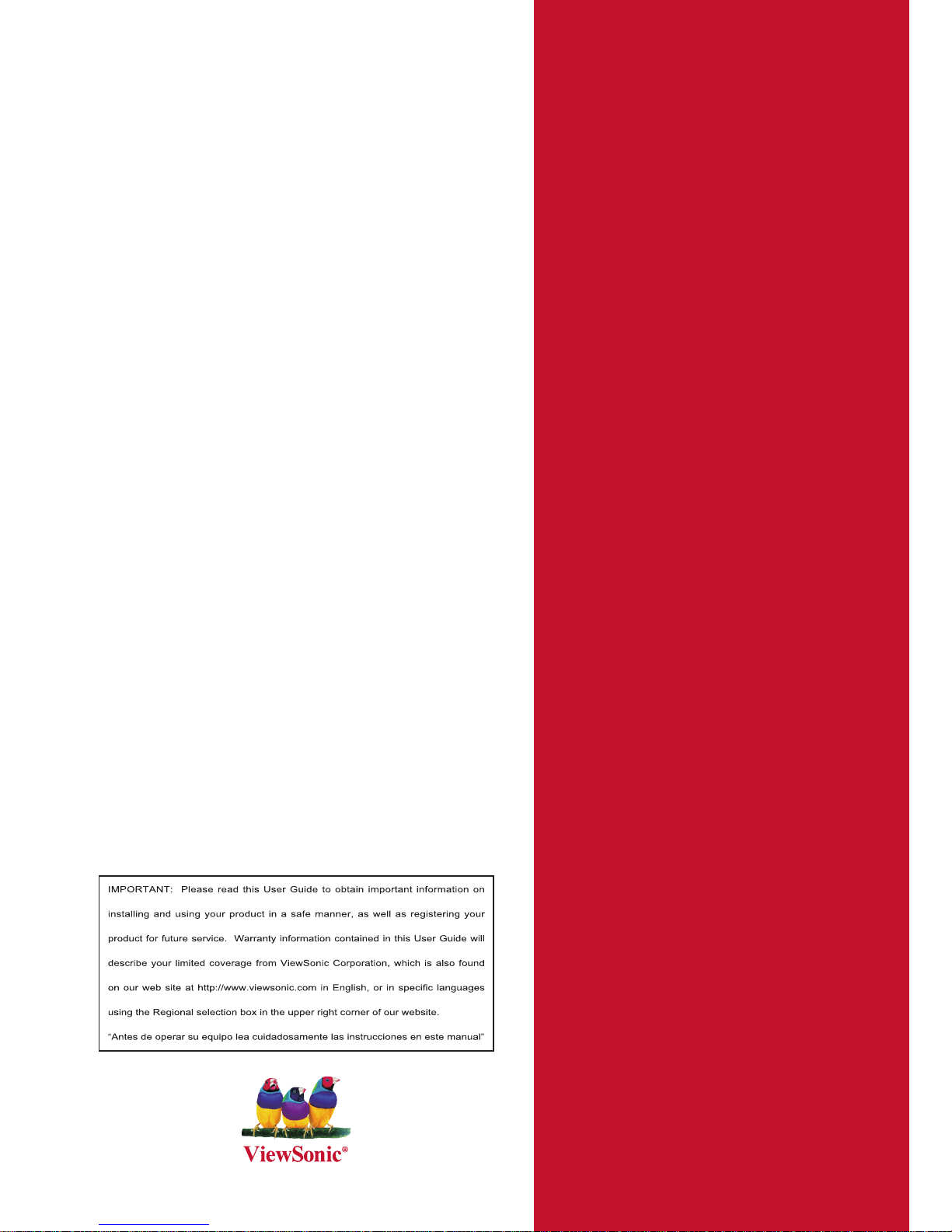
- User Guide
- Guide de l’utilisateur
- Bedienungsanleitung
- Guía del usuario
- Guida dell’utente
- Guia do usuário
- Användarhandbok
- Käyttöopas
- Руководство пользователя
- 使用手冊 (繁體)
- 使用手冊 (簡體)
- 사용자 안내서
Model No. : VS12680
ViewSonic
®
PJL9371
XGA LCD Projector
Page 2
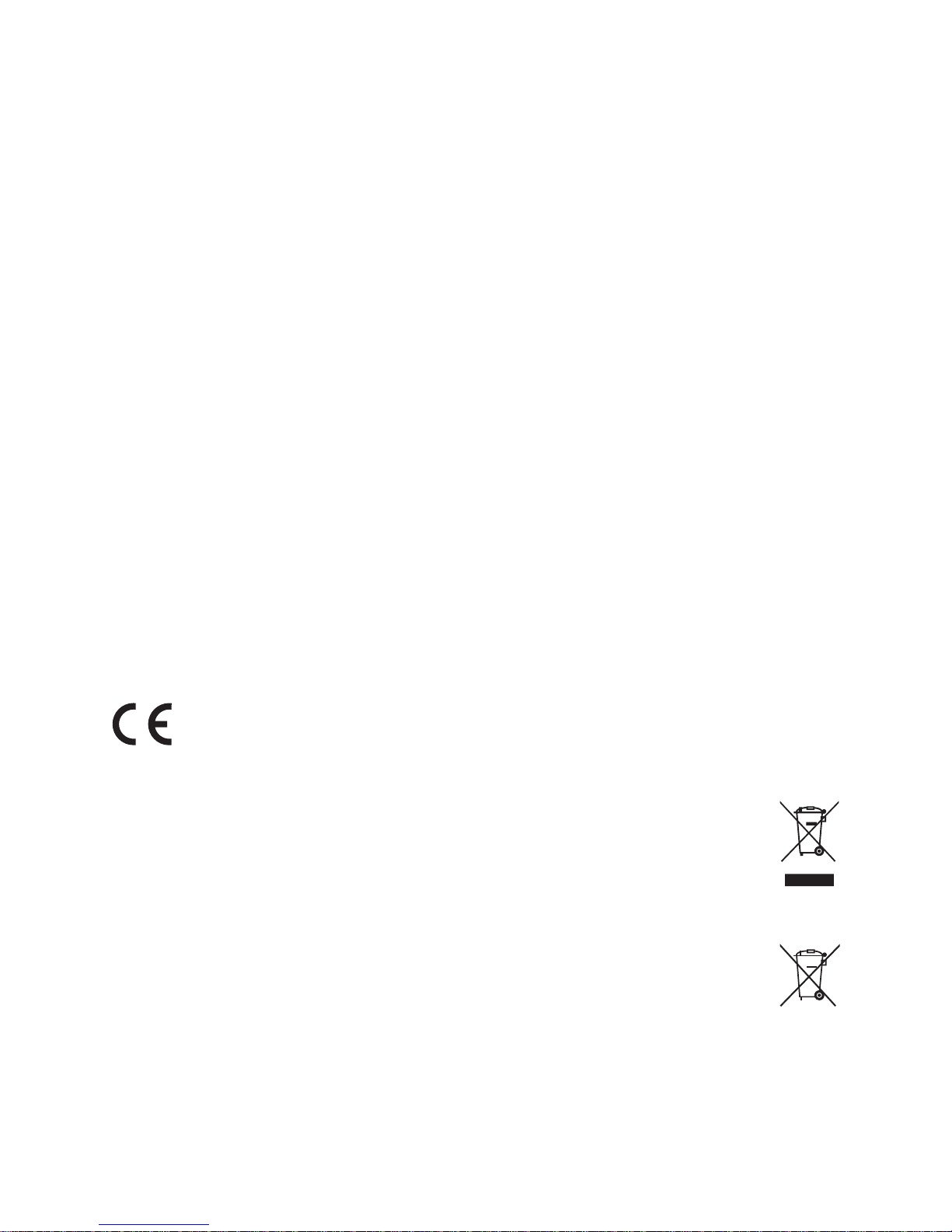
PJL9371ViewSonic i
Compliance Information
FCC Statement
This device complies with part 15 of FCC Rules. Operation is subject to the following two
conditions: (1) this device may not cause harmful interference, and (2) this device must accept
any interference received, including interference that may cause undesired operation.
This equipment has been tested and found to comply with the limits for a Class B digital device,
pursuant to part 15 of the FCC Rules. These limits are designed to provide reasonable protection
against harmful interference in a residential installation. This equipment generates, uses, and can
radiate radio frequency energy, and if not installed and used in accordance with the instructions,
may cause harmful interference to radio communications. However, there is no guarantee that
interference will not occur in a particular installation. If this equipment does cause harmful
interference to radio or television reception, which can be determined by turning the equipment
off and on, the user is encouraged to try to correct the interference by one or more of the
following measures:
• Reorient or relocate the receiving antenna.
• Increase the separation between the equipment and receiver.
• Connect the equipment into an outlet on a circuit different from that to which the receiver
is connected.
• Consult the dealer or an experienced radio/TV technician for help.
Warning: You are cautioned that changes or modications not expressly approved by the party
responsible for compliance could void your authority to operate the equipment.
For Canada
• This Class B digital apparatus complies with Canadian ICES-003.
• Cet appareil numérique de la classe B est conforme à la norme NMB-003 du Canada.
CE Conformity for European Countries
The device complies with the EMC Directive 2004/108/EC and Low Voltage Directive
2006/95/EC.
Following information is only for EU-member states:
The mark is in compliance with the Waste Electrical and Electronic Equipment Directive
2002/96/EC (WEEE).
The mark indicates the requirement NOT to dispose the equipment including any spent
or discarded batteries or accumulators as unsorted municipal waste, but use the return
and collection systems available.
If the batteries, accumulators and button cells included with this equipment, display the
chemical symbol Hg, Cd, or Pb, then it means that the battery has a heavy metal content of
more than 0.0005% Mercury or more than, 0.002% Cadmium, or more than 0.004% Lead.
This is a Class A product in European Union.
Warning:
This is a Class A product. In a domestic environment this product may cause radio
interference in which case the user may be required to take adequate measures.
Page 3
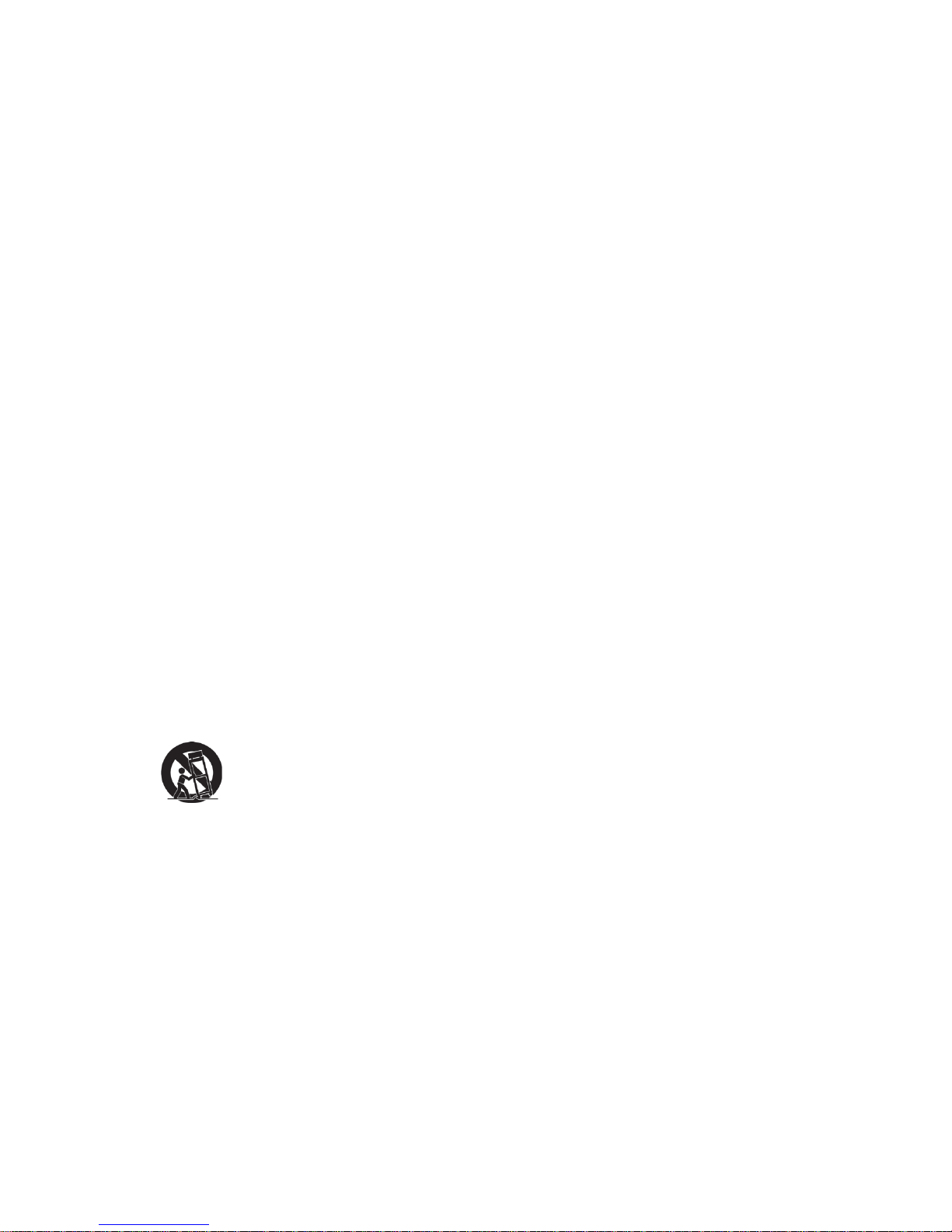
PJL9371ViewSonic ii
Important Safety Instructions
1. Read these instructions.
2. Keep these instructions.
3. Heed all warnings.
4. Follow all instructions.
5. Do not use this unit near water.
6. Clean with a soft, dry cloth. If still not clean, see “Cleaning the Display” in this guide for
further instructions.
7.
Do not block any ventilation openings. Install the unit in accordance with the manufacturer’s
instructions.
8. Do not install near any heat sources such as radiators, heat registers, stoves, or other
devices (including ampliers) that produce heat.
9. Do not defeat the safety purpose of the polarized or grounding-type plug. A polarized plug
has two blades with one wider than the other. A grounding type plug has two blades and a
third grounding prong. The wide blade and the third prong are provided for your safety. If
the provided plug does not t into your outlet, consult an electrician for replacement of the
obsolete outlet.
10. Protect the power cord from being walked on or pinched particularly at plugs. Convenience
receptacles and the point where they exit from the unit. Be sure that the power outlet is
located near the unit so that it is easily accessible.
11. Only use attachments/accessories specied by the manufacturer.
12.
Use only with the cart, stand, tripod, bracket, or table specied by the
manufacturer, or sold with the unit. When a cart is used, use caution when
moving the cart/unit combination to avoid injury from tipping over.
13. Unplug this unit when unused for long periods of time.
14. Refer all servicing to qualied service personnel. Servicing is required when the unit has
been damaged in any way, such as: if the power-supply cord or plug is damaged, if liquid is
spilled onto or objects fall into the unit, if the unit is exposed to rain or moisture, or if the
unit does not operate normally or has been dropped.
Page 4
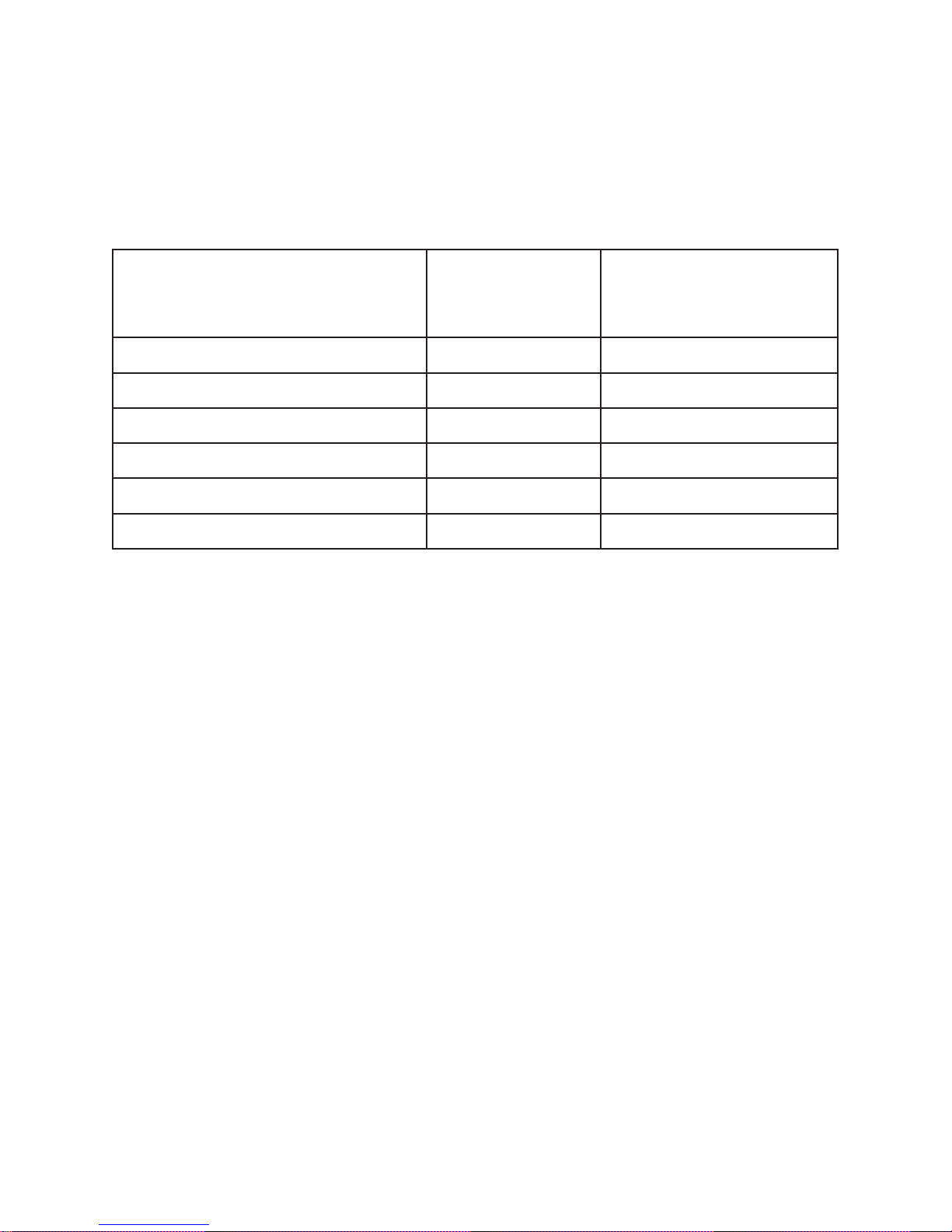
PJL9371ViewSonic iii
Declaration of RoHS Compliance
This product has been designed and manufactured in compliance with Directive 2002/95/EC of
the European Parliament and the Council on restriction of the use of certain hazardous substances
in electrical and electronic equipment (RoHS Directive) and is deemed to comply with the
maximum concentration values issued by the European Technical Adaptation Committee (TAC)
as shown below:
Substance
Proposed Maximum
Concentration
Actual Concentration
Lead (Pb) 0.1% < 0.1%
Mercury (Hg) 0.1% < 0.1%
Cadmium (Cd) 0.01% < 0.01%
Hexavalent Chromium (Cr6+) 0.1% < 0.1%
Polybrominated biphenyls (PBB) 0.1% < 0.1%
Polybrominated diphenyl ethers (PBDE) 0.1% < 0.1%
Certain components of products as stated above are exempted under the Annex of the RoHS
Directives as noted below:
Examples of exempted components are:
1. Mercury in compact uorescent lamps not exceeding 5 mg per lamp and in other lamps not
specically mentioned in the Annex of RoHS Directive.
2. Lead in glass of cathode ray tubes, electronic components, uorescent tubes, and electronic
ceramic parts (e.g. piezoelectronic devices).
3. Lead in high temperature type solders (i.e. lead-based alloys containing 85% by weight or
more lead).
4. Lead as an allotting element in steel containing up to 0.35% lead by weight, aluminium
containing up to 0.4% lead by weight and as a cooper alloy containing up to 4% lead by
weight.
Page 5
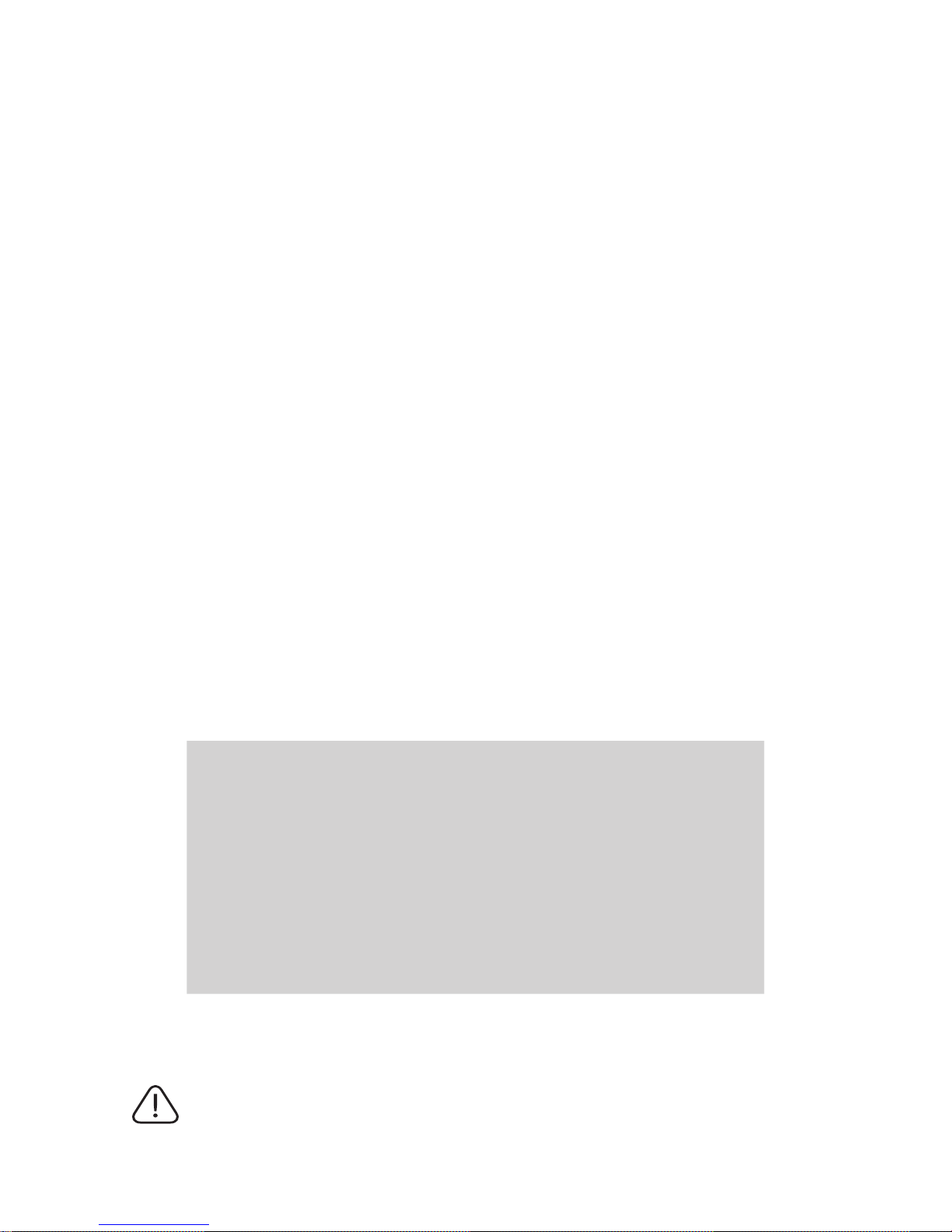
PJL9371ViewSonic iv
Copyright Information
Copyright© ViewSonic© Corporation, 2009. All rights reserved.
Macintosh and Power Macintosh are registered trademarks of Apple Inc.
Microsoft, Windows, Windows NT, and the Windows logo are registered trademarks of Microsoft
Corporation in the United States and other countries.
ViewSonic, the three birds logo, OnView, ViewMatch, and ViewMeter are registered trademarks
of ViewSonic Corporation.
VESA is a registered trademark of the Video Electronics Standards Association. DPMS and DDC
are trademarks of VESA.
PS/2, VGA and XGA are registered trademarks of International Business Machines Corporation.
Disclaimer: ViewSonic Corporation shall not be liable for technical or editorial errors or
omissions contained herein; nor for incidental or consequential damages resulting from furnishing
this material, or the performance or use of this product.
In the interest of continuing product improvement, ViewSonic Corporation reserves the right to
change product specications without notice. Information in this document may change without
notice.
No part of this document may be copied, reproduced, or transmitted by any means, for any
purpose without prior written permission from ViewSonic Corporation.
Product Registration
To meet your future needs, and to receive any additional product information as it becomes
available, please register your product on the Internet at: www.viewsonic.com. The ViewSonic®
Wizard CD-ROM also provides an opportunity for you to print the registration form, which you
may mail or fax to ViewSonic.
For Your Records
Product Name:
Model Number:
Document Number:
Serial Number:
Purchase Date:
PJL9371
ViewSonic XGA LCD Projector
VS12680
PJL9371_UG_ENG Rev. 1A 07-01-09
_______________________________
_______________________________
Personal Identication Number (PIN):
The lamp in this product contains mercury.
Please dispose of in accordance with local, state or federal laws.
Page 6
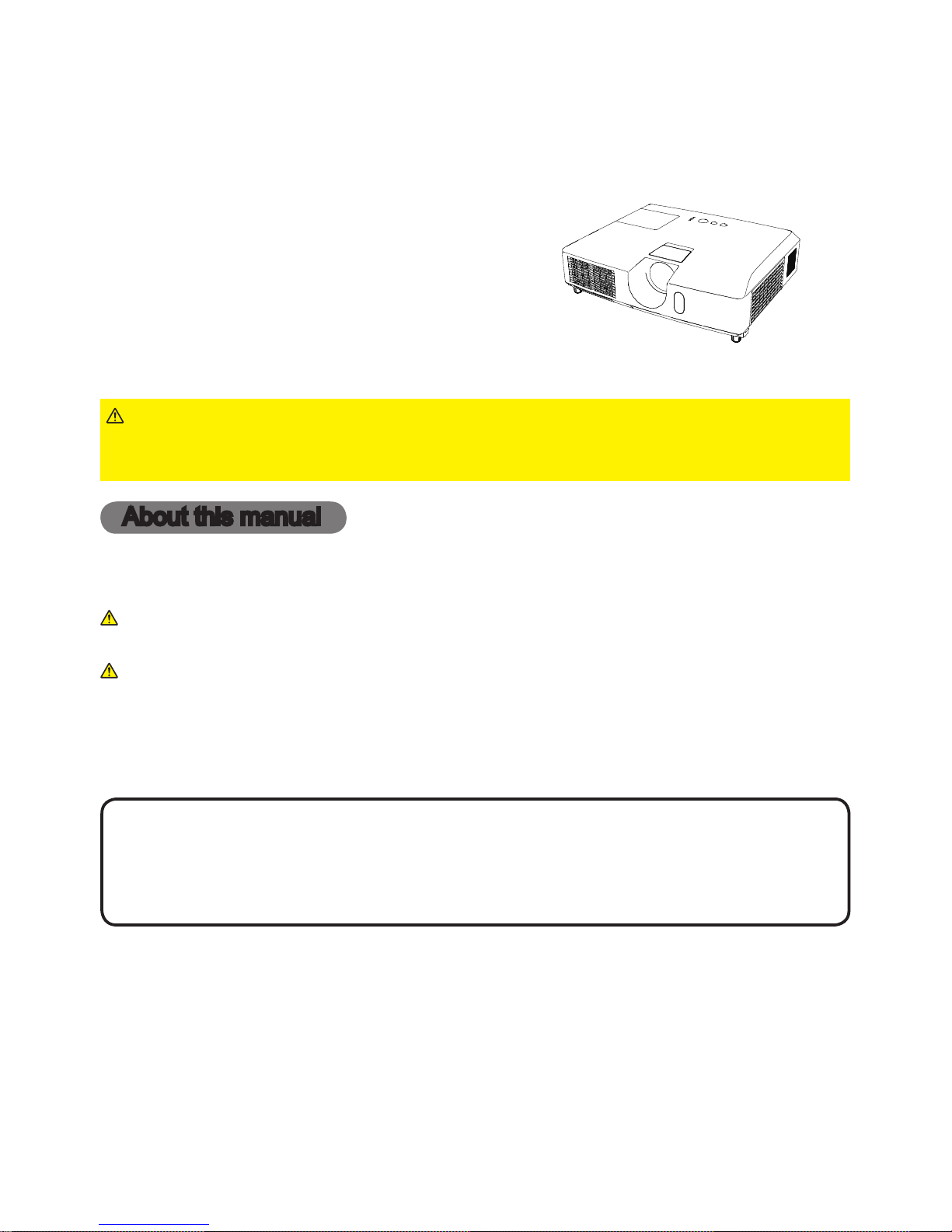
PJL9371ViewSonic 1
Projector
PJL9371
User's Manual (detailed)
Operating Guide
Thank you for purchasing this projector.
►Before using this product, please read all manuals for this
product. Be sure to read “Safety Guide” rst. After reading them, store them in a
safe place for future reference.
WARNING
• The information in this manual is subject to change without notice.
• The manufacturer assumes no responsibility for any errors that may appear in
this manual.
• The reproduction, transfer or copy of all or any part of this document is not
permitted without express written consent.
NOTE
Trademark acknowledgment
Various symbols are used in this manual. The meanings of these symbols are
described below.
About this manual
WARNING
CAUTION
This symbol indicates information that, if ignored, could possibly
result in personal injury or even death due to incorrect handling.
This symbol indicates information that, if ignored, could possibly
result in personal injury or physical damage due to incorrect
handling.
Please refer to the pages written following this symbol.
• Mac
®
is a registered trademark of Apple Inc.
• Windows® is a registered trademark of Microsoft Corporation in the U.S. and/or
other countries.
• VESA and DDC are trademarks of the Video Electronics Standard Association.
All other trademarks are the properties of their respective owners.
NOTICE This entry notices of fear of causing trouble.
Page 7
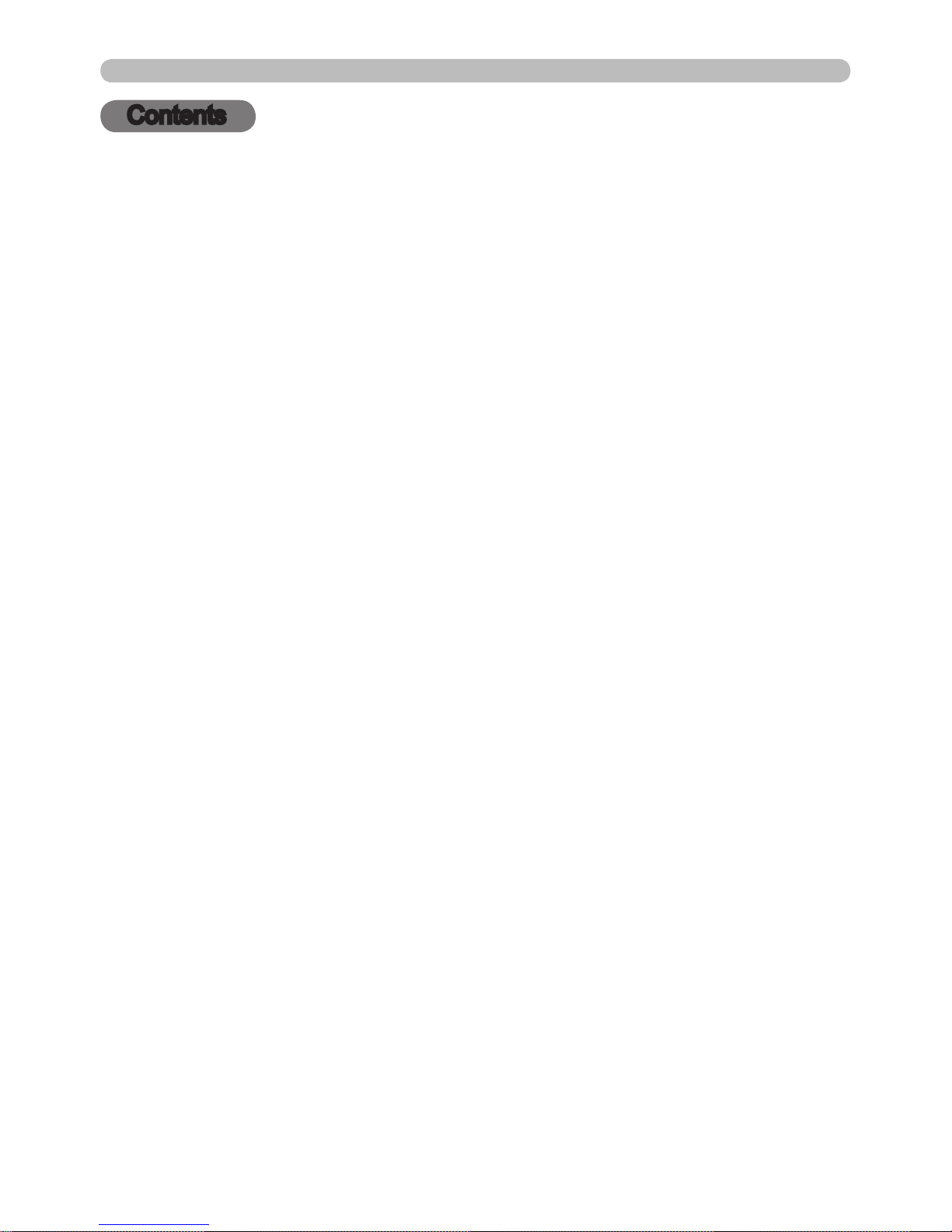
PJL9371ViewSonic 2
Contents
Contents
About this manual . . . . . . . . . . . 1
Contents . . . . . . . . . . . . . . . . . . 2
Projector features . . . . . . . . . . . 3
Preparations . . . . . . . . . . . . . . . 3
Checking the contents of package
. . . 3
Part names . . . . . . . . . . . . . . . . 4
Projector . . . . . . . . . . . . . . . . . . . . . . 4
Control panel . . . . . . . . . . . . . . . . . . . 5
Rear panel . . . . . . . . . . . . . . . . . . . . 5
Remote control . . . . . . . . . . . . . . . . . 6
Setting up . . . . . . . . . . . . . . . . . 7
Arrangement . . . . . . . . . . . . . . . . . . . 7
Connecting your devices . . . . . . . . . . 9
Connecting power supply . . . . . . . . 11
Using the security bar and slot . . . . 11
Remote control . . . . . . . . . . . . 12
Installing the batteries . . . . . . . . . . . 12
About the remote control signal . . . 12
Changing the frequency of remote
control signal . . . . . . . . . . . . . . . . 13
Power on/off . . . . . . . . . . . . . . 14
Turning on the power . . . . . . . . . . . 14
Turning off the power . . . . . . . . . . . 14
Operating . . . . . . . . . . . . . . . . 15
Adjusting the volume . . . . . . . . . . . . 15
Temporarily muting the sound . . . . . 15
Selecting an input signal . . . . . . . . . 15
Searching an input signal . . . . . . . . 17
Selecting an aspect ratio . . . . . . . . . 17
Adjusting the projector's elevator . . 18
Adjusting the zoom and focus . . . . . 18
Using the automatic adjustment feature
. . . 19
Adjusting the position . . . . . . . . . . . 19
Correcting the keystone distortions
. . 20
Using the magnify feature . . . . . . . . 20
Temporarily freezing the screen . . . 21
Temporarily blanking the screen . . 21
Using the menu function . . . . . . . . 22
EASY MENU. . . . . . . . . . . . . . . 24
Aspect, Auto keystone
(
execute),
k
eystone,
picture mode,
eco mode,
m
irror, reset, Filter time, lAnguAge,
A
dvAnced menu, exit
PICTURE menu . . . . . . . . . . . . 26
Brightness, contrAst, gAmmA,
c
olor temp, color, tint, shArpness,
A
ctive iris, my memory
IMAGE menu . . . . . . . . . . . . . . 29
Aspect, over scAn, v position, h position,
h
phAse, h size, Auto Adjust execute
INPUT menu . . . . . . . . . . . . . . 31
progressive, video nr, color spAce,
c
omponent, video FormAt, computer in,
F
rAme lock, resolution
SETUP menu . . . . . . . . . . . . . . 34
Auto keystone
(
execute),
keystone,
e
co mode, mirror, stAndBy mode,
m
onitor out
AUDIO menu . . . . . . . . . . . . . . 36
volume, speAker, Audio source
SCREEN menu . . . . . . . . . . . . . 37
lAnguAge, menu position, BlAnk,
s
tArt up,
M
yScreen
, M
yScreen Lock
,
m
essAge, source nAme, templAte, c.c.
OPTION menu . . . . . . . . . . . . . 42
Auto seArch, Auto keystone,
d
irect on, Auto oFF, lAmp time,
F
ilter time, my Button, my source,
s
ervice
SECURITY menu . . . . . . . . . . . 47
security pAssword chAnge,
M
yScreen
pAssword, pin lock,
t
rAnsition detector, my text pAssword,
m
y text displAy, my text writing,
s
ecurity indicAtor
Maintenance . . . . . . . . . . . . . . 53
Replacing the lamp . . . . . . . . . . . . . 53
Cleaning and replacing the air lter . . 55
Other care . . . . . . . . . . . . . . . . . . . . 56
Troubleshooting . . . . . . . . . . . 57
Related messages . . . . . . . . . . . . . 58
Regarding the indicator lamps . . . . 59
Shutting the projector down . . . . . . 61
Resetting all settings . . . . . . . . . . . . 61
Phenomena that may be easy
to be mistaken for machine defects
. . 61
Specications . . . . . . . . . . . . . 64
RS-232C Communication . . . . 66
Page 8
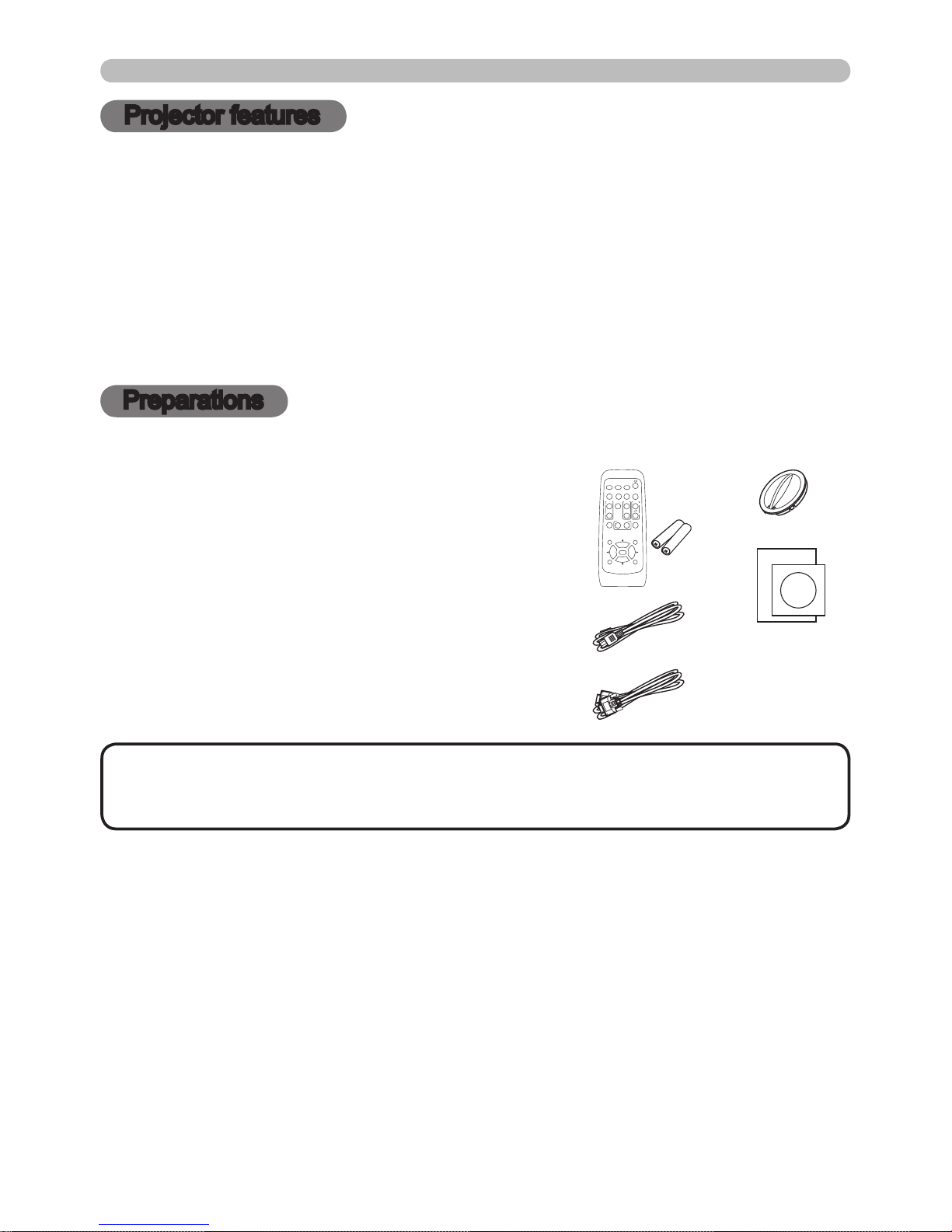
PJL9371ViewSonic 3
Projector features / Preparations
• Keep the original packing materials, for future reshipment. Be sure
to use the original packing materials when moving the projector. Use special
caution for the lens.
NOTE
Projector features
The projector provides you with the broad use by the following features.
Preparations
Checking the contents of package
ü This projector has a variety of I/O ports that supposedly cover for any
business scene.
ü This projector realizes the large projection image, even if in a small space.
ü The new double layer lter system is expected to function longer and offers
you less maintenance frequency.
ü The built-in 16W speaker can deliver sufcient sound volume in a large
space like a classroom without external speakers.
Your projector should come with the items
shown below. Check that all the items are
included. Require of your dealer immediately if
any items are missing.
(1) Remote control with two AA batteries
(2) Power cord
(3) Computer cable
(4) Lens cover
(5) User’s manuals (Book x1, CD x1)
(5)
(2)
(3)
(1)
VIDEO
DOC.CAMERA
KEYSTONE
ASPECT SEARCH
BLANK
MUTE
MY BUTTON
POSITION
1 2
ESC
ENTER
MENU
RESET
COMPUTER
MY SOURCE/
AUTO
MAGNIFY
PAGE
UP
VOLUME
DOWN
ON
OFF
㧗
FREEZE
(4)
Page 9
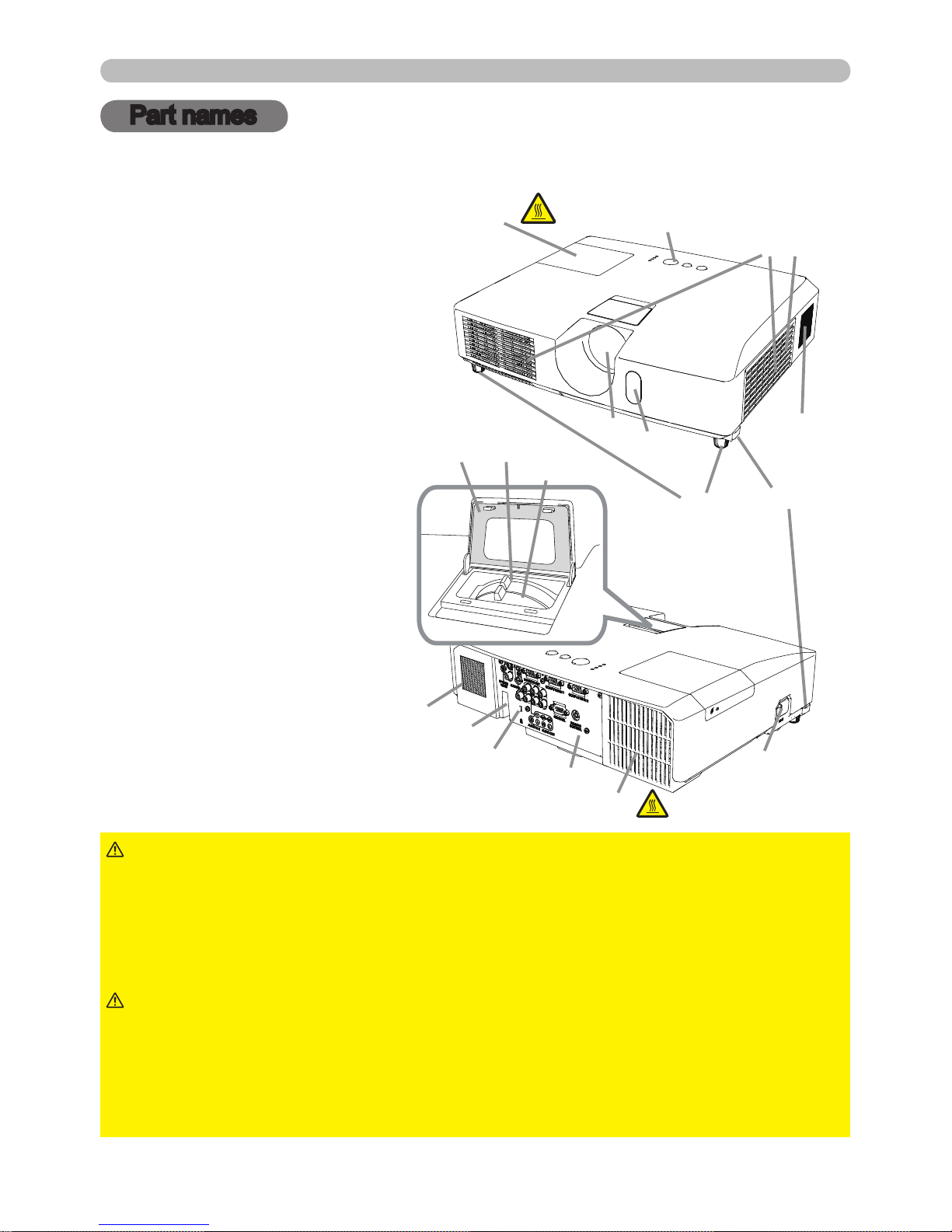
PJL9371ViewSonic 4
Part names
Part names
Projector
(1) Lamp cover
The lamp unit is inside.
(2) Zoom / focus ring cover
(3) Focus ring
(4) Zoom ring
(5) Control panel
(6) Elevator buttons (x 2)
(7) Elevator feet (x 2)
(8) Remote sensor
(9) Lens
(10) Intake vents
(11) Filter cover
The air lter and intake vent
are inside.
(12) Speaker
(13) Exhaust vent
(14) AC IN (AC inlet)
(15) Rear panel
(16) Security bar
(17) Security slot
►HOT! : Do not touch around the lamp cover and the exhaust
vents during use or just after use, since it is too hot.
►Do not look into the lens or vents while the lamp is on, since the strong light is
not good for your eyes.
►Do not handle the elevator buttons without holding the projector, since the
projector may drop down.
WARNING
►Maintain normal ventilation to prevent the projector from
heating up. Do not cover, block or plug up the vents. Do not place anything that
can stick or be sucked to the vents, around the intake vents. Clean the air lter
periodically.
►Do not use the security bar and slot to prevent the projector from falling down,
since it is not designed for it.
CAUTION
(6)
(8)
(10)
(9)
(11)
(7)
(12)
FOCUS
HOT!
HOT!
(1)
(3)
(4)
(5)
(16)
(14)
(17)
(13)
(15)
(2)
(12)
Page 10

PJL9371ViewSonic
5
SECURITY
POWER
TEMP
LAMP
MENU
INPUT
STANDBY/ON
(1) (3)(2)
(4)
(6)
(5)
Part names
Control panel
(1) STANDBY/ON button
(2) INPUT button
(3) MENU button
It consists of four cursor buttons.
(4) POWER indicator
(5) TEMP indicator
(6) LAMP indicator
(7) SECURITY indicator
Rear panel
(1) AUDIO IN1 port
(2) AUDIO IN2 port
(3) COMPUTER IN1 port
(4) COMPUTER IN2 port
(5) MONITOR OUT port
(6) Shutdown switch
(7) CONTROL port
(8) COMPONENT
(Y, Cb/Pb, Cr/Pr) ports
►Use the shutdown switch only when the projector is not
turned off by normal procedure, since pushing this switch stops operation of the
projector without cooling it down.
CAUTION
(9) VIDEO port
(10) S-VIDEO port
(11) AUDIO IN3 (R, L) ports
(12) AUDIO OUT (R, L) ports
(13) REMOTE CONTROL port
For connecting the laser and
wired remote control (optional).
(7)
(2)
(3)
(9)
(10)
(13)(11)
(4)(5) (6)(1)
(8) (12)
(7)
Page 11
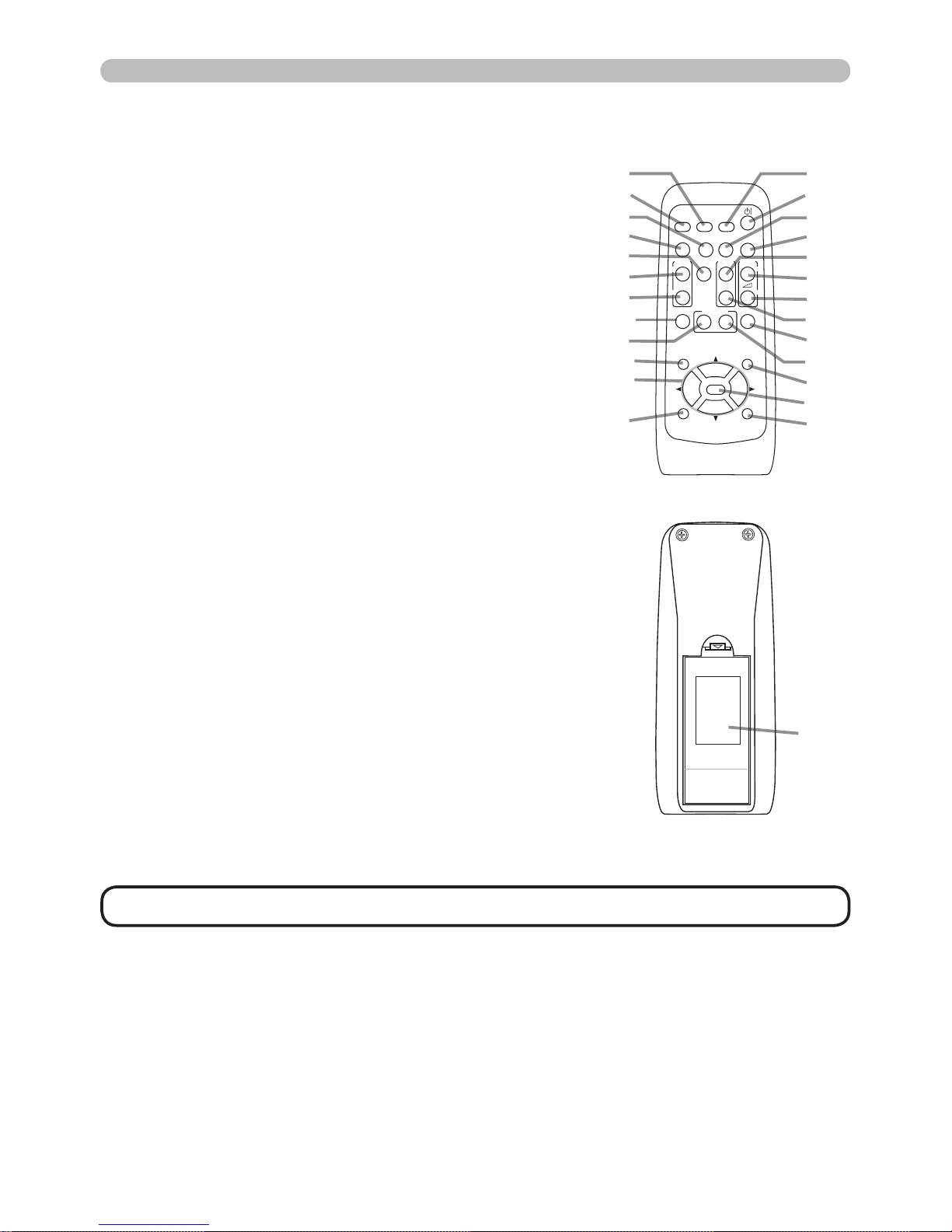
PJL9371ViewSonic
6
Part names
Remote control
(1) VIDEO button
(2) COMPUTER button
(3) SEARCH button
(4) STANDBY/ON button
(5) ASPECT button
(6) AUTO button
(7) BLANK button
(8) MAGNIFY - ON button
(9) MAGNIFY - OFF button
(10) MY SOURCE/DOC.CAMERA button
(11) VOLUME - button
(12) PAGE UP button
*
(13) PAGE DOWN button
*
(14) VOLUME + button
(15) MUTE button
(16) FREEZE button
(17) MY BUTTON - 1 button
(18) MY BUTTON - 2 button
(19) KEYSTONE button
(20) POSITION button
(21) MENU button
(22) ▲/▼/◄/► cursor buttons
(23) ENTER button
(24) ESC button
(25) RESET button
(26) Battery cover
Back of
the remote control
(2)
(1)
(6)
(5)
(16)
(8)
(9)
(19)
(17)
(20)
(22)
(24)
(10)
(4)
(3)
(7)
(12)
(14)
(11)
(13)
(15)
(18)
(21)
(23)
(25)
(26)
VIDEO
DOC.CAMERA
KEYSTONE
ASPECT SEARCH
BLANK
MUTE
MY BUTTON
POSITION
1 2
ESC
ENTER
MENU
RESET
COMPUTER
MY SOURCE/
AUTO
MAGNIFY
PAGE
UP
VOLUME
DOWN
࣮
ON
OFF
㸩
FREEZE
• Any button marked with “*” is not supported on this projector.
NOTE
Page 12
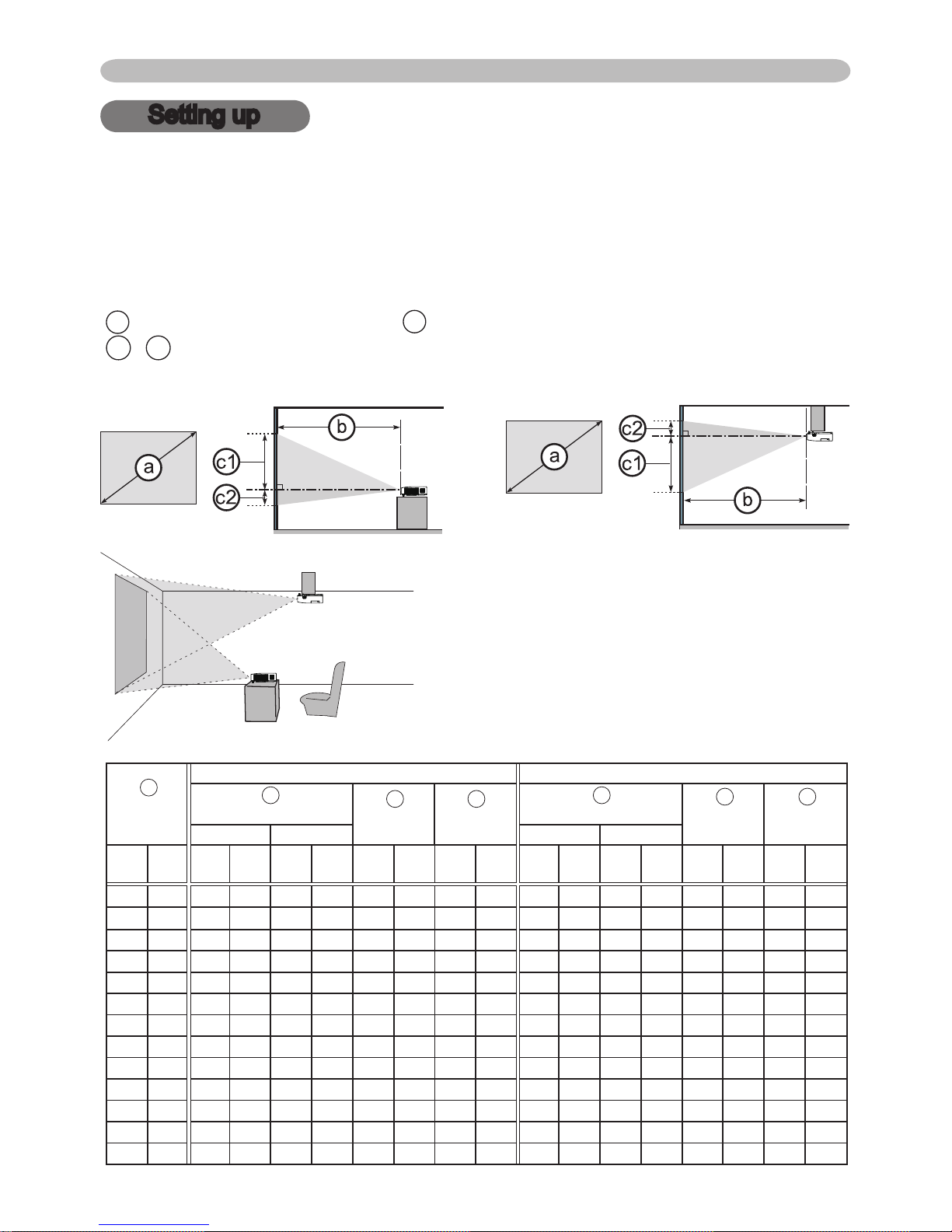
PJL9371ViewSonic
7
Setting up
Install the projector according to the environment and manner the projector will be
used in.
Arrangement
Refer to the illustrations and tables below to determine screen size and projection
distance.
The values shown in the table are calculated for a full size screen: 1024 x 768
a Screen size (diagonal) b Projection distance (±10%)
c1 , c2 Screen height (±10%)
On a horizontal surface
Suspended from the ceiling
• Keep a space of 30 cm or more between
the sides of the projector and other
objects such as walls.
• For the case of installation in a special
state such as ceiling mount, the specied
mounting accessories and service may be
required. Before installing the projector,
consult your dealer about your installation.
Setting up
Screen size
(diagonal)
4 : 3 screen
16 : 9 screen
Projection distance
Screen
height
Screen
height
Projection distance
Screen
height
Screen
height
min. max.
min. max.
type
(inch)
m m inch m inch cm inch cm inch m inch m inch cm inch cm inch
30 0.8 0.9 34 1.0 41 41 16 5 2 1.0 38 1.1 45 39 15 -1 0
40 1.0 1.2 46 1.4 55 55 22 6 2 1.3 51 1.5 60 51 20 -2 -1
50 1.3 1.5 58 1.8 69 69 27 8 3 1.6 64 1.9 76 64 25 -2 -1
60 1.5 1.8 70 2.1 83 82 32 9 4 1.9 77 2.3 91 77 30 -2 -1
70 1.8 2.1 82 2.5 97 96 38 11 4 2.3 89 2.7 106 90 35 -3 -1
80 2.0 2.4 94 2.8 112 110 43 12 5 2.6 102 3.1 122 103 41 -3 -1
90 2.3 2.7 106 3.2 126 123 49 14 5 2.9 115 3.5 137 116 46 -4 -1
100
2.5 3.0 118 3.6 140 137 54 15 6 3.3 128 3.9 153 129 51 -4 -2
120
3.0 3.6 142 4.3 168 165 65 18 7 3.9 154 4.7 183 154 61 -5 -2
150
3.8 4.5 177 5.3 211 206 81 23 9 4.9 193 5.8 229 193 76 -6 -2
200
5.1 6.0 237 7.1 281 274 108 30 12 6.6 258 7.8 306 257 101 -8 -3
250
6.4 7.5 297 8.9 352 343 135 38 15 8.2 323 9.7 383 322 127 -10 -4
300 7.6 9.0 356 10.7 422 411 162 46 18 9.9 388 11.7 460 386 152 -12 -5
b
c1
b
c2
c2c1
a
Page 13
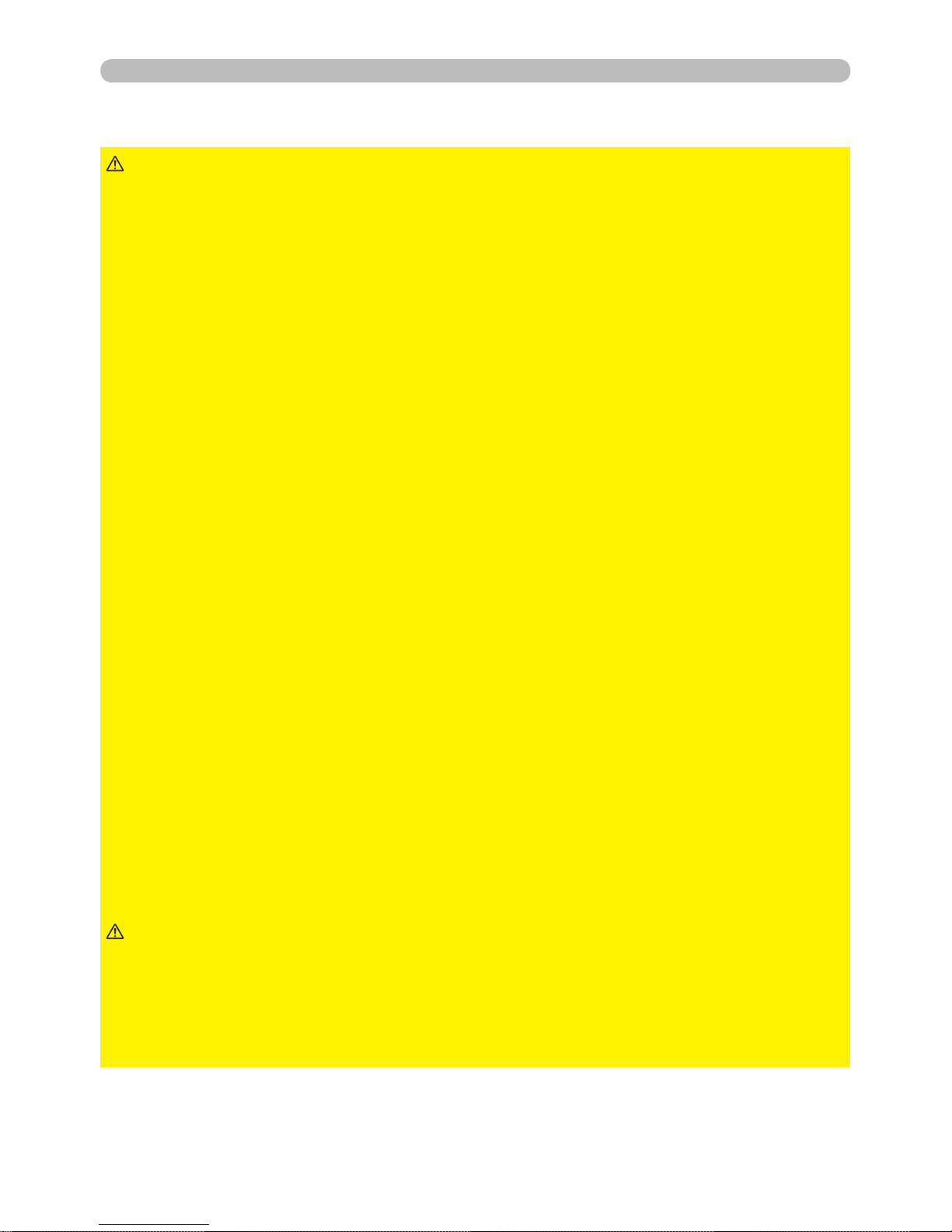
PJL9371ViewSonic
8
Setting up
►Place the projector in a stable horizontal position. If the
projector falls or is knocked over, it could cause injury and/or damage to the
projector. Using a damaged projector could then result in re and/or electric
shock.
• Do not place the projector on an unstable, slanted or vibrational surface such
as a wobbly or inclined stand.
• Do not place the projector on its side, front or rear position.
• Consult with your dealer before a special installation such as suspending from
a ceiling or somewhere else.
►Place the projector in a cool place, and ensure that there is sufcient
ventilation. The high temperature of the projector could cause re, burns and/or
malfunction of the projector.
• Do not stop-up, block or otherwise cover the projector's vents.
• Keep a space of 30 cm or more between the sides of the projector and other
objects such as walls.
• Do not place the projector on metallic thing or anything weak in heat.
• Do not place the projector on carpet, cushions or bedding.
• Do not place the projector in direct sunlight or near hot objects such as heaters.
• Do not place anything near the projector lens or vents, or on top of the
projector.
• Do not place anything that may be sucked into or stick to the vents on the
bottom of the projector. This projector has some intake vents also on the
bottom.
►Do not place the projector anyplace where it may get wet. Getting the projector
wet or inserting liquid into the projector could cause re, electric shock and/or
malfunction of the projector.
• Do not place the projector in a bathroom or the outdoors.
• Do not place anything containing liquid near the projector.
►Use only the mounting accessories the manufacturer specied, and leave
installing and removing the projector with the mounting accessories to the
service personnel.
• Read and keep the user’s manual of the mounting accessories used.
WARNING
►Avoid placing the projector in smoky, humid or dusty place.
Placing the projector in such places could cause re, electric shock and/or
malfunction of the projector.
• Do not place the projector near humidiers, smoking spaces or a kitchen.
►Position the projector to prevent light from directly hitting the projector's remote
sensor.
CAUTION
Arrangement (continued)
Page 14
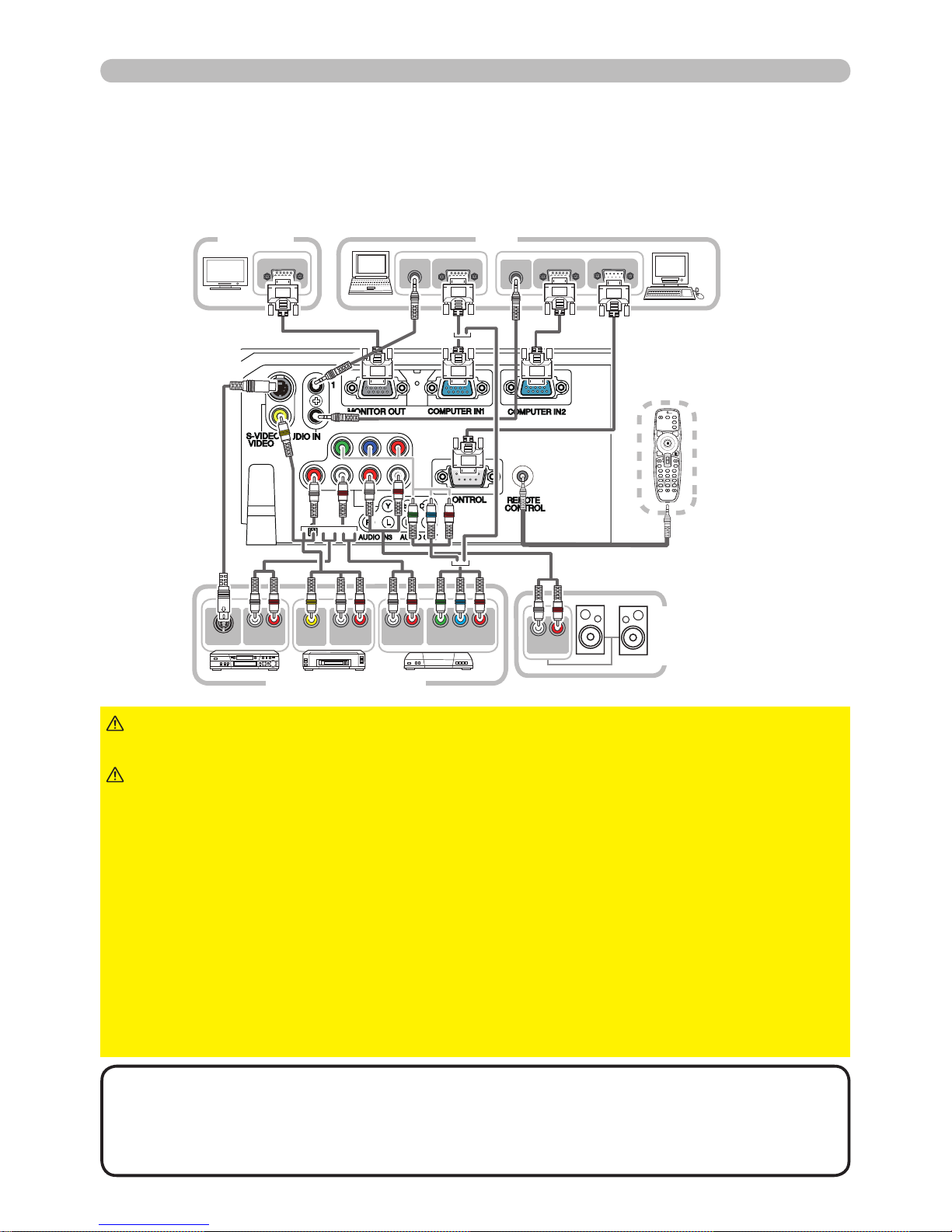
PJL9371ViewSonic
9
Setting up
Connecting your devices
Be sure to read the manuals for devices before connecting them to the projector.
Make sure that all the devices are suitable to be connected with this product, and
prepare the cables required to connect. Please refer to the following illustrations
to connect them.
►Do not disassemble or modify the projector and accessories.
►Be careful not to damage the cables, and do not use damaged cables.
WARNING
►Turn off all devices and unplug their power cords prior to
connecting them to projector. Connecting a live device to the projector
may generate extremely loud noises or other abnormalities that may
result in malfunction or damage to the device and the projector.
►Use appropriate accessory or designated cables. Ask your dealer about
non-accessory cables which may be required a specic length or a ferrite
core by the regulations. For cables with a core only at one end, connect
the end with the core to the projector.
►Make sure that devices are connected to the correct ports. An incorrect
connection may result in malfunction or damage to the device and the
projector.
NOTICE►Use the cables with straight plugs, not L-shaped ones, as the
input ports of the projector are recessed.
CAUTION
NOTE
Y CB/PB CR/PR
COMPONENT VIDEO OUT
L R
AUDIO OUT
VIDEO OUT
L R
AUDIO OUT
AUDIO OUT
RGB OUT
AUDIO OUT
RGB OUT
RS-232C
RGB IN
L R
AUDIO OUT
S-VIDEO OUT
L R
AUDIO IN
BLANK LASER
ASPECT
PUSH
ENTER
PAGE UP
LASER
INDICATOR
MY SOURCE/
DOC.CAMERA
SEARCH
STANDBY/ON VIDEO RGB
PAGE DOWN
ESC MENU RESET
POSITION AUTO
PbyP
MAGNIFY
ON
OFF
MY BUTTON
1
2
VOLUME
+
-
FREEZE KEYSTONE MUTE
VCR/DVD player
Speakers
(with an
amplier)
PCMonitor
Laser and wired
remote control
(optional)
•
The COMPUTER IN1/2 port can support a component signal also. The specic
adapter or the specic cable is required for a component video input to the projector.
• To connect the laser and wired remote control (optional) with the projector,
use a cable with 3.5mm diameter stereo mini plugs.
Page 15
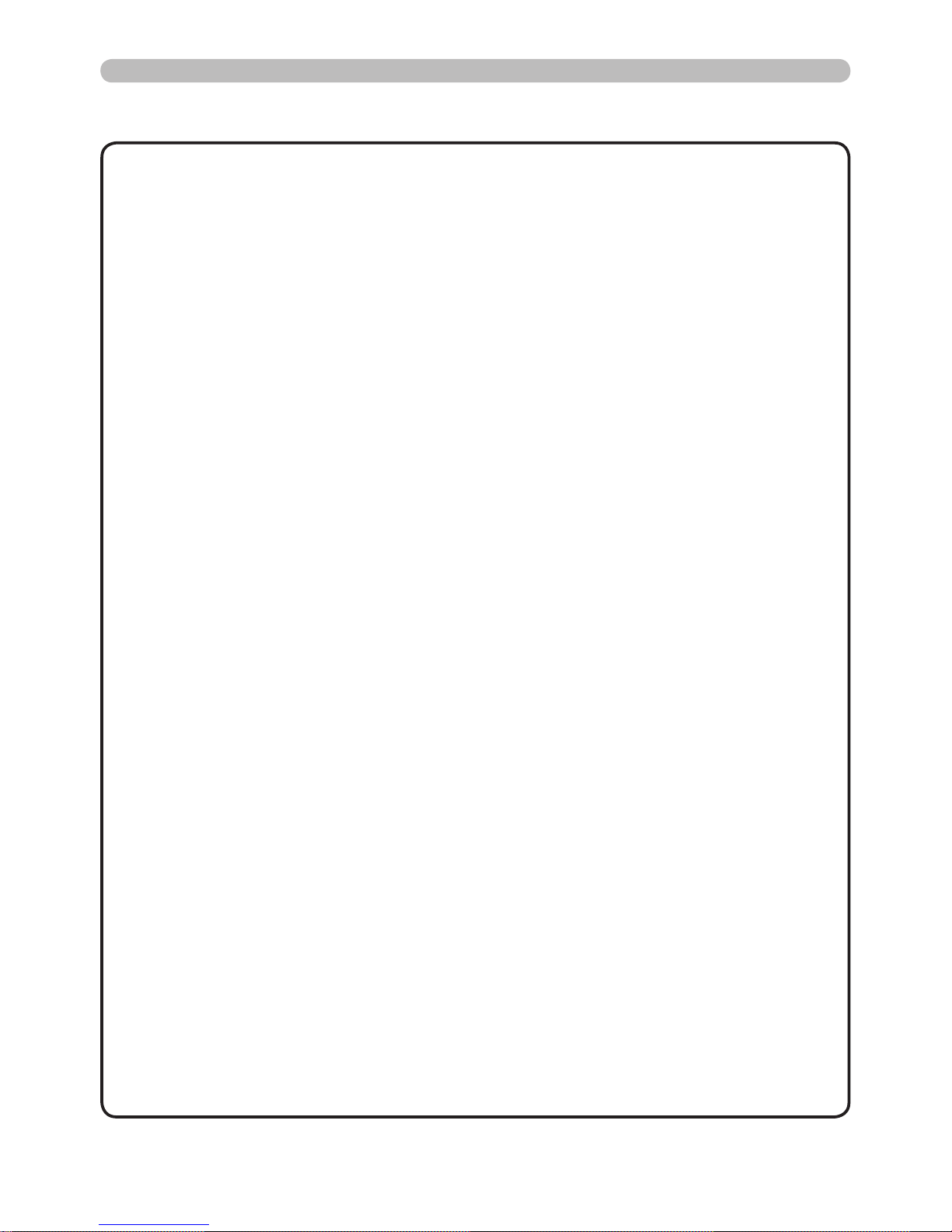
PJL9371ViewSonic 10
Setting up
• Be sure to read the manuals for devices before connecting them to
the projector, and make sure that all the devices are suitable to be connected
with this product. Before connecting to a PC, check the signal level, the signal
timing, and the resolution.
- Some signal may need an adapter to input this projector.
- Some PCs have multiple screen display modes that may include some signals
which are not supported by this projector.
- Although the projector can display signals with resolution up to UXGA
(1600X1200), the signal will be converted to the projector’s panel resolution
before being displayed. The best display performance will be achieved if the
resolutions of the input signal and the projector panel are identical.
• While connecting, make sure that the shape of the cable's connector ts the
port to connect with. And be sure to tighten the screws on connectors with
screws.
• When connecting a laptop PC to the projector, be sure to activate the PC’
s external RGB output. (Set the laptop PC to CRT display or to simultaneous
LCD and CRT display.) For details on how this is done, please refer to the
instruction manual of the corresponding laptop PC.
• When the picture resolution is changed on a PC depending on an input,
automatic adjustment function may take some time and may not be completed.
In this case, you may not be able to see a check box to select “Yes/No” for the
new resolution on Windows. Then the resolution will go back to the original.
It might be recommended to use other CRT or LCD monitors to change the
resolution.
• In some cases, this projector may not display a proper picture or display
any picture on screen. For example, automatic adjustment may not function
correctly with some input signals. An input signal of composite sync or sync on
G may confuse this projector, so the projector may not display a proper picture.
NOTE
About Plug-and-Play capability
Plug-and-Play is a system composed of a PC, its operating system and
peripheral equipment (i.e. display devices). This projector is VESA DDC 2B
compatible. Plug-and-Play can be used by connecting this projector to a PC
that is VESA DDC (display data channel) compatible.
• Take advantage of this feature by connecting a computer cable to the
COMPUTER IN1 port (DDC 2B compatible). Plug-and-Play may not work
properly if any other type of connection is attempted.
• Please use the standard drivers in your PC as this projector is a Plug-andPlay monitor.
Connecting your devices (continued)
Page 16
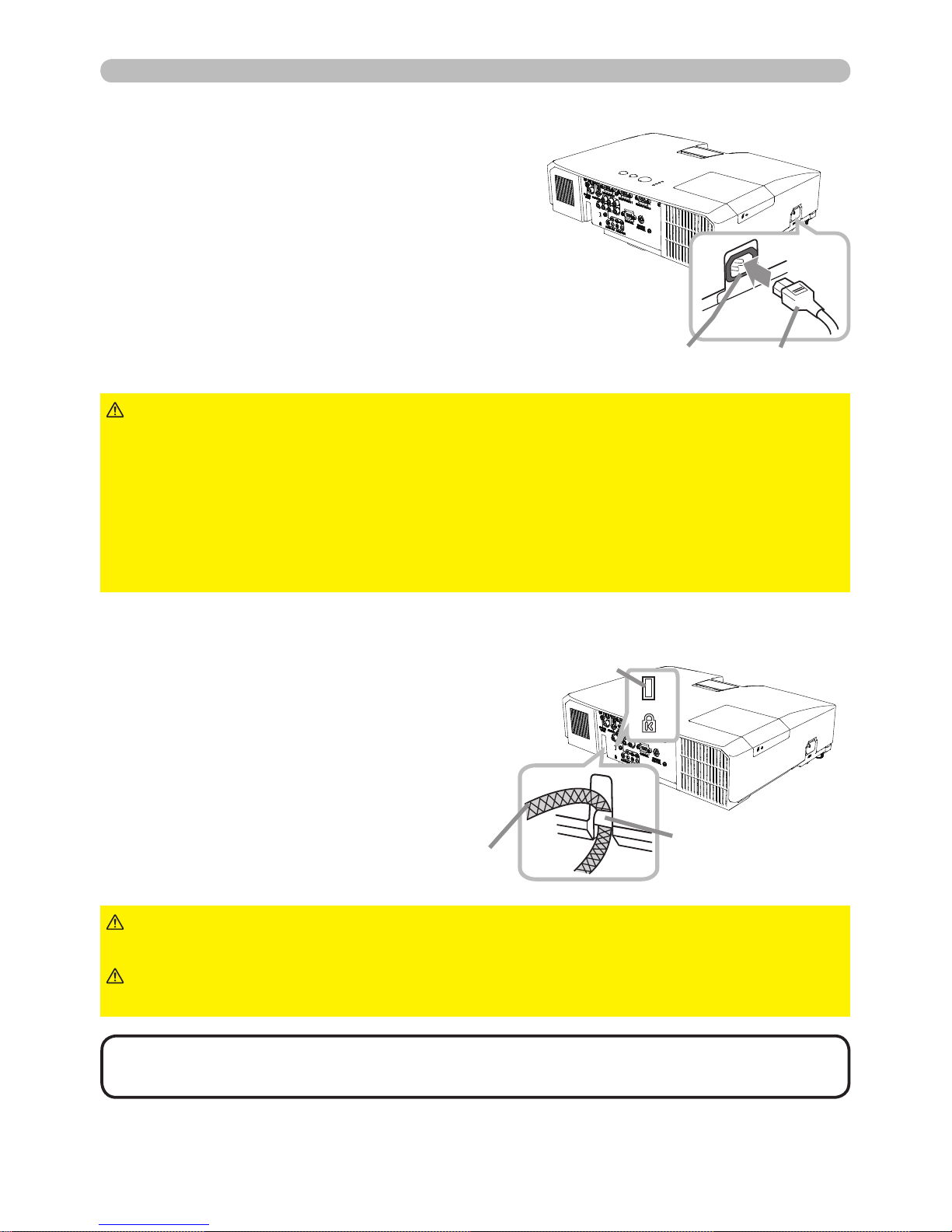
PJL9371ViewSonic
11
Setting up
Connecting power supply
1.
Put the connector of the power cord into the
AC IN (AC inlet) of the projector.
2.
Firmly plug the power cord’s plug into the
outlet. In a couple of seconds after the
power supply connection, the POWER
indicator will light up in steady orange.
►Please use extra caution when connecting the power cord, as
incorrect or faulty connections may result in re and/or electrical shock.
• Only use the power cord that came with the projector. If it is damaged, consult
your dealer to get a new one.
• Only plug the power cord into an outlet whose voltage is matched to the power
cord. The power outlet should be close to the projector and easily accessible.
Remove the power cord for complete separation.
• Never modify the power cord.
WARNING
Using the security bar and slot
AC IN Power cord
A commercial anti-theft chain or wire up to
10 mm in diameter can be attached to the
security bar on the projector.
Also this product has the security slot for
the Kensington lock.
For details, see the manual of the security
tool.
►Do not use the security bar and slot to prevent the projector
from falling down, since it is not designed for it.
WARNING
►Do not place anti-theft chain or wire near the exhaust vents. It
may become too hot.
CAUTION
• The security bar and slot is not comprehensive theft prevention
measures. It is intended to be used as supplemental theft prevention measure.
NOTE
Security bar
Security slot
Anti-theft chain or wire
Please remember that when the DIRECT ON function
activated, the connection of the power supply make
the projector turn on.
Page 17

PJL9371ViewSonic
12
30º
30º
Approx.
3 m
Remote control
Remote control
About the remote control signal
The remote control works with the projector’s remote
sensor. This projector has a remote sensor on the front.
The sensor senses the signal within the following range
when the sensor is active:
60 degrees (30 degrees to the left and right of the sensor)
within 3 meters about.
Installing the batteries
Please insert the batteries into the remote control before using it. If the remote control
starts to malfunction, try to replace the batteries. If you will not use the remote control for
long period, remove the batteries from the remote control and store them in a safe place.
1.
Holding the hook part of the battery
cover, remove it.
2.
Align and insert the two AA batteries
(HITACHI MAXELL, Part No. LR6 or R6P)
according to their plus and minus terminals
as indicated in the remote control.
3.
Replace the battery cover in the direction of the arrow and snap it back into place.
►Always handle the batteries with care and use them only as
directed. Improper use may result in battery explosion, cracking or leakage,
which could result in re, injury and/or pollution of the surrounding environment.
• Be sure to use only the batteries specied. Do not use batteries of different
types at the same time. Do not mix a new battery with used one.
•
Make sure the plus and minus terminals are correctly aligned when loading a battery.
• Keep a battery away from children and pets.
• Do not recharge, short circuit, solder or disassemble a battery.
•
Do not place a battery in a re or water. Keep batteries in a dark, cool and dry place.
• If you observe battery leakage, wipe out the leakage and then replace a battery.
If the leakage adheres to your body or clothes, rinse well with water immediately.
• Obey the local laws on disposing the battery.
WARNING
•
The remote control signal reected in the screen or the like may be available.
If it is difcult to send the signal to the sensor directly, attempt to make the signal reect.
• The remote control uses infrared light to send signals to the projector (Class 1
LED), so be sure to use the remote control in an area free from obstacles that
could block the remote control’s signal to the projector.
•
The remote control may not work correctly if strong light (such as direct sun
light) or light from an extremely close range (such as from an inverter uorescent
lamp) shines on the remote sensor of the projector. Adjust the position of
projector avoiding those lights.
NOTE
21 3
Page 18
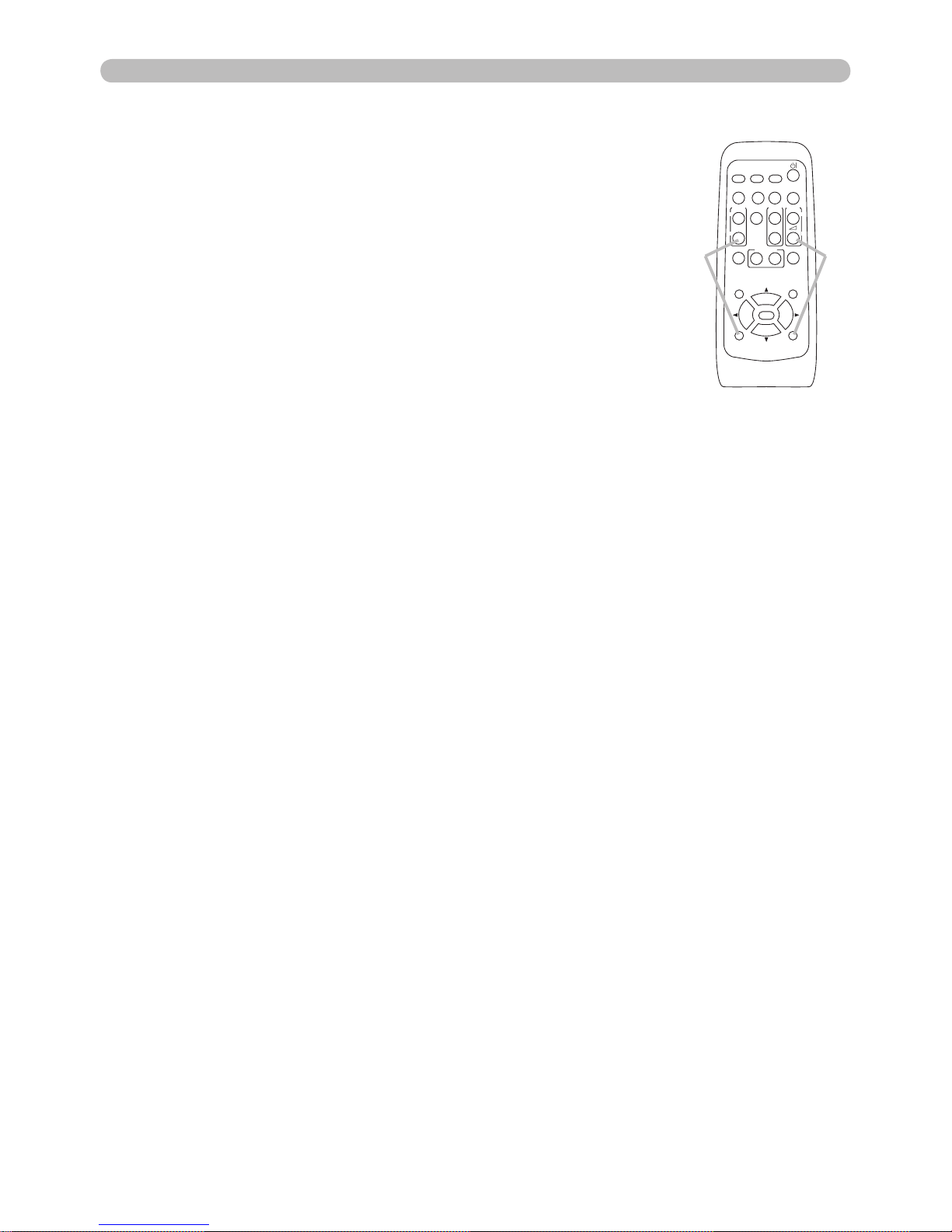
PJL9371ViewSonic 13
VIDEO
DOC.CAMERA
KEYSTONE
ASPECT SEARCH
BLANK
MUTE
MY BUTTON
POSITION
1 2
ESC
ENTER
MENU
RESET
COMPUTER
MY SOURCE/
AUTO
MAGNIFY
PAGE
UP
VOLUME
DOWN
ON
OFF
㧗
FREEZE
Remote control
Changing the frequency of remote control signal
The accessory remote control has the two choices on signal
frequency, Mode 1:NORMAL and Mode 2:HIGH. If the remote
control does not function properly, attempt to change the
signal frequency.
In order to set the Mode, please keep pressing the
combination of the two buttons listed below simultaneously for
about 3 seconds.
(1)(2)
(1) Set to Mode 1:NORMAL... the VOLUME - and the RESET buttons
(2) Set to Mode 2:HIGH... the MAGNIFY OFF and the ESC buttons
Please remember that the REMOTE FREQ. in the SERVICE
item of the OPTION menu of the projector to be controlled
should be set to the same mode as the remote control.
Page 19
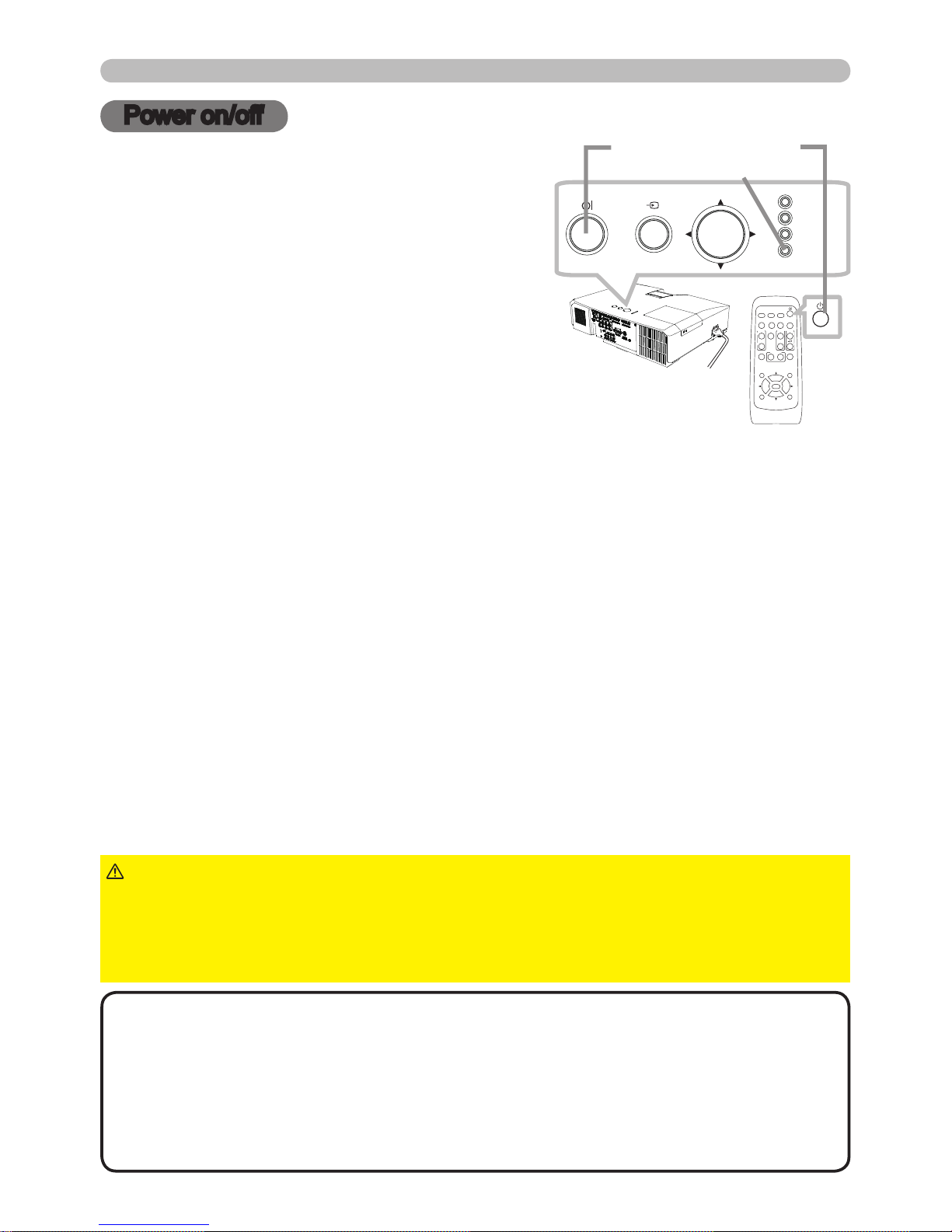
PJL9371ViewSonic 14
Power on/off
1.
Make sure that the power cord is rmly and
correctly connected to the projector and the
outlet.
Turning on the power
2.
Make sure that the POWER indicator is
steady orange. Then remove the lens cover.
3.
Press the STANDBY/ON button on the
projector or the remote control.
The projection lamp will light up and the POWER
indicator will begin blinking in green. When the power
is completely on, the indicator will stop blinking and light in steady green.
Power on/off
To display the picture, select an input signal according to the section “Selecting an
input signal”.
►A strong light is emitted when the projector’s power is on. Do
not look into the lens of the projector or look inside of the projector through any
of the projector’s openings.
►Do not touch around the lamp cover and the exhaust vents during use or just
after use, since it is too hot.
WARNING
1.
Press the STANDBY/ON button on the projector or the remote control. The
message “Power off?” will appear on the screen for about 5 seconds.
Turning off the power
2.
Press the STANDBY/ON button again while the message appears.
The projector lamp will go off, and the POWER indicator will begin blinking
in orange. Then the POWER indicator will stop blinking and light in steady
orange when the lamp cooling is complete.
3.
Attach the lens cover, after the POWER indicator turns in steady orange.
Do not turn the projector on for about 10 minutes or more after turning it off.
Turning the projector on again too soon could shorten the lifetime of some
consumable parts of the projector.
• Turn the power on/off in right order. Please power on the projector
prior to the connected devices.
•
This projector has the function that can make the projector automatically turn
on/off. Please refer to the DIRECT ON and
the
AUTO OFF items of the OPTION
menu.
• Use the shutdown switch only when the projector is not turned off by normal
procedure.
NOTE
VIDEO
DOC.CAMERA
KEYSTONE
ASPECT SEARCH
BLANK
MUTE
MY BUTTON
POSITION
1 2
ESC
ENTER
MENU
RESET
COMPUTER
MY SOURCE/
AUTO
MAGNIFY
PAGE
UP
VOLUME
DOWN
ON
OFF
㧗
FREEZE
SECURITY
POWER
TEMP
LAMP
MENU
INPUT
STANDBY/ON
STANDBY/ON button
POWER indicator
Page 20
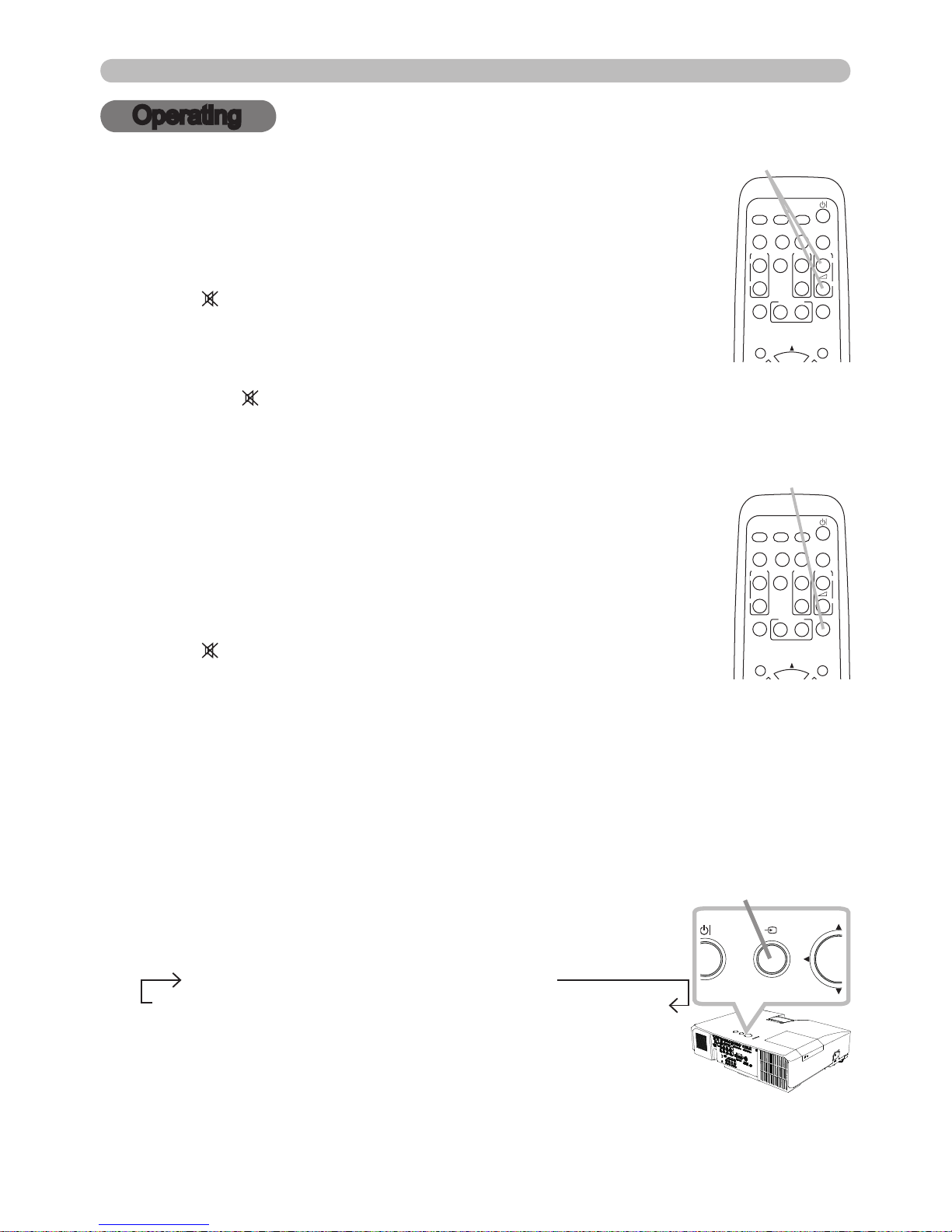
PJL9371ViewSonic 15
Operating
Operating
1.
Adjusting the volume
Use the VOLUME +/- buttons to adjust the volume.
A dialog will appear on the screen to aid you in adjusting the
volume. If you do not do anything, the dialog will automatically
disappear after a few seconds.
● When
is selected for current picture input port, the volume
adjustment is disabled. Please see the AUDIO SOURCE
item of the AUDIO menu.
● When the projector is in the standby state, the volume can be
adjusted if is not selected for the AUDIO OUT STANDBY and the NORMAL
is selected to the STANDBY MODE in the SETUP menu.
1.
Press the MUTE button on the remote control.
A dialog will appear on the screen indicating that you have
muted the sound.
To restore the sound, press the MUTE, VOLUME + or
VOLUME - button. Even if you do not do anything, the dialog
will automatically disappear after a few seconds.
Temporarily muting the sound
● When is selected for current picture input port, the sound
is always muted. Please see the AUDIO SOURCE item of
the AUDIO menu.
● The C.C. (Closed Caption) is automatically activated when sound is muted
and an input signal containing C.C. is received. This function is available
only when the signal is NTSC for the VIDEO or S-VIDEO, or 480i@60 for the
COMPONENT, COMPUTER IN1 or COMPUTER IN2, and when the AUTO is
selected for the DISPLAY in the C.C. menu under the SCREEN menu.
1.
Press the INPUT button on the projector.
Each time you press the button, the projector switches its
input port from the current port as below.
Selecting an input signal
COMPUTER IN 1 COMPUTER IN 2
VIDEO S-VIDEO
COMPONENT (Y, Cb/Pb, Cr/Pr)
(continued on next page)
VOLUME +/- buttons
MUTE button
● While the ON is selected for the AUTO SEARCH item
in the OPTION menu, the projector will keep checking
the ports in above order repeatedly till an input signal is
detected.
VIDEO
DOC.CAMERA
KEYSTONE
ASPECT SEARCH
BLANK
MUTE
MY BUTTON
POSITION
1 2
MENU
COMPUTER
MY SOURCE/
AUTO
MAGNIFY
PAGE
UP
VOLUME
DOWN
ON
OFF
㧗
FREEZE
VIDEO
DOC.CAMERA
KEYSTONE
ASPECT SEARCH
BLANK
MUTE
MY BUTTON
POSITION
1 2
MENU
COMPUTER
MY SOURCE/
AUTO
MAGNIFY
PAGE
UP
VOLUME
DOWN
ON
OFF
㧗
FREEZE
SECURIT
Y
POWER
TEMP
LAMP
MENU
INPUT
INPUT button
Page 21
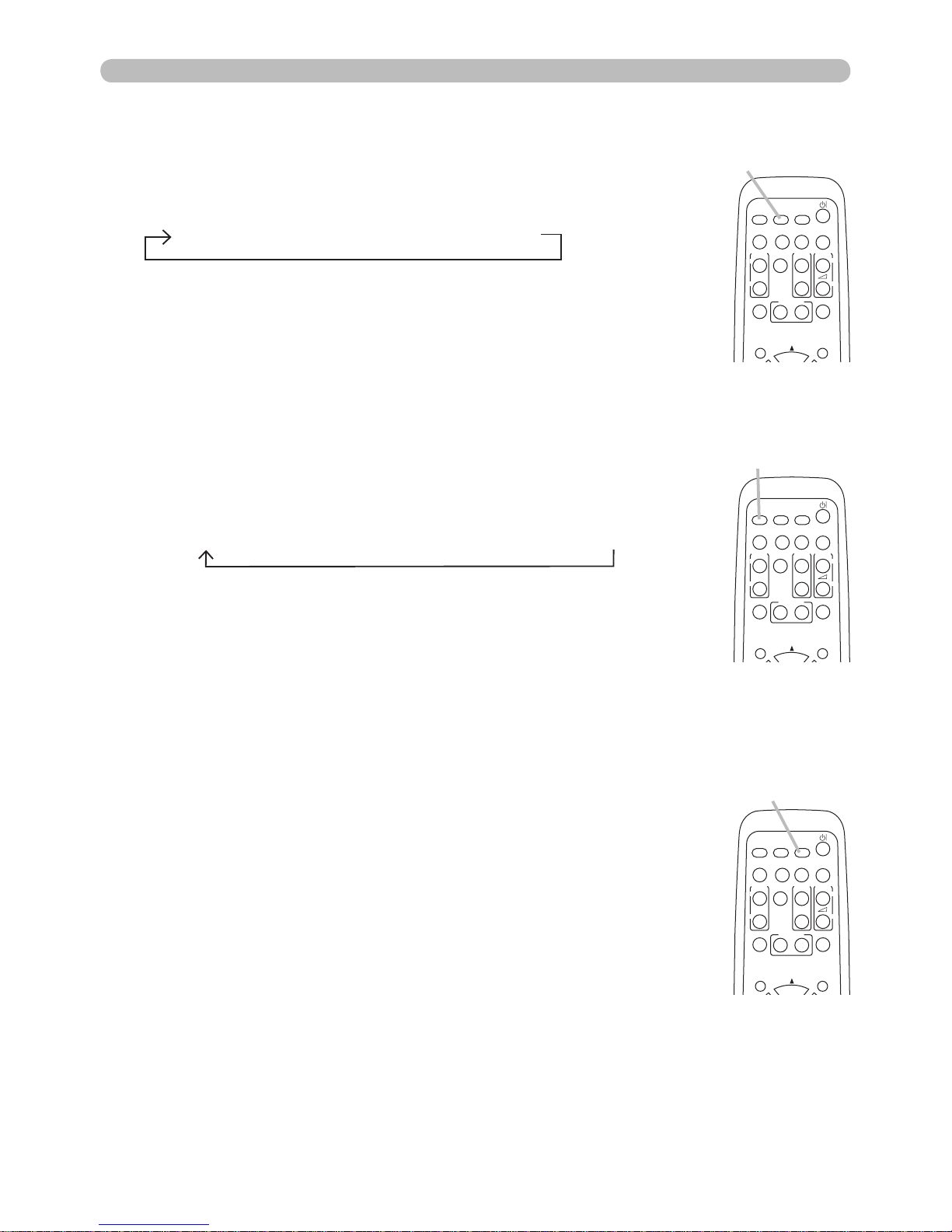
PJL9371ViewSonic 16
VIDEO
DOC.CAMERA
KEYSTONE
ASPECT SEARCH
BLANK
MUTE
MY BUTTON
POSITION
1 2
MENU
COMPUTER
MY SOURCE/
AUTO
MAGNIFY
PAGE
UP
VOLUME
DOWN
ON
OFF
㧗
FREEZE
Operating
1.
Press the VIDEO button on the remote control.
Each time you press the button, the projector switches its
input port from the current port as below.
Selecting an input signal (continued)
●
While ON is selected for AUTO SEARCH item in OPTION
menu, the projector will keep checking every port sequentially
till an input signal is detected. If the VIDEO button is pressed
when the COMPUTER IN1 or the COMPUTER IN2 port is
selected, the projector will check the COMPONENT port rst.
COMPONENT (Y, Cb/Pb, Cr/Pr) S-VIDEO VIDEO
VIDEO button
VIDEO
DOC.CAMERA
KEYSTONE
ASPECT SEARCH
BLANK
MUTE
MY BUTTON
POSITION
1 2
MENU
COMPUTER
MY SOURCE/
AUTO
MAGNIFY
PAGE
UP
VOLUME
DOWN
ON
OFF
㧗
FREEZE
MY SOURCE /
DOC. CAMERA button
1.
Press the COMPUTER button on the remote control.
Each time you press the button, the projector switches its
input port from the current port as below.
COMPUTER IN 1 COMPUTER IN 2
● While the ON is selected for the AUTO SEARCH item in
the OPTION menu, the projector will keep checking every
port sequentially till an input signal is detected. If the
COMPUTER button is pressed when the VIDEO, S-VIDEO
or COMPONENT port is selected, the projector will check the
COMPUTER IN1 port rst.
COMPUTER button
VIDEO
DOC.CAMERA
KEYSTONE
ASPECT SEARCH
BLANK
MUTE
MY BUTTON
POSITION
1 2
MENU
COMPUTER
MY SOURCE/
AUTO
MAGNIFY
PAGE
UP
VOLUME
DOWN
ON
OFF
㧗
FREEZE
1.
Press the MY SOURCE / DOC. CAMERA button on
the remote control. The input signal will be changed
into the signal you set as the MY SOURCE.
● This function also can use for document camera. Select the
input port that connected the document camera.
Page 22
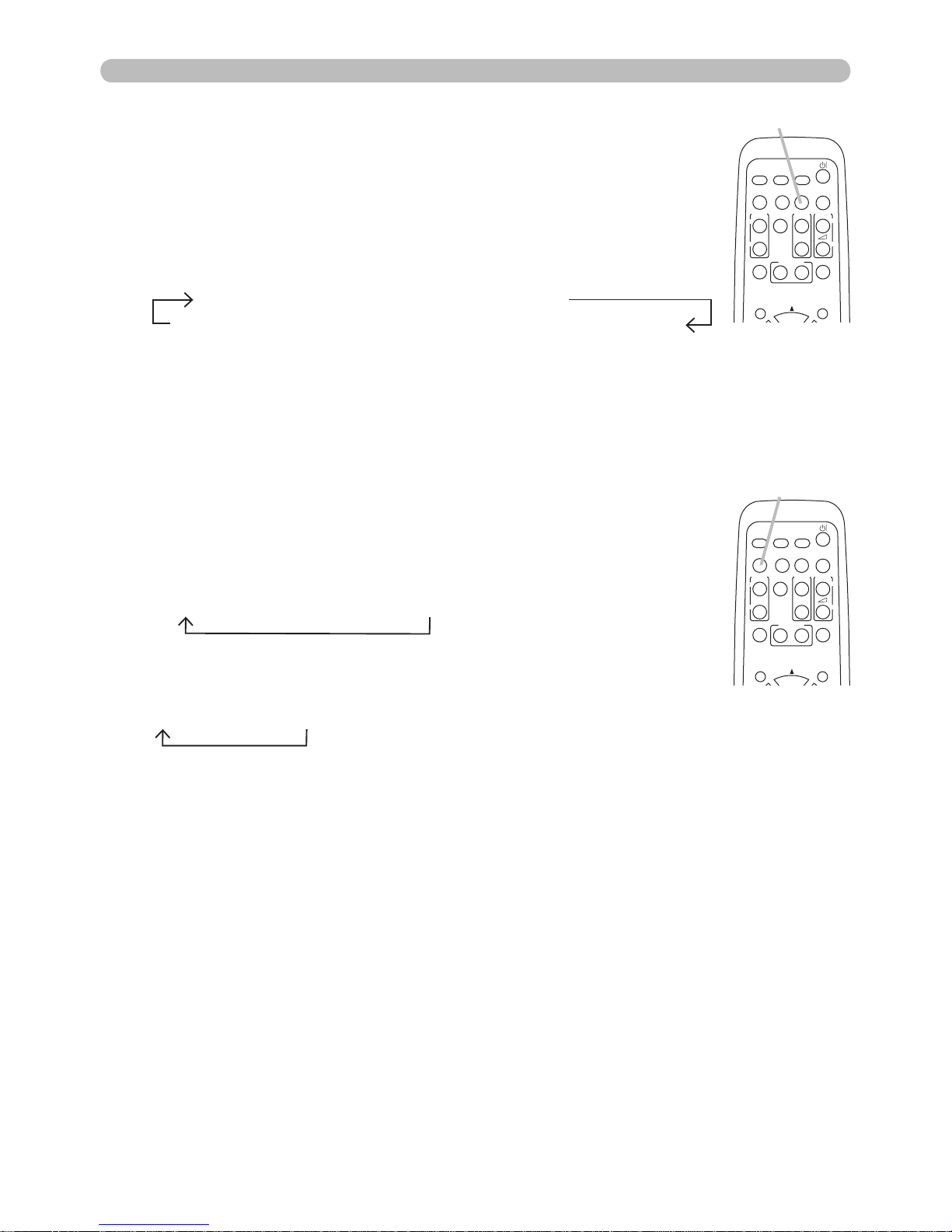
PJL9371ViewSonic 17
1.
Press the ASPECT button on the remote control.
Each time you press the button, the projector switches the
mode for aspect ratio in turn.
Selecting an aspect ratio
● The ASPECT button does not work when no proper signal is inputted.
● The NORMAL mode keeps the original aspect ratio setting.
1.
Press the SEARCH button on the remote control.
The projector will start to check its input ports as below in
order to nd any input signals.
When an input is found, the projector will stop searching
and display the image. If no signal is found, the projector will
return to the state selected before the operation.
Searching an input signal
● While the ON is selected for the AUTO SEARCH item in the OPTION menu,
the projector will keep checking the ports in above order repeatedly till an
input signal is detected.
For a computer signal
NORMAL 4:3 16:9 16:10
For a video signal, s-video signal or component video
signal
4:3 16:9 14:9
For no signal
4:3 (xed)
SEARCH button
ASPECT button
VIDEO
DOC.CAMERA
KEYSTONE
ASPECT SEARCH
BLANK
MUTE
MY BUTTON
POSITION
1 2
MENU
COMPUTER
MY SOURCE/
AUTO
MAGNIFY
PAGE
UP
VOLUME
DOWN
ON
OFF
㧗
FREEZE
VIDEO
DOC.CAMERA
KEYSTONE
ASPECT SEARCH
BLANK
MUTE
MY BUTTON
POSITION
1 2
MENU
COMPUTER
MY SOURCE/
AUTO
MAGNIFY
PAGE
UP
VOLUME
DOWN
ON
OFF
㧗
FREEZE
Operating
COMPUTER IN 1 COMPUTER IN 2
VIDEO S-VIDEO
COMPONENT (Y, Cb/Pb, Cr/Pr)
Page 23
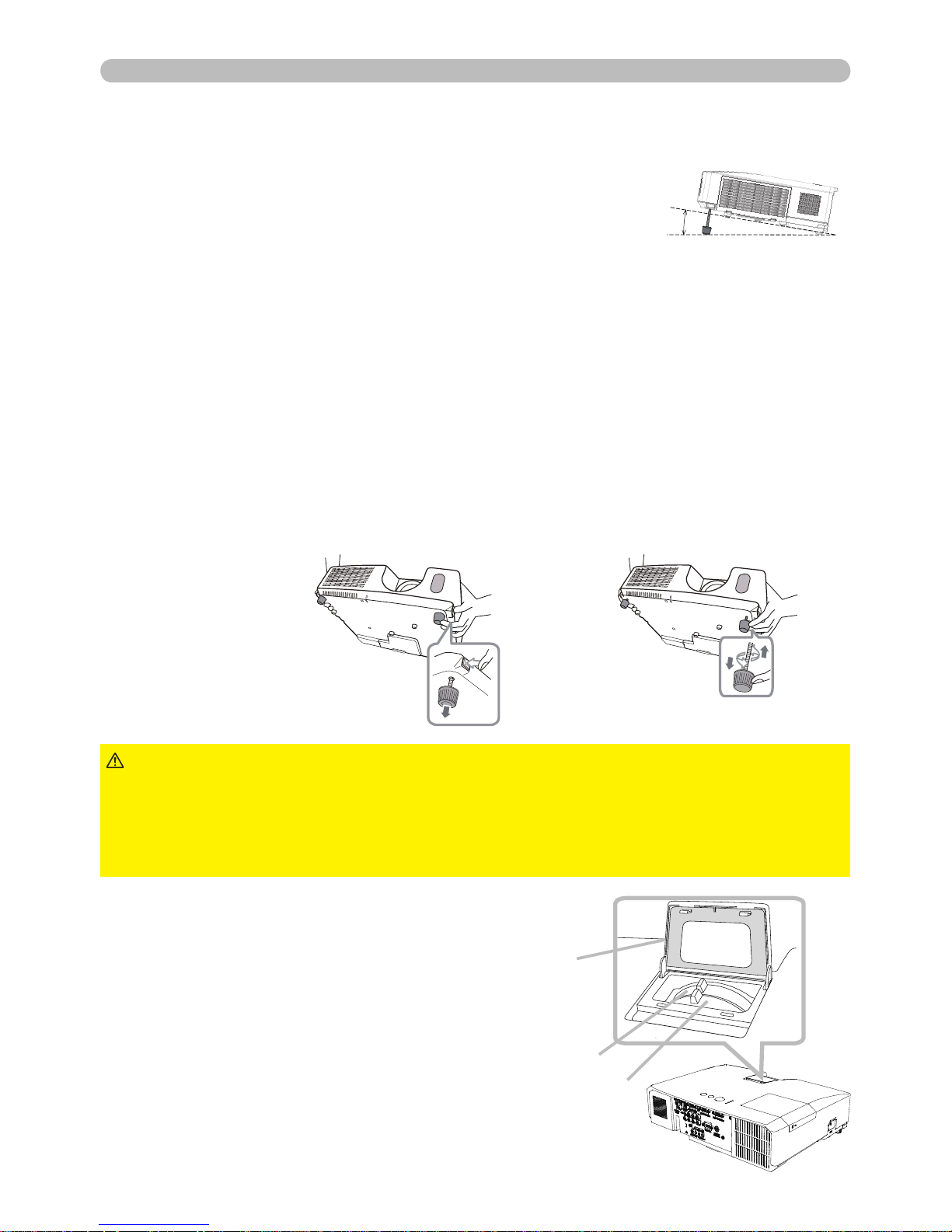
PJL9371ViewSonic 18
FOCUS
Operating
Adjusting the projector's elevator
When the place to put the projector is slightly uneven to the left or right, use the
elevator feet to place the projector horizontally.
Using the feet can also tilt the projector in order to
project at a suitable angle to the screen, elevating the
front side of the projector within 12 degrees.
This projector has 2 elevator feet and 2 elevator buttons. An elevator foot is
adjustable while pushing the elevator button on the same side as it.
1.
Holding the projector, push the elevator buttons to loose the elevator feet.
2.
Position the front side of the projector to the desired height.
3.
Release the elevator buttons in order to lock the elevator feet.
Focus ring
Zoom ring
To loose an elevator foot, push the
elevator button on the same side as it.
To nely adjust, twist the foot.
4.
After making sure that the elevator feet are locked, put the projector down
gently.
5.
If necessary, the elevator feet can be manually twisted to make more precise
adjustments. Hold the projector when twisting the feet.
►Do not handle the elevator buttons without holding the
projector, since the projector may drop down.
►Do not tilt the projector other than elevating its front within 12 degrees using
the adjuster feet. A tilt of the projector exceeding the restriction could cause
malfunction or shortening the lifetime of consumables, or the projector itself.
CAUTION
2.
Use the zoom ring to adjust the
screen size.
3.
Use the focus ring to focus the
picture.
Adjusting the zoom and focus
51
12°
Zoom / focus
ring cover
1.
Open the zoom / focus ring cover.
Page 24
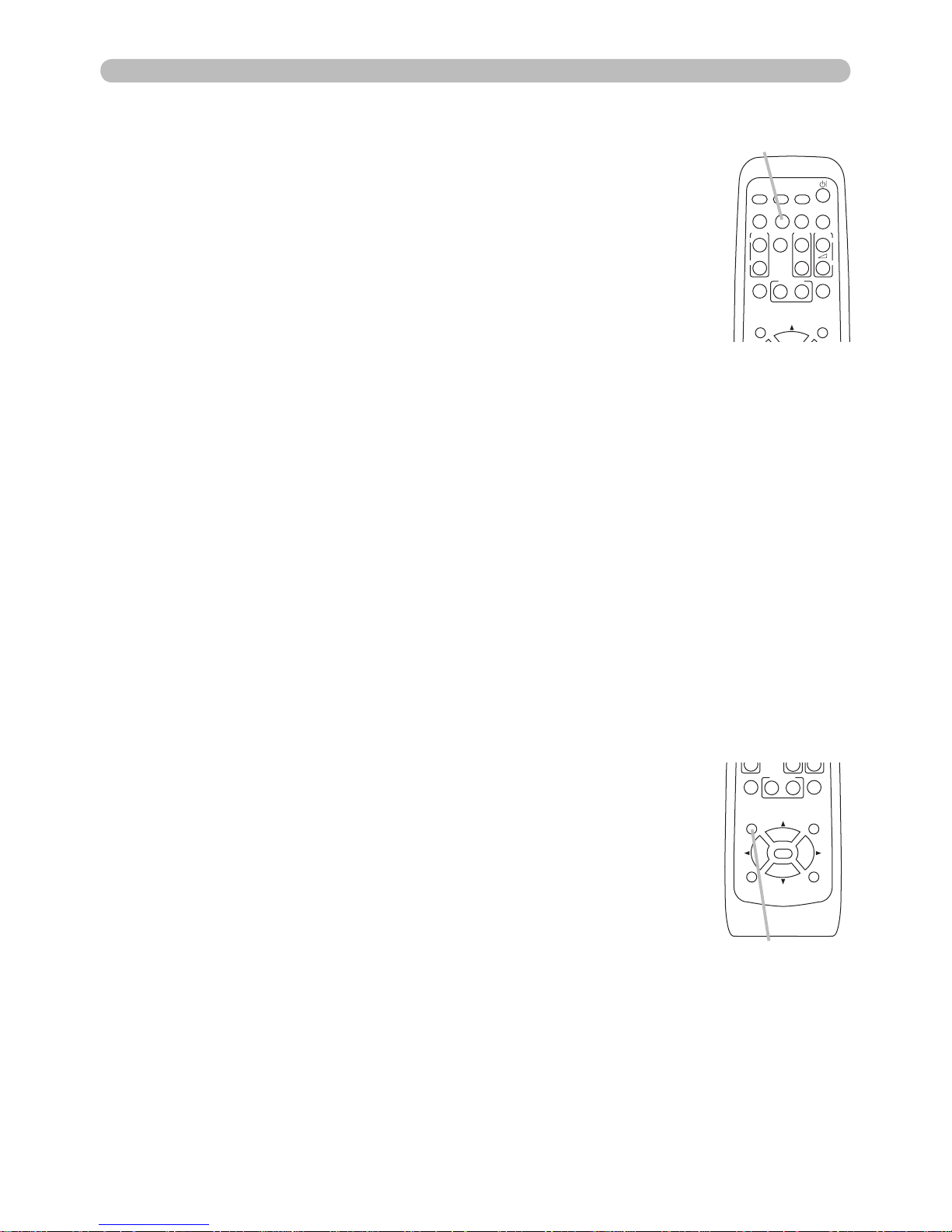
PJL9371ViewSonic 19
Operating
1.
Press the POSITION button on the remote control when no
menu is indicated.
The “POSITION” indication will appear on the screen.
Adjusting the position
2.
Use the ▲/▼/◄/► cursor buttons to adjust the picture position.
When you want to reset the operation, press the RESET button
on the remote control during the operation.
To complete this operation, press the POSITION button again.
Even if you do not do anything, the dialog will automatically
disappear after a few seconds.
●
When this function is performed on a video signal, s-video signal or component
video signal, some image such as an extra-line may appear at outside of the picture.
● When this function is performed on a video signal, s-video signal or component
video signal, the range of this adjustment depends on the OVER SCAN in the
IMAGE menu setting. It is not possible to adjust when the OVER SCAN is set to
10.
● If the
POSITION button is pressed when a menu is indicated on screen, the
displayed picture does not move its position but the menu does.
1.
Press the AUTO button on the remote control.
Pressing this button performs the following.
Using the automatic adjustment feature
For a computer signal
The vertical position, the horizontal position and the horizontal
phase will be automatically adjusted.
Make sure that the application window is set to its maximum size
prior to attempting to use this feature. A dark picture may still be
incorrectly adjusted. Use a bright picture when adjusting.
For a video signal and s-video signal
The video format best suited for the respective input signal will be selected
automatically. This function is available only when the AUTO is selected for the
VIDEO FORMAT item in the INPUT menu. The vertical position and horizontal
position will be automatically set to the default.
● The automatic adjustment operation requires approx. 10 seconds. Also please
note that it may not function correctly with some input.
● When this function is performed for a video signal, a certain extra such as a line
may appear outside a picture.
● When this function is performed for a computer signal, a black frame may be
displayed on the edge of the screen, depending on the PC model.
●
The items adjusted by this function may vary when the FINE or DISABLE is selected
for the AUTO ADJUST item of the SERVICE item in the OPTION menu.
POSITION button
VIDEO
DOC.CAMERA
KEYSTONE
ASPECT SEARCH
BLANK
MUTE
MY BUTTON
POSITION
1 2
ESC
ENTER
MENU
RESET
COMPUTER
MY SOURCE/
AUTO
MAGNIFY
PAGE
UP
VOLUME
DOWN
ON
OFF
㧗
FREEZE
AUTO button
For a component video signal
The vertical position, horizontal position and horizontal phase will be
automatically set to the default.
VIDEO
DOC.CAMERA
KEYSTONE
ASPECT SEARCH
BLANK
MUTE
MY BUTTON
POSITION
1 2
MENU
COMPUTER
MY SOURCE/
AUTO
MAGNIFY
PAGE
UP
VOLUME
DOWN
ON
OFF
㧗
FREEZE
Page 25
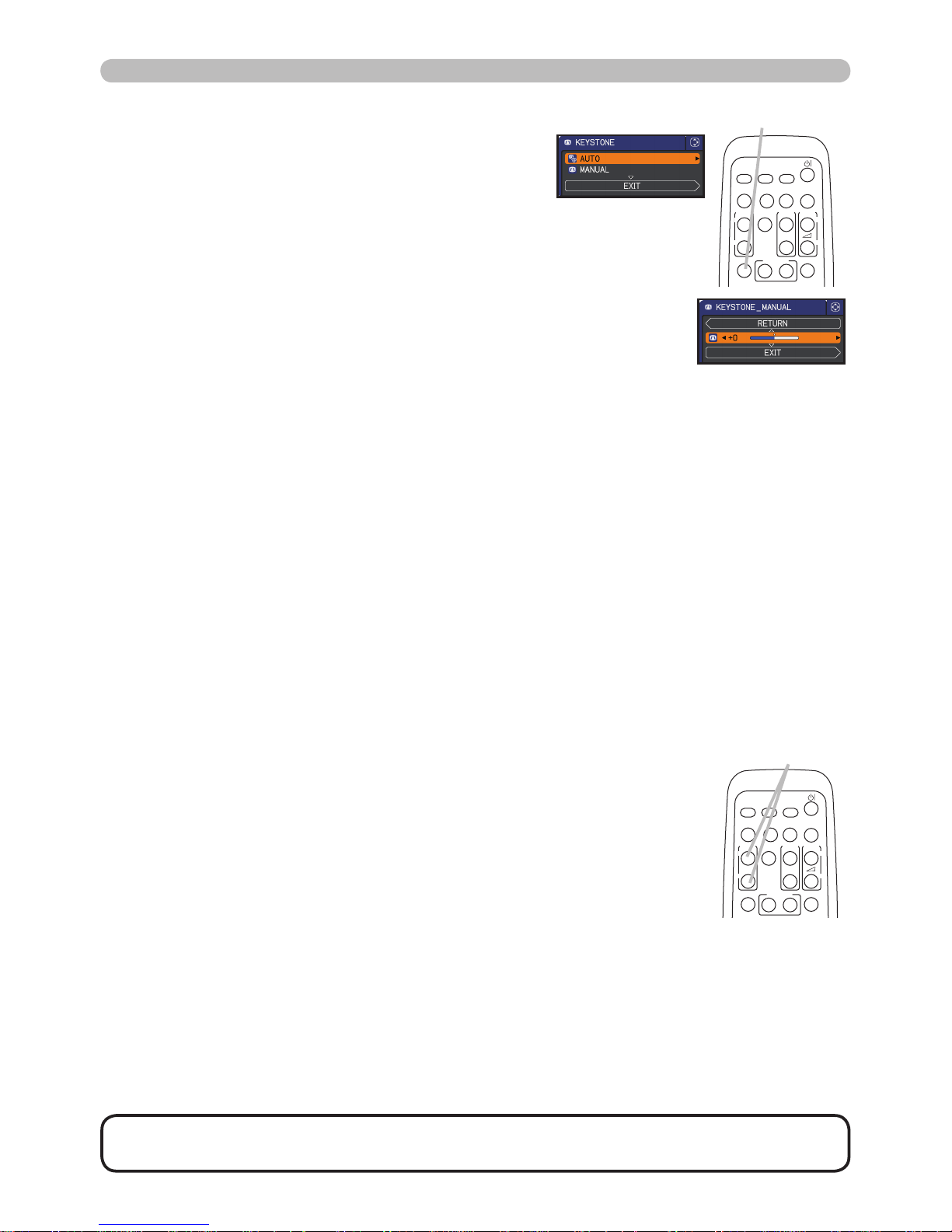
PJL9371ViewSonic 20
Operating
• The zoom level can be nely adjusted. Closely watch the screen to
nd the level you want.
NOTE
1.
Press the ON button of the MAGNIFY on the remote control.
The “MAGNIFY” indication will appear on the screen and the
projector will go into the MAGNIFY mode. When the ON button
of the MAGNIFY is pressed rst after the projector is started,
the picture will be zoomed twice. The indication will disappear
in several seconds with no operation.
Using the magnify feature
2.
Use the ▲/▼ cursor buttons to adjust the zoom level.
To move the zoom area, press the POSITION button in the
MAGNIFY mode, then use the ▲/▼/◄/► cursor buttons to move the area. And
to nalize the zoom area, press the POSITION button again.
To exit from the MAGNIFY mode and restore the screen to normal, press the OFF
button of the MAGNIFY on the remote control.
● The projector automatically exits from the MAGNIFY mode when the input signal
is changed or when the display condition is changed.
● In the MAGNIFY mode, the keystone distortion condition may vary, it will be
restored when the projector exits from the MAGNIFY mode.
1.
Press the KEYSTONE button on the remote
control. A dialog will appear on the screen to
aid you in correcting the distortion.
Correcting the keystone distortions
2.
Use the ▲/▼ cursor buttons to select the AUTO or the
MANUAL operation, and press the ► cursor (or the ENTER)
button to perform the following.
(1) AUTO executes automatic vertical keystone correction.
(2) MANUAL displays a dialog for keystone correction.
Use the ◄/► cursor buttons for adjustment.
To close the dialog and complete this operation, press the
KEYSTONE button again. Even if you do not do anything, the
dialog will automatically disappear after a few seconds.
● The adjustable range of this function will vary among inputs. For some input, this
function may not work well.
● When the V:INVERT or the H&V:INVERT is selected to the MIRROR item in the
SETUP menu, if the projector screen is inclined or angled downward, automatic
vertical keystone correction may not work correctly.
● When the zoom adjustment is set to the TELE (telephoto focus), this function may
be excessive. This function should be used when the zoom adjustment is set to
the full WIDE (wide-angle focus) whenever possible.
● When the projector is placed on the level (about ±3°), the automatic keystone
distortion correction may not work.
● When the projector is inclined to near ±30 degree or over, this function may not
work well.
● This function will be unavailable when the Transition Detector is on.
MAGNIFY
ON/OFF buttons
VIDEO
DOC.CAMERA
KEYSTONE
ASPECT SEARCH
BLANK
MUTE
MY BUTTON
1 2
COMPUTER
MY SOURCE/
AUTO
MAGNIFY
PAGE
UP
VOLUME
DOWN
ON
OFF
㧗
FREEZE
KEYSTONE button
VIDEO
DOC.CAMERA
KEYSTONE
ASPECT SEARCH
BLANK
MUTE
MY BUTTON
1 2
COMPUTER
MY SOURCE/
AUTO
MAGNIFY
PAGE
UP
VOLUME
DOWN
ON
OFF
㧗
FREEZE
Page 26
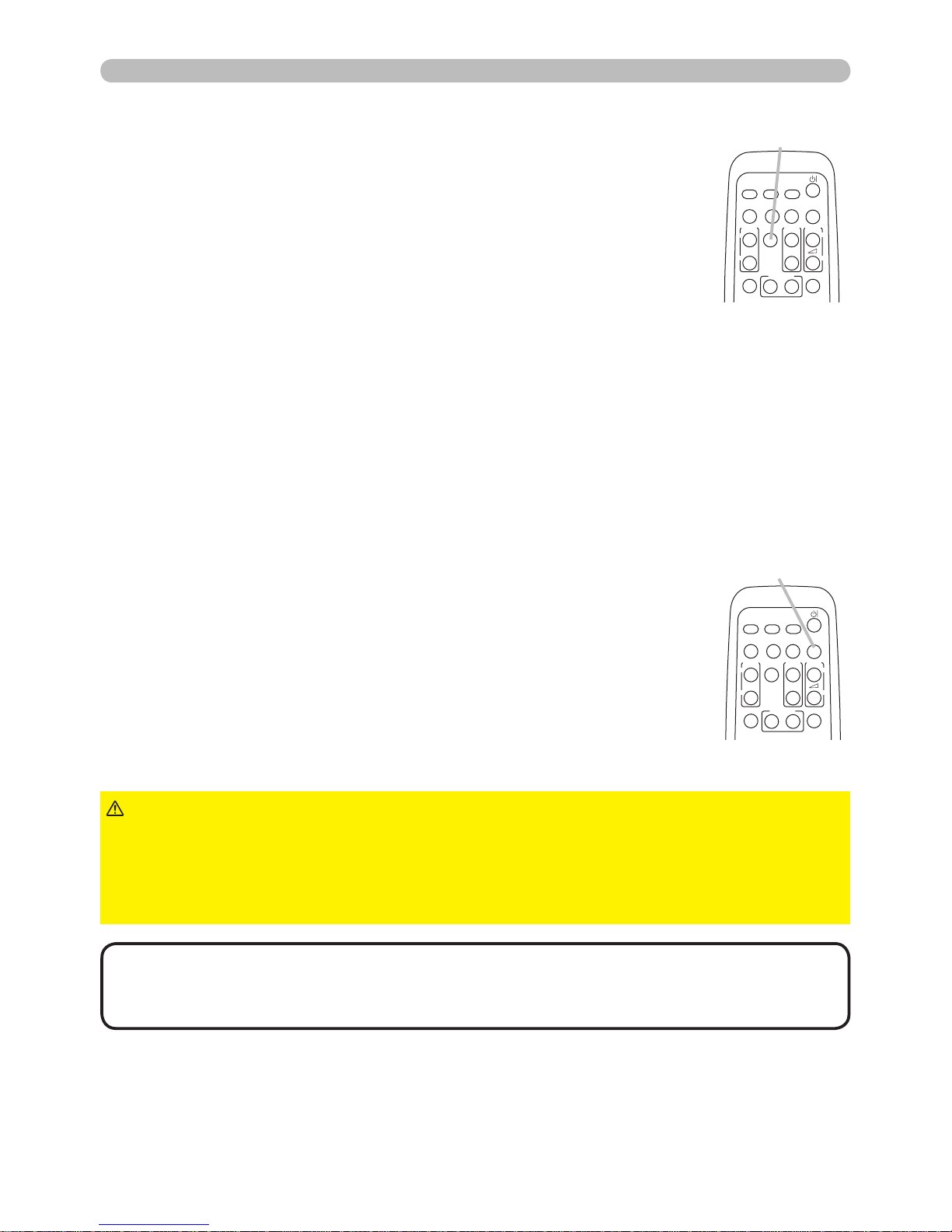
PJL9371ViewSonic
21
Operating
1.
Press the BLANK button on the remote control.
The BLANK screen will be displayed instead of the screen of
input signal. Please refer to the BLANK item in the SCREEN
menu.
To exit from the BLANK screen and return to the input signal
screen, press the BLANK button again.
Temporarily blanking the screen
● The projector automatically exits from the
BLANK
mode when
some control buttons are pressed.
• The sound is not connected with the BLANK screen function. If
necessary, set the volume or mute rst. To display the BLANK screen and mute
the sound at one time, use the AV MUTE function.
NOTE
1.
Press the FREEZE button on the remote control.
The “FREEZE” indication will appear on the screen (however,
the indication will not appear when the OFF is selected for the
MESSAGE item in the SCREEN menu), and the projector will
go into the FREEZE mode, which the picture is frozen.
To exit the FREEZE mode and restore the screen to normal,
press the FREEZE button again.
Temporarily freezing the screen
● The projector automatically exits from the FREEZE mode when some control
buttons are pressed.
● If the projector continues projecting a still image for a long time, the LCD
panel might possibly be burned in. Do not leave the projector in the FREEZE
mode for too long.
● Images might appear degraded when this function is operated, but it is not a
malfunction.
FREEZE button
VIDEO
DOC.CAMERA
KEYSTONE
ASPECT SEARCH
BLANK
MUTE
MY BUTTON
1 2
COMPUTER
MY SOURCE/
AUTO
MAGNIFY
PAGE
UP
VOLUME
DOWN
ON
OFF
㧗
FREEZE
BLANK button
VIDEO
DOC.CAMERA
KEYSTONE
ASPECT SEARCH
BLANK
MUTE
MY BUTTON
1 2
COMPUTER
MY SOURCE/
AUTO
MAGNIFY
PAGE
UP
VOLUME
DOWN
ON
OFF
㧗
FREEZE
►If you wish to have a blank screen while the projector's lamp
is on, take one of items below.
• Use the lens cover as it is, which is supplied with the projector
• Use the BLANK function above.
Taking any other action may cause the damage on the projector.
CAUTION
Page 27

PJL9371ViewSonic
22
SECURITY
POWER
TEMP
LAMP
MENU
INPUT
STANDBY/ON
Operating
1.
To start the MENU, press the MENU button. The MENU you last used (EASY
or ADVANCED) will appear. The EASY MENU has priority to appear just after
powered on.
Using the menu function
2.
(1) Use the ▲/▼ cursor buttons to select an item to
operate. If you want to change it to the ADVANCED
MENU, select the ADVANCED MENU.
(2) Use the ◄/► cursor buttons to operate the item.
This projector has the following menus:
PICTURE, IMAGE, INPUT, SETUP, AUDIO, SCREEN, OPTION, SECURITY and
EASY MENU.
The EASY MENU consists of functions often used, and the other menus are
classied into each purpose and brought together as the ADVANCED MENU.
Each of these menus is operated using the same methods. While the projector
is displaying any menu, the MENU button on the projector works as the cursor
buttons. The basic operations of these menus are as follows.
In the EASY MENU
MENU button
(Cursor buttons)
VIDEO
DOC.CAMERA
KEYSTONE
ASPECT SEARCH
BLANK
MUTE
MY BUTTON
POSITION
1 2
ESC
ENTER
MENU
RESET
COMPUTER
MY SOURCE/
AUTO
MAGNIFY
PAGE
UP
VOLUME
DOWN
ON
OFF
㧗
FREEZE
RESET button
ENTER button MENU button
Cursor buttons
VIDEO
DOC.CAMERA
KEYSTONE
ASPECT SEARCH
BLANK
MUTE
MY BUTTON
POSITION
1 2
ESC
ENTER
MENU
RESET
COMPUTER
MY SOURCE/
AUTO
MAGNIFY
PAGE
UP
VOLUME
DOWN
ON
OFF
㧗
FREEZE
ESC button
(continued on next page)
INPUT button
(1) Use the ▲/▼ cursor buttons to select a menu.
If you want to change it to the EASY MENU,
select the EASY MENU.
The items in the menu appear on the right side.
(2) Press the ► cursor (or the ENTER) button to
move the cursor to the right side. Then use the
▲/▼ cursor buttons to select an item to operate and press the ► cursor
(or the ENTER) button to progress. The operation menu or dialog of the
selected item will appear.
(3) Use the buttons as instructed in the OSD to operate the item.
In the ADVANCED MENU
Page 28

PJL9371ViewSonic 23
Operating
Using the menu function (continued)
3.
To close the MENU, press the MENU button again or select the EXIT and
press the ◄ cursor (or the ENTER) button. Even if you do not do anything,
the dialog will automatically disappear after about 30 seconds.
● If you want to move the menu position, use the cursor buttons after pressing the
POSITION button.
● Some functions cannot be performed when a certain input port is selected, or
when a certain input signal is displayed.
● When you want to reset the operation, press the RESET button on the remote
control during the operation. Note that some items (ex. LANGUAGE, VOLUME)
cannot be reset.
● In the ADVANCED MENU, when you want to return to the previous display,
press the ◄ cursor (or the ESC) button on the remote control.
Indication in OSD (On Screen Display)
The meanings of the general words on the OSD are as follows.
Indication Meaning
EXIT
Selecting this word nishes the OSD menu. It's the same as
pressing the MENU button on the remote control.
RETURN Selecting this word returns the menu to the previous menu.
CANCEL or NO
Selecting this word cancels the operation in the present
menu and returns to the previous menu.
OK or YES
Selecting this word executes the prepared function or shifts
the menu to the next menu.
Page 29

PJL9371ViewSonic 24
EASY MENU
EASY MENU
From the EASY MENU, items shown in the table
below can be performed.
Select an item using the ▲/▼ cursor buttons. Then
perform it according to the following table.
Item Description
ASPECT
Using the ◄/► cursor buttons switches the mode for aspect ratio.
See the ASPECT item in the IMAGE menu.
AUTO KEYSTONE
(EXECUTE)
Using the ► cursor (or the ENTER) button executes the auto
keystone function.
See the AUTO KEYSTONE (EXECUTE) item in
the
SETUP menu
.
KEYSTONE
Using the ◄/► cursor buttons corrects the vertical keystone
distortion.
See the KEYSTONE item in the SETUP menu.
PICTURE MODE
Using the ◄/► cursor buttons switches the picture mode.
The picture modes are combinations of the GAMMA and the
COLOR TEMP settings. Choose a suitable mode according to the
projected source.
NORMAL ó CINEMA ó DYNAMIC ó BOARD(BLACK)
DAYLIGHTó WHITEBOARD ó BOARD(GREEN)
GAMMA COLOR TEMP
NORMAL 1 DEFAULT 2 MID
CINEMA 2 DEFAULT 3 LOW
DYNAMIC 3 DEFAULT 1 HIGH
BOARD(BLACK) 4 DEFAULT 4 Hi-BRIGHT-1
BOARD(GREEN) 4 DEFAULT 5 Hi-BRIGHT-2
WHITEBOARD 5 DEFAULT 2 MID
DAYLIGHT 6 DEFAULT 6 Hi-BRIGHT-3
• When the combination of the GAMMA and the COLOR TEMP
differs from pre-assigned modes above, the display on the menu
for the PICTURE MODE is “CUSTOM”. Please refer to the GAMMA
and the COLOR TEMP items in the PICTURE menu.
• Lines or other noise might appear on the screen when this function
is operated, but it is not a malfunction.
(continued on next page)
Page 30

PJL9371ViewSonic 25
EASY MENU
Item Description
ECO MODE
Using the ◄/► cursor buttons turns off/on the eco mode.
See the ECO MODE item in the SETUP menu.
MIRROR
Using the ◄/► cursor buttons switches the mode for mirror status.
See the MIRROR item in the SETUP menu.
RESET
Performing this item resets all of the EASY MENU items except the
FILTER TIME and the LANGUAGE.
A dialog is displayed for conrmation. Selecting the OK using the ►
cursor button performs resetting.
FILTER TIME
The usage time of the air lter is shown in the menu.
Performing this item resets the lter time which counts usage time
of the air lter.
A dialog is displayed for conrmation. Selecting the OK using the ►
cursor button performs resetting.
See the FILTER TIME item in the OPTION menu.
LANGUAGE
Using the ◄/► cursor buttons changes the display language.
See the LANGUAGE item in the SCREEN menu.
ADVANCED MENU
Press the ► cursor (or the ENTER) button to use the ADVANCED
MENU.
EXIT Press the ◄ cursor (or the ENTER) button to nish the OSD menu.
Page 31

PJL9371ViewSonic 26
PICTURE menu
PICTURE menu
From the PICTURE menu, items shown in the table
below can be performed.
Select an item using the ▲/▼ cursor buttons, and
press the ► cursor (or the ENTER) button to execute
the item. Then perform it according to the following
table.
Item Description
BRIGHTNESS
Using the
◄/►
cursor buttons adjusts the brightness.
Dark ó Light
CONTRAST
Using the
◄/►
cursor buttons adjusts the contrast.
Weak ó Strong
GAMMA
Using the ▲/▼ cursor buttons switches the gamma mode.
To adjust CUSTOM
Selecting a mode whose name includes the CUSTOM and then
pressing the ► cursor (or the ENTER) button displays a dialog to
aid you in adjusting the mode.
This function is useful when you want to
change the brightness of particular tones.
Choose an item using the ◄/► cursor
buttons, and adjust the level using the ▲/▼ cursor buttons.
You can display a test pattern for checking the effect of your
adjustment by pressing the ENTER (or the INPUT) button.
Each time you press the ENTER (or the INPUT)
button, the pattern changes as below.
No pattern ð Gray scale of 9 steps
Ramp Gray scale of 15 steps
The eight equalizing bars correspond to eight tone levels of the test
pattern (Gray scale of 9 steps) except the darkest in the left end.
If you want to adjust the 2nd tone from left end on the test pattern,
use the equalizing adjustment bar “1”. The darkest tone at the left
end of the test pattern cannot be controlled with any of equalizing
adjustment bar.
• Lines or other noise might appear on the
screen when this function is operated, but it
is not a malfunction.
(continued on next page)
1 DEFAULT 1 CUSTOM 2 DEFAULT 2 CUSTOM 3 DEFAULT
6 CUSTOM 3 CUSTOM
6 DEFAULT
5 CUSTOM 5 DEFAULT 4 CUSTOM 4 DEFAULT
Page 32

PJL9371ViewSonic 27
PICTURE menu
Item Description
COLOR TEMP
Using the ▲/▼ cursor buttons switches the color temperature mode.
To adjust CUSTOM
Selecting a mode whose name
includes the CUSTOM and then
pressing the ► cursor (or the ENTER)
button displays a dialog to aid you in
adjusting the OFFSET and GAIN of the
selected mode.
The OFFSET adjustments change the color intensity on the whole
tones of the test pattern.
GAIN adjustments mainly affect color intensity on the brighter tones
of the test pattern.
Choose an item using the ◄/► cursor buttons, and adjust the level
using the ▲/▼ cursor buttons.
You can display a test pattern for checking the effect of your
adjustment by pressing the ENTER (or the INPUT) button.
Each time you press the ENTER (or the INPUT) button, the pattern
changes as below.
No pattern ð Gray scale of 9 steps
Ramp Gray scale of 15 steps
• Lines or other noise might appear on the screen
when this function is operated, but it is not a
malfunction.
COLOR
Using the ◄/► cursor buttons adjusts the strength of whole
color.
Weak ó Strong
• This item can be selected only for a video, s-video and component
video signal.
TINT
Using the ◄/► cursor buttons adjusts the tint.
Reddish ó Greenish
• This item can be selected only for a video, s-video and component
video signal.
SHARPNESS
Using the ◄/► cursor buttons adjusts the sharpness.
Weak ó Strong
• There may be some noise and/or the screen may icker for a
moment when an adjustment is made. This is not a malfunction.
(continued on next page)
1 HIGH
1 CUSTOM
2 MID
2 CUSTOM
3 LOW
5 CUSTOM
5 Hi-BRIGHT-24 CUSTOM4 Hi-BRIGHT-1
6 CUSTOM
6 Hi-BRIGHT-3
3 CUSTOM
Page 33

PJL9371ViewSonic 28
PICTURE menu
Item Description
ACTIVE IRIS
Using the ▲/▼ cursor buttons changes the active iris control mode.
PRESENTATION ó THEATER ó OFF
PRESENTATION : The active iris displays the best presentation
image for both bright and dark scenes.
THEATER : The active iris displays the best theater image for
both bright and dark scenes.
OFF : The active iris is always open.
• The screen may icker when the PRESENTATION or the
THEATER modes are selected. If this occurs select OFF.
MY MEMORY
This projector has 4 memories for adjustment data (for all the items
of the PICTURE menu).
Selecting a function using the ▲/▼ cursor buttons and pressing the
► cursor (or the ENTER) button performs each function.
SAVE-1 ó SAVE-2 ó SAVE-3 ó SAVE-4
LOAD-4 óLOAD-3 ó LOAD-2 ó LOAD-1
SAVE-1, SAVE-2, SAVE-3, SAVE-4
Performing a SAVE function saves the current adjustment data into
the memory linked in the number included in the function’s name.
• Remember that the current data being stored of a memory will be
lost by saving new data into the memory.
LOAD-1, LOAD-2, LOAD-3, LOAD-4
Performing a LOAD function loads the data from the memory linked
in the number included in the function’s name, and adjusts the
picture automatically depending on the data.
• The LOAD functions whose linked memory has no data are
skipped.
• Remember that the current adjusted condition will be lost by
loading data. If you want to keep the current adjustment, please
save it before performing a LOAD function.
• There may be some noise and the screen may icker for a
moment when loading data. This is not malfunction.
• You can perform the LOAD function using the MY BUTTONs.
Please see the MY BUTTON item in the OPTION menu.
Page 34

PJL9371ViewSonic 29
IMAGE menu
IMAGE menu
From the IMAGE menu, items shown in the table
below can be performed.
Select an item using the ▲/▼ cursor buttons, and
press the ► cursor (or the ENTER) button to execute
the item. Then perform it according to the following
table.
Item Description
ASPECT
Using the ▲/▼ cursor buttons switches the mode for aspect ratio.
For a computer signal
NORMAL ó 4:3 ó 16:9 ó 16:10
For a video signal, s-video signal or component video signal
4:3 ó 16:9 ó 14:9
For no signal
4:3 (xed)
• The NORMAL mode keeps the original aspect ratio of the signal.
OVER SCAN
Using the ◄/► cursor buttons adjusts the over-scan ratio.
Small (It magnies picture) ó Large (It reduces picture)
• This item can be selected only for a video, s-video and component
video signal.
• When this adjustment is too large, certain degradation may appear
at the frame area of the picture. In such a case, please adjust small.
V POSITION
Using the ◄/► cursor buttons adjusts the vertical position.
Down ó Up
•
Over-adjusting the vertical position may cause noise to appear on the
screen. If this occurs, please reset the vertical position to the default
setting. Pressing the RESET button on the remote control when the V
POSITION is selected will reset the V POSITION to the default setting.
• When this function is performed on a video signal, s-video signal,
or component video signal, the range of this adjustment depends on
the
OVER SCAN setting. It is not possible to adjust when
the
OVER
SCAN is set to 10.
H POSITION
Using the ◄/► cursor buttons adjusts the horizontal position.
Left ó Right
•
Over-adjusting the horizontal position may cause noise to appear on the
screen. If this occurs, please reset the horizontal position to the default
setting. Pressing the RESET button on the remote control when the H
POSITION is selected will reset the H POSITION to the default setting.
• When this function is performed on a video signal, s-video signal,
or component video signal, the range of this adjustment depends on
the
OVER SCAN setting. It is not possible to adjust when
the
OVER
SCAN is set to 10.
(continued on next page)
Page 35

PJL9371ViewSonic
30
IMAGE menu
Item Description
H PHASE
Using the ◄/► cursor buttons adjusts the horizontal phase to
eliminate icker.
Right ó Left
• This item can be selected only for a computer signal or a
component video signal.
H SIZE
Using the ◄/► cursor buttons adjusts the horizontal size.
Small ó Large
• This item can be selected only for a computer signal.
• When this adjustment is excessive, the picture may not be
displayed correctly. In such a case, please reset the adjustment
by pressing the RESET button on the remote control during this
operation.
• Images might appear degraded when this function is operated, but
it is not a malfunction.
AUTO ADJUST
EXECUTE
Selecting this item performs the automatic adjustment feature.
For a computer signal
The vertical position, the horizontal position and the horizontal
phase will be automatically adjusted.
Make sure that the application window is set to its maximum size
prior to attempting to use this feature. A dark picture may still be
incorrectly adjusted. Use a bright picture when adjusting.
For a video signal and s-video signal
The video format best suited for the respective input signal will be
selected automatically. This function is available only when the
AUTO is selected for the VIDEO FORMAT item in the INPUT menu.
The vertical position and horizontal position will be automatically set
to the default.
For a component video signal
The vertical position, horizontal position and horizontal phase will
be automatically set to the default.
• The automatic adjustment operation requires approx. 10 seconds.
Also please note that it may not function correctly with some input.
• When this function is performed for a video signal, a certain extra
such as a line may appear outside a picture.
• When this function is performed for a computer signal, a black
frame may be displayed on the edge of the screen, depending on
the PC model.
• The items adjusted by this function may vary when the FINE or the
DISABLE is selected for the AUTO ADJUST item of the SERVICE
item in the OPTION menu.
Page 36

PJL9371ViewSonic 31
INPUT menu
INPUT menu
From the INPUT menu, items shown in the table
below can be performed.
Select an item using the ▲/▼ cursor buttons, and
press the ► cursor (or the ENTER) button to execute
the item. Then perform it according to the following
table.
Item Description
PROGRESSIVE
Using the ▲/▼ cursor buttons switches the progress mode.
TV ó FILM ó OFF
• This function is performed only for a video signal, s-video signal or
component video signal of 480i@60 or 576i@50.
• When the TV or the FILM is selected, the screen image will be
sharp. The FILM adapts to the 2-3 Pull-Down conversion system.
But these may cause a certain defect (for example, jagged line) of
the picture for a quick moving object. In such a case, please select
the OFF, even though the screen image may lose sharpness.
VIDEO NR
Using the ▲/▼ cursor buttons switches the noise reduction mode.
HIGH ó MID ó LOW
• This function is performed only for a video signal, s-video signal or
component video signal of 480i@60 or 576i@50.
• When this function is excessive, it may cause a certain
degradation of the picture.
COLOR SPACE
Using the ▲/▼ cursor buttons switches the mode for color space.
AUTO ó RGB ó SMPTE240 ó REC709 ó REC601
• This item can be selected only for a computer signal or a
component video signal (except SCART RGB).
• The AUTO mode automatically selects the optimum mode.
• The AUTO operation may not work well at some signals. In such a
case, it might be good to select a suitable mode except the AUTO.
COMPONENT
Using the ▲/▼ cursor buttons switches the function of the
COMPONENT (Y, Cb/Pb, Cr/Pr) port.
COMPONENT ó SCART RGB
When the SCART RGB is selected, the COMPONENT (Y, Cb/Pb,
Cr/Pr) and the VIDEO ports will function as a SCART RGB port.
A SCART adapter or SCART cable is required for a SCART RGB
input to the projector. For details, contact your dealer.
(continued on next page)
Page 37

PJL9371ViewSonic 32
INPUT menu
Item Description
VIDEO FORMAT
The video format for the S-VIDEO port and the VIDEO port can be set.
(1) Use the ▲/▼ cursor buttons
to select the input port.
S-VIDEO ó VIDEO
(2) Using the ◄/► cursor
buttons switches the mode
for video format.
AUTO ó NTSC ó PAL ó SECAM
N-PAL ó M-PAL ó NTSC4.43
• This item is performed only for a video signal from the VIDEO port
or the S-VIDEO port.
• The AUTO mode automatically selects the optimum mode.
• The AUTO operation may not work well for some signals. If the
picture becomes unstable (e.g. an irregular picture, lack of color),
please select the mode according to the input signal.
COMPUTER IN
The computer input signal type for the COMPUTER IN1 and IN2
ports can be set.
(1)
Use the ▲/▼ cursor buttons to select the COMPUTER IN port to be set.
COMPUTER IN1 ó COMPUTER IN2
(2)
Use the ◄/► cursor buttons to select
the computer input signal type.
AUTO ó SYNC ON G OFF
• Selecting the AUTO mode allows
you to input a sync on G signal or component video from the port.
• In the AUTO mode, the picture may be distorted with certain
input signals. In such a case, remove the signal connector so that
no signal is received and select the SYNC ON G OFF, and then
reconnect the signal.
• The COMPUTER IN1/2 port can support a component signal also.
FRAME LOCK
Set the frame lock function on/off for each port.
(1) Use the ▲/▼ cursor buttons to select the input ports.
COMPUTER IN1 ó COMPUTER IN2
(2)
Use the ◄/► cursor buttons to
turn the frame lock function on/off.
ON ó OFF
• This item can be performed only on a signal with a vertical
frequency of 50 to 60 Hz.
• When the ON is selected, moving pictures are displayed more
smoothly.
• This function may cause a certain degradation of the picture. In
such a case, please select the OFF.
(continued on next page)
Page 38

PJL9371ViewSonic
33
INPUT menu
Item Description
RESOLUTION
The resolution for the COMPUTER IN1 and the COMPUTER IN2
input signals can be set on this projector.
In the RESOLUTION menu select the resolution you wish to display
using the ▲/▼ cursor buttons.
■AUTO
Selecting AUTO will set a resolution
appropriate to the input signal.
■STANDARD
Pressing the ► cursor (or the
ENTER) button
when selecting a STANDARD resolution
will automatically adjust the horizontal and
vertical positions, clock phase and horizontal
size.
The INPUT_INFORMATION dialog will be
displayed.
■CUSTOM
(1) To set a custom resolution use the ▲/▼ cursor buttons to select
the CUSTOM and the RESOLUTION_CUSTOM box will be
displayed.
Set the horizontal (HORZ) and
vertical (VERT) resolutions using
the ▲/▼/◄/► cursor buttons.
This function is may not support all
resolutions.
(2) Move the cursor to the OK on screen and press the ► cursor (or
the ENTER) button. The message "ARE YOU SURE YOU WISH
TO CHANGE RESOLUTION?" appears. To save the setting,
press the ► cursor button.
The horizontal and vertical positions, clock phase and horizontal
size will be automatically adjusted.
To revert back to the previous resolution
without saving changes, move the cursor
to the CANCEL on screen and press the
◄ cursor (or the ENTER) button.
The screen will then return to the
RESOLUTION menu displaying the
previous resolution.
• For some pictures, this function may
not work well.
STANDARD
↓
CUSTOM
↓
Page 39

PJL9371ViewSonic
34
SETUP menu
SETUP menu
From the SETUP menu, items shown in the table
below can be performed.
Select an item using the ▲/▼ cursor buttons, and
press the ► cursor (or the ENTER) buttonn to
execute the item. Then perform it according to the
following table.
Item Description
AUTO KEYSTONE
(EXECUTE)
Selecting this item performs the Automatic keystone distortion
correction. Projector automatically corrects vertical keystone
distortion due to the (forward/backward) setup angle by itself.
This function will be executed only once when selected in the menu.
When the slant of the projector is changed, execute this function
again.
• The adjustable range of this function will vary among inputs. For
some input, this function may not work well.
• When the V:INVERT or the H&V:INVERT is selected to the
MIRROR item in the SETUP menu, if the projector screen is inclined
or angled downward, this function may not work correctly.
• When the zoom adjustment is set to the TELE (telephoto focus),
this function may be excessive. This function should be used when
the zoom adjustment is set to the full WIDE (wide-angle focus)
whenever possible.
• When the projector is placed on the level (about ±3°), this function
may not work.
• When the projector is inclined to near ±30 degree or over, this
function may not work well.
• This function will be unavailable when the Transition Detector is
on.
KEYSTONE
Using the ◄/► cursor buttons corrects the vertical keystone distortion.
Shrink the bottom of the image ó Shrink the top of the image
• The adjustable range of this function will vary among inputs. For
some input, this function may not work well.
• When the zoom adjustment is set to the TELE (telephoto focus),
this function may be excessive. This function should be used when
the zoom adjustment is set to the full WIDE (wide-angle focus)
whenever possible.
• This function will be unavailable when the Transition Detector is
on.
ECO MODE
Using the ▲/▼ cursor buttons turns off/on the eco mode.
NORMAL ó ECO
• When the ECO is selected, acoustic noise and screen brightness
are reduced.
(continued on next page)
Page 40

PJL9371ViewSonic
35
SETUP menu
Item Description
MIRROR
Using the ▲/▼ cursor buttons switches the mode for mirror status.
NORMAL ó H:INVERT ó V:INVERT ó H&V:INVERT
If the Transition Detector is on and the MIRROR status is changed,
the TRANSITION DETECTOR ON alarm will be displayed when
projector is restarted after the AC power is turned off.
STANDBY MODE
Using ▲/▼ cursor buttons switches the standby mode setting
between the NORMAL and the SAVING.
NORMAL ó SAVING
When the SAVING is selected, the power consumption in the
standby state is lowered with some functional restriction as below:
• When the SAVING is selected, the RS-232C communication
control is disabled except to turn the projector on while the projector
is in the standby state.
• When the SAVING is selected, the AUDIO OUT STANDBY setting
of the AUDIO SOURCE is invalid, and no signal is output from the
AUDIO OUT ports in the standby state.
MONITOR OUT
The combination of a picture shown on screen and output from the
MONITOR OUT port can be arranged in the menu.
The picture coming into the port selected in the (2) is output to the
MONITOR OUT port while an image from the port chosen in the (1)
is on screen.
(1) Choose a picture input port using ▲/▼ cursor buttons.
• Choose the STANDBY, to select the
output signal from the MONITOR OUT port in the standby state.
(2) Select one of the
COMPUTER IN ports using the ◄/► cursor
buttons.
Choosing the COMPUTER IN1 allows the following choice.
COMPUTER IN1 ó OFF
Choosing the COMPUTER IN2 allows the following choice.
COMPUTER IN2 ó OFF
Choosing other input or the STANDBY allows the following choice.
COMPUTER IN1 ó COMPUTER IN2 ó OFF
• The OFF disables the MONITOR OUT port.
COMPUTER IN1 ó COMPUTER IN2
STANDBY
COMPONENT
VIDEO ó S-VIDEO ó
(Y, Cb/Pb, Cr/Pr)
Page 41

PJL9371ViewSonic
36
AUDIO menu
AUDIO menu
From the AUDIO menu, items shown in the table
below can be performed. Select an item using the ▲
/▼ cursor buttons, and press the ► cursor (or the
ENTER) button to execute the item. Then perform it
according to the following table.
Item Description
VOLUME
Using the ◄/► cursor buttons adjusts the volume.
High ó Low
SPEAKER
Using the ▲/▼ cursor buttons turns on/off the built-in speaker.
ON ó OFF
When the OFF is selected, the built-in speaker does not work.
AUDIO SOURCE
The combination of a picture and audio input port can be arranged
in the menu.
The audio coming into the port selected in the (2) is output while an
image from the port chosen in the (1) is on screen.
(1) Choose a picture input port using the ▲/▼ cursor buttons.
• Choose the AUDIO OUT STANDBY, to
select the audio output to the AUDIO OUT ports in the standby
state. The built-in speaker does not work in the standby state.
• While the RETURN is selected, pressing the ◄ cursor (or the
ENTER) button returns to the previous menu.
(2) Select one of the
AUDIO IN ports using the ◄/► cursor buttons.
AUDIO IN1 ó AUDIO IN2 ó AUDIO IN3 ó
• disables the audio output.
• The
C.C. (Closed Caption) is automatically activated when
is selected and an input signal containing C.C. is received. This
function is available only when the signal is NTSC for
the
VIDEO or
the
S-VIDEO, or 480i@60 for
the
COMPONENT,
the
COMPUTER
IN1 or
the
COMPUTER IN2, and when
the
AUTO is selected for
the
DISPLAY in the C.C. menu under the SCREEN menu.
COMPUTER IN1 ó COMPUTER IN2
AUDIO OUT STANDBY
COMPONENT
VIDEO ó S-VIDEO ó (Y, Cb/Pb, Cr/Pr)
Page 42

PJL9371ViewSonic 37
SCREEN menu
SCREEN menu
From the SCREEN menu, items shown in the table
below can be performed.
Select an item using the ▲/▼ cursor buttons, and
press the ► cursor (or the ENTER) button to execute
the item. Then perform it according to the following
table.
Item Description
LANGUAGE
Using the ▲/▼/◄/► cursor buttons switches the OSD (On Screen
Display) language.
ENGLISH, FRANÇAIS, DEUTSCH, ESPAÑOL...
(shown in the LANGUAGE dialog)
Press the ENTER (or the INPUT) button to save the language setting.
MENU POSITION
Using the ▲/▼/◄/► cursor buttons adjusts the menu position.
To quit the operation, press the MENU button on the remote control
or keep no operation for about 10 seconds.
BLANK
Using the ▲/▼ cursor buttons switches the mode for the blank screen.
The blank screen is a screen for the temporarily blanking feature. It
is displayed by pressing the BLANK button on the remote control.
MyScreen ó ORIGINAL ó BLUE ó WHITE ó BLACK
MyScreen :
Screen can be registered by the MyScreen item.
ORIGINAL : Screen preset as the standard screen.
BLUE, WHITE, BLACK : Plain screens in each color.
• To avoid remaining as an afterimage, the MyScreen or the
ORIGINAL screen will change to the plain black screen after several
minutes.
START UP
Using the ▲/▼ cursor buttons switches the mode for the start-up screen.
The start-up screen is a screen displayed when no signal or an
unsuitable signal is detected.
MyScreen ó ORIGINAL ó OFF
MyScreen :
The screen can be registered by the MyScreen item
.
ORIGINAL : The screen preset as the standard screen.
OFF : Plain black screen.
• To avoid remaining as an afterimage, the MyScreen or the
ORIGINAL screen will change to the BLANK screen after several
minutes. If also the BLANK screen is the MyScreen or the
ORIGINAL, the plain black screen is instead used.
• When the ON is selected to the MyScreen PASSWORD item in
the SECURITY menu, the START UP is fixed to the MyScreen.
(continued on next page)
Page 43

PJL9371ViewSonic 38
SCREEN menu
Item Description
MyScreen
This item allows you to capture an image for use as a MyScreen
image which can be used as the BLANK screen and the START UP
screen. Display the image you want to capture before executing the
following procedure.
1. Selecting this item displays a dialog
titled “MyScreen”. It will ask you if
you start capturing an image from
the current screen.
Please wait for the target image to be displayed, and press the
ENTER (or the INPUT) button when the image is displayed. The
image will freeze and the frame for capturing will appear.
To stop performing, press the RESET (or press the ◄ cursor and
the INPUT buttons at the same time) button.
2. Using the ▲/▼/◄/► cursor buttons
adjusts the frame position.
Please move the frame to the position
of the image which you want to use. The
frame may not be able to be moved for
some input signals.
To start registration, press the ENTER
(or the INPUT) button on the remote
control.
To restore the screen and return to the previous dialog, press
the RESET (or press the ◄ cursor and the INPUT buttons at the
same time) button.
Registration takes several minutes.
When the registration is completed, the registered screen and the
following message is displayed for several seconds:
“MyScreen registration is nished.”
If the registration failed, the following message is displayed:
“A capturing error has occurred. Please try again.”
• This function cannot be selected when the ON is selected to the
MyScreen Lock item.
• This function cannot be selected when the ON is selected to the
MyScreen PASSWORD item in the SECURITY menu.
(continued on next page)
Page 44

PJL9371ViewSonic 39
SCREEN menu
Item Description
MyScreen Lock
Using the ▲/▼ cursor buttons turns on/off the MyScreen lock
function.
ON ó OFF
When the ON is selected, the item MyScreen is locked. Use this
function for protecting the current MyScreen.
• This function cannot be selected when the ON is selected to the
MyScreen PASSWORD item in the SECURITY menu.
MESSAGE
Using the ▲/▼ cursor buttons turns on/off the message function.
ON ó OFF
When the ON is selected, the following message function works.
“AUTO IN PROGRESS” while automatically adjusting
“NO INPUT IS DETECTED”
“SYNC IS OUT OF RANGE”
“INVALID SCAN FREQ.”
“NOT AVAILABLE”
“Searching….” while searching for the input
“Detecting….” while an input signal is detected
The indication of the input signal displayed by changing
The indication of the aspect ratio displayed by changing
The indication of the PICTURE MODE displayed by changing
The indication of the ACTIVE IRIS displayed by changing
The indication of the MY MEMORY displayed by changing
The indication of “FREEZE” and “II” while freezing the screen by
pressing the FREEZE button.
The indication of the TEMPLATE displayed by changing.
• When the OFF is selected, please remember if the picture is
frozen. Do not mistake freezing for a malfunction.
(continued on next page)
Page 45

PJL9371ViewSonic 40
SCREEN menu
Item Description
SOURCE NAME
Each input port for this projector can have a name applied to it.
(1)
Use the ▲/▼ cursor buttons on the SCREEN menu to select the
SOURCE NAME and press the ► cursor (or the ENTER) button.
The SOURCE NAME menu will be displayed.
(2) Use the ▲/▼ cursor buttons on the
SOURCE NAME menu to select the port
to be named and press the ► cursor
button. Right side of the menu is blank
until a name is specied.
The SOURCE NAME dialog will be
displayed.
(3) The current name will be displayed
on the rst line. Use the ▲/▼/◄/►
cursor buttons and the ENTER (or
the INPUT)button to select and enter
characters. To erase 1 character at one
time, press the RESET (or press the
◄ cursor and the INPUT buttons at the
same time) button. Also if you move
the cursor to the DELETE or the ALL
CLEAR on screen and press the ENTER
(or the INPUT) button, 1 character or all
characters will be erased. The name can
be a maximum of 16 characters.
(4) To change an already inserted character, press the ▲ cursor
button to move the cursor to the rst line, and use the ◄/►
cursor buttons to move the cursor on the character to be
changed.
After pressing the ENTER (or the INPUT) button, the character
is selected. Then, follow the same procedure as described at
the item (3) above.
(5)
To nish entering text, move the cursor to the OK on screen
and press the
► cursor (or the ENTER / the INPUT) button
. To
revert to the previous name without saving changes, move the
cursor to the CANCEL on screen and press the
◄ cursor (or the
ENTER / the INPUT) button
.
TEMPLATE
Using the ▲/▼ cursor buttons switches the mode for the template
screen.
Press the ► cursor (or the ENTER) button to display the selected
template, and press the ◄ cursor button to close the displayed
screen.
The last selected template is displayed when the MY BUTTON
allocated to the TEMPLATE function is pressed.
TEST PATTERN ó DOT-LINE1
DOT-LINE4 ó DOT-LINE3 ó DOT-LINE2
(continued on next page)
Page 46

PJL9371ViewSonic 41
SCREEN menu
Item Description
C.C.
(Closed Caption)
The C.C. is the function that displays a
transcript or dialog of the audio portion of
a video, les or other presentation or other
relevant sounds. It is required to have NTSC
format video or 480i@60 format component
video source supporting C.C. feature to
utilize this function.
It may not work properly, depending on equipment or signal source.
In this case, please turn off the Closed Caption.
DISPLAY
Select the Closed Caption DISPLAY setting from following options
using the ▲/▼ cursor buttons.
AUTO ó ON ó OFF
AUTO : Closed Caption automatically displays when the volume
is muted.
ON : The Closed Caption is on.
OFF : The Closed Caption is off.
• The caption is not displayed when the OSD menu is active.
• The Closed Caption is the function to display the dialogue,
narration, and / or sound effects of a television program or other
video sources. The Closed Caption availability is depending upon
broadcaster and/or content.
MODE
Select the Closed Caption MODE setting from following options
using the ▲/▼ cursor buttons.
CAPTIONS ó TEXT
CAPTIONS : Display Closed Caption.
TEXT : Display Text data, which is for additional information such
as news reports or a TV program guide. The information
covers the entire screen. Not all of the C.C. program has
Text information.
CHANNEL
Select the Closed Caption CHANNEL from following options using
the ▲/▼ cursor buttons.
1 ó 2 ó 3 ó 4
1: Channel 1, primary channel / language
2: Channel 2
3: Channel 3
4: Channel 4
The channel data may vary, depending on the content. Some
channel might be used for secondary language or empty.
Page 47

PJL9371ViewSonic 42
OPTION menu
OPTION menu
From the OPTION menu, items shown in the table
below can be performed.
Select an item using the ▲/▼ cursor buttons,
and press the ► cursor (or the ENTER) button to
execute the item, except for the items LAMP TIME
and FILTER TIME. Then perform it according to the
following table.
Item Description
AUTO SEARCH
Using the ▲/▼ cursor buttons turns on/off the automatic signal
search function.
ON ó OFF
When the ON is selected, detecting no signal automatically cycles
through input ports in the following order. The search is started from
the current port. Then when an input is found, the projector will stop
searching and display the image.
COMPUTER IN1 ð COMPUTER IN2
VIDEO S-VIDEO
COMPONENT (Y, Cb/Cr, Cr/Pr)
AUTO
KEYSTONE
Using the ▲/▼ cursor buttons turns on/off the automatic keystone
function.
ON ó OFF
ON : Automatic keystone distortion correction will be executed
whenever changing the slant of the projector.
OFF : This function is disabled. Please execute the AUTO
KEYSTONE (EXECUTE) in the SETUP menu for automatic
keystone distortion correction.
• When the projector is suspended from the ceiling this feature will
not function properly so select the OFF.
• This function will be unavailable when the Transition Detector is
on.
DIRECT ON
Using the ▲/▼ cursor buttons turns on/off the DIRECT ON function.
ON ó OFF
When set to the ON, the lamp in projector will be automatically
turned on without the usual procedure, only when the projector is
supplied with the power after the power was cut while the lamp was
on.
• This function does not work as long as the power has been
supplied to the projector while the lamp is off.
•
After turning the lamp on by the DIRECT ON function, if neither
input nor operation is detected for about 30 minutes, the projector is
turned off, even though the AUTO OFF function is disabled.
(continued on next page)
Page 48

PJL9371ViewSonic 43
OPTION menu
Item Description
AUTO OFF
Using the ▲/▼ cursor buttons adjusts the time to count down to
automatically turn the projector off.
Long (max. 99 minutes) ó Short (min. 0 minute = DISABLE)
When the time is set to 0, the projector is not turned off automatically.
When the time is set to 1 to 99, and when the passed time with nosignal or an unsuitable signal reaches at the set time, the projector
lamp will be turned off.
If one of the projector's buttons or the remote control buttons
is pressed or one of the commands (except get commands) is
transmitted to the CONTROL port during the corresponding time,
projector will not be turned off.
Please refer to the section the “Turning off the power”.
LAMP TIME
The lamp time is the usage time of the lamp, counted after the last
resetting. It is shown in the OPTION menu.
Pressing the ► cursor (or the ENTER / the RESET) button displays
a dialog.
To reset the lamp time, select the OK using the ► cursor button.
CANCEL
ð
OK
• Please reset the lamp time only when you have replaced the lamp,
for a suitable indication about the lamp.
• For the lamp replacement, see the section the “Replacing the
lamp”.
FILTER TIME
The lter time is the usage time of the air lter, counted after the last
resetting. It is shown in the OPTION menu.
Pressing the ► cursor (or the ENTER / the RESET) button displays
a dialog.
To reset the lter time, select the OK using the ► cursor button.
CANCEL
ð
OK
•
Please reset the lter time only when you have cleaned or replaced
the air lter, for a suitable indication about the air lter.
• For the air lter cleaning, see the section the “Cleaning and
replacing the air lter”.
(continued on next page)
Page 49

PJL9371ViewSonic 44
OPTION menu
Item Description
MY BUTTON
This item is to assign one of the following functions to the MY
BUTTON 1/2 on the remote control.
(1) Use the ▲/▼ cursor buttons on the MY BUTTON menu to select
a MY BUTTON - (1/2) and press the ► cursor (or the ENTER)
button to display the MY BUTTON setup dialog.
(2) Then using the ▲/▼/◄/► cursor buttons sets one of the
following functions to the chosen button. Press the ENTER (or
the INPUT) button to save the setting.
• COMPUTER IN1: Sets port to the COMPUTER IN1.
• COMPUTER IN2: Sets port to the COMPUTER IN2.
• COMPONENT: Sets port to the COMPONENT (Y, Cb/Pb, Cr/Pr).
• S-VIDEO: Sets port to the S-VIDEO.
• VIDEO: Sets port to the VIDEO.
• INFORMATION: Displays the INPUT_INFORMATION or the
SYSTEM_INFORMATION or nothing.
• AUTO KEYSTONE : Performs automatic keystone distortion
correction.
• MY MEMORY: Loads one of adjustment data stored.
When more than one data are saved, the adjustment
changes every time the MY BUTTON is pressed.
When no data is saved in memory, the
dialog "No saved data" appears.
When the current adjustment is not
saved to memory, the dialog as shown in
the right appears.
If you want to keep the current adjustment, please press
the ► cursor button to exit. Otherwise loading a data will overwrite
the current adjusted condition.
• ACTIVE IRIS: Changes the active iris mode.
• PICTURE MODE: Changes the PICTURE MODE.
• FILTER RESET: Displays the lter time reset conrmation
dialogue.
• TEMPLATE: Makes the template pattern selected to the
TEMPLATE item appear or disappear.
• AV MUTE: Turns the picture and audio on/off.
MY SOURCE
U
sing the ▲/▼ cursor buttons selects the picture input port to be
selected with pressing the MY SOURCE/DOC.CAMERA button on
the remote control.
Select the picture input that is connected with a document camera.
COMPUTER IN1 ó COMPUTER IN2
VIDEO ó S-VIDEO ó COMPONENT
(continued on next page)
Page 50

PJL9371ViewSonic 45
OPTION menu
Item Description
SERVICE
Selecting this item displays the SERVICE
menu.
Select an item using the ▲/▼ cursor
buttons, and press the ► cursor (or the
ENTER) button on the remote control
to execute the item.
FAN SPEED
Using the ▲/▼ cursor buttons switches the rotation speed of the
cooling fans. The HIGH is the mode for use at highlands etc. Note
that the projector is noisier when the HIGH is selected.
HIGH ó NORMAL
AUTO ADJUST
Using the ▲/▼ cursor buttons to select one of the mode. When the
DISABLE is selected, the automatic adjustment feature is disabled.
FINE ó FAST ó DISABLE
FINE: Finer tuning including the H.SIZE adjustment.
FAST: Faster tuning, setting the H.SIZE to prearranged data for
the input signal.
• Depending on conditions, such as input image, signal cable to
the projector, environment around the projector, etc., the automatic
adjustment may not work correctly. In such a case, please choose
the DISABLE to disable the automatic adjustment, and make
adjustment manually.
GHOST
1. Select a color element of ghost using
the ◄/► cursor buttons.
2. Adjust the selected element using the ▲
/▼ cursor buttons to disappear ghost.
FILTER MESSAGE
Use the ▲/▼ cursor button to set the timer for notifying by the
message when to replace the lter unit
500h ó 1000h ó 2000h ó 3000h ó 4000h ó 5000h ó OFF
After choosing an item except the OFF, the message the
“REMINDER ***HRS PASSED .....” will appear after the timer
reaches the interval time set by this feature.
When the OFF is chosen, the message will not appear. Utilize
this feature to keep the air lter clean, setting the suitable time
according to your environment of this projector.
• Please take care of the lter unit periodically, even if there is
no message. If the air lter becomes to be blocked by dust or
other matter, the internal temperature will rise, which could cause
malfunction, or reduce the lifetime of the projector.
• Please be careful with the operating environment of the projector
and the condition of the lter unit.
(continued on next page)
Page 51

PJL9371ViewSonic 46
OPTION menu
Item Description
SERVICE
(continued)
KEY LOCK
Using the ▲/▼ cursor buttons turns on/off the key lock feature.
When the ON is selected, the buttons on the projector except the
STANDBY/ON button are locked.
ON ó OFF
• Please use this function to prevent tampering or accidental
operation. This function does not have any effect on the remote
control.
REMOTE FREQ.
(1) Use the ▲/▼ cursor button to change the projector's remote
sensor frequency setting.
1:NORMAL ó 2:HIGH
(2) Use the ◄/► cursor button to change
the projector's remote sensor on or off.
ON ó OFF
The factory default setting is for both 1:NORMAL and 2:HIGH to be
on. If the remote control does not function correctly, disable either
of them.
It’s not possible to disable both options at the same time.
INFORMATION
Selecting this item displays a dialog titled “INPUT_INFORMATION”.
It shows the information about the current input.
• The “FRAME LOCK” message on the dialog means the frame lock
function is working.
• The “SCART RGB” message means the COMPONENT port
is working as a SCART RGB input port. Please refer to the
COMPONENT item in INPUT menu.
• This item can't be selected for no signal and sync out.
• When the MY TEXT DISPLAY is set to ON, the MY TEXT
is displayed together with the input information in the
INPUT_INFORMATION box.
FACTORY RESET
Selecting the OK using the ► cursor button performs this function.
By this function, all the items in all of menus will collectively return
to the initial setting. Note that the items LAMP TIME, FILTER TIME,
LANGUAGE, FILTER MESSAGE and SECURITY settings are not
reset.
CANCEL
ð
OK
Page 52

PJL9371ViewSonic 47
SECURITY menu
This projector is equipped with security functions.
From the SECURITY menu, items shown in the table
below can be performed.
To use SECURITY menu: User registration is required
before using the security functions.
Enter the SECURITY menu
1. Use the ▲/▼ cursor buttons on the SECURITY menu to select ENTER PASSWORD and press the
► cursor (or the ENTER) button. The ENTER PASSWORD box will be displayed.
2. Use the ▲/▼/◄/► cursor buttons to enter the registered
password. The factory default password is 4401. This password
can be changed. Move the cursor to the right side of the ENTER
PASSWORD box and press the ► cursor (or the ENTER) button to
display the SECURITY menu.
• It is strongly recommended the factory default password to be
changed as soon as possible.
• If an incorrect password is input, the ENTER PASSWORD box
will be displayed again. If incorrect password is input 3 times, the
projector will turn off. Afterwards the projector will turn off every time
an incorrect password is input.
3. Items shown in the table below can be performed.
If you have forgotten your password
(1) While the ENTER PASSWORD box is displayed, press and hold the
RESET (or press the ◄ cursor and the INPUT buttons at the same
time) button for about 3 seconds.
(2) The 10 digit Inquiring Code will be displayed. Contact your dealer
with the 10 digit Inquiring Code. Your password will be sent after
your user registration information is conrmed.
• If there is no key input for about 55 seconds while the Inquiring Code is displayed, the menu will
close. If necessary, repeat the process from (1).
Item Description
SECURITY
PASSWORD
CHANGE
(1) Use the ▲/▼ cursor buttons on the
SECURITY menu to select SECURITY
PASSWORD CHANGE and press the ►
cursor (or the ENTER) button to display the
ENTER NEW PASSWORD box.
(2) Use the ▲/▼/◄/► cursor buttons to enter the new password.
(3) Move the cursor to the right side of the
ENTER NEW PASSWORD box and press the
► cursor (or the ENTER) button to display
the NEW PASSWORD AGAIN box, enter the
same password again.
(4)
Move the cursor to the right side of the NEW
PASSWORD AGAIN box and press the ►
cursor
(or the ENTER) button
and the NOTE
NEW PASSWORD box will be displayed for
about 30 seconds, please make note of the
password during this time.
Pressing the ► cursor (or the ENTER) button will close the NOTE NEW
PASSWORD box.
• Please do not forget your password.
SECURITY menu
(continued on next page)
Page 53

PJL9371ViewSonic 48
SECURITY menu
Item Description
MyScreen
PASSWORD
The MyScreen PASSWORD function can be used to prohibit access to the
MyScreen function and prevent the currently registered MyScreen image
from being overwritten.
1 Turning on the MyScreen PASSWORD
1-1 Use the ▲/▼ cursor buttons on the SECURITY
menu to select MyScreen PASSWORD and
press the ► cursor (or the ENTER) button to
display the MyScreen PASSWORD on/off menu.
1-2
Use the ▲/▼ cursor buttons on the MyScreen
PASSWORD on/off menu to select ON.
The ENTER NEW PASSWORD box (small)
will be displayed.
1-3 Use the ▲/▼/◄/► cursor buttons to enter
the password. Move the cursor to the right
side of the ENTER NEW PASSWORD
box (small) and press the ► cursor (or
the ENTER) button to display the NEW
PASSWORD AGAIN box, enter the same
PASSWORD again.
1-4 Move the cursor to the right side of the NEW
PASSWORD AGAIN box and press the ►
cursor (or the ENTER) button to display the
NOTE NEW PASSWORD box for about 30
seconds, please make note of the password
during this time.
Pressing the ► cursor (or the ENTER) button will return to the MyScreen
PASSWORD on/off menu.
When a password is set for the MyScreen:
• The MyScreen registration function (and menu) will be unavailable.
• The MyScreen Lock menu will be unavailable.
• The START UP setting will be locked on MyScreen (and the menu will be
unavailable).
Turning the MyScreen PASSWORD off will allow normal operation of these
functions.
• Please do not forget your MyScreen PASSWORD.
2 Turning off the MyScreen PASSWORD
2-1 Follow the procedure in 1-1 to display the MyScreen PASSWORD on/off
menu.
2-2
Select the OFF to display the ENTER
PASSWORD box (large). Enter the registered
password and the screen will return to the
MyScreen PASSWORD on/off menu.
If an incorrect PASSWORD is input, the menu will
close. If necessary, repeat the process from 2-1.
3 If you have forgotten your password
3-1 Follow the procedure in 1-1 to display the MyScreen PASSWORD on/off
menu.
3-2 Select the OFF to display the ENTER PASSWORD box (large). The 10
digit Inquiring Code will be displayed inside the box.
3-3 Contact your dealer with the 10 digit Inquiring Code. Your password will
be sent after your user registration information is conrmed.
ENTER NEW PASSWORD
box (small)
(continued on next page)
ENTER PASSWORD box
(large)
Page 54

PJL9371ViewSonic 49
SECURITY menu
Item Description
PIN LOCK
The PIN LOCK is a function which prevents the projector from being used
unless a registered Code is input.
1 Turning on the PIN LOCK
1-1 Use the ▲/▼ cursor buttons on the SECURITY
menu to select PIN LOCK and press the ►
cursor (or the ENTER) button to display the PIN
LOCK on/off menu.
1-2 Use the ▲/▼ cursor buttons on the PIN
LOCK on/off menu to select ON and the
Enter PIN Code box will be displayed.
1-3 Input a 4 part PIN code using the ▲/▼/◄/►
cursor and the COMPUTER (or the INPUT)
button.
The PIN Code again box will appear. Reenter
the same PIN code. This will complete the PIN
code registration.
•
If there is no key input for about 55 seconds
while the Enter PIN Code box or the PIN Code again box is displayed,
the menu will close. If necessary, repeat the process from 1-1.
Afterwards, anytime the projector is restarted after AC power is turned off
the Enter PIN Code box will be displayed. Enter the registered the PIN code.
The projector can be used after entering the registered the PIN code. If an
incorrect PIN code is input, the Enter PIN code box will be displayed again.
If an incorrect PIN Code is input 3 times, the projector will turn off.
Afterwards the projector will turn off every time an incorrect PIN code is
input. The projector will also turn off if there is no key input for about 5
minutes while the Enter PIN code box is displayed.
This function will activate only when the projector is started after AC power
is turned off.
•
Please do not forget your PIN code.
2 Turning off the PIN LOCK
2-1 Follow the procedure in 1-1 to display the PIN LOCK on/off menu.
2-2 Use the ▲/▼ cursor buttons to select the OFF and the Enter PIN Code
box will be displayed.
Enter the registered the PIN code to turn the PIN LOCK function off.
If an incorrect the PIN Code is input 3 times, the menu will close.
3 If you have forgotten your PIN Code
3-1 While the Enter PIN Code box is displayed, press and hold the RESET (or
press the ◄ cursor and the INPUT buttons at the same time) button for
3 seconds.
The 10 digit Inquiring Code will be displayed.
•
If there is no key input for about 5 minutes
while the Inquiring Code is displayed, the
projector will turn off.
3-2 Contact your dealer with the 10 digit Inquiring Code. Your PIN Code will
be sent after your user registration information is conrmed.
(continued on next page)
Page 55

PJL9371ViewSonic 50
SECURITY menu
Item Description
TRANSITION
DETECTOR
If this function is set to the ON when the vertical angle of
the projector or the MIRROR setting at which the projector
is turned on is different than the previously recorded, the
TRANSITION DETECTOR ON alarm will be displayed and
the projector will not display the input signal.
• To display the signal again, set this function to the OFF.
• After about 5 minutes of displaying the TRANSITION DETECTOR ON
alarm, the lamp will turn off.
• Keystone adjustment feature has been prohibited as long as the Transition
Detector function is on.
1 Turning on the TRANSITION DETECTOR
1-1
Use the ▲/▼ cursor buttons on the SECURITY
menu to select the TRANSITION DETECTOR
and press the ► cursor (or the ENTER) button to
display the TRANSITION DETECTOR on/off menu.
1-2
Use the ▲/▼
cursor
buttons on the
TRANSITION DETECTOR on/off menu
to select
the
ON. Select
the
ON and the
current angle and
the
MIRROR setting will
be recorded. The ENTER NEW PASSWORD
box (small) will be displayed.
1-3 Use the ▲/▼/◄/► cursor buttons to enter a
password. Move the cursor to the right side
of the ENTER NEW PASSWORD box (small)
and press the ► cursor (or the ENTER)
button to display the NEW PASSWORD
AGAIN box, enter the same password again.
1-4 Move the cursor to the right side of the NEW
PASSWORD AGAIN box and press the ►
cursor (or the ENTER) button to display the
NOTE NEW PASSWORD box for about 30
seconds, please make note of the password
during this time.
Pressing the ► cursor (or the ENTER) button will return to the TRANSITION
DETECTOR on/off menu.
• Please do not forget your TRANSITION DETECTOR password.
•
This function will activate only when the projector is started after turning off the AC power.
• This feature may not function properly if the projector is not in a stable
position when the ON is selected.
2 Turning off the TRANSITION DETECTOR
2-1
Follow the procedure in 1-1 to display the TRANSITION DETECTOR on/off menu.
2-2
Select
the
OFF to display the ENTER
PASSWORD box (large). Enter the registered
password and the screen will return to the
TRANSITION DETECTOR on/off menu.
If an incorrect password is input, the menu will
close. If necessary, repeat the process from 2-1.
3 If you have forgotten your password
3-1
Follow the procedure in 1-1 to display the TRANSITION DETECTOR on/off menu.
3-2 Select the OFF to display the ENTER PASSWORD box (large). The 10
digit Inquiring Code will be displayed inside the box.
3-3 Contact your dealer with the 10 digit Inquiring Code. Your password will
be sent after your user registration information is conrmed.
(continued on next page)
ENTER NEW PASSWORD
box (small)
ENTER PASSWORD box
(large)
Page 56

PJL9371ViewSonic 51
SECURITY menu
Item Description
MY TEXT
PASSWORD
The MY TEXT PASSWORD function can prevent the MY TEXT from being
overwritten. When the password is set for the MY TEXT;
• The MY TEXT DISPLAY menu will be unavailable, which can prohibit
changing the DISPLAY setting.
• The MY TEXT WRITING menu will be unavailable, which can prevent the
MY TEXT from being overwritten.
1 Turning on the MY TEXT PASSWORD
1-1 Use the ▲/▼ cursor buttons on the SECURITY
menu to select the MY TEXT PASSWORD and
press the ► cursor (or the ENTER) button to
display the MY TEXT PASSWORD on/off menu.
1-2 Use the ▲/▼ cursor buttons on the MY
TEXT PASSWORD on/off menu to select
the ON. The ENTER NEW PASSWORD box
(small) will be displayed.
1-3 Use the ▲/▼/◄/► cursor buttons to enter
the password. Move the cursor to the right
side of the ENTER NEW PASSWORD
box (small) and press the ► cursor (or
the ENTER) button to display the NEW
PASSWORD AGAIN box, and then enter the
same password again.
1-4 Move the cursor to the right side of the NEW
PASSWORD AGAIN box and press the ►
cursor (or the ENTER) button to display the
NOTE NEW PASSWORD box for about
30 seconds, then please make note of the
password during this time.
Pressing the ► cursor (or the ENTER) button will return to the MY TEXT
PASSWORD on/off menu.
2 Turning off the MY TEXT PASSWORD
2-1 Follow the procedure in 1-1 to display the MY TEXT PASSWORD on/off
menu.
2-2 Select the OFF to display the ENTER
PASSWORD box (large). Enter the
registered password and the screen will
return to the MY TEXT PASSWORD on/off
menu.
If an incorrect password is input, the menu will
close. If necessary, repeat the process from 2-1.
3 If you have forgotten your password
3-1 Follow the procedure in 1-1 to display the MY TEXT PASSWORD on/off
menu.
3-2 Select the OFF to display the ENTER PASSWORD box (large). The 10
digit inquiring code will be displayed inside the box.
3-3 Contact your dealer with the 10 digit inquiring code. Your password will
be sent after your user registration information is conrmed.
ENTER NEW PASSWORD
box (small)
ENTER PASSWORD box
(large)
(continued on next page)
Page 57

PJL9371ViewSonic 52
SECURITY menu
Item Description
MY TEXT
DISPLAY
(1) Use the ▲/▼ cursor buttons on the SECURITY menu to select the MY
TEXT DISPLAY and press the ► cursor (or the ENTER) button to
display the MY TEXT DISPLAY on/off menu.
(2) Use the ▲/▼ cursor buttons on the MY TEXT
DISPLAY on/off menu to select on or off.
ON ó OFF
When it is set to the ON, the MY TEXT will be
displayed on the START UP screen and the
INPUT_INFORMATION when the INFORMATION
on the SERVICE menu is chosen.
• This function is available only when the MY TEXT
PASSWORD function is set to the OFF.
MY TEXT
WRITING
(1) Use the ▲/▼ cursor buttons on the SECURITY menu to select the MY
TEXT WRITING and press the ► cursor (or the ENTER) button. The
MY TEXT WRITING dialog will be displayed.
(2) The current the MY TEXT will be
displayed on the rst 3 lines. If not yet
written, the lines will be blank.
Use the ▲/▼/◄/► cursor buttons and
the ENTER (or the INPUT) button to
select and enter characters. To erase 1
character at one time, press the RESET
(or press the ◄ cursor and the INPUT
buttons at the same time) button. Also
if you move the cursor to the DELETE
or the ALL CLEAR on screen and press
the ENTER (or the INPUT) button,
1 character or all characters will be
erased. The MY TEXT can be input up
to 24 characters on each line.
(3) To change an already inserted
character, press the ▲/▼ cursor button
to move the cursor to one of the rst 3
lines, and use the ◄/► cursor buttons
to move the cursor on the character to
be changed.
After pressing the ENTER (or the INPUT) button, the character is selected.
Then, follow the same procedure as described at the item (2) above.
(4) To nish entering text, move the cursor to the OK on screen and press
the ► cursor (or the ENTER/
the
INPUT) button. To revert to the previous
MY TEXT without saving changes, move the cursor to the CANCEL on
screen and press the ◄ cursor (or the ENTER/
the
INPUT) button.
•
The MY TEXT WRITING function is available only when the MY TEXT
PASSWORD function is set to the OFF.
SECURITY
INDICATOR
(1) Use the ▲/▼ cursor buttons on the SECURITY menu to select the
SECURITY INDICATOR and press the ► cursor (or the ENTER) button
to display the SECURITY INDICATOR on/off menu.
(2) Use the ▲/▼ cursor buttons on the SECURITY
INDICATOR on/off menu to select on or off.
ON ó OFF
When it is set to the ON, the SECURITY indicator
blinks in a standby state if the PIN LOCK or the TRANSITION DETECTOR
is ON.
Page 58

PJL9371ViewSonic 53
Maintenance
Maintenance
A lamp has nite product life. Using the lamp for long periods of time could cause
the pictures darker or the color tone poor. Note that each lamp has a different
lifetime, and some may burst or burn out soon after you start using them.
Preparation of a new lamp and early replacement are recommended. To prepare
a new lamp, make contact with your dealer and tell the lamp type number.
Replacing the lamp
Type number : RLC-053(DT01055)
1.
Turn the projector off, and unplug the power cord.
Allow the projector to cool for at least 45 minutes.
2.
Prepare a new lamp. If the projector is mounted on
a ceiling, or if the lamp has broken, also ask the
dealer to replace the lamp.
3.
Loosen the screw (marked by arrow) of the lamp
cover and then slide and lift the lamp cover to the
side to remove it.
4.
Loosen the 3 screws (marked by arrow) of the lamp,
and slowly pick up the lamp by the handles. Never
loosen any other screws.
5.
Insert the new lamp, and retighten rmly the 3
screws of the lamp that are loosened in the previous
process to lock it in place.
6.
While putting the interlocking parts of the lamp cover
and the projector together, slide the lamp cover back in
place. Then rmly fasten the screw of the lamp cover.
7.
Turn the projector on and reset the lamp time using
the LAMP TIME item in the OPTION menu.
In case of replacement by yourself,
follow the following procedure.
Replacing the lamp
(3) Point at the OPTION in the left column of the menu using the ▲/▼ cursor buttons,
then press the ► cursor (or the ENTER) button.
(4) Point at the LAMP TIME using the ▲/▼ cursor buttons, then press the ► cursor (or
the ENTER / the RESET) button. A dialog will appear.
(5)
Press the ► cursor button to select the “OK” on the dialog. It performs resetting the lamp time.
• Please reset the lamp time only when you have replaced the lamp,
for a suitable indication about the lamp.
NOTE
►Do not touch any inner space of the projector, while the lamp
is taken out.
CAUTION
(1) Press the MENU button to display a menu.
(2)
Point at the ADVANCED MENU in the menu using the ▲/▼
cursor buttons, then press the ► cursor (or the ENTER) button.
Handles
lamp cover
Page 59

PJL9371ViewSonic 54
Maintenance
Lamp warning
Replacing the lamp (continued)
HIGH VOLTAGE
HIGH TEMPERATURE
HIGH PRESSURE
►The projector uses a high-pressure mercury glass lamp. The
lamp can break with a loud bang, or burn out, if jolted or scratched, handled
while hot, or worn over time. Note that each lamp has a different lifetime, and
some may burst or burn out soon after you start using them. In addition, when
the bulb bursts, it is possible for shards of glass to y into the lamp housing, and
for gas containing mercury to escape from the projector’s vent holes.
►About disposal of a lamp: This product contains a mercury lamp; do not put
it in a trash. Dispose of it in accordance with environmental laws.
• For lamp recycling, go to www.lamprecycle.org (in the US).
• For product disposal, consult your local government agency
or www.eiae.org (in the US) or www.epsc.ca (in Canada).
For more information, call your dealer.
WARNING
• If the lamp should break (it will make a loud bang when it does),
unplug the power cord from the outlet, and make sure to request a
replacement lamp from your local dealer. Note that shards of glass
could damage the projector’s internals, or cause injury during handling,
so please do not try to clean the projector or replace the lamp yourself.
• If the lamp should break (it will make a loud bang when it does),
ventilate the room well, and make sure not to breathe the gas that
comes out of the projector vents, or get it in your eyes or mouth.
• Before replacing the lamp, turn the projector off and unplug the power
cord, then wait at least 45 minutes for the lamp to cool sufficiently.
Handling the lamp while hot can cause burns, as well as damaging the lamp.
• Never unscrew except the appointed (marked by an arrow) screws.
• Do not open the lamp cover while the projector is suspended from
a ceiling. This is dangerous, since if the lamp’s bulb has broken, the
shards will fall out when the cover is opened. In addition, working in
high places is dangerous, so ask your local dealer to have the lamp
replaced even if the bulb is not broken.
• Do not use the projector with the lamp cover removed. At the lamp
replacing, make sure that the screws are screwed in firmly. Loose
screws could result in damage or injury.
• Use only the lamp of the specied type.
• If the lamp breaks soon after the first time it is used, it is possible
that there are electrical problems elsewhere besides the lamp. If this
happens, consult your local dealer or a service representative.
•
Handle with care: jolting or scratching could cause the lamp bulb to burst during use.
• Using the lamp for long periods of time, could cause it dark, not to light
up or to burst. When the pictures appear dark, or when the color tone is
poor, please replace the lamp as soon as possible. Do not use old (used)
lamps; this is a cause of breakage.
Disconnect
the plug
from the
power
outlet
Page 60

PJL9371ViewSonic 55
Maintenance
Cleaning and replacing the air lter
The air lter has two kinds of lters inside. Please check and clean the air lter periodically.
When the indicators or a message prompts you to clean the air lter, comply with it as soon
as possible. If the lters are damaged or heavily soiled, replace them with the new ones. To
prepare the new lters, make contact with your dealer and tell the following type number.
When you replace the lamp, please replace the air lter. An air lter of specied type will
come together with a replacement lamp for this projector.
1.
Turn the projector off, and unplug the power cord.
Allow the projector to sufciently cool down.
2.
Use a vacuum cleaner on and around the lter cover.
3.
Pick and pull up the lter cover knobs to take it off.
4.
Press up slightly the bottom side knobs to unlock the
bottom side of the lter unit. Pull the center knob to
take the lter unit off.
5.
Use a vacuum cleaner for the lter vent of the
projector and the outer side of the lter unit.
6.
The lter unit consists of two parts. Press down
around the interlocking parts to unlock, then separate
the two parts.
7.
Use a vacuum cleaner for the inner side of each part
of the lter unit to clean them up.
If the lters are damaged or heavily soiled, replace them
with the new ones.
8.
Combine the two parts to reassemble the lter unit.
9.
Put the lter unit back into the projector.
10.
Put the lter cover back into the place.
11.
Turn the projector on and reset the lter time using
the FILTER TIME item in the EASY MENU.
(1) Press the MENU button to display a menu.
(2) Point at the FILTER TIME using the ▲/▼ cursor buttons, then press the ► cursor (or
the ENTER / the RESET) button. A dialog will appear.
(3)
Press the ► cursor button to select the “OK” on the dialog. It performs resetting the lter time.
WARNING ►Before taking care of the air lter, make sure the power cable
is not plugged in, then allow the projector to cool sufciently.
►
Use only the air lter of the specied type. Do not use the projector without the
air lter or the lter cover. It could result in a re or malfunction to the projector
.
►
Clean the air lter periodically. If the air lter becomes clogged by dust or the like,
internal temperatures rise and could cause a re, a burn or malfunction to the projector.
NOTE • Please reset the lter time only when you have cleaned or replaced
the air lter, for a suitable indication about the air lter.
• The projector may display the message such as the “CHECK THE AIR FLOW”
or turn off the projector, to prevent the internal heat level rising.
Filter cover
Filter unit
Filter cover knobs
Filter unit knobs
Interlock parts
2. 3.
4.
5.
6.
7.
Page 61

PJL9371ViewSonic 56
Maintenance
Other care
In order to ensure the safe use of your projector, please have it cleaned and
inspected by your dealer about once every year.
1.
Turn the projector off, and unplug the power cord. Allow the projector to cool
sufciently.
2.
After making sure that the projector is cool adequately, lightly wipe the lens
with a commercially available lens-cleaning wipe. Do not touch the lens
directly with your hand.
If the lens is awed, soiled or fogged, it could cause deterioration of display
quality. Please take care of the lens, being cautious of handling.
►Before caring, make sure the power cord is not plugged in,
and then allow the projector to cool sufciently. The care in a high temperature
state of the projector could cause a burn and/or malfunction to the projector.
►Never try to care for the inside of the projector personally. Doing is so
dangerous.
►Avoid wetting the projector or inserting liquids in the projector. It could result in
a re, an electric shock, and/or malfunction to the projector.
• Do not put anything containing water, cleaners or chemicals near the projector.
• Do not use aerosols or sprays.
WARNING
►Please take right care of the projector according to the
following. Incorrect care could cause not only an injury but adverse inuence
such as discoloration, peeling paint, etc.
►Do not use cleaners or chemicals other than those specied in this manual.
►Do not polish or wipe with hard objects.
CAUTION
Inside of the projector
Caring for the lens
1.
Turn the projector off, and unplug the power cord. Allow the projector to cool
sufciently.
2.
After making sure that the projector is cool adequately, lightly wipe with gauze
or a soft cloth.
If the projector is extremely dirty, dip soft cloth in water or a neutral cleaner
diluted in water, and wipe lightly after wringing well. Then, wipe lightly with a
soft, dry cloth.
Incorrect care could have adverse inuence such as discoloration, peeling paint,
etc.
Caring for the cabinet and remote control
Page 62

PJL9371ViewSonic 57
Troubleshooting
Troubleshooting
If an abnormal operation should occur, stop using the projector immediately.
Otherwise if a problem occurs with the projector, the following checks and
measures are recommended before requesting repair.
If this does not resolve the problem, please contact your dealer or service
company. They will tell you what warranty condition is applied.
►
Never use the projector if abnormal operations such as smoke,
strange odor, excessive sound, damaged casing or elements or cables, penetration
of liquids or foreign matter, etc. should occur. In such cases, immediately disconnect
the power plug from the power outlet. After making sure that the smoke or odor has
stopped, contact to your dealer or service company.
WARNING
(continued on next page)
Page 63

PJL9371ViewSonic 58
Related messages
When some message appears, check and cope with it according to the following
table. Although these messages will be automatically disappeared around several
minutes, it will be reappeared every time the power is turned on.
Message Description
There is no input signal.
Please conrm the signal input connection, and the status
of the signal source.
The horizontal or vertical frequency of the input signal
is not within the specied range.
Please conrm the specs for your projector or the signal
source specs.
An improper signal is input.
Please conrm the specs for your projector or the signal
source specs.
The internal temperature is rising.
Please turn the power off, and allow the projector to cool
down at least 20 minutes. After having conrmed the
following items, please turn the power ON again.
• Is there blockage of the air passage aperture?
• Is the air lter dirty?
• Does the peripheral temperature exceed 35°C?
If the same indication is displayed after the remedy, please set
FAN SPEED of the SERVICE item in the OPTION menu to HIGH.
A note of precaution when cleaning the air lter.
Please immediately turn the power off, and clean or change
the air lter referring to the “Cleaning and replacing the
air lter” section of this manual. After you have cleaned or
changed the air lter, please be sure to reset the lter time.
The button operation is not available.
Troubleshooting
Page 64

PJL9371ViewSonic 59
Troubleshooting
Regarding the indicator lamps
When operation of the POWER, TEMP, LAMP and SECURITY indicators differs
from usual, check and cope with it according to the following table.
POWER TEMP LAMP
SECURITY
Description
Lighting
In
Orange
Turned
off
Turned
off
Turned
off
The projector is in a standby state.
Please refer to the section “Power on/off”.
Blinking
In
Yellow
The projector is in a standby state.
The SECURITY INDICATOR is set to ON, and the
PIN LOCK or (and) TRANSITION DETECTOR is
(are) on.
Blinking
In
Green
Turned
off
Turned
off
Turned
off
The projector is warming up.
Please wait.
Lighting
In
Green
Turned
off
Turned
off
Turned
off
The projector is in an on state.
Ordinary operations may be performed.
Blinking
In
Orange
Turned
off
Turned
off
Turned
off
The projector is cooling down.
Please wait.
Blinking
In Red
(discretionary)
(discretionary)
Turned
off
The projector is cooling down. A certain error
has been detected.
Please wait until POWER indicator nishes blinking,
and then perform the proper measure using the
item descriptions below.
Blinking
In Red
or
Lighting
In Red
Turned
off
Lighting
In Red
Turned
off
The lamp does not light, and there is a
possibility that interior portion has become
heated.
Please turn the power off, and allow the projector
to cool down at least 20 minutes. After the projector
has sufciently cooled down, please make
conrmation of the following items, and then turn
the power on again.
• Is there blockage of the air passage aperture?
• Is the air lter dirty?
• Does the peripheral temperature exceed 35°C?
If the same indication is displayed after the remedy,
please change the lamp referring to the section
“Replacing the lamp”.
Blinking
In Red
or
Lighting
In Red
Turned
off
Blinking
In Red
Turned
off
The lamp cover has not been properly xed.
Please turn the power off, and allow the projector
to cool down at least 45 minutes. After the projector
has sufciently cooled down, please make
conrmation of the attachment state of the lamp
cover. After performing any needed maintenance,
turn the power on again. If the same indication is
displayed after the remedy, please contact your
dealer or service company.
(Continued on next page)
Page 65

PJL9371ViewSonic 60
Regarding the indicator lamps (continued)
•
When the interior portion has become overheated, for safety
purposes, the projector is automatically shut down, and the indicator lamps
may also be turned off. In such a case, disconnect the power cord, and wait at
least 45 minutes. After the projector has sufciently cooled down, please make
conrmation of the attachment state of the lamp and lamp cover, and then turn
the power on again.
NOTE
POWER TEMP LAMP
SECURITY
Description
Blinking
In Red
or
Lighting
In Red
Blinking
In Red
Turned
off
Turned
off
The cooling fan is not operating.
Please turn the power off, and allow the projector
to cool down at least 20 minutes. After the projector
has sufciently cooled down, please make
conrmation that no foreign matter has become
caught in the fan, etc., and then turn the power on
again.
If the same indication is displayed after the remedy,
please contact your dealer or service company.
Blinking
In Red
or
Lighting
In Red
Lighting
In Red
Turned
off
Turned
off
There is a possibility that the interior portion
has become heated.
Please turn the power off, and allow the projector
to cool down at least 20 minutes. After the projector
has sufciently cooled down, please make
conrmation of the following items, and then turn
the power on again.
• Is there blockage of the air passage aperture?
• Is the air lter dirty?
• Does the peripheral temperature exceed 35°C?
If the same indication is displayed after the remedy,
please set FAN SPEED of SERVICE item in
OPTION menu to HIGH.
Lighting
In
Green
Simultaneous
blinking in Red
Turned
off
It is time to clean the air lter.
Please immediately turn the power off, and clean
or change the air lter referring to the section
“Cleaning and replacing the air lter”. After cleaning
or changing the air lter, please be sure to reset the
lter timer.
After the remedy, reset the power to ON.
Lighting
In
Green
Alternative
blinking in Red
Turned
off
There is a possibility that the interior portion
has become overcooled.
Please use the unit within the usage temperature
parameters (5°C to 35°C).
After the treatment, reset the power to ON.
Troubleshooting
Page 66

PJL9371ViewSonic 61
Troubleshooting
Phenomena that may be easy to be mistaken for machine defects
About the phenomenon confused with a machine defect, check and cope with it
according to the following table.
Phenomenon Cases not involving a machine defect
Reference
page
Power does not
come on.
The electrical power cord is not plugged in.
Correctly connect the power cord.
11
The main power source has been interrupted during
operation such as by a power outage (blackout), etc.
Please disconnect the power plug from the power outlet,
and allow the projector to cool down at least 10 minutes,
then turn the power on again.
11, 14
Either there is no lamp and/or lamp cover, or either
of these has not been properly xed.
Please turn the power off and disconnect the power plug from
the power outlet, and allow the projector to cool down at least
45 minutes. After the projector has sufciently cooled down,
please make conrmation of the attachment state of the lamp
and lamp cover, and then turn the power on again.
53, 54
Neither sounds
nor pictures are
outputted.
The signal cables are not correctly connected.
Correctly connect the connection cables.
9
Signal source does not correctly work.
Correctly set up the signal source device by referring to the
manual of the source device.
–
The input changeover settings are mismatched.
Select the input signal, and correct the settings.
15, 16
The BLANK function for pictures and the MUTE
function for sounds are working.
AV MUTE may be active.
Refer to the item “Sound does not come out” and “No
pictures are displayed” on the next page to turn off the
MUTE and BLANK functions.
15, 21,
44
(Continued on next page)
Only when the projector can not be turned off by usual
procedure, please push the shutdown switch using a pin or
similar, and disconnect the power plug from the power outlet.
Before turning it on again, wait at least 10 minutes to make
the projector cool down enough.
Resetting all settings
When it is hard to correct some wrong settings, the FACTORY RESET function
of SERVICE item in OPTION menu can reset all settings(except LANGUAGE,
FILTER TIME, LAMP TIME, FILTER MESSAGE and SECURITY settings and etc.)
to the factory default.
Shutting the projector down
Shutdown switch
Page 67

PJL9371ViewSonic 62
Phenomena that may be easy to be mistaken for machine defects (continued)
Phenomenon Cases not involving a machine defect
Reference
page
Sound does not
come out.
The signal cables are not correctly connected.
Correctly connect the audio cables.
9
The MUTE function is working.
Restore the sound pressing MUTE or VOLUME +/- button
on the remote control.
15
The volume is adjusted to an extremely low level.
Adjust the volume to a higher level using the menu function
or the remote control.
15
The AUDIO SOURCE/SPEAKER setting is not correct.
Correctly set the AUDIO SOURCE/SPEAKER in AUDIO
menu.
36
No pictures are
displayed.
The lens cover is attached.
Remove the lens cover.
3
The signal cables are not correctly connected.
Correctly connect the connection cables.
9
The brightness is adjusted to an extremely low level.
Adjust BRIGHTNESS to a higher level using the menu
function.
26
The computer cannot detect the projector as a plug
and play monitor.
Make sure that the computer can detect a plug and play
monitor using another plug and play monitor.
10
The BLANK screen is displayed.
Press the BLANK button on the remote control.
21
Video screen
display freezes.
The FREEZE function is working.
Press the FREEZE button to restore the screen to normal.
21
Colors have a
faded- out
appearance, or
Color tone is
poor.
Color settings are not correctly adjusted.
Perform picture adjustments by changing the COLOR
TEMP, COLOR, TINT and/or COLOR SPACE settings,
using the menu functions.
27, 31
COLOR SPACE setting is not suitable.
Change the COLOR SPACE setting to AUTO, RGB,
SMPTE240, REC709 or REC601.
31
(Continued on next page)
Troubleshooting
Page 68

PJL9371ViewSonic 63
Phenomenon Cases not involving a machine defect
Reference
page
Pictures appear
dark.
The brightness and/or contrast are adjusted to an
extremely low level.
Adjust the BRIGHTNESS and/or the CONTRAST settings to
a higher level using the menu function.
26
The ECO MODE function is working.
Select the NORMAL for the ECO MODE item in the SETUP
menu.
34
The lamp is approaching the end of its product
lifetime.
Replace the lamp.
53, 54
Pictures appear
blurry.
Either the focus and/or horizontal phase settings are
not properly adjusted.
Adjust the focus using the focus ring, and/or the H PHASE
using the menu function.
18, 30
The lens is dirty or misty.
Clean the lens referring to the section “Caring for the lens”.
56
RS-232C does
not work.
The SAVING function is working.
Select NORMAL for STANDBY MODE item in the SETUP
menu.
35
• Although bright spots or dark spots may appear on the screen, this
is a unique characteristic of liquid crystal displays, and it does not constitute or
imply a machine defect.
NOTE
Phenomena that may be easy to be mistaken for machine defects (continued)
Troubleshooting
Page 69

PJL9371ViewSonic 64
Specications
Specications
Item Specication
Product name Liquid crystal projector
Liquid Crystal Panel 786,432 pixels (1024 horizontal x 768 vertical)
Lens Zoom lens, f = 19 ~ 23 mm (approximately)
Lamp 260 W UHB
Speaker 16 W
Power supply AC 100-120V/4.6A, AC220-240V/2.1A
Power consumption 390 W
Temperature range 5 ~ 35°C (Operating)
Size
400 (W) x 98 (H) x 318 (D) mm
* Not including protruding parts. Please refer to the following gure.
Weight (mass) approx. 4.2kg
Ports
Computer input port
COMPUTER IN1 .....................................D-sub 15 pin mini x1
COMPUTER IN2 .....................................D-sub 15 pin mini x1
Computer output port
MONITOR OUT ........................................D-sub 15 pin mini x1
Video input port
Y, Cb/Pb, Cr/Pr (Component video) ............................. RCA x3
S-VIDEO ........................................................ mini DIN 4 pin x1
VIDEO .......................................................................... RCA x1
Audio input/output port
AUDIO IN1 ......................................................... Stereo mini x1
AUDIO IN2 ......................................................... Stereo mini x1
AUDIO IN3 (R, L) .......................................................... RCA x2
AUDIO OUT (R, L) ........................................................ RCA x2
Others
CONTROL ......................................................... D-sub 9 pin x1
REMOTE CONTROL ......................................... Stereo mini x1
Optional parts
Lamp: RLC-053(DT01055)
Filter set / Laser and wired remote control: For more
information, please consult your dealer.
Specications
Page 70

PJL9371ViewSonic 65
Specications (continued)
[unit: mm]
Specicationsv
Page 71

PJL9371ViewSonic 66
RS-232C Communication
RS-232C Communication
CD (1) (1) -
RD(2) (2) RD
TD (3) (3) TD
DTR (4) (4)
-
GND (5) (5) GND
DSR (6) (6)
-
RTS (7) (7) RTS
DTS (8) (8) CTS
RI (9) (9)
-
When the projector connects to the computer by RS-232C communication, the
projector can be controlled with RS-232C commands from the computer.
For details of RS-232C commands, refer to RS-232C Communication command
table.
Connection
1.
Turn off the projector and the computer.
2.
Connect the projector's CONTROL port and the computer's RS-232C port
with a RS-232C cable (cross). Use the cable that fullls the specication
shown in gure
3.
Turn the computer on, and after the computer has started up turn the projector
on.
CONTROL port
of the projector
RS-232C port
of the computer
9
54321
6
7
8
1
243
8
9
5
7
6
CONTROL
RS-232C
(cross)
RS-232C Cable
Page 72

PJL9371ViewSonic 67
RS-232C Communication (continued)
Communicaion settings
1. Protocol
19200bps,8N1
2. Command format
("h" shows hexadecimal)
Byte Number
0 1 2 3 4 5 6
7 8 9 10 11 12
Command
Action
Header Data
Header
code
Packet
Data
size
CRC
ag
Action Type
Setting
code
L H L H L H L H L H L H
<SET>
Change setting to
desired value [(cL)(cH)]
by [(eL)(eH)].
BEh EFh 03h 06h 00h
(aL) (aH) 01h 00h (bL) (bH) (cL) (cH)
<GET>
Read projector
internal setup value
[(bL)(bH)] .
(aL) (aH) 02h 00h (bL) (bH) 00h 00h
<INCREMENT>
Increment setup value
[(bL)(bH)] by 1.
(aL) (aH) 04h 00h (bL) (bH) 00h 00h
<DECREMENT>
Decrement setup value
[(bL)(bH)] by 1.
(aL) (aH) 05h 00h (bL) (bH) 00h 00h
<EXECUTE> Run a
command [(bL)(bH)].
(aL) (aH) 06h 00h (bL) (bH) 00h 00h
[Header code] [Packet] [Data size]
Set [BEh, EFh, 03h, 06h, 00h] to byte number 0
~
4.
[CRC ag]
For byte number
5, 6,
refer to
RS-232C Communication command table
.
[Action]
Set functional code to byte number 7, 8.
<SET> = [01h, 00h], <GET> = [02h, 00h], <INCREMENT> = [04h, 00h]
<DECREMENT> = [05h, 00h], <EXECUTE> = [06h, 00h]
Refer to the Communication command table.
[Type] [Setting code]
For byte number
9~12
, refer to
RS-232C Communication command table
.
Page 73

PJL9371ViewSonic 68
RS-232C Communication (continued)
NOTE • Operation cannot be guaranteed when the projector receives an
undened command or data.
• Provide an interval of at least 40ms between the response code and any
other code.
• The projector outputs test data when the power supply is switched ON, and
when the lamp is lit. Ignore this data.
• Commands are not accepted during warm-up.
3. Response code / Error code
("h" shows hexadecimal)
(1) ACK reply : 06h
When the projector receives the Set, Increment, Decrement or Execute
command correctly, the projector changes the setting data for the specied
item by [Type], and it returns the code.
(2) NAK reply : 15h
When the projector cannot understand the received command, the projector
returns the error code.
In such a case, check the sending code and send the same command again.
(3) Error reply : 1Ch + 0000h
When the projector cannot execute the received command for any reasons,
the projector returns the error code.
In such a case, check the sending code and the setting status of the projector.
(4) Data reply : 1Dh + xxxxh
When the projector receives the GET command correctly, the projector returns
the responce code and 2 bytes of data.
Page 74

PJL9371ViewSonic 69
Names Operation Type Header
Command Data
CRC Action Type Setting Code
Power Set OFF BE EF 03 06 00 2A D3 01 00 00 60 00 00
ON BE EF 03 06 00 BA D2 01 00 00 60 01 00
Get BE EF 03 06 00 19 D3 02 00 00 60 00 00
[Example return]
00 00 01 00 02 00
[Off] [On] [Cool down]
Input Source Set COMPUTER IN1 BE EF 03 06 00 FE D2 01 00 00 20 00 00
COMPUTER IN2 BE EF 03 06 00 3E D0 01 00 00 20 04 00
COMPONENT BE EF 03 06 00 AE D1 01 00 00 20 05 00
S-VIDEO BE EF 03 06 00 9E D3 01 00 00 20 02 00
VIDEO BE EF 03 06 00 6E D3 01 00 00 20 01 00
Get BE EF 03 06 00 CD D2 02 00 00 20 00 00
Error Status Get BE EF 03 06 00 D9 D8 02 00 20 60 00 00
[Example return]
00 00 01 00 02 00 03 00
[Normal] [Cover error] [Fan error] [Lamp error]
04 00 05 00 07 00 08 00
[Temperror] [Airowerror] [Colderror] [Filtererror]
MAGNIFY Get BE EF 03 06 00 7C D2 02 00 07 30 00 00
Increment BE EF 03 06 00 1A D2 04 00 07 30 00 00
Decrement BE EF 03 06 00 CB D3 05 00 07 30 00 00
FREEZE Set NORMAL BE EF 03 06 00 83 D2 01 00 02 30 00 00
FREEZE BE EF 03 06 00 13 D3 01 00 02 30 01 00
Get BE EF 03 06 00 B0 D2 02 00 02 30 00 00
BRIGHTNESS Get BE EF 03 06 00 89 D2 02 00 03 20 00 00
Increment BE EF 03 06 00 EF D2 04 00 03 20 00 00
Decrement BE EF 03 06 00 3E D3 05 00 03 20 00 00
BRIGHTNESS Reset Execute BE EF 03 06 00 58 D3 06 00 00 70 00 00
CONTRAST Get BE EF 03 06 00 FD D3 02 00 04 20 00 00
Increment BE EF 03 06 00 9B D3 04 00 04 20 00 00
Decrement BE EF 03 06 00 4A D2 05 00 04 20 00 00
CONTRAST Reset Execute BE EF 03 06 00 A4 D2 06 00 01 70 00 00
PICTURE MODE Set NORMAL BE EF 03 06 00 23 F6 01 00 BA 30 00 00
CINEMA BE EF 03 06 00 B3 F7 01 00 BA 30 01 00
DYNAMIC BE EF 03 06 00 E3 F4 01 00 BA 30 04 00
BOARD(BLACK) BE EF 03 06 00 E3 EF 01 00 BA 30 20 00
BOARD(GREEN) BE EF 03 06 00 73 EE 01 00 BA 30 21 00
WHITEBOARD BE EF 03 06 00 83 EE 01 00 BA 30 22 00
DAYLIGHT BE EF 03 06 00 23 E2 01 00 BA 30 30 00
Get BE EF 03 06 00 10 F6 02 00 BA 30 00 00
[Example return]
00 00 01 00 04 00 10 00
[NORMAL] [CINEMA] [DYNAMIC] [CUSTOM]
20 00 21 00 22 00 30 00
[BOARD(BLACK)] [BOARD(GREEN)] [WHITEBOARD] [DAYLIGHT]
(continued on next page)
RS-232C Communication command table
RS-232C Communication command table
Page 75

PJL9371ViewSonic 70
Names Operation Type Header
Command Data
CRC Action Type Setting Code
GAMMA Set 1 DEFAULT BE EF 03 06 00 07 E9 01 00 A1 30 20 00
1 CUSTOM BE EF
03
06 00 07 FD
01 00
A1 30 10 00
2 DEFAULT
BE EF 03
06 00
97 E8 01 00
A1 30 21 00
2 CUSTOM
BE EF
03 06 00
97 FC 01 00
A1 30
11 00
3 DEFAULT BE EF 03 06 00 67 E8 01 00 A1 30 22 00
3 CUSTOM BE EF 03 06 00 67 FC 01 00 A1 30 12 00
4 DEFAULT BE EF 03 06 00 F7 E9 01 00 A1 30 23 00
4 CUSTOM BE EF 03 06 00 F7 FD 01 00 A1 30 13 00
5 DEFAULT BE EF 03 06 00 C7 EB 01 00 A1 30 24 00
5 CUSTOM BE EF 03 06 00 C7 FF 01 00 A1 30 14 00
6 DEFAULT BE EF 03 06 00 57 EA 01 00 A1 30 25 00
6 CUSTOM BE EF 03 06 00 57 FE 01 00 A1 30 15 00
Get BE EF 03 06 00 F4 F0 02 00 A1 30 00 00
User Gamma Pattern Set Off BE EF 03 06 00 FB FA 01 00 80 30 00 00
9 steps gray scale BE EF 03 06 00 6B FB 01 00 80 30 01 00
15 steps gray scale
BE EF 03 06 00 9B FB 01 00 80 30 02 00
Ramp BE EF 03 06 00 0B FA 01 00 80 30 03 00
Get BE EF 03 06 00 C8 FA 02 00 80 30 00 00
User Gamma Point 1 Get BE EF 03 06 00 08 FE 02 00 90 30 00 00
Increment BE EF 03 06 00 6E FE 04 00 90 30 00 00
Decrement BE EF 03 06 00 BF FF 05 00 90 30 00 00
User Gamma Point 1 Reset
Execute BE EF 03 06 00 58 C2 06 00 50 70 00 00
User Gamma Point 2 Get BE EF 03 06 00 F4 FF 02 00 91 30 00 00
Increment BE EF 03 06 00 92 FF 04 00 91 30 00 00
Decrement BE EF 03 06 00 43 FE 05 00 91 30 00 00
User Gamma Point 2 Reset
Execute BE EF 03 06 00 A4 C3 06 00 51 70 00 00
User Gamma Point 3 Get BE EF 03 06 00 B0 FF 02 00 92 30 00 00
Increment BE EF 03 06 00 D6 FF 04 00 92 30 00 00
Decrement BE EF 03 06 00 07 FE 05 00 92 30 00 00
User Gamma Point 3 Reset
Execute BE EF 03 06 00 E0 C3 06 00 52 70 00 00
User Gamma Point 4 Get BE EF 03 06 00 4C FE 02 00 93 30 00 00
Increment BE EF 03 06 00 2A FE 04 00 93 30 00 00
Decrement BE EF 03 06 00 FB FF 05 00 93 30 00 00
User Gamma Point 4 Reset
Execute BE EF 03 06 00 1C C2 06 00 53 70 00 00
User Gamma Point 5 Get BE EF 03 06 00 38 FF 02 00 94 30 00 00
Increment BE EF 03 06 00 5E FF 04 00 94 30 00 00
Decrement BE EF 03 06 00 8F FE 05 00 94 30 00 00
User Gamma Point 5 Reset
Execute BE EF 03 06 00 68 C3 06 00 54 70 00 00
User Gamma Point 6 Get BE EF 03 06 00 C4 FE 02 00 95 30 00 00
Increment BE EF 03 06 00 A2 FE 04 00 95 30 00 00
Decrement BE EF 03 06 00 73 FF 05 00 95 30 00 00
User Gamma Point 6 Reset
Execute BE EF 03 06 00 94 C2 06 00 55 70 00 00
User Gamma Point 7 Get BE EF 03 06 00 80 FE 02 00 96 30 00 00
Increment BE EF 03 06 00 E6 FE 04 00 96 30 00 00
Decrement BE EF 03 06 00 37 FF 05 00 96 30 00 00
User Gamma Point 7 Reset
Execute BE EF 03 06 00 D0 C2 06 00 56 70 00 00
RS-232C Communication command table (continued)
(continued on next page)
Page 76

PJL9371ViewSonic 71
Names Operation Type Header
Command Data
CRC Action Type Setting Code
User Gamma Point 8 Get
BE EF 03 06 00 7C FF 02 00 97 30 00 00
Increment
BE EF 03 06 00 1A FF 04 00 97 30 00 00
Decrement
BE EF 03 06 00 CB FE 05 00 97 30 00 00
User Gamma Point 8 Reset
Execute
BE EF 03 06 00 2C C3 06 00 57 70 00 00
COLOR TEMP Set 1 HIGH
BE EF 03 06 00 0B F5 01 00 B0 30 03 00
1 CUSTOM
BE EF 03 06 00 CB F8 01 00 B0 30 13 00
2 MID
BE EF 03 06 00 9B F4 01 00 B0 30 02 00
2 CUSTOM
BE EF 03
06 00 5B F9
01 00
B0 30 12 00
3 LOW
BE EF
03
06 00 6B F4
01 00 B0 30
01 00
3 CUSTOM
BE EF
03 06 00
AB F9 01 00
B0 30
11 00
4 Hi-BRIGHT-1
BE EF 03 06 00 3B F2 01 00 B0 30 08 00
4 CUSTOM
BE EF 03 06 00 FB FF 01 00 B0 30 18 00
5 Hi-BRIGHT-2
BE EF 03 06 00 AB F3 01 00 B0 30 09 00
5 CUSTOM
BE EF 03 06 00 6B FE 01 00 B0 30 19 00
6 Hi-BRIGHT-3
BE EF 03 06 00 5B F3 01 00 B0 30 0A 00
6 CUSTOM
BE EF 03 06 00 9B FE 01 00 B0 30 1A 00
Get BE EF 03 06 00 C8 F5 02 00 B0 30 00 00
COLOR TEMP GAIN R
Get BE EF 03 06 00 34 F4 02 00 B1 30 00 00
Increment
BE EF 03
06 00 52 F4
04 00
B1 30 00 00
Decrement
BE EF 03
06 00
83 F5 05 00
B1 30 00 00
COLOR TEMP GAIN R
Reset
Execute BE EF 03 06 00 10 C6 06 00 46 70 00 00
COLOR TEMP GAIN G
Get BE EF 03 06 00 70 F4 02 00 B2 30 00 00
Increment BE EF 03 06 00 16 F4 04 00 B2 30 00 00
Decrement BE EF 03 06 00 C7 F5 05 00 B2 30 00 00
COLOR TEMP GAIN G
Reset
Execute BE EF 03 06 00 EC C7 06 00 47 70 00 00
COLOR TEMP GAIN B
Get BE EF 03 06 00 8C F5 02 00 B3 30 00 00
Increment BE EF 03 06 00 EA F5 04 00 B3 30 00 00
Decrement BE EF 03 06 00 3B F4 05 00 B3 30 00 00
COLOR TEMP GAIN B
Reset
Execute BE EF 03 06 00 F8 C4 06 00 48 70 00 00
COLOR TEMP
OFFSET R
Get BE EF 03 06 00 04 F5 02 00 B5 30 00 00
Increment BE EF 03 06 00 62 F5 04 00 B5 30 00 00
Decrement BE EF 03 06 00 B3 F4 05 00 B5 30 00 00
COLOR TEMP
OFFSET R Reset
Execute BE EF 03 06 00 40 C5 06 00 4A 70 00 00
COLOR TEMP
OFFSET G
Get BE EF 03 06 00 40 F5 02 00 B6 30 00 00
Increment BE EF 03 06 00 26 F5 04 00 B6 30 00 00
Decrement BE EF 03 06 00 F7 F4 05 00 B6 30 00 00
COLOR TEMP
OFFSET G Reset
Execute BE EF 03 06 00 BC C4 06 00 4B 70 00 00
COLOR TEMP
OFFSET B
Get BE EF 03 06 00 BC F4 02 00 B7 30 00 00
Increment BE EF 03 06 00 DA F4 04 00 B7 30 00 00
Decrement BE EF 03 06 00 0B F5 05 00 B7 30 00 00
COLOR TEMP
OFFSET B Reset
Execute BE EF 03 06 00 C8 C5 06 00 4C 70 00 00
(continued on next page)
RS-232C Communication command table (continued)
Page 77

PJL9371ViewSonic 72
Names Operation Type Header
Command Data
CRC Action Type Setting Code
COLOR Get BE EF 03 06 00 B5 72 02 00 02 22 00 00
Increment
BE EF 03
06 00 D3 72
04 00
02 22 00 00
Decrement BE EF 03 06 00 02 73 05 00 02 22 00 00
COLOR Reset Execute BE EF 03 06 00 80 D0 06 00 0A 70 00 00
TINT Get BE EF 03 06 00 49 73 02 00 03 22 00 00
Increment BE EF 03 06 00 2F 73 04 00 03 22 00 00
Decrement BE EF 03 06 00 FE 72 05 00 03 22 00 00
TINT Reset
Execute BE EF
03
06 00 7C D1
06 00 0B 70
00 00
SHARPNESS Get BE EF 03 06 00 F1 72 02 00 01 22 00 00
Increment BE EF 03 06 00 97 72 04 00 01 22 00 00
Decrement BE EF 03 06 00 46 73 05 00 01 22 00 00
SHARPNESS Reset Execute BE EF 03 06 00 C4 D0 06 00 09 70 00 00
ACTIVE IRIS Set OFF BE EF 03 06 00 0B 22 01 00 04 33 00 00
THEATER BE EF 03 06 00 CB 2F 01 00 04 33 10 00
PRESENTATION BE EF 03 06 00 5B 2E 01 00 04 33 11 00
Get BE EF 03 06 00 38 22 02 00 04 33 00 00
MY MEMORY Load Set 1 BE EF 03 06 00 0E D7 01 00 14 20 00 00
2 BE EF 03 06 00 9E D6 01 00 14 20 01 00
3 BE EF 03 06 00 6E D6 01 00 14 20 02 00
4 BE EF 03 06 00 FE D7 01 00 14 20 03 00
MY MEMORY Save Set 1 BE EF 03 06 00 F2 D6 01 00 15 20 00 00
2 BE EF 03 06 00 62 D7 01 00 15 20 01 00
3 BE EF 03 06 00 92 D7 01 00 15 20 02 00
4 BE EF 03 06 00 02 D6 01 00 15 20 03 00
ASPECT Set 4:3 BE EF 03 06 00 9E D0 01 00 08 20 00 00
16:9 BE EF 03 06 00 0E D1 01 00 08 20 01 00
14:9 BE EF 03 06 00 CE D6 01 00 08 20 09 00
16:10 BE EF 03 06 00 3E D6 01 00 08 20 0A 00
NORMAL BE EF 03 06 00 5E DD 01 00 08 20 10 00
Get BE EF 03 06 00 AD D0 02 00 08 20 00 00
OVER SCAN Get BE EF 03 06 00 91 70 02 00 09 22 00 00
Increment BE EF 03 06 00 F7 70 04 00 09 22 00 00
Decrement BE EF 03 06 00 26 71 05 00 09 22 00 00
OVER SCAN Reset Execute BE EF 03 06 00 EC D9 06 00 27 70 00 00
V POSITION Get BE EF 03 06 00 0D 83 02 00 00 21 00 00
Increment BE EF 03 06 00 6B 83 04 00 00 21 00 00
Decrement BE EF 03 06 00 BA 82 05 00 00 21 00 00
V POSITION Reset Execute BE EF 03 06 00 E0 D2 06 00 02 70 00 00
H POSITION Get BE EF 03 06 00 F1 82 02 00 01 21 00 00
Increment BE EF 03 06 00 97 82 04 00 01 21 00 00
Decrement BE EF 03 06 00 46 83 05 00 01 21 00 00
H POSITION Reset Execute BE EF 03 06 00 1C D3 06 00 03 70 00 00
H PHASE Get BE EF 03 06 00 49 83 02 00 03 21 00 00
Increment BE EF 03 06 00 2F 83 04 00 03 21 00 00
Decrement BE EF 03 06 00 FE 82 05 00 03 21 00 00
(continued on next page)
RS-232C Communication command table (continued)
Page 78

PJL9371ViewSonic 73
Names Operation Type Header
Command Data
CRC Action Type Setting Code
H SIZE Get BE EF 03 06 00 B5 82 02 00 02 21 00 00
Increment BE EF
03
06 00 D3 82
04 00
02 21 00 00
Decrement
BE EF 03
06 00
02 83 05 00
02 21 00 00
H SIZE Reset
Execute
BE EF 03
06 00 68 D2
06 00
04 70 00 00
AUTO ADJUST
Execute BE EF 03 06 00 91 D0 06 00 0A 20 00 00
PROGRESSIVE Set OFF BE EF 03 06 00 4A 72 01 00 07 22 00 00
TV BE EF 03 06 00 DA 73 01 00 07 22 01 00
FILM BE EF 03 06 00 2A 73 01 00 07 22 02 00
Get BE EF 03 06 00 79 72 02 00 07 22 00 00
VIDEO NR Set LOW BE EF 03 06 00 26 72 01 00 06 22 01 00
MID BE EF 03 06 00 D6 72 01 00 06 22 02 00
HIGH BE EF 03 06 00 46 73 01 00 06 22 03 00
Get BE EF 03 06 00 85 73 02 00 06 22 00 00
COLOR SPACE Set AUTO BE EF 03 06 00 0E 72 01 00 04 22 00 00
RGB BE EF 03 06 00 9E 73 01 00 04 22 01 00
SMPTE240 BE EF 03 06 00 6E 73 01 00 04 22 02 00
REC709 BE EF 03 06 00 FE 72 01 00 04 22 03 00
REC601 BE EF 03 06 00 CE 70 01 00 04 22 04 00
Get BE EF 03 06 00 3D 72 02 00 04 22 00 00
COMPONENT Set COMPONENT BE EF 03 06 00 4A D7 01 00 17 20 00 00
SCART RGB BE EF 03 06 00 DA D6 01 00 17 20 01 00
Get BE EF 03 06 00 79 D7 02 00 17 20 00 00
S-VIDEO FORMAT Set AUTO BE EF 03 06 00 E6 70 01 00 12 22 0A 00
NTSC BE EF 03 06 00 86 74 01 00 12 22 04 00
PAL BE EF 03 06 00 16 75 01 00 12 22 05 00
SECAM BE EF 03 06 00 16 70 01 00 12 22 09 00
NTSC4.43 BE EF 03 06 00 26 77 01 00 12 22 02 00
M-PAL BE EF 03 06 00 86 71 01 00 12 22 08 00
N-PAL BE EF 03 06 00 76 74 01 00 12 22 07 00
Get BE EF 03 06 00 75 76 02 00 12 22 00 00
C-VIDEO FORMAT Set AUTO BE EF 03 06 00 A2 70 01 00 11 22 0A 00
NTSC BE EF 03 06 00 C2 74 01 00 11 22 04 00
PAL BE EF 03 06 00 52 75 01 00 11 22 05 00
SECAM BE EF 03 06 00 52 70 01 00 11 22 09 00
NTSC4.43 BE EF 03 06 00 62 77 01 00 11 22 02 00
M-PAL BE EF 03 06 00 C2 71 01 00 11 22 08 00
N-PAL BE EF 03 06 00 32 74 01 00 11 22 07 00
Get BE EF 03 06 00 31 76 02 00 11 22 00 00
COMPUTER IN1 Set AUTO BE EF 03 06 00 CE D6 01 00 10 20 03 00
SYNC ON G OFF BE EF 03 06 00 5E D7 01 00 10 20 02 00
Get BE EF 03 06 00 0D D6 02 00 10 20 00 00
COMPUTER IN2 Set AUTO BE EF 03 06 00 32 D7 01 00 11 20 03 00
SYNC ON G OFF BE EF 03 06 00 A2 D6 01 00 11 20 02 00
Get BE EF 03 06 00 F1 D7 02 00 11 20 00 00
(continued on next page)
RS-232C Communication command table (continued)
Page 79

PJL9371ViewSonic 74
(continued on next page)
RS-232C Communication command table (continued)
Names Operation Type Header
Command Data
CRC Action Type Setting Code
FRAME LOCK –
COMPUTER IN1
Set OFF BE EF 03 06 00 3B C2 01 00 50 30 00 00
ON BE EF
03
06 00 AB C3
01 00
50 30 01 00
Get
BE EF 03
06 00
08 C2 02 00
50 30 00 00
FRAME LOCK –
COMPUTER IN2
Set
OFF BE EF
03 06 00
0B C3
01 00 54 30
00 00
ON BE EF 03 06 00 9B C2 01 00 54 30 01 00
Get BE EF 03 06 00 38 C3 02 00 54 30 00 00
AUTO KEYSTONE V
EXECUTE
Execute BE EF 03 06 00 E5 D1 06 00 0D 20 00 00
KEYSTONE V Get BE EF 03 06 00 B9 D3 02 00 07 20 00 00
Increment BE EF 03 06 00 DF D3 04 00 07 20 00 00
Decrement BE EF 03 06 00 0E D2 05 00 07 20 00 00
KEYSTONE V Reset Execute BE EF 03 06 00 08 D0 06 00 0C 70 00 00
ECO MODE Set NORMAL BE EF 03 06 00 3B 23 01 00 00 33 00 00
ECO BE EF 03 06 00 AB 22 01 00 00 33 01 00
Get BE EF 03 06 00 08 23 02 00 00 33 00 00
MIRROR
Set NORMAL BE EF 03 06 00 C7 D2 01 00 01 30 00 00
H:INVERT BE EF 03 06 00 57 D3 01 00 01 30 01 00
V:INVERT BE EF 03 06 00 A7 D3 01 00 01 30 02 00
H&V:INVERT BE EF 03 06 00 37 D2 01 00 01 30 03 00
Get BE EF 03 06 00 F4 D2 02 00 01 30 00 00
STANDBY MODE Set NORMAL BE EF 03 06 00 D6 D2 01 00 01 60 00 00
SAVING BE EF 03 06 00 46 D3 01 00 01 60 01 00
Get BE EF 03 06 00 E5 D2 02 00 01 60 00 00
MONITOR OUT COMPUTER IN1
Set COMPUTER IN1 BE EF 03 06 00 3E F4 01 00 B0 20 00 00
OFF BE EF 03 06 00 CE B5 01 00 B0 20 FF 00
Get BE EF 03 06 00 0D F4 02 00 B0 20 00 00
MONITOR OUT COMPUTER IN2
Set COMPUTER IN2 BE EF 03 06 00 CE F7 01 00 B4 20 04 00
OFF BE EF 03 06 00 FE B4 01 00 B4 20 FF 00
Get BE EF 03 06 00 3D F5 02 00 B4 20 00 00
MONITOR OUT -
COMPONENT
Set COMPUTER IN1 BE EF 03 06 00 F2 F4 01 00 B5 20 00 00
COMPUTER IN2 BE EF 03 06 00 32 F6 01 00 B5 20 04 00
OFF BE EF 03 06 00 02 B5 01 00 B5 20 FF 00
Get BE EF 03 06 00 C1 F4 02 00 B5 20 00 00
MONITOR OUT -
S-VIDEO
Set COMPUTER IN1 BE EF 03 06 00 86 F5 01 00 B2 20 00 00
COMPUTER IN2 BE EF 03 06 00 46 F7 01 00 B2 20 04 00
OFF BE EF 03 06 00 76 B4 01 00 B2 20 FF 00
Get BE EF 03 06 00 B5 F5 02 00 B2 20 00 00
MONITOR OUT -
VIDEO
Set COMPUTER IN1 BE EF 03 06 00 C2 F5 01 00 B1 20 00 00
COMPUTER IN2 BE EF 03 06 00 02 F7 01 00 B1 20 04 00
OFF BE EF 03 06 00 32 B4 01 00 B1 20 FF 00
Get BE EF 03 06 00 F1 F5 02 00 B1 20 00 00
MONITOR OUT -
STANDBY
Set COMPUTER IN1 BE EF 03 06 00 2A F7 01 00 BF 20 00 00
COMPUTER IN2 BE EF 03 06 00 EA F5 01 00 BF 20 04 00
OFF BE EF 03 06 00 DA B6 01 00 BF 20 FF 00
Get BE EF 03 06 00 19 F7 02 00 BF 20 00 00
VOLUME -
COMPUTER IN1
Get BE EF 03 06 00 CD CC 02 00 60 20 00 00
Increment BE EF 03 06 00 AB CC 04 00 60 20 00 00
Decrement BE EF 03 06 00 7A CD 05 00 60 20 00 00
Page 80

PJL9371ViewSonic 75
(continued on next page)
RS-232C Communication command table (continued)
Names Operation Type Header
Command Data
CRC Action Type Setting Code
VOLUME -
COMPUTER IN2
Get BE EF 03 06 00 FD CD 02 00 64 20 00 00
Increment
BE EF
03 06 00
9B CD
04 00 64 20
00 00
Decrement BE EF 03 06 00 4A CC 05 00 64 20 00 00
VOLUME -
COMPONENT
Get BE EF 03 06 00 01 CC 02 00 65 20 00 00
Increment BE EF 03 06 00 67 CC 04 00 65 20 00 00
Decrement BE EF 03 06 00 B6 CD 05 00 65 20 00 00
VOLUME - S-VIDEO Get BE EF 03 06 00 75 CD 02 00 62 20 00 00
Increment BE EF
03 06 00
13 CD
04 00 62 20
00 00
Decrement
BE EF 03 06 00 C2 CC 05 00 62 20 00 00
VOLUME - VIDEO Get BE EF 03 06 00 31 CD 02 00 61 20 00 00
Increment BE EF 03 06 00 57 CD 04 00 61 20 00 00
Decrement BE EF 03 06 00 86 CC 05 00 61 20 00 00
VOLUME -
AUDIO OUT STANDBY
Get BE EF 03 06 00 D9 CF 02 00 6F 20 00 00
Increment BE EF 03 06 00 BF CF 04 00 6F 20 00 00
Decrement BE EF 03 06 00 6E CE 05 00 6F 20 00 00
MUTE Set OFF BE EF 03 06 00 46 D3 01 00 02 20 00 00
ON BE EF 03 06 00 D6 D2 01 00 02 20 01 00
Get BE EF 03 06 00 75 D3 02 00 02 20 00 00
SPEAKER Set ON BE EF 03 06 00 FE D4 01 00 1C 20 01 00
OFF BE EF 03 06 00 6E D5 01 00 1C 20 00 00
Get BE EF 03 06 00 5D D5 02 00 1C 20 00 00
AUDIO SOURCE -
COMPUTER IN1
Set AUDIO IN1 BE EF 03 06 00 6E DC 01 00 30 20 01 00
AUDIO IN2 BE EF 03 06 00 9E DC 01 00 30 20 02 00
AUDIO IN3 BE EF 03 06 00 0E DD 01 00 30 20 03 00
OFF BE EF 03 06 00 FE DD 01 00 30 20 00 00
Get BE EF 03 06 00 CD DD 02 00 30 20 00 00
AUDIO SOURCE -
COMPUTER IN2
Set AUDIO IN1 BE EF 03 06 00 5E DD 01 00 34 20 01 00
AUDIO IN2 BE EF 03 06 00 AE DD 01 00 34 20 02 00
AUDIO IN3 BE EF 03 06 00 3E DC 01 00 34 20 03 00
OFF BE EF 03 06 00 CE DC 01 00 34 20 00 00
Get BE EF 03 06 00 FD DC 02 00 34 20 00 00
AUDIO SOURCE -
COMPONENT
Set AUDIO IN1 BE EF 03 06 00 A2 DC 01 00 35 20 01 00
AUDIO IN2 BE EF 03 06 00 52 DC 01 00 35 20 02 00
AUDIO IN3 BE EF 03 06 00 C2 DD 01 00 35 20 03 00
OFF BE EF 03 06 00 32 DD 01 00 35 20 00 00
Get BE EF 03 06 00 01 DD 02 00 35 20 00 00
AUDIO SOURCE -
S-VIDEO
Set AUDIO IN1 BE EF 03 06 00 D6 DD 01 00 32 20 01 00
AUDIO IN2 BE EF 03 06 00 26 DD 01 00 32 20 02 00
AUDIO IN3 BE EF 03 06 00 B6 DC 01 00 32 20 03 00
OFF BE EF 03 06 00 46 DC 01 00 32 20 00 00
Get BE EF 03 06 00 75 DC 02 00 32 20 00 00
AUDIO SOURCE -
VIDEO
Set AUDIO IN1 BE EF 03 06 00 92 DD 01 00 31 20 01 00
AUDIO IN2 BE EF 03 06 00 62 DD 01 00 31 20 02 00
AUDIO IN3 BE EF 03 06 00 F2 DC 01 00 31 20 03 00
OFF BE EF 03 06 00 02 DC 01 00 31 20 00 00
Get BE EF 03 06 00 31 DC 02 00 31 20 00 00
Page 81

PJL9371ViewSonic 76
(continued on next page)
RS-232C Communication command table (continued)
Names Operation Type Header
Command Data
CRC Action Type Setting Code
AUDIO OUT STANDBY Set AUDIO IN1 BE EF 03 06 00 7A DF 01 00 3F 20 01 00
AUDIO IN2
BE EF
03 06 00
8A DF
01 00 3F 20
02 00
AUDIO IN3 BE EF 03 06 00 1A DE 01 00 3F 20 03 00
OFF BE EF 03 06 00 EA DE 01 00 3F 20 00 00
Get BE EF 03 06 00 D9 DE 02 00 3F 20 00 00
LANGUAGE * Set ENGLISH BE EF 03 06 00 F7 D3 01 00 05 30 00 00
FRANÇAIS BE EF 03 06 00 67 D2 01 00 05 30 01 00
DEUTSCH BE EF
03 06 00
97 D2
01 00 05 30
02 00
ESPAÑOL
BE EF 03 06 00 07 D3 01 00 05 30 03 00
ITALIANO BE EF 03 06 00 37 D1 01 00 05 30 04 00
NORSK BE EF 03 06 00 A7 D0 01 00 05 30 05 00
NEDERLANDS BE EF 03 06 00 57 D0 01 00 05 30 06 00
PORTUGUÊS BE EF 03 06 00 C7 D1 01 00 05 30 07 00
BE EF 03 06 00 37 D4 01 00 05 30 08 00
BE EF 03 06 00 A7 D5 01 00 05 30 09 00
BE EF 03 06 00 37 DE 01 00 05 30 10 00
BE EF 03 06 00 57 D5 01 00 05 30 0A 00
SVENSKA BE EF 03 06 00 C7 D4 01 00 05 30 0B 00
PУCCKИЙ BE EF 03 06 00 F7 D6 01 00 05 30 0C 00
SUOMI BE EF 03 06 00 67 D7 01 00 05 30 0D 00
POLSKI BE EF 03 06 00 97 D7 01 00 05 30 0E 00
TÜRKÇE BE EF 03 06 00 07 D6 01 00 05 30 0F 00
Get BE EF 03 06 00 C4 D3 02 00 05 30 00 00
MENU POSITION H Get BE EF 03 06 00 04 D7 02 00 15 30 00 00
Increment BE EF 03 06 00 62 D7 04 00 15 30 00 00
Decrement BE EF 03 06 00 B3 D6 05 00 15 30 00 00
MENU POSITION H
Reset
Execute BE EF 03 06 00 DC C6 06 00 43 70 00 00
MENU POSITION V Get BE EF 03 06 00 40 D7 02 00 16 30 00 00
Increment BE EF 03 06 00 26 D7 04 00 16 30 00 00
Decrement BE EF 03 06 00 F7 D6 05 00 16 30 00 00
MENU POSITION V
Reset
Execute BE EF 03 06 00 A8 C7 06 00 44 70 00 00
* Not all of the languages in the table are supported.
Page 82

PJL9371ViewSonic 77
(continued on next page)
RS-232C Communication command table (continued)
Names Operation Type Header
Command Data
CRC Action Type Setting Code
BLANK Set MyScreen BE EF 03 06 00 FB CA 01 00 00 30 20 00
ORIGINAL
BE EF
03 06 00
FB E2
01 00 00 30
40 00
BLUE BE EF 03 06 00 CB D3 01 00 00 30 03 00
WHITE BE EF 03 06 00 6B D0 01 00 00 30 05 00
BLACK BE EF 03 06 00 9B D0 01 00 00 30 06 00
Get BE EF 03 06 00 08 D3 02 00 00 30 00 00
BLANK On/Off Set OFF BE EF 03 06 00 FB D8 01 00 20 30 00 00
ON BE EF
03 06 00
6B D9
01 00 20 30
01 00
Get
BE EF 03 06 00 C8 D8 02 00 20 30 00 00
START UP Set MyScreen BE EF 03 06 00 CB CB 01 00 04 30 20 00
ORIGINAL BE EF 03 06 00 0B D2 01 00 04 30 00 00
OFF BE EF 03 06 00 9B D3 01 00 04 30 01 00
Get BE EF 03 06 00 38 D2 02 00 04 30 00 00
MyScreen Lock Set OFF BE EF 03 06 00 3B EF 01 00 C0 30 00 00
ON BE EF 03 06 00 AB EE 01 00 C0 30 01 00
Get BE EF 03 06 00 08 EF 02 00 C0 30 00 00
MESSAGE Set OFF BE EF 03 06 00 8F D6 01 00 17 30 00 00
ON BE EF 03 06 00 1F D7 01 00 17 30 01 00
Get BE EF 03 06 00 BC D6 02 00 17 30 00 00
TEMPLATE Set TEST PATTERN BE EF 03 06 00 43 D9 01 00 22 30 00 00
DOT-LINE1 BE EF 03 06 00 D3 D8 01 00 22 30 01 00
DOT-LINE2 BE EF 03 06 00 23 D8 01 00 22 30 02 00
DOT-LINE3 BE EF 03 06 00 B3 D9 01 00 22 30 03 00
DOT-LINE4 BE EF 03 06 00 83 DB 01 00 22 30 04 00
Get BE EF 03 06 00 70 D9 02 00 22 30 00 00
TEMPLATE On/Off Set OFF BE EF 03 06 00 BF D8 01 00 23 30 00 00
ON BE EF 03 06 00 2F D9 01 00 23 30 01 00
Get BE EF 03 06 00 8C D8 02 00 23 30 00 00
C. C. - DISPLAY Set OFF BE EF 03 06 00 FA 62 01 00 00 37 00 00
ON BE EF 03 06 00 6A 63 01 00 00 37 01 00
AUTO BE EF 03 06 00 9A 63 01 00 00 37 02 00
Get BE EF 03 06 00 C9 62 02 00 00 37 00 00
C. C. - MODE Set CAPTIONS BE EF 03 06 00 06 63 01 00 01 37 00 00
TEXT BE EF 03 06 00 96 62 01 00 01 37 01 00
Get BE EF 03 06 00 35 63 02 00 01 37 00 00
C. C. - CHANNEL Set 1 BE EF 03 06 00 D2 62 01 00 02 37 01 00
2 BE EF 03 06 00 22 62 01 00 02 37 02 00
3 BE EF 03 06 00 B2 63 01 00 02 37 03 00
4 BE EF 03 06 00 82 61 01 00 02 37 04 00
Get BE EF 03 06 00 71 63 02 00 02 37 00 00
AUTO SEARCH Set OFF BE EF 03 06 00 B6 D6 01 00 16 20 00 00
ON BE EF 03 06 00 26 D7 01 00 16 20 01 00
Get BE EF 03 06 00 85 D6 02 00 16 20 00 00
AUTO KEYSTONE V Set OFF BE EF 03 06 00 EA D1 01 00 0F 20 00 00
ON BE EF 03 06 00 7A D0 01 00 0F 20 01 00
Get BE EF 03 06 00 D9 D1 02 00 0F 20 00 00
DIRECT ON Set OFF BE EF 03 06 00 3B 89 01 00 20 31 00 00
ON BE EF 03 06 00 AB 88 01 00 20 31 01 00
Get BE EF 03 06 00 08 89 02 00 20 31 00 00
Page 83

PJL9371ViewSonic 78
RS-232C Communication command table (continued)
Names Operation Type Header
Command Data
CRC Action Type Setting Code
AUTO OFF Get BE EF 03 06 00 08 86 02 00 10 31 00 00
Increment
BE EF
03 06 00
6E 86
04 00 10 31
00 00
Decrement BE EF 03 06 00 BF 87 05 00 10 31 00 00
LAMP TIME Get BE EF 03 06 00 C2 FF 02 00 90 10 00 00
LAMP TIME Reset Execute BE EF 03 06 00 58 DC 06 00 30 70 00 00
FILTER TIME Get BE EF 03 06 00 C2 F0 02 00 A0 10 00 00
FILTER TIME Reset Execute BE EF 03 06 00 98 C6 06 00 40 70 00 00
MY BUTTON-1 Set
COMPUTER IN1 BE EF
03
06 00 3A 33
01 00 00 36
00 00
COMPUTER IN2
BE EF 03 06 00 FA 31 01 00 00 36 04 00
COMPONENT BE EF 03 06 00 6A 30 01 00 00 36 05 00
S-VIDEO BE EF 03 06 00 5A 32 01 00 00 36 02 00
VIDEO BE EF 03 06 00 AA 32 01 00 00 36 01 00
INFORMATION BE EF 03 06 00 FA 3E 01 00 00 36 10 00
AUTO KEYSTONE V BE EF 03 06 00 6A 3F 01 00 00 36 11 00
MY MEMORY BE EF 03 06 00 9A 3F 01 00 00 36 12 00
ACTIVE IRIS BE EF 03 06 00 AA 3D 01 00 00 36 15 00
PICTURE MODE BE EF 03 06 00 0A 3E 01 00 00 36 13 00
FILTER RESET BE EF 03 06 00 3A 3C 01 00 00 36 14 00
AV MUTE BE EF 03 06 00 AA 38 01 00 00 36 19 00
TEMPLATE BE EF 03 06 00 CA 39 01 00 00 36 1B 00
Get BE EF 03 06 00 09 33 02 00 00 36 00 00
MY BUTTON-2 Set COMPUTER IN1 BE EF 03 06 00 C6 32 01 00 01 36 00 00
COMPUTER IN2 BE EF 03 06 00 06 30 01 00 01 36 04 00
COMPONENT BE EF 03 06 00 96 31 01 00 01 36 05 00
S-VIDEO BE EF 03 06 00 A6 33 01 00 01 36 02 00
VIDEO BE EF 03 06 00 56 33 01 00 01 36 01 00
INFORMATION BE EF 03 06 00 06 3F 01 00 01 36 10 00
AUTO KEYSTONE V BE EF 03 06 00 96 3E 01 00 01 36 11 00
MY MEMORY BE EF 03 06 00 66 3E 01 00 01 36 12 00
ACTIVE IRIS BE EF 03 06 00 56 3C 01 00 01 36 15 00
PICTURE MODE BE EF 03 06 00 F6 3F 01 00 01 36 13 00
FILTER RESET BE EF 03 06 00 C6 3D 01 00 01 36 14 00
AV MUTE BE EF 03 06 00 56 39 01 00 01 36 19 00
TEMPLATE BE EF 03 06 00 36 38 01 00 01 36 1B 00
Get BE EF 03 06 00 F5 32 02 00 01 36 00 00
MY SOURCE Set COMPUTER IN1 BE EF 03 06 00 FA 38 01 00 20 36 00 00
COMPUTER IN2 BE EF 03 06 00 3A 3A 01 00 20 36 04 00
COMPONENT BE EF 03 06 00 AA 3B 01 00 20 36 05 00
S-VIDEO BE EF 03 06 00 9A 39 01 00 20 36 02 00
VIDEO BE EF 03 06 00 6A 39 01 00 20 36 01 00
Get BE EF 03 06 00 C9 38 02 00 20 36 00 00
REMOTE FREQ.
NORMAL
Set OFF BE EF 03 06 00 FF 3D 01 00 30 26 00 00
ON BE EF 03 06 00 6F 3C 01 00 30 26 01 00
Get BE EF 03 06 00 CC 3D 02 00 30 26 00 00
REMOTE FREQ.
HIGH
Set OFF BE EF 03 06 00 03 3C 01 00 31 26 00 00
ON BE EF 03 06 00 93 3D 01 00 31 26 01 00
Get BE EF 03 06 00 30 3C 02 00 31 26 00 00
Page 84

PJL9371ViewSonic 79
Customer Support
For technical support or product service, see the table below or contact your reseller.
Note : You will need the product serial number.
Country/Region Web Site
T=Telephone
F=Fax
E-mail
Australia/New Zealand www.viewsonic.com.au
AUS=1800 880 818
NZ=0800 008 822
service@au.viewsonic.com
Canada www.viewsonic.com
T (Toll-Free)= 1-866-463-4775
T (Toll)= 1-424-233-2533
F= 1-909-468-1202
service.ca@viewsonic.com
Europe/Middle East/Baltic
countries/North Africa
www.viewsoniceurope.com Contact your reseller
Hong Kong www.hk.viewsonic.com T= 852 3102 2900 service@hk.viewsonic.com
India www.in.viewsonic.com T= 1800 11 9999 service@in.viewsonic.com
Korea www.kr.viewsonic.com T= 080 265 9080 service@kr.viewsonic.com
Latin America (Argentina) www.viewsonic.com/la/ T= 0800 666 0194 soporte@viewsonic.com
Latin America (Brazil) www.viewsonic.com/la/ T= 0800 891 6984 soporte@viewsonic.com
Latin America (Chile) www.viewsonic.com/la/ T= 800 440 303 soporte@viewsonic.com
Latin America (Columbia) www.viewsonic.com/la/ T= 01 800 915 6588 soporte@viewsonic.com
Latin America (Mexico) www.viewsonic.com/la/ T= 001 800 514 6518 soporte@viewsonic.com
Renta y Datos, 29 SUR 721, COL. LA PAZ, 72160 PUEBLA, PUE. Tel: 01.222.891.55.77 CON 10 LINEAS
Electroser, Av Reforma No. 403Gx39 y 41, 97000 Merida, Yucatan. Tel: 01.999.925.19.16
Other places please refer to http://www.viewsonic.com/la/soporte/index.htm#Mexico
Latin America (Peru) www.viewsonic.com/la/ T= 0800 53458 soporte@viewsonic.com
Macau www.hk.viewsonic.com T= 853 700 303 service@hk.viewsonic.com
Puerto Rico & Virgin Islands www.viewsonic.com
T= 1-800-688-6688 (English)
T= 1-866-379-1304 (Spanish)
F= 1-909-468-1202
service.us@viewsonic.com
soporte@viewsonic.com
Singapore/Malaysia/Thailand www.ap.viewsonic.com T= 65 6461 6044 service@sg.viewsonic.com
South Africa www.viewsoniceurope.com www.viewsoniceurope.com/uk/Support/Calldesk.htm
United Kingdom www.viewsoniceurope.com/uk/ www.viewsoniceurope.com/uk/Support/Calldesk.htm
United States www.viewsonic.com
T (Toll-Free)= 1-800-688-6688
T (Toll)= 1-424-233-2530
F= 1-909-468-1202
service.us@viewsonic.com
Page 85

PJL9371ViewSonic 80
Limited Warranty
VIEWSONIC® PROJECTOR
What the warranty covers:
ViewSonic warrants its products to be free from defects in material and workmanship, under
normal use, during the warranty period. If a product proves to be defective in material or
workmanship during the warranty period, ViewSonic will, at its sole option, repair or replace
the product with a like product. Replacement product or parts may include remanufactured or
refurbished parts or components.
Limited Three (3) year General Warranty
Subject to the more limited one (1) year warranty set out below, North and South America: Three (3)
years warranty for all parts excluding the lamp, three (3) years for labor, and one (1) year for the
original lamp from the date of the rst consumer purchase; Europe except Poland: Three (3) years
warranty for all parts excluding the lamp, three (3) years for labor, and ninety (90) days for the
original lamp from the date of the rst consumer purchase; Poland: Two (2) years warranty for all
parts excluding the lamp, two (2) years for labor, and ninety (90) days for the original lamp from
the date of the rst consumer purchase.
Limited One (1) year Heavy Usage Warranty:
Under heavy usage settings, where a projector’s use includes more than four (4) hours average
daily usage, North and South America: One (1) year warranty for all parts excluding the lamp,
one (1) year for labor, and ninety (90) days for the original lamp from the date of the rst
consumer purchase; Europe: One (1) year warranty for all parts excluding the lamp, one (1) year
for labor, and ninety (90) days for the original lamp from the date of the rst consumer purchase.
Other regions or countries: Please check with your local dealer or local ViewSonic ofce for the
warranty information.
Lamp warranty subject to terms and conditions, verication and approval. Applies to manufacturer’
s installed lamp only. All accessory lamps purchased separately are warranted for 90 days.
Who the warranty protects:
This warranty is valid only for the rst consumer purchaser.
What the warranty does not cover:
1. Any product on which the serial number has been defaced, modied or removed.
2. Damage, deterioration, failure, or malfunction resulting from:
a. Accident, abuse, misuse, neglect, re, water, lightning, or other acts of nature, improper
maintenance, unauthorized product modication, or failure to follow instructions
supplied with the product.
b. Operation outside of product specications.
c. Operation of the product for other than the normal intended use or not under normal
conditions.
d. Repair or attempted repair by anyone not authorized by ViewSonic.
e. Any damage of the product due to shipment.
f. Removal or installation of the product.
g. Causes external to the product, such as electric power uctuations or failure.
h. Use of supplies or parts not meeting ViewSonic’s specications.
i. Normal wear and tear.
j. Any other cause which does not relate to a product defect.
3.
Removal, installation, and set-up service charges.
Page 86

PJL9371ViewSonic 81
How to get service:
1. For information about receiving service under warranty, contact ViewSonic Customer
Support (please refer to “Customer Support” page). You will need to provide your product’s
serial number.
2.
To obtain warranted service, you will be required to provide (a) the original dated sales slip, (b) your
name, (c) your address, (d) a description of the problem, and (e) the serial number of the product.
3. Take or ship the product freight prepaid in the original container to an authorized ViewSonic
service center or ViewSonic.
4. For additional information or the name of the nearest ViewSonic service center, contact
ViewSonic.
Limitation of implied warranties:
There are no warranties, express or implied, which extend beyond the description contained
herein including the implied warranty of merchantability and tness for a particular purpose.
Exclusion of damages:
ViewSonic’s liability is limited to the cost of repair or replacement of the product. ViewSonic
shall not be liable for:
1. Damage to other property caused by any defects in the product, damages based upon
inconvenience, loss of use of the product, loss of time, loss of prots, loss of business
opportunity, loss of goodwill, interference with business relationships, or other commercial
loss, even if advised of the possibility of such damages.
2. Any other damages, whether incidental, consequential or otherwise.
3. Any claim against the customer by any other party.
Effect of state law:
This warranty gives you specic legal rights, and you may also have other rights which vary from
state to state. Some states do not allow limitations on implied warranties and/or do not allow the
exclusion of incidental or consequential damages, so the above limitations and exclusions may
not apply to you.
Sales outside the U.S.A. and Canada:
For warranty information and service on ViewSonic products sold outside of the U.S.A. and
Canada, contact ViewSonic or your local ViewSonic dealer.
The warranty period for this product in mainland China (Hong Kong, Macao and Taiwan
Excluded) is subject to the terms and conditions of the Maintenance Guarantee Card.
For users in Europe and Russia, full details of warranty provided can be found in www.
viewsoniceurope.com under Support/Warranty Information.
4.3: Projector Warranty PRJ_LW01 Rev. 1h 06-25-07
Page 87

PJL9371ViewSonic 82
Mexico Limited Warranty
VIEWSONIC
®
PROJECTOR
What the warranty covers:
ViewSonic warrants its products to be free from defects in material and workmanship, under normal
use, during the warranty period. If a product proves to be defective in material or workmanship during
the warranty period, ViewSonic will, at its sole option, repair or replace the product with a like product.
Replacement product or parts may include remanufactured or refurbished parts or components & accessories.
How long the warranty is effective:
3 years for all parts excluding the lamp, 3 years for labor, 1 year for the original lamp from the date of the rst consumer
purchase.
Lamp warranty subject to terms and conditions, verication and approval. Applies to manufacturer’s installed lamp only.
All accessory lamps purchased separately are warranted for 90 days.
Who the warranty protects:
This warranty is valid only for the rst consumer purchaser.
What the warranty does not cover:
1. Any product on which the serial number has been defaced, modied or removed.
2. Damage, deterioration or malfunction resulting from:
a. Accident, misuse, neglect, re, water, lightning, or other acts of nature, unauthorized product
modication, unauthorized attempted repair, or failure to follow instructions supplied with the product.
b. Any damage of the product due to shipment.
c. Causes external to the product, such as electrical power uctuations or failure.
d. Use of supplies or parts not meeting ViewSonic’s specications.
e. Normal wear and tear.
f. Any other cause which does not relate to a product defect.
3. Any product exhibiting a condition commonly known as “image burn-in” which results when a static
image is displayed on the product for an extended period of time.
4. Removal, installation, insurance, and set-up service charges.
How to get service:
For information about receiving service under warranty, contact ViewSonic Customer Support (Please refer to
the attached Customer Support page). You will need to provide your product’s serial number, so please record
the product information in the space provided below on your purchase for your future use. Please retain your
receipt of proof of purchase to support your warranty claim.
For Your Records
Product Name: ________________________ Model Number: __________________________
Document Number: ____________________ Serial Number: ___________________________
Purchase Date: ________________________ Extended Warranty Purchase? _______________(Y/N)
If so, what date does warranty expire? _________
1. To obtain warranty service, you will be required to provide (a) the original dated sales slip, (b) your
name, (c) your address, (d) a description of the problem, and (e) the serial number of the product.
2. Take or ship the product in the original container packaging to an authorized ViewSonic service center.
3. Round trip transportation costs for in-warranty products will be paid by ViewSonic.
Limitation of implied warranties:
There are no warranties, express or implied, which extend beyond the description contained herein including
the implied warranty of merchantability and tness for a particular purpose.
Exclusion of damages:
ViewSonic’s liability is limited to the cost of repair or replacement of the product. ViewSonic shall not be liable for:
1. Damage to other property caused by any defects in the product, damages based upon inconvenience,
loss of use of the product, loss of time, loss of prots, loss of business opportunity, loss of goodwill,
interference with business relationships, or other commercial loss, even if advised of the possibility of
such damages.
2. Any other damages, whether incidental, consequential or otherwise.
3. Any claim against the customer by any other party.
4. Repair or attempted repair by anyone not authorized by ViewSonic.
Page 88

PJL9371ViewSonic 83
Contact Information for Sales & Authorized Service (Centro Autorizado de Servicio) within Mexico:
Name, address, of manufacturer and importers:
México, Av. de la Palma #8 Piso 2 Despacho 203, Corporativo Interpalmas,
Col. San Fernando Huixquilucan, Estado de México
Tel: (55) 3605-1099
http://www.viewsonic.com/la/soporte/index.htm
NÚMERO GRATIS DE ASISTENCIA TÉCNICA PARA TODO MÉXICO: 001.866.823.2004
Hermosillo:
Distribuciones y Servicios Computacionales SA de CV.
Calle Juarez 284 local 2
Col. Bugambilias C.P: 83140
Tel: 01-66-22-14-9005
E-Mail: disc2@hmo.megared.net.mx
Villahermosa:
Compumantenimietnos Garantizados, S.A. de C.V.
AV. GREGORIO MENDEZ #1504
COL, FLORIDA C.P. 86040
Tel: 01 (993) 3 52 00 47 / 3522074 / 3 52 20 09
E-Mail: compumantenimientos@prodigy.net.mx
Puebla, Pue. (Matriz):
RENTA Y DATOS, S.A. DE C.V. Domicilio:
29 SUR 721 COL. LA PAZ
72160 PUEBLA, PUE.
Tel: 01(52).222.891.55.77 CON 10 LINEAS
E-Mail: datos@puebla.megared.net.mx
Veracruz, Ver.:
CONEXION Y DESARROLLO, S.A DE C.V. Av.
Americas # 419
ENTRE PINZÓN Y ALVARADO
Fracc. Reforma C.P. 91919
Tel: 01-22-91-00-31-67
E-Mail: gacosta@qplus.com.mx
Chihuahua
Soluciones Globales en Computación
C. Magisterio # 3321 Col. Magisterial
Chihuahua, Chih.
Tel: 4136954
E-Mail: Cefeo@soluglobales.com
Cuernavaca
Compusupport de Cuernavaca SA de CV
Francisco Leyva # 178 Col. Miguel Hidalgo
C.P. 62040, Cuernavaca Morelos
Tel: 01 777 3180579 / 01 777 3124014
E-Mail: aquevedo@compusupportcva.com
Distrito Federal:
QPLUS, S.A. de C.V.
Av. Coyoacán 931
Col. Del Valle 03100, México, D.F.
Tel: 01(52)55-50-00-27-35
E-Mail : gacosta@qplus.com.mx
Guadalajara, Jal.:
SERVICRECE, S.A. de C.V.
Av. Niños Héroes # 2281
Col. Arcos Sur, Sector Juárez
44170, Guadalajara, Jalisco
Tel: 01(52)33-36-15-15-43
E-Mail: mmiranda@servicrece.com
Guerrero Acapulco
GS Computación (Grupo Sesicomp)
Progreso #6-A, Colo Centro
39300 Acapulco, Guerrero
Tel: 744-48-32627
Monterrey:
Global Product Services
Mar Caribe # 1987, Esquina con Golfo Pérsico
Fracc. Bernardo Reyes, CP 64280
Monterrey N.L. México
Tel: 8129-5103
E-Mail: aydeem@gps1.com.mx
MERIDA:
ELECTROSER
Av Reforma No. 403Gx39 y 41
Mérida, Yucatán, México CP97000
Tel: (52) 999-925-1916
E-Mail: rrrb@sureste.com
Oaxaca, Oax.:
CENTRO DE DISTRIBUCION Y
SERVICIO, S.A. de C.V.
Murguía # 708 P.A., Col. Centro, 68000, Oaxaca
Tel: 01(52)95-15-15-22-22
Fax: 01(52)95-15-13-67-00
E-Mail. gpotai2001@hotmail.com
Tijuana:
STD
Av Ferrocarril Sonora #3780 L-C
Col 20 de Noviembre
Tijuana, Mexico
FOR USA SUPPORT:
ViewSonic Corporation
381 Brea Canyon Road, Walnut, CA. 91789 USA
Tel: 800-688-6688 (English); 866-323-8056 (Spanish);
Fax: 1-800-685-7276
E-Mail: http://www.viewsonic.com
4.3: ViewSonic Mexico Limited Warranty PRJ_LW03 Rev. 1A 06-25-07
Page 89

