Page 1

®
AzulMarinaWeb (AzulMarina)
AzulMarinaWeb (AzulMarina)
ViewSonic
DLP Projector
PJD6220
PJD6220-3D
PJD6230
PJD6240
IMPORTANT: Please read this User Guide to obtain important information on
installing and using your product in a safe manner, as well as registering your
product for future service. Warranty information contained in this User Guide will
describe your limited coverage from ViewSonic Corporation, which is also found
RQRXU ZHEVLWH DWKWWSZZZYLHZVRQLFFRP LQ(QJOLVK RULQ VSHFL¿FODQJXDJHV
using the Regional selection box in the upper right corner of our website.
“Antes de operar su equipo lea cuidadosamente las instrucciones en este manual”
- User Guide
- Guide de l’utilisateur
- Bedienungsanleitung
- Guía del usuario
- Guida dell’utente
- Guia do usuário
- Användarhandbok
- Käyttöopas
Ɋɭɤɨɜɨɞɫɬɜɨɩɨɥɶɡɨɜɚɬɟɥɹ
- ٺҢЙыġĩᖅᡝĪ
- ሢ၊࿁ġĩ⇷␅Ī
Model No. : VS11949
VS11986
azulmarina azulmarina azulmarina azulmarina azulmarina
azulmarina azulmarina azulmarina azulmarina azulmarina
VS11990
Page 2

Notes on the AC Power Cord
AzulMarinaWeb (AzulMarina)
AzulMarinaWeb (AzulMarina)
AC Power Cord must meet the requirement of countries where you use this projector.
Please confirm your AC plug type with the graphics below and ensure that the proper
AC Power Cord is used. If the supplied AC Power Cord does not match your AC outlet,
please contact your sales dealer. This projector is equipped with a grounding type AC
line plug. Please ensure that your outlet fits the plug. Do not defeat the safety purpose
of this grounding type plug. We highly recommend using a video source device also
equipped with a grounding type AC line plug to prevent signal interference due to
voltage fluctuations.
Ground
azulmarina azulmarina azulmarina azulmarina azulmarina
azulmarina azulmarina azulmarina azulmarina azulmarina
Page 3

CONTENTS
AzulMarinaWeb (AzulMarina)
AzulMarinaWeb (AzulMarina)
Introduction...................................................................................1
Projector Features........................................................................................................1
Package Contents........................................................ .... ............................................2
Projector Overview.......................................................................................................3
Using the Product..........................................................................5
Control Panel ...............................................................................................................5
Connection Ports..........................................................................................................6
Remote Control............................................................................................................7
Installing the Batteries..................................................................................................8
Remote Control Operation...........................................................................................9
Installation...................................................................................10
Connecting the Projector............................................................................................10
Powering On/Off the Projector...................................................................................11
Adjusting the Projector...............................................................................................12
Menu Operation..........................................................................14
Network Control..........................................................................20
Maintenance.................................................................................31
Cleaning the Lens.......................................................................... ... .... .....................31
Cleaning the Projector Housing.................................................................................31
Replacing the Lamp...................................................................................................32
Specifications...............................................................................34
Appendix......................................................................................35
LED Indicator Messages............................................................................................35
RS-232 Command and Configuration........................................................................36
Compatibility Modes...................................................................................................41
Troubleshooting .........................................................................................................42
azulmarina azulmarina azulmarina azulmarina azulmarina
azulmarina azulmarina azulmarina azulmarina azulmarina
Page 4
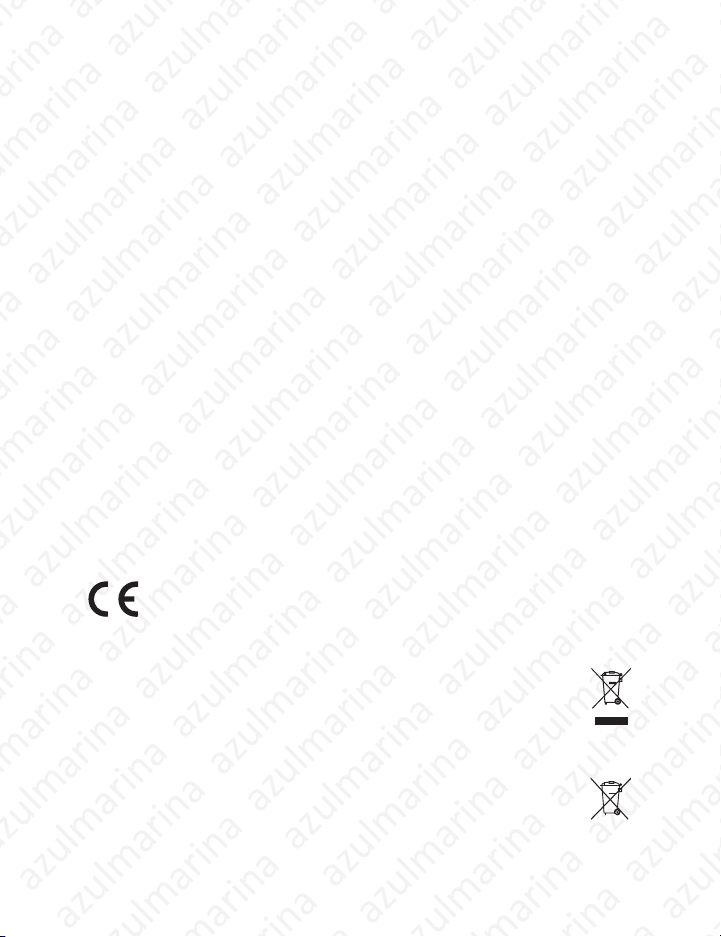
Compliance Information
AzulMarinaWeb (AzulMarina)
AzulMarinaWeb (AzulMarina)
FCC Statement
This device complies with part 15 of FCC Rules. Operation is subject to the following two
conditions: (1) this device may not cause harmful interference, and (2) this device must accept
any interference received, including interference that may cause undesired operation.
This equipment has been tested and found to comply with the limits for a Class B digital device,
pursuant to part 15 of the FCC Rules. These limits are designed to provide reasonable protection
against harmful interference in a residential installation. This equipment generates, uses, and can
radiate radio frequency energy, and if not installed and used in accordance with the instructions,
may cause harmful interference to radio communications. However, there is no guarantee that
interference will not occur in a particular installation. If this equipment does cause harmful
interference to radio or television reception, which can be determined by turning the equipment
off and on, the user is encouraged to try to correct the interference by one or more of the
following measures:
• Reorient or relocate the receiving antenna.
• Increase the separation between the equipment and receiver.
• Connect the equipment into an outlet on a circuit different from that to which the receiver
is connected.
• Consult the dealer or an experienced radio/TV technician for help.
Warning: <RXDUHFDXWLRQHGWKDWFKDQJHVRUPRGL¿FDWLRQVQRWH[SUHVVO\DSSURYHGE\WKHSDUW\
responsible for compliance could void your authority to operate the equipment.
For Canada
• This Class B digital apparatus complies with Canadian ICES-003.
• Cet appareil numérique de la classe B est conforme à la norme NMB-003 du Canada.
CE Conformity for European Countries
The device complies with the EMC Directive 2004/108/EC and Low Voltage Directive
2006/95/EC.
Following information is only for EU-member states:
The mark is in compliance with the Waste Electrical and Electronic Equipment
Directive 2002/96/EC (WEEE).
The mark indicates the requirement NOT to dispose the equipment including any spent
or discarded batteries or accumulators as unsorted municipal waste, but use the return
and collection systems available.
If the batteries, accumulators and button cells included with this equipment, display the
chemical symbol Hg, Cd, or Pb, then it means that the battery has a heavy metal content of
more than 0.0005% Mercury or more than, 0.002% Cadmium, or more than 0.004% Lead.
azulmarina azulmarina azulmarina azulmarina azulmarina
ViewSonic i
azulmarina azulmarina azulmarina azulmarina azulmarina
PJD6220/PJD6220-3D
PJD6230/PJD6240
Page 5

Important Safety Instructions
AzulMarinaWeb (AzulMarina)
AzulMarinaWeb (AzulMarina)
1. Read these instructions.
2. Keep these instructions.
3. Heed all warnings.
4. Follow all instructions.
5. Do not use this unit near water.
6. Clean with a soft, dry cloth. If still not clean, see “Cleaning the Display” in this guide for
further instructions.
Do not block any ventilation openings. Install the unit in accordance with the manufacturer’s
7.
instructions.
8. Do not install near any heat sources such as radiators, heat registers, stoves, or other
GHYLFHVLQFOXGLQJDPSOL¿HUVWKDWSURGXFHKHDW
9. Do not defeat the safety purpose of the polarized or grounding-type plug. A polarized plug
has two blades with one wider than the other. A grounding type plug has two blades and a
third grounding prong. The wide blade and the third prong are provided for your safety. If
WKHSURYLGHGSOXJGRHVQRW¿WLQWR\RXURXWOHWFRQVXOWDQHOHFWULFLDQIRUUHSODFHPHQWRIWKH
obsolete outlet.
10. Protect the power cord from being walked on or pinched particularly at plugs. Convenience
receptacles and the point where they exit from the unit. Be sure that the power outlet is
located near the unit so that it is easily accessible.
2QO\XVHDWWDFKPHQWVDFFHVVRULHVVSHFL¿HGE\WKHPDQXIDFWXUHU
12. 8VHRQO\ZLWKWKHFDUWVWDQGWULSRGEUDFNHWRUWDEOHVSHFL¿HGE\WKH
13. Unplug this unit when unused for long periods of time.
5HIHUDOOVHUYLFLQJWRTXDOL¿HGVHUYLFHSHUVRQQHO6HUYLFLQJLVUHTXLUHGZKHQWKHXQLWKDV
been damaged in any way, such as: if the power-supply cord or plug is damaged, if liquid is
spilled onto or objects fall into the unit, if the unit is exposed to rain or moisture, or if the
unit does not operate normally or has been dropped.
manufacturer, or sold with the unit. When a cart is used, use caution when
moving the cart/unit combination to avoid injury from tipping over.
azulmarina azulmarina azulmarina azulmarina azulmarina
ViewSonic ii
azulmarina azulmarina azulmarina azulmarina azulmarina
PJD6220/PJD6220-3D
PJD6230/PJD6240
Page 6

Declaration of RoHS Compliance
AzulMarinaWeb (AzulMarina)
AzulMarinaWeb (AzulMarina)
This product has been designed and manufactured in compliance with Directive 2002/95/EC of
the European Parliament and the Council on restriction of the use of certain hazardous substances
in electrical and electronic equipment (RoHS Directive) and is deemed to comply with the
maximum concentration values issued by the European Technical Adaptation Committee (TAC)
as shown below:
Substance
Lead (Pb) 0.1% < 0.1%
Mercury (Hg) 0.1% < 0.1%
Cadmium (Cd) 0.01% < 0.01%
Hexavalent Chromium (Cr6+) 0.1% < 0.1%
Polybrominated biphenyls (PBB) 0.1% < 0.1%
Polybrominated diphenyl ethers (PBDE) 0.1% < 0.1%
Certain components of products as stated above are exempted under the Annex of the RoHS
Directives as noted below:
Examples of exempted components are:
0HUFXU\LQFRPSDFWÀXRUHVFHQWODPSVQRWH[FHHGLQJPJSHUODPSDQGLQRWKHUODPSVQRW
VSHFL¿FDOO\PHQWLRQHGLQWKH$QQH[RI5R+6'LUHFWLYH
/HDGLQJODVVRIFDWKRGHUD\WXEHVHOHFWURQLFFRPSRQHQWVÀXRUHVFHQWWXEHVDQGHOHFWURQLF
ceramic parts (e.g. piezoelectronic devices).
3. Lead in high temperature type solders (i.e. lead-based alloys containing 85% by weight or
more lead).
4. Lead as an allotting element in steel containing up to 0.35% lead by weight, aluminium
containing up to 0.4% lead by weight and as a cooper alloy containing up to 4% lead by
weight.
Proposed Maximum
Concentration
Actual Concentration
azulmarina azulmarina azulmarina azulmarina azulmarina
ViewSonic iii
azulmarina azulmarina azulmarina azulmarina azulmarina
PJD6220/PJD6220-3D
PJD6230/PJD6240
Page 7

Copyright Information
AzulMarinaWeb (AzulMarina)
AzulMarinaWeb (AzulMarina)
Copyright© ViewSonic© Corporation, 2009. All rights reserved.
Macintosh and Power Macintosh are registered trademarks of Apple Inc.
Microsoft, Windows, Windows NT, and the Windows logo are registered trademarks of Microsoft
Corporation in the United States and other countries.
ViewSonic, the three birds logo, OnView, ViewMatch, and ViewMeter are registered trademarks
of ViewSonic Corporation.
VESA is a registered trademark of the Video Electronics Standards Association. DPMS and DDC
are trademarks of VESA.
PS/2, VGA and XGA are registered trademarks of International Business Machines Corporation.
Disclaimer: ViewSonic Corporation shall not be liable for technical or editorial errors or
omissions contained herein; nor for incidental or consequential damages resulting from furnishing
this material, or the performance or use of this product.
In the interest of continuing product improvement, ViewSonic Corporation reserves the right to
FKDQJHSURGXFWVSHFL¿FDWLRQVZLWKRXWQRWLFH,QIRUPDWLRQLQWKLVGRFXPHQWPD\FKDQJHZLWKRXW
notice.
No part of this document may be copied, reproduced, or transmitted by any means, for any
purpose without prior written permission from ViewSonic Corporation.
Product Registration
To meet your future needs, and to receive any additional product information as it becomes
available, please register your product on the Internet at: www.viewsonic.com. The ViewSonic®
Wizard CD-ROM also provides an opportunity for you to print the registration form, which you
may mail or fax to ViewSonic.
For Your Records
Product Name:
Model Number:
Document Number:
Serial Number:
Purchase Date:
PJD6220/PJD6220-3D/PJD6230/PJD6240
ViewSonic DLP Projector
VS11949/VS11986/VS11990
PJD6220_PJD6220-3D_PJD6230_PJD6240_UG_ENG Rev. 1B 03-05-09
___________________________________________________________
___________________________________________________________
The lamp in this product contains mercury.
Please dispose of in accordance with local, state or federal laws.
azulmarina azulmarina azulmarina azulmarina azulmarina
ViewSonic iv
azulmarina azulmarina azulmarina azulmarina azulmarina
PJD6220/PJD6220-3D
PJD6230/PJD6240
Page 8

Introduction
AzulMarinaWeb (AzulMarina)
AzulMarinaWeb (AzulMarina)
Projector Features
The projector integrates high-performance optical engine projection and a user - friendly
design to deliver high reliabili ty and ease of use.
The projector offers the following features:
Single chip 0.55" Texas Instruments DLP
XGA (1024 x 768 pixels)
Auto image re-sizing (Auto-Sync.) to 1024 x 768 full screen with scaling
compression compatibility for VGA, SVGA, XGA and SXGA*
Compatibility with Macintosh
Compatibility with NTSC, PAL, SECAM and HDTV
D-Sub 15-pin terminal for analog video connectivity
User-friendly, multi-language on-screen display
Advanced electronic keystone correction
Network function for remote management
Closed Cap tio ning included
* means compressed.
®
computers
®
technology
azulmarina azulmarina azulmarina azulmarina azulmarina
ViewSonic 1
azulmarina azulmarina azulmarina azulmarina azulmarina
PJD6220/PJD6220-3D
PJD6230/PJD6240
Page 9
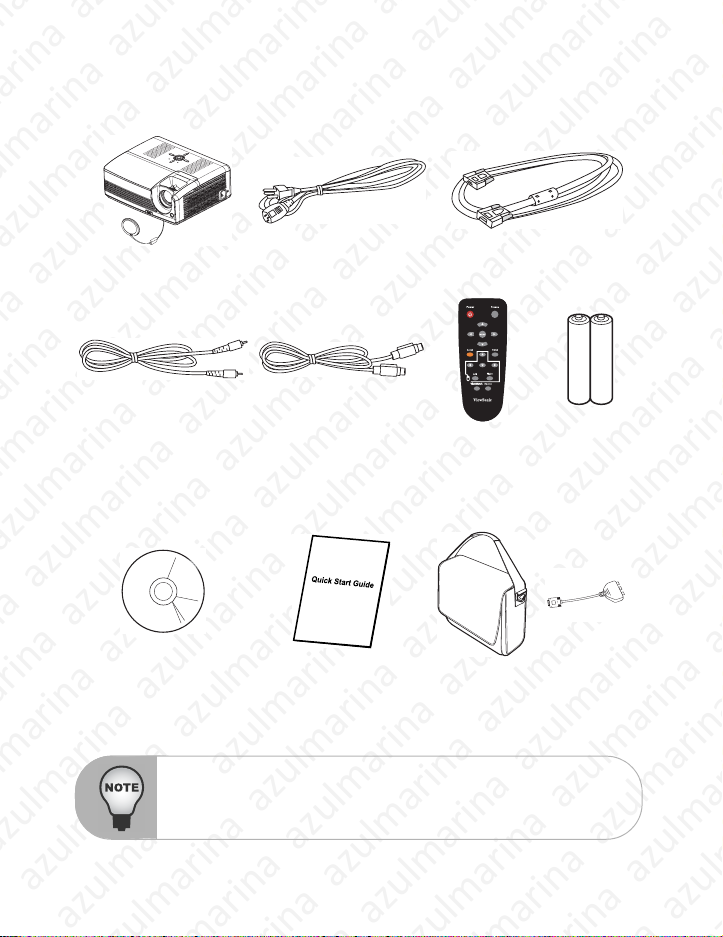
Package Contents
AzulMarinaWeb (AzulMarina)
AzulMarinaWeb (AzulMarina)
When you unpack the projector, make sure you have all these compon ents:
Projector with Lens Cap AC Power Cord VGA Cable (D-SUB to D-SUB)
Composite Video Cable S-Video Cable
User’s Manual Quick Start Guide Projector
Save the original shipping ca rt on and packin g material; they will comein han dy
if you ever to ship your unit. For ma ximu m prot ection , rep ack yo ur uni t as it was
originally packed at the factory.
Accessories and components may vary by retailer and region.
azulmarina azulmarina azulmarina azulmarina azulmarina
ViewSonic 2
azulmarina azulmarina azulmarina azulmarina azulmarina
Remote
Control (IR)
Carrying Case
PJD6220/PJD6220-3D
AAA size
batteries for
remote control
VGA -
Component
Adapter
PJD6230/PJD6240
Page 10

Projector Overview
AzulMarinaWeb (AzulMarina)
AzulMarinaWeb (AzulMarina)
Front View
1112
10 8
1
2 4 5 63
Lens cap AC power socket
1
Elevator button Speaker
2 8
Lens cap strap Control panel
3 9
Projection lens Zoom ring
4
Front IR remote control sensor Focus ring
5
Ventilation holes Lamp cover
6
7
10
11
12
7 9
azulmarina azulmarina azulmarina azulmarina azulmarina
ViewSonic 3
azulmarina azulmarina azulmarina azulmarina azulmarina
PJD6220/PJD6220-3D
PJD6230/PJD6240
Page 11
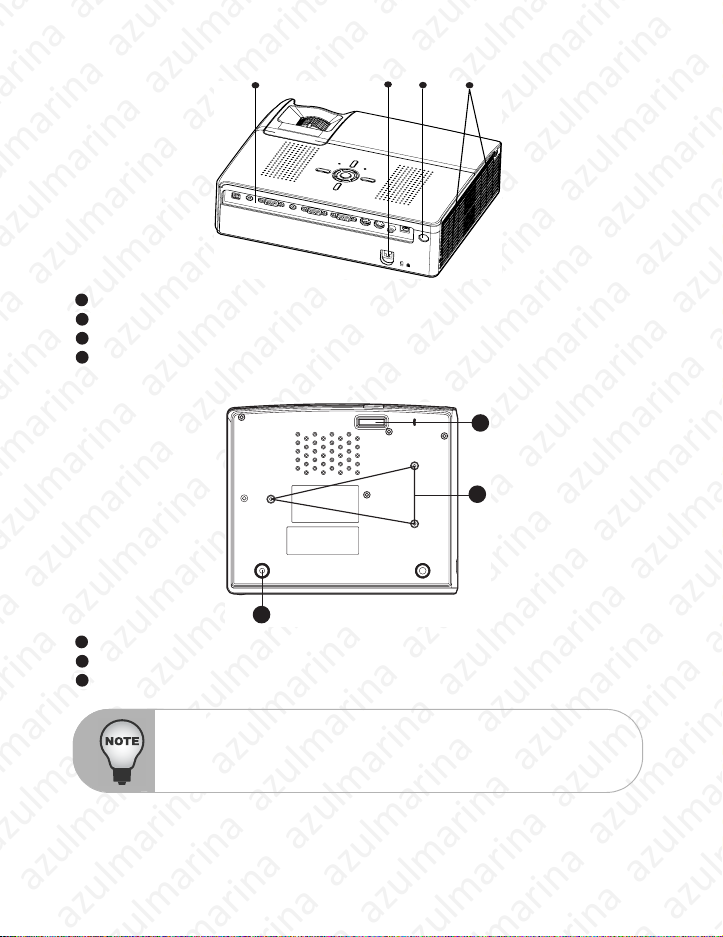
Rear View
AzulMarinaWeb (AzulMarina)
AzulMarinaWeb (AzulMarina)
Connection ports
1
Kensington lock
2
Rear IR remote control sensor
3
Ventilation holes
4
Bottom View
Elevator foot
1
Ceiling mount (M4 x L7.5mm)
2
Tilt-adjustment foot
3
2
3
1
4
1
2
3
This projector can be used with a ceiling mount for support. The ceiling mount is
not included in the package.
azulmarina azulmarina azulmarina azulmarina azulmarina
ViewSonic 4
azulmarina azulmarina azulmarina azulmarina azulmarina
PJD6220/PJD6220-3D
PJD6230/PJD6240
Page 12
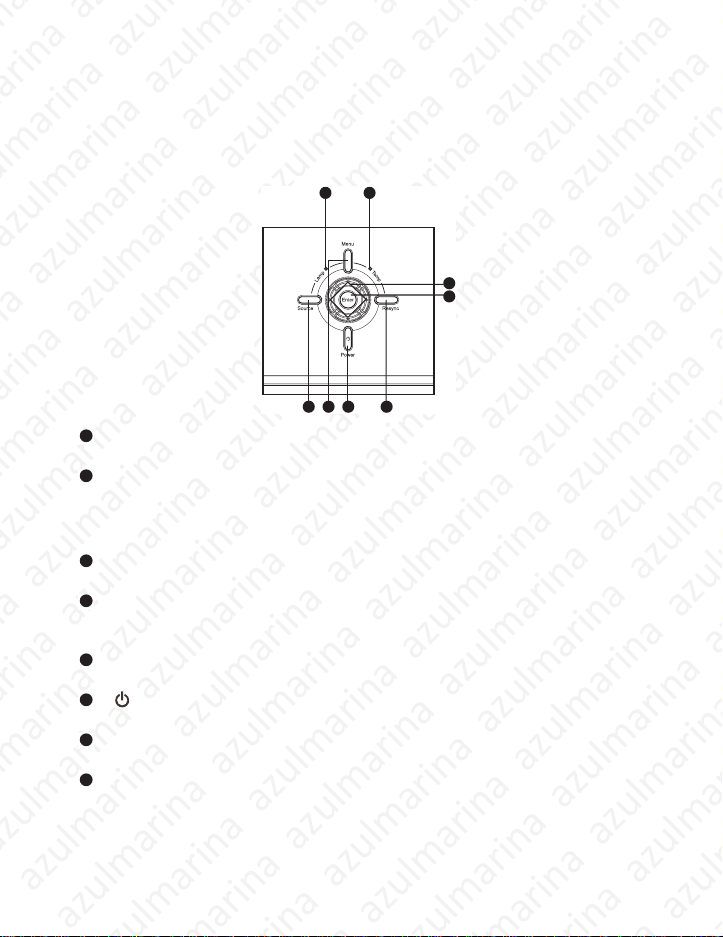
Using the Product
AzulMarinaWeb (AzulMarina)
AzulMarinaWeb (AzulMarina)
Control Panel
LED
1 2
3
4
568 7
Lamp (Lamp LED indicator)
1
Refer to “LED Indicator Messages”.
Temp (Temperature LED indicator)
2
Refer to “LED Indicator Messages”.
Button Function
Four directional buttons
3
Use four directional buttons to select items or make adjustments to your selection.
Enter
4
Enter to sub-menu and confirm the menu selection. Activate in Color Setting, Lamp
Counter Reset and Factory Default menu operations.
Resync
5
Resynchronize the projector to t he input signal from a computer.
Power
6
Turn the projector on or off.
Menu
7
Display or exit the on-screen display menus.
Source
8
Manually select an input source.
azulmarina azulmarina azulmarina azulmarina azulmarina
ViewSonic 5
azulmarina azulmarina azulmarina azulmarina azulmarina
PJD6220/PJD6220-3D
PJD6230/PJD6240
Page 13

Connection Ports
AzulMarinaWeb (AzulMarina)
AzulMarinaWeb (AzulMarina)
2 3 4 5 6 7 8 91
LAN
1
For network control.
Audio Out
212
Connect to a speaker or other audio input equipment.
Computer Out
23
Connect to a computer display, etc.
Audio In
434
Connect an audio output from video equipment to this jack.
Computer In
45
Connect image input signal (analog RGB or component) to this jack.
Computer In
56
Connect image input signal (analog RGB or component) to this jack.
RS-232
67
When operating the projector via a computer, connect this to the controlling computer 's
RS-232C port.
S-Video
78
Connect S-Video output from video equipme nt to this jack.
Video
89
Connect composite video output from video equipment to this jack.
SERVICE
10
9
This connector is for firmware update.
10
azulmarina azulmarina azulmarina azulmarina azulmarina
ViewSonic 6
azulmarina azulmarina azulmarina azulmarina azulmarina
PJD6220/PJD6220-3D
PJD6230/PJD6240
Page 14

Remote Control
AzulMarinaWeb (AzulMarina)
AzulMarinaWeb (AzulMarina)
Power
1
Turn the projector on or off.
Four directional buttons
2
-Use four directional buttons to
select items or make adjustments
to your selection.
- The right button acts as Blank
Screen function. Cut off the screen
temporarily. Press again to cancel
the Blank Screen function.
MENU
3
Display or exit the on-screen display
menus.
Laser
4
Aim the remote at the viewing
screen, press and hold t his button
to activate the laser pointer.
Four directional buttons
5
(Computer mode only)
Act as computer keyboard (four
directional buttons). This function
is only available when the projector
is connected to a computer via a
USB cable.
Left (Computer mode only)
6
Act as mouse left button. This
function is only available when the
projector is connected to a computer
via a USB cable.
ViewMatch
7
Switch in between high brightness
performance or Accuracy color
performance.
Source
8
Manually select an input source.
Right (Computer mode only)
9
Act as mouse right button. This
function is only available when the
projector is connected to a compute
via a USB cable.
Enter
10
Confirm the selection.
Freeze
11
Press "Freeze" to pause the
screen image.
Press again to cancel the Fre eze
function.
azulmarina azulmarina azulmarina azulmarina azulmarina
ViewSonic 7
azulmarina azulmarina azulmarina azulmarina azulmarina
1
11
2
3
4
10
5
6
7
r
PJD6220/PJD6220-3D
PJD6230/PJD6240
9
8
Page 15

Installing the Batteries
AzulMarinaWeb (AzulMarina)
AzulMarinaWeb (AzulMarina)
1. Open the battery cover in the direction shown.
2. Install batteries as indicated by the diagram Inside the compartment.
3. Close the battery cover into position.
Keep the batteries out of the reach of children. There is a danger of death by
accidentally swallowing the batteries.
Do not recharge the used batteries or expose the batteries to fire or water.
Do not dispose of the used batteries along with household waste. Dispose of
used batteries according to local regulations.
Danger of explosion may happen if batteries are incorrectly replaced.
Replace only with the same type recommended by the manufacturer.
azulmarina azulmarina azulmarina azulmarina azulmarina
ViewSonic 8
azulmarina azulmarina azulmarina azulmarina azulmarina
PJD6220/PJD6220-3D
PJD6230/PJD6240
Page 16

Remote Control Operation
AzulMarinaWeb (AzulMarina)
AzulMarinaWeb (AzulMarina)
Point the remote control at the infrared remote sensor and press a button.
Operating the projector from
the front
15
10
5m
7m
5m
Operating the projector from
the rear
15
10
5m
7m
5m
Do not point the laser pointer directly to the people's eyes (especiallyn small
children). There is a danger of injuiry to the eyes.
The remote control may not operate when there is sunlight or other strong light
such as a fluorescent lamp shining on the remote sensor.
Operate the remote control from a position where the remote sensor is visible.
Do not drop the remote control or jolt it.
Keep the remote control out of locations with excessively high temperature or
humidity.
Do not get water on the remote control or place wet objects on it.
Do not disassemble the remote control.
azulmarina azulmarina azulmarina azulmarina azulmarina
ViewSonic 9
azulmarina azulmarina azulmarina azulmarina azulmarina
PJD6220/PJD6220-3D
PJD6230/PJD6240
Page 17
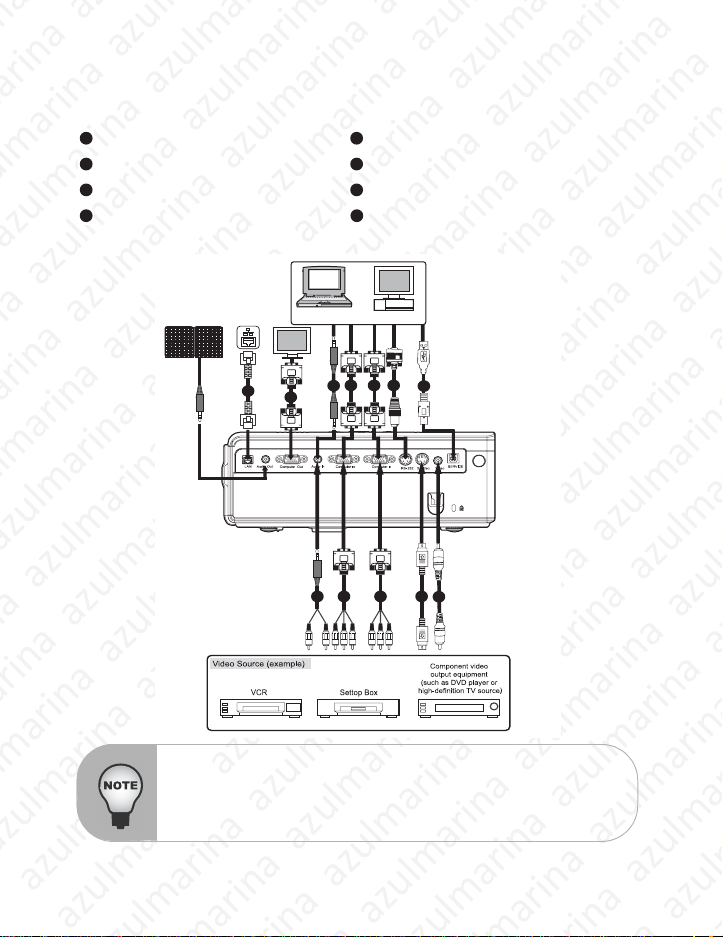
Installation
AzulMarinaWeb (AzulMarina)
AzulMarinaWeb (AzulMarina)
Connecting the Projector
VGA Cable (D-Sub to D-Sub) VGA (D-Sub) to HDTV (RCA) Cable
1 5
Audio Cable S-Video Cable
2 6
RS-232 Cable Composite Video Cable
3 7
USB Cable Internet Cable
4 8
Laptop type
8
When connecting cable, power cords of both a projector and external
equipment
azulmarina azulmarina azulmarina azulmarina azulmarina
ViewSonic 10
azulmarina azulmarina azulmarina azulmarina azulmarina
should be disconnected from AC outlet.
The figure above is a sample connection. This does not mean that all of
these devices can or must be connected simultaneously.
The cables that come with the projector may differ from the above
illustration. The included cables are based on actual shipment delivery.
Desktop type
41112
73652 5
PJD6220/PJD6220-3D
PJD6230/PJD6240
Page 18

Powering On/Off the Projector
AzulMarinaWeb (AzulMarina)
AzulMarinaWeb (AzulMarina)
Powering On the Projector:
1. Remove the projector lens cap.
2. Complete the AC power cord an d peripheral signal cable(s) connections.
3. Press button to turn on the projector. The projector takes a minute or so to warm up.
4. Turn on your source (computer, no tebook, D VD, etc.). The projector a utomatically detects your source.
If you are connecting multiple sources to the projector simultaneously, press
Warning:
Powering Off the Projector:
1. Press button to turn off the projector lamp. You will see a message
2. Press button again to confirm.
3. Disconnect the AC power cord from the electrica l outlet and the projector.
4. Do not turn on the projector immediately following a power off procedure.
the Source button.
Remove the lens cap first before powering on.
Never look into the lens when the lamp is on. This can d ama ge yo ur ey es . It
is especially important that children are not allowed to look into the lens.
off? Press Power again"
The cooling fans continue to operate for cooling cycle.
When the Lamp LED begins flashing, the projector has entered stand-by mode.
If you want to turn the projector back on, you must wait until the projector has
completed the cooling cycle and has entered stand-by mod e. Once in standby mode, simply press button to restart the projector.
appear on the screen.
"Power
azulmarina azulmarina azulmarina azulmarina azulmarina
ViewSonic 11
azulmarina azulmarina azulmarina azulmarina azulmarina
PJD6220/PJD6220-3D
PJD6230/PJD6240
Page 19

Adjusting the Projector
AzulMarinaWeb (AzulMarina)
AzulMarinaWeb (AzulMarina)
Adjusting the Projector Height
Tilt-adjustment foot
Elevator foot
Elevator button
The projector is equipped with an elevator foot to adjust the image height.
To raise or lower the image:
1. To raise or lower the image, press the elevator button and raise or lower the front of the projector. Release the button to lock the adju stment.
2. To level the image on the screen, turn the tilt-adjustment foot to fine-tune the height.
To avoid damaging the projector, make sure that the elevator foot and tiltadjustment foot are fully retracted before placing the projector in its carrying
case.
Adjusting the Projector Zoom and Focus
Zoom ring
Focus ring
1. Focus the image by rotating the focus ring. A still image is recommended for focusing.
2. Adjust the image by sliding the zoom ring.
azulmarina azulmarina azulmarina azulmarina azulmarina
ViewSonic 12
azulmarina azulmarina azulmarina azulmarina azulmarina
PJD6220/PJD6220-3D
PJD6230/PJD6240
Page 20

Adjusting Projection Image Size
AzulMarinaWeb (AzulMarina)
AzulMarinaWeb (AzulMarina)
Refer to the graphic and table below to determine the screen size and projec tion distance.
249.80
124.90
227.83
113.92
74.94
68.35
49.96
45.57
30.08
27.34
1.2m
2.0m
3.0m
5.0m
10.0m
(Min.)
(Max.)
Projection Distance
(meters)
1.2 30.08 27.34
2 49.96 45.57
3 74.94 68.35
5 124.90 113.92
10 249.80 227.83
Position the projector in a horizontal position; other positions can ca u se hea t
build-up and damage to the projector.
Make sure the heat ventilation holes are not blocked.
Do not use the projector in a smoky environment. Smoke residue may cause
build-up on critical parts (i.e. DMD, lens assembly, etc.)
azulmarina azulmarina azulmarina azulmarina azulmarina
ViewSonic 13
azulmarina azulmarina azulmarina azulmarina azulmarina
Screen Size (for 4:3 aspect ratio diagonal length)
Wide (inches) Tele (inches)
PJD6220/PJD6220-3D
PJD6230/PJD6240
Page 21

Menu Operation
AzulMarinaWeb (AzulMarina)
AzulMarinaWeb (AzulMarina)
The projector has multilingual on-screen display menus that allow you to make image
adjustments and change a variety of sett ings.
azulmarina azulmarina azulmarina azulmarina azulmarina
ViewSonic 14
azulmarina azulmarina azulmarina azulmarina azulmarina
PJD6220/PJD6220-3D
PJD6230/PJD6240
Page 22

PJD6220-3D Function
AzulMarinaWeb (AzulMarina)
AzulMarinaWeb (AzulMarina)
The projector has different menu and compatibility modes for 3D function as below.
Menu
3D Sync
- Auto: Auto 120Hz detection.
- On: Enable120Hz
- Off: Disable 120Hz
3D Sync Invert
- On: Invert left and right frame contents.
- Off: Default frame contents.
Compatibility Mode
Compatibility Resolution H-Sync[KHz] V-Sync[Hz]
SVGA 800 x 600 76.3 119.9
XGA 1024 x 768
azulmarina azulmarina azulmarina azulmarina azulmarina
ViewSonic 15
azulmarina azulmarina azulmarina azulmarina azulmarina
98.9 119.8
97.5 119.9
PJD6220/PJD6220-3D
PJD6230/PJD6240
Page 23

How to operate
AzulMarinaWeb (AzulMarina)
AzulMarinaWeb (AzulMarina)
1. Press
2. When OSD is displayed, use S / T to select any feature in the main menu.
3.
4.
5. Press
6. To exi t OSD,
the Menu butt on on the control panel or the MENU button on the remote
control
to open the OSD menu.
After selecting the desired main me nu feature, press X to enter sub-menu for
feature setting
Adjust
control, the screen will return to the main menu.
the remote control again. The OSD menu will close and the projector will
automatically save the new settings.
.
the settings with W / X.
the Menu button
press the
on the control panel or the
Menu
button
on the control panel or the
MENU
button on the remote
MENU
button on
Picture (Computer / Video Mode)
Brightness
Brighten or darken the image.
Contrast
Set the difference between light and dark areas.
Color Setting
Adjust the color temperatur e. At higher tempe rature the scr een looks colde r; at lower
temperature, the screen lo oks war mer. If you select “Use r”, “Red ”, “Gr een” and “Blue”
cab be adjusted.
Keystone
Correct the keystone distortion.
Aspect Ratio
Select how the picture fits on the screen:
4:3 : The input source will be scaled to fit the projection screen.
16:9 : The input source will be scaled to fit the width of the screen.
Image
There are many factory presets optimize d for various types of images.
PC : For computer or notebook.
Movie : For home theater.
sRGB : For PC standard color.
User : Memorize user’s settings.
Screen Type
Select the projection screen type.
White Intensity
Increase the brightness of white areas.
azulmarina azulmarina azulmarina azulmarina azulmarina
ViewSonic 16
azulmarina azulmarina azulmarina azulmarina azulmarina
PJD6220/PJD6220-3D
PJD6230/PJD6240
Page 24

Gamma
AzulMarinaWeb (AzulMarina)
AzulMarinaWeb (AzulMarina)
Effect the represent of dark scenery. With greater gamma value, dark scenery will look brighter.
Computer Image (Computer Mode)
Frequency
Adjust the timing of the projector relative to the computer.
Tracking
Adjust the phase of the projector relative to the computer.
H Position (Horizontal Position)
Adjust the image left or right within the projection area.
V Position (Vertical Position)
Adjust the image up or down within the projection area.
Video Image (Video Mode)
Color
Adjust the intensity of colors.
Sharpness
Sharpen or soften the image.
Tint
Shift colors toward red or green.
Sound (Computer / Video Mode)
Volume
Adjust the volume level.
Mute
Cut off the sound temporarily.
Setting (Computer / Video Mode)
Menu Position
Choose the menu location on the display screen.
Projection
Adjust the picture to match the orientatio n of the projector: upr ight or upside-down, i n
front of or behind the screen. Invert or reverse the image accordingly.
Signal Type
Specify the source to the Computer In termin al that you wish to project.
Auto : Automatically choose the most suitable chroma subsampling scheme.
YPbPr : For component 480p,576p,720p,1080i signals.
Recommended!!
RGB : For RGB video format. No subsampling. All information is accurately
YCbCr : For component 480i,576i signals.
transmitted.
azulmarina azulmarina azulmarina azulmarina azulmarina
ViewSonic 17
azulmarina azulmarina azulmarina azulmarina azulmarina
PJD6220/PJD6220-3D
PJD6230/PJD6240
Page 25

Lamp Counter
AzulMarinaWeb (AzulMarina)
AzulMarinaWeb (AzulMarina)
Display the lamp’s elapsed operating time (in hours).
Lamp Counter Reset
Reset the lamp counter to 0 hours.
Power Saving
If no operation is performed for a specific period of time, the power to the projector is
automatically turned off.
Auto Source
Automatically scan the input sour ce.
ECO Mode
Use this function to dim the projector lamp light output which will lower power
consumption and increase lamp life.
High Altitude
Turning on High Altitude mode operates the fans at full speed continuously to allow for
proper high altitude cooling of the projector.
Filter Mode
When an optional air filter is attached , be sure to tur n on the “Fil ter Mode”; ot herwise,
the machine can overheat and shutdown au tomatically.
OSD Timeout
Duration OSD menu stays active (at idle state by second).
Option (Computer / Video Mode)
Blank Screen
Blank the screen temporarily, and select the screen color when this function is active.
Start-up Screen
Select start-up screen when the projec tor is powered on or when no signal is input.
"User" is the screen that you captured.
Screen Capture
Capture the current projection screen as a start-up screen.
Password
Set or change the password. When the password f unction is adde d, image projec tion
requires an entry of the preset password at power-on.
DCR (Dynamic Contrast Ratio)
Enable DCR will further enhance contrast ratio by darkening the black scenes. Disable
DCR will resume to normal contrast performance. DCR will impact lamp life and
system noise performance.
Closed Caption (Video and S-Video sources only)
Enable or Disable closed captions by selecting CC1 (closed caption 1, the most
common channel), CC2 or OFF.
azulmarina azulmarina azulmarina azulmarina azulmarina
ViewSonic 18
azulmarina azulmarina azulmarina azulmarina azulmarina
PJD6220/PJD6220-3D
PJD6230/PJD6240
Page 26

Network Control
AzulMarinaWeb (AzulMarina)
AzulMarinaWeb (AzulMarina)
Select either RS232 or LAN for network control. If RS232 is selected, user will not able
to control the projector via LAN network and vice versa.
Network Config
DHCP
Enable: Assign an IP address to the projector from the DHCP server
automatically.
Disable: Assign an IP address manually.
IP Address
Select an IP address.
Subnet Mask
Select subnet mask number.
Gateway
Select the default gateway of t he network connected to the project or.
Language (Computer / Video Mode)
Select the language used by the on-screen menu.
Factory Default (Computer / Video Mode)
Restore all menu settings to factory default settings.
azulmarina azulmarina azulmarina azulmarina azulmarina
ViewSonic 19
azulmarina azulmarina azulmarina azulmarina azulmarina
PJD6220/PJD6220-3D
PJD6230/PJD6240
Page 27

Network Control
AzulMarinaWeb (AzulMarina)
AzulMarinaWeb (AzulMarina)
This feature provides the ability to remotely control and manage the projector through the network.
Note: 1024x768 viewing resolution is recommended.
Preparation:
1. Connect one end of the internet cable to the LAN connector on projector.
2. Connect the other end of the internet cable to an available LAN connector on the RJ45 outlet.
3. Make sure the PC/NB is also connected to the internet.
4. Turn on the projector and computer.
There are two ways to connect to the network control:
A. Auto IP address setting (DHCP):
(QDEOH'+&3IURPWKHSURMHFWRU26'XQGHU1HWZRUN&RQ¿J
2. Please wait for the PC server to release IP address to the projector. DHCP icon will pop
up on the bottom right corner, once the IP address is received by the projector. (It will
take approx. 15 ~ 20 seconds).
3. Enter “Given IP address (For example http://10.0.50.100/)” into the address bar of the
web browser and press “Enter” key or click “Go” button.
B. Manual IP address setting:
1. From your computer, go to Start > Control Panel > Network Connection and right click to
select Properties.
azulmarina azulmarina azulmarina azulmarina azulmarina
ViewSonic 20
azulmarina azulmarina azulmarina azulmarina azulmarina
PJD6220/PJD6220-3D
PJD6230/PJD6240
Page 28

2. Select “Intel Protocol (TCP/IP)” and click “Properties”.
AzulMarinaWeb (AzulMarina)
AzulMarinaWeb (AzulMarina)
3. Set your IP address on your computer, and click OK.
Ɣ &OLFN“Use the following IP address”
Ɣ IP address: 10.0.50.105, (set the last number different to the projector IP address).
Ɣ Subnet mask: 255.255.0.0
azulmarina azulmarina azulmarina azulmarina azulmarina
ViewSonic 21
azulmarina azulmarina azulmarina azulmarina azulmarina
PJD6220/PJD6220-3D
PJD6230/PJD6240
Page 29

4. Enter “http://10.0.50.100/” into the address bar of the web browser and press “Enter” key or
AzulMarinaWeb (AzulMarina)
AzulMarinaWeb (AzulMarina)
click “Go” button.
5. After the connection is completed, the control screen will be as below
Authority on the network control of Administrator & User:
Item Description Administrator User
Status
Date & Time Setting Date & Time setting by user.
Control Panel Control the projector via network.
Network 1HWZRUNFRQ¿JXUDWLRQ3DVVZRUGVHWXS
Alert Setting 6KRZDQGVHWXS$OHUWFRQ¿JXUDWLRQV
Schedule 6KRZDQGVHWXS6FKHGXOLQJFRQ¿JXUDWLRQV
Show current projector status and network
FRQ¿JXUDWLRQVHWWLQJV
¥¥
¥
¥¥
¥
¥
¥
×
×
×
×
azulmarina azulmarina azulmarina azulmarina azulmarina
ViewSonic 22
azulmarina azulmarina azulmarina azulmarina azulmarina
PJD6220/PJD6220-3D
PJD6230/PJD6240
Page 30

Login
AzulMarinaWeb (AzulMarina)
AzulMarinaWeb (AzulMarina)
Enter “http://10.0.50.100/” into the address bar of the web browser and press “Enter” key or
click “Go” button.
If the administrative and user password is disabled, it will directly go into the Status page.
If the Administrative & User password is enabled
Select your User Name and enter password to login.
azulmarina azulmarina azulmarina azulmarina azulmarina
ViewSonic 23
azulmarina azulmarina azulmarina azulmarina azulmarina
PJD6220/PJD6220-3D
PJD6230/PJD6240
Page 31

Status Information:
AzulMarinaWeb (AzulMarina)
AzulMarinaWeb (AzulMarina)
All screen images in this manual are shown when you login with the Administrator ID. The
image will differ if you login with User ID.
Item Description
IP Address Show current IP address.
Group Name Show group name.
Projector Name Show projector name.
System Status Show if projector is Power On or Inactive *.
Input Source Show current input source.
Lamp Hours Show lamp used hours on current projector.
Filter Hours 6KRZ¿OWHUXVHGKRXUVRQFXUUHQWSURMHFWRU
Projector Status Show current projector status, either function normally or error found.
Date(y/m/d) Show date set on current projector.
Time Show time set on current projector.
* when system status shows “Inactive”, it could either mean the projector is “Power Off”, or
projector’s network control is set to be RS232 (Please refer to Network Control, Page 18 to link
with the project).
azulmarina azulmarina azulmarina azulmarina azulmarina
ViewSonic 24
azulmarina azulmarina azulmarina azulmarina azulmarina
PJD6220/PJD6220-3D
PJD6230/PJD6240
Page 32

Control Panel
AzulMarinaWeb (AzulMarina)
AzulMarinaWeb (AzulMarina)
Item Description
Date Setting
Time Setting
Projector Name Show projector name on the current projector.
Power Power On or Power Off the projector via network.
Input Source Select input source.
Picture
Brightness Adjusts the brightness setting.
Contrast Adjusts the contrast setting.
Color Temperature Selects the color temperature setting.
Keystone Adjusts the keystone setting.
Picture Mode Selects the picture mode setting.
Aspect Ratio Selects the aspect ratio setting.
Freeze Enable or disable the freeze function.
Computer Image
Frequency Adjusts the frequency.
Tracking Adjusts the tracking.
H Position Adjusts the horizontal position.
V Position Adjusts the vertical position.
azulmarina azulmarina azulmarina azulmarina azulmarina
ViewSonic 25
azulmarina azulmarina azulmarina azulmarina azulmarina
Update date setting on the projector.
Update time setting on the projector.
Click “Enter” button to save the settings.
PJD6220/PJD6220-3D
PJD6230/PJD6240
Page 33

Video Image
AzulMarinaWeb (AzulMarina)
AzulMarinaWeb (AzulMarina)
Color Adjusts the color setting.
Tint Adjusts the tint setting.
Sharpness Adjusts the sharpness setting.
Audio
Volume Adjusts the volume setting.
Mute Enable or disable the mute function.
Setting
Menu Position Adjusts the menu position.
Projection Selects the projection setting.
Auto Source Enable or disable the auto source function.
ECO mode Enable or disable the ECO function.
High Altitude Enable or disable the high altitude function.
OSD Timeout Selects the OSD timeout setting.
Language Selects preferred OSD language.
Factory Default Enable or Disable factory default.
Option
ViewMatch Enable or disable ViewMatch.
White Intensity Selects the white intensity setting.
Gamma Selects the Gamma setting.
Signal Type Selects the signal type setting.
Filter Mode (QDEOHRUGLVDEOH¿OWHUPRGH
Power Saving Selects the power saving setting.
Start-up Screen Selects the start-up screen setting.
Closed Caption Selects the closed caption setting.
Blank screen Enable or disable blank function.
Ŷ,IWKHDGMXVWPHQWGLGQRWGLVSOD\SURSHUO\3OHDVH³UHIUHVK´RU³UHORDG´
WKHEURZVHUDJDLQ
azulmarina azulmarina azulmarina azulmarina azulmarina
ViewSonic 26
azulmarina azulmarina azulmarina azulmarina azulmarina
PJD6220/PJD6220-3D
PJD6230/PJD6240
Page 34

Network
AzulMarinaWeb (AzulMarina)
AzulMarinaWeb (AzulMarina)
Item Description
Network
DHCP
Manual Assign an IP address manually.
IP Address Setup IP address when DHCP is disable.
Subnet Mask Setup subnet mask when DHCP is disable.
Gateway Setup gateway when DHCP is disable.
DNS Server Setup DNS server address when DHCP is disable.
Group Name Create projector group. (Max length: 6 characters)
Projector Name
Password
Administrator -Enable Enable administrative password function.
Administrator -Disable Disable administrative password function.
New Password Setup administrative password. (Max length: 4 characters)
&RQ¿UP3DVVZRUG Re-enter administrative password.
User - Enable Enable user password function.
User - Disable Disable user password function.
New Password Setup user password. (Max length: 4 characters)
&RQ¿UP3DVVZRUG Re-enter user password.
Click “Submit” button to save the settings.
Assign an IP address to the projector from the DHCP server automatically.
Create projector naming of the current projector. (Max length: 16 characters)
Ŷ,ISDVVZRUGLVORVWSOHDVHFRQWDFWORFDO9LHZ6RQLFFXVWRPHUVXSSRUW
azulmarina azulmarina azulmarina azulmarina azulmarina
ViewSonic 27
azulmarina azulmarina azulmarina azulmarina azulmarina
PJD6220/PJD6220-3D
PJD6230/PJD6240
Page 35

Alert Setting
AzulMarinaWeb (AzulMarina)
AzulMarinaWeb (AzulMarina)
Item
Email Setting
To Setup the mail alert attendee. (Max length: 40 characters)
Cc Setup the backup mail alert attendee. (Max length: 40 characters)
Subject Setup the subject of the alert e-mail. (Max length: 30 characters)
From Setup the sender e-mail address. (Max length: 40 characters)
SMTP Setting
Server
User Name
Password
Alert Condition
Fan Lock The cooling fan is not operating.
Over Temperature The projector internal is over heated.
Lamp Fail The lamp does not light up.
Lamp Time Alert
Schedule Excution Error Schedule Excution Error.
Click “Submit” button to save the settings, then click “Issue Test Mail” to send a test mail to
check whether all settings and functions are correct.
azulmarina azulmarina azulmarina azulmarina azulmarina
ViewSonic 28
azulmarina azulmarina azulmarina azulmarina azulmarina
To enter the SMTP server (Mail server) name of the company.
For example: mail.viewsonic.com (Max length: 30 characters)
Enter user name of the sender’s e-mail account. (Max length: 20 characters)
Enter password of the sender’s e-mail account. (Max length: 14 characters)
Lamp is approaching the end of its useful life in full power operation.
Replacement is suggested.
Description
PJD6220/PJD6220-3D
PJD6230/PJD6240
Page 36

Schedule
AzulMarinaWeb (AzulMarina)
AzulMarinaWeb (AzulMarina)
The schedule function is divided into two scheduling categories, as shown below:
Weekly Schedule:GH¿QHVWKHGDWHRIHDFKZHHNZLOOH[HFXWHWKHFRPPDQG
Click “Submit” button to create new schedule. To delete schedule, click “Cancel”.
6SHFL¿F'D\GH¿QHVWKHPRQWKDQGGD\WKDWZLOOH[HFXWHWKHFRPPDQG
Click “Submit” button to create new schedule. To delete schedule, click “Cancel”.
azulmarina azulmarina azulmarina azulmarina azulmarina
ViewSonic 29
azulmarina azulmarina azulmarina azulmarina azulmarina
PJD6220/PJD6220-3D
PJD6230/PJD6240
Page 37

Logout:
AzulMarinaWeb (AzulMarina)
AzulMarinaWeb (AzulMarina)
azulmarina azulmarina azulmarina azulmarina azulmarina
ViewSonic 30
azulmarina azulmarina azulmarina azulmarina azulmarina
PJD6220/PJD6220-3D
PJD6230/PJD6240
Page 38

Maintenance
AzulMarinaWeb (AzulMarina)
AzulMarinaWeb (AzulMarina)
The projector needs proper mai n te nanc e. You should keep the lens clea n a s dus t, di rt
or spots will project on the screen and diminis h image quality. If any other parts need
replacing, contact your dealer or quali fied service personn el. When cleaning any part
of the projector, always switch off and unplug the projector first.
Warning:
Never open any of the covers on the projector. Dangerous electrical voltages inside
the projector can cause severe inju ry. Do not attempt to service this product yoursel f.
Refer all servicing to qualified service personnel.
Cleaning the Lens
Gently wipe the lens with lens cleaning paper. Do not touch the lens with your hands.
Cleaning the Projector Housing
Gently wipe with a soft cloth. If dirt and stains ar e not easil y removed, us e a soft cloth
damped with water, or water and neutral detergent, and wipe dry with a soft, dry cloth.
Turn off the projector and remove the AC power cord from the power outlet
before beginning maintenance work.
Make sure the lens is cool before cleaning.
Do not use detergents or chemicals other than those noted above. Do not use
benzene or thinners.
Do not use chemical sprays.
Use a soft cloth or lens paper only.
azulmarina azulmarina azulmarina azulmarina azulmarina
ViewSonic 31
azulmarina azulmarina azulmarina azulmarina azulmarina
PJD6220/PJD6220-3D
PJD6230/PJD6240
Page 39

Replacing the Lamp
AzulMarinaWeb (AzulMarina)
AzulMarinaWeb (AzulMarina)
As the projector operates over time, the brightness of the projector lamp gradually
decreases and the lamp becomes more susceptible to breakage. We recommend
replacing the lamp if a warning message is displayed. Do not attempt to replace the
lamp yourself. Contact the qualified service personnel for replacement.
The lamp becomes high temperature after turning off the projector with the
power button. If you touch the lamp, you may scald your finger. When you
replace the lamp, wait for at least 45 minutes for the lamp to cool down.
Do not touch the lamp glas s at an y time . Th e lam p m a y e x plo de du e to
improper handling, including the touching of the lamp glass.
Lamp lifetime may differ from lamp to lamp and according to the environment
of use. There is no guarantee of the same lifetime for each lamp. Some lamps
may fail or terminate their lifetime in a shorter period of time than other similar
lamps.
A lamp may explode as a result of vibration, shock or degradation as a result of
hours of use as its lifetime draws to an end. Risk of explosion may differ
according to the environment or conditions in which the projector and lamp are
being used.
Wear protective gloves and eyeglasses when fixing or detaching the lamp.
Faster on-off-cycles w ill da m a ge the lam p an d red uc e la m p life . Wait at least
for 5 minutes to turn off the projector after powering on.
Do not operate the lamp in proximity to paper, cloth, or other combustible
material nor cover it with suc h m a te ria ls . Oth e rw is e it co ul d ca us e a fire.
Do not operate the lamp in an atmosphere containing an inflammable
substance, such as thinner. Otherwise it could cause a fire or explosion.
Thoroughly ventilate the area or the room when operating the lamp in an
oxygen atmosphere (in the air). If ozone is inhaled, it could cause headaches,
nausea, dizziness, etc.
The inorganic mercury is involved in the lamp. If the lamp bursts, the mercury
inside the lamp will go out of the projector. Leave the area immediately if the
lamp shatters while being operated and ventilate the area for at least 30
minutes in order to avoid the inhalation of mercury fumes. Otherwise it could be
harmful to user’s health.
azulmarina azulmarina azulmarina azulmarina azulmarina
ViewSonic 32
azulmarina azulmarina azulmarina azulmarina azulmarina
PJD6220/PJD6220-3D
PJD6230/PJD6240
Page 40

1. Turn off the projector.
AzulMarinaWeb (AzulMarina)
AzulMarinaWeb (AzulMarina)
2. If the projector is installed in a ceiling mount, remove it from the mount.
3. Unplug the power cord.
4. Loosen the screw in the side of the lamp cover and remove the cover.
5. Remove the screws from the lamp modu le, raise the handle, and lift out the module.
6. Insert the new lamp module into the projector and tighten the screws.
7. Replace the lamp cover and tighten th e screw.
8. Turn on the projector. If the lamp does not turn on after the warm-up period, try reinstalling the lamp.
9. Reset the lamp hour. Refer to the “Setting” menu.
Dispose of the used lamp according to local regulations.
Ensure that screws are tightened properly. Screws not tightened fully may
result in injury or a ccidents.
Since the lamp is made of glass, do not drop the unit and do not scratch the
glass.
Do not reuse the old lamp. This could cause the lamp to explode.
Be sure to turn off the projector and unplug the AC power cord before
replacing the lamp.
Do not use the projector with the lamp cover removed.
azulmarina azulmarina azulmarina azulmarina azulmarina
ViewSonic 33
azulmarina azulmarina azulmarina azulmarina azulmarina
PJD6220/PJD6220-3D
PJD6230/PJD6240
Page 41

Specifications
AzulMarinaWeb (AzulMarina)
AzulMarinaWeb (AzulMarina)
Display Type Single 0.55" DLP panel
Resolution (Pixels) XGA (1024 × 768)
Lens Manual Zoom (1.1x)
Screen Size 30” – 250”
Lamp PJD6220: 180W; PJD6230: 200W; PJD6240: 260W
Input / Output Source D-Sub 15 pin, S-video, composite video, USB, RS-232, Audio In,
Speaker 10 W (5W x 2)
Video Compatibility NTSC 3.58, NTSC4.43
Scanning Frequency
Horizontal Freq.
Vertical Freq.
Environment Operating:
Power Requirement AC 100 - 240 V, 50 - 60 Hz
Dimension 271 x 223 x 110 mm
Weight 2.9 kg (6.4lb)
Note: Design and Specifications are su bject to change without prior notice.
Audio Out, LAN (RJ-45 connector)
PAL-60, M, N
SECAM, HDTV (480i/p, 576i/p, 720p, 1080i)
31 - 79 KHz
50 - 85 Hz
Temperature: 5°C to 35°C
Humidity: 30%-85%
Storage:
Temperature: -20°C to 60°C
Humidity: 30%-85%
azulmarina azulmarina azulmarina azulmarina azulmarina
ViewSonic 34
azulmarina azulmarina azulmarina azulmarina azulmarina
PJD6220/PJD6220-3D
PJD6230/PJD6240
Page 42

Appendix
AzulMarinaWeb (AzulMarina)
AzulMarinaWeb (AzulMarina)
LED Indicator Messages
LED Type Color Status Meaning
LAMP LED
TEMP LED
LAMP LED
TEMP LED
LAMP LED
TEMP LED
LAMP LED
TEMP LED
LAMP LED
TEMP LED
LAMP LED
TEMP LED
LAMP LED
TEMP LED
Green
Off
Green
Green
Green
Green
Amber
Green
Amber
Amber
Green
Red
Amber
Off
Flash-The projector is in standby mode.
Solid
The projector system has some problems with
Flash
its fan, so the projector cannot start up.
Solid
The lamp is in good condition and is projecting
Solid
at maximum brightness.
Solid
The lamp has reached its end of life and must
Solid
be changed soon. The lamp will continue to
operate until it fails. Change the lamp. If the
lamp is off, then the ballast will become
malfunction.
Solid
The projector is shutting and the fan motor is
Solid
cooling the lamp for shutdown. Do not unplug
the power cord or turn the power off before the
Lamp LED changes to flashing. The fan motor
will turn off when the lamp has cooled.
Solid
Temperature is too high. The lamp will turn off.
Flash
The fan motor is cooling the lamp.
Solid-The lamp ignition failed. If temperature is too
high, the fans will cool the lamp.
azulmarina azulmarina azulmarina azulmarina azulmarina
ViewSonic 35
azulmarina azulmarina azulmarina azulmarina azulmarina
PJD6220/PJD6220-3D
PJD6230/PJD6240
Page 43

56&RPPDQGDQG&RQ¿JXUDWLRQ
AzulMarinaWeb (AzulMarina)
AzulMarinaWeb (AzulMarina)
RS232 Serial Remote Control Command
Item Description Comment
Baud Rate 19200
Parity Bit none
Data Bit 8
Stop Bit 1
Assign Port COM1
Power On Command
Send String BE, EF, 10, 05, 00, C6, FF, 11, 11, 01, 00, 01, 00
Response 06
Comment
Power Off Command
Send String BE, EF, 03, 06, 00, DC, DB, 69, 00, 00, 00, 00, 00
Response 06
Source Command
Send String BE, EF, 02, 06, 00, 57, D0, 2E, 00, 00, 00, 00, 00
Response 06
Comment
Auto-Sync Command
Send String BE, EF, 02, 06, 00, 86, D1, 2F, 00, 00, 00, 00, 00
Response 06
Comment
Menu(for OSD) Command
Send String BE, EF, 02, 06, 00, E9, D3, 30, 00, 00, 00, 00, 00
Response 06
Comment
Up (for OSD) Command
Send String BE, EF, 02, 06, 00, 6D, D2, 34, 00, 00, 00, 00, 00
Response 06
Comment
azulmarina azulmarina azulmarina azulmarina azulmarina
ViewSonic 36
azulmarina azulmarina azulmarina azulmarina azulmarina
PJD6220/PJD6220-3D
PJD6230/PJD6240
Page 44

Down (for OSD) Command
AzulMarinaWeb (AzulMarina)
AzulMarinaWeb (AzulMarina)
Send String BE, EF, 02, 06, 00, 0B, D2, 32, 00, 00, 00, 00, 00
Response 06
Comment
Left (for OSD) Command
Send String BE, EF, 02, 06, 00, DA, D3, 33, 00, 00, 00, 00, 00
Response 06
Comment
Right (for OSD) Command
Send String BE, EF, 02, 06, 00, 38, D2, 31, 00, 00, 00, 00, 00
Response 06
Comment
Blank Screen Command
Send String BE, EF, 02, 06, 00, DF, DF, 66, 00, 00, 00, 00, 00
Response 06
Comment
Keystone Command
Send String BE, EF, 02, 06, 00, 3D, DE, 64, 00, 00, 00, 00, 00
Response 06
Comment
Keystone Up Command
Send String BE, EF, 03, 06, 00, 10, DB, 65, 00, 00, 00, 00, 00
Response 06
Comment
Keystone Down Command
Send String BE, EF, 03, 06, 00, 23, DB, 66, 00, 00, 00, 00, 00
Response 06
Comment
Image Command
Send String BE, EF, 03, 06, 00, F2, DA, 67, 00, 00, 00, 00, 00
Response 6
Comment
azulmarina azulmarina azulmarina azulmarina azulmarina
ViewSonic 37
azulmarina azulmarina azulmarina azulmarina azulmarina
PJD6220/PJD6220-3D
PJD6230/PJD6240
Page 45
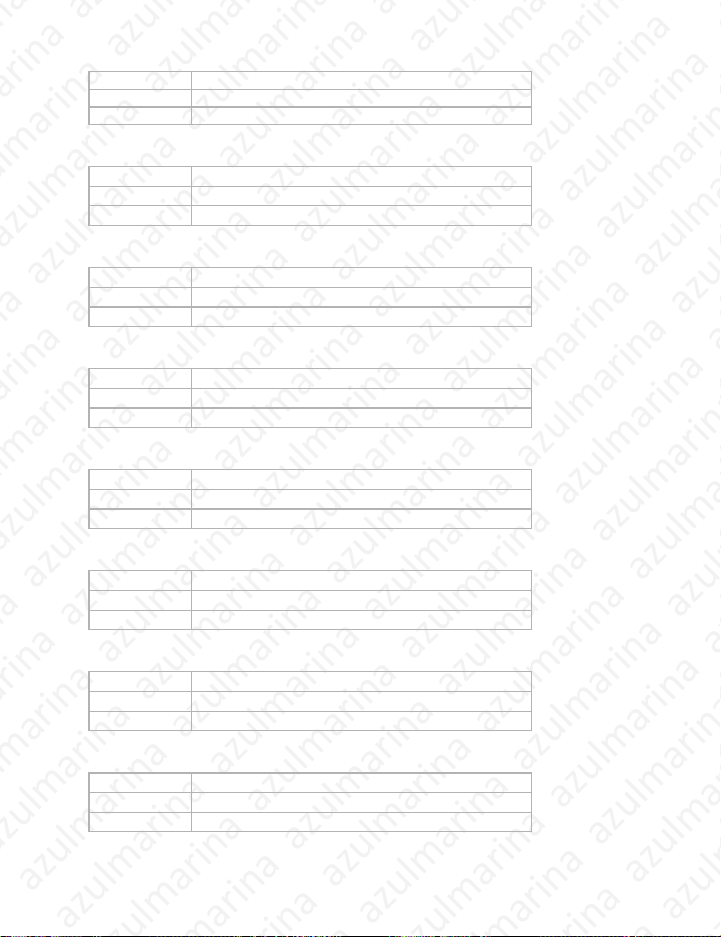
ViewMatch Command
AzulMarinaWeb (AzulMarina)
AzulMarinaWeb (AzulMarina)
Send String
Response 6
Comment
Aspect Ratio Command
Send String BE, EF, 03, 06, 00, 0D, DA, 68, 00, 00, 00, 00, 00
Response 06
Comment
ECO On Command
Send String BE, EF, 03, 06, 00, EF, DB, 6A, 00, 00, 00, 00, 00
Response 06
Comment
ECO Off Command
Send String BE, EF, 03, 06, 00, 3E, DA, 6B, 00, 00, 00, 00, 00
Response 06
Comment
Auto Source On Command
Send String BE, EF, 03, 06, 00, 89, DB, 6C, 00, 00, 00, 00, 00
Response 06
Comment
Auto Source Off Command
Send String BE, EF, 03, 06, 00, 58, DA, 6D, 00, 00, 00, 00, 00
Response 06
Comment
BE,EF,03,06,00,38,5A,88,00,00,00,00,00
Factory Reset Command
Send String BE, EF, 03, 06, 00, 6B, DA, 6E, 00, 00, 00, 00, 00
Response 06
Comment
Lamp Hour Command
Send String BE, EF, 03, 06, 00, BA, DB, 6F, 00, 00, 00, 00, 00
Response Lamp Hour
Comment
azulmarina azulmarina azulmarina azulmarina azulmarina
ViewSonic 38
azulmarina azulmarina azulmarina azulmarina azulmarina
PJD6220/PJD6220-3D
PJD6230/PJD6240
Page 46

Firmware Version Command
AzulMarinaWeb (AzulMarina)
AzulMarinaWeb (AzulMarina)
Send String BE, EF, 03, 06, 00, D5, D9, 70, 00, 00, 00, 00, 00
Response Version
Comment
System Status Command
Send String BE, EF, 03, 06, 00, 04, D8, 71, 00, 00, 00, 00, 00
Response 03 :Projector ON (Normal Mode)
Comment
Volume Command
Send String BE, EF, 02, 06, 00, F8, DC, 71, 00, 00, 00, 00, 00
Response 06
Comment
Volume+ Command
Send String BE, EF, 02, 06, 00, F1, DE, 68, 00, 00, 00, 00, 00
Response 06
Comment
Volume-Command
Send String BE, EF, 02, 06, 00, 20, DF, 69, 00, 00, 00, 00, 00
Response 06
Comment
Mute (Audio) Command
Send String BE, EF, 02, 06, 00, 0E, DE, 67, 00, 00, 00, 00, 00
Response 06
Comment
Change to Computer1 (Analog RGB) Channel Command
Send String BE, EF, 03, 19, 00, 19, 29, 01, 47, 02, CC, CC, 00
Response 06
Comment
Change to YcbCr Channel Command
Send String BE, EF, 03, 19, 00, 89, E8, 01, 47, 02, CC, CC, 00
Response 06
Comment
azulmarina azulmarina azulmarina azulmarina azulmarina
ViewSonic 39
azulmarina azulmarina azulmarina azulmarina azulmarina
PJD6220/PJD6220-3D
PJD6230/PJD6240
Page 47

Change to S-Video Channel Command
AzulMarinaWeb (AzulMarina)
AzulMarinaWeb (AzulMarina)
Send String BE, EF, 03, 19, 00, E8, 69, 01, 47, 02, CC, CC, 00
Response 06
Comment
Change to Composite Video Channel Command
Send String BE, EF, 03, 19, 00, 78, A8, 01, 47, 02, CC, CC, 00
Response 06
Comment
Change to HDTV(Y-Pb-Pr) Channel Command
Send String BE, EF, 03, 19, 00, DA, 2B, 01, 47, 02, CC, CC, 00
Response 06
Comment
Change to Computer2(Analog RGB) Channel Command
Send String BE, EF, 03, 19, 1E, 90, 72, 01, 47, 02, CC, CC, 00
Response 06
Comment
* The output effects of Change to YcbCr Channel Command and Change to HDTV(Y-Pb-Pr)
Channel Command are the same as that of Change to Computer1 (Analog RGB) Channel
Command.
CTSZ
RSTZ
azulmarina azulmarina azulmarina azulmarina azulmarina
ViewSonic 40
azulmarina azulmarina azulmarina azulmarina azulmarina
TXD
RXD
GND
PJD6220/PJD6220-3D
PJD6230/PJD6240
Page 48

Compatibility Modes
AzulMarinaWeb (AzulMarina)
AzulMarinaWeb (AzulMarina)
Computer:
Compatibility Resolution H-Sync [KHz] V-Sync [Hz]
VGA 640 x 480 31.5 59.9
SVGA 800 x 600 35.2 56.3
XGA 1024 x 768 48.4 60.0
SXGA 1152 x 864 64.0 70.0
1280 x 960 60.0 60.0
WXGA 1280 x 768 47.8 60.0
Video:
Signal Horizontal Frequency (kHz) Vertical Frequency (Hz)
480i 15.8 kHz 60 Hz
480p 31.5 kHz 60 Hz
576i 15.6 kHz 50 Hz
576p 31.3 kHz 50 Hz
720p 45.0 kHz 60 Hz
720p 37.5 kHz 50 Hz
1080i 33.8 kHz 60 Hz
1080i 28.1 kHz 50 Hz
1280 x 1024 64.0 60.0
1280 x 800 49.7 59.8
37.9 72.8
37.5 75.0
43.3 85.0
37.9 60.3
48.1 72.2
46.9 75.0
53.7 85.1
56.5 70.1
60.0 75.0
68.7 85.0
67.5 75.0
75.0 75.0
60.3 74.9
68.6 84.8
62.8 74.9
azulmarina azulmarina azulmarina azulmarina azulmarina
ViewSonic 41
azulmarina azulmarina azulmarina azulmarina azulmarina
PJD6220/PJD6220-3D
PJD6230/PJD6240
Page 49

Troubleshooting
AzulMarinaWeb (AzulMarina)
AzulMarinaWeb (AzulMarina)
Refer to the symptoms and measures listed below before sending the projector
forrepairs. If the problem persi sts, contact yo ur local resell er or s ervice ce nter. Please
refer to "Indicator Messages" as well.
Start-up problems
If no lights turn on:
Be sure that the power cord is securely connected to the projector and the other en d
is plugged into an outlet with power.
Press the power button again.
Unplug the power cord and wait for a short while, then plug it in and press the power
button again.
Image problems
If the searching source is displayed:
Press the
Be sure the external source is turned on and connected.
For a computer connection, ensure your notebook computer’s external video port is
turned on. Refer to the computer manual.
If the image is out of focus:
Be sure the lens cover is open.
While displaying the on-screen menu, adjust the focus ring. (The image size should
not change; if it does, you are ad justing the zoom, not the focus. )
Check the projection lens to see if it needs cleaning.
If the image is flickering or unstable f or a computer connection:
Press the
Press the Menu button on the control panel or the MENU button on the remote
control, go to Computer Image and adjust Frequency or Tracking.
Remote control problems
If the remote control does not op erate:
Be sure nothin g is bl ocki ng the remot e con trol r ec eive r on th e fron t or ba ck o f the
projector. Use the remote control within the effective range.
Aim the remote control at the screen or at the front or back of the projector.
Move the remote control so it is more directly in front of or behind the projector and
not as far to the side.
Source
button
one or more times to select another active input source.
Resync
button on the control panel
.
azulmarina azulmarina azulmarina azulmarina azulmarina
ViewSonic 42
azulmarina azulmarina azulmarina azulmarina azulmarina
PJD6220/PJD6220-3D
PJD6230/PJD6240
Page 50

Customer Support
AzulMarinaWeb (AzulMarina)
AzulMarinaWeb (AzulMarina)
For technical support or product service, see the table below or contact your reseller.
Note : You will need the product serial number.
Country/Region Web Site
Australia/New Zealand www.viewsonic.com.au
Canada www.viewsonic.com
Europe/Middle East/Baltic
countries/North Africa
Hong Kong www.hk.viewsonic.com T= 852 3102 2900 service@hk.viewsonic.com
India www.in.viewsonic.com T= 1800 11 9999 service@in.viewsonic.com
Korea www.kr.viewsonic.com T= 080 265 9080 service@kr.viewsonic.com
Latin America (Argentina) www.viewsonic.com/la/ T= 0800 666 0194 soporte@viewsonic.com
Latin America (Brazil) www.viewsonic.com/la/ T= 0800 891 6984 soporte@viewsonic.com
Latin America (Chile) www.viewsonic.com/la/ T= 800 440 303 soporte@viewsonic.com
Latin America (Columbia) www.viewsonic.com/la/ T= 01 800 915 6588 soporte@viewsonic.com
Latin America (Mexico) www.viewsonic.com/la/ T= 001 800 514 6518 soporte@viewsonic.com
Renta y Datos, 29 SUR 721, COL. LA PAZ, 72160 PUEBLA, PUE. Tel: 01.222.891.55.77 CON 10 LINEAS
Electroser, Av Reforma No. 403Gx39 y 41, 97000 Merida, Yucatan. Tel: 01.999.925.19.16
Other places please refer to http://www.viewsonic.com/la/soporte/index.htm#Mexico
Latin America (Peru) www.viewsonic.com/la/ T= 0800 53458 soporte@viewsonic.com
Macau www.hk.viewsonic.com T= 853 700 303 service@hk.viewsonic.com
Puerto Rico & Virgin Islands www.viewsonic.com
Singapore/Malaysia/Thailand www.ap.viewsonic.com T= 65 6461 6044 service@sg.viewsonic.com
South Africa www.viewsoniceurope.com www.viewsoniceurope.com/uk/Support/Calldesk.htm
United Kingdom www.viewsoniceurope.com/uk/ www.viewsoniceurope.com/uk/Support/Calldesk.htm
United States www.viewsonic.com
www.viewsoniceurope.com Contact your reseller
T=Telephone
F=Fax
AUS=1800 880 818
NZ=0800 008 822
T (Toll-Free)= 1-866-463-4775
T (Toll)= 1-424-233-2533
F= 1-909-468-1202
T= 1-800-688-6688 (English)
T= 1-866-379-1304 (Spanish)
F= 1-909-468-1202
T (Toll-Free)= 1-800-688-6688
T (Toll)= 1-424-233-2530
F= 1-909-468-1202
E-mail
service@au.viewsonic.com
service.ca@viewsonic.com
service.us@viewsonic.com
soporte@viewsonic.com
service.us@viewsonic.com
azulmarina azulmarina azulmarina azulmarina azulmarina
ViewSonic 43
azulmarina azulmarina azulmarina azulmarina azulmarina
PJD6220/PJD6220-3D
PJD6230/PJD6240
Page 51

Limited Warranty
AzulMarinaWeb (AzulMarina)
AzulMarinaWeb (AzulMarina)
VIEWSONIC® PROJECTOR
What the warranty covers:
ViewSonic warrants its products to be free from defects in material and workmanship, under
normal use, during the warranty period. If a product proves to be defective in material or
workmanship during the warranty period, ViewSonic will, at its sole option, repair or replace
the product with a like product. Replacement product or parts may include remanufactured or
refurbished parts or components.
How long the warranty is effective:
North and South America: 3 years for all parts excluding the lamp, 3 years for labor, 1 year for
WKHRULJLQDOODPSIURPWKHGDWHRIWKH¿UVWFRQVXPHUSXUFKDVH
Europe: 3 years for all parts excluding the lamp, 3 years for labor, 1 year for the original lamp
IURPWKHGDWHRIWKH¿UVWFRQVXPHUSXUFKDVH
Other regions or countries:3OHDVHFKHFNZLWK\RXUORFDOGHDOHURUORFDO9LHZ6RQLFRI¿FHIRUWKH
warranty information.
/DPSZDUUDQW\VXEMHFWWRWHUPVDQGFRQGLWLRQVYHUL¿FDWLRQDQGDSSURYDO$SSOLHVWR
manufacturer’s installed lamp only.
All accessory lamps purchased separately are warranted for 90 days.
Who the warranty protects:
7KLVZDUUDQW\LVYDOLGRQO\IRUWKH¿UVWFRQVXPHUSXUFKDVHU
What the warranty does not cover:
1. $Q\SURGXFWRQZKLFKWKHVHULDOQXPEHUKDVEHHQGHIDFHGPRGL¿HGRUUHPRYHG
2. Damage, deterioration or malfunction resulting from:
a. $FFLGHQWPLVXVHQHJOHFW¿UHZDWHUOLJKWQLQJRURWKHUDFWVRIQDWXUHXQDXWKRUL]HG
SURGXFWPRGL¿FDWLRQRUIDLOXUHWRIROORZLQVWUXFWLRQVVXSSOLHGZLWKWKHSURGXFW
b. Repair or attempted repair by anyone not authorized by ViewSonic.
c. Any damage of the product due to shipment.
d. Removal or installation of the product.
e. &DXVHVH[WHUQDOWRWKHSURGXFWVXFKDVHOHFWULFSRZHUÀXFWXDWLRQVRUIDLOXUH
f. 8VHRIVXSSOLHVRUSDUWVQRWPHHWLQJ9LHZ6RQLF¶VVSHFL¿FDWLRQV
g. Normal wear and tear.
h. Any other cause which does not relate to a product defect.
3. Any product exhibiting a condition commonly known as “image burn-in” which results when
a static image is displayed on the product for an extended period of time.
4. Removal, installation, and set-up service charges.
How to get service:
1. For information about receiving service under warranty, contact ViewSonic Customer
Support (please refer to “Customer Support” page). You will need to provide your product’s
serial number.
2.
To obtain warranted service, you will be required to provide (a) the original dated sales slip, (b) your
name, (c) your address, (d) a description of the problem, and (e) the serial number of the product.
3. Take or ship the product freight prepaid in the original container to an authorized ViewSonic
service center or ViewSonic.
4. For additional information or the name of the nearest ViewSonic service center, contact
azulmarina azulmarina azulmarina azulmarina azulmarina
ViewSonic.
azulmarina azulmarina azulmarina azulmarina azulmarina
Page 52

Limitation of implied warranties:
AzulMarinaWeb (AzulMarina)
AzulMarinaWeb (AzulMarina)
There are no warranties, express or implied, which extend beyond the description contained
KHUHLQLQFOXGLQJWKHLPSOLHGZDUUDQW\RIPHUFKDQWDELOLW\DQG¿WQHVVIRUDSDUWLFXODUSXUSRVH
Exclusion of damages:
ViewSonic’s liability is limited to the cost of repair or replacement of the product. ViewSonic
shall not be liable for:
1. Damage to other property caused by any defects in the product, damages based upon
LQFRQYHQLHQFHORVVRIXVHRIWKHSURGXFWORVVRIWLPHORVVRISUR¿WVORVVRIEXVLQHVV
opportunity, loss of goodwill, interference with business relationships, or other commercial
loss, even if advised of the possibility of such damages.
2. Any other damages, whether incidental, consequential or otherwise.
3. Any claim against the customer by any other party.
Effect of state law:
7KLVZDUUDQW\JLYHV\RXVSHFL¿FOHJDOULJKWVDQG\RXPD\DOVRKDYHRWKHUULJKWVZKLFKYDU\IURP
state to state. Some states do not allow limitations on implied warranties and/or do not allow the
exclusion of incidental or consequential damages, so the above limitations and exclusions may
not apply to you.
Sales outside the U.S.A. and Canada:
For warranty information and service on ViewSonic products sold outside of the U.S.A. and
Canada, contact ViewSonic or your local ViewSonic dealer.
The warranty period for this product in mainland China (Hong Kong, Macao and Taiwan
Excluded) is subject to the terms and conditions of the Maintenance Guarantee Card.
For users in Europe and Russia, full details of warranty provided can be found in www.
viewsoniceurope.com under Support/Warranty Information.
4.3: Projector Warranty PRJ_LW01 Rev. 1h 06-25-07
azulmarina azulmarina azulmarina azulmarina azulmarina
azulmarina azulmarina azulmarina azulmarina azulmarina
Page 53

Mexico Limited Warranty
AzulMarinaWeb (AzulMarina)
AzulMarinaWeb (AzulMarina)
What the warranty covers:
ViewSonic warrants its products to be free from defects in material and workmanship, under normal
use, during the warranty period. If a product proves to be defective in material or workmanship during
the warranty period, ViewSonic will, at its sole option, repair or replace the product with a like product.
Replacement product or parts may include remanufactured or refurbished parts or components & accessories.
How long the warranty is effective:
\HDUVIRUDOOSDUWVH[FOXGLQJWKHODPS\HDUVIRUODERU\HDUIRUWKHRULJLQDOODPSIURPWKHGDWHRIWKH¿UVWFRQVXPHU
purchase.
/DPSZDUUDQW\VXEMHFWWRWHUPVDQGFRQGLWLRQVYHUL¿FDWLRQDQGDSSURYDO$SSOLHVWRPDQXIDFWXUHU¶VLQVWDOOHGODPSRQO\
All accessory lamps purchased separately are warranted for 90 days.
Who the warranty protects:
7KLVZDUUDQW\LVYDOLGRQO\IRUWKH¿UVWFRQVXPHUSXUFKDVHU
What the warranty does not cover:
$Q\SURGXFWRQZKLFKWKHVHULDOQXPEHUKDVEHHQGHIDFHGPRGL¿HGRUUHPRYHG
2. Damage, deterioration or malfunction resulting from:
D $FFLGHQWPLVXVHQHJOHFW¿UHZDWHUOLJKWQLQJRURWKHUDFWVRIQDWXUHXQDXWKRUL]HGSURGXFW
PRGL¿FDWLRQXQDXWKRUL]HGDWWHPSWHGUHSDLURUIDLOXUHWRIROORZLQVWUXFWLRQVVXSSOLHGZLWKWKHSURGXFW
b. Any damage of the product due to shipment.
F &DXVHVH[WHUQDOWRWKHSURGXFWVXFKDVHOHFWULFDOSRZHUÀXFWXDWLRQVRUIDLOXUH
G 8VHRIVXSSOLHVRUSDUWVQRWPHHWLQJ9LHZ6RQLF¶VVSHFL¿FDWLRQV
e. Normal wear and tear.
f. Any other cause which does not relate to a product defect.
3. Any product exhibiting a condition commonly known as “image burn-in” which results when a static
image is displayed on the product for an extended period of time.
4. Removal, installation, insurance, and set-up service charges.
How to get service:
For information about receiving service under warranty, contact ViewSonic Customer Support (Please refer to
the attached Customer Support page). You will need to provide your product’s serial number, so please record
the product information in the space provided below on your purchase for your future use. Please retain your
receipt of proof of purchase to support your warranty claim.
For Your Records
Product Name: ________________________ Model Number: __________________________
Document Number: ____________________ Serial Number: ___________________________
Purchase Date: ________________________ Extended Warranty Purchase? _______________(Y/N)
If so, what date does warranty expire? _________
1. To obtain warranty service, you will be required to provide (a) the original dated sales slip, (b) your
name, (c) your address, (d) a description of the problem, and (e) the serial number of the product.
2. Take or ship the product in the original container packaging to an authorized ViewSonic service center.
3. Round trip transportation costs for in-warranty products will be paid by ViewSonic.
Limitation of implied warranties:
There are no warranties, express or implied, which extend beyond the description contained herein including
WKHLPSOLHGZDUUDQW\RIPHUFKDQWDELOLW\DQG¿WQHVVIRUDSDUWLFXODUSXUSRVH
Exclusion of damages:
ViewSonic’s liability is limited to the cost of repair or replacement of the product. ViewSonic shall not be liable for:
1. Damage to other property caused by any defects in the product, damages based upon inconvenience,
ORVVRIXVHRIWKHSURGXFWORVVRIWLPHORVVRISUR¿WVORVVRIEXVLQHVVRSSRUWXQLW\ORVVRIJRRGZLOO
interference with business relationships, or other commercial loss, even if advised of the possibility of
such damages.
2. Any other damages, whether incidental, consequential or otherwise.
3. Any claim against the customer by any other party.
4. Repair or attempted repair by anyone not authorized by ViewSonic.
VIEWSONIC®PROJECTOR
azulmarina azulmarina azulmarina azulmarina azulmarina
azulmarina azulmarina azulmarina azulmarina azulmarina
Page 54

Contact Information for Sales & Authorized Service (Centro Autorizado de Servicio) within Mexico:
AzulMarinaWeb (AzulMarina)
AzulMarinaWeb (AzulMarina)
Name, address, of manufacturer and importers:
México, Av. de la Palma #8 Piso 2 Despacho 203, Corporativo Interpalmas,
Col. San Fernando Huixquilucan, Estado de México
Tel: (55) 3605-1099
http://www.viewsonic.com/la/soporte/index.htm
NÚMERO GRATIS DE ASISTENCIA TÉCNICA PARA TODO MÉXICO: 001.866.823.2004
Hermosillo:
Distribuciones y Servicios Computacionales SA de CV.
Calle Juarez 284 local 2
Col. Bugambilias C.P: 83140
Tel: 01-66-22-14-9005
E-Mail: disc2@hmo.megared.net.mx
Puebla, Pue. (Matriz):
RENTA Y DATOS, S.A. DE C.V. Domicilio:
29 SUR 721 COL. LA PAZ
72160 PUEBLA, PUE.
Tel: 01(52).222.891.55.77 CON 10 LINEAS
E-Mail: datos@puebla.megared.net.mx
Chihuahua
Soluciones Globales en Computación
C. Magisterio # 3321 Col. Magisterial
Chihuahua, Chih.
Tel: 4136954
E-Mail: Cefeo@soluglobales.com
Distrito Federal:
QPLUS, S.A. de C.V.
Av. Coyoacán 931
Col. Del Valle 03100, México, D.F.
Tel: 01(52)55-50-00-27-35
E-Mail : gacosta@qplus.com.mx
Guerrero Acapulco
GS Computación (Grupo Sesicomp)
Progreso #6-A, Colo Centro
39300 Acapulco, Guerrero
Tel: 744-48-32627
MERIDA:
ELECTROSER
Av Reforma No. 403Gx39 y 41
Mérida, Yucatán, México CP97000
Tel: (52) 999-925-1916
E-Mail: rrrb@sureste.com
Tijuana:
STD
Av Ferrocarril Sonora #3780 L-C
Col 20 de Noviembre
Tijuana, Mexico
Villahermosa:
Compumantenimietnos Garantizados, S.A. de C.V.
AV. GREGORIO MENDEZ #1504
COL, FLORIDA C.P. 86040
Tel: 01 (993) 3 52 00 47 / 3522074 / 3 52 20 09
E-Mail: compumantenimientos@prodigy.net.mx
Veracruz, Ver.:
CONEXION Y DESARROLLO, S.A DE C.V. Av.
Americas # 419
ENTRE PINZÓN Y ALVARADO
Fracc. Reforma C.P. 91919
Tel: 01-22-91-00-31-67
E-Mail: gacosta@qplus.com.mx
Cuernavaca
Compusupport de Cuernavaca SA de CV
Francisco Leyva # 178 Col. Miguel Hidalgo
C.P. 62040, Cuernavaca Morelos
Tel: 01 777 3180579 / 01 777 3124014
E-Mail: aquevedo@compusupportcva.com
Guadalajara, Jal.:
SERVICRECE, S.A. de C.V.
Av. Niños Héroes # 2281
Col. Arcos Sur, Sector Juárez
44170, Guadalajara, Jalisco
Tel: 01(52)33-36-15-15-43
E-Mail: mmiranda@servicrece.com
Monterrey:
Global Product Services
Mar Caribe # 1987, Esquina con Golfo Pérsico
Fracc. Bernardo Reyes, CP 64280
Monterrey N.L. México
Tel: 8129-5103
E-Mail: aydeem@gps1.com.mx
Oaxaca, Oax.:
CENTRO DE DISTRIBUCION Y
SERVICIO, S.A. de C.V.
Murguía # 708 P.A., Col. Centro, 68000, Oaxaca
Tel: 01(52)95-15-15-22-22
Fax: 01(52)95-15-13-67-00
E-Mail. gpotai2001@hotmail.com
FOR USA SUPPORT:
ViewSonic Corporation
381 Brea Canyon Road, Walnut, CA. 91789 USA
Tel: 800-688-6688 (English); 866-323-8056 (Spanish);
Fax: 1-800-685-7276
E-Mail: http://www.viewsonic.com
4.3: ViewSonic Mexico Limited Warranty PRJ_LW03 Rev. 1A 06-25-07
azulmarina azulmarina azulmarina azulmarina azulmarina
azulmarina azulmarina azulmarina azulmarina azulmarina
Page 55

azulmarina azulmarina azulmarina azulmarina azulmarina
AzulMarinaWeb (AzulMarina)
AzulMarinaWeb (AzulMarina)
azulmarina azulmarina azulmarina azulmarina azulmarina
