Page 1
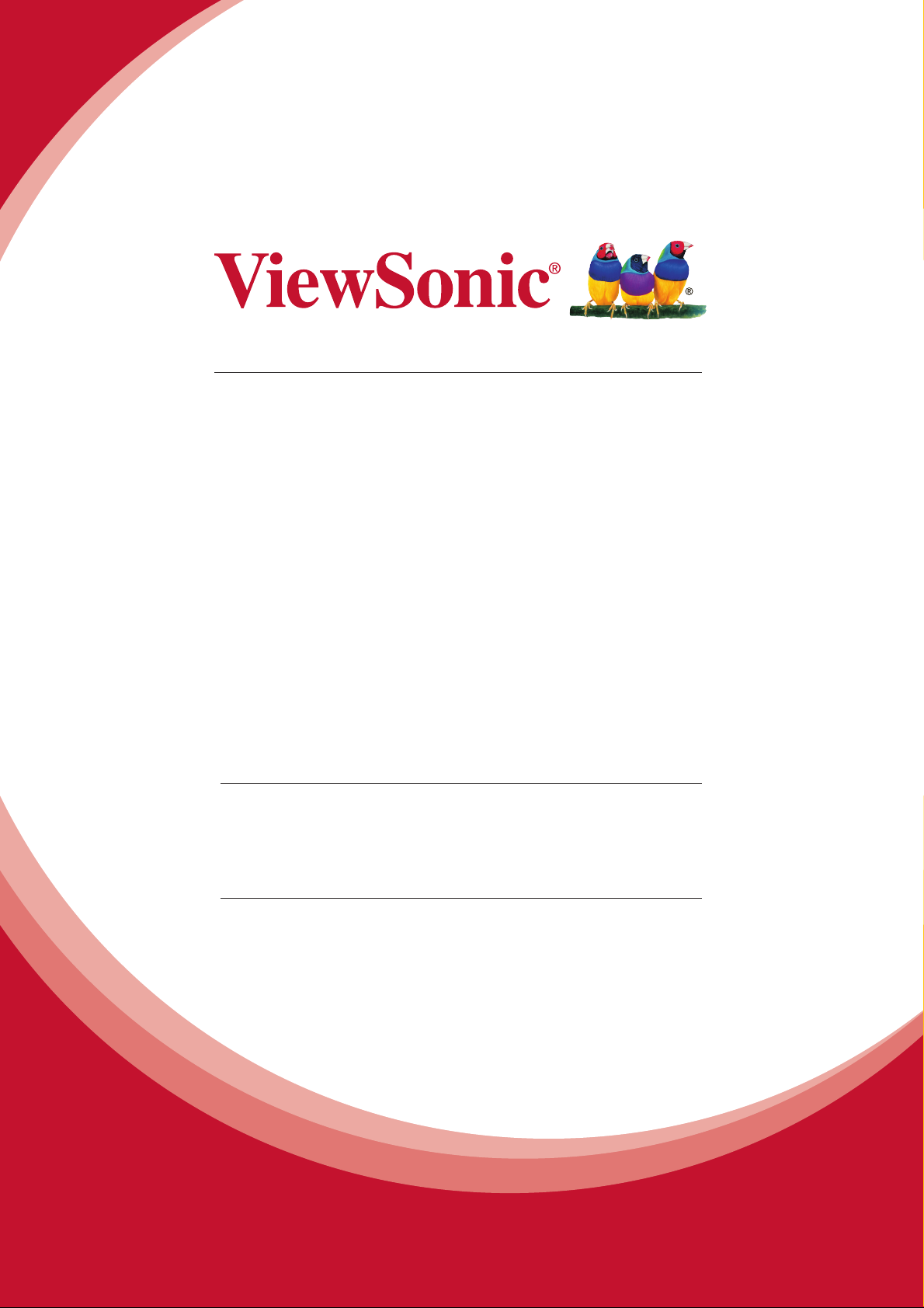
PJD5151/PJD5153/PJD5155/
PJD5250/PJD5253/PJD5255/
PJD5555w_Tiger
DLP Projector
User Guide
IMPORTANT: Please read this User Guide to obtain important information on installing
and using your product in a safe manner, as well as registering your product for future
service. Warranty information contained in this User Guide will describe your limited
coverage from ViewSonic Corporation, which is also found on our web site at http://
www.viewsonic.com in English, or in specic languages using the Regional selection
box in the upper right corner of our website. “Antes de operar su equipo lea cu
idadosamente las instrucciones en este manual”
Model No.
VS15871/VS15872/VS15873/
VS15874/VS14115/VS15875/
VS15876
Page 2
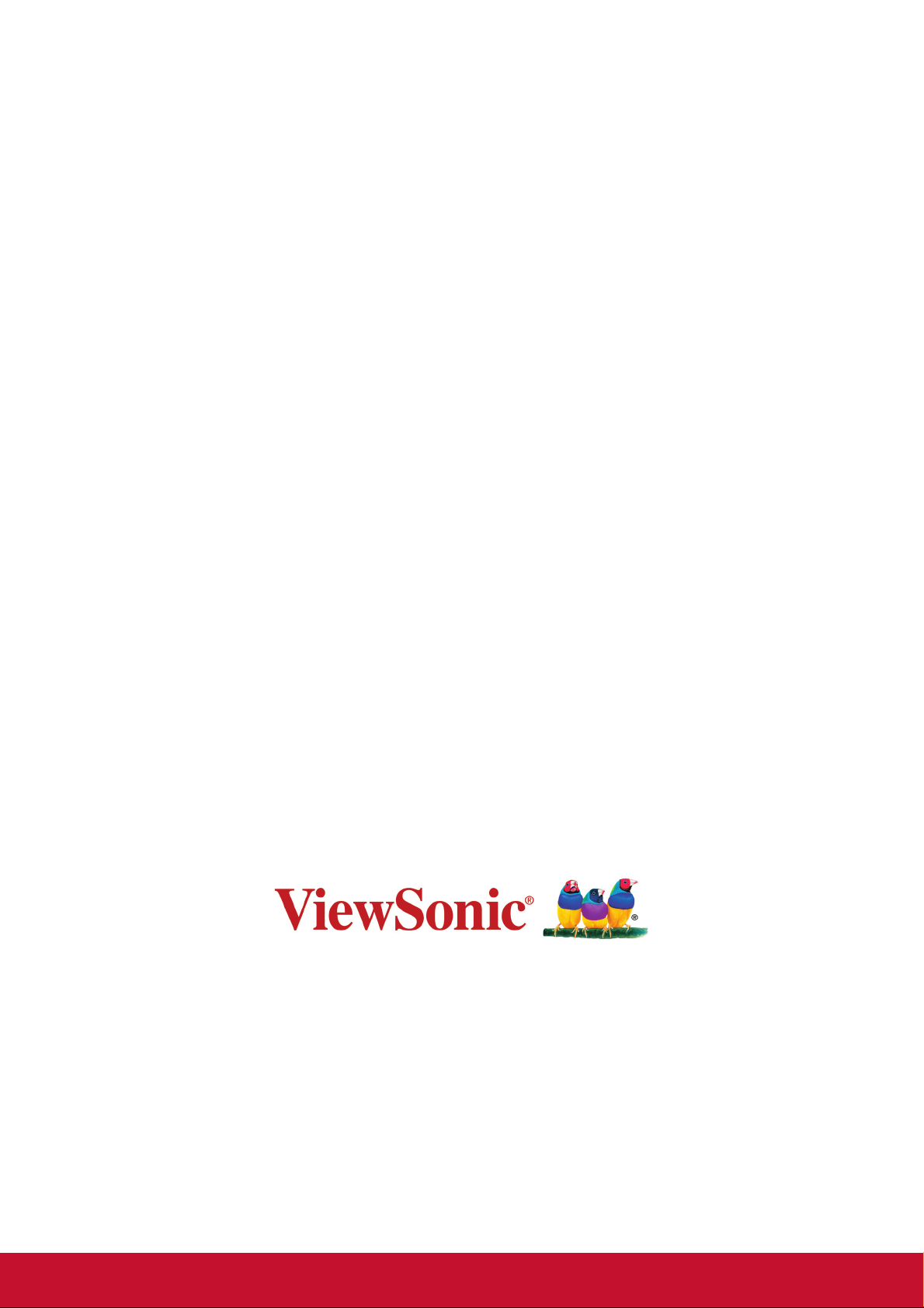
Thank you for choosing ViewSonic
With over 25 years as a world leading provider of visual solutions,
ViewSonic is dedicated to exceeding the world’s expectations for
technological evolution, innovation, and simplicity. At ViewSonic, we
believe that our products have the potential to make a positive impact
in the world, and we are confident that the ViewSonic product you have
chosen will serve you well.
Once again, thank you for choosing ViewSonic !
Page 3
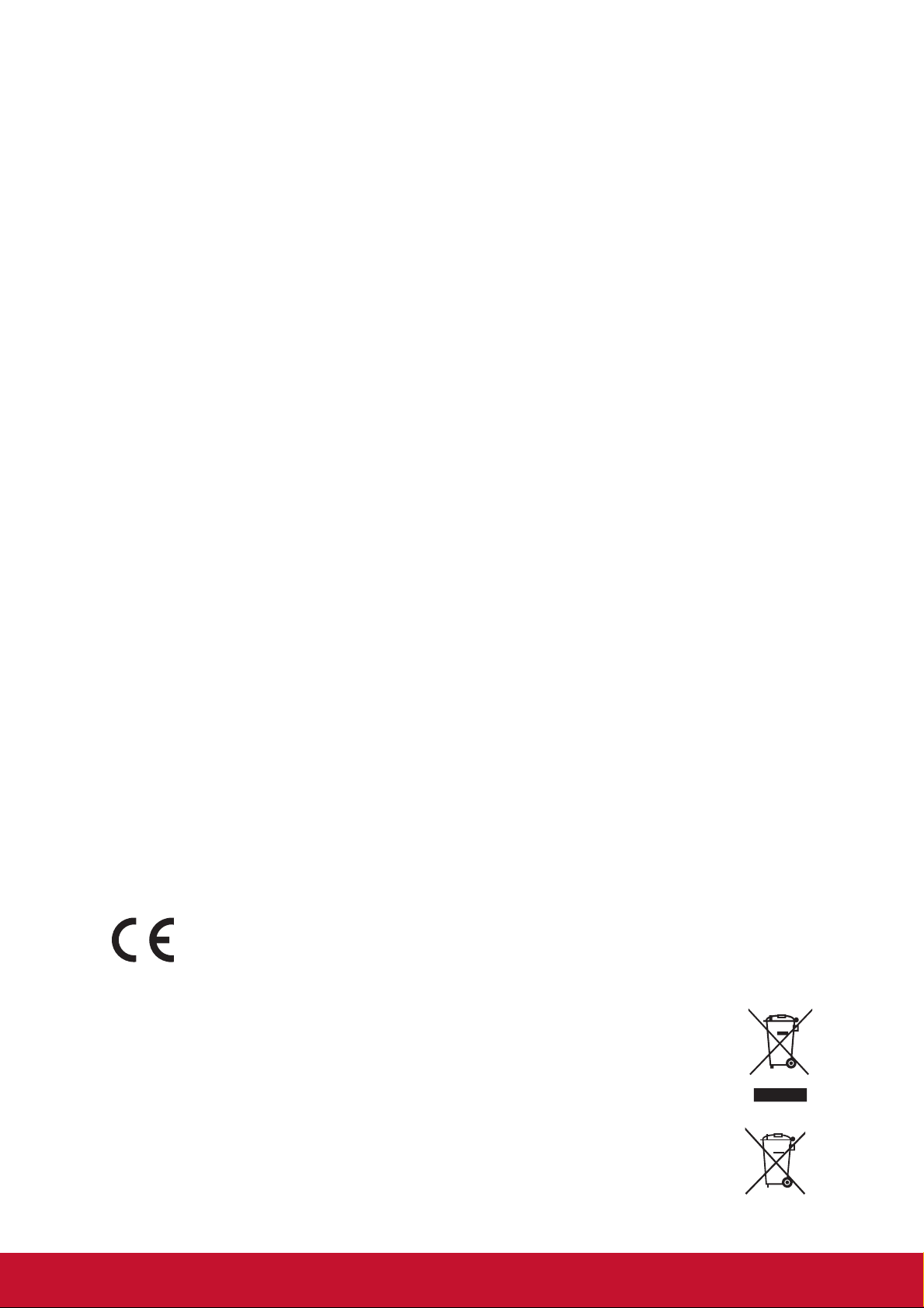
Compliance Information
FCC Compliance Statement
This device complies with part 15 of FCC Rules. Operation is subject to the following
two conditions: (1) this device may not cause harmful interference, and (2) this
device must accept any interference received, including interference that may cause
undesired operation.
This equipment has been tested and found to comply with the limits for a Class
B digital device, pursuant to part 15 of the FCC Rules. These limits are designed
to provide reasonable protection against harmful interference in a residential
installation. This equipment generates, uses, and can radiate radio frequency
energy, and if not installed and used in accordance with the instructions, may cause
harmful interference to radio communications. However, there is no guarantee that
interference will not occur in a particular installation. If this equipment does cause
harmful interference to radio or television reception, which can be determined
by turning the equipment off and on, the user is encouraged to try to correct the
interference by one or more of the following measures:
• Reorient or relocate the receiving antenna.
• Increase the separation between the equipment and receiver.
• Connect the equipment into an outlet on a circuit different from that to which the
receiver is connected.
• Consult the dealer or an experienced radio/TV technician for help.
Warning: You are cautioned that changes or modifications not expressly approved
by the party responsible for compliance could void your authority to operate the
equipment.
Industry Canada Statement
CAN ICES-3 (B)/NMB-3(B)
CE Conformity for European Countries
The device complies with the EMC Directive 2004/108/EC and Low Voltage
Directive 2006/95/EC.
Following information is only for EU-member states:
The mark is in compliance with the Waste Electrical and Electronic
Equipment Directive 2012/19/EU (WEEE).
The mark indicates the requirement NOT to dispose the equipment
including any spent or discarded batteries or accumulators as unsorted
municipal waste, but use the return and collection systems available.
If the batteries, accumulators and button cells included with this equipment,
display the chemical symbol Hg, Cd, or Pb, then it means that the battery
has a heavy metal content of more than 0.0005% Mercury or more than,
0.002% Cadmium, or more than 0.004% Lead.
i
Page 4
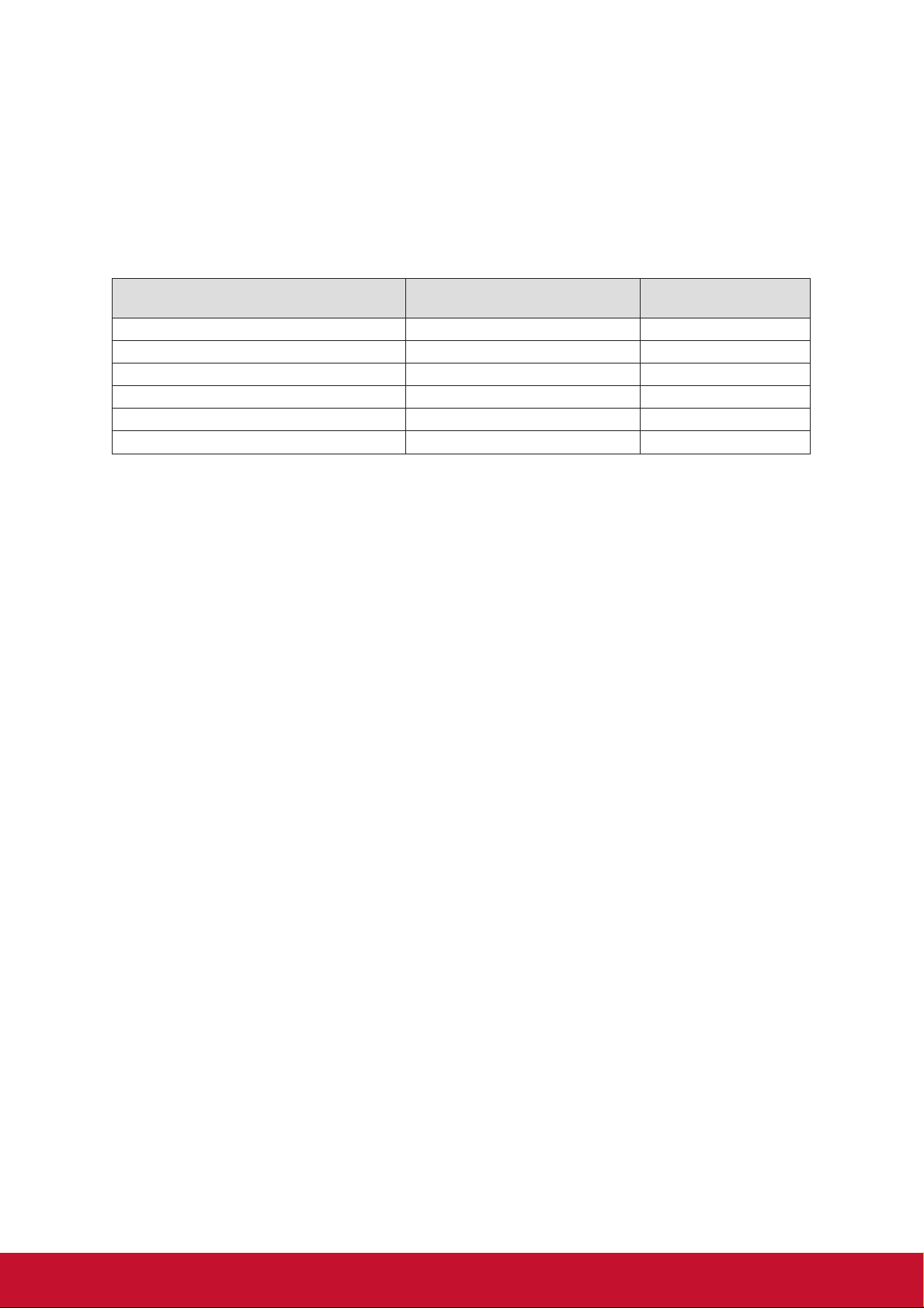
Declaration of RoHS2 Compliance
This product has been designed and manufactured in compliance with Directive
2011/65/EU of the European Parliament and the Council on restriction of the use
of certain hazardous substances in electrical and electronic equipment (RoHS2
Directive) and is deemed to comply with the maximum concentration values issued
by the European Technical Adaptation Committee (TAC) as shown below:
Substance
Lead (Pb) 0.1% < 0.1%
Mercury (Hg) 0.1% < 0.1%
Cadmium (Cd) 0.01% < 0.01%
6+
Hexavalent Chromium (Cr
Polybrominated biphenyls (PBB) 0.1% < 0.1%
Polybrominated diphenyl ethers (PBDE) 0.1% < 0.1%
) 0.1% < 0.1%
Proposed Maximum
Concentration
Actual Concentration
Certain components of products as stated above are exempted under the Annex III
of the RoHS2 Directives as noted below:
Examples of exempted components are:
1. Mercury in cold cathode uorescent lamps and external electrode uorescent
lamps (CCFL and EEFL) for special purposes not exceeding (per lamp):
(1) Short length (≦500 mm): maximum 3.5 mg per lamp.
(2) Medium length (>500 mm and ≦1,500 mm): maximum 5 mg per lamp.
(3) Long length (>1,500 mm): maximum 13 mg per lamp.
2. Lead in glass of cathode ray tubes.
3. Lead in glass of uorescent tubes not exceeding 0.2% by weight.
4. Lead as an alloying element in aluminium containing up to 0.4% lead by weight.
5. Copper alloy containing up to 4% lead by weight.
6. Lead in high melting temperature type solders (i.e. lead-based alloys containing
85% by weight or more lead).
7. Electrical and electronic components containing lead in a glass or ceramic other
than dielectric ceramic in capacitors, e.g. piezoelectronic devices, or in a glass or
ceramic matrix compound.
Indian Restriction of Hazardous Substances
Restriction on Hazardous Substances statement (India) This product complies
with the “India E-waste Rule 2011” and prohibits use of lead, mercury, hexavalent
chromium, polybrominated biphenyls or polybrominated diphenyl ethers in
concentrations exceeding 0.1 weight % and 0.01 weight % for cadmium, except for
the exemptions set in Schedule 2 of the Rule.
ii
Page 5
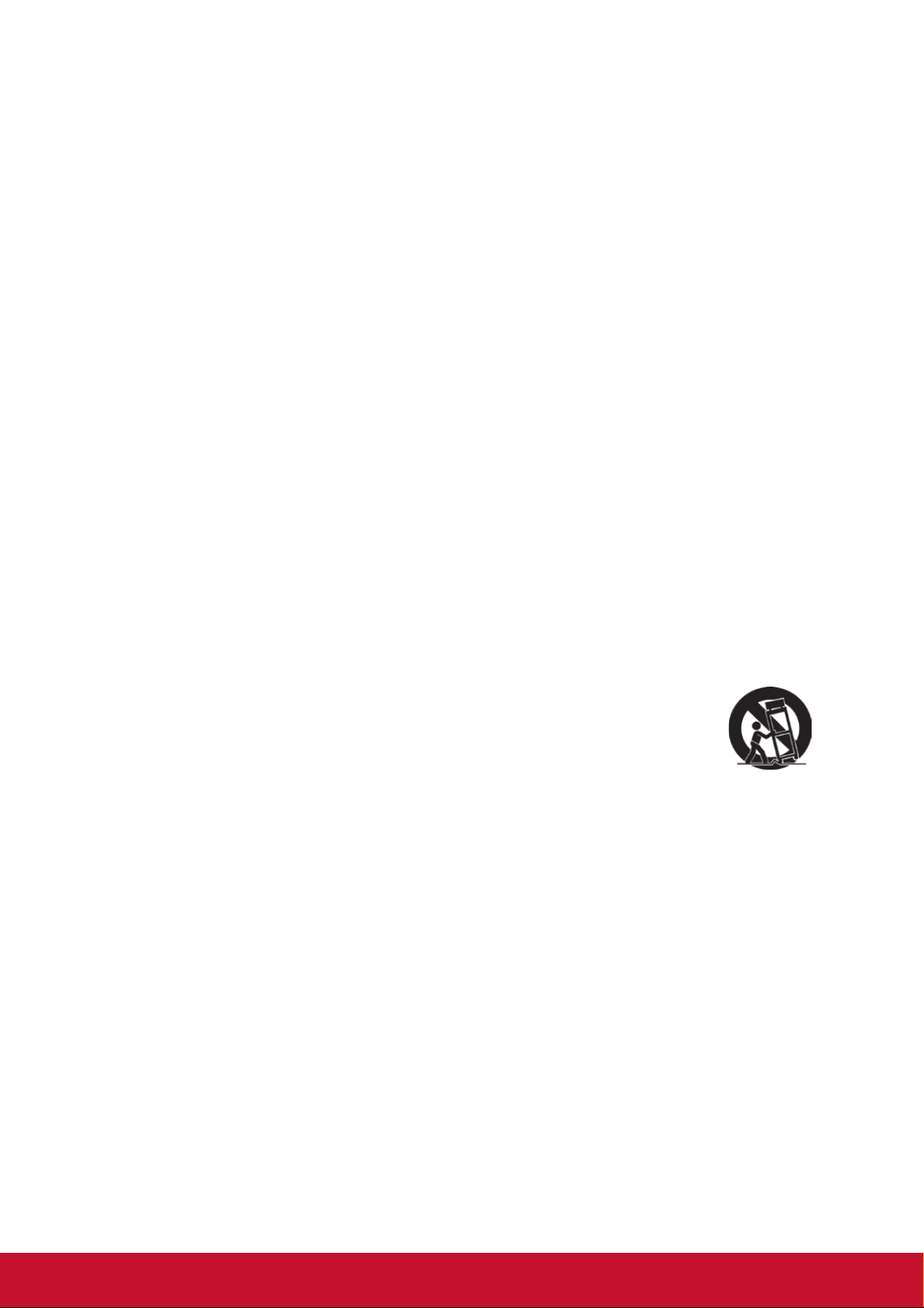
Important Safety Instructions
1. Read these instructions.
2. Keep these instructions.
3. Heed all warnings.
4. Follow all instructions.
5. Do not use this unit near water.
6. Clean with a soft, dry cloth.
7. Do not block any ventilation openings. Install the unit in accordance with the
manufacturer’s instructions.
8. Do not install near any heat sources such as radiators, heat registers, stoves,
or other devices (including amplifiers) that produce heat.
9. Do not defeat the safety purpose of the polarized or grounding-type plug. A
polarized plug has two blades with one wider than the other. A grounding type
plug has two blades and a third grounding prong. The wide blade and the third
prong are provided for your safety. If the provided plug does not fit into your
outlet, consult an electrician for replacement of the obsolete outlet.
10. Protect the power cord from being walked on or pinched particularly at plugs.
Convenience receptacles and the point where they exit from the unit. Be sure
that the power outlet is located near the unit so that it is easily accessible.
11. Only use attachments/accessories specified by the manufacturer.
12. Use only with the cart, stand, tripod, bracket, or table specified by the
manufacturer, or sold with the unit. When a cart is used, use caution
when moving the cart/unit combination to avoid injury from tipping
over.
13. Unplug this unit when unused for long periods of time.
14. Refer all servicing to qualified service personnel. Servicing is required when the
unit has been damaged in any way, such as: if the power-supply cord or plug is
damaged, if liquid is spilled onto or objects fall into the unit, if the unit is exposed
to rain or moisture, or if the unit does not operate normally or has been dropped.
iii
Page 6
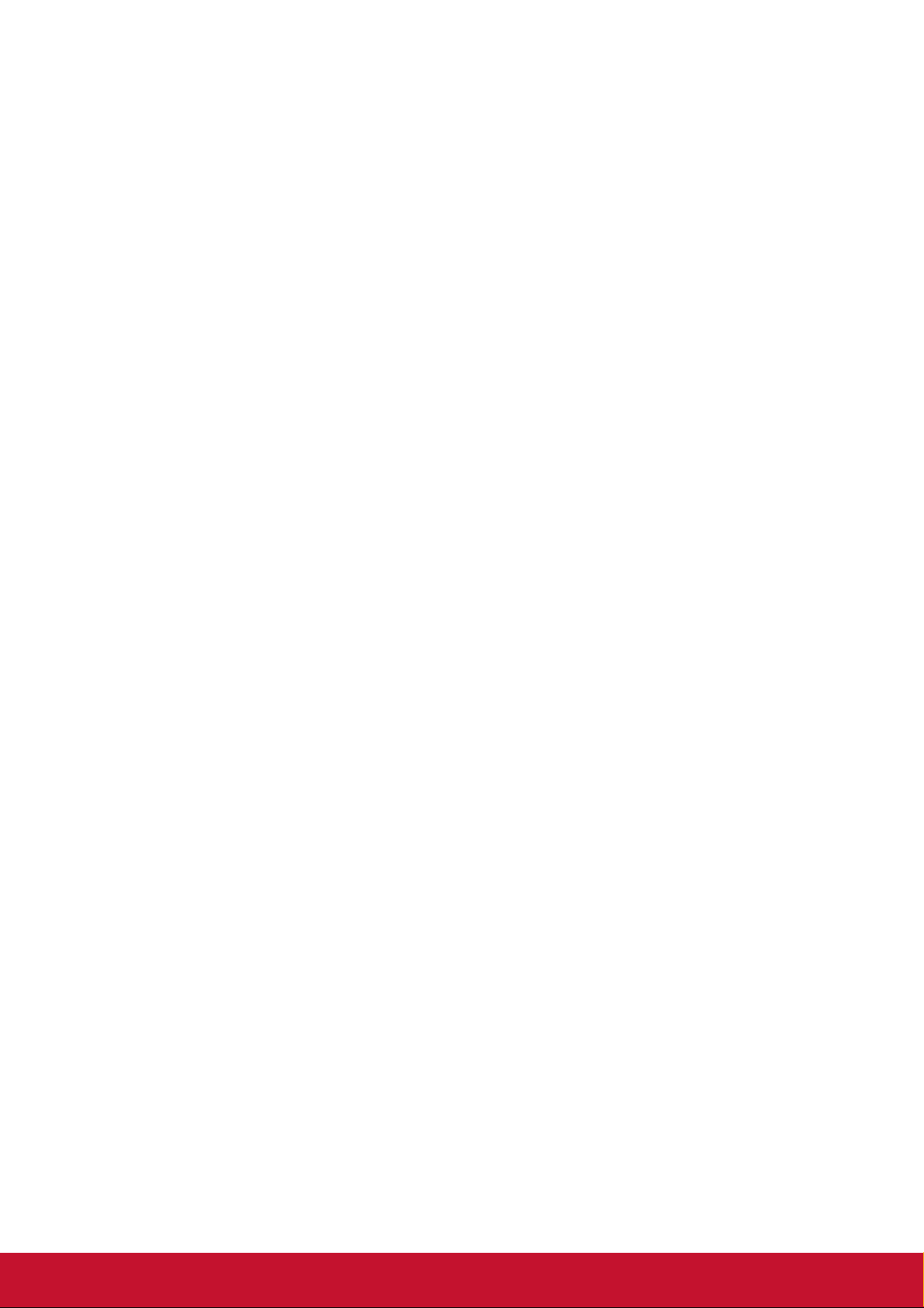
Copyright Information
Copyright © ViewSonic Corporation, 2015. All rights reserved.
Macintosh and Power Macintosh are registered trademarks of Apple Inc.
Microsoft, Windows, and the Windows logo are registered trademarks of Microsoft
Corporation in the United States and other countries.
ViewSonic and the three birds logo are registered trademarks of ViewSonic
Corporation.
VESA is a registered trademark of the Video Electronics Standards Association.
DPMS and DDC are trademarks of VESA.
PS/2, VGA and XGA are registered trademarks of International Business Machines
Corporation.
Disclaimer: ViewSonic Corporation shall not be liable for technical or editorial errors
or omissions contained herein; nor for incidental or consequential damages resulting
from furnishing this material, or the performance or use of this product.
In the interest of continuing product improvement, ViewSonic Corporation reserves
the right to change product specifications without notice. Information in this
document may change without notice.
No part of this document may be copied, reproduced, or transmitted by any means,
for any purpose without prior written permission from ViewSonic Corporation.
iv
Page 7
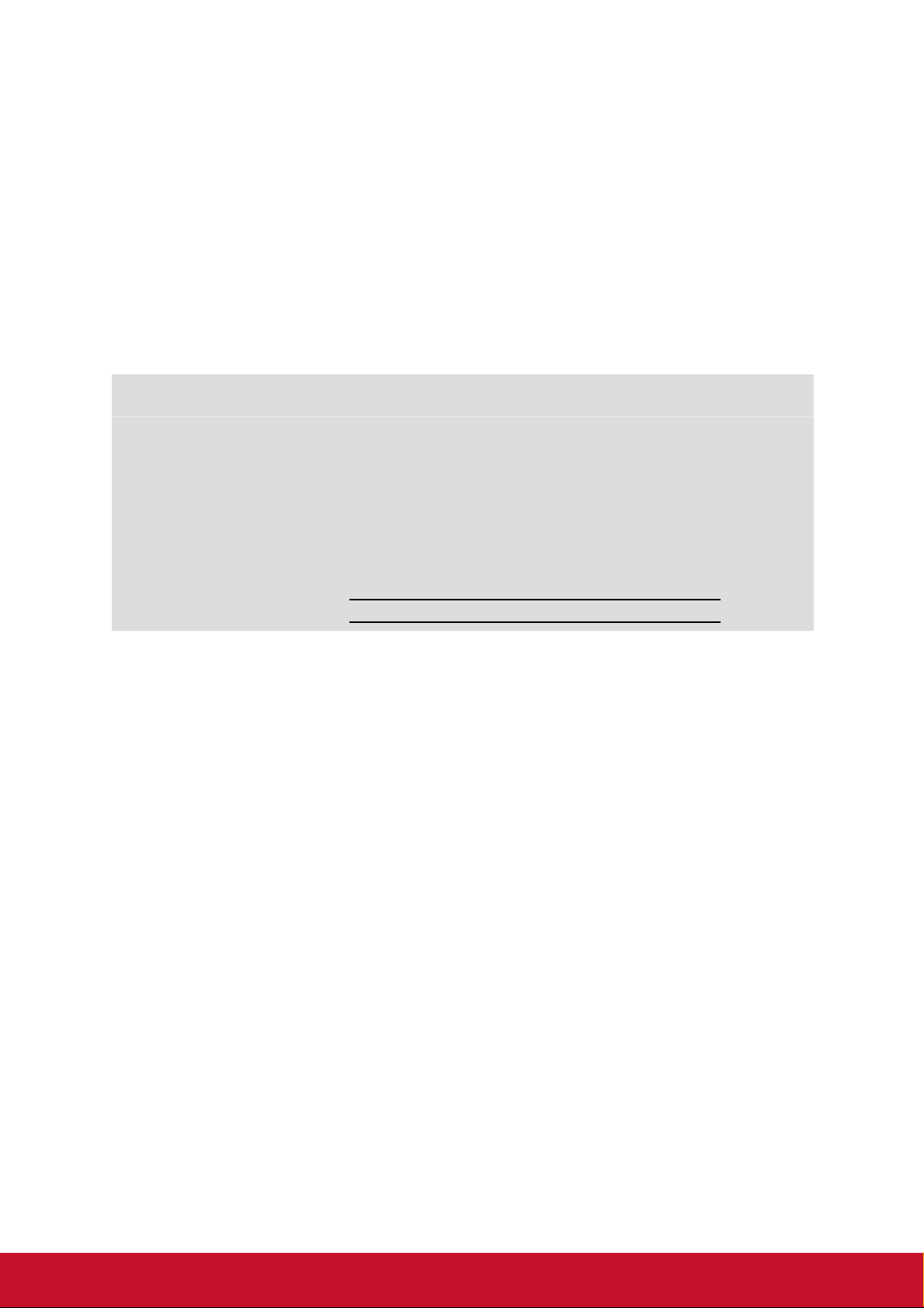
Product Registration
To fulfill possible future product needs, and to receive additional product information
as it becomes available, please visit your region section on ViewSonic’s website to
register your product online.
The ViewSonic CD also provides an opportunity for you to print the product
registration form. Upon completion, please mail or fax to a respective ViewSonic
office. To find your registration form, use the directory “:\CD\Registration”.
Registering your product will best prepare you for future customer service needs.
Please print this user guide and fill the information in the “For Your Records” section.
For additional information, please see the “Customer Support” section in this guide.
For Your Records
Product Name:
Model Number:
Document Number:
Serial Number:
Purchase Date:
Product disposal at end of product life
The lamp in this product contains mercury which can be dangerous to you and the
environment. Please use care and dispose of in accordance with local, state or
federal laws.
ViewSonic respects the environment and is committed to working and living green.
Thank you for being part of Smarter, Greener Computing.
Please visit ViewSonic website to learn more.
USA & Canada: http://www.viewsonic.com/company/green/recycle-program/
Europe: http://www.viewsoniceurope.com/uk/support/recycling-information/
Taiwan: http://recycle.epa.gov.tw/recycle/index2.aspx
PJD5151/PJD5153/PJD5155/PJD5250/PJD5253/
PJD5255/PJD5555w
ViewSonic DLP Projector
VS15871/VS15872/VS15873/VS15874/VS14115/
VS15875/VS15876
PJD5151/PJD5153/PJD5155/PJD5250/PJD5253/
PJD5255/PJD5555w_UG_ENG Rev. 1B 12-18-14
v
Page 8

Table of contents
Important safety
instructions .......................2
Introduction......................4
Projector features .................................4
Shipping contents................................. 5
Projector exterior view......................... 6
Controls and functions ......................... 7
Positioning your
projector..........................12
Choosing a location............................12
Projection dimensions........................13
Connection ......................15
Connecting a computer or monitor ....16
Connecting Video source devices ...... 17
Using the cable management cover
(optional accessory) ...........................19
Operation ........................20
Starting up the projector..................... 20
Using the menus................................. 21
Utilizing the password function ......... 22
Switching input signal........................ 24
Adjusting the projected image ........... 25
Magnifying and searching for
details .................................................26
Selecting the aspect ratio ...................27
Optimizing the image......................... 28
Setting the presentation timer ............31
Hiding the image................................ 33
Locking control keys.......................... 33
Operating in a high altitude
environment ....................................... 33
Using the CEC function..................... 34
Using the 3D functions...................... 34
Using the projector in standby mode. 35
Adjusting the sound ........................... 35
Shutting down the projector .............. 36
Menu operation.................................. 37
Maintenance ...................46
Care of the projector .......................... 46
Using the dust filter (optional
accessory) .......................................... 47
Lamp information.............................. 48
Troubleshooting .............52
Specifications ..................53
Projector specifications...................... 53
Dimensions ........................................ 55
Ceiling mount installation ................. 55
Timing chart ...................................... 56
Copyright information...60
Appendix.........................61
IR control table .................................. 61
RS232 command table....................... 62
1
Page 9
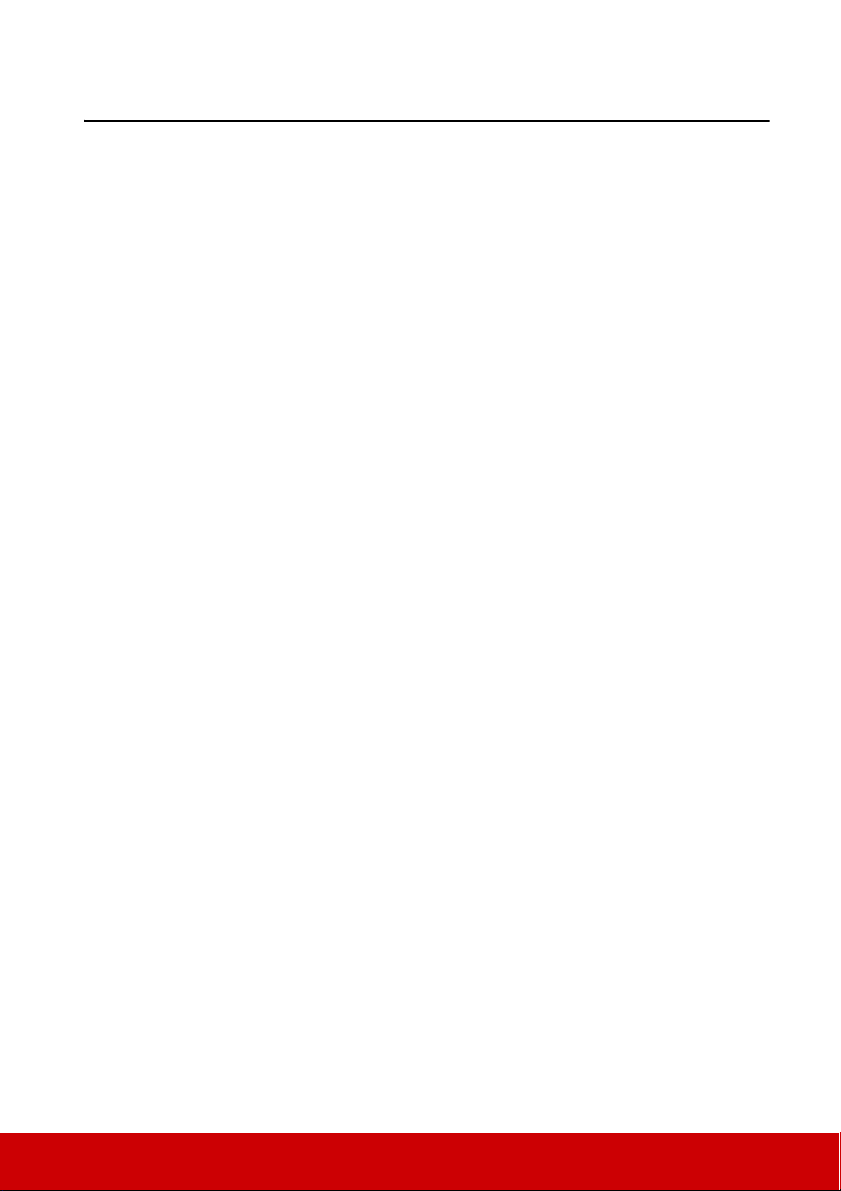
Important safety instructions
Your projector is designed and tested to meet the latest standards for safety of information
technology equipment. However, to ensure safe use of this product, it is important that you
follow the instructions mentioned in this manual and marked on the product.
Safety Instructions
1. Please read this manual before you operate your projector. Save it for future
reference.
2. Do not look straight at the projector lens during operation. The intense light beam
may damage your eyes.
3. Refer servicing to qualified service personnel.
4. Always open the lens shutter or remove the lens cap when the projector lamp is
on.
5. In some countries, the line voltage is NOT stable. This projector is designed to operate
safely within a mains voltage between 100 to 240 volts AC, but could fail if power
cuts or surges of ±10 volts occur. In areas where the mains voltage may fluctuate
or cut out, it is recommended that you connect your projector through a power
stabilizer, surge protector or uninterruptible power supply (UPS).
6. Do not block the projection lens with any objects when the projector is under
operation as this could cause the objects to become heated and deformed or even
cause a fire. To temporarily turn off the lamp, press BLANK on the projector or
remote control.
7. The lamp becomes extremely hot during operation. Allow the projector to cool for
approximately 45 minutes prior to removing the lamp assembly for replacement.
8. Do not operate lamps beyond the rated lamp life. Excessive operation of lamps
beyond the rated life could cause them to break on rare occasions.
9. Never replace the lamp assembly or any electronic components unless the projector is
unplugged.
10. Do not place this product on an unstable cart, stand, or table. The product may fall,
sustaining serious damage.
11. Do not attempt to disassemble this projector. There are dangerous high voltages inside
which may cause death if you should come into contact with live parts. The only user
serviceable part is the lamp which has its own removable cover.
Under no circumstances should you ever undo or remove any other covers. Refer
servicing only to suitably qualified professional service personnel.
12. Do not place this projector in any of the following environments.
- Space that is poorly ventilated or confined. Allow at least 50 cm clearance from walls
and free flow of air around the projector.
- Locations where temperatures may become excessively high, such as the inside of a
car with all windows rolled up.
- Locations where excessive humidity, dust, or cigarette smoke may contaminate optical
components, shortening the projector's life span and darkening the picture.
- Locations near fire alarms
- Locations with an ambient temperature above 40°C / 104°F
- Locations where the altitudes are higher than 3000 m (10000 feet).
2
Page 10
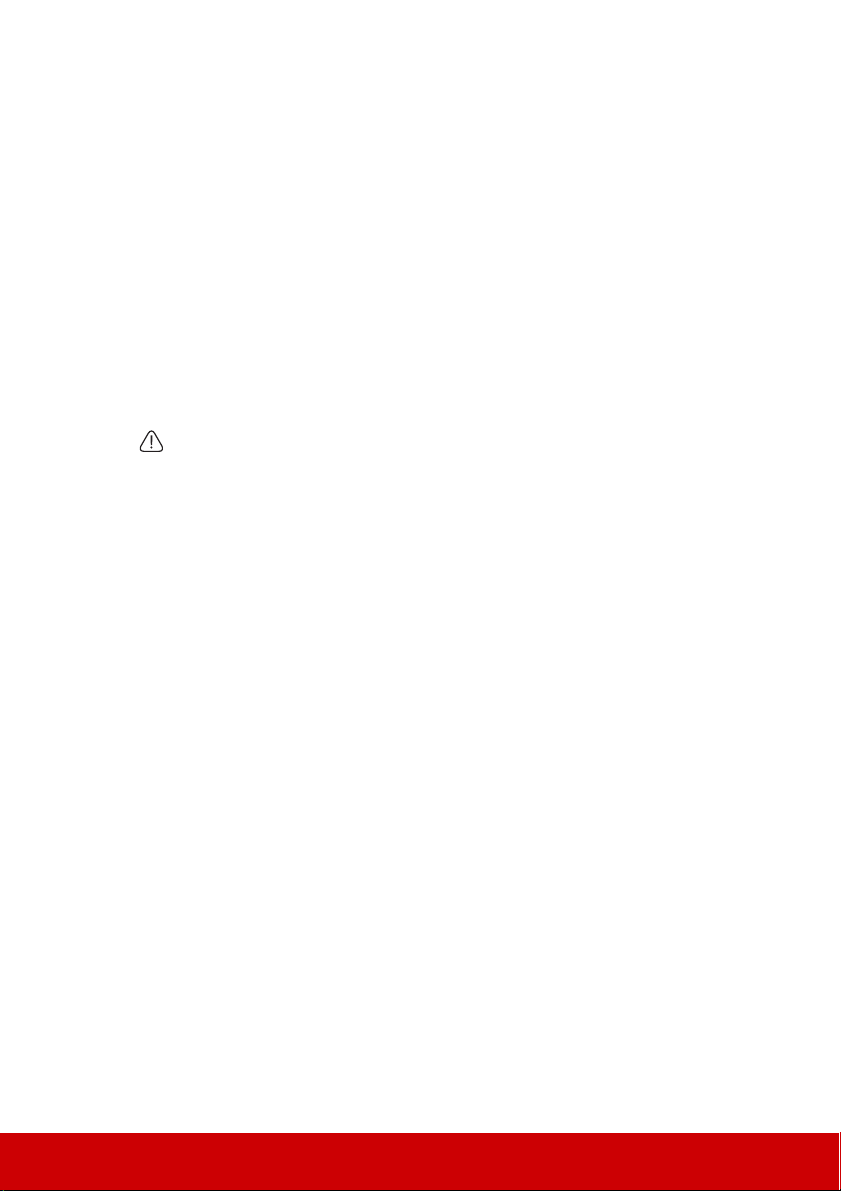
13. Do not block the ventilation holes. If the ventilation holes are seriously obstructed,
overheating inside the projector may result in a fire.
- Do not place this projector on a blanket, bedding or any other soft surface.
- Do not cover this projector with a cloth or any other item.
- Do not place inflammables near the projector.
14. Always place the projector on a level, horizontal surface during operation.
- Do not use if tilted at an angle of more than 10 degrees left to right, nor at angle of
more than 15 degrees front to back. Using the projector when it is not fully horizontal
may cause a malfunction of, or damage to, the lamp.
15. Do not stand the projector on end vertically. Doing so may cause the projector to fall
over, causing injury or resulting in damage to the projector.
16. Do not step on the projector or place any objects upon it. Besides probable physical
damage to the projector, doing so may result in accidents and possible injury.
17. Do not place liquids near or on the projector. Liquids spilled into the projector may
cause it to fail. If the projector does become wet, disconnect it from the power
supply's wall socket and call your local service center to have the projector serviced.
18. This product is capable of displaying inverted pictures for ceiling mount installation.
Use only qualified ceiling mount kit for mounting the projector and ensure it is
securely installed.
19. When the projector is under operation, you may sense some heated air and odor from
its ventilation grill. It is a normal phenomenon and not a product defect.
20. Do not use the Security bar for transporting or installation. It should be used with a
commercially available theft prevention cable.
Safety instructions for ceiling mounting of the projector
We want you to have a pleasant experience using your projector, so we need to bring this
safety matter to your attention to prevent damage to person and property.
If you intend to mount your projector on the ceiling, we strongly recommend that you use a
proper fitting projector ceiling mount kit and that you ensure it is securely and safely
installed.
If you use an inappropriate projector ceiling mount kit, there is a safety risk that the
projector may fall from the ceiling due to an improper attachment through the use of the
wrong gauge or length screws.
You can purchase a projector ceiling mount kit from the place you purchased your projector.
We recommend that you also purchase a separate security cable and attach it securely to
both the anti-theft lock slot on the projector and the base of the ceiling mount bracket. This
will perform the secondary role of restraining the projector should its attachment to the
mounting bracket become loose.
3
Page 11

Introduction
Projector features
The projector integrates high-performance optical engine projection and a user-friendly
design to deliver high reliability and ease of use.
The projector offers the following features.
• Dynamic mode adjusting the power consumption of the lamp according to the
brightness of the image being projected
• Power saving function decreasing the power consumption of the lamp by up to 70%
when no input signal can be detected for a set period of time.
• Presentation timer for better control of time during presentations
• Supports 3D display
• Supports Blu-ray 3D display (for models with HDMI input)
•Color Management allowing color adjustments to your liking
• Less than 0.5W power consumption when power saving mode is turned on
• Screen Color correction allowing projection on surfaces of several predefined colors
• Quick auto search speeding up the signal detecting process
• Color modes providing choices for different projection purposes
• Selectable quick power off function
• One-key auto-adjustment to display the best picture quality
• Digital keystone correction to correct distorted images
• Adjustable color management control for data/video display
• Ability to display 1.07 billion colors
• Multi-language On-Screen Display (OSD) menus
• Switchable normal and economic modes to reduce the power consumption
• Component HDTV compatibility (YP
• HDMI CEC (Consumer Electronics Control) function allows synchronized power ON/
OFF operation between the projector and a CEC-compatible DVD player device
connected to the HDMI input of the projector
The apparent brightness of the projected image will vary depending on the ambient lighting
conditions, selected input signal contrast/brightness settings, and is directly proportional to
projection distance.
The lamp brightness will decline over time and may vary within the lamp manufacturers
specifications. This is normal and expected behavior.
bPr)
4
Page 12
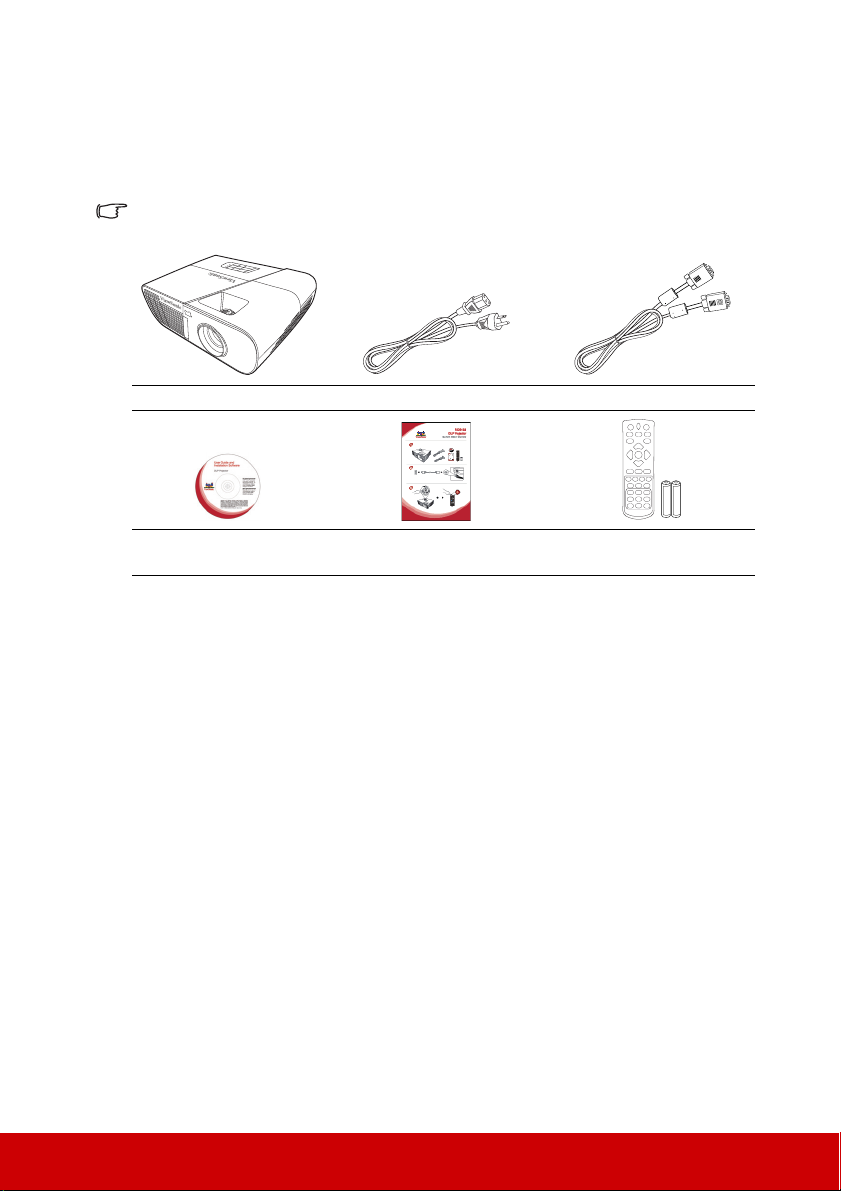
Shipping contents
Carefully unpack and verify that you have all of the items shown below. If any of these
items are missing, please contact your place of purchase.
Standard accessories
The supplied accessories will be suitable for your region, and may differ from those
illustrated.
Projector Power Cord VGA Cable
Multi-language User
Manual CD
Quick Start Guide Remote Control & Batteries
Optional accessories
1. Replacement lamp (RLC-092 for PJD5151/PJD5153/PJD5155/PJD5250/PJD5253/
PJD5255. RLC-093 for PJD5555w)
2. Soft carry case
3. VGA-Component adapter
4. Dust filter
5. Cable management cover
5
Page 13

Projector exterior view
1
2
3
4
5
6
7
Front/upper side
S-VIDEO
VIDEO
COMPUTER IN 2 COMPUTER IN 1 MONITOR OUT
MINI
USB
RS-232
AUDIO
IN
OUT
COMPUTER IN 2 COMPUTER IN 1
MINI
USB
RS-232
19
18
PJD5155/
PJD5255/
PJD5555w
PJD5153/
PJD5253
PJD5151/
PJD5250
13 14
16
17
12
15
10 118 9
13 14
17
16
15
10 118 9
13 14
17
16
Rear/lower side
1. External control panel
(See "Projector" on page 7 for
details.)
2. Lamp cover
3. Vent (heated air exhaust)
4. Front IR remote sensor
5. Adjuster foot
6. Focus and Zoom rings
7. Projection lens
8. Audio signal output socket
9. Audio signal input socket
10. Video input socket
11. S-Video input socket
12. HDMI port
13. RGB (PC)/Component video
(YPbPr/YCbCr) signal input
socket-2
14. RGB (PC)/Component video
(YPbPr/YCbCr) signal input
socket-1
15. RGB signal output socket
16. Mini USB port
17. RS-232 control port
18. AC power cord inlet
19. Security bar for anti-theft lock slot
Warni ng
• THIS APPARATUS MUST BE EARTHED.
• When installing the unit, incorporate a readily accessible disconnect device in the fixed wiring,
or connect the power plug to an easily accessible socket-outlet near the unit. If a fault should
occur during operation of the unit, operate the disconnect device to switch the power supply
off, or disconnect the power plug.
6
Page 14

Controls and functions
1
2
3
4
5
6
7
8
9
10
11
12
13
14
8
Projector
1. Focus ring
Adjusts the focus of the projected image.
2. Zoom ring
Adjusts the size of the projected image.
3. Menu
Turns on the On-Screen Display (OSD)
menu.
Exit
Goes back to previous OSD menu, exits
and saves menu settings.
4. Blank/ Left
Hides the screen picture.
5. Power
Toggles the projector between standby
mode and Power ON.
6. Source
Displays the source selection bar.
(Help)
Displays the HELP menu by a long press
for 3 seconds.
7. Enter
Enacts the selected On-Screen Display
(OSD) menu item.
8. / (Keystone keys)
Manually corrects distorted images
resulting from an angled projection.
Up/ Down (Arrow keys)
9. (My Button)
Allows user to define a short cut key on
this button, and the function item is
selected in OSD menu.
10. (Power indicator light)
Lights up or flashes when the projector is
under operation.
11. (Temperature indicator light)
Lights up red if the projector's
temperature becomes too high.
12. (Lamp indicator light)
Indicates the status of the lamp. Lights up
or flashes when the lamp has developed a
problem.
13. (Panel Key Lock)
Activates or disables panel key lock by a
long press for 3 seconds.
Right
When the On-Screen Display (OSD)
menu is activated, the #4, #8 and #13
keys are used as directional arrows to
select the desired menu items and to make
adjustments.
14. Color Mode
Selects an available picture setup mode.
7
Page 15
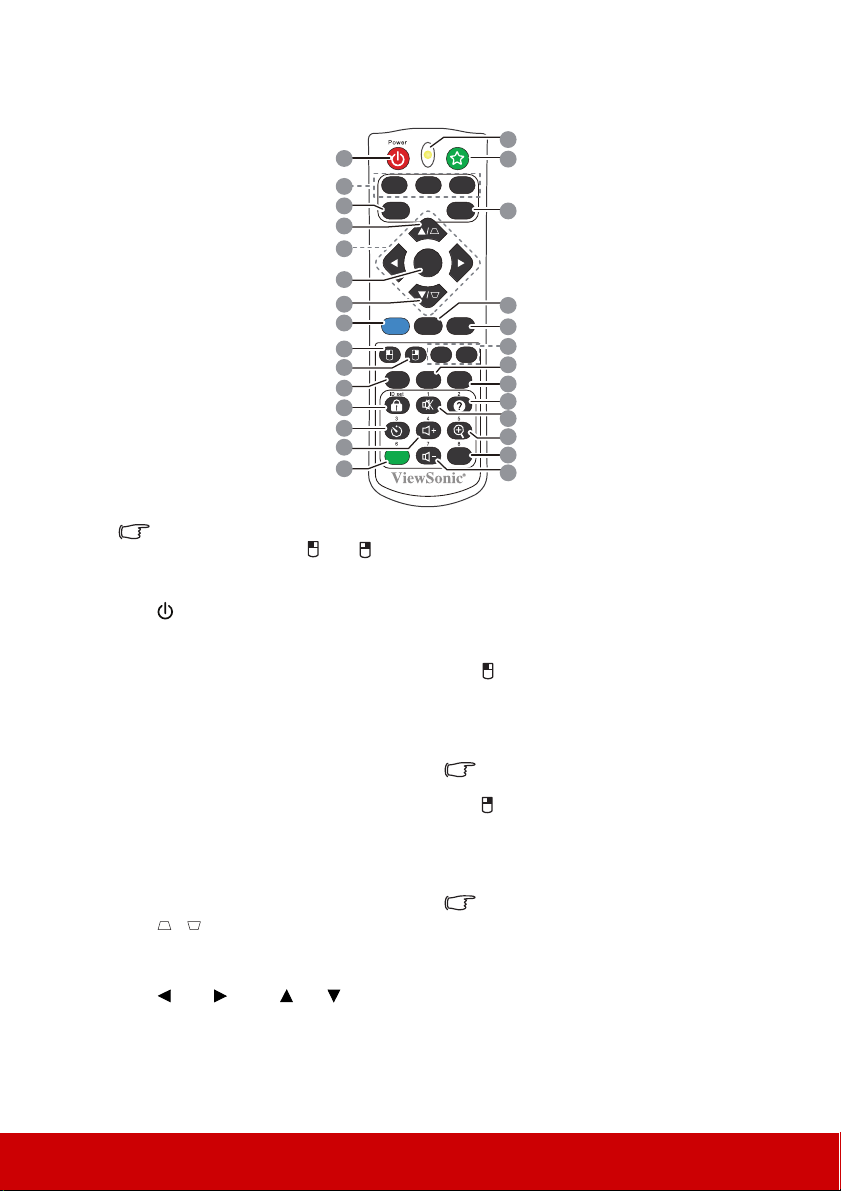
Remote control
1
2
3
4
5
6
4
7
8
9
10
11
12
13
14
To use the remote mouse control keys
(Page Up, Page Down, , and
"Using the remote mouse control" on
page 10 for details.
), see
1. Power
Toggles the projector between standby
mode and Power ON.
2. Source selection keys
• COMP1/COMP2
Selects D-Sub / Comp. 1 or D-Sub /
Comp. 2 source for display.
• HDMI
Selects HDMI source for display.
3. Auto Sync
Automatically determines the best
picture timings for the displayed
image.
4. / (Keystone keys)
Manually corrects distorted images
resulting from an angled projection.
5. Left/ Right/ Up/ Down
Selects the desired menu items and
makes adjustments.
15
16
COMP1 COMP2 HDMI
Auto
Sync
Menu 3D Exit
Mouse
Mode
Source
17
Enter
18
19
20
PgDn
PgUp
Pattern
Eco
Blank
Color
Mode
21
22
23
24
25
26
27
6. Enter
Enacts the selected On-Screen Display
(OSD) menu item.
7. Menu
Turns on the On-Screen Display
(OSD) menu.
8. (Left mouse button)
Performs the same function as the left
mouse button when the mouse mode is
activated.
Only available when a PC input signal
is selected.
9. (Right mouse button)
Performs the same function as the
right mouse button when the mouse
mode is activated.
Only available when a PC input signal
is selected.
8
Page 16
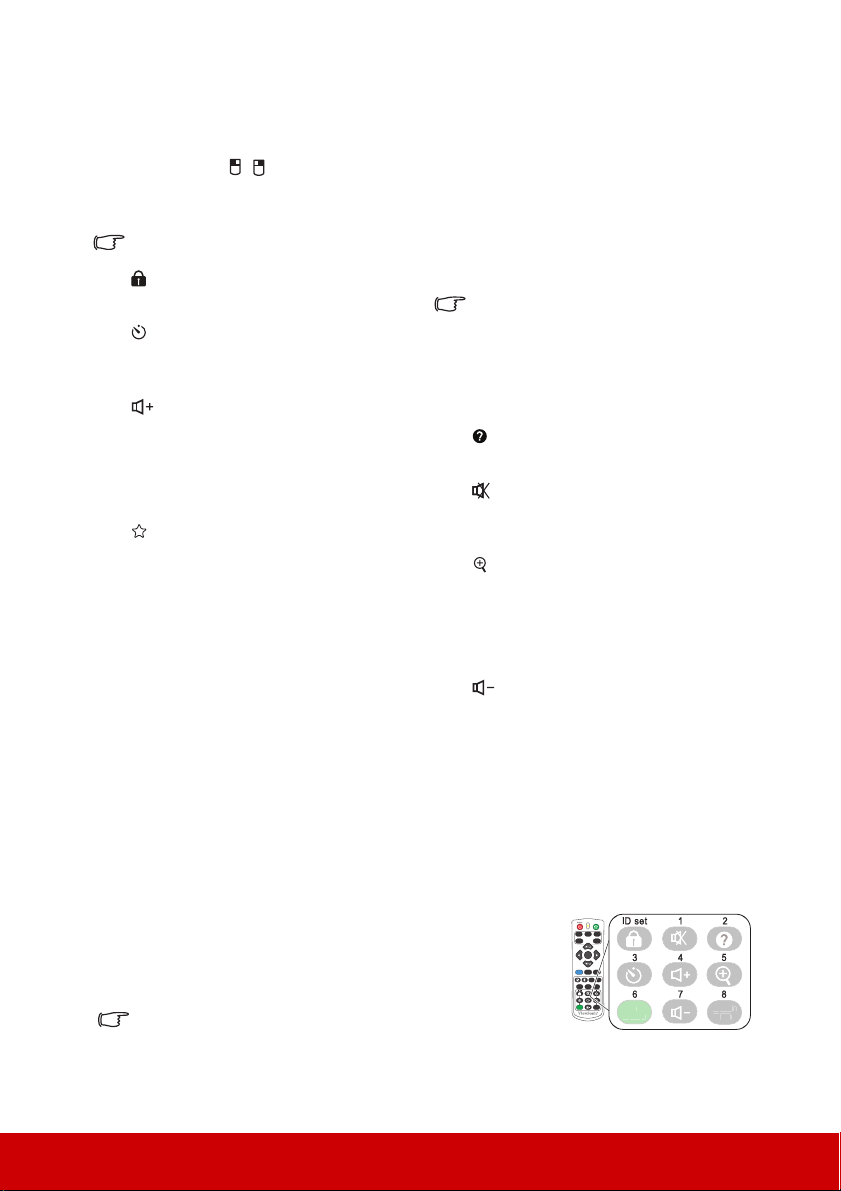
10. Mouse
COMP1 COMP2 HDMI
Source
Enter
Menu 3D Exit
PgUp
Mouse
Pattern
Blank
PgDn
Eco
Mode
Color
Mode
Auto
Sync
E
c
o
od
e
C
olo
M
od
Switches between the normal and mouse
modes.
PgUp, PgDn, , : active after pressing
Mouse. An icon appears on the screen to
indicate the activation of the mouse mode.
Only available when a PC input signal is
selected.
11. (Panel Key Lock)
Activates panel key lock.
12. (Presentation Timer)
Displays the presentation timer settings
menu.
13. (Volume Up)
Increases the volume level.
14. Eco Mode
Selects a lamp mode.
15. LED indicator
16. (My Button)
Allows user to define a short cut key on the
remote control, and the function item is
selected in OSD menu.
17. Source
Displays the source selection bar.
18. 3D
Displays the 3D settings menu.
19. Exit
Goes back to previous OSD menu, exits
and saves menu settings.
20. PgUp (Page Up)/PgDn (Page Down)
Operates your display software program
(on a connected PC) which responds to
page up/down commands (like Microsoft
PowerPoint) when the mouse mode is
activated.
Only available when a PC input signal is
selected.
21. Pattern
Displays embedded test pattern.
22. Blank
Hides the screen picture.
23. (Help)
Displays the HELP menu.
24. (Mute)
Toggles the projector audio between on
and off.
25. (Zoom)
Displays the zoom bar that magnifies or
reduces the projected picture size.
26. Color Mode
Selects an available picture setup mode.
27. (Volume Down)
Decreases the volume level.
Remote control code
The projector can be assigned to 8 different remote control codes, 1 to 8. When several
adjacent projectors are in operation at the same time, switching the remote control codes
can prevent interference from other remote controls. Set the remote control code for the
projector first before changing that for the remote control.
To switch the code for the projector, select from among 1 to 8 in the SYSTEM SETTING:
ADVANCED > Remote Control Code menu.
To switch the code for the remote control, press ID set and the
number button corresponding to the remote control code set in
the projector OSD together for 5 seconds or more. The initial
code is set to 1. When the code is switched to 8, the remote
control can control every projector.
If different codes are set on the projector and remote control,
there will be no response from the remote control. When that
happens, switch the code for the remote control again.
9
e
Page 17
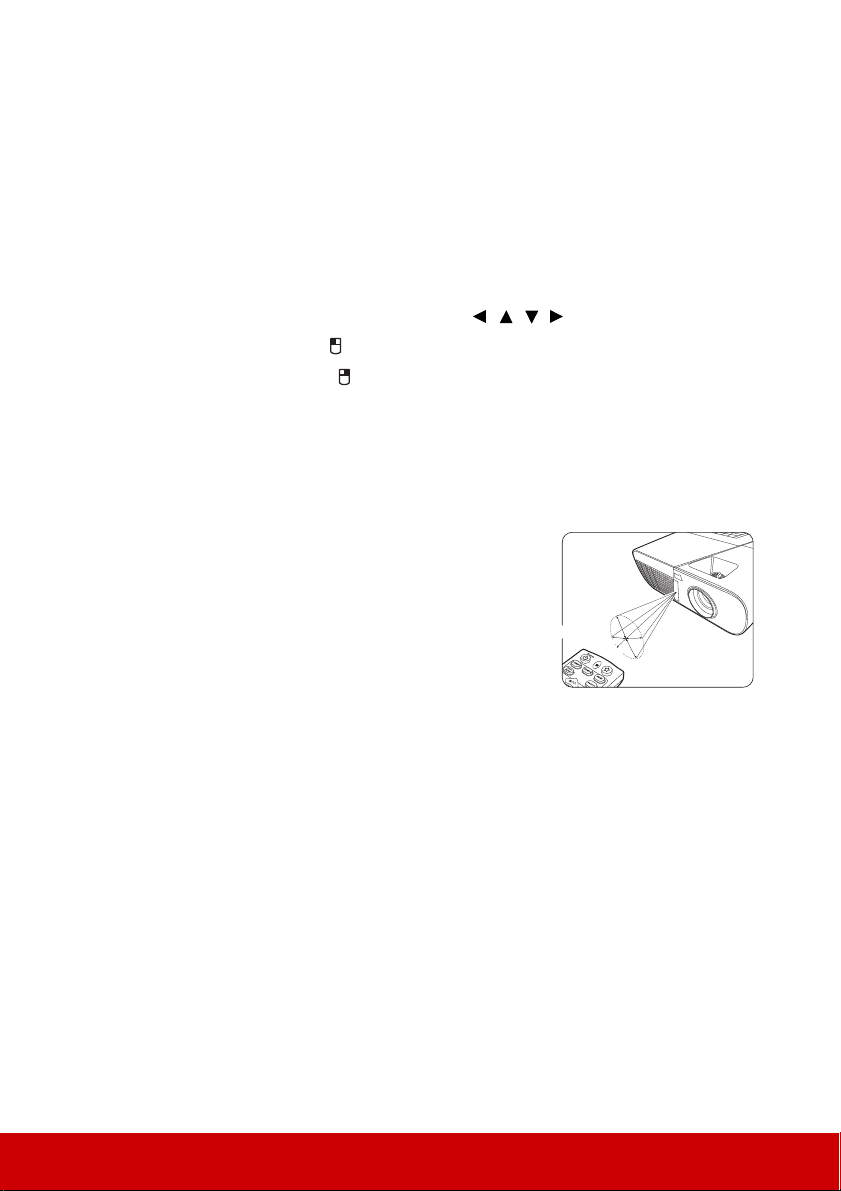
Using the remote mouse control
A
pp
r
ox
.
30
°
The capability of operating your computer with the remote control gives you more
flexibility when delivering presentations.
1. Connect the projector to your PC or notebook with a USB cable prior to using the
remote control in place of your computer’s mouse. See "Connecting a computer" on
page 16 for details.
2. Set the input signal to D-Sub / Comp. 1 or D-Sub / Comp. 2.
3. Press Mouse on the remote control to switch from the normal mode to the mouse
mode. An icon appears on the screen to indicate the activation of the mouse mode.
4. Perform the desired mouse controls on your remote control.
• To move the cursor on the screen, press / / / .
• To left-click, press .
• To right-click, press .
• To operate your display software program (on a connected PC) which responds to
page up/down commands (like Microsoft PowerPoint), press PgUp/PgDn.
• To return to the normal mode, press Mouse again or other keys except for the
mouse related multi-function keys.
Remote control effective range
The Infra-Red (IR) remote control is located on the front
of the projector. The remote control must be held at an
angle within 30 degrees perpendicular to the projector's
IR remote control sensor to function correctly. The
distance between the remote control and the sensor should
not exceed 8 meters (~ 26 feet).
Make sure that there are no obstacles between the remote
control and the IR sensor on the projector that might
obstruct the infra-red beam.
10
Page 18
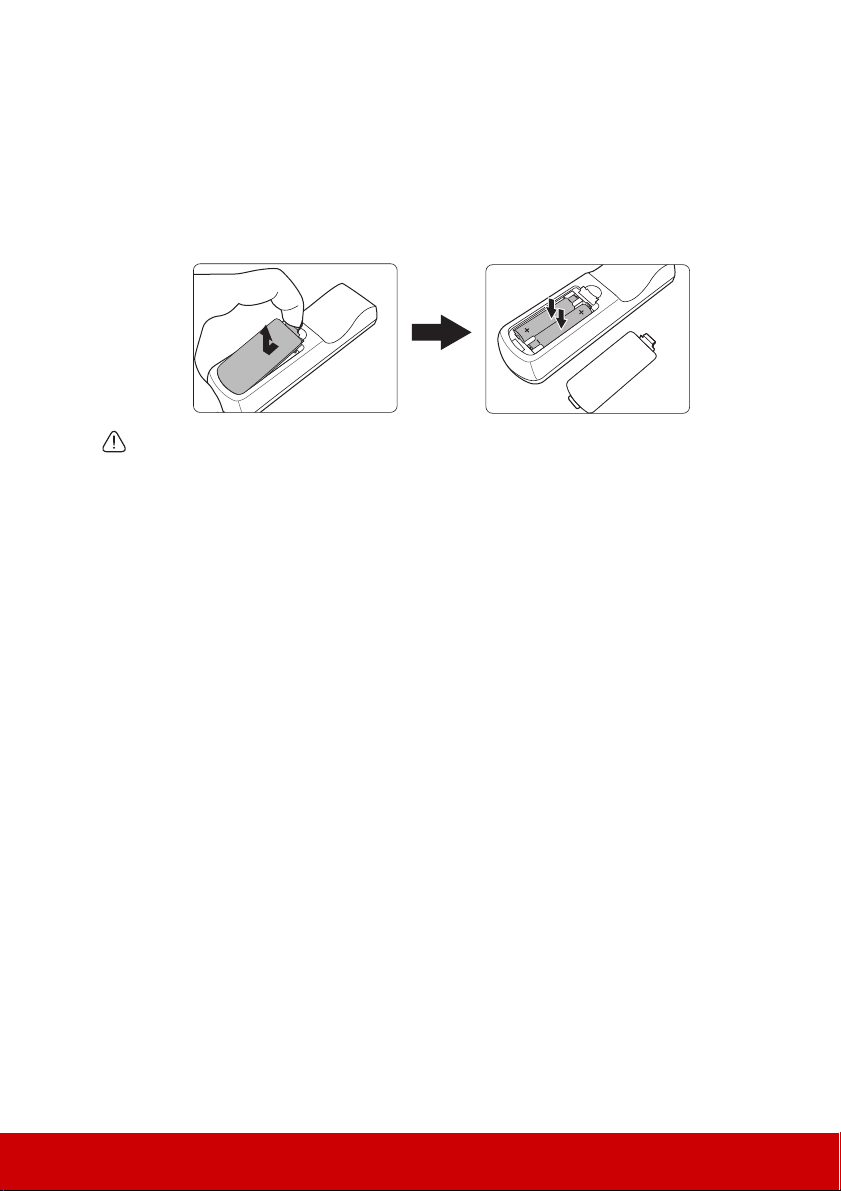
Replacing the remote control batteries
1. To open the battery cover, turn the remote control over to view its back, press on the
finger grip on the cover and pull it up in the direction of the arrow as illustrated.
2. Remove any existing batteries (if necessary) and install two AAA batteries observing
the battery polarities as indicated in the base of the battery compartment. Positive (+)
goes to positive and negative (-) goes to negative.
3. Refit the cover by aligning it with the base and pushing it back down into position.
Stop when it clicks into place.
WARNING
• Avoid leaving the remote control and batteries in an excessive heat or humid environment
like the kitchen, bathroom, sauna, sunroom or in a closed car.
• Replace only with the same or equivalent type recommended by the battery manufacturer.
• Dispose of the used batteries according to the manufacturer's instructions and local
environment regulations for your region.
• Never throw the batteries into a fire. There may be danger of an explosion.
• If the batteries are drained or if you will not be using the remote control for an extended
period of time, remove the batteries to avoid damage to the remote control from possible
battery leakage.
11
Page 19
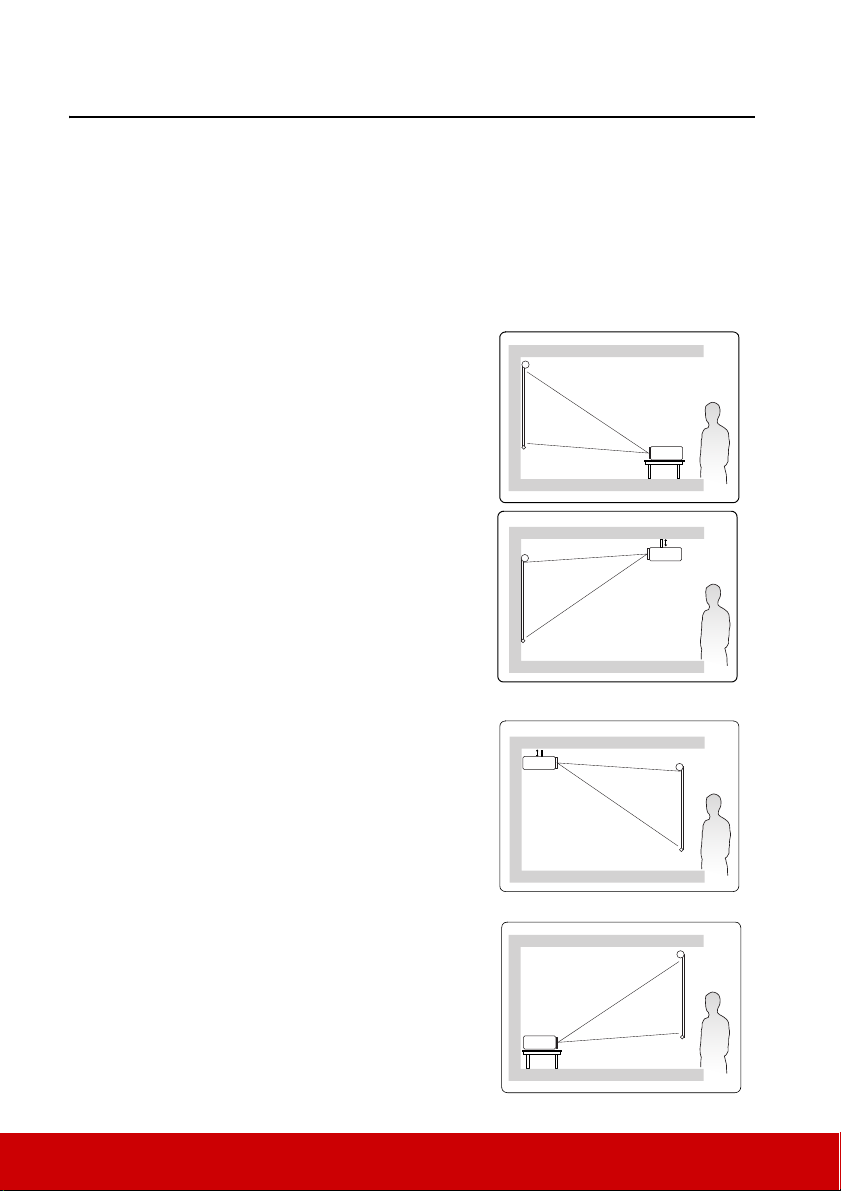
Positioning your projector
Choosing a location
Your room layout or personal preference will dictate which installation location you select.
Take into consideration the size and position of your screen, the location of a suitable power
outlet, as well as the location and distance between the projector and the rest of your
equipment.
Your projector is designed to be installed in one of the following 4 possible installation
locations:
1. Front Table
Select this location with the projector placed near
the floor in front of the screen. This is the most
common way to position the projector for quick
setup and portability.
2. Front Ceiling
Select this location with the projector suspended
upside-down from the ceiling in front of the
screen.
Purchase the projector ceiling mount kit from your
dealer to mount your projector on the ceiling.
Set Front Ceiling in the SYSTEM SETTING:
BASIC > Projector Position menu after you turn
the projector on.
3. Rear Ceiling
Select this location with the projector suspended
upside-down from the ceiling behind the screen.
Note that a special rear projection screen and the
projector ceiling mounting kit are required for this
installation location.
Set Rear Ceiling in the SYSTEM SETTING:
BASIC > Projector Position menu after you turn
the projector on.
4. Rear Table
Select this location with the projector placed near
the floor behind the screen.
Note that a special rear projection screen is
required.
Set Rear Table in the SYSTEM SETTING:
BASIC > Projector Position menu after you turn
the projector on.
12
Page 20
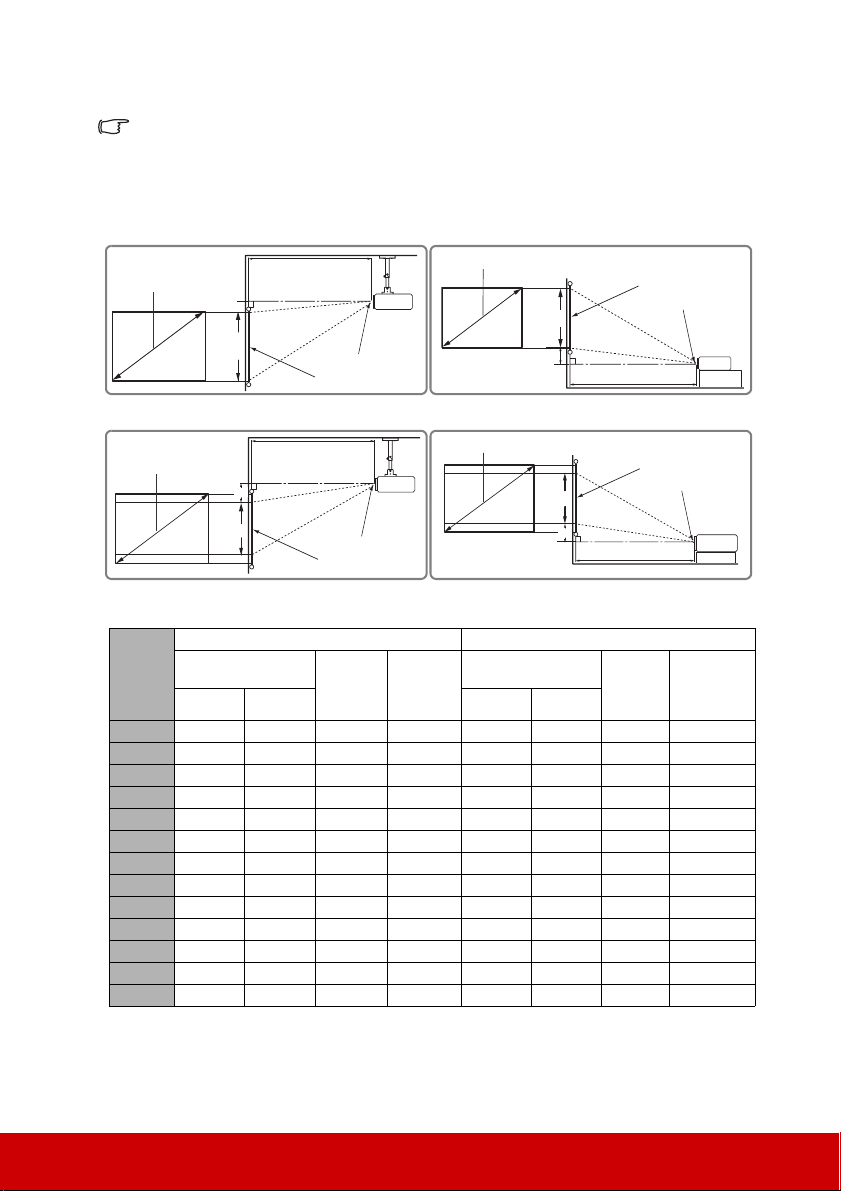
Projection dimensions
(a)
(c)
(b)
(e)
(f)
(d)
(f): Center of lens(e): Screen
• 4:3 image on a 4:3 screen
• 16:9 image on a 4:3 screen
(a)
(d)
(c)
(b)
(e)
(f)
The "screen" mentioned below refers to the projection screen usually consisting of a screen
surface and a support structure.
PJD5151/PJD5153/PJD5155/PJD5250/PJD5253/ PJD5255
(a)
(e)
(c)
(d)
(b)
(a)
(e)
(c)
(d)
(b)
(f)
(f)
(a)
Screen
Size
[inch (m)]
distance [m (inch)]
30 (0.8) 1.1 (45) 1.2 (49) 46 (18) 4.6 (1.8) 1.1 (45) 1.2 (49) 34 (14) 10.3 (4.1)
40 (1.0) 1.5 (59) 1.7 (65) 61 (24) 6.1 (2.4) 1.5 (59) 1.7 (65) 46 (18) 13.7 (5.4)
50 (1.3) 1.9 (74) 2.1 (82) 76 (30) 7.6 (3.0) 1.9 (74) 2.1 (82) 57 (23) 17.1 (6.8)
60 (1.5) 2.3 (89) 2.5 (98) 91 (36) 9.1 (3.6) 2.3 (89) 2.5 (98) 69 (27) 20.6 (8.1)
70 (1.8) 2.6 (104) 2.9 (114) 107 (42) 10.7 (4.2) 2.6 (104) 2.9 (114) 80 (32) 24.0 (9.5)
80 (2.0) 3.0 (119) 3.3 (131) 122 (48) 12.2 (4.8) 3.0 (119) 3.3 (131) 91 (36) 27.4 (10.8)
90 (2.3) 3.4 (134) 3.7 (147) 137 (54) 13.7 (5.4) 3.4 (134) 3.7 (147) 103 (41) 30.9 (12.2)
100 (2.5) 3.8 (149) 4.2 (163) 152 (60) 15.2 (6.0) 3.8 (149) 4.2 (163) 114 (45) 34.3 (13.5)
120 (3.0) 4.5 (178) 5.0 (196) 183 (72) 18.3 (7.2) 4.5 (178) 5.0 (196) 137 (54) 41.1 (16.2)
150 (3.8) 5.7 (223) 6.2 (245) 229 (90) 22.9 (9.0) 5.7 (223) 6.2 (245) 171 (68) 51.4 (20.3)
200 (5.1) 7.5 (297) 8.3 (327) 305 (120) 30.5 (12.0) 7.5 (297) 8.3 (327) 229 (90) 68.6 (27.0)
250 (6.4) 9.4 (371) 10.4 (409) 381 (150) 38.1 (15.0) 9.4 (371) 10.4 (409) 286 (113) 85.7 (33.8)
300 (7.6) 11.3 (446) 12.5 (490) 457 (180) 45.7 (18.0) 11.3 (446) 12.5 (490) 343 (135) 102.9 (40.5)
4:3 image on a 4:3 Screen 16:9 image on a 4:3 Screen
(b) Projection
min. max. min. max.
(c) Image
height
[cm (inch)]
(d) Vertical
offset
[cm (inch)]
13
(b) Projection
distance [m (inch)]
(c) Image
height
[cm
(inch)]
(d) Vertical
offset
[cm (inch)]
Page 21
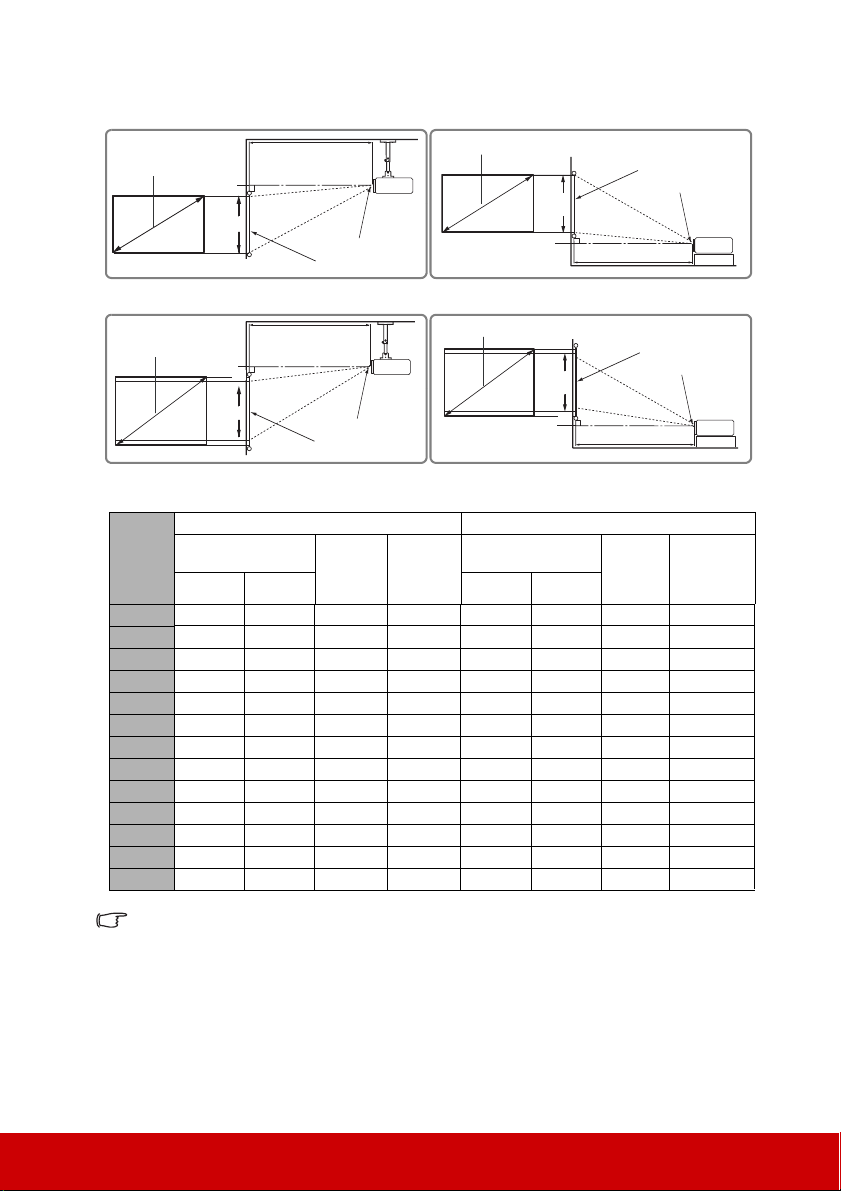
PJD5555w
(a)
(c)
(b)
(e)
(f)
(d)
(a)
(c)
(b)
(e)
(f)
(d)
(a)
(c)
(b)
(e)
(f)
(d)
(f): Center of lens(e): Screen
• 16:10 image on a 16:10 screen
• 16:10 image on a 4:3 screen
(a)
(d)
(c)
(b)
(e)
(f)
(a)
Screen
Size
[inch (m)]
(b) Projection
distance [m (inch)]
min. max. min. max.
30 (0.8) 1.0 (38) 1.1 (42) 40 (16) 0.0 (0.0) 0.9 (36) 1.0 (40) 38 (15) 0.0 (0.0)
40 (1.0) 1.3 (51) 1.4 (56) 54 (21) 0.0 (0.0) 1.2 (48) 1.3 (53) 51 (20) 0.0 (0.0)
50 (1.3) 1.6 (64) 1.8 (70) 67 (26) 0.0 (0.0) 1.5 (60) 1.7 (66) 64 (25) 0.0 (0.0)
60 (1.5) 1.9 (76) 2.1 (84) 81 (32) 0.0 (0.0) 1.8 (72) 2.0 (79) 76 (30) 0.0 (0.0)
70 (1.8) 2.3 (89) 2.5 (98) 94 (37) 0.0 (0.0) 2.1 (84) 2.3 (92) 89 (35) 0.0 (0.0)
80 (2.0) 2.6 (102) 2.8 (112) 108 (42) 0.0 (0.0) 2.4 (96) 2.7 (105) 102 (40) 0.0 (0.0)
90 (2.3) 2.9 (114) 3.2 (126) 121 (48) 0.0 (0.0) 2.7 (108) 3.0 (119) 114 (45) 0.0 (0.0)
100 (2.5) 3.2 (127) 3.5 (140) 135 (53) 0.0 (0.0) 3.0 (120) 3.3 (132) 127 (50) 0.0 (0.0)
120 (3.0) 3.9 (152) 4.3 (168) 162 (64) 0.0 (0.0) 3.7 (144) 4.0 (158) 152 (60) 0.0 (0.0)
150 (3.8) 4.8 (191) 5.3 (210) 202 (79) 0.0 (0.0) 4.6 (180) 5.0 (198) 191 (75) 0.0 (0.0)
200 (5.1) 6.5 (254) 7.1 (279) 269 (106) 0.0 (0.0) 6.1 (240) 6.7 (264) 254 (100) 0.0 (0.0)
250 (6.4) 8.1 (318) 8.9 (349) 337 (132) 0.0 (0.0) 7.6 (300) 8.4 (329) 318 (125) 0.0 (0.0)
300 (7.6) 9.7 (381) 10.6 (419) 404 (159) 0.0 (0.0) 9.1 (359) 10.0 (395) 381 (150) 0.0 (0.0)
There is 3% tolerance among these numbers due to optical component variations. It is
recommended that if you intend to permanently install the projector, you should physically
test the projection size and distance using the actual projector in situ before you permanently
install it, so as to make allowance for this projector's optical characteristics. This will help you
determine the exact mounting position so that it best suits your installation location.
16:10 image on a 16:10 Screen 16:10 image on a 4:3 Screen
(c) Image
[cm (inch)]
height
(d) Vertical
offset
[cm (inch)]
14
(b) Projection
distance [m (inch)]
(c) Image
height
[cm
(inch)]
(d) Vertical
[cm (inch)]
offset
Page 22
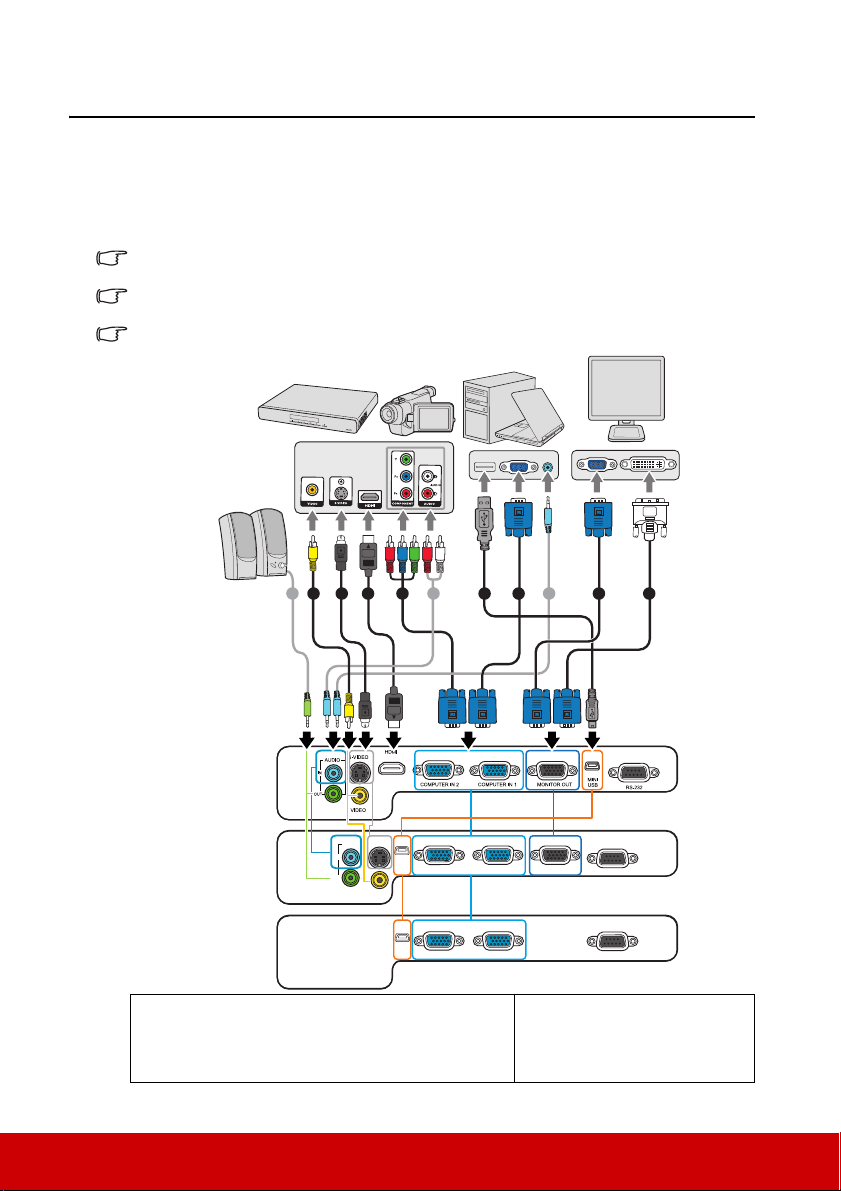
Connection
S-VIDEO
VIDEO
COMPUTER IN 2 COMPUTER IN 1 MONITOR OUT
MINI
USB
RS-232
AUDIO
IN
OUT
COMPUTER IN 2 COMPUTER IN 1
MINI
USB
RS-232
7
PJD5155/
PJD5255/
PJD5555w
PJD5153/
PJD5253
PJD5151/
PJD5250
5
77
48 16 3 1 2
Notebook or
desktop computer
Speakers
or
A/V device
Monitor
(DVI)
(VGA)
or
When connecting a signal source to the projector, be sure to:
1. Turn all equipment off before making any connections.
2. Use the correct signal cables for each source.
3. Ensure the cables are firmly inserted.
In the connections shown below, some cables may not be included with the projector (see
"Shipping contents" on page 5). They are commercially available from electronics stores.
The connection illustrations below are for reference only. The rear connecting jacks available
on the projector vary with each projector model.
For detailed connection methods, see pages 16-18.
1. VGA cable
2. VGA to DVI-A cable
3. USB cable
4. Component Video to VGA (D-Sub) adapter cable
5. S-Video cable
6. Video cable
7. Audio cable
8. HDMI cable
15
Page 23
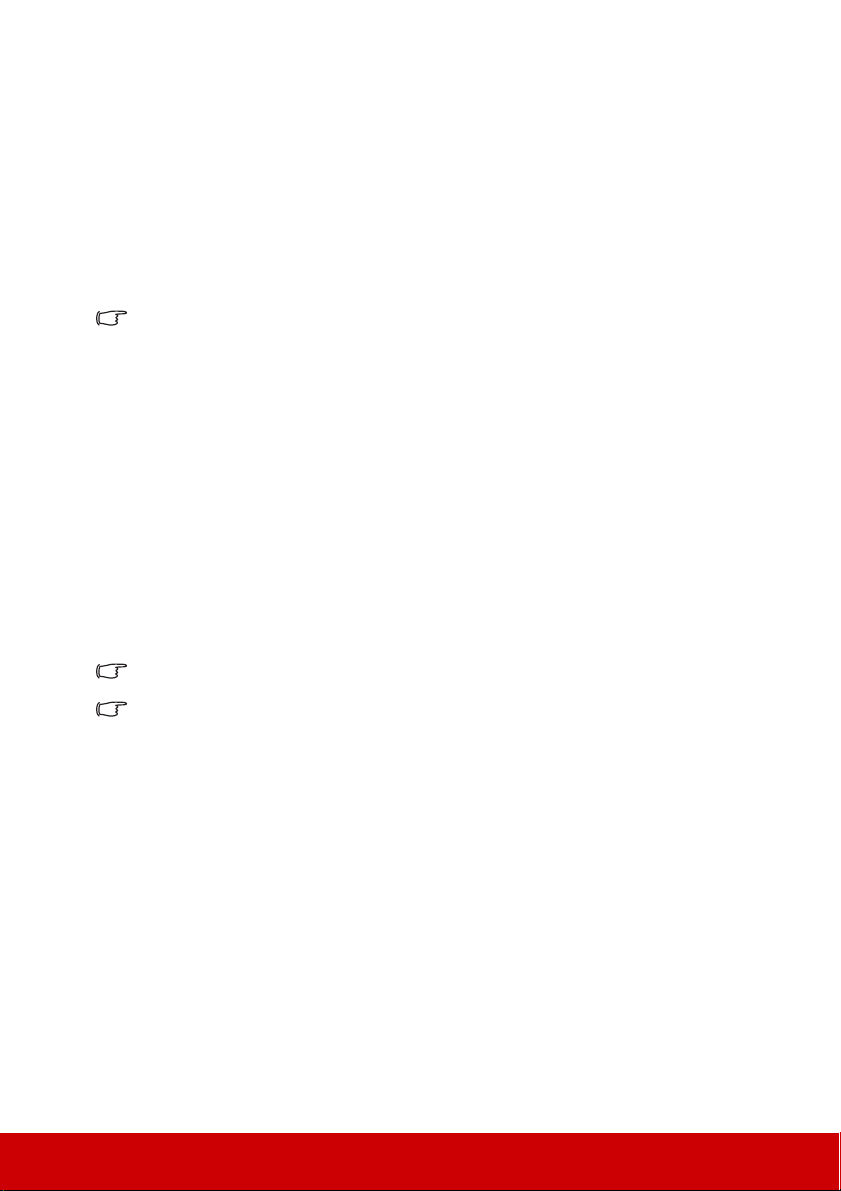
Connecting a computer or monitor
Connecting a computer
1. Take the supplied VGA cable and connect one end to the D-Sub output socket of the
computer.
2. Connect the other end of the VGA cable to the COMPUTER IN 1 or COMPUTER
IN 2 signal input socket on the projector.
3. If you wish to use the remote mouse control function, take a USB cable and connect
the larger end to the USB port of the computer, and smaller end to the MINI USB
socket on the projector. See "Using the remote mouse control" on page 10 for details.
Many notebooks do not turn on their external video ports when connected to a projector.
Usually a key combo like FN + F3 or CRT/LCD key turns the external display on/off. Locate a
function key labeled CRT/LCD or a function key with a monitor symbol on the notebook. Press
FN and the labeled function key simultaneously. Refer to your notebook's documentation to
find your notebook's key combination.
Connecting a monitor
If you want to view your presentation close-up on a monitor as well as on the screen, you
can connect the MONITOR OUT signal output socket on the projector to an external
monitor with a VGA cable following the instructions below:
1. Connect the projector to a computer as described in "Connecting a computer" on page
16.
2. Take a suitable VGA cable (only one supplied) and connect one end of the cable to the
D-Sub input socket of the video monitor.
Or if your monitor is equipped with a DVI input socket, take a VGA to DVI-A cable
and connect the DVI end of the cable to the DVI input socket of the video monitor.
3. Connect the other end of the cable to the MONITOR OUT socket on the projector.
The MONITOR OUT output only works when COMPUTER IN 1 connection is made to the
projector.
To use this connection method when the projector is in standby mode, turn on the Active VGA
Out function under the SOURCE > Standby Settings menu.
16
Page 24
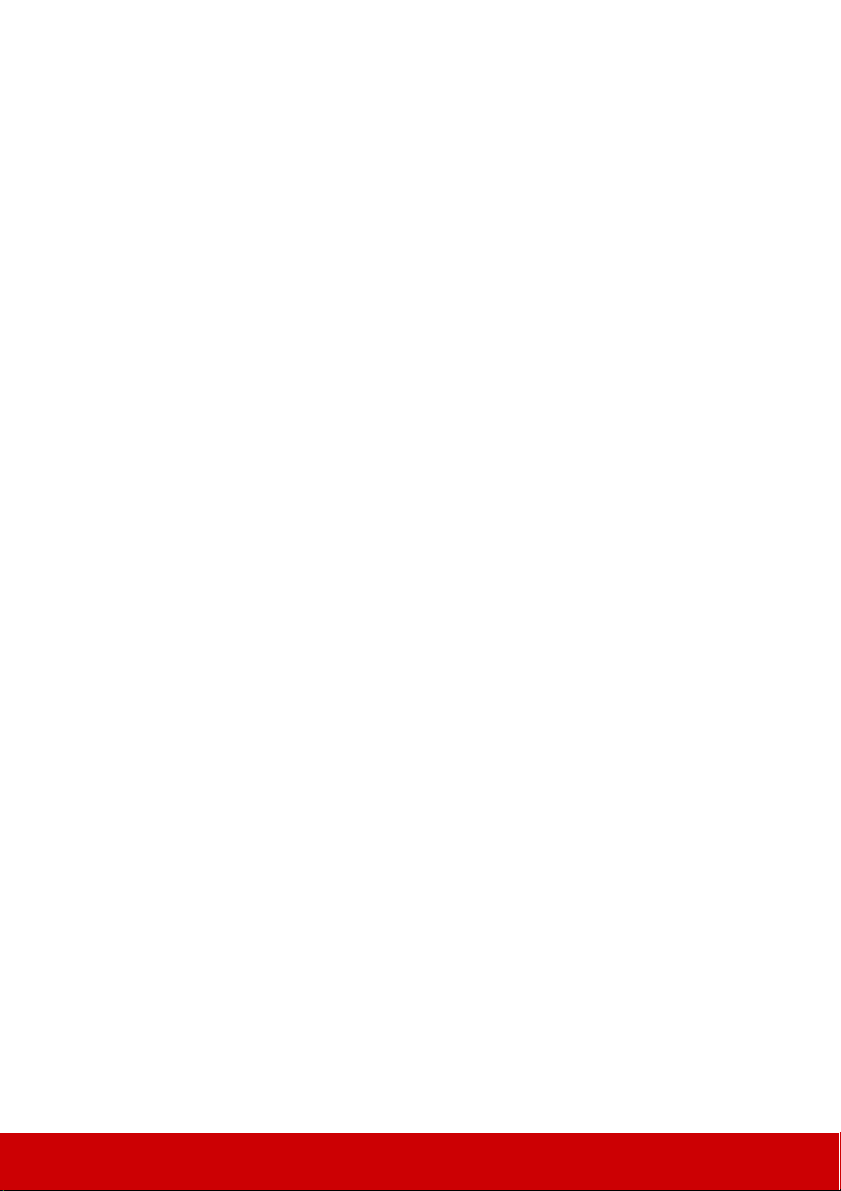
Connecting Video source devices
You can connect your projector to various Video source devices that provide any one of the
following output sockets:
• HDMI
• Component Video
•S-Video
• Video (composite)
You need only connect the projector to a Video source device using just one of the above
connecting methods, however each provides a different level of video quality. The method
you choose will most likely depend upon the availability of matching terminals on both the
projector and the Video source device as described below:
Best video quality
The best available video connection method is HDMI. If your source device is equipped
with an HDMI socket, you can enjoy uncompressed digital video quality.
See "Connecting an HDMI device" on page 18 for how to connect the projector to an HDMI
source device and other details.
If no HDMI source is available, the next best video signal is Component video (not to be
confused with composite video). Digital TV tuner and DVD players output Component
video natively, so if available on your devices, this should be your connection method of
choice in preference to (composite) video.
See "Connecting a Component Video source device" on page 18 for how to connect the
projector to a component video device.
Better video quality
The S-Video method provides a better quality analog video than standard composite Video.
If you have both composite Video and S-Video output terminals on your Video source
device, you should elect to use the S-Video option.
See "Connecting an S-Video source device" on page 18 for how to connect the projector to
an S-Video device.
Least video quality
Composite Video is an analog video and will result in a perfectly acceptable, but less than
optimal result from your projector, being the least video quality of the available methods
described here.
See "Connecting a composite Video source device" on page 19 for how to connect the
projector to a composite Video device.
Connecting audio
The projector has built-in mono speaker(s) which is designed to provide basic audio
functionality accompanying data presentations for business purposes only. It is not designed
for, nor intended for stereo audio reproduction use as might be expected in home theater or
home cinema applications. Any stereo audio input (if provided), is mixed into a common
mono audio output through the projector speaker.
If you wish, you can make use of the projector (mixed mono) speaker in your presentations,
and also connect separate amplified speakers to the Audio Out socket of the projector. The
audio output is a mixed mono signal and controlled by the projector Volume and Mute
settings.
17
Page 25
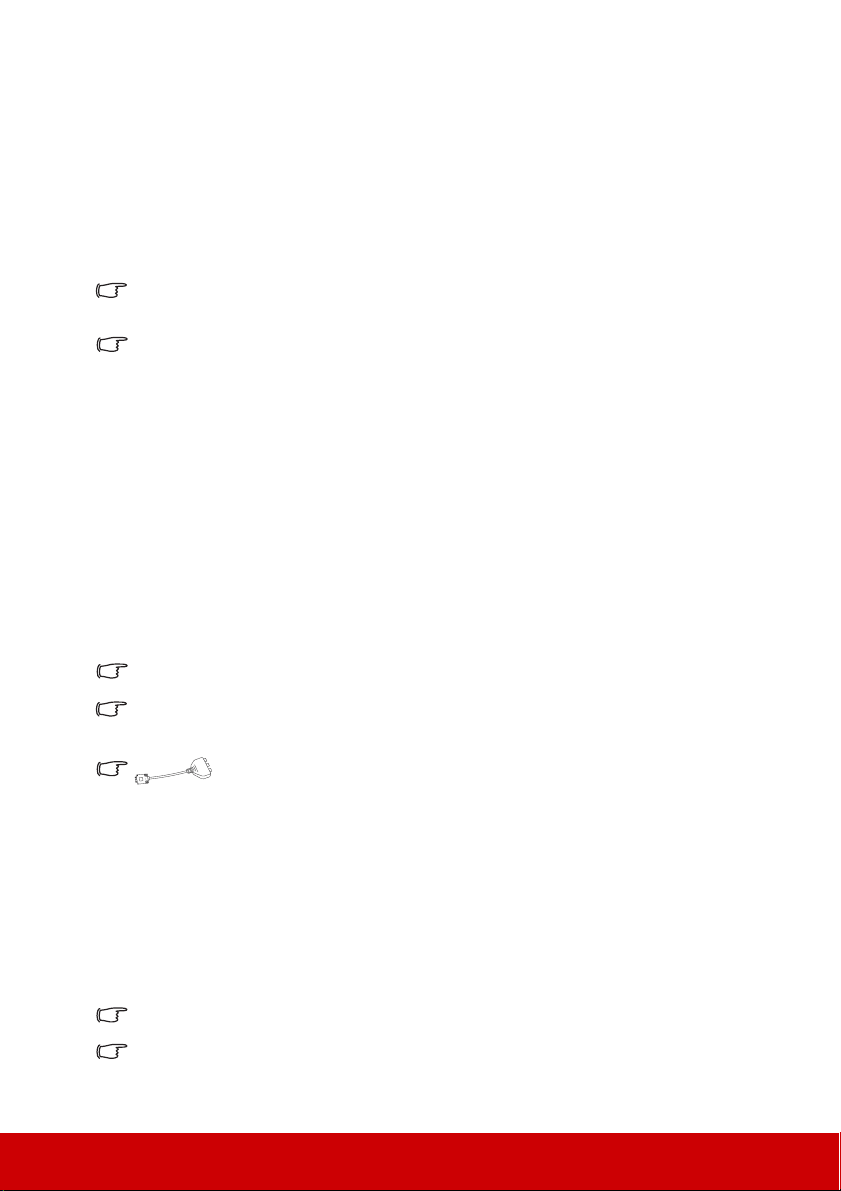
If you have a separate sound system, you will most likely want to connect the audio output
VGA-Component adapter
(ViewSonic P/N: CB-00008906)
of your Video source device to that sound system, instead of to the mono audio projector.
Connecting an HDMI device
You should use an HDMI cable when making connection between the projector and HDMI
devices.
1. Take an HDMI cable and connect one end to the HDMI output port of the video
device.
2. Connect the other end of the cable to the HDMI input port on the projector.
In the unlikely event that you connect the projector to a DVD player via the projector’s HDMI
input and the projected picture displays wrong colors, please change the color space to YUV.
See "Changing HDMI input settings" on page 24 for details.
The projector is only capable of playing mixed mono audio, even if a stereo audio input is
connected. See "Connecting audio" on page 17 for details.
Connecting a Component Video source device
Examine your Video source device to determine if it has a set of unused Component Video
output sockets available:
• If so, you can continue with this procedure.
• If not, you will need to reassess which method you can use to connect to the device.
1. Take a VGA (D-Sub)-Component adaptor cable and connect the end with 3 RCA type
connectors to the Component Video output sockets of the Video source device. Match
the color of the plugs to the color of the sockets; green to green, blue to blue, and red
to red.
2. Connect the other end of the VGA (D-Sub)-Component adaptor cable (with a D-Sub
type connector) to the COMPUTER IN 1 or COMPUTER IN 2 socket on the
projector.
The projector is only capable of playing mixed mono audio, even if a stereo audio input is
connected. See "Connecting audio" on page 17 for details.
If the selected video image is not displayed after the projector is turned on and the correct
video source has been selected, check that the Video source device is turned on and
operating correctly. Also check that the signal cables have been connected correctly.
Connecting an S-Video source device
Examine your Video source device to determine if it has an unused S-Video output socket
available:
• If so, you can continue with this procedure.
• If not, you will need to reassess which method you can use to connect to the device.
1. Take an S-Video cable and connect one end to the S-Video output socket of the Video
source device.
2. Connect the other end of the S-Video cable to the S-VIDEO socket on the projector.
The projector is only capable of playing mixed mono audio, even if a stereo audio input is
connected. See "Connecting audio" on page 17 for details.
If the selected video image is not displayed after the projector is turned on and the correct
video source has been selected, check that the Video source device is turned on and
operating correctly. Also check that the signal cables have been connected correctly.
18
Page 26
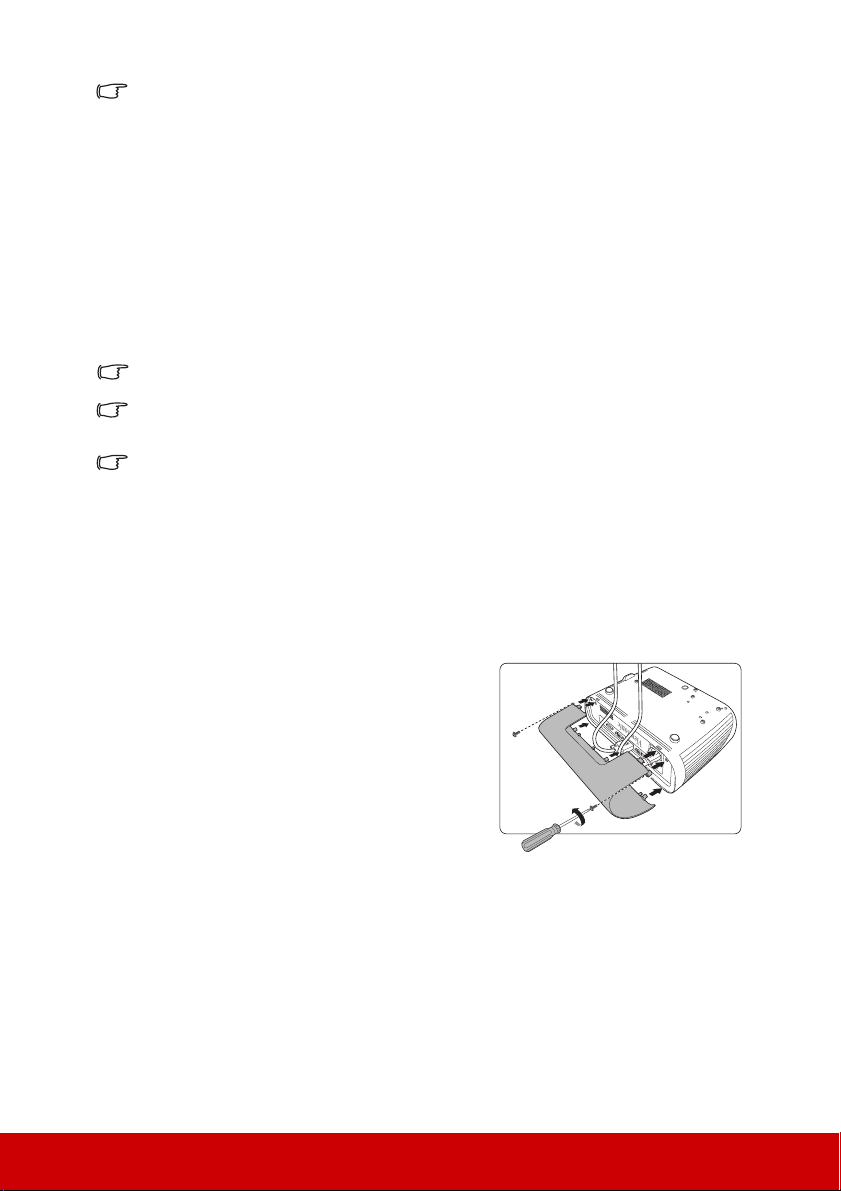
If you have already made a Component Video connection between the projector and this SVideo source device using Component Video connections, you need not connect to this
device using an S-Video connection as this makes an unnecessary second connection of
poorer picture quality. See "Connecting Video source devices" on page 17 for details.
Connecting a composite Video source device
Examine your Video source device to determine if it has a set of unused composite Video
output sockets available:
• If so, you can continue with this procedure.
• If not, you will need to reassess which method you can use to connect to the device.
1. Take a Video cable and connect one end to the composite Video output socket of the
Video source device.
2. Connect the other end of the Video cable to the VIDEO socket on the projector.
The projector is only capable of playing mixed mono audio, even if a stereo audio input is
connected. See "Connecting audio" on page 17 for details.
If the selected video image is not displayed after the projector is turned on and the correct
video source has been selected, check that the Video source device is turned on and
operating correctly. Also check that the signal cables have been connected correctly.
You need only connect to this device using a composite Video connection if Component Video
and S-Video inputs are unavailable for use. See "Connecting Video source devices" on page
17 for details.
Using the cable management cover (optional accessory)
This cable management cover helps you to conceal and organize the cables connected to the
back of the projector. It is especially useful when the projector is ceiling-mounted or wallmounted.
1. Make sure that all the cables are properly
connected to the projector.
2. Attach the cable management cover to the
back of the projector.
3. Tighten the screws that secure the cable
management cover.
19
Page 27

Operation
Starting up the projector
1. Plug the power cord into the projector and into a
wall socket. Turn on the wall socket switch
(where fitted).
2. Press Power to start the projector. As soon as
the lamp lights up, a "Power On Ring Tone" will
be heard. The Power indicator light stays blue
when the projector is on.
(If necessary) Rotate the focus ring to adjust the
image clearness.
If the projector is still hot from previous activity, it will run the cooling fan for approximately 60
seconds before energizing the lamp.
To maintain the lamp life, once you turn the projector on, wait at least 5 minutes before turning
it off.
To turn off the ring tone, see "Turning off the Power On/Off Ring Tone" on page 35 for details.
3. If the projector is activated for the first time, select your OSD language following the
on-screen instructions.
4. Switch all of the connected equipment on.
5. The projector will start to search for input signals. The current input signal being
scanned appears in the upper left corner of the screen. If the projector doesn't detect a
valid signal, the message 'No Signal' will continue to be displayed until an input
signal is found.
You can also press Source to select your desired input signal. See "Switching input
signal" on page 24 for details.
If the frequency/resolution of the input signal exceeds the projector's operating range, you will
see the message 'Out of Range' displayed on a blank screen. Please change to an input signal
which is compatible with the projector's resolution or set the input signal to a lower setting.
See "Timing chart" on page 56 for details.
20
Page 28

Using the menus
Current input
signal
Main menu icon
Sub-menu
Highlight
Go to the
previous page
or to exit.
Status
Screen Color
Aspect Ratio
Phase
H. Size
Zoom
Off
Auto
16
0
MENU Exit
Analog RGB
ENTER
Keystone
Position
Screen Color
Aspect Ratio
Position
Phase
H. Size
Zoom
Off
Auto
MENU
Exit
Keystone
16
0
Analog RGB
Projector Position
Menu Settings
Blank Timer
My Button
Splash Screen
Advanced
Analog RGB
MENU Exit
Front Table
Disable
ViewSonic
Auto
EnglishLanguage
Projector Position
Menu Settings
Blank Timer
My Button
Splash Screen
Advanced
Analog RGB
MENU Exit
Front Table
Disable
ViewSonic
Auto
EnglishLanguage
The projector is equipped with On-Screen Display (OSD) menus for making various
adjustments and settings.
The OSD screenshots below are for reference only, and may differ from the actual design.
Below is the overview of the OSD menu.
To use the OSD menus, please select your language first.
1. Press Menu to turn the OSD menu on.
2. Use / to highlight the SYSTEM
SETTING: BASIC menu.
: DISPLAY
: PICTURE
: SOURCE
21
3. Press to highlight
Language and press / to
select a preferred language.
4. Press Exit twice* to leave and
save the settings.
*The first press leads you back
to the main menu and the
second press closes the OSD
menu.
: SYSTEM SETTING: BASIC
: SYSTEM SETTING: ADVANCED
: INFORMATION
Page 29

Utilizing the password function
INPUT NEW PASSWORD
BackMENU
Password Error
Please try again.
For security purposes and to help prevent unauthorized use, the projector includes an option
for setting up password security. The password can be set through the On-Screen Display
(OSD) menu. For details of the OSD menu operation, please refer to "Using the menus" on
page 21.
You will be inconvenienced if you enable the password function yet forget the password
somehow. Do make a note of your password, and keep the note in a safe place for later recall.
Setting a password
Once a password has been set and the power on lock is enabled, the projector cannot be used
unless the correct password is entered every time the projector is started.
1. Open the OSD menu and go to the SYSTEM SETTING: ADVANCED > Advanced
> Security Settings menu.
2. Press Enter and the Security Settings page is displayed.
3. Highlight Power On Lock and select On by pressing / .
4. As pictured to the right, the four arrow keys
( , , , ) respectively represent 4 digits (1,
2, 3, 4). According to the password you desire to
set, press the arrow keys to enter six digits for the
password.
5. Confirm the new password by re-entering the
new password.
Once the password is set, the OSD menu returns
to the Security Settings page.
6. To leave the OSD menu, press Exit.
If you forget the password
If the password function is activated, you will be asked
to enter the six-digit password every time you turn on
the projector. If you enter the wrong password, the
password error message as pictured to the right is
displayed lasting for 5 seconds, and the message
'INPUT PASSWORD' follows. You can retry by
entering another six-digit password, or if you did not record the password in this user
manual, and you absolutely do not remember it, you can use the password recall procedure.
See "Entering the password recall procedure" on page 23 for details.
If you enter an incorrect password 5 times in succession, the projector will automatically
shut down in a short time.
22
Page 30

Entering the password recall procedure
Please write down the recall code,
and contact ViewSonic
Customer Center.
Recall code:
X X X X
RECALL PASSWORD
Exit
MENU
1. Press and hold Auto Sync on the remote control
for 3 seconds. The projector will display a coded
number on the screen.
2. Write down the number and turn off your
projector.
3. Seek help from the local service center to decode
the number. You may be required to provide
proof of purchase documentation to verify that
you are an authorized user of the projector.
The "XXX" shown in the above screenshot are numbers that vary depending on different
projector models.
Changing the password
1. Open the OSD menu and go to the SYSTEM SETTING: ADVANCED > Advanced
> Security Settings > Change Password menu.
2. Press Enter. The message 'INPUT CURRENT PASSWORD' is displayed.
3. Enter the old password.
• If the password is correct, another message 'INPUT NEW PASSWORD' is
displayed.
• If the password is incorrect, the password error message is displayed lasting for
5 seconds, and the message 'INPUT CURRENT PASSWORD' is displayed
for your retry. You can press Exit to cancel or try another password.
4. Enter a new password.
5. Confirm the new password by re-entering the new password.
6. You have successfully assigned a new password to the projector. Remember to enter
the new password next time the projector is started.
7. To leave the OSD menu, press Exit.
The digits being input will be displayed as asterisks on-screen. Do make a note of your
password, and then keep the note in a safe place for later recall.
Disabling the password function
1. Open the OSD menu and go to the SYSTEM SETTING: ADVANCED > Advanced
> Security Settings > Power On Lock menu.
2. Press / to select Off.
3. The message 'INPUT PASSWORD' is displayed. Enter the current password.
• If the password is correct, the OSD menu returns to the Security Settings page
with 'Off' shown in the row of Power On Lock. You will not have to enter the
password next time you turn on the projector.
• If the password is incorrect, the password error message is displayed lasting for
5 seconds, and the message 'INPUT PASSWORD' is displayed for your retry.
You can press Exit to cancel or try another password.
Though the password function is disabled, you need to keep the old password in hand should
you ever need to re-activate the password function by entering the old password.
23
Page 31

Switching input signal
D-Sub / Comp. 1
Video
S-Video
D-Sub / Comp. 2
HDMI
PJD5155/PJD5255/PJD5555w
D-Sub / Comp. 1
Video
S-Video
D-Sub / Comp. 2
PJD5153/PJD5253
D-Sub / Comp. 1
D-Sub / Comp. 2
PJD5151/PJD5250
The projector can be connected to multiple devices at the same time. However, it can only
display one full screen at a time.
Be sure the Quick Auto Search function in the SOURCE menu is On if you want the
projector to automatically search for the signals.
You can also manually select the desired signal by
pressing one of the source selection keys on the
remote control, or cycle through the available input
signals.
1. Press Source. A source selection bar is
displayed.
2. Press / until your desired signal is
selected and press Enter.
Once detected, the selected source information
will be displayed on the screen for seconds. If
there are multiple devices connected to the
projector, repeat steps 1-2 to search for another
signal.
The brightness level of the projected image will
change accordingly when you switch between
different input signals. Data (graphic) "PC"
presentations using mostly static images are
generally brighter than "Video" using mostly moving
images (movies).
The input signal type affects the options available for
the Color Mode. See "Selecting a picture mode" on
page 28 for details.
Please see "Projector specifications" on page 53 for
the native display resolution of this projector. For best
display picture results, you should select and use an
input signal which outputs at this resolution. Any
other resolutions will be scaled by the projector
depending upon the 'aspect ratio' setting, which may
cause some image distortion or loss of picture clarity.
See "Selecting the aspect ratio" on page 27 for
details.
Changing HDMI input settings
In the unlikely event that you connect the projector
to a device (like a DVD or Blu-ray player) via the
projector’s HDMI input and the projected picture
displays wrong colors, please change the color space
to an appropriate one that fits the color space setting
of the output device.
To do this:
1. Open the OSD menu and go to the PICTURE > HDMI Settings menu.
2. Press Enter.
3. Highlight HDMI Format and press / to select a suitable color space according
to the color space setting of the output device connected.
24
Page 32

• RGB: Sets the color space as RGB.
• YUV: Sets the color space as YUV.
• Auto: Sets the projector to detect the color space setting of the input signal
automatically.
4. Highlight HDMI Range and press / to select a suitable HDMI color range
according to the color range setting of the output device connected.
• Enhanced: Sets the HDMI color range as 0 - 255.
• Normal: Sets the HDMI color range as 15 - 235.
• Auto: Sets the projector to detect the HDMI range of the input signal
automatically.
This function is only available when the HDMI input port is in use.
Refer to the documentation of the device for information on the color space and HDMI range
settings.
Adjusting the projected image
Adjusting the projection angle
The projector is equipped with an adjuster foot. It
changes the image height and vertical projection
angle. Screw the adjuster foot to fine tune the
angle until the image is positioned where you
want it.
If the projector is not placed on a flat surface or
the screen and the projector are not perpendicular
to each other, the projected image becomes
trapezoidal. To correct this situation, see
"Correcting keystone" on page 26 for details.
Do not look into the lens while the lamp is on. The strong light from the lamp may cause
damage to your eyes.
Auto-adjusting the image
In some cases, you may need to optimize the picture quality. To do this, press Auto Sync on
the remote control. Within 3 seconds, the built-in Intelligent Auto Adjustment function will
re-adjust the values of Frequency and Clock to provide the best picture quality.
The current source information will be displayed in the upper left corner of the screen for 5
seconds.
The screen will be blank while auto adjustment is functioning.
This function is only available when PC D-Sub input signal (analog RGB) is selected.
25
Page 33

Fine-tuning the image clarity
Press /
Press /
1. Adjust the projected image to the size
that you need using the zoom ring.
2. If necessary, sharpen the image by
rotating the focus ring.
Correcting keystone
Keystoning refers to the situation where the projected image is noticeably wider at either the
top or bottom. It occurs when the projector is not perpendicular to the screen.
To correct this, besides adjusting the height of the projector, you will need to manually
correct it following one of these steps.
• Using the remote control
Press / to display the Keystone correction
page. Press to correct keystoning at the top of
the image. Press to correct keystoning at the
bottom of the image.
• Using the OSD menu
1. Open the OSD menu and go to the
2. Press Enter. The Keystone correction page is displayed.
3. Press to correct keystoning at the top of the image or press to correct
keystoning at the bottom of the image.
DISPLAY > Keystone menu.
Magnifying and searching for details
If you need to find the details on the projected picture, magnify the picture. Use the
direction arrow keys for navigating the picture.
• Using the remote control
1. Press on the remote control to display the Zoom bar.
2. Press repeatedly to magnify the picture to a desired size.
3. To navigate the picture, press Enter to switch to the paning mode and press the
directional arrows ( , , , ) to navigate the picture.
4. To reduce size of the picture, press Enter to switch back to the zoom in/out
functionality, and press repeatedly until it is restored to the original size. You can
also press Auto Sync on the remote control to restore the picture to its original size.
• Using the OSD menu
1. Open the OSD menu and go to the
2. Press Enter. The Zoom bar is displayed.
3. Repeat steps 2-4 in the section of Using the remote control above.
This function is only available when a PC input signal is selected.
DISPLAY > Zoom menu.
26
Page 34

The picture can only be navigated after it is magnified. You can further magnify the picture
16:10 picture
15:9 picture
4:3 picture
16:9 picture
16:10 picture
while searching for details.
Selecting the aspect ratio
The 'aspect ratio' is the ratio of the image width to the image height. Most analog TV and
computers are in 4:3 ratio, and digital TV and DVDs are usually in 16:9 ratio.
With the advent of digital signal processing, digital display devices like this projector can
dynamically stretch and scale the image output to a different aspect than that of the image
input signal.
To change the projected image ratio (no matter what aspect the source is):
1. Open the OSD menu and go to the
2. Press / to select an aspect ratio to suit the format of the video signal and your
display requirements.
About the aspect ratio
In the pictures below, the black portions are inactive areas and the white portions are active
areas. OSD menus can be displayed on those unused black areas.
1. Auto: Scales an image proportionally to fit the
projector's native resolution in its horizontal
width. This is suitable for the incoming image
which is neither in 4:3 nor 16:9 and you want to
make most use of the screen without altering the
image's aspect ratio.
2. 4:3: Scales an image so that it is displayed in the
center of the screen with a 4:3 aspect ratio. This
is most suitable for 4:3 images like computer
monitors, standard definition TV and 4:3 aspect
DVD movies, as it displays them without aspect
alteration.
3. 16:9: Scales an image so that it is displayed in
the center of the screen with a 16:9 aspect ratio.
This is most suitable for images which are
already in a 16:9 aspect, like high definition TV,
as it displays them without aspect alteration.
DISPLAY > Aspect Ratio menu.
4. 16:10 (PJD5555w): Scales an image so that it is
displayed in the center of the screen with a 16:10
aspect ratio. This is most suitable for images
which are already in a 16:10 aspect, as it
displays them without aspect alteration.
27
Page 35

5. Wide (PJD5555w): Scales a 4:3 aspect image
4:3 picture
4:3 picture
2.35:1 picture
2.35:1 picture
vertically and horizontally in a non-linear
manner so that it fills the screen with a 16:9
aspect ratio.
6. Panorama (PJD5151/PJD5153/PJD5155/
PJD5250/PJD5253/PJD5255): Scales a 4:3
image vertically and horizontally in a non-linear
manner so that it fills the screen..
7. 2.35:1 (PJD5155/PJD5255/PJD5555w): Scales
an image so that it is displayed in the center of
the screen with a 2.35:1 aspect ratio without
aspect alteration.
8. Anamorphic (PJD5155/PJD5255/PJD5555w):
Scales a 2.35:1 aspect image so that it fills the
screen.
Optimizing the image
Selecting a picture mode
The projector is preset with several predefined picture modes so that you can choose one to
suit your operating environment and input signal picture type.
To select an operation mode that suits your need, you can follow one of the following steps.
• Press Color Mode repeatedly until your desired mode is selected.
•Go to the PICTURE > Color Mode menu and press / to select a desired mode.
Picture modes for different types of signals
The picture modes available for different types of signals are listed below.
1. Brightest mode: Maximizes the brightness of the projected image. This mode is
suitable for environments where extra-high brightness is required, such as using the
projector in well lit rooms.
2. Dynamic mode: Is designed for presentations under daylight environment to match
PC and notebook coloring. In addition, the projector will optimize the image quality
using the dynamic PC function in accordance with the projected contents.
28
Page 36

3. Standard mode: Is designed for presentations under daylight environment to match
50
-30
+80
PC and notebook coloring.
4. ViewMatch mode: Switches between high brightness performance and accurate color
performance.
5. Movie mode: Is appropriate for playing colorful movies, video clips from digital
cameras or DVs through the PC input for best viewing in a blackened (little light)
environment.
Using Screen Color
In the situation where you are projecting onto a colored surface such as a painted wall which
may not be white, the Screen Color feature can help correct the projected picture’s colors to
prevent possible color difference between the source and projected pictures.
To use this function, go to the DISPLAY > Screen Color menu and press / to select a
color which is closest to the color of the projection surface. There are several precalibrated
colors to choose from: Whiteboard, Greenboard, and Blackboard.
This function is only available when a PC input signal is selected.
Fine-tuning the image quality in user modes
According to the detected signal type, there are some user-definable functions available.
You can make adjustments to these functions based on your needs.
Adjusting Brightness
Go to the PICTURE > Brightness menu and press /.
The higher the value, the brighter the image. And the
lower the setting, the darker the image. Adjust this
control so the black areas of the image appear just as
black and that detail in the dark areas is visible.
Adjusting Contrast
Go to the PICTURE > Contrast menu and press / .
The higher the value, the greater the contrast. Use this
to set the peak white level after you have previously
adjusted the Brightness setting to suit your selected
input and viewing environment.
Adjusting Color
Go to the PICTURE > Advanced > Color menu and press / .
Lower setting produces less saturated colors. If the setting is too high, colors on the image
will be overpowering, which makes the image unrealistic.
Adjusting Tint
Go to the PICTURE > Advanced > Tint menu and press / .
The higher the value, the more reddish the picture becomes. The lower the value, the more
greenish the picture becomes.
Adjusting Sharpness
Go to the PICTURE > Advanced > Sharpness menu and press / .
The higher the value, the sharper the picture becomes. The lower the value, the softer the
picture becomes.
-30
0
+40
29
Page 37

Adjusting Brilliant Color
Go to the PICTURE > Advanced > Brilliant Color menu and press / .
This feature utilizes a new color-processing algorithm and system level enhancements to
enable higher brightness while providing truer, more vibrant colors in the projected picture.
It enables a greater than 50% brightness increase in mid-tone images, which are common in
video and natural scenes, so the projector reproduces images in realistic and true colors. If
you prefer images with that quality, select a level that suits your need. If you don’t need it,
select Off.
When Off is selected, the Color Temp. function is not available.
Reducing image noise
Go to the PICTURE > Advanced > Noise Reduction menu and press / .
This function reduces electrical image noise caused by different media players. The higher
the setting, the less the noise.
Selecting a gamma setting
Go to the PICTURE > Advanced > Gamma menu and select a preferred setting by
pressing / .
Gamma refers to the relationship between input source and picture brightness.
Selecting a Color Temperature
Go to the PICTURE > Color Temp. menu and press / .
The options available for color temperature* settings vary according to the signal type
selected.
1. Cool: With the highest color temperature, Cool makes the image appear the most
bluish white than other settings.
2. Neutral: Makes images appear bluish white.
3. Normal: Maintains normal colorings for white.
4. Warm: Makes images appear reddish white.
*About color temperatures:
There are many different shades that are considered to be "white" for various purposes. One
of the common methods of representing white color is known as the “color temperature”. A
white color with a low color temperature appears to be reddish white. A white color with a
high color temperature appears to have more blue in it.
Setting a preferred color temperature
1. Go to the PICTURE > Color Temp. menu.
2. Press / to select Cool, Neutral, Normal or Warm and press Enter.
3. Press / to highlight the item you want to change and adjust the values by
pressing /
• Red Gain/Green Gain/Blue Gain: Adjusts the contrast levels of Red, Green,
and Blue.
• Red Offset/Green Offset/Blue Offset: Adjusts the brightness levels of Red,
Green, and Blue.
This function is only available when a PC input signal is selected.
.
30
Page 38

Color Management
RED
BLUE
GREEN
Yellow
Cyan
Magenta
Only in permanent installations with controlled lighting levels such as boardrooms, lecture
theaters, or home theaters, should color management be considered. Color management
provides fine color control adjustment to allow for more accurate color reproduction, should
you require it.
If you have purchased a test disc which contains various color test patterns and can be used
to test the color presentation on monitors, TVs, projectors, etc., you can project any image
from the disc on the screen and enter the Color Management menu to make adjustments.
To adjust the settings:
1. Open the OSD menu and go to the PICTURE > Advanced > Color Management
menu.
2. Press Enter and the Color Management page is displayed.
3. Highlight Primary Color and press / to select a color from among Red, Yellow,
Green, Cyan, Blue, or Magenta.
4. Press to highlight Hue and press / to select its range. Increase in the range
will include colors consisted of more proportions of its two adjacent colors.
Please refer to the illustration to the right for
how the colors relate to each other.
For example, if you select Red and set its
range at 0, only pure red in the projected
picture will be selected. Increasing its range
will include red close to yellow and red close
to magenta.
5. Press to highlight Saturation and adjust
its values to your preference by pressing /
. Every adjustment made will reflect to the
image immediately.
For example, if you select Red and set its
value at 0, only the saturation of pure red will
be affected.
Saturation is the amount of that color in a video picture. Lower settings produce less
saturated colors; a setting of “0” removes that color from the image entirely. If the saturation
is too high, that color will be overpowering and unrealistic.
6. Press to highlight Gain and adjust its values to your preference by pressing / .
The contrast level of the primary color you select will be affected. Every adjustment
made will reflect to the image immediately.
7. Repeat steps 3 to 6 for other color adjustments.
8. Make sure you have made all of the desired adjustments.
9. Press Exit to exit and save the settings.
Setting the presentation timer
Presentation timer can indicate the presentation time on the screen to help you achieve
better time management when giving presentations. Follow these steps to utilize this
function:
1. Press on the remote control to access the Presentation Timer menu or go to the
SYSTEM SETTING: BASIC > Advanced > Presentation Timer menu.
2. Press Enter to display the Presentation Timer page.
31
Page 39

3. Highlight Timer Period and decide the time period by pressing / . The length of
time can be set from 1 to 5 minutes in 1-minute increments and 5 to 240 minutes in 5minute increments.
If the timer is already on, the timer will restart whenever the Timer Period is reset.
4. Press to highlight Timer Display and choose if you want the timer to show up on
the screen by pressing
Selection Description
Always
1 min/2 min/3 min Displays the timer on screen in the last 1/2/3 minute(s).
Never Hides the timer throughout the presentation time.
/ .
Displays the timer on screen throughout the presentation
time.
5. Press to highlight Timer Position and set the timer position by pressing / .
Top-Left Bottom-Left Top-Right Bottom-Right
6. Press to highlight Timer Counting Direction and select your desired counting
direction by pressing / .
Selection Description
Count Up Increases from 0 to the preset time.
Count Down Decreases from the preset time to 0.
7. Press to highlight Sound Reminder and decide if you want to activate sound
reminder by pressing / . If you select On, a double beep sound will be heard at
the last 30 seconds of counting down/up, and a triple beep sound will be produced
when the timer is up.
8. To activate the presentation timer, press and press / to highlight Start
Counting and press Enter.
9. A confirmation message displays. Highlight Yes and press Enter to confirm. You will
see the message “Timer is On” displaying on the screen. The timer starts counting
when the timer is on.
To cancel the timer, perform the following steps:
1. Go to the SYSTEM SETTING: BASIC > Advanced > Presentation Timer menu.
2. Highlight Off. Press Enter. A confirmation message displays.
3. Highlight Yes and press Enter to confirm. You will see the message “Timer is Off”
displaying on the screen.
32
Page 40

Hiding the image
We recommend you use the High Altitude
mode by selecting it whenever your
environment is higher than 1500 m.
Yes
No
Notice
Do you want to turn High Altitude
Mode ON?
In order to draw the audience's full attention to the presenter, you can press Blank to hide
the screen image. Press any key on the projector or remote control to restore the image. The
word 'BLANK' appears at the lower right corner of the screen while the image is hidden.
You can set the blank time in the
SYSTEM SETTING: BASIC > Blank Timer menu to
let the projector return the image automatically after a period of time when there is no action
taken on the blank screen.
Once Blank is pressed, the projector enters Economic mode automatically.
CAUTION
Do not block the projection lens from projecting as this could cause the blocking object to
become heated and deformed or even cause a fire.
Locking control keys
With the control keys on the projector locked, you can prevent your projector settings from
being changed accidentally (by children, for example). When the Panel Key Lock is on, no
control keys on the projector will operate except Power.
1. Press (Panel Key Lock), or go to the
SYSTEM SETTING: ADVANCED >
Advanced > Panel Key Lock menu
2. Press / to select On.
3. A confirmation message is displayed. Select Yes to confirm.
To release panel key lock, press and hold for 3 seconds.
You can also use the remote control to enter the
SYSTEM SETTING: ADVANCED >
Advanced > Panel Key Lock menu and press / to select Off.
Keys on the remote control are still functional when panel key lock is enabled.
If you press Power to turn off the projector without disabling panel key lock, the projector
will still be in locked status the next time it is turned on.
Operating in a high altitude environment
We recommend you use the High Altitude Mode when your environment is between 1500
m–3000 m above sea level, and temperature is between 5°C–25°C.
CAUTION
Do not use the High Altitude Mode if your altitude is between 0 m and 1500 m and temperature
is between 5°C and 35°C. The projector will be over cooled, if you turn the mode on under
such a condition.
To activate the High Altitude Mode:
1. Open the OSD menu and go to the SYSTEM
SETTING: ADVANCED > High Altitude
Mode menu.
2. Press / to select On. A confirmation
message is displayed.
3. Highlight Yes and press Enter.
Operation under "High Altitude Mode" may cause a
higher decibel operating noise level because of increased fan speed necessary to improve
overall system cooling and performance.
33
Page 41

If you use this projector under other extreme conditions excluding the above, it may display
auto shut-down symptoms, which is designed to protect your projector from over-heating.
In cases like this, you should switch to High Altitude Mode to solve these symptoms.
However, this is not to state that this projector can operate under any and all harsh or
extreme conditions.
Using the CEC function
This projector supports CEC (Consumer Electronics Control) function for synchronized
power on/off operation via HDMI connection. That is, if a device that also supports CEC
function is connected to the HDMI input of the projector, when the projector’s power is
turned off, the power of the connected device will also be turned off automatically. When
the power of the connected device is turned on, the projector’s power will be turned on
automatically.
To turn on the CEC function:
1. Open the OSD menu and go to the SOURCE > Auto Power On > CEC menu.
2. Press / to select Enable.
In order for the CEC function to work properly, make sure that the device is correctly
connected to the HDMI input of the projector via an HDMI cable, and its CEC function is turned
on.
Depending on the connected device, the CEC function may not work.
Using the 3D functions
This projector features 3D function which enables you to enjoy 3D movies, videos, and
sporting events in a more realistic way by presenting the depth of the images. You need to
wear a pair of 3D glasses to view 3D images.
If the 3D signal is input from an HDMI 1.4a compatible device, the projector detects the
signal for 3D Sync information and once detected, it projects images in 3D format
automatically. In other cases, you may need to manually select a 3D Sync format for the
projector to project 3D images correctly.
To select a 3D Sync format:
1. Press 3D on the remote control to access the 3D Settings menu or go to the
SOURCE > 3D Settings menu.
2. Press Enter and the 3D Settings page is displayed.
3. Highlight 3D Sync and press Enter.
4. Press
When the 3D Sync function is on:
• The brightness level of the projected image will decrease.
• The Color Mode cannot be adjusted.
• The Zoom function can only magnify the pictures to limited sizes.
If you discover the inversion of the 3D image depth, set the 3D Sync Invert function to “Invert”
to correct the problem.
to select a 3D Sync setting and then press Enter to confirm.
34
Page 42

Using the projector in standby mode
Some of the projector functions are available in standby mode (plugged in but not turned
on). To use these functions, be sure you have turned on the corresponding menus under
SOURCE > Standby Settings, and the cable connections are correctly made. For the
connection methods, see the Connection chapter.
Active VGA Out
Selecting On outputs a VGA signal when the COMPUTER IN 1 and COMPUTER OUT
sockets are correctly connected to devices. The projector outputs the signal received only
from COMPUTER IN 1.
Active Audio Out
Selecting On outputs an audio signal when the AUDIO IN and AUDIO OUT sockets are
correctly connected to devices.
Adjusting the sound
The sound adjustments made as below will have an effect on the projector speaker. Be sure
you have made a correct connection to the projector audio input/output jacks. See
"Connection" on page 15 for more details.
Muting the sound
1. Open the OSD menu and go to the SYSTEM SETTING: ADVANCED >
Audio Settings > Mute menu.
2. Press / to select On.
If available, you can press on the remote control to toggle the projector audio between on
and off.
Adjusting the sound level
1. Open the OSD menu and go to the SYSTEM SETTING: ADVANCED >
Audio Settings > Audio Volume menu.
2. Press / to select a desired sound level.
If available, you can press or on the remote control to adjust the projector’s sound
level.
Turning off the Power On/Off Ring Tone
1. Open the OSD menu and go to the SYSTEM SETTING: ADVANCED > Audio
Settings > Power On/Off Ring Tone menu.
2. Press / to select Off.
The only way to change Power On/Off Ring Tone is setting On or Off here. Setting the sound
mute or changing the sound level will not affect the Power On/Off Ring Tone.
35
Page 43

Shutting down the projector
1. Press Power and a confirmation message is
displayed prompting you.
If you don't respond in a few seconds, the
message will disappear.
2. Press Power a second time.
3. Once the cooling process finishes, a "Power
Off Ring Tone" will be heard. Disconnect the
power cord from the wall socket if the
projector will not be used in an extended
period of time.
To turn off the ring tone, see "Turning off the Power On/Off Ring Tone" on page 35 for details.
CAUTION
• To protect the lamp, the projector will not respond to any commands during the cooling
process.
• To shorten the cooling time, you can also activate the Quick Power Off function. See
"Quick Power Off" on page 42 for details.
• Do not unplug the power cord before the projector shutdown sequence is complete.
36
Page 44

Menu operation
Menu system
Please note that the on-screen display (OSD) menus vary according to the signal type
selected.
The menu items are available when the projector detects at least one valid signal. If there is
no equipment connected to the projector or no signal detected, limited menu items are
accessible.
Main menu Sub-menu Options
Off/Blackboard/Greenboard/
Whiteboard
Auto/4:3/16:9/16:10
(PJD5555w)/Wide (PJD5555w)/
Panorama (PJD5151/PJD5153/
PJD5155/PJD5250/PJD5253/
PJD5255)/2.35:1 (PJD5155/
PJD5255/PJD5555w)/
Anamorphic (PJD5155/
PJD5255/PJD5555w)
Red Gain/Green Gain/
Blue Gain/Red Offset/
Green Offset/Blue Offset
Primary Color
Hue
Saturation
Gain
1.
DISPLAY
2.
PICTURE
Screen Color
Aspect Ratio
Keystone
Position
Phase
H. Size
Zoom
Color Mode Brightest/Dynamic/Standard/ViewMatch/Movie
Brightness
Contrast
Warm
Color Temp.
OverScan Off/1/2/3/4/5
HDMI Settings
Advanced
Reset Color Settings Reset/Cancel
Normal
Neutral
Cool
HDMI Format Auto/RGB/YUV
HDMI Range Auto/Enhanced/Normal
Color
Tint
Sharpness
Gamma 1/2/3/4/5/6/7/8
Brilliant Color Off/1/2/3/4/5/6/7/8/9/10
Noise Reduction
Color
Management
37
Page 45

Main menu Sub-menu Options
Quick Auto Search Off/On
Auto/Off/Frame Sequential/
3. SOURCE
4.
SYSTEM
SETTING:
BASIC
3D Settings
Standby
Settings
Auto Power On
Auto Power Off
Smart Restart Disable/Enable
Quick Power Off Disable/Enable
Language
Projector Position
Menu Settings
Blank Timer
Splash Screen Black/Blue/ViewSonic/Off
My Button
Advanced
3D Sync
3D Sync Invert Disable/Invert
Active VGA Out Off/On
Active Audio Out Off/On
Computer Disable/Enable
CEC Disable/Enable
Direct Power On Off/On
Power Saving Disable/10 min/20 min/30 min
Sleep Timer
Menu Display Time
Menu Position
Auto/Projection (Projector Position)/Menu
Position/Color Temp./Brightness/Contrast/3D
Settings/Screen Color/Splash Screen/Message/
Quick Auto Search/CEC/Lamp Mode/DCR/Closed
Caption/Power Saving/Freeze/INFORMATION
Pattern Off/01/02/03/04/05
Message On/Off
Presentation Timer
Frame Packing/Top-Bottom/
Side-By-Side
Disable/30 min/1 hr /2 hr/3 hr/
4 hr/8 hr/12 hr
Multi-language OSD
selection
Front Table/Rear Table/
Rear Ceiling/Front Ceiling
5 sec/10 sec/15 sec/20 sec/
25 sec/30 sec
Center/Top-Left/Top-Right/
Bottom-Left/Bottom-Right
Disable/5 min/10 min/15 min/
20 min/25 min/30 min
Timer Period
Timer Display
Timer Position
Timer Counting Direction
Sound Reminder
Start Counting/Off
38
Page 46

Main menu Sub-menu Options
High Altitude Mode On/Off
DCR On/Off
Mute On/Off
Audio Volume
Power On/Off Ring
Tone
Lamp Mode
Reset Lamp Hours
Lamp Hours
Filter Mode On/Off
Reset Filter Hours
Filter Hours
Security Settings
Panel Key Lock Off/On
On/Off
Normal/Economic/
Dynamic/Sleep Mode
Change Password
Power On Lock
• Source
• Color Mode
• Resolution
• Color System
• Lamp Hours
• Filter Hours
• Firmware Version
5.
SYSTEM
SETTING:
ADVANCED
6.
INFORMATION
Audio Settings
Closed Caption Off/CC1/CC2/CC3/CC4
Lamp Settings
Filter Settings
Remote Control Code 1/2/3/4/5/6/7/8 (All)
Advanced
Reset Settings Reset/Cancel
Current System Status
39
Page 47

Description of each menu
1. DISPLAY menu
2. PICTURE menu
Function Description
See "Using Screen Color" on page 29 for details.
Screen Color
Aspect Ratio See "Selecting the aspect ratio" on page 27 for details.
Keystone See "Correcting keystone" on page 26 for details.
Position
Phase
H. Size
Zoom
Color Mode See "Selecting a picture mode" on page 28 for details.
Brightness See "Adjusting Brightness" on page 29 for details.
Contrast See "Adjusting Contrast" on page 29 for details.
Color Temp.
OverScan
HDMI Settings See "Changing HDMI input settings" on page 24 for details.
This function is only available when a PC input signal is
selected.
Displays the position adjustment page. To move the projected
image, use the directional arrow keys. The values shown on the
lower position of the page change with every key press you made
until they reach their maximum or minimum.
This function is only available when a PC input signal is
selected.
The adjustment range may vary under different timings.
Adjusts the clock phase to reduce image
distortion.
This function is only available when
a PC input signal is selected.
Adjusts the horizontal width of the image.
This function is only available when a PC input signal is
selected.
See "Magnifying and searching for details" on page 26 for
details.
See "Selecting a Color Temperature" on page 30 and "Setting a
preferred color temperature" on page 30 for details.
Adjusts the overscan rate from 0% to 5%.
This function is only available when a Composite video, SVideo or HDMI input signal is selected.
40
Page 48

Function Description
2. PICTURE menu
3. SOURCE menu
Color
See "Adjusting Color" on page 29 for details.
Tint
See "Adjusting Tint" on page 29 for details.
This function is only available when a Composite video
or S-Video input signal with NTSC system is selected.
Sharpness
See "Adjusting Sharpness" on page 29 for details.
Advanced
Gamma
See "Selecting a gamma setting" on page 30 for details.
Brilliant Color
See "Adjusting Brilliant Color" on page 30 for details.
Noise Reduction
See "Reducing image noise" on page 30 for details.
Color Management
See "Color Management" on page 31 for details.
Reset Color
Settings
Quick Auto
Search
Returns all color settings to the factory preset values.
See "Switching input signal" on page 24 for details.
3D Settings See "Using the 3D functions" on page 34 for details.
Standby
Settings
See "Using the projector in standby mode" on page 35 for
details.
Computer
Selecting Enable allows the projector to turn on automatically
once the VGA signal is fed through the VGA cable.
Auto Power On
CEC
See "Using the CEC function" on page 34 for details.
Direct Power On
Selecting On allows the projector to turn on automatically
once the power is fed through the power cord.
41
Page 49

Function Description
3. SOURCE menu
4. SYSTEM SETTING: BASIC menu
Power Saving
Auto Power Off
See "Setting Power Saving" on page 48 for details.
Sleep Timer
See "Setting Sleep Timer" on page 48 for details.
Selecting Enable enables you to restart the projector
immediately within 120 seconds after turning it off. After 120
seconds, if the projector is not turned on again, it will directly
enter the standby mode.
Smart Restart
It takes some time to initiate this function. Make sure
the projector has been turned on for more than 4
minutes. If the projector is resumed by using the Smart
Restart feature, this function can be executed
immediately.
When Enable is selected, the Quick Power Off function
will be automatically set to “Enable”.
Selecting Enable enables the function and the projector will
not enter the cooling process after being shut down. Selecting
Disable disables the function and the projector will enter
Quick Power
Off
Language
Projector
Position
normal cooling process after being shut down.
If you attempt to restart the projector right after it’s been
turned off, it may not be turned on successfully and will
rerun its cooling procedure.
When Disable is selected, the Smart Restart function
will be automatically turned off.
Sets the language for the On-Screen Display (OSD) menus.
See "Using the menus" on page 21 for details.
See "Choosing a location" on page 12 for details.
Menu Display Time
Sets the length of time the OSD will remain active after your
Menu Settings
last key press. The range is from 5 to 30 seconds in 5-second
increments.
Menu Position
Sets the On-Screen Display (OSD) menu position.
Blank Timer See "Hiding the image" on page 33 for details.
42
Page 50

Function Description
4. SYSTEM SETTING:
BASIC menu
5. SYSTEM SETTING: ADVANCED menu
Splash Screen
Allows you to select which screen will be displayed during
projector start-up.
My Button Sets a hotkey on remote control.
Pattern
The projector can display several test patterns. It helps you
adjust the image size and focus and check that the projected
image is free from distortion.
Advanced
Message
Selecting On displays the current information on the screen
when the projector is detecting or searching for a signal.
Presentation Timer
See "Setting the presentation timer" on page 31 for details.
High Altitude
Mode
See "Operating in a high altitude environment" on page 33
for details.
Enables or disables the DCR (Dynamic Contrast Ratio)
function. Selecting On enables the function and the
projector will automatically switch the lamp mode between
normal and economic modes according to the input image
detected.
DCR
This function is only available when a PC input signal
is selected.
After enabling DCR, frequent lamp mode switching
may shorten lamp life and noise level will vary during
operation.
Audio Settings See "Adjusting the sound" on page 35 for details.
43
Page 51

Function Description
5. SYSTEM SETTING: ADVANCED menu
Selects a preferred closed captioning mode when the selected
input signal carries closed captions.
• Captions: An on-screen display of the dialogue, narration,
and sound effects of TV programs and videos that are
Closed Caption
closed captioned (usually marked as "CC" in TV listings).
This function is only available when a Composite video
or S-Video input signal with NTSC system is selected.
To view captions, select CC1, CC2, CC3, or CC4
(CC1 displays captions in the primary language in your area).
Lamp Mode
See "Setting Lamp Mode as Economic" on page 48 for
details.
Reset Lamp Hours
Lamp Settings
Resets the lamp timer after new lamp is installed. For
changing the lamp, please contact qualified service personnel.
Lamp Hours
See "Getting to know the lamp hour" on page 48 for details on
how the total lamp hour is calculated.
Filter Settings
Remote Control
Code
See "Using the dust filter (optional accessory)" on page 47 for
details.
See "Remote control code" on page 9 for details.
Security Settings
Advanced
See "Utilizing the password function" on page 22 for details.
Panel Key Lock
See "Locking control keys" on page 33 for details.
Returns all settings to the factory preset values.
Reset Settings
The following settings will still remain: Keystone,
OverScan, Language, Projector Position, High Altitude
Mode, Security Settings, Remote Control Code.
44
Page 52

Function Description
6. INFORMATION menu
Source
Shows the current signal source.
Color Mode
Shows the selected mode in the PICTURE menu.
Resolution
Shows the native resolution of the input signal.
Current System
Status
Color System
Shows input system format.
Lamp Hours
Displays the number of hours the lamp has been used.
Filter Hours
Displays the number of hours the filter has been used.
Firmware Version
Shows the current firmware version.
45
Page 53

Maintenance
Care of the projector
You need to keep the lens and/or filter (optional accessory) clean on a regular basis.
Never remove any parts of the projector. Contact your dealer when any part of the projector
needs replacing.
Cleaning the lens
Clean the lens whenever you notice dirt or dust on the surface.
• Use a canister of compressed air to remove dust.
• If there is dirt or smears, use lens-cleaning paper or moisten a soft cloth with lens
cleaner and gently wipe the lens surface.
CAUTION
Never rub the lens with abrasive materials.
Cleaning the projector case
Before you clean the case, turn the projector off using the proper shutdown procedure as
described in "Shutting down the projector" on page 36 and unplug the power cord.
• To remove dirt or dust, wipe the case with a soft, lint-free cloth.
• To remove stubborn dirt or stains, moisten a soft cloth with water and a neutral pH
detergent. Then wipe the case.
CAUTION
Never use wax, alcohol, benzene, thinner or other chemical detergents. These can damage the
case.
Storing the projector
If you need to store the projector for an extended time, please follow the instructions below:
• Make sure the temperature and humidity of the storage area are within the
recommended range for the projector. Please refer to "Specifications" on page 53 or
consult your dealer about the range.
• Retract the adjuster foot.
• Remove the battery from the remote control.
• Pack the projector in its original packing or equivalent.
Transporting the projector
It is recommended that you ship the projector with its original packing or equivalent.
46
Page 54

Using the dust filter (optional accessory)
CAUTION
• It is important to clean the dust filter every 100 hours after the dust filter is installed.
• Be sure to turn off the projector and unplug it from power source before installing or
detaching the filter.
• If your projector is ceiling-mounted or is not easily accessible, pay special attention to
your personal safety when replacing the dust filter.
Installing the dust filter
1. Be sure to turn off the projector and unplug
it from power source.
2. As the arrows shown to the right, fit the filter
by aligning and inserting it into the projector
slots. Make sure it clicks into place.
For first time installation:
3. Open the OSD menu and go to the SYSTEM SETTING: ADVANCED > Filter
Settings menu.
4. Press Enter and the Filter Settings page is displayed.
5. Highlight Filter Mode and press / to select On. The filter timer starts counting
and the projector will remind you to clean the filter when the filter is in use for over
100 hours.
Set Filter Mode to On only when using the projector after the dust filer (optional accessory) is
properly attached. Failing to do so will result in a shorter lamp life.
Obtaining the filter hour information
1. Open the OSD menu and go to the SYSTEM SETTING: ADVANCED >
Filter Settings menu.
2. Press Enter. The Filter Settings page is displayed.
3. You will see the Filter Hours information on the menu.
Cleaning the dust filter
1. Be sure to turn off the projector and unplug it from power source.
2. Press the latches on the dust filter and remove the filter from the projector.
3. Use a small vacuum cleaner or a soft brush to sweep the dust on the filter away.
4. Re-install the dust filter.
Resetting the filter timer
5. Open the OSD menu and go to the SYSTEM SETTING: ADVANCED >
Filter Settings menu.
6. Press Enter and the Filter Settings page is displayed.
7. Highlight Reset Filter Hours and press Enter. A warning message is displayed
asking if you want to reset the filter timer.
47
Page 55

8. Highlight Reset and press Enter. The lamp time will be reset to '0'.
CAUTION
Remember to set Filter Mode to Off in the SYSTEM SETTING: ADVANCED > Filter Settings
menu when using the projector with the dust filter removed. Setting Filter Mode to Off does
not reset the filter timer. The timer will continue counting the next time you fit the filter back on
and set Filter Mode to On.
Lamp information
Getting to know the lamp hour
When the projector is in operation, the duration (in hours) of lamp usage is automatically
calculated by the built-in timer.
To obtain the lamp hour information:
1. Open the OSD menu and go to the SYSTEM SETTING: ADVANCED >
Lamp Settings menu.
2. Press Enter and the Lamp Settings page is displayed.
3. You will see the Lamp Hours information on the menu.
4. To leave the menu, press Exit.
You can also get the lamp hour information on the INFORMATION menu.
Extending lamp life
The projection lamp is a consumable item. To keep the lamp life as long as possible, you
can do the following settings via the OSD menu.
Setting Lamp Mode as Economic
Using Economic mode reduces system noise and power consumption by 20%. If the
Economic mode is selected, the light output will be reduced and result in darker projected
pictures.
Setting the projector in Economic mode also extends the lamp operation life. To set
Economic mode, go to the SYSTEM SETTING: ADVANCED > Lamp Settings >
Lamp Mode menu and press / to select Economic.
Setting Power Saving
The projector lowers the power consumption if no input source is detected after 5 minutes to
prevent unnecessary waste of lamp life. You can further decide if you would like the
projector to turn off automatically after a set period of time.
1. Open the OSD menu and go to the SOURCE > Auto Power Off menu.
2. Press Enter and the Auto Power Off page is displayed.
3. Highlight Power Saving and press / .
4. When Disable is selected, the projector power will be reduced to 30% after no signal
is detected for 5 minutes.
If you select 10 min, 20 min or 30 min, the projector power will be reduced to 30%
after no signal is detected for 5 minutes. And when 10 min, 20 min or 30 min is up,
the projector will turn off automatically.
Setting Sleep Timer
This function allows the projector to turn off automatically after a set period of time to
prevent unnecessary waste of lamp life.
48
Page 56

1. Open the OSD menu and go to the SOURCE > Auto Power Off menu.
OK
Order Replacement Lamp
Lamp > ____ Hours
Notice
OK
Replace Lamp soon
Lamp > ____ Hours
Notice
OK
Replace Lamp Now
Lamp > ____ Hours
Lamp usage time exceeded
Notice
OK
Out of Lamp Usage Time
Replace lamp (refer to User Manual)
Then reset lamp timer
Notice
2. Press Enter and the Auto Power Off page is displayed.
3. Highlight Sleep Timer and press / .
4. If the preset time lengths are not suitable for your presentation, select Disable. The
projector will not automatically shut down in a certain time period.
Timing of replacing the lamp
When the Lamp indicator light lights up red or a message appears suggesting it is time to
replace the lamp, please install a new lamp or consult your dealer. An old lamp may cause a
malfunction in the projector and in some instances the lamp may explode.
CAUTION
The Lamp indicator light and Temperature indicator light will light up if the lamp becomes too
hot. Turn the power off and let the projector cool for 45 minutes. If the Lamp indicator light or
Temperature indicator light still lights up after turning the power back on, please contact your
dealer. See "Indicators" on page 51 for details.
The following lamp warning displays will remind you to change the lamp.
Status Message
Install a new lamp for optimal performance. If the
projector is normally run with Economic selected
(See "Setting Lamp Mode as Economic" on page
48), you may continue to operate the projector
until the next lamp warning appears.
A new lamp should be fitted to avoid the
inconvenience when the projector runs out of lamp
time.
It is strongly recommended that you replace the
lamp at this age. The lamp is a consumable item.
The lamp brightness diminishes with use. This is
normal lamp behavior. You can replace the lamp
whenever you notice that the brightness level has
significantly diminished. If the lamp is not
replaced beforehand, it must be replaced when
you see this message.
The lamp MUST be replaced before the projector
will operate normally.
49
Page 57

Replacing the lamp
Turn the power off and disconnect the projector from the power outlet. Please contact
qualified service personnel for changing the lamp.
Type number for the replacement lamp:
• PJD5151/PJD5153/PJD5155/PJD5250/PJD5253/PJD5255: RLC-092
• PJD5555w: RLC-093
50
Page 58

Indicators
Light Status & Description
Blue
Flashing
Blue Off Off
Blue Off Off
Blue
Flashing
Red Off Off
Blue
Flashing
Off Off Red
Blue Off Red
Off Red Off
Off Red Red
Off Red Blue
Off Red Purple
Red Red Red
Red Red Blue
Blue Red Red
Off Red Blue
Purple Red Red
Purple Red Blue
Off Blue Red
Off Off
Off Off
Off Red
Power events
Stand-by mode
Powering up
Normal operation
Normal power-down cooling (3 sec)
Downloading
Lamp events
First Lamp-Lit error cooling (60 sec)
Lamp error in normal operation (30 sec)
CW start fail (30 sec)
Thermal events
Fan 1 error (the actual fan speed is +25% outside the
desired speed.)
Fan 2 error (the actual fan speed is +25% outside the
desired speed.)
Fan 3 error (the actual fan speed is +25% outside the
desired speed.)
Fan 4 error (the actual fan speed is +25% outside the
desired speed.)
Thermal sensor 1 open error (the remote diode has an
open-circuit condition.)
Thermal sensor 2 open error (the remote diode has an
open-circuit condition.)
Thermal sensor 1 short error (the remote diode has an
short-circuit condition.)
Thermal sensor 2 short error (the remote diode has an
short-circuit condition.)
Temperature 1 error (over limited temperature)
Temperature 2 error (over limited temperature)
Fan IC #1 I2C connection error
51
Page 59

Troubleshooting
The projector does not turn on.
Cause Remedy
There is no power from the power cord.
Attempting to turn the projector on again
during the cooling process.
No picture
Cause Remedy
The video source is not turned on or
connected correctly.
The projector is not correctly connected to
the input signal device.
The input signal has not been correctly
selected.
Blurred image
Cause Remedy
The projection lens is not correctly focused. Adjust the focus of the lens using the focus ring.
The projector and the screen are not
aligned properly.
Remote control does not work
Cause Remedy
The battery is out of power. Replace the battery with a new one.
There is an obstacle between the remote
control and the projector.
You are too far away from the projector. Stand within 8 meters (26 feet) from the projector.
Plug the power cord into the AC inlet on the
projector, and plug the power cord into the power
outlet. If the power outlet has a switch, make sure
that it is switched on.
Wait until the cooling down process has completed.
Turn the video source on and check that the signal
cable is connected correctly.
Check the connection.
Select the correct input signal with the Source key
on the projector or remote control.
Adjust the projection angle and direction as well as
the height of the projector if necessary.
Remove the obstacle.
52
Page 60

Specifications
Projector specifications
• All specifications are subject to change without notice.
• Not all models can be purchased in your region.
General
Product name DLP Projector
Optical
Resolution PJD5151/PJD5153/PJD5155:
Display system 1-CHIP DMD
Lamp 190 W lamp
Electrical
Power supply AC100–240V, 50–60 Hz (Automatic)
Power consumption 265 W (Max); < 0.5 W (Standby)
Mechanical
Weig ht PJD5151/PJD5153/PJD5155/PJD5250/PJD5253/PJD5255:
Input terminal
Computer input
RGB input D-Sub 15-pin (female) x 2
Video signal input
S-VIDEO Mini DIN 4-pin port x 1 (PJD5153/PJD5155/PJD5253/
VIDEO RCA jack x 1 (PJD5153/PJD5155/PJD5253/PJD5255/
SD/HDTV signal input
Analog – D-Sub <–> Component RCA jack x 3 (through RGB input)
Digital – HDMI V1.4a x 1 (PJD5155/PJD5255/PJD5555w only)
Audio signal input Audio jack x 1 (PJD5153/PJD5155/PJD5253/PJD5255/
800 x 600 SVGA
PJD5250/PJD5253/PJD5255
1024 x 768 XGA
PJD5555w:
1280 x 800 WXGA
2.1 Kg (4.63 lbs)
PJD5555w:
2.0 Kg (4.41 lbs)
PJD5255/PJD5555w only)
PJD5555w only)
PJD5555w only)
53
Page 61

Output terminal
RGB output D-Sub 15-pin (female) x 1 (PJD5153/PJD5155/PJD5253/
Audio signal output Audio jack x 1 (PJD5153/PJD5155/PJD5253/PJD5255/
Speaker 2 watt x 1 (PJD5153/PJD5155/PJD5253/PJD5255/
PJD5255/PJD5555w only)
PJD5555w only)
PJD5555w only)
Control terminal
RS-232 serial control 9 pin x 1
LAN N/A
USB serial control Type mini B
IR receiver x 1 (Front)
Environmental Requirements
Operating temperature 0°C–40°C at sea level
Operating relative
humidity
Operating altitude • 0–1499 m at 5°C–35°C
10%–90% (without condensation)
• 1500–3000 m at 5°C–25°C (with High Altitude Mode on)
54
Page 62

Dimensions
227.93
97.7
315.24
60.87
63.62
13.00
1.45
198.10
27.13
Ceiling mount screws:
M4 x 8 (Max. L = 8 mm)
Unit: mm
315.24 mm (W) x 97.7 mm (H) x 227.93 mm (D) (Excluding extrusions)
/
Ceiling mount installation
55
Page 63

Timing chart
Analog RGB
Signal Resolution (dots) Aspect Ratio Refresh Rate (Hz)
VGA 640 x 480 4:3 60/72/75/85
SVGA 800 x 600 4:3 60/72/75/85
XGA
WXGA
Quad-VGA 1280 x 960 4:3 60/85
SXGA 1280 x 1024 5:4 60
SXGA+ 1400 x 1050 4:3 60
WXGA+ 1440 x 900 16:10 60
UXGA 1600 x 1200 4:3 60
WSXGA+ 1680 x 1050 16:10 60
HD 1280 x 720 16:9 60
MAC 13" 640 x 480 4:3 67
MAC 16" 832 x 624 4:3 75
1024 x 768 4:3 60/70/75/85
1152 x 864 4:3 75
1280 x 768 15:9 60
1280 x 800 16:10 60/75/85
1360 x 768 16:9 60
MAC 19" 1024 x 768 4:3 75
MAC 21" 1152 x 870 4:3 75
56
Page 64

HDMI
Signal Resolution (dots) Aspect Ratio Refresh Rate (Hz)
VGA 640 x 480 4:3 60
SVGA 800 x 600 4:3 60
XGA 1024 x 768 4:3 60
1280 x 768 15:9 60
WXGA
Quad-VGA 1280 x 960 4:3 60
SXGA 1280 x 1024 5:4 60
SXGA+ 1400 x 1050 4:3 60
WXGA+ 1440 x 900 16:10 60
WSXGA+ 1680 x 1050 16:10 60
HDTV (1080p) 1920 x 1080 16:9 50 / 60
HDTV (1080i) 1920 x 1080 16:9 50 / 60
HDTV (720p) 1280 x 720 16:9 50 / 60
SDTV (480p) 720 x 480 4:3 / 16:9 60
SDTV (576p) 720 x 576 4:3 / 16:9 50
SDTV (480i) 720 x 480 4:3 / 16:9 60
SDTV (576i) 720 x 576 4:3 / 16:9 50
1280 x 800 16:10 60
1360 x 768 16:9 60
57
Page 65

3D (HDMI signal included)
Signal Resolution (dots) Aspect Ratio Refresh Rate (Hz)
SVGA 800 x 600 4:3 60* / 120**
XGA 1024 x 768 4:3 60* / 120**
HD 1280 x 720 16:9 60* / 120**
WXGA 1280 x 800 16:9 60* / 120**
for Video Signal
Signal Resolution (dots) Aspect Ratio Refresh Rate (Hz)
SDTV (480i)*** 720 x 480 4:3 / 16:9 60
60Hz signals are supported for
*
** 120 Hz signals are supported for Frame Sequential format only.
*** Video signal (SDTV 480i) is supported for Frame Sequential format only.
Side-By-Side
, Top-Bottom, and Frame Sequential formats.
HDMI 3D
In Frame packing format
Signal Resolution (dots) Aspect Ratio Refresh Rate (Hz)
1080p 1920 x 1080 16:9 23.98/24
720p 1280 x 720 16:9 50/59.94/60
In Side by side format
Signal Resolution (dots) Aspect Ratio Refresh Rate (Hz)
1080i 1920 x 1080 16:9 50/59.94/60
In Top and Bottom format
Signal Resolution (dots) Aspect Ratio Refresh Rate (Hz)
1080p 1920 x 1080 16:9 23.98/24
720p 1280 x 720 16:9 50/59.94/60
58
Page 66

Component video
Signal Resolution (dots) Aspect Ratio Refresh Rate (Hz)
HDTV (1080p) 1920 x 1080 16:9 50 / 60
HDTV (1080i) 1920 x 1080 16:9 50 / 60
HDTV (720p) 1280 x 720 16:9 50 / 60
SDTV (480p) 720 x 480 4:3 / 16:9 60
SDTV (576p) 720 x 576 4:3 / 16:9 50
SDTV (480i) 720 x 480 4:3 / 16:9 60
SDTV (576i) 720 x 576 4:3 / 16:9 50
Composite video
Signal Aspect Ratio Refresh Rate (Hz)
NTSC 4:3 60
PAL 4 :3 5 0
PAL60 4:3 60
SECAM 4:3 50
59
Page 67

Copyright information
Copyright
Copyright 2014. All rights reserved. No part of this publication may be reproduced,
transmitted, transcribed, stored in a retrieval system or translated into any language or
computer language, in any form or by any means, electronic, mechanical, magnetic, optical,
chemical, manual or otherwise, without the prior written permission of ViewSonic
Corporation.
Disclaimer
ViewSonic Corporation makes no representations or warranties, either expressed or
implied, with respect to the contents hereof and specifically disclaims any warranties,
merchantability or fitness for any particular purpose. Further, ViewSonic Corporation
reserves the right to revise this publication and to make changes from time to time in the
contents hereof without obligation to notify any person of such revision or changes.
*DLP and Digital Micromirror Device (DMD) are trademarks of Texas Instruments. Others
are copyrights of their respective companies or organizations.
60
Page 68

Appendix
IR control table
Key Format Byte1 Byte2 Byte3 Byte4
PgDn NEC X3 F4 05 FA
PgUp NEC X3 F4 06 F9
Blank NEC X3 F4 07 F8
Auto sync NEC X3 F4 08 F7
Up NEC X3 F4 0B F4
Down NEC X3 F4 0C F3
Left NECX3F40EF1
Right NEC X3 F4 0F F0
Color Mode NEC X3 F4 10 EF
Enter NEC X3 F4 15 EA
Power ON NEC X3 F4 17 E8
Magnify NEC X3 F4 32 CD
Presentation Timer NEC X3 F4 27 D8
Exit NEC X3 F4 28 D7
D. ECO
(Eco mode)
Menu NEC X3 F4 30 CF
Mouse NEC X3 F4 31 CE
Mouse Left NEC X3 F4 36 C9
Mouse Right NEC X3 F4 37 C8
Source NECX3F4 40BF
Pattern NEC X3 F4 55 AA
My button NEC X3 F4 56 A9
HDMI NEC X3 F4 58 A7
Volume+ NEC X3 F4 82 7D
Volume- NEC X3 F4 83 7C
Key pad lock NEC X3 F4 8E 71
VGA1 NEC X3 F4 41 be
VGA2 NEC X3 F4 45 ba
Help NEC X3 F4 21 DE
3D NEC X3 F4 20 DF
NECX3F42BD4
61
Page 69

Address code
Code 1 83F4
Code 2 93F4
Code 3 A3F4
Code 4 B3F4
Code 5 C3F4
Code 6 D3F4
Code 7 E3F4
Code 8 F3F4
RS232 command table
<Pin assignment for this two end>
Pin Description Pin Description
1NC2RX
3TX4NC
5GND6NC
7RTSZ8CTSZ
9NC
<Interface>
Baud Rate 115200 bps (default)
Data Length 8 bit
Parity Check None
Stop Bit 1 bit
Flow Control None
RS-232 protocol
62
Page 70

<RS232 command table>
Function Status Action cmd
Turn on 0x06 0x14 0x00 0x04 0x00 0x34 0x11 0x00 0x00 0x5D
Turn off 0x06 0x14 0x00 0x04 0x00 0x34 0x11 0x01 0x00 0x5E
Power status
(on/off)
Execute 0x06 0x14 0x00 0x04 0x00 0x34 0x11 0x02 0x00 0x5F
Execute 0x06 0x14 0x00 0x04 0x00 0x34 0x11 0x2A 0x00 0x87
Splash Screen
Black
Splash Screen
Blue
Splash Screen
ViewSon ic
Splash Screen
Screen
Capture
Splash Screen
Off
Splash Screen
status
Quick Power
Off Off
Quick Power
Off On
Quick Power
Off status
High Altitude
Mode Off
High Altitude
Mode On
High Altitude
Mode status
Normal 0x06 0x14 0x00 0x04 0x00 0x34 0x11 0x10 0x00 0x6D
Economic 0x06 0x14 0x00 0x04 0x00 0x34 0x11 0x10 0x01 0x6E
Dynamic 0x06 0x14 0x00 0x04 0x00 0x34 0x11 0x10 0x02 0x6F
Sleep Mode 0x06 0x14 0x00 0x04 0x00 0x34 0x11 0x10 0x03 0x70
Lamp Mode
status
0x07 0x14 0x00 0x05 0x00 0x34 0x00 0x00 0x11 0x00
0x5E
0x06 0x14 0x00 0x04 0x00 0x34 0x11 0x0A 0x00 0x67
0x06 0x14 0x00 0x04 0x00 0x34 0x11 0x0A 0x01 0x68
0x06 0x14 0x00 0x04 0x00 0x34 0x11 0x0A 0x02 0x69
0x06 0x14 0x00 0x04 0x00 0x34 0x11 0x0A 0x03 0x6A
0x06 0x14 0x00 0x04 0x00 0x34 0x11 0x0A 0x04 0x6B
0x07 0x14 0x00 0x05 0x00 0x34 0x00 0x00 0x11 0x0A
0x68
0x06 0x14 0x00 0x04 0x00 0x34 0x11 0x0B 0x00 0x68
0x06 0x14 0x00 0x04 0x00 0x34 0x11 0x0B 0x01 0x69
0x07 0x14 0x00 0x05 0x00 0x34 0x00 0x00 0x11 0x0B
0x69
0x06 0x14 0x00 0x04 0x00 0x34 0x11 0x0C 0x00 0x69
0x06 0x14 0x00 0x04 0x00 0x34 0x11 0x0C 0x01 0x6A
0x07 0x14 0x00 0x05 0x00 0x34 0x00 0x00 0x11 0x0C
0x6A
0x07 0x14 0x00 0x05 0x00 0x34 0x00 0x00 0x11 0x10
0x6E
Power
Reset all
settings
Reset
Color
Settings
Splash
Screen
Quick
Power Off
High
Altitude
Mode
Lamp
Mode
Write
Read
Write
Read
Write
Read
Write
Read
Write
Read
63
Page 71

Message
Projector
Position
3D Sync
3D Sync
Invert
Contrast
Brightness
Write
Read
Write
Read
Write
Read
Write
Read
Write
Read Contrast ratio
Write
Read Brightness
Message Off 0x06 0x14 0x00 0x04 0x00 0x34 0x11 0x27 0x00 0x84
Message On 0x06 0x14 0x00 0x04 0x00 0x34 0x11 0x27 0x01 0x85
Message
status
Front Table 0x06 0x14 0x00 0x04 0x00 0x34 0x12 0x00 0x00 0x5E
Rear Table 0x06 0x14 0x00 0x04 0x00 0x34 0x12 0x00 0x01 0x5F
Rear Ceiling 0x06 0x14 0x00 0x04 0x00 0x34 0x12 0x00 0x02 0x60
Front Ceiling 0x06 0x14 0x00 0x04 0x00 0x34 0x12 0x00 0x03 0x61
projector
position status
OFF 0x06 0x14 0x00 0x04 0x00 0x34 0x12 0x20 0x00 0x7E
Auto 0x06 0x14 0x00 0x04 0x00 0x34 0x12 0x20 0x01 0x7F
Frame
Sequential
Frame
Packing
Top-Bottom 0x06 0x14 0x00 0x04 0x00 0x34 0x12 0x20 0x04 0x82
Side-by-Side 0x06 0x14 0x00 0x04 0x00 0x34 0x12 0x20 0x05 0x83
3D Sync
Status
Off 0x06 0x14 0x00 0x04 0x00 0x34 0x12 0x21 0x00 0x7F
On 0x06 0x14 0x00 0x04 0x00 0x34 0x12 0x21 0x01 0x80
3D Sync Invert
Status
Contrast
decrease
Contrast
increase
Brightness
decrease
Brightness
increase
0x07 0x14 0x00 0x05 0x00 0x34 0x00 0x00 0x11 0x27
0x85
0x07 0x14 0x00 0x05 0x00 0x34 0x00 0x00 0x12 0x00
0x5F
0x06 0x14 0x00 0x04 0x00 0x34 0x12 0x20 0x02 0x80
0x06 0x14 0x00 0x04 0x00 0x34 0x12 0x20 0x03 0x81
0x07 0x14 0x00 0x05 0x00 0x34 0x00 0x00 0x12 0x20
0x7F
0x07 0x14 0x00 0x05 0x00 0x34 0x00 0x00 0x12 0x21
0x80
0x06 0x14 0x00 0x04 0x00 0x34 0x12 0x02 0x00 0x60
0x06 0x14 0x00 0x04 0x00 0x34 0x12 0x02 0x01 0x61
0x07 0x14 0x00 0x05 0x00 0x34 0x00 0x00 0x12 0x02
0x61
0x06 0x14 0x00 0x04 0x00 0x34 0x12 0x03 0x00 0x61
0x06 0x14 0x00 0x04 0x00 0x34 0x12 0x03 0x01 0x62
0x07 0x14 0x00 0x05 0x00 0x34 0x00 0x00 0x12 0x03
0x62
64
Page 72

Aspect ratio
Auto
Aspect ratio
4:3
Aspect ratio
16:9
Aspect ratio
Write
Aspect ratio
Read Aspect ratio
Auto Adjust Execute 0x06 0x14 0x00 0x04 0x00 0x34 0x12 0x05 0x00 0x63
Horizontal
position
Vertic al
position
Write
Read
Write
Read
16:10
Aspect ratio
Anamorphic
Aspect ratio
Wide
Aspect ratio
2.35:1
Aspect ratio
Panorama
Horizontal
position shift
right
Horizontal
position shift
left
Horizontal
position
Vertical
position shift
up
Vertical
position shift
down
read Vertical
position
0x06 0x14 0x00 0x04 0x00 0x34 0x12 0x04 0x00 0x62
0x06 0x14 0x00 0x04 0x00 0x34 0x12 0x04 0x02 0x64
0x06 0x14 0x00 0x04 0x00 0x34 0x12 0x04 0x03 0x65
0x06 0x14 0x00 0x04 0x00 0x34 0x12 0x04 0x04 0x66
0x06 0x14 0x00 0x04 0x00 0x34 0x12 0x04 0x05 0x67
0x06 0x14 0x00 0x04 0x00 0x34 0x12 0x04 0x06 0x68
0x06 0x14 0x00 0x04 0x00 0x34 0x12 0x04 0x07 0x69
0x06 0x14 0x00 0x04 0x00 0x34 0x12 0x04 0x08 0x6A
0x07 0x14 0x00 0x05 0x00 0x34 0x00 0x00 0x12 0x04
0x63
0x06 0x14 0x00 0x04 0x00 0x34 0x12 0x06 0x01 0x65
0x06 0x14 0x00 0x04 0x00 0x34 0x12 0x06 0x00 0x64
0x07 0x14 0x00 0x05 0x00 0x34 0x00 0x00 0x12 0x06
0x65
0x06 0x14 0x00 0x04 0x00 0x34 0x12 0x07 0x00 0x65
0x06 0x14 0x00 0x04 0x00 0x34 0x12 0x07 0x01 0x66
0x07 0x14 0x00 0x05 0x00 0x34 0x00 0x00 0x12 0x07
0x66
65
Page 73

Color
temperature
Blank
Keystone-
Vertic al
KeystoneHorizontal
Color mode
color
temperature
Warm
color
temperature
Write
Read
Write
Read Blank status
Write
Read
Write
Read
Write
Read
Normal
color
temperature
Neutral
color
temperature
Cool
color
temperature
status
Blank on 0x06 0x14 0x00 0x04 0x00 0x34 0x12 0x09 0x01 0x68
Blank off 0x06 0x14 0x00 0x04 0x00 0x34 0x12 0x09 0x00 0x67
Decrease 0x06 0x14 0x00 0x04 0x00 0x34 0x12 0x0A 0x00 0x68
Increase 0x06 0x14 0x00 0x04 0x00 0x34 0x12 0x0A 0x01 0x69
Keystone
status
Decrease 0x06 0x14 0x00 0x04 0x00 0x34 0x11 0x31 0x00 0x8E
Increase 0x06 0x14 0x00 0x04 0x00 0x34 0x11 0x31 0x01 0x8F
Keystone
status
Brightest 0x06 0x14 0x00 0x04 0x00 0x34 0x12 0x0B 0x00 0x69
Movie 0x06 0x14 0x00 0x04 0x00 0x34 0x12 0x0B 0x01 0x6A
Standard 0x06 0x14 0x00 0x04 0x00 0x34 0x12 0x0B 0x04 0x6D
ViewMatch 0x06 0x14 0x00 0x04 0x00 0x34 0x12 0x0B 0x05 0x6E
Dynamic 0x06 0x14 0x00 0x04 0x00 0x34 0x12 0x0B 0x08 0x71
Preset mode
status
0x06 0x14 0x00 0x04 0x00 0x34 0x12 0x08 0x00 0x66
0x06 0x14 0x00 0x04 0x00 0x34 0x12 0x08 0x01 0x67
0x06 0x14 0x00 0x04 0x00 0x34 0x12 0x08 0x02 0x68
0x06 0x14 0x00 0x04 0x00 0x34 0x12 0x08 0x03 0x69
0x07 0x14 0x00 0x05 0x00 0x34 0x00 0x00 0x12 0x08
0x67
0x07 0x14 0x00 0x05 0x00 0x34 0x00 0x00 0x12 0x09
0x68
0x07 0x14 0x00 0x05 0x00 0x34 0x00 0x00 0x12 0x0A
0x69
0x07 0x14 0x00 0x05 0x00 0x34 0x00 0x00 0x11 0x31
0x8F
0x07 0x14 0x00 0x05 0x00 0x34 0x00 0x00 0x12 0x0B
0x6A
66
Page 74

Primary
Color
Hue
Saturation
Gain
Freeze
Primary color
R
Primary color
G
Primary color
Write
Read
Write
Read Hue
Write
Read Saturation
Write
Read Gain
Write
Read Freeze status
B
Primary color
C
Primary color
M
Primary color
Y
Primary color
status
Hue decrease 0x06 0x14 0x00 0x04 0x00 0x34 0x12 0x11 0x00 0x6F
Hue increase 0x06 0x14 0x00 0x04 0x00 0x34 0x12 0x11 0x01 0x70
Saturation
decrease
Saturation
increase
Gain decrease 0x06 0x14 0x00 0x04 0x00 0x34 0x12 0x13 0x00 0x71
Gain increase 0x06 0x14 0x00 0x04 0x00 0x34 0x12 0x13 0x01 0x72
Freeze on 0x06 0x14 0x00 0x04 0x00 0x34 0x13 0x00 0x01 0x60
Freeze off 0x06 0x14 0x00 0x04 0x00 0x34 0x13 0x00 0x00 0x5F
0x06 0x14 0x00 0x04 0x00 0x34 0x12 0x10 0x00 0x6E
0x06 0x14 0x00 0x04 0x00 0x34 0x12 0x10 0x01 0x6F
0x06 0x14 0x00 0x04 0x00 0x34 0x12 0x10 0x02 0x70
0x06 0x14 0x00 0x04 0x00 0x34 0x12 0x10 0x03 0x71
0x06 0x14 0x00 0x04 0x00 0x34 0x12 0x10 0x04 0x72
0x06 0x14 0x00 0x04 0x00 0x34 0x12 0x10 0x05 0x73
0x07 0x14 0x00 0x05 0x00 0x34 0x00 0x00 0x12 0x10
0x6F
0x07 0x14 0x00 0x05 0x00 0x34 0x00 0x00 0x12 0x11
0x70
0x06 0x14 0x00 0x04 0x00 0x34 0x12 0x12 0x00 0x70
0x06 0x14 0x00 0x04 0x00 0x34 0x12 0x12 0x01 0x71
0x07 0x14 0x00 0x05 0x00 0x34 0x00 0x00 0x12 0x12
0x71
0x07 0x14 0x00 0x05 0x00 0x34 0x00 0x00 0x12 0x13
0x72
0x07 0x14 0x00 0x05 0x00 0x34 0x00 0x00 0x13 0x00
0x60
67
Page 75

Source
input
Quick Auto
Search
Mute
Volume
Input source
VGA
Input source
VGA2
Write
Read Source
Write
Read
Write
Read Mute status
Write
Read Volume
Input source
HDMI
Input source
Composite
Input source
SVIDEO
Quick Auto
Search on
Quick Auto
Search off
Quick Auto
Search status
Mute on 0x06 0x14 0x00 0x04 0x00 0x34 0x14 0x00 0x01 0x61
Mute off 0x06 0x14 0x00 0x04 0x00 0x34 0x14 0x00 0x00 0x60
Increase
Volume
Decrease
Volume
0x06 0x14 0x00 0x04 0x00 0x34 0x13 0x01 0x00 0x60
0x06 0x14 0x00 0x04 0x00 0x34 0x13 0x01 0x08 0x68
0x06 0x14 0x00 0x04 0x00 0x34 0x13 0x01 0x03 0x63
0x06 0x14 0x00 0x04 0x00 0x34 0x13 0x01 0x05 0x65
0x06 0x14 0x00 0x04 0x00 0x34 0x13 0x01 0x06 0x66
0x07 0x14 0x00 0x05 0x00 0x34 0x00 0x00 0x13 0x01
0x61
0x06 0x14 0x00 0x04 0x00 0x34 0x13 0x02 0x01 0x62
0x06 0x14 0x00 0x04 0x00 0x34 0x13 0x02 0x00 0x61
0x07 0x14 0x00 0x05 0x00 0x34 0x00 0x00 0x13 0x02
0x62
0x07 0x14 0x00 0x05 0x00 0x34 0x00 0x00 0x14 0x00
0x61
0x06 0x14 0x00 0x04 0x00 0x34 0x14 0x01 0x00 0x61
0x06 0x14 0x00 0x04 0x00 0x34 0x14 0x02 0x00 0x62
0x07 0x14 0x00 0x05 0x00 0x34 0x00 0x00 0x14 0x03
0x64
68
Page 76

0x06 0x14 0x00 0x04 0x00 0x34 0x15 0x00 0x00 0x61
0x06 0x14 0x00 0x04 0x00 0x34 0x15 0x00 0x01 0x62
0x06 0x14 0x00 0x04 0x00 0x34 0x15 0x00 0x02 0x63
0x06 0x14 0x00 0x04 0x00 0x34 0x15 0x00 0x03 0x64
0x06 0x14 0x00 0x04 0x00 0x34 0x15 0x00 0x04 0x65
0x06 0x14 0x00 0x04 0x00 0x34 0x15 0x00 0x05 0x66
0x06 0x14 0x00 0x04 0x00 0x34 0x15 0x00 0x06 0x67
0x06 0x14 0x00 0x04 0x00 0x34 0x15 0x00 0x07 0x68
0x06 0x14 0x00 0x04 0x00 0x34 0x15 0x00 0x08 0x69
0x06 0x14 0x00 0x04 0x00 0x34 0x15 0x00 0x09 0x6A
Language
Lamp Time
Write
Read Language
Write
Read
Reset Lamp
usage hour
Lamp usage
hour
0x06 0x14 0x00 0x04 0x00 0x34 0x15 0x00 0x0a 0x6B
0x06 0x14 0x00 0x04 0x00 0x34 0x15 0x00 0x0b 0x6C
0x06 0x14 0x00 0x04 0x00 0x34 0x15 0x00 0x0c 0x6D
0x06 0x14 0x00 0x04 0x00 0x34 0x15 0x00 0x0d 0x6E
0x06 0x14 0x00 0x04 0x00 0x34 0x15 0x00 0x0e 0x6F
0x06 0x14 0x00 0x04 0x00 0x34 0x15 0x00 0x0f 0x70
0x06 0x14 0x00 0x04 0x00 0x34 0x15 0x00 0x10 0x71
0x06 0x14 0x00 0x04 0x00 0x34 0x15 0x00 0x11 0x72
0x06 0x14 0x00 0x04 0x00 0x34 0x15 0x00 0x12 0x73
0x06 0x14 0x00 0x04 0x00 0x34 0x15 0x00 0x13 0x74
0x06 0x14 0x00 0x04 0x00 0x34 0x15 0x00 0x14 0x75
0x07 0x14 0x00 0x05 0x00 0x34 0x00 0x00 0x15 0x00
0x62
0x06 0x14 0x00 0x04 0x00 0x34 0x15 0x01 0x00 0x62
0x07 0x14 0x00 0x05 0x00 0x34 0x00 0x00 0x15 0x01
0x63
69
Page 77

HDMI
Format
HDMI
Range
CEC
Error status Read
Brilliant
Color
Write
Read
Write
Read
Write
Read CEC status
Write
Read
RGB 0x06 0x14 0x00 0x04 0x00 0x34 0x11 0x28 0x00 0x85
YUV 0x06 0x14 0x00 0x04 0x00 0x34 0x11 0x28 0x01 0x86
Auto 0x06 0x14 0x00 0x04 0x00 0x34 0x11 0x28 0x02 0x87
HDMI Format
status
Enhanced 0x06 0x14 0x00 0x04 0x00 0x34 0x11 0x29 0x00 0x86
Normal 0x06 0x14 0x00 0x04 0x00 0x34 0x11 0x29 0x01 0x87
Auto 0x06 0x14 0x00 0x04 0x00 0x34 0x11 0x29 0x02 0x88
HDMI Range
status
Off 0x06 0x14 0x00 0x04 0x00 0x34 0x11 0x2B 0x00 0x88
On 0x06 0x14 0x00 0x04 0x00 0x34 0x11 0x2B 0x01 0x89
Read error
status
Brilliant Color
0
Brilliant Color
1
Brilliant Color
2
Brilliant Color
3
Brilliant Color
4
Brilliant Color
5
Brilliant Color
6
Brilliant Color
7
Brilliant Color
8
Brilliant Color
9
Brilliant Color
10
Brilliant Color
status
0x07 0x14 0x00 0x05 0x00 0x34 0x00 0x00 0x11 0x28
0x86
0x07 0x14 0x00 0x05 0x00 0x34 0x00 0x00 0x11 0x29
0x87
0x07 0x14 0x00 0x05 0x00 0x34 0x00 0x00 0x11 0x2B
0x89
0x07 0x14 0x00 0x05 0x00 0x34 0x00 0x00 0x0C 0x0D
0x66
0x06 0x14 0x00 0x04 0x00 0x34 0x12 0x0F 0x00 0x6D
0x06 0x14 0x00 0x04 0x00 0x34 0x12 0x0F 0x01 0x6E
0x06 0x14 0x00 0x04 0x00 0x34 0x12 0x0F 0x02 0x6F
0x06 0x14 0x00 0x04 0x00 0x34 0x12 0x0F 0x03 0x70
0x06 0x14 0x00 0x04 0x00 0x34 0x12 0x0F 0x04 0x71
0x06 0x14 0x00 0x04 0x00 0x34 0x12 0x0F 0x05 0x72
0x06 0x14 0x00 0x04 0x00 0x34 0x12 0x0F 0x06 0x73
0x06 0x14 0x00 0x04 0x00 0x34 0x12 0x0F 0x07 0x74
0x06 0x14 0x00 0x04 0x00 0x34 0x12 0x0F 0x08 0x75
0x06 0x14 0x00 0x04 0x00 0x34 0x12 0x0F 0x09 0x76
0x06 0x14 0x00 0x04 0x00 0x34 0x12 0x0F 0x0A 0x77
0x07 0x14 0x00 0x05 0x00 0x34 0x00 0x00 0x12 0x0F
0x6E
70
Page 78

Remote
Control
code
Screen
Color
Over Scan
Write
Read
Write
Read
Write
Read
code 1 0x06 0x14 0x00 0x04 0x00 0x34 0x0C 0x48 0x00 0xA0
code 2 0x06 0x14 0x00 0x04 0x00 0x34 0x0C 0x48 0x01 0xA1
code 3 0x06 0x14 0x00 0x04 0x00 0x34 0x0C 0x48 0x02 0xA2
code 4 0x06 0x14 0x00 0x04 0x00 0x34 0x0C 0x48 0x03 0xA3
code 5 0x06 0x14 0x00 0x04 0x00 0x34 0x0C 0x48 0x04 0xA4
code 6 0x06 0x14 0x00 0x04 0x00 0x34 0x0C 0x48 0x05 0xA5
code 7 0x06 0x14 0x00 0x04 0x00 0x34 0x0C 0x48 0x06 0xA6
code 8 0x06 0x14 0x00 0x04 0x00 0x34 0x0C 0x48 0x07 0xA7
Remote
Control code
status
Screen color
Off
Blackboard 0x06 0x14 0x00 0x04 0x00 0x34 0x11 0x32 0x01 0x90
Greenboard 0x06 0x14 0x00 0x04 0x00 0x34 0x11 0x32 0x02 0x91
Whiteboard 0x06 0x14 0x00 0x04 0x00 0x34 0x11 0x32 0x03 0x92
Screen Color
status
Overscan Off 0x06 0x14 0x00 0x04 0x00 0x34 0x11 0x33 0x00 0x90
Overscan 1 0x06 0x14 0x00 0x04 0x00 0x34 0x11 0x33 0x01 0x91
Overscan 2 0x06 0x14 0x00 0x04 0x00 0x34 0x11 0x33 0x02 0x92
Overscan 3 0x06 0x14 0x00 0x04 0x00 0x34 0x11 0x33 0x03 0x93
Overscan 4 0x06 0x14 0x00 0x04 0x00 0x34 0x11 0x33 0x04 0x94
Overscan 5 0x06 0x14 0x00 0x04 0x00 0x34 0x11 0x33 0x05 0x95
Overscan
status
0x07 0x14 0x00 0x05 0x00 0x34 0x00 0x00 0x0C 0x048
0xA1
0x06 0x14 0x00 0x04 0x00 0x34 0x11 0x32 0x00 0x8F
0x07 0x14 0x00 0x05 0x00 0x34 0x00 0x00 0x11 0x32
0x90
0x07 0x14 0x00 0x05 0x00 0x34 0x00 0x00 0x11 0x33
0x91
71
Page 79

Remote
Key
Menu 0x02 0x14 0x00 0x04 0x00 0x34 0x02 0x04 0x0F 0x61
Exit 0x02 0x14 0x00 0x04 0x00 0x34 0x02 0x04 0x13 0x65
Up 0x02 0x14 0x00 0x04 0x00 0x34 0x02 0x04 0x0B 0x5D
Down 0x02 0x14 0x00 0x04 0x00 0x34 0x02 0x04 0x0C 0x5E
Left 0x02 0x14 0x00 0x04 0x00 0x34 0x02 0x04 0x0D 0x5F
Write
Right 0x02 0x14 0x00 0x04 0x00 0x34 0x02 0x04 0x0E 0x60
Source 0x02 0x14 0x00 0x04 0x00 0x34 0x02 0x04 0x04 0x56
Enter 0x02 0x14 0x00 0x04 0x00 0x34 0x02 0x04 0x15 0x67
Auto 0x02 0x14 0x00 0x04 0x00 0x34 0x02 0x04 0x08 0x5A
My Button 0x02 0x14 0x00 0x04 0x00 0x34 0x02 0x04 0x11 0x63
72
Page 80

Customer Support
For technical support or product service, see the table below or contact your reseller.
NOTE: You will need the product serial number.
Country/Region Website
Australia
New Zealand
Canada www.viewsonic.com
Europe www.viewsoniceurope.com www.viewsoniceurope.com/uk/support/call-desk/
Hong Kong www.hk.viewsonic.com T= 852 3102 2900 service@hk.viewsonic.com
India www.in.viewsonic.com T= 1800 266 0101 service@in.viewsonic.com
Korea ap.viewsonic.com/kr/ T= 080 333 2131 service@kr.viewsonic.com
Latin America
(Argentina)
Latin America
(Chile)
Latin America
(Columbia)
Latin America
(Mexico)
Nexus Hightech Solutions, Cincinnati #40 Desp. 1 Col. De los Deportes Mexico D.F.
Tel: 55) 6547-6454 55)6547-6484
Other places please refer to http://www.viewsonic.com/la/soporte/servicio-tecnico#mexico
Latin America
(Peru)
Macau www.hk.viewsonic.com T= 853 2870 0303 service@hk.viewsonic.com
Middle East ap.viewsonic.com/me/ Contact your reseller service@ap.viewsonic.com
Puerto Rico &
Virgin Islands
Singapore/
Malaysia/Thailand
South Africa ap.viewsonic.com/za/ Contact your reseller service@ap.viewsonic.com
United States www.viewsonic.com
www.viewsonic.com.au
www.viewsonic.com/la/
www.viewsonic.com/la/
www.viewsonic.com/la/
www.viewsonic.com/la/
www.viewsonic.com/la/
www.viewsonic.com
www.ap.viewsonic.com T= 65 6461 6044 service@sg.viewsonic.com
T= Telephone
C = CHAT ONLINE
AUS= 1800 880 818
NZ= 0800 008 822
T (Toll-Free)= 1-866-463-4775
T (Toll)= 1-424-233-2533
C= http://www.viewsonic.com/
la/soporte/servicio-tecnico
C= http://www.viewsonic.com/
la/soporte/servicio-tecnico
C= http://www.viewsonic.com/
la/soporte/servicio-tecnico
C= http://www.viewsonic.com/
la/soporte/servicio-tecnico
C= http://www.viewsonic.com/
la/soporte/servicio-tecnico
T= 1-800-688-6688 (English)
C= http://www.viewsonic.com/
la/soporte/servicio-tecnico
T (Toll-Free)= 1-800-688-6688
T (Toll)= 1-424-233-2530
Email
service@au.viewsonic.com
service.ca@viewsonic.com
soporte@viewsonic.com
soporte@viewsonic.com
soporte@viewsonic.com
soporte@viewsonic.com
soporte@viewsonic.com
service.us@viewsonic.com
soporte@viewsonic.com
service.us@viewsonic.com
Page 81

Limited Warranty
ViewSonic® Projector
What the warranty covers:
ViewSonic warrants its products to be free from defects in material and workmanship, under normal
use, during the warranty period. If a product proves to be defective in material or workmanship during
the warranty period, ViewSonic will, at its sole option, repair or replace the product with a like product.
Replacement product or parts may include remanufactured or refurbished parts or components.
Limited Three (3) year General Warranty
Subject to the more limited one (1) year warranty set out below, North and South America: Three
(3) years warranty for all parts excluding the lamp, three (3) years for labor, and one (1) year for the
original lamp from the date of the first consumer purchase.
Other regions or countries: Please check with your local dealer or local ViewSonic office for the
warranty information.
Limited One (1) year Heavy Usage Warranty:
Under heavy usage settings, where a projector’s use includes more than fourteen (14) hours average
daily usage, North and South America: One (1) year warranty for all parts excluding the lamp, one (1)
year for labor, and ninety (90) days for the original lamp from the date of the first consumer purchase;
Europe: One (1) year warranty for all parts excluding the lamp, one (1) year for labor, and ninety (90)
days for the original lamp from the date of the first consumer purchase.
Other regions or countries: Please check with your local dealer or local ViewSonic office for the
warranty information.
Lamp warranty subject to terms and conditions, verification and approval. Applies to manufacturer’s
installed lamp only. All accessory lamps purchased separately are warranted for 90 days.
Who the warranty protects:
This warranty is valid only for the first consumer purchaser.
What the warranty does not cover:
1. Any product on which the serial number has been defaced, modified or removed.
2. Damage, deterioration or malfunction resulting from:
a. Accident, abuse, misuse, neglect, fire, water, lightning, or other acts of nature, improper
maintenance, unauthorized product modification, or failure to follow instructions supplied with
the product.
b. Operation outside of product specifications.
c. Operation of the product for other than the normal intended use or not under normal
conditions.
d. Repair or attempted repair by anyone not authorized by ViewSonic.
e. Any damage of the product due to shipment.
f. Removal or installation of the product.
g. Causes external to the product, such as electric power fluctuations or failure.
h. Use of supplies or parts not meeting ViewSonic’s specifications.
i. Normal wear and tear.
j. Any other cause which does not relate to a product defect.
3. Removal, installation, one way transportation, insurance, and set-up service charges.
Page 82

How to get service:
1. For information about receiving service under warranty, contact ViewSonic Customer Support
(Please refer to Customer Support page). You will need to provide your product's serial number.
2. To obtain warranty service, you will be required to provide (a) the original dated sales slip, (b)
your name, (c) your address, (d) a description of the problem, and (e) the serial number of the
product.
3. Take or ship the product freight prepaid in the original container to an authorized ViewSonic
service center or ViewSonic.
4. For additional information or the name of the nearest ViewSonic service center, contact
ViewSonic.
Limitation of implied warranties:
There are no warranties, express or implied, which extend beyond the description contained herein
including the implied warranty of merchantability and fitness for a particular purpose.
Exclusion of damages:
ViewSonic's liability is limited to the cost of repair or replacement of the product. ViewSonic shall not
be liable for:
1. Damage to other property caused by any defects in the product, damages based upon
inconvenience, loss of use of the product, loss of time, loss of profits, loss of business
opportunity, loss of goodwill, interference with business relationships, or other commercial loss,
even if advised of the possibility of such damages.
2. Any other damages, whether incidental, consequential or otherwise.
3. Any claim against the customer by any other party.
4. Repair or attempted repair by anyone not authorized by ViewSonic.
Effect of state law:
This warranty gives you specific legal rights, and you may also have other rights which vary from state
to state. Some states do not allow limitations on implied warranties and/or do not allow the exclusion
of incidental or consequential damages, so the above limitations and exclusions may not apply to you.
Sales outside the U.S.A. and Canada:
For warranty information and service on ViewSonic products sold outside of the U.S.A. and Canada,
contact ViewSonic or your local ViewSonic dealer.
The warranty period for this product in mainland China (Hong Kong, Macao and Taiwan Excluded) is
subject to the terms and conditions of the Maintenance Guarantee Card.
For users in Europe and Russia, full details of warranty provided can be found in www.
viewsoniceurope.com under Support/Warranty Information.
Projector Warranty Term Template In UG
VSC_TEMP_2005
Page 83

Mexico Limited Warranty
ViewSonic® Projector
What the warranty covers:
ViewSonic warrants its products to be free from defects in material and workmanship, under normal use, during
the warranty period. If a product proves to be defective in material or workmanship during the warranty period,
ViewSonic will, at its sole option, repair or replace the product with a like product. Replacement product or parts
may include remanufactured or refurbished parts or components & accessories.
How long the warranty is effective:
3 years for all parts excluding the lamp, 3 years for labor, 1 year for the original lamp from the date of the first
consumer purchase.
Lamp warranty subject to terms and conditions, verification and approval. Applies to manufacturer’s installed
lamp only.
All accessory lamps purchased separately are warranted for 90 days.
Who the warranty protects:
This warranty is valid only for the first consumer purchaser.
What the warranty does not cover:
1. Any product on which the serial number has been defaced, modified or removed.
2. Damage, deterioration or malfunction resulting from:
a. Accident, misuse, neglect, fire, water, lightning, or other acts of nature, unauthorized product
modification, unauthorized attempted repair, or failure to follow instructions supplied with the product.
b. Any damage of the product due to shipment.
c. Causes external to the product, such as electrical power fluctuations or failure.
d. Use of supplies or parts not meeting ViewSonic's specifications.
e. Normal wear and tear.
f. Any other cause which does not relate to a product defect.
3. Any product exhibiting a condition commonly known as "image burn-in" which results when a static image is
displayed on the product for an extended period of time.
4. Removal, installation, insurance, and set-up service charges.
How to get service:
For information about receiving service under warranty, contact ViewSonic Customer Support (Please refer to the
attached Customer Support page). You will need to provide your product's serial number, so please record the
product information in the space provided below on your purchase for your future use. Please retain your receipt
of proof of purchase to support your warranty claim.
For Your Records
Product Name: _____________________________ Model Number: _________________________________
Document Number: _________________________ Serial Number: _________________________________
Purchase Date: _____________________________ Extended Warranty Purchase? _________________ (Y/N)
If so, what date does warranty expire? _______________
1. To obtain warranty service, you will be required to provide (a) the original dated sales slip, (b) your name, (c)
your address, (d) a description of the problem, and (e) the serial number of the product.
2. Take or ship the product in the original container packaging to an authorized ViewSonic service center.
3. Round trip transportation costs for in-warranty products will be paid by ViewSonic.
Limitation of implied warranties:
There are no warranties, express or implied, which extend beyond the description contained herein including the
implied warranty of merchantability and fitness for a particular purpose.
Exclusion of damages:
ViewSonic's liability is limited to the cost of repair or replacement of the product. ViewSonic shall not be liable for:
1. Damage to other property caused by any defects in the product, damages based upon inconvenience, loss
of use of the product, loss of time, loss of profits, loss of business opportunity, loss of goodwill, interference
with business relationships, or other commercial loss, even if advised of the possibility of such damages.
2. Any other damages, whether incidental, consequential or otherwise.
3. Any claim against the customer by any other party.
4. Repair or attempted repair by anyone not authorized by ViewSonic.
Page 84

Contact Information for Sales & Authorized Service (Centro Autorizado de Servicio) within Mexico:
Name, address, of manufacturer and importers:
México, Av. de la Palma #8 Piso 2 Despacho 203, Corporativo Interpalmas,
Col. San Fernando Huixquilucan, Estado de México
Tel: (55) 3605-1099 http://www.viewsonic.com/la/soporte/index.htm
NÚMERO GRATIS DE ASISTENCIA TÉCNICA PARA TODO MÉXICO: 001.866.823.2004
Hermosillo:
Distribuciones y Servicios Computacionales SA de CV.
Calle Juarez 284 local 2
Col. Bugambilias C.P: 83140
Tel: 01-66-22-14-9005
E-Mail: disc2@hmo.megared.net.mx
Puebla, Pue. (Matriz):
RENTA Y DATOS, S.A. DE C.V. Domicilio:
29 SUR 721 COL. LA PAZ
72160 PUEBLA, PUE.
Tel: 01(52).222.891.55.77 CON 10 LINEAS
E-Mail: datos@puebla.megared.net.mx
Chihuahua
Soluciones Globales en Computación
C. Magisterio # 3321 Col. Magisterial
Chihuahua, Chih.
Tel: 4136954
E-Mail: Cefeo@soluglobales.com
Distrito Federal:
QPLUS, S.A. de C.V.
Av. Coyoacán 931
Col. Del Valle 03100, México, D.F.
Tel: 01(52)55-50-00-27-35
E-Mail : gacosta@qplus.com.mx
Guerrero Acapulco
GS Computación (Grupo Sesicomp)
Progreso #6-A, Colo Centro
39300 Acapulco, Guerrero
Tel: 744-48-32627
MERIDA:
ELECTROSER
Av Reforma No. 403Gx39 y 41
Mérida, Yucatán, México CP97000
Tel: (52) 999-925-1916
E-Mail: rrrb@sureste.com
Tijuana:
STD
Av Ferrocarril Sonora #3780 L-C
Col 20 de Noviembre
Tijuana, Mexico
Villahermosa:
Compumantenimietnos Garantizados, S.A. de C.V.
AV. GREGORIO MENDEZ #1504
COL, FLORIDA C.P. 86040
Tel: 01 (993) 3 52 00 47 / 3522074 / 3 52 20 09
E-Mail: compumantenimientos@prodigy.net.mx
Veracruz, Ver.:
CONEXION Y DESARROLLO, S.A DE C.V. Av. Americas # 419
ENTRE PINZÓN Y ALVARADO
Fracc. Reforma C.P. 91919
Tel: 01-22-91-00-31-67
E-Mail: gacosta@qplus.com.mx
Cuernavaca
Compusupport de Cuernavaca SA de CV
Francisco Leyva # 178 Col. Miguel Hidalgo
C.P. 62040, Cuernavaca Morelos
Tel: 01 777 3180579 / 01 777 3124014
E-Mail: aquevedo@compusupportcva.com
Guadalajara, Jal.:
SERVICRECE, S.A. de C.V.
Av. Niños Héroes # 2281
Col. Arcos Sur, Sector Juárez
44170, Guadalajara, Jalisco
Tel: 01(52)33-36-15-15-43
E-Mail: mmiranda@servicrece.com
Monterrey:
Global Product Services
Mar Caribe # 1987, Esquina con Golfo Pérsico
Fracc. Bernardo Reyes, CP 64280
Monterrey N.L. México
Tel: 8129-5103
E-Mail: aydeem@gps1.com.mx
Oaxaca, Oax.:
CENTRO DE DISTRIBUCION Y
SERVICIO, S.A. de C.V.
Murguía # 708 P.A., Col. Centro, 68000, Oaxaca
Tel: 01(52)95-15-15-22-22
Fax: 01(52)95-15-13-67-00
E-Mail. gpotai2001@hotmail.com
FOR USA SUPPORT:
ViewSonic Corporation
14035 Pipeline Ave. Chino, CA 91710, USA
Tel: 800-688-6688 (English); 866-323-8056 (Spanish);
E-Mail: http://www.viewsonic.com
Projector Mexico Warranty Term Template In UG
VSC_TEMP_2006
Page 85

