Page 1
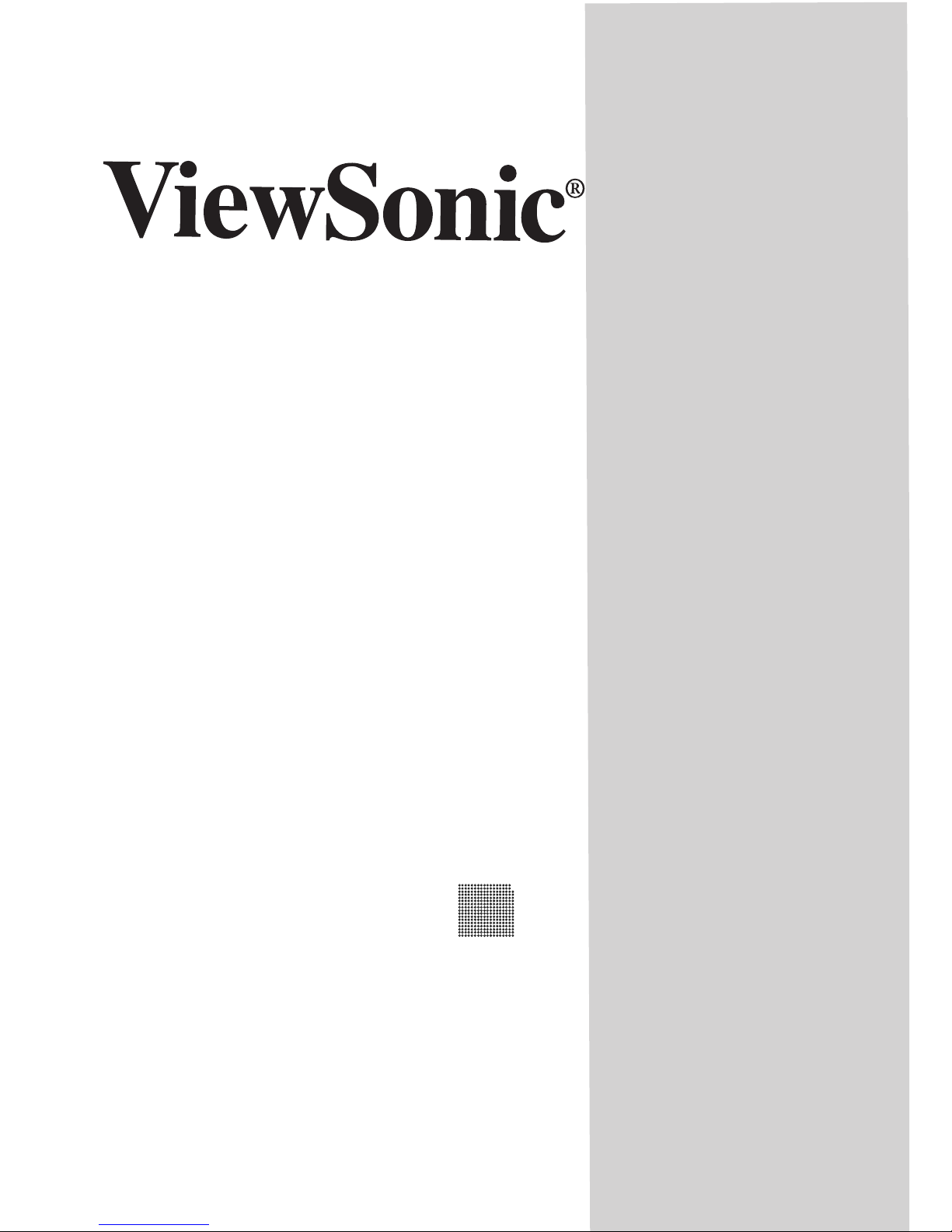
MB110 Multimedia
Color Monitor
with Sub-Woofer & USB
User’s Guide
Guide de l’utilisateur
Bedienungsanleitung
(Latin American Spanish)
(Italian)
(Brazilian Portuguese)
(Swedish)
(Russian)
(Japanese)
(Traditional Chinese -Taiwan)
(Simplified Chinese - China)
(Korean)
21" (20.0" Viewable Diagonal)
Page 2
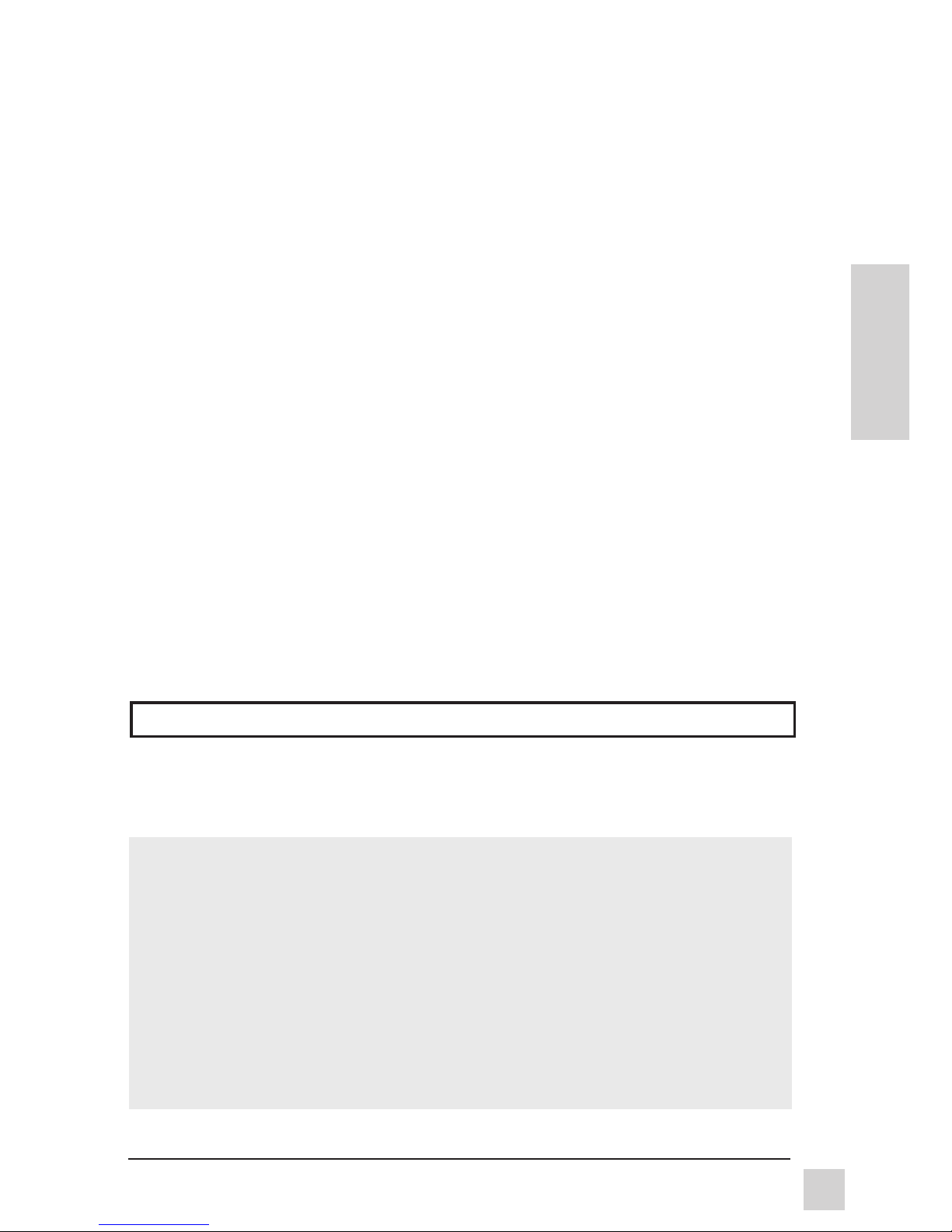
E
N
G
L
I
S
H
ViewSonic MB110
1
For your records
The serial number of this product is on the back of the monitor. Write the serial
number in the space below and keep this guide as a permanent record of your
purchase to aid in identification in the event of theft or loss.
Model Name: ViewSonic MB110
Model Number: VCDTS 21411-1
Serial Number: ______________________
Purchase Date: ______________________
Copyright © ViewSonic Corporation, 1998. All rights reserved.
Macintosh is a registered trademarks of Apple Computer, Inc. Plain Talk is a trademark of Apple
computer, Inc.
Windows is a registered trademark of Microsoft Corporation.
ViewSonic, the three birds logo, OnView, ViewMatch, and ViewMeter are registered trademarks of
ViewSonic Corporation. SuperContrast is a trademark of ViewSonic Corporation.
VESA is a registered trademark of the Video Electronics Standards Association (VESA). DPMS is a
trademark of VESA.
ENERGY STA R is a registered trademark of the U.S. Environmental Protection Agency (EPA).
Disclaimer: ViewSonic Corporation shall not be liable for technical or editorial errors or omissions
contained herein; nor for incidental or consequential damages resulting from furnishing this
material, or the performance or use of this product.
In the interest of continuing product improvement, ViewSonic Corporation reserves the right to
change product specifications without notice. Information in this document may change without
notice.
No part of this document may be copied, reproduced, or transmitted by any means, for any purpose
without prior written permission from ViewSonic Corporation.
Register your monitor at www.viewsonic.com. It’s fast, easy, and will simplify future support needs.
Electronic Warranty Registration
Page 3
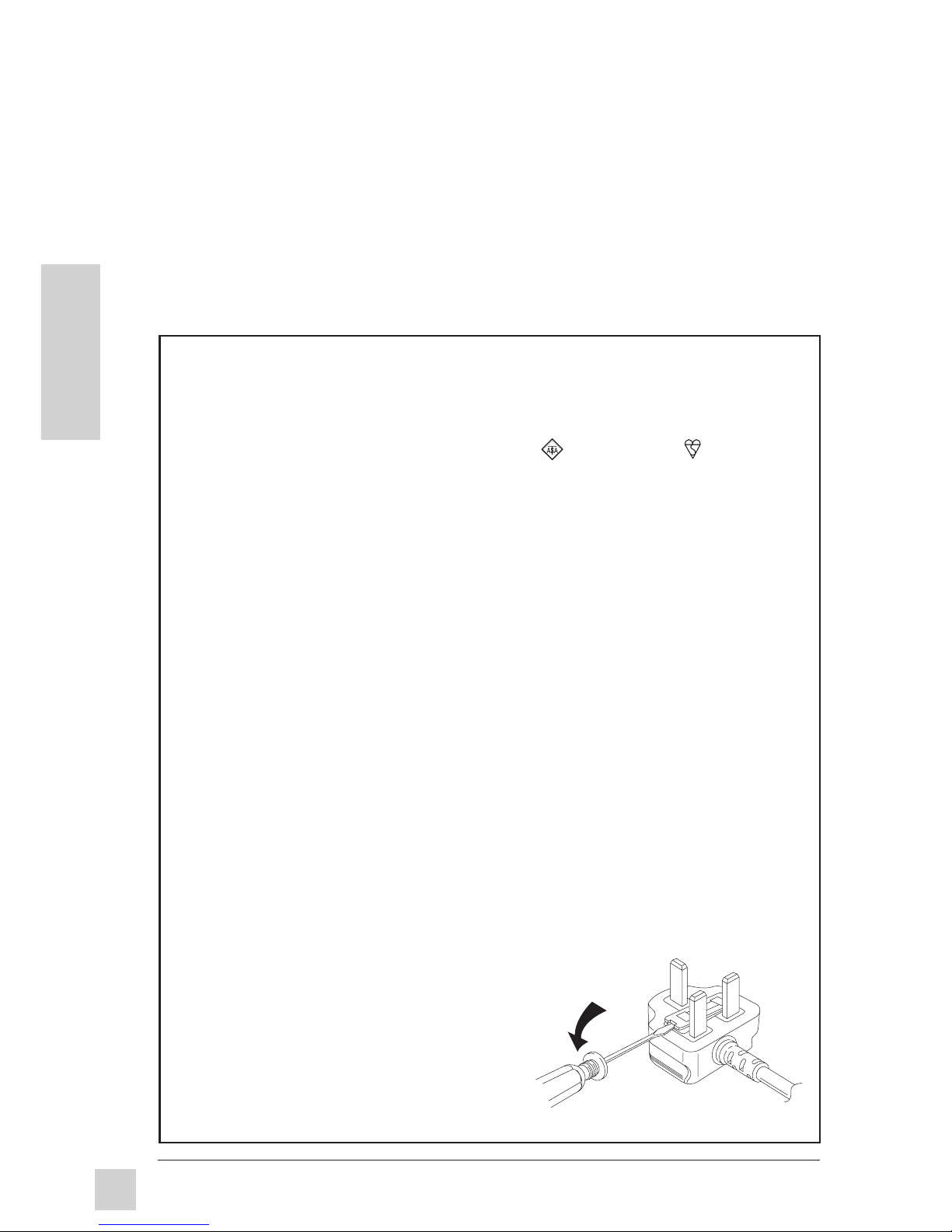
E
N
G
L
I
S
H
ViewSonic MB110
2
Safety Guidelines
Caution: Use a power cable that is properly grounded. Always use the AC cords listed
below for each area:
USA . . . . . . . . . . . . . . . . . . . . . . . . UL
Canada . . . . . . . . . . . . . . . . . . . . . CSA
Germany . . . . . . . . . . . . . . . . . . . . VDE
Switzerland . . . . . . . . . . . . . . . . . . SEV
Britain . . . . . . . . . . . . . . . . . . . . . . . BASEC/BS
Japan . . . . . . . . . . . . . . . . . . . . . . . Electric Appliance Control Act
In other areas, use AC cord which meets local safety standards.
FOR EUROPEAN VERSION ONLY
This appliance is supplied with a moulded three pin mains plug for your safety and
convenience. A 13 amp fuse is fitted in this plug. Should the fuse need to be replaced,
ensure that the replacement fuse has a rating of 13 amps and that it is approved by
ASTA or BSI to BS1362. Check for the ASTA mark
or the BSI mark
on the body
of the fuse.
If the plug contains a removable fuse cover, you must ensure that it is refitted when the
fuse is replaced. If you lose the fuse cover, the plug must not be used until a
replacement cover is obtained. A replacement fuse cover can be purchased from your
local ViewSonic dealer.
IF THE FITTED MOULDED PLUG IS UNSUITABLE FOR THE SOCKET OUTLET IN
YOUR HOME, THEN THE FUSE SHOULD BE REMOVED AND THE PLUG CUT OFF
AND DISPOSED OF SAFELY. THERE IS A DANGER OF SEVERE ELECTRICAL
SHOCK IF THE CUT OFF PLUG IS INSERTED INTO ANY 13 AMP SOCKET.
If a new plug is to be fitted, please observe the wiring code as shown below. If in any
doubt, please consult a qualified electrician.
WARNING: THIS APPLIANCE MUST BE GROUNDED.
Important: The wires in the main leads are coloured in accordance with the following code:
Green-Yellow . . . . . . . . . . . . . . . . . . . . . Ground
Blue . . . . . . . . . . . . . . . . . . . . . . . . . . . . Neutral
Brown . . . . . . . . . . . . . . . . . . . . . . . . . . Live
The colours of the wires in the main leads of this appliance may not correspond with the coloured
markings identifying the terminals in your plug. Please comply with the following instructions:
● The Green-Yellow wire must be connected to the Green or Green-Yellow terminals in
the plug marked with the letter E or with the ground symbol.
● The Blue wire must be connected to the Black
terminal in the plug marked with the letter N.
● The Brown wire must be connected to the Red
terminal in the plug marked with the letter L.
Note: To replace the fuse, open the fuse
compartment with a screwdriver.
Page 4

E
N
G
L
I
S
H
ViewSonic MB110
3
FCC Information
This equipment has been tested and found to comply with the limits for a Class B digital
device, pursuant to part 15 of the FCC Rules. These limits are designed to provide
reasonable protection against harmful interference in a residential installation. This
equipment generates, uses, and can radiate radio frequency energy, and if not installed and
used in accordance with the instructions, may cause harmful interference to radio
communications. However, there is no guarantee that interference will not occur in a
particular installation. If this equipment does cause unacceptable interference to radio or
television reception, which can be determined by turning the equipment off and on, the user
is encouraged to try to correct the interference by one or more of the following measures:
● Reorient or relocate the receiving antenna.
● Increase the separation between the equipment and receiver.
● Connect the equipment into an outlet on a circuit different from that to which the
receiver is connected.
● Consult your dealer or an experienced radio/TV technician for help.
FCC Warning:
To assure continued FCC compliance, the user must use a grounded power
supply cord and the provided shielded video interface cable with bonded
ferrite cores. Also, any unauthorized changes or modifications to this monitor
would void the user’s authority to operate this device.
Power Supply Cord
USA
For units with 100-120V input voltage in the USA, use the following:
UL Listed and CSA Certified Type SVT or SJT No. 18/3 AWG rated 125VAC 7A minimum.
One end terminated in a molded on parallel blade, grounding attachment cap or hooded
attachment cap (15A, 125V configuration), other end terminated in a molded on appliance
coupler.
Department of Industry Canada (IC) Compliance Notice
This digital apparatus does not exceed the Class B limits for radio noise emissions from
digital apparatus set out in the Radio Interference Regulations of the Canadian Department
of Communications.
CE Certification
This device complies with the requirements of the EEC directive 89/336/EEC
with regard to "Electromagnetic compatibility."
Page 5

4
Getting Started
ViewSonic MB110
E
N
G
L
I
S
H
CONTENTS
Getting Started
Package Contents . . . . . . . . . . . . . . . . . . . . . . . . . . . . . . . . . . . . . . . . . . . . . . 5
Precautions . . . . . . . . . . . . . . . . . . . . . . . . . . . . . . . . . . . . . . . . . . . . . . . . . . . 5
Quick Installation . . . . . . . . . . . . . . . . . . . . . . . . . . . . . . . . . . . . . . . . . . . . . 6
USB Installation . . . . . . . . . . . . . . . . . . . . . . . . . . . . . . . . . . . . . . . . . . . . . . . 7
Operation
Front Control Panel . . . . . . . . . . . . . . . . . . . . . . . . . . . . . . . . . . . . . . . . . . . . 8
OnView® Main Menu . . . . . . . . . . . . . . . . . . . . . . . . . . . . . . . . . . . . . . . . . . . 9
USB OnView Host Software Controls . . . . . . . . . . . . . . . . . . . . . . . . . . . . 12
Other Information
Specifications . . . . . . . . . . . . . . . . . . . . . . . . . . . . . . . . . . . . . . . . . . . . . . . . 14
Troubleshooting . . . . . . . . . . . . . . . . . . . . . . . . . . . . . . . . . . . . . . . . . . . . . . 15
Cleaning the Monitor . . . . . . . . . . . . . . . . . . . . . . . . . . . . . . . . . . . . . . . . . . 16
Limited Warranty . . . . . . . . . . . . . . . . . . . . . . . . . . . . . . . . . . . . . . . . . . . . . 17
Customer Support . . . . . . . . . . . . . . . . . . . . . . . . . . . . . . . . . . . . . back cover
*To meet your future needs, and to receive any additional product information as it becomes available,
please register your monitor's warranty on the Internet at: http://www.viewsonic.com.
Page 6
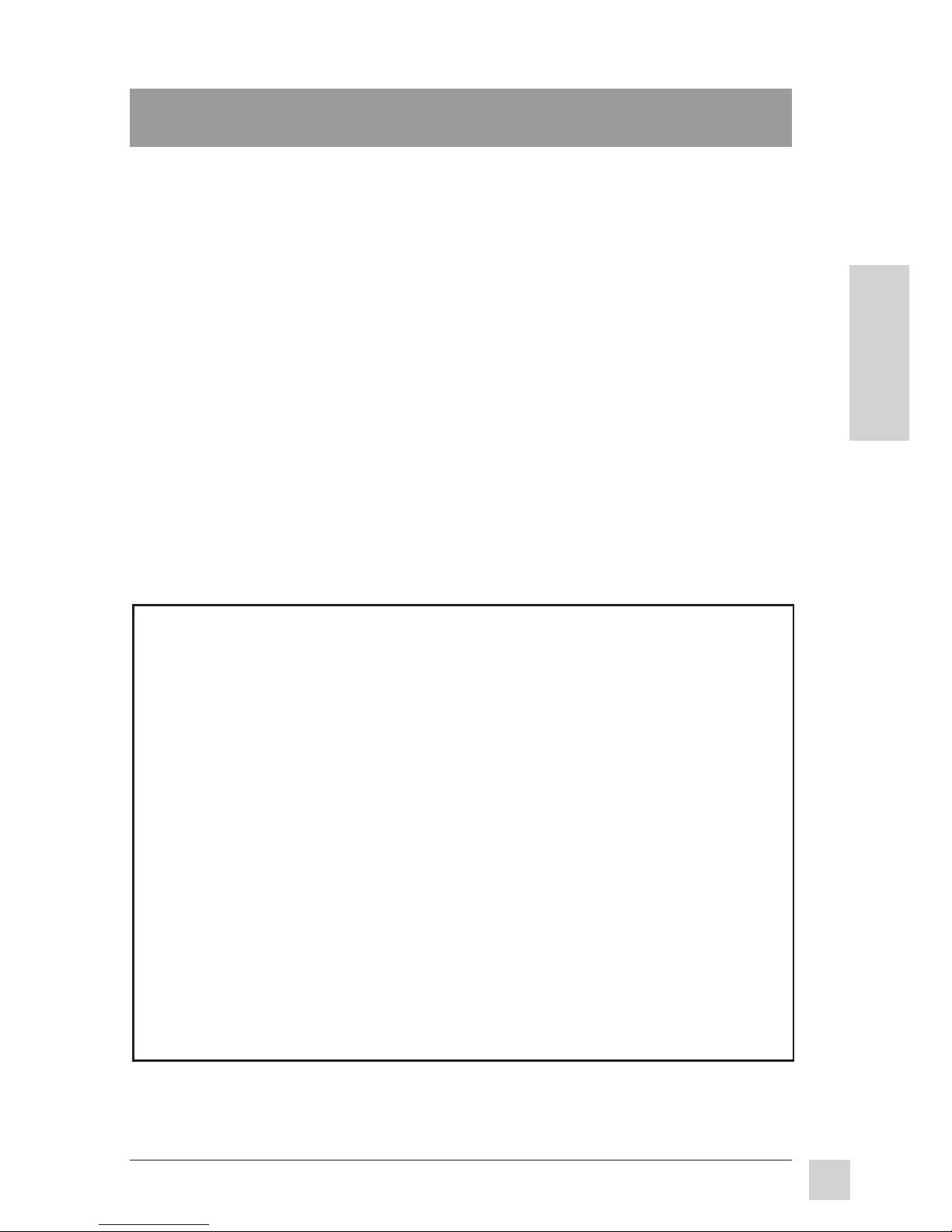
5
ViewSonic MB110
Getting Started
E
N
G
L
I
S
H
Getting Started
Congratulations on your purchase of a ViewSonic MB110 multimedia
monitor. Important! Save the original box and all packing material for future
shipping needs.
NOTE: This product was designed for operation in the magnetic fields of the
geographical hemisphere where purchased. Also, the word "Windows®" in
this user guide refers to the following Microsoft® operating systems:
Windows '95, Windows '95 OSR2, and Windows '98.
Package Contents
• ViewSonic MB110 monitor • ViewSonic USB OnView® Host
• Video cable (15 pin HD D-sub) drivers diskette
• Audio cable • Sub-Woofer Power & Communiation
• Microphone cable cable (attached to monitor)
• Power cord • Windows '95 installation file
• User’s guide (VS*.inf) on diskette or CD-ROM
• USB (Universal Serial Bus) cable
• For the best viewing conditions, sit at least 18" from the monitor.
• AVOID TOUCHING THE SCREEN WITH YOUR FINGERS. Oils
from the skin are difficult to remove.
• NEVER REMOVE THE REAR COVER. The monitor contains highvoltage parts. You may suffer serious injury if you touch these parts.
• Avoid exposing the monitor to direct sunlight or another heat source.
The monitor should be facing away from direct sunlight to reduce glare.
• Choose a well ventilated area to position your monitor. Do not place
anything on the monitor that prevents adequate dissipation of heat.
• Ensure the area around the monitor is clean and free of moisture.
• Keep the monitor away from magnets, motors, transformers, speakers,
and televisions.
• Do not place heavy objects on the monitor, video cable, or power cord.
• If smoke, abnormal noise, or strange odor is present, immediately
switch the monitor off and call your dealer or ViewSonic®. It is
dangerous to continue using the monitor.
• Always handle your monitor with care when moving it.
Precautions
* USB (Universal Serial Bus) is a peripheral bus standard that allows computer peripherals to be
automatically configured when they are attached to a computer without rebooting or running Setup.
USB also permits multiple devices to run simultaneously, with peripherals such as monitors and
keyboards acting as additional hubs (plug-in sites).
Page 7

6
Getting Started
ViewSonic MB110
E
N
G
L
I
S
H
Quick Installation
1 Write the serial number on the back of the monitor in the space
provided on page 1 labeled "For your records" and register your
monitor's warranty on the Internet at: http//:www.viewsonic.com.
2 Read the Precautions section thoroughly (page 5) before installing the
monitor. Make sure the computer and the monitor are both turned off
before connecting any cables.
3a PC users: Attach the video cable to the Video Input port on the monitor
(see below), then connect the other end to your computer.
3b Macintosh® users: A Macintosh computer requires a ViewSonic
®
Macintosh adapter (part No. VMA-1). To order an adapter, contact
ViewSonic Customer Support (see back cover of this guide).
4 Plug the monitor's DC OUT and Base OUT connectors (on the cable
attached to the back of the monitor) into the DC IN and BASE IN ports
located on the monitor base.
5 Audio Installation
1) Plug the audio cable into the monitor's AUDIO IN port, then into the
LINE OUT port of your computer's sound card.
External
Microphone
Headphones
USB IN
(1 Upstream
port -- from
computer)
DC IN
(Sub-Woofer
power)
BASE IN
(Sub-Woofer
communication)
USB OUT
(4 Downstream
ports)
....continued
Monitor
Base
AC Power
socket
AUDIO IN
(connect to
LINE OUT of
your computer's
sound card )
BNC
VIDEO IN
MIC OUT
(Microphone)
D-sub 15 pin
VIDEO IN
SUPER BASS
OUT
(Auxillary audio)
DC OUT
(Sub-Woofer
power) &
BASE OUT
(Sub-Woofer
communication)
On Side of Monitor Base On Side of Monitor
Page 8

7
ViewSonic MB110
Getting Started
E
N
G
L
I
S
H
USB* OnView® Host Software Installation
For Windows
®
'98 & Windows '95 OSR 2.1
If either Windows 98 or Windows 95 OSR 2.1 operating system is installed in
your computer, you can attach USB peripheral devices (mouse, keyboard,
etc.) to the monitor. You also have the option of adjusting the audio and
screen image by using the ViewSonic® USB OnView Host software. (See Step
2 below.) To complete the USB installation, do the following:
1 Follow Quick Installation steps 1-8 listed above.
2 Install the ViewSonic USB OnView Host software and USB Driver
software by following the instructions on the Readme file located on the
installation diskette.
3 Plug the upstream (square) connector of the USB cable into the USB
INPUT port on the base of the monitor. Then plug the downstream
(rectangular) connector into a downstream USB INPUT port on your
computer.
4 Plug your choice of USB peripheral devices (mouse, keyboard, scanner,
etc.) into any downstream (rectangular) ports on the monitor (two on the
back and two on the side.)
Quick Installation, continued
5 Audio Installation, continued
2) To connect the monitor's built-in microphone to your computer, plug
the microphone cable into the monitor's MIC OUT port, then to the
MIC IN port of your computer's sound card.
PC users: From the Windows® Progams menu, access MICROPHONE
BALANCE (Accessories/Multimedia/Volume Control). To prevent sound
distortion, set the MICROPHONE BALANCE to MUTE. If the microphone
volume is not loud enough, increase the MICROPHONE VOLUME on the
Windows® Volume Control screen or on the monitor's OnView® display.
Macintosh® users: For Macintosh systems equipped with PlainTalk™,
set MIC VOLUME to 85 on the monitor's OnView display.
3) (Optional) To connect an external microphone and/or headphones, use
the ports on the side of the monitor (see bottom of page 6).
6 Attach the power cord to the back of the monitor. Then plug the other end
of the power cord into the power source (wall socket).
7 Turn the computer on. Then press the POWER button on the front of the
monitor ON. (The Power light turns green.)
8 Adjust the user controls to suit your personal preference. See the
Operation section (page 8). If there are any problems, see the
Troubleshooting section (page 15). For information on screen resolution,
see Preset Modes (page 14) and your graphics card's user guide.
Basic installation is complete! Enjoy your new monitor!
DISCLAIMER Functionality differs with each monitor and computer set-up. ViewSonic® USB
OnView
®
Host software complies with the current USB specification. Certain computers, video
cards, and versions of Windows ’95 may not be compatible with USB functions. Macintosh
®
operating systems are not compatible with USB functions.
Page 9

8
Operation
ViewSonic MB110
E
N
G
L
I
S
H
Operation
The buttons on the Front Control Panel allow you to adjust both the screen
image and the audio of your ViewSonic MB110 monitor (see below).
Power light:
Green = On
Orange = Power
Saving
Mode
[▼] and [▲]
decreases or
increases value
of the selected
control
[▼] and [▲] scrolls
up and down Main
Menu to highlight
control (or control
pair)
Button
[1] exits
control screen or
Main Menu and
saves adjustments
Button [2]
displays
control screen
for highlighted
control
➌
➎
➋
➍
➏
➊
Power
On/Off
Button [1]
displays
Main Menu
Front Control Panel
Speaker
Speaker
Built-in
Microphone
Sub-Woofer
(in rear of
monitor base)
Front Control Panel
MutedAudio
Light
Mutes
Audio
Decreases
Audio
Volume
Increases
Audio
Volume
To adjust the monitor, follow the numbered steps in sequence as shown below.
Page 10

9
ViewSonic MB110
Operation
E
N
G
L
I
S
H
OnView Main Menu, Part 1
NOTE: Press [2] to toggle between all controls that appear on the Main
Menu in pairs (for example, Contrast/Brightness).
CONTRAST adjusts foreground white level of screen image.
Press [▼] or [▲] to adjust.
Shortcut: Before displaying the Main Menu, press [▼] or [▲] to
display the Contrast control screen.
BRIGHTNESS adjusts background black level of screen image.
Press [▼] or [▲] to adjust.
H. SIZE (Horizontal Size) adjusts width of screen image.
[▼] decreases width, [▲] increases width.
H. POSITION (Horizontal Position) moves screen image left or right.
[▼] moves screen image left, [▲] moves screen image right.
V. SIZE (Vertical Size) adjusts height of screen image.
[▼] decreases height, [▲] increases height.
V. POSITION (Vertical Position) moves screen image up and down.
[▼] moves screen down, [▲] moves screen up.
TRAPEZOID makes vertical edges of screen image parallel.
[▼] narrows top and widens bottom, [▲] widens top and narrows bottom.
PARALLELOGRAM slants vertical edges of screen image to left or
right. [▼] slants vertical edges to left, [▲] slants vertical edges to right.
PINCUSHION straightens vertical sides of screen image.
[▼] curves vertical edges inward, [▲] curves vertical edges outward.
PIN-BALANCE curves the screen's vertical edges to the left or right.
[▼] curves vertical edges to left, [▲] curves vertical edges to right.
To exit the OnView® menu & save changes, press button [1].
NOTE: To access similar controls
using the ViewSonic® USB OnView
Host software, see pages 12-13.
Page 11

10
Operation
ViewSonic MB110
E
N
G
L
I
S
H
To exit the OnView® menu & save changes, press button [1].
OnView Main Menu, Part 2
TILT rotates entire screen image.
[▼] rotates screen image counter-clockwise. [▲] rotates screen image
clockwise.
MOIRE reduces interference that causes unwanted color textures or
patterns. NOTE: Only use Moire if you see ripples or waves when
viewing images having closely spaced lines or finely detailed patterns.
To return to factory settings use Memory Recall (see page 11).
Press [▼] or [▲] to adjust.
OSD POSITION gives you two options: H. OSD (Horizontal On
Screen Display) Position and V. (Vertical) OSD Position.
H. OSD POSITION Press [▼] or [▲] to move the OSD left or right.
V. OSD POSITION Press [▼] or [▲] to move the OSD up or down.
VIEWMETER® displays the frequency signal input (horizontal scan
and refresh rate) coming from the graphics card in your computer. See
your graphics card's user guide for more details.
INPUT SELECT toggles between D-Sub and BNC video sources,
giving you the option of switching between two monitors (see page 6).
Use [▼] or [▲] to select "INPUT SELECT" and press button [2].
AUDIO MENU Press [▼] or [▲] to select Bass/Treble controls,
Audio (Speakers)/Mic (microphone) volume controls.
1 Press [2] to display the adjustment screen for the selected option.
2 Press [2] again to select an audio control.
3 Press [▼] or [▲] adjust the selected audio control.
NOTE: ViewSonic recommends that you set 3D DYNAMIC SOUND
"ON" for games and applications designed for surround sound.
NOTE: To access similar controls
(except OSD position) using the
ViewSonic® USB OnView Host
software, see pages 12-13.
NOTE: You can also access Audio
Volume and Muting from the Front
Control Panel (see page 8.)
Page 12

11
ViewSonic MB110
Operation
E
N
G
L
I
S
H
OnView Main Menu, Part 3
Press [▼] or [▲] to select one
of these color controls. Then,
press [2] to activate one of
the three preset color
temperatures or to select
USER COLOR.
VIEWMATCH® COLOR provides four color adjustment options:
three preset color temperatures and USER COLOR which allows
you to adjust the red, green, and blue individually. NOTE: The
factory setting for the monitor is 9300K, the color temperature
most frequently used in offices with fluorescent lights.
From the USER COLOR
Control Screen press [▼] or [▲]
to select Red, Green, or Blue.
Then press [2] to activate your
selection and press [▼] or [▲]
to adjust it.
Page 13

12
Operation
ViewSonic MB110
E
N
G
L
I
S
H
USB OnView
®
Host Software Controls
For Windows
®
'98 & Windows '95 OSR 2.1
You can use your computer's mouse to adjust the USB OnView Host Software
Controls as an alternative to using many of the traditional OnView controls (see
pages 8-11).
NOTE: Before you can use these USB software features, you must first
install the ViewSonic® USB OnView Host Software drivers (see page 7).
ViewMeter
®
(See page 10)
ViewMatch
®
Color Control
(see page 13)
Exit USB
OnView Host
Software menu
Audio Control
(see page 13)
Alignment and
Geomerty Control
(see below)
Degauss
(See page 11)
USB OnView Host Main Menu
Brightness/Contrast
Control (See page 13)
Trapezoid
Parallelogram
Tilt
Horizontal
Size
Horizontal
Position
Vertical
Size
Vertical
Position
Pincushion
Pin-Balance
Recall
Factory
Settings
Save changes
and Return to
Main Menu
Alignment and Geometry Control Sub-Menu
Currently
Selected
Control
Moire
s
MultiMedia
Settings
Abort
Changes
Page 14

13
ViewSonic MB110
Operation
E
N
G
L
I
S
H
USB OnView
®
Host Software Controls (cont.)
MultiMedia Settings Sub-Menu
Bass
Control
Treble
Control
Microphone
Volume
Control
Brightness
Control
Contrast
Control
Red Control
Green Control
Currently Selected
User Color Control
User
Color
Controls:
Factory Preset
Color
Temperatures
Mute
Audio
Volume
Control
Brightness/Contrast Control Sub-Menu
Currently Selected
MultiMedia Control
Audio Control Sub-Menu
Currently Selected
Control
ViewMatch® Color Control Sub-Menu
Blue Control
Standard
Settings
Game
Settings
TV/DVD
Settings
User Color
Save changes
and Return to
Main Menu
Save changes
and Return to
Main Menu
Save changes
and Return to
Main Menu
Save changes
and Return to
Main Menu
Page 15

14
E
N
G
L
I
S
H
ViewSonic MB110
Other Information
Specifications
CRT Type 21" (20.0" viewable diagonal) 90° deflection
0.26mm dot pitch, (0.22mm H, 0.14 mm V)
Screen SuperContrastTM, anti-reflection, anti-static coating
Input Signal Video RGB Analog
Sync fH: 30-95 kHz, fV: 50-180 Hz
Compatibility PC Up to 1600 x 1280
Macintosh®* Up to 1600 x 1200
Maximum Refresh 1600 x 1200 NI @ 76 H 800 x 600 NI @ 146 Hz
Rates** 1280 x 1024 NI @ 88 Hz 640 x 480 NI @ 150 Hz
1024 x 768 NI @ 116 Hz
Power Voltage AC 90-264 VAC (auto switch) 50/60 Hz
Audio Front Speakers 5 Watts (x2)
Sub-Woofer 10 Watts
Connectors Input Signal Video 15 pin mini D-sub and BNC (X5)
Audio 3.5mm pin mini jack (stereo)
Microphone 3.5mm pin mini jack (mono)
Output Signal Headphones 3.5mm pin mini jack (stereo)
Microphone 3.5mm pin mini jack (mono)
Input /Output Sub-Woofer DIN
USB Input (Upstream) port (square),
Output (Downstream) ports (rectangular) (X4)
Display Area Default 380mm (H) x 285mm (V) Typical
Full Scan 400mm (H) x 300mm (V) (depends on signal timing)
Operating Temperature 32°F to 104°F (0°C to 40°C)
Conditions Humidity 5% to 95% (no condensation)
Altitude To 10,000 feet
Storage Temperature -4°F to +140°F (-40°C to +60°C)
Conditions Humidity 5% to 95% (no condensation)
Altitude To 36,000 feet
Dimensions Physical 500mm (W) x 544mm (H) x 492mm (D)
19.69" (W) x 21.42" (H) x 19.37" (D)
Weight Net 29.0 kgs (63.8 lbs) (monitor only)
Regulations UL, CSA, DHHS, TUV, PTB, VCCI-II, FCC-B, CE,
DOC-B, EN60950:1992, NEMKO, DEMKO, FIMKO,
SEMKO, MPR-II, TCO'92, Energy Star®, ISO9241-3,
Energy 2000
*
Macintosh computers require ViewSonic® Macintosh adapters. To order an adapter, contact customer
support. See back cover.
** Warning: Do not set the graphics card in your computer to exceed these maximum refresh
rates. Doing so may result in permanent damage to the monitor.
Ind VGA 640 x 480 @ 70Hz
VESA
®
640 x 480 @ 75Hz
VESA 800 x 600 @ 75Hz
VESA 1024 x 768 @ 75Hz, 85Hz
VESA 1280 x 1024 @ 75Hz, 85Hz
Macintosh 832 x 624 @ 75Hz
Macintosh 1152 x 870 @ 75Hz
Other Information
Preset Timing Modes (VESA 1280 x1024 @ 75Hz is recommended)
Page 16

15
ViewSonic MB110
E
N
G
L
I
S
H
Other Information
Troubleshooting
No power
• Press Power button (or flip power switch) ON.
• Make sure A/C power cord is securely connected to back of monitor and
to a power outlet.
• Plug another electrical device (like a radio) into power outlet to verify that
outlet is supplying proper voltage.
Power on but no screen image
• Make sure video cable supplied with monitor is tightly secured to video
output port on back of computer. If other end of video cable is not
attached permanently to monitor, tightly secure it to monitor.
• Adjust brightness and contrast.
• Check this user's guide to see if an adapter is required for proper signal
continuity between graphics card and monitor.
Flickering
• Not enough power supplied. Connect monitor to different outlet. If using
surge protector, reduce number of devices plugged in.
• Check ViewMeter
®
to verify refresh rate (vertical frequency) is 75 Hz or
higher. See Specifications on page 12.
• Make sure graphics card in your computer can use non-interlaced mode
at desired frequencies. To enable your graphics card to support higher
refresh rates, try selecting fewer colors or running lower resolutions.
• Remove any devices from area around monitor that emit magnetic fields
such as radios, surge protectors, unshielded speakers, fluorescent lights,
AC power converters, desk fans, etc.
Wrong or abnormal colors
• If any colors (red, green, or blue) are missing, check video cable to make
sure it is securely connected. Loose or broken pins in the cable connector
could cause a bad connection.
• Connect monitor to another computer.
• Turn monitor OFF, wait one minute, then turn ON again.
Do this only once.
• If you have an older graphics card, contact ViewSonic® Customer Support
for a non-DDC adapter.
Entire screen image scrolls (rolls) vertically
• Make sure video input signals are within monitor's specified frequency
range.
• Try monitor with another power source, graphics card, or computer
system.
• Connect video cable securely.
Control buttons do not work
• Press only one button at a time.
Page 17

16
E
N
G
L
I
S
H
ViewSonic MB110
Other Information
Cleaning the Monitor
• MAKE SURE THE MONITOR IS TURNED OFF.
• NEVER SPRAY OR POUR ANY LIQUID DIRECTLY ONTO THE
SCREEN OR CASE.
To clean the screen
1 Wipe the screen with a clean, soft, lint-free cloth. This removes dust
and other particles.
2 If still not clean, apply a small amount of non-ammonia, non-alcohol
based glass cleaner onto a clean, soft, lint-free cloth, and wipe the
screen.
To clean the case
1 Use a soft, dry cloth.
2 If still not clean, apply a small amount of a non-ammonia, non-alcohol
based, mild non-abrasive detergent onto a clean, soft, lint-free cloth,
then wipe the surface.
DISCLAIMER
ViewSonic does not recommend the use of any ammonia or alcohol-based cleaners
on the monitor screen or case. Some chemical cleaners have been reported to
damage the screen and/or case of the monitor. ViewSonic will not be liable for
damage resulting from use of any ammonia or alcohol-based cleaners.
Page 18

17
ViewSonic MB110
E
N
G
L
I
S
H
Other Information
LIMITED WARRANTY
VIEWSONIC
MB110
MONITORS
What the warranty covers:
ViewSonic
®
warrants its products to be free from defects in material and workmanship during the
warranty period. If a product proves to be defective in material or workmanship during the warranty
period, ViewSonic will at its sole option repair or replace the product with a like product. Replacement
product or parts may include remanufactured or refurbished parts or components.
How long the warranty is effective:
ViewSonic
MB110
color monitors, including the display tubes, are warranted for three (3) years for all
parts and three (3) years for all labor from the date of the first consumer purchase.
Who the warranty protects:
This warranty is valid only for the first consumer purchaser.
What the warranty does not cover:
1. Any product on which the serial number has been defaced, modified or removed.
2. Damage, deterioration or malfunction resulting from:
a. Accident, misuse, neglect, fire, water, lightning, or other acts of nature, unauthorized product
modification, or failure to follow instructions supplied with the product.
b. Repair or attempted repair by anyone not authorized by ViewSonic.
c. Any damage of the product due to shipment.
d. Removal or installation of the product.
e. Causes external to the product, such as electric power fluctuations or failure.
f. Use of supplies or parts not meeting ViewSonic’s specifications.
g. Normal wear and tear.
h. Any other cause which does not relate to a product defect.
3. Removal, installation, and set-up service charges.
How to get service:
1. For information on obtaining warranty service, call ViewSonic. The customer support telephone
numbers are: U.S. and Canada
1-800-688-6688; from outside the U.S. and Canada 909-869-
7976; from Europe 44 (1293) 643-900; from Asian /Pacific Rim countries 886 (2) 248-4072.
Internet E-Mail address: vstech@viewsonic.com or World Wide Web: http://www.viewsonic.com
2. To obtain warranty service, you will be required to provide (a) the original dated sales slip, (b) your
name, (c) your address, (d) a description of the problem, and (e) the serial number of the product.
3. Take or ship the product prepaid in the original container to your ViewSonic dealer, any ViewSonic
service center or ViewSonic.
4. For additional information or the name of the nearest ViewSonic service center, contact your
ViewSonic dealer or ViewSonic.
Limitation of implied warranties:
THERE ARE NO WARRANTIES, EXPRESS OR IMPLIED, WHICH EXTEND BEYOND THE
DESCRIPTION CONTAINED HEREIN INCLUDING THE IMPLIED WARRANTY OF
MERCHANTABILITY AND FITNESS FOR A PARTICULAR PURPOSE.
Exclusion of damages:
VIEWSONIC’S LIABILITY IS LIMITED TO THE COST OF REPAIR OR REPLACEMENT OF THE
PRODUCT. VIEWSONIC SHALL NOT BE LIABLE FOR:
1. DAMAGE TO OTHER PROPERTY CAUSED BY ANY DEFECTS IN THE PRODUCT, DAMAGES
BASED UPON INCONVENIENCE, LOSS OF USE OF THE PRODUCT, LOSS OF TIME, LOSS OF
PROFITS, LOSS OF BUSINESS OPPORTUNITY, LOSS OF GOODWILL, INTERFERENCE WITH
BUSINESS RELATIONSHIPS, OR OTHER COMMERCIAL LOSS, EVEN IF ADVISED OF THE
POSSIBILITY OF SUCH DAMAGES.
2. ANY OTHER DAMAGES, WHETHER INCIDENTAL, CONSEQUENTIAL OR OTHERWISE.
3. ANY CLAIM AGAINST THE CUSTOMER BY ANY OTHER PARTY.
Effect of state law:
This warranty gives you specific legal rights, and you may also have other rights which vary from
state to state. Some states do not allow limitations on implied warranties and/or do not allow the
exclusion of incidental or consequential damages, so the above limitations and exclusions may not
apply to you.
Sales outside the U.S.A.:
For ViewSonic products sold outside of the U.S.A., contact your ViewSonic dealer for warranty
information and service. REV 2/4/89
Page 19

18
E
N
G
L
I
S
H
ViewSonic MB110
Other Information
NOTES
Page 20

ViewSonic® Corporation
381 Brea Canyon Road
Walnut, CA 91789
Tel (909) 869-7976
Tel (800) 688-6688
Fax (909) 468-1202
V804201101
For ViewSonic® Customer Support:
U.S. and Canada only
1-800-688-6688
From outside U.S. and Canada
909-869-7976
From Europe
+ 44 (1293) 643-900
From Asian/Pacific Rim countries
886 (2) 248-4072
Technical Support Questions
vstech@viewsonic.com
Product or Dealer Questions
prodinfo@viewsonic.com
World Wide Web:
http://www.viewsonic.com
