Page 1

LS750WU/LS850WU/LS860WU
Projector
User Guide
IMPORTANT: Please read this User Guide to obtain important information on installing and using your product
in a safe manner, as well as registering your product for future service. Warranty information contained in this
User Guide will describe your limited coverage from ViewSonic Corporation, which is also found on our web site at
http://www.viewsonic.com in English, or in specific languages using the Regional selection box in the upper right
corner of our website. “Antes de operar su equipo lea cu idadosamente las instrucciones en este manual”
Model No. VS17804/VS17805/VS17889
Model Name: LS750WU/LS850WU/LS860WU
Page 2

Thank you for choosing ViewSonic®
As a world-leading provider of visual soluons, ViewSonic® is dedicated to exceeding the
world’s expectaons for technological evoluon, innovaon, and simplicity. At ViewSonic®,
we believe that our products have the potenal to make a posive impact in the world, and
we are condent that the ViewSonic® product you have chosen will serve you well.
Once again, thank you for choosing ViewSonic®!
2
Page 3
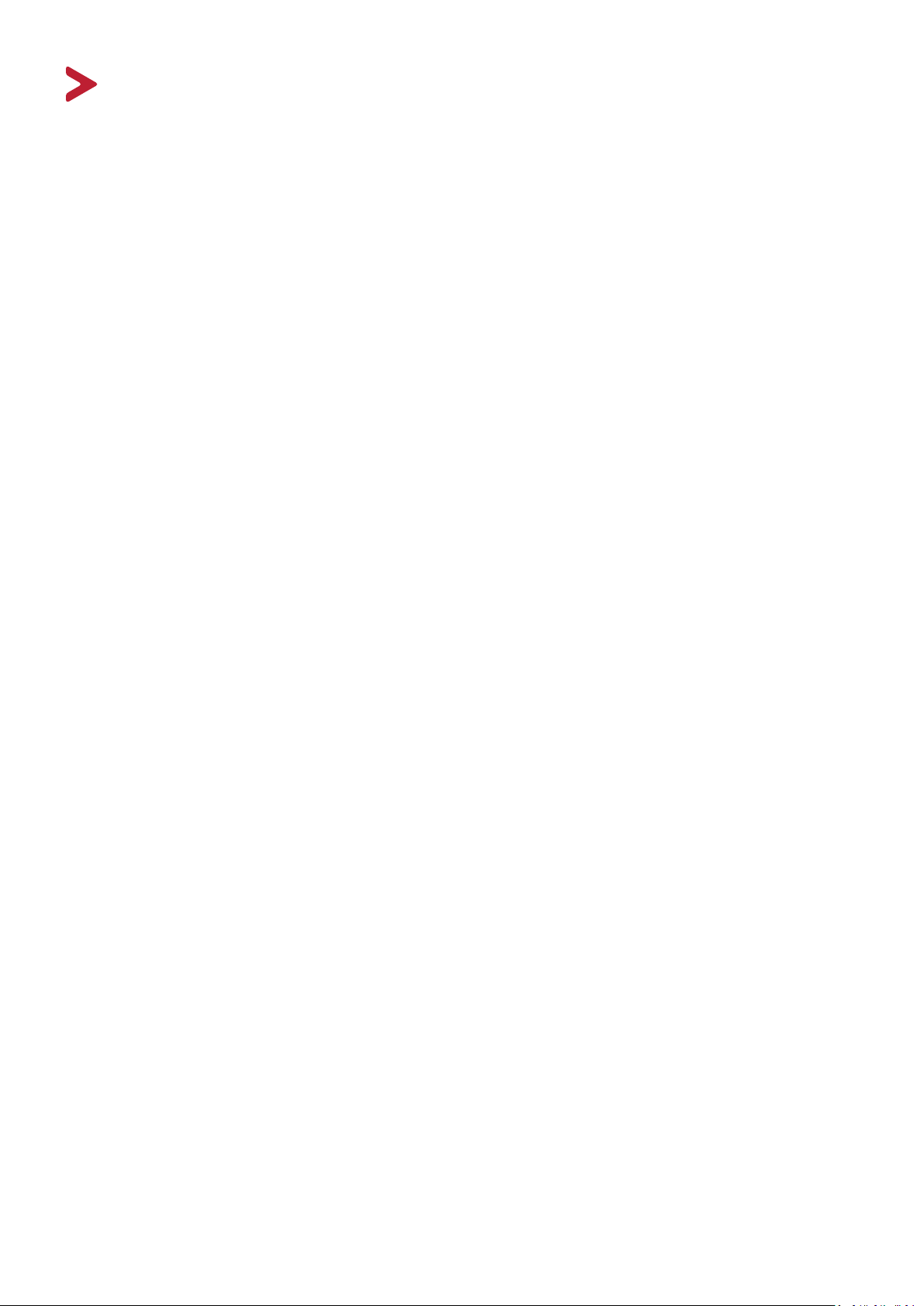
Safety Precautions - General
Please read the following Safety Precautions before you start using the projector.
• Keep this user guide in a safe place for later reference.
• Read all warnings and follow all instructions.
• Allow at least 20“ (50 cm) clearance around the projector to ensure proper
ventilation.
• Place the projector in a well-ventilated area. Do not place anything on the
projector that prevents heat dissipation.
• Do not place the projector on an uneven or unstable surface. The projector may
fall over, causing personal injury or projector malfunction.
• Do not use if the projector is tilted at an angle of more than 10° degrees left or
right, nor at an angle of more than 15° degrees forwards or backwards.
• Do not look straight at the projector lens during operation. The intense light
beam may damage your eyes.
• Always open the lens shutter or remove the lens cap when the projector light
source is on.
• Do not block the projection lens with any objects when the projector is under
operation as this could cause objects to become heated and deformed or even
cause a fire.
• The light source becomes extremely hot during operation. Allow the projector to
cool for approximately 45 minutes prior to removing the light source assembly
for replacement.
• Do not use light sources beyond the rated light source life. Excessive use of light
sources beyond the rated life could cause them to break on rare occasions.
• Never replace the light source assembly or any electronic component unless the
projector is unplugged.
• Do not attempt to disassemble the projector. There are dangerous high voltages
inside which may cause death if you should come into contact with live parts.
• When moving the projector, be careful not to drop or bump the projector on
anything.
• Do not place any heavy objects on the projector or connection cables.
• Do not stand the projector on end vertically. Doing so may cause the projector
to fall over, causing personal injury or projector malfunction.
• Avoid exposing the projector to direct sunlight or other sources of sustained
heat. Do not install near any heat sources such as radiators, heat registers,
stoves, or other devices (including amplifiers) that may increase the
temperature of the projector to dangerous levels.
• Do not place liquids near or on the projector. Liquids spilled into the projector
may cause it to fail. If the projector does become wet, disconnect it from the
power supply and call your local service center to have the projector serviced.
3
Page 4
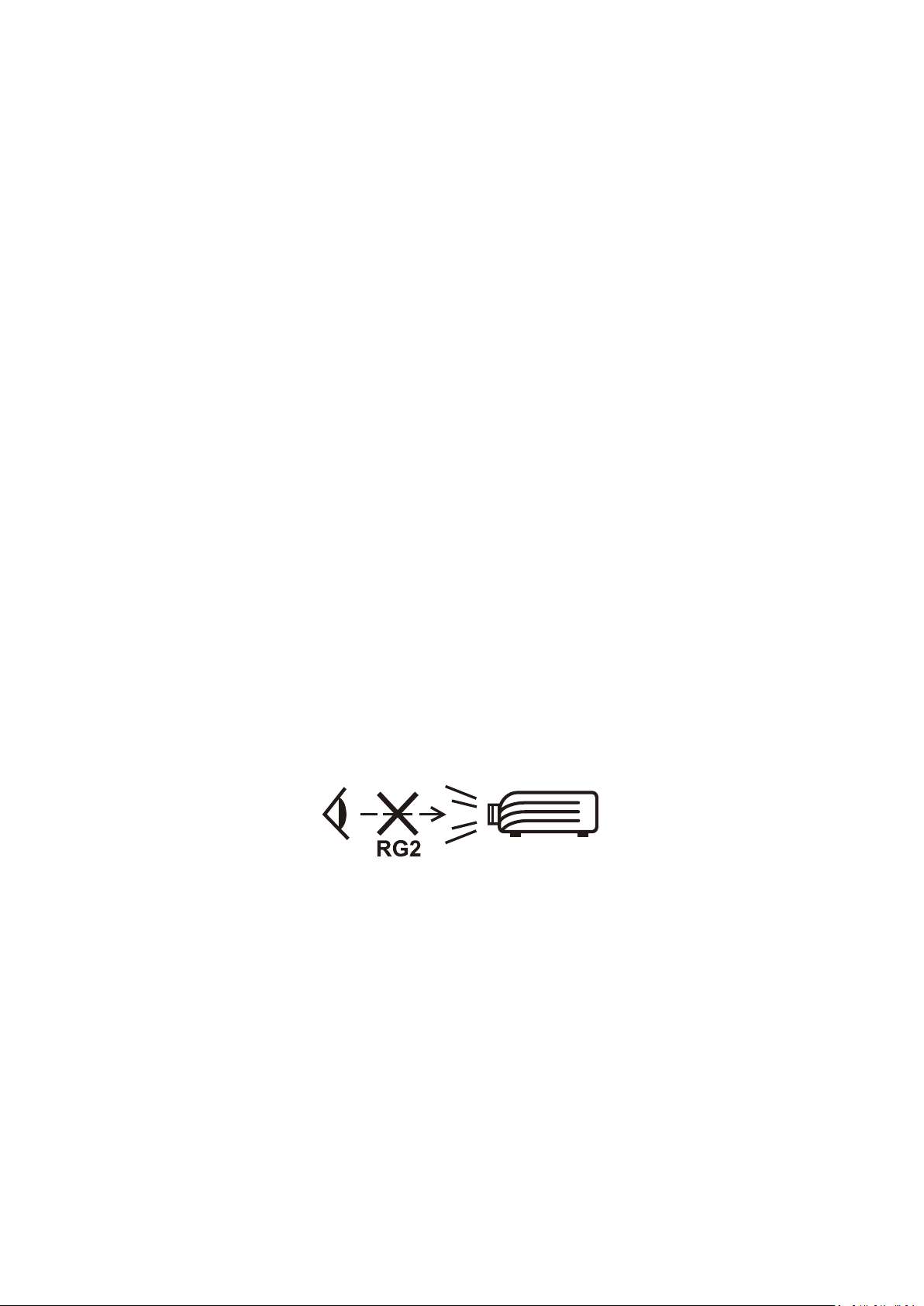
• When the projector is under operation, you may sense some heated air and
odor from its ventilation grill. It is a normal operation and not a defect.
• Do not attempt to circumvent the safety provisions of the polarized or
grounding-type plug. A polarized plug has two blades with one wider than the
other. A grounding-type plug has two blades and a third grounding prong. The
wide and third blade are provided for your safety. If the plug does not fit into
your outlet, obtain an adapter and do not attempt to force the plug into the
outlet.
• When connecting to a power outlet, DO NOT remove the grounding prong.
Please ensure grounding prongs are NEVER REMOVED.
• Protect the power cord from being treaded upon or pinched, particularly at the
plug, and at the point where it emerges from the projector.
• In some countries, the voltage is NOT stable. This projector is designed to
operate safely within a voltage between 100 to 240 volts AC, but could fail if
power cuts or surges of ±10 volts occur. In areas where voltage may fluctuate
or cut out, it is recommended that you connect your projector through a power
stabilizer, surge protector, or uninterruptable power supply (UPS).
• If smoke, an abnormal noise, or a strange odor is present, immediately switch
the projector off and call your dealer or ViewSonic®. It is dangerous to continue
using the projector.
• Use only attachments/accessories specified by the manufacturer.
• Disconnect the power cord from the AC outlet if the projector is not being used
for a long period of time.
• Refer all servicing to qualified service personnel.
CAUTION: Possibly hazardous optical radiation is emitted from this product. As
with any bright light source, do not stare into the beam,
RG2 IEC 62471-5:2015.
4
Page 5
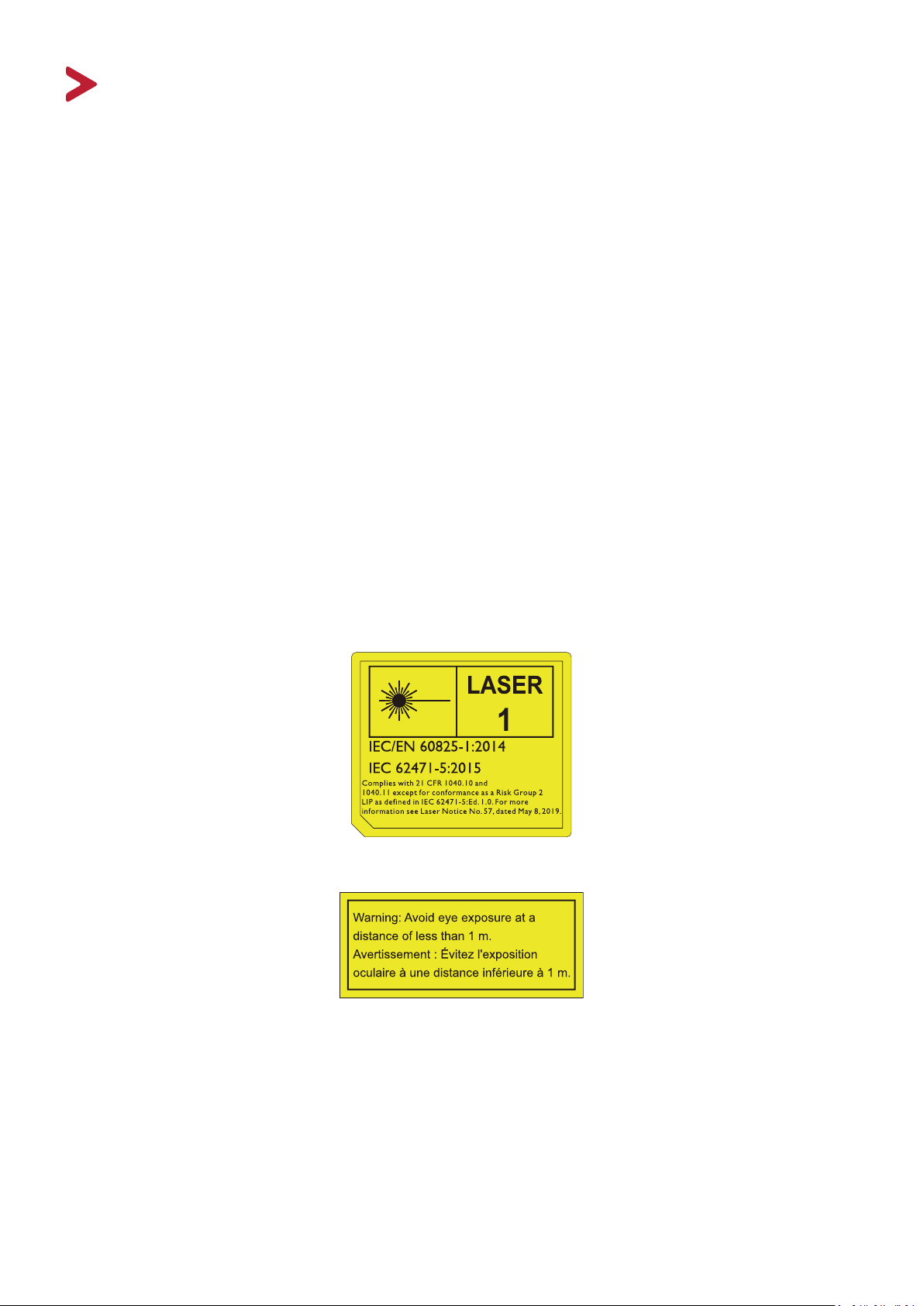
Safety Precautions - Ceiling Mounting
Please read the following Safety Precautions before you start using the projector.
If you intend to mount the projector on the ceiling, we strongly recommend
that you use a proper fitting projector ceiling mount kit and that you ensure it is
securely and safely installed.
If you use an inappropriate projector ceiling mount kit, there is a safety risk that the
projector may fall from the ceiling due to an improper attachment through the use
of the wrong gauge or length screws.
You can purchase a projector ceiling mount kit from the place you purchased your
projector. We recommend that you also purchase a separate security cable and
attach it securely to both the anti-theft lock slot on the projector and the base of
the ceiling mount bracket. This will perform the secondary role of restraining the
projector should its attachment to the mounting bracket become loose.
Laser Caution
This product belongs to CLASS I laser product and complies with IEC 60825-1:2014.
Above laser cautions are located on the bottom of this apparatus.
(for all regions except China)
• Noce is given to supervise children and to never allow them to stare into the
projector beam at any distance from the projector.
• Noce is given to use cauon when using the remote control for starng the
projector while in front of the projecon lens.
• Noce is given to the user to avoid the use of opcal aids such as binoculars or
telescopes inside the beam.
5
Page 6
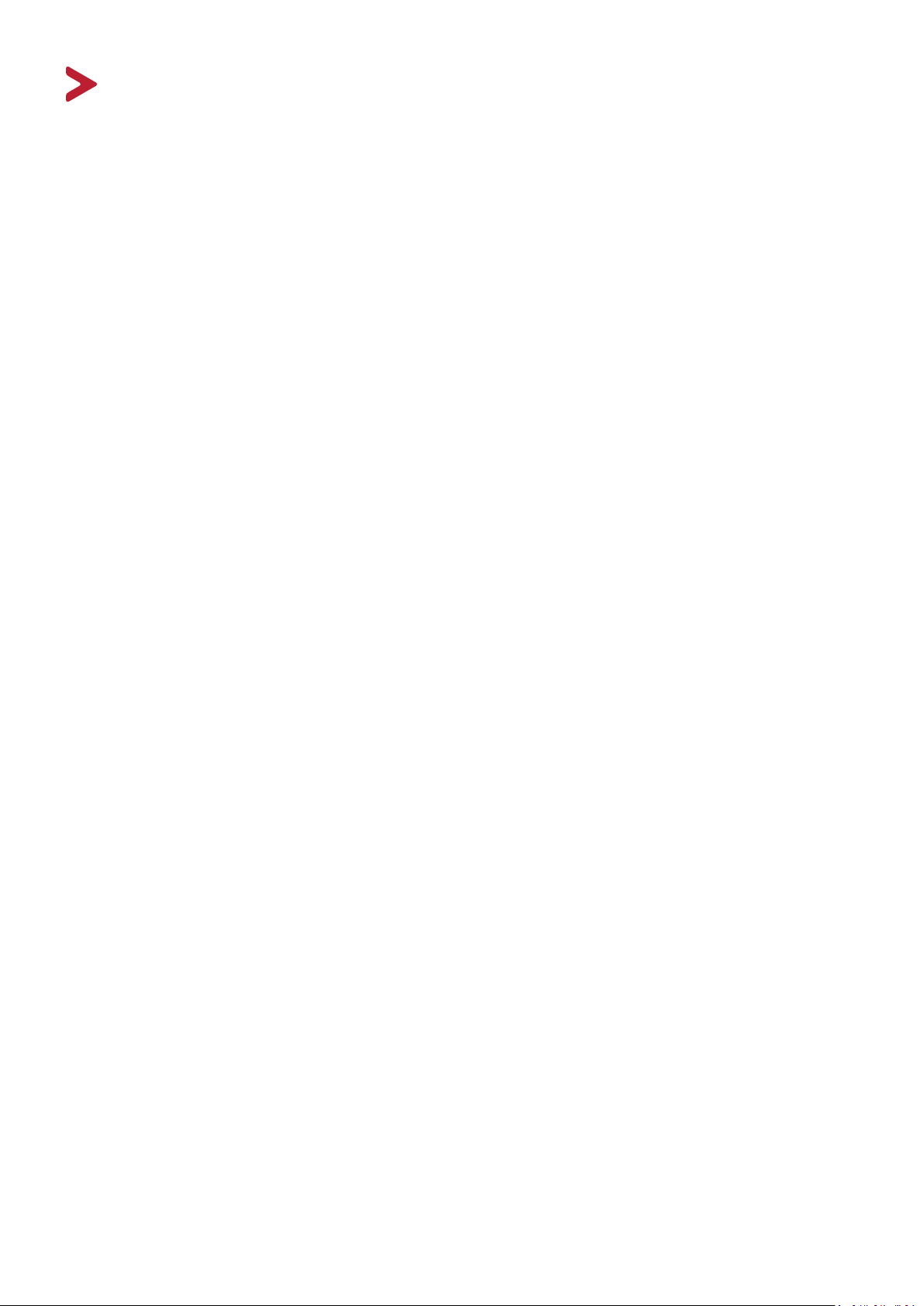
Contents
Safety Precautions - General ....................................... 3
Features ................................................................................................................ 10
Package Contents .................................................................................................10
Introduction .............................................................. 10
Product Overview ................................................................................................. 11
Projector ................................................................................................................ 11
Controls and Functions ............................................................................................... 11
Connection Ports ......................................................................................................... 12
Remote Control ..................................................................................................... 13
Controls and Functions ............................................................................................... 13
Remote Control Effective Range ................................................................................. 14
Replacing the Remote Control Batteries ..................................................................... 14
Choosing a Location ..............................................................................................15
Initial Setup ............................................................... 15
Projection Dimensions ..........................................................................................16
LS750WU ............................................................................................................... 16
16:10 Image on a 16:10 Screen ................................................................................... 16
16:10 Image on a 4:3 Screen ....................................................................................... 17
LS850WU/LS860WU .............................................................................................. 18
LS850WU ............................................................................................................... 19
16:10 Image on a 16:10 Screen ................................................................................... 19
16:10 Image on a 4:3 Screen ....................................................................................... 19
LS860WU ............................................................................................................... 20
16:10 Image on a 16:10 Screen ................................................................................... 20
16:10 Image on a 4:3 Screen ....................................................................................... 20
Mounting the Projector ........................................................................................ 21
Preventing Unauthorized Use...............................................................................22
Using the Security Slot .......................................................................................... 22
Using the Password Function ................................................................................ 23
Setting a Password ...................................................................................................... 23
Changing the Password ............................................................................................... 24
Disabling the Password Function ................................................................................ 24
Forgetting the Password ............................................................................................. 25
Password Recall Procedure ......................................................................................... 25
Locking the Control Keys ....................................................................................... 26
Connecting to Power ............................................................................................27
6
Page 7

Making Connections .................................................. 27
Connecting to Video Sources ................................................................................28
HDMI Connection .................................................................................................. 28
S-Video Connection ............................................................................................... 29
Composite Video Connection ................................................................................ 30
Connecting to Computer Sources ......................................................................... 31
VGA Connection .................................................................................................... 31
VGA Out Connection ............................................................................................. 31
Connecting to Audio ............................................................................................. 32
Turning the Projector On/Off ...............................................................................33
Starting Up the Projector ...................................................................................... 33
First Time Activation ................................................................................................... 33
Operation .................................................................. 33
Shutting Down the Projector ................................................................................. 34
Selecting an Input Source .....................................................................................35
Adjusting the Projected Image .............................................................................36
Adjusting the Projector's Height and Projection Angle ............................................... 36
Auto-Adjusting the Image ........................................................................................... 36
Fine-Tuning the Image Size and Clarity ................................................................. 36
Correcting Keystone .............................................................................................. 37
Controllability of the Projected Image (LS850WU/LS860WU) .............................. 38
Hiding the Image ..................................................................................................39
Controlling the Projector through a LAN Environment ........................................40
Configuring the LAN Control Settings .................................................................... 40
Controlling the Projector through a Web Browser ............................................... 42
About Crestron e-Control® .................................................................................... 46
PJLink™, SNMP, AMX and Xpanel Formats Supported .......................................... 49
General On-Screen Display (OSD) Menu Operation .............................................50
7
Page 8
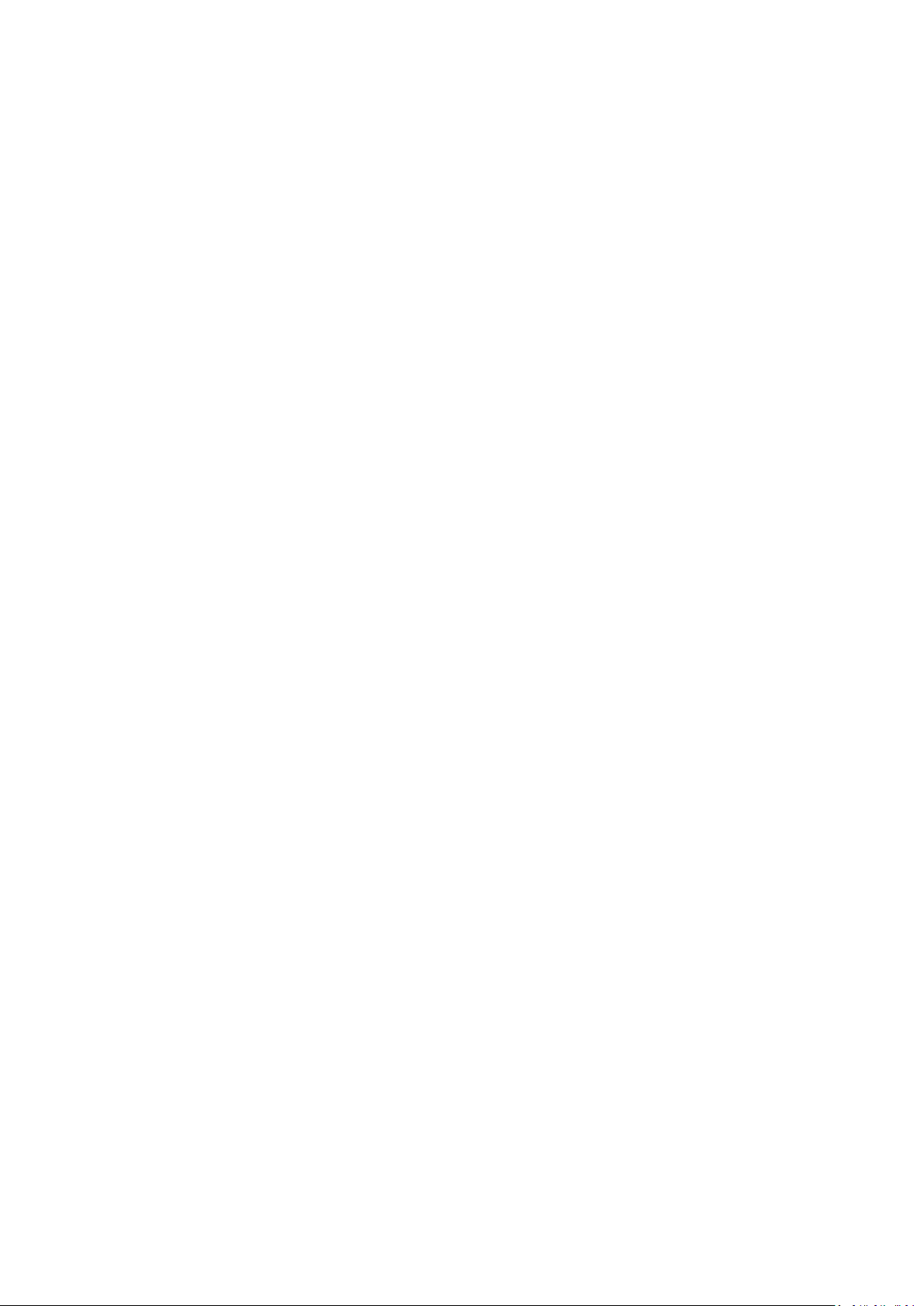
Menu Functions ........................................................ 50
On-Screen Display (OSD) Menu Tree .................................................................... 51
DISPLAY Menu ......................................................................................................57
IMAGE Menu ........................................................................................................60
POWER MANAGEMENT Menu .............................................................................64
BASIC Menu .......................................................................................................... 67
ADVANCED Menu .................................................................................................70
SYSTEM Menu .......................................................................................................74
INFORMATION Menu ...........................................................................................76
Specifications ........................................................................................................77
Appendix ................................................................... 77
Projector Dimensions ............................................................................................ 78
Timing Chart .........................................................................................................78
Analog RGB ............................................................................................................ 78
HDMI (PC) .............................................................................................................. 80
HDMI (Video) ......................................................................................................... 81
Video/S-Video ....................................................................................................... 81
Component video .................................................................................................. 82
IR Control Table ....................................................................................................83
Address Code ........................................................................................................ 84
RS-232 Command Table .......................................................................................85
Pin Assignment ...................................................................................................... 85
Interface ................................................................................................................ 85
Command Table .................................................................................................... 85
Glossary ................................................................................................................92
Troubleshooting ...................................................................................................94
Common Problems ................................................................................................ 95
LED Indicators ........................................................................................................ 96
Maintenance.........................................................................................................97
General Precautions .............................................................................................. 97
Cleaning the Lens .................................................................................................. 97
Cleaning the Case .................................................................................................. 97
Storing the Projector ............................................................................................. 97
Disclaimer .............................................................................................................. 97
Light Source Information ...................................................................................... 98
Light Source Hour .................................................................................................. 98
Extending Light Source Life ................................................................................... 98
8
Page 9
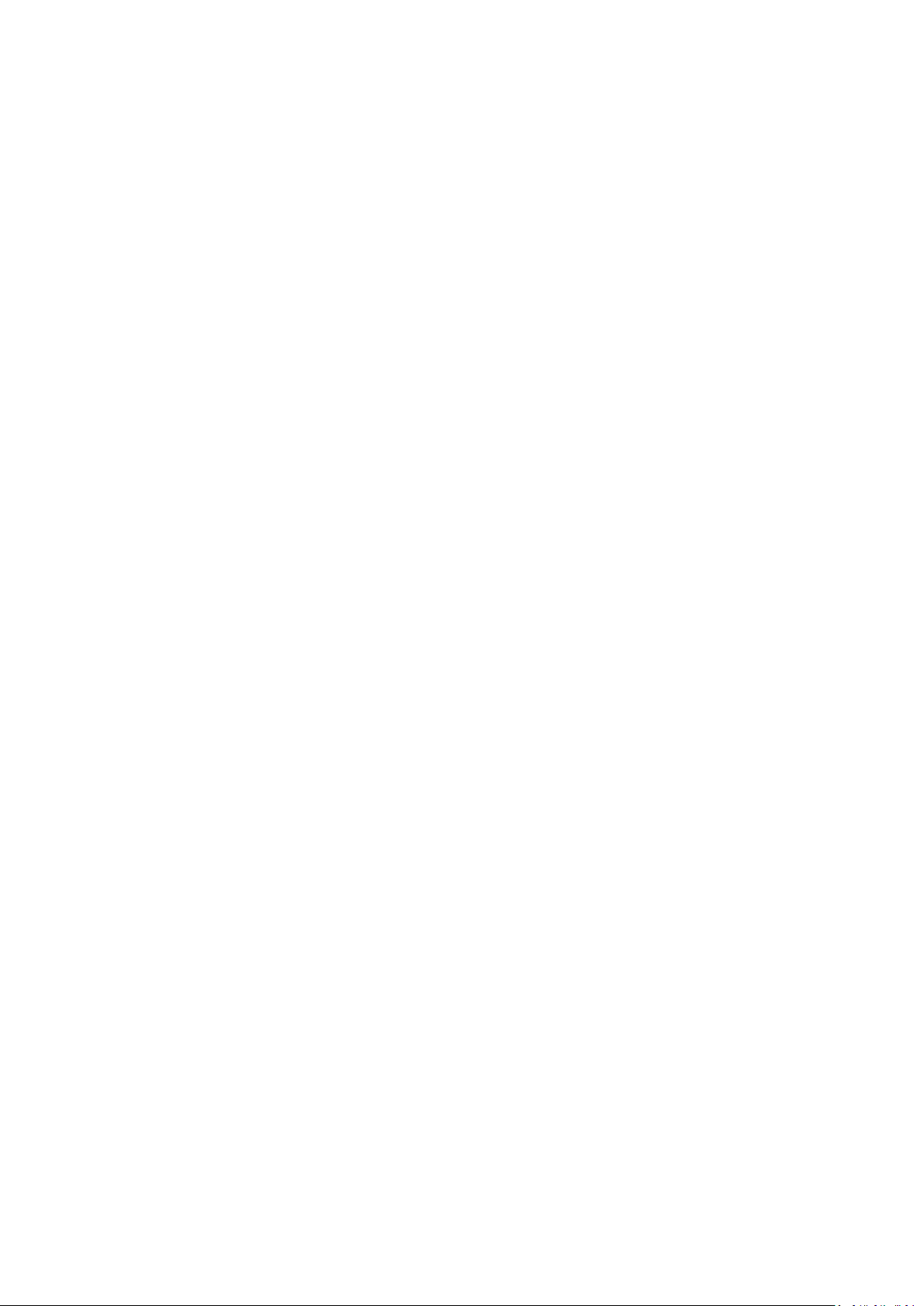
Compliance Information ....................................................................................... 99
FCC Compliance Statement ................................................................................... 99
Industry Canada Statement ................................................................................... 99
CE Conformity for European Countries ................................................................. 99
Regulatory and Service Information .......................... 99
Declaration of RoHS2 Compliance....................................................................... 100
Indian Restriction of Hazardous Substances ....................................................... 101
Product Disposal at End of Product Life .............................................................. 101
Copyright Information ........................................................................................102
Customer Service ................................................................................................ 103
Limited Warranty ................................................................................................ 104
Mexico Limited Warranty .................................................................................... 107
9
Page 10
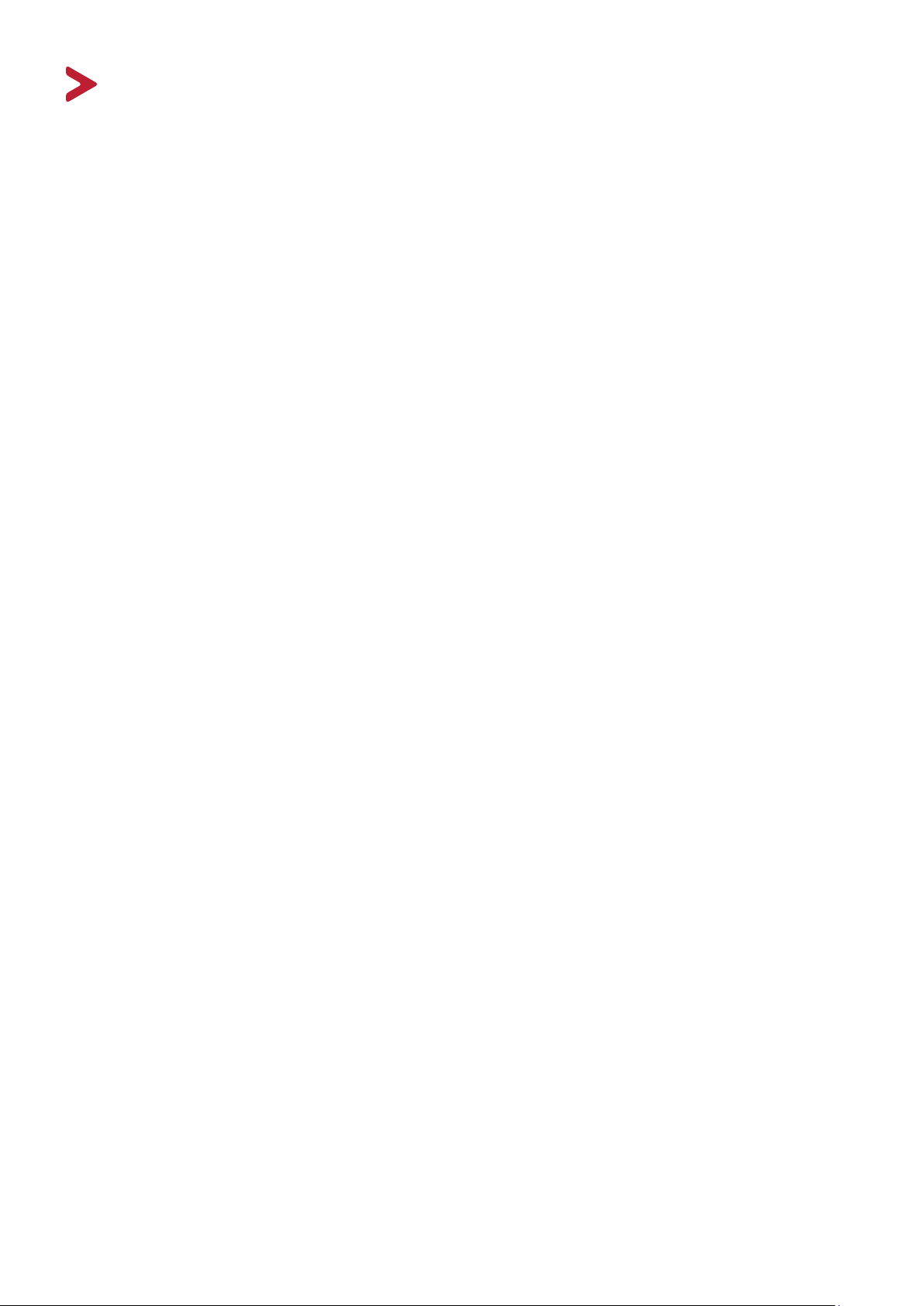
Introduction
The ViewSonic LS750WU/LS850WU/LS860WU shine bright in virtually any
environment with 5000 ANSI Lumens of high-brightness projection and WUXGA
resolution clarity. The projector comes equipped with the latest laser phosphor
technology capable of achieving up to 20,000 hours of maintenance free projection
and 24/7 continuous operation to provide a reliable solution for public use. With
H/V keystone correction, four-corner adjustment, H/V lens shift*, and built-in 1.6x
optical lens (LS850WU only), it provides amazing placement flexibility.
Perfect for creative installations, these projectors also include a 360-degree
orientation & Portrait* function that allows them to be installed in just about any
position and angle from floor to ceiling. Along with these features, the ViewSonic
LS750WU/LS850WU/LS860WU offer flexible connectivity options including a one-
wire HDBaseT input*, which allows the projectors to receive uncompressed HD
video and audio over long distances (up to 200 feet) through a single network
cable.
NOTE: *Only the LS850WU & LS860WU support the H/V lens shift & HDBaseT input &
Portrait function.
Features
• 2nd generaon laser phosphor technology
• Up to 5,000 ANSI Lumens
• 20,000 hours of maintenance free projecon
• H/V lens shi*
• Built-in HDBaseT receiver*
• 360-degree projecon & Portrait* funcon support
• 24/7 operaon
NOTE:
*Only the LS850WU & LS860WU support the H/V lens shift & HDBaseT input &
Portrait function.
Package Contents
• Projector
• Power Cord
• Video Cable
• Remote Control & Baeries
• Quick Start Guide
NOTE:
The power cord and video cables included in your package may vary depending
on your country. Please contact your local reseller for more informaon.
10
Page 11
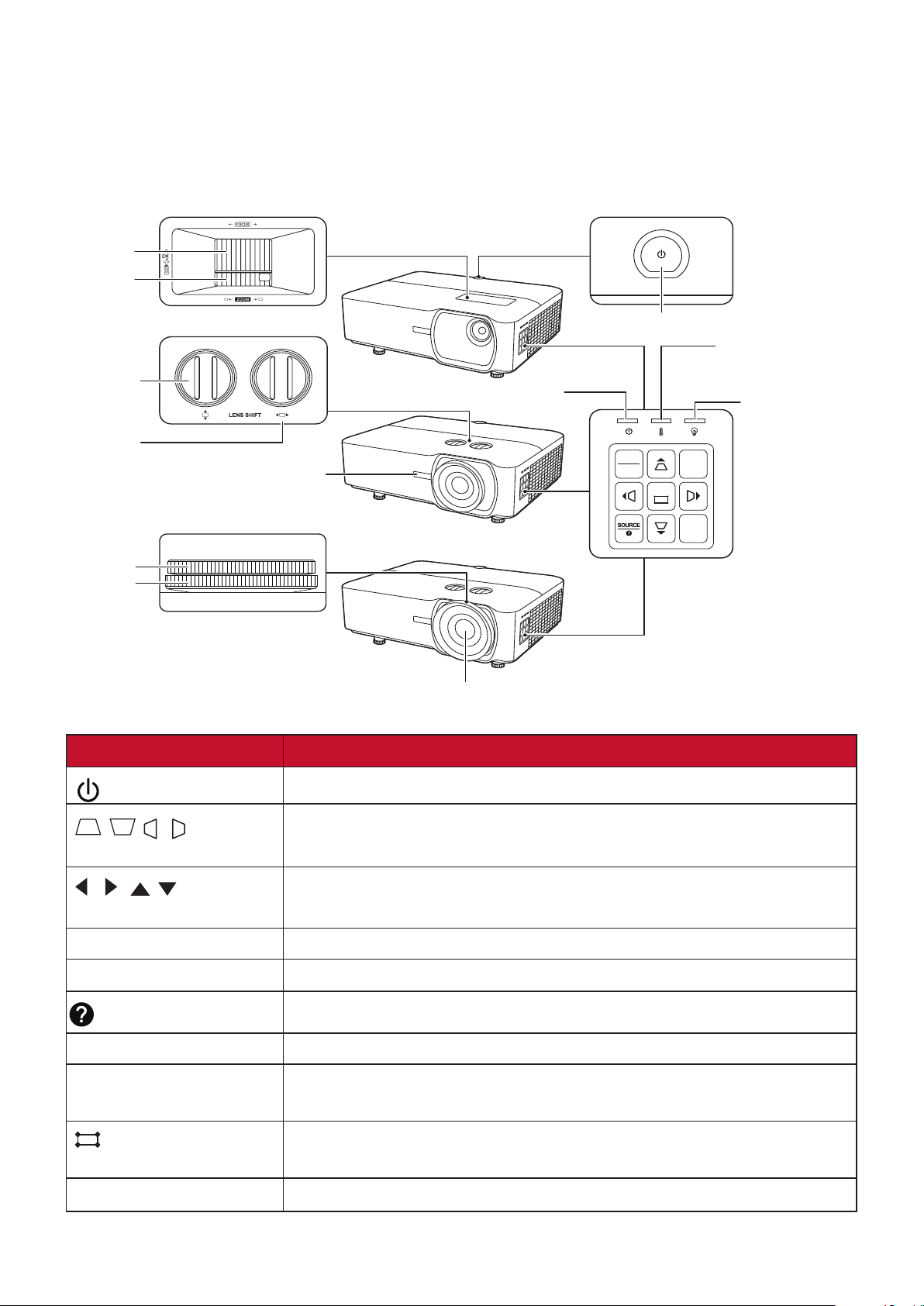
Product Overview
MENU
BLANK
EXIT
ENTER
COLOR
MODE
LS750WU
LS850WU
LS860WU
Projector
Controls and Functions
Focus Ring
Zoom Ring
Lens shift
(up/down)
Lens shift
(left/right)
Remote IR sensor
Power Indicator Light
Power key
Temperature
Indicator Light
Light Source
Indicator Light
Focus Ring
Zoom Ring
Projection Lens
Key Description
[ ] Power
[
/ / / ] Keystone
Keys
[
/ / / ]
Left/Right/Up/Down
Menu/Exit Turns on or off the On-Screen Display (OSD) Menu.
Source Displays the input source selection bar.
(Help)
Toggles the projector between standby mode and Power On.
Manually corrects distorted images resulting from an angled
projection.
Selects the desired menu items and makes adjustments when
the On-Screen Display (OSD) Menu is activated.
Displays the HELP menu with a long press for 3 seconds.
Blank Hides the screen picture.
Enter Enacts the selected On-Screen Display (OSD) Menu item when
the OSD Menu is activated.
[
] Corner Adjustment
Displays the Corner Adj. menu when the OSD menu is not
activated.
Color Mode Displays the color mode selection bar.
11
Page 12
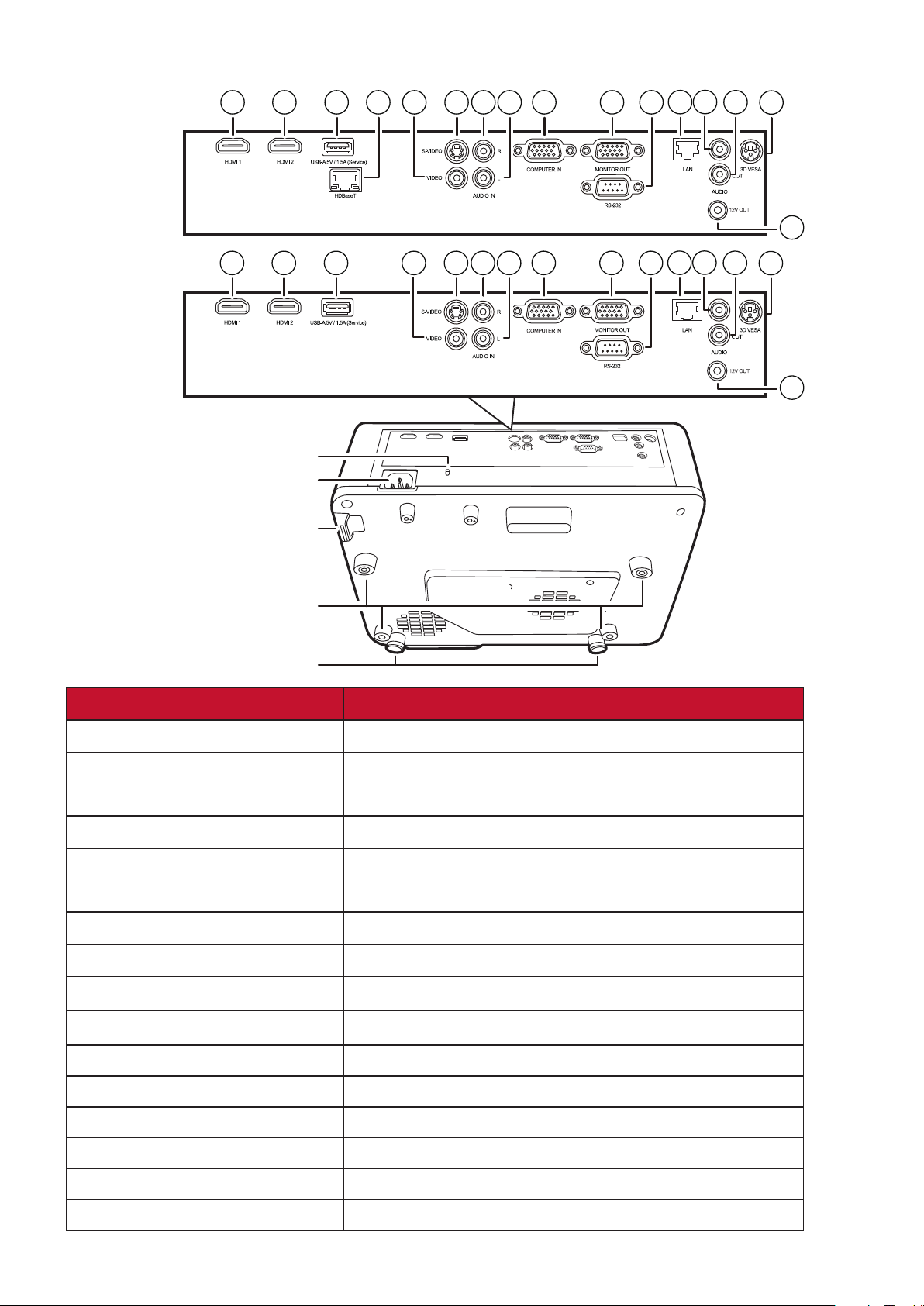
Connection Ports
LS750WU
LS850WU /
LS860WU
1
2
3 6
9
10
12
7
4 8
14
11
15
5
13
AC Power Cord Inlet
1
2
Security Slot
Security Bar
3
6 9
5
7
8
10
11
12
13
14
16
15
16
Port Description
[1] HDMI 1 HDMI port.
[2] HDMI 2 HDMI port.
[3] USB 5V/1.5A OUT (Service) USB Type A port for power supply and serivce.
[4] HDBase T HDBaseT port.
[5] VIDEO Composite video port.
[6] S-VIDEO S-Video port.
[7] AUDIO IN (L) Audio signal (left) input socket.
[8] AUDIO IN (R) Audio signal (right) input socket.
[9] COMPUTER IN RGB (PC) signal input socket.
[10] MONITOR OUT RGB (PC) signal output socket.
Ceiling Mount Holes
Adjuster Foot
[11] RS-232 RS-232 control port.
[12] RJ-45 LAN port.
[13] AUDIO IN Audio signal input socket.
[14] AUDIO OUT Audio signal output socket.
[15] 3D VESA 3D VESA port.
[16] 12V OUT 12V DC output terminal.
1212
Page 13
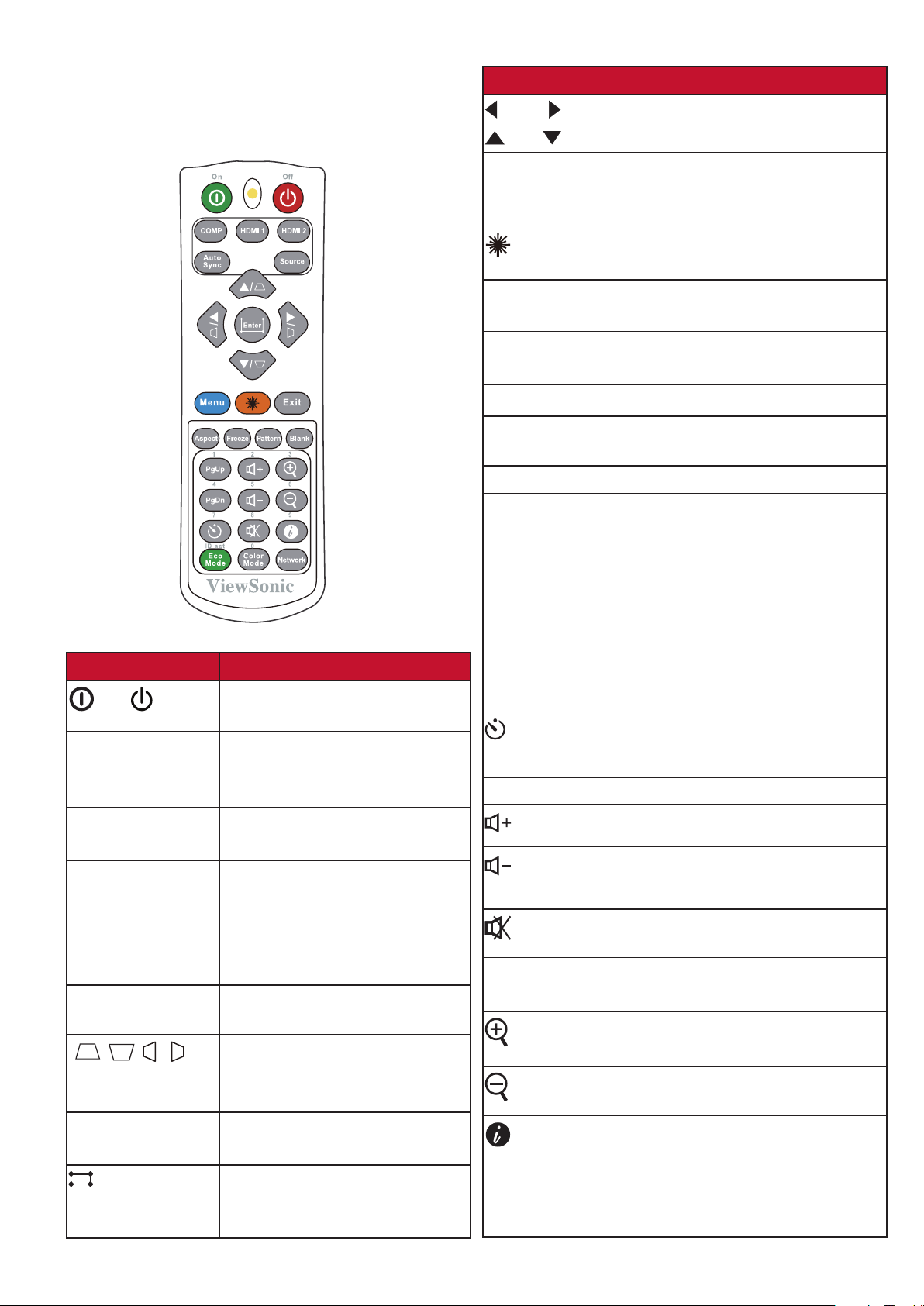
Remote Control
Controls and Functions
Button
Left/ Right
Up/ Down
Description
Selects the desired menu
items and makes adjustments.
Button
On/ Off
COMP
HDMI 1
HDMI 2
Auto Sync
Source
[ / / / ]
Keystone Keys
Enter
(Corner
adjustment)
Description
Toggles between standby
mode and Power On.
Selects the source from
the COMPUTER IN port for
display.
Selects the source from the
HDMI 1 port for display.
Selects the source from the
HDMI 2 port for display.
Automatically determines
the best picture timings for
the displayed image.
Displays the source selection
bar.
Manually corrects distorted
images resulting from an
angled projection.
Enacts the selected OSD
Menu item.
Displays the Corner Adj.
menu when the OSD menu is
not activated.
Menu
(Laser)
Exit
Aspect
Freeze
Pattern
Blank
PgUp (Page Up)/
PgDn (Page
Down)
(Presentation
Timer)
Eco Mode
(Volume Up)
(Volume
Down)
(Mute)
Color Mode
(INFORMATION)
Network
Turns on/off the On-Screen
Display (OSD) Menu or goes
back to previous OSD Menu.
Emits visible laser pointer light
for presentation purposes.
Exits and saves menu
settings.
Displays the aspect ratio
selection bar.
Freezes the projected image.
Displays embedded test
pattern.
Hides the screen picture.
Operates your display
software program (on
a connected PC) which
responds to page up/down
commands (like Microsoft
PowerPoint).
NOTE: Only available when
a PC input signal is
selected.
Displays the
Presentation Timer menu.
Selects the Eco mode.
Increases the volume level.
Decreases the volume level.
Toggles audio between on
and off.
Displays the color mode
selection bar.
Magnifies the projected
picture size.
Reduces the projected
picture size.
Displays the INFORMATION
menu.
Displays the
LAN Control Settings menu.
13
Page 14
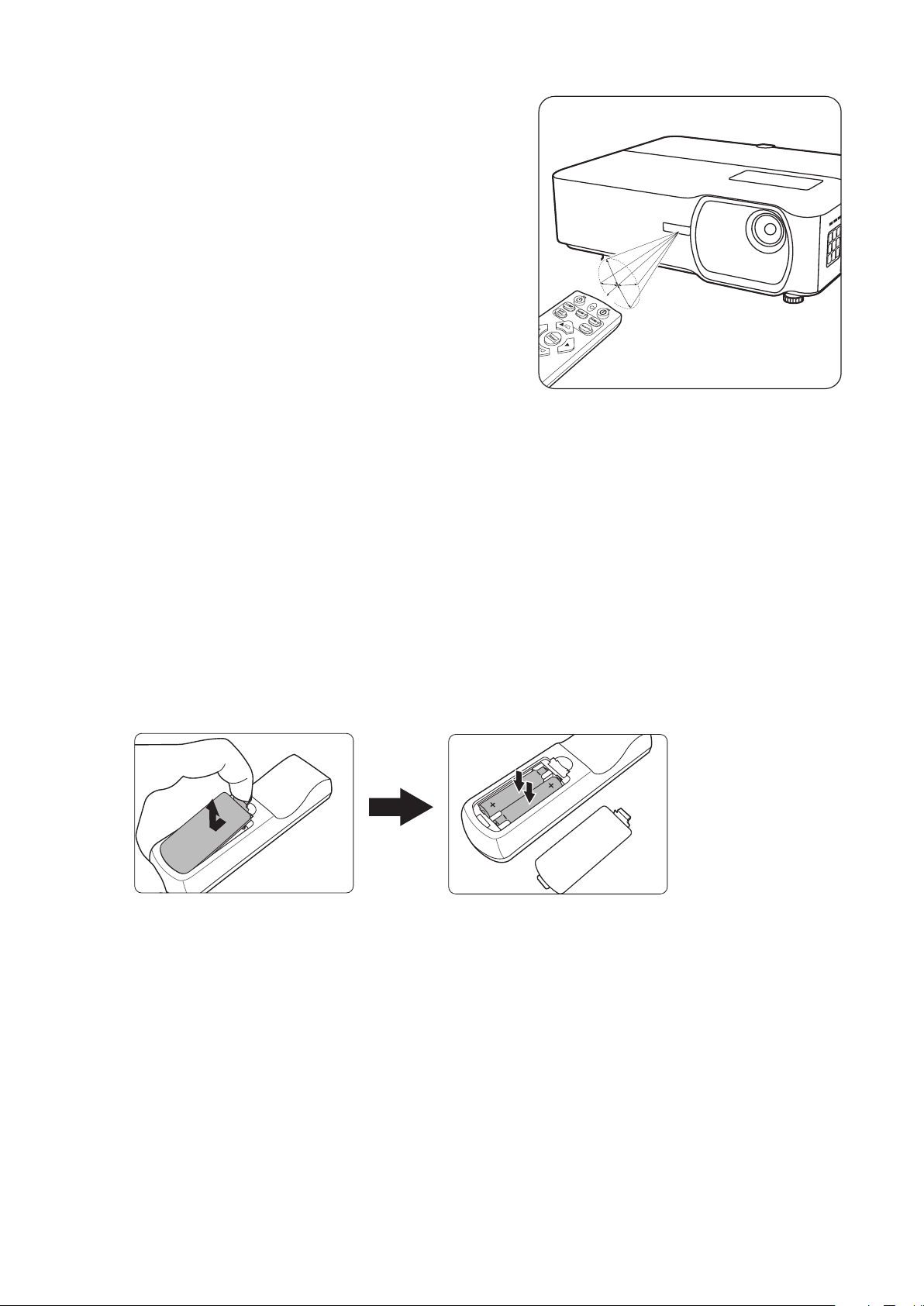
Remote Control Effective Range
To ensure proper function of the remote control
follow the steps below:
1. The remote control must be held at an angle
within 30° perpendicular to the projector’s IR
remote control sensor(s).
2. The distance between the remote control and
Approx. 30°
the sensor(s) should not exceed 8 m (26 ft.)
NOTE:
Refer to the illustration for the location of
the infrared (IR) remote control sensor(s).
Replacing the Remote Control Batteries
1. Remove the battery cover from the rear of the remote control by pressing the
finger grip and sliding it down.
2. Remove any existing batteries (if necessary) and install two AAA batteries.
NOTE: Observe the battery’s polarities as indicated.
3. Replace the battery cover by aligning it with the base and pushing it back into
position.
NOTE:
• Avoid leaving the remote control and batteries in excessive heat or a humid
environment.
• Replace only with the same or equivalent type recommended by the battery
manufacturer.
• Dispose of the used batteries according to the manufacturer’s instructions and
local environment regulations for your region.
• If the batteries are drained or if you will not be using the remote control for an
extended period of time, remove the batteries to avoid damage to the remote
control.
14
Page 15
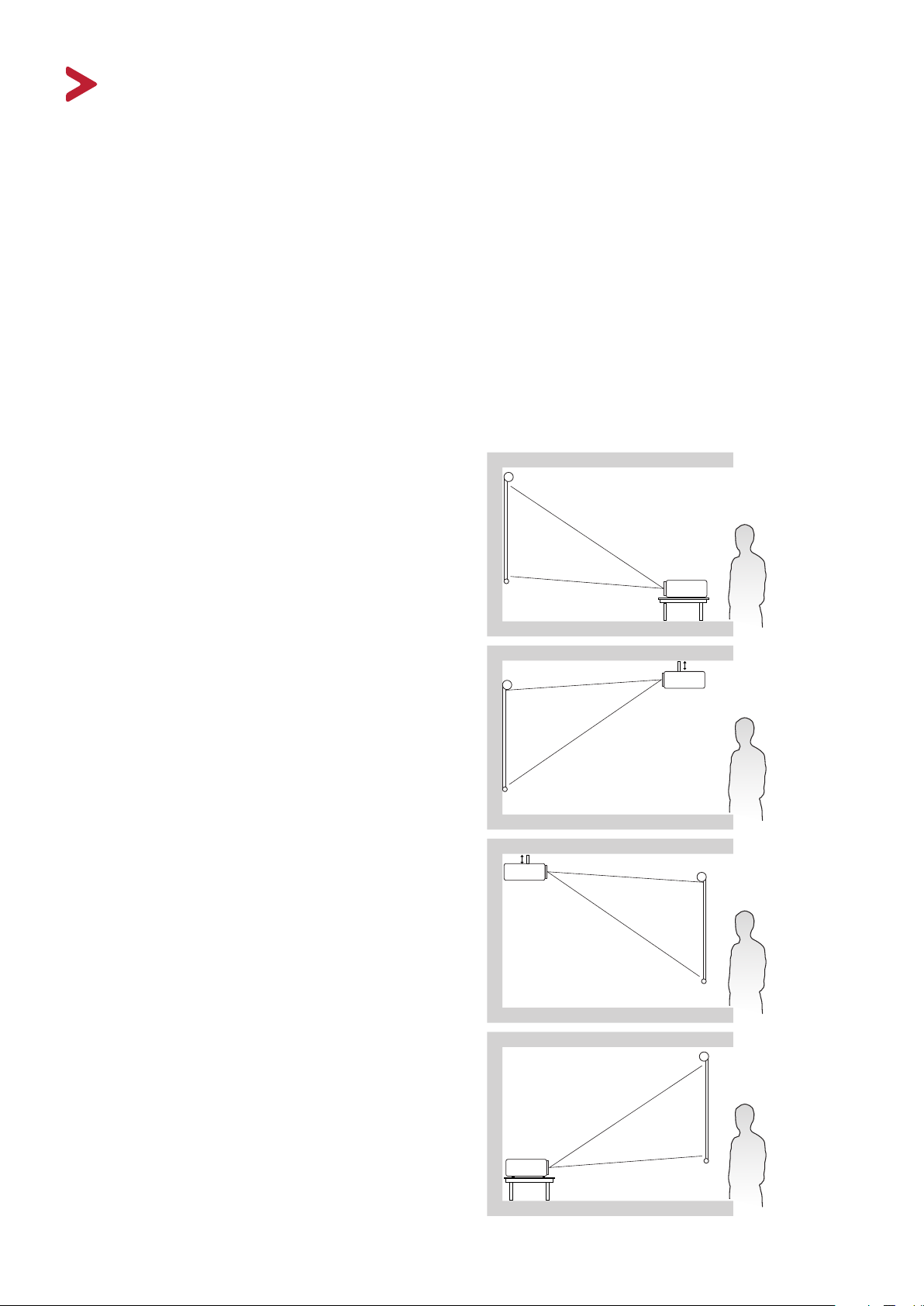
Initial Setup
This section provides detailed instructions for setting up your projector.
Choosing a Location
Personal preference and room layout will decide the installation location. Consider
the following:
• Size and Position of your screen.
• Location of a suitable power outlet.
• Location and Distance between the projector and other equipment.
The projector is designed to be installed in one of the following locations:
1. Front
The projector is placed near the floor in
front of the screen.
2. Front Ceiling
The projector is suspeneded upsidedown from the ceiling in front of the
screen.
3. Rear Ceiling
The projector is suspended upside-down
from the ceiling behind the screen.
NOTE:
4. Rear
The projector is placed near the floor
behind the screen.
A special rear projection screen
is required.
NOTE:
A special rear projection screen
is required.
15
Page 16
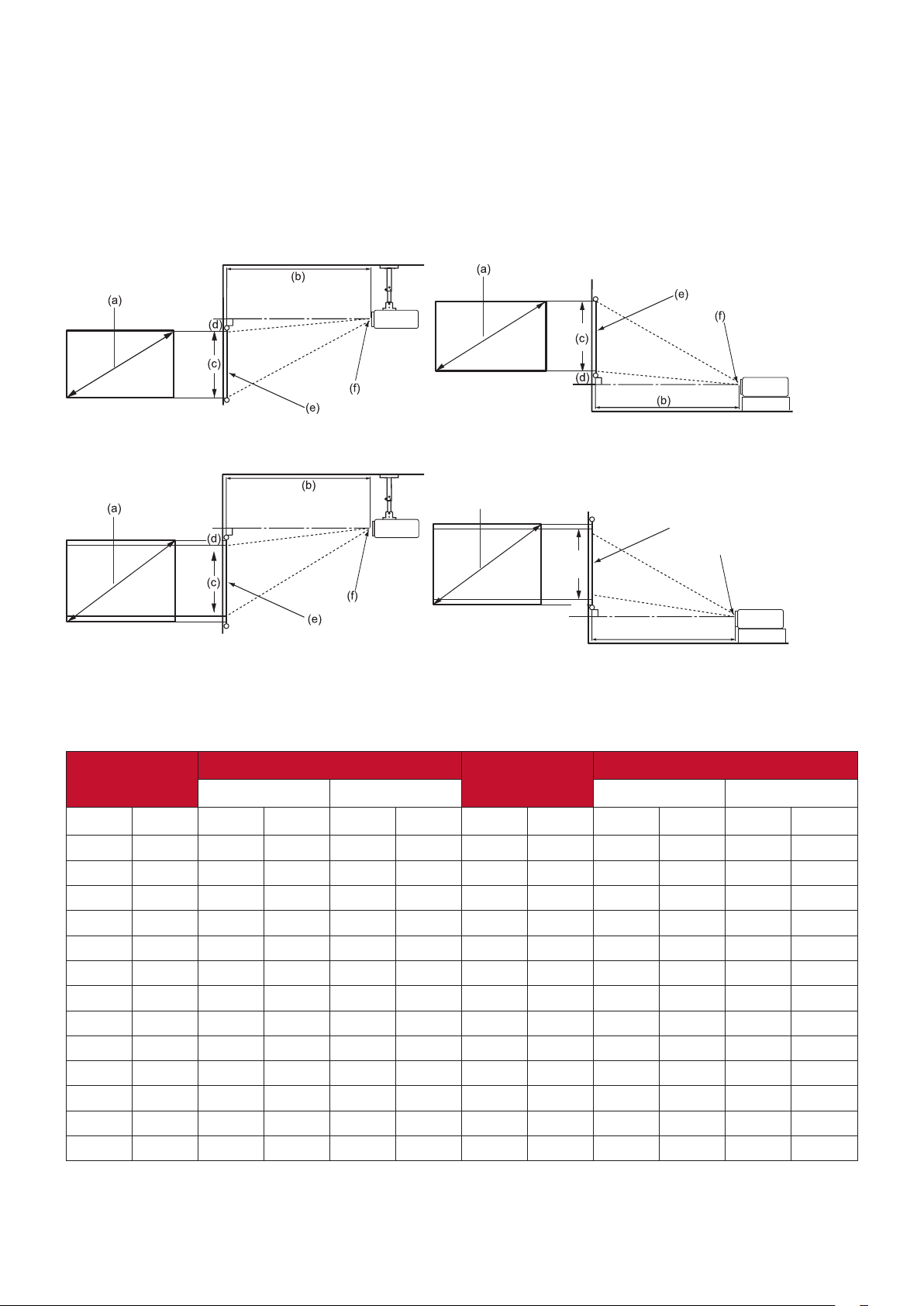
Projection Dimensions
(a)
NOTE: See “Specifications” on page 77 for the native display resolution of this
projector.
LS750WU
• 16:10 Image on a 16:10 Screen
• 16:10 Image on a 4:3 Screen
(e)
(c)
(f)
(d)
(b)
NOTE: (e) = Screen / (f) = Center of Lens
16:10 Image on a 16:10 Screen
(a) Screen
Size
(b) Projection Distance (c) Image
minimum maximum minimum maximum
Height
(d) Vertical Offset
in. mm in. mm in. mm in. mm in. mm in. mm
30 762 29 724 37 941 16 404 0 0 0 0
40 1016 38 966 49 1255 21 538 0 0 0 0
50 1270 48 1207 62 1569 26 673 0 0 0 0
60 1524 57 1448 74 1883 32 808 0 0 0 0
70 1778 67 1690 86 2197 37 942 0 0 0 0
80 2032 76 1931 99 2510 42 1077 0 0 0 0
90 2286 86 2172 111 2824 48 1212 0 0 0 0
100 2540 95 2414 124 3138 53 1346 0 0 0 0
120 3048 114 2897 148 3766 64 1615 0 0 0 0
150 3810 143 3621 185 4707 79 2019 0 0 0 0
200 5080 190 4828 247 6276 106 2692 0 0 0 0
250 6350 238 6034 309 7845 132 3365 0 0 0 0
300 7620 285 7241 371 9414 159 4039 0 0 0 0
16
Page 17

16:10 Image on a 4:3 Screen
(a) Screen
Size
(b) Projection Distance (c) Image
minimum maximum minimum maximum
Height
(d) Vertical Offset
in. mm in. mm in. mm in. mm in. mm in. mm
30 762 54 1366 70 1776 30 762 0 0 0 0
40 1016 63 1594 82 2072 35 889 0 0 0 0
50 1270 72 1822 93 2368 40 1016 0 0 0 0
60 1524 81 2049 105 2664 45 1143 0 0 0 0
70 1778 90 2277 117 2960 50 1270 0 0 0 0
80 2032 99 2505 128 3256 55 1397 0 0 0 0
90 2286 108 2733 140 3552 60 1524 0 0 0 0
100 2540 117 2960 152 3848 65 1651 0 0 0 0
120 3048 126 3188 163 4144 70 1778 0 0 0 0
150 3810 134 3416 175 4440 75 1905 0 0 0 0
200 5080 143 3643 186 4737 80 2032 0 0 0 0
250 6350 152 3871 198 5033 85 2159 0 0 0 0
300 7620 161 4099 210 5329 90 2286 0 0 0 0
NOTE:
There is a 3% tolerance among these numbers due to optical component
variations. It is recommended to physically test the projection size and
distance before permanently installing the projector.
17
Page 18
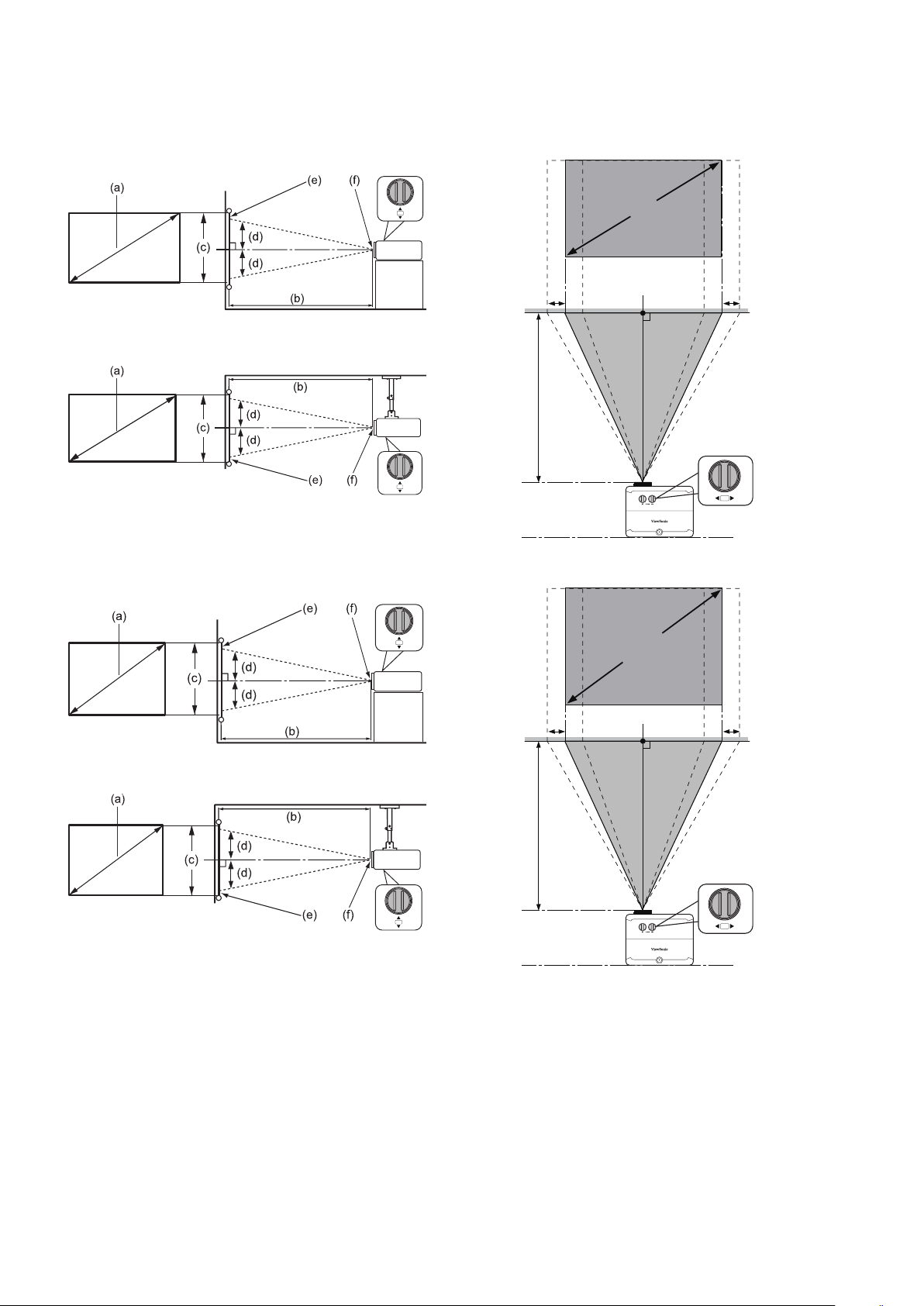
LS850WU/LS860WU
• 16:10 Image on a 16:10 Screen
+
-
a
+
-
• 16:10 Image on a 4:3 Screen
+
-
g
b
a
g
h
h
+
-
NOTE: (e) = Screen / (f) = Center of Lens
18
b
Page 19

LS850WU
16:10 Image on a 16:10 Screen
(a) Screen
Size
(b) Projection Distance (c) Image
minimum maximum minimum maximum
Height
(d) Vertical Offset
in. mm in. mm in. mm in. mm in. mm in. mm
30 762 34 876 55 1401 16 404 -8 -202 8 202
40 1016 46 1168 74 1869 21 538 -11 -269 11 269
50 1270 57 1460 92 2336 26 673 -13 -337 13 337
60 1524 69 1752 110 2803 32 808 -16 -404 16 404
70 1778 80 2044 129 3270 37 942 -19 -471 19 471
80 2032 92 2336 147 3737 42 1077 -21 -538 21 538
90 2286 103 2628 166 4204 48 1212 -24 -606 24 606
100 2540 115 2920 184 4671 53 1346 -26 -673 26 673
120 3048 138 3503 221 5606 64 1615 -32 -808 32 808
150 3810 172 4379 276 7007 79 2019 -40 -1010 40 1010
200 5080 230 5839 368 9343 106 2692 -53 -1346 53 1346
250 6350 287 7299 460 11678 132 3365 -66 -1683 66 1683
300 7620 345 8759 552 14014 159 4039 -79 -2019 79 2019
16:10 Image on a 4:3 Screen
(a) Screen
Size
(b) Projection Distance (c) Image
minimum maximum minimum maximum
Height
(d) Vertical Offset
in. mm in. mm in. mm in. mm in. mm in. mm
30 762 65 1653 104 2644 30 762 -15 -381 15 381
40 1016 76 1928 121 3085 35 889 -18 -445 18 445
50 1270 87 2203 139 3525 40 1016 -20 -508 20 508
60 1524 98 2479 156 3966 45 1143 -23 -572 23 572
70 1778 108 2754 173 4407 50 1270 -25 -635 25 635
80 2032 119 3030 191 4848 55 1397 -28 -699 28 699
90 2286 130 3305 208 5288 60 1524 -30 -762 30 762
100 2540 141 3581 226 5729 65 1651 -33 -826 33 826
120 3048 152 3856 243 6170 70 1778 -35 -889 35 889
150 3810 163 4131 260 6610 75 1905 -38 -953 38 953
200 5080 173 4407 278 7051 80 2032 -40 -1016 40 1016
250 6350 184 4682 295 7492 85 2159 -43 -1080 43 1080
300 7620 195 4958 312 7932 90 2286 -45 -1143 45 1143
NOTE:
There is a 3% tolerance among these numbers due to optical component
variations. It is recommended to physically test the projection size and
distance before permanently installing the projector.
19
Page 20
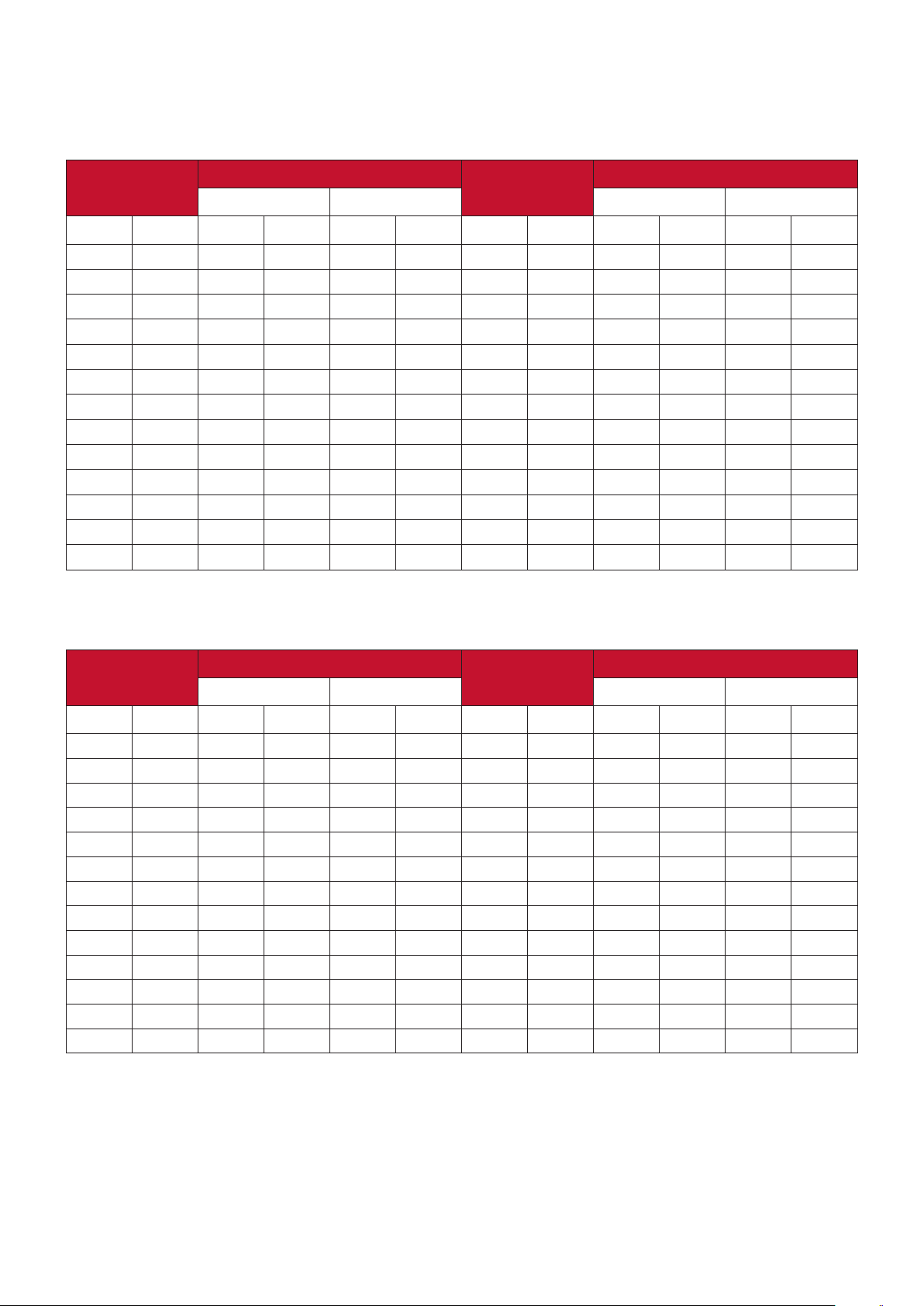
LS860WU
16:10 Image on a 16:10 Screen
(a) Screen
Size
(b) Projection Distance (c) Image
minimum maximum minimum maximum
Height
(d) Vertical Offset
in. mm in. mm in. mm in. mm in. mm in. mm
30 762 20 521 23 573 16 404 -8 -202 8 202
40 1016 27 694 30 764 21 538 -11 -269 11 269
50 1270 34 868 38 955 26 673 -13 -337 13 337
60 1524 41 1041 45 1146 32 808 -16 -404 16 404
70 1778 48 1215 53 1336 37 942 -19 -471 19 471
80 2032 55 1389 60 1527 42 1077 -21 -538 21 538
90 2286 61 1562 68 1718 48 1212 -24 -606 24 606
100 2540 68 1736 75 1909 53 1346 -26 -673 26 673
120 3048 82 2083 90 2291 64 1615 -32 -808 32 808
150 3810 102 2603 113 2864 79 2019 -40 -1010 40 1010
200 5080 137 3471 150 3818 106 2692 -53 -1346 53 1346
250 6350 171 4339 188 4773 132 3365 -66 -1683 66 1683
300 7620 205 5207 225 5728 159 4039 -79 -2019 79 2019
16:10 Image on a 4:3 Screen
(a) Screen
Size
(b) Projection Distance (c) Image
minimum maximum minimum maximum
Height
(d) Vertical Offset
in. mm in. mm in. mm in. mm in. mm in. mm
30 762 39 982 43 1081 30 762 -15 -381 15.0 381
40 1016 45 1146 50 1261 35 889 -18 -445 17.5 445
50 1270 52 1310 57 1441 40 1016 -20 -508 20.0 508
60 1524 58 1474 64 1621 45 1143 -23 -572 22.5 572
70 1778 64 1637 71 1801 50 1270 -25 -635 25.0 635
80 2032 71 1801 78 1981 55 1397 -28 -699 27.5 699
90 2286 77 1965 85 2161 60 1524 -30 -762 30.0 762
100 2540 84 2129 92 2341 65 1651 -33 -826 32.5 826
120 3048 90 2292 99 2522 70 1778 -35 -889 35.0 889
150 3810 97 2456 106 2702 75 1905 -38 -953 37.5 953
200 5080 103 2620 113 2882 80 2032 -40 -1016 40.0 1016
250 6350 110 2784 121 3062 85 2159 -43 -1080 42.5 1080
300 7620 116 2947 128 3242 90 2286 -45 -1143 45.0 1143
NOTE:
There is a 3% tolerance among these numbers due to optical component
variations. It is recommended to physically test the projection size and
distance before permanently installing the projector.
2020
Page 21

Mounting the Projector
151
NOTE: If you buy a third-party mount, please use the correct screw size. Screw size
can vary depending on the thickness of the mounting plate.
1. To ensure the most secure installation, please use a ViewSonic® wall or ceiling
mount.
2. Ensure the screws used to attach a mount to the projector meet the following
specifications:
• Screw type: M4
• Screw length: 12.8 mm ~ 15.8 mm
304
NOTE:
• Avoid installing the projector near a heat source.
• Keep at least a 10 cm gap between the ceiling and the bottom of the
projector.
21
Page 22
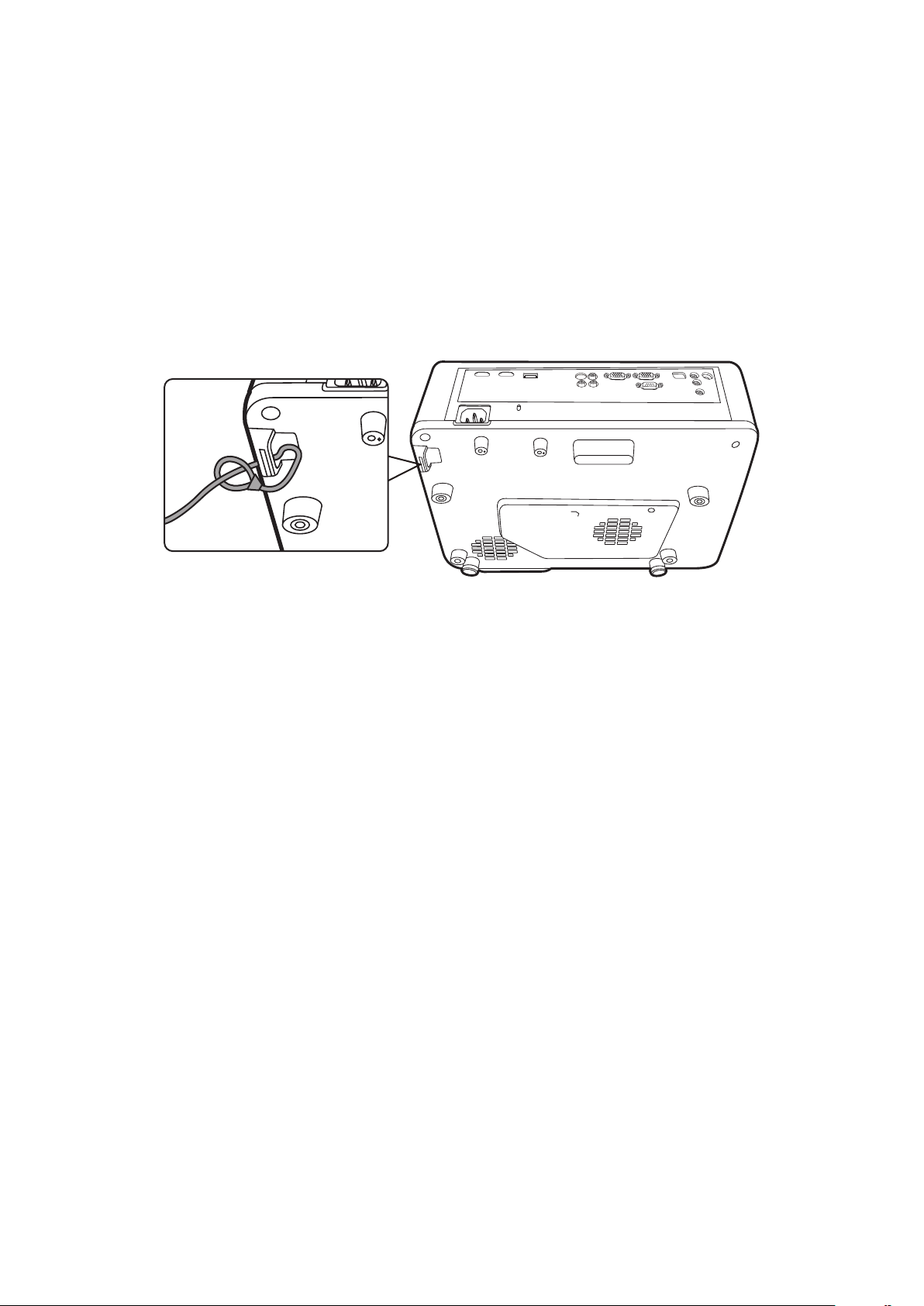
Preventing Unauthorized Use
The projector has several built-in security features to prevent theft, access, or
accidental setting changes.
Using the Security Slot
To help prevent the projector from being stolen, use a security slot locking device
to secure the projector to a fixed object.
Below is an example of setting up a security slot locking device:
NOTE: The security slot can also be used as a safety anchor if the projector is
mounted to the ceiling.
2222
Page 23
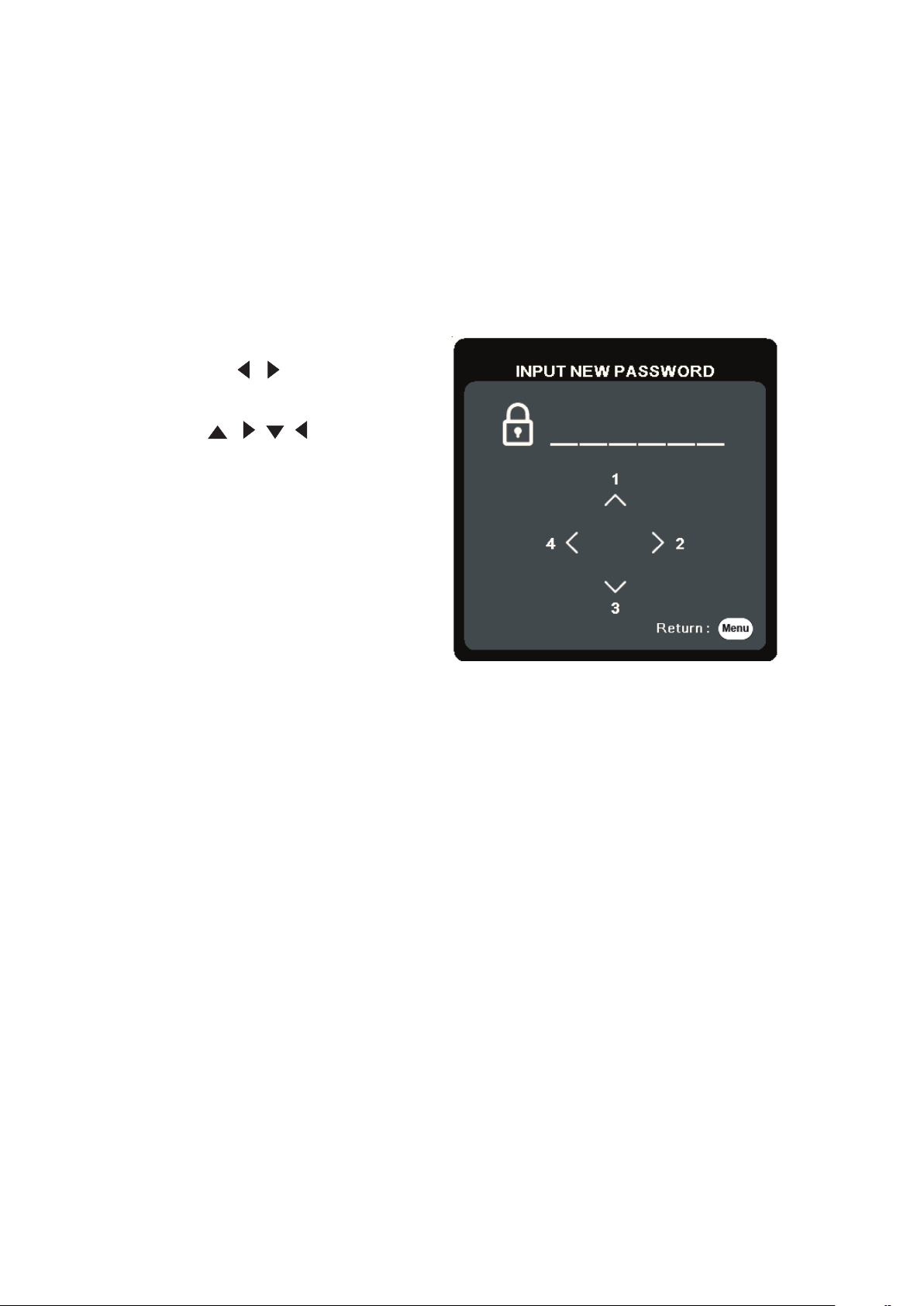
Using the Password Function
To help prevent unauthorized access or use, the projector offers a password
security option. The password can be set through the On-Screen Display (OSD)
Menu.
NOTE:
Make note of your password, and keep it in a safe place.
Setting a Password
1. Press Menu to open the OSD Menu and go to: SYSTEM > Security Settings and
press Enter.
2. Highlight Power On Lock and select
On by pressing
/ .
3. As pictured to the right, the four
arrow keys (
, , , ) represent
4 digits (1, 2, 3, 4). Press the arrow
keys to enter a six digit password.
4. Confirm the new password by re-entering the new password. Once the password
is set, the OSD Menu will return to the Security Settings page.
5. Press Exit to leave the OSD Menu.
NOTE:
Once set, the correct password must be entered every time the projector is
started.
23
Page 24
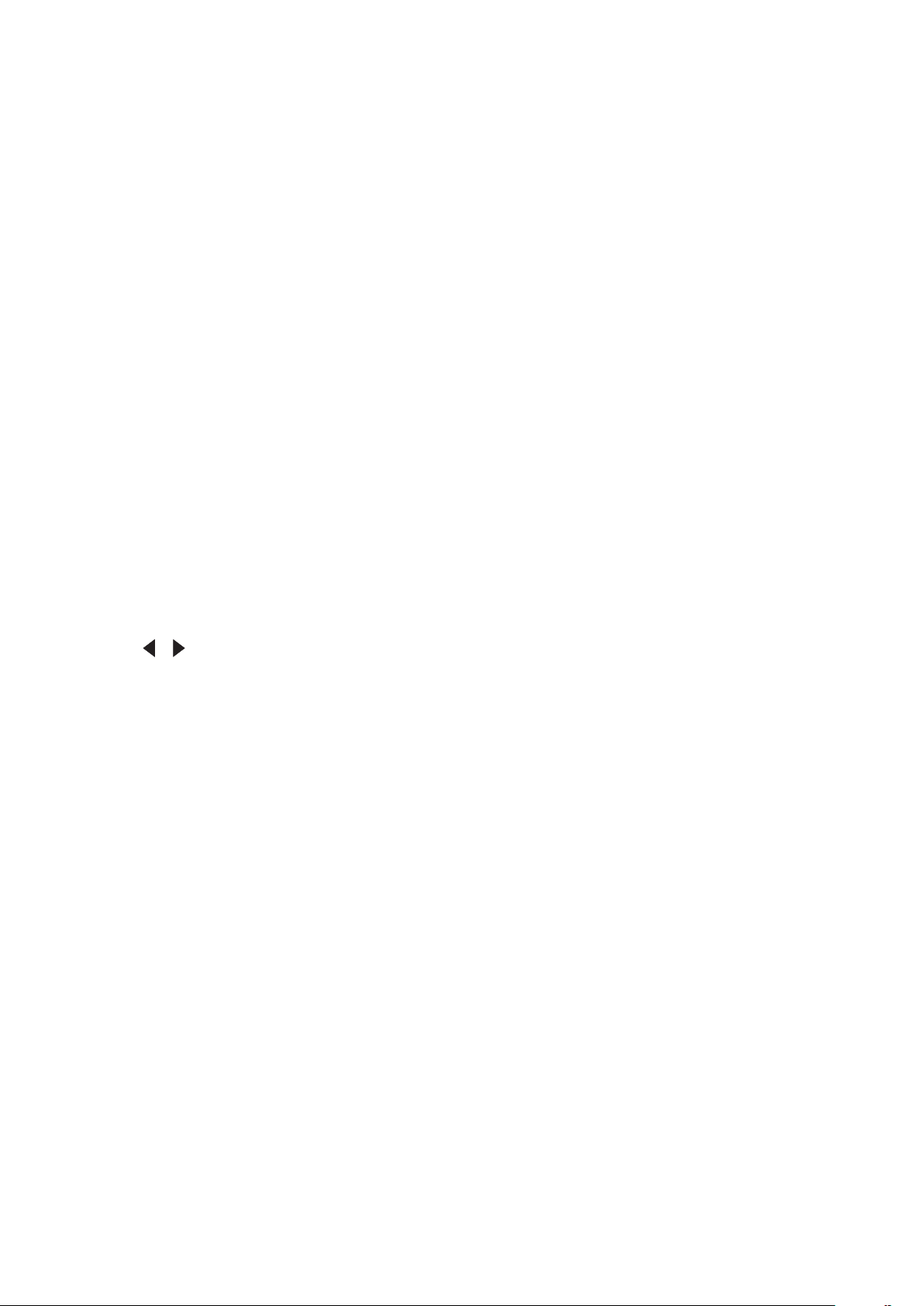
Changing the Password
1. Press Menu to open the OSD Menu and go to: SYSTEM > Security Settings >
Change Password.
2. Press Enter, the message, ‘INPUT CURRENT PASSWORD’ will appear.
3. Enter the old password.
If the password is correct, the message, ‘INPUT NEW PASSWORD’ will
appear.
If the password is incorrect, a password error message will appear for 5
seconds followed by the message, ‘INPUT CURRENT PASSWORD’. You can
try again or press Exit to cancel.
4. Enter a new password.
5. Confirm the new password by re-entering the new password.
6. To leave the OSD Menu, press Exit.
NOTE:
The digits being input will display as asterisks (*).
Disabling the Password Function
1. Press Menu to open the OSD Menu and go to: SYSTEM > Security Settings >
Power On Lock.
2. Press
/ to select Off.
3. The message, “Input Password” will appear. Enter the current password.
If the password is correct, the OSD Menu returns to the Password page with
“Off” shown in the row of Power On Lock.
If the password is incorrect, a password error message will appear for 5
seconds followed by the message, ‘INPUT CURRENT PASSWORD’. You can
try again or press Exit to cancel.
NOTE:
Please keep the old password, as you will need it to reactivate the password
function.
24
Page 25
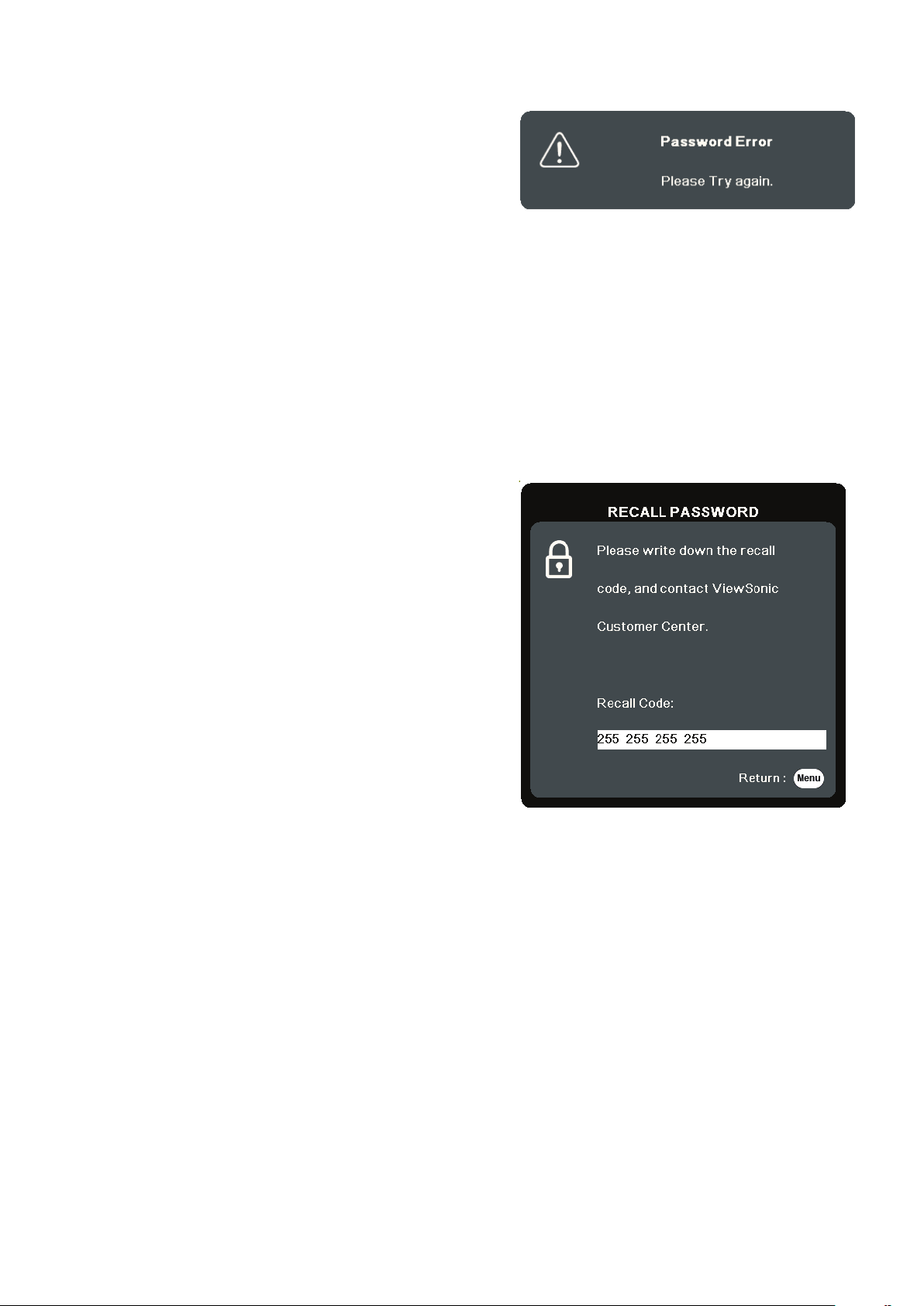
Forgetting the Password
If the password function is activated, you will
be asked to enter the six-digit password every
time you turn on the projector. If you enter the
wrong password, the password error message,
as pictured to the right, will appear for 5
seconds, and the message ‘INPUT PASSWORD’
follows.
You can retry or if you do not remember, you can use the “Password Recall
Procedure”.
NOTE:
If you enter an incorrect password 5 times in succession, the projector will
automatically shut down for a short time.
Password Recall Procedure
1. When the message ‘INPUT CURRENT
PASSWORD’ appears, press and hold
Auto Sync for 3 seconds. The projector will
display a coded number on the screen.
2. Write down the number and turn off your
projector.
3. Seek help from the local service center to
decode the number. You may be required to
provide proof of purchase documentation to
verify that you are an authorized user of the
projector.
25
Page 26
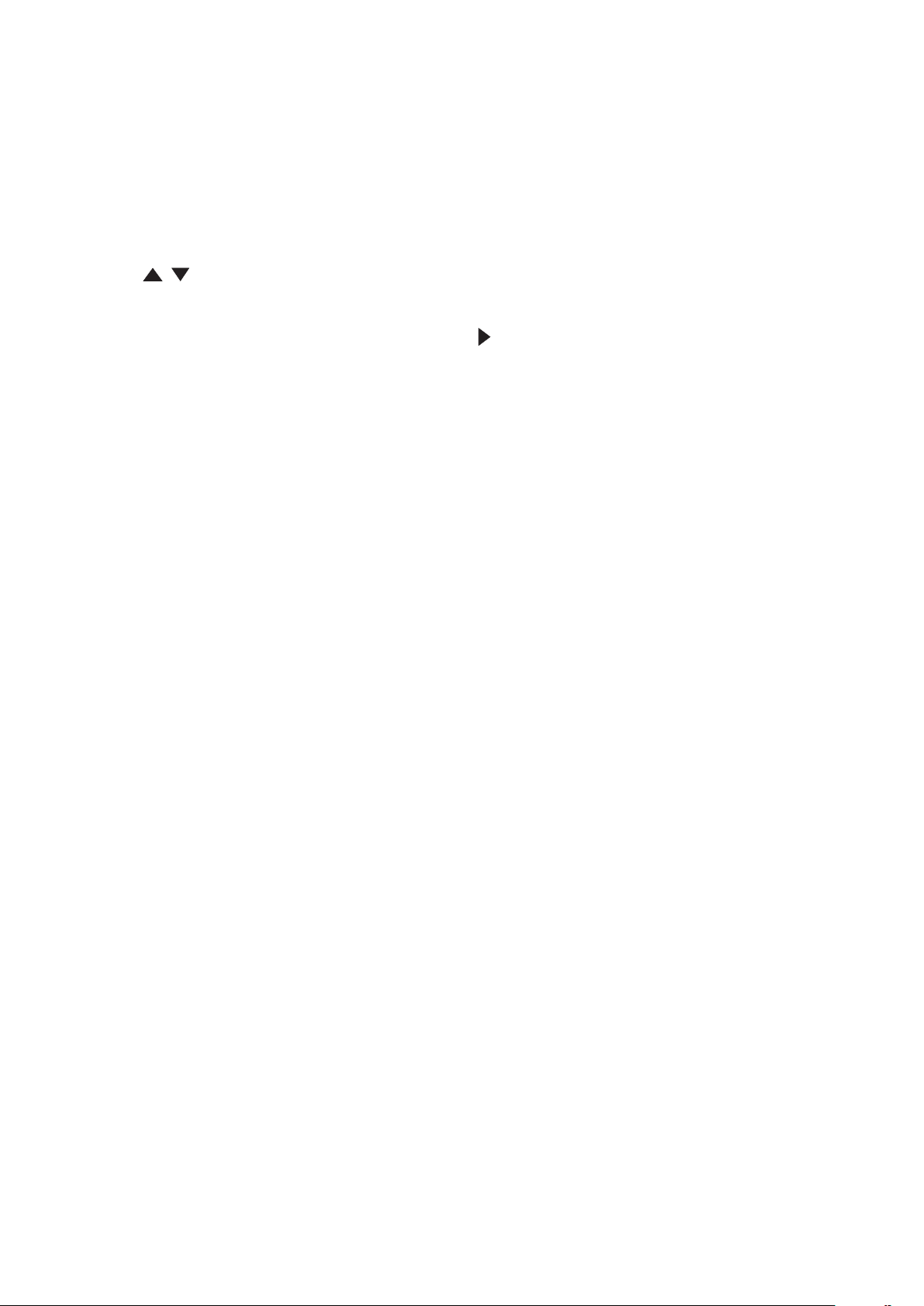
Locking the Control Keys
With the control keys on the projector locked, you can prevent your settings from
being changed accidentally (by children, for example).
NOTE:
When the Panel Key Lock is On, no control keys on the projector will operate
except Power.
1. Press Menu to open the OSD Menu and go to: SYSTEM > Panel Key Lock.
2. Press
/ to select On.
3. Select Yes and press Enter to confirm.
4. To release panel key lock, press and hold
NOTE:
You can also use the remote control to enter the SYSTEM > Panel Key Lock
menu and select Off.
on the projector for 3 seconds.
26
Page 27
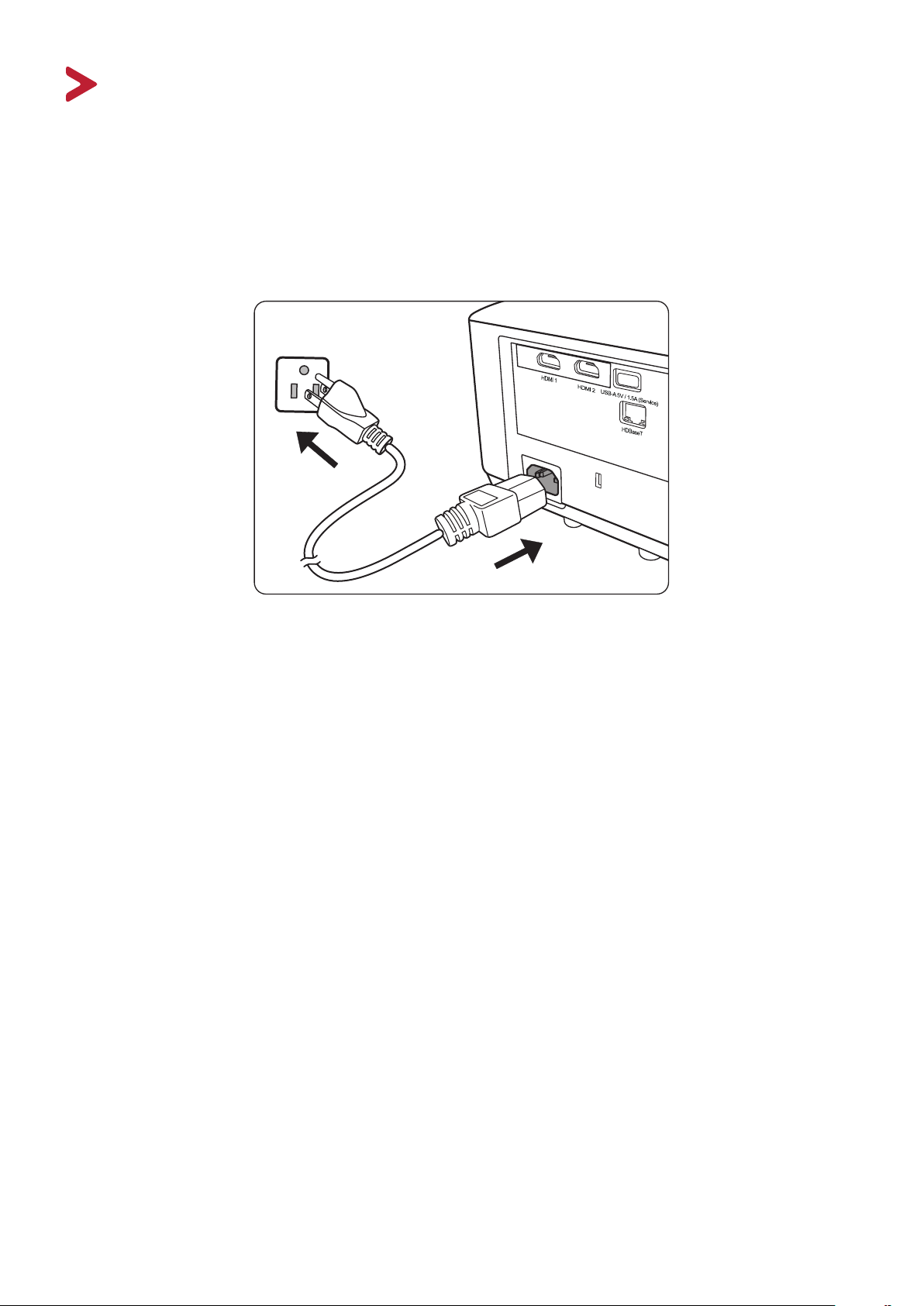
Making Connections
This section guides you on how to connect the projector with other equipment.
Connecting to Power
1. Connect the power cord to the AC IN jack at the rear of the projector.
2. Plug the power cord into a power outlet.
NOTE: When installing the projector, incorporate a readily accessible disconnect
device in the xed wiring, or connect the power plug to an easily accessible
outlet near the unit. If a fault should occur during operaon of the projector,
use the disconnect device to switch o the power supply, or disconnect the
power plug.
27
Page 28
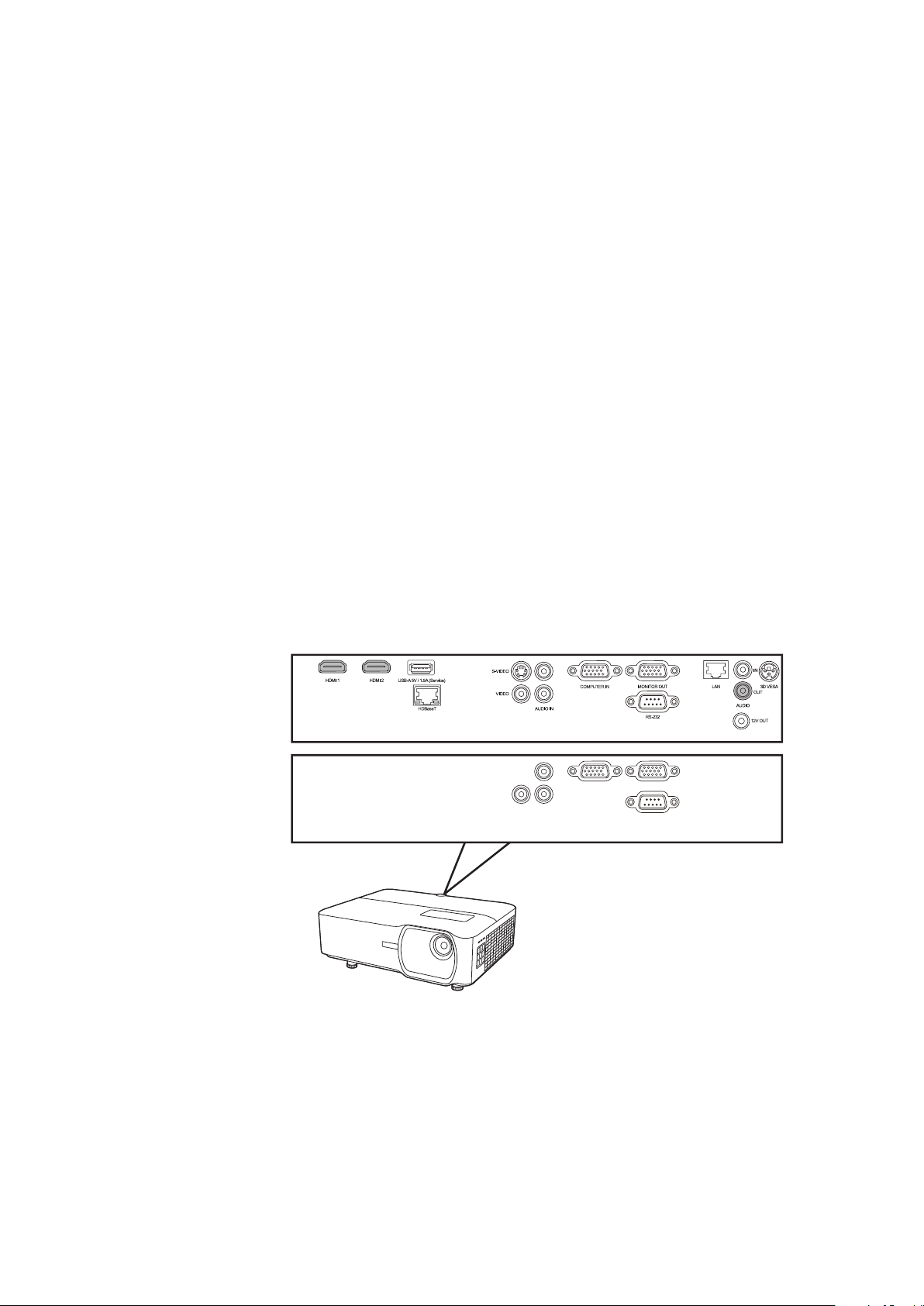
Connecting to Video Sources
LS750WU
LS850WU / LS860WU
HDMI Connection
Connect one end of an HDMI cable to the HDMI port of your video device. Then
connect the other end of the cable to the HDMI 1 or HDMI 2 port of your projector.
28
Page 29
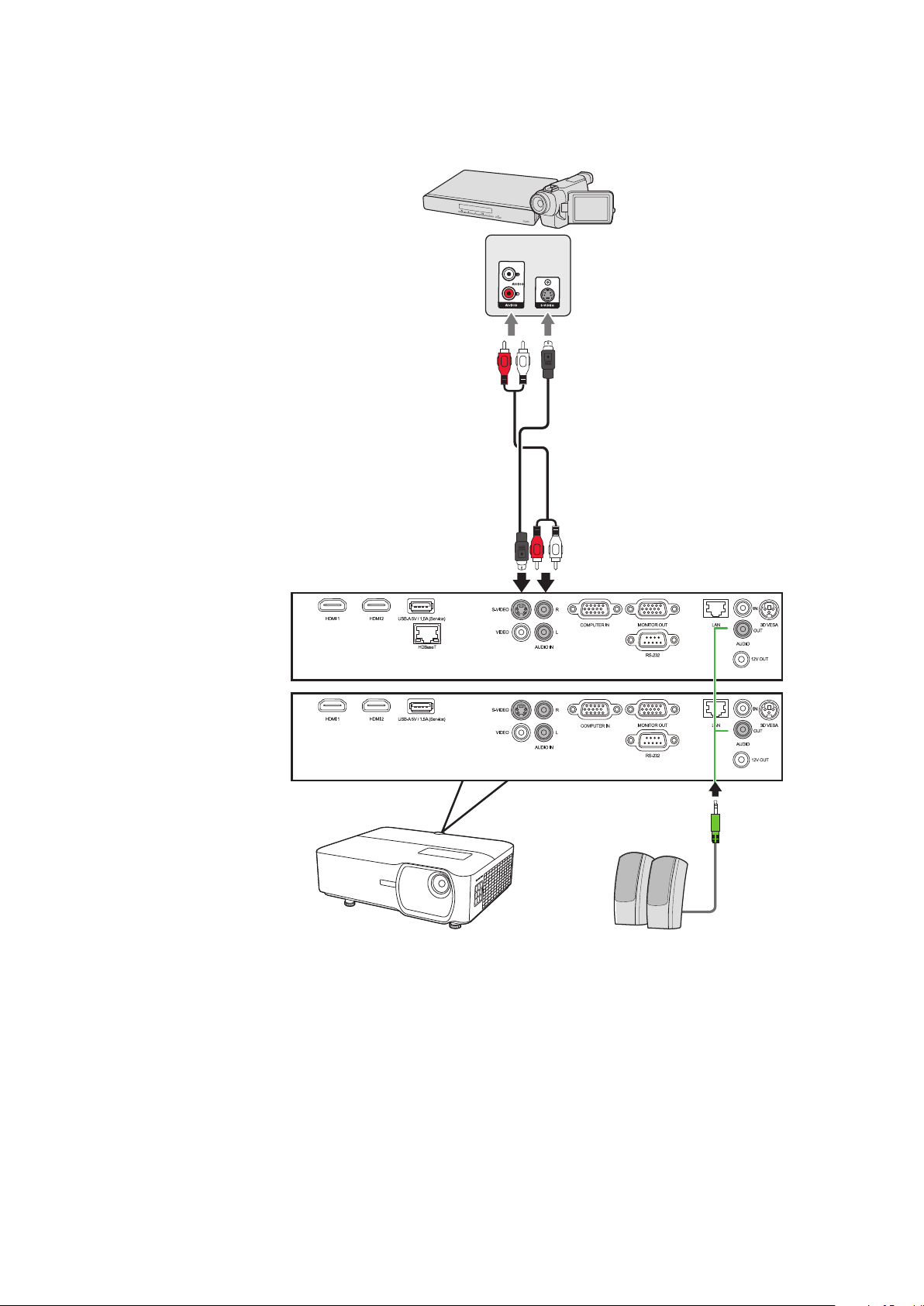
S-Video Connection
LS750WU
LS850WU / LS860WU
Connect one end of an S-Video cable to the S-Video port of your video device. Then
connect the other end of the cable to the S-VIDEO port of your projector.
29
Page 30
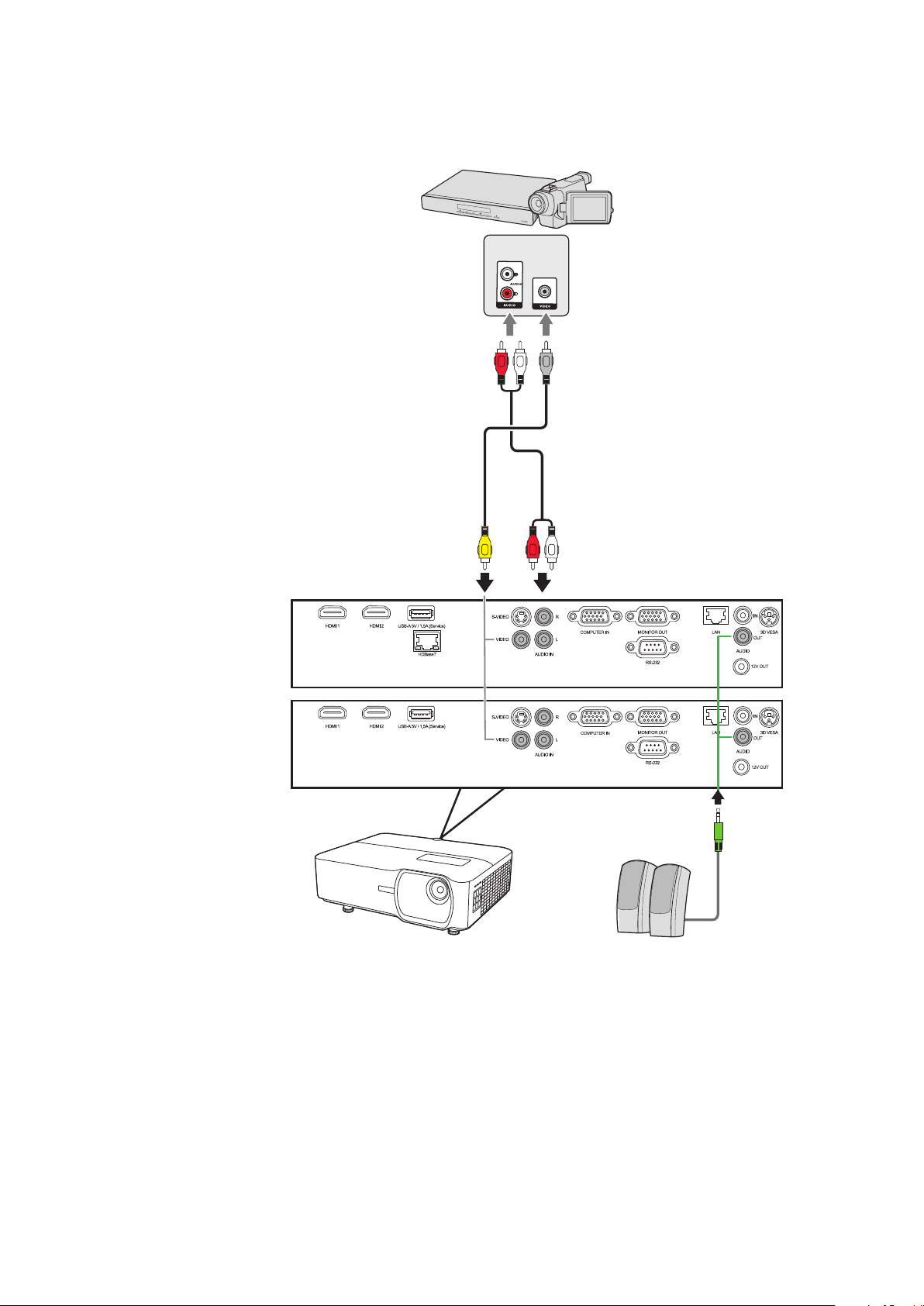
Composite Video Connection
LS750WU
LS850WU / LS860WU
Connect one end of a Video cable to the Video port of your video device. Then
connect the other end of the cable to the VIDEO port of your projector.
30
Page 31

Connecting to Computer Sources
LS750WU
LS850WU / LS860WU
VGA Connection
Connect one end of a VGA cable to the VGA port of your computer. Then connect
the other end of the cable to the COMPUTER IN port of your projector.
NOTE:
Some notebooks do not turn on their external displays automacally when
connected to a projector. You may have to adjust your notebook’s projecon
sengs.
VGA Out Connection
After establishing the VGA Connection, connect one end of a VGA cable to the VGA
port of your monitor. Then connect the other end of the cable to the MONITOR
OUT port of your projector.
31
Page 32

Connecting to Audio
The projector is equipped with speakers, however, you can also connect external
speakers to the AUDIO OUT port of the projector.
NOTE:
The audio output is controlled by the projector’s Volume and Mute sengs.
32
Page 33

Operation
Turning the Projector On/Off
Starting Up the Projector
1. Press the Power buon to turn on the projector.
2. The light source will light up, and a “Power On/O Ring Tone” will play.
3. The Power Indicator Light stays green when the projector is On.
NOTE:
4. Turn on all of the connected equipment, i.e. notebook, and the projector will
start to search for an input source.
NOTE:
First Time Activation
If the projector is activated for the first time, select your OSD language following
the on-screen instructions.
To maintain light source life, once you turn the projector On, wait at least ve
(5) minutes before turning it o.
If the projector detects an input source, the source informaon will appear. If
an input source is not detected, the message, ‘No Signal’ will appear.
33
Page 34

Shutting Down the Projector
1. Press the Power or O buon and a conrmaon message will appear to prompt
you to press the Power or O buon a second me. Addionally you can press
any other buon to cancel.
NOTE:
If you do not respond in a few seconds aer the rst press, the message will
disappear.
2. Once the cooling process nishes, a “Power On/O Ring Tone” will play.
3. Disconnect the power cord from the power outlet if the projector will not be
used for an extended period of me.
NOTE:
• To protect the light source, the projector will not respond to commands during
the cooling process.
• Do not unplug the power cord before the projector completely shuts down.
34
Page 35

Selecting an Input Source
The projector can be connected to multiple devices at the same time. However, it
can only display one full screen at a time.
If you want the projector to automatically search for the input source, ensure the
Quick Auto Search function in the SYSTEM menu is On.
The Input Source can also be manually selected by pressing one of the source
selection buttons on the remote control, or by cycling through the available input
sources.
To manually select the input source do the following:
1. Press Source, and a source selecon menu will appear.
2. Press
3. Once detected, the selected source informaon will be displayed on the screen
for a few seconds.
NOTE:
/ unl your desired signal is selected and press Enter.
If there are mulple devices connected to the projector, repeat steps 1-2 to
search for another source.
35
Page 36

Adjusting the Projected Image
Adjusting the Projector's Height and Projection Angle
The projector is equipped with one (1) adjuster foot. Adjusting the foot will change
the projector’s height and the vertical projection angle. Carefully adjust the feet to
fine tune the projected image’s position.
Auto-Adjusting the Image
Sometimes, you may need to improve the picture quality. To do this, press Auto
Sync on the remote control. Within five (5) seconds, the built-in Intelligent Auto
Adjustment function will re-adjust the Frequency and Clock values to provide the
best picture quality.
Upon completion, the current source information will appear in the upper left
corner for three (3) seconds.
NOTE:
Fine-Tuning the Image Size and Clarity
To adjust the projected image to the size that you need, rotate the Zoom Ring.
This funcon is only available when the PC D-Sub input source (analog RGB/
COMPUTER IN) is selected.
36
Page 37

Correcting Keystone
MENU
BLANK
EXIT
ENTER
COLOR
MODE
Keystoning refers to the situation where the projected image becomes a trapezoid
due to angled projection.
To correct this, besides adjusting the height of the projector, you may also:
1. Use the keystone keys on the projector or remote control to display the keystone
page.
2. Aer the keystone page is displayed, press
to correct keystoning at the top of
the image. Press to correct keystoning at the boom of the image. Press to
correct keystoning at the right side of the image. Press to correct keystoning at
the le side of the image.
37
Page 38

Controllability of the Projected Image (LS850WU/LS860WU)
By using the lens shift knobs on the projector , you can adjust the vertical lens
shift by +/- 50% or horizontal lens shift by +/-23%, which offers the convenience
of not needing to physically move or interact with the projector. This is especially
important when the projector is mounted to the ceiling.
38
Page 39

Hiding the Image
In order to draw the audience’s full attention to the presenter, you can press Blank
on the projector or remote control to hide the screen image. Press any key on the
projector or remote control to restore the image.
CAUTION:
Do not block the projecon lens as this could cause the blocking object to
become heated and deformed or even cause a re.
39
Page 40

Controlling the Projector through a LAN Environment
LS750WU
LS850WU / LS860WU
The projector supports Crestron® software. With correct settings for the LAN
Control Settings menu, you can manage the projector from a computer using a web
browser when the computer and the projector are properly connected to the same
local area network.
Configuring the LAN Control Settings
• If you are in a DHCP environment:
1. Take a RJ45 cable and connect one end to the RJ45 LAN input jack of the
projector and the other end to the RJ45 port.
2. Open the OSD menu and go to the ADVANCED > LAN Control Settings menu.
Press Enter to display the LAN Control Settings page. Or you can press Network
to open the LAN Control Settings menu directly.
3. Highlight LAN Settings and press
4. Press
5. Please wait for around 15 - 20 seconds, and then re-enter the LAN Settings
page. The Projector IP Address, Subnet Mask, Default Gateway, DNS Server
sengs will be displayed. Make note of the IP address displayed in the
Projector IP Address row.
NOTE:
/ to select DHCP ON.
to highlight Apply and press Enter.
40
Page 41

• If the Projector IP Address sll does not appear, contact your network
administrator.
• If the RJ45 cables are not properly connected, the Projector IP Address,
Subnet Mask, Default Gateway and DNS Server sengs will display 0.0.0.0. Make
sure the cables are properly connected and perform the procedures above again.
• If you need to connect to the projector in its standby mode, set
Standby LAN Control to On in the ADVANCED > LAN Control Settings menu.
• If you are in a non-DHCP environment:
1. Repeat steps 1-2 above.
2. Highlight LAN Settings and press
/ to select Static IP.
3. Contact your ITS administrator for informaon on the Projector IP Address,
Subnet Mask, Default Gateway, DNS Server sengs.
4. Press to select the item you want to modify and press Enter.
5. Press
/ to move the cursor and the press / to enter the value.
6. To save the sengs, press Enter. If you do not want to save the sengs, press
Exit.
7. Press
NOTE:
• If the RJ45 cables are not properly connected, the Projector IP Address,
• If you wish to connect to the projector in its standby mode, be sure you
to highlight Apply and press Enter.
Subnet Mask, Default Gateway, DNS Server sengs will display 0.0.0.0. Make
sure the cables are properly connected and perform the procedures above again.
have selected Static IP and obtained the Projector IP Address, Subnet Mask,
Default Gateway and DNS Server informaon when the projector is on.
41
Page 42

Controlling the Projector through a Web Browser
Once you have the correct IP address for the projector and the projector is on or in
standby mode, you can use any computer that is on the same local area network to
control the projector.
NOTE:
• If you are using Microso Internet Explorer, make sure it is version 7.0 or higher.
• The screen shots in this manual are for reference only, and may dier from the
actual design.
• Please pay aenon to the limitaon of input length (including space and other
punctuaon keys) in the list below:
Category Item Input Length Maximum Number
of Characters
DHCP/Manual (N/A)
IP Address 15
Network
Network Sengs
Password
SNMP
Email Seng
SMTP Seng
Email Alert
Alert Condion
Subnet Mask 15
Gateway 15
DNS Server 15
AMX device discovery (N/A)
Administrator (N/A)
New Password 4
Conrm Password 4
SysLocaon 22
SysName 22
SysContact 22
To 40
Cc 40
Subject 40
From 40
Server 30
User Name 21
Password 14
Fan Error (N/A)
Light Source Error (N/A)
Over Temperature (N/A)
Submit (N/A)
Issue Test Mail (N/A)
NOTE: / > < $ % + \ ‘ “ ” ’ are prohibited.
1. Enter the address of the projector in the address bar of your browser and press
42
Page 43

Enter.
1
The main page of the Network Control will appear.
2
3
4
5
6
NOTE:
Accessing the Network Sengs, Email Alert page, or Projector/LAN Firmware
Update page requires the Administrator’s password. The default password is
“0000”.
2. This page allows you to make adjustments to the AMX and SNMP sengs. In the
AMX device discover row, when ON is selected, the projector can be detected
by controllers of AMX connected to the same network. For the details of AMX
Device Discovery, visit the AMX web site at http://www.amx.com/.
3. If your projector is connected to a network which supports Simple Mail Transfer
Protocol (SMTP), you can congure it to alert you via email on signicant events.
43
Page 44

4. The Crestron (e-Control)® page displays the Crestron e-Control user interface.
5. Projector Firmware Update
i. Visit ViewSonic’s website to download the Projector Soware Update
Firmware by LAN: https://www.viewsonic.com.
ii. Upload the Projector Firmware le to the Network Control website.
iii. Please read the Warning message and press the “OK” buon to conrm the
update.
44
Page 45

NOTE:
If the download process fails, please refer to the “Projector Soware Update
Firmware by USB” below.
A. Visit ViewSonic’s website to download the Projector Soware Update
Firmware :
https://www.viewsonic.com.
B. Connect the USB A cable to the projector and computer.
C. Connuously press the projector’s Power Key and Menu Key while
connected to a power outlet.
D. The LED will begin to ash, and downloading will restart.
v. The soware program will start automacally. Please wait for a few minutes
unl it is completed.
vi. Click “Exit” once the update has nished.
CAUTION:
Do not turn o the projector or computer while updang.
6. LAN Firmware Update
i. Visit ViewSonic’s website to download the LAN Firmware:
https://www.viewsonic.com.
ii. Upload the LAN Firmware le to the Network Control website.
iii. Aer nishing the LAN Firmware update, please go to Crestron e-Control®
page and click the “info” buon to check the LAN Firmware version.
45
Page 46

About Crestron e-Control®
1. The Crestron e-Control® page provides a variety of virtual
keys to control the projector or adjust the projected pictures.
i
ii i
You can press
/ to
reveal more
buons.
i
i. These buons funcon the same as the ones on the OSD menus or remote
control.
ii. To switch between input signals, click on your desired signal.
NOTE:
• The source list varies according to the connecons available on the projector.
• When you use the projector control panel or remote control to change the OSD
menu sengs, it may take a while for the web browser to synchronize these
changes with the projector.
2. The Tools page allows you to manage the projector, congure the LAN control
sengs and secure access to remote network operaons on this projector.
46
Page 47

i ii iv
iii
v
vi
i. This secon is only used with the Crestron Control System. Please contact
Creston or refer to its user manual for setup informaon.
ii. You can name the projector, keep track of its locaon and the person in
charge of it.
iii. You can adjust the LAN Control Settings.
iv. Once set, access to the remote network operaon on this projector will be
password-protected.
v. Once set, access to the tools page will be password-protected.
NOTE:
• To prevent errors, only input the English alphabet and digits on the Tools page.
• Aer making the adjustments, press the “Send” buon and the data will be saved
for the projector.
vi. Press “Exit” to go back to the Remote Network Operaon page.
Please pay attention to the limitation of input length (including space and other
punctuation keys) in the list blow:
Category Item Input Length Maximum Number of
Characters
IP Address 15
Crestron Control
Projector
IP ID 4
Port 5
Projector Name 22
Locaon 22
Assigned To 22
47
Page 48

Category Item Input Length Maximum Number of
Characters
DHCP (Enabled) (N/A)
IP Address 15
Network Conguraon
User Password
Admin Password
Subnet Mask 15
Default Gateway 15
DNS Server 15
Enabled (N/A)
New Password 15
Conrm 15
Enabled (N/A)
New Password 15
Conrm 15
3. The Info page displays the informaon and status of the projector.
Press “Exit” to
go back to the
Remote Network
Operaon page.
4. Aer selecng the “Contact IT Help”, the HELP DESK window will appear in
the upper right corner of the screen. You will be able to deliver messages to
RoomView™ soware administrators/users who are connected to the same local
area network.
For more information, visit http://www.crestron.com &
www.crestron.com/getroomview.
48
Page 49

Crestron RoomView
On the “Edit Room” page, enter the IP Address (or hostname) as shown on the
projector’s on-screen display (OSD) menu, and “02” for IPID, “41794” for the
reserved Crestron control port.
Please go to the below website to get the RoomView™ User Guide and more
information:
http://www.crestron.com/products/roomview_connected_embedded_
projectors_devices/resources.asp
PJLink™, SNMP, AMX and Xpanel Formats Supported
This projector is PJLink™, SNMP V.1, AMX or Xpanel V1.10 compliant. For details,
please follow its user guide or website respectively to control and manage
projectors.
49
Page 50

Menu Functions
This section will introduce the On-Screen Display (OSD) Menu and its options.
General On-Screen Display (OSD) Menu Operation
NOTE: The OSD screenshots in this manual are for reference only and may dier from
the actual design. Some of the following OSD sengs may not be available.
Please refer to the actual OSD of your projector.
The projector is equipped with an On-Screen Display (OSD) Menu for making
various adjustments. It can be accessed by pressing Menu on the projector or
remote control.
1. Press / to select a main menu. Then press Enter or use / to access the
sub-menu list.
2. Press
or press / to adjust/select the seng.
NOTE:
/ to select the menu opon. Then press Enter to display its sub-menu,
Some sub-menu opons may have another sub-menu. To enter the respecve
sub-menu, press Enter. Use / or / to adjust/select the seng.
50
Page 51

On-Screen Display (OSD) Menu Tree
Main Menu Sub-menu Menu Opon
DISPLAY
Aspect Ratio Auto
4:3
16:9
16:10
Native
Keystone Vertical -40~40
Horizontal -40~40
Corner Adj. Top-Right 45°/90°
Top-Left 45°/90°
Bottom-Right 45°/90°
Bottom-Left 45°/90°
Position X: -5 ~ 5, Y: - 5 ~ 5
Phase 0~31
IMAGE
H. Size -15~15
Zoom 0.8X ~2.0X
OverScan Off/1/2/3/4/5
3X Fast Input Inactive
Active
Color Mode Brightest
Presentation
Standard
Photo
Movie
User 1
User 2
Brightness 0~100
Contrast -50~50
5151
Page 52

Main Menu Sub-menu Menu Opon
IMAGE
Color Temp. 8000K/6500K/5500K
Red Gain 0~100
Green Gain 0~100
Blue Gain 0~100
Red Offset -50~+50
Green Offset -50~+50
Blue Offset -50~+50
Advanced Color -50~50
Tint -50~50
Sharpness 0~31
Gamma 1.8/2.0/2.2/2.35/
2.5/Cubic/sRGB
Brilliantcolor Off/1/2/3/4/
5/6/7/8/9/10
Noise Reduction 0~31
Color Management Primary Color
Reset Color Settings Reset
Cancel
Hue
Saturation
Gain
52
Page 53

Main Menu Sub-menu Menu Opon
Auto Power On Signal Disable/VGA/HDMI/
All
CEC Disable/Enable
Direct Power On Disable/Enable
Smart Energy Auto Power Off Disable/10 min/20
min/30 min
Sleep Timer Disable/30 min/1
hr/2hr/3 hr/4 hr/ 8
hr/12 hr
Power Saving Disable/Enable
Standby Settings VGA Loop Through Off/On
Audio Pass Through Off/On
USB A Power On
Off
5353
Page 54

Main Menu Sub-menu Menu Opon
BASIC
Audio Settings Mute Off/On
Audio Volume 0~20
Power On/Off Ring Tone Off/On
Presentation Timer Timer Period 1~240 m
Timer Display Always/1 min/2 min/
3 min/Never
Timer Position
Timer Counting Direction Count Down/Count Up
Sound Reminder Off/On
Start Counting/Off
Pattern Off
Test Card
Blank Timer Disable/5 min/10 min/15 min/20 min/25 min/30
min
Top-Left/Bottom-Left/
Top-Right/Bottom-Right
ADVANCED
Message Off
On
Splash Screen Black
Blue
ViewSonic
3D Settings 3D Glasses DLP/3D VESA
3D Format Auto
Off
Frame Sequential
Frame Packing
Top-Bottom
Side-by-Side
3D Sync Invert Disable/Invert
Save 3D Settings Yes/No
HDMI Settings HDMI Format Auto/RGB/YUV
HDMI Range
Auto/Enhanced/Normal
54
Page 55

Main Menu Sub-menu Menu Opon
ADVANCED
LAN Control Settings LAN Settings DHCP ON/Static IP
Projector IP Address
Subnet Mask
Default Gateway
DNS Server
Standby LAN Control Off/On
Apply
Light Source Settings
Light Source Mode Normal/Eco/
Dynamic Eco/Custom
Light Source Power 20%~100%
Reset Light Source Hours Reset/Cancel
Light Source Hours Information
Light Source Usage Time
Normal
Eco
SYSTEM
Dynamic Eco
Custom
Closed Caption Closed Caption Enable Off/On
Caption Version CC1/CC2/CC3/CC4
Reset Settings Reset
Cancel
Language Multi-Language OSD Selection
Projector Position Front Table
Rear Table
Rear Ceiling
Front Ceiling
Menu Settings Menu Display Time 5 sec/10 sec/15 sec/20
sec/25 sec/30 sec
Menu Position Center/Top-Left/
Top-Right/
Bottom-Left/
Bottom-Right
55
Page 56

Main Menu Sub-menu Menu Opon
SYSTEM
High Altitude Mode Off
On
Quick Auto Search Off
On
Security Settings Change Password
Power On Lock Off/On
Panel Key Lock Off
On
Remote Control Code
Control Method RS-232
Baud Rate 2400/4800/9600/14400/19200/38400/57600/
1/2/3/4/5/6/7/8
USB
HDBaseT (only for
LS850WU/LS860WU)
115200
INFORMATION
Source
Color Mode
Resolution
Color System
IP address
MAC address
Firmware Version
3X Fast Input
S/N
56
Page 57

DISPLAY Menu
1. Press the Menu buon to display the On-Screen Display (OSD) Menu.
2. Press
the DISPLAY menu.
3. Press / to select the menu opon. Then press Enter to display its sub-menu,
/ to select the DISPLAY menu. Then press Enter or use / to access
or press / to adjust/select the seng.
NOTE:
Some sub-menu opons may have another sub-menu. To enter the respecve
sub-menu, press Enter. Use / or / to adjust/select the seng.
57
Page 58

Menu Option Description
Aspect Ratio
Auto
Scales an image proportionally to fit the projector’s native
resolution in its horizontal width. This is suitable for the
incoming image which is neither in 4:3 nor 16:9 and you want
to make most use of the screen without altering the image’s
aspect ratio.
4:3
Scales an image so that it is displayed in the center of the
screen with a 4:3 aspect ratio. This is most suitable for 4:3
images like computer monitors, standard definition TV, and
4:3 aspect DVD movies, as it displays them without aspect
alteration.
16:9
Scales an image so that it is displayed in the center of the
screen with a 16:9 aspect ratio. This is most suitable for images
which are already in a 16:9 aspect, like high definition TV, as it
displays them without aspect alteration.
Keystone
Corner Adj.
Position
16:10
Scales an image so that it is displayed in the center of the
screen with a 16:10 aspect ratio. This is most suitable for
images which are already in a 16:10 aspect, as it displays them
without aspect alteration.
Native
Projects an image as its original resolution and resizes it
to fit within the display area. For input signals with lower
resolutions, the projected image will be displayed in its original
size.
Adjusts the keystoning situation where the projected image
becomes a trapezoid due to angled projection.
Adjusts the shape and size of an image that is unevenly
rectangular on all sides.
Adjust the position of the projected image.
NOTE:
• This funcon is only available when a PC input signal is
selected.
Phase
• The adjustment range may vary under dierent mings.
Adjusts the clock phase to reduce image distortion.
NOTE: This funcon is only available when a PC input signal is
selected.
58
Page 59

Menu Option Description
H. Size
Zoom
OverScan
3X Fast Input
Adjusts the horizontal width of the image.
NOTE: This funcon is only available when a PC input signal is
selected.
Magnifies the projected image and allows you to navigate the
image.
Adjusts the overscan rate from 0% to 5%.
NOTE: This funcon is only available when a Composite Video or
HDMI input signal is selected.
This function is favorable to frame rate reducing. Quick
response time in native timing can be achieved. When enabled,
the following settings will return to factory preset values:
Aspect Ratio, Position, Zoom, OverScan.
NOTE: This funcon is only available when a nave ming input
signal is selected.
59
Page 60

IMAGE Menu
1. Press the Menu buon to display the On-Screen Display (OSD) Menu.
2. Press
the IMAGE menu.
3. Press / to select the menu opon. Then press Enter to display its sub-menu,
or press / to adjust/select the seng.
/ to select the IMAGE menu. Then press Enter or use / to access
NOTE:
Some sub-menu opons may have another sub-menu. To enter the respecve
sub-menu, press Enter. Use / or / to adjust/select the seng.
60
Page 61

Menu Option Description
Color Mode
Brightest
Maximizes the brightness of the projected image. This mode
is suitable for environments where extra-high brightness is
required, such as using the projector in well lit rooms.
Presentation
Designed for presentations under daylight environment to
match PC and notebook coloring.
Standard
Designed for normal circumstances in a daylight environment.
Photo
Designed for photo viewing.
Movie
For playing colorful movies, video clips from digital cameras or
DVs through the PC input for best viewing in a blackened (little
light) environment.
User 1/User 2
Recalls the customized settings. After User 1/User 2 is selected,
some of the sub-menus under the IMAGE menu can be
adjusted, according to your selected input source.
Brightness
Contrast
The higher the value, the brighter the image.
Adjust this option so the
black areas of the image
appear just as black and
details in the dark area are
more visible.
Use this to set the peak white level after you have
previously adjusted the
Brightness setting.
61
Page 62

Menu Option Description
Color Temp.
Advanced
8000K
Images appear bluish white.
6500K
Images maintain a normal white appearance.
5500K
Images appear reddish white.
To set a custom color temperature, you can further adjust the
following items:
Red Gain/Green Gain/Blue Gain
Adjusts the Contrast levels of Red, Green, and Blue.
Red Offset/Green Offset/Blue Offset
Adjusts the Brightness levels of Red, Green, and Blue.
Color
A lower setting produces less saturated colors. If the setting
is too high, colors will be overpowering and may appear
unrealistic.
Tint
A higher value will make the picture more greenish while a
lower value will make the picture more reddish.
Sharpness
A higher value will sharpen the image, while a lower value will
soften the image.
Gamma
Gamma refers to the brightness level of the projector’s
grayscale levels.
Brilliantcolor
This feature utilizes a new color-processing algorithm and
system level enhancements to enable higher brightness while
providing truer, more vibrant colors in the projected picture.
It enables a greater than 50% brightness increase in mid-tone
images, which are common in video and natural scenes, so the
projector reproduces images in realistic and true colors. If you
prefer images with that quality, select a level that suits your
need.
62
Page 63

Menu Option Description
Advanced
Reset Color Settings
Noise Reduction
This function reduces electrical image noise caused by different
media players. The higher the setting, the less the noise. (Not
available when input signal is HDMI.)
Color Management
Only in permanent installations with controlled lighting levels
such as boardrooms, lecture theaters, or home theaters,
should color management be considered. Color management
provides fine color control adjustment to allow for more
accurate color reproduction. Select Primary Color first and
adjust its range/values in Hue, Saturation and Gain.
Returns current image settings to the factory preset values.
63
Page 64

POWER MANAGEMENT Menu
1. Press the Menu buon to display the On-Screen Display (OSD) Menu.
2. Press
3. Press / to select the menu opon. Then press Enter to display its sub-menu,
/ to select the POWER MANAGEMENT menu. Then press Enter or use
/ to access the POWER MANAGEMENT menu.
or press / to adjust/select the seng.
NOTE:
Some sub-menu opons may have another sub-menu. To enter the respecve
sub-menu, press Enter. Use / or / to adjust/select the seng.
64
Page 65

Menu Option Description
Auto Power On
Signal
Selecting VGA/HDMI allows the projector to turn on
automatically once the VGA/HDMI signal is fed through the
VGA/HDMI cable. You can also select All and the projector will
turn on automatically upon receiving either a VGA or HDMI
signal.
CEC
This projector supports CEC (Consumer Electronics Control)
function for synchronized power on/off operation via HDMI
connection. That is, if a device that also supports CEC function
is connected to the HDMI input of the projector, when the
projector’s power is turned off, the power of the connected
device will also be turned off automatically. When the power
of the connected device is turned on, the projector’s power
will be turned on automatically.
NOTE:
• In order for the CEC funcon to work properly, make sure
that the device is correctly connected to the HDMI input
of the projector via an HDMI cable, and its CEC funcon is
turned on.
Smart Energy
• Depending on the connected device, the CEC funcon may
not work.
Direct Power On
Allows the projector to turn on automatically once power is fed
through the power cord.
Auto Power Off
Allows the projector to turn off automatically after a set
period of time once no input source is detected to prevent
unnecessary waste of light source life.
Sleep Timer
Allows the projector to turn off automatically after a set period
of time to prevent unnecessary waste of light source life.
Power Saving
Lowers power consumption if no input source is detected.
When Enable is selected, the projector will change to
Power Saving mode after no signal is detected for five (5)
minutes. This will also help prevent any unnecessary waste of
light source life.
65
Page 66

Menu Option Description
Standby Settings
USB A Power
The functions below are available in standby mode (plugged in,
but not turned on).
VGA Loop Through
When selecting On, the projector outputs the signal received
only from COMPUTER IN.
Audio Pass Through
When selecting On, the projector outputs an audio signal when
the Audio In and Audio Out sockets are correctly connected to
a proper device.
When On, the USB Type A port can supply power, and the
Control Method will automatically switch to RS-232.
66
Page 67

BASIC Menu
1. Press the Menu buon to display the On-Screen Display (OSD) Menu.
2. Press
BASIC menu.
3. Press / to select the menu opon. Then press Enter to display its sub-menu,
/ to select the BASIC menu. Then press Enter or use / to access the
or press / to adjust/select the seng.
NOTE:
Some sub-menu opons may have another sub-menu. To enter the respecve
sub-menu, press Enter. Use / or / to adjust/select the seng.
67
Page 68

Menu Option Description
Audio Settings
Presentation Timer
Mute
Select On to temporarily turn off the projector’s internal
speaker or the volume being output from the audio output
jack.
Audio Volume
Adjusts the volume level of the projector’s internal speaker or
the volume being output from the audio output jack.
Power On/Off Ring Tone
Turns on/off the ring tone during the starting up and shutting
down process.
Presentation timer can indicate the presentation time on the
screen to help you achieve better time management when
giving presentations.
Timer Period
Sets the time period. If the timer is already on, the timer will
restart whenever the Timer Period is reset.
Timer Display
Allows you to decide if you want the timer to show up on the
screen for one of the following time periods:
Always: Displays the mer on screen throughout the
presentaon me.
1 min/2 min/3 min: Displays the mer on screen in the
last 1/2/3 minute(s).
Never: Hides the mer throughout the presentaon me.
Timer Position
Sets the timer position.
Timer Counting Direction
Sets your desired counting direction between:
Count Down: Decreases from the preset me to 0.
Count Up: Increases from 0 to the preset me.
Sound Reminder
Allows you to decide if you want to activate a sound reminder.
Once enabled, a double beep sound will be heard at the last 30
seconds of counting down/up, and a triple beep sound will be
produced when the timer is up.
Start Counting/Off
Select Start Counting to activate the timer. Select Off to cancel
it.
68
Page 69

Menu Option Description
Pattern
Blank Timer
Message
Splash Screen
Helps adjust the image size and focus, and checks for distortion
in the projected image.
Allows the projector to return the image automatically after a
period of time when there is no action taken on the blank
screen. To display the blank screen, press Blank on the projector
or remote control.
NOTE: Do not block the projecon lens as this could cause the
blocking object to become heated and deformed or even
cause a re.
Sets reminder messages, i.e. “Blank” message, On or Off.
Selects which logo screen will appear during projector start-up.
69
Page 70

ADVANCED Menu
1. Press the Menu buon to display the On-Screen Display (OSD) Menu.
2. Press
access the ADVANCED menu.
3. Press / to select the menu opon. Then press Enter to display its sub-menu,
/ to select the ADVANCED menu. Then press Enter or use / to
or press / to adjust/select the seng.
NOTE:
Some sub-menu opons may have another sub-menu. To enter the respecve
sub-menu, press Enter. Use / or / to adjust/select the seng.
70
Page 71

Menu Option Description
3D Settings
This projector features a 3D function which enables you to
enjoy 3D movies, videos, and sporting events in a more realistic
way by presenting the depth of the images. You need to wear a
pair of 3D glasses to view 3D images.
3D Glasses
Chooses the appropriate type of 3D glasses.
3D Format
The default setting is Auto and the projector automatically
chooses an appropriate 3D format when detecting 3D
contents. If the projector cannot recognize the 3D format,
choose a 3D mode.
3D Sync Invert
When you discover the inversion of the image depth, enable
this function to correct the problem.
Save 3D Settings
Saves current 3D settings. 3D settings will automatically be
applied if the same resolution and input source are selected.
HDMI Settings
NOTE: When the 3D Sync funcon is on:
• The brightness level of the projected image will decrease.
• The Color Mode, Light Source Mode, Zoom, and OverScan
cannot be adjusted.
HDMI Format
Select a suitable color space according to the color space
setting of the output device connected.
Auto: Sets the projector to detect the color space seng
of the input signal automacally.
RGB: Sets the color space as RGB.
YUV: Sets the color space as YUV.
HDMI Range
Select a suitable HDMI color range according to the color range
setting of the output device connected.
Auto: Sets the projector to detect the HDMI range of the
input signal automacally.
Enhanced: Sets the HDMI color range as 0 - 255.
Normal: Sets the HDMI color range as 16 - 235.
71
Page 72

Menu Option Description
LAN Control Settings
LAN Settings
DHCP ON: Select this if you are in a DHCP environment
and Projector IP Address, Subnet Mask, Default Gateway,
DNS Server settings will be automatically retrieved.
Static IP: Select this if you are in a non-DHCP environment
and make adjustments to below settings.
Projector IP Address
Subnet Mask
Default Gateway
DNS Server
Standby LAN Control
Allows the projector to provide the network function in
standby mode.
Apply
Enacts the settings.
Only available when LAN Settings is
set to Static IP. Use
column and use / to adjust the
value.
/ to select a
Light Source Settings
Light Source Mode
Normal: Provides full light source brightness.
Eco: Reduces light source power consumpon by 30% and
lowers brightness to decrease the fan noise.
Dynamic Eco: Reduces light source power consumpon by
up to 30% depending on the content brightness level.
Custom: Allows you to adjust the light source power.
Light Source Power
Only available when Light Source Mode is Custom.
Reset Light Source Hours
Resets the light source timer after new light source is installed.
For changing the light source, please contact qualified service
personnel.
Light Source Hours Information
Light Source Usage Time: Displays the number of hours
the light source has been used.
72
Page 73

Menu Option Description
Closed Caption
Reset Settings
Closed Caption Enable
Activates the function when the selected input signal carries
closed captions.
NOTE:
• Capons: An on-screen display of the dialogue, narraon,
and sound eects of TV programs and videos that are
closed caponed (usually marked as “CC” in TV lisngs).
• This funcon is only available when a Composite video
input signal is selected and its system format is NTSC.
Caption Version
To view captions, select CC1, CC2, CC3, or CC4 (CC1 displays
captions in the primary language in your area).
Returns all settings to the factory preset values. When
using Reset Settings, the following settings will still remain:
Keystone, Corner Adj., Zoom, USB A Power, Light Source Mode,
Light Source Power, Language, Projector Position, LAN Settings,
High Altitude Mode, Security Settings, Remote Control Code,
Control Method, 3D Glasses and Baud Rate.
73
Page 74

SYSTEM Menu
1. Press the Menu buon to display the On-Screen Display (OSD) Menu.
2. Press
the SYSTEM menu.
3. Press / to select the menu opon. Then press Enter to display its sub-menu,
/ to select the SYSTEM menu. Then press Enter or use / to access
or press / to adjust/select the seng.
NOTE:
Some sub-menu opons may have another sub-menu. To enter the respecve
sub-menu, press Enter. Use
/ or / to adjust/select the seng.
74
Page 75

Menu Option Description
Language
Projector Position
Menu Settings
High Altitude Mode
Sets the language for the On-Screen Display (OSD) Menu.
Selects a proper position for the projector.
Menu Display Time
Sets the length of time the OSD Menu will remain active after
your last interaction.
Menu Position
Sets the OSD Menu’s position.
We recommend you use the High Altitude Mode when your
environment is between 1,500 m to 3,000 m above sea level,
and ambient temperature is between 5°C–25°C.
NOTE:
• Do not use High Altude Mode if your environment is
between 0 to 1,499 m, and the temperature is between
5°C to 35°C. If used, the projector will become over
cooled.
• Using “High Altude Mode” may cause more operang
noise, as the fan speed will be increased to improve
cooling and performance.
Quick Auto Search
Security Settings
Panel Key Lock
Remote Control Code
Allows the projector to automatically search for the signals.
See “Using the Password Function” on page 23.
Locks the control keys on the projector.
Sets the remote control code for this projector (between 1~8).
When multiple adjacent projectors are in operaon at the same
me, switching the codes can prevent interference from other
remote controls. Aer the remote control code is set, switch to
the same ID for the remote control to control this projector.
To switch the code for the remote control, press ID set and
the number buon corresponding to the remote control code
together for 5 seconds or more. The inial code is set to 1.
When the code is switched to 8, the remote control can control
every projector.
NOTE: If dierent codes are set on the projector and remote
control, there will be no response from the remote
control. When that happens, a message will display to
remind you to switch the code for the remote control.
Control Method
Baud Rate
Allows you to select a preferred control port: through the
RS-232 port, the USB port or the HDBaseT port. When selecting
USB, USB A Power will be switched to Off automatically.
Selects a baud rate that is identical with your computer’s so
that you can connect the projector using a suitable RS-232
cable and control the projector with RS-232 commands
75
Page 76

INFORMATION Menu
1. Press the Menu buon to display the On-Screen Display (OSD) Menu.
2. Press
/ to select the INFORMATION menu and display its contents.
Menu Option Description
Source
Color Mode
Resolution
Color System
IP address
MAC address
Firmware Version
3X Fast Input
S/N
Shows the current input source.
Shows the selected mode in the IMAGE menu.
Shows the native resolution of the input source.
Shows input system format.
Shows the IP address of your projector.
Shows the MAC Address of your projector.
Shows the current firmware version.
Shows whether the function is activated or not.
Shows the serial number for this projector.
76
Page 77

Appendix
Specifications
Item Category LS750WU LS850WU LS860WU
Projector Type Laser
Display Size 30” ~ 300”
Brightness
5,000 ANSI
(Lumens)
Throw Ratio 1.13~1.47
(100”±3%
@2.4m)
Lens 1.3x±3% Optical
Zoom
Light Source
1.36~2.18
(100”±3%
@2.9m)
1.6x±3% Optical
Zoom
Nichia 67W x2
0.81-0.89
(100”+3%
@1.7m)
1.1x±3%
Optical Zoom
Type
Display
1-CHIP DMD
System
Input Signal VGA fh: 15K~102KHz, fv:48~120Hz, Pixel rate: 170MHz
HDMI f
: 15K~102KHz, fv:23~120Hz, Pixel rate: 170MHz
h
Resolution Native 1920 x 1200
1
Power Adapter
Input Voltage AC 100-240V, 50/60 Hz (auto switch)
Operating
conditions
Temperature 0°C to 40°C (32°F to 104°F)
Humidity 10% to 90% (non-condensing)
Altitude 0 to 1,499 m at 5°C to 35°C
1,500 to 3,000 m at 5°C to 25°C
Storage
conditions
Temperature -20°C to 60°C (non-condensing)
Humidity 10% to 90% (non-condensing)
Altitude 0 to 40,000 ft sea level at -20°C to 30°C
Dimensions Physical
(W x D x H)
405 mm x 305 mm x 144 mm
(15.9” x 12” x 5.7” )
Weight Physical 5.9 kg (13 lbs) 6.4 kg (14.1 lbs) 6.6 kg (14.6
lbs)
Power Saving
Modes
1
Please use the power adapter from ViewSonic® or an authorized source only.
2
The test condition follows EEI standards.
2
On
Off < 0.5W (Standby)
460W (Typical)
77
Page 78

Projector Dimensions
405 mm (W) x 305 mm (D) x 144 mm (H)
405 mm
305 mm
75.5 mm (LS750WU),
78.2 mm (LS850WU/LS860WU)
101.9 mm
Timing Chart
Analog RGB
Resolution Mode Refresh
rate (Hz)
720 x 400 720 x 400_70 70.087 31.469 28.3221
640 x 480 VGA_60 59.94 31.469 25.175 Supported Supported Supported
VGA_72 72.809 37.861 31.5
VGA_75 75 37.5 31.5
VGA_85 85.008 43.269 36
H-
frequency
(kHz)
Clock
(MHz)
3D Sync
Frame Sequential Top-Bottom Side-by-Side
144 mm
800 x 600 SVGA_60 60.317 37.879 40 Supported Supported Supported
SVGA_72 72.188 48.077 50
SVGA_75 75 46.875 49.5
SVGA_85 85.061 53.674 56.25
SVGA_120 (Reduce
Blanking)
1024 x 768 XGA_60 60.004 48.363 65 Supported Supported Supported
XGA_70 70.069 56.476 75
XGA_75 75.029 60.023 78.75
XGA_85 84.997 68.667 94.5
XGA_120 (Reduce
Blanking)
1152 x 864 1152 x 864_75 75 67.5 108
1024 x 576 NB Timing 60 35.82 46.966
1024 x 600 NB Timing 64.995 41.467 51.419
1280 x 720 1280 x 720_60 60 45 74.25 Supported Supported Supported
1280 x 768 1280 x 768_60 59.87 47.776 79.5 Supported Supported Supported
119.854 77.425 83 Supported
119.989 97.551 115.5 Supported
78
Page 79

Resolution Mode Refresh
rate (Hz)
1280 x 800 WXGA_60 59.81 49.702 83.5 Supported Supported Supported
WXGA_75 74.934 62.795 106.5
WXGA_85 84.88 71.554 122.5
H-
frequency
(kHz)
Clock
(MHz)
3D Sync
Frame Sequential Top-Bottom Side-by-Side
WXGA_120 (Reduce
Blanking)
1280 x 1024 SXGA_60 60.02 63.981 108 Supported Supported
SXGA_75 75.025 79.976 135
SXGA_85 85.024 91.146 157.5
1280 x 960 1280 x 960_60 60 60 108 Supported Supported
1280 x 960_85 85.002 85.938 148.5
1360 x 768 1360 x 768_60 60.015 47.712 85.5 Supported Supported
1440 x 900 WXGA+_60 59.887 55.935 106.5 Supported Supported
1400 x 1050 SXGA+_60 59.978 65.317 121.75 Supported Supported
1600 x 1200 UXGA 60 75 162 Supported Supported
1680 x 1050 1680x1050_60 59.954 65.29 146.25 Supported Supported
640 x 480@67Hz MAC13 66.667 35 30.24
832 x 624@75Hz MAC16 74.546 49.722 57.28
1024 x 768@75Hz MAC19 74.93 60.241 80
1152 x 870@75Hz MAC21 75.06 68.68 100
119.909 101.563 146.25 Supported
1920 x 1080 (VESA) 1920 x 1080_60 60 67.5 148.5
1920 x 1200 1920 x 1200_60
(Reduce Blanking)
59.950 74.038 154.000 Supported Supported
79
Page 80

HDMI (PC)
Resolution Mode Refresh
rate (Hz)
640 x 480 VGA_60 59.94 31.469 25.175 Supported Supported Supported
VGA_72 72.809 37.861 31.5
VGA_75 75 37.5 31.5
VGA_85 85.008 43.269 36
720 x 400 720 x 400_70 70.087 31.469 28.3221
800 x 600 SVGA_60 60.317 37.879 40 Supported Supported Supported
SVGA_72 72.188 48.077 50
SVGA_75 75 46.875 49.5
SVGA_85 85.061 53.674 56.25
SVGA_120 (Reduce
Blanking)
1024 x 768 XGA_60 60.004 48.363 65 Supported Supported Supported
XGA_70 70.069 56.476 75
XGA_75 75.029 60.023 78.75
119.854 77.425 83 Supported
H-
frequency
(kHz)
Clock
(MHz)
3D Sync
Frame Sequential Top-Bottom Side-by-Side
XGA_85 84.997 68.667 94.5
XGA_120 (Reduce
Blanking)
1152 x 864 1152 x 864_75 75 67.5 108
1024 x 576 NB Timing 60 35.82 46.966
1024 x 600 NB Timing 64.995 41.467 51.419
1280 x 720 1280 x 720_60 60 45 74.25 Supported Supported Supported
1280 x 768 1280 x 768_60 59.87 47.776 79.5 Supported Supported Supported
1280 x 800 WXGA_60 59.81 49.702 83.5 Supported Supported Supported
WXGA_75 74.934 62.795 106.5
WXGA_85 84.88 71.554 122.5
WXGA_120 (Reduce
Blanking)
1280 x 1024 SXGA_60 60.02 63.981 108 Supported Supported
SXGA_75 75.025 79.976 135
SXGA_85 85.024 91.146 157.5
1280 x 960 1280 x 960_60 60 60 108 Supported Supported
119.989 97.551 115.5 Supported
119.909 101.563 146.25 Supported
1280 x 960_85 85.002 85.938 148.5
1360 x 768 1360 x 768_60 60.015 47.712 85.5 Supported Supported
1440 x 900 WXGA+_60 59.887 55.935 106.5 Supported Supported
1400 x 1050 SXGA+_60 59.978 65.317 121.75 Supported Supported
1600 x 1200 UXGA 60 75 162 Supported Supported
80
Page 81

Resolution Mode Refresh
rate (Hz)
1680 x 1050 1680x1050_60 59.954 65.29 146.25 Supported Supported
640 x 480@67Hz MAC13 66.667 35 30.24
832 x 624@75Hz MAC16 74.546 49.722 57.28
1024 x 768@75Hz MAC19 74.93 60.241 80
1152 x 870@75Hz MAC21 75.06 68.68 100
1920 x 1080 (VESA) 1920 x 1080_60 60 67.5 148.5
H-
frequency
(kHz)
Clock
(MHz)
3D Sync
Frame Sequential Top-Bottom Side-by-Side
1920 x 1200 1920 x 1200_60
(Reduce Blanking)
59.950 74.038 154.000 Supported Supported
HDMI (Video)
Video
mode
480i 720(1440) x 480 15.73 59.94 27 Supported
480p 720 x 480 31.47 59.94 27 Supported Supported Supported
576i 720(1440) x 576 15.63 50 27 Supported
576p 720 x 576 31.25 50 27 Supported Supported Supported
720/50p 1280 x 720 37.5 50 74.25 Supported
720/60p 1280 x 720 45 60 74.25 Supported
1080/50i 1920 x 1080 28.13 50 74.25 Supported
1080/60i 1920 x 1080 33.75 60 74.25 Supported
1080/24P 1920 x 1080 27 24 74.25
1080/50P 1920 x 1080 56.25 50 148.5 Supported Supported
Resolution Horizontal
frequency
(KHz)
Vertical
frequency
(Hz)
Dot Clock
frequency
(MHz)
3D Sync
Frame Sequential Frame Packing Top-Bottom Side-by-Side
1080/60P 1920 x 1080 67.5 60 148.5 Supported Supported
Video/S-Video
Video mode Horizontal frequency
(KHz)
NTSC 15.73 60 3.58
PAL 15.63 50 4.43
SECAM 15.63 50 4.25 or 4.41
PAL-M 15.73 60 3.58
PAL-N 15.63 50 3.58
PAL-60 15.73 60 4.43
NTSC4.43 15.73 60 4.43
Vertical frequency
(Hz)
Sub-carrier Frequency
(MHz)
81
Page 82

Component video
Video mode Resolution Horizontal
frequency
(KHz)
480i 720 x 480 15.73 59.94 13.5 Supported
480p 720 x 480 31.47 59.94 27 Supported
576i 720 x 576 15.63 50 13.5 Supported
576p 720 x 576 31.25 50 27 Supported
720/50p 1280 x 720 37.5 50 74.25
720/60p 1280 x 720 45 60 74.25
1080/50i 1920 x 1080 28.13 50 74.25
1080/60i 1920 x 1080 33.75 60 74.25
1080/50P 1920 x 1080 56.25 50 148.5
1080/60P 1920 x 1080 67.5 60 148.5
Vertical frequency
(Hz)
Clock (MHz) 3D Sync
Frame Sequential
8282
Page 83

IR Control Table
Key Format Byte 1 Byte 2 Byte 3 Byte 4
On
Off
COMP NEC-F2 83 F4 41 BE
HDMI/HDMI 1 NEC-F2 83 F4 58 A7
HDMI 2 NEC-F2 83 F4 59 A6
Auto Sync NEC-F2 83 F4 8 F7
Source NEC-F2 83 F4 40 BF
Up/
Left/
Enter/
Right/
Down/
Menu NEC-F2 83 F4 30 CF
NEC-F2 83 F4 4F B0
NEC-F2 83 F4 4E B1
NEC-F2 83 F4 0B F4
NEC-F2 83 F4 0E F1
NEC-F2 83 F4 15 EA
NEC-F2 83 F4 0F F0
NEC-F2 83 F4 0C F3
NEC-F2 83 F4 97 68
(INFORMATION)
Exit NEC-F2 83 F4 28 D7
Aspect NEC-F2 83 F4 13 EC
Freeze NEC-F2 83 F4 03 FC
Pattern NEC-F2 83 F4 55 AA
Blank NEC-F2 83 F4 7 F8
PgUp NEC-F2 83 F4 06 F9
PgDn NEC-F2 83 F4 05 FA
(Mute)
(Volume Down)
(Volume Up)
(Zoom in)
(Zoom out)
NEC-F2 83 F4 14 EB
NEC-F2 83 F4 83 7C
NEC-F2 83 F4 82 7D
NEC-F2 83 F4 67 98
NEC-F2 83 F4 68 97
Eco Mode NEC-F2 83 F4 2B D4
Color Mode NEC-F2 83 F4 10 EF
Network NEC X3 F4 69 96
83
Page 84

Key Format Byte 1 Byte 2 Byte 3 Byte 4
(Presentation
Timer)
VIDEO NEC 83 F4 52 AD
Address Code
NEC X3 F4 27 D8
Code 1 83F4
Code 2 93F4
Code 3 A3F4
Code 4 B3F4
Code 5 C3F4
Code 6 D3F4
Code 7 E3F4
Code 8 F3F4
84
Page 85

RS-232 Command Table
Pin Assignment
Pin Description Pin Description
1
3
5
7
9
NC
TX
GND
RTSZ
NC
2
4
6
8
RX
NC
NC
CTSZ
Interface
RS-232 Protocol
Baud Rate
Data Length
Parity Check
Stop Bit
Flow Control
115200 bps (default)
8 bit
None
1 bit
None
Command Table
Function Type Action Command
Power Write ON 0x06 0x14 0x00 0x04 0x00 0x34 0x11 0x00 0x00 0x5D
Power Write OFF 0x06 0x14 0x00 0x04 0x00 0x34 0x11 0x01 0x00 0x5E
Power Write ON/OFF 0x06 0x14 0x00 0x04 0x00 0x34 0x11 0x34 0x00 0x91
Power Read Status 0x07 0x14 0x00 0x05 0x00 0x34 0x00 0x00 0x11 0x00 0x5E
Reset Settings Write Reset Settings 0x06 0x14 0x00 0x04 0x00 0x34 0x11 0x02 0x00 0x5F
Reset Color
Settings
Splash Screen Write Black 0x06 0x14 0x00 0x04 0x00 0x34 0x11 0x0A 0x00 0x67
Splash Screen Write Blue 0x06 0x14 0x00 0x04 0x00 0x34 0x11 0x0A 0x01 0x68
Splash Screen Write ViewSonic 0x06 0x14 0x00 0x04 0x00 0x34 0x11 0x0A 0x02 0x69
Splash Screen Read Status 0x07 0x14 0x00 0x05 0x00 0x34 0x00 0x00 0x11 0x0A 0x68
High Altitude Mode Write OFF 0x06 0x14 0x00 0x04 0x00 0x34 0x11 0x0C 0x00 0x69
High Altitude Mode Write ON 0x06 0x14 0x00 0x04 0x00 0x34 0x11 0x0C 0x01 0x6A
High Altitude Mode Read Status 0x07 0x14 0x00 0x05 0x00 0x34 0x00 0x00 0x11 0x0C 0x6A
Light Source Mode Write Normal 0x06 0x14 0x00 0x04 0x00 0x34 0x11 0x10 0x00 0x6D
Light Source Mode Write Eco 0x06 0x14 0x00 0x04 0x00 0x34 0x11 0x10 0x01 0x6E
Light Source Mode Write Dynamic Eco 0x06 0x14 0x00 0x04 0x00 0x34 0x11 0x10 0x02 0x6F
Write Reset Color
Settings
0x06 0x14 0x00 0x04 0x00 0x34 0x11 0x2A 0x00 0x87
Light Source Mode Write Custom 20 0x06 0x14 0x00 0x04 0x00 0x34 0x11 0x10 0x04 0x71
Light Source Mode Write Custom 40 0x06 0x14 0x00 0x04 0x00 0x34 0x11 0x10 0x05 0x72
85
Page 86

Function Type Action Command
Light Source Mode Write Custom 60 0x06 0x14 0x00 0x04 0x00 0x34 0x11 0x10 0x06 0x73
Light Source Mode Write Custom 80 0x06 0x14 0x00 0x04 0x00 0x34 0x11 0x10 0x07 0x74
Light Source Mode Write Custom 100 0x06 0x14 0x00 0x04 0x00 0x34 0x11 0x10 0x08 0x75
Light Source Mode Read Status 0x07 0x14 0x00 0x05 0x00 0x34 0x00 0x00 0x11 0x10 0x6E
Message Write OFF 0x06 0x14 0x00 0x04 0x00 0x34 0x11 0x27 0x00 0x84
Message Write ON 0x06 0x14 0x00 0x04 0x00 0x34 0x11 0x27 0x01 0x85
Message Read Status 0x07 0x14 0x00 0x05 0x00 0x34 0x00 0x00 0x11 0x27 0x85
Projector Position Write Front Table 0x06 0x14 0x00 0x04 0x00 0x34 0x12 0x00 0x00 0x5E
Projector Position Write Rear Table 0x06 0x14 0x00 0x04 0x00 0x34 0x12 0x00 0x01 0x5F
Projector Position Write Rear Ceiling 0x06 0x14 0x00 0x04 0x00 0x34 0x12 0x00 0x02 0x60
Projector Position Write Front Ceiling 0x06 0x14 0x00 0x04 0x00 0x34 0x12 0x00 0x03 0x61
Projector Position Read Status 0x07 0x14 0x00 0x05 0x00 0x34 0x00 0x00 0x12 0x00 0x5F
3D Sync Write OFF 0x06 0x14 0x00 0x04 0x00 0x34 0x12 0x20 0x00 0x7E
3D Sync Write Auto 0x06 0x14 0x00 0x04 0x00 0x34 0x12 0x20 0x01 0x7F
3D Sync Write Frame
Sequential
3D Sync Write Frame Packing 0x06 0x14 0x00 0x04 0x00 0x34 0x12 0x20 0x03 0x81
3D Sync Write Top Bottom 0x06 0x14 0x00 0x04 0x00 0x34 0x12 0x20 0x04 0x82
3D Sync Write Side by Side 0x06 0x14 0x00 0x04 0x00 0x34 0x12 0x20 0x05 0x83
3D Sync Read Status 0x07 0x14 0x00 0x05 0x00 0x34 0x00 0x00 0x12 0x20 0x7F
3D Sync Invert Write OFF 0x06 0x14 0x00 0x04 0x00 0x34 0x12 0x21 0x00 0x7F
3D Sync Invert Write ON 0x06 0x14 0x00 0x04 0x00 0x34 0x12 0x21 0x01 0x80
3D Sync Invert Read Status 0x07 0x14 0x00 0x05 0x00 0x34 0x00 0x00 0x12 0x21 0x80
Contrast Write Decrease 0x06 0x14 0x00 0x04 0x00 0x34 0x12 0x02 0x00 0x60
Contrast Write Increase 0x06 0x14 0x00 0x04 0x00 0x34 0x12 0x02 0x01 0x61
Contrast Read Get Value 0x07 0x14 0x00 0x05 0x00 0x34 0x00 0x00 0x12 0x02 0x61
Brightness Write Decrease 0x06 0x14 0x00 0x04 0x00 0x34 0x12 0x03 0x00 0x61
Brightness Write Increase 0x06 0x14 0x00 0x04 0x00 0x34 0x12 0x03 0x01 0x62
Brightness Read Get Value 0x07 0x14 0x00 0x05 0x00 0x34 0x00 0x00 0x12 0x03 0x62
Aspect ratio Write Auto 0x06 0x14 0x00 0x04 0x00 0x34 0x12 0x04 0x00 0x62
Aspect ratio Write 4:3 0x06 0x14 0x00 0x04 0x00 0x34 0x12 0x04 0x02 0x64
0x06 0x14 0x00 0x04 0x00 0x34 0x12 0x20 0x02 0x80
Aspect ratio Write 16:9 0x06 0x14 0x00 0x04 0x00 0x34 0x12 0x04 0x03 0x65
Aspect ratio Write 16:10 0x06 0x14 0x00 0x04 0x00 0x34 0x12 0x04 0x04 0x66
Aspect ratio Write Native 0x06 0x14 0x00 0x04 0x00 0x34 0x12 0x04 0x09 0x6B
Aspect ratio Write Cycle 0x06 0x14 0x00 0x04 0x00 0x34 0x13 0x31 0x00 0x90
Aspect ratio Read Get Value 0x07 0x14 0x00 0x05 0x00 0x34 0x00 0x00 0x12 0x04 0x63
Auto Adjust Write Execute 0x06 0x14 0x00 0x04 0x00 0x34 0x12 0x05 0x00 0x63
Horizontal position Write Shift Right 0x06 0x14 0x00 0x04 0x00 0x34 0x12 0x06 0x01 0x65
Horizontal position Write Shift Left 0x06 0x14 0x00 0x04 0x00 0x34 0x12 0x06 0x00 0x64
86
Page 87

Function Type Action Command
Horizontal position Read Get Value 0x07 0x14 0x00 0x05 0x00 0x34 0x00 0x00 0x12 0x06 0x65
Vertical position Write Shift Up 0x06 0x14 0x00 0x04 0x00 0x34 0x12 0x07 0x00 0x65
Vertical position Write Shift Down 0x06 0x14 0x00 0x04 0x00 0x34 0x12 0x07 0x01 0x66
Vertical position Read Get Value 0x07 0x14 0x00 0x05 0x00 0x34 0x00 0x00 0x12 0x07 0x66
Color temperature Write 5500K 0x06 0x14 0x00 0x04 0x00 0x34 0x12 0x08 0x00 0x66
Color temperature Write 6500K 0x06 0x14 0x00 0x04 0x00 0x34 0x12 0x08 0x01 0x67
Color temperature Write 8000K 0x06 0x14 0x00 0x04 0x00 0x34 0x12 0x08 0x03 0x69
Color temperature Read Get Value 0x07 0x14 0x00 0x05 0x00 0x34 0x00 0x00 0x12 0x08 0x67
Color temperature-
Red gain
Color temperature-
Red gain
Color temperature-
Red gain
Color temperature-
Green gain
Color temperature-
Green gain
Color temperature-
Green gain
Color temperatureBlue gain
Color temperatureBlue gain
Color temperatureBlue gain
Write Decrease 0x06 0x14 0x00 0x05 0x00 0x34 0x12 0x3A 0x00 0x00 0x99
Write Increase 0x06 0x14 0x00 0x05 0x00 0x34 0x12 0x3A 0x00 0x01 0x9A
Read Get value 0x07 0x14 0x00 0x05 0x00 0x34 0x00 0x00 0x12 0x3B 0x9A
Write Decrease 0x06 0x14 0x00 0x05 0x00 0x34 0x12 0x3A 0x01 0x00 0x9A
Write Increase 0x06 0x14 0x00 0x05 0x00 0x34 0x12 0x3A 0x01 0x01 0x9B
Read Get value 0x07 0x14 0x00 0x05 0x00 0x34 0x00 0x00 0x12 0x3C 0x9B
Write Decrease 0x06 0x14 0x00 0x05 0x00 0x34 0x12 0x3A 0x02 0x00 0x9B
Write Increase 0x06 0x14 0x00 0x05 0x00 0x34 0x12 0x3A 0x02 0x01 0x9C
Read Get value 0x07 0x14 0x00 0x05 0x00 0x34 0x00 0x00 0x12 0x3D 0x9C
Color temperatureRed offset
Color temperatureRed offset
Color temperatureRed offset
Color temperatureGreen offset
Color temperatureGreen gain
Color temperatureGreen offset
Color temperatureBlue offset
Color temperatureBlue offset
Write Decrease 0x06 0x14 0x00 0x05 0x00 0x34 0x12 0x3E 0x00 0x00 0x9D
Write Increase 0x06 0x14 0x00 0x05 0x00 0x34 0x12 0x3E 0x00 0x01 0x9E
Read Get value 0x07 0x14 0x00 0x05 0x00 0x34 0x00 0x00 0x12 0x3F 0x9E
Write Decrease 0x06 0x14 0x00 0x05 0x00 0x34 0x12 0x3E 0x01 0x00 0x9E
Write Increase 0x06 0x14 0x00 0x05 0x00 0x34 0x12 0x3E 0x01 0x01 0x9F
Read Get value 0x07 0x14 0x00 0x05 0x00 0x34 0x00 0x00 0x12 0x40 0x9F
Write Decrease 0x06 0x14 0x00 0x05 0x00 0x34 0x12 0x3E 0x02 0x00 0x9F
Write Increase 0x06 0x14 0x00 0x05 0x00 0x34 0x12 0x3E 0x02 0x01 0xA0
87
Page 88

Function Type Action Command
Color temperatureBlue offset
Blank Write ON 0x06 0x14 0x00 0x04 0x00 0x34 0x12 0x09 0x01 0x68
Blank Write OFF 0x06 0x14 0x00 0x04 0x00 0x34 0x12 0x09 0x00 0x67
Blank Read Status 0x07 0x14 0x00 0x05 0x00 0x34 0x00 0x00 0x12 0x09 0x68
Keystone-Vertical Write Decrease 0x06 0x14 0x00 0x04 0x00 0x34 0x12 0x0A 0x00 0x68
Keystone-Vertical Write Increase 0x06 0x14 0x00 0x04 0x00 0x34 0x12 0x0A 0x01 0x69
Keystone-Vertical Read Get value 0x07 0x14 0x00 0x05 0x00 0x34 0x00 0x00 0x12 0x0A 0x69
Keystone-
Horizontal
Keystone-
Horizontal
Keystone-
Horizontal
Color mode Write Brightest 0x06 0x14 0x00 0x04 0x00 0x34 0x12 0x0B 0x00 0x69
Color mode Write Movie 0x06 0x14 0x00 0x04 0x00 0x34 0x12 0x0B 0x01 0x6A
Color mode Write Standard 0x06 0x14 0x00 0x04 0x00 0x34 0x12 0x0B 0x04 0x6D
Read Get value 0x07 0x14 0x00 0x05 0x00 0x34 0x00 0x00 0x12 0x41 0xA0
Write Decrease 0x06 0x14 0x00 0x04 0x00 0x34 0x11 0x31 0x00 0x8E
Write Increase 0x06 0x14 0x00 0x04 0x00 0x34 0x11 0x31 0x01 0x8F
Read Get value 0x07 0x14 0x00 0x05 0x00 0x34 0x00 0x00 0x11 0x31 0x8F
Color mode Write Photo 0x06 0x14 0x00 0x04 0x00 0x34 0x12 0x0B 0x13 0x7C
Color mode Write Presentation 0x06 0x14 0x00 0x04 0x00 0x34 0x12 0x0B 0x14 0x7D
Color mode Write Cycle 0x06 0x14 0x00 0x04 0x00 0x34 0x13 0x33 0x00 0x92
Color mode Write User1 0x06 0x14 0x00 0x04 0x00 0x34 0x12 0x0B 0x18 0x81
Color mode Write User2 0x06 0x14 0x00 0x04 0x00 0x34 0x12 0x0B 0x19 0x82
Color mode Read Status 0x07 0x14 0x00 0x05 0x00 0x34 0x00 0x00 0x12 0x0B 0x6A
Reset color settings Write Reset 0x06 0x14 0x00 0x04 0x00 0x34 0x11 0x2A 0x00 0x87
Primary Color Write R 0x06 0x14 0x00 0x04 0x00 0x34 0x12 0x10 0x00 0x6E
Primary Color Write G 0x06 0x14 0x00 0x04 0x00 0x34 0x12 0x10 0x01 0x6F
Primary Color Write B 0x06 0x14 0x00 0x04 0x00 0x34 0x12 0x10 0x02 0x70
Primary Color Write C 0x06 0x14 0x00 0x04 0x00 0x34 0x12 0x10 0x03 0x71
Primary Color Write M 0x06 0x14 0x00 0x04 0x00 0x34 0x12 0x10 0x04 0x72
Primary Color Write Y 0x06 0x14 0x00 0x04 0x00 0x34 0x12 0x10 0x05 0x73
Primary Color Read Status 0x07 0x14 0x00 0x05 0x00 0x34 0x00 0x00 0x12 0x10 0x6F
Hue / Tint Write Decrease 0x06 0x14 0x00 0x04 0x00 0x34 0x12 0x11 0x00 0x6F
Hue / Tint Write Increase 0x06 0x14 0x00 0x04 0x00 0x34 0x12 0x11 0x01 0x70
Hue / Tint Read Get value 0x07 0x14 0x00 0x05 0x00 0x34 0x00 0x00 0x12 0x11 0x70
Saturation Write Decrease 0x06 0x14 0x00 0x04 0x00 0x34 0x12 0x12 0x00 0x70
Saturation Write Increase 0x06 0x14 0x00 0x04 0x00 0x34 0x12 0x12 0x01 0x71
Saturation Read Get value 0x07 0x14 0x00 0x05 0x00 0x34 0x00 0x00 0x12 0x12 0x71
Gain Write Decrease 0x06 0x14 0x00 0x04 0x00 0x34 0x12 0x13 0x00 0x71
Gain Write Increase 0x06 0x14 0x00 0x04 0x00 0x34 0x12 0x13 0x01 0x72
88
Page 89

Function Type Action Command
Gain Read Get value 0x07 0x14 0x00 0x05 0x00 0x34 0x00 0x00 0x12 0x13 0x72
Sharpness Write Decrease 0x06 0x14 0x00 0x04 0x00 0x34 0x12 0x0E 0x00 0x6C
Sharpness Write Increase 0x06 0x14 0x00 0x04 0x00 0x34 0x12 0x0E 0x01 0x6D
Sharpness Read Get value 0x07 0x14 0x00 0x05 0x00 0x34 0x00 0x00 0x12 0x0E 0x6D
Freeze Write ON 0x06 0x14 0x00 0x04 0x00 0x34 0x13 0x00 0x01 0x60
Freeze Write OFF 0x06 0x14 0x00 0x04 0x00 0x34 0x13 0x00 0x00 0x5F
Freeze Read Status 0x07 0x14 0x00 0x05 0x00 0x34 0x00 0x00 0x13 0x00 0x60
Source input Write D-Sub/Comp. 1 0x06 0x14 0x00 0x04 0x00 0x34 0x13 0x01 0x00 0x60
Source input Write HDMI 1 0x06 0x14 0x00 0x04 0x00 0x34 0x13 0x01 0x03 0x63
Source input Write Composite
Video
Source input Read Status 0x07 0x14 0x00 0x05 0x00 0x34 0x00 0x00 0x13 0x01 0x61
Quick Auto Search Write ON 0x06 0x14 0x00 0x04 0x00 0x34 0x13 0x02 0x01 0x62
Quick Auto Search Write OFF 0x06 0x14 0x00 0x04 0x00 0x34 0x13 0x02 0x00 0x61
Quick Auto Search Read Status 0x07 0x14 0x00 0x05 0x00 0x34 0x00 0x00 0x13 0x02 0x62
Mute Write ON 0x06 0x14 0x00 0x04 0x00 0x34 0x14 0x00 0x01 0x61
Mute Write OFF 0x06 0x14 0x00 0x04 0x00 0x34 0x14 0x00 0x00 0x60
Mute Read Status 0x07 0x14 0x00 0x05 0x00 0x34 0x00 0x00 0x14 0x00 0x61
Volume Write Increase 0x06 0x14 0x00 0x04 0x00 0x34 0x14 0x01 0x00 0x61
Volume Write Decrease 0x06 0x14 0x00 0x04 0x00 0x34 0x14 0x02 0x00 0x62
Volume Write Write Value 0x06 0x14 0x00 0x04 0x00 0x34 0x13 0x2A 0x11 0x9A
Volume Read Get Value 0x07 0x14 0x00 0x05 0x00 0x34 0x00 0x00 0x14 0x03 0x64
Language Write English 0x06 0x14 0x00 0x04 0x00 0x34 0x15 0x00 0x00 0x61
Language Write Français 0x06 0x14 0x00 0x04 0x00 0x34 0x15 0x00 0x01 0x62
Language Write Deutsch 0x06 0x14 0x00 0x04 0x00 0x34 0x15 0x00 0x02 0x63
Language Write Italiano 0x06 0x14 0x00 0x04 0x00 0x34 0x15 0x00 0x03 0x64
0x06 0x14 0x00 0x04 0x00 0x34 0x13 0x01 0x05 0x65
Language Write Español 0x06 0x14 0x00 0x04 0x00 0x34 0x15 0x00 0x04 0x65
Language Write РУССКИЙ 0x06 0x14 0x00 0x04 0x00 0x34 0x15 0x00 0x05 0x66
Language Write
Language Write
Language Write
Language Write
Language Write Swedish 0x06 0x14 0x00 0x04 0x00 0x34 0x15 0x00 0x0a 0x6B
Language Write Dutch 0x06 0x14 0x00 0x04 0x00 0x34 0x15 0x00 0x0b 0x6C
Language Write Turkish 0x06 0x14 0x00 0x04 0x00 0x34 0x15 0x00 0x0c 0x6D
Language Write Czech 0x06 0x14 0x00 0x04 0x00 0x34 0x15 0x00 0x0d 0x6E
Language Write Portuguese 0x06 0x14 0x00 0x04 0x00 0x34 0x15 0x00 0x0e 0x6F
Language Write Thai 0x06 0x14 0x00 0x04 0x00 0x34 0x15 0x00 0x0f 0x70
Language Write Polish 0x06 0x14 0x00 0x04 0x00 0x34 0x15 0x00 0x10 0x71
繁體中文
简体中文
日本語
한국어한국어
0x06 0x14 0x00 0x04 0x00 0x34 0x15 0x00 0x06 0x67
0x06 0x14 0x00 0x04 0x00 0x34 0x15 0x00 0x07 0x68
0x06 0x14 0x00 0x04 0x00 0x34 0x15 0x00 0x08 0x69
0x06 0x14 0x00 0x04 0x00 0x34 0x15 0x00 0x09 0x6A
89
Page 90

Function Type Action Command
Language Write Finnish 0x06 0x14 0x00 0x04 0x00 0x34 0x15 0x00 0x11 0x72
Language Write Arabic 0x06 0x14 0x00 0x04 0x00 0x34 0x15 0x00 0x12 0x73
Language Write Indonesia 0x06 0x14 0x00 0x04 0x00 0x34 0x15 0x00 0x13 0x74
Language Write Hindi 0x06 0x14 0x00 0x04 0x00 0x34 0x15 0x00 0x14 0x75
Language Write Vie 0x06 0x14 0x00 0x04 0x00 0x34 0x15 0x00 0x15 0x76
Language Write Greek 0x06 0x14 0x00 0x04 0x00 0x34 0x15 0x00 0x16 0x77
Language Read Status 0x07 0x14 0x00 0x05 0x00 0x34 0x00 0x00 0x15 0x00 0x62
Light Source Usage
Time
Light Source Usage
Time
HDMI Format Write RGB 0x06 0x14 0x00 0x04 0x00 0x34 0x11 0x28 0x00 0x85
HDMI Format Write YUV 0x06 0x14 0x00 0x04 0x00 0x34 0x11 0x28 0x01 0x86
HDMI Format Write Auto 0x06 0x14 0x00 0x04 0x00 0x34 0x11 0x28 0x02 0x87
HDMI Format Read Status 0x07 0x14 0x00 0x05 0x00 0x34 0x00 0x00 0x11 0x28 0x86
HDMI Range Write Enhanced 0x06 0x14 0x00 0x04 0x00 0x34 0x11 0x29 0x00 0x86
HDMI Range Write Normal 0x06 0x14 0x00 0x04 0x00 0x34 0x11 0x29 0x01 0x87
HDMI Range Write Auto 0x06 0x14 0x00 0x04 0x00 0x34 0x11 0x29 0x02 0x88
HDMI Range Read Status 0x07 0x14 0x00 0x05 0x00 0x34 0x00 0x00 0x11 0x29 0x87
CEC Write OFF 0x06 0x14 0x00 0x04 0x00 0x34 0x11 0x2B 0x00 0x88
CEC Write ON 0x06 0x14 0x00 0x04 0x00 0x34 0x11 0x2B 0x01 0x89
CEC Read Status 0x07 0x14 0x00 0x05 0x00 0x34 0x00 0x00 0x11 0x2B 0x89
Error status Read Status 0x07 0x14 0x00 0x05 0x00 0x34 0x00 0x00 0x0C 0x0D 0x66
Brilliant Color Write OFF 0x06 0x14 0x00 0x04 0x00 0x34 0x12 0x0F 0x00 0x6D
Write Reset to ZERO 0x06 0x14 0x00 0x04 0x00 0x34 0x15 0x01 0x00 0x62
Read Get Usage Time 0x07 0x14 0x00 0x05 0x00 0x34 0x00 0x00 0x15 0x01 0x63
Brilliant Color Write Color 1 0x06 0x14 0x00 0x04 0x00 0x34 0x12 0x0F 0x01 0x6E
Brilliant Color Write Color 2 0x06 0x14 0x00 0x04 0x00 0x34 0x12 0x0F 0x02 0x6F
Brilliant Color Write Color 3 0x06 0x14 0x00 0x04 0x00 0x34 0x12 0x0F 0x03 0x70
Brilliant Color Write Color 4 0x06 0x14 0x00 0x04 0x00 0x34 0x12 0x0F 0x04 0x71
Brilliant Color Write Color 5 0x06 0x14 0x00 0x04 0x00 0x34 0x12 0x0F 0x05 0x72
Brilliant Color Write Color 6 0x06 0x14 0x00 0x04 0x00 0x34 0x12 0x0F 0x06 0x73
Brilliant Color Write Color 7 0x06 0x14 0x00 0x04 0x00 0x34 0x12 0x0F 0x07 0x74
Brilliant Color Write Color 8 0x06 0x14 0x00 0x04 0x00 0x34 0x12 0x0F 0x08 0x75
Brilliant Color Write Color 9 0x06 0x14 0x00 0x04 0x00 0x34 0x12 0x0F 0x09 0x76
Brilliant Color Write Color 10 0x06 0x14 0x00 0x04 0x00 0x34 0x12 0x0F 0x0A 0x77
Brilliant Color Read Status 0x07 0x14 0x00 0x05 0x00 0x34 0x00 0x00 0x12 0x0F 0x6E
Remote Control
Code
Remote Control
Code
Write code 1 0x06 0x14 0x00 0x04 0x00 0x34 0x0C 0x48 0x00 0xA0
Write code 2 0x06 0x14 0x00 0x04 0x00 0x34 0x0C 0x48 0x01 0xA1
90
Page 91

Function Type Action Command
Remote Control
Code
Remote Control
Code
Remote Control
Code
Remote Control
Code
Remote Control
Code
Remote Control
Code
Remote Control
Code
Over Scan Write OFF 0x06 0x14 0x00 0x04 0x00 0x34 0x11 0x33 0x00 0x90
Over Scan Write Value 1 0x06 0x14 0x00 0x04 0x00 0x34 0x11 0x33 0x01 0x91
Over Scan Write Value 2 0x06 0x14 0x00 0x04 0x00 0x34 0x11 0x33 0x02 0x92
Over Scan Write Value 3 0x06 0x14 0x00 0x04 0x00 0x34 0x11 0x33 0x03 0x93
Write code 3 0x06 0x14 0x00 0x04 0x00 0x34 0x0C 0x48 0x02 0xA2
Write code 4 0x06 0x14 0x00 0x04 0x00 0x34 0x0C 0x48 0x03 0xA3
Write code 5 0x06 0x14 0x00 0x04 0x00 0x34 0x0C 0x48 0x04 0xA4
Write code 6 0x06 0x14 0x00 0x04 0x00 0x34 0x0C 0x48 0x05 0xA5
Write code 7 0x06 0x14 0x00 0x04 0x00 0x34 0x0C 0x48 0x06 0xA6
Write code 8 0x06 0x14 0x00 0x04 0x00 0x34 0x0C 0x48 0x07 0xA7
Read Status 0x07 0x14 0x00 0x05 0x00 0x34 0x00 0x00 0x0C 0x48 0xA1
Over Scan Write Value 4 0x06 0x14 0x00 0x04 0x00 0x34 0x11 0x33 0x04 0x94
Over Scan Write Value 5 0x06 0x14 0x00 0x04 0x00 0x34 0x11 0x33 0x05 0x95
Over Scan Read Get Value 0x07 0x14 0x00 0x05 0x00 0x34 0x00 0x00 0x11 0x33 0x91
Remote Key Write Menu 0x02 0x14 0x00 0x04 0x00 0x34 0x02 0x04 0x0F 0x61
Remote Key Write Exit 0x02 0x14 0x00 0x04 0x00 0x34 0x02 0x04 0x13 0x65
Remote Key Write Top 0x02 0x14 0x00 0x04 0x00 0x34 0x02 0x04 0x0B 0x5D
Remote Key Write Bottom 0x02 0x14 0x00 0x04 0x00 0x34 0x02 0x04 0x0C 0x5E
Remote Key Write Left 0x02 0x14 0x00 0x04 0x00 0x34 0x02 0x04 0x0D 0x5F
Remote Key Write Right 0x02 0x14 0x00 0x04 0x00 0x34 0x02 0x04 0x0E 0x60
Remote Key Write Source 0x02 0x14 0x00 0x04 0x00 0x34 0x02 0x04 0x04 0x56
Remote Key Write Enter 0x02 0x14 0x00 0x04 0x00 0x34 0x02 0x04 0x15 0x67
Remote Key Write Auto 0x02 0x14 0x00 0x04 0x00 0x34 0x02 0x04 0x08 0x5A
AMX Write AMX response AMX
Operating
temperature
Light source mode
cycle
Read Get Value 0x07 0x14 0x00 0x05 0x00 0x34 0x00 0x00 0x15 0x03 0x65
Write Light source
mode cycle
0x06 0x14 0x00 0x04 0x00 0x34 0x13 0x36 0x00 0x95
91
Page 92

Glossary
This section describes the standard glossary of terms used in projector models. All
terms are listed in alphabetical order.
A
B
NOTE:
Some terms may not be applicable to your projector.
Aspect Ratio
Refers to the ratio of the image width to the image height.
Auto Sync
Built-in intelligent auto adjustment function that will re-adjust the
frequency and clock values to provide the best picture quality.
Blank
Temporarily hide the screen image to maintain audience focus when
necessary.
Brightest
Maximizes the brightness of the projected image. This mode is ideal for
environments where extra-high brightness is required, such as using the
projector in well lit rooms.
Brightness
Mode
C
Adjusts brightness levels of the screen image.
CEC (Consumer Electronics Control)
Synchronizes power on/off operation via HDMI connection. That is, if a
device that also supports CEC function is connected to the HDMI input of
the projector, when the projector’s power is turned off, the power of the
connected device will also be turned off automatically. When the power of
the connected device is turned on, the projector’s power will be turned on
automatically.
Color
Adjusts the color saturation.
Color Mode
The projector is preset with several predefined color modes to suit
operating, environmental, and input source needs.
92
Page 93

C
Color Temp.
Allows users to select specific color temperature settings to further
customize their viewing experience.
Projector Default Projector Original Status
F
G
H
8000K
6500K
5500K
Contrast
Adjusts the difference between the image background (black level) and the
foreground (white level).
Focus Ring
Manually improve the clarity of the projected image.
Gamma
Allows the user to manually select the greyscale curve of the projector.
HDMI Range
Allows the user to select HDMI greyscale range between 0~255 (Enhanced
Images appear bluish white.
Default color temperature. Images maintain a normal
white appearance. Recommended for general use.
Images appear reddish white.
I
K
Range) , 16~235 (Normal Range) or Auto by the signal type detected.
High Altitude Mode
Optional mode for users who live in an environment between 1,500 m and
3,000 m above sea level, and the temperature is between 5° C and 25° C.
Activating it will improve projector cooling and performance.
INFORMATION
Displays the timing mode (video signal input), the projector model number,
the serial number, and the ViewSonic® website URL.
Input Select
Toggles between the various input options that are available for the
projector.
Keystone
The distortion of an image caused by projecting it onto an angled surface. It
can be adjusted via the [ / / / ] Keystone Keys.
93
Page 94

Light Source Settings
L
The projector’s light source information and settings can be viewed and
adjusted by viewing the “Light Source Hours Information” or adjusting the
“Light source Mode”.
Lens Shift
The projector’s lens can be shifted vertically by adjusting the “Lens Shift”
menu.
M
O
P
Movie Mode
A Color Mode appropriate for playing colorful movies, video clips
from digital cameras, or DVs through the PC input. Best for a low light
environment.
OverScan
Refers to a cropped image on your monitor’s screen. A setting on your
monitor zooms in on movie content, so that you cannot see the outermost
edges of the film.
Pattern
Projects a grid to be used for image adjustment and fine-tuning.
Projector Position
The projected image can be adjusted based on the installation location of
the projector, i.e. ceiling or rear projection installation.
RS-232
R
A standard code for serial communication transmission of data, used for
connection to other devices or controller vis serial port or LAN port.
Sharpness
S
Adjusts the picture quality.
Standard Mode
A Color Mode that is designed for normal viewing circumstances in a
daylight environment.
Zoom Ring
Z
Manually adjust the size of the projected image.
Troubleshooting
94
Page 95

Common Problems
This section describes some common problems that you may experience when
using the projector.
Problem Possible Solutions
The projector does not turn on • Ensure the power cord is properly aached to the
projector and to the power outlet.
• If the cooling process has not completed, please
wait unl it has nished then try to turn on the
projector again.
• If the above does not work, try another power outlet
or another electrical device with the same power
outlet.
There is no picture • Ensure the video source cable is connected properly,
and that the video source is turned on.
• If the input source is not selected automacally,
select the correct source with the Source key on
either the projector or the remote control.
The image is blurred • Adjusng the Focus Ring will help correctly focus the
projecon lens.
• Ensure the projector and screen are aligned properly.
If necessary, adjust the height of the projector as
well as the projecon angle and direcon.
The remote control does not
work
• Ensure there are no obstacles between the remote
control and projector; and that they are within 8 m
(26 ) of each other.
• The baeries may be out of power, please check and
replace if necessary.
95
Page 96

LED Indicators
Light Status and Description
Power
Green
Flashing
Green Off Off Powering up
Green Off Off Normal operation
Off Off Stand-by mode
Green
Flashing
Red Off Off Downloading
Green Green Green Burn in off
Off Off Normal power-down cooling
Light source
Green
Flashing
Off Off Red Light source error in normal operation
Green Off Red Color wheel start has failed
Off Red First light source-lit error cooling
Heating/Cooling
Off Red Off Fan 1 error (actual fan speed is outside the desired speed).
Off Red Red Fan 2 error (actual fan speed is outside the desired speed).
Off Red Green Fan 3 error (actual fan speed is outside the desired speed).
Off Red Orange Fan 4 error (actual fan speed is outside the desired speed).
Red Red Red Thermal sensor 1 open error (the remote diode has an
open-circuit condition).
Red Red Green Thermal sensor 2 open error (the remote diode has an
open-circuit condition).
Green Red Red Thermal sensor 1 short error (the remote diode has an
open-circuit condition).
Off Red Green Thermal sensor 2 short error (the remote diode has an
open-circuit condition).
Orange Red Red Temperature 1 error (over limited temperature).
Orange Red Green Temperature 2 error (over limited temperature).
Off Green Red Fan IC #1 I2C connection error.
96
Page 97

Maintenance
General Precautions
• Make sure the Projector is turned o and the power cable is unplugged from the
power outlet.
• Never remove any parts from the Projector. Contact ViewSonic® or a reseller
when any part of the Projector needs replacing.
• Never spray or pour any liquid directly onto the case.
• Handle the Projector with care, as a darker-colored projector, if scued, may
show marks more clearly than a lighter-colored projector.
Cleaning the Lens
• Use a canister of compressed air to remove dust.
• If the lens is sll not clean, use lens-cleaning paper or moisten a so cloth with
lens cleaner and gently wipe the surface.
CAUTION:
Cleaning the Case
• Use a so, lint-free, dry cloth to remove dirt or dust.
• If the case is sll not clean, apply a small amount of non-ammonia, non-alcohol
based, mild non-abrasive detergent onto a clean, so, lint-free cloth, then wipe
the surface.
CAUTION:
Storing the Projector
If you intend to store the Projector for an extended period of time:
• Ensure the temperature and humidity of the storage area are within the
recommend range.
• Retract the adjuster foot completely.
• Remove the baeries from the Remote Control.
• Pack the Projector in its original packaging or equivalent.
Never rub the lens with abrasive materials.
Never use wax, alcohol, benzene, thinner, or other chemical detergents.
Disclaimer
• ViewSonic® does not recommend the use of any ammonia or alcohol-based
cleaners on the lens or case. Some chemical cleaners have been reported to
damage the lens and/or case of the projector.
• ViewSonic® will not be liable for damage resulng from use of any ammonia or
alcohol-based cleaners.
97
Page 98

Light Source Information
This section will provided a better understanding of your projector’s light source.
Light Source Hour
When the projector is being used, the duration (in hours) of light source usage is
automatically calculated by the built-in timer.
To obtain the light source hour information:
1. Press Menu to open the OSD Menu and go to: Advanced > Light Source Settings
> Light Source Hours Information.
2. Press Enter and the Light Source Hours Information page will appear.
3. Press Exit to leave the menu. Extending Light Source Life
To prolong light source life, you can adjust the following settings in the OSD Menu.
Setting Light Source Mode
Setting the projector in Eco, Dynamic Eco, or SuperEco+ mode reduces system
noise, power consumption, and extends the light sources operational life.
Light source
Description
Mode
Normal Provides full light source brightness.
Eco
Dynamic Eco
Custom
Reduces light source power consumption by 20% and lowers
brightness, and decreases fan noise.
Reduces light source power consumption by up to 30% depending
on the content's brightness level.
Allows you to adjust the light source power to extend the light
source life and decreases the fan noise.
To set the Light Source Mode, open the OSD Menu and go to: Advanced >
Light Source Settings > Light Source Mode and press / to select and press
Enter.
Setting Auto Power Off
This allows the projector to turn off automatically after a set period of time once no
input source is detected.
Open the OSD Menu and go to: POWER MANAGEMENT > Smart Energy >
/
Auto Power Off and press
to disable or adjust the time.
98
Page 99

Regulatory and Service Information
Compliance Information
This section addresses all connected requirements and statements regarding
regulations. Confirmed corresponding applications shall refer to nameplate labels
and relevant markings on the unit.
FCC Compliance Statement
This device complies with part 15 of FCC Rules. Operation is subject to the following
two conditions: (1) this device may not cause harmful interference, and (2) this
device must accept any interference received, including interference that may
cause undesired operation. This equipment has been tested and found to comply
with the limits for a Class B digital device, pursuant to part 15 of the FCC Rules.
These limits are designed to provide reasonable protection against harmful
interference in a residential installation. This equipment generates, uses, and
can radiate radio frequency energy, and if not installed and used in accordance
with the instructions, may cause harmful interference to radio communications.
However, there is no guarantee that interference will not occur in a particular
installation. If this equipment does cause harmful interference to radio or television
reception, which can be determined by turning the equipment off and on, the user
is encouraged to try to correct the interference by one or more of the following
measures:
• Reorient or relocate the receiving antenna.
• Increase the separation between the equipment and receiver.
• Connect the equipment into an outlet on a circuit different from that to which
the receiver is connected.
• Consult the dealer or an experienced radio/TV technician for help.
WARNING: You are cauoned that changes or modicaons not expressly
approved by the party responsible for compliance could void your
authority to operate the equipment.
Industry Canada Statement
CAN ICES-3 (B)/NMB-3(B)
CE Conformity for European Countries
The device complies with the EMC Directive 2014/30/EU and Low Voltage
Directive 2014/35/EU.
99
Page 100

The following information is only for EU-member states:
The mark shown to the right is in compliance with the Waste Electrical
and Electronic Equipment Directive 2012/19/EU (WEEE). The mark
indicates the requirement NOT to dispose of the equipment as
unsorted municipal waste, but use the return and collection systems
according to local law.
Declaration of RoHS2 Compliance
This product has been designed and manufactured in compliance with Directive
2011/65/EU of the European Parliament and the Council on restriction of the use
of certain hazardous substances in electrical and electronic equipment (RoHS2
Directive) and is deemed to comply with the maximum concentration values issued
by the European Technical Adaptation Committee (TAC) as shown below:
Substance Proposed Maximum
Concentration
Cadmium (Cd) 0.01% < 0.01%
Lead (Pb) 0.1% < 0.1%
Mercury (Hg) 0.1% < 0.1%
Hexavalent Chromium (Cr6+) 0.1% < 0.1%
Polybrominated biphenyls (PBB) 0.1% < 0.1%
Polybrominated diphenyl esthers (PBDE) 0.1% < 0.1%
Bis(2-Ethylhexyl) phthalate (DEHP) 0.1% < 0.1%
Benzyl butyl phthalate (BBP) 0.1% < 0.1%
Dibutyl phthalate (DBP) 0.1% < 0.1%
Diisobutyl phthalate (DIBP) 0.1% < 0.1%
Actual
Concentration
Certain components of products as stated above are exempted under the Annex
III of the RoHS2 Directives as noted below:
• Mercury in cold cathode fluorescent lamps and external electrode fluorescent
lamps (CCFL and EEFL) for special purposes not exceeding (per lamp):
» Short length (500 mm): maximum 3.5 mg per lamp.
» Medium length (> 500 mm and 1,500 mm): maximum 5 mg per lamp.
» Long length (> 1,500 mm): maximum 13 mg per lamp.
• Lead in glass of cathode ray tubes.
• Lead in glass of fluorescent tubes not exceeding 0.2% by weight.
• Lead as an alloying element in aluminum containing up to 0.4% lead by weight.
• Copper alloy containing up to 4% lead by weight.
• Lead in high melting temperature type solders (i.e. lead-based alloys containing
85% by weight or more lead).
• Electrical and electronic components containing lead in a glass or ceramic other
than dielectric ceramic in capacitors, e.g. piezoelectronic devices, or in a glass or
ceramic matrix compound.
100
