Page 1
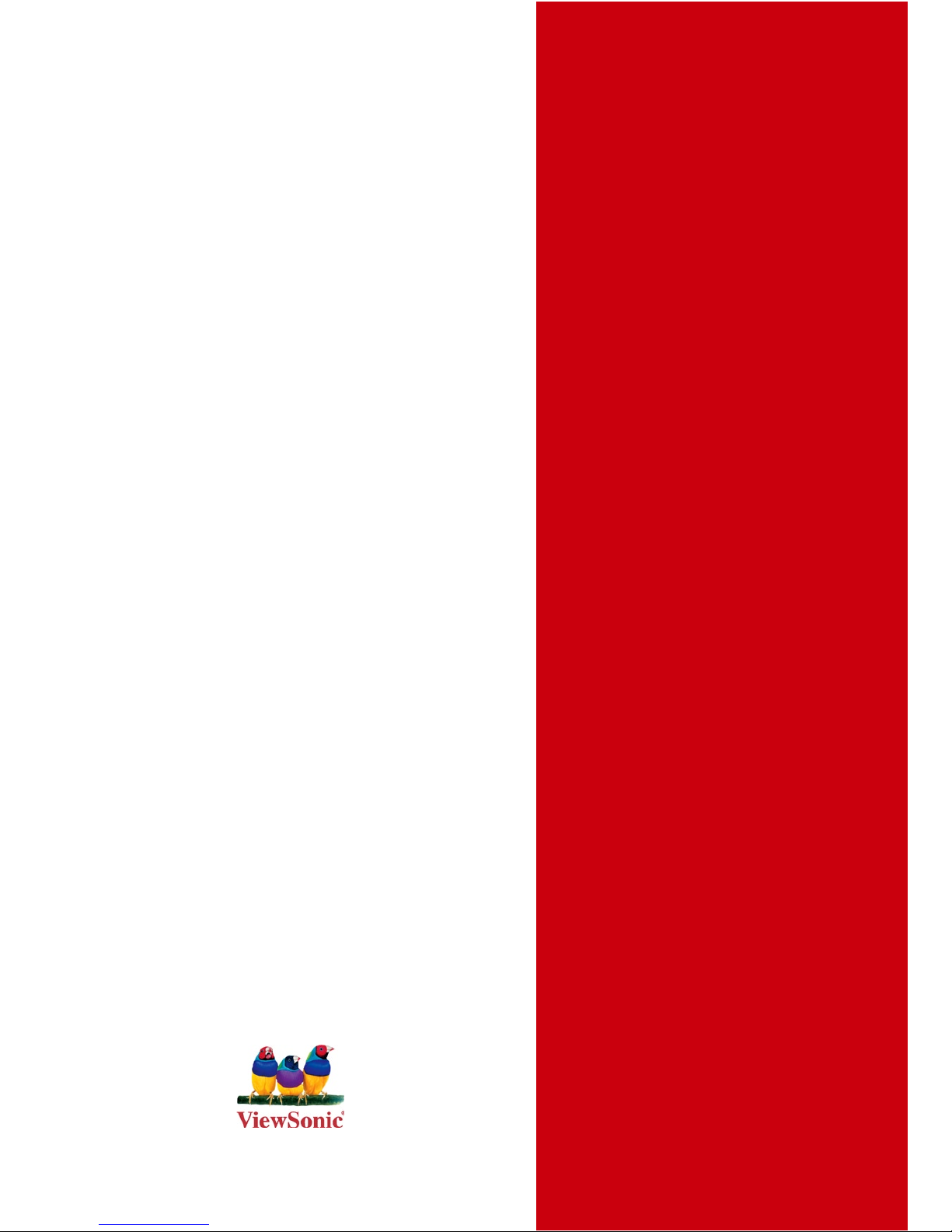
PJ658D
DLP Projector
ViewSonic
®
Model No. : VS11454
- User Guide
-
使用手冊 (繁體)
-
使用手冊(简体)
Page 2
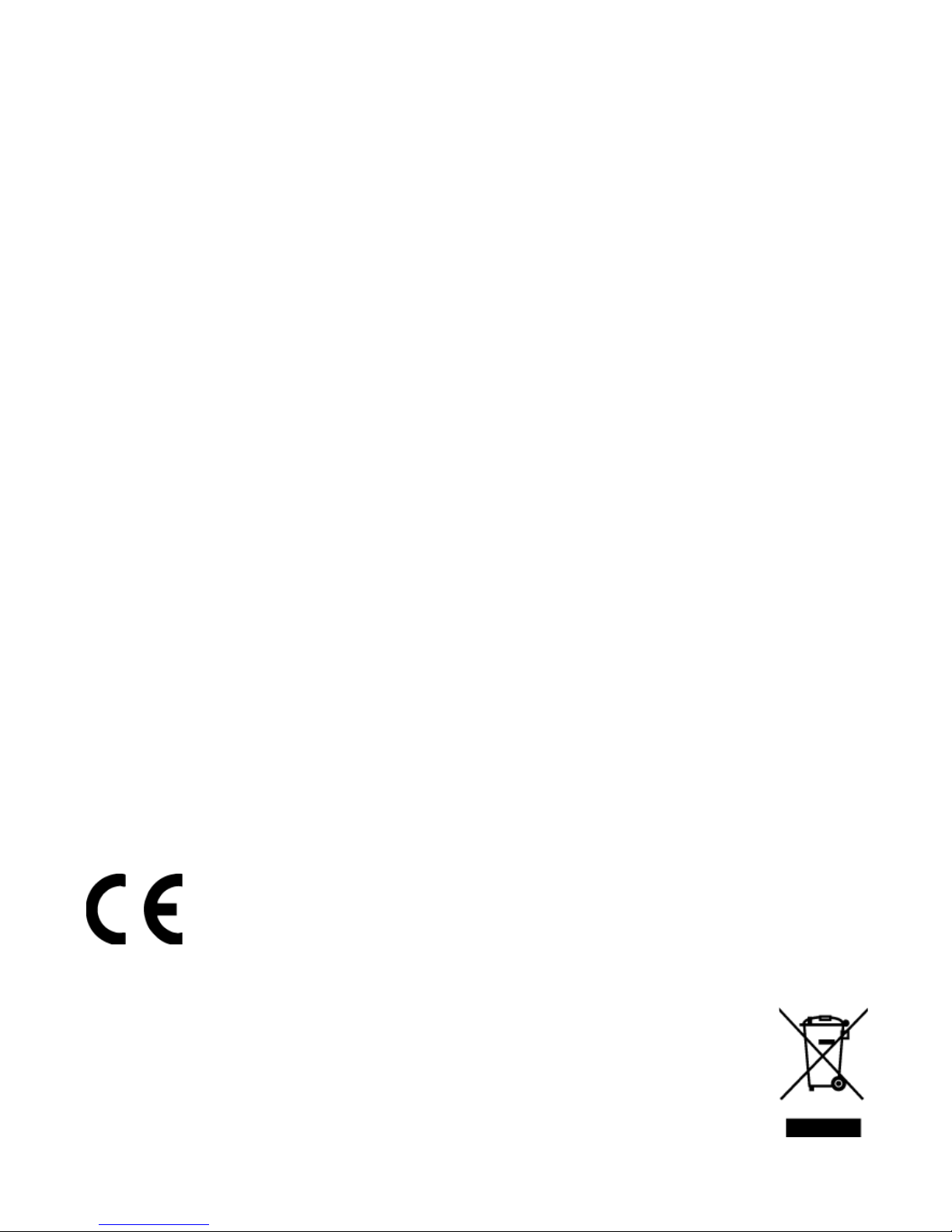
ViewSonic PJ658Di
Compliance Information
For U.S.A.
This device complies with part 15 of FCC Rules. Operation is subject to the following
two conditions: (1) this device may not cause harmful interference, and (2) this device
must accept any interference received, including interference that may cause undesired
operation.This equipment has been tested and found to comply with the limits for a
Class B digital device, pursuant to part 15 of the FCC Rules. These limits are designed
to provide reasonable protection against harmful interference in a residential installation.
This equipment generates, uses, and can radiate radio frequency energy, and if not
installed and used in accordance with the instructions, may cause harmful interference
to radio communications. However, there is no guarantee that interference will not occur
in a particular installation. If this equipment does cause harmful interference to radio
or television reception, which can be determined by turning the equipment off and on,
the user is encouraged to try to correct the interference by one or more of the following
measures:
• Reorient or relocate the receiving antenna.
• Increase the separation between the equipment and receiver.
• Connect the equipment into an outlet on a circuit different from that to which the
receiver is connected.
• Consult the dealer or an experienced radio/TV technician for help.
Warning: You are cautioned that changes or modications not expressly approved by
the party responsible for compliance could void your authority to operate the equipment.
For Canada
• This Class B digital apparatus complies with Canadian ICES-003.
• Cet appareil numérique de la classe B est conforme
à la norme NMB-003 du
Canada.
CE Conformity for European Countries
The device complies with the requirements of the EEC directive 89/336/
EEC as amended by 92/31/EEC and 93/68/EEC Art.5 with regard to
“Electromagnetic compatibility”, and 73/23/EEC as amended by 93/68/EEC
Art.13 with regard to “Safety.”
Following information is only for EU-member states:
The mark shown to the right is in compliance with the Waste Electrical and
Electronic Equipment Directive 2002/96/EC (WEEE).
The mark indicates the requirement NOT to dispose the equipment as
unsorted municipal waste, but use the return and collection systems
according to local law.
Page 3
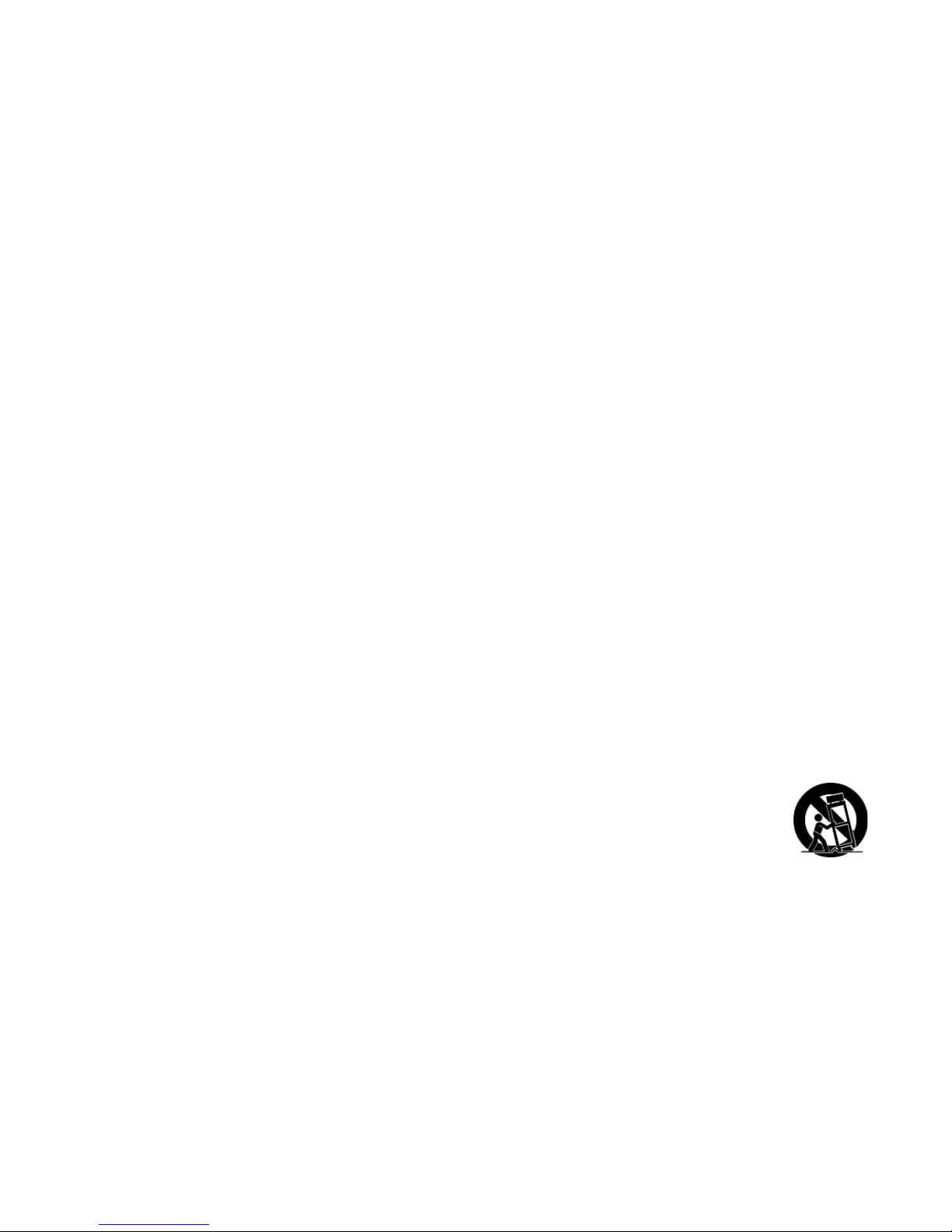
iiViewSonic PJ658D
Important Safety Instructions
1. Read these instructions completely before using the equipment.
2. Keep these instructions in a safe place.
3. Heed all warnings.
4. Follow all instructions.
5. Do not use this equipment near water. Warning: To reduce the risk of fire or electric
shock, do not expose this apparatus to rain or moisture.
6. Clean with a soft, dry cloth. If further cleaning is required, see “Cleaning the Display” in
this guide for further instructions.
7. Do not block any ventilation openings. Install the equipment in accordance with the
manufacturer’s instructions.
8. Do not install near any heat sources such as radiators, heat registers, stoves, or other
devices (including ampliers) that produce heat.
9. Do not attempt to circumvent the safety provisions of the polarized or grounding-type
plug. A polarized plug has two blades with one wider than the other. A grounding type
plug has two blades and a third grounding prong. The wide blade and the third prong are
provided for your safety. If the plug does not t into your outlet, consult an electrician for
replacement of the outlet.
10. Protect the power cord from being tread upon or pinched, particularly at the plug, and the
point where if emerges from the equipment. Be sure that the power outlet is located near
the equipment so that it is easily accessible.
11. Only use attachments/accessories specied by the manufacturer.
12. Use only with the cart, stand, tripod, bracket, or table specified by the
manufacturer, or sold with the equipment. When a cart is used, use caution
when moving the cart/equipment combination to avoid injury from tipping over.
13. Unplug this equipment when it will be unused for long periods of time.
14. Refer all servicing to qualied service personnel. Service is required when the unit has
been damaged in any way, such as: if the power-supply cord or plug is damaged, if liquid
is spilled onto or objects fall into the unit, if the unit is exposed to rain or moisture, or if
the unit does not operate normally or has been dropped.
Page 4
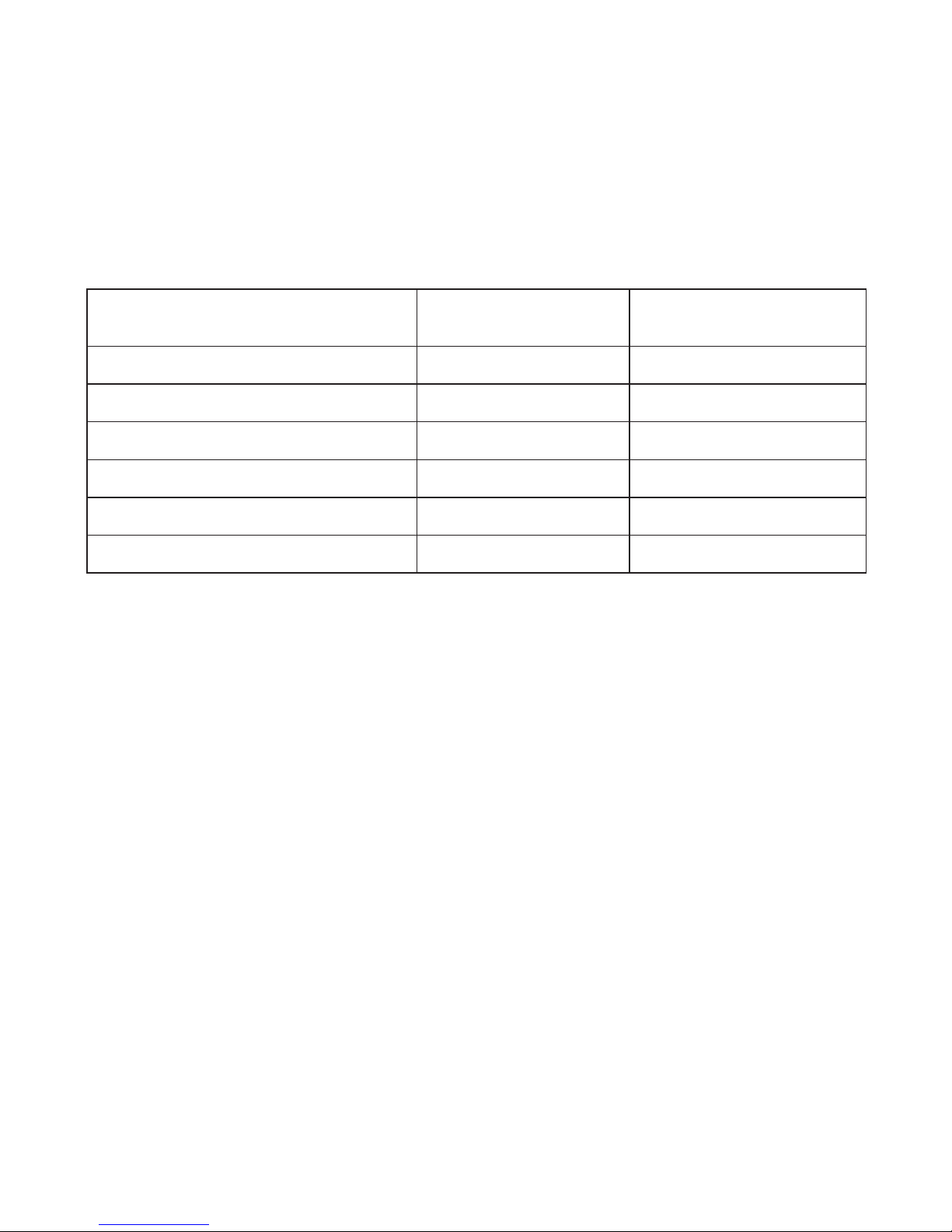
ViewSonic PJ658Diii
Declaration of RoHS Compliance
This product has been designed and manufactured in compliance with Directive
2002/95/EC of the European Parliament and the Council on restriction of the use of
certain hazardous substances in electrical and electronic equipment (RoHS Directive)
and is deemed to comply with the maximum concentration values issued by the
European Technical Adaptation Committee (TAC) as shown below:
Substance
Proposed Maximum
Concentration
Actual Concentration
Lead (Pb)
0.1% < 0.1%
Mercury (Hg)
0.1% < 0.1%
Cadmium (Cd)
0.01% < 0.01%
Hexavalent Chromium (Cr
6+
) 0.1% < 0.1%
Polybrominated biphenyls (PBB)
0.1% < 0.1%
Polybrominated diphenyl ethers (PBDE)
0.1% < 0.1%
Certain components of products as stated above are exempted under the Annex of the
RoHS Directives as noted below:
Examples of exempted components are:
1. Mercury in compact fluorescent lamps not exceeding 5 mg per lamp and in other
lamps not specically mentioned in the Annex of RoHS Directive.
2. Lead in glass of cathode ray tubes, electronic components, fluorescent tubes, and
electronic ceramic parts (e.g. piezoelectronic devices).
3. Lead in high temperature type solders (i.e. lead-based alloys containing 85% by
weight or more lead).
4. Lead as an allotting element in steel containing up to 0.35% lead by weight,
aluminium containing up to 0.4% lead by weight and as a cooper alloy containing up
to 4% lead by weight.
Page 5
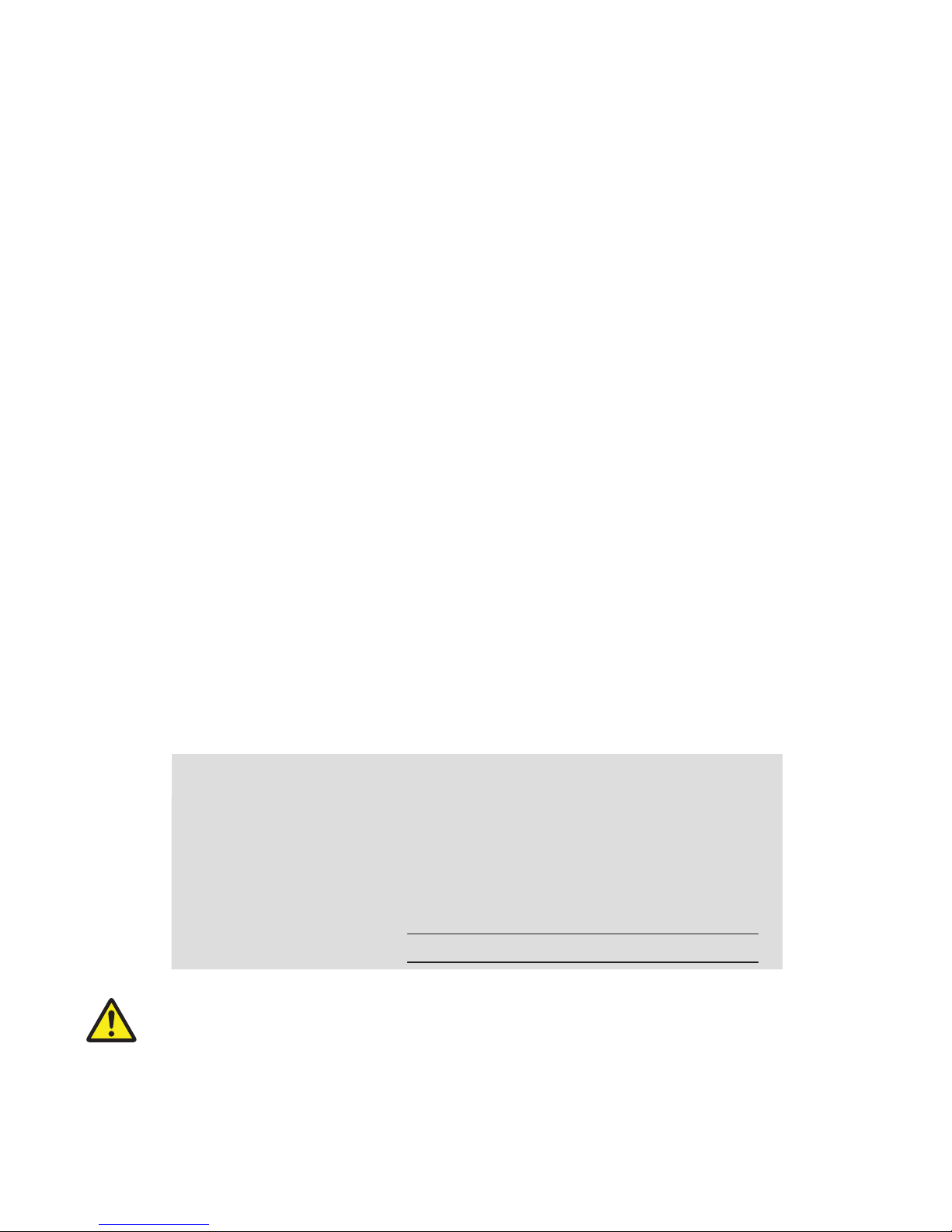
ivViewSonic PJ658D
Copyright Information
Copyright © ViewSonic® Corporation, 2007. All rights reserved.
Macintosh and Power Macintosh are registered trademarks of Apple Computer, Inc.
Microsoft, Windows, Windows NT, and the Windows logo are registered trademarks of
Microsoft Corporation in the United States and other countries.
ViewSonic, the three birds’ logo, OnView, ViewMatch, and ViewMeter are registered
trademarks of ViewSonic Corporation.
VESA is a registered trademark of the Video Electronics Standards Association. DPMS and
DDC are trademarks of VESA.
PS/2, VGA and XGA are registered trademarks of International Business Machines
Corporation.
Disclaimer:ViewSonic Corporation shall not be liable for technical or editorial errors or
omissions contained herein; nor for incidental or consequential damages resulting from
furnishing this material, or the performance or use of this product.
In the interest of continuing product improvement, ViewSonic Corporation reserves the right
to change product specifications without notice. Information in this document may change
without notice.
No part of this document may be copied, reproduced, or transmitted by any means, for any
purpose without prior written permission from ViewSonic Corporation.
Product Registration
To meet your future needs, and to receive any additional product information as it becomes
available, please register your product on the Internet at: www.viewsonic.com. The ViewSonic
Wizard CD-ROM also provides an opportunity for you to print the registration form, which you
may mail or fax to ViewSonic.
For Your Records
Product Name:
Model Number:
Document Number:
Serial Number:
Purchase Date:
PJ658D
ViewSonic DLP Projector
VS11454
PJ658D-1_UG_ENG Rev. 1C 02-27-07
The lamp in this product contains mercury.
Please dispose of in accordance with local, state or federal laws.
Page 6
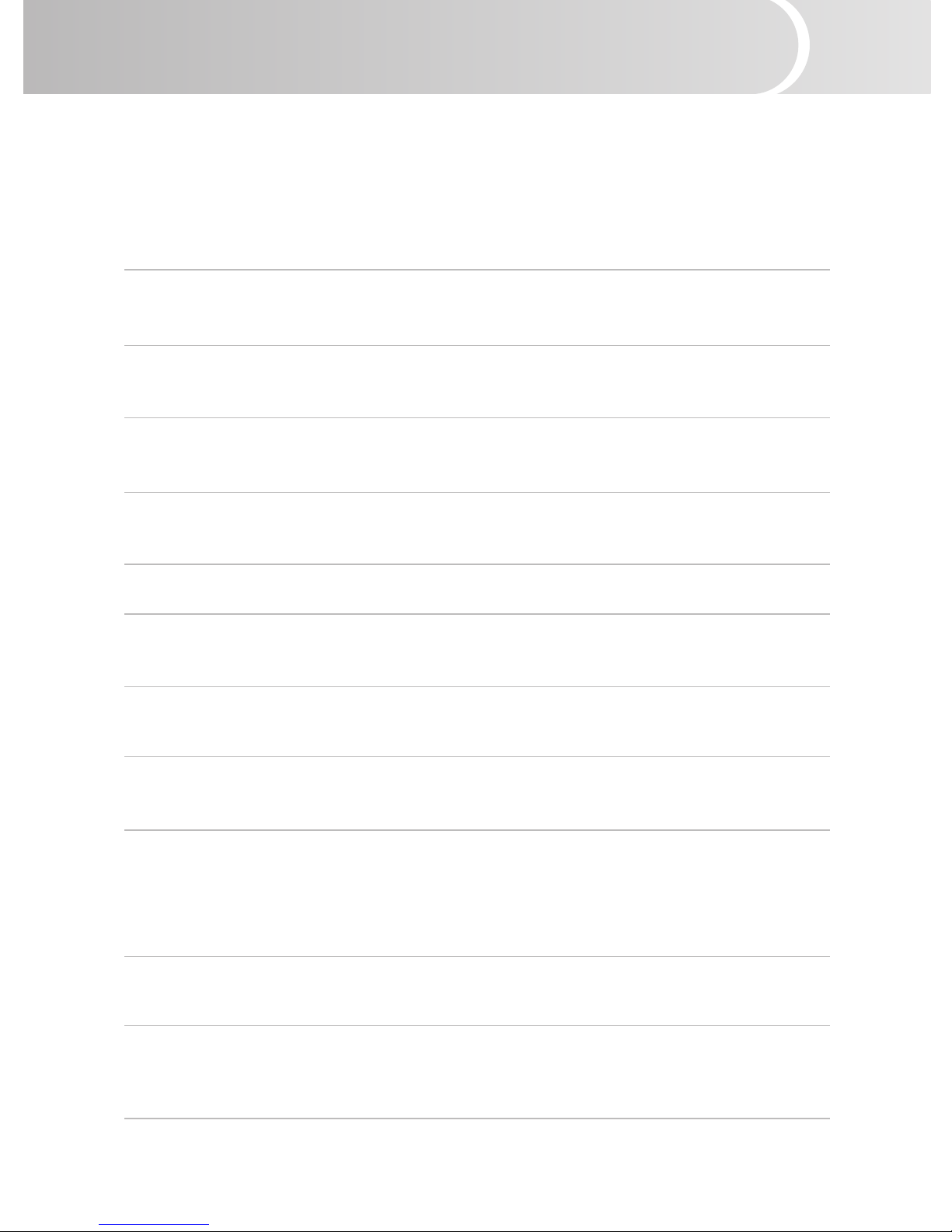
ViewSonic PJ658D1
Safety Instructions
Read all of these instructions before you operate your projector and save for future
reference.
1. Check that the operating voltage of your unit is identical with the voltage of your
local power supply.
2. Should any liquid or solid object fall into the cabinet, unplug the unit and have it
checked by the qualied personnel before operating it further.
3. Do not attempt to service this product yourself, as opening or removing covers may
damage the components inside and will void your warranty.
4. Do not place this product on an unstable cart, stand, or table. The product may
fall, causing serious damage to the product.
5. Unplug the unit from the wall socket if it is not to be used for several days. To
disconnect the cord, pull it out by the plug. Never pull the cord itself.
6. The wall socket should be near the unit and easily accessible.
7. Do not place the projector where the cord can be stepped on as this may result in
fraying or damage to the lead or the plug. Be alert to tripping hazards.
8. Never look into the projector lens when the lamp is switched on as the bright light
can damage your eyes. Never let children look into the lens when it is on.
9. Do not place your hand or objects near the ventilation holes. The air coming out is
hot.
10. Never open any covers on the projector except the lamp cover. Dangerous electrical
voltages inside the projector can cause severe injury. Except as specically directed
in this User’s Manual, do not attempt to service this product yourself. Refer all
servicing to qualied service personnel.
11. Unplug the projector from the wall socket before cleaning. Use a damp cloth for
cleaning the projector housing. Do not use liquid or aerosol cleaners.
12. Keep the plastic packing materials (from the projector, accessories and optional
parts) out of the reach of children as these bags may result in death by suffocation.
Be particularly careful around the small children.
Page 7
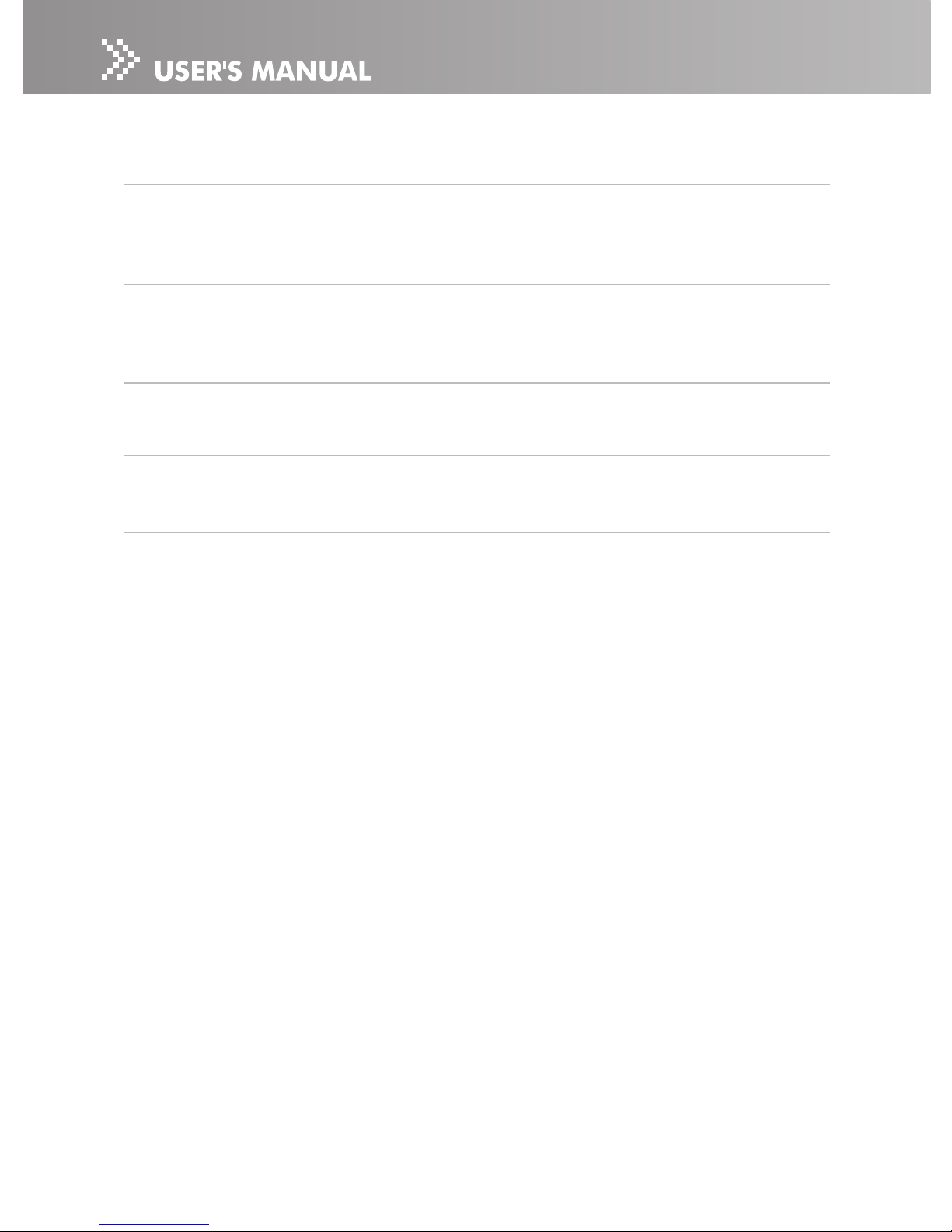
2ViewSonic PJ658D
13. For ventilation reasons, the fan continues to operate after the projector has been
powered off. Please do not unplug the power cord until the fan stops.
14. The projector is equipped with ventilation holes (intake) and ventilation holes
(exhaust). Do not block or place anything near these slots, or internal heat build-up
may occur, causing picture degradation or damage to the projector.
15. When you replace the projector lamp, never touch the new bulb with your bare
hands. The invisible residue left by the oil on your hands may shorten the bulb life.
Use lint-free gloves or nger cots are recommended.
16. The product should be situated away from heat sources such as radiators, heat
registers, stoves, or other products (including ampliers) that produce heat.
17. Do not overload wall outlets, extension cords, or integral convenience receptacles
as this can result in a risk of re or electric shock.
Page 8
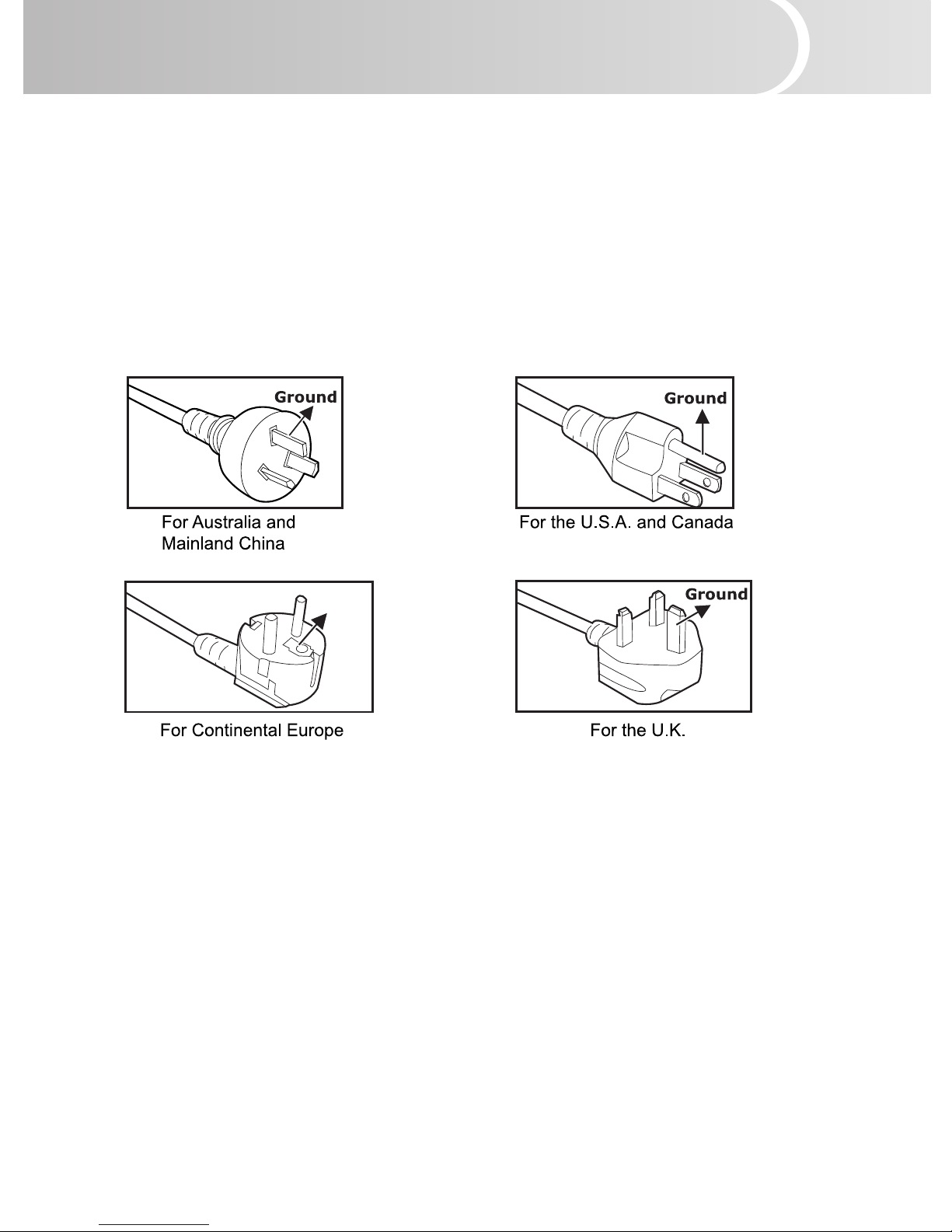
ViewSonic PJ658D3
Ground
Notes on AC Power Cord
AC Power Cord must meet requirement of country where you use a projector. Conrm
an AC plug type with graphics below and proper AC Power Cord must be used. If
supplied AC Power Cord does not match your AC outlet, contact your sales dealer. This
projector is equipped with a grounding type AC line plug. Make sure that your outlet
ts the plug. Do not defeat the safety purpose of this grounding type plug. We highly
recommend using a video source device also equipped with a grounding type AC line
plug to prevent from signal interference due to voltage uctuation.
Page 9
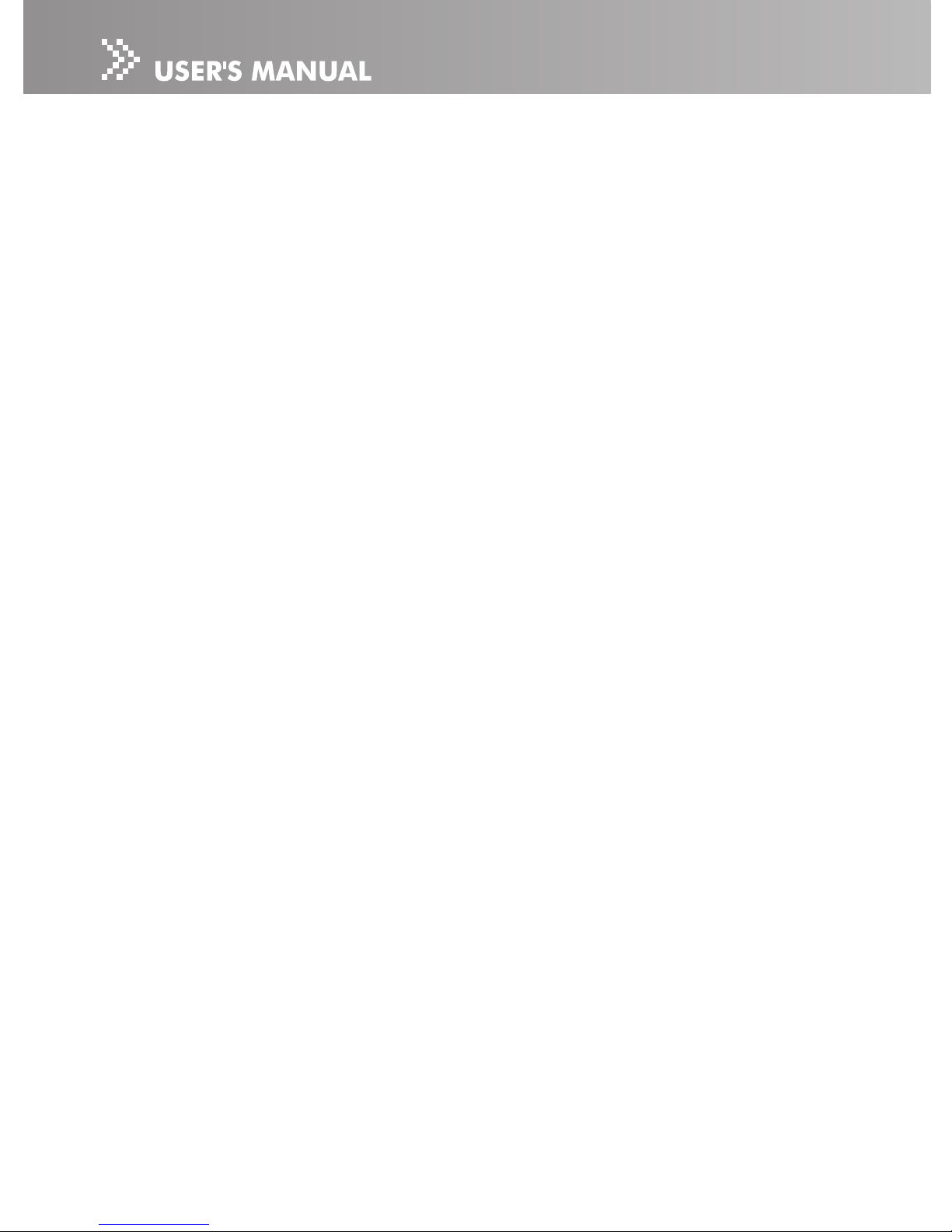
4ViewSonic PJ658D
CONTENTS
Introduction ..............................................................................................................5
Projector Features ............................................................................................
5
Package Contents .............................................................................................
6
Projector Overview ............................................................................................
7
Using the Product .....................................................................................................
9
Control Panel
.....................................................................................................9
Connection Ports .............................................................................................
10
Remote Control ...............................................................................................
11
Installing the Batteries .....................................................................................
12
Remote Control Operation ..............................................................................
13
Installation ..............................................................................................................
14
Connecting the Projector .................................................................................
14
Powering On/Off the Projector ........................................................................
15
Adjusting the Projected Image ........................................................................
17
Adjusting the Projector Zoom and Focus ........................................................
18
Adjusting Projection Image Size
......................................................................18
Menu Operation ......................................................................................................
21
All Images (Computer / Video Mode) .............................................................
23
Computer Image (Computer Mode) ................................................................
24
Video Image (Video Mode) ..............................................................................
24
Audio (Computer / Video Mode) ......................................................................
24
Management (Computer / Video Mode) ..........................................................
25
Language (Computer / Video Mode) ...............................................................
26
Factory Reset (Computer / Video Mode) .........................................................
26
Maintenance ...........................................................................................................
27
Cleaning the Lens ...........................................................................................
27
Cleaning the Projector Housing
.......................................................................27
Replacing the Lamp ........................................................................................
28
Technical Specications .........................................................................................30
Appendix
.................................................................................................................31
Indicator Messages .........................................................................................
31
Compatibility Modes ........................................................................................
32
Troubleshooting ...............................................................................................
33
Page 10
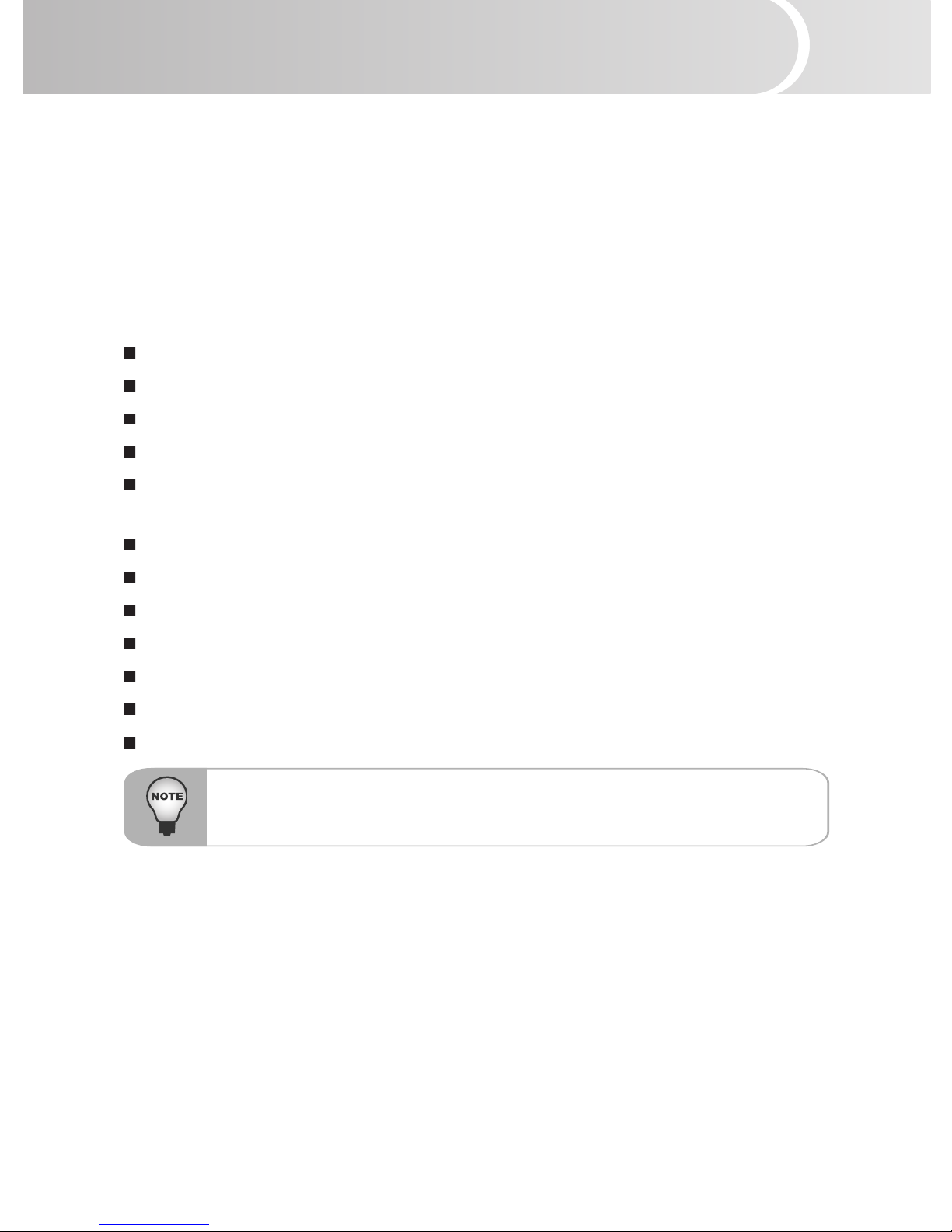
ViewSonic PJ658D5
Introduction
Projector Features
The projector integrates high-performance optical engine projection and a user-friendly
design to deliver high reliability and ease of use.
The projector offers the following features:
Single chip Texas Instruments DLP™ technology
XGA (1024 x 768 pixels)
Compact size, light weight for portability
1.2x manual zoom lens
Auto image re-sizing (Auto-Sync.) to 1024 x 768 full screen with scaling compression
compatibility for VGA, SVGA, XGA and SXGA*.
State-of-the-art motion adaptive hardware deinterlacing with 3:2 pull down
Compatibility with Macintosh® computers
Compatibility with NTSC, PAL, SECAM, and HDTV
Multi-function remote control
D-Sub 15-pin cable for analog video connectivity
User-friendly, multi-language on-screen display (OSD)
Advanced electronic keystone correction
* means compressed.
Page 11
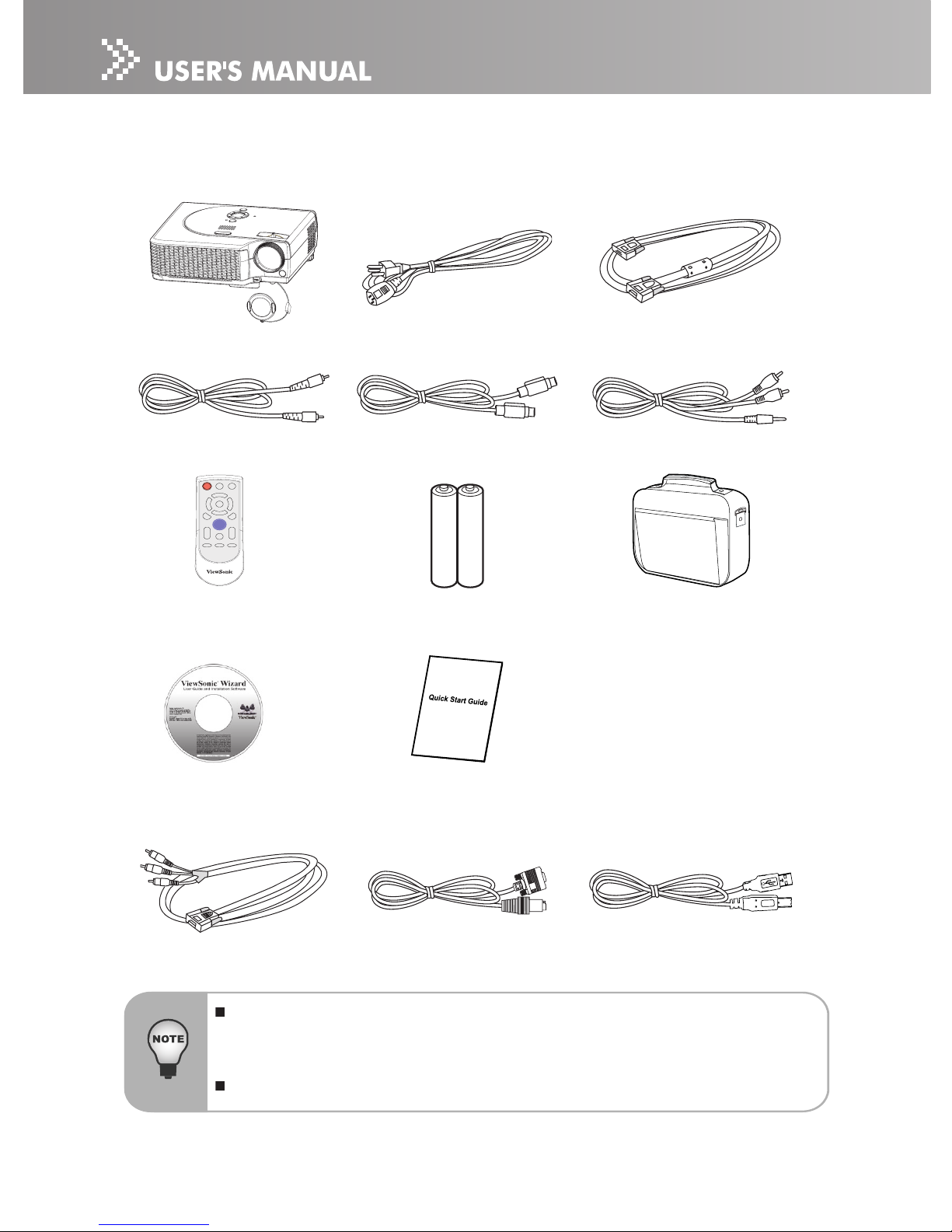
6ViewSonic PJ658D
Package Contents
When you unpack the projector, make sure you have all these components:
Projector with Lens Cap AC Power Cord VGA Cable (D-SUB to D-SUB)
Composite Video Cable
VGA (D-SUB) to
HDTV (RCA) Cable
User’s Manual
Remote Control (IR)
Optional Accessory:
POWER
MUTE
4:3/16:9 KEYSTONE
LASER
ENTER BLANK
MENU
VOLUME
AUTO SOURCE
Quick Start Guide
AAA size batteries for
remote control
Save the original shipping carton and packing material; they will come in handy
if you ever to ship your unit. For maximum protection, repack your unit as it
was originally packed at the factory.
Accessories and components may vary by retailer and region.
Audio Cable
USB CableRS232 Cable
Projector Carrying Case
S-Video Cable
Page 12
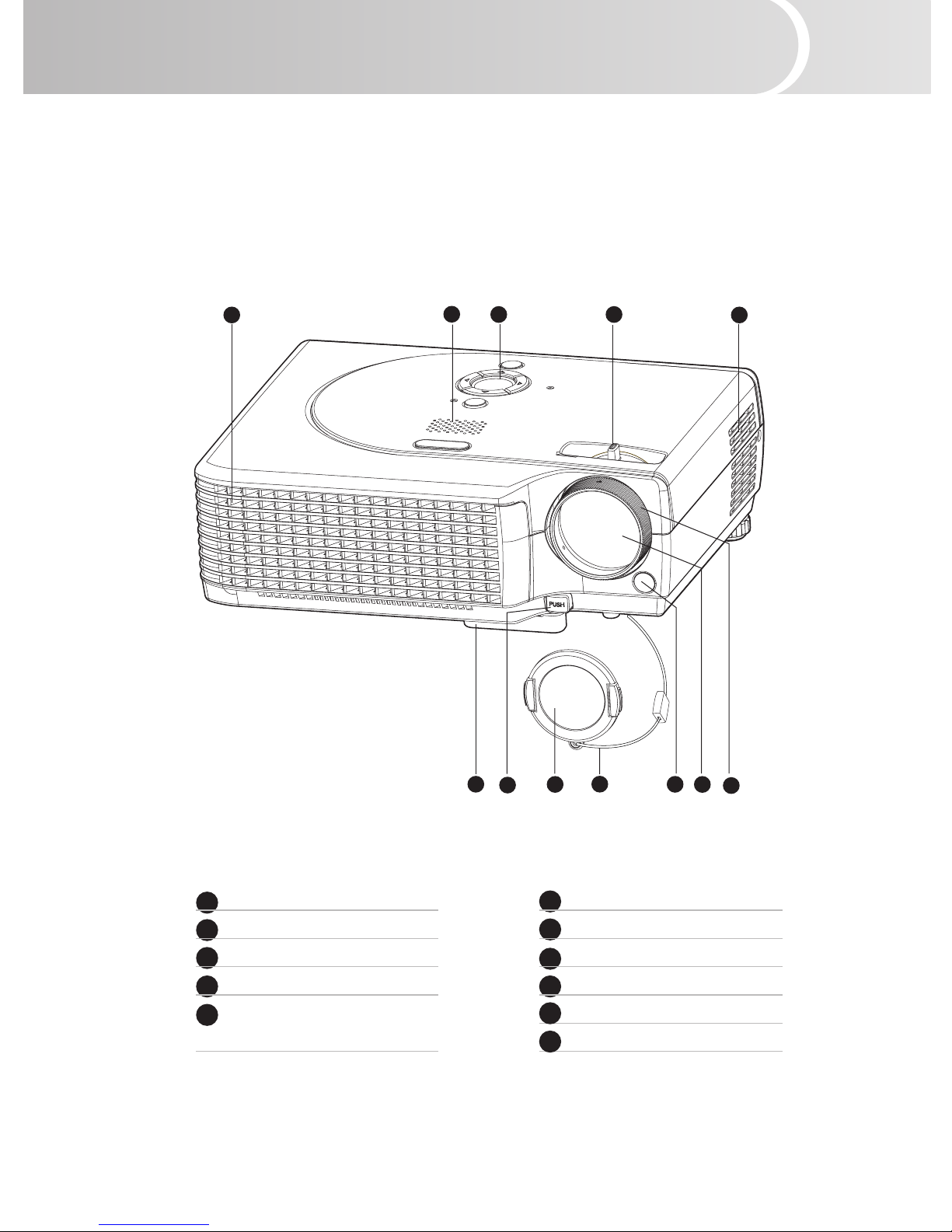
ViewSonic PJ658D7
Projector Overview
Front View
1 Elevator foot
2 Elevator button
3 Lens cap
4 Lens cap strap
5 Front IR remote control
sensor
1 2 3 6 7
88
9
10 11
4
5
6 Lens
7 Focus ring
8 Ventilation holes
9
Speaker
Control panel
Zoom ring
10
11
Page 13

8ViewSonic PJ658D
1 2
3 34 5 7
6
1
2
2
2
This projector can be used with a ceiling mount for support. The ceiling mount
is not included in the package.
Rear View
1 Rear IR remote control sensor
2 Connection ports
3 Tilt-adjustment foot
4 Kensington lock
5 Ventilation holes
6 Main power switch
7 AC power socket
Bottom View
1 Lamp cover
2 Ceiling mount
Page 14

ViewSonic PJ658D9
12
3
6
8
5
4
7
Using the Product
Control Panel
LED
1
(Power LED indicator)
Refer to “LED Indicator Messages”.
2
LAMP (Lamp LED indicator)
Refer to “LED Indicator Messages”.
Button Function
3
Refer to “Powering On/Off the Projector”.
4 Source
Manually selects an input source.
5 Four directional buttons
Use four directional buttons to select items or make adjustments to your
selection.
6 / (Keystone)
Adjusts image distortion caused by tilting the projector (
±
16o).
7 MENU
Displays or exits the on-screen display menus.
8 Auto
Automatically adjusts frequency and phase. This function is available for computer
mode only.
Page 15

10ViewSonic PJ658D
Connection Ports
1 USB connector (Service purpose)
This connector is for page up & down mouse control function and rmware
update.
2
RS232
When operating the projector via a computer, connect this to the controlling
computer’s RS-232C port.
3
Monitor out (D-Sub)
Connects to a computer display, etc.
4
Computer in (D-Sub)
Connects image input signal (analog) to this jack.
5
S-Video
Connects S-Video output from video equipment to this jack.
6
Audio in
Connects an audio output from video equipment to this jack.
7
Video
Connects composite video output from video equipment to this jack.
1 2 3 4
6 7
5
Page 16

ViewSonic PJ658D11
Remote Control Components
1. Power button
2. Four direction buttons
3. Menu button
4. Enter button
5. Keystone
/ buttons
6. Volume
/ buttons
7. Source button
8. Mute button
9. Blank button
10. 4:3/16:9 button
11. Auto button
POWER
MUTE
4:3/16:9 KEYSTONE
LASER
ENTER BLANK
MENU
VOLUME
AUTO SOURCE
1
2
3
4
7
6
5
8
9
10
11
Page 17

12ViewSonic PJ658D
Remote Control
1. Power
Refer to “Powering On/Off the Projector”.
2. Four direction buttons
The four direction buttons
/// can
be used to scroll through OSD (On-Screen
Display) menus and make adjustments.
3. Menu
Press the Menu button to activate the
OSD (On-Screen Display) menu. Use
the directional buttons and Menu button
to navigate through the OSD (On-Screen
Display) menu.
4. Enter
Conrms the selection
5. Keystone
/
Adjusts image distortion caused by tilting
the projector.
6. Volume
/
Press the Volume
button to increase
the volume; press the Volume
button
to reduce the volume.
7. Source
Manually selects an input source.
8. Mute
Cuts off the sound temporarily.
9. Blank
Cuts off the screen temporarily.
10. 4:3/16:9
Press the 4:3/16:9 to switch the image
aspect ratio from 4:3 to 16:9.
11. Auto
Automatically adjusts frequency and
phase.
POWER
MUTE
4:3/16:9 KEYSTONE
LASER
ENTER BLANK
MENU
VOLUME
AUTO SOURCE
1
2
3
4
7
6
5
8
9
10
11
Page 18

ViewSonic PJ658D13
Installing the Batteries
1. Open the battery cover in the direction
shown.
2. Install batteries as indicated by the diagram
inside the compartment.
3. Close the battery cover into position.
Keep the batteries out of the reach of children. There is a danger of
death by accidentally swallowing the battery.
Remove batteries from remote control when not using for extended
periods.
Do not dispose of the used battery along with household waste. Dispose
of used batteries according to local regulations.
Danger of explosion may happen if batteries are incorrectly replaced.
Replce all the batteries with new ones.
Page 19

14ViewSonic PJ658D
Remote Control Operation
Point the remote control at the infrared remote sensor and press a button.
Operating the projector from the front
Operating the projector from the rear
Do not point the laser pointer directly to the people’s eyes (especially
small children). There is a danger of injuiry to the eyes.
The remote control may not operate when there is sunlight or
other strong light such as a uorescent lamp shining on the remote
sensor.
Operate the remote control from a position where the remote sensor
is visible.
Do not drop the remote control or jolt it.
Keep the remote control out of locations with excessively high
temperature or humidity.
Do not get water on the remote control or place wet objects on it.
Do not disassemble the remote control.
5m
5m
15
10
6m
6m
7m
F
r
e
z
z
e
R
e
s
y
n
c
L
a
s
e
r
H
i
d
e
P
a
g
e
u
p
P
a
g
e
d
o
w
n
5m
5m
15
10
6m
6m
7m
F
r
e
z
z
e
R
e
s
y
n
c
L
a
s
e
r
P
a
g
e
u
p
P
a
g
e
d
o
w
n
H
i
d
e
Page 20

ViewSonic PJ658D15
Installation
Connecting the Projector
1 Audio Cable 5 VGA (D-SUB) to HDTV (RCA) Cable
2 USB Cable 6 Composite Video Cable
3 RS232 Cable 7 S-Video Cable
4 VGA Cable (D-Sub to D-Sub)
Desktop type
Laptop type
2 3
6 7
1
1 5
44
When connecting cable, power cords of both a projector and external equipment
should be disconnected from AC outlet.
The gure above is a sample connection. This does not mean that all of these
devices can or must be connected simultaneously.
Page 21

16ViewSonic PJ658D
Powering On/Off the Projector
Powering on the projector:
1. Remove the projector lens cap.
2. Complete the AC power cord and peripheral signal cable(s) connections.
3. Turn on the main power switch.
4. Press
button to turn on the projector.
5. Turn on your source (computer, notebook, DVD,
etc.). The projector automatically detects your
source.
“Source Found” message will appear on
the screen when the source is detected,
otherwise “For best image quality, lower
image resolution.” message will appear on
the screen.
When “Searching” message appears on
the screen, ensure that the appropriate
signal cable(s) are securely connected.
If you are connecting multiple sources to
the projector simultaneously, press
Source
button.
Warning:
Remove the lens cap rst before powering on.
Never look into the lens when the lamp is on. This can damage your eyes. It
is especially important that children are not allowed to look into the lens.
Page 22

ViewSonic PJ658D17
Please wait until the fan motor and the Lamp LED turn off before removing
the AC power cord from the projector.
Powering Off the Projector:
1. Press button to turn off the projector lamp. You will see a message “Press Power
Button to Turn Off Projector. Projector must cool down for 90 seconds before
unplugging or restarting.” appear on the screen.
2. Press
button again to conrm.
3. The cooling fans continue to operate for cooling
cycle and the Lamp LED goes out.
When the Power LED begins ashing, the projector
has entered standby mode.
If you wish to turn the projector back on, you must
wait until the projector has completed the cooling
cycle and has entered standby mode. Once in
standby mode, simply press
button to restart
the projector.
4. Turn off the main power switch.
5. Disconnect the power cord from the electrical
outlet and the projector.
6. Do not turn on the projector immediately
following a power off procedure.
Page 23

18ViewSonic PJ658D
Adjusting the Projected Image
Adjusting the Projector Height
The projector is equipped with an elevator foot to adjust the image height. To raise or
lower the image:
1. Turn the projector over and locate the elevator foot. Press the elevator button to
extend the foot so it may be adjusted.
2. While holding down the elevator button, adjust the foot to the desired height, then
release the button to lock the elevator foot into position.
3. Use tilt-adjustment foot to ne-tune tilt-adjustment.
4. Lower the projector so it rests on its foot; adjust as needed.
To avoid damaging the projector, make sure that the elevator foot and tilt-
adjustment foot are fully retracted before placing the projector in its carrying
case.
2
3
3
Elevator button Elevator foot
Tilt-adjustment foot
Page 24

ViewSonic PJ658D19
Adjusting the Projector Zoom and Focus
1. Focus the image by rotating the focus ring.
A still image is recommended for focusing.
2. Adjust the image by rotating the zoom ring.
Rotate to the right to enlarge the image.
Rotate to the left to reduce the image.
Adjusting Projection Image Size
Refer to the graphic and table below to determine the screen size and projection
distance.
Distance between the screen
and the center of the lens
Focus ring
Zoom ring
Page 25

20ViewSonic PJ658D
Position the projector in a horizontal position; other positions can cause heat
build-up and damage to the projector.
Make sure the heat ventilation holes are not blocked.
Do not use the projector in a smoky environment. Smoke residue may cause
buildup on critical parts (i.e. DMD, lens assembly, etc.)
Screen Size Projection Distance (m)
(inch) Wide Tele
30 - 1.20
40 1.33 1.60
50 1.66 2.00
60 2.00 2.40
80 2.66 3.20
100 3.33 4.00
150 5.00 6.00
200 6.66 8.00
250 8.33 10.00
300 10.0 -
* This table is for user reference only.
Page 26

ViewSonic PJ658D21
Menu Operation
The projector has multilingual On Screen Display menus that allow you to make
image adjustments and change a variety of settings.
All Images
Computer Image
Color Setting
Contrast
Keystone
White Intensity
Degamma
Brightness 0 - 100
0 - 100
-20-+20
Aspect Ratio 1:1, 4:3, 16:9
0 - 10
0 - 6
0 - 100
0 - 100
0 - 100
0 - 100
Video Image
Frequency
Tracking
Hor. Position
Ver. Position
Saturation
Sharpness
Tint
Language
Factory Reset
Video Mode
PC, Movie, sRGB, User
0 - 100
0 - 31
0 - 100
Audio
Volume
Mute
0 - 100
Off, On
Red, Green, Blue
Yes, No
Management
Menu Location
Projection Mode
Signal Type
Auto Source
Power Saving
Lamp Hour
OSD Timeout
Lamp Reset
ECO Mode
YPbPr, RGB, YCbCr
Yes, No
Yes, No
Yes, No
Yes, No
5 - 60 sec.
Page 27

22ViewSonic PJ658D
How to operate
1. Press MENU button to open the OSD menu.
2. When OSD is displayed, use
/ buttons to select any feature in the main menu.
After selecting the desired main menu feature, press
button to enter sub-menu
for feature setting.
3. Adjust the settings with
/ buttons.
4. Press
MENU button, the screen will return to the main menu.
5. To exit OSD, press
MENU button again. The OSD menu will close and the projector
will automatically save the new settings.
Page 28

ViewSonic PJ658D23
All Images (Computer / Video Mode)
Brightness
Adjust the brightness of the image.
Press the button to darken the image.
Press the button to lighten the image.
Contrast
The contrast controls the degree of difference between the lightest and darkest parts
of the picture. Adjusting the contrast changes the amount of black and white in the
image.
Press the button to decrease the contrast.
Press the button to increase the contrast.
Color Setting
Press the
button to enter Color Temperature sub-menu and adjust the color
temperature. At higher temperature the screen looks colder; at lower temperature,
the screen looks warmer. If you select “User”, “Red”, “Green” and “Blue” cab be
adjusted.
Keystone
Adjusts image distortion caused by tilting projection (
±
16o).
Aspect Ratio
Use this function to choose your desired aspect ratio.
1:1 : Keep the image with original width-height ratio and maximize the image to
t native horizontal or vertical pixels.
4:3 : The input source will be scaled to t the projection screen.
16:9 : The input source will be scaled to t the width of the screen.
Video Mode
There are many factory presets optimized for various types of images.
PC : For computer or notebook.
Movie : For home theater.
sRGB : For PC standard color.
User : Memorize user’s settings.
White Intensity
Use the white Segment control to set the white peaking level of DMD chip. 0 stands
for minimal segment, and 10 stands for maximum segment. If you prefer a stronger
image, adjust towards the maximum setting. For a smooth and more natural image,
adjust towards the minimum setting.
Degamma
Effects the represent of dark scenery. With greater gamma value, dark scenery will
look brighter.
Page 29

24ViewSonic PJ658D
Computer Image (Computer Mode)
Frequency
“Frequency”changes the display data frequency to match the frequency of your
computer’s graphic card. If you experience a vertical ickering bar, use this function
to make an adjustment.
Tracking
“Tracking” synchronizes the signal timing of the display with the graphic card. If you
experience an unstable or ickering image, use this function to correct it.
Hor. Position (Horizontal Position)
Press the button to move the image left.
Press the button to move the image right.
Ver. Position (Vertical Position)
Press the button to move the image down.
Press the button to move the image up.
Video Image (Video Mode)
Saturation
Adjusts a video image from black and white to fully saturated color.
Press the button to decrease the amount of color in the image.
Press the button to increase the amount of color in the image.
Sharpness
Adjusts the sharpness of the image.
Press the button to decrease the sharpness.
Press the button to increase the sharpness.
Tint
Adjusts the color balance of red and green.
Press the button to increase the amount of green in the image.
Press the button to increase the amount of red in the image.
Audio (Computer / Video Mode)
Volume
Press the button to decrease the volume.
Press the button to increase the volume.
Mute
Choose the “On” to turn mute on.
Choose the “Off” to turn mute off.
Page 30

ViewSonic PJ658D25
Management (Computer / Video Mode)
Menu Location
Choose the Menu location on the display screen.
Projection Mode
Rear-Desktop
When you select this function, the projector reverses the image so you can project
behind a translucent screen.
Rear-Ceiling
When you select this function, the projector reverses and turns the image upside down
at same time. You can project from behind a translucent screen with ceiling mounted
projection.
Front-Ceiling
When you select this function, the projector turns the image upside down for ceilingmounted projection.
Front-Desktop
The factory default setting.
Signal Type
Species the signal source that you wish to project.
YPbPr: For composite video cable.
RGB: For VGA cable.
YCbCr: For S-Video cable.
Lamp Hour
Displays Hour the lamp’s elapsed operating time (in hours).
Lamp Reset
Choose “Yes“ to turn the lamp hour counter to 0 hours.
Power Saving
If no operation is performed for a specic period of time, the power to the projector is
automatically turned off. This feature is useful to reduce battery wear.
Choose “Yes” and press
MENU button to enter its sub-menu, and choose your desired
power saving time.
Auto Source
Automatically scans the input source.
ECO Mode
Choose “Yes” to dim the projector lamp which will lower power consumption, extend
the lamp life and reduce noise. Choose “No” to return normal mode.
OSD Timeout
Duration OSD menu stays active (at idle state by second).
Page 31

26ViewSonic PJ658D
Language (Computer / Video Mode)
Choose the multilingual OSD menu. Use the / buttons to select your preferred
language. Press
button to nalize the selection.
Factory Reset (Computer / Video Mode)
Choose “Yes” and press MENU button to return the display parameters on all menus
to the factory default settings.
Page 32

ViewSonic PJ658D27
Maintenance
The projector needs proper maintenance. You should keep the lens clean as dust, dirt
or spots will project on the screen and diminish image quality. If any other parts need
replacing, contact your dealer or qualied service personnel. When cleaning any part
of the projector, always switch off and unplug the projector rst.
Warning:
Never open any of the covers on the projector. Dangerous electrical voltages inside
the projector can cause severe injury. Do not attempt to service this product yourself.
Refer all servicing to qualied service personnel.
Cleaning the Lens
Gently wipe the lens with lens cleaning paper. Do not touch the lens with your
hands.
Cleaning the Projector Housing
Gently wipe with a soft cloth. If dirt and stains are not easily removed, use a soft
cloth damped with water, or water and neutral detergent, and wipe dry with a soft,
dry cloth.
Turn off the projector and remove the AC power cord from the power outlet
before beginning maintenance work.
Make sure the lens is cool before cleaning.
Do not use detergents or chemicals other than those noted above. Do not use
benzene or thinners.
Do not use chemical sprays.
Use a soft cloth or lens paper only.
Page 33

28ViewSonic PJ658D
Replacing the Lamp
Projector lamps have a nite life. Replace the lamp when:
A warning message “Lamp is approaching the end of its useful life in full power
operation. Replacement suggested!” appears on the screen.
The image becomes darker and hues become weaker after a lamp has been for
a long period of time.
The projector lamp LED indicator turns into amber. Refer to section titled “Indicator
Messages” for further details.
The lamp becomes high temperature after turning off the projector with the power
button. If you touch the lamp, you may scald your nger. When you replace the
lamp, wait for at least 45 minutes for the lamp to cool down.
Do not touch the lamp glass at any time. The lamp may explode due to improper
handling, including the touching of the lamp glass.
Lamp lifetime may differ from lamp to lamp and according to the environment
of use. There is no guarantee of the same lifetime for each lamp. Some lamps
may fail or terminate their lifetime in a shorter period of time than other similar
lamps.
A lamp may explode as a result of vibration, shock or degradation as a result
of hours of use as its lifetime draws to an end. Risk of explosion may differ
according to the environment or conditions in which the projector and lamp are
being used.
Wear protective gloves and eyeglasses when xing or detaching the lamp.
Faster on-off-cycles will damage the lamp and reduce lamp life. Wait at least
for 5 minutes to turn off the projector after powering on.
Do not operate the lamp in proximity to paper, cloth, or other combustible material
nor cover it with such materials. Otherwise it could cause a re.
Do not operate the lamp in an atmosphere containing an inammable substance,
such as thinner. Otherwise it could cause a re or explosion.
Thoroughly ventilate the area or the room when operating the lamp in an oxygen
atmosphere (in the air). If ozone is inhaled, it could cause headaches, nausea,
dizziness, etc.
The inorganic mercury is involved in the lamp. If the lamp bursts, the mercury
inside the lamp will go out of the projector. Leave the area immediately if the
lamp shatters while being operated and ventilate the area for at least 30 minutes
in order to avoid the inhalation of mercury fumes. Otherwise it could be harmful
to user’s health.
Page 34

ViewSonic PJ658D29
1. Turn off the projector and unplug the AC power
cord.
2. Place a protective sheet (cloth) beneath the
projector. Turn the projector over so you can
access the lamp cover.
3. Remove the access panel screws and open
the panel.
4. Remove the screws on the bottom of the lamp
assembly.
5. Grasp the lamp handle and pull the lamp
assembly directly out of the projector.
6. Replace with the new lamp.
7. Place back the screws on the bottom of lamp
assembly.
8. Place the panel and screw back the screws on
the lamp cover.
9. Reset the lamp hour. Refer to the “Management
(Computer/Video Mode)” menu.
Dispose of the used lamp according to local regulations.
Ensure that screws are tightened properly. Screws not tightened fully may
result in injury or accidents.
Since the lamp is made of glass, do not drop the unit and do not scratch the
glass.
Do not reuse the old lamp. This could cause the lamp to explode.
Be sure to turn off the projector and unplug the AC power cord before replacing
the lamp.
Do not use the projector with the lamp cover removed.
Page 35

30ViewSonic PJ658D
Technical Specications
Display Type 0.7” DMD/ 12°/ DDR
Native resolution 786,432 dot x1 (1024 x 768 x1)
Lens Manual Zoom (1.2X)
Focal Length 23.6 - 28.25 mm
Aspect Ratio Auto, 4:3, 16:9
Screen Size 30 - 300 inches
Lamp 250W
Projection Type Front, Rear, Ceiling
Video Input NTSC, NTSC4.43
PAL-60, M, N, B, D, G, H, I
SECAM
Input Source Computer, HDTV, S-Video, Video
Scanning Frequency
Horizontal Freq. 15 - 80 KHz
Vertical Freq. 50 - 85 Hz
Pixel Rate 25 - 135 MHz
Digital Keystone Correction Vertical: +/- 16 degrees
Analog RGB (input signal) D-Sub 15-pin connector
HDTV Display 480i, 480p, 576i, 576p, 720p, 1080i
Integrated Speaker 2W x 1
Remote Control Multifunctional
OSD Language Multilanguage
Storage Temperature -20 - + 60°C
Operation Temperature +0 - +40°C
Operation Humidity 5 - 90% (Non-Condensing)
Power Requirement AC 100 – 240V, 50 / 60 Hz
Power Consumption 300W (Typical)
Dimension (W x D x H) 290 x 220 x 95 mm
Weight 3.0kgs (6.6lbs)
Note: Design and Specications are subject to change without prior notice.
Page 36

ViewSonic PJ658D31
Appendix
LED Indicator Messages
LED Type Color Status Meaning
Power LED
Green Flashing The projector is powered and ready.
Power LED
Amber Flashing
The projector system has some problems with its fan,
so the projector cannot start up.
Lamp LED
Green Solid
The lamp is in good condition and is projecting at
maximum brightness.
Lamp LED
Amber Solid
The lamp has reached its end of life and must be
changed soon. The lamp will continue to operate until
it fails. Change the lamp. If the lamp is off, then the
ballast will become malfunction
Lamp LED
Off -
The projector is shutting The fan motor is cooling the
lamp for shutdown. Do not unplug the power cable
or turn the power switch off before the Power LED
change to Flashing. The fan motor will turn off when
the lamp has cooled.
Power LED
Amber Solid
Temperature is too high. The lamp will turn off.
The fan motor is cooling the lamp.
Lamp LED
Red Flashing
The lamp ignition fail. If temperature is too high, the
fans will be cooling the lamp.
Page 37

32ViewSonic PJ658D
Compatibility Modes
Computer:
Mode Resolution Horizontal Frequency Vertical Frequency
Factory Preset Mode: (Analog=26)
PC: Full scan
*Primary Preset Mode
Signal Resolution Horizontal Frequency Vertical Frequency
1080i 19201x080 60 Hz 33.75
1080i 1920x1080 50 Hz 28.13
720p 1280x720 60 Hz 45.0
720p 1280x720 50 Hz 37.5
576i 720x576 50 Hz 15.75
576p 720x576 50 Hz 31.25
480p 640x480 60 Hz 31.5
480i 640x480 60 Hz 15.75
Mode
VGA (Expanded)
DOS/Text mode visible
SVGA (Expanded)
XGA (Native)
SXGA (Compressed)
Mac II 13”
Mac 16”
Mac 16”
Mac 19”
Other (Compressed)
640x480
640x480
640x480
640x480
720x400
720x400
800x600
800x600
800x600
800x600
800x600
*1024x768
1024x768
1024x768
1024x768
1280x1024
1280x1024
640x480
832x624
1152x870
1024x768
1152x864
1152x864
1152x864
1280x960
1280x960
59.95
72.81
75.00
85.00
70.00
85.00
56
60
72
75
85
60
70
75
85
60
75
66.7
74.5
75
75
70
75
85
60
75
31.47
37.86
37.50
43.27
31.5
37.9
35.2
37.9
48.1
46.9
53.7
48.4
56.5
60.0
68.7
64.0
80.0
35.0
49.7
68.6
60.2
64.0
67.5
77.5
60.0
75.0
Page 38

ViewSonic PJ658D33
Troubleshooting
Refer to the symptoms and measures listed below before sending the projector for
repairs. If the problem persists, contact your local reseller or service center.
Please refer to “Indicator Messages” as well.
Symptom Cause Measure
No power.
The AC power cord is not
plugged in.
Plug in the AC power cord.
The AC power cord is not
connected to the projector.
Connect the AC power cord to the
projector correctly and turn on the main
power switch.
The main power switch is not
turned on.
Turn on the main power switch.
The lamp cover loose. Tighten the screws on the lamp cover.
Power goes out
during use.
The temperature is too high.
Unplug the AC power cord and wait for a
short while, then turn the power back on.
The ventilation holes are
blocked.
Place the projector so that the ventilation
holes are not blocked.
No image
appears
on screen.
The projector is not turned
on.
Turn the projector on.
The connections set up are
not correctly.
Check that all connections are setup
correctly.
The connected devices are
not functioning properly.
Check that all connected devices are
functioning properly.
Lens cap is not removed.
Remove the lens cap and turn the
projector on.
“Hide” function is activated. Cancel “Hide” function.
Partial, scrolling
or incorrectly
displayed
image.
The input signal is not
supported by the projector.
Press “Resync” button.
Image is
unstable or
ickering.
The signal timing of the
display does not synchronize
with the graphic card.
Use “Tracking” to correct it. Refer to
Computer Image section.
Change the monitor color setting from
your computer.
Image has
vertical
ickering bar.
The display data frequency
does not match the
frequency of your computer’s
graphic card.
Use “Frequency” to make an adjustment.
Refer to Computer Image section.
Check and recongure the display
mode of your graphic card to make it
compatible with the product.
Page 39

34ViewSonic PJ658D
Symptom Cause Measure
Image is out
of focus.
The lens focus is not
adjusted optimally.
Adjust the focus with the focus ring.
The projection distance is
not within the projector’s
supported range.
Place the projector within the supported
range.
Remote
control
doesn’t work.
The batteries could be weak. Replace with a new set of batteries.
The polarity is not correct. Install the batteries with correct polarities.
The remote control is not
being used within the
effective range.
Use the remote control within the effective
range.
There are some obstructions
between the remote control
and projector.
Check that there are not obstructions
between the remote control and projector.
There are some uorescent
or other bright lights shining
at the projector’s infrared
remote
Check that there are not any uorescent or
other bright lights shining at the projector’s
infrared remote sensor.
Page 40

ViewSonic PJ658D35
Customer Support
For technical support or product service, see the table below or contact your
reseller.
Note : You will need the product serial number.
Country/
Region
Web Site
T=Telephone
F=Fax
E-mail
United States www.viewsonic.com/support/
T= 800 688 6688
F= 909 468 1202
service.us@viewsonic.com
Canada www.viewsonic.com/support T= 866 463 4775 service.ca@viewsonic.com
United
Kingdom
www.viewsoniceurope.com/uk T= 0207 949 0307 service.eu@viewsoniceurope.com
Europe, Middle
East, Baltic
countries, and
North Africa
www.viewsoniceurope.com
Contact your
reseller
service.eu@viewsoniceurope.com
Australia and
New Zealand
www.viewsonic.com.au/
support/
AUS= 1800 880 818
NZ= 0800 008 822
service@au.viewsonic.com
Singapore/
Malaysia/
Thailand
www.viewsonic.com.sg/
support/
T= 65 64616044 service@sg.viewsonic.com
South
Africa/Other
countries
www.viewsonic.com
T= 886 2 2246-3456
F= 886 2 2249-1751
service@sd.viewsonic.com
Hong Kong
www.hk.viewsonic.com/
support/
T= 852 3102 2900 service@hk.viewsonic.com
Macau
www.hk.viewsonic.com/
support/
T= 853 700 303 service@hk.viewsonic.com
Korea www.viewsonic.com T= 080 265 9080 service@kr.viewsonic.com
Page 41

36ViewSonic PJ658D
Limited Warranty
VIEWSONIC® PROJECTOR
What the warranty covers:
ViewSonic warrants its products to be free from defects in material and workmanship,
under normal use, during the warranty period. If a product proves to be defective in
material or workmanship during the warranty period, ViewSonic will, at its sole option,
repair or replace the product with a like product. Replacement product or parts may
include remanufactured or refurbished parts or components.
How long the warranty is effective:
North and South America: 3 years for all parts excluding the lamp, 3 years for labor, 1
year for the original lamp from the date of the rst consumer purchase.
Europe: 3 years for all parts excluding the lamp, 3 years for labor, 1 year for the original
lamp from the date of the rst consumer purchase.
Other regions or countries:
Please check with your local dealer or local ViewSonic ofce
for the warranty information.
Lamp warranty subject to terms and conditions, verification and approval. Applies to
manufacturer’s installed lamp only.
All accessory lamps purchased separately are warranted for 90 days.
Who the warranty protects:
This warranty is valid only for the rst consumer purchaser.
What the warranty does not cover:
1. Any product on which the serial number has been defaced, modied or removed.
2. Damage, deterioration or malfunction resulting from:
a. Accident, misuse, neglect, fire, water, lightning, or other acts of nature,
unauthorized product modication, or failure to follow instructions supplied with
the product.
b. Repair or attempted repair by anyone not authorized by ViewSonic.
c. Any damage of the product due to shipment.
d. Removal or installation of the product.
e. Causes external to the product, such as electric power uctuations or failure.
f. Use of supplies or parts not meeting ViewSonic’s specications.
g. Normal wear and tear.
h. Any other cause which does not relate to a product defect.
3. Any product exhibiting a condition commonly known as “image built-in” which results
when a static image is displayed on the product for an extended period of time.
4. Removal, installation, and set-up service charges.
How to get service:
1. For information about receiving service under warranty, contact ViewSonic Customer
Support (Please refer to Customer Support page). You will need to provide your
product’s serial number.
Page 42

ViewSonic PJ658D37
2. To obtain warranted service, you will be required to provide (a) the original dated
sales slip, (b) your name, (c) your address, (d) a description of the problem, and (e)
the serial number of the product.
3. Take or ship the product freight prepaid in the original container to an authorized
ViewSonic service center or ViewSonic.
4. For additional information or the name of the nearest ViewSonic service center,
contact ViewSonic.
Limitation of implied warranties:
There are no warranties, express or implied, which extend beyond the description
contained herein including the implied warranty of merchantability and fitness for a
particular purpose.
Exclusion of damages:
ViewSonic’s liability is limited to the cost of repair or replacement of the product.
ViewSonic shall not be liable for:
1. Damage to other property caused by any defects in the product, damaged based
upon inconvenience, loss of use of the product, loss of time, loss of prots, loss of
business opportunity, loss of goodwill, interference with business relationships, or
other commercil loss, even if advised of the possibility of such damages.
2. Any other damages, whether incidental, consequential or otherwise.
3. Any claim against the customer by other party.
Effect of state law:
This warranty gives you specic legal rights, and you may also have other rights which
vary from state to state. Some states do not allow limitations on implied warranties
and/or do not allow the exclusion of incidental or consequential damages, so the above
limitations and exclusions may not apply to you.
Sales outside the U.S.A. and Canada:
For warranty information and service on ViewSonic products sold outside of the U.S.A.
and Canada, contact ViewSonic or your local ViewSonic dealer.
The warranty period for this product in mainland China (Hong Kong, Macao and Taiwan
Excluded) is subject to the terms and conditions of the Maintenance Guarantee Card.
4.3: Projector Warranty PRJ_LW01 Rev. 1g 06-30-06
Page 43

