Page 1
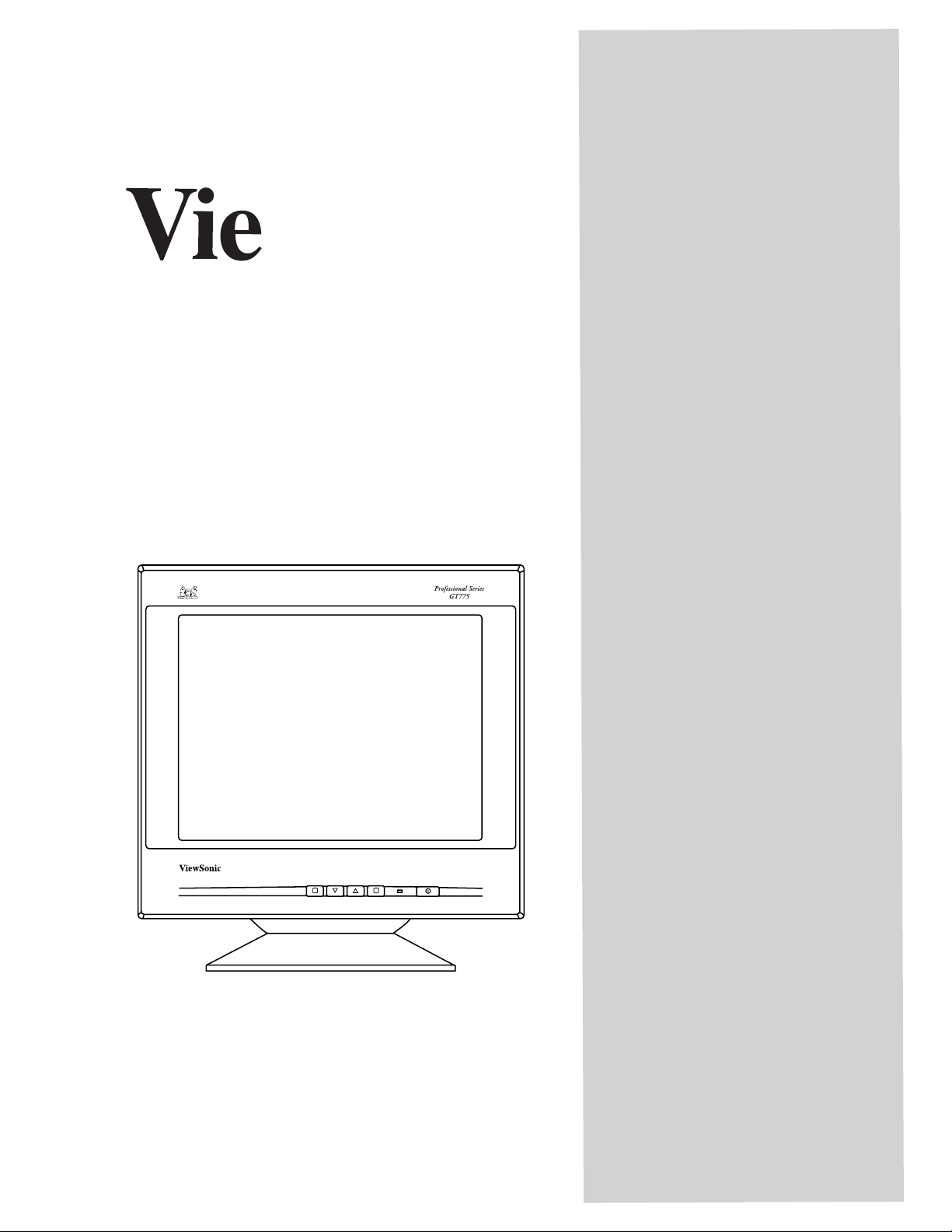
GT775 Color Monitor
User’s Guide
Guide de l’utilisateur
Bedienungsanleitung
(Latin American Spanish)
(Italian)
(Brazilian Portuguese)
(Swedish)
1 2
SonicTron
(Russian)
(Japanese)
®
(Traditional Chinese -Taiwan)
(Simplified Chinese - China)
(Korean)
Page 2
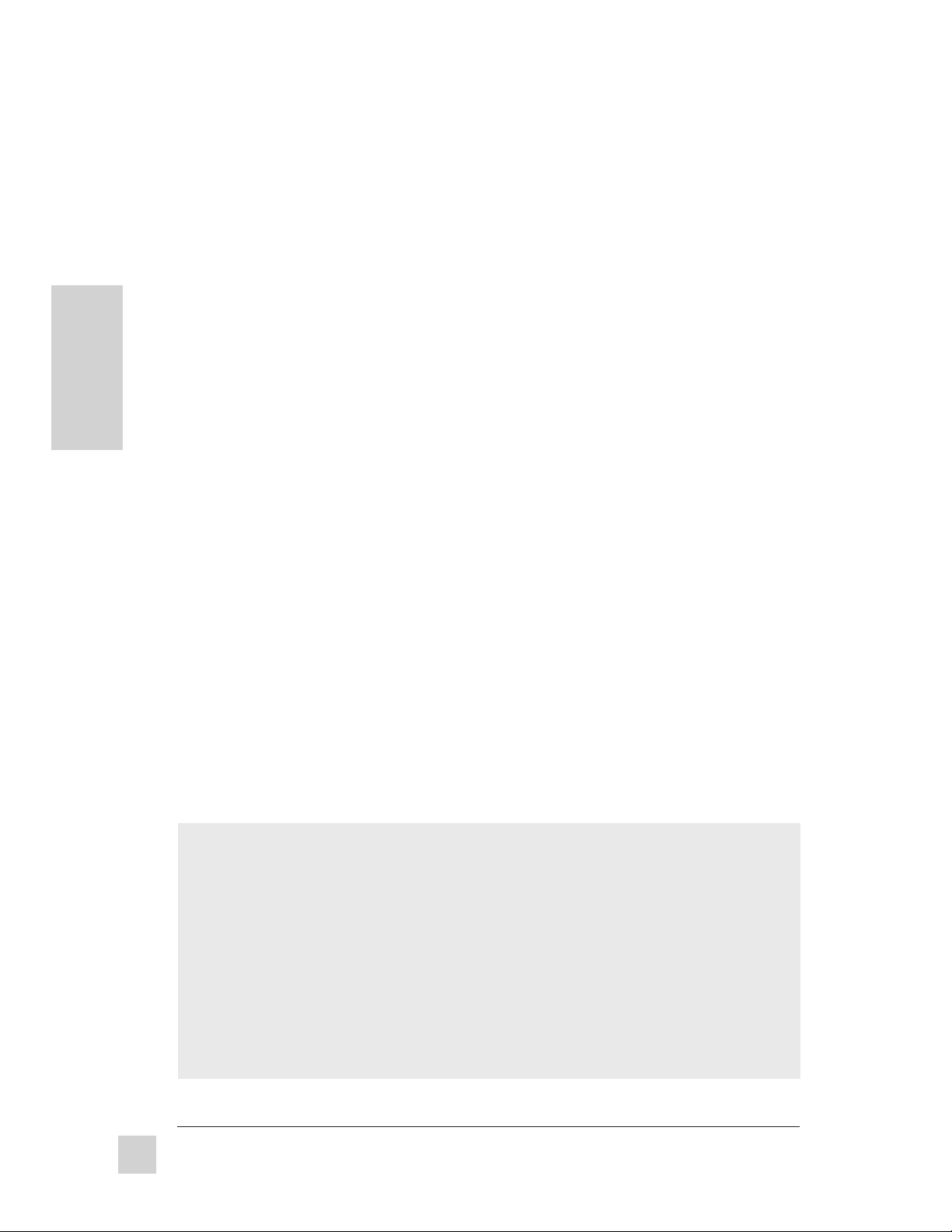
Copyright
IBM XT, AT, 386, 486, Power PC, and PS/2 are registered trademarks and/or trademarks of
International Business Machines Corporation.
Pentium is a trademark of Intel Corporation.
Macintosh and Power Macintosh are registered trademarks of Apple Computer, Inc.
Windows is a registered trademark of Microsoft Corporation.
ViewSonic, OnView, ViewMatch, SonicTron, ViewMeter, and ARAG are registered trademarks of
E
N
G
L
I
S
H
ViewSonic Corporation. Display Suite is a trademark of ViewSonic Corporation.
VESA and EDID are registered trademarks of the Video Electronics Standards Association (VESA).
DPMS and DDC are trademarks of VESA.
E
NERGY STA R is a registered trademark of the U.S. Environmental Protection Agency (EPA).
Disclaimer: ViewSonic Corporation shall not be liable for technical or editorial errors or omissions
contained herein; nor for incidental or consequential damages resulting from furnishing this
material, or the performance or use of this product.
In the interest of continuing product improvement, ViewSonic Corporation reserves the right to
change product specifications without notice. Information in this document may change without
notice.
No part of this document may be copied, reproduced, or transmitted by any means, for any purpose
without prior written permission from ViewSonic Corporation.
© ViewSonic Corporation, 1998. All rights reserved.
For your records
The serial number of this product is on the back of the monitor. Write the serial
number in the space below and keep this guide as a permanent record of your
purchase to aid in identification in the event of theft or loss.
Product Name: ViewSonic GT775
Model Number: VCDTS 21397-2
Serial Number: ______________________
Purchase Date: ______________________
2
ViewSonic GT775
Page 3
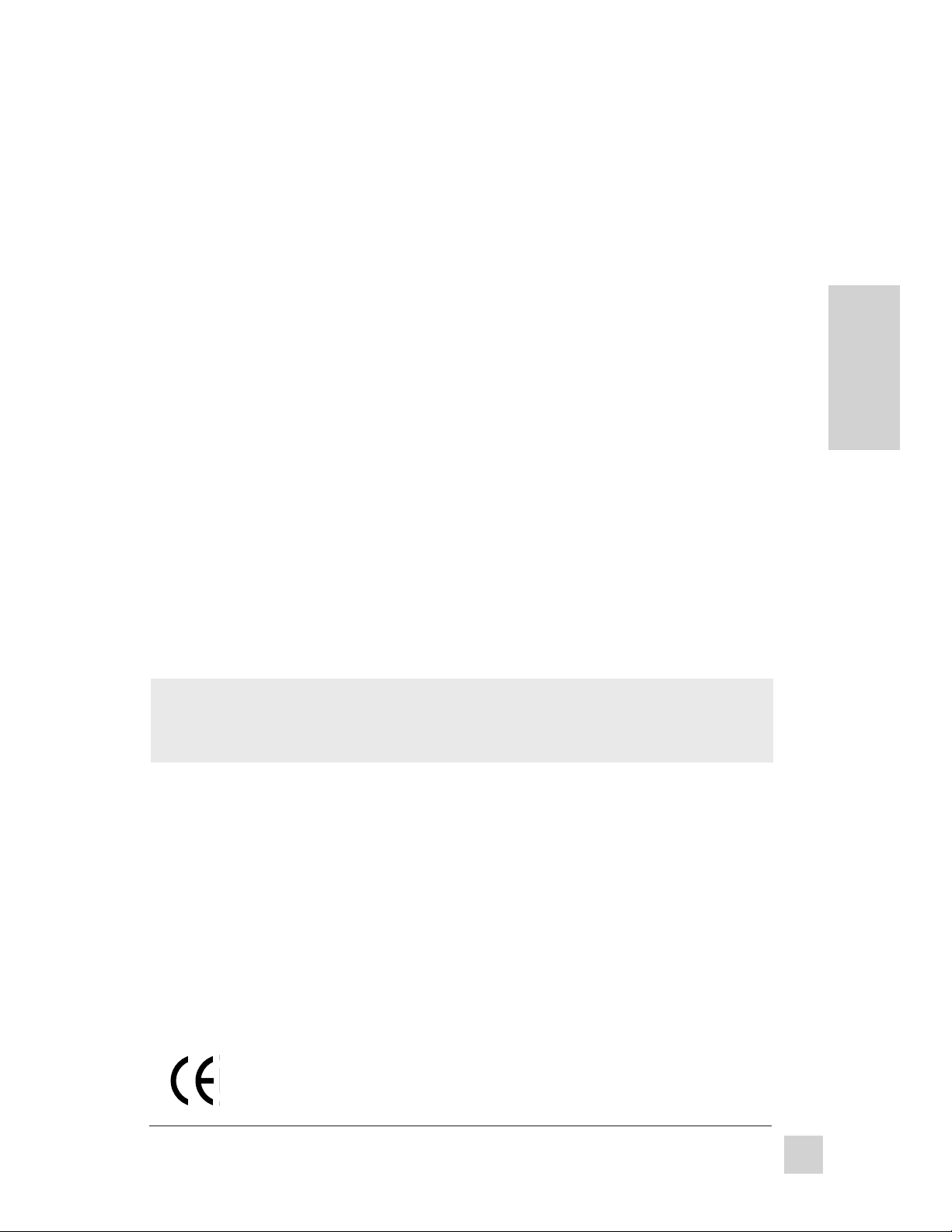
Safety Guidelines
Caution: Use a power cable that is properly grounded. Always use the AC cords listed
below for each area:
USA . . . . . . . . . . . . . . . . . . . . . . . . UL
Canada . . . . . . . . . . . . . . . . . . . . . CSA
Germany . . . . . . . . . . . . . . . . . . . . VDE
Switzerland . . . . . . . . . . . . . . . . . . SEV
Britain . . . . . . . . . . . . . . . . . . . . . . . BASEC/BS
Japan . . . . . . . . . . . . . . . . . . . . . . . Electric Appliance Control Act
In other areas, use AC cord which meets local safety standards.
FCC Information
This equipment has been tested and found to comply with the limits for a Class B digital
device, pursuant to part 15 of the FCC Rules. These limits are designed to provide
reasonable protection against harmful interference in a residential installation. This
equipment generates, uses, and can radiate radio frequency energy, and if not installed and
used in accordance with the instructions, may cause harmful interference to radio
communications. However, there is no guarantee that interference will not occur in a
particular installation. If this equipment does cause unacceptable interference to radio or
television reception, which can be determined by turning the equipment off and on, the user
is encouraged to try to correct the interference by one or more of the following measures:
● Reorient or relocate the receiving antenna.
● Increase the separation between the equipment and receiver.
● Connect the equipment into an outlet on a circuit different from that to which the
receiver is connected.
● Consult your dealer or an experienced radio/TV technician for help.
E
N
G
L
I
S
H
FCC Warning:
To assure continued FCC compliance, the user must use a grounded power
supply cord and the provided shielded video interface cable with bonded
ferrite cores. Also, any unauthorized changes or modifications to this monitor
would void the user’s authority to operate this device.
Power Supply Cord (USA)
For units with 100-120V input voltage in the USA, use the following:
UL Listed and CSA Certified Type SVT or SJT No. 18/3 AWG rated 125VAC 7A minimum.
One end terminated in a molded on parallel blade, grounding attachment cap or hooded
attachment cap (15A, 125V configuration), other end terminated in a molded on appliance
coupler.
Department of Industry Canada (IC) Compliance Notice
This digital apparatus does not exceed the Class B limits for radio noise emissions from
digital apparatus set out in the Radio Interference Regulations of the Canadian Department
of Communications.
DOC avis de conformation
Cet appareil est bien conforme à la directive communautaire No 82/499/CEE.
CE Certification
This device complies with the requirements of the EEC directive 89/336/EEC
with regard to "Electromagnetic compatibility."
ViewSonic GT775
3
Page 4
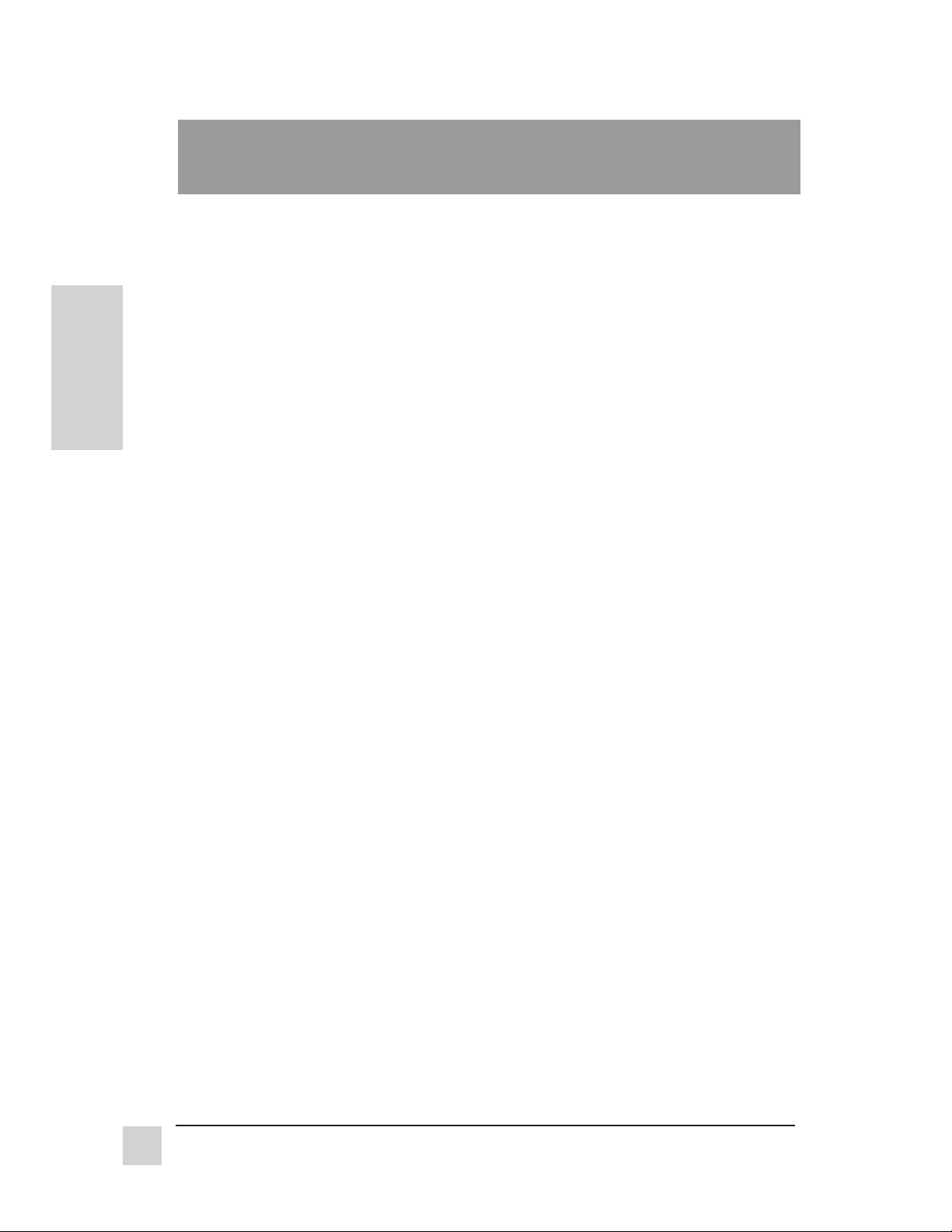
CONTENTS
Getting Started
Package Contents . . . . . . . . . . . . . . . . . . . . . . . . . . . . . . . . . . . . . . . . 5
E
N
G
L
I
S
H
Unique Features . . . . . . . . . . . . . . . . . . . . . . . . . . . . . . . . . . . . . . . . . 5
Precautions . . . . . . . . . . . . . . . . . . . . . . . . . . . . . . . . . . . . . . . . . . . . . 6
Cleaning the Monitor . . . . . . . . . . . . . . . . . . . . . . . . . . . . . . . . . . . . . 6
Quick Installation . . . . . . . . . . . . . . . . . . . . . . . . . . . . . . . . . . . . . . . . 7
Plug & Play . . . . . . . . . . . . . . . . . . . . . . . . . . . . . . . . . . . . . . . . . . . . . 8
DDCTM Diagnostic Utility . . . . . . . . . . . . . . . . . . . . . . . . . . . . . . . . . 8
Operation
Front Control Panel. . . . . . . . . . . . . . . . . . . . . . . . . . . . . . . . . . . . . . . 9
OnView® Main Menu . . . . . . . . . . . . . . . . . . . . . . . . . . . . . . . . . . . . 10
Technical Data
Specifications . . . . . . . . . . . . . . . . . . . . . . . . . . . . . . . . . . . . . . . . . . 14
Factory Preset Timings . . . . . . . . . . . . . . . . . . . . . . . . . . . . . . . . . . . 16
Getting Started
4
Troubleshooting
Problem Solving Chart . . . . . . . . . . . . . . . . . . . . . . . . . . . . . . . . . . . 17
Glossary . . . . . . . . . . . . . . . . . . . . . . . . . . . . . . . . . . . . . . . . . . . . . . 18
Index . . . . . . . . . . . . . . . . . . . . . . . . . . . . . . . . . . . . . . . . . . . . . . . . . 19
Warranty . . . . . . . . . . . . . . . . . . . . . . . . . . . . . . . . . . . . . . . . . . . . . . 20
Customer Support . . . . . . . . . . . . . . . . . . . . . . . . . . . . . . . . back cover
ViewSonic GT775
Page 5
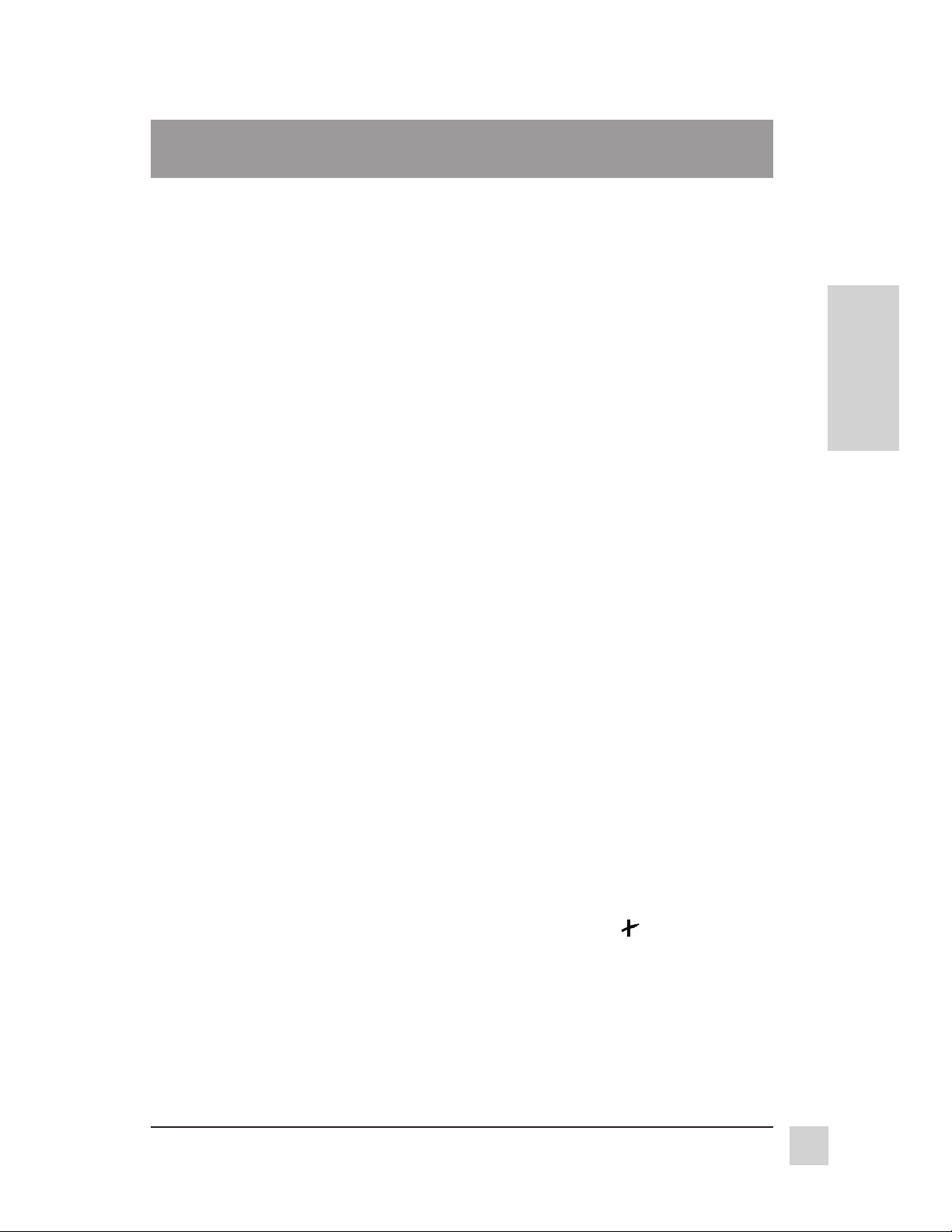
Getting Started
Congratulations on your purchase of a ViewSonic GT775 SonicTron
®
monitor. Important! Save the original box and all packing material for
future shipping needs.
NOTE: The word "Windows" in this user's guide refers to the following Microsoft
operating systems: Windows 95, Windows 98, Windows NT (5.0).
Package Contents
Your ViewSonic GT775 package includes the following:
•
ViewSonic GT775 monitor
•
Video cable with 15 pin mini D-sub connector
•
Power cord
•
User’s guide
•
Software diskette or CD-ROM which includes:
•
ViewSonic
®
monitor installation file (VS*.inf — Windows Information
for Plug & Play). (See page 8.)
•
Macintosh adapter
Unique Features
•Provides sharp, flicker-free images resulting from a high resolution, high
contrast 17" (16.0" diagonal viewable) SonicTron® color CRT, with
0.25mm aperture grille pitch utilizing non-interlaced technology.
E
N
G
L
I
S
H
•
Displays VGA, SVGA, and high resolution video modes up to 1600 x 1280
for IBM or PC compatibles, as well as resolutions up to 1280 x 1024 for
Power Macintosh® and Macintosh compatibles.
•
Has ARAG® treatment, reducing glare, reflection, and eye strain.
•
Certified by TCO '95 — This monitor complies with the world's strictest
standards on low radiation, safety, ergonomics, recycling and power
management. Saves costs through automatic power saving modes that
reduce cooling requirements while ensuring user peace of mind and is
environmentally friendly.
•
Conforms to VESA® DPMS
TM
standards and controls energy consumption
when the monitor is not in use.
•
Equipped with DDC1TM and DDC2B
•
Complies with ENERGY STAR® guidelines. As an ENERGY STAR partner,
TM
for Plug & Play compatibility.
ViewSonic has designed this product to meet the ENERGY STA R guidelines
for energy efficiency.
ViewSonic GT775
Getting Started
5
Page 6
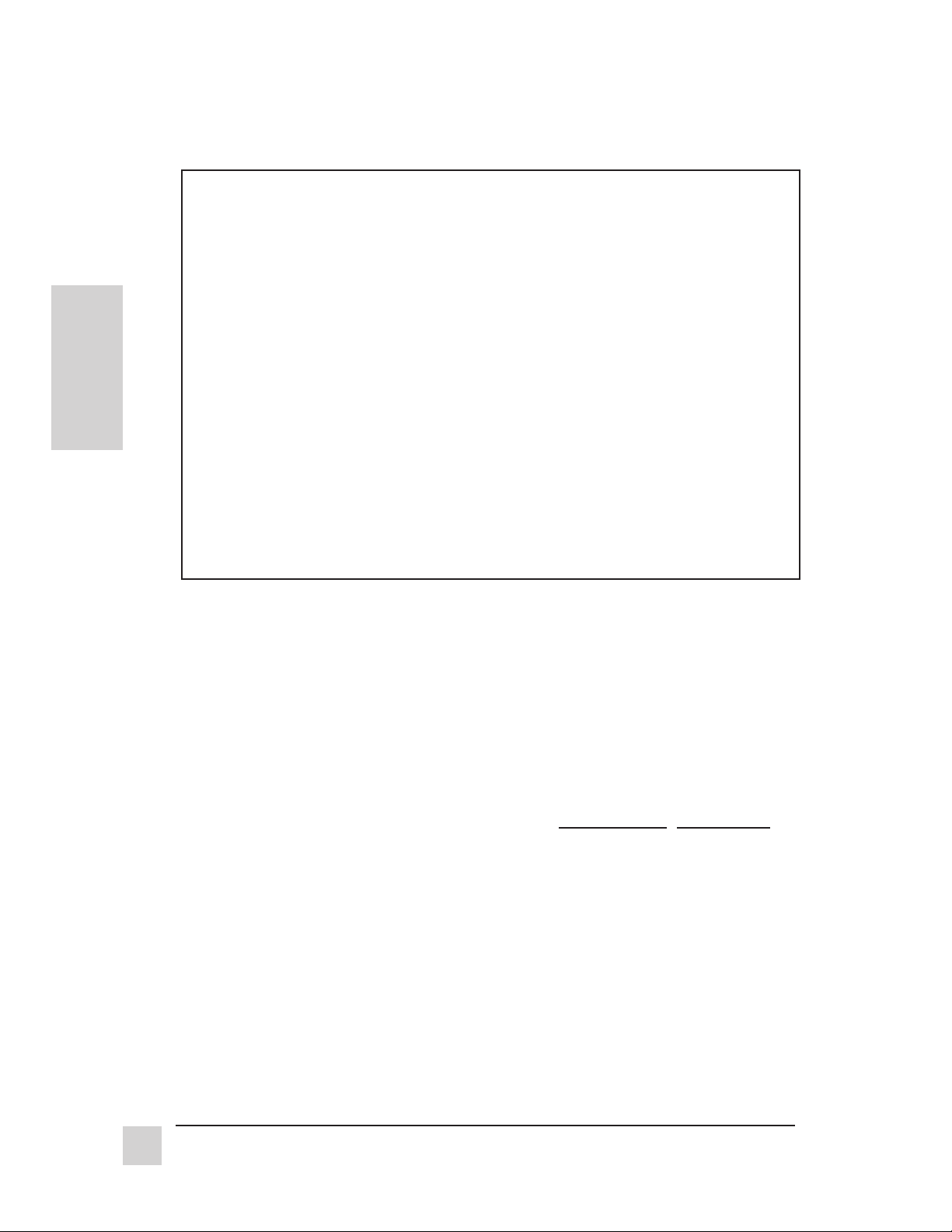
Precautions
•
For the best viewing conditions, sit at least 18" from the monitor.
• AVOID TOUCHING THE SCREEN WITH YOUR FINGERS. Oils from the
skin are difficult to remove.
•
NEVER REMOVE THE REAR COVER. The monitor contains high-voltage
parts. You may suffer serious injury if you touch these parts.
E
N
G
L
I
S
H
• Avoid exposing the monitor to direct sunlight or another heat source. The
monitor should be facing away from direct sunlight to reduce glare.
•
Choose a well ventilated area to position your monitor. Do not place anything
on the monitor that prevents adequate dissipation of heat.
•
Ensure the area around the monitor is clean and free of moisture.
•
Keep the monitor away from magnets, motors, transformers, speakers, and
televisions.
•
Do not place heavy objects on the monitor, video cable, or power cord.
•
If smoke, abnormal noise, or strange odor is present, immediately switch the
monitor off and call your dealer or ViewSonic
®
. It is dangerous to continue
using the monitor.
• Always handle the monitor with care when moving it.
Cleaning the Monitor
• MAKE SURE THE MONITOR IS TURNED OFF.
• NEVER SPRAY OR POUR ANY LIQUID DIRECTLY ONTO THE
SCREEN OR CASE.
To clean the screen
1 Wipe the screen with a clean, soft, lint-free cloth. This removes dust and
other particles.
2 If still not clean, apply a small amount of non-ammonia, non-alcohol
based glass cleaner onto a clean, soft, lint-free cloth, and wipe the
screen.
To clean the case
1 Use a soft, dry cloth.
2 If still not clean, apply a small amount of a non-ammonia, non-alcohol
based, mild non-abrasive detergent onto a clean, soft, lint-free cloth,
then wipe the surface.
DISCLAIMER
ViewSonic does not recommend the use of any ammonia or alcohol-based cleaners
on the monitor screen or case. Some chemical cleaners have been reported to
damage the screen and/or case of the monitor. ViewSonic will not be liable for damage
resulting from use of any ammonia or alcohol-based cleaners.
Getting Started
6
ViewSonic GT775
Page 7
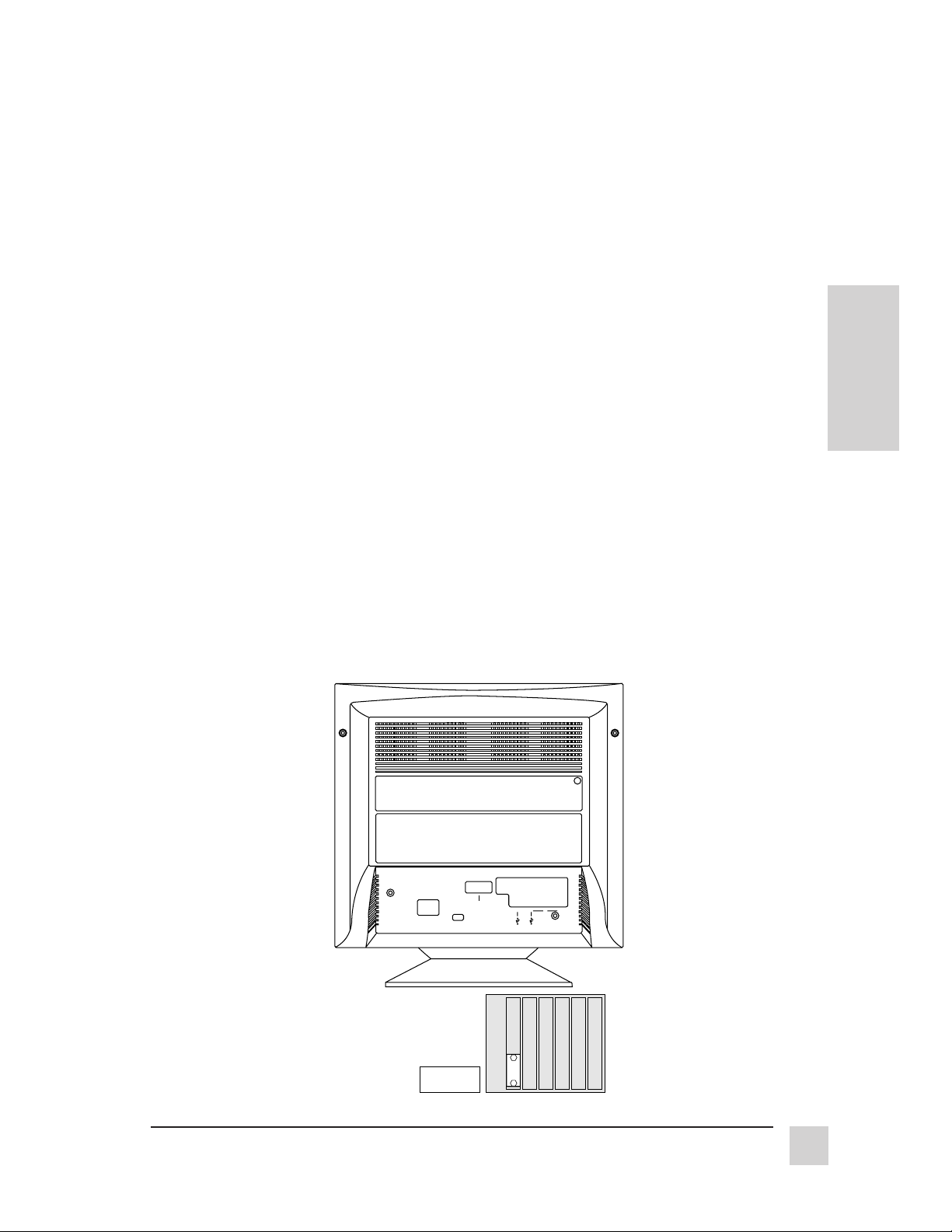
E
N
G
L
I
S
H
ViewSonic GT775
ViewSonic
LINE
INPUT
VIDEO
INPUT
UP
DOWN
ABC
R
Getting Started
7
Page 8

Plug & Play with Windows
®
Plug and Play was designed to simplify the installation and configuration of
hardware, such as your monitor, printer, modem, etc.
After turning on your monitor, Windows either "detects" or "does not detect"
your monitor. If your monitor was not detected, make certain that the
following two files have been installed from the diskette/CD-ROM included
with your monitor onto your hard drive.
E
N
G
L
I
S
H
• VS*.INF (Windows Information for Plug & Play) file, and
• VS*.ICM (ICC Profile for Color Calibration) file.
From the diskette
1 With your computer on, insert
the diskette into the
computer's disk drive.
2 Click the Windows Start menu
button.
3 Select Run.
4 Type in A:\install.exe if your
disk drive is A.
Type in B:\install.exe if your
disk drive is B.
5 Click OK and follow the
instructions.
6 Restart your computer for the
installation to take effect.
From ViewSonic
CD-ROM
1 With your computer on, insert the
CD into the CD-ROM drive.
2 Wait for the CD to automatically
start.
3 Select Windows Plug & Play.
4 Select Install.
5 Restart your computer for the
installation to take effect.
Note: Windows '98 will automatically
load VS.INF and VS.ICM files.
Restarting your computer will not be
necessary.
®
Display Suite
TM
If you followed the above instructions, and Windows does not detect your
monitor, the DDCTM Diagnostic Utility may provide a solution.
DDC Diagnostic Utility
If you have an IBM or compatible computer, you can use the DDC Diagnostic
Utility to test the communication between your monitor and the DDCcompatible* graphics card in your computer. To install the DDC Diagnostic
Utility, use the ViewSonic diskette or CD-ROM included with your monitor.
• From the diskette, run install.exe.
• From the CD-ROM, press the Test Plug & Play button.
For more information on the DDC Utility, refer to the readme.txt file on the
CD-ROM or diskette. If your monitor still fails to be detected, call customer
support. (See back cover of this manual.)
* Some older computer systems are not compatible with the DDC standard. If your
monitor is displaying a monochrome image or the wrong resolution, call customer
support for a non-DDC adapter. If you upgrade to a DDC-compatible system later
and want to use Plug & Play, remove the adapter.
Getting Started
8
ViewSonic GT775
Page 9

Operation
1 2
Adjust your ViewSonic GT775 monitor using the buttons on the Front Control
Panel to access the Main Menu and the Control Screens (see pages 10-13).
Front Control Panel
To adjust the monitor, follow the numbered steps in sequence as shown below.
➊
Press Button
[1] to display
Main Menu
Press [▼] to scroll down,
[▲] to scroll up Main
Menu to highlight name
of Control Screen to be
displayed.
➎
Press Button [1]
to exit Control
Screen or Main
Menu and save
adjustments.
* The monitor automatically degausses each time you turn it on, removing the build-up
of magnetic fields that can affect color purity and convergence. To prevent possible
damage, wait 20 minutes between turning the monitor off and on again. See page 13
for information on how to manually degauss the monitor.
Press [▼] to
decrease, [▲] to
increase value of
Active Control.
➋
Press Button [2] to select
the control you want to
adjust. See the example
below.
➍
Power light:
Green = on
Orange = power saving
➌
Power
On/Off
Button *
mode
E
N
G
L
I
S
H
OnView® Main Menu, part 1
Main Menu [1]
CONTRAST / BRIGHTNESS
H. SIZE / POSITION
V. SIZE / POSITION
PINCUSHION
TRAPEZOID / PARALLEL
HOURGLASS / CUPID BOW
TILT
EXIT: SELECT:
ViewSonic GT775
Example of a Control Screen
CONTRAST 40
EXIT:
Active control -Press [▼] or [▲]
to adjust.
Press button [2] to
toggle this control to
active status
BRIGHTNESS:
Operation
9
Page 10

To exit the OnView® menu or screen & save changes, press button [1].
OnView Main Menu, part 1, continued
CONTRAST adjusts foreground white level of the screen image.
[▼] to decrease contrast or [▲] to increase contrast.
BRIGHTNESS adjusts background black level of the screen image.
[▼] to decrease brightness or [▲] to increase brightness.
E
N
G
L
I
S
H
H. SIZE (Horizontal Size) adjusts the width of the screen image. [▼]
decreases width, [▲] increases width.
H. POSITION (Horizontal Size) moves the screen image l
eft or right.
[▼] moves screen left, [▲] moves screen right.
V. SIZE (Vertical Size) adjusts the height of the screen. [▼]
decreases screen height, [▲] increases screen height.
V. POSITION (Vertical Size) moves the screen up and down. [▼]
moves screen down, [▲] moves screen up.
PINCUSHION straightens vertical sides of the screen. [▼] curves
vertical edges inward, [▲] curves vertical edges outward.
PIN BALANCE curves the vertical edges of the screen to the right or
left. [▼] curves vertical edges to the left, [▲] curves vertical edges to
the right.
TRAPEZOID makes vertical edges of the screen image parallel.
[▼] narrows top and widens bottom, [▲] widens top and narrows
bottom.
PARALLEL (Parallelogram) slants vertical edges of the screen to the
left or right. [▼] slants vertical edges to left, [▲] slants vertical edges to
right.
NOTE: Use HOURGLASS and CUPID BOW only if PINCUSHION and PIN BALANCE do
not completely straighten the vertical edges of the screen image (see below).
10
Operation
HOURGLASS straightens the curve at the top or bottom of vertical
edges of the screen image (appearing as "bulges"). [▼] straightens
bottom portion of vertical edges, [▲] straightens top portion of
vertical edges.
CUPID BOW straightens the slight curve along the vertical edges of
the screen image (appearing as small "ripples"). [▼] straightens
bottom portion of vertical edges, [▲] straightens top portion of
vertical edges.
TILT rotates entire screen image. [▼] rotates screen image counter-
clockwise, [▲] rotates screen image clockwise.
ViewSonic GT775
Page 11

To exit the OnView® menu or screen & save changes, press button [1].
OnView Main Menu, part 2
Main Menu [2]
VIEWMETER
CONVERGENCE
V. LINEARITY
FOCUS
PURITY
VIEWMATCH COLOR
INPUT SELECT
EXIT: SELECT:
VIEWMETER
and refresh rate) coming from the graphics card in your computer. See
your graphics card user's guide and the Glossary in this guide for
more details.
H. CONVERGENCE (Horizontal Convergence) adjusts horizontal
color alignment. Use only if you see red or blue around the horizontal
segments of black letters on a white background. Press [▼] or [▲] to
adjust.
®
displays the frequency signal input (horizontal scan
E
N
G
L
I
S
H
V. CONVERGENCE (Vertical Convergence) adjusts vertical color
alignment. Use only if you see red or blue around the vertical
segments of black letters on a white background. Press [▼] or [▲] to
adjust.
V. LINEARITY CENTER (Vertical Linearity Center) adjusts the vertical
linearity at the center of the screen image. Press [▼] or [▲] to adjust.
V. LINEARITY SYMMETRY (Vertical Linearity Symmetry) adjusts the
balance of the vertical linearity between the top and the bottom of the
screen image. Press [▼] or [▲] to adjust.
NOTE: Both V. LINEARITY CENTER and V. LINEARITY SYMMETRY are advanced
controls to be used for set up and calibration only. To return these controls to
factory settings use DATA RECALL (see page 13).
FOCUS adjusts the sharpness of the screen image. Press [▼] or [▲] to
adjust.
PURITY adjusts the color evenness of the overall image. Press [▼] or
[▲] to adjust.
NOTE: If you see unevenness in a color (such as one area of a color appearing
darker than another area),
unevenness is still present, use PURITY.
first use DEGAUSS (see page 13) , then if color
ViewSonic GT775
Operation
11
Page 12

EXIT: SELECT:
D–SUB
BNC
INPUT SELECT
EXIT:
RED:
USER COLOR
RED
GREEN
BLUE
40
50
45
To exit the OnView® menu or screen & save changes, press button [1].
OnView Main Menu, part 2, continued
VIEWMATCH
®
COLOR provides four color adjustment options: three
preset color temperatures and User Color, which allows you to
individually adjust red, green, and blue (RGB).
To activate one of the three preset color temperatures, highlight your
selection by pressing
E
N
G
L
I
S
H
setting for the monitor is 9300°K , the color temperature most
frequently used in offices with fluorescent lights.
VIEWMATCH COLOR
9300K
6500K
5500K
USER COLOR
EXIT: SELECT:
To adjust USER COLOR:
1 From the User Color screen shown below, press button [2] to
[▼] or [▲] and then press button [2]. The factory
select red, green, or blue.
Highlighted color
is active control,
ready to adjust
▼▼
▼] or [
▼▼
▲▲
▲]
▲▲
with [
12
Operation
Pressing Button [2]
activates the
selected control
2 To adjust a color, press [▼] or [▲]. The number next to the status
bar changes accordingly.
3 To save your adjustment and exit a color, press Button [1].
INPUT SELECT allows you select the input source by toggling
between D-Sub and BNC ports. For example, you could toggle
between a PC connected to the D-Sub port and a Macintosh
®
connected to the BNC ports.
Shortcut: Prior to accessing any OnView screen, press Button [2] to display
the INPUT SELECT control screen.
Input source
connected to
BNC ports is
selected
ViewSonic GT775
Page 13

To exit the OnView® menu or screen & save changes, press button [1].
OnView Main Menu, part 3
Main Menu [3]
OSD POSITION
MOIRE
DEGAUSS
LANGUAGE
POWER SAVE
DATA RECALL
EXIT: SELECT:
OSD POSITION allows you to reposition the OnView display
(including all menus and control screens). Press [▼] or [▲] to move
the OSD. To exit this screen, press button [1].
MOIRE reduces interference that causes unwanted color textures or
patterns. Press [▼] or [▲] until interference patterns disappear.
E
N
G
L
I
S
H
DEGAUSS removes the build-up of magnetic fields that can cause
irregular colors to appear around the edges of screen images. There
are two ways to degauss the ViewSonic GT775: automatically by
turning the monitor on, or manually by selecting the Degauss control
from OnView Main Menu, part 3.
Important: Do not degauss repeatedly. Doing so can be harmful to
the monitor. Wait at least 20 minutes before using this control again.
LANGUAGE allows you to choose from among five languages for the
OnView menus and control screens; English, French, German, Italian,
and Spanish. To select a language press button [2]. To exit this screen,
press button [1].
POWER SAVE allows you to select and deselect the power saving
mode, which consists of three states: Suspend, Standby, and Off (see
page 15). Press [▼] or [▲] to select/deselect this mode.
DATA RECALL returns all controls back to factory settings (only if the
monitor is set to one of the factory preset modes shown on page 16).
NOTE: Using this control resets color to the 9300° K.
ViewSonic GT775
Operation
13
Page 14

Technical Data
Specifications
CRT Type 17" (16.0" viewable diagonal)
0.25mm aperture grille pitch, 90° deflection
Phosphor SonicTron
E
N
G
L
I
S
H
Input Signal Video RGB analog (0.7/1.0 Vp-p, 75 ohms)
Compatibility PC IBM® XT, AT, 386, 486, Pentium® or PS/2 and
Maximum Refresh 1600 x 1200 NI @ 69 Hz
Rates** 1280 x 1024 NI @ 80 Hz
Glass surface ARAG
Standard light transmission rate = 38%
Sync H/V separate (TTL), sync-on-green,
composite sync
f
: 30-86 kHz, fV: 50-160 Hz
H
compatibles (from VGA up to 1600 x 1280
non-interlaced)
Macintosh®* Power Macintosh® up to (1152 x 870)
1152 x 870 NI @ 94 Hz
1024 x 768 NI @ 106 Hz
800 x 600 NI @ 133 Hz
640 x 480 NI @ 160 Hz
®
RGB, medium-short persistence
®
(Anti-reflection, Anti-glare) coating
Connectors Input Signal 15-pin D-sub cable
Power 3-pin plug (IEC320)
Power Voltage AC 95-260 VAC (auto switch) 50/60 Hz
Consumption AC 130 watts (typical)
Misconvergence 0.30mm (max) at center
0.40mm (max) at corner
Continued...
* Macintosh computers require ViewSonic® Macintosh adapters. To order an adapter, contact
customer support. See the back cover of this manual for a telephone number in your area.
** Warning: Do not exceed these maximum refresh rates for your monitor. Doing so
may result in permanent damage to the monitor. Some graphics cards support
refresh rates higher than the monitor is capable of handling. NI = non-interlaced.
For recommended factory setting for this model, see page 16.
14
Technical Data
ViewSonic GT775
Page 15

Specifications, continued
Display Area Factory Setting 300mm (H) x 225mm (V) Typical
11.8" (H) x 8.9" (V)
Full Scan 328mm(H) x 246mm(V) (Depends on signal timing)
12.9" (H) x 9.7" (V)
Operating Temperature 32°F to 104°F (0°C to 40°C)
Conditions Humidity 5% to 95% (no condensation)
Altitude To 10,000 feet (3,000m)
Storage Temperature -40°F to +140°F (-40°C to +60°C)
Conditions Humidity 5% to 95% (no condensation)
Altitude To 40,000 feet (12,000m)
Dimensions Physical 417mm (W) x 430mm (H) x 450mm (D)
16.42" (W) x 16.9" (H) x 17.7" (D)
Packing 542mm (W) x 530mm (H) x 556mm (D)
21.3" (W) x 20.9" (H) x 21.9" (D)
Swivel Angles Rotation left 45
Rotation right 45
Tilt up 15
Tilt down 5
Weight Net 17.5 kgs (38.5 lbs)
Gross 21.5 kgs (47.3 lbs)
0
0
0
0
E
N
G
L
I
S
H
Regulations UL 1950, TUV/GS, FCC-B, DHHS, CE, BZT,
TCO'95, cUL, NEMKO, DEMKO, FEMKO, SEMKO,
®
Power savings*
LED modes
On
Stand By
Suspend
Off
SETI, VCC level 2, ENERGY STA R
green 130W typical
orange <20W
orange <20W
orange <5W
Other Features Compatible with the VESA's Display Data Channel
standards
* Power Management System
This monitor meets VESA® DPMS™ (Display Power Management Signalling) standards. For
the monitor’s power saving feature to work, the graphics card in the computer must also
meet VESA DPMS standards. The monitor complies with European NUTEK Power
Management Standards. The Off state means the monitor is in the lowest DPMS state with
the highest power savings.
All products and trademarks are brand names of their respective companies. Specifications
are subject to change without notice.
ViewSonic GT775
Technical Data
15
Page 16

Factory Preset Timings
Timings shown below have been pre-adjusted for this monitor. For the best
performance, use the recommended setting shown in bold. For more
information, see your graphics card user's guide.
Timing Horiz. Freq. (kHz) Vert. Freq. (Hz) Polarity (H/V)
1 VESA 640 x 400 31.47 70.00 -/+
E
N
G
L
I
S
H
2 Ind VGA 640 x 480 31.47 60.00 -/-
3 VESA 640 x 480 37.50 75.00 -/-
4 VESA 800 x 600 46.87 75.00 +/+
5 VESA 800 x 600 53.68 85.00 +/+
6 VESA 1024 x 768 60.00 75.00 +/+
7 VESA 1024 x 768 68.68 85.00 +/+
8 VESA 1280 x 1024 79.96 75.00 +/+
9 Mac 640 x 480* 35.00 67.00 -/-
10 Mac 832 x 624* 49.71 75.00 -/-
11 Mac 1024 x 768* 60.24 75.00 -/-
*All Macintosh® frequencies are Sync-On-Green or Composite Sync
16
Technical Data
ViewSonic GT775
Page 17

Troubleshooting
No power
• Press Power button (or flip power switch) ON.
• Make sure A/C power cord is securely connected to back of monitor and to a
power outlet.
• Plug another electrical device (like a radio) into power outlet to verify that outlet
is supplying proper voltage.
Power on but no screen image
• Make sure video cable supplied with monitor is tightly secured to video output
port on back of computer. If other end of video cable is not attached
permanently to monitor, tightly secure it to monitor.
• Adjust brightness and contrast.
• Check this user's guide to see if an adapter is required for proper signal
continuity between graphics card and monitor.
Faint horizontal lines
• Caused by steel wires called Damper Wires. This is normal for all monitors
that employ aperture grille technology, the source of superior, rich color.
Flickering
• Not enough power supplied. Connect monitor to different outlet. If using surge
protector, reduce number of devices plugged in.
• Check ViewMeter
See Factory Preset Timings on page 16 with a list of refresh rates and
frequency settings showing the best setting for this monitor.
• Make sure graphics card in your computer can utilize non-interlaced mode at
desired frequencies. To enable your graphics card to support higher refresh
rates, try selecting fewer colors or running lower resolutions.
• Remove any devices from area around monitor that emit magnetic fields such
as radios, unshielded speakers, flourescent lights, surge protectors, AC power
converters, desk fans etc.
®
to verify refresh rate (vertical frequency) is 75 Hz or higher.
E
N
G
L
I
S
H
Wrong or abnormal colors
• If any colors (red, green, or blue) are missing, check video cable to make sure
it is securely connected. Loose or bent pins in the cable connector could
cause a bad connection.
• Connect monitor to another computer.
• Check graphics card for proper sync scheme (or sync polarities) to match
monitor's specifications.
• Turn monitor OFF, wait one minute, then turn ON again.
• If you have an older graphics card, contact ViewSonic Customer Support for a
non-DDCTM adapter.
Entire screen image scrolls (rolls) vertically
• Make sure video input signals are within monitor's specified frequency range.
• Try monitor with another power source, graphics card, or computer system.
• Connect video cable securely.
ViewSonic GT775
(See pg. 8)
Do this only once.
Troubleshooting
17
Page 18

Glossary
Convergence Alignment of the red, green, and blue components of an image on
the screen.
CRT Cathode ray tube, also called picture tube. A type of display in which images
are created by electron beams that cause phosphors to glow inside the surface of a
glass screen.
Aperture grille pitch The distance between two phosphors of the same color -
E
N
G
L
I
S
H
normally expressed in millimeters. Images look finer and crisper when the aperture
grille pitch is smaller.
TM
DPMS
Display Power Management Signaling standard. VESA standard ensures
that monitor and video card manufacturers produce power saving products that work
together.
Ergonomic Convenience that makes viewing easier and more comfortable; reduces
operator fatigue and discomfort. Tilting the monitor up or down and swivelling to
the left or right helps reduce strain on your neck, back, and eyes. Specially coated
screens cut down on glare from lighting sources and reflections from surroundings.
Brightness contributes to full, rich, clear colors.
FCC Federal Communications Commissions. A U.S. agency that regulates radio
frequencies.
Flicker Unsteady screen image caused by a low refresh rate. A screen refreshing
process that is slow enough to be observed by the naked eye.
MPR-II Strict standards published by the Swedish National Board for measuring
electrostatic, electric, and magnetic fields.
Non-interlaced Painting all the screen lines in one pass. Non-interlaced monitors
are superior because they run faster and minimize flicker. All high quality monitors
feature non-interlaced displays at all resolutions.
Non-static A monitor face that has been specially treated to prevent build-up of
static electricity.
Plug and Play Simplifies hardware installation and configuration. Products
designed and developed to communicate with each other in the CPU for optimal
performance.
Refresh rate The speed a screen is repainted, also known as vertical scanning
frequency; describes how often the monitor paints (or refreshes) a complete monitor
screen or how many times the entire screen is redrawn per second. A refresh rate of
60 Hertz, for example, means the screen is drawn 60 times per second. Higher
refresh rates mean less image flicker (a sharper picture with less distortion and eye
strain). The recommended refresh rate is 75 Hz.
Resolution The number of horizontal pixels and the number of vertical lines. A
high resolution monitor enables more information and details to be displayed than
with lower resolution screens.
Screen size The measurement of the picture tube diagonally from one corner to
another. Manufacturers publish the viewable screen sizes, in addition to the CRT
size of their monitors. The CRT size is the actual size of the picture tube. The
viewable screen size is the usable screen area. Because the picture tube is enclosed
in the plastic casing, the viewable screen size is slightly smaller than the CRT or
actual screen size.
®
VESA
Video Electronics Standards Association helps ensure compatibility of
graphics boards with software and display systems, and standardizes display
technology designs.
18
Glossary
ViewSonic GT775
Page 19

Index
A/C power 17
Ammonia 6
Aperture grille pitch 5, 14
ARAG
®
coating 5, 14
CD-ROM 5, 8
Cleaning 6
Color, ViewMatch
®
11, 12
Compatibility 14, 15
Composite sync 14, 16
Connector 5, 14
Consumption 14
Convergence 9, 18
Control Panel, Front 9
CRT 14, 18
Cupid Bow 10
Customer support, back cover
DDC Diagnostic Utility 5, 8
Data Recall 13
Degauss 9, 13,
Diagonal viewable screen 5, 14
Dimensions 15
Display area 15
Display Suite 8
Energy consumption 5
Ergonomic 18
Exit 9-13
Factory settings 13, 16
Flickering 17, 18
Frequency signal 13
Focus 11
Geometry 10
Glass surface 14
Graphics card 12-17
H. Position (horizontal position) 10
H. Size (horizontal size) 10
Heat 6, 15
Hourglass 10
Humidity 15
IBM 8, 14
Input select 12
Input signal 14
Installation 5-8
Internet e-mail, back cover
Language 13
Macintosh 7, 14
Maximum refresh rate 15
Menus 9-13
Model number 2
Moire 13
Non-DDC 8
Non-interlaced 17, 18
Non-static 19
OSD Position 13
Package contents 56
Parallelogram 10
PC 6, 13
Phosphors 13, 17
Pin-balance 10
Pincushion 10
Plug & Play 5, 8, 18
Polarity 16
Power 14, 17
Power cord 3, 5, 6, 7
Power management 15
Precautions 6
Recall 13
Recyclable 5
Refresh rate 14, 17, 18
Regulations 15
Resolution 5, 16, 18
Rotate 11, 15
Safety 2, 6
Screen size 14
Serial number 2, 7
Smoke 6
Specifications 14, 15
Stand by 15
Storage 15
Surge protector 17
Swivel Angles 15
Sync-on-green 16
Technical data 15
Technical support, back cover
Temperature 16
Tilt 12, 13, 16
Timings, Factory Preset 16
Trademarks 2, 15
Trapezoid 10
Troubleshooting 17
V. Size (vertical size) 10
V. Position (vertical position) 10
VESA 15, 18
Video level 13
Viewable diagonal 14
ViewMeter
®
11
Voltage 6, 14
Warranty 20
Weight 15
Windows 5, 8
World Wide Web, back cover
E
N
G
L
I
S
H
ViewSonic GT775
Index
19
Page 20

LIMITED WARRANTY
VIEWSONIC
GT775
MONITORS
What the warranty covers:
ViewSonic
warranty period. If a product proves to be defective in material or workmanship during the warranty
period, ViewSonic will at its sole option repair or replace the product with a like product. Replacement
product or parts may include remanufactured or refurbished parts or components.
How long the warranty is effective:
ViewSonic
parts and three (3) years for all labor from the date of the first consumer purchase.
Who the warranty protects:
E
N
G
L
I
This warranty is valid only for the first consumer purchaser.
What the warranty does not cover:
1. Any product on which the serial number has been defaced, modified or removed.
2. Damage, deterioration or malfunction resulting from:
a. Accident, misuse, neglect, fire, water, lightning, or other acts of nature, unauthorized product
S
H
b. Repair or attempted repair by anyone not authorized by ViewSonic.
c. Any damage of the product due to shipment.
d. Removal or installation of the product.
e. Causes external to the product, such as electric power fluctuations or failure.
f. Use of supplies or par ts not meeting ViewSonic’s specifications.
g. Normal wear and tear.
h. Any other cause which does not relate to a product defect.
3. Removal, installation, and set-up service charges.
How to get service:
1. For information on obtaining warranty service, call ViewSonic. The customer support telephone
numbers are: U.S. and Canada
from Europe 44 (1293) 643-900; from Asian /Pacific Rim countries 886 (2) 248-4072. Internet E-
Mail address:vstech@viewsonic.com or World Wide Web:http://www.viewsonic.com
2. To obtain warranty service, you will be required to provide (a) the original dated sales slip, (b) your
name, (c) your address, (d) a description of the problem, and (e) the serial number of the product.
3. Take or ship the product prepaid in the original container to your ViewSonic dealer, any ViewSonic
service center or ViewSonic.
4. For additional information or the name of the nearest ViewSonic service center, contact your
ViewSonic dealer or ViewSonic.
®
warrants its products to be free from defects in material and workmanship during the
GT775
color monitors, including the display tubes, are warranted for three (3) years for all
modification, or failure to follow instructions supplied with the product.
1-800-688-6688; from outside the U.S. and Canada 909-869-7976;
Limitation of implied warranties:
THERE ARE NO WARRANTIES, EXPRESS OR IMPLIED, WHICH EXTEND BEYOND THE
DESCRIPTION CONTAINED HEREIN INCLUDING THE IMPLIED WARRANTY OF
MERCHANTABILITY AND FITNESS FOR A PARTICULAR PURPOSE.
Exclusion of damages:
VIEWSONIC’S LIABILITY IS LIMITED TO THE COST OF REPAIR OR REPLACEMENT OF THE
PRODUCT. VIEWSONIC SHALL NOT BE LIABLE FOR:
1. DAMAGE TO OTHER PROPERTY CAUSED BY ANY DEFECTS IN THE PRODUCT, DAMAGES
BASED UPON INCONVENIENCE, LOSS OF USE OF THE PRODUCT, LOSS OF TIME, LOSS OF
PROFITS, LOSS OF BUSINESS OPPORTUNITY, LOSS OF GOODWILL, INTERFERENCE WITH
BUSINESS RELATIONSHIPS, OR OTHER COMMERCIAL LOSS, EVEN IF ADVISED OF THE
POSSIBILITY OF SUCH DAMAGES.
2. ANY OTHER DAMAGES, WHETHER INCIDENTAL, CONSEQUENTIAL OR OTHERWISE.
3. ANY CLAIM AGAINST THE CUSTOMER BY ANY OTHER PARTY.
Effect of state law:
This warranty gives you specific legal rights, and you may also have other rights which vary from state to
state. Some states do not allow limitations on implied warranties and/or do not allow the exclusion of
incidental or consequential damages, so the above limitations and exclusions may not apply to you.
Sales outside the U.S.A.:
For ViewSonic products sold outside of the U.S.A., contact your ViewSonic dealer for warranty
information and service.
20
Warranty
ViewSonic GT775
Page 21

NOTES
E
N
G
L
I
S
H
ViewSonic GT775
21
Page 22

For ViewSonic® Customer Support:
U.S. and Canada only
1-800-688-6688
From outside U.S. and Canada
909-869-7976
From Europe
+ 44 (1293) 643-900
From Asian/Pacific Rim countries
886 (2) 248-4072
Technical Support Questions
vstech@viewsonic.com
Product or Dealer Questions
prodinfo@viewsonic.com
World Wide Web:
http://www.viewsonic.com
V804297752
ViewSonic® Corporation
381 Brea Canyon Road
Walnut, CA 91789
Tel (909) 869-7976
Tel (800) 688-6688
Fax (909) 468-1202
