
User Manual
English

VC Seri es
Page 2 of 78 RA14-11A-010
Revision History
Revision Date Description
1.0 2010/10/01 Initial release
1.1 2010/12/13 Added “scl” and ”gcl” command
1.2 2010/12/21 Added VC-2MC-M/C340 model
1.3 2011/04/07 Revised Max. Frame Rate
1.4 2011/07/12 Added 2 T ap and 4 Tap 10 bit
1.5 2011/10/25
Added VC-2MC-150 and VC-4MC-80
Added Camera Block Diagram description
Added Data Format
Added Defective Pixel Correction
Added Appendix A and B
1.6 2011/11/11 Added VC-4MC-40
1.7 2012/06/19 Added 8 Tap 10 bit data output to VC-2MC-340 and VC-4MC-180 models
1.8 2012/08/27 Revised the description of the Get Trigger Mode command
1.9 2012/10/15
Changed the User Manual file name
Deleted VC-4MC-40 model
Added VC-3MC-280 model
Added VC-25MC-30 model
2.0 2013/06/14
Added description of M5 set screws for tilt adjustment
Added Actual Time Applied for Commands
2.1 2013/09/09 Added VC-12MC-65
2.2 2013/11/11
Added 2 Tap and 4 Tap output mode to VC-12MC-65
Revised the maximum FPS values depending on ROI Size of VC-2MC

VC Seri es
Page 3 of 78 RA14-11A-010
Contents
1 Precautions ................................................................................................................ 6
2 Warranty ..................................................................................................................... 6
3 Compliance & Certifications ..................................................................................... 7
3.1 FCC Declaration................................................................................................................. 7
3.2 CE : DoC ............................................................................................................................ 7
4 Package Components ............................................................................................... 8
5 Product Specifications.............................................................................................. 9
5.1 Overview ............................................................................................................................ 9
5.2 Specifications ................................................................................................................... 10
5.3 Camera Block Diagram .................................................................................................... 13
5.4 Sensor Information ........................................................................................................... 14
5.5 Mechanical Specification .................................................................................................. 19
6 Connecting the Camera .......................................................................................... 22
6.1 Mount Plate ...................................................................................................................... 22
6.2 Precaution to center the image sensor ............................................................................. 23
6.3 Precaution about blurring compared to the center ............................................................ 23
6.4 Controlling the Camera .................................................................................................... 23
7 Camera Interface ..................................................................................................... 24
7.1 General Description ......................................................................................................... 24
7.2 Camera Link Connector ................................................................................................... 24
7.3 Power Input Connector .................................................................................................... 28
7.4 Control Connecter ............................................................................................................ 29
7.5 Trigger Input Circuit .......................................................................................................... 30
7.6 Strobe Output Circuit ........................................................................................................ 31
8 Camera Features ..................................................................................................... 32
8.1 Region Of Interest (ROI) .................................................................................................. 32
8.2 Multi-ROI (VC-12MC Only) ............................................................................................... 34
8.3 Binning (VC-25MC Only) .................................................................................................. 36
8.4 Exposure .......................................................................................................................... 37
8.4.1 Real Exposure (VC-12MC O nl y) ............................................................................................ 38
8.5 Trigger Mode .................................................................................................................... 39
8.5.1 Free-Run Mode ...................................................................................................................... 39
8.5.2 External Sync Mode ............................................................................................................... 40
8.5.3 Overlap Trigger Input .............................................................................................................. 41
8.6 Camera Link Output ......................................................................................................... 42

VC Seri es
Page 4 of 78 RA14-11A-010
8.7 Gain and Offset ................................................................................................................ 43
8.8 Defective Pixel Correction ................................................................................................ 44
8.8.1 Correction Method .................................................................................................................. 44
8.9 Flat Field Correction (VC-12MC Only) .............................................................................. 45
8.10 Auto White Balance (VC-12MC Only) ........................................................................... 47
8.11 Temperature Monitor ..................................................................................................... 47
8.12 Status LED ................................................................................................................... 47
8.13 Data Format .................................................................................................................. 48
8.14 Test Image .................................................................................................................... 49
8.15 Strobe ........................................................................................................................... 50
8.15.1 Strobe Output ......................................................................................................................... 50
8.15.2 Strobe Polarity ........................................................................................................................ 50
8.16 Field Upgrade ............................................................................................................... 50
8.17 Dark Image Correction .................................................................................................. 51
8.17.1 Sequence of Dark Image Correction ...................................................................................... 51
8.18 White Pixel .................................................................................................................... 52
9 Camera Configuration ............................................................................................. 53
9.1 Setup Command .............................................................................................................. 53
9.2 Actual Time Applied for Commands ................................................................................. 55
9.3 Parameter Storage Space ................................................................................................ 56
9.4 Command List .................................................................................................................. 57
10 Configurator GUI ..................................................................................................... 60
10.1 Camera Scan ................................................................................................................ 60
10.2 Menu............................................................................................................................. 61
10.2.1 File .......................................................................................................................................... 61
10.2.2 Start-Up .................................................................................................................................. 62
10.2.3 Tool ......................................................................................................................................... 63
10.2.4 About ...................................................................................................................................... 64
10.3 Tab ................................................................................................................................ 65
10.3.1 VIEW tab ................................................................................................................................ 65
10.3.2 MODE/EXP Tap ...................................................................................................................... 67
10.3.3 ANALOG Tab .......................................................................................................................... 68
10.3.4 FFC Tab .................................................................................................................................. 69

VC Seri es
Page 5 of 78 RA14-11A-010
11 Troubleshooting ...................................................................................................... 70
Appendix A Defective Pixel Map Download ............................................................... 71
Appendix B Field Upgrade ........................................................................................... 74
B.1 MCU ............................................................................................................................. 74
B.2 FPGA ............................................................................................................................ 77

VC Seri es
Page 6 of 78 RA14-11A-010
1 Precautions
General
Do not drop, damage, disassemble, repair or alter the device.
Do not let children touch the device without supervision.
Do not use the device for any other purpose then specified.
Contact your nearest distributor in case of trouble or problem.
Installation & Maintenance
Do not install the device in a place subject to direct sun light, humidity, dust or soot.
Do not place magnets near the product.
Do not place the device next to heating equipments.
Be careful not to let liquid like water, drinks or chemicals leak inside the device.
Clean the device often to remove dust on it.
In clearing, do not splash water on the device but wipe it out with smooth cloth or towel.
Power Supply
It is recommended the use of 12V DC with ±10% of voltage, over 1A of output current
with KC, CE or other local certification. If voltage over 16V is supplied, it will cause
damages to the device.
※ Vieworks Co., Ltd. does NOT provide power supplies with the devices.
2 Warranty
For information about the warranty, please contact your local dealer or factory representative.

VC Seri es
Page 7 of 78 RA14-11A-010
3 Compli ance & Certifications
3.1 FCC Declaration
This equipment has been tested and found to comply with the limits for a Class A digital device, pursuant to
part 15 of the FCC Rules. These limits are designed to provide reasonable protection against harmful
interference when the equipment is operated in a commercial environment. This equipment generates, uses,
and can radiate radio frequency energy and, if not installed and used in accordance with the instruction
manual, may cause harmful interference to radio communications. Operation of this equipment in a
residential area is likely to cause harmful interference in which case the user will be required to correct the
interference at own expenses.
3.2 CE : DoC
EMC Directive 2004/108/EC.
Testing Standard EN 55022:2006+A1:2007, EN 55024:1998+A1:2001+A2:2003
Class A
KCC Statement
Type Description
Class A
(Broadcasting Communication
Device for Office Use)
This device obtained EMC registration for office use (Class A), and may
be used in places other than home. Sellers and/or users need to take
note of this.

VC Seri es
Page 8 of 78 RA14-11A-010
4 Package Components
Package Components
VC Camera <C-mount> VC Camera <F-mount>
Mount Plate (Optional)
M5 Set Screws for Tilt Adj u s tm ent (Provid ed only with F-mount camera)
You can adjust the tilt using the M5 set screws, however it is not recommended since it is
adjusted as factory default settings.
If the tilt settings need to be adjusted inevitably, please contact your local dealer or
factory representative for technical support.

VC Seri es
Page 9 of 78 RA14-11A-010
5 Product Specifications
5.1 Overview
VC Series is a high speed industrial area scan camera equipped with the latest global shutter CMOS image
sensor. With its high reliability and durability, this camera is best suitable for machine vision requiring highspeed continuous shooting.
Main features
High speed 2/3/4/12/25 megapixel CMOS image sensor
Electronic exposure time control (global shutter)
Output Pixel Format
- VC-2MC / 4MC / 12MC / 25MC: 8 / 10 bit
- VC-3MC: 8 bit
Strobe Output
Defective Pixel Correction
Output Channel
- VC-2MC / 4MC / 12MC: 2 Tap, 4 Tap, 8 Tap, 10 Tap
- VC-3MC / 25MC: 8 Tap, 10 Tap
Gain/Offset Control
Test Image
LVDS (RS-644) serial communication by Camera Link interface
Temperature monitor
Field upgrade
Dark image correction (Supported only on VC-2MC / 3MC / 4MC / 12MC)

VC Seri es
Page 10 of 78 RA14-11A-010
5.2 Specifications
Specifications for each VC camera model are as follows.
VC Series VC-2MC-150 VC-2MC-340 VC-3MC-280
Resolution (H x V)
2048 × 1088 1696 × 1710
Sensor CMOSIS CMV 2000
On Semiconductor
LUPA 3000
Sensor Size (㎟)
11.26 × 5.98 (2/3″) 13.57 × 13.68 (1″)
Sensor Type High Speed Progressive Scan CMOS Image Sensor
Pixel size
5.5 ㎛ × 5.5 ㎛ 8.0 ㎛ × 8.0 ㎛
Interface Camera Link
Electronic Shutter Global Shutter
Max. Frame Rate
2 Tap: 74.4 fps 2 Tap: N/A
4 Tap: 148.5 fps 4 Tap: N/A
8 Tap: N/A 8 Tap: 295.4 fps 8 Tap: 227 fps
10 Tap: N/A 10 Tap: 337.6 fps 10 Tap: 284 fps
Transfer Time
2 Tap: 13.44 ㎳
2 Tap: N/A
4 Tap: 6.73 ㎳
4 Tap: N/A
8 Tap: N/A
8 Tap: 3.38 ㎳ 8 Tap: 4.41 ㎳
10 Tap: N/A
10 Tap: 2.96 ㎳ 10 Tap: 3.51 ㎳
Pixel Data Format
8 bit (2/4 Tap)
10 bit (2/4 Tap)
8 bit (2/4/8/10Tap)
10 bit (2/4/8 Tap)
8 bit (8/10Tap)
Data Output
Pixel Clock Speed
85 ㎒
Exposure Time
1/100000 ~ 7 sec (10 ㎲ step)
Cable Length
< 5 m(Camera Link Cable at 85 ㎒)
Black Offset 0 ~ 63 LSB, 64 step
Video Gain
0 ~ 12 ㏈, 64 step
Trigger Mode
Free-Run, Trigger
Programmable Exposure Time and Trigger Polarity
External Trigger External, 3.3 V ~ 5.0 V Logical level input, Optically isolated
Software Trigger Camera Link CC1
Dynamic Range
60 ㏈
Lens Mount C or F-mount
Power 10 ~ 14 V DC, Max. 6 W
Environmental
Operating: 0℃ ~ 40℃, Storage: -30℃ ~ 65℃
Mechanical
68 ㎜ × 68 ㎜ × 54 ㎜, 420g (with F-mount)
Configuration SW Configurator
Table 5.1 Specifications of VC Series (VC-2MC / VC-3MC)

VC Seri es
Page 11 of 78 RA14-11A-010
VC Series VC-4MC-80 VC-4MC-180 VC-12MC-65
Resolution (H x V)
2048 × 2048 4096 × 3072
Sensor CMOSIS CMV 4000 CMOSIS CMV 12000
Sensor Size (㎟) 11.26 × 11.26 (1″)
22.5 × 16.9
(Diagonal: 28.14 ㎜)
Sensor Type High Speed Progressive Scan CMOS Image Sensor
Pixel size
5.5 ㎛ × 5.5 ㎛
Interface Camera Link
Electronic Shutter Global Shutter
Max. Frame Rate
2 Tap: 39.6 fps 2 Tap: 13.0 fps
4 Tap: 78.9 fps 4 Tap: 26.0 fps
8 Tap: N/A 8 Tap: 157.1 fps 8 Tap: 51.7 fps
10 Tap: N/A 10 Tap: 179.5 fps 10 Tap: 64.3 fps
Transfer Time
2 Tap: 25.3 ㎳ 2 Tap: 76.9 ㎳
4 Tap: 12.67 ㎳ 4 Tap: 38.5 ㎳
8 Tap: N/A
8 Tap: 6.37 ㎳ 8 Tap: 19.4 ㎳
10 Tap: N/A
10 Tap: 5.58 ㎳ 10 Tap: 15.6 ㎳
Pixel Data Format
8 bit (2/4 Tap)
10 bit (2/4 Tap)
8 bit (2/4/8/10Tap)
10 bit (2/4/8 Tap)
8 bit (2/4/8/10 Tap)
10 bit (2/4/8 Tap)
Data Output
Pixel Clock Speed
85 ㎒
Exposure Time
1/100000 ~ 7 sec (10 ㎲ step) 50/100000~7sec(10 ㎲ step)
Cable Length
< 5 m (Camera Link Cable at 85 ㎒)
Black Offset 0 ~ 63 LSB, 64 step
Video Gain
0 ~ 12 ㏈, 64 step
Trigger Mode
Free-Run, Trigger
Programmable Exposure Time and Trigger Polarity
External Trigger External, 3.3 V ~ 5.0 V Logical level input, Optically isolated
Software Trigger Camera Link CC1
Dynamic Range
60 ㏈
Lens Mount C or F-mount F-mount
Power 10 ~ 14 V DC, Max. 6 W 10 ~ 14 V DC, Max. 6 W 10 ~ 14 V DC, Max. 6 W
Environmental
Operating: 0℃ ~ 40℃, Storage: -30℃ ~ 6 5℃
Mechanical
68 ㎜ × 68 ㎜ × 54 ㎜, 420g (with F-mount)
Configuration SW Configurator
Table 5.2 Specifications of VC Series (VC-4MC / VC-12MC)

VC Seri es
Page 12 of 78 RA14-11A-010
VC Series VC-25MC-30
Resolution (H x V)
5120 × 5120
Sensor On Semiconductor VITA-25K
Sensor Size (㎟)
23.04 × 23.04 (Diagonal: 32.5 ㎜)
Sensor Type High Speed Progressive Scan CMOS Image Sensor
Pixel size
4.5 ㎛ × 4.5 ㎛
Interface Camera Link
Electronic Shutter Global Shutter
Max. Frame Rate
2 Tap: N/A
4 Tap: N/A
8 Tap: 25.3 fps
10 Tap: 30.8 fps
Transfer Time
2 Tap: N/A
4 Tap: N/A
8 Tap: 39.42 ㎳
10 Tap: 32.47 ㎳
Pixel Data Format 8 bit (8/10 Tap), 10 bit (8 Tap)
Data Output
Pixel Clock Speed
85 ㎒
Exposure Time
1/100000 ~ 7 sec (10 ㎲ step)
Cable Length
< 5 m (Camera Link Cable at 85 ㎒)
Black Offset 0 ~ 63 LSB, 64 step
Video Gain
0 ~ 12 ㏈, 64 step
Trigger Mode
Free-Run, Trigger
Programmable Exposure Time and Trigger Polarity
External Trigger External, 3.3 V ~ 5.0 V Logical level input, Optically isolated
Software Trigger Camera Link CC1
Dynamic Range
54 ㏈
Lens Mount C or F-mount
Power 10 ~ 14 V DC, Max. 8 W
Environmental
Operating: 0℃ ~ 40℃, Storage: -30℃ ~ 6 5℃
Mechanical
68 ㎜ × 68 ㎜ × 54 ㎜, 420g (with F-mount)
Configuration SW Configurator
Table 5.3 Specifications of VC Series (VC-25MC)

VC Seri es
Page 13 of 78 RA14-11A-010
5.3 Camera Block Diagram
CMOS
Sensor
Image
Processing
And
Control
Logic
MicroController
DDR
2
FLASH SRAM
Ext. Trig
Strobe
CameraLink Full
Configuration
FPGA
16 / 32 Channel
LVDS Image Data
SPI Control
EEPROM
Figure 5.1 Camera Block Diagram
All controls and data processing of VC cameras are carried out in one FPGA chip. The FPGA generally
consists of a 32 bit RICS Micro-Controller and Proces sing & Control Logic. The Micro-Controller receives
commands from the user through the Camera Link interface and then processes them. The Processing &
Control Logic processes the image data received from the CMOS sensor and then transmits data through
the Camera Link interface. And also, the Processing & Control Logic controls the trigger inputs and strobe
outputs which are sensitive to time. Furthermore, SDRAM and FLASH is installed outside FPGA. SDRAM is
used for the frame buffer to process images and FLASH contains the firmware that operates the MicroController.

VC Seri es
Page 14 of 78 RA14-11A-010
5.4 Sensor Information
The following graphs show the spectral response for VC-2MC monochrome and color camera.
Figure 5.2 Mono Spectral Response for VC-2MC
Figure 5.3 Color Spectral Response for VC-2MC

VC Seri es
Page 15 of 78 RA14-11A-010
The following graph shows the spectral response for VC-3MC monochrome and color camera.
Figure 5.4 Mono and Color Spectral Response fo r VC-3MC

VC Seri es
Page 16 of 78 RA14-11A-010
The following graphs show the spectral response for VC-4MC monochrome and color camera.
Figure 5.5 Mono Spectral Response for VC-4MC
Figure 5.6 Color Spectral Response for VC-4MC

VC Seri es
Page 17 of 78 RA14-11A-010
The following graph shows the spectral response for VC-12MC monochrome and color camera.
Figure 5.7 Mono and Color Spectral Response fo r VC-12MC

VC Seri es
Page 18 of 78 RA14-11A-010
The following graph shows the spectral response for VC-25MC monochrome and color camera.
Figure 5.8 Mono and Color Spectral Response fo r VC-25MC

VC Seri es
Page 19 of 78 RA14-11A-010
5.5 Mechanical Specification
The camera dimensions in millimeters are as shown in the following figures.
Figure 5.9 VC-2MC / 3MC / 4MC C-mount Mechanical Dimension

VC Seri es
Page 20 of 78 RA14-11A-010
Figure 5.10 VC-2MC / 3MC / 4MC F-mount Mechanical Dimension

VC Seri es
Page 21 of 78 RA14-11A-010
Figure 5.11 VC-12MC / 25MC F-mount Mechanical Dimension

VC Seri es
Page 22 of 78 RA14-11A-010
6 Connecting the Camera
The following instructions assume that you have insta lled a Cam er a Link f ram e grabber in your PC includ ing
related software. For more information, refer to your Camera Link frame grabber User Manual.
To connect the camera to your PC, follow the steps below:
1 Make sure that the power supply is not connected to the camera and your PC is turned off.
2 Plug one end of a Camera Link cable into the Camera Link connector on the camera and the other
end of the Camera Link cable into the connector on your Camera Link frame grabber.
3 Connect the plug of the power adaptor to the power input connector on the camera.
4 Plug the power adaptor into a working electrical outlet.
5 Verify that all the cable connections are secure.
6.1 Mount Plate
The Mount Plate is provided as an optional item.
The camera can be fixed without using this Mount Plate.

VC Seri es
Page 23 of 78 RA14-11A-010
6.2 Precaution to center the image sensor
User does not need to center the image sensor as it is adjusted as factory default settings.
When you need to adjust the center of image sensor, please contact your local dealer or the
manufacturer for technical assistance.
6.3 Precaution about blurring compared to the center
User does not need to adjust the tilt as it is adjusted as factory default settings.
If the tilt settings need to be adjusted inevitably, please contact your local dealer or factory
representative for technical support.
6.4 Controlling the Camera
You can control the camera by executing the Configurator.exe file.
You can download the latest Configurator at
machinevision.vieworks.com.
Please refer to your Camera Link frame grabber user manual.

VC Seri es
Page 24 of 78 RA14-11A-010
7 Camera Interface
7.1 General Description
As shown in the following figure, 4 types of connectors and status indicator LED are located on the back of
the camera and have the functions as follows:
① 26 pin Camera Link Connector 1 (Base): controls video data transmission and the camera.
② 26 pin Camera Link Connector 2 (Medium/Full): transmits video data
③ Status LED: displays power status and operation mode.
④ 6 pin Power Input Connector: supplies power to the camera.
⑤ 4 pin Control Connector: inputs external trigger signal and outputs strobe.
Figure 7.1 VC Series Back Panel
7.2 Camera Link Connector
CAMERA LINK 1
1
13
26
14
Figure 7.2 Camera Link Connector
①
②
③
④
⑤

VC Seri es
Page 25 of 78 RA14-11A-010
Camera output complies with Camera Link Standard and the following list shows the pin configuration of the
connector.
PAIR List Pin Signal Name Type Description
PAIR 0
1 Ground Ground Cable Shield
14 Ground Ground Cable Shield
PAIR 1
2 -X0 LVDS - Out Camera Link Transmitter
15 +X0 LVDS - Out Camera Link Transmitter
PAIR 2 3 -X1 LVDS - Out Camera Link Transmitter
16 +X1 LVDS - Out Camera Link Transmitter
PAIR 3 4 -X2 LVDS - Out Camera Link Transmitter
17 +X2 LVDS - Out Camera Link Transmitter
PAIR 4 5 -XCLK LVDS - Out Camera Link Transmitter
18 -XCLK LVDS - Out Camera Link Transmitter
PAIR 5 6 -X3 LVDS - Out Camera Link Transmitter
19 +X3 LVDS - Out Camera Link Transmitter
PAIR 6
7 + SerTC LVDS - In Serial Data Receiver
20 - SerTC LVDS - In Serial Data Receiver
PAIR 7
8 - SerTFG LVDS - Out Serial Data Transmitter
21 + SerTFG LVDS - Out Serial Data Transmitter
PAIR 8
9 - CC 1 LVDS - In Software External Trigger
22 + CC 1 LVDS - In Software External Trigger
PAIR 9
10 N/C N/C N/C
23 N/C N/C N/C
PAIR 10
11 N/C N/C N/C
24 N/C N/C N/C
PAIR 11
12 N/C N/C N/C
25 N/C N/C N/C
PAIR 12
13 Ground Ground Cable Shield
26 Ground Ground Cable Shield
Table 7.1 Pin Assignments for Camera Link Connector 1

VC Seri es
Page 26 of 78 RA14-11A-010
PAIR List Pin Signal Name Type Description
PAIR 0
1 Ground Ground Cable Shield
14 Ground Ground Cable Shield
PAIR 1
2 -Y0 LVDS - Out Camera Link Transmitter
15 +Y0 LVDS - Out Camera Link Transmitter
PAIR 2 3 -Y1 LVDS - Out Camera Link Transmitter
16 +Y1 LVDS - Out Camera Link Transmitter
PAIR 3 4 -Y2 LVDS - Out Camera Link Transmitter
17 +Y2 LVDS - Out Camera Link Transmitter
PAIR 4 5 -YCLK LVDS - Out Camera Link Transmitter
18 +YCLK LVDS - Out Camera Link Clock Tx
PAIR 5 6 -Y3 LVDS - Out Camera Link Channel Tx
19 +Y3 LVDS - Out Camera Link Channel Tx
PAIR 6
7 - Not Used
Connected with 100 ohm
20 - Not Used
PAIR 7
8 -Z0 LVDS - Out Camera Link Transmitter
21 +Z0 LVDS - Out Camera Link Transmitter
PAIR 8
9 -Z1 LVDS - Out Camera Link Transmitter
22 +Z1 LVDS - Out Camera Link Transmitter
PAIR 9
10 -Z2 LVDS - Out Camera Link Transmitter
23 +Z2 LVDS - Out Camera Link Transmitter
PAIR 10
11 -ZCLK LVDS - Out Camera Link Transmitter
24 +ZCLK LVDS - Out Camera Link Clock Tx
PAIR 11
12 -Z3 LVDS - Out Camera Link Channel Tx
25 +Z3 LVDS - Out Camera Link Channel Tx
PAIR 12
13 Ground Ground Cable Shield
26 Ground Ground Cable Shield
Table 7.2 Pin Assignments for Camera Link Connector 2

VC Seri es
Page 27 of 78 RA14-11A-010
Model Camera-Link Output Mode CL Configuration CL Connector 1 CL Connector 2
VC-2MC-340
VC–4MC-180
VC-12MC-65
2 Tap BASE O X
4 Tap MEDIUM O O
8 Tap FULL O O
10 Tap FULL O O
VC-3MC-280
VC-25MC-30
8 Tap FULL O O
10 Tap FULL O O
Table 7.3 Connec tor Arrangement for Camera Link Output Modes
When you connect a Frame Grabber to Camera Link Connectors using Camera Link cables,
make sure you connect to the correct Camera Link Connector. Incorrect connection of
Connector 1 and Connector 2 may cause malfunction of the camera or communication
problems between PC and the camera.

VC Seri es
Page 28 of 78 RA14-11A-010
1
2
3 4
5
6
7.3 Power Input Connector
The power input connector is a Hirose 6 pin connector (part # HR10A-7R-6PB). Pin arrangement and
configuration are as follows:
Figure 7.3 Pin Arrangement of Power Input Connector
Pin Number Signal Type Description
1, 2 , 3 + 12V DC Input DC Power Input
4 , 5 , 6 DC Ground Input DC Ground
Table 7.4 Pin Configuration of Power Input Connector
Connecting the power cable to the camera can be made by using the Hirose 6 pin plug (part # HR10A-7P-6S)
or the equivalent. The power adaptor is recommended to have at least 1A current output at 12 V DC ±10%
voltage output (Users need to purchase the power adaptor separately).
Precaution for Power Input
Make sure the power is turned off before connecting the power cord to the
camera. Otherwise, damage to the camera may result.
If the camera input voltage is greater than 16 V, damage to the camera may result.

VC Seri es
Page 29 of 78 RA14-11A-010
7.4 Control Connecter
The control connector is a Hirose 4 pin connector (part # HR10A-7R-4S) and consists of an external trigger
signal input and strobe output port. Pin arrangement and configuration are as follows:
Figure 7.4 Pin Arrangement of Control Connector
Pin Number Signal Type Description
1 Trigger Input + Input 2 Trigger Input - Input 3 DC Ground - DC Ground
4 Strobe Out Output
3.3 V TTL Output
Output resistance : 47 Ω
Table 7.5 Pin Arrangement of Control Connector
The mating connector is a Hirose 4 pin plug (part # HR10A-7P-4P) or the equivalent connectors.
1
2
4
3

VC Seri es
Page 30 of 78 RA14-11A-010
7.5 Trigger Input Circuit
Following figure shows trigger signal input circuit of the 4-pin connector. Transmitted trigger signal is applied
to the internal circuit through a photo coupler. Minimum trigger width that can be recognized by the camera is
1 ㎲. If transmitted trigger signal is less than 1 ㎲, the camera will ignore the trigger signal. External trigger
circuit example is shown below.
Figure 7.5 Trigger Input Schematic
Figure 7.6 Recommended Pulse Trigger Driver Input
Figure 7.7 Recommended Contact Trigger Input
330 Ω
1
243
HR10A-7R-4SB
PHOTO COUPLER
1 kΩ
+5V
TRIGGER_IN+
TRIGGER_IN
TRIGGER_IN-
STROBE_OUT +
TRIGGER_IN + : Pin 1
TRIGGER_IN - : PIN 2
Ampl i tude Range : 3 V ~ 5 V
Pulse W i dth > 1us
Output Resist ance < 100 Ω
GROUND : PIN 3
TRIGGER_I N - : Pin 2
ON Resistance < 100 Ω
ON Time > 1us
Minimum

VC Seri es
Page 31 of 78 RA14-11A-010
7.6 Strobe Output Circuit
The strobe output signal is 3.3 V output level of a TTL Driver IC. The pulse width of signal is synchronized
with the exposure signal (shutter) of the camera.
Figure 7.8 Strobe Output Schematic
3.3 V
STROBE_SIGNAL
TTL D r i v er
47 Ω
0 V
+3.3V
3.3 V
124
3
HR10A-7R-4SB
STROBE_OUT
TRIGGER_IN +
TRIGGER_IN -

VC Seri es
Page 32 of 78 RA14-11A-010
8 Camera Features
8.1 Region Of Interest (ROI)
The Region of Interest (ROI) feature allows you to specify a portion of the sensor array. You can acquire only
the frame data from the specified portion of the sensor array while preserving the same quality as you
acquire a frame from the entire sensor array. ROI is determined as the overlapping area of two areas wh en
designating start point and end point in hori zont al and ver tica l direc ti on as shown in the figure below. Start
point and End point mean the starting and end of the ROI. In the VC-2MC, 4MC and 12MC models, the
frame rate will increase as the vertical ROI is made smaller. However, the horizontal ROI does not affect the
frame rate. In the VC-3MC and VC-25MC models, the frame rate will increase as both the vertical and
horizontal ROI are made smaller.
Figure 8.1 ROI
In VC-2MC, the maximum frame rates depending on the changes of vertical ROI are shown in the following
table.
ROI Size (H × V)
2 Tap 4 Tap 8 Tap 10 Tap
2048 × 16
3689.3 fps 6692.2 fps 10622.3 fps 12103.0 fps
2048 × 32
2094.4 fps 4036.9 fps 6979.1 fps 7960.3 fps
2048 × 64
1 123.3 fps 2250.8 fps 4139.6 fps 4725.4 fps
2048 × 128
582.8 fps 1 194.1 fps 2282.4 fps 2606.7 fps
2048 × 256
297.0 fps 615.9 fps 1203.0 fps 1374.3 fps
2048 × 512
149.9 fps 312.9 fps 618.2 fps 706.4 fps
2048 × 1024
75.3 fps 157.7 fps 313.5 fps 358.2 fps
Table 8.1 VC-2MC Maximum Frame Rate depending on ROI Size
Horizontal ROI
Ver tical
ROI
Region
Of Interest
(0, VSIZE
- 1)
H Start
H End
V Start
V End
(HSIZE
- 1, VSIZE - 1)
(HSIZE
- 1, 0)
(0,
0)

VC Seri es
Page 33 of 78 RA14-11A-010
In VC-3MC, the maximum frame rates depending on the changes of both horizontal and vertical ROI are
shown in the following table.
ROI Size (H × V)
8 Tap 10 Tap
640 × 480
1830 fps 2288 fps
1024 × 768
807 fps 1010 fps
1280 × 1024
486 fps 632 fps
1600 × 1200
346 fps 432 fps
1680 × 1680
229 fps 296 fps
1696 × 1710
227 fps 284 fps
Table 8.2 VC-3MC Maximum Frame Rate depending on ROI Size
In VC-12MC, the maximum frame rates depending on the changes of vertical ROI are shown in the following
table.
ROI Size (H × V)
2 Tap 4 Tap 8 Tap 10 Tap
4096 × 500
78 fps 156 fps 304.1 fps 377.9 fps
4096 × 1000
39 fps 79 fps 155.8 fps 193.6 fps
4096 × 1500
26 fps 52 fps 104.7 fps 130.1 fps
4096 × 2000
19 fps 39 fps 78.9 fps 98.0 fps
4096 × 2500
15 fps 31 fps 63.2 fps 78.6 fps
4096 × 3072
13 fps 25 fps 51.6 fps 64.0 fps
Table 8.3 VC-12MC Maximum Frame Rate depending on ROI Size
In VC-25MC, the maximum frame rates depending on the changes of both horizontal and vertical AOI are
shown in the following table.
AOI Size (H × V)
8 Tap 10 Tap
3000 × 3000
57.0 fps 69.2 fps
4000 × 3000
49.3 fps 59.9 fps
4000 × 4000
37.0 fps 45.0 fps
5120 × 5120
25.3 fps 30.8 fps
Table 8.4 VC-25MC Maximum Frame Rate depending on ROI Size
The ROI values (H × V) may vary depending on the type of Camera Link frame
grabber. For technical assistance, contact your local dealer or the manufacturer.
The ROI setting commands for VC-12MC are different from the other models since it
supports the Multiple ROI feature. Refer to
Table 9.4 Command List #4 for the related
commands.

VC Seri es
Page 34 of 78 RA14-11A-010
8.2 Multi-ROI (VC-12MC Only)
The VC-12MC-65 model provides the Multi-ROI feature which allows you to define up to thirty two regions on
the sensor array. When an image is acquired, only the pixel information from the defined regions will be
readout of the sensor. The pixel data read out of the regions will then be combined together and will be
transmitted from the camera as a single image. It is recommended that you first set the Offset X and Width
parameters, since all of the regions must be the same width and all of the regions must be vertically aligned.
The next step in the setup process is to define each individual region in order. Up to 32 regions can be set up
ranging from 0 through 31. Set the each region to ON/OFF and then set the Offset Y (the offset between the
top of the sensor and the top of the region) and Height (the height of the region) values to define each
region. In figure 8.2, for example, three regions have been set. With these settings, the camera would output
an image with 2048 (width) × 1844 (the total height of the three regions) size.
Offset X = 1024, Width = 2048
ROI_0
- Offset Y = 204, Height = 512
ROI_1
- Offset Y = 1024, Height = 716
ROI_2
- Offset Y = 2356, Height =616
Figure 8.2 Multi-ROI

VC Seri es
Page 35 of 78 RA14-11A-010
There are several things to keep in mind when setting Multi-ROI:
The sum of the Offset X value plus the Width value must not exceed the width (4096 on the VC-12MC)
of the camera’s sensor.
The sum of the Offset Y value plus the Height value must not exceed the height (3072 on the VC-12MC)
of the camera’s sensor.
The Offset X and Width values must be a multiple of 8 ranging from 24 to 4096.
The Offset Y and Height values must be a multiple of 4 ranging from 4 to 3072.
You need to set the regions in order. When you set a preceding region to OFF, all the succeeding
regions will be set to OFF automatically. For example, you have set four regions from 0 through 4. If you
set the region 1 to OFF, the region 2, 3 and 4 will be set to OFF.
You do not need to order the regions from top to bottom on the sensor. For example, you could place
the region 1 near the bottom of the sensor, the region 2 near the top, and the region 3 in the middle.
You can save (Configurator > File > Save Setting > User 1 or User 2) the setting values for Multi-ROI
to parameter storage space and then load (Configurator > File > Load Setting > From User 1 Space
or From User 2 Space) the values to the camera when desired.
Refer to
Table 9.4 Command List #4 for the commands related to Multi-ROI.

VC Seri es
Page 36 of 78 RA14-11A-010
8.3 Binning (VC-25MC Only)
Binning has the effects of increasing the level value and decreasing resolution by adding the values of the
adjacent pixels and sending them as one pixel. VC-25MC provides two binning factor (×1 and ×2) that the
user can apply both horizontally and vertically. The below figure shows application of 2 × 2 binning, four
pixels are summed and reported out of the camera as a single pixel. Using binning reduces the resolution of
camera’s imaging sensor in half, however, it results in double signal to noise ratio with the same brightness
as an original image. You can set the Binning Factor by using the ‘sbf’ command.
Figure 8.3 2 × 2 Binning
Even if the binning is performed on the color camera, the resulting image will be
monochrome.

VC Seri es
Page 37 of 78 RA14-11A-010
8.4 Exposure
The CMOS sensor of VC series uses global shutter that exposes the entire imager simultaneously. The
below figure illustrates the timing of exposure and readout of CMOS sensor. Readout is performed
consecutively from first to last line where readout defines the process of reading the accumulated charges on
pixels. Readout Time (also called Transfer Time) defines the rate at which one frame of an image is
transferred.
Readout Time
Trigger Signal
Input
Start of exposure End of exposure
Image
Readout
Figure 8.4 Exposure Timing Diagram

VC Seri es
Page 38 of 78 RA14-11A-010
8.4.1 Real Exposure (VC-12MC Only)
In VC-12MC-65, when you set the Trigger Mode to Free-Run or the Exposure Mode to Program, the
exposure time will be determined by the user settings (‘set’ command). With these settings, the camera will
generate trigger signals internally. As soon as the camera detects a trigger signal, the camera will begin a
frame exposure. When the exposure time ends, the pixels are being sampled and prepared for readout. This
sequence is called the frame overhead time (FOT). Immediately after the FOT, the frame is read out
automatically. During the FOT, an additional exposure time will be applied as the offset value shown in the
Figure 8.5. This offset value varies depending on the camera’s output channel settings. The setting value on
the exposure time is equal to actual exposure time, because the offset value is compensated on the actual
exposure time. In 8 tap output channel mode, for example, the exposure time is set to 200 ㎲. The camera
will subtract offset value 50 ㎲ from the exposure time setting internally, and thus the actual exposure time
will be 200 ㎲ as the user settings. Due to the offset value, the minimum exposure time is limited as shown
in the Table 8.6.
Figure 8.5 Real Exposure for VC-12MC-65
Output Channel Offset Value
2 Tap
50 ㎲
4 Tap
50 ㎲
8 Tap
50 ㎲
10 Tap
40 ㎲
Table 8.5 Offset Value for VC-12MC-65
Output Channel Minimum Exposure Time
2 Tap
50 ㎲
4 Tap
50 ㎲
8 Tap
50 ㎲
10 Tap
40 ㎲
Table 8.6 Minimum Exposure Time for VC-12MC-65

VC Seri es
Page 39 of 78 RA14-11A-010
8.5 Trigger Mode
Trigger mode of the camera is divided into Free-Run mode where image is synchronized to Internal Trigger
signal created inside the camera and External Sync mode where image is synchronized to the trigger signal
entered into the external port.
8.5.1 Free-Run Mode
In Free-Run mode, the period of internal trigger signal is determined by Transfer Time (1 Frame data
transmission time) and Exposure setting value, and image is obtained with this periodic signal. Frame Rate,
the period of internal signal, is determined with the following two conditions.
Case 1: Exposure Time < Frame Transfer Time
- Frame Rate(FPS) = 1 / Frame Transfer Time (sec) → has a fixed value.
Case 2: Exposure Time > Frame Transfer Time
- Frame Rate(FPS) = 1 / Exposure Time (sec) → varies depending on Exposure Time value.
Internal
Trigger
Exposure
Frame Transfer
Exposure
SettingTime
Transfer Time
Image N Image N + 1
Image N-1
Image NImage N-1
Figure 8.6 Exposure Time is shorter than Readout Time
Internal
Trigger
Exposure
Frame Transfer
Transfer Time
(Readout Time
)
Exposure Setting Time
Image N
Image N + 1Image N-1
Image N-1 Image N
Figure 8.7 Exposure Time is longer than Readout Time

VC Seri es
Page 40 of 78 RA14-11A-010
8.5.2 External Sync Mode
In External Sync Mode, camera keeps standby status until trigger signal is entered, and when trigger is
entered, the image is transmitted (frame transfer) after exposure process. To operate the camera in External
Sync mode, it is required to set Trigger Source regarding which input, CC1 input port or External Trigger port,
will be used for trigger signal, as well as Polarity and Exposure source of the signal entered.
External Trigger
(CC1 or External)
EXPOSURE
Data Transfer
Exposure Time
Transfer Time
Trigger Pulse Width
Figure 8.8 External Sync Mode
Following is the summary of basic setting items.
Trigger Source: select either CC1 (Camera Control Port 1) or External Connector as source of the
external trigger input signal.
Trigger Polarity: set whether polarity of Trigger signal entered is Active High or Active Low.
Exposure Source: select to synchronize exposure time with pulse width of trigger input signal or with
exposure time programmed inside the camera.

VC Seri es
Page 41 of 78 RA14-11A-010
8.5.3 Overlap Trigger Input
When trigger is entered during frame transfer as shown in the figure below, it performs exposure process for
newly entered trigger while transferring the previous data. In this case, shooting images is possible up to the
maximum frame rate (speed of 1/Transfer Time (sec)) regardless of the exposure tim e.
External Trigger
(CC
1 or External
)
EXPOSURE
Data Transfer
Image N
Exposure Source
(Pulse width / Program exposure time
)
Image N+
1 Image N
+2
Exposure N
Exposure N
+1 Exposure N+
2
Strobe Out
(FVAL)
Figure 8.9 Camera Operation when Overlap Trigger is entered
Following list shows the operation of camera on exceptional trigger input.
When the trigger signal with the faster period than the maximum frame rate condition is entered, the
next frame transfer is performed before completing the previous frame transfer. This causes the failure
of obtaining overall image.
If new trigger is entered during the exposure process after Exposure Source is set as Program, the
newly entered signal will be ignored. In this case, exposure time is longer than trigger input period and
the frame rate will be slower than trigger input period since all the entered trigger signals cannot
synchronize.

VC Seri es
Page 42 of 78 RA14-11A-010
8.6 Camera Link Output
VC Series supports 2 Tap, 4 Tap, 8 Tap or 10 Tap output modes† according to the user interface. Tap setting
value defines the number of output pixel data for each Pixel Clock Cycle (85 ㎒), and the s p eed of frame
data transmission varies depending on the tap setti ng. Fr am e Data is output in inter lea ved order as shown in
the figure below. This tap setting can be set using the ‘scl’ command.
2 Tap Output
(BASE *1)
A
B
A
B
A
B
C
D
A
B
4 Tap Output
(MEDIUM *1)
1 Pixel Clock Cycle
1 Pixel Clock Cycle
E
F
C D
A
B
G
H
A
B
8 Tap Output
(FULL *1)
1 Pixel Clock Cycle
*1 : Camera-Link Configuration
E
F
C
D
A
B
G
H A
B
10 Tap Output
(FULL *1)
1 Pixel Clock Cycle
I
J
A
B
Figure 8.10 Camera Link Output Mode
† Supported sensor readout mode
VC-2MC-150 and VC-4MC-80 support 2 Tap and 4 Tap.
VC-2MC-340, VC-4MC-180 and VC-12MC-65 support 2 Tap, 4 Tap, 8 Tap and 10 Tap.
VC-3MC-280 and VC-25MC-30 support 8 Tap and 10 Tap.

VC Seri es
Page 43 of 78 RA14-11A-010
8.7 Gain and Offset
Gain and Offset can be changed through Voltage Reference adjustment which is applied commonly to all
ADCs. Gain adjustment can be set among 0 ~ 12 ㏈ and setting value can be set as a value from 0 to 64
step. Relation between setting value and actual Gain (㏈) is shown below:
Gain(㏈) = (setting value) × 0.19 ㏈
Figure 8.11 Register Setting vs Gain
Offset can be set between 0 ~ 63 (LSB) based on 8 bit data output and setting value has 64 step values.

VC Seri es
Page 44 of 78 RA14-11A-010
8.8 Defective Pixel Correction
The CMOS sensor may have Defect Pixels which cannot properly react to the light. Correction is required
since it may deteriorate the quality of output image. Defect Pixel information of CMOS used for each camera
is entered into the camera during the manufacturing process. If you want to add Defect Pixel information, it is
required to enter coordinate of new Defect Pixel into the camera.
For more information, refer to
Appendix A. The ‘sdc’ command is used to set whether to use Defective Pixel
Correction feature.
8.8.1 Correction Method
Correction value for Defect Pixel is calculated based on valid pixel value adjacent in the same line.
L3 L2 L1 R1
R2 R3
<Current Pixel>
Figure 8.12 Location of Defect Pixel to be corrected
If Current Pixel is a Defect Pixel as shown in the above figure, correction value of this pixel is obtained as
shown in the following table depending on whether surrounding pixel is Defect Pixel or not.
Adjacent Defect Pixel(s) Correction value of Current Pixel
None (L1 + R1) / 2
L1 R1
R1 L1
L1, R1 (L2 + R2 ) / 2
L1, R1, R2 L2
L2, L1, R1 R2
L2, L1, R1, R2 (L3 + R3) / 2
L2, L1, R1, R2, R3 L3
L3, L2, L1, R1, R2 R3
Table 8.7 Calculation of Defect Pixel Correction Value

VC Seri es
Page 45 of 78 RA14-11A-010
8.9 Flat Field Correction (VC-12MC Onl y)
The Flat Field Correction feature improves the image uniformity when you acquire a non-uniformity image
due to external conditions. The Flat Field Correction feature can be summarized by the following equation:
IC = (IR – IB) / (IF – IB)
Where,
IC : Level value of corrected image;
IR : Level value of original image;
IB : Black offset value;
IF : Level value of Flat Field data.
In order to use the Flat Field Correction feature, one must first generate IF, the Flat Field data. This can be
done by adjusting the camera to the actual environment and activating the Flat Field Generator. The Flat
Field Generator will standardize a series of images, curtailing the image to 1/16 pixel, generate the curtailed
Flat Field data, and store it in the internal frame buffer of the FPGA. When curtailed images are used for
corrections, it is expanded and applied with a Bilinear Interpolation as shown in the Figure 8.14. Use ‘gfd’
command to generate the Flat Field data and use the ‘sfc’ command to apply the Flat Field Correction. At this
time, the Flat Field data is stored on the RAM, a volatile memory. In order to reuse the stored data, use ‘sdf’
command to store them on the FLASH, a non-volatile memory.
1. It is recommended that you enable the Defective Pixel Correction feature before
activating the Flat Field Generator.
2. Activating the Flat Field Generator will set the camera’s resolution to its full resolution.
3. To acquire an image, operate the camera with free-run mode or apply a trigger signal.
4. When the generation of the Flat Field data is completed, the previous settings for the
camera will be restored.

VC Seri es
Page 46 of 78 RA14-11A-010
1/64 Scale Down
External
SRAM
Bilinear
Interpolated
Magnification
External
SRAM
IR*M/IF
<IR>
<IF>
<IC>
<Flat Fielding Block Diagram>
<Flat Field Calibration Block Diagram>
Figure 8.13 Generation and Application of Flat Field Data
16 Pixel
16 Pixel
Scale-Down Data
Magnified Image
Boundary
Magnified Image
Boundary
Figure 8.14 Bilinear Interpolated Magnification

VC Seri es
Page 47 of 78 RA14-11A-010
8.10 Auto White Balance (VC-12MC Onl y)
The Auto White Balance feature is implemented on the VC-12MC-C65 color camera. It will control the white
balance of the image acquired from the color camera according to the GreyWorld algorithm. The entire pixel
data will be used by the Auto White Balance feature to control the white balance. As soon as you activate the
Auto White Balance feature, the Digital Red, Digital Green and Digital Blue will be set to 1. Then the Digital
Red and Digital Blue will be adjusted to control the white balance. The ‘arg’ command is used to set whether
to use the Auto White Balance feature.
8.11 Temperature Monitor
The camera has an embedded sensor chip to monitor the internal temperature. The ‘gct’ command is used to
check the temperature of the camera.
8.12 Status LED
There is a green LED to inform the operation status on the back of camera. LED status and corresponding
camera status are as follows:
Continuous ON: operates in Free-Run Mode.
Repeat ON for 0.5 second, OFF for 0.5 second: operates in Trigger Mode.
Repeat ON for 1 second, OFF for 1 second: outputs Test Image.
Repeat ON for 0.25 second, OFF for 0.25 second: operates in Trigger Mode and outputs Test Image.

VC Seri es
Page 48 of 78 RA14-11A-010
8.13 Data Format
Data can be processed in the unit of 10 bit internally, but can be selectively output in the unit of 8 or 10 bit† at
output. When it is output in 8 bit unit, the 2 least signif i c ant bits will be dropp ed from overall 10 bits.
MSB
LSB
10Bit Output
8Bit Output
D9
D
8 D
7 D
6
D5
D4
D
3 D
2
D1
D0
D7 D
6
D5
D
4 D3 D
2 D1
D0
Original
Data
D9 D8 D
7 D
6
D
5
D4
D3
D
2 D
1
D0
Figure 8.15 Data Format
† Supported data format
VC-3MC-280 supports only 8 bit.

VC Seri es
Page 49 of 78 RA14-11A-010
8.14 Test Image
To check normal operation of the camera, it can be set to output test image created inside, instead of image
data from CCD. There are 3 types of test image; image with different value in horizontal direction (Test Image
1), image with different value in diagonal direction (Test Image 2), and moving image with different value in
diagonal direction (Test Image 3). Test image can be applied in all operation modes of the camera. To set
Test Image, use the ‘sti’ command.
Figure 8.16 Test Image 1
Figure 8.17 Test Image 2
Figure 8.18 Test Image 3

VC Seri es
Page 50 of 78 RA14-11A-010
8.15 Strobe
Strobe signal is used to synchronize the external light source with camera or to measure the exposure time
applied to current camera. Pulse width of Strobe signal is from the generating point of Shutter signal to the
starting point of Readout, which coincides with exposure time of camera.
8.15.1 Strobe Output
The camera can provide the Strobe Output sign al that is synchron i zed wit h the exposure time of the camera.
The Strobe Output signal is shown below.
Strobe Out
(Active High)
Internal or
External
Trigger
Exposure
Exposure Time
Pulse Width
Strobe
Figure 8.19 Strobe signal in Trigger mode
8.15.2 Strobe Polarity
Polarity can be set for Strobe signal output. The ‘ssp' command is used to set the polarity of strobe signal.
8.16 Field Upgrade
The camera has the function to upgrade firmware and FGP A logic through RS-644 interface of Camera Link,
rather than disassemble the camera in the field. See
Appendix B for details on how to upgrade.

VC Seri es
Page 51 of 78 RA14-11A-010
8.17 Dark Image Correction
CMOS sensor may result in lower sensitivity at dark level. This is caused by fixed pattern noise variation
depending on the exposure settings or characteristic change according to the temperature variation of AFE
and sensor cell. Sensit i vit y change resulted by temperature variation is less than 1 ㏈/10 degree. The
acquisition condition of correction data is 25 degree based on the camera case temperature. To acquire
optimized image at user environment, it is recommended to perform dark image correction after the camera
is installed and the temperature of the camera is stabilized.
VC-25MC-30 does not support dark image correction.
8.17.1 Sequence of Dark Image Correcti on
How to Correct Dark Image using Configurator
1 Prevent pen etrat ion of light into the camera image sensor.
2 Click the Generate Data button in the View tab to generate correction data.
3 Click the Save Data button to save correction data in the flash memory. The saved data will be
applied to the camera automatically when the camera is turned on.
Figure 8.20 Dark Image Correction on Configurator
How to Correct Dark Image using Serial Command
1 Prevent pen etrat ion of light into the camera image sensor.
2 Use the terminal command ‘gop’ to generate correction data in the camera.
3 Use the terminal command ‘sop’ to save correction data in flash memory.

VC Seri es
Page 52 of 78 RA14-11A-010
8.18 White Pixel
If you use a VC-25MC camera under the condition of high ambient temperature, white pixels (also known as
hot pixels) may be occurred due to the characteristic of equipped high resolution CMOS sensor.
White pixels are caused by accumulated current leakage in the charge storage region inside the imaging
sensor’s active pixel. If temperature is increased by seven degrees, it is getting worse with double white
pixels.
To effectively reduce white pixels, maintain the operating temperature as low as possible and mount the
camera on a substantial metal component in your system to provide sufficient heat dissipation. You can also
use the defective pixel correction to remove white pixels. Add a defective pixel to defective pixel map or
modify the defective pixel map stored in the camera.
Figure 8.21 White Pixel

VC Seri es
Page 53 of 78 RA14-11A-010
9 Camera Config uration
9.1 Setup Command
All the settings for the camera are carried out through RS-644 serial interface of camera link. With the
following communication setting, it can be controlled using terminal or direct control at user application.
Baud Rate: 19200 bps
Data Bit: 8 bit
Parity Bit: No Parity
Stop bit: 1 stop bit
Flow control: None
All types of camera setting commands except Firmware Download, requiring massive data transmission are
delivered in ASCII command type. All camera setup commands start from user application and the camera
returns the response (“OK”, “Error” or information) for the command. The camera informs the completion of
command execution through response with write command, while the camera returns the error response or
information with read command.
Command format:
<command> <parameter1> <parameter2> <cr>
0~2 parameters follow the command.
Response:
- If execution of write command is successfully completed
OK <cr> <lf>
ex) Write command
In response to a “set 100” command the camera will return (in hex value)
Command : 73 65 74 20 31 30 30 0D
set 100<cr>
Response : 73 65 74 20 31 30 30 0D 0A 4F 4B 0D 0A 3E
Set 100<cr><lf> OK<cr><lf> >
Echo result prompt

VC Seri es
Page 54 of 78 RA14-11A-010
If execution of read command is successfully completed
<parameter1> <cr> <lf>
ex) Read command
In response to a “get” command the camera will return (in hex value)
Command : 67 65 74 0D
get <cr>
Response : 67 65 74 0D 0A 31 30 30 0D 0A 3E
get<cr><lf> 100<cr><lf> >
Echo response prompt
If execution of command is not completed
Error : <Error Code> <cr> <lf>
Prompt:
After sending response, Camera sends prompt always. ‘>’is used as prompt.
Types of Error Code
0x80000481 : values of parameter not valid
0x80000482 : number of parameter is not matched
0x80000484 : command that does not exist
0x80000486 : no execution right

VC Seri es
Page 55 of 78 RA14-11A-010
9.2 Actual Time Applied for Commands
When you execute a command, the actual or real time applied for the command varies depending on the
type of the command and operating status of the camera.
All commands except Set Exposure Time (‘set’) command are applied to change the settings as illustrated
below, on the rising edge of a VCCD signal before starting readout process.
When you execute a ‘set’ command, the exposure time setting will be changed at the starting of the
exposure.
In the Trigger mode, you must execute commands before applying trigger signals in order to synchronize
image outputs with the commands.
In the Free-Run mode, even if you execute a command, you may acquire up to two images without applying
the command. This is true because it is hard to verify the current operating status of the camera in the FreeRun mode.
Exposure
Command
VCCD
Image N
READOUT
Image N+1
Command
Recognized (
Ack ”
OK
”)
Command
Executed
Command
Applied
Exposure Time Setting
Applied
Command
Recognized
(Ack ”OK”
)
“
set
” Command
Executed
Exposure N
Exposure
N+1
Figure 9.1 Actual Time Applied for Commands

VC Seri es
Page 56 of 78 RA14-11A-010
9.3 Parameter Storage Space
The camera has 3 non-volatile storage space used for parameter storage and 1 volatile work space that is
applied to actual camera operation. 3 storage space is divided into Factory Space that contain basic value at
the factory, and 2 user space (User Space 1, User Space 2) that can save parameter value temporarily set
by the user. User space can be read and written, but Factory space can be read only.
At camera booting, setting value in one of 3 storage spaces is copied to work space according to Config
Initialization value and value of the space is used for camera setting. Since values in work space is valid only
while the power is on, it should be copied to user space 1 or user space 2 using the ‘sct’ command.
Volatile
Memory
(RAM)
Non_volatile
Memory
(ROM)
Work Space
User 1 Space
User 2 Space
Factory Space
Figure 9.2 Parameter Area

VC Seri es
Page 57 of 78 RA14-11A-010
9.4 Command List
Command Syntax
Value
Returned
Description
Help h String Displays a list of all commands
Set Read-Out Mode
Get Read-Out Mode
srm 0|1
grm
OK
0|1
0 : Normal Mode
1 : ROI (Region of Interest) Mode
(ROI area is set using ‘sha’ and ‘sva’
commands.)
Set Horizontal Area
Get Horizontal Area
sha n1 n2
gha
OK
n1 n2
n1: Starting point of horizontal direction
n2 : End point of horizontal direc ti on
Set Vertical Area
Get Vertical Area
sva n1 n2
gva
OK
n1 n2
n1 : Starting point of vertical direction
n2 : End point of vertical direction
Set Trigger Mode
Get Trigger Mode
stm 0|1
gtm
OK
0|1
0 : Free Run Mode
1 : Trigger/Overlap Mode
Set Trigger Source
Get Trigger Source
sts 1|2
gts
OK
1|2
1 : CC1 Port Input
2 : External Input
Set Trigger Polarity
Get Trigger Polarity
stp 0|1
gtp
OK
0|1
0 : Active Low
1 : Active High
Set Exposure Time
Get Exposure Time
set n
get
OK
N
n : Exposure Time in ㎲
(Setting range : 10 ~ 7,000,000 ㎲)
Set Analog Gain
get Analog Gain
sag n
gag
OK
N
n :Analog Gain Parameter
(Setting Range : 0 ~ 63)
Set Analog Offset
get Analog Offset
sao n
gao
OK
N
n :Analog Offset Parameter
(Setting Range : 0 ~ 63)
Set Test Image
Get T est Image
sti 0|1|2|3
gti
OK
0|1|2|3
0 : OFF
1, 2 : Fixed Pattern Image
3 : Moving Pattern Image
Set Strobe Polarity
Get Strobe Polarity
ssp 0|1
gsp
OK
0|1
0 : Active Low
1 : Active High
Generate Offset Calibration
Data
god OK Generate offset Calibration Data to the volatile
Memory
Save Offset Calibration
Data
sod OK Save offset Calibration Data to the Flash
Memory
Load Offset-Calibration
Data
Lod OK
Load offset Calibration Data from the Flash
Memory (Calibration data is loaded
automatically at the Start-up status)
Table 9.1 Command List #1

VC Seri es
Page 58 of 78 RA14-11A-010
Command Syntax
Value
Returned
Description
Set Defect Correction
Get Defect Correction
sdc 0|1
gdc
OK
0|1
0 : Off
1 : Active of Defect Correction
Set Camera-Link Mode
Get Camera-Link Mode
scl 0|1|2|3
gcl
OK
0|1|2|3
0 : 2 Tap Output
1 : 4 Tap Output
2 : 8 Tap Output
3 : 10 Tap Output
Set Binning Factor
Get Binning Factor
sbf 1|2
gti
OK
1|2
1: binning off
2: 2 by 2 binning
Table 9.2 Command List #2
Command Syntax
Value
Returned
Description
Save Config To sct 1|2 OK 1 : Save to User 1 Setting
2 : Save to User 2 Setting
Load Config From lcf 0|1|2 OK 0 : Load from Factory Setting
1 : Load from User 1 Setting
2 : Load from User 2 Setting
Set Config Initialization
Get Config Initialization
sci 0|1|2
gci
OK
0|1|2
0 : Load from Factory Setting when initializing
1 : Load from User 1 Setting when initializing
2 : Load from User 2 Setting when initializing
Get Model Name gmn String Displays Model Name
Get MCU Version gmv String Displays MCU Version
Get FPGA Version gfv String Displays FPGA Version
Get Serial Number gsn piece String Display Serial Number
Get Current Temperature gct String Display Temperature Value
Table 9.3 Command List #3

VC Seri es
Page 59 of 78 RA14-11A-010
Command Syntax
Value
Returned
Description
Set Region Select
Get Region Select
srs n
grs
OK
n
n : Region number(0 - 31)
Set Region Mode
(current region)
Get Region Mode
(current region)
src 0|1
grc
OK
0|1
0 : Region OFF
1 : Region ON
Set Offset X
Get Offset X
sox n
gox
OK
n
n : X axis offset
Set Offset Y
(current region)
Get Offset Y
(current region)
soy n
goy
OK
n
n : Y axis offset
Set Width
Get Width
siw n
giw
OK
n
n : Width value
Set Height
(current region)
Get Height
(current region)
sih n
gih
OK
n
n : Height value
Generate Flat-Field Data
Save Flat-Field Data
Load Flat-Field Data
Set Flat-Field Correction
Get Flat-Field Correction
gfd
sfd
lfd
sfc 0|1
gfc
OK
OK
OK
OK
0|1
0 : Flat Field Correction ON
1 : Flat Field Correction OFF
Set RGB Gain
Get RGB Gain
Auto generation RGB Gain
srg r|b f
grg r|b
arg
OK
f
OK
f : Gain Parameter
Table 9.4 Command List #4 (VC-12MC Only)

VC Seri es
Page 60 of 78 RA14-11A-010
10 Configurator GUI
Configurator, a sample application, is provided to control VC Series camera. Configurator provides easy-touse Graphic User Interface (GUI) for the user while using the commands mentioned previous chapters.
10.1 Camera Scan
When you execute the program while the camera is turned on, Camera Scan window appears as shown in
the figure below. At this time, the program checks serial port of computer and DLL provided by Camera Link
to scan whether the camera is connected. If there is a camera connected, it displays model name on the
screen. If the camera is not properly displayed on the screen, check the connection of cable with power of
camera and press the refresh button. When you double-click model name displayed on the screen,
Configurator is executed and displays current setting value of camera connected.
Figure 10.1 Configurator Loading W indow

VC Seri es
Page 61 of 78 RA14-11A-010
10.2 Menu
10.2.1 File
Figure 10.2 File Menu
Load Setting: Loads the camera setting value from the camera memory (Factory, User1,
User2) or user computer (From File).
Save Setting: Saves the camera setting values to the camera memory (User1 or User2) or
user computer (To File).
Defect Pixel: Downloads defect information to the camera (Download to Camera) or uploads
defect information saved in the camera to user computer (Upload to PC).
System Upgrade: Upgrades MCU program or FPGA logic.
Exit: Exits Configurator.

VC Seri es
Page 62 of 78 RA14-11A-010
10.2.2 Start-Up
You can select the camera setting values to load when the camera is turned on.
Figure 10.3 Start-Up Menu
Factory Setting: Loads the camera setting values from Factory Space.
User1 Setting: Loads the camera setting values from User1 Space.
User2 Setting: Loads the camera setting values from User2 Space.

VC Seri es
Page 63 of 78 RA14-11A-010
10.2.3 Tool
Figure 10.4 Tool Menu
Refresh: Loads and displays the current camera setting values on Configurator.
Terminal: Displays user commands in Terminal window under GUI.
To hide Terminal window, uncheck Terminal by clicking again.
Color Calibration: Displays the Color Calibration window for Bayer sensor color temperature
calibration. When you click the Auto White Balance button, white balance is
adjusted once and then Off.
Figure 10.5 Color Calibration (VC-12MC Only)
Factory Setting: Not supported in the user side.
High Speed: Not supported on VC Series.
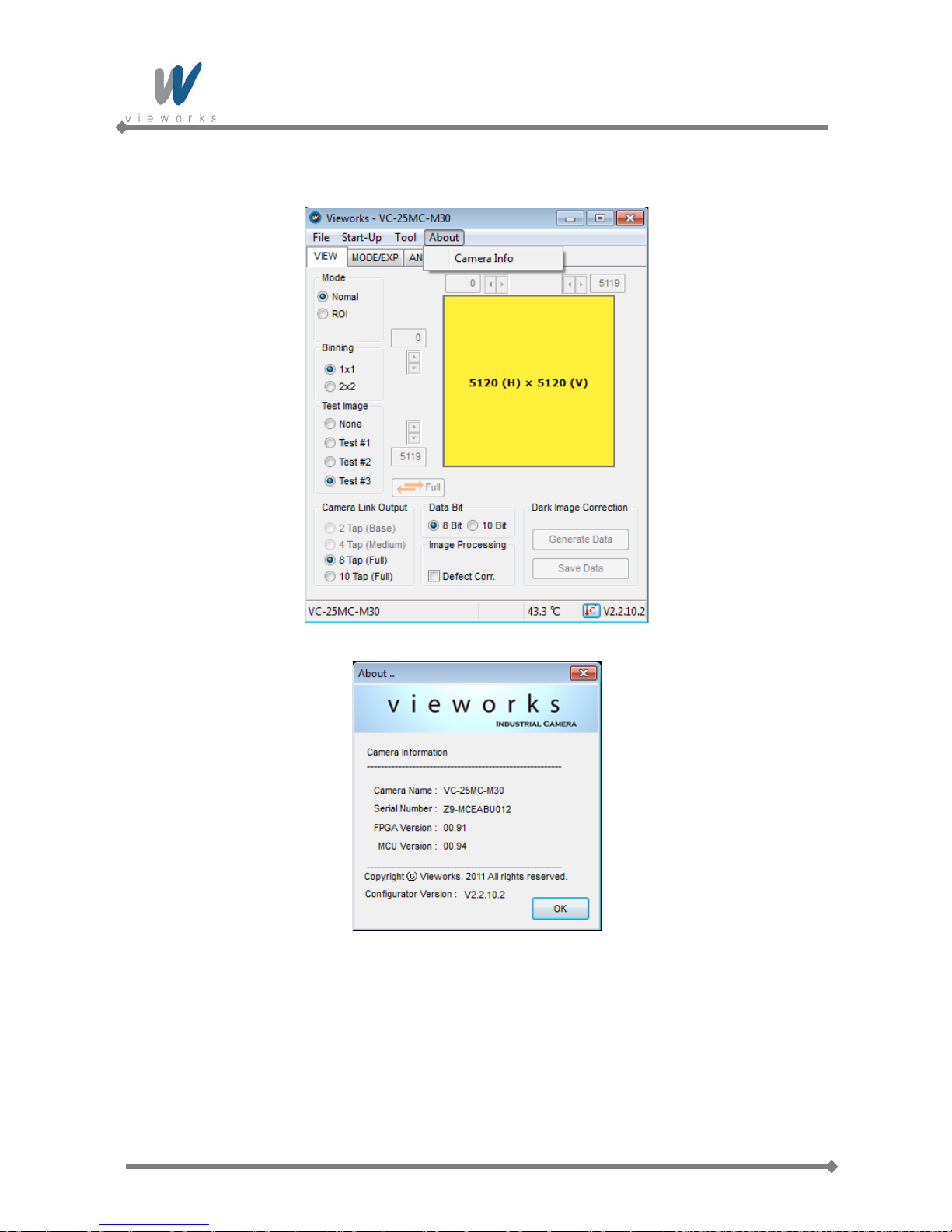
VC Seri es
Page 64 of 78 RA14-11A-010
10.2.4 About
Figure 10.6 About Menu
Camera Info: Displays camera information (product name, serial number, version, etc).

VC Seri es
Page 65 of 78 RA14-11A-010
10.3 Tab
10.3.1 VIEW tab
VIEW tab allows you to set the camera readout mode, test image mode, data bit, channel, LUT, image
processing, etc.
Figure 10.7 VIEW Tab
Mode: Selects readout mode. If ROI is selected, ROI setting area is activated
and ROI can be set by entering desired values. If Binning is selected,
×2 option button is activated (Supported only on VC-25MC).
Test Image: Selects whether to apply test image and the type of test image.
Camera Link Output: Selects Camera Link output mode.
Data Bit: Selects width of data output.
Image Proc essin g: Sets Defect Correction feature On or Off.
Dark Image Co rr ectio n: Corrects Fixed Pattern Noise at camera dark image.
(Not supported on VC-25MC)

VC Seri es
Page 66 of 78 RA14-11A-010
Configurator provides the VIEW tab for the VC-12MC model as follows.
Figure 10.8 VIEW tab for VC-12MC
Full: Disables the Multi-ROI feature and set to its full resolution
(4096 × 3072).
ROI: Displays the Setting Multi-ROI window for setting Multi-ROI.
Figure 10.9 Setting Multi-ROI (VC-12MC Only)
Flat Field Correction: Sets the Flat Field Correction feature On or Off.

VC Seri es
Page 67 of 78 RA14-11A-010
10.3.2 MODE/EXP Tap
MODE/EXP tab allows you to select trigger mode, exposure time and strobe.
Figure 10.10 MODE/EXP Tab
Trigger Mode: Selects trigger mode. Once a mode has been selected, related selections will be
activated.
Exposure: Selects exposure source.
Source: Selects trigger source.
Polarity: Selects polarity of trigger input.
Exposure Time: Sets exposure time when trigger mode is set with Free-Run mode or when
Exposure is set with program .
Strobe Type: Sets strobe type.
Strobe Polarity: Sets the polarity of strobe output signal.

VC Seri es
Page 68 of 78 RA14-11A-010
10.3.3 ANALOG Tab
ANALOG tab allows you to set gain and offset settings of the image.
Figure 10.11 ANALOG Tab
Video Gain: Sets gain value.
Video Offset: Sets offset value.

VC Seri es
Page 69 of 78 RA14-11A-010
10.3.4 FFC Tab
Configurator provides the FFC tab for the VC-12MC model as follows.
Figure 10.12 FFC Tab (VC-12MC Only)
FFC Data: Generates the Flat Field Correction data to be used for correction.
You can set only one frame for correction.
Flash Memory: Saves (Save to Flash) the generated FFC data to Flash in order to
reuse in the future or loads (Load From Flash) the saved FFC data.
FFC Data Download / Upload: Downloads (Download to camera) FFC data from the user computer
or uploads (Upload to PC) FFC data to the user computer.
FFC Offset Level: Sets the offset value of the image after applying the Flat Field
Correction.

VC Seri es
Page 70 of 78 RA14-11A-010
11 Troubleshooting
If no image is displayed on the screen,
- Ensure that all the cable connections are secure.
- Ensure that the power supply is properly connected.
- Ensure that trigger signal is applied correctly when you use external trigger mode.
If images are not clear,
- Ensure the camera lens or glass is clean.
- Check that the lens aperture is adjusted properly.
If images are dark,
- Ensure that your camera lens is not blocked.
- Check that exposure time is set properly.
If you identify abnormal operation or over heat in g sign,
- Ensure that the power supply is properly connected.
- Stop using the camera when you notice smoke or abnormal overheating.
If the trigger mode is not working correctly,
- Ensure that CC1 setting on the grabber board is configured correctly when you use CC1 trigger
mode.
- Ensure that cable connections are secure when you use external trigger mode.
If you identify the difference between left and right image,
- Check whether left and right gain settings are different.
- Check whether left and right offset settings are different.
If there is a communication failure between the camera and PC,
- Ensure that the camera link cable is connected properly.
- Ensure that serial communication settings are configured properly on both PC and frame grabber.

VC Seri es
Page 71 of 78 RA14-11A-010
Appendix A Defective Pixel Map D ownload
1. Create the Defective Pixel Map data in Microsoft Excel format as shown in the left picture below and save
as a CSV file (*.csv). The picture in the right shows the created Excel file opened in Notepad. The
following rules need to be applied when creating the file.
Lines beginning with ‘:’ or ‘—’ are treated as notes.
Each row is produced in the order of the horizontal and vertical coordinate values.
The input sequence of pixel is irrelevant.
2. Select File > Defect Pixel > Download to Camera on Configurator.

VC Seri es
Page 72 of 78 RA14-11A-010
3. Search and select the created file and click Open.
4. Configurator starts downloading defective pixel map data to the camera and downloading status is
displayed at the bottom of the window.

VC Seri es
Page 73 of 78 RA14-11A-010
5. Once the download has been completed, the saving process will begin. During the saving process, make
sure not to disconnect the power cord.
6. Once all the processes have been completed, Download completed message will appear at the bottom
of the window.

VC Seri es
Page 74 of 78 RA14-11A-010
Appendix B Field Upgrade
B.1 MCU
1. Select File > System Upgrade > MCU Upgrade on C onf igurat or.
2. Search and select the provided MCU upgrade file (*.srec) then click Open.

VC Seri es
Page 75 of 78 RA14-11A-010
3. Configurator starts downloading MCU upgrade file to the camera and downloading status is displayed at
the bottom of the window. If you want to cancel the upgrade process, click Cancel. This process requires
several minutes to complete.
4. Once the download has been completed, the saving process will begin. During the saving process, the
camera cannot be restored if a power failure occurs. Make sure that the power connection is secure.

VC Seri es
Page 76 of 78 RA14-11A-010
5. Once all the processes have been completed, turn the power off and turn it back on again. Select Tool >
Terminal and enter the ‘gmv' command to confirm the version. Or, select About > Camera Info to confirm
the MCU version.

VC Seri es
Page 77 of 78 RA14-11A-010
B.2 FPGA
1. Select File > System Upgrade > FPGA Upgrade on Configurator.
2. Search and select the provided FPGA upgrade file (*.bin) and click Open.
3. The subsequent processes are identical to those of MCU upgrade.

Vieworks Co., Ltd.
#601-610 SuntechcityⅡ, 307-2 Sangdaewon-dong,
Jungwon-gu, Seongnam-si, Gyeonggi-do, 462-736 South Korea
Tel: +82-70-7011-6161 Fax: +82-31-737-4936
http://machinevision.vieworks.com/ vieworks@vieworks.com
