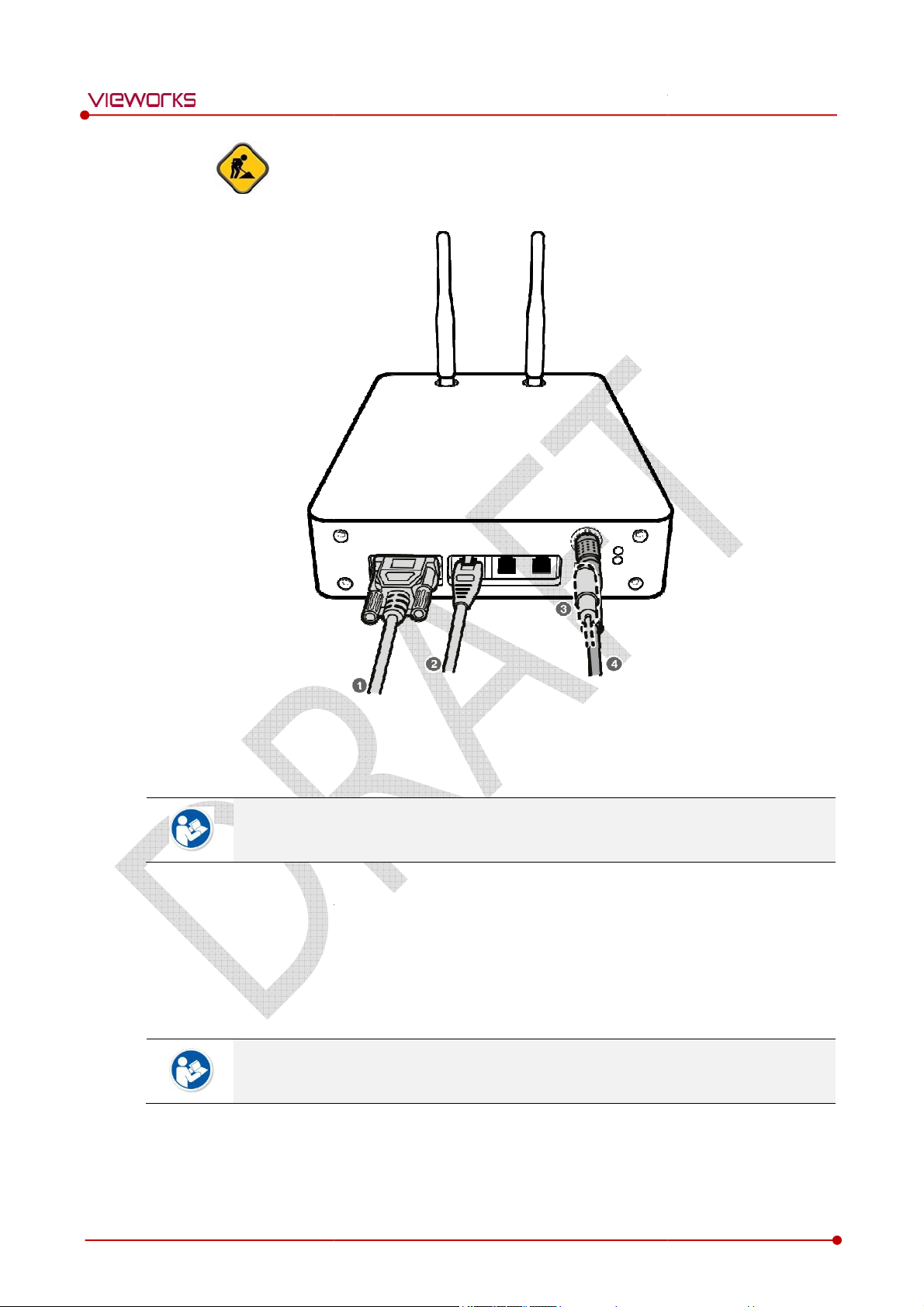
DR Trigger
of SCU, and the other to the X
If you use the AED mode, a generator interface cable is not needed as the detector
operates by detecting X
LAN
Connector of workstation assigned
To transmit image data using a Tether Interfa
SCU and the other to the detecto
If you use the wireless communication method, a tether interface cable is not needed as
image is transmitted wirelessly.
To supply power, connect the
VIX
onnect the one end of generator interface cable to the
of SCU, and the other to the LAN Card
ether
port of SCU
VIX
Mini SCU [TBD]
VI
-S 1012N User Manual
Rev.1.0
1 If you use the
2 Connect one end of the
3
the port of Mini
the
4
mode, c
-ray generator.
-ray automatically.
cable to one of the LAN ports
for data transfer.
ce, connect the one end of the t
r.
DC power cable to the DC power input
Page 61 of 109
EXT_INF port
interface cable to
.
RA14-14B-011
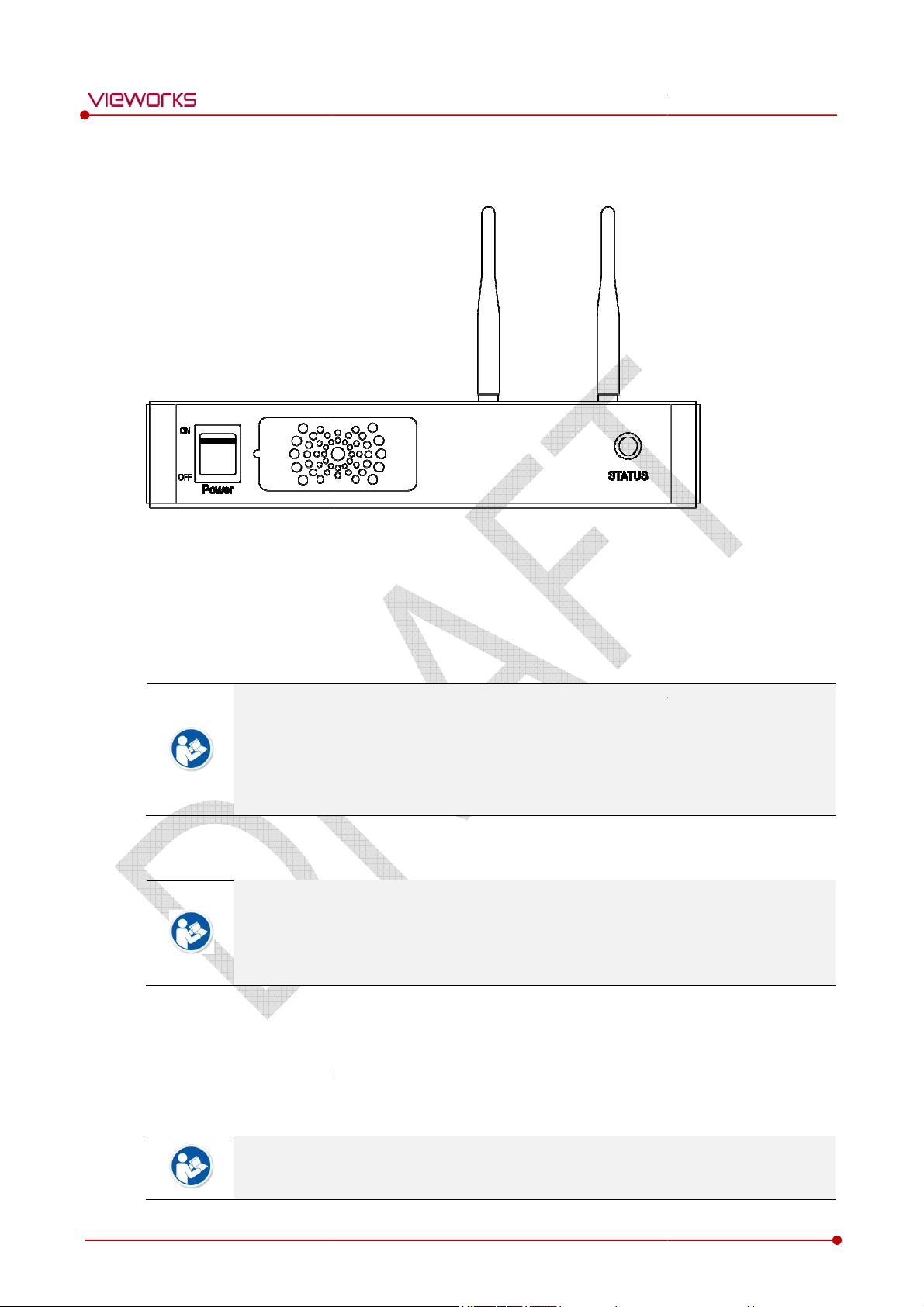
switch of SCU
Check if the status indicator is blinking in green after the power switch of SCU is permitted.
Check if the status indicator of SCU is blinking in green
Check if the status indicator of SCU is blinking in green and
When the power switch lights up green, it means that the power is applied normally.
When the status indicator is blinking in green, the SCU is
indicator lights up green, it indicates
after booting up.
indicator lights up blue, SCU
etector
The procedures in this chapter are explained according to the
(factory reset) and the use of
Refer to <Product Initialization
information about the
charged battery pack to the detector.
Press the power button of the detector for 1 second until the power
en the power LED is on, check if it
is lit orange on
the power LED
LED
VIX
turns to light up in t
to light up in
g
indicator lights up green, it indicates
the SCU is being operated normally
indicator lights up blue, SCU
s preparation for communication is completed.
default
없습니다
is turned on.
normally.
LED
detector is compeleted to boot up norm
VIX
4.2.2 Booting up SCU
VI
-S 1012N User Manual
1 Turn on the power switch
2 Check if the power
3
4
5
If the status
If the status
4.2.3 Booting up the D
detector
at the front side of SCU.
lights up green.
오류! 참조 원본을 찾을 수
default setting status of a detector.
and
turns
that
’
wireless connection.
bootin
he same color.
blue.
.
setting status of a
.> for the detailed
1 Attach a
2
3 Wh
4 Check if the active LED
If
If the active
Rev.1.0
lights up green, the DC power is permitted
lights up orange, the
is lit green.
the detector.
Page 62 of 109
LED
ally.
RA14-14B-011
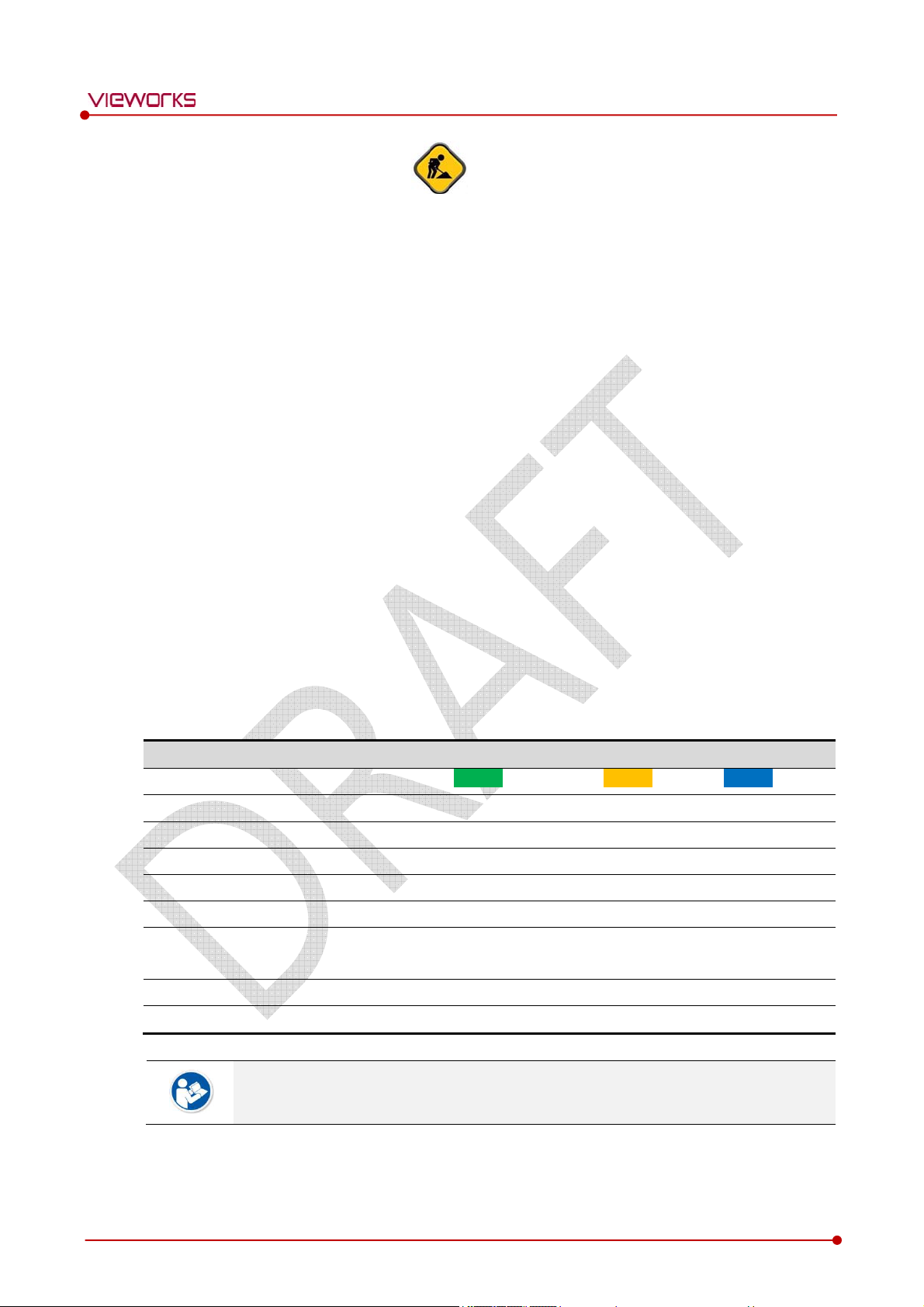
4.2.4 Checking Status LED of Detector [TBD]
Power LED
The power LED indicates the power status information which is permitted to the detector in green.
The power LED lights up when the power is permitted normally.
If the detector is connected with a tether interface, the power LED lights up when power is permitted
to SCU because the detector is supplied power from SCU.
The power LED is blinking when the detector is in the sleep mode.
Active LED
The active LED indicates status information about the possibility that the detector can be used
normally or not in orange.
The active LED is blinking when the detector is completed to boot up normally.
If the detector AP is on, the LED blinks for 5 times right after the booting.
VIVIX-S 1012N User Manual
Data LED
The data LED indicates status information about the data processing in blue.
The data LED lights up when the detector is available to make data communication.
If the detector is in the sleep mode, the data LED lights up.
The data LED is blinking while the detector transmits or saves data.
If the detector AP is on, the LED blinks for 5 times right after the booting.
Summary List of Detector Status LED
Information Power lamp Active lamp Data lamp
Color
When power is permitted On Off Off
Boot-up completed (AP ON) On Blinking 5 times Blinking 5 times
Boot-up completed (AP OFF) On On Off
Ready for communication On On On
Sleep mode Blinking On On
Data communication
(Send or Store)
In process of wireless initialization On Blinking Off
Green Orange Blue
On On Blinking
Rev.1.0
Power Off Off Off Off
If the LED blinks abnormally, refer to <Troubleshooting> to check if communication or
system error is occurred.
Page 63 of 109 RA14-14B-011
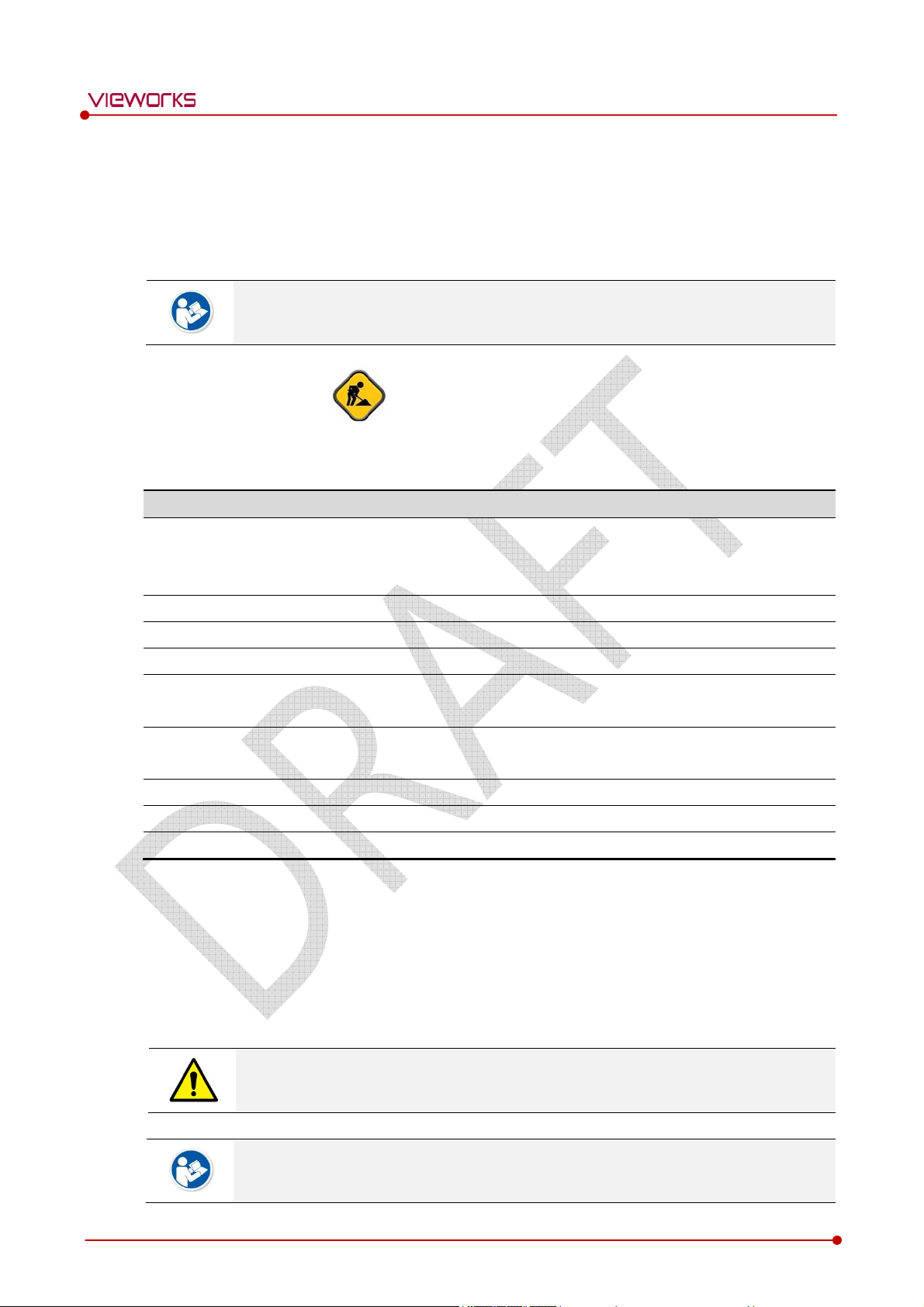
4.3 Software Installation
This section gives information about how to install the software on the workstation (PC) and how to
configure the environment for software operation and communication.
Check suitability of acquiring, processing and adjusting of images by referring to the
recommended workstation specifications before the software installation.
4.3.1 Software Classification [TBD]
Vieworks provides clients who purchase our detector system with software as below. You can choose and
use one of our softwares below.
Software Description
VIVIX-S 1012N User Manual
VXvue
VIVIX Setup A program for setting and managing the detector and SCU.
VXvue (Viewer) Software for acquiring, adjusting and managing the image.
XIPL Image processing program
Document
VIVIX SDK
SDK Package Development package
VIVIX Setup A program for acquiring, adjusting and managing the image.
Document VIVIX SDK Developer Manual
4.3.2 Software Installation
For a client who uses VXvue, install the VXvue program after reading VXvue Operation Manual
carefully.
For a client who uses VIVIX SDK, install the Setup program after reading VIVIX SDK Developer
Manual.
A program for acquiring and adjusting images developed by Vieworks.
Used for ViVIX-S detectors only.
Unnecessary to develop a separate viewer program.
VXvue Operation Manual
XIPL User Manual
Software development kit for ViVIX-S detector only, provided by Vieworks.
You can develop your own software dedicated to ViVIX-S by using this kit.
Be sure to install the software first with reading this manual before configuring Windows
environment.
Apart from the detector and SCU, the software can be installed separately.
Rev.1.0
Page 64 of 109 RA14-14B-011
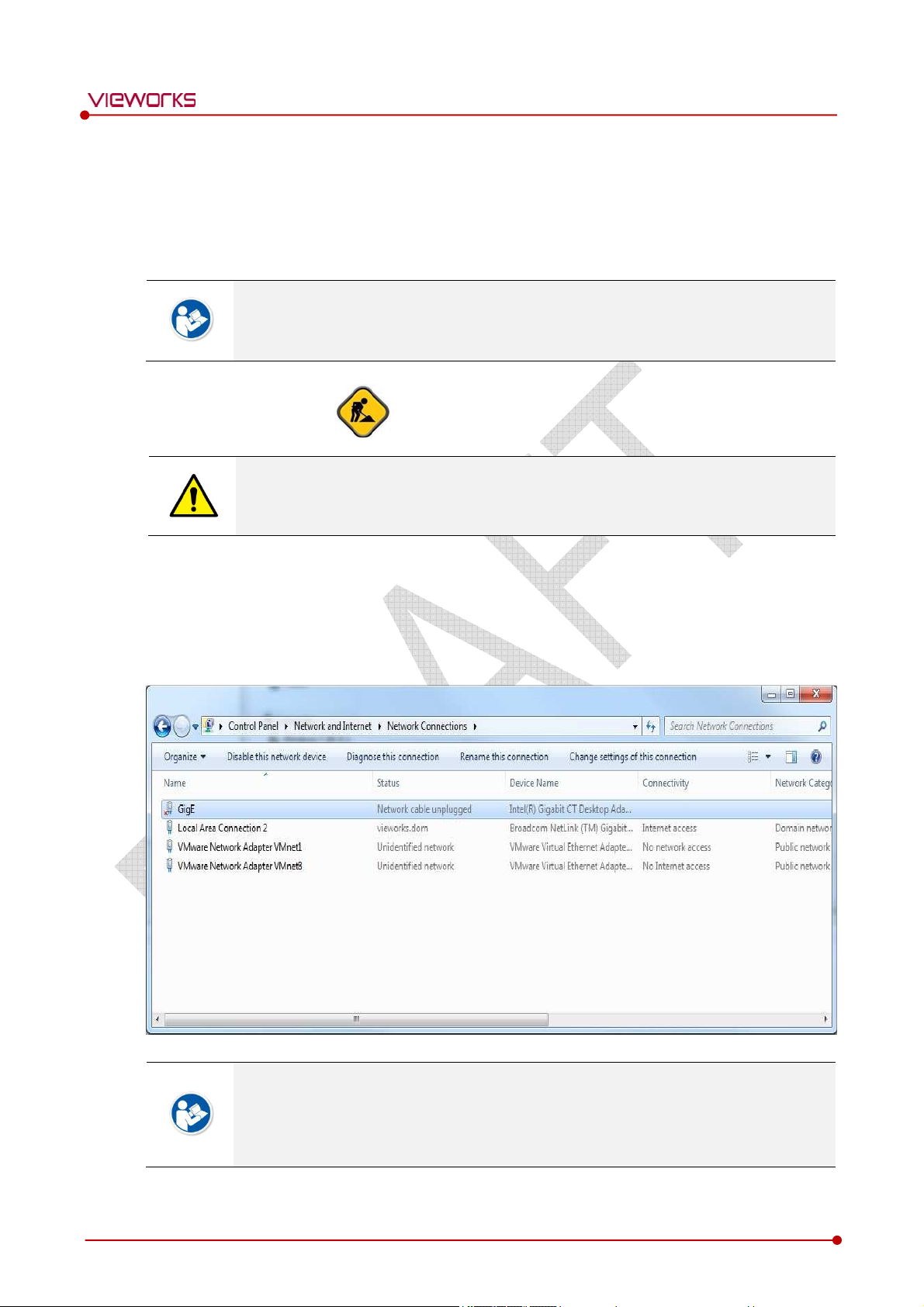
4.4 Windows Environment Setting
This section gives information about configuring Windows to communicate with the detector and SCU after
installing the Setup program or Viewer.
The contents in this chapter are made on the basis of Windows 7.
Configuration environment can be different depending on network adaptor manufacturer
or models.
4.4.1 Network Configuration [TBD]
Communication disruption between the detector (Or SCU) and workstation occurs unless
the network adaptor is proper is set properly, it may cause serious repercussion to the
product and image quality.
VIVIX-S 1012N User Manual
Selecting Network Adaptor
1 Click Start
Adapter Setting.
2 Choose the networks adaptor for communicating with the detector and SCU, and then rename it.
Control Panel
Network and Internet
Network and Sharing Center
Change
It is recommended to change the name of network adaptor to distinguish it from other
connection names.
Even though the name is changed, it will not affect to the operation and communication
performance of the equipment.
Rev.1.0
Page 65 of 109 RA14-14B-011
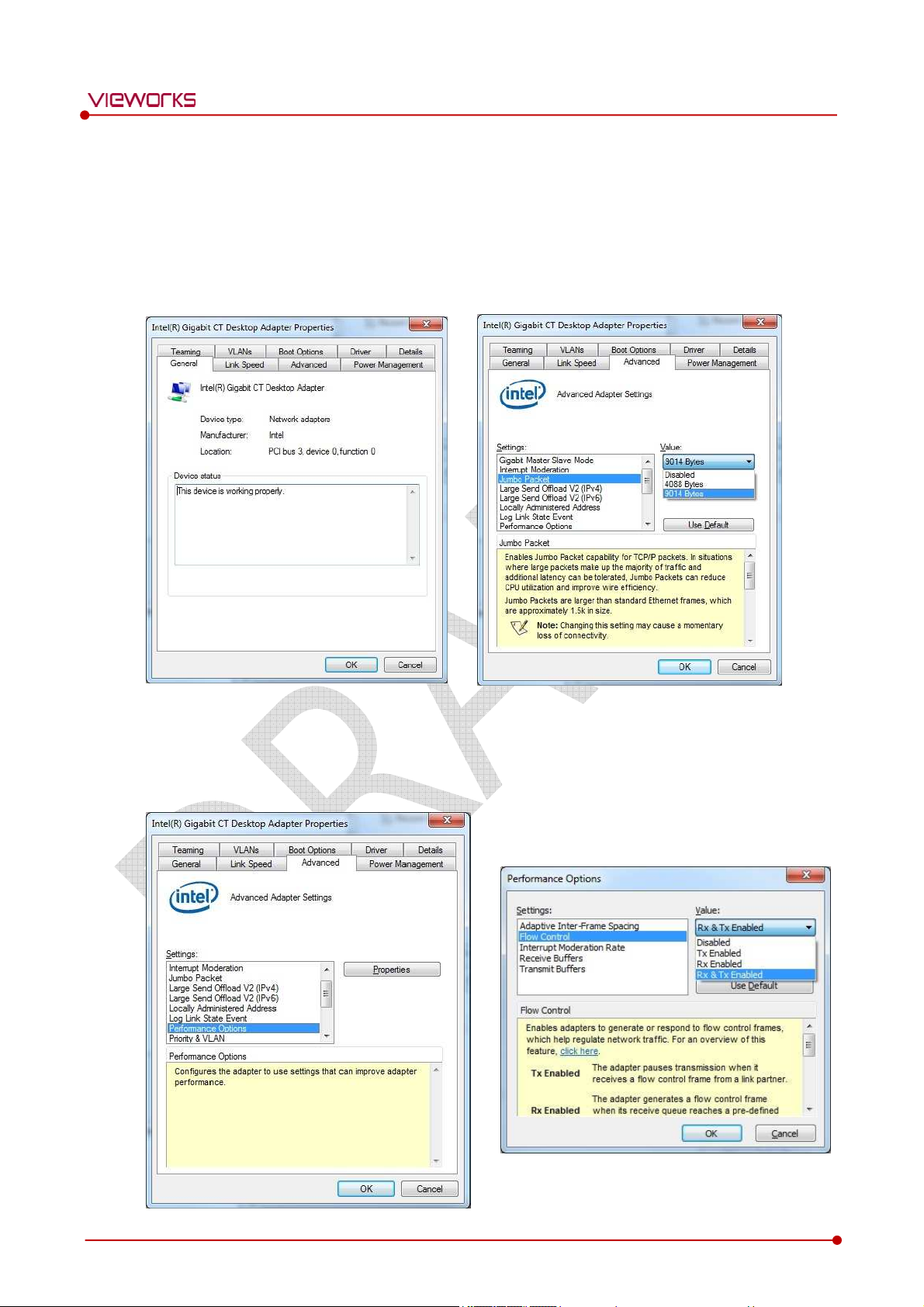
3 Click the chosen network adaptor with the right mouse button and click Properties to display the
Properties window.
Setting Network Adaptor
1 Click Configure button to open the following dialog box, and then go to the Advanced tab.
2 Set Jumbo Packet to the maximum value. (Recommended value: 9014 Bytes)
VIVIX-S 1012N User Manual
3 Choose Performance Options in the list of Settings and click Properties button on the right.
4 Choose Flow Control in the list of Settings and select Rx & Tx Enabled on the Value list as shown
below.
Rev.1.0
Page 66 of 109 RA14-14B-011
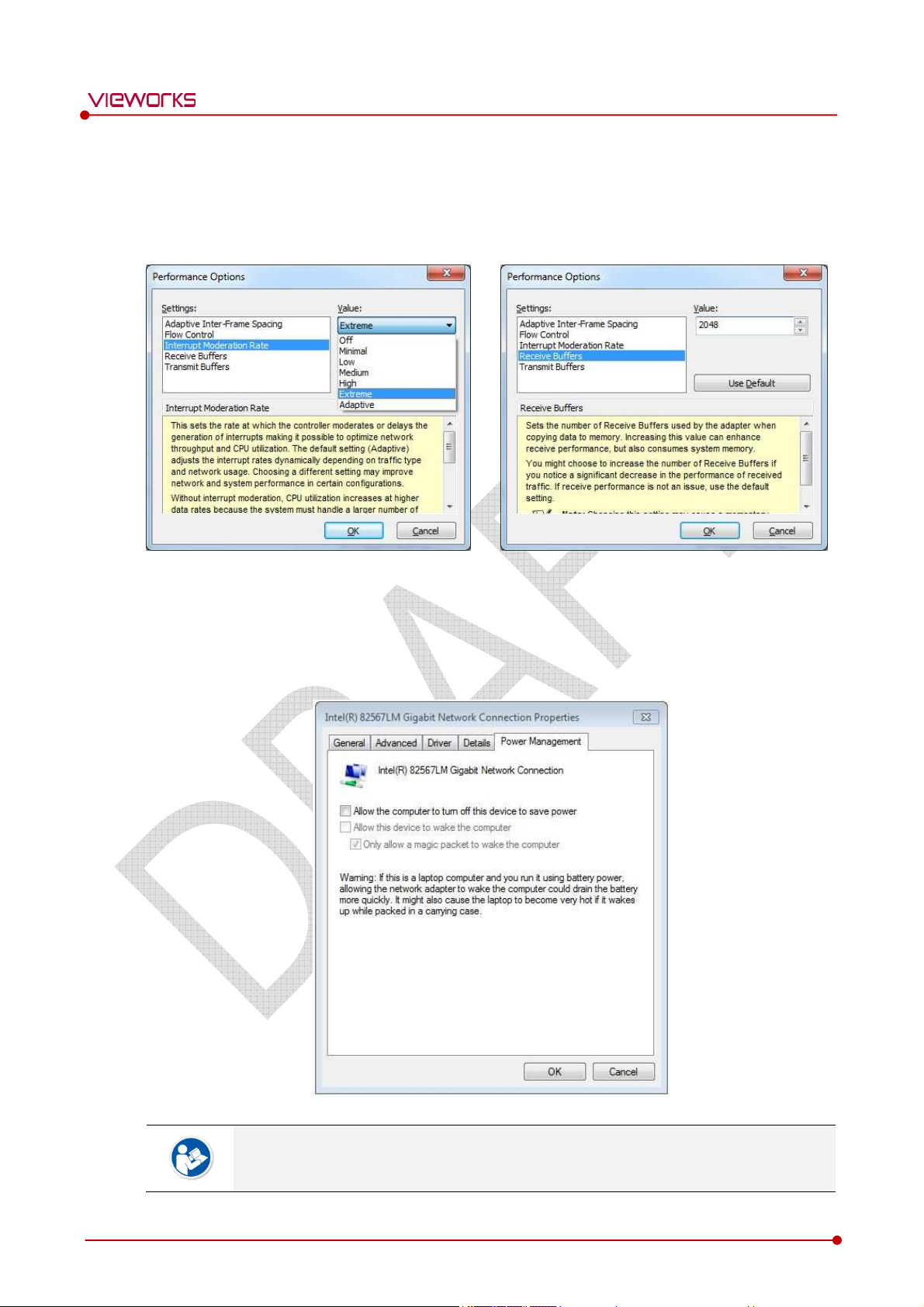
VIVIX-S 1012N User Manual
5 Choose Interrupt Moderation Rate in the list of Settings and select Extreme on the Value list as
shown below.
6 Choose Receive Buffers and set it to the maximum value.
7 Click OK button.
Deactivate Power-Saving Mode on Network Adaptor
1 Click the Power Management tab and uncheck Allow the computer to turn off this device to save
power.
2 Click OK button.
Rev.1.0
Viewer may not work normally if the power save mode is activated.
Deactivate the power save mode of all the installed network adaptors.
Page 67 of 109 RA14-14B-011
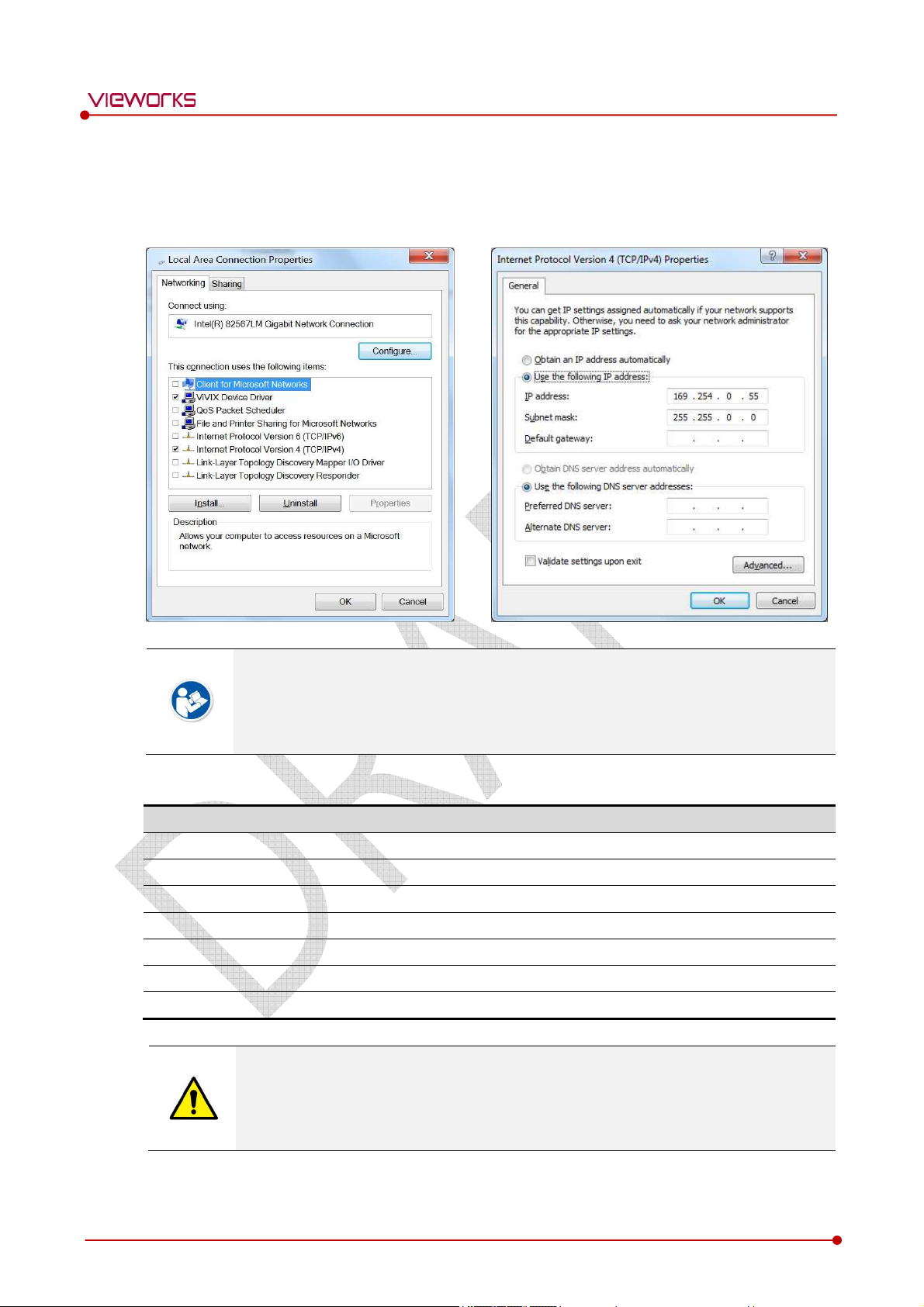
Protocol Selection and IP Address Setting
1 Choose Internet Protocol Version 4 (TCP/IPv4).and click Properties button.
2 Input the IP address and subnet mask as shown below, and then click OK button.
VIVIX-S 1012N User Manual
ViVIX Device Driver is the image filter driver for acquiring images from a detector.
It is recommended to uncheck the other items on the list except for ViVIX Device Driver
and Internet Protocol Version 4(TCP/IPv4), since they are not related with the detector
communication.
Summary of Network Configuration
Item Value
Jumbo Packet Maximum or 9014 Bytes
Flow Control Rx & Tx Enabled
Interrupt Moderation Rate Extreme
Receive Buffers Maximum
Allow the computer to turn off this device to save power Unchecked
IP Address 169.254.0.(50 ~ 254)
Subnet Mask 255.255.0.0
It is recommended to set the IP address and subnet mask within the range presented in
this document.
If you use IP address and subnet mask out of the suggested range, it could be difficult to
identify and resolve the cause of communication disorder.
Rev.1.0
Page 68 of 109 RA14-14B-011
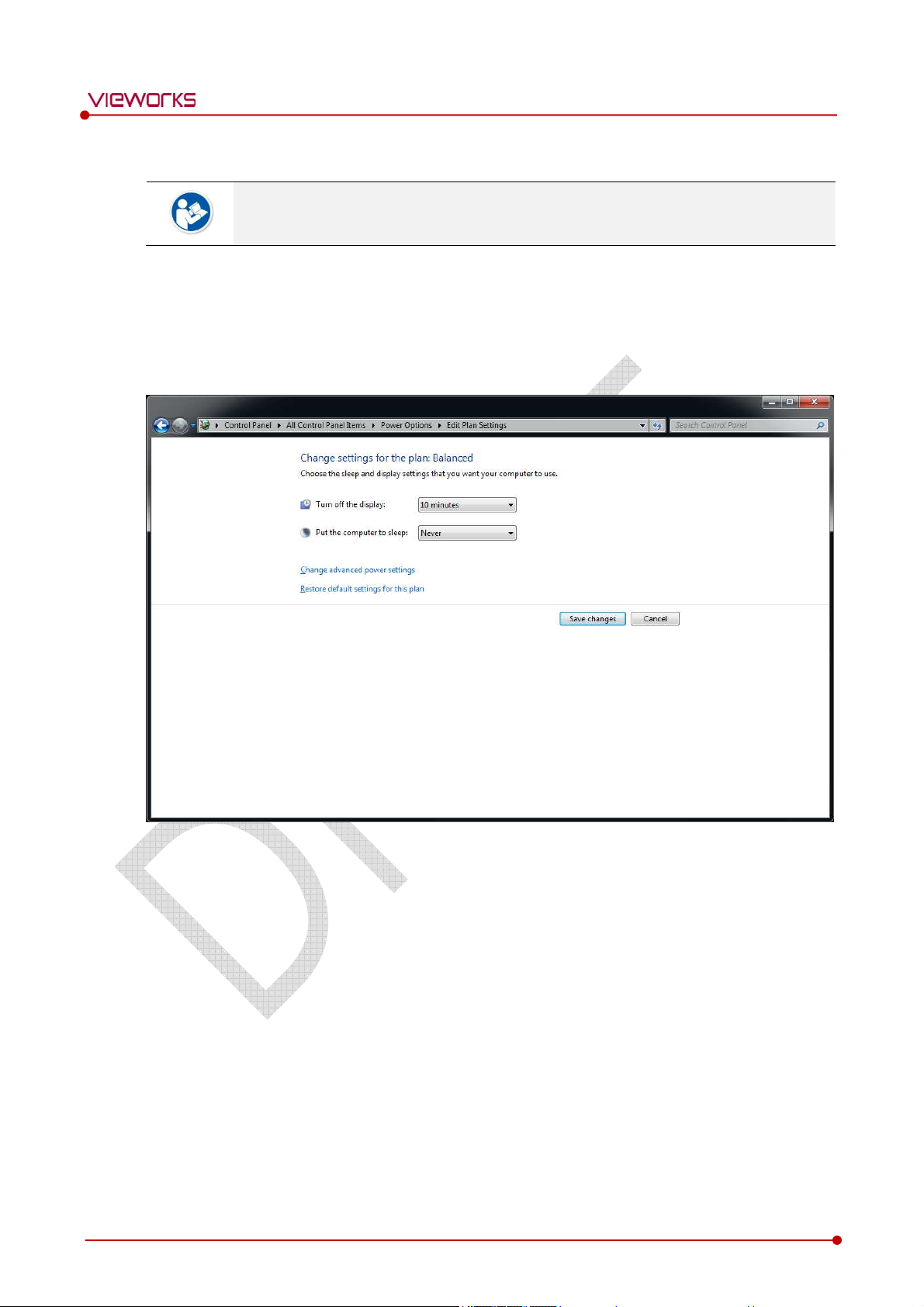
4.4.2 Disabling Sleep Mode of Monitor
If you use the sleep mode, viewer may not work normally.
1 Click Start
Control Panel
display tab.
2 Set Put the computer to sleep to Never to disable the sleep mode.
3 Click Save changes button.
Power Options and then move to the Choose when to turn off the
VIVIX-S 1012N User Manual
Rev.1.0
Page 69 of 109 RA14-14B-011
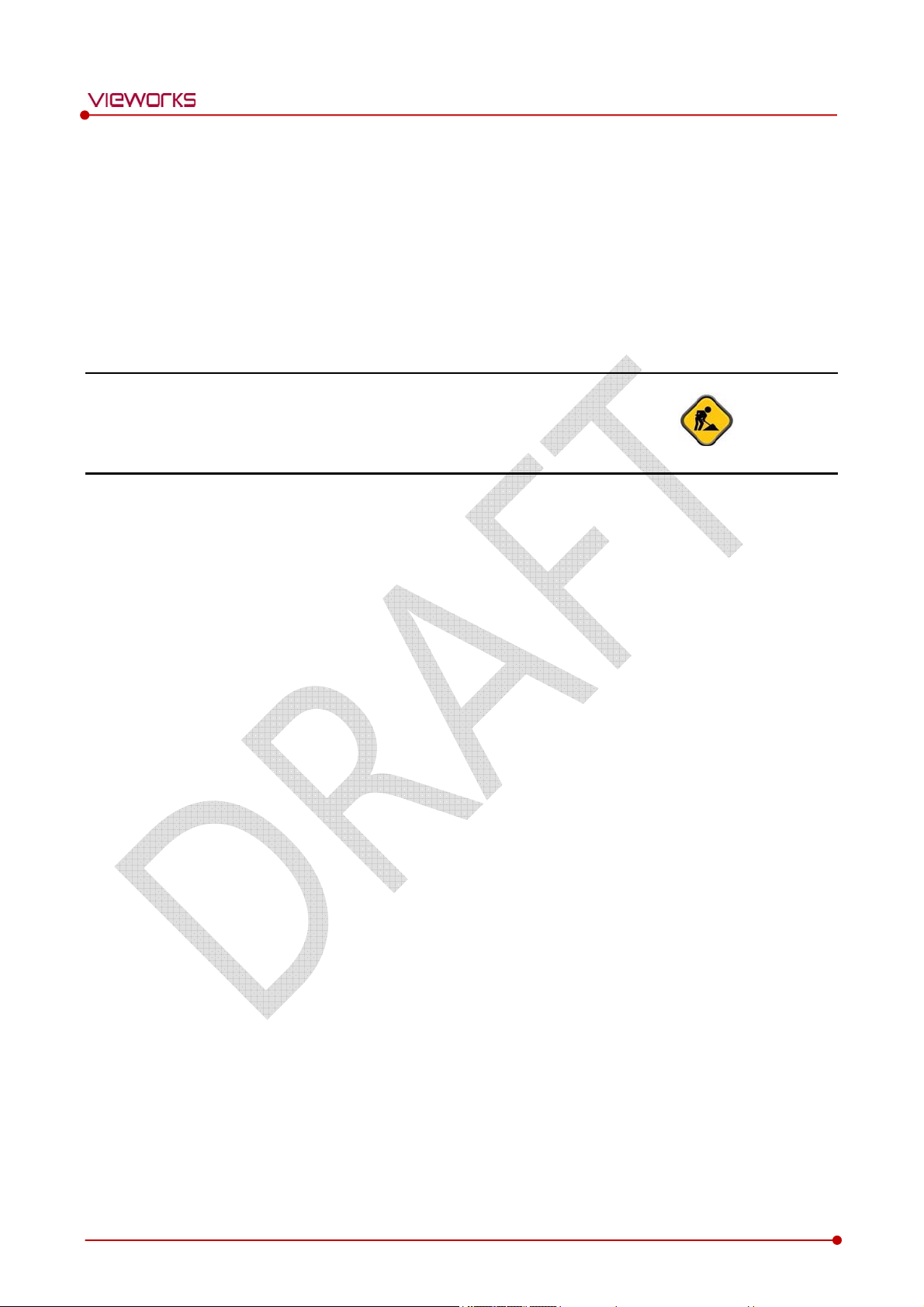
VIVIX-S 1012N User Manual
5. Setting [TBD]
This section gives information about the product setting with using the Setup program.
Start Setting
VIVIX SCU Setting
Detector Setting
Rev.1.0
Page 70 of 109 RA14-14B-011
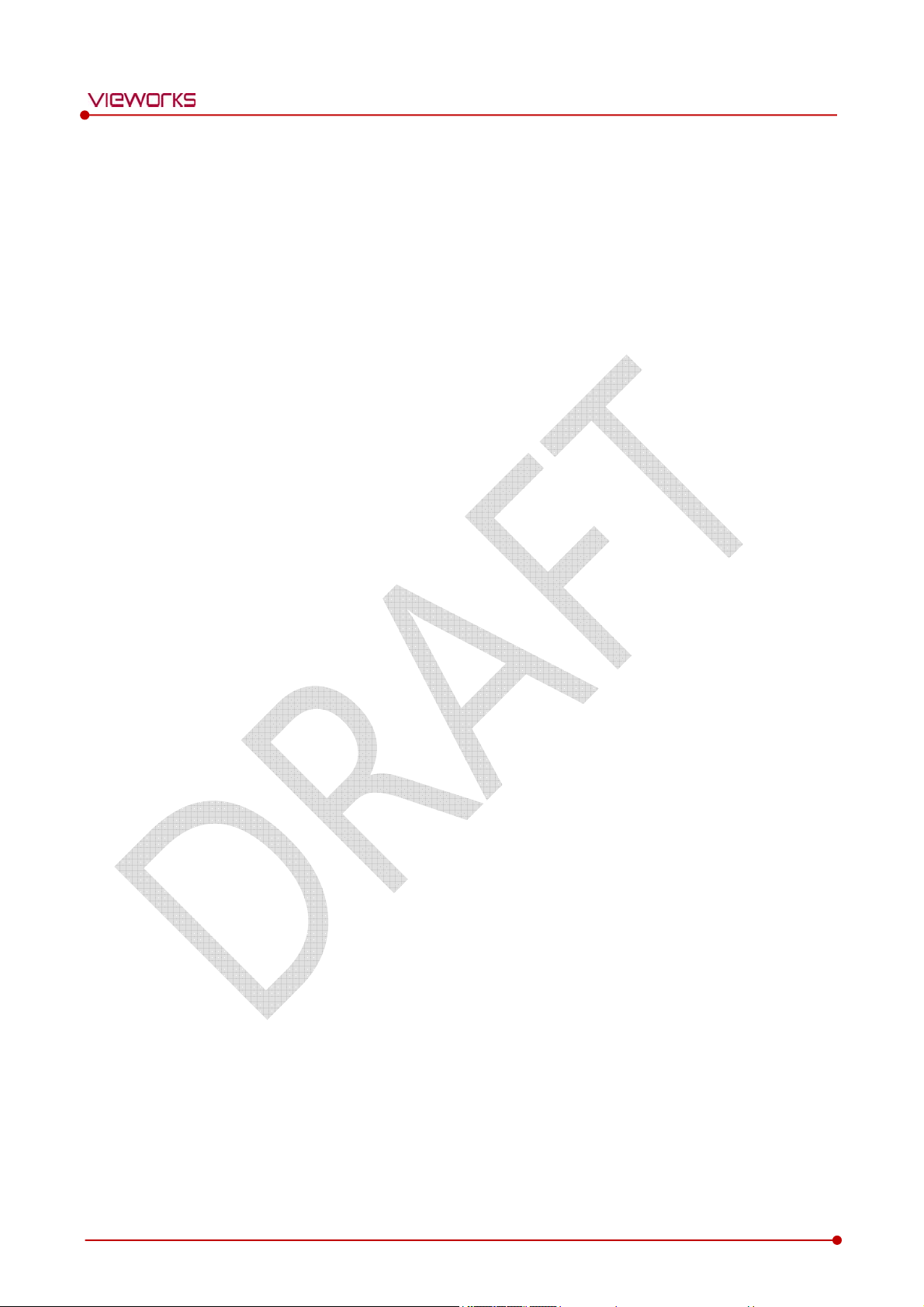
5.1 Start Setting
5.1.1 Setup Program
The Setup program provides functions for setting and managing the internal data to make VIVIX-S 1012N
wireless detector and SCU work normally. In addition, The Setup program has diagnostic function for
checking performance and abnormality of the devices as well as the image calibration function for
improving the image quality.
5.1.2 Checking Devices
5.1.3 Getting into the Devices
VIVIX-S 1012N User Manual
Rev.1.0
Page 71 of 109 RA14-14B-011
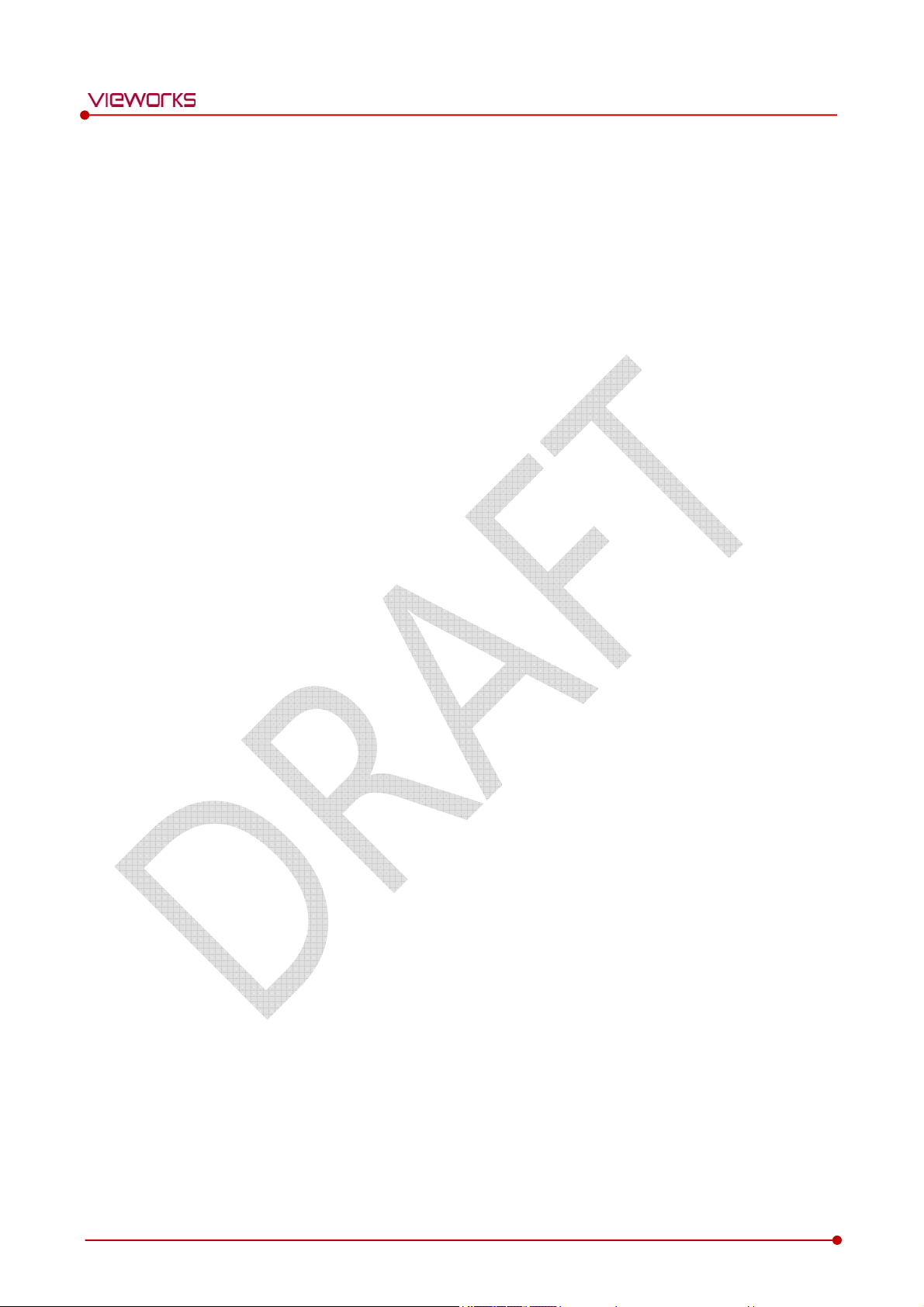
5.2 SCU Setting
VIVIX-S 1012N User Manual
Rev.1.0
Page 72 of 109 RA14-14B-011
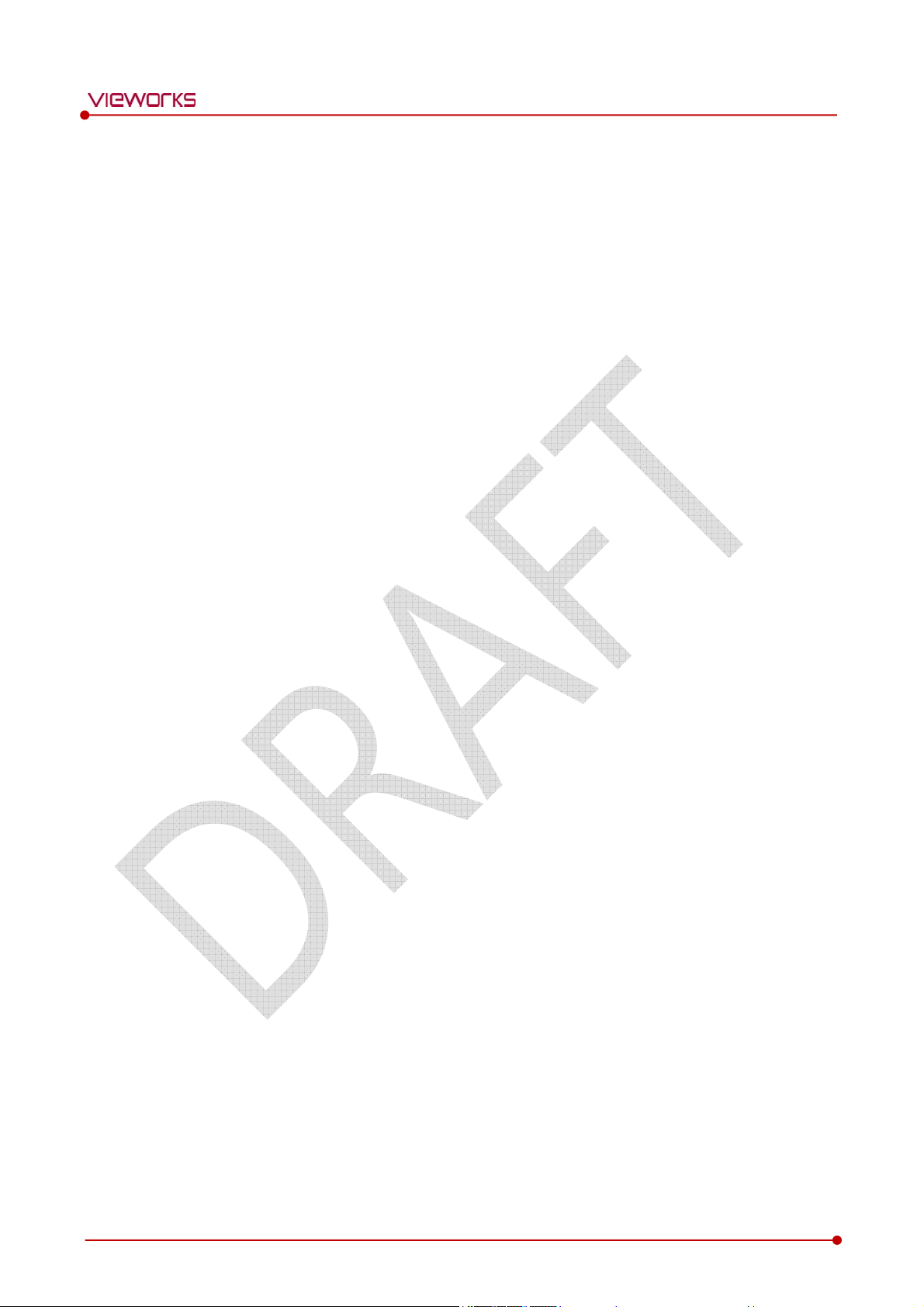
5.3 Detector Setting
5.3.1 Detector Configuration
5.3.2 Detector Power Save Function
VIVIX-S 1012N User Manual
Rev.1.0
Page 73 of 109 RA14-14B-011
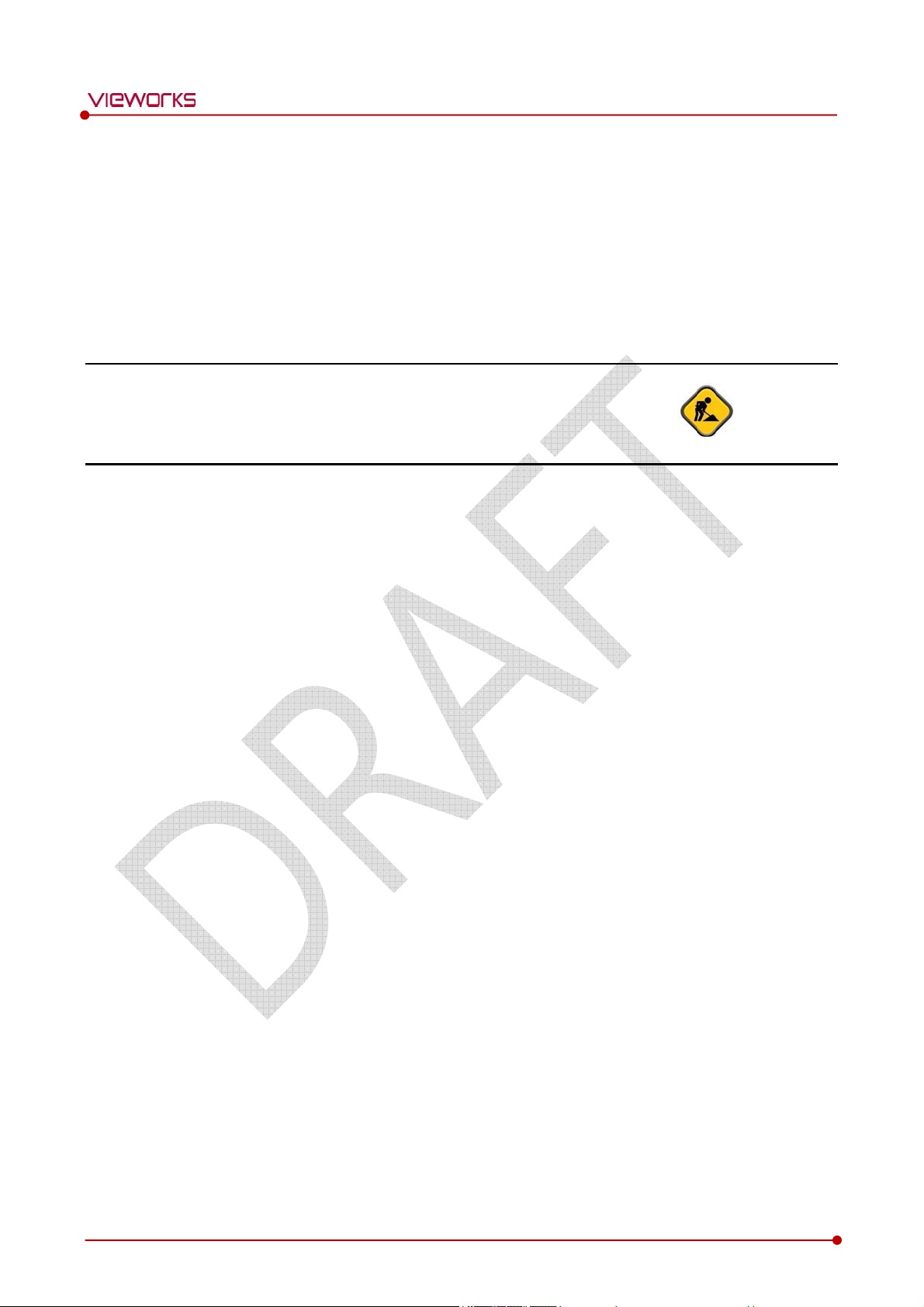
VIVIX-S 1012N User Manual
6. Calibration [TBD]
This chapter gives information about the calibration methods after installing a detector.
Calibration Dialogue
Detector Configuration
Calibration Guide
Calibrating by Loading the Calibration Data
Direct Calibration
Rev.1.0
Page 74 of 109 RA14-14B-011
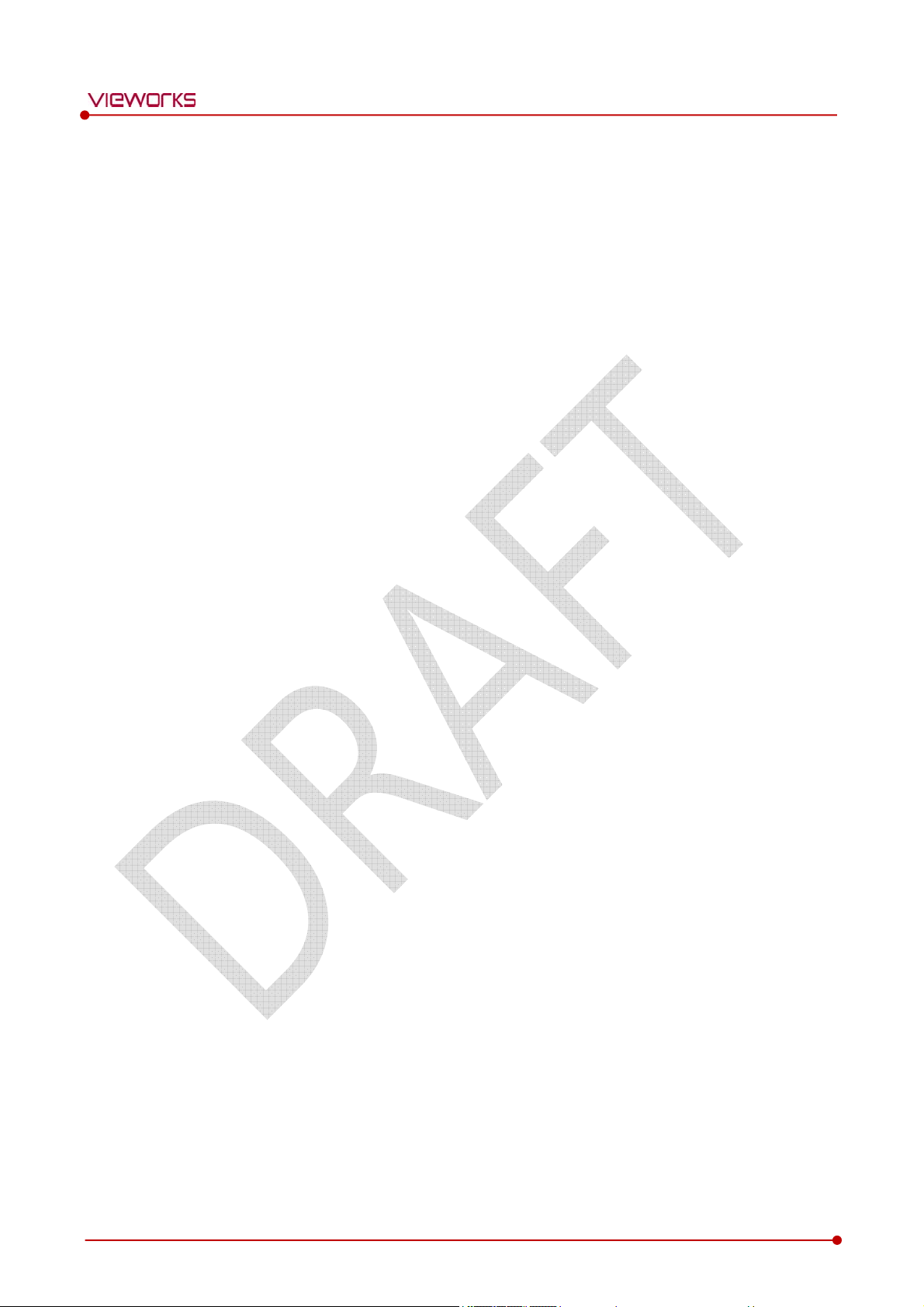
6.1 Calibration Dialogue
VIVIX-S 1012N User Manual
Rev.1.0
Page 75 of 109 RA14-14B-011

6.2 Detector Configuration
VIVIX-S 1012N User Manual
Rev.1.0
Page 76 of 109 RA14-14B-011

6.3 Calibration Guide
The different installation environment of each detector and unique features of the X-ray generator device
can affect the acquired images. Therefore, the certified engineer from Vieworks should do the detector
calibration after installing it. Otherwise, the image quality can be affected seriously.
Vieworks provides two types of calibration for performing calibration.
Performing calibration by loading the calibration data CD provided by Vieworks.
The service engineer proceeds calibration and generate calibration data.
We strongly recommend the service engineer to carry out the calibration by oneself as
the detector condition and image quality can be different by the operation method or
use environment.
VIVIX-S 1012N User Manual
Rev.1.0
Page 77 of 109 RA14-14B-011

6.4 Calibrating by Loading the Calibration Data
Vieworks provides the offset calibration data as a CD with the detector. However, we
recommend the service enginner to carry out the calibration by oneself as the detector
condition can be different by the operating method or use environment.
6.4.1 Preparing Calibration Data
1 Prepare the calibration data CD provided with the detector.
2 Copy the calibration data files and save them to a safe route such as local HDD.
The calibration data CD is consisted of 4 data files as below.
File Description
Pre-Offset Detector Offset data 1
VIVIX-S 1012N User Manual
Post-Offset Detector Offset data 2
Gain Offset Image sensitivity Offset data
Defect Map Defect calibration map data
Each name of a data file is made with the combination of rules as follows.
[Serial number]_[ Calibration data name].dat
Rev.1.0
Page 78 of 109 RA14-14B-011

6.5 Direct Calibration
VIVIX-S 1012N User Manual
Rev.1.0
Page 79 of 109 RA14-14B-011

VIVIX-S 1012N User Manual
7. Diagnosis, Inspection and
Maintenance [TBD]
This section gives information about diagnosis, inspection & maintenance of the product.
Diagnosis
Product Inspection
Cleaning and Disinfection
Product Initialization
Replacing the Fuse of VIVIX SCU
Rev.1.0
Page 80 of 109 RA14-14B-011

nsult
is bad, the speed of acquiring images will be very slow or failed to acquire
7.1 Diagnosis
7.1.1 Image Diagnosis
Check the image quality through Diagnosis tools after installing the detector or before
usage. If the problems with regard to products or image occur during diagnosis, try to do
a calibration again. If the problems are not solved, consult the sales representative in
Vieworks or a service engineer.
You can acquire and review an image from the Diagnosis window in Setup program.
You can review images by acquiring them through real exposure or getting Dark image by clicking Get
Normal Image button.
The number of images, pixel value and ROI value will be displayed.
The effective area or whole area of an image can be checked.
It is also available to check the image by changing its direction.
Save the reviewed image as a raw one to analyze.
You can acquire an image either applying Offset / Gain data or not.
VIVIX-S 1012N User Manual
7.1.2 Battery Pack Diagnosis
Install the battery pack to the detector and check the voltage and remaining amount of
the battery pack. Furthermore, always check the remaining amount of the battery pack
during use of the detector. If performance of the battery pack has some problems, co
the sales representative in Vieworks or a relevant engineer.
The battery pack belongs to consumables which performance will be decreased as time
passed. Make sure to check the battery life during usage.
Check Voltage of Battery Pack
[TBD]
Check remaining amout of battery pack
7.1.3 Wireless Communication Diagnosis
In case of using the detector with wireless communication way, make sure to check the
status of wireless communication before starting to use. If the status of wireless
communication
images. Try to check the surrounding wireless communication status not to occur
communication interference. If wireless communication module in the detector has
problems, consult the sales representative in Vieworks or a relevant engineer.
Rev.1.0
Page 81 of 109 RA14-14B-011

Check the Connection Status
User can check the connection status of wired or wireless detector through VXvue or VIVIX SDK.
Check the Strength of Wireless Communication Signal
The signal strength of wireless communication is provided as 5 stages or percentage (%), user can check it
through VXvue (Vieworks Viewer) and VIVIX SDK.
VIVIX-S 1012N User Manual
Since the signal strength of wireless communication at the 1
required to check the surrounding wireless communication status.
st
stage is not good, it is
Rev.1.0
Page 82 of 109 RA14-14B-011

in
devices of
ray Generator, Tube, Collimator or exposure
7.2 Product Inspection
To use products safely, make sure to check the products before use. If problems occur
during inspection or the product is impossible to repair, consult the sales representative
Vieworks or a relevant engineer.
7.2.1 Daily Inspection
Before or after using the detector and other surrounding devices, check below items daily.
Item Description
Ensure that there are no loose screws or breaks.
Detector
Ensure that there is no dust or foreign matter on the battery bay connector.
Ensure that there are no breaks or short-circuits in the battery bay connector.
VIVIX-S 1012N User Manual
Ensure that cables are not damaged and cable jackets are not torn.
Cable
Ensure that the power cord plugs are securely connected to both AC inlet and AC outlet
of the equipment.
7.2.2 Performance Inspection
Check the detector and other devices periodically as follows.
Item Period Description
Self-Diagnosis Half-yearly
Resolution Half-yearly
Sensitivity Half-yearly
Calibration Half-yearly
Conduct Self-Diagnosis of the Setup program for the internal
the detector and check the status.
Check the resolution of the detector through resolution chart or using a
phantom.
Evaluate the characteristic of the detector through checking gray value
of the images made by X-ray dose amount reaching to the surface of
the detector.
Updating calibration data. (Offset Gain Defect)
Proceed to calibrate when X-
environment are changed.
Self-diagnosis and resolution can be conducted by a user or a service engineer.
Sensitivity and calibration should be conducted by an authorized service engineer who
Vieworks grants.
Rev.1.0
Page 83 of 109 RA14-14B-011

7.3 Cleaning and Disinfection
After using the detector and peripheral equipments for examination, use germicidal disinfecting wipes or
cloth with mild diluted disinfectant detergent to clean surfaces of the product.
Recommended Detergent Foam
Recommended disinfectant wipe
Wip’ anios manufactured by Anios
Sani-cloth Active Wipes by PDI
Recommended disinfectant product
Sulfa’safe
Storage temperature: 5°C ~ 35°C
How to Use Detergent Foam
VIVIX-S 1012N User Manual
1 Prepare the disinfectant detergent and a clean and dry non-woven cloth.
2 Use the spray bottle to spray detergent to the cloth and clean the equipment.
3 After it has been cleaned, leave the equipment un-used for 15 minutes.
4 Conduct cleaning once a week or in case of contamination.
Do not re-use wipes.
Be careful to use disinfectant detergent which can cause irritation to eyes and skin.
Use in well-ventilated areas, and wear gloves at all times.
Do not clean the equipment with its power on.
Do not use abrasive brush and scraper to clean the product.
Be careful not to make liquid soak when cleaning battery bay and the connector on the
side of products.
Other Disinfectant detergent compliant to conditions listed below may be used following
proper procedures according to its own manual.
European Biocidal Products designed for surface disinfection (Directive 98/8/EC)
Detergent with composition of Didecyldimethylammonium chloride, polyhexamethylene
biguamide hydrochloride.
Rev.1.0
Page 84 of 109 RA14-14B-011

7.4 Product Initialization
If the connection status of system is not stable or setting value is not correct, user can initialize the
products.
7.4.1 SCU Initialization
1 Click Configuration button of SCU after running the VIVIX Setup program.
2 Click Factory Reset button in Configuration dialogue.
3 Wait for SCU to be initialized and rebooted automatically.
4 Check whether SCU initialization is completed.
Default value of SCU initialization
Item Default Value
VIVIX-S 1012N User Manual
Network
AP
GI (Guard Interval)
Test Mode
IP Address
Subnet Mask
Gateway
AP On/Off
Frequency
Country
Band
Channel
SSID
Key
Security
Tx Power
On/Off
Rev.1.0
Trigger
Period
Method
Polarity
Page 85 of 109 RA14-14B-011
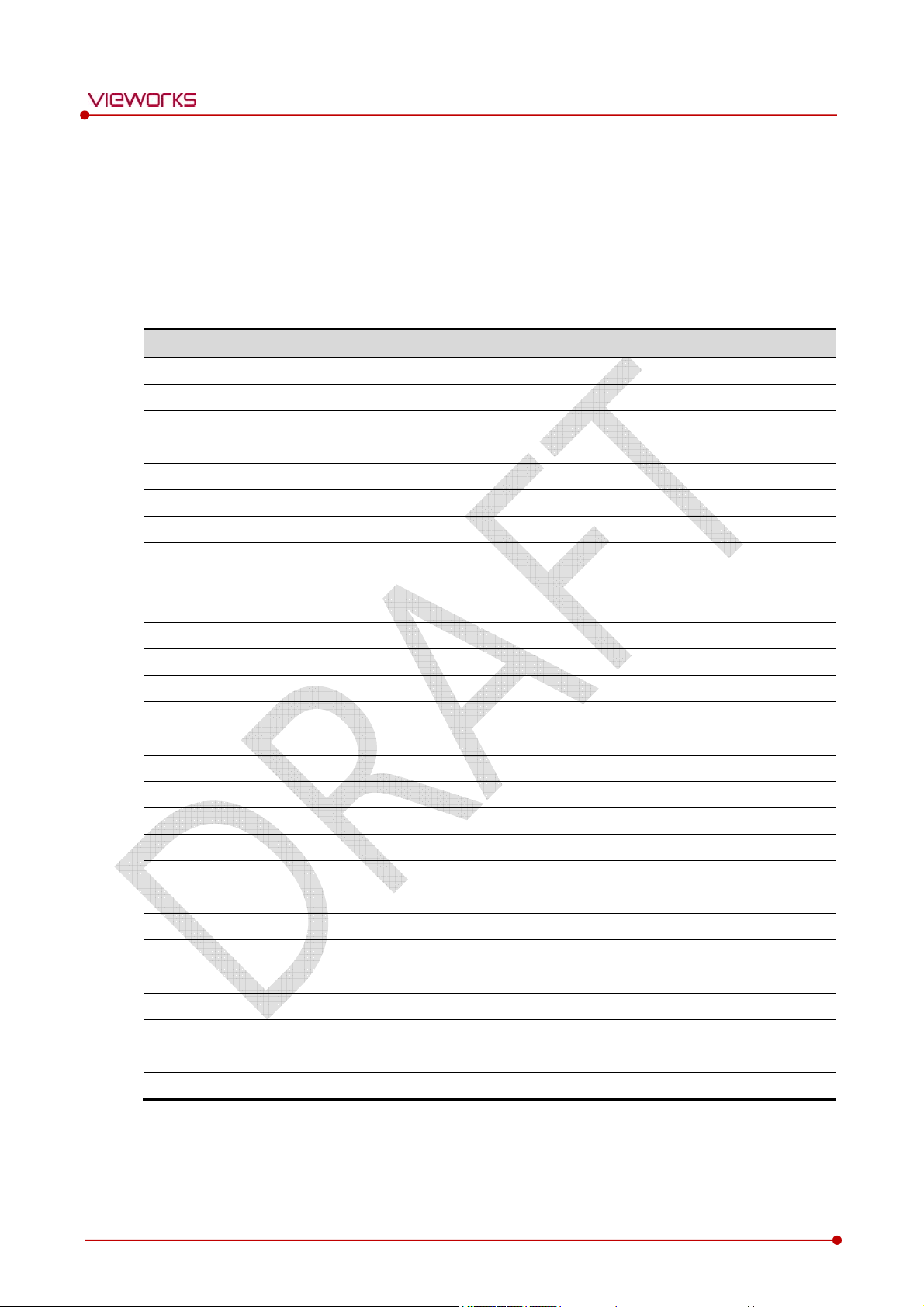
7.4.2 Detector Initialization
1 Click Configuration button of Detector after running the VIVIX Setup program.
2 Click Factory Reset button in Configuration dialogue.
3 Wait for Detector to be rebooted automatically.
4 Check whether detector initialization is completed.
Default value of detector initialization
Item Default Value
VIVIX-S 1012N User Manual
Network
WNetwork
AP
IP Address
Subnet Mask
Gateway
SSID
Key
AP Scan
AP On/Off
Frequency
Country
Band
Channel
SSID
Key
Security
Rev.1.0
GI (Guard Interval)
Tx Power
Test Pattern Type
Image Timeout Time
Power Management
Sleep
Sleep After
Shut Down
Shut Down after
Power Off
Wireless Only
Page 86 of 109 RA14-14B-011
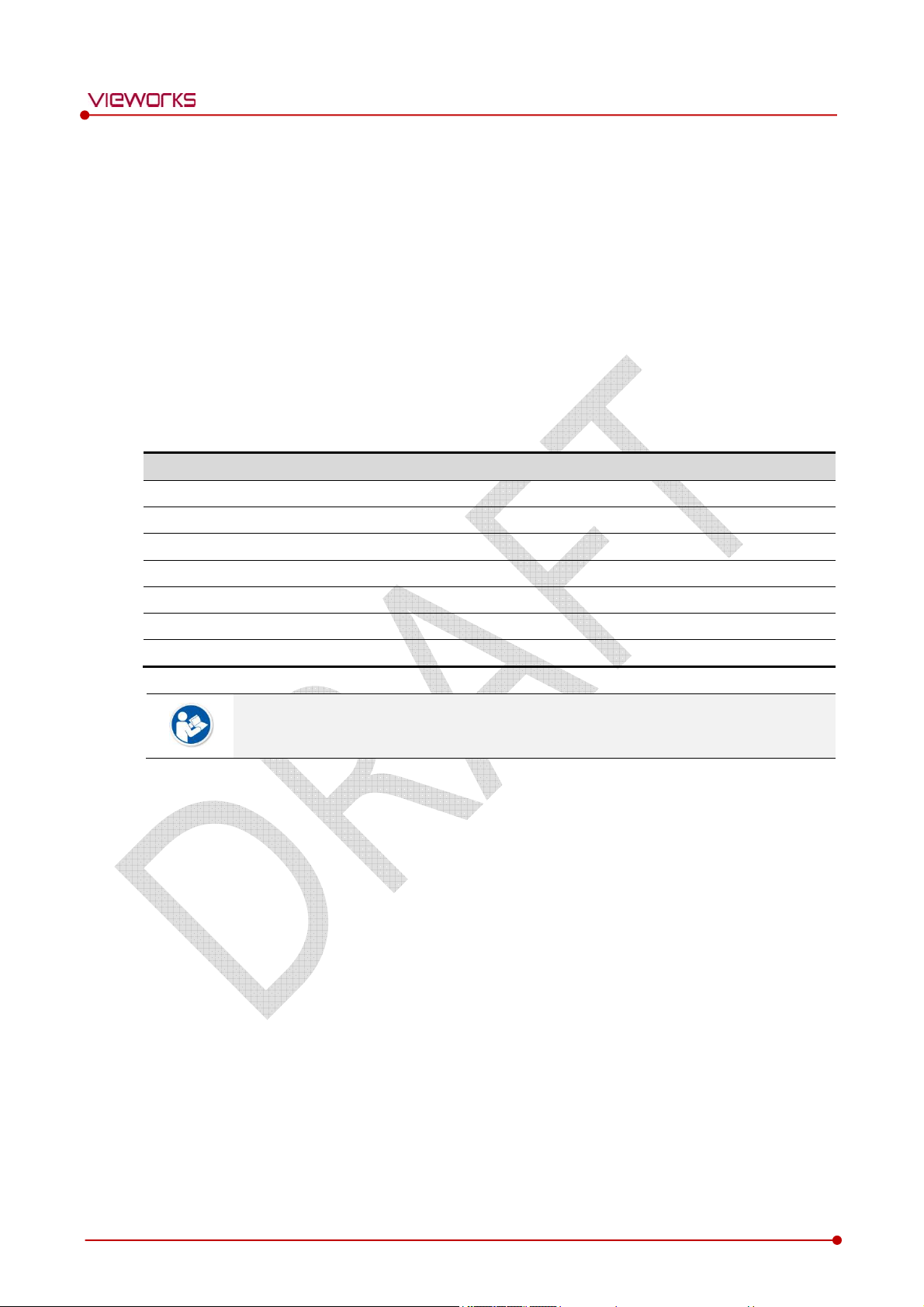
7.4.3 Wireless Initialization of Detector
1 Turn off the detector.
2 Press and hold the power button while installing a battery into the battery compartment of the
detector.
Keep pressing the power button.
3 Keep pressing the power button until the orange LED flickers three times. (It will take about 15
seconds.)
4 Initialization will be conducted when orange LED is flickering, after that, the detector will be turned off
automatically.
5 Turn on the detector and check whether detector initialization is completed.
Default value of wireless initialization
Item Default Value
IP Address
VIVIX-S 1012N User Manual
Subnet Mask
Gateway
AP ON/OFF
SSID
Key
Wireless Only
When processing the wireless initialization of a detector, only the detector’s network
information is initialized as a default value.
Rev.1.0
Page 87 of 109 RA14-14B-011

7.5 Replacing the Fuse of SCU (Basic SCU only)
There are 2 fuses attached on the standard SCU for the purpose of electrical accident precaution, in case of
over current from external power input. Stop using the SCU immediately when the fuse is blown.
Fuse Information
Item Specifications
Model Littelfuse® 218002 (2EA)
Type Time Lag Cartridge Fuse
Amp Rating 2A
Voltage Rating 250V
Pull the plug out and turn all the devices off before changing the fuse.
First, resolve the cause why the fuse is blown. Replace the fuse to the one provided as an
option (1 set / 2 ea) or to the one with same specifications when the fuse is out.
Be careful not to touch both the patient and the fuse holder at the same time or let the
patient touch the fuse holder.
VIVIX-S 1012N User Manual
How to Replace the Fuse
No. Description
1
2
Separate the fuse from the holder located power input port on
the back side of standard SCU by pulling the fuse holder.
After checking, replace the fuse with correct specifications in
case of need.
3 - Insert the fuse holder again.
Rev.1.0
Page 88 of 109 RA14-14B-011
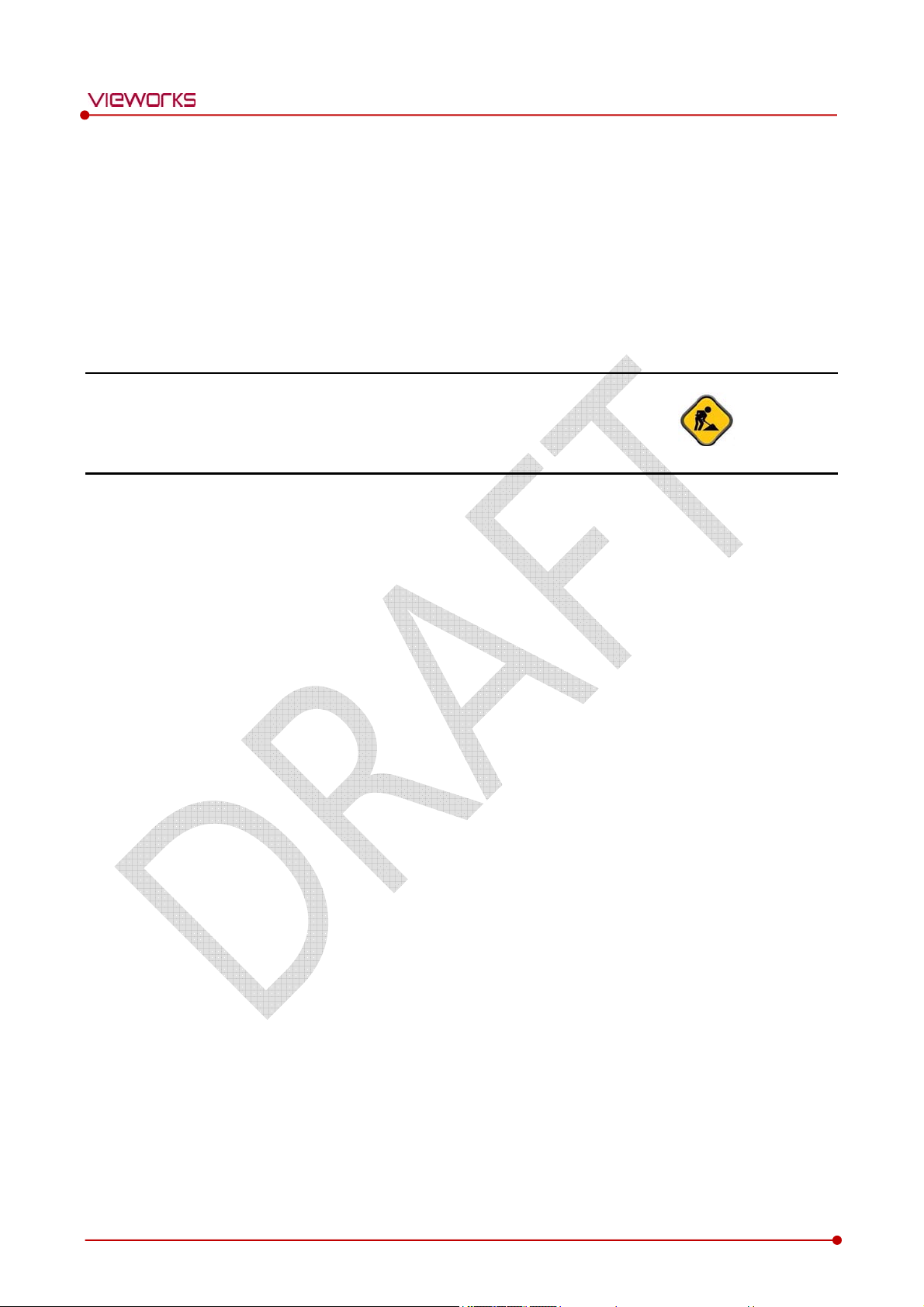
VIVIX-S 1012N User Manual
8. Troubleshooting [TBD]
This section gives information about troubleshooting.
Troubleshooting
Rev.1.0
Page 89 of 109 RA14-14B-011
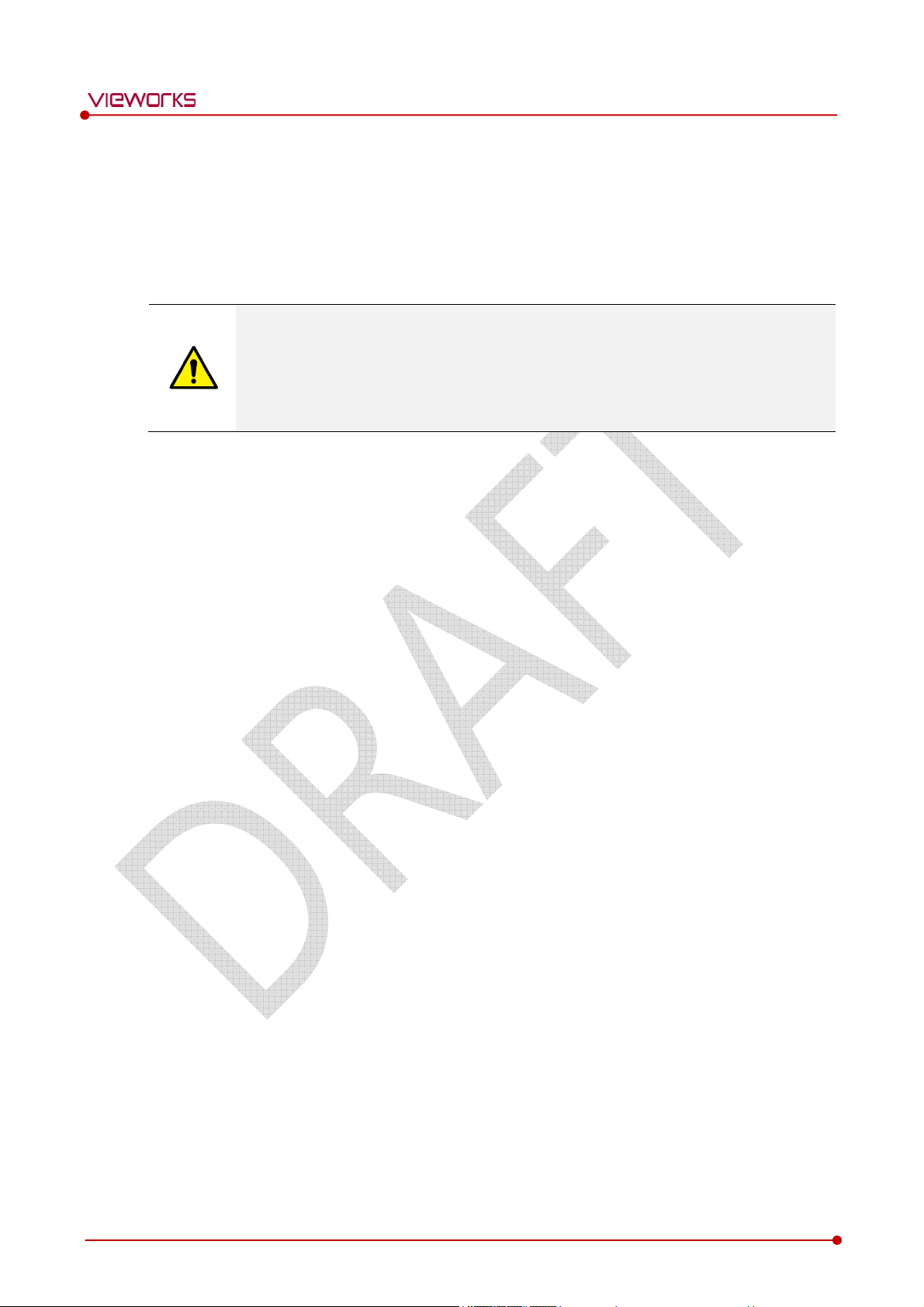
8.1 Trobleshooting
When you encounter problems while using the equipment, search for the table below for the problem or
error messages and try the solutions.If the problem persists, turn off the detector and consult your sales
representative or a distributor. Please refer to the details of the following symptoms or error messages.
Troubleshooting must be performed by service engineer who is authorized by Vieworks. If
an unqualified person performs troubleshooting on the system resulting in damaging the
detector, software or hardware, then the Vieworks or its representative is not responsible
for the detector repair regardless of remain warranty. For more detailed information, refer
to <Warranty>.
8.1.1 Failed to Turn the Detector On
VIVIX-S 1012N User Manual
Symptom
Failed to turn on the power of the detector.
Expected Causes
Not installing battery pack well
Dead battery pack
Battery pack or Detector is broken down
Solutions
1 Install battery pack
2 Charge battery pack
3 Check the result after getting rid of the battery pack and connecting the tether cable.
4 Replace other battery packs and check the result of it.
5 Replace other Detectors and check the result of it.
6 Replace corresponding devices.
8.1.2 The Power Switch of SCU or Status LED is not worked
Symptom
The power switch of Basic SCU or Mini SCU is not working.
The status LED of SCU is not responding.
Expected Causes
Power cable is broken down.
Errors in the fuse
Internal circuit is broken down.
Rev.1.0
Page 90 of 109 RA14-14B-011
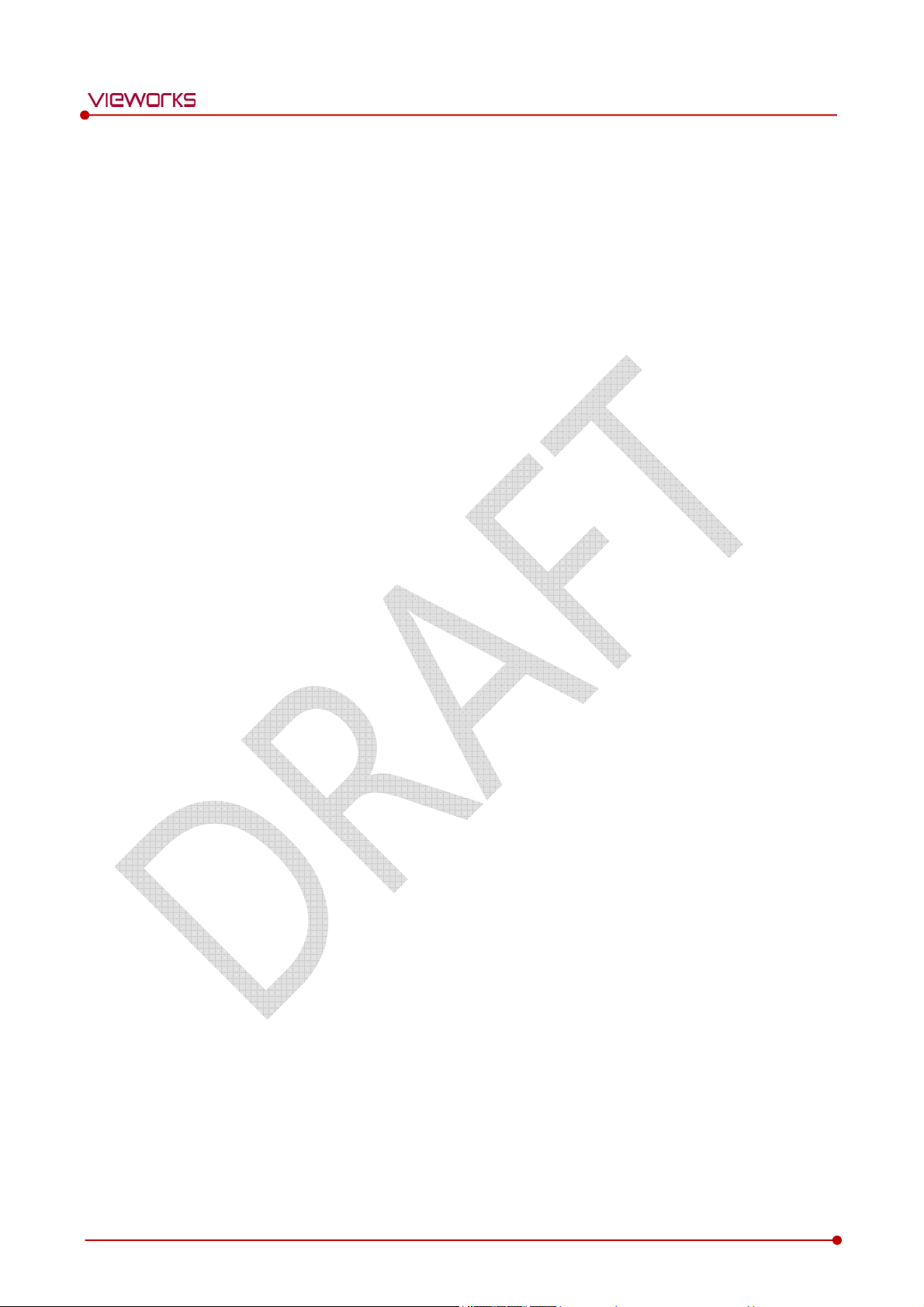
Solutions
1 Check the connection between AC power cable and basic SCU.
2 Check the connection between DC power cable and mini SCU.
3 Turn off the power switch and turn on again and then check the fan or status of back side.
4 Replace another SCU and check the result of it
5 Replace the fuse of standard SCU. (refer to Change fuse of SCU)
6 Replace corresponding devices.
8.1.3 Communication Test is failed
Symptom
Transmission error is occurred, failure of communication test is occurred.
Expected Causes
Network connection problem
Network setting problem
PC environment setting problem
Wireless environment environment problem
Devices failure
VIVIX-S 1012N User Manual
Solutions
1 Check the connection of network cable between Workstation and SCU.
2 Check if the accurate network cable is used or not. (CAT 5E or 6)
3 Set the network information of Workstation, SCU and detector again.
4 Check whole workstation environment again such as firewall setting and release the power save mode.
5 Check surrounding wireless communication environment.
6 Boot up detector and SCU again by processing initialization. (Refer to <오류! 참조 원본을 찾을 수
없습니다. 오류! 참조 원본을 찾을 수 없습니다.>.)
7 Replace other SCU and Detectors and check the result of it
8 Replace corresponding devices.
8.1.4 The Active LED and Data LED of the Detector are blinking
Symtom
The active LED and data LED is blinking when power LED is ON.
Expected Causes
Detector registeration error
Data transmission error
Solutions
1 Turn on SCU again
2 Check the network cable connection
3 Check the workstation environment and network information again
Rev.1.0
Page 91 of 109 RA14-14B-011

4 Check if the surrounding wireless communication is good
5 Check cable connection again when connected with tether interface cabel
6 Replace other devices and check the result of it
7 Replace corresponding devices.
8.1.5 Errors in Detector LED
Symptom
All LED lamps of detector are blinking.
2 LED lamps of detector are blinking and remaining is blinking slowly.
Expected Causes
Internal hardware errors of the detector.
Solutions
VIVIX-S 1012N User Manual
1 Boot up the detector again and check the result of it
2 Replace the detector.
8.1.6 Rapid Consumption of Battery
Symptom
Consumption of fully charged battery pack is fast.
Expected Causes
Performance decrease caused by usage of long time.
Usage of battery pack in low temperature environment.
Solutions
1 Replace to new battery pack if the battery pack has been used for a long time. (Battery pack is
consumables)
2 Use battery pack in room temperature environment. Charging capacity of battery pack in low
temperature environment will be decreasing.
8.1.7 Battery Pack or Installation Part of Battery is Getting Hot
Symptom
Battery pack or compartment for installation of battery pack is getting hot.
Expected Causes
Battery pack failure
Detector Failure
Solutions
Rev.1.0
1 Do not use battery pack
Page 92 of 109 RA14-14B-011

VIVIX-S 1012N User Manual
2 Consult with service engineers of Vieworks.
Rev.1.0
Page 93 of 109 RA14-14B-011

VIVIX-S 1012N User Manual
9. Regulatory Information
This section gives explanation about the regulatory information and standard related to the
products
Medical Equipment Safety Standards
Radio Frequency Compliance Information
Labels and Symbols
Guidance and Manufacturer Declaration for EMC
Rev.1.0
Page 94 of 109 RA14-14B-011

,
9.1 Medical Equipment Safety Standards
9.1.1 Medical Equipment Classification
Item Description
Type of protection against electrical shock Class Ⅰ equipment Internally powered
Degree of protection against electrical shock Type B applied parts
Degree of protection against ingress of water IPX0
Operation mode Continuous operation
Flammable anesthetics
VIVIX-S 1012N User Manual
NOT suitable for use in the presence of a flammable
anesthetic mixture with air or with oxygen or nitrous
oxide.
9.1.2 Product Safety Standard
South Korea
전기, 기계적 안전성에 관한 시험: IEC 60601-1과 식품의약품안전청고시 제 2009-137호에 따른다.
전자파장해방지에 관한 시험: IEC 60601-1-2에 따른다.
전자파 간섭 (EMI)
전자파 전도
전자파 방사
전자파 내성 (EMS)
정전기방전(ESD) 시험 식품의약품안전청 고시 2009-54호 별표 2의 36.202/36.202.2/ KN61000-4-2
방사성 RF 전자기장 시험 식품의약품안전청 고시 2009-54호 별표 2의 36.202/36.202.3/ KN61000-4-3
전기적 빠른 과도현상 (EFT)
시험
서지(Surge) 시험 고시 2009-54호 별표 2의 36.202/36.202.5/KN61000-4-5
식품의약품안전청 고시 2009-54호 1종 A급 기기로서 별표 1의 5.1
식품의약품안전청 고시 2009-54호 별표 1의 전자파장해 (간섭)
식품의약품안전청 고시 2009-54호 1종 A급 기기로서 별표 1의 5.2
식품의약품안전청 고시 2009-54호 별표 1의 전자파장해(간섭)
고시 2009-54호 별표 2의 36.202/36.202.4/ KN61000-4-4
전도성 RF 전자기장 시험 식품의약품안전청 고시 2009-54호 별표 2의 36.202/36.202.6/ KN61000-4-6
전원주파수자기장 시험 고시 2009-54호 별표 2의 36.202/36.202.8/ KN61000-4-8
전원공급 입력선의 전압 강하
순간정전 및 전압변동 시험
전원주파수 변동
Rev.1.0
식품의약품안전청 고시 2009-54호 별표 2의 36.202/36.202.7/KN61000-4-11
IEC 60601-1:2007(ed.3) 10.2.2 power supply 및 식품의약품안전청 고시
2009-54호 별표 2의 36.202.14
Page 95 of 109 RA14-14B-011

requirements for safety
U.S.A / Canada
Item
IEC 60601-1(ed.2 am1+ am2+ co1) Medical electrical equipment- Part1: General requirements for safety
UL 60601-1(ed.2) -
CSA-C22.2 No. 601-1-M90 (R2006)
VIVIX-S 1012N User Manual
Medical electrical equipment – Part 1: General
(adopted amendment 2:1995 to IEC60601-1)
IEC 60601-1-2: 2007 (ed.3)
IEC 60601-1-4: 2000 (ed.1.1)
IEC 62304:2006 Medical device software-software life cycle processes
ISO 14971:2012 Medical Device- Application of risk management to medical devices
European Union
Item
MDD (Medical Device Directive) 93/42/EEC as amended by 2007/47/EC
EN ISO 13485:2012
EN 60601-1: 2007(ed.3) Medical electrical equipment- Part1: General requirements for safety
IEC 60601-1-2: 2007(ed.3)
IEC 60601-1-4: 2000(ed.1.1)
Medical electrical equipment-Part 1-2: Collateral standard:
Electromagnetic compatibility
Medical electrical equipment- Part 1-4: Collateral Standard:
Programmable electrical medical systems
Medical devices – Quality Management systems – Requirements for
regulatory purposes
Medical electrical equipment-Part 1-2: Collateral Standard :
Electromagnetic compatibility-Requirements and tests
Medical electrical equipment- Part 1-4: Collateral Standard :
Programmable electrical medical systems
IEC 62304:2006 Medical device software-Software life cycle processes
ISO 14971: 2012 Medical device – Application of risk management to medical devices.
Rev.1.0
Page 96 of 109 RA14-14B-011

9.2 Radio Frequency Compliance Information
Country Item
FCC Part 15.107 Subpart (b) / 15.109(g) Subpart B
U.S.A
European Union
FCC Part 15 Subpart E 15.407
FCC Part 15 Subpart C 15.247
[TBD]
VIVIX-S 1012N User Manual
South Korea
Japan Article 2-1-19, 2-1-19-3, 2-1-19-3-2 of the Radio law (MIC)
9.2.1 FCC Compliance
This equipment has been tested and found to comply with the limits for a Class B digital device,
pursuant to part 15 of FCC Rules. These limits are designed to provide reasonable protection against
harmful interference in a residential installation.
Operation is subject to the following tow conditions.
This device may not cause harmful interference.
This device must accept any interference received, including interference that may cause
undesired operation.
This equipment generates, uses, and can radiate radio frequency energy and, if not installed and used
in accordance with the instruction, may cause harmful interference to radio communications. However,
there is no guarantee that interference will not occur in a particular installation. If this equipment does
cause harmful interference to radio or television reception, which can be determined by turning the
equipment off and on, the user is encouraged to try to correct the interference by one or more of the
following measure.
Reorient or relocate the receiving antenna.
Increase the separation between the equipment and receiver.
Connect the equipment into an outlet on a circuit different from where the receiver is connected.
Consult the distributor or an experienced radio/TV technician for help.
Clause 3, Article 58-2 of Radio Waves Act
Clause 2, Article 58-2 of Radio Waves Act
Change or modification which is not expressly approved by the party responsible for
compliance could void the user’s authority to operate the equipment.
5.15-5.35G㎐ band is restricted to indoor operations only.
The SAR limit set by the FCC is 1.6 W/kg.
The highest SAR value for this model when tested for use at the front is 0.568 W/kg.
The front side of a detector should be used for image acquisition.
Rev.1.0
Page 97 of 109 RA14-14B-011

9.3 Labels and Symbols
The ViVIX-S 1012N detector and relevant components have labels attached on them. The contents and
locations of each label are indicated below.
9.3.1 Label
Detector [TBD]
VIVIX-S 1012N User Manual
Battery [TBD]
Rev.1.0
Page 98 of 109 RA14-14B-011

VIVIX SCU (VIVIX System Control Unit) [TBD]
VIVIX-S 1012N User Manual
Battery Charger [TBD]
Rev.1.0
Page 99 of 109 RA14-14B-011

Outer Box [TBD]
9.3.2 Product Serial Number
Serial Number Composition
The serial numbers for each product or accessory are composed as follows.
1 0 - R 1 D A B J 0 0 1
VIVIX-S 1012N User Manual
Revision - Item Composition
Revision will be updated in case of follows.
Mass production or a large amount of order.
Exterior alteration.
Item code will be produced based on internal management standard of vieworks.
Composition code is like follows.
D: Detector
S: VIVIX SCU
C: Battery Charger
Range of Serial Number is 001 ~ 999.
Initial Per Year
11 12 13 14 15 16 17 18 19 20
AA AB AC AD AE AF AG AH AI BJ
Initial Per Month
Year Month
Serial number
1 2 3 4 5 6 7 8 9 10 11 12
A B C D E F U V W X Y Z
Composition of Serial Number for Each Item [TBD]
Model Composition Serial Number
1012NA Detector 10-V5D??
1012NB Detector 10-V6D??
FXRC-02A Battery Charger 10-V5C??
FXRS-04A VIVIX SCU 10-V5S??
Rev.1.0
Page 100 of 109 RA14-14B-011

9.3.3 Product Symbols
Symbol Description
VIVIX-S 1012N User Manual
Direct current
Alternating current
Protective earth (Ground)
Equipotentiality
Power on
Power on for part of the equipment
Power off
Power off for part of the equipment
Attention, consult accompanying documents
General warning sign
Warning sign for electricity
This Mark shows compliance with both Canadian and U.S. safety requirements. With
Respect to electric shock, fire, and mechanical hazards only. In accordance with
UL60601-1 and CAN/CSA C22.2 No. 601.1.
This mark shows compliance of the essential requirement and other relevant
provisions of Directive 93/42/EEC as amended by 2007/47/EC.
Non-ionizing radiation
Read and understand all instructions and warning labels in the product
documentation before using the equipment. Keep manual for future reference.
Dealing with a medicine that can only be given by a prescription from a doctor and
you should use a certain medication that a doctor recommended.
General mandatory action sign
This mark indicates that this equipment must be handled with care.
Do not jolt or apply excessive load to the equipment.
This is a Type B Applied Part according to UL 60601-1 and EN 60601-1.
This mark indicates that the equipment must be collected separately under the
Directive on Waste Electrical and Electronic Equipment 2002/96/EC (WEEE) in the
European Union. (For European Union)
This mark indicates that the battery must be collected separately under the Directive
on Waste Electrical and Electronic Equipment 2002/96/EC (WEEE) in the European
Rev.1.0
Union. (For European Union)
Page 101 of 109 RA14-14B-011
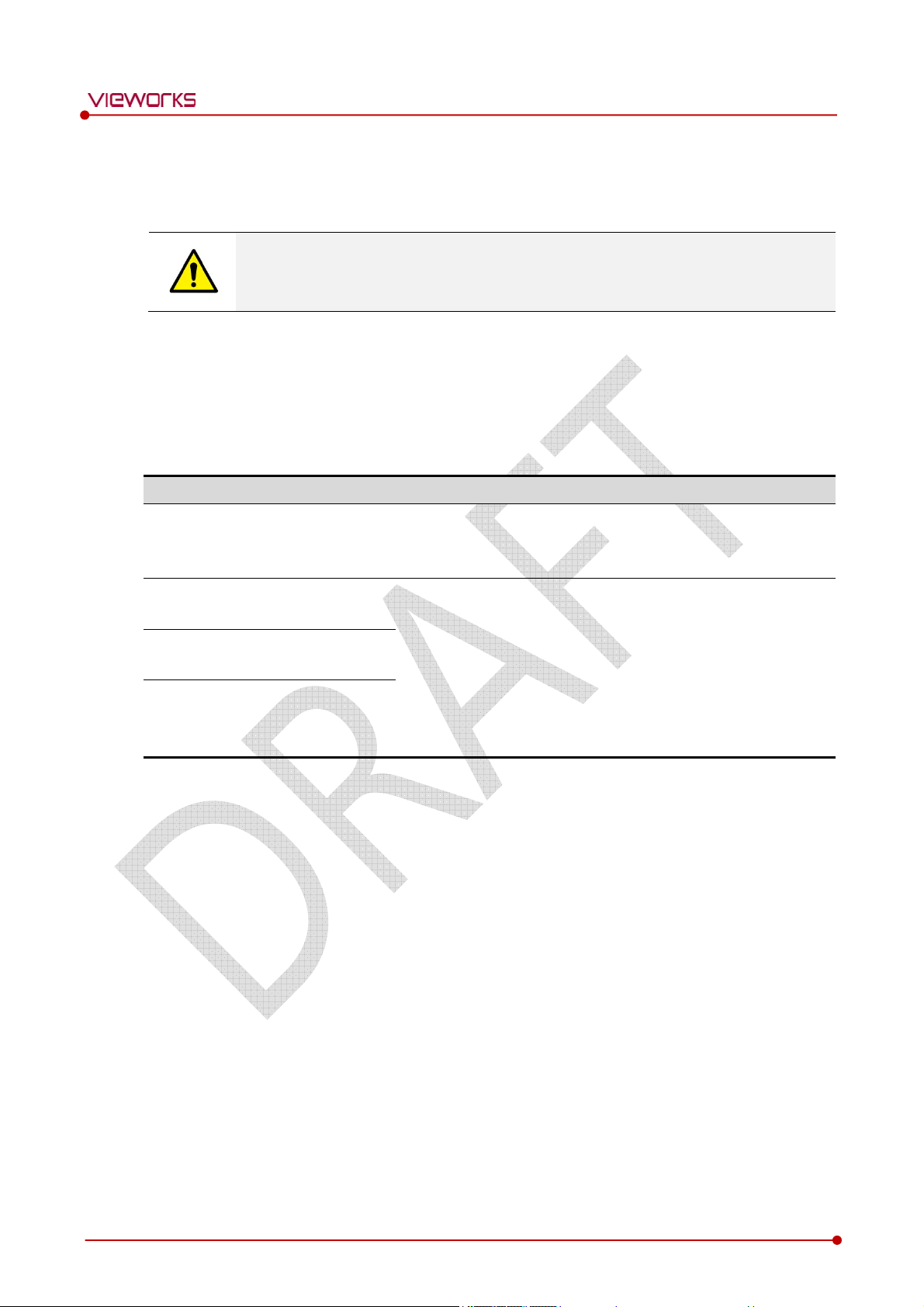
Attempt to maintain a suitable distance between electrical
The EUT is suitable for use in all establishments other than domestic
9.4 Guidance and Manufacturer’s Declaration for EMC
This device has been tested for EMI/EMC compliance, but interference can still occur in an
electromagnetically noisy location.
devices to prevent malfunction.
9.4.1 Electromagnetic Emissions
The Equipment Under Test (EUT) is intended for use in the electromagnetic environment specified below.
The customer or user of the EUT should assure that it is used in such an environment.
Immunity test Compliance Electromagnetic Environment
VIVIX-S 1012N User Manual
RF Emissions
(CISPR 11)
RF Emissions
(CISPR 11)
Harmonic emissions
(IEC 61000-3-2)
Voltage fluctuations/
Flicker emissions
(IEC 61000-3-3)
Group 1
Class B
Class A
Complies
The EUT uses RF energy only for its internal function. Therefore, its
RF emissions are very low and are not likely to cause any
interference in nearby electronic equipment.
and those directly connected to the public low-voltage power
supply network that supplies buildings used for domestic purposes.
Rev.1.0
Page 102 of 109 RA14-14B-011
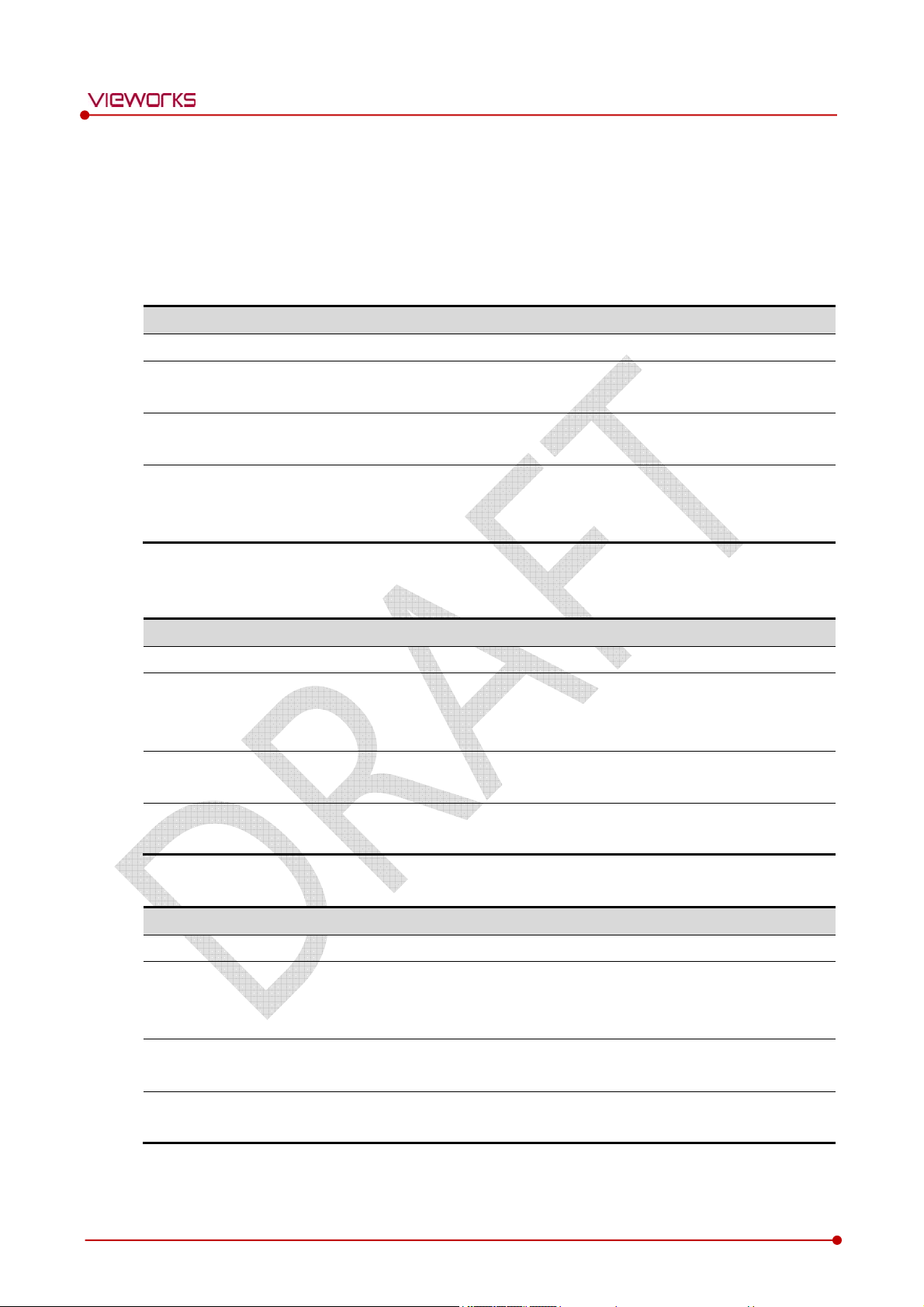
9.4.2 Electromagnetic Immunity
The ViVIX-S 1012N system is intended for using in the electromagnetic environment specified below. The
user of this system should assure that it is used in the following environment.
Electrostatic Discharge (ESD) IEC 61000-4-2
Item Description
Immunity test Electrostatic discharge (ESD) IEC 61000-4-2
VIVIX-S 1012N User Manual
IEC 60601 test condition
Compliance Level
Electromagnetic Environment -
Guidance
Contact ±6㎸
Air ±8㎸
Contact ±6㎸
Air ±8㎸
Floors should be wood, concrete or ceramic tile.
If floors are covered with synthetic material, the relative humidity
should be at least 30%.
Electrical Fast Transient/Burst IEC 61000-4-4
Item Description
Immunity test Electrical fast transient/burst IEC 61000-4-4
Power supply lines ±2㎸
IEC 60601 test condition
Compliance Level
Electromagnetic Environment -
Guidance
Input / output lines
±1㎸
Power supply lines ±2㎸
Input / output lines ±1㎸
Main power quality should be that of a typical commercial or hospital
environment.
Surge IEC 61000-4-5
Item Description
Immunity test Surge IEC 61000-4-5
IEC 60601 test condition
Compliance Level
Electromagnetic Environment -
Guidance
Rev.1.0
Differential mode ±1㎸
Common mode
±2㎸
Differential mode ±1㎸
Common mode ±2㎸
Main power quality should be that of a typical commercial or hospital
environment.
Page 103 of 109 RA14-14B-011

VIVIX-S 1012N User Manual
Voltage Dips, Short Interruptions and Voltage Variations on Power Supply Input Lines IEC
61000-4-11
Item Description
Immunity test
IEC 60601 test condition
Compliance Level
Electromagnetic Environment -
Guidance
Voltage dips, short interruptions and voltage variations on power
supply input lines IEC 61000-4-11
<5% Uт (>95% dip in Uт) for 0.5 cycle.
40% Uт (60% dip in Uт) for 5 cycles.
70% Uт (30% dip in Uт) for 25 cycles.
<5% Uт (<95% dip in Uт) for 5 sec.
<5% Uт (>95% dip in Uт) for 0.5 cycle.
40% Uт (60% dip in Uт) for 5 cycles.
70% Uт (30% dip in Uт) for 25 cycles.
<5% Uт (<95% dip in Uт) for 5 sec.
Main power quality should be that of a typical commercial or hospital
environment.
If the user of the EUT image intensifier requires continued operation
during power mains interruptions, it is recommended that the EUT
image intensifier be powered from an uninterruptible power supply or
a battery.
Uт is the AC power prior to approving the test level voltage.
Power Frequency (50/60 ㎐) Magnetic Field IEC 61000-4-8
Item Description
Immunity test Power frequency (50/60 ㎐) magnetic field IEC 61000-4-8
IEC 60601 test condition 3 A/m
Compliance Level 3 A/m
Electromagnetic Environment -
Guidance
Power frequency magnetic fields should be at levels characteristic of a
typical location in a typical commercial or hospital environment.
Rev.1.0
Page 104 of 109 RA14-14B-011

.
Conducted RF IEC 61000-4-6 / Radiated RF IEC 61000-4-3
Item Description
Immunity test Conducted RF IEC 61000-4-6 Radiated RF IEC 61000-4-3
VIVIX-S 1012N User Manual
IEC 60601 test condition 3 Vrms 150 ㎑ to 80 ㎒
Compliance Level 3 Vrms 150 ㎑ to 80 ㎒
Portable and mobile RF communications equipment should be used no
closer to any part of the EUT, including cables, than the recommended
separation distance calculated from the below equations applicable to the
frequency of the transmitter.
Electromagnetic
Environment - Guidance
P is the maximum output power rating of the transmitter in watts (W)
according to the transmitter manufacturer and d is the recommended
separation distance in meters (m).
Field strengths from fixed RF transmitters, as determined by an
electromagnetic site surveya, should be less than the compliance level in
each frequency range b.
Interference may occur in the vicinity of equipment marked with the symbol
3 V/m 80 ㎒ to 2.5 ㎓
3 V/m 80 ㎒ to 2.5 ㎓
At 80 ㎒ and 800 ㎒, the higher frequency range applies.
These guidelines may not apply in all situations. Electromagnetic propagation is affected
by absorption and reflection from structures, objects and people.
Field strengths from fixed transmitters, such as base stations for radio (cellular/cordless)
telephones and land mobile radios, amateur radio, AM and FM radio broadcast and TV
broadcast cannot be predicted theoretically with accuracy. To assess the electromagnetic
environment due to fixed RF transmitters, an electromagnetic site survey should be
considered. If the measured field strength in the location in which EUT is used exceeds
the applicable RF compliance level above, EUT should be observed to verify normal
operation. If abnormal performance is observed, additional measures may be necessary,
such as reorienting or relocating EUT.
Over the frequency range 150 ㎑ to 80 ㎒, field strengths should be less than [V1] V/m.
Rev.1.0
Page 105 of 109 RA14-14B-011
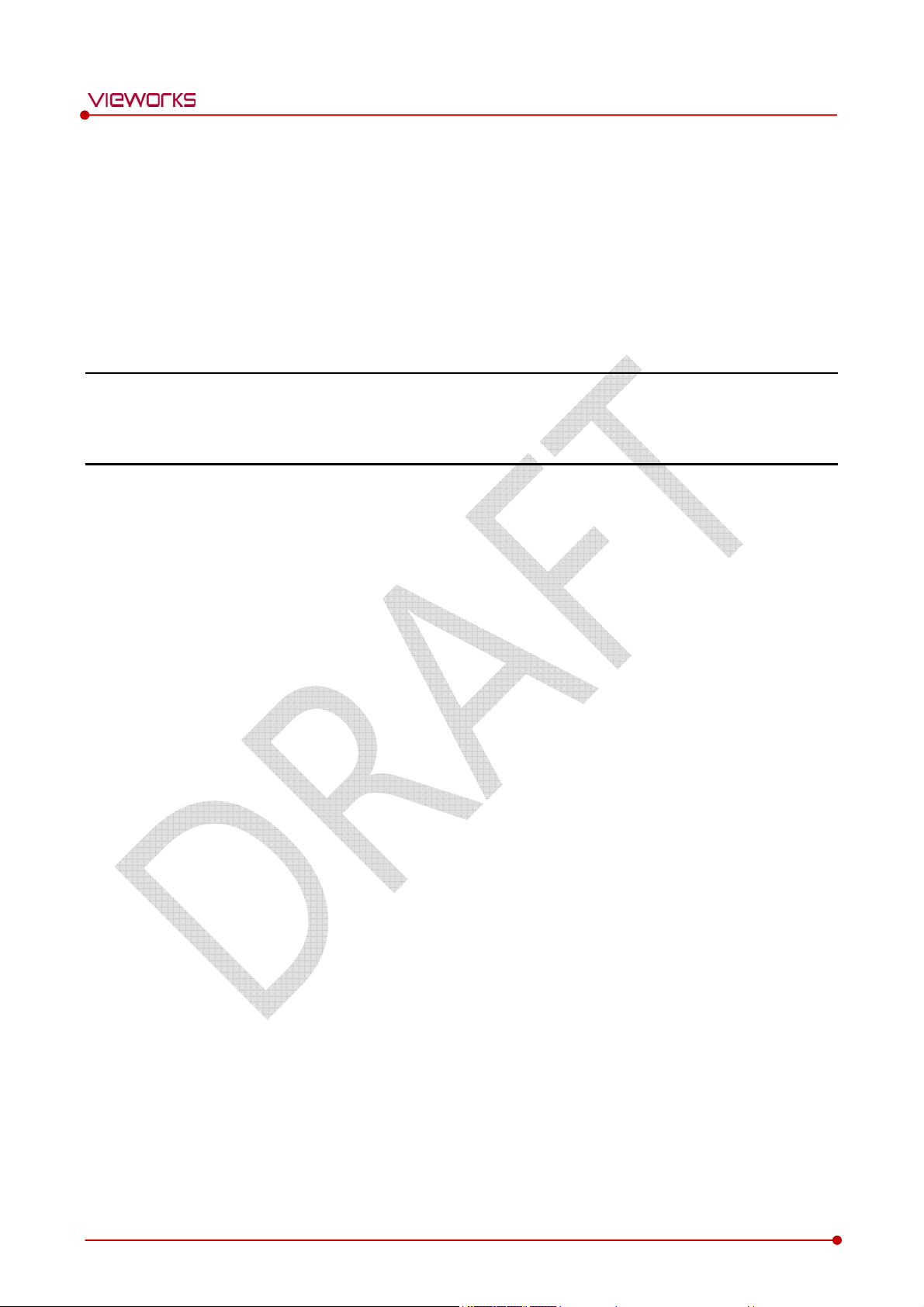
VIVIX-S 1012N User Manual
10. Information
This section gives overview information for service and warranty of the product.
Service Information
Warranty
Revision History
Rev.1.0
Page 106 of 109 RA14-14B-011
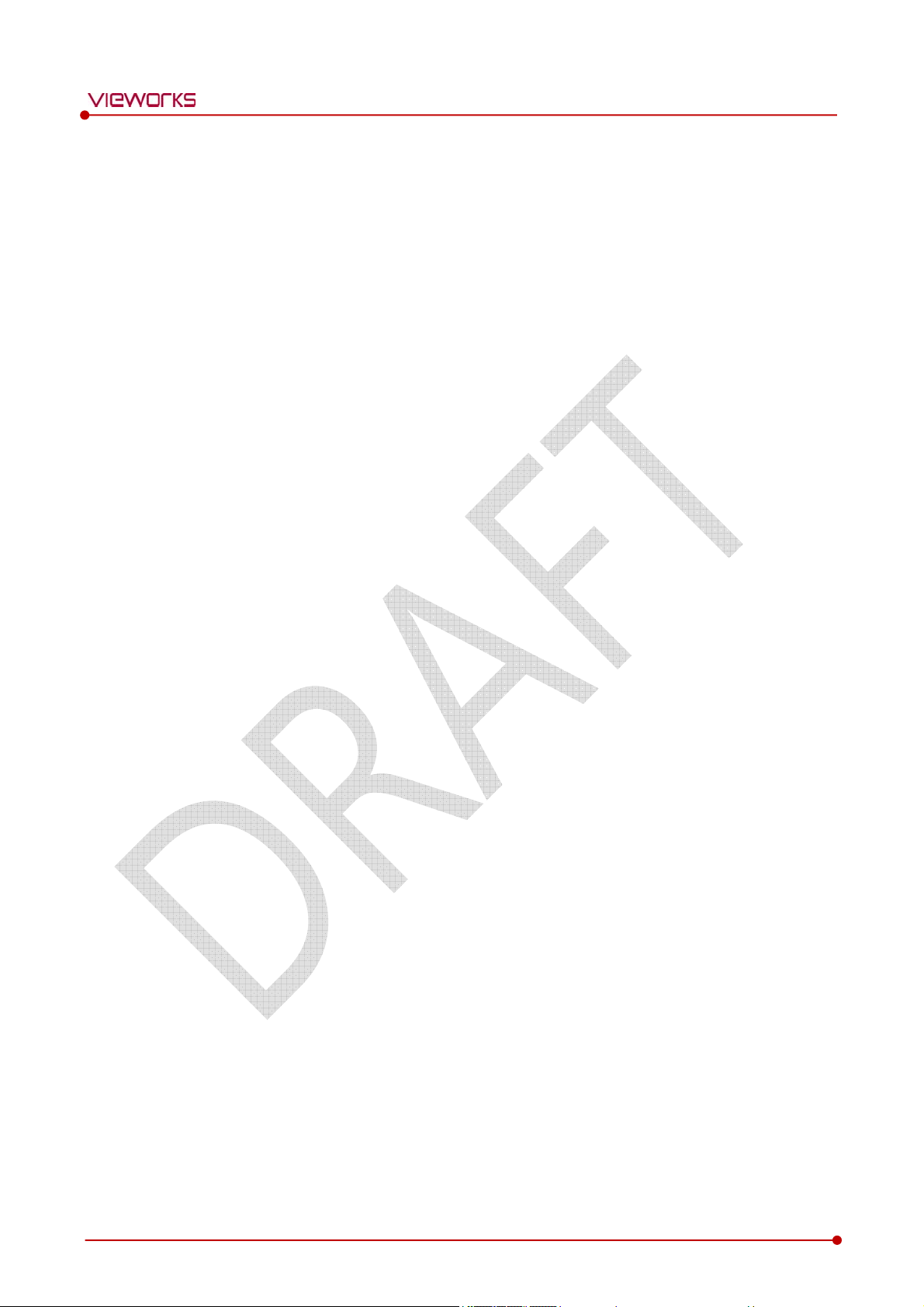
10.1 Service Information
10.1.1 Product Lifetime
The estimated product lifetime may be up to five (5) years under the appropriate regular inspection and
maintenance.
10.1.2 Regular Inspection and Maintenance
In order to ensure the safety of patients, operating personnel and third parties, and to maintain the
performance and reliability of the equipment, be sure to perform regular inspection at least once a year. If
necessary, clean up the equipment, make adjustments, or replace consumables.
There may be cases where overhaul is recommended depending on the conditions. Contact your sales
representative or distributor for regular inspections or maintenance.
VIVIX-S 1012N User Manual
10.1.3 Repair
If a problem cannot be solved even after taking the measures indicated in Troubleshooting and contact
your sales representative or a distributor for repairs. Please refer to the name label and provide the
following information.
Model name: FXRD-1012NAW / FXRD-1012NBW
Serial number: 12 digit-number on the product label
Explanation of problem: Describe as detailed as possible.
10.1.4 Replacement Parts Support
Performance parts (parts required to maintain the functioning of the product) of this product will be
stocked for seven years after discontinuance of production, to allow for repair.
10.1.5 Consumables
The following consumable can deteriorate because of its characteristics and structure. For purchase of
consumables, contact your sales representative or distributor.
Battery pack: FXRB-03A
Rev.1.0
Page 107 of 109 RA14-14B-011

10.2 Warranty
Vieworks warrants that this product will be free from defects in materials and workmanship for a period of
24 months from the date of delivery. If any such product proves defective during this warranty period,
Vieworks at its option, either will repair the defective product without charge for parts and labor, or will
provide a replacement in exchange for the defective product. In order to obtain service under this warranty,
Customer must notify Vieworks of the defect before the expiration of the warranty period and make
suitable arrangements for the performance of service. Customer shall be responsible for packaging and
shipping the defective product to the service center designated by Vieworks with shipping charges prepaid.
Vieworks shall pay for the return of the product to customer if the shipment is to a location within the
country in which Vieworks designated service center is located. Customer shall be responsible for paying all
shipping charges, duties, taxes, and any other charges for products returned to any other locations.
This warranty shall not apply to any defect, failure, or damage caused by improper or inadequate
maintenance and care. Vieworks shall not be obligated to furnish service under this warranty to repair
damage resulting from attempts by personnel other than Vieworks or its representatives to install, repair, or
service this product, to repair damage resulting from improper use or connection to incompatible
equipment or power source; or to service a product that has been modified or integrated with other
products when the effect of such modification or integration increases the time or difficulty of servicing the
product.
THIS WARRANTY IS GIVEN BY VIEWORKS WITH RESPECT TO THIS PRODUCT IN LIEU OF ANY OTHER
WARRANTIES, EXPRESS OR IMPLIED. VIEWORKS AND ITS VENDOR DISCLAIM ANY IMPLIED
WARRANTIES OF MERCHANTABLILITY OR FITNESS FOR A PARTICULAR PURPOSE. VIEWORKS
RESPONSIBILITY TO REPAIR OR REPLACE DEFECTIVE PRODUCTS IS THE SOLE REMEDY PROVIDED TO
THE CUSTOMER FOR BREACH OF THIS WARRANTY. VIEWORKS AND ITS VENDORS WILL NOT BE
LIABLE FOR ANY INDIRECT, SPECIAL, INCIDENTAL, OR CONSEQUENTIAL DAMAGES IRRESPECTIVE OF
WHETHER VIEWORKS OR THE VENDOR HAS ADVANCE NOTICE OF THE POSSIBILITY OF SUCH
DAMAGES.
There are no warranties which extend beyond the description mentioned in this document
VIVIX-S 1012N User Manual
Rev.1.0
Page 108 of 109 RA14-14B-011

10.3 Revision History
Version Date Descriptions
1.0 2015-01-?? Initial Release
VIVIX-S 1012N User Manual
Rev.1.0
Vieworks Co., Ltd.
(Gwanyang-dong) 41-3, Burim-ro 170beon-gil, Dongan-gu, Anyang-si,
Gyeonggi-do, 431-060 Republic of Korea
Telephone: +82-70-7011-6161
Fax: +82-31-386-8631
Homepage: http://www.vieworks.com
European representative: DONGBANG ACUPRIME
1 Forrest Units, Hennock Road East, Marsh Barton, Exeter EX2 8RU, UK
Telephone: +44(0)-1392-829500
Homepage: http://www.acuprime.com
Page 109 of 109 RA14-14B-011
