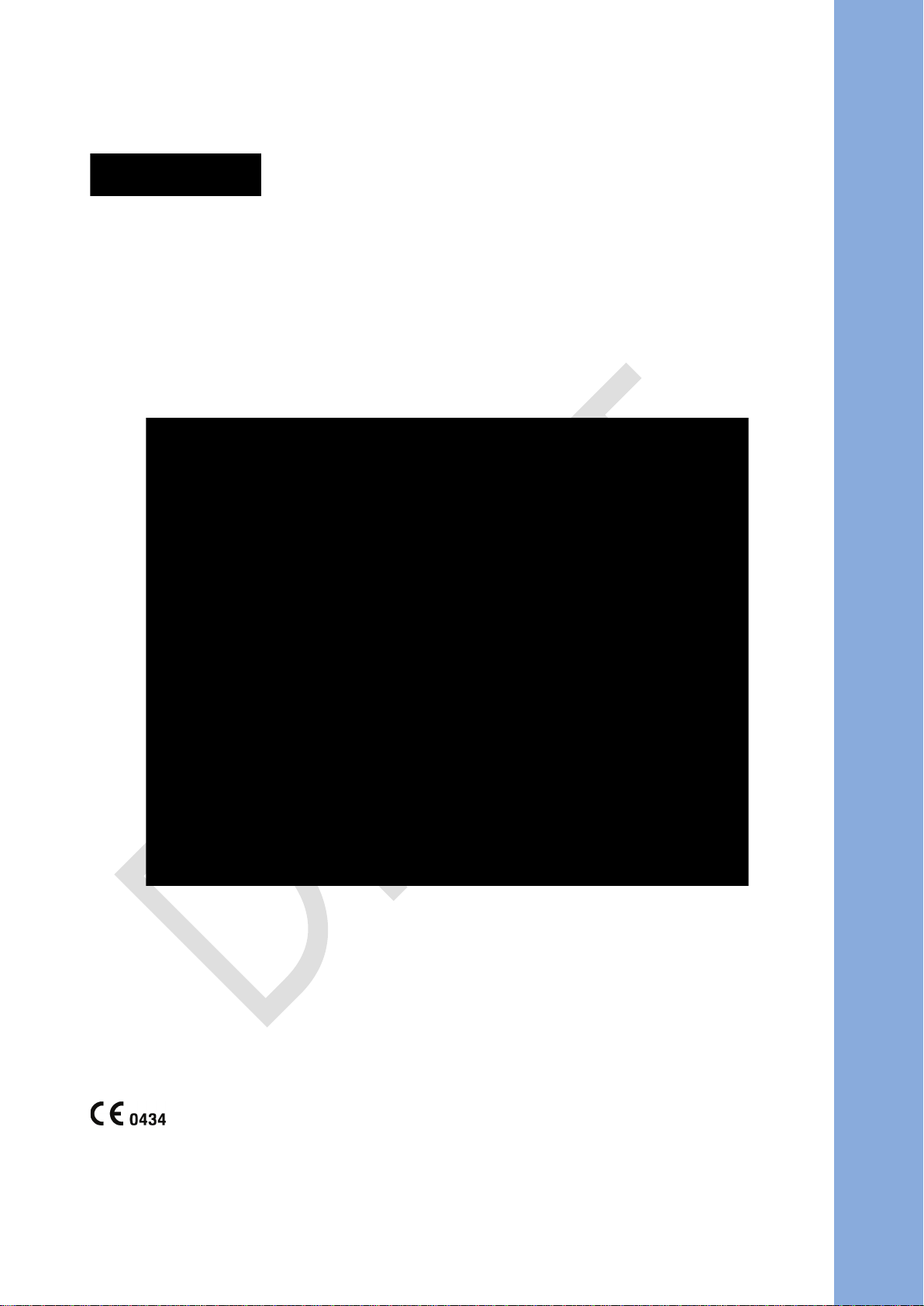
VIVIX-S 1012N User Manual
© Vieworks. 2015 All rights reserved.
Under copyright laws, this manual should not be reproduced, in whole or in part, without the written
permission of Vieworks.
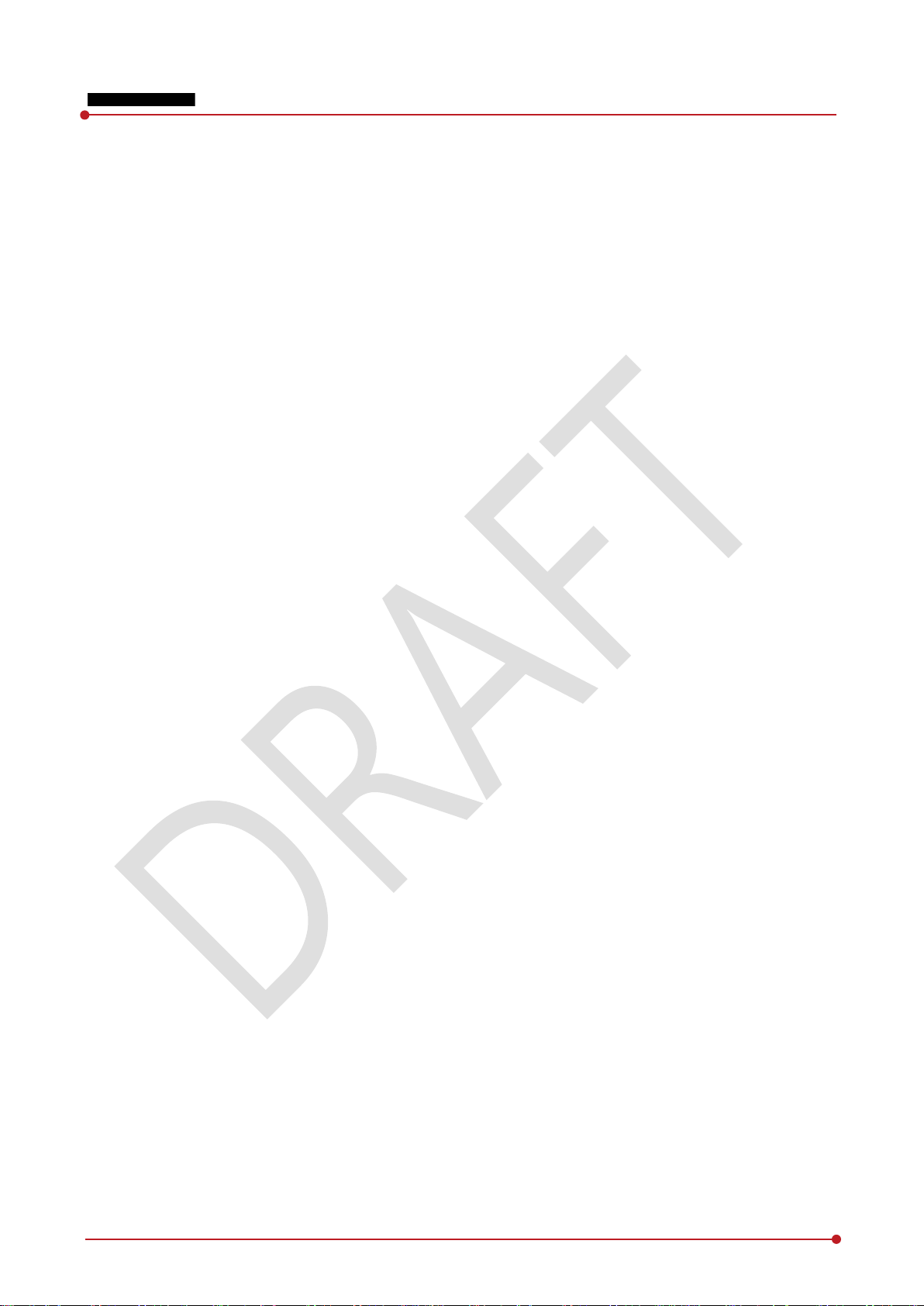
VIVIX-S 1012N User Manual
Contents
1. Instruction ......................................................................................................................................... 8
1.1 Document Guide ..................................................................................................................................... 9
1.1.1 Caution Information ..................................................................................................................................................... 9
1.1.2 Ta rget ................................................................................................................................................................................... 9
1.1.3 Symbols .............................................................................................................................................................................. 9
1.1.4 Notations .........................................................................................................................................................................10
1.1.5 Contact Department ...................................................................................................................................................10
1.2 Product Use Guide ................................................................................................................................ 11
1.2.1 Product Usage ...............................................................................................................................................................11
1.2.2 Disclaimer ........................................................................................................................................................................11
1.2.3 Product Disposal ..........................................................................................................................................................12
1.2.4 Trademarks ......................................................................................................................................................................12
1.3 Safety Instruction .................................................................................................................................. 13
1.3.1 Management and Authority ...................................................................................................................................13
1.3.2 Power Supply .................................................................................................................................................................13
1.3.3 Handling ...........................................................................................................................................................................14
1.3.4 Battery Pack and Charger ........................................................................................................................................15
1.3.5 Environment of Use ....................................................................................................................................................16
1.3.6 Problem Management ...............................................................................................................................................17
1.3.7 Maintenance and Inspection ..................................................................................................................................17
1.4 Product Usage Guide ............................................................................................................................ 18
1.4.1 Calibration .......................................................................................................................................................................18
1.4.2 Length Measurement .................................................................................................................................................18
1.4.3 Left/Right Marker.........................................................................................................................................................18
1.4.4 Image Backup ................................................................................................................................................................18
1
.4.5 Use Limitations .............................................................................................................................................................19
1.4.6 Disposal ............................................................................................................................................................................19
1.4.7 Pediatric Application ..................................................................................................................................................19
1.4.8 Before Exposure ............................................................................................................................................................19
1.4.9 During Exposure ...........................................................................................................................................................20
1.4.10 Operating and Storage Environment .................................................................................................................20
1.4.11 Others................................................................................................................................................................................20
2. Product ............................................................................................................................................. 21
2.1 Overview ................................................................................................................................................. 22
2.1.1 Features ............................................................................................................................................................................22
2.2 Product Components ............................................................................................................................ 23
Re v.1.0
Page 2 of 151 VW40-152-009
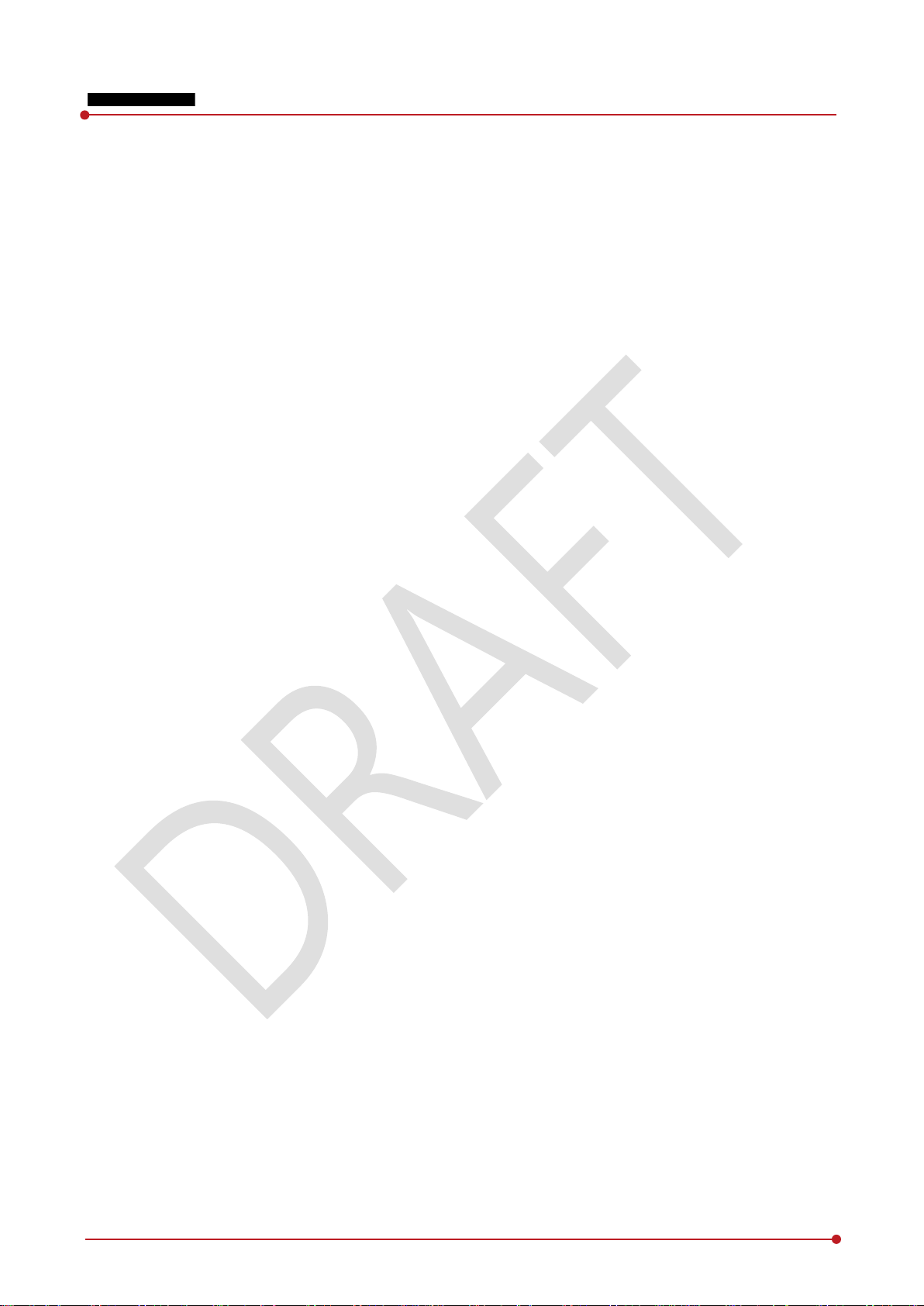
VIVIX-S 1012N User Manual
2.2.1 Detector............................................................................................................................................................................23
2.2.2 SCU (System Control Unit) ......................................................................................................................................23
2.2.3 Battery & Charger .......................................................................................................................................................24
2.2.4 Accessaries ......................................................................................................................................................................25
2.3 VIVIX-S 1012N Detector ...................................................................................................................... 26
2.3.1 Specifications .................................................................................................................................................................26
2.3.2 Drawing Sheet ...............................................................................................................................................................27
2.3.3 Functions .........................................................................................................................................................................29
2.3.4 Deco Sheet .....................................................................................................................................................................31
2.3.5 Wireless Communication..........................................................................................................................................33
2.3.6 Use Environment ..........................................................................................................................................................33
2.4 SCU Basic (FXRS-02A) .......................................................................................................................... 34
2.4.1 Specifications .................................................................................................................................................................34
2.4.2 Drawing Sheet ...............................................................................................................................................................34
2.4.3 Functions .........................................................................................................................................................................35
2.5 SCU Basic (FXRS-03A) .......................................................................................................................... 37
2.5.1 Specifications .................................................................................................................................................................37
2.5.2 Drawing Sheet ...............................................................................................................................................................37
2.5.3 Functions .........................................................................................................................................................................38
2.6 SCU mini (FXRS-04A) ............................................................................................................................ 40
2.6.1 Specifications .................................................................................................................................................................40
2.6.2 Drawing Sheet ...............................................................................................................................................................40
2.6.3 Functions .........................................................................................................................................................................41
2.7 Battery Pack ........................................................................................................................................... 43
2.7.1 Specifications .................................................................................................................................................................43
.7.2 Drawing Sheet ...............................................................................................................................................................43
2
2.8 Battery Charger ..................................................................................................................................... 44
2.8.1 Specifications .................................................................................................................................................................44
2.8.2 Drawing Sheet ...............................................................................................................................................................44
2.9 Others ...................................................................................................................................................... 45
2.9.1 X-ray Generator (Recommended Exposure Condition)..............................................................................45
2.9.2 Recommended Specifications of Workstation (PC) .....................................................................................45
2.9.3 Recommended Specifications of Grid ................................................................................................................45
3. System Configuration ................................................................................................................... 46
3.1 Detector Connection Methods ........................................................................................................... 47
3.1.1 Wireless Connection ...................................................................................................................................................47
3.1.2 Wired Connection ........................................................................................................................................................48
Re v.1.0
Page 3 of 151 VW40-152-009
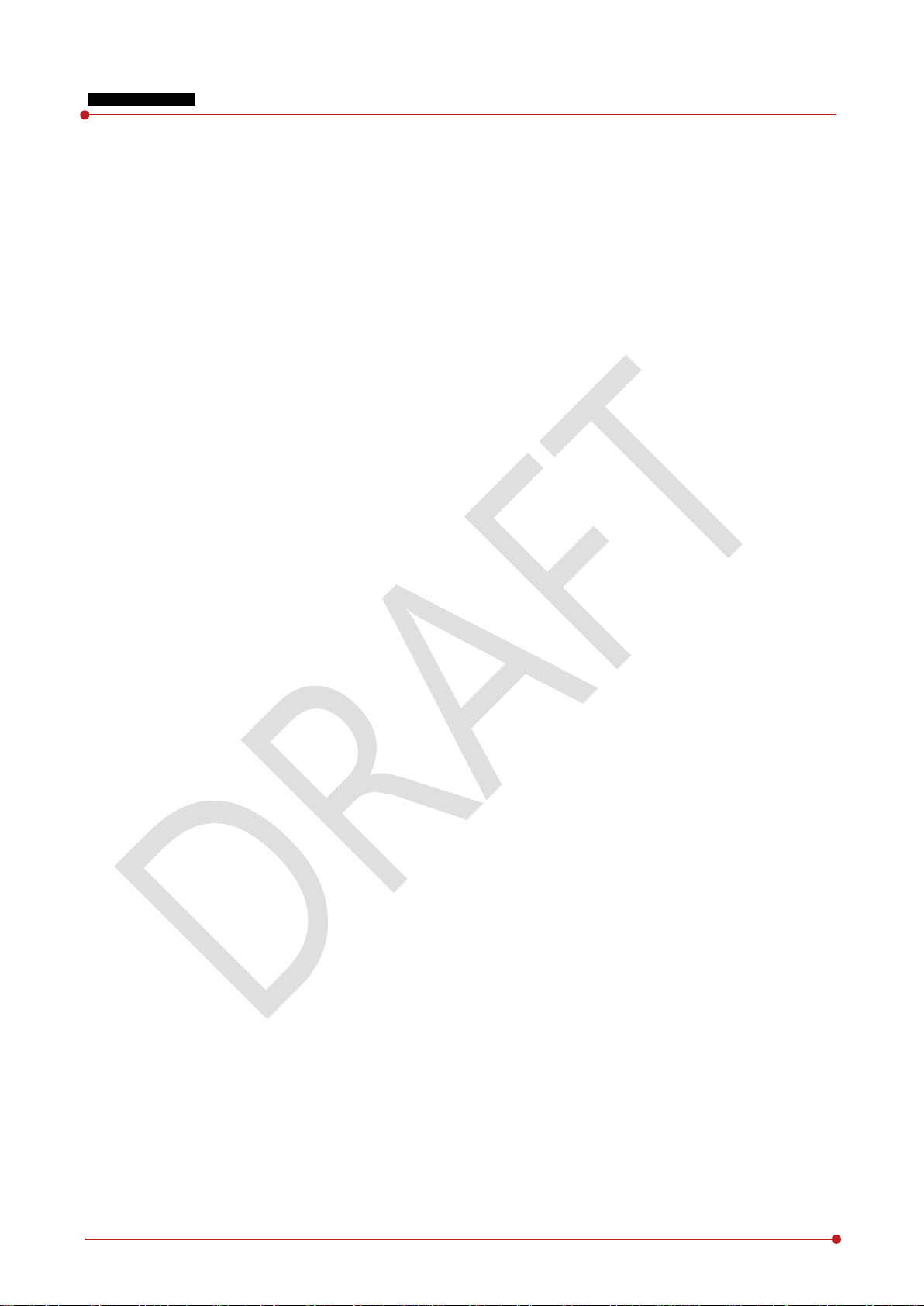
VIVIX-S 1012N User Manual
3.2 Diagram ................................................................................................................................................... 49
3.2.1 Block Diagram ...............................................................................................................................................................49
3.2.2 Wiring Diagram ............................................................................................................................................................49
3.3 System Configuration ........................................................................................................................... 50
3.3.1 AP Mode (SCU AP Mode)........................................................................................................................................50
3.3.2 Tether Interface Mode ...............................................................................................................................................51
3.3.3 External AP Mode ........................................................................................................................................................52
3.3.4 Detector AP Mode ......................................................................................................................................................53
3.3.5 Detector Stand-Alone Mode ..................................................................................................................................54
3.4 Generator Interface ............................................................................................................................... 55
3.4.1 AED (Auto Exposure Detection) Interface ........................................................................................................55
3.4.2 DR Trigger Interface ...................................................................................................................................................56
3.5 Configuring DR Trigger Interface ...................................................................................................... 57
3.5.1 Trigger Interface Way .................................................................................................................................................57
3.5.2 Packet Trigger ................................................................................................................................................................57
3.5.3 Line Trigger .....................................................................................................................................................................58
3.5.4 EXT_INF Port Pin Map ...............................................................................................................................................59
3.5.5 Input / Output Circuit ................................................................................................................................................61
4. Installation ....................................................................................................................................... 62
4.1 Battery Pack ........................................................................................................................................... 63
4.1.1 How to insert a battery pack .................................................................................................................................63
4.1.2 How to take out a battery pack ...........................................................................................................................64
4.1.3 How to charge a battery pack ..............................................................................................................................65
4.2 Product Installation .............................................................................................................................. 67
4.2.1 Connecting Devices ....................................................................................................................................................67
4.2.2 Booting up SCU ............................................................................................................................................................70
.2.3 Booting up the Detector ..........................................................................................................................................70
4
4.2.4 Checking Status LED of Detector .........................................................................................................................71
4.3 Software Installation ............................................................................................................................. 73
4.3.1 Software Classification...............................................................................................................................................73
4.3.2 Software Installation ...................................................................................................................................................73
4.4 Windows Environment Setting ........................................................................................................... 74
4.4.1 Network Configuration .............................................................................................................................................74
4.4.2 Disabling Sleep Mode of Monitor .......................................................................................................................78
5. Setting .............................................................................................................................................. 79
5.1 Start Setting ........................................................................................................................................... 80
5.1.1 Setup Program ..............................................................................................................................................................80
Re v.1.0
Page 4 of 151 VW40-152-009
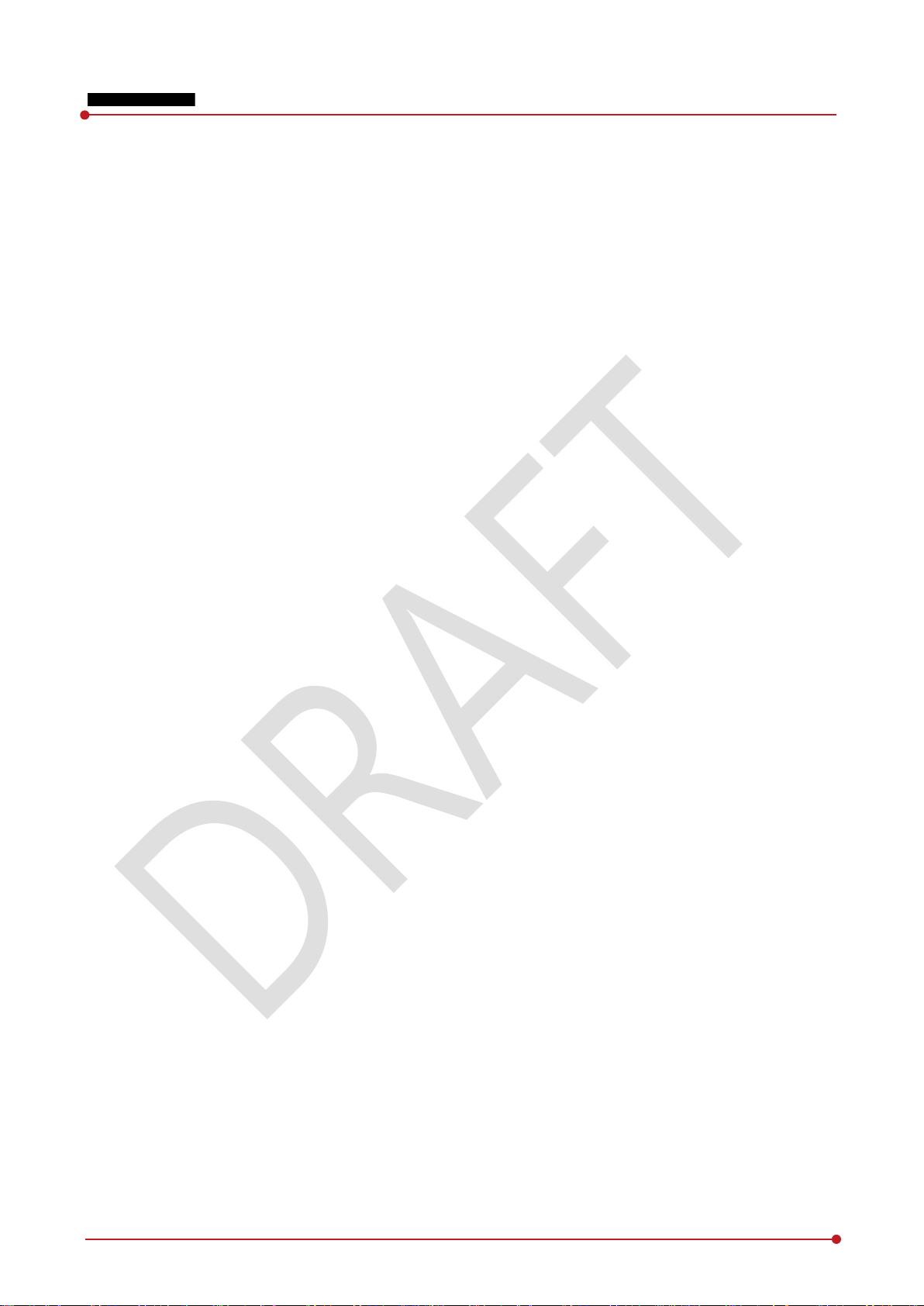
VIVIX-S 1012N User Manual
5.1.2 Checking Devices .........................................................................................................................................................80
5.1.3 Getting into the Devices ..........................................................................................................................................82
5.2 SCU Setting ............................................................................................................................................ 83
5.2.1 SCU Configuration ......................................................................................................................................................83
5.2.2 SCU Diagnosis ...............................................................................................................................................................86
5.3 Detector Setting .................................................................................................................................... 87
5.3.1 Detector Configuration .............................................................................................................................................87
5.3.2 Detector Power Save Function ..............................................................................................................................90
5.4 Changing the Wireless Setting ........................................................................................................... 92
5.4.1 Switching to the Detector AP Mode ..................................................................................................................92
5.4.2 Synchronizing the Wireless Setting .....................................................................................................................92
6. Calibration ....................................................................................................................................... 93
6.1 Calibration Dialogue ............................................................................................................................. 94
6.1.1 System Configuration Dialogue ............................................................................................................................94
6.1.2 Offset Calibration Dialogue ....................................................................................................................................97
6.1.3 Defect Calibration Dialogue ...................................................................................................................................98
6.1.4 Gain Calibration Dialogue .......................................................................................................................................99
6.2 Detector Configuration ...................................................................................................................... 100
6.3 Calibration Guide ................................................................................................................................ 102
6.4 Calibrating by Loading the Calibration Data ................................................................................. 103
6.4.1 Preparing Calibration Data ................................................................................................................................... 103
6.4.2 Loading Defect Calibration Data ....................................................................................................................... 103
6.4.3 Loading Gain Calibration Data ........................................................................................................................... 104
6.5 Direct Calibration ................................................................................................................................ 105
6.5.1 Prepration ..................................................................................................................................................................... 105
6.5.2 Offset Calibration ...................................................................................................................................................... 105
6
.5.3 Gain Calibration ......................................................................................................................................................... 106
6.5.4 Auto Defect Correction .......................................................................................................................................... 107
6.5.5 Manual Defect Correction .................................................................................................................................... 111
7. Diagnosis, Inspection and Maintenance ................................................................................. 114
7.1 Diagnosis .............................................................................................................................................. 115
7.1.1 Image Diagnosis ........................................................................................................................................................ 115
7.1.2 Battery Pack Diagnosis ........................................................................................................................................... 117
7.1.3 Wireless Communication Diagnosis ................................................................................................................. 118
7.1.4 Communication Speed Diagnosis ..................................................................................................................... 119
7.2 Product Inspection .............................................................................................................................. 120
Re v.1.0
Page 5 of 151 VW40-152-009
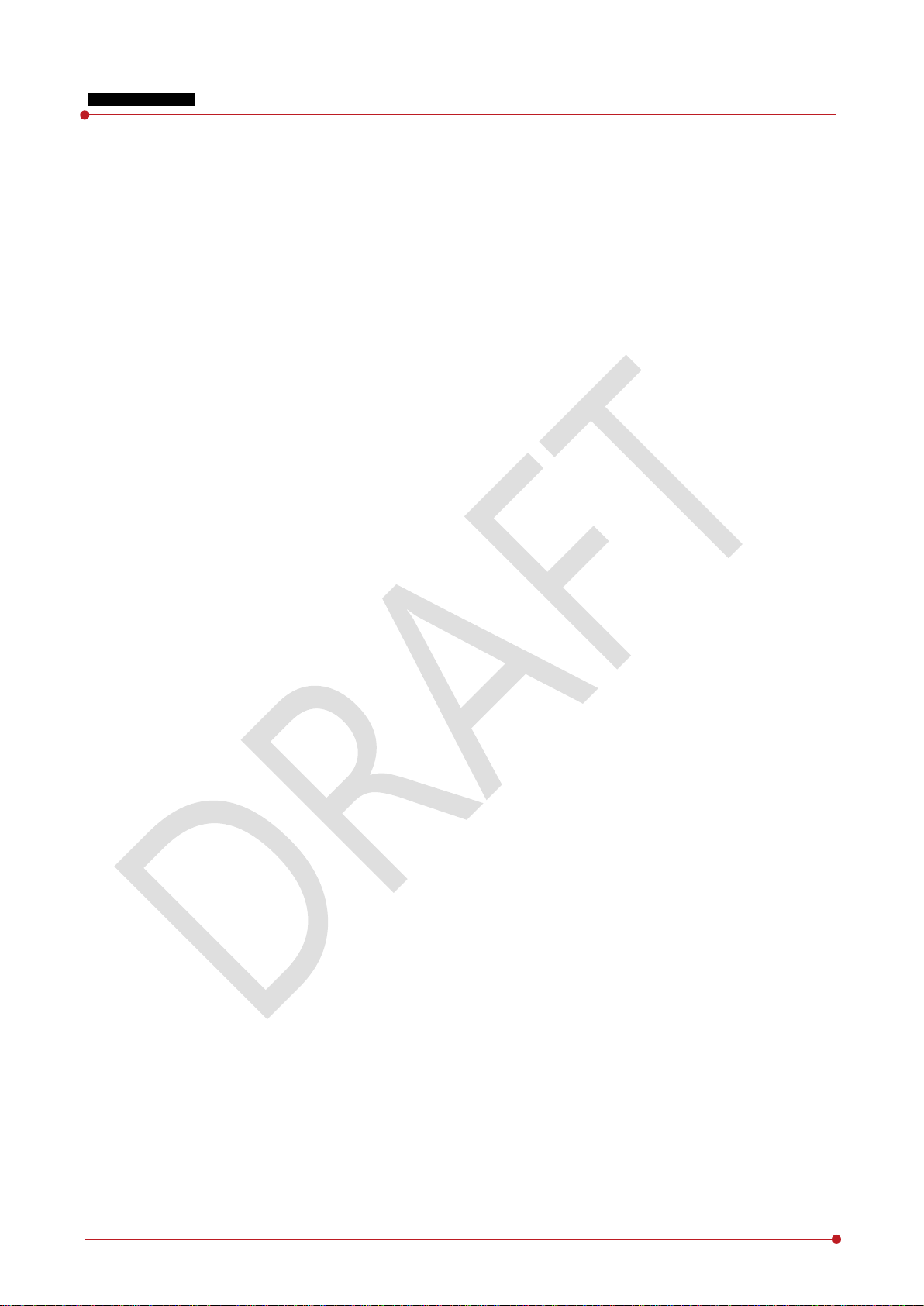
VIVIX-S 1012N User Manual
7.2.1 Daily Inspection ......................................................................................................................................................... 120
7.2.2 Performance Inspection ......................................................................................................................................... 120
7.3 Cleaning and Disinfection ................................................................................................................. 124
7.4 Product Initialization .......................................................................................................................... 125
7.4.1 SCU Initialization ....................................................................................................................................................... 125
7.4.2 Detector Initialization .............................................................................................................................................. 126
7.4.3 Wireless Initialization of Detector ..................................................................................................................... 127
7.5 Replacing the Fuse of SCU (SCU Basic only) ................................................................................. 128
8. Troubleshooting ........................................................................................................................... 129
8.1 Trobleshooting ..................................................................................................................................... 130
8.1.1 Failed to Turn the Detector On .......................................................................................................................... 130
8.1.2 The Power Switch of SCU or Status LED is not worked ......................................................................... 130
8.1.3 Communication Test is failed .............................................................................................................................. 131
8.1.4 The Active LED and Data LED of the Detector are blinking ................................................................ 131
8.1.5 Errors in Detector LED ............................................................................................................................................ 132
8.1.6 Rapid Consumption of Battery ........................................................................................................................... 132
8.1.7 Battery Pack or Installation Part of Battery is Getting Hot ................................................................... 132
9. Regulatory Information .............................................................................................................. 133
9.1 Medical Equipment Safety Standards ............................................................................................. 134
9.1.1 Medical Equipment Classification ..................................................................................................................... 134
9.1.2 Product Safety Standard ........................................................................................................................................ 134
9.2 Radio Frequency Compliance Information ..................................................................................... 136
9.2.1 FCC Compliance ........................................................................................................................................................ 136
9.2.2 FCC SAR ........................................................................................................................................................................ 137
9.2.3 CE R&TTE SAR............................................................................................................................................................ 137
9.3 Labels and Symbols ............................................................................................................................ 138
.3.1 Label ............................................................................................................................................................................... 138
9
9.3.2 Product Serial Number........................................................................................................................................... 143
9.3.3 Product Symbols ....................................................................................................................................................... 144
9.4 Guidance and Manufacturer’s Declaration for EMC ..................................................................... 145
9.4.1 Electromagnetic Emissions ................................................................................................................................... 145
9.4.2 Electromagnetic Immunity .................................................................................................................................... 145
10. Information ................................................................................................................................ 148
10.1 Service Information ........................................................................................................................ 149
10.1.1 Product Lifetime ........................................................................................................................................................ 149
10.1.2 Regular Inspection and Maintenance ............................................................................................................. 149
Re v.1.0
Page 6 of 151 VW40-152-009
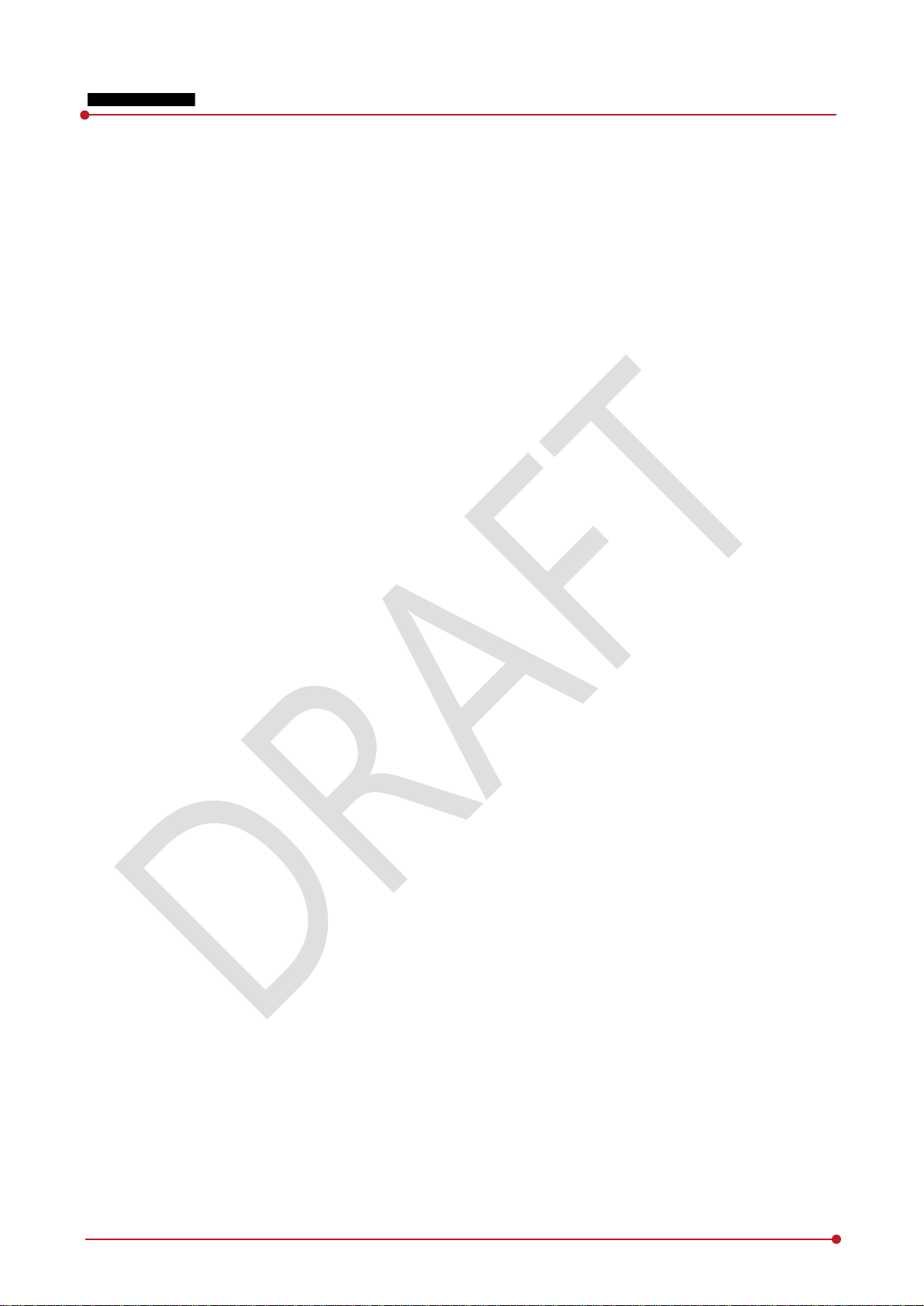
VIVIX-S 1012N User Manual
10.1.3 Repair ............................................................................................................................................................................. 149
10.1.4 Replacement Parts Support ................................................................................................................................. 149
10.1.5 Consumables ............................................................................................................................................................... 149
10.2 Warranty ............................................................................................................................................ 150
10.3 Revision History ............................................................................................................................... 151
Re v.1.0
Page 7 of 151 VW40-152-009
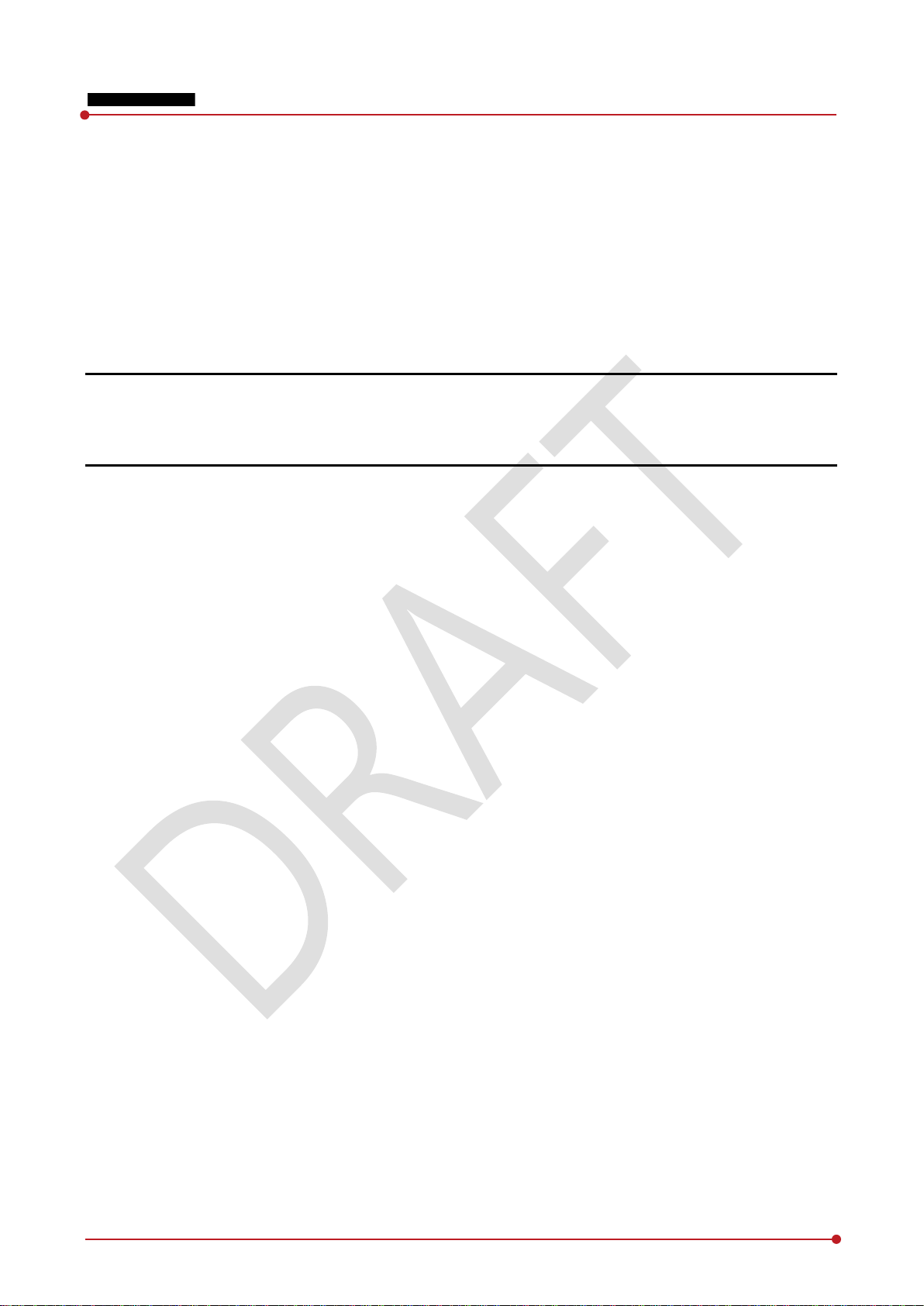
VIVIX-S 1012N User Manual
1. Instruction
This section gives basic information of this manual and products with the safety guide.
Document Guide
Product Use Guide
Safety Instruction
Product Operation Guide
Re v.1.0
Page 8 of 151 VW40-152-009
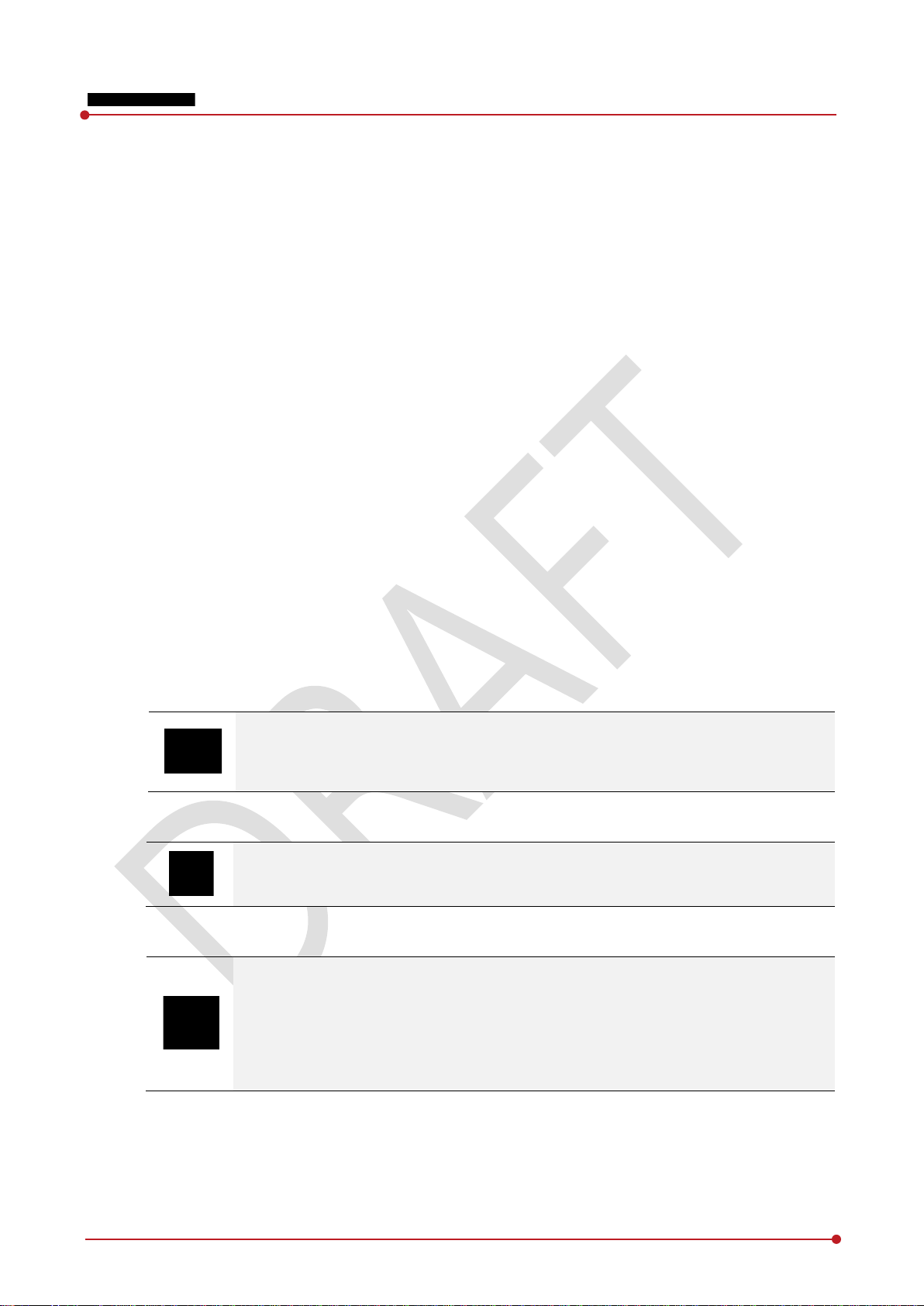
1.1 Document Guide
This User Manual explains how to use the VIVIX-S 1012N detector made by Vieworks, X-ray interface unit,
and other peripheral equipment. With this user manual, you can install, set and manage the VIVIX-S 1012N
wired/wireless detectors as well as use its various functions.
1.1.1 Caution Information
If the user is not fully aquainted with this manual, the product can be malfunctioned or unsuspected
problem can be happened due to carelessness. To prevent any medical accidents, the user should fully
understand the instructions of this manual before operating this product.
1.1.2 Targe t
This manual is intended for service enginneers who install and set the VIVIX-S 1012N detector.
VIVIX-S 1012N User Manual
1.1.3 Symbols
This product should be operated under the safety instructions with the warning or caution symbol in this
manual. It is important for you to read and understand the contents with the following symbol for
operating the products safely.
Caution and Warning Symbol
This symbol is used to indicate a potentially hazardous situation which may cause death,
personal injury or substantial property damage if the instructions are ignored. Be sure to
understand the instructions of this symbol for the safe operation.
Information Symbol
This symbol is used to indicate reference and complementary information related to the
product. Users should read the instructions of this symbol carefully.
Symbol for Change
This symbol is indicated in the cases below.
Items under consideration for adding, deleting or revising contents.
Items ready to review for the expected product change.
Items need a final review and approval.
Items which need to improve sentences or images.
Re v.1.0
Page 9 of 151 VW40-152-009
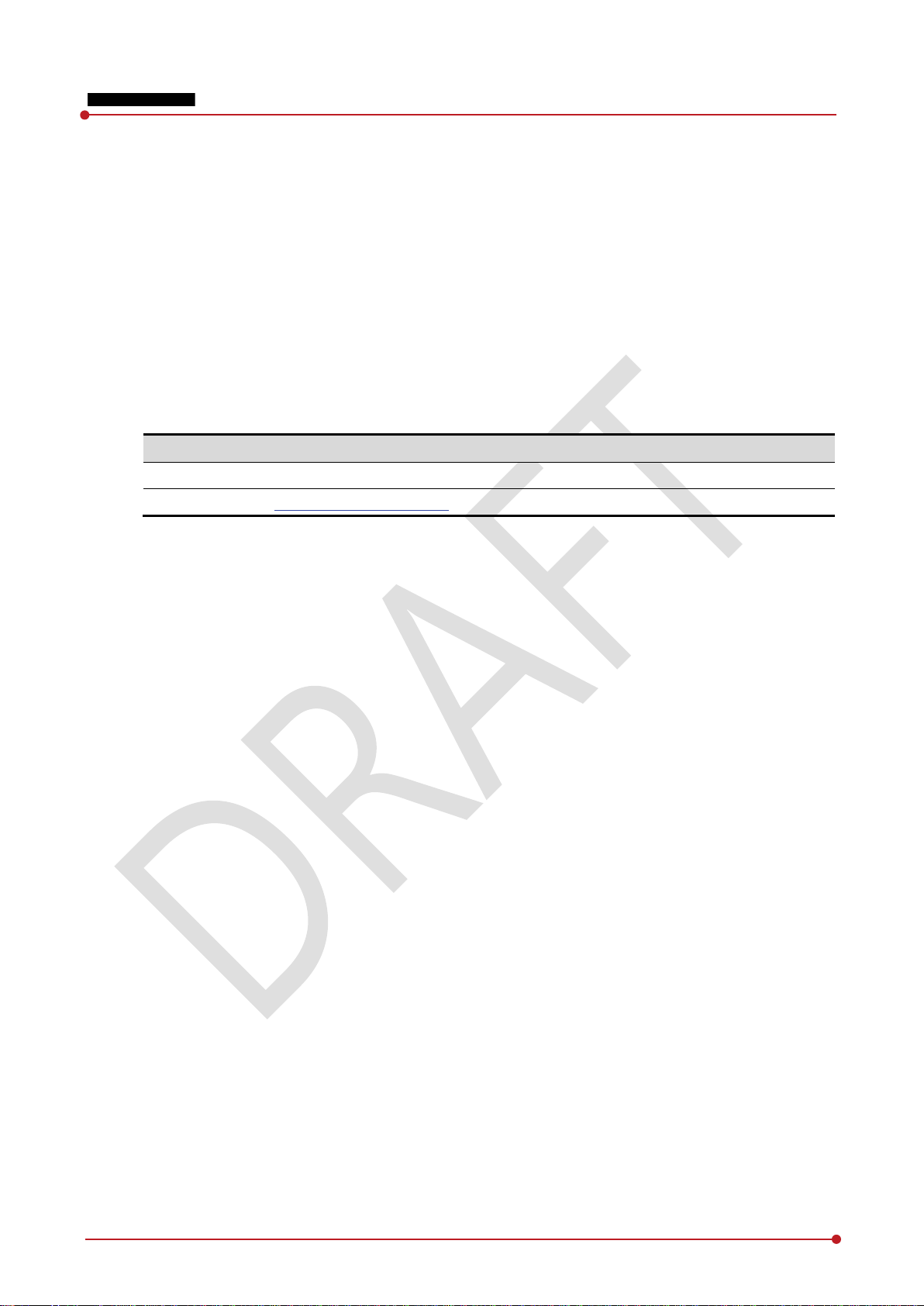
Item Contents
Department
Technical Support Division in Vieworks
E
techsupport@vieworks.com
1.1.4 Notations
Bold Types
We applied bold font style to the words which indicated products terms, or the words and sentences which
are needed to transmit clear meaning to the customers. This helps you to easily distinguish the words from
other technical ones for explaining functions.
1.1.5 Contact Department
For any comments or inquiries regarding this document, contact via email below.
VIVIX-S 1012N User Manual
-mail
Re v.1.0
Page 10 of 151 VW40-152-009
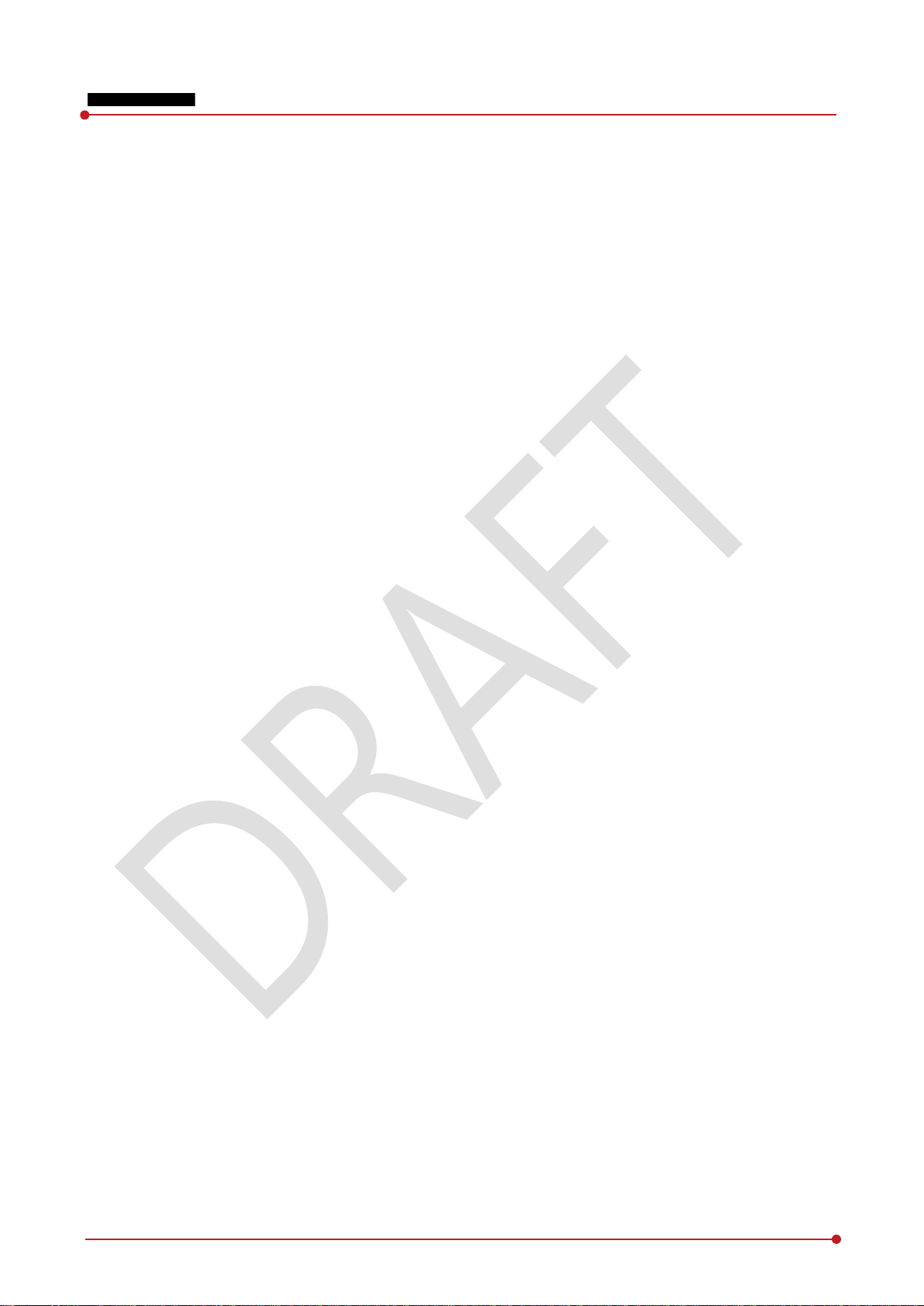
1.2 Product Use Guide
This chapter provides instructions about the use of product and disposal as well as the liability limit of
Vieworks.
1.2.1 Product Usage
1 Only a physician or a legally certified operator should use this product.
2 The equipment should be kept in a safe and operable condition by maintenance personnel.
3 Observe the contents written in this user manual when installing and using this product.
4 Use only specifications of computers and image display monitors recommended by this user manual.
5 Use only the dedicated cables provided with this product.
6 For details about installing and using this product, consult your sales representative or a distributor.
VIVIX-S 1012N User Manual
1.2.2 Disclaimer
1 In no event shall Vieworks be liable for damage or loss arising from a fire, earthquake, any intentional
or negligent action by users.
2 In no event shall Vieworks be liable for damage or loss arising from any trial usage, or other usage
under abnormal conditions.
3 In no event shall Vieworks be liable for personal physical harm or property damage that is sustained
when the instructions of this manual are not followed.
4 In no event shall Vieworks be liable for direct or indirect consequential damages arising from the use of
this product.
5 In no event shall Vieworks be liable for any damage arising from moving, alteration, inspection or repair
by a person other than authorized service engineers.
6 In no event shall Vieworks be liable for loss of image data for any reason.
7 Roentgenography, image processing, image reading, and image data storage must be performed in
accordance with the laws of the country or region in which the product is being used.
8 The user is responsible for maintaining the privacy of image data acquired from this product.
9 It is the responsibility of the attending physicians to provide medical care services. Vieworks will not be
liable for faulty diagnoses.
10 Specifications, composition, and appearance of this product may change without prior notice.
Re v.1.0
Page 11 of 151 VW40-152-009
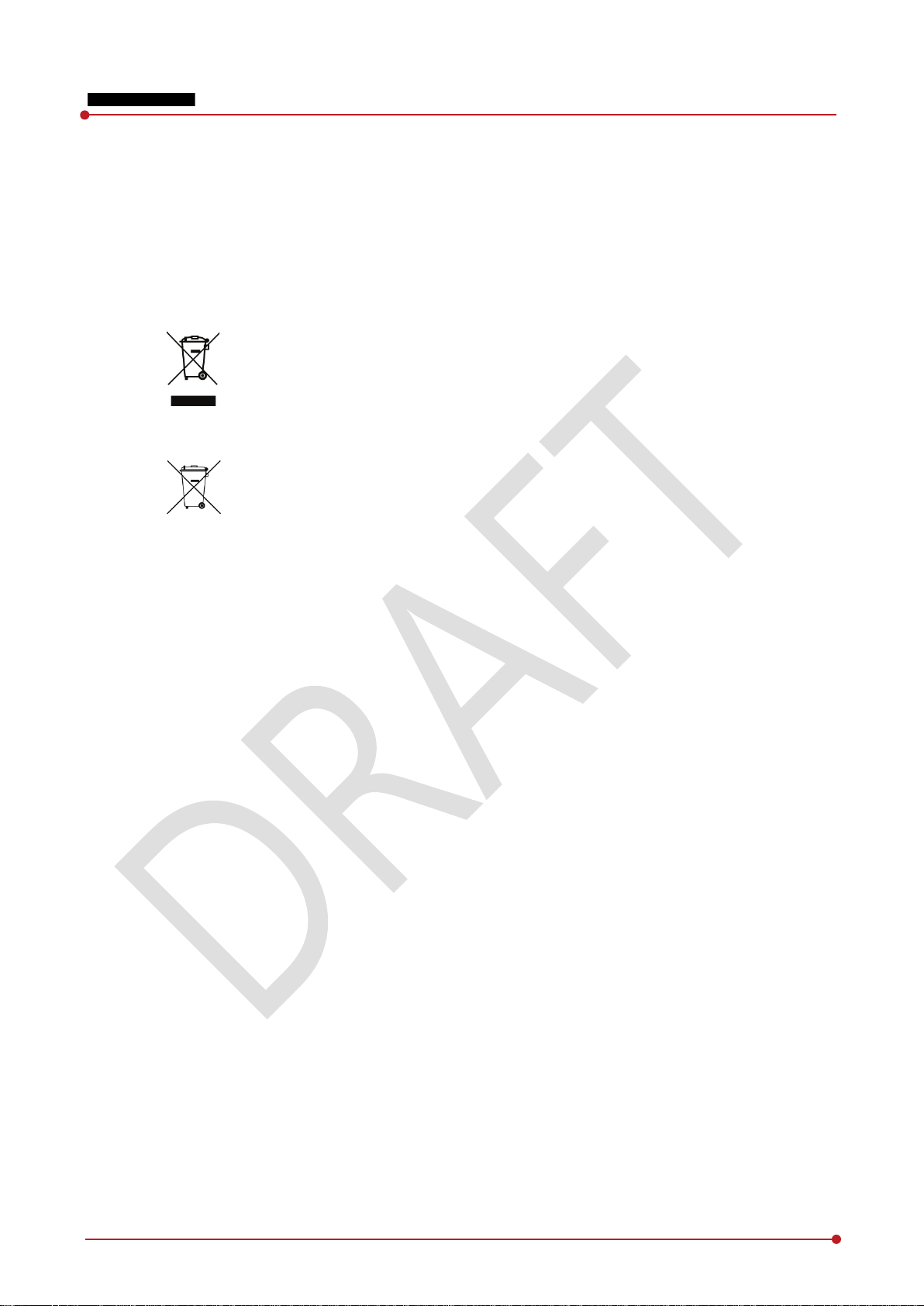
1.2.3 Product Disposal
Disposal of this product in an unlawful manner may have a negative impact on human health and the
environment. When disposing this product, therefore, be absolutely sure to follow the procedure which is in
conformity with the laws and regulations applicable in your area.
European Union (and EEA*) only
This symbol indicates that this product is not to be disposed with your household waste,
according to the WEEE Directive (2002/96/EC) and your national law.
This product should be handed over to a designated collection point, e.g., on an authorized
one-for-one basis when you buy a new similar product or to an authorized collection site for
recycling electrical and electronic equipment (EEE). Improper handling of this type of waste
could have a negative impact on the environment and human health due to potentially
hazardous substances that are generally associated with EEE. At the same time, your
cooperation in the correct disposal of this product will contribute to the effective usage of
natural resources. For more information on where you can drop off your waste equipment
for recycling, please contact your local city office, waste authority, approved WEEE scheme,
or your household waste disposal service.
*EEA: Norway, Iceland, and Liechtenstein
VIVIX-S 1012N User Manual
1.2.4 Trademarks
The name “Vieworks” and Vieworks logo are registered trademarks of Vieworks.
© Vieworks. 2014 All rights reserved.
The copyright of this document is owned by Vieworks. Under copyright laws, this document cannot be
reproduced, in whole or in part, without the written permission of Vieworks.
Re v.1.0
Page 12 of 151 VW40-152-009
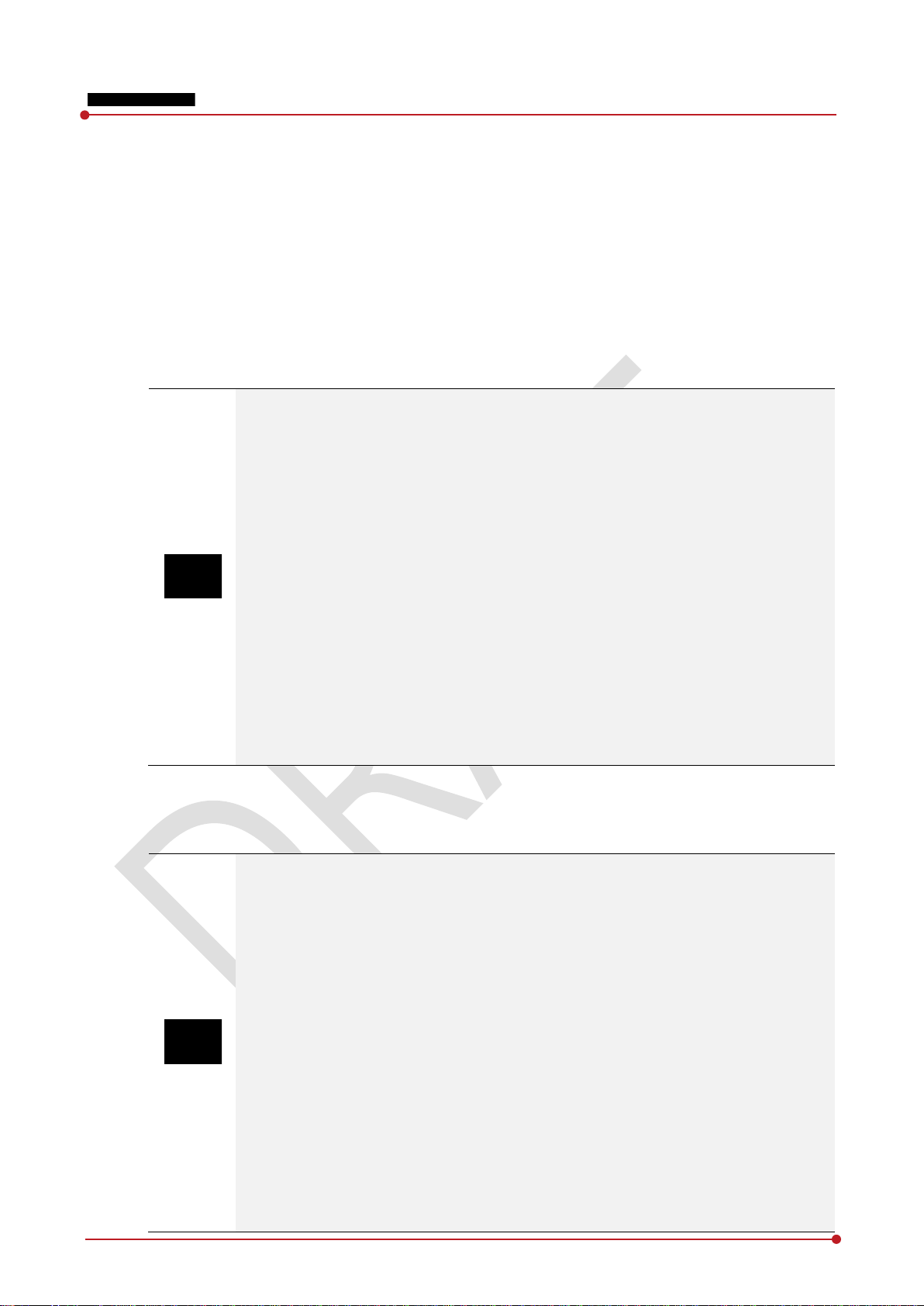
with voltage and current
1.3 Safety Instruction
This product is designed and manufactured to ensure maximum safety of operation and to meet all
the safety requirements applicable to electronic medical equipment. Follow these safeguards while
using the products. If not, severe personal injury or substantial property damage can be happened. It
is important for you to read and understand the contents of this manual before attempting to use the
product.
1.3.1 Management and Authority
The product should be installed, operated, and serviced according to Vieworks
maintenance procedures and by personnel from Vieworks or distributor who providing
purchase of the Vieworks’ product.
Operation and maintenance should be done in strict compliance with the operation
instructions contained in the manual.
The system, in whole or in part, cannot be modified in any way without prior approval
from Vieworks.
Before authorizing any person to operate the system, verify that the person has read and
fully understood the User Manual. The owner should make certain that only properly
trained and fully qualified personnel are authorized to operate the equipment. An
authorized operators list should be made and maintained.
It is important that this User Manual be kept at hand, studied carefully, and reviewed
periodically by the authorized operators.
If a malfunction occurs, do not use this device until qualified personnel correct the
problem.
VIVIX-S 1012N User Manual
1.3.2 Power Supply
Do not operate the equipment using any type of power supply other than the one
Do not supply power to more than one piece of equipment using the same AC outlet for
Do not connect a multiple portable socket-outlet or extension cord to the system. Doing
Always connect the three-core power cord plug to a grounded AC power outlet.
Be sure to ground the equipment to an indoor grounded connector. Also, be sure to
Do not use any power source other than the one provided with this product. Otherwise, a
The owner should ensure continuous power supply to the system
Re v.1.0
indicated on the rating label. Otherwise, it may result in a fire or electric shock.
this product. Doing so may result in a fire or electric shock.
so may result in a fire or electric shock.
connect all the grounds for the system to a common ground.
fire or electric shock may be caused due to a leakage.
according to the product specifications. If the system is powered unstably during its
operation, we recommend you to install UPS (Uninterrupted Power Supply) to avoid loss
of data.
Page 13 of 151 VW40-152-009
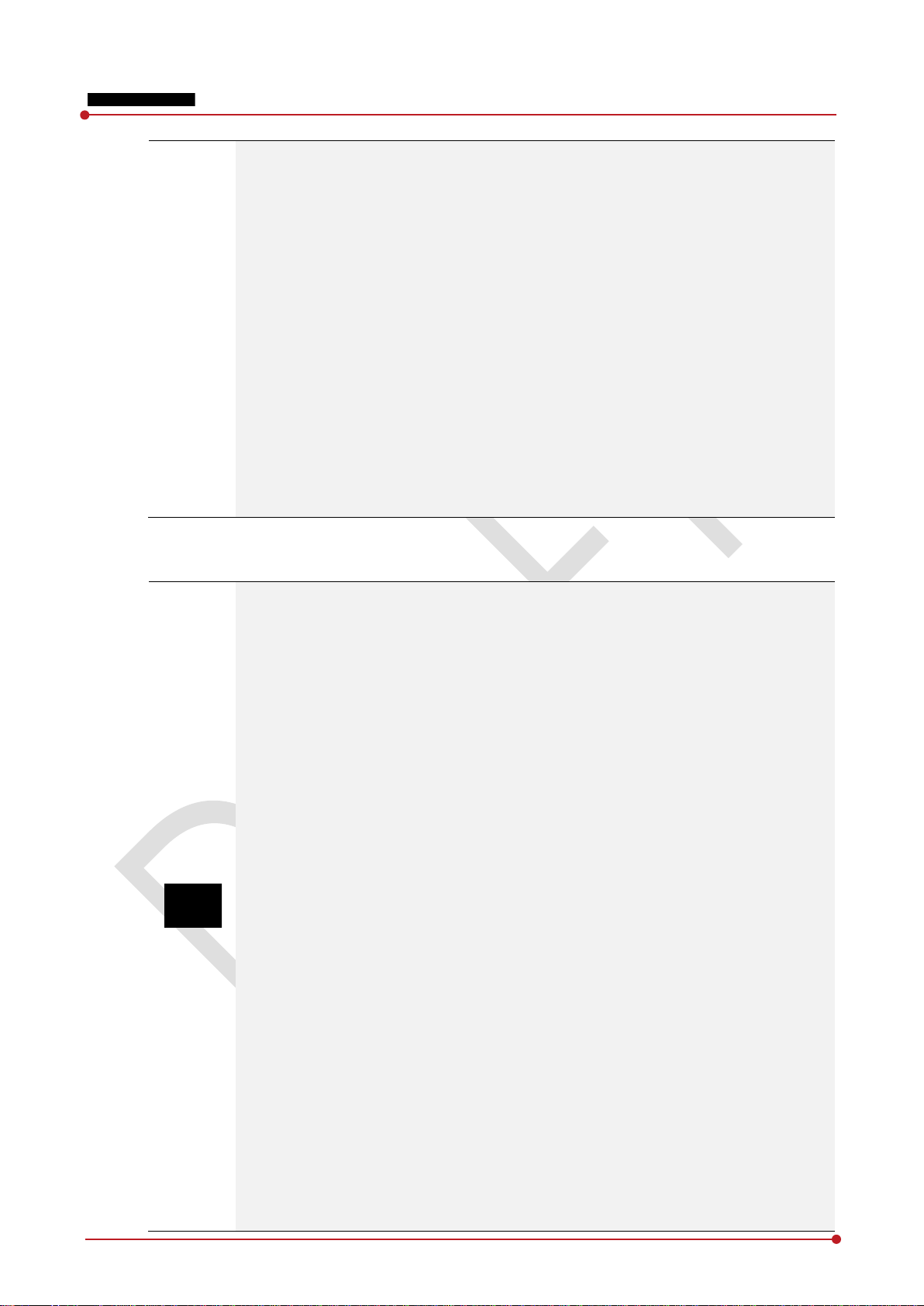
VIVIX-S 1012N User Manual
To make it easy to disconnect the plug at any time, avoid putting any obstacles near the
outlet. Otherwise, it may not be possible to disconnect the plug in an emergency.
Do not place a heavy object such as medical equipment on cables and cords, and do not
pull, bend, bundle, or step on them. Doing so may damage their sheath. If you alter them,
it may damage the cords which could result in a fire or electric shock.
Securely plug the power cord into the AC outlet. If contact failure occurs, or if dust/metal
objects come into contact with the exposed metal prongs of the plug, fire or electric
shock may result.
Be sure to turn OFF the power to each piece of equipment before connecting or
disconnecting the cords. Otherwise, you may get an electric shock that could result in
death or serious injury.
Be sure to hold the plug or connector to disconnect the cord. If you pull the cord, the
core wire may be damaged, resulting in a fire or electric shock.
Do not handle the product with wet hands. You may experience an electric shock that
could result in death or serious injury.
1.3.3 Handling
Re v.1.0
Never disassemble or modify the equipment. Doing so may result in a fire or electric
shock. Also, since the equipment incorporates parts that may cause an electric shock as
well as other hazardous parts, touching them may cause death or serious injury.
Do not connect any equipment which is not specified in this User Manual.
Do not place anything on surface of the equipment. The object may fall and cause an
injury. Also, if metal objects such as needles or clips fall into the equipment, or if liquid is
spilled, it may result in a fire or electric shock.
Do not hit or drop the equipment. It may be damaged if receiving a strong jolt. If the
equipment is used without being repaired, it may result in a fire or electric shock.
Do not place excessive weight on the detector. The internal image sensor may be
damaged and it can affect to the image quality.
Have the patient take a fixed posture and do not let him or her touch parts unnecessarily.
If the patient touches connectors or switches, it may result in electric shock or malfunction
of the equipment.
Do not spill liquid or chemicals onto the detector. In cases where the patient is injured,
protect the equipment with a disposable covering not allow to come in contact with
blood or other body fluids. Otherwise, it may result in a fire or electric shock.
For safety reasons, be sure to turn OFF the power of the equipment when the inspections
indicated in this manual are going to be performed.
Do not submerge the detector in water.
Be sure to use the detector on a flat surface so it will not bend. Otherwise, the internal
image sensor may be damaged. Be sure to securely hold the detector while using it in
upright positions.
Because the equipment cable is long, take care that cables do not become tangled during
use. Also, be careful not to get your feet caught in the cable. It may cause a malfunction
of the equipment or injury to the user from tripping over the cable.
Page 14 of 151 VW40-152-009
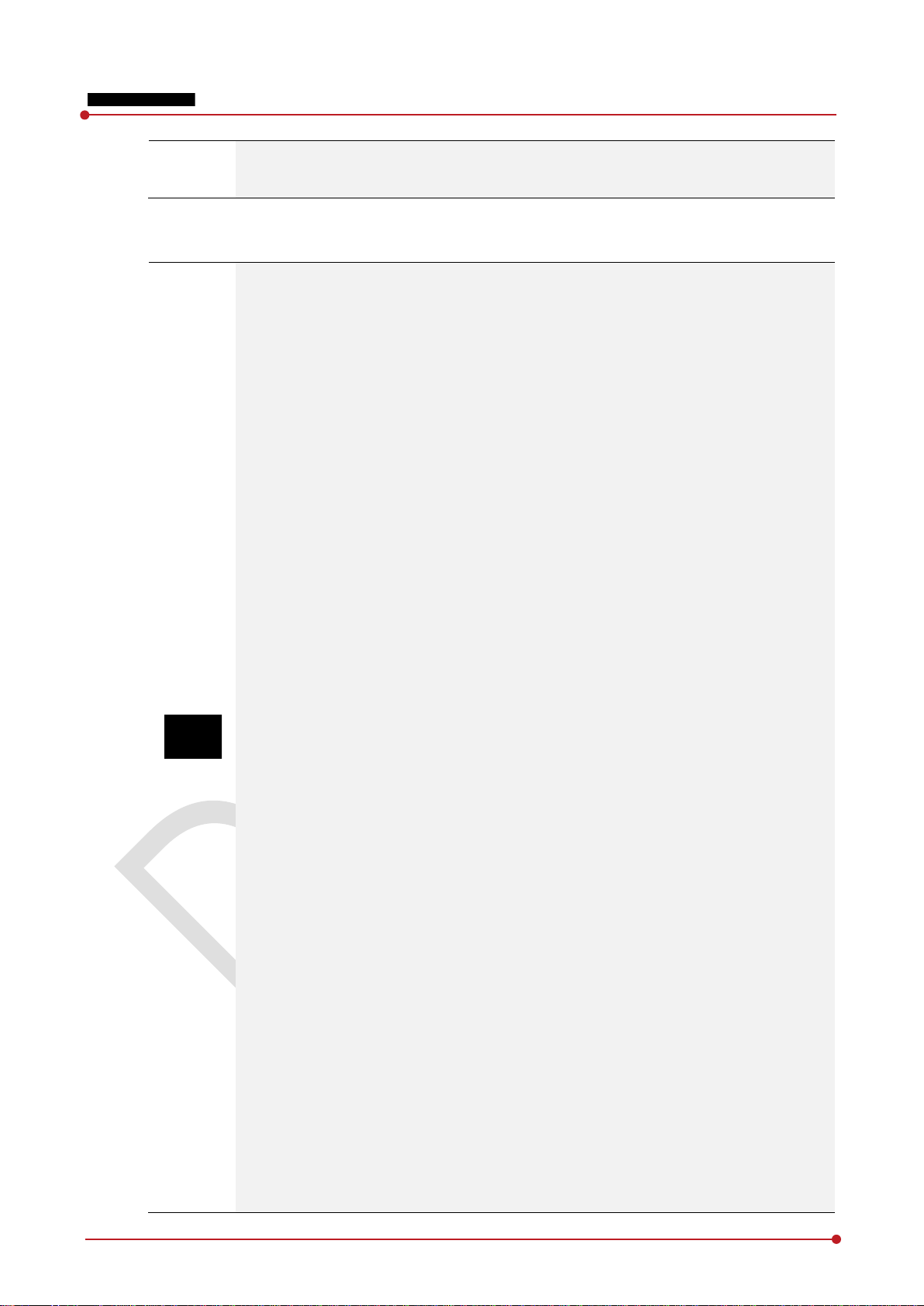
Do not block the ventilation ports of SCU to prevent overheating. Overheating can cause
product’s malfunctions and damages.
1.3.4 Battery Pack and Charger
Do not use the battery pack as a power source for equipment other than VIVIX-S 1012N
detector. Be sure to use only the dedicated battery pack for the VIVIX-S 1012N detector.
The battery charger is designed for the dedicated battery pack. Do not use the battery
charger other than the dedicated one. Otherwise, a battery explosion or a battery leak
may occur, resulting in fire or electrical shock.
Do not operate the battery charger using any type of power supply other than the one
indicated on the rating label.
Do not handle the product with wet hands.
Do not attempt to disassemble, alter, or apply heat to the product.
Avoid dropping or subjecting the product to severe impacts. To avoid the risk of injury,
do not touch the internal parts of the battery if it has been cracked.
Stop using the battery pack immediately if it emits smoke, a strange smell, or otherwise
behaves abnormally.
Do not let the battery pack and battery charger come into contact with water or other
liquids and do not allow them to get wet.
Do not clean with substances containing organic solvents such as alcohol, benzene,
thinner, or other chemicals. Otherwise, fire or electrical shock may result.
Do not allow dirt or metal objects (such as hair pins, clips, staples or keys) to contact the
terminals. Otherwise, battery explosion or leakage of electrolyte may occur, resulting in
fire, injury or pollution of surrounding area. If the battery leaks and the electrolytes come
into contact with your eyes, mouth, skin or clothing, immediately wash it away with
running water and seek medical attention.
Do not leave, store, or place the product in a location near heat sources, or in a place
subject to direct sunlight, high temperature, high humidity, excessive dust, or mechanical
shock. Otherwise, battery leakage, overheating or damage to the product may occur,
resulting in electrical shock, burns, injury or fire.
Do not attempt to use a battery pack that has deteriorated. Using a battery pack that has
exceeded its life cycle may lead to overheating, fire or explosion.
The Lithium ion battery is recyclable.
Battery slowly discharges even if not in use.
The battery pack may have expired if it discharges immediately after being fully charged.
You can purchase an optional battery pack to replace an exhausted one.
The battery pack is a consumable item. If a fully charged battery is consumed quickly, use
a new and fully charged battery pack.
Be sure to charge the battery periodically (once a year) if it is not used for an extended
period of time. The battery pack cannot be charged if it has been over discharged.
Before discarding the battery pack, cover the terminals with adhesive tape or other
insulators. Contact with other metal materials may cause fire or explosion.
VIVIX-S 1012N User Manual
Re v.1.0
Page 15 of 151 VW40-152-009
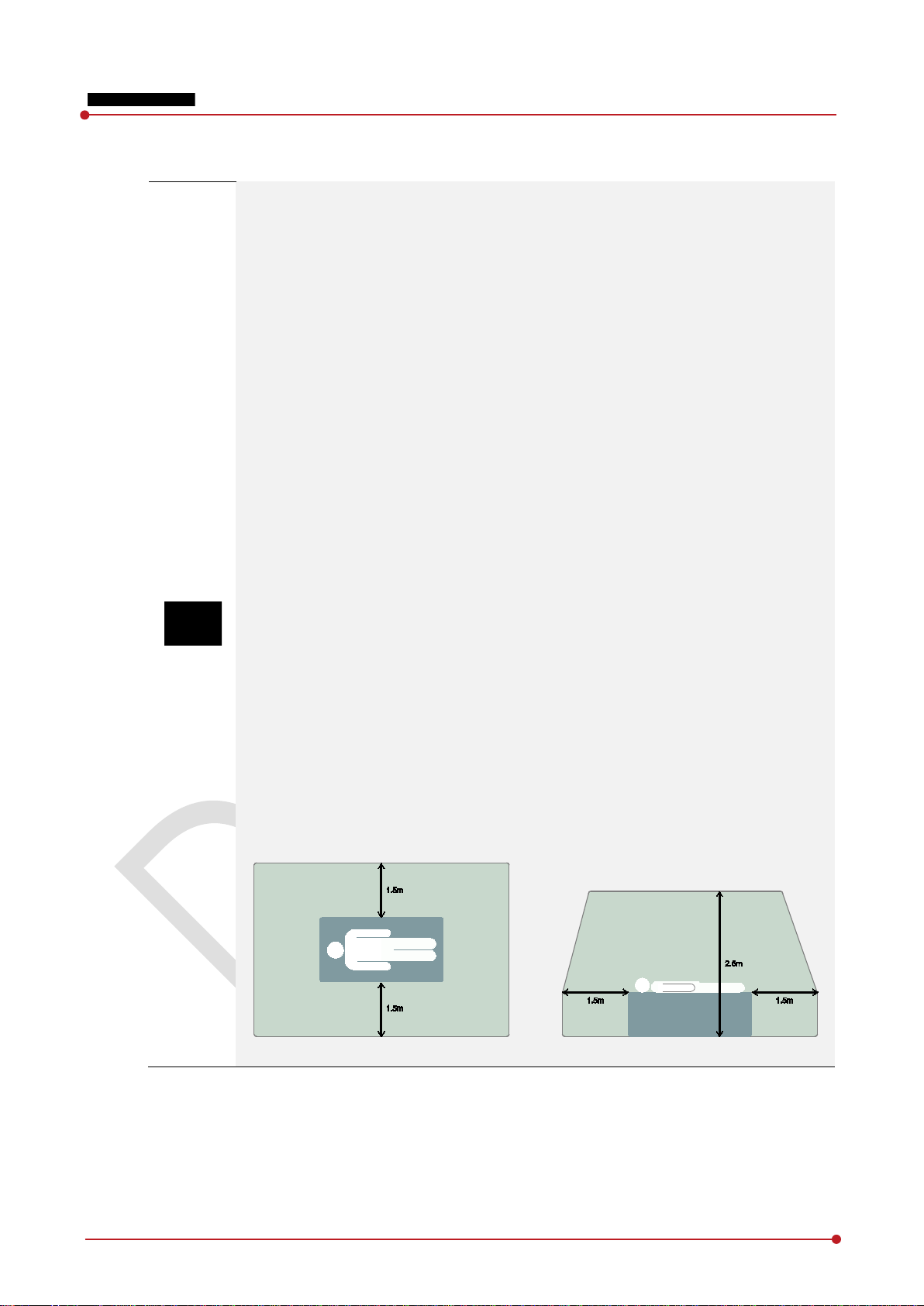
1.3.5 Environment of Use
Do not install the equipment in any of the locations listed below. Doing so may result in
failure or malfuction, equipment falling, fire, or injury.
Close to facilities where water is used.
Where it will be exposed to direct sunlight
Close to the air outlet of an air-conditioner or ventilation equipment
Nearby the electric heating applicance such as a heater
Where the power supply is unstable
In a dusty environment
In a saline or sulfurous environment
Where temperature or humidity is higher than the operating temperature
Where there is freezing or condensation
In areas prone to vibration
On an incline or in an unstable area
This product may malfunction due to electromagnetic interference (EMI) caused by
telecommunication devices, transceivers, electronic devices, etc. To prevent the
electromagnetic wave from badly influencing the product, be sure to avoid placing it in
close proximity to the product. Or, change direction or position of the product or move
into the shielded place to reduce electromagnetic interference.
This equipment is not suitable for use in the presence of a flammable anesthetic mixture
with air or with oxygen or nitrous oxide.
Conductive fluids that drain into the active circuit components of the system may cause
short circuits that can result in electrical fire. Therefore, do not place fluids or food on any
part of the system.
To avoid electric shocks and burns caused by use of the wrong type of fire extinguisher,
make sure that the fire extinguisher at the site has been approved for use on electrical
fires.
The battery charger and SCU (System Control Unit) cannot be used in patient’s vicinity.
VIVIX-S 1012N User Manual
Re v.1.0
Page 16 of 151 VW40-152-009
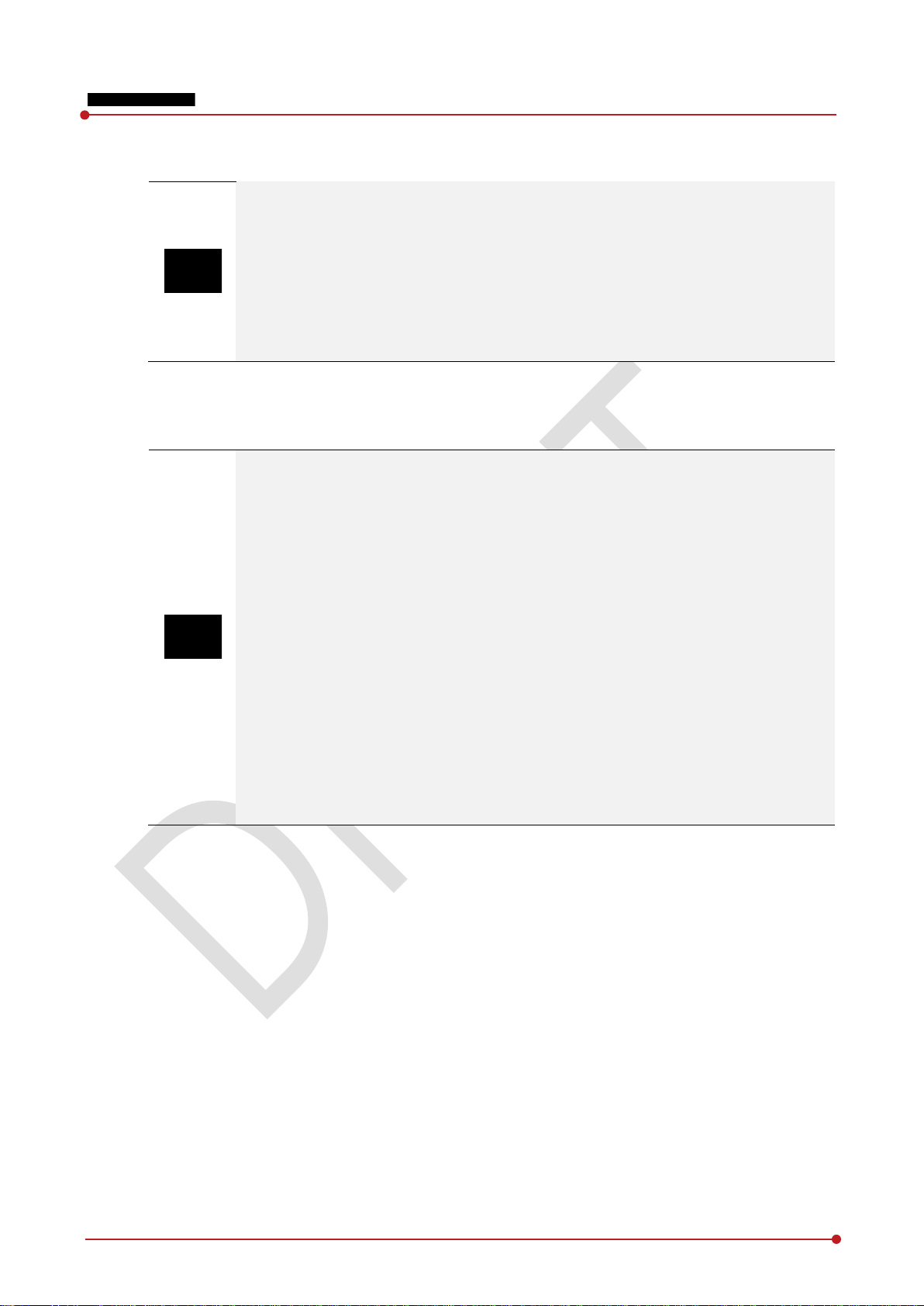
1.3.6 Problem Management
Should any of the following occur, immediately turn OFF the power to each piece of
equipment, unplug the power cord from the AC outlet, and contact sales representative or
distributor.
When there is smoke, an odd smell or abnormal sound no period.
When liquid is spilled into the equipment or a metal object is entered through an
opening.
When the equipment has been dropped and is damaged.
1.3.7 Maintenance and Inspection
Do not use or store the equipment near flammable chemicals such as acetone, benzene,
thinner, etc. If chemicals are spilled or evaporated, it may result in a fire or electric shock
through contact with electric parts inside the equipment.
If any flammable cleaning agent is used for the product, be sure to take care when using
them.
When the equipment is going to be cleaned, be sure to turn OFF the power of the
equipment and unplug the power cord from the AC outlet. Never use thinner, acetone,
benzene or any other flammable cleaning agent. Otherwise, it may result in a fire or
electric shock.
Clean the plug of the power cord periodically by unplugging it from the AC outlet and
removing dust or dirt from the plug, its periphery, and AC outlet with a dry cloth. If the
cord is kept plugged in for a long time in a dusty, humid or sooty place, dust around the
plug will attract moisture, and this could cause insulation failure that could result in a fire.
Be sure to turn OFF the power of the equipment while cleaning. Otherwise, a fire or
electric shock may occur.
VIVIX-S 1012N User Manual
Re v.1.0
Page 17 of 151 VW40-152-009
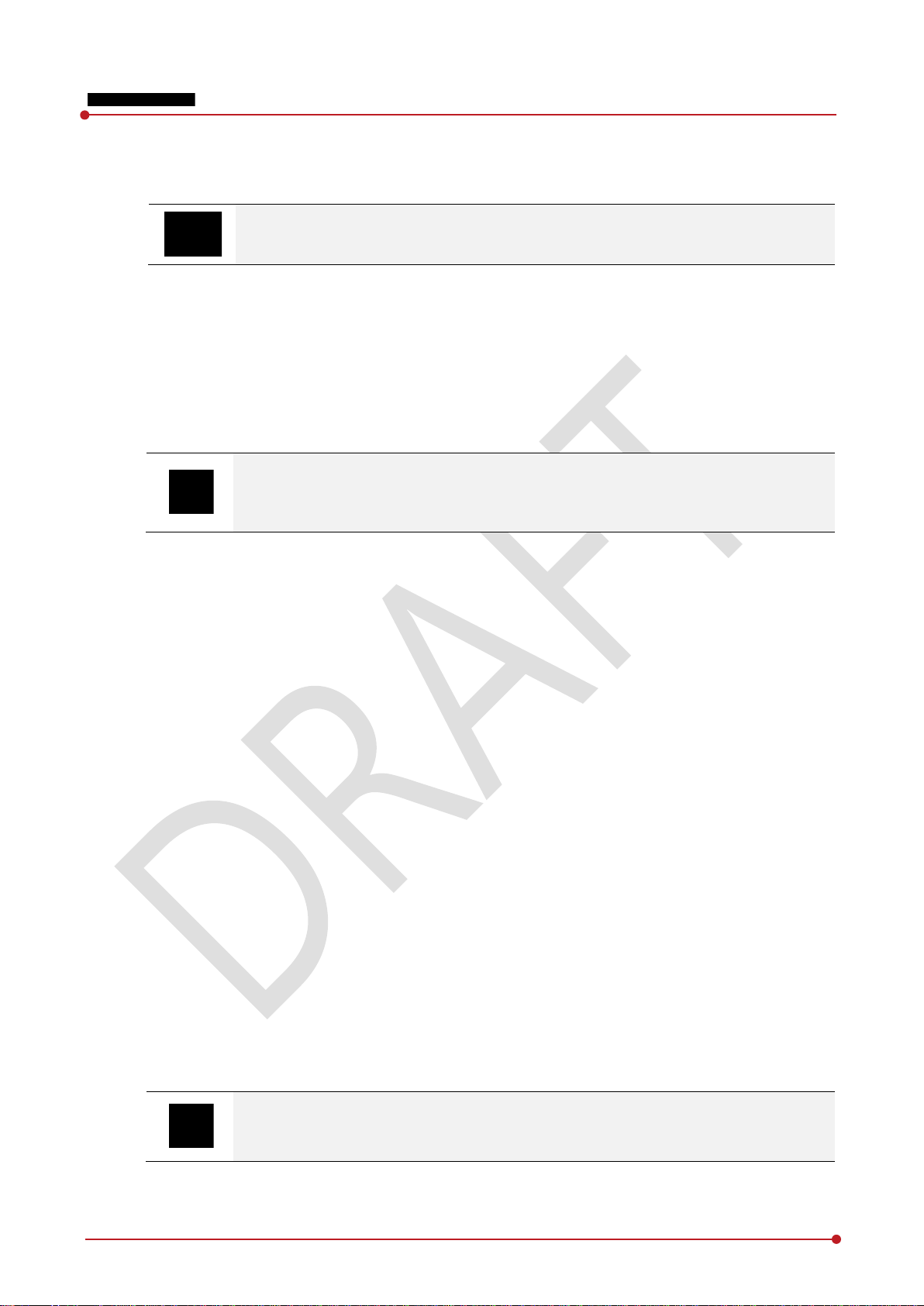
1.4 Product Usage Guide
When using the equipment, take the following precautions. Otherwise, problems may
occur and the equipment may not function correctly.
1.4.1 Calibration
To ensure optimal system performance, it is important to verify that the system is calibrated correctly.
Check if the calibration is performed after the equipment is completed to be installed or repaired.
Do not try to use the system if the calibration has not been performed.
You can process calibration with the calibration data CD (provided).
The calibration result can be different by the use environment. Therefore, if the result with
the provided calibration data is not satisfied, you can create the data at the field in
person by using VIVIX Setup, the calibration software.
VIVIX-S 1012N User Manual
1.4.2 Length Measurement
Before taking any length measurement on an image, carry out the length calibration with a reference
object and verify its results for correct measurement.
1.4.3 Left/Right Marker
The operator is responsible for making a correct and clear mark on the left or right side of the image.
The software includes a function to mark the image with L (left) or R (right) while acquiring the image
through printing and archiving.
Prepare an alternative way to prevent any confusion if the operator does not choose to use L/R marks.
1.4.4 Image Backup
To avoid missing images which might result in a patient being exposed to additional dose of radiation,
it is important to send images to PACS or backup images by using film or external storage media (CD,
DVD, HDD, USB).
If the hard disk of your workstation is about to be full, the operator should backup images to
somewhere else and delete them to make storage (memory) space in the hard disk for new patients.
Re v.1.0
The image backup should be done as a routine operation for every patient and image.
Page 18 of 151 VW40-152-009
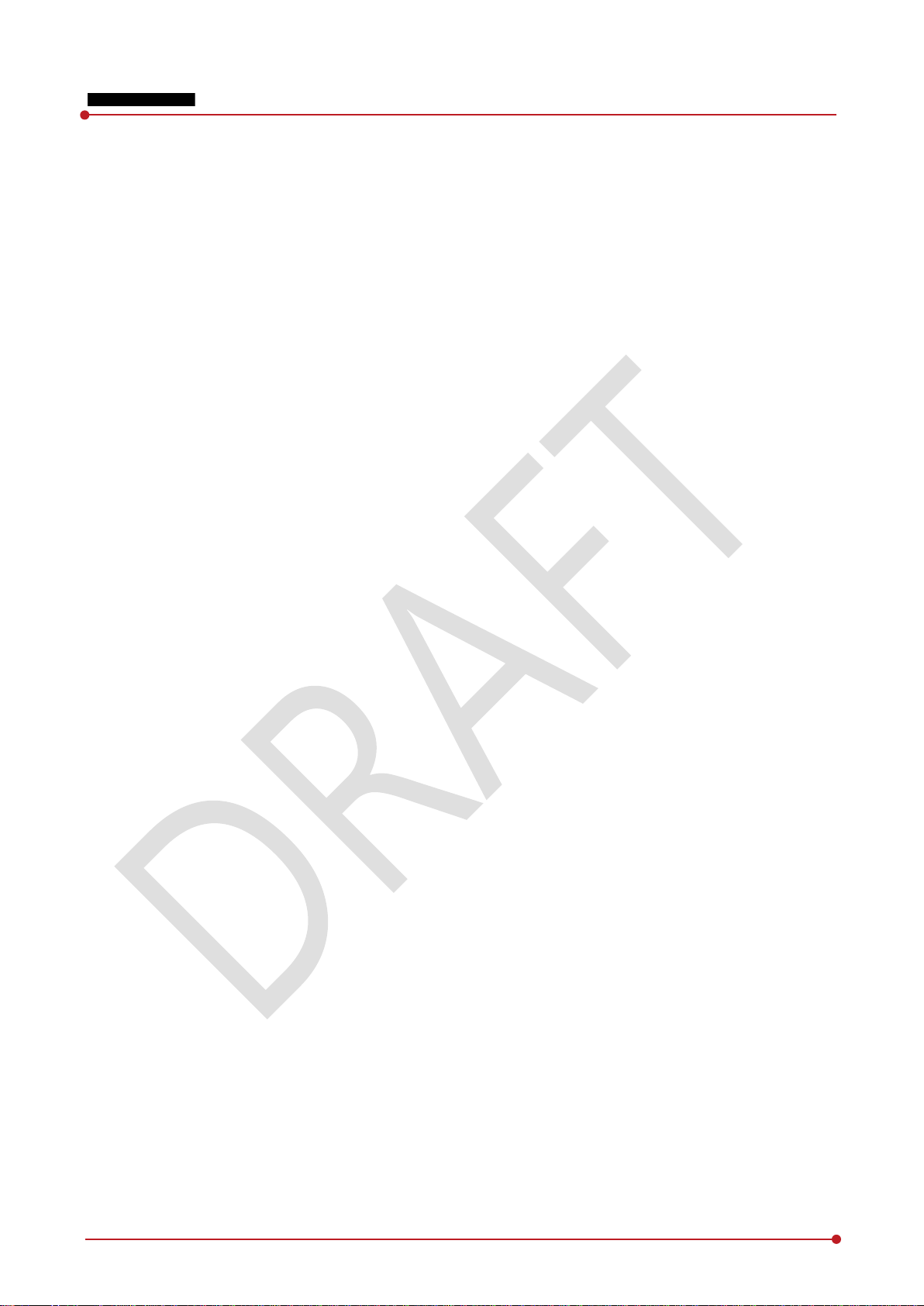
1.4.5 Use Limitations
Vieworks software has the engineer mode operated by inputting the administrator password only.
This mode should be operated by the person who is qualified by Vieworks.
1.4.6 Disposal
Disposal of this product in an unlawful manner may have negative effects on human health and the
environment.
Be sure to follow the procedure which is in conformity with the laws and regulations applicable in your
area.
1.4.7 Pediatric Application
Every request should be reviewed by a pediatric radiologist prior to beginning the examination to
ensure that an appropriate study is being performed.
If the technologist notices an unusual request, he or she must contact a radiologist in charge.
Examples include orders- a Full Cervical, Thoracic, and Lumbar Spine series. The pediatric radiologist
should contact the ordering physician and decide which study is best for the pediatric patient.
The technologist should use a proper technique considering the patient’s size to decrease the
radiation dose when he or she acquires diagnostic images.
ALL pediatric patients shall be shielded for their X-ray examinations, except for when the shield will
obscure the region of interest, as in a pelvic or SI joint X-ray for trauma or arthritis, or when it is
physically or clinically unreasonable to shield the patient.
For routine Hip X-Rays, ALL male children shall have their scrotum shielded using the small gonadal
shield while females may not be shielded because doing so would obscure the hips.
To minimize motion in infants and young children, swaddle the infant. Use distraction tools to improve
cooperation and projectors with child-friendly themes, music, toys with flashing lights or music, child-
friendly images on the ceiling or walls, singing, counting, and a parent reading and talking to the child
through the console all can help reduce anxiety and comfort the child.
A scoliosis series will consist of a single frontal standing view of the spine. No lateral view or supine
view is needed, unless specifically asked for by the Orthopedist or Radiologist. If the female’s breasts
can be shielded without obscuring the spine, breast shields should be used.
VIVIX-S 1012N User Manual
1.4.8 Before Exposure
Be sure to check the equipment daily and confirm that it works properly.
Sudden heating of the room in cold areas will cause condensation to form on the equipment. In this
case, wait until the condensation evaporates before performing an exposure. If the equipment is used
while condensation is formed in it, problems may occur in the quality of captured images.
When an air-conditioner is used, be sure to raise/lower the temperature gradually so that difference
between the temperature in the room and in the equipment does not occur, to prevent condensation.
Re v.1.0
Page 19 of 151 VW40-152-009
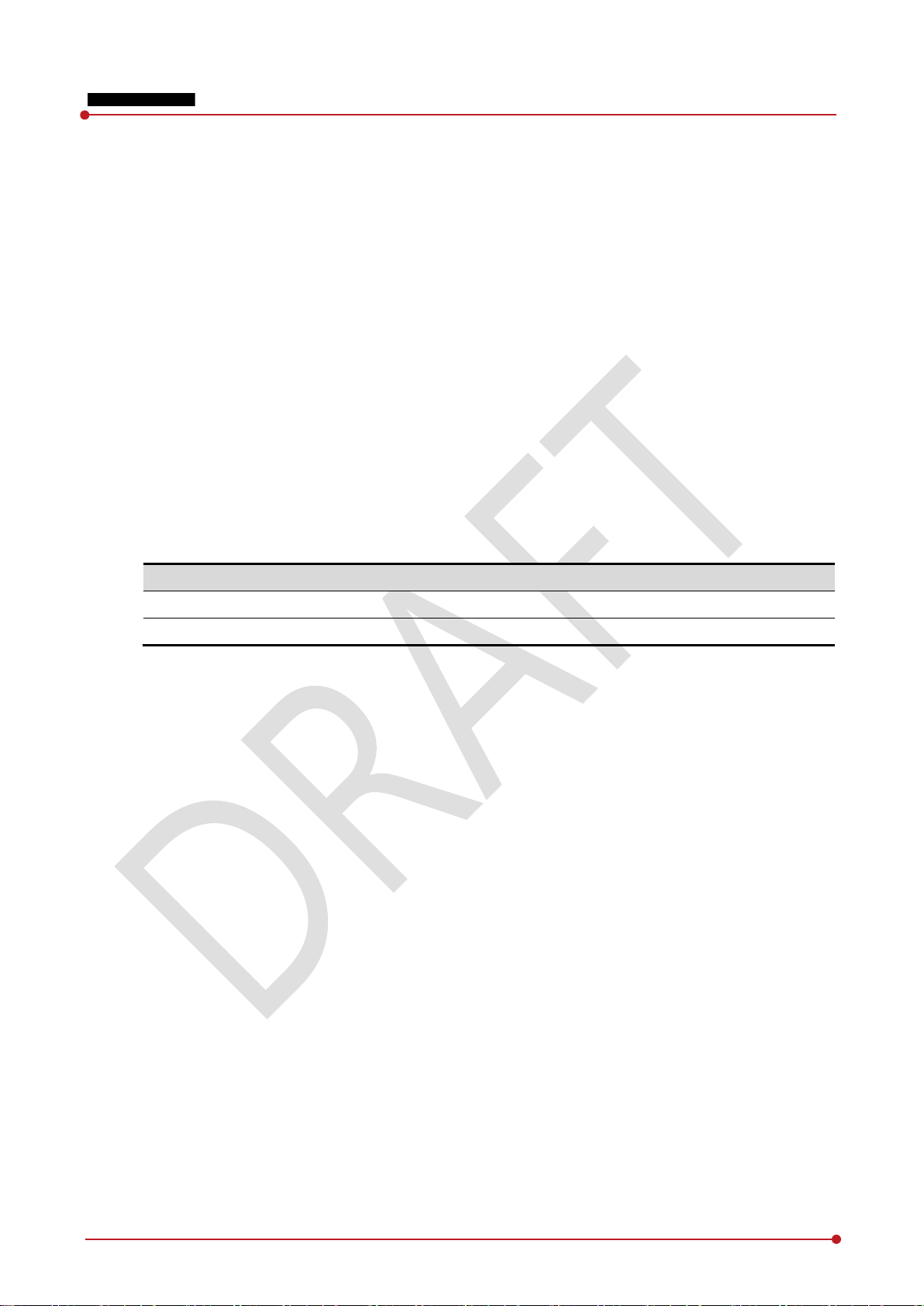
Classification
Temperature
Humidity (Non
Atmos
Operating Environment
+10 ~ +35
30
700
Storage Environment
-
10
500
1.4.9 During Exposure
This equipment is not protected (sealed) against liquids such as blood and medicine in the operating
room. If necessary, wrap the equipment in a disposable cover when using it.
Do not use the selected frequency channel (2.4 ㎓ and 5 ㎓ dual band) for other wireless devices.
Mutual interference may affect the image data transmission rate.
Do not use the detector near devices generating a strong magnetic field. Doing so may produce
image noise or artifacts.
1.4.10 Operating and Storage Environment
This equipment is mainly used in the X-ray exposure room and hospital wards. To use it in other
places, consult Vieworks’ sales representative or a distributor.
Do not expose this equipment to high temperatures and/or high humidity. Malfunctions may occur.
When not in use, keep the products in a safe location.
Be sure to use and store this equipment under the conditions described below.
VIVIX-S 1012N User Manual
1.4.11 Others
Do not use this equipment in combination with peripherals such as defibrillators or large electric
motors as these may cause power-supply noise or power supply voltage variations. Doing so may
prevent normal operation of this equipment and peripherals.
15 ~ +55℃
℃
~ 85%
~ 90%
-condensing)
phere
∼ 1060 hPa
∼ 1060 hPa
Re v.1.0
Page 20 of 151 VW40-152-009
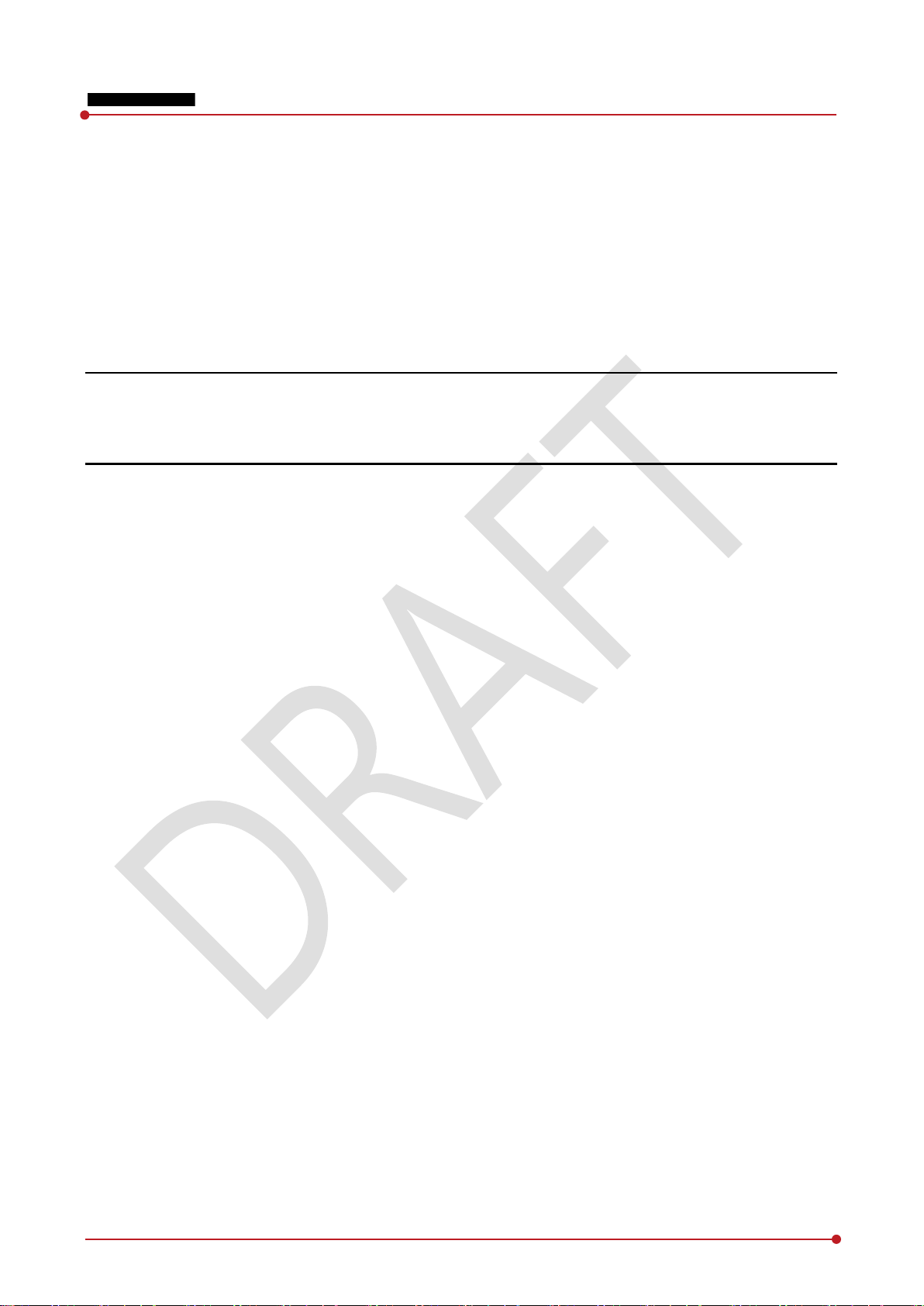
VIVIX-S 1012N User Manual
2. Product
This section gives an instruction about the product components and their specifications.
Overview
Product Components
VIVIX-S 1012N Detector
SCU
Battery Pack
Battery Charger
Others
Re v.1.0
Page 21 of 151 VW40-152-009
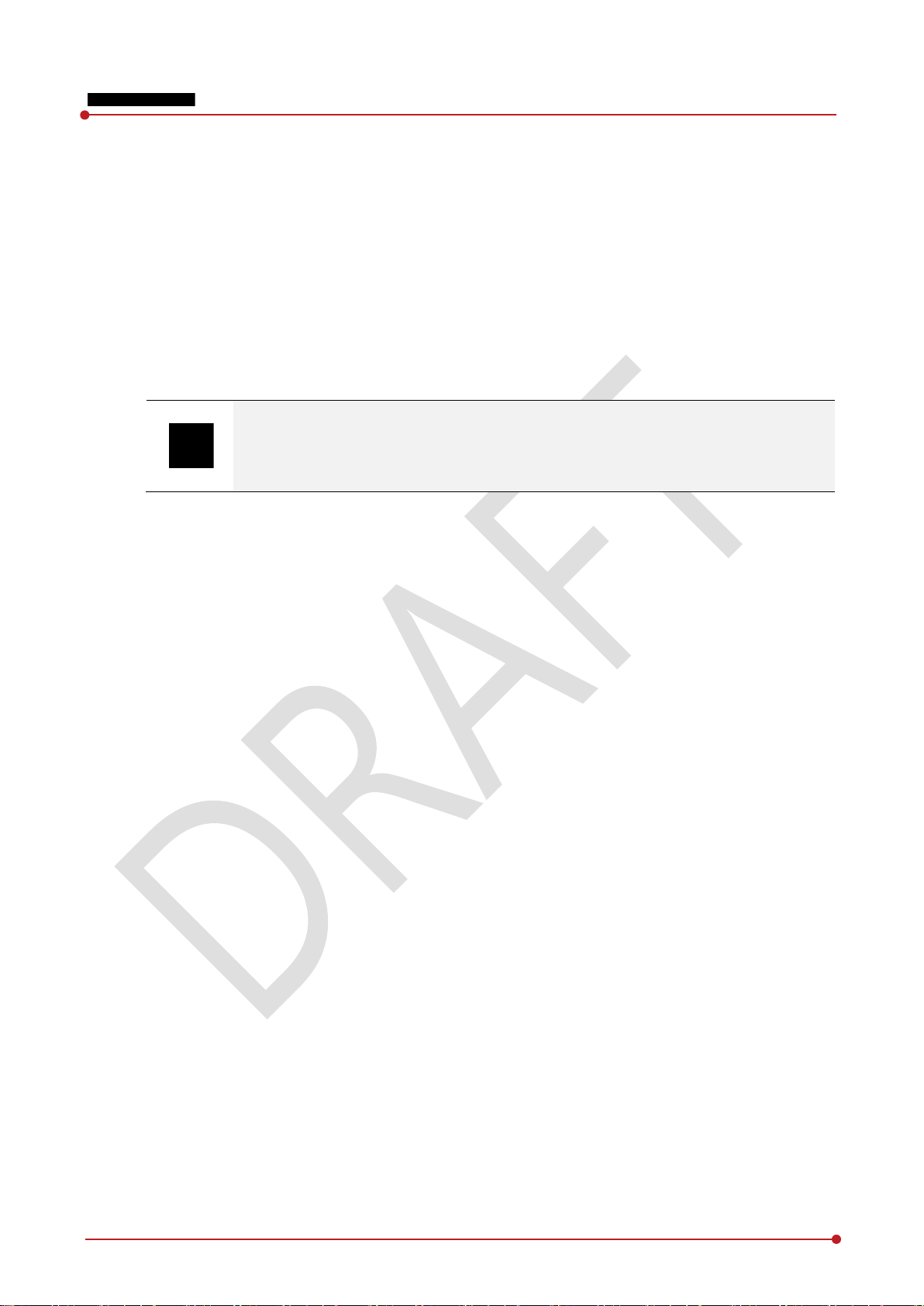
2.1 Overview
ViVIX-S 1012N detector is the digital X-ray imaging solution. It acquires images by exposing X-ray which
has been penetrated the human body. When X-ray photons pass through scintillator in the detector, the
photons convert to visible ray, and the visible ray is converted to electronic signals through TFT (a-Si). Then
the detector digitalizes x-ray images and transfers them to the computer (workstation) for radiography
diagnostics. Users can perform image diagnosis easily through the image display monitor with this process.
Advanced digital image processing also allows considerably efficient diagnosis, all kinds of information
management, and sharing of image information on network.
VIVIX-S 1012N User Manual
This detector is used for the general-purpose diagnostic procedures, and it is intended to
replace radiographic film / screen systems.
This detector is not intended for mammography applications.
2.1.1 Features
Since VIVIX-S 1012N detector is compatible with a conventional film cassette, it enables to replace
the analog radiographic diagnosis (Supporting ISO4090 standard).
The new sensor with 124μm pixel pitch produces high spatial resolution (approx. 5.2 Mega pixels)
digital images.
Various applications such as neonatal, ENT, equine and cephalo
Choose between two scintillator types (CsI and Gadox) of detector provided by Vieworks.
The built-in wireless communication supports IEEE 802.11n to acquire images without a wired
connection in anytime, anywhere.
Make direct wireless communication with the built-in wireless AP function. (Inside AP
Supports the stable and reliable AED (Auto Exposure Detection) function. (AnytimeTM)
Designed as lightweight and thin with portability to allow easy exposure in anytime, anywhere.
Used in various ways for infant / animals and in the dental clinic / ENT, etc.
TM
)
Re v.1.0
Page 22 of 151 VW40-152-009
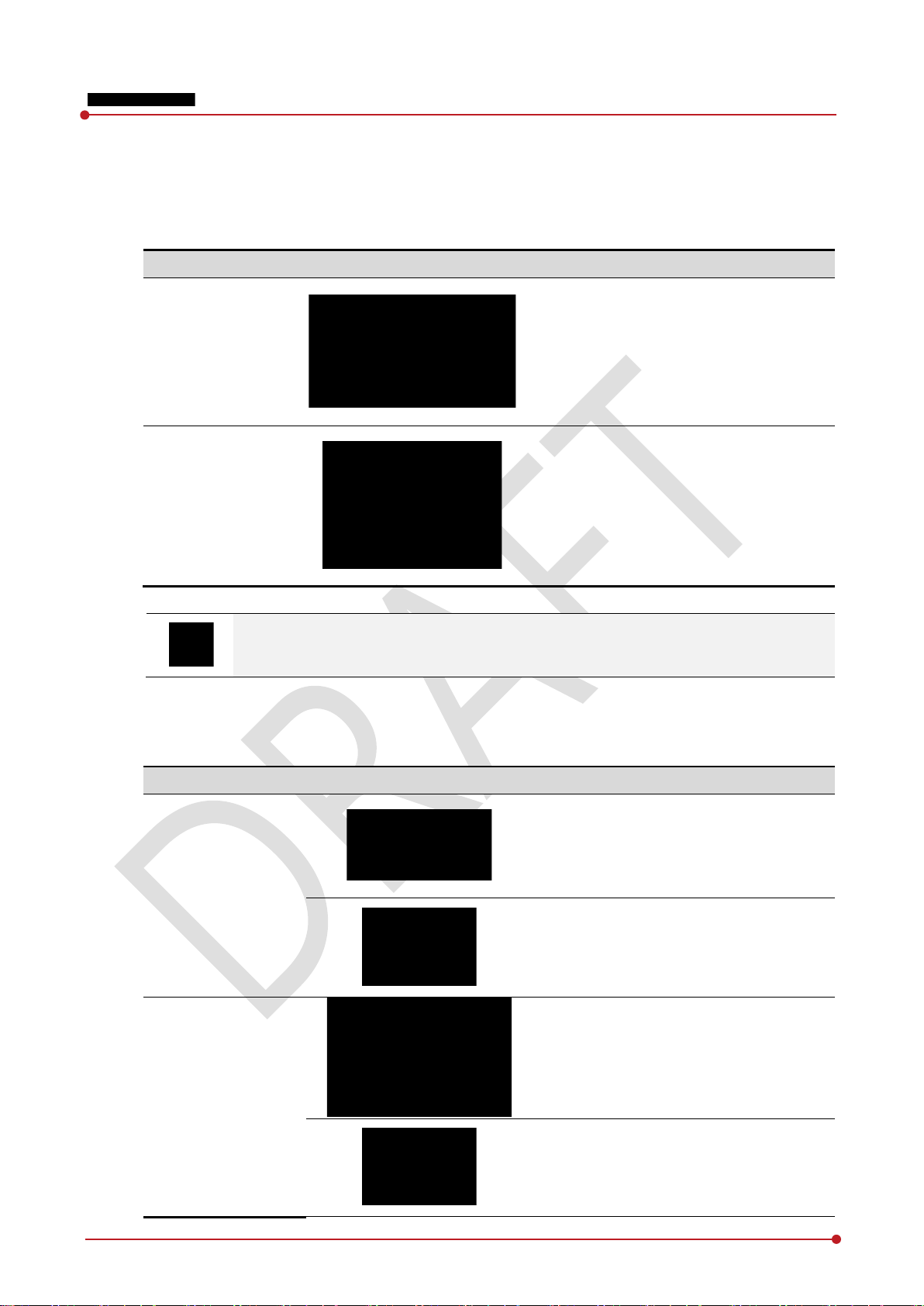
Component
Description
VIVIX
Wireless Detector
VIVIX
Wired Detector
Component
Description
SCU Basic
(FXRS
SCU Basic
(FXRS
2.2 Product Components
2.2.1 Detector
VIVIX-S 1012N User Manual
-S 1012N
-S 1012N
FXRD-1012NAW (2.2kg)
A deco sheet attached on the detector can be different depending on each client
company.
FXRD-1012NBW (2.2kg)
FXRD-1012NA (2.2kg)
FXRD-1012NB (2.2kg)
2.2.2 SCU (System Control Unit)
Re v.1.0
FXRS-02A (2.5kg)
-02A)
-03A)
Page 23 of 151 VW40-152-009
AC Power Cable (2m)
FXRS-03A (2.8kg)
AC Power Cable (2m)
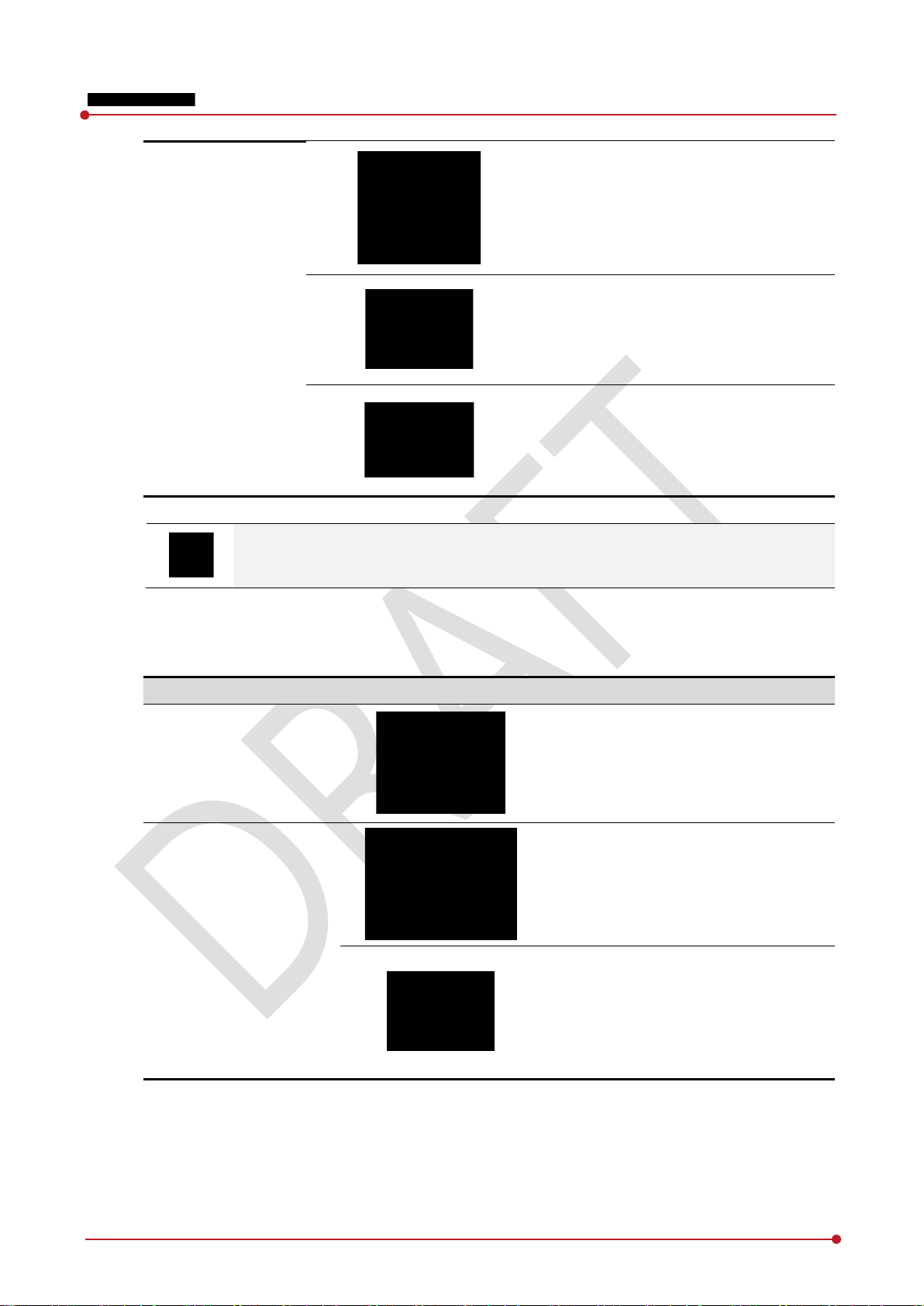
SCU mini
(FXRS
Component
Description
Battery
Charger
VIVIX-S 1012N User Manual
FXRS-04A (1.2kg)
-04A)
DC Power Supply (24V)
AC Power Cable (2m)
You can choose the type of SCU depending on the purpose of use.
2.2.3 Battery & Charger
FXRB-03A (0.12kg, 2EA)
FXRC-02A (0.8kg)
Re v.1.0
DC Power Supply (24V)
Page 24 of 151 VW40-152-009
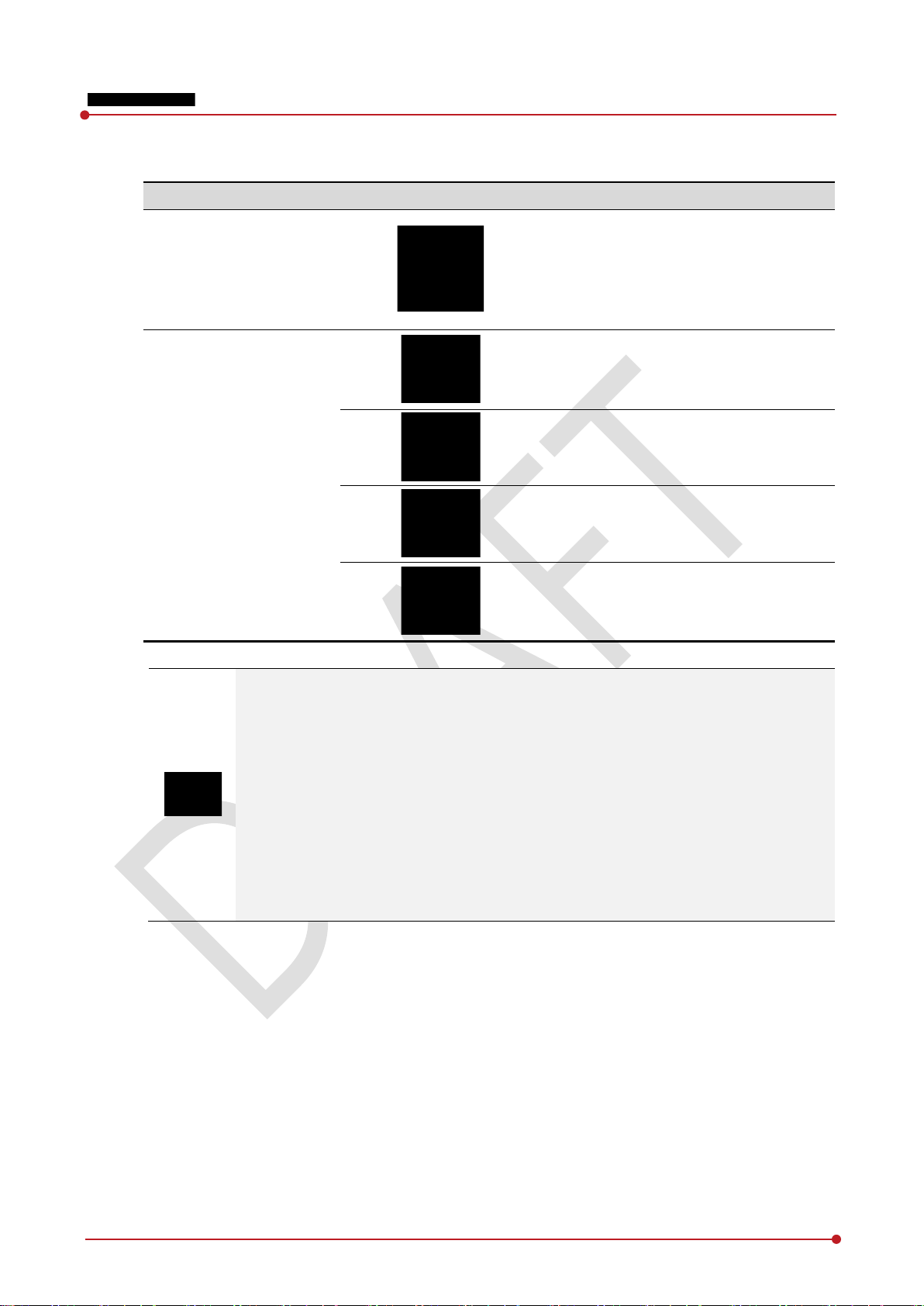
Component
Description
Resource
Cables
2.2.4 Accessaries
VIVIX-S 1012N User Manual
Software (Viewer or SDK)
Manuals
Tether Interface Cable (7m)
Ether Con Cable (7m, Option)
Generator Interface Cable (7m)
UTP LAN Cable (15m, Direct)
CAT 5E or CAT6
The use of accessories and cables other than those approved and sold by Vieworks Co.,
Ltd. may result in increased release of electromagnetic waves or decreased stability of the
equipment.
Accessory equipment connected to the analog and digital interfaces must be certified
according to the respective IEC standards. All combinations of equipment must be in
compliance with IEC 60601-1-1 system requirements.
Any person who connects additional equipment to the signal input or signal output ports
configures a medical system, and is therefore responsible for ensuring that the system
complies with the requirements of the system standard IEC 60601-1.
Consult your sales distributor or manufacturer if you have any concerns.
Re v.1.0
Page 25 of 151 VW40-152-009
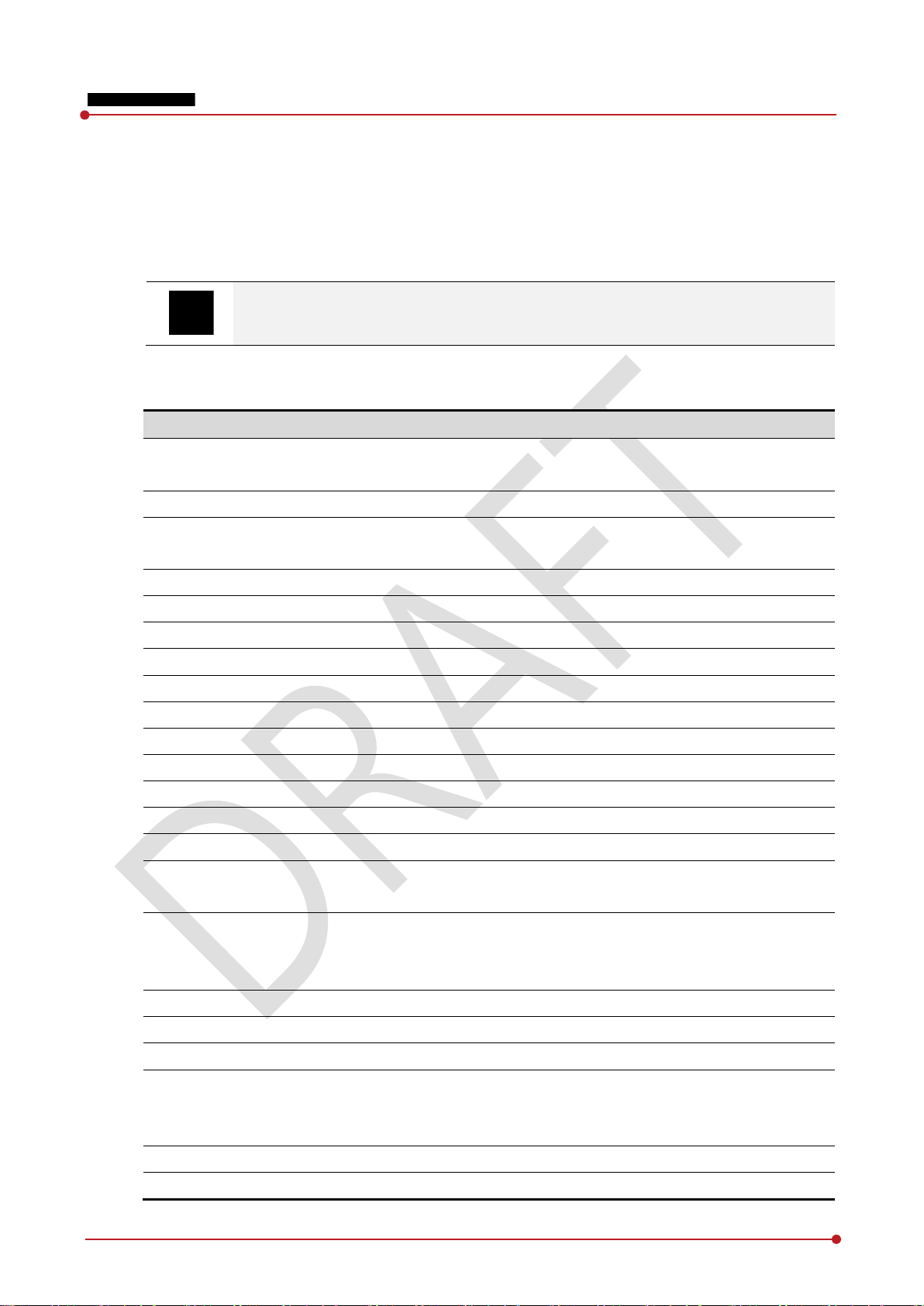
Item Specifications
Model
Image
X
Pixel
Field of
Active
Active
Effective
Effective
Grayscale
Spatial
Image
Image
Recommended Cycle Time
X
Rated
Power
Dimensions
Weight
Image
Data
Data
2.3 VIVIX-S 1012N Detector
VIVIX-S 1012N is designed to acquire digital images by collecting x-ray signals and sereval conversion
processes. You can use the acquired image (10” x 12” film size) diversely depending on the purpose of use.
VIVIX-S 1012N is one of the VIVIX detector models produced by Vieworks.
2.3.1 Specifications
VIVIX-S 1012N User Manual
Sensor
-ray Scintillator Type
Pitch
View
Area (H x V)
Array
Area
Array
Resolution
Acquisition Time (Wired)
Acquisition Time (Wireless)
-ray Synchronization Control
FXRD-1012NA (CsI)
FXRD-1012NAW (CsI)
TFT: a-Si (Amorphous Silicon)
FXRD-1012NA(W) : Csl: TI (Thallium doped Caesuim Iodide)
FXRD-1012NB(W) : Gd2O2S:Tb (Gadolinium oxysulfide)
0.124㎜ (124㎛)
10” x 12”
253.95㎜ × 317.44㎜
2048 x 2560 pixels
252.5㎜ x 316.0㎜
2036 x 2548
16bit
Min. 4.0 lp/㎜
1.5 sec.
3 sec.
15 sec.
AED (Auto Exposure Detection)
DR Trigger (External line trigger)
FXRD-1012NB (Gadox)
FXRD-1012NBW (Gadox)
Re v.1.0
Power Supply
Consumption
(H × W × D)
(including a battery pack)
Transfer
Transmission Rate (Wired)
Transmission Rate (Wireless)
DC +24V, Max. 0.8A
Wired: Powered by SCU with a tether interface cable.
Wireless: Powered by a battery pack (3,100 ㎃ h)
Max. 19.2 W
287.0㎜ × 350.0㎜ × 15.0㎜
2.2 kg
Wired: Gigabit Ethernet (1000BASE-T) via PoE (Power over
Ethernet)
Wireless: IEEE802.11n
Max. 1Gbps
Max. 300Mbps (MIMO 2X2)
Page 26 of 151 VW40-152-009
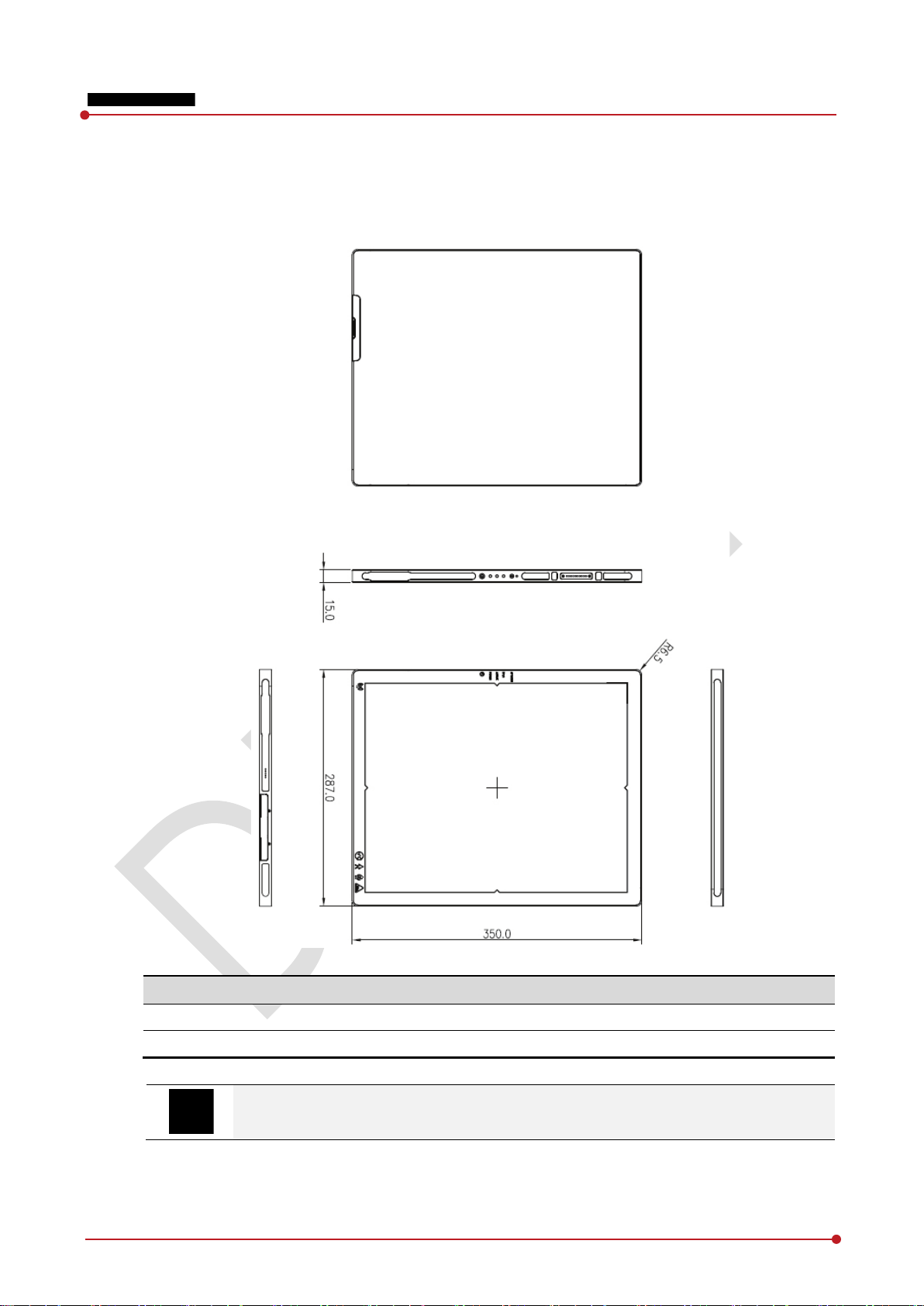
Item Description
Dimensions
287.0
Curvature of Edges
R6.5
2.3.2 Drawing Sheet
VIVIX-S 1012NAW / 1012NBW (Wireless Detector)
VIVIX-S 1012N User Manual
(H × W × D)
㎜ × 350.0㎜ × 15.0㎜
Re v.1.0
Under the ISO4090 regulation, the allowed tolerance of a thickness of detector is from -
2㎜ ~ +1㎜.
Page 27 of 151 VW40-152-009
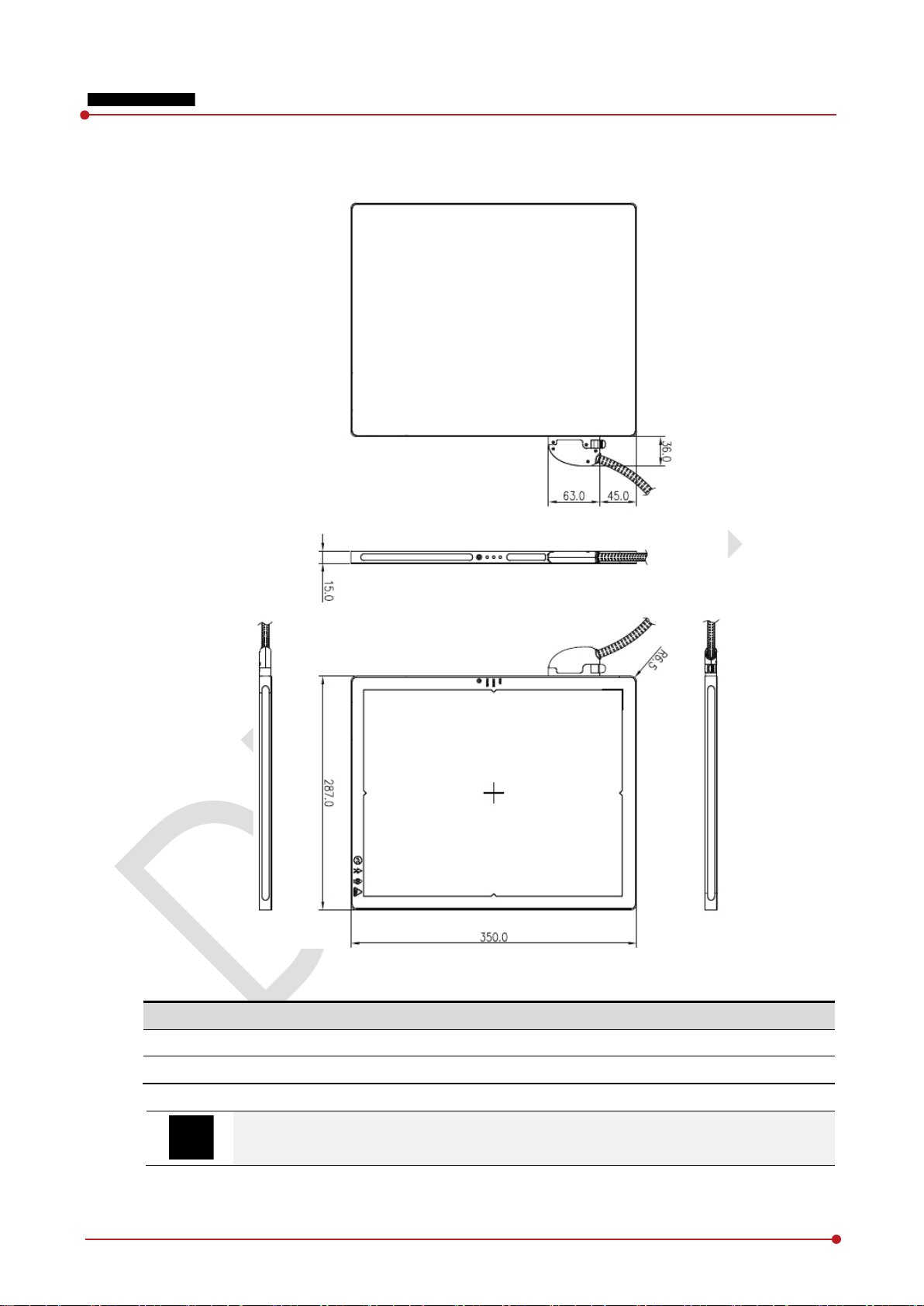
Item Description
Dimensions
287.0
Curvature of Edges
R6.5
VIVIX-S 1012N User Manual
VIVIX-S 1012NA / 1012NB (Wired Detector with a tether interface cable)
Re v.1.0
(H × W × D)
㎜ × 350.0㎜ × 15.0㎜
Under the ISO4090 regulation, the allowed tolerance of a thickness of detector is from -
2㎜ ~ +1㎜.
Page 28 of 151 VW40-152-009
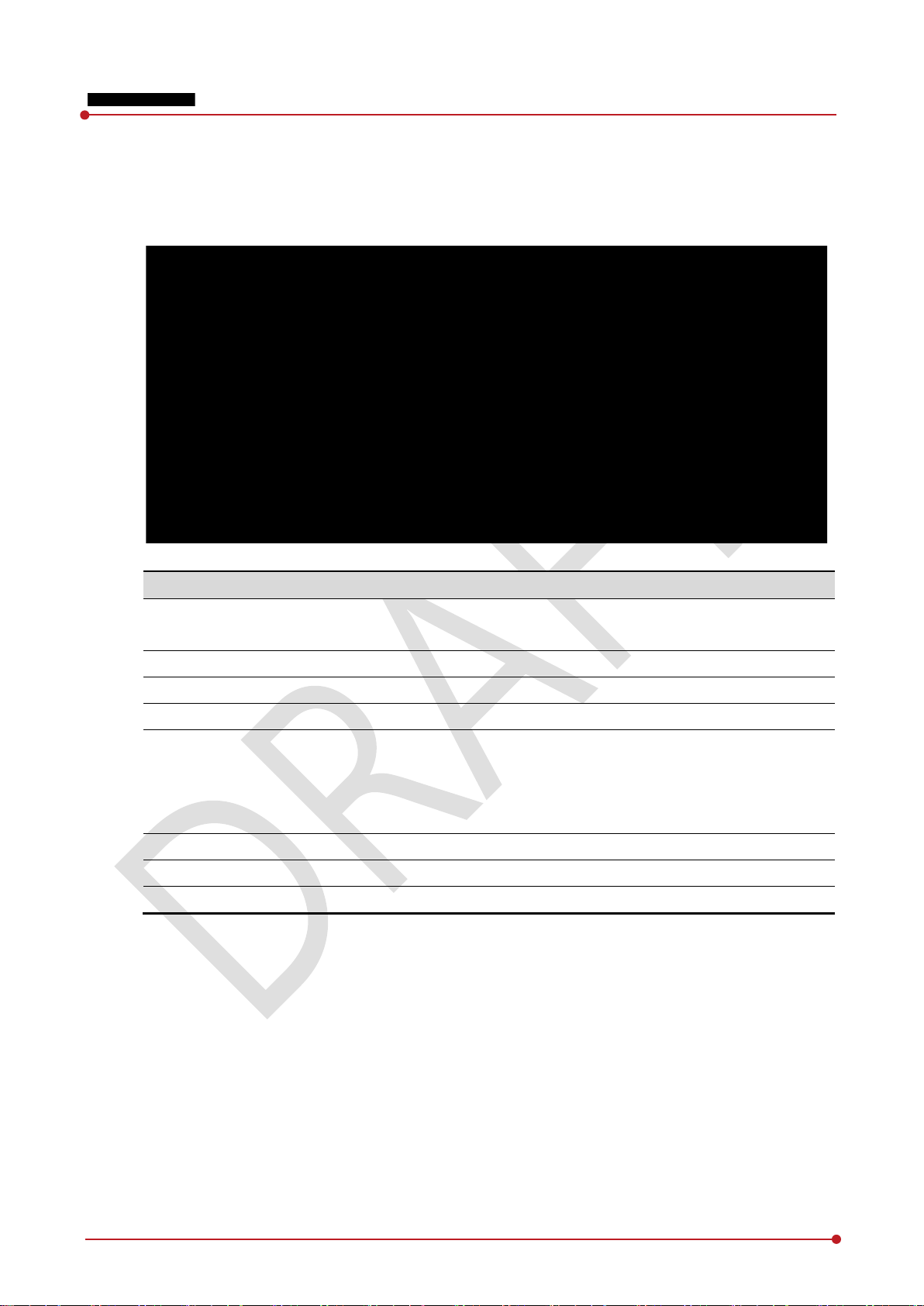
Name
Description
A T
B Tether interface holder
C B
D Antenna for wireless LAN
E Status indicator
F Power button
G AP ON /OFF Button
H Battery Remaining LED
2.3.3 Functions
VIVIX-S 1012NAW / 1012NBW (Wireless)
VIVIX-S 1012N User Manual
Used for tighten the tether interface cable.
ether interface connector
Used for wired connection between a detector and SCU.
attery lock lever
Fix/release holder of the tether interface cable.
Lock/unlock lever of the equipped battery pack.
Antennas for wireless communication (2EA)
Detector status indicator
DATA LED (Blue): Indicates communication and transmission
ACTIVE LED (Orange): Indicates ready to work
POWER LED (Green): Indicates power On/Off status
Detector power button
Turns on / off the AP mode.
Notices the remaining of battery in 5 levels.
Re v.1.0
Page 29 of 151 VW40-152-009
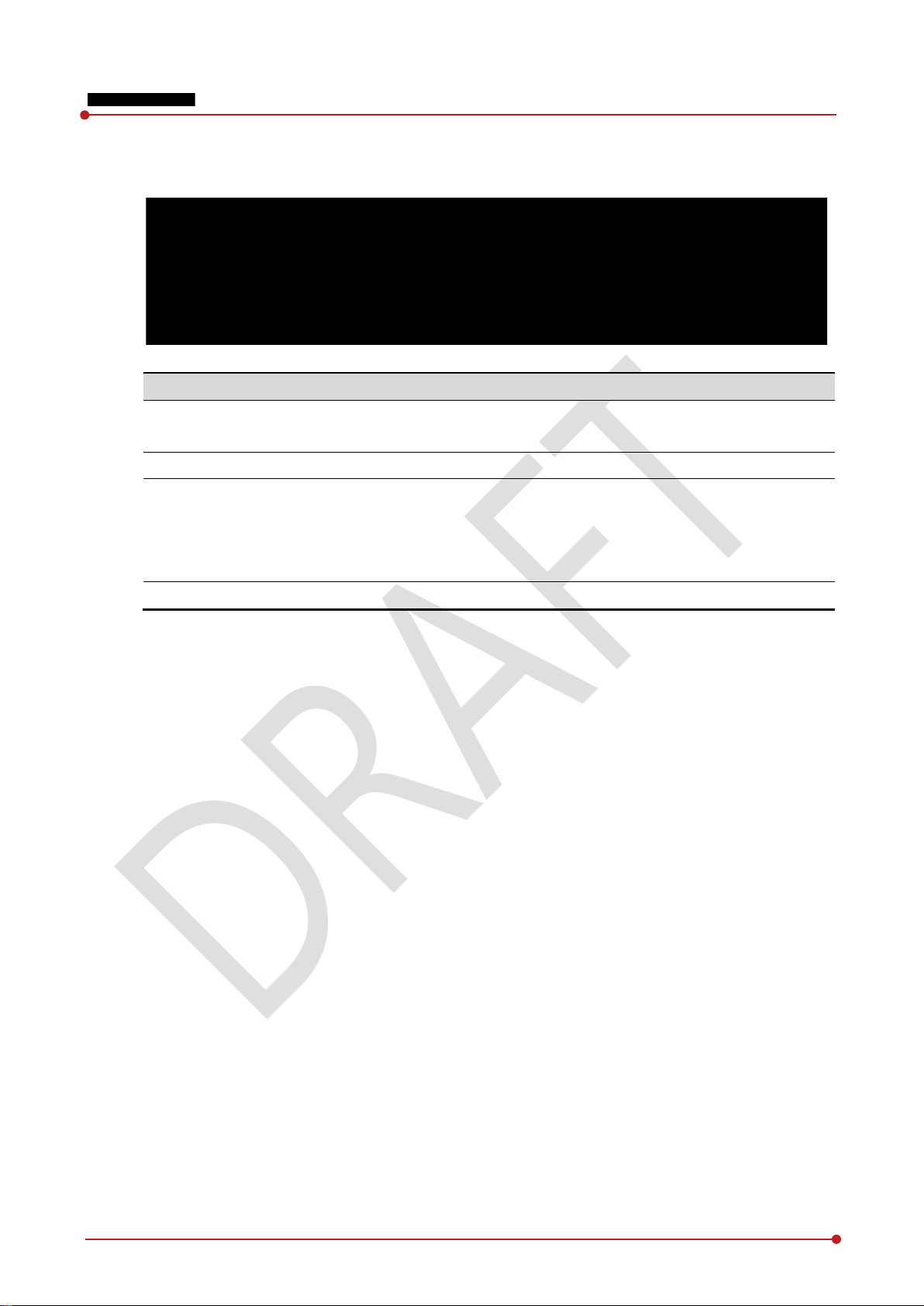
Name
Description
A T
B Tether interface holder
C Status indicator
D Power button
VIVIX-S 1012NA / 1012NB (Wired)
VIVIX-S 1012N User Manual
Used for tighten the tether interface cable.
ether interface connector
Used for wired connection between a detector and SCU.
Fix/release holder of the tether interface cable.
Detector status indicator
DATA LED (Blue): Indicates communication and transmission
ACTIVE LED (Orange): Indicates ready to work
POWER LED (Green): Indicates power On/Off status
Detector power button
Re v.1.0
Page 30 of 151 VW40-152-009

Indication
Description
A Wireless communication l
Indicates that this model
B Status indication l
Indicates the operating state of detector
C Image starting p
Indicates the starting point of an original image.
D C
Indicates the central position of
E Vieworks logo
Indicates the logo of Vieworks.
F Certification logo
Indica
2.3.4 Deco Sheet
VIVIX-S 1012NAW / 1012NBW (Wireless)
VIVIX-S 1012N User Manual
Info.
ogo
can be operated wirelessly.
.
ogo
AP Mode, DATA, ACTIVE, POWER
oint
enter of the detector
Image starting point (0.0) of this detector is located nearby the tether interface connector.
You can change the displayed direction of an image from the VIVIX Setup program, but
it does not mean that the starting point and direction of the original image are changed.
Re v.1.0
detector.
Page 31 of 151 VW40-152-009
tes the certification logos relating to a medical device.

Indication Info.
Description
A Status indication
Indicates the operating state of detector.
B Image starting point
Indicates the starting point of an original image.
C Center of the detector
Indicates the central position of detector.
D Vieworks logo
Indicates the logo of
E Certification logo
Indicates certification logos relating to a medical device.
VIVIX-S 1012NA / 1012NB (Wired)
VIVIX-S 1012N User Manual
logo
DATA, ACTIVE, POWER
Vieworks.
Re v.1.0
Page 32 of 151 VW40-152-009

Item Specifications
Wireless standard
IEEE802.11n
Frequency range
2.412 ~ 2.472
5.18 ~ 5.24
5.745 ~
Data transmission rate
802.11n: Max. 300Mbps (MIMO 2X2)
Modulation
BPSK, QPSK, 16
Transmission power
Max. 17dBm
Security
WPA2
Antenna
Dual Band Antennas (2EA, inbuilt)
Item Operation
Storage
Temperature
+10 ~ +35℃
-
Humidity
30 ~ 85% (Non
10 ~ 90% (Non
Atmospheric pressure
700 ~ 1060 hPa
500 ~ 1060
Shock
1.6G 20G Vibration
0.7G 0.7G
Uniform load
Local load
2.3.5 Wireless Communication
VIVIX-S 1012N User Manual
The specification of detector and SCU are same, but the location of antenna is different.
2.3.6 Use Environment
㎓ (13 Channels)
㎓ (4 Channels)
5.805㎓ (4 Channels)
-QAM, 64-QAM
-PSK
-condensing)
& Transportation
15 ~ +55℃
-condensing)
The use environment of detector and SCU is same.
Load Limit of Detector
Over the whole surface Center diameter 40mm
Max. 100 kg Max. 150 kg
Do not let the paitent or object heavier than load limit be on the detector. Then, detector
can be damaged.
Do not let the patient lie or get on the detector. Internal devices such as a sensor can be
seriously damaged even if his/her weight is within the load limit.
hPa
Re v.1.0
Page 33 of 151 VW40-152-009

Item Specifications
Model
Power Supply
Cable Connection port
Dimension
Weight
2.4 SCU Basic (FXRS-02A)
SCU synchronizes the image and X-ray signal as locating among the detector, workstation and the X-ray
generator. You can use the SCU directly when the power supplies to SCU after connecting it under the
VIVIX-S 1012N system environment.
2.4.1 Specifications
SCU
VIVIX-S 1012N User Manual
(H × W × D)
2.4.2 Drawing Sheet
FXRS-02A
Input: AC100 to 240V, 50/60㎐, Max. 200VA
Output: DC +24V 3.3A, 80W
Gigabit Ethernet ports (3ea)
Two(2) PoE (Power over Ethernet) ports
210.0 ㎜ × 300.0 ㎜ × 54.2 ㎜
2.5 ㎏
Re v.1.0
Page 34 of 151 VW40-152-009

No. Name
Description
1 Power Switch
2 Fan
No. Name
Description
1
EXT_INF
EXT_INF2
X
2
LAN port
(Port 1, 2, 3)
Gigabit Ethernet port (1000BASE
3 PoE status lamp
Indicates the status of
2.4.3 Functions
Front Side
VIVIX-S 1012N User Manual
Rear Side
SCU power swtich (ON or OFF) (Including green LED Lamp)
Expels interior air of SCU
Re v.1.0
1
-ray generator interface connector (D-SUB 15 pins x 2 EA, Female)
EXT_INF1 : 1 ~ 15
EXT_INF2 : 16 ~ 30
-T)
Port 1: Communicates between workstation and SCU Basic.
Port 2, 3: Communicates between FXRD-1717S detector and SCU
Basic when configuring multiple detectors.
PoE port (Port 4, Port 5)
Green: 1 Gbps
Page 35 of 151 VW40-152-009

4
PoE port
(
PoE
5 Detector power supply port
Max.
6 P.E E
7 AC input port
T2AL250V
VIVIX-S 1012N User Manual
Orange: 100 Mbps
Port 4, 5)
(Power over Ethernet) port (1000BASE-T)
Communicates between the detector and SCU Basic.
Supplies power to the detector.
DC +24V/15W (2 ports)
For FXRD-1717S detector only.
quipotential ground
fuse (2 EA)
100 ~ 240V
50/60㎐
Supplies power to SCU Basic.
The P.E (Potential Equalization) port of SCU is used to maintain potential equalization
between SCU and another grounded system. Use the conductor that can be detached
without the use of a tool.
Re v.1.0
Page 36 of 151 VW40-152-009

Item Specifications
Model
Power supply
Cable connection port
Wireless
Dimension
Antenna
Weight
2.5 SCU Basic (FXRS-03A)
SCU Basic synchronizes the image and X-ray signal as locating among the detector, workstation and the X-
ray generator. You can use the SCU Basic directly when the power supplies to SCU Basic after connecting it
under the ViVIX-S 1012N system environment
2.5.1 Specifications
VIVIX-S 1012N User Manual
communication
(H × W × D)
2.5.2 Drawing Sheet
FXRS-03A
Input: AC100 to 240V, 50/60㎐, Max. 200VA
Output: DC +24V 3.25A, 78W
Gigabit Ethernet port (3EA)
PoE (Power over Ethernet) Port (2EA)
IEEE 802.11n (2.4 ㎓ / 5 ㎓)
236.0 ㎜ × 300.0 ㎜ × 58.0 ㎜
105 ㎜ (2EA, Dual band)
2.8 ㎏
Re v.1.0
Page 37 of 151 VW40-152-009

No. Name
Description
1 Power switch
Turn
2 Fan Expels the air
3 Antenna
Assists
4 Status LED
I
2.5.3 Functions
Front Side
VIVIX-S 1012N User Manual
s on/off the power of SCU Basic. (Including Green LED Lamp)
inside of SCU Basic.
communications between the detector and SCU Basic.
ndicates the operation and connection status of SCU Basic.
Blinking green: Booting
Green: Completed to boot up
Blue: The software is connected and ready to communicate.
Re v.1.0
Page 38 of 151 VW40-152-009

No. Name
Description
1
EXT_INF
EXT_INF2
X
2
LAN port
(Port 1, 2, 3)
Gigabit Ethernet port (1000BASE
3 PoE status lamp
Indicat
4
PoE port
(
PoE
5 Detector power supply port
Max.
6 P.E E
7 AC input port
T2AL250V
Rear Side
VIVIX-S 1012N User Manual
1
Port 4, 5)
-ray generator interface connector (D-SUB 15 pins x 2 EA, Female)
EXT_INF1 : 1 ~ 15
EXT_INF2 : 16 ~ 30
-T)
Port 1: Communicates between workstation and SCU Basic.
Port 2, 3: Communicates between FXRD-1717S detector and SCU
Basic when configuring multiple detectors.
es the status of PoE port (Port 4, Port 5)
Green: 1 Gbps
Orange: 100 Mbps
(Power over Ethernet) port (1000BASE-T)
Communicates between the detector and SCU Basic.
Supplies power to the detector.
DC +24V/15W (2 ports)
For FXRD-1717S detector only.
quipotential ground
Re v.1.0
fuse (2 EA)
100 ~ 240V
50/60㎐
Supplies power to SCU Basic.
The P.E (Potential Equalization) port of SCU is used to maintain potential equalization
between SCU and another grounded system. Use the conductor that can be detached
without the use of a tool.
Page 39 of 151 VW40-152-009

Item Specifications
Model
Power supply
Cable
Wireless communication
Dimension
Antenna
Weight
2.6 SCU mini (FXRS-04A)
SCU mini synchronizes the image and X-ray signal as locating among the detector, workstation and the X-
ray generator. You can use the SCU mini directly when the power supplies to SCU mini after connecting it
under the VIVIX-S 1012N system environment
2.6.1 Specifications
VIVIX-S 1012N User Manual
connection port
(H × W × D)
2.6.2 Drawing Sheet
FXRS-04A
Input: DC +24V 2A Max
Gigabit Ethernet port (3EA)
PoE (Power over Ethernet) Port (1EA)
IEEE 802.11n (2.4 ㎓ / 5 ㎓)
211.5 ㎜ × 170.0 ㎜ × 45.0 ㎜
105 ㎜ (2EA, Dual band)
1.2㎏
Re v.1.0
Page 40 of 151 VW40-152-009

No. Name
Description
1 Power switch
Turn
2 Antenna
Assists
3 Status LED
I
2.6.3 Functions
Front Side
VIVIX-S 1012N User Manual
s on/off the power of SCU mini. (Including Green LED Lamp)
communications between the detector and SCU mini.
ndicates status of SCU mini operation and connection.
Blinking green: Booting
Green: Completed to boot up
Blue: The detector is connected and ready to communicate.
Re v.1.0
Page 41 of 151 VW40-152-009

No. Name
Description
1 EXT_INF
X
2
LAN port
(Port
Gigabit Ethernet port (1000BASE
3 PoE status lamp
Indicats the status of
4 PoE port
PoE
5 DC power input port
DC +24V
Rear Side
VIVIX-S 1012N User Manual
-ray generator interface connector (D-SUB 15pin, Female)
-T)
1, 2, 3)
Port 1: Communication between the workstation and SCU mini.
Port 2, 3: Communication between FXRD-1717S detector and SCU mini
when configuring multiple detectors.
PoE port.
Green: 1 Gbps
Orange: 100 Mbps
(Power over Ethernet) port (1000BASE-T)
Communication between the detector and SCU mini.
Supplies power to the detector.
Supplies power to SCU mini.
Re v.1.0
Page 42 of 151 VW40-152-009

Item Specifications
Model
FXRB
Type
Lithium
Rated Power Supply
Output
Capacity
3,1
Number of c
2S1P (2 Series 1 Parallel)
Life Approx. 500 times (Fully charged/Discharged completely, 1cycle)
Dimension
1
Weight
11
2.7 Battery Pack
2.7.1 Specifications
VIVIX-S 1012N User Manual
ell
(H × W × D)
2.7.2 Drawing Sheet
-03A
Ion
: DC +7.6V
00㎃h
60.0 ㎜ × 61.8 ㎜ × 5.7 ㎜
5g
Re v.1.0
Page 43 of 151 VW40-152-009

Item Specifications
Model
FXRC
Simultaneous Charging
2 battery packs
Charging time
3
Rated power supply
DC +24V, 2
Dimension
1
Weight
0.8
No. Name
Description
1 Top / Bottom LED
Indicates the position and status of a battery being charged.
2 Power input port
Supplies electric power by connecting a power adapter to the
charger
2.8 Battery Charger
2.8.1 Specifications
VIVIX-S 1012N User Manual
(H × W × D)
2.8.2 Drawing Sheet
-02A
hours
92.0 ㎜ × 101.0 ㎜ × 26.0 ㎜
㎏
A Max.
Re v.1.0
battery
.
Page 44 of 151 VW40-152-009

Item Recommended c
X
Reliability (Lifetime Dose)
Item Recommended specification
Operating System
CPU
Memory
Hard Disk
LAN Card
detector communication)
Monitor
CD
Item Recommended specification
SID
Size
Ratio
Frequency
INTER SPACER
2.9 Others
2.9.1 X-ray Generator (Recommended Exposure Condition)
ondition
VIVIX-S 1012N User Manual
-ray energy range
40kVp ~ 150kVp
74Gy or higher (35 uGy x 365days x 24hrs x 60min. x 60sec. / 15sec.)
2.9.2 Recommended Specifications of Workstation (PC)
VIVIX Setup
Microsoft Windows 7 (32bit / 64bit)
Microsoft Windows 7 64bit SP1 (Professional Edition or higher)
(only for
Microsoft Windows Vista Service pack 1 or higher (32bit / 64bit)
Microsoft Windows 8 (32bit / 64bit) / 8.1 64bit SP1 (Professional
Edition or higher
Microsoft Windows 8.2 (32bit / 64bit)
Intel Core i5 2600 or higher (or compatible CPU)
4GB or higher
1TB or higher
Gigabit (for detector only)
Intel® PRO 1000 Series (Gigabit LAN Card for network interface)
Min.requiremetns
Speed: 1Gbps or more
Jumbo Frames: 9K
Receive Descriptors: 2K (1024 or higher)
-ROM
2.9.3 Recommended Specifications of Grid
Re v.1.0
Check the recommended specifications by Vieworks first before buying the generator,
workstation and grid.
1024 x 768 or more
CD or DVD R/W
100cm / 130cm / 150cm / 180cm
451mm x 365mm x 1.5mm
8.1 / 10:1 / 12:1
215 line/inch
AL
Page 45 of 151 VW40-152-009

VIVIX-S 1012N User Manual
3. System C onfiguration
This section gives information about the various connection / configuration ways among the
detector, SCU, workstaton and X-ray generator.
You can figure out the most suitable way of system configuration through this instruction.
Detector Connection Method
Diagram
System Configuration
Generator Interface
Re v.1.0
Page 46 of 151 VW40-152-009

3.1 Detector Connection Methods
You can organize wired or wireless connection between the VIVIX-S 1012N detector and SCU. You can also
choose other connection ways suitable for the use environment in case of need.
VIVIX-S 1012N User Manual
3.1.1 Wireless Connection
The images and data are transmitted between the VIVIX-S 1012N detector and SCU by wireless
connection.
A battry pack should be installed in the detector to use it under the wireless configuration.
We recommend you to use the wireless connection method for the following cases.
When using the unfixed detector.
When the wired communication is in trouble by the interruption of cables.
The wireless connection is more freely to operate than the wired connection.
Use the wireless connection with a laptop computer to enhance mobility.
Be sure to operate the wireless commnunication between the detector and SCU within a
maximum of 8m.
Use of multiple WLAN devices within the same frequency band may interfere with each
wireless communication and cause a decline in transmission speed.
Do not cover or block the wireless module of the detector. Also, do not put any shielding
materials between the detector and SCU. Otherwise, the transmission speed or operable
distance may be reduced.
Re v.1.0
Page 47 of 151 VW40-152-009

3.1.2 Wired Connection
Connect VIVIX-S 1012N detector and SCU with a tether interface cable to make a wired configuration.
As the tether interface cable supplies power to the detector, a battery pack is not needed to be
installed in the detector.
We recommend you the wired connection method for the following cases.
When continuous power supply to the detector is needed.
When the detector is fixed in a bucky stand or on a table.
When you upgrade the detector firmware or change the inner configural information.
When you need the data communication to be faster than the wireless connection.
A battery pack in the detector keeps charging under the wired connection.
The wireless communication module of the detector maintains inactivation status.
VIVIX-S 1012N User Manual
Re v.1.0
Page 48 of 151 VW40-152-009

3.2 Diagram
3.2.1 Block Diagram
VIVIX-S 1012N User Manual
3.2.2 Wiring Diagram
Re v.1.0
Page 49 of 151 VW40-152-009

3.3 System Configuration
This section gives information about the configuration modes of VIVIX-S 1012N detector, SCU, workstation
and the generator.
3.3.1 AP Mode (SCU AP Mode)
SCU AP mode is the wireless connection method that connecting the detector with SCU as the center
wirelessly.
VIVIX-S 1012N User Manual
SCU & Detector
The VIVIX-S 1012N detector and SCU are connected wirelessly. In this case, SCU and the detector
operate as AP (Access Point) and STATION respectively.
SCU & PC (Workstation)
SCU and PC (Workstation) are connected with the LAN cable.
It is available to connect SCU and PC wirelessly. In this case, SCU and the detector
operate as AP (Access Point) and STATION respectively.
SCU & Generator
SCU and the generator can be connected with the generator interface cable.
It is unnecessary to connect SCU and the generator with a generator interface cable if
you use AED mode of the detector.
Re v.1.0
Page 50 of 151 VW40-152-009

3.3.2 Tether Interface Mode
Tether interface mode is the wired connection method that connecting the detector with SCU as the center.
VIVIX-S 1012N User Manual
SCU & Detector
SCU and the VIVIX-S 1012N detector are connected with the tether interface cable.
Other connection ways of the tether interface mode are the same as the AP mode.
Re v.1.0
Page 51 of 151 VW40-152-009

3.3.3 External AP Mode
External AP mode is the wireless connection method that adding the external AP device instead of SCU.
VIVIX-S 1012N User Manual
External AP & SCU
The external AP and SCU are connected with a LAN cable.
External AP & Detector
The external AP and VIVIX-S 1012N detector are connected wirelessly. In this case, the external AP
and the detector operate as AP (Access Point) and STATION respectively.
Other connection ways of the tether interface mode are the same as the AP mode.
Be sure to check the specifications of external AP device when configuring the external
AP mode, since the wireless communication performance can be different by the
specifications.
Re v.1.0
Page 52 of 151 VW40-152-009

3.3.4 Detector AP Mode
Detector AP mode is the wireless connection method that connecting the PC (Workstation) with the
detector as the center wirelessly.
VIVIX-S 1012N User Manual
Detector & PC (Workstation)
The VIVIX-S 1012N detector and PC are connected wirelessly. In this case, the detector and the PC
operate as AP (Access Point) and STATION respectively.
Since SCU is not used for configuring the detector AP mode, you can only use the AED
mode without a wired connection. (Cannot use the DR Trigger mode.)
This mode can be used when mobility and portability are needed.
When configuring the detector AP mode, be sure to check the specifications of wireless
module installed in the PC. The wireless communication performance can be different
depending on the specifications of the wireless module.
If the wireless connection cannot be made normally because of unexpected problems,
SCU can be needed to check the detector condition.
Re v.1.0
Page 53 of 151 VW40-152-009

3.3.5 Detector Stand-Alone Mode
You can use the Stand-Alone mode without making a wired or wireless connection.
VIVIX-S 1012N User Manual
You should take images with the AED mode only when using the Stand-Alone mode.
(Cannot use the DR Trigger mode.)
The acquired images are stored in the internal storage of the detector in order and the
images can be transmitted to the PC after connecting the detector to the PC.
The transmitted images are removed automatically from the detector.
Re v.1.0
Page 54 of 151 VW40-152-009

Mode
Description
AED
The detector detects
image
DR Trigger
T
acquisition.
cable.
3.4 Generator Interface
VIVIX-S 1012N detector provides DR Trigger interface and AED interface as a generator interface way to
acquire images by detecting X-ray.
VIVIX-S 1012N User Manual
he detector and generator receive and send their signal to each other for image
X-ray exposure from the generator automatically and then performs
acquisition without any cable connection.
SCU and X-ray generator should be connected with the generator interface
3.4.1 AED (Auto Exposure Detection) Interface
If the VIVIX-S 1012N detector is used as the AED interface, you can acquire images without connecting the
generator to the detector with a generator interface cable.
Cautions when using AED interface
Make sure to follow the operating environmental condition (Temp: +10℃ ~ +35℃).
Do not give impact to the product. If it receives strong jolt, unwanted images may be
acquired without the X-ray exposure because of the malfunction of the AED sensor.
You may not acquire images or horizontal artifacts may occur depending on the external
environment such as exposure condition, thickness of object or the use of grid.
When you set X-ray exposure area to the direction of the detector, the center of the
detector should be involved in the X-ray exposure area. Otherwise, you may not acquire
an image.
Re v.1.0
Page 55 of 151 VW40-152-009

3.4.2 DR Trigger Interface
Connect the detector and X-ray generator with a generator interface cable, and then acquire images by
sending and receiving their signal.
VIVIX-S 1012N User Manual
Signal Processing Steps
1 The detector receives EXP_REQ signal from the X-ray generator.
2 After the detector completes to prepare image acquisition, it sends the EXP_OK signal to the X-ray
generator.
3 The X-ray generator confirms EXP_OK signal and generates X-rays.
4 The detector acquires images and then transmits the image data.
EXP_REQ is a sending signal from X-ray generator to the detector for requesting
exposure.
EXP_OK is an exposure ready signal from the detector to X-ray generator.
Re v.1.0
Page 56 of 151 VW40-152-009

Trigger Interface
Description
Packet Trigger
H
Line Trigger
Handle
3.5 Configuring DR Trigger I nte r face
To configure the DR Trigger interface, SCU and the generator should be connected with a generator
interface cable. Connect the one end of generator interface cable to EXT_INF port of SCU, and then
connect the other end to the generator.
Up to three generators can be connected with SCU Basic.
Only one generator can be connected with SCU mini.
3.5.1 Trigger Interface Way
The generator interface cable is connected differently depending on the two (2) types of trigger interface.
VIVIX-S 1012N User Manual
3.5.2 Packet Trigger
andles exposure signal by exchanging packet.
s exposure signal by exchanging electrical signal.
Re v.1.0
Multipe detectors share one generator signal together.
Connect a generator interface cable to one of the pin groups.
The generator tramsmits and receives signal with the one selected detector for taking
images.
Page 57 of 151 VW40-152-009

3.5.3 Line Trigger
VIVIX-S 1012N User Manual
Each detector shares a signal signal by being connected with generators separately.
Up to three X-ray generators can be connected to SCU.
The connection of each detector and generator can be configured from VIVIX Setup.
You should comprehend about a detector and X-ray generator to make correct exposure.
Otherwise, X-ray can be exposed to the detector in different location.
The engineer who understand the generator device and interface technology should be in
charge of interface work between SCU and the generator.
Re v.1.0
Page 58 of 151 VW40-152-009

Product
EXT_INF port
SCU
SCU
No. Signal name
I/O Type
Color
Ch. Description
1 EXP_REQ+_A
Input
Contact
Red A Receive
2 EXP_REQ
Input
Contact
Black
A Return
3 EXP_REQ_TTL_A
Input
TTL Orange
A Receive
4 EXP_REQ_GND_A
Input
TTL Gray A Return
5 EXP_OK_POWER_A/B
Input
Yellow
A/B Power of TTL signal
6 EXP_OK+_A
Output
Green
A S
7 EXP_OK
Output
Brown
A Return
8 EXP_OK+_B
Output
Blue B S
9 EXP_OK
Output
Pink B Return
10 Reserved
- - - - Reserved for test only
11 EXP_REQ+_B
Input
Contact
White
B Receive
12 EXP_REQ
Input
Contact
Purple
B Return
13 EXP_REQ_TTL_B
Input
TTL White
Receive
14 EXP_REQ_GND_B
Input
TTL White
Return
15 Reserved
- - - - Reserved for test only
3.5.4 EXT_INF Port Pin Map
EXT_INF port is D-SUB 15 pin female connectors of SCU, and used for the generator interface.
VIVIX-S 1012N User Manual
Basic (FXRS-03A)
mini (FXRS-04A)
EXT_INF1 port pin map definition (1 ~ 15)
-_A
-_A
-_B
-_B
-
-
-
-
-
s EXP_REQ
s signal from EXP_REQ+_A
s EXP_REQ
s signal from EXP_REQ_TTL_A
ends EXP_OK
s signal from EXP_OK+_A
ends EXP_OK
s signal from EXP_OK+_B
.
/Red B
/Black B
s EXP_REQ
s signal from EXP_REQ+_B
s EXP_REQ
s signal from EXP_REQ_TTL_B
.
Re v.1.0
Page 59 of 151 VW40-152-009

No. Signal name
I/O Type
Color
Ch. Description
16 EXP_REQ+_C
Input
Contact
Red C Receive
17 EXP_REQ
Input
Contact
Black
C Return
18 EXP_REQ_TTL_C
Input
TTL Orange
C Receive
19 EXP_REQ_GND_C
Input
TTL Gray C Return
20 EXP_OK_POWER_C
Input
Yellow
C Power of TTL signal
21 EXP_OK+_C
Output
Green
C S
22 EXP_OK
Output
Brown
C Return
23 EXT_
Input
Contact
- User
24 EXT_
Input
Contact
- Return
25 EXT_
Input
Contact
- User
26 EXT_
Input
Contact
- Return
27 EXT_
Input
Contact
- User
28 EXT_
Input
Contact
- Return
29 EXT_
Input
Contact
- User
30 EXT_
Input
Contact
- Return
EXT_INF2 port pin map definition (16 ~ 30)
VIVIX-S 1012N User Manual
W+
W-
X+
X-
Y+
Y-
Z+
Z-
-_C
-_C
-
-
-
-
-
-
-
-
-
-
-
s EXP_REQ
s signal from EXP_REQ+_C
s EXP_REQ
s signal from EXP_REQ_TTL_C
ends EXP_OK signal
s signal from EXP_OK+_C
-defined Pin 1
s signal from EXT_W+
-defined Pin 2
s signal from EXT_X+
-defined Pin 3
s signal from EXT_Y
-defined Pin 4
s signal from EXT_Z+
Re v.1.0
Since SCU mini has EXT_INF 1 port, only one generator can be connected with.
Up to three X-ray generators can be connected to EXT_INF1 and EXT_INF2 ports, and
each generator should be connected with a same channel.
There are Contact type (OPEN/ CLOSE) and TTL type (ON/ OFF) on the signal in/output
pin.
TTL type information
ON : VCC
OFF : GND
Current: 5 ㎃ ~ 10 ㎃
Voltage: 12 V ~ 24 V
When you plan to add interface using a user-defined pin, contact to the person in charge
of Vieworks.
Page 60 of 151 VW40-152-009

3.5.5 Input / Output Circuit
Exposure Request Input Circuit (EXP_REQ)
VIVIX-S 1012N User Manual
Exposure Respond Output Circuit (EXP_OK)
Re v.1.0
Page 61 of 151 VW40-152-009

VIVIX-S 1012N User Manual
4. Installation
This section gives information about the installation process and method to use a detector.
Battery Pack
Product Installation
Generator Connection
Software Installation
Windows Environment Setting
Re v.1.0
Page 62 of 151 VW40-152-009

4.1 Battery Pack
Detector and its attached devices should be installed by an authorized service engineer.
If you encounter any problems, consult the sales representative in Vieworks or a relevant
engineer.
4.1.1 How to insert a battery pack
VIVIX-S 1012N User Manual
1 Open the battery cover.
2 Insert a battery into a slot until it clicks and push the lever to the right for fixing the battery.
3 Close the battery cover.
Check if the battery is fully charged before using.
Make sure that the battery pack is securely inserted.
The remaining battery can be checked from the battery lamp on the side of detector or
from the VIVIX Setup program.
Re v.1.0
Page 63 of 151 VW40-152-009

4.1.2 How to take out a battery pack
VIVIX-S 1012N User Manual
1 Open the battery cover.
2 Push the lever to the left for taking out the battery.
3 Close the battery cover.
Re v.1.0
Make sure to turn off the detector by pressing and hold the power button for 3 seconds
before detaching a battery pack. All status LED lamps are off and then the detector is
turned off.
Page 64 of 151 VW40-152-009

Stimultaneous charging
Charging time
Battery
2
3
Tether interface cable
1
4
4.1.3 How to charge a battery pack
The detector is battery-operated when it is connected wirelessly. Charge the battery pack fully before
inserting it to the detector.
Charging type 1
Supply power to the charger with the power adapter before charging a battery. When the power LED is
turned to green, it means that the power is permitted.
VIVIX-S 1012N User Manual
1 Open the cover at the lower side of charger.
2 Put the battery on the top of charger in the right direction.
3 Push the battery down until it is fixed in the charging part.
4 Close the cover at the lower side of charger.
charger
battery packs
battery pack
hrs
hrs
Re v.1.0
Page 65 of 151 VW40-152-009

as exceeding the
Charging type 2
Supply power to the charger with the power adapter before charging a battery. When the power LED is
turned to green, it means that the power is permitted.
VIVIX-S 1012N User Manual
1 Open the cover at the lower side of charger.
2 Insert the battery into the slot until it clicks.
3 Close the cover at the lower side of charger.
The charging time can be different depending on temperature and charging status of a
battery.
While charging a battery pack, it is available to use the detector by connecting it with a
tether interface cable.
This detector is designed to make a battery being discharged little by little during the
detector is off. Therefore, remove the battery pack when the detector is not used for
some time. Otherwise, over discharge may occur resulting in the shortened battery life.
Do not use the charger around the paitent.
Charge the battery with the charger provided by Vieworks.
Securely plug the power cord of the charger into the AC outlet. If contact failure occurs,
or if dust/metal objects come into contact with the exposed metal prongs of the plug, fire
or electric shock may result.
Stop charging the battery when status LED of the charger turns to green
specified charging time. Otherwise, the battery pack is overcharged and it causes smoke.
If the battery pack is overheating, it can be exploded and a fire may occur.
Use only a power adapter complying with IEC 60601-1 or IEC 60950-1.
Re v.1.0
Page 66 of 151 VW40-152-009

4.2 Product Installation
4.2.1 Connecting Devices
Installation of this equipment should be made by licensed and authorized personnel by
Vieworks.
This equipment must only be connected to the power with protective earth.
SCU Basic (FXRS-02A)
VIVIX-S 1012N User Manual
1 If you use the DR Trigger mode, connect the one end of generator interface cable to the EXT_INF port
of SCU, and the other to the X-ray generator.
If you use the AED mode, a generator interface cable is not needed as the detector
operates by detecting X-ray automatically.
2 Connect one end of the LAN cable to one of the LAN ports of SCU, and the other to the LAN Card
Connector of workstation assigned for data transfer.
3 Connect the one end of the Tether Interface cable to the Port 4 or Port 5 of SCU and the other to the
detector.
4 To supply power, connect the AC power cable to the AC power input port of SCU.
Re v.1.0
Page 67 of 151 VW40-152-009

SCU Basic (FXRS-03A)
VIVIX-S 1012N User Manual
1 If you use the DR Trigger mode, connect the one end of generator interface cable to the EXT_INF port
of SCU, and the other to the X-ray generator.
If you use the AED mode, a generator interface cable is not needed as the detector
operates by detecting X-ray automatically.
2 Connect one end of the LAN cable to one of the LAN ports of SCU, and the other to the LAN Card
Connector of workstation assigned for data transfer.
3 Stand the antenna of SCU upright.
4 To transmit image data using a Tether Interface, connect the one end of the Tether Interface cable to
the Port 4 or Port 5 of SCU and the other to the detector.
If you use the wireless communication method, a tether interface cable is not needed as
the image is transmitted wirelessly.
5 To supply power, connect the AC power cable to the AC power input port of SCU.
Re v.1.0
Page 68 of 151 VW40-152-009

VIVIX SCU mini (FXRS-04A)
VIVIX-S 1012N User Manual
1 If you use the DR Trigger mode, connect the one end of generator interface cable to the EXT_INF port
of SCU mini, and the other to the X-ray generator.
If you use the AED mode, a generator interface cable is not needed as the detector
operates by detecting X-ray automatically.
1 Connect one end of the LAN cable to one of the LAN ports of SCU mini, and the other to the LAN
Card Connector of workstation assigned for data transfer. Stand the antenna of SCU mini upright.
2 To transmit image data using a tether interface, connect the one end of the tether interface cable to
the port of VIVIX SCU mini and the other to the detector.
If you use the wireless communication method, a tether interface cable is not needed as
the image is transmitted wirelessly.
3 To supply power, connect the DC power cable to the DC power input port of SCU mini.
Re v.1.0
Page 69 of 151 VW40-152-009

4.2.2 Booting up SCU
VIVIX-S 1012N User Manual
1 Turn on the power switch at the front side of SCU.
2 Check if the power switch of SCU lights up green.
3 Check if the status indicator is blinking in green after the power switch of SCU is permitted.
4 Check if the status indicator of SCU is blinking in green and turns to light up in the same color.
When the power switch lights up green, it means that the power is applied normally.
When the status indicator is blinking in green, the SCU is booting.
If the status indicator lights up green, it indicates that the SCU is being operated normally
after booting up.
If the status indicator lights up blue, SCU’s preparation for communication is completed.
4.2.3 Booting up the Detector
The procedures in this chapter are explained according to the default setting status of a
detector (factory reset) and the use of wireless connection.
Refer to <7.4 Product Initialization> for the detailed information about the default setting
status of a detector.
Re v.1.0
1 Attach a charged battery pack to the detector.
2 Press the power button of the detector for 1 second until the power LED is turned on.
3 When the power LED is on, check if it is lit green.
4 Check if the active LED is lit orange on the detector.
If the power LED lights up green, the DC power is permitted normally.
If the active LED lights up orange, the detector is compeleted to boot up normally.
Page 70 of 151 VW40-152-009

Information
Power
Data
In process of booting after the power
permission
OFF
Booting completed
- Booting completed
OFF Ready for communication
Sleep Mode
OFF In process of wireless
OFF Data Communication
Power
OFF
OFF
4.2.4 Checking Status LED of Detector
Power LED
The power LED indicates the power status information which is permitted to the detector in green.
The power LED lights up when the power is permitted normally.
If the detector is connected with a tether interface, the power LED lights up when power is permitted
to SCU because the detector is supplied power from SCU.
Active LED
The active LED indicates status information about the possibility that the detector can be used
normally or not in orange.
The active LED is blinking when the detector is completed to boot up normally.
The Power LED is blinking when the detector turns to sleep mode.
The active LED is blinking when the wireless communication is being initialized.
VIVIX-S 1012N User Manual
Data LED
The data LED indicates status information of data processing in blue.
The data LED lights up when the detector is available to make data communication.
The data LED is blinking while the detector transmits or saves data.
If the detector AP is on, the LED blinks for 5 times right after the booting.
Detector AP LED
The AP LED lights up in blue when the detector AP is on.
The AP LED is blinking in blue when the detector switches the AP status.
The AP LED is blinking in orange while the detector is synchronizing the wireless settings.
The communication status of detector is indicated when the detector AP is off.
Wirelss communication: Green LED at the 3
Wired communication: Green LED in case of 1Gbps / Orange LED in case of 100Mbps connection.
Summary List of Detector Status LED
rd
level or higher / Orange LED under 2nd level.
LED Status LED
Blink
OFF
LED
OFF
Re v.1.0
(Abnormal)
(Normal)
initialization
(Send or Store)
ON
-
ON ON
ON ON ON
ON
ON
ON ON
OFF
Blink
Blink
Blink
Page 71 of 151 VW40-152-009

Information
Detector
Detector
Detector
Detector
Switching the status of detector
The wireless setting is being synchronized
Power
OFF
Summary list of the Detector AP LED
VIVIX-S 1012N User Manual
AP OFF (Communication status: Good)
Wireelss communication: 3
rd
level or higher
Wired communication: 1000Mbps
AP OFF (Communication status: Normal)
Wireelss communication: Under 2
Wired communication: 100Mbps
AP ON
AP
OFF
If the LED blinks abnormally, refer to <8 Troubleshooting> to check if communication or
system error is occurred.
nd
level
AP LED
ON
ON
ON
Blink
Blink
Re v.1.0
Page 72 of 151 VW40-152-009
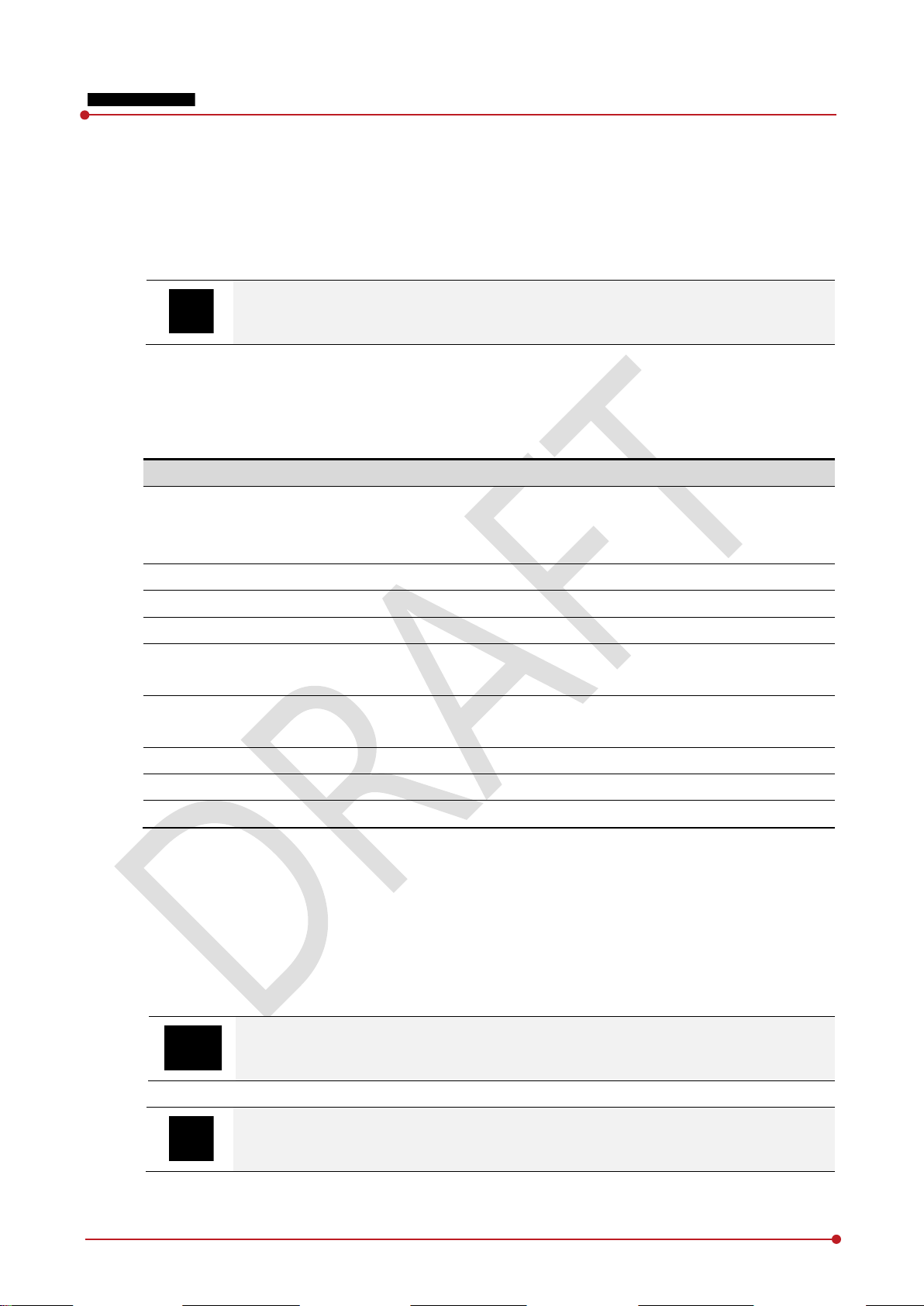
Software
Description
VXvue
VIVIX
4.3 Software Installation
This section gives information about how to install the software on the workstation (PC) and how to
configure the environment for software operation and communication.
Check suitability of acquiring, processing and adjusting of images by referring to the
recommended workstation specifications before the software installation.
4.3.1 Software Classification
Vieworks provides clients who purchase our detector system with software as below. You can choose and
use one of our softwares below.
VIVIX-S 1012N User Manual
VIVIX Setup
VXvue (Viewer)
XIPL
Document
SDK
SDK Package
VIVIX Setup
Document
4.3.2 Software Installation
For a client who uses VXvue, install the VXvue program after reading VXvue Operation Manual
carefully.
For a client who uses VIVIX SDK, install the Setup program after reading VIVIX SDK Developer
Manual.
A program for acquiring and adjusting images developed by Vieworks.
Used for ViVIX-S detectors only.
Unnecessary to develop a separate viewer program.
A program for setting and managing the detector and SCU.
Software for acquiring, adjusting and managing the image.
Image processing program
VXvue Operation Manual
XIPL User Manual
Software development kit for ViVIX-S detector only, provided by Vieworks.
You can develop your own software dedicated to ViVIX-S by using this kit.
Development package
A program for acquiring, adjusting and managing the image.
VIVIX SDK Developer Manual
Re v.1.0
Be sure to install the software first with reading this manual before configuring Windows
environment.
Apart from the detector and SCU, the software can be installed separately.
Page 73 of 151 VW40-152-009

4.4 Windows Environment Setting
This section gives information about configuring Windows to communicate with the detector and SCU after
installing the Setup program or Viewer.
The contents in this chapter are made on the basis of Windows 7.
Configuration environment can be different depending on network adaptor manufacturer
or models.
4.4.1 Network Configuration
Communication disruption between the detector (Or SCU) and workstation occurs unless
the network adaptor is proper is set properly, it may cause serious repercussion to the
product and image quality.
VIVIX-S 1012N User Manual
Selecting Network Adaptor
1 Click Start Control Panel Network and Internet Network and Sharing Center Change
Adapter Setting.
2 Choose the networks adaptor for communicating with the detector and SCU, and then rename it.
Re v.1.0
It is recommended to change the name of network adaptor to distinguish it from other
connection names.
Even though the name is changed, it will not affect to the operation and communication
performance of the equipment.
3 Click the chosen network adaptor with the right mouse button and click Properties to display the
Properties window.
Page 74 of 151 VW40-152-009

Setting Network Adaptor
1 Click Configure button to open the following dialog box, and then go to the Advanced tab.
2 Set Jumbo Packet to the maximum value. (Recommended value: 9014 Bytes)
VIVIX-S 1012N User Manual
3 Choose Performance Options in the list of Settings and click Properties button on the right.
4 Choose Flow Control in the list of Settings and select Rx & Tx Enabled on the Va lue list as shown
below.
Re v.1.0
Page 75 of 151 VW40-152-009

VIVIX-S 1012N User Manual
5 Choose Interrupt Moderation Rate in the list of Settings and select Extreme on the Valu e list as
shown below.
6 Choose Receive Buffers and set it to the maximum value.
7 Click OK button.
Deactivate Power-Saving Mode on Network Adaptor
1 Click the Power Management tab and uncheck Allow the computer to turn off this device to save
power.
2 Click OK button.
Re v.1.0
Viewer may not work normally if the power save mode is activated.
Deactivate the power save mode of all the installed network adaptors.
Page 76 of 151 VW40-152-009

Item Value
Jumbo Packet
Maximum or 9014 Bytes
Flow Control
Rx & Tx Enabled
Interrupt Moderation Rate
Extreme
Receive Buffers
Maximum
Allow the computer to turn off this device to save power
Unchecked
IP Address
169.254.0.(50 ~ 254)
Subnet Mask
255.255.0.0
Protocol Selection and IP Address Setting
1 Choose Internet Protocol Version 4 (TCP/IPv4).and click Properties button.
2 Input the IP address and subnet mask as shown below, and then click OK button.
VIVIX-S 1012N User Manual
ViVIX Device Driver is the image filter driver for acquiring images from a detector.
It is recommended to uncheck the other items on the list except for ViVIX Device Driver
and Internet Protocol Version 4(TCP/IPv4), since they are not related with the detector
communication.
Summary of Network Configuration
It is recommended to set the IP address and subnet mask within the range presented in
this document.
If you use IP address and subnet mask out of the suggested range, it could be difficult to
identify and resolve the cause of communication disorder.
Re v.1.0
Page 77 of 151 VW40-152-009

4.4.2 Disabling Sleep Mode of Monitor
If you use the sleep mode, viewer may not work normally.
1 Click Start Control Panel Power Options and then move to the Choose when to turn off the
display tab.
2 Set Put the computer to sleep to Never to disable the sleep mode.
3 Click Save changes button.
VIVIX-S 1012N User Manual
Re v.1.0
Page 78 of 151 VW40-152-009

VIVIX-S 1012N User Manual
5. Setting
This section gives information about the product setting with using the Setup program.
Start Setting
SCU Setting
Detector Setting
Changing the Wireless Setting
Re v.1.0
Page 79 of 151 VW40-152-009

List Description
SCU Displays discovered list of SCU devices.
Double
‘
Displays whether SCU is found out or not.
Detectors
Displays discovered list of detectors. (Max. 4)
ID of detector(sequence to distinguish registered detector)
Selects a pin group when
Displays whether the detector is discovered or not.
5.1 Start Setting
5.1.1 Setup Program
The VIVIX Setup program provides functions for setting and managing the internal data to make VIVIX-S
1012N wireless detector and SCU work normally. In addition, The VIVIX Setup program has diagnostic
function for checking performance and abnormality of the devices as well as the image calibration function
for improving the image quality.
5.1.2 Checking Devices
Check information of the detector and SCU displayed on the Discovery list.
VIVIX-S 1012N User Manual
Click Refresh Device List button to make the VIVIX Setup program search all detectors
and SCU connected with the same network again. If devices are not displayed, check the
power connection of the detector and click Refresh Device List button again.
List Information
Use
-click the option to decide wether to use SCU or not.
V’ is displayed when it is able to be used.
Discovery
ID
Line Trigger
Discovery
Re v.1.0
using Line Trigger.
Page 80 of 151 VW40-152-009

Common
Model name of SCU or detector
Serial number of SCU or detector
IP Address of SCU or detector
MAC Address of SCU or
Information
Description
Green background
R
W
Non
Bold font
C
Gray background / font
Disconnected status. The device h
Menu
Description
SCU -
C
Changes IP address of SCU.
Detector
-
Releases the detector to
C
VIVIX-S 1012N User Manual
Model No.
Serial No.
IP Address
MAC Address
The default IP address of SCU is 169.254.2.100.
The default IP address of detector is 169.254.1.10.
You can change the IP Address of detector or SCU. Refer to Change Configuration on
MAC address is a unique indentifier of the network device. Do not change it randomly.
To change order of registered detectors’ ID, select an item and click ↑/↓buttons.
If detectors which have same IP address are connected at the same time, the address is
Color and Font
detector
the next page.
changed automatically to prevent address collision.
hite background
The device is changed to the registered or non-registered status by double-clicking the
device name or clicking Select or Release button.
Change Configuration
Select the SCU or detector name and click the right mouse button to change its setting.
egistered status. Available to get into the device.
-registred status. Unavailable to get into the device.
onnected status. The device is connected.
as been connected, but is disconnected now.
Re v.1.0
Configuration
Change IP
Release
Change IP
hanges the setting information of SCU.
non-registered status.
hanges IP address of the detector.
Page 81 of 151 VW40-152-009

Button
설명 SCU
Checks and sets information of SCU setting.
Checks
Detector
Checks and changes the information of detector settings.
Checks and
Checks and diagnoses the detector and acquired image.
Checks the information of detector and tests the wireless transmission
function
5.1.3 Getting into the Devices
Click Next button to enter the registered SCU and detector. You can use SCU and the detector normally
when the Status of SCU is Connected and the Status of detector is Initialization OK.
VIVIX-S 1012N User Manual
Button
Configuration
Diagnosis
Configuration
Calibration
Image
Diagnosis
information of wireless AP on SCU and performs the self-diagnosis.
calibrates the detector calibration data.
as well as performs the self-diagnosis.
Re v.1.0
Page 82 of 151 VW40-152-009

Item Description
Model No
SCU model name
Serial No
SCU serial numbers
Package
Version information of SCU firmware package
Item Description
IP Address
IP address of SCU.
Net Mask
Subnet Mask of SCU.
Gateway
Gateway of SCU.
5.2 SCU Setting
5.2.1 SCU Configuration
VIVIX-S 1012N User Manual
System
Checks and sets system information of SCU.
Network
Checks and sets network information of SCU.
Re v.1.0
Page 83 of 151 VW40-152-009

Item Description
AP On / Off
Selects w
Turns on SCU AP
Turns off SCU AP
Frequency
F
Use
Uses 5
Country
C
Band
W
Default frequency band.
Expands bandwidth through channel b
Channel
W
SSID Unique
Key Unique
AP
Checks and sets AP (Access Point) information of SCU.
VIVIX-S 1012N User Manual
On
Off
requency channel of wireless network.
2.4 ㎓
5 ㎓
ountry code of using wireless network. (KR, US, EU, JP, CN)
20 ㎒
40 ㎒
hether to use SCU AP (Access Point) mode or not.
s 2.4 ㎓ Frequency. (13 channels)
㎓ Frequency. (8 channels)
ireless network bandwidth.
onding.
ireless communication channel
ID for wireless communication
key for wireless communication (Applied to the password only.)
13 channels can be used in 2.4 ㎓ Frequency.
8 channels can be used in 5 ㎓ Frequency
The number of serviceable channels is different according to the configured country.
Channel bonding is used for enhancing transmission speed. However, the speed may be
slowed down due to the interference of surrounding channels, even if the channels have
been bonded.
Channel items (+/-) will be activated in case of using 40㎒ frequency bandwidth. You can
set whether to bond channels with the above or below one.
SSID and Key values of the detector communicated with SCU should be set as the same.
Re v.1.0
Set SSID and Key values not to be duplicated with those of the peripheral system.
SSID and Key values should be input as capital / small alphabet letters, numeric
characters and only “-“, “_” among special letters up to 20.
Wireless network setting should be done by an engineer who understands the wireless
communication and its related technique. Unless the network is set properly, a
communication error would occur or the image quality would be affected.
Page 84 of 151 VW40-152-009

Item Description
Method
Trigger mode
Software Trigger mode
Hardware Trigger mode
Polarity
P
Recognizes polarity automatically and handles it. (Default value)
Handles
H
Item Description
Set Config
Updates by t
Factory Reset
Resets SCU to factory
Log C
C
Close
changed setting value is not transmitted to SCU.
Trigger
Configures trigger information for integration between SCU and X-ray generator.
VIVIX-S 1012N User Manual
Packet
Line
Auto (Default)
Active High
Active Low
Configuration value of trigger is applied only when Exposure mode is set DR Trigger.
Configuration value of trigger is not applied when using AED mode.
The setting of Trigger should be done by an engineer who understands about the x-ray
generator device well. Unless the device and detector are set correctly, an integration
error of x-ray generator would occur or the system operation would be affected.
Command Buttons
olarity of trigger signal
polarity of Active High
andles polarity of Active Low
hecks the logs of SCU.
lose
s the window of SCU Configuration. If Set Config is not performed, the
Re v.1.0
ransmitting current setting values to SCU.
default settings.
Page 85 of 151 VW40-152-009

5.2.2 SCU Diagnosis
Self Diagnosis
You can perform self diagnosis to check operational status of the parts in SCU. Refer to <7.2 Product
Inspection> for the corrective measures on the result of each item.
VIVIX-S 1012N User Manual
Re v.1.0
Page 86 of 151 VW40-152-009

Item Description
Model No
Detector model name
Serial No
Detector serial numbers
Package
Version information of
Item Description
IP Address
IP address of
Net Mask
Subnet Mask of
Gateway
Gateway of
5.3 Detector Setting
5.3.1 Detector Configuration
VIVIX-S 1012N User Manual
System
Checks and sets system information of the detector.
Network
Checks and sets network information of the detector.
Re v.1.0
the detector
the detector
Page 87 of 151 VW40-152-009
the detector firmware package
the detector

Item Description
SSID Configures w
Key Configures w
Wireless Only
Configures the
The detector is operated in a wired way when a tether interface cable is
connected.
The detector is operated in a wireless way when a tether interface cable is not
connected.
Item Description
AP On
Decides w
Turns on
Turns off
Frequency
F
Use
Uses 5
Country
C
Band
W
Basic
Expands
Channel
W
SSID W
Key W
WNetwork
Sets AP (Access Point) information of wireless communication from the detector.
VIVIX-S 1012N User Manual
ireless network ID AP from the detector.
ireless network key value of AP from the detector.
AP
Checks and sets AP (Access Point) of detector information.
/ Off
On
Off
On
Off
2.4 ㎓
5 ㎓
20 ㎒
wireless communication method of the detector.
hether to run the detector on AP (Access Point) mode.
the detector AP
the detector AP
requency channel of wireless network
s 2.4 ㎓ Frequency. (Up to 13 channels)
㎓ Frequency. (Up to 8 channels)
ountry code of wireless network (KR, US, EU, JP, CN)
ireless network bandwidth
Frequency Band
40 ㎒
bandwidth through channel bonding.
ireless network channel
ireless network ID
ireless network key value (Applied to the password only.)
13 channels can be used in 2.4 ㎓ Frequency.
8 channels can be used in 5 ㎓ Frequency
The number of serviceable channels is different according to the configured country.
Channel bonding is used for enhancing transmission speed. However, the speed may be
slowed down due to the interference of surrounding channels, even if the channels have
been bonded.
Channel items (+/-) will be activated in case of using 40㎒ frequency bandwidth. You can
set whether to bond channels with the above or below one.
SSID and Key values of the detector for communicating with SCU wirelessly (WNetwork)
should be set as the same.
Re v.1.0
Page 88 of 151 VW40-152-009

Item Description
Time (sec.)
The limited time of completing image transmission.
Preview (Enable / Disable)
Sets
images
Item Description
Sleep
Decides whether to use the sleep mode function of the
Sleep after
If the detector is not used for the specific setting time, it is
mode
30
Shut Down
Sets
Shut Down after
The
is
Power Control
Sets standards of power supply to the detector
by
T
I
by
The detector is operated by power from SCU with connecting a tether cable
the power from SCU is blocked, the detector is turned off
Image
Checks and sets the time limit of image transmission as well as decides whether to use the Preview item.
VIVIX-S 1012N User Manual
Set SSID and Key values not to be duplicated with those of the peripheral system.
SSID and Key values should be input as capital / small alphabet letters, numeric
characters and only “-“, “_” among special letters up to 20.
Wireless network setting should be done by an engineer who understands the wireless
communication and its related technique. Unless the network is set properly, a
communication error would occur or the image quality would be affected.
Power Mode
Checks and sets the management information about the power of detector.
(min.)
whether to use the wireless communication way for sending preview
.
After starting image transmission, the detector ignores the information of image re-
transmission request if the following conditions are fulfilled.
If the time limit of image transmission does not exceed.
If the image is not transmitted completely.
detector. (On / Off)
turned to the sleep
. This mode activates only when the sleep mode is set. (10 / 15 / 20 / 25 /
min.)
whether to use the shut down function in the detector. (On / Off)
(min.)
power of detector is off if it is not used within the setting time. This menu
activated while the Shut Down function is used. (30 / 60 / 90 / 120 min.)
he detector is operated by power from SCU and battery.
Detector
f the power from SCU and battery is blocked, the detector is turned off.
SCU
You can prevent unnecessary battery consumption by using the Sleep function.
When SCU supplies power to the detector with connecting a tether interface cable, the
Shutdown function cannot be operated.
If Power Off is set to by Detector and the tether interface cable is disconnected, you can
keep using the detector by the power of battery. In this case, you can turn off the
detector by pressing the power button for 3 seconds.
Re v.1.0
Page 89 of 151 VW40-152-009
.
. If
.

Mode
Meaning
Normal
The detector can be operated
Sleep
The detector cannot be operated. User can take an image by
Shut Down
The detector has been turned off.
Mode
Meaning
Normal
- Sleep
The detector turns to sleep mode if not used for the setting time (Sleep after).
Shut Down
The detector is turned off if not used for the
sleep mode. However, if the detector is not used for the setting time (Shutdown after)
under the sleep off state, the detector is turned off.
Mode
Meaning
Normal
All LED l
Sleep
Power LED (Green) is blinking.
VXvue (Vieworks Viewer) indicates the state of sleep mode.
VIVIX
Shut Down
All LED l
If Power Off is set to by SCU, the battery cannot supply power to the detector. In this
case, you should connect the tether interface cable to supply power of SCU to the
detector.
Wireless network setting should be done by an engineer who understands the wireless
communication and its related technique. Unless the network is set properly, a
communication error would occur or the image quality would be affected.
5.3.2 Detector Power Save Function
The consumption of a battery pack can be reduced by using the power save function.
The power save function is operated only when the battery supplies power to the
detector. In other words, the power save function cannot be operated if a tether interface
cable supplies power to the detector.
VIVIX-S 1012N User Manual
Mode
Entry Condition of Power Save Mode
Checks Power Save Mode
and take an image at any time.
disabling the Sleep mode.
User can take an image after the detector is rebooted.
setting time (Shutdown after) under the
Re v.1.0
amps are turned on.
SDK indicates the state of sleep mode.
amps are turned off.
Page 90 of 151 VW40-152-009

Mode
Meaning
Normal
- Sleep
Selects the function
Sleep after (min.)
Sleep mode is activated if the detector is used during the setting time.
Shut Down
Selects
Shutdown after (min.)
The detector is turned off if it
activated
Mode
Meaning
Normal
-
Sleep
Turns off sleep mode from VXvue (Vieworks Viewer).
Calls the function
Shut Down
Reboots the detector by pressing a power button on the detector.
Mode
Default value
Turnaround time
Power consumption
Normal
- -
24V, 300mA (
24 V, 600mA (
images
Sleep
OFF / 10min.
Approx. 10 sec.
24V, Max. 15
Shut Down
OFF / 30
Approx.
-
Setting Items of Power Save Function
VIVIX-S 1012N User Manual
the function On (use) or Off (not use).
Disabling Power Save Function
Other Information
On (use) or Off (not use).
is not used during the setting time. This menu is
while the Shut Down function is used. (30 / 60 / 90 / 120 min.
from VIVIX SDK to turn off sleep mode.
Standby)
While taking
)
min.
15 sec.
0mA
Re v.1.0
Page 91 of 151 VW40-152-009

5.4 Changing the Wireless Setting
5.4.1 Switching to the Detector AP Mode
You can change the detector mode as AP by following the two ways.
Choose the AP option as On or Off from the Detector Configuration dialog in VIVIX Setup program.
VIVIX-S 1012N User Manual
Press the AP button on the detector for 5 seconds to set the Detector AP mode. The LED of detector
AP blinks in a blue color while the mode is being switched, and turns on blue after the mode is
compeleted to be set.
5.4.2 Synchronizing the Wireless Setting
Synchronize the wireless setting with a tether interface cable as follows.
1 Connect the detector and SCU with a tether interface cable.
2 Press the detector AP button for 5 seconds after the detector is turned on.
3 The LED of detector AP blinks while processing synchronization.
4 The sync information is saved automatically after it is transmitted to the detector where SSID and KEY
of SCU are connected.
5 The detector is switched to the wireless communication mode.
Re v.1.0
Page 92 of 151 VW40-152-009

VIVIX-S 1012N User Manual
6. Calibration
This chapter gives information about the calibration methods after installing a detector.
Calibration Dialogue
Detector Configuration
Calibration Guide
Calibrating by Loading the Calibration Data
Direct Calibration
Re v.1.0
Page 93 of 151 VW40-152-009

Menu
Description
System Configuration
Configures the exposure mode, exposure
Offset Calibration
Processes
Defect Calibration
Processes
Gain Calibration
Processes
Detector Configuration
Configures the detector information related to calibration and image.
Mode
Description
AED
Detects X
The detector acquires images after the automatic detection.
DR Trigger
D
detector to X
The
6.1 Calibration Dialogue
Use the following menus to configure the system and process calibrations.
VIVIX-S 1012N User Manual
The menu status is displayed as Done when each calibration is finished. You cannot
operate the detector if the status is not displayed as Done.
6.1.1 System Configuration Dialogue
Configure the generator interface information from System Configuration in Step.
-related time and Gain type.
Offset calibration.
calibration for defect data of the detector.
calibration for image sensitivity.
Exposure Mode
The VIVIX-S 1012N detector provides two types of mode for taking images as follows.
-ray automatically without connecting the detector to X-ray generator.
etects the X-ray exposure signal of X-ray generator in advance by connecting the
-ray generator with a generator interface cable.
detector acquires images after preparing exposure with the exposure signal.
Re v.1.0
Page 94 of 151 VW40-152-009

Item Default
Description
Exposure section
50
Pre Exposure section
Standby time after the detector sent EXP_OK signal to the generator.
EXP OK Delay section
The delayed time to receive EXP_OK signal from the detector after the
generator sent EXP_REQ signal to the detecto
Debounce_DR
3
The required time to
image
mode is selected only
Debounce_AED
3
The required time to check sensor signal from X
acquisition
selected only
ray
Exposure Timing
To take images exactly, set the timing information for exposure.
The information can be different depening on the characteristics of the X-ray generator.
Exposure Timing Diagram
VIVIX-S 1012N User Manual
Exposure Timing Items
0㎳
1㎳
0㎳ Time to acquire X-ray by the detector.
check signals from the generator for preventing
㎳
acquisition from external noise. It can be used when DR Trigger
.
㎳
from external noise. It can be used when AED mode is
.
r.
-ray to prevent image
Exposure section should be set longer than the maximum exposure time to prevent X-
loss.
Re v.1.0
Page 95 of 151 VW40-152-009

is set as
Gain Type
0 1 2 3 4 5 1012NA(W) (CsI)
0.96 1.2 1.44 1.6 1.8 3.6 1012NB(W)
0.82 1.0 1.29 1.5 1.8 3.0
VIVIX-S 1012N User Manual
When Exposure section is changed, make sure to create new calibration data by
processing Offset calibration and Gain calibration to get optimized images.
Pre Exposure section can be used when the time delays until the generator receives EXP-
OK signal from the detector and generates X-ray. Although Pre Exposure section
0㎳ normally, it is recommended to measure and set the actual delay time of X-ray
generation to achieve the best performance of the detector. The detector sends EXP_OK
signal to the generator, then acquires X-ray after the setting time in Pre Exposure
section.
EXP OK Delay section is the delayed time between the detection time of exposure
request signal (EXP_REQ) from the X-ray generator and the time before sending exposure
respond signal (EXP_OK) to the X-ray generator. Some X-ray generators need time to
prepare detecting EXP_OK signal after sending EXP_REQ signal. This time is determined
according to the specifications of X-ray generator.
Gain Type
You can select the Gain Type to adjust sensitivity of the detector for acquiring X-ray images with desired
brightness according to the specifications of X-ray generator or the object type.
The following table describes the sensitivity ratio of each Gain Type.
Debounce_DR is used for removing the trigger signal due to external noise when the
exposure mode is set as DR Trigger. If the value is set to less than 3㎳, the detector may
acquire undesirable images.
Debounce_AED is used for removing trigger signals due to external noise when the
exposure mode is set as AED. If the Debounce_AED value is set longer than the X-ray
exposure time, the detector cannot acquire images. If unwanted images are acquired
without X-ray exposure while the equipment is operated, set Debounce_AED with 1㎳
increments. However, we recommend you not to set the value more than 10㎳.
Re v.1.0
(Gadox)
To acquire the optimized images, carry out the Offset calibration and Gain calibration
again after changing Gain Type.
Page 96 of 151 VW40-152-009

Item Description
Current value
Shows value
S
Select
shows each
Run Pre
Performs the manual O
Load Pre
Downloads the O
O
Shows the
6.1.2 Offset Calibration Dialogue
Vieworks provides the Defect Map data stored in the detector. However, we recommend
you to carry out the Offset calibration by yourself as the detector condition can be
different by the operating method or use environment.
VIVIX-S 1012N User Manual
Offset Calibration
tage
-offset Calibration
-offset
ffset Path
when performing the manual Offset calibration.
s the performance frequency of manual Offset calibration and
calibration stage.
ffset calibration.
ffset data stored in the detector.
path of the applied Offset data.
Re v.1.0
Page 97 of 151 VW40-152-009

Item Description
Load Defect Map
Loads the Defect Map calibration data
Download Defect Map
Downloads the Defect Map calibration
Manual
Calibrates the defect manually.
Defect Map Path
Shows the
6.1.3 Defect Calibration Dialogue
Vieworks provides the Defect Map data stored in the detector. However, you should
download the data as the calibration cannot be performed in the detector automatically.
This Defect Map data has been generated through stringent test in the production stages
of detector. However, new defect may be newly formed while using the detector. In this
case, make sure to calibrate defects in person and generate a new defect map.
VIVIX-S 1012N User Manual
Defect Map
Defect Correction
located in the defect map path.
data stored in the detector.
path of applied Defect Map data.
Re v.1.0
Page 98 of 151 VW40-152-009

Item Description
Target
Shows the target value of Gain calibration. (Recommended :
Current Value
Shows
S
Select
Get Starts the manual Gain calibration.
Cancel
Cancels
Load Gain
Loads the Gain calibration data
Upload Gain
Uploads the Gain calibration data to the detector for using portable mode.
Download Gain
Downloads the Gain calibration
Gain
Shows the
6.1.4 Gain Calibration Dialogue
Vieworks provides the Gain data stored in the detector. However, you should download
the data as the calibration cannot be performed in the detector automatically.
This data is provided in case the Gain calibration cannot be performed. You should do
the Gain calibration in person as the detector condition can be different by the operating
method or use environment.
VIVIX-S 1012N User Manual
Gain Calibration
Value
tage
8000 or higher)
value after the exposure when processing the manual Gain calibration.
s the number of manual Gain calibration and shows each calibration stage.
the manual Gain calibration.
located in the Gain path.
Path
path of applied Gain data.
Re v.1.0
Page 99 of 151 VW40-152-009
data stored in the detector.

Function
Description
Detector Direction Compensation
Set
Effective Area
Set
Offset Refresh Setting
Set
Checks cycle of temperature change
Differ
Number of Offset Refresh.
Masking (On / Off)
Set
OSF Chooses whether to use OSF or not.
Set S
Pan Moves an image to the desired location.
Zoom
Extends or
W/L Adjusts window level of an image.
Fit Displays an image by adjusting it to the screen.
E.A. Sets
ROI Sets the image area of interest.
E.A (Effective Area)
Displays effective area of
6.2 Detector Configuration
From the Detector Configuration dialog, you can configure the detector and check the images before or
after doing calibration.
VIVIX-S 1012N User Manual
Time Interval (min.)
Temperature Interval (℃)
Number of shot
s the displayed direction of image.
s effective area of an image.
s conditions of automatic Offset Refresh.
s outside of the effective area to specific values.
ence of over-temperature.
aves the setting values to the detector.
constract an image.
the effective area of an image with a mouse.
Re v.1.0
an image only.
Page 100 of 151 VW40-152-009
