Videotron Explorer 8000, Explorer 8300 User Manual

USER'S GUIDE
Explorer®series 8000 and 8300,
PVR and PVR HD
Congratulations! You have just acquired the best Personal Video Recorder (PVR) on the market!
VIDÉOTRON’S EXPLORER® SERIES 8000 OR 8300, PVR & PVR HD REVOLUTIONIZES
THE WY YOU WTCH TV! ITS BUILT-IN HRD DRIVE ND TWO RECORDING
FETURES LET YOU:
• Pause a live program and pick up where you left off without missing a single frame.
• Instantly replay the last 8 seconds watched.
• Record two programs at once, without needing a VCR or videocassettes, and view a previously recorded
program.
Record up to 50 (100 with PVR HD) hours of programming and transfer it onto videocassettes if necessary.
•
• Watch two programs at once using the Picture-In-Picture (PIP) feature.
• Get an overview of the next three days of programming via the Interactive Program Guide (IPG).
• Enjoy the benefits of Dolby Digital™ surround sound, CD-quality audio, and DVD-quality video.
• Block access to specific times, channels or TV programs using the Parental Control feature.
• Access hundreds of movies through Video-on-Demand technology (when available in your area).
v3
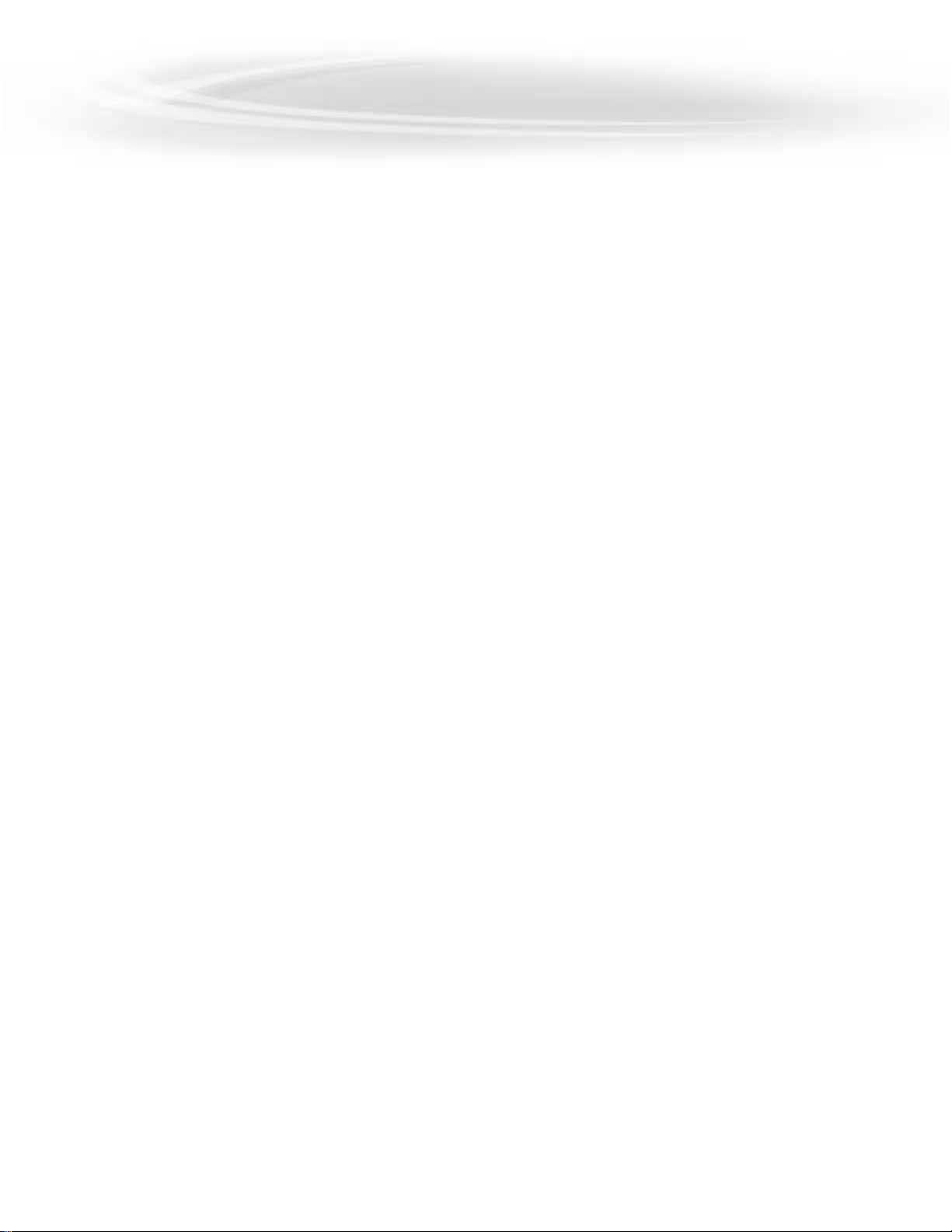
IN THIS GUIDE
IMPORTNT RULES FOR SFE OPERTION . . . . . . . . . . . . . . . . . . . . . . . . . . . . . . . . . . . . . . . . . . . . . . 1
BSIC INSTLLTION . . . . . . . . . . . . . . . . . . . . . . . . . . . . . . . . . . . . . . . . . . . . . . . . . . . . . . . . . . . . . . . . . 2
CONNECTING THE EXPLORER
®
8000, PVR TO A TV - WITH OR WITHOUT A SPLITTER . . . . . . . . . . . . . . . . . . . . . . . 3
CONNECTING THE EXPLORER
®
8300, PVR TO A TV - WITH OR WITHOUT A SPLITTER . . . . . . . . . . . . . . . . . . . . . . . 4
CONNECTING THE EXPLORER
®
8000, PVR HD TO A TV - WITH OR WITHOUT A SPLITTER . . . . . . . . . . . . . . . . . . . . 5
CONNECTING THE EXPLORER
®
8300, PVR HD TO A TV - WITH OR WITHOUT A SPLITTER . . . . . . . . . . . . . . . . . . . . 6
EXPLORER® SERIES 8000 & 8300 REMOTE CONTROLS ND PNEL . . . . . . . . . . . . . . . . . . . . . . . 7
REMOTE CONTROL MODEL AT8400 BUTTONS . . . . . . . . . . . . . . . . . . . . . . . . . . . . . . . . . . . . . . . . . . . . . . . . . . . . . . . . 7
PROGRAMMING THE AT
8400 REMOTE CONTROL. . . . . . . . . . . . . . . . . . . . . . . . . . . . . . . . . . . . . . . . . . . . . . . . . . . . . . 8
REMOTE CONTROL MODEL UR5-
8400A BUTTONS . . . . . . . . . . . . . . . . . . . . . . . . . . . . . . . . . . . . . . . . . . . . . . . . . . . 10
PROGRAMMING THE UR5-
8400A REMOTE CONTROL. . . . . . . . . . . . . . . . . . . . . . . . . . . . . . . . . . . . . . . . . . . . . . . . . 11
EXPLORER
®
8000, PVR AND PVR HD FRONT PANEL . . . . . . . . . . . . . . . . . . . . . . . . . . . . . . . . . . . . . . . . . . . . . . . . . . . 14
EXPLORER
®
8300, PVR AND PVR HD FRONT PANEL . . . . . . . . . . . . . . . . . . . . . . . . . . . . . . . . . . . . . . . . . . . . . . . . . . . 14
INTERCTIVE PROGRM GUIDE . . . . . . . . . . . . . . . . . . . . . . . . . . . . . . . . . . . . . . . . . . . . . . . . . . . . . . . 15
PY PER VIEW (PPV) . . . . . . . . . . . . . . . . . . . . . . . . . . . . . . . . . . . . . . . . . . . . . . . . . . . . . . . . . . . . . . . . . 16
SETTINGS . . . . . . . . . . . . . . . . . . . . . . . . . . . . . . . . . . . . . . . . . . . . . . . . . . . . . . . . . . . . . . . . . . . . . . . . . . . 17
QUICK SETTINGS . . . . . . . . . . . . . . . . . . . . . . . . . . . . . . . . . . . . . . . . . . . . . . . . . . . . . . . . . . . . . . . . . . . . . . . . . . . . . . . . 17
GENERAL SETTINGS . . . . . . . . . . . . . . . . . . . . . . . . . . . . . . . . . . . . . . . . . . . . . . . . . . . . . . . . . . . . . . . . . . . . . . . . . . . . . 17
PERSONL VIDEO RECORDER FETURES . . . . . . . . . . . . . . . . . . . . . . . . . . . . . . . . . . . . . . . . . . . . . . . 18
HOW TO CONTROL A LIVE PROGRAM YOU ARE WATCHING . . . . . . . . . . . . . . . . . . . . . . . . . . . . . . . . . . . . . . . . . . . . 18
HOW TO RECORD AND STORE A PROGRAM . . . . . . . . . . . . . . . . . . . . . . . . . . . . . . . . . . . . . . . . . . . . . . . . . . . . . . . . . 19
RECORDING OPTIONS. . . . . . . . . . . . . . . . . . . . . . . . . . . . . . . . . . . . . . . . . . . . . . . . . . . . . . . . . . . . . . . . . . . . . . . . . . . . 20
PLAY BACK A RECORDED PROGRAM . . . . . . . . . . . . . . . . . . . . . . . . . . . . . . . . . . . . . . . . . . . . . . . . . . . . . . . . . . . . . . . 20
SAVE TIME. . . . . . . . . . . . . . . . . . . . . . . . . . . . . . . . . . . . . . . . . . . . . . . . . . . . . . . . . . . . . . . . . . . . . . . . . . . . . . . . . . . . . . 21
HOW TO DELETE A RECORDED PROGRAM OR A SCHEDULED RECORDING . . . . . . . . . . . . . . . . . . . . . . . . . . . . . . . 22
PICTURE-IN-PICTURE (PIP) — HOW TO WATCH TWO PROGRAMS AT ONCE . . . . . . . . . . . . . . . . . . . . . . . . . . . . . . . . 22
HRD DISK STORGE CPBILITIES . . . . . . . . . . . . . . . . . . . . . . . . . . . . . . . . . . . . . . . . . . . . . . . . . . . 23
FREQUENTLY SKED QUESTIONS . . . . . . . . . . . . . . . . . . . . . . . . . . . . . . . . . . . . . . . . . . . . . . . . . . . . . 24
QUESTIONS & ANSWERS (GENERAL). . . . . . . . . . . . . . . . . . . . . . . . . . . . . . . . . . . . . . . . . . . . . . . . . . . . . . . . . . . . . . . . 24
QUESTIONS & ANSWERS (PVR) . . . . . . . . . . . . . . . . . . . . . . . . . . . . . . . . . . . . . . . . . . . . . . . . . . . . . . . . . . . . . . . . . . . . 26
LINE FUNCTION . . . . . . . . . . . . . . . . . . . . . . . . . . . . . . . . . . . . . . . . . . . . . . . . . . . . . . . . . . . . . . . . . . . . . 27
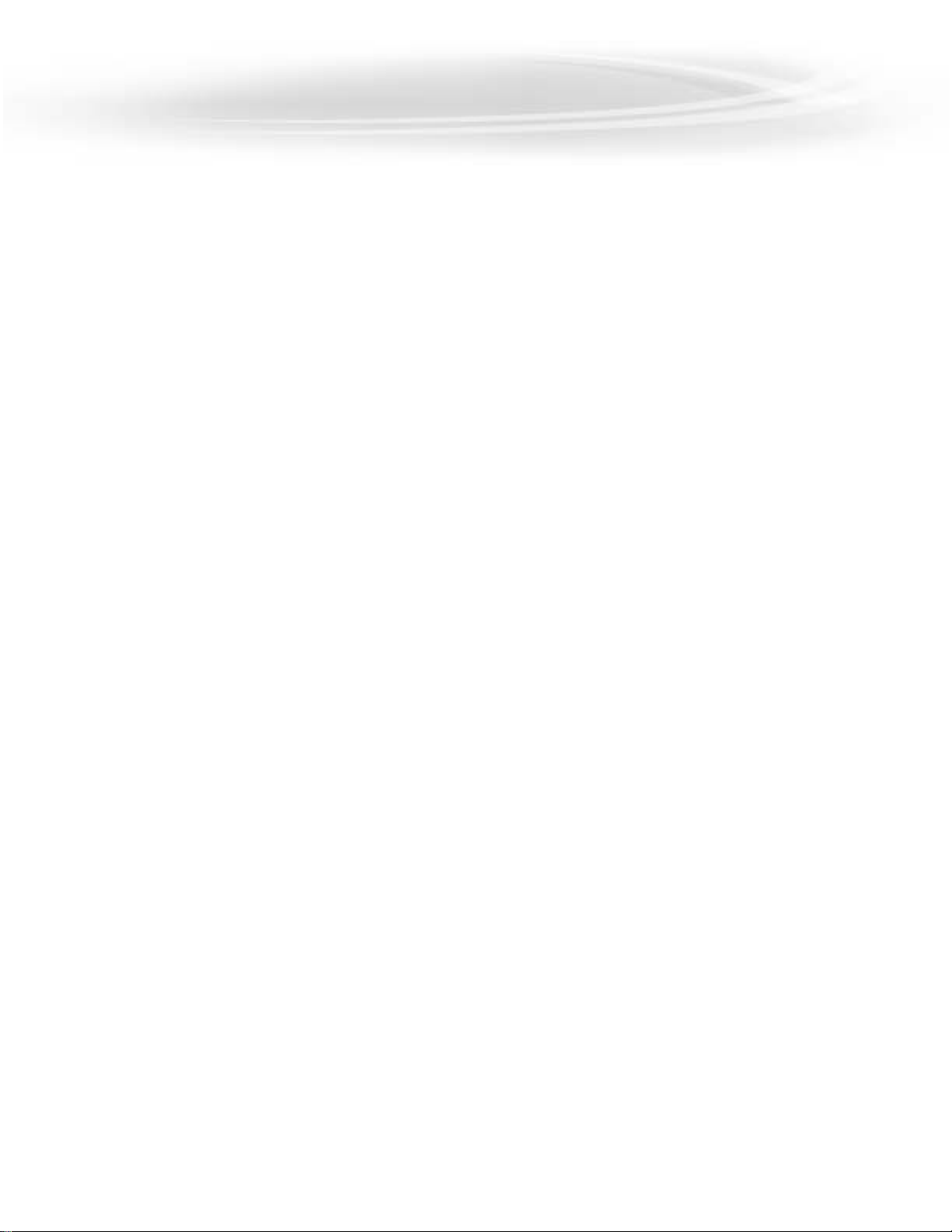
IN THIS GUIDE
TO OPTIMIZE SOUND ND IMGE QULITY . . . . . . . . . . . . . . . . . . . . . . . . . . . . . . . . . . . . . . . . . . . . 24
OTHER CONNECTIONS . . . . . . . . . . . . . . . . . . . . . . . . . . . . . . . . . . . . . . . . . . . . . . . . . . . . . . . . . . . . . . . 30
EXPLORER
®
8000, PVR AND VCR . . . . . . . . . . . . . . . . . . . . . . . . . . . . . . . . . . . . . . . . . . . . . . . . . . . . . . . . . . . . . . . . . . . 30
EXPLORER
®
8000, PVR AND HOME THEATRE . . . . . . . . . . . . . . . . . . . . . . . . . . . . . . . . . . . . . . . . . . . . . . . . . . . . . . . . . 31
EXPLORER
®
8300, PVR PVR AND VCR . . . . . . . . . . . . . . . . . . . . . . . . . . . . . . . . . . . . . . . . . . . . . . . . . . . . . . . . . . . . . . . 32
EXPLORER
®
8300, PVR AND HOME THEATRE . . . . . . . . . . . . . . . . . . . . . . . . . . . . . . . . . . . . . . . . . . . . . . . . . . . . . . . . . 33
HOW TO USE PERIPHERLS . . . . . . . . . . . . . . . . . . . . . . . . . . . . . . . . . . . . . . . . . . . . . . . . . . . . . . . . . . 34
CONNECTING THE EXPLORER
®
8000 OR 8300, PVR WITH VCR . . . . . . . . . . . . . . . . . . . . . . . . . . . . . . . . . . . . . . . . . 34
CONNECTING THE EXPLORER
®
8000 OR 8300, PVR WITH HOME THEATRE . . . . . . . . . . . . . . . . . . . . . . . . . . . . . . . 35
OTHER CONNECTIONS . . . . . . . . . . . . . . . . . . . . . . . . . . . . . . . . . . . . . . . . . . . . . . . . . . . . . . . . . . . . . . . 36
EXPLORER
®
8000, PVR HD AND VCR. . . . . . . . . . . . . . . . . . . . . . . . . . . . . . . . . . . . . . . . . . . . . . . . . . . . . . . . . . . . . . . . 36
EXPLORER
®
8000, PVR HD AND HOME THEATRE. . . . . . . . . . . . . . . . . . . . . . . . . . . . . . . . . . . . . . . . . . . . . . . . . . . . . . 37
EXPLORER
®
8300, PVR HD AND VCR. . . . . . . . . . . . . . . . . . . . . . . . . . . . . . . . . . . . . . . . . . . . . . . . . . . . . . . . . . . . . . . . 38
EXPLORER
®
8300, PVR HD AND HOME THEATRE. . . . . . . . . . . . . . . . . . . . . . . . . . . . . . . . . . . . . . . . . . . . . . . . . . . . . . 39
HOW TO USE PERIPHERLS . . . . . . . . . . . . . . . . . . . . . . . . . . . . . . . . . . . . . . . . . . . . . . . . . . . . . . . . . . 40
CONNECTING THE EXPLORER
®
8000 OR 8300, PVR HD WITH VCR . . . . . . . . . . . . . . . . . . . . . . . . . . . . . . . . . . . . . . 40
CONNECTING THE EXPLORER
®
8000 OR 8300, PVR HD WITH HOME THEATRE . . . . . . . . . . . . . . . . . . . . . . . . . . . 41
HDTV SECTION. . . . . . . . . . . . . . . . . . . . . . . . . . . . . . . . . . . . . . . . . . . . . . . . . . . . . . . . . . . . . . . . . . . . . . 42
HDTV FAQ . . . . . . . . . . . . . . . . . . . . . . . . . . . . . . . . . . . . . . . . . . . . . . . . . . . . . . . . . . . . . . . . . . . . . . . . . . . . . . . . . . . . . . 42
EXPLORER® HDTV SETUP WIZRD . . . . . . . . . . . . . . . . . . . . . . . . . . . . . . . . . . . . . . . . . . . . . . . . . . . . 45
INTRODUCING THE SETUP WIZARD . . . . . . . . . . . . . . . . . . . . . . . . . . . . . . . . . . . . . . . . . . . . . . . . . . . . . . . . . . . . . . . . . 45
PICTURE FORMATS . . . . . . . . . . . . . . . . . . . . . . . . . . . . . . . . . . . . . . . . . . . . . . . . . . . . . . . . . . . . . . . . . . . . . . . . . . . . . . 46
SETTING UP YOUR HDTV WITH THE SETUP WIZARD . . . . . . . . . . . . . . . . . . . . . . . . . . . . . . . . . . . . . . . . . . . . . . . . . . . 50
EASY SETUP INSTRUCTIONS. . . . . . . . . . . . . . . . . . . . . . . . . . . . . . . . . . . . . . . . . . . . . . . . . . . . . . . . . . . . . . . . . . . . . . . 54
ADVANCED SETUP INSTRUCTIONS . . . . . . . . . . . . . . . . . . . . . . . . . . . . . . . . . . . . . . . . . . . . . . . . . . . . . . . . . . . . . . . . . . 55
CHANGING THE SETTINGS WHILE WATCHING TV . . . . . . . . . . . . . . . . . . . . . . . . . . . . . . . . . . . . . . . . . . . . . . . . . . . . . . 56
CLOSED CAPTIONING. . . . . . . . . . . . . . . . . . . . . . . . . . . . . . . . . . . . . . . . . . . . . . . . . . . . . . . . . . . . . . . . . . . . . . . . . . . . . 58
LIST OF CODES . . . . . . . . . . . . . . . . . . . . . . . . . . . . . . . . . . . . . . . . . . . . . . . . . . . . . . . . . . . . . . . . . . . . . . 62
REMOTE CONTROL SETUP CODES FOR AT8400. . . . . . . . . . . . . . . . . . . . . . . . . . . . . . . . . . . . . . . . . . . . . . . . . . . . . . 62
REMOTE CONTROL SETUP CODES FOR UR5-
8400A . . . . . . . . . . . . . . . . . . . . . . . . . . . . . . . . . . . . . . . . . . . . . . . . . . 64
CUSTOMER SERVICE. . . . . . . . . . . . . . . . . . . . . . . . . . . . . . . . . . . . . . . . . . . . . . . . . . . . . . . . . . . . . . . . . 66
CBLE CONTRCT . . . . . . . . . . . . . . . . . . . . . . . . . . . . . . . . . . . . . . . . . . . . . . . . . . . . . . . . . . . . . . . . . . . 67
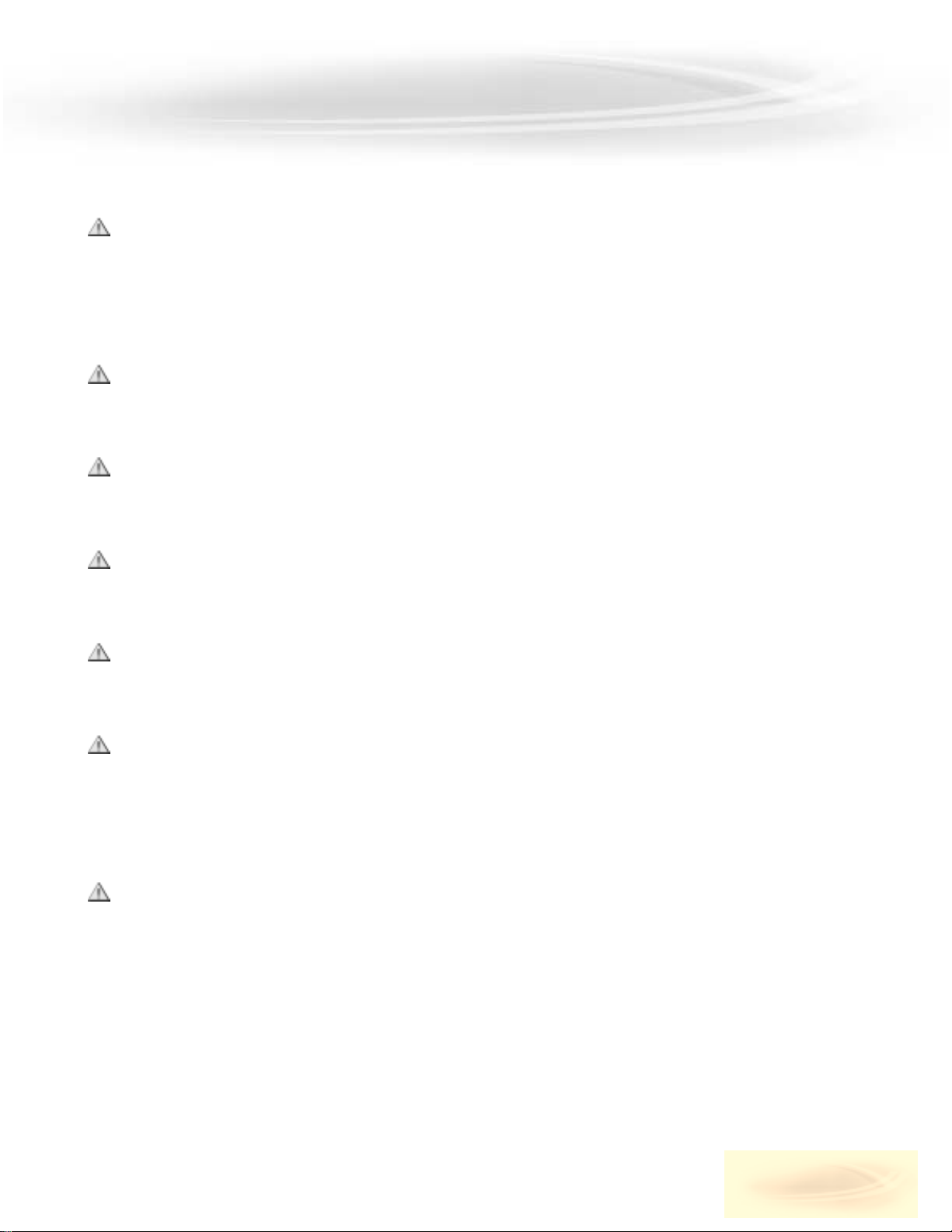
1
IMPORTNT RULES FOR SFE OPERTION
Carefully read through these rules for safe operation before hooking up the terminal.
Placement and Ventilation
The unit has openings for ventilation that protect it from overheating.
• Avoid obstructing these openings, and do not place other equipment, including televisions, lamps, books or any other
object, on the unit. Do not place it in an enclosure such as a bookcase or equipment rack, unless the installation provides proper ventilation.
• Do not place the unit on a bed, sofa, rug or similar surface, or over a radiator or heat register.
• Place the unit on a stable surface able to support its size and weight.
Accessories and Cleaning
Do not use accessories with this equipment unless recommended by your cable service provider.
Do not open the cover of the unit. Unplug the unit and clean it with a damp cloth. Do not use a liquid or aerosol cleaner,
or a magnetic/static cleaning device.
Object and Liquid Entry
Do not expose the unit to liquid or moisture, or spill liquids on or near it. Do not place the unit on a wet surface. Never
push objects of any kind into the unit’s openings, as they may touch dangerous voltage points or cause short-circuits that
could result in a fire or electric shock.
Power Sources
A label on the unit indicates the correct power source for this equipment. Operate the unit only from an electrical outlet
that has the voltage and frequency indicated on the label. Do not overload electrical outlets or extension cords, as this
can result in a risk of fire or electric shock.
Power Cord Protection
Arrange all power cords so that people cannot walk on the cords, or place objects on or against the cords, as this may
damage them. Pay particular attention to cords that are at plugs, at electrical outlets, connected to accessories, and at
the places where the cords exit the unit.
Grounding
The Explorer®terminal has a two-prong plug. Properly ground the unit by inserting the plug into a grounded electrical,
two-socket outlet. If the plug is polarized, it has one wide prong and one narrow prong. This plug fits only one way.
Caution! To prevent electric shock, match wide blade of plug to wide slot, then fully insert. If you are unable to insert
this plug fully into the outlet, contact an electrician to replace your obsolete outlet.
Servicing
This unit is covered by a one-year warranty. Opening the case will void your warranty. Refer all servicing to a qualified
Vidéotron technician. Contact your cable service provider for instructions. Service should be referred to a Vidéotron
technician when any of the following occurs:
• There is damage to the power cord or plug.
• Liquid enters the unit, or there is exposure to rain or water.
• A heavy object falls on the unit, or you drop the unit or damage the cabinet.
• Operation is not normal (the instructions in this guide describe the proper operation).
• The unit exhibits a distinct change in performance.

BEFORE INSTALLING THE EXPLORER®SERIE 8000 OR 8300, PVR OR PVR HD…
• Read the Important Rules for Safe Operation on the previous page.
• Locate the serial number, which is on a bar code on the back panel of the unit. Write it down here:
_________________________ You may need this number if your system requires troubleshooting in the future.
• If the unit is plugged into an outlet that is controlled by a wall switch, make sure the switch is always in the ON
position to enable nightly updates to the Program Guide.
• It is recommended that you use a surge protector with the unit.
IMPORTANT – For high-definition EXPLORER®PVR terminals (8000 HD, 8300 HD):
1. Turn off your PVR.
2. Press and hold both the GUIDE and INFO buttons on the terminal’s front panel.
3. Look at the terminal’s display: it indicates "HD" then changes to "SD" after about 10 seconds, then changes back to
"HD", and so on.
4. If you will be using your PVR HD with a high-definition TV, press the EXIT button when "HD" is displayed, and go on to
the next section of this guide.
5. If you will be using your PVR HD with a standard TV for now, press the EXIT button when "SD" is displayed.
This configures the terminal so that it works exactly like a standard PVR. You can then refer to the instructions for the
standard version of your terminal. The key point to keep in mind involves the output connections: the "Y" output of
the terminal becomes your "video out", and the Pr and Pb outputs are disabled.
BSIC INSTLLTION
2
EXPLORER®8000 PVR HDEXPLORER®8300 PVR HD
Press the GUIDE and INFO
buttons at the same time
Press the GUIDE and INFO
buttons at the same time
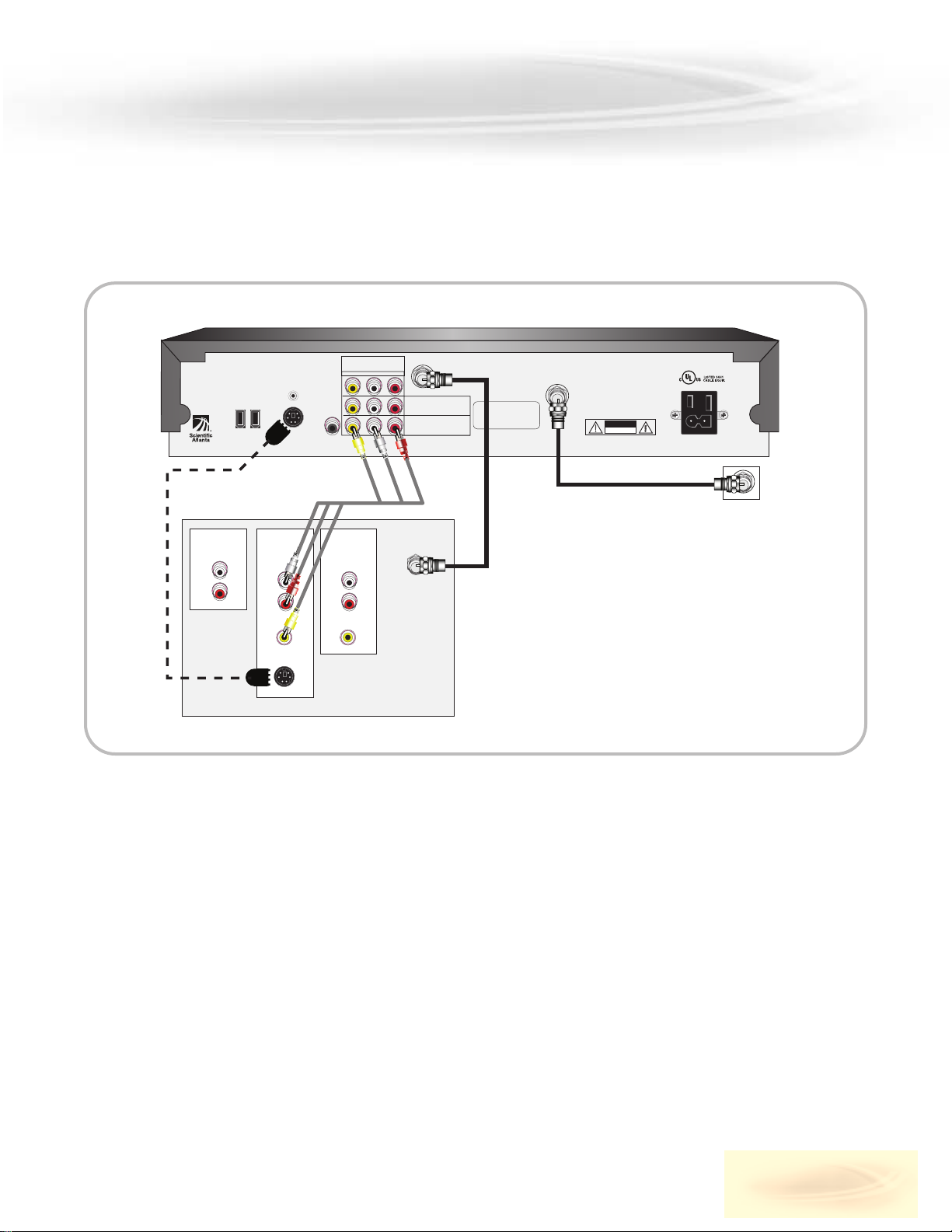
ETHERNET
USB
IR
CABLE OUT
THIS DEVICE IS INTENDED TO BE ATTACHED
TO A RECEIVER THAT IS NOT USED TO
RECEIVE OVER-THE-AIR BROADCAST
SIGNALS. CONNECTION OF THIS DEVICE
IN ANY OTHER FASHION MAY CAUSE
HARMFUL INTERFERENCE TO RADIO
COMMUNICATIONS AND IS IN VIOLATION
OF THE FCC RULES, PART 15.
AVIS:
RISQUE DE CHOC
ELECTRIQUE NE PAS OUVRIR
120 VAC
60HZ 5A
120 VAC
60HZ 80W
CAUTION
RISK OF ELECTRIC SHOCK
DO NOT OPEN
CABLE
IN
OUT 2 (VCR)
1394 1394
CATV CONVERTER
MADE IN MEXICO
OUT 1 (TV)
S-VIDEO
OUT
INPUT (AUX)
CABLE/
ANTENNA
A/V 1 IN
VIDEO
S-VIDEO
AUDIO
L
R
A/V 2 IN
VIDEO
AUDIO
L
R
AUDIO
OUT
L
R
CABLE
Explorer® 8000
TV
3
BSIC INSTLLTION (CONTINUED)
EXPLORER®SERIE 8000, PVR
CONNECTING THE EXPLORER
®
TO TV - WITH OR WITHOUT SPLITTER
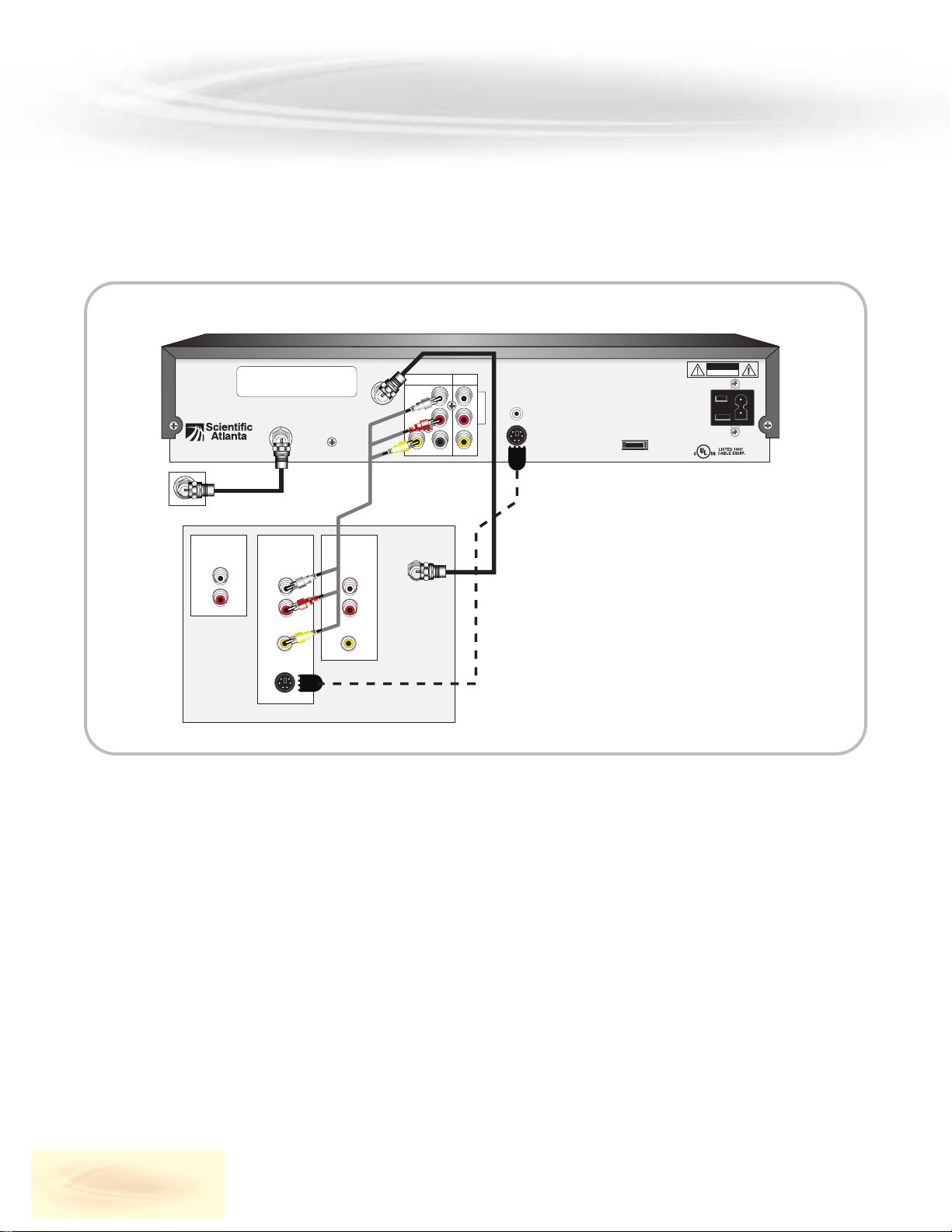
4
BSIC INSTLLTION (CONTINUED)
AVIS:
RISQUE DE CHOC
ELECTRIQUE NE PAS OUVRIR
CAUTION
RISK OF ELECTRIC SHOCK
DO NOT OPEN
CABLE
IN
2
SATA
CATV CONVERTER
MADE IN MEXICO
OUT 1
S-VIDEO
OUT
CABLE/
ANTENNA
A/V 1 IN
VIDEO
S-VIDEO
AUDIO
L
R
A/V 2 IN
VIDEO
AUDIO
L
R
AUDIO
OUT
L
R
THIS DEVICE IS INTENDED TO BE ATTACHED
TO A RECEIVER THAT IS NOT USED TO
RECEIVE OVER-THE-AIR BROADCAST
SIGNALS. CONNECTION OF THIS DEVICE
IN ANY OTHER FASHION MAY CAUSE
HARMFUL INTERFERENCE TO RADIO
COMMUNICATIONS AND IS IN VIOLATION
OF THE FCC RULES, PART 15.
CABLE
OUT
A
U
D
I
O
L
R
IR
VIDEO VIDEO
DIGITAL
AUDIO OUT
TV
120 VAC
60HZ 5A
120 VAC
60HZ 80W
CABLE
Explorer® 8300
TV
EXPLORER®SERIE 8300, PVR
CONNECTING THE EXPLORER
®
TO TV - WITH OR WITHOUT SPLITTER
1. WARNING: Electric shock hazard! Unplug the TV and VCR before connecting or disconnecting any device cables.
2. After the cable connections are made, connect the TV and VCR to AC power, turn on the TV, and select the VIDEO 1
input on the TV.
Do not press the Power key on the terminal yet! It takes two to three minutes for the terminal to be updated.
Wait until the time is displayed on the front panel, then turn on the terminal.
UDIO OUTPUT
• The audio output from CABLE OUT is mono (non-stereo).
• Audio output from AUDIO OUT LEFT and RIGHT is stereo.
• For better picture quality, we recommend that you use S-VIDEO OUT.
If you decide to use this output, you must leave the RCA cables between the Explorer’s left and right AUDIO outputs
and your TV connected.
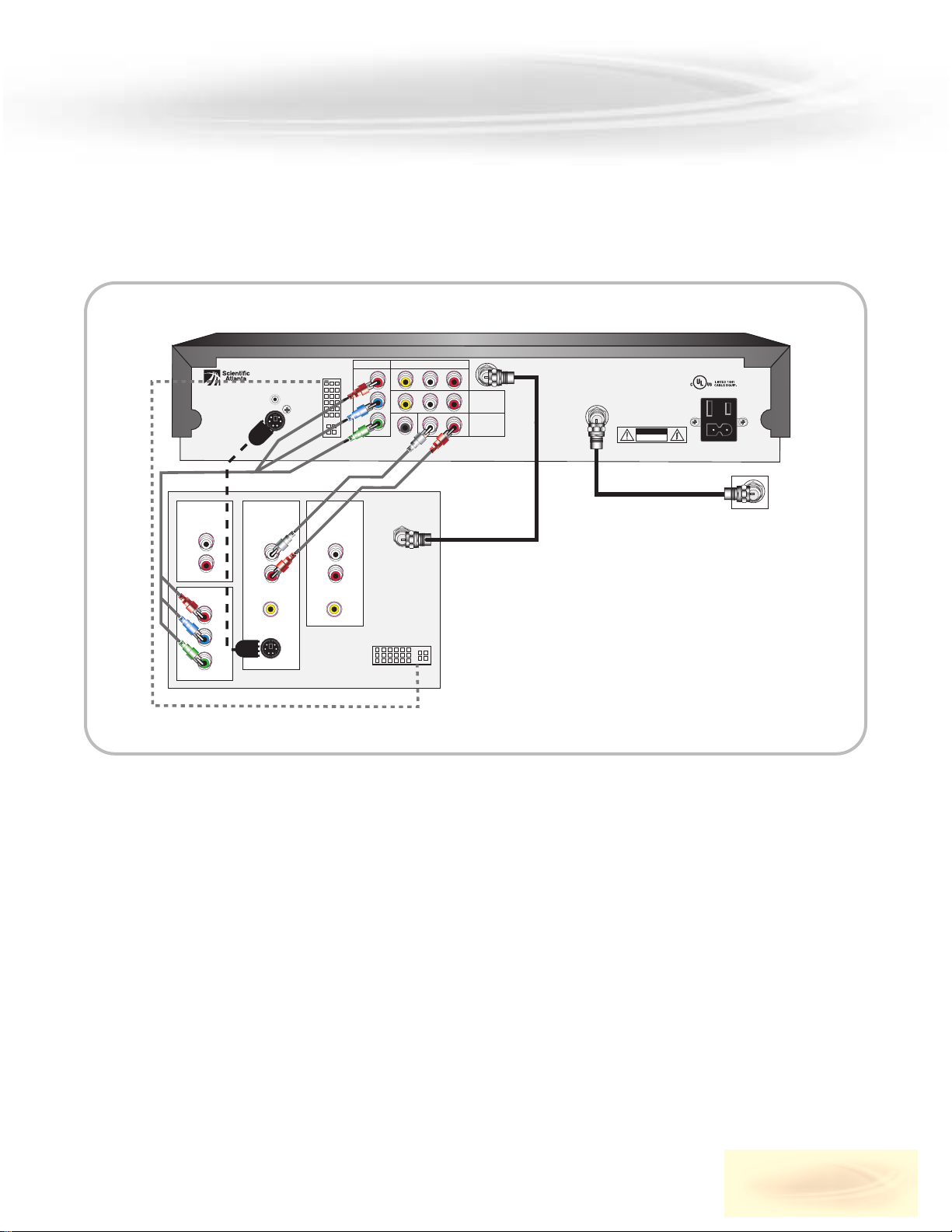
5
BSIC INSTLLTION (CONTINUED)
CABLE/
ANTENNA
A/V 1 IN
VIDEO
HDTV
Y
Pr
Pb
S-VIDEO
DVI
AUDIO
L
R
A/V 2 IN
VIDEO
AUDIO
L
R
AUDIO
OUT
L
R
CABLE OUT
C
120 VA
60HZ 5A
120 VAC
60HZ 80W
THIS DEVICE IS INTENDED TO BE ATTACHED
TO A RECEIVER THAT IS NOT USED TO
RECEIVE OVER-THE-AIR BROADCAST
SIGNALS. CONNECTION OF THIS DEVICE
IN ANY OTHER FASHION MAY CAUSE
HARMFUL INTERFERENCE TO RADIO
COMMUNICATIONS AND IS IN VIOLATION
OF THE FCC RULES, PART 15.
AVIS:
RISQUE DE CHOC
ELECTRIQUE NE PAS OUVRIR
CAUTION
RISK OF ELECTRIC SHOCK
DO NOT OPEN
CABLE
IN
CATV CONVERTER
MADE IN MEXICO
DIGITAL
AUDIO
OUT
RL
Video
Y / V
Pr
Pb
IR
S-VIDEO
OUT
Hdtv Input Video-Audio
DVI
VCR
archives
Audio
out
CABLE
Explorer® - serie 8000, PVR HD
HDTV
EXPLORER®SERIE 8000, PVR HD
CONNECTING THE EXPLORER
®
TO TV - WITH OR WITHOUT SPLITTER
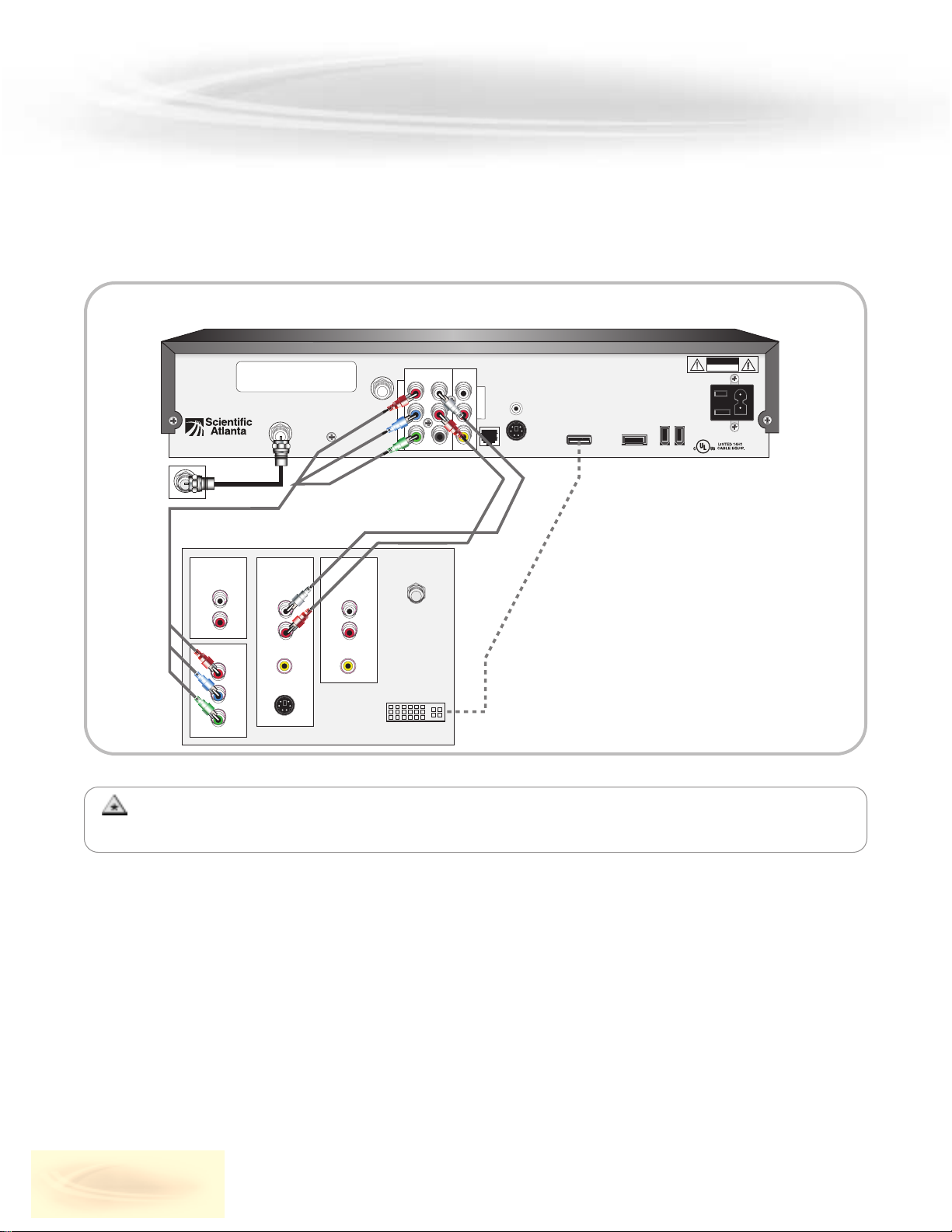
6
BSIC INSTLLTION (CONTINUED)
AVIS:
RISQUE DE CHOC
ELECTRIQUE NE PAS OUVRIR
CAUTION
RISK OF ELECTRIC SHOCK
DO NOT OPEN
CABLE
IN
2
SATAHDMI
CATV CONVERTER
MADE IN MEXICO
OUT 1
S-VIDEO
OUT
THIS DEVICE IS INTENDED TO BE ATTACHED
TO A RECEIVER THAT IS NOT USED TO
RECEIVE OVER-THE-AIR BROADCAST
SIGNALS. CONNECTION OF THIS DEVICE
IN ANY OTHER FASHION MAY CAUSE
HARMFUL INTERFERENCE TO RADIO
COMMUNICATIONS AND IS IN VIOLATION
OF THE FCC RULES, PART 15.
CABLE
OUT
A
U
D
I
O
L
R
IR
VIDEO VIDEO
DIGITAL
AUDIO OUT
120 VAC
60HZ 5A
120 VAC
60HZ 80W
1394 1394
ETHERNET
CABLE/
ANTENNA
A/V 1 IN
VIDEO
HDTV
Y
Pr
Pb
S-VIDEO
DVI
AUDIO
L
R
A/V 2 IN
VIDEO
AUDIO
L
R
AUDIO
OUT
L
R
CABLE
Explorer® 8300 HD
HDTV
EXPLORER®SERIE 8300, PVR HD
CONNECTING THE EXPLORER
®
TO TV - WITH OR WITHOUT SPLITTER
NOTE : If you are using the HDMI output and the digital video input on your TV is DVI format, make sure that
input supports the HDCP protocol. If necessary, you can connect the two devices using an HDMI to DVI adaptor.
HOW TO WTCH PROGRM IN STEREO
1. Turn on the Explorer®series 8000 or 8300, PVR HD and your TV.
Select COMPONENT by pressing INPUT SELECT, INPUT, AUX, AVX or TV/VIDEO on your TV remote control.
2. Tune to a channel with your Explorer
®
remote control.
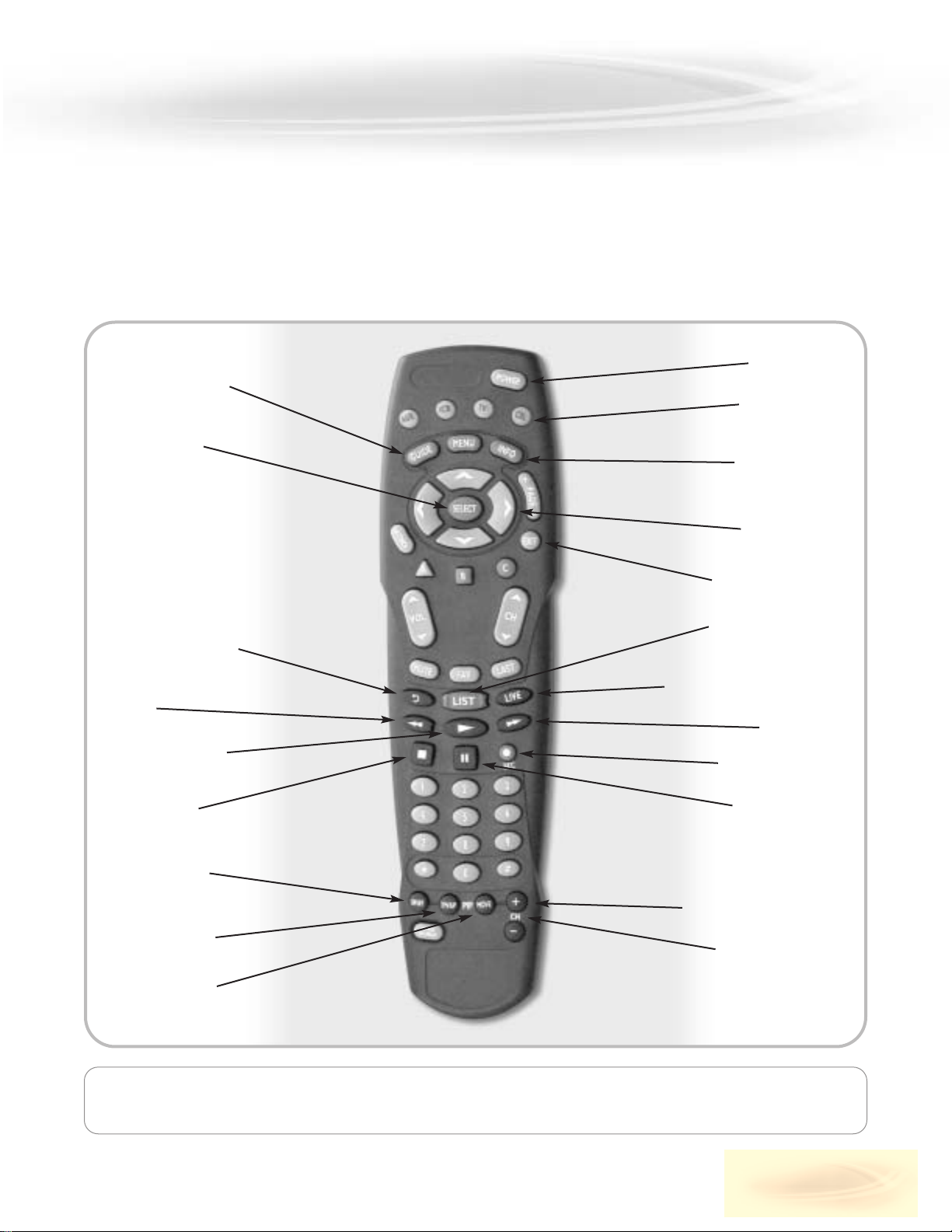
The remote requires two alkaline AA batteries. A diagram inside the compartment of the remote indicates
proper battery placement. Replace as needed, when the indicator light becomes dim or no longer illuminates.
7
EXPLORER® SERIES 8000 & 8300 REMOTE CONTROLS ND PNEL
THE T8400 LLTOUCH® REMOTE CONTROL FUNCTIONS S FOUR REMOTE CONTROLS IN ONE!
Once programmed, it can control your TV, VCR, PVR, and an audio device.
Displays the Interactive
Program Guide (IPG)
Performs the
selected action
Replays the last 8
seconds of a program
Rewinds
Plays a program or
resumes a paused one
Stops recording
a program
Turns PIP feature
on or off
Swaps PIP screen
with main screen
Moves PIP screen
Power ON/OFF
The 4 mode keys
Provides settings
information and
program descriptions
Moves through
onscreen choices
Exits to full-screen TV
Displays a list of your
recorded programs
Returns to live programming
Fast-forwards
Records a program
Pauses a program
The 5 dedicated PIP keys
Selects PIP channels
up and down
MODEL T8400 BUTTONS
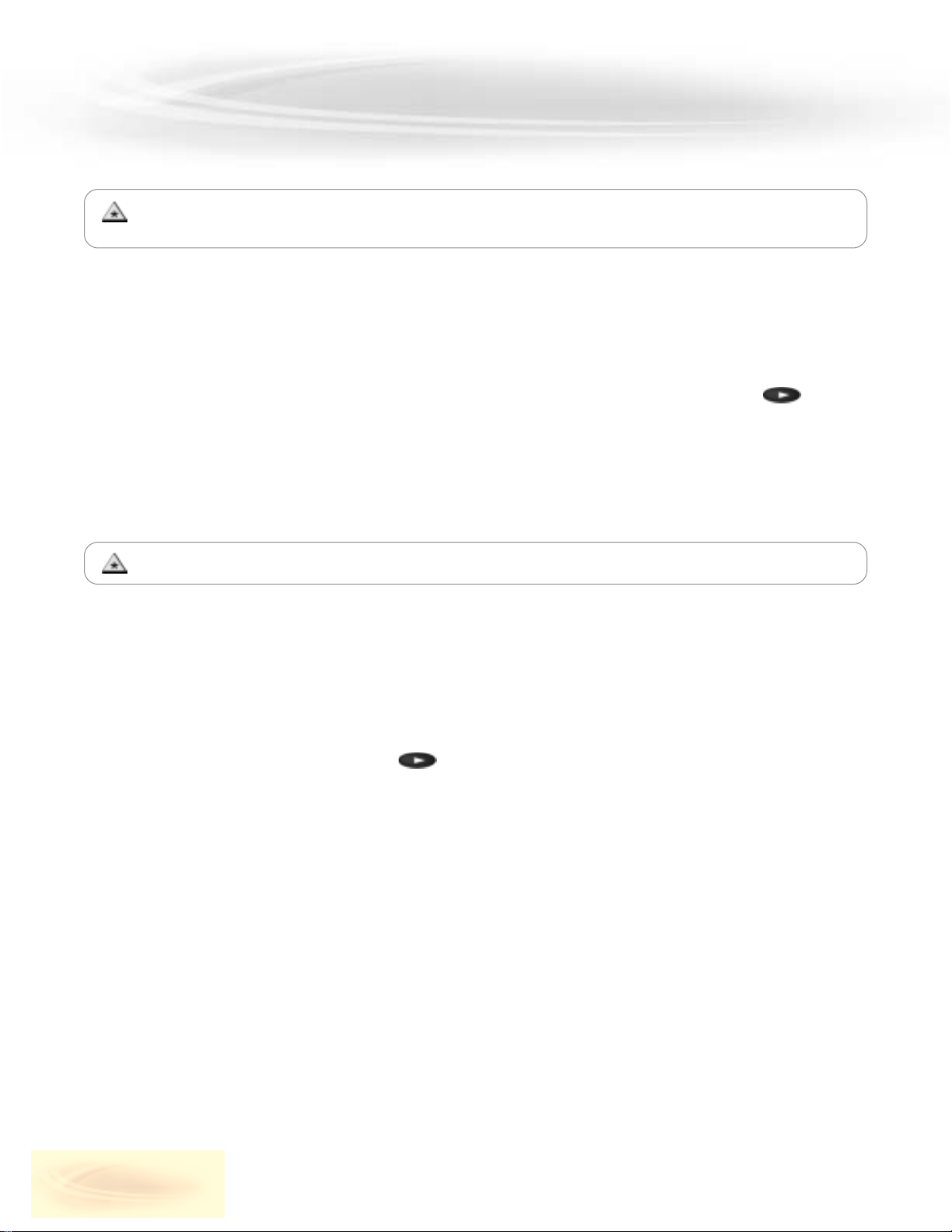
8
EXPLORER® SÉRIES 8000 & 8300 REMOTE CONTROLS ND PNEL (CONTINUED)
How to Program the TV Mode Key
1. Turn on the TV set, then press and hold the SELECT and TV keys until the TV mode key blinks twice.
2. Using the remote control keypad, enter the setup code for your brand of device (the codes are listed in the
appendix at the end of this guide); if the TV mode key blinks twice, you have entered the right code. If it does not
blink twice, start again using a different code.
3. Once you have found the correct code, point the remote control towards the device and press POWER, or CH+.
4.
If the device works properly, write the code you used here:
TV ________________
5.
Repeat these steps for other devices and write down the code for each.
VCR ________________ AUX (CD and DVD) ________________ CBL (PVR) ________________
How to Search for Codes
1. Turn the TV on, then press and hold the SELECT key and the appropriate mode key (AUX, VCR, TV or CBL)
until it blinks twice.
2. Enter carefully the code 9 9 1. After each digit the mode key will blink once.
At the end of the operation it should blink twice.
3. Point the remote towards the device and press .
The remote automatically tests each code in its library, starting with the most common ones.
The mode key blinks once each time the remote transmits a new code.
Each of the code libraries contains fewer than 100 codes.
The mode key blinks twice when it reaches the last code in the library.
4.
As soon as the device powers down, press SELECT then the POWER key.
If the device turns on, you have found the right code. Press SELECT to lock it.
5.
You now need to find out which code you used.
The steps described below are the same for each mode button. Repeat them for each device
controlled by the remote, make sure you press the correct mode key for each device.
If none of the codes works, refer to How to Search for Codes, below.
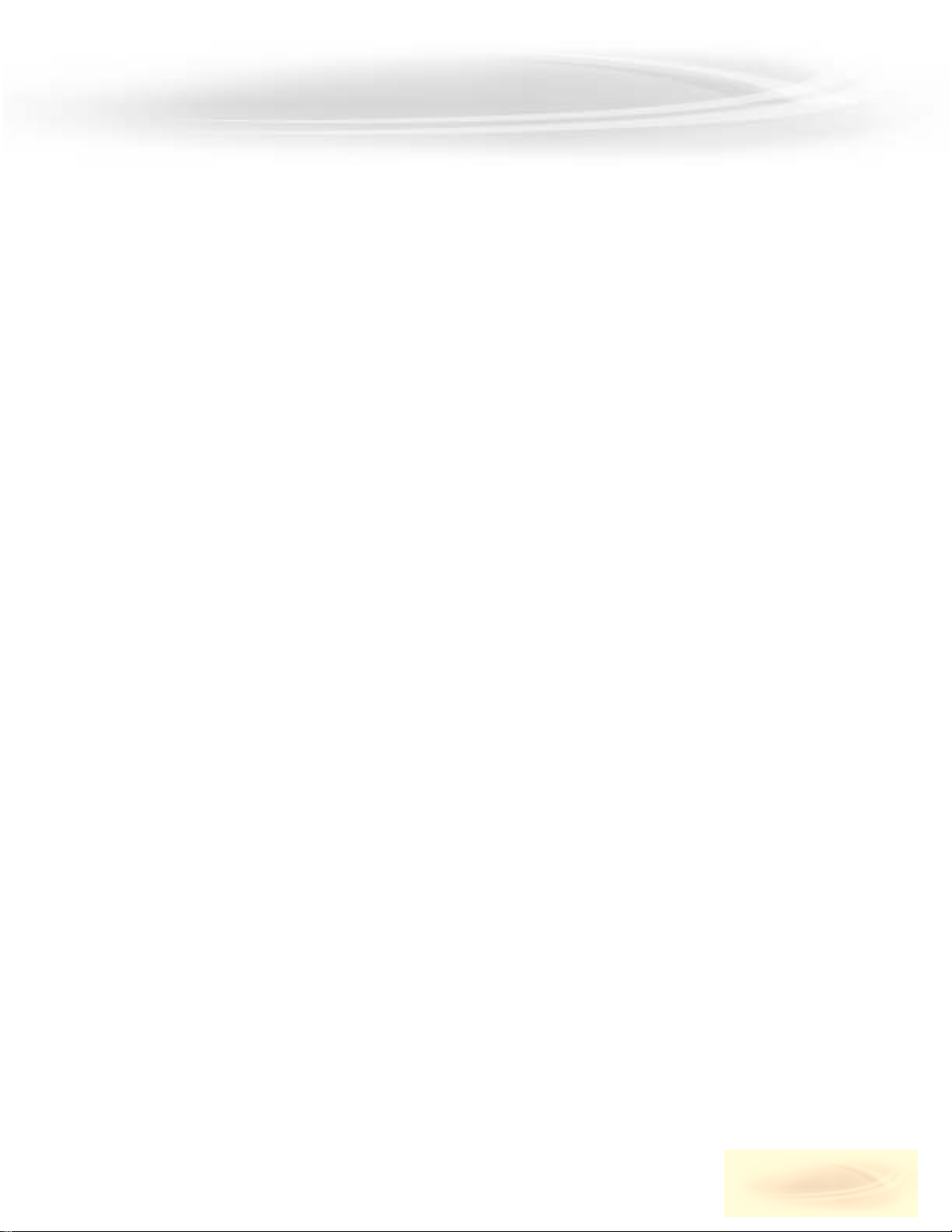
9
EXPLORER® SÉRIES 8000 & 8300 REMOTE CONTROLS ND PNEL (CONTINUED)
How to Identify Programmed Codes
1. Press and hold the SELECT key and the appropriate mode key (AUX, VCR, TV or CBL) until the mode key blinks twice.
2. Enter carefully the code 9 9 0. After each digit the mode key will blink once.
At the end of the operation it should blink twice.
3. Press 1, then count the number of times the mode key blinks.
That number indicates the first digit in the code. If the mode key does not blink, the digit is 0.
4. Press 2, then count the number of blinks. That number indicates the second digit in the code.
5. Do the same for 3 and 4, and the numbers of blinks. They indicate the third and fourth digits in the code.
How to Program the Volume Control
This step is not essential, but it gives you better control of the volume on your devices.
1. Press the SETTINGS key twice to display the General Settings screen, and make sure that the Audio: Volume
Control setting is set to Variable.
2. Turn on the device, then press and hold the SELECT and CBL keys until the CBL mode key blinks twice.
3. Enter carefully the code 9 9 3. After each digit the CBL mode key will blink once.
At the end of the operation it should blink twice.
4. On the PVR remote, press the MODE key for the appropriate device volume you want to control.
5. Point the remote towards the device, and adjust the volume to confirm that the VOLUME and MUTE keys
function as expected.
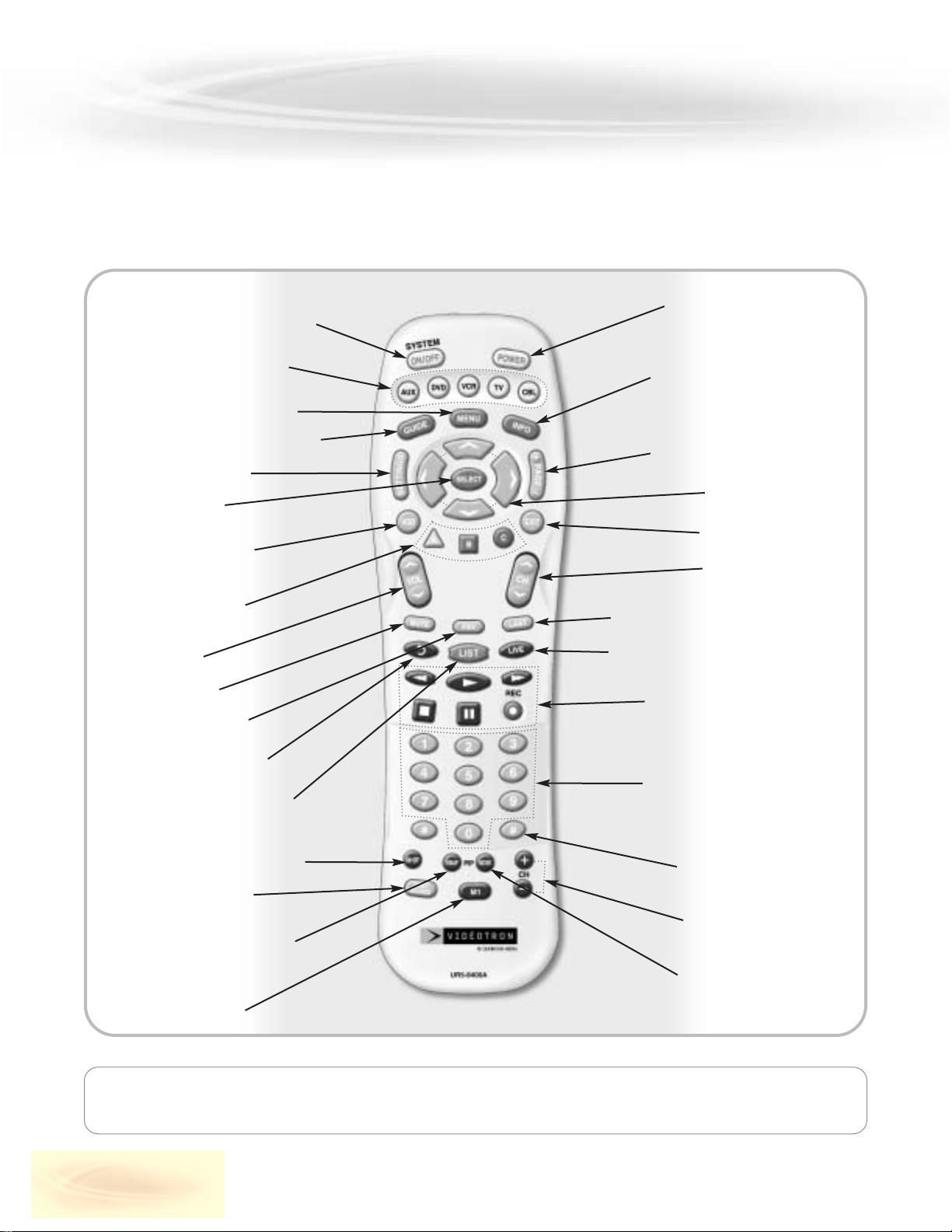
10
EXPLORER® SÉRIES 8000 & 8300 REMOTE CONTROLS ND PNEL
(CONTINUED)
The remote requires two alkaline AA batteries. A diagram inside the compartment of the remote indicates
proper battery placement. Replace as needed, when the indicator light becomes dim or no longer illuminates.
MODEL UR5-8400 BUTTONS
Once programmed, it can control your TV, VCR, DVD player, PVR and an audio device.
Turns On/Off two, three, four or all
five devices with one button press
Used to select the device you
wish to operate and indicates
remote control activity
Displays the Applications Menu
Displays the program guide listings
Displays settings menu
Selects highlighted
screen options
Inactive or direct access
to video on demand
Make direct selections
from on-screen menus
Raises or lowers
the sound level
Silences the audio
Views favorite channels
Replays the previous
few seconds of a program
Displays a list of programs
that you have recorded, allowing
you to selct one for viewing
Opens or closes the PIP window
Selects the video source
Swaps the contents of the PIP
window and the main viewing
screen so that the PIP window
displays on the main screen
Inactive or view
programmed channels
Allow you to turn on and off
your TV, VCR, DVD, AUX
and CABLE Box
Displays information about the
program currently playing
highlighted in the program guide
Accesses pages above or below the
information currently displayed
Highlight an item from
the on-screen choices
Exit from current screen
Select the next higher
or lower channel
Accesses the previously tuned channel
Displays live television programming
Perform standard VCR and DVD
functions when in VCR and DVD
mode, and Video-on-Demand
functions when in CABLE mode
Enter numbers to tune channels.
Also make numeric entries on
on-screen menus. You can also
use the CH +/- and the guide as
alternate ways to tune channels.
Strech and Zoom functions
(HD PVR only)
Selects the next higher or
lower channel on the PIP window
Moves the PIP window to
another location on the screen
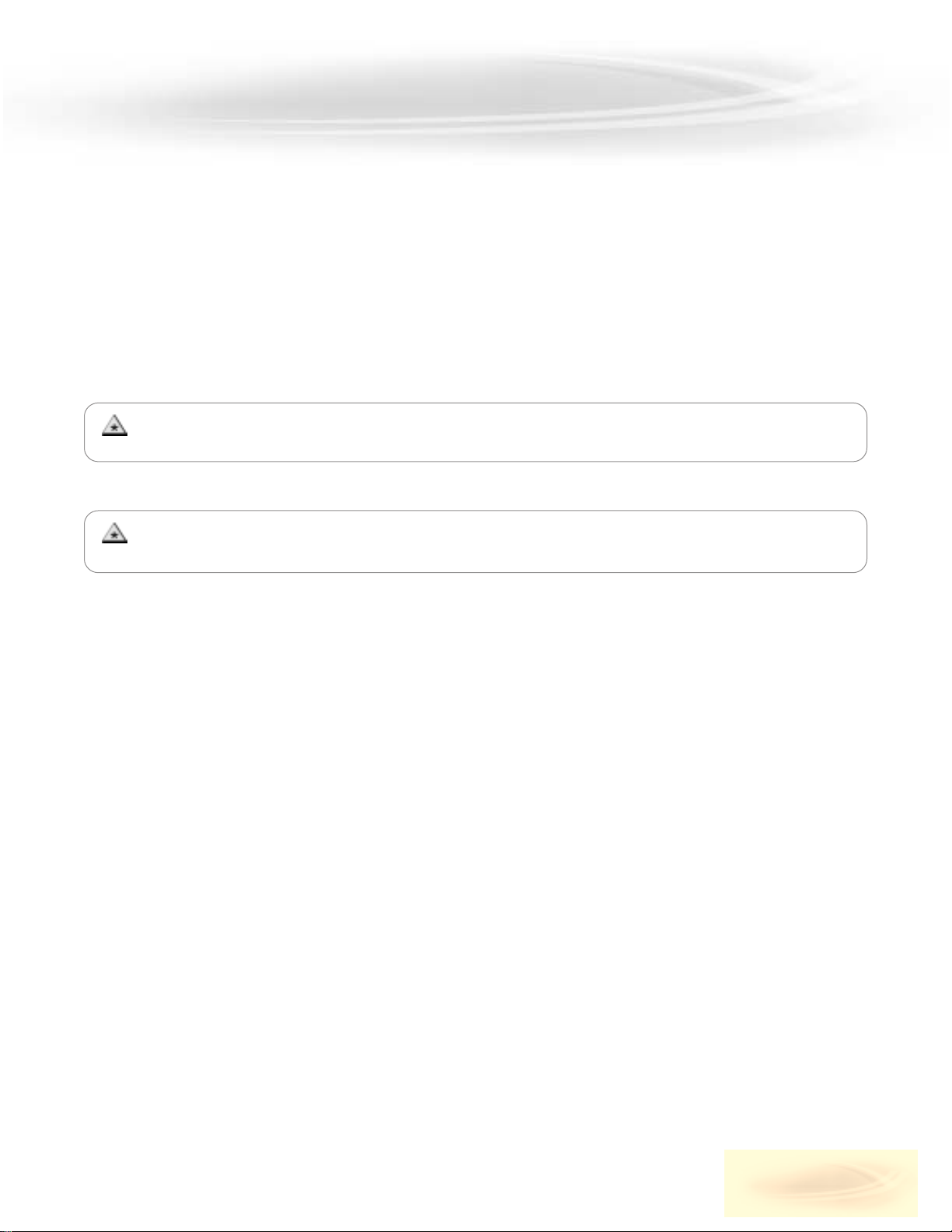
11
EXPLORER® SÉRIES 8000 & 8300 REMOTE CONTROLS ND PNEL (CONTINUED)
Three-Digit Code Programming Method
The remote control can be programmed by pressing in a three-digit code number that corresponds to particular manufacturers
and brands of Audio/Video equipment. The three-digit code numbers are listed in the code table of the instruction manual.
1. Turn on the equipment you wish to program. (TV, VCR, DVD or AUX)
2. Press the device button (TV, VCR, DVD or AUX) to be programmed and SELECT button simultaneously for 3 seconds.
The device LED will turn on indicating the unit is ready to be programmed.
Tip: The device LED will turn on for 20 seconds. The next step must be entered while the LED is on.
3. Point the remote control toward the equipment and enter the three-digit code number assigned to your brand from
the code tables.
Tip: The equipment will turn off when the correct three-digit code number has been entered. You can verify you have
selected the correct code by pressing the POWER button, the equipment should turn on or turn off.
4. Store the three-digit code number by pressing the same device button once again. The device LED will blink twice to
confirm that the code has been stored.
Auto Search Method
If the three-digit code numbers assigned to your brand do not turn off your equipment or the code tables do not list
your brand, you can use the Auto Search Method to find the correct three-digit code number for your equipment by the
following steps:
1. Turn on the equipment you wish to operate.
2. Press the device button (TV, VCR, DVD or AUX) to be programmed and the
SELECT
button simultaneously for 3 seconds.
The device LED will turn on.
Tip: The device LED will turn on for 20 seconds. The next step must be entered while LED is on.
3. Point the remote control toward the equipment and alternately press the CH+ or CH- button and the POWER button.
If the right code number is sent, the equipment will turn off.
Tip: You can verify that you selected the correct code by pressing the
POWER
button again. The equipment should
either turn on or off.
4. Press the same device button to store the code. The device LED will blink twice to confirm that the code has been stored.
To Find the Three Digit Code Number That was Stored in the Device
1. Press the device button (TV, VCR , DVD or AUX) you wish to verify and the SELECT button simultaneously for 3 seconds.
The device LED will turn on.
Tip: The device LED will turn on for 20 seconds. The next step must be entered while the LED is on.
2. Press the INFO button. The device LED will blink number of times indicating the number of each digit of the code num-
ber. Each digit is separated by a 1 second interval of the LED being turned off.
Example: One blink, three blinks and eight blinks with an interval of 1 second of LED being turned off, indicates the
code number 138. Note: Ten blinks is equal to the number 0.
Note:
Try all the functions on the remote control. If any of the functions do not work as they should, repeat
from Step 2 using the next three-digit code number from the same brand list.
Note: If there is more than one three-digit number listed for your brand, try one code number at a time until your
equipment turns off.
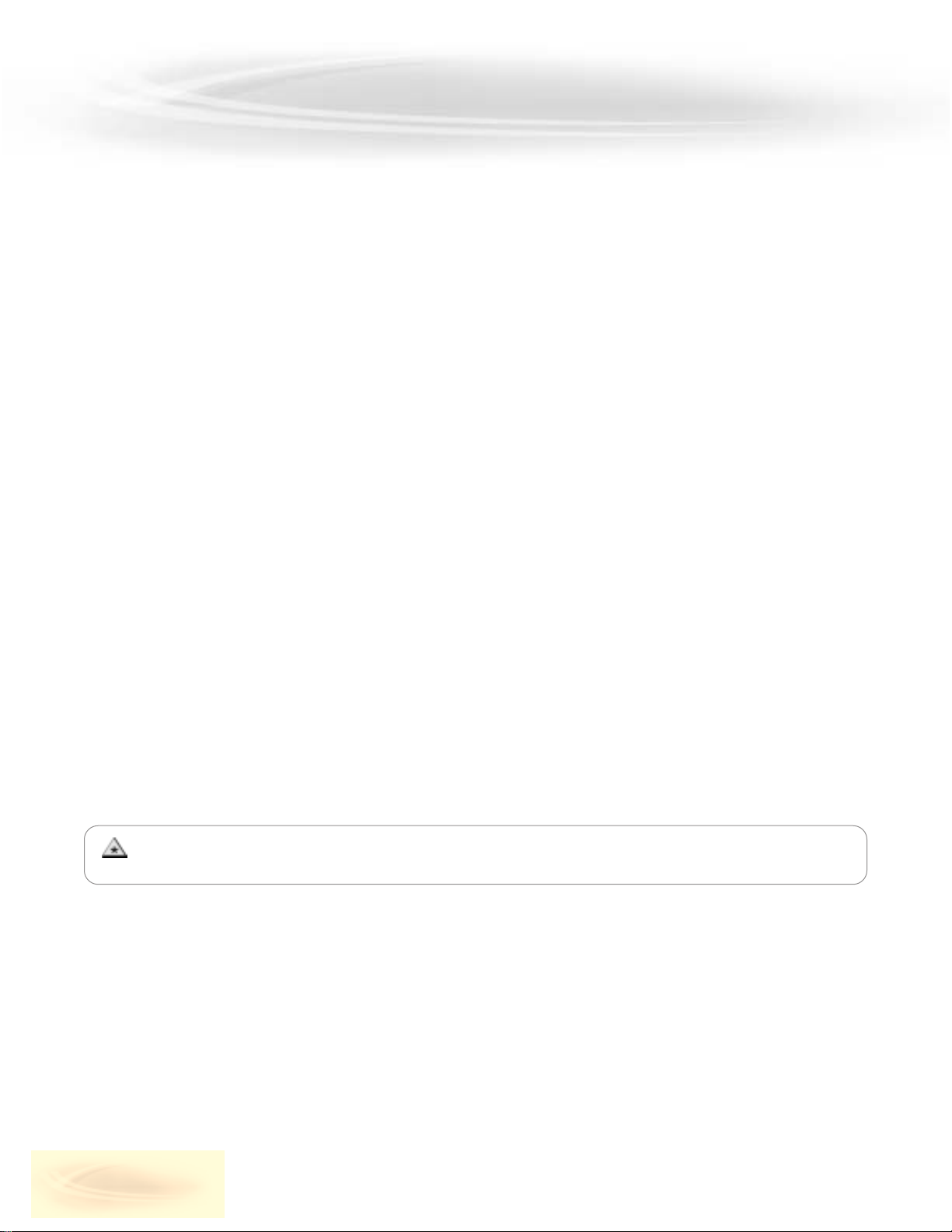
12
EXPLORER® SÉRIES 8000 & 8300 REMOTE CONTROLS ND PNEL (CONTINUED)
Programming a second TV to AUX Mode
1. Press the AUX button to be programmed and the SELECT button simultaneously for 3 seconds. The AUX device LED will
turn on.
Tip: The device LED will turn on for 20 seconds. The next step must be entered while the LED is on.
2. Press the TV device button to pick up the TV code table.
3. Point the remote control toward the equipment and enter the three-digit code number assigned to your TV brand from
the code tables.
4. Store the three-digit code number by pressing the AUX button once again. The device LED will blink twice to confirm
that the code has been stored.
Programming the System On/Off Button
This is designed to program the System On/Off button so that it can send out up to five power on/off commands with
one button press.
1. Press the CBL button.
2. Press the SYSTEM ON/OFF button and the SELECT button simultaneously for 3 seconds. The CBL button will turn on for
20 seconds.
3. Press the device button and the POWER button you wish to store in the SYSTEM ON/OFF button and repeat this until
you stored all the power commands into the SYSTEM ON/OFF button.
4. Press the CH+ button to save the power commands you stored. The CBL button will blink twice to confirm the saving.
Programming Channel Control
By following the steps below, the user can program the channel controls (Channel Up, Channel Down and Last) from one
device to operate in another device mode. The default channel control settings on the remote control are as follows:
CBL : CBL TV : CBL VCR : CBL DVD : DVD AUX : AUX
If you wish to store the TV channel control in TV mode, use the following steps.
1. Press the TV button and the SELECT button simultaneously for 3 seconds. The TV device LED will turn on.
Tip: The device LED will light on for 20 seconds. The next step must be entered while the LED is on.
2. Press the VOL- button.
3. Press the TV button. The device LED will blink twice to confirm the programming.
To return to original state: If you wish to restore the CABLE channel control in TV mode, repeat the above
steps by pressing CBL in step 3.
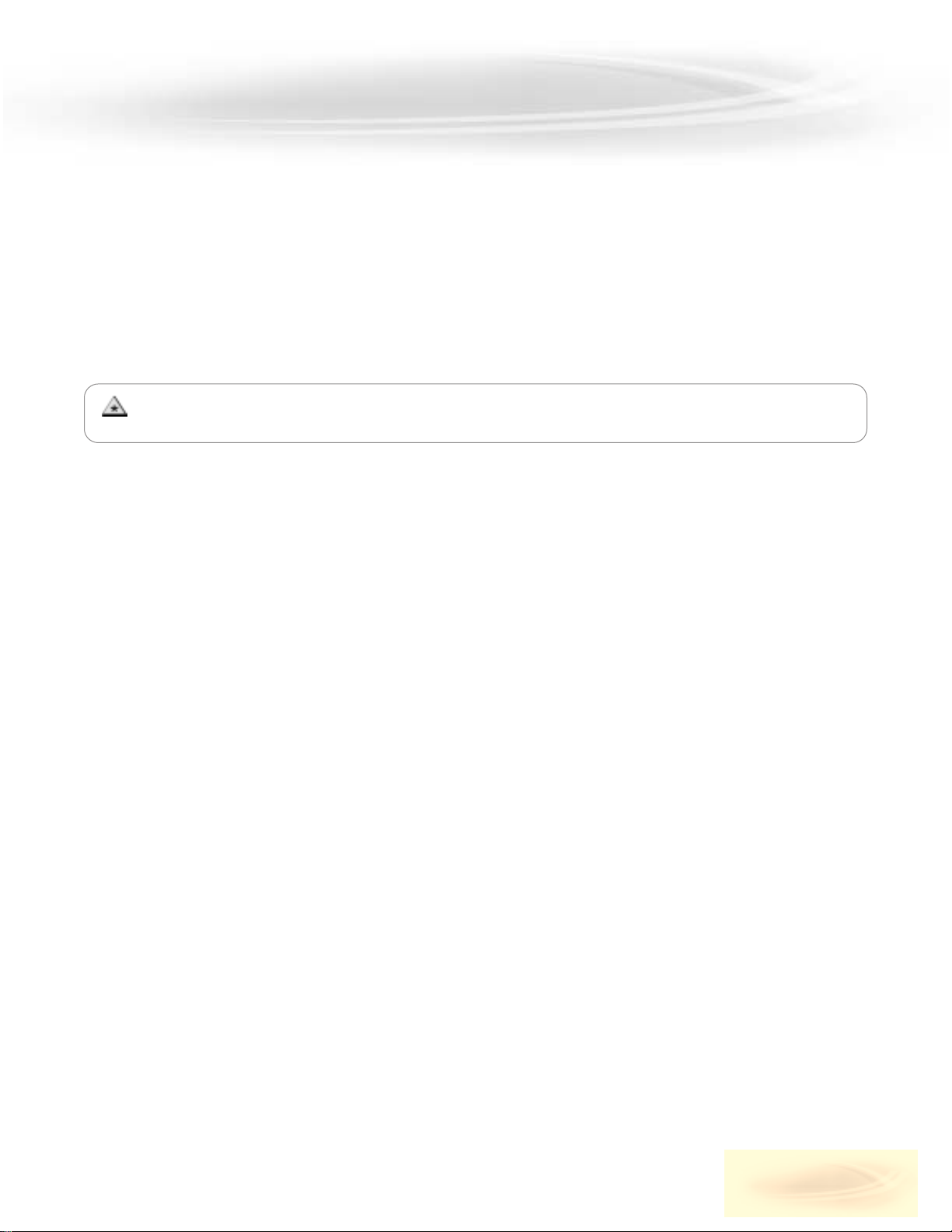
13
EXPLORER® SÉRIES 8000 & 8300 REMOTE CONTROLS ND PNEL (CONTINUED)
Programming Volume Control
By following the steps below, the user can program the volume controls (Volume Up, Volume Down and Mute) from one
device to operate in another device mode. The default volume control settings on the remote control are as follows:
CBL : CBL TV : CBL VCR : CBL DVD : DVD AUX : AUX
If you wish to store the CBL volume control in CBL mode, use the following steps.
1. Press the CBL button and the SELECT button simultaneously for 3 seconds. The CBL device LED will turn on.
Tip: The device LED will turn on for 20 seconds. The next step must be entered while the LED is on.
2. Press the VOL+ button.
3. Press the CBL button. The device LED will blink twice to confirm the programming.
Programming For Advanced Function
In the CBL mode, the M1 button can be programmed to act as a macro or favorite channel button. You can send out up
to ten commands with one button press.
1. Press the CBL button to select the CBL mode.
2. Press the M1 button and SELECT button simultaneously for 3 seconds. The CBL device LED will turn on for 20 seconds.
3. Press up to 10 buttons you wish to store. The CBL device LED will blink once for each command entered.
4. Press the CH+ button to store the functions that were selected. The CBL device LED will blink twice to confirm
the storage of functions.
Low Battery Warning
When the batteries are low and need to be replaced with fresh batteries, the remote control LED will blink 2 times in
sequence whenever a POWER button is pressed to turn on equipment.
Memory Lock System
This remote control is designed to retain programmed memory for 10 years even after batteries are removed from the
remote control.
Write your device Set-up codes
TV ________________ VCR ________________ DVD ________________ AUX ________________
To return to original state: If you wish to restore the TV volume control in CBL mode, repeat the above
steps by pressing TV in STEP3.
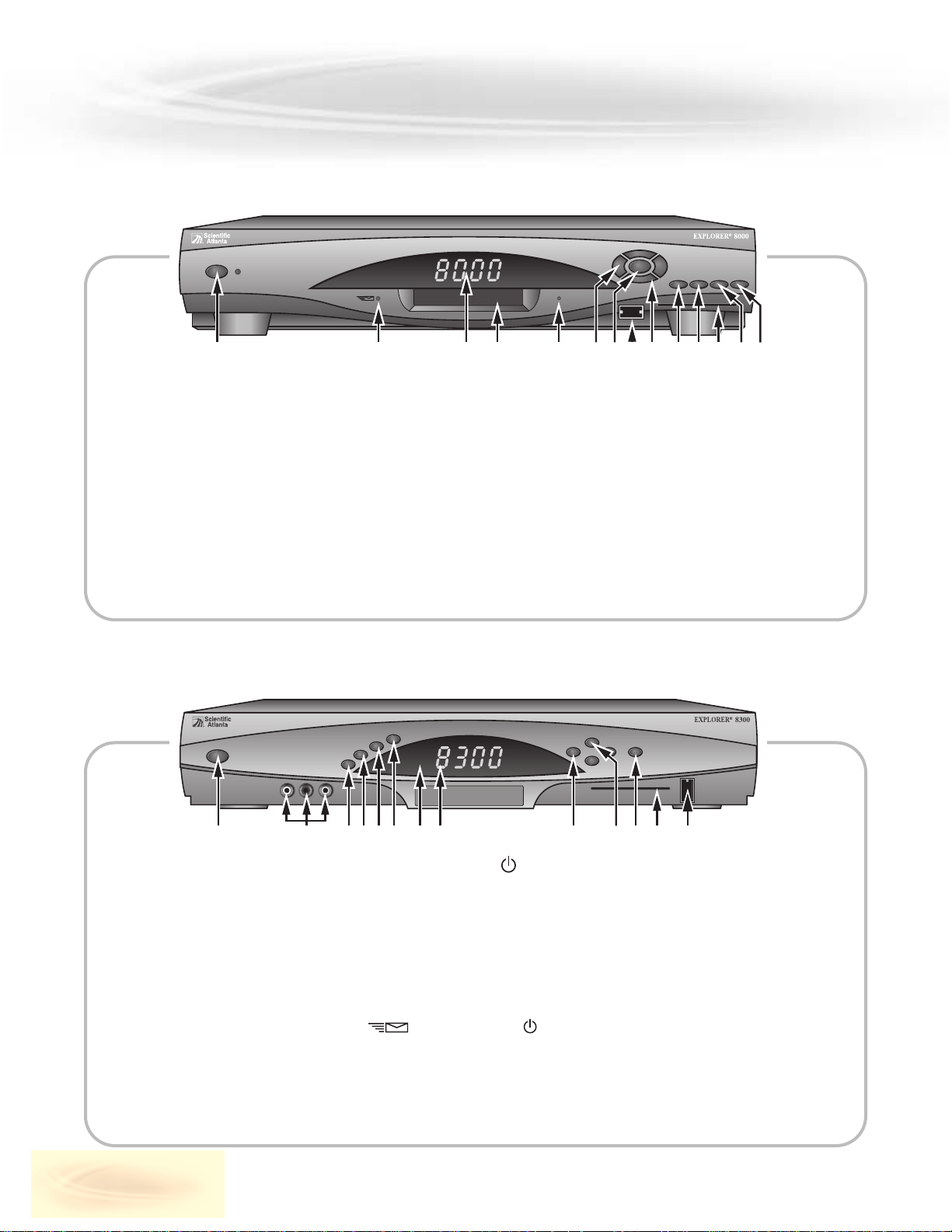
14
EXPLORER® SÉRIES 8000 & 8300 REMOTE CONTROLS ND PNEL
(CONTINUED)
1 Power Provides power to the unit. The light to the right of the Power button
illuminates when the power is on.
2 Message Indicator Not yet operational.
3 LED Display Displays the selected channel number and the time of day.
4 IR Sensor Receives the infrared signal from the remote.
5
Recording Indicator
Indicates the PVR feature is active when illuminated.
6 VOL+ and VOL- Increases and decreases volume.
7 SELECT Accesses your onscreen selection.
8 USB Port Connects to peripheral devices. There are no compatible devices yet.
9 CH+ and CH- Scrolls up and down through the channels.
10 GUIDE Displays the onscreen Program Guide.
11 INFO Provides information on settings and programs.
12 Smart Card Slot Will eventually allow for transactions. Not yet operational.
13 EXIT Exits menus, the Program Guide, and program information.
14 LIST Displays the list of recorded programs.
EXPLORER®SERIE 8000, PVR ND PVR HD FRONT PNEL
1 Power Provides power to the unit. The symbol appears in the upper right portion
of the display when power is On.
de l’afficheur, vers la droite.
2 audio/video IN Allows connection of an auxiliary A/V device. Not yet operational.
3 LIST Displays the list of recorded programs.
4 EXIT Exits menus, the Program Guide, and program information.
5 INFO Provides information on settings and programs.
6 GUIDE Displays the onscreen Program Guide.
7 IR Sensor Receives the infrared signal from the remote.
8 LED Display Displays the time, the current channel number and the following information:
Message ( )• HDTV • POWER ( ) • Picture resolution
(1080i, 720p, 480p, 480i)
•
RECORD • AUTO (Automatically selects the aspect ratio compatible with your TV)
9 VOL+ and VOL- Increases and decreases volume.
10 CH+ and CH- Scrolls up and down through the channels.
11 SELECT Accesses your onscreen selection.
12 Smart Card Slot Will eventually allow for transactions. Not yet operational.
13 USB Port Connects to peripheral devices. There are no compatible devices yet.
EXPLORER®SERIE 8300, PVR ND PVR HD FRONT PNEL
CH+
VOL- VOL+
POWER
BYPASS
SELECT
CH-
8103651 9 12112 4 7 13 14
EXITINFO LISTGUIDE
GUIDE
POWER
AUX
INPUT
L AUDIO VIDEOR
INFO
EXIT
LIST
3 7 81 9 11 12 135 62 4 10
CH+
VOL+
VOL-
CH-
SELECT
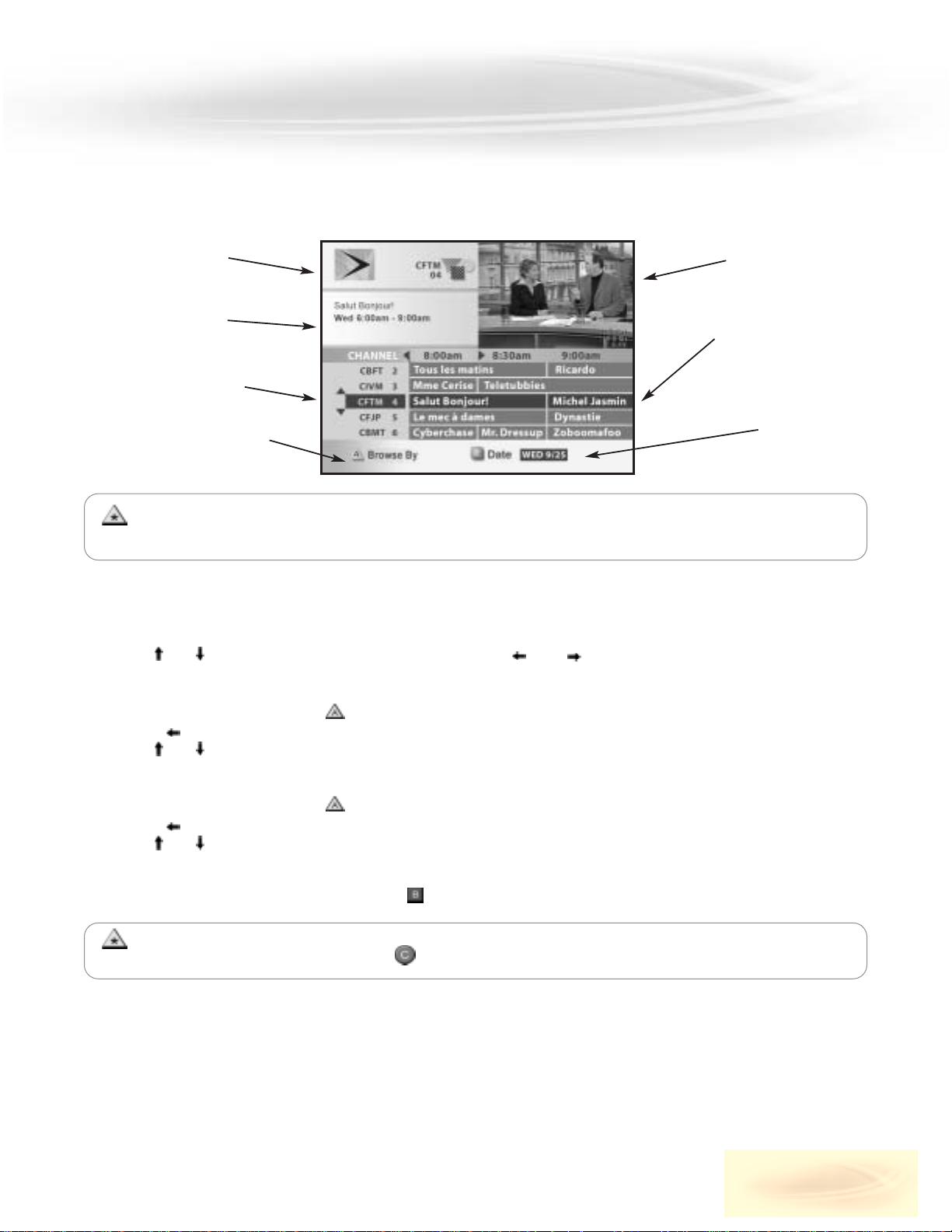
15
INTERCTIVE PROGRM GUIDE
The digital terminal cannot display both a standard and a HD video at the same time. When watching a HD
formatted TV program and calling the IPG, the top right video will therefore be replaced by a black shape.
Press the GUIDE button and the Interactive Program Guide (IPG) displays the list of upcoming programs for the next days.
These programs can be sorted by channel, theme or title.
Current channel
Title and broadcast
time of selected
program
Browse by (channel,
theme, title)
Browsing instructions
Current program
Program titles and
upcoming schedule
Displayed
schedule date
How to Browse by Channel
1. Press GUIDE; the program you are watching is highlighted.
2. Use the and arrows to move through the channels, and the and arrows to move through the time slots.
How to Browse by Theme
1. When the guide is onscreen, press , choose Theme, then press SELECT.
2. Press the arrow, choose a theme and press SELECT.
3. Use the and arrows to move through the titles.
How to Browse by Title
1.
When the guide is onscreen, press , choose Title, then press SELECT.
2.
Press the , choose the first letter of the program in question and press SELECT.
3.
Use the and arrows to move through the titles.
•
To tune the selected program in the current time slot, highlight it and press SELECT.
•
To view the schedule for the next days, press , highlight the date for the available day, then press SELECT.
How to Schedule a Reminder
1.
Press GUIDE, highlight a program and press SELECT.
2.
Highlight Set a Reminder and press SELECT; the chosen title is now in green.
At any time, you can press the INFO button twice for more information on the selected program.
After browsing through the IPG, press to go back to where you started.

16
PY PER VIEW (PPV)
Indigo and Viewer’s Choice feature uninterrupted films and special events that can be ordered at any time using the
IPG. Charges for these programs will appear on your next month’s bill.
• Channel 300 is the preview channel for Indigo, and 350, that for Viewer’s Choice. Watch these channels for an
overview of current and upcoming films.
How to Order a Film or Event
•Press GUIDE and browse through the 300 series channels to see the featured titles. Highlight the title that interests you,
press SELECT and follow the onscreen instructions.
or
• Tune to the channel broadcasting the film and follow the onscreen instructions.
How to Cancel a Film or Event
•Press SETTINGS twice to call up the General Settings screen. Select PPV: Purchases. Press SELECT and enter
your PIN. Choose the film of event you wish to cancel. Press SELECT to cancel, then to confirm cancellation.
How to record a PPV film or event on your PVR terminal
You must first have ordered the film or event.
Then, once the program starts, you can begin recording manually by pressing the key.
PRENTL CONTROL
The Parental Control feature works in tandem with the Block feature found on the General Settings screen.
You decide the times, ratings or channels to block: all you have to do is activate the Parental Control PIN.
How to Block Times, Channels or Program Ratings
•Press SETTINGS twice, highlight Block: Channels, Block: Rating or Block: Time New, and press SELECT.
Set the blocks by following the onscreen instructions.
How to Activate Parental Control
1. Press SETTINGS twice, highlight Block: PIN and press SELECT.
2.
Press and enter a PIN. The default PIN is 0000; we recommend that you change it. Enter the new PIN a second time.
How to Deactivate Parental Control
1. Press SETTINGS once or twice to display the Quick Settings or General Settings screen, and follow the instructions,
or tune to one of the blocked channels and follow the onscreen instructions.
PPV PIN: To order a film or event, you must enter a PIN. The default PIN is 0000. We recommend that you change your
PIN upon placing your first order. To do so, you need only enter a new four-digit PIN when the PIN window appears
onscreen.
If you forgot your PIN, contact Customer Technical Support (see page 70).
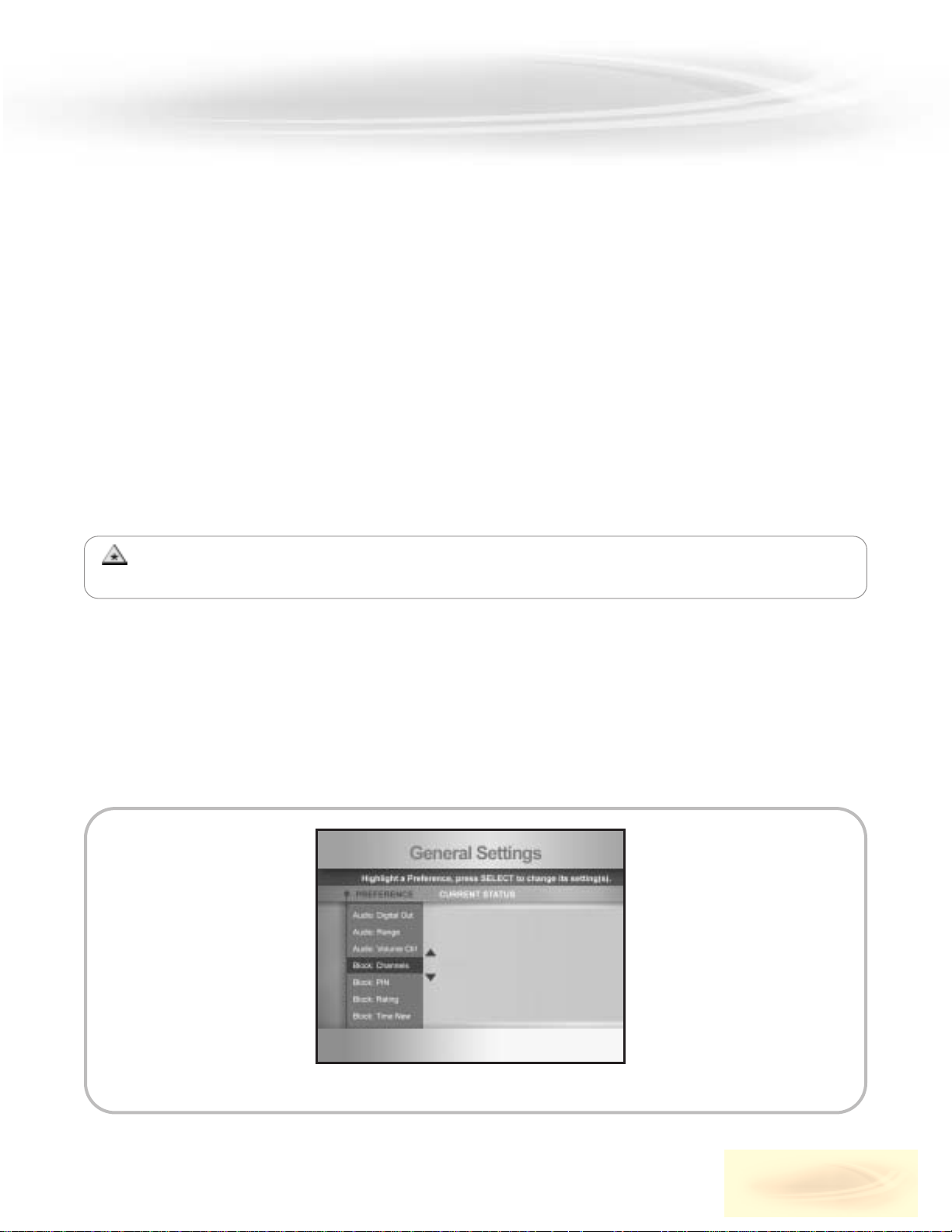
17
SETTINGS
QUICK SETTINGS
The Quick Settings screen displays the most frequently used functions and settings:
• Add a channel to (or remove it from) your Favourites list
• Turn Parental Control ON/OFF
• Start recording
• Set Sleep Timer
• Set SAP (Second Audio Program) language
• Switch Caption OFF/ON or ON with Mute (Explorer
®
3100 HD and 3250 HD only)
• Block or unblock the current channel
• Set Picture Size (Explorer
®
3250 HD only)
How to Display Quick Settings
1. Press the SETTINGS key once to display the Quick Settings screen, highlight an option, and press SELECT to modify it.
2. Press the EXIT key to leave Quick Settings and return to the current channel.
For more information on the options available in Quick Settings, press the SETTINGS key twice
to display the General Settings screen, highlight an option, and press the INFO key.
GENERL SETTINGS
The General Settings screen lets you customize the terminal’s display features and set the timers.
• Press the SETTINGS key twice, highlight an option, and press the INFO key to see what the option does.
Options
Audio: Digital Out
Audio: Range
Audio: Volume Ctrl
Block: Channels
Block: PIN
Block: Rating
Block: Time New
CC: Background*
CC: Characters*
CC: Options*
CC: Source*
Display: Power Off
Display: Power On
Language: Audio
Language: Keyboard
Options
Language: Screen
Purchase: PINPPV: Purchases
Set: A-C Outlet
Set: Color Scheme
Set: Output Chan
Set: VCR Commander
Timer: All
Timer: Rewind New
Timer: Sleep
Timer: Turn Off
Timer: VCR New
Timer: Wake-Up
Viewer: Favourites
Viewer: Power On

HOW TO CONTROL LIVE PROGRM YOU RE WTCHING
The PVR stores the programming being broadcast on the channel you are watching in a memory buffer.
This lets you pause and rewind the action (even with a live broadcast), and resume watching the program in real time.
18
PERSONL VIDEO RECORDER FETURES
Make sure the CBL mode key is activated, because it controls the PVR features.
To see whether the key is activated or not, press the INFO key: if the CBL key’s LED lights up, that means the
key is activated. If it doesn’t, press the CBL key.
Pauses the program you are watching for a maximum of one hour.
After one hour, playback resumes from the point where you paused the program.
Resumes playback of a paused program.
Rewind: press once, twice or three times to slow down or speed up the rewind speed.
Fast-forward: press once, twice or three times to slow down or speed up the fast-forward speed.
Returns you to live programming.
Instantly replays the last 8 seconds of the program you are watching.
When you press one of these keys, a status bar is momentarily displayed at the bottom of the screen to show you the
progress of playback and broadcast of the program you are watching.
Red/Green division
indicates the time you
tuned in the channel
Red indicates the
missed portion of
the program
PAUSE
status bar
Title of
program
Triangle indicates
your current position
in the program
Green area
indicates stored
programming
Clear area indicates
portion of program
not yet broadcast
Actual time
slot of program
Note: The program stored in the memory buffer is erased as soon as you change channels or switch off the
PVR. To save a program, you have to record it and save it to the hard drive.
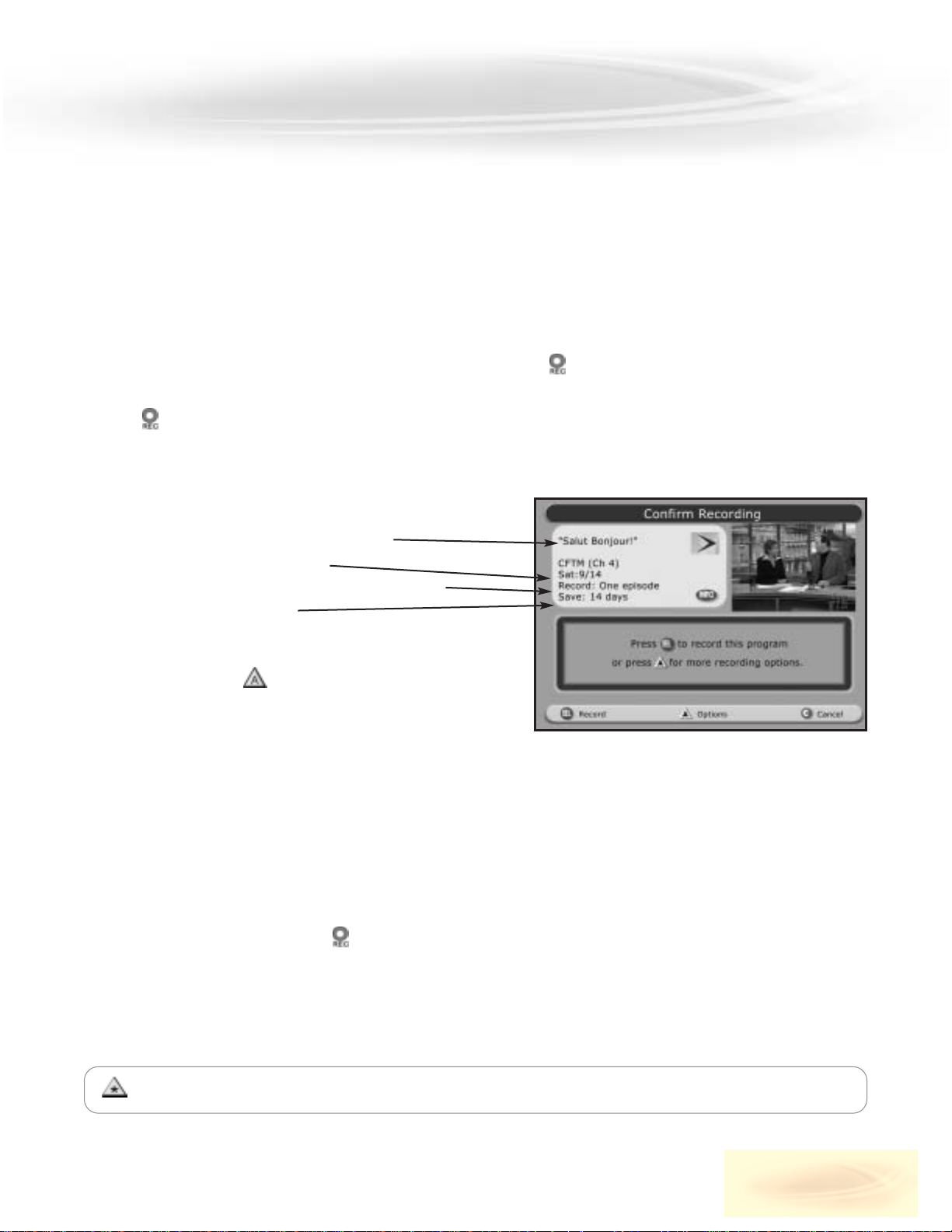
HOW TO RECORD ND STORE PROGRM
There are three ways to record a program:
• Record a program while you watch it
• Record a program from the Program Guide
• Manually record all programs in a single time slot
Record a program while watching it
If you have been tuned to a program since it started, you can press the key at any time during the broadcast and the
entire program will be recorded.
1. Press
2. When the Confirm Recording screen is displayed, press SELECT to record and store the program. The RECORD indicator
on the front panel lights up for a few seconds after you confirm the recording.
Title of recorded program
Recording time
Number of episodes programmed
Save time
Record a program from the Program Guide
With this type of recording, you decide in advance what programs to record, so you’ll never miss them.
1. Press the GUIDE key; the title of the program in progress is highlighted.
2. Highlight a program title and press
3. Press SELECT to confirm recording.
The title of the recorded program is highlighted in red in the program guide.
4. Press the GUIDE again to return to the program in progress.
19
PERSONL VIDEO RECORDER FETURES (CONTINUED)
To record more than one episode of a program and modify
the save time, press the
key
rather than the SELECT
key. For more information on recording options, refer
to the next page.
You can record programs blocked by the Parental Control feature, but you will need to enter your PIN first.
