Page 1
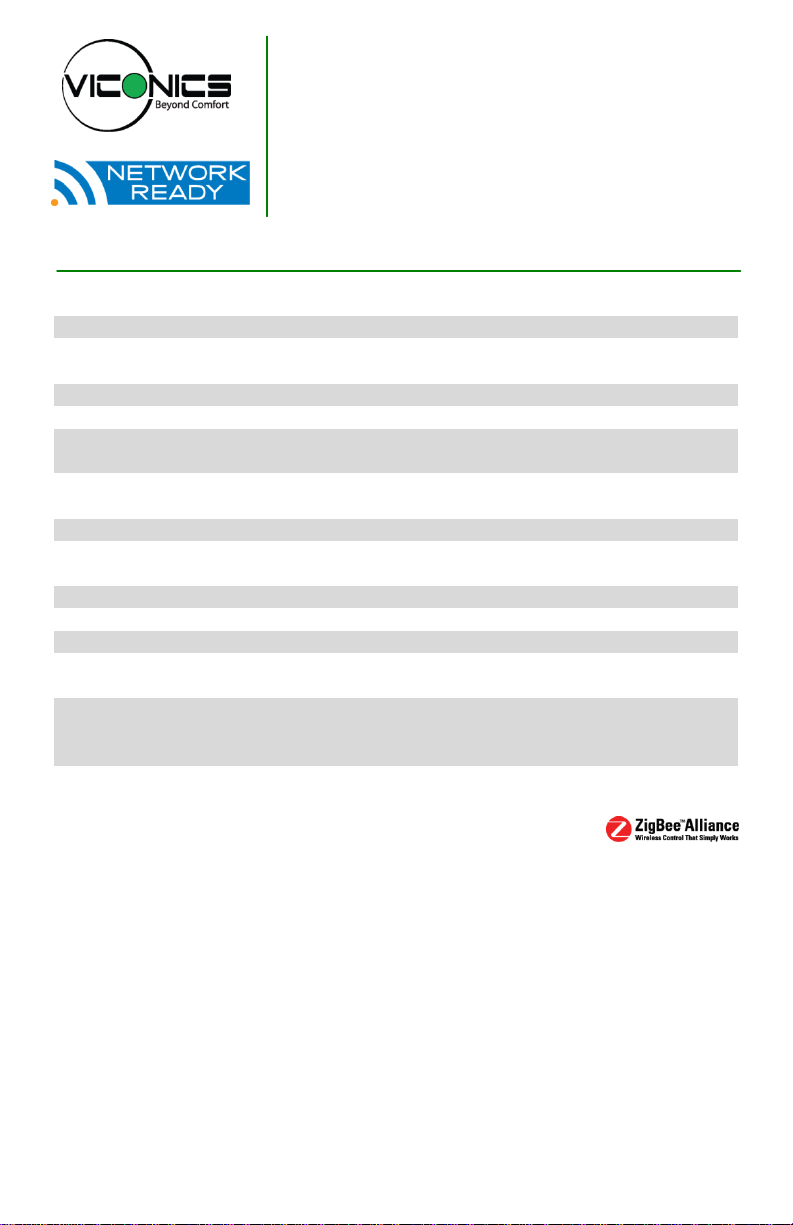
VZ7656F1000W
Zigbee™ Wireless RTU Terminal Equipment
Controller with Modulating Heat
Installation Guide
For Commercial Zoning Systems
January 10th, 2012 / 028-0325-R1
CONTENTS
Installation 2
Location 2
Installation 2
Theory of Operation 3
Features overview 3
Wireless System Overview 5
Terminal, Identification and Function 6
Wiring 6
Screw terminal arrangement and wiring 7
Typical Applications 7
Main outputs wiring 7
Remote sensor accessories 8
Configuring and Status Display Instructions 9
Status display 9
User interface 11
User configuring instructions menu 11
Local keypad interface 12
Installer Configuration Parameter Menu 16
Specifications 27
Drawing & Dimensions 28
1 | VZ7656F1000W Installation Guide
Page 2
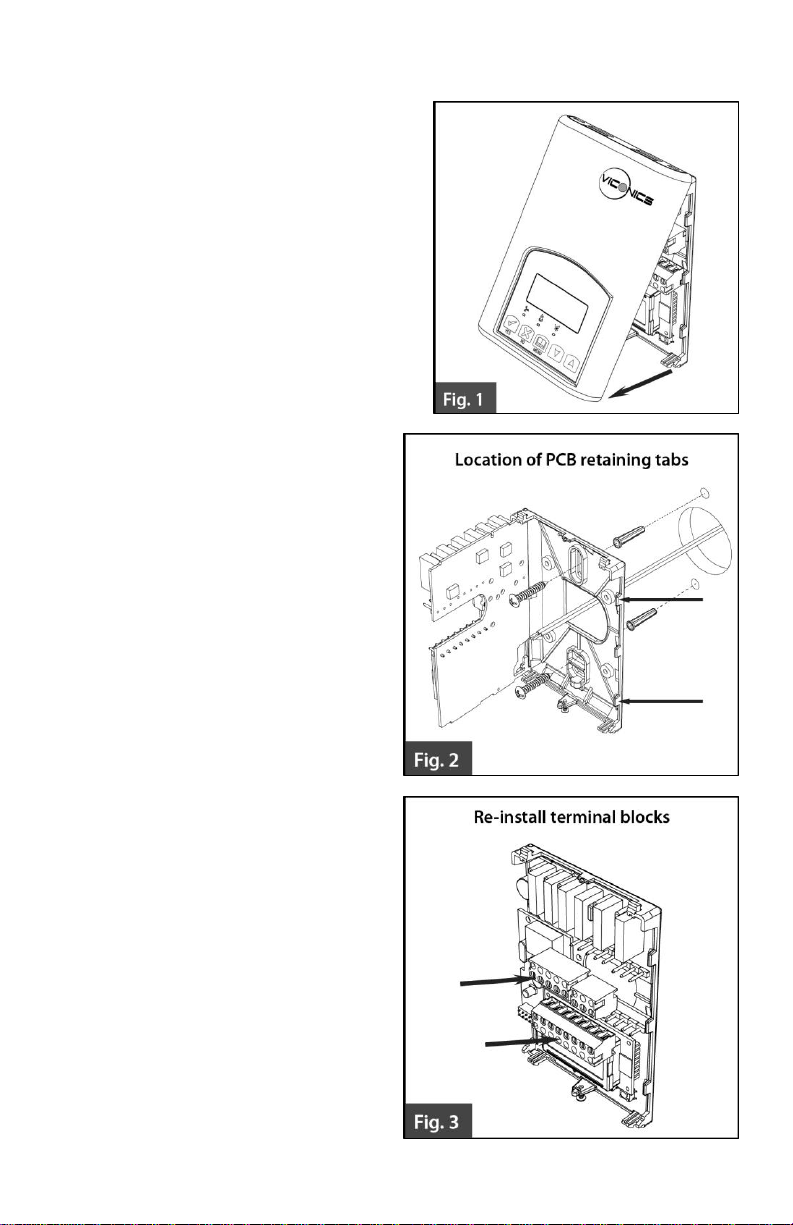
INSTALLATION
Remove the security screw on the bottom of
Terminal Equipment Controller cover.
Open unit by pulling on the bottom
side of Terminal Equipment
Controller (fig. 1).
Remove wiring terminals from sticker.
Please read the FCC ID and IC label
installed in the cover upon removal of
cover for the wireless products.
Location
1. Should not be installed on an outside
wall.
2. Must be installed away from any
direct heat source.
3. Should not be installed near an
air discharge grill.
4. Should not be affected by direct
sun radiation.
5. Nothing should restrict vertical
air circulation to the Terminal
Equipment Controller.
Installation
1. Swing open the Terminal
Equipment Controller PCB to
the left by pressing the PCB
locking tabs (fig. 2).
2. Pull out cables 6” out from the
wall.
3. Wall surface must be flat and
clean.
4. Insert cable in the central hole
of the base.
5. Align the base and mark the
location of the two mounting
holes on the wall. Install base in
the proper orientation. Arrow on
base should be facing up.
6. Install anchors in the wall.
7. Insert screws in mounting holes
on each side of the base (fig. 2).
8. Gently swing back the circuit
board on the base and push on
it until the tabs lock it.
9. Strip each wire 1/4 inch from
end.
2 | VZ7656F1000W Installation Guide
Page 3
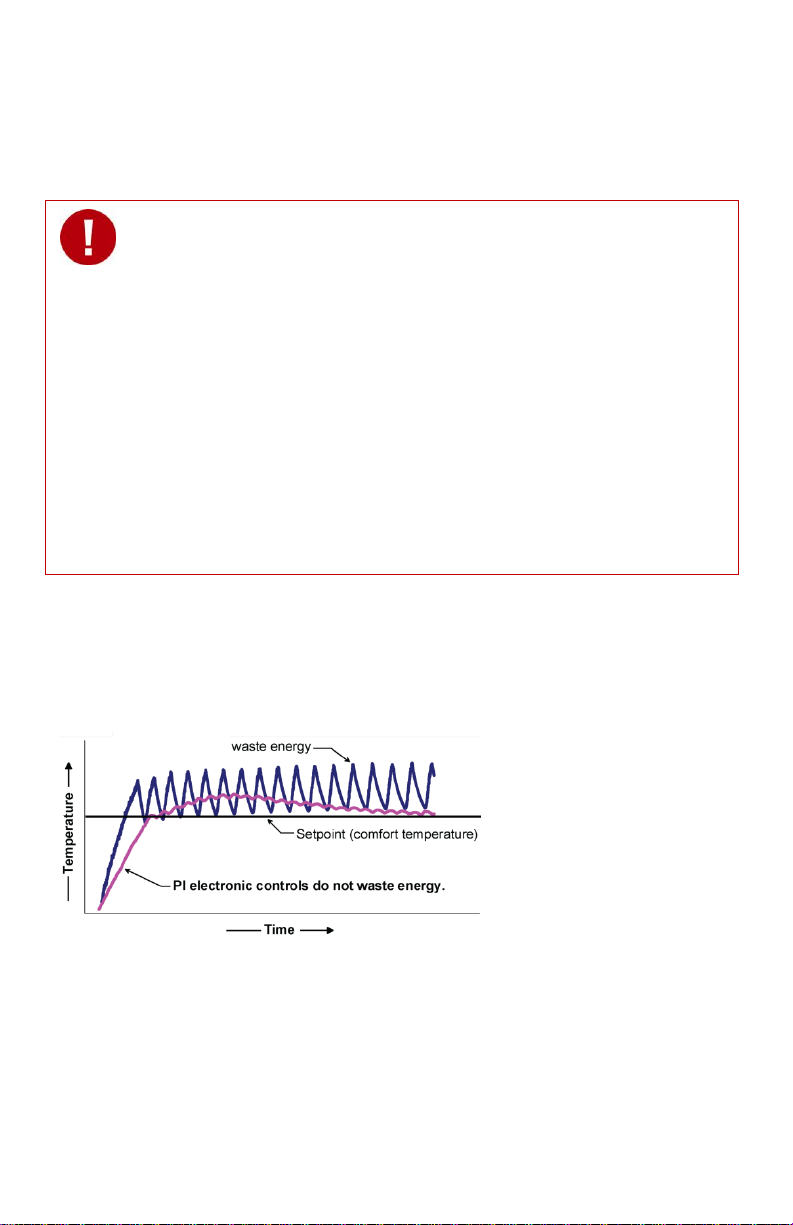
10. Insert each wire according to wiring diagram.
When replacing an existing Terminal Equipment Controller, label the
wires before removal of the Terminal Equipment Controller.
Electronic controls are static sensitive devices. Discharge yourself
properly before manipulating and installing the Terminal Equipment
Controller.
A short circuit or improper wiring may permanently damage the Terminal
Equipment Controller or the equipment.
All VT7000 series Terminal Equipment Controllers are designed for use
as operating controls only and are not safety devices. These instruments
have undergone rigorous tests and verification prior to shipping to ensure
proper and reliable operation in the field. Whenever a control failure
could lead to personal injury and or loss of property, it becomes the
responsibility of the user or installer or electrical system designer to
incorporate safety devices (such as relays, flow switch, thermal
protections, etc…) and or an alarm system to protect the entire system
against such catastrophic failures. Tampering with the devices or
unintended application of the devices will result in a void of warranty.
11. Gently push excess wiring back into hole (fig. 3).
12. Re-Install wiring terminals in their correct locations (fig. 3).
13. Re-install the cover (top side first) and gently push extra wire length back into
the hole in the wall.
14. Install security screw.
THEORY OF OPERATION
The VZ7656 series uses a Viconics proprietary adaptive logic algorithm to control the
space temperature. This algorithm controls the heating and or air conditioning system to
minimize overshoot while still providing comfort. It provides exceptional accuracy due to
its unique PI time proportioning control algorithm, which virtually eliminates temperature
offset associated with traditional, differential-based on/off thermostats.
Fig.2 - On/Off mechanical control vs. PI electronic control.
Features overview
7 day schedule models, 2 or 4 events.
Supports up to 120 zones per system WITHOUT any network wires.
Remote outdoor sensing capability for added flexibility.
- System mode heating and cooling lockout.
- Heat pump balance point settings.
- Zone perimeter reheat lockout.
3 | VZ7656F1000W Installation Guide
Page 4
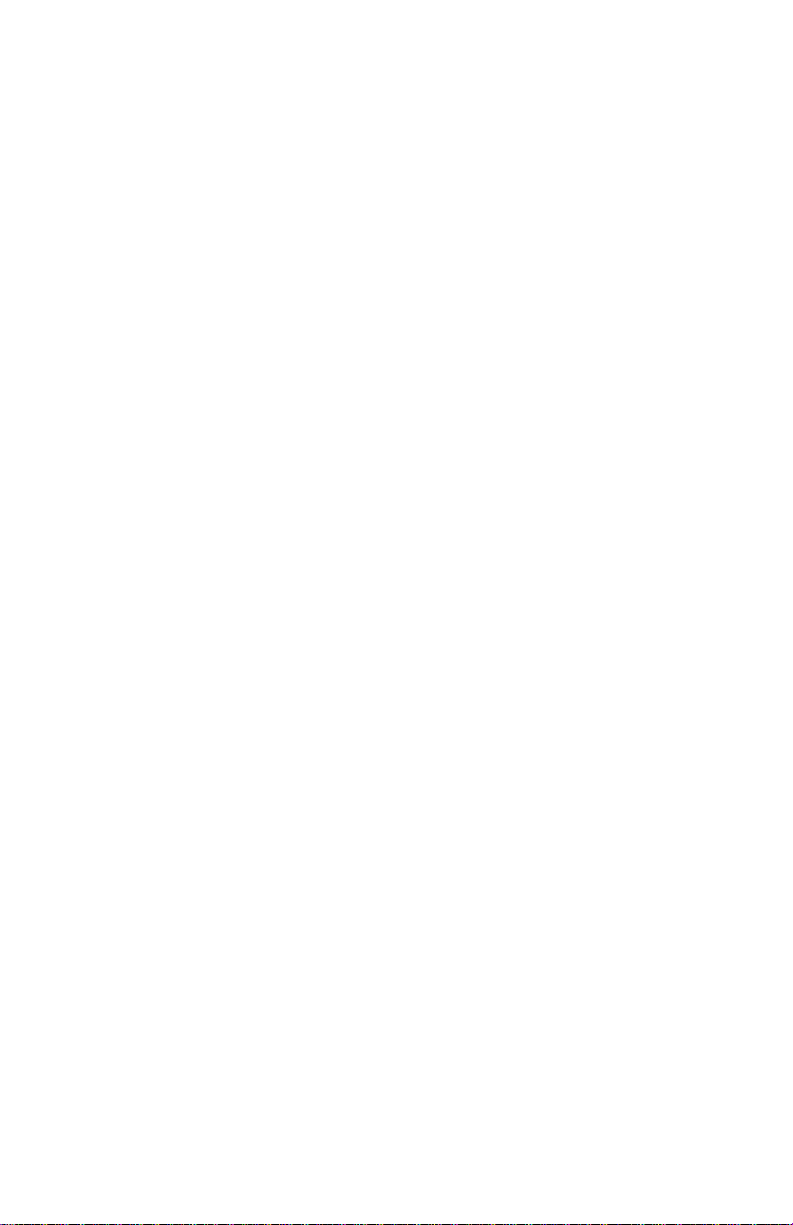
Remote discharge air sensor input for monitoring and control purpose.
- System efficiency feedback.
- Discharge high limit heating lockout.
- Discharge low limit cooling lockout.
- Minimum supply air temperature.
Remote return air sensor input for monitoring control.
- System efficiency feedback.
- Return high limit heating lockout.
- Return low limit cooling lockout.
- Communication lost control function.
Password protected configuration menu and lockable keypads for security.
A configurable digital input for added flexibility. The input can be configured as the
following:
None: No function will be associated with the input.
Service: a backlit flashing Service alarm will be displayed on the Terminal
Equipment Controller LCD screen when the input is energized. It can be tied in
to the AC unit control card, which provides an alarm in case of malfunction.
Filter: a backlit flashing Filter alarm will be displayed on the Terminal
Equipment Controller LCD screen when the input is energized. It can be tied to a
differential pressure switch that monitors filters.
RemNSB: remote NSB timer clock input. Will disable the internal scheduling of
the Terminal Equipment Controller. The scheduling will now be set as per the
digital input. The menu part related to scheduling is disabled and no longer
accessible. It provides low cost setback operation via occupancy sensor or from
a dry contact.
RemOVR: temporary occupancy contact. Disables all override menu function of
the Terminal Equipment Controller. . The override function is now controlled by a
manual remote momentarily closed contact. When configured in this mode, the
input operates in a toggle mode.
With this function enabled it is now possible to toggle between unoccupied &
occupied setpoints for the amount of time set by parameter (TOccTime)
temporary occupancy time.
Automatic smart fan operation saves energy during unoccupied periods.
Non volatile EEPROM memory prevents loss of parameters during power shortage.
Configurable SPST output relay on scheduling models for lighting, exhaust fan or
fresh air control.
6 hour typical reserve time for clock in case of power loss.
Built in 0 to 10 VDC by-pass damper / VFD output logic for static pressure control.
- Built in static pressure loop control.
- 0 to 5 VDC static pressure input.
Easy configuration and self-binding operation
Easy configuration without using any special software or additional tools.
Can be used as stand-alone or with supervision controller for monitoring purposed.
Truly scalable in terms of supported number of zones and RTU units.
4 | VZ7656F1000W Installation Guide
Page 5
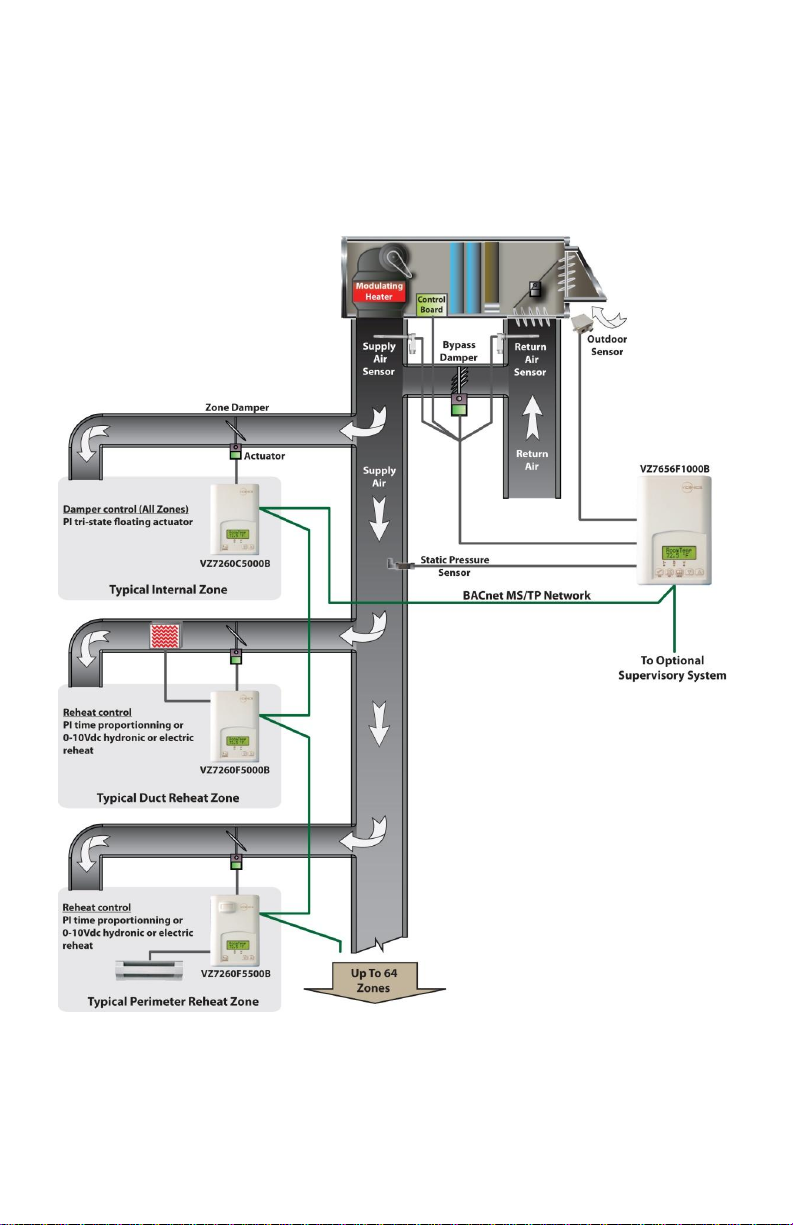
WIRELESS SYSTEM OVERVIEW
Viconics VZ7260x5x00W Zone controllers are used in conjunction with the
VZ7656F1000W roof top controllers. Combined, they are designed for operating typical;
single or multistage RTU’s and their associated local zones. For example, a typical job
layout system may feature 3 RTU controllers and a total of 31 zones. This would bring to
total number of nodes (individual Com addresses) to 34. RTU 1 would have 10 zones
under its command, RTU 2 would have 10 zones under its command and RTU 3 would
have 11 zones under its command.
Typical Wireless Zoning System Installation
5 | VZ7656F1000W Installation Guide
Page 6
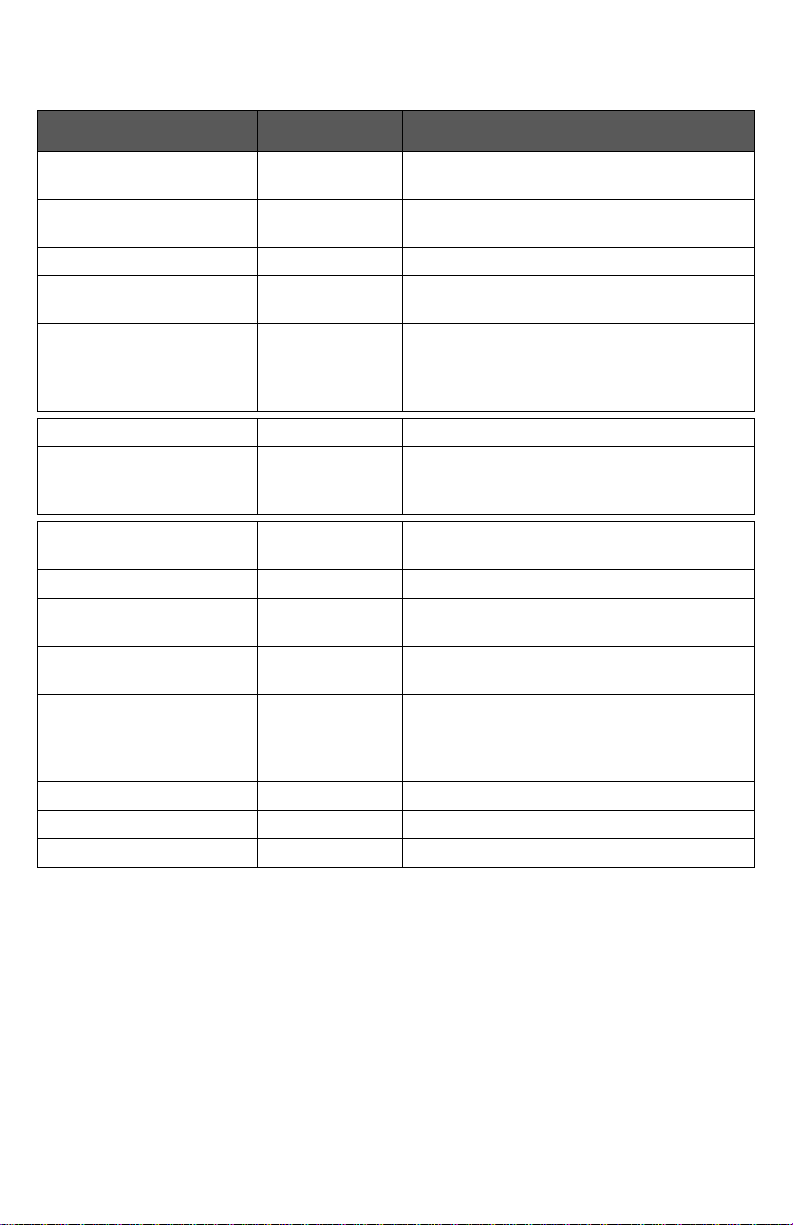
TERMINAL, IDENTIFICATION AND FUNCTION
Terminal Use
Terminal
Identification
Description
1 – Cool 2
Y2
Output for cooling / compressor stage
number 2.
2 – Cool 1
Y1
Output for cooling / compressor stage
number 1.
3 - Fan
G
Output for the fan.
4 - 24 V ~ Hot
RC
Power supply of controller, hot side
(Delivered from the RTU).
5 - 0 V ~ Com
C
Power supply of controller, common side.
Also used as reference for the analog BPD
output when used (Delivered from the
RTU).
7 – Not Used
Not Used
Not Used
8- Auxiliary Output
AU
Auxiliary output used to disable economizer
damper minimum position or control lighting
during unoccupied periods.
9 – By-pass damper
BPD
Local analog 0 - 10 VDC by-pass damper /
VFD output.
10 – Analog Heat Output
AO
0-10 VDC analog heating output.
11 – Static pressure
SP
Local analog 0 – 5 VDC static pressure
input.
12 - DI1
DI
Configurable extra digital input. See
parameter section for more information.
13 - RS
RS
Return air temperature sensor input. If
sensor fails, controller will use the on-board
thermistor sensor to control if the
communication is lost.
14 - Scom
Scom
Reference input for DI 1, RS, OS & DS.
15 - OS
OS
Outside air temperature sensor input.
16 - DS
DS
Discharge air temperature sensor input.
Wiring
6 | VZ7656F1000W Installation Guide
Page 7
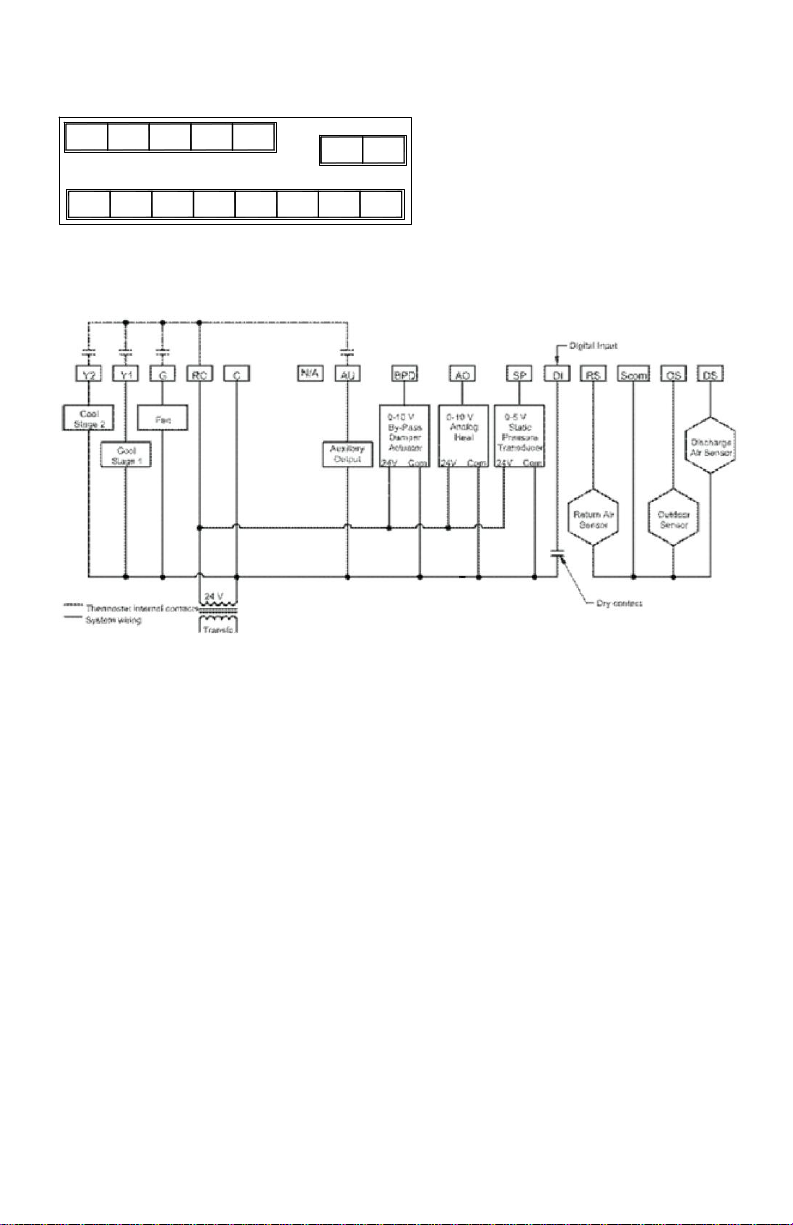
Screw terminal arrangement and wiring
BPD
AO
SP
DI1
RS
SCom
OS
DS G Y1
Y2
Aux C RC
VZ7656F Controller Terminals
TYPICAL APPLICATIONS
Main outputs wiring
Wiring notes:
Note 1: If auxiliary output is used to toggle occupancy of the electronic control card inside
the equipment, configure the relay parameter (Aux cont) to the N.O. setting. A
second relay can be added for additional functionality of the occupancy output.
Note 2: Analog outputs and inputs use a half bridge rectifier. Reference of the control
signal is the common of the power supply of the Terminal Equipment Controller.
(Terminal C)
Note 3: Electromechanical contacts are to be used with the digital inputs. Electronic triacs
cannot be used as mean of switching for the input. The switched leg to the input for
the input to activate is terminal C (common)
Note 4: The transformer of the unit provides power to the t Terminal Equipment Controller
and the additional loads that will be wired to the Terminal Equipment Controller.
7 | VZ7656F1000W Installation Guide
Page 8
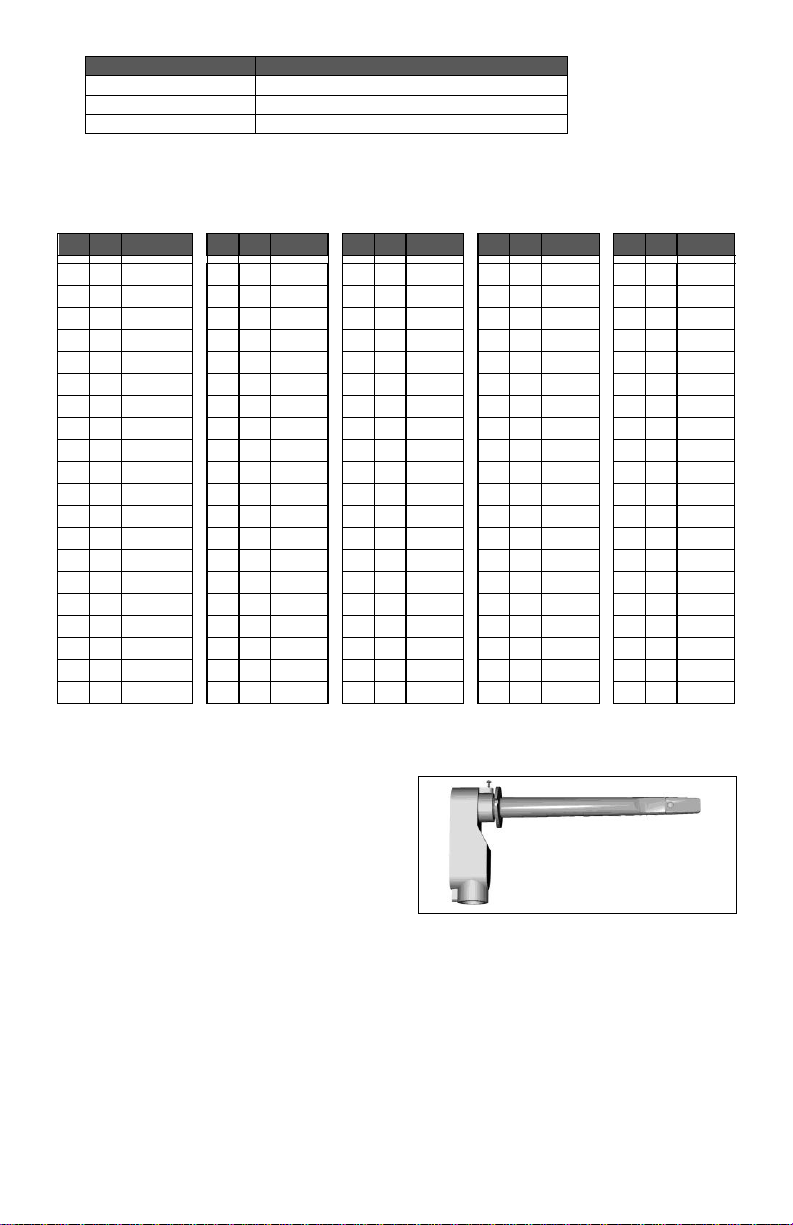
Remote sensor accessories
Model no.
Description
S2020E1000
Outdoor temperature sensor
S2060A1000
Averaging temperature sensor
S2000D1000
Duct mounted temperature sensor
ºC
ºF
Kohm
ºC
ºF
Kohm
ºC
ºF
Kohm
ºC
ºF
Kohm
ºC
ºF
Kohm
-40
-40
324.3197
-20
-4
94.5149
0 32
32.1910
20
68
12.4601
40
104
5.3467
-39
-38
303.6427
-19
-2
89.2521
1 34
30.6120
21
70
11.9177
41
106
5.1373
-38
-36
284.4189
-18 0 84.3147
2 36
29.1197
22
72
11.4018
42
108
4.9373
-37
-35
266.5373
-17 1 79.6808
3 37
27.7088
23
73
10.9112
43
109
4.7460
-36
-33
249.8958
-16 3 75.3299
4 39
26.3744
24
75
10.4443
44
111
4.5631
-35
-31
234.4009
-15 5 71.2430
5 41
25.1119
25
77
10.0000
45
113
4.3881
-34
-29
219.9666
-14 7 67.4028
6 43
23.9172
26
79
9.5754
46
115
4.2208
-33
-27
206.5140
-13 9 63.7928
7 45
22.7861
27
81
9.1711
47
117
4.0607
-32
-26
193.9703
-12
10
60.3980
8 46
21.7151
28
82
8.7860
48
118
3.9074
-31
-24
182.2686
-11
12
57.2044
9 48
20.7004
29
84
8.4190
49
120
3.7607
-30
-22
171.3474
-10
14
54.1988
10
50
19.7390
30
86
8.0694
50
122
3.6202
-29
-20
161.1499
-9
16
51.3692
11
52
18.8277
31
88
7.7360
51
124
3.4857
-28
-18
151.6239
-8
18
48.7042
12
54
17.9636
32
90
7.4182
52
126
3.3568
-27
-17
142.7211
-7
19
46.1933
13
55
17.1440
33
91
7.1150
53
127
3.2333
-26
-15
134.3971
-6
21
43.8268
14
57
16.3665
34
93
6.8259
54
129
3.1150
-25
-13
126.6109
-5
23
41.5956
15
59
15.6286
35
95
6.5499
55
131
3.0016
-24
-11
119.3244
-4
25
39.4921
16
61
14.9280
36
97
6.2866
56
133
2.8928
-23
-9
112.5028
-3
27
37.5056
17
63
14.2629
37
99
6.0351
57
135
2.7886
-22
-8
106.1135
-2
28
35.6316
18
64
13.6310
38
100
5.7950
58
136
2.6886
-21
-6
100.1268
-1
30
33.8622
19
66
13.0307
39
102
5.5657
59
138
2.5926
Fig.10 – Remote Duct Mounted Temperature Sensor
Remote mount temperature sensors use 10K NTC thermistor.
Temperature vs. Resistance Chart for 10 Kohm NTC Thermistor
(R
= 10K±3% - B
25°C
= 3975K±1.5%)
25/85°C
S2000D1000; remote duct mounted temperature sensor c/w junction box.
This sensor can be used for:
Remote return air temperature
sensing with the sensor
mounted on the return air duct.
Outside air temperature sensing
with the sensor installed in the
fresh air plenum.
Supply air temperature sensing.
S2060A1000; remote averaging duct mounted temperature sensor c/w junction
box.
This sensor can be used for:
Remote averaging return air temperature sensing with the sensor mounted on
the return air duct.
Outside air temperature averaging sensing with the sensor installed in the
fresh air plenum.
Supply air temperature averaging sensor for economizer models with the
sensor in the mixing plenum.
8 | VZ7656F1000W Installation Guide
Page 9
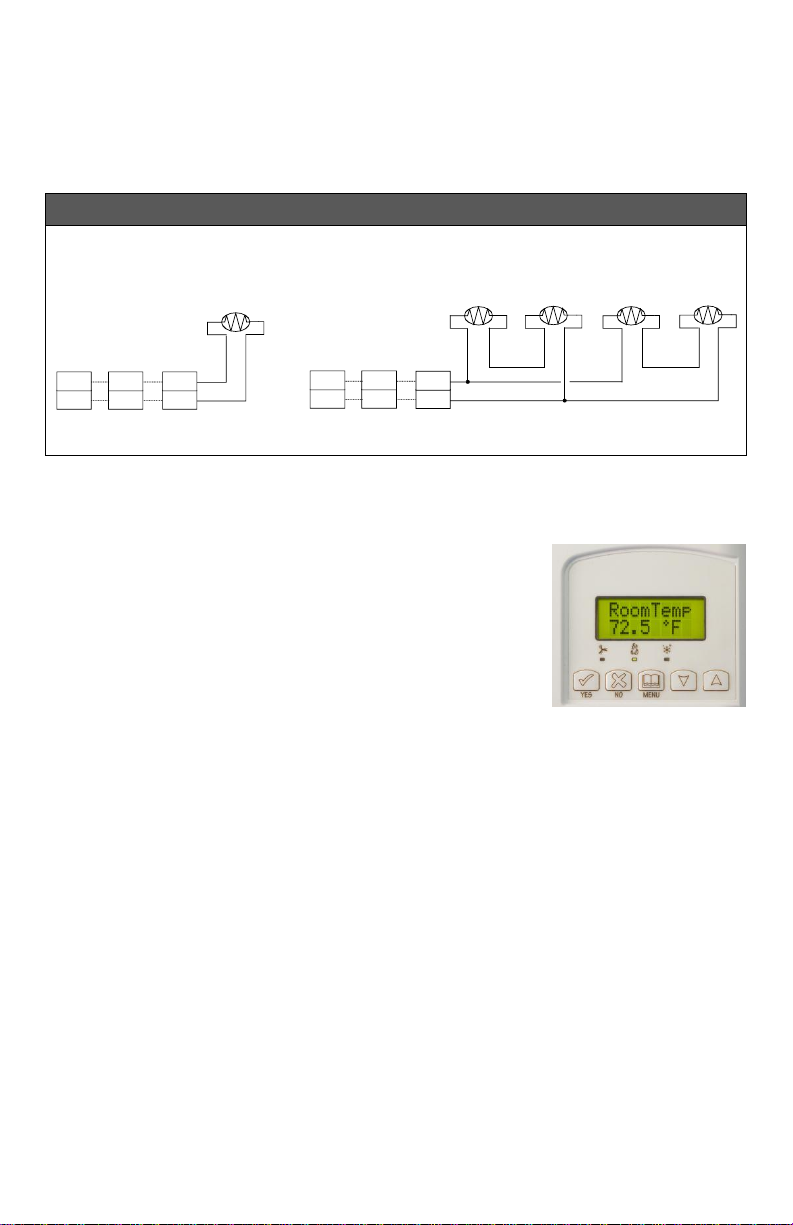
S2020E1000; outdoor air temperature sensor
WIRING S2000D1000, S2060A1000 and S2020E1000
Remote wiring 1 sensor Remote wiring 4 sensors
10 K
10 K
10 K
10 K
10 K
Scom
DS
Scom
OS
Scom
RS
or
or
Scom
DS
Scom
OS
Scom
RS
or
or
This sensor can be used for:
Outside air temperature sensing with the sensor installed directly exposed to
the elements.
Sensor uses a water resistant NEMA 4 ABS enclosure for outdoor
applications.
CONFIGURING AND STATUS DISPLAY INSTRUCTIONS
Status display
The Terminal Equipment Controller features a two-line, eightcharacter display. There is a low level backlight that is always
active and can only be seen at night.
When left unattended, the Terminal Equipment Controller has
an auto scrolling display that shows the current status of the
system.
Each item is scrolled sequentially with the back lighting in low level mode. Pressing any
key will cause the back light to come on to high level.
Manual scroll of each menu item is achieved by pressing the Yes (scroll) key repetitively.
The last item viewed will be shown on the display for 30 seconds before returning to
automatic scrolling. Temperature is automatically updated when scrolling is held.
9 | VZ7656F1000W Installation Guide
Page 10

Sequence of auto-scroll status display:
CLOCK
STATUS
SYSTEM
MODE
SCHEDULE
STATUS
OUTDOOR
TEMPERATURE
ALARMS
Monday
12:00
AM
Sys mode
auto
Occupied
Outdoor
x.x °C or°F
Service
Sys mode
off
Occupied
hold
DAS
Alarm
Sys mode
heat
Unoccup
SetClock
Sys mode
cool
Filter
Com
Lost
Clock Status
System
Mode
Schedule
Status
Outdoor
Temperature
Alarms
(if detected)
Monday
Sys Mode
Occupied
Outdoor
Service
12:00 AM
Off xx.x °C or °F
DAS Alrm
Sys Mode
Unoccupied
SetClock
Auto Filter
Sys Mode
Override
Comm Lost
Cool
Sys Mode
Heat
Outdoor air temperature
Outdoor air temperature display is only enabled when outdoor air temperature sensor is
connected.
A maximum range status display of 50 °C ( 122 °F ) indicates a shorted sensor.
Associated functions, such as mode lockouts and economizer function are
automatically disabled.
A minimum range status -40 °C ( -40 °F ) is not displayed and indicates a opened
sensor or a sensor not connected. Associated functions, such as mode lockouts and
economizer function are automatically disabled.
Alarms
If alarms are detected, they will automatically be displayed at the end of the status
display scroll.
During an alarm message display, the back lit screen will light up at the same time as
the message and shut off during the rest of the status display.
Two alarms maximum can appear at any given time.
The priority for the alarms is as follows:
Sequence of manual-scroll status display:
Manual scroll of each menu item is achieved by pressing the Yes (scroll) key repetitively. The
last item viewed will be shown on the display for 30 seconds before returning to automatic
scrolling. Temperature is automatically updated when scrolling is held.
10 | VZ7656F1000W Installation Guide
Page 11

Current Zone
Sequence
Return Air
Temperature
Discharge Air
Temperature
Current Static
Pressure
Zone Seq
RA Temp
DA Temp
Pressure
Off xx.x °C or °F
xx.x °C or °F
x.x WC or Pa
Zone Seq
Cool
Zone Seq
Heat
Effective PI
Heat
Demand at RTU
Effective PI Cool
Demand at RTU
Highest PI Heat
Demand Zone
Address
Highest PI Cool
Demand Zone
Address
Heat Out
Cool Out
Heat MAC
Cool MAC
xxx %
xxx %
xxx xxx
Service
Indicates that there is a service alarm as per one of the configurable digital
input (DI1 or DI2
DAS
Alarm
Indicates that the discharge air temperature is either too low or too high.
SetClock
Indicates that the clock needs to be reset. There has been a power failure
which has lasted longer than 6 hours.
Filter
Indicates that the filters are dirty as per one of the configurable digital input
(DI1 or DI2)
Com
Lost
The communication between devices has been lost (No Communication)
When any of the fan is ON, the FAN LED will illuminate
When heating is ON, the HEAT LED will illuminate
When cooling is ON, the COOL LED will illuminate
USER INTERFACE
User configuring instructions menu
The VZ7656 series of controllers feature an intuitive,
menu-driven, back-lit LCD display that walks users and
installers through the configuring steps, making the
configuring process extremely simple. This menu is
typically accessed by the user to set the parameters
such as the clock time set, the schedule time events
and the system mode.
It is possible to bring up the user menu at any time by
depressing the MENU key. The status display automatically resumes after exiting the
user-configuring menu.
11 | VZ7656F1000W Installation Guide
Page 12

Ex.:
Press yes key to change cooling temperature setpoint
Use the up or down arrow to adjust cooling setpoint
The YES key is used to confirm a selection, to move onto the next menu item
and to manually scroll through the displayed information.
The NO key is used when you do not desire a parameter change, and to
advance to the next menu item. Can also be used to toggle between heating
and cooling setpoints.
The MENU key is used to access the Main User Menu or exit the menu.
The down arrow key is used to decrease temperature setpoint and to adjust
the desired values when configuring the Terminal Equipment Controller.
The up arrow key is used to increase temperature setpoint and to adjust the
desired values when configuring the Terminal Equipment Controller.
Override
Resume
System mode
setting
Schedules
setting
Clock setting
Override
schd Y/N
Sys mode
set Y/N
Schedule
set Y/N
Clock
set Y/N
Appears only in
unoccupied mode
Cancel
ovrd Y/N
Appears only in
override mode
If the user pauses at any given time during configuring, Auto Help text is displayed to
help and guide the user through the usage and configuring of the controller.
Each of the sections in the menu is accessed and configured using 5 keys on the
controller cover. The priority for the alarms is as follows:
Local keypad interface
When left unattended for 45 seconds, the display will resume automatic status
display scrolling.
To turn on the back light, press any key on the front panel. The back lit display will
turn off automatically after 45 seconds.
Sequence of user menu:
12 | VZ7656F1000W Installation Guide
Page 13

A) Override an unoccupied period
Override
schd Y/N
Cancel
ovrd Y/N
Sys mode
set Y/N
Sys mode
off
Off mode
Normal cooling or heating operation disabled.
Sys mode
auto
Automatic mode
Automatic changeover mode between heating and cooling operation
based on local zone demands voting for RTU system operation.
Sys mode
cool
Cooling mode
Cooling operation mode only
Sys mode
heat
Heating mode
Heating operation mode only
This menu will appear only when the controller is in unoccupied mode. The unoccupied
mode is enabled either by the internal timer scheduling or by a network unoccupied
command on the occupancy object.
If DI1 is configured to operate as a remote temporary override contact, this menu will be
disabled.
Answering yes to this prompt will cause the all the zones attached to the RTU controller to
go into occupied mode for an amount of time equal to the parameter “TOccTime” (1 to 12
hours).
B) Resume regular scheduling
This menu does not appear in regular operation. It will appear only when the controller is
in override mode.
Answering “Yes” to this question will cause all the zones attached to the RTU controller to
resume the regular configured scheduling of the RTU controller schedule.
B) System mode setting
This menu is accessed to set system mode operation. Use ▲▼ to set value, yes key to
confirm.
13 | VZ7656F1000W Installation Guide
Page 14

C) Schedule set (2 events)
Schedule
set Y/N
MONDAY TIMER
SCHEDULE SET
TUESDAY
TIMER
SCHEDULE SET
WEDNESDAY
TIMER
SCHEDULE SET
OTHER DAYS ARE
IDENTICAL
Monday
set? Y/N
No next
Yes down
Tuesday
set? Y/N
No next
Yes down
Wednesda
set? Y/N
No next
Yes down
Selects the day to be scheduled or
modified
Yes key to access day scheduling, No key to jump to next day
Occupied
Day? Y/N
No next
Yes down
Occupied
Day? Y/N
No next
Yes down
Occupied
Day? Y/N
No next
Yes down
Yes = Daily schedules will be
accessed
No = Unoccupied mode all day
Yes key to access day scheduling, No key to jump to next day
Copy Y/N
Previous
Yes next
No down
Copy Y/N
Previous
Yes next
No down
Yes = Will copy previous day
schedule
No = Daily schedules will be
accessed
Yes key to copy previous day, No key to set new time value for each day
Occupied
00:00 AM
Use ▲▼
To set
value
Occupied
00:00 AM
Use ▲▼
To set
value
Occupied
00:00 AM
Use ▲▼
To set
value
Sets Event # 1 Occupied time
Will activate occupied setpoints
Use ▲▼ to set value, Yes key to confirm
Unoccup
00:00 AM
Use ▲▼
To set
value
Unoccup
00:00 AM
Use ▲▼
To set
value
Unoccup
00:00 AM
Use ▲▼
To set
value
Sets Event # 2 Unoccupied time
Will activate unoccupied setpoints
Use ▲▼ to set value, Yes key to confirm
Event
Period #1 - Event #1
Period #1 - Event #2
Occupied
Unoccupied
Daily Occupancy
Monday
7.00 AM
6.00 PM
Day time only
Tuesday
7.00 AM
6.00 PM
Day time only
Wednesday
7.00 AM
6.00 PM
Day time only
Thursday
7.00 AM
6.00 PM
Day time only
Friday
7.00 AM
6.00 PM
Day time only
Saturday
12.00 PM *
12.00 PM *
Unoccupied
Sunday
12.00 PM *
12.00 PM *
Unoccupied
Note: 12:00 PM = Noon
12:00 AM = Midnight
Scheduling can have 2 or 4 events per day. This is set in the configuration menu as per
parameter; (2/4event).
This section of the menu permits the user to set the weekly schedule for all the zones
attached to the RTU controller. Each day can be tailored to specific schedules if needed.
2 events can be configured per day.
Occupied & unoccupied periods can be set for each day.
Typical examples of a 2 event office schedule
Ex. #1 Office building closed all weekend
* Configuring consecutive events to the same time will cause the controller to choose the
last event as the time at which it will set its schedule. In the above example, the
controller will control the unoccupied set point until 7:00 AM Monday.
14 | VZ7656F1000W Installation Guide
Page 15

Ex. #2 Commercial building which is occupied all weekend
Event
Period #1 - Event
#1
Period #1 - Event
#2
Occupancy
Occupied
Unoccupied
Daily
Occupancy
Monday
8.00 AM
5.00 PM
Day time only
Tuesday
8.00 AM
5.00 PM
Day time only
Wednesday
8.00 AM
5.00 PM
Day time only
Thursday
8.00 AM
5.00 PM
Day time only
Friday
8.00 AM
5.00 PM
Day time only
Saturday
12.00 AM **
11.59 PM **
Occupied
Sunday
12.00 AM **
11.59 PM **
Occupied
Schedule
set Y/N
Monday timer
Schedule set
Tuesday timer
Schedule set
Wednesday timer
Schedule set
Other days are identical
Monday
set? Y/N
No next
Yes down
Tuesday
set? Y/N
No next
Yes down
Wednesda
set? Y/N
No next
Yes down
Selects the day to be scheduled or
modified
Yes key to access day scheduling, No key to jump to next day
Occupied
Day? Y/N
No next
Yes down
Occupied
Day? Y/N
No next
Yes down
Occupied
Day? Y/N
No next
Yes down
Yes = Daily schedules will be
accessed
No = Unoccupied mode all day
Yes key to access day scheduling, No key to jump to next day
Copy Y/N
Previous
Yes next
No down
Copy Y/N
Previous
Yes next
No down
Yes = Will copy previous day
schedule
No = Daily schedules will be
accessed
Yes key to copy previous day, No key to set new time value for each day
Occupied
00:00 AM
Use ▲▼
To set
value
Occupied
00:00 AM
Use ▲▼
To set
value
Occupied
00:00 AM
Use ▲▼
To set
value
Sets Event # 1 Occupied time
Will activate occupied setpoints
Use ▲▼ to set value, Yes key to confirm
Unoccup
00:00 AM
Use ▲▼
To set
value
Unoccup
00:00 AM
Use ▲▼
To set
value
Unoccup
00:00 AM
Use ▲▼
To set
value
Sets Event # 2 Unoccupied time
Will activate unoccupied
setpoints
Use ▲▼ to set value, Yes key to confirm
Occupie2
00:00 AM
Use ▲▼
To set
value
Occupie2
00:00 AM
Use ▲▼
To set
value
Occupie2
00:00 AM
Use ▲▼
To set
value
Sets Event # 3 Occupied time
Will activate occupied setpoints
Use ▲▼ to set value, Yes key to confirm
Unoccup2
00:00 AM
Use ▲▼
To set
value
Unoccup2
00:00 AM
Use ▲▼
To set
value
Unoccup2
00:00 AM
Use ▲▼
To set
value
Sets Event # 4 Unoccupied time
Will activate unoccupied
setpoints
Use ▲▼ to set value, Yes key to confirm
**To schedule a day as occupied for 24 hours, set that day occupied time to
12:00 AM and Unoccupied time to 11:59 PM There will be a 1 minute unoccupied
period every night at 11:59 PM with this schedule configuration
D) Schedule set (4 events)
This section of the menu permits the user to set the weekly schedule for all the zones
attached to the RTU controller. Each day can be tailored to specific schedules if
needed.
4 events can be configured per day.
Occupied & Unoccupied periods can be set for each day.
Scheduling the 3 rd. & 4 th. events to the same time will cancel the last period.
15 | VZ7656F1000W Installation Guide
Page 16

Ex. #1. Four event retail establishment schedule
Event
Period 1 -
Event 1
Period 1 -
Event 2
Period 2 -
Event 3
Period 2 -
Event 4
Occupancy
Occupied
Unoccupied
Occupied
Unoccupied
Cool
Heat
Cool
Heat
Cool
Heat
Cool
Heat
Daily
72°F
70°F
80°F
62°F
72°F
70 °F
80°F
62 °F
Occupancy
Monday
7.00 AM
5.00 PM
12.00 PM *
12.00 PM *
Day time only
Tuesday
7.00 AM
5.00 PM
12.00 PM *
12.00 PM *
Day time only
Wednesday
7.00 AM
5.00 PM
12.00 PM *
12.00 PM *
Day time only
Thursday
7.00 AM
5.00 PM
7.00 PM
10.30 PM
Day/evening
time only
Friday
7.00 AM
5.00 PM
7.00 PM
10.30 PM
Day/evening
time only
Saturday
12.00 PM *
12.00 PM *
12.00 PM *
12.00 PM *
Unoccupied
Sunday
12.00 PM *
12.00 PM *
12.00 PM *
12.00 PM *
Unoccupied
Clock
set Y/N
Time setting
Day setting
Time format setting
Time
set? Y/N
No next
Yes down
Day
set? Y/N
No next
Yes down
12/24hrs
set? Y/N
No = exit
Yes down
Time
0:00
Use ▲▼
To set value
Day
Monday
Use ▲▼
To set value
12/24hrs
12 hrs
Use ▲▼
To set value
* Scheduling events to the same time will cancel the last period and leave the
controller in unoccupied mode.
E) Clock/Day Settings
This section of the menu permits the user to set the time and day.
INSTALLER CONFIGURATION PARAMETER MENU
Configuration can be done through the network or locally at the Terminal Equipment
Controller.
To enter configuration, press and hold the middle button “Menu” for 8 seconds
If a password lockout is active, “Password” is prompted. Enter password value using the
“up” and “down” arrows and press “Yes” to gain access to all configuration properties of
the Terminal Equipment Controller. A wrong password entered will prevent local access to
the configuration menu.
Once in the configuration menu, press the “No” button repetitively to scroll between all the
available parameters.
When the desired parameter is displayed, press “Yes” to adjust it to the desired value
using “up” and “down” arrows. Once set, press “Yes” to scroll to the next parameter.
16 | VZ7656F1000W Installation Guide
Page 17

Configuration Parameters
Default Value
Significance and Adjustments
PswrdSet
Configuration parameters
menu access password
Default value = 0
No password prompted
This parameter sets a password access to prevent
unauthorized access to the configuration menu
parameters. A default value of “0” will not prompt a
password or lock the access to the configuration
menu.
Range is: 0 to 1000
RTC MAC
Zone Controller Controller
network address
Default Value: 4
RTC MAC address must be unique for the entire
network.
1 to 255 (Increments: 1 or 10)
For BACnet™ models valid range to use is from 1 to
127.
PAN ID
Personal Area Network
Identification
Default value = 0
Range is: 0 to 500
This parameter (Personal Area Network Identification) is
used to link specific controllers to a single specific
Viconics wireless gateway ( VWG / Jace-Driver ) or a
specific VZ76 RTU controller. For every controller
reporting to a VWG / Jace-Driver or VZ76 controller, be
sure you set the SAME PAN ID value.
The default value of 0 is NOT a valid PAN ID. The valid
range of available PAN ID is from 1 to 500
17 | VZ7656F1000W Installation Guide
Page 18

When PAN ID is used with a range of 251 to 500, for (SA) Stand-Alone Systems
RTU VZ76 Coordinator
Channel 25 ID
200
Zone VZ72 Router
Channel 25 ID
200
Zone VZ72 Router
Channel 25 ID
200
Zone VZ72 Router
Channel 25 ID
200
Zone VZ72 Router
Channel 25 ID
200
System 1
RTU VZ76 Coordinator
Channel 25 ID
205
Zone VZ72 Router
Channel 25 ID
205
Zone VZ72 Router
Channel 25 ID
205
Zone VZ72 Router
Channel 25 ID
205
Zone VZ72 Router
Channel 25 ID
205
System 2
In this application, the VZ76 controller(s) are the coordinators to their own system. I.E.
they are the network masters for each VZ72 controller reporting to them.
Wireless controller factory default Channel & PAN ID = Controller(s) offline
VZ76 RTU controller is the network coordinator.
Range of PAN ID on all controllers to use 251 to 500. This range is reserved for
stand-alone system operation.
Examples:
Notes:
Each system with a VZ76 RTU master will use a unique PAN ID and / or Channel settings.
18 | VZ7656F1000W Installation Guide
Page 19

When PAN ID is used with a range of 1 to 250, for (NS) Networked Systems
Coordinator
Channel 25 ID
200
RTU VZ76 Router
Channel 25 ID
200
Zone VZ72 Router
Channel 25 ID
200
Zone VZ72 Router
Channel 25 ID
200
Zone VZ72 Router
Channel 25 ID
200
Zone VZ72 Router
Channel 25 ID
200
System 1
System 2
RTU VZ76 Router
Channel 25 ID
200
Zone VZ72 Router
Channel 25 ID
200
Zone VZ72 Router
Channel 25 ID
200
Zone VZ72 Router
Channel 25 ID
200
Zone VZ72 Router
Channel 25 ID
200
In this application, any controller(s) are simply router to the system. The VWG / JaceDriver is the coordinators to the system. I.E. the VWG / Jace-Driver is the network
masters for ANY controller(s) reporting to them.
Wireless controller factory default Channel & PAN ID = Controller(s) offline
VWG Jace-Driver is the network coordinator
Any controllers ( VZ72’s, VZ76xx RTU’s or any VT7xxx wireless controllers ) act
as routers.
Range of PAN ID on all controllers to use 1 to 250. Reserved for networked
system operation.
Examples:
Notes:
Each controller(s) to use same PAN ID and Channel as VWG Jace-Driver
coordinator.
VWG / Jace-Driver supports network integration for required GUI / System / Status
objects.
19 | VZ7656F1000W Installation Guide
Page 20

Channel
Channel selection
Default value = 10
Range is: 10 to 26
This parameter (Channel) is used to link specific
controllers to specific Viconics wireless gateway(s) (VWG
/ Jace-Driver) or to the main VZ76xx RTU controller. For
any system, be sure you set the SAME channel value
both at the network coordinator and on all the VZ72xx
controller(s).
Viconics recommends using only the following channels:
15, 25 & 26.
The default value of 10 is NOT a valid channel. The valid
range of available channels range from 11 to 26.
Lockout Keypad lockout levels
Default value = 0 No lock
0 = No lock
1 = Low level
2 = High level
USER KEY FUNCTIONS
LEVEL
Global
Unocc.
Override
System mode
setting
Schedules
setting
Clock setting
0
1
2
pwr del
Power-up delay
Default value = 10 seconds
On initial power up of the Terminal Equipment Controller
(each time 24 VAC power supply is removed & re-applied)
there is a delay before any operation is authorized (fan,
cooling or heating). This can be used to sequence start up
multiple units / Terminal Equipment Controller in one
location.
10 to 120 seconds
20 | VZ7656F1000W Installation Guide
Page 21

CntrlTyp
Sets how the Zones attached
to the RTU controller vote to
determine the actual system
mode of operation.
(Heat or Cool)
Default Value:
1 = AV_H3
This parameter will select the type of operation required
for the RTU based on the size of the system. Please refer
to the Viconics Zoning System Guide for recommended
settings.
Only the Zones that actually have values above 0% in
their (PIHT Wei & PICL Wei) configuration parameters
will be able to vote on the RTU operational mode
calculation.
0 =Highest: The highest PI Heating or PI Cooling
demand from the selected voting zones will dictate
heating or cooling operation of the RTU controller.
1 = AV_H3: The average of the 3 highest PI Heating or PI
Cooling demands from the selected voting zones will
dictate heating or cooling operation of the RTU controller.
2 = AV_H5: The average of the 5 highest PI Heating or PI
Cooling demands from the selected voting zones will
dictate heating or cooling operation of the RTU controller.
Dis HL
Discharge air temperature
high limit
Default: 120°F
Discharge air high temperature value at which the heating
stages will be locked out.
70°F to 150°F (21°C to 65°C)
(increments: 0.5° or 5°)
Dis LL
Discharge air temperature low
limit
Default: 45°F
Discharge air low temperature value at which the cooling
stages will be locked out.
35 to 65°F (2.0°C to 19.0°C)
(increments: 0.5° or 5°)
Anticycl
Minimum on/off operation time
for stages
Default value = 2 minutes.
Minimum On/Off operation time of cooling & heating
stages.
IMPORTANT, anti-short cycling can be set to 0 minutes
for equipment that possess their own anti cycling timer.
Do not use this value unless the equipment has the above
mentioned internal timer. Failure to follow this guideline
may lead to damaged equipment.
0, 1, 2, 3, 4 & 5 minutes.
21 | VZ7656F1000W Installation Guide
Page 22

Min SH
Minimum supply heat
temperature setpoint
Default value = 64 °F
(18 °C)
Sets the minimum supply heat to be maintained by the
controller during occupied periods (Occupied or
Temporary Override).
50 °F to 72 °F (10 °C up to 22 °C)
(increments: 0.5° or 5°)
IMPORTANT: To be active, the Minimum Supply Air
Temperature control logic requires the following conditions
to be fulfilled:
- Controller in Occupied mode
- Controller in Heat mode
- Outdoor Temperature < SH Lock setting
- Discharge Air Temperature < Dis HL setting
Cool cph
Cooling stages cycles per
hour
Default value = 4 C.P.H.
Will set the maximum number of cooling stage cycles per
hour under normal control operation. It represents the
maximum number of cycles that the equipment will be
turned on and off in the span of an hour.
Note that a higher C.P.H will represent a higher accuracy
of control at the expense of wearing down mechanical
components faster.
3 or 4 C.P.H.
Deadband
Minimum deadband
Default value = 2.0 °F (1.1 °C)
Minimum deadband value between the heating and
cooling setpoints.
Used only with the setpoints used during communication
failure (ComLost Alarm) while operation is under the
return air sensor. If modified, it will be applied only when
any of the setpoints are modified.
2, 3 or 4 °F ( 1.0 to 2.0 °C )
Units
Sets the display scale of the
controller
Default value = Imp
0 = SI for Celsius / Pa pressure scale.
1 = Imp for Fahrenheit / in. WC pressure scale.
fan del
Fan delay
Default value = Off
Fan delay extends fan operation by 60 seconds after the
call for heating or cooling ends.
Valid only for Auto fan mode. “On” fan mode will leave the
fan always on.
Off or On
22 | VZ7656F1000W Installation Guide
Page 23

DI 1
Digital input 1 configuration
Default value = None
Open contact input = function not energized.
Closed contact input = function energized.
None: No function will be associated with the input.
Rem NSB, remote NSB timer clock input. Will disable the
internal scheduling of the controller. The scheduling will
now be set as per the digital input. The time is still
displayed as information, but the menu part related to
scheduling is disabled and no longer accessible.
Open contact = occupied RTU operation mode.
Closed contacts = unoccupied RTU operation mode.
RemOVR; temporary override remote contact. Disables all
override menu functions of the RTU controller. The
override function is now controlled by a manual remote
momentarily closed contact. When configured, in this
mode the input toggles between unoccupied and override.
With this function enabled it is now possible to toggle
between unoccupied & occupied RTU operation modes for
the amount of time set by the parameter “TOccTime.”
(Temporary occupancy time). When override is enabled,
an override status message will be displayed.
Filter: a back-lit flashing filter alarm will be displayed on
the controller LCD screen when the input is energized.
Service: a back-lit flashing service alarm will be displayed
on the controller LCD screen when the input is energized.
ToccTime
Temporary occupancy time
Default value = 3 hours
Temporary occupancy time with occupied mode setpoints
when override function is enabled
When the Terminal Equipment Controller is in unoccupied
mode, function is enabled with either the menu or DI1 or
DI2 configured as remote override input.
0,1, 2, 3, 4, 5, 6, 7, 8, 9, 10, 11 & 12 hours
Cal RS
Room air temperature sensor
calibration
Default value = 0.0 °F or °C
Offset that can be added/subtracted to actual displayed
room temperature
± 5.0 °F ( ± 2.5 °C )
Cal OS
Outside air temperature
sensor calibration
Default value = 0.0 °F or °C
Offset that can be added/subtracted to actual displayed
outside air temperature
± 5.0 °F ( ± 2.5 °C )
23 | VZ7656F1000W Installation Guide
Page 24

SH lock
Outside air temperature
supply heat lockout
Default value = 32 °F
(0 °C)
Disables heating operation based on outdoor air
temperature.
Please refer to the Viconics Zoning System Guide for
recommended settings.
From –15 °F up to 120 °F (-26 °C up to 49 °C)
(increments: 5° or 50°)
C stage
VZ7656R1000B models only
Number of cooling stages
installed at RTU.
Default value = 2 stages
Will revert the operation of 2 stage controllers to a single
stage when the second cooling step is not needed.
1 or 2 stages
H lock
Outside air temperature
heating lockout
Default value = 120 °F (49
°C)
Disables heating stage operation based on outdoor air
temperature.
Function will only be enabled if OS ( outside air
temperature sensor ) is connected.
From -15 °F up to 120 °F (-26 °C up to 49 °C)
C lock
Outside air temperature
mechanical cooling lockout.
Default value = -40 °F(-40 °C)
Disables cooling stage operation based on outdoor air
temperature.
On economizer model, free cooling will not be disabled by
this function.
Function will only be enabled if OS (outside air
temperature sensor) is connected.
From -40 °F up to 95 °F ( -40 °C up to 35 °C )
2/4event
Number of events
configuration
Default value = 2 event
2 events, will set up scheduling for the following
Event 1 is for Occupied setpoints
Event 2 is for Unoccupied setpoints
4 events, will set up scheduling for the following
Event 1 is for Occupied setpoints
Event 2 is for Unoccupied setpoints
Event 3 is for Occupied setpoints
Event 4 is for Unoccupied setpoints
24 | VZ7656F1000W Installation Guide
Page 25

Aux cont
Auxiliairy contact
configuration
Default value = N.O.
normally open
This contact can be used to energize peripheral devices such
as: lighting equipment, exhaust fans, economizers, etc.
This contact will operate in parallel with the internal
occupied/unoccupied schedule of the Terminal Equipment
Controller or the remote NSB contact if DI1 or DI2 is used.
When the system is in OFF mode, the contact will remain in its
unoccupied status independently of the occupied / unoccupied
schedule.
Configured
Contact
occupied status
Contact
unoccupied status
N.O.
Closed
Opened
N.C.
opened
Closed
Prog rec
Progressive recovery
enabled
Default value = Off
Progressive recovery is
automatically disabled if
BI 1 is configured remote
NSB
Off, = no progressive recovery.
The configured occupied schedule time is the time at which the
system will restart and send the occupied status to the attached
zones.
On, = progressive recovery active.
The configured occupied schedule time is the time at which the
desired occupied temperature setpoints will be attained at the
Zones. The RTU controller will automatically optimize the
equipment start time.
Occ CL
Return air sensor network
lost occupied cooling
setpoint
Default: 75°F
If network communication is lost with the zone controllers, the
return air sensor will control the RTC to maintain this setpoint.
54°F to 100°F (12°C to 37.5°C)
(increments: 0.5° or 5°)
Occ HT
Return air sensor network
lost occupied heating
setpoint
Default: 72°F
If network communication is lost with the zone controllers, the
return air sensor will control the RTC to maintain this setpoint.
40 to 90°F (4.5°C to 32°C)
(increments: 0.5° or 5°)
Unocc CL
Return air sensor
network lost unoccupied
cooling setpoint
Default: 82°F
If network communication is lost with the zone controllers, the
return air sensor will control the RTC to maintain this setpoint.
54 to 100°F (12°C to 37.5°C)
(increments: 0.5° or 5°)
25 | VZ7656F1000W Installation Guide
Page 26

Unocc HT
Return air sensor network
lost unoccupied heating
setpoint
Default: 65°F
If network communication is lost with the zone controllers, the
return air sensor will control the RTC to maintain this setpoint.
40 to 90°F (4.5°C to 32°C)
(increments: 0.5° or 5°)
Sp range
Static Pressure sensor
range
Default: 0
Static pressure transducer range. Voltage input range is 0 to 5
VDC.
0 = 0 to 1.5 in WC
1 = 0 to 2 in WC
2 = 0 to 3 in WC
3 = 0 to 4 in WC
4 = 0 to 5 in WC
Pressure
Static Pressure setpoint
Default: 0.8”WC
Bypass damper will maintain this supply static pressure set
point.
Please refer to the Viconics Zoning System Guide for
recommended settings.
0 to 2 in WC (0 Pa to 500 Pa)
(increments: 0.1” WC or 25 Pa)
SP Cntrl
Static Pressure Control
Type
Default: BPD
Depending on the setting of this parameter, the 0-10VDC
pressure control output (labled BPD) will either have a 0VDC or
10VDC output when the fan is Off.
BPD (By-Pass Damper): 10VDC when fan is Off
FD (Variable Frequency Drive): 0VDC when fan is Off
26 | VZ7656F1000W Installation Guide
Page 27

SPECIFICATIONS
Terminal Equipment Controller power
requirements:
Operating conditions:
Storage conditions:
Sensor:
Resolution:
Temperature control accuracy:
Contact output rating
Occ, Stand-By and Unocc cooling setpoint range:
Occ, Stand-By and Unocc heating setpoint range:
Room and outdoor air temperature display range:
Digital inputs:
Analog outputs rating (BPD & AO)
Analog outputs accuracy (BPD & AO)
Wire gauge:
Approximate shipping weight:
Agency Approvals all models:
Agency Approvals all models:
Agency Approvals Wireless models:
19-30 VAC 50 or 60 Hz; 2 VA Class 2
RC to RH jumper 2.0 Amps 48VA max.
0 °C to 50 °C ( 32 °F to 122 °F )
0% to 95% R.H. non-condensing
-30 °C to 50 °C ( -22 °F to 122 °F )
0% to 95% R.H. non-condensing
Local 10 K NTC thermistor
± 0.1 °C ( ± 0.2 °F )
± 0.5 ° C ( ± 0.9 °F ) @ 21 °C ( 70 °F )
typical calibrated
Relay outputs: 30 VAC, 1 Amp.
Maximum, 3 Amp. In-rush.
12.0 to 37.5 °C ( 54 to 100 °F )
4.5 °C to 32 °C ( 40 °F to 90 °F )
-40 °C to 50 °C ( -40 °F to 122 °F )
Dry contact across terminal DI1
0 to 10 VDC into 2K resistance min
± 3% typical
18 gauge maximum, 22 gauge
0.75 lb ( 0.34 kg )
UL: UL 873 (US) and CSA C22.2 No.
24 (Canada), File E27734 with CCN
XAPX (US) and XAPX7 (Canada)
Industry Canada: ICES-003 (Canada)
FCC: Compliant to CFR 47, Part 15,
Subpart B, Class A (US)
CE : EMC Directive 2004/108/EC
(Europe Union)
C-Tick: AS/NZS CISPR 22 Compliant
(Australia / New Zealand) Supplier
Code Number N10696
FCC: Compliant to: Part 15, Subpart B,
Class (US)
THIS DEVICE COMPLIES WITH PART 15 OF THE FCC RULES. OPERATION IS SUBJECT
TO THE FOLLOWING TWO CONDITIONS: (1) THIS DEVICE MAY NOT CAUSE HARMFUL
INTERFERENCE, AND (2) THIS DEVICE MUST ACCEPT ANY INTERFERENCE RECEIVED,
INCLUDING INTERFERENCE THAT MAY CAUSE UNDESIRED OPERATION.
Please check with your local government for instruction on disposal of this product
27 | VZ7656F1000W Installation Guide
Page 28

DRAWING & DIMENSIONS
Viconics Technologies Inc.
Tel.: Fax: Toll free:
www.viconics.com
28 | VZ7656F1000W Installation Guide
