Page 1
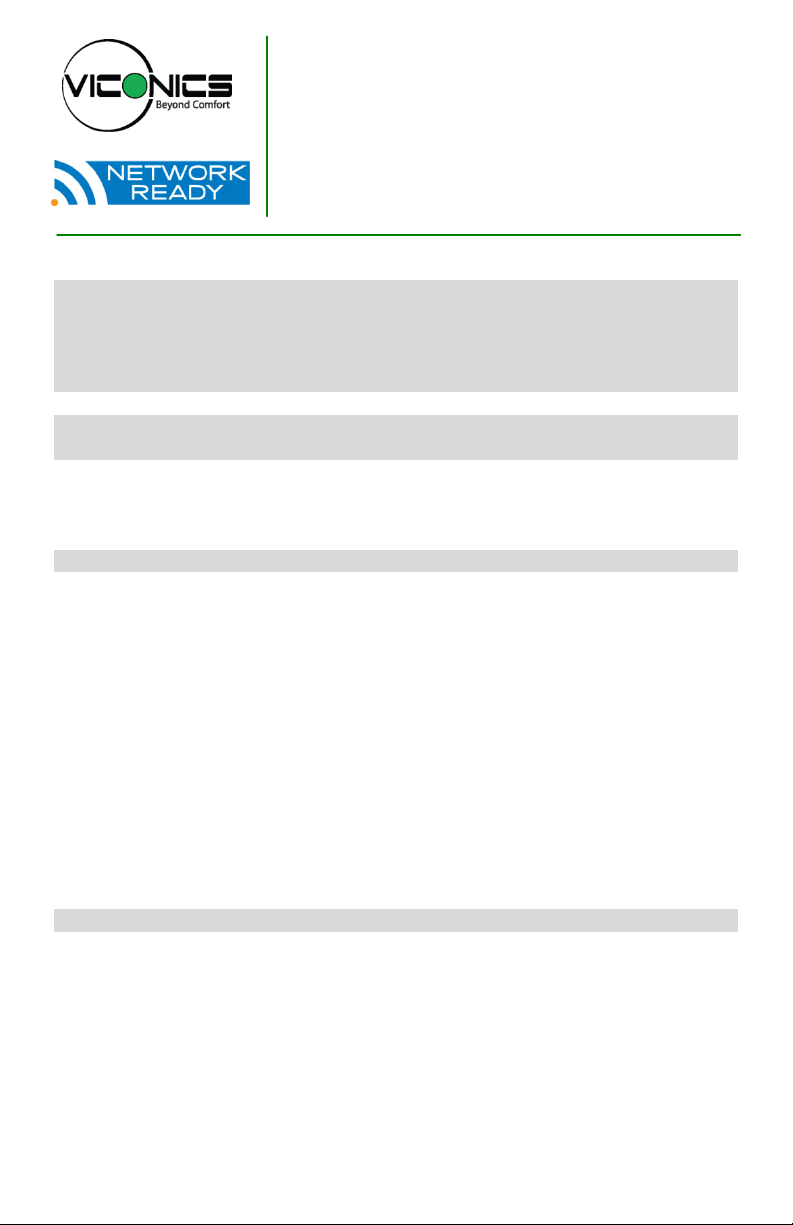
VWG-50-5000
Viconics Wireless Gateway
January 10th, 2012 / 028-367-R1
Setup Guide
C
ONTENTS
Disclaimers 2
Trademarks 3
Overview 3
Parts Available 4
Compatibility & History Revision Table 4
Compatibility Overview 5
About Viconics Wireless Mesh Networks 6
Basic Initial Design and Deployment Consideration 7
6A stands for a maximum 6 addresses per device / node / controller. 8
Orphan Nodes. 9
5H stands for 5 hops maximum recommended. 11
Best practice Zigbee™ initial network start-up procedure 11
Gateway Configuration 16
Initial Connection 16
Configuration of the wireless gateway 16
Recommended setting for java 17
Recommended setting for internet explorer 17
VWG Zigbee™ Settings 19
BACnet Settings 21
Broadcast Distribution Table Manager 22
Foreign Distribution Table Manager 22
BACnet IP Settings 23
BACnet Settings. BACnet MS-TP Settings 24
Wireless Controller / Controllers Manager 25
BACnet Points Viewer 28
Additional Options 29
Station Date and Time 29
General TCP/IP Configuration 30
Tips and Things You Need To Know 32
VWG Wireless Adapter LED Status Indicators 33
Controller / Controller Wireless Adapter LED Status Indicators 33
1 | VWG-50-Setup Guide
Page 2
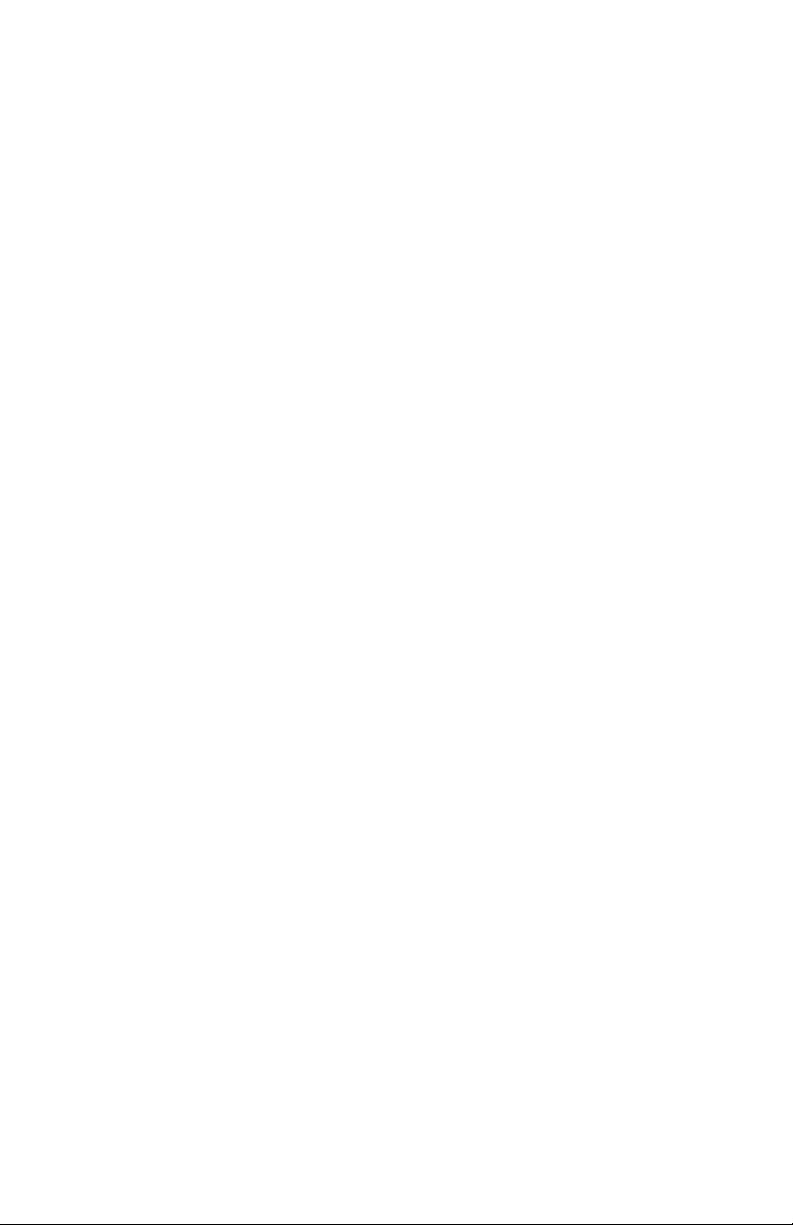
DISCLAIMERS
NO WARRANTY. Viconics, Inc. (herein after referred to as “Viconics”) makes no warranty
as to the accuracy of or use of this technical documentation. Any use of the technical
documentation or the information contained therein is solely at the risk of the user.
Documentation may include technical or other inaccuracies or typographical errors.
Viconics reserves the right to make changes to this document without prior notice, and the
reader should in all cases consult Viconics to determine whether any such changes have
been made. The information in this publication does not represent a commitment on the
part of Viconics.
Viconics shall not be liable for incidental or consequential damages resulting from the
furnishing, performance, or use of this material.
This guide contains links and references to third-party websites that are not under the
control of Viconics, and Viconics is not responsible for the content of any reference
material or linked websites. If you access a third party website mentioned in this guide,
then you do so at your own risk. Viconics provides these links only as a convenience, and
the inclusion of the link does not imply that Viconics endorses or accepts any
responsibility for the content on those third-party sites.
Electronic controls are static sensitive devices. Discharge yourself properly before
manipulation and installing the Viconics wireless gateway.
All Viconics wireless gateways and related wireless controllers are to be used only as
operating controls. Whenever a control failure could lead to personal injury and or loss of
property, it becomes the responsibility of the user to add safety devices and or alarm
system to protect against such catastrophic failures.
All VT7000 series wireless controllers and associated VWG (Viconics Wireless Gateway)
have been rigorously tested to ensure reliable operation in most building applications using
the latest 2.4 Zigbee™ ™™ technologies. Viconics cannot guarantee against potential
network interference should additional wireless systems be deployed sharing close
proximity.
Best practices covered in this manual and all related Viconics VWG documents should be
considered as a guide to apply Viconics Wireless Network devices only. The instructions
included in this manual are based upon Viconics in house testing and should be referred to
as a guide only.
Viconics Inc. may not be held liable for continued reliable, or robust operation of any and
all wireless based devices. Although Viconics has taken many precautions in assuring the
robustness of the VT7000 series wireless controller product line and associated network
access point (VWG-50-XXXX-1000) Please note; future application of additional wireless
devices utilizing the same or similar channels and / or frequencies may degrade
performance of overall system and / or reliability.
Non-approved modifications or changes made to the VWG or wireless controllers may void
the FCC compliance of the VWG and wireless controllers.
2 | VWG-50-Setup Guide
Page 3
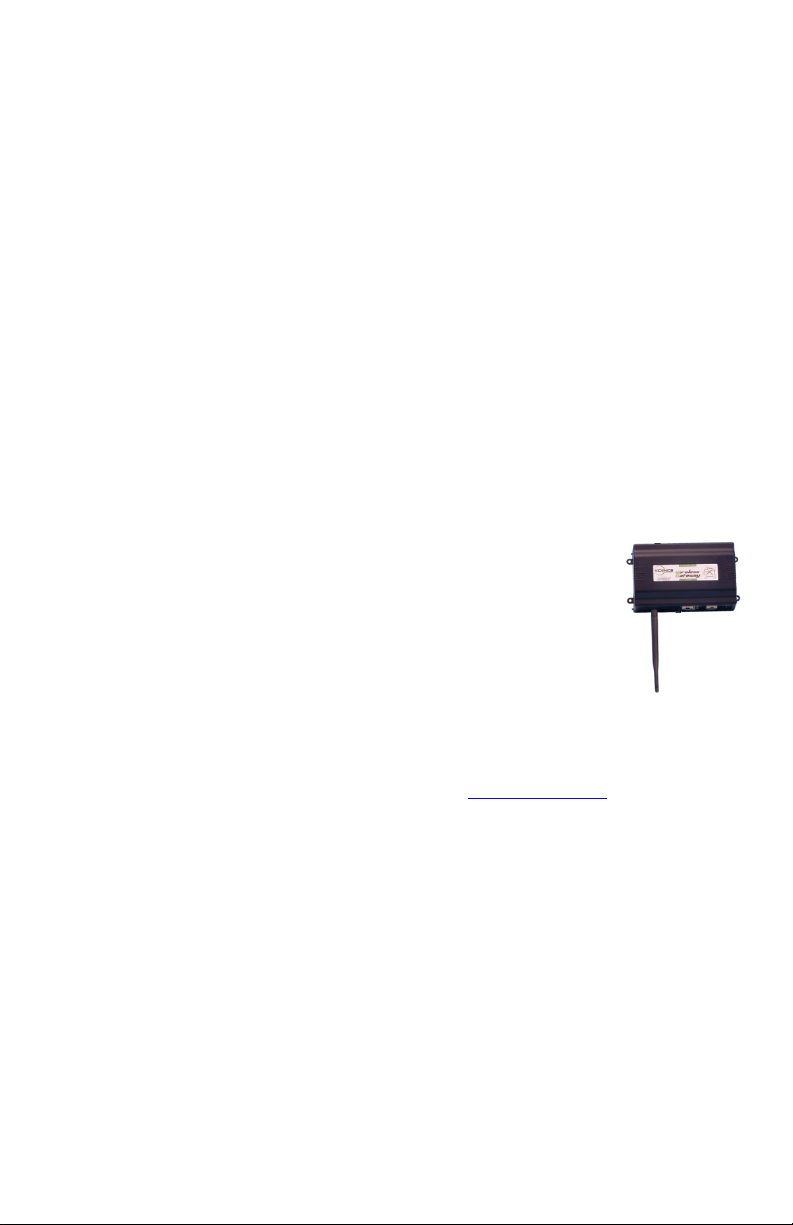
Ferrites supplied with the power supply and VWG MUST be installed according to
instructions. Failure to do so may void the FCC compliance of the VWG and wireless
controllers.
Only VWG-PS-DC and VWG-PS-AC power supply can be used with the VWG. The usage
of another non-approved power supply may void the FCC compliance of the VWG and
wireless controllers.
THIS DEVICE COMPLIES WITH PART 15 OF THE FCC RULES. OPERATION IS
SUBJECT TO THE FOLLOWING TWO CONDITIONS: (1) THIS DEVICE MAY NOT
CAUSE HARMFUL INTERFERENCE, AND (2) THIS DEVICE MUST ACCEPT ANY
INTERFERENCE RECEIVED, INCLUDING INTERFERENCE THAT MAY CAUSE
UNDESIRED OPERATION.
TRADEMARKS
Niagara, Niagara AX is a registered trademark of Tridium, Inc.
LON, LonWorks™ and LonTalk™ are registered trademarks of Echelon™ ™ Corporation.
BACnet™ is a registered trademark of ASHRAE.
OVERVIEW
The VWG-50 and related wireless controllers are targeted to retrofit
applications where the addition of communicating field bus wiring within
the building space is prohibitive. The Gateway and Communicating
Controllers with wireless field bus encourages the use of existing wiring
utilized by existing electronic controller type controls.
The VWG-50-XX-5000 when utilized in conjunction with the
VT7xxxXxxxxW series wireless controllers will offer the integrator simple
BACnet IP or BACnet MS/TP objects to integrate over standard building
automation systems using familiar integration toolsets.
A maximum of 50 wireless controllers can be wirelessly attached to a single VWG-50
The following additional documentation is available on www.viconics.com
Gateway BACnet integration guide, is available in document ITG-VWG-50-BAC-Exx
Information on VWG hardware installation is available in document LIT-VWG-50-
INSTALL-Exx
3 | VWG-50-Setup Guide
Page 4
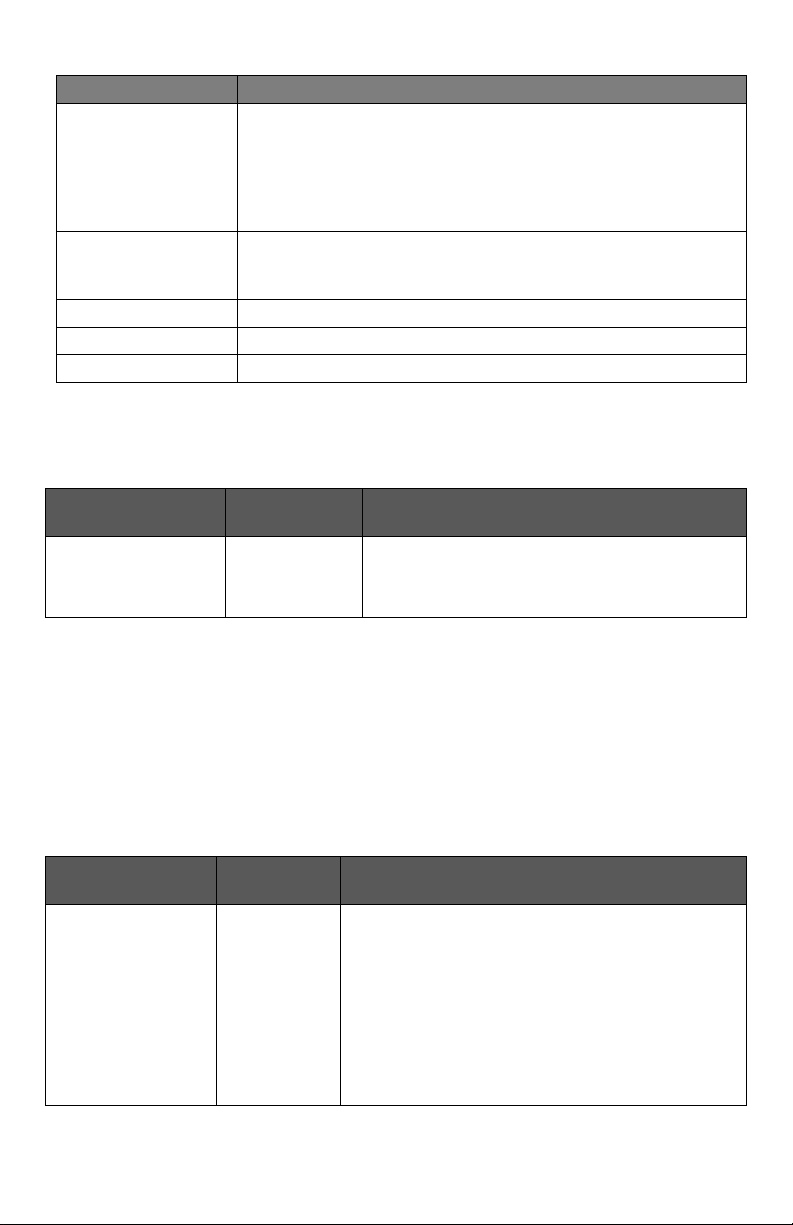
PARTS AVAILABLE
V
V
V
Part number Description
Viconics BACnet™™ over MS-TP & IP wireless gateway.
VWG-50-5000
Includes:
Supports up to 50 wireless controllers
Factory mounted wireless adapter
Gateway mounted antenna
VWG-RA
WG-WA
WG-PS-AC
WG-BB
Remote antenna for gateway when the gateway is installed
inside a metal cabinet or when remote antennal mounting is
required by physical installation
Replacement antenna for gateway mounted antenna setup
120 VAC to 15 VDC power supply for VWG with cord
Replacement battery backup pack for the VWG
COMPATIBILITY & HISTORY REVISION TABLE
Release 1, May 2009
Associated Jar
Files
VWG-40-MSTP1000
VWG-40-IP-1000
Compatible VT7200 Zone wireless controllers are identified with wireless module
051-0021 Rx
Compatible VT7300 FCU wireless controllers are identified with wireless module
051-0021 Rx
Compatible VT7600 Staging wireless controllers are identified with wireless
module 051-0022 Rx
Release 2, June 2011
Associated Jar
Files
VWG-50-5000 2
Revision
Level
1
Revision
Level
Compatible Devices
VT7200 Zone wireless controllers
VT7300 FCU wireless controllers
VT7600 Staging wireless controllers
Compatible Devices
VT7200 Series zone wireless controllers
VT7300 Series FCU wireless controllers
VT7600 Series staging wireless
controllers
VTR7300 Series FCU wireless
controllers
VZ7200 Series zone wireless controllers
VZ7600 Series RTU wireless controllers
4 | VWG-50-Setup Guide
Page 5
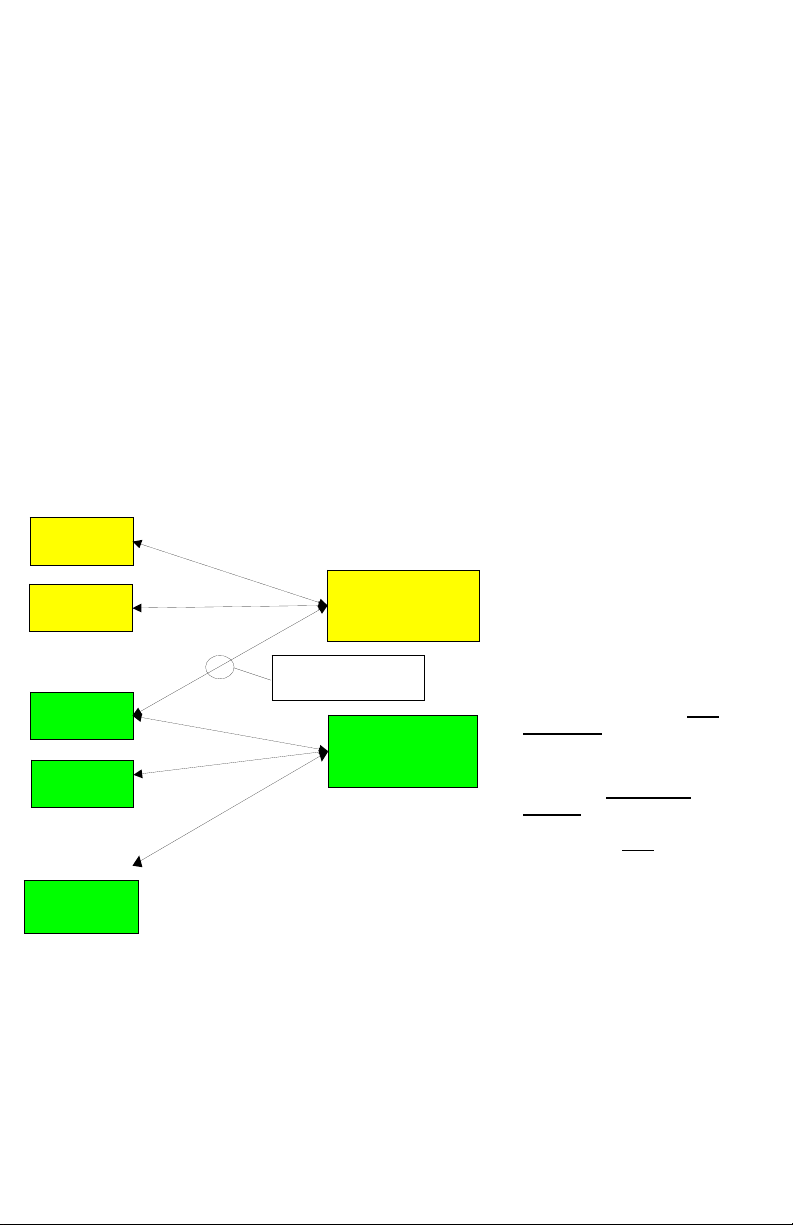
Compatible VT7200 Series zone wireless controllers are identified with wireless
module 051-0083 Rx
Compatible VT7300 Series FCU wireless controllers are identified with wireless
module 051-0083 Rx
Compatible VT7600 Series staging wireless controllers are identified with
wireless module 051-0083 Rx
Compatible VTR7300 Series FCU wireless controllers are identified with
wireless module 051-0083 Rx
Compatible VZ7200 Series zone wireless controllers are identified with wireless
module 051-0070 Rx
Compatible VZ7260 Series zone wireless controllers are identified with wireless
module 051-0089 Rx
Compatible VZ7656B RTU wireless controller is identified with wireless module
051-0071 Rx
Compatible VZ7656R/H/F/E Series RTU wireless controllers are identified with
wireless module 051-0087 Rx
Compatibility Overview
Controller wireless communication adapter revision(s)
Release 1
Current VT72 / 73
051-0021 Rx
Release 1
Current VT76
051-0022 Rx
New Release 2
VT(R)72 / 73 / 76
051-0083 Rx
New Release 2
VZ72xxX
051-0070 Rx
051-0089 Rx
Exception to the new
VTR73xx FCU Controllers
Jace Driver firmware(s)
Release 1 VWG-40
Release 2 VWG-50
Important Note
The Release 2 wireless
controllers are fully compatible to
the Release 1 VWG-40 versions.
This means that if replacement
controller parts are required on a
Release 1 installation, Release 2
controllers are compatible.
Release 2 VTR7300 FCU
controllers & Zoning products
VZ72xxX / VZ76xxX are NOT
compatible to Release 1 VWG40 versions installations.
Release 1 VWG-40 versions
installations CANNOT be
updated to the new Release 2
VWG-50 versions as the
controllers are NOT compatible.
New Release 2
VZ76xxX
051-0071 Rx
051-0087 Rx
5 | VWG-50-Setup Guide
Page 6
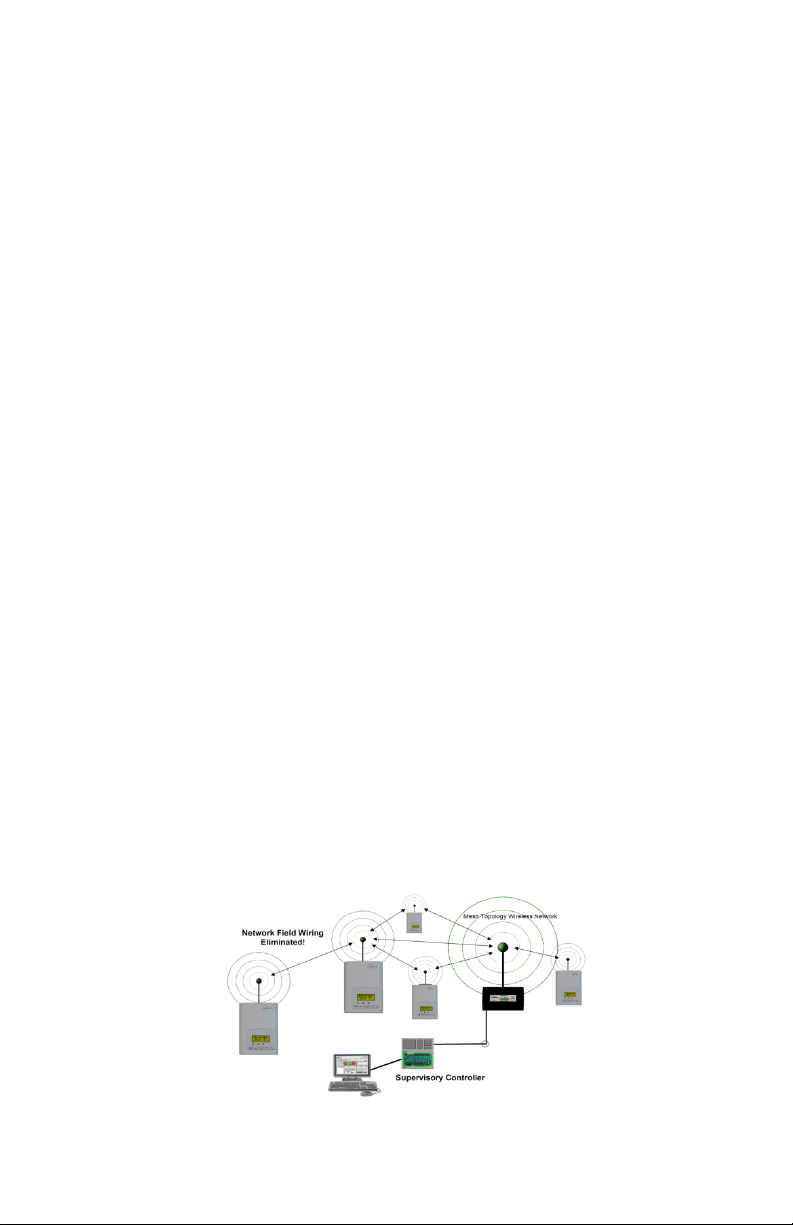
ABOUT VICONICS WIRELESS MESH NETWORKS
The Viconics Wireless Gateway (VWG) and related wireless controller family
(VT7xxxXxxxxW) networkable devices operate using Zigbee™ ™/IEEE 802.15.4 physical
layer for communication.
General characteristics of the wireless physical communication layer are:
Uses a wireless physical layer of 2.4GHz with a data rates of 250 kbps
Yields high throughput and low latency
Automatic multiple topologies configuration: star, peer-to-peer, mesh
Fully handshake protocol for transfer reliability
Range: 50 feet / 15M typical (up to 100 feet / 30 M based on environment)
IEEE 802.15.4 along with Zigbee™ ™’s Network and Application Support Layer
provide:
Low cost installation deployment
Ease of implementation
Reliable data transfer
Short range operation
Very low power consumption
Appropriate levels of security
The VWG acts as network coordinator device for the IEEE 802.15.4/Zigbee™ network
used with the Viconics wireless controllers.
Many network specific features of the IEEE 802.15.4 standard are not covered in detail in
this paper. However, these are necessary for the efficient operation of a Zigbee™
network. These features of the network physical layer include receiver energy detection,
link quality indication and clear channel assessment. Both contention-based and
contention-free channel access methods are supported with a maximum packet size of
128 bytes, which includes a variable payload up to 104 bytes. Also employed are 64-bit
IEEE and 16-bit short addressing, supporting over 65,000 nodes per network. All those
properties of the physical layer are used and employed by the Viconics mesh network but
are hidden to the installed / user for ease of configuration and commissioning of the
network database.
6 | VWG-50-Setup Guide
Page 7
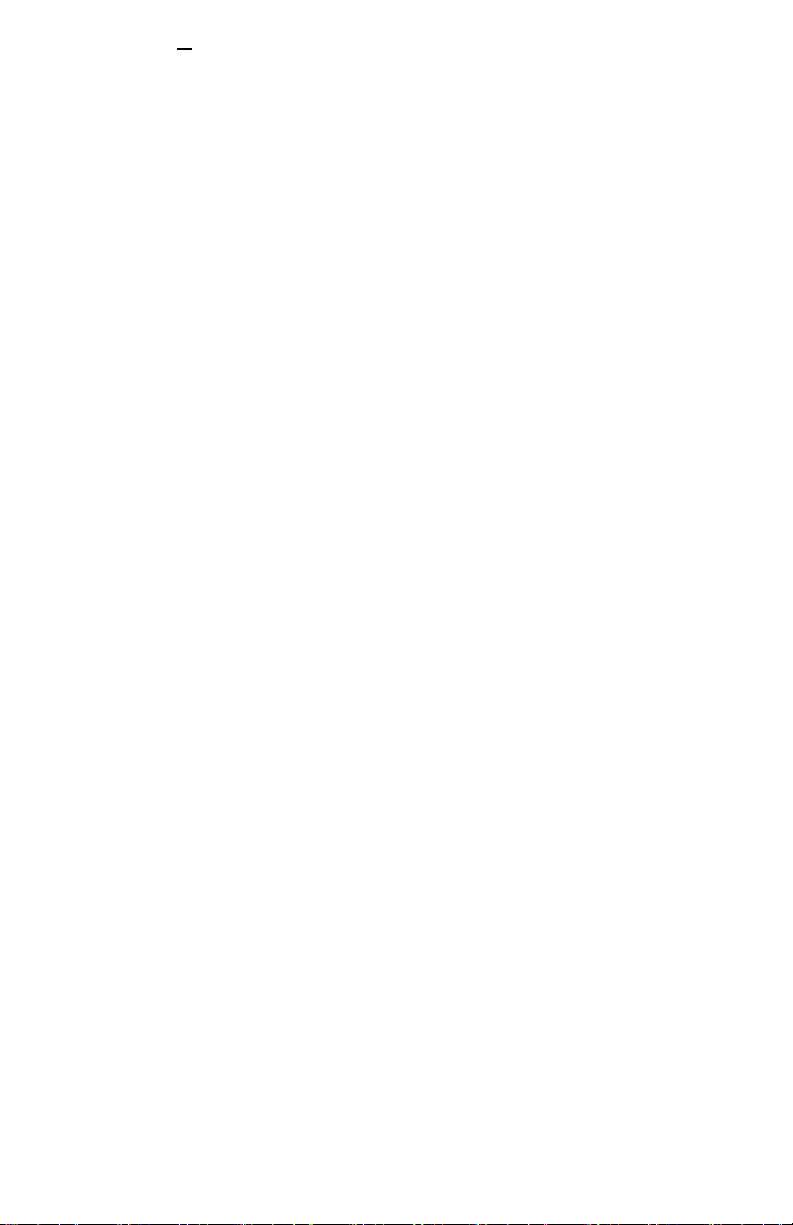
A maximum of 50 networkable controllers can be supported by a single VWG. Database creation and
configuration is easily made using a Viconics software appliance that communicates with the VWG.
BASIC INITIAL DESIGN AND DEPLOYMENT CONSIDERATION
IMPORTANT: It is HIGHLY recommended that you do a proper field survey with the
Viconics survey tools to establish connectivity limitations and architecture layout on ALL
job sites considered for deployment with the Viconics wireless controller products. Please
refer to the following manual for the survey procedures and tool usage: MAN VWGSURVEY-Exx.
Please note that the following is well covered in the field survey tool procedure manual. A
quick summary is provided here as a reference.
The Viconics wireless survey tools are intended to verify and validate the deployment and
use of the Viconics wireless controllers on a potential job site.
The survey tool will display a numerical percentage value on the LCD screen which
represents the wireless network Zigbee™ ™™ RSSI dBi value (Receiving Signal Strength
Indicator).
Any value from 10 to 100% indicates good Zigbee™ connectivity.
Any value below 10% “may” indicate that an extra Router VRP 5000W1000W
may need to be installed.
Knowing and understanding the 6A / 5H rule of Zigbee™ and how to cover orphan
nodes!!!
Zigbee™ is a standard which is suitable for wireless sensor and controller networks. In
Zigbee™ ™, a device / node / controller is said to join a network if it can obtain a Zigbee™
network address from a parent device. This Zigbee™ address is a value which is NOT
initially exposed or available for the integrator to see.
Devices / nodes / controllers can calculate and assign addresses for their surrounding
devices by a distributed address assignment scheme. This assignment is flexible, but it
does somewhat restricts the number of attached devices and the possible depth of the
said network for any given device on the network.
Zigbee™ supports three kinds of networks type: star, tree, and mesh networks. The
Zigbee™ coordinator ( In our case, this is the VWG with the wireless communication card
) is responsible for initializing, maintaining, and controlling the network.
A star network has a coordinator with devices directly connecting to the
coordinator.
A tree and mesh networks, devices can communicate with each other in a multi-
The network is formed by one Zigbee™ coordinator and multiple Zigbee™ routers. A
device can join a network as an end device by the associating with the coordinator or a
router.
hop fashion.
7 | VWG-50-Setup Guide
Page 8
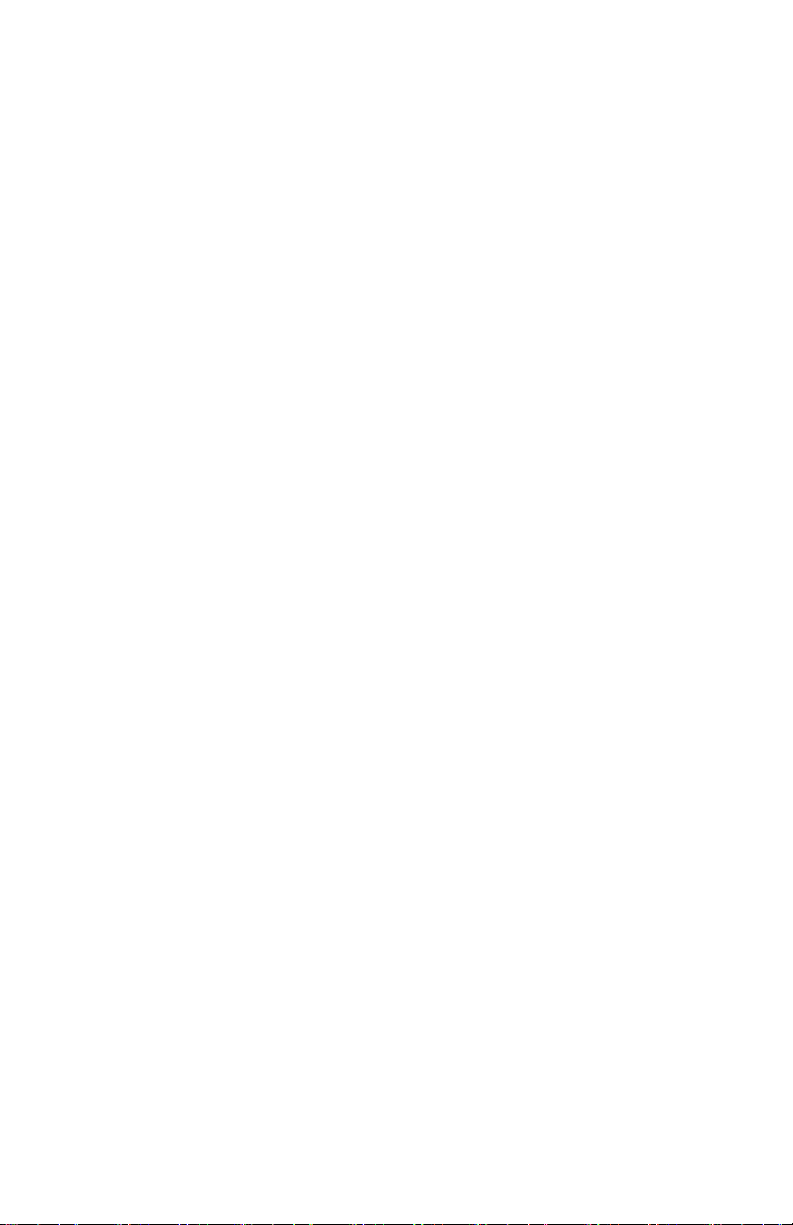
A Zigbee™ device / node / controller is said to have successfully joined a network if it can
obtain a Zigbee™ network address from the main VWG coordinator or any other router
devices / nodes / controller.
6A stands for a maximum 6 addresses per device / node / controller.
Any given device / node / controller including the VWG –coordinator can ONLY give a
maximum 6 Zigbee™ addresses out to other devices so they join the active Zigbee™
network. This means for any device / node / controller to be able to successfully join a
Zigbee™ network, it needs an address to be assigned by another device / node /
controller which is within connectivity and that has NOT already assigned its maximum of
6 addresses allowed.
Please note that once a device / node / controller has been assigned a Zigbee™ address
& has joined the active Zigbee™ network, it will save its assigned Zigbee™ address to
flash memory & re-use it afterwards even after a power failure or a network re-start. The
ONLY time device / node / controller would require a NEW Zigbee™ address is if the
network is re-started with either a new PAN ID or a new Channel value. This causes the
currently assigned & saved Zigbee™ address in flash to be erased & will force the / node /
controller to try to re-join a new network.
8 | VWG-50-Setup Guide
Page 9
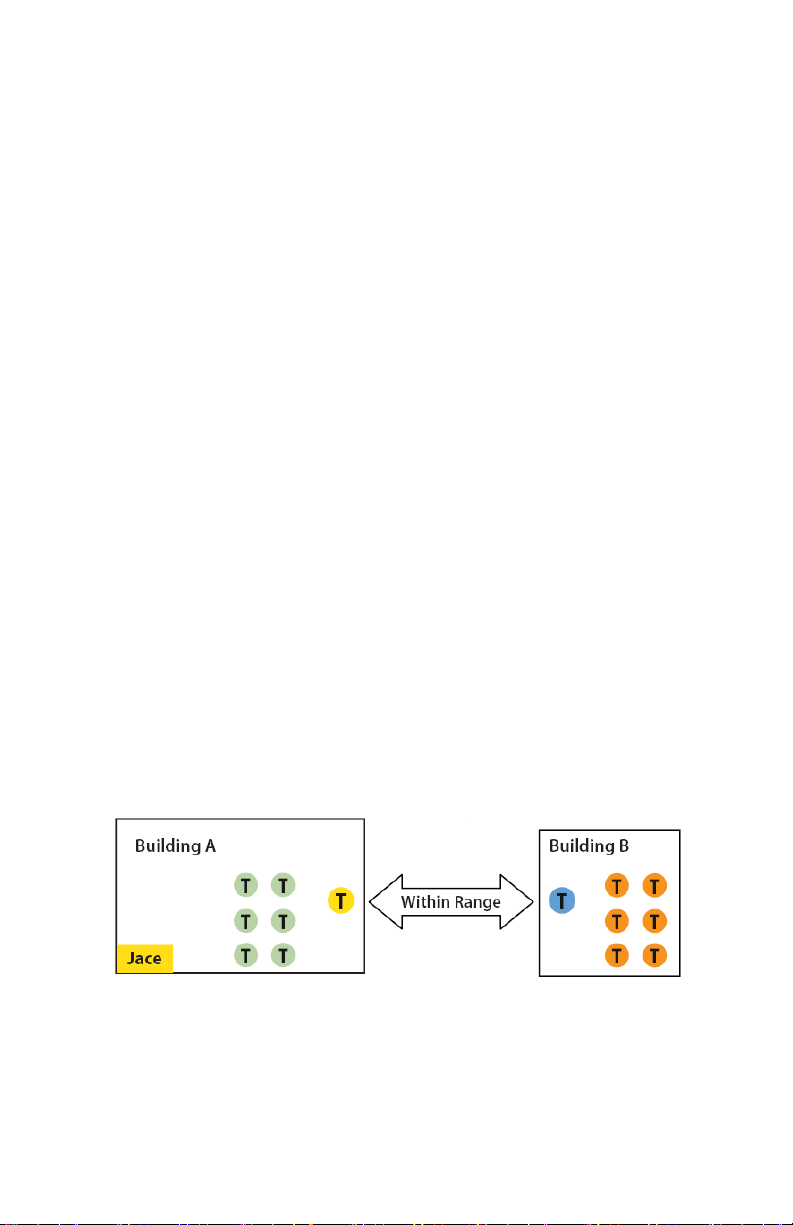
Orphan Nodes.
As such it is important to understand that HOW the network is first initially started up
“may” create orphan unassigned devices / nodes / controllers that will seem to NOT want
to join the Zigbee™ network. Let’s first understand how an orphan node is created. A
typical example is when jobs are started on a technician desk before sending the devices /
nodes / controllers in the field for installation. Often the integration technician will power
the VWG – coordinator & connect it to the Workbench tool first creating & adding the
WirelessTstatNetwork driver layer.
Once the WirelessTstatNetwork driver layer is up and running, they open & will start up
the wireless devices / nodes / controllers one by one on their desk and add them to their
Niagara database.
They will power the first unit, add it to the database & then power it down.
They will power the second unit, add it to the database & then power it down.
And so forth up to 6 devices maximum
This will work fine for 6 devices maximum, simply because the VWG – coordinator has
filled its maximum 6 give away addresses. So when the technician powers up the 7
device / node / controller, it will NOT be able to join the Zigbee™ network…….unless one
of the previous device / node / controller is powered back on also.
In order to add another 6 devices, one of the previously added devices needs to be left
on. And so forth as the number of added devices / nodes / controllers grows. If 42 devices
are to be added to the network, 8 of them should be ALWAYS powered & within
connectivity range of all the others.
So how would orphan nodes appear I the field & how would you allow them to join the
Zigbee™ network?
Please note again that this ONLY applies to the initial network start-up & that once all the
devices are online to the Niagara database, everything will operate seamlessly even on
power up / down & network re-starts.
How Orphan nodes are created in the field. Ex.: 2 small buildings are within a few feet
of each other. Both have 6+ devices / nodes / controller each.
th
A possible case for Building B orphan nodes is as follow: Building A is first stated & sets
the VWG – coordinator configuration parameters for the PAN ID & Channel.
9 | VWG-50-Setup Guide
Page 10
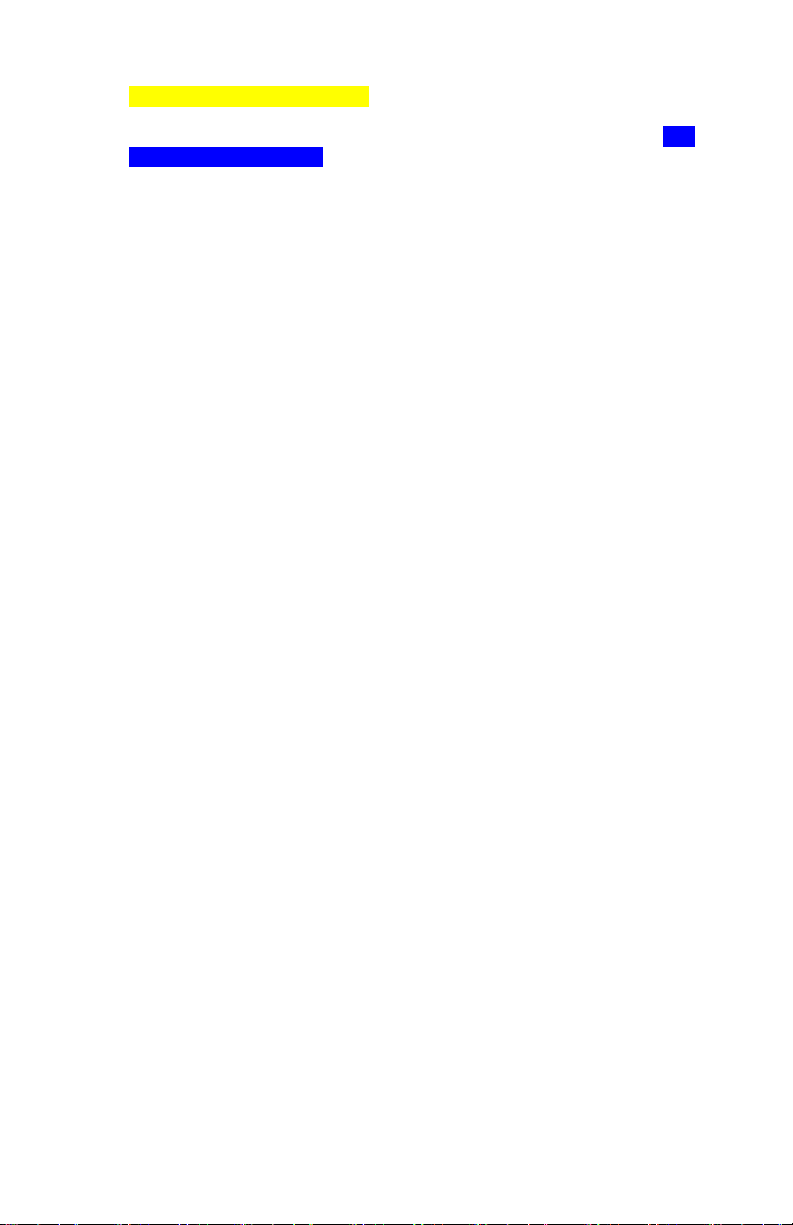
Premises:
Building A is first stated.
Yellow device / node / controller have given out its 6 addresses to other devices
in building A.
Building B devices / nodes / controllers can only be connected through blue
device / nodes / controller due to maximum distance coverage.
Result:
Orange devices / nodes / controllers cannot join the Zigbee™ network.
Workaround to get orphan devices on the network:
Disconnect & bring one of building B device / node / controller & power it up in
building A until it joins the Zigbee™ network ( confirmed either at the VWG –
coordinator or using the status LED on the wireless communication card of the
device / node / controller.
When the device / node / controller has joined the network in building A and is
added to the Niagara database, bring it back into building B so it can propagate
Zigbee™ addresses to the other devices in building B.
10 | VWG-50-Setup Guide
Page 11

5H stands for 5 hops maximum recommended.
5H is for a simple process when laying out the architecture of the network. ANY given
device / node / controller should be “optimized” to be NO FURTHER IF POSSIBLE than
5 Hops to & from the VWG / Coordinator. This is due to the nature of the Viconics
Zigbee™ stack in the wireless controllers. To properly layout the potential architecture and
determine the number of VWG’s required on the job site, you first need to establish the
maximum possible coverage of a single VWG with a wireless communication card with a 5
hop maximum. This is also done with the survey tools & is covered in detail in the manual
for the survey procedures and tool usage: MAN VWG-SURVEY-Exx.
Best practice Zigbee™ initial network start-up procedure
In order to avoid creating orphan devices / nodes/ controllers and moving about devices /
nodes / controllers during the initial network start-up, it is recommended that you use the
same power up sequence for devices as you originally did during the survey. Again,
please note that once a device / node / controller has been assigned a Zigbee™ address
and has joined the active Zigbee™ network, it will save its assigned Zigbee™ address to
flash memory & re-use it afterwards even after a power failure or a network re-start. The
ONLY time a device / node / controller would require a NEW Zigbee™ address is if the
network is re-started with either a new PAN ID or a new Channel value. This causes the
currently assigned & saved Zigbee™ address in flash to be erased and will force the /
node / controller to try to re-join a new network. I.E. this is ONLY applicable during the
initial network start-up.
11 | VWG-50-Setup Guide
Page 12

Proper design considerations need to be addressed prior to any installation of a
Viconics Wireless Gateway (VWG) and related wireless controllers.
1. To properly avoid network interference with 802.11 Wi-Fi devices in the 2.4GHz
spectrum range, Viconics recommends the use of 802.15.4 channels 25 and 26
only. 802.11 Wi-Fi transmissions overlap and may interfere with other channel
selection allowed by 802.15.4 ( Channels 11 to 24 )
2. Maximum distance between each node ( controller ) should be:
Clear line of sight between 2 nodes should be under 100 feet ( 30 M )
12 | VWG-50-Setup Guide
Page 13

Non line of sight, typical wall gypsum wall partitions made with metal stud frame
should be under 50 feet ( 15M )
3. Ensure that the minimum distance between any Viconics node and any Wi-Fi
devices (wireless routers, wireless adapters, lap-tops using wireless networks,
etc….) to be at least 3 foot (1 M) and preferably 10 feet (3 M) or more.
Minimum 3 feet (1
M) between Wi-Fi
equipment and
Viconics wireless
Preferably 10 feet (3
M) or more between
Wi-Fi equipment and
Viconics wireless
13 | VWG-50-Setup Guide
Page 14

4. Ensure that at least one controller is within 50 feet of the VWG for every cluster
of 10 controllers installed.
5. Always try to locate if possible the VWG near the center of all associated
wireless controllers.
6. Always try to locate the VWG near on in line of sight to as many wireless
controllers as possible.
7. Try to avoid metal, brick walls or concrete obstructions between wireless devices
as much as possible.
8. Make sure the antenna on the VWG is always perpendicular to the floor.
9. Avoid placing VWG and controllers near metal or enclosed in metal boxes. If the
VWG needs to be installed inside a metal cabinet, use the remote antenna
accessory.
Ex. 50 wireless controllers total. A minimum of 3 of them should be within 50 feet (15 M)
of the VWG range.
14 | VWG-50-Setup Guide
Page 15

50 feet (15 M
)
15 | VWG-50-Setup Guide
Page 16

GATEWAY CONFIGURATION
Initial Connection
The setup will guide you through the necessary installation steps. The minimum system
requirements for installation are:
An Ethernet adapter with TCP/IP support.
A WEB browser installed. (Google Chrome or Firefox recommended)
An Ethernet TCP/IP connection to the VWG is required for commissioning. For this initial
Ethernet connection, you can use either:
A “crossover” cable connected directly between your PC and the VWG
A normal LAN connection, meaning that both your PC and the VWG are
physically connected to the same Ethernet hub or switch.
Initial IP address When shipped, a new VWG is pre-configured with an IP address in the
range of: 192.168.1.12n (primary “LAN1” port, the “LAN2” port is disabled) where the last
numeral (n) in the IP address matches the last numeral in the VWG serial number. The
VWG serial number can be found directly on the label inside the VWG. In all cases, the
default subnet mask is: 255.255.255.0.
Two areas of preparation are required before proceeding with the configuration. Provide
power and connectivity. After you complete the commissioning process described in this
document, you can mount and wire the VWG controller at the job site, making permanent
mounting and wiring connections.
Configuration of the wireless gateway
The configuration of the wireless gateway is performed through a web browser. In order
to connect to the wireless gateway, start the web browser and enter http://192.168.1.12x
in for the URL where x where the last digit (x) in the IP address matches the last digit in
the gateway’s serial number as visible under the gateway cover.
Username: tstat
Password: tstat
16 | VWG-50-Setup Guide
Page 17

Recommended setting for java
Open the java control panel and on the advanced tab under the "Java Plug-In" and
disable the "next generation Plug-In " which might solve your issue.
Go to the control panel of the machine
Click on “java”, this opens the java control panel
In the java control panel click on the “advanced” tab, then view under “Java
Plug-In”.
Uncheck “Enable the next generation plug-in"
Recommended setting for internet explorer
In Internet Explorer, select the “Tools” menu
In the Tools menu, select “Internet Options”, you will get an “Internet Options”
dialog box
In the dialog box “Internet Options”, select the “General” tab
Under the group “Browsing History” click on the “Settings” button, you will get a
dialog box “Temporary Internet Files and History Settings”
Under the group “Check for newer versions of Store Pages” select “Every time I
visit the Webpage”
17 | VWG-50-Setup Guide
Page 18

Once logged into the webpage:
Note: During anytime a page loads, do not perform another command (re-click) or recall the same function twice. DO give time for the pages to remotely load normally.
Not doing so “can” cause the system to hang or go down. If this happens, a simple
browser reboot will be necessary.
Click on the “User Manager” tab, to edit the username and password, click on the “Edit”
button.
This step can be skipped and left as is. Next, click on the “General Settings” tab.
Please note that only “ONE” single user is provided for access. If changed, please
be sure it is properly documented somewhere for traceability
18 | VWG-50-Setup Guide
Page 19

VWG Zigbee™ Settings
These settings are where you set the Zigbee™ PAN ID (Personal Area Network
Identification) address and the channel for the wireless network
.
Gateway Wireless PAN ID. (Personal Area Network Identification). This is
where the PAN ID of the gateway is set. Range is from address 1 to 500. The
default of “0” is not a valid PAN ID.
Wireless Channel. This is where the current Channel frequency used by the
gateway is set. Range is from 11 to 26. (2405 MHz to 2480 MHz, 5 MHz channel
spacing) Please note that channel 26 is attenuated by 4 db compared to the
other channels. The default of “10” is not a valid Channel.
Viconics highly recommends the use of 802.15.4 channels 15 & 25 only.
802.11 Wi-Fi transmissions overlap and “may” interfere with other channel
selection allowed by 802.15.4 (Channels 11 to 14 & 16 to 24).
General Parameters
Conversion Units. Use this function prior to the addition of controller s to the
BACnet database. This allows setting the desired exposed temperature analog
variables of the selected controllers to be exposed either in degree Celsius or
degree Fahrenheit scale with the proper unit attribute attached to the objects.
English sets the units to degree Fahrenheit. Metric sets the units to degree
Celsius.
19 | VWG-50-Setup Guide
Page 20

Point Name Convention. This gives you the option to display the BACnet point
names is several fashions:
Options:
“Point_Name” _”Device_Name”: Ex: RoomTemp_VZ7200F5X00W_15
“Point_Name” _”Device_Address”: Ex: RoomTemp_15
“Device Address” _”Point_Name”: Ex: 15_RoomTemp
“Device Name” _”Point_Name”: Ex: VZ7200F5X00W_ RoomTemp_15
Example of a VZ7200F5X00 WITH COMM ADDRESS OF 15
20 | VWG-50-Setup Guide
Page 21

BACnet Settings
Use this tab for general BACnet IP and MSTP settings of the gateway.
21 | VWG-50-Setup Guide
Page 22

Broadcast Distribution Table Manager
When the station is operating as a BBMD, Niagara maintains this table listing all other
participating BBMDs, including their IP address and broadcast distribution masks. If
necessary, this view allows you to manually edit the BDT.
Foreign Distribution Table Manager
When the station is operating as a (BACnet) "foreign device," this table lists all other
BACnet foreign devices that have registered with Niagara, including their IP address, time
to live, and purge time. This view allows you to manually edit the FDT, if necessary, to
support devices that cannot register themselves.
22 | VWG-50-Setup Guide
Page 23

BACnet IP Settings
BACnet Adapter. This selects which of the 2 IP network connections is to be
used for BACnet IP communication. Net1 or Net2. The default is set to Net 1.
UDP Port. Is the default BACnet UDP port number assigned to the device if the
VWG for BACnet IP communication. The default port for BACnet communication
port used is: 47808 (0xBAC0). Do not change this value
Bbmd Address. The BACnet IP Address of the BBMD this foreign device should
register with.
Note: A BACnet IP Address requires the HTTP port number of the remote
device (i.e. 192.168.100.120:47808 where 192.168.100.120 is the TCP/IP
address and 47808 is the HTTP port used when redistributing broadcast
messages).
Registration Lifetime. Is the duration of registration with the selected BBMD.
The device will re-register itself periodically before this time expires. Default
value is 15 minutes.
Make sure to click “Enable” after entering the proper settings.
23 | VWG-50-Setup Guide
Page 24

BACnet Settings. BACnet MS-TP Settings
MS-TP Address. Is the BACnet MAC address assigned to the VWG. It is a
unique identification number of a device on a BACnet MS-TP network and needs
to be unique on that RS-485 trunk. Usable MS-TP MAC range is from 0 to 127.
Default is value is –1, which disables BACnet MS-TP communication.
MS-TP Baud Rate. Is the assigned Baud rate of the VWG on the BACnet MS-TP
networks. All node on the trunk need to be set to the same speed for proper
operation
Valid and usable ranges are: 9600 Kbps, 19200 Kbps, 38400 Kbps, and 76800
Make sure to click “Enable” after entering the proper settings.
24 | VWG-50-Setup Guide
Page 25

Wireless Controller / Controllers Manager
This is where the wireless controllers are discovered and then added to the database
together with the associated points for each device.
Toolbar
Click on the “Discover” button and set the range of the com addresses. EX: (Discover
controllers in the range of com address from 1 to 100)
PLEASE NOTE: During the process of adding or removing “many” controllers at once, the
tool “may” not respond to new inputs while the process is active. Wait until the VWG has
finished processing the required modification before initiating any new commands. The
addition of 50 controllers in a database can take up to 10 minutes.
Note: During anytime a page loads, do not perform another command (re-click) or
re-call the same function twice. DO give time for the pages to remotely load
normally. Not doing so “can” cause the system to hang or go down. If this happens,
a simple browser reboot will be necessary.
Also be sure to delete old controllers no longer used in the database once a fresh
discovery process is finished. This will also eliminate all the unwanted objects on the
exported BACnet database.
Once the controllers have been discovered, right hand click on one of the controllers and
click “select all”. Next, click on the “Quick Add” button to add the controllers to the
database of the wireless network.
25 | VWG-50-Setup Guide
Page 26

If a particular controller refuses to join the network and cannot be seen by the VWG.
Please move momentarily closer to the VWG until it has joined the network and it is added
to the database. It can then be re-located to its original position. This is necessary for it to
be assigned a Zigbee™ address to join the network.
Note: For more information on “orphan nodes” and Zigbee™ connectivity, please refer to
document: 028-0297_Rx_MAN VST5000W5000W-Exx.pdf
Adding Points
After the controllers have been added to the network, the next step is to add the points to
the BACnet export table of the VWG.
Select the required controllers from the database ( more than one can be selected ) and
click on the “Add Points” button. This will add all the points from each selected controller
in the “BACnet Points Viewer” tab.
“Match Button”
Used when replacing controllers or matching them in the field during the initial
commissioning. This feature allows you to match the characteristics of an offline created
database controller or an existing replaced one to a newly discovered one in the field
.
26 | VWG-50-Setup Guide
Page 27

Address. The current physical MAC address set at each individual controller in
its local configuration.
Name. The controller’s given name in the database. The name is constructed of
the controller model number and its current local MAC address. Ex. A
VT7300C5x00W with a local MAC address of 21 will carry a name in the
database of VT7300C5x000_21
Added to Network
o True = controller already added to the database.
o False = controller NOT added to the database
27 | VWG-50-Setup Guide
Page 28

BACnet Points Viewer
This shows all the of the point objects that are loaded on the VWG BACnet export table
from each controller
BACnet points include:
Analog Values
Binary Values
Multistate Values
The displayed BACnet object names are displayed as configured by the installer from the
general parameters section, under point name convention.
To view only the objects from any specific controller; in the “Controller Manager” tab,
double click on the icon.
IMPORTANT NOTES (Please Read Carefully):
For every controller reporting to a gateway (maximum of 50 controllers per
gateway), be sure you set the SAME PAN ID and Channel value at both the
gateway and the controller(s).
When properly configured, the issue of RF interference and lost data between
the gateway and the controllers can be avoided. Without proper care or proper
software configuration serious interference issues can happen.
Viconics highly recommends the use of 802.15.4 channels 15 & 25 only.
802.11 Wi-Fi transmissions overlap and “may” interfere with other channel
selection allowed by 802.15.4 (Channels 11 to 14 & 16 to 24)
28 | VWG-50-Setup Guide
Page 29

Additional Options
The default name of discovered controller is “Model#_Address”. To change the name,
enter the controller manager tab, right hand click on the desired controller and click “edit”.
** The Zigbee™ address and IEEE address information can also be seen.
To delete a controller from the database, simply select the device and click on the “delete”
button. This option also deletes it from the discovered controllers field. The controller can
always be re-discovered if needed.
Module Version. The current software version of the wireless communication module
installed inside the wireless controller.
Status. Indicates if the current controller is online to the VWG or not.
o If online, the status will be {OK} and the controller line will be white
o If offline, the status will be {down} and the controller line will be yellow
Health. The current status of each controller wireless node. “OK” is for an online controller
and the date and time represent the last time a communication event was received by the
VWG from a controller. A “Fail” represents a controller that stopped responding to its
mandatory heartbeat.
Station Date and Time
This is used to set the local time and date at the VWG, as well as the Time Zone.
29 | VWG-50-Setup Guide
Page 30

General TCP/IP Configuration
Hostname. Is the local hostname exposed on the network. Please do not change and
leave to “Localhost”
DNS Domain. The TCP/IP Domain Name System (DNS) domain this host belongs to.
Only if DNS is used.
IPv4 Gateway. The IP address for the device that forwards packets to other networks or
subnets.
DNSv4 Servers. The IP address for one or more DNS servers, each of which can
automate associations between hostnames and IP addresses. Included are icon-buttons
to Add (to enter IP address of server), delete and move Up/Down (to set the DNS search
order).
Interface 1. Set’s the local device IP settings for NET1
Interface 2, Set’s the local device IP settings for NET2
The interface selected for BACnet IP communication is made at the “BACnet Network” tab
under BACnet IP Settings. The default connection used is NET1
Selectable fields are as follows:
ID. A read-only OS identifier for the hardware interface).
Description. A read-only text string such as “Ethernet Adapter”.
Adapter Enabled. Read-only checkbox that indicates whether the Ethernet port is usable.
30 | VWG-50-Setup Guide
Page 31

DHCPv4. A checkbox to specify DHCP (Dynamic Host Configuration Protocol) instead of
static IP
addressing. Successful use requires a DHCP server installed on your network. If enabled,
other interface fields such as IP Address and Subnet Mask become read-only, as the
DHCP server assigns these after the platform reboots.
Note: In general (for stability), static IP addressing is recommended over DHCP. Caution:
Do not enable DHCP unless sure that your network has one or more DHCP servers!
Otherwise, the VWG may become unreachable over the network.
IPv4 Address. The “static” IP address for this host unique on your network. When
changed and saved, this will be the new IP address under which you will connect to the
VWG
IPv4 Subnet Mask. The “static” IP subnet mask used by this host.
DHCPv4 Server. Applies only if DCHP is enabled. Shows read-only address of the DHCP
server from which this host last obtained its IP address settings.
DHCPv4 Lease Granted. Applies only if DCHP is enabled. Shows a read-only timestamp
of when the DHCP lease started.
DHCPv4 Lease Expires. Applies only if DCHP is enabled. Shows a read-only timestamp
of when the DHCP lease will expire, and will need renewal.
31 | VWG-50-Setup Guide
Page 32

TIPS AND THINGS YOU NEED TO KNOW
Be sure all controllers / controllers communicating to any single VWG are
using the same PAN ID and Channel as the VWG wireless communication
card found & set in the property sheet.
Room Temperature, Outdoor Temperature and Room Humidity need to
have their Boolean override counterpart object set to “Override” first if the
present value needs to be written over from the network. Ex To set a
network present value on the numeric “{Room Temperature” numeric
object, the “Room Temperature Override” Boolean object needs to be set
from Normal to Override. The controller local present value will then be
derived from the wireless network instead of the present value at the
controller.
For VT72xx, VT73xx & VTR73xx, the currently selected Sequence of
Operation Enumeration limits the System Mode usable Enumeration index.
A change in the Sequence Of Operation Enum will set the active system
mode and also restrict the usable range that a local controller can accept.
For VT73xx & VTR73xx, Fan Mode Enumerations. Controllers will not
accept all possible index values. VT73xx & VTR73xx fan mode input is
dependent on local Fan Configuration parameter. Fan actual current value
is read at Fan Status object.
Each controller connected to a wireless network reports to the VWG with an
automatic heartbeat for the local online-offline sanity. Please refer to the
health status “Last Ok Time” value for the total amount of time a single
controller has not updated its mandatory 3 minutes heartbeat update to the
VWG.
32 | VWG-50-Setup Guide
Page 33

VWG Wireless Adapter LED Status Indicators
1 x ( 200ms )
short blink
2 x ( 200ms )
short blinks
3 x ( 200ms )
short blinks
4 x ( 200ms )
short blinks
4 x ( 200ms )
short blinks
and
1 x ( 1500ms )
long blink **
Controller / Controller Wireless Adapter LED Status Indicators
1 x( 200ms )
short blink
2 x ( 200ms )
short blinks
3 x ( 200ms )
short blinks
4 x ( 200ms )
short blinks
4 x ( 200ms )
short blinks
And
1 x ( 1500ms )
long blink
1. If a controller is not detected by a VWG, verify that the LED is blinking at least 4 times. If it is only
blinking twice, ensure that the PAN and Channel of the controller is the same as the VWG it must
communicate with.
2. When commissioning a network, it is recommended to use channels 15 or 25. Alternate these
channels between floors.
3. If a particular controller refuses to join the network and cannot be seen by the VWG. Please move
momentarily closer to the VWG until it has joined the network and it is added to the database. It
can then be re-located to its original position.
** Note: A second long blink is required for VZ72xx models. On all VZ72xx Zone
controller, a second long blink of 3000 ms indicates connectivity and communication to the
master VZ76xx RTU controller
Power on
Power on and card memory initialized properly
Power on, card memory initialized properly and serial communication
with the VWG main board active
Power on, card memory initialized properly, serial communication
with the VWG main board active and wireless networks started
successfully
Power on, card memory initialized properly, serial communication
with the VWG main board active, wireless networks started
successfully and wireless communication with controllers active
Power on
Power on and communicating with controller
Power on, communicating with controller and there is connectivity to
wireless network
Power on, communicating with controller, connectivity to wireless
network and the VWG is communicating with Wireless controller
Power on, communicating with controller, connectivity to wireless
network and the VWG is communicating with Wireless controller.
System Troubleshooting Recommendations
Please check with your local government for instruction on disposal of this product.
9245 Langelier Blvd. I St-Leonard I Quebec I Canada I H1P 3K9
Tel.: (514) 321.5660 I Fax: (514) 321.4150 Toll free: 1 800.563.5660
33 | VWG-50-Setup Guide
Viconics Technologies Inc.
sales@viconics.com I www.viconics.com
