Page 1
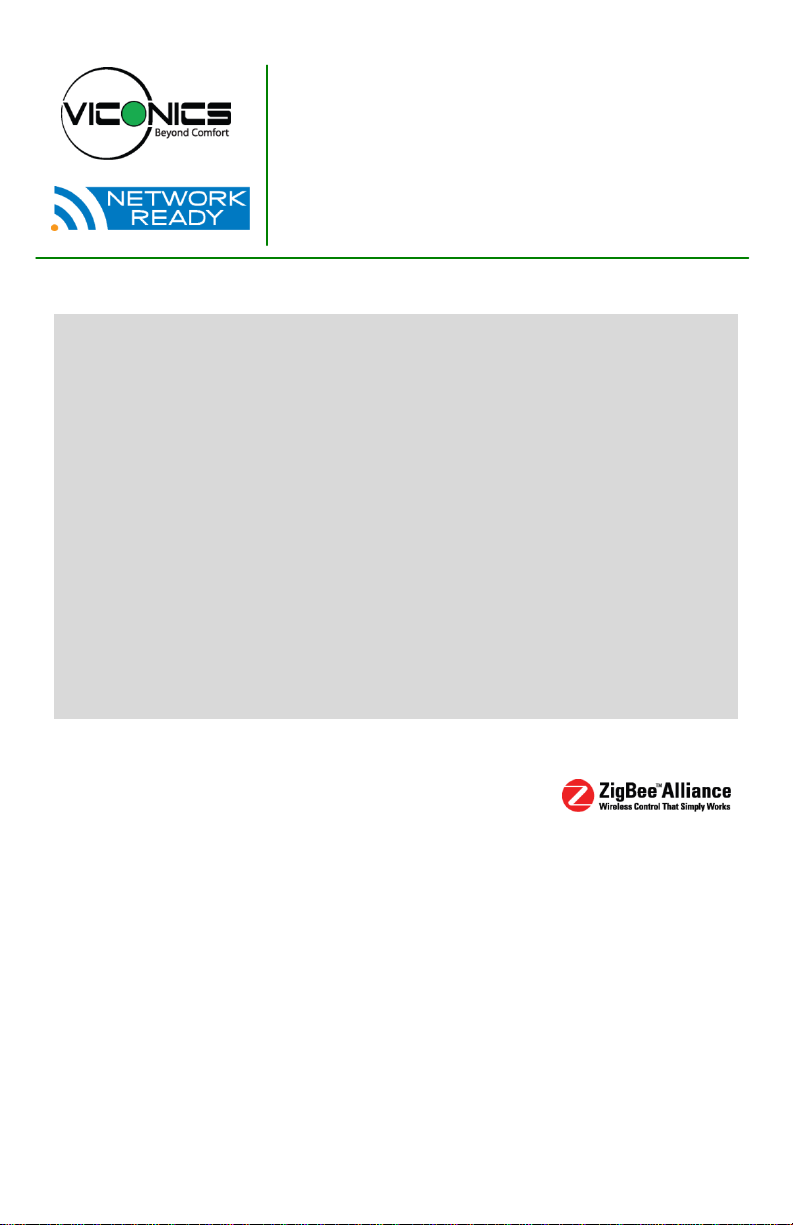
VWA5000 Series
Wireless Door & Window Switch
Installation Guide
June 20th, 2012 / 028-0321-R6
CONTENTS
Installation 2
Self Testing 2
Location 3
Operation Overview 4
Model Chart 5
Pairing Process Procedure 6
Configuring Actions 6
Using the VTR7300 Controllers for Stand-alone Systems 7
Using the VTR7300 Controllers for Networked Systems 9
Important Notes Before Starting Pairing Procedure 10
Steps to Associate Switches with Controllers 11
Multiple Switch configuration 12
Troubleshooting Guide 12
Status & Monitoring 13
Battery Status 14
Specifications 15
Drawing & Dimensions 16
Mounting Templates 17
1 | VWA 5000 Series-Installation Guide
Page 2
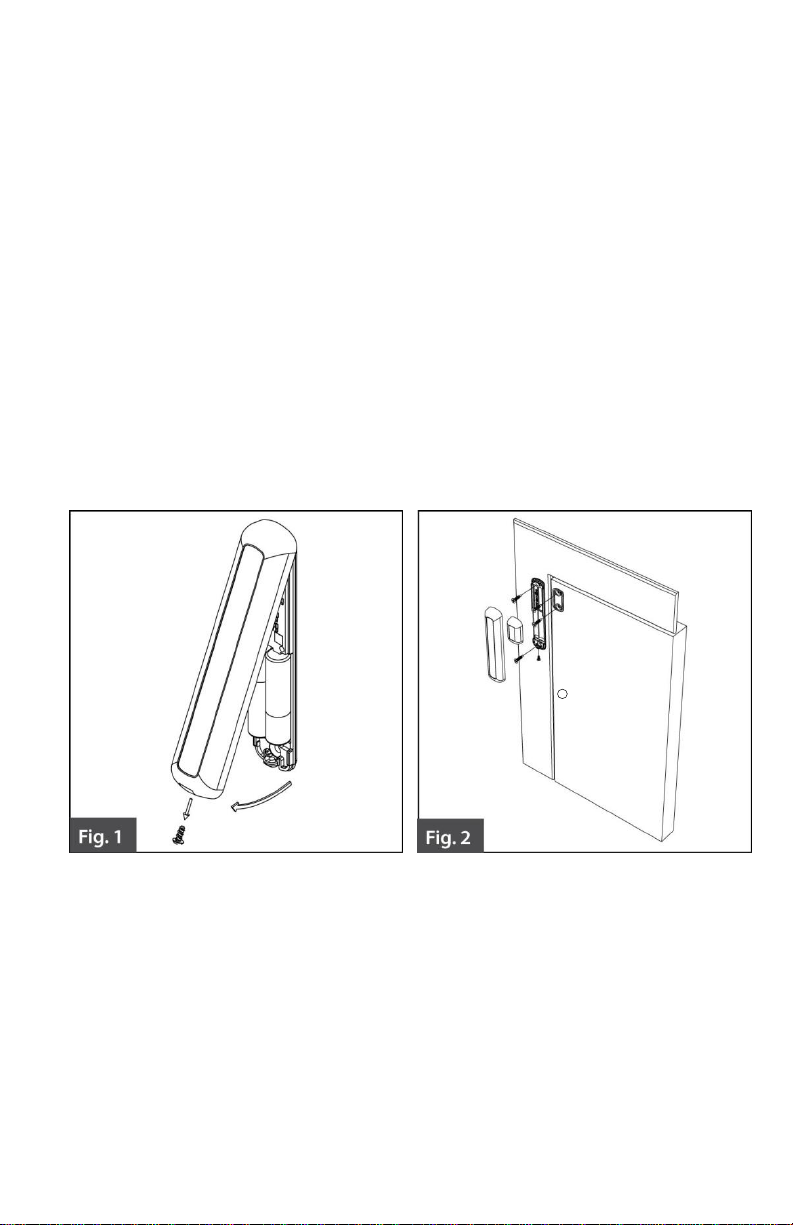
INSTALLATION
Remove cover by pulling on the side where the security screw was mounted (Fig. 1).
Remove cover of magnet unit.
Please read the FCC ID and IC label installed in the cover upon removal of cover.
Prepare and cut the mounting template supplied at the end of this manual for optimal
performance.
Do NOT place on hinge side of the door. (Unless self tested)
Set the template as required and mark the required 4 hole locations for the self
tapping screws.
Use the provided 4 self tapping screws to install both the switch and magnet base
(Fig.2).
Follow the pairing process instructions before installing both the switch and magnet
units.
Once the pairing process is successful, install both the switch and magnet units.
Install the security screw on the switch.
SELF TESTING
For best practice, the configuration of the wireless switch and magnet unit should be
configured as shown above. The mounting template at the end of this document should
also be used. Other configurations can be done such as placing the devices on the top of
the door placed horizontally. However, it is very important to self test the wireless switch
to ensure that it is working properly.
2 | VWA 5000 Series-Installation Guide
Page 3
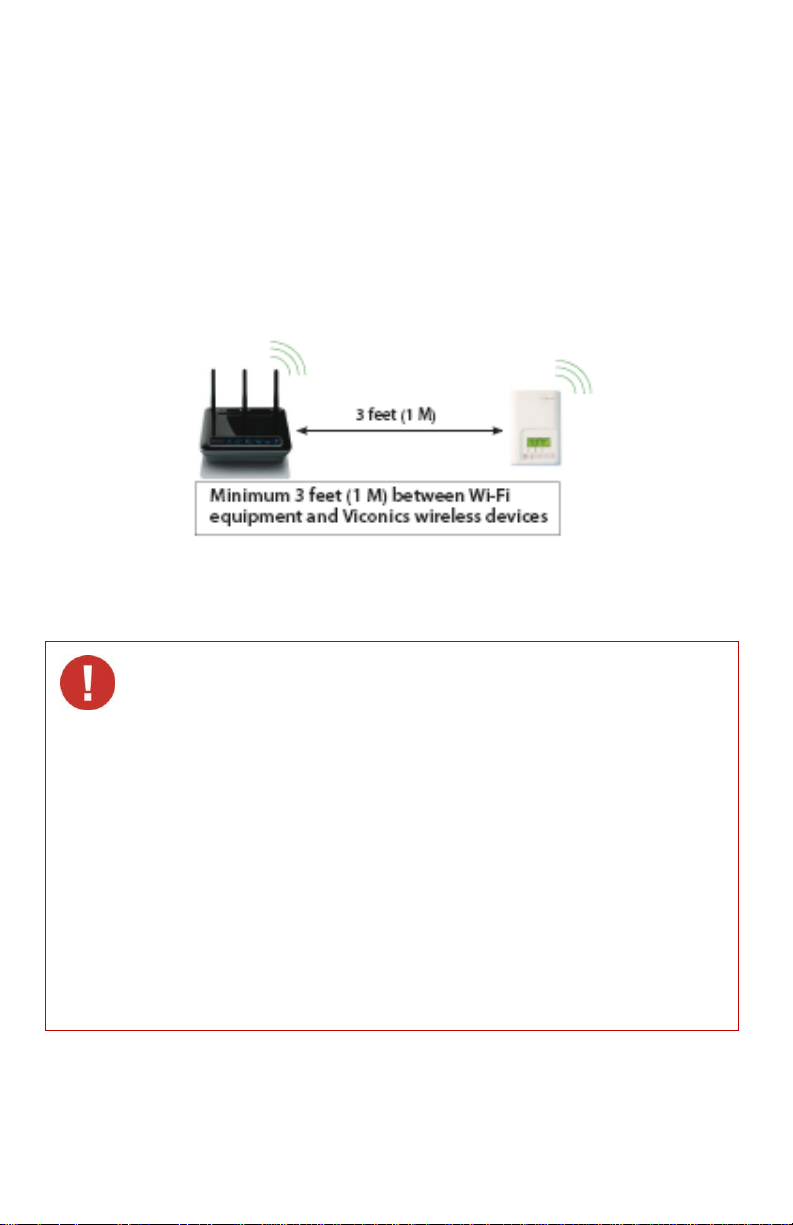
LOCATION
Electronic controls are static sensitive devices. Discharge yourself
properly before manipulating and installing the device.
A short circuit or wrong wiring may permanently damage the Terminal
Equipment Controller or the equipment.
All VWA 5000 series controls are designed for use as operating controls
only and are not safety devices. These instruments have undergone
rigorous tests and verification prior to shipping to ensure proper and
reliable operation in the field. Whenever a control failure could lead to
personal injury and or loss of property, it becomes the responsibility of
the user, installer, electrical system designer to incorporate safety
devices (such as relays, flow switch, thermal protections, etc…), or an
alarm system to protect the entire system against such catastrophic
failures. Tampering with the devices or unintended application of the
devices will result in a void of warranty.
Please see the specifications page for operating and storage conditions.
Note that any occurring condensation can damage the wireless switch.
Please respect polarity when replacing batteries, reversing the polarity of
the batteries can damage the wireless switch.
1. The switch unit should never be installed on a moving part (door or window).
2. Only the magnet unit should be installed on a moving part (door or window).
3. Should not be affected by direct sun radiation. It may affect the color over a long
period of time.
4. Ensure that the minimum distance between any Viconics wireless node and any
Wi-Fi devices ( wireless routers, wireless adapters, lap-tops using wireless
networks, etc….) to be at least 3 feet (1 M) and preferably 10 feet (3 M) or more.
(Fig. 3).
Fig. 3 – Minimum distance from Wi-Fi devices.
3 | VWA 5000 Series-Installation Guide
Page 4
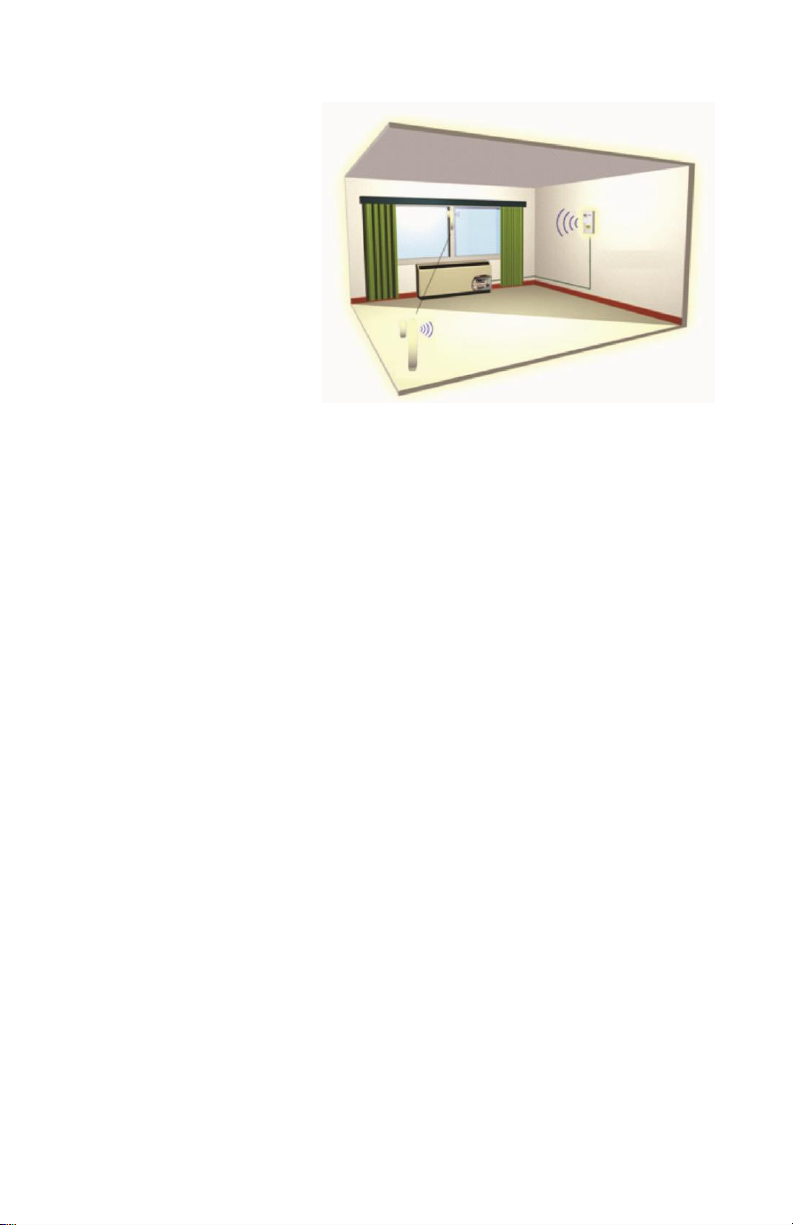
OPERATION OVERVIEW
The VWA5000W series
Zigbee™ wireless switches are
used in conjunction with the
wireless versions of the
VTR73XX Series Fan Coil
Terminal Equipment Controllers.
A typical hospitality application
is where the VTR73xx wall
terminal equipment controller
has an on-board PIR sensor
and wireless switches are used
to monitor opening and closing
of entry doors & windows.
Wireless door switches used
with the local VTR73xx PIR
cover provide advanced local occupancy routines allowing for increased energy savings
during occupied hours without sacrificing occupant comfort.
Wireless window switches are used to monitor outside windows and or patio and balcony
doors being opened or closed. This allows preventing unnecessary energy consumption
by the tenants.
Typical applications of VTR73xx Series Fan Coil Terminal Equipment Controllers with
VWA5000W series Zigbee™ wireless switches can be used in network ready mode with
or without integration to a central management system to allow for advanced functions
such as central reservation occupancy functions.
A combination of up to twenty VWA5000W door and or window switches can be used
simultaneously with a single VTR73xx Series Fan Coil Terminal Equipment Controller.
The VWA5000W switches are factory delivered with 2 AAA batteries and are ready to be
installed, configured and used right out of the box. Due to the extremely small current
consumption of the switches, the expected battery life is approximately 10 years and is
equivalent to the battery shelf life.
No tools are required for commissioning or servicing the door switch. A very simple
interface with an on-board LED & hidden switch provide all the required functions for
local interaction. Local information for battery life and connectivity (heartbeat) are
provided at the VTR73xx Series Fan Coil Terminal Equipment Controller local display
level or through the Zigbee™ wireless network.
Each switch is also factory supplied with a magnet, a locking security tamper proof screw
and self tapping mounting screws for installation.
4 | VWA 5000 Series-Installation Guide
Page 5
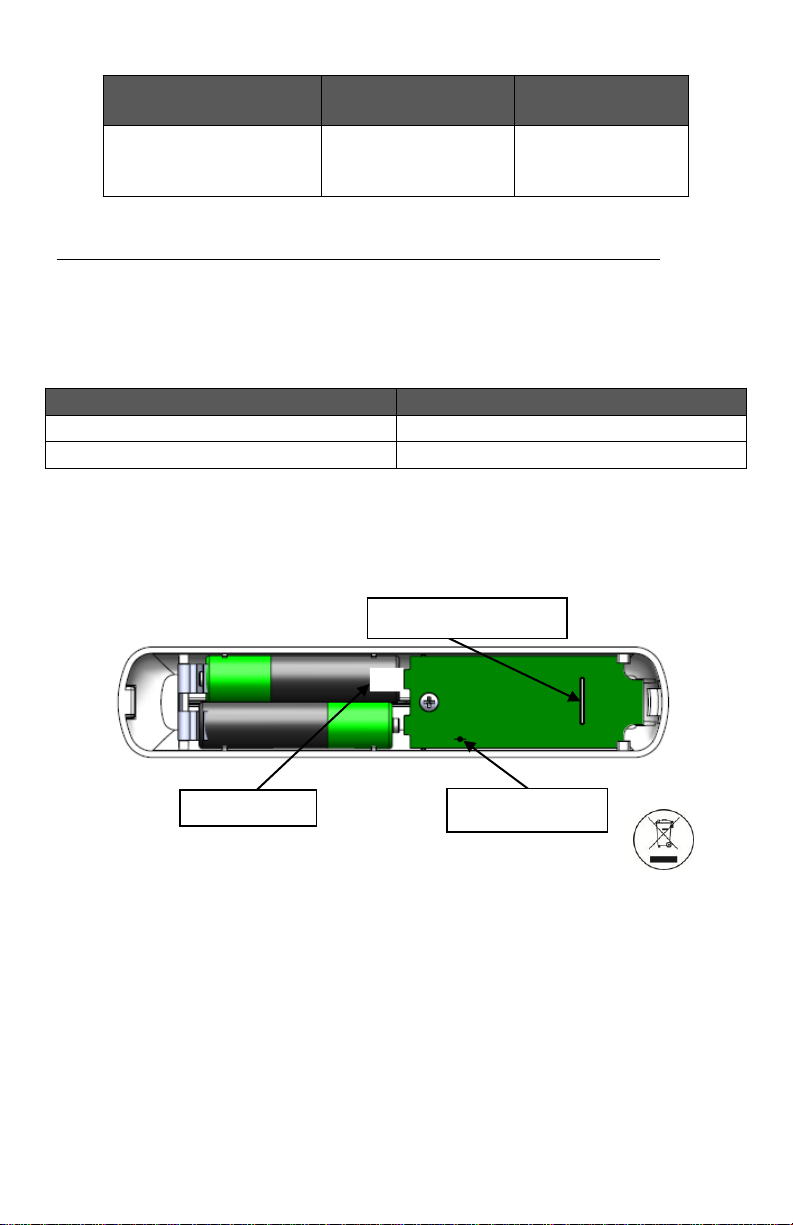
MODEL CHART
VICONICS PART NUMBER
VWA5000W5000W
VWA5000D5000W
Complete with magnet,
batteries and required
mounting hardware
Wireless Window Switch
(Patio and balcony doors)
Wireless Door Switch
# of blinks
Part Number
2 blinks
Window Switch (VWA5000W5000W)
3 blinks
Door Switch (VWA5000D5000W)
Hidden Switch
LED (switch side)
Pull Tab
To verify if the device is a wireless window switch or wireless door switch:
- Power cycle the switch (remove battery for 60 seconds and then insert again) and verify
the LED blinking pattern to confirm if it is a window switch or door switch or simply read
the label located on the electronic board.
WARNING: Respect polarity when replacing batteries. Failure to do so may
damage the switch. The “+” and “-” terminals are illustrated on the board.
Remove pull tab to power up the switch.
NOTE: The magnet is located on the opposite side of the security screw.
(Opposite side of the batteries).
5 | VWA 5000 Series-Installation Guide
Fig.4 – Wireless Switch Components
Page 6
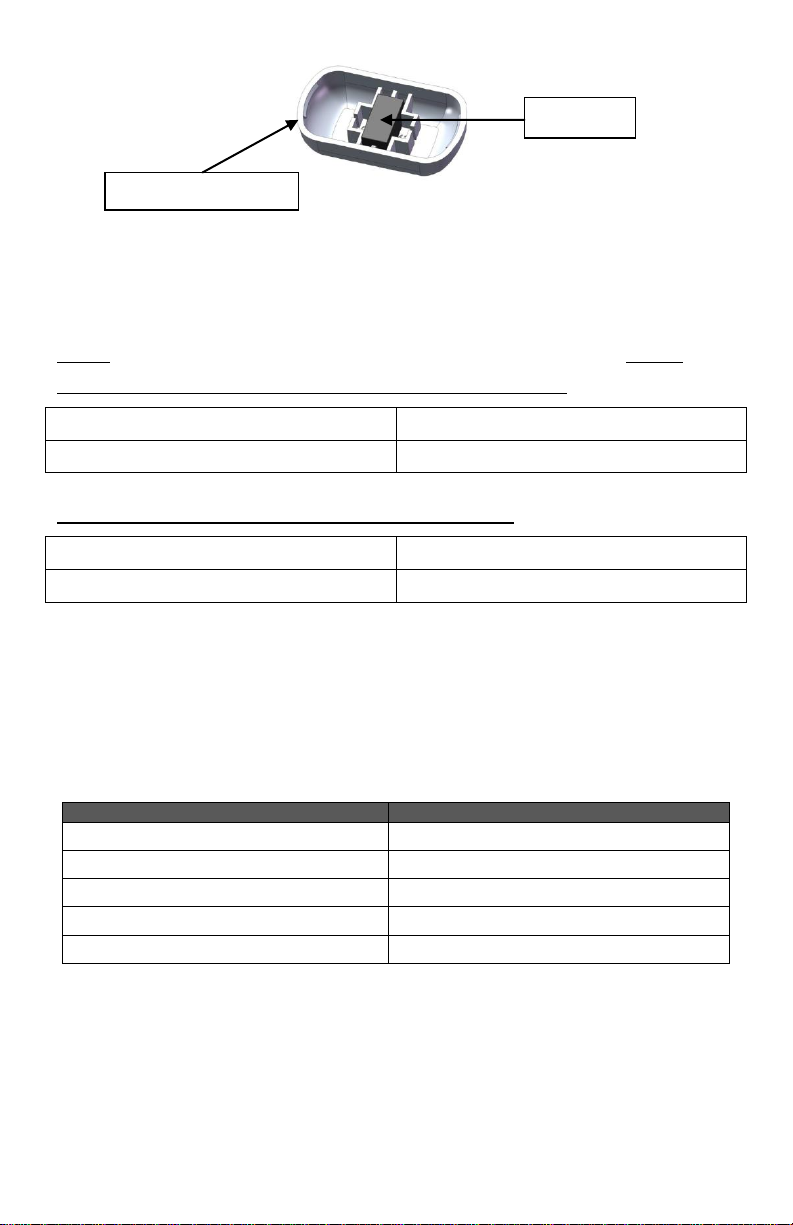
VTR7300 Series
VT 72 / 73 Series*
1 to 500
1 to 250
VTR7300 Series
VT 72 / 73 Series*
501 to 1000
251 to 500
Short the Switch for
Result
Aprox. 1 second
Enter Pairing Mode (See page 10)
Aprox. 1 second (after being paired)
Displays the MAC address (See page 10)
4+ seconds and less than 10 seconds
Battery Status (See page 13 )
10+ seconds and less than 20 seconds
Diagnostic Mode (See page 12)
20+ seconds
Resets the Switch
Magnet Housing
Magnet
Fig.5 – Magnet Components and Proper Magnet Orientation
PAIRING PROCESS PROCEDURE
NOTE: (See the VTR / VT installation manual for details on the parameter “PAN ID”).
(PAN ID for centralized networked applications with VWG or JACE):
(PAN ID for stand-alone applications with no VWG or JACE):
* Special note for all VT 72 / 73 series controllers. A specific firmware (BETA
version) is needed for the VT 72 / 73 to be compatible with wireless switches.
Please contact customer service for more details.
CONFIGURING ACTIONS
6 | VWA 5000 Series-Installation Guide
Page 7

USING THE VTR7300 CONTROLLERS FOR STAND-ALONE SYSTEMS
When PAN ID is used with a range of 501 to 1000, for Stand-Alone Systems
In this application, the VTR7300 controller(s) are the coordinators to their own system. I.E.
They are the network masters for each wireless switch reporting to them. A unique
network is needed for proper functionality.
Wireless controller factory default Channel & PAN ID = controller(s) offline.
Each VTR7300 controller is its own network coordinator.
Range of PAN ID on all controllers to use is 501 to 1000. This range is reserved
for stand-alone system operation.
Notes:
- Each VTR7300 Controller uses a unique PAN ID and / or Channel settings.
- If all available PAN ID’s are used (501-1000), use a different channel.
- Up to 20 switches can be linked to each VTR7300 Controller.
- The MAC address is only used to confirm parent pairing.
7 | VWA 5000 Series-Installation Guide
Page 8
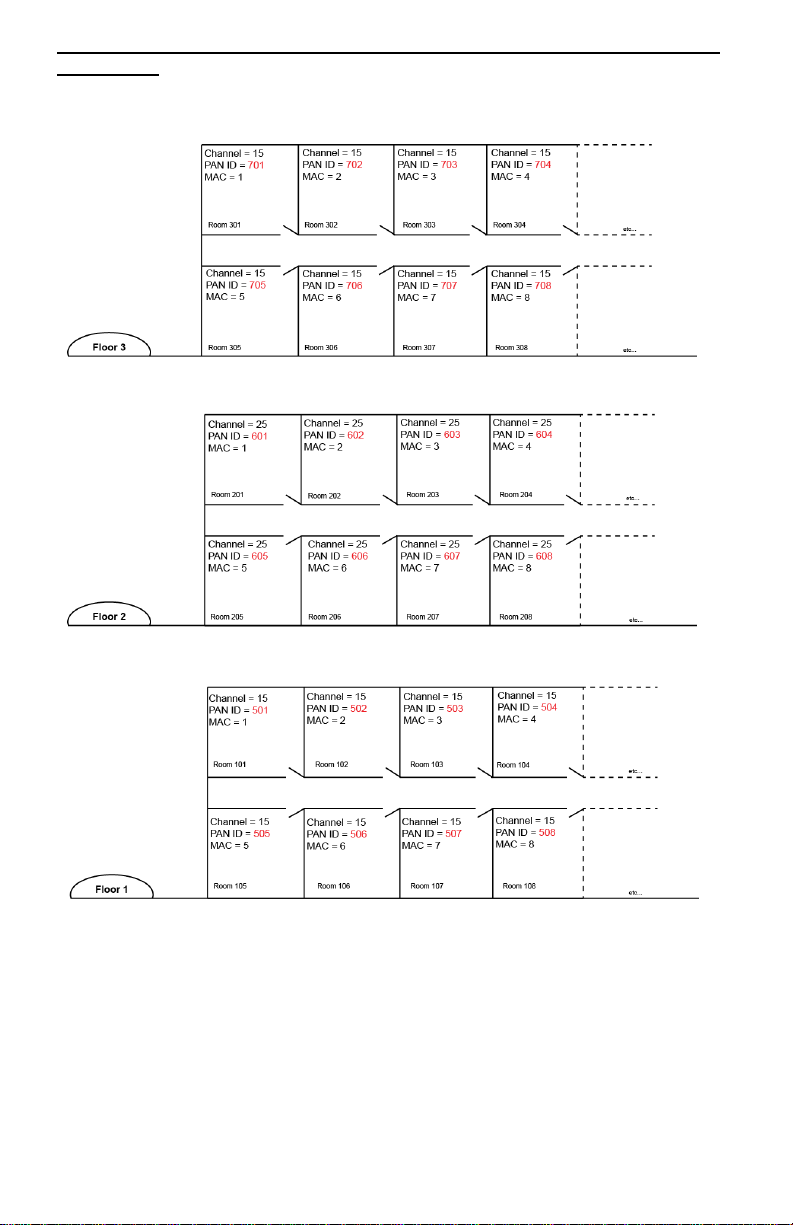
Typical floor plan of a unique network for Stand-Alone systems with VTR7300
Controllers:
8 | VWA 5000 Series-Installation Guide
Page 9

USING THE VTR7300 CONTROLLERS FOR NETWORKED SYSTEMS
When PAN ID is used with a range of 1 to 500, for Networked Systems
In this application, any controller(s) are simply routers to the system. The VWG or Jace-
Driver is the coordinator to the system. I.E. the VWG or Jace-Driver is the network master
for ANY controller(s) reporting to them.
Wireless controller factory default Channel & PAN ID = controller(s) offline.
VWG Jace-Driver is the network coordinator.
VTR7300 controllers act as a router.
Range of PAN ID on all controllers to use 1 to 500. Reserved for networked
system operation.
Notes:
- Each controller uses same PAN ID and Channel as VWG / Jace-Driver
coordinator.
- VWG / Jace-Driver supports network integration for required GUI / System /
Status objects.
- Up to 20 switches can be linked to each VTR7300 Controller.
9 | VWA 5000 Series-Installation Guide
Page 10

IMPORTANT NOTES BEFORE STARTING PAIRING PROCEDURE
PAN ID
Personal Area Network
Identification
Default value = 0
Range is: 0 to 1000
This parameter will only appear when a wireless
network adapter is present. If the Terminal Equipment
Controller is installed as a stand-alone unit or with a
BACnet™ or Echelon™ adapter, this parameter will
not be used or displayed.
The default value of 0 is NOT a valid PAN ID.
The valid range of available PAN ID is from 1 to 1000.
Range 1 to 500 for centralized networked applications
using a VWG or a Jace with the wireless stat driver.
Range 501 to 1000 is for stand-alone applications
where no VWG or Jace with the wireless stat driver is
used.
Channel
Channel selection
Default value = 10
Range is: 10 to 26
This parameter will only appear when a wireless
network adapter is present. If the Terminal Equipment
Controller is installed as a stand-alone unit or with a
BACnet™ or Echelon™ adapter, this parameter will
not be used or displayed.
Viconics recommends using only the usage of
channels 15 and 25 only.
The default value of 10 is NOT a valid channel. The
valid range of available channel is from 11 to 26.
Verify that the following parameters on the VTR7300 controller are set correctly to
avoid failure in associating the wireless switch to the controller. For more information
on the list of parameters, refer to the VTR7300 controller installation manual.
10 | VWA 5000 Series-Installation Guide
Page 11

STEPS TO ASSOCIATE SWITCHES WITH CONTROLLERS
Fig. 6
Fig. 5
1) Pull off the pull tab from the battery holder to power the switch.
2) Verify or set configuration parameter “BI1” or “BI2” to “None”.
This sequence will erase the current associated devices.
3) Set the configuration parameter “BI1” to “Window” & “BI2” to
“DoorDry” as required.
4) If previously associated, to reset the wireless switch to its factory
default settings, simply short the switch (use a metal ball point pen)
and hold for 20+ seconds. 5 short blinks will confirm reset. (See
Fig.5)
5) Short the switch once for less than 3 seconds then bring the
switch to the left of the controller where the COM module is located.
Hold the switch as close to the controller as possible during the
pairing process. (See Fig.6)
6) The LED will display 1 long blink followed by a short blink to
indicate that the switch is in pairing mode.
7) The LED will now display 2 short blinks in succession. Make sure
to place it closely to the COM module of the controller.
8) The LED will now display 5 short blinks to indicate that the switch
has been paired.
9) Quickly short the switch and the LED will display a blinking pattern which matches the
corresponding MAC address:
Example: MAC = 43 if the LED shows 4 short blinks followed by a pause and another 3
short blinks.
11 | VWA 5000 Series-Installation Guide
Page 12

MULTIPLE SWITCH CONFIGURATION
Trouble Condition
Possible Cause
Solution
The wireless switch
is not activating
Batteries not installed
properly
Properly install the batteries by
respecting polarity
The switch does not
function properly
Not installed correctly
See page 2 and the mounting template at
the end of this document
Always displaying
“Low Battery”
A switch was
removed
See page 11 under multiple switch
configuration
The wireless switch
is not pairing with
device
Configuration
parameters need to
be reset
Set configuration parameters “BI1” &
“BI2” to “None” and then reset them to
“Window” and or “BI2” to “DoorDry”
The wireless switch
needs to be reset
Jump the switch for 20+ seconds and
restart pairing
Incorrect PAN ID or
Channel
Appropriate PAN ID or Channel
needs to be set.
(See page 6-10)
In a multiple switch configuration, up to 20 switches can be linked to one controller.
Repeat steps 5 to 9 in the pairing process procedure to add multiple wireless switches.
When a multiple switch configuration is modified i.e. removing a switch, a RESET is
required. Please follow these steps:
1) Reset the wireless switch to its factory default settings, simply short the switch (use a
metal ball point pen) and hold for 20+ seconds. 5 short blinks will confirm reset.
2) Set configuration parameter “BI1” or “BI2” to “None” and then back to “BI1” or “BI2”.
This sequence will erase the removed wireless switch.
TROUBLESHOOTING GUIDE
NOTE: If the wireless switch has not yet been paired, restart the pairing procedure.
12 | VWA 5000 Series-Installation Guide
Page 13

STATUS & MONITORING
Short the Switch for
Duration of Diagnostic Mode
10+ seconds and less than 20 seconds
2 minutes
Low
Batt
Indicates that one of the attached wireless switching devices (Door or window
contact) have a low battery condition.
(Only functional when used with a wireless communication adapter)
OR
A switch was removed (see page 11 under multiple switch configuration)
Once the switch is commissioned, it can be monitored by the status LED when
diagnostic mode is enabled. Once diagnostic mode is enabled, when the
magnet is placed near the switch, the LED will be off and when the magnet is
away from the switch, the LED will be on.
The switch status can also be viewed as a present value on the network front
end.
To enter/enable diagnostic mode:
Alarms
If a low battery alarm is detected, it will automatically be displayed at the end of
the wall controller scrolling status display.
When an alarm message is displayed, the backlit screen on the controller will
illuminate at the same time as the message and shut off during the rest of the
status display.
Note: It is recommended to change the batteries of all the switches under a single
controller when this alarm is displayed.
13 | VWA 5000 Series-Installation Guide
Page 14

BATTERY STATUS
# of blinks
Indicates
1 blink
Change the
batteries**
2 blinks
Batteries to be
changed soon
3 blinks
Battery strength is
fair
4 blinks
Battery strength is
good
5 blinks
Battery strength is
excellent
To verify the battery strength of the wireless switch, simply jump the switch for 4+ seconds
and less than 10 seconds and a blinking pattern will be displayed. After the blinking
pattern is displayed, the switch will enter diagnostic mode for duration of 10 seconds (See
Status & Monitoring, page 12).
**Note: Please respect polarity when replacing batteries, reversing the polarity
of the batteries can damage the wireless switch.
14 | VWA 5000 Series-Installation Guide
Page 15

SPECIFICATIONS
Power requirements:
3.0 VDC 2 x AAA batteries. Factory
supplied
Operating conditions:
0 °C to 50 °C ( 32 °F to 122 °F )
0% to 95% R.H. non-condensing
Storage conditions:
-30 °C to 65 °C ( -22 °F to 122 °F )
0% to 95% R.H. non-condensing
Agency Approvals all models
CE: RTTE 1999/5/EC
Agency Approvals Wireless models
FCC: Compliant to: Part 15, Subpart C
THIS DEVICE COMPLIES WITH PART 15 OF THE FCC RULES. OPERATION IS
SUBJECT TO THE FOLLOWING TWO CONDITIONS: (1) THIS DEVICE MAY NOT
CAUSE HARMFUL INTERFERENCE, AND (2) THIS DEVICE MUST ACCEPT ANY
INTERFERENCE RECEIVED, INCLUDING INTERFERENCE THAT MAY CAUSE
UNDESIRED OPERATION.
NOTE: THE MANUFACTURER IS NOT RESPONSIBLE FOR ANY RADIO OR TV
INTERFERENCE CAUSED BY UNAUTHORIZED MODIFICATIONS TO THIS
EQUIPMENT. SUCH MODIFICATIONS COULD VOID THE USER'S
AUTHORITY TO OPERATE THE EQUIPMENT
Important Notice
control failure could lead to personal injury and or loss of property, it becomes the
responsibility of the user, installer, and or electrical system designer to incorporate
safety devices (such as relays, flow switch, thermal protections, etc…) and or alarm
system to protect the entire system against such catastrophic failures. Tampering of
the devices or miss application of the device will void warranty.
All VWA5000W series devices are for use as operating controls
only and are not safety devices. These instruments have
undergone rigorous tests and verifications prior to shipment to
ensure proper and reliable operation in the field. Whenever a
Please check with your local government for instruction on disposal of this product
15 | VWA 5000 Series-Installation Guide
Page 16

DRAWING & DIMENSIONS
Viconics Technologies Inc.
Tel.: Fax: Toll free:
www.viconics.com
Switch & Switch Base Dimensions
Magnet & Magnet Base Dimensions
16 | VWA 5000 Series-Installation Guide
Page 17
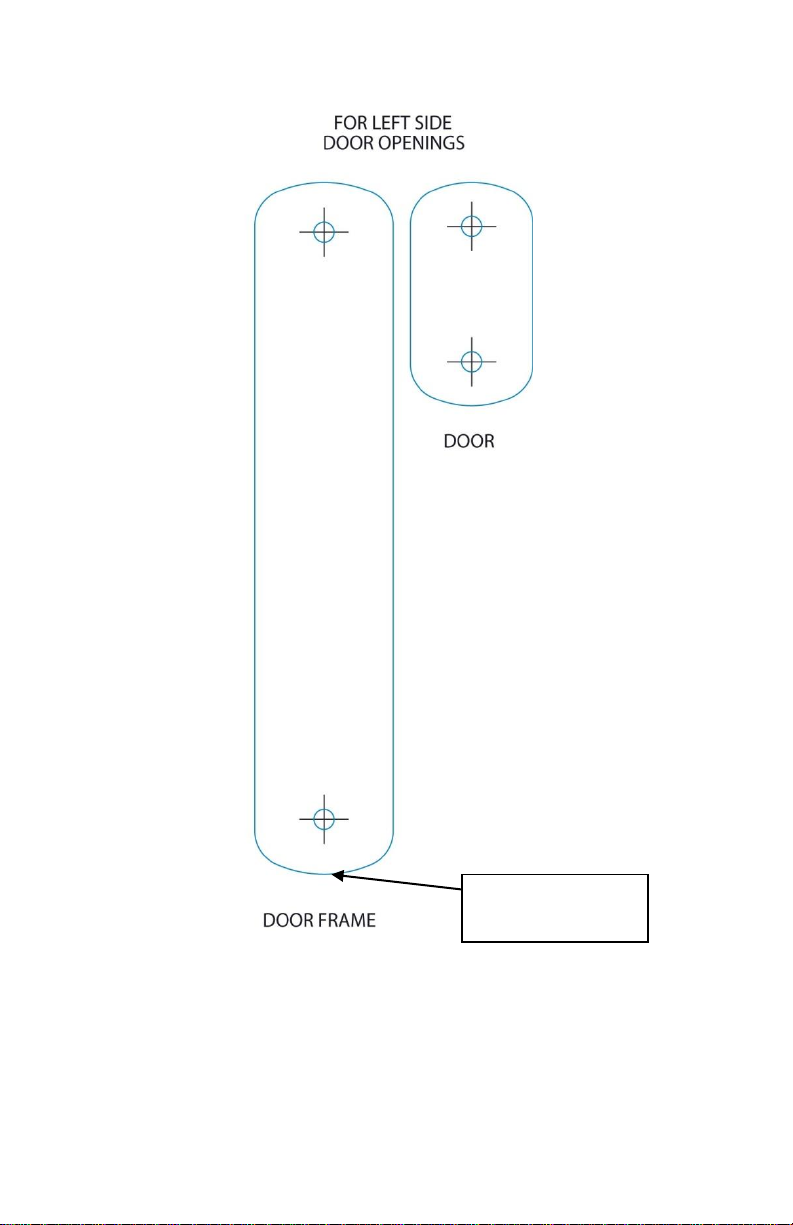
MOUNTING TEMPLATES
Location of
security screw
NOTE: The magnet is to be placed on the opposite side of the security screw of
the switch (Opposite side of the batteries).
17 | VWA 5000 Series-Installation Guide
Page 18

Location of
security screw
NOTE: The magnet is to be placed on the opposite side of the security screw of
the switch (Opposite side of the batteries).
18 | VWA 5000 Series-Installation Guide
