Page 1
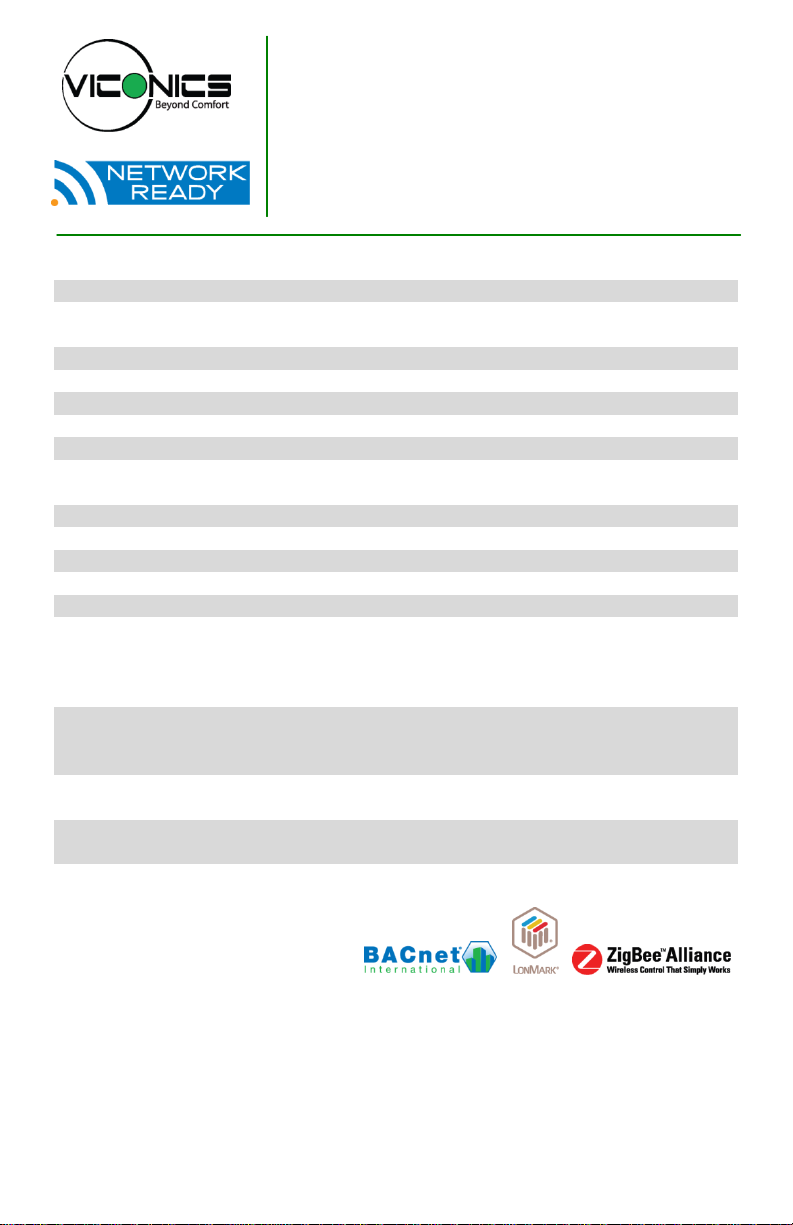
PIR Ready VT76x7 Series
With & Without Local Schedule &
With Humidification & Dehumidification
Strategy Terminal Equipment Controllers
Installation Guide
For Commercial HVAC Applications
May 3rd, 2012 / 028-0229-R4
CONTENTS
Installation 2
Location 2
Installation 2
Theory of operation 3
Features overview 4
Model Chart 5
Network ready 6
Terminal, Identification and Function 6
Wiring 6
Screw terminal arrangement 7
Typical applications 8
Remote humidity sensor accessories 9
Configuring and Status Display Instructions 10
Status display 10
User Interface 12
User configuring instructions menu 12
Local keypad interface 13
Occupied setpoints adjustments 14
Dehumidification process 16
Installer Configuration Parameter Menu 21
Troubleshooting guide 32
Humidity Control 34
Humidity reset 34
High limit humidity sensor 34
Specifications 35
Drawing & Dimensions 36
1 | PIR Ready VT76x7 Series-Installation Guide
Page 2
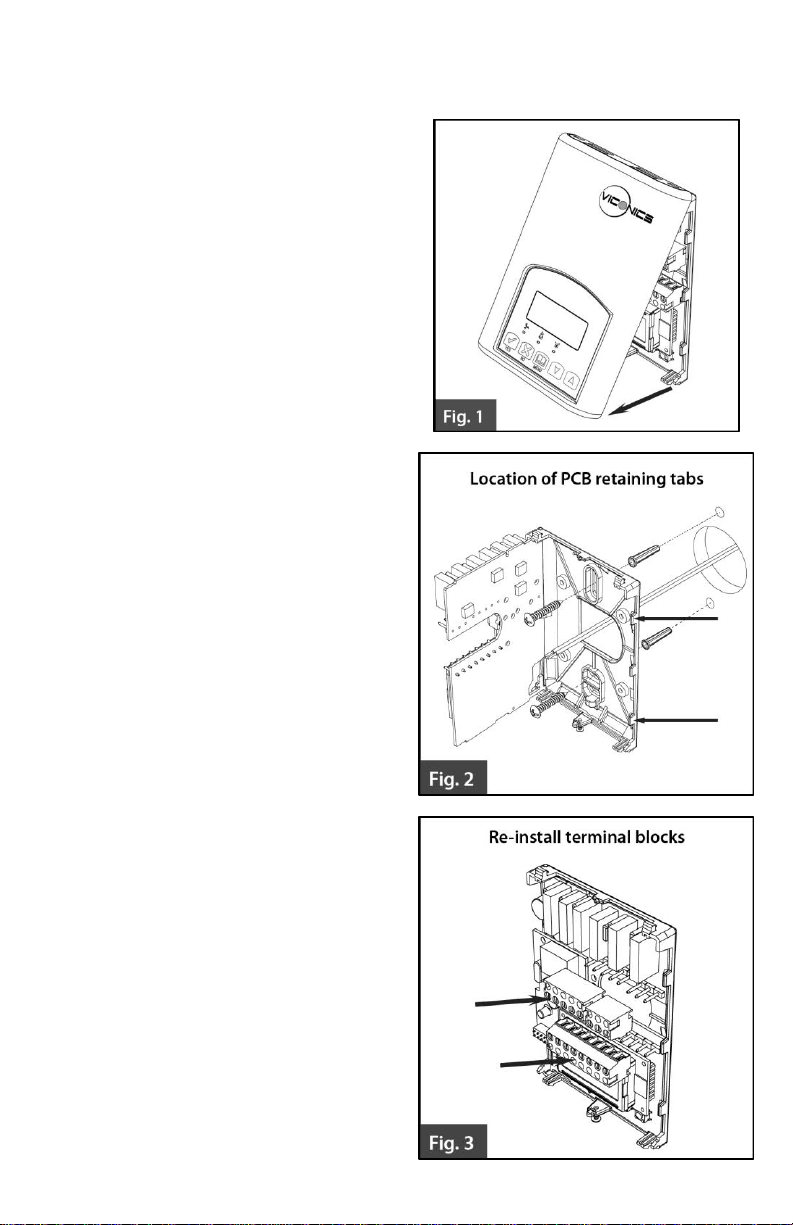
INSTALLATION
Remove the security screw on the bottom of
Terminal Equipment Controller cover.
Open unit by pulling on the bottom
side of Terminal Equipment
Controller (fig. 1).
Remove wiring terminals from sticker.
Please read the FCC ID and IC label
installed in the cover upon removal of
cover for the wireless products.
Location
1. Should not be installed on an outside
wall.
2. Must be installed away from any
direct heat source.
3. Should not be installed near an air
discharge grill.
4. Should not be affected by direct
sun radiation.
5. Nothing should restrict vertical air
circulation to the Terminal
Equipment Controller.
Installation
1. Swing open the Terminal
Equipment Controller PCB to the
left by pressing the PCB locking
tabs (fig. 2).
2. Pull out cables 6” out from the
wall.
3. Wall surface must be flat and
clean.
4. Insert cable in the central hole of
the base.
5. Align the base and mark the
location of the two mounting
holes on the wall. Install proper
side of base up.
6. Install anchors in the wall.
7. Insert screws in mounting holes
on each side of the base (fig. 2).
8. Gently swing back the circuit
board on the base and push on it
until the tabs lock it.
9. Strip each wire 1/4 inch from end.
10. Insert each wire according to
wiring diagram.
2 | PIR Ready VT76x7 Series-Installation Guide
Page 3
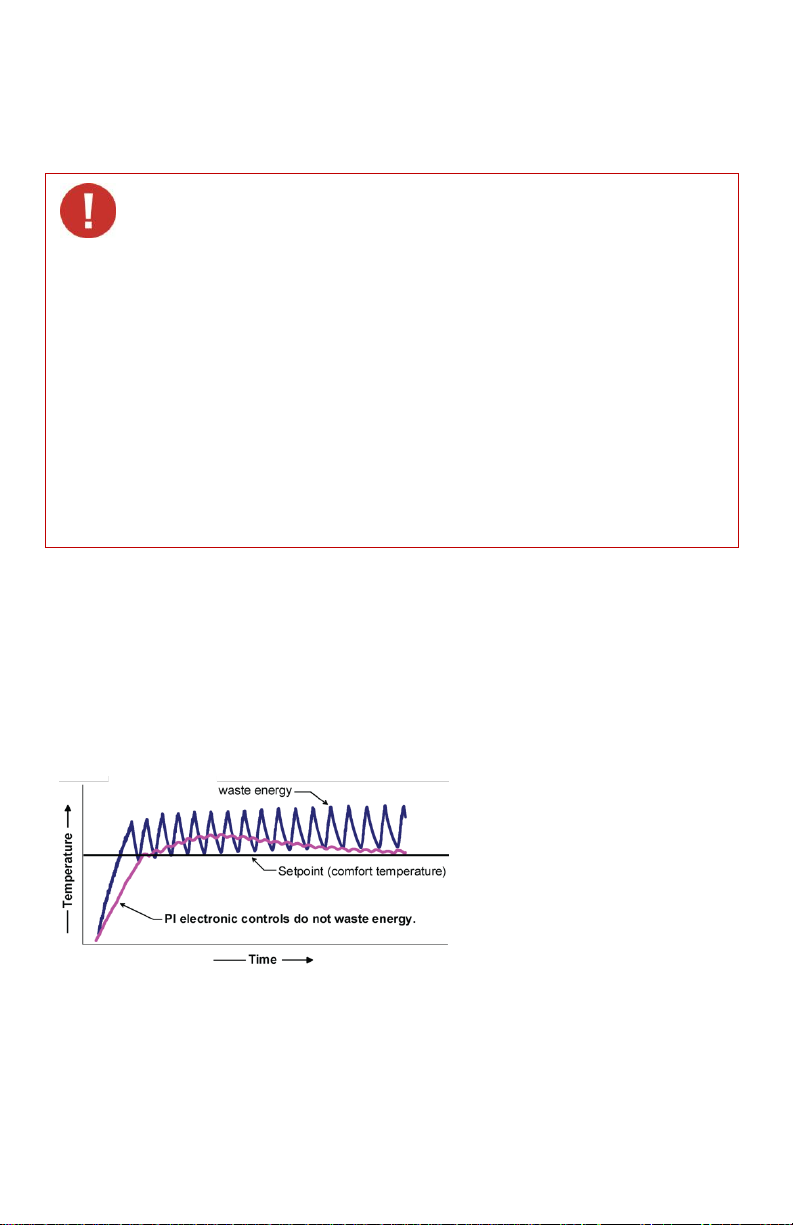
11. Gently push excess wiring back into hole (fig. 3).
If replacing an existing Terminal Equipment Controller, label the wires
before removal of the Terminal Equipment Controller.
Electronic controls are static sensitive devices. Discharge yourself
properly before manipulating and installing the Terminal Equipment
Controller.
A short circuit or wrong wiring may permanently damage the Terminal
Equipment Controller or the equipment.
All VT7000 series Terminal Equipment Controllers are designed for use
as operating controls only and are not safety devices. These instruments
have undergone rigorous tests and verification prior to shipping to ensure
proper and reliable operation in the field. Whenever a control failure
could lead to personal injury and/or loss of property, it becomes the
responsibility of the user / installer / electrical system designer to
incorporate safety devices (such as relays, flow switch, thermal
protections, etc…) and/or an alarm system to protect the entire system
against such catastrophic failures. Tampering with the devices or
unintended application of the devices will result in a void of warranty.
12. Re-Install wiring terminals in their correct locations (fig. 3).
13. Re-install the cover (top side first) and gently push extra wire length back into
the hole in the wall.
14. Install security screw.
THEORY OF OPERATION
The VT7600 uses a Viconics proprietary adaptive logic algorithm to control the space
temperature. This algorithm controls the heating / air conditioning system to minimize
overshoot while still providing comfort. It provides exceptional accuracy due to its unique
PI time proportioning control algorithm, which virtually eliminates temperature offset
associated with traditional, differential-based on/off Terminal Equipment Controllers.
Fig.2 - On/Off mechanical control vs. PI electronic control.
3 | PIR Ready VT76x7 Series-Installation Guide
Page 4

Features overview
7 day schedule models, 2 or 4 events
Gas/oil or electric system compatibility for all type of applications
Internal RH sensor and remote RH input with humidification and dehumidification
sequence of operation embedded
Remote outdoor sensing capability for added flexibility
- System mode lock out
- Humidity setpoint reset
High limit input to prevent over-humidification
Lockable keypads for tamper proofing. No need for Terminal Equipment Controller
guards
Automatic frost protection to prevents costly freeze damage
Anti short cycle and minimum on/off run time protection. Reduces wear and maximizes
life span of mechanical equipment.
Configurable digital input for added flexibility. The input can be configured as the
following:
None: No function will be associated with the input
Service: a backlit flashing Service alarm will be displayed on the Terminal
Equipment Controller LCD screen when the input is energized. It can be tied in
to the AC unit control card, which provides an alarm in case of malfunction.
Filter: a backlit flashing Filter alarm will be displayed on the Terminal
Equipment Controller LCD screen when the input is energized. It can be tied to a
differential pressure switch that monitor filters
Rem NSB: remote NSB timer clock input. Will disable the internal scheduling of
the Terminal Equipment Controller. The scheduling will now be set as per the
digital input. The menu part related to scheduling is disabled and no longer
accessible. It provides low cost setback operation via occupancy sensor or from
a dry contact
RemOVR: temporary occupancy contact. Disables all override menu function of
the Terminal Equipment Controller. . The override function is now controlled by a
manual remote momentarily closed contact. When configured in this mode, the
input operates in a toggle mode.
With this function enabled it is now possible to toggle between unoccupied &
occupied setpoints for the amount of time set by parameter (TOccTime)
temporary occupancy time.
Fan lock: used in conjunction with a local air flow sensor connected to the input.
Locks out the Terminal Equipment Controller heating and cooling action and
displays a local alarm if no air flow is detected 10 seconds after the fan (G
terminal) is energized.
Configurable smart fan operation saves energy during night mode
Non volatile EEPROM memory prevents loss of parameters during power shortage
Built in default profile set-up for easier start up and commissioning
Configurable SPST output relay on scheduling models for lighting, exhaust fan or
fresh air control
6 hour typical reserve time for clock in case of power loss
Built in proportional humidity Terminal Equipment Controller
Proportional humidity high limit when used with the analog input for supply humidity
Automatic humidity setpoint reset when outside air temperature value is used.
4 | PIR Ready VT76x7 Series-Installation Guide
Page 5
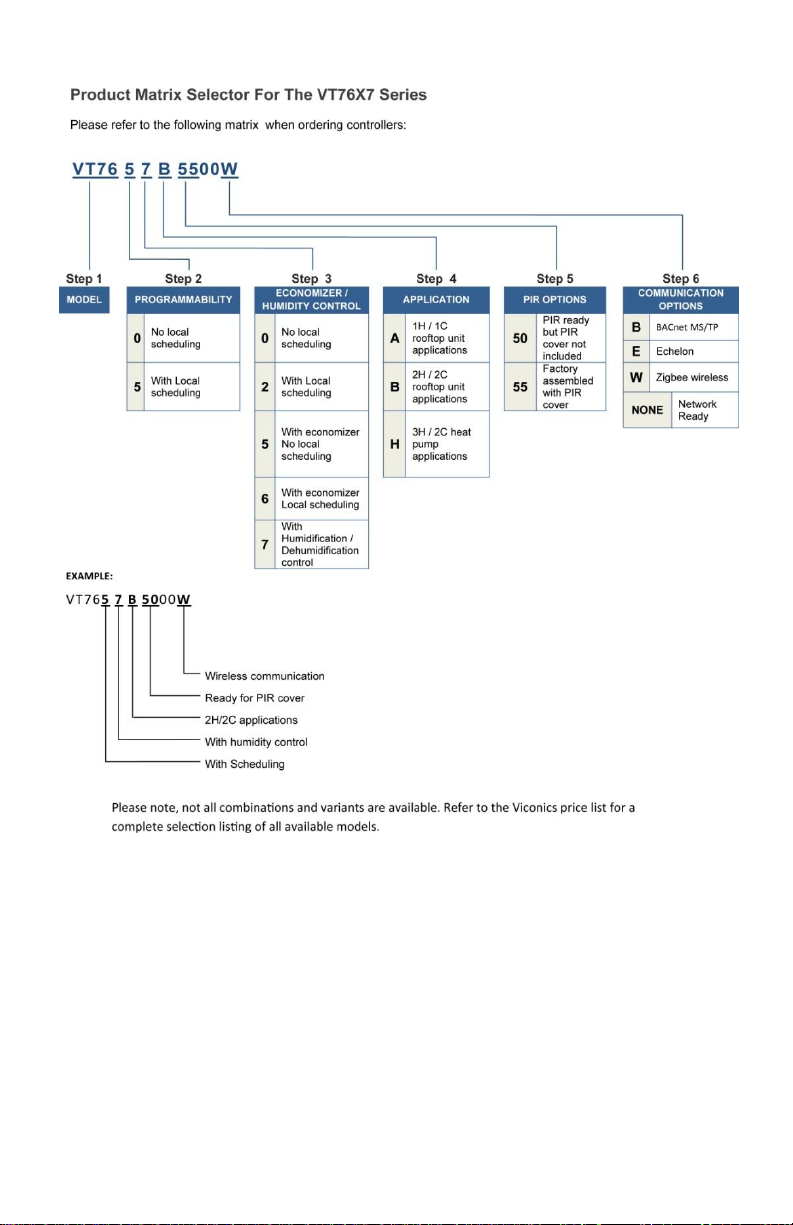
MODEL CHART
5 | PIR Ready VT76x7 Series-Installation Guide
Page 6
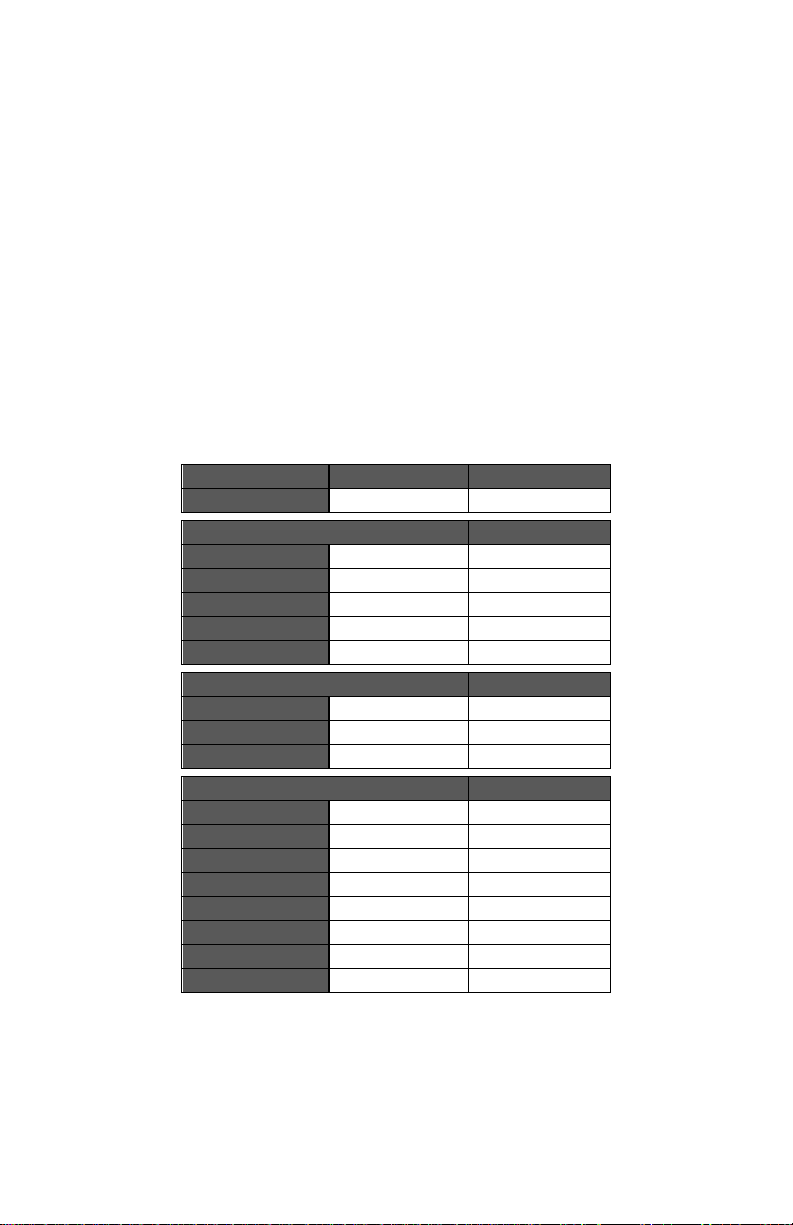
Network ready
Part Number
VT7657B5x00(X)
VT7607B5x00(X)
Schedule
Yes
No
Top left terminal block
Y2 X X
Y1 X X G X X RC X X C X
X
Top right terminal block
RH X X
W1 X X
W2 X X
Bottom terminal block
HUM X X
AUX X X
DEHUM
X X DI X X
HS X X
SCOM X X
OS X X
HL X X
All Viconics VT76x7 series Terminal Equipment Controllers are designed for
stand-alone (Network Ready) operation.
They can be fully integrated into your choice of automation systems using the
available communication adapter options.
If required, stand-alone (Network Ready) Terminal Equipment Controllers can be
field retrofitted with the following communication adapters:
o VCM7607V5000B, Terminal Equipment Controller BACnet™ MS-TP®
communication adapter
o VCM7607V5000E, Terminal Equipment Controller Echelon™
LonTalk® communication adapter
o VCM7000V5000W Terminal Equipment Controller wireless Zigbee™
communication adapter
TERMINAL, IDENTIFICATION AND FUNCTION
Wiring
6 | PIR Ready VT76x7 Series-Installation Guide
Page 7
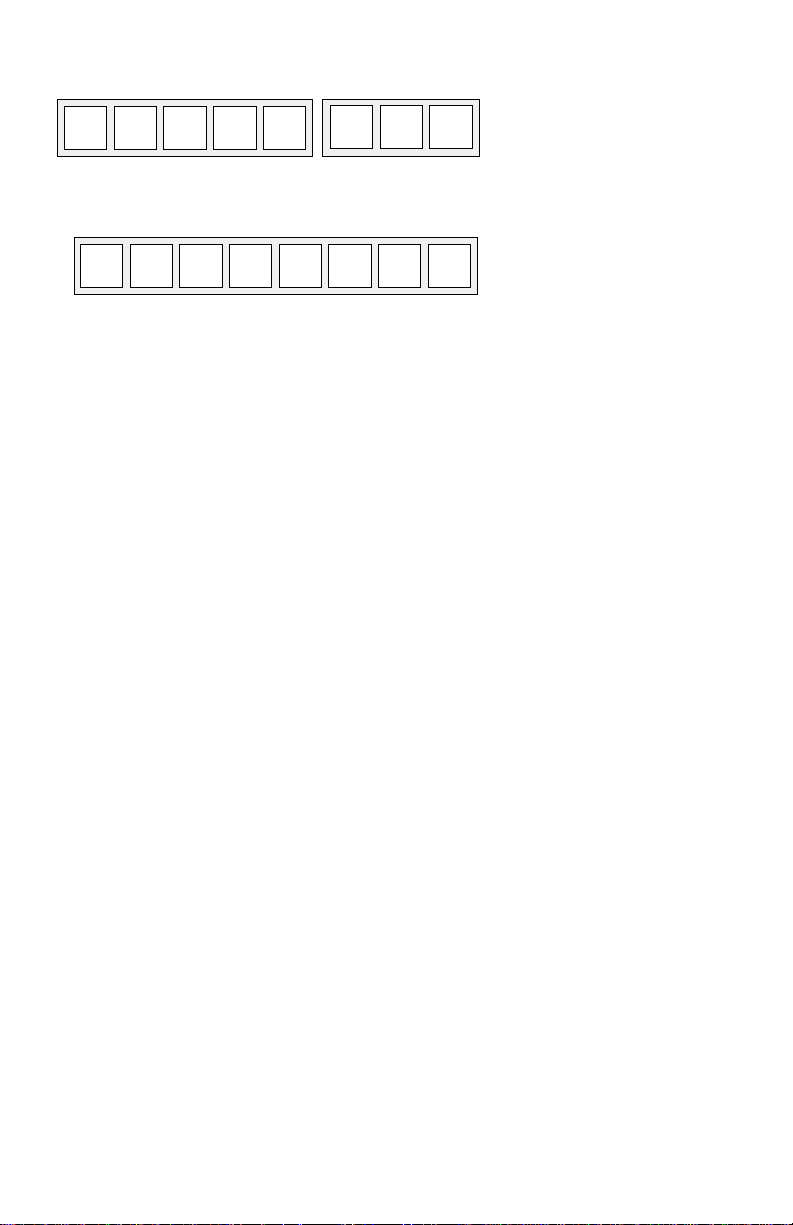
Screw terminal arrangement
HM
AU
DH
DI
HS
Scom
OS
HL
Y2
Y1 G RC
C
RH
W1
5 pole left top connector
3 pole left top connector
8 pole bottom connector
W2
Wiring notes:
Note 1: If the same power source is used for the heating stages, install jumper across RC &
RH. Maximum current is 2.0 amps.
Note 2: If auxiliary output is used to toggle occupancy of the electronic control card inside
the equipment, configure the relay parameter (Aux cont ) to the N.O. setting. A
second relay can be added for additional functionality of the occupancy output.
Note 3: Humidifier output uses a half bridge rectifier. Reference of the control signal is the
common of the power supply of the Terminal Equipment Controller. (Terminal C)
Note 4: Electromechanical contacts are to be used with the digital inputs. Electronic triacs
cannot be used as mean of switching for the input. The switched leg to the input for
the input to activate is terminal C (common)
Note 5: The transformer of the unit provides power to the t Terminal Equipment Controller
and the additional loads that will be wired to the Terminal Equipment Controller.
7 | PIR Ready VT76x7 Series-Installation Guide
Page 8
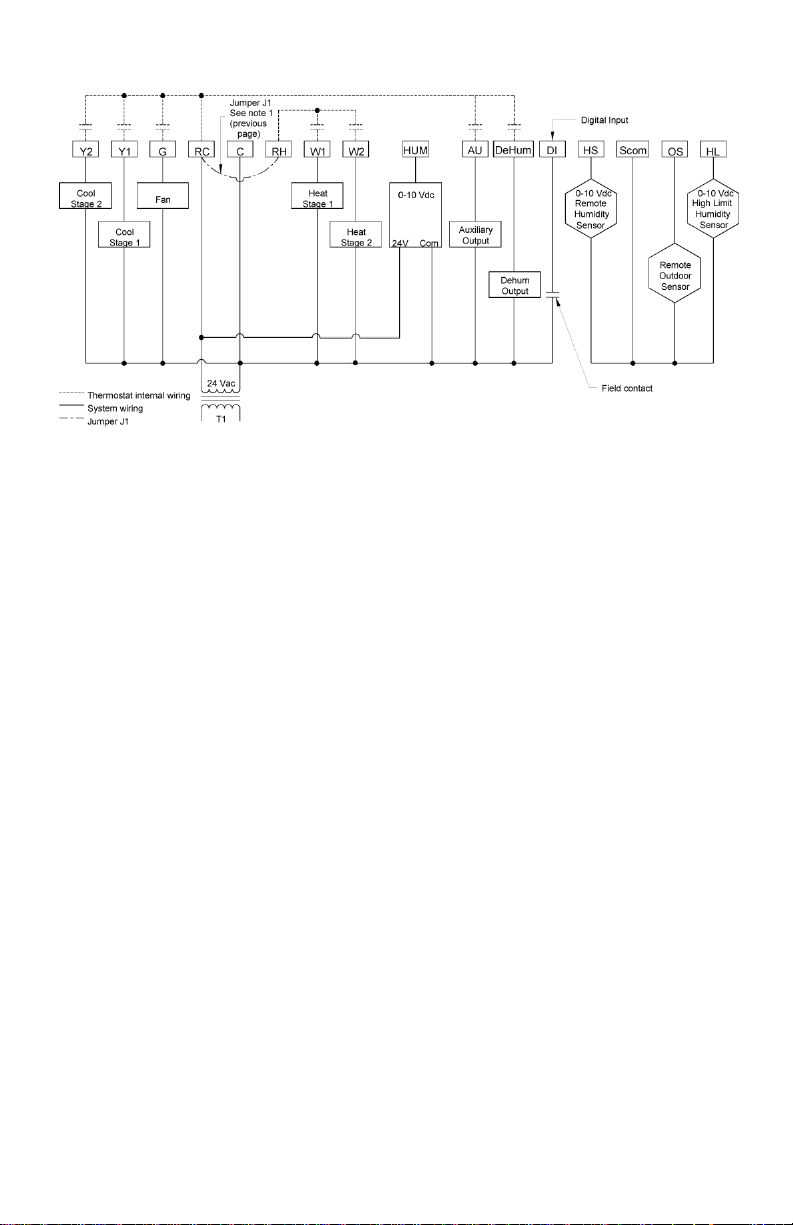
TYPICAL APPLICATIONS
8 | PIR Ready VT76x7 Series-Installation Guide
Page 9
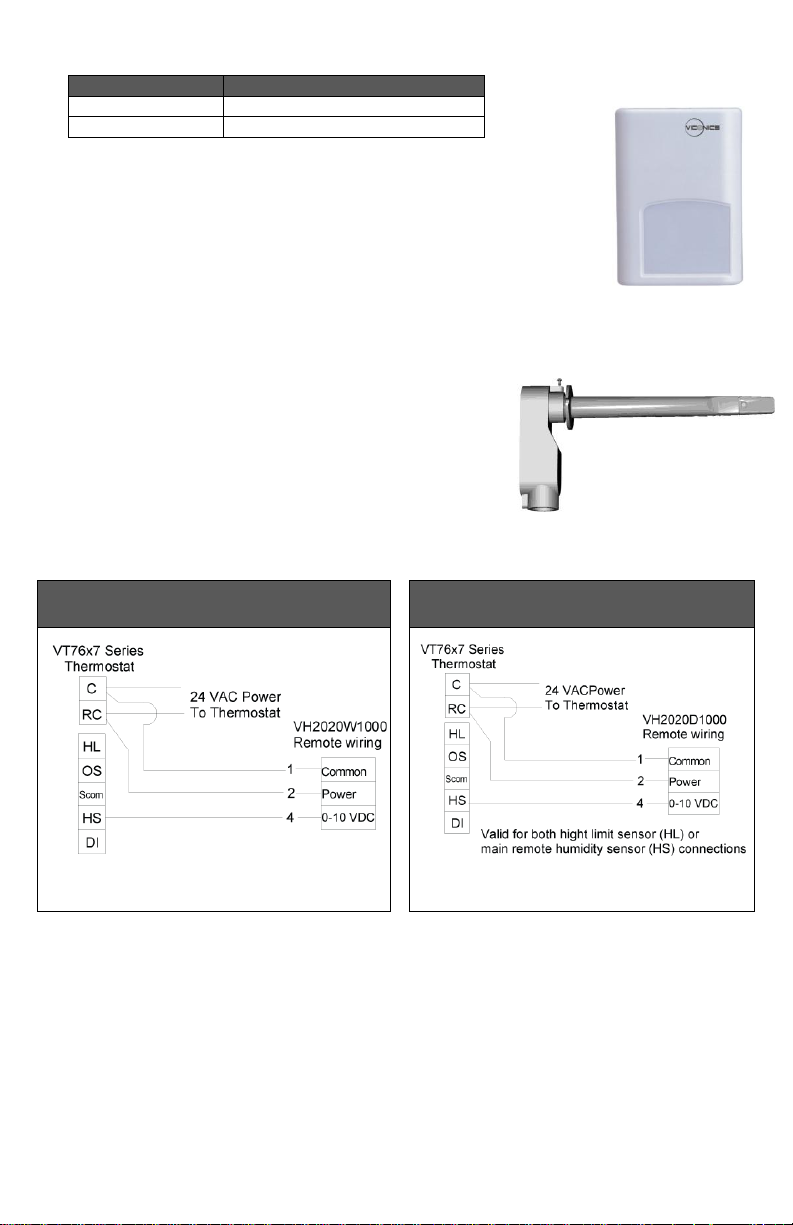
Remote humidity sensor accessories
Model no.
Description
VH2020W1000
Wall mounted humidity sensor
VH2020D10000
Duct mounted humidity sensor
Wiring example of remote room
humidity sensor:
Wiring example of duct humidity
sensor:
VH2020W1000, remote wall mounted room humidity
sensor.
This sensor can be used for:
Remote return or room air humidity sensing
with the sensor mounted on the wall.
VH2020D1000, remote duct mounted humidity
sensor c/w junction box.
This sensor can be used for:
Remote return air humidity sensing with the sensor
mounted on the return air duct.
Supply air humidity sensor used as high limit
protection
VH2020W1000
VH2020W1000
9 | PIR Ready VT76x7 Series-Installation Guide
Page 10
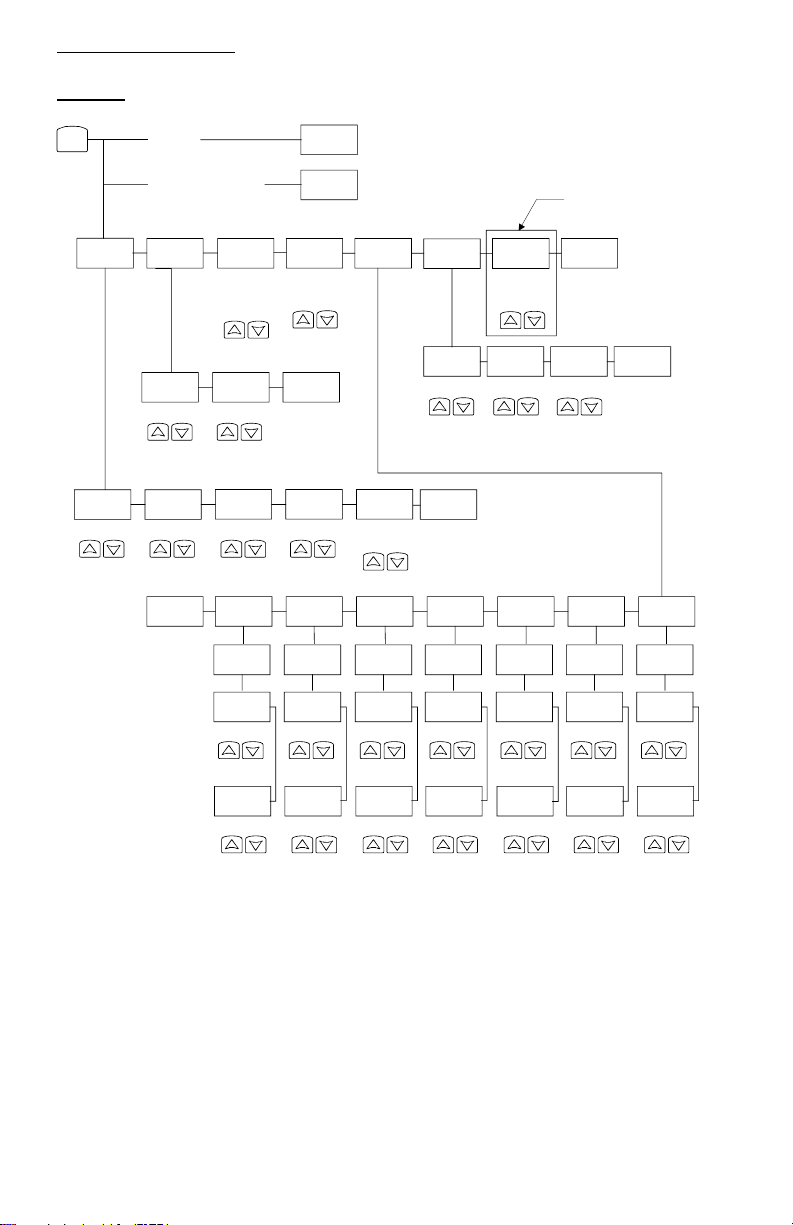
User menu flow chart:
Sc h e d u l e
s e t ? Y/ N
Sy s mo d e
s e t ? Y/ N
Cl o c k
s e t ? Y/ N
T e mpe r a t
s e t ? Y/ N
Sc h e d u l e
h ol d Y/ N
Ex i t ?
Y/N
Un o c c HT
s e t ? Y/ N
° F / ° C
s e t ? Y/ N
He a t i n g
s e t ? Y/ N
Un o c c CL
s e t ? Y/ N
Co o l i n g
s e t ? Y/ N
°C
°F
Temperature Temperature Temperature Temperature
MEN U
1 2 / 2 4 h r s
s e t ? Y/ N
12 / 24
T i me
s e t ? Y/ N
Time
Da y
s e t ? Y/ N
Day
F a n mo d e
s e t ? Y/ N
On
Smart
Auto
Su n d a y
s e t ? Y/ N
Sa t u r d a y
s e t ? Y/ N
F r i d a y
s e t ? Y/ N
T hu r s d a y
s e t ? Y/ N
Wed n e s d a
s e t ? Y/ N
T ue s d a y
s e t ? Y/ N
Mond a y
s e t ? Y/ N
Ex i t ?
Y/N
Oc c u p i e d
d a y ? Y / N
Oc c u p i e d
1 2 : 0 0 pm
Time
Un o c c up
1 2 : 0 0 pm
Time
Oc c u p i e d
d a y ? Y / N
Oc c u p i e d
1 2 : 0 0 pm
Time
Un o c c up
1 2 : 0 0 pm
Time
Oc c u p i e d
d a y ? Y / N
Oc c u p i e d
1 2 : 0 0 pm
Time
Un o c c up
1 2 : 0 0 pm
Time
Oc c u p i e d
d a y ? Y / N
Oc c u p i e d
1 2 : 0 0 pm
Time
Un o c c up
1 2 : 0 0 pm
Time
Oc c u p i e d
d a y ? Y / N
Oc c u p i e d
1 2 : 0 0 pm
Time
Un o c c up
1 2 : 0 0 pm
Time
Oc c u p i e d
d a y ? Y / N
Oc c u p i e d
1 2 : 0 0 pm
Time
Un o c c up
1 2 : 0 0 pm
Time
Oc c u p i e d
d a y ? Y / N
Oc c u p i e d
1 2 : 0 0 pm
Time
Un o c c up
1 2 : 0 0 pm
Time
Resume
Occ Hold
Uno Hold
Ex i t ?
Y/N
Off
Heat
Cool
Auto
Ov e r r i d e
s c h d Y / N
Re s u me
s c h d Y / N
If sta tus is:
Uno ccupied
If sta tus is:
Tem porary O ccupie d Time,
Occu pied ho ld or
Uno ccupied hold
Hu mi d i f i
s e t ? Y/ N
De h u mi d i
s e t ? Y/ N
RH% RH%
Hu mi d i t y
s e t ? Y/ N
Ex i t ?
Y/N
Ex i t ?
Y/N
On stand-alone
models only
NOTE: Prompts may not all be present depending on model selected
CONFIGURING AND STATUS DISPLAY INSTRUCTIONS
Status display
The Terminal Equipment Controller features a two-line, eight-character display. There is a
low level backlight level that is always active and can only be seen at night.
When left unattended, the Terminal Equipment Controller has an auto scrolling display
that shows the actual status of the system.
Each item is scrolled one by one with the back lighting in low level mode. Pressing any
key will cause the back light to come on to high level.
Manual scroll of each menu item is achieved by pressing the Yes (scroll) key repetitively.
The last item viewed will be shown on the display for 30 seconds before returning to
automatic scrolling. Temperature is automatically updated when scrolling is held.
10 | PIR Ready VT76x7 Series-Installation Guide
Page 11
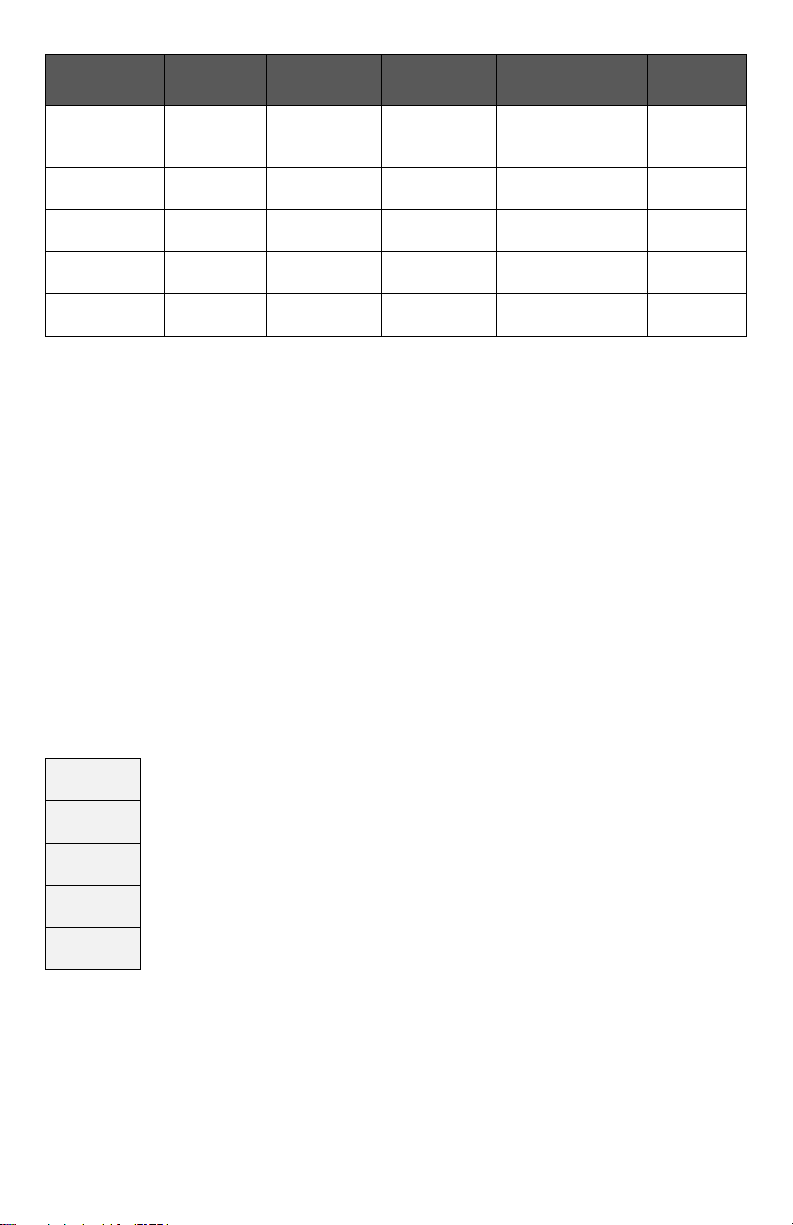
Sequence of auto-scroll status display:
ROOM
TEMP & RH
CLOCK
STATUS
SYSTEM
MODE
SCHEDULE
STATUS
OUTDOOR
TEMPERATURE
ALARMS
x.x °C
or °F
XX % RH
Monday
12:00
AM
Sys mode
auto
Occupied
Outdoor
x.x °C or°F
Service
Sys mode
off
Occupied
hold
Frost
ON
Sys mode
heat
Unoccup
SetClock
Sys mode
cool
Filter
Sys mode
emergency
Fan lock
Frost ON
Indicates that the heating is energized by the low limit frost protection room
temperature setpoint 5.6 °C ( 42 °F )
SetClock
Indicates that the clock needs to be reset. There has been a power failure
which has lasted longer than 6 hours
Service
Indicates that there is a service alarm as per one of the configurable digital
input ( DI1 or DI2 )
Filter
Indicates that the filters are dirty as per one of the configurable digital input (
DI1 or DI2 )
Fan lock
Indicates that the heating and cooling action are locked out due to a defective
fan operation
Outdoor air temperature
Outdoor air temperature display is only enabled when outdoor air temperature sensor
is connected.
A maximum range status display of 50 °C ( 122 °F ) indicates a shorted sensor.
Associated functions, such as mode lockouts and economizer function are
automatically disabled.
A minimum range status -40 °C ( -40 °F ) is not displayed and indicates a opened
sensor or a sensor not connected. Associated functions, such as mode lockouts are
automatically disabled.
Alarms
If alarms are detected, they will automatically be displayed at the end of the status
display scroll.
During an alarm message display, the back lit screen will light up at the same time as
the message and shut off during the rest of the status display.
Two alarms maximum can appear at any given time.
The priority for the alarms is as follows:
11 | PIR Ready VT76x7 Series-Installation Guide
Page 12

Three status LEDs on the Terminal Equipment Controller cover are used to indicate
When any of the fan is ON, the FAN LED will illuminate
When heating is ON, the HEAT LED will illuminate
When cooling is ON, the COOL LED will illuminate
LED
operation
Heatpump models
VT76xxH
Multistage and single
stage models
VT7600A, VT7652A,
VT7600B & VT7652B
Multistage
economizer models
VT7605B & VT7656B
Fan LED
on
When G Fan terminal
operates
When G Fan terminal
operates
When G Fan terminal
operates
Heating
LED on
When Y1 and / or W1
terminal(s) operate in
heating mode
When W1 terminal
operate in heating
mode
When W1 terminal
operate in heating
mode
Cooling
LED on
When Y1 terminal
operate in cooling
mode
When Y1 terminal
operate in cooling
mode
When Y1 terminal
operate in cooling
mode and or
economizer output is in
function
Ex.:
Press yes key to change cooling temperature setpoint
Use the up or down arrow to adjust cooling setpoint
the status of the fan, a call for heat, or a call for cooling.
USER INTERFACE
User configuring instructions menu
The VT76x7 series of Terminal Equipment Controller
feature an intuitive, menu-driven, back-lit LCD display
that walks users through the configuring steps, making
the configuring process extremely simple. This menu
is typically accessed by the user to set the parameters
such as temperature and time events, system mode,
fan mode, etc.
It is possible to bring up the user menu at any time by depressing the MENU key. The
status display automatically resumes after exiting the user-configuring menu.
If the user pauses at any given time during configuring, Auto Help text is displayed to help
and guide the user through the usage and configuring of the Terminal Equipment
Controller.
12 | PIR Ready VT76x7 Series-Installation Guide
Page 13

Local keypad interface
The YES key is used to confirm a selection, to move onto the next menu item
and to manually scroll through the displayed information.
The NO key is used when you do not desire a parameter change, and to
advance to the next menu item. Can also be used to toggle between heating
and cooling setpoints.
The MENU key is used to access the Main User Menu or exit the menu.
The down arrow key is used to decrease temperature setpoint and to adjust
the desired values when configuring the Terminal Equipment Controller.
The up arrow key is used to increase temperature setpoint and to adjust the
desired values when configuring the Terminal Equipment Controller.
Override
Resume
Temperature
setpoints
Humidity
setpoints
System
mode
setting
Fan
mode
setting
Schedules
setting
Clock
setting
Schedule
hold
Override
schd Y/N
Temperat
Set Y/N
Humidity
Set Y/N
Sys
mode
set
Y/N
Fan
mode
set
Y/N
Schedule
set Y/N
Clock
set
Y/N
Schedule
hold Y/N
Appears
only in
unoccupied
mode
Appears
only on
stand-alone
(Network
Ready)
models
Cancel
ovrd Y/N
Appears
only in
override
mode
Each of the sections in the menu is accessed and configured using 5 keys on the
Terminal Equipment Controller cover.
The priority for the alarms is as follows:
When left unattended for 45 seconds, the display will resume automatic status display
scrolling.
To turn on the back light, press any key on the front panel. The back lit display will turn off
when the Terminal Equipment Controller is left unattended for 45 seconds
Sequence of user menu:
13 | PIR Ready VT76x7 Series-Installation Guide
Page 14

Occupied setpoints adjustments
Default temperature
setpoints:
Default modes:
Occupied cooling setpoint =
24 °C ( 75 °F )
System mode = Auto
Occupied heating setpoint =
22 °C ( 72 °F )
Fan mode = Smart (for models with a communication
module or scheduling network
ready models)
Fan mode = Auto (for non-scheduling network ready
models)
Unoccupied cooling setpoint
= 28 °C ( 82 °F )
Unoccupied heating setpoint
= 18 °C ( 65 °F )
Default schedules:
Fahrenheit scale
Monday through Sunday
Setpoint type = permanent
Occupied time is: 12 00 AM
Unoccupied time is: 11:59 PM
Override
schd Y/N
Cancel
ovrd Y/N
There is a default profile set in the Terminal Equipment Controller from the factory.
This enables the Terminal Equipment Controller to operate as a non-scheduling unit in
day mode operation at start up.
There will be a 1 minute unoccupied period every night at 11:59 PM with this default
configuration.
A) Override an unoccupied period
This menu will appear only when the Terminal Equipment Controller is in unoccupied
mode. The unoccupied mode is enabled either by the internal timer scheduling or by a
remote NSB contact via DI1 or DI2.
If DI1 or DI2 is configured to operate as a remote temporary override contact, this menu
will be disabled.
Answering yes to this prompt will cause the Terminal Equipment Controller to go into
occupied mode for an amount of time equal to the parameter “TOccTime” (1 to 12 hours).
B) Resume regular scheduling
This menu does not appear in regular operation. It will appear only when the Terminal
Equipment Controller is in unoccupied override mode.
Answering “Yes” to this question will cause the Terminal Equipment Controller to resume
the regular setpoints & scheduling.
14 | PIR Ready VT76x7 Series-Installation Guide
Page 15

C) Temperature setpoints
Temperat
set Y/N
Cooling
setpoint
Occupied mode
Heating
setpoint
Occupied mode
Cooling
setpoint
Unoccupied
mode
Heating setpoint
Unoccupied
mode
°F or °C
display setting
Cooling
set? Y/N
No next
Yes down
Heating
set? Y/N
No next
Yes down
Unocc CL
set? Y/N
No next
Yes down
Unocc HT
set? Y/N
No next
Yes down
°F or °C
set? Y/N
No next
Yes down
Use ▲▼ keys to set value, Yes key to confirm
Cooling
70.0 °F
Use ▲▼
To set
value
Heating
68.00 °F
Use ▲▼
To set
value
Unocc CL
80.0 °F
Use ▲▼
To set
value
Unocc HT
60.0 °F
Use ▲▼
To set
value
Units
°F
Use ▲▼
To set
value
Humidity
set Y/N
Dehumidification
setpoint
Humidification
setpoint
Dehumidi
set? Y/N
No next
Yes down
Humidifi
set? Y/N
No next
Yes down
Use ▲▼ keys to set value, Yes key to confirm
Dehumidi
70 %
Use ▲▼
To set value
Humidifi
50 %
Use ▲▼
To set value
Permanent setpoint changes
This menu permits the adjustment of all permanent temperature setpoints (occupied and
unoccupied) as well as the desired temperature units (°F or °C). Permanent setpoints are
written to RAM and EEPROM.
Temporary setpoint changes
Temporary setpoints can be modified through the Up arrow key (▲) and the Down arrow
keys (▼).
User will be prompted with the present mode (Heating or Cooling) of the Terminal
Equipment Controller and its setpoint.
The Up (▲) arrow key will increment the setpoint by 0.5 degree (F or C).
The Down (▼) arrow key will decrement the setpoint by 0.5 degree (F or C).
Press the Yes key to accept the new setpoint.
Local changes to the heating or cooling setpoints made by the user directly using the up
or down arrow are temporary.
They will remain effective for the duration specified by ToccTime.
Setpoints will revert back to their default value after internal timer ToccTime expires.
If a permanent change to the setpoints is required, use the Temperat set ? menu
D) Humidity setpoints
This menu permits the adjustment of humidification and dehumidification setpoints.
To prevent overlap, a minimum fixed deadband of 5% RH will always prevail between the
humidification and dehumidification setpoints. For example, if the humidification setpoint is
15 | PIR Ready VT76x7 Series-Installation Guide
Page 16

50% RH and the dehumidification setpoint is changed from 70% RH to 45% RH, the
humidification setpoint will be modified to 45% RH by the Terminal Equipment Controller.
Humidification process
Humidification process will only be allowed when the Terminal Equipment Controller is in
heating mode (System Mode = Heat or System Mode = Auto and effective mode at the
Terminal Equipment Controller is heat). If there is a humidification demand and the fan is
OFF, the fan is first turned ON and the humidifier output is then activated.
Other than having the RH setpoint, the following events can stop the humidification
process at any time: RH sensor is out of range, System Mode is switched to Off or Cool
and the System Mode = Auto but the room’s effective mode changes from Heat to Cool
Dehumidification process
If (Dhu LCK) Dehumidification Lockout Functions is set to On (Enabled):
Dehumidification process will only be allowed when the Terminal Equipment Controller is
in cooling mode (System Mode = Cool or System Mode = Auto and effective mode at the
Terminal Equipment Controller is cool). If there is a dehumidification demand and the fan
is OFF, the fan is first turned ON and the dehumidification output is then activated.
Other than having reach the dehumidification setpoint, the following events can stop the
dehumidification process at any time:
RH sensor is out of range
System Mode is switched to Off, Heat or System Mode = Auto and effective
mode at the Terminal Equipment Controller is Heat
The room temp drops below the cooling setpoint minus the deadband value
The Outside air temp is below the Dhu OALK parameter
If (Dhu LCK) Dehumidification Lockout Functions is set to Off (Disabled):
Other than having reach the dehumidification setpoint, the following events can stop the
dehumidification process at any time:
RH sensor is out of range
System Mode is switched to Off
The Outside air temp is below the Dhu OALK parameter
Dehumidification process is allowed when the Terminal Equipment Controller operates in
all system modes except Off. If there is a dehumidification demand. If the fan is OFF, the
fan is first turned ON and the dehumidification output is then activated.
There is NO active temperature lockout protection in this mode. If the dehumidification
process causes the room temperature to rise or fall, the Terminal Equipment Controller
will react by either activating the cooling or heating outputs based on its current system
mode settings.
16 | PIR Ready VT76x7 Series-Installation Guide
Page 17

Sys mode
set Y/N
Sys mode
auto
Automatic mode
Automatic changeover mode between heating and cooling operation
Sys mode
cooling
Cooling mode
Cooling operation mode only
Sys mode
heating
Heating mode
Heating operation mode only
Sys mode
emergency
Emergency heat mode ( heat pump models only )
Forced auxiliary heat operation mode only
Sys mode
off
Off mode Normal cooling or heating operation disabled
If enabled in installer parameters, only the automatic heating frost protection
at 50 °F ( 10 °C ) is enabled
Fan mode
set Y/N
Fan mode
On
On fan mode
Fan is on continuously, even when system mode is OFF.
Fan mode
Auto
Automatic fan mode
Fan cycles on a call for heating or cooling for both occupied & unoccupied
periods.
Fan mode
Smart
Smart fan mode
During occupied periods, fan is on continuously. In unoccupied mode, fan
cycles on a call for heating or cooling.
This selection is available on all models with a communication module, on all
stand-alone (Network Ready) scheduling models or if DI1 or DI2 is set to
RemNSB on stand-alone non-scheduling models.
Schedule
set Y/N
E) System mode setting
This menu is accessed to set system mode operation
Use ▲▼ to set value, Yes key to confirm
F) Fan mode setting
This section of the menu is permits the setting of the fan mode operation.
Use ▲▼ to set value, Yes key to confirm
G) Schedule set (2 events)
Scheduling can have 2 or 4 events per day. This is set in the configuration menu as per
parameter (2/4event )
This section of the menu permits the user to set the whether 2 or 4 events is needed.
Each day can be tailored to specific schedules if needed.
2 events can be scheduled per day.
Occupied & unoccupied periods can be set for each day.
17 | PIR Ready VT76x7 Series-Installation Guide
Page 18

Monday timer
Schedule set
Tuesday timer
Schedule set
Wednesday timer
Schedule set
Other days are
identical
Monday
set? Y/N
No next
Yes down
Tuesday
set? Y/N
No next
Yes down
Wednesda
set? Y/N
No next
Yes down
Selects the day to be scheduled or
modified
Yes key to access day scheduling, No key to jump to next day
Occupied
Day? Y/N
No next
Yes down
Occupied
Day? Y/N
No next
Yes down
Occupied
Day? Y/N
No next
Yes down
Yes = Daily schedules will be
accessed
No = Unoccupied mode all day
Yes key to access day scheduling, No key to jump to next day
Copy Y/N
Previous
Yes next
No down
Copy Y/N
Previous
Yes next
No down
Yes = Will copy previous day
schedule
No = Daily schedules will be
accessed
Yes key to copy previous day, No key to set new time value for each day
Occupied
00:00 AM
Use ▲▼
To set
value
Occupied
00:00 AM
Use ▲▼
To set
value
Occupied
00:00 AM
Use ▲▼
To set
value
Sets Event # 1 Occupied time
Will activate occupied setpoints
Use ▲▼ to set value, Yes key to confirm
Unoccup
00:00 AM
Use ▲▼
To set
value
Unoccup
00:00 AM
Use ▲▼
To set
value
Unoccup
00:00 AM
Use ▲▼
To set
value
Sets Event # 2 Unoccupied time
Will activate unoccupied setpoints
Use ▲▼ to set value, Yes key to confirm
Event
Period #1 - Event #1
Period #1 - Event #2
Occupied
Unoccupied
Setpoint
Cool
Heat
Cool
Heat Daily
72 °F
70 °F
80 °F
62 °F
Occupancy
Monday
7.00 AM
6.00 PM
Day time only
Tuesday
7.00 AM
6.00 PM
Day time only
Wednesday
7.00 AM
6.00 PM
Day time only
Thursday
7.00 AM
6.00 PM
Day time only
Friday
7.00 AM
6.00 PM
Day time only
Saturday
12.00 PM *
12.00 PM *
Unoccupied
Sunday
12.00 PM *
12.00 PM *
Unoccupied
Event
Period #1 - Event
#1
Period #1 - Event
#2
Occupied
Unoccupied
Setpoint
Cool
Heat
Cool
Heat Daily
72 °F
70 °F
80 °F
62 °F
Occupancy
Monday
8.00 AM
5.00 PM
Day time only
Tuesday
8.00 AM
5.00 PM
Day time only
Wednesday
8.00 AM
5.00 PM
Day time only
Thursday
8.00 AM
5.00 PM
Day time only
Friday
8.00 AM
5.00 PM
Day time only
Saturday
12.00 AM **
11.59 PM **
Occupied
Sunday
12.00 AM **
11.59 PM **
Occupied
Note: 12:00 PM = Noon
12:00 AM = Midnight
Typical examples of a 2 event office schedule
Ex. #1 Office building closed all weekend
* Scheduling consecutive events to the same time will cause the Terminal Equipment
Controller to choose the last event as the time at which it will set its schedule. In the
above example, the Terminal Equipment Controller will control to the unoccupied set
point until 7:00 AM Monday.
Ex. #2 Commercial building which is occupied all weekend
18 | PIR Ready VT76x7 Series-Installation Guide
Page 19

** To schedule a day as occupied for 24 hours, set that day Occupied time to 12:00 AM
Schedule
set Y/N
Monday timer
Schedule set
Tuesday timer
Schedule set
Wednesday timer
Schedule set
Other days are identical
Monday
set? Y/N
No next
Yes down
Tuesday
set? Y/N
No next
Yes down
Wednesda
set? Y/N
No next
Yes down
Selects the day to be scheduled or
modified
Yes key to access day scheduling, No key to jump to next day
Occupied
Day? Y/N
No next
Yes down
Occupied
Day? Y/N
No next
Yes down
Occupied
Day? Y/N
No next
Yes down
Yes = Daily schedules will be
accessed
No = Unoccupied mode all day
Yes key to access day scheduling, No key to jump to next day
Copy Y/N
Previous
Yes next
No down
Copy Y/N
Previous
Yes next
No down
Yes = Will copy previous day
schedule
No = Daily schedules will be
accessed
Yes key to copy previous day, No key to set new time value for each day
Occupied
00:00 AM
Use ▲▼
To set
value
Occupied
00:00 AM
Use ▲▼
To set value
Occupied
00:00 AM
Use ▲▼
To set
value
Sets Event # 1 Occupied time
Will activate occupied setpoints
Use ▲▼ to set value, Yes key to confirm
Unoccup
00:00 AM
Use ▲▼
To set
value
Unoccup
00:00 AM
Use ▲▼
To set value
Unoccup
00:00 AM
Use ▲▼
To set
value
Sets Event # 2 Unoccupied time
Will activate unoccupied setpoints
Use ▲▼ to set value, Yes key to confirm
Occupie2
00:00 AM
Use ▲▼
To set
value
Occupie2
00:00 AM
Use ▲▼
To set value
Occupie2
00:00 AM
Use ▲▼
To set
value
Sets Event # 3 Occupied time
Will activate occupied setpoints
Use ▲▼ to set value, Yes key to confirm
Unoccup2
00:00 AM
Use ▲▼
To set
value
Unoccup2
00:00 AM
Use ▲▼
To set value
Unoccup2
00:00 AM
Use ▲▼
To set
value
Sets Event # 4 Unoccupied time
Will activate unoccupied setpoints
Use ▲▼ to set value, Yes key to confirm
Event
Period 1 -
Event 1
Period 1 -
Event 2
Period 2 -
Event 3
Period 2 -
Event 4
Setpoint
Occupied
Unoccupied
Occupied
Unoccupied
Cool
Heat
Cool
Heat
Cool
Heat
Cool
Heat
Daily
72
°F
70
°F
80
°F
62
°F
72
°F
70 °F
80
°F
62 °F
Occupancy
Monday
7.00 AM
5.00 PM
12.00 PM *
12.00 PM *
Day time only
Tuesday
7.00 AM
5.00 PM
12.00 PM *
12.00 PM *
Day time only
Wednesday
7.00 AM
5.00 PM
12.00 PM *
12.00 PM *
Day time only
Thursday
7.00 AM
5.00 PM
7.00 PM
10.30 PM
Day/evening
time only
Friday
7.00 AM
5.00 PM
7.00 PM
10.30 PM
Day/evening
time only
Saturday
12.00 PM *
12.00 PM *
12.00 PM *
12.00 PM *
Unoccupied
Sunday
12.00 PM *
12.00 PM *
12.00 PM *
12.00 PM *
Unoccupied
and Unoccupied time to 11:59 PM There will be a 1 minute unoccupied period every
night at 11:59 PM with this schedule configuration.
H) Schedule set (4 events)
This section of the menu permits the user to set the whether 2 or 4 events is needed. Each
day can be tailored to specific schedules if needed.
4 events can be scheduled per day.
Occupied & Unoccupied periods can be set for each day.
Scheduling the 3 rd. & 4 th. events to the same time will cancel the last period.
Ex. #1 Four event retail establishment schedule
19 | PIR Ready VT76x7 Series-Installation Guide
Page 20

* Scheduling events to the same time will cancel the last period and leave the Terminal
Event
Period 1 -
Event 1
Period 1 -
Event 2
Period 2 -
Event 3
Period 2 -
Event 4
Setpoint
Occupied
Unoccupied
Occupied
Unoccupied
Cool
Heat
Cool
Heat
Cool
Heat
Cool
Heat
Daily
72
°F
70
°F
80
°F
62
°F
72
°F
70 °F
80
°F
62 °F
Occupancy
Monday
6:00 AM
8:00 AM
4:00 PM
10:00 PM
Day/evening
time only
Tuesday
6:00 AM
8:00 AM
4:00 PM
10:00 PM
Day/evening
time only
Wednesday
6:00 AM
8:00 AM
4:00 PM
10:00 PM
Day/evening
time only
Thursday
6:00 AM
8:00 AM
4:00 PM
10:00 PM
Day/evening
time only
Friday
6:00 AM
8:00 AM
4:00 PM
11:30 PM
Day/evening
time only
Saturday
8:00 AM *
8:00 AM *
8:00 AM *
11:59 PM *
Day time only
Sunday
12:00 AM *
12:00 AM *
12:00 AM *
11:59 PM *
Occupied all
day
Clock
set Y/N
Time setting
Day setting
Time format setting
Time
set? Y/N
No next
Yes down
Day
set? Y/N
No next
Yes down
12/24hrs
set? Y/N
No = exit
Yes down
Time
0:00
Use ▲▼
To set value
Day
Monday
Use ▲▼
To set value
12/24hrs
12 hrs
Use ▲▼
To set value
Schedule
hold Y/N
Equipment Controller in unoccupied mode
Ex. #2 Residential
* Scheduling consecutive events to the same time will cause the Terminal Equipment
Controller to choose the last event as the time at which it will set its schedule. In the above
example for Saturday, the Terminal Equipment Controller will control to the occupied set
point from 8:00 AM until 11:59 PM. Since it is desired to be in occupied mode throughout
the night, then it is necessary to schedule the first event on Sunday at 12:00 AM. The
Terminal Equipment Controller will force a one minute unoccupied period for a one minute
period (between 11:59 PM and 12:00 AM on Saturday)
I) Clock/Day Settings
This section of the menu permits the user to set the time and day.
J) Schedule hold
This menu will only appear on stand-alone (Network Ready) Terminal
Equipment Controller, i.e. without a BACnet™ / Echelon™ module.
This section of the menu permits the user to set a permanent schedule
hold, which bypasses the internal Terminal Equipment Controller
scheduling.
The permanent schedule hold function is typically used for non-
scheduled events that extend for various periods of time.
20 | PIR Ready VT76x7 Series-Installation Guide
Page 21

Enabling a permanent occupied or permanent unoccupied schedule hold
Schedule
resume
Resume regular scheduling cancels the permanent hold and re-enables
the regular scheduling as set per internal scheduling or as per remote
NSB via one of the DI’s configured as remote NSB.
This action can also by accomplished by using the Resume menu.
Any temporary setpoint that are active will be left active for the duration of
the period as set per the TOccTime parameter.
Schedule
occ hold
Hold permanent occupied forces the Terminal Equipment Controller into
a permanent occupied mode using the occupied setpoints. All timed
scheduling functions are by-passed.
The PERMANENT OCCUPIED status will appear in the automatic status
scroll. To resume to regular scheduling, user must scroll to the Schedule
Hold menu and select the Schedule resume option..
Schedule
uno hold
Hold permanent unoccupied forces the Terminal Equipment Controller
into a permanent unoccupied mode using the unoccupied setpoints. All
timed scheduling functions are by-passed.
The PERMANENT UNOCCUPIED status will appear in the automatic
status scroll. To resume to regular scheduling, user must scroll to the
Schedule Hold menu and select the Schedule resume option..
will cancel any active override.
The use of temporary setpoints during permanent hold is permitted. The
duration of the temporary setpoint is as set per the TOccTime parameter.
Ex. 3 hours
Use ▲▼ to set value, Yes key to confirm
INSTALLER CONFIGURATION PARAMETER MENU
Configuration can be done through the network or locally at the Terminal Equipment
Controller.
To enter configuration, press and hold the middle button “Menu” for 8 seconds
If a password lockout is active, “Password” is prompted. Enter password value using the
“up” and “down” arrows and press “Yes” to gain access to all configuration properties of
the Terminal Equipment Controller. A wrong password entered will prevent local access to
the configuration menu.
Once in the configuration menu, press the “No” button repetitively to scroll between all the
available parameters.
When the desired parameter is displayed, press “Yes” to adjust it to the desired value
using “up” and “down” arrows. Once set, press “Yes” to scroll to the next parameter.
21 | PIR Ready VT76x7 Series-Installation Guide
Page 22

CONFIGURATION
PARAMETERS
DEFAULT VALUE
SIGNIFICANCE AND ADJUSTMENTS
PswrdSet
Configuration parameters
menu access password
Default value = 0
No password prompted
This parameter sets a password access to prevent
unauthorized access to the configuration menu parameters.
A default value of “0” will not prompt a password or lock the
access to the configuration menu.
Range is: 0 to 1000
Com Addr
Terminal Equipment
Terminal Equipment
Controller networking
address
Default value = 254
Range is: 0 to 254
Conditional parameter to BACnet™ MS-TP models
(VT76xxX5x00B)
Conditional parameter to Wireless models (VT76xxX5x00W)
This parameter will only appear when a BACnet™ or wireless
network adapter is present. If the Terminal Equipment Controller
is installed as a stand-alone (Network Ready) unit or with an
Echelon™ adapter, this parameter will not be used or displayed
-For BACnet™ MS-TP models, the valid range to is from 1 to
127. Default value of 254 disables BACnet™ communication for
the Terminal Equipment Controller.
For wireless models valid range is 0 to 254 with a maximum of
30 Terminal Equipment Controllers per VWG
PAN ID
Personal Area Network
Identification
Default value = 0
Range is: 0 to 1000
Conditional parameter to Wireless models
(VT76xxX5x00W)
This parameter will only appear when a wireless network
adapter is present. If the Terminal Equipment Controller is
installed as a stand-alone (Network Ready) unit or with a
BACnet™ or Echelon™ adapter, this parameter will not be
used or displayed
This parameter (Personal Area Network Identification) is
used to link specific Terminal Equipment Controllers to a
single specific Viconics wireless gateway ( VWG ) For every
Terminal Equipment Controller reporting to a gateway
( maximum of 30 Terminal Equipment Controllers per
gateway ), be sure you set the SAME PAN ID value both at
the gateway and the Terminal Equipment Controller(s).
The default value of 0 is NOT a valid PAN ID.
22 | PIR Ready VT76x7 Series-Installation Guide
Page 23

Channel
Channel selection
Default value = 10
Range is: 10 to 26
Conditional parameter to Wireless models
(VT76xxX5x00W)
This parameter will only appear when a wireless network
adapter is present. If the Terminal Equipment Controller is
installed as a stand-alone (Network Ready) unit or with a
BACnet™ or Echelon™ adapter, this parameter will not be
used or displayed
This parameter (Channel) is used to link specific Terminal
Equipment Controllers to specific Viconics wireless
gateway(s) (VWG) For every Terminal Equipment Controller
reporting to a gateway (maximum of 30 Terminal Equipment
Controllers per gateway), be sure you set the SAME channel
value both at the gateway and the Terminal Equipment
Controller(s).
Viconics recommends using only the usage of channels
15 and 25 only
The default value of 10 is NOT a valid channel. The valid
range of available channel is from 11 to 26
Get From
Terminal Equipment
Controller Get From
another device
configuration utility
Default value = 0
Range is: 0 to 254
Conditional parameter to Wireless models
VTR73xxX5x00W
Entering a MAC address enables an automatic routine that
automatically fetches all the required configuration properties
of the current device from another already configured device
and copies the same required configured property values.
If a value other than the default value of 255 is entered, user
will then be prompted to exit the Configuration Menu thus
leaving all other parameter configuration to be copied from the
referenced Terminal Equipment Controller MAC address.
Ex.: If you are currently configuring MAC12 and the settings
matches exactly the settings of ZN MAC5, then enter 5 as the
current parameter value.
If the process is successful and all required configuration
properties have been copied, the value will revert back to
255
If the process is NOT successful and all required
configuration properties have NOT been copied ( either
the reference device is NOT the same model number or is
offline or does not exists ) the value will revert back to 254
to indicate the failure of the process
Leaving the Get From parameter to 255 means that every
configuration parameters will be set manually.
% RH disp
Local RH Display
Default value = Off
Enables the display of humidity below the room temperature on
the display
On = Display %RH
Off = No display of %RH
23 | PIR Ready VT76x7 Series-Installation Guide
Page 24

DI 1
Digital input no.1
configuration
Open contact input =
function not energized
Closed contact input =
function energized
Default Value = None
None, No function will be associated with the input
Rem NSB, remote NSB timer clock input. Will disable the
internal scheduling of the Terminal Equipment Controller. The
scheduling will now be set as per the digital input. The time is
still displayed as information, but the menu part related to
scheduling is disabled and no longer accessible.
Open contact = occupied setpoints
Closed contacts = unoccupied setpoints
RemOVR Temporary override remote contact. Disables all
override menu function of the Terminal Equipment Controller.
The override function is now controlled by a manual remote
momentarily closed contact. When configured in this mode, the
input operates in a toggle mode. With this function enabled it is
now possible to toggle between unoccupied & occupied
setpoints for the amount of time set by parameter (TOccTime)
temporary occupancy time. When Override is enabled, an
Override status message will be displayed
Filter, a back-lit flashing Filter alarm will be displayed on the
Terminal Equipment Controller LCD screen when the input is
energized
Service, a back-lit flashing Service alarm will be displayed on the
Terminal Equipment Controller LCD screen when the input is
energized
Fan lock, a back-lit flashing Fan lock alarm will be displayed on
the Terminal Equipment Controller LCD screen when the input is
not energized. Used in conjunction with a local airflow sensor
connected to the input. Locks out the Terminal Equipment
Controller heating and cooling action if no airflow is detected 10
seconds after the fan ( G terminal ) is energized.
Open contact = no airflow
Closed contacts = airflow present
MenuScro
Menu scroll
Default value = On =
Scroll active
Removes the scrolling display and only present the room
temperature/humidity to the user. With this option enabled, no
status is given of mode, schedule and outdoor temperature.
On = Scroll active
Off = Scroll not active
24 | PIR Ready VT76x7 Series-Installation Guide
Page 25

Lockout Keypad lockout levels
Default value = 0 No lock
0 = No lock
1 = Low level
2 = High level
USER KEY FUNCTIONS
LEVEL
Resume/
Override scheduling
Permanent Occupied and
Unoccupied Setpoints
Temporary setpoints using
arrows
System mode setting
Fan mode setting
Schedules setting
Clock setting
Permanent hold
0
1
2
Pwr del
Power-up delay
Default value = 10 seconds
On initial power up of the Terminal Equipment
Controller (each time 24 VAC power supply is
removed & re-applied) there is a delay before any
operation is authorized (fan, cooling or heating). This
can be used to sequence start up multiple units /
Terminal Equipment Controller in one location.
10 to 120 seconds
Frost pr
Frost protection enabled
Default value = Off
Off: no room frost protection
On: room frost protection enabled in all system mode
at: 42 °F ( 5.6 °C )
Frost protection is enabled even in system Off mode
Off or On
On heat pump models the system mode will be
forced to EMERGENCY mode if frost protection is
activated
Heat max
Maximum heating setpoint limit
Default value = 90 °F ( 32 °C )
Maximum occupied & unoccupied heating setpoint
adjustment. Heating setpoint range is:
40 to 90 °F ( 4.5 to 32.0 °C )
Cool min
Minimum cooling setpoint limit
Default value = 54 °F ( 12 °C )
Minimum occupied & unoccupied cooling setpoint
adjustment. Cooling setpoint range is:
54 to 100 °F ( 12.0 to 37.5 °C )
25 | PIR Ready VT76x7 Series-Installation Guide
Page 26

Pband
Proportional Band
setting
Default value 2 =
2.0 °F ( 0.6 °C )
Adjust the proportional band used by the Terminal Equipment
Controller PI control loop.
Note that the default value of 2.0 °F ( 1.1 °C ) gives
satisfactory operation in most normal installation cases. The use of
a superior proportional band different than the factory one is
normally warranted in applications where the Terminal Equipment
Controller location is problematic and leads to unwanted cycling of
the unit. A typical example is a wall mounted unit where the
Terminal Equipment Controller is installed between the return and
supply air feeds and is directly influenced by the supply air stream of
the unit.
Value
F scale Pband
C scale Pband
2
2 F
1.1 C
3
3 F
1.7 C
4
4 F
2.2 C 5 5 F
2.8 C
6
6 F
3.3 C
7
7 F
3.9 C 8 8 F
4.4 C
Anticycle
Minimum on/off
operation time for
stages
Default value = 2
minutes
Minimum On/Off operation time of cooling & heating stages.
IMPORTANT, anti-short cycling can be set to 0 minutes for
equipment that posses their own anti cycling timer. Do not use this
value unless the equipment is equipped with such internal timer.
Failure to do so can damage the equipment.
0, 1, 2, 3, 4 & 5 minutes
Anti-short cycling can be set to 0 minutes for equipment that posses
their own anti cycling timer. Do not use that value unless the
equipment is equipped with such internal timer. Failure to do so can
damage the equipment.
26 | PIR Ready VT76x7 Series-Installation Guide
Page 27

Heat cph
Heating stages cycles
per hour
Default value = 4
C.P.H.
Will set the maximum number of heating stage cycles per hour
under normal control operation. It represents the maximum number
of cycles that the equipment will turn ON and OFF in one hour.
Note that a higher C.P.H will represent a higher accuracy of control
at the expense of wearing mechanical components faster.
3, 4, 5, 6,7 & 8 C.P.H.
For multi stage models, heat cph applies to W1 & W2
For heat pump models, heat cph applies to W1 only
(Emergency heat )
Cool cph
Cooling stages cycles
per hour
Default value = 4 C.P.H.
Will set the maximum number of cooling stage cycles per hour under
normal control operation. It represents the maximum number of cycles
that the equipment will turned on and off in one hour.
Note that a higher C.P.H will represent a higher accuracy of control at
the expense of wearing mechanical components faster.
3 or 4 C.P.H.
For multi stage models, cool cph applies to Y1 & Y2
For heat pump models, cool cph applies to Y1 & Y2 in cooling and
heating independently of the reversing valve position
Minimum deadband
Default value = 2.0 °F (
1.1 °C )
Minimum deadband value between the heating and cooling
setpoints. If modified, it will be applied only when any of the
setpoints are modified.
2, 3 or 4 °F ( 1.0 to 2.0 °C )
Fan cont
Default value = On
Fan control in heating mode.
When selecting On; the Terminal Equipment Controller in all cases
will always control the fan (terminal G).
Valid for On or Auto fan mode
When selecting Off; the fan (terminal G), when heating stages
(terminals W1 & W2) are solicited, will not be energized. The fan in
this case will be controlled by the equipment fan limit control.
Valid only for Auto fan mode. On fan mode will leave the fan always
on.
On or Off
For multi stage models, fan control applies to W1 & W2
For heat pump models, fan control applies to W1 only
(Emergency heat)
Fan del
Default value = Off
Fan delay extends fan operation by 60 seconds after the call for
heating or cooling ends.
Valid only for Auto fan mode. “On” fan mode will leave the fan
always on.
Off or On
27 | PIR Ready VT76x7 Series-Installation Guide
Page 28

TOccTime
Default value = 3
hours
Temporary occupancy time with occupied mode setpoints when
override function is enabled
When the Terminal Equipment Controller is in unoccupied mode,
function is enabled with either the menu or DI1 or DI2 configured as
remote override input.
0,1, 2, 3, 4, 5, 6, 7, 8, 9, 10, 11 & 12 hours
Cal RS
Room air temperature
sensor calibration
Default value = 0.0 °F
or °C
Offset that can be added/subtracted to actual displayed room
temperature
± 5.0 °F ( ± 2.5 °C )
Cal OS
Outside air
temperature sensor
calibration
Default value = 0.0 °F
or °C
Offset that can be added/subtracted to actual displayed outside air
temperature
± 5.0 °F ( ± 2.5 °C )
H stage
Number of heating
stages. Applicable to 2
stage models only
Default value = 2
stages
Will revert the operation of 2 stages Terminal Equipment Controller
to single stage operation only when the second heating step is not
needed.
1 or 2 stages
For heat pump models, H stage is limited to 1 stage only (W1 –
Aux. Heat)
28 | PIR Ready VT76x7 Series-Installation Guide
Page 29

C stage
Number of cooling stages
2 stages model only
Default value = 2 stages
Will revert the operation of 2 stage Terminal Equipment
Controller to single stage operation only when the second
cooling step is not needed.
1 or 2 stages
For heat pump models, HP stage selects the number of
compressor stages
H lock
Outside air temperature
heating lockout
Default value = 120 °F (
49 °C )
Disables heating stage operation based on outdoor air
temperature.
Function will only be enabled if OS ( outside air temperature
sensor ) is connected.
From -15 °F up to 120 °F ( -26 °C up to 49 °C )
C lock
Outside air temperature
mechanical cooling
lockout.
Default value = -40 °F ( -
40 °C )
Disables cooling stage operation based on outdoor air
temperature.
On economizer model, free cooling will not be disabled by this
function.
Function will only be enabled if OS ( outside air temperature
sensor ) is connected.
From -40 °F up to 95 °F ( -40 °C up to 35 °C )
Unocc TM
Unoccupied Timer value
Default 0.5 hours
Time delay between the moment where the Terminal
Equipment Controller toggles from occupied to unoccupied
after the last movement has been detected by the PIR.
Range is: 0.5 to 24.0 hours in 0.5 hour increments
2/4event
Number of events
configuration
Default value = 2 event
2 events, will set up scheduling for the following
Event 1 is for Occupied setpoints
Event 2 is for Unoccupied setpoints
4 events, will set up scheduling for the following
Event 1 is for Occupied setpoints
Event 2 is for Unoccupied setpoints
Event 3 is for Occupied setpoints
Event 4 is for Unoccupied setpoints
29 | PIR Ready VT76x7 Series-Installation Guide
Page 30

RH LT
Reset RH lower outside
temperature setpoint
Default value = -20°F
(-29°C)
Minimum outside air temperature for RH setpoint reset.
Only valid if an outdoor air sensor is connected at the
Terminal Equipment Controller or a network value is
transmitted to the Terminal Equipment Controller. See RH HT
& RE Sp.
From –40°F up to 15°F (-40°C to –9.5°C)
Aux cont
Auxiliary contact
configuration
Default value = N.O.
normally open
This contact can be used to energize peripheral devices such
as: lighting equipment, exhaust fans, economizers, etc.
This contact will operate in parallel with the internal
occupied/unoccupied schedule of the Terminal Equipment
Controller or the remote NSB contact if DI1 or DI2 is used.
When the system is in OFF mode, the contact will remain in
its unoccupied status independently of the occupied /
unoccupied schedule.
Configured
Contact
occupied status
Contact
unoccupied status
N.O.
Closed
Opened
N.C.
opened
Closed
Prog rec
Progressive recovery
enabled
Default value = Off
Progressive recovery is
automatically disabled if DI
1 and / or DI 2 are
configured remote NSB
For scheduling model
only - VT7657B1000B
Off, = no progressive recovery
The occupied schedule time is the time at which the system
will restart.
On, = progressive recovery active.
The occupied schedule time is the time at which the desired
occupied temperature will be attained. The Terminal
Equipment Controller will automatically optimize the
equipment start time.
In any case, the latest a system will restart is 10 minutes prior
to the occupied period time.
30 | PIR Ready VT76x7 Series-Installation Guide
Page 31

RH HT
Reset RH higher outside
temperature setpoint
Default value = 32°F
(0°C)
Maximum outdoor air temperature for RH setpoint reset.
Only valid if an outdoor air sensor is connected at the Terminal
Equipment Controller or a network value is transmitted to the
Terminal Equipment Controller. See RH LT & RE Sp
From 20°F up to 55°F (-6.5°C to 13°C)
HL SP
RH High limit setpoint
Default value = 85% RH
High humidity limit in the supply.
Only valid if a 0-10 VDC sensor is connected at the Terminal
Equipment Controller – otherwise this feature is disabled
automatically.
From 50% RH up to 90% RH
Dhu OALK
Dehumidification outside
air temperature lockout
Default value = 32°F
(0°C)
Outside air temperature under which the dehumidification
sequence is disabled.
Only valid if an outdoor air sensor is connected at the Terminal
Equipment Controller or a network value is transmitted to the
Terminal Equipment Controller.
From –40°F up to 122°F (-40°C to 50°C)
Dhu LCK
Dehumidification Lockout
Functions
Default value = On
Enables or disables the lockout functions for the
dehumidification control process of the output.
On: will restrict the dehumidification process based on the
following:
- System mode = Needs to be Cool or Auto ( currently
operating in cooling only )
- Low ambient room temperature protection enabled
Off: will not restrict the dehumidification process:
- System mode = Needs to be Cool, Heat or Auto
- There is no ambient room temperature protection
enabled
DehuHyst
Dehumidification
Hysteresis
Default value = 5% RH
Dehumidification control hysteresis
Used only if dehumidification sequence is enabled.
From 2% RH up to 20% RH
31 | PIR Ready VT76x7 Series-Installation Guide
Page 32

RE SP
Reset humidity
setpoint
Default value =
20% RH
The RH setpoint will be reset from the user setpoint to this value
when the RH LT outside air temperature value is reached.
Only valid if an outdoor air sensor is connected at the Terminal
Equipment Controller or a network value is transmitted to the
Terminal Equipment Controller. See RH LT & RE HT.
From 10% RH up to 90% RH
RH cal
Humidity sensor
calibration
Default value = 0
%RH
Offset that can be added/subtracted to actual displayed humidity by ±
15.0 %RH.
This calibration applies to the internal humidity sensor if no remote
humidity sensor is connected. This calibration applies to the remote
humidity sensor when one is connected.
From –15% RH up to 15% RH
Display HL
Display the high
limit sensor value
Used as diagnostic / service help to troubleshoot and diagnose
sensor / humidifier operation
Symptom
Possible Cause
Corrective Action
No display on the
Terminal Equipment
Controller
Absent or
incorrect supply
voltage
1. Check power supply voltage between
C & RC to be from 19-30 VAC
2. Check for tripped fuse or circuit
breaker
Overloaded
power
transformer
Verify that the transformer used is
powerful enough (enough VA’s) to supply
all controlled devices including the
Terminal Equipment Controller
Keyboard menu does not
access all functions
Keyboard locked
Change configuration parameter
LOCKOUT to value “0” to access all
levels of the menu
Temperature setpoints
revert to original value
after a certain time period
Temporary
setpoint option
selected
1. The Terminal Equipment Controller
needs to be in Permanent setpoint
mode for the new setpoint to be kept
and memory and used all the time
2. Go to the Set temperature menu.
3. The last prompt is setpoint type. Set it
to Permanent setpoint
Note:
When the outside air sensor is not connected or is shorted, the Terminal Equipment
Controller bypasses:
The heating lockout
The cooling lockout
The dehumidification lockout
The humidity setpoint reset
TROUBLESHOOTING GUIDE
32 | PIR Ready VT76x7 Series-Installation Guide
Page 33

Terminal
Equipment
Controller will not
call for heating
Wrong mode selected
Select heating mode
Terminal Equipment
Controller in
Unoccupied mode
Select Occupied Hold in Schedule hold or
Override to force the Terminal Equipment
Controller Occupied heating setpoint
Anti-cycle delay active
Wait, the anti-cycling period will end and
the equipment will start
Heating setpoint is
satisfied
Raise the Heating setpoint
Heating lockout
attained
1. Mode is locked out based on outside air
temperature
2. Change configuration parameter H Lock
to value 120 °F ( 49 °C ) to by-pass
lockout
Wiring error
1. Start the Fan by forcing the Fan ON
mode
2. Put a jumper across terminals RH &
W1. The heating should come ON. If it
does not, verify wiring and check if a
jumper is required between RC & RH
Terminal
Equipment
Controller will not
call for cooling
Wrong mode selected
Select cooling mode
Terminal Equipment
Controller in
Unoccupied mode
Select Occupied Hold in Schedule hold or
Override to force the Terminal Equipment
Controller Occupied cooling setpoint
Anti-cycle delay active
Wait, the anti-cycling period will end and
the equipment will start
Cooling setpoint is
satisfied
Lower the cooling setpoint
Cooling lockout
attained
1. Mode is locked out based on outside air
temperature
2. Change configuration parameter C Lock
to value -40 °F ( -40 °C ) to by-pass
lockout
Wiring error
1. Start the Fan by forcing the Fan ON
mode
2. Put a jumper across terminals RC & Y1.
The cooling should come ON. If it does
not, verify wiring
The Terminal
Equipment
Controller will not
turn on the fan
Wrong mode selected
1. Start the Fan by forcing the Fan ON
mode
2. Put a jumper across terminals RC & G.
The fan should come ON. If it does not,
verify wiring
Wiring error
Digital display
shows missing
digits or erratic
segments
Defective display
Replace Terminal Equipment Controller
33 | PIR Ready VT76x7 Series-Installation Guide
Page 34

HUMIDITY CONTROL
20%
25%
30%
35%
40%
-40°F
-20°F 0°F 20°F 40°F
45%
%RH Setpoint
Outside Air Temp.
RH HT = 32°F
RH LT = -20°F
RH Set = 45%
RE Sp = 20%
Fig.11 – Humidity setpoint reset by outside air
Fig.12 – High humidity limit vs. Control output level curve
Maximum Supply Humidity
100
%
0
%
50
%
Control
Output
Level
85
%
Humidity reset
Humidity setpoint reset by outside air temperature
The setpoint decrease from original setpoint to the lowest setpoint determined by the
parameter RE Sp. In the example, Figure 8, RE Sp was set to 20%, therefore the
humidity setpoint dropped from 45% to 20%.
If you don’t want to use this feature, set the RE Sp parameter to 90% RH.
If an outdoor air sensor is
connected at the Terminal
Equipment Controller or a value
is received from the network, it
can be used to reset the
humidity setpoint during the cold
season to minimize
condensation on windows and
building structures.
When the outdoor temperature
falls below the selected high
temperature, parameter RH HT
(32F in the example Figure 8),
the humidity setpoint will start to
decrease. The lowest humidity
setpoint will be reached at
selected low temperature,
parameter RH LT (-20F).
High limit humidity sensor
The VT76x7 series
includes a high limit
sequence. This allows the
use of a remote 0 to 10
VDC humidity sensor to
limit the humidity in the
supply air. If no sensor is
detected at the HL
connector, this sequence
is disabled at the
Terminal Equipment
Controller.
Note: this high limit
function is not a safety
device. For critical
situations, provide
installation with normal
protections required to
ensure a safe operation.
34 | PIR Ready VT76x7 Series-Installation Guide
Page 35

SPECIFICATIONS
Terminal Equipment Controller power
requirements:
Operating conditions:
Storage conditions:
Temperature sensor:
Resolution:
Control accuracy:
Humidification setpoint:
Dehumidification setpoint:
Contact output rating:
Humidification analog output rating:
Humidification analog output accuracy
Occ, Stand-By and Unocc cooling setpoint range:
Occ, Stand-By and Unocc heating setpoint range:
Room and outdoor air temperature display range:
Proportional band for room temperature control:
Digital inputs:
Analog high limit & remote humidity inputs:
Wire gauge:
Approximate shipping weight:
Agency Approvals all models:
Agency Approvals all models:
Agency Approvals Wireless models:
19-30 VAC 50 or 60 Hz; 2 VA Class 2
RC to RH jumper 2.0 Amps 48 VA
maximum
0 °C to 50 °C ( 32 °F to 122 °F )
0% to 95% R.H. non-condensing
-30 °C to 50 °C ( -22 °F to 122 °F )
0% to 95% R.H. non-condensing
Local 10 K NTC thermistor
± 0.1 °C ( ± 0.2 °F )
Humidity ± 0.1%
± 0.5 ° C ( ± 0.9 °F ) @ 21 °C ( 70 °F )
typical calibrated
±5% RH from 20 to 0% RH at 50 to
90° F (10 to 32 °C)
10% RH to 90% RH
15% RH to 95% RH
Relay output: 30 VAC, 1 Amp.
Maximum, 3 Amp. In-rush.
Analog: 0 to10VDC into 2KΩ
resistance min.
± 3% typical
12.0 to 37.5 °C ( 54 to 100 °F )
4.5 °C to 32 °C ( 40 °F to 90 °F )
-40 °C to 50 °C ( -40 °F to 122 °F )
Factory set, Cooling & Heating: 1.1°C
( 2°F )
Relay dry contact only across C
terminal to D1
Analog: 0 to10VDC into 2KΩ
resistance min.
18 gauge maximum, 22 gauge
0.75 lb ( 0.34 kg )
UL: UL 873 (US) and CSA C22.2 No.
24 (Canada), File E27734 with CCN
XAPX (US) and XAPX7 (Canada)
Industry Canada: ICES-003 (Canada)
FCC: Compliant to CFR 47, Part 15,
Subpart B, Class A (US)
CE : EMC Directive 89/336/EEC
(Europe Union)
C-Tick: AS/NZS CISPR 22 Compliant
(Australia / New Zealand) Supplier
Code Number N10696
FCC: Compliant to: Part 15, Subpart C
THIS DEVICE COMPLIES WITH PART 15 OF THE FCC RULES. OPERATION IS SUBJECT
TO THE FOLLOWING TWO CONDITIONS: (1) THIS DEVICE MAY NOT CAUSE HARMFUL
INTERFERENCE, AND (2) THIS DEVICE MUST ACCEPT ANY INTERFERENCE RECEIVED,
INCLUDING INTERFERENCE THAT MAY CAUSE UNDESIRED OPERATION
Please check with your local government for instruction on disposal of this product
35 | PIR Ready VT76x7 Series-Installation Guide
Page 36

DRAWING & DIMENSIONS
Viconics Technologies Inc.
Tel.: Fax: Toll free:
www.viconics.com
36 | PIR Ready VT76x7 Series-Installation Guide
