Page 1
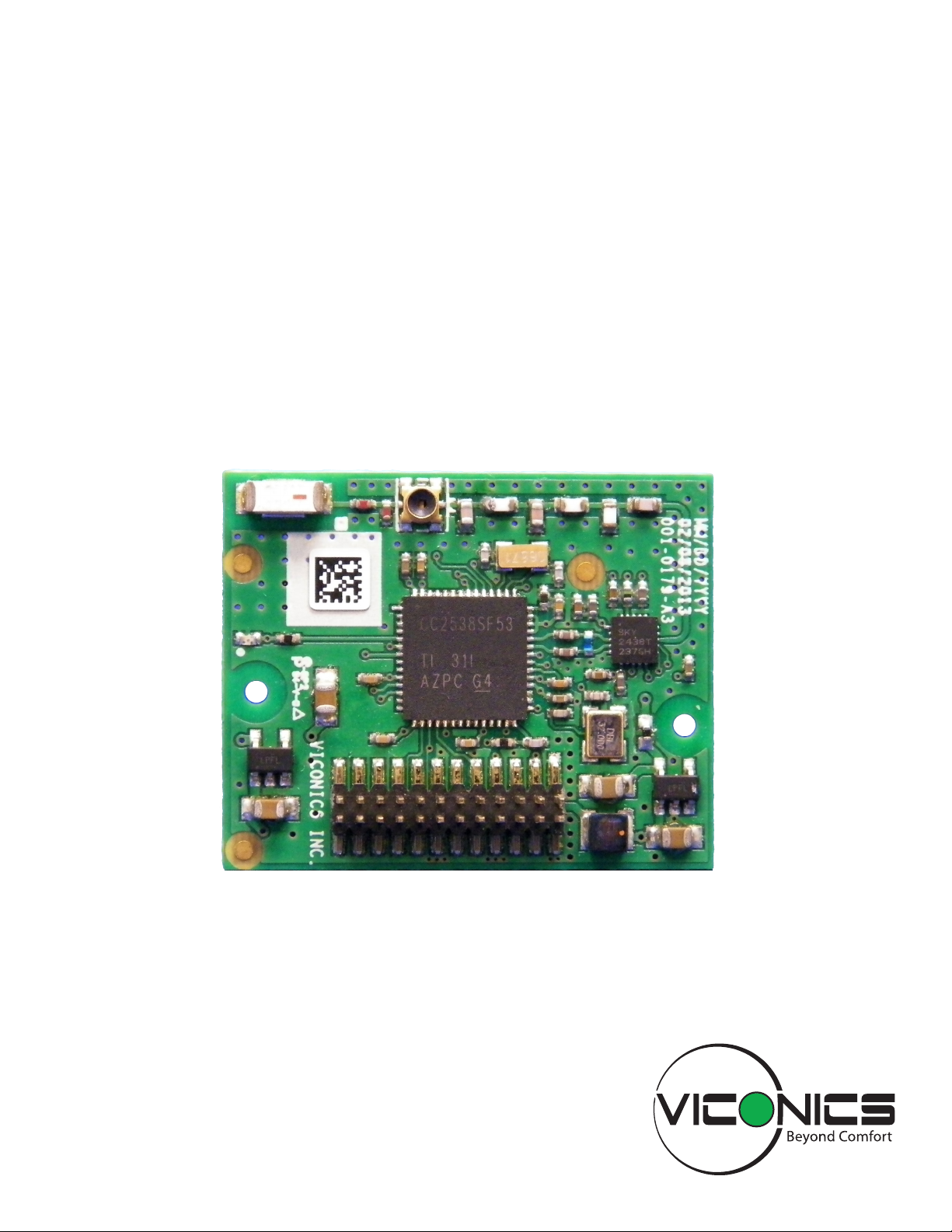
ZigBee Pro Module
Installation Guide
VT8000 Series Room Controllers
Optional ZigBee Pro Module (VCM8000V5000P)
Page 2
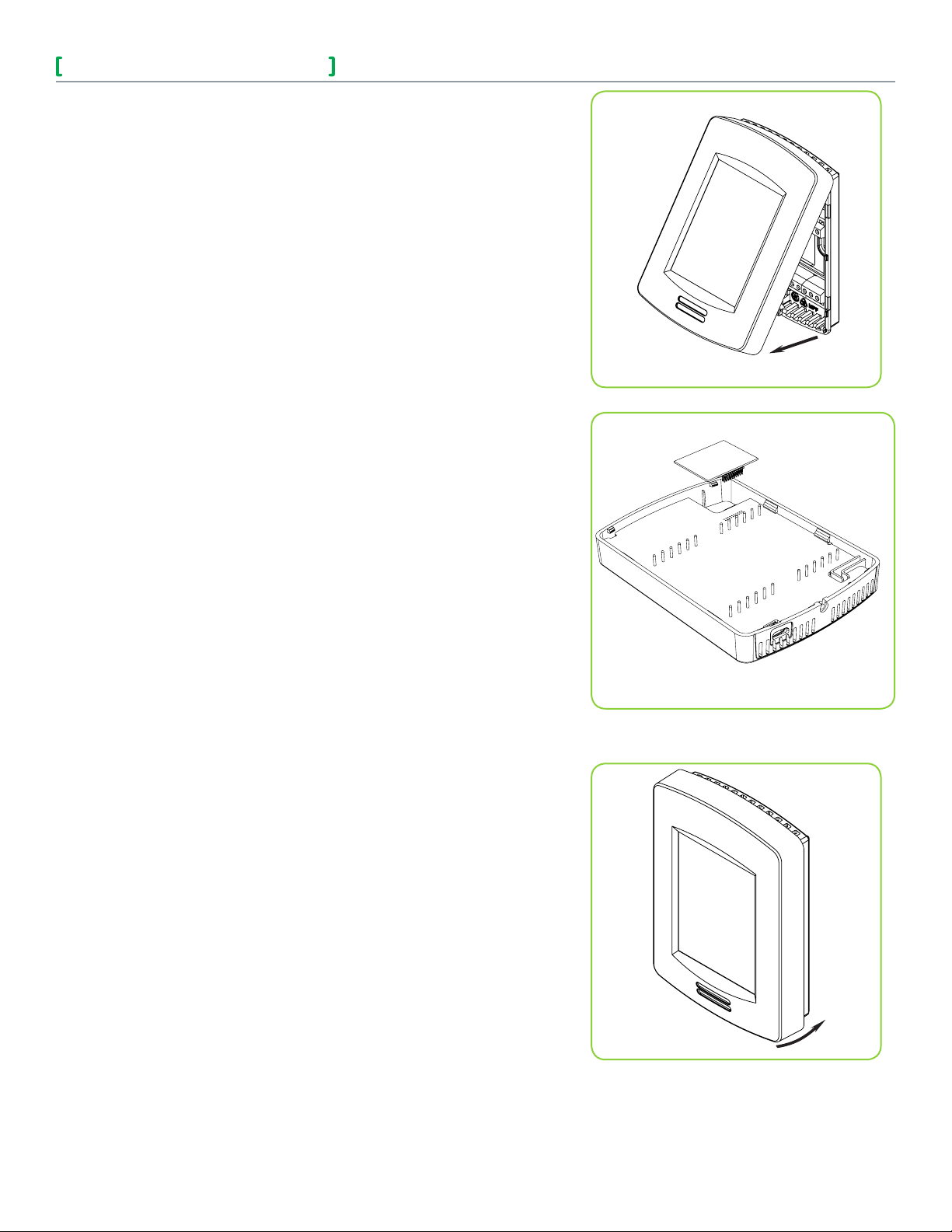
ZigBee Module Installation Guide
This guide shows you how to install the ZigBee Pro
wireless module with a VT8000 Series Room Controller.
1. Remove security screw on bottom of Room Controller
cover.
2. Open unit by pulling on bottom of Room Controller
(Figure 1).
3. Carefully remove Room Controllers Motherboard from
casing and turn over.
4. Locate gap in upper-right corner of Room Controllers
Motherboard and locate holes to insert ZigBee Pro
module to Motherboard (Figure 2).
5. Align connector pins on ZigBee Pro module with holes
on Motherboard.
NOTE: ensure alignment of pins is correct so as to not
damage ZigBee Pro module.
2
Figure-1
6. Gently press ZigBee Pro module into Room Controllers
Motherboard until it fits snugly in place.
NOTE: do not press too hard to avoid damage to ZigBee
Pro module.
7. Gently replace Room Controllers Motherboard into
casing.
8. Gently align cover to top of base and snap in place
from bottom (Figure 3).
9. Install security screw.
Figure-2
Figure-3
Viconics Technologies Inc. | 9245 Lan gelier Bl vd. | St.-Leonard | Quebec | Canada | H1P 3K9 | Tel: (514) 321-5660 | Fa x: ( 514) 321- 4150
028-0425-01 www.viconics.com | sales@ viconics.com November 2014
© 2014 Viconcis Technologies. All rights reserved.
Page 3

ZigBee Module Installation Guide
Quick setup
This short procedure is intended to let you pair a ZigBee sensor with your Room Controller. It assumes that all the back-end configuration
of the stand alone Room Controller acting as coordinator or the Multi-Purpose Manager (MPM) coordinator for the ZigBee network has
already been done, and it assumes that the user is familiar with the Permit Join function and the Wireless Ecosystem screen functions.
PROCEDURE
1. Set Permit Join on your Room Controller (or networked MPM coordinator if used) to On.
2. Go to the first unused Zone screen in the Wireless Ecosystem section of the Room Controller’s interface.
3. Insert the battery or remove the pull tab (for contact sensors) to activate the ZigBee sensor
4. Verify that the sensor has joined the network, and that on the Zone screen the Paired field status reads Yes.
5. Set the Set function to parameter to the correct setting.
6. Set Permit Join on your Room Controller (or networked MPM coordinator if used) to Off.
7. Conditional to use of door or window contact sensors
a) Go to the first screen in the Configuration section of the interface.
3
b) For window sensor, set UI 16 to Window
c) For door sensor, set UI 17 to Door Dry
8. Physically install the sensor.
TROUBLESHOOTING
If the short procedure described here is insufficient or an MPM or Room Controller needs to be configured, please refer to the VT8000
Room Controllers ZigBee Pro Wireless Integration Guide available on buildingsdownloads.schneider-electric.com.
Viconics Technologies Inc. | 9245 Lan gelier Bl vd. | St.-Leonard | Quebec | Canada | H1P 3K9 | Tel: (514) 321-5660 | Fa x: ( 514) 321- 4150
028-0425-01 www.viconics.com | sales@ viconics.com November 2014
© 2014 Viconcis Technologies. All rights reserved.
