VIBE VE-IFXAC-EU Instruction manual
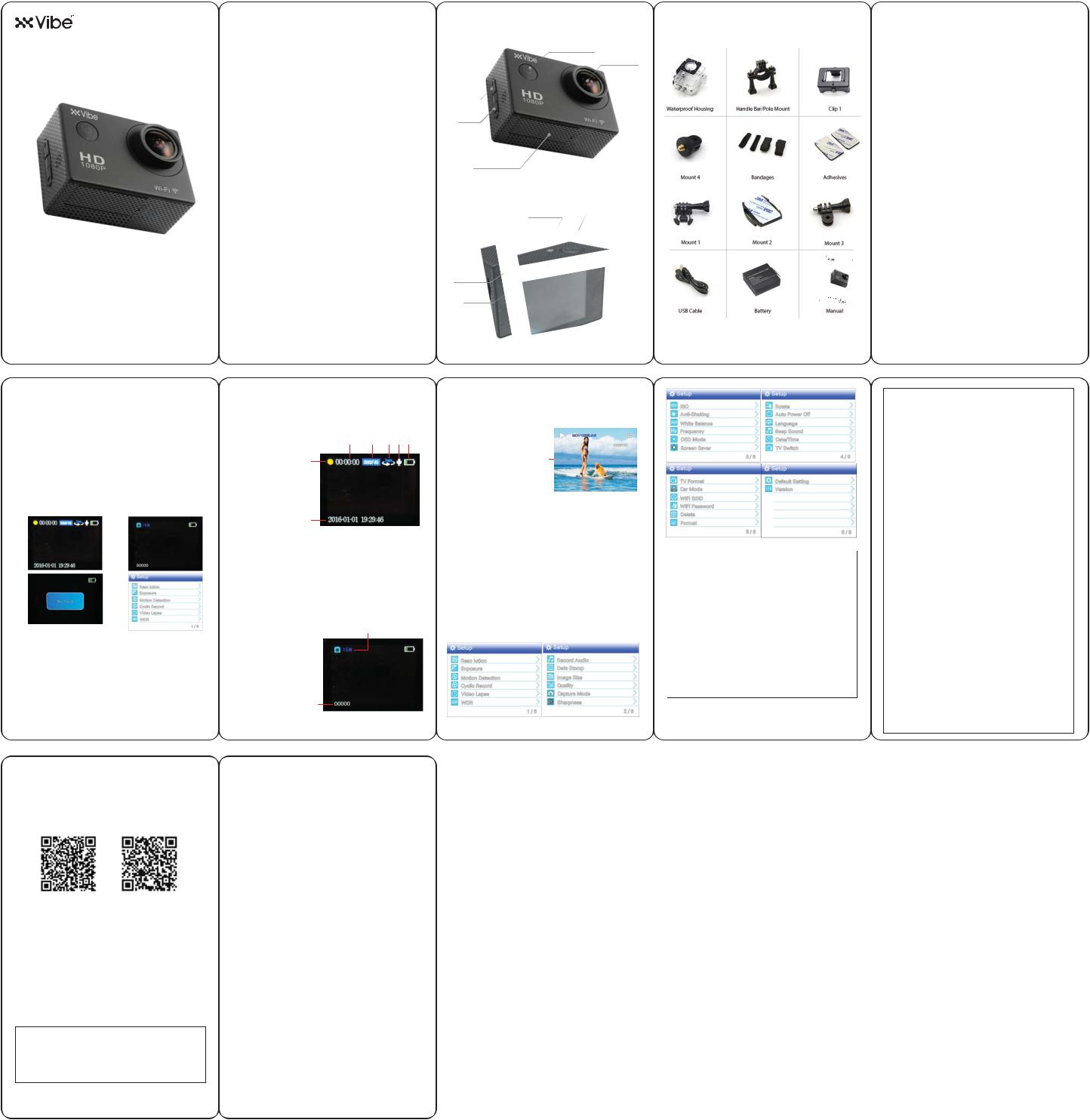
e-ssential
1080P/WIFI ACTION CAMERA
Operation Manual FCC ID: 2AI5C MADE IN CHINA
Thank you for purchasing the Vibe HD 1080P/WIFI Action Camera. Before use, please carefully read this Operation Manual for optimal performance and longer product life. Retain this manual for future use and reference.
*Due to technological updates, the images used in this manual may be updated based on manufacturer’s discretion without notification.
PACKAGE CONTENTS |
|
• 1080P/WIFI Action Camera |
• Buckle Adapter |
• Standard Case |
|
• Waterproof Case |
• Helmet / Wrist Mount |
• Handlebar / Pole Mount |
• Helmet / Wrist Straps |
• Swivel Adapter |
• Adhesive Replacements |
• Pivot Adapter |
• Operation Manual |
• USB Charging Cable |
• Removable Battery |
KEY FEATURES |
• Micro SD expandable storage |
• 1080P Videos |
|
• WIFI Control |
up to 32GB |
• 16 Megapixel Resolution |
• 140° wide angle lens |
• 2’ LCD Display |
• Built-in Mic |
• Built-in rechargeable battery |
|
SAFETY INSTRUCTIONS
Keep the unit away from heat sources, direct sunlight, humidity, water and any other liquids.
Do not operate the unit of it has been exposed to water, moisture or any other liquids to prevent against electric shock, explosion and/or injury to yourself and damage to the unit.
Do not use the unit if it has been dropped or damaged in any way.
Repairs to electrical equipment should only be performed by a qualified electrician. Improper repairs may place the user at serious risk.
Do not puncture or harm the exterior surface of the product in any way.
Keep the unit free from dust, lint, etc.
Do not use this unit for anything other than its intended use or purpose. Doing so may damage the unit.
This product is not a toy. Keep out of reach of children.
Do not expose batteries, battery pack, or batteries to installed to excessive
heat, such as direct sunlight, or open flame.
1
ACTION CAMERA DIAGRAM
Power / Mode
Button
Wide Angle
HD Lens
Up/Wifi
Selection
Down
Selection
Removable
Battery
LED |
Shutter / Select |
|
Button |
||
Indicator |
||
|
Micro USB
Charge Port
Micro SD
Card Port
LCD
Screen
2
an on-screen red battery icon.
TURNING THE ACTION CAMERA ON/OFF
Power On: Press and hold the Power/Mode button for 3 seconds then release this button .
Power Off: Press and hold the Power/Mode button.
*The unit will automatically turn off after 3 minutes when not in use.
USING THE ACTION CAMERA
1.Ensure the unit is fully charged and in Off Mode.
2.Insert a Micro SD or Micro SDHC card into the Micro SD card slot.
*Only insert/remove your Micro SD or Micro SDHC card when the unit is turned off.
3.Turn on the unit, the camera will automatically enter video mode. You may start video recording or change to other modes.
4.To switch modes, press the Power/Mode Button to switch between five modes: Video, Photo, Playback and Setup.
Video Mode |
Photo Mode |
Playback Mode |
Setup/Settings |
RECORDING VIDEOS
When the Action Camera is turned on, it will automatically start up in video mode and begin recording a video. You may also enter video mode from the setup screen. Once selected, you will see the video preview screen. In order to use different video features, you must enter the setup screen and select from the options. You can chose Resolution, Motion Detection, Video Lapse, Record Cycle, Audio Recording and Date Stamp.
To start video recording, aim the camera lens in the direction you would like to record and press the Shutter Button once. Both the date and recording time will appear red at the top of the display and the LED
indicator will flash. This will indicate that video recording is in process. To stop 5
DOWNLOADING THE SMART PHONE APP
The action camera is compatible with the GoPlus Cam App, which is available on both Apple and Android devices. The GoPlus Cam App allows you to control the action camera and provides a live-stream via WiFi.
To download the App, search for “GoPlus Cam” in the App Store or Google Play Store and click install. Alternatively, you can scan the appropriate QR Code below.
Google Play Store |
App Store |
Download |
Download |
Connect The Camera
Make sure to power on the camera first and enable the WiFi by pressing the Up button. The screen will show the camera’s WiFi name and password.
In your smart phone or tablet’s WiFi settings, connect to the corresponding network that matches the camera’s screen. The network name typically is “VE-IFXAC” followed by a series of numbers. When prompted, enter the password “123456” which should also match your camera’s screen.
Open the GoPlus Cam app on your smart phone or tablet. Once open, press connect where it shows the camera icon.
Once connected you can change modes and settings from your smart phone or tablet as well as view and download your photos and videos.
Operating System |
Requirements |
Android |
Android 4 and up (Quad Core) |
|
|
Apple |
iOS 9 and up |
|
(iPhone 6 and Up) |
|
(iPad Air) |
|
(iPad Mini) |
|
|
* Compatibility varies by device. Content playback, sharing |
|
and access to the camera’s memory card might not be |
|
available on some devices. |
10 |
video recording, press the Shutter Button once while video recording. The display will revert back to the video preview screen.
*If the memory card is full or the battery is low, video recording will automatically stop.
Video Preview Screen Diagram |
2 |
3 4 5 6 |
1. Video Mode Icon
2. Elapsed Recording time 1
3.Video Resolution
4.Record Cycle
5.Microphone On/Off
6.Battery Level Indicator
7.Date and Time Stamp
7
TAKING PHOTOS
You can start taking photos when you switch to photo mode. In order to use different photo features, you must enter the setup screen and select from the options. You can chose Exposure, Image Size, Quality, Timer, Sharpness, ISO, Anti-Shaking and White Balance.
Cycle through the modes until you see the photo preview screen.
To capture photos, aim the camera lens in the direction you would like to capture. Press the Shutter button once to take one picture. Repeat this process for each picture you would like to capture. A shutter noise will sound when a picture is captured.
Photo Preview Screen Diagram |
2 |
3 |
|||
1. Photo Mode Icon |
1 |
|
|
|
|
|
|
|
|
||
2. Photo Size |
|
|
|
|
|
|
|
|
|
||
3.Battery Level Indicator
4.Memory Card Capacity For Photo Quantity
4
6
CARE AND MAINTENANCE
•Do not expose the unit to liquid, moisture, or humidity to avoid damage to the product's internal circuitry.
•Do not use abrasive cleaning solvents to clean the unit.
•Do not expose the unit to extremely high or low temperatures as this will shorten the life of the electronic unit, destroy the battery, and/or distort certain plastic parts.
•Do not dispose of the unit in fire as they may explode or combust.
•Do not expose the unit to contact with sharp objects as this will cause scratches and damage.
•Do not let the unit fall from high places, as doing so may damage the internal circuitry.
•Do not attempt to disassemble the unit.
In the event that the unit does not function properly, return it to the store where it was purchased.
FCC STATEMENT
This device complies with part 15 of the FCC Rules. Operation is subject to the following two conditions: (1) This device may not cause harmful interference, and (2) This device must accept any interference received, including interference that may cause undesired operation.
Please note that changes or modifications not expressly approved by the party responsible for compliance could void the user’s authority to operate the equipment.
FCC INSTRUCTIONS FOR A CLASS B DIGITAL DEVICE OR PERIPHERAL
Note: This equipment has been tested and found to comply with the limits for a Class B digital device, pursuant to part 15 of the FCC Rules. These limits are designed to provide reasonable protection against harmful interference in a residential installation. This equipment generates, uses and can radiate radio frequency energy and, if not installed and used in accordance with the instructions, may cause harmful interference to radio communications. However, there is no guarantee that interference will not occur in a particular installation. If this equipment does cause harmful interference to radio or television reception, which can be determined by turning the equipment off and on, the user is encouraged to try to correct the interference by one or more of the following measures:
•Reorient or relocate the receiving antenna.
•Increase the separation between the equipment and receiver.
•Connect the equipment into an outlet on a circuit different from that to which the receiver is connected.
•Consult the dealer or an experienced radio/TV technician for help.
11
PLAYBACK MODE
Enter playback mode by cycling through the modes. Once selected, you will see the file selection screen below. Press the up and down selection
buttons to cycle through photos and videos. |
2 |
3 |
|||
Playback Screen Diagram |
1 |
|
|
|
|
|
|
|
|
||
1. Playback Mode Icon |
|
|
2. Photo/Video Number |
4 |
|
3. Battery Level Indicator |
||
|
||
4. Play (videos only) |
|
Photo Playback Functions
To delete a photo, select the photo press the mode/power button to setting mode, press down to delete function, you can choose delete current photo or all file.
Video Playback Functions
To view a video, press the select button when you see the video you want to play, You can use the select button to pause and resume the video. Press and hold the up button to rewind the video. Press and hold the down button to fast forward the video. Press the mode button to exit the video.
To delete a video, first select the video and then press the mode button to enter setting. Locate the delete button on page 5. Press the select button and choose weather to delete curent selection or all media and press the select button on that option.
SETTINGS
Enter setup by cycling through the modes. Once selected, you will see the list of setup options as shown below, there are 6 pages.
7
ACCESSORIES
|
Waterproof Case |
|
Handlebar / Pole Mount |
|
Standard Case |
|
|
|
|
|
|
|
Swivel Adapter |
|
Helmet/Wrist Straps |
|
Adhesive Replacements |
|
|
|
|
|
|
|
Buckle Adapter |
|
Helmet/Wrist Mount |
|
|
Pivot Adapter |
|
|
|
|
|
|
|
|
|
|
|
|
|
|
|
|
|
|
|
|
|
|
|
|
|
USB Cable |
|
Removable Battery |
|
User Manual |
3
MOUNTING THE ACTION CAMERA
Insert the Action Camera into either the Standard Case or Waterproof Case. The Swivel Adapter must then be screwed into the Standard Case. They you may attach the chosen case to the mount of your choice.
Once mounted these can be connect to a variety of action camera accessories like the one included Handlebar Mount, Pivot Adapter and Buckle Adapter/Helmet Mount.
Use the Handlebar Mount on a bike or scooter to use the Action Camera while riding. Unscrew the knobs on the bottom of the Handlebar mount and adjust the locking system to fit around any handlebar. Tighten the knobs to secure in place. Ensure all screws are tightly secured before using your camera in action.
Use the Buckle Adapter and Helmet/Wrist Mount with the included straps to suit whatever purpose you need it for like winter or summer sports.
ACTION CAMERA SPECIFICATIONS
•Image Resolution: Up to 16 megapixels
•Video Resolution: 1920x1080P @ 30fps / 1280x720P @ 30fps
•Image / Video File Format: JPG /AVI
•Android and iOS compatible
•Lens: 140° HD wide-angle lens
•Memory: Micro SD / SDHC card compatible up to 32 GB*
•Play Time: Up to 60 min @ 1080P
•Battery: 900 mAh lithium-ion
•Charge Time: Up to 2 hours
•Charging Interface: Micro USB
•Dimensions: 59x30x40mm
*UHS (ultra high speed) cards are not compatible, as they are not 100% backward compatible. High speed cards Class 6 or above are recommended. When using professional video mode, Class 10 is required.
CHARGING THE ACTION CAMERA
It is recommended to fully charge the camera before using it for the first time. Only use the supplied USB cable.
Connect the USB plug to a computer USB port and the Micro USB plug to the charging port of the unit. The Charging Indicator will illuminate while the unit is charging.
A full charge of the battery may take up to 3.5 hours. When the battery is fully charged, the Charging Indicator will turn off. The unit is ready for use.
Please charge the unit when the battery levels are low. This is indicated by 4
Settings |
Function |
|
|
Adjust video size - 1080FHD (1920X1080) / 1080P |
|
Resolution |
(1440X1080) / 720 (1280x720) / WVGA (848x480) / |
|
|
VGA (640x480) |
|
Exposure |
Adjust photo exposure: :+2.0, +5/3, +4/3, +1.0, |
|
+2/3, +1/3, +0.0, -1/3, -2/3, -1.0, -4/3, -5/3, -2.0 |
||
|
||
Motion Detection |
Turn motion detection On/Off |
|
|
|
|
Cyclic Record |
Set time for videos to save and start new |
|
video recording. |
||
(loop recording) |
||
off/1min/2min/3min/5min/10min |
||
|
||
|
|
|
Video Lapse |
Adjust length of time-lapse videos - 1 sec / |
|
2 sec / 5 sec / 10 sec / 30 sec / 1 min |
||
|
||
|
|
|
WDR (wide |
Turn wide dynamic range On/Off |
|
dynamic range) |
|
|
Record Audio |
Turn audio recording On/Off |
|
|
|
|
Date Stamp |
Turn the date stamp On/Off |
|
|
|
8
Image Size |
Adjust photo resolution - 16M/12M/10M/ |
|
|
8M/5M/3M/2M/1.3M/VGA |
|
|
|
|
|
|
|
|
|
|
|
Quality |
Set photo/video quality to |
|
|
Fine/Normal/Economy |
|
|
|
|
|
|
|
Capture Mode |
Adjust photo self-timer - Off / 3 sec / |
|
|
5 sec / 10 sec / 20 sec |
|
|
|
|
|
|
|
Sharpness |
Adjust sharpness - strong / normal / soft |
|
|
|
|
|
|
ISO |
Adjust ISO - Auto / 100 / 200 |
|
|
|
|
|
|
Anti-Shaking |
Turn anti-shaking On/Off |
|
|
|
|
|
|
White Balance |
Adjust white balance - Auto / daylight / |
|
|
cloudy / tungsten / fluorescent |
|
|
|
|
|
|
|
Frequency |
Adjust video frequency - 50HZ / 60HZ |
|
|
|
|
|
|
OSD Mode |
Turn OSD mode On/Off |
|
|
(on screen display) |
|
|
|
|
|
|
|
Screen Saver |
Adjust screen saver - off / 1min / 2min / 3min |
|
|
|
|
|
|
Rotate |
Turn rotate On/Off |
|
|
|
|
|
|
Auto Power Off |
Adjust auto power off - |
|
|
off / 3min / 5min / 10min |
|
|
|
|
|
|
|
Language |
Adjust language - English / Chinese / |
|
|
Japanese / French / Deutsch / Thai / Italian / |
|
|
|
|
Portuguese / Polish / Spanish / Russian |
|
|
|
|
|
|
Beep Sound |
Turn beep sound On/Off |
|
|
|
|
|
|
Date / Time |
Adjust date format - |
|
|
MM/DD/YY , YY/MM/DD , DD/MM/YY |
|
|
|
|
|
|
|
TV Switch |
Turn TV switch On/Off |
|
|
TV Format |
NTSC/PAL |
|
|
|
|
|
|
Car Mode |
Turn car mode On/Off |
|
|
|
|
|
|
WIFI SSID |
VE-IFXAC |
|
|
|
|
|
|
WIFI Password |
123456 |
|
|
|
|
|
|
Delete |
Current / All |
|
|
|
|
|
|
Format |
Cancel / OK |
|
|
Default Setting |
Cancel / OK |
|
|
Version |
Firmware |
9 |
|
|
|
||
