Page 1
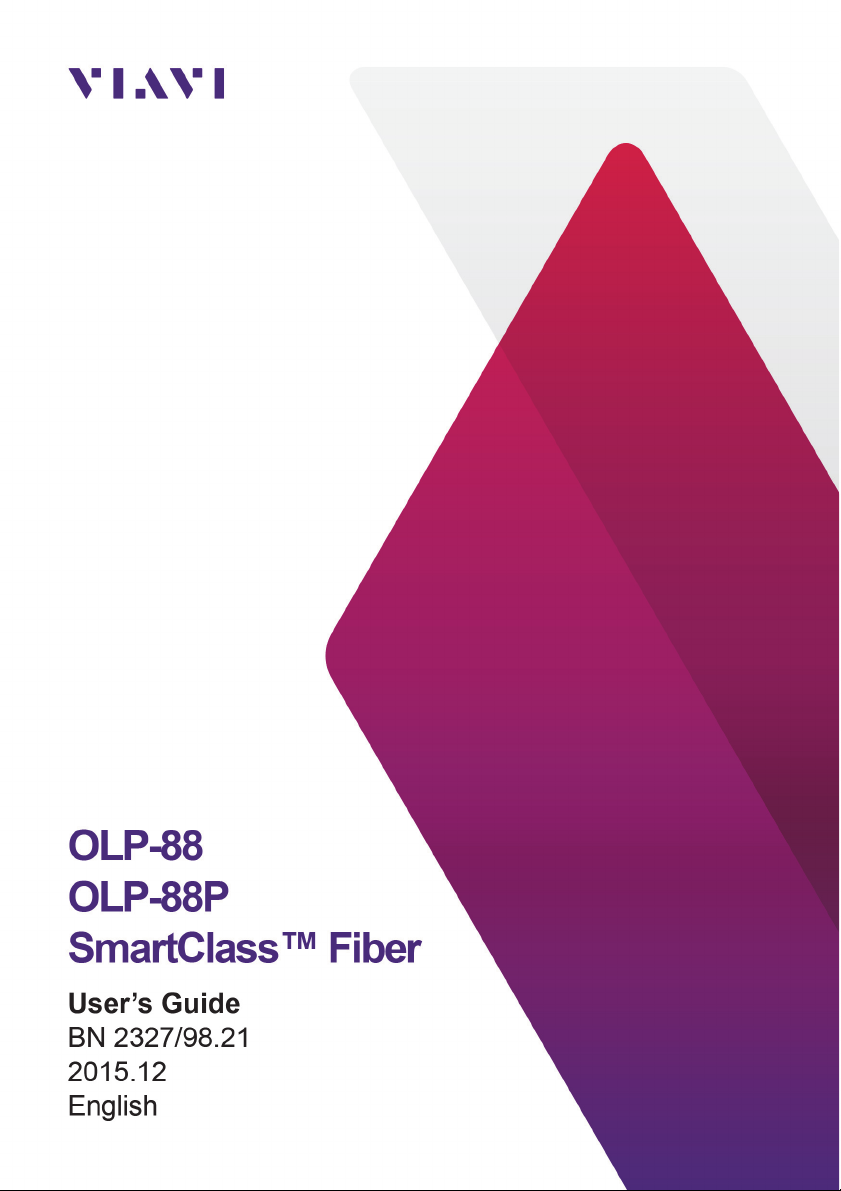
Page 2

Please direct all inquiries to your local Viavi sales company. The
addresses can be found at:
www.viavisolutions.com/en-us/contact-sales-expert
A description of additional instrument features can be found at:
www.viavisolutions.com/en-us/products/network-test-and-certification
Notice
Every effort was made to ensure that the information in this document
was accurate at the time of printing. However, information is subject to
change without notice, and Viavi reserves the right to provide an
addendum to this document with information not available at the time
that this document was created.
General Public License
This product includes Qt 4.8.3 software licensed under the GNU LGPL v.
2.1, and barebox 2013.03.0 and linux 3.10.26 software licensed under the
GNU GPL v. 3. To request a copy of the source code for this software,
please write to:
Open Source Request • Viavi Legal Department •
430 N. McCarthy Blvd. • Milpitas, CA 95035 USA
Copyright
© Copyright 2015 Viavi Solutions Inc. All rights reserved.
Viavi and the Viavi logo are trademarks of Viavi Solutions Inc.
All other trademarks and registered trademarks are the properties of
their respective owners.
Viavi Solutions Deutschland GmbH
Arbachtalstraße 5, D-72800 Eningen u. A.
Order no.: BN 2327/98.21
Version: 2015.12
Previous version: –
Notes:
Changes may be made to specifications, descriptions and delivery
information.
Page 3

ONTENTS
C
CONTENTS
INTRODUCTION . . . . . . . . . . . . . . . . . . . . . . . . . . . . . . . . 5
OLP-88/88P TruePON Testers . . . . . . . . . . . . . . . . . . . . . . . . . 5
Operating manual update . . . . . . . . . . . . . . . . . . . . . . . . . . . . 8
Symbols used in this operating manual . . . . . . . . . . . . . . . . 8
SAFETY INFORMATION . . . . . . . . . . . . . . . . . . . . . . . . . . 11
Warning symbols on the unit . . . . . . . . . . . . . . . . . . . . . . . . 11
Proper usage . . . . . . . . . . . . . . . . . . . . . . . . . . . . . . . . . . . . . . 11
Laser safety . . . . . . . . . . . . . . . . . . . . . . . . . . . . . . . . . . . . . . . 12
Battery operation . . . . . . . . . . . . . . . . . . . . . . . . . . . . . . . . . . 13
Ventilation . . . . . . . . . . . . . . . . . . . . . . . . . . . . . . . . . . . . . . . . 13
PS4 Universal AC/DC Power Supply . . . . . . . . . . . . . . . . . . 13
GETTING STARTED . . . . . . . . . . . . . . . . . . . . . . . . . . . . . 15
Unpacking the instrument. . . . . . . . . . . . . . . . . . . . . . . . . . . 15
Connecting optical cables . . . . . . . . . . . . . . . . . . . . . . . . . . . 22
BASIC OPERATION . . . . . . . . . . . . . . . . . . . . . . . . . . . . . 23
Switching the instrument on/off . . . . . . . . . . . . . . . . . . . . . 23
Operator control panel . . . . . . . . . . . . . . . . . . . . . . . . . . . . . 23
Display elements. . . . . . . . . . . . . . . . . . . . . . . . . . . . . . . . . . . 24
Navigating in the menus . . . . . . . . . . . . . . . . . . . . . . . . . . . . 25
Getting help and information . . . . . . . . . . . . . . . . . . . . . . . . 25
Configuring the instrument . . . . . . . . . . . . . . . . . . . . . . . . . 26
Software options. . . . . . . . . . . . . . . . . . . . . . . . . . . . . . . . . . . 30
TRUEPON OPERATION . . . . . . . . . . . . . . . . . . . . . . . . . 32
Preparing the TruePON measurement . . . . . . . . . . . . . . . . 32
General view of the TruePON application. . . . . . . . . . . . . . 33
Detail views of the TruePON application . . . . . . . . . . . . . . 35
Edit the location/threshold settings . . . . . . . . . . . . . . . . . . 37
Enabling the pass/fail evaluation . . . . . . . . . . . . . . . . . . . . . 37
Changing the serial number format . . . . . . . . . . . . . . . . . . 37
Displaying the measurement view . . . . . . . . . . . . . . . . . . . . 38
OLP-88 3
Page 4
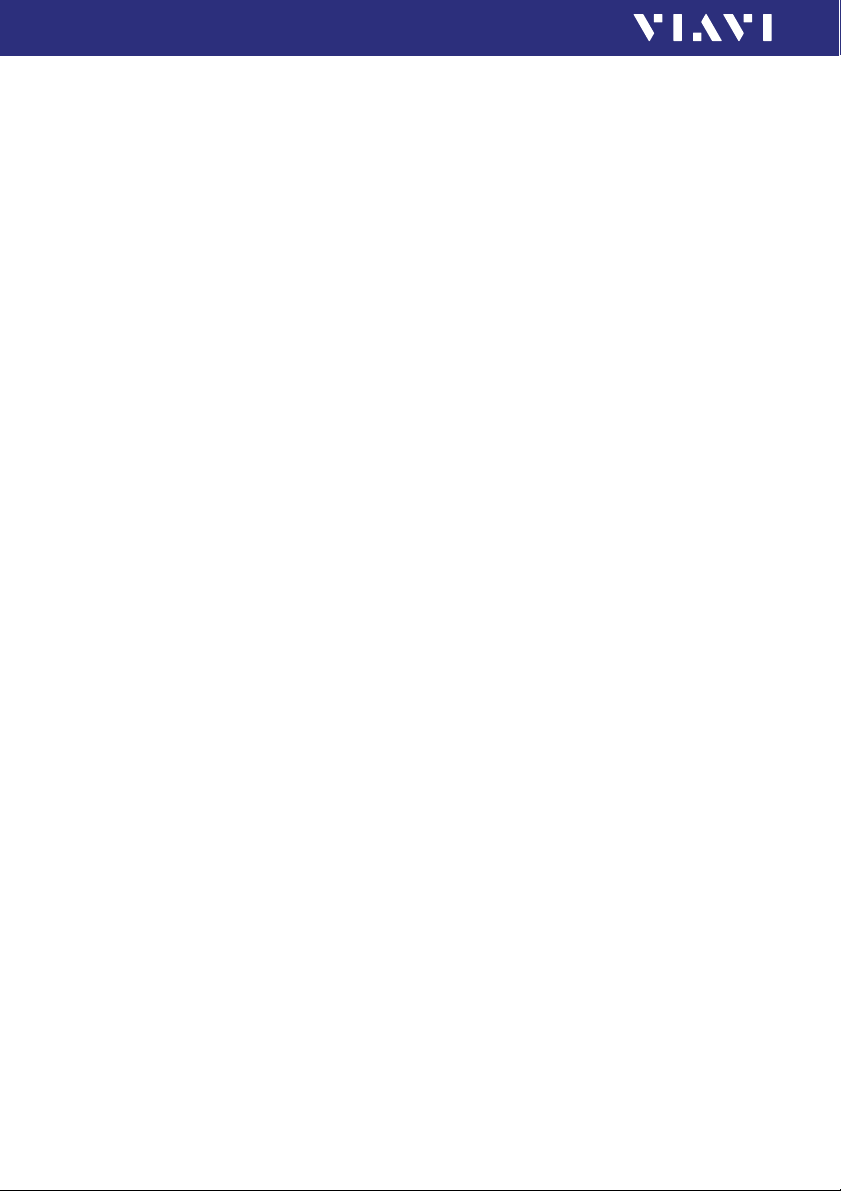
ONTENTS
C
PROBE/PCM OPERATION . . . . . . . . . . . . . . . . . . . . . . . . 39
General information . . . . . . . . . . . . . . . . . . . . . . . . . . . . . . . . 39
Patch Cord Microscope (PCM) . . . . . . . . . . . . . . . . . . . . . . . 39
FMAE series adapters for the PCM . . . . . . . . . . . . . . . . . . . 40
Features available with the P5000i Digital Probe . . . . . . . 40
QuickCapture™ key . . . . . . . . . . . . . . . . . . . . . . . . . . . . . . . . 42
File toolbar. . . . . . . . . . . . . . . . . . . . . . . . . . . . . . . . . . . . . . . . 42
Configuring the Digital Probe . . . . . . . . . . . . . . . . . . . . . . . 43
MEMORY MANAGEMENT . . . . . . . . . . . . . . . . . . . . . . . . 47
General information . . . . . . . . . . . . . . . . . . . . . . . . . . . . . . . . 47
Selecting the project to save or display results. . . . . . . . . 49
Saving results . . . . . . . . . . . . . . . . . . . . . . . . . . . . . . . . . . . . . 50
Displaying stored results. . . . . . . . . . . . . . . . . . . . . . . . . . . . 51
Using the Link Data Mode . . . . . . . . . . . . . . . . . . . . . . . . . . 52
Clearing the memory. . . . . . . . . . . . . . . . . . . . . . . . . . . . . . . 53
MAINTENANCE . . . . . . . . . . . . . . . . . . . . . . . . . . . . . . . . 55
Cleaning the test port . . . . . . . . . . . . . . . . . . . . . . . . . . . . . . 55
Cleaning the instrument . . . . . . . . . . . . . . . . . . . . . . . . . . . . 56
REMOTE CONTROL . . . . . . . . . . . . . . . . . . . . . . . . . . . . . 57
Communication interface . . . . . . . . . . . . . . . . . . . . . . . . . . . 57
Command parameters and responses . . . . . . . . . . . . . . . . 60
Commands . . . . . . . . . . . . . . . . . . . . . . . . . . . . . . . . . . . . . . . 61
Error messages . . . . . . . . . . . . . . . . . . . . . . . . . . . . . . . . . . . . 80
SPECIFICATIONS . . . . . . . . . . . . . . . . . . . . . . . . . . . . . . . 81
Functionality . . . . . . . . . . . . . . . . . . . . . . . . . . . . . . . . . . . . . . 81
Technical specifications . . . . . . . . . . . . . . . . . . . . . . . . . . . . . 81
General specifications . . . . . . . . . . . . . . . . . . . . . . . . . . . . . . 82
Patch cord microscope specifications. . . . . . . . . . . . . . . . . 82
PS4 Universal AC/DC Power Supply . . . . . . . . . . . . . . . . . . 83
ORDERING INFORMATION . . . . . . . . . . . . . . . . . . . . . . . . 84
OLP-88/OLP-88P stand alone unit . . . . . . . . . . . . . . . . . . . 84
Included items. . . . . . . . . . . . . . . . . . . . . . . . . . . . . . . . . . . . . 84
Hardware options. . . . . . . . . . . . . . . . . . . . . . . . . . . . . . . . . . 84
Software options . . . . . . . . . . . . . . . . . . . . . . . . . . . . . . . . . . 84
Accessories . . . . . . . . . . . . . . . . . . . . . . . . . . . . . . . . . . . . . . . 84
4 OLP-88
Page 5
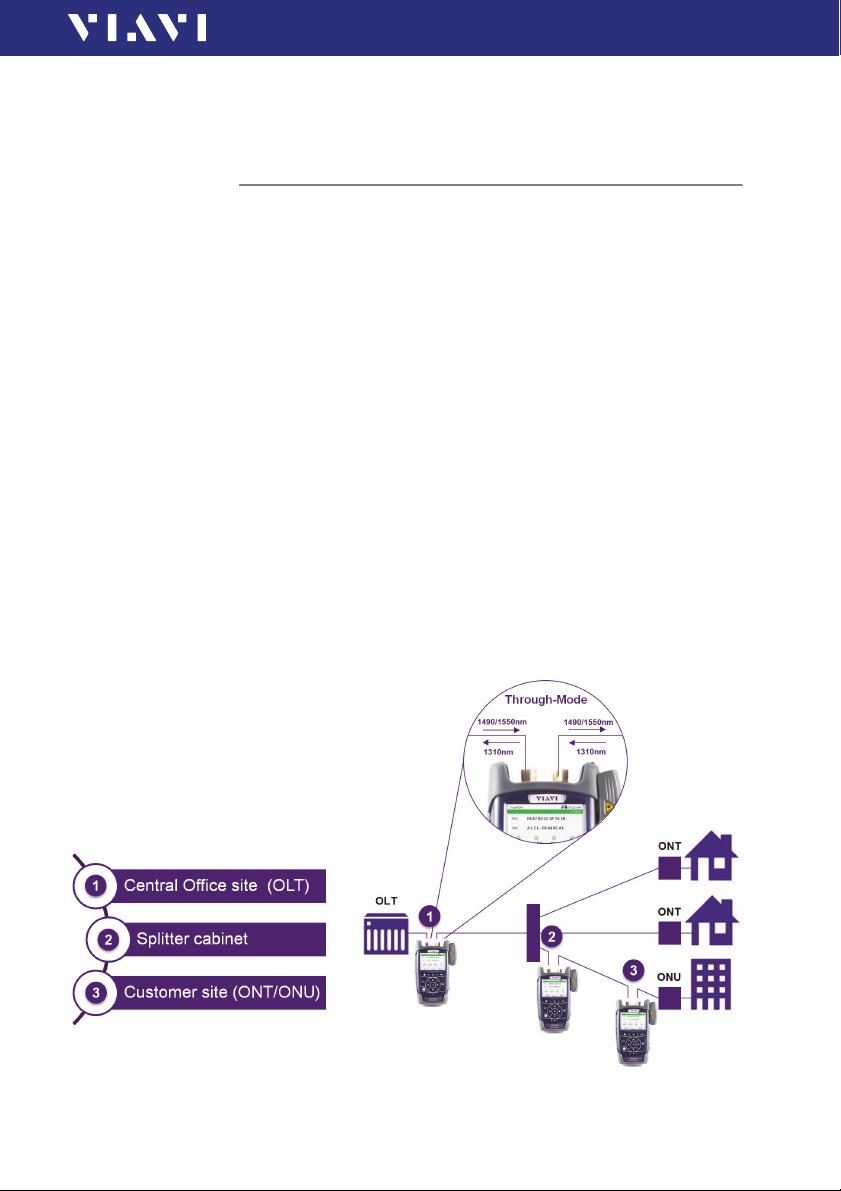
1 INTRODUCTION
OLP-88/88P TruePON Testers
This manual applies to the following models:
• BN 2327/36
• BN 2328/36
The SmartClass™ Fiber OLP-88/88P TruePON Tester is the first
compact handheld test instrument that combines
• a professional PON power meter for qualification, activation,
and troubleshooting passive optical networks,
• with automatic pass/fail analysis,
• fiber end face inspection,
• ONU/ONT serial number identif ication,
• and optional detection of rogue ONUs or ONTs.
The OLP-88/88P instruments blend a high-performance λ-
selective FTTx/PON power meter for B-PON, E-PON, G-PON and
automated fiber inspection and test capabilities.
Thanks to the automatic ODN budget class detection, it provides
an immediate pass/fail indication and enables to check if the
network and customer ONUs/ONTs meet expected
specifications at the 1310 nm, 1490 nm, and 1550 nm PON
power levels.
OLP-88/88P TRUEPON TESTERS
1 INTRODUCTION
Fig. 1 Performing a measurement in a PON network
OLP-88 5
Page 6
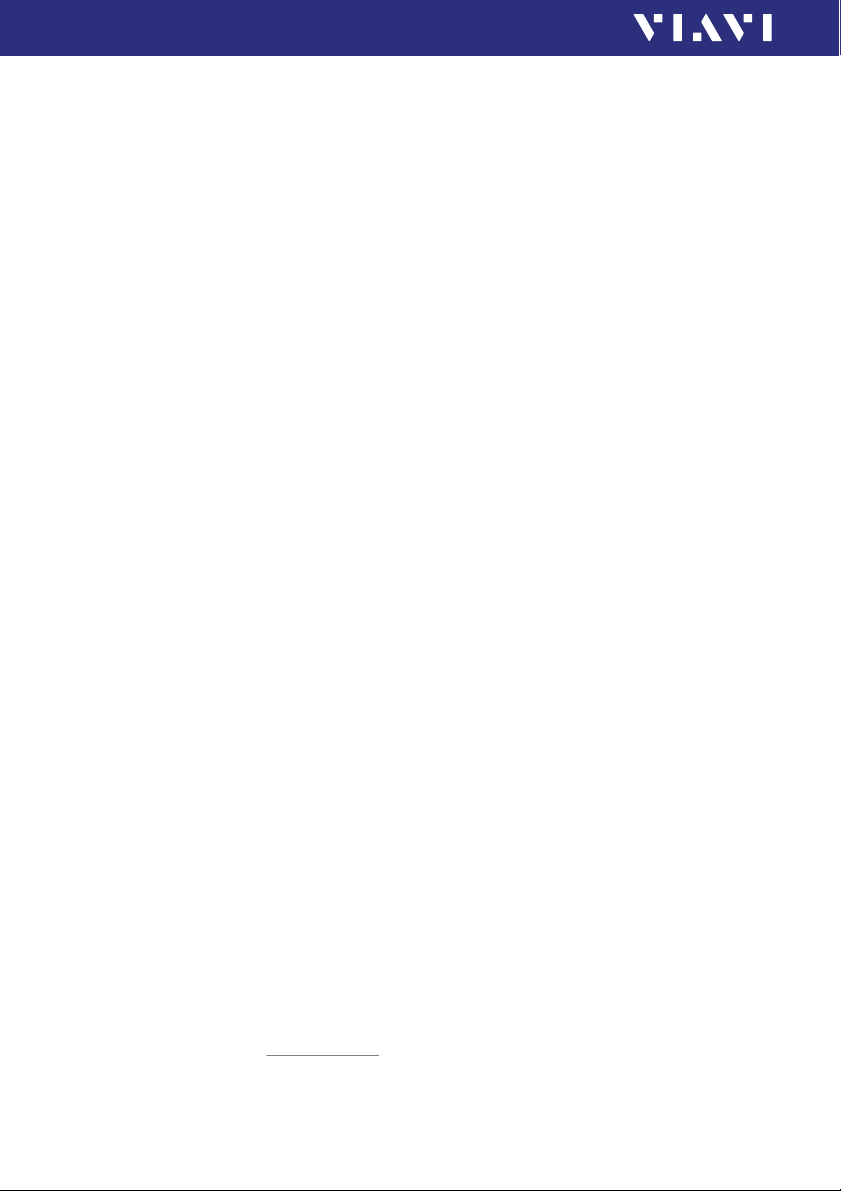
1 INTRODUCTION
OLP-88/88P TRUEPON TESTERS
An integrated pass/fail analysis feature simplifies standard
conformity testing and provides unambiguous measurement
result presentation.
For all G-PON systems the ONU/ONT serial number is
automatically provided. G-PON systems carrying PON-ID
OLP-88/-88P performs insertion loss measurements without
referencing, auto setting of pass/fail thresholds based on ODN
budget class, and identification of OLT.
Battery operation from AA dry cells or from a rechargeable
Li-Ion Battery Pack ensure long operating time in the field and a
robust, shock-proof design makes the SmartClass™ Fiber
OLP-88/88P instruments the perfect choice for FTTx/PON
testing, even under tough conditions.
Operation from an AC/DC power supply and remote control
capabilities via USB 2.0 and Ethernet make the SmartClass™
Fiber OLP-88/88P instruments even a perfect solution for fixed
installations in central offices, in production environments, and
on the laboratory workbench.
Common features
All OLP-88 series PONmeters can connect to single mode fibers
(9/125 µm).
Tests on systems from different manufacturers with different
connector types are easy to handle due to the interchangeable
adapter system.
1
, the
Connector type
The connection is made with a contact type connector. Make
sure that the connectors used are designated …/APC.
Selective power measurements
All OLP-88 instruments feature a ports to which PON
downstream and upstream links (from OLT, Optical Line
Termination and ONT, Optical Network Termination) can be
connected. The signals at wavelengths 1310 nm, 1490 nm, and
1550 nm are filtered and measured separately. These power
meter ports are calibrated at the respective center wavelength.
1 PON-ID is G-PON system specific information standardized by ITU-T G.984.3
Amendment 3
6 OLP-88
Page 7
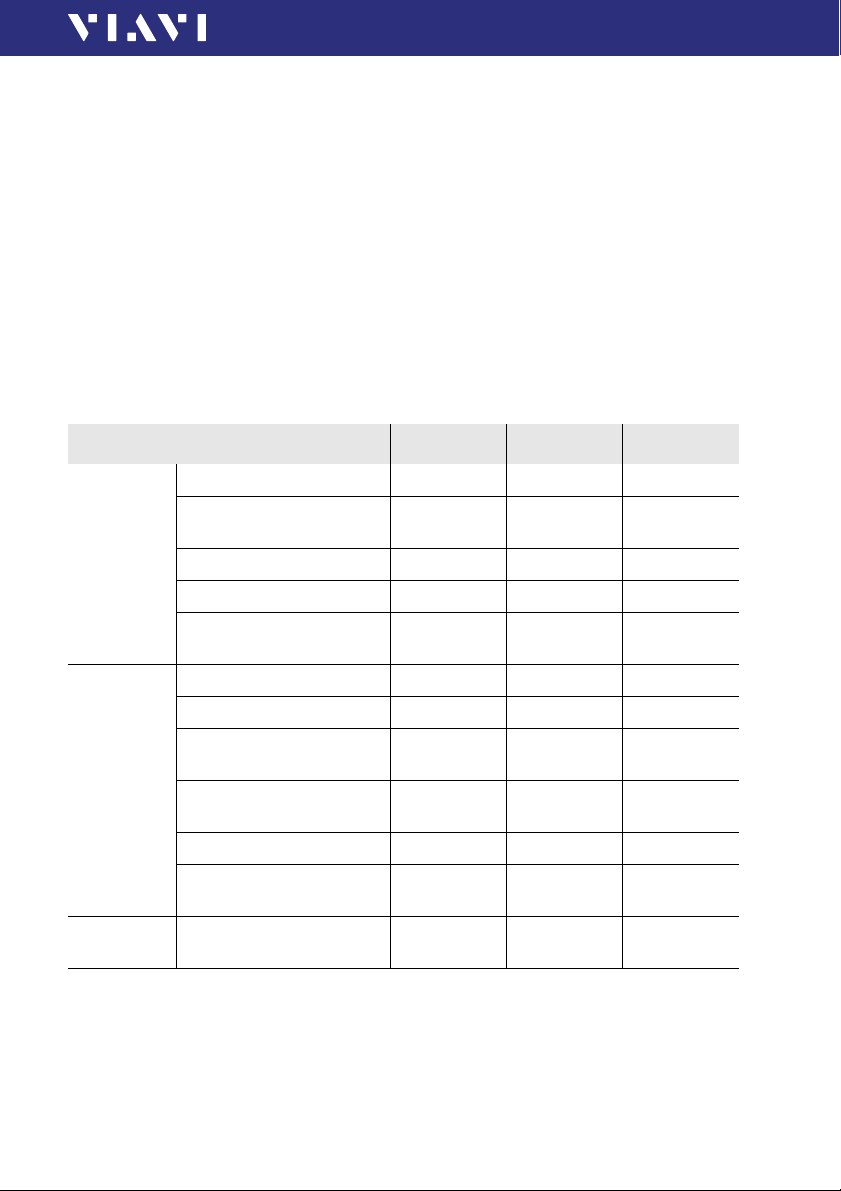
OLP-88/88P TRUEPON TESTERS
1 INTRODUCTION
Through path
The through path links the ONT upstream (1310 nm) and OLT
downstream (1490 nm and 1550 nm) signals. Thanks to the low
insertion loss the OLP-88 can be inserted into the PON network
transparently.
Burst power measurements at 1310 nm
The OLP-88 can also be used to measure burst type signals as
found in PON uplink paths at 1310 nm. The average burst power
is displayed independently from the burst duty cycle (active/
idle). This power meter port is calibrated at the respective center
wavelength.
Differences between the Viavi instruments
OLP-37 OLP-87 OLP-88
Supported
services
Functions Broadband power meter – X –
Fiber
inspection
B-PON, G-PON, E-PON X X X
XG-PON test capability – Special
CATV Video test capability X X X
RFoG test capability X X –
Upstream 1310nm test
capability (through mode)
ONU/ONT identification – – X
ODN budget class detection
and auto threshold setting
In-service loss-test with auto
pass/fail analysis
OLT identification – – X
Alien/rogue ONU/ONT
detection
–XX
––X
––X
––X
– Option Option
version
–
OLP-88 7
Page 8

1 INTRODUCTION
OPERATING MANUAL UPDATE
Operating manual update
Continuing enhancement and further development of the
SmartClass™ Fiber family may mean that this operating manual
does not cover all the latest functions of your instrument.
If the operating instructions about features provided by your
instrument are missing, please visit the Viavi web site to check if
additional information is available.
To dow n l o ad the latest user man ual:
1. Visit the Viavi web site at http://updatemyunit.net.
2. Select your SmartClass™ Fiber model from the product line.
3. Open the download area and download the latest user
manual.
Symbols used in this operating manual
Various elements are used in this operating manual to draw
attention to special meanings or important points in the text.
8 OLP-88
Page 9

SYMBOLS USED IN THIS OPERATING MANUAL
Symbols and terms used in warnings
The following warnings, symbols and terms are used in this
document in compliance with the American National Standard
ANSI Z535.6-2011:
1 INTRODUCTION
NOTICE
Follow the instructions carefully to avoid damage or
destruction to the instrument.
CAUTION
Follow the instructions carefully to avoid a low or medium risk
of injury to persons.
WARNING
Follow the instructions carefully to avoid servere injury to
persons.
DANGER
Follow the instructions carefully to avoid death or severe
injury to persons.
High voltage
Follow the instructions carefully to avoid damage to the
instrument or severe injury to persons.
This safety instruction is given if the danger is due to high
voltage.
Laser
Follow the instructions carefully to avoid damage to the
instrument or severe injury to persons.
This safety instruction is given if the danger is due to laser
radiation. Information specifying the laser class is also given.
OLP-88 9
Page 10
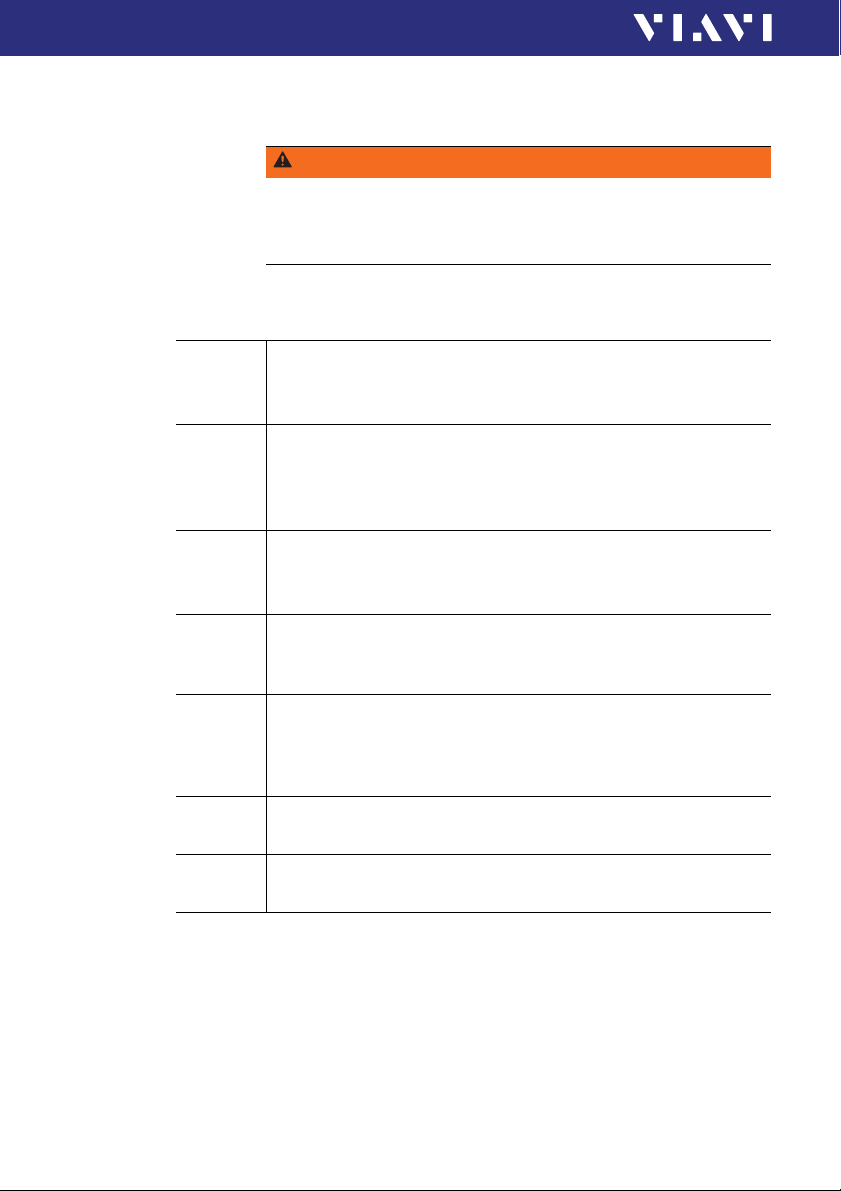
1 INTRODUCTION
SYMBOLS USED IN THIS OPERATING MANUAL
Warning format
All warnings have the following format:
WARNING
Type and source of danger
Consequences of ignoring the warning.
► Action needed to avoid danger.
The following character formats are used in this operating
manual:
√
►
1.
2.
Italics
Boldface
Text i n
blue
[G]
[More]
Requirement
This requirement must be met f irst; e.g.
√ The system is switched on.
Instruction
Follow the instructions given (the numbers indicate the order
in which the instructions should be followed); e.g.
► Select mode.
Result
Indicates the result of following an instruction; e.g.
The page opens.
Pages, controls, and display elements
Screen pages, controls, and display elements are indicated in
boldface.
Cross references
Cross references are indicated in blue type. When using the
PDF version, just click on the blue text to skip to the cross
reference.
Instrument keys
Instrument keys are indicated within square brackets.
Touchscreen buttons
Touchscreen buttons are indicated within square brackets.
10 OLP-88
Page 11
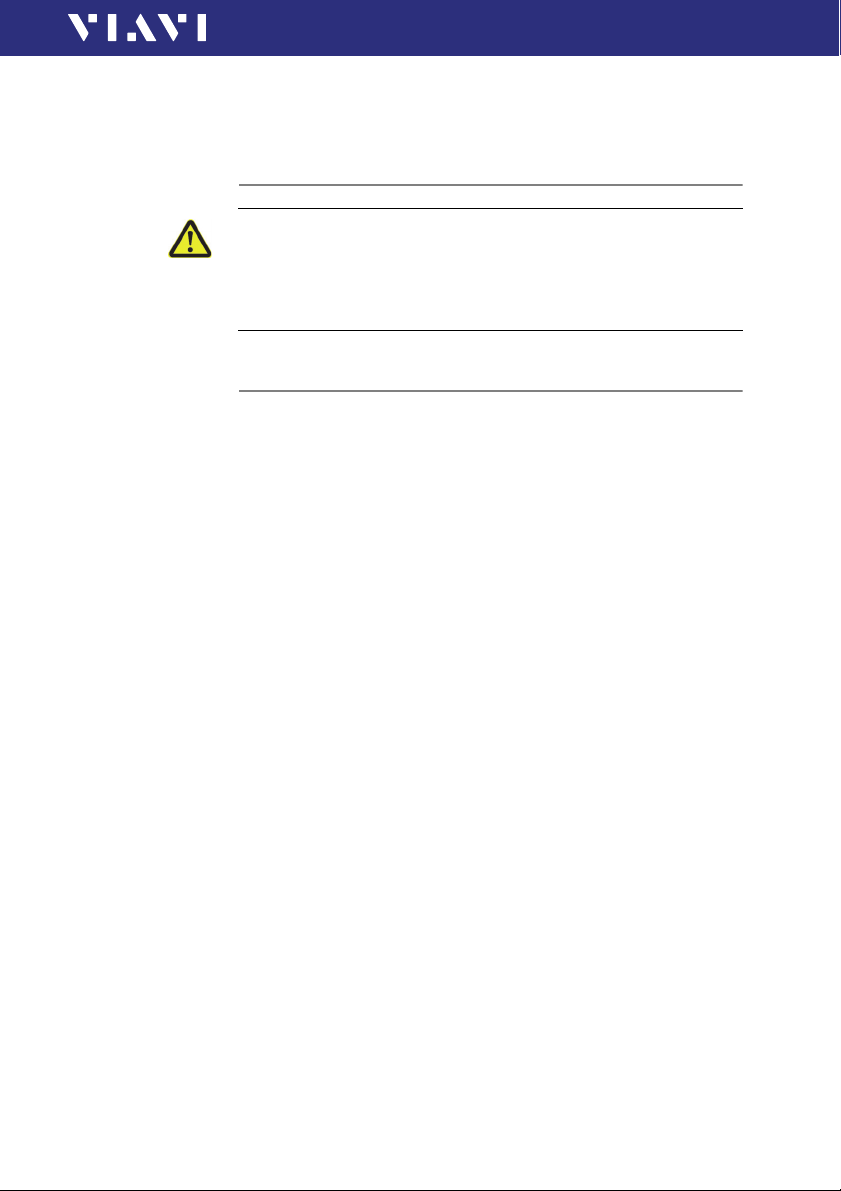
2 SAFETY INFORMATION
Warning symbols on the unit
Warning symbols indicating a potential hazard
► In all cases where the unit is labeled with a warning symbol,
the operating manual must be consulted to learn more
about the nature of the potential hazard and any action that
must be taken.
Proper usage
This instrument is intended for measurements on optical fiber
devices and systems.
► Please make sure the instrument is not operated outside the
permitted ambient conditions.
► Always make sure that the instrument is in proper working
order before switching it on.
2 SAFETY INFORMATION
WARNING SYMBOLS ON THE UNIT
OLP-88 11
Page 12
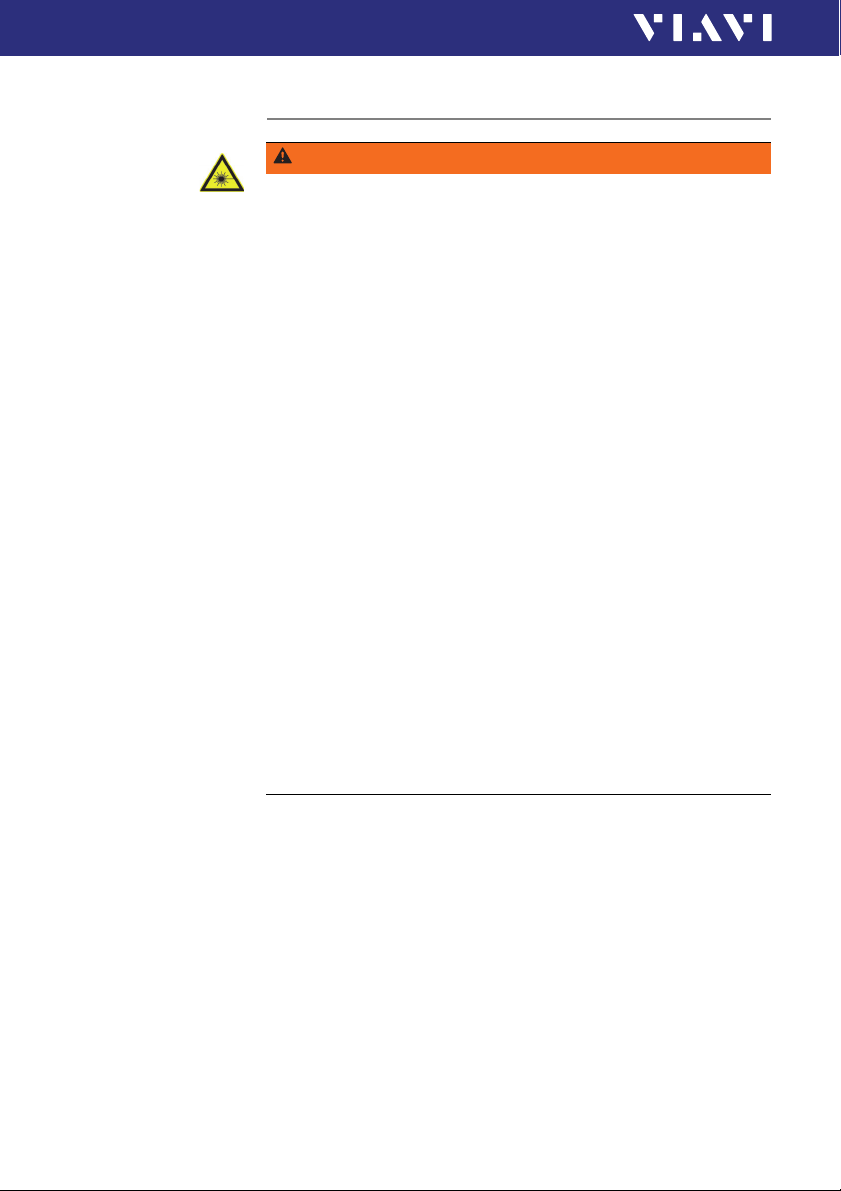
2 SAFETY INFORMATION
LASER SAFETY
Laser safety
WARNING
Dangerous laser radiation
Laser radiation can cause irreparable damage to eyes and
skin.
The maximum permitted power for the OLP-88 means that the
optical input signals can reach hazard level.
Bear this in mind when using the OLP-88. In particular, the
instrument is equipped with a through channel that transmits
all the optical radiation from the input to the output without
attenuation, even when the OLP-88 is switched off.
► Please note that also in broadband mode light is emitted at
the unconnected port.
► Always be aware of the hazard level of the instrument to be
connected.
► Connect all optical fibers before switching on the radiation
source.
► Switch off the laser source before disconnecting the optical
fibers.
► Never look directly into the unconnected port of the
instrument, the output of a laser source, or an optical fiber
connected to a source or a system.
► Always cover unused ports.
► Be aware that the emitted light is not visible.
► Heed the normal precautions for working with laser radiation
and consider local regulations.
12 OLP-88
Page 13
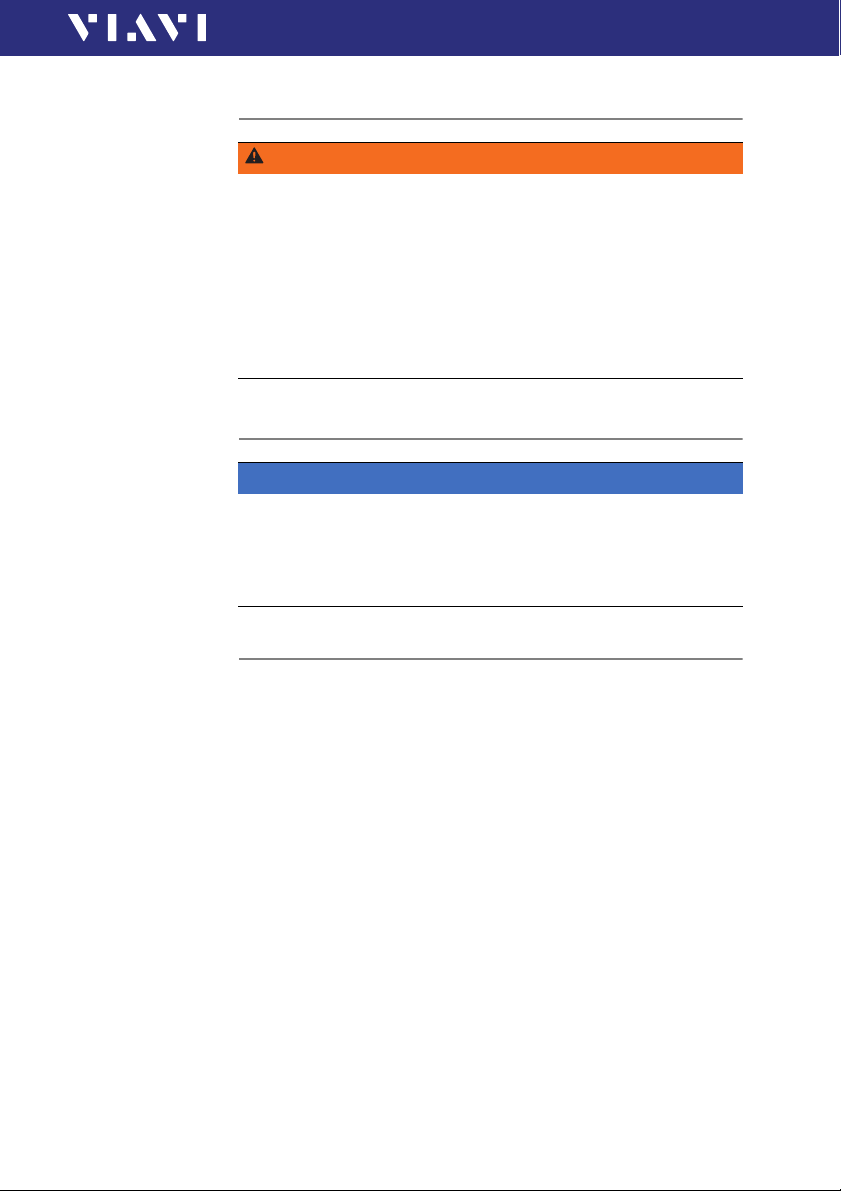
2 SAFETY INFORMATION
BATTERY OPER ATION
Battery operation
WARNING
Explosion danger
Short-circuiting the batteries can result in overheating,
explosion, or ignition of the batteries and their surroundings.
► Never short-circuit the battery contacts by touching both
contacts simultaneously with an electrical conducting object.
► Only use AA size dry batteries or rechargeable batteries.
► Make sure the batteries are inserted with the correct polarity.
Ventilation
NOTICE
Insufficient ventilation
Insufficient ventilation can damage the instrument or
adversely affect its function and safety.
► Ensure adequate ventilation when operating the instrument.
PS4 Universal AC/DC Power Supply
Safety class
The PS4 Universal AC/DC Power Supply unit has a protective
isolation that conforms with IEC 60950.
OLP-88 13
Page 14
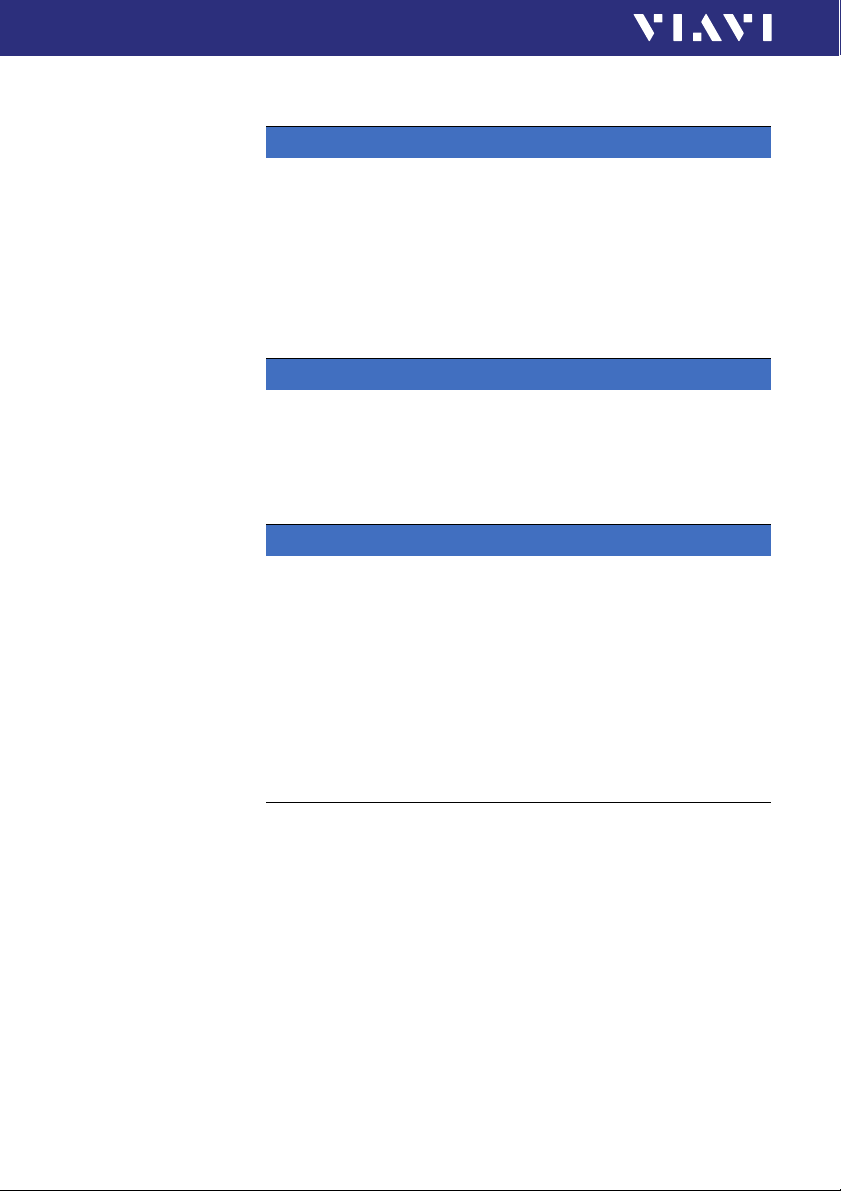
2 SAFETY INFORMATION
PS4 UNIVERSAL AC/DC POWER SUPPLY
Environmental conditions
NOTICE
Ambient temperature too high/low
Temperatures outside the operating range of 0 to +40 °C
can damage the PS4 Universal AC/DC Power Supply or
adversely affect its function and safety.
► Only operate the PS4 Universal AC/DC Power Supply
indoors.
The PS4 Universal AC/DC Power Supply must only be
operated at ambient temperatures between 0 and +40 °C.
NOTICE
Insufficient ventilation
Insufficient ventilation can damage the PS4 Universal AC/
DC Power Supply or adversely affect its function and safety.
► Ensure adequate ventilation when operating the PS4
Universal AC/DC Power Supply.
NOTICE
Condensation
Operation in the presence of condensation can damage the
PS4 Universal AC/DC Power Supply or adversely affect its
function and safety.
► Do not operate the PS4 Universal AC/DC Power Supply if
condensation has formed.
► If condensation cannot be avoided, such as when the PS4
Universal AC/DC Power Supply is cold and is moved to a
warm room, wait until the PS4 Universal AC/DC Power
Supply Unit is dry before plugging it into the AC power line.
14 OLP-88
Page 15
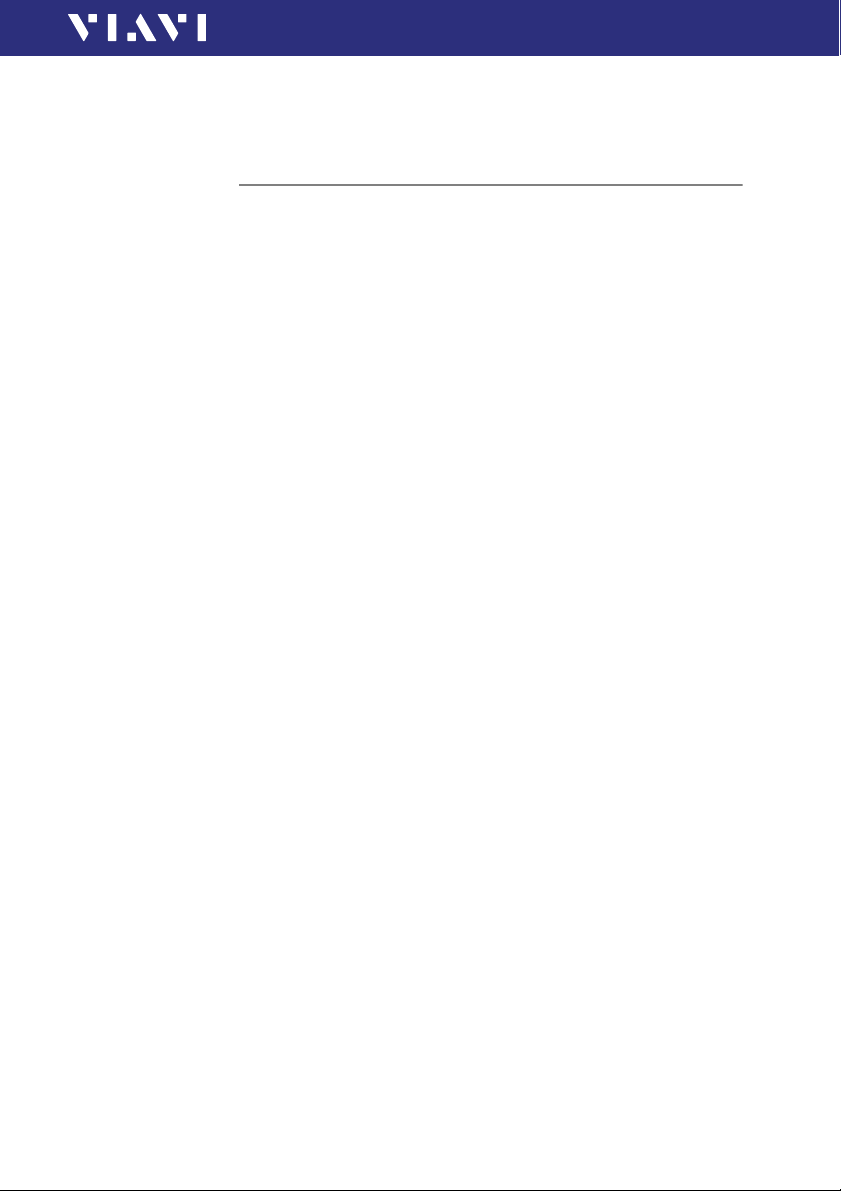
3 GETTING STARTED
Unpacking the instrument
Packing material
We suggest that you keep the original packing material. It is
designed for reuse (unless it is damaged during shipping). Using
the original packing material ensures that the instrument is
properly protected during shipping.
Checking the package contents
► Unpack the instrument and check the package contents. For
more information see “Included items” on page 84.
Checking for shipping damage
After you unpack the instrument, check to see if it was damaged
during shipping. This is particularly likely if the packaging is
visibly damaged. If there is damage, do not attempt to operate
the instrument. Doing so can cause further damage. In case of
damage, please contact your local Viavi sales company.
Addresses can be found at www.viavisolutions.com.
3 GETTING STARTED
UNPACKING THE INSTRUM ENT
Recovery following storage/shipping
Condensation can occur if a instrument that is stored or shipped
at a low temperature is brought into a warm room. To prevent
damage, wait until no more condensation is visible on the
surface of the instrument before powering it up. Do not operate
the instrument until it has reached its specified temperature
range and wait until it has cooled down if the instrument was
stored at a high temperature (see “General specifications” on
page 82).
OLP-88 15
Page 16

3 GETTING STARTED
UNPACKING THE INSTRUMENT
Instrument overview
Fig. 2 Front view OLP-88 and OLP-88P
1 Patch cord microscope (PCM) with FMAE adapter
2 PCM controls: focus control, automated Pass/Fail analysis,
magnification control
3 Optical test ports with interchangeable test adapters
4 Test head cover (green for APC- and gray for PC connectors)
5 3.5 inch touchscreen
6 Key pad (operator control panel)
7 Battery compartment and stand (on rear of instrument)
16 OLP-88
Page 17
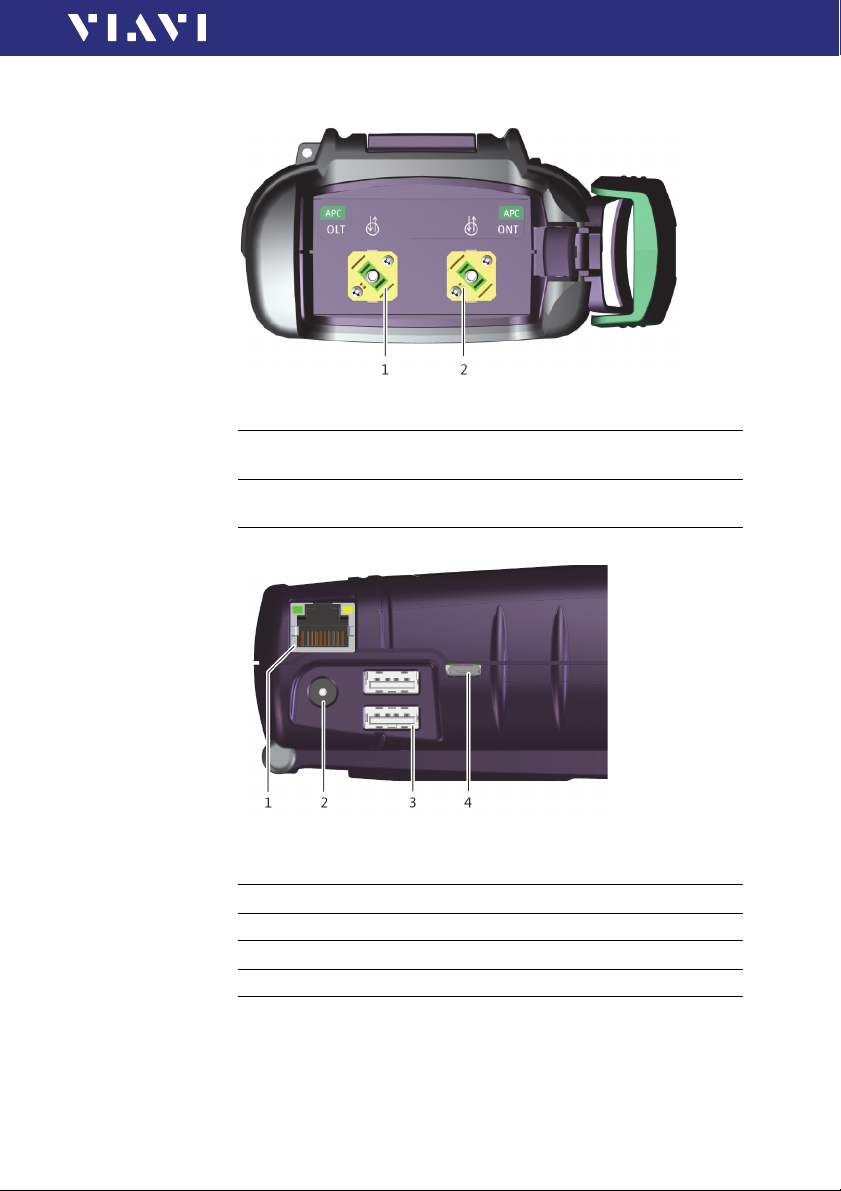
Connector panel
Fig. 3 Connector panel
1 Optical test port 1: Downstream
Connection to OLT facing side of the PON
2 Optical test port 2: Upstream
Connection to ONU/ONT facing side of the PON
3 GETTING STARTED
UNPACKING THE INSTRUM ENT
Fig. 4 External power supply connector and communication inter-
faces
1 Ethernet port (RJ-45)
2 External power supply connector (12 V)
3 USB 2.0 host port (Type A)
4 USB 2.0 device port (Type Micro-B)
OLP-88 17
Page 18
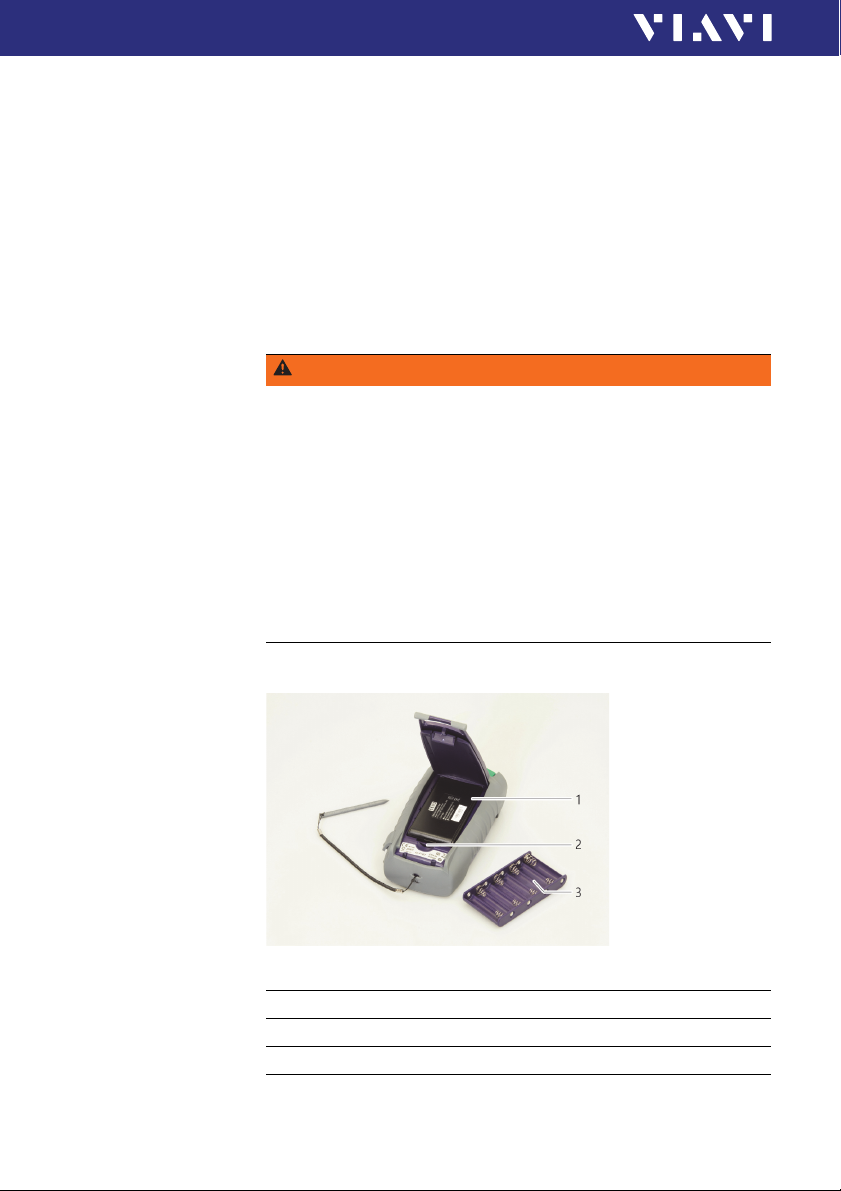
3 GETTING STARTED
UNPACKING THE INSTRUMENT
Power supply
The following power sources can be used to operate the OLP-88:
• Eight 1.5 V dry batteries
(Mignon AA size, alkaline type recommended)
• Eight 1.2 V NiMH rechargeable batteries
(Mignon AA size, no internal charge)
• PS4 Universal AC/DC Power Supply
• RBP2 LiIon Battery Pack
Battery operation
WARNING
Dangers when handling batteries
Handling batteries may be dangerous. Please note the
following safety instructions.
► Please note the battery operation safety information in the
chapter “Battery operation” on page 13.
Replacing batteries
► Do not replace individual batteries. Always change all eight
batteries at the same time.
► Always use eight batteries of the same type; i.e. do not mix
rechargeable and non-rechargeable batteries.
Replacing batteries
Fig. 5 Replacing the batteries
1 RBP2 LiIon Battery Pack
2 Latch lock
3 AA battery tray
18 OLP-88
Page 19
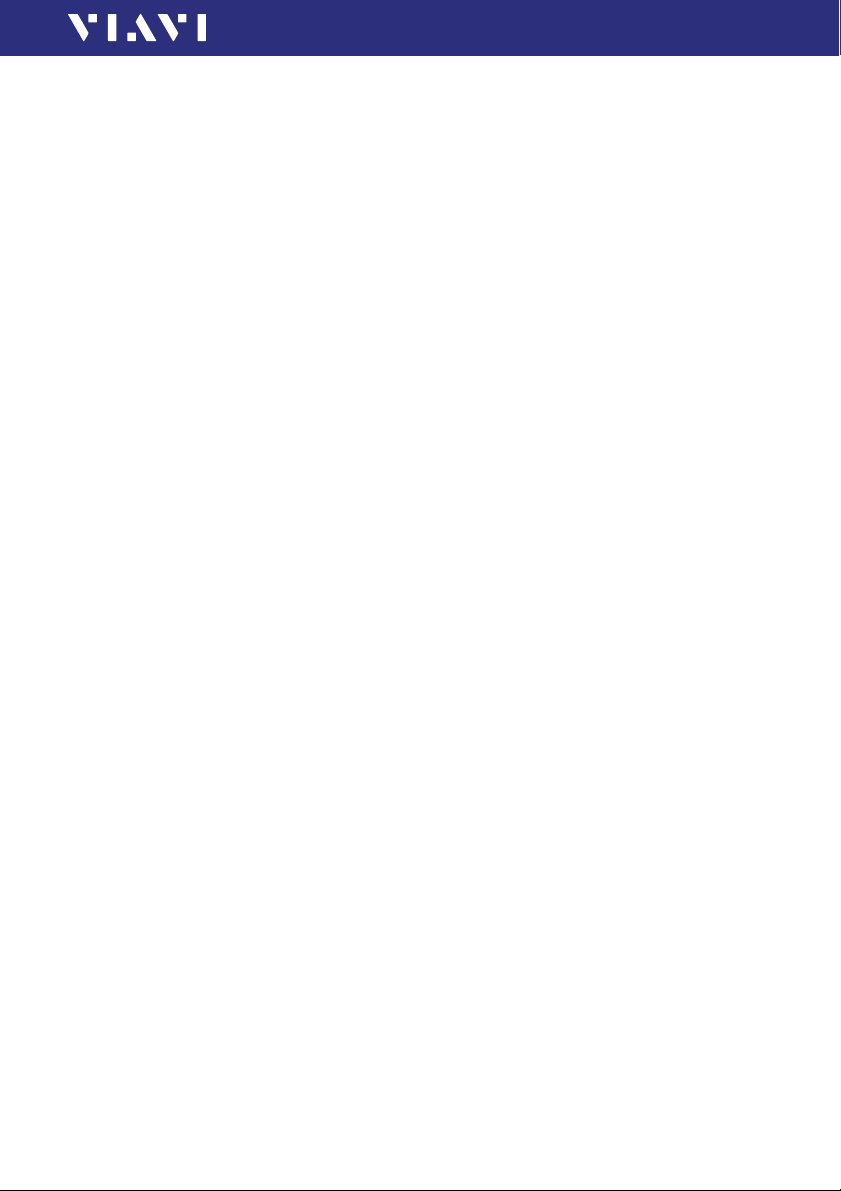
3 GETTING STARTED
UNPACKING THE INSTRUM ENT
The battery compartment is on the back of the instrument.
1. Press down the latch to release and to open the lid of the
battery compartment.
2. Insert new batteries or remove the used batteries and replace
them with fresh ones.
NOTICE: Take care to insert the batteries correctly. The correct
polarity is indicated by a diagram inside the battery
compartment.
– or –
1. Press down the latch lock to release the battery tray.
2. Insert the RBP2 LiIon Battery Pack.
3. Close the battery compartment.
4. Press the [E] key to switch on.
Recharging the batteries
The rechargeable RBP2 LiIon Battery Pack is recharged when the
PS4 Universal AC/DC Power Supply is being used to power the
instrument. The instrument switches to trickle charging
automatically as soon as the RBP2 LiIon Battery Pack is fully
charged.
Note: Rechargeable AA batteries will not be recharged in the
instrument. For AA-type rechargeable batteries please
use an external charger.
It is not possible to charge the rechargeable AA batteries
or the RBP2 LiIon Battery Pack via the USB interface.
The instrument is powered by the PS4 Universal AC/DC Power
Supply if the PS4 Universal AC/DC Power Supply and the USB
interface are both connected.
General tips on using batteries
• Always handle batteries with care.
• Do not drop or damage the batteries or expose them to
excessively high temperatures.
• Do not store the batteries for more than one or two days at
very high temperatures (e.g. in a vehicle), either separately or
inserted in the instrument.
• Do not leave discharged batteries in the instrument for a long
time if it is not being used.
OLP-88 19
Page 20
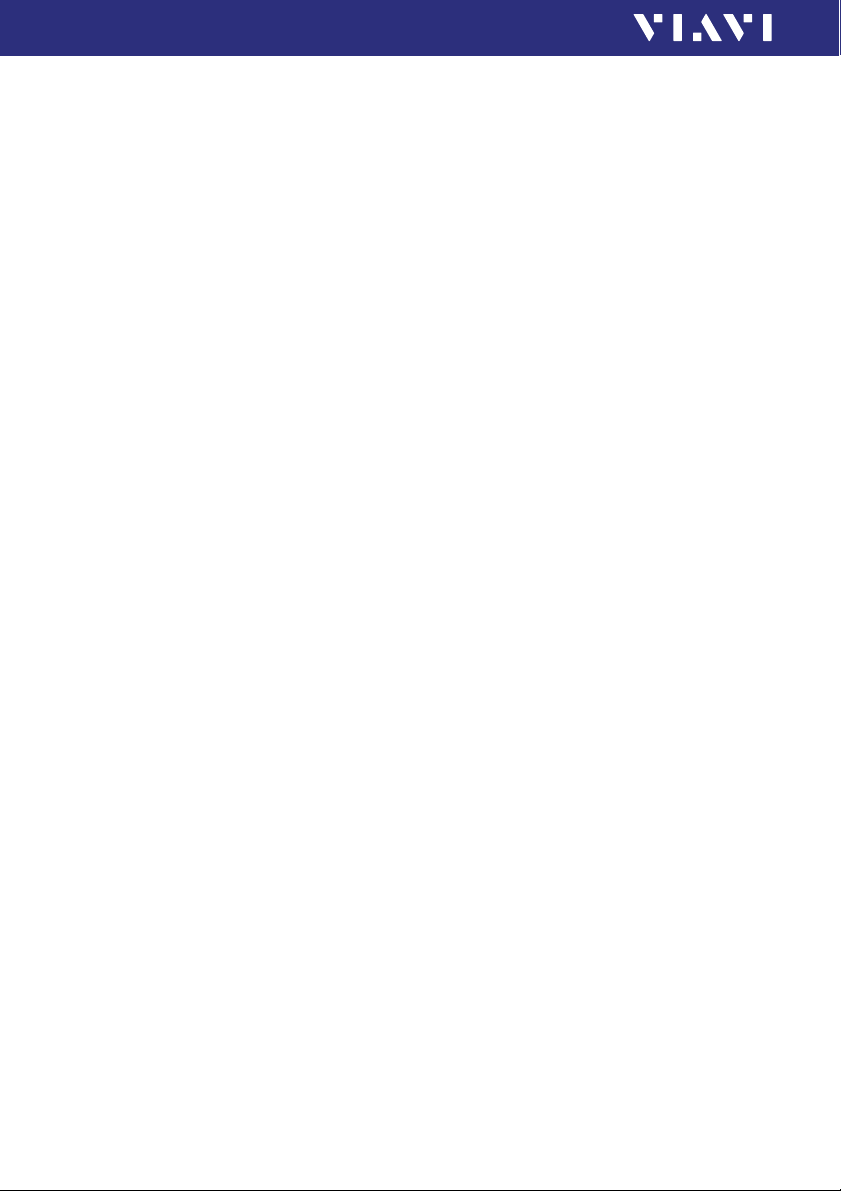
3 GETTING STARTED
UNPACKING THE INSTRUMENT
Other basic safety precautions are as follows:
• Do not use PS4 Universal AC/DC Power Supply outdoors or in
wet or damp locations.
• Connect the PS4 Universal AC/DC Power Supply to the correct
mains voltage, as indicated on the rating label.
• Do not allow anything to rest on the power cord, and do not
place the product where people can walk on the power cord.
• Avoid using this product during electrical storms. There may
be a remote risk of electric shock from lightning.
• Do not use this product in the vicinity of a gas leak or in any
explosive environment.
• Do not attempt to service this product yourself, as opening or
removing covers may expose you to dangerous, high voltage
points, and other hazards. Contact qualified service personnel
for all service.
Environmental protection
Please dispose of any unwanted dry batteries and rechargeable
batteries carefully. They should also be removed from the
instrument if it is to be discarded. If facilities in your country exist
for collecting such waste or for recycling, please make use of
these rather than throwing the batteries in with normal trash.
You will often be able to return used batteries to the place where
you purchase new ones. Any dry or rechargeable batteries that
you purchased from Viavi can be returned to one of our Service
Centers for disposal.
Operation from AC power
NOTICE: Only the PS4 Universal AC/DC Power Supply may be
used to operate the OLP-88 from AC power.
To fit the AC line plug adapter:
1. Select the appropriate AC line plug adapter.
2. Slide the AC line plug adapter into the slot.
The PS4 Universal AC/DC Power Supply is ready for use.
20 OLP-88
Page 21
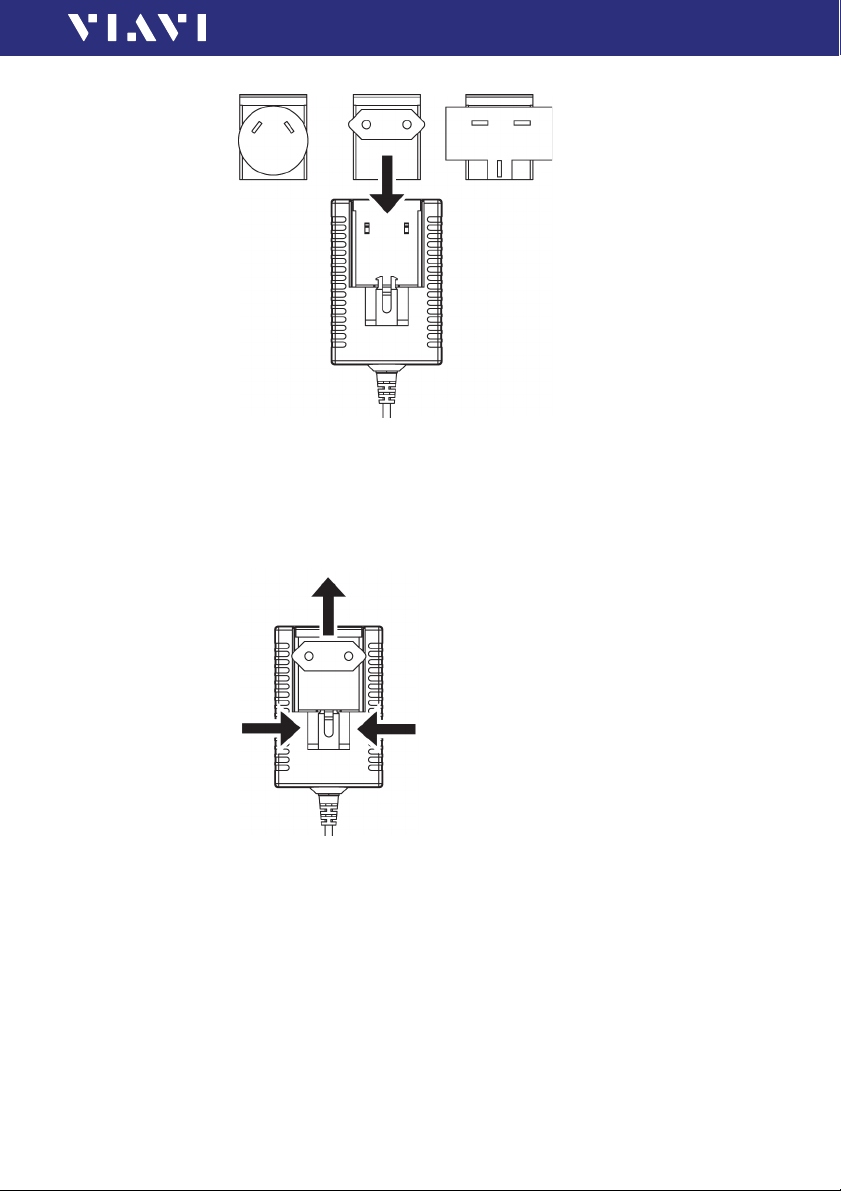
3 GETTING STARTED
UNPACKING THE INSTRUM ENT
Fig. 6 PS4 Universal AC/DC Power Supply
To change the AC line plug adapter:
1. Squeeze both sides of the PS4 latch lock (see Fig. 6).
2. Push the AC line plug adapter upwards.
3. Slide a different AC line plug adapter into the slot (see Fig. 7).
Fig. 7 PS4: Changing the AC line plug adapter
To operate the OLP-88 from AC power:
1. Connect the PS4 DC power cord to the OLP-88 external power
supply connector.
(The connector is under the cover on the right side.)
2. Plug the PS4 into the AC line socket.
The OLP-88 switches on automatically when powered from the
PS4.
OLP-88 21
Page 22
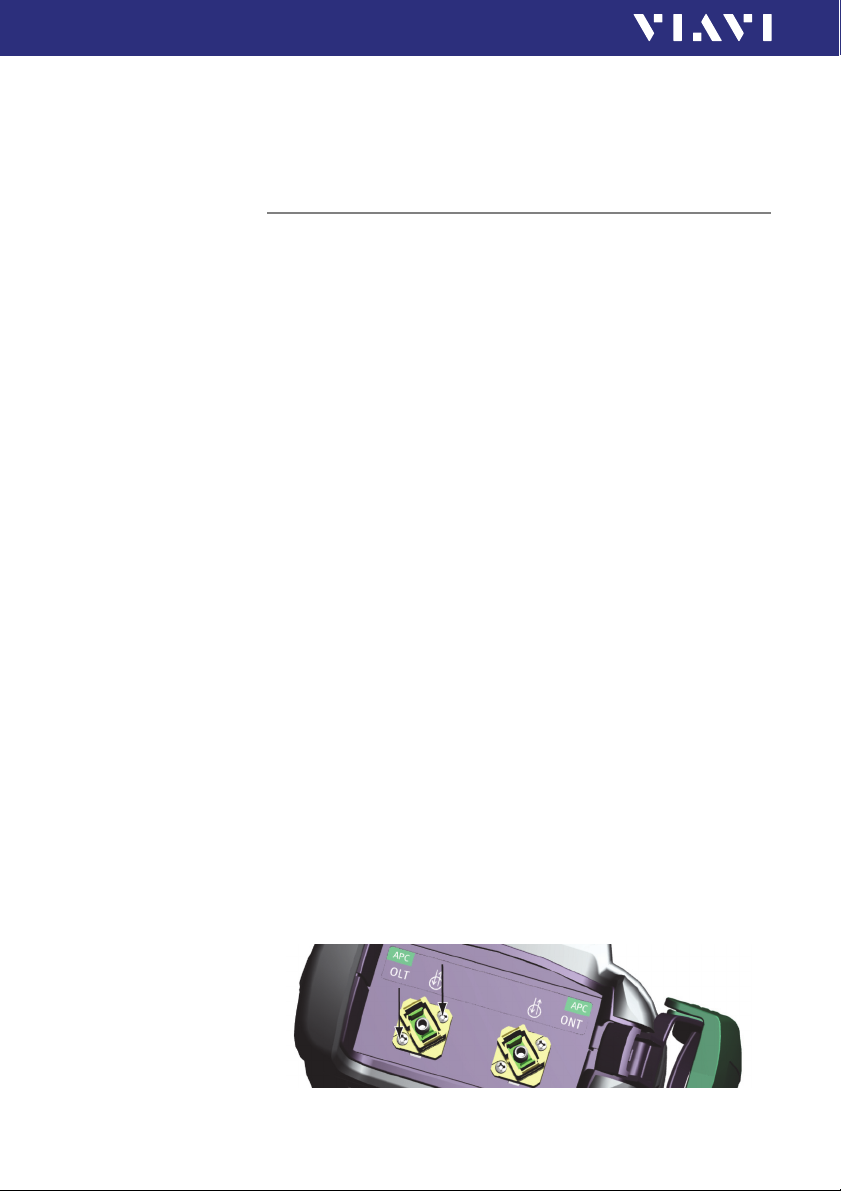
3 GETTING STARTED
CONNECTING OPTICAL CABLES
Note: The PS4 provides power even if dry or rechargeable
batteries are inserted in the instrument.
The OLP-88 cannot be powered via the USB interface.
Connecting optical cables
Mounting test adapters
Viavi provides a number of test adapters for connecting the
OLP-88 to the interface to be tested.
You can connect all standard optical connector types to the
instrument using these adapters. The test adapters are suitable
for connectors with angled end surfaces (APC).
Contact your local Viavi sales company for available adapter
types.
The OLP-88 connector type must match the cable connector
type:
• APC: BN 2327/36, BN 2327/36
The PC/APC versions are easily identified by the colors of the
name labels on the front:
•PC = blue
•APC = green
To mount the SENKO test adapter:
√ The op tical connectors are properly cleaned (see “Cleaning the
test port” on page 55).
1. Open the head cover and remove the protective cap (if still
mounted).
2. Unscrew the SENKO test adapter and pull it off vertically.
3. Place the SENKO test adapter vertically on the optical
connector.
4. Fix the SENKO test adapter with two screws.
5. Repeat the procedure if the instrument is fitted with two ports.
6. Fit the fiber optic cable to the test adapter or close the head
cover.
Fig. 8 Mounting the SENKO test adapter
22 OLP-88
Page 23
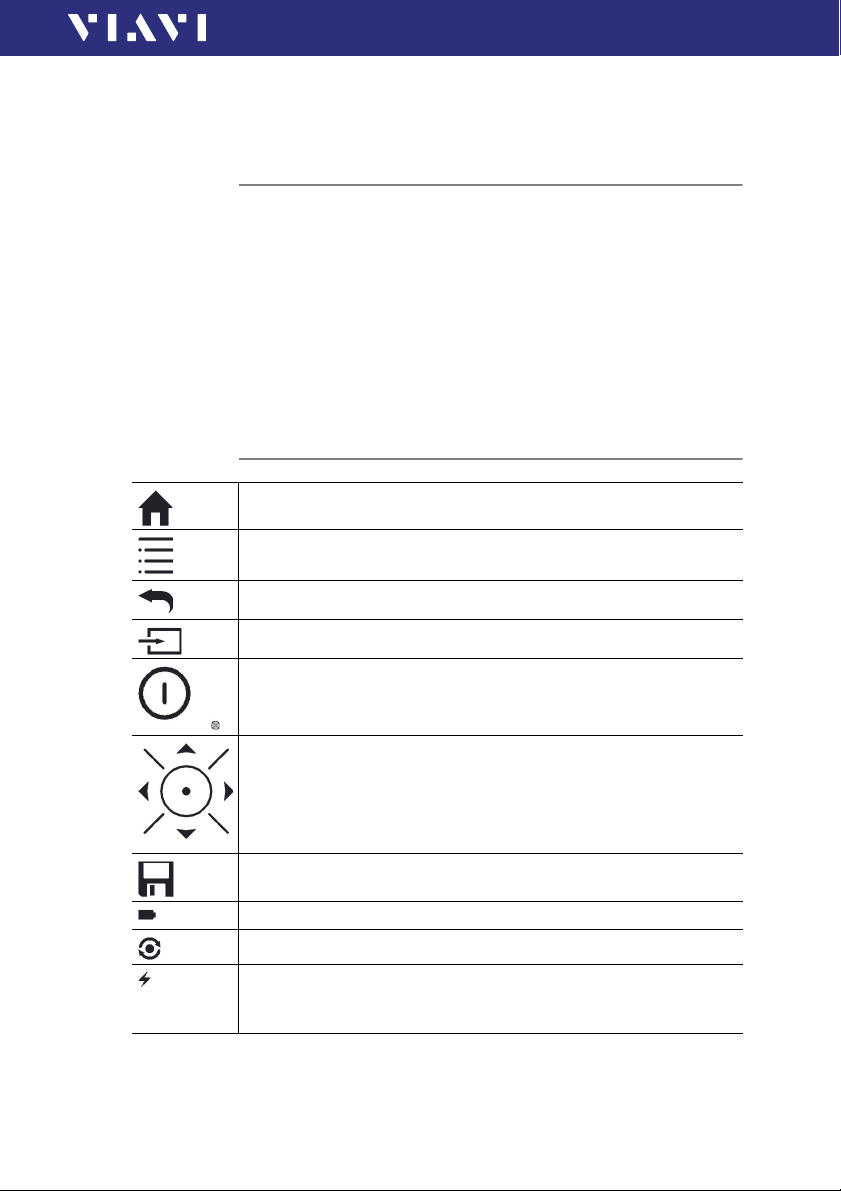
4 BASIC OPERATION
Switching the instrument on/off
To switch the instrument on:
► Press the [E] key to switch on the instrument.
To switch the instrument off:
► Press the [E] key to shift the instrument in hibernate mode.
– or –
1. Hold the [E] key to open the power off menu.
2. Tap th e [Power Off] button to switch off the instrument.
Operator control panel
Press to go to the homescreen.
Press to open menu.
Press to go back within an application or cancel input.
SWITCHING THE INSTRUMENT ON/OFF
4 BASIC OPERATION
Press to toggle between the inspect view and the test view.
Press to switch the instrument on and off.
LED glows green when the instrument is on.
Press an arrow key to:
• Navigate through the menus
• Change values in the menus
Press the centered key to:
•Confirm the selection
Press to save results.
Glows red when battery is low.
Glows red when a measurement is running in the background.
Glows orange when battery is charged; flashes orange when battery is
charging.
Turned off when dry batteries are used or battery bay is empty.
OLP-88 23
Page 24
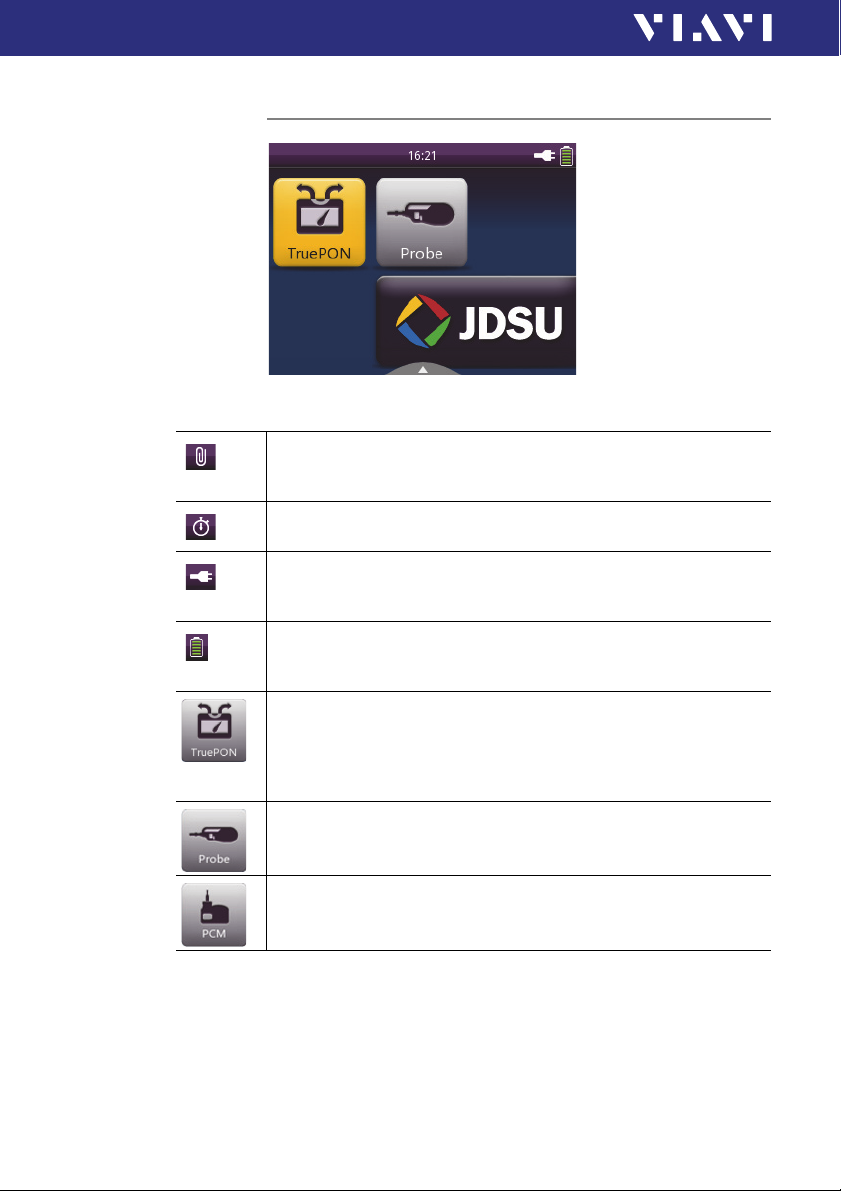
4 BASIC OPERATIO N
DISPLAY ELEMENTS
Display elements
Fig. 9 Homescreen
Link Data Mode
The saved results of any application are assigned to a dedicated project
and FiberID.
Auto-Off
Indicates whether the instrument turns off within a certain time.
External power supply
The OLP-88 is powered by the external AC adapter when this symbol is
shown.
Battery status
Indicates the battery charge status. If it is not shown, only the AC
adapter is active.
Tru ePON
To measure the Passive Optical Networks (PON) power level of
1490/1550 nm downstream or 1310 nm upstream signals, to identify
ONT/OLT/ONU, to detect alien/rogue ONU/ONTs, to test in-service
loss, and to analyze fiber end face with auto pass/fail analysis.
Probe
To view and inspect the bulkhead (female) connectors.
Patch Cord Microscope (only BN 2328/36)
To view and inspect the patch cord connector of the fiber.
24 OLP-88
Page 25
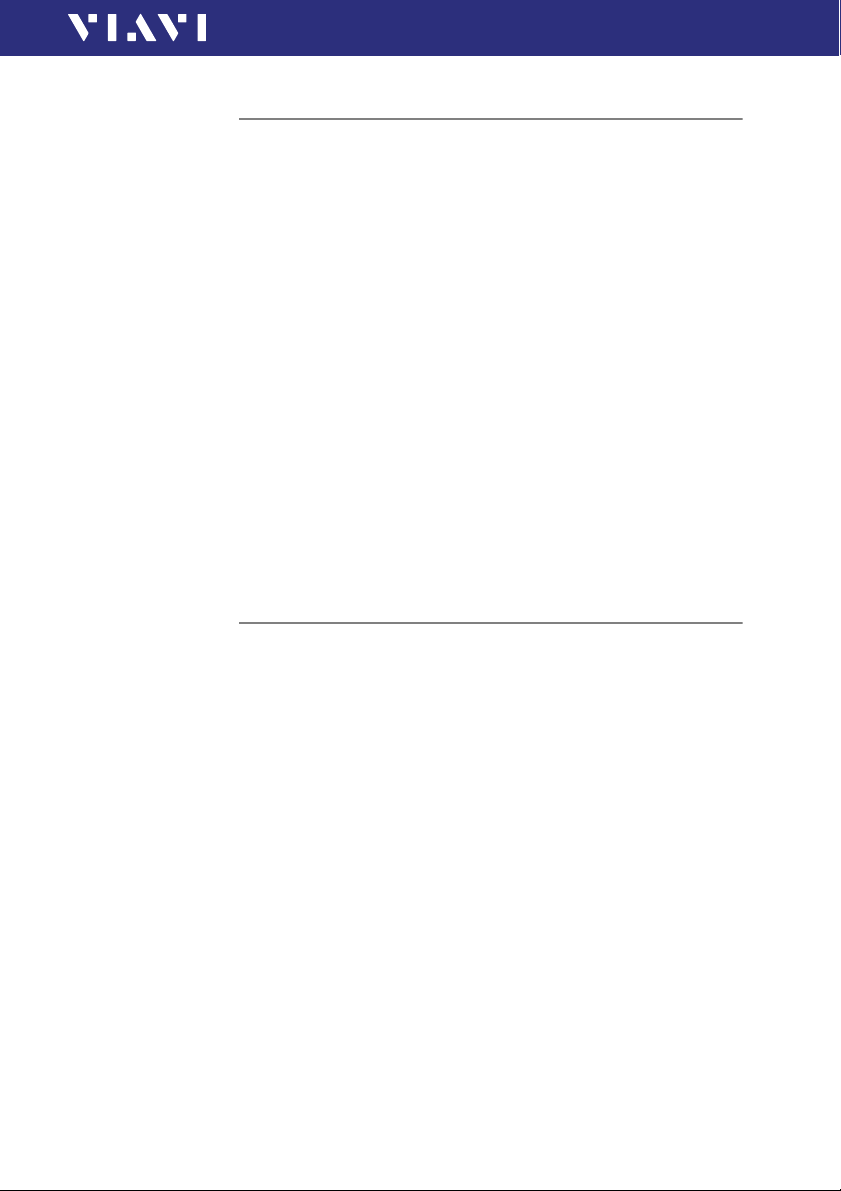
4 BASIC OPERATION
NAVIGATIN G IN THE MENUS
Navigating in the menus
► Press the [A] key to open the context-sensitive menu.
Depending on which application is in the foreground, a different
menu opens.
To select a menu item:
1. Press the arrow keys to highlight an item.
2. To confirm, press the center key within the arrow keys.
– or –
Tap the desired button on the touchscreen.
To leave a menu without making any changes:
► Press the [F] key.
Note: All actions can be operated via the operator control panel
or the touchscreen. The following instructions describe
only touchscreen operation.
To toggle between different display modes:
► Tap on the display to toggle between the display modes
(context-sensitive).
Getting help and information
√ The homescreen is displayed.
1. Press the [A] key and tap the [Help] button.
2. To show the instrument‘s operating manual, tap the [Manual]
button.
– or –
To show information about calibration, software, and
hardware, tap the [Info] button.
To navigate through the manual:
√ The manual is displayed.
1. Press the [A] key.
2. To resize the displayed content, tap the [Zoom in] button, the
[Zoom out] button, or the [Default Zoom] button.
– or –
To go to the previous or next page, tap the [Back] or [Forward]
button.
OLP-88 25
Page 26
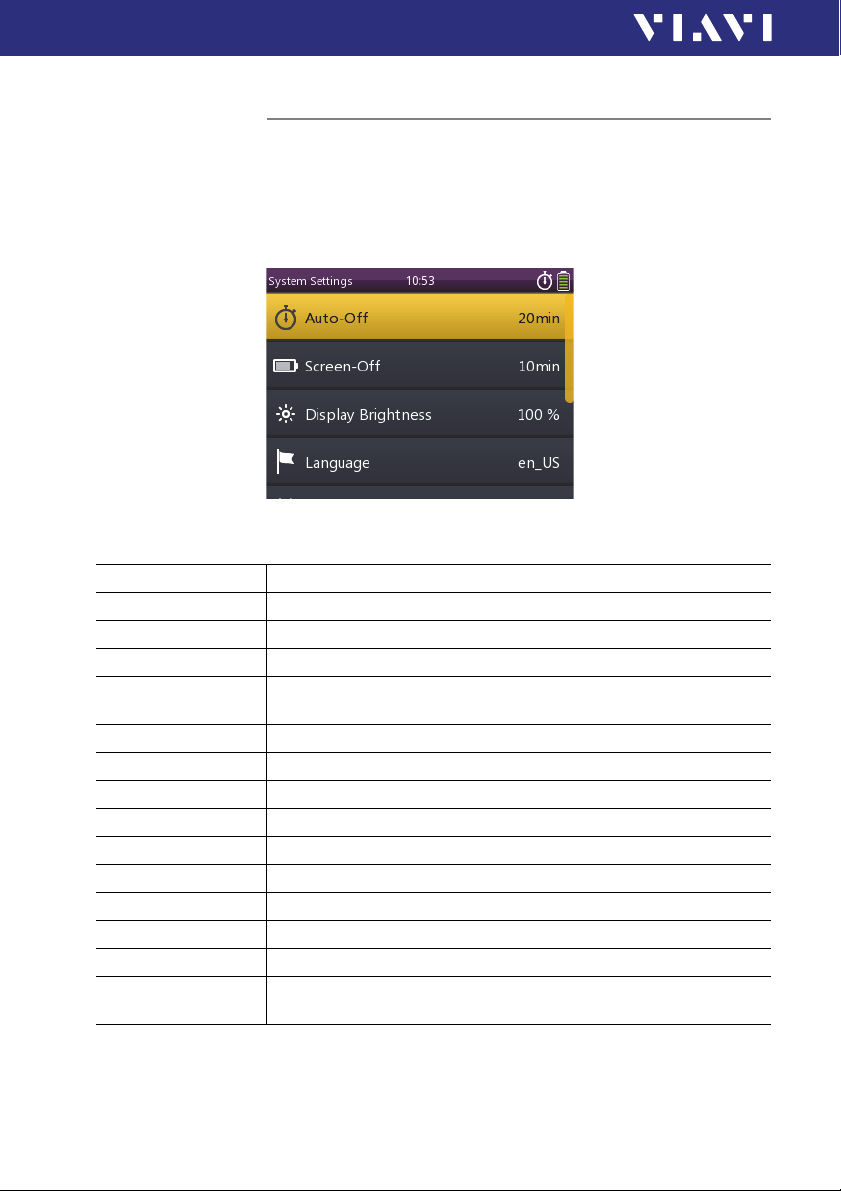
4 BASIC OPERATIO N
CONFIGURING THE INSTRUMENT
Configuring the instrument
System Settings menu overview
√ The homescreen is displayed.
► Press the [A] key and tap the [Settings] button.
The System Settings menu opens:
The following table gives a short overview of the menu items.
These are explained in the sections below.
Auto-Off To adjust the switch-off period of the instrument.
Screen-Off To adjust the switch-off period of the screen.
Display Brightness To adjust the display brightness.
Language To select the language of the instrument texts.
Date & Time To adjust the date, date format, time, and to set 24-hour time or
Date To adjust the date.
Date Format To adjust the date format.
Time To adjust the time.
Time Format To set 24-hour time or 12-hour time.
Ethernet To set the communications protocols.
IP Mode To select either static or DHCP Ethernet mode.
IP Address To set the IP-address in static Ethernet mode.
Gateway To set the gateway in static Ethernet mode.
Netmask To set the netmask in static Ethernet mode.
MAC Address Unique identifier assigned to network interfaces for communication on
12-hour time.
the physical network segment.
26 OLP-88
Page 27
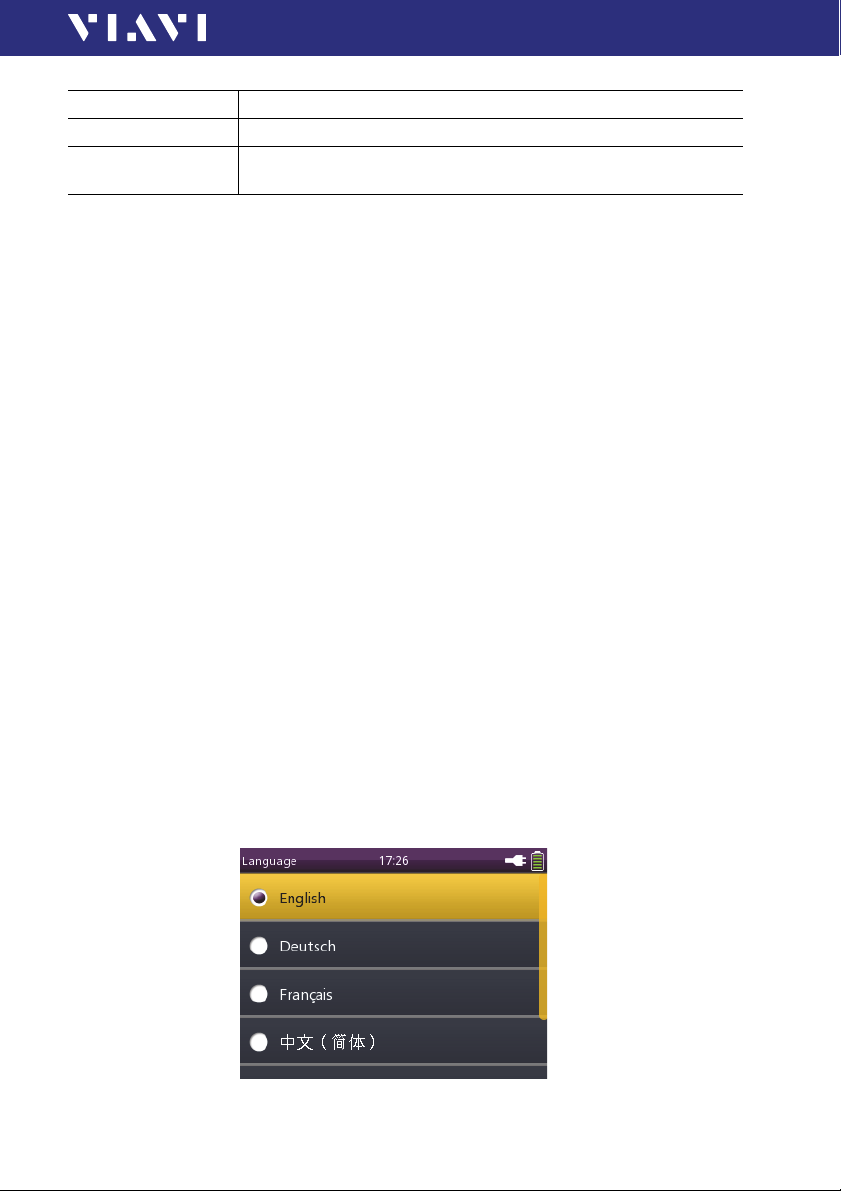
CONFIGURIN G THE INSTR UMENT
Remote Control Port Shows the TCP port used for remote control via Ethernet.
Wifi To configure the wireless local area networks.
Factory Reset Set the instrument parameters and settings to their default values as
defined by Viavi. This does not affect any stored measurement results.
4 BASIC OPERATION
Changing the Auto-Off setting
√ The instrument is switched on.
1. Press the [A] key and tap the [Settings] button.
2. Tap th e [Auto-Off] button.
The power mode menu opens.
3. Select the desired setting to change the power mode.
Changing the Screen-Off setting
1. Press the [A] key and tap the [Settings] button.
2. Tap th e [Screen-Off] button.
3. Select the desired setting to change the screen off time.
Note: Auto-Off and Screen-Off settings are only active when
no external power supply is connected.
Adjusting the display brightness
1. Press the [A] key and tap the [Settings] button.
2. Tap th e [Brightness] button.
3. Type in the desired brightness value.
4. Tap th e [OK] button.
Selecting a language
1. Press the [A] key and tap the [Settings] button.
2. Tap th e [Language] button.
The language menu opens:
OLP-88 27
Page 28

4 BASIC OPERATIO N
CONFIGURING THE INSTRUMENT
3. Tap the language you want to select.
Setting the date
1. Press the [A] key and tap the [Settings] button.
2. Tap t h e [Date & Time] button.
3. Tap t h e [Date] button.
4. To change the setting, tap the [Day], [Month], or [Yea r]
5. Type in the desired value.
6. Tap t h e [OK] button.
Setting the date format
1. Press the [A] key and tap the [Settings] button.
2. Tap t h e [Date & Time] button.
3. Tap t h e [Date Format] button.
4. To change the setting, tap the desired date format.
– or –
Press the arrow keys to highlight the language you want to
select and to confirm press the center key within the arrow
keys.
button.
Setting the time
1. Press the [A] key and tap the [Settings] button.
2. Tap t h e [Date & Time] button.
3. Tap t h e [Time] button.
4. To change the setting, tap the [Hour], [Minute], or [Second]
button.
5. Type in the desired value.
6. Tap t h e [OK] button.
Setting 24-hour or 12-hour time
1. Press the [A] key and tap the [Settings] button.
2. Tap t h e [Date & Time] button.
3. Tap t h e [Time Format] button.
4. To change the setting, tap the desired time format.
28 OLP-88
Page 29

CONFIGURIN G THE INSTR UMENT
4 BASIC OPERATION
Selecting the IP mode
1. Press the [A] key and tap the [Settings] button.
2. Tap th e [Ethernet] button.
3. Tap th e [IP Mode] button.
4. Tap the Ethernet mode you want to select.
Setting the IP address
√ The IP mode Static is selected.
1. Press the [A] key and tap the [Settings] button.
2. Tap th e [Ethernet] button.
3. Tap th e [IP Address] button.
4. Type in the desired IP address.
5. Tap th e [OK] button.
Setting the gateway
√ The IP mode Static is selected.
1. Press the [A] key and tap the [Settings] button.
2. Tap th e [Ethernet] button.
3. Tap th e [Ga t ew a y] button.
4. Type in the desired gateway.
5. Tap th e [OK] button.
Setting the Wifi (optional)
1. Press the [A] key and tap the [Settings] button.
2. Tap th e [Wifi] button.
3. Press the [A] key and tap the desired setting.
Resetting to the factory default values
1. Press the [A] key and tap the [Settings] button.
2. Tap th e [Factory Reset] button.
Note: Setting the factory default values does not affect your
stored measurement results.
OLP-88 29
Page 30

4 BASIC OPERATIO N
SOFTWA RE OPTIONS
Updating the firmware
The latest version of the f irmware can be downloaded from the
Internet.
To find the latest firmware version:
1. Visit the Viavi web site at http://updatemyunit.net.
2. Select your model from the product line.
3. Open the download area and download the latest firmware.
4. Unzip and save the firmware to the root of a USB flash drive.
To update the downloaded firmware:
√ The instrument is fully charged or the PS4 Universal AC/DC
Power Supply is connected.
√ The instrument is switched off and not in hibernate mode.
1. Press and hold down the [A] key.
2. Press the [E] key to switch the instrument on.
The firmware update screen appears.
3. Release the [A] key.
4. Plug the USB flash drive into one of the instrument USB ports.
5. To start the firmware update procedure, press the center key
within the arrow keys.
If the update procedure is terminated, the instrument turns off
automatically.
6. Remove the USB flash drive.
7. Press the [E] key to switch the instrument on.
Resetting the instrument
► To reset the instrument, press the [E] key for more than 10
seconds.
Date and time are reset and the stored measurement data
remains.
Software options
To install new software options:
1. Contact your local Viavi sales company or visit the Viavi web
site at www.viavisolutions.com.
2. Select a software option from the product line and order it just
like an instrument.
An e-mail with the license key will be sent.
3. Save the software option to the root of a USB flash drive.
4. Plug the USB flash drive into one of the instrument USB ports.
30 OLP-88
Page 31

4 BASIC OPERATION
SOFTW ARE OPTIONS
5. Press the [A] key and tap the [Software Options] button.
The menu opens:
6. To start the installation, tap the [Install license via USB stick]
button.
– or –
To type the license key, tap the [Install license via key] button.
Successful installation or number of errors will be displayed in
the following menu:
7. Remove the USB flash drive.
To display the installed software options:
√ The software options are installed and the confirmation menu
is displayed.
► To show the installed software options, tap the [Installed
Licenses] button.
– or –
√ The homescreen is displayed.
1. Press the [A] key and tap the [Software Options] button.
2. To show the installed software options, tap the [View installed
licenses] button.
OLP-88 31
Page 32

5 TRUEPON OPERATION
PREPARING THE TRUEPON MEASUREMENT
5 TRUEPON OPERATION
Preparing the TruePON measurement
√ The homescreen is displayed.
1. Tap t h e [Tr ue PO N] button.
A message is displayed that no signal is detected.
2. Connect the OLT and ONU/ONT fiber with the particular test
port.
3. Tap t h e [ODN CLASS] button.
4. To automatically set the ODN budget class, select the Auto
button.
– or –
Select one of the predefined ODN budget classes B, B+, C, or
C+ according to ITU-T G.984.3.
– or –
Select the customizable ODN budget class User.
5. Tap t h e [LOCATION] button.
6. To specify the test location (central office, costumer site, or
splitter cabinet), select OLT, ONU/ONT, or a self-defined
location.
1
1 Automatic ODN budget class detection requires PON-ID option and PON-ID
messages according to ITU-T G.984.3 Amendment 3
32 OLP-88
Page 33
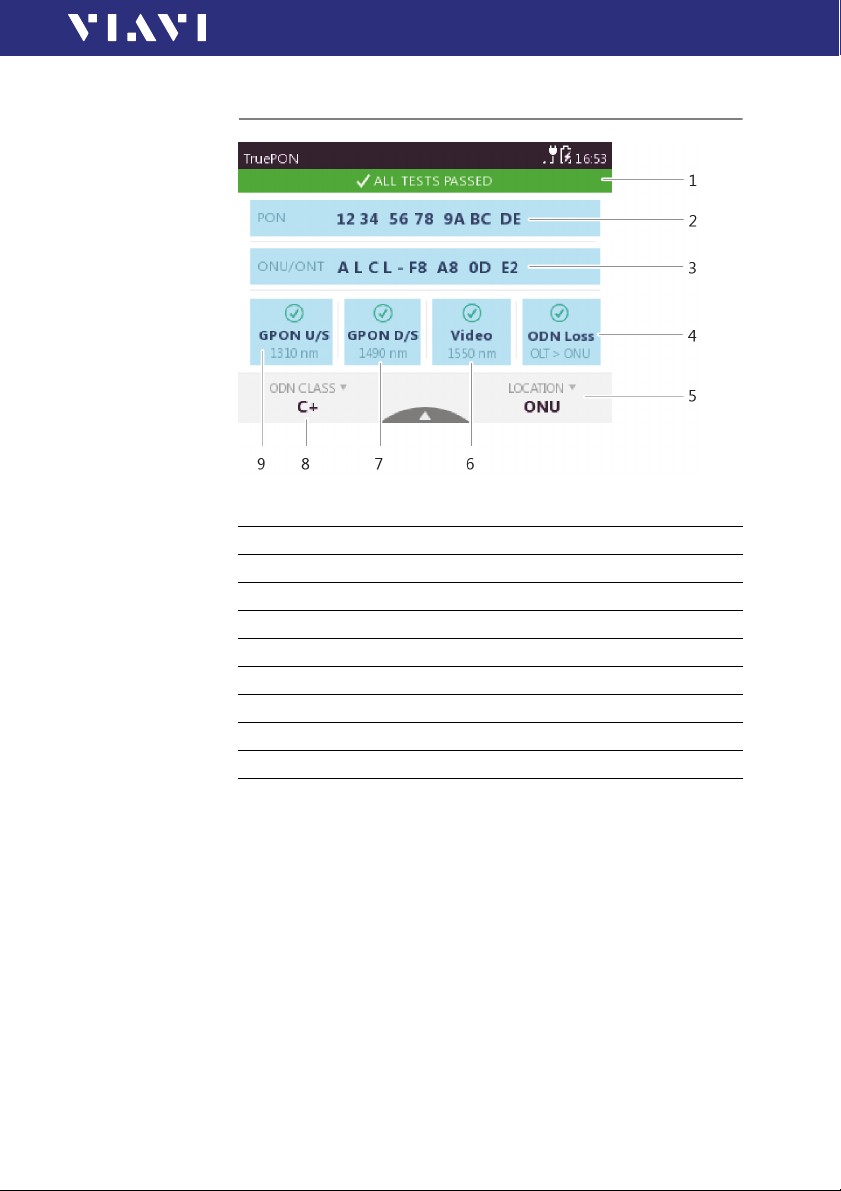
GENERAL VIEW OF THE TRUEPON APPLICATION
5 TRUEPON OPERATION
General view of the TruePON application
Fig. 10 General view of the TruePON application
1 Pass/fail summary
2 PON-ID from OLT
3 ONU/ONT serial number or Alien/Rogue ONT indication
4 Pass/fail indicator of ODN insertion loss
5 Currently selected test location
6 Pass/fail indicator of RF video signal
7 Pass/fail indicator of G-PON downstream signal
8 Currently selected ODN budget class
9 Pass/fail indicator of G-PON upstream signal
G-PON network service activation
To verify the correct fiber connection (Fig. 10-2 – optional):
An incorrect or no labeling of fiber cables in splitter cabinets can
lead to wrong ONT/customer connection.
√ The OLP-88 is connected with the PON network (“Preparing
the TruePON measurement” on page 32).
At any network location the OLT ID is displayed.
► Ensure that the right fiber cable is connected to the right ONT.
OLP-88 33
Page 34

5 TRUEPON OPERATION
GENERAL VIEW OF THE TRUEPON APPLICATION
To reduce workflow complexity and test the serviceactivation (Fig. 10-3):
Since the service-activation phase is often performed by
subcontractors, they must provide test reports for each turn-up.
To control the service-activation reports, connect your OLP-88.
√ The OLP-88 is connected with the PON network (“Preparing
the TruePON measurement” on page 32).
The ONU/ONT serial number to customer service contract is
displayed.
Links automatically the service-activation test results to ONT/
customer.
To perform a facilitates service recovery (Fig. 10-3):
To easily identify and localize a rogue ONU that degrades or
disables the service of other customers, connect your OLP-88.
√ The OLP-88 is connected with the PON network (“Preparing
the TruePON measurement” on page 32).
The presence of a rogue/alien ONU/ONT is detected and a
message is displayed that the ONU is not compliant.
► To facilitates service recovery, isolate the faulty ONU/ONT and
replacing it in time.
To perform the automatic certification (Fig. 10-6, -7, -9):
To perform a power-level verification at a customer ONT,
connect the OLP-88 to certify the service specifications.
√ The OLP-88 is connected with the PON network (“Preparing
the TruePON measurement” on page 32).
Pass or fail information for downstream and upstream PON
power level measurements (1310/1490 nm and 1550 nm) is
displayed.
With the PON-ID the pass/fail thresholds of the G-PON system
is automatically set.
To perform a fiber plant qualification (Fig. 10-4):
During the construction phase, the fiber plant is qualified: endto-end loss testing ensures that the fiber link complies with the
loss budget. To control the qualification several years later,
connect your OLP-88.
√ The OLP-88 is connected with the PON network (“Preparing
the TruePON measurement” on page 32).
A real time in-service end-to-end loss measurement is
performed and the pass or fail information is displayed.
34 OLP-88
Page 35
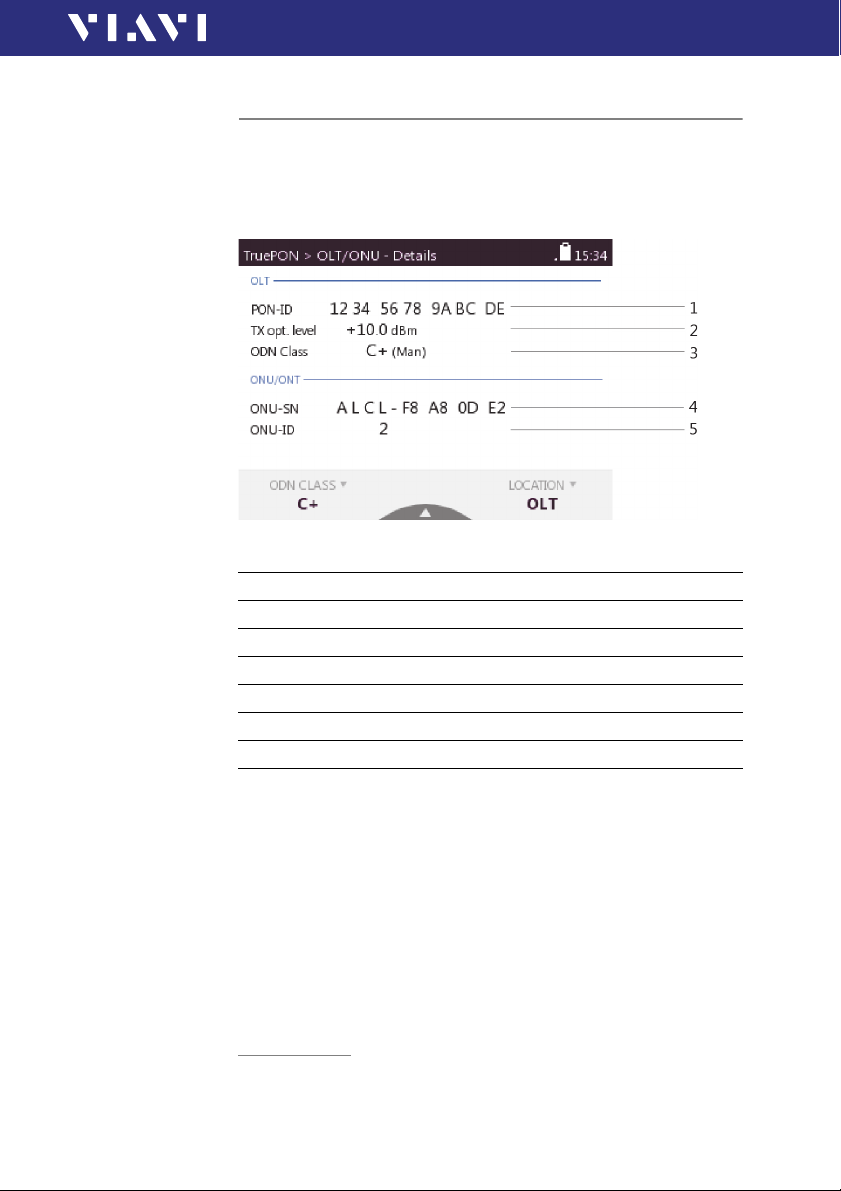
DETAIL VIEWS OF THE TRUEPON APPLICATION
5 TRUEPON OPERATION
Detail views of the TruePON application
► To show detailed GTC Layer1 results, tap the [PON] button.
– or –
Tap t h e [ONU/ONT] button.
The following detailed view is displayed.
Fig. 11 GTC layer detail view
OLT data
1 PON-ID
2 Transmit Optical Level (TOL)
3 ODN budget class
ONU/ONT data
4 ONU/ONT serial number
5 ONU/ONT ID
► To show detailed PMD Layer2 results for the different
wavelengths, tap the [GPON U/S], [GPON D/S], [Video], [ODN
Loss] button.
A detailed view is displayed.
1 G-PON Transmission Convergence Layer
2Physical Media Dependent Layer
OLP-88 35
Page 36

5 TRUEPON OPERATION
DETAIL VIEWS OF THE TRUEPON APPLICATION
Fig. 12 PMD layer detail view
1 Wavelength
2 Measured power
3 Margin
4 Automatically detected or manually selected ODN budget class
5 Upper threshold
6 Lower threshold
Fig. 13 ODN insertion loss detail view
36 OLP-88
Page 37

EDIT THE LOCATION/THRESHOLD SETTINGS
5 TRUEPON OPERATION
Edit the location/threshold settings
√ The homescreen is displayed.
1. Tap th e [Tr ueP ON ] button.
2. Press the [A] key.
3. Tap th e [More] button.
4. Tap th e [LOCATIONS/THRESHOLDS] button.
5. Tap the desired test setup, press the [A] key, and tap the [EDIT]
button.
– or –
To copy an existing setup, press the [A] key, and tap the
[COPY] button.
– or –
To create a new setup, press the [A] key, and tap the [ADD]
button.
The desired setup is selected.
6. Adjust the setup settings:
–Description
– Thresholds: B, B+, C, C+, USER
Enabling the pass/fail evaluation
√ The homescreen is displayed.
1. Tap th e [Tr ueP ON ] button.
2. Press the [A] key.
3. Tap th e [More] button.
4. Tap th e [PASS/FAIL SETTINGS] button.
5. To enable or disable the pass/fail evaluations, tap on the
desired button.
Changing the serial number format
√ The homescreen is displayed.
1. Tap th e [Tr ueP ON ] button.
2. Press the [A] key.
3. Tap th e [More] button.
4. Tap th e [ONU/ONT SER. NUMB. FORMAT] button.
5. To select an ONU/ONT serial number format, tap on the
desired button.
OLP-88 37
Page 38

5 TRUEPON OPERATION
DISPLAYING THE MEASUREMENT VIEW
Displaying the measurement view
√ The homescreen is displayed.
1. Tap t h e [Tr ue PO N] button.
2. Press the [A] key.
3. Tap t h e [More] button.
4. Tap t h e [Measurement Data] button.
Displaying the detailed measurement view
√ The measurement data is displayed.
1. Tap on the desired result data.
2. Press the [A] key.
3. Tap t h e [SHOW DETAILS] button.
The GTC Layer/PMD Layer view is displayed.
Fig. 14 GTC layer detail storage view
4. Tap on the arrows to navigate to the saved results.
38 OLP-88
Page 39

6 PROBE/PCM OPERATION
General information
Dirty and/or damaged connectors are often the root cause of
optical network problems. The Probe and PCM applications
enable industry standard inspection and automated Pass/Fail
testing with report generation of optical connectors/adapters in
order to ensure industry standard fiber endface quality and
cleanliness.
For best workflow efficiency, there are two variants of fiber
microscopes available in the SmartClass™ Fiber family. The
integrated Patch Cord Microscope (PCM), which is best suited
for inspecting fiber endfaces of patch cords, and the external
P5000i Digital Probe (see “Accessories” on page 84), which may
be used either for bulkhead inspection or patch cord inspection.
The shortest inspection time is achieved when using one of the
OLP-88P models with an integrated PCM for patch cord
inspection and a P5000i Digital Probe for bulkhead inspection.
Both applications – Probe and PCM – behave essentially the
same and are described together below.
Note: Only if a P5000i Digital Probe is connected to the
instrument is the Probe application fully functional.
Select an OLP-88P version in order to get PCM
functionality.
6 PROBE/PCM OPERATION
GENERAL INFORMATION
Patch Cord Microscope (PCM)
The PCM is a microscope used to view and inspect patch cord
(male) sides of fiber connectors.
In order to support a wide variety of fiber optic connectors, the
PCM provides an exchangable FMAE adapter. The dedicated
QuickCapture key enables either instant triggering of a Pass/Fail
test or freezing of the live image. For best workflow adaption,
the key action is configurable. The dedicated Magnification
Control key provides fast toggling between two microscope
magnification levels, low magnification for high level inspection
of the fiber endface, and high magnif ication for detailed
inspection of the fiber endface.
OLP-88 39
Page 40

6 PROBE/PCM OPE RATION
FMAE SERIES ADAPTERS FOR THE PCM
Fig. 15 Patch cord microscope components
1 FMAE adapter
2 QuickCapture™ key
3 Focus Control
4 Magnification Control key
FMAE series adapters for the PCM
SmartClass™ Fiber devices with the PCM use FMAE series
adapters to ensure consistent and accurate inspection for a wide
variety of connectors and applications. All PCM configurations
ship with a 2.5 mm interface included. Kitted configurations may
include additional FMAE adapters.
Features available with the P5000i Digital Probe
The P5000i Digital Probe is a portable handheld microscope
used to view and inspect both the bulkhead (female) and patch
cord (male) sides of fiber connectors, as well as other optical
devices, such as transceivers.
The Digital Probe is specially designed to fit and operate
comfortably and easily in-hand, allowing the user to inspect
hard-to-reach connectors that are installed on the back side of
patch panels or inside hardware devices. In order to support a
wide variety of f iber optic connectors, the P5000i provides an
exchangable FBPT inspection tip. The dedicated QuickCapture
key enables either instant triggering of a Pass/Fail test or
freezing of the live image. For best workflow adaption, the key
action is configurable. The dedicated Magnification Control key
40 OLP-88
Page 41

FEATURES AVAILABLE WITH THE P5000I DIGITAL PROBE
6 PROBE/PCM OPERATION
provides fast toggling between two microscope magnification
levels - low magnification for high level inspection of the fiber
endface and high magnification for detailed inspection of the
fiber endface.
The P5000i Digital Probe kit sold with the OLP-88 contains the
standard barrel assembly (FBPP-BAP1), standard patch cord tips,
and standard bulkhead tips. See “Accessories” on page 84.
Fig. 16 P5000i Digital Probe components
1 Inspection tip
2 Barrel assembly
3 QuickCapture™ key
4 Focus Control
5 Magnification Control key
6 USB 2.0 connector
7 1.83 m (6 ft) coil cable
FBPT series tips for the P5000i
The P5000i Digital Probe uses FBPT series inspection tips to
ensure consistent and accurate inspection for a wide variety of
connectors and applications. These connector-specific and
universal inspection tips are interchangeable, which allows the
P5000i Digital Probe to interface with different types of fiber
connectors.
Fig. 17 FBPT series tips for the P5000i
1 Inspection tip
2 Barrel assembly
OLP-88 41
Page 42

6 PROBE/PCM OPE RATION
QUICKCAPTURE™ KEY
P5000i connection
The Probe application requires a P5000i Digital Probe in order to
be fully functional (see the list of all accessories in “Accessories”
on page 84).
1. Plug your P5000i into a USB port.
2. Connect the P5000i to the fiber being inspected.
3. Press the [C] key, then tap the [Probe] button or use the arrows
keys.
– or –
Press the [H] key to toggle between the measurement view
and the inspection view.
The P5000i will display the live view.
QuickCapture™ key
In order to support different workflows, the functionality of the
QuickCapture™ key is configurable. Pressing the key will either
freeze the live image or start a test:
Test Pressing the key will automatically freeze the live
image and perform a test.
Freeze Pressing the key will automatically freeze the live
image.
Camera mode
Set the QuickCapture™ key on the Digital Probe to get a live
picture of the result.
Tip: Use the Focus Control key to adjust the focus of the image.
√ The Digital Probe is connected to the instrument.
► To display the live view, tap the [Probe] button.
File toolbar
Saving a picture
It is possible to save the frozen picture from the Digital Probe.
1. Press the [G] key.
2. Edit the file name.
3. Tap t h e [OK] button.
File is saved in the preselected group.
42 OLP-88
Page 43
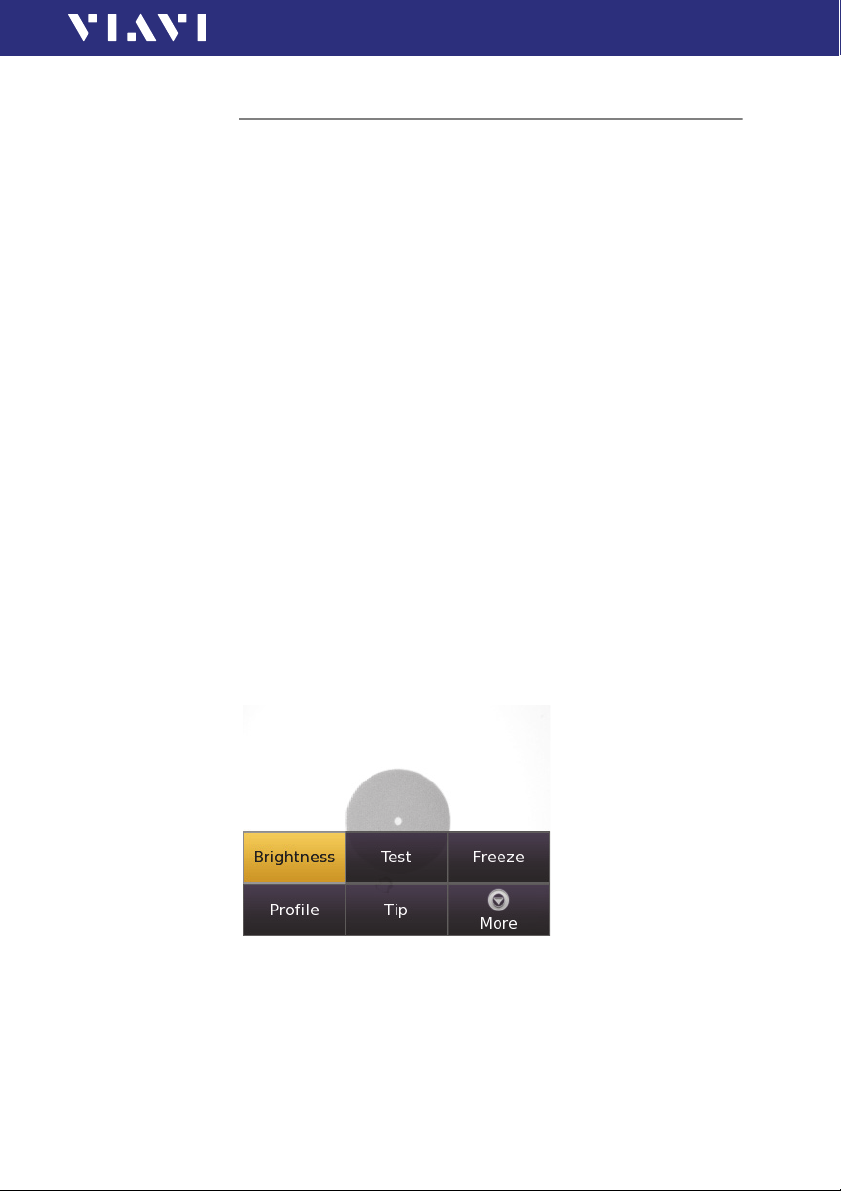
6 PROBE/PCM OPERATION
CONFIGURING THE DIGITAL PROBE
Configuring the Digital Probe
1. Tap th e [Probe] button.
2. Press the [A] key to configure the Digital Probe according to
the following description.
Brightness settings
1. Set the luminosity manually using the arrow keys.
– or –
Tap t h e ke y [A] > [Brightness] to tune the luminosity to the
desired value.
2. Tap th e [OK] button.
– or –
To confirm, press the center key within the arrow keys.
Test m od e
Launching a test of the connector and fiber end-face
See “Freeze mode” on page 45 for more information on
commands available.
To launch the test with the predefined profile (see “Profile”
on page 46):
1. With the P5000i Digital Probe, use the Focus Control key (see
Fig. 16) to adjust the image quality and sharpness.
2. Press the [A] key and tap the [Te st ] button.
– or –
Press the QuickCapture™ key on the Digital Probe if the button
action is set to Tes t.
When the test procedure terminates, the information shown on
the display depends on the current overlay setting:
OLP-88 43
Page 44

6 PROBE/PCM OPE RATION
Zone C
Zone B
Zone A
Zone D
CONFIGURING THE DIGITAL PROBE
► Press the [A] key and then the [Overlay] button to c hange t he
Overlay
A summary of test results is displayed at the upper right of the
screen.
Zone A: represents the core zone. It is
the area surrounding the core.
Zone B: represents the cladding zone. It
surrounds the majority of the fiber
cladding.
Zone C: represents the epoxy ring.
Zone D: represents the ferrule zone. It
identifies a portion of the ferrule near
and around the fiber.
Note: To return to a Live image, press the QuickCapture™ key
overlay view. Repeat the action until the desired view appears.
Three views can be displayed: without overlay, with colored
edges, and colored edges with a legend.
or press the [A] key and tap the [Live] button to view
both the live image and a test result simultaneously.
If the test has been passed, the image has a green colored
frame. If failed, the frame is red.
Fig. 18 Pass/Fail analysis – overlay view
Magnification Control
The Magnification Control allows you to modify the live display
from high to low magnification and vice-versa. In the high
magnification mode, automatic centering is available.
44 OLP-88
Page 45

6 PROBE/PCM OPERATION
CONFIGURING THE DIGITAL PROBE
Picture selected: Live
Test Allows you to launch a (new) test of the connector
(see “Launching a test of the connector and fiber
end-face” on page 43)
Freeze Allows you to freeze the live image and to save it
later on the disk. Once this key is pressed, the freeze
image is automatically set to position 2.
Picture selected: Test
Save allows you to save the selected picture in the currently
selected group in the disk of the instrument. Press the [G] key,
enter a name for the JPG file, and validate.
Overlay allows you to display or hide the limits of each zone and
the defaults on an image from a test result.
Magnification Control allows you to switch all the images from
Digital Probe test results from high to low magnification and
vice-versa.
Saving the test result in a JPG file
Once the test has been performed and the result is displayed on
the OLP-88 screen:
1. Press the [G] key to save a JPG file of the test result in the
currently active group on the OLP-88.
2. On the edition keypad, enter the name of the JPG file.
3. Press Enter to validate and save the document.
The file is saved in the current active group directory on the
OLP-88.
Freeze mode
Once the image is acceptable (sharpness, luminosity are tuned
correctly), you may freeze the picture. This feature allows you to
store the resulting picture in order to compare it later to others
or save it in a file. In Freeze mode, the picture has a blue colored
frame.
Tip: Freezing a result does not store the picture in a file (see
“Saving a picture” on page 42). The result will be lost if the
instrument is shut off.
Depending on the QuickCapture™ key setting, this key allows
you to freeze the picture or to start a test.
OLP-88 45
Page 46

6 PROBE/PCM OPE RATION
CONFIGURING THE DIGITAL PROBE
Profile
1. Press the [A] key.
2. Tap t h e [Profile] button.
3. Tap the Profile which will be used for the test of the fiber
Profiles contain the analysis parameters from which Pass/Fail
criteria are determined.
Tip
1. Press the [A] key.
2. Tap t h e [Tip] button.
3. Select the tip set on the Digital Probe to connect fiber for
connector:
– E2000: Pass/Fail criteria for precision metal ferrule connec-
tors.
– Ribbon_: Pass/Fail criteria for single-mode and multi-mode
connectors from IEC 61300-3-35 standard.
– SM-UPC: Pass/Fail criteria for single-mode UPC connectors
from IEC 61300-3-35 standard.
– SM-APC: Pass/Fail criteria for single-mode APC connectors
from IEC 61300-3-35 standard.
– SM_PC: Pass/Fail criteria for single-mode PC connectors
from IEC 61300-3-35 standard.
– MM_: Pass/Fail criteria for multi-mode connectors from IEC
61300-3-35 standard.
– SFP_: Pass/Fail criteria for small form-factor pluggables.
inspection and tap on the tip set.
More
1. Press the [A] key.
2. Tap t he [More] button to view or change the storage location,
settings and information of the Digital Probe.
46 OLP-88
Page 47

7 MEMORY MANAGEMENT
General information
The OLP-88 allows you to save measured values and inspection
images in a structured data memory and recall them as required.
Data can also be downloaded via the USB interface to a PC for
further evaluation.
In general there are two different modes available for data
saving:
Link Data Mode
In case of applying different measurements e.g. PCM inspection
and probe inspection on one test case, the saved results of all
application are assigned to a dedicated project and FiberID. So,
all measurements on one fiber performed with different
applications can be easily assigned by the reporting software
FiberChek PRO. The parameters for saving or reading data can
be set only globally from the homescreen menu for all
applications simultaneously.
7 MEMORY MANAGEMENT
GENERAL INFORMATION
Non Linked Mode
The result of a measurement application is saved under a free
selectable file name (default file name is the determined
incremental prefix) without any assignment to other
measurements. Projects for saving and reading data can be set
individually for each application.
To open the data menu:
√ The homescreen is displayed.
1. Press the [A] key.
2. Tap th e [Data] button.
To view measurement data:
√ The data menu is displayed.
1. Tap th e [View Data] button.
2. Select an application to view all its saved data referring to the
selected project.
OLP-88 47
Page 48

7 MEMORY MANAGEMENT
GENERAL INFORMATION
To change the data settings:
Before you start your measurements you should determine a
project and a prefix for your test scenario.
√ The homescreen is displayed.
1. Press the [A] key.
2. Tap t h e [Data] button.
3. Tap t h e [Data Settings] button.
Fig. 19 Data Settings menu
To create a project:
√ The homescreen is displayed.
1. Press the [A] key.
2. Tap t h e [Data] button.
3. Tap t h e [Data Settings] button.
4. Tap t h e [Create Project] button to determine a new project.
The project appear s in all available applications.
To delete a project:
√ The homescreen is displayed.
1. Press the [A] key.
2. Tap t h e [Data] button.
3. Tap t h e [Data Settings] button.
4. Tap t h e [Delete Project] button to delete a project with all
assigned data.
The default project is always present and can't be deleted.
To use t h e L i n k Data Mode:
1. Select one of your predefined projects.
2. Determine a prefix for your test scenario. In case of saving
data, this prefix, attached with an incremental index, is used as
a file name.
48 OLP-88
Page 49
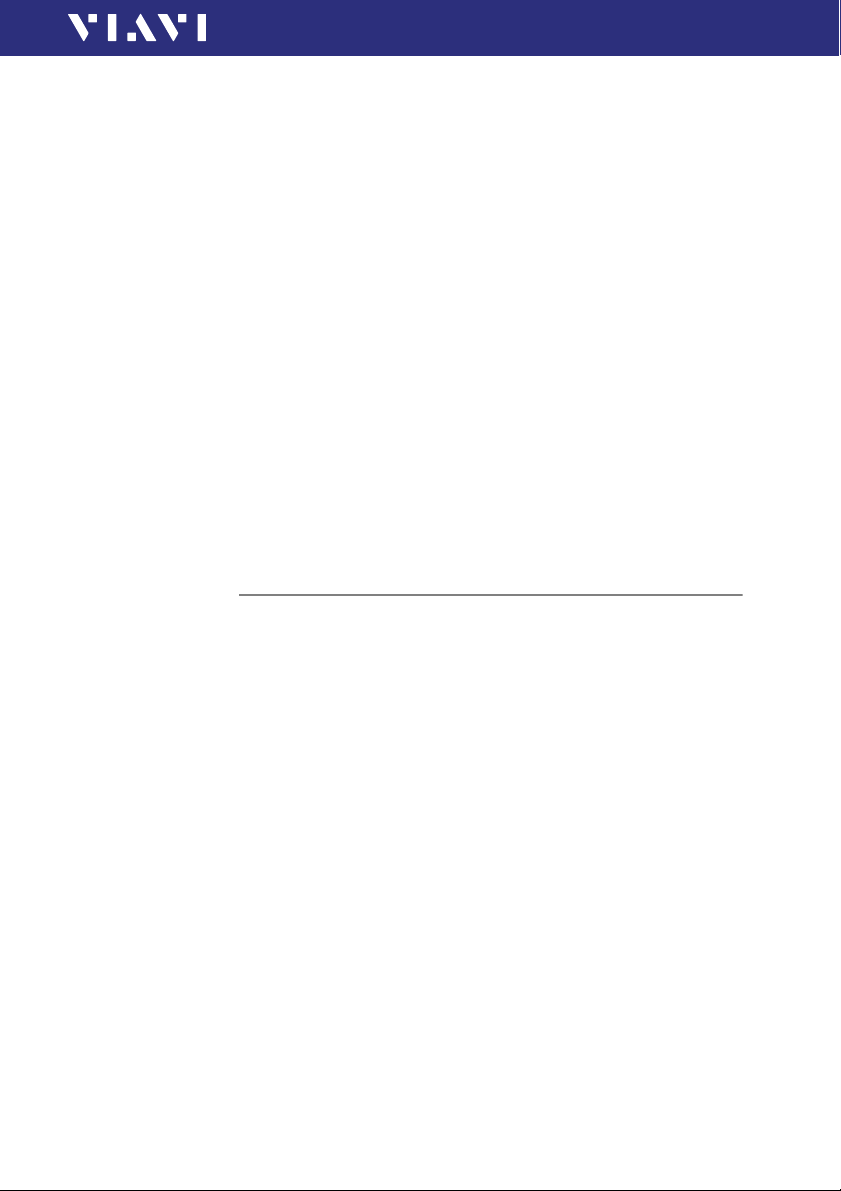
SELECTING THE PROJECT TO SAVE OR DISPLAY RESULTS
To change the auto incremental index:
► Select [AutoInc Index Mode] to change the current used index
attached to the prefix.
To select Link Data:
► Ta p th e [Link Data Mode] button to select or deselect the link
data mode.
The data link mode is indicated with a paperclip symbol in the
status bar
To select view linked data:
√ This menu item is only visible, if Link Data Mode is selected.
► Displays the number of saved data for each individual
application dedicated to an incremental prefix
To ex p o r t CSV to an USB Sti c k :
► Ta p th e [Export CSV to USB Stick] button to export all saved
data to USB drive in CSV format.
This file can be imported in an Excel sheet.
7 MEMORY MANAGEMENT
Selecting the project to save or display results
All saved results are assigned to a project. If the user didn't
define a project, the default project, which is always present, is
used.
In Link Data Mode the active project can be selected only from
the homepage menu for all applications simultaneously.
The results and images are stored in the project most recently
selected.
To selec t another project:
√ An application is started.
√ The instrument is in the Data view.
√ Link Data Mode is not activated.
1. Press the [A] key.
2. Tap th e [Project] button.
3. Select a project.
Selected project is displayed.
Tip: The Data can be distinguished by the Timestamp.
OLP-88 49
Page 50

7 MEMORY MANAGEMENT
SAVING RESULTS
Saving results
Results are stored simply by pressing the [G] key. Each time the
key is pressed, the results will be stored.
Note: If an instrument with integrated patch cord microscope
is connected to a Digital Probe, the images for the PCM
and the Digital Probe will be stored in different folders.
To save current results successively:
√ The instrument is in application mode.
√ Link Data Mode is not activated.
1. Press the [A] key.
2. Tap t h e [More] button.
3. Tap t h e [Measurement Data] button.
4. Press the [A] key.
5. Tap t h e [More] button.
6. Tap t h e [AutoInc FiberID] button to set the checkmark.
7. Press the [G] key.
The Fiber ID edit menu is displayed:
8. Type in the Fiber ID.
9. Tap t h e [OK] button.
The measurement is stored.
10.Press the [G] key again every time you want to save a an
additional result value.
The display briefly shows the Fiber ID used.
Note: If the Fiber ID is not changed, the data set will be saved
under the same title. Depending on the active
application, the Data can be distinguished by the
Timestamp.
50 OLP-88
Page 51
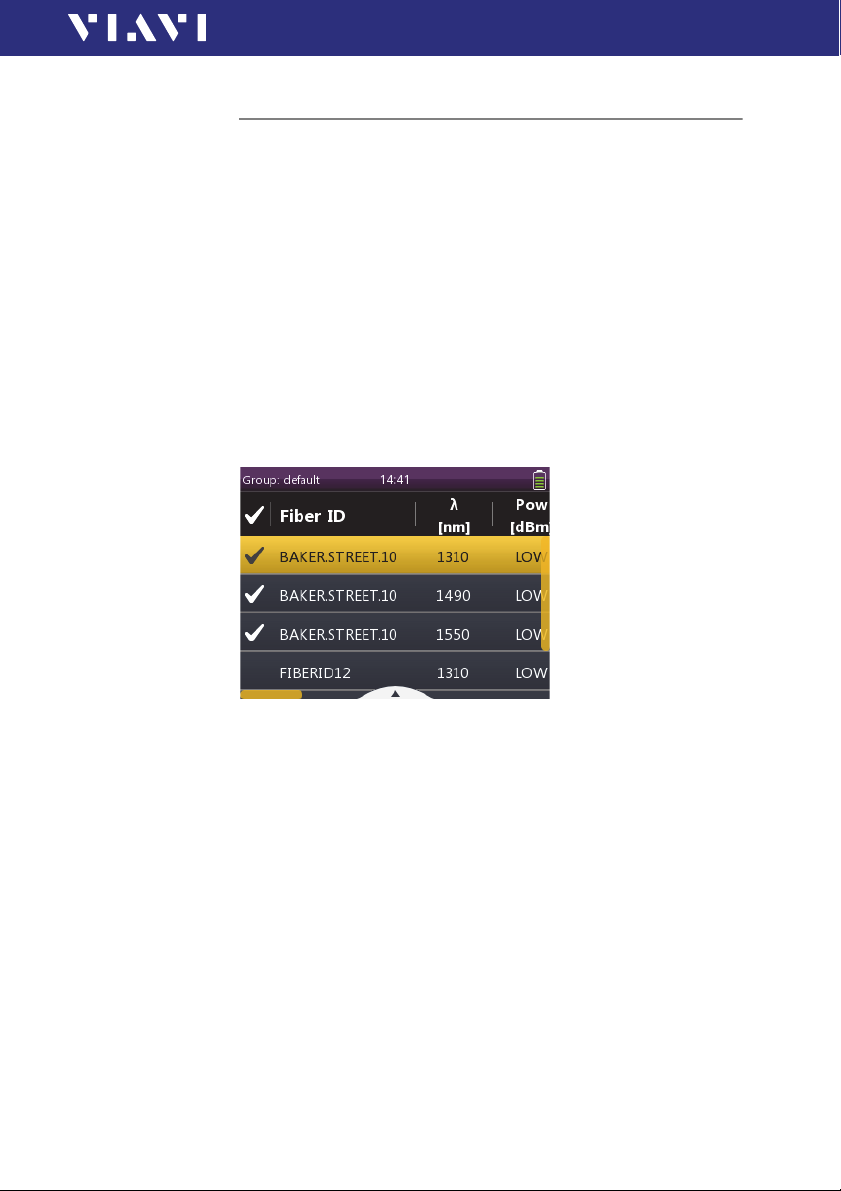
7 MEMORY MANAGEMENT
DISPLAYING STORED RESULTS
Displaying stored results
To display the last results stored:
√ The homescreen is displayed.
1. Press the [A] key.
2. Tap th e [Data] button.
A selection of the available applications is displayed.
3. Tap the desired application button.
– or –
√ The instrument is in application mode.
1. Press the [A] key.
2. Tap th e [More] button.
3. Tap th e [Measurement Data] button.
The measurement data of the currently selected project is
displayed:
To display the last results stored in Probe mode:
√ The homescreen is displayed.
1. Tap th e [Data] button.
2. Tap th e [Probe] button.
Measurement data of the currently selected project is displayed.
3. Select the measurements you would like to view with the up
or down arrow key and press the center key within the arrow
keys to set a checkmark.
– or –
To set a checkmark, tap the desired measurements.
4. Press the [A] key and tap the [View Selected] button to view
the selected measurements.
5. Navigate through the selected measurements with the left or
right arrow key.
6. Press the [F] key i f you w ish to go bac k to t he prev ious s cre en.
OLP-88 51
Page 52

7 MEMORY MANAGEMENT
USING THE LINK DATA MODE
Using the Link Data Mode
In case of applying different measurements, PCM inspection and
probe inspection on one test scenario, the saved results of all
application are assigned to a dedicated project and FiberID. So,
all measurements on one fiber performed with different
applications can be easily assigned by the reporting software
FiberChekPRO. The parameters for saving or reading data can be
set only globaly from the homescreen menue for all applications
simultaneously.
To create a project:
√ The homescreen is displayed.
1. Press the [A] key.
2. Tap t h e [Data] button.
3. Tap t h e [Data Settings] button.
4. Tap t h e [Create Project] button.
5. Type in a Project Name, e.g. "CO_MillerSt.16".
6. Tap t h e [OK] button.
The project is created.
To activate the Link Data Mode:
√ The homescreen is displayed.
√ The desired project is selected.
1. Press the [A] key.
2. Tap t h e [Data] button.
3. Tap t h e [Link Data Mode] button.
A paperclip symbol appear in the status bar.
4. Press the [F] key to exit the menu.
To set your Link Data Mode parameters:
√ The Data menu is displayed.
1. Set your Prefix, e.g. "CablePair".
2. Set your Index to the initial value, e.g. "1".
To start the application and save the measurements:
√ The homescreen is displayed.
√ Tap on the desired application.
1. Perform a measurement.
2. Press [G] key.
52 OLP-88
Page 53

7 MEMORY MANAGEMENT
CLEARING THE MEMORY
Fig. 20 View linked data
The number of measurements saved for each application will be
displayed.
Tapping the [G] button, saves your recently measured data
under the corresponding application. If all measurements done
for your test scenario, please tap the [Increment ID] button to
increment the index.
Clearing the memory
Each data set contains the wavelength, the relative power level
and reference value or the absolute power level, the threshold
set, and the date/time when it was stored.
You do not have to clear the entire memory to free up capacity.
You can clear individual data or projects.
The OLP-88 has the following memory clear functions:
• Delete Selected
Clears the data of the selected measurement
• Delete Project
Clears all the measurements of the selected project
To clear the memory data:
√ The instrument is in application mode.
1. Press the [A] key.
2. Tap th e [More] button.
3. Tap th e [Measurement Data] button.
4. Select the measurement entries you want to delete.
5. Tap th e [Delete Selected] button.
6. Press the [F] key to exit from the menu.
Note: Now if you save results, they will be stored at the memor y
location of the last group displayed.
OLP-88 53
Page 54
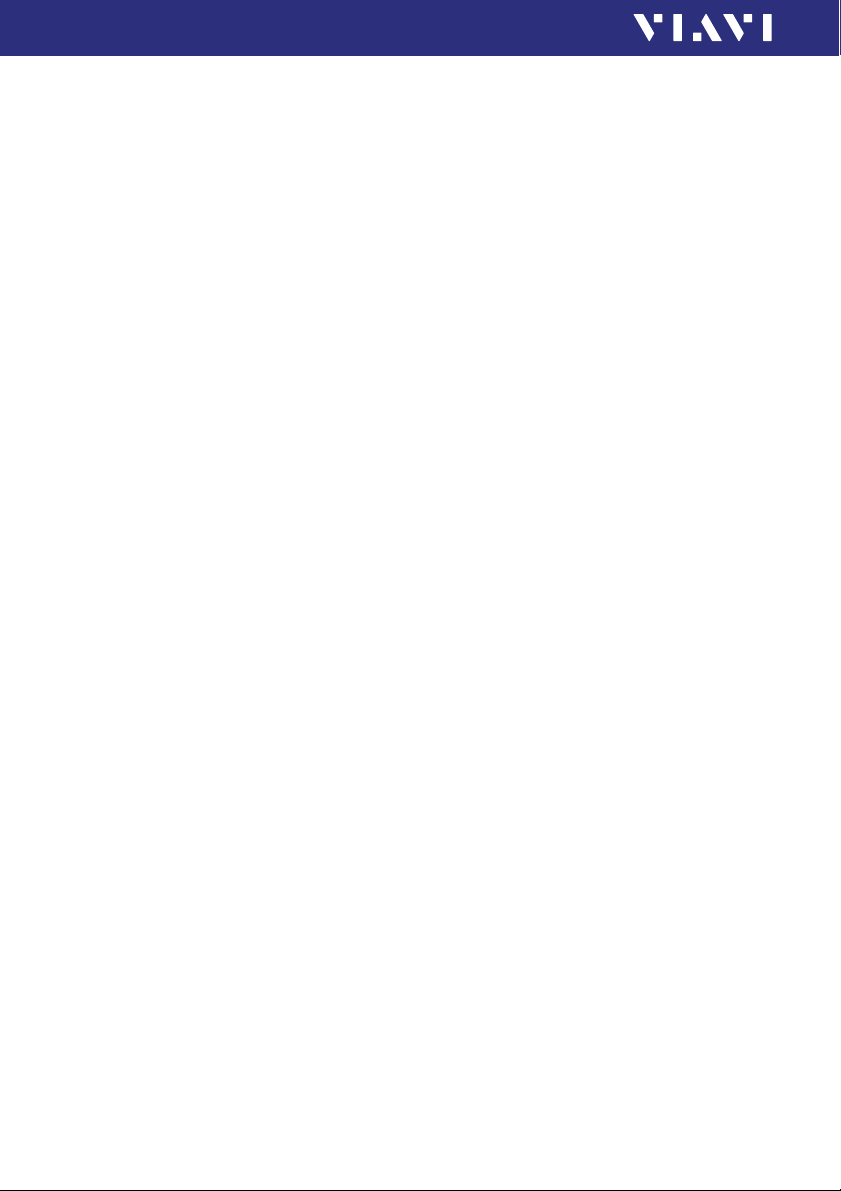
7 MEMORY MANAGEMENT
CLEARING THE MEMORY
To clear all the data of a project:
√ The homescreen is displayed.
1. Press the [A] key.
2. Tap t h e [Data] button.
3. Tap t h e [Delete Project] button.
4. Select the project you want to delete.
Press the center key within the arrow keys or press the [F] key
to cancel the delete process.
54 OLP-88
Page 55

8 MAINTENANCE
WARNING
Dangerous voltage and invisible laser radiation
Maintenance or cleaning of the instrument while it is connected or operating may damage the instrument or injure
you.
► Make sure that the instrument is switched off and
disconnected from all power sources and optical radiation
sources before maintenance or cleaning.
Cleaning the test port
It is a good idea to check that the optical connections are clean
and clean them if necessary before starting measurements. Even
very small dust particles on the end surfaces of the plugs or in
the test adapters can adversely affect the accuracy of the
measurement.
1. Switch off the instrument.
2. Remove the test adapter from the optical connection
(“Mounting test adapters” on page 22).
The plug end surface is now accessible.
3. Wipe off the plug end surface using a cotton bud soaked in
isopropanol.
This cleaning method is very effective and leaves no residue.
4. Blow out the test adapter with clean compressed air (available
in spray cans, e.g. anti-dust spray).
Note: Cover the optical connections with the dust cap
whenever they are not in use. This prevents them from
getting dirty.
8 MAINTENANCE
CLEANING THE TEST PORT
OLP-88 55
Page 56

8 MAINTENANCE
CLEANING THE INSTRUMENT
Cleaning the instrument
If the instrument gets dirty through use, you can clean it using a
soft cloth moistened with a mild solution of detergent.
NOTICE
Water and cleaning fluids
The instrument may be damaged or destroyed if water or
cleaning fluids penetrate it.
► Make sure that water or cleaning fluids do not penetrate the
instrument.
56 OLP-88
Page 57

9 REMOTE CONTROL
Communication interface
The OLP-88 is equipped with a USB 2.0 (Micro-B) device
interface for remote control via a PC. In order to operate the
OLP-88 via remote control it has to be connected to a PC with a
USB cable (see “Accessories” on page 84).
Fig. 21 USB cable for connection to a PC
9 REMOTE CONTROL
COMMUNICATION INTERFACE
The required driver files for the PC can be downloaded from
http://scf.updatemyunit.net. See the Readme file provided with
the driver package for installation guidance.
General operation
The main purpose of the remote control capability of the
SmartClass™ Fiber family is to set and get Setup and Result
values from an application. More complex remote control
commands (called Extended Commands) providing extended
application functionality are also available.
In general SmartClass™ Fiber allows multiple applications
running on the system simultaneously. Hence there must be a
way to select an application to which the remote control
commands should be directed. Refer to “Selecting an
application” on page 58 for more information.
In addition to the application-specific commands, there is a set
of Generic Commands which control the instrument itself,
independent from the currently selected application.
OLP-88 57
Page 58

9 REMOTE CONTROL
COMMUNICATION INTERFACE
Fig. 22 Remote control block diagram
Selecting an application
In order to get to all available applications, to change the
currently selected application, and to get to the currently
selected application there is a set of application management
commands. The application management commands are a
subset of the Generic Commands and start with :APPM. The
application management acts as a switch routing the remote
control commands to the selected application. In order to
identify an application each application has a unique application
ID (<app_ID>) which will be used to set the switch.
For example send :APPM:SEL SYSTEM in order to select the
system application.
In addition to selection via the application management
commands, one can use a colon followed by the <app_ID> as a
prefix to the remote command.
For example, add the prefix :SYSTEM to any system application
command in order to communicate with the system application.
Note: Adding a prefix to a command has the same effect as
selecting an application via an application management
command. Hence, after using a prefix, the application
corresponding to that prefix is the selected application.
58 OLP-88
Page 59

9 REMOTE CONTROL
COMMUNICATION INTERFACE
Getting access to shared resources
On some instruments multiple applications share the same
hardware resources. For that reason SmartClass™ Fiber
instruments have the simple paradigm: the application which is
visible on the GUI always has access to the shared resources.
Regarding remote control, an application may not provide full
functionality if it is not the currently visible application. In order
to make sure the remote controlled application has full
functionality, one should make the application visible by using
the commands in the following table.
Command Purpose
:APPM:LIST? Provides a list of all application IDs separated by commas
:SYSTEM:APP:ID:VSBL
<app_ID>
:SYSTEM:APP:ID:VSBL? Retrieves the ID of the currently visible application
Makes the application corresponding to the application ID visible
Note: Applications that are not currently visible will return
-221,“Settings conflict” when setting a Setup that affects
shared resources, Results will return an invalid value
9.91E37 (NAN), and most of the Extended Remote
Commands will return -100,“Command error”.
Query the numerical setting range in the setup
The suffixes :MINV and :MAXV return the minimal and maximal
allowed values:
e.g. :SYSTEM:DISP:BRGH:MINV? returns the value 10 and
:SYSTEM:DISP:BRGH:MAXV? the value 100.
OLP-88 59
Page 60

9 REMOTE CONTROL
COMMAND PARAMETERS AND RESPONSES
Command parameters and responses
The following table lists the parameter and response types used
for remote control.
<NR1> Integer value.
<NR2> Real number.
<NR3> Exponential number.
<NRf> <NR1> | <NR2> | <NR3>
<BOOLEAN> Boolean value.
<NAN> Not a number.
<STRING> IEEE488.2
<STRING_RESPONSE_DATA> IEEE488.2
Examples: 23, 90, 0
Examples: 23.45, 1.30
Examples: 4.3E-3, -8.9456E8, 123E-5
If the setting range is used as a response type, 0
and 1 are returned.
Examples:
0, OFF, FALSE
1, ON, TRUE
Indicates an invalid result. The returned value is
9.91E37.
60 OLP-88
Page 61

9 REMOTE CONTROL
Commands
Overview
Generic commands
These commands are always used without a prefix.
*IDN?
*OPT?
*RST
:APPM:LIST?
:APPM:SEL
:APPM:SEL?
:APPM:VER?
:SYST:DATE
:SYST:DATE?
:SYST:ERR?
:SYST:TIME
:SYST:TIME?
COMMANDS
OLP-88 61
Page 62

9 REMOTE CONTROL
COMMANDS
Probe application/PCM application
These commands are used with the prefix :MSCOPE (for Probe
application, external microscope) or with the prefix :PCM (for
PCM application, built-in microscope).
Results
:FQM:PERC?
:FQM:PERC:MAX?
:INSP:PASS?
:INSP:PASS:ZONE:A? ... F?
:INSP:ZONE:NUMB?
Setups
:APP:ID:VSBL
:APP:ID:VSBL?
:AUTO:CNTR
:AUTO:CNTR?
:CAPT:BTTN:MODE
:CAPT:BTTN:MODE?
:FQM:ENAB
:FQM:ENAB?
:FRZE:BUSY?
:INSP:BUSY?
:INSP:ERR?
:INSP:PRF:NAME
:INSP:PRF:NAME?
:INSP:PRF:NAMES?
:INSP:TBL:SHOW
:INSP:TBL:SHOW?
:INSP:TIP:NAME
:INSP:TIP:NAME?
:INSP:TIP:NAMES?
:MAGN:HIGH
:MAGN:HIGH?
:MICR:BAD?
:MICR:CON?
:MICR:DET?
:MICR:OPER:MODE
:MICR:OPER:MODE?
:OVRL:SHOW
:OVRL:SHOW?
:STOR:AUTO:INCR:ENAB
:STOR:AUTO:INCR:ENAB?
:STOR:AUTO:INCR:IDX
:STOR:AUTO:INCR:IDX?
:STOR:AUTO:INCR:PRFX
:STOR:AUTO:INCR:PRFX?
:STOR:AVLB?
62 OLP-88
Page 63

:STOR:GRP:NAME
:STOR:GRP:NAME?
:STOR:GRP:NAMES?
:STOR:NAMES?
:STOR:NOTE
:STOR:NOTE?
:STOR:WR:BUSY?
Extended commands
:APP:FACT:DEF
:MICR:CAL:INFO?
:MICR:MODL:NAME?
:MICR:SER:NUMB?
:MICR:SW:VER?
:STOR:ALL:DEL
:STOR:DEL
:STOR:GRP:CREA
:STOR:GRP:DEL
:STOR:EVAL:TYPE?
:STOR:RD?
:STOR:RD:EVAL:XML?
:STOR:RD:FMAP?
:STOR:RD:IMG:HIGH?
:STOR:RD:IMG:HIGH:OVRL?
:STOR:RD:IMG:LOW?
:STOR:RD:IMG:LOW:OVRL?
:STOR:WR
9 REMOTE CONTROL
COMMANDS
OLP-88 63
Page 64

9 REMOTE CONTROL
COMMANDS
Tru ePON ap plicat ion
These commands are used with the prefix :PONEXTENDED.
Results, setups, and extended commands
► Please visit the Viavi web site at http://updatemyunit.net for
the latest operating manual (see also “Operating manual
update” on page 8).
SYSTEM application
These commands are used with the prefix :SYSTEM.
Setups
:APP:ID:VSBL
:APP:ID:VSBL?
:AUTO:OFF
:AUTO:OFF?
:DISP:BRGH
:DISP:BRGH?
:DISP:OFF
:DISP:OFF?
:ETH:MAC:ADDR?
:IP:ADDR?
:IP:ADDR:STAT
:IP:ADDR:STAT?
:IP:GATE
:IP:GATE:STAT
:IP:GATE:STAT?
:IP:MASK
:IP:MASK:STAT
:IP:MASK:STAT?
:IP:MODE
:IP:MODE?
:LANG
:LANG?
:OPT:INST:BUSY?
:OPT:INST:ERR:LIST?
:OPT:INST:LIST?
:OPT:ULCK?
:STOR:AVLB?
Extended commands
:APP:FACT:DEF
64 OLP-88
Page 65

9 REMOTE CONTROL
PowerManagement application
These commands are used with the prefix :PMGNT.
Results
:BATT:CAP:PERC?
:BATT:TYPE?
:POW:SPLY:CON?
Setups
:STOR:AVLB?
Extended commands
:APP:FACT:DEF
COMMANDS
OLP-88 65
Page 66
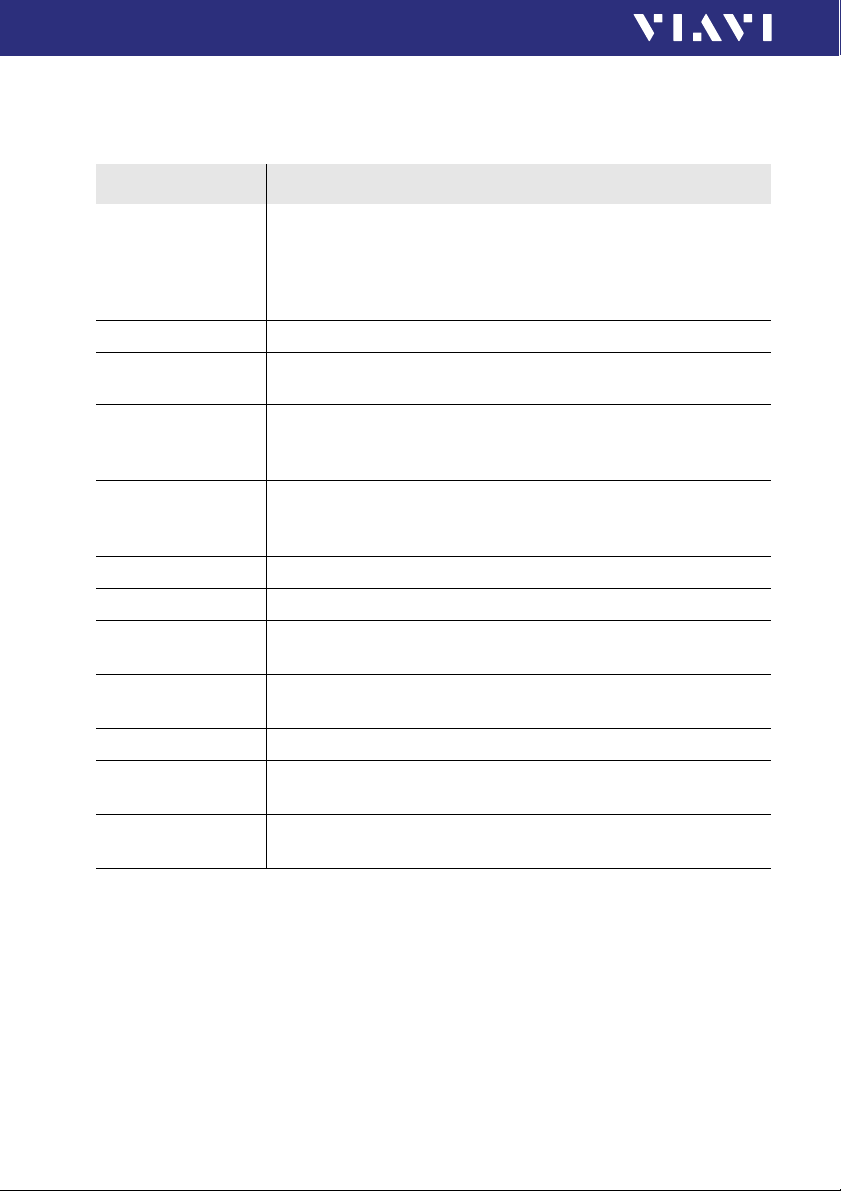
9 REMOTE CONTROL
COMMANDS
Detailed description of the commands
Generic commands
Command string Parameter type / Response type / Unit / Info
*IDN? Returns the unique identification of the instrument.
Response type:
<STRING_RESPONSE_DATA>
e.g. Viavi Solutions D. GmbH,
OLP-88/01,A-0106,V03.30
*OPT? Returns the installed software options.
*RST Sets the parameters of all running applications to their default values.
:APPM:LIST? Provides a list of application IDs separated by commas.
:APPM:SEL
<STRING>
:APPM:SEL? Returns the application ID of the currently selected application.
:APPM:VER? Returns the version of the remote control application.
:SYST:DATE Sets the system date (yyyy,mm,dd).
:SYST:DATE? Returns the system date (yyyy,mm,dd).
:SYST:ERR? Returns content of error queue.
:SYST:TIME Sets the system time (hh,mm,ss).
:SYST:TIME? Returns the system time (hh,mm,ss).
Calls :APP:FACT:DEF of all applications.
Response type:
<STRING_RESPONSE_DATA>
Selects the application specified by the application ID provided.
Valid values:
All application IDs returned from :APPM:LIST?
e.g. :SYST:DATE 2013,03,30
e.g. 2013,03,30
e.g. :SYST:TIME 23,59,59
e.g. 23,59,59
66 OLP-88
Page 67

Results for the Probe application/PCM application
Command string Parameter type / Response type / Unit / Info
9 REMOTE CONTROL
COMMANDS
:FQM:PERC? Focus quality result.
0 = Not calculated for the image.
Response type:
<NR1>
:FQM:PERC:MAX? Focus quality highwater mark. Highest focus quality value recently
observed.
Response type:
<NR1>
:INSP:PASS? Pass/Fail result for the complete fiber.
Response type:
<BOOLEAN>
:INSP:PASS
:ZONE:A? ... F?
Pass/Fail result for fiber zones A–F respectively, depending on the
selection.
Response type:
<BOOLEAN>
:INSP:ZONE:NUMB? Number of available inspection zones.
Response type:
<NR1>
OLP-88 67
Page 68

9 REMOTE CONTROL
COMMANDS
Setups for the Probe application/PCM application
Command string Parameter type / Response type / Unit / Info
:APP:ID:VSBL
<STRING>
Makes the specified application visible (i.e. brings the specified
application to foreground).
Note: Full functionality is only available for the active
application, so it may be important to know which
application is active.
Valid values:
All application IDs returned by :APPM:LIST?.
:APP:ID:VSBL? Returns the name of measurement application which is currently visible
on the display.
Response type:
<STRING>
See :APP:ID:VSBL command for more information.
:AUTO:CNTR
<BOOLEAN>
:AUTO:CNTR? Returns TRUE if the fiber center tracking in live video is turned on.
:CAPT:BTTN:MODE
<NR1>
:CAPT:BTTN:MODE? Returns which function the probes capture button has.
:FQM:ENAB
<BOOLEAN>
Controls fiber center tracking for live video images in highmagnification mode.
Default:
TRUE
Response type:
<BOOLEAN>
See :AUTO:CNTR command for more information.
Controls the function of the probes capture button.
Valid values:
0: Freeze
1: Test
Default:
1
Response type:
<NR1>
See :CAPT:BTTN:MODE command for more information.
The Digital Probe calculates a focus quality metric for each video frame.
If this flag is set to TRUE, the result is displayed as a focus bar on the
screen. Deactivating this calculation can speed up video frame rate in
some cases.
Default:
TRUE
68 OLP-88
Page 69
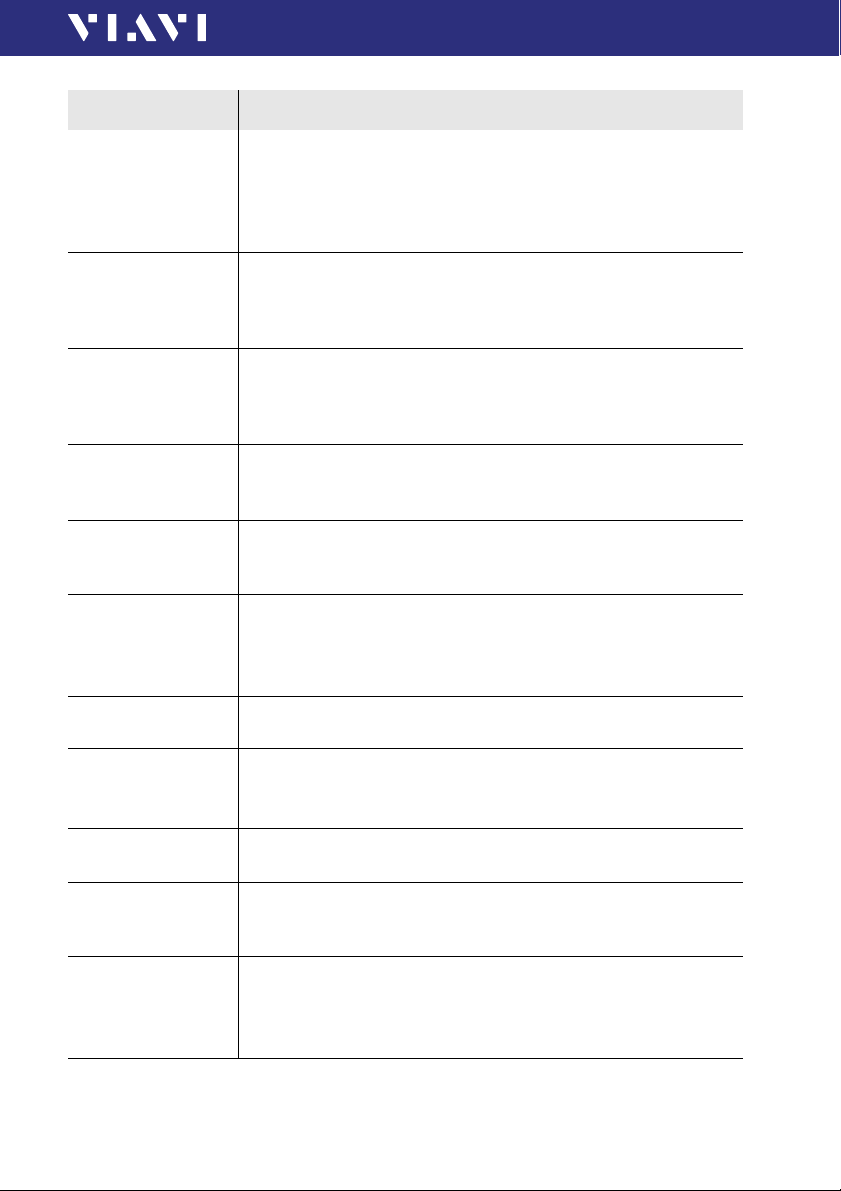
Command string Parameter type / Response type / Unit / Info
9 REMOTE CONTROL
COMMANDS
:FQM:ENAB? Returns TRUE if the calculated focus quality metric for video frames is
enabled.
Response type:
<BOOLEAN>
See :FQM:ENAB command for more information.
:FRZE:BUSY? Returns TRUE if an image is captured. After saving the image, the value
is changed to FALSE.
Response type:
<BOOLEAN>
:INSP:BUSY? Returns TRUE if the analysis of an image has been started. After
analyzing the image, the value is changed to FALSE.
Response type:
<BOOLEAN>
:INSP:ERR? Returns TRUE if the test of an image causes an error.
Response type:
<BOOLEAN>
:INSP:PRF:NAME
<STRING>
Name of the selected inspection profile name. The first entry in the
common profile names directory is used as default name.
See :INSP:PRF:NAMES? command for more information.
:INSP:PRF:NAME? Returns the name of the selected inspection profile.
Response type:
<STRING>
See :INSP:PRF:NAME command for more information.
:INSP:PRF
:NAMES?
:INSP:TBL:SHOW
<BOOLEAN>
Returns the names of all available inspection profiles (read from
common (PCM and MSCOPE) profile directory).
Shows or hides the result table for a tested image.
Default:
TRUE
:INSP:TBL:SHOW? Returns TRUE if the result table for a tested image is displayed.
See :INSP:TBL:SHOW command for more information.
:INSP:TIP:NAME
<STRING>
Selects one tip out of the tip names map. See :INSP:TIP:NAMES?
command for more information.
Each time the tip names map changes, the tip name has to be updated.
:INSP:TIP:NAME? Returns the name of the selected tip.
Response type:
<STRING>
See :INSP:TIP:NAME command for more information.
OLP-88 69
Page 70

9 REMOTE CONTROL
COMMANDS
Command string Parameter type / Response type / Unit / Info
:INSP:TIP:NAMES? Returns the names of all available tips that match both of the following
conditions:
• The tip name and the name of an active calibration of the
connected Digital Probe must be identical.
See :MICR:CAL:INFO? command for more information.
• At least one entry in the INSP:PRF:NAMES list must support
this kind of tip.
Each time the active profile is changed, this map will be updated.
:MAGN:HIGH
<BOOLEAN>
:MAGN:HIGH? Returns TRUE if the magnification of the Digital Probe is high.
:MICR:BAD? Returns TRUE if the detected Digital Probe could not be initialized
:MICR:CON? Returns TRUE if a Digital Probe is detected and the authorization as well
:MICR:DET? Returns TRUE if a Digital Probe is detected.
:MICR:OPER:MODE
<NR1>
:MICR:OPER:MODE? Returns the actual operation mode of the Digital Probe.
Sets the magnification of the Digital Probe.
Default:
FAL SE
Response type:
<BOOLEAN>
See :MAGN:HIGH command for more information.
properly.
Response type:
<BOOLEAN>
as initialization tasks have finished successfully.
Response type:
<BOOLEAN>
Response type:
<BOOLEAN>
Selects the operation mode of the Digital Probe.
Valid values:
0 (Live image)
2 (Snapshot)
3 (Test)
Default:
0
Response type:
<NR1>
See :MICR:OPER:MODE command for more information.
70 OLP-88
Page 71

Command string Parameter type / Response type / Unit / Info
9 REMOTE CONTROL
COMMANDS
:OVRL:SHOW
<BOOLEAN>
Displays or hides the overlay for a tested image.
Default:
TRUE
:OVRL:SHOW? Returns TRUE if the overlay for a tested image is displayed.
Response type:
<BOOLEAN>
See :OVERL:SHOW command for more information.
:STOR:AUTO:INCR
:ENAB <BOOLEAN>
Enables the automatic increment feature.
Default:
TRUE
:STOR:AUTO:INCR
:ENAB?
Returns TRUE if the automatic increment feature is enabled.
Response type:
<BOOLEAN>
See :STOR:AUTO:INCR:ENA B com mand fo r more information.
:STOR:AUTO:INCR
:IDX <NR1>
Sets the start index for the automatic increment feature.
Valid rang e:
1 to maximum integer
Default:
1
:STOR:AUTO:INCR
:IDX?
Returns the current index for the automatic increment feature.
Response type:
<NR1>
See :STOR:AUTO:INCR:IDX command for more information.
:STOR:AUTO:INCR
Sets the prefix for the automatic increment feature.
:PRFX <STRING>
:STOR:AUTO:INCR
:PRFX?
Returns the prefix for the automatic increment feature.
Response type:
<STRING>
See :STOR:AUTO:INCR:PRFX command for more information.
:STOR:AVLB? Returns whether the application can or cannot store measurements.
:STOR:GRP:NAME
Sets the selected storage group name.
<STRING>
:STOR:GRP:NAME? Returns the name of the currently selected storage group.
Response Type:
<STRING>
See :STOR:GPR:NAME command for more information.
OLP-88 71
Page 72

9 REMOTE CONTROL
COMMANDS
Command string Parameter type / Response type / Unit / Info
:STOR:GRP:NAMES? This setup contains the names of all available storage groups. The
:STOR:NAMES? This setup contains the fiber IDs and internal IDs belonging to the
:STOR:NOTE
<STRING>
:STOR:NOTE? Returns the stored user note.
:STOR:WR:BUSY? Returns TRUE if a storage command is active. After saving the
“default” group is always available.
group specified by :STOR:GRP:NAME.
A user specific note which is stored with the measurement results.
Response Type:
<STRING>
See :STOR:NOTE command for more information.
measurement the value FALSE will be returned.
Response type:
<BOOLEAN>
Extended commands for the Probe application/PCM
application
Command string Parameter type / Response type / Unit / Info
:APP:FACT:DEF Sets all parameters of the application to their default values.
:MICR:CAL:INFO? Returns the list of calibrations (“tips”) of the connected Digital Probe.
Example of a list: (sf = supported fibers)
PCM: 2 active calibrations: [0], “Standard Tips (with BAP1)”, sf=1;[1],
“Ribbon Tips”, sf=2
:MICR:MODL:NAME? Returns the model of the connected Digital Probe. Usually: “FBP-
P5000i”
:MICR:SER:NUMB? Returns the serial number of the connected Digital Probe. For example
:MICR:SW:VER? Returns the firmware version of the connected Digital Probe. For
:STOR:ALL:DEL Deletes all measurement entries and groups. Creates a new empty
:STOR:DEL
<STRING>,
<STRING>,
<STRING>
“B1712-8740-399”.
example “1.2.41.903”.
“de fau lt” gro up.
:STOR:GRP:NAME is set to default.
Deletes a dedicated measurement result specified by group (string1),
fiber identif ier (string2) and internal identif ier (string3).
72 OLP-88
Page 73
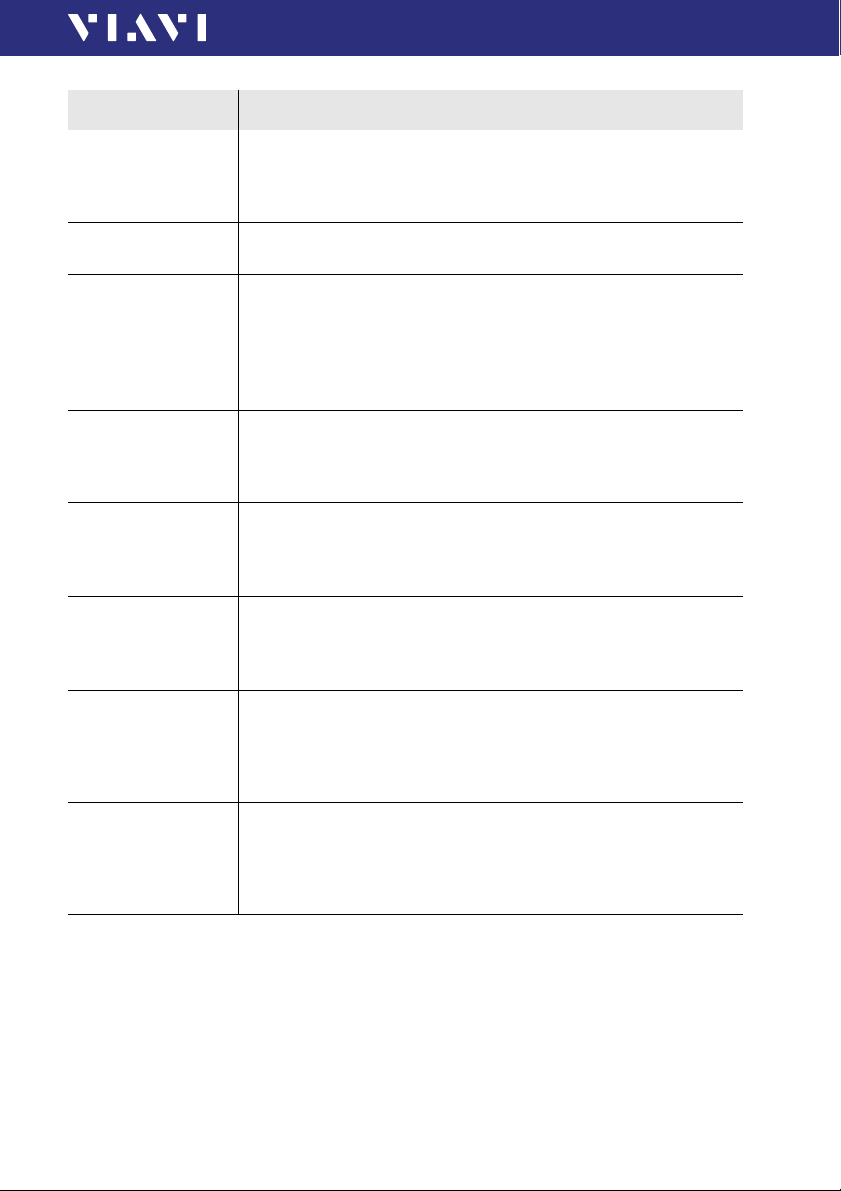
Command string Parameter type / Response type / Unit / Info
9 REMOTE CONTROL
COMMANDS
:STOR:EVAL:TYPE?
<STRING>,
<STRING>,
<STRING>
:STOR:GRP:CREA
<STRING>
:STOR:GRP:DEL
<STRING>
:STOR:RD?
<STRING>,
<STRING>,
<STRING>
:STOR:RD:EVAL
:XML? <STRING>,
<STRING>,
<STRING>
:STOR:RD:FMAP?
<STRING>,
<STRING>,
<STRING>
:STOR:RD:IMG
:HIGH?
<STRING>,
<STRING>,
<STRING>
:STOR:RD:IMG:HIGH
:OVRL?
<STRING>,
<STRING>,
<STRING>
Returns “1” if a dedicated measurement result specif ied by group
(string1), fiber identifier (string2), and internal identifier (string3)
contains a Pass/Fail analysis. Otherwise it returns “0”.
Creates an empty storage group.
For example :PCM:STOR:GRP:CREA myGroupName
Deletes the storage group specified by string.
For example :PCM:STOR:GRP:CREA default2.
After deleting the currently selected group (see :STOR:GRP:NAME), the
selection will be changed to “default” group.
Any attempt to delete the “default” group will only delete the contents
of this group.
Returns a string describing the measurement result specified by group
(string1), fiber identifier (string2), and internal identifier (string3).
Returns the contents of a *.pfr.xml (“pfr” = “pass/fail result”) file
specified by group (string1), fiber identifier (string2), and internal
identifier (string3).
Special format: “#h:3104,696e7072cdcc”
Returns the contents of a *.fmap.pgm.gz (“fmap.pgm.gz” = “feature
map.portable gray map.gzip”) file specified by group (string1), fiber
identifier (string2), and internal identifier (string3).
Special format: “#h:3104,696e7072cdcc”
Returns the contents of a *.hm.jpg (“hm.jpg” = “high
magnification.jpg”) file specified by group (string1), fiber identifier
(string2), and internal identifier (string3).
Special format: “#h:10091,696e7072cdcc”
Returns the contents of a *.thm.jpg (“thm.jpg” = “test high
magnification.jpg”) file specified by group (string1), fiber identifier
(string2), and internal identifier (string3).
Special format: “#h:16100,696e7072cdcc”
OLP-88 73
Page 74
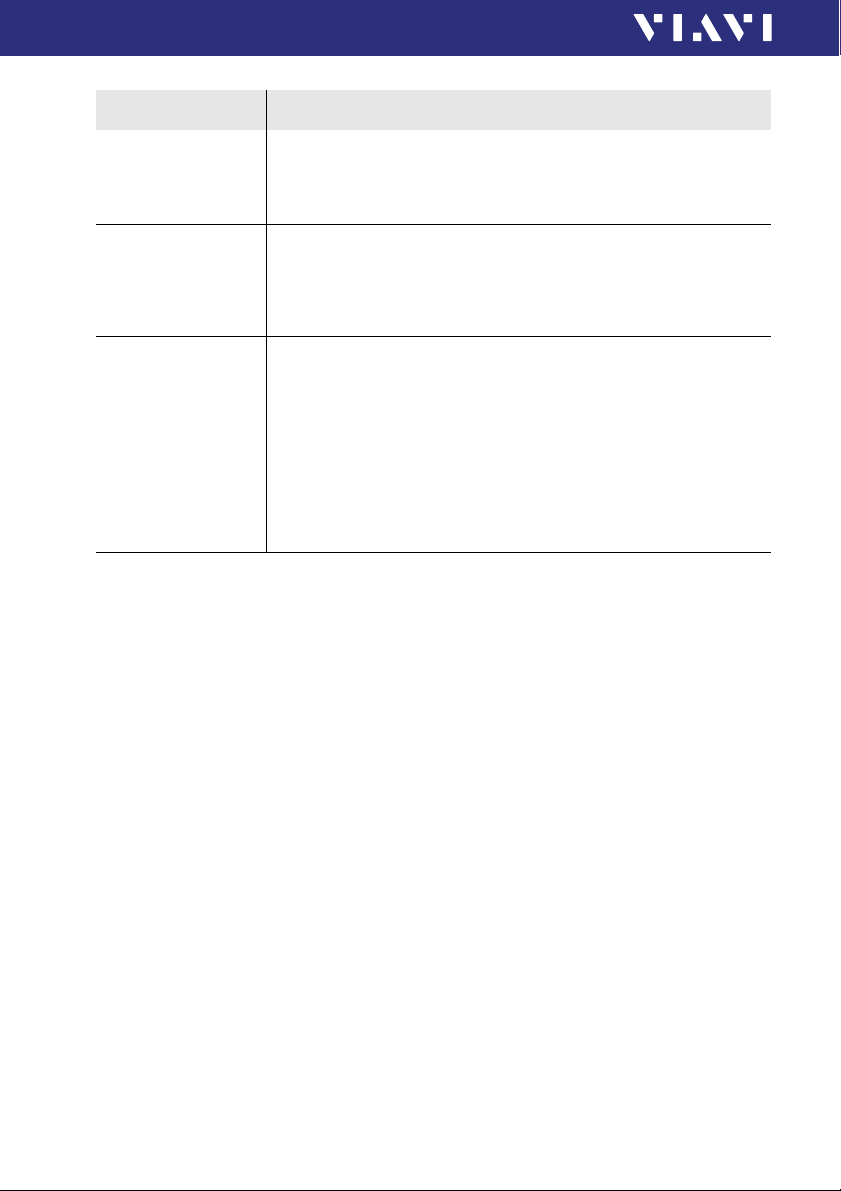
9 REMOTE CONTROL
COMMANDS
Command string Parameter type / Response type / Unit / Info
:STOR:RD:IMG:LOW?
<STRING>,
<STRING>,
<STRING>
:STOR:RD:IMG:LOW
:OVRL?
<STRING>,
<STRING>,
<STRING>
:STOR:WR
<STRING>,
<STRING>
Returns the contents of a *.lm.jpg (“lm.jpg” = “low magnification.jpg”)
file specified by group (string1), fiber identif ier (string2), and internal
identifier (string3).
Special format: “#h:14823,696e7072cdcc”
Returns the contents of a *.tlm.jpg (“tlm.jpg” = “test low
magnification.jpg”) file specified by group (string1), f iber identif ier
(string2), and internal identifier (string3).
Special format: “#h:16100,696e7072cdcc”
Writes a dedicated measurement result specified by group (string1)
and fiber identifier (string2). If the given group doesn’t exist, it will be
created.
This command can take a few seconds to complete. Wait until
“:STOR:WR:BUSY?” returns 0 before proceeding.
This command creates up to seven files for up to seven components of
the result. The seven “:STOR:RD...?” queries are used to read these result
files.
To create unique file names, this function automatically adds an internal
index.
Results, setups, and extended commands for the TruePON
application
► Please visit the Viavi web site at http://updatemyunit.net for
the latest operating manual (see also “Operating manual
update” on page 8).
74 OLP-88
Page 75
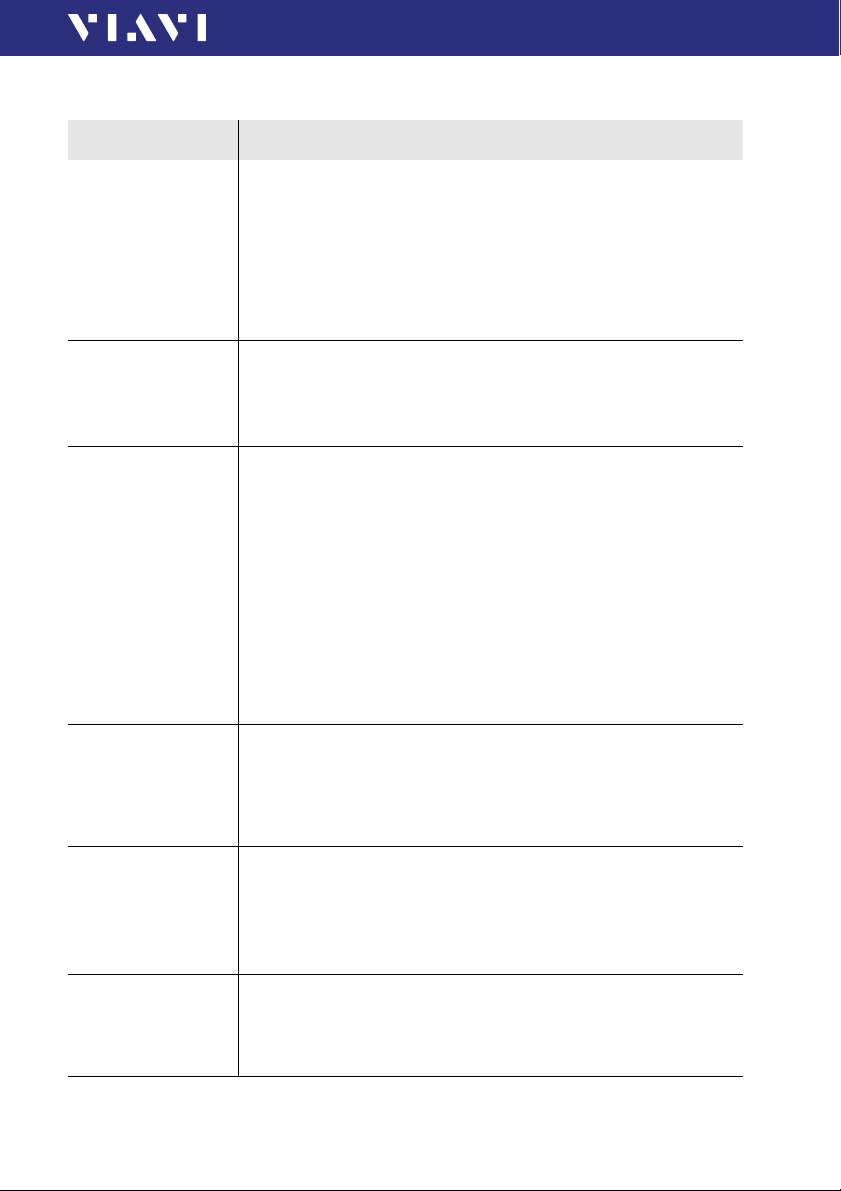
Setups for the SYSTEM application
Command string Parameter type / Response type / Unit / Info
9 REMOTE CONTROL
COMMANDS
:APP:ID:VSBL
<STRING>
Makes the specified application visible (i.e. brings the specified
application to foreground).
Note: Full functionality is only available for the active
application, so it may be important to know which
application is active.
Valid values:
All application IDs returned by :APPM:LIST?.
:APP:ID:VSBL? Returns the application ID of the currently visible application.
Response type:
<STRING>
See :APP:ID:VSBL command for more information.
:AUTO:OFF <NR1> Sets the time of inactivity after which the instrument automatically g oes
:AUTO:OFF? Returns the time of inactivity after which the instrument automatically
:DISP:BRGH <NR1> Sets the brightness of the display in percent.
:DISP:BRGH? Returns the brightness of the display in percent.
into standby mode.
If an external power supply is connected, the instrument doesn’t enter
standby mode.
Valid values:
0 (5 min)
1 (10 min)
2 (20 min)
3 (30 min)
4 (Never)
Default:
2
goes into standby mode.
Response type:
<NR1>
See :AUTO:OFF command for more information.
Valid rang e:
10 to 100
Default:
50
Response type:
<NR1>
See :DISP:BRGH command for more information.
OLP-88 75
Page 76

9 REMOTE CONTROL
COMMANDS
Command string Parameter type / Response type / Unit / Info
:DISP:OFF <NR1> In order to save power, the display switches off automatically after a
predefined time of inactivity.
If an external power supply is connected, the display doesn’t switch off.
Valid values:
0 (15 sec)
1 (30 sec)
2 (1 min)
3 (2 min)
4 (10 min)
5 (Never)
Default:
5
:DISP:OFF? Returns the time of inactivity after which the display automatically
switches off.
Response type:
<NR1>
See :DISP:OFF command for more information.
:ETH:MAC:ADDR? Returns the actual MAC address of the instrument.
:IP:ADDR? Returns the IP address which is currently valid for the instrument. In
static mode, this setup corresponds to IP:ADDR:STAT; in DHCP mode,
it is provided by the DHCP server.
This setup is read-only.
:IP:ADDR:STAT
Sets the static mode IP address.
<STRING>
:IP:ADDR:STAT? Returns the static mode IP address.
Response type:
<STRING>
See :IP:ADDR:STAT command for more information.
:IP:GATE? Returns the IP gateway address which is currently valid for the
instrument. In static mode, this setup corresponds to IP:GATE:STAT; in
DHCP mode, it is delivered by the DHCP server.
This setup is read-only.
:IP:GATE:STAT
Sets the static mode gateway address.
<STRING>
:IP:GATE:STAT? Returns the static mode gateway address.
Response type:
<STRING>
See :IP:GATE:STAT command for more information.
76 OLP-88
Page 77

Command string Parameter type / Response type / Unit / Info
9 REMOTE CONTROL
COMMANDS
:IP:MASK? Returns the IP mask which is currently valid for the instrument. In static
mode, this setup corresponds to IP:MASK:STAT; in DHCP mode, it is
provided by the DHCP server.
This setup is read-only.
:IP:MASK:STAT
Sets the static mode IP mask.
<STRING>
:IP:MASK:STAT? Returns the static mode IP mask.
Response type:
<STRING>
See :IP:MASK:STAT command for more information.
:IP:MODE <NR1> Selects if the IP address should be requested by DHCP or a static
address should be used.
Valid values:
0 (STATIC)
1 (DHCP)
Default:
1
:IP:MODE? Returns whether the instrument is set to a static or dynamic IP address.
Response type:
<NR1>
See :IP:MODE command for more information.
:LANG <NR1> Sets the user interface language.
Valid values:
0 (en_US)
1 (de_DE)
2 (fr_FR)
3 (es_ES)
4 (zh_CN)
5 (zh_TW)
Default:
0
:LANG? Returns which user interface language is set.
Response type:
<NR1>
See :LANG command for more information.
:OPT:INST:BUSY? Returns TRUE if an installation is in progress.
Response type:
<BOOLEAN>
OLP-88 77
Page 78

9 REMOTE CONTROL
COMMANDS
Command string Parameter type / Response type / Unit / Info
:OPT:INST:ERR:LIST? Returns a list of errors that occurred during installation of a license via
USB flash drive or a key. List is cleared at the beginning of each
installation.
:OPT:INST:LIST? Returns a list of the software options installed via USB flash drive or a
key. The list is cleared at the beginning of each installation.
:OPT:ULCK? Returns all installed software options.
:STOR:AVLB? Returns whether the application can or cannot store measurements.
Always FALSE for SYSTEM application.
Extended commands for the SYSTEM application
Command string Parameter type / Response type / Unit / Info
:APP:FACT:DEF Sets all parameters of the application to their default values.
78 OLP-88
Page 79

9 REMOTE CONTROL
COMMANDS
Results for the PowerManagement application
Command string Parameter type / Response type / Unit / Info
:BATT:CAP:PERC? Returns the remaining battery capacity in percent.
If :BATT:TYPE == NOBATT 0 is returned.
:BATT:TYPE? The instrument can work without an internal battery (NOBATT), with a
:POW:SPLY:CON? 0: No external power supply is connected.
rechargeable Lithium Ion battery (LIION), or with standard dry-cell
batteries (DRYCELL).
0: No battery
1: Lithium Ion battery
2: Dry-cell batteries
1: An external power supply is connected.
Setups for the PowerManagement application
Command string Parameter type / Response type / Unit / Info
:STOR:AVLB? Returns whether the application can or cannot store measurements.
Always FALSE for PowerManagement application.
Extended commands for the PowerManagement application
Command string Parameter type / Response type / Unit / Info
:APP:FACT:DEF Sets all parameters of the application to their default values.
OLP-88 79
Page 80

9 REMOTE CONTROL
ERROR MESSAGES
Error messages
Processing the program messages can cause the following error
messages:
•0,“No error”
• -310,“System error”
• -350,“Queue overflow”
• -360,“Communication error”
• -100,“Command error”
• -101,“Invalid character”
• -108,“Parameter not allowed”
• -109,“Missing parameter”
• -110,“Command header error”
• -112,“Program mnemonic too long”
• -113,“Undefined header”
• -220,“Parameter error”
• -221,“Settings conflict”
• -222,“Data out of range”
• -224,“Illegal parameter value”
• -254,“Media full”
• -290,“Memory use error”
80 OLP-88
Page 81

10 SPECIFICATIONS
Functionality
General
Two-po rt through mode
Power measurements
G-PON data analysis
Fiber inspection
1) For B-PON (ITU-T G.983), E-PON (IEEE 802.3), G-PON (ITU-T G.984) signals
2) Optional with or G-PON signals according ITU-T G.984.3 Amendment 3
3) For G-PON signals according ITU-T G.984 (without PON-ID)
1)
Upstream ONT signal (1310 nm burst mode)
2)
PON-ID option
PON-ID option
PON-ID option
In-service insertion loss test with auto pass/fail analysis
Downstream RF video signal (1550 nm)
ODN class detection and auto threshold setting
Power margin test with auto pass/fail analysis
PON-ID option
X
Identification of ONT serial number
Alien-ONT option
Option
OLP-88P version Via integrated patch cord microscope
10 SPECIFICATIONS
FUNCTIONALITY
Downstream OLT signal (1490 nm)
OLT identification
Detection of alien ONTs
Via external P5000i Digital Probe
X
3)
3)
Technical specifications
FTTx measurements
Power measurements Upstream 1310 nm
Downstream 1490 nm
RF video signals
G-PON data analysis at 1490 nm
Pass-through insertion loss
Power uncertainty
2)
2)
Calibrated wavelengths
1) Burst mode: -35 to +13 dBm
2) At 23 °C ±3 °C, at 1310/1490/1550 nm, at -7 dBm
OLP-88 81
1)
Power measurement range -40 to +13 dBm
Maximum permitted input level 17 dBm
Spectral passband 1290 to 1330 nm
Power measurement range -40 to +7 dBm
Maximum permitted input level 9 dBm
Spectral passband 1480 to 1500 nm
Power measurement range -40 to +26 dBm
Maximum permitted input level +27 dBm
Spectral passband 1550 to 1560 nm
-30 to +7 dBm
<1.5 dB
±0.5 dB
1310, 1490, 1550 nm
Page 82

10 SPECIFICATIONS
GENERAL SPECIFICATIONS
General specifications
Display
Display resolution
Live image
Measurement units
ORL
Fiber inspection (option)
Threshold sets
Data memory
Data readout
Electrical interfaces
Wireless connection
Power supply
Battery (Li-Ion Battery Pack)
Battery life (Li-Ion Battery Pack)
Optical connectors
Recommended recalibration
interval
Size (H x W x D) OLP-88
Size (H x W x D) OLP-88P
Weight
Operating temperature range
Storage temperature range
EMC
High contrast 3.5" TFT color touchscreen
0.01 dB / 0.001 µW
320 x 240 pixels, 8 bit gray, 10 fps
dB, dBm, W, pass/fail
>60 dB
Via external P5000i Digital Probe
According ITU-T G.984.3, user specific-
Up to 10.000 PON results
(>1000 including inspection)
Via client USB interface
2 USB Type A, 1 USB Micro-B, Ethernet
Four-way power: NiMH, dry batteries,
RBP2 LiIon Battery Pack, PS4 Universal AC/
DC Power Supply 12 V with interchange-
able wall plug for EU, UK, US and AU
Interchangeable adapter SC/APC
(optional: FC, ST and LC adapters)
208 x 112 x 64 mm (8.2 x 4.4 x 2.5 in)
208 x 153 x 64 mm (8.2 x 6.0 x 2.5 in)
750 g/850 g (1.6 lbs/1.85 lbs)
-5°C to +45°C (23°F to 113°F)
-25°C to +55°C (-13°F to 131°F)
thresholds
Wifi client
3.7 V, 20 Wh
>12 h
3 years
EMC Standard Emission Immunity
IEC 61326:2002
Class B Equipment
IEC 61326, Table 1
Patch cord microscope specifications
Optical interface
Auto pass/fail analysis standards
Live image
Light source
Lighting technique
Magnification
Horizontal
field-of-view
low/high
Ver tic al
External USB connected P5000i Digital Probe supported.
82 OLP-88
FMAE LC duplex (many other adapters
available)
IEC 61300-3-35 and custom limits
320 x 240 x 8 bit grey, 10 fps
Blue LED, 100.000+ hours life
Coaxial
740/370 μm
550/275 μm
Page 83

PS4 UNIVERSAL AC/DC POWER SUPPLY
PS4 Universal AC/DC Power Supply
10 SPECIFICATIONS
Power supply type
Nominal line voltage range
Nominal line frequency range
Power consumption
Output
Temperature range
Condensation – even occasional – is not tolerable.
FW 75550/12
100 to 240 VAC
47 to 63 Hz
Max. 8.5 W
12 V DC / 2 A
0 to +40°C
OLP-88 83
Page 84
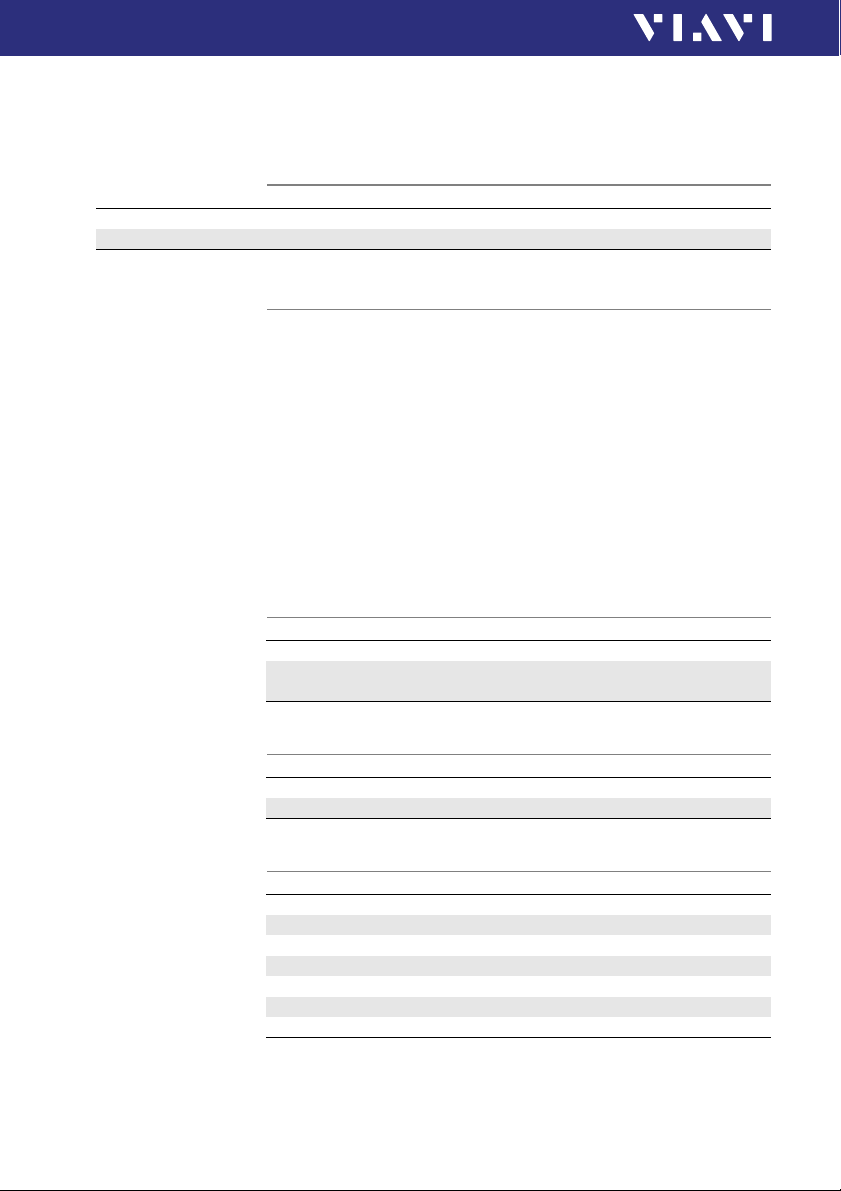
11 ORDERING INFORMATION
OLP-88/OLP-88P STAND ALONE UNIT
11 ORDERING INFORMATION
OLP-88/OLP-88P stand alone unit
1310/1490/1550 nm OLP-88 TruePON Tester
1310/1490/1550 nm OLP-88P TruePON Tester with Patchcord Microscope
Included items
Stand alone units
• SmartClass™ Fiber instrument with APC connector
• 2 SC optical adapters
• Soft shoulder case for SmartClass™ Fiber + accessories
• Quick Start Manual and Safety Instructions
• Rechargeable RBP2 LiIon Battery Pack for SmartClass™ Fiber
• PS4 Universal AC/DC Power Supply for SmartClass™ Fiber
(12 V)
Hardware options
WiFi option including USB WiFi adapter
P5000i Digital Probe with FiberChek PRO software
and four tips
Software options
OLP-88 Alien ONT detection SW-option
OLP-88 GPON-ID test SW-option
BN 2327/36
BN 2328/36
BN 2327/90.11
FBP-P5000I
BN 2327/94.01
BN 2327/94.02
Accessories
PS4 Universal AC/DC Power Supply for SmartClass™ Fiber
RBP2 LiIon Battery Pack for SmartClass™ Fiber
Calibration report
UC4 hands free carrier for SmartClass™ Fiber
UC4P hands free carrier for SmartClass™ Fiber with PCM
SCASE2 soft shoulder case for SmartClass™ Fiber
USB cable USB-A to Micro USB
84 OLP-88
BN 2305/90.01
BN 2305/90.02
BN 2305/90.03
BN 2128/01
BN 2128/02
BN 2128/03
K 807
Page 85

INDEX
NDEX
I
A
AC line plug adapter 20
Auto-Off 24
B
Batteries
Danger 18
Recharging 19
Replacing 18
Tips 19
Battery operation 13
Broadband
Mode 7
Burst power measurements 7
C
Cables, connecting 22
Cleaning
Instrument 56
Optical connections 55
Test port 55
Clearing the memory 53
Common features 6
Condensation 15
Connecting optical cables 22
Connector panel 5, 17
Control panel 23
D
Damages during shipping 15
Default values 29
Device overview 16
Differences between the devices 6
Display elements 24
E
Environmental Management
Program 87
Environmental protection 20
Extended commands 79
Probe/PCM 72
System 78
F
Factory default 29
Firmware update 30
L
Laser safety 12
Link Data Mode 24, 52
M
Menu
Configuration 26
Menu navigation 25
N
Navigating in the menus 25
O
On/Off 23
Operation
Probe/PCM 39
TruePON, PONmeter 32
Operation from AC power 20
Overview 16
P
Package contents 15
Packing material 15
Power mode 23
Power supply 18
PowerManagement 65, 79
Probe/PCM 62
Project
Create 52
Link measurement data 52
Select 52
OLP-88 85
Page 86

NDEX
I
Proper usage 11
PS4 Universal AC/DC Power Supply 13
R
Recovery 15
Recycling 20, 88
Remote Commands
TruePON 64
Remote commands
Error messages 80
Generic commands 66
PowerManagement 65, 79
Probe/PCM 62, 67, 68, 72
System 64, 75, 78
TruePON 74
Results
PowerManagement 79
Probe/PCM 67
TruePON 74
RoHS 89
S
Saving results 50
Selective power measurements 6
Setups 79
Probe/PCM 68
System 75
Shipping damage 15
Specifications 81
FTTx measurements 81
Functionality 81
General 82
Technical specifications 81
Symbols used 8
System 64
Pass/fail evaluation 37
Serial number format 37
U
Update
Firmware 30
Operating manual 8
T
Test adapter, mounting 22
Through path 7
TruePON 64, 74
Detail view 35
General view 33
Location/threshold settings 37
Measurement view 38
86 OLP-88
Page 87

NVIRONMENTAL MANAGEMENT PROGRAM
E
Viavi Environmental Management Program
Superb performance and high quality have always characterized
Viavi datacom and telecom measurement technology products.
In this same world-class tradition, Viavi has an established,
proactive program of environmental management.
Environmental management is an integral part of Viavi’s
business philosophy and strategy requiring the development of
long-term, productive solutions to problems in the key areas of
economics, technology, and ecology.
A systematic environmental management program at Viavi is
essential in regard to environmental policy and enhances
cooperation between ourselves and our business partners.
The Viavi Environmental Management Program considers:
Product design and manufacture
Environmental restrictions and requirements are taken into
account during planning and manufacture of Viavi products.
This attention ranges from the raw materials and finished
components selected for use and the manufacturing processes
employed, through to the use of energy in the factory, and right
on up to the final stages in the life of a product, including
dismantling.
Hazardous materials
Viavi avoids or uses with care any hazardous or dangerous
material in the manufacturing process or the end product. If the
use of a dangerous material cannot be avoided, it is identified in
product documentation and clearly labeled on the product itself.
Packaging materials
Preference is given to reusable or biodegradable singlesubstance packaging materials whenever possible.
Environmental management partnerships
Viavi encourages our customers and suppliers who take this
responsibility seriously to join Viavi in establishing their own
environmental management programs.
OLP-88 87
Page 88

NVIRONMENTAL MANAGEMENT PROGRAM
E
Recycling used products
This product complies with the European Union Waste Electrical
and Electronic Equipment directive (WEEE), 2002/96/EC. This
product should not be disposed of as unsorted municipal waste
and should be collected separately and disposed of according to
your national regulations.
In the European Union, all equipment
purchased from Viavi after 2005-08-13 can be
returned for disposal at the end of its useful life.
Measuring systems affected by this can be
recognized by the symbol on the right of a
crossed-out trash can and a black bar. This
symbol can be found either on the device or in
the accompanying documents.
Contact your local Technical Assistance Center (TAC) for return
and collection services available to you. If you would like specific
information about the Viavi Environmental Management
Program, please contact us at:
If you would like specific information about the Viavi
Environmental Management Program, please contact us at
www.viavisolutions.com.
The following page provides information with regard to the
location of restricted hazardous substances within this
equipment according to Chinese requirements.
As measuring equipment, this equipment is excluded from the
European regulations for the restriction of hazardous substances
(RoHS).
88 OLP-88
Page 89

R
₼⦌RoHS
ᇵ䟄≰㋾ℶ❐㻰㩢㘶Ⓟ丰䚕┭㽤ᇶ᧤≰㋾ℶ₩捷᧨䶻⚆᧥
棓 (Additional Information required for the Chinese Market only)
㦻棓㖘䏶 ₼⦌RoHS 䤓尐㻑広㢝ℕ㦘␂䟄≰㋾ℶ❐䘾≬∎䞷㦮棟䤓㍔⑄᧨ㄅ⒦⒉ℕℶ❐₼⚺㦘䤓㦘㹡ᇬ
㦘⹂䓸德䤓䱜伊✛㓏⦷捷ↅᇭ㦻棓抑䞷ℝℶ❐⇢✛㓏㦘揜ↅᇭ
䘾≬∎䞷㦮棟᧶
㦻㪖幕㪖㽷ℝℶ❐⇢ₙ᧨嫷㢝年ℶ❐㒥␅揜ↅ⚺㦘㦘㹡ᇬ㦘⹂䓸德᧤幵㍔屐ₚ嫷᧥ᇭ
␅₼䤓㟿ⷦⅲ嫷⦷㷲デ㝜⇫㧰ↅₚ咂⺠⦷ℶ❐䞮ℶ㡴㦮⚝㟿␔年ℶ❐㒥␅揜ↅ␔⚺㦘䤓㦘㹡ᇬ
㦘⹂䓸德ₜ↩♧㆑㒥㽓䆞ᇭ年㦮棟ₜ抑䞷ℝ庇Ⱁ䟄㻯䷘㢢劦❐ᇭ
㦘␂㷲デ㝜⇫㧰ↅ᧨庆♑屐ℶ❐䞷㓆㓚␛ᇭ
ℶ❐䞮ℶ㡴㦮庆♑屐ℶ❐䤓☮ⱚ㪰幐ᇭ
⮩䅃ℛ啾搩 (PBDE)
O
O
O
O
O
O
⮩䅃勣啾 (PBB)
O
O
O
O
O
O
⏼ↆ杻 (CR6+)
O
O
O
O
O
O
柘 (Cd)
O
O
O
O
O
O
㻭 (Hg)
O
O
O
O
O
O
㦘㹡ᇬ㦘⹂䓸德✛⏒侯
杔 (Pb)
X
O
O
O
O
O
㦘㹡ᇬ㦘⹂䓸德䤓伊⨚✛㓏⦷捷ↅ
⏒⣷ↅ
(Component)
ℶ❐⇢
(Main Product)
◿Ⓠ䟄恾㨎兓ↅ
(PCB Assemblies)
␔捷揜兎
(Internal wiring)
㣍䯉⣷
(Display)
枽䥧
(Keyboard)
⫠㠨⮥⮂榅ↅ
(Plastic case parts)
揜ↅ
(Accessories)
O᧶ⅲ嫷年捷⒕₼㓏㦘⧖德㧟㠨⚺㦘䤓年㦘㹡ᇬ㦘⹂䓸德⚺摞⇝ℝSJ/T11363-2006㪖䤓棟⋋ᇭ
X᧶ⅲ嫷年捷⒕₼㓏㦘⧖德㧟㠨⚺㦘䤓年㦘㹡ᇬ㦘⹂䓸德⚺摞浧ℝSJ/T11363-2006㪖䤓棟⋋ᇭ
OHS
OLP-88 89
Page 90

