Page 1
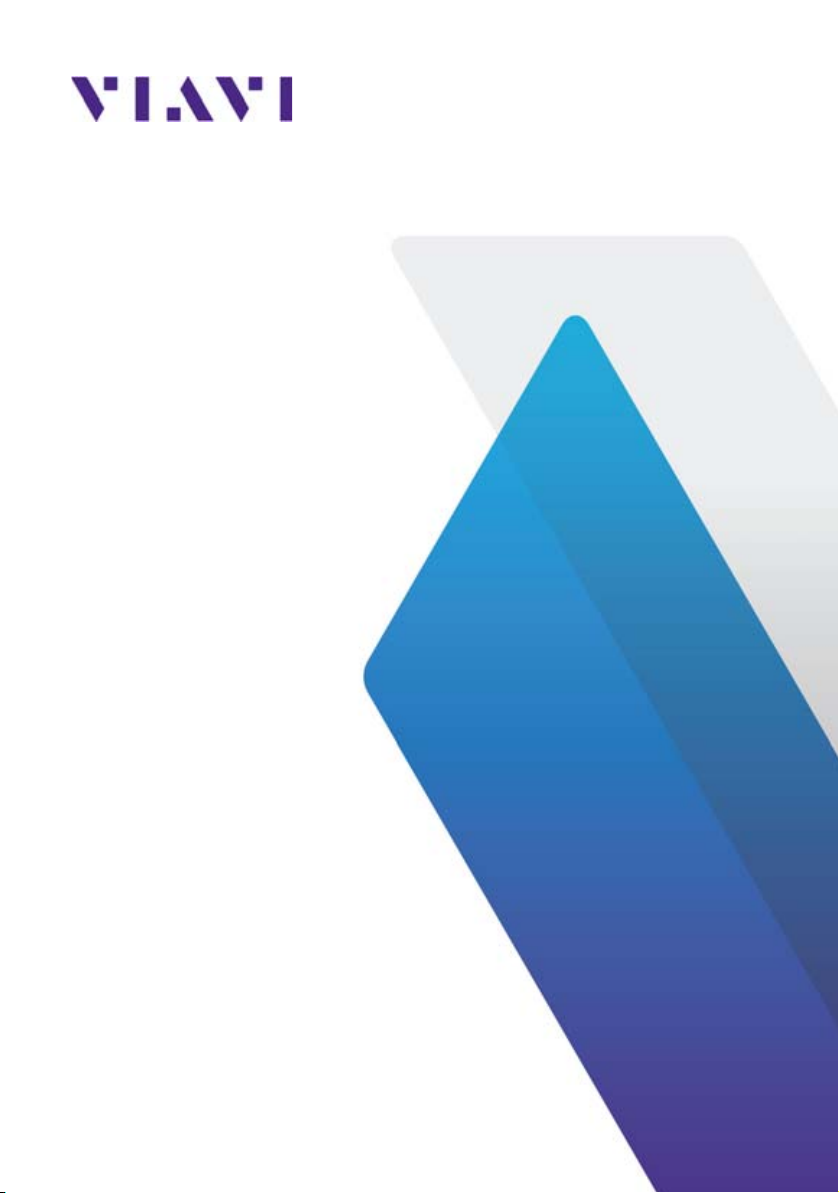
8100 V2 Modules Series
Portable, modular platform
designed for the construction,
validation and maintenance of
optical fiber networks
User Manual
Page 2

Page 3
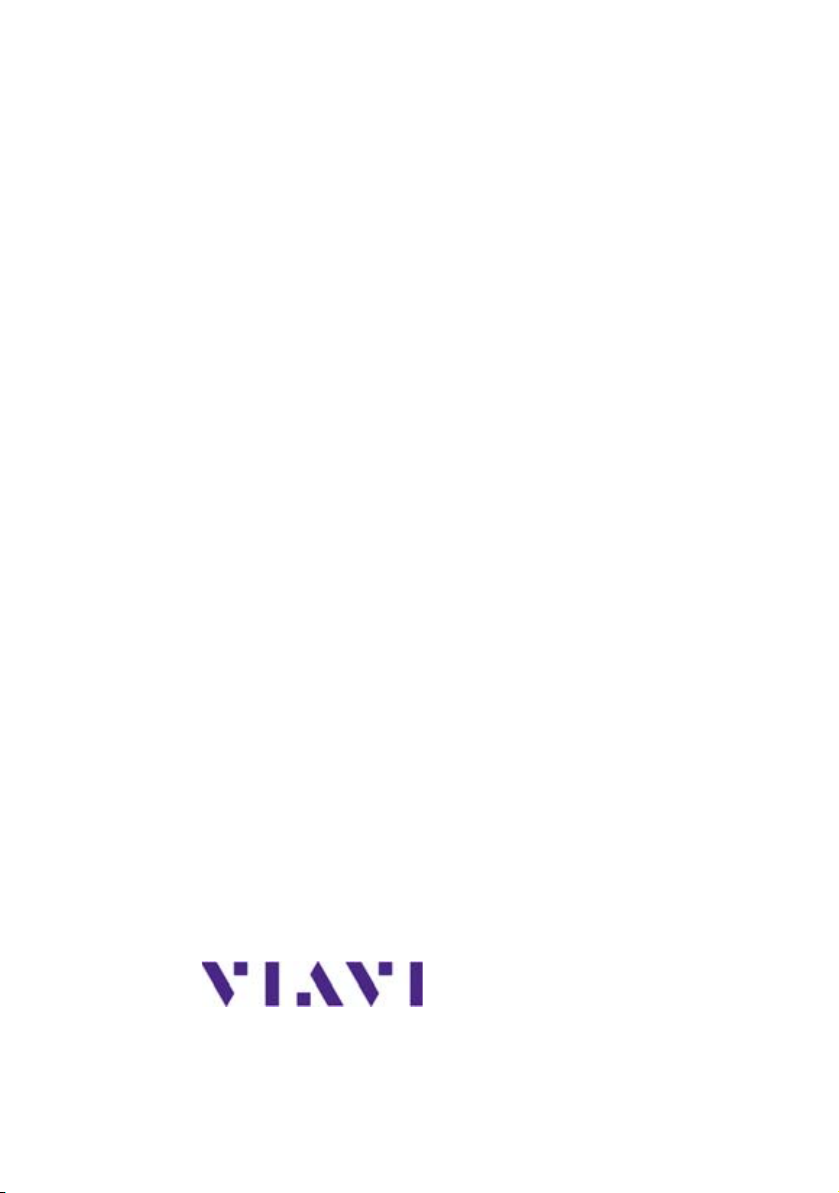
8100 V2 Modules Series
Portable, modular platform designed
for the construction, validation and
maintenance of optical fiber networks
User Manual
Viavi Solutions
1-844-GO-VIAVI
www.viavisolutions.com
Page 4

iv User Manual XXXXXXXXX Rev. ???
Page 5
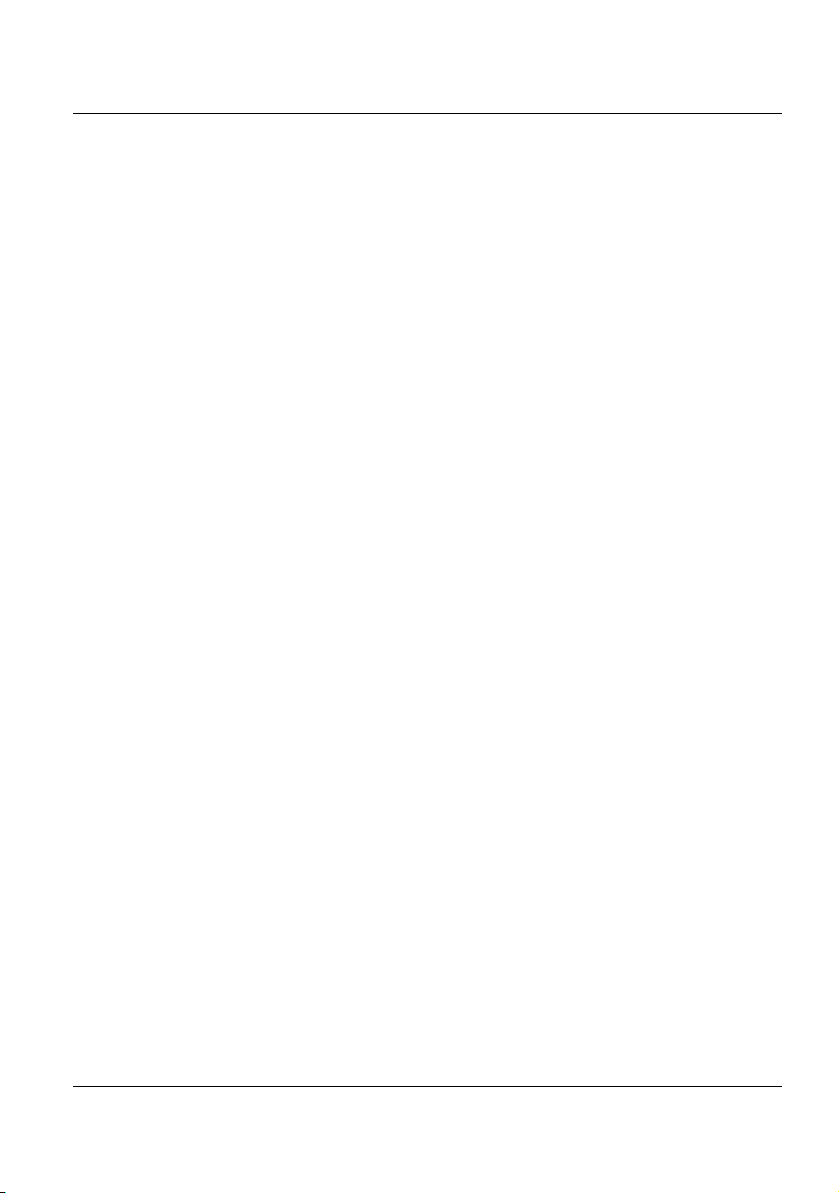
Notice
Every effort was made to ensure that the information in this document was
accurate at the time of printing. However, information is subject to change
without notice, and Viavi reserves the right to provide an addendum to this
document with information not available at the time that this document was
created.
Copyright
© Copyright 2016 Viavi, LLC. All rights reserved. Viavi, Enabling Broadband and Optical Innovation, and its logo are trademarks of Viavi, LLC. All
other trademarks and registered trademarks are the property of their
respective owners. No part of this guide may be reproduced or transmitted
electronically or otherwise without written permission of the publisher.
Trademarks
Viavi is a trademark of Viavi in the United States and other countries.
Microsoft, Windows, Windows CE, Windows NT, MS-DOS, Excel, Word
and Microsoft Internet Explorer are either trademarks or registered trademarks of Microsoft Corporation in the United States and/or other countries.
Specifications, terms, and conditions are subject to change without notice.
All trademarks and registered trademarks are the property of their respective companies.
Manual
This guide is a product of Viavi's Technical Information Development
Department. This manual gives you the main information to install, start
and use the 8100 Module Series.
User Manual 78000010220 Rev. 023 v
Page 6
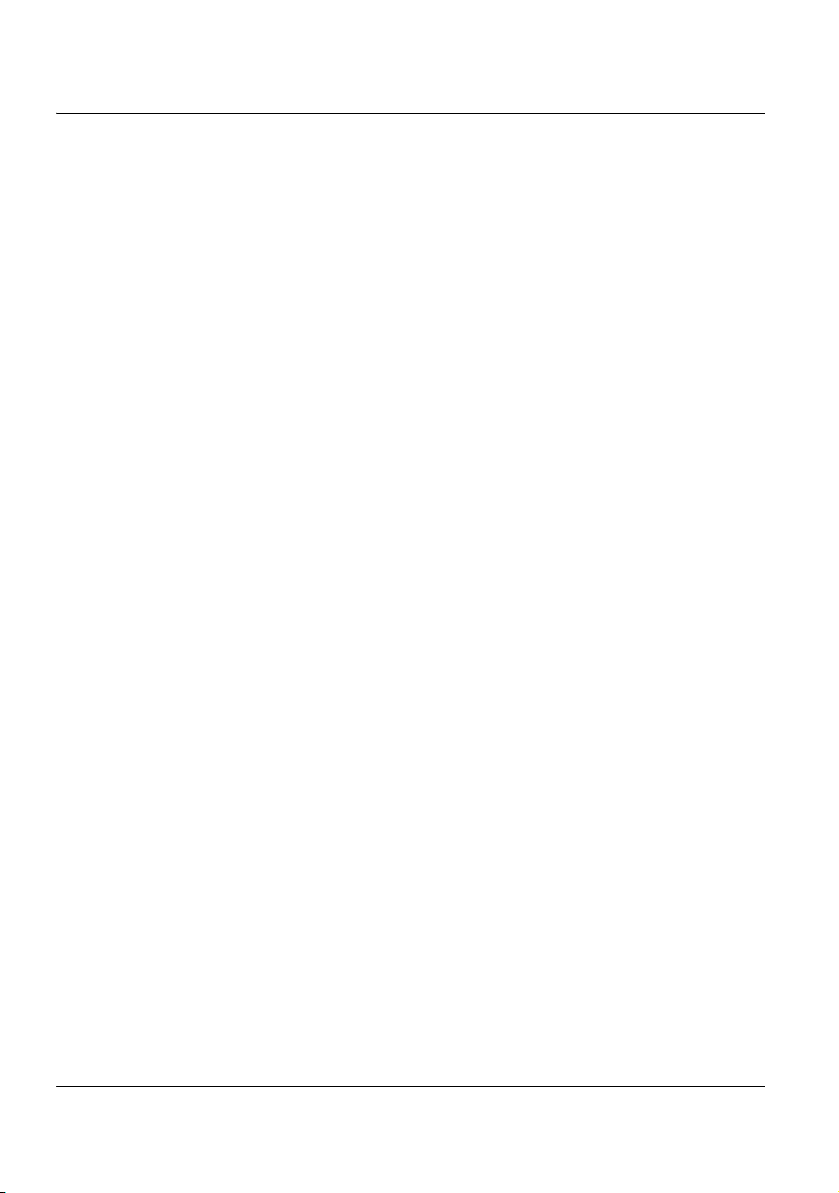
WEEE Directive Compliance
Viavi has established processes in compliance with the Waste Electrical
and Electronic Equipment (WEEE) Directive, 2002/96/EC, and the Battery
Directive, 2006/66/EC.
This product, and the batteries used to power the product, should not be
disposed of as unsorted municipal waste and should be collected separately and disposed of according to your national regulations. In the European Union, all equipment and batteries purchased from Viavi after 200508-13 can be returned for disposal at the end of its useful life. Viavi will
ensure that all waste equipment and batteries returned are reused, recycled, or disposed of in an environmentally friendly manner, and in compliance with all applicable national and international waste legislation.
It is the responsibility of the equipment owner to return equipment and
batteries to Viavi for appropriate disposal. If the equipment or battery was
imported by a reseller whose name or logo is marked on the equipment or
battery, then the owner should return the equipment or battery directly to
the reseller.
Instructions for returning waste equipment and batteries to Viavi can be
found in the Environmental section of Viavi’s web site at www.viavisolu-
tions.com. If you have questions concerning disposal of your equipment or
batteries, contact Viavi’s WEEE Program Management team.
vi User Manual 78000010220 Rev. 023
Page 7
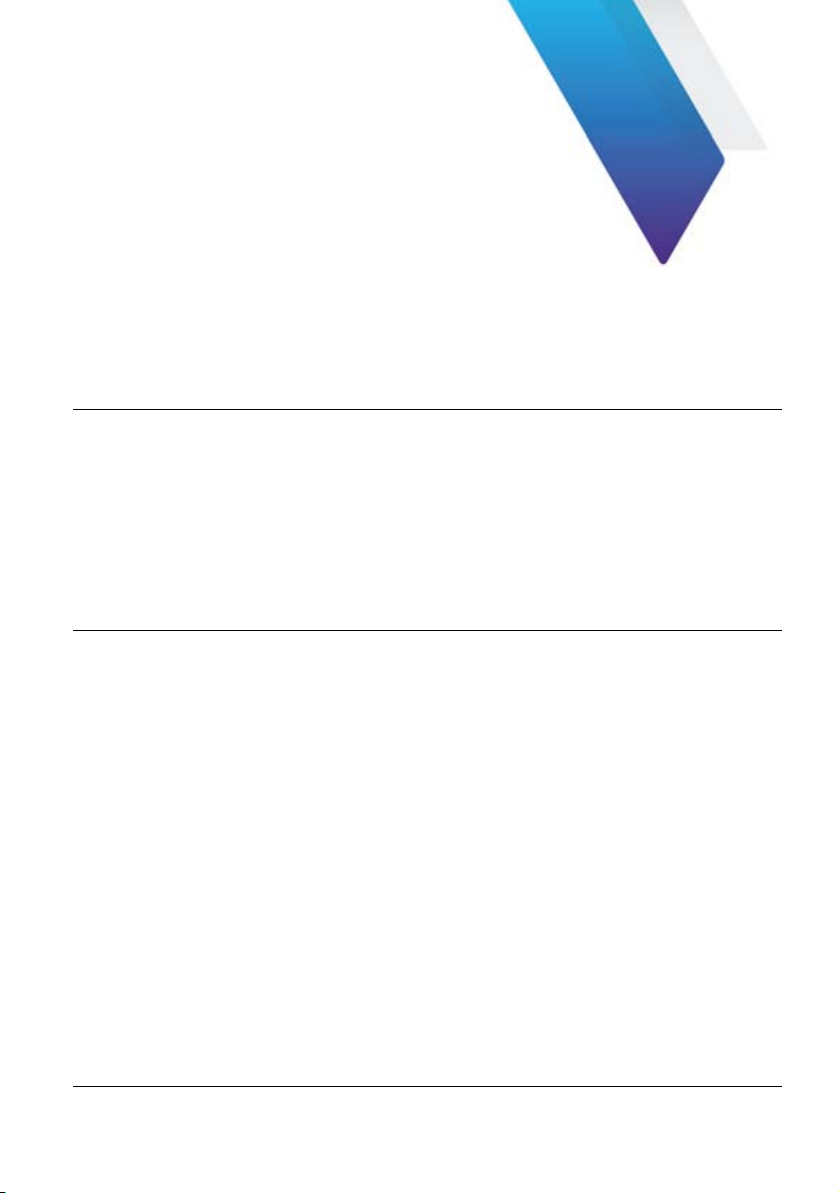
Table of Contents
About this guide xxix
Purpose and scope . . . . . . . . . . . . . . . . . . . . . . . . . . . . . . . . . . . . . . . . . xxx
Assumptions . . . . . . . . . . . . . . . . . . . . . . . . . . . . . . . . . . . . . . . . . . . . . . xxx
Technical assistance . . . . . . . . . . . . . . . . . . . . . . . . . . . . . . . . . . . . . . . . xxx
Recycling Information . . . . . . . . . . . . . . . . . . . . . . . . . . . . . . . . . . . . . . . xxx
Conventions . . . . . . . . . . . . . . . . . . . . . . . . . . . . . . . . . . . . . . . . . . . . . . . xxxi
Chapter 1 Principles of measurement 1
Principle of reflectometry measurements . . . . . . . . . . . . . . . . . . . . . . . . . 2
Information yielded by the measurement . . . . . . . . . . . . . . . . . . . . . . . . . . . 2
Validity of Measurement . . . . . . . . . . . . . . . . . . . . . . . . . . . . . . . . . . . . . . . . 3
Reflectance . . . . . . . . . . . . . . . . . . . . . . . . . . . . . . . . . . . . . . . . . . . . . . . . . . 3
Principle of bi-directional measurement . . . . . . . . . . . . . . . . . . . . . . . . . . 5
Principle of the optical power and attenuation measurements . . . . . . . 6
Power measurement . . . . . . . . . . . . . . . . . . . . . . . . . . . . . . . . . . . . . . . . . . . 6
Attenuation measurements (optical link loss) . . . . . . . . . . . . . . . . . . . . . . . . 6
PMD principle . . . . . . . . . . . . . . . . . . . . . . . . . . . . . . . . . . . . . . . . . . . . . . . . 8
Method used to measure the PMD . . . . . . . . . . . . . . . . . . . . . . . . . . . . . . . . 9
Principle of measurement of Chromatic Dispersion (CD ODM) using
phase shift method . . . . . . . . . . . . . . . . . . . . . . . . . . . . . . . . . . . . . . . . . . 10
Standards and l0 for different types of fiber . . . . . . . . . . . . . . . . . . . . . . 11
User Manual 78000010220 Rev. 023 vii
Page 8
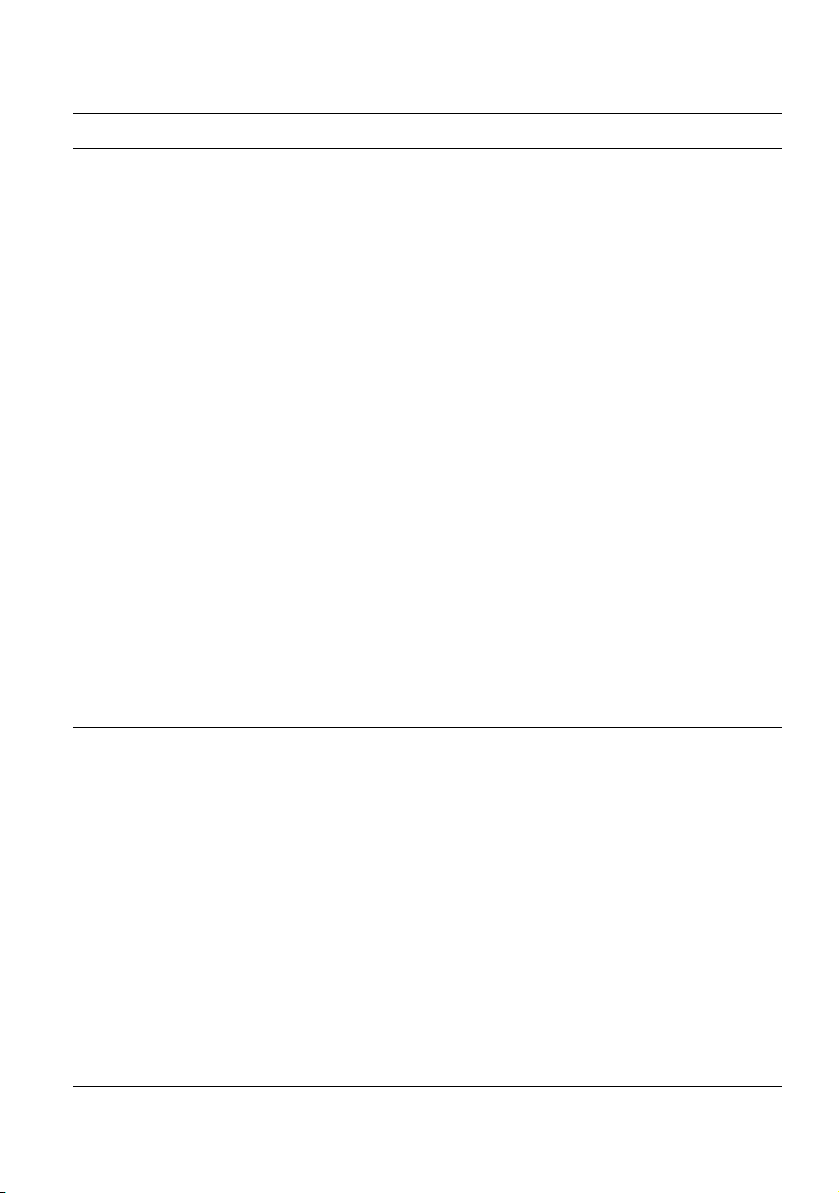
Table of Contents
Chapter 2 Getting started 13
Unpacking the device - Precautions . . . . . . . . . . . . . . . . . . . . . . . . . . . . 14
Installing a module in a receptacle and removing it . . . . . . . . . . . . . . . 14
Inserting a module . . . . . . . . . . . . . . . . . . . . . . . . . . . . . . . . . . . . . . . . . . . . 15
Removing a module . . . . . . . . . . . . . . . . . . . . . . . . . . . . . . . . . . . . . . . . . . 15
Connecting fiber optic cable . . . . . . . . . . . . . . . . . . . . . . . . . . . . . . . . . . 16
Inspecting and cleaning connector end faces . . . . . . . . . . . . . . . . . . . . . . . 16
Optical connector types . . . . . . . . . . . . . . . . . . . . . . . . . . . . . . . . . . . . . . . . 17
Connecting Fiber optic cable to test port . . . . . . . . . . . . . . . . . . . . . . . . . . . 19
Optical connectors and interchangeable adapters . . . . . . . . . . . . . . . . 20
Adapter types . . . . . . . . . . . . . . . . . . . . . . . . . . . . . . . . . . . . . . . . . . . . . . . 20
Switching adapter type . . . . . . . . . . . . . . . . . . . . . . . . . . . . . . . . . . . . . . . . 21
Cleaning the universal connector . . . . . . . . . . . . . . . . . . . . . . . . . . . . . . . . 21
Display screen . . . . . . . . . . . . . . . . . . . . . . . . . . . . . . . . . . . . . . . . . . . . . . 22
Top status bar . . . . . . . . . . . . . . . . . . . . . . . . . . . . . . . . . . . . . . . . . . . . . . . 23
Mini-trace . . . . . . . . . . . . . . . . . . . . . . . . . . . . . . . . . . . . . . . . . . . . . . . . . . 23
Signature of the measurement . . . . . . . . . . . . . . . . . . . . . . . . . . . . . . . . . . 24
Main display zone . . . . . . . . . . . . . . . . . . . . . . . . . . . . . . . . . . . . . . . . . . . . 24
Tabs . . . . . . . . . . . . . . . . . . . . . . . . . . . . . . . . . . . . . . . . . . . . . . . . . . . . . . . 24
Soft keys . . . . . . . . . . . . . . . . . . . . . . . . . . . . . . . . . . . . . . . . . . . . . . . . . . . 25
Icons . . . . . . . . . . . . . . . . . . . . . . . . . . . . . . . . . . . . . . . . . . . . . . . . . . . . . . 26
Selection keys . . . . . . . . . . . . . . . . . . . . . . . . . . . . . . . . . . . . . . . . . . . . . . . 26
Chapter 3 Reflectometry measurements 27
Activating the OTDR function . . . . . . . . . . . . . . . . . . . . . . . . . . . . . . . . . . 28
Selecting the Smart Test function . . . . . . . . . . . . . . . . . . . . . . . . . . . . . . . . 28
Principle of the Smart Test . . . . . . . . . . . . . . . . . . . . . . . . . . . . . . . . . . . . . . 28
Selecting Smart Test . . . . . . . . . . . . . . . . . . . . . . . . . . . . . . . . . . . . . . . . . . 28
Selecting the Expert OTDR function . . . . . . . . . . . . . . . . . . . . . . . . . . . . . . 30
Principle of the Expert OTDR . . . . . . . . . . . . . . . . . . . . . . . . . . . . . . . . . . . 30
Selecting Expert OTDR . . . . . . . . . . . . . . . . . . . . . . . . . . . . . . . . . . . . . . . . 30
Configuring the reflectometry test . . . . . . . . . . . . . . . . . . . . . . . . . . . . . . 31
Configuring the unit for Smart Test . . . . . . . . . . . . . . . . . . . . . . . . . . . . . . . 31
Selecting the configuration file . . . . . . . . . . . . . . . . . . . . . . . . . . . . . . . . . . . 31
Modifying some parameters before the acquisition . . . . . . . . . . . . . . . . . . . 32
User Manual 78000010220 Rev. 023 viii
Page 9
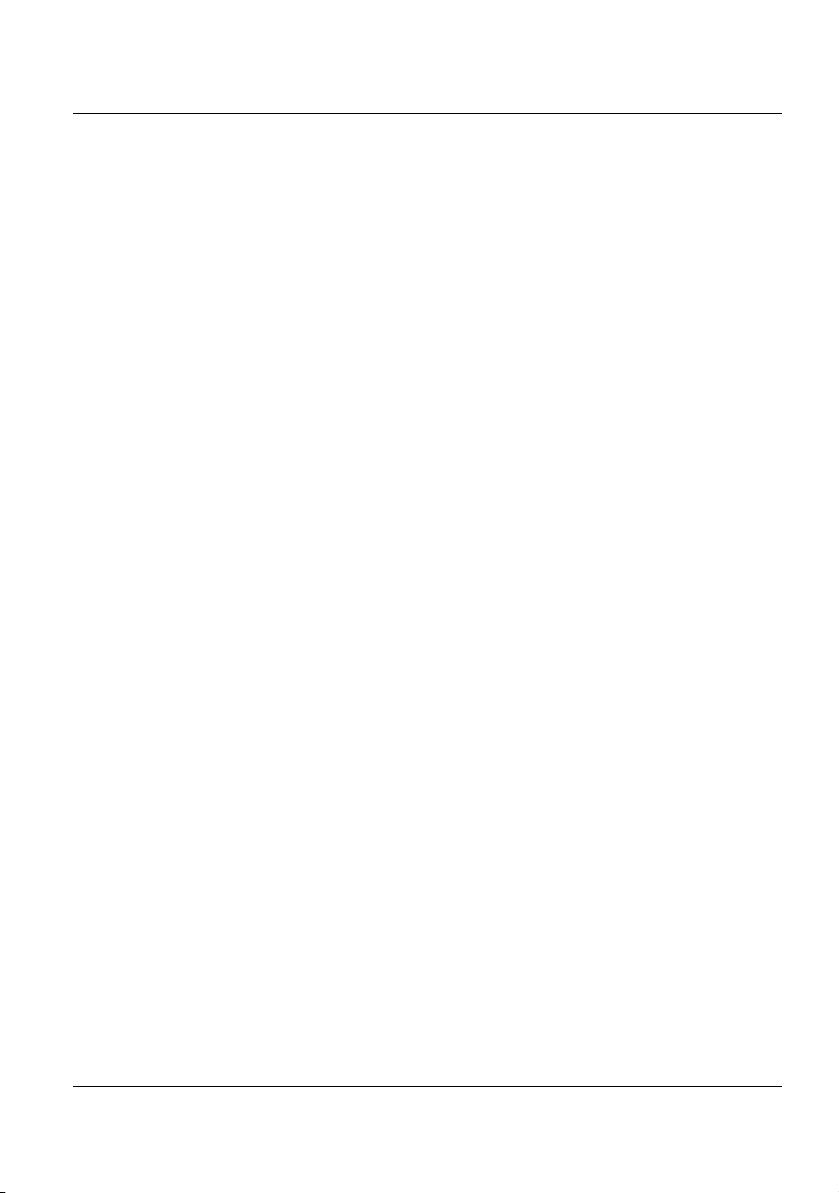
Table of Contents
Configuring the test in Expert OTDR . . . . . . . . . . . . . . . . . . . . . . . . . . . . . . 34
Configuring the Acquisition parameters . . . . . . . . . . . . . . . . . . . . . . . . . . . . 35
Configuring the Alarms parameters . . . . . . . . . . . . . . . . . . . . . . . . . . . . . . . 40
Configuring the Analysis parameters . . . . . . . . . . . . . . . . . . . . . . . . . . . . . . 42
Configuring the Link parameters . . . . . . . . . . . . . . . . . . . . . . . . . . . . . . . . . 48
Configuring the File parameters . . . . . . . . . . . . . . . . . . . . . . . . . . . . . . . . . 55
Configuration in Test Auto mode . . . . . . . . . . . . . . . . . . . . . . . . . . . . . . . . . 59
Saving OTDR configuration in a file . . . . . . . . . . . . . . . . . . . . . . . . . . . . . . 61
Loading an existing OTDR configuration file . . . . . . . . . . . . . . . . . . . . . . . . 62
Traffic Detection and connection quality indicator . . . . . . . . . . . . . . . . 64
Traffic Detection . . . . . . . . . . . . . . . . . . . . . . . . . . . . . . . . . . . . . . . . . . . . . 64
Connection Quality indicator . . . . . . . . . . . . . . . . . . . . . . . . . . . . . . . . . . . . 64
Performing OTDR acquisitions . . . . . . . . . . . . . . . . . . . . . . . . . . . . . . . . 65
Acquisition in Real Time mode . . . . . . . . . . . . . . . . . . . . . . . . . . . . . . . . . . 66
Principle of Real Time mode . . . . . . . . . . . . . . . . . . . . . . . . . . . . . . . . . . . . 66
Performing an acquisition in Real Time mode . . . . . . . . . . . . . . . . . . . . . . . 66
Stopping the real time acquisition . . . . . . . . . . . . . . . . . . . . . . . . . . . . . . . .67
Performing a measurement with Smart Test . . . . . . . . . . . . . . . . . . . . . . . . 67
Performing an acquisition with Expert OTDR . . . . . . . . . . . . . . . . . . . . . . . 69
Performing an acquisition from Results page . . . . . . . . . . . . . . . . . . . . . . . 70
Multi-wavelength acquisition . . . . . . . . . . . . . . . . . . . . . . . . . . . . . . . . . . . . 71
Actions on trace during acquisition . . . . . . . . . . . . . . . . . . . . . . . . . . . . . . . 72
Results display . . . . . . . . . . . . . . . . . . . . . . . . . . . . . . . . . . . . . . . . . . . . . 75
Common functions . . . . . . . . . . . . . . . . . . . . . . . . . . . . . . . . . . . . . . . . . . . 77
Display of events on the trace . . . . . . . . . . . . . . . . . . . . . . . . . . . . . . . . . . . 77
Results table . . . . . . . . . . . . . . . . . . . . . . . . . . . . . . . . . . . . . . . . . . . . . . . . 78
Cursors . . . . . . . . . . . . . . . . . . . . . . . . . . . . . . . . . . . . . . . . . . . . . . . . . . . . 82
Zoom function . . . . . . . . . . . . . . . . . . . . . . . . . . . . . . . . . . . . . . . . . . . . . . . 84
Shift function (Expert OTDR only) . . . . . . . . . . . . . . . . . . . . . . . . . . . . . . . . 87
Summary . . . . . . . . . . . . . . . . . . . . . . . . . . . . . . . . . . . . . . . . . . . . . . . . . . . 87
Display of traces in overlay . . . . . . . . . . . . . . . . . . . . . . . . . . . . . . . . . . . . . 89
Traces display in double acquisition mode . . . . . . . . . . . . . . . . . . . . . . . . . 90
Advanced functions in Expert OTDR mode . . . . . . . . . . . . . . . . . . . . . . 91
Automatic measurement and detection . . . . . . . . . . . . . . . . . . . . . . . . . . . . 91
Addition of events . . . . . . . . . . . . . . . . . . . . . . . . . . . . . . . . . . . . . . . . . . . . 92
Relative measurement . . . . . . . . . . . . . . . . . . . . . . . . . . . . . . . . . . . . . . . . . 94
Modifying types of events . . . . . . . . . . . . . . . . . . . . . . . . . . . . . . . . . . . . . . 94
Table notes . . . . . . . . . . . . . . . . . . . . . . . . . . . . . . . . . . . . . . . . . . . . . . . . . 96
User Manual 78000010220 Rev. 023 ix
Page 10
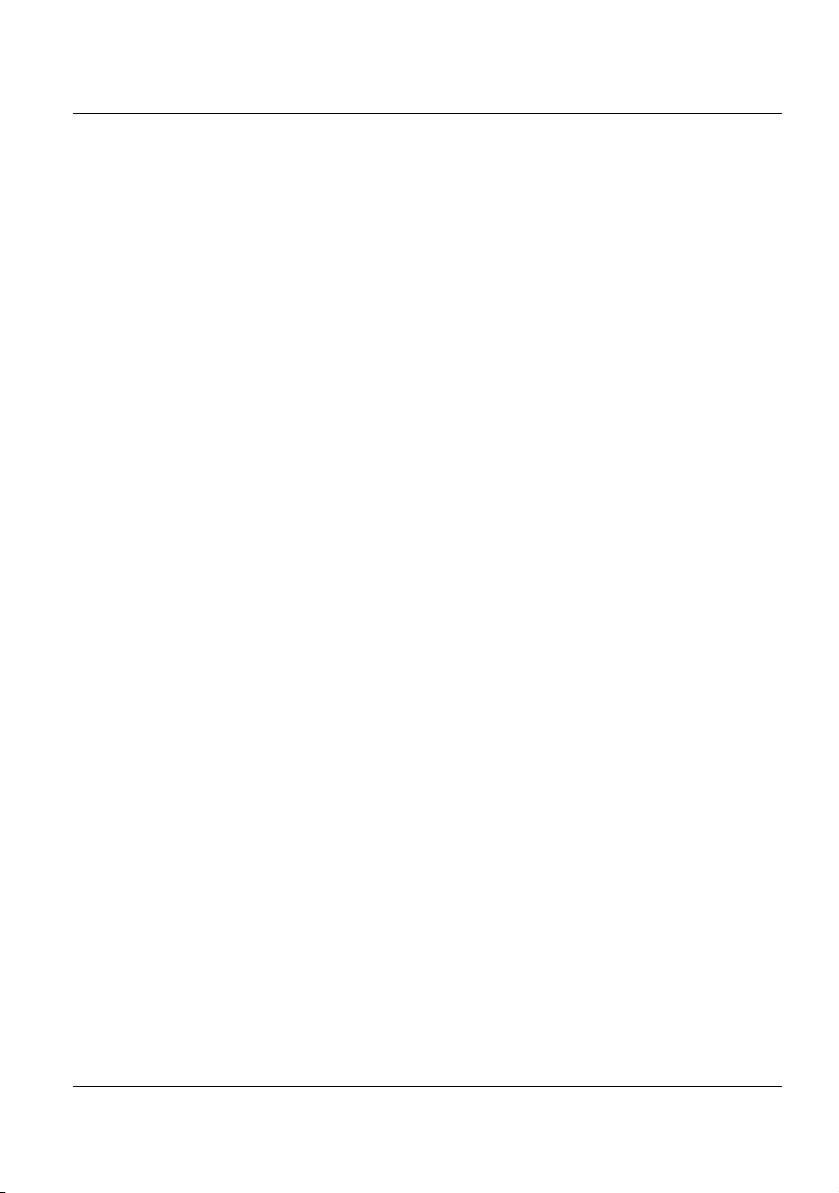
Table of Contents
Manual measurements . . . . . . . . . . . . . . . . . . . . . . . . . . . . . . . . . . . . . . . . 98
Measurements of slope . . . . . . . . . . . . . . . . . . . . . . . . . . . . . . . . . . . . . . . . 98
Measurement of ORL . . . . . . . . . . . . . . . . . . . . . . . . . . . . . . . . . . . . . . . . 100
Measurement of Reflectance . . . . . . . . . . . . . . . . . . . . . . . . . . . . . . . . . . . 101
Splice measurements . . . . . . . . . . . . . . . . . . . . . . . . . . . . . . . . . . . . . . . . 102
Memorization of the position of events . . . . . . . . . . . . . . . . . . . . . . . . . . . 104
Overlay trace function . . . . . . . . . . . . . . . . . . . . . . . . . . . . . . . . . . . . . . . . 105
Overlaying several traces stored in memory . . . . . . . . . . . . . . . . . . . . . . . 106
Display of traces in overlay . . . . . . . . . . . . . . . . . . . . . . . . . . . . . . . . . . . . 106
Adding traces in overlay . . . . . . . . . . . . . . . . . . . . . . . . . . . . . . . . . . . . . . 107
Swapping overlay traces . . . . . . . . . . . . . . . . . . . . . . . . . . . . . . . . . . . . . . 107
Changing the traces position . . . . . . . . . . . . . . . . . . . . . . . . . . . . . . . . . . . 108
Removing a trace . . . . . . . . . . . . . . . . . . . . . . . . . . . . . . . . . . . . . . . . . . . 108
Quitting the overlay menu . . . . . . . . . . . . . . . . . . . . . . . . . . . . . . . . . . . . . 109
Reference Trace function . . . . . . . . . . . . . . . . . . . . . . . . . . . . . . . . . . . . . 109
Using the reference trace function in the Result page . . . . . . . . . . . . . . . . 109
Using the reference trace function in the explorer . . . . . . . . . . . . . . . . . . . 110
Saving the trace(s) and generating a report . . . . . . . . . . . . . . . . . . . . . 111
Saving results and creating a report from results page . . . . . . . . . . . . . . . .111
Opening a report . . . . . . . . . . . . . . . . . . . . . . . . . . . . . . . . . . . . . . . . . . . . 114
Recalling OTDR files . . . . . . . . . . . . . . . . . . . . . . . . . . . . . . . . . . . . . . . . . 116
SLM (Smart Link Mapper) option . . . . . . . . . . . . . . . . . . . . . . . . . . . . . . 116
Show the detailed information of one event . . . . . . . . . . . . . . . . . . . . . . . 118
Event View . . . . . . . . . . . . . . . . . . . . . . . . . . . . . . . . . . . . . . . . . . . . . . . . 119
Changing the type of an event . . . . . . . . . . . . . . . . . . . . . . . . . . . . . . . . . .120
OptiPulses option . . . . . . . . . . . . . . . . . . . . . . . . . . . . . . . . . . . . . . . . . . 122
Configuring the OTDR acquisition with OptiPulses mode . . . . . . . . . . . . . 122
Results in OptiPulses mode . . . . . . . . . . . . . . . . . . . . . . . . . . . . . . . . . . . 123
FTTA-SLM option . . . . . . . . . . . . . . . . . . . . . . . . . . . . . . . . . . . . . . . . . . . 125
Principle of FTTA-SLM . . . . . . . . . . . . . . . . . . . . . . . . . . . . . . . . . . . . . . . 125
Acceptance Testing . . . . . . . . . . . . . . . . . . . . . . . . . . . . . . . . . . . . . . . . . . 126
Troubleshooting Testing . . . . . . . . . . . . . . . . . . . . . . . . . . . . . . . . . . . . . . . 127
Configuring the Reflectometry test for FTTA network . . . . . . . . . . . . . . . . 128
FTTA setup . . . . . . . . . . . . . . . . . . . . . . . . . . . . . . . . . . . . . . . . . . . . . . . . 129
Alarms parameters . . . . . . . . . . . . . . . . . . . . . . . . . . . . . . . . . . . . . . . . . . 131
Analysis . . . . . . . . . . . . . . . . . . . . . . . . . . . . . . . . . . . . . . . . . . . . . . . . . . . 132
Link description . . . . . . . . . . . . . . . . . . . . . . . . . . . . . . . . . . . . . . . . . . . . . 133
File parameters . . . . . . . . . . . . . . . . . . . . . . . . . . . . . . . . . . . . . . . . . . . . . 135
User Manual 78000010220 Rev. 023 x
Page 11
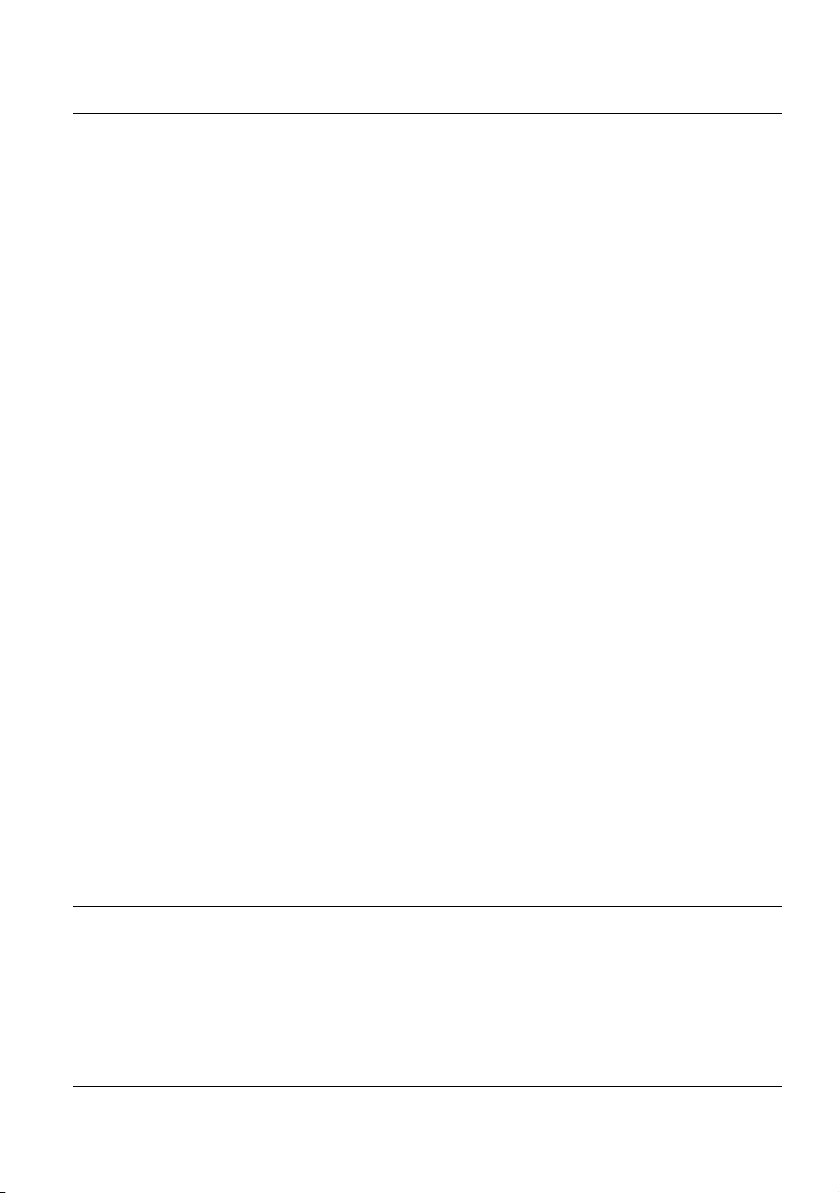
Table of Contents
Launching the acquisition . . . . . . . . . . . . . . . . . . . . . . . . . . . . . . . . . . . . . 137
Results page . . . . . . . . . . . . . . . . . . . . . . . . . . . . . . . . . . . . . . . . . . . . . . . 138
Trace View . . . . . . . . . . . . . . . . . . . . . . . . . . . . . . . . . . . . . . . . . . . . . . . . . 138
SmartLink view . . . . . . . . . . . . . . . . . . . . . . . . . . . . . . . . . . . . . . . . . . . . . 140
Changing the name of an event . . . . . . . . . . . . . . . . . . . . . . . . . . . . . . . .145
FTTH-SLM Software option . . . . . . . . . . . . . . . . . . . . . . . . . . . . . . . . . . . 146
Principle of FTTH . . . . . . . . . . . . . . . . . . . . . . . . . . . . . . . . . . . . . . . . . . . 146
Configuring the Reflectometry test for FTTH network . . . . . . . . . . . . . . . . 147
FTTH setup . . . . . . . . . . . . . . . . . . . . . . . . . . . . . . . . . . . . . . . . . . . . . . . . 148
Alarms parameters . . . . . . . . . . . . . . . . . . . . . . . . . . . . . . . . . . . . . . . . . . 150
Link parameters . . . . . . . . . . . . . . . . . . . . . . . . . . . . . . . . . . . . . . . . . . . . . 152
File parameters . . . . . . . . . . . . . . . . . . . . . . . . . . . . . . . . . . . . . . . . . . . . . 153
Launching the acquisition . . . . . . . . . . . . . . . . . . . . . . . . . . . . . . . . . . . . . 155
Results page . . . . . . . . . . . . . . . . . . . . . . . . . . . . . . . . . . . . . . . . . . . . . . . 156
Trace View . . . . . . . . . . . . . . . . . . . . . . . . . . . . . . . . . . . . . . . . . . . . . . . . . 157
SmartLink view . . . . . . . . . . . . . . . . . . . . . . . . . . . . . . . . . . . . . . . . . . . . . 158
Changing the type of an event . . . . . . . . . . . . . . . . . . . . . . . . . . . . . . . . . .162
Smart Link Cable Option . . . . . . . . . . . . . . . . . . . . . . . . . . . . . . . . . . . . . 164
Principle of Smart Link Cable . . . . . . . . . . . . . . . . . . . . . . . . . . . . . . . . . . 164
Configuring the Smart Link Cable project . . . . . . . . . . . . . . . . . . . . . . . . . 165
Configuring the project . . . . . . . . . . . . . . . . . . . . . . . . . . . . . . . . . . . . . . . 165
Saving the project . . . . . . . . . . . . . . . . . . . . . . . . . . . . . . . . . . . . . . . . . . . 166
Loading an existing project . . . . . . . . . . . . . . . . . . . . . . . . . . . . . . . . . . . . 167
Starting project test process . . . . . . . . . . . . . . . . . . . . . . . . . . . . . . . . . . . 168
Trace saving . . . . . . . . . . . . . . . . . . . . . . . . . . . . . . . . . . . . . . . . . . . . . . . 169
Results of project cable . . . . . . . . . . . . . . . . . . . . . . . . . . . . . . . . . . . . . . . 170
Description of the table . . . . . . . . . . . . . . . . . . . . . . . . . . . . . . . . . . . . . . . 170
Deactivate the fiber test . . . . . . . . . . . . . . . . . . . . . . . . . . . . . . . . . . . . . . . 170
View Trace . . . . . . . . . . . . . . . . . . . . . . . . . . . . . . . . . . . . . . . . . . . . . . . . . 171
Files and Project storage . . . . . . . . . . . . . . . . . . . . . . . . . . . . . . . . . . . . . 172
Text file content . . . . . . . . . . . . . . . . . . . . . . . . . . . . . . . . . . . . . . . . . . . . . 174
Chapter 4 Reduced Dead Zone OTDR application 175
Description of the RDZ function . . . . . . . . . . . . . . . . . . . . . . . . . . . . . . . 176
Selecting and configuring the RDZ function . . . . . . . . . . . . . . . . . . . . . 176
Acquisition parameters . . . . . . . . . . . . . . . . . . . . . . . . . . . . . . . . . . . . . . . 177
User Manual 78000010220 Rev. 023 xi
Page 12
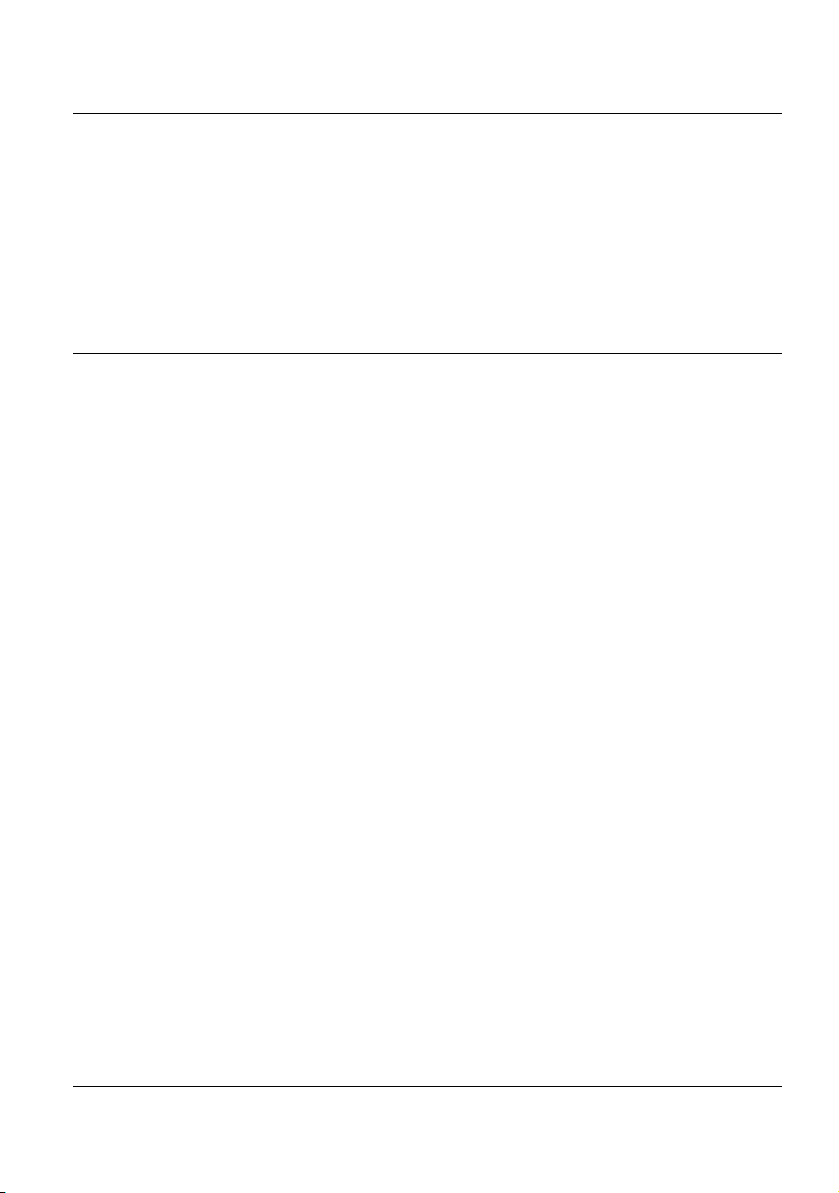
Table of Contents
Performing the measurement . . . . . . . . . . . . . . . . . . . . . . . . . . . . . . . . . 179
Performing an acquisition from Results page . . . . . . . . . . . . . . . . . . . . . . 180
Results display . . . . . . . . . . . . . . . . . . . . . . . . . . . . . . . . . . . . . . . . . . . . 181
SLM view . . . . . . . . . . . . . . . . . . . . . . . . . . . . . . . . . . . . . . . . . . . . . . . . . . 184
Saving the trace(s) and generating a report . . . . . . . . . . . . . . . . . . . . . 184
Saving results and creating a report from results page . . . . . . . . . . . . . . . 185
Opening a report . . . . . . . . . . . . . . . . . . . . . . . . . . . . . . . . . . . . . . . . . . . . 188
Chapter 5 Power meter and Source functions of the OTDR Modules
191
Connection to the power meter and the source . . . . . . . . . . . . . . . . . . 192
Configuring the Power meter . . . . . . . . . . . . . . . . . . . . . . . . . . . . . . . . . 192
Configuring the measurement parameters of the power meter . . . . . . . . . 192
Configuring the alarm parameters of the power meter . . . . . . . . . . . . . . . 193
Configuring the Measurement parameters . . . . . . . . . . . . . . . . . . . . . . . . 194
Activating the Source function . . . . . . . . . . . . . . . . . . . . . . . . . . . . . . . . 195
Result page . . . . . . . . . . . . . . . . . . . . . . . . . . . . . . . . . . . . . . . . . . . . . . . 195
Result page of the Power meter . . . . . . . . . . . . . . . . . . . . . . . . . . . . . . . . 196
Table of results . . . . . . . . . . . . . . . . . . . . . . . . . . . . . . . . . . . . . . . . . . . . . 196
Commands of the power meter parameters . . . . . . . . . . . . . . . . . . . . . . . 197
Result page of the Source . . . . . . . . . . . . . . . . . . . . . . . . . . . . . . . . . . . . . 198
Performing the power level measurement . . . . . . . . . . . . . . . . . . . . . . 200
Performing the insertion loss measurement . . . . . . . . . . . . . . . . . . . . 200
Setting the zero value of the power meter . . . . . . . . . . . . . . . . . . . . . . . . 201
Carrying out the reference . . . . . . . . . . . . . . . . . . . . . . . . . . . . . . . . . . . . 201
Carrying out the side by side reference . . . . . . . . . . . . . . . . . . . . . . . . . . . 201
Carrying out the reference in loopback mode . . . . . . . . . . . . . . . . . . . . . . 203
Measurements on the fiber under test . . . . . . . . . . . . . . . . . . . . . . . . . . . 204
Storing and reloading results . . . . . . . . . . . . . . . . . . . . . . . . . . . . . . . . . 205
File Setup . . . . . . . . . . . . . . . . . . . . . . . . . . . . . . . . . . . . . . . . . . . . . . . . . 205
Storing results . . . . . . . . . . . . . . . . . . . . . . . . . . . . . . . . . . . . . . . . . . . . . . 205
Loading results . . . . . . . . . . . . . . . . . . . . . . . . . . . . . . . . . . . . . . . . . . . . . 206
User Manual 78000010220 Rev. 023 xii
Page 13

Table of Contents
Chapter 6 Bi-directional OTDR 207
Definition of terms used . . . . . . . . . . . . . . . . . . . . . . . . . . . . . . . . . . . . . 208
Description of the measurement . . . . . . . . . . . . . . . . . . . . . . . . . . . . . . 208
Summary of the automatic operation procedure . . . . . . . . . . . . . . . . . . . . 210
Configuration of bi-directional measurement . . . . . . . . . . . . . . . . . . . . 210
Acquisition parameters . . . . . . . . . . . . . . . . . . . . . . . . . . . . . . . . . . . . . . . 211
Alarms parameters . . . . . . . . . . . . . . . . . . . . . . . . . . . . . . . . . . . . . . . . . . 212
Configuration of files parameters . . . . . . . . . . . . . . . . . . . . . . . . . . . . . . . 212
Performing a bi-directional measurement . . . . . . . . . . . . . . . . . . . . . . . 213
Process Display . . . . . . . . . . . . . . . . . . . . . . . . . . . . . . . . . . . . . . . . . . . . 213
Fiber link check . . . . . . . . . . . . . . . . . . . . . . . . . . . . . . . . . . . . . . . . . . . . . 216
Measurement process . . . . . . . . . . . . . . . . . . . . . . . . . . . . . . . . . . . . . . . . 216
Trace display functions . . . . . . . . . . . . . . . . . . . . . . . . . . . . . . . . . . . . . . 219
Origin and End traces . . . . . . . . . . . . . . . . . . . . . . . . . . . . . . . . . . . . . . . . 220
OEO trace . . . . . . . . . . . . . . . . . . . . . . . . . . . . . . . . . . . . . . . . . . . . . . . . . 221
OEO Result table . . . . . . . . . . . . . . . . . . . . . . . . . . . . . . . . . . . . . . . . . . . 221
Automatic measurement and addition of markers in OEO page . . . . 222
Key Delete/Auto Meas . . . . . . . . . . . . . . . . . . . . . . . . . . . . . . . . . . . . . . . 222
Addition of markers . . . . . . . . . . . . . . . . . . . . . . . . . . . . . . . . . . . . . . . . . . 222
Markers display . . . . . . . . . . . . . . . . . . . . . . . . . . . . . . . . . . . . . . . . . . . . . 223
Test of a cable . . . . . . . . . . . . . . . . . . . . . . . . . . . . . . . . . . . . . . . . . . . . . 223
Saving the traces and generating a report . . . . . . . . . . . . . . . . . . . . . . 224
Saving results and creating a report from results page . . . . . . . . . . . . . . . 224
Opening a report . . . . . . . . . . . . . . . . . . . . . . . . . . . . . . . . . . . . . . . . . . . . 226
Recalling OEO traces . . . . . . . . . . . . . . . . . . . . . . . . . . . . . . . . . . . . . . . . 228
Troubleshooting . . . . . . . . . . . . . . . . . . . . . . . . . . . . . . . . . . . . . . . . . . . . 229
Warning/errors after pressing the key START . . . . . . . . . . . . . . . . . . 229
Warning/errors resulting from common configurations . . . . . . . . . . . . . . . 230
Chapter 7 FiberComplete Modules 231
General introduction . . . . . . . . . . . . . . . . . . . . . . . . . . . . . . . . . . . . . . . . 232
Principle . . . . . . . . . . . . . . . . . . . . . . . . . . . . . . . . . . . . . . . . . . . . . . . . . . 232
Configurations . . . . . . . . . . . . . . . . . . . . . . . . . . . . . . . . . . . . . . . . . . . . . . 233
Activating the function . . . . . . . . . . . . . . . . . . . . . . . . . . . . . . . . . . . . . . 235
User Manual 78000010220 Rev. 023 xiii
Page 14
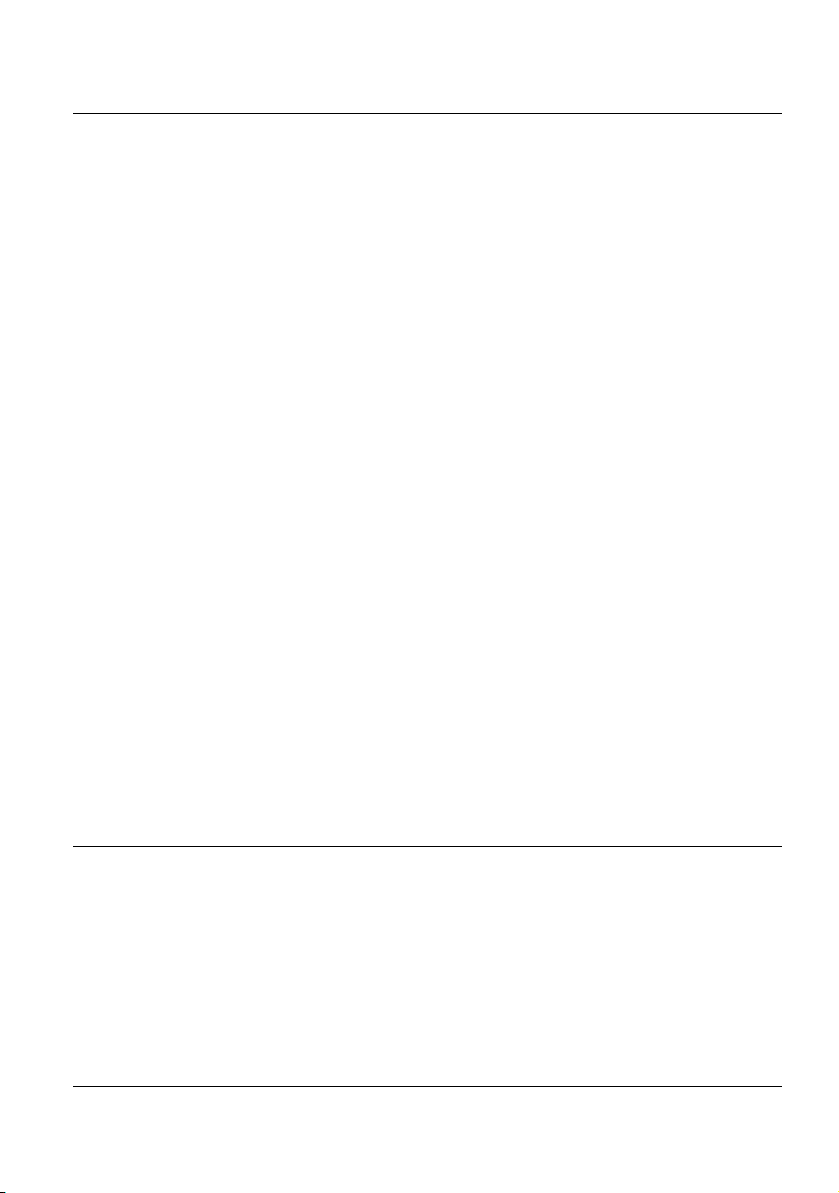
Table of Contents
Establishing References . . . . . . . . . . . . . . . . . . . . . . . . . . . . . . . . . . . . . 236
Reference stage process . . . . . . . . . . . . . . . . . . . . . . . . . . . . . . . . . . . . . 237
Loopback Referencing method . . . . . . . . . . . . . . . . . . . . . . . . . . . . . . . . . 238
Side-by-Side referencing method . . . . . . . . . . . . . . . . . . . . . . . . . . . . . . . 240
Factory References . . . . . . . . . . . . . . . . . . . . . . . . . . . . . . . . . . . . . . . . . . 242
Configuring the units . . . . . . . . . . . . . . . . . . . . . . . . . . . . . . . . . . . . . . . 242
Acquisition parameters . . . . . . . . . . . . . . . . . . . . . . . . . . . . . . . . . . . . . . . 243
Alarms parameters . . . . . . . . . . . . . . . . . . . . . . . . . . . . . . . . . . . . . . . . . . 245
Analysis parameters . . . . . . . . . . . . . . . . . . . . . . . . . . . . . . . . . . . . . . . . . 245
Link parameters . . . . . . . . . . . . . . . . . . . . . . . . . . . . . . . . . . . . . . . . . . . . 246
File parameters . . . . . . . . . . . . . . . . . . . . . . . . . . . . . . . . . . . . . . . . . . . . . 246
Automatic configuration . . . . . . . . . . . . . . . . . . . . . . . . . . . . . . . . . . . . . . . 248
Saving parameters from configuration . . . . . . . . . . . . . . . . . . . . . . . . . . . 248
Loading a configuration file FiberComplete . . . . . . . . . . . . . . . . . . . . . . . . 250
Performing the tests . . . . . . . . . . . . . . . . . . . . . . . . . . . . . . . . . . . . . . . . 250
Sending a message to the distant Platform . . . . . . . . . . . . . . . . . . . . . . . 251
Starting the test . . . . . . . . . . . . . . . . . . . . . . . . . . . . . . . . . . . . . . . . . . . . . 252
Results screen . . . . . . . . . . . . . . . . . . . . . . . . . . . . . . . . . . . . . . . . . . . . . 254
Cable view . . . . . . . . . . . . . . . . . . . . . . . . . . . . . . . . . . . . . . . . . . . . . . . . . 254
Fiber View . . . . . . . . . . . . . . . . . . . . . . . . . . . . . . . . . . . . . . . . . . . . . . . . . 255
Fault Finder . . . . . . . . . . . . . . . . . . . . . . . . . . . . . . . . . . . . . . . . . . . . . . . . 255
OTDR . . . . . . . . . . . . . . . . . . . . . . . . . . . . . . . . . . . . . . . . . . . . . . . . . . . . 256
Saving results and generating a report . . . . . . . . . . . . . . . . . . . . . . . . . 258
Saving results and creating a report from results page . . . . . . . . . . . . . . . 258
Opening a report . . . . . . . . . . . . . . . . . . . . . . . . . . . . . . . . . . . . . . . . . . . . 259
File management . . . . . . . . . . . . . . . . . . . . . . . . . . . . . . . . . . . . . . . . . . . 261
Storing results . . . . . . . . . . . . . . . . . . . . . . . . . . . . . . . . . . . . . . . . . . . . . . 261
Filenaming convention . . . . . . . . . . . . . . . . . . . . . . . . . . . . . . . . . . . . . . . 261
Chapter 8 Optical Spectrum Measurement 263
Laser safety . . . . . . . . . . . . . . . . . . . . . . . . . . . . . . . . . . . . . . . . . . . . . . . 265
Cleaning of Connectors . . . . . . . . . . . . . . . . . . . . . . . . . . . . . . . . . . . . . 265
Transportation . . . . . . . . . . . . . . . . . . . . . . . . . . . . . . . . . . . . . . . . . . . . . 266
Configuration of the instrument . . . . . . . . . . . . . . . . . . . . . . . . . . . . . . . 266
OSA optical spectrum analyzer Setup . . . . . . . . . . . . . . . . . . . . . . . . . . 267
User Manual 78000010220 Rev. 023 xiv
Page 15
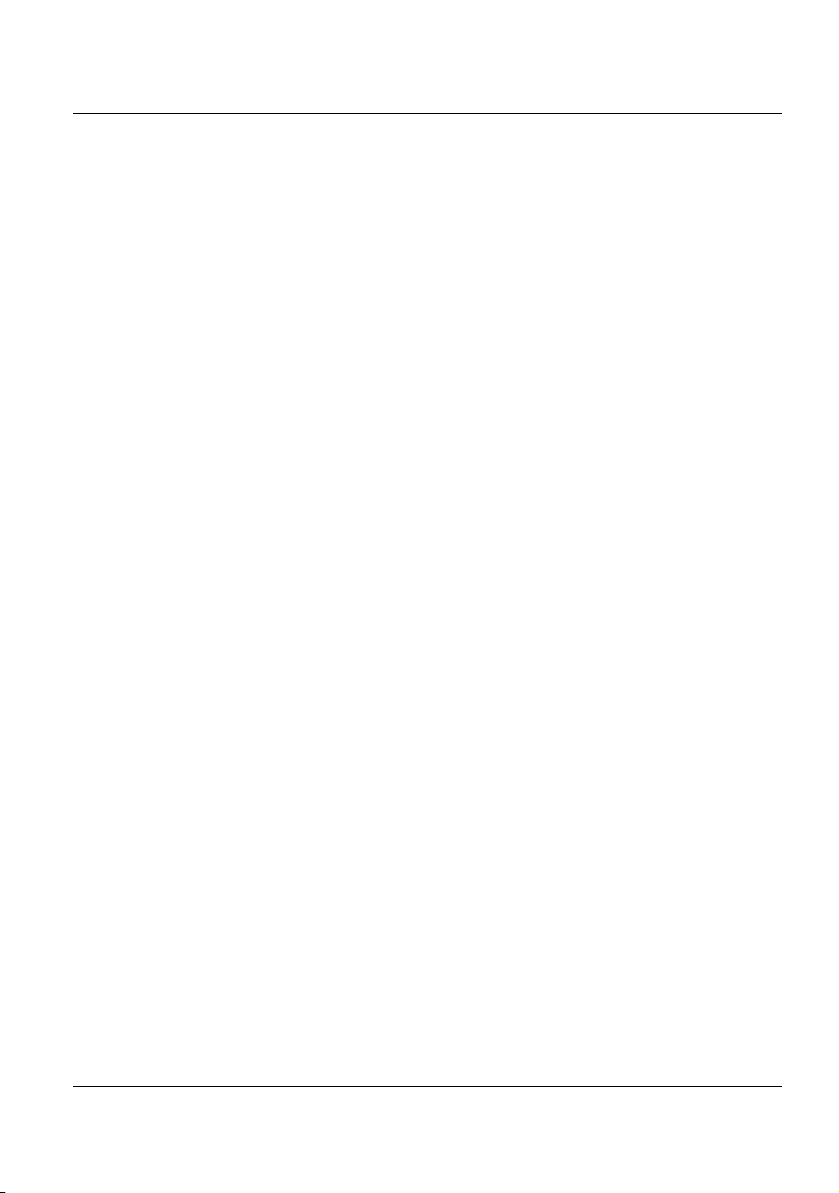
Table of Contents
Loading a configuration file . . . . . . . . . . . . . . . . . . . . . . . . . . . . . . . . . . . . 270
Acquisition Parameters . . . . . . . . . . . . . . . . . . . . . . . . . . . . . . . . . . . . . . . 271
Analysis parameters . . . . . . . . . . . . . . . . . . . . . . . . . . . . . . . . . . . . . . . . . 275
Channel Detection . . . . . . . . . . . . . . . . . . . . . . . . . . . . . . . . . . . . . . . . . . .275
OSNR . . . . . . . . . . . . . . . . . . . . . . . . . . . . . . . . . . . . . . . . . . . . . . . . . . . . 277
Splitter compensation . . . . . . . . . . . . . . . . . . . . . . . . . . . . . . . . . . . . . . . . 278
Display Parameters . . . . . . . . . . . . . . . . . . . . . . . . . . . . . . . . . . . . . . . . . . 279
Grid . . . . . . . . . . . . . . . . . . . . . . . . . . . . . . . . . . . . . . . . . . . . . . . . . . . . . . 279
Alarms . . . . . . . . . . . . . . . . . . . . . . . . . . . . . . . . . . . . . . . . . . . . . . . . . . . . 281
Zoom Mode (OSA-500) . . . . . . . . . . . . . . . . . . . . . . . . . . . . . . . . . . . . . . . 282
Zoom Mode (OSA-110) . . . . . . . . . . . . . . . . . . . . . . . . . . . . . . . . . . . . . . . 283
Unit . . . . . . . . . . . . . . . . . . . . . . . . . . . . . . . . . . . . . . . . . . . . . . . . . . . . . . 283
Table Content . . . . . . . . . . . . . . . . . . . . . . . . . . . . . . . . . . . . . . . . . . . . . . 283
Saving configuration in a file . . . . . . . . . . . . . . . . . . . . . . . . . . . . . . . . . . . 293
Acquisition . . . . . . . . . . . . . . . . . . . . . . . . . . . . . . . . . . . . . . . . . . . . . . . . 294
Trace display functions . . . . . . . . . . . . . . . . . . . . . . . . . . . . . . . . . . . . . . 294
Display of the WDM / OSA results . . . . . . . . . . . . . . . . . . . . . . . . . . . . . . 294
Display functions . . . . . . . . . . . . . . . . . . . . . . . . . . . . . . . . . . . . . . . . . . . . 296
Zoom function . . . . . . . . . . . . . . . . . . . . . . . . . . . . . . . . . . . . . . . . . . . . . . 296
Cursors function . . . . . . . . . . . . . . . . . . . . . . . . . . . . . . . . . . . . . . . . . . . . 297
Full scale . . . . . . . . . . . . . . . . . . . . . . . . . . . . . . . . . . . . . . . . . . . . . . . . . . 298
Shift function . . . . . . . . . . . . . . . . . . . . . . . . . . . . . . . . . . . . . . . . . . . . . . . 298
Trace /Table key . . . . . . . . . . . . . . . . . . . . . . . . . . . . . . . . . . . . . . . . . . . . 299
Channel detection threshold . . . . . . . . . . . . . . . . . . . . . . . . . . . . . . . . . . . 300
Display of a grid . . . . . . . . . . . . . . . . . . . . . . . . . . . . . . . . . . . . . . . . . . . . . 300
Display of total power between cursors . . . . . . . . . . . . . . . . . . . . . . . . . . . 301
Display of gain Tilt (delta) and gain slope results . . . . . . . . . . . . . . . . . . . 301
Overlay trace function . . . . . . . . . . . . . . . . . . . . . . . . . . . . . . . . . . . . . . . 302
Overlaying several traces stored in memory . . . . . . . . . . . . . . . . . . . . . . . 303
Overlaying the current trace . . . . . . . . . . . . . . . . . . . . . . . . . . . . . . . . . . . 303
Display of traces in overlay . . . . . . . . . . . . . . . . . . . . . . . . . . . . . . . . . . . . 304
Swapping overlay traces . . . . . . . . . . . . . . . . . . . . . . . . . . . . . . . . . . . . . . 304
Changing the traces position . . . . . . . . . . . . . . . . . . . . . . . . . . . . . . . . . . . 305
Trace resulting from the difference between two traces . . . . . . . . . . . . . . 305
Removing a trace in overlay . . . . . . . . . . . . . . . . . . . . . . . . . . . . . . . . . . . 305
Quitting the overlay menu . . . . . . . . . . . . . . . . . . . . . . . . . . . . . . . . . . . . . 306
Table of results . . . . . . . . . . . . . . . . . . . . . . . . . . . . . . . . . . . . . . . . . . . . 306
Lines . . . . . . . . . . . . . . . . . . . . . . . . . . . . . . . . . . . . . . . . . . . . . . . . . . . . . 306
User Manual 78000010220 Rev. 023 xv
Page 16

Table of Contents
Type of display . . . . . . . . . . . . . . . . . . . . . . . . . . . . . . . . . . . . . . . . . . . . . 307
On/Off-OSNR Method . . . . . . . . . . . . . . . . . . . . . . . . . . . . . . . . . . . . . . . 308
Challenge . . . . . . . . . . . . . . . . . . . . . . . . . . . . . . . . . . . . . . . . . . . . . . . . . 308
Principle of "On/Off-OSNR Measurement" . . . . . . . . . . . . . . . . . . . . . . . . 308
Setup . . . . . . . . . . . . . . . . . . . . . . . . . . . . . . . . . . . . . . . . . . . . . . . . . . . . . 309
Limitations . . . . . . . . . . . . . . . . . . . . . . . . . . . . . . . . . . . . . . . . . . . . . . . . . 311
Channel filtering . . . . . . . . . . . . . . . . . . . . . . . . . . . . . . . . . . . . . . . . . . . 311
Field of application . . . . . . . . . . . . . . . . . . . . . . . . . . . . . . . . . . . . . . . . . . 311
Configuration . . . . . . . . . . . . . . . . . . . . . . . . . . . . . . . . . . . . . . . . . . . . . . . 312
Using channel filtering . . . . . . . . . . . . . . . . . . . . . . . . . . . . . . . . . . . . . . . . 313
Drift measurement . . . . . . . . . . . . . . . . . . . . . . . . . . . . . . . . . . . . . . . . . . 313
EDFA results analysis . . . . . . . . . . . . . . . . . . . . . . . . . . . . . . . . . . . . . . . 315
EDFA test configuration . . . . . . . . . . . . . . . . . . . . . . . . . . . . . . . . . . . . . . . 315
EDFA measurements . . . . . . . . . . . . . . . . . . . . . . . . . . . . . . . . . . . . . . . . 316
EDFA results . . . . . . . . . . . . . . . . . . . . . . . . . . . . . . . . . . . . . . . . . . . . . . . 317
DFB results analysis . . . . . . . . . . . . . . . . . . . . . . . . . . . . . . . . . . . . . . . . 319
DFB test configuration . . . . . . . . . . . . . . . . . . . . . . . . . . . . . . . . . . . . . . . . 319
DFB measurements . . . . . . . . . . . . . . . . . . . . . . . . . . . . . . . . . . . . . . . . . 319
DFB results . . . . . . . . . . . . . . . . . . . . . . . . . . . . . . . . . . . . . . . . . . . . . . . . 320
Testing ROADM networks . . . . . . . . . . . . . . . . . . . . . . . . . . . . . . . . . . . . 321
Measurement of I-OSNR . . . . . . . . . . . . . . . . . . . . . . . . . . . . . . . . . . . . . 323
Pre-setting the OSA for an in-band OSNR measurement in I-OSNR mode . .
323
Performing an in-band OSNR test in I-OSNR mode . . . . . . . . . . . . . . . . . 327
File Management . . . . . . . . . . . . . . . . . . . . . . . . . . . . . . . . . . . . . . . . . . . 328
Storing OSA measurements . . . . . . . . . . . . . . . . . . . . . . . . . . . . . . . . . . . 328
Recalling OSA files . . . . . . . . . . . . . . . . . . . . . . . . . . . . . . . . . . . . . . . . . . 328
Chapter 9 Polarization Mode Dispersion Measurement 329
Recommended equipment . . . . . . . . . . . . . . . . . . . . . . . . . . . . . . . . . . . 330
PMD Activation and self calibration . . . . . . . . . . . . . . . . . . . . . . . . . . . . 330
Loading a configuration file . . . . . . . . . . . . . . . . . . . . . . . . . . . . . . . . . . . . 331
Setup menu . . . . . . . . . . . . . . . . . . . . . . . . . . . . . . . . . . . . . . . . . . . . . . . . 331
Acquisition parameters . . . . . . . . . . . . . . . . . . . . . . . . . . . . . . . . . . . . . . . 333
Alarms parameters . . . . . . . . . . . . . . . . . . . . . . . . . . . . . . . . . . . . . . . . . . 335
Analysis parameters . . . . . . . . . . . . . . . . . . . . . . . . . . . . . . . . . . . . . . . . . 336
User Manual 78000010220 Rev. 023 xvi
Page 17
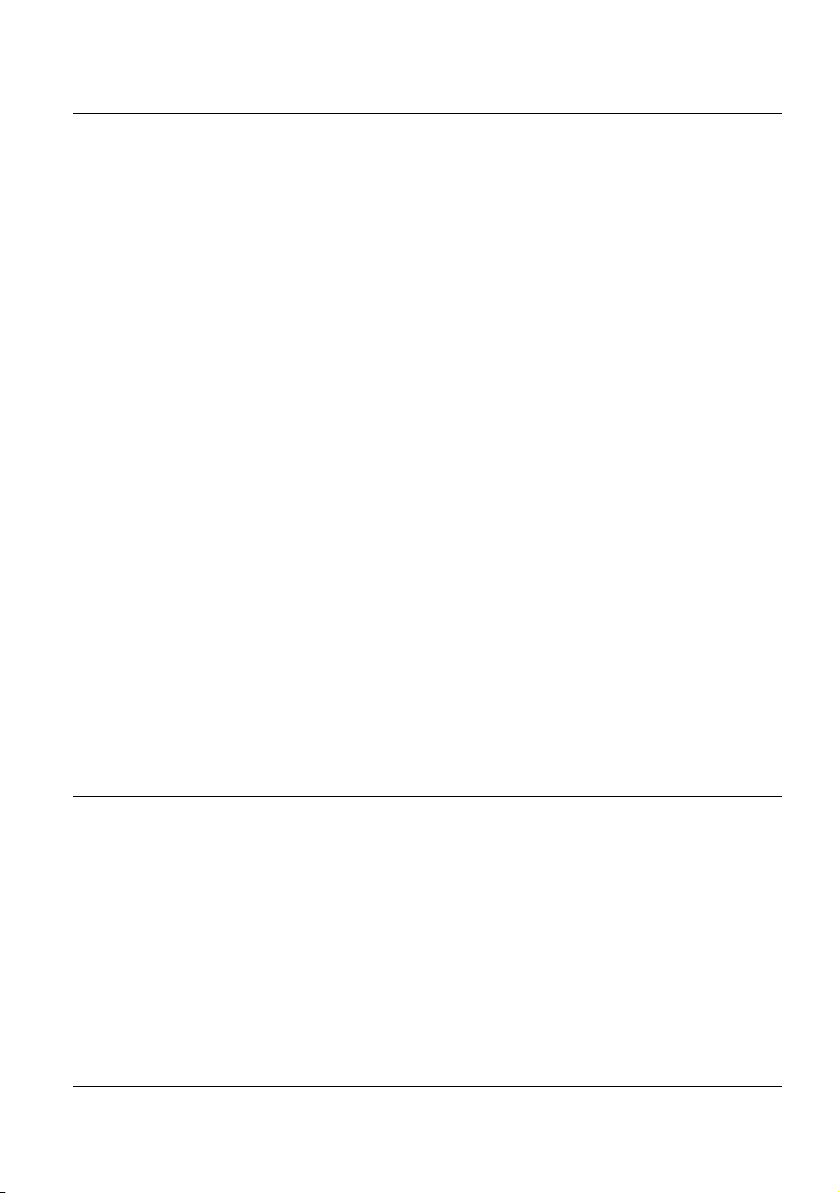
Table of Contents
Saving configuration in a file . . . . . . . . . . . . . . . . . . . . . . . . . . . . . . . . . . . 338
Performing a PMD measurement with a PMD test module . . . . . . . . . 339
Remote operator . . . . . . . . . . . . . . . . . . . . . . . . . . . . . . . . . . . . . . . . . . . . 339
Local operator . . . . . . . . . . . . . . . . . . . . . . . . . . . . . . . . . . . . . . . . . . . . . . 340
Performing a High Resolution PMD measurement . . . . . . . . . . . . . . . . 341
Selecting the HR-PMD function . . . . . . . . . . . . . . . . . . . . . . . . . . . . . . . . 341
Performing the reference . . . . . . . . . . . . . . . . . . . . . . . . . . . . . . . . . . . . . 342
Performing the measurement . . . . . . . . . . . . . . . . . . . . . . . . . . . . . . . . . . 344
Display of results . . . . . . . . . . . . . . . . . . . . . . . . . . . . . . . . . . . . . . . . . . . 345
Spectrum/FFT menu key . . . . . . . . . . . . . . . . . . . . . . . . . . . . . . . . . . . . . . 345
Display of PMD results . . . . . . . . . . . . . . . . . . . . . . . . . . . . . . . . . . . . . . . 345
Cursors, in spectrum display . . . . . . . . . . . . . . . . . . . . . . . . . . . . . . . . . . . 347
Zoom access, in spectrum display . . . . . . . . . . . . . . . . . . . . . . . . . . . . . . 348
Trace shift access, in spectrum display . . . . . . . . . . . . . . . . . . . . . . . . . . . 348
Statistics results . . . . . . . . . . . . . . . . . . . . . . . . . . . . . . . . . . . . . . . . . . . 348
Table of results . . . . . . . . . . . . . . . . . . . . . . . . . . . . . . . . . . . . . . . . . . . . . 349
Graphics display . . . . . . . . . . . . . . . . . . . . . . . . . . . . . . . . . . . . . . . . . . . . 349
Information messages . . . . . . . . . . . . . . . . . . . . . . . . . . . . . . . . . . . . . . . . 350
Saving the trace and generating a report . . . . . . . . . . . . . . . . . . . . . . . 351
Saving results and creating a report from results page . . . . . . . . . . . . . . . 351
Opening the report . . . . . . . . . . . . . . . . . . . . . . . . . . . . . . . . . . . . . . . . . . 353
File Management . . . . . . . . . . . . . . . . . . . . . . . . . . . . . . . . . . . . . . . . . . . 355
Saving PMD results . . . . . . . . . . . . . . . . . . . . . . . . . . . . . . . . . . . . . . . . . . 355
Recalling PMD files . . . . . . . . . . . . . . . . . . . . . . . . . . . . . . . . . . . . . . . . . . 355
PMD standards and limits . . . . . . . . . . . . . . . . . . . . . . . . . . . . . . . . . . . . 356
Chapter 10 I-PMD Measurement 357
Recommended equipment . . . . . . . . . . . . . . . . . . . . . . . . . . . . . . . . . . . 359
I-PMD Activation and Configuration . . . . . . . . . . . . . . . . . . . . . . . . . . . 359
Activating the IPMD function . . . . . . . . . . . . . . . . . . . . . . . . . . . . . . . . . . . 359
Loading a configuration file . . . . . . . . . . . . . . . . . . . . . . . . . . . . . . . . . . . . 360
Acquisition parameters . . . . . . . . . . . . . . . . . . . . . . . . . . . . . . . . . . . . . . . 361
Analysis parameters . . . . . . . . . . . . . . . . . . . . . . . . . . . . . . . . . . . . . . . . . 363
OSNR . . . . . . . . . . . . . . . . . . . . . . . . . . . . . . . . . . . . . . . . . . . . . . . . . . . . 363
Splitter Compensation . . . . . . . . . . . . . . . . . . . . . . . . . . . . . . . . . . . . . . . . 363
Display . . . . . . . . . . . . . . . . . . . . . . . . . . . . . . . . . . . . . . . . . . . . . . . . . . . . 364
User Manual 78000010220 Rev. 023 xvii
Page 18
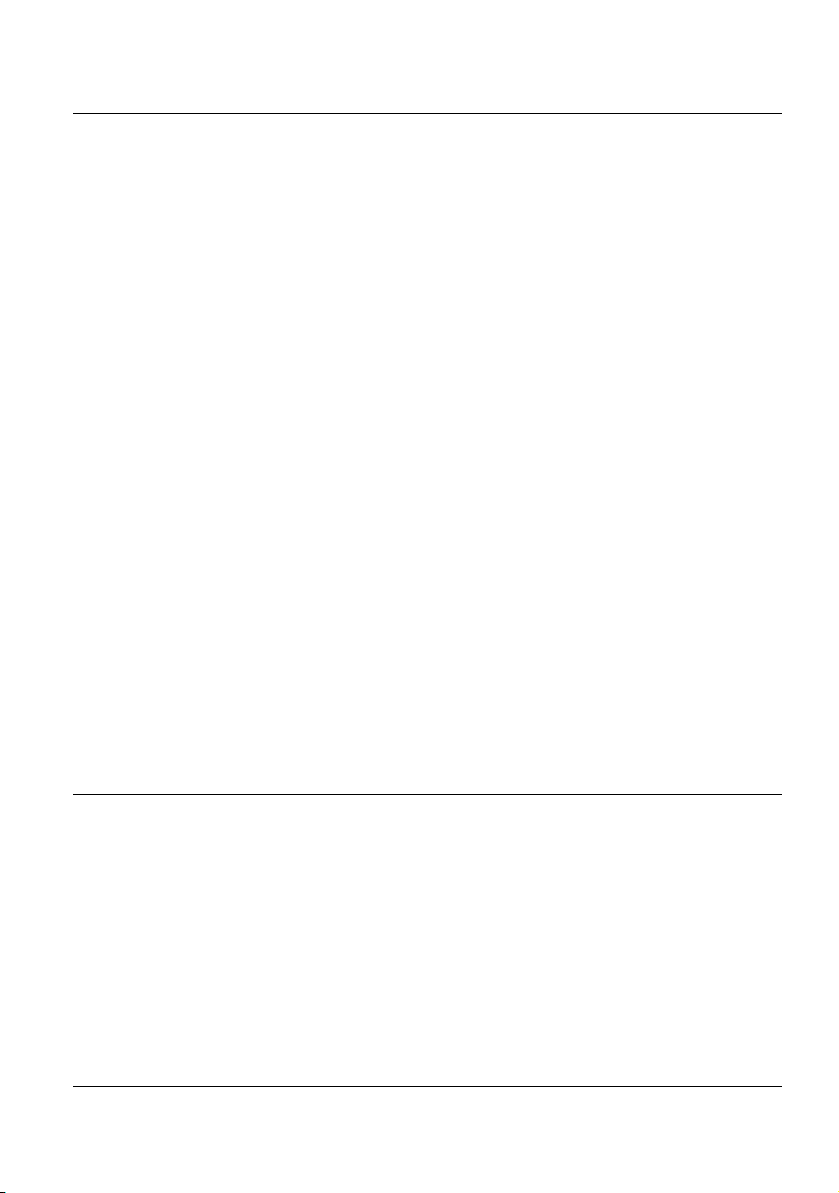
Table of Contents
Saving configuration in a file . . . . . . . . . . . . . . . . . . . . . . . . . . . . . . . . . . . 365
Performing a Zero Reference . . . . . . . . . . . . . . . . . . . . . . . . . . . . . . . . . 366
Performing an In-Band PMD-OSNR measurement with an I-PMD Module
367
Installation . . . . . . . . . . . . . . . . . . . . . . . . . . . . . . . . . . . . . . . . . . . . . . . . . 367
Detection of Channels . . . . . . . . . . . . . . . . . . . . . . . . . . . . . . . . . . . . . . . . 368
In band PMD-OSNR measurement . . . . . . . . . . . . . . . . . . . . . . . . . . . . . . 369
Display of results . . . . . . . . . . . . . . . . . . . . . . . . . . . . . . . . . . . . . . . . . . . 370
OSA Results . . . . . . . . . . . . . . . . . . . . . . . . . . . . . . . . . . . . . . . . . . . . . . . 370
OSA menu key . . . . . . . . . . . . . . . . . . . . . . . . . . . . . . . . . . . . . . . . . . . . . . 370
Moving the cursors . . . . . . . . . . . . . . . . . . . . . . . . . . . . . . . . . . . . . . . . . . 373
Zoom on trace . . . . . . . . . . . . . . . . . . . . . . . . . . . . . . . . . . . . . . . . . . . . . . 373
Trace shift . . . . . . . . . . . . . . . . . . . . . . . . . . . . . . . . . . . . . . . . . . . . . . . . . 373
Channel key . . . . . . . . . . . . . . . . . . . . . . . . . . . . . . . . . . . . . . . . . . . . . . . .374
Advanced key . . . . . . . . . . . . . . . . . . . . . . . . . . . . . . . . . . . . . . . . . . . . . . 374
PMD results . . . . . . . . . . . . . . . . . . . . . . . . . . . . . . . . . . . . . . . . . . . . . . . . 376
Performing a PMD Measurement with BBS and IPMD Module . . . . . . 376
Remote operator . . . . . . . . . . . . . . . . . . . . . . . . . . . . . . . . . . . . . . . . . . . . 377
Local operator . . . . . . . . . . . . . . . . . . . . . . . . . . . . . . . . . . . . . . . . . . . . . . 377
Display of results . . . . . . . . . . . . . . . . . . . . . . . . . . . . . . . . . . . . . . . . . . . . 378
Functions on trace display . . . . . . . . . . . . . . . . . . . . . . . . . . . . . . . . . . . . . 380
File Management . . . . . . . . . . . . . . . . . . . . . . . . . . . . . . . . . . . . . . . . . . . 381
Saving results . . . . . . . . . . . . . . . . . . . . . . . . . . . . . . . . . . . . . . . . . . . . . . 381
Recalling files . . . . . . . . . . . . . . . . . . . . . . . . . . . . . . . . . . . . . . . . . . . . . . 381
PMD standards and limits . . . . . . . . . . . . . . . . . . . . . . . . . . . . . . . . . . . . 382
Chapter 11 High Resolution OSA Measurement 383
Cleaning of Connectors . . . . . . . . . . . . . . . . . . . . . . . . . . . . . . . . . . . . . 385
Configuration of the instrument . . . . . . . . . . . . . . . . . . . . . . . . . . . . . . . 385
Loading a configuration file . . . . . . . . . . . . . . . . . . . . . . . . . . . . . . . . . . . . 386
OSA optical spectrum analyzer Setup . . . . . . . . . . . . . . . . . . . . . . . . . . . . 386
Acquisition Parameters . . . . . . . . . . . . . . . . . . . . . . . . . . . . . . . . . . . . . . . 388
Analysis parameters . . . . . . . . . . . . . . . . . . . . . . . . . . . . . . . . . . . . . . . . . 390
Saving configuration in a file . . . . . . . . . . . . . . . . . . . . . . . . . . . . . . . . . . . 393
Acquisition . . . . . . . . . . . . . . . . . . . . . . . . . . . . . . . . . . . . . . . . . . . . . . . . 394
User Manual 78000010220 Rev. 023 xviii
Page 19
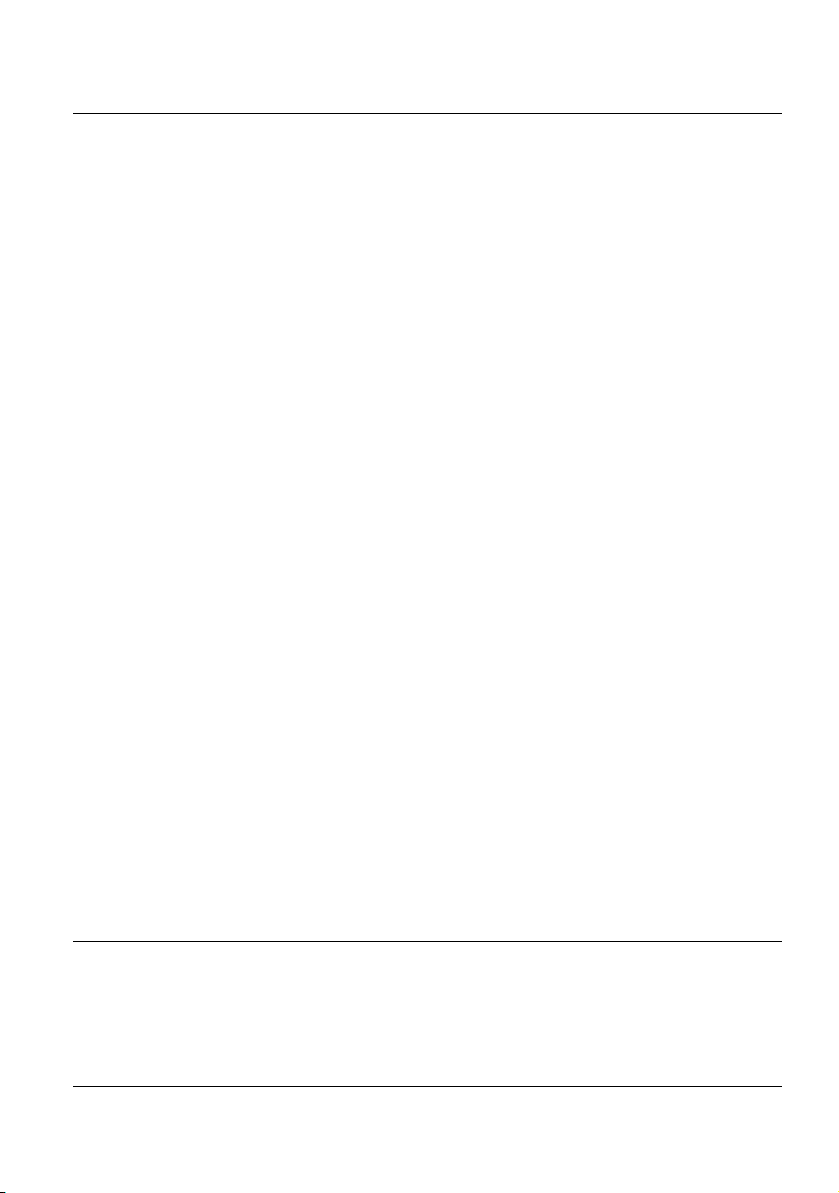
Table of Contents
Trace display functions . . . . . . . . . . . . . . . . . . . . . . . . . . . . . . . . . . . . . . 394
Display of the WDM / OSA results . . . . . . . . . . . . . . . . . . . . . . . . . . . . . . 394
Display functions . . . . . . . . . . . . . . . . . . . . . . . . . . . . . . . . . . . . . . . . . . . . 396
Zoom function . . . . . . . . . . . . . . . . . . . . . . . . . . . . . . . . . . . . . . . . . . . . . . 396
Cursors function . . . . . . . . . . . . . . . . . . . . . . . . . . . . . . . . . . . . . . . . . . . . 396
Full scale . . . . . . . . . . . . . . . . . . . . . . . . . . . . . . . . . . . . . . . . . . . . . . . . . . 398
Shift function . . . . . . . . . . . . . . . . . . . . . . . . . . . . . . . . . . . . . . . . . . . . . . . 398
Trace /Table key . . . . . . . . . . . . . . . . . . . . . . . . . . . . . . . . . . . . . . . . . . . . 398
Channel detection threshold . . . . . . . . . . . . . . . . . . . . . . . . . . . . . . . . . . . 400
Display of total power between cursors . . . . . . . . . . . . . . . . . . . . . . . . . . . 400
Overlay trace function . . . . . . . . . . . . . . . . . . . . . . . . . . . . . . . . . . . . . . . 401
Overlaying several traces stored in memory . . . . . . . . . . . . . . . . . . . . . . . 401
Overlaying the current trace . . . . . . . . . . . . . . . . . . . . . . . . . . . . . . . . . . . 402
Display of traces in overlay . . . . . . . . . . . . . . . . . . . . . . . . . . . . . . . . . . . . 402
Swapping overlay traces . . . . . . . . . . . . . . . . . . . . . . . . . . . . . . . . . . . . . . 403
Changing the traces position . . . . . . . . . . . . . . . . . . . . . . . . . . . . . . . . . . . 403
Trace resulting from the difference between two traces . . . . . . . . . . . . . . 403
Removing a trace in overlay . . . . . . . . . . . . . . . . . . . . . . . . . . . . . . . . . . . 404
Quitting the overlay menu . . . . . . . . . . . . . . . . . . . . . . . . . . . . . . . . . . . . . 404
Table of results . . . . . . . . . . . . . . . . . . . . . . . . . . . . . . . . . . . . . . . . . . . . 405
On/Off-OSNR Method . . . . . . . . . . . . . . . . . . . . . . . . . . . . . . . . . . . . . . . 407
Challenge . . . . . . . . . . . . . . . . . . . . . . . . . . . . . . . . . . . . . . . . . . . . . . . . . 407
Principle of "On/Off-OSNR Measurement" . . . . . . . . . . . . . . . . . . . . . . . . 407
Setup . . . . . . . . . . . . . . . . . . . . . . . . . . . . . . . . . . . . . . . . . . . . . . . . . . . . . 407
Limitations . . . . . . . . . . . . . . . . . . . . . . . . . . . . . . . . . . . . . . . . . . . . . . . . . 409
DFB results analysis . . . . . . . . . . . . . . . . . . . . . . . . . . . . . . . . . . . . . . . . 410
DFB test configuration . . . . . . . . . . . . . . . . . . . . . . . . . . . . . . . . . . . . . . . . 410
DFB measurements . . . . . . . . . . . . . . . . . . . . . . . . . . . . . . . . . . . . . . . . . 410
DFB results . . . . . . . . . . . . . . . . . . . . . . . . . . . . . . . . . . . . . . . . . . . . . . . . 411
File Management . . . . . . . . . . . . . . . . . . . . . . . . . . . . . . . . . . . . . . . . . . . 413
Storing HR-OSA measurements . . . . . . . . . . . . . . . . . . . . . . . . . . . . . . . . 413
Recalling HR-OSA files . . . . . . . . . . . . . . . . . . . . . . . . . . . . . . . . . . . . . . . 413
Chapter 12 Attenuation profile 415
Recommended equipment . . . . . . . . . . . . . . . . . . . . . . . . . . . . . . . . . . . 416
AP Activation and self calibration . . . . . . . . . . . . . . . . . . . . . . . . . . . . . 416
User Manual 78000010220 Rev. 023 xix
Page 20
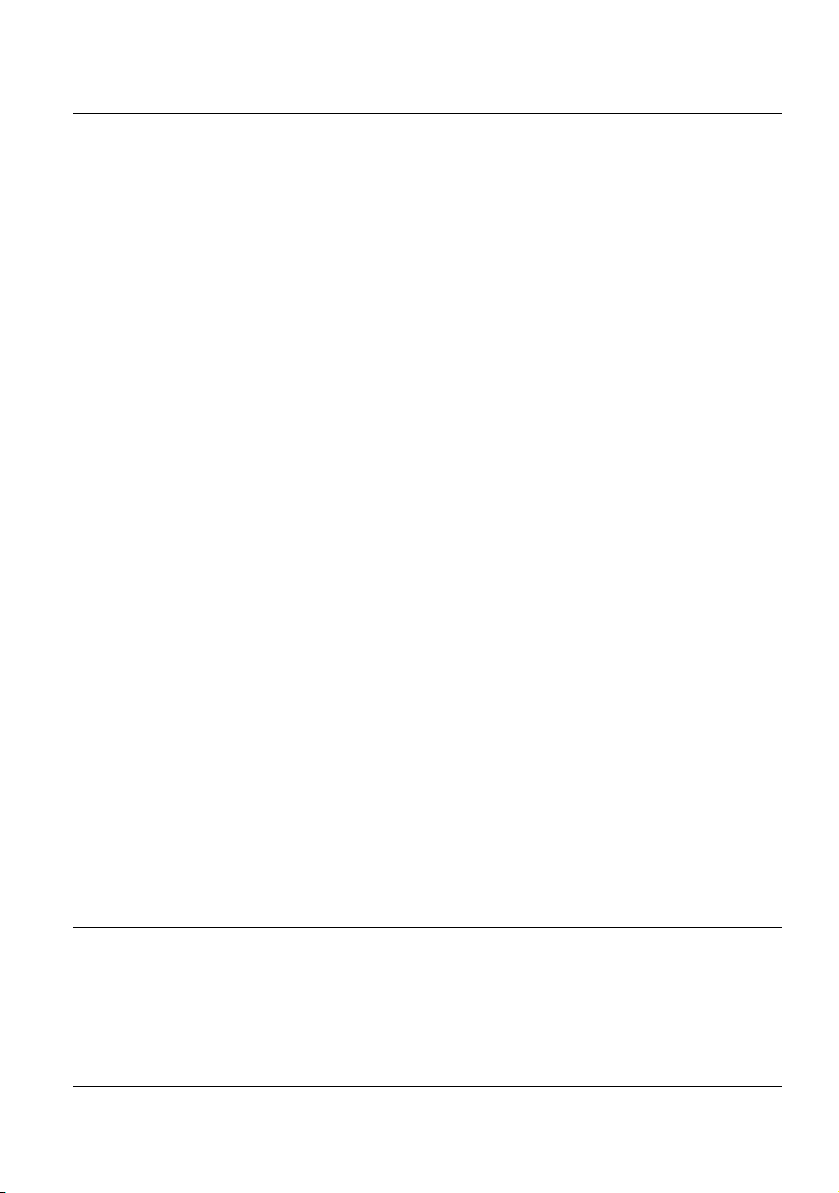
Table of Contents
Loading a configuration file . . . . . . . . . . . . . . . . . . . . . . . . . . . . . . . . . . . . 416
Setup Menu . . . . . . . . . . . . . . . . . . . . . . . . . . . . . . . . . . . . . . . . . . . . . . . . 417
Test Auto configuration . . . . . . . . . . . . . . . . . . . . . . . . . . . . . . . . . . . . . . . 418
Acquisition parameters . . . . . . . . . . . . . . . . . . . . . . . . . . . . . . . . . . . . . . . 418
Acquisition band (with 81DISPAP modules) . . . . . . . . . . . . . . . . . . . . . . . 418
Averaging acquisition . . . . . . . . . . . . . . . . . . . . . . . . . . . . . . . . . . . . . . . . . 419
Power Level . . . . . . . . . . . . . . . . . . . . . . . . . . . . . . . . . . . . . . . . . . . . . . . . 419
Last Reference / BBS Type / BBS Serial Number . . . . . . . . . . . . . . . . . . . 420
Analysis parameters . . . . . . . . . . . . . . . . . . . . . . . . . . . . . . . . . . . . . . . . . 420
Measurements . . . . . . . . . . . . . . . . . . . . . . . . . . . . . . . . . . . . . . . . . . . . . . 420
Display . . . . . . . . . . . . . . . . . . . . . . . . . . . . . . . . . . . . . . . . . . . . . . . . . . . . 421
Saving configuration in a file . . . . . . . . . . . . . . . . . . . . . . . . . . . . . . . . . . . 422
AP Reference Measurement . . . . . . . . . . . . . . . . . . . . . . . . . . . . . . . . . . 423
Performing the reference . . . . . . . . . . . . . . . . . . . . . . . . . . . . . . . . . . . . . 423
Saving a reference measurement . . . . . . . . . . . . . . . . . . . . . . . . . . . . . . . 426
Loading existing reference . . . . . . . . . . . . . . . . . . . . . . . . . . . . . . . . . . . . 426
Performing a AP measurement . . . . . . . . . . . . . . . . . . . . . . . . . . . . . . . 427
Display of AP results . . . . . . . . . . . . . . . . . . . . . . . . . . . . . . . . . . . . . . . . 428
Trace display . . . . . . . . . . . . . . . . . . . . . . . . . . . . . . . . . . . . . . . . . . . . . . . 428
Spectrum/Profile . . . . . . . . . . . . . . . . . . . . . . . . . . . . . . . . . . . . . . . . . . . . 429
Zoom . . . . . . . . . . . . . . . . . . . . . . . . . . . . . . . . . . . . . . . . . . . . . . . . . . . . . 430
Trace shift . . . . . . . . . . . . . . . . . . . . . . . . . . . . . . . . . . . . . . . . . . . . . . . . . 430
Cursor . . . . . . . . . . . . . . . . . . . . . . . . . . . . . . . . . . . . . . . . . . . . . . . . . . . . 431
Wavelength . . . . . . . . . . . . . . . . . . . . . . . . . . . . . . . . . . . . . . . . . . . . . . . . 431
Results table . . . . . . . . . . . . . . . . . . . . . . . . . . . . . . . . . . . . . . . . . . . . . . . 431
Saving the trace and generating a report . . . . . . . . . . . . . . . . . . . . . . . 433
Saving results and creating a report from results page . . . . . . . . . . . . . . . 433
Opening a report . . . . . . . . . . . . . . . . . . . . . . . . . . . . . . . . . . . . . . . . . . . . 435
File Management . . . . . . . . . . . . . . . . . . . . . . . . . . . . . . . . . . . . . . . . . . . 436
Saving Attenuation Profile measurements . . . . . . . . . . . . . . . . . . . . . . . . 436
Recalling AP files . . . . . . . . . . . . . . . . . . . . . . . . . . . . . . . . . . . . . . . . . . . 437
Chapter 13 CD measurements using phase shift method 439
CD activation and self calibration . . . . . . . . . . . . . . . . . . . . . . . . . . . . . 440
Configuring the CD test . . . . . . . . . . . . . . . . . . . . . . . . . . . . . . . . . . . . . 440
Loading a configuration file . . . . . . . . . . . . . . . . . . . . . . . . . . . . . . . . . . . . 442
User Manual 78000010220 Rev. 023 xx
Page 21
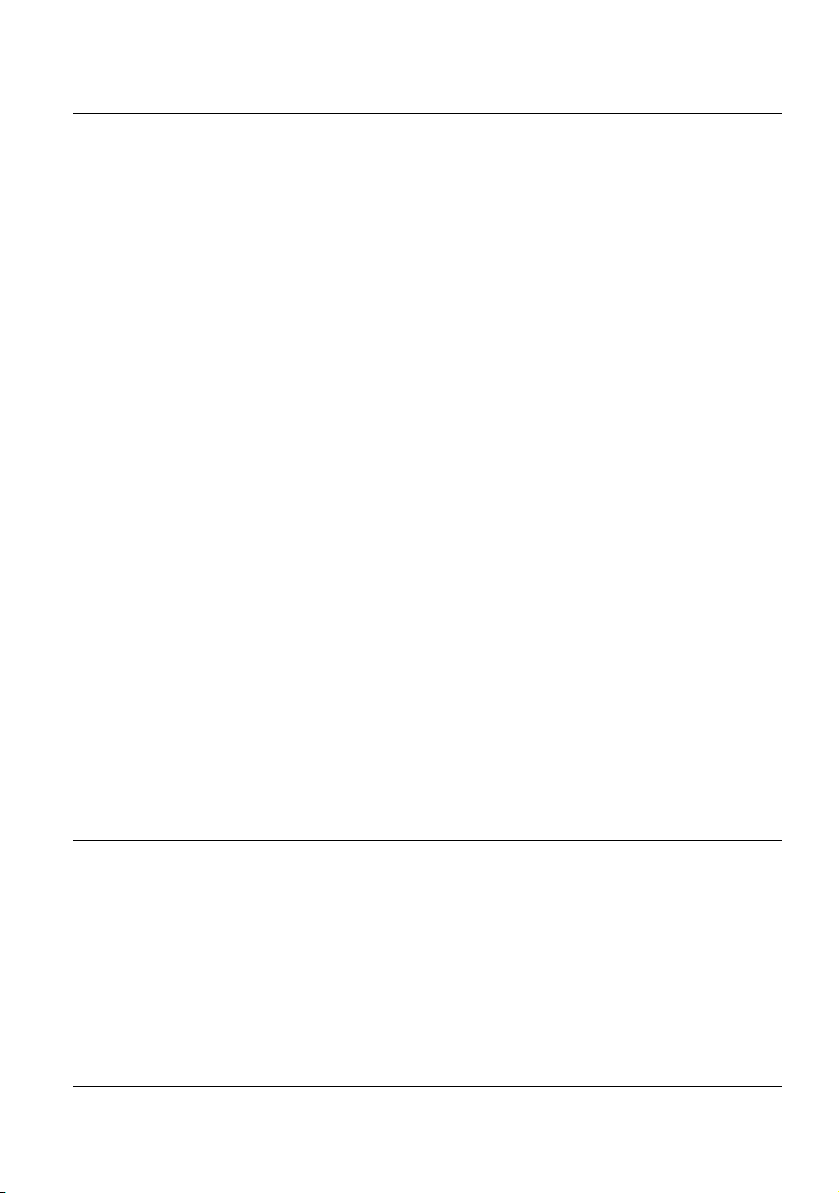
Table of Contents
Acquisition parameters . . . . . . . . . . . . . . . . . . . . . . . . . . . . . . . . . . . . . . . 443
Acquisition . . . . . . . . . . . . . . . . . . . . . . . . . . . . . . . . . . . . . . . . . . . . . . . . . 443
Reference . . . . . . . . . . . . . . . . . . . . . . . . . . . . . . . . . . . . . . . . . . . . . . . . . 444
Alarms parameters . . . . . . . . . . . . . . . . . . . . . . . . . . . . . . . . . . . . . . . . . . 444
Analysis parameters . . . . . . . . . . . . . . . . . . . . . . . . . . . . . . . . . . . . . . . . . 445
Measurements . . . . . . . . . . . . . . . . . . . . . . . . . . . . . . . . . . . . . . . . . . . . . . 445
Displ . . . . . . . . . . . . . . . . . . . . . . . . . . . . . . . . . . . . . . . . . . . . . . . . . . . ay 447
Saving configuration in a file . . . . . . . . . . . . . . . . . . . . . . . . . . . . . . . . . . . 448
CD Reference measurement . . . . . . . . . . . . . . . . . . . . . . . . . . . . . . . . . . 449
Performing the reference . . . . . . . . . . . . . . . . . . . . . . . . . . . . . . . . . . . . . 449
Saving a reference measurement . . . . . . . . . . . . . . . . . . . . . . . . . . . . . . . 452
Loading existing reference . . . . . . . . . . . . . . . . . . . . . . . . . . . . . . . . . . . . 452
Performing a CD Measurement . . . . . . . . . . . . . . . . . . . . . . . . . . . . . . . 453
Performing a CD measurement through amplifiers . . . . . . . . . . . . . . . 454
Display of CD results . . . . . . . . . . . . . . . . . . . . . . . . . . . . . . . . . . . . . . . . 455
General display . . . . . . . . . . . . . . . . . . . . . . . . . . . . . . . . . . . . . . . . . . . . . 455
Functions available . . . . . . . . . . . . . . . . . . . . . . . . . . . . . . . . . . . . . . . . . . 456
Delay / Dispersion / Slope . . . . . . . . . . . . . . . . . . . . . . . . . . . . . . . . . . . . . 456
Trace/Table . . . . . . . . . . . . . . . . . . . . . . . . . . . . . . . . . . . . . . . . . . . . . . . . 456
Cursor, Zoom and Shift functions . . . . . . . . . . . . . . . . . . . . . . . . . . . . . . . 458
Wavelength . . . . . . . . . . . . . . . . . . . . . . . . . . . . . . . . . . . . . . . . . . . . . . . . 459
Saving the trace and generating a report . . . . . . . . . . . . . . . . . . . . . . . 459
Saving results and creating a report from results page . . . . . . . . . . . . . . . 459
Opening a report . . . . . . . . . . . . . . . . . . . . . . . . . . . . . . . . . . . . . . . . . . . . 461
File Management . . . . . . . . . . . . . . . . . . . . . . . . . . . . . . . . . . . . . . . . . . . 463
Storing CD measurements . . . . . . . . . . . . . . . . . . . . . . . . . . . . . . . . . . . . 463
Recalling reference or CD measurement files . . . . . . . . . . . . . . . . . . . . . 464
Chapter 14 Broadband source BBS 465
Function of the BBS module . . . . . . . . . . . . . . . . . . . . . . . . . . . . . . . . . 466
Activation process . . . . . . . . . . . . . . . . . . . . . . . . . . . . . . . . . . . . . . . . . . 466
Remote interlock connector . . . . . . . . . . . . . . . . . . . . . . . . . . . . . . . . . . 468
User Manual 78000010220 Rev. 023 xxi
Page 22
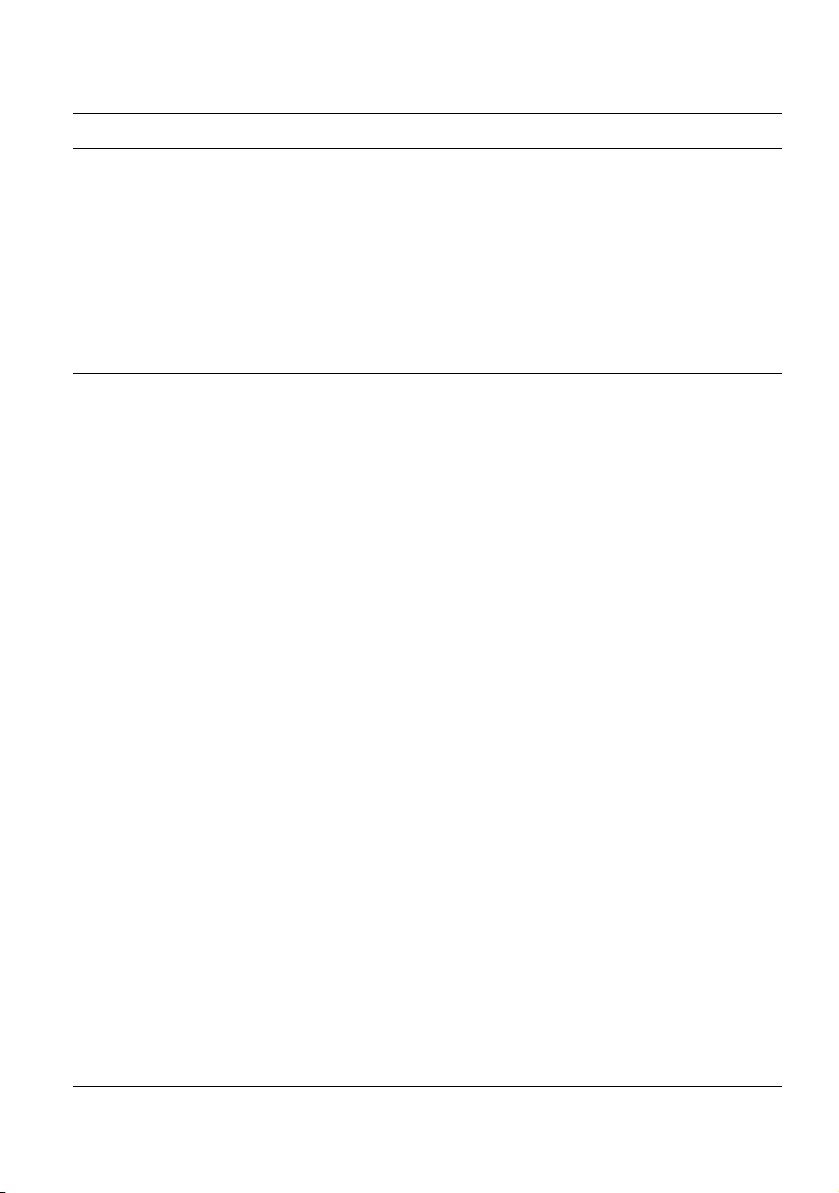
Table of Contents
Chapter 15 Multi Test Access Unit 469
Function of the MTAU module . . . . . . . . . . . . . . . . . . . . . . . . . . . . . . . . 470
Connections . . . . . . . . . . . . . . . . . . . . . . . . . . . . . . . . . . . . . . . . . . . . . . . 470
Configuration . . . . . . . . . . . . . . . . . . . . . . . . . . . . . . . . . . . . . . . . . . . . . . 471
Manual mode . . . . . . . . . . . . . . . . . . . . . . . . . . . . . . . . . . . . . . . . . . . . . . 472
Auto mode . . . . . . . . . . . . . . . . . . . . . . . . . . . . . . . . . . . . . . . . . . . . . . . . 472
Chapter 16 Fiber Characterization 475
Inspect and clean connectors . . . . . . . . . . . . . . . . . . . . . . . . . . . . . . . . 476
Connect the test modules to the MTAU . . . . . . . . . . . . . . . . . . . . . . . . . 476
Referencing the test functions . . . . . . . . . . . . . . . . . . . . . . . . . . . . . . . . 478
Inspect and clean connectors . . . . . . . . . . . . . . . . . . . . . . . . . . . . . . . . . . 479
IL/ORL referencing . . . . . . . . . . . . . . . . . . . . . . . . . . . . . . . . . . . . . . . . . . 479
IL/ORL referencing with the integrated FiberComplete® solution . . . . . . .479
ORL and side by side IL Referencing . . . . . . . . . . . . . . . . . . . . . . . . . . . . 480
Perform ORL and Loopback IL Referencing . . . . . . . . . . . . . . . . . . . . . . . 482
AP and CD referencing with FC2 Test Kit . . . . . . . . . . . . . . . . . . . . . . . . . 482
Activate the CD or AP function on T-BERD/MTS 8000 V2 . . . . . . . . . . . . 483
Activate the BBS Source on T-BERD/MTS 6000 . . . . . . . . . . . . . . . . . . . .484
Perform the CD/AP referencing on T-BERD/MTS 8000 V2 . . . . . . . . . . . . 484
AP and CD referencing with FC1 Test Kit . . . . . . . . . . . . . . . . . . . . . . . . . 485
Activate the AP/CD function on the T-BERD/MTS 8000 V2 . . . . . . . . . . .486
Activate the AP/CD mode of the OBS5x0 . . . . . . . . . . . . . . . . . . . . . . . . . 486
Perform the AP / CD referencing on the T-BERD/MTS 8000 V2 . . . . . . . . 486
Fiber Characterization Test Sequence in Manual mode . . . . . . . . . . . . 487
Fiber Characterization with FC1 Test Kit (Unidirectional) . . . . . . . . . . . . . 487
Getting started with the "Link Characterization" Script . . . . . . . . . . . . . . . 488
Define the Test Setup . . . . . . . . . . . . . . . . . . . . . . . . . . . . . . . . . . . . . . . . 488
Define the Job Type . . . . . . . . . . . . . . . . . . . . . . . . . . . . . . . . . . . . . . . . . . 489
Define the Link Description . . . . . . . . . . . . . . . . . . . . . . . . . . . . . . . . . . . . 489
Configuring the “Results” Summary table . . . . . . . . . . . . . . . . . . . . . . . . . 490
Start the test sequence . . . . . . . . . . . . . . . . . . . . . . . . . . . . . . . . . . . . . . . 491
OBS-500/550 LightSource Operation for Fiber Characterization Testing . 492
User Manual 78000010220 Rev. 023 xxii
Page 23
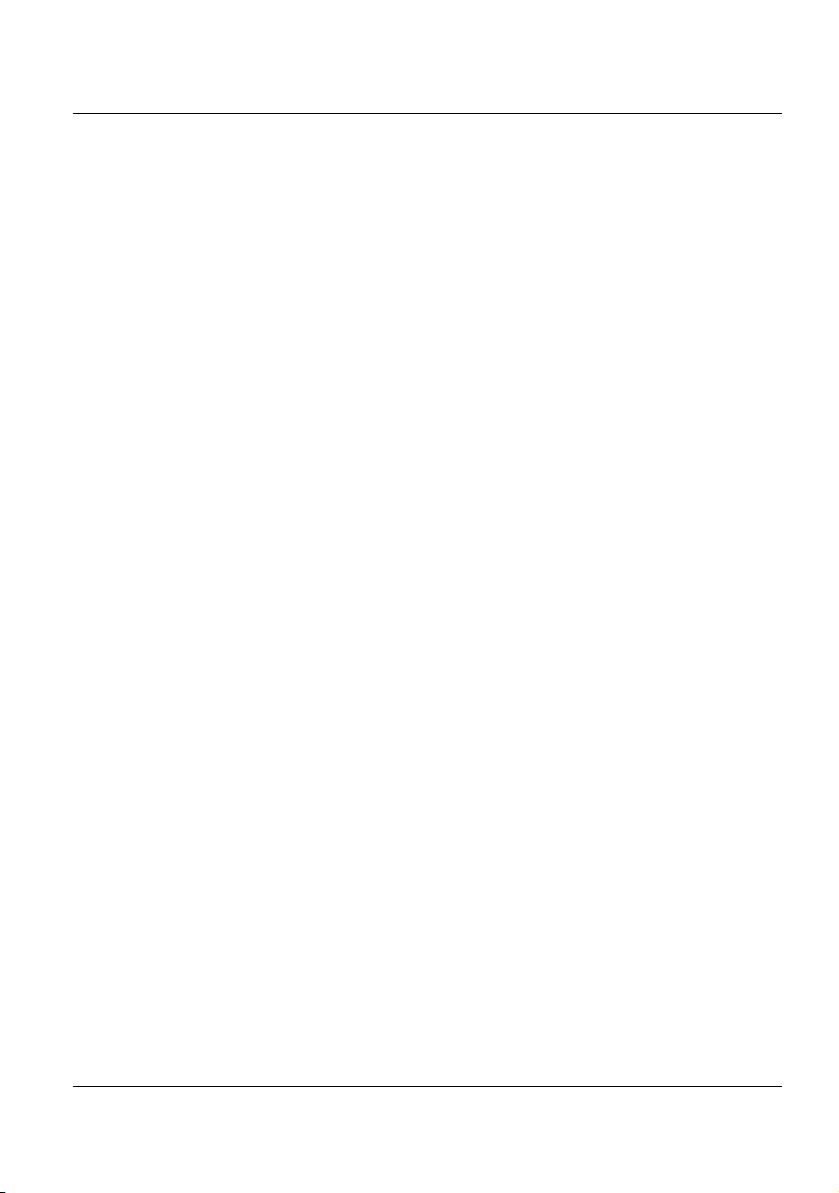
Table of Contents
Fiber Characterization with FC2 Test Kit (Bi-dir.) . . . . . . . . . . . . . . . . . . . 493
Activating the test functions on T-BERD/MTS 8000 V2 . . . . . . . . . . . . . . . 493
Activating the test functions on T-BERD/MTS 6000A V2 . . . . . . . . . . . . . . 493
Creating the storage directory . . . . . . . . . . . . . . . . . . . . . . . . . . . . . . . . . . 494
Setting the test parameters . . . . . . . . . . . . . . . . . . . . . . . . . . . . . . . . . . . . 495
Defining the filenaming and fiber description . . . . . . . . . . . . . . . . . . . . . . 497
Starting a test sequence . . . . . . . . . . . . . . . . . . . . . . . . . . . . . . . . . . . . . . 497
Testing next fiber . . . . . . . . . . . . . . . . . . . . . . . . . . . . . . . . . . . . . . . . . . . . 499
Fiber Characterization Automated Test Sequence using the Link
Characterization Script . . . . . . . . . . . . . . . . . . . . . . . . . . . . . . . . . . . . . . 500
Fiber Characterization with FC1 Test Kit (Unidirectional) . . . . . . . . . . . . . 500
Selecting data storage directory . . . . . . . . . . . . . . . . . . . . . . . . . . . . . . . . 500
Launching the Link Characterization script . . . . . . . . . . . . . . . . . . . . . . . . 501
Configuring the Test Setup . . . . . . . . . . . . . . . . . . . . . . . . . . . . . . . . . . . . 501
Configuring the Job Type & Link Description . . . . . . . . . . . . . . . . . . . . . . . 501
Configuring the “Results” Summary table . . . . . . . . . . . . . . . . . . . . . . . . . 502
Starting a test sequence . . . . . . . . . . . . . . . . . . . . . . . . . . . . . . . . . . . . . . 503
Fiber Characterization with datalink . . . . . . . . . . . . . . . . . . . . . . . . . . . . . 504
Connecting the Optical Talkset and Datalink . . . . . . . . . . . . . . . . . . . . . . . 504
Setting the OTDR/IL/ORL Pass/Fail criteria . . . . . . . . . . . . . . . . . . . . . . . 505
Selecting data storage directory . . . . . . . . . . . . . . . . . . . . . . . . . . . . . . . . 506
Launching the Link Characterization script . . . . . . . . . . . . . . . . . . . . . . . . 506
Configuring the test sequence . . . . . . . . . . . . . . . . . . . . . . . . . . . . . . . . . . 507
Configuring the Job Type & Link Description . . . . . . . . . . . . . . . . . . . . . . . 508
Configuring the “Results” Summary table . . . . . . . . . . . . . . . . . . . . . . . . . 508
Starting a test sequence . . . . . . . . . . . . . . . . . . . . . . . . . . . . . . . . . . . . . . 509
Testing next fiber . . . . . . . . . . . . . . . . . . . . . . . . . . . . . . . . . . . . . . . . . . . . 510
Fiber Characterization - No datalink . . . . . . . . . . . . . . . . . . . . . . . . . . . . . 511
Setting the OTDR/IL/ORL Pass/Fail criteria . . . . . . . . . . . . . . . . . . . . . . . 511
Selecting data storage directory . . . . . . . . . . . . . . . . . . . . . . . . . . . . . . . . 512
Launching the Link Characterization script . . . . . . . . . . . . . . . . . . . . . . . . 512
Configuring the test sequence . . . . . . . . . . . . . . . . . . . . . . . . . . . . . . . . . . 513
Configuring the Job Type & Link Description . . . . . . . . . . . . . . . . . . . . . . . 514
Configuring the “Results” Summary table . . . . . . . . . . . . . . . . . . . . . . . . . 515
Starting a test sequence . . . . . . . . . . . . . . . . . . . . . . . . . . . . . . . . . . . . . . 515
Testing next fiber . . . . . . . . . . . . . . . . . . . . . . . . . . . . . . . . . . . . . . . . . . . . 518
Results display and saving . . . . . . . . . . . . . . . . . . . . . . . . . . . . . . . . . . . 518
User Manual 78000010220 Rev. 023 xxiii
Page 24
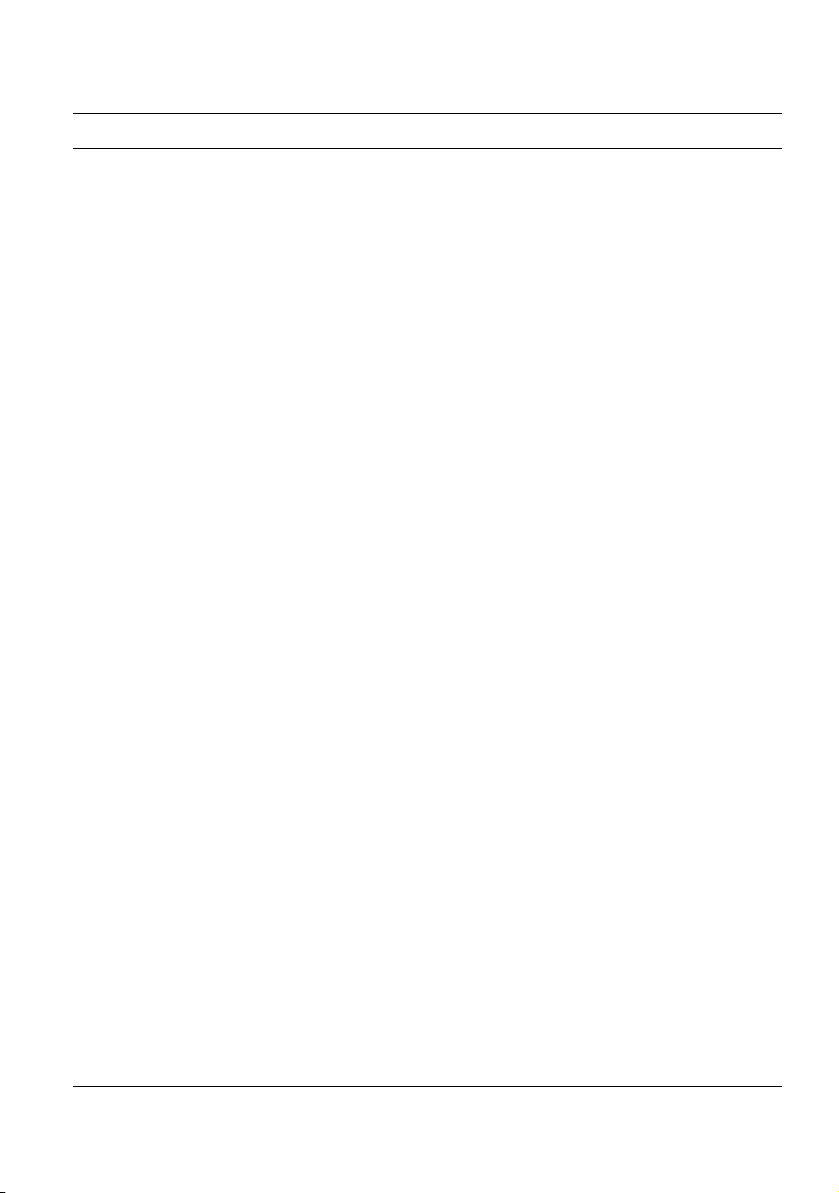
Table of Contents
Chapter 17 OFI Module 521
OFI module . . . . . . . . . . . . . . . . . . . . . . . . . . . . . . . . . . . . . . . . . . . . . . . . 522
Selection of the OFI module . . . . . . . . . . . . . . . . . . . . . . . . . . . . . . . . . . 522
LTS function . . . . . . . . . . . . . . . . . . . . . . . . . . . . . . . . . . . . . . . . . . . . . . . 522
Connections to the power meter and the source . . . . . . . . . . . . . . . . . . . 522
Configuring the LTS . . . . . . . . . . . . . . . . . . . . . . . . . . . . . . . . . . . . . . . . . 523
Configuring the measurement parameters of the power meter . . . . . . . . . 523
Configuring the alarm parameters of the power meter . . . . . . . . . . . . . . . 525
Configuring and displaying the parameters of the source . . . . . . . . . . . . . 526
Display of results and command . . . . . . . . . . . . . . . . . . . . . . . . . . . . . . . . 527
Result of the measurement in progress . . . . . . . . . . . . . . . . . . . . . . . . . . . 528
Table of results . . . . . . . . . . . . . . . . . . . . . . . . . . . . . . . . . . . . . . . . . . . . . 528
Commands . . . . . . . . . . . . . . . . . . . . . . . . . . . . . . . . . . . . . . . . . . . . . . . .529
Making a measurement . . . . . . . . . . . . . . . . . . . . . . . . . . . . . . . . . . . . . . . 530
Power measurement . . . . . . . . . . . . . . . . . . . . . . . . . . . . . . . . . . . . . . . . . 530
Optical link loss . . . . . . . . . . . . . . . . . . . . . . . . . . . . . . . . . . . . . . . . . . . . . 531
FOX Function . . . . . . . . . . . . . . . . . . . . . . . . . . . . . . . . . . . . . . . . . . . . . . 532
Configuration of the FOX automatic measurement . . . . . . . . . . . . . . . . . . 532
Acquisition parameters . . . . . . . . . . . . . . . . . . . . . . . . . . . . . . . . . . . . . . . 533
Results screen parameters . . . . . . . . . . . . . . . . . . . . . . . . . . . . . . . . . . . . 533
File Storage parameters . . . . . . . . . . . . . . . . . . . . . . . . . . . . . . . . . . . . . . 534
Establishing a reference . . . . . . . . . . . . . . . . . . . . . . . . . . . . . . . . . . . . . . 535
Establishing a reference for loss measurement . . . . . . . . . . . . . . . . . . . . 535
Taking a side by side reference . . . . . . . . . . . . . . . . . . . . . . . . . . . . . . . . . 536
Taking the reference in a loop-back mode . . . . . . . . . . . . . . . . . . . . . . . . .537
Establishing a reference for an ORL measurement . . . . . . . . . . . . . . . . . 538
ORL Emitted power . . . . . . . . . . . . . . . . . . . . . . . . . . . . . . . . . . . . . . . . . . 539
ORL Zero adjustment . . . . . . . . . . . . . . . . . . . . . . . . . . . . . . . . . . . . . . . . 539
Measurement acquisition . . . . . . . . . . . . . . . . . . . . . . . . . . . . . . . . . . . . . 540
Choosing the fiber to be tested . . . . . . . . . . . . . . . . . . . . . . . . . . . . . . . . . 541
Making the measurement . . . . . . . . . . . . . . . . . . . . . . . . . . . . . . . . . . . . . 542
Identifying the distant module . . . . . . . . . . . . . . . . . . . . . . . . . . . . . . . . . . 542
Displaying results for a FOX automatic measurement . . . . . . . . . . . . . . . 543
Sending a message . . . . . . . . . . . . . . . . . . . . . . . . . . . . . . . . . . . . . . . . . 544
Manual ORL . . . . . . . . . . . . . . . . . . . . . . . . . . . . . . . . . . . . . . . . . . . . . . . 546
Establishing a reference for an ORL manual measurement . . . . . . . . . . . 546
Measurement acquisition . . . . . . . . . . . . . . . . . . . . . . . . . . . . . . . . . . . . . 547
User Manual 78000010220 Rev. 023 xxiv
Page 25
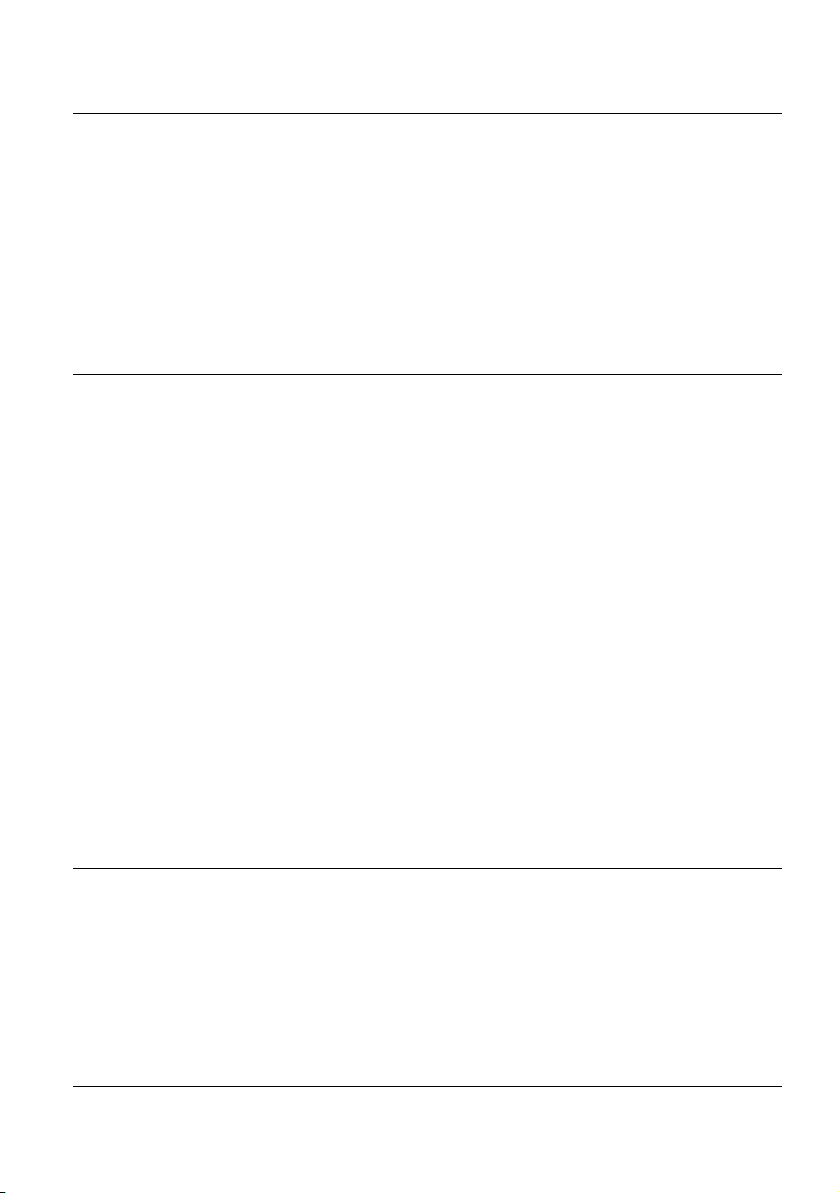
Table of Contents
Making the measurement . . . . . . . . . . . . . . . . . . . . . . . . . . . . . . . . . . . . . 547
Display of results for an ORL manual measurement . . . . . . . . . . . . . . . . . 548
Generating a pdf report . . . . . . . . . . . . . . . . . . . . . . . . . . . . . . . . . . . . . . 549
Creating a report from results page . . . . . . . . . . . . . . . . . . . . . . . . . . . . . 549
Opening a report . . . . . . . . . . . . . . . . . . . . . . . . . . . . . . . . . . . . . . . . . . . . 549
File Management . . . . . . . . . . . . . . . . . . . . . . . . . . . . . . . . . . . . . . . . . . . 551
Storing results . . . . . . . . . . . . . . . . . . . . . . . . . . . . . . . . . . . . . . . . . . . . . . 551
Recalling files . . . . . . . . . . . . . . . . . . . . . . . . . . . . . . . . . . . . . . . . . . . . . . 552
Chapter 18 Macros 553
Calling the Macro function . . . . . . . . . . . . . . . . . . . . . . . . . . . . . . . . . . . 554
Macro recording . . . . . . . . . . . . . . . . . . . . . . . . . . . . . . . . . . . . . . . . . . . . 554
Standard macro . . . . . . . . . . . . . . . . . . . . . . . . . . . . . . . . . . . . . . . . . . . . . 555
File macro . . . . . . . . . . . . . . . . . . . . . . . . . . . . . . . . . . . . . . . . . . . . . . . . . 556
Adding interaction to your macro . . . . . . . . . . . . . . . . . . . . . . . . . . . . . . . 556
Inserting a dialog box . . . . . . . . . . . . . . . . . . . . . . . . . . . . . . . . . . . . . . . . 557
Inserting a message . . . . . . . . . . . . . . . . . . . . . . . . . . . . . . . . . . . . . . . . . 557
Inserting a pause . . . . . . . . . . . . . . . . . . . . . . . . . . . . . . . . . . . . . . . . . . . . 557
Renaming a macro . . . . . . . . . . . . . . . . . . . . . . . . . . . . . . . . . . . . . . . . . . 558
The «Overwrite Config.» setting . . . . . . . . . . . . . . . . . . . . . . . . . . . . . . . . 558
Replacing a macro . . . . . . . . . . . . . . . . . . . . . . . . . . . . . . . . . . . . . . . . . . 559
Removing a macro . . . . . . . . . . . . . . . . . . . . . . . . . . . . . . . . . . . . . . . . . . 559
Default macro . . . . . . . . . . . . . . . . . . . . . . . . . . . . . . . . . . . . . . . . . . . . . . 559
Using the default macro . . . . . . . . . . . . . . . . . . . . . . . . . . . . . . . . . . . . . . 559
Setting a macro as default . . . . . . . . . . . . . . . . . . . . . . . . . . . . . . . . . . . . 559
Macro playback . . . . . . . . . . . . . . . . . . . . . . . . . . . . . . . . . . . . . . . . . . . . 560
Storing a macro . . . . . . . . . . . . . . . . . . . . . . . . . . . . . . . . . . . . . . . . . . . . 562
Chapter 19 File management 563
Description of the explorer . . . . . . . . . . . . . . . . . . . . . . . . . . . . . . . . . . . 564
Opening the file explorer . . . . . . . . . . . . . . . . . . . . . . . . . . . . . . . . . . . . . . 564
Managing tabs . . . . . . . . . . . . . . . . . . . . . . . . . . . . . . . . . . . . . . . . . . . . . . 565
File signature . . . . . . . . . . . . . . . . . . . . . . . . . . . . . . . . . . . . . . . . . . . . . . . 565
Buttons on the right of the screen . . . . . . . . . . . . . . . . . . . . . . . . . . . . . . . 567
Storage media . . . . . . . . . . . . . . . . . . . . . . . . . . . . . . . . . . . . . . . . . . . . . . 567
User Manual 78000010220 Rev. 023 xxv
Page 26
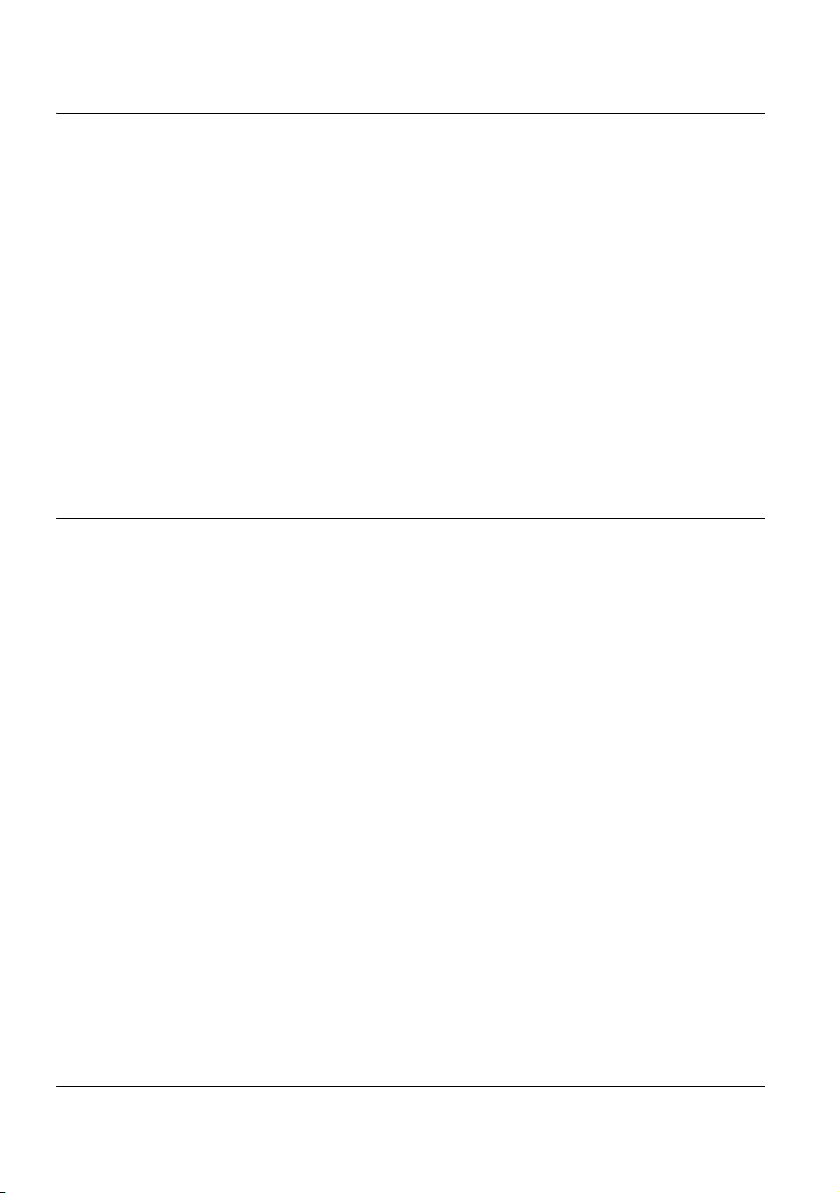
Table of Contents
Directory and files editing function . . . . . . . . . . . . . . . . . . . . . . . . . . . . . . .568
Saving and loading files . . . . . . . . . . . . . . . . . . . . . . . . . . . . . . . . . . . . . .568
Saving Files from the Explorer . . . . . . . . . . . . . . . . . . . . . . . . . . . . . . . . . .568
Loading files and displaying traces . . . . . . . . . . . . . . . . . . . . . . . . . . . . . . .569
Simple loading . . . . . . . . . . . . . . . . . . . . . . . . . . . . . . . . . . . . . . . . . . . . . . 570
Load with configuration . . . . . . . . . . . . . . . . . . . . . . . . . . . . . . . . . . . . . . . 570
Loading several traces in overlay . . . . . . . . . . . . . . . . . . . . . . . . . . . . . . . 570
Exporting files . . . . . . . . . . . . . . . . . . . . . . . . . . . . . . . . . . . . . . . . . . . . . .571
Explorer/Link Manager . . . . . . . . . . . . . . . . . . . . . . . . . . . . . . . . . . . . . . . .571
Editing function . . . . . . . . . . . . . . . . . . . . . . . . . . . . . . . . . . . . . . . . . . . . . .573
Exporting a directory in a txt file . . . . . . . . . . . . . . . . . . . . . . . . . . . . . . . . .573
Generating pdf report(s) . . . . . . . . . . . . . . . . . . . . . . . . . . . . . . . . . . . . . . .575
Using the Merge key, with the txt/pdf files . . . . . . . . . . . . . . . . . . . . . . . . .576
Sending files by e-mail . . . . . . . . . . . . . . . . . . . . . . . . . . . . . . . . . . . . . . . .577
Chapter 20 Technical specifications 579
OTDR Modules . . . . . . . . . . . . . . . . . . . . . . . . . . . . . . . . . . . . . . . . . . . . .580
OTDR measurements characteristics . . . . . . . . . . . . . . . . . . . . . . . . . . . . .580
OTDR size and weight . . . . . . . . . . . . . . . . . . . . . . . . . . . . . . . . . . . . . . . .582
B, C & D Modules . . . . . . . . . . . . . . . . . . . . . . . . . . . . . . . . . . . . . . . . . . . .582
A Modules . . . . . . . . . . . . . . . . . . . . . . . . . . . . . . . . . . . . . . . . . . . . . . . . . .585
CWDM Modules . . . . . . . . . . . . . . . . . . . . . . . . . . . . . . . . . . . . . . . . . . . . .586
UHR Modules . . . . . . . . . . . . . . . . . . . . . . . . . . . . . . . . . . . . . . . . . . . . . . .587
Distance Ranges . . . . . . . . . . . . . . . . . . . . . . . . . . . . . . . . . . . . . . . . . . . .588
Ranges for OTDR Module A . . . . . . . . . . . . . . . . . . . . . . . . . . . . . . . . . . . 588
Ranges for OTDR Module B . . . . . . . . . . . . . . . . . . . . . . . . . . . . . . . . . . . 589
Ranges for OTDR Module C . . . . . . . . . . . . . . . . . . . . . . . . . . . . . . . . . . . 589
Ranges for OTDR Module D . . . . . . . . . . . . . . . . . . . . . . . . . . . . . . . . . . . 590
Ranges for UHR modules . . . . . . . . . . . . . . . . . . . . . . . . . . . . . . . . . . . . . 590
Ranges for CWDM modules . . . . . . . . . . . . . . . . . . . . . . . . . . . . . . . . . . . 591
I-PMD and HR OSA Modules . . . . . . . . . . . . . . . . . . . . . . . . . . . . . . . . . .591
Dimensions and weight . . . . . . . . . . . . . . . . . . . . . . . . . . . . . . . . . . . . . . .593
ODM Modules . . . . . . . . . . . . . . . . . . . . . . . . . . . . . . . . . . . . . . . . . . . . . .593
ODM MR Modules . . . . . . . . . . . . . . . . . . . . . . . . . . . . . . . . . . . . . . . . . . .595
High Resolution Dispersion test solution . . . . . . . . . . . . . . . . . . . . . . .596
Dimensions and weight . . . . . . . . . . . . . . . . . . . . . . . . . . . . . . . . . . . . . . .598
xxvi User Manual 78000010220 Rev. 023
Page 27
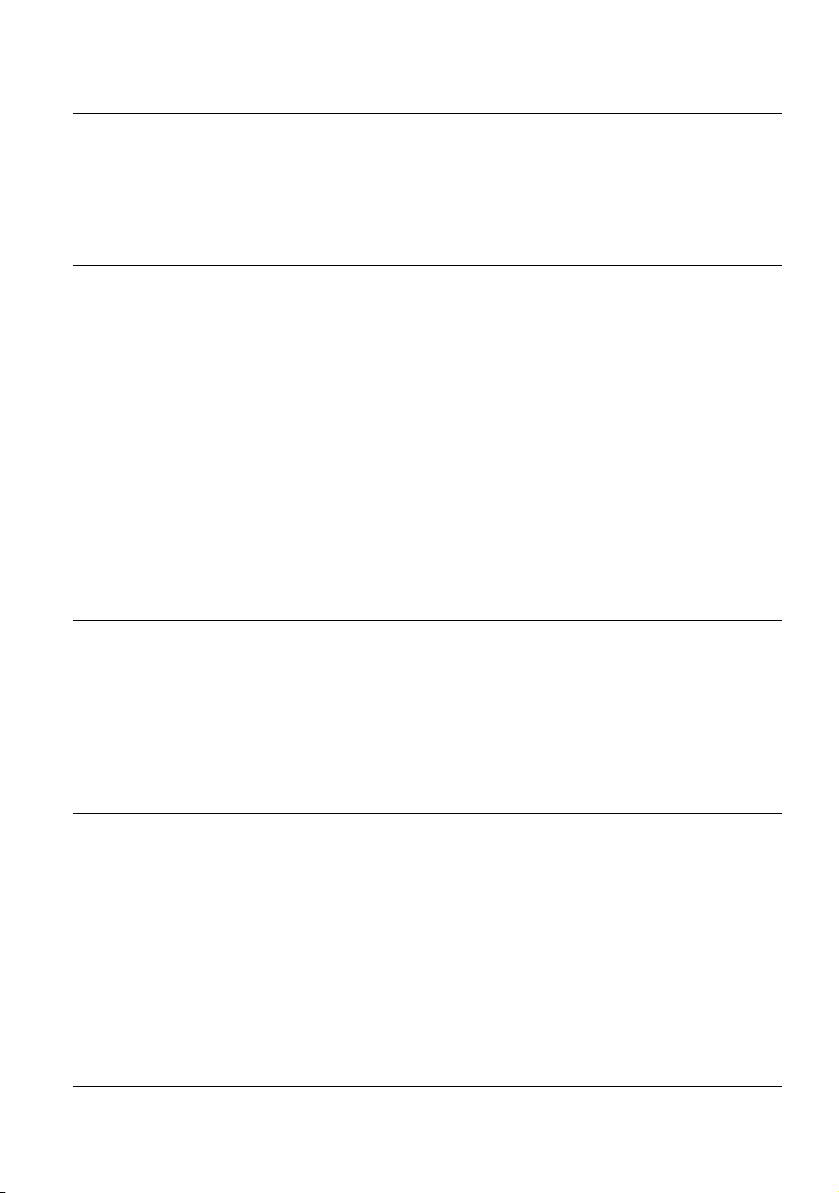
Table of Contents
BBS Modules . . . . . . . . . . . . . . . . . . . . . . . . . . . . . . . . . . . . . . . . . . . . . . 598
MTAU modules . . . . . . . . . . . . . . . . . . . . . . . . . . . . . . . . . . . . . . . . . . . . . 599
Warning . . . . . . . . . . . . . . . . . . . . . . . . . . . . . . . . . . . . . . . . . . . . . . . . . . . 599
Chapter 21 Options and accessories 601
References of measurement modules . . . . . . . . . . . . . . . . . . . . . . . . . . 602
OTDR Modules . . . . . . . . . . . . . . . . . . . . . . . . . . . . . . . . . . . . . . . . . . . . . 602
OTDR CWDM Modules . . . . . . . . . . . . . . . . . . . . . . . . . . . . . . . . . . . . . . . 605
PMD / I-PMD / HR OSA Modules . . . . . . . . . . . . . . . . . . . . . . . . . . . . . . . 606
ODM Modules . . . . . . . . . . . . . . . . . . . . . . . . . . . . . . . . . . . . . . . . . . . . . . 607
ODM MR Modules . . . . . . . . . . . . . . . . . . . . . . . . . . . . . . . . . . . . . . . . . . . 607
BBS Modules . . . . . . . . . . . . . . . . . . . . . . . . . . . . . . . . . . . . . . . . . . . . . . 607
MTAU Modules . . . . . . . . . . . . . . . . . . . . . . . . . . . . . . . . . . . . . . . . . . . . . 608
User manual references . . . . . . . . . . . . . . . . . . . . . . . . . . . . . . . . . . . . . 608
References of optical connectors and adapters . . . . . . . . . . . . . . . . . . 608
References of result processing software . . . . . . . . . . . . . . . . . . . . . . 610
Appendix A RoHS Information 611
Concerned products: 8100 V2 modules series . . . . . . . . . . . . . . . . . . . 612
Concerned products: OTDR 8100 V2 Modules Series . . . . . . . . . . . . . 613
Concerned products: OTDR VLR 8100 V2 Modules Series . . . . . . . . . 614
Concerned products: PMD 8100 V2 Modules Series . . . . . . . . . . . . . . 615
Index 617
User Manual 78000010220 Rev. 023 xxvii
Page 28
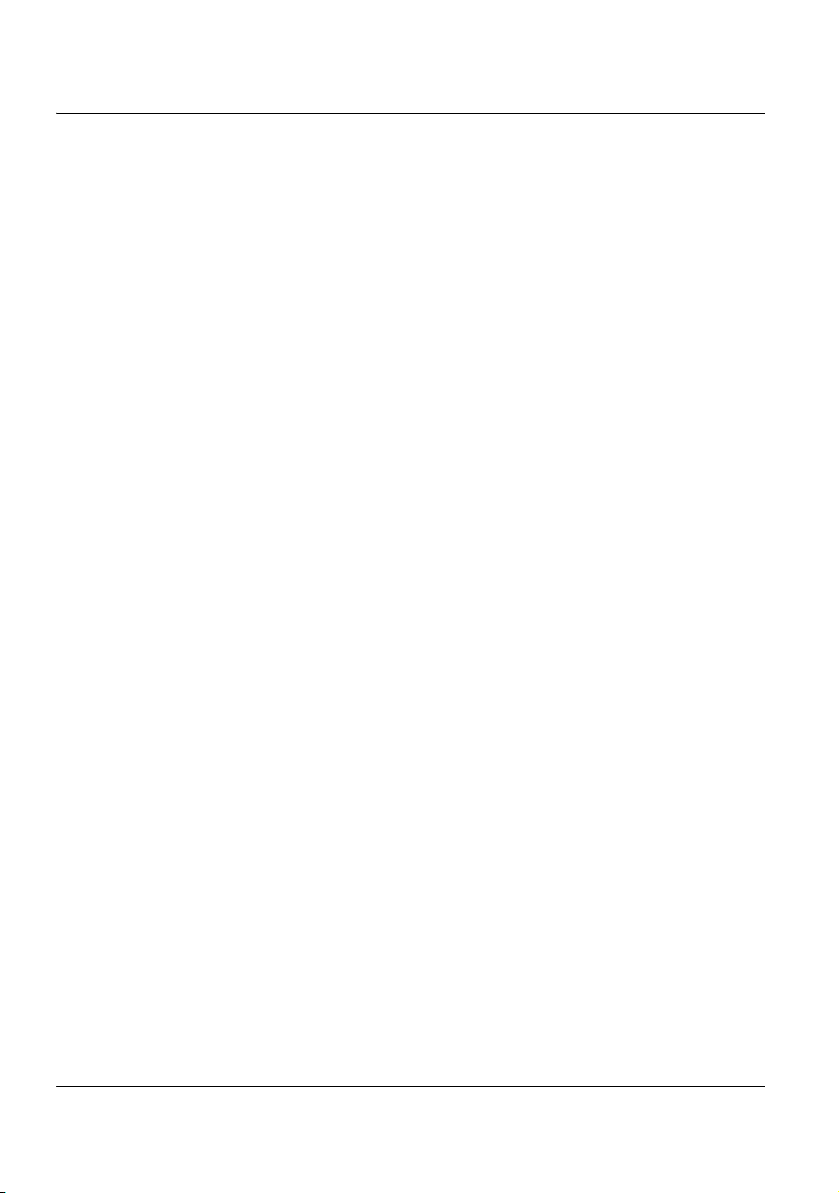
Table of Contents
xxviii User Manual 78000010220 Rev. 023
Page 29
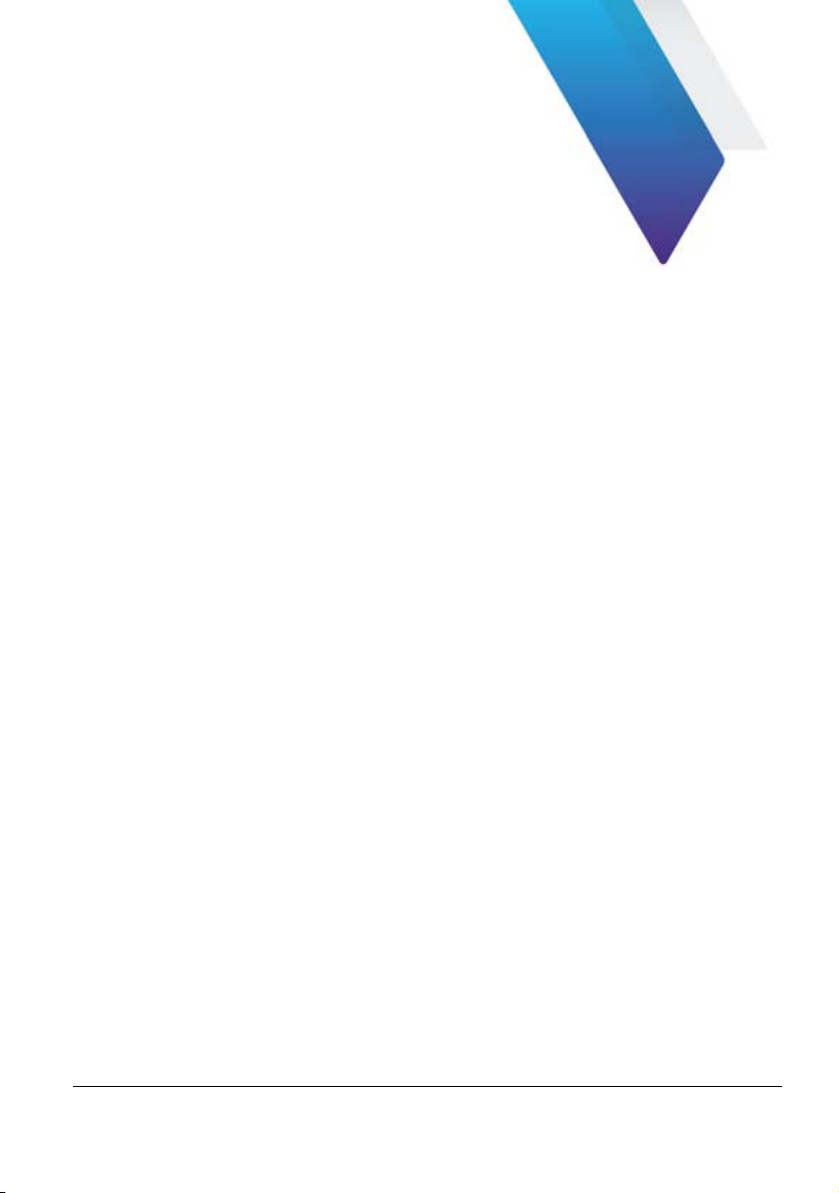
About this guide
The MTS/TBERD series of Viavi provides a portable, modular platform
designed for the construction, validation and maintenance of optical fiber
networks.
The modules described in this document are applicable for the following
platforms:
• MTS 8000
• T-BERD 8000
• MTS 6000A V2
• T-BERD 6000A V2
The topics discussed in this chapter are as follows:
• “Purpose and scope” on page xxx
• “Assumptions” on page xxx
• “Technical assistance” on page xxx
• “Recycling Information” on page xxx
• “Conventions” on page xxxi
xxix
User Manual 78000010220 Rev. 023
Page 30
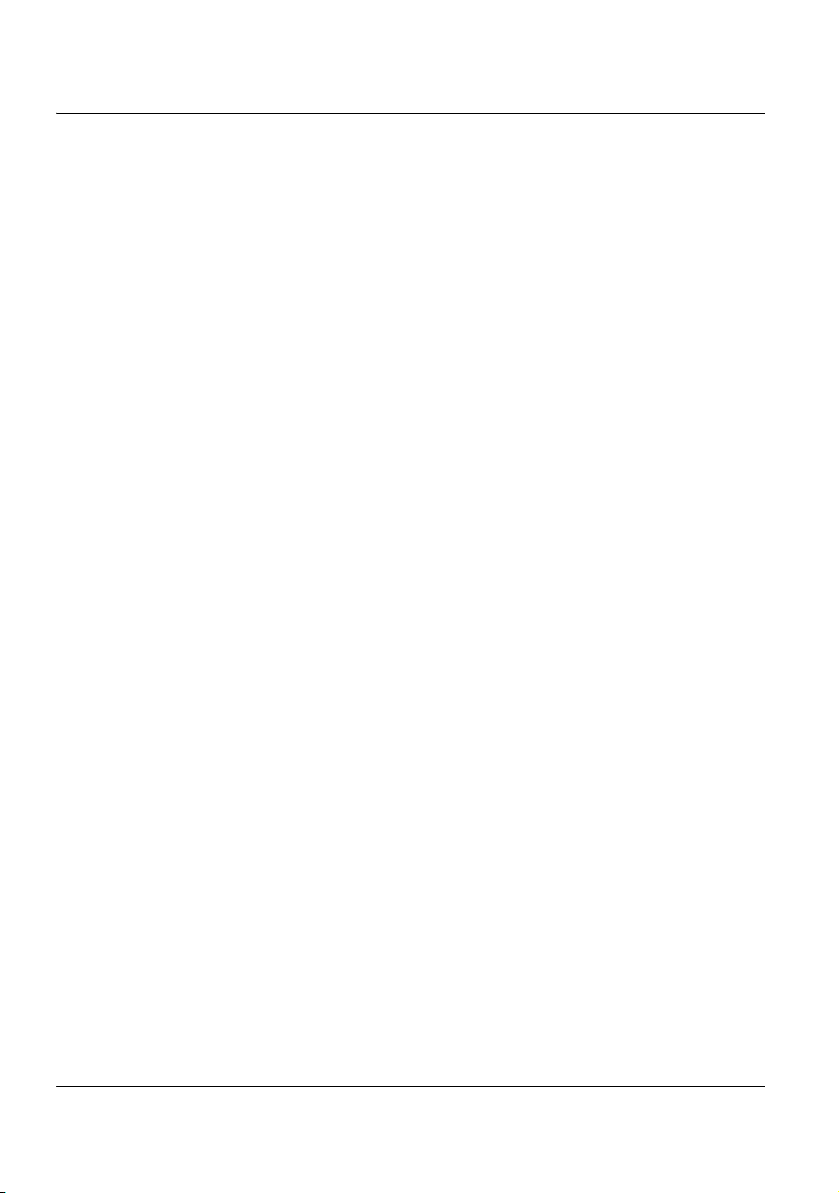
About this guide
Purpose and scope
Purpose and scope
The purpose of this guide is to help you successfully use the MTS / T-BERD
features and capabilities. This guide includes task-based instructions that
describe how to install, configure, use, and troubleshoot the Product Name/
Family Brand. Additionally, this guide provides a complete description of
Viavi’s warranty, services, and repair information, including terms and
conditions of the licensing agreement.
Assumptions
This guide is intended for novice, intermediate, and experienced users who
want to use the Product Name/Family Brand effectively and efficiently. We
are assuming that you are familiar with basic telecommunication concepts
and terminology.
Technical assistance
If you require technical assistance, call 1-844-GO-VIAVI. For the latest
TAC information, go to http://www.viavisolutions.com/en/services-and-
support/support/technical-assistance.
Recycling Information
Viavi recommends that customers dispose of their instruments and peripherals in an environnmentally sound manner. Potential methods include
reuse of parts or whole products and recycling of products components,
and/or materials.
xxx User Manual 78000010220 Rev. 023
Page 31

Waste Electrical and electronic Equipment (WEEE)
Directive
In the European Union, this label indicates that this product
should not be disposed of with household waste. Il should be
deposited at an appropriate facility to enable recovery and recycling.
Conventions
This guide uses naming conventions and symbols, as described in the
following tables.
Tab l e 1 Typographical conventions
Description Example
About this guide
Conventions
xxxi
User interface actions appear in this
typeface.
Buttons or switches that you press on a
unit appear in this T
YPEFACE.
Code and output messages appear in
On the Status bar, click
Start
Press the ON switch.
All results okay
this typeface.
Text you must type exactly as shown
appears in this typeface.
Type: a:\set.exe in the
dialog box.
Variables appear in this typeface. Type the new hostname.
Book references appear in this typeface. Refer to Newton’s Tele-
com Dictionary
A vertical bar | means “or”: only one
platform [a|b|e]
option can appear in a single command.
User Manual 78000010220 Rev. 023
Page 32

About this guide
Conventions
Table 1 Typographical conventions (Continued)
Description Example
Square brackets [ ] indicate an optional
argument.
Slanted brackets < > group required
login [platform
name]
<password>
arguments.
Table 2 Keyboard and menu conventions
Description Example
A plus sign + indicates simultaneous
Press Ctrl+s
keystrokes.
A comma indicates consecutive key
Press Alt+f,s
strokes.
A slanted bracket indicates choosing a
submenu from menu.
On the menu bar, click
Start > Program Files.
Table 3 Symbol conventions
CAUTION
This symbol represents a general hazard.
DANGER
This symbol represents a risk of electrical shock
xxxii User Manual 78000010220 Rev. 023
Page 33

NOTE
This symbol represents a Note indicating related information or
tip.
This symbol, located on the equipment or its packaging, indicates that the equipment must not be disposed of in a land-fill
site or as municipal waste, and should be disposed of according
to your national regulations.
Tab l e 4 Safety definitions
WARNIN G
Indicates a potentially hazardous situation which, if not avoided,
could result in death or serious injury.
CAUTION
Indicates a a potentially hazardous situation which, if not
avoided, may result in minor or moderate injury.
About this guide
Conventions
xxxiii
User Manual 78000010220 Rev. 023
Page 34

About this guide
Conventions
xxxiv User Manual 78000010220 Rev. 023
Page 35

1
Chapter1 Principles of measurement
This chapter gives the principles of the measurements made by the reflectometer (OTDR)plug-ins, OSA spectrum analyzers (WDM technology) and
PMD analyzers (Polarization mode dispersion).
The topics discussed in this chapter are as follows:
• “Principle of reflectometry measurements” on page 2
• “Principle of bi-directional measurement” on page 5
• “Principle of the optical power and attenuation measurements” on
page 6
• “PMD principle” on page 8
• “Principle of measurement of Chromatic Dispersion (CD ODM) using
phase shift method” on page 10
• “Standards and l0 for different types of fiber” on page 11
User Manual 78000010220 Rev. 023 1
Page 36

Chapter 1 Principles of measurement
Principle of reflectometry measurements
Principle of reflectometry measurements
Optical time domain reflectometry consists in injecting a light pulse into one
end of the optical fiber to be analyzed and observing, at the same end, the
optical intensity passing through the fiber in the opposite direction to the
propagation of the pulse.
The signal detected is exponentially diminishing in form, typical of the
phenomenon of backscattering, with superimposed peaks due to reflections from the ends of the fiber or other variations in the refractive index.
Figure 1 Trace showing typical backscattering
Information yielded by the measurement
From a backscatter trace it is possible, in particular, to determine the position of a section of fiber within a link. The measurement result must reveal:
2 User Manual 78000010220 Rev. 023
Page 37

Chapter 1 Principles of measurement
Principle of reflectometry measurements
• the attenuation
• the location of faults, by their distance from a point of origin,
• attenuation with respect to distance (dB/km)
• the reflectance of a reflective event or a link.
To locate faults, a reflectometer measures only time. Consequently, group velocity must be introduced in order to determine
the distance of the location. This is done by introducing the
refractive index of the fiber into the instrument.
Validity of Measurement
UTI-T, in recommendations G.650, G.651 and G.652, give backscatter
measurement as an alternative method for measuring attenuation, the
method of reference being the cut fiber.
The field of application of backscatter is not limited, but the conditions for
application of this method are nevertheless stipulated:
• injection conditions: Fresnel reflections must be limited at fiber input.
• a high-power source (laser) should be used.
• receiver bandwidth should be chosen to achieve a compromise
between pulse rise time and noise level.
• backscatter power should be represented on a logarithmic scale.
Reflectance
Reflectance is a value with which the coefficient of reflection of a reflecting
optical element can be quantified. It is defined as the ratio of the power
reflected by the element over the incident power.
These reflections are due to variations in refractive index all along the
optical link in certain telecommunications applications. If they are not
User Manual 78000010220 Rev. 023 3
Page 38

Chapter 1 Principles of measurement
Principle of reflectometry measurements
controlled, they may degrade the performance of the system by perturbing
the operation of the emitting laser (especially DFB lasers) or may generate
interference noise in the receiver by multiple reflections.
The reflectometer is particularly well suited to the measurement of discrete
reflectances on an optical fiber link. To calculate the coefficient of reflection, it is necessary to measure the total amplitude of the Fresnel reflection
generated and then to apply a conversion formula to obtain the reflectance
value.
This formula takes into account:
• the total amplitude of the reflection measured by the reflectometer.
• the pulse width used to measure the amplitude of the reflection (in
nanoseconds)
• the backscatter coefficient of the fiber used:
• typical values of the backscatter coefficient for a pulse of 1 ns and
– for a single-mode fiber: -79 dB to 1310 nm
-81 dB to 1550 nm and 1625 nm
– for a multi-mode fiber: -70 dB to 850 nm
-75 dB to 1300 nm
NOTE
To measure the widest range of reflection coefficient, it is necessary to insert a variable optical attenuator between the reflectometer and the link to be tested. This attenuator enables the level of
the trace to be adjusted so as to avoid saturation of the reflectometer by the reflection to be evaluated.
4 User Manual 78000010220 Rev. 023
Page 39

Chapter 1 Principles of measurement
S
S1 S2+
2
-------------------
=
Principle of bi-directional measurement
Principle of bi-directional measurement
If fibers with different mode-field diameters (core size etc.) are joined, the
resulting OTDR trace waveform can show a higher backscattering level.
This is due to the increased level of backscattered signal reflected back to
the OTDR in the downstream fiber.
Figure 2 Normal splice
This phenomenon can occur when jointing different types of fiber in multimode or 2 fibers with different backscattering coefficients.
Figure 3 Positive splice (A ->B) / Negative Splice (B -> A)
The sum gives the bi-directional or average splice loss value:
Bi-directionnal measurement consists in performing a measurement from
the extremity of fiber A, then another measurement from the extremity of
User Manual 78000010220 Rev. 023 5
Page 40

Chapter 1 Principles of measurement
Laser light
source of the
Referenc
e fiber
Link under test
Power meter
1
2
Principle of the optical power and attenuation measurements
fiber B, finally get events of both traces and calculate the average for all
slope, splice and reflectance measurements.
Principle of the optical power and
attenuation measurements
Power measurement
A power meter, is all that is needed to measure emitted or received power:
• to measure emitted power, connect the power meter directly to the
output of the optical emitter;
• to measure the power at the input of an optical receiver, the power
meter is connected to the end of the fiber, at the point where the
optical receiver would be connected.
Attenuation measurements (optical link loss)
For measurement of the attenuation of power in a complete link or in
elements such as sections of fiber, connections or optical components, a
light source and a power meter are required.
This attenuation is usually deduced from the measurement of optical power
at two points:
Attenuation A
6 User Manual 78000010220 Rev. 023
= P1
(dB)
(dBm)
- P2
(dBm)
Page 41

Chapter 1 Principles of measurement
Principle of the optical power and attenuation measurements
To perform accurate measurements, the following conditions are vital
• Use one of the light sources of the LTS or a light source which is
stable both in time and as a function of temperature.
• Make sure that all connections and fibers and the receiving cell are
perfectly clean.
• Use a reference link between the laser source and the test subject. If
several measurements are to be made under identical light injection
conditions, this reference fiber must not be disconnected during the
period while measurements are taking place.
Insertion loss method
1 The power meter is first connected to the laser source via the refer-
ence fiber: P1 is measured.
2 Then the fiber to be tested is inserted between the reference fiber
and the power meter: P2 is measured.
The difference between P2 and P1 gives the attenuation of the fiber
under test.
It is preferable to use the same type of connector at both ends of the
fiber being tested, to ensure the same connection conditions for
measuring P1 and P2.
Accuracy of measurements
• A high degree of accuracy is often required. It is then necessary to
perform a preliminary calibration without the fiber under test to eliminate the losses due to connections as far as this is possible. To do
this, use the «Reference Value» function.
For measurements in the laboratory, where both ends of the fiber are on
the same site, the repeatability of attenuation measurements is better than
0.1 dB. For measurements in the field, where the two ends are on different
sites, variations from one measurement to another are of the order of ± 0.2
dB (using a relative measurement).
User Manual 78000010220 Rev. 023 7
Page 42

Chapter 1 Principles of measurement
Si
n
g
l
e
-
M
o
d
e
f
i
b
e
r
V
2
V
1
DGD
PMD principle
PMD principle
The transmission rate and range are two of the most important parameters
of fiber optics paths and must therefore be optimized. And, since more and
more paths (including those already installed) are being used for transmitting Wavelength Division Multiplex (WDM) signals or for bit rates of 10 Gbit/
s, it is becoming all the more important to determine the Polarization Mode
Dispersion (PMD).
PMD, which is the basic property of single-mode fibers, in particular affects
the magnitude of the transmission rate. It results from the difference in
propagation times of the energy of a given wavelength, which is split into
two polarization layers that are at right angles to each other (as shown in
the below diagram). The main causes of this birefringence are non-circularities of the fiber itself and external stress on the fiber (macro-bending,
micro-bending, twist and temperature variations).
Figure 4 Example of a time delay between two polarization layers
The PMD is also referred to as mean value of all Differential Group Delays
(DGD) in picoseconds (ps) or as the DGD coefficient in ps/√km.
The mean DGD causes the transmission pulse to broaden when transmitted along the fiber, generating distortion, which in turns increases the
bit-error-rate (BER) of the optical system. The consequence is that the
PMD limits the transmission bit rate on a link. It is then important to know
the PMD values to calculate what are the bit rate limits of the links.
8 User Manual 78000010220 Rev. 023
Page 43

Chapter 1 Principles of measurement
Broadband
light source
Fixed
Polarizer
Rotatable
Polarizer
Optical
Spectrum
Link under
Method used to measure the PMD
PMD principle
The method used to measure the PMD is based on the Fixed Analyzer
Method
1
which requires a broadband polarized source at one extremity,
and a polarized (variable) Optical Spectrum Analyzer (OSA) at the other
extremity.
Figure 5 Fixed Analyzer Method used to measure the PMD
The method used to measure PMD is the Fast Fourier Transform Method
(FFT).
From the spectrum, the mean period of the amplitude modulation is
measured.
The Fast Fourier Transform Method into a time distribution will give a
Gaussian curve and the mean DGD value is determined from this curve (for
fiber links with strong mode coupling).
It is not necessary to modify the polarization angle of the analyzer when
strong mode coupling is used. For weak mode coupling, an angle could be
selected to get the maximum amplitude of the modulation.
The instrument should have a higher dynamic range than the link itself. A
35 dB dynamic range is usually enough for most of the applications, and 45
dB should be used for very long distance networks.
The measurement range of the PMD should be linked with the transmission
rate. For WDM applications, it should be between 0.1 ps to 60 ps so that
measurement can be carried out for bit rates between 2.5 and 40 Gbit/s.
1.This is standardized by the ANSI/TIA/EIA FOTP-113 Polarization Mode Disper-
sion Measurement for Single-Mode Optical Fibers by the Fixed Analyzer Method.
User Manual 78000010220 Rev. 023 9
Page 44

Chapter 1 Principles of measurement
Principle of measurement of Chromatic Dispersion (CD ODM) using phase shift method
The table below indicates the maximum permitted PMD values for various
bit rates.
Bit rate (Gbit/s)
2.5 40 < 2
10 10 < 0.5
40 2.5 < 0.125
10Gbps Ethernet 5 -
•
Tables at the end of chapter gives information about the appropriate
standards and limits.
Maximum PMD
(ps)
PMD coefficient (ps/√ km)
400 km cable length
Principle of measurement of Chromatic
Dispersion (CD ODM) using phase shift
method
The Phase shift method
A modulated broadband light is sent over the Fiber Under Test. The phase
of the test signal is compared to the phase of the reference signal. The
measured value is the group delay, corresponding to a wavelength interval
between the reference phase and the test wavelength phase. It is
measured in the frequency domain, by detecting, recording and processing
the phase shift of The modulated signals. The fibre chromatic dispersion is
derived from the measurement of the relative group delay using an approximation formula.
10 User Manual 78000010220 Rev. 023
Page 45

Chapter 1 Principles of measurement
Standards and l0 for different types of fiber
Figure 6 CD ODM measurement using phase shift method
Standards and λ0 for different types of fiber
Fibre
Standard ITU/Y
Standard IEC
Standard TIA/EIA
Approximate λ
0 .
non-offset
dispersion
offset
dispersion
non-zero or
homogeneous offset
dispersion
ITU-T G.652 ITU-T G.653 ITU-T G.655
IEC 60793-1-1
type B1
IEC 60793-1-1
type B2
IEC 60793-1-1
type B3
Iva IVb IVb
1310 nm 1550 nm 1500 nm or indefinite
User Manual 78000010220 Rev. 023 11
Page 46

Chapter 1 Principles of measurement
Standards and l0 for different types of fiber
Most suitable method of approximation according to
trace zone
Single Mode Fiber
Type
Dispersion unshifted
fiber (standard fiber)
ITU-T Wavelength Range Approximation
G.652 around 1310 nm 3-term Sellmeier
1550 nm region Quadratic
Full wavelength range
(1260 - 1640 nm)
Dispersion shifted
fiber
G.653 1550 nm region Quadratic
Full wavelength range
(1260 - 1640 nm)
Non-dispersion
shifted fiber
G.655 1550 nm region Quadratic
Full wavelength range
(1260 - 1640 nm)
Wideband NZDSF G.656 Full wavelength range
(1260 - 1640 nm)
Mixed fibers including
DCF
1550 nm region Quadratic
Full wavelength range
(1260 - 1640 nm)
5-term Sellmeier
5-term Sellmeier
5-term Sellmeier
5-term Sellmeier
5-term Sellmeier
12 User Manual 78000010220 Rev. 023
Page 47

2
Chapter2 Getting started
This chapter describes how to start using the T-BERD/MTS 8000 V2 or TBERD/MTS 6000/6000A V2.
The topics discussed in this chapter are as follows:
• “Unpacking the device - Precautions” on page 14
• “Installing a module in a receptacle and removing it” on page 14
• “Connecting fiber optic cable” on page 16
• “Optical connectors and interchangeable adapters” on page 20
• “Display screen” on page 22
User Manual 78000010220 Rev. 023 13
Page 48

Chapter 2 Getting started
Captive screws securing the
Unpacking the device - Precautions
Unpacking the device - Precautions
We suggest that you keep the original packing material. It is designed for
reuse (unless it is damaged during shipping). Using the original packing
material ensures that the device is properly protected during shipping.
If another packaging is used (for returning the equipment for example),
Viavi cannot give warranty on good protection of the equipment.
If needed, you can obtain appropriate packing materials by contacting
Technical Assistance Center.
Installing a module in a receptacle and removing it
With the T-BERD/MTS-8000 V2, a module may be inserted into either of
the two slots provided for the purpose. With the T-BERD/MTS-6000/6000A,
only one module may be installed into the Platform.
When a slot is vacant, it is closed by means of a cover-plate fitted with two
captive screws like those on the plug-ins.
Figure 7 Rear view of the 8000 V2 Platform 8000 (example)
14 User Manual 78000010220 Rev. 023
Page 49

Chapter 2 Getting started
Installing a module in a receptacle and removing it
Inserting a module
The Platform 8000 must be switched off, and if it has a mains
power supply, the adapter cable must be unplugged
1 Slide the module into its slot.
2 When it is fully home, press against the screen-printed surface of the
module while tightening the securing screws. The screen-printed
surface of the plug-in must be flush with that of the receptacle.
3 Make sure that the two large captive screws of the plug-in are
screwed fully home.
NOTE
UHD modules use very powerful lasers: they must be connected
exclusively to optical connectors equipped with zirconium ferules.
Using connectors equipped with metallic ferrules could damage
the plug-in connector.
Removing a module
The Platform 8000 must be switched off, and if it has a mains
power supply, the adapter cable must be unplugged
1 Completely unscrew (up to the stop) the two captive screws securing
the module.
2 Carefully slide the module out of its slot.
User Manual 78000010220 Rev. 023 15
Page 50

Chapter 2 Getting started
Connecting fiber optic cable
Connecting fiber optic cable
Inspecting and cleaning connector end faces
Always inspect and clean the connector end face of the
optical fiber cable and the test port before mating both
together.
Viavi is not responsible for damage and reduced performance caused by bad fiber handling and cleaning.
• Optical connector contamination is the #1 source of performance
degradation and test equipment repair
• A single particle mated into the core of a fiber can cause significant
back reflection, insertion loss and equipment damage. Visual inspection is the only way to determine if the fiber connectors are truly clean
before mating them.
Follow this simple "INSPECT BEFORE YOU CONNECT" process to
ensure fiber end faces are clean prior to mating connectors.
16 User Manual 78000010220 Rev. 023
Page 51

Chapter 2 Getting started
Connecting fiber optic cable
Figure 8 "Inspect Before You Connect" process
Optical connector types
There are many optical connectors in the market place. Always ensure to
use a high quality connector that meets the international standards.
Two main types of connectors are deployed in the telecommunication
industry:
1 Straight polished connectors, so called PC or UPC
2 Angled polished connectors, so called APC
The PC or UPC-type test port is identified by a grey cap with the addition
of a "PC" label.
The APC-type test port is identified by a green cap with the addition of a
"APC" label.
User Manual 78000010220 Rev. 023 17
Page 52

Chapter 2 Getting started
Connecting fiber optic cable
Figure 9 Modules with APC and PC connector
Caution
Never connect a PC connector into an APC test port or vice versa. This will
result in damaging the connector end faces.
Figure 10 PC/APC bad connection
18 User Manual 78000010220 Rev. 023
Page 53

Chapter 2 Getting started
Connecting fiber optic cable
WARNIN G
Viavi declines responsibilities of connector damages if a poor
quality connector is used or APC to PC connections made. Test
port connector repair will be charged
WARNIN G
All the universal connectors are available on the OTDR Modules,
except on the LA Module.
Connecting Fiber optic cable to test port
After ensuring proper cleaning of both end connectors, follow the below
steps in order to correctly and safely connect the optical fiber into the test
port:
1 Carefully align the connector and test port to prevent the fiber end
from touching the outside of the port and scratching the end face.
NOTE
If your connector features a keying mechanism, ensure that it is
correctly fitted into the test port's insert.
2 Push the connector to firmly place it inside ensuring physical end
face contact.
NOTE
If your connector features a screw-on sleeve, tighten the
connector to firmly maintain the fiber in place. Do not over tighten
as this will damage the fiber and the test port.
User Manual 78000010220 Rev. 023 19
Page 54

Chapter 2 Getting started
Optical connectors and interchangeable adapters
WARNING
Never force the connector ferrule or insert it with an angle into
the test port adapter. Mechanical stress may permanently damage the ceramic sleeve of the adapter or the end face of the connector. A new adapter purchase only will get the unit back to
operation.
Optical connectors and interchangeable
adapters
Fiber Optic modules may come equipped with a universal connector and
adapter selected at time of order.
Adapter types
Viavi offers 5 different adapters, all compatible with this connector, allowing
the user to switch from one adapter to another according to which fiber type
he intends to work with.
Adapter types supplied are: FC, SC, DIN, ST and LC.
20 User Manual 78000010220 Rev. 023
Page 55

Chapter 2 Getting started
FC Adapter (EUFCAD)
DIN Adapter (EUDINAD)
LC Adapter (EULCAD)
ST Adapter (EUSTAD)
SC Adapter (EUSCAD)
Pull out in the direction of
the arrow in order to
To place an adapter, position
the handle as shown in order
to engage with the the lugs,
push hard and pull the
Optical connectors and interchangeable adapters
Figure 11 5 different types of adapters may be mounted on the universal
connector
Switching adapter type
In order to switch from an adapter to another, proceed as shown.
Figure 12 Removing and refitting an adapter
Cleaning the universal connector
Remove the adapter in order to access the ferrule and clean it using a
cotton swab.
User Manual 78000010220 Rev. 023 21
Page 56

Chapter 2 Getting started
2
1
3
4
5
Display screen
Display screen
The display screen is divided into a number of different zones. Starting from
the top, these are:
1 a status bar in which various icons indicate the current functions:
2 a bar displaying a scaled-down representation of the trace, showing
the zoom zone and the parameters of the measurement on display
(signature of the measurement).
3 the main part of the screen, displaying a menu or the page of results.
4 tabs enabling the user to switch from one function to another (OTDR,
PMD, power meter, etc.), as required.
5 At the right-hand side of the screen, softkeys give access to the
various commands. Their action depends on the current function and
configuration.
Figure 13 Example of display of results (OTDR)
22 User Manual 78000010220 Rev. 023
Page 57

Chapter 2 Getting started
Display screen
Top status bar
The top status bar on the screen shows, on the right, current date and time,
and in the form of icons:
• the type of power supply: mains or battery, and if the power supply is
on battery the level of charge (see Battery management in chapter 2
from the Platform 8000 manual)
• if the Talkset option is present and the telephone is activated, the
icon .
• if a remote screen is selected, the icon (or if two users or
more are working on the same Platform 8000).
• if transfer of data is in progress, the icon .
• if a printing process is in progress, the icon
• if a data saving is in progress, the icon
• if a USB key is connected onto the Platform, the icon
Mini-trace
The File menu and the Results page can include a scaled-down representation of the trace which may show the location of the zoom zone corresponding to the main display. The part of the trace shown in the main
display is boxed on the mini-trace.
This mini-trace will only appear if the trace originated from an Platform
8000. Other Bellcore files read on this instrument do not contain the infor-
mation needed to display it.
In OTDR Mode, the symbol LFD can be displayed with the mini trace, indicating the Traffic Detection function has been used.
User Manual 78000010220 Rev. 023 23
Page 58

Chapter 2 Getting started
Display screen
Signature of the measurement
A status bar repeats the parameters of the measurement, and in some
cases:
• the position of the cursors:
In OTDR results page, the cursors information are displayed only if
Cursor key is active (see page 82).
• a comment
• the name of the file when the result is stored and recalled from a
memory.
Main display zone
The central zone of the screen can display the configuration of the instrument or the measurement, the memory explorer of the Platform 8000, the
measurement results, etc. Refer to the chapter dealing with the measurement in progress.
Tabs
When the instrument performs several different functions (OTDR, PMD,
Power Meter, etc.), the various configuration or results pages are accessible from tabs. To change from one tab to another, the button selecting the
page must be pressed. For example:
• on the Results page, to change from one tab to the other, press the
RESULTS button
• on the measurement configuration page, to change from one tab to
the other, press the
• On the file configuration page, to change from one tab to the other,
press the
24 User Manual 78000010220 Rev. 023
FILE button.
SETUP button
Page 59

Chapter 2 Getting started
Display screen
NOTE
There is a tab for each different type of measurement: OTDR
SM, OTDR MM, OSA, Power Meter... The tab of a function is displayed if and only if a module corresponding to this type of measurement has been inserted in the instrument, or if a file of the
type of this measurement is open. If two modules of the same
measurement type are present, then only one module is "active",
so only one tab will appear for this measurement. To change the
active module, go to the Home screen and select it there.
A small icon may appear in the left corner of each tab, according to the
status of the corresponding module.
The icon signification is the following:
• No icon: the function is used in a read-only mode (no module), or the
module has not been selected.
• Dark green icon: the function has been selected but the corresponding module does not currently perform an acquisition.
• Green icon: the function has been selected and the corresponding
module currently performs an acquisition.
Soft keys
The 7 softkeys at the side depend on the current configuration and the
context.
Their use is symbolized by an icon.
User Manual 78000010220 Rev. 023 25
Page 60

Chapter 2 Getting started
Display screen
Icons
shows that the action is immediate when the key is pressed.
shows that the key gives access to a sub-menu.
shows that the key will quit the sub-menu.
shows that the function selected by the key will be controlled
by the direction keys
Selection keys
The selection may be exclusive (only one choice possible) or non-exclusive
(more than one option available at the same time):
This key offers two / three exclusive options
tion occurs immediately, the first time the key is pressed.
This key offers two / three non-exclusive options
key repeatedly modifies the choice.
26 User Manual 78000010220 Rev. 023
. The change of func-
. Pressing the
Page 61

3
Chapter3 Reflectometry measurements
Pressing the START/STOP key is all that is needed to start or stop a
measurement. However, it is necessary to configure the measurement and
the type of results desired.
This chapter describes the different stages in a reflectometry measurement
made using an OTDR module.
The topics discussed in this chapter are as follows:
• “Activating the OTDR function” on page 28
• “Configuring the reflectometry test” on page 31
• “Traffic Detection and connection quality indicator” on page 64
• “Performing OTDR acquisitions” on page 65
• “Results display” on page 75
• “Advanced functions in Expert OTDR mode” on page 91
• “Saving the trace(s) and generating a report” on page 111
• “SLM (Smart Link Mapper) option” on page 116
• “OptiPulses option” on page 122
• “FTTA-SLM option” on page 125
• “FTTH-SLM Software option” on page 146
• “Smart Link Cable Option” on page 164
User Manual 78000010220 Rev. 023 27
Page 62

Chapter 3 Reflectometry measurements
Activating the OTDR function
Activating the OTDR function
Once the OTDR module is correctly set onto the equipment and the TBERD/MTS is switched on, the desired OTDR function must be selected
before any OTDR configuration, or measurement.
Selecting the Smart Test function
Principle of the Smart Test
The Smart Test is used to perform OTDR acquisitions using a pre loaded
configuration file (no setup required) and access to essential analysis
features.
Selecting Smart Test
The Smart Test function is available whatever is the OTDR module set onto
the T-BERD/MTS.
To select this function, after the equipment starts:
1 Press the
28 User Manual 78000010220 Rev. 023
HOME button.
Page 63

Figure 14 Home page
2 Select the Smart Test icon
The icon turns yellow .
After a few seconds, the Results page displays.
Chapter 3 Reflectometry measurements
Activating the OTDR function
NOTE
The selection of Smart Test icon automatically deselects the
Expert OTDR icon and vice-versa.
NOTE
In the case a Singlemode/Multimode module, one line contains
the Multimode icons and a second one the Singlemode icons.
To distinguish both modes, multimode icons contain the MM
mark.
User Manual 78000010220 Rev. 023 29
Page 64

Chapter 3 Reflectometry measurements
Activating the OTDR function
Selecting the Expert OTDR function
Principle of the Expert OTDR
The Expert OTDR is used to
• perform OTDR acquisitions with full OTDR setup capabilities, and
advanced analysis features.
• create configuration files that can be loaded by Smart Test users.
Selecting Expert OTDR
The Expert OTDR function is available whatever is the OTDR module set
onto the T-BERD/MTS.
To select this function, after the equipment start:
1 Press the
2
Select the Expert OTDR icon
The icon turns yellow .
After a few seconds, the Results page displays.
NOTE
The selection of Expert OTDR icon automatically deselects the
Smart Test icon and vice-versa.
NOTE
In the case a Singlemode/Multimode module, one line contains
the Multimode icons and a second one the Singlemode icons.
To distinguish both modes, multimode icons contain the MM
mark.
30 User Manual 78000010220 Rev. 023
HOME button
Page 65

Chapter 3 Reflectometry measurements
Configuring the reflectometry test
Configuring the reflectometry test
1
Configuring the unit for Smart Test
Once the Smart Test icon is validate, the Results page displays automatically.
Before any test in Smart Test:
1 Select the configuration file, which contains all acquisition parame-
ters and file storage setup, and which has been created in Expert
mode
(see “Saving OTDR configuration in a file” on page 61).
2 The user can then configure/modify some parameters before starting
the test
Selecting the configuration file
To load the configuration file to be used for Smart Test test:
1 Press
2 On bottom right of setup page, press Load Config. menu key.
SETUP hard key.
3 In the Explorer, select the desired file configuration (example: Auto
test singlemode)
4 Press Load > Load as SMART Config. menu keys.
A beep is emitted to validate the selection of the configuration file.
1.if an OTDR module is installed
User Manual 78000010220 Rev. 023 31
Page 66

Chapter 3 Reflectometry measurements
Configuring the reflectometry test
Figure 15 Load file as Smart Test Configuration
The software automatically brings you back to setup page.
NOTE
Most of the configuration files are available into the Platform, in
disk/config
.
Modifying some parameters before the acquisition
In Smart Test mode, the user have access to 4 parameters he can modified
before launching the test.
To display and modify i necessary the parameters:
1 Once Results page is displayed, press
The Setup page for acquisition in Smart Test mode displays.
32 User Manual 78000010220 Rev. 023
SETUP hard key
Page 67

Chapter 3 Reflectometry measurements
Configuring the reflectometry test
Figure 16 Smart TestSetup page
• Laser The acquisition will be carried out on the
wavelength(s) selected (for multiple-wavelength modules). In case of
a multi-wavelength module, select All to perform a measurement for
all the wavelengths available (this parameter visible exclusively on
modules with one single OTDR port). The possible values depend on
the module used.
• Fiber Number Modify, if necessary, the number of the fiber using left
and right direction keys.
• Distance unit select the unit to be used for distance (km / kfeet /
miles / meter / feet / inch).
• Config. This parameter displays the configuration file
selected for Smart Test acquisition, and cannot be modified
.
Press R
ESULTS hard key to return to results page and launch the acquisi-
tion (it can be launched directly from the Setup page).
User Manual 78000010220 Rev. 023 33
Page 68

Chapter 3 Reflectometry measurements
Configuring the reflectometry test
Configuring the test in Expert OTDR
Once the Expert OTDR icon is selected, the Results page automatically
displays.
In Expert OTDR, the parameters for acquisition and for file storage can be
configured.
1 To call up the test configuration window, press the
Dialog boxes / menu keys on the same screen enable selection of:
– Acquisition parameters
– Alarms parameters
– Analysis parameters
– Link parameters
– File parameters
Used for the OTDR acquisition
Used for the OTDR results saving
Figure 17 OTDR SETUP screen
SETUP button.
34 User Manual 78000010220 Rev. 023
Page 69

Chapter 3 Reflectometry measurements
Configuring the reflectometry test
In these windows, the parameter selected is in video inverse.
Configuring the Acquisition parameters
You can choose the OTDR acquisition parameters.
1 Once the Setup page is displayed, press Acquisition menu key to
configure the Acquisition parameters.
The Acquisition Setup page is divided into two parts: the Acquisition box
and the Launch cable box.
If some acquisition parameters are not accessible (not visible or
displayed in grey), check in the Home page that the Expert
OTDR function is selected (see
function” on page 30
Parameters
Laser
).
“Selecting the Expert OTDR
The acquisition will be carried out on the wavelength(s) selected (for
multiple-wavelength modules). In case of a multi-wavelength module,
select All to perform a measurement for all the wavelengths available (this
parameter visible exclusively on modules with one single OTDR port). The
possible values depend on the module used.
Acquisition
Select the kind of acquisition to be performed:
Manual The acquisition parameters Pulse / Range / Resolution
can be set by user.
Auto The acquisition parameters Pulse / Range / Resolution
are defined automatically and cannot be modified
The Measurement time will be set to Auto, but can be modified (see
“Time” on page 37).
User Manual 78000010220 Rev. 023 35
Page 70

Chapter 3 Reflectometry measurements
Configuring the reflectometry test
Range
The possible range depends on the pulse length selected. This range is
given for each pulse length in the paragraph “Distance Ranges” on
page 591. This parameter is exclusively configurable if Acquisition
parameter is set to Manual. It depends on the module used
Auto allows to detect automatically the range.
In Auto mode, the range is selected as a function of the end of the fiber.
Pulse
From 3ns to 20µs according to module used. Parameter selectable only if
Acquisition parameter is set to Manual.
In the case of a multi wavelength acquisition:
– you can define a pulse for each wavelength:
a select each wavelength in the Laser line and define a pulse
b Once all lasers are configured, go back to the pulse line and
select Multi.
– you can define a pulse for all lasers:
c select All on the Laser line
d select a pulse, which will be common to all lasers
See “OTDR Specifications” on page 585.
NOTE
According to the value selected for Pulse parameter, the Range
parameter can be automatically modified, and vice-versa.
Resolution
This parameter is exclusively configurable if Acquisition parameter is set
to Manual.
36 User Manual 78000010220 Rev. 023
Page 71

Chapter 3 Reflectometry measurements
Configuring the reflectometry test
Auto resolution is selected automatically according to the last
two parameters above.
High Resolutionthe highest resolution is applied
High Dynamic the highest dynamic is applied
Time
Real time the equipment performs up to ten acquisitions per second
(see “Performing OTDR acquisitions” on page 65).
NOTE
Whatever is the acquisition mode selected, an acquisition in real
time mode can be launched maintaining the S
pushed for about 2 seconds.
NOTE
If the Acquisition parameter is defined to Auto, then the Time
parameter is defined to Auto, but can be modified.
TART/STOP button
Manual Enter the acquisition time desired (from 5 s. to 5 minutes
max).
Predefined Select one of the acquisition times predefined: 10 seconds
/ 20 seconds / 30 seconds / 1 minute / 2 minutes / 3
minutes.
Smart Acquisition
(not available in Multimode)
This parameter allows to launch a short acquisition before the standard
one.
The first acquisition is performed with the shortest pulse in order to detect
more precisely the events at the beginning of the fiber.
To configure the Smart Acq. parameter:
User Manual 78000010220 Rev. 023 37
Page 72

Chapter 3 Reflectometry measurements
Configuring the reflectometry test
Auto a first short acquisition is performed with the shortest pulse
in the range, before the standard one.
No the standard acquisition is directly launched.
If the option OptiPulse is available, see “Configuring the OTDR acquisition
with OptiPulses mode” on page 122 to configure the OTDR acquisition with
this option.
Otdr Connector test
This parameter allows to choose if a test of the front connector must be
performed when acquisition is launched.
No the OTDR connection is tested with indication Bad/Good.
Yes & Continue
the OTDR connection is tested, and if the state is not
good, the acquisition continues but a warning displays.
Yes & Abort the OTDR connection is tested, and if the state is bad, a
warning displays and the acquisition stops.
Launch cable parameters
Launch Cable End / Receive Cable Start
No All the results are displayed and referenced on the basis of
the board of the module.
Evt 1, 2, 3 The results relating to the launch cable are eliminated from
the table. Attenuation and distances are then measured on
the basis of the marker Evt 1, 2 or 3 selected.
Distance Use the Edit Number key to enter a distance (Min= 0 /
Max=50 km / 164.042 kfeet / 31.075 miles) or affect the
active cursor value, using the Set Cursor Distance key.
38 User Manual 78000010220 Rev. 023
Page 73

Chapter 3 Reflectometry measurements
OTDR
Launch Cable Receive Cable
Fiber Under Test
Launch
Cable end
Receive
Cable start
Distance of the
launch cable
Distance of the
receive cable
Configuring the reflectometry test
Figure 18 Launch Cable / Receive Cable
Include Link Start Connector / Include Link End Connector
Defining the Launch Cable End parameter with an event number or a
distance will automatically activate the corresponding parameter Include
Link Start Connector. This parameters can be set to Yes if the budget
must include the connectors loss of the launch cable at end
Defining the Receive Cable Start parameter with an event number or a
distance, will automatically activate the corresponding parameter Include
Link End Connector. This parameters can be set to Yes if the budget must
include the connectors loss of the launch cable at start
If those parameters are set to No, the budget only displays the connector
loss of the fiber.
User Manual 78000010220 Rev. 023 39
Page 74

Chapter 3 Reflectometry measurements
Configuring the reflectometry test
Configuring the Alarms parameters
In the Setup page, press Alarms softkey (if one parameter is selected in
the current screen, press Top Menu soft key to display the right menu keys
and click on Alarms).
Once the Alarms page is displayed, configure the parameters for applying
thresholds to results displayed.
Alarms > Threshold
None The alarm function is not active.
Fail This menu lists possible major alarm thresholds that the
user could select. If results are above those thresholds,
they will be highlighted in red in the table of results, and
the icon will appear at the top right of the screen.
– If Fail is selected, select in the Threshold parameter to defined
values either manually or according to standards:
User: define your own thresholds values for one or several elements:
Splice / Connector / Reflectance / Slope / Fiber Length Min and Max /
Total Loss Min and Max / ORL
TIA-568 C / ISO/IEC 11801 / Default: / G.697/G.98x PON / G.697/
IEEE PON Select one of this parameter to configure the alarm
thresholds with predefined values:
Tab l e 1 Singlemode Modules
Default
G.697/G.98x PON
G.697/IEEE PON
TIA-568C &
ISO/IEC 11801
Splice Loss > 0.20 dB > 0.30 dB > 0.30 dB
Connector
> 0.50 dB > 0.50 dB > 0.75 dB
Loss
1
Slope
40 User Manual 78000010220 Rev. 023
> 1.00 dB/km - > 1.00 dB/km
Page 75

Table 1 Singlemode Modules
Chapter 3 Reflectometry measurements
Configuring the reflectometry test
Default
G.697/G.98x PON
G.697/IEEE PON
Reflectance > - 35 dB > - 35 dB -
ORL < 27 dB
Splitter Alarm
1 X 2 > 5.0 dB > 4.2 dB
1 X 4 > 8.0 dB > 7.8 dB
1 X 8 > 11.0 dB > 11.4 dB
1 X 16 > 14.0 dB > 15.0 dB
1 X 32 > 17.0 dB > 18.6 dB
1 X 64 > 21.0 dB > 22.0 dB
Link Loss
Max
Select: No/ Manual or:
• for G.697/G.98x PON:
20 dB (A) / 25 dB (B) /
30 dB (C)
• for G.697/IEEE PON: 30
dB (C) / 23 dB (PX-10) /
26 dB (PX-20)
1. This parameter is not available in OEO-OTDR configuration
TIA-568C &
ISO/IEC 11801
Tab l e 2 Multimode Modules
Default TIA-568C & ISO/IEC 11801
Splice Loss > 0.20 dB > 0.30 dB
Connector Loss > 0.50 dB > 0.75 dB
Slope 850 nm > 3.50 dB/km > 3.50 dB/km
Slope 1300 nm > 1.50 dB/km > 1.50 dB/km
User Manual 78000010220 Rev. 023 41
Page 76

Chapter 3 Reflectometry measurements
Configuring the reflectometry test
Table 2 Multimode Modules
Default TIA-568C & ISO/IEC 11801
Reflectance > - 35 dB -
ORL < 27 dB -
WarningThis menu lists possible minor alarm thresholds that the
user could select. If results are between those thresholds and the
«fail» thresholds, they will be highlighted in yellow in the table of
results, and the icon will appear at the top right of the screen.
Thresholds can be set for: Splice / Connector / Reflectance.
If all the results lie within the thresholds (no result is in red or yellow),
results are displayed in green in the table and the icon is .
Configuring the Analysis parameters
In the Setup page, press Analysis softkey (if one parameter is selected in
the current screen, press Top Menu soft key to display the right menu keys
and click on Analysis).
The Analysis Setup page is divided into two parts: the Parameters box and
the Measurement box.
Parameters
Section Attenuation
dB/km Displays the section slope in the table of results. When the
fiber is too short to measure the slope accurately, no value
is displayed (empty field).
dB Displays the section Loss in the table of results. With short
fiber where the slope cannot be measured with a good
accuracy, the loss in dB is approximate and displayed.
42 User Manual 78000010220 Rev. 023
Page 77

Chapter 3 Reflectometry measurements
Configuring the reflectometry test
None The section attenuation and Loss values are not displayed
in the table of results.
Section Attenuation
Choose to display or not the section length in the table of results.
Index of refraction
Choice of group refraction index of the whole fiber.
User Define for each wavelength (1310 SM, 1360-1510 SM,
1550 SM, 1625 SM) a refraction index of 1.30000 to
1.69999. The selection of an index alters the value of the
section AB (actual distance between cursors A and B).
NOTE
With the CWDM Module, the selection is as follows:
• For lasers 1271, 1291, 1311, 1331 and 1351, select the line
1310 SM.
• For lasers 1371 to 1511, select the line 1360 - 1510 SM
• For lasers 1531, 1551 and 1571, select the line 1550 SM
• For lasers 1591 and 1611, select the line 1625 SM.
or,
If the actual distance between the cursors A and B is
known, enter its value under Section AB to establish the
index of the fiber. Selection of this distance causes the
display of the indices. The extreme distance values are
given by the index values (1.30000 à 1.70000).
Predefined It is possible to choose one of the predefined values given
for certain cables. The corresponding indices given in the
table below are repeated on the screen.
User Manual 78000010220 Rev. 023 43
Page 78

Chapter 3 Reflectometry measurements
Configuring the reflectometry test
Figure 19 Predefined index values (Single Mode)
Wavelength (nm) 1310 SM 1360 - 1510 SM 1550 SM 1625 - 1650 SM
Generic G652
1.46750 1.46800 1.46800 1.46850
G657
Generic G653
1.46750 1.46800 1.46800 1.46850
G655
ATT SM 1.46600 1.46700 1.46700 1.46700
Corning SMF-28 1.46750 1.46810 1.46810 1.46810
Corning SMF-DS 1.47180 1.47110 1.47110 1.47110
Corning SMF-LS 1.47100 1.47000 1.47000 1.47000
Corning-Leaf 1.46890 1.46840 1.46840 1.46900
Draka SMF 1.46750 1.46800 1.46800 1.46850
Draka Longline 1.46700 1.46700 1.46710 1.46750
Draka Teralight 1.46820 1.46820 1.46830 1.46850
Draka Benbright 1.46750 1.46750 1.46800 1.46850
Fitel Furukawa 1.47000 1.47000 1.47000 1.47000
OFS Lucent All-
1.46750 1.46750 1.46750 1.46850
wave
Lucent Truewave 1.47100 1.47100 1.47000 1.47000
SpecTran SM 1.46750 1.46810 1.46810 1.46810
Sterlite 1.46700 1.46700 1.46750 1.46750
Sumitomo
1.46600 1.46600 1.46700 1.47000
Litespec
Sumitomo Pure 1.46600 1.46600 1.46700 1.47000
44 User Manual 78000010220 Rev. 023
Page 79

Chapter 3 Reflectometry measurements
Configuring the reflectometry test
Figure 20 Predefined index values (Multi Mode)
Wavelength (nm) 850 MM 1300 MM
Corning 62.5 1.50140 1.49660
Corning 50 1.48970 1.48560
SpecTran 62.5 1.49600 1.49100
Generic 50 1.49000 1.48600
Generic 62.5 1.49000 1.48700
Generic OM1-62/125 1.49600 1.49100
Generic OM2-3- 4 50/125 1.48200 1.47700
Scatter coefficient
User Selects for each wavelength, the backscatter coefficient of
-99 dB to -50 dB by increments of 0.1dB. Modification of
the backscatter coefficient K changes the measurements
of reflectance and ORL.
Auto Backscatter coefficients are selected automatically for
each wavelength.
In Multimode, two predefined scatter coefficients are available:
– Generic 50: 850 MM - > -66.3 dB
1300 MM -> -73.7 dB
– Generic 62.5: 850 MM -> -66.1 dB
1300 MM -> -70.3 dB
The default values are given in the paragraph “Reflectance” on page 3.
Distance Unit
Define the unit of the distances displayed: km, kfeet, miles, meter, feet,
inch.
User Manual 78000010220 Rev. 023 45
Page 80

Chapter 3 Reflectometry measurements
Configuring the reflectometry test
Results on trace
None the trace alone
All the trace with results and markers.
Graphics the trace with markers only.
If All or Graphics is selected, the reflectometry trace is displayed with a
dotted vertical line set on the end of launch cable (if the Launch Cable
is defined in the S
ETUP menu) and a dotted vertical line on the end of fiber
.
Event Notes
See “Table notes” on page 96
No no display of notes
Notes display of notes entered by the user
Uncertainty display of indicators of the level of confidence in the
measurement result.
Measurement
Otdr Connector Measurement
This parameter allows to choose if a measurement of the front connector
must be performed when acquisition is launched.
No In the results table, the first line corresponds to the first
event detected.
Yes In the results, the first result corresponds to the front
connector measurement, at 0 meter (estimated value).
Number of Splitters
None there is no splitter set onto the network.
Discover Auto-detection and identification of PON splitter types.
46 User Manual 78000010220 Rev. 023
(not available in Multimode)
Page 81

Chapter 3 Reflectometry measurements
Configuring the reflectometry test
1 to 3 If the number of splitters is known, select it from the list
(from 1 splitter to 3 splitters).
This selection opens a sub menu into which the splitters types must
be defined for all splitters installed.
Splitters types
Splitter 1: define the splitter type among the list:
– Discover
– 1x2 / 1x4 / 1x8 / 1x16 / 1x32 / 1x64
– 2x2 / 2x4 / 2x8 / 2x16 / 2x32 / 2x64
Splitter 2 and Splitter 3: define the splitter type among the list:
– Discover
– 1x2 / 1x4 / 1x8 / 1x16 / 1x32 / 1x64
Detection
Splice Select if a level of detection for splice must be defined.
Press Edit Number soft key and select a value:
– Enter a min level of detection, from 0.01 to 1.99 dB
– No: no splice detection
– Auto: to automatically detect splice
Reflectance Select if level of detection for reflectance must be defined.
Press Edit Number soft key and select a value:
– Enter a min level of detection, from -98 to -11 dB
– None: no reflectance detection
– All: all reflectances are detected
Ghosts Choice (Yes / No / No Analysis) of whether information
relating to ghosts is to be displayed. If ghosts are
displayed, the reflection icon in the table of results appears
dotted and the reflection value is displayed in brackets on
the trace, for example «(R:-50 dB)».
User Manual 78000010220 Rev. 023 47
Page 82

Chapter 3 Reflectometry measurements
Configuring the reflectometry test
Fiber end Once parameter is selected, press Edit Number key to
display the numeric keypad and select the wished value:
Auto (recommended) option in which the T-BERD/MTS automatically detects the end of a fiber.
> 3 to > 20 dB (steps of 1 dB): threshold of detection of end of
fiber.
Bend (not available in Multimode) With any dual or triple-wave-
length measurement module, the user will have access to
the macro bend detection function in the test setup. Each
event of the selected wavelengths will then be compared.
Once parameter is selected, press Edit Number key to display the
numeric keypad and select the wished value:
– None: Bend will not be detected.
– Auto: Bend will be automatically detected.
– Define by user: Enter the bend value (in dB), with direction
keys or numeric keypad.
Event After Fiber End
If Yes, the events after the end of the link are detected.
Tota l Loss
Before evt for a given line on table, the total loss result does not
include the splice/connector loss of the corresponding line
After evt on the table, for a given line, the total loss measurement
on the table does include the splice/connector loss of the
corresponding line.
Configuring the Link parameters
In the Setup page, press Link softkey (if one parameter is selected in the
current screen, press Top Menu soft key to display the right menu keys
and click on Link).
48 User Manual 78000010220 Rev. 023
Page 83

Chapter 3 Reflectometry measurements
Configuring the reflectometry test
NOTE
The softkey Copy File/Link To all is displayed when one param-
eter is selected in the Link or File Setup page and when the Powermeter or Source function is active.
It allows to apply the Link and File configuration parameters of
the current applications to all the other active Fiber Optic applications (powermeter and source).
The information entered in the Link Description window concerns the
editing and/or the modifications of the cable and fiber parameters. When a
trace is recalled without recall of the configuration, the parameters of this
trace will be present only in its signature.
Fiber ID
Select the parameter Fiber Id and enter a name for the fiber, using the
edition keypad.
Fiber Number / Fiber Code
The parameter Fiber Number becomes Fiber Code if, in the Cable Structure window, the Cable Content parameter is defined on another param-
eter than Fiber (Ribbon/Fiber, Tube/Fiber or Tube/Ribbon/Fiber). See
page 52.
The fiber code corresponds to the fiber number if, in the Cable Structure,
the parameter Color coding is defined on No.
The fiber code corresponds to the fiber color if, in the Cable Structure, the
parameter Color coding is defined on Yes.
Select the parameter Fiber Number/Fiber Code and modify the parameter
using the left and right direction keys.
The fiber number can be automatically incremented/decremented at
each new file save if it has been configured in the File Setup page
(see “Configuring the File parameters” on page 55).
User Manual 78000010220 Rev. 023 49
Page 84

Chapter 3 Reflectometry measurements
Configuring the reflectometry test
NOTE
The Fiber Code and the fiber number concatenated with
Name
are interdependent: they are incremented or decremented
at the same time. However, the fiber number remains a number
only, while the fiber code is alphanumerical. Whether it includes a
color code or not (see
“Cable structure” on page 52), it may be
composed of one, two or three parts (see figure
page 50
).
Figure 21 Example of incrementation of fiber code
Fiber and cable parameters used in the example:
Fiber Name: ’Fiberx’
Cable Content: ’Tube/Fiber’
Max Tube: 12
Max Fiber: 24
Coding used for the fiber and the tube: TIA
Fiber N Fiber N+1
Fiber
Table 21 on
Color Code Yes No Yes No
<Fiber Name>
<Fiber Code>
Fiberx24 Fiberx24 Fiberx25 Fiberx25
Bl/Aq- 1/24 Gold/Bl 2/1
Change Fiber Nbr
Increment the fiber number is automatically incremented at each new
file-save.
Decrement the fiber number is automatically decremented at each
new file-save
User defined Use Edit Number softkey to enter the increment/decre-
ment value for fiber number.
50 User Manual 78000010220 Rev. 023
Page 85

Chapter 3 Reflectometry measurements
Configuring the reflectometry test
Note: to decrement the number, enter the sign «-» before the
number. Example: -1.
Min: -999 / Max: 999 / Auto: 0
No the Fiber number must not automatically modified.
Extremities are different
In some cases, it is interesting to save different information for the origin
and the extremity of the cable.
If this option is validated, it is possible, after selecting the extremity to be
edited in the Cable Structure menu, to modify the values specific to the
cable (cable name, color coding, content of the coding), for each of these
extremities. See chapter “Cable structure” on page 52)
To display/modify the data specific to the fiber (name and code), it is necessary to change direction temporarily. In the "O->E" direction, the information on the origin can be edited, and in the "E->O" direction, that on the
extremity.
Cable Id
This parameter allows to enter an identification of the cable, using the
Edition menu.
Direction
The direction shows if the acquisition has been made from the origin to the
extremity (A->B) or from the extremity to the origin (B->A). Changing direction makes it possible, when different extremities are handled, to see the
parameters of the fiber for the other extremity.
Location A
The name of the Location A of the link may be entered here.
Location B
The name of the Location B of the link may be entered here.
User Manual 78000010220 Rev. 023 51
Page 86

Chapter 3 Reflectometry measurements
Configuring the reflectometry test
Cable structure
This line opens a sub-menu, all the parameters of which can be different
for each extremity.
Figure 22 Cable structure menu
NOTE
The Cable Structure window is specific to an extremity. Each
struc-ture keeps its own parameters by default. Modifications
made to the one are not automatically applied to the other. Thus,
after the values relating to the origin have been modified, it is
normal not to find these same values entered for the extremity.
View extremityIf extremities are declared as different (see “Extremities
are different” on page 51), this parameter allows to navi-
gate between the Extremity and Origin parameters.
Cable Id If the extremities are different, you can specify the cable
identification for the origin and the extremity.
Color Coding Choice of whether or not to apply a color coding to the
fiber. This choice is made at link level, as all the fibers of a
given link, for a given extremity, will be coded the same
way. This choice modifies the result of the <Fiber Code>
line. See “Fiber Code / Fiber Num” on page 134.
52 User Manual 78000010220 Rev. 023
Page 87

Chapter 3 Reflectometry measurements
Configuring the reflectometry test
Cable content Shows how the color code is to be used (see figure “Cable
structure menu” on page 52):
– FiberOnly the color code of the fiber is proposed (example:
«Gold»)
– Ribbon/Fiber The color code of the fiber is preceded by that of
the ribbon, and separated by a ’/’ (example: ’Bl/Or’)
– Tube/Fiber The color code of the fiber is preceded by that of the
tube, and separated by a ’/’ (example: ’Br/Or’)
– Tube/Ribbon/Fiber
The color code of the fiber is preceded by that of the tube, then
by that of the ribbon; the three being separated by a ’/’ (example:
’Br/Bl/Or’). See “Fiber Code / Fiber Num” on page 134.
Max tube Shows the maximum number of tubes in the cable for the
extremity selected. This information influences the automatic coding of the fiber. See “Fiber Code / Fiber Num” on
page 134.
Max ribbon Shows the maximum number of ribbons in the cable for
the extremity selected. This information influences the
automatic coding of the fiber. See “Fiber Code / Fiber
Num” on page 134.
Max fiber Shows the maximum number of fibers in the cable for the
extremity selected. This information influences the automatic coding of the fiber. See “Fiber Code / Fiber Num” on
page 134.
NOTE
Certain parameters are not valid in the configuration selected.
Thus, if no tube is selected in
Cable Content, all the lines relat-
ing to the tube concept will be deactivated (grayed out in the
menu).
User Manual 78000010220 Rev. 023 53
Page 88

Chapter 3 Reflectometry measurements
Configuring the reflectometry test
Tube Coding, Ribbon Coding, Fiber Coding
The lines Tube Coding, Ribbon Coding and Fiber Coding
enable selection of the color coding of the tube, the ribbon
and the fiber from 5 different codes described below: TIA,
USER 1, USER 2, USER 3 and USER 4.
Code DefinitionThe Code Definition line opens a sub-menu, with which
the different color codes possible on the instrument can be
displayed and modified (see figure “Color code definition”
on page 54).
Five different codes can be managed by the T-BERD/MTS, including
a standard code.
The standard code (TIA) may be displayed but it cannot be modified.
The other codes, called by default USER1, USER2, USER3 and USER4,
can be entirely personalized.
– Edited codeselects the code for display or modification.
– Code nameto give a new name to the code selected, press the
key, which calls up the edit menu.
– View codesdisplays the color codes 1 to 12, 13 to 24 or 25 to 36.
– Code 1...23Use the arrow to modify the codes if necessary.
Figure 23 Color code definition
54 User Manual 78000010220 Rev. 023
Page 89

Chapter 3 Reflectometry measurements
Configuring the reflectometry test
Operator
Use the arrow to enter the name of the operator carrying out the
measurement.
Job Id
Use the arrow to enter a description of the measurement to be
performed.
Comment
In contrast to the other data in this menu, the comment is specific to a fiber.
This line is thus used to enter a new comment and not to display it. The
comment appears at the top of the screen, with the other parameters of the
fiber.
This comment will remain available for the next acquisition, unless it is
deleted. It is also saved when a trace is saved with a comment.
Configuring the File parameters
The File storage parameters must be also configured, in order to define
how the results traces will be saved onto the T-BERD/MTS.
In the Setup page, press File softkey (if one parameter is selected in the
current screen, press Top Menu soft key to display the right menu keys
and click on File).
NOTE
The softkey Copy File/Link To all is displayed when one param-
eter is selected in the Link or File Setup page and when the Powermeter or Source function is active.
It allows to apply the Link and File configuration parameters of
the current applications to all the other active Fiber Optic applications (powermeter, and source).
User Manual 78000010220 Rev. 023 55
Page 90

Chapter 3 Reflectometry measurements
Predefined
parameters for
naming directory
Configuring the reflectometry test
Directory configuration
Dir. Naming
Use the arrow to enter the directory name and path:
In the edition keypad, enter a name manually for the file and/or use
the predefined parameters available (Cable_Id, Fiber_Num...).
Then, press Enter to validate.
Example: disk/OTDR/Test
Figure 24 Directory - Edition keypad
or
Press Default Filename to apply the name by default to the file:
harddisk/[Cable_Id]
Press Clear and validate (Enter key) in order to define the [Current
directory] selected as directory for saving measurements.
56 User Manual 78000010220 Rev. 023
Page 91

Chapter 3 Reflectometry measurements
Predefined
parameters for
naming files
Configuring the reflectometry test
Dir
This parameter cannot be configured, and display the directory selected by
default into which the file(s) will be saved.
Result storage
Filenaming
Select Filenaming parameter and press the right arrow key to modify the
name of the file for the result trace.
In the edition keypad, enter a name manually for the file and/or use
the predefined parameters available (Cable_Id, Fiber_Num...).
Then, press Enter to validate.
Figure 25 Filenaming - Edition keypad
or
Press Default Filename to apply the name by default to the file:
Fiber
[Cable_Id][Fiber_Num]_[Lambda]_[Direc-
tion][Pulse]
The name of the file is displayed in grey under Filenaming parameter
User Manual 78000010220 Rev. 023 57
Page 92

Chapter 3 Reflectometry measurements
Configuring the reflectometry test
File Content
In this parameter, select the file content for traces saving:
One Trace in case of traces in overlay, each trace is saved in a
distinct file (.sor extension).
All Traces in case of traces in overlay, all traces are saved in one
single file (.msor extension).
NOTE
This parameter is not available with RDZ application (see
“Reduced Dead Zone OTDR application” on page 175).
Auto Store
Select Yes to store automatically the trace or traces resulting from each
acquisition according to the filenaming rules.
Report Configuration
A report can be generated from the OTDR results page at the same time
as the trace saving (see “Saving the trace(s) and generating a report” on
page 111).
The report configuration is performed form the File Setup page
Report As
Select the report format to be generated: Txt / Pdf or All (pdf + txt format).
Select No if no report must be generated.
Report Layout
This parameter allows to define the report page setting:
58 User Manual 78000010220 Rev. 023
Page 93

Chapter 3 Reflectometry measurements
Configuring the reflectometry test
Standard in multi-traces display, one report page is generated for
each trace.
Consolidated in multi-traces display, one report page is generated for all
traces
Report naming
Select Report naming parameter and press the right arrow key to modify
the name of the report file for the result trace.
In the edition keypad, enter a name manually for the file and press Enter to
validate.
Include Microscope Image
In the report page, an image of the scope test result can be displayed on
the upper part of the report. Select Yes to include the scope test result
image into the report.
NOTE
This parameter is not available if the report format selected is a
Txt file.
Configuration in Test Auto mode
The Tes t A u t o key imposes the parameters for acquisition, measurement
and display of results defined as default settings in factory.
ACQUISITION Acquisition Laser All
Acquisition Auto
Time Auto
Smart Acq No
User Manual 78000010220 Rev. 023 59
Page 94

Chapter 3 Reflectometry measurements
Configuring the reflectometry test
OTDR Connector Test Yes & Cont
Launch Cable Launch Cable End No
Launch Cable Start No
ALARMS Alarms Alarm Level None
A
NALYSIS Parameters Section Attenuation dB/km
Section Length Yes
Index of Refraction G652 G657
Scatter Coefficient Auto
Results on trace Graphics
Event Notes No
Measurement OTDR Connector
No
Meas
Number of Splitters None
Splice Auto
Reflectance All
Ghost No
Fiber End Auto
Bend Auto
Event After Fiber End No
Total Loss Before evt.
LINK Link Description Change Fiber Nr Increment
F
ILE Dir. Naming [Current Dir.]
File configuration
Filenaming Auto filenam-
ing
Fiber[Cable_Id][Fiber_Num]_[Lambda]_[Direction]
Auto Store Yes
60 User Manual 78000010220 Rev. 023
Page 95

Chapter 3 Reflectometry measurements
Directory into
which file is saved
Configuring the reflectometry test
Saving OTDR configuration in a file
Once File and Measurement parameters have been configured, those
parameters can be kept in memory and saved in a configuration file.
This configuration file can then be recalled in two cases:
• in order to be applied when acquisition in Smart Test mode is
performed.
• in order to be recalled for future acquisition in Expert OTDR
To save parameters in a configuration file:
Figure 26 Save Configuration file - Edition keypad
1 If necessary, press
SETUP to return to Setup page.
2 Select one parameter in one of the setup page (acquisition, link..)
3 Press Save Config. menu key
4 Enter a name for the configuration file using the edition keypad (max
20 characters).
User Manual 78000010220 Rev. 023 61
Page 96

Chapter 3 Reflectometry measurements
Configuring the reflectometry test
NOTE
Configuration file is saved in the directory config, into the disk.
5 Press Enter to validate
A sound is emitted to indicate the file is saved.
The configuration file is saved with the extension ".fo_cfg" (icon ) and
can be recalled at any time from the Explorer page.
This configuration file can be selected in Smart Test (see “Selecting the
configuration file” on page 31) or loaded for Expert OTDR.
Loading an existing OTDR configuration file
To load a configuration file previously created or available in the T-BERD/
MTS and apply parameters to new OTDR Expert tests:
From the File Explorer page
1 Press FILE hard key
2 Select the configuration file desired
3 Press Load > Load Config.
• Press
SETUP hard key to display the OTDR acquisition parameters
saved in the selected configuration file.
You can modify some acquisition or file storage parameters, and save
them in a new configuration file (see “Saving OTDR configuration in a file”
on page 61).
From the Setup page
1 Select one header in either Setup page (Acquisition, Link, File...)
62 User Manual 78000010220 Rev. 023
Page 97

Chapter 3 Reflectometry measurements
Configuration file will
be used for Expert
OTDR acquisition only
Configuration file will be
used for Expert OTDR
and Smart Test
acquisitions
The main parameters available in the selected configuration file are
displayed in the File signature.
Configuring the reflectometry test
2 Press Load Config. menu key.
The file Explorer page displays
3 Select the configuration file desired
4 Press Load Config. to load the configuration file for acquisition in
OTDR Expert mode.
A sound is emitted to confirm the loading.
The Setup screen is displayed again.
If the menu key Load as SMART Config. is pressed, the configuration is applied for acquisition in OTDR Expert, and in Smart
Test mode too.
NOTE
Some configuration files are available into the equipment, in
disk/config.
Figure 27 Loading a configuration file
User Manual 78000010220 Rev. 023 63
Page 98

Chapter 3 Reflectometry measurements
Traffic Detection and connection quality indicator
Traffic Detection and connection quality
indicator
Traffic Detection
Traffic on the fiber under test is automatically detected and reported.
1 Press the S
A message indicates there is traffic on the fiber and asks you if you
wish to continue or not:
• If you click on
• If you click on
NOTE
If the measurement is validated despite the traffic (key Y
next measurement will be automatically performed, even if traffic
is still detected on fiber.
If the measurement is cancelled (key N
pushed another time, the box asking if you wish to continue or
not is displayed.
The functioning of Traffic Detection is then indicated in the scaled down
representation of trace, on the upper left part of screen .
TART/STOP key to begin the measurement.
NO, the measurement is not launched.
YES, the measurement is performed, despite the traffic.
ES), the
O), and the START/STOP
Connection Quality indicator
An indicator of the state of the connection (Good / Bad) is given at the
beginning of an acquisition, whatever is the acquisition mode selected.
The connection quality indicator gives the following information:
64 User Manual 78000010220 Rev. 023
Page 99

Table 3 Quality of connection
Chapter 3 Reflectometry measurements
Performing OTDR acquisitions
State
Good
Bad
Connection
The connection is OK
Possible causes of a bad result:
- There are several connectors close to the external connector of
the T-BERD/MTS.
- One of the connectors is dirty or badly connected. Replace the
launch cable, make the connection again properly or clean the connector of the OTDR or of the jumper.
- No fiber is connected.
If the state of the connection is bad, it is still possible to carry out a
measurement, but the results will not be very reliable.
NOTE
If the connection is bad, check and clean the connector / jumpers
(see
“Cleaning the universal connector” on page 21).
Battery saver
When running on battery, if no acquisition has been performed for two
minutes, the power supply of the module is cut off to save the battery.
Performing OTDR acquisitions
Once the configuration for acquisition and file storage has been defined,
the instrument is ready to launch an OTDR measurement.
User Manual 78000010220 Rev. 023 65
Page 100

Chapter 3 Reflectometry measurements
Performing OTDR acquisitions
Acquisition in Real Time mode
Principle of Real Time mode
Acquisition in real time must not be used if a precise measurement is
required because of the high noise level, but it is sufficient for rapid optimization of a connection and for observing a fiber in process of utilization.
Performing an acquisition in Real Time mode
To carry out an acquisition in real time, after selection of the requisite acquisition parameters (see “Configuring the Acquisition parameters” on
page 35):
• Hold the
START key down for about three seconds, to launch the
acquisition in real time, either in Smart Test or Expert OTDR mode,
whatever is the acquisition mode selected.
or If the Time parameter is defined with Real Time in Setup page in
Expert OTDR mode, press
The red
Testing indicator will go on to show that real time acquisition is in
START/STOP hard key.
progress. The trace acquired is displayed in real time.
An indicator of the state of the connection (Good/Bad) is displayed below
the trace.
NOTE
If the connection is bad, check and clean the connector / jumpers.
Once S
66 User Manual 78000010220 Rev. 023
TART /STOP key is pressed, the acquisition in real time is launched.
