Vestel AV-21KJ1SEF, AV-21KJ1SNF, AV-21KJ1SPF Schematic Diagram
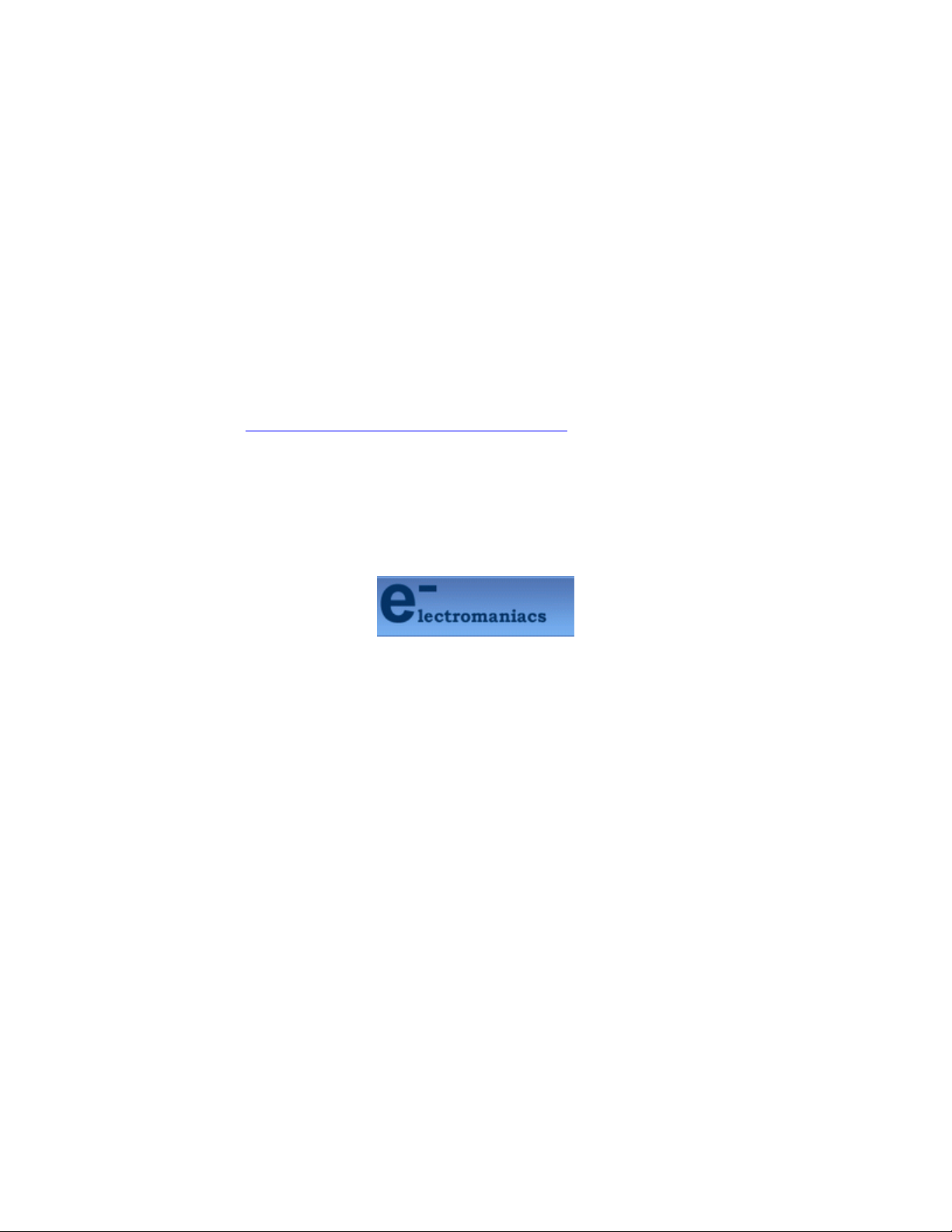
This file is provided FREE OF CHARGE from the
electromaniacs.com community
You are free to distribute this file to other persons
who needs it , but without of charge
Also on
thousands of service manuals , schematics free of
charge
http://electromaniacs.com you can find
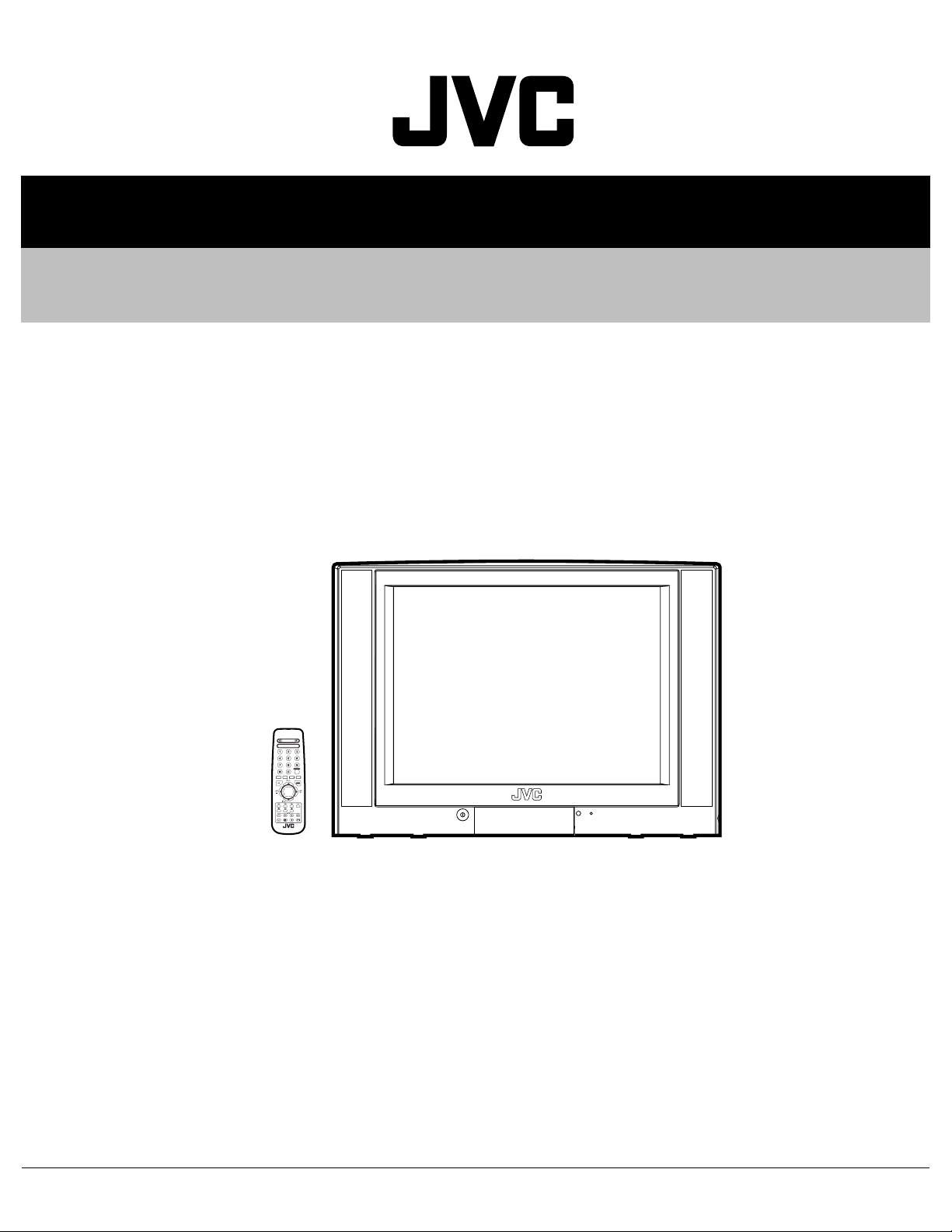
SERVICE MANUAL
COLOUR TELEVISION
5213520039
AV-21KJ1SEF/A, /B,
AV-21KJ1SNF/A, /B,
AV-21KJ1SPF
RM-C1100
TV
/A, /B
TABLE OF CONTENTS
1 PRECAUTION. . . . . . . . . . . . . . . . . . . . . . . . . . . . . . . . . . . . . . . . . . . . . . . . . . . . . . . . . . . . . . . . . . . . . . . . . 1-3
2 SPECIFIC SERVICE INSTRUCTIONS. . . . . . . . . . . . . . . . . . . . . . . . . . . . . . . . . . . . . . . . . . . . . . . . . . . . . . 1-4
3 DISASSEMBLY . . . . . . . . . . . . . . . . . . . . . . . . . . . . . . . . . . . . . . . . . . . . . . . . . . . . . . . . . . . . . . . . . . . . . . . 1-6
4 ADJUSTMENT . . . . . . . . . . . . . . . . . . . . . . . . . . . . . . . . . . . . . . . . . . . . . . . . . . . . . . . . . . . . . . . . . . . . . . . 1-11
5 TROUBLESHOOTING . . . . . . . . . . . . . . . . . . . . . . . . . . . . . . . . . . . . . . . . . . . . . . . . . . . . . . . . . . . . . . . . . 1-20
COPYRIGHT © 2003 VICTOR COMPANY OF JAPAN, LIMITED
No.52135
2003/9
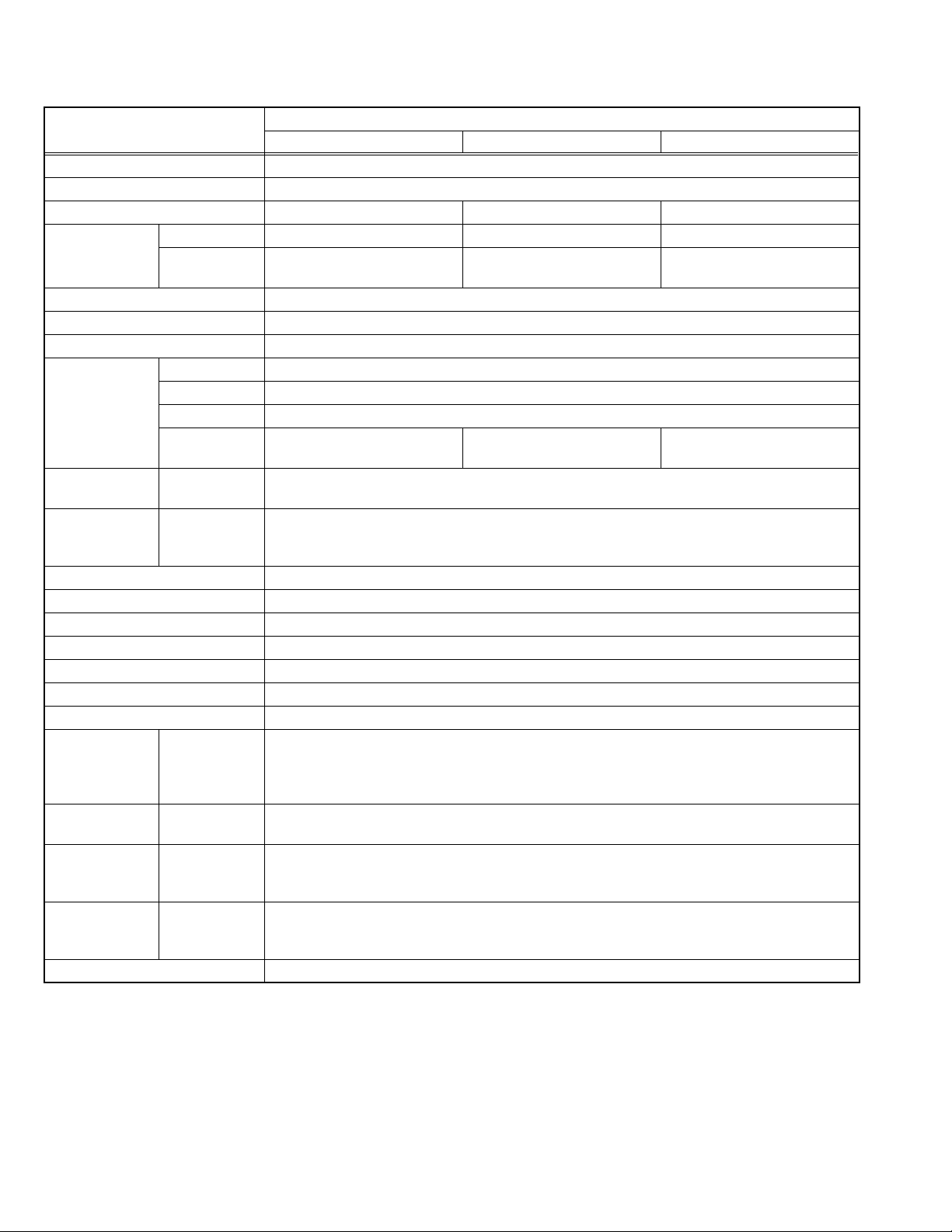
SPECIFICATION
Item
Dimensions ( W × H × D ) 61cm × 45cm × 48cm
Mass 20.5kg
TV RF System B/G, D/K, K1 B/G B/G, L/L'
Colour System TV Mode PAL / SECAM PAL PAL / SECAM
Video Mode PAL / SECAM / NTSC 3.58 /
NTSC 4.43
Sound System MONO
Teletext System 1page
Number of CH memory position 100ch
Receiving
Frequency
Intermediate
Frequency
Colour Sub
Carrier
Frequency
Power Input AC220V ~ AC240V, 50Hz
Power Consumption 85W(Max), 4W(Standby)
Aerial Input Terminal 75Ω unbalanced, coaxial
Picture Tube Visible size : 51cm (Measured diagonally)
High Voltage 25.3kV
Speaker 5.7cm × 16cm oval type × 2
Audio Output 5.5W
Input Video
Output Video
Input Terminal Front Side
Output Terminal Right Side
Remote Control Unit VE-30017763 (RM-C1100), (AA/R06 dry battery × 2)
Design & specifications are subject to change without notice.
VHF Low 46.25MHz ~ 168.25MHz
VHF High 175.25MHz ~ 463.25MHz
UHF 471.25MHz ~ 863.25MHz
CATV BG : S01-S41 & S75-S79
DK : S01-S41
VIF
38.9MHz (B/G, D/K, L) / 33.9MHz (L')
SIF
33.4MHz (5.5MHz:B/G) / 32.9MHz (6.0MHz:D/K) / 32.4MHz (6.5MHz:L) / 40.4MHz (6.5MHz:L')
PAL
4.43MHz
SECAM
S-Video
Audio (MONO)
Audio (MONO)
Rear Side
Rear Side
4.40625MHz / 4.25MHz
NTSC
3.58MHz / 4.43MHz
1V(p-p) 75Ω
Y : 1V(p-p) positive
C : 0.286V(p-p)
500mV(rms) (-4dBs), High impedance (RCA pin jack)
1V(p-p) 75Ω
500mV(rms), Low impedance
F-AV (Video / Audio)
AV-1 (Video / Audio / RGB)
AV-1S (Video / Audio / RGB / S-VIDEO)
Headphone Jack (Mono mini jack Ø3.5mm × 1)
AV-1 (Video / Audio)
AV-1S (Video / Audio)
AV-21KJ1SEF AV-21KJ1SNF AV-21KJ1SPF
PAL / NTSC 3.58 / NTSC 4.43 PAL / SECAM / NTSC 3.58 /
BG : S01-S41 & S75-S79 BG : S01-S41 & S75-S79
Content
NTSC 4.43
L : S01-S41 & S75-S77
1-2 (No.52135)
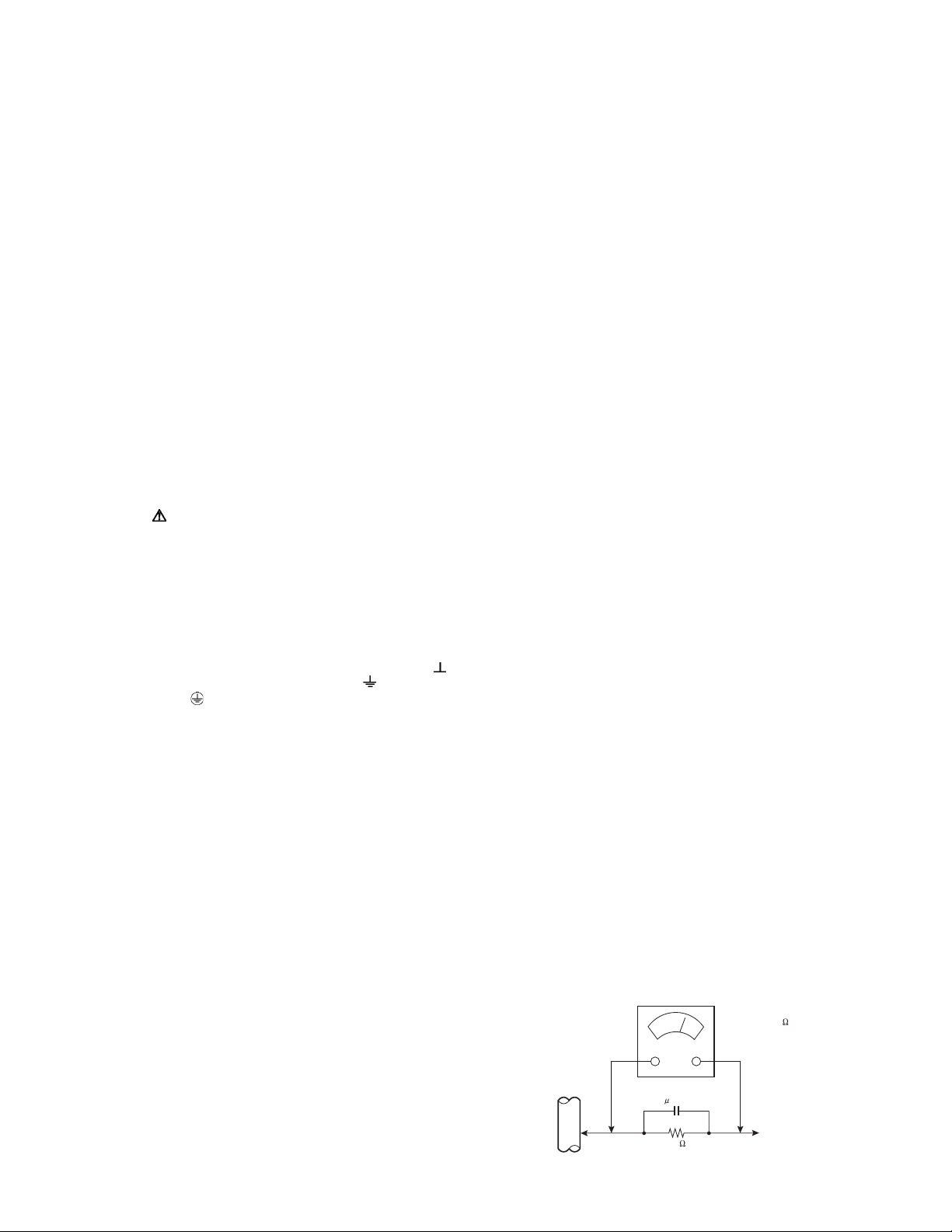
SECTION 1
PRECAUTION
1.1 SAFETY PRECAUTIONS
(1) The design of this product contains special hardware,
many circuits and components specially for safety
purposes. For continued protection, no changes should be
made to the original design unless authorized in writing by
the manufacturer. Replacement parts must be identical to
those used in the original circuits. Service should be
performed by qualified personnel only.
(2) Alterations of the design or circuitry of the products should
not be made. Any design alterations or additions will void
the manufacturer's warranty and will further relieve the
manufacturer of responsibility for personal injury or
property damage resulting therefrom.
(3) Many electrical and mechanical parts in the products have
special safety-related characteristics. These characteristics are often not evident from visual inspection nor can the
protection afforded by them necessarily be obtained by using replacement components rated for higher voltage, wattage, etc. Replacement parts which have these special
safety characteristics are identified in the parts list of Service manual. Electrical components having such fea-
tures are identified by shading on the schematics an d
by ( ) on the parts list in Service manual. The use of
a substitute replacement which does not have the same
safety characteristics as the recommended replacement
part shown in the parts list of Service manual may cause
shock, fire, or other hazards.
(4) Don't short between the LIVE side ground and
ISOLATED (NEUTRAL) side ground or EARTH side
ground when repairing.
Some model's power circuit is partly different in the GND.
The difference of the GND is shown by the LIVE : ( ) side
GND, the ISOLATED (NEUTRAL) : ( ) side GND and
EARTH : ( ) side GND.
Don't short between the LIVE side GND and ISOLATED
(NEUTRAL) side GND or EARTH side GND and never
measure the LIVE side GND and ISOLATED (NEUTRAL)
side GND or EARTH side GND at the same time with a
measuring apparatus (oscilloscope etc.). If above note will
not be kept, a fuse or any parts will be broken.
(5) If any repair has been made to the chassis, it is
recommended that the B1 setting should be checked or
adjusted (See B1 POWER SUPPLY check).
(6) The high voltage applied to the picture tube must conform
with that specified in Service manual. Excessive high
voltage can cause an increase in X-Ray emission, arcing
and possible component damage, therefore operation u nder
excessive high voltage conditions should be kept to a
minimum, or should be prevented. If severe arcing occurs,
remove the AC power immediately and determine the cause
by visual inspection (incorrect installation, cracked or melted
high voltage harness, poor soldering, etc.). To maintain the
proper minimum level of soft X-Ray emission, components
in the high voltage circuitry including the picture tube must
be the exact replacements or alternatives approved by the
manufacturer of the complete product.
(7) Do not check high voltage by d rawing an arc. Use a high
voltage meter or a high voltage probe with a VTVM.
Discharge the picture tube before attempting meter
connection, by connecting a clip lead to the gr ound frame
and connecting the other end of the lead through a 10kΩ
2W resistor to the anode button.
(8) When service is required, obse rve the original lead dress.
Extra precaution should be given to assure correct lead
dress in the high voltage circuit area. Where a short circuit
has occurred, those components that indicate evidence of
overheating should be replaced. Always use the
manufacturer's replacement components.
(9) Isolation Check (Safety for Electrical Shock Hazard)
After re-assembling the product, always perform an
isolation check on the exposed metal parts of the cabinet
(antenna terminals, video/audio input and output terminals,
Control knobs, metal cabinet, screw heads, earphone jack,
control shafts, etc.) to be sure the product is safe to operate
without danger of electrical shock.
a) Dielectric Strength Test
The isolation between the AC primary circuit and all metal
parts exposed to the user, particularly any exposed metal
part having a return path to the chassis should withstand a
voltage of 3000V AC (r.m.s.) for a period of one second. (. .
. . Withstand a voltage of 1100V AC (r.m.s.) to an appliance
rated up to 120V, and 3000V AC (r.m.s.) to an appliance
rated 200V or more, for a period of one second.)
This method of test requires a test equipment not generally
found in the service trade.
b) Leakage Current Chec k
Plug the AC line cord directly into the AC outlet (do not use
a line isolation transformer during this check.). Using a
"Leakage Current Tester", measure the leakage current
from each exposed metal part of the cabinet, particularly
any exposed metal part having a return path to the chassis,
to a known good earth ground (water pipe, etc.). Any
leakage current must not exceed 0.5mA AC (r.m.s.).
However, in tropical area, this must not exceed 0.2mA AC
(r.m.s.).
Alternate Check Method
Plug the AC line cord directly into the AC outlet (do not
use a line isolation transformer during this check.). Use
an AC voltmeter having 1000Ω per volt or more
sensitivity in the following manner. Connect a 1500Ω
10W resistor paralleled by a 0.15µF AC-type capacitor
between an exposed metal part and a known good earth
ground (water pipe, etc.). Measure the AC voltage
across the resistor with the AC voltmeter. Move the
resistor connection to each exposed metal part,
particularly any exposed metal part having a return path
to the chassis, and measure the AC voltage ac ross the
resistor. Now, reverse the plug in the AC outlet and
repeat each measurement. Any voltage measured must
not exceed 0.75V AC (r.m.s.). This corresponds to
0.5mA AC (r.m.s.).
However, in tropical area, this must not exceed 0.3V AC
(r.m.s.). This corresponds to 0.2mA AC (r.m.s.).
AC VOLTMETER
(HAVING 1000 /V,
OR MORE SENSITIVITY)
0.15 F AC-TYPE
PLACE THIS PROBE
1500 10W
GOOD EARTH GROUND
ON EACH EXPOSED
METAL PART
(No.52135)1-3
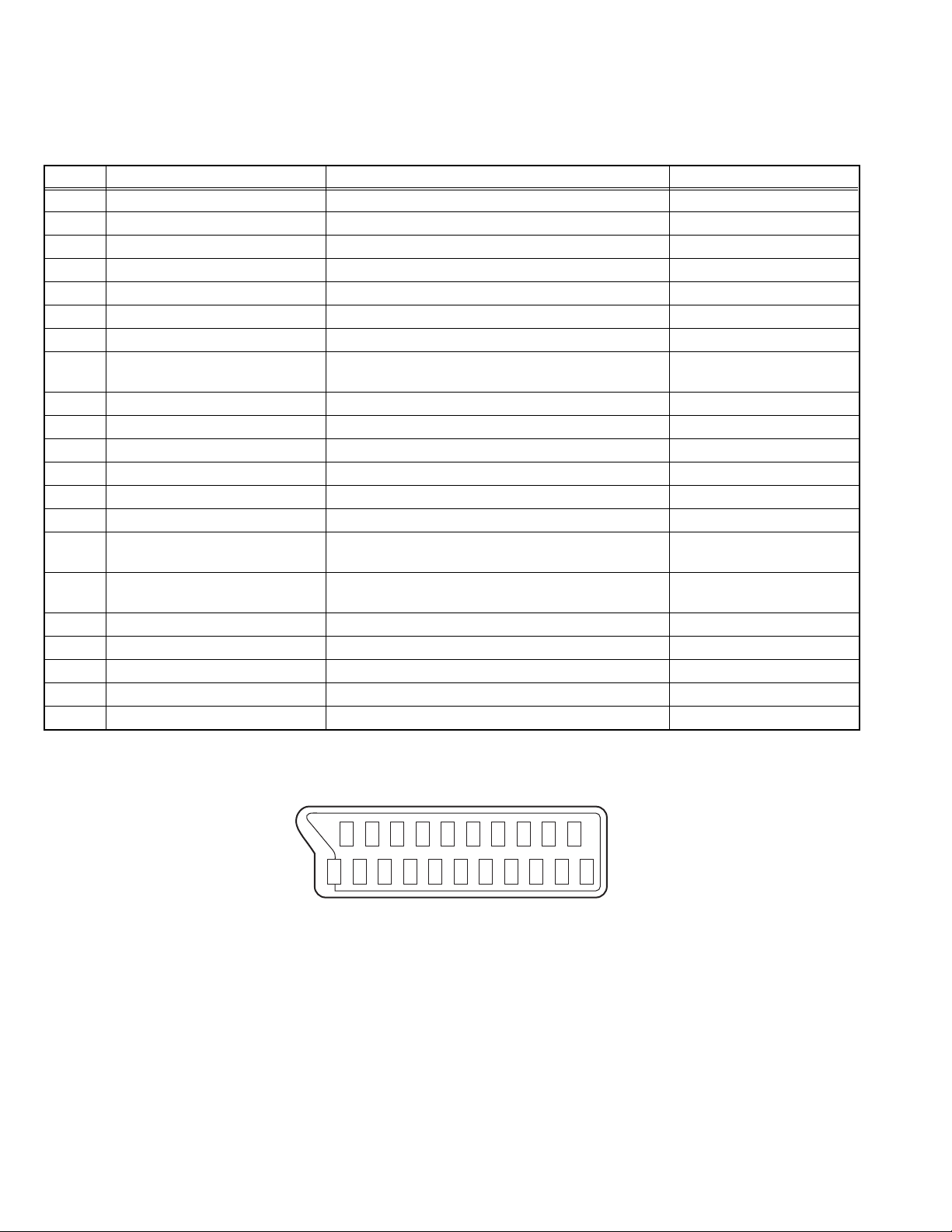
SECTION 2
SPECIFIC SERVICE INSTRUCTIONS
2.1 21-pin Euro connector (SCART) : AV-1 (AV-1S)
Pin No. Signal Designation Matching Value AV-1 (AV-1S)
1 AUDIO R output 500mV(rms) (Nominal), Low impedance Used
2 AUDIO R input 500mV(rms) (Nominal), High impedance Used (R1)
3 AUDIO L output 500mV(rms) (Nominal), Low impedance Used
4 AUDIO GND --- Used
5 GND (B) --- Used
6 AUDIO L input 500mV(rms) (Nominal), High impedance Used (L1)
7 B input 700mV(B-W), 75 Ω Used
8 FUNCTION SW
(SLOW SW)
9 GND (G) --- Used
10 SCL / T-V LINK --- Not used
11 G input 700mV(B-W), 75 Ω Used
12 SDA3 --- Not used
13 GND (R) --- Used
14 GND (YS) --- Used
15 R / C input R : 700mV(B-W), 75 Ω
16 Ys input
(FAST SW)
17 GND (VIDEO output) --- Used
18 GND (VIDEO input) --- Used
19 VIDEO output 1V
20 VIDEO / Y input 1V
21 COMMON GND --- Used
Low : 0V-3V, High : 8V-12V,
High impedance
C : 300mV
Low : 0V-0.4V, 75 Ω
High : 1V-3V, 75 Ω
(Negative sync), 75 Ω Used
(P-P)
(Negative sync), 75 Ω Used
(P-P)
(P-P)
, 75 Ω
Used
Used (R)
Used
(P-P= Peak to Peak, B-W= Blanking to white peak)
[Pin assignment]
20 18 16 14 12 10 8 6 4 2
21 19 17 15 13 11 9 7 5 3 1
1-4 (No.52135)

2.2 FEATURES
• It is a remote controlled color television.
• 100 programs from VHF, UHF bands or cable channels can be
preset.
• It can tune cable channels.
• Controlling the TV is very easy by its menu driven system.
• It has an Euroconnector sockets for external device (such as
video recorder, video games, audio set, etc.)
• Front AV Input available.
• Teletext
2.3 MAIN DIFFERENCE LIST
Part Name [/A models] [/B models]
Model name AV-21KJ1SEF/A
AV-21KJ1SNF/A
AV-21KJ1SPF/A
PICTURE TUBE VE-LG320X65 VE-THO13X191
Part Name AV-21KJ1SEF AV-21KJ1SNF AV-21KJ1SPF
MAIN PWB ASSY VE-20121217 [/A]
VE-20129868 [/B]
INSTRUCTION BOOK VE-50036407 VE-50036405 VE-50036406
RATING LABEL VE-20122454 VE-201 22401 VE-20122464
CARTON BOX VE-50036440 VE-50036437 VE-20116664
• It is possible to connect headphone.
• Direct channel access.
• APS (Automatic Programming System).
• All programs can be named.
• Forward or backward automatic tuning.
• Sleep timer.
• Automatic sound mute when no transmission.
• 5 minutes after the broadcasting (closedown), the TV switches
itself automatically to stand-by mode.
AV-21KJ1SEF/B
AV-21KJ1SNF/B
AV-21KJ1SPF/B
VE-20117567 [/A]
VE-20129871 [/B]
VE-20121219 [/A]
VE-20129884 [/B]
(No.52135)1-5
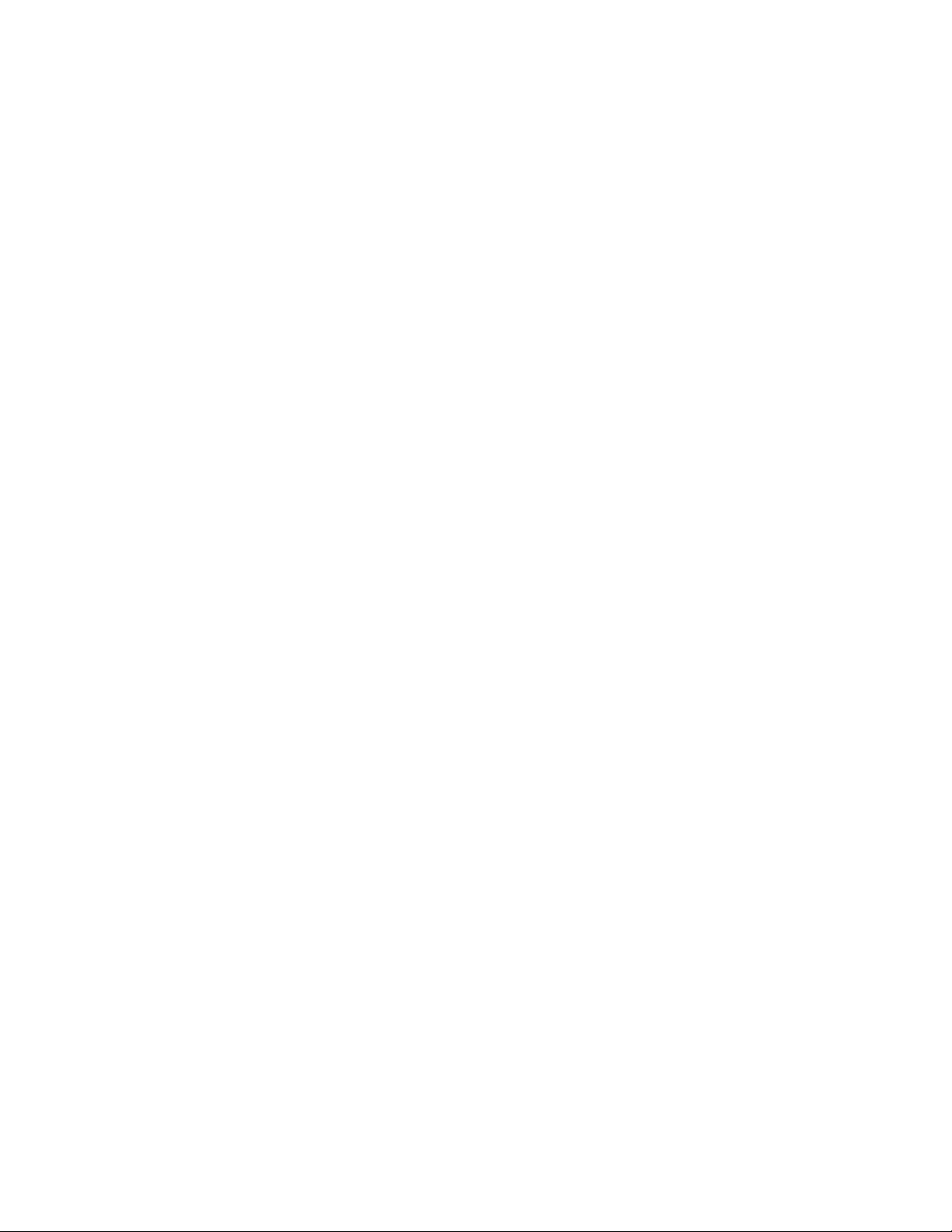
SECTION 3
DISASSEMBLY
3.1 DISASSEMBLY PROCEDURE
3.1.1 REMOVING THE REAR COVER
(1) Unplug the power cord.
(2) Remove the 7 screws [A] as shown in the Fig. 1.
(3) Withdraw the REAR COVER toward you.
3.1.2 REMOVING THE MAIN PWB
• Remove the REAR COVER.
(1) Slightly raise the both sides of the chassis by han d and
withdraw the MAIN PWB backward.
(If necessary, take off the wire clamp, connectors etc.)
3.1.3 REMOVING THE SPEAKER
• Remove the REAR COVER.
(1) Remove the 4 screws [B], and remove speaker as shown
in Fig. 1.
(2) Remove the speaker.
(3) Remove the other side speaker by same procedure.
3.1.4 REMOVING THE FRONT AV PWB
• Remove the REAR COVER.
• Remove the MAIN PWB.
(1) Remove the 2 screws [C] as shown in Fig. 1.
(2) Remove the FRONT AV PWB.
3.1.6 CHECKING THE PW BOARD
• To check the back side of the PW Board.
(1) Pull out the PW Board . (Refer to REMOVING THE MAIN
PWB).
(2) Erect the PW Board vertically so that you can easily check
the back side of the PW Board.
3.1.7 CAUTION
• When erecting the PW Board, be careful so that there will be
no contacting with other PW Board.
• Before turning on power, make sure that the wire connector is
properly connected.
• When conducting a check with power supplied, be sure to
confirm that the CRT EARTH WIRE (BRAIDED ASS'Y) is
connected to the CRT SOCKET PW board.
3.1.8 WIRE CLAMPING AND CABLE TYING
(1) Be sure to clamp the wire.
(2) Never remove the cable tie used for tying the wires togeth-
er.
Should it be inadvertently removed, be sure to tie the wires
with a new cable tie.
3.1.5 REMOVING THE HEADPHONE PWB
• Remove the REAR COVER.
• Remove the MAIN PWB.
(1) Remove the 1 screw [D] as shown in Fig. 1.
(2) Remove the HEADPHONE PWB.
1-6 (No.52135)

A
(X7)
CRT
REAR COVER
MAIN PWB
(X4)
B
FRONT AV PWB
C
(X2)
B
(X4)
SPEAKER
(X1)
D
HEADPHONE
PWB
FRONT CABINET
Fig.1
(No.52135)1-7
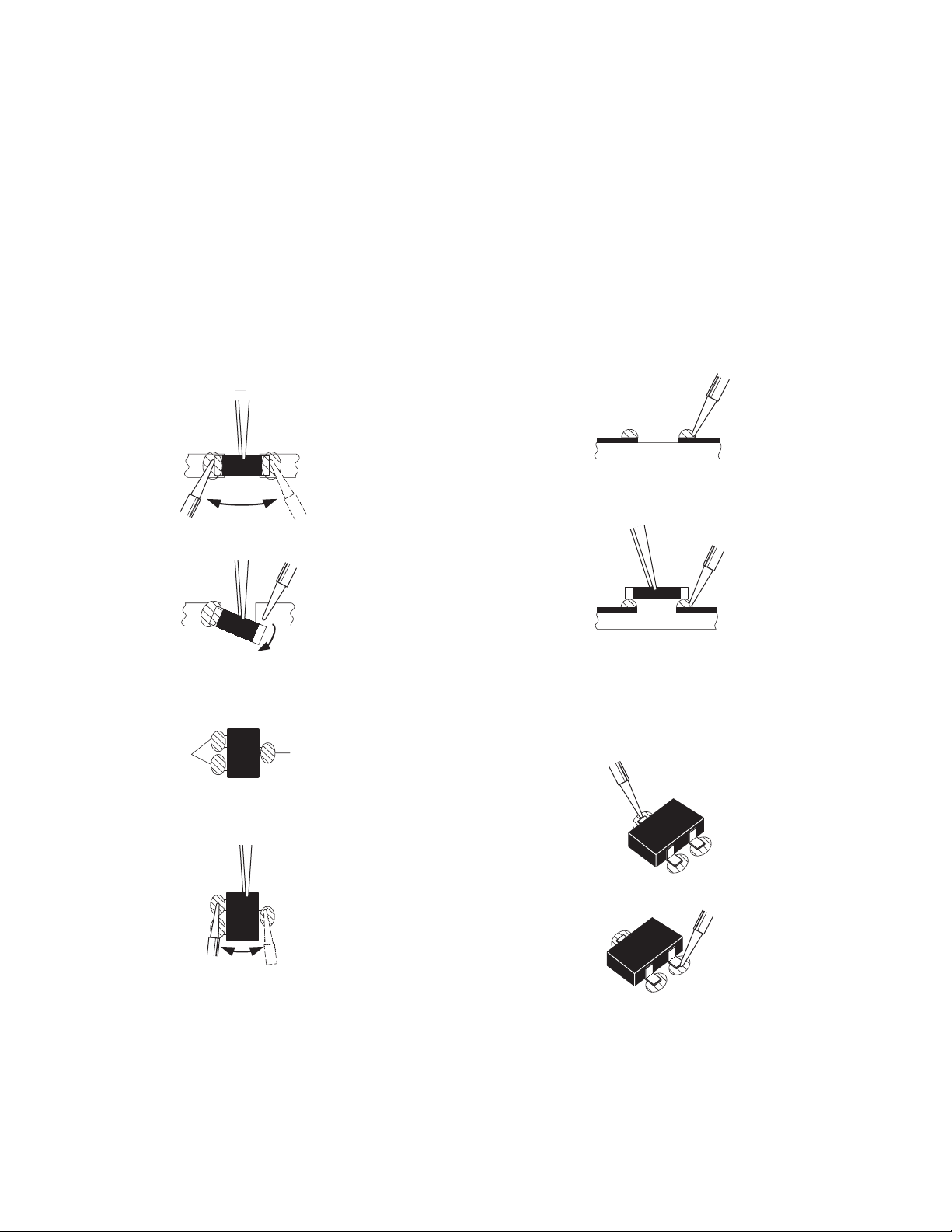
3.2 REPLACEMENT OF CHIP COMPONENT
3.2.1 CAUTIONS
(1) Avoid heating for more than 3 seconds.
(2) Do not rub the electrodes and the resist parts of the pattern.
(3) When removing a chip part, melt the solder adequately.
(4) Do not reuse a chip part after removing it.
3.2.2 SOLDERING IRON
(1) Use a high insulation soldering iron with a thin pointed end of it.
(2) A 30w soldering iron is recommended for ea sily removing parts.
3.2.3 REPLACEMENT STEPS
1. How to remove Chip parts
2. How to install Chip parts
[Resistors, capacitors, etc.]
(1) As shown in the figure, push the part with tweezers and
alternately melt the solder at each end.
(2) Shift with the tweezers and remove the chip part.
[Transistors, diodes, variable resistors, etc.]
(1) Apply extra solder to each lead.
SOLDER
SOLDER
[Resistors, capacitors, etc.]
(1) Apply solder to the pattern as indicated in the figure.
(2) Grasp the chip part with tweezers and place it on the
solder. Then heat and melt the solder at both ends of the
chip part.
[Transistors, diodes, variable resistors, etc.]
(1) Apply solder to the pattern as indicated in the figure.
(2) Grasp the chip part with tweezers and place it on the
solder.
(3) First solder lead A as indicated in the figure.
(2) As shown in the figure, push the part with tweezers and
alternately melt the solder at each lead. Shift and remove
the chip part.
NOTE :
After removing the part, remove remaining solder from the
pattern.
1-8 (No.52135)
A
B
C
(4) Then solder leads B and C.
A
B
C
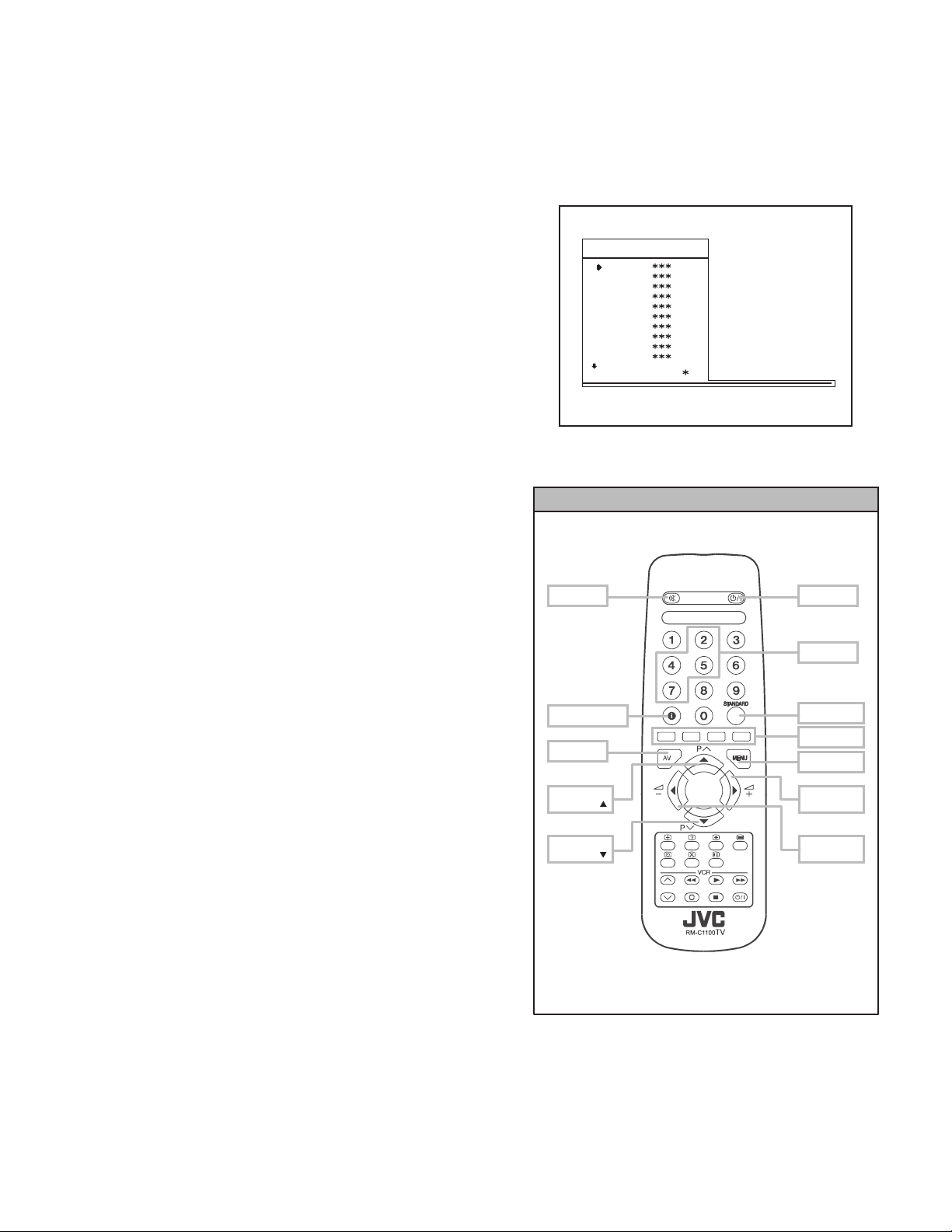
3.3 REPLACEMENT OF MEMORY IC
3.3.1 MEMORY IC
This model use a memory IC. This memory IC stores data for proper operation of the video and deflection circuits.
When replacing, be sure to use an IC containing this (initial value) data.
3.3.2 PROCEDURE FOR REPLACING MEMORY IC
1. Power off
Switch the power off and unplug the power cord from the
outlet.
2. Replace IC.
Be sure to use memory IC written with the initial data values.
3. Power on
Plug the power cord into the outlet and switch the power on.
4. SERVICE MENU setting
(1) Press [MENU] key and, while the displayed MENU
screen, press [4], [7], [2], [5] key on the remote control
unit or press [MUTING] key and [INFORMATION] key at
the simultaneously.
(2) The SERVICE MENU screen of Fig. 1 will be displayed.
(3) Verify what to set in the SERVICE MENU, and set
whatever is necessary (Fig.1). Refer to the SERVICE
ADJUSTMENT for setting.
(4) Press the [STANDARD] key to exit SERVICE MENU.
5. Receive channel setting
Refer to the OPERATING INSTRUCTIONS (USER'S GUIDE)
and set the receive channels (Channels Preset) as described.
MUTING
SERVICE MENU
AK30-JVC ***
OSD
IF1
IF2
IF3
IF4
AGC
VLIN
VS1A
VS1B
VP1
: 1 1 AVL
Fig.1
SERVICE MENU SELECT KEY
POWER
6. User settings
Check the user setting items according to after page.
Where these do not agree, refer to the OPERATING
INSTRUCTIONS (USER'S GUIDE) and set the items as
described.
INFORMATION
AV
ITEM
SELECT ( )
ITEM
SELECT ( )
Fig.2
NUMBER
STANDARD
COLOUR
MENU
VAL UE
SELECT (+)
VAL UE
SELECT (-)
(No.52135)1-9
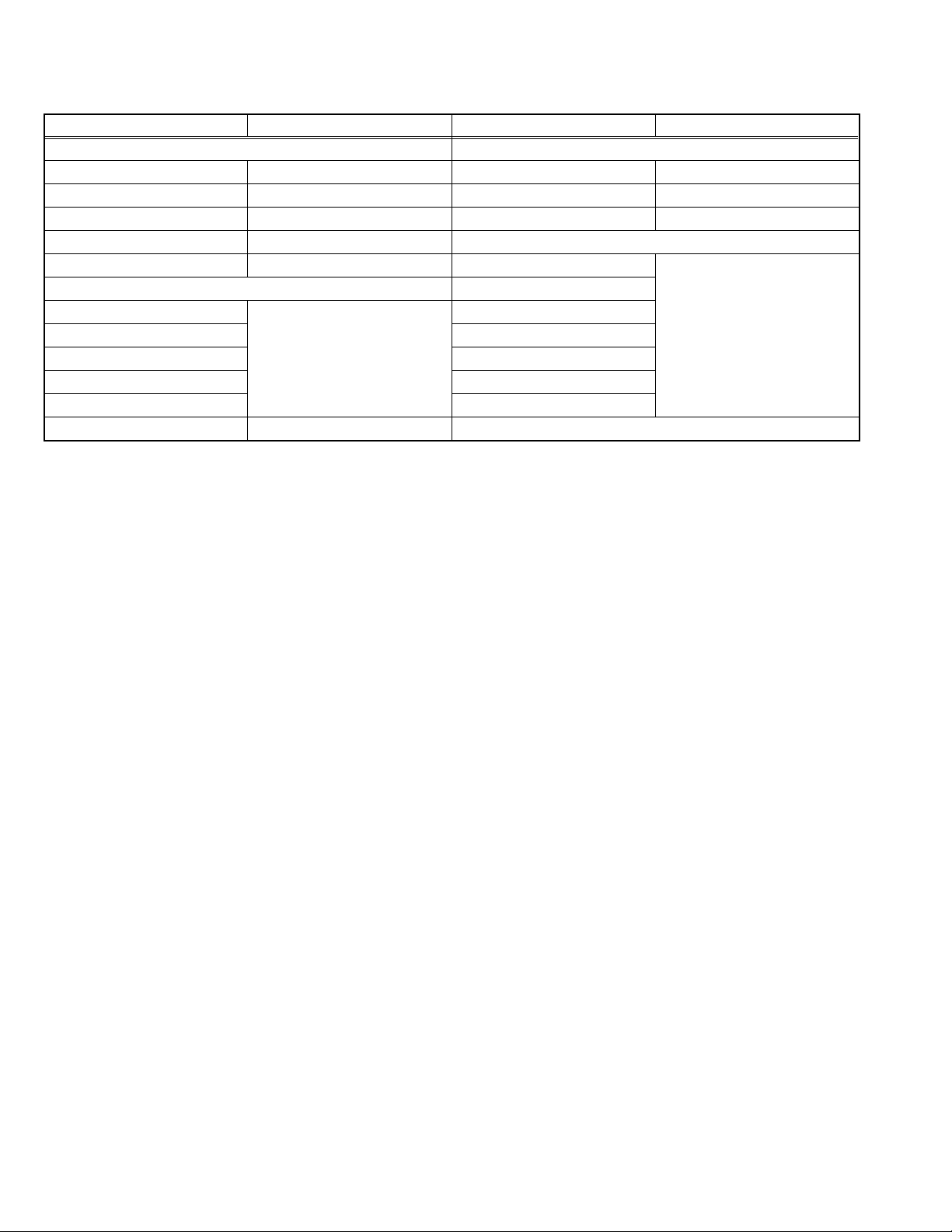
3.4 SETTING OF THE LAST MEMORY FOR SHIPMENT
3.4.1 USER SETTING VALUES
Setting Item Setting Value Setting Item Setting Value
SOUND MENU FEATURE MENU
BALANCE CENTER SLEEP TIMER OFF
BASS CENTER CHILD LOCK OFF
TREBLE CENTER LANGUAGE ENGLISH
MODE MONO INSTALL
EFFECT OFF PROGRAMM E Refer to the INSTRUCTION
PICTURE MENU BAND
BRIGHTNESS These adjust are automatically
CONTRAST STANDARD
COLOUR SEARCH
SHARPNESS FINE TUNING
HUE(only NTSC) STORE
MODE AUTO
3.4.2 SETTING APS BIT IN SERVICE MENU
(1) Enter service menu in TV mode by pressing "INFORMATION" and "MUTING"keys simultaneously. Service Menu will appear.
(2) Select TX1(TELETEXT OPTION) by pressing Up/Down keys on remote control unit.
(3) Press the 7 key on remote control unit to set APS bit. (After this, bit 7 of TX1 will be "1")
(4) Press STANDARD key on remote control unit to exit service mode.
NOTE :
DO NOT TURN OFF THE TV BY USING POWER BUTTON ON THE FRONT PANEL.
restored when APS bit in
Service menu is set.
The procedure for setting APS
bit is described below.
CHANNEL
BOOK.
1-10 (No.52135)
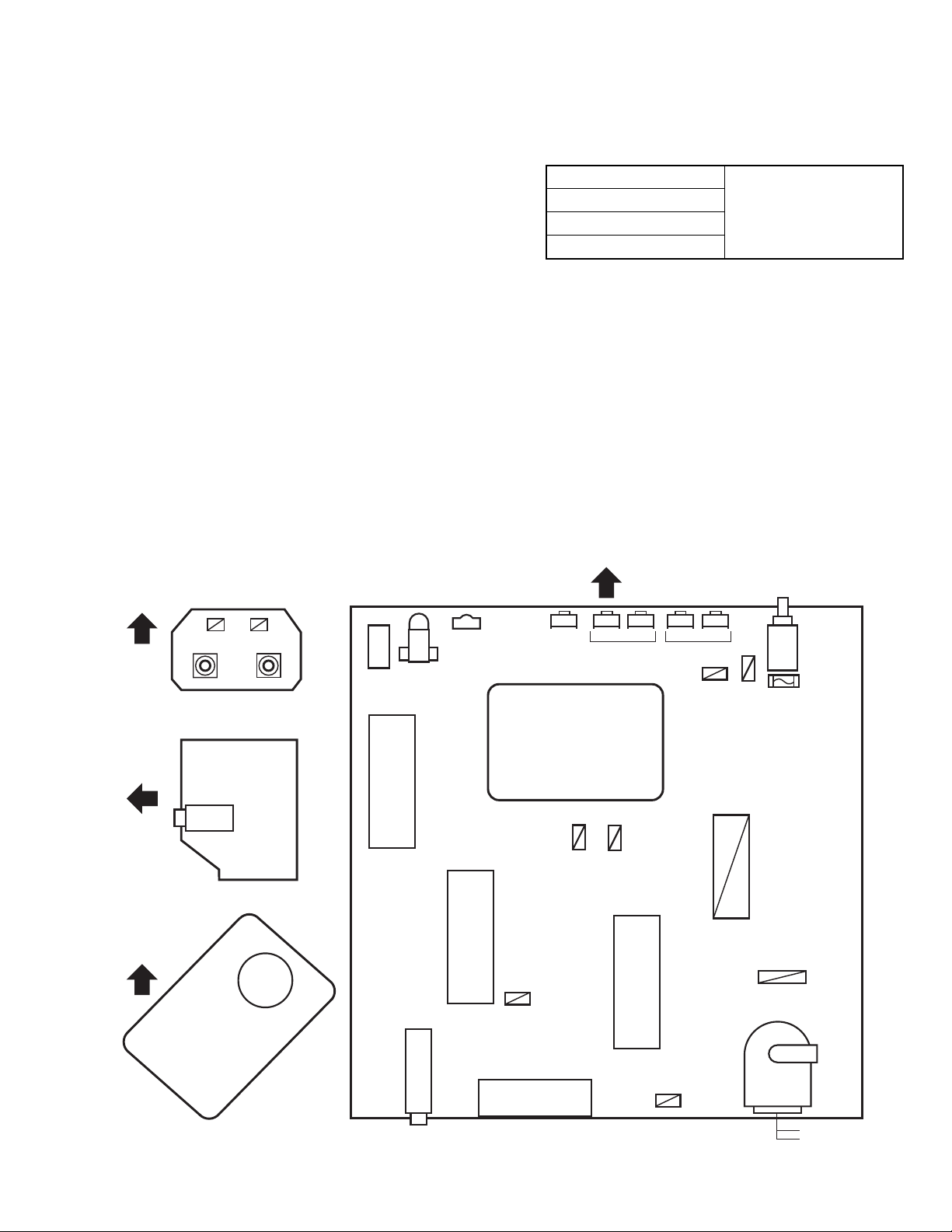
SECTION 4
ADJUSTMENT
4.1 ADJUSTMENT PREPARATION
(1) You can make the necessary adjustments for this unit with
either the Remote Control Unit or with the adjustment tools
and parts as given below.
(2) Adjustment with the Remote Control Unit i s made on the
basis of the initial setting values, however, the new setting
values which set the screen to its optimum condition may
differ from the initial settings.
(3) Make sure that AC power is turned on correctly.
(4) Turn on the power for set and test equipment before use,
and start the adjustment procedures after waiting at least
30 minutes.
(5) Unless otherwise specified, prepare the most suitab le re-
ception or input signal for adjustment.
(6) Never touch any adjustment parts w hich are not specified
in the list for this adjustment - variable resistors, transform-
ers, condensers, etc.
(7) Presetting before adjustment.
Unless otherwise specified in the adjustment instructions,
preset the following functions with the remote control unit:
BRIGHTNESS CENTER
CONTRAST
COLOUR
SHARPNESS
4.2 ADJUSTMENT EQUIPMENT
(1) DC voltmeter (or digital voltmeter)
(2) Signal generator (Pattern generator)
[PAL / SECAM / NTSC]
(3) Remote control unit
4.3 ADJUSTMENT ITEM
• FOCUS ADJUSTMENT
• SCREEN ADJUSTMENT
• OSD HORIZONTAL POSITION ADJUSTMENT
• IF ADJUSTMENT
• AGC AUTOMATICALLY ADJUSTMENT
• DEFLECTION CIRCUIT ADJUSTMENT
• WHITE BALANCE ADJUSTMENT
4.4 ADJUSTMENT LOCATIONS
FRONT
FRONT AV PWB
SIDE
HP
HEADPHONE PWB
TOP
IC500
EEP ROM
IC501
MICOM
TUNER
LED
REMOCON
RECEIVER
IC403
PL405
MENU
FRONT
CH. / PROG.
PL302
IC700
(+) (-)(+) (-)
VOL.
DEG
COIL
POWER
CORD
HVT
MAIN
SW
FUSE
12.5A
MAIN PWB
HV
FBT
SCART
CRT SOCKET PWB MAIN PWB
PL602
UPPER:FOCOUS
LOWER:SCREEN
(No.52135)1-11
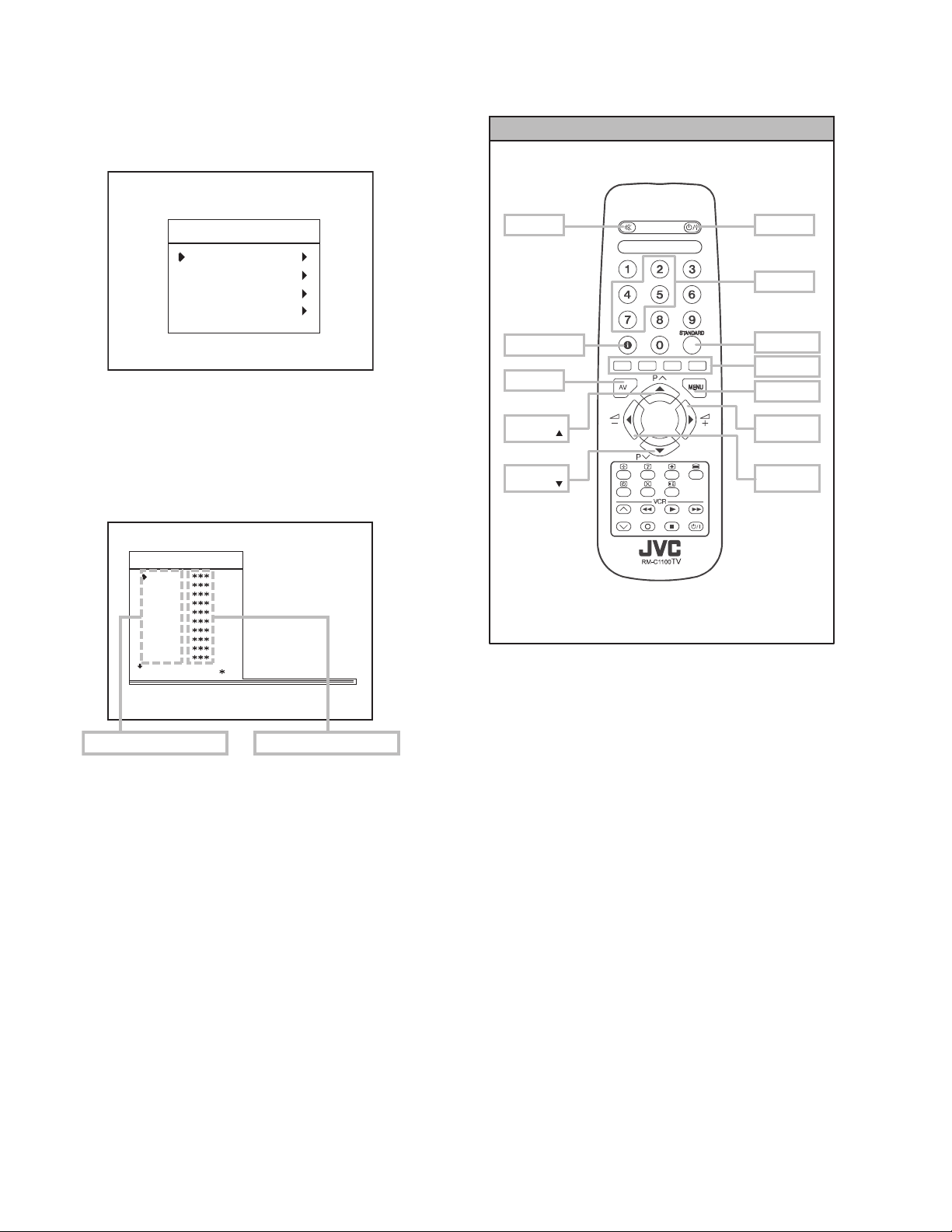
4.5 BASIC OPERATION OF SERVICE MENU
4.5.1 HOW TO ENTER SERVICE MENU
(1) Press the MENU key.
(2) MENU screen of (fig.1) will be displayed.
MENU SCREEN
SERVICE MENU SELECT KEY
MENU
PICTURE
FEATURE
INSTALL.
PROGRAM.
Fig.1
(3) While the MENU screen is displayed , press the [4], [7], [2],
[5] key or [INFORMATION] key and [MUTING] key
simultaneously.
(4) The SERVICE MENU screen of (Fig.2) will be displayed.
SERVICE MENU SCREEN
AK30-JVC ***
OSD
IF1
IF2
IF3
IF4
AGC
VLIN
VS1A
VS1B
VP1
: 1 1 AVL
MUTING
INFORMATION
AV
ITEM
SELECT ( )
ITEM
SELECT ( )
Fig.3
POWER
NUMBER
STANDARD
COLOUR
MENU
VAL UE
SELECT (+)
VAL UE
SELECT (-)
ADJUSTMENT ITEM SETTING VALUE
Fig.2
4.5.2 SELECTION OF ADJUSTMENT ITEMS
(1) Enter the SERVICE MENU
(2) Press the [/] key and select the ADJUSTMENT ITEM.
(3) Press the [/] key and set the SETTING VALUE.
4.5.3 HOW TO EXIT SERVICE MODE
(1) Press the [STANDARD] Key on REMOTE CONTROL
UNIT.
1-12 (No.52135)

4.5.4 ADJUSTMENT ITEM
ADJUSTMENT ITEM DESCRIPTION
OSD OSD Horizontal Position
IF1 IF Coarse Adjust
IF2 IF Fine Adjust
IF3 IF Coarse Adjust for L-Prime
IF4 IF Fine Adjust for L-Prime
AGC Automatic Gain Control
VLIN Vertical Linearity
VS1A Vertical Size for 50 Hz / 4:3
VS1B Vertical Size for 50 Hz / 16:9
VP1 Vertical Position for 50 Hz
HP1 Horizontal Position for 50 H
VS2A Vertical Size for 60 Hz / 4:3
VS2B Vertical Size for 60 Hz / 16:9
VP2 Vertical Position for 60 Hz
HP2 Horizontal Position for 60 Hz
RGBH RGB Horizontal Shift Offset
WR White Point Adjust for RED
WG White Point Adjust for GREEN
WB White Point Adjust for BLUE
BR Bias for RED
BG Bias for GREEN
APR APR Threshold
BRI Brightness
CON Contrast
COL Colour
SHA Sharpness
HUE Hue
VOL Volume
WR-R White Point Adjust for RED (RGB mode)
WG-R White Point Adjust for GREEN (RGB mode)
WB-R White Point Adjust for BLUE (RGB mode)
FMP1 FM Prescaler when AVL is OFF
NIP1 NICAM Prescaler when AVL is OFF
SCP1 SCART Prescaler when AVL is OFF
FMP2 FM Prescaler when AVL is ON
NIP2 NICAM Prescaler when AVL is ON
SCP2 SCART Prescaler when AVL is ON
F1H High Byte of crossover frequency for VHF1-VHF3
F1L Low Byte of crossover frequency for VHF1-VHF3
F2H High Byte of crossover frequency for VHF3-UHF
F2L Low Byte of crossover frequency for VHF3-UHF
BS1 Band Switch Byte for VHF1
BS2 Band Switch Byte for VHF3
BS3 Band Switch Byte for UHF
CB Control Byte
OP1 Peripheral Options
OP2 Recep tion Standard Options
OP3 Video Options
OP4 TV Features
OP5 Channel Tables
TX1 Teletext Options
(No.52135)1-13

4.6 ADJUSTMENT PROCEDURE
r
4.6.1 FOCUS / SCREEN ADJUSTMENT
Item
FOCUS
adjustment
Measuring
instrument
Signal
generator
Test point Adjustment part Description
Remote
control unit
FOCUS VR
[On the FBT]
(1) Receive a PAL cross-hatch signal.
(2) Adjust FOCUS VR on the FBT as thin as possible.
FOCUS VR
SCREEN VR
FBT
SCREEN
adjustment
Remote
control unit
4.6.2 OSD ADJUSTMENT
Item
HORIZONTAL
POSITION OF
Measuring
instrument
Remote
control unit
OSD
adjustment
SERVICE MENU SCREEN
SCREEN VR
[On the FBT]
(1) Enter the SERVICE MENU.
(2) Press the [YELLOW] key to disable vertical scan.
(3) Adjust SCREEN VR. on the FBT as thin as possible.
(4) Press [YELLOW] key again to enable vertical scan.
(5) Press [STANDARD] key to leave service menu.
FOCUS VR
SCREEN VR
FBT
Test point Adjustment part Description
OSD (1) Enter the SERVICE MENU.
(2) Select OSD with the [/] key.
(3) Adjust the OSD horizontal position with the [/]
key, which shifts the reference bar on the bottom of
the SERVICE MENU horizontally, so that the OSD is
positioned on the screen center. (X=X')
1-14 (No.52135)
AK30-JVC ***
OSD
IF1
IF2
IF3
IF4
AGC
VLIN
VS1A
VS1B
VP1
: 1 1 AVL
XX'
Screen size
Reference ba
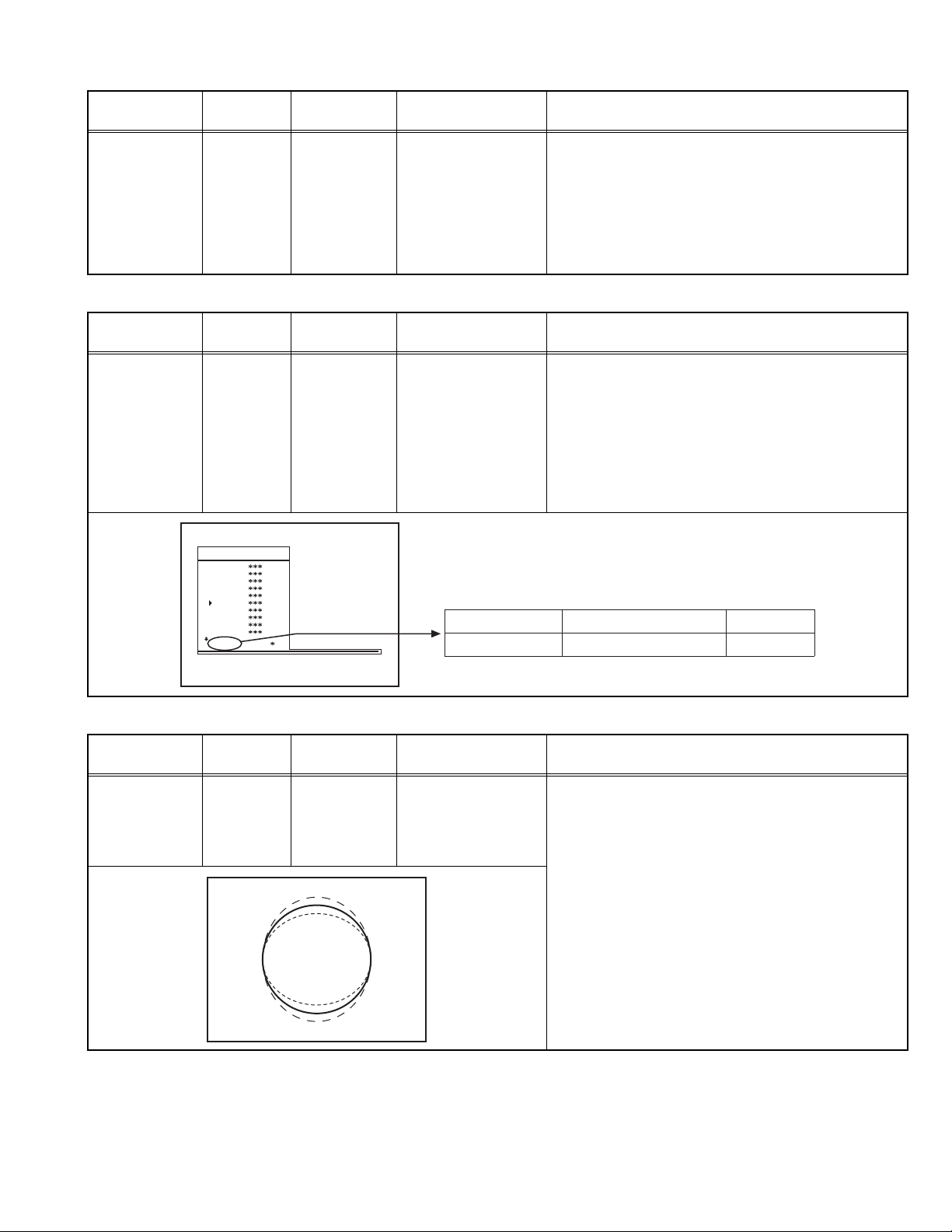
4.6.3 IF ADJUSTMENT
Item
Measuring
instrument
Test point Adjustment part Description
IF adjustment Remote
control unit
4.6.4 AGC AUTOMATICALLY ADJUSTMENT
Item
AGC
AUTOMATICALLY
Measuring
instrument
Remote
control unit
Test point Adjustment part Description
adjustment
IF 1
IF 2
IF 3
IF 4
(1) Receive a PAL colour bar pattern.
(2) Enter the SERVICE MENU.
(3) Select IF 1 with the [/] key
(4) Press [BLUE] key during IF 1 is highlighted, IF 1 and
IF 2 values are adjusted automatically by software.
(5) If the standard is L-p rime, IF 3 and IF 4 values are
adjustment automatically when [BLUE] key is
pressed during IF 1 is highlighted.
AGC (1) Enter the SERVICE MENU.
(2) Receive a 60dBmV RF signal level.
(3) Select AGC with the [/] key.
(4) Press [BLUE] key on the remote control unit.
(5) Then the adjustment will be done automatically by
software.
(6) See the AGC indica tor on SERVICE MENU, it must
be "1".
(7) Check that picture is normal at 90dBmV signal level.
AK30-JVC ***
OSD
IF1
IF2
IF3
IF4
AGC
VLIN
VS1A
VS1B
VP1
: 1 1 AVL
4.6.5 DEFLECTION CIRCUIT ADJUSTMENT
Item
VERTICAL
LINEARITY
Measuring
instrument
Signal
generator
Test point Adjustment part Description
adjustment
Remote
control unit
IF INDICATOR AGC INDICATOR NONE
: 1 1
VLIN (1) Receive a PAL B/G circle pattern.
(2) Enter the SERVICE MENU.
(3) Select VLIN with the [/] key.
(4) Adjust VLIN with the [/] key until circle as round
as possible.
(No.52135)1-15
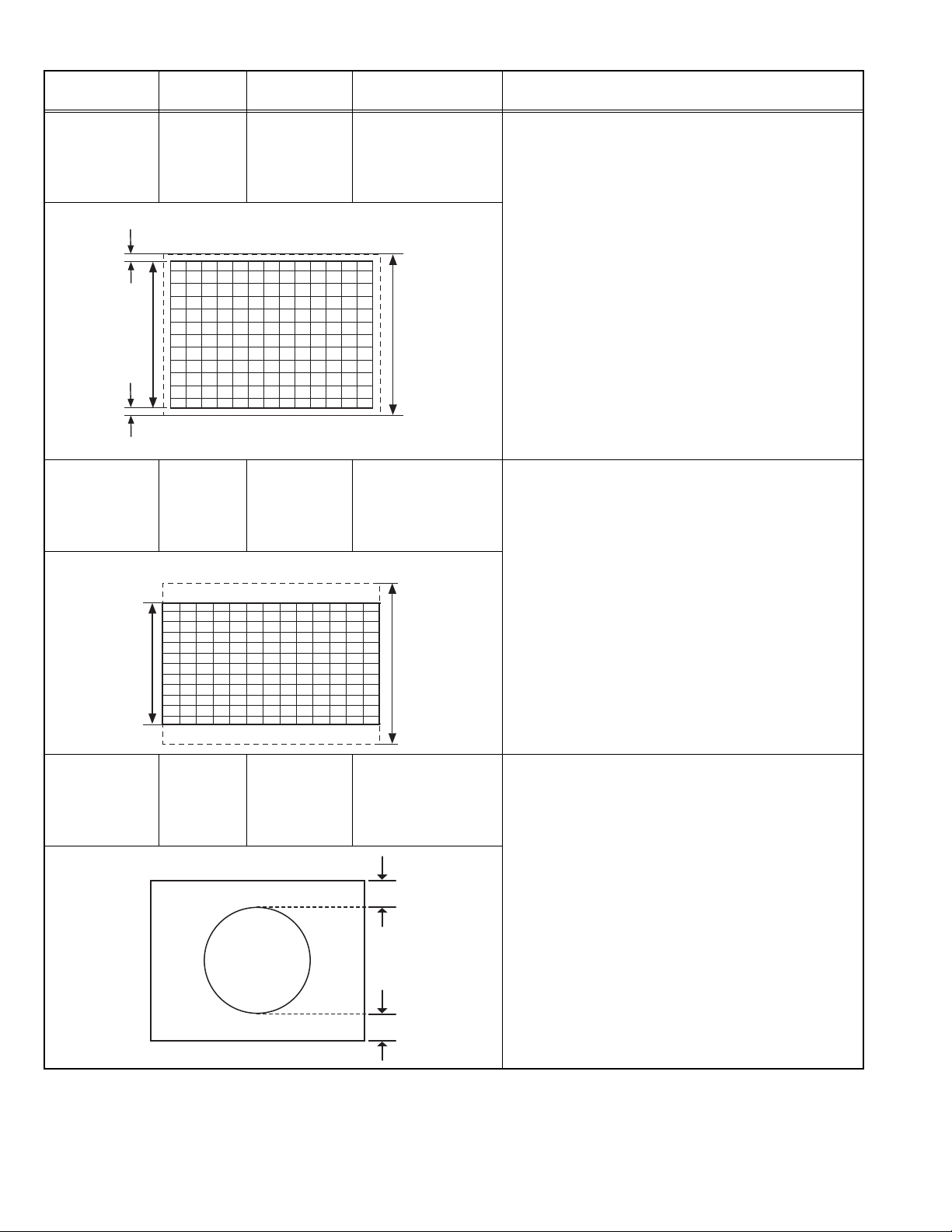
Item
VERTICAL SIZE
adjustment
(50Hz, 4:3)
Very close
Measuring
instrument
Signal
generator
Remote
control unit
Test point Adjustment part Description
VS1A (1) Receive a PAL B/G cross-hatch pattern of vertical
frequency 50Hz.
(2) Enter the SERVICE MENU.
(3) Select VS1A (Vertical size) with the [/] key.
(4) Adjust VS1A with the [/] key until the horizontal
black lines on both the upper and lower horizontal
sides of picture size and nearly about to disappear.
(5) Check and readjust VS1A item if the adjustment
becomes improper after some other geometric
adjustments are done.
Screen
size
Very close
VERTICAL SIZE
adjustment
(50Hz, 16:9)
16:9
format
Screen
size
VERTICAL
POSITION
adjustment
(50Hz)
Signal
generator
Remote
control unit
Signal
generator
Remote
control unit
16:9 SCREEN
Picture
size
100%
VS1B (1) Receive a PAL B/G cross-hatch pattern of vertical
frequency 50Hz.
(2) Enter the SERVICE MENU.
(3) Press the [GREEN] to switch to 16:9 screen mode.
(4) Select VS1B (Vertical size) with the [/] key.
(5) Adjust VS1B with the [/] key until the screen
become 16:9 format.
(6) Check and readjust VS1B item if the adjustment
becomes improper after some other geometric
adjustments are done.
Picture
size
100%
VP1 (1) Receive a PAL B/G circle pattern signal of vertical
frequency 50Hz.
(2) Enter the SERVICE MENU.
(3) Select VP1 (Vertical position) with the [/] key.
(4) Adjust VP1 with the [/] key until the circle pattern
is vertically centered. (A=B)
(5) Check and readjust VP1 item if the adjustment
A
becomes improper after some other geometric
adjustments are done.
1-16 (No.52135)
B
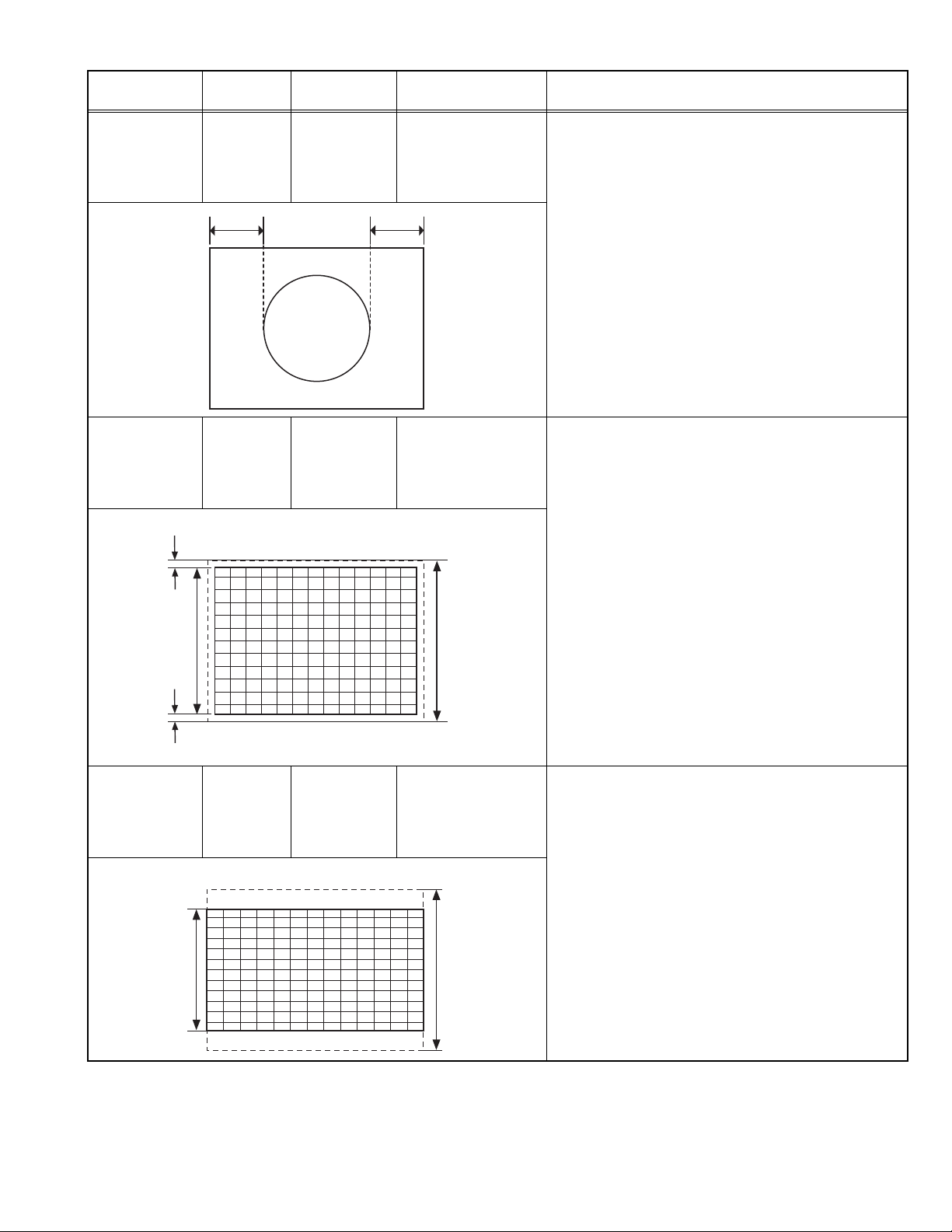
Item
HORIZONTAL
POSITION
adjustment
(50Hz)
Measuring
instrument
Signal
Test point Adjustment part Description
HP1 (1) Re ceive a PAL B/G circle pattern signal of vertical
generator
Remote
control unit
CD
frequency 50Hz.
(2) Enter the SERVICE MENU.
(3) Select HP1 (Horizontal position) with the [/] key.
(4) Adjust HP1 with the [/] key until the circle pattern
is horizontally centered. (C=D)
(5) Check and readjust HP1 item if the adjustment
becomes improper after some other geometric
adjustments are done.
VERTICAL SIZE
adjustment
(60Hz, 4:3)
Very close
Screen
size
Very close
VERTICAL SIZE
adjustment
(60Hz, 16:9)
16:9
format
Screen
size
Signal
generator
Remote
control unit
Signal
generator
Remote
control unit
16:9 SCREEN
VS2A (1) Receive a PAL B/G cross-hatch pattern of vertical
frequency 60Hz.
(2) Enter the SERVICE MENU.
(3) Select VS2A with the [/] key.
(4) Adjust VS2A with the [/] key until the horizontal
black lines on both the upper and lower part of the
pattern become very close to the upper anr lower
horizontal sides of picture size and nearly about to
disappear.
(5) Check and readjust VS2A item if the adjustment
becomes improper after some other geometric
Picture
size
100%
adjustments are done.
VS2B (1) Receive a PAL B/G cross-hatch pattern of vertical
frequency 60Hz.
(2) Enter the SERVICE MENU.
(3) Select VS2B with the [/] key.
(4) Press [GREEN] key to switch to 16:9 screen mode.
(5) Adjust VS2B with the [/] key until the screen
become 16:9 format.
(6) Check and readjust VS2B item if the adjustment
becomes improper after some other geometric
adjustments are done.
Picture
size
100%
(No.52135)1-17
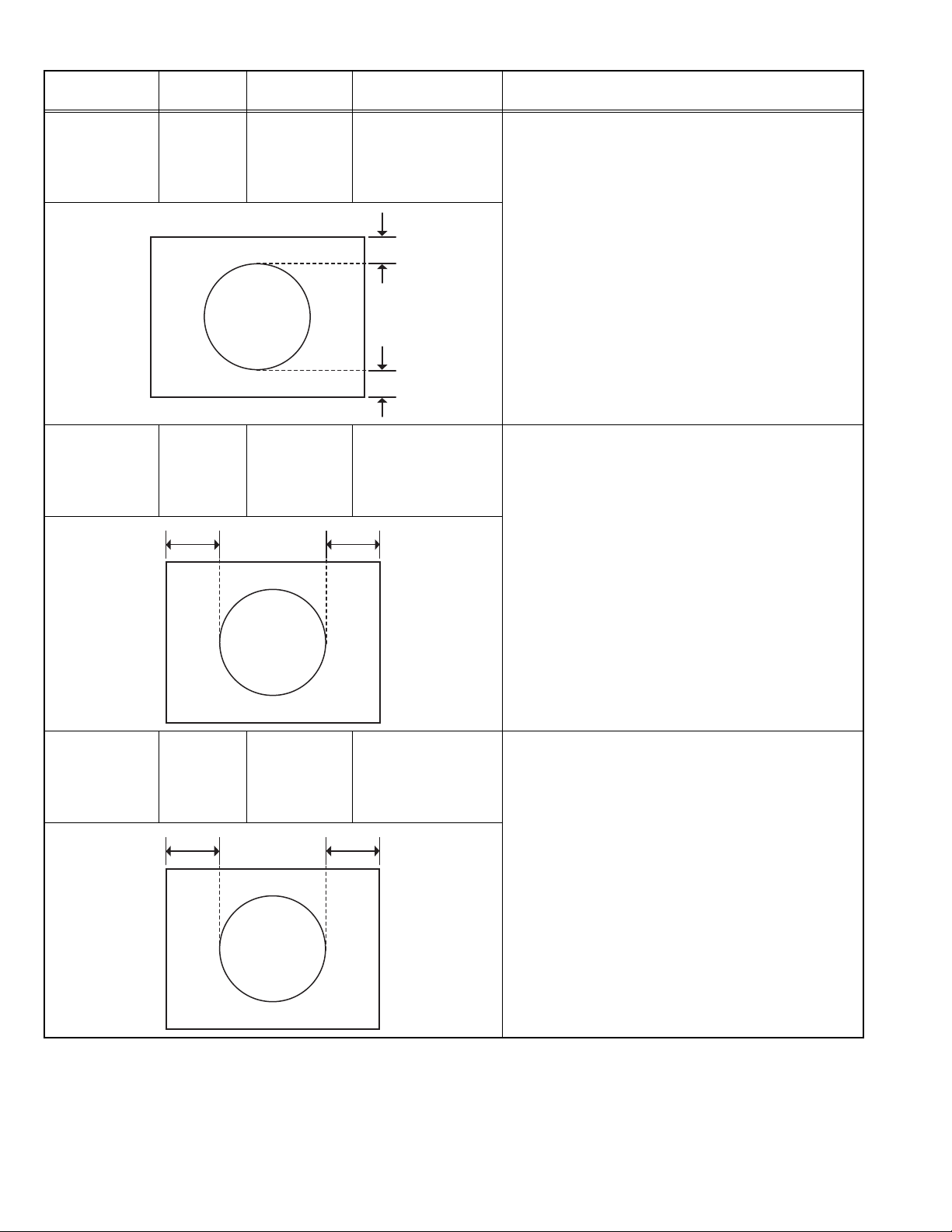
Item
VERTICAL
POSITION
adjustment
(60Hz)
Measuring
instrument
Signal
generator
Remote
control unit
Test point Adjustment part Description
VP2 (1) Receive a PAL B/G circle pattern signal of vertical
frequency 50Hz.
(2) Enter the SERVICE MENU.
(3) Select VP2 (Vertical position) with the [/] key.
(4) Adjust VP2 with the [/] key until the circle pattern
is vertically centered. (A=B)
(5) Check and readjust VP2 item if the adjustment
A
becomes improper after some other geometric
adjustments are done.
B
HORIZONTAL
POSITION
adjustment
(60Hz)
RGB MODE
HORIZONTAL
SHIFT OFFSET
adjustment
Signal
generator
Remote
control unit
HP2 (1) Receive a PAL B/G circle pattern signal of vertical
CD
Signal
generator
Remote
control unit
RGBH (1) Input R/G/B circle pattern signal via video input
EF
frequency 50Hz.
(2) Enter the SERVICE MENU.
(3) Select HPOS (Horizontal position) with the [/]
key.
(4) Adjust HP2 with the [/] key until the circle pattern
is horizontally centered. (C=D)
(5) Check and readjust HP2 item if the adjustment
becomes improper after some other geometric
adjustments are done.
terminal.
(2) Press [AV] key on the remote contro l unit, force the
TV to RGB mode.
(3) Enter the SERVICE MENU.
(4) Select RGBH with the [/] key.
(5) Adjust RGBH with the [/] key until the circle
pattern is horizontally centered. (E=F)
(6) Check and readjust RGBH item if the adjustment
becomes improper after some other geometric
adjustments are done.
1-18 (No.52135)

4.6.6 WHITE BALANCE ADJUSTMENT
Item
WHITE
BALANCE
adjustment
(Low light)
WHITE
BALANCE
adjustment
(High light)
Measuring
instrument
Signal
generator
Remote
control unit
Signal
generator
Remote
control unit
Test point Adjustment part Description
WR
WG
WB
BR
BG
(1) Receive a black & white signal (colour off).
(2) Enter the SERVICE MENU.
(3) Select WR / WG / WB with the [/] key
respectively.
(4) Adjust WR / WG / WB with the [/] key,
respectively, until the white part turns to pure white
without any other colour.
(1) Receive a black & white signal (colour off).
(2) Enter the SERVICE MENU.
(3) Select BR / BG with the [/] key respectively.
(4) Adjust BR / BG with the [/] key, respectively until
the white part of screen make white colour.
(No.52135)1-19

SECTION 5
TROUBLESHOOTING
This service manual does not describe TROUBLESHOOTING.
1-20 (No.52135)
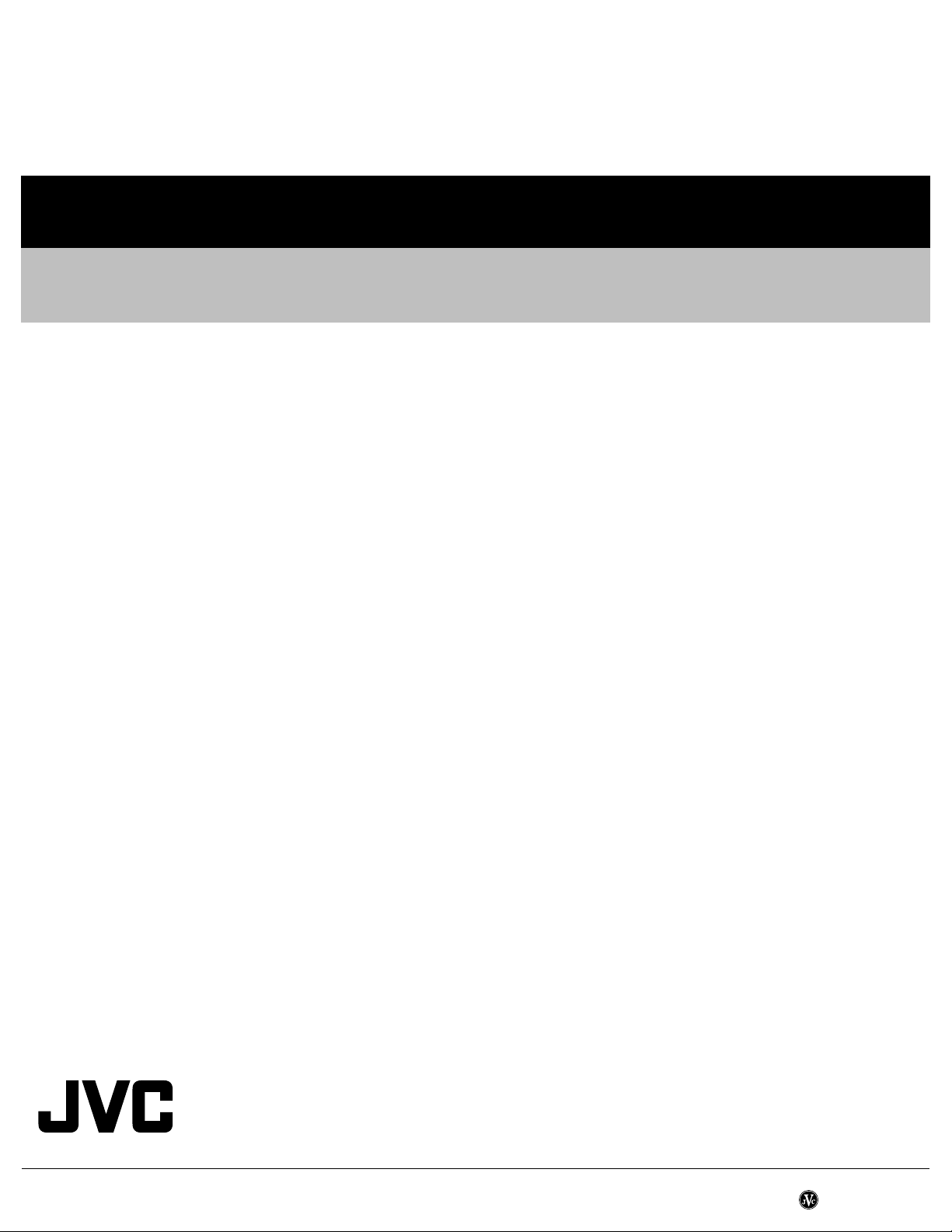
VICTOR COMPANY OF JAPAN, LIMITED
AV & MULTIMEDIA COMPANY VIDEO DISPLAY CATEGORY 12, 3-chome, Moriya-cho, kanagawa-ku, Yokohama, kanagawa-prefecture, 221-8528, Japan
(No.52135)
Printed in Japan
WPC
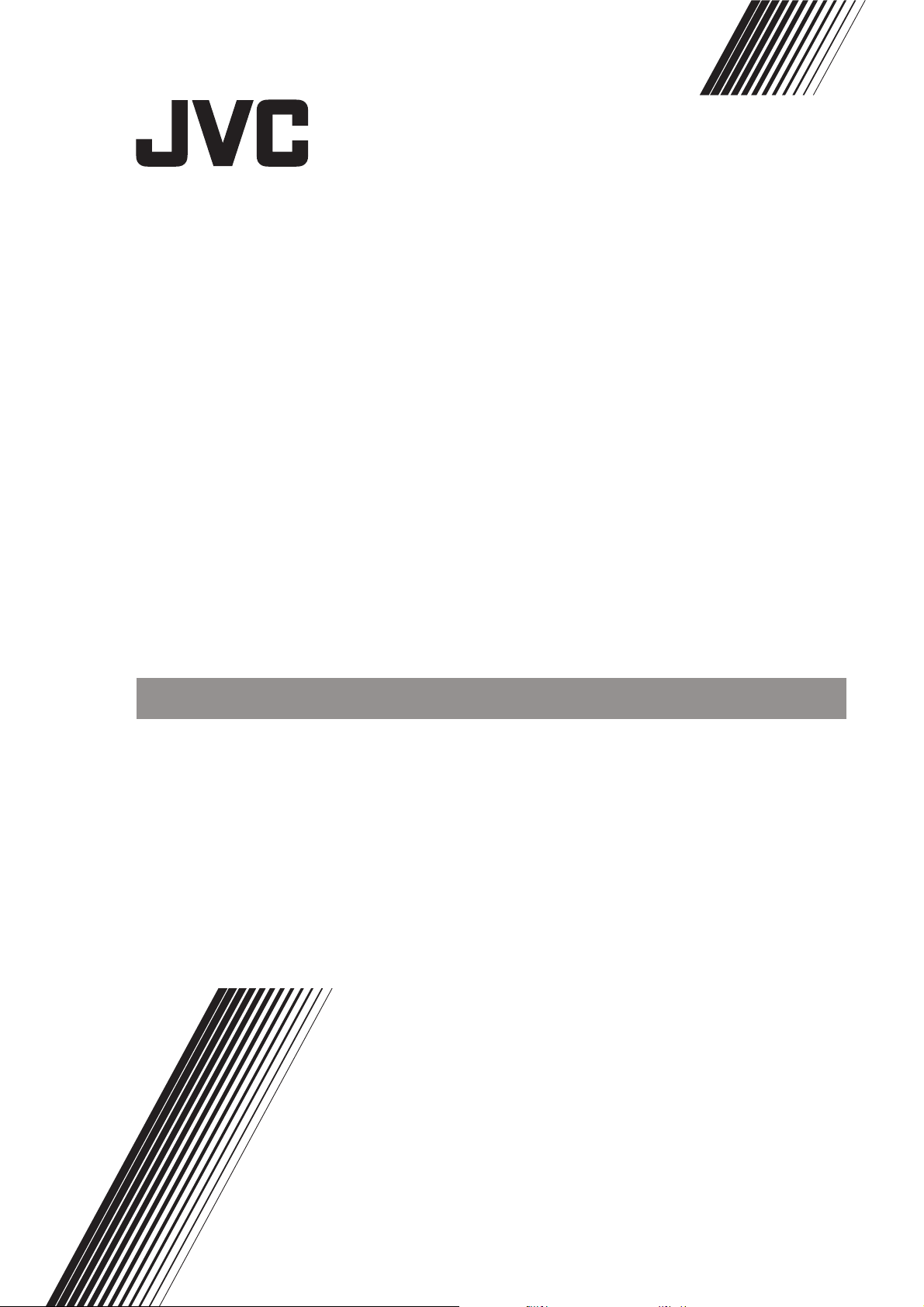
AV-21KJ1SEF
ENGLISH
POLSKI
ÈESKY
MAGYAR
ÁÚËÃAPCKÈ
ROMANIAN
COLOUR TELEVISION
KOLOROWY ODBIORNIK TELEWIZYJNY
BAREVNY TELEVIZOR
SZÍNES TELEVÍZIÓ
ÖBETEH TEËEBÈÇOP
TELEVIZOR COLOR
INSTRUCTIONS
INSTRUKCJA OBSLUGI
PØ ÍRUÈKA K OBSLUZE
HASZNÁLATI UTASÍTÁSA
PÚKOBOÄCTBO ÇA PAÁOTA
INSTRUCÞIUNI
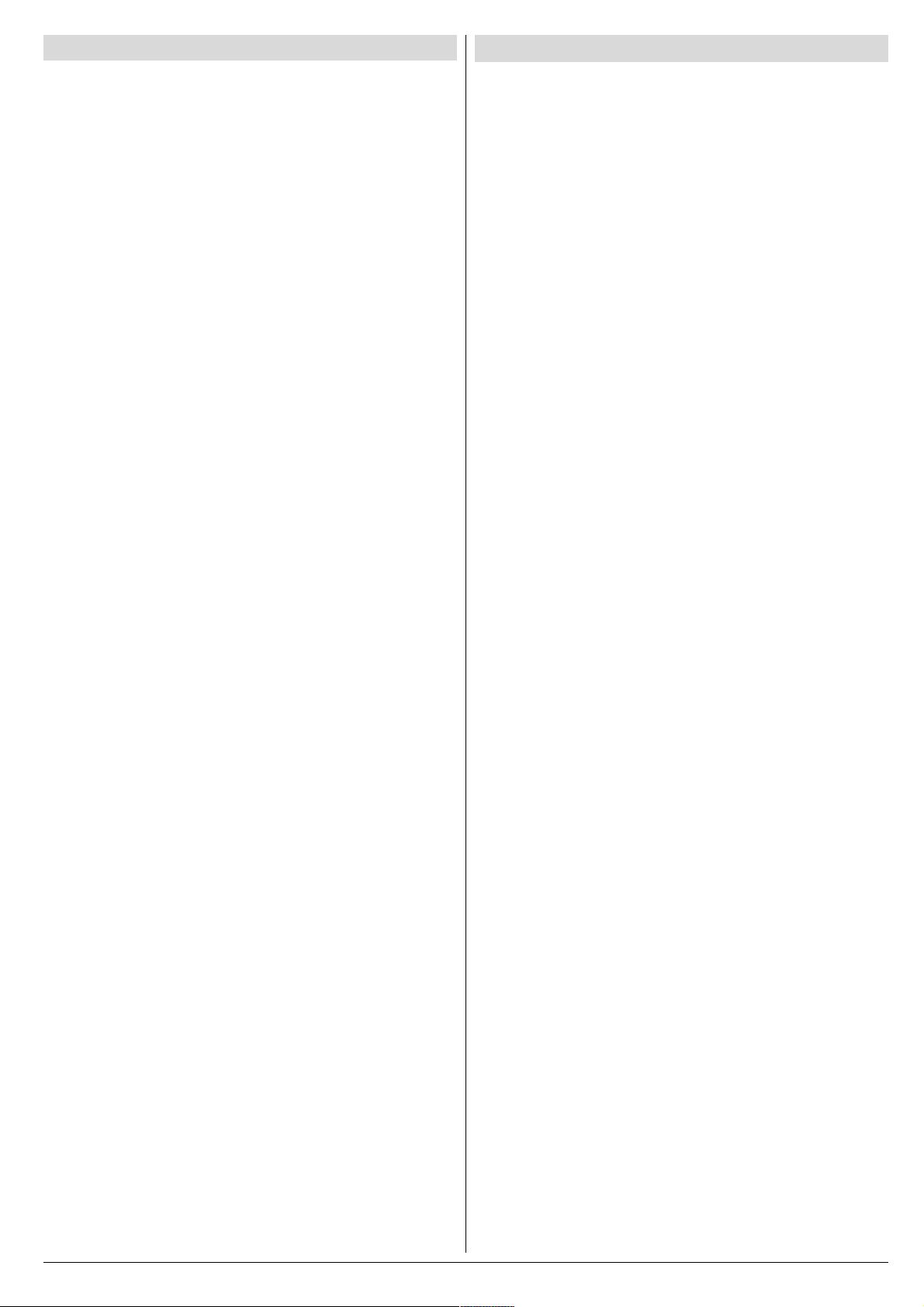
Contents
Safety Precautions
Safety Precautions ................................................... 1
Remote Control Buttons .......................................... 2
Control Panel Buttons .............................................. 3
Antenna Connections ...............................................3
Preparation ................................................................ 4
Features .......................................................................... 4
Before Switching on your TV .................................. 4
Power connection............................................................. 4
Aerial Connections ........................................................... 4
How to connect the external equipments .......................... 4
Inserting batteries in the remote control handset .............. 4
Switching the TV ON/OFF ........................................4
To switch the TV on.......................................................... 4
To switch the TV off .......................................................... 4
Initial Settings ...........................................................4
Operating with the onset buttons ...................................... 5
Operating with Remote Control ......................................... 5
Menu System .............................................................5
Picture Menu ................................................................... 5
Feature Menu ................................................................... 6
Install. Menu .................................................................... 7
Program. (Programming) Menu ........................................ 7
Other Features.......................................................... 8
Sound Mute ..................................................................... 8
Information on Screen ...................................................... 8
To Display the Time.......................................................... 8
Standard .......................................................................... 8
VCR Control Buttons ........................................................ 8
Teletext...................................................................... 9
To operate Teletext ........................................................... 9
To select a page of Teletext.............................................. 9
To Select Index Page ....................................................... 9
Searching for a teletext page while watching TV ............... 9
To Select Double Height Text ........................................... 9
To Reveal concealed Information .................................... 9
To Stop Automatic Page Change ...................................... 9
To Select a Subcode Page ............................................... 9
To exit Teletext ................................................................. 9
Connect the External Equipments ........................ 10
Via the Euroconnector..................................................... 11
AV-1 S Mode ................................................................... 11
Via the RCA jacks ........................................................... 11
Via the ANT (aerial) socket .............................................. 11
TV and Video Recoder (VCR) .......................................... 11
NTSC Playback .............................................................. 11
Connecting Headphones ................................................. 11
Tips........................................................................... 11
Specifications ..........................................................12
1. Power Source
The receiver should be operated only from a 220-240V AC,
50 Hz. outlet. Ensure you select the correct voltage setting
for your convenience.
2. Power Cord
The power supply cord should be placed so that they are not
likely to be walked on or pinched by items placed upon them
or against them. Pay particular attention to cord where they
enter the plug, power outlet, and the point where they exit
from the receiver.
3. Moisture and Water
Do not use this equipment in a humid and damp place (avoid
the bathroom, the sink in the kitchen, and near the washing
machine). Do not expose this equipment to rain or water and
do not place objects filled with liquids on it as this may be
dangerous.
4. Cleaning
Before cleaning, unplug the receiver from the main supply
outlet. Do not use liquid or aerosol cleaners. Use with soft
and dry cloth.
5. Ventilation
The slots and openings on the receiver are intended for ventilation and to ensure reliable operation. To prevent overheating,
these openings must not be blocked or covered in anyway.
6. Lightning
In case of storm and lightning or when going on holiday, disconnect the power cord from the wall outlet.
7. Replacement Part
When replacement parts are required, be sure the service
technician has used replacement parts which are specified
by the manufacturer or have the same specifications as the
original one. Unauthorized substitutions may result in fire,
electrical shock, or other hazards.
8. Servicing
Please refer all servicing to qualified personnel. Do not remove cover as this may result in electric shock.
9. Flame sources
Do not place naked flame sources on the apparatus.
10. Stand-By
Do not leave your TV stand-by or operating condition when you
leave your house.
Warning!
Any intervention contrary to regulations, in particular, any
modification of high voltage or a replacement of the picture
tube may lead to an increased concentration of x-rays. Any
television modified in this way no longer complies with license
and must not be operated.
Instructions for waste disposal:
Packaging and packaging aids are recyclable and should
principally be recycled. Packaging materials, such as foil
bag, must be kept away from children.
ENGLISH - 1 -
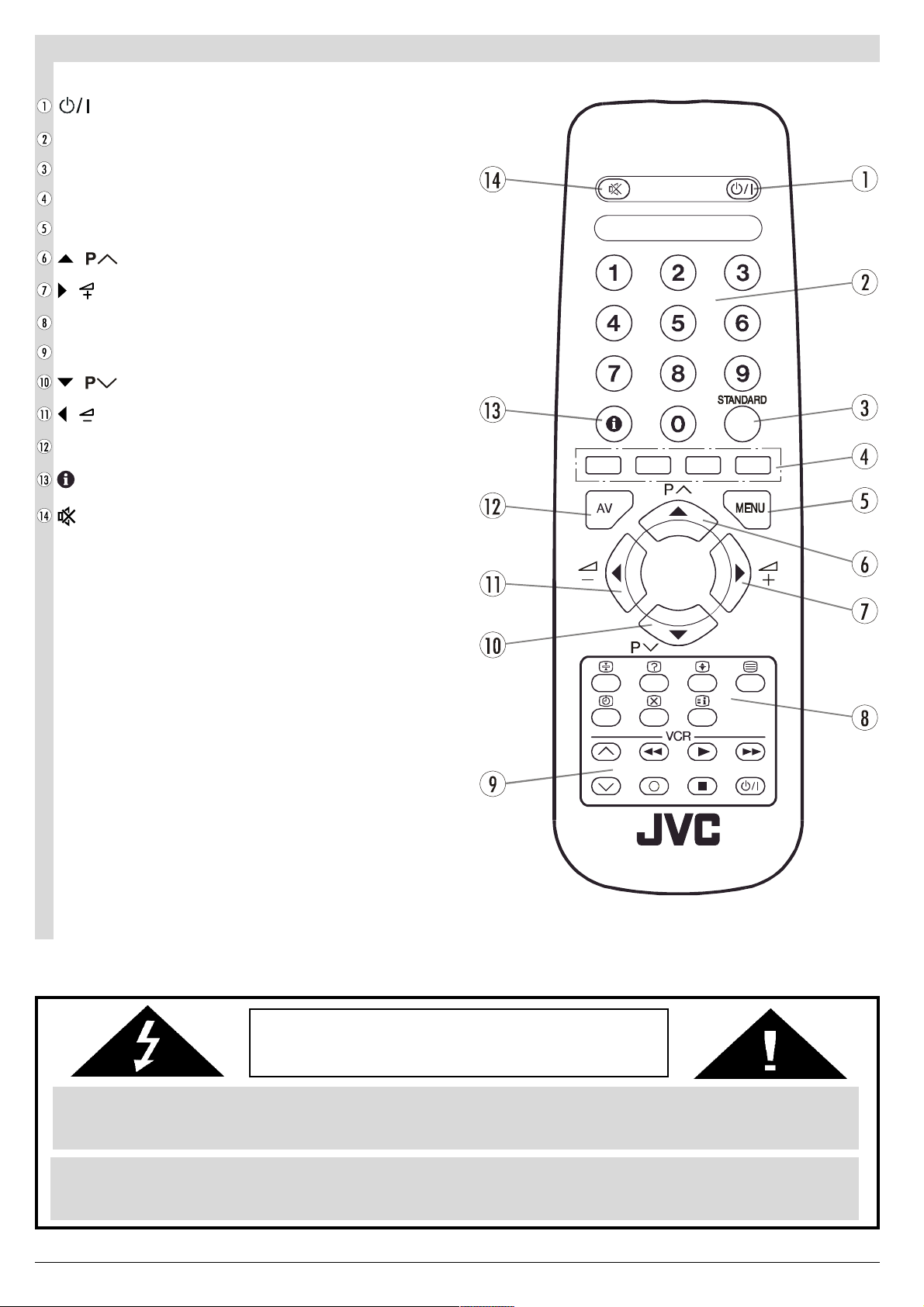
Remote Control Buttons
= Stand By / Power
0 - 9 = Direct Program
Standard Button (PICTURE default settings)
Colour Buttons
MENU = Menu Button
( ) = Cursor Up / Programme Up
( ) = Cursor Right / Volume +
Teletext Control Buttons
VCR Control Buttons
( ) = Cursor Down / Programme Down
( ) = Cursor Left / Volume -
AV = AV Button
= Information Button
= Mute
CAUTION
RISK OF ELECTRIC SHOCK
The lightning flash with arrowhead symbol, within an equilateral triangle, is intended to alert the user to the presence of
uninsulated "dangerous voltage" within the product's enclosure that may be of sufficient magnitude to constitute a risk
of electric shock of persons.
The exclamation point within an equilateral triangle is intended to alert the user to the presence of important operating
and maintenance (servicing) instructions in the literature accompanying the appliance.
ENGLISH - 2 -
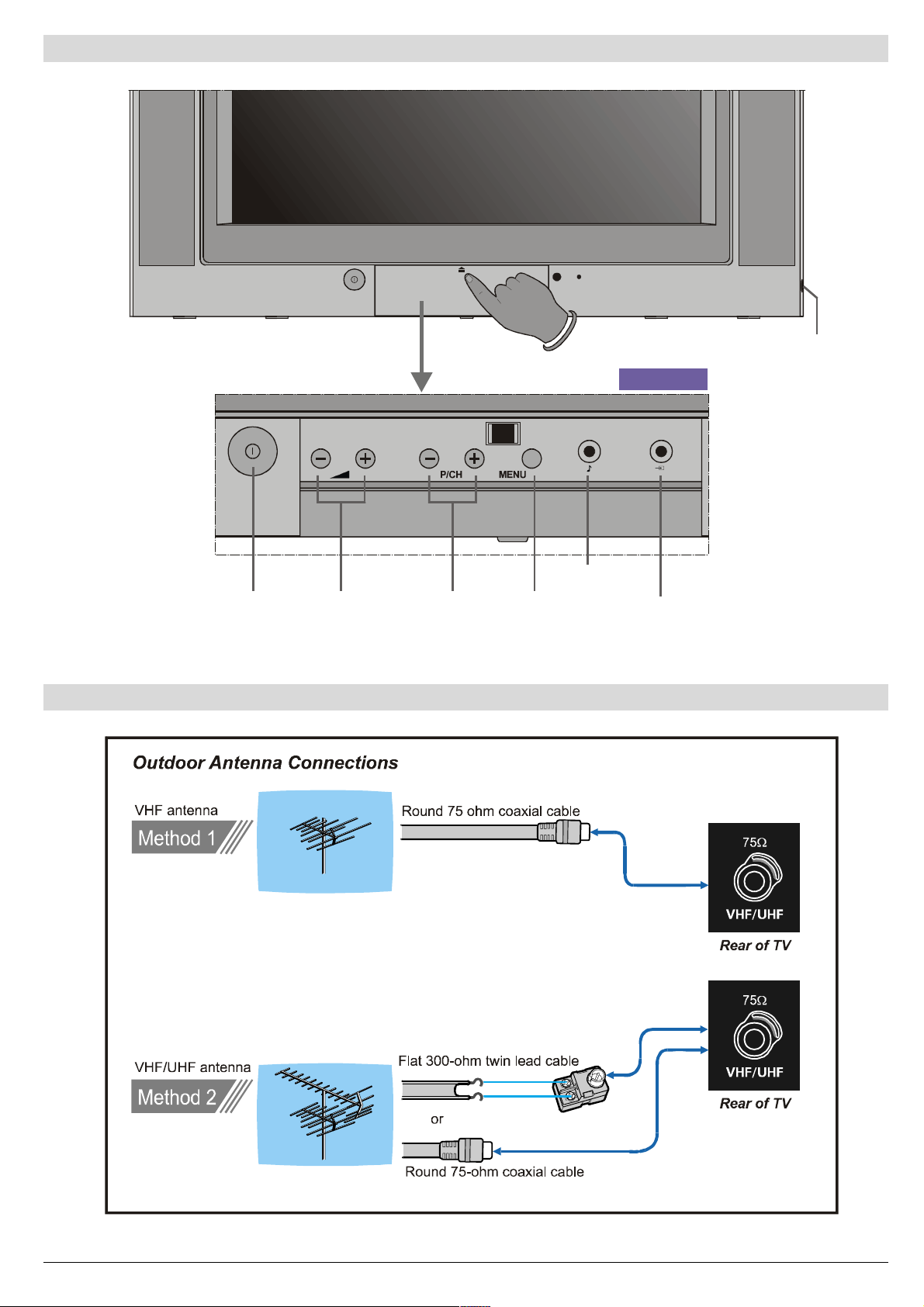
Control Panel Buttons
+HDGSKRQH
)5217$9
3RZHU 0HQX
9ROXPH
3URJUDP
Antenna Connections
$XGLR,QSXW
7HUP L QD O
9LGHR,QSXW
7HUPLQD O
ENGLISH - 3 -
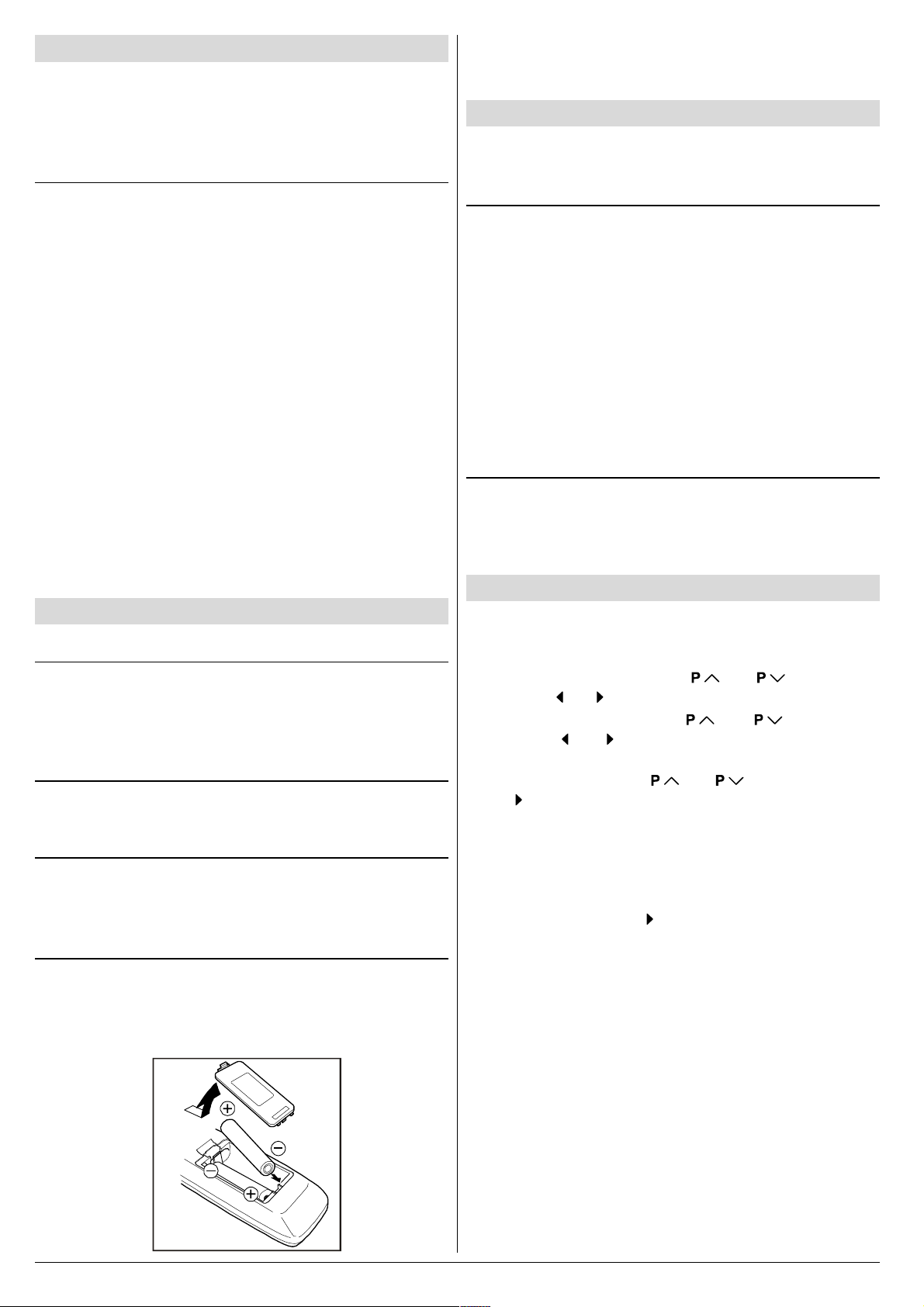
Preparation
Place TV on a solid surface.
For ventilation, leave a space of at least 10 cm free all around
the set. To prevent any fault and unsafe situations, please do
not place any objects on top of the set.
Features
It is a remote controlled colour television.
100 programmes from VHF, UHF bands or cable channels
can be preset.
It can tune cable channels.
Controlling the TV is very easy by its menu driven system.
It has an Euroconnector socket for external devices (such
as video recorder, video games, audio set, etc.)
Front AV Input available.
Teletext.
It is possible to connect headphone.
Direct channel access.
APS (Automatic Programming System).
All programmes can be named.
Forward or backward automatic tuning.
Sleep timer.
Automatic sound mute when no transmission.
5 minutes after the broadcasting (closedown), the TV
switches itself automatically to stand-by mode.
Before Switching on your TV
Power connection
Important: The TV set is designed to operate on 220-240 V
AC, 50 Hz.
After unpacking, allow the TV set to reach the ambient room
temperature before you connect the set to the mains.
Aerial Connections
Connect the aerial plug to the aerial input socket located at
the back of the TV.
How to connect the external equipments
See Connect the External Equipments on page 10.
See the instruction manuals provided with the external de-
vices too.
Inserting batteries in the remote control handset
Remove the battery cover located on the back of the hand-
set by gently pulling upwards from the indicated part.
Insert two AA (R6) or equivalent type batteries inside.
Replace the battery cover.
NOTE: Remove batteries from remote control handset when it is
not to be used for a long period. Otherwise it can be damaged
due to any leakage of batteries.
Switching the TV ON/OFF
You can operate your TV either using the remote control
handset or directly using the TV onset buttons.
To switch the TV on
Your TV will switch on in two steps:
1- Press the power button located on the front of the TV. Then
the TV switches itself to standby mode and the RED LED
located below the TV turns on.
2- To switch on the TV from stand-by mode either:
Press a digit button on the remote control so that a program-
me number is selected,
or,
Press Standby / Power Button or Programme Up and Down
buttons on the front of the TV or on the remote control respectively, so the TV will switch on and the RED Led will turn
GREEN.
To switch the TV off
Press the stand-by button on the remote control, so the TV
will switch to stand-by mode and the GREEN LED will become RED, or,
Press the power button located on the front of the TV.
Initial Settings
The message "PLEASE CHECK ANTENNA CABLE AUTO.
PROGRAMMING SYSTEM" will be displayed when you turn
on your TV for the first time.
1- Select LANGUAGE with the or button, then
press the or button to select a menu language.
2- Select COUNTRY with the or button, then
press the or button to select the country you are
now located.
3- Select START with the or button, then press
the button to start APS.
APS (Automatic Programming System) automatically pro-
grammes the received channels in your TVs programme
numbers. During APS, "A. P. S. IS RUNNING" will be dis-
played. After APS is finalized, the PROGRAM. menu appears.
To cancel APS, press the button.
You can delete a channel, insert a channel into a programme
number, or re-start APS with the PROGRAM. menu.
For details, see Program. (Programming) Menu on page
7.
4- Press the "STANDARD" button to complete the initial set-
tings.
After the initial settings are complete, you can change a programme number or to name a programme number or to programme new channel manually. For details, see
Install. Menu on page 7.
If the message "PLEASE CHECK ANTENNA CABLE AUTO.
PROGRAMMING SYSTEM" does not appear, follow the description Program. (Programming) Menu on page 7 to
select a menu language and the country where you are now
located, and to use A.P.S..
ENGLISH - 4 -
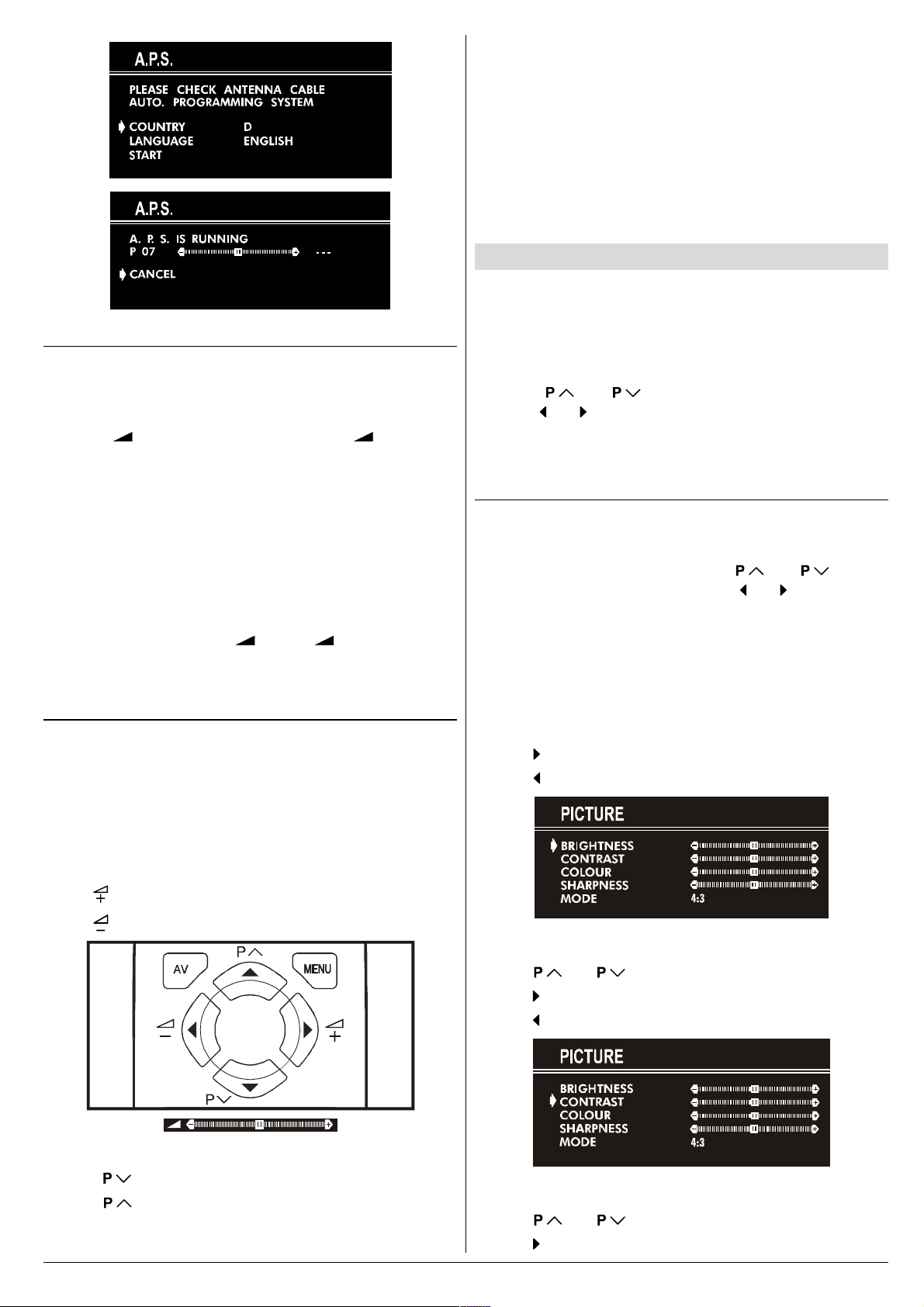
Operating with the onset buttons
Volume setting and programme selection can be made using
the buttons on the front panel.
Volume Setting
Press - button to decrease volume or + button to
increase volume, so a volume level scale will be displayed
on the screen.
Programme Selecting
Press P/CH+ button to select next programme or -P/CH
button to select the previous programme.
Entering Main Menu
Press MENU button to enter main menu. In the main
menu select submenu using P/CH+ or -P/CH button and
enter the submenu using + or - button. To learn
the usage of the menus, refer to Menu System on page
5.
Operating with Remote Control
The remote control handset of your TV is designed to control
all the functions of the model you selected. The functions will
be described in accordance with the menu system of your
TV.
Functions which you can use out of menu system are described below.
Programme Selecting (direct access):
Press digit buttons on the remote control handset to select
programmes between 0 and 9. TV will switch to the selected
program after a short delay.
When you press first digit, second digit will be displayed with
- symbol for 3 seconds. To select programmes between 10
and 99 press corresponding digit buttons consecutively before - symbol on the second digit disappears. (e.g. for programme 27, first press 2 and then 7 while program number
displayed as 2- )
Menu System
Your TV has been designed with a menu system. Display
MENU (main menu) and enter one of four menus (PICTURE, FEATURE, INSTALL. and PROGRAM.).
1- Press MENU button to display MENU (main menu).
The menu titles will be displayed in the main menu.
2- Press or button to select a menu title, then
press or button to enter the menu.
To exit a menu, press STANDARD button.
To go to the previous menu, press MENU button.
Picture Menu
To change picture settings:
Press MENU button, now you are in main menu. In the
main menu, select PICTURE using or button,
then enter the picture menu pressing or button.
or,
Enter the Picture Menu directly, pressing the GREEN but-
ton.
Setting Brightness:
As you enter the picture menu, BRIGHTNESS will be the
first selected option.
Press button to increase BRIGHTNESS.
Press button to decrease BRIGHTNESS.
Volume Setting
Press button to increase volume.
Press button to decrease volume.
Programme Selecting (Previous or next programme)
Press button to select the previous programme.
Press button to select the next programme.
ENGLISH - 5 -
Setting Contrast:
Using or button select CONTRAST.
Press button to increase CONTRAST level.
Press button to decrease CONTRAST level.
Setting Colour:
Using or button select COLOUR.
Press button to increase COLOUR level.
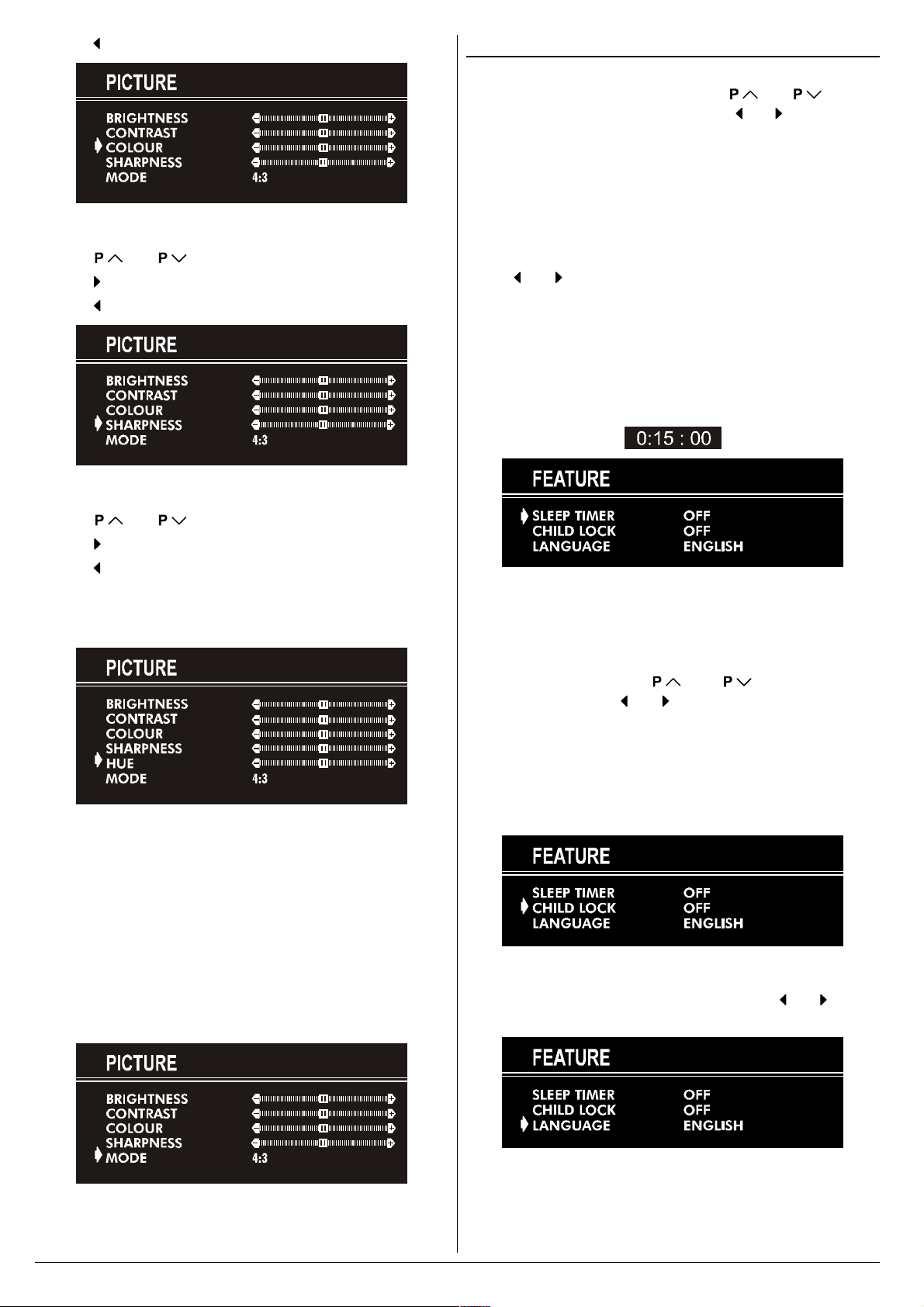
Press button to decrease COLOUR level.
Setting Sharpness:
Using or button select SHARPNESS.
Press button to increase SHARPNESS level.
Press button to decrease SHARPNESS level.
Setting Hue (In AV mode only) :
Feature Menu
Press MENU button, now you are in main menu. In the
main menu, select FEATURE, using or button.
Then enter the feature menu pressing or button.
or,
Enter the Feature Menu directly, pressing the YELLOW
button.
Sleep Timer:
As you enter the feature menu, SLEEP TIMER will be the
first selected option.
Use
between OFF, 0:15:00, 0:30:00, 0:45:00, 1:00:00, 1:15:00,
1:30:00, 1:45:00 and 2:00:00. hours. Your TV will get into
standby mode when the period you selected passes after
you make the selection.
It is displayed on the upper right of the screen. If sleep timer
is activated it is displayed with the TV status and erased with
it after 3 seconds.
or button to change the value of the sleep timer
Using or button select HUE.
Press button to increase HUE level.
Press button to decrease HUE level.
HUE adjust is functional only when NTSC 3.58/4.43 is applied in AV mode. It does not appear when other colour systems used.
Mode:
This option is used to change the picture size according to
the coming transmission.
If AUTO function is selected, then the picture size will be
automatically changed according to the transmission.
Selecting 4 : 3 mode forces picture ratio size to 4 : 3.
Selecting 16 : 9 mode forces picture ratio size to 16 : 9.
Every program has its own picture mode setting. When you
store the picture mode for a program other programs keep
their picture mode setting unaffected.
During the last minute of the count down, the timer is displayed on the upper right of the screen. When the timer
reaches zero, TV goes to stand-by.
Child Lock:
In Feature Menu, press or button to select
CHILD LOCK. Using or button turn CHILD LOCK On
or Off.
When Off is selected, there will be no difference in the operation of your TV. When On is selected, the TV can only be
controlled by the remote control handset. In this case, the
front panel buttons (except the Switch On/Off button) will not
work.
Language:
Menu Language can be selected by pressing or button
on LANGUAGE item.
ENGLISH - 6 -
