Page 1
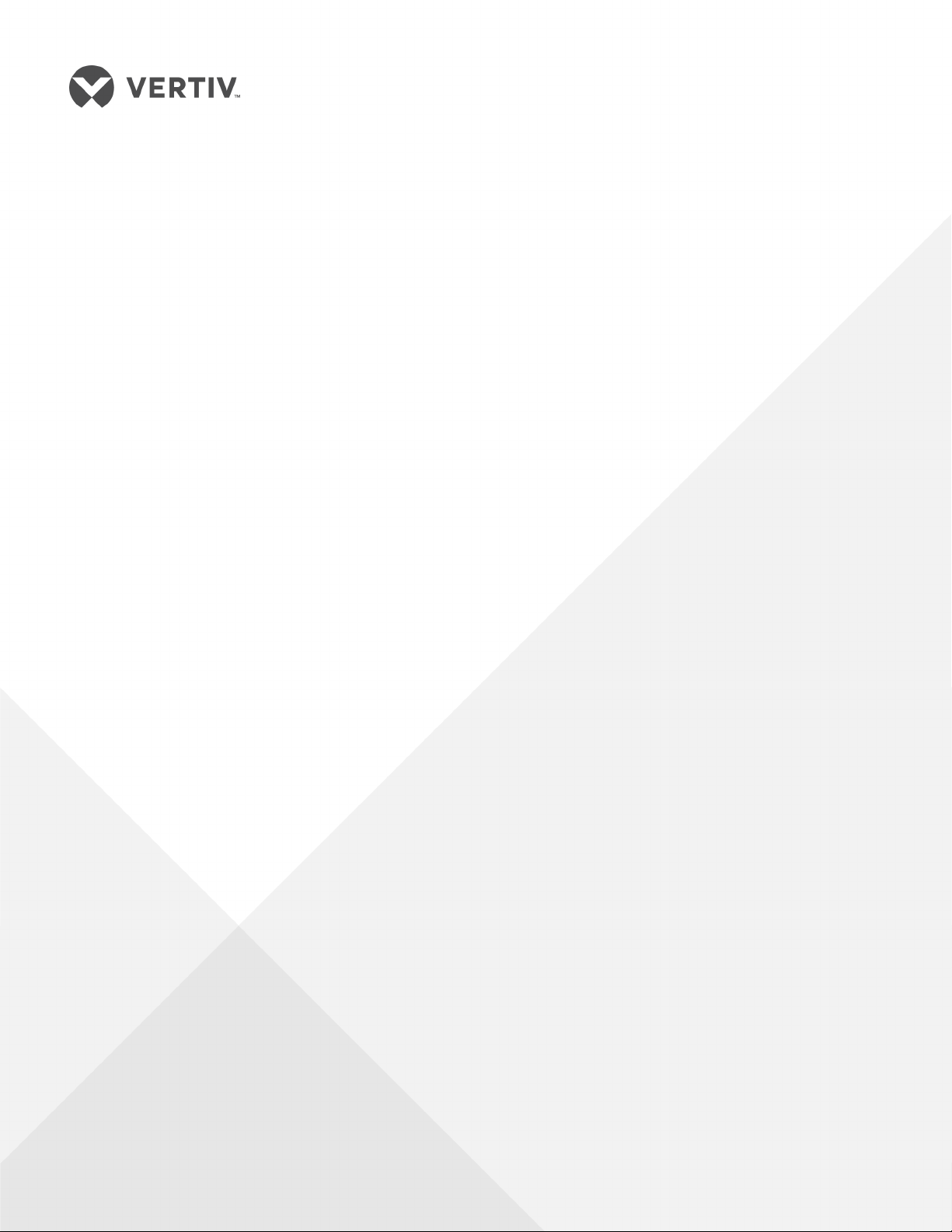
Liebert® APS™
5 – 20kVA Modular UPS
Installer/User Guide
Page 2
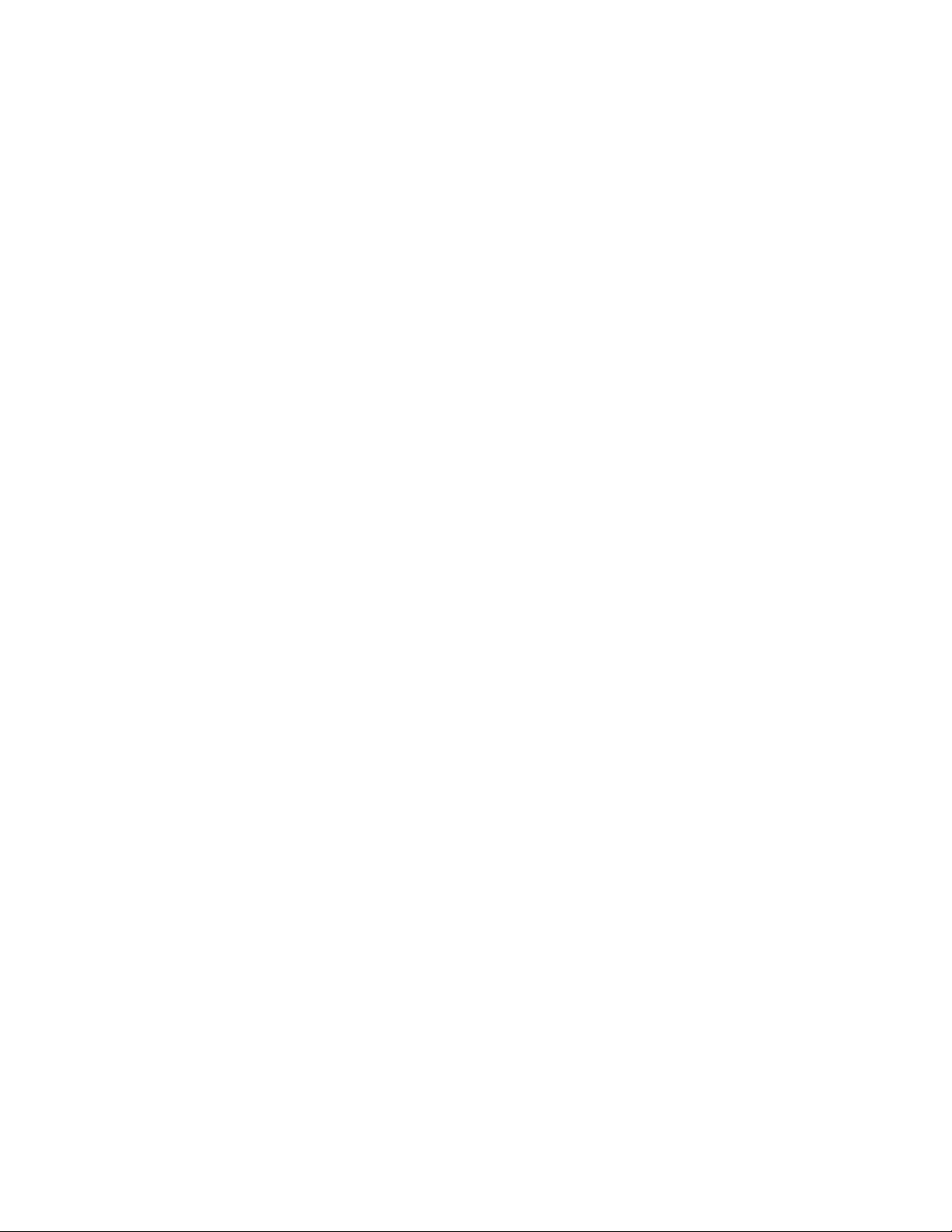
Technical Support Site
If you encounter any installation or operational issues with your product, check the pertinent section of
this manual to see if the issue can be resolved by following outlined procedures. For additional assistance,
visit https://www.VertivCo.com/en-us/support/
Page 3
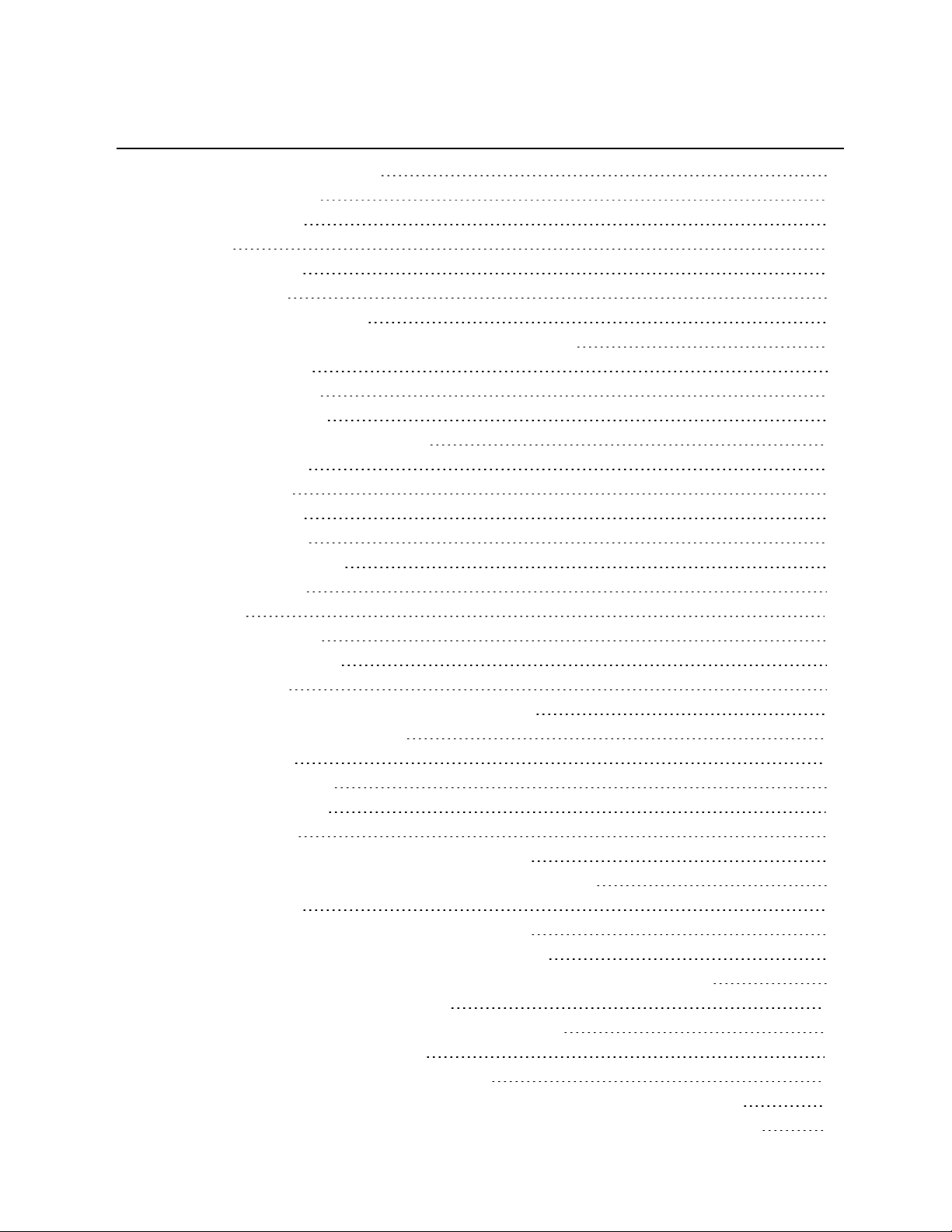
TABLE OF CONTENTS
1 Important Safety Precautions 7
2 Product Introduction 11
2.1 System Description 11
2.2 Features 16
2.3 Major Components 16
2.3.1 UPS Frame 17
2.3.2 User-Interface Module 17
2.3.3 System-Control Module and System-Monitor Module 18
2.3.4 Power Module 19
2.3.5 Battery Module 19
2.3.6 Charger Module 20
2.3.7 External Battery Cabinet (EBC) 20
2.4 Operating Principle 21
2.5 Operating Modes 22
2.5.1 Normal Mode 22
2.5.2 Backup Mode 22
2.5.3 Auto Restart Mode 22
2.5.4 Bypass Mode 22
3 Installation 23
3.1 Unpacking Inspection 23
3.2 Installation Environment 23
3.3 Installation Tools 23
3.3.1 Installation Site Considerations and Clearances 23
3.4 Removing the UPS from the Pallet 23
3.5 Installing the UPS 24
3.5.1 Tower Installation 25
3.5.2 Rack Installation 26
3.6 Installing Modules 29
3.6.1 Installing Power, Battery and Charger Modules 29
3.6.2 Installing System-Control andSystem-MonitorModules 31
3.7 Cable Connections 32
3.7.1 Connecting Cables on a Transformer-free UPS 32
3.7.2 Connecting Cables on a Transformer-Based UPS 36
3.7.3 Connecting Cables on a Transformer-free UPS with Dual Inverter Frames 41
3.8 Connecting an External Battery Cabinet 44
3.9 Connecting Integrated Power Output Distribution (POD) 47
3.10 Commissioning/Startup Procedures 48
3.10.1 Checks before Commissioning/Start-up 48
3.10.2 Commissioning/Start-up with AC Power Available (Normal-mode Operation) 48
3.10.3 Commissioning/Startup without AC Power Available (Battery-mode Operation) 49
Vertiv | Liebert® APS™ Installer/User Guide | 3
Page 4
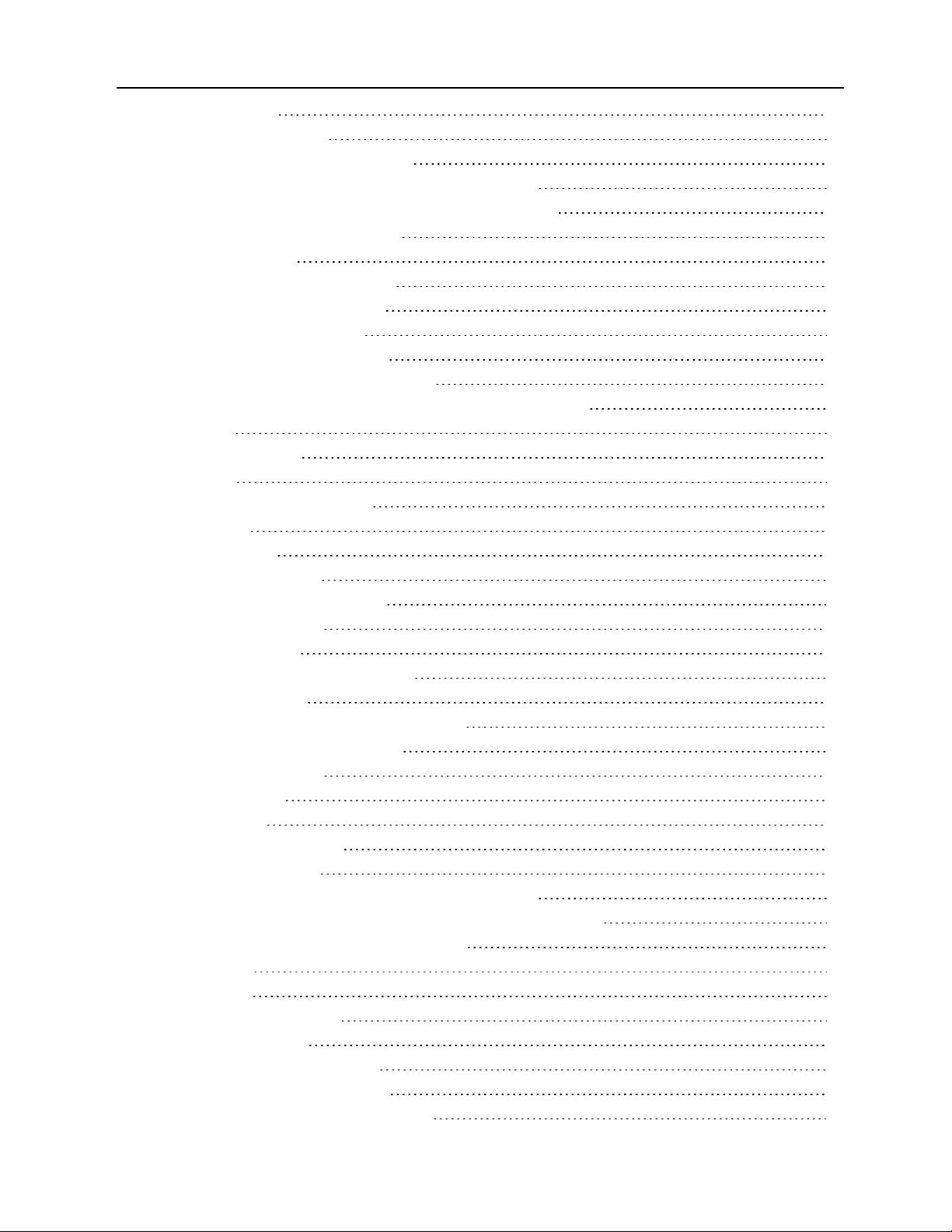
4 Communication 51
4.1 Liebert IntelliSlot Ports 51
4.1.1 Liebert IntelliSlot Unity Cards 51
4.1.2 Liebert IntelliSlot Dry-contact Card (IS-RELAY) 52
4.1.3 Liebert IntelliSlot MultiPort Card (IS-MULTIPORT) 52
4.1.4 Liebert IntelliSlot EBC Card 52
4.2 Dry-contact Ports 52
4.2.1 Battery-mode Dry Contact 52
4.2.2 Low Battery Dry Contact 53
4.2.3 Any Mode Shut Down 53
4.2.4 Battery Mode Shut Down 53
4.3 REPO (Remote Emergency Power Off) 53
4.4 Long-run-time (LRT) Battery-temperature-probe Terminals 54
4.5 USB Port 55
4.6 Liebert MultiLink® 55
4.7 LCD Port 55
5 Operation and Display Panel 57
5.1 Mimic LEDs 57
5.2 Audible Alarms 58
5.2.1 Control Buttons 58
5.3 LCD Screen and Menu Buttons 59
5.3.1 Start-up Screen 59
5.3.2 Main Screen 59
5.3.3 Default Screen/Screen Saver 65
5.3.4 Screen Views 65
5.3.5 Entering a Password to Edit Settings 67
5.3.6 Editing Parameter Settings 67
5.3.7 Prompt Window 67
6 Troubleshooting 69
6.1 Active Alarms 69
6.2 Module Troubleshooting 72
6.3 Module Replacement 72
6.3.1 Removing Power, Battery and Charger Modules 72
6.3.2 Removing System-Control andSystem-MonitorModules 73
6.3.3 Replacing the User Interface Module 75
7 Maintenance 77
7.1 Proper Care 77
7.2 Scheduled Maintenance 77
7.3 Cleaning Fan Filters 77
7.3.1 Accessing the Top Filter 77
7.3.2 Accessing the Bezel Filter 78
7.3.3 Accessing the Bottom Fan Filter 79
Vertiv | Liebert® APS™ Installer/User Guide | 4
Page 5
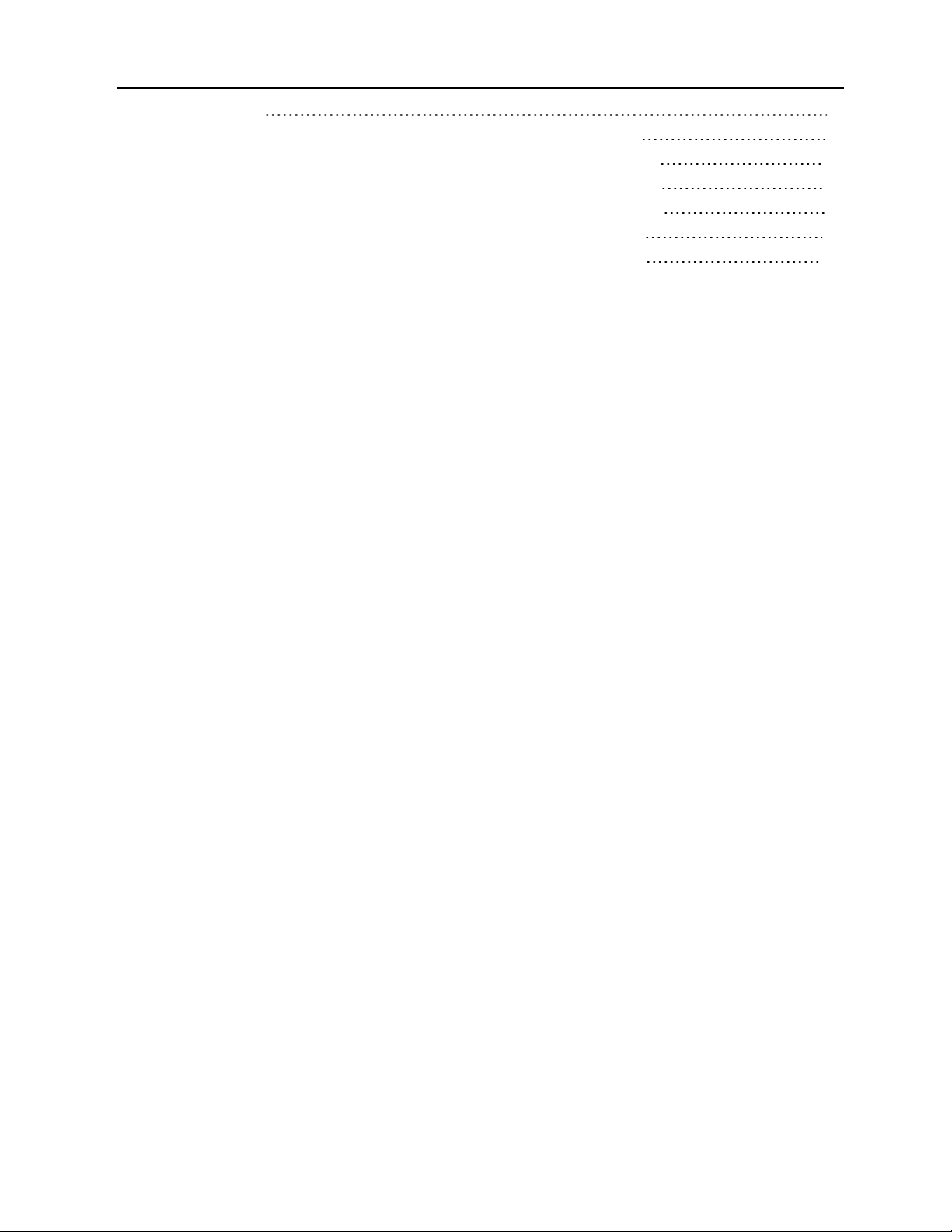
8 Specifications 81
8.1 Estimated Battery Run Times: Model-number Digits 1-3 = AS1 or ASA 85
8.2 Estimated Battery Run Times: Model-number Digits 1to3 = AS2 or ASB 89
8.3 Estimated Battery Run Times: Model-number Digits 1to3 = AS3 or ASC 93
8.4 Estimated Battery Run Times: Model-number Digits 1to3 = AS4 or ASD 97
8.5 Estimated Battery Run Times: Model-number Digits 1-3 = AS5 or ASE 101
8.6 Estimated Battery Run Times: Model-number Digits 1-3 = AS6 or ASF 105
Vertiv | Liebert® APS™ Installer/User Guide | 5
Page 6
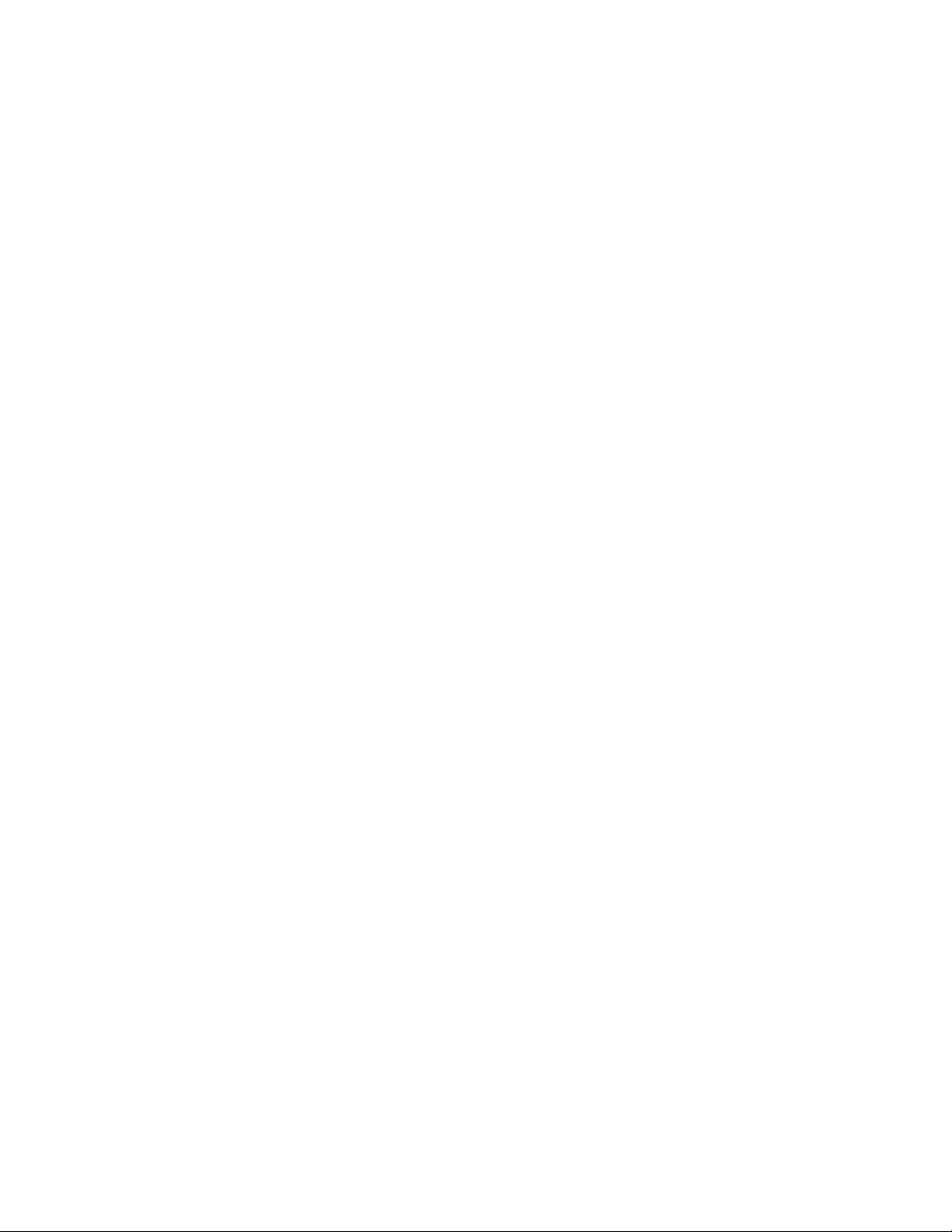
Vertiv | Liebert® APS™ Installer/User Guide | 6
Page 7
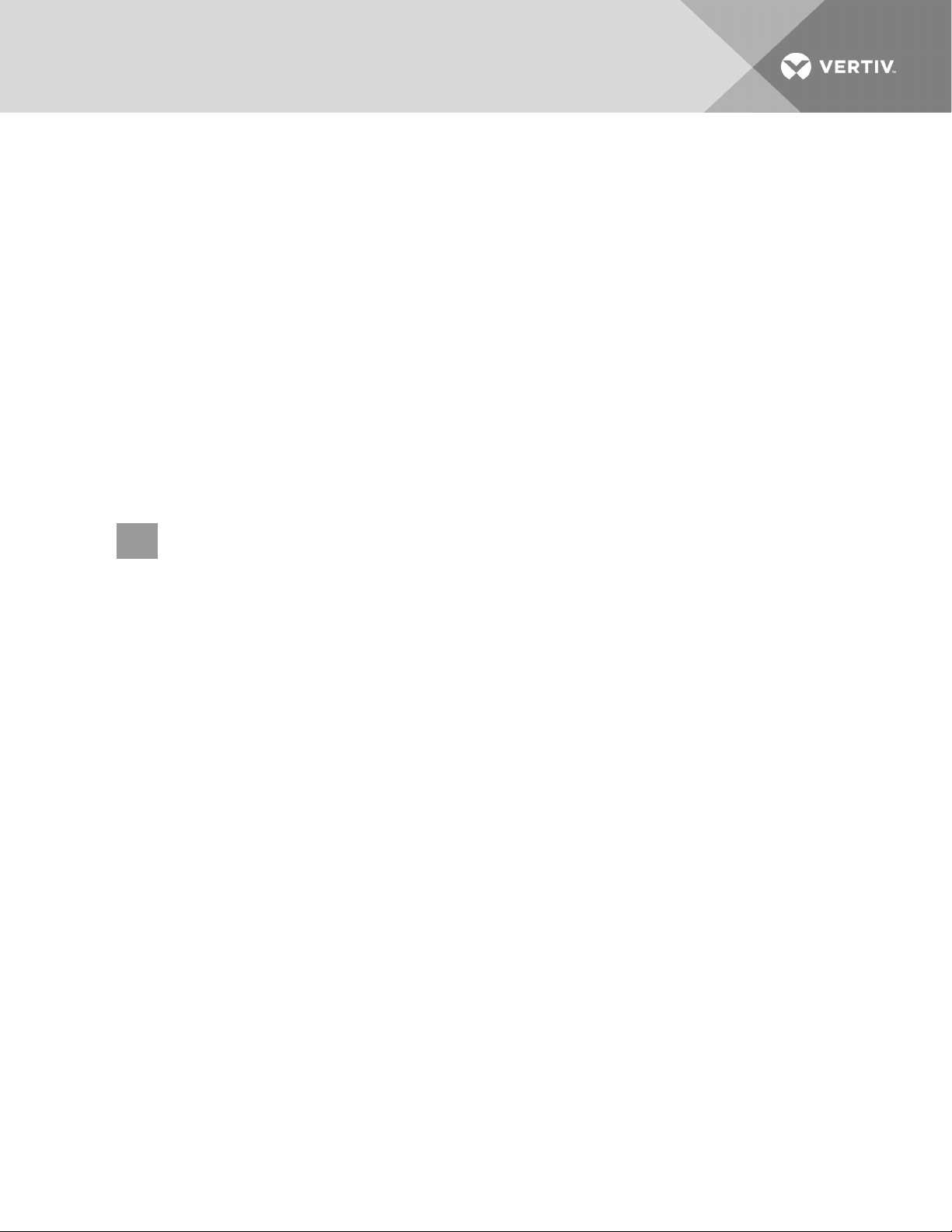
1 IMPORTANT SAFETY PRECAUTIONS
Save These Instructions
This manual contains important safety instructions. Read all safety, installation and operating instructions
before operating the Liebert APS modular UPS system. Adhere to all warnings on the unit and in this
manual. Follow all operating and user instructions. Individuals must fully understand this equipment to
install and operate it.
The Liebert APS is designed for commercial/industrial use only. It is not intended for use with life-support
or other designated critical devices. Maximum load must not exceed that shown on the rating label. Install
and operate the unit only in a clean indoor environment, free of conductive contaminants, moisture,
flammable liquids, gases and corrosive substances. The Liebert APS contains no user-serviceable parts.
Refer all faults to your local dealer, local Vertiv™ representative or Vertiv™ Technical Support.
The Liebert APS UPS system is designed for use on a properly earthed (grounded) “TN” electrical supply.
The system must be installed by qualified personnel. A qualified electrician must review and approve
customer supplied wiring, circuit breakers, and intended loads and verify correct input, output, and earth
connections to ensure compliance with the technical standards and local electrical codes of practice.
WARNING! Risk of electric shock. Can cause equipment damage, injury and death. A battery
can present a risk of electrical shock and high short-circuit current.
The following precautions must be observed before replacing the battery pack:
• Wear rubber gloves and boots
• Remove rings, watches and other metal objects.
• Use tools with insulated handles.
• Do not lay tools or other metal objects on the batteries.
• If the battery kit is damaged in any way or shows signs of leakage, contact your local Vertiv™
representative immediately.
• Do not dispose of batteries in a fire. The batteries may explode.
• Handle, transport and recycle batteries in accordance with local regulations.
The Liebert APS is designed and manufactured to ensure personal safety, but improper use can result in
electrical shock or fire. To ensure safety, observe the following precautions:
• Turn Off and unplug the Liebert APS before cleaning it.
• Clean the unit with a dry cloth. Do not use liquid or aerosol cleaners.
• Never block or insert any objects into the ventilation holes or other openings of the Liebert
APS.
• Do not place the Liebert APS power cord where it might be damaged.
This UPS contains no user-serviceable parts except for the user-replaceable module assemblies. The UPS
On/Off push button does not electrically isolate internal parts.
All service and maintenance operations must be performed by properly trained and qualified personnel.
Under no circumstances should unqualified or unauthorized personnel attempt to gain access to the
internal portions of the Liebert APS.
Vertiv | Liebert® APS™ Installer/User Guide | 7
Page 8
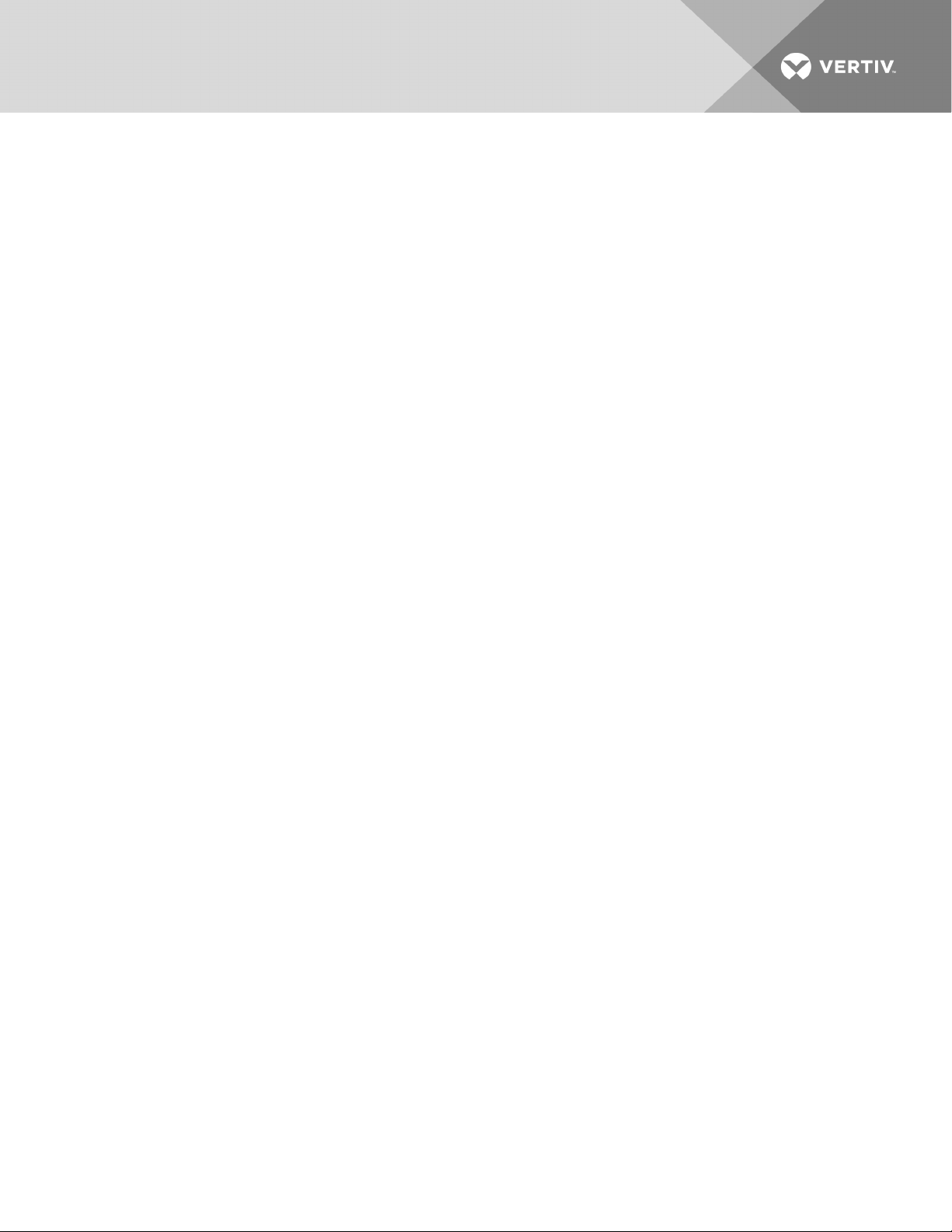
ELECTROMAGNETIC COMPATIBILITY—The Liebert APS complies with the limits of Category C2,
pursuant to IEC/EN/AS 62040-2, and for a Class A digital device, pursuant to Part 15 of FCC rules.
Operation is subject to the following conditions:
• The output cables must be no longer than 10m (32ft).
• This device may not cause harmful interference.
• This device must accept any interference received, including interference that may cause
undesired operation. Operating this device in a residential area is likely to cause harmful
interference that users must correct at their own expense.
The Liebert APS complies with the requirements of EMC Directive 2004/108/EC and the published
technical standards. Continued compliance requires installation in accordance with these instructions
and use of accessories approved by Vertiv™.
Operate the unit in an indoor environment only in an ambient temperature range of 0-40°C (32-104°F).
Install it in a clean environment, free from moisture, flammable liquids, gases and corrosive substances.
Do not continue to use the Liebert APS if the front panel indications are not in accordance with these
operating instructions or the performance alters in use. Refer all faults to your Vertiv™ representative or
Technical Support.
Servicing of batteries must be performed or supervised by properly-trained and qualified personnel
knowledgeable of batteries and the required precautions. Keep unauthorized personnel away from the
batteries. Proper disposal of batteries is required. Refer to your local laws and regulations for disposal
requirements.
Never block or insert any object into the ventilation holes or other openings.
DO NOT CONNECT equipment that could overload the UPS or demand DC current from the Liebert APS,
for example: electric drills, vacuum cleaners, laser printers, hair dryers or any appliance using half-wave
rectification.
Storing magnetic media on top of the Liebert APS may result in data loss or corruption.
Turn Off and isolate the Liebert APS before cleaning it. Use only a soft cloth, never liquid or aerosol
cleaners.
Vertiv | Liebert® APS™ Installer/User Guide | 8
Page 9
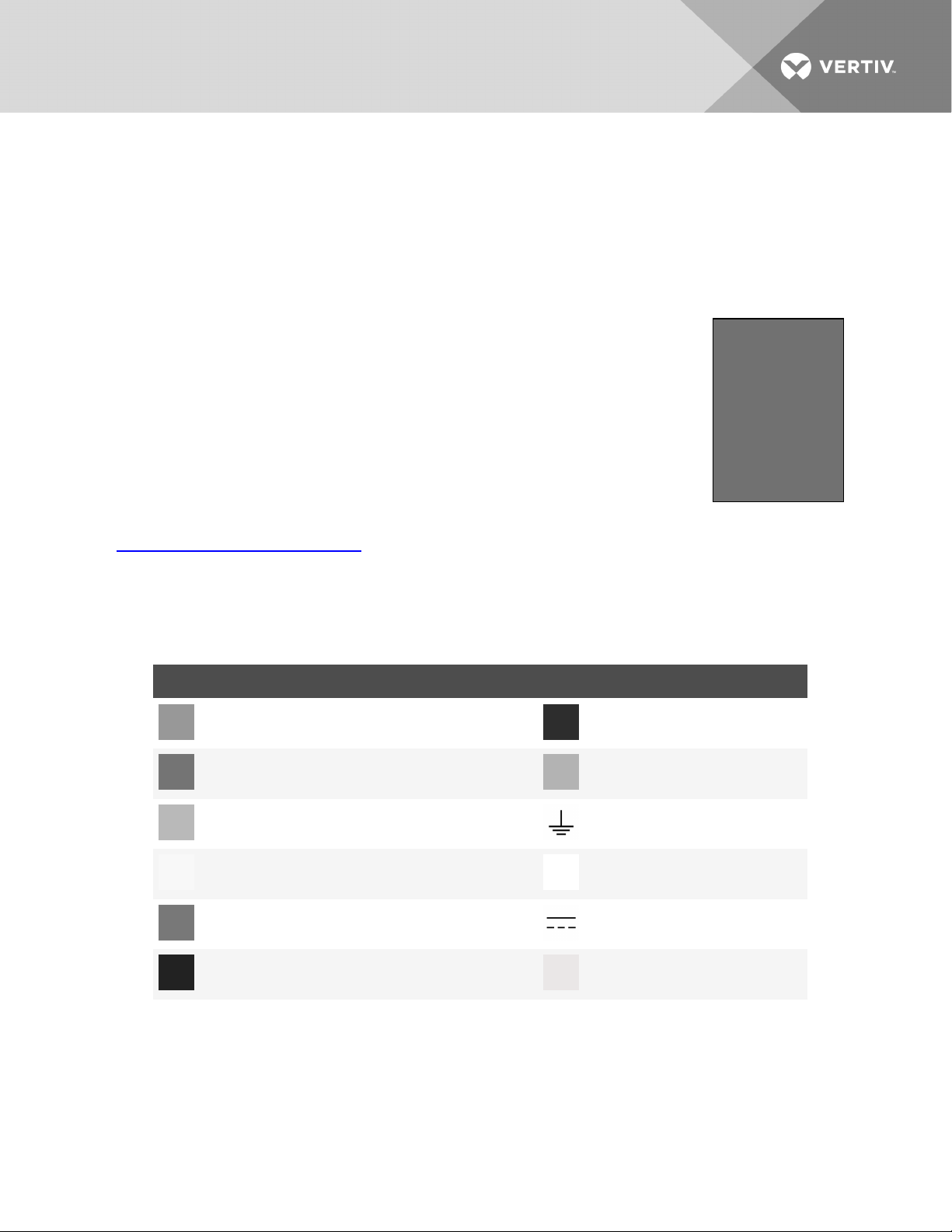
Information for the Protection of the Environment
UPS SERVICING—This unit makes use of components dangerous for the environment (electronic cards,
electronic components). The components removed must be taken to specialized collection and disposal
centers.
NOTICE TO EUROPEAN UNION CUSTOMERS: DISPOSAL OF OLD APPLIANCES—This product has
been supplied from an environmentally aware manufacturer that complies with the Waste Electrical and
Electronic Equipment (WEEE) Directive 2002/96/CE.
The symbol at right is placed on this product to encourage recycling wherever
possible. Recycle this product through a recycling facility at the end of its service life.
Do not dispose of this product as unsorted municipal waste. Follow local municipal
waste ordinances for proper disposal provisions to reduce the environmental impact
of waste electrical and electronic equipment (WEEE).
For information regarding the disposing of this equipment, visit www.VertivCo.com or
contact Vertiv™ technical support. Refer to the inside front cover of this manual for
contact information.
For information regarding the scrapping of this equipment, please browse
h t t p s://www.vertiv co.com / e n -em e a / (“Products session” or “Contact us” session) or call our worldwide
technical support.
• Toll Free: 00 80011554499
• Toll Number Based in Italy: +39 0298250222
Table 1.1 Glossary of Symbols
SYMBOL DESCRIPTION SYMBOL DESCRIPTION
Risk of electrical shock Recycle
Indicates caution f ollowed by important instruct ions Equipment grounding conductor
AC input Bonded to ground
AC output Requests the user to consult the manual
Indicates the unit contains a valve-regulated lead acid battery DC voltage
Toggle between Onand Off Stand-by
Vertiv | Liebert® APS™ Installer/User Guide | 9
Page 10
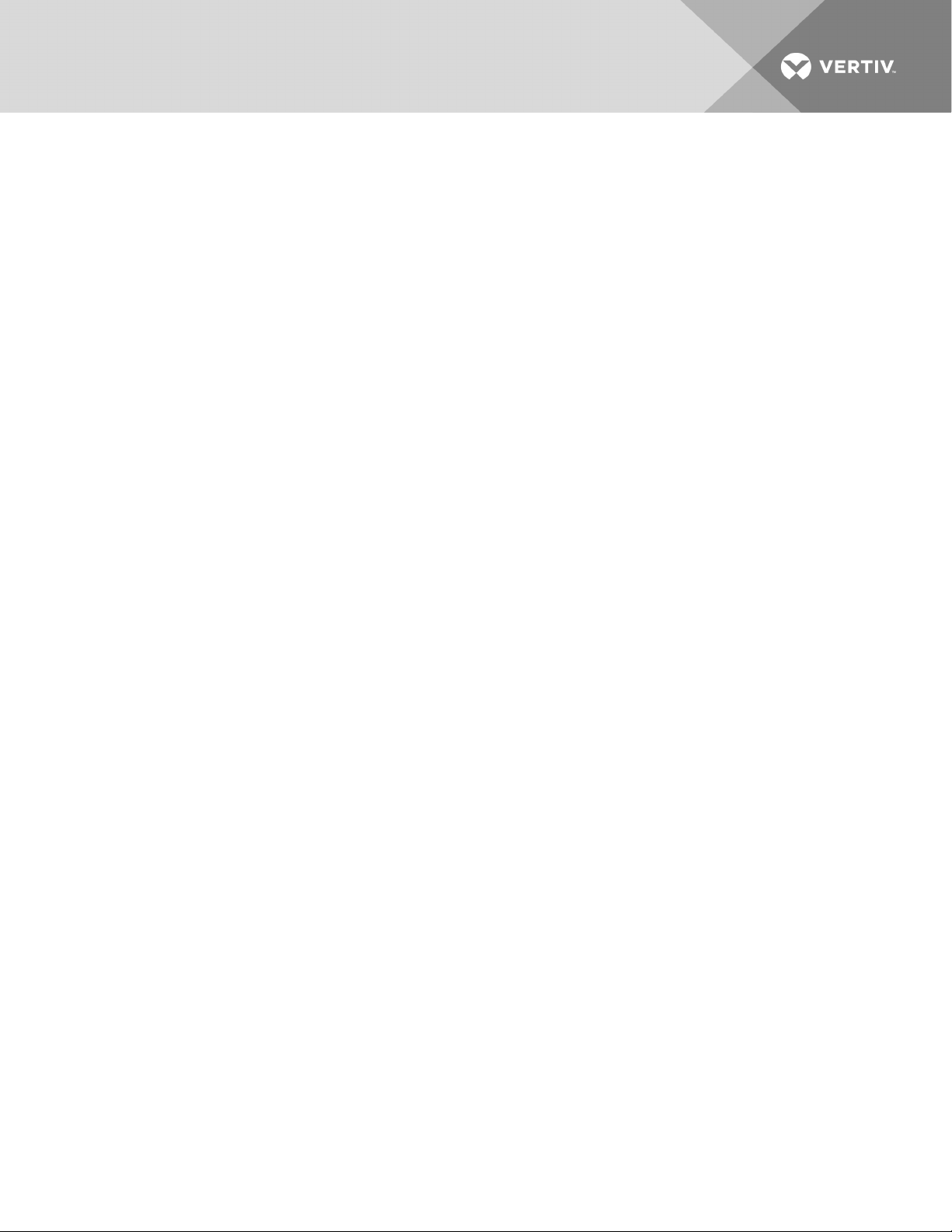
This page intentionally left blank.
Vertiv | Liebert® APS™ Installer/User Guide | 10
Page 11
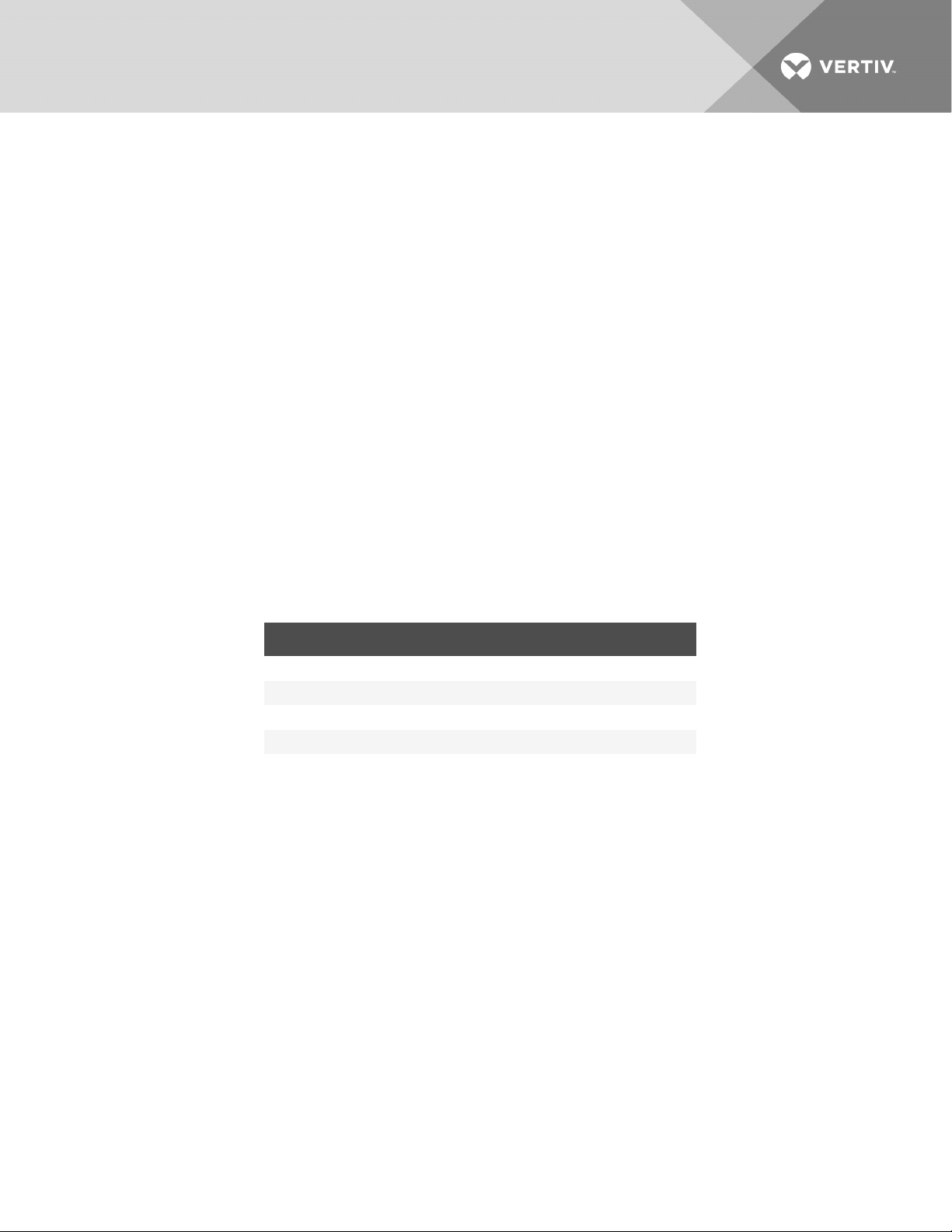
2 PRODUCT INTRODUCTION
To ensure proper installation and operation of this unit, please read this manual thoroughly.
The installation must be completed by trained professionals and follow all local codes. General operation of
the units can be conducted without any specialized training.
2.1 System Description
The Liebert APS power system is a modular UPS that provides high reliability. It is intended for use with
workstations, servers, networks, telecoms and other sensitive electronic equipment. It provides
continuous, high-quality AC power to your equipment, protecting it from any power disturbance due to
blackouts, brownouts, surges or noise interference.
The Liebert APS UPS is an easily adaptable UPS system. By installing additional power or battery modules,
you can expand your current system capacity, extend your back-up runtime, or provide redundancy. The
user interface lets you configure the operation according to application requirements. It also informs you
of the status of the UPS and keeps a log of events.
The Liebert APS series UPS contains both transformer-free and transformer-based UPS frames. The use
of the transformer-free or transformer-based frames depends on the specific application requirements.
The appearance of the different frames is shown in Figure 2.1 on the next page through Figure 2.4 on
page15.
Table 2.1 Frame designation
UPS MODEL NUMBER DIGITS 1- 3 FRAME TYPE FRAME RATING
AS1 or ASA or AS5 or ASE 10 Bay Transformer-free 15 kVA redundant
AS2 or ASB or AS6 or ASF 16 Bay Transformer-free 20 kVA redundant
AS3 or ASC 12 Bay Transformer-based 15 kVA redundant
AS4 or ASD 16 Bay Transformer-based 20 kVA redundant
Vertiv | Liebert® APS™ Installer/User Guide | 11
Page 12
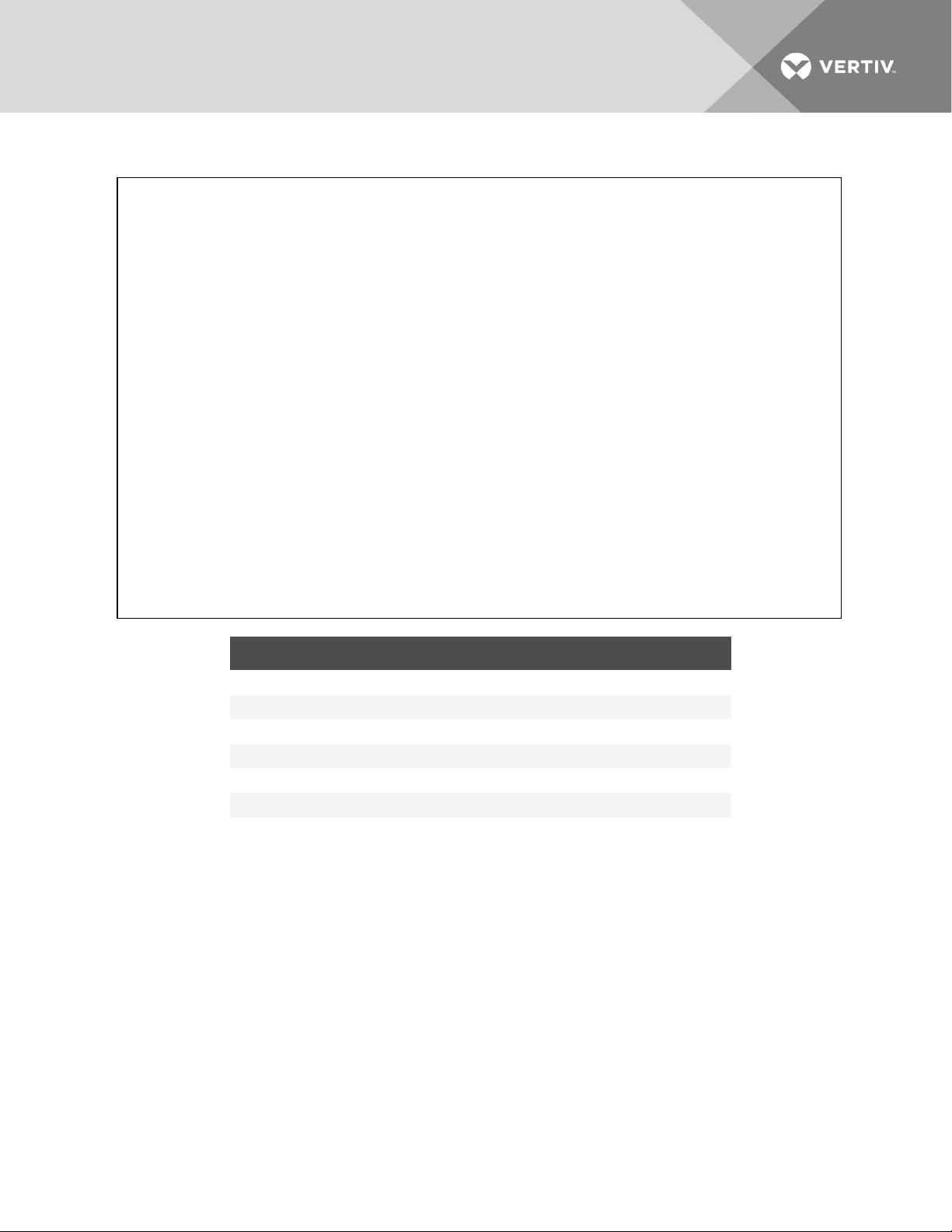
Figure 2.1 16-bay transformer-free UPS
ITEM DESCRIPTION ITEM DESCRIPTION
1 User-interface module 8 System-enable s witch
2 System-control module (under cover) 9 Power input andoutput terminals
3 Bays for batt ery modules 10 Output breaker
4 Bays for power, charger, or battery modules 11 External-batter-cabinet connector
5 Input breaker (under cover) 12 PODports
6 Manual bypass breaker (under cover) 13 USB port
7 Liebert IntelliSlot ports 14 Dry contacts and REPO connections
Vertiv | Liebert® APS™ Installer/User Guide | 12
Page 13
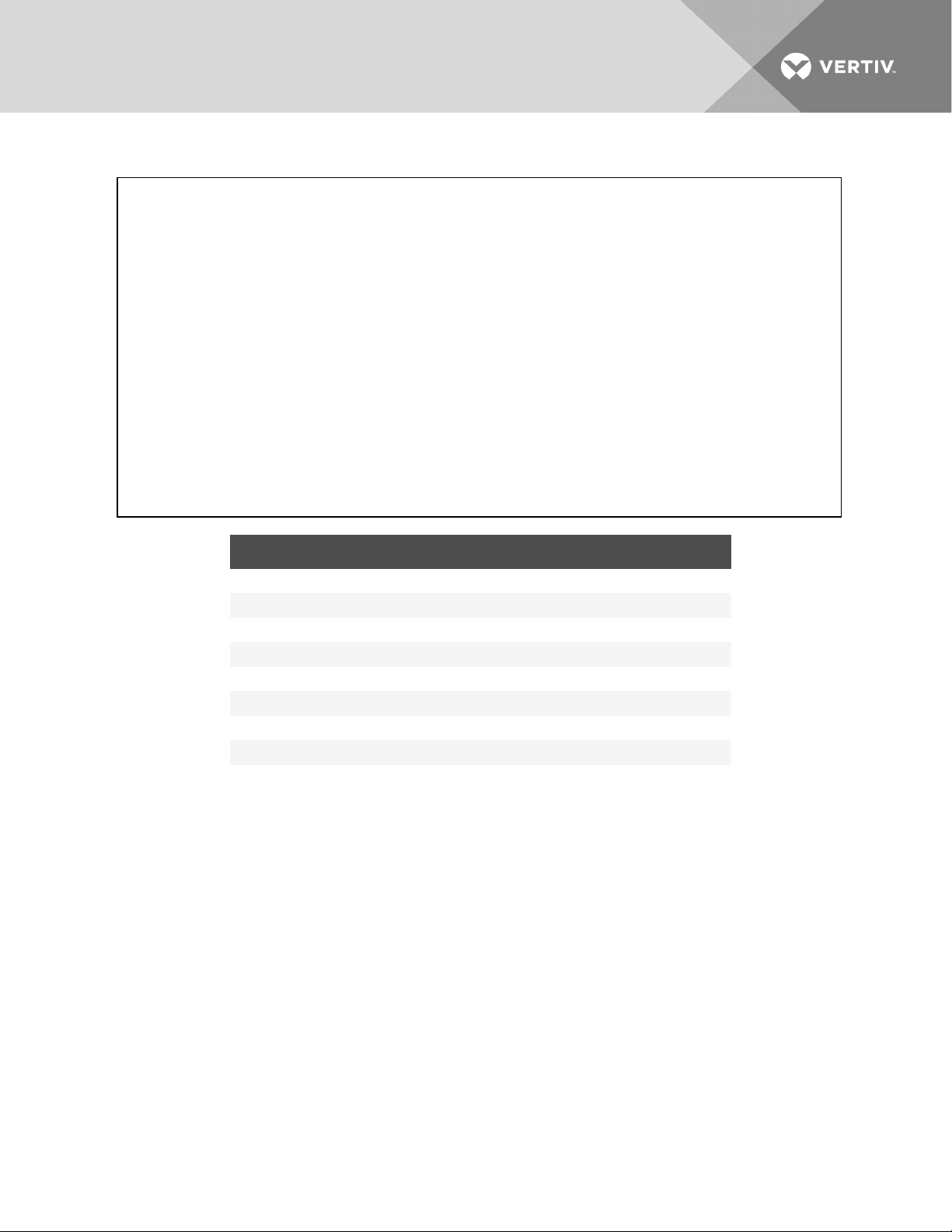
Figure 2.2 10-bay transformer-free UPS
ITEM DESCRIPTION ITEM DESCRIPTION
1 Front view with bezels removed 9 Liebert IntelliSlot ports
2 Rear v iew 10 System-enable switch
3 User-interface module 11 Output breaker
4 System-control module (under cover) 12 External-batter-cabinet connector
5 Bays for batt ery modules 13 PODports
6 Bays for power, charger, or battery modules 14 USB port
7 Input breaker (under cover) 15 Dry contacts and REPO connections
8 Manual bypass breaker (under cover)
Vertiv | Liebert® APS™ Installer/User Guide | 13
Page 14
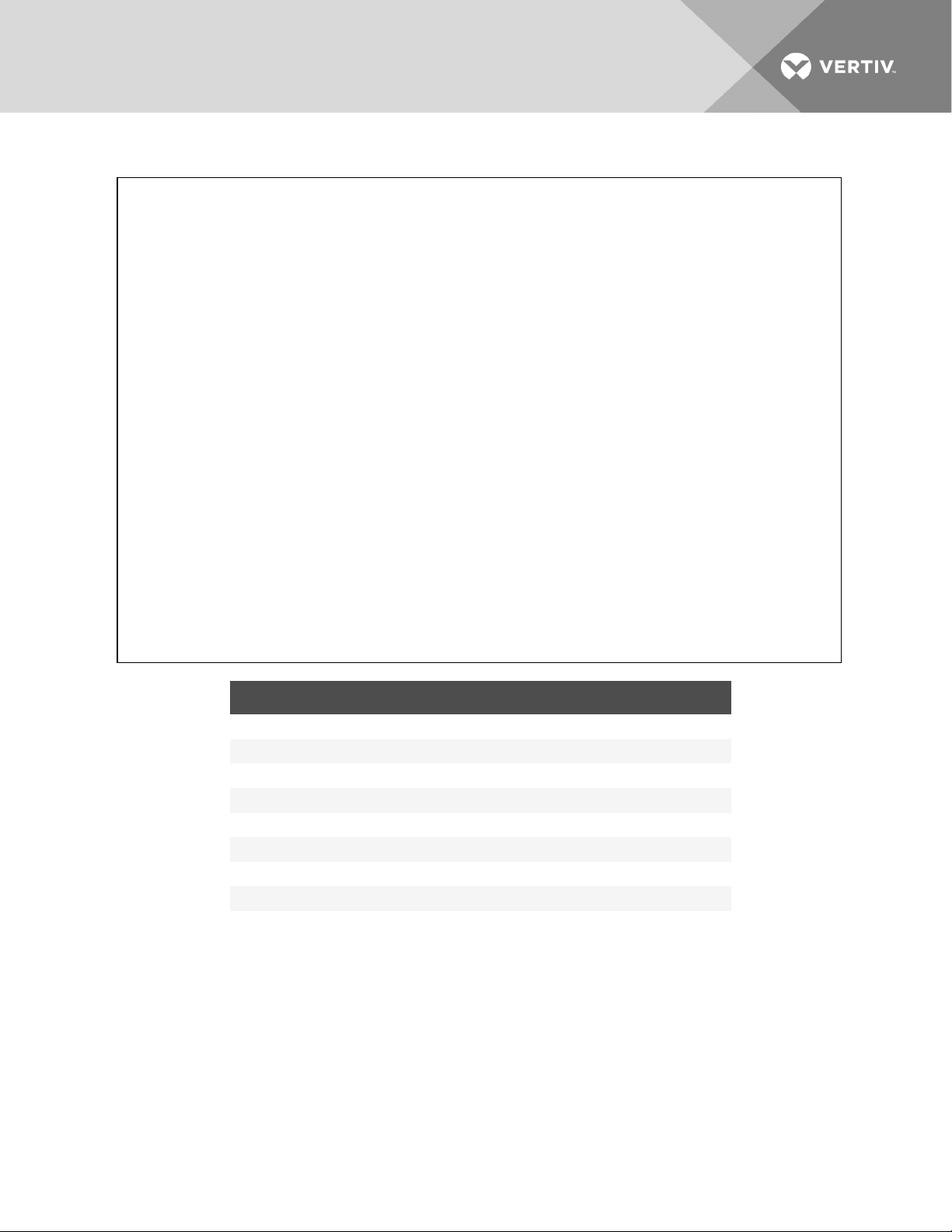
Figure 2.3 12-bay transformer-based UPS
ITEM DESCRIPTION ITEM DESCRIPTION
1 Front view with bezels removed 10 System-enable s witch
2 Rear v iew 11 External-batter-cabinet connector
3 User-interface module 12 Input breaker
4 System-control module (under cover) 13 Power input andoutput terminals
5 Fans 14 Output breaker
6 Manual bypass breaker 15 PODports
7 Bays for batt ery modules 16 USB port
8 Bays for power, charger, or battery modules 17 Dry contacts and REPO connections
9 LiebertIntelliSlot ports
Vertiv | Liebert® APS™ Installer/User Guide | 14
Page 15
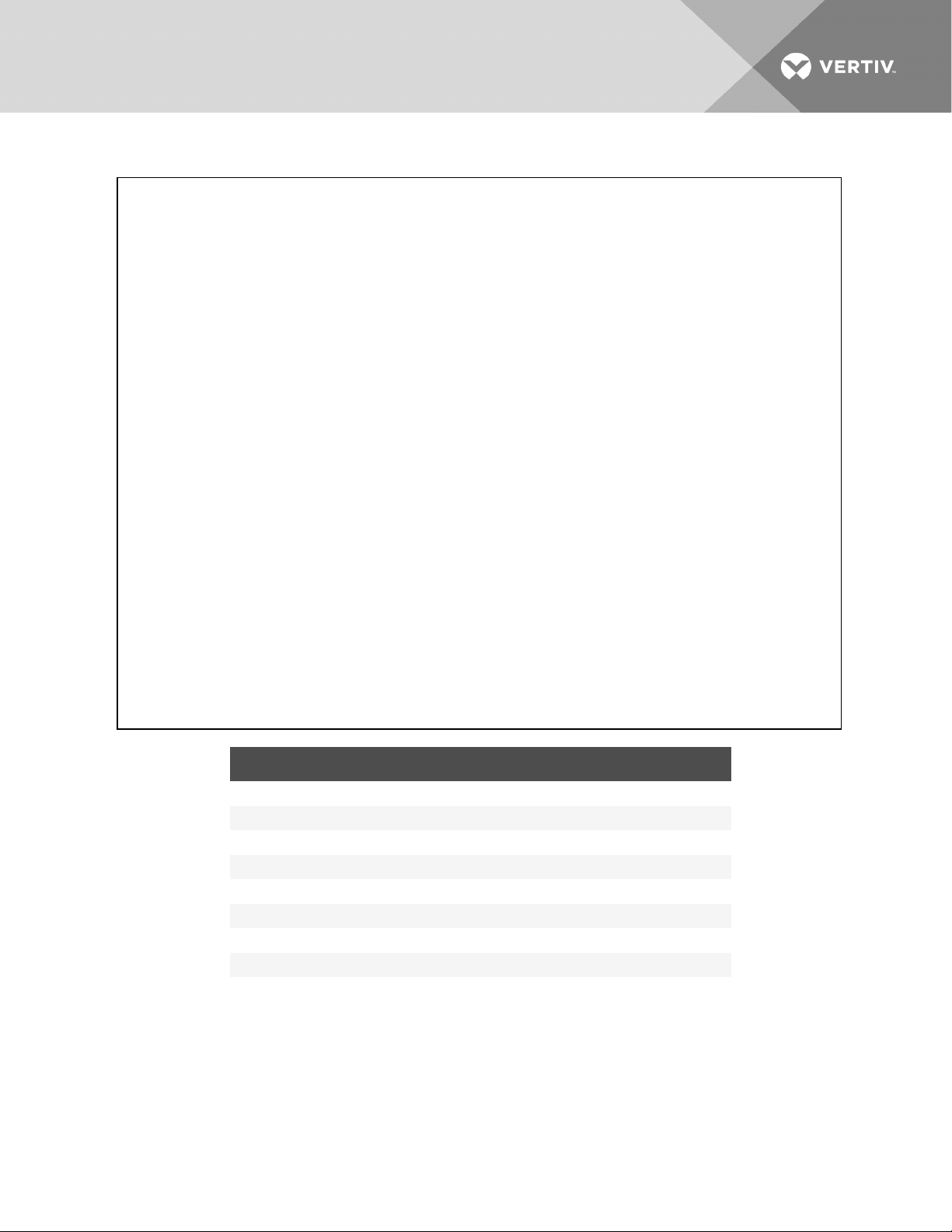
Figure 2.4 16-bay transformer-based UPS
ITEM DESCRIPTION ITEM DESCRIPTION
1 Front view with bezels removed 10 System-enable s witch
2 Rear v iew 11 External-batter-cabinet connector
3 User-interface module 12 Input breaker
4 System-control module (under cover) 13 Power input andoutput terminals
5 Fans 14 Output breaker
6 Manual bypass breaker 15 PODports
7 Bays for batt ery modules 16 USB port
8 Bays for power, charger, or battery modules 17 Dry contacts and REPO connections
9 Liebert IntelliSlot ports
Vertiv | Liebert® APS™ Installer/User Guide | 15
Page 16
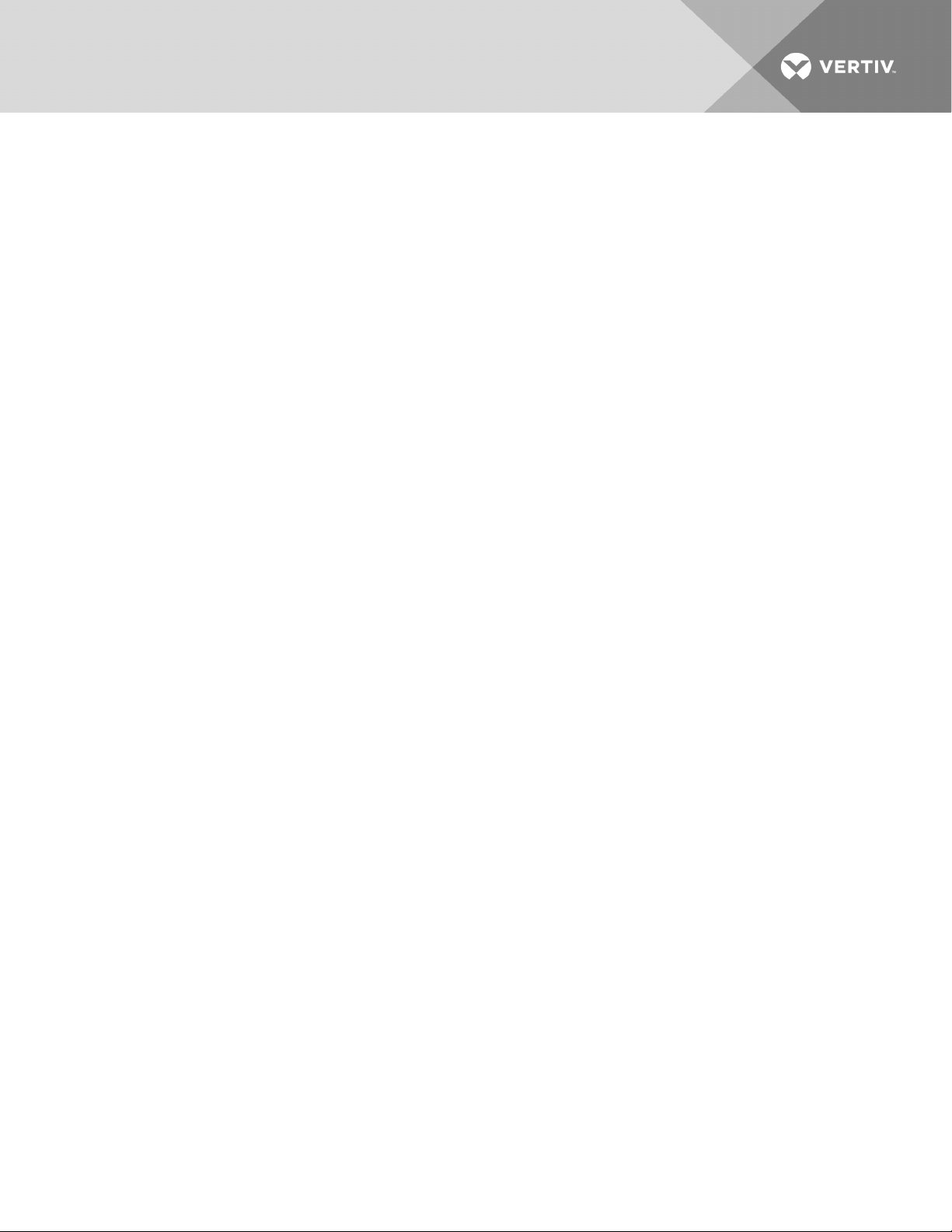
2.2 Features
• Flexible extension of capacity, up to 15 or 20kVA modular power, depending upon frame rating
• N + 1 redundancy, improving availability
• Modular design, modules hot-swappable by user
• Intelligent battery management
• External large batteries can be connected
• Internal automatic and manual bypass
• Transformer-based UPS frames provide output isolation transformer
• Optional 10-A battery charger module
• Continuous system monitoring
• User-friendly interface with audible alarms and event logs
• Supporting hot-pluggable and online update
• Compatible with backup generators
Standard Components
• UPS frame
• User-interface module for comprehensive user indications and programmable controls
• System-control modules and system-monitor module for system monitoring and
communications
• Power modules for power conditioning
• Battery modules for back-up power
• Charger module option for charging batteries and long run-time applications
• External battery cabinet prolongs system run time
Communications
• Dry contacts
• Liebert IntelliSlot communication ports
• USB port
2.3 Major Components
This section provides a general description of each component and its functions. Please review this
section carefully, as it will give you a better understanding of how the UPS operates.
2.3.1 UPS Frame
All UPS components are located in the Liebert APS frame. The front of the UPS consists of a series of
plastic bezels. Grasp the bezels from the sides and pull straight out to remove the bezel and reveal the
battery/power-module bays. The standard-model frame provides cooling fans and a manual-bypass
breaker on the top. The transformer-model frame provides a manual-bypass breaker on its bottom and
fans on both top and bottom. The user-interface module is located above the power/battery-module bays
for easy access, operation and for viewing UPS operating information. On the lower-right of the userinterface module are the system-control module bays.The UPS frames are shown in Figure 2.5 below.
NOTE: In the figure, the power module and battery module are extended for illustration purposes only.
Extending more than one module at a time could cause the unit to tip over.
Vertiv | Liebert® APS™ Installer/User Guide | 16
Page 17
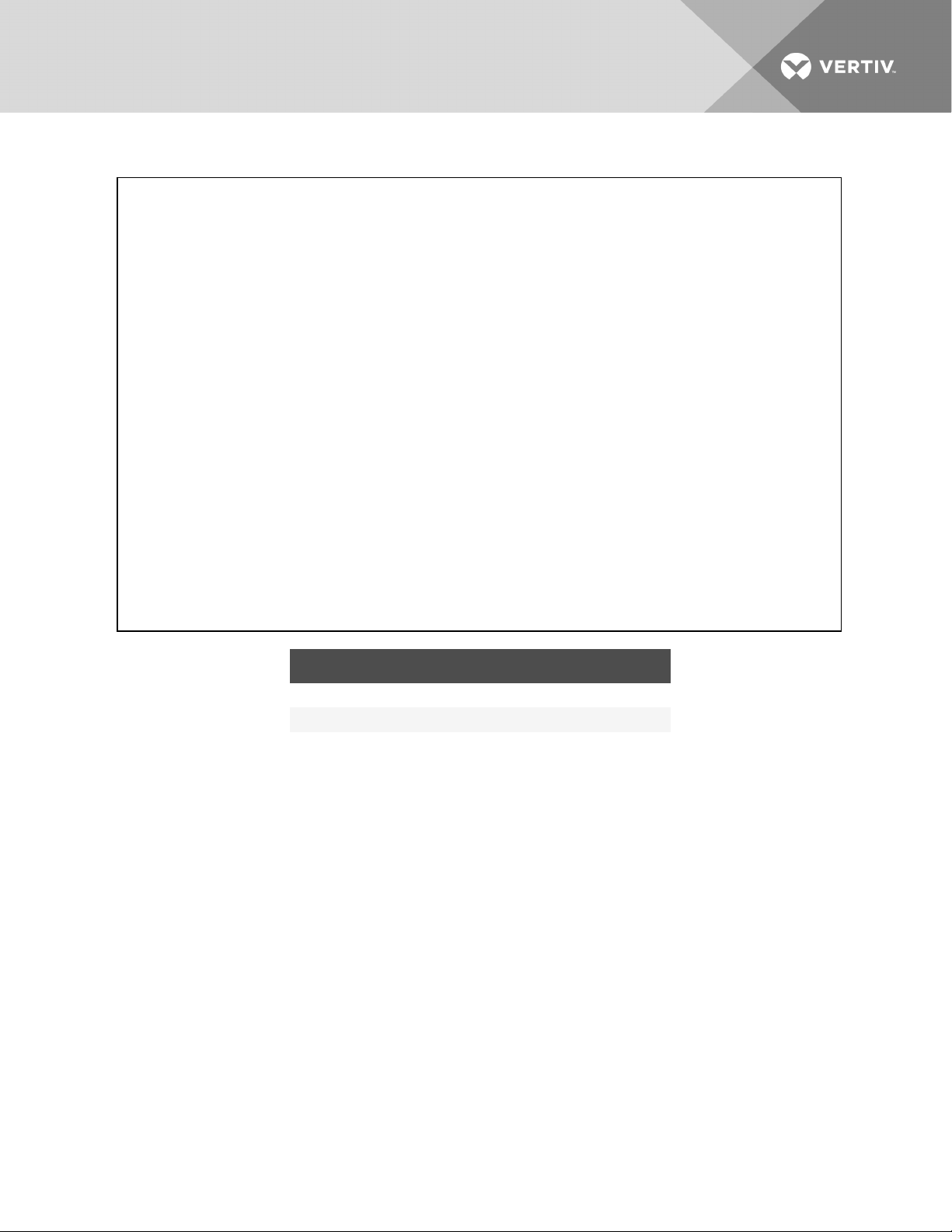
Figure 2.5 Example UPS frames with bezels removed
ITEM DESCRIPTION ITEM DESC RIPTION
1 16-bay, transformer-free UPS 4 Manualbypass breaker
2 16-bay, transformer-based UPS 5 Fans
3 Fan, behind display bracket
2.3.2 User-Interface Module
The user-interface module, shown in Figure 2.6 on the next page,is the primary source of communication
between the UPS and the user. The user interface module lets you:
• View the UPS status
• Configure the system
• Review the event log
• Silence the audible alarm
Refer to Operation and Display Panel on page 57 for details on operating the user interface module.
Vertiv | Liebert® APS™ Installer/User Guide | 17
Page 18
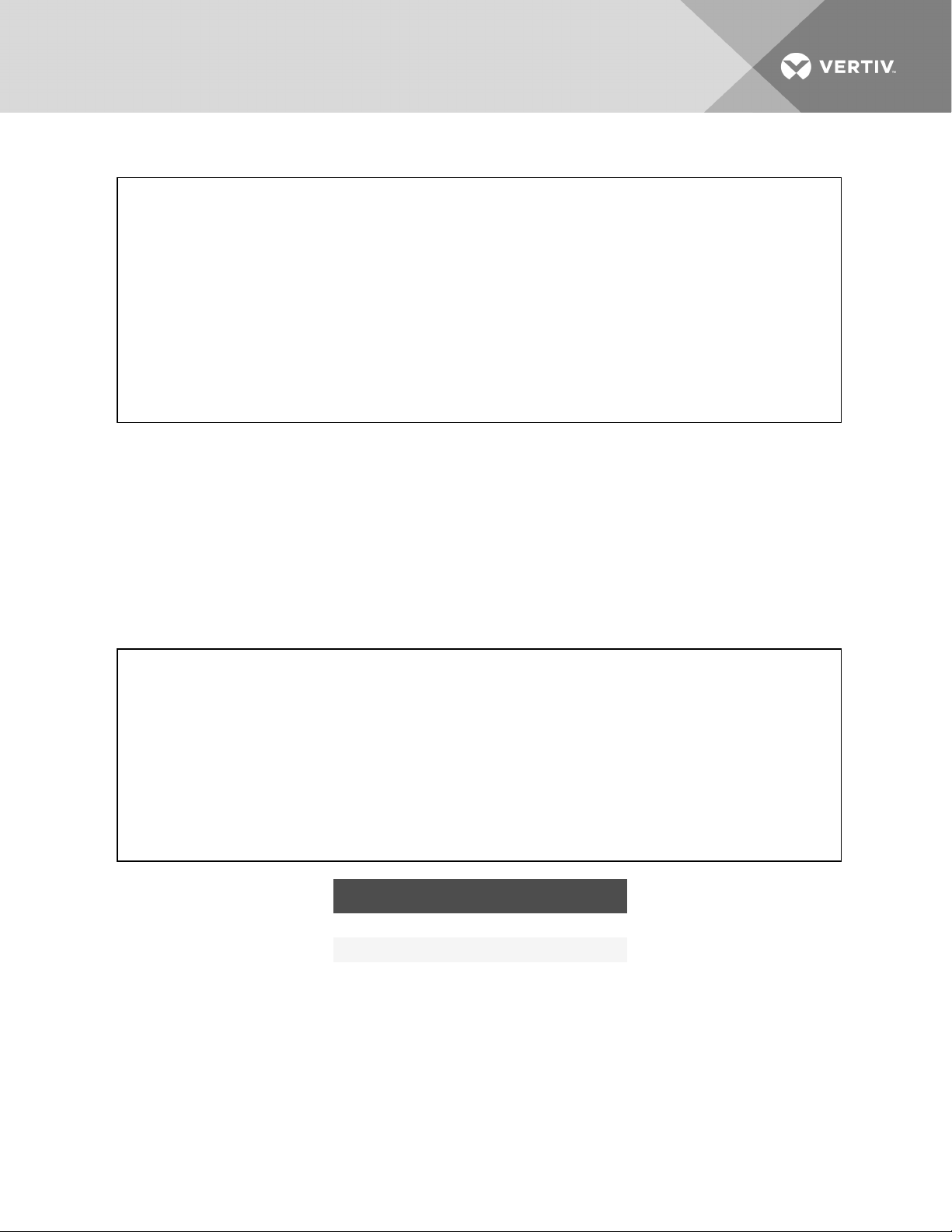
Figure 2.6 User-interface module
2.3.3 System-Control Module and System-Monitor Module
The system-control module and the system-monitor module are the communication backbone of the UPS.
They gather input from all modules and process the data to control system operation and monitor the
condition of each module. Except for the silkscreen, the appearance of the system-control module and the
system-monitor module appear as shown in Figure 2.7 below.
Under normal operation, the green status LED blinks and the yellow fault LED is Off. For any other
condition, refer to Troubleshooting on page 69.
Figure 2.7 Example of system-control and system-monitor module
ITEM DESCRIPTION ITEM DESCRIPTION
1 Status LED (green) 4 Securing hole
2 Fault LED (yellow) 5 Locking lever
3 Handle
2.3.4 Power Module
Each power module, shown in Figure 2.8 below, is an independent 5-kVA unit, consisting of a powerfactor-corrected rectifier, battery charger, and inverter with associated monitoring and control circuitry.
The modules are connected in parallel for greater capacity and/or redundancy.
The power modules may be added or replaced on-line with no interruption or danger to the connected
equipment or user.
Vertiv | Liebert® APS™ Installer/User Guide | 18
Page 19
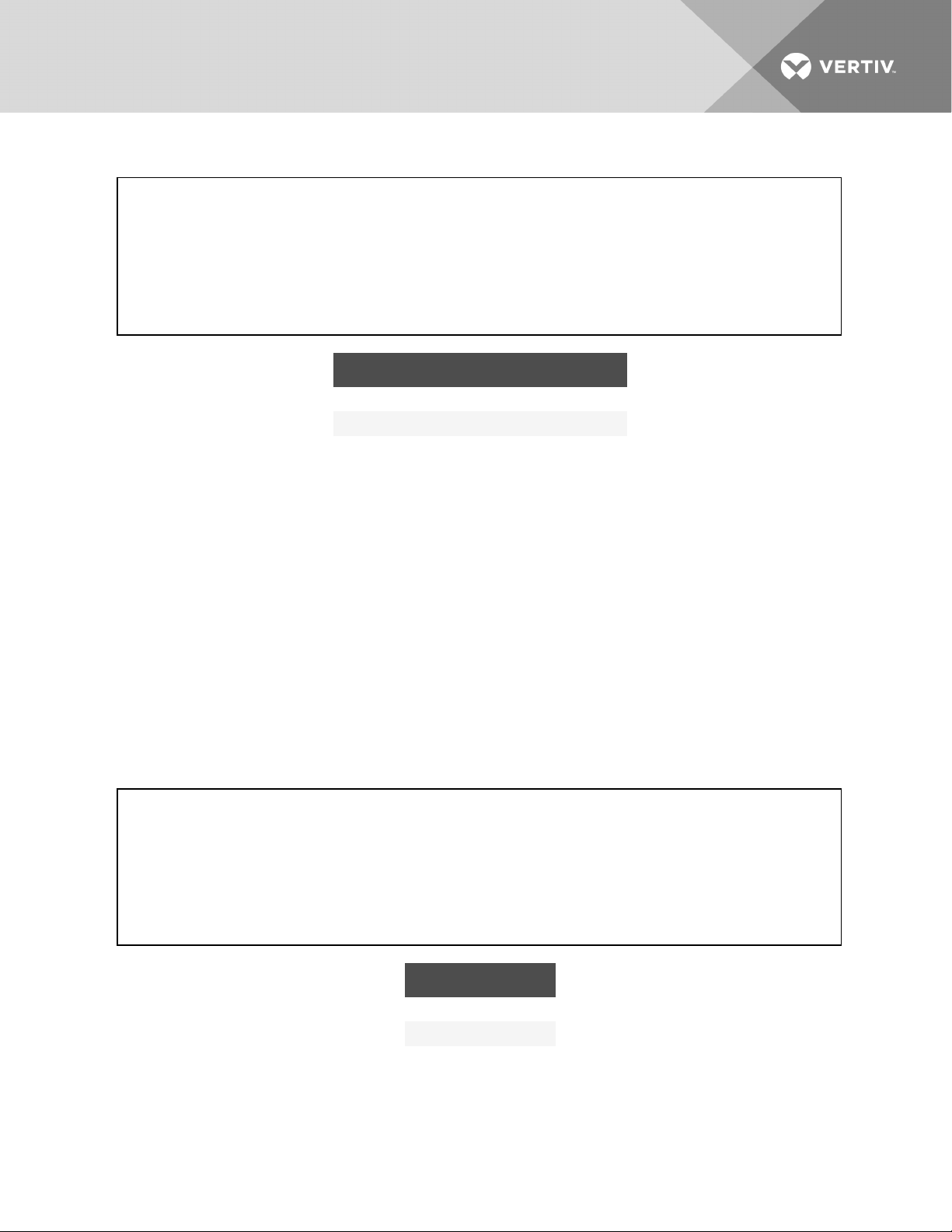
Figure 2.8 Power module
ITEM DESCRIPTION ITEM DESCRIPTION
1 Locking Lever 3 Status LED (green)
2 Fan 4 Fault LED(yellow)
2.3.5 Battery Module
When AC utility fails, the battery module supplies power to the load. Each battery module contains
6individual 12-V, valve-regulated lead-acid (VRLA) battery blocks. Two battery modules are connected in
series to form a battery string.
Each battery module, shown in Figure 2.9 on the next page,has monitoring and controls that isolate the
battery module in the event of a battery failure. The battery strings are connected in parallel to provide
back-up time and/or redundancy.
NOTE: Two battery modules must be installed in the same row to make a complete battery string.
The battery modules may be added or replaced on-line with no interruption or danger to the connected
equipment if the UPS is not operating on battery.
Under normal operation, the green status LED blinks continuously and the yellow fault LED is Off. For any
other condition, refer to Troubleshooting on page 69.
Figure 2.9 Battery module
ITEM DESCRIPTION
1 Locking Lever
2 Status LED (green)
3 Fault LED (yellow)
Vertiv | Liebert® APS™ Installer/User Guide | 19
Page 20
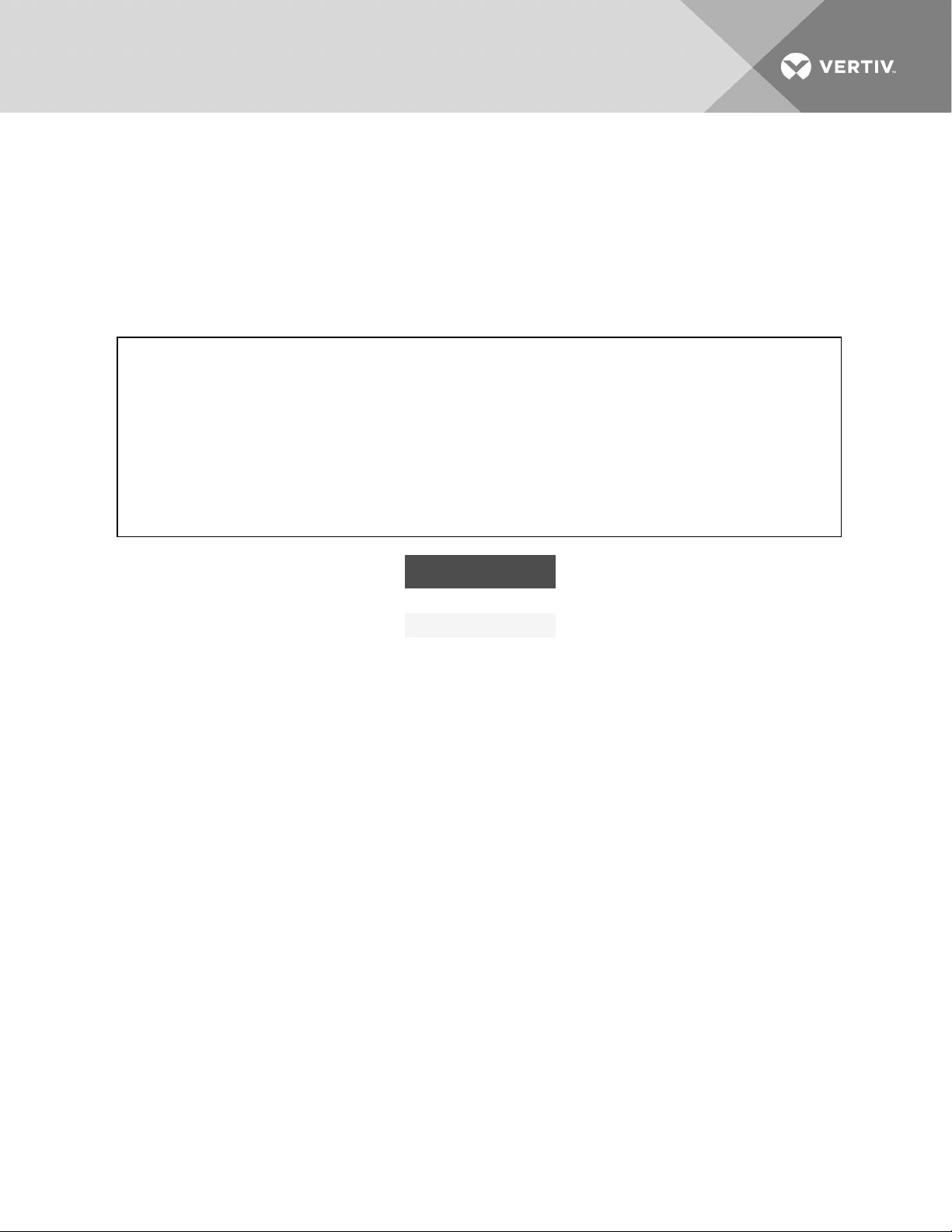
2.3.6 Charger Module
In AC mains mode, the charger module, shown in Figure 2.10 below, charges the system battery modules
or external battery cabinet. Each charger module is rated to deliver 10-A charging current. The charger
module has an independent control function and maintains real-time communication with the system and
the battery modules to ensure stable charging and fault protection.
The charger module may be added or replaced on-line with no interruption or danger to the user,
connected battery system or connected equipment.
Figure 2.10 Charger module
ITEM DESCRIPTION
1 Locking Lever
2 Status LED (green)
3 Fault LED (yellow)
2.3.7 External Battery Cabinet (EBC)
The external battery cabinet, shown in Figure 2.11 on the facing page, is divided into 9rows: the upper
7rows are used for the intelligent battery modules, and the lower 2 rows are used for overcurrent
protection for each battery cabinet. For normal operation, 2battery modules must be inserted in the same
row of the frame to create a complete string. The battery module strings work in parallel to provide longer
back-up time for the UPS. The Liebert APS can be configured with up to 4external battery cabinets.
Vertiv | Liebert® APS™ Installer/User Guide | 20
Page 21
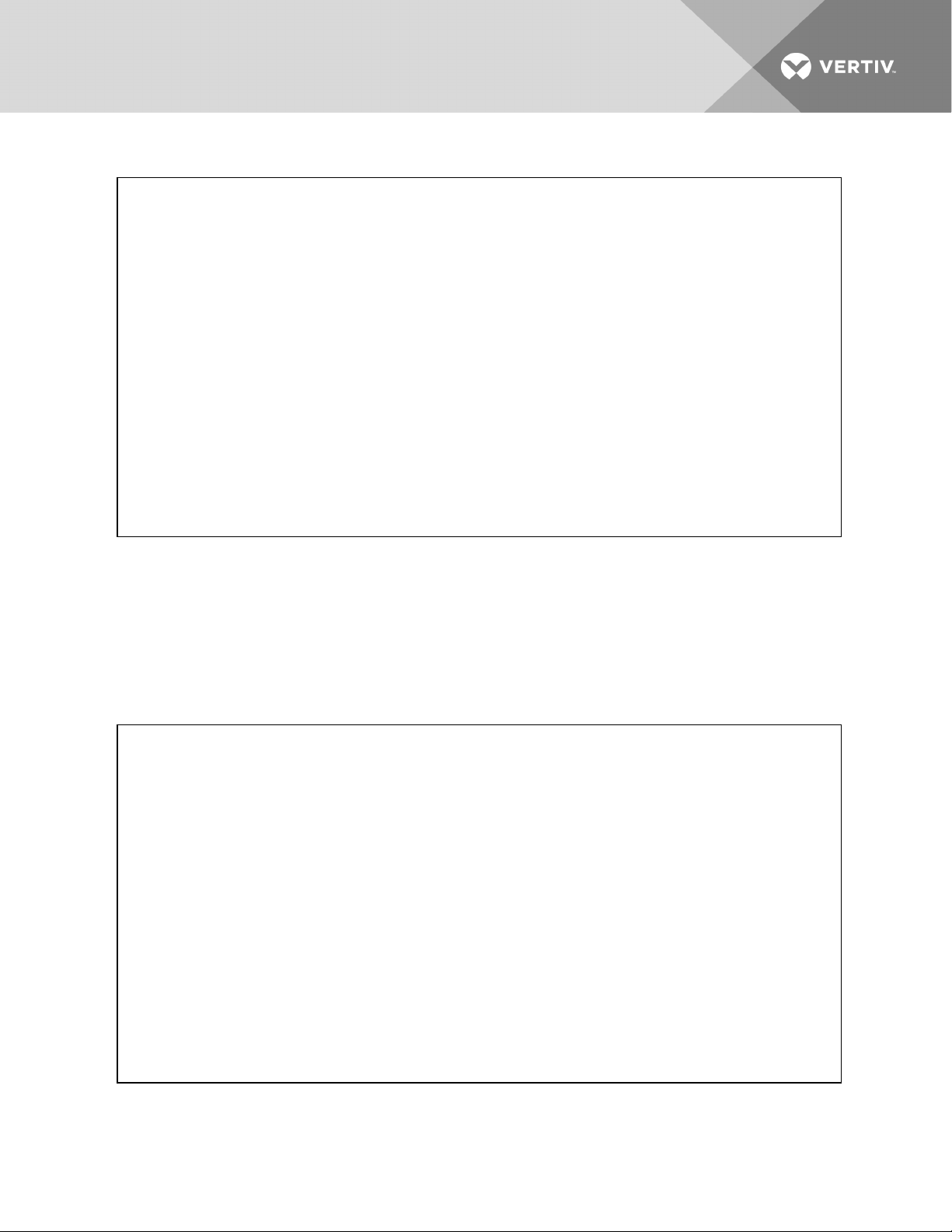
Figure 2.11 External battery cabinet
2.4 Operating Principle
The operating principle of the Liebert APS UPS is shown in Figure 2.12 below.
The UPS is composed of AC input, EMI filter, power module(s), battery module(s), user interface, control
interface, system control module, output and bypass contactor, manual bypass, output transformer
(certain frames only) and AC output.
Figure 2.12 Operating principle diagram
Vertiv | Liebert® APS™ Installer/User Guide | 21
Page 22
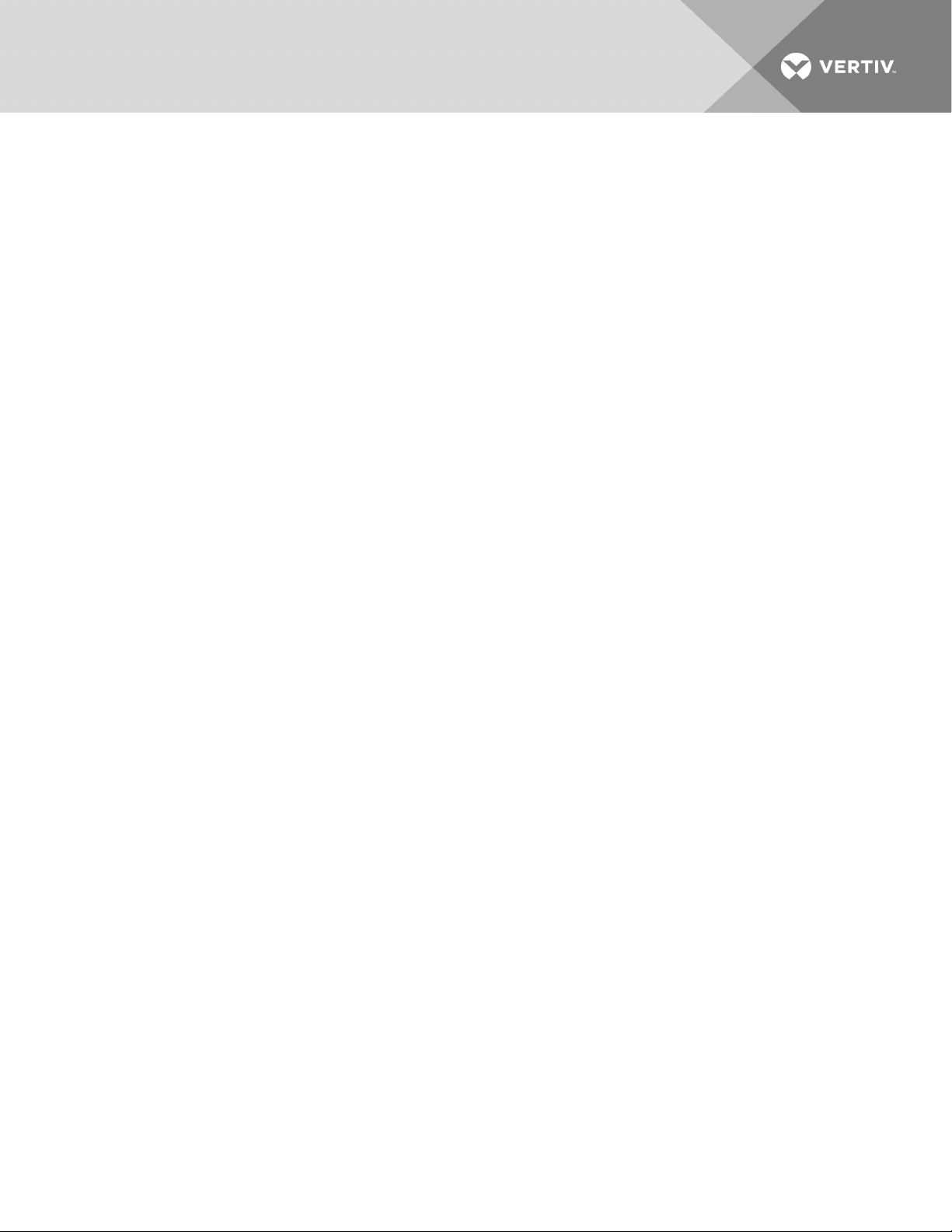
2.5 Operating Modes
The Liebert APS is a true online double-conversion system, with the following operating modes:
• Normal Mode
• Backup Mode
• Auto Restart Mode
• Bypass Mode
2.5.1 Normal Mode
The power-module rectifiers derive power from a utility AC source and supply regulated DC power to the
inverter. The module’s inverter regenerates precise AC power to supply the connected equipment. The
battery charger is in the power module and maintains a float-charge on the batteries of the UPS. The
optional charger module can also charge the batteries to maintain a quicker recharge time for long backup time applications.
2.5.2 Backup Mode
When AC utility fails, the connected equipment is supplied power by the inverter, which obtains energy
from the battery modules. The output power will not be interrupted during the failure or restoration of the
AC utility/mains source.
2.5.3 Auto Restart Mode
After a power outage and complete battery discharge, and once AC utility is restored, the UPS
automatically restarts and resumes supplying power to connected equipment. This feature is enabled at
the factory, but can be disabled by you. You can also program two auto-restart delay settings from the
LCD:
• Battery capacity level (%)
• Countdown timer
2.5.4 Bypass Mode
The bypass provides an alternate path for power to the connected equipment and operates as follows:
• Automatic: In the event of an internal fault or the inverter overload capacity be exceeded, the
UPS performs an automatic transfer of the connected equipment from the inverter to the
bypass source.
• Manual: If the UPS needs taken out of service for limited maintenance or repair, manual
activation of the bypass causes an immediate transfer of the equipment from the inverter to
the bypass source.
Vertiv | Liebert® APS™ Installer/User Guide | 22
Page 23
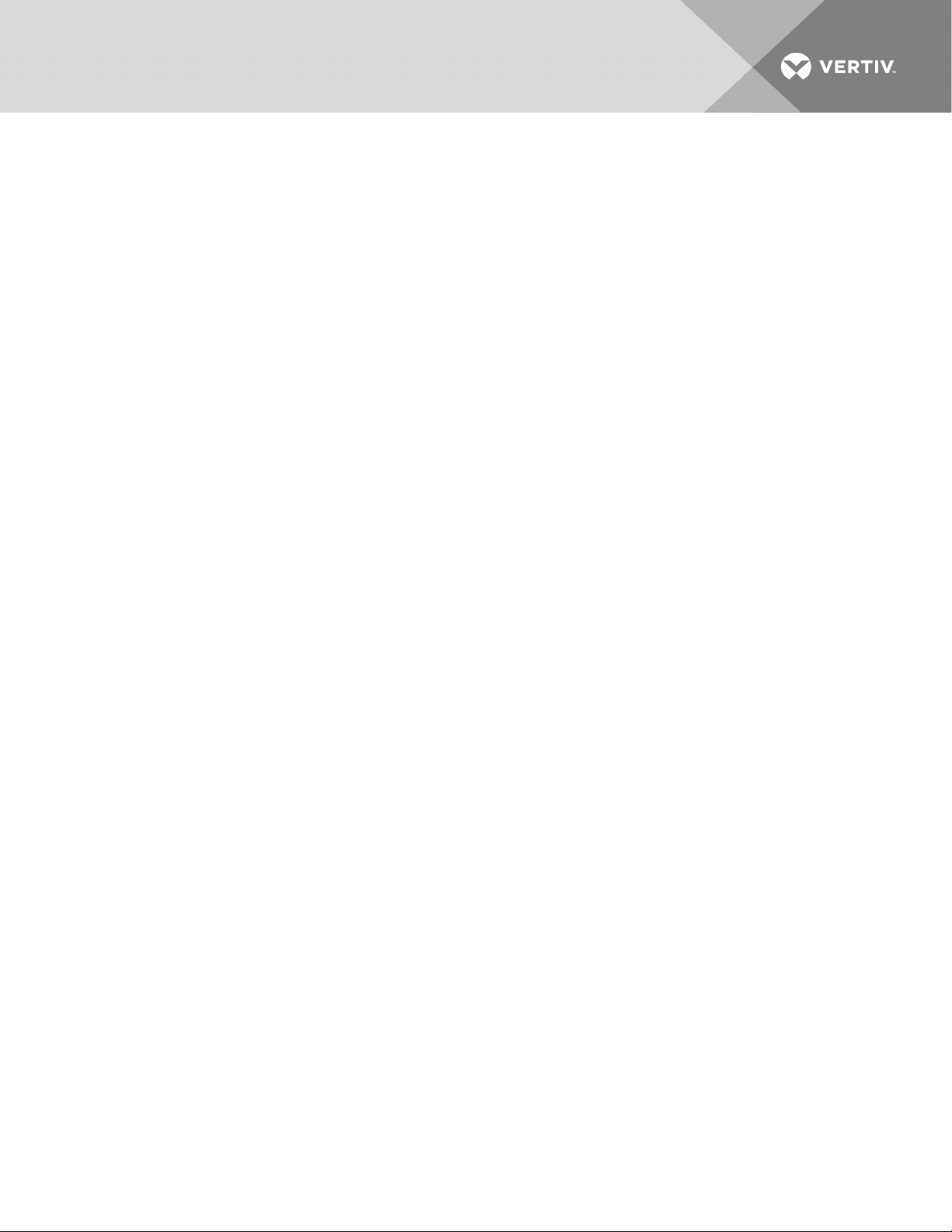
3 INSTALLATION
3.1 Unpacking Inspection
Upon receipt, unpack the Liebert APS and conduct the following checks:
• Inspect the unit for shipping damage. If any shipping damage is founded, report it to the
carrier.
• Check against the delivery list to verify that the types of the accessories are complete and
correct. If there is any discrepancy, contact the carrier and your Vertiv™ representative
immediately.
3.2 Installation Environment
NOTE: Operating the UPS in temperatures above 77°F (25°) will reduce battery life.
The environment must be free of conductive contaminants and excessive moisture (water and
condensation), flammable vapors, chemical fumes, corrosive gases and liquids.
3.3 Installation Tools
The following tools are required to properly set up your UPS:
• Pallet jack
• 17-mm (11/16-in.) wrench or socket
• 13-mm (1/2-in.) wrench or socket
• 10-mm wrench or socket
• #1 and #3 Phillips-head screwdrivers
• Torque wrench
3.3.1 Installation Site Considerations and Clearances
Consider the weight and size of the Liebert APS when deciding where to install the unit. Verify that the
floor can support the weight of a fully-loaded unit, with any accessories and external cabinets.
The UPS is air-cooled by internal fans. Air is drawn into the front of the UPS and exhausted through
ventilation grilles in the back. Verify that the UPS will be in a well-ventilated area with at least 6-in.
(153-mm) clearance behind for ventilation and at least 39-in. (1-m) clearance in front for service and to
meet local and national building codes.
3.4 Removing the UPS from the Pallet
The unit frame is bolted to the shipping pallet for safety during shipping. We recommend keeping the
unit bolted to the pallet and using a pallet jack to transport the unit to the installation location.
NOTE: The UPS is very heavy. At least two people should unload it from the pallet.
To unload the UPS:
1. Move the UPS to its installation location and remove the package paper.
2. Use a 17-mm (11/16-in.) wrench, to remove the 4mounting bolts from the pallet brackets, see
Figure 3.1 on the next page.
3. Remove the mounting brackets from the UPS with a 10mm wrench or socket or a #3 Phillips
screwdriver.
Vertiv | Liebert® APS™ Installer/User Guide | 23
Page 24
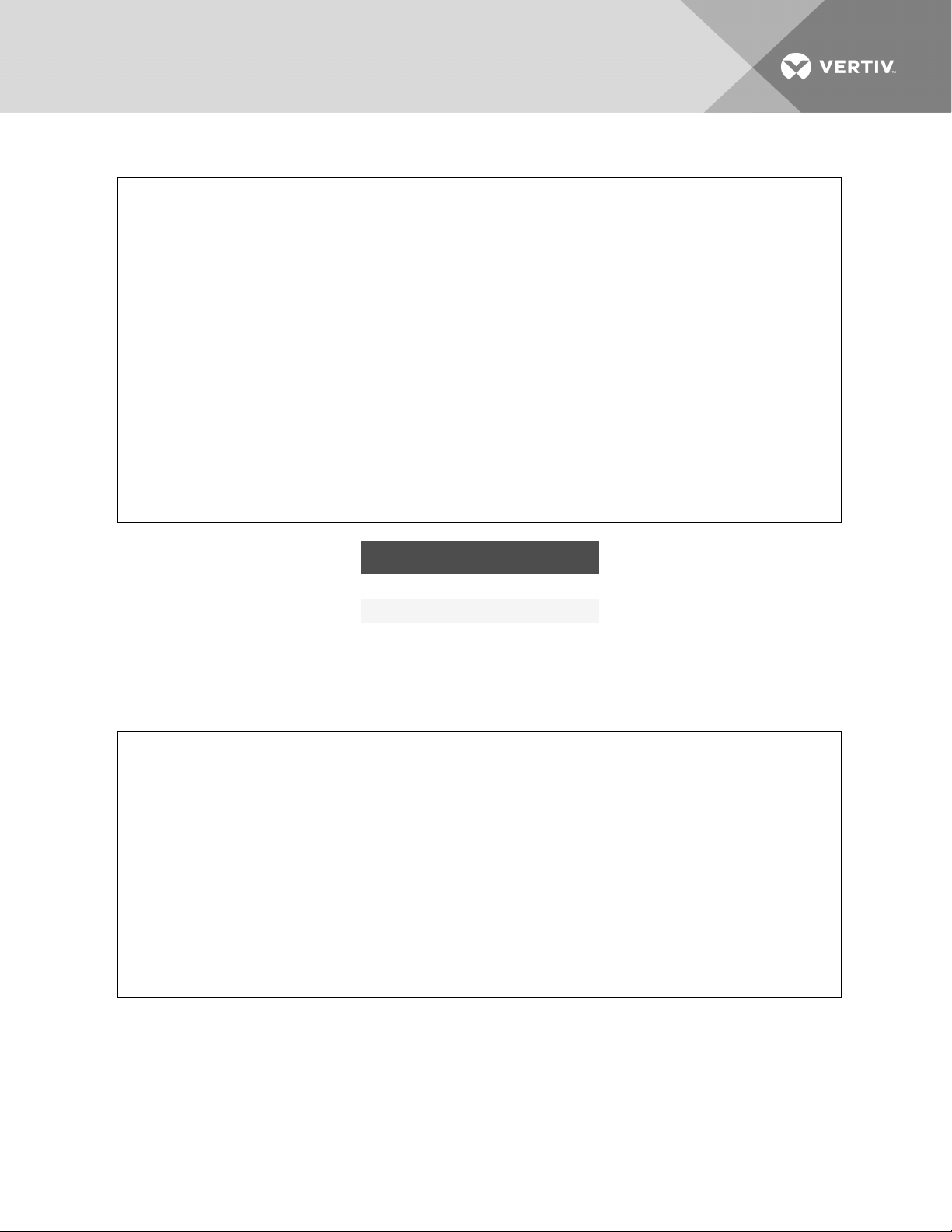
Figure 3.1 Remove the mounting brackets
ITEM DESCRIPTION
1 Mounting bracket (one on each side)
2 Mounting bolts (4 places, 2 each side)
4. Raise the 4leveling feet to provide clearance between the pallet and the UPS frame.
5. Connect the ramp to the UPS pallet as shown in Figure 3.2 below, and roll the UPS slowly down
the ramp until it is on a level surface.
Figure 3.2 Connect the ramp and roll UPS off the pallet
3.5 Installing the UPS
The Liebert APS may be installed as a tower or in a rack, depending on available space and use
considerations. Determine the type of installation and follow the appropriate instructions. See Tower
Installation on page 25 or Rack Installation on page 26.
Vertiv | Liebert® APS™ Installer/User Guide | 24
Page 25
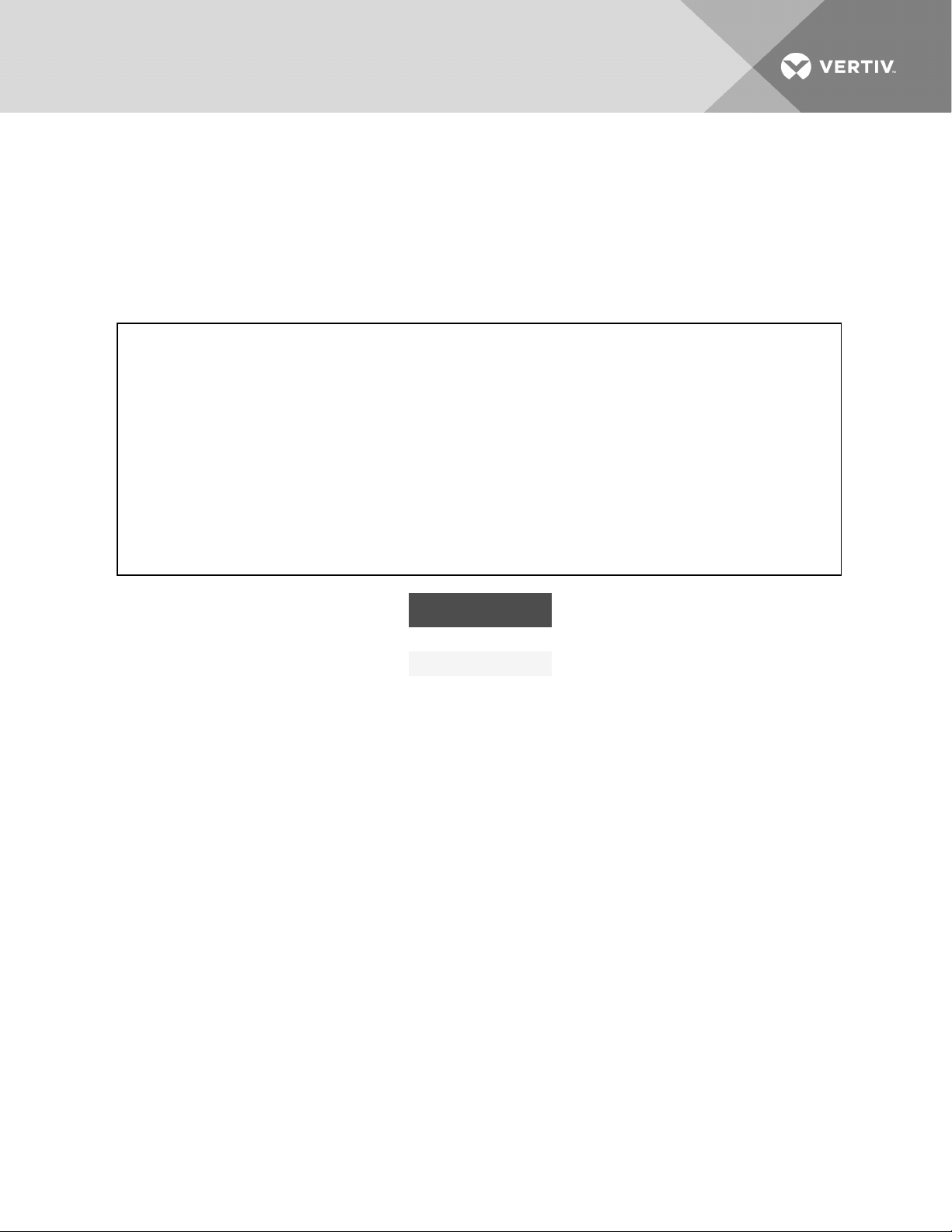
3.5.1 Tower Installation
1. With the UPS in the installation location, adjust the leveling feet to secure its position, as shown
in Figure 3.3 below.
a. Use an open end wrench to turn the lower nut to raise or lower the leveling foot.
b. After the unit is level, tighten the upper nut against the frame to prevent the height from
changing.
Figure 3.3 Adjust the leveling feet
ITEM DESCRIPTION
1 Upper nut
2 Lower nut
Vertiv | Liebert® APS™ Installer/User Guide | 25
Page 26
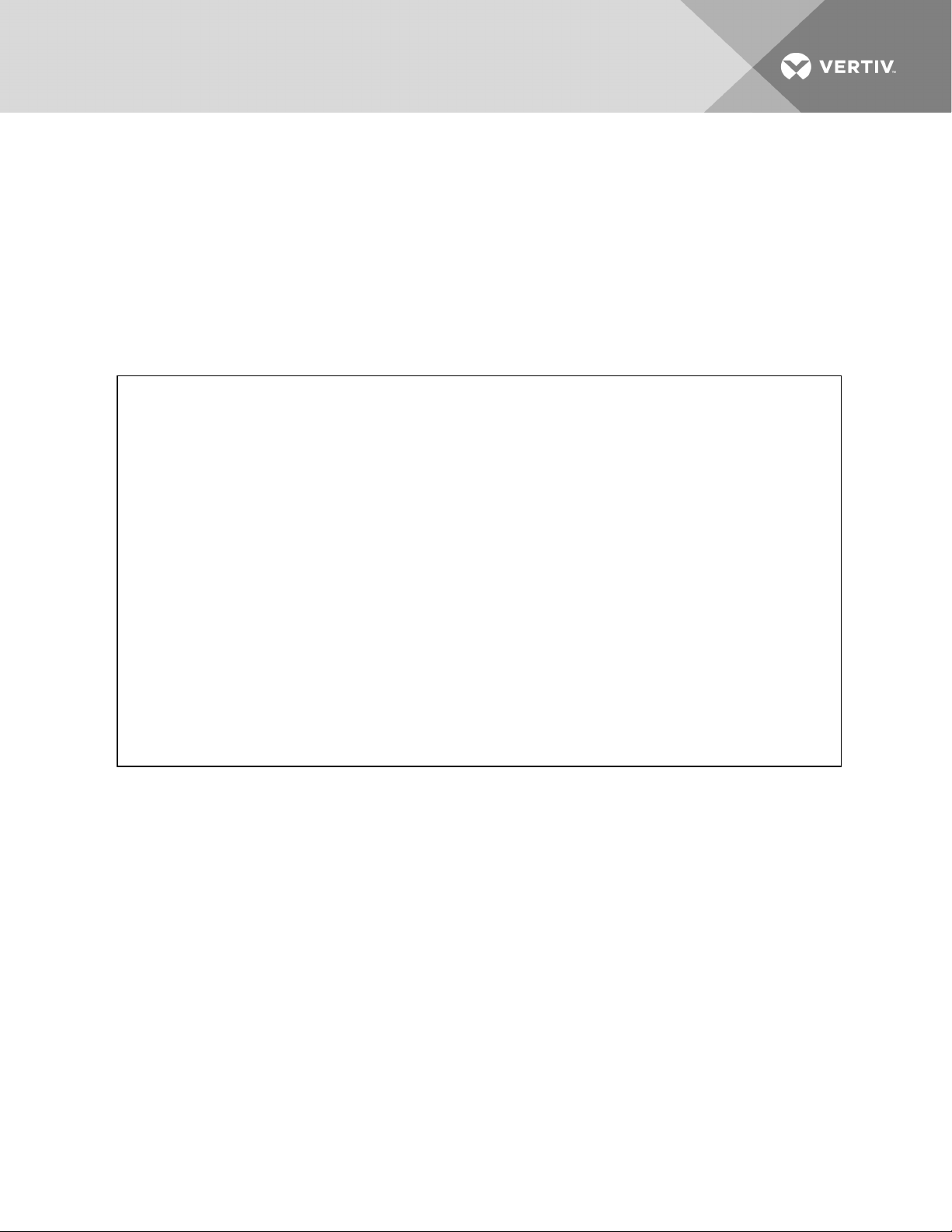
2. For added stability or earthquake-resistant installations, the shipping brackets can be used to
secure the unit to the floor.
a. Refering to Figure 3.4 below, drill 10.3-mm (13/32-in.) holes in the floor to accommodate
the mounting bolts removed from the pallet.
b. Use the mounting screws to install the mounting brackets on the front and rear of the
UPS (the brackets were removed from the sides of the unit when removing it from the
pallet, see Remove the mounting brackets on page 24).
c. Secure the mounting brackets to the floor with the mounting bolts in the drilled holes. For
greater stability, use a higher-grade bolt.
Figure 3.4 Dimension-location of drilled holes for stationary mounting
3.5.2 Rack Installation
1. Install the cage nuts on the corresponding positions in the rack, see Figure 3.5 on the facing
page.
a. Install cage nuts in the 2lower square holes of 1U space and in the 2upper square holes
of 2U space on all 4rack posts. These cage nuts secure the optional shelf that will support
the weight of the Liebert APS.
b. Install a cage nut in the middle square hole of 4U, 6U, 10U, 12U spaces, respectively in all
4posts. These cage nuts help secure the UPS in the rack.
Vertiv | Liebert® APS™ Installer/User Guide | 26
Page 27
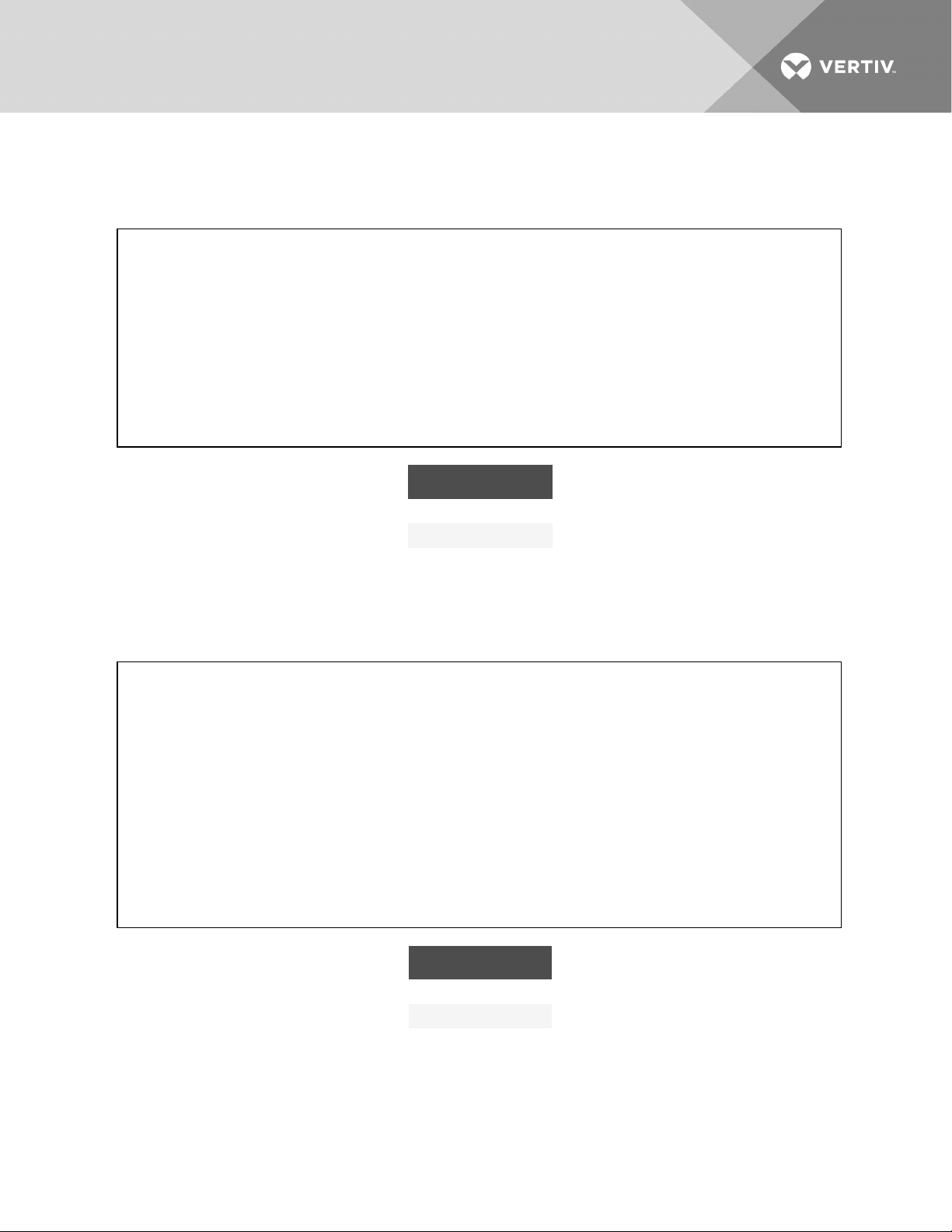
2. Install the rack-mount shelf on the corresponding position between 1U space and 2U space on
the bottom of the rack, as shown in Figure 3.5 below.
Figure 3.5 Install cage nuts and tray
3. Install the guide rails (ramp) in the mounting slot at the front of the tray, as shown in Figure 3.6
below.
ITEM DESCRIPTION
1 Cage nut
2 Screw (16 places)
3 Tray
Figure 3.6 Installthe guide rails
ITEM DESCRIPTION
1 Mounting slot
2 Guiderail
Vertiv | Liebert® APS™ Installer/User Guide | 27
Page 28
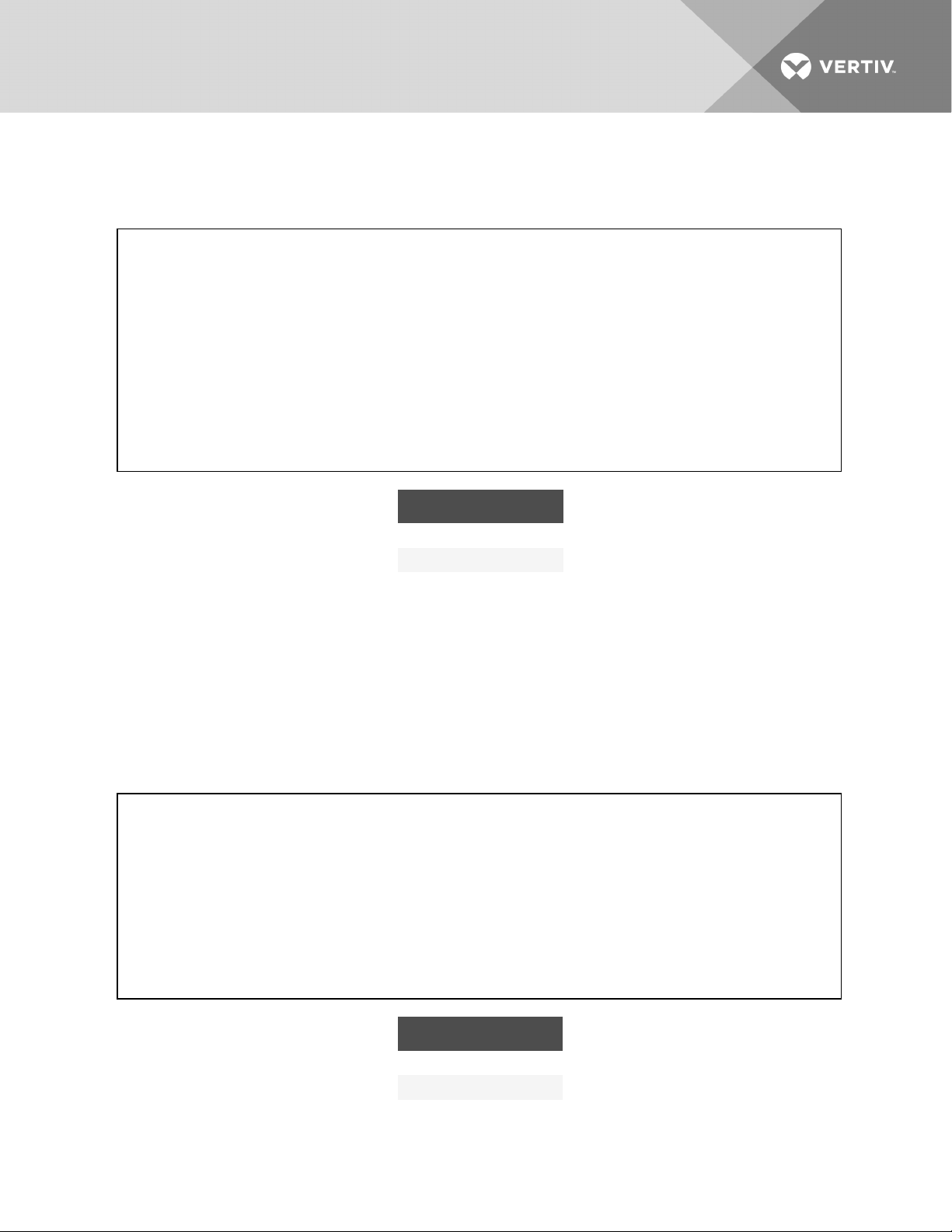
4. Unscrew the 10 screws, 5 each side, on the front of the side panels of the UPS frame, and use
the screws to attach the brackets to each side of the UPS frame, as shown in Figure 3.7 below.
Figure 3.7 Install the brackets
5. Push the Liebert APS frame slowly, up the guide rails into the enclosure from the front. The
rear of the UPS goes into the rack first when installing through the front of the rack.
6. Using 8panel screws, 4in each bracket, secure the UPS frame to the rack posts.
ITEM DESCRIPTION
1 Brackets (1 each side)
2 Screws (8 places)
NOTE: You may need to adjust the leveling feet to align the holes.
7. Use 4screws to install the metal plate (accessory in the rack-mount kit) on the corresponding
position on the lower-front part of the UPS frame as shown in Figure 3.8 below.
8. Insert the plastic bezel into the square holes of the metal plate, see Figure 3.8 below.
Figure 3.8 Metal plate and Square holes for bezel
ITEM DESCRIPTION
1 Square hole (4 places)
2 Metal plate
3 Screw (4places)
Vertiv | Liebert® APS™ Installer/User Guide | 28
Page 29
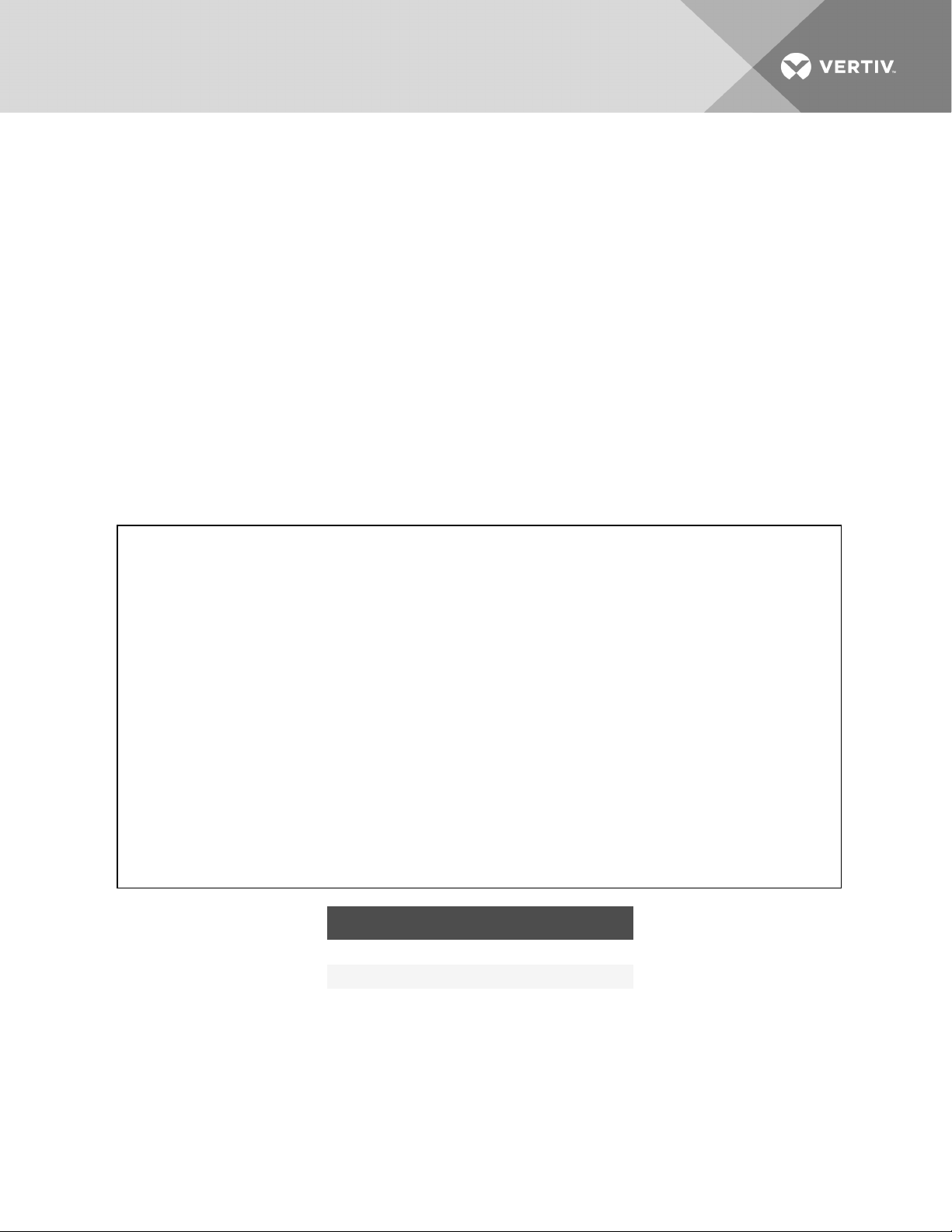
3.6 Installing Modules
The Liebert APS ships configured from the factory (modules pre-populated) and tested as a system to
your requirements. If you removed any modules to facilitate installation, refer to the following steps to reinsert them properly.
3.6.1 Installing Power, Battery and Charger Modules
1. With the plastic bezel removed, lift module to appropriate bay, resting end of module on bay
shelf.
NOTE: Do not rest the module on any plastic bezels. It could damage the bezel.
NOTE: Two battery modules must be installed in the same row to complete the battery string.
2. Refering to Figure 3.9 below, slowly push the module until about 1/3 of the module is in the
bay.
3. Lift the module up, then continue pushing until about 5cm (2in.) of the module remains
outside the bay, then push it firmly and smoothly to insure that it is fully inserted.
Figure 3.9 Inserting power, battery and charger modules
ITEM DESCRIPTION
1 Push in slowly about 1/3 of the module.
2 Lift and push smoothly and f irmly until fully inserted.
4. Pull out the lock lever slightly, and press the lever down slightly, see Lock lever and module-
securing bracket on page 30.
NOTE: If the lever does not press down smoothly, remove and reinstall the module.
Vertiv | Liebert® APS™ Installer/User Guide | 29
Page 30
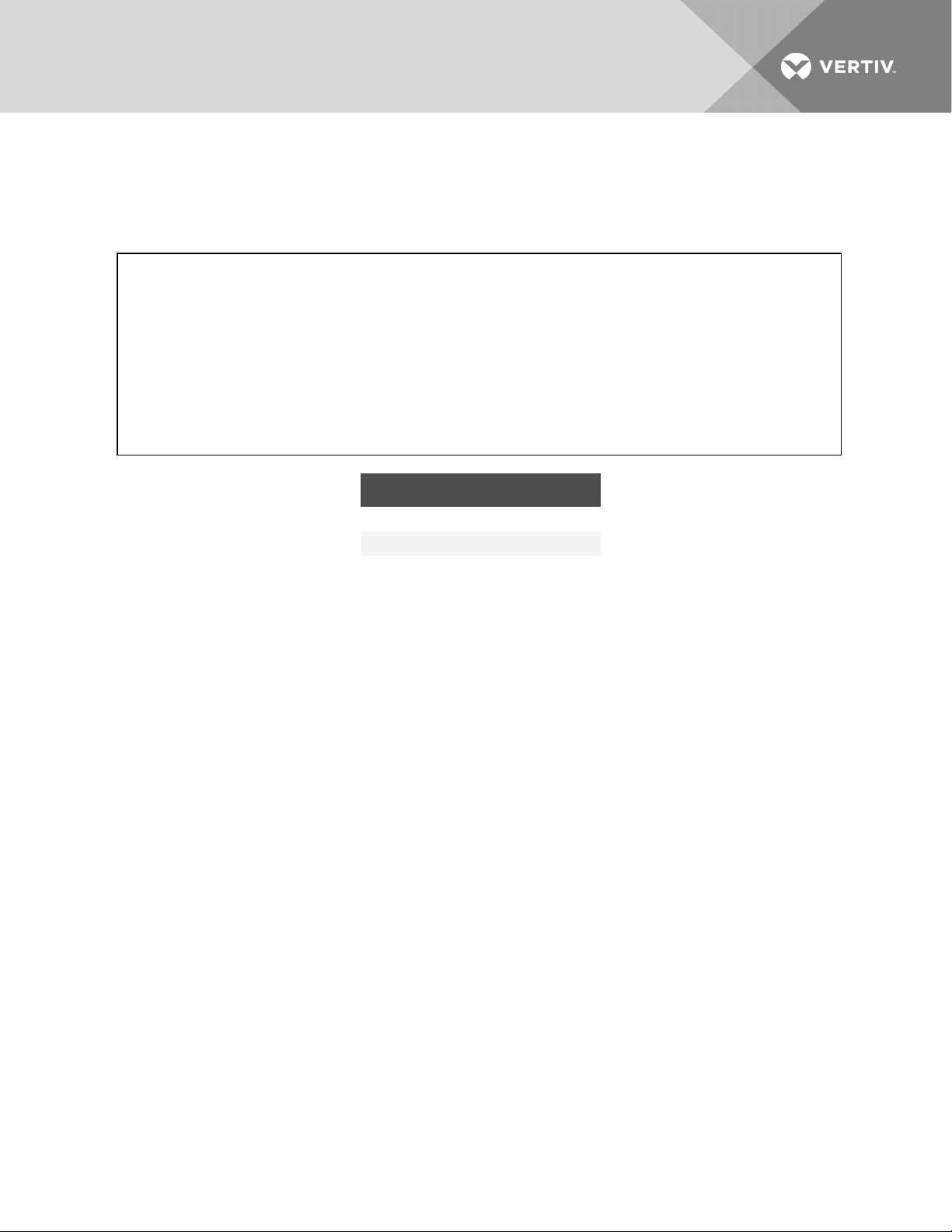
5. Use a #2 Phillips screwdriver to install the module-securing bracket as shown in Lock lever and
module-securing bracket on page 30.
6. Replace the plastic bezels.
Figure 3.10 Lock lever and module-securing bracket
ITEM DESCRIPTION
1 Install module-securing bracket.
2 Pull out and down t o secure lock lever.
Vertiv | Liebert® APS™ Installer/User Guide | 30
Page 31

3.6.2 Installing System-Control andSystem-MonitorModules
NOTICE
Risk of unintended shutdown. Can cause equipment damage.
Do not remove both the control and the monitor modules at the same time. Removing both the
control module and monitor module at the same time will cause the UPS to shut down and
remove power from the load. Replace these modules one at a time.
1. Remove the display bezel and the user interface (LCD) module from the frame, as shown in
Figure 3.11 below, then lay the user-interface module on top of the UPS.
Figure 3.11 Remove display bezel and user-interface module
ITEM DESCRIPTION
1 User-interface module
2 Display bezel
Vertiv | Liebert® APS™ Installer/User Guide | 31
Page 32

2. Push the module in slowly until about 1cm (1/2in) of the module remains outside the bay, as
shown in Figure 3.12 below, then press it firmly and smoothly to ensure that it is fully inserted.
3. Pull out the lock lever slightly, then press the lever to the right into the bracket.
Figure 3.12 Insert the module and engage the lock lever
ITEM DESCRIPTION
1 Push in smoothly andfirmly until f ully inserted.
2 Pull out slightly and s lide lock lever to the right.
4. Use a #2 Phillips screwdriver to install the screws into the holes on each end of the inserted
module.
5. Replace the user-interface module and display bezel.
3.7 Cable Connections
WARNING! Risk of electric shock. Can cause injury or death. Disconnect local and remote
power supplies before working within. Read this section thoroughly before attempting to install
wiring to this unit. Ensure that all the UPS input sources are disconnected off before
attempting to install wiring to this unit. This UPS cables should be connected by a properly
trained and qualified electrician.
Refer to the unit model number in Table 3.1 below to determine the instructions to use for installation.
Table 3.1 Cable connection method reference
UPS MODEL # DIGITS1- 3 FRAME TYPE MANUAL SECTION
AS1 or ASA 10 Bay Transformer-free Connecting Cables on a Transformer-free UPS on page 32
AS2 or ASB 16 Bay Transformer-free Connecting Cables on a Transformer-free UPS on page 32
AS3 or ASC 12Bay Transformer-based Connecting Cables on a Transformer-Based UPSon page 36
AS4 or ASD 16Bay Transformer-based Connecting Cables on a Transformer-Based UPSon page 36
AS5 or ASE 10 Bay Transformer-free Connecting Cables on a Transformer-free UPS with Dual Inverter Frames on page 41
AS6 or ASF 16 Bay Transformer-free Connecting Cables on a Transformer-free UPS with DualInverter Frames onpage 41
3.7.1 Connecting Cables on a Transformer-free UPS
A junction box is factory-installed on each model of the Liebert APS to ease cable connection.
Vertiv | Liebert® APS™ Installer/User Guide | 32
Page 33

Select the appropriate input cables according to Table 3.2 below and Table 3.3 below based on the UPS
rating and mains frequency; however, it is recommended that you size the over current protection and
wiring for the frame rating to easily allow upgrades to the UPS system.
Table 3.2 Input cable selection list—60Hz
INPUT VOLTAGE - 200VAC I NPUT VOLTAGE - 208VAC INPUT VOLTAGE - 240VA C
MAXIMUM
SYSTEM
RATED LOAD
5kVA 27A 50A 26A 50A 23A 50A
10kVA 53A 63A 51A 63A 45A 63A
15kVA 80A 100A 77A 100A 67A 100A
20kVA 106A 125A 102A 125A 90A 125A
The power input and output terminals accept a maximum cable cross-sect ional area of 35mm2(2AWG); the minimum c able cross -sectional area is
16mm2(6AWG); the rated torque is 4.52Nm (40in-lb).
Use of 90°C copper wire is recommended
MAXIMUM
CURRENT
IN UPS
MODE
RECOMMENDED
INPUT
PROTECTION
CIRC UIT BRE AKER
MAXIMUM
CURRENT
IN UPS
MODE
RECOMMENDED
INPUT
PROTECTION
CIRC UIT BRE AKER
MAXIMUM
CURRENT
IN UPS
MODE
RECOMMENDED
INPUT
PROTECTION
CIRC UIT BRE AKER
Table 3.3 Input cable selection list—50Hz
INPUT VOLTAGE - 220VAC INPUT VOLTAGE - 230VAC INPUT V OLTAGE - 240VAC
MAXIMUM
SYSTEM
RATED
LOAD
MAXIMUM
CURRENT
IN UPS
MODE
RECOMMENDED
INPUT PROTEC TION
CIRC UIT BRE AKER
MAXIMUM
CURRENT
IN UPS
MODE
RECOMMENDED
INPUT PROTEC TION
CIRC UIT BRE AKER
MAXIMUM
CURRENT
IN UPS
MODE
RECOMMENDED
INPUT PROTEC TION
CIRC UIT BRE AKER
5kVA 25A 50A 24A 50A 23A 50A
10kVA 49A 63A 47A 63A 45A 63A
15kVA 73A 100A 70A 100A 67A 100A
20kVA 97A 125A 93A 125A 90A 125A
The power input and output terminals accept a maximum cable cross-sect ional area of 35mm2(2AWG); the minimum c able cross -sectional area is
16mm2(6AWG); the rated torque is 4.52Nm (40in-lb).
90°C copper wire recommended
To connect the cable:
NOTE: Input and output cables must be run in separate conduit before cable connection. If your input
power grid is L-Lline voltage, the input N of the power input and output terminals will connect live wire,
so the output N of the power input and output terminals is also live wire.
1. Remove the knockouts at the junction box, see Figure 3.13 on the next page, and pull the
cables through them, leaving some slack for installation.
Vertiv | Liebert® APS™ Installer/User Guide | 33
Page 34

Figure 3.13 Knockouts in Units without Transformer
ITEM DESCRIPTION ITEM DESCRIPTION
1 16-bay, no transformer 3 Output-cable knock out
2 10-bay, no transformer 4 Input-cable knockout
2. Connect the cables to the corresponding terminal of the power input and output terminals.
3. Using a 13-mm (1/2-in.) torque wrench, tighten the screws to 4.52Nm (40in-lb).
4. Respectively, secure the conduit of the input/output cables through the cable bridges on the
rear panel of the UPS, see Figure 3.14 below.
Figure 3.14 Secure cables on cable bridges
ITEM DESCRIPTION
1 Cable bridge
The connection methods for single-phase and the 3-phase input modes are shown in Figure 3.15 on the
facing page and Figure 3.16 on the facing page, respectively. Installation of the factory-provided copper
bar is essential in the single-phase input mode. The copper busbar is in the accessory bag included with
the UPS.
Vertiv | Liebert® APS™ Installer/User Guide | 34
Page 35

Figure 3.15 Connection in single-phase input
Figure 3.16 Connection in 3-phase input
Table 3.4 Key to Figure 3.15 above andConnection in 3-phase input on page 35 UPS wiring
SYSTEM
VOLTAGE
200 60 L1 * L1 * L1 * L2 GND L1 L2 GND
208 60 L1 * L1 * L1 * L2 GND L1 L2 GND
220 60 L1 * L1 * L1 * L2 GND L1 L2 GND
SYSTEM NOMINAL
FREQUENC Y
INPUT TERMINAL BLOC K
1 2 3 4 PE 2 PE
Vertiv | Liebert® APS™ Installer/User Guide | 35
OUTPUT TERMINAL
BLOCK
Page 36

Table 3.4 Key to Figure 3.15 above andConnection in 3-phase input on page 35 UPS wiring (con-
tinued)
SYSTEM
VOLTAGE
230 60 L1 * L1 * L1 * L2 GND L1 L2 GND
240 60 L1 * L1 * L1 * L2 GND L1 L2 GND
200 50 L* L * L * N PE L N PE
220 50 L* L * L * N PE L N PE
230 50 L* L * L * N PE L N PE
240 50 L* L * L * N PE L N PE
380 50 L1 L2 L3 N PE L N PE
400 50 L1 L2 L3 N PE L N PE
415 50 L1 L2 L3 N PE L N PE
* This connection requires t he factory-provided three-position busbar to connect the three terminal block positions.
SYSTEM NOMINAL
FREQUENC Y
INPUT TERMINAL BLOC K
1 2 3 4 PE 2 PE
OUTPUT TERMINAL
BLOCK
3.7.2 Connecting Cables on a Transformer-Based UPS
NOTE: After the output transformer is installed, if the start-up is on bypass, the UPS has a 6-cycle
inrush current that is up to 20times the rated output current. This must be taken into account when
selecting the input-overload protection device at the AC-input supply-distribution point.
To avoid random tripping on startup, we recommend that the AC-input supply be protected with a
circuit breaker capable of withstanding this initial inrush (the MCB is derated according to the Dcurve
or TYPE4).
This UPS is fitted with EMI filters. Earth leakage current is less than 40mA. Transient and steady-state
earth leakage currents may occur when starting the UPS. This should be taken into account when
selecting transient RCCB or RCCD (leakage-current devices of the UPS and load).
The MCB of the AC power supply connected to the UPS input must bear this warning:
"Disconnect the connection with UPS before maintaining this circuit"
The warning is required because the UPS has no auto-feeding protection device.
The UPS grounding should be in accordance with local regulations.
A junction box is factory-installed on all models of the Liebert APS to ease cable connection.
Select the appropriate input cables according to Table 3.5 on the facing page and Table 3.6 on the
facing page based upon the UPS rating and mains frequency. Emerson recommends sizing the frame’s
overcurrent protection and wiring to permit easier UPS system upgrades.
Vertiv | Liebert® APS™ Installer/User Guide | 36
Page 37

Table 3.5 Input cable selection for transformer-based frames (60 Hz)
INPUT VOLTAGE - 200VAC INPUT VOLTAGE - 208VAC INPU T VOLTAGE - 240VAC
MAXIMUM
SYSTEM
RATED
LOAD
5kVA 27A 50A 26A 50A 23A 50A
10kVA 53A 63A 51A 63A 45A 63A
15kVA 80A 100A 77A 100A 67A 100A
20kVA 106A 125A 102A 125A 90A 125A
The power input and output terminals accept a maximum cable cross-sect ional area of 70mm2(2/0AWG); the minimum cable cross-sectional area is
16mm2(6AWG). The rated torque is 12.43Nm (110in-lb).
90°C copper wire recommended.
MAXIMUM
CURRENT
IN UPS
MODE
RECOMMENDED
INPUT PROTEC TION
CIRC UIT BRE AKER
MAXIMUM
CURRENT
IN UPS
MODE
RECOMMENDED
INPUT PROTEC TION
CIRC UIT BRE AKER
MAXIMUM
CURRENT
IN UPS
MODE
RECOMMENDED
INPUT PROTEC TION
CIRC UIT BRE AKER
Table 3.6 Input cable selection for transformer-based frames (50 Hz)
INPUT VOLTAGE - 220VAC INPUT VOLTAGE - 230VAC INPUT VOLTAGE - 240VAC
MAXIMUM
SYSTEM
RATED
LOAD
MAXIMUM
CURRENT
IN UPS
MODE
RECOMMENDED
INPUT PROTEC TION
CIRC UIT BRE AKER
MAXIMUM
CURRENT
IN UPS
MODE
RECOMMENDED
INPUT PROTEC TION
CIRC UIT BRE AKER
MAXIMUM
CURRENT
IN UPS
MODE
RECOMMENDED
INPUT PROTEC TION
CIRC UIT BRE AKER
5kVA 25A 50A 24A 50A 23A 50A
10kVA 49A 63A 47A 63A 45A 63A
15kVA 73A 100A 70A 100A 67A 100A
20kVA 97A 125A 93A 125A 90A 125A
The power input and output terminals accept a maximum cable cross-sect ional area of is 70mm2(2/0AWG); the minimum cable cross-sectional area is
16mm2(6AWG). The rated torque is 12.43Nm (110in-lb).
90°C copper wire recommended.
Configuring the Bypass Voltage
The UPS bypass voltage is factory-set to 208V (the jumper copper bar is installed). If you have a utility
supply of 200V/220V/230V/240V, you must change the bypass-voltage jumper to ensure correct
output voltages when in bypass mode. The bypass voltage jumper settings are shown in Figure 3.17 on
the next page and Figure 3.18 on the next page. Refer to Table 3.8 on page41 for the proper setting
according to the AC mains voltage configuration.
Vertiv | Liebert® APS™ Installer/User Guide | 37
Page 38

Figure 3.17 Setting bypass voltage jumper (default: 208VAC)
Figure 3.18 Setting bypass voltage jumper (200/220/230/240VAC)
Vertiv | Liebert® APS™ Installer/User Guide | 38
Page 39

Configuring the Neutral/Earth Jumper
The UPS contains an isolation transformer that generates a neutral conductor for the connected load.
The UPS is a separately-derived source and contains a neutral/earth jumper. You may need to remove a
factory-installed neutral/earth-jumper copper bar to comply with local codes and regulations.
Figure 3.19 Configuring the neutral/earth jumper
Connecting the Cables
NOTE: Input and output cables must be run in separate conduit before cable connection.
1. Remove the knockouts at the junction box, see Figure 3.20 below and pull the cables through
them, leaving some slack for installation.
Figure 3.20 Knockouts in units without a transformer
ITEM DESCRIPTION ITEM DESCRIPTION
1 16-bay, with transformer 3 Output-cable knockout
2 12-bay, with transformer 4 Input-cable knockout
Vertiv | Liebert® APS™ Installer/User Guide | 39
Page 40

2. Connect the cable to the corresponding terminal of the power input and output terminals as
shown in Figure 3.21 below.
3. Using a torque wrench, tighten the screws to 12.43Nm (110in-lb).
Figure 3.21 Connection method
Refer to Table 3.6 on page37 for configuring the output cable. For standard voltages, make the
connections shown in Table 3.8 on the facing page.
Table 3.7 Key to Figure 3.21 above UPS input wiring
INPUT TERMINAL BLOC K
SYSTEM VOLTAGE SYSTEM NOMINAL FREQUENCY
1 2 PE
200 60 L1 L2 GND
208 60 L1 L2 GND
220 60 L1 L2 GND
230 60 L1 L2 GND
240 60 L1 L2 GND
200 50 L N PE
220 50 L N PE
230 50 L N PE
240 50 L N PE
Vertiv | Liebert® APS™ Installer/User Guide | 40
Page 41

Table 3.8 Key to Figure 3.21 on the previous page UPS output wiring
BYPASS VOLTAGE JUMPER OUTPUT VOLTAGE (BETWEEN TERMINAL S)
OUTPUT
VOLTAGE
200/100 200 — OK 100 100
220/110 220 — OK 110 110
230/115 230 — OK 115 115
220/127 220 OK — 127 127 220
240/120 240 — OK 120 120 208 240
208/120 208 OK — 120 120 208 240
If the bypass voltagejumper copper bar is connected incorrectly, the system will report a fault alarm.
When wiring to single-phase panels, connect to output terminals 1, 3, 4 and PE(GND) only.
SET OUTPUT VOLTAGE BY
LCD
208V TAP
(1-2)
240V TAP
(2-3)
1-4 3-4 2-3 1-3
173
(Do Not
Use)
190
(Do Not
Use)
199
(Do Not
Use)
200
220
230
254
(Do Not
Use)
Table 3.9 below shows the maximum load capacity of the output winding of the transformer-based UPS.
Table 3.9 Maximum load capacity of the output winding
MAXIMUM OUTPUT CAPACITY, KVA (BETWEEN TERMINALS)
UPS MODEL
1-4 3- 4 2-3 1-3
16-bay Transformer-based UPS 10 10 20 20
10-bay Transformer-based UPS 7.5 7.5 15 15
3.7.3 Connecting Cables on a Transformer-free UPS with Dual Inverter Frames
A junction box is factory-installed on all models of the Liebert APS to ease cable connection.
Select the appropriate input cables according to Table 3.10 below andTable 3.11 on the next page based
on the UPS rating and mains frequency. We recommend sizing the overcurrent protection and wiring for
the frame rating to easily upgrade the UPS system.
Table 3.10 Input cable selection for Transformer-free Dual Inverter frames(50/60 Hz)
INPUT VOLTAGE – 200/100VAC INPUT VOLTAGE – 208/120VAC I NPUT VOLTAGE – 240/120VAC
MAXIMUM
SYSTEM
RATED
LOAD
5kVA 23A 50A 21A 50A 21A 50A
10kVA 46A 63A 42A 63A 42A 63A
15kVA 68A 100A 62A 100A 62A 100A
MAXIMUM
CURRENT
IN UPS
MODE
RECOMMENDED
INPUT PROTEC TION
CIRC UIT BRE AKER
MAXIMUM
CURRENT
IN UPS
MODE
RECOMMENDED
INPUT PROTEC TION
CIRC UIT BRE AKER
MAXIMUM
CURRENT
IN UPS
MODE
RECOMMENDED
INPUT PROTEC TION
CIRC UIT BRE AKER
Vertiv | Liebert® APS™ Installer/User Guide | 41
Page 42
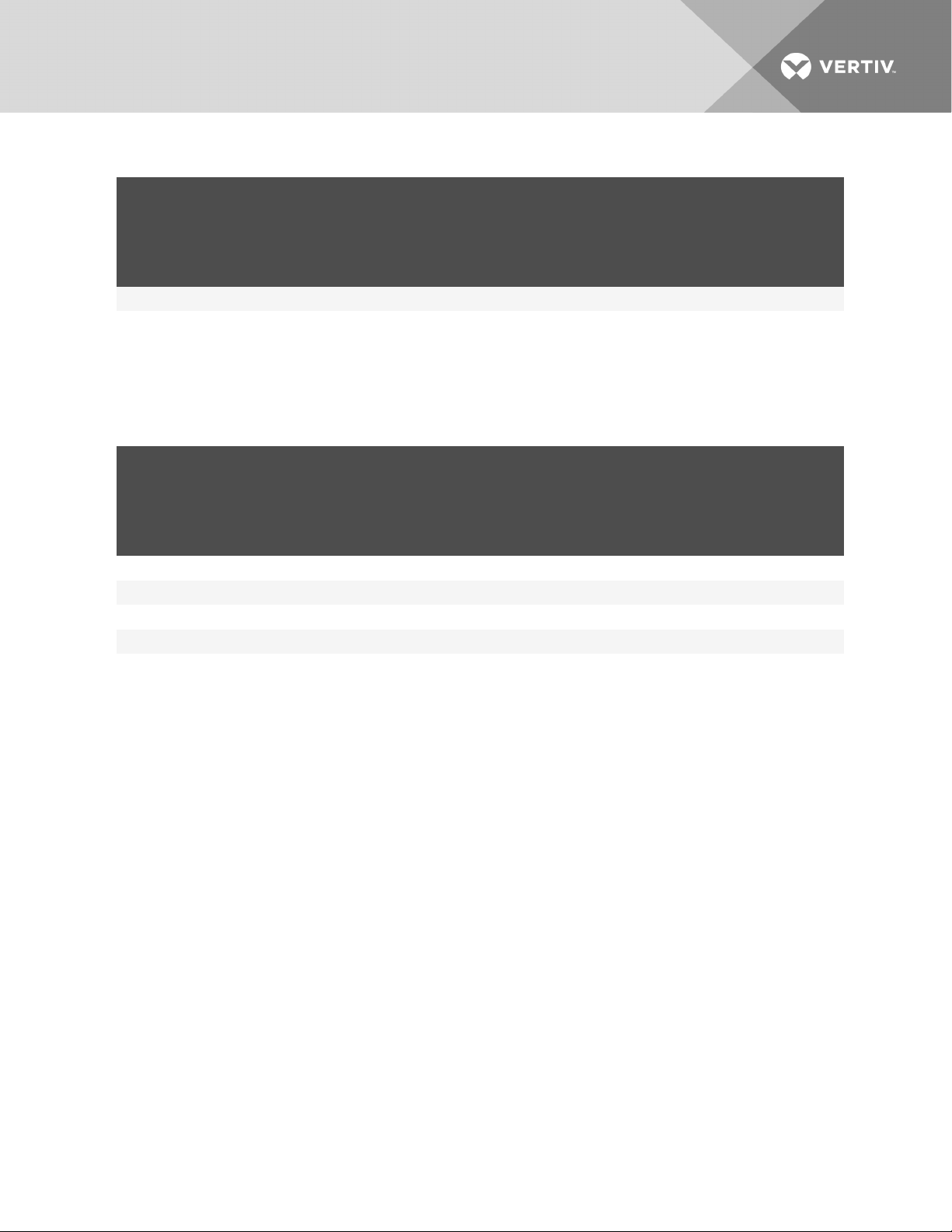
Table 3.10 Input cable selection for Transformer-free Dual Inverter frames(50/60 Hz) (continued)
INPUT VOLTAGE – 200/100VAC INPUT VOLTAGE – 208/120VAC I NPUT VOLTAGE – 240/120VAC
MAXIMUM
SYSTEM
RATED
LOAD
20kVA 91A 125A 83A 125A 83A 125A
The power input and output terminals accept a maximum cable cross-sect ional area of 35mm2(2AWG); the minimum c able cross -sectional area is
16mm2(6AWG); andthe rated torque is 4.52Nm (40in-lb).
90°C copper wire is recommended.
MAXIMUM
CURRENT
IN UPS
MODE
RECOMMENDED
INPUT PROTEC TION
CIRC UIT BRE AKER
MAXIMUM
CURRENT
IN UPS
MODE
RECOMMENDED
INPUT PROTEC TION
CIRC UIT BRE AKER
MAXIMUM
CURRENT
IN UPS
MODE
RECOMMENDED
INPUT PROTEC TION
CIRC UIT BRE AKER
Table 3.11 Input cable selection for Transformer-free Dual Inverter frames (50/60 Hz)
INPUT VOLTAGE – 220/11 0VAC INPUT VOLTAGE – 230/115VAC INPUT VOLTAGE – 220/127V AC
MAXIMUM
SYSTEM
RATED
LOAD
5kVA 21A 50A 20A 50A 20A 50A
10kVA 41A 63A 39A 63A 39A 63A
15kVA 62A 100A 59A 100A 59A 100A
20kVA 82A 125A 78A 125A 78A 125A
The power input and output terminals accept a maximum cable cross-sect ional area of 35mm2(2AWG); the minimum c able cross -sectional area is
16mm2(6AWG); andthe rated torque is 4.52Nm (40in-lb).
90°C copper wire is recommended.
MAXIMUM
CURRENT
IN UPS
MODE
RECOMMENDED
INPUT PROTEC TION
CIRC UIT BRE AKER
MAXIMUM
CURRENT
IN UPS
MODE
RECOMMENDED
INPUT PROTEC TION
CIRC UIT BRE AKER
MAXIMUM
CURRENT
IN UPS
MODE
RECOMMENDED
INPUT PROTEC TION
CIRC UIT BRE AKER
Vertiv | Liebert® APS™ Installer/User Guide | 42
Page 43

To connect the cable:
NOTE: Input and output cables must be run in separate conduit before cable connection.
1. Remove the knockouts at the junction box, see Figure 3.22 below, and pull the cables through
them, leaving some slack for installation.
Figure 3.22 Knockouts in Units without Transformer
ITEM DESCRIPTION ITEM DESCRIPTION
1 16-bay, no transformer 3 Output-cable knock out
2 10-bay, no transformer 4 Input-cable knockout
2. Connect the cables to the corresponding terminal of the power input and output terminals.
3. Using a 13-mm (1/2-in.) torque wrench, tighten the screws to 4.52Nm (40in-lb).
4. Respectively, secure the conduit of the input/output cables through the cable bridges on the
rear panel of the UPS, see Figure 3.23 below.
Figure 3.23 Secure cables on cable bridges
ITEM DESCRIPTION
1 Cable bridge
The connection methods for single-phase and the 3-phase input modes are shown in 3.7.3 on page41
and 3.7.3 on page41, respectively. Installation of the factory-provided copper bar is essential in the
single-phase input mode. The copper busbar is in the accessory bag included with the UPS.
Vertiv | Liebert® APS™ Installer/User Guide | 43
Page 44

Figure 3.24 Wiring connections
3.8 Connecting an External Battery Cabinet
Up to 4external battery cabinets may be connected to the Liebert APS to provide longer battery run
times.
The external battery cabinet (EBC) requires the optional EBC cable kit to connect to the UPS. The
optional cable kits contain the power and communication cables required to operate and monitor the
battery modules. The standard cable-kit lengths are 3.2ft, 9.8ft and 16.4ft (1m, 3m, and 5m) to
accommodate varying site requirements.
To connect an external battery cabinet:
1. Locate the DC circuit breaker on the front bottom of the EBC frame behind the bottom two
bezels, and verify that the circuit breaker is open.
2. Attach the EBC cable ground wire to either the ground-wire connection points labeled "5" or "6"
in Figure 3.25 on the facing page or Figure 3.26 on page46 (Depending on whether or not
the UPS has a transformer).
• Choose the connection point with the easiest access and that applies the least amount of
stress to the ground wire after the DC connector is installed.
• Connect one ground wire to the UPS and the other to the EBC.
IMPORTANT! Do not continue with installation until the ground wires are firmly installed.
3. After the frame grounds are properly bonded together, connect one end of the battery power
connector to the external battery connector on the rear of the UPS frame as shown in Figure
3.25 on the facing page or Figure 3.26 on page46, depending on your system.
4. Connect the other end to the closest corresponding port on the rear of the EBC frame.
5. Install and tighten the grounding screw on the battery cable assembly, on both the UPS and
EBC ends.
This screw also secures the cable assembly to the frames to prevent accidental disconnection.
Vertiv | Liebert® APS™ Installer/User Guide | 44
Page 45

6. For new systems that included an EBC, the EBC communication card should already be
installed in the UPS frame (IntelliSlot Port #3, typically).
• If it is not installed, obtain the EBC communication card and insert it into any open
IntelliSlot port (preferably Port #3).
• Connect the provided EBC communication cable to the UPS and EBC as shown in Figure
3.25 below or Figure 3.26 on the next page, depending on your system.
7. Check the EBC DIP-switch settings on the top rear of each EBC frame, and verify that they are
set correctly according to Table 3.12 on page47.
7. Close the EBC DC circuit breaker and replace the bezels back onto the EBC.
WARNING! Risk of hazardous voltage between UPS frames. Can cause damage to equipment,
injury and death. Failure to open the EBC DC circuit breaker before connecting or
disconnecting the battery cable between the UPS and EBC frames can result in hazardous
voltages being present between the frames.
Figure 3.25 Connecting external battery cabinet to a transformer-free UPS
ITEM DESCRIPTION ITEM DESCRIPTION
1 Liebert APS 4 Battery cable
2 Battery cabinet 5 Ground-wire connection points
3 Communication cable 6 Ground-wire connection points
Vertiv | Liebert® APS™ Installer/User Guide | 45
Page 46

Figure 3.26 Connecting external battery cabinet (transformer-based UPS)
ITEM DESCRIPTION ITEM DESCRIPTION
1 Liebert APS 3 Communication cable
2 Battery cabinet 4 Battery cable
Vertiv | Liebert® APS™ Installer/User Guide | 46
Page 47

8. After connecting the external battery cabinet, use the user interface to determine the number
of external battery cabinets, see below.
If the number displayed is not consistent with the actual number of installed external battery
cabinets:
• Make sure that each external battery cabinet contains two battery modules installed on
the same row and the locking levers on both are in the locked position.
• Make sure that the Liebert IntelliSlot EBC card is installed properly and the
communication cables are fully inserted in the connectors.
• Make sure that the DIP-switch setting of each battery cabinet is correct using Table 3.12
below.
Figure 3.27 Battery screen
Table 3.12 EBC DIP switch settings
EXTERNAL BATTERY
CABI NET NUMBER
EBC #1 Down Down
EBC #2 UP Down
EBC #3 Down UP
EBC #4 UP UP
On the DIP switch: Down is On andUp is Off .
DIP SWITCH SETTING
1 2
3.9 Connecting Integrated Power Output Distribution (POD)
The rear panel of the Liebert APS let you add integrated distribution outlets (PODs) as an option for
direct, AC-power connection of equipment to the UPS. PODs let you install and change distribution, if
necessary, as equipment changes and while the UPS is still providing power.
To add or change the optional PODs:
1. Locate the POD breaker near the PODport, and make sure that it is in the Off position.
2. Using a Phillips-head screwdriver, remove the two screws at the top of the POD cover plate and
retain for later reattachment.
3. Remove the POD cover plate to expose the POD connectors.
Vertiv | Liebert® APS™ Installer/User Guide | 47
Page 48

4. Insert the bottom of the POD into the slot provided, and then connect the POD connectors.
NOTE: The connector should connect only one way, matching the color of the pins.
NOTE: Distribution PODs PD2-101, PD2-102, PD2-103, PD2-104, PD2-105, PD2-106 and PD2-107 should
not be used if the UPS output voltage is set to 220/127V.
NOTE: When connecting distribution POD’s to an AS3 or AS4 frame, the L-L output receptacles
connect to the 240-V taps of the output transformer, not to the 208-V tap. Verify receptacle voltage
and load ratings before energizing the load.
5. Secure the POD by using the two screws removed in step 2.
6. Repeat steps 1 through 5 to install a second POD on the UPS, only the 16-bay frame has two
POD ports.
7. Connect the equipment to the appropriate outlets.
8. Close the POD breaker(s) to connect AC power to the outlets.
9. After commissioning the UPS, power-on the connected equipment per the manufacturer’s
instructions. See Commissioning/Startup Procedures on page 48.
3.10 Commissioning/Startup Procedures
The Liebert APS can be commissioned with or without AC power being connected.
3.10.1 Checks before Commissioning/Start-up
1. Verify that the AC-power connections are wired properly and that all connections are tight.
2. If using external battery cabinets or 3-party battery systems, verify that the DC-power and
communication cables are connected properly and that all connections are tight.
3. Measure and record the AC-input voltage and frequency. These are required to properly
configure the output voltage of the Liebert APS system.
4. If any modules were removed from the Liebert APS during installation, verify that all modules
are fully-inserted and that the module locking levers are in the locked position.
5. For Remote Emergency Power Off (REPO) circuit:
• If connecting the UPS to a REPO circuit, see REPO (Remote Emergency Power Off) on
page 53 for the connection details and instructions.
• If a REPO circuit is required or used, the factory-installed jumper must be removed from
the terminal-block Pins9-10 as described in Dry-contact Ports on page 52.
6. Verify that the internal bypass breaker in the UPS is in the open position with the guard in
place and secure.
3.10.2 Commissioning/Start-up with AC Power Available (Normal-mode Operation)
1. Verify that the up-stream mains AC breaker is closed.
2. Locate the UPS Enable switch on the rear of the unit protected by a clear plastic cover, and
turn it On.
3. Locate the UPS input breaker on the front of transformer-free frame systems and on the rear of
transformer-based frame systems, and turn it off.
The initial system checks begin and power begins charging the battery.
4. Press the ON/OFF button on the LCD panel.
5. When asked to confirm, press Enter (F5 button) to turn On the UPS.
Vertiv | Liebert® APS™ Installer/User Guide | 48
Page 49

6. Close the UPS output breaker on the rear of the unit.
7. If supplying power to an external distribution panel, close all breakers to provide power to the
equipment. If using the integral distribution PODs on the UPS or MBC, make sure that the
individual POD breakers are closed.
3.10.3 Commissioning/Startup without AC Power Available (Battery-mode Operation)
NOTE: Starting the UPS system without AC power will discharge the batteries. If AC-mains power is
not restored before the batteries discharge, the USP will shutdown and power will be lost to the
connected equipment. If the UPS reaches the battery EOD level and shuts down, AC-mains power must
be present to restart the UPS system.
1. Verify that the up-stream mains AC breaker is closed.
2. Locate the UPS Enable switch on the rear of the unit protected by a clear plastic cover, and
turn it On.
3. Locate the “Battery Start” push button on either of the two control modules, then press and
hold this button for 5 seconds.
The initial system checks begin, and output power is automatically enabled.
4. Press the On/Off button on the LCD panel.
5. When asked to confirm, press Enter (F5 button) to turn On the UPS.
6. Close the output breaker on the rear of the unit.
7. If supplying power to an external distribution panel, close all breakers to provide power to the
equipment. If using the integral distribution PODs on the UPS or MBC, make sure that the
individual POD breakers are closed.
8. We recommend closing the UPS input breaker that is on the front of transformer-free frame
systems and on the rear of transformer-based frame systems. If AC mains becomes available,
the UPS will revert to AC power mode and begin recharging the battery.
Vertiv | Liebert® APS™ Installer/User Guide | 49
Page 50

This page intentionally left blank.
Vertiv | Liebert® APS™ Installer/User Guide | 50
Page 51

4 COMMUNICATION
The rear panel of the Liebert APS includes the following communication ports:
• Liebert IntelliSlot™ port—3
• Dry-contact port—1
• REPO (Remote Emergency Power Off)—1
• Long Run Time (LRT) Battery-temperature Probe Terminal—1
• USB port—1
4.1 Liebert IntelliSlot Ports
The 3Liebert IntelliSlot communication ports (see Figure 4.1 below) are for communication options,
including the Liebert IntelliSlot Unity card, dry-contact card, Liebert MultiPort and Liebert IntelliSlot EBC
card. The IntelliSlot ports and the USB port may be used at the same time.
Figure 4.1 Liebert IntelliSlot communication port location
ITEM DESCRIPTION
1 IntelliSlot ports
4.1.1 Liebert IntelliSlot Unity Cards
• IS-UNITY-LIFE is standard in every Liebert APS. It is used for communication between the
Liebert APS and Vertiv™ Trellis® NMS and LIFE Services.
• IS-UNITY-DP: is optional in place of the standard card if communication to two third-party
platforms is required. Third-party platforms include SNMP and 485 (Modbus/Bacnet)
protocols. When used, this card also provides communication between the Liebert APS and
Vertiv™ Trellis NMS and LIFE Services. All communication protocols are active simultaneously.
Vertiv | Liebert® APS™ Installer/User Guide | 51
Page 52

4.1.2 Liebert IntelliSlot Dry-contact Card (IS-RELAY)
The IS-RELAYcard provides dry-contact alarm information, including: On Battery, On Bypass, Low
Battery, Summary Alarm, UPS Fault and On UPS signals to a remote monitoring system or for use with
Liebert MultiLink® software. The card also acceps input signals to shut down the UPS during any mode of
operation.
4.1.3 Liebert IntelliSlot MultiPort Card (IS-MULTIPORT)
The IS-MULTIPORT card provides dry-contact alarm information, including: On Battery, Low Battery
signals for communication to 4servers for use with Liebert MultiLink software.
4.1.4 Liebert IntelliSlot EBC Card
The EBC card monitors and manages the intelligent battery modules in external, matching battery
cabinets.
4.2 Dry-contact Ports
Figure 2.1 on page12 shows the location of the dry-contact ports.
Figure 4.2 Pin layout of the dry contacts
Table 4.1 Pin definition for dry-contact port
POSITION NAME DESCRIPTION
1 Battery Mode Output dry contact of battery mode operation
2 Battery Mode Output dry contact of battery mode operation
3 Low Battery Output dry contact of low battery operation
4 Low Battery Output dry contact of low battery operation
5 Any ModeShut D own Input dry contact of any mode shut down
6 GND Any mode shutdown GND
7 Battery Mode Shut Down Input dry contact of battery mode shut down
8 GND Battery mode shutdown GND
4.2.1 Battery-mode Dry Contact
Pins 1 and 2: Output dry contact, normally open. The dry contact is closed when the UPS is operating on
battery. The maximum voltage and current are 24VDC and 0.3A, respectively.
Vertiv | Liebert® APS™ Installer/User Guide | 52
Page 53

4.2.2 Low Battery Dry Contact
Pins 3 and 4: Output dry contact, normally open. When the UPS is operating on battery, the dry contact is
closed upon battery low-voltage alarm. The maximum voltage and current are 24VDC and 0.3A,
respectively.
4.2.3 Any Mode Shut Down
Pins 5 and 6: Input dry contact, normally open. After the external dry contact is closed (shorted), the UPS
output will be shut down during any mode of operation (mains, battery, bypass).
4.2.4 Battery Mode Shut Down
Pins 7 and 8: Input dry contact, normally open. After the external dry contact is closed (shorted), the UPS
output will be shut down only during battery mode operation.
NOTE: The default for the any-mode and battery-mode Shutdown features is "disabled." Using this
function requires setting Remote Comms shutdown to "Enabled" in the Settings on the LCD user
interface. You can also use the user-interface Settings to set the delay time for the UPS shutdown after
the dry contact is closed. Enabling the feature on the LCD enables both shutdown methods.
4.3 REPO (Remote Emergency Power Off)
WARNING! Risk of electrical shock. Can cause property damage, injury and death. Operating
the REPO circuit WILLNOT trip the manual bypass breaker. If the REPO must shut off UPS
output under all circumstances, you must tie the REPO into the breaker that feeds the UPS
source. Otherwise, voltage may be present on the output connections if the unit is in manual
bypass.
NOTICE
Risk of improper installation. Can cause unintended UPS shutdown and loss of power to the
load.
Run signal cables separately from power cables. Running cables in the same conduit can cause
signal noise, possibly causing the system to shut down.
The Liebert APS is equipped with a REPO connection. Only the SELV (Safety Extra Low Voltage) circuit
can be connected to the REPO terminal block. Figure 4.4 on the next page shows the schematic diagram
of REPO switch connections.
Vertiv | Liebert® APS™ Installer/User Guide | 53
Page 54

Figure 4.3 REPO connector pin layout
Table 4.2 Pin definition of the REPO dry contact
POSITION NAME DESCRIPTION
9 REPO +12V REPOpower, 12VDC 100mA
10 REPO Coil -NO R EPO normally-open nodes, shorting pins 9 and 10, REPO is triggered
11 REPO Coil -NC REPO normally-closed nodes (fail-safe), shorting pins 9, 10, 11, 12, andopening pins 11and 12, REPO is triggered
12 GND GND
Figure 4.4 REPO switch connections
NOTE: A jumper is factory-installed between Pins 9 and 10 to disable the Main Control Switch, which
prevents the UPS from being started accidentally during shipment and installation. This jumper must
be removed before the unit can be started. If the installation does not require connection to a REPO
system, the factory-installed jumper must be removed.
4.4 Long-run-time (LRT) Battery-temperature-probe Terminals
The Liebert APS contains a temperature-compensated battery-charging system. To use this feature with
external LRT battery systems, connect Pins 13-16 of the contact terminal strip to a temperature sensor.
Vertiv | Liebert® APS™ Installer/User Guide | 54
Page 55

Figure 4.5 Pin layout of the temperature sensor terminal
Table 4.3 Pin definition of the temperature sensor terminal
POSITION NAME DESCRIPTION
13 I nside Batt ery Temperature Locate battery temperature signal c lose to the UPS
14 Batt ery Temperature +12V Batt ery temperature signal power supply
15 Outside Battery Temperature Locate battery temperature signal at UPS remote end
16 GND GND
4.5 USB Port
The Liebert APS contains a standard B type USB port on the rear of the unit to connect the UPS to a
network server or other computer for monitoring with any operating system, built-in UPS support or in
conjunction with Liebert MultiLink® software.
4.6 Liebert MultiLink®
Liebert MultiLink monitors the UPS continuously and can shut down configured computers in the event
of an extended power failure. Liebert MultiLink can configured to shut down the UPS and can also be
used without the USB cable when the Liebert IntelliSlot UNITY-DP SNMP Card is installed in the UPS. An
optional Liebert MultiLink License Kit permits shutting down the UPS over a network. For more
information about the Liebert IntelliSlot SNMP Card, Liebert IntelliSlot Web Card, and Liebert MultiLink
license kits, visit www.VertivCo.com or contact your local Vertiv™ representative.
4.7 LCD Port
The LCD module contains the LCD port for power and data communication between the UPS monitor
module and display module. The LCD module can be removed from the Liebert APS and remotely located.
A longer Ethernet cable must be used when installing the LCD module remotely. A standard Ethernet
type cable (Category 5, with RJ-45 connectors, both ends meet T568B standard) can be used. Maximum
cable length is 14 meters to ensure proper communication signals between the UPS and the LCD module.
Vertiv | Liebert® APS™ Installer/User Guide | 55
Page 56

The user-interface module provides three network ports and one USB port. Of those, one network port
(LCD port) is used for power supply and communication of the user interface module. Other network ports
and the USB port are reserved for use only by customer-service personnel.
Figure 4.6 LCD port
ITEM DESCRIPTION
1 LCD port
2 User-interface module
Vertiv | Liebert® APS™ Installer/User Guide | 56
Page 57

5 OPERATION AND DISPLAY PANEL
The user-interface module is the operation and display panel composed of an LED mimic power flow
diagram, fault LED indicator and LCD screen to show detailed operational information and UPS alarm list
using the menu buttons.
Figure 5.1 Operation and display on the user-interface module
ITEM DESCRIPTION ITEM DESCRIPTION
1 Bypass LED 6 Alarm silence button
2 Output LED 7 Menu buttons
3 LCD screen 8 Battery LED
4 On/Off button 9 AC LED
5 Fault LED 10 I nverter LED
5.1 Mimic LEDs
The mimic power-flow LEDs indicate current operating state of the UPS. Table 5.1 below. describes the
LEDstates.
Table 5.1 LED descriptions
LED STATE D ESCRIPTION
On (Green) The rect ifier is functioning normally
Flashing (Green) The AC mains is normal, but the rect ifier is not functioning properly
AC LED
On (Red) The rectifier is faulty
Off The AC mains is abnormal, and t he rectifier is not functioning
Vertiv | Liebert® APS™ Installer/User Guide | 57
Page 58

Table 5.1 LED descriptions (continued)
LED STATE D ESCRIPTION
On (Green) The batt ery is disc harging
Flashing (Green) The battery has a pre-alarm of low voltage
Battery LED
Bypass LED
Inverter LED
Output LED
On (Red) The DC -DC converter is faulty
Off The battery is charging, andthe DC-DC converter is not functioning
On (Green) The bypass is supplying power
On (Red) The bypass is abnormal and not available
Off The bypass is normal, but not supplying output power
On (green) The inverter is supplying output power
Flashing (green) The inverter is starting up, in soft start or phase locked, and is not supplyingoutput power
On (red) The inverter is faulty
Off The inverter is off
On (green) The UPS output is supplying power
Flashing (green) The UPS internal manual bypass is supplyingoutput power
On (red) The UPS has output overload
Off The UPS does not have output power
On (yellow) The UPS has an alarm oralarms
Fault LED
On (red) The UPS has one or more faults
Off UPS operating normally with no alarm or fault conditions
5.2 Audible Alarms
Three different audible alarms may occur during the UPS operation, described in Table 5.2 below.
Table 5.2 Audible alarm descriptions
ALARM SOUND MEANING
One beep per second When the UPS has an alarm, for example, AC fault (mains failure)
One beep every 0.5 second Upon UPS output overloador low battery voltage alarm during discharge
Continuous beep When t he UPS has a f ault
5.2.1 Control Buttons
The operation and display panel provides two control buttons described in Table 5.3 on the facing page.
Vertiv | Liebert® APS™ Installer/User Guide | 58
Page 59

Table 5.3 Control buttons functions
CONTROL
BUTTON
ON/OFF Button Used to turn the UPS On and Off.
Alarm Silence Button
FUNCTION
When an audible alarm sounds, pressing t his button can silence the alarm. Pressing this button again can restart the audible
alarm.
5.3 LCD Screen and Menu Buttons
The operation and display panel provides an LCD screen and menu buttons (F1, F2, F3, F4, F5) described
in Table 5.4 below.
The LCD is a 320 × 240 dot-matrix graphic display. You can browse the UPS input, output, load and
battery parameters and obtain the current state and alarm information of the UPS. You also can perform
relevant function/parameter settings and control operations.
Table 5.4 Function descriptions of menu button
BUTTON F1 F2 F3 F4 F5
Function 1 —
Function 2 — —
5.3.1 Start-up Screen
When the UPS starts up, it conducts a self-test, and the LCD displays the startup screen, which lasts for 15
seconds.
5.3.2 Main Screen
The main screen is divided into four parts: system information window, data window, menu window and
keyboard window as shown in Figure 5.2 on the next page.
The functions of F1 ~ F5 buttons change automatically according to the currently-displayed screen. On
any screen, press the F1 button to return to the Output screen. The window parts are described in the
following sections
Vertiv | Liebert® APS™ Installer/User Guide | 59
Page 60

Figure 5.2 Main screen
ITEM DESCRIPTION
1 Information window, s ee System Information Window on page 60.
2 Data window, s ee Menu Window andData Window on page 60.
3 Menu window, see Menu Window and D ata Window on page 60.
4 Keyboardwindow, see LCD Screen and MenuButtons on page 59.
System Information Window
The system information window displays the current date and time and the UPS name without the need
to select an option or press a button.
Menu Window and Data Window
The menu window shows the menu name and navigates to menu items. Each menu item displays a set of
data in the data window. You can browse the relevant parameters of the UPS and can adjust/set some
operational parameters. Table 5.5 below describes the menu items and data displayed.
Table 5.5 Item description of menu window and data window
MENU
NAME
Mains
DATA ITEM DATA DESCRI PTION
L-N Voltage (V) L-N input voltage
L-N Current (A) L-N input c urrent
Frequency (Hz) Input frequency
L-L Voltage (V) L-L input voltage
kVA Input apparent power
Power Factor I nput power factor
Vertiv | Liebert® APS™ Installer/User Guide | 60
Page 61

Table 5.5 Item description of menu window and data window (continued)
MENU
NAME
Battery
Output
Load
DATA ITEM DATA DESCRI PTION
Batt Voltage(V) Battery bus voltage
Batt Current (A) Battery bus current
Runtime (Min.) Battery backup time remaining
Batt Capacity
(%)
Batt State Charging, discharging or fully charged
Batt String
Count
Batt Temp (°C) Battery temperature
Discharge
Count
Discharge Time
(H)
EBC Count Number of connected External Battery Cabinets
L-N Voltage (V) L-N Output Voltage
L-N Current (A) L-N Output Current
Frequency (Hz) Output Frequency
Power Factor Output Power Factor
Line Voltage (V) L-L Output Voltage(not displayed for single-phase output model)
kVA Output apparent power
kW Output active power
Load Level (%) Output loading, indicated in percentage of the UPS system rated load
Crest Factor Output current peak value factor
Percentage of battery capacity
Onlinebattery string count
Maximum historical disc harge count within current battery modules
Maximum historical disc harge time within c urrent batt ery modules
UPS I D UPS ID
LCD Module If the module is online, the serial number and software version will bedisplayed
UPS I nfo
Redundant
State
Bypass Monitor
Module
Bypass Control
Module
Charger Module If the module is online, the serial number andsoftware v ersion will be displayed
Power Module I f the module is online, the serial number and software version will be displayed
Battery Module I f the module is online, the serial number and software version will be displayed
PM Installed The numberof installed power modules
PM Whether there are redundant power modules supplyingpower.
If the module is online, the serial number and software version will bedisplayed
If the module is online, the serial number and software version will bedisplayed
Vertiv | Liebert® APS™ Installer/User Guide | 61
Page 62

Table 5.5 Item description of menu window and data window (continued)
MENU
NAME
Settings
DATA ITEM DA TA DESCRIPTION
Set
Redundancy
Mode
Remote
Comms
Shutdown
Bypass Setting Enables the bypass to s upply power or not
Output
Frequency
Output Voltage Sets the output voltage level to match the mains input voltage
Inverter Sync
Range
Remote
Shutdown
Delay
Bypass Upper
Limit
Bypass Lower
Limit
Guaranteed
Shutdown
Bypass Alarm
Mode
Set RS232
Protocol
Auto-Restart
Mode
Auto-Restart
Capacity
Auto-Restart
Delay
Display
Contrast
Date andTime Sets date and t ime
Command
Password
Max Load
Alarm
Max Load
Threshold
Disabled/ Enabled. If ‘Enabled,’ the sy stem operational parameters will assume t here is a redundant power module in
the frame; if ‘Disabled’, t he s yst em operational parameters will assume t hat all power modules in the frame are not
redundant.
Note: This item is closely related to t he ‘Redundant alarm’ setting
Disabled/ Enabled. If ‘Enabled,’ this allows the UPS output power to be shutdown through remote communication,
includingthe dry contacts and Liebert IntelliSlot communication cards.
Note: This item is closely related to ‘Remote shutdown delay’
Sets the output frequency to allow frequency conversion operation
Sets the range of inverter synchronization for bypass frequency operation and availability
Sets the shutdown delay time for the remote signal operation
Sets the upper limit of bypass voltage operation and availability
Sets the lower limit of bypass voltage operation and availability
Disabled/ Enabled. If ‘Enabled,’ once a low battery alarm is generated during a battery discharge, the UPSwill continue
battery mode operation until it reaches the end of discharge (EOD) setpoint, then will shutdown output power, whether
the AC mains recovers or not.
Allows an alarm to be generated when the bypass is abnormal
Because t he s lot 2 and t he s erial port on the rearpanel cannot work at the same time, you must select one of them to
work. If ‘INTERFACE2’ is selected, the slot 2 can communicate; if ‘RS232’ is selected, the serial port can
communicate.
Allows auto restart after a EOD shutdown and AC mains returns
Sets the batt ery capacity limit of auto restart feature. When AC mains power returns, the UPS will charge the battery
to the specified batt ery capacity beforeenabling output power.
Sets the delay time of auto rest art feature. WhenAC mains power returns, the UPS will start a countdown timer based
upon the setting before enablingoutput power.
Adjusts the contrast of LCD backlighting
Users can change the command password to prevent unauthorized user from changing any user configurable
settings. The default password is 1234567. Once the passw ord is changed, t he default password is no longer
operational and users are then required to enter the new password t o enter/changeany ‘Settings’ or ‘Battery sett ings’.
If the new password is forgotten, contact your local cust omer service center f or steps to reset the password back to
the factory default.
Sets a maximum load alarm. This item is closely related to ‘Max load t hreshold.’
Sets the threshold of maximum loadalarm. When the UPS loads exceed the threshold, and the maximum load alarm is
enabled, an alarm will be generated.This item is closely related t o ‘Max load alarm,’ for example, s et this item t o
5.0kVA, when the UPS loads exceed 5.0kVA, an alarm will be generated.
Vertiv | Liebert® APS™ Installer/User Guide | 62
Page 63

Table 5.5 Item description of menu window and data window (continued)
MENU
NAME
Settings
(continued)
Battery
settings
DATA ITEM DA TA DESCRIPTION
Redundant
Alarm Mode
Communication
Address
Air Filter
Reminder
Air Filter Type
IT System
Compatibility
UPS I D Users can set the UPS name to facilitate managing the UPS throughremote communications
Company
Name
Contact
Number
Load fact ory
defaults
Low battery
Warning
Automatic
Battery Test
Interval
Auto Batt Test
Start Day
Auto Batt Test
Start Time
External
Battery AH
Load Fact ory
Defaults
Allows alarm to be generated when the sy stem loses redundant power module
Sets the UPS device address. This setting is only for the network card communication of newly emerging market.
Set the reminder period of checking dust-proof filter
Standard: Us e this setting if air filter is not installed.
Fine Dust: Use t his setting if air filter is installed.
Enabled - Neutral back-feed relay will open on battery mode
Disabled (Default) - Neutral back-feed relay is always closed
Set the local service company name of the UPS
Set the local service t elephone number of t he UPS
Restores the setting items in ‘Settings’ menu to f actory values
Sets the batt ery low voltage alarm time
Sets the interval for the automatic battery test. Intervals of 8, 12, 16, 20, 26 weeks or Disable are available for
selection. Factory default is 8 weeks.
Sets the day of the week for the automatic battery test
Sets the time of the day for the automatic battery test
Sets the AH capacity of external third party battery system to calculate the batt ery capacity andestimate the battery
time remaining
Restores the setting items in ‘Battery set’ menu to f actory values
Language
Alarms Current Alarms Displays the current alarms. See Active Alarms on page 69 for the UPS alarm list
Records
Language
Options
Historical
Alarms
Provides a selection of seven languages:
Chinese, English, French, Spanish, Italian, Russian and German
Displays all historical alarms. See Act ive Alarms on page 69 for t he UPS alarm list
Vertiv | Liebert® APS™ Installer/User Guide | 63
Page 64

Table 5.5 Item description of menu window and data window (continued)
MENU
NAME
Module
replacement
Service
The Service screen is only f or customer service personnel. It is not open to the user.
DATA ITEM DA TA DESCRIPTION
LCD Module Displays the procedures for replacing LCD module
Bypass Monitor
Module
Bypass Control
Module
Power Module Displays the procedures for replacing power module
Battery Module Displays the procedures for replacing battery module
Charger Module Displays the procedures f or replacing charger module
Battery
Maintenance
Test
Stop Batt ery
Test
System Test
Stop T esting Stops system test manually
Freshening
Charge
Stop
Freshening
Charge
UPS I D Allows customer service personnel t o set the UPS ID, to facilitate maintenance
Site ID Allows customer service personnel t o set t he UPSaddress, to f acilitate maintenance
Tag Number Allows customer service personnel to set t he UPS tag, to facilitate maintenance
Company
Name
Contact
Number
Frame S/N Reset t his when replacing the LCD board. The frame S/N is labeled on the frame.
Normal Mode Allows customer service personnel to set the UPS operating mode to normal online mode
ECO Mode Allows customer service personnel to s et the UPS operating mode to ECO mode
Enable Max
Discharge
Protection
Disable Max
Discharge
Protection
Displays the procedures for replacing system monitor module
Displays the procedures for replacing system control module
Battery maintenance test allows battery to discharge some voltage t o obtain the battery activity. The loads must be
within 0%~ 90%, the battery capacity must be larger than70%, and there is no battery fault and alarm in the system.
Stops battery maintenance test
A UPS self-test, used to t est whether t he LEDs are normal. Whenyou start this function, 5seconds later, t he screen
will prompt a window to display the system self-test result.
Boost charges the batt ery by force, manually
Stops freshening charge manually
Allows customer service personnel to s et the UPS company name, to facilitate maintenance
Allows customer service personnel to s et the UPS company c ontact number, t o facilitate maintenance
By default, the UPS has a maximum discharge t ime to protect the batteries f rom a deep, slow discharge. After this
time, the UPS will turn Off its output.
If this variableis set, there will be no time limit and the UPS will st ay on battery until the EOD setpoint is reached. This
may cause damage to some batt ery types andshould only be used for DC sources that do not have slow discharge
issues.
Keyboard Window
The keyboard window displays the functions of the menu buttons, F1~F5, and the function icons are
described in Table 5.4 on page59.
Vertiv | Liebert® APS™ Installer/User Guide | 64
Page 65

5.3.3 Default Screen/Screen Saver
While the UPS is operating, if there are no active alarms, the LCD enters screen-saver mode after
2minutes of no activity. After a brief delay, the LCD back-light also turns off. Pressing any button will
return to the original screen.
5.3.4 Screen Views
This section gives a detailed description of each display screen and its contents. The default “main
screen” is the Output menu and its data. The navigation indicated for each screen is in reference to the
Output screen.
Navigating to Screens andScreenDescriptions
AC Mains screen
From the main screen, press the F3 button twice.
The AC mains screen displays the input L-N voltage, L-N current, input frequency, L-L voltage,
apparent power and power factor of three phases (L1, L2, L3).
Battery screen
From the main screen, press the F3 button once.
On the first battery screen, press F5 to change the function of the F2, F3, and F4 buttons from the
primary functions to the secondary functions, described in Table 5.4 on page59.
The battery screen displays Battery voltage, Battery current, Battery time remaining, Battery
capacity, Battery state, Battery string count, Battery temperature, cumulative discharge count
(highest of all installed battery modules), cumulative discharge time (in hours) and External battery
cabinet count.
Output screen
Output is the default main screen.
The output screen displays L-N or L-L voltage, L-N or L-L current, Frequency and Power factor.
Load screen
From the main screen, press the F4 button once.
The load screen displays output kVA (Sout/apparent power), output kW (Pout/active power), load
level and crest factor.
UPS Information Screen
From the main screen, press the F4 button twice.
The UPS information screen displays UPS ID (name set by user), serial number and software version
of LCD module, system monitor module, system control module, charger module, power module and
battery module (if the modules are installed and are online).
Vertiv | Liebert® APS™ Installer/User Guide | 65
Page 66

Redundancy Screen
From the main screen, press the F4 button three times.
The redundancy screen displays the number of installed power modules in the frame, and whether
the system contains a redundant module or not.
Settings Screen
From the main screen, press the F4 button four times.
The settings screen is displayed in a total of nine screens as you scroll down.
On the first settings screen, press F5 to prompt a password window to pop up. After you enter the
correct password, the function of the F2, F3, and F4 buttons switch from the primary functions to the
secondary functions, described in Table 5.4 on page59. To adjust the settings, see Entering a
Password to Edit Settings on page 67, and Editing Parameter Settings on page 67.
Battery Setting Screen
From the main screen, press the F4 button five times.
On the first settings screen, press F5 button to prompt a password window to pop up. After you
enter the correct password, the function of the F2, F3, and F4 buttons switch from the primary
functions to the secondary functions, described in Table 5.4 on page59. To adjust the settings, see
Entering a Password to Edit Settings on page 67, and Editing Parameter Settings on page 67.
Language Selection Screen
From the main screen, press the F4 button six times.
The language selection screen displays a choice of seven languages: Chinese, English, German,
Russian, French, Italian and Spanish.
NOTE: The languages are displayed in their alphabet.
To set the language:
1. Press F5.
The language option is highlighted.
2. Press F3 or F4 to navigate to the language to select.
3. Press F5 to confirm the selection.
4. Once the screen language changes, press F2 to exit language-setting mode.
Alarms Screen
From the main screen, press the F4 button seven.
The alarms screen displays any current alarms of the UPS, including the alarm name, alarm ID code
and alarm date/time stamp.
Vertiv | Liebert® APS™ Installer/User Guide | 66
Page 67

Records Screen
From the main screen, press the F4 button eight times.
The records screen displays all historical alarms of the UPS, including the alarm name, alarm ID code,
alarm date/time stamp and record number/total record count.
Module Replacement Screen
From the main screen, press the F4 button nine times.
The module-replacement screen displays the procedures for replacing all user-replaceable module
assemblies in the UPS frame.
To view the module-replacement procedure:
1. press F5 to enter the module replacement.
One module option is highlighted.
2. Press F3 or F4 to navigate to the procedure for the specific model, then press F5 to view the
procedures.
3. Once completed, press F2 to exit.
5.3.5 Entering a Password to Edit Settings
1. On the password prompt window, press F5, the first digit becomes editable, press F3 to enter
the correct number.
2. Press F4, the second digit becomes editable, press F3 to enter the correct number.
3. Enter the remaining password digits this method, then press F5 when complete.
5.3.6 Editing Parameter Settings
1. Press F4 to navigate to the parameter, and press F5 to enter edit mode.
2. Press F3 or F4 to select the item or change value, then press F5 to confirm the setting.
3. Press F2 to exit the edit setting mode.
5.3.7 Prompt Window
During system operation, alerts, reminders, and notifications pop up in a prompt window. Table 5.6 below
descibes the prompts and the action to take if needed.
Table 5.6 Information and actions required for the prompt window
PROMPT WIND OW EXPLANATION
Turn On/Off:
Turn On UPS
Cancel
Turn On/Off:
Turn On INV
Turn Off UPS
Turn On/Off:
Transfer to Bypass
Cancel
When you press the ON/OFF-button while UPS is Off.
When you press the ON/OFF-button while UPS is operating on bypass mode.
When you press the ON/OFF-button while UPS is operating on inverter mode and bypass is qualified.
Vertiv | Liebert® APS™ Installer/User Guide | 67
Page 68

Table 5.6 Information and actions required for the prompt window (continued)
PROMPT WIND OW EXPLANATION
Turn On/Off:
Turn Off UPS
Cancel
Enter password
****** *
Output must beOff
On manual bypass
can't turn Off the load
Please verify output
settings before starting
the UPS
Escape: Ignore this
message
Enter: Goto Settings
Screen
Short Circuit Recovery After the UPS output s hort circuits, wait 30 seconds before turning On the UPS again.
System is not ready
AC input not qualified,
cannot start UPS
Please check air filter When you set “Enabled”for “Air filter reminder,” this prompt appears after the reminder time is up.
Removal of modulewill
result
in loss of output power
New Alarms Present
When you press the ON/OFF-button while UPS is operating on inverter mode and bypass is not qualified.
After the control password is changed, you are required to enter the password w hen you want to enter “Settings,” “Battery
set” and “Service” s creens.
While the UPS output is supplying power, this prompt appears whenyou want to set s ome key syst em parameters. You need
to close the output before setting key parameters.
This prompt appears when UPSoperates on manualbypass and the ON/OFF button is pressed.
After the UPS is powered on, When you press the ON/OFF button for t he f irst time, this prompt appears to remind you of
viewing relevant setting.
When the power modules in the frame is initializing or there are no power modules, this prompt appears whenyou press the
ON/OFF button.
When the input voltage cannot meet the startup condition of the inverter, this prompt appears when you press the ON/OFF
button.
When only one of the s yst em monitor module OR system control module is installed and active, when t he locking level is
moved to the unlock position, this prompt appears to remind user of loss of output power will occur if the moduleis removed
from the syst em.
Escape: Ignore this
message
Enter: Goto Alarms
Screen
Warning! Frame Fan
Fault
Reduce load or replace
fan
to avoid damage to
bypass
Bypass source not
qualified
Can not switch to
bypass
This prompt appears when anew alarm occurs.
This prompt appears when frame fan is infault andload is heavy, user shouldreduce load or replace fan
This prompt appears when bypass source is not qualifiedand inverter can’t power on the load for t ransformer based frame
Vertiv | Liebert® APS™ Installer/User Guide | 68
Page 69

6 TROUBLESHOOTING
This is the basic troubleshooting guide and required actions for maintaining the Liebert APS system.
6.1 Active Alarms
In the event of an alarm, the user-interface display displays the latest alarm message. A list of possible
alarm messages are described in Table 6.1 below. If an alarm occurs and you are uncertain of the
corrective action to take, contact your local Vertiv™ representative.
Table 6.1 Alarm message list
ALARM
MESSAGE
Power
Module
Warning
Power
Module Fail
Power
Module
Over Temp
Warning
Power
Module
Over Temp
Shutdown
Power
Module Fan
Failure
Insuff icient
Capacity To
Start Inverter
PM Locking
Lever In
Remove
Position
Input Phase
A Not
Qualified
Input Phase
B Not
Qualified
Input Phase
C Not
Qualified
L1L2 Phase
Reversed
Battery
Reversed
POSSIBLE CAUSE CORREC TIVE AC TION
One or more power modules is not operating correctly.
One or more power modules has a fault.
One or more power modules is operating at an internal high
temperature.
One or more power modules has stopped operating due to an internal
over t emperature.
One or more of the power modulefans has failed.
The load value exceeds the maximum load capacity of all operating
modules.
The power module locking lever is not in t he locked posit ion.
A-phase voltage is too high ortoo low.
B-phase voltage is too high ortoo low.
C-phase voltage is too high or too low.
Two phases are reversely connected.
The battery is reversely connected.
View t he c orresponding module serial number inthe fault logs or
event logs and contact your local Liebert Services
representative.
View t he c orresponding module serial number inthe fault logs or
event logs and either replace the module or contact your local
Liebert Services representative.
Check the air f ilters located behind the bezels and clean if
necessary, or check t o see if the ambient temperatureis too
high. I f these conditions do not exist, contact your local Liebert
Services personnel.
Check the air f ilters located behind the bezels and clean if
necessary, or check t o see if the ambient temperatureis too
high. I f these conditions do not exist, contact your local Liebert
Services representative.
Check to see if the fan is blocked. If not, contact your local
Liebert Services representative.
Ensure all power modules are inserted and the locking lever is
fully inserted. I f all modules areactive, add power modules to
increase capacity or contact your local Liebert Services
representative.
Check the locking lever to ensure it is fully inserted. If so,
contact your local Liebert Services representative.
Check the upstream feeder breaker or the UPS input breaker
and reset if necessary, or contact your local Liebert Services
representative.
Check the upstream feeder breaker or the UPS input breaker
and reset if necessary, or contact your local Liebert Services
representative.
Check the upstream feeder breaker or the UPS input breaker
and reset if necessary orcontact your local Liebert Services
representative.
Have a qualified electrician check the phase rotation at the
distribution panel and/or at the UPS input terminal block. If this is
not the problem, contact your local Liebert Services
representative.
Have a qualified electrician check the wiring rotation at t he
external batt ery cabinet. If this is not the problem, contact your
local Liebert Services representative.
Vertiv | Liebert® APS™ Installer/User Guide | 69
Page 70

Table 6.1 Alarm message list (continued)
ALARM
MESSAGE
No Battery
Modules Are
Ready
All PM’s Are
Not Ready
Power
Module
Redundancy
Alarm
Output
Exceeds
Max Load
Setting
Turn Rocker
Switch Off
Before
Removing
Time to
Check the
Fan Filters
for
Excessive
Dirt
No Matching
Module
Load
Exceeds
Battery
Module
Capacity
Battery
Cabinet Not
Connected
BM Lock
Lever in
Remove
Position
BM Over
Temperature
Warning
Low Battery
Warning
Battery
Module
Warning
Battery
Module Fail
POSSIBLE CAUSE CORREC TIVE AC TION
The battery module is not ready, and the yellow fault LED flashes.
The power module is not ready, and the yellow f ault LED flashes.
The UPShas noredundant power module
The maximum load alarm is eff ective, the act ual load is larger than
the setting
The bypass power is unqualified or the system output is
disconnected. There is only one system monitor module or one
system control modulein t he s ystem, and the control lever is
removed. The alarm reminds you to open the startup switch before
pulling out the control module.
When the air filter reminder is ‘Enabled,’ this message appears to
remind users to check the air filters.
Only one battery module is inserted into onerow of bays in t he
system.
The system has determined the load exceeds the capacity of the
battery.
The power cable of the external batt ery cabinet is not connected or
fully inserted.
The locking lever is not in the lock ed position.
The internal battery module t emperature is at an elevated level.
The battery capacity has reached t he user programmable set point.
One or more battery modules is abnormal.
One or more battery modules has a f ault.
Ensure that the battery module is fully inserted and locking
levers are inthe locked position. I f this is not the problem,
contact your local Liebert Services representative.
Ensure that the power module is fully inserted in the upper frame
bays andlocking levers are in t he locked position. I f this is not
the problem, contact your local Liebert Services representative.
Add power modules orreplace the faulty power module t o obtain
redundancy, or contact your local Liebert Services
representative.
Either decrease load on the UPS orreadjust the user
programmable alarm set point from the LCD. It might also
require another power moduleto increase capacity. If this is not
the problem, contact your local Liebert Services representative.
Open the startup switch.
Check the air f ilters and clean them if necessary, or contact your
local Liebert Services representative.
Ensure that there are a pair of battery modules in the same row
of the frame, or contact your local Liebert Services
representative.
Check to ensure that all battery modules are fully inserted and
the locking lever is in the locked position. It is possible that more
battery modules are requiredto increase battery run time. If this
is not the problem, contact your local Liebert Services
representative.
Connect the cable or contact your local Liebert Services
representative.
Check the locking lever to ensure it is fully inserted. If so,
contact your local Liebert Services representative.
Check the air f ilters located behind the bezels and clean if
necessary, or check t o see if the ambient temperatureis too
high. I f this is not the problem, contact your local Liebert
Services representative.
Check upstream feeder breaker or the UPS input breaker and
reset if necessary.I f this is not the problem, begin t he orderly
shutdown of all connected equipment as UPS shutdown is
imminent.
View t he c orresponding module serial number inthe fault logs or
event logs and contact your local Liebert Services
representative.
View t he c orresponding module serial number inthe fault logs or
event logs and either replace the module or contact your local
Liebert Services representative.
Vertiv | Liebert® APS™ Installer/User Guide | 70
Page 71

Table 6.1 Alarm message list (continued)
ALARM
MESSAGE
Battery Test
Warning
Weak
Battery
BM Temp
Unbalance
Frame Fan
Failure
Transformer
Fan Failure
Transformer
Temperature
Warning
Bypass
Source Not
Qualified
Output Is Off
Abnormal
Output Volt
System
Control
Module Lock
Lever in
Remove
Position
System
Monitor
Module Lock
Lever in
Remove
Position
Charger
Module
Warning
Charger
Module Fail
CM Power
source Is
Not Qualified
Charger
Module
LOCK Lever
in Remove
Position
Charger
Module Fan
Failure
Charger
Module
Temperature
Warning
POSSIBLE CAUSE CORREC TIVE AC TION
One or more battery modules has detected batteries t hat areno
longerin specification dueto ageor operating conditions.
The temperature difference between allthe battery modules exceeds
10°C.
The fan located behind the display panel has failed.
There is a transformer on the UPS frame and at least one
transformer fan has failed.
A high temperature condition has occurred in the output transformer
area.
The UPSbypass functionality is not available because the input
source is out of tolerance to the bypass voltage and/or frequency
window.
The cable connection is wrong. Check the power distribution.
The locking lever is not in the lock ed position.
The locking lever is not in the lock ed position.
The charger moduleis not operating correctly.
The charger modulehas a fault.
Check the power distribution.
The locking lever is not in the lock ed position.
One or more of the chargermodule fans has failed.
One or more charger modules is operating at an internal high
temperature.
Replace t he batt ery string or contact your local Liebert Services
representative.
Check the air f ilters located behind the bezels and clean if
necessary, or check t o see if the ambient temperatureis too
high. I f this is not the problem, contact your local Liebert
representative.
Contact your local Liebert Services representative for fan
replacement.
Contact your local Liebert Services representative for fan
replacement.
Check the air f ilters located behind the bezels and clean if
necessary, or check t o see if the ambient temperatureis too
high. I f this is not the problem, contact your local Liebert
Services representative.
No action necessary unless the AC input has been verified
within bypass sett ings. If this is not the problem, contact your
local Liebert Services representative.
Check the locking lever to ensure it is fully inserted. If so,
contact your local Liebert Services representative.
Check the locking lever to ensure it is fully inserted. If so,
contact your local Liebert Services representative.
View t he c orresponding module serial number inthe fault logs or
event logs, and contact your local Liebert Services
representative.
View t he c orresponding module serial number inthe fault logs or
event logs, and either replace the module or contact your local
Liebert Services representative.
Check upstream feeder breaker or the UPS input breaker and
reset if necessary, or c ontact your local Liebert Services
representative
Check the locking lever to ensure it is fully inserted. If so,
contact your local Liebert Services representative.
Check to see if the fan is blocked. If not, contact your local
Liebert Services representative.
Check the air f ilters located behind the bezels and clean if
necessary, or check t o see if the ambient temperatureis too
high. I f this is not the problem, contact your local Liebert
Services representative.
Vertiv | Liebert® APS™ Installer/User Guide | 71
Page 72

6.2 Module Troubleshooting
The power, battery, charger, system-control and system-monitor module have two LEDs each to indicate
the module operating state. The location of the LED is shown in the description of each module in Major
Components on page 16, and Table 6.2 below describes the meaning the LED indicators.
Table 6.2 Descriptions of module LEDs
GREEN STATUS LED YELLOW FAUL T LED DE SCRIPTIONS OF MODULE STATE
Off Off
Off On The module is initializing (maximum 30 seconds1)
Flashing Off The module is operating normally
Flashing Flashing The module is in startup mode or the module has an alarm
Flashing On The module is faulty and off-line, and the control moduleis operating
Off Flashing
On Off
On On
On Flashing
1. If this condition persists for more than 30 seconds, verify that t he lock lever is in t he locked position. I f it is not, the module is faulty.
2. If both green and yellow LEDs are f lashing for more than 30 seconds, reinsert module.
The module is not inserted into the frame, lock lever is inunlocked position or the
system is off
2
The module is not operating correctly, re-insert t he module. If this persists, contact
technical support personnel.
6.3 Module Replacement
Follow these instructions when replacing or adding a system-control, system-monitor, power, battery, or
charger module. Contact your Vertiv™ representative to purchase additional modules to expand your
system or for replacement modules.
6.3.1 Removing Power, Battery and Charger Modules
WARNING! Risk of heavy unit falling over. Can cause equipment damage, injury or death. Read
all of the instructions before attempting to move the unit, lift it, remove packaging or prepare
the unit for installation. The UPS presents a tipping hazard. Do not remove more than one
module at a time. Failure to do so may cause unit to tip over and cause serious injury.
1. Remove bezel cover to locate the faulty module. The yellow fault LED is illuminated on the
faulty module.
NOTE: When removing bezels from a transformer-based UPS, note which have filters and replace them
accordingly. Bezels from the modules have air filters. There are no filters on the bottom three
transformer bezels. The transformer has a separate air filter.
NOTE: If your system does not contain a redundant module, you may need to manually place the UPS
into manual bypass before removing modules to avoid accidental loss of output power for the
connected equipment.
Vertiv | Liebert® APS™ Installer/User Guide | 72
Page 73

2. Use a Phillips screwdriver to remove the fastener (if installed).
3. Pull out the lock lever slightly and lift up, then wait a few seconds before continuing.
4. Slide the module out about two-thirds of the way until it is stopped by the safety catch, then lift
the module slightly and, while supporting the module, slide it completely out.
Figure 6.1 Removing a module
ITEM DESCRIPTION
1 Remove module-securing bracket if installed.
2 Pull up lock lever and wait a few seconds.
6.3.2 Removing System-Control andSystem-MonitorModules
NOTICE
Risk of unintended shutdown. Can cause equipment damage.
Do not remove both the control and the monitor modules at the same time. Removing both the
control module and monitor module at the same time will cause the UPS to shut down and
remove power from the load. Replace these modules one at a time.
1. Remove the display bezel and the user interface (LCD) module from the frame, as shown in
Figure 6.2 on the next page, then lay the user-interface module on top of the UPS.
2. Locate the faulty module. The yellow fault LED is illuminated on the faulty module.
Vertiv | Liebert® APS™ Installer/User Guide | 73
Page 74

NOTE: If your system does not contain a redundant module, you may need to manually place the UPS
into manual bypass before removing modules to avoid accidental loss of output power for the
connected equipment.
3. Use a Phillips-head screwdriver to remove the screws from the 2securing holes.
Figure 6.2 Remove display bezel and user-interface module
ITEM DESCRIPTION
4. Pull out the lock lever slightly and pull to the left (see Figure 6.3 below), then wait a view
seconds before continuing.
5. Making sure to support the module, slide it completely out of its control bay.
Figure 6.3 Releasing the lock lever
1 User-interface module
2 Display bezel
ITEM DESCRIPTION
1 Lock lever
Vertiv | Liebert® APS™ Installer/User Guide | 74
Page 75

6.3.3 Replacing the User Interface Module
Replace the User Interface Module only while the Liebert APS is turned On (System Enable switch On and
input power available). If this module is replaced while the UPS is Off, the UPS settings will be reset to
factory defaults when the UPS is powered On with the new User Interface Module installed.
1. Remove the display bezel on top of the frame, see Figure 6.4 below.
2. Lift up the user interface module, and put it on top of the UPS frame.
3. Disconnect the network cable from the user interface module.
4. Connect the network cable to the new user interface module.
5. Insert the new user interface module into the clips and replace the display bezel.
Figure 6.4 Remove display bezel and user-interface module
ITEM DESCRIPTION
1 User-interface module
2 Display bezel
Vertiv | Liebert® APS™ Installer/User Guide | 75
Page 76

This page intentionally left blank.
Vertiv | Liebert® APS™ Installer/User Guide | 76
Page 77

7 MAINTENANCE
Routine maintenance for the Liebert APS, includes proper care, scheduled maintenance and cleaning fan
filters.
7.1 Proper Care
Proper maintenance of the UPS is imperative to optimal performance and life of the unit. We recommend
that a certified technician perform preventive and corrective maintenance. Vertiv™ is dedicated to
ensuring the highest level of performance and unmatched support for your Liebert UPS. Contact your
local Vertiv™ representative for service.
7.2 Scheduled Maintenance
We recommend performing the following maintenance at least monthly:
• Clean unit.
• Clean or replace filters.
• Verify proper airflow.
We recommend performing the following maintenance annually:
• Verify that all power modules are operating properly.
• Verify that all battery modules are operating properly.
• Verify redundancy (if applicable).
7.3 Cleaning Fan Filters
The intake fans contain filters that must be replaced or cleaned periodically, depending on the
surrounding environment. Check filters and replace them if they are very dirty or damaged.
To remove dirt and dust from a filter:
Use a vacuum or rinse out the filter under running water (with the dirt side down). If you cleand with
water, blot the filters dry with a towel and allow to air-dry before reinstalling.
7.3.1 Accessing the Top Filter
1. Remove the display bezel.
2. Remove the user interface module, and lay it on top of the UPS frame.
3. Remove the two screws on the LCD mounting plate
4. Remove the screw in the middle of the filter assembly, remove the filter as shown in Figure 7.1
on the next page, and clean the filters as described in Cleaning Fan Filters on page 77.
5. Replace the filter, mounting plate, user interface module and display bezel.
Vertiv | Liebert® APS™ Installer/User Guide | 77
Page 78

Figure 7.1 Replacing/Cleaning the top filter
7.3.2 Accessing the Bezel Filter
1. Remove the bezel from the frame.
2. Remove the filter assembly from the bezel, see Figure 7.2 below, and clean the filters as
described in Cleaning Fan Filters on page 77.
3. Replace the filter in the bezel and and place the bezel on the frame.
ITEM DESCRIPTION
1 Filter
2 Screw (1place)
Figure 7.2 Replacing/Cleaning the bezel filter
ITEM DESCRIPTION
1 Filter
2 Bezel
Vertiv | Liebert® APS™ Installer/User Guide | 78
Page 79

7.3.3 Accessing the Bottom Fan Filter
NOTE: Only transformer-based frames have bottom fans.
1. Remove the three lower bezels at the bottom of the frame.
2. Remove the screws and take out the filter, shown in Figure 7.3 below, and clean the filters as
described in Cleaning Fan Filters on page 77.
3. Replace the filter and bezels.
Figure 7.3 Replacing/Cleaning the bottom fan filter
ITEM DESCRIPTION
1 Filters
Vertiv | Liebert® APS™ Installer/User Guide | 79
Page 80

This page intentionally left blank.
Vertiv | Liebert® APS™ Installer/User Guide | 80
Page 81

8 SPECIFICATIONS
Table 8.1 Liebert APS specifications
10 BAY 16 BAY 12 BAY 16 BAY 10 BAY 16 BAY
UNIT SIZE, TYPE
NO TRANSFORMER TRANSFORMER-BASED NO TRANSFORMER DUAL INVE RTER
FRAME RATING,
KVA/KW
General & Environmental
Conducted and
Radiated EMC
Levels
Compliant Safety
Standards
Compliant Immunity
Standards
Transportation Individual packaged modules meet ISTA-1A / 1B; the complete system meets ISTA-1E
Environmental WEEE andROHS2 (6 by 6), REACH Compliant
Protection Degree
IEC60529
Color RAL 7021
Dimensions, W x D x H, in (mm)
Weight, lb. (kg)
Unit Weight
(empty frame)
Shipping Weight
(empty frame)
Unit Weight
(frame rating
populated)
Shipping Weight
(frame rating
populated)
Environmental
Operating
Temperature
Relative Humidity 0 - 95%, non-condensing
Altitude 3000m (10000 ft.) @ 25°C (77°F)
Efficiency (AC-AC) 91.8-92.0% 91.6-92.0% 88.5-89.9% 88.6-89.7% 90.4-91.0% 90.0-91.0%
Nominal Heat
Dissipation
(maximum)
Acoustic Noise
Level, dBA
15/13.5 20/18 15/13.5 20/18 15/13.5 20/18
IEC/EN/AS 62040-2Cat 2, CISPR22 Class A, FCC Part 15 Class A
IEC/EN/AS 62040-1:2008,
UL 1778 5thEd and CSA 22.2 No. 107.3
IEC/EN/AS 61000-4-2, 3, 4, 5, 6
IP 20
17x32x27
(440x800x695)
280 (127) 320 (145.1) 510 (231.3) 540 244.9) 280 (127) 320 (145.1)
320 (145.1) 360 (163.3) 550 (249.5) 580 (263.1) 320 (145.1) 360 (163.3)
565 (256.3) 700 (317.5) 795 (360.6) 920 (417.3) 565 (256.3) 700 (317.5)
605 (274.4) 740 (335.7) 835 (378.7) 960 (435.4) 605 (274.4) 740 (335.7)
4208 BTU/Hr 5747 BTU/Hr 5528 BTU/Hr 7965 BTU/Hr 4904 BTU/Hr 6768 BTU/ Hr
17x34x38
(440x850x970)
17x32x42
(440x800x1060)
< 55dB (< 50%load), < 65dB (51-100% load) @ 1 meter
17x34x49
(440x850x1240)
0 - 40°C (32- 104°F)
17x32x27(440x800x695) 17x34x38(440x850x970)
UL 1778 5thEd and
CSA 22.2 No. 107.3
Vertiv | Liebert® APS™ Installer/User Guide | 81
Page 82

Table 8.1 Liebert APS specifications (continued)
10 BAY 16 BAY 12 BAY 16 BAY 10 BAY 16 BAY
UNIT SIZE, TYPE
NO TRANSFORMER TRANSFORMER-BASED NO TRANSFORMER DUAL INVE RTER
FRAME RATING,
KVA/KW
Input Data
Nominal Input
Voltage,
VAC
Input Voltage Range The input voltage range based on the output loading, refer to Table 8.2 on the facing page
Power Factor, Cos
Input Frequency,
Nominal
Input Current
Distortion, THDi
Input Frequency
Range
Battery Module
Lead-Acid Batteries
Per String
Battery Cells Per
String
Battery Capacity 36W @ 15min-rate to 1.67V percell @25°C (77°F)
Backup Time, F ull
Load
Maximum Charge
Current
(Full, Load)
Nominal Voltage 144 VDC
Recharge Timer < 5 Hr. to 90% capacity (PM internalcharger with 1:1 ratio of PM to Batt ery Strings)
Output Data
Output Voltage,
VAC
Voltage Regulation ±3%
Voltage Stability
(100%Step Load)
Voltage Recovery
Time
Voltage Dist ortion
15/13.5 20/18 15/13.5 20/18 15/13.5 20/18
200/208/220/230/240; Single-Phase
380/400/415; Three-Phase — —
Single-Phase Input, >0.99;
Three-phase Input, >0.95
50/60Hz
< 5%
40 to 70Hz, auto-sensing
5 (f or non-redundant system which has equal number of battery strings and power modules)
Power module internal charger: 1.8A
Charger module: 10A
100/100/173/200
200/208/220/230/240
Single-Phase
≤ 5%, non-linear load ≤ 7%, non-linear load ≤ 5%, non-linearload
110/110/190/220
115/115/199/230
120/120/208/240
Single-Phase
±7%
≤ 60 ms
≤ 3%, linear load
200/100, 220/110, 230/115, 240/120, 254/127, 208/120,
173/100, 190/110, 200/115, 220/127; Two-Phase
Single-Phase Input, >0.99
12
72
200/100, 220/110, 230/115, 240/120, 254/127, 208/120,
173/100, 190/110, 200/115, 220/127; Two-Phase
Output Frequency 50/60 Hz
Vertiv | Liebert® APS™ Installer/User Guide | 82
Page 83

Table 8.1 Liebert APS specifications (continued)
10 BAY 16 BAY 12 BAY 16 BAY 10 BAY 16 BAY
UNIT SIZE, TYPE
NO TRANSFORMER TRANSFORMER-BASED NO TRANSFORMER DUAL INVE RTER
FRAME RATING,
KVA/KW
Output Overload
Capability
15/13.5 20/18 15/13.5 20/18 15/13.5 20/18
< 104% continuous
105% - 130% for 1 min
131% - 150% for 10 sec
151% - 200% for 1 sec
> 201% f or 250 msec
Table 8.2 Rated input voltage range (Unit: VAC)
SYSTEM CONFIGURATION % U PS LOAD L OW L IMIT V ALUE HIGH LIMIT V ALUE
>100% 98 ±3.1
Dual-Inverter
Configured to 120
or 127 VAC per Phase
Dual-Inverter
Configured to 100,
110 or 115 VAC per Phase
90% ~ 100% 89 ±3.1 ~98 ±3.1
70% ~ 90% 74 ±3.1 ~89 ±3.1
30% ~ 70% 60.5 ±3.1 ~ 74 ±3.1
<30% 60.5 ±3.1
>100% 84 ±3.1
90% ~ 100% 80 ±3.1 ~84 ±3.1
70%~90% 72 ±3.1 ~ 80 ±3.1
40%~70% 60 ±3.1 ~ 72 ±3.1
<40% 60 ±3.1
139.5 ±3.1
>100% 170 ±5
Single-Inverter
Transformer-Based and
Transformer-Free
90% ~ 100% 160 ±5 ~170 ±5
70%~90% 140 ±5 ~ 160 ±5
50%~70% 120 ±5 ~ 140 ±5
<50% 120 ±5
280 ±5
Table 8.3 Liebert APS external battery cabinet specifications
PARAMETERS AS7EBCNC C1BX000
General and Environmental
Conducted and Radiated EMC Levels IEC/EN/AS 62040-2—Class A, FCC Part 15 (Class A)
Safety Standards I EC/EN/ AS 62040-1:2008, UL 1778 5thEd and CSA 22.2 No. 107.3
Immunity Standards IEC/EN/AS 61000-4-2, 3, 4, 5, 6
Vertiv | Liebert® APS™ Installer/User Guide | 83
Page 84

Table 8.3 Liebert APS external battery cabinet specifications (continued)
PARAMETERS AS7EBCNC C1BX000
Transportation ISTA-1E
Dimensions, WxDxH 17x28x38 in. (440x712x970mm)
Unit Weight 147.7 lb.(67kg)
Shipping Weight 209.4 lb. (95kg)
Environmental
Operating Temperature 32 to 104°F (0 t o 40°C)
Storage Temperature
Relative Humidity 0 - 95%, non-condensing
Altitude 10,000 ft. (3000m)
Battery Module*
Lead-Acid Batteries (Per String) 12
Backup Time (Full Load), Minutes
*Up to four external battery cabinets can be connected to each UPS f rame and each external battery cabinet can be configuredwith up to seven strings
of batteries.
Without battery: -4 to 140°F (-20 to 60°C)
With battery: 5 to 104°F (-15 to 40°C)
See
,Estimated Battery Run Times: Model-number Digits 1-3 = AS1 or ASA on page 85 through
Estimated Battery Run Times: Model-number Digits 1-3 = AS6 or ASF on page105
Vertiv | Liebert® APS™ Installer/User Guide | 84
Page 85

8.1 Estimated Battery Run Times: Model-number Digits 1-3 = AS1 or ASA
Figure 8.1 10-bay, single-phase, no transformer unit Type N (UPS model-number digit 6 = N)
Vertiv | Liebert® APS™ Installer/User Guide | 85
Page 86

Figure 8.2 10-bay, single-phase, no transformer unit Type R (UPS model-number digit 6 = R)
Vertiv | Liebert® APS™ Installer/User Guide | 86
Page 87

Figure 8.3 10-bay, single-phase, no transformer unit Type B (UPS model-number digit 6 = B)
Vertiv | Liebert® APS™ Installer/User Guide | 87
Page 88

Figure 8.4 10-bay, single-phase, no transformer unit Type F (UPS model-number digit 6 = F)
Vertiv | Liebert® APS™ Installer/User Guide | 88
Page 89

8.2 Estimated Battery Run Times: Model-number Digits 1to3 = AS2 or ASB
Figure 8.5 16-bay, single-phase, no transformer unit Type N (UPS model-number digit 6 = N)
Vertiv | Liebert® APS™ Installer/User Guide | 89
Page 90

Figure 8.6 16-bay, single-phase, no transformer unit Type R (UPS model-number digit 6 = R)
Vertiv | Liebert® APS™ Installer/User Guide | 90
Page 91

Figure 8.7 16-bay, single-phase, no transformer unit Type B (UPS model-number digit 6 = B)
Vertiv | Liebert® APS™ Installer/User Guide | 91
Page 92

Figure 8.8 16-bay, single-phase, no transformer unit Type F (UPS model-number digit 6 = F)
Vertiv | Liebert® APS™ Installer/User Guide | 92
Page 93

8.3 Estimated Battery Run Times: Model-number Digits 1to3 = AS3 or ASC
Figure 8.9 12-bay, single-phase, transformer-based unit Type N (UPS model-number digit 6 = N)
Vertiv | Liebert® APS™ Installer/User Guide | 93
Page 94

Figure 8.10 12-bay, single-phase, transformer-based unit Type R (UPS model-number digit 6 = R)
Vertiv | Liebert® APS™ Installer/User Guide | 94
Page 95

Figure 8.11 12-bay, single-phase, transformer-based unit Type B (UPS model-number digit 6 = B)
Vertiv | Liebert® APS™ Installer/User Guide | 95
Page 96

Figure 8.12 12-bay, single-phase, transformer-based unit Type F (UPS model-number digit 6 = F)
Vertiv | Liebert® APS™ Installer/User Guide | 96
Page 97

8.4 Estimated Battery Run Times: Model-number Digits 1to3 = AS4 or ASD
Figure 8.13 16-bay, single-phase, transformer-based unit Type N (UPS model-number digit 6 = N)
Vertiv | Liebert® APS™ Installer/User Guide | 97
Page 98

Figure 8.14 16-bay, single-phase, transformer-based unit Type R (UPS model-number digit 6 = R)
Vertiv | Liebert® APS™ Installer/User Guide | 98
Page 99

Figure 8.15 16-bay, single-phase, transformer-based unit Type B (UPS model-number digit 6 = B)
Vertiv | Liebert® APS™ Installer/User Guide | 99
Page 100

Figure 8.16 16-bay, single-phase, transformer-based unit Type F (UPS model-number digit 6 = F)
Vertiv | Liebert® APS™ Installer/User Guide | 100
