
Wave ISM 1.5 SP2
Release 1.5 SP2
June 2009
Wave ViewPoint
User Guide

© 2009 by Vertical Communications, Inc. All rights reserved.
Release 1.5 SP2
June 2009
Vertical Communications and the V ertical Comm unications logo and com binations thereof and
Vertical ViewPoint and W av e Contact Center are trademarks of Vertical Communications, Inc.
All other brand and product names are u sed for identification only an d are the property of their
respective holders.
LIMIT OF LIABILITY/DISCLAIMER OF WARRANTY
Vertical Communications, Inc. makes no representation or warranties with respect to the
accuracy or completeness of the content of this publication and specifically disclaims any
implied warranty of merchantability or fitness for any particular purpose, and shall not be liable
for any loss of profit or any other commercial damage, including but not limited to, special,
incidental, or consequential.
COPYRIGHT STATEMENT
This publication contains proprietary and confidential information of Vertical Communications,
Inc. The contents of this document may not be disclosed, copied or translated by third parties,
in any form, or by any means known, or not now known or conceived, without prior explicit
written permission from Vertical Communications, Inc.
Vertical Communications, Inc. reserves the right to revise this publication and to make changes
in content without notice.
Wave ViewPoint User Guide

Revision History
Release 1.5 SP2
June 2009
Release Date Documentation Changes Page No.
1.5 SP2
Beta
1.5 11/08 Added the Call Monitor “Report a Problem” feature. C-2
1.0 SP2 1/08 Added Customizing chapter. 12-1
1.0 10-07 Initial Release. ---
06/09
05/09 Added important note on not using the ViewPoint Call Monitor to manage
calls to a virtual extension.
Added steps to display ViewPoint Group tabs in the Contacts folder. 10-3
Added a new chapter ““Running Contact Center Reports” that describes
call activity and phone usage reports available from the ViewPoint Tools
menu.
Updated Appendix B with current command line arguments. B-1
Removed references to Exchange synchronization. --
Added a note that Call Waiting is not always supported. 12-4
Added “Flag a call” button in Call Monitor. 5-13
Added Extensions tabs section. 4-2
Revised screenshot in Groups chapter. 10-15
Revisions to Archive Recording Browser section. A-1
Added screenshot and description of Call Monitor Parties pane. 6-7
Changed “workgroup” to “group” throughout. --
Added Personal Status chapter. 3-1
Revised voicemail notification scheduling. 7-14
Added Routing Lists section. 9-4
Added Call Rules chapter. 11-1
Added Revision History table. this page
5-5
13-1
Wave ViewPoint User Guide

Release 1.5 SP2
June 2009

Contents
Release 1.5 SP2
June 2009
Contents
Chapter 1 Introducing Vertical Wave
About Vertical Wave ViewPoint - - - - - - - - - - - - - - - - - - - - - 1-1
Accessing Wave - - - - - - - - - - - - - - - - - - - - - - - - - - - - - - - 1-1
Using ViewPoint - - - - - - - - - - - - - - - - - - - - - - - - - - - - - - - - - - 1-1
Using the Wave TAPI Service Provider and Contact Manager
Assistant - - - - - - - - - - - - - - - - - - - - - - - - - - - - - - - - - - - - - 1-2
Using your phone - - - - - - - - - - - - - - - - - - - - - - - - - - - - - - - - - 1-2
Feature comparison table - - - - - - - - - - - - - - - - - - - - - - - - - 1-3
Getting technical support - - - - - - - - - - - - - - - - - - - - - - - - - 1-3
Wave documentation - - - - - - - - - - - - - - - - - - - - - - - - - - - - 1-4
Related reading - - - - - - - - - - - - - - - - - - - - - - - - - - - - - - - - - - 1-4
Accessing Help - - - - - - - - - - - - - - - - - - - - - - - - - - - - - - - - - - 1-4
Chapter 2 Using ViewPoint
About ViewPoint - - - - - - - - - - - - - - - - - - - - - - - - - - - - - - - 2-1
Using ViewPoint remotely - - - - - - - - - - - - - - - - - - - - - - - - - - - 2-1
Using ViewPoint in languages other than English - - - - - - - - - - 2-2
Logging on to ViewPoint - - - - - - - - - - - - - - - - - - - - - - - - - - 2-2
Using ViewPoint with a different phone or Wave Server name - 2-3
Using ViewPoint with another station - - - - - - - - - - - - - - - - - - - 2-5
Changing your station, Wave Server name, or user name after
logging on - - - - - - - - - - - - - - - - - - - - - - - - - - - - - - - - - - - - 2-6
Changing Your password - - - - - - - - - - - - - - - - - - - - - - - - - - - 2-6
Logging on with command-line switches - - - - - - - - - - - - - - - - - 2-7
Exiting ViewPoint - - - - - - - - - - - - - - - - - - - - - - - - - - - - - - - 2-7
Elements of the ViewPoint window- - - - - - - - - - - - - - - - - - 2-7
The Menu Bar - - - - - - - - - - - - - - - - - - - - - - - - - - - - - - - - - - - 2-8
The Toolbar - - - - - - - - - - - - - - - - - - - - - - - - - - - - - - - - - - - - - 2-8
The Navigation Pane - - - - - - - - - - - - - - - - - - - - - - - - - - - - - - 2-8
The Status Bar - - - - - - - - - - - - - - - - - - - - - - - - - - - - - - - - - - 2-10
Wave ViewPoint User Guide

Working in ViewPoint folders - - - - - - - - - - - - - - - - - - - - - 2-11
Release 1.5 SP2
June 2009
Working with multiple Viewpoint folders at the same time - - - - 2-12
Adjusting the Phonebook Pane layout in the Call Monitor - - - - 2-12
Deleting voice messages and other items - - - - - - - - - - - - - - - 2-13
Copying and pasting items - - - - - - - - - - - - - - - - - - - - - - - - - 2-14
Dragging and dropping items - - - - - - - - - - - - - - - - - - - - - - - 2-14
Printing items in folders - - - - - - - - - - - - - - - - - - - - - - - - - - - 2-16
Organizing items in folders - - - - - - - - - - - - - - - - - - - - - - - 2-16
Public folders - - - - - - - - - - - - - - - - - - - - - - - - - - - - - - - - - - - 2-16
Customizing columns - - - - - - - - - - - - - - - - - - - - - - - - - - - - - 2-17
Viewing public folders - - - - - - - - - - - - - - - - - - - - - - - - - - - - - 2-18
Managing the Deleted folder - - - - - - - - - - - - - - - - - - - - - - - - 2-18
Using the audio controls - - - - - - - - - - - - - - - - - - - - - - - - - - - 2-19
Importing and exporting Wave items - - - - - - - - - - - - - - - - 2-21
Importing and exporting contacts - - - - - - - - - - - - - - - - - - - - - 2-21
Exporting ViewPoint recordings - - - - - - - - - - - - - - - - - - - - - - 2-25
Chapter 3 Using Personal Statuses
TOC-2
Contents
About personal statuses - - - - - - - - - - - - - - - - - - - - - - - - - - 3-1
Available personal statuses - - - - - - - - - - - - - - - - - - - - - - - - - - 3-2
Selecting a personal status - - - - - - - - - - - - - - - - - - - - - - - - 3-3
Selecting a personal status in Viewpoint - - - - - - - - - - - - - - - - - 3-3
Selecting a personal status using your phone - - - - - - - - - - - - - 3-3
Changing the personal status of another user - - - - - - - - - - - 3-3
Chapter 4 Using the Extensions List
Viewing Wave extensions - - - - - - - - - - - - - - - - - - - - - - - - - 4-1
Searching the Extensions list - - - - - - - - - - - - - - - - - - - - - - - - 4-2
Extensions list tabs - - - - - - - - - - - - - - - - - - - - - - - - - - - - - - - 4-2
Extensions list columns - - - - - - - - - - - - - - - - - - - - - - - - - - - - 4-3
Placing calls to an extension - - - - - - - - - - - - - - - - - - - - - - - 4-3
Changing another user’s personal status from the Extensions list
4-3
Wave ViewPoint User Guide

Chapter 5 Receiving and Handling Calls in ViewPoint
Release 1.5 SP2
June 2009
Using the Call Monitor folder - - - - - - - - - - - - - - - - - - - - - - - 5-1
Call Monitor folder tabs - - - - - - - - - - - - - - - - - - - - - - - - - - - - - 5-2
Call Monitor folder panes - - - - - - - - - - - - - - - - - - - - - - - - - - - 5-3
Call Monitor folder columns - - - - - - - - - - - - - - - - - - - - - - - - - - 5-4
Displaying the Call Monitor folder automatically - - - - - - - - - 5-4
Selecting and acting on a call in the Call Monitor folder - - - - 5-5
Call ownership - - - - - - - - - - - - - - - - - - - - - - - - - - - - - - - - - - - 5-5
Double-clicking calls - - - - - - - - - - - - - - - - - - - - - - - - - - - - - - 5-5
Commands while a call is ringing - - - - - - - - - - - - - - - - - - - 5-6
Taking the call - - - - - - - - - - - - - - - - - - - - - - - - - - - - - - - - - - 5-6
Sending the call to voicemail - - - - - - - - - - - - - - - - - - - - - - - - - 5-6
Commands while you’re on a call - - - - - - - - - - - - - - - - - - - 5-7
Putting a call on hold - - - - - - - - - - - - - - - - - - - - - - - - - - - - - - 5-7
Transferring a call - - - - - - - - - - - - - - - - - - - - - - - - - - - - - - - - 5-8
Adding notes to a call - - - - - - - - - - - - - - - - - - - - - - - - - - - - - 5-10
Recording a call - - - - - - - - - - - - - - - - - - - - - - - - - - - - - - - - - 5-10
Associating a call with a contact - - - - - - - - - - - - - - - - - - - - - 5-11
Parking a call - - - - - - - - - - - - - - - - - - - - - - - - - - - - - - - - - - - 5-11
Unparking a call - - - - - - - - - - - - - - - - - - - - - - - - - - - - - - - - - 5-12
Sending a call to voicemail - - - - - - - - - - - - - - - - - - - - - - - - - 5-12
Playing a caller's name over your speakers - - - - - - - - - - - - - 5-12
Disconnecting a call while staying on the phone - - - - - - - - - - 5-12
Entering an account code for a call - - - - - - - - - - - - - - - - - - - 5-13
Flagging a problem call to report later - - - - - - - - - - - - - - - - - 5-13
Incoming call indicators - - - - - - - - - - - - - - - - - - - - - - - - - 5-14
TOC-3
Contents
Chapter 6 Placing Calls in ViewPoi nt
Placing a call - - - - - - - - - - - - - - - - - - - - - - - - - - - - - - - - - - 6-1
Placing calls using the Dial bar - - - - - - - - - - - - - - - - - - - - - - - 6-2
Using the Place Call To dialog - - - - - - - - - - - - - - - - - - - - - - - - 6-3
Quick-dialing from ViewPoint folders - - - - - - - - - - - - - - - - - - - 6-5
Placing calls using drag-and-drop - - - - - - - - - - - - - - - - - - - - - 6-6
Placing calls using other contact managers - - - - - - - - - - - - - - 6-6
Checking a number - - - - - - - - - - - - - - - - - - - - - - - - - - - - - 6-6
Wave ViewPoint User Guide

Redialing numbers and returning calls - - - - - - - - - - - - - - - - 6-7
Release 1.5 SP2
June 2009
Creating conference calls - - - - - - - - - - - - - - - - - - - - - - - - - 6-7
Adding parties to a conference - - - - - - - - - - - - - - - - - - - - - - - 6-8
Conferencing multiple active calls together - - - - - - - - - - - - - - - 6-9
Ending a conference call - - - - - - - - - - - - - - - - - - - - - - - - - - - 6-10
Supervising other users’ calls - - - - - - - - - - - - - - - - - - - - - 6-10
Chapter 7 Managing Voice Messages in ViewPoint
About managing voice messages in ViewPoint - - - - - - - - - - 7-1
The Messages folder - - - - - - - - - - - - - - - - - - - - - - - - - - - - - - 7-2
Archiving voice messages and call recordings - - - - - - - - - - - - 7-3
Managing thousands of voice messages or call recordings - - - 7-3
Listening to your voice messages and call recordings - - - - - 7-4
Listening to a voice message as it is being left - - - - - - - - - - - - 7-4
Handling your voice messages - - - - - - - - - - - - - - - - - - - - - 7-4
Forwarding a voice message - - - - - - - - - - - - - - - - - - - - - - - - - 7-5
Replying to a voice message - - - - - - - - - - - - - - - - - - - - - - - - - 7-5
Calling back the person who left a voice message - - - - - - - - - - 7-6
E-mailing a voice message - - - - - - - - - - - - - - - - - - - - - - - - - - 7-6
Opening the contact record from a voice message - - - - - - - - - 7-6
Deleting voice messages - - - - - - - - - - - - - - - - - - - - - - - - - - - 7-7
Associating a voice message from “Unknown” with a contact - - 7-7
Marking a voice message unheard - - - - - - - - - - - - - - - - - - - - 7-7
Marking a voice message urgent or private - - - - - - - - - - - - - - - 7-7
Adding notes to a voice message - - - - - - - - - - - - - - - - - - - - - 7-8
Managing call recordings - - - - - - - - - - - - - - - - - - - - - - - - - 7-8
Managing your voicemail maximums - - - - - - - - - - - - - - - - - 7-8
Setting a maximum length for your voice messages - - - - - - - - 7-8
Sending a message directly to a user’s voicemail - - - - - - - - 7-9
Knowing when you have new voice messages - - - - - - - - - 7-10
Number displayed in the Navigation Pane - - - - - - - - - - - - - - 7-10
Stutter dial tone - - - - - - - - - - - - - - - - - - - - - - - - - - - - - - - - - 7-10
Message waiting light - - - - - - - - - - - - - - - - - - - - - - - - - - - - - 7-10
Sound played - - - - - - - - - - - - - - - - - - - - - - - - - - - - - - - - - - 7-10
E-mail, pager, and call notifications - - - - - - - - - - - - - - - - - - - 7-11
TOC-4
Contents
Wave ViewPoint User Guide

Scheduling notifications - - - - - - - - - - - - - - - - - - - - - - - - - - - 7-14
Release 1.5 SP2
June 2009
Managing voicemail greetings - - - - - - - - - - - - - - - - - - - - - 7-18
The Greetings folder - - - - - - - - - - - - - - - - - - - - - - - - - - - - - - 7-18
Greeting hierarchy - - - - - - - - - - - - - - - - - - - - - - - - - - - - - - - 7-19
Recording a new greeting - - - - - - - - - - - - - - - - - - - - - - - - - - 7-19
E-mailing a greeting - - - - - - - - - - - - - - - - - - - - - - - - - - - - - - 7-20
Chapter 8 Using the Call Log Folder
The Call Log folder - - - - - - - - - - - - - - - - - - - - - - - - - - - - - 8-1
Call Log folder filters - - - - - - - - - - - - - - - - - - - - - - - - - - - - - - - 8-2
Call Log folder columns - - - - - - - - - - - - - - - - - - - - - - - - - - - - 8-2
Viewing call details - - - - - - - - - - - - - - - - - - - - - - - - - - - - - - - - 8-2
Taking notes on a Call Log entry - - - - - - - - - - - - - - - - - - - - 8-5
Associating a call from “Unknown” with a contact - - - - - - - - 8-5
Returning a call in the Call Log - - - - - - - - - - - - - - - - - - - - - 8-5
Entering an account code for a Call Log entry - - - - - - - - - - 8-6
Opening the contact record from a contact’s call - - - - - - - - - 8-6
TOC-5
Contents
Chapter 9 Call Forwarding and Routing Lists
About call forwarding and routing lists - - - - - - - - - - - - - - - - 9-1
Forwarding calls - - - - - - - - - - - - - - - - - - - - - - - - - - - - - - - 9-2
Turning forwarding on and off via the FWD button - - - - - - - - - - 9-4
Call forwarding and voicemail - - - - - - - - - - - - - - - - - - - - - - - - 9-4
Using routing lists - - - - - - - - - - - - - - - - - - - - - - - - - - - - - - 9-4
The Routing Lists folder - - - - - - - - - - - - - - - - - - - - - - - - - - - - 9-6
Using the Routing List Wizard vs. the Routing List Editor - - - - - 9-7
Creating a routing list using the Routing List Wizard - - - - - - - - 9-7
Creating a routing list using the Routing List Editor - - - - - - - - - 9-9
Handling calls differently if you do not answer or are busy - - - 9-11
Using “Handle Busy Calls Differently” - - - - - - - - - - - - - - - - - - 9-13
Routing calls to groups - - - - - - - - - - - - - - - - - - - - - - - - - - - - 9-13
Using greetings with routing list final actions - - - - - - - - - - - - - 9-14
Wave ViewPoint User Guide

Chapter 10 Managing Contacts and Groups
Release 1.5 SP2
June 2009
About contact management and Wave - - - - - - - - - - - - - - 10-1
The Contacts folder - - - - - - - - - - - - - - - - - - - - - - - - - - - - 10-2
Searching the Contacts folder - - - - - - - - - - - - - - - - - - - - - - - 10-2
Private and public contacts - - - - - - - - - - - - - - - - - - - - - - - - - 10-2
Contacts folder tabs - - - - - - - - - - - - - - - - - - - - - - - - - - - - - - 10-3
Changing double-click behavior - - - - - - - - - - - - - - - - - - - - - - 10-3
Managing contacts - - - - - - - - - - - - - - - - - - - - - - - - - - - - - 10-3
Entering a new contact - - - - - - - - - - - - - - - - - - - - - - - - - - - - 10-4
Placing calls to your contacts - - - - - - - - - - - - - - - - - - - - - - - 10-7
Teaching Wave to recognize your contacts - - - - - - - - - - - 10-7
Identifying contacts by name - - - - - - - - - - - - - - - - - - - - - - - - 10-8
Associating a call or Caller ID number with a contact - - - - - - - 10-9
Understanding name and number on Caller ID - - - - - - - - - - 10-11
Using contact PINs for guaranteed recognition - - - - - - - - - - 10-12
Opening contacts from within other folders - - - - - - - - - - - 10-12
Using contacts maintained in another contact manager - - 10-13
Using the Wave Contact Manager Assistant - - - - - - - - - - - - 10-13
Importing contacts from other contact managers into Wave - 10-13
Using ViewPoint Groups - - - - - - - - - - - - - - - - - - - - - - - - 10-14
Personal and public Groups - - - - - - - - - - - - - - - - - - - - - - - 10-14
The Groups folder - - - - - - - - - - - - - - - - - - - - - - - - - - - - - - 10-15
Creating a Group - - - - - - - - - - - - - - - - - - - - - - - - - - - - - - - 10-16
TOC-6
Contents
Chapter 11 Using Call Rules
About call rules - - - - - - - - - - - - - - - - - - - - - - - - - - - - - - - 11-1
Call rules overview - - - - - - - - - - - - - - - - - - - - - - - - - - - - - - - 11-1
Distinguishing which incoming calls activate the call rule - - - - 11-1
Examples of how you can use call rules - - - - - - - - - - - - - - - - 11-2
The Call Rules dialog - - - - - - - - - - - - - - - - - - - - - - - - - - - 11-3
Enabling and disabling a call rule - - - - - - - - - - - - - - - - - - - - - 11-3
Organizing the priority of call rules - - - - - - - - - - - - - - - - - - - - 11-3
Creating a new call rule- - - - - - - - - - - - - - - - - - - - - - - - - - 11-4
Specifying people that trigger a call rule - - - - - - - - - - - - - - - - 11-6
Wave ViewPoint User Guide

Specifying dates and times to trigger a call rule - - - - - - - - - - - 11-7
Release 1.5 SP2
June 2009
Quickly creating call rules for contacts or groups - - - - - - - 11-9
Call rule priority - - - - - - - - - - - - - - - - - - - - - - - - - - - - - - 11-10
How Wave resolves call rule conflicts - - - - - - - - - - - - - - - - - 11-10
Chapter 12 Customizing ViewPoint
About customizing ViewPoint - - - - - - - - - - - - - - - - - - - - - 12-1
Guide to the Options dialog - - - - - - - - - - - - - - - - - - - - - - - - - 12-1
Customizing phone behavior - - - - - - - - - - - - - - - - - - - - - - 12-3
Recording a voice title - - - - - - - - - - - - - - - - - - - - - - - - - - - - 12-3
Changing the language of phone command prompts - - - - - - - 12-3
Customizing or turning off call waiting - - - - - - - - - - - - - - - - - 12-4
Changing your personal operator - - - - - - - - - - - - - - - - - - - - - 12-4
Customizing your listing in the dial-by-name directory - - - - - - 12-4
Customizing how long your phone rings - - - - - - - - - - - - - - - - 12-5
Customizing incoming call behavior - - - - - - - - - - - - - - - - - 12-5
Customizing voice message behavior - - - - - - - - - - - - - - - 12-6
Setting voice message playback order - - - - - - - - - - - - - - - - - 12-6
Playing a sound when a new message arrives - - - - - - - - - - - 12-6
Customizing ViewPoint for operators - - - - - - - - - - - - - - - - 12-7
Customizing the ViewPoint display - - - - - - - - - - - - - - - - - 12-7
Changing ViewPoint’s language - - - - - - - - - - - - - - - - - - - - - 12-7
Defining double-click behavior in the Contacts folder - - - - - - - 12-8
Customizing columns - - - - - - - - - - - - - - - - - - - - - - - - - - - - - 12-8
Other customization options - - - - - - - - - - - - - - - - - - - - - 12-10
TOC-7
Contents
Appendix A Using the Wave Archived Recording Browser
About the Wave Archived Recording Browser - - - - - - - - - - A-1
Running the Archived Recording Browser - - - - - - - - - - - - - A-2
Searching for recordings - - - - - - - - - - - - - - - - - - - - - - - - - A-3
Starting a new search - - - - - - - - - - - - - - - - - - - - - - - - - - - - - - A-3
Saving your current search - - - - - - - - - - - - - - - - - - - - - - - - - - A-8
Loading a saved search - - - - - - - - - - - - - - - - - - - - - - - - - - - - A-8
Wave ViewPoint User Guide

Managing individual recordings - - - - - - - - - - - - - - - - - - - - - A-9
Release 1.5 SP2
June 2009
Acting on archived call recordings - - - - - - - - - - - - - - - - - - A-10
Checking the archive for missing audio files - - - - - - - - - - - A-12
Purging archived recordings - - - - - - - - - - - - - - - - - - - - - - A-12
Appendix B Logging On with Command-Line Switches
About Viewpoint command line switches - - - - - - - - - - - - - - B-1
ViewPoint command line switch reference - - - - - - - - - - - - - B-1
Using the /station command - - - - - - - - - - - - - - - - - - - - - - - - - B-2
Appendix C Reporting Problems
About the Problem Report Wizard - - - - - - - - - - - - - - - - - - - C-1
Reporting a problem that involves a specific call - - - - - - - - - C-2
Reporting other problems - - - - - - - - - - - - - - - - - - - - - - - - - C-2
TOC-8
Contents
Index
Wave ViewPoint User Guide

Chapter 1
Release 1.5 SP2
June 2009
Introducing Vertical Wave
Chapter Contents
About Vertical Wave ViewPoint. . . . . . . . . . . . . . . . . . . . . . . . . . . . . . . . . . . . . . 1-1
Accessing Wave . . . . . . . . . . . . . . . . . . . . . . . . . . . . . . . . . . . . . . . . . . . . . . . . . 1-1
Feature comparison table . . . . . . . . . . . . . . . . . . . . . . . . . . . . . . . . . . . . . . . . . . 1-3
Getting technical support. . . . . . . . . . . . . . . . . . . . . . . . . . . . . . . . . . . . . . . . . . . 1-3
Wave documentation. . . . . . . . . . . . . . . . . . . . . . . . . . . . . . . . . . . . . . . . . . . . . . 1-4
About Vertical Wave ViewPoint
Vertical’s award-winning Wave ViewPoint integrates your phone and Windows PC to make
your phone a much more powerful tool, dramatically expanding the ways in which you can
place, receive, and manage your phone calls.
Accessing Wave
You can access Wave in any of the following ways. Each method is described below.
• Wave ViewPoint
• Wave TAPI Service Provider and Contact Manager Assistant
• Your phone
Using ViewPoint
This manual describes how to use ViewPoint, Wave’s easy-to-use Windows interface. With
ViewPo int you can point and click to play voice mes sages and place calls, access contacts and
users, and more. To jump right into using Wave ViewPoint, skip to Chapter 2.
Wave ViewPoint User Guide

Accessing Wave 1-2
Release 1.5 SP2
June 2009
Chapter 1: Introducing Vertical Wave
Using the Wave TAPI Service Provider and Contact Manager Assistant
If you make extensive use of contact management applications or customer relationship
management software that are TAPI-compatible, such as Microsoft Outlook, GoldMine or
GoldMine FrontOffice 2000, or Act!, you can install the Wave TAPI Service Provider and place
Wave calls to contacts from those applications. You do not need to have Wave ViewPoint
installed on your computer to use the TAPI Service Provider.
The TA PI Service Provider links your contact management applications to your Wave phone,
just as Wave ViewPoint is linked to your phone. After the TAPI Service Provider is installed,
you can use your contact manager application’s Place Call feature to call its contacts using your
Wave phone. Ask your Wave system administrator to install the Wave TAPI Service Provider,
and then follow the instructions in your contact manager application for placing calls.
You can also install the Wave Contact Manager Assistant (CMA) and receive screen-pops for
calls that show the name, the Caller ID, and the time of day of the call. Y ou do not need to have
Wave ViewPoint installed on your computer to use the CMA.
Note: With Act!, you can receive screen-pops without installing the CMA.
For more information, see the Wave TAPI Service Provider Help and the Wave Contact
Manager Assistant Help.
Using your phone
Voice prompts guide you to enter Wave phone commands via your phone’ s keypad. Depend ing
on your phone type (SIP, digital, or anal og), you can also use ph one feature but tons or soft keys
to access W ave features. For more information, see the Wave Phone User Guide, or the Wave
Phone Quick Reference Guide specific to your phone type.
Wave ViewPoint User Guide

Feature comparison table 1-3
Release 1.5 SP2
June 2009
Chapter 1: Introducing Vertical Wave
Feature comparison table
The following table shows the major features that are available in Wave, via ViewPoint, the
phone menu prompts, or the Cont act Manager A ssistan t (CMA). If your Wave system does not
include some of these features, your Wave system administrator may have made them
unavailable to you.
Feature ViewPoint Phone CMA
Managing voice me s s a ge s Yes Yes No
Placing, receiving, and handling calls Yes Yes Some
Managing participants in conference calls Yes No No
Managing contacts Yes No Yes
Screen-pops for incoming calls Yes n/a Yes
Managing Groups Y e s No No
Viewing the Extensions list Yes No No
Viewing the Call Log Yes No No
Recording greetings Yes Yes No
Forwarding calls Yes Yes No
Managing routing lists Yes No No
Managing call rules Yes No No
Changing the active greetin g Yes Yes No
Changing the active routing list Yes No No
Getting technical support
Contact your W ave sys tem administrator for t echnical support. For i nformation on how to repo rt
problems, see Appendix C.
You can get help through Wave documentation as described in the next section.
Wave ViewPoint User Guide

Wave documentation 1-4
Release 1.5 SP2
June 2009
Chapter 1: Introducing Vertical Wave
Wave documentation
Related reading
The following documents are included with Vertical W av e in Acrobat format, an d can be found
on the Vertical Wave Documentation CD.
For information about this version of Vertical W ave, including new features, known issues, and
other late-breaking information, see the Release Notes included on the Documentation CD.
Manuals
• Wave Phone User Guide Describes how to use digital phones, SIP phones, and analog
phones with Wave.
Quick Reference Guides
• Wave Analog Phone Quick Reference Guide. Provides instructions for using analog phones
with Vertical Wave.
• Wave Digital Phone Quick Reference Guide. Provides instructions for using Vertical Edge
digital phones.
• Wave SIP Phone Quick Reference Guide. Provides instructions for using Vertical W av e SIP
phones.
• Wave Voice Mail Quick Reference Guide. Provides instructio ns for usin g Vertical Wave
voicemail features.
Accessing Help
From any Wave dialog, you can press F1 or click Help to get context-sensitive Help describing
the window and its individual fields.
Wave ViewPoint User Guide

Chapter 2
Release 1.5 SP2
June 2009
Using ViewPoint
Chapter Contents
About ViewPoint . . . . . . . . . . . . . . . . . . . . . . . . . . . . . . . . . . . . . . . . . . . . . . . . . 2-1
Logging on to ViewPoint . . . . . . . . . . . . . . . . . . . . . . . . . . . . . . . . . . . . . . . . . . . 2-2
Exiting ViewPoint. . . . . . . . . . . . . . . . . . . . . . . . . . . . . . . . . . . . . . . . . . . . . . . . . 2-7
Elements of the ViewPoint window . . . . . . . . . . . . . . . . . . . . . . . . . . . . . . . . . . . 2-7
Working in ViewPoint folders. . . . . . . . . . . . . . . . . . . . . . . . . . . . . . . . . . . . . . . 2-11
Organizing items in folders . . . . . . . . . . . . . . . . . . . . . . . . . . . . . . . . . . . . . . . . 2-16
Importing and exporting Wave items. . . . . . . . . . . . . . . . . . . . . . . . . . . . . . . . . 2-21
About ViewPoint
ViewPo int provides a central place to manage your calls, voicemail, contacts and W ave accoun t
in an easy-to-use, graphical Windows interface. In ViewPoint you can quickly and easily drag
and drop to transfer or conference calls, point and click to hear voice messages or call people
back, set up call rules and “follow me” call forwarding to handle important callers, and more.
See your Wave system administrator about installing ViewPoint on your computer.
Without ViewPoint, you can still access many Wave functions by using the phone commands.
For details, see the Wave Phone User Guide.
Using ViewPoint remotely
If your office’s network is set up so you can log on remotely via a Virtual Private Network
(VPN) connection, you can use V iewPoint as if yo u were on the network at y our offi ce. Contact
your network administrator to see if you have VPN support and how to start VPN from your
remote computer.
Vi ewPoint will not run without a network conn ection to your Wave Server. Be s ure you have an
active VPN connection to your office before launching ViewPoint.
Wave ViewPoint User Guide

Logging on to ViewPoint 2-2
Release 1.5 SP2
June 2009
Chapter 2: Using ViewPoint
Using ViewPoint in languages other than English
You can have the Wave ViewPoint interface display in Spanish, German, French Parisian or
French Canadian. ViewPoint will automatically adjust to the proper language when your
Windows language (as set in the Windows Control Panel) matches one of the supported
languages.
Alternatively, you can set the language manually when logging on by clicking Options, or do
the following once ViewPoint is running:
1. Choose Tools > Options. The Options dialog opens.
2. Click the ViewPoint tab.
3. Choose the language you want from the Language drop-down list.
4. Click OK. You must restart ViewPoint for the change to take effect.
Logging on to ViewPoint
To use ViewPoint, you must log on using a valid Wave user account.
Note: Each running ViewPoint program is licensed. If you see a message s tating that you have
exceeded your ViewPoint licenses, you cannot log on. See your W ave system administ rator for
help if such a message appears.
To log on to ViewPoint
1. Choose Start > Programs > Vertical Wave ViewPoint > Wave ViewPoint. The ViewPoint Log
On dialog opens.
2. Type your user name in the
User Name field. If you do not know your user name, ask your
Wave system administ rator.
3. T ype your n umeric password in the
Password field. Use the same password that you us e to
log into your Wave voicemail account using the phone.
Wave ViewPoint User Guide

Logging on to ViewPoint 2-3
Release 1.5 SP2
June 2009
Chapter 2: Using ViewPoint
4. If you want to skip the process of logging on to the Wave ViewPoint in future sessions,
Automatically log on as this user.
check
Note: If you
check Automatically log on as this user , an yone at your computer c an o pen
your V iewPoint program and listen to your voice messages, because ViewPoint will open
without requiring a password.
5. If you need to change login options, click
Options >>. See “Using ViewPoint with a
different phone or Wave Server name” on page 2-3
6. Click
OK. ViewPoint starts.
Resetting ViewPoint so that login is required
1. Choose
2. On the ViewPoint tab, uncheck
3. Click
Tools > Options. The Options dialog opens.
Log on automatically.
OK.
Using ViewPoint with a different phone or Wave Server name
By clicking Options >> in the ViewPoint Logon dialog, you can change the following login
settings:
•
The associated phone. ViewPoint works best in conjunction with a phone, when you can
use the
with only one phone at a time. You change the associated phone whenever you want to use
a different phone with ViewPoint (for example, your desktop computer has been moved to a
different office).
•
The Wave Server. ViewPoint connects to a specific Wave server. If multiple Waves are
available on your network, you can change the one to which ViewPoint is connected. You
must also change server name if the network name of its computer has changed.
Place Call commands, make recordings, and more. ViewPoint can be associated
You can also change the associated phone after logging on by selecting
different station
.
File > Use a
Wave ViewPoint User Guide

Logging on to ViewPoint 2-4
Release 1.5 SP2
June 2009
Chapter 2: Using ViewPoint
To change ViewPoint login options
1. Start the ViewPoint program as described in the previous section. If your system logs you
on automatically, choose
File > Use a different station after you start ViewPoint. The
expanded ViewPoint Log On dialog opens.
2. Under
Use this phone with ViewPoint, specify the phone with which ViewPoint is
associated. This phone will ring whenever you use a ViewPoint command that requires
ringing your phone, for example, playing a voice message over the phone, using the
command, or making a recording. Specify the as sociated phone in one of the following
Call
ways.
• To use ViewPoint with a Wave station, select one of the following options:
Default Station ID. Select this field to automatically use your default station ID
as configured by your Wave administrator.
Station ID. Select this field and enter the phone’s station ID. To learn a Wave
phone’s station ID, pick up the phone and press
• To use ViewPoint without an associated phone, choose
*00.
None. ViewPoint commands
that require a phone—for example, placing a call—will be unavailable.
3. In
Server, type the network name of a Wave ISM on your network, or click Browse to
select one.
4. Click
OK.
Place
Wave ViewPoint User Guide

Logging on to ViewPoint 2-5
Release 1.5 SP2
June 2009
Chapter 2: Using ViewPoint
Using ViewPoint with another station
Most Wave users have a default station ID, which represents the phone your Wave system
administrator assigned to you (if you roam between phones your station ID may be 0). When
you log on to ViewPoint specifying an associated phone other than your default station, the
Select Your ViewPoint Phone dialog opens, enabling you to clarify which phone you want to
use with ViewPoint.
To use ViewPoint with another station
1. In the Select Your ViewPoint Phone dialog, choose one of the following options:
Use station n as a visitor. This option appears only if you specified another user’s
•
station as your associated phone—for example, you are logging on at another user’s
desk. The phone remains set for its normal user, but ViewPoint is set for you. Calls
you place and receive using the phone use the normal user’ s account (for examp le, the
dialing permissions) and appear in the normal user’s Call Log.
However, calls you place and r eceive using ViewPoint commands use your account.
Choose this option if you do not intend to use the phone extensively during this
ViewPoint session.
•
Use <this phone > to place and answer calls... . The phone (station or remo te number)
is set for you. Calls you place and receive using the phone use your account settings.
Choose this option if you will be using the phone as your own during this ViewPoint
session.
If you choose this option, you can also select
number
to receive calls to your own extension here. For more information about call
forwarding, see “Forwarding calls” on page 9-2.
Forward my calls to this station /
Wave ViewPoint User Guide

Logging on to ViewPoint 2-6
Release 1.5 SP2
June 2009
Chapter 2: Using ViewPoint
• Use my default station. Your default station remains ViewPoint’s associated phone.
Whenever you use a ViewP oint command that requires the phone—for example, to
play a voice message—ViewPoint uses your default station. Choose this option only
if your default station is nearby.
•
I am not near a Wave phone. You log on with station ID 0, meaning that ViewPoint is
not associated with a phone. ViewPoint commands that require a phone—for
example, placing a call—are unavailable.
Note: When you run ViewPoint without an associated phone, the Call Monitor
folder title bar displays “No associated phone” as a reminder.
2. Click
OK. ViewPoint opens with the phone selection you made.
Changing your station, Wave Server name, or user name after logging on
You can log on as a different user, or with a different associated phone, without exiting and
restarting the V iewPoint program. This feature makes it easy to log on to another user’ s account
from your ViewPoint, or to move ViewPoint from one phone to another. To log on to another
user’s account, you must know the other user’s password.
T o log on as a different user , choo se
On dialog opens. See “Logging on to ViewPoint” on page 2-2.
To change ViewPoint’s associated phone, choose
Vi ewPoint Log On dialog opens with your n ame and password al ready ente red and the Opti ons
showing.
File > Log on as a different user. The W ave ViewPoint Log
File > Use a different station. The Wave
Changing Your password
To change your password via ViewPoint
1. Choose Tools > Options. The Options dialog opens.
2. Click
3. Enter your current password under
4. Click
Change Password. The Change Password dialog opens.
password
, and then retype your new password in the Verify new password field.
OK to close the Change Password dialog, and then click OK to close the Options
dialog.
Old password, enter your new password under New
Wave ViewPoint User Guide

Exiting ViewPoint 2-7
Release 1.5 SP2
June 2009
Chapter 2: Using ViewPoint
Logging on with command-line switches
You can add switches to the Windows shortcut command line that starts ViewPoint. The
command line switches enable you to run multiple copies of ViewPoint at once connected to
different pho nes or Wave servers, log on using a particul ar station , and perf orm oth er tasks. See
Appendix B for more information.
Exiting ViewPoint
To exit ViewPoint, choose File > Exit.
Elements of the ViewPoint window
ViewPoint window contains the following elements:
• The menu b ar
• The toolba r
• The navigation pane
• The status bar
• ViewPoint folder that is currently displayed (see “Working in ViewPoint folders” on
page 2-11)
Wave ViewPoint User Guide

Elements of the ViewPoint window 2-8
Release 1.5 SP2
June 2009
Chapter 2: Using ViewPoint
The Menu Bar
The menu bar, at the top of ViewPoint, provides access to Wave commands. Click each menu
to see the commands that menu contains. Menu command s are referenced in this manual in the
format
File > New > Contact. You can drag the menu bar from its left edge to detach it.
The Toolbar
The toolbar, directly under the menu bar in each folder, provides single-click access to
frequently used Wave commands. Some folders contain toolbar buttons that are not found in
other folders. The following illustration shows the toolbar for the Messages folder.
In any folder, clicking the left-most toolbar button creates a new item for that folder. For
example, in the Call Monitor, clicking the left-most button lets you place a new call:
You can also click the small arrow to the right of that button for a menu that lets you create any
new ViewPoint item. The arrow is available in every folder.
The Navigation Pane
The navigation pane, on the left s ide of the V iewPoint window , gives you point-and-click access
to ViewPoint’ s folders. Click a folder in the navigation pane to open that folder in the V iewPoint
main window.
The navigation pane is made up of the Folders list and, below it, the navigation bar. You can
expand the navigation b ar or Favorite Folders list by dragging the separator bar between them.
As you shrink the navigation bar, its icons minimize and appear at the bottom.
Wave ViewPoint User Guide

Elements of the ViewPoint window 2-9
Release 1.5 SP2
June 2009
Chapter 2: Using ViewPoint
Using the Navigation Bar
Click an entry in the navigation bar to go to that folder and gain access to other related fold ers
in the Folders list. The entries in the navigation bar are:
Call Monitor. Displays the Call Monitor. Folders: Extensions.
•
•
Messages. Displays the Inbox folder. Folders: All other Messages folders, including local
folders and any folders that other users have shared with you.
Contacts. Displays the Contacts folder. Folders: The Public\Contacts folder.
•
•
Call Log. Displays the Call Log.
•
Configuration. Displays the Greetings folder. Folders: Greeting s, Routing List s, Groups,
Public\Groups.
Customizing the Navigation Pane
T o add or remove buttons from the navigation pane, click the small arrow icon in the lower right
corner of the pane, then choose
Add or Remove Buttons from the menu that appears . C heck or
uncheck button options on the submenu to include or hide them in the pane.
Wave ViewPoint User Guide

Elements of the ViewPoint window 2-10
Release 1.5 SP2
June 2009
Chapter 2: Using ViewPoint
The Status Bar
The status bar is located at the bottom of V iewPoi n t window.
The status bar gives you quick access to the following information:
Last caller. Lists the name (if available) and Caller ID of your last incoming call. You can
•
press F11 to place a call to that number.
Number of items. Number of items in the current folder. For example, if you have 18
•
contacts, the Contacts folder status bar displays “18 Items.” In any Messages folder, the
status bar also indicates the number of Unheard messages.
Name and extension. The name and extension of the user logged on to ViewPoint on this
•
computer.
Phone. If you see a Phone pane showing the name of another user, it indicates that user is
•
logged in to your station. While that user is logged in, calls you place using the phone will
be subject to that user’s dialing restrictions, and logged as coming from that user. To restore
the station to yourself, pick up the phone and dial *00.
Personal Status. The current personal status of the user logged on to ViewPoint. Click the
•
personal status button to choose a different personal status. See Chapter 3 for information
on personal statuses.
Audio output. You can click these buttons to switch ViewPoint's audio output between your
•
computer speakers and your phone. Audio output includes playing your voice messages.
Click the arrow to the right of the button to switch your audio output. If you do not have a
sound device, the speaker option may be disabled.
Call forwarding. If the FWD button is bold and has a phone icon to the left, it means you are
•
currently forwarding your calls. Hover your mouse over the button to display the
forwarding number. You can also click the arrow to quickly select one of your personal
numbers (which you can set via
Double-click the button to open the Call Forwarding dialog, in which you can change or
turn off call forwarding. See “Forwarding calls” on page 9-2.
Tools > Options > My Numbers) as the forwarding number.
Wave ViewPoint User Guide

Working in ViewPoint folders 2-11
Release 1.5 SP2
June 2009
Chapter 2: Using ViewPoint
Working in ViewPoint folders
W ave V iewPoint cont ains folders, which appe ar in the main part of V iewPoint w indow and give
you access to specific Wave functions.
Note: Some folders may not be available to you. Your Wave system administrator controls
which folders your ViewPoint program displays.
To open a folder, do one of the following:
• Click its icon in the Navigation pane. See “The Navigation Pane” on page 2-8
• Choose
For an overview of each folder, see the following table.
View > Go To, then select the folder to display.
Navigation
Pane
Folder Description
Call Monitor
Place calls and handle incoming calls (t ransfer calls, create conference
calls, monitor a voice message as it is being left, record a call).
Messages
Hear and manage your voice messages. To call back a message,
right-click it and choose Place Call.
Contacts
Manage an online phone book of your phone contacts.
Call Log
View a record of all your incoming or outgoing phone calls. To return
the call, right-click it and choose Place Call.
Call Monitor \ Extensions
View all Wave extensions, their personal statuses, and who is on the
phone now.
Configuration \ Greetings
Record your voice-mail greetings and change the active gree ting.
Configuration \ Routing Lists
Set up “follow me” call forwarding (calls ring a series of numbers to
find you), and direct calls to Groups or ot her extensions.
Configuration \ Groups
Define groups of users and contacts. Y ou can then send voice messages
to the group, and more .
Wave ViewPoint User Guide

Working in ViewPoint folders 2-12
Release 1.5 SP2
June 2009
Chapter 2: Using ViewPoint
Working with multiple Viewpoint folders at the same time
You can have several folders open at once by opening each folder in its own window. To open
a folder in its own window, right-click a folder in the Folders list and choose
Window on the shortcut menu.
Open in New
Adjusting the Phonebook Pane layout in the Call Monitor
The Phonebook pane—shown by default in the Call Monitor—includes the Extensions list and
the Contacts folder . You can perform drag-and-drop call handling operations between the pane
and the Call Monitor. See “Dragging and dropping items” on page 2-14. With the Extensions
list, you can see whether a user is on the phone before placing a call to that user.
Wave ViewPoint User Guide
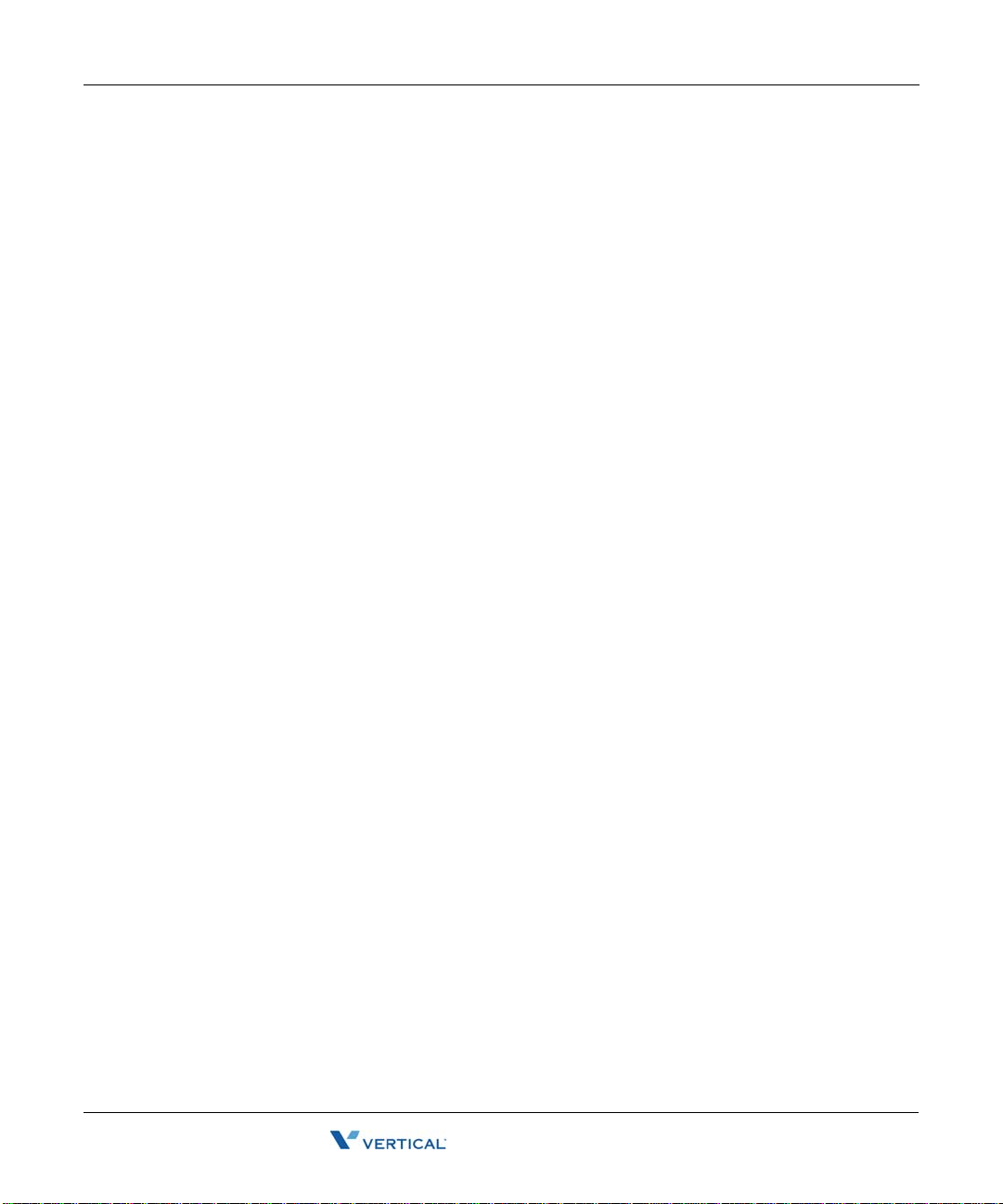
Working in ViewPoint folders 2-13
Release 1.5 SP2
June 2009
Chapter 2: Using ViewPoint
With the Phonebook pane open, click the appropriate tab to display the Extensions list or
Contacts folder.
T o move the Phon ebook Pa ne within the Call Mon itor fo lder, choose
View > PhoneBook Pane,
and then select a location from the sub-menu.
T o r e mov e the P hon eboo k P ane fr om t h e Cal l Moni tor fol d er, choose
> Off.
View > Phonebook Pane
Deleting voice messages and other items
T o d elete a voice m essage from your Inbox, select it and then press Delete. The voice message
moves to your Deleted folder. It will be permanently deleted from the Deleted folder according
to the settings defined in
To permanently delete a voice message from your Inbox
1. Select the voice message. To select more than one voice message, press Ctrl and
select them.
2. Press Shift+Delete. A confirmation dialog opens.
3. Do one of the following:
• Click
Yes if you want the selected voice message to be permanently removed from
your computer.
• Click
No to keep the voice message in your Inbox.
Tools > Options.
To delete other items
1. In the folder in which the item appears, select the item. To select more than one item, press
Ctrl and click each item that you want to delete.
2. Right-click the selected item and choose
Delete on the shortcut menu. A confirmation
dialog opens.
3. When you delete an item that is not a voice message, such as a greeting, the item is
permanently and irretrievably removed from your computer. You cannot recover it after
you delete it.
4. Click
OK to permanently delete the item.
Wave ViewPoint User Guide

Working in ViewPoint folders 2-14
Release 1.5 SP2
June 2009
Chapter 2: Using ViewPoint
Copying and pasting items
Copying a row in any folder places a copy of the item in that row o n the clipbo ard as tex t. Th is
information can be pasted into other applications, such as a text program.
Choose
Edit > Copy to place a copy of selected items on your clipboard. Choose Edit > Paste to
paste the items. Use this method to paste Call Log entries and voice message information into
the Problem Report Wizard (See “About the Problem Report Wizard” on page C-1.).
Dragging and dropping items
You can drag and drop one item onto another item to perform actions such as making a call,
transferring a call, and adding a call to a conference. You can also move an item to a folder.
For example, if you drag an active call in your Call Monitor onto a user in the Extensions tab of
the Phonebook pane, the call transfers to that user. Conversely, you can drag a user from the
Phonebook pane to the Call Monitor to call that user.
The following table lists the drag-and-drop actions you can perform within Wave ViewPoint.
The From column shows the items you can click and drag. The T o column shows the destination
items. The remaining columns show the actions that result when you drag and drop an item or
use the Shift and Ctrl keys in conjunction with dragging and dropping.
Note: Whenever you can drag an item to the Call Monitor to place a call, you can also drag it
to the Dial toolbar field.
DRAG AND DROP ITEMS
From To Drag SHIFT + Drag CTRL + Drag
Call Call No action Opens the
Conference
dialog
Extension,
Contact, Call
Log, Voice
Message
Call Log Call Conferences the
Empty Call
Monitor
Performs a blind
transfer
Note: Alt + Drag of a call to an extension transfers the call
directly to that extension’s voicemail.
Call Log party
with the call
Places a call to
the Call Log
party
Wave ViewPoint User Guide
Opens the
Transfer dialog
Opens the
Conference
dialog
Opens the Place
Call To dialog
Conferences the
calls together
Performs a
consultation
transfer

Working in ViewPoint folders 2-15
Release 1.5 SP2
June 2009
Chapter 2: Using ViewPoint
DRAG AND DROP ITEMS
(continued)
From To Drag SHIFT + Drag CTRL + Drag
Contact Call Conferences the
contact’s default
number with the
Opens the
Conference
dialog
call
Empty Call
Monitor
Places a call to
the default phone
Opens the Place
Call To dialog
number
Folder Moves the
contact to the
Opens the Move
Item dialog
Copies the folder
folder
Folder Folder Moves the folder
to another folder
Contact Moves the folder
to the Contacts
Opens the Move
Folder dialog
Opens the Move
Folder dialog
folder
Voice
Message
Moves the folder
to the Messages
Opens the Move
Folder dialog
folder
Voice
Message
Call Conferences the
message sender
with the call
Opens the
Conference
dialog
Empty Call
Monitor
Places a call to
the message
Caller ID
Folder Moves the
message to the
folder
Wave ViewPoint User Guide
Opens the Place
Call To dialog
Opens the Move
Item dialog ox
Copies the
message

Organizing items in folders 2-16
Release 1.5 SP2
June 2009
Chapter 2: Using ViewPoint
From To Drag SHIFT + Drag CTRL + Drag
Extension Call Conferences the
Empty Call
Monitor
Text (for
example, a
phone
number you
copied from
a web page)
Call Monitor Places a call to
Printing items in folders
To print the contents of a folder, choose File > Print. When you print a folder that contains
several columns, you may need to change the orientation of the page to “landscape” so that all
columns that appear in the folder are printed.
Organizing items in folders
DRAG AND DROP ITEMS
call
Places the call Opens the Place
the number that
was dropped
(continued)
Opens the
Conference
dialog
Call To dialog
Opens the Place
Call To dialog
The Messages folder contains one folder already created, the Saved folder. When you listen to
a voice message on the phone and save it, the message is moved into the Saved folder.
Public folders
Most items you create or see in ViewPoint are stored in private folders so they are not shown
when a different user logs into ViewPoint. However, ViewPoint also supports public Contacts
and Groups folders that contain items that can seen by all ViewPoint users and edited by those
with the proper permission. See “Viewing public folders” on page 2-18.
Wave ViewPoint User Guide

Organizing items in folders 2-17
Release 1.5 SP2
June 2009
Chapter 2: Using ViewPoint
Customizing columns
Y ou can choose to show or hide columns in a folder . You can also customize columns in a folder
by moving, resizing, and resorting them. The changes you make to columns in a folder are saved
when you exit ViewPoint.
Showing, hiding, and reordering columns
For each folder in ViewPoint, you can choose the columns that you want to see in the folder.
Note that by default, some folders do not show all of the available columns.
To show, hide, or reorder columns in a ViewPoint folder
1. Choose View > Show Columns (or right-click the column header). The Show Columns
dialog opens.
2. Do any of the following:
• To move columns into or out of the folder, select them and click
Add or Remove. You
can also drag and drop.
• To reorder the columns in the folder, select the column in the
3. Click
list, and click the
OK to save your changes.
Up and Down arrows to move the column up or down in the list.
Show these columns
Note: You can also reorder columns from within the folder by dragging the column headers.
Dragging a column off the screen until an X displays removes that column.
Wave ViewPoint User Guide

Organizing items in folders 2-18
Release 1.5 SP2
June 2009
Chapter 2: Using ViewPoint
Moving columns
To move a column, do either of the following:
• In the folder, click the column header and then drag and drop it to a new location.
• Use the Show Columns dialog to reorder the columns in a folder, as described above.
Resizing columns
To change a column’s width, in the folder click and drag the right-hand side of the column
header.
Sorting the contents of a column
Click a column header to sort the items in a folder by the information in that column. Click the
column header again to sort in the reverse order.
The column in the folder that contains an arrow in its header is the column by which the display
is currently sorted. The direction of the arrow indicates the sort order.
Viewing public folders
Public folders contain items that all Wave users can view and use. For example, any user can
view a public contact’s information or place a call to that contact.
Example:
Y o ur company defines it s departments as publi c Groups. All users in t he company can vi ew the
members of those Groups.
Note: Items in public folders are not generally available for editing or deleting. You must have
special permission to edit a public item.
Managing the Deleted folder
The Deleted folder contains voice messages that you have deleted from the Messages folder.
Items in the Deleted folder continue to be stored in the limited space that has been allocated to
you for your voice files. To regain space for more voice messages or other voice files, empty
your Deleted folder.
To view the contents of the Deleted folder, click it in the Folder List.
Wave ViewPoint User Guide

Organizing items in folders 2-19
Release 1.5 SP2
June 2009
Chapter 2: Using ViewPoint
Emptying the Deleted folder
You can delete an item from the Deleted folder just as you wo uld from any folder. When items
are deleted from the Deleted folder, they are deleted permanently.
To empty the Deleted folder, choose
Tools > Empty Deleted Folder.
To empty the Deleted folder automatically
1. Choose Tools > Options. The Options dialog opens.
2. Click the Voice Messages \ Usage tab.
3. Choose one of the following options:
• To delete all messages in the Deleted folder now, click
messages are deleted when you click
OK to close the Options dialog.
Remove all items now. The
• To empty the Deleted folder automatically whenever you exit ViewPoint, check
Remove all items wh e n exi t in g.
• To remove old items automatically from the Deleted folder, check
remove old items
, and then enter the age in days at which an item is automatically
Periodically
removed.
4. Click
OK.
Using the audio controls
Wave’s audio controls make it easy to create recordings and listen to recordings and voice
messages.
These audio controls appear throughout ViewPoint in dialogs in which you can create
recordings and listen to voice messages.
Wave ViewPoint User Guide

Organizing items in folders 2-20
Release 1.5 SP2
June 2009
Chapter 2: Using ViewPoint
Creating recordings and playing voice messages
You create recordings by speaking into your phone.
Record
When you are ready to record, pick up your phone, and then
click the button. A beep signals that recording has begun.
Stop
When you are finished recording, you can either hang up or click
the button.
Play
Click the button to listen to the recording or voice message.
Click it again to pause playback.
To move forward and backward within the recording or voice message, drag the
slider bar:
You can play audio either over your computer speakers or your phone. Choose
Output to switch audio output from one to the other. You can also use the button in the status
Tools > Audio
bar. When playing audio over the phon e, if your ph one is on hook, it will ring to co nnect you to
the audio being played.
Note: When sending au dio to your phone, ViewPoint displays a message i dentifying the
station ID being rung.
Using voice message bookmarks
You can set bookmarks in voice messages by dragging the arrows that appear under the slider
bar. When you play a message you have bookmarked, only the portion of the file between the
bookmarks plays. This capability can be useful when you want to mark the location of an
important phone number in a voice message.
Wave ViewPoint User Guide

Importing and exporting Wave items 2-21
Release 1.5 SP2
June 2009
Chapter 2: Using ViewPoint
Importing and exporting voice files
To import or export a voice file, use the buttons on the recording control.
Import
Export
You can import a voice file in WAV format to use for any
ViewPoint recording (greetings, voice titles, and so on).
Wave can import WAV files with a frequency of 8Khz, 11.025
Khz, 22.05 Khz, or 44.1 Khz.
You can export any of your ViewPoint recordings, including
voice messages and recorded conversations, to a WAV or MP3
file on your hard disk.
Importing and exporting Wave items
See the following topics for more about importing and exporting Wave items:
• Contacts. See “Importing and exporting contacts” on page 2-21.
• ViewPoint recordings (voice messages and call recordings). See page “Exporting
ViewPoint recordings” on page 2-25.
• Archived call recordings. See “Acting on archived call recordings” on page A-10.
Importing and exporting contacts
You can import contacts into Wave:
• From a CSV file generated via Wave
• From a CSV file generated from another contact manager such as Microsoft Outlook
You can export contacts from Wave to a CSV file that you can import into another Wave
Vi ewPoint, Outlook, Gold Mine, FrontOffi ce 2000, Act!, or other c ontact management so ftware.
Wave ViewPoint User Guide

Importing and exporting Wave items 2-22
Release 1.5 SP2
June 2009
Chapter 2: Using ViewPoint
To import contacts from a CSV file
1. Choose File > Import and Export. The Import and Export Wizard opens.
2. Select
3. In
4. In
Import Contacts, and then click Next.
File to Import, click Browse and select the CSV file that you want to import.
Destination folder, select the Wave Contact folder into which you want to import the
contacts in the CSV file.
5. Under
Options, select one of the following:
Replace duplicates with items imported. If Wave finds a duplicate contact in the CSV
•
file, the contact from the file will replace the existing Wave contact.
•
Allow duplicates to be created. If Wave finds a duplicate contact in the CSV file, it
will import all contacts, even those that are duplicates of Wave contacts.
•
Do not import duplicate items. If W ave finds duplicate contacts in the CSV file, it will
not import them.
Wave ViewPoint User Guide

Importing and exporting Wave items 2-23
Release 1.5 SP2
June 2009
Chapter 2: Using ViewPoint
6. Select Use phone numbers as caller identifica tion for these contacts to add the imported
contacts’ phone numbers to Wave’s list of Caller ID numbers so that contacts can be
identified when they call. For more information, see “Teaching Wave to recognize your
contacts” on page 10-7.
7. If you are importing a CSV file that was created by Wave or Outlook, go to step 10.
8. If you are importing co ntacts from a nother appli cation and have no t prev iousl y mapped t he
fields, click
Map Custom Fields. The Map Custom Fields dialog opens using the default
map, showing the first contact record to be imported, and how the existing fields will be
mapped to Wave fields.
9. If you have saved a different map and want to use it, click
Otherwise, map the fields manually as follows:
• Check
First record contains field names at the bottom of the dialog if the CSV file’s
first record consists of the names of fields. Then drag fields or values from the left
pane (the CSV file) to the fields in the right pane (Wave contacts) in which you want
the values to appear . Drag unwanted field map ping from the right pane to the left pane
to clear them.
• Click
Previous or Next to view other records in the CSV file to see how they
will map.
Wave ViewPoint User Guide
Load Map and select it.

Importing and exporting Wave items 2-24
Release 1.5 SP2
June 2009
Chapter 2: Using ViewPoint
• Click Clear Map to remove all mapping from the right pane.
• Click
• Click
When you are finished mapping fields, click
Default Map to restore the default mapping.
Save Map to save the current mapping to a new file (this can be useful if you
regularly import contacts from several different sources). If you do not click
Map, the default map is saved when you click OK.
OK. Any changes to the default or custom
Save
map are saved for future i mporting.
10. Click
Next in the Import and Ex port W izar d, and then click Finish. The contacts in the CSV
file are imported.
Note: When text is imported from a CSV file, a comma in the text breaks the text between
fields unless the text is within quotation marks.
To export contacts to a CSV file
1. Choose File > Import and Export. The Import and Export Wizard opens.
2. Under
Choose an action to perform, select Export Contacts, and then click Next.
Wave ViewPoint User Guide

Importing and exporting Wave items 2-25
Release 1.5 SP2
June 2009
Chapter 2: Using ViewPoint
3. In Save exported file as, browse to the folder in which you want to save the CSV file.
Source folder, choose the Contacts file that you want to export, and then click Next.
4. In
5. Click
Finish. The CSV file is exported.
Exporting ViewPoint recordings
You can export voice messages and call recordings in WAV or MP3 format.
1. In the ViewPoint Messages folder, select the voice message or call recording.
2. Click the
3. Specify the target location.
4. Select WAV or MP3 from the
5. Click
Note: If a call recording has already been archived, you must use the Archived Recording
Browser to export it. See Appendix A.
Export audio button.
Save.
Save as type drop-down list.
Wave ViewPoint User Guide

Release 1.5 SP2
June 2009

Chapter 3
Release 1.5 SP2
June 2009
Using Personal Statuses
Chapter Contents
About personal statuses. . . . . . . . . . . . . . . . . . . . . . . . . . . . . . . . . . . . . . . . . . . . . . . . .3-1
Selecting a personal status . . . . . . . . . . . . . . . . . . . . . . . . . . . . . . . . . . . . . . . . . . . . . .3-3
Changing the personal status of another user . . . . . . . . . . . . . . . . . . . . . . . . . . . . . . . .3-3
About personal statuses
Your personal status lets your colleagues know where you are and what you are doing. It also
specifies how your calls are handled under specific circumstances. Changing your personal
status is a quick way to chan ge your call handling. F or example, the Do Not Dis turb status sends
your incoming calls directly to voicemail without ringing your phone.
Note: T o change your personal status, you must have permissi on to do so. If you cannot chan ge
your personal status, see your Wave system administrator.
Wave ViewPoint User Guide

About personal statuses 3-2
Release 1.5 SP2
June 2009
Chapter 3: Using Personal Statuses
Available personal statuses
The following table lists the 5 personal statuses that are predefined for all users.
Icon Status Description
Available Lets people kno w that you are available to take calls. All calls
ring your phone. You can turn call forwarding on if you want
to take calls at a different location, for example, if you are
working from home.
Do Not
Disturb
In a Meeting These three personal statuses let people know where you are
Out of the
Office
On Vacation
Lets people know that you are not taki ng calls. No calls ring
your phone.
action of your routing list (usually your voicemail).
Note: You can create a call rule that overrides the Do No t
Disturb personal status by allo wing ca lls from spe cific pe ople
to ring your phone. See Chapter 11.
when you are away from your desk. Like Do Not Disturb,
these personal statuses send your calls directly to the
“unanswered” final action of yo ur rou tin g list (usually you r
voicemail) without ringing your phone.
Calls are sent straight to the “unanswered” final
Wave ViewPoint User Guide

Selecting a personal status 3-3
Release 1.5 SP2
June 2009
Chapter 3: Using Personal Statuses
Selecting a personal status
This section explains how to select a personal status using ViewPoint or the phone.
Selecting a personal status in Viewpoint
The ViewPoint status bar contains a button that shows your current personal status. Click that
button to select a different personal status.
You can also use the
Tools > Personal Status submenu.
Selecting a personal status using your phone
You can select a personal status on the phone by logging on and press 6 1. You can select the
Available personal status quickly by picking up the phone and pressing
Changing the personal status of another user
You can change the personal status of another Wave user if you know that user’s password (or
you can do it without entering a pass word if you hav e the appropriate permi ssion). This feature
is useful when users want to change their personal status but do not want to log on to Wave
themselves. For example, a secretary can change the personal status for the boss, or the user who
is acting as the Operator user can change the Operator’s personal status without logging on as
the Operator user.
To change another user’s personal status in ViewPoint
1. In the Extensions list, right-click the user.
2. Choose
3. If you do not have permission, you will be prompted for that user's password. Enter it and
press
Apply Personal Status and click a personal status.
OK if prompted.
*50.
Wave ViewPoint User Guide

Release 1.5 SP2
June 2009

Chapter 4
Release 1.5 SP2
June 2009
Using the Extensions List
Chapter Contents
Viewing Wave extensions . . . . . . . . . . . . . . . . . . . . . . . . . . . . . . . . . . . . . . . . . . 4-1
Placing calls to an extension . . . . . . . . . . . . . . . . . . . . . . . . . . . . . . . . . . . . . . . . 4-3
Changing another user’s personal status from the Extensions list . . . . . . . . . . . 4-3
Viewing Wave extensions
You can see all Wave extensions, along with information about the current status of each
extension, in the Extensions list. You can use the Extensions list to quickly place calls to other
Wave extensions or to change another user’s personal status if you have permission to do so.
You can display the Extensions list in the Call Monitor for quick access, including
drag-and-drop calling. See “Adjusting the Phonebook Pane layout in the Call Monitor” on
page 2-12.
A glance at the Extensions list can tell you:
• A user’s extension number
• Whether a user is currently on a call
• A user’s current personal status
• Whether a user has call forwarding turned on, and the location to which the calls are
forwarded
• The extensions of your office’s auto attendants.
Wave ViewPoint User Guide

Viewing Wave extensions 4-2
Release 1.5 SP2
June 2009
Chapter 4: Using the Extensions List
The Extensions list automatically updates in real time.
Searching the Extensions list
To find someone quickly, you can type their first or last name (fully or partially) in the Search
field. The Extensions lis t displays all it ems whose first or l ast name begins w ith the entered text .
Extensions list tabs
The Extensions list can optionally contain tabs that display related groups of extensions. Tabs
are located at the bottom of the Extensions list. Click each tab to view its contents.
•
All tab. This tab displays all Wave extensions. Note that your Wave system may be
configured to not show this tab.
Group tabs. The Extensions list can optionally display a tab for each public ViewPoint
•
Group of which you are a member, and a tab for any personal ViewPoint Groups that you
created. Click a Group tab to see the extensions within that Group. See “Using ViewPoint
Groups” on page 10-14.
Wave ViewPoint User Guide

Placing calls to an extension 4-3
Release 1.5 SP2
June 2009
Chapter 4: Using the Extensions List
Showing, hiding, and reordering Extensions list tabs
To show or hide individual tabs, as well as choose their order, do the following:
1. In the Extensions list, choose
the Extensions list and then choose
View > Show T abs. (You can also right-click anywhere in the
Show Tabs.)
2. Select a tab name and click
Add or Remove to set up the Show these tabs in this order list.
Use the up and down arrow buttons to arrange the order of tabs in the list.
3. Click
OK. The specified tabs are displayed at the bottom of the Extensions list.
Extensions list columns
Some Extensions list columns are hidden by default. Press F1 for Help to see a complete list of
columns with explanations. To show or hide columns, see “Customizing columns” on
page 2-17.
Placing calls to an extension
T o place a call to an ex tensio n, d ouble-click th e exten sion. If your phone is on hoo k, it rings to
connect you to the call being placed.
Changing another user’s personal status from the Extensions list
From the Extensions list yo u can ch ange another user’s person al st atus i f you kno w that user’s
password, or have t he proper permission. For inst ructions, s ee “Changing the perso nal status of
another user” on page 3-3.
Wave ViewPoint User Guide

Release 1.5 SP2
June 2009

Chapter 5
Release 1.5 SP2
June 2009
Receiving and Handling Calls in ViewPoint
Chapter Contents
Using the Call Monitor folder . . . . . . . . . . . . . . . . . . . . . . . . . . . . . . . . . . . . . . . . 5-1
Displaying the Call Monitor folder automatically . . . . . . . . . . . . . . . . . . . . . . . . . 5-4
Selecting and acting on a call in the Call Monitor folder . . . . . . . . . . . . . . . . . . . 5-5
Commands while a call is ringing . . . . . . . . . . . . . . . . . . . . . . . . . . . . . . . . . . . . 5-6
Commands while you’re on a call . . . . . . . . . . . . . . . . . . . . . . . . . . . . . . . . . . . . 5-7
Incoming call indicators . . . . . . . . . . . . . . . . . . . . . . . . . . . . . . . . . . . . . . . . . . . 5-14
Using the Call Monitor folder
In the W ave ViewPoint, the Call Monitor folder is the visual counterpart to your phone. The Call
Monitor lets you see all your incoming calls and any outgoing calls at once, often with the
callers identified by name.
Note: You must have a phone associated with ViewPoint in order to use most Call Monitor
features
Wave ViewPoint User Guide

Using the Call Monitor folder 5-2
Release 1.5 SP2
June 2009
Chapter 5: Receiving and Handling Calls in ViewPoint
In the Call Monitor folder you can:
• See who is calling you and take the call or send it to voicemail
• Click calls to transfer them, put them on hold, send them to voicemail, or perform other
actions
• Move among multiple calls on hold with a click of the mouse
• Record calls
• Conference calls (including creating or starting a conference)
Each row in the Call Monitor folder is an item that contains information about one call, or one
party in a call. Conference calls appear in a special Conference pane that shows the parties other
than yourself.
For an explanation of Call Monitor folder columns, press
F1 for online Help. For information
about changing the Call Monitor folder columns that are displayed, see “Customizing columns”
on page 12-8.
Call Monitor folder tabs
For most people, the Call Monitor folder contains one tab, called My Phone. However, the Call
Monitor can display other tabs that group related calls. Click each tab to view the related call
activity at your phone.
•
My Phone tab: This tab always appears in your Call Monitor folder and displays all calls to
or from your phone. This includes calls that are forwarded to your extension (in this case,
the called party who forwarded the call is identified in the Owner column), and calls to your
DID number if you have one.
Parked tab: The Parked tab shows all current parked calls.
•
Wave ViewPoint User Guide

Using the Call Monitor folder 5-3
Release 1.5 SP2
June 2009
Chapter 5: Receiving and Handling Calls in ViewPoint
Showing, hiding, and reordering Call Monitor tabs
To show or hide individual Call Monitor tabs, as well as choose their order, do the following:
1. Choose
View > Show Tabs. (You can also right-click the Call Monitor column headers or
tabs.)
2. Select a tab name and click
buttons to arrange the order of tabs.
3. Click
OK.
Using the My Phone tab to handle calls
The My Phone tab appears if you have other tabs showing. After you answer a call, the Call
Monitor automatically switches to the My Phone tab. It is the only tab from which you can
perform call-handling commands on a call. If you select an active call in another tab, the
call-handling commands are unavailable.
Call Monitor folder panes
The Call Monitor folder contains the following panes that you can hide or show:
• The Phonebook Pane, which shows the Extensions list and the Contacts folder and enables
drag-and-drop call handling. See “Adjusting the Phonebook Pane layout in the Call
Monitor” on page 2-12 and “Dragging and dropping items” on page 2-14.
• The Notes Pane, which enables you to type and add call notes. See “Adding notes to a call”
on page 5-10.
• The Parties pane, which shows the parties in a conference call other than yourself.
Add or Remove to show or hide it. Use the up and down arrow
Wave ViewPoint User Guide

Displaying the Call Monitor folder automatically 5-4
Release 1.5 SP2
June 2009
Chapter 5: Receiving and Handling Calls in ViewPoint
Call Monitor folder columns
The Call Monitor folder contains several columns that show detailed information about a call,
such as Trunk Name and Target Station. Some of the columns are hidden by default. For an
explanation of the columns, press
F1 in the Call Monitor folder for its online Help. For
instructions on hiding and showing columns, see “Customizing columns” on page 12-8.
Viewing a custom data column in the Call Monitor
If your W ave ISM is con figured to display custom data ( for example, a caller’ s account number)
in the Call Monitor, the custom data appears in one or more columns. Y ou can view the available
columns in the Show Columns dialog. You can hide and show custom data columns the same
way you can hide and show normal columns (see “Customizing columns” on page 2-17.)
Contact your W a ve system adminis trator to see if an y custom data columns are available in your
Call Monitor folder.
Displaying the Call Monitor folder automatically
Wave can open the Call Monitor folder automatically in the following situations:
• When you receive an incoming call
• When you place or return calls from other ViewPoint folders
When the Call Monitor folder opens automatically, it appears in front of all other open windows
on your computer.
To display the Call Monitor folder automatically
1. Choose Tools > Options. The Options dialog opens.
2. Click the ViewPoint \ Call Monitor tab.
3. Under
Display Call Monitor in the following situations, check one or both of the following
options:
• Placing new calls from Contacts or Extensions
• Returning calls from Voice Messages or Call Log
4. To display the Call Monitor folder automatically on incoming calls, click the ViewPoint \
Call Alerts tab and check
5. Click
OK.
Display the Call Monito r.
Wave ViewPoint User Guide

Selecting and acting on a call in the Call Monitor folder 5-5
Release 1.5 SP2
June 2009
Chapter 5: Receiving and Handling Calls in ViewPoint
Selecting and acting on a call in the Call Monitor folder
Click a call in the Call Monitor folder to select it. After it is selected, you can choose commands
to apply to that call.
To use a command on a call in the Call Monitor folder, do one of the following actions:
• Right-click the call and choose a command on the shortcut menu. This option is often the
fastest way of choosing a command, but it may be difficult to do so during times when
phone traffic is heavy. This is due to the fact that calls change pos ition in the Call Monitor
folder as new calls arrive and transferred calls leave the Call Monitor folder.
• Click a button on the toolbar.
• Choose a command from the
• Press
Important: Do not use the ViewPoint Call Monitor to select and act on a call to a virtual
extension—use the phone commands (as described in the Wave Phone User Guide) to control
these calls. A virtual extension number can be assign ed to a u ser who d oes no t need a phy sical
phone, for example because the user works on the road using a cell phone. Ask your system
administrator if there are any virtual extensions assigned on your system.
Call ownership
In the Call Monitor you can perform call-handling commands only on calls that you own. You
own a call if you are the one who answered it. If you select a call that you do not own, the
call-handling commands are unavailable.
To determine who owns a call, look at the name in the Owner column.
Enter. This puts the selected call on hold, or retrieves it if it is already on hold.
Actions menu.
Double-clicking calls
Double-clicking in the Call Monitor folder has the following effects:
• Double-clicking an active call puts it on hold.
• Double-clicking any other type of call takes the call (connects you to the caller). This
includes incoming calls, calls on hold, parked calls, and calls to which you are listening
while the caller leaves a message.
Wave ViewPoint User Guide

Commands while a call is ringing 5-6
Release 1.5 SP2
June 2009
Chapter 5: Receiving and Handling Calls in ViewPoint
Commands while a call is ringing
While calls are ringing at your phone, the Call Monitor folder displays “Incoming Call.” If
W ave can identify the caller , the item in the Call Monitor folder also displays the caller’s phone
number and name, which enables you to screen your calls. (See “Teaching Wave to recognize
your contacts” on page 10-7.) While calls are ringing, you can perform the following actions:
• Take the call
• Send the call to voicemail
• Transfer the call without talking to the caller first
Taking the call
If you are already on another call, select the in coming call and choose Actions > T ake Call. Y our
current call is put on hold. You can easily move among multiple calls by choosing
again.
Sending the call to voicemail
Select the call, and then choose Actions > Take Message. The call is sent to your voicemail.
Screening a voice message as it is being left
Y o u can listen to a voice message as the caller is leaving it and pick up the call if needed. T o do
so:
1. Select the call while it is ringing or while the caller is leaving a message.
Take Call
2. Choose
Actions > Screen Mess age.
3. Pick up your phone and listen to the message as it is being left. This is a one-way
connection. The caller cannot hear you.
4. To interrupt the message and take the call, choose
Actions > Take Call. You are connected
to the caller.
You can also listen to a voice message as it is being left via the phone.
Wave ViewPoint User Guide

Commands while you’re on a call 5-7
Release 1.5 SP2
June 2009
Chapter 5: Receiving and Handling Calls in ViewPoint
Commands while you’re on a call
Once you are on an active call, you can perform actions on that call, including the following:
• Putting a call on hold. See page 5-7.
• Transferring a call. See page 5-8.
• Adding notes to a call. See page 5-10.
• Recording a call. See page 5-10.
• Including the call as part of a conference call. See page 5-9 for steps to transfer a call and
then conference all parties together. (Conferencing is described in more detail in Chapter 6.)
• Associating a call with a contact. See page 5-11.
• Parking a call. See page 5-11.
• Sending a call to voicemail. See page 5-12.
• Playing a caller's name over your speakers. See page 5-12.
• Disconnecting a call while staying on the phone. See page 5-12.
• Entering an account code for a call. See page 5-13.
• Flagging a problem call to report later. See page 5-13.
Instructions for each of these commands appear in the following sections.
Note: To perform a Call Monitor command on a call, you must first select the call.
Putting a call on hold
T o put a call on hold, select the call, and then choose Act ions > Hold . Alternatively , double-click
the call or select the call and press Enter.
T o retrieve the call from hold, select the call and either choose
the call, or press
You can put as many calls on hold at one time as you want. The
Monitor folder shows how long each call has been waiting on hold.
Note:
•Use
• If you’re using a digital feature phone with multiple line appearances, you do not hear dial
Actions > Hold instead of the Hold button on your phone. When on hold, callers hear
music (if your system has mu sic on hold) , but they hear only silence if you use your phon e’s
Hold button.
tone after putting a call on hold. To get dial tone, select an unoccupied line.
Actions > T ake Call, doubl e-click
Enter.
Duration column in the Call
Wave ViewPoint User Guide

Commands while you’re on a call 5-8
Release 1.5 SP2
June 2009
Chapter 5: Receiving and Handling Calls in ViewPoint
Ringback for calls on hold
By default, if you hang up with one or more calls on hold, Wave’s ringback feature rings your
phone to remind you . Wh en t h e call rings back, the call’s status in the Call Monitor changes to
Ringing (On Hold). Talk to your Wave system administrator about configuring ringback
behavior.
Transferring a call
The Call Monitor folder allows you to easily transfer a call to any party, either another Wave
user or someone at an exter nal phone numb er . You can look up users and contacts by name, and
you can see in advance if an extension is busy. You can also trans fer a call to an auto attendant
or to a user’s voicemail.
Drag-and-drop transferring
With the Phonebook pane showing in the Call Monitor folder, you can drag a call from the Call
Monitor to an extension to transfer the call to that extension, or to a contact’s name to transfer
the call to the contact’ s default number. For more information about drag-and-drop command s,
see “Dragging and dropping items” on pag e 2-14. T o show the Phonebook pane, see “A djusting
the Phonebook Pane layout in the Call Monitor” on page 2-12.
Blind, supervised, and direct-to-voicemail transfers
You can transfer a call in one of the following ways:
•
Blind tra nsfer , sometimes called an unattended transfer. You transfer the call without first
speaking to the recipient. When the recipient answers the phone, the call is connected.
Note: Blind transfers occur automatically when transferring a ringing call, and when
transferring to voicemail or an auto attendant.
Supervised transfer, sometimes called an attended or consultation transfer. Y ou speak to the
•
transfer recipient first, while the caller is placed on hold. You can then complete the
transfer, or conference the three of you together, or cancel the transfer and return to the
caller.
Direct to voicemail. You transfer the call directly to an extension’s voicemail.
•
To transfer a call
1. Select the call that you want to transfer.
2. Choose
Actions > Transfer. The Transfer To dialog opens.
Wave ViewPoint User Guide

Commands while you’re on a call 5-9
Release 1.5 SP2
June 2009
Chapter 5: Receiving and Handling Calls in ViewPoint
3. Select the person or enter the number to which to you want to transfer the call. See
“Placing a call” on page 6-1 for instructions.
Note: You may be prohibited from transferring an external caller to an external numb er.
See your Wave system administrator for more information.
4. In the
5. Click
Transfer field at the bottom of the dialog, click either Blind, Supervised, or to
Voicemail
. See the beginning of this section for more information.
OK. If you selected Blind or to Voicemail, the transfer is completed and the call
disappears from your Call Monitor.
• If you selected
Supervised, you are connected to the recipient’s extension, and the
caller is put on hold. The incomplete transfer displays as a linked three-party call in
the Call Monitor.
6. Speak to the recipient and announce the caller. A dialog opens and asks you if you want to
complete the transfer or cancel it.
7. Choose one of the following options:
•
Complete. The transfer is completed and the call disappears from your Call Monitor.
You can also complete the transfer by hanging up the phone.
•
Conference. The caller, the recipient, and you are all connected in a conference call.
•
Cancel. The transfer process ends and you are reconnected to the caller, so you can
transfer him or her to voicemail or another destination.
Transfer tips for operators
By using Groups and showing the Extensions tab of the Phonebook pane in the Call Monitor
folder, you can easily find and choose the recipient of a call that you want to transfer. Define
Groups to represent the depart ments o f your of fice. When transferring a call you can then view
only the members of a Group, for example, the Marketing Group. You can see at a glance the
names of members of the Marketing departmen t and who is available to take a call. See “Using
ViewPoint Groups” on page 10-14 and “Adjusting the Phonebook Pane layout in the Call
Monitor” on page 2-12.
Y ou can also transfer calls more easily by resizing the Trans fer To di alog, by showing and hiding
columns, and by sorting calls by column. See “Customizing ViewPoint for operators” on
page 12-7.
Wave ViewPoint User Guide
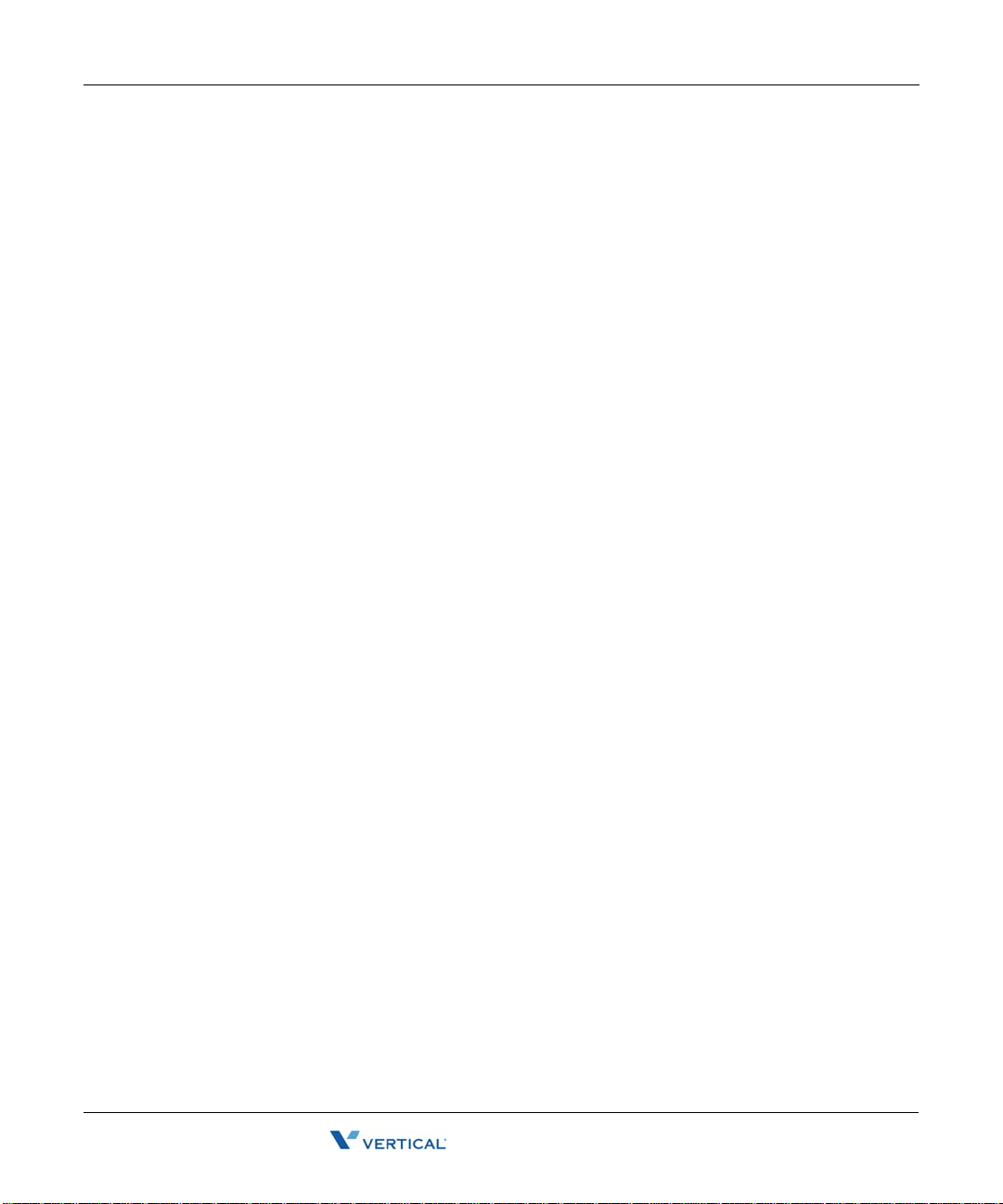
Commands while you’re on a call 5-10
Release 1.5 SP2
June 2009
Chapter 5: Receiving and Handling Calls in ViewPoint
Adding notes to a call
While a call is visible in your Call Monitor folder, you can type notes about the call in the Notes
Pane. If the Notes Pane is not showing, click
Notes in the bottom pane.
If the call is transferred to someone else, notes that you created about the call are sent with the
call (for example, you can add a note such as “Customer wants to track in voice #123987” b efore
transferring the call to your shipping department). When the call is complete, you can view or
edit the notes for the call in the Call Log folder (see Chapter 8, “Using the Call Log Folder” ).
If the call is recorded or transferred to voicemail, you will see the notes associated with the
recording.
Recording a call
If your Wave system administrator has given you the requi red perm ission, y ou can record your
Wave conversations, including conference calls. By default, recordings appear in your
Voicemail Inbox folder, although the system may be configured to send them to another
extension’s Inbox.
The maximum length of a single recording is equal to the total number of minutes available in
your voice mailbox. By default this is 20 minutes, but your Wave administrator may have set a
different limit.
Note: You cannot receive more voice messages when your voice mailbox is full. You should
check your available mailbox space after recording any conversation to be sure that you have
space for new voice messages. See “Managing your voicemail maximums” on page 7-8 for
more information.
To record a call
1. During an active call, choose Actions > Start Recording. W ave starts to record the call. You
may hear a regular beep while recording, depending on your system configuration.
2. To stop recording before the call is finished, choose
To play a call you just recorded
Actions > Stop Recording.
1. Go to your Voicemail \ Inbox folder, or open another mailbox if your system is set up
differently.
2. Select the recording.
3. Choose
Actions > Play.
Wave ViewPoint User Guide

Commands while you’re on a call 5-11
Release 1.5 SP2
June 2009
Chapter 5: Receiving and Handling Calls in ViewPoint
Using the phone commands
You can start and stop recording your calls u sing the
*16 phone command. You can also use the
phone commands to listen to recordings in your Inbox. For more information, see the Wa ve
Phone User Guide.
Privacy
It is the responsibility of you and your Wave system administrator to comply with any federal
or other applicable statutes regarding the recording of phone calls. Vertical Communications,
Inc. disclaims any responsibility for failing to comply with such regulations.
Associating a call with a contact
Unidentified calls appear in the Call Monitor folder as being from “Unknown.” You can
associate a particular unidentified call with one of your contacts, so that the Call Monitor and
Call Log folders display a name with the call. You can also permanently associate the call’s
Caller ID phone number or text with the contact, so that Wave automatically identifies the
contact on all subsequent calls from that phone.
T o associate a call with a contact, choose
Actions > Associate. See “Associating a call or Caller
ID number with a contact” on page 10-9.
Parking a call
Parking a call puts a call on hold and lets any Wave user retrieve it from any Wave phone or
ViewPoint program in your office.
To park a call
1. In the Call Monitor, select the call you want to park.
2. Choose
Actions > Park. The Status column in the Call Monitor folder displays “Parked on
<orbit number>.
Note: To display parked calls in the Call Monitor, choose
Monitor, and check
Show all parked calls.
View > Show Tabs from the Call
Ringback for parked calls
By default, if you hang up with one or more calls on hold, Wave’s ringback feature rings your
phone to remind you . Wh en t h e call rings back, the call’s status in the Call Monitor changes to
Ringing (Parked). Talk to your Wave system administrator about configu ring ringback behavior .
Wave ViewPoint User Guide

Commands while you’re on a call 5-12
Release 1.5 SP2
June 2009
Chapter 5: Receiving and Handling Calls in ViewPoint
Unparking a call
You can retrieve a parked call from any Wave phone or from any PC running ViewPoint.
To answer a parked call from any ViewPoint program
1. Click Tools > Unpark. The Unpark dialog opens.
2. Select the call that you want to unpark and answer and click
You can also answer a parked call by picking up a Wave phone, pressing
the parking slot number.
Sending a call to voicemail
To send an active call to voicemail, choose Actions > Take Message.
Playing a caller's name over your speakers
You can play a recording of a caller’s name over your speakers at any time during a call by
choosing
Actions > Announce Caller.
The recording that plays is either the caller’s voice title, if one has been recorded, or the caller’s
answer to the call announcing prompt, “Please say your name.” If you choose
Announce Caller
and hear nothing, then either the caller has no voice title recorded, you have
the call announcing prompt turned off, or the caller did not answer the prompt.
Disconnecting a call while staying on the phone
Y ou can disconnect a call without han ging up the phone. Select the call, and then cho ose Actions
> Disconnect
• You want to disconnect a single party in a conference call. Hanging up your phone would
disconnect you from the whole conference.
• You are going to immediately dial another call. If you hang up and pick up your analog
phone too quickly, Wave can read that as a Flash command, which would put the call on
hold instead of disconnecting it.
. This command is useful if:
OK.
*53, and then entering
Actions >
Wave ViewPoint User Guide

Commands while you’re on a call 5-13
Release 1.5 SP2
June 2009
Chapter 5: Receiving and Handling Calls in ViewPoint
Entering an account code for a call
While on a call, you can enter an account code for the call or change the one already entered.
1. Select the call, and then choose
2. Enter an account code. You can enter numbers, letters, or other characters.
Actions > Enter Account Code.
3. Click
OK.
You can also enter an account code from the Call Log after the call is complete. See “Entering
an account code for a Call Log entry” on page 8-6.
Flagging a problem call to report later
The “Flag a Problem” button in the Call Monitor toolbar lets you click once to flag a problem
call, for example, a call that is not displayed correctly in the Call Monitor, or a call in ViewPoint
that doesn’t match the call on your phone. Any time after flagging calls, you can run the
Problem Report Wizard once and gather the logs for all of the flagged calls.
Flagging a call streamlines the process of using the Problem Report Wizard (see Appendix C)
to report problems about individual calls to your system administrator . For example, a company
operator might have too many calls coming in and cannot afford the time away to run the
Problem Report Wizard for each individual call.
To flag a problem call
1. In the Call Monitor, select the problem call.
2. Click the “Flag a Problem” button on the toolbar.
3. If prompted in the Problem Notes dialog, enter notes about the problem, and then click
(By default, you will not be prompted to enter notes. To configure this behavior, contact
your Vertical support representative.)
OK.
Wave ViewPoint User Guide

Incoming call indicators 5-14
Release 1.5 SP2
June 2009
Chapter 5: Receiving and Handling Calls in ViewPoint
To gather logs for all flagged calls
1. At a less busy time, r un t he Wave Problem Report W i zard fro m the S tart menu by ch oosing
All Programs > Vertical Wave ViewPoint > Wave Problem Report Wizard.
Note: Running the Problem Report Wizard from the Start menu picks up the appropriate
logs for any flagged calls across multiple ViewPoint sessions. You can also run the
Wizard from within ViewPoint by choosing Help > Report a Problem, but this will only
gather the logs for calls flagged during the current ViewPoint session.
2. Follow the onscreen instructions. On the second Wizard screen, deselect the
involved a specific call or message
Incoming call indicators
When you receive a call, a popup indicator appears, displaying who is calling by phone number
and name, if available.
Click the icons in the popup to (from left to right) send the call to voicemail, send to voicemail
and screen the massage, transfer the call, or take the call.
Also, if you have a phone with a Caller ID display, you can use it as an incoming call indicator .
This problem
checkbox.
Wave ViewPoint User Guide

Chapter 6
Release 1.5 SP2
June 2009
Placing Calls in ViewPoint
Chapter Contents
Placing a call . . . . . . . . . . . . . . . . . . . . . . . . . . . . . . . . . . . . . . . . . . . . . . . . . . . .6-1
Checking a number . . . . . . . . . . . . . . . . . . . . . . . . . . . . . . . . . . . . . . . . . . . . . . .6-6
Redialing numbers and returning calls . . . . . . . . . . . . . . . . . . . . . . . . . . . . . . . . 6-7
Creating conference calls . . . . . . . . . . . . . . . . . . . . . . . . . . . . . . . . . . . . . . . . . . 6-7
Supervising other users’ calls . . . . . . . . . . . . . . . . . . . . . . . . . . . . . . . . . . . . . . 6-10
Placing a call
ViewPoint provides the following ways for you to place calls:
• Placing calls using the Dial bar
• Using the Place Call To dialog
• Quick-dialing from ViewPoint folders
• Placing calls using drag-and-drop
• Placing calls using other contact managers
Placing calls with the phone on- or off-hook
When placing calls from ViewPoint you can choose the command with the phone either
on-hook or off-hook. If the phone is on-hook when you place a call, your phone rings
immediately after you finish dialing the numb er . If the phone is off- hook when you place a call,
you hear Wave dialing the number.
Wave ViewPoint User Guide

Placing a call 6-2
Release 1.5 SP2
June 2009
Chapter 6: Placing Calls in ViewPoint
Placing calls using the Dial bar
ViewPoint has a Dial bar on the menu bar that you can use to place calls.
To place a call using the Dial bar
1. Type either of the following in the Dial bar:
The number to dial. If it is an external number, type the full number including area
•
code (10 digits in North America, for example 6173540600). Do not enter a Wave
access code (such as 9). T o dial international num bers enter + followed by the country
code and the number, for example +44 020 7323 8299. Do not add the international
access code (for example, 011 in North America).
Hyphens, spaces, periods and parentheses are allowed.
•
The name or partial name of a user, contact, or contact company name. Wave
searches all of the Contacts, Extensions, and Groups for a match. If only one match is
found, the system places the call immediately. If there is more than one match, a
dialog opens and you can select a name on the list and click Dial to place the call.
2. To specify an account code for the call, add a vertical bar character ( | ) after the number,
followed by the account code.
3. Press
Enter to place the call.
• You can also drag-and-drop items into the Dial bar, including a text phone number
from another application. See “Placing calls using drag-and-drop” on page 6-6.
To redial a call using the Dial bar
Click the arrow on the right of the Dial bar for a list of recently dialed names and numbers. Click
a number to redial it.
Wave ViewPoint User Guide

Placing a call 6-3
Release 1.5 SP2
June 2009
Chapter 6: Placing Calls in ViewPoint
Using the Place Call To dialog
The Place Call To dialog visually guides you to place a call. It is not as efficient as using the
Dial bar (if you know the person's name or number) or the Call Monitor's Phonebook pane.
1. Choose
2. Enter or select the number to dial in one of the following ways:
File > New > Call. The Place Call To dialog opens.
• Enter the number to dial in the
Name/Number field. You can also type the name of a
contact or user.
• Click
Contacts and select a contact on the list.
The contact’s default phone number appears in the drop-down list below the main
list. If the contact has more than one phone number associated with it, you can
select a different number to call on the drop-down list.
To create a new contact, click to open a new Contact dialog. To edit the
currently selected contact, press Alt and click . See “Entering a new contact” on
page 10-4 for more information.
Wave ViewPoint User Guide

Placing a call 6-4
Release 1.5 SP2
June 2009
Chapter 6: Placing Calls in ViewPoint
• Click Extensions and select an extension in the list. The list is identical to other
Extensions lists in ViewPoint (see “Viewing Wave extensions” on page 4-1).
If the extension is a user with pu blic num bers (My Numbe rs mar ked as publi c), you
can choose one of those numbers from the drop-down list below the main list. See
“Entering My Numbers” on page6-4 for more about public numbers.
• Click
My Numbers. To place a call to one of your own phone numbers, such as your
home or mobile phone, select it on the list. You can double-click a blank category to
enter a new number for it.
Note: To verify that the phone number is entered in a correct format, click .
3. To enter an account code for the call, type a vertical bar character ( | ) after the number,
followed by the account code.
4. Click
OK to place the call.
Note: Another way to place a call to a user is to double-click the user in the Extensions list.
Entering My Numbers
You can store your own phone numbers in your Wave account, such as your home number or
your mobile phone number. When placing, forwarding, or transferrin g a call , yo u can cl ick
Numbers
and select one of your numbers.
My
To enter a number or address in the My Numbers list
1. Choose Tools > Options. The Options dialog opens.
2. Click the Personal \ My Numbers tab.
3. Click the type of number you want to enter or modify, for example
Edit.
click
To delete a number, click it, then click
4. In the
Number, Email , or IM address field, enter the phone num ber, email address or instant
Clear.
Home or Mobile, then
messaging address.
5. Check
Public to make the number publicly available. This has the following effects:
• Other users can quick-dial your public numbers (or make speed-dial shortcuts to
them) by right-clicking your name in their ViewPoint Extensions list. If unchecked,
the number is kept private and does not appear on this right-click menu.
Wave ViewPoint User Guide

Placing a call 6-5
Release 1.5 SP2
June 2009
Chapter 6: Placing Calls in ViewPoint
• When a call comes into Wave from one of your public numbers, your name appears in
the
From column, and can be used to identify you, for example by other users’ call
rules. If unchecked, calls from the number display as from “Unknown.”
Note: In cases where the same number is defined in dif ferent places, Wave chooses
the name to display by prioritizing as follows : (1) a user’s public number , (2) a public
contact, (3) a private contact.
Note: Other programs can acces s to the number, for example, an ViewPoint Add- in that
automatically dials certain numbers. If unchecked, other programs cannot read or access
the number, though your system administrator can still view it.
6. Click
7. Click
OK to return to the Options dialog.
OK to close the Options dialog.
Quick-dialing from ViewPoint folders
In certain ViewPoint folders you can quickly place calls by either right-clicking an item or
selecting it and using the
Speed Dial. Immediately places a call to the default number of the selected item. For a us er,
•
it is his or her extension. For a contact, it is the contact’s default phone number.
Place Call. Opens a sub-menu that lets you choose from all the available numbers for the
•
selected item (for example, all of a contact’s numbers). You can also choose
the Place Call To dialog with that item selected (see “Using the Place Call To dialog” on
page 6-3).
You can quick-dial the following types of call from ViewPoint folders:
To quick-dial... Use this folder Notes
A user or other
extension
A caller (call back) Call Log Places a call to the Caller ID or callback number
A message (call back) Messages (Inbox or
Actions menu. You can choose the following commands:
Extensions (or the
Extensions list in the Call
Monitor’s Ph on e book
pane)
other folder)
Other to open
associated with the call.
Places a call to the Caller ID or callback number
associated with the message.
A contact Contacts (or the
Contacts list in the Call
Monitor’s Ph on e book
pane)
Wave ViewPoint User Guide

Checking a number 6-6
Release 1.5 SP2
June 2009
Chapter 6: Placing Calls in ViewPoint
Speed dialing by double-clicking
In the Extensions list, double-clicking an extension speed-dials that extension.
In the Contacts folder, double-clicking a contact may speed-dial the contact’s default number,
depending on how you have configured your Contacts folder (see “Defining double-click
behavior in the Contacts folder” on page 12-8).
Placing calls using drag-and-drop
You can place a call to an extension, contact, or Group by dragging and dropping it either into
the Call Monitor or the Dial bar. When dropped, Wave places the call using the default phone
number.
For a complete list of ViewPoint drag-and-drop operations, see “Draggin g and drop ping items ”
on page 2-14.
Placing calls using other contact managers
You can place calls by using other contact managers such as Microsoft Outlook, GoldMine or
FrontOffice 2000, or Intera ct Commerce Corporation’s Act!. For more information, see “Using
the Wave TAPI Service Provider and Contact Manager Assistant” on page 1-2.
Checking a number
T o confirm that Wave has correctly interpreted a number or address tha t you have entered—for
example, that it has recognized the correct country on an international call—click next to
the
Number or Address field. The Check Phone Number dialog opens. You can correct any
dialing errors here before you place the call.
Note: The Check Phone Number dialog opens automatically if the number you entered was
unclear or ambiguous.
Wave ViewPoint User Guide

Redialing numbers and returning calls 6-7
Release 1.5 SP2
June 2009
Chapter 6: Placing Calls in ViewPoint
To check a phone number
1. Under Call Using, make sure the appropriate dialing service is selected for the type of call.
2. Under
3. Under
Country/Region, make sure the correct country is selected.
City/Area code and Local number, confirm that Wave has interpreted the number
correctly.
4. Select
Use country code and ar ea code dialing rules if you want Wave to apply dialing
rules that determine if a number is a local or long-distance call. Clear it to have Wave dial
the number exactly as entered, as if you had dialed it on the phone.
5. Click
OK to close the Check Phone Number dialog.
Redialing numbers and returning calls
You can quickly perform the following dialing actions in ViewPoint:
Redial the last number you di al ed. Press F12 on your keyboard.
•
•
Return the last call you re cei ved. Press F11 on your keyboard. The name of the last caller
and the phone number appear in the status bar at the bottom of ViewPoint window.
Both these features are available from the File menu, including redial options for the last four
calls you placed while ViewPoint was running. You can redial older calls from the Call Log.
Y o u can also redial and return calls using the Dial bar (see “Placing calls using the Dial bar” on
page 6-2) or the phone commands (see the Wave Phone User Guide for more information).
Creating conference calls
Wave lets you easily conference multiple calls together. The Call Monitor folder treats a
conference call as a single call.
The maximum number of parties that can be in a single conference can be between 4 and 30,
depending on your system's configuration. Ask your Wave system administrator for details.
You can create a conference call by:
• Adding parties one at a time to a call
• Combining separate active calls into one
Wave ViewPoint User Guide

Creating conference calls 6-8
Release 1.5 SP2
June 2009
Chapter 6: Placing Calls in ViewPoint
Conference calls appear in the Parties pane of the Call Monitor. The pane shows all participants
other than yourself.
You can right-click a participant in the Parties pane to perform commands on that participant,
like Hold or Disconnect.
Adding parties to a conference
Use this procedure to start and build a conference call. The call is placed on hold while y ou are
adding new parties, but the parties already conferenced can continue to talk to each other.
1. Dial the first party and wait for an answer.
2. Click the call in the Call Monitor folder.
3. Choose
Actions > Conference . The Conference dialog opens.
4. Select the second party for the conference call or enter a phone number to dial, and then
OK. See “Placing a call” on page 6-1 for more information.
click
Note: If you have more th an one active call when you choo se the Conference com mand,
click the New Call tab in the Conference dialog to place the call.
When the call is answered, you are connected to the new party in a separate call. The
Conferencing dialog opens giving you the option of add ing the party to the conf erence or
not.
Wave ViewPoint User Guide

Creating conference calls 6-9
Release 1.5 SP2
June 2009
Chapter 6: Placing Calls in ViewPoint
5. Determine whether you want to add the new party to the conference. Then click one of the
following:
Complete. The new party joins the conference call.
•
•
Cancel. The new party’s call is disconnected, and you return to the conference call.
6. Repeat steps 2-5 to add more parties to the conference.
Adding parties to a conference using drag-and-drop
T o drag and d rop parties in to a conference, you must have the Calls pane open in the Exte nsions
or Contacts folder, or the Phonebook pane open in the Call Monitor folder. Fo r more
information, see “Adjusting the Phonebook Pane layout in the Call Monitor” on page 2-12 for
instructions.
Drag and dr op parties to the conference as follows:
• Using the Calls Pane in the Extensions or Contacts folder, you can drag users or contacts
onto the active call in the Calls Pane to automatically add them as parties to the conference.
If you press Shift while you drag a user from the Extensions list, the Conference dialog
opens and provides further options.
• Using the Phonebook Pane in the Call Monitor folder, you can create a conference call by
pressing Shift and dragging and dropping a call, contact, or extension onto another call.
Note: For other drag-and-drop operations you can perform in ViewPoint, see “Dragging and
dropping items” on page 2-14.
Conferencing multiple active calls together
Use the following procedure when you have two or more separate existing calls that you want
to conference together with yourself. Note that you cannot conference two conference calls
together.
To conference separate existing calls together:
1. Select all the calls that you want to conference together. Press Ctrl on your computer
keyboard as you select multiple calls.
2. Choose
Actions > Conference . The selected calls are now conferenced with you.
Wave ViewPoint User Guide

Supervising other users’ calls 6-10
Release 1.5 SP2
June 2009
Chapter 6: Placing Calls in ViewPoint
Ending a conference call
A conference call normally ends when all parties hang up at roughly the same time. If you leave
the conference call early, by default the conference call continues without you. The other
participants can continue to talk, even if you started the conference and your company is paying
for the outgoing calls used to create it. To terminate the call, each participant must hang up, or
you must disconnect all parties.
Your system may be configured to disconnect the conference when you leave.
Supervising other users’ calls
With the proper permissions, you can enter another user’s call as a third party without being
invited. This is usually done by a manager to super vise the other user, or by an operator to
briefly join someone's call to announce something that needs immediate attention.
You can supervise calls in the following ways:
•
Monitor. You can listen to the other user’s call without being heard by the oth er parties in the
call.
Coach. You can speak to the other user without being heard by other parties in th e call. The
•
other user is the only party to hear you. You hear all parties.
Join. You join the call as a full participant, able to hear and be heard by all parties in the
•
call. Essentially, you create a conference call by inviting yourself in.
Each supervise command is available only if you have permission to use that command and the
user is configured to allow being supervised with that command. Talk to your Wave system
administrator about whether you can monitor , coach, and join other users’ calls, and which users
you can supervise, if any.
Note: When supervising a call with multiple users, all other users in the call must be
configured to allow being supervised with that mode. If even one user already in the call does
not permit being supervised, you cannot supervise the call.
Depending on your system s etup, if the person you are supervising leaves the call—for example,
transfers it to someone else—you are disconnected.
To supervise another user’s call using ViewPoint
1. Select one of the following:
• A call in the Call Monitor.
• A user in the Extensions list who is currently on a call.
2. Choose
Actions > Supervise, and select the supervisor mode you want to use. The option is
available only if both you and the other users in the call permit that supervisor mode.
Wave ViewPoint User Guide

Supervising other users’ calls 6-11
Release 1.5 SP2
June 2009
Chapter 6: Placing Calls in ViewPoint
To supervise another user’s call using the phone
1. Pick up the phone and enter one of the following commands at the dial tone:
*57. Join.
•
•
*58. Coach.
•
*59. Monitor.
2. Enter the extension of the user whose call you want to monitor, coach, or join, followed by
#.
3. Press
1 to confirm the extension, or press * to enter a different extension.
Note: You can enter the complete digit string rapidly without waiting for the prompts.
For example, *58 102# 1 to coach extension 102.
4. Once connected to the call, you can use the following phone command options:
• To change the supervising mode—for example, from monitoring to coaching—press
Flash, then enter the code for the new mode.
• To supervise a different user, press
Flash # to return to the dial tone, then begin again.
Wave ViewPoint User Guide

Release 1.5 SP2
June 2009

Chapter 7
Release 1.5 SP2
June 2009
Managing Voice Messages in ViewPoint
Chapter Contents
About managing voice messages in ViewPoint. . . . . . . . . . . . . . . . . . . . . . . . . . 7-1
Listening to your voice messages and call recordings . . . . . . . . . . . . . . . . . . . . 7-4
Handling your voice messages . . . . . . . . . . . . . . . . . . . . . . . . . . . . . . . . . . . . . . 7-4
Managing call recordings. . . . . . . . . . . . . . . . . . . . . . . . . . . . . . . . . . . . . . . . . . . 7-8
Managing your voicemail maximums . . . . . . . . . . . . . . . . . . . . . . . . . . . . . . . . .7-8
Sending a message directly to a user’s voicemail. . . . . . . . . . . . . . . . . . . . . . . . 7-9
Knowing when you have new voice messages . . . . . . . . . . . . . . . . . . . . . . . . . 7-10
Managing voicemail greetings. . . . . . . . . . . . . . . . . . . . . . . . . . . . . . . . . . . . . . 7-18
About managing voice messages in ViewPoint
You can manage your voice messages and call recordings in the Wave ViewPoint in the same
way that you manage e-mail messages in your e-mail program. Your new voice messages or
recordings appear in a list in your Inbox folder according to the time and the caller. You can
listen to them in any order you want, and you can easily forward them, reply to them, or save
them.
For instructions on how to listen to voice messages or recordings using the phone commands,
see the Wave Phone User Guide.
Wave ViewPoint User Guide

About managing voice messages in ViewPoint 7-2
Release 1.5 SP2
June 2009
Chapter 7: Managing Voice Messages in ViewPoint
The Messages folder
The Messages folder is your complete voice mailbox. It contains your Inbox, Saved, and
Deleted folders, which hold your voice messages as well as any call recordings sent to your
mailbox. New messages appear in the Inbox folder. Use the audio controls above the status bar
to play your voice messages. When you play a message, the audio bar shows elapsed message
playback time in minutes and seconds.
Voice messages have the following disp lay attributes:
• Bold text indicates a new (Unheard) message.
•
FW: in the From column indicates a message that was forwarded t o you.
Note: You can view the date on which a forwarded message was created by showing the
Created column in the Messages folder. See “Customizing columns” on page 12-8.
RE: in the From column indicates a message that was sent to you in reply to another
•
message.
Wave ViewPoint User Guide

About managing voice messages in ViewPoint 7-3
Release 1.5 SP2
June 2009
Chapter 7: Managing Voice Messages in ViewPoint
Messages folders
You can store your voice messages in multiple folders. The Messages folder contains three
predefined folders:
Inbox folder. New voice messages appear here. After you listen to them, they remain here
•
unless you move or delete them.
Saved folder. Saved messages appear here. When you save a message by using the phone
•
commands, it moves to the Saved folder.
Deleted folder. When you delete a voice message in ViewPoint, it is moved to the Deleted
•
folder. Voice messages deleted using the phone commands do not appear in the Deleted
folder. To empty the Deleted folder, see “Emptying the Deleted folder” on page 2-19.
Note: The Inbox and Saved f olders are the only voice message fo lders accessible thro ugh the
phone commands. Voice messages in other folders are not accessible using the phone.
Viewing Custom Data
Messages folders contains a Custom Data column that is hid den b y default. By showing it yo u
can view all custom data that your office might have associated with the call, for example,
customer ID or caller priority. To show columns, choose
View > Curr ent View > Show C olumns .
Archiving voice messages and call recordings
The system may be set up to period ically archive your older voice m essages and call recordings.
If you find that your messages disappear from your voice mailbox, ask your Wave system
administrator whether they have been archived. You can access archived messages using the
Wave Archived Recording Browser (see Appendix A).
Managing thousands of voice messages or call recordings
If you need to manage thousands or millions of messages or call recordings, you should have
your Wave system administrator set up automatic archiving, or manually archive your
messages. This eases the performance burden on ViewPoint and the Wave ISM, and you can
still use the Archived Recording Browser to quickly review , search, an d manage the record ings
(see Appendix A).
Wave ViewPoint User Guide

Listening to your voice messages and call recordings 7-4
Release 1.5 SP2
June 2009
Chapter 7: Managing Voice Messages in ViewPoint
Listening to your voice messages and call recordings
T o list en to a voice message or call recording, double-click it in any Messages folder. For
instructions on using the audio controls, see “Using the audio controls” on page 2-19.
Y ou can p lay the message or recording either over your com puter's speakers or over y our phone.
Choose
Tools > Audio Output to switch audio output from on e to the other . You can also use the
button on the right side of the status bar.
Note: You can open other ViewPoint folders while a message is playing and the message will
continue to play. The message stops playing, however, if you open a fol der with another audi o
control visible, for example, the Greetings folder.
Listening to a voice message as it is being left
To listen to a voice message as the caller is leaving it, without being heard by the caller, see
“Screening a voice message as it is being left” on page5-6.
Handling your voice messages
You can perform the following tasks on a voice message using a few mouse clicks:
• Forward it to other users. See page 7-5.
• Reply to one or more users directly with a voice message of your own. See page 7-5.
• Return the call, if the Caller ID or contact information is available. See page 7-6.
• Export the voice message as a WAV or MP3 file. See page “Exporting ViewPoint
recordings” on page 2-25.
• E-mail the voice message as a WAV or MP3 file attachment. See page 7-6.
• Open the contact record of the contact who left the message. See page 7-6.
• Call back the person who left you the message. See page 7-6.
• Associate a message with a contact so the caller is recognized. See page 7-7.
• Delete a voice message. See page 7-7.
• Mark an existing message Private, Unheard, or Urgent. See page 7-7.
• Add notes to an existing message. See page 7-8.
• Send a new voice message to other users. See page 7-9.
Wave ViewPoint User Guide

Handling your voice messages 7-5
Release 1.5 SP2
June 2009
Chapter 7: Managing Voice Messages in ViewPoint
Forwarding a voice message
You can forward a voice message, except if it is marked Private, to one or more users. A copy
of the message is sent directly to the voicemail of all recipients.
You can also attach a recording of your own at the beginning of the forwarded message. For
example, “Bob, this is Jim. I received this message and thought you woul d want to hear it.” Your
recording precedes the forwarded message.
To forward a voice message
1. In any Messages folder, right-click a voice message that you want to forward and select
Forward on the shortcut menu. The Forward Message dialog opens.
2. In the
3. Click
4. Optionally, recor d a short message that introdu ces the message you are fo rwarding. Use the
5. Click
Available Users list, select the users or groups to whom you want to forward the
message. Selecting a group forwards the message to all members of the group. Select
multiple items by holding the Ctrl key while you select.
Add to move the selected users/groups to the Recipients list.
audio controls (for detailed instructions, see “Using the audio controls” on page 2-19).
Send. A copy of the selected voice message, preceded by your short introductory
message, is forwarded to the recipients. When recipients select the messag e, they can view
To field) a list of other users who received the same message. Users can reply to the
(in the
sender or to all recipients.
Replying to a voice message
Replying to a voice message lets you send a recorded reply directly to the voicemail of the user
who sent you the message. You can send the rep ly to other users as well. Select the message and
choose
previous section.
You can reply in this way only to a message left by another Wave user. You cannot send a
message in reply to a message left by an external caller.
Note: Replying to a message sends a new message to another user's voicemail. To call back
the person who left you the voice message, choose
section).
To reply to all recipients of a message
1. Select the message.
2. Click
Actions > Reply. Then perform steps 3-5 of “To forward a voice message” in the
Actions > Reply to all.
The recipients are listed in the Recipients pane of the Reply to Message dialog.
Actions > Place Call instead (see the next
Wave ViewPoint User Guide

Handling your voice messages 7-6
Release 1.5 SP2
June 2009
Chapter 7: Managing Voice Messages in ViewPoint
Calling back the person who left a voice message
You can call back the person who left you a voice message by using the Wave Place Call or the
Speed Dial command. Place Call lets you choose the number to call if several numbers are
available.
Speed Dial returns the call to the default number.
Note: On messages from unidentified callers, Wave places a call to the phone number from
which the message originated. If the message was left by someone calling from an office (PBX)
extension, you might not be able to connect to the correct party.
To call a person back
1. Select the voice message left by the person you want to call back.
2. On the
Actions menu, choose Place Call or Speed Dial.
E-mailing a voice message
You can e-mail a voice message as a WAV or MP3 file attachment to someone who is outside
the Wave system.
T o e-mail a voice message, you must have an e-mail reader that supports MAPI installed on you r
computer, such as Microsoft Outlook or Eudora Pro.
To e-mail a voice message
1. Select the message you want to send by e-mail.
2. Choose
File > Send To, and select the desired format for the Mail Recipient. Your MAPI
mail ViewPoint Send dialog opens with the message attached.
3. Address and send the e-mail as you normally would.
Opening the contact record from a voice message
If a voice message was left by an identified contact (see Chapter10), you can open the contact
record to view or change information about the contact. To do so, choose
Contact
.
Wave ViewPoint User Guide
Actions > Open

Handling your voice messages 7-7
Release 1.5 SP2
June 2009
Chapter 7: Managing Voice Messages in ViewPoint
Deleting voice messages
By default, messages in the Deleted folder that are older than three days are permanently
removed from Wave. For information about how to change the default, see “Emptying the
Deleted folder” on page 2-19.
To move a voice message to the Deleted folder
1. Select the message.
2. Choose
Edit > Delete. The message is moved to the Deleted folder. You can still play it or
retrieve it if necessary.
Deleting a voice message permanently
To delete a message permanently, hold down the Shift key while you choose the Delete
command. A message is also deleted permanently when you delete it from the Deleted folder or
empty the Deleted folder. See “Managing the Deleted folder” on page 2-18.
Associating a voice message from “Unknown” with a contact
A voice message that appears from “Unknown,” means that Wave could not identify the caller
as a Wave contact or user (Caller ID, if present, is still shown in the
associate the message with a contact, so that the correct name appears in the Call Monitor and
so that Wave identifies the contact on subsequent calls from that phone.
See “Associating a call or Caller ID number with a contact” on page 10-9 for complete
instructions.
Number column). You can
Marking a voice message unheard
To mark an old (heard) voice message as new (Unheard), select the message and then choose
Actions > Mark As Unheard.
Marking a voice message urgent or private
Y o u can mark a voice m essage Urgen t, Private, or both . Private messages canno t be forwarded,
and users who share your mailbox cannot play them, reply to them, or call back the sender.
The icons in the columns to the right of the envelope icon show whether a message is Urgent
or Private .
• To mark a voice message Urgent, select the message and choose
the command again to remove its Urgent status.
• T o mark a voice message Private, select the message and choose
After a message is marked Private, it cannot be made not Private again.
Wave ViewPoint User Guide
Actions > Urgent. Select
Actions > Mark As Private.

Managing call recordings 7-8
Release 1.5 SP2
June 2009
Chapter 7: Managing Voice Messages in ViewPoint
Adding notes to a voice message
T o add written notes to a voice message, click the message and type your notes in the Notes Pane
at the bottom of the Messages folder. Notes that you enter during a recorded call are
automatically saved with the recording in your Inbox.
Any notes on a message accompany that message if it is forwarded to other users.
Hiding and showing notes
To hide or display the Notes Pane, choose
View > Notes Pane. To hide the Notes column, see
“Showing and hiding columns” on page 12-8.
Managing call recordings
The following types of call recordings can appear in your Inbox:
• Recordings that you made yourself using the Call Monitor (see “Recording a call” on
page 5-10).
• Recordings made automatically by the system. Usually such record ings are sent to the voice
mailbox of a Wave system administrator. If you are receiving such recordings in error,
speak to your Wave system administrator.
You can listen to a call recording by double-clicking it, just as you lis ten to a voice me ssag e .
Any command you can use on a voice message you can also use on a call recording.
Managing your voicemail maximums
Your voice mailbox has a limited amount of disk space (in minutes) to store your voice
messages. In addition, your mailbox has a maximum length for any individual message (by
default 180 seconds, or three minutes). You can change your maximum message length in
Tools > Options > Voice Messages, but check with your Wave system administrator before
increasing it.
If you log on to Wave by using the phone commands and your mailbox is nearly full, Wave
prompts you to empty your Deleted folder.
Setting a maximum length for your voice messages
You can set a maximum length for voice messages. If a message exceeds the time limit, Wave
sends the message. The default maximum is 180 seconds (three minutes). The highest
maximum you can set is 300 seconds (5 minutes), unless your administrator changes the limit.
Note: Call recordings are not limited by message length, only by the size of your mailbox.
Wave ViewPoint User Guide

Sending a message directly to a user’s voicemail 7-9
Release 1.5 SP2
June 2009
Chapter 7: Managing Voice Messages in ViewPoint
To set the maximum length for voice messages
1. Choose Tools > Options. The Options dialog opens.
2. Click the Voice Messages tab.
3. In the
Maximum messag e le ngt h field, enter a number of seconds.
4. Click
OK.
Sending a message directly to a user’s voicemail
You can record a message and send it directly to the voicemail of one or more Wave users.
1. Choose
File > New > Voice Message. The New Message window opens.
2. Click the recipients who you want receive the message in the
Available Users list. Hold
down the Ctrl key as you click to select multiple users. If you select a Group, the message
is sent to every user within the Group.
3. Click
Add to move the selected users to the Recipients list.
4. Use the audio controls to record the message. For instructions, see “Using the audio
controls” on page 2-19.
Wave ViewPoint User Guide

Knowing when you have new voice messages 7-10
Release 1.5 SP2
June 2009
Chapter 7: Managing Voice Messages in ViewPoint
5. Select any of the following options:
Private. The voice message is marked Private and cannot be shared by the recipients.
•
•
Urgent. The voice message is marked Urgent.
Notes, type any notes that you want to accompany the messag e. The notes appear in the
6. In
Notes column of the recipients’ Messages folders.
7. Click
Send to send the message.
Knowing when you have new voice messages
New voice messages appear in the Inbox folder soon after they are left. Wave indicates new
voice messages in the following ways:
• Number in navigation pane
• Stutter dial tone
• Message-waiting light (if supported by your phone)
• Sound played
• E-mail, pager, and call notifications
Number displayed in the Navigation Pane
ViewPoint’s navigation pane displays the number of new messages in two
places: next to
(for example,
Inbox in the navigation bar, and next to the specific folder
Messages) in the Favorite Folders list.
Stutter dial tone
A dial tone that begins with a stutter when you pick up the phone i ndicates
that you have Unheard voice messages.
Message waiting light
If your phone h as a message waiting lig ht that Wave supports, you can h ave
it flash to indicate new voice messages.
Sound played
You can have Wave play a sound whenever a new voice message arrives.
Choose
sound when a new message arrives
Tools > Options, click the Voice Messages tab, and check Play a
.
Wave ViewPoint User Guide

Knowing when you have new voice messages 7-11
Release 1.5 SP2
June 2009
Chapter 7: Managing Voice Messages in ViewPoint
E-mail, pager, and call notifications
Wave can alert you by e-mail, page, or ph one call whenever you receive a new voice message.
This feature is handy if you are working at a remote location without ViewPoint. You can then
call your office and hear your messages. Your Wave system administrator can set up e-mail,
pager, and call notification for you.
You can receive notification for all voice messages, or for urgent messages only. You can also
receive notifications only on specific days or at specific times. See “Scheduling notifications”
on page 7-14.
Note the following:
• For e-mail notification to work properly, the Wave ISM must be configured correctly. See
your Wave system administrator if you encounter any problems.
• Notification is sent only for new voice messages, not new call recordings.
Setting up e-mail notification
E-mail notification messages include the caller's name (if available), the phone number at which
the call originated, the extension at which the message was left, the message length, and any
notes associated with the message. You can even have Wave attach the voice message itself to
the e-mail as an audio file so that you can play it wherever you are.
To set up voice mail notification
1. Choose Tools > Options. The Options dialog opens.
2. Click the Voice Messages \ E-Mail Notification tab.
3. Select one of the following notification options on the dropdown list:
Do not send e-mail notifications. You do not receive e-mail notification of new voice
•
messages.
•
Send e-mail for all messages. You receive an e-mail notification whenever you
receive a new voice message.
•
Send e-mail for Urgent messages only. You receive an e-mail notification whenever
you receive a voice message marked Urgent.
4. In the
E-mail address(es) field, type one or more e-mail addresses to which you want W ave
to send notifications. Separate addresses by semicolons.
Wave ViewPoint User Guide

Knowing when you have new voice messages 7-12
Release 1.5 SP2
June 2009
Chapter 7: Managing Voice Messages in ViewPoint
5. To instruct Wave whether to attach the voice message to the e-mail as a WAV file, select
one of the following options on the dropdown list:
Do not attach voice messa ge. Messages are not attached to the e-mail.
•
•
Attach voice message. Messages are attached to the e-mail and also appear in the
Inbox folder marked as new (Unheard).
•
Attach voice message and mar k as he ar d. Messages are attached to the e-mail and
appear in the Inbox folder marked as old (heard).
•
Attach voice message and delete from Inbox. Messages are attached to the e-mail and
are moved to the Deleted folder.
6. Click
OK.
Setting up pager notification
Pager notifications can include the Caller ID of the voice message, the Wave extension that the
caller dialed, and the length of the voice message.
To set up pager notification
1. Choose Tools > Options. The Options dialog opens.
2. Click the Voice Messages \ Pager Notification tab.
3. Select one of the following notification options on the dropdown list:
Do not send pager notifications. You do not receive pager notification of new voice
•
messages.
•
Send a page for all messages. You receive a page whenever you receive a new voice
message.
•
Send a page for Urgent messages only. You receive a page whenever you receive a
voice message marked Urgent.
4. In the
Dial Seque nce field, enter the dial string for your pager, in cludin g the phone num ber
of the paging service and your pager's PIN, if required. The dial string can contain any
touch tone digit (0-9, *, #). You can enter commas to indicate 2-second pauses in the dial
sequence.
You can also use the following special characters to add information to the page:
• I or i sends the Caller ID number (for an external call) or Wave extension (for an
internal call).
• E or e sends the Wave extension that the caller dialed.
• L o r l se nds the length of the voice message in seconds.
Wave ViewPoint User Guide

Knowing when you have new voice messages 7-13
Release 1.5 SP2
June 2009
Chapter 7: Managing Voice Messages in ViewPoint
For example, the dial sequence
18007771000,,,1245983#E
causes Wave to dial your
paging service, pause for 6 seconds, enter your pager’s PIN (1245983) followed by # to
indicate end-of-PIN, enter your extension (the extension at which th e voice message wa s
left), and then hang up. Your pager would display only the extension, 103 for example.
5. Click
OK.
Note:
• If you receive only the last portion of the pager data that you specify, you may not
have placed enough pauses between the pager number to be dialed and the
information to send. If this problem occurs, add more commas to the
Dial Sequence
field.
• Do not enter multiple stars (*) in a row in the pager string. Use only one star to send a
dash. Multiple consecutive stars can terminate the page message.
Setting up call notifications
W ave places notif ication calls to the number of your choice. The notification call says, “<voice
title> has a new voice message from <caller ’s voice title if available>. Press # to hear your
message.” By pressing #, you can log onto the account and hear the new message, and even
press
4 3 to call the person back.
To set up call notification
1. Choose Tools > Options. The Options dialog opens.
2. Click the Voice Messages \ Call Notification tab.
3. Select one of the following notification options from the dropdown list:
Do not place call notifications. Calls are not placed for new voice messages.
•
•
Place call for all messages. A call is placed whenever a new voice message arrives.
•
Place call for urgent messages only. A call is placed whenever a voice message
marked urgent arrives.
4. Enter the phone number to which notification calls are placed in the
Number field. You can
also click to open the Notify Me via Call dialog, where you can select the number to
call (see “Using the Place Call To dialog” on page 6-3).
5. Click
OK.
Note: You can enter or change the phone number to which notification calls are sent using the
phone commands. To do so, log on and press 6 4. By logging on from a remote pho ne, yo u can
have call notifications sent to wherever you are.
Wave ViewPoint User Guide

Knowing when you have new voice messages 7-14
Release 1.5 SP2
June 2009
Chapter 7: Managing Voice Messages in ViewPoint
Scheduling notifications
If you do not want to receive notifications 24 hours a day, 7 days a week, you can schedule
notifications to occur at specific times only. For example, you can have Wave send notifications
only during business hours or after business hours on work days. You can also set up custom
hours. You can create different schedules for e-mail, pager, and call notification.
Note: Notifications are never queued for later delivery. When you use a schedule, voice
messages that arrive during an unscheduled time do not produce notifications at all.
To schedule notifications
1. Choose Tools > Options. The Options dialog opens.
2. Under Voice Messages, choose the notification tab for the type of notification that you
want to sche dule.
3. Click
Schedule. The Schedule Notifications dialog opens.
Wave ViewPoint User Guide

Knowing when you have new voice messages 7-15
Release 1.5 SP2
June 2009
Chapter 7: Managing Voice Messages in ViewPoint
4. Click Only send a notification during the following times. Then click Add. The During
Dates and Times Wizard opens.
5. To base the notification times on your system’s business hours, click one of the options in
the top group. Click the link to view your system’s schedule for business hours and
holidays. After making your selection, click
Finish.
To base notification times on another schedule, click
Next. See the next section, “Specifying custom hours.”
Enable this schedule action to make this schedule action active. Unchecking it
Check
During custom hours, then click
means that notifications will not be sent during the time frame specified in this schedule
action.
Wave ViewPoint User Guide

Knowing when you have new voice messages 7-16
Release 1.5 SP2
June 2009
Chapter 7: Managing Voice Messages in ViewPoint
Specifying custom hours
To specify custom hours
1. If you selected During custom hours as your schedule action, click Next on the During
Dates and Times page to open the next Wizard page, where you can specify when the
notification activates.
To have the notification activate on a daily or weekly basis
1. On the Weekly tab, check the days on which you the call rule to activate. The notification
will activate every week on that day during the times specified.
2. To edit the active hours for a day, click the button for that day. You can also type in the
hours using hyphens for a range and commas to separate multiple ranges. For example:
9:00 AM - 12:00 PM, 1:00 PM - 5:00 PM.
3. Click
Finish.
Wave ViewPoint User Guide

Knowing when you have new voice messages 7-17
Release 1.5 SP2
June 2009
Chapter 7: Managing Voice Messages in ViewPoint
To have the notification activate on one or more individual dates
1. Click the On a Specific Date and Time tab.
2. Enter or select a
Date from the drop-down calendar control to specify when the notification
will be active.
3. To edit the active hours for that date, click . You can also type in the hours using
hyphens for a range and commas to separate multiple ranges. For example: 9:00 AM 12:00 PM, 1:00 PM - 5:00 PM.
4. Click
Add to add that date, with its selected hours, to the Dates and Times list.
5. Repeat steps 2 through 4 to add other dates to the Dates and Times list, if needed. The
notification will activate on each date/time specified in the Dates and Times list.
6. To remove a date from the Dates and Times list, click it and click
7. Click
Finish when done.
Remove.
Wave ViewPoint User Guide

Managing voicemail greetings 7-18
Release 1.5 SP2
June 2009
Chapter 7: Managing Voice Messages in ViewPoint
Managing voicemail greetings
Greetings are recorded messages that callers hear when they reach your voicemail. For example,
“This is Steve. I’m not at my desk at the moment, but leave me a message and I’ll get back to
you soon.”
With Wave you can record and store multiple greetings and specify when you want W ave to use
each one. For example, you can have a normal greeting for everyday use, another greeting for
extended absences, and a third greeting for vacations. You can also create and use custom
greetings for individual callers (see Chapter11).
Space for greetings
Y o u have a limited amount of disk space for greeting and voice title recordings. See your Wave
system administrator to find out how much spa ce has been allocated to you and how mu ch you
have used.
The Greetings folder
The Greetings folder lets you view and manage your greetings. To open the Greetings folder,
click
Configuration in the navigation bar, and then click Greetings.
Wave ViewPoint User Guide

Managing voicemail greetings 7-19
Release 1.5 SP2
June 2009
Chapter 7: Managing Voice Messages in ViewPoint
The Greetings folder contains three sections:
The Greetings list. Your existing greetings appear here.
•
•
The Notes Pane. This pane displays the contents of the greeting. To hide or show the Notes
Pane, choose
•
The audio controls. Use these controls to record a new greeting, import a greeting from
View > Notes Pane.
disk, or rerecord a selected greeting. See “Using the audio controls” on page 2-19.
The active greeting
The active greeting is the greeting that W ave p lays by default when callers reach your voicemail.
Only one greeting at a time can be the active greeting.
Greeting hierarchy
A routing list, a call rule, and your active greeting can all specify a different greeting to play
when the caller reaches the final action of your routing list (usually the final action is your
voicemail). In cases of conflict, Wave uses the following rules:
• If the routing list being followed specifies a greeting, that greeting plays, overriding all
other settings.
• If the routing list does not specify a greeting, then Wave uses the standard hierarchy for
active settings.
Recording a new greeting
To record a new greeting
1. Choose File > New > Greeting. The Greeting dialog opens.
2. Enter a
3. In the
the statements used in the greeting.
4. Record the greeting by using the audio controls. See “Using the audio controls” on
page 2-19.
5. Click
To rerecord or edit an existing greeting, double-click the greeting in the Greetings folder and
edit the greeting by using the audio controls.
Name for the greeting.
Contents field, enter a description of the g reeting . This description can be the text of
OK.
Wave ViewPoint User Guide

Managing voicemail greetings 7-20
Release 1.5 SP2
June 2009
Chapter 7: Managing Voice Messages in ViewPoint
E-mailing a greeting
You can e-mail a greeting as a WAV file attachment.
To e-mail a greeting
1. Select the greeting that you want to e-mail.
2. Choose
File > Send To, and select the desired format for the Mail Recipient. Your MAPI
mail ViewPoint Send dialog opens with the message attached.
3. Address and send the e-mail as you normally would.
Wave ViewPoint User Guide

Chapter 8
Release 1.5 SP2
June 2009
Using the Call Log Folder
Chapter Contents
The Call Log folder . . . . . . . . . . . . . . . . . . . . . . . . . . . . . . . . . . . . . . . . . . . . . . . 8-1
Taking notes on a Call Log entry. . . . . . . . . . . . . . . . . . . . . . . . . . . . . . . . . . . . . 8-5
Associating a call from “Unknown” with a contact . . . . . . . . . . . . . . . . . . . . . . . . 8-5
Returning a call in the Call Log . . . . . . . . . . . . . . . . . . . . . . . . . . . . . . . . . . . . . . 8-5
Entering an account code for a Call Log entry . . . . . . . . . . . . . . . . . . . . . . . . . .8-6
Opening the contact record from a contact’s call . . . . . . . . . . . . . . . . . . . . . . . .8-6
The Call Log folder
The Call Log folder contains a record of all incoming and outg oing phone calls associated with
your extension. Inter nal calls (calls between Wave users) may or may not b e logged, depen ding
on how your W ave system administrator set up the system.To open the Call Log folder, click its
entry in the navigation bar.
Wave ViewPoint User Guide

The Call Log folder 8-2
Release 1.5 SP2
June 2009
Chapter 8: Using the Call Log Folder
Call Log folder filters
The Call Log folder toolb ar contains t he following dro p-down lists th at enable you to v iew only
the calls you want.
Use either or both of the following:
•
Time filter. View the most recent calls according to the time frame you select. The time
frame begins at midnight for the range selected; for example, “1 day” shows calls since
midnight of the current day, and “1 month” shows calls since midnight of this date last
month.
Inbound/outbound filter. View only inbound calls, only outbound calls, or both.
•
Call Log folder columns
Press F1 to see a description of the columns available in the Call Log. Many colum ns are hidden
by default.
You can view more information for a call in the following ways:
• Double-click a call to view it in the Call Details dialog, in which more columns are
displayed. See the next section.
• Add more columns to the Call Log folder itself. See “Customizing columns” on page 12-8.
Viewing call details
Y ou can view more information about your calls b y double-clicking a call in the Call Log folder .
The Call Details dialog opens.
The Call Details dialog displays a separate line for each party in the call.
Note: The Call Details dialog shows current information about the parties in the call, while the
Call Log folder shows the information as it was at the time of the call. Therefore the two can
sometimes be different, for example, if the call was from a contact and you changed the
contact’s name since the time of the call.
Wave ViewPoint User Guide

The Call Log folder 8-3
Release 1.5 SP2
June 2009
Chapter 8: Using the Call Log Folder
Call Details Columns
Column Description
Indicates the incoming and outgoing components of the call,
respectively.
Name
Start Time
End Time
Duration
Answered Time
Answered By
Account Code
Number
Number Type
Name of the parties in the call. On incoming calls,
“Unknown” appears unless the user identified the caller as a
contact. On outgoing calls, the user’s name appears.
Date and time that each party began participating in the call.
Date and time that each party left the call.
Duration of the call.
Date and time that the call was answered.
Name of the users for whom this was an incoming call.
Account code associated with the call, if any. See “Entering an
account code for a Call Log entry ” on page 8-6.
On incoming lines, Caller ID name and number, if available.
On outgoing lines, the number dialed. On a call to or from
another Wave user, this field conta ins <NA>.
The type of number displayed in the Number column. Types
are:
Phone: External phone number
Internet: Internet or IP networ k ad dr e ss
Extension: Internal extension
Access Code
DID
Device
On outgoing calls and incoming calls over an IP gateway, the
access code of the dialing service used to place the call.
On incoming lines, your Direct Inward Dial number if the
caller used it to call you. DID is not applicable for outgoing
lines.
On incoming lines, the trunk or station number at which the
call was placed. On outgoing lines, your station number.
Wave ViewPoint User Guide

The Call Log folder 8-4
Release 1.5 SP2
June 2009
Chapter 8: Using the Call Log Folder
Call Details Columns (continued)
Column Description
Dial String
Left Message
Result
Custom Data
Digits that Wave actually dialed over the trunk, which can be
different than the digits Wave displays in a contact's phone
number. For example, a dial string can contain an international
or long-distance access code, least-cost routing information,
or dialing prefix or suffix.
A check in this field indicates that the caller left a voice
message.
How the call ended. The possible outcomes are:
Abandoned: The caller hung up before the cal l was answered.
Connected: The call was answered.
T o voicemail: The call was sent to voicemail.
Blind Transfer: A blind transfer sent the call to another
extension.
Supervised Transfer: A supervised transfer sent the call to
another extension.
Unknown: Wave was unable to identify the outcome of the call.
Login: The user logged in to Wave at a remote phone.
Custom data, if any, associated with the call. Custom data can
be collected by IVR Plug-ins or Contact Center queues that
prompt the caller for information.
Wave ViewPoint User Guide
