Page 1
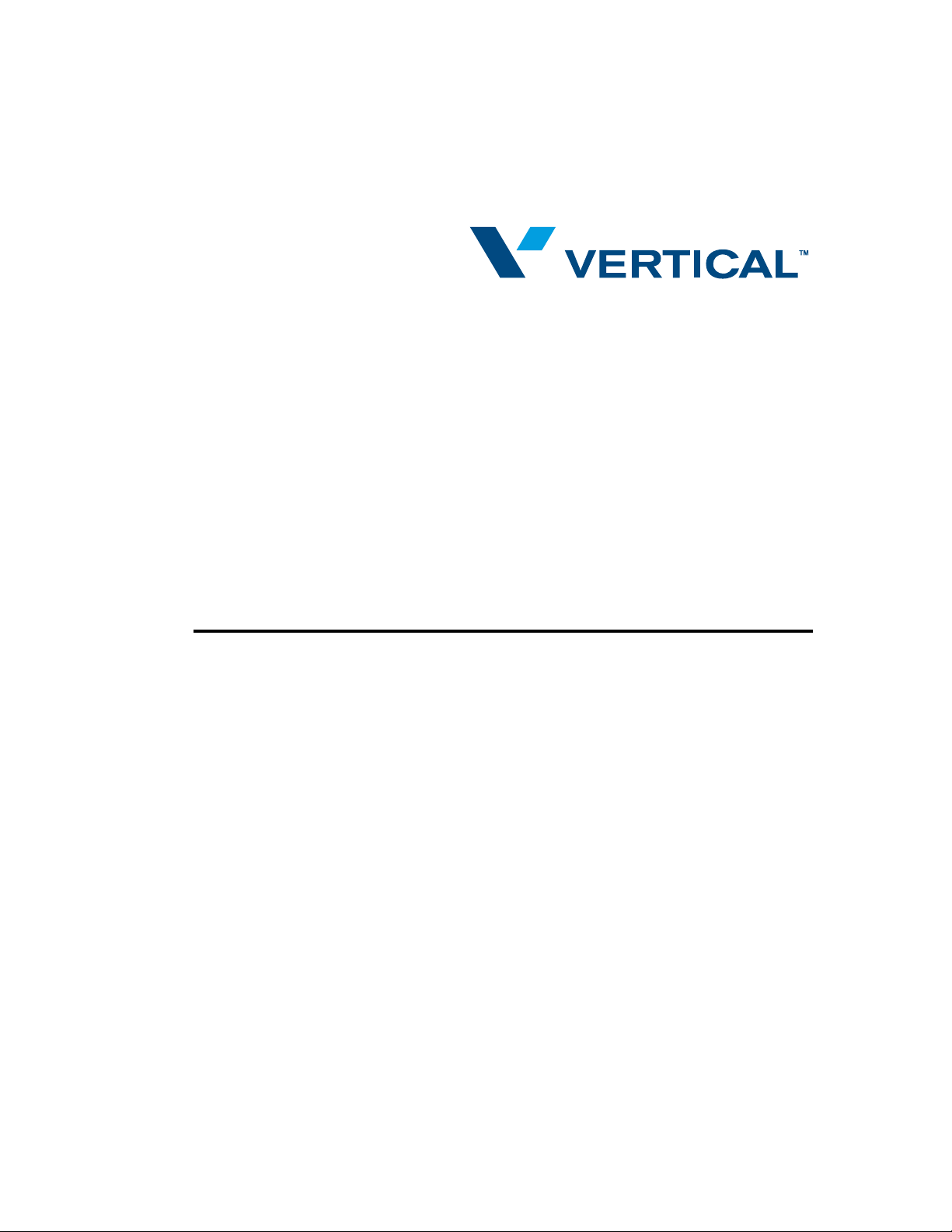
USING TELEVANTAGE
TELEVANTAGE 7.5
Page 2
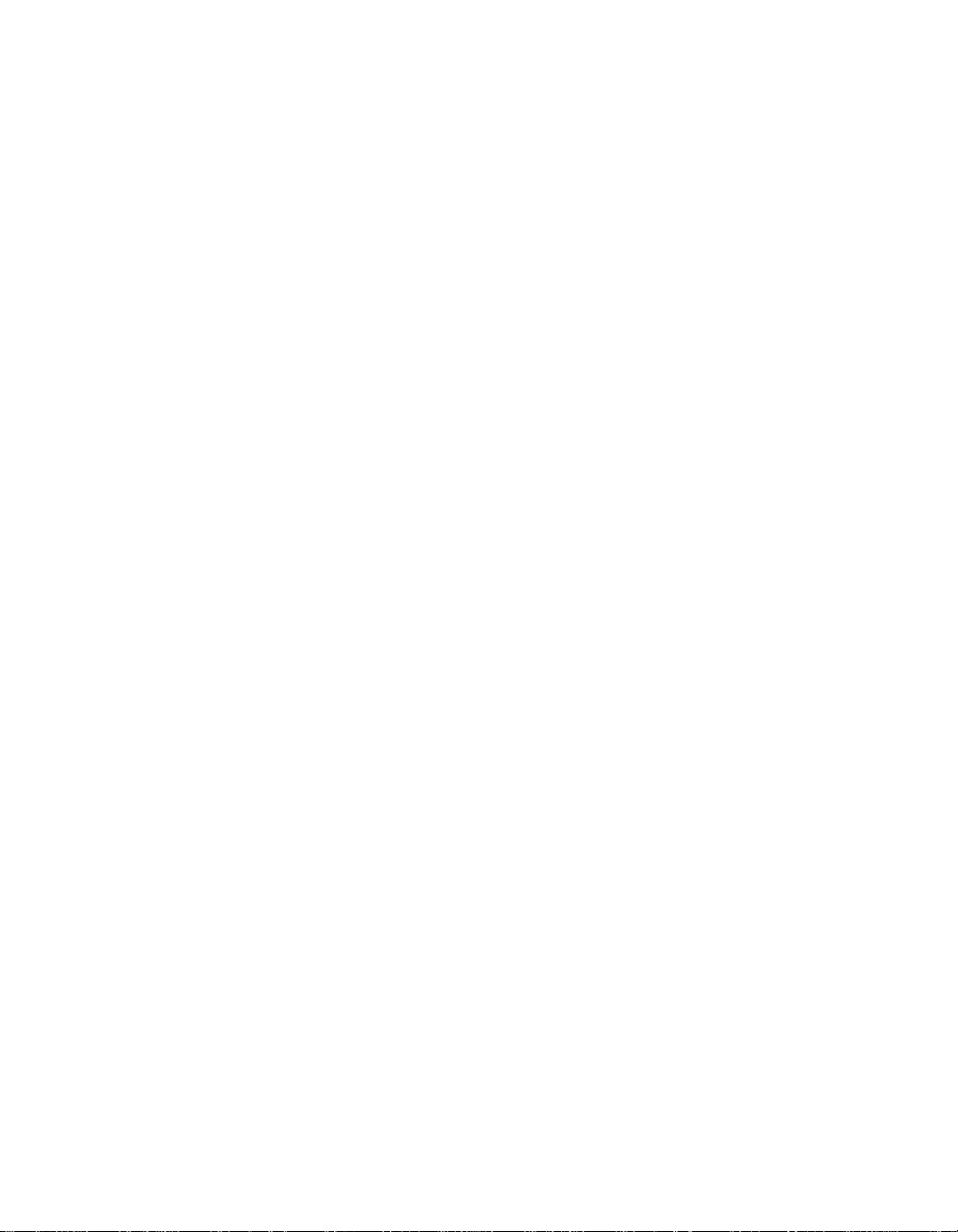
Page 3
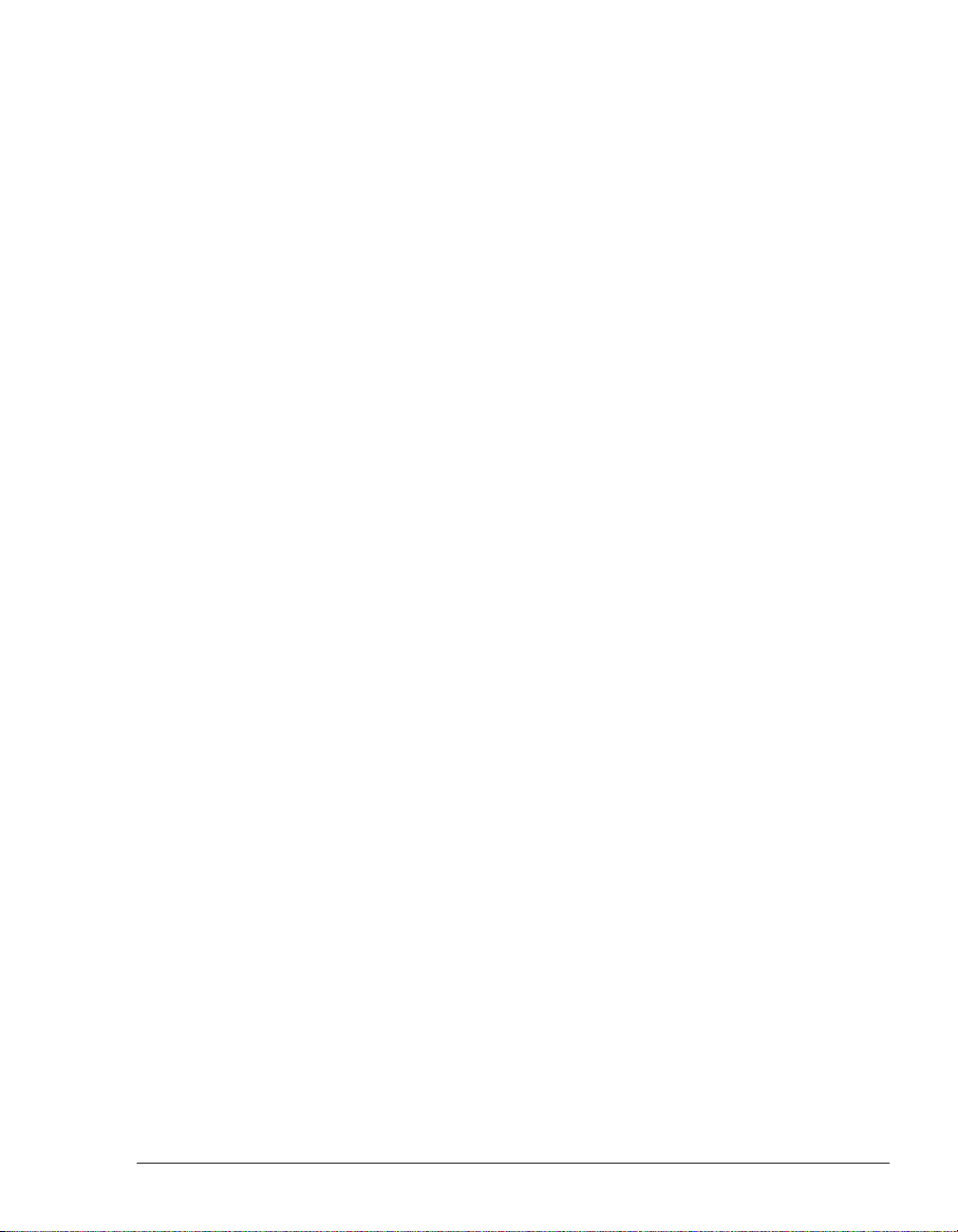
COPYRIGHT
© 2006 Vertical Communications, Inc. All rights reserved. This manual and the software described in it are copyrighted with all rights reserved.
No part of this publication may be reproduced, transmitted, transcribed, stored in a retrieval system or translated into any language in any form
by any means without the written permission of Vertical Communications, Inc.
Portions © 1999, Microsoft Corporation. All rights reserved.
TRADEMARKS
Vertical Communications, Inc. and the Vertical Communications logo and combinations thereof are trademarks of Vertical Communications,
Inc. TeleVantage and the TeleVantage logo are registered trademarks of Vertical Communications, Inc. Microsoft, Windows, and Windows
NT are registered trademarks of Microsoft Corporation. SQL Server is a tr ademark of Microsoft Corporation. Adobe and Acrobat are registered
trademarks of Adobe Systems Incorporated. Dialogic is a registered trademark of Intel Corporation. Other brand names, company names and
product names are trademarks or registered trademarks of their respective companies.
LIMITED WARRANTY ON SOFTWARE
Vertical warrants that (a) the Software will perform substantially in accordance with the accompanying written materials for a period of (30)
days from the date of receipt. Any implied warranties on the Software is limited to thirty (30) days. Some states/jurisdictions do not allow
limitations on duration of an implied warranty, so the above information may not apply to you.
CUSTOMER REMEDIES: Vertical’s and its su ppliers’ entire liability and your exclusive remedy shall be, at Vertical’s option, either (a) return
of the price paid, or (b) repair or replacement of the Software that does not meet Vertical’s Limited Warranty and which is returned to Vertical
with a copy of your receipt. This Limited Warranty is void if failure of the Software has resulted from accident, abuse, or misapplication. Any
replacement Software will be warranted for the remainder of the original warranty period or thirty (30) days, whichever is longer.
VERTICAL AND ITS SUPPLIERS DISCLAIM ALL OTHER WARRANTIES, REPRESENTATIONS, PROMISES AND GUARANTEES,
EXPRESS OR IMPLIED, STATUTORY OR OTHERWISE, ON THE SOFTWARE, MEDIA, DOCUMENTATION OR RELATED
TECHNICAL SUPPORT INCLUDING, WITHOUT LIMITATION, THE IMPLIED WARRANTIES OF MERCHANTABILITY,
PERFORMANCE AND FITNESS FOR A PARTICULAR PURPOSE. VERTICAL WILL NOT BE LIABLE FOR ANY BUG, ERROR,
OMISSION, DEFECT, DEFICIENCY OR NONCONFORMITY IN ANY SOFTWARE. AS A RESULT, THE SOFTWARE AND
DOCUMENTATION IS LICENSED “AS IS”, AND THE PURCHASER ASSUMES THE ENTIRE RISK AS TO ITS QUALITY AND
PERFORMANCE.
IN NO EVENT WILL VERTICAL OR ITS SUPPLIERS BE LIABLE FOR INDIRECT, SPECIAL, INCIDENTAL, CONTINGENT,
CONSEQUENTIAL OR SIMILAR DAMAGES OF ANY KIND RESULTING FROM ANY DEFECT IN THE SOFTWARE OR
DOCUMENTATION, INCLUDING, WITHOUT LIMITATION, ANY LOST PROFITS OR SAVINGS, DAMAGES FROM BUSINESS
INTERRUPTION, LOSS OF OR TO DATA, COMPUTER PROGRAMS, BUSINESS, DOWNTIME, GOODWILL, DAMAGE TO OR
REPLACEMENT OF EQUIPMENT OR PROPERTY, OR ANY COSTS OF RECOVERING, REPROGRAMMING OR REPRODUCING
ANY PROGRAM OR DATA USED IN CONJUNCTION WITH THE PRODUCTS, EVEN IF VERTICAL, ITS SUPPLIERS OR ANYONE
ELSE HAS BEEN ADVISED OF THE POSSIBILITY OF SUCH DAMAGES. YOU AGREE THAT VERTICAL’S AND ITS SUPPLIERS’
LIABILITY ARISING OUT OF CONTRACT, NEGLIGENCE, STRICT LIABILITY IN TORT OR WARRANTY SHALL NOT EXCEED
THE AMOUNT PAID BY YOU FOR THIS PRODUCT. ANY WRITTEN OR ORAL INFORMATION OR ADVICE GIVEN BY
VERTICAL DEALERS, DISTRIBUTORS, AGENTS OR EMPLOYEES WILL IN NO WAY INCREASE THE SCOPE OF THIS
WARRANTY, NOR MAY YOU RELY ON ANY SUCH WRITTEN OR ORAL COMMUNICATION.
Some jurisdictions do not allow the limitation or exclusion of implied warranties or liability for incidental or consequential damages, and some
jurisdictions have special statutory consumer protection provisions which may supersede this limitation, so the above limitation or exclusion
may not apply to you. This warranty gives you specific legal rights, and you may also have other rights which vary from jurisdiction to
jurisdiction. This software and license may not be transferred or resold without authorization from Vertical Communications, Inc.
NETWORK CAPTURE TECHNOLOGY
Copyright (c) 1999 - 2006 NetGroup, Politecnico di Torino (Italy).Copyright (c) 2006 CACE Technologies, Davis (California). All rights
reserved. Redistribution and use in source and binary forms, with or without modification, are permitted provided that the following conditions
are met:
1. Redistributions of source code must retain the above copyright notice, this list of conditions and the following disclaimer.
2. Redistributions in binary form must reproduce the above copyright notice, this list of conditions and the following disclaimer in the
documentation and/or other materials provided with the distribution.
Page 4
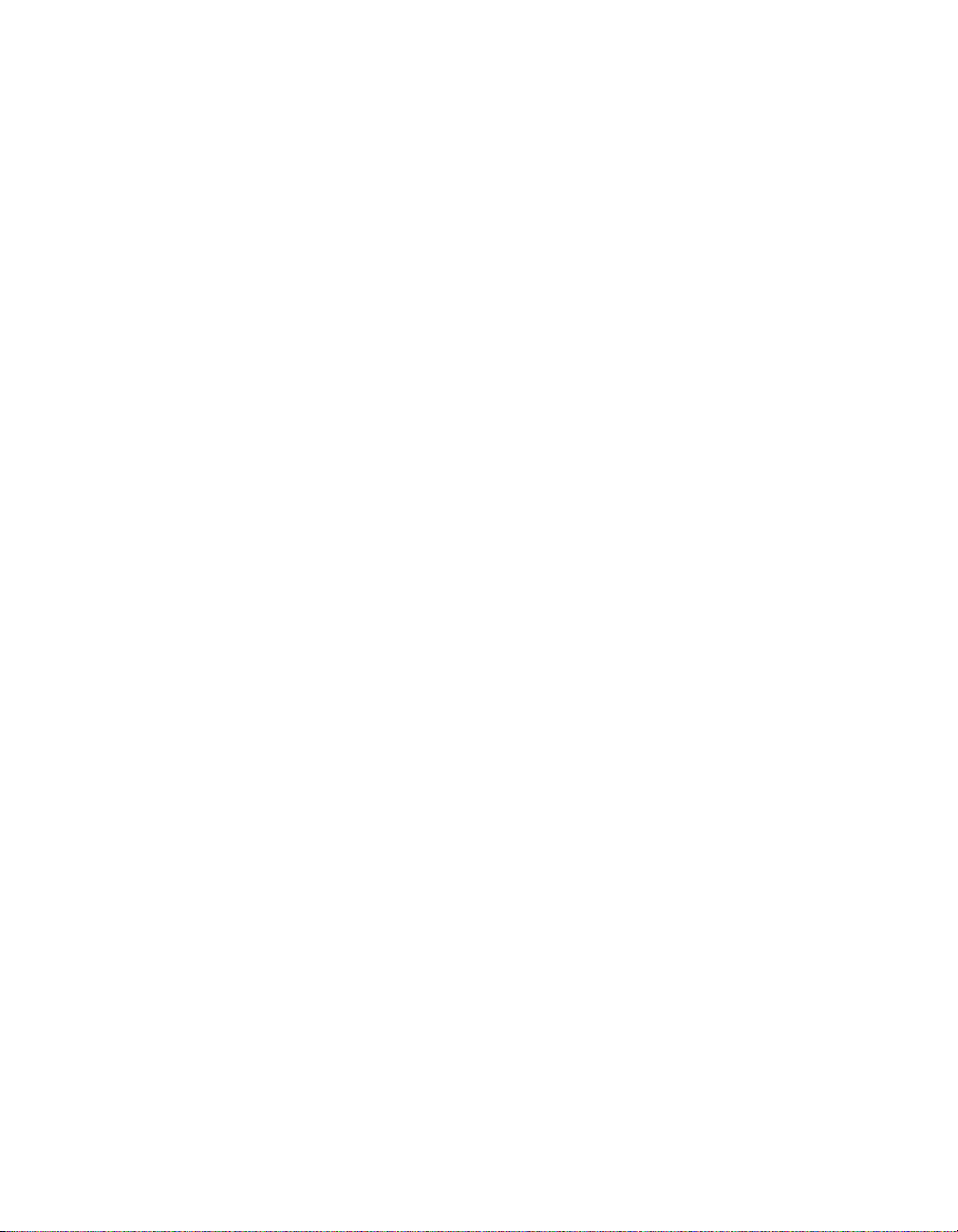
3. Neither the name of the Politecnico di Torino, CACE Technologies nor the names of its contributors may be used to endorse or promote
products derived from this software without specific prior written permission.
Vertical Communications, Inc.
One Memorial Drive
Cambridge, MA 02142
#97-6603B Edition 7.5 July 2006
Page 5
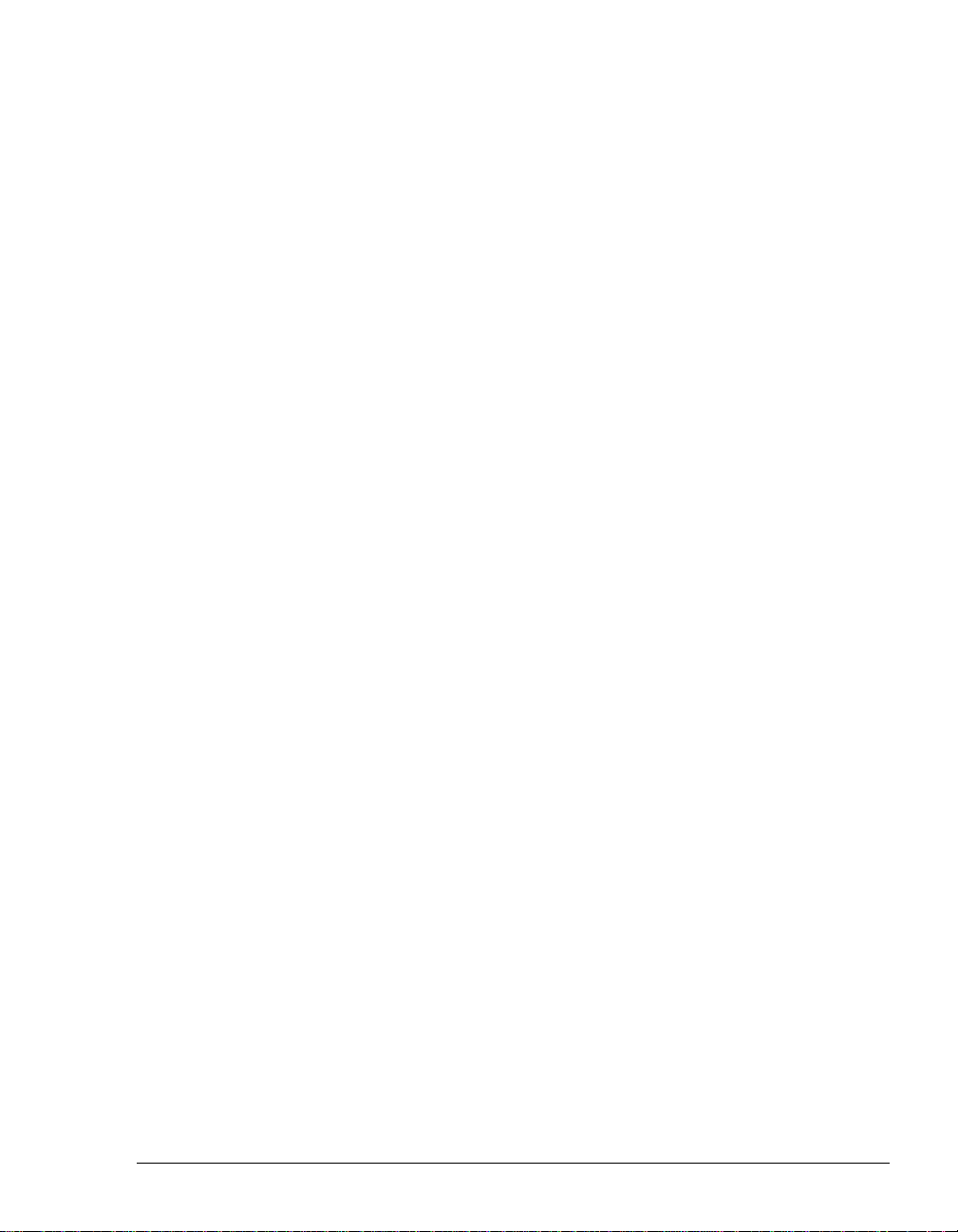
Getting Started
Chapter 1. Introducing TeleVantage........................... .... ..... ..... .... ...1-1
About TeleVantage ...............................................................................1-2
Accessing TeleVantage ........................................................................1-2
Using the telephone ..........................................................................1-2
Using the TeleVantage ViewPoint application.................................. 1-3
Using TeleVantage ViewPoint Web Access.....................................1-3
Using the TAPI Service Provider and the CMA................................ 1-3
Feature comparison table .....................................................................1-4
Getting technical support ......................................................................1-4
TeleVantage documentation.................................................................1-5
The TeleVantage documentation set................................................1-5
Accessing online documentation ...................................................... 1-6
Chapter 2. Recording Your Voice Title and Voicemail Greeting...2-1
About creating your voice title and voicemail greeting..........................2-2
Recording your voice title......................................................................2-2
Recording your voicemail greeting........................................................2-3
Using the Telephone
Chapter 3. Placing Calls on the Phone............................................3-1
About placing calls on the phone..........................................................3-2
Using a phone other than your own.................................................. 3-2
Using an IP phone............................................................................. 3-2
Dialing internal and external numbers...................................................3-3
Entering account codes when placing calls...................................... 3-3
Dialing by name ....................................................................................3-4
Dialing a user’s voicemail directly.........................................................3-4
Placing calls while you are already on a call.........................................3-5
Putting your current call on hold and placing a new call...................3-5
Ending a call without losing calls on hold.......................................... 3-5
Placing calls with * options....................................................................3-5
Redialing the last call ........................................................................ 3-5
Returning the last call................................................... ..................... 3-5
Disabling call waiting for a call..........................................................3-6
Placing calls to an IP address...............................................................3-6
Placing a page or intercom call.............................................................3-6
Requirements for receiving a page or intercom call ......................... 3-7
Paging and intercom considerations................................................. 3-7
CONTENTS
Page 6
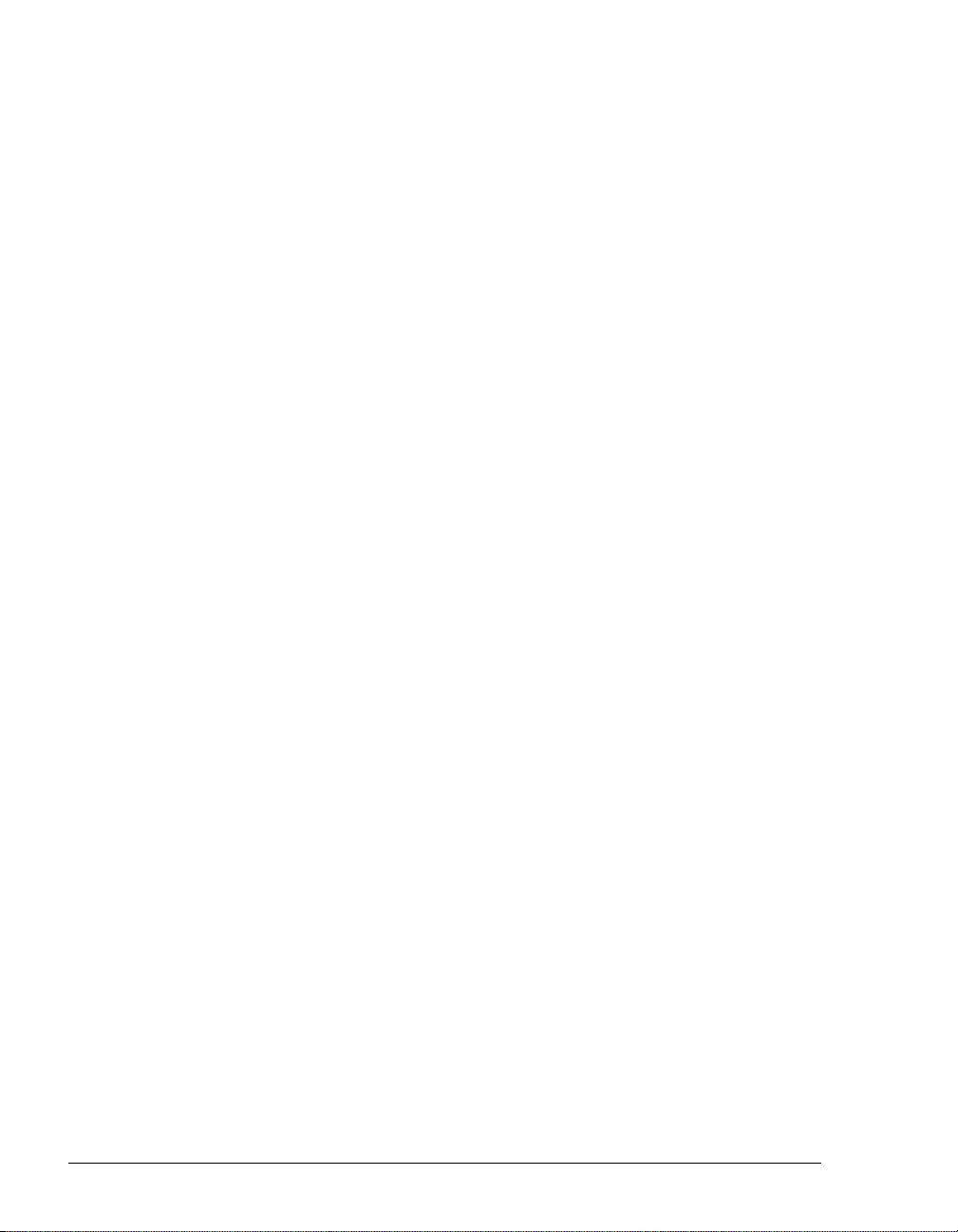
Chapter 4. Answering and Handling Calls on the Phone ..............4-1
About answering and handling calls on the phone...............................4-2
Using the Flash button on your phone..............................................4-2
Answering TeleVantage calls ...............................................................4-2
Call announcing.................................................................................4-2
Call waiting ........................................................................................4-3
Answering a call at another ringing phone........................................ 4-4
Using hands-free answering .............................................................4-4
Receiving internal intercom calls with voice-first answering.............4-5
Handling calls with the phone...............................................................4-6
Putting a call on hold.........................................................................4-7
Transferring a call..............................................................................4-8
Sending a call to voicemail................................................................4-9
Recording a call.................................................................................4-9
Creating a conference call...............................................................4-10
Parking a call...................................................................................4-10
Unparking a call...............................................................................4-11
Putting a call on silent hold .............................................................4-11
Sending a Flash command to Centrex or another PBX..................4-11
Getting an internal dial tone ............................................................4-11
Entering an account code for a call.................................................4-11
Using digital feature phones...............................................................4-11
Using line appearances...................................................................4-12
Using custom-mapped TeleVantage commands............................4-13
Chapter 5. Managing Voicemail and Your Account With the Phone.
5-1
About managing your account on the phone........................................5-2
Logging on to your account...............................................................5-2
About voicemail ....................................................................................5-2
Voicemail from the caller’s point of view...........................................5-2
Knowing when you have new voice messages ................................5-3
If voice messages disappear from your folders ................................5-3
Customizing voice message playback order ....................................5-3
Listening to and managing your voicemail............................................5-4
Voice message telephone commands.............................................. 5-4
Deleting and undeleting messages...................................................5-5
Replying to a voice message ............................................................5-5
Forwarding a voice message............................................................5-5
Calling back a voice message...........................................................5-6
Sending a message directly to a user’s voicemail................................5-6
Managing your greetings using the phone............................................5-7
USING TELEVANTAGE
Page 7

Managing your greetings...................................................................5-8
Available space for greetings............................................................ 5-8
Forwarding your calls using the phone .................................................5-9
Turning call forwarding on................................................................. 5-9
Turning call forwarding off................................................................. 5-9
Checking your call forwarding number .............................................5-9
Ignoring your call rules ...................................................................... 5-9
Sending your calls straight to voicemail with Do Not Disturb..............5-10
Selecting a personal status on the phone...........................................5-10
Changing your password ....................................................................5-10
Chapter 6. Using TeleVantage With a Remote Phone....................6-1
About using TeleVantage with a remote phone....................................6-2
Tips for all remote phone use................................................................6-5
Using TeleVantage from a remote number without ViewPoint..............6-5
Logging on to TeleVantage from a remote number..........................6-6
Receiving TeleVantage calls at a remote number............................ 6-6
Placing calls through TeleVantage from a remote phone ................ 6-7
If your remote phone is “stuck” on a TeleVantage session ..............6-7
Using redial and other quick call commands when logged in........... 6-8
Using TeleVantage ViewPoint remotely................................................6-8
Using ViewPoint remotely with a phone ...........................................6-9
Associating Viewpoint with a remote number .......................................6-9
Imitating a station at a remote number ........................................... 6-10
Using an external station.....................................................................6-10
Placing TeleVantage calls from an external station........................ 6-11
Using ViewPoint with an external station........................................ 6-12
Configuring an external station ...........................................................6-12
Configuring a SIP phone................................................................. 6-14
Changing your external station number with *17 ................................6-15
Chapter 7. Sharing Stations ...................................................... .... ...7-1
About sharing stations...........................................................................7-2
Placing outbound calls from shared stations.........................................7-2
Finding out who is currently logged in at a station............................ 7-3
Distinguishing incoming calls to a shared station..................................7-3
Shared stations and personal status.....................................................7-3
CONTENTS
Page 8
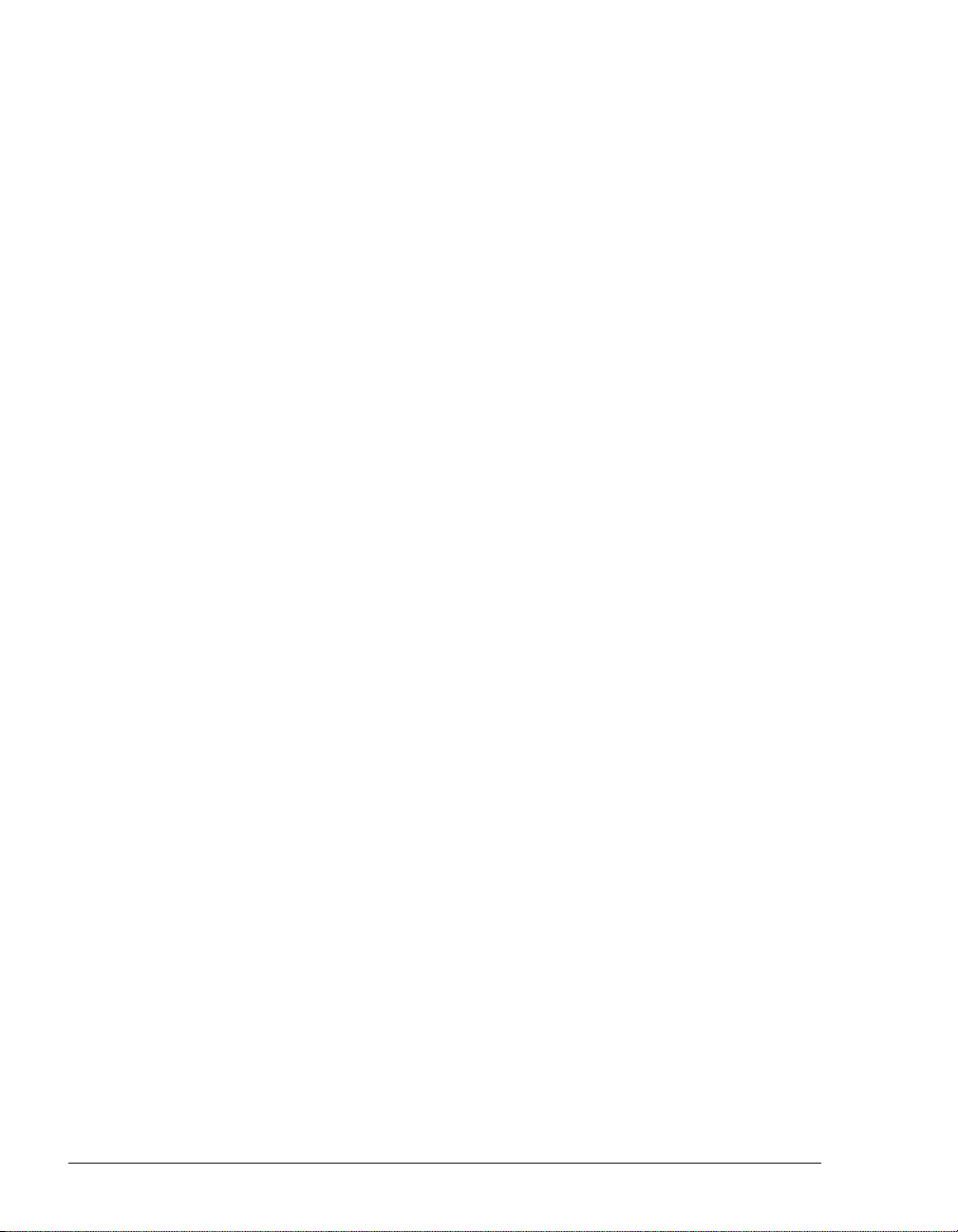
Using ViewPoint
Chapter 8. Using TeleVantage ViewPoint .......................................8-1
About TeleVantage ViewPoint..............................................................8-2
Using ViewPoint in Spanish, German, French Parisian or French
Canadian....................................................................................8-2
Using ViewPoint from any web browser...............................................8-2
Logging on to ViewPoint.......................................................................8-3
Using ViewPoint with a different phone or Server ............................ 8-4
Using ViewPoint with another station or a remote number...............8-6
Logging on with new logon options...................................................8-7
Changing your password ..................................................................8-7
Logging on with command-line switches ..........................................8-7
About the Welcome Wizard...............................................................8-8
About the tip of the day .....................................................................8-8
Watching the ViewPoint Quick Tour .................................................8-8
Exiting ViewPoint..................................................................................8-8
Exiting and logging off.......................................................................8-8
Elements of the ViewPoint window.......................................................8-9
The menu bar....................................................................................8-9
The toolbar ........................................................................................ 8-9
The navigation pane........................................................................8-10
The view bar....................................................................................8-11
The status bar..................................................................................8-12
Hiding and showing ViewPoint window elements...........................8-12
Locking ViewPoint window elements..............................................8-13
Customizing the ViewPoint display.................................................8-13
ViewPoint folders................................................................................8-13
Working in multiple folders ..............................................................8-14
Adding the Calls Pane to any open folder.......................................8-15
Adding the Phonebook Pane to the Call Monitor folder..................8-15
Using Index buttons to find items quickly........................................ 8-15
Locking the current folder in place..................................................8-16
Managing folders and items................................................................8-16
Using commands in folders.............................................................8-16
Managing items in folders ............................................................... 8-16
Dragging and dropping voice messages to other applications.......8-21
Printing items in folders ...................................................................8-21
Organizing items in folders.................................................................8-21
Viewing folders in the Folder List ....................................................8-21
Private and public folders................................................................8-22
Managing folders.............................................................................8-22
USING TELEVANTAGE
Page 9
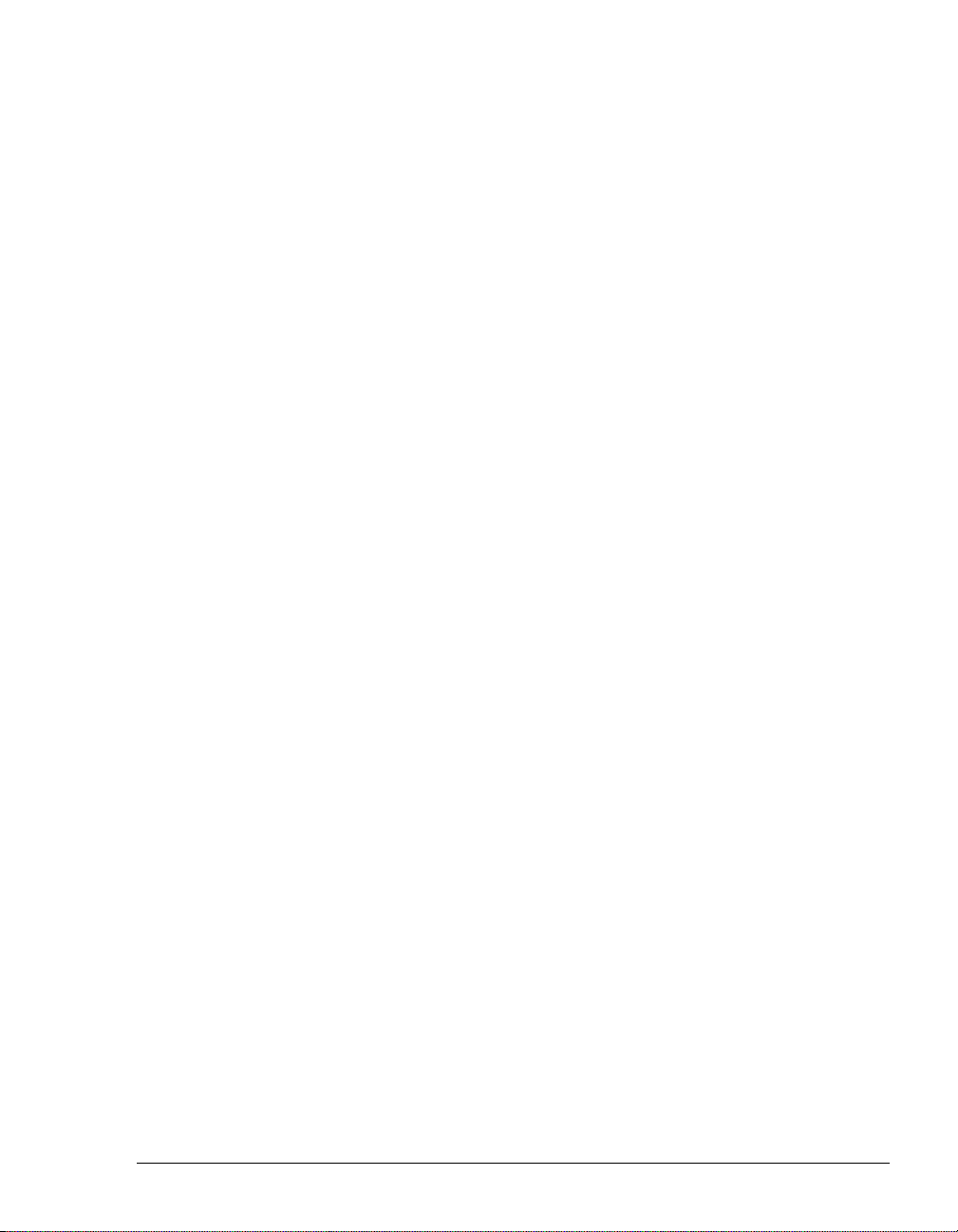
Viewing public folders......................................................................8-23
Managing the Deleted folder...........................................................8-23
Sharing folders....................................................................................8-24
Viewing shared folders....................................................................8-25
Deleting shared items ..................................................................... 8-25
Using the audio controls......................................................................8-26
Importing and exporting TeleVantage items .......................................8-27
Chapter 9. Using Personal Statuses................................................9-1
About personal statuses........................................................................9-2
The Personal Status button in the status bar....................................9-3
Using predefined personal statuses......................................................9-3
Selecting a personal status...................................................................9-5
Modifying a personal status ..................................................................9-6
Creating a custom personal status........................................................9-6
The Personal Statuses folder................................................................9-9
Personal status and your active settings...............................................9-9
Changing your active settings.........................................................9-10
Active settings hierarchy ................................................................. 9-12
Personal status defaults......................................................................9-12
Setting personal status defaults......................................................9-13
Changing the personal status of another user....................................9-14
Chapter 10. Using the Extensions List..........................................10-1
Viewing TeleVantage extensions........................................................10-2
Extensions folder tabs.....................................................................10-3
Extensions folder columns ..............................................................10-3
Placing calls to an extension...............................................................10-5
Sending an instant message to an extension.....................................10-5
Using instant messaging................................................................. 10-6
Configuring instant messaging options...........................................10-6
Disabling instant messaging ........................................................... 10-6
Changing another user’s personal status............................................10-6
Exporting the Extensions list...............................................................10-6
Chapter 11. Receiving and Handling Calls in ViewPoint.............11-1
Using the Call Monitor folder...............................................................11-2
Automatically sorting new calls ....................................................... 11-2
Call Monitor folder tabs ................................................................... 11-3
Call Monitor folder panes ................................................................11-5
Call Monitor folder columns............................................................. 11-5
Displaying the Call Monitor folder automatically .................................11-5
CONTENTS
Page 10
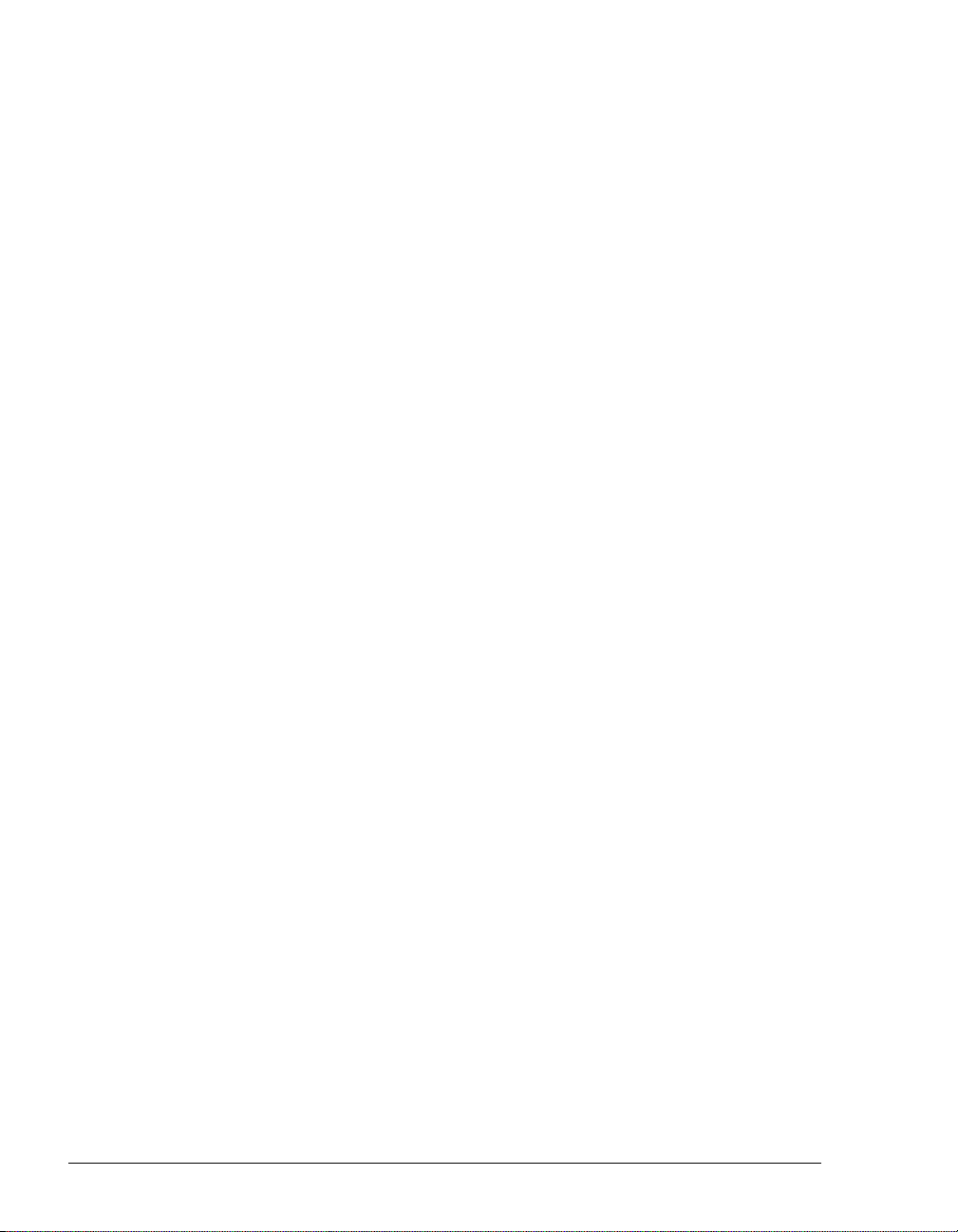
Selecting and acting on a call in the Call Monitor folder.....................11-6
Call ownership................................................................................. 11-6
Double-clicking calls .......................................................................11-7
Commands while a call is ringing .......................................................11-7
Taking the call ................................................................................11-7
Sending the call to voicemail...........................................................11-7
Grabbing and holding the call .........................................................11-8
Transferring a call without talking to the caller first.........................11-8
Commands while you’re on a call.......................................................11-9
Putting a call on hold.......................................................................11-9
Transferring a call..........................................................................11-10
Recording a call.............................................................................11-12
Playing recorded audio into a call.................................................11-13
Associating a call with a contact ...................................................11-14
Parking a call.................................................................................11-15
Unparking a call.............................................................................11-15
Sending a call to voicemail............................................................11-15
Muting a call ..................................................................................11-16
Playing a caller's name..................................................................11-16
Disconnecting a call while staying on the phone ..........................11-16
Entering an account code for a call...............................................11-16
Viewing a call’s history ..................................................................11-17
Adding notes to a call....................................................................11-17
Preventing certain calls from ringing your phone..............................11-17
Incoming call indicators ....................................................................11-18
Sharing your Call Monitor folder ......................................................11-19
Viewing shared calls......................................................................11-19
Chapter 12. Placing Calls in ViewPoint.........................................12-1
Placing a call.......................................................................................12-2
Placing calls using the Dial bar.......................................................12-2
Using the Place Call To dialog box.................................................12-3
Quick-dialing from ViewPoint folders ..............................................12-6
Camping on a busy user’s extension..............................................12-7
Placing calls using drag-and-drop................................................... 12-7
Placing calls by using other contact managers...............................12-7
Using dialing services.........................................................................12-8
Entering phone numbers using various types of dialing service.....12-8
Checking a number .........................................................................12-9
Redialing numbers and returning calls .............................................12-10
Displaying the Call Monitor when you place a call............................12-10
Creating Windows shortcuts to speed-dial a number.......................12-10
Creating conference calls.................................................................12-12
USING TELEVANTAGE
Page 11
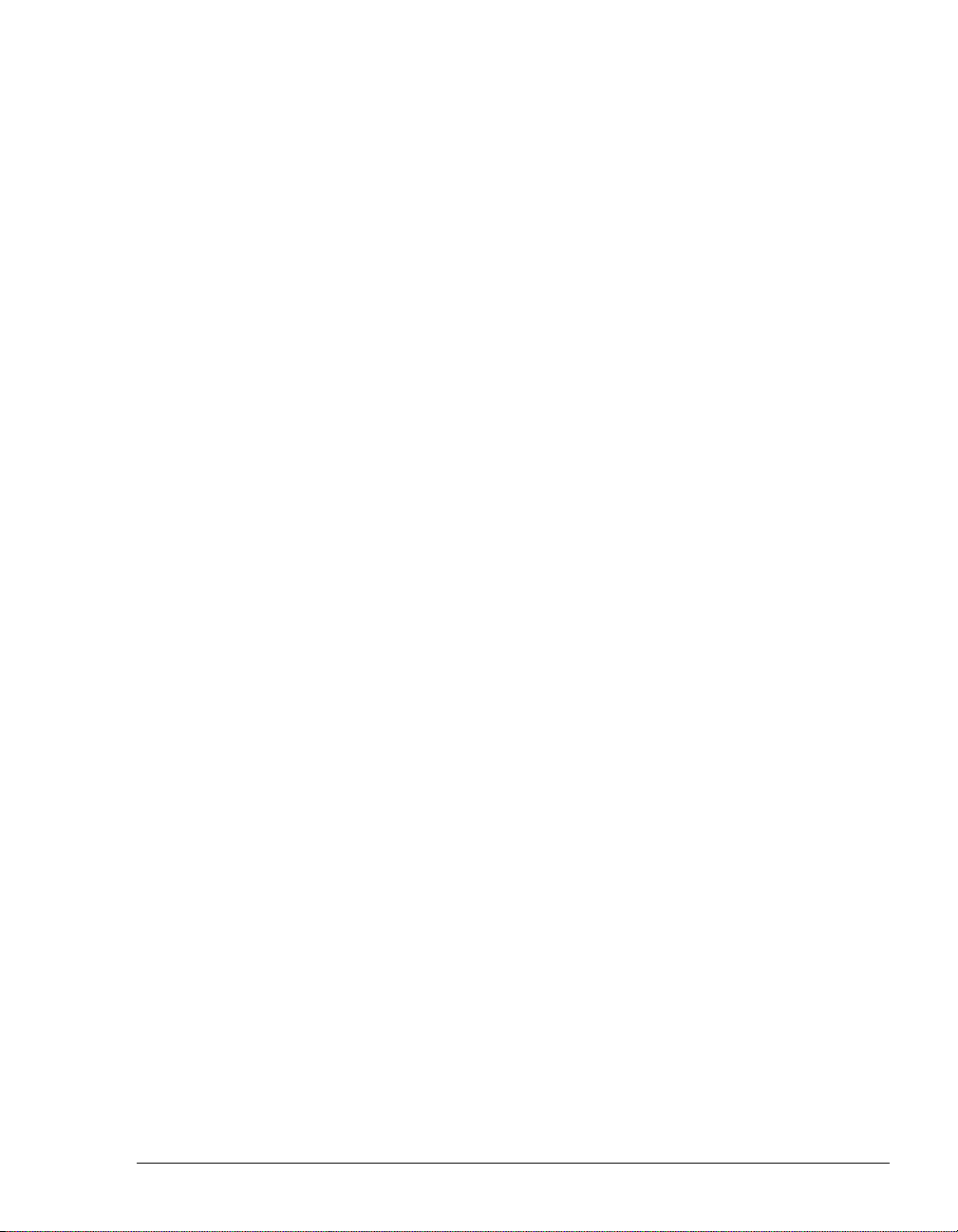
Adding parties to a conference..................................................... 12-12
Conferencing multiple active calls together ..................................12-13
Muting individual conference parties............................................. 12-13
Transferring a conference call....................................................... 12-14
Ending a conference call............................................................... 12-14
Supervising other users’ calls ...........................................................12-14
Using the TeleVantage or eyeBeam softphones...............................12-15
Chapter 13. Managing Voice Messages in ViewPoint..................13-1
About managing voice messages in ViewPoint..................................13-2
The Voicemail folder........................................................................13-2
Archiving voice messages and call recordings...............................13-3
Managing thousands of voice messages or call recordings...........13-3
Listening to your voice messages and call recordings........................13-4
Listening to a voice message as it is being left............................... 13-4
Handling your voice messages...........................................................13-4
Forwarding a voice message.......................................................... 13-4
Replying to a voice message.......................................................... 13-5
Calling back the person who left a voice message......................... 13-6
E-mailing a voice message .............................................................13-6
Playing a voice message into a call................................................ 13-6
Opening the contact record from a voice message........................13-6
Deleting voice messages ................................................................13-7
Associating a voice message from “Unknown” with a contact .......13-7
Marking a voice message Unheard................................................ 13-7
Marking a voice message Urgent or Private................................... 13-8
Adding notes to a voice message...................................................13-8
Moving a voice message to another application.............................13-8
Managing call recordings....................................................................13-8
Sharing your voice messages.............................................................13-9
Managing your voicemail quota ..........................................................13-9
Setting a maximum length for your voice messages...................... 13-9
Sending a message directly to a user’s voicemail ............................13-10
Knowing when you have new messages..........................................13-11
System tray button ........................................................................13-11
Number in navigation pane........................................................... 13-11
Stutter dial tone ............................................................................. 13-12
Message waiting light....................................................................13-12
New message sound.....................................................................13-12
E-mail, pager, and call notifications .............................................. 13-12
Scheduling notifications ................................................................13-15
Managing greetings...........................................................................13-18
CONTENTS
Page 12
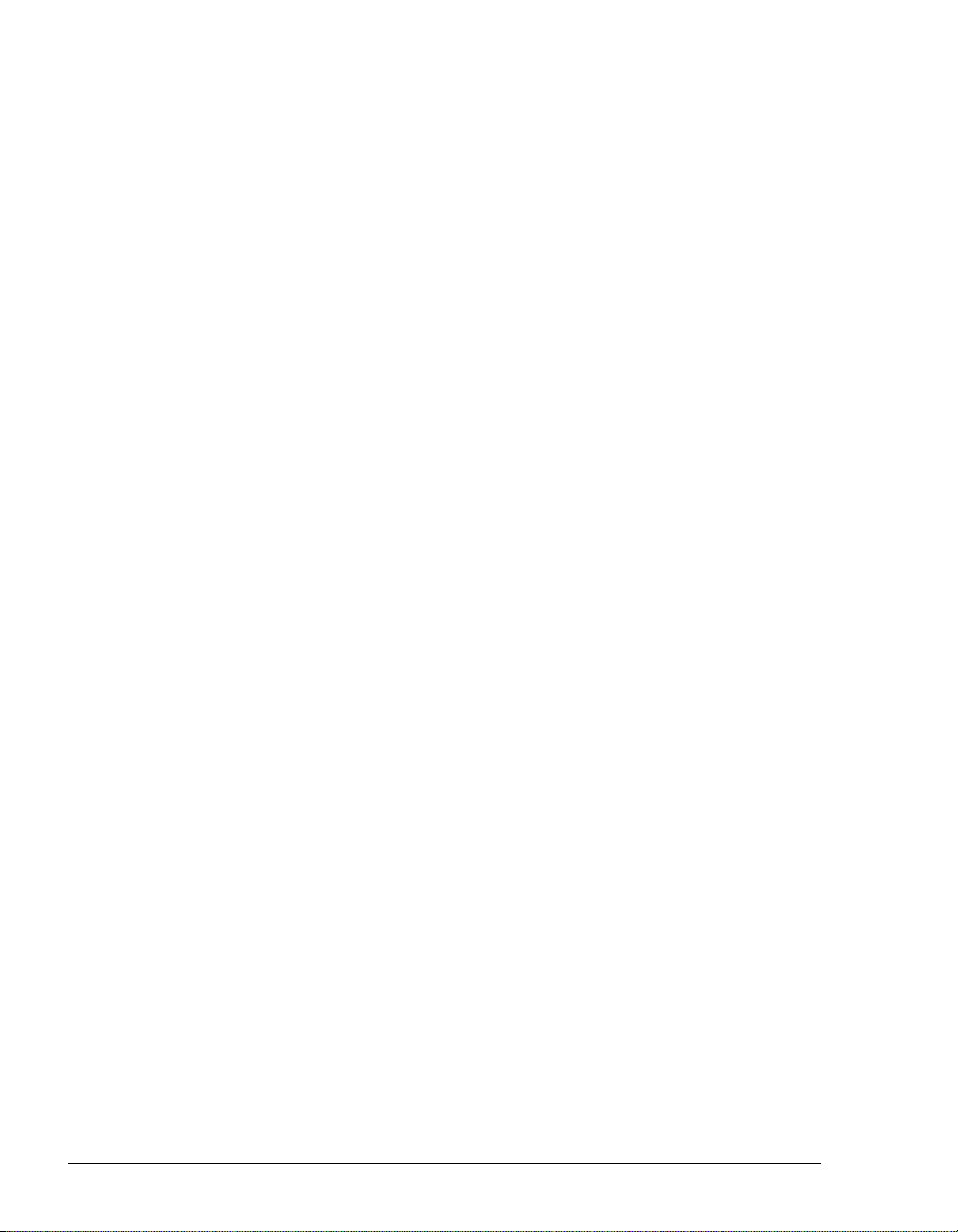
The Greetings folder......................................................................13-19
Greeting hierarchy.........................................................................13-20
Recording a new greeting .............................................................13-20
E-mailing a greeting ......................................................................13-20
Playing a greeting into a call .........................................................13-21
Chapter 14. Using the Call Log Folder ..........................................14-1
The Call Log folder .............................................................................14-2
Call Log folder filters........................................................................14-2
Call Log folder columns...................................................................14-2
Viewing call details..........................................................................14-5
Searching for Call Log entries.........................................................14-7
............................................................................................................14-8
Viewing a call’s history........................................................................14-8
Taking notes on a Call Log entry........................................................14-8
Associating a call from “Unknown” with a contact ..............................14-8
Returning a call in the Call Log folder.................................................14-8
Entering an account code for a Call Log entry....................................14-9
Opening the contact record from a contact’s call................................14-9
Listening to a recorded call from the Call Log ....................................14-9
Sharing the Call Log.........................................................................14-10
Reporting on the Call Log.................................................................14-10
Exporting the Call Log ......................................................................14-10
Advanced TeleVantage Features
Chapter 15. Call Forwarding and Routing Lists ...........................15-1
About call forwarding and routing lists................................................15-2
Call forwarding and Where I Am ..................................................... 15-2
Forwarding calls..................................................................................15-3
Forwarding calls by using the telephone commands...................... 15-3
Forwarding calls in ViewPoint.........................................................15-3
Receiving forwarded ACD workgroup calls.....................................15-6
Placing calls at another user’s extension........................................15-6
Call forwarding and voicemail .........................................................15-6
Forwarding calls over Centrex or PBX trunks.................................15-6
Using routing lists ...............................................................................15-7
The Routing Lists folder ..................................................................15-8
Creating a new routing list.............................................................15-10
Handling busy station calls differently than calls not answered....15-14
Routing calls to workgroups ..........................................................15-14
USING TELEVANTAGE
Page 13
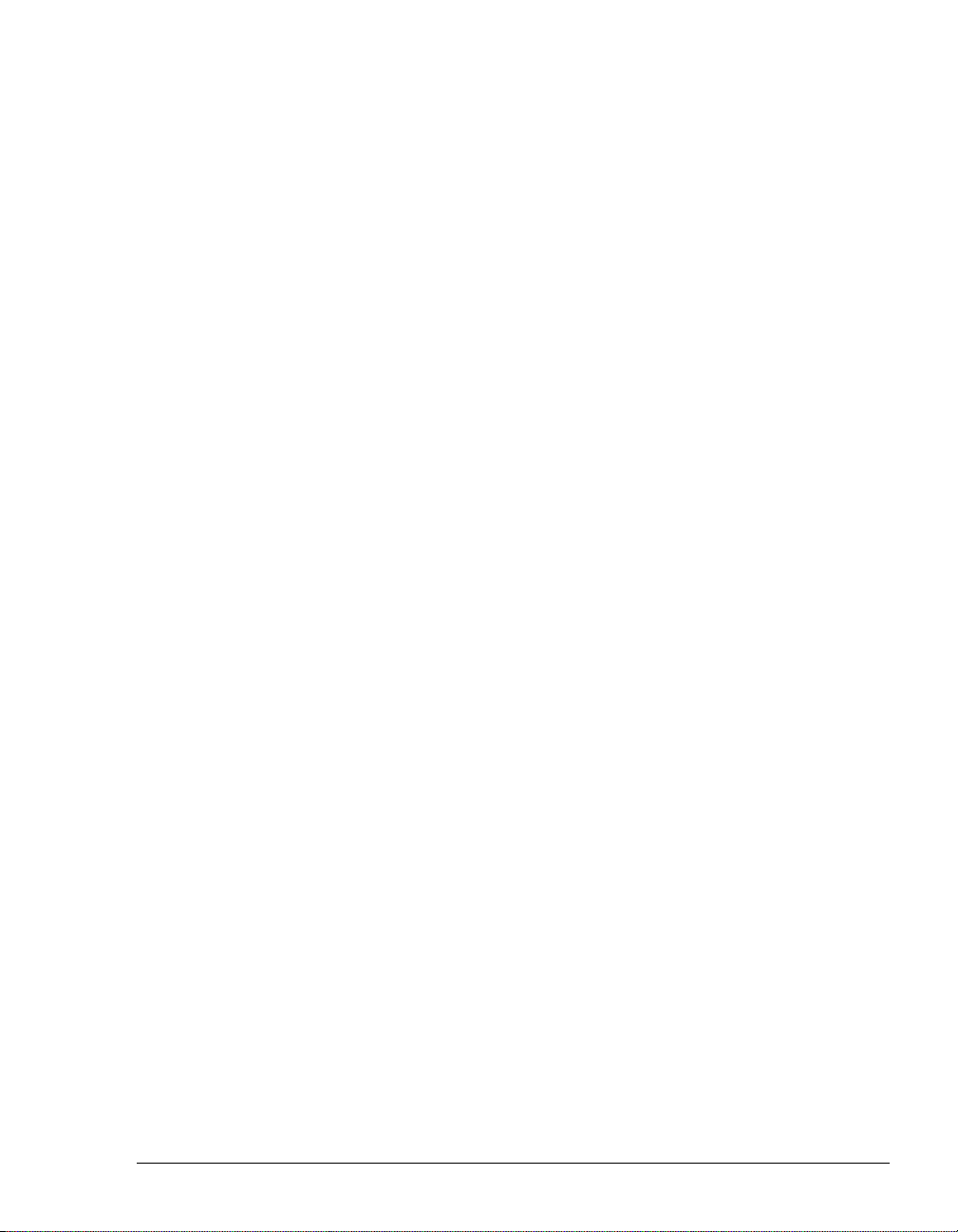
Using greetings with routing list final actions ................................15-15
Chapter 16. Managing Contacts and Workgroups.......................16-1
About contact management and TeleVantage....................................16-2
The Contacts folder.............................................................................16-2
Using contacts folders..................................................................... 16-2
Private and public contacts ............................................................. 16-3
Changing double-click behavior......................................................16-3
Using the Index buttons for quick access ....................................... 16-3
Searching for contacts .................................................................... 16-3
Managing contacts..............................................................................16-4
Entering a new contact.................................................................... 16-4
Placing calls to your contacts.......................................................... 16-7
Sharing your contacts ..................................................................... 16-7
Teaching TeleVantage to recognize your contacts.............................16-7
Identifying contacts by name........................................................... 16-8
Associating a call or Caller ID number with a contact ....................16-9
Understanding name and number on Caller ID............................16-11
Using contact PINs for guaranteed recognition ............................ 16-12
Opening contacts from within other folders.......................................16-12
Using contacts in another contact manager......................................16-13
Using the TeleVantage Contact Manager Assistant..................... 16-13
Importing contacts from other contact managers into TeleVantage......
16-13
Using workgroups .............................................................................16-14
Personal and public workgroups...................................................16-15
The Workgroups folder..................................................................16-15
Creating a workgroup.................................................................... 16-15
Having a workgroup appear as an Extensions tab.......................16-16
Chapter 17. Using Call Rules......................................................... .17-1
About call rules....................................................................................17-2
Call Rules overview......................................................................... 17-2
Examples of how you can use call rules......................................... 17-3
The Call Rules folder..........................................................................17-3
Creating a new call rule.......................................................................17-4
Combining caller and schedule conditions ..................................... 17-5
Setting caller conditions .................................................................. 17-5
Setting schedule conditions ............................................................ 17-6
Selecting how a call rule handles a call..........................................17-8
Enabling or disabling a call rule ..........................................................17-8
Choosing the priority of a call rule.......................................................17-9
CONTENTS
Page 14
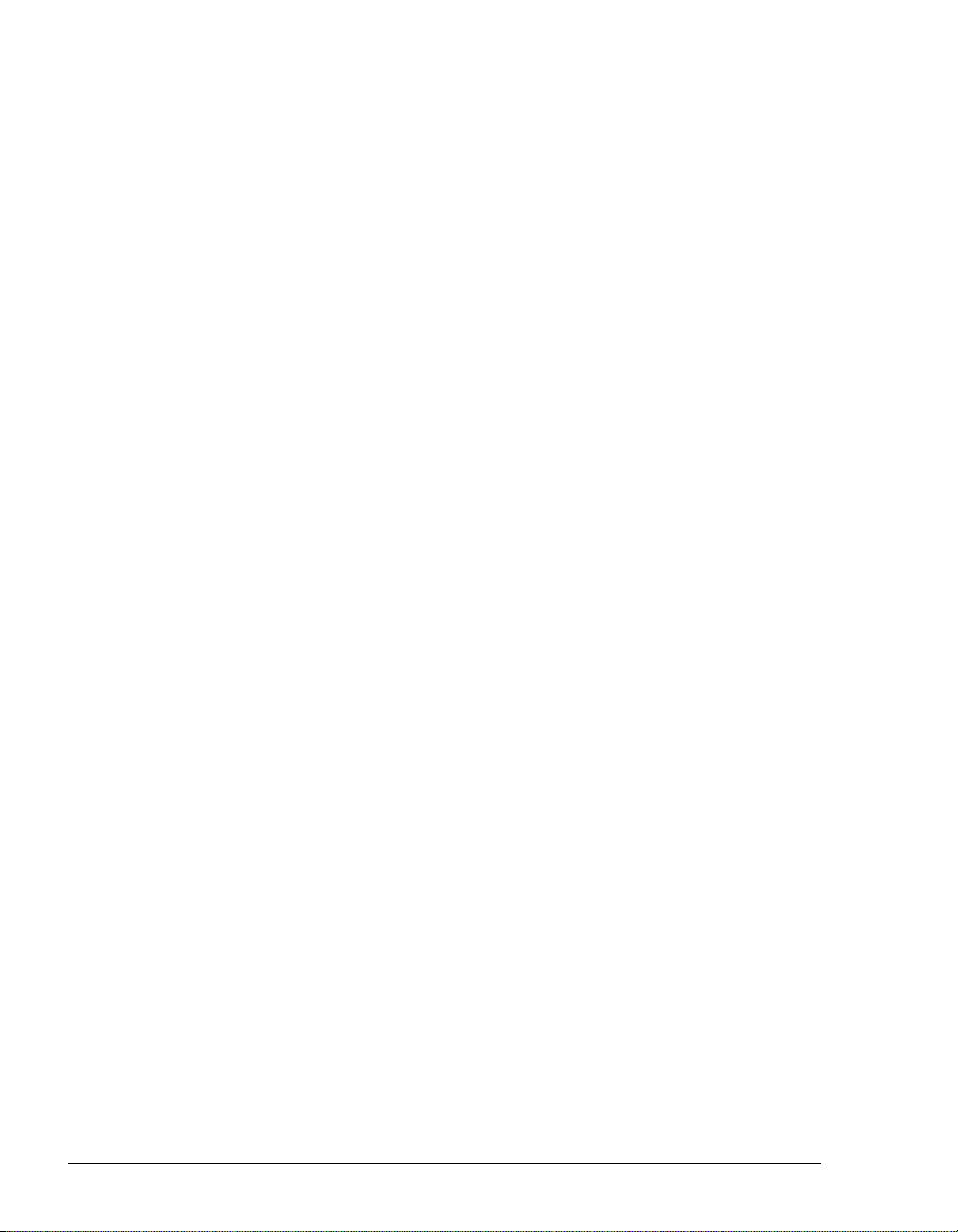
How TeleVantage resolves call rule setting conflicts...................... 17-9
Ignoring all call rules.........................................................................17-10
Chapter 18. Customizing ViewPoint..............................................18-1
About customizing ViewPoint .............................................................18-2
Guide to the Options dialog box......................................................18-2
Customizing telephone behavior ........................................................18-5
Specifying your phone type.............................................................18-5
Recording a voice title.....................................................................18-5
Changing the language of telephone command prompts...............18-6
Customizing or turning off call announcing.....................................18-6
Customizing or turning off call waiting.............................................18-8
Displaying Caller ID on a phone......................................................18-8
Turning ringback for calls on hold on and off..................................18-9
Changing your personal Operator...................................................18-9
Customizing your listing in the dial-by-name directory ................... 18-9
Customizing how long your phone rings.......................................18-10
Changing ring patterns..................................................................18-11
Enabling and disabling hands-free answering..............................18-11
Enabling and disabling voice-first answering................................18-12
Customizing your hold music ........................................................18-12
Configuring a digital feature phone...................................................18-13
Customizing incoming call behavior .................................................18-16
Customizing ISDN outbound Caller ID .............................................18-17
Customizing SIP accounts................................................................18-19
Customizing voice message behavior..............................................18-20
Turning off stutter dial tone ...........................................................18-20
Enabling a message waiting light..................................................18-20
Setting voice message playback order.........................................18-20
Playing a sound when a new message arrives.............................18-20
Customizing ViewPoint for Operators...............................................18-21
Customizing the ViewPoint display...................................................18-22
Showing or hiding ViewPoint window elements............................18-22
Defining double-click behavior in the Contacts folder...................18-22
Customizing columns ....................................................................18-22
Changing the font of a ViewPoint folder........................................18-24
Changing how names are displayed.............................................18-24
Hiding and showing toolbar buttons in a folder.............................18-24
Enhancing ViewPoint with Add-ins...................................................18-25
Managing Add-ins .........................................................................18-25
Using the Reverse Phone Number Lookup sample Add-in..........18-26
Using the Desktop Alert Add-in.....................................................18-26
USING TELEVANTAGE
Page 15
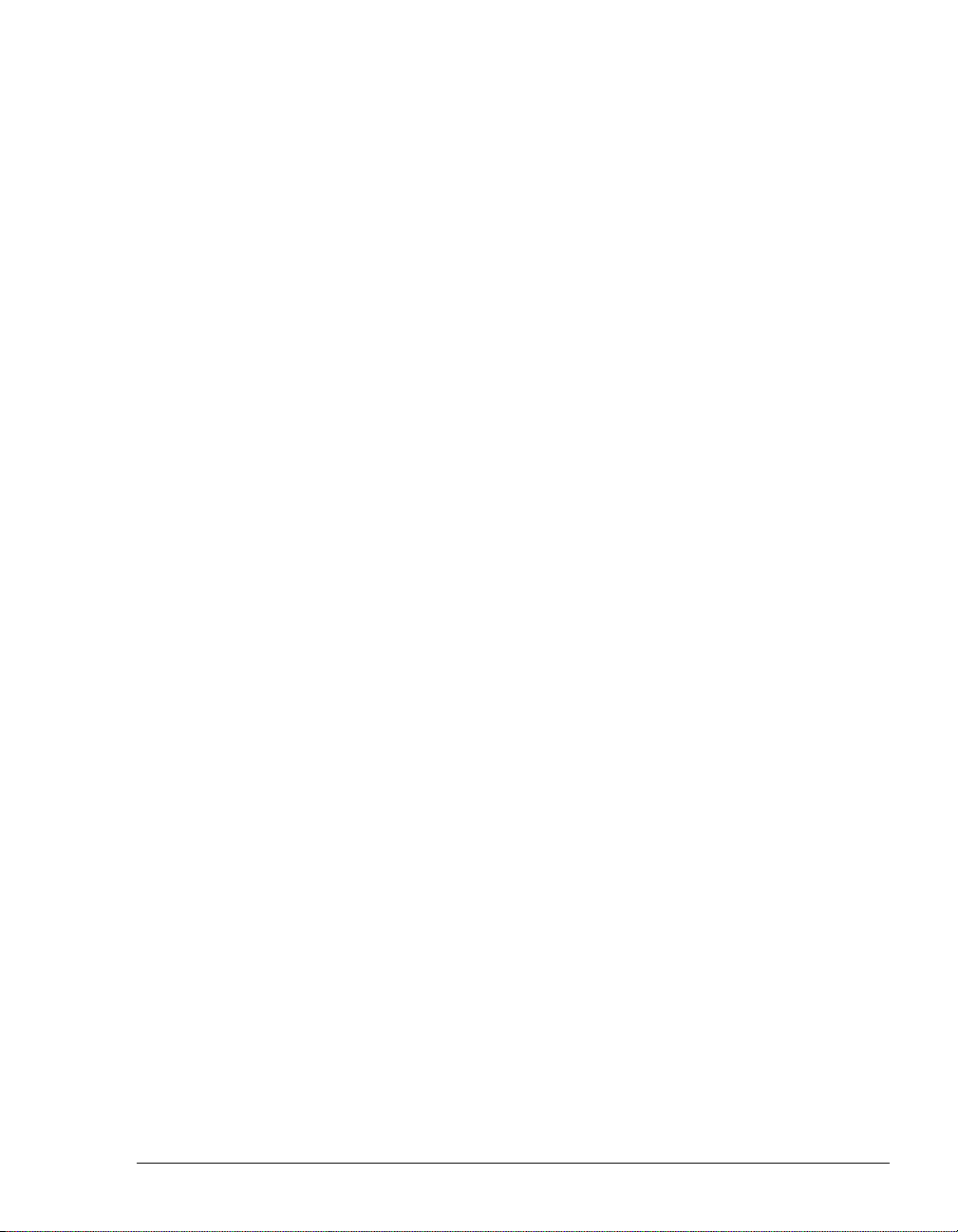
Using the TeleVantage Instant Messaging Add-in .......................18-28
Other customization options..............................................................18-29
Appendices
Appendix A. Telephone Commands Quick Reference..................A-1
Call announcing commands................................................................. A-1
Call handling commands...................................................................... A-2
Quick call commands........................................................................... A-3
Quick call commands for call center agents .....................................A-5
Voicemail/Account menu......................................................................A-6
Logging on.........................................................................................A-6
Logging on from a remote location ...................................................A-6
Voicemail/Account menu commands................................................A-7
Appendix B. Working as an Agent in a Call Center Queue ..........B-1
Whether this chapter applies to you..................................................... B-2
Starting and ending your shift, and taking breaks................................ B-2
Starting your shift ..............................................................................B-2
Ending your shift................................................................................B-3
Taking a break...................................................................................B-3
What call center agents need to know to get the job done .................. B-3
Working at different phones................................................................. B-4
Signing in and out of a queue ..............................................................B-5
To sign in or out of a queue ..............................................................B-5
Seeing whether you are signed in or out of a queue........................B-5
Receiving and handling queue calls.....................................................B-6
Viewing your position in the queue...................................................B-6
Being monitored or coached by a supervisor ...................................B-6
Using the Call Monitor tabs...............................................................B-7
Wrap-up time.....................................................................................B-8
Viewing queue activity.......................................................................B-8
Placing calls from a queue................................................................... B-8
Determining whom you are calling as...............................................B-9
Popping up caller information...............................................................B-9
Working remotely................................................................................. B-9
Appendix C. Supervising a Call Center Queue..............................C-1
About supervising queues in ViewPoint...............................................C-2
Exempting supervisors from receiving queue calls ..........................C-2
Viewing current queue calls.................................................................C-2
CONTENTS
Page 16
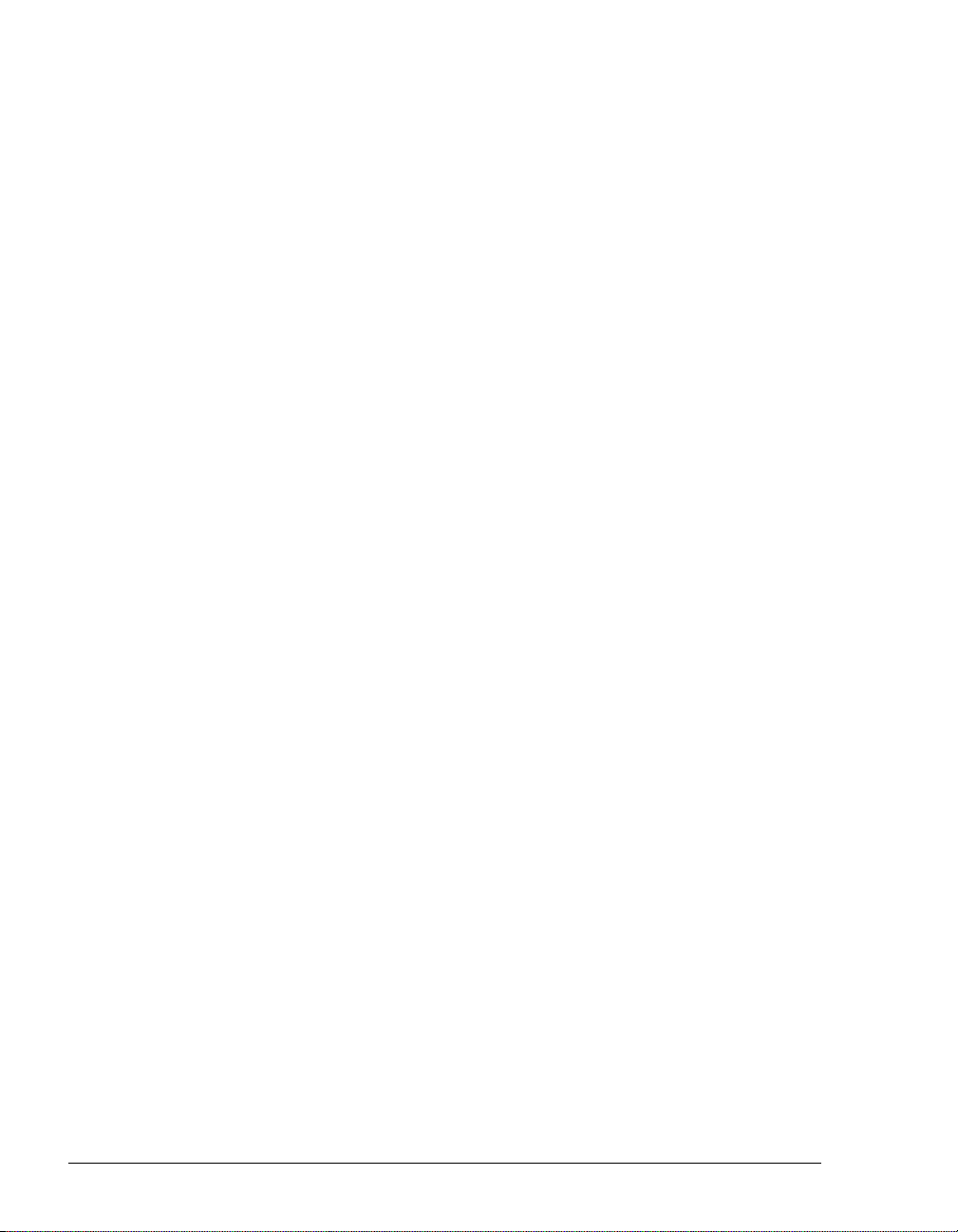
Monitoring queue statistics.................................................................. C-3
Viewing queue statistics in the Queue Monitor folder...................... C-3
When statistics are reset................................................................ C-12
When statistics are refreshed......................................................... C-12
About agents’ personal status and state........................................ C-13
Monitoring the position of agents in the queue.............................. C-13
Monitoring queue statistics using the phone.................................. C-16
Supervising other agents’ calls.......................................................... C-16
Viewing when agents are being monitored.................................... C-17
Managing agents’ status.................................................................... C-18
Signing agents in or out of a queue ............................................... C-18
Changing an agent’s personal status............................................. C-19
Managing a queue’s voice mailbox.................................................... C-20
Managing queue voice messages on the telephone ..................... C-20
Appendix D. Working as an Agent in an ACD Workgroup........... D-1
About participating in an ACD workgroup............................................ D-2
Use of the TeleVantage ViewPoint.................................................. D-2
Marking yourself ready and unavailable.............................................. D-2
Using the Call Monitor ......................................................................... D-3
Receiving a call.................................................................................... D-3
Placing ACD workgroup calls .............................................................. D -4
Taking a break..................................................................................... D-4
Listening to the ACD workgroup’s voicemail ....................................... D-4
Viewing the ACD workgroup’s contacts and Call Log.......................... D-4
Appendix E. Using the TeleVantage Archived Recording Br ow se r ..
E-1
Running the Archived Recording Browser............................................E-1
Searching for recordings.......................................................................E-2
Starting a new search........................................................................E-2
Saving your current search ...............................................................E-8
Loading a saved search ....................................................................E-8
Managing individual recordings............................................................E-8
Acting on archived call recordings........................................................E-9
Checking the archive for missing audio files.......................................E-11
Purging archived recordings...............................................................E-11
Importing a recording archive from TeleVantage 6.x..........................E-12
Appendix F. Using the TeleVantage H.323 SoftPhone...................F-1
About the TeleVantage H.323 SoftPhone.............................................F-2
Recommended USB phones ............................................................F-2
USING TELEVANTAGE
Page 17
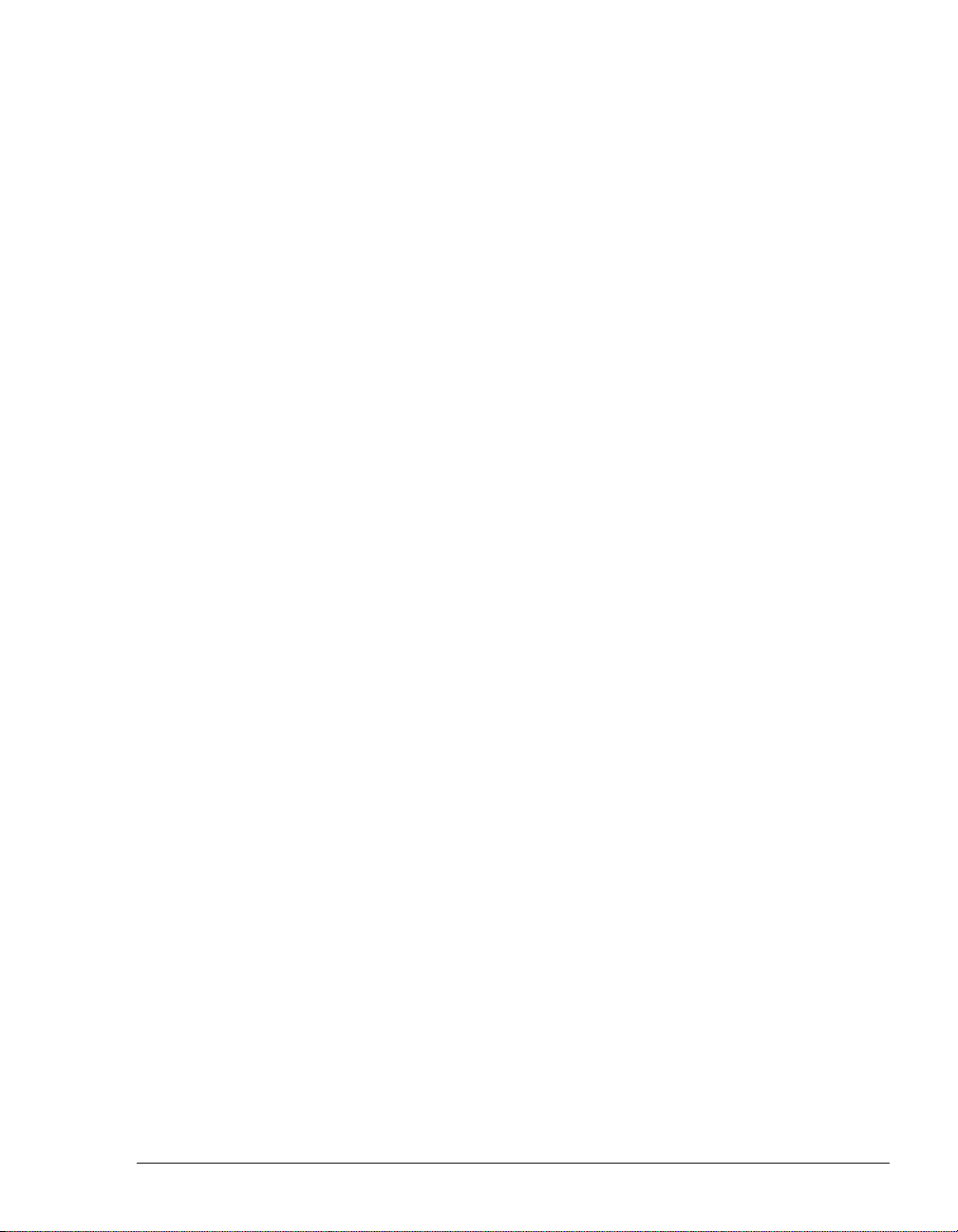
SoftPhone requirements ...................................................................F-3
Defining the TeleVantage SoftPhone as your external station............. F-3
Using the TeleVantage SoftPhone....................................................... F-4
Starting the TeleVantage SoftPhone ................................................F-4
Showing the SoftPhone keypad window...........................................F-5
Placing a call with the SoftPhone......................................................F-5
Exiting the SoftPhone........................................................................F-5
Configuring the TeleVantage SoftPhone.............................................. F-5
Adjusting microphone and speaker volume......................................F-6
Setting preferences...........................................................................F-6
Setting call restrictions ......................................................................F-6
Keeping the keypad window always on top......................................F-7
Using the stand-alone SoftPhone ........................................................ F-7
Configuring the stand-alone SoftPhone............................................F-7
SoftPhone notes................................................................................... F-8
Appendix G. Using the CounterPath SIP softphones...................G-1
About the CounterPath SIP softphones...............................................G-2
About the eyebeam SIP softphone ......................................................G-2
Recommended USB phones ........................................................... G-3
Before installing the eyeBeam softphone.............................................G-3
Installing and configuring the eyeBeam SIP softphone........................G-4
Launching the eyeBeam softphone......................................................G-6
Using CounterPath SIP softphones with TeleVantage.........................G-8
Appendix H. Logging On with Command-Line Switches .............H-1
Using the /station command .............................................................H-2
Appendix I. Reporting Problems................................................... ....I-1
Using the Problem Report Wizard..........................................................I-1
Reporting a problem that involves a specific call............................... I-2
Reporting other problems................................................................... I-2
Index ...................................................................................................I-1
CONTENTS
Page 18
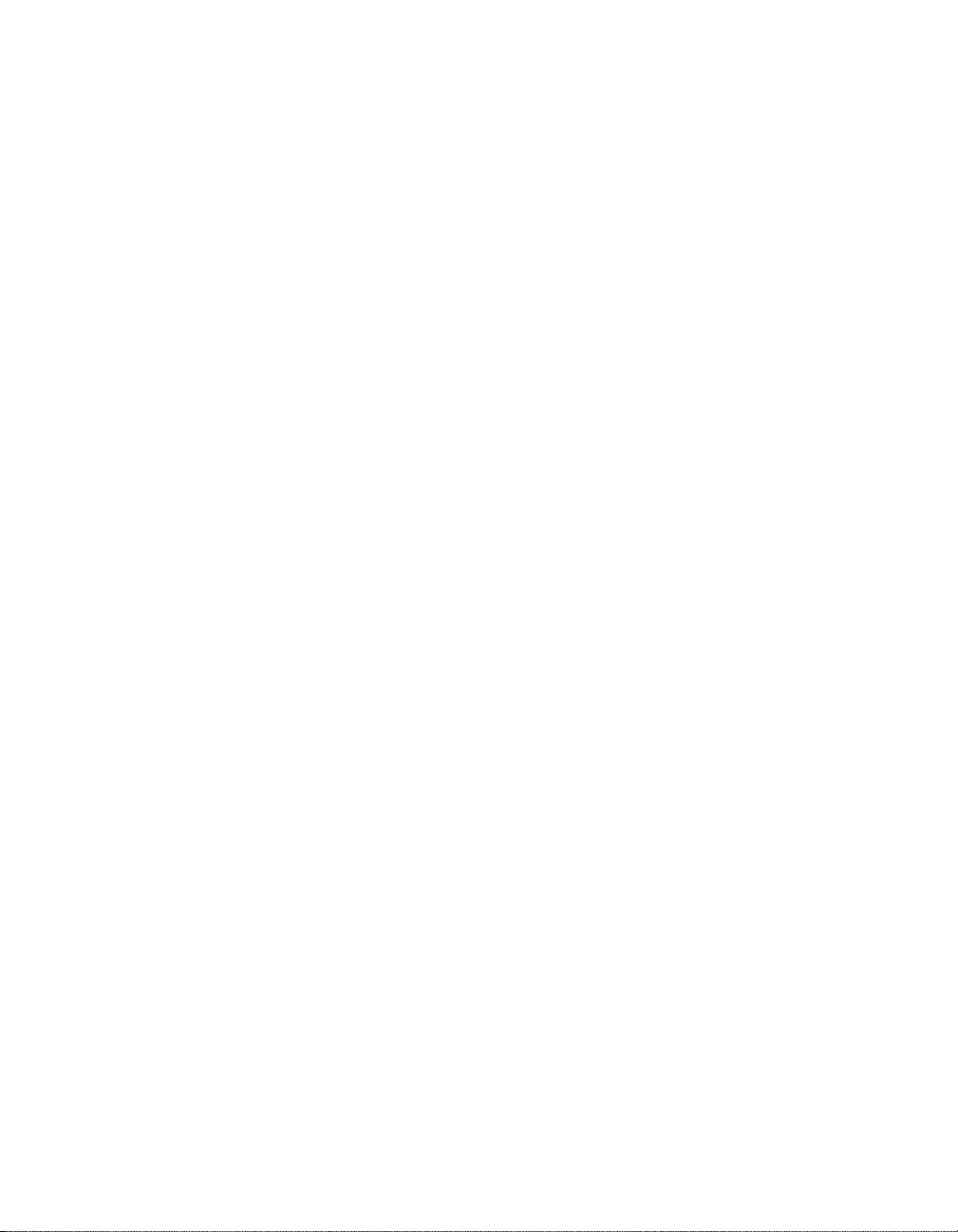
Page 19
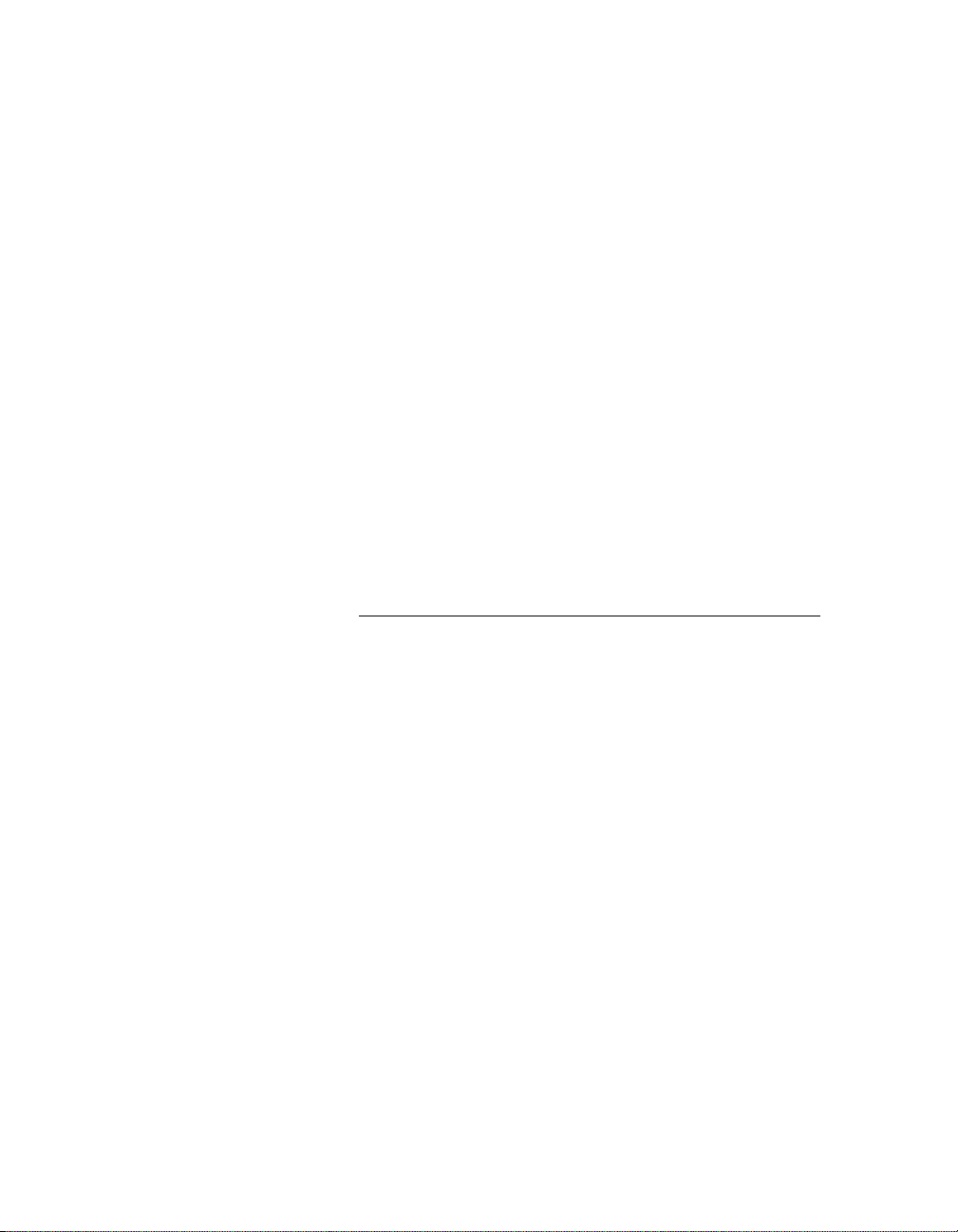
Getting Started
Page 20
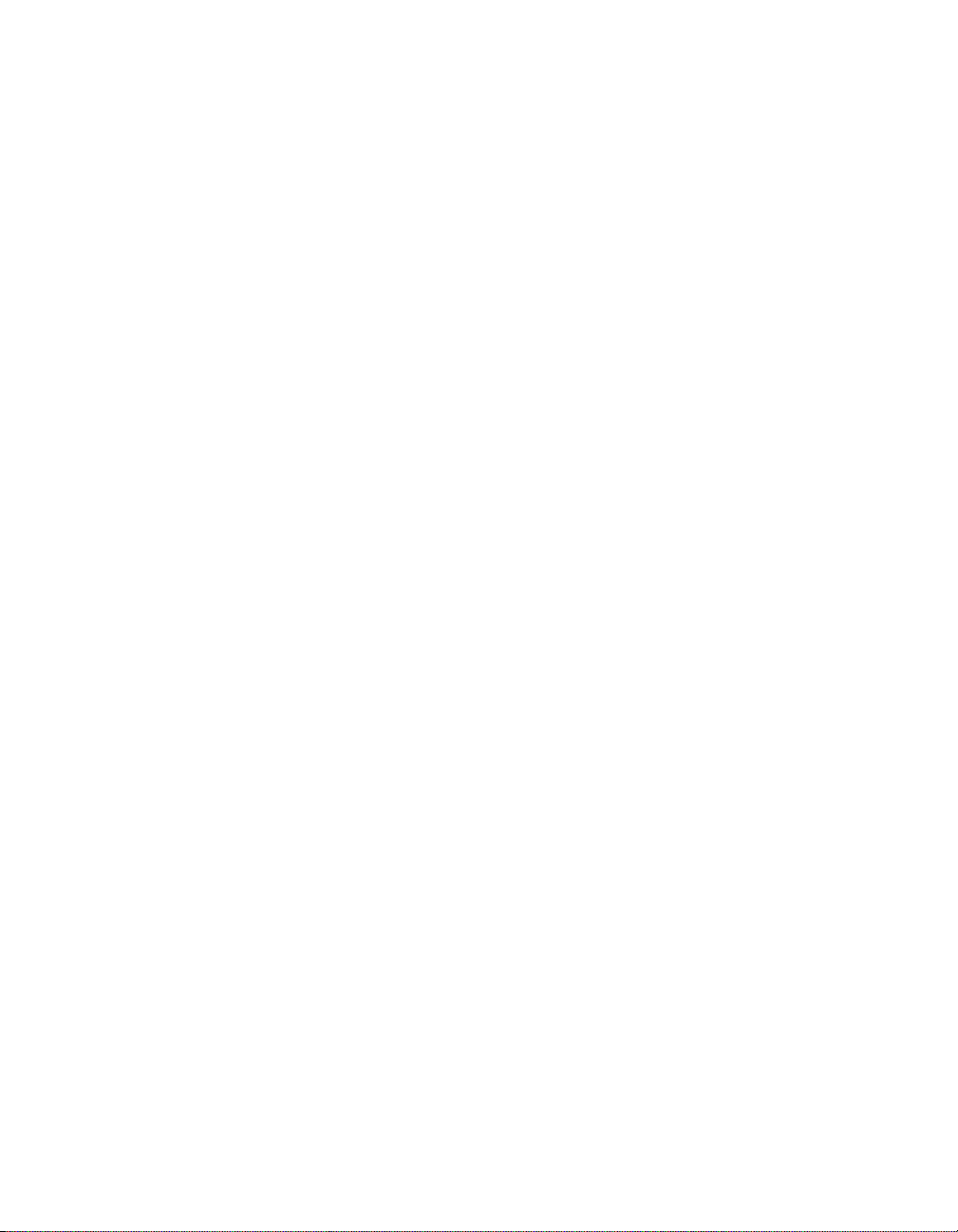
Page 21
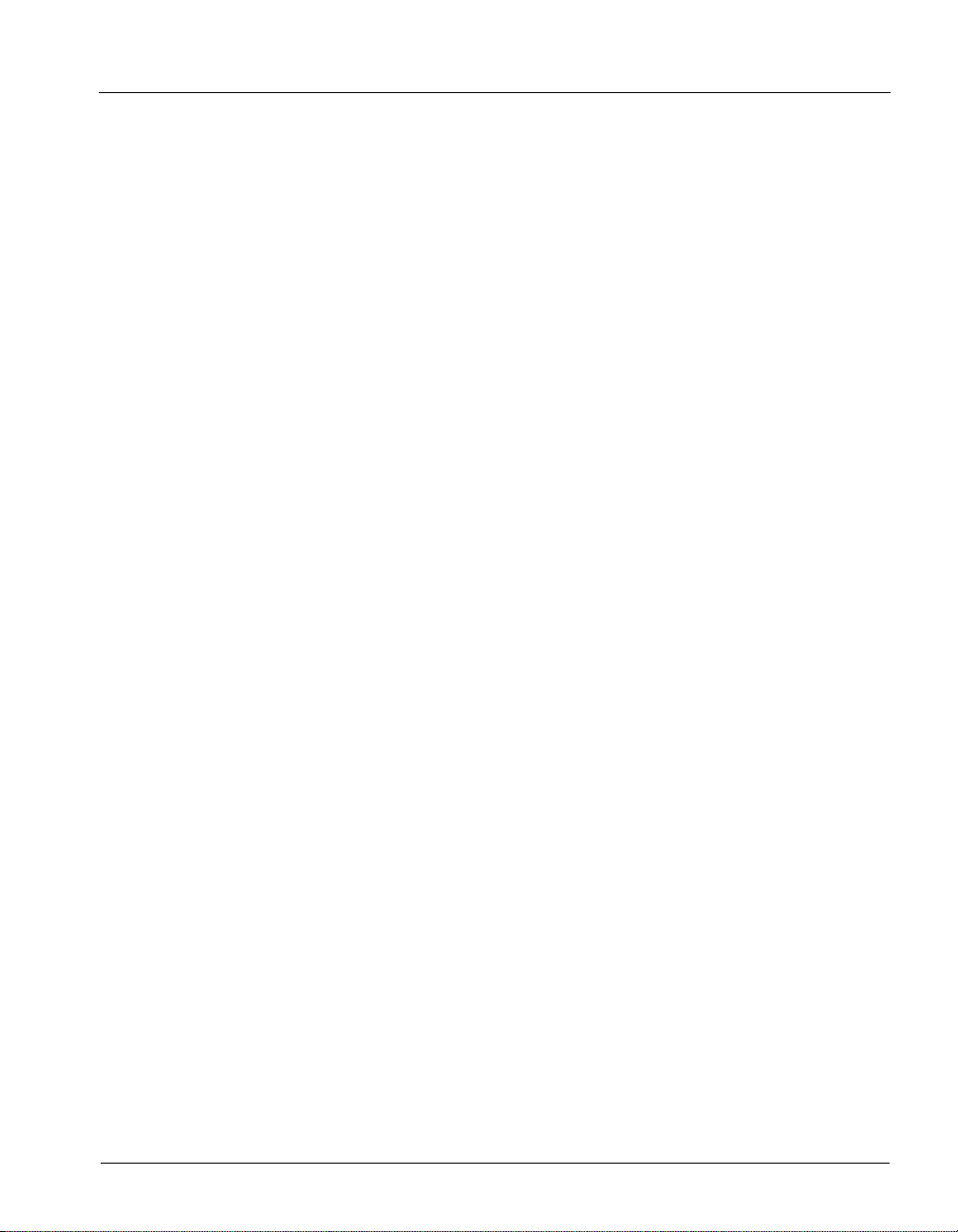
CHAPTER 1
CHAPTER 1
INTRODUCING TELEVANTAGE
CHAPTER CONTENTS
About TeleVantage . . . . . . . . . . . . . . . . . . . . . . . . . . . . . . . . . . . . . . . . . . . . . . . 1-2
Accessing TeleVantage . . . . . . . . . . . . . . . . . . . . . . . . . . . . . . . . . . . . . . . . . . . 1-2
Feature comparison table . . . . . . . . . . . . . . . . . . . . . . . . . . . . . . . . . . . . . . . . . . 1-4
Getting technical support . . . . . . . . . . . . . . . . . . . . . . . . . . . . . . . . . . . . . . . . . . 1-4
TeleVantage documentation. . . . . . . . . . . . . . . . . . . . . . . . . . . . . . . . . . . . . . . . 1-5
Page 22
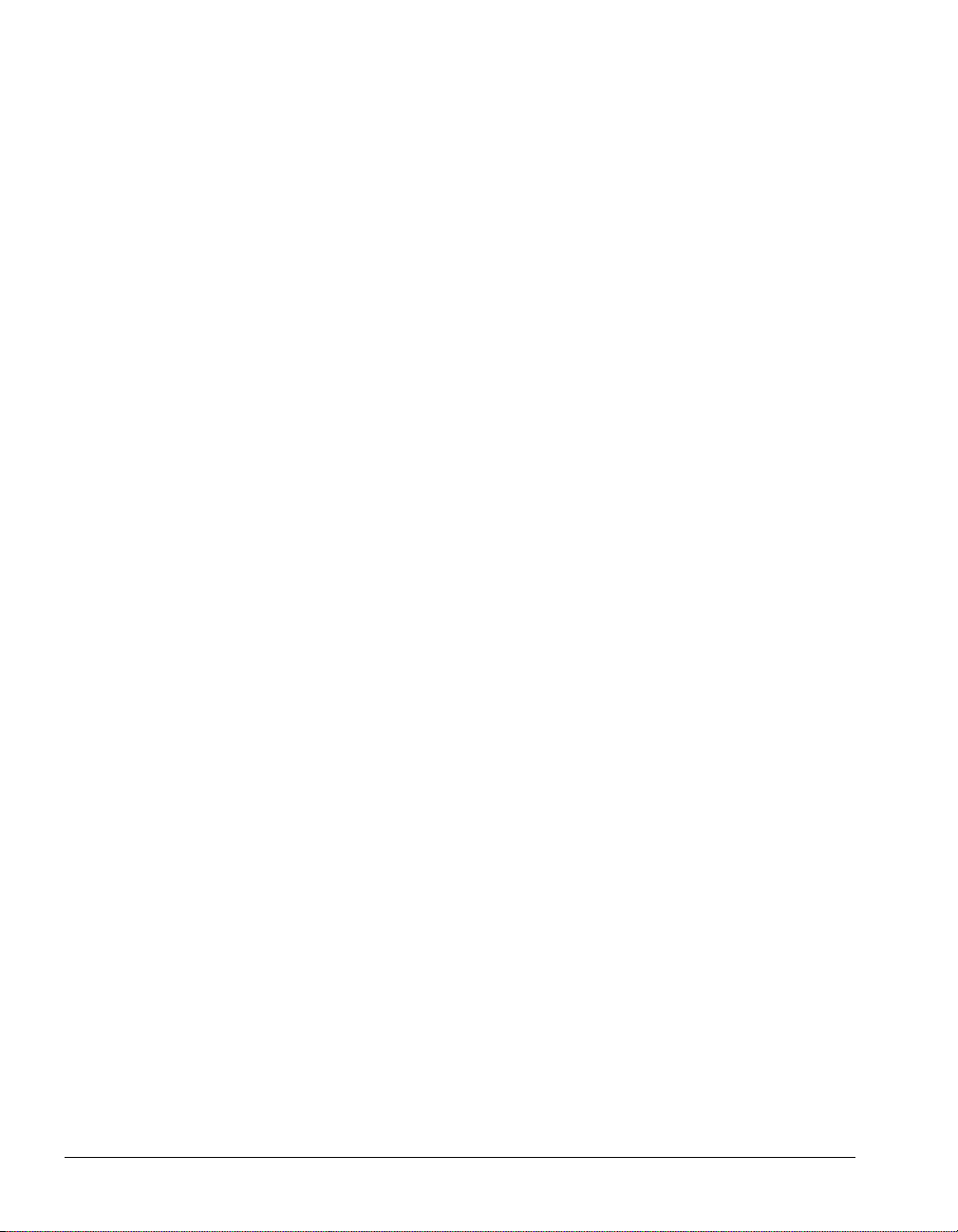
About TeleVant age______________________________________ __
Vertical’s award-winning TeleVantage phone system integrates your telephone and computer to
make your telephone a much more powerful tool. You can manage your calls and voicemail by
using either your telephone or the TeleVantage ViewPoint program, which runs on your
computer. TeleVantage dramatically expands the ways in which you can place and receive
phone calls.
This manual describes how to use the TeleVantage telephone commands and ViewPoint
application. Most ViewPoint instructions also apply to using ViewPoint Web Access.
For instructions on installing TeleVantage ViewPoint, see Installing TeleVantage. For
instructions on performing administrative TeleVantage functions, see Administering
TeleVantage.
Accessing TeleVantage ____________________________________
You can access TeleVantage by:
Q Using the telephone
Q Using the TeleVantage ViewPoint application
Q Using TeleVantage ViewPoint Web Access
Q Using the TAPI Service Provider and the CMA (Contact Manager Assistant)
Using the telephone
TeleVantage provides a sophisticated system of voice-guided menus that enable you to access
most TeleVantage features by using the telephone commands on your telephone keypad. You
can press
forward your calls, record greetings, and so on. When you are on a call, you can press
put the call on hold and then follow the prompts to transfer calls, set up conference calls, and
perform other call-handling tasks.
# at the dial tone, log on, and then follow the voice prompts to listen to your voicemail,
Flash to
For details about how to use the telephone commands, see Chapter 3 through Chapter 6. For a
summary of the telephone commands, see Appendix A.
Using the Flas h co mmand
Flash is a command you select using your telephone. Most phones have a Flash button. If yours
does not, you can do a Flash command by pressing and releasing the hook briefly.
1-2 USING TELEVANTAGE
Page 23
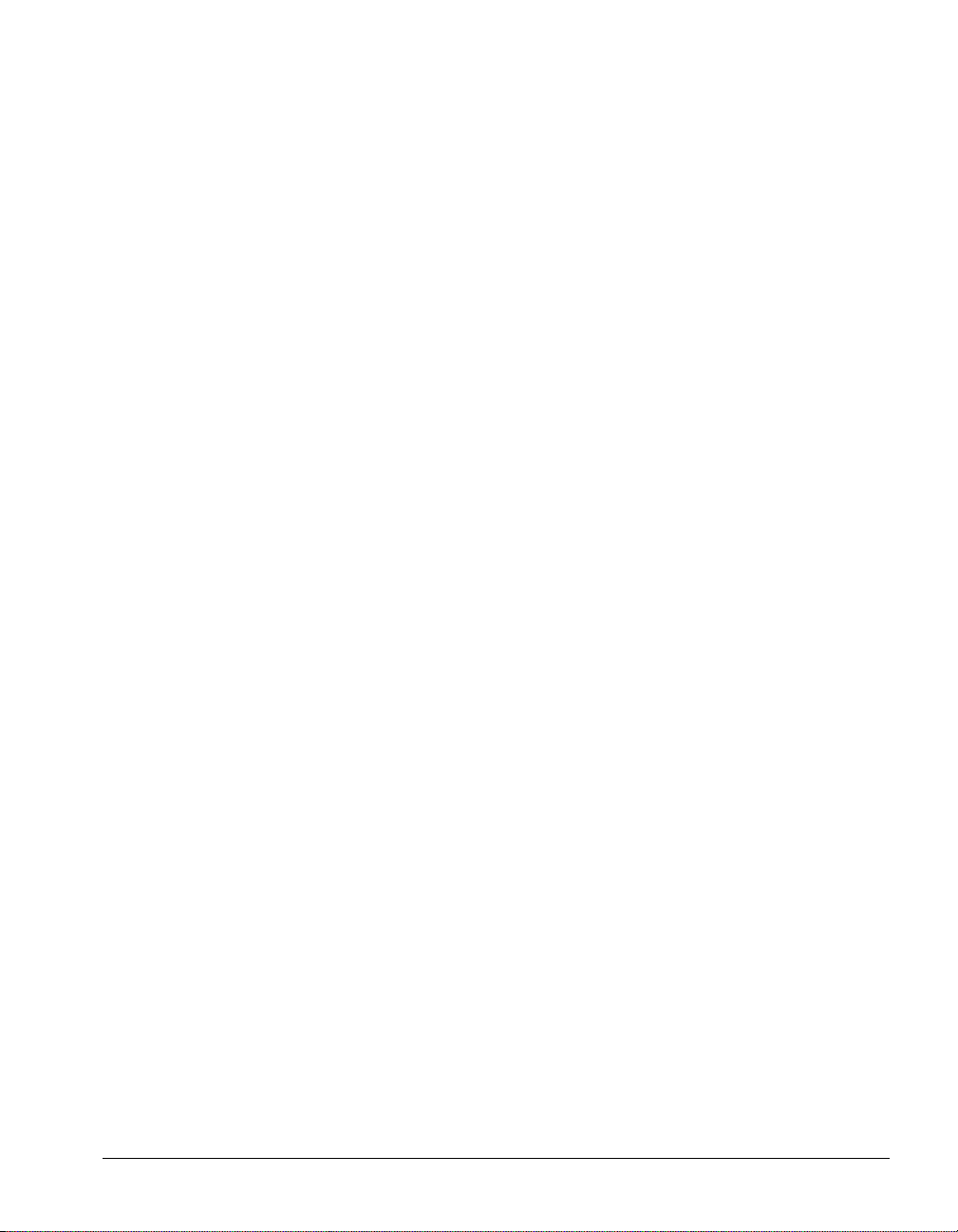
Using the T eleV antage ViewPoint application
TeleVantage ViewPoint gives you access to all of TeleVantage’s features in an easy-to-use
Windows interface. With ViewPoint you can point and click to play voice messages, place and
receive calls, manage multiple active calls, access contacts and users, and so on.
For details about how to use ViewPoint, see Chapter 8 through Chapter 18. For ViewPoint
requirements, see Installing TeleVantage.
Using TeleVantage ViewPoint Web Access
If your TeleVantage system administrator has installed TeleVantage Web Services, you can
access an HTML version of ViewPoint—called ViewPoint Web Access—by using your Web
browser. ViewPoint Web Access lets you use TeleVantage from any remote location that has
Internet access and from Macintosh and UNIX computers. Most features of TeleVantage
ViewPoint are available in ViewPoint Web Access. You can listen to your voicemail, manage
contacts, check your Call Log, customize your TeleVantage account, and so forth.
To use ViewPoint Web Access, ask your TeleVantage system administrator for the Web address
to enter in your browser. In most cases, the instructions in this manual also apply to ViewPoint
Web Access. You can also use ViewPoint Web Access’s context-sensitive online Help for
specific instructions about a ViewPoint Web Access folder.
See “Using ViewPoint from any web browser” on page 8-2.
Using the TAPI Service Provider and the CMA
If you make extensive use of contact management applications or customer relationship
management software such as Microsoft Outlook, GoldMine or GoldMine FrontOffice 2000, or
Interact Commerce Corporation’s Act!, you can install the TAPI Service Provider and place
TeleVantage calls to contacts from those applications. You do not need to have TeleVantage
ViewPoint installed on your computer to use the TAPI Service Provider.
The TAPI Service Provider links your contact management applications to your TeleVantage
phone, just as TeleVantage ViewPoint is linked to your phone. After the TAPI Service Provider
is installed, you can use your contact manager application’s Place Call feature to call its contacts
using your TeleVantage phone. Ask your TeleVantage system administrator to install the
TeleVantage TAPI Service Provider, and then follow the instructions in your contact manager
application for placing calls.
You can also install the TeleVantage CMA (Contact Manager Assistant) and receive
screen-pops for calls that show the name, the Caller ID, and the time of day of the call.
You do not need to have TeleVantage ViewPoint installed on your computer to use the CMA.
Note: With Act!, you can rec eive screen-pops without inst al l ing t he C M A.
For instructions on how to use the TAPI Service Provider and the Contact Manager Assistant,
see their online Help.
CHAPTER 1. INTRODUCING TELEVANTAGE 1-3
Page 24
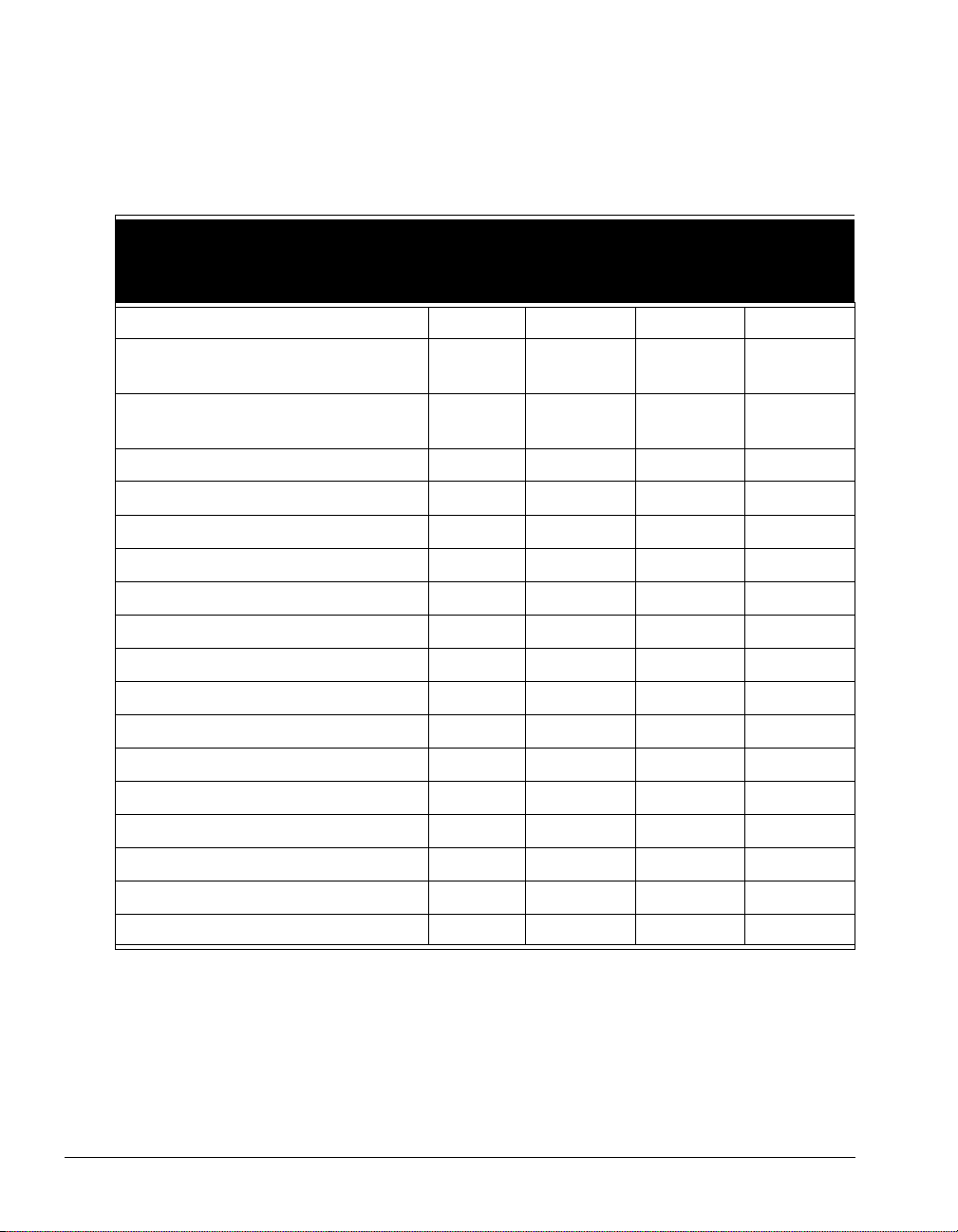
Feature comparison table __________________________________
The following table shows the major features that are available in TeleVantage. If your
TeleVantage system does not include some of these features, your TeleVantage system
administrator might have made them unavailable to you.
ViewPoint
Feature Phone ViewPoint
Managing voice messages Yes Yes Yes No
Web
Access
CMA
Placing, receiving, and handling
calls
Managing participants in
conference calls
Managing contacts No Yes Yes Yes
Call announcing of contacts Yes Yes Yes No
Screen-pops for incoming calls N/A Yes No Yes
Managing workgroups No Yes Yes No
Viewing the Extensions list No Yes Yes No
Viewing the Call Log No Yes Yes No
Recording greetings Yes Yes Yes No
Forwarding calls Yes Yes Yes No
Managing routing lists No Yes Yes No
Managing call rules No Yes Yes No
Changing active greeting Yes Yes Yes No
Changing active routing list No Yes Yes No
Managing personal statuses No Yes Yes No
Changing personal status Yes Yes Yes No
Yes Yes Yes Some
No Yes No No
Customizing options Some Yes Yes No
Getting technical su pport __________________________________
Contact your TeleVantage system administrator for technical support. For information on how
to report problems, see Appendix I.
You can get help through TeleVantage documentation as described in the next section.
1-4 USING TELEVANTAGE
Page 25
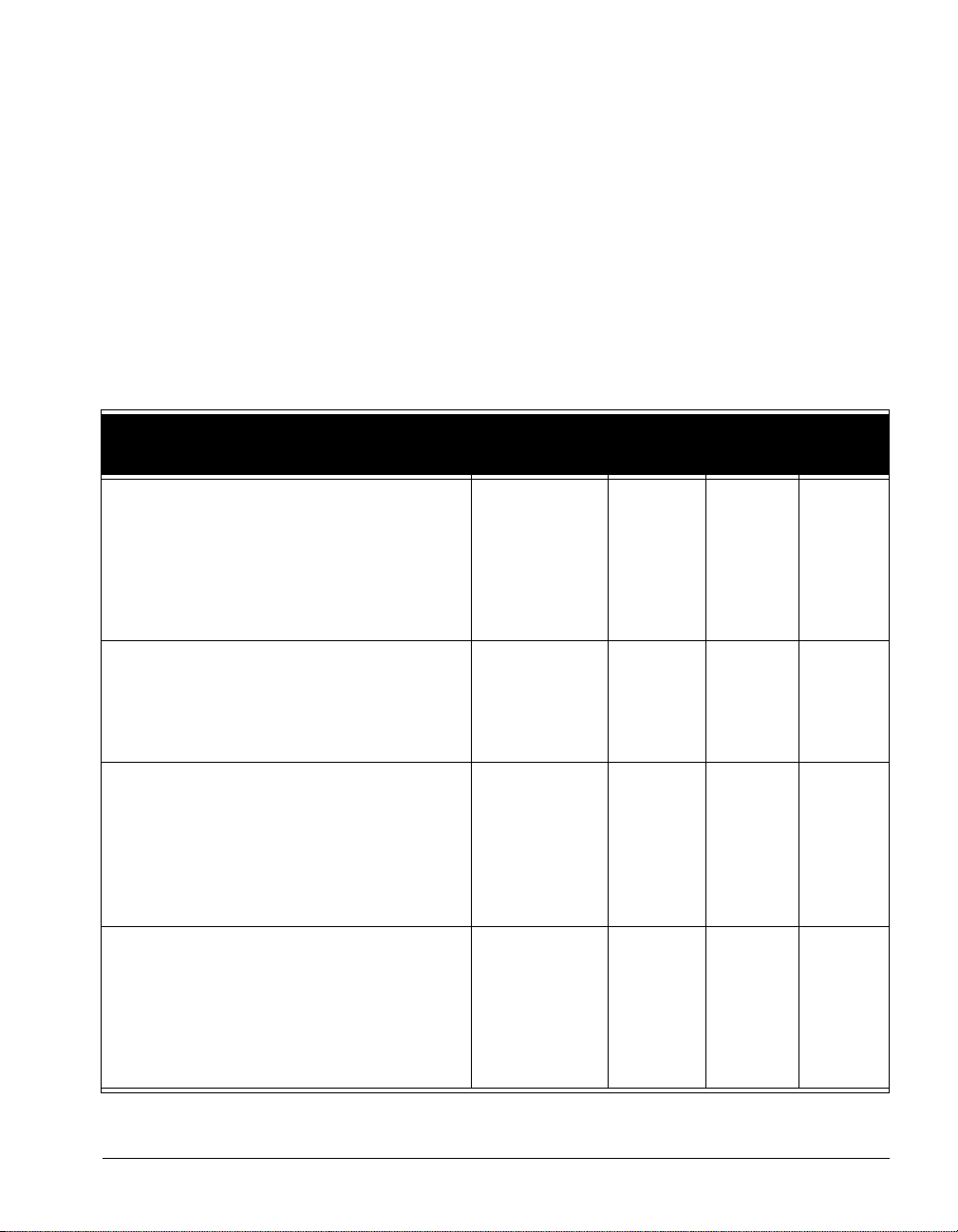
T eleVantage documentation________________________________
TeleVantage provides documentation in several easy-to-access online formats that provide the
benefits of instant hypertext navigation. This section describes the different TeleVantage
documents and how to access them in various formats.
Ordering print ed docu ment at ion
You can order printed versions of most TeleVantage documents. To do so, contact your
TeleVantage provider.
The TeleVantage documentation set
The following table describes the TeleVantage documents and the formats in which each is
available. See the next section for instructions on using each format.
Document Audience
Installing TeleVantage
This manual covers the requirements and
installation process for upgrades and fresh
installations, and describes how to order
telephone company services, add licenses,
configure advanced settings, and
troubleshoot problems.
Installing Intel Telephony Components
This manual covers the requirements and
installation process for upgrades and fresh
installations, and describes how to change
hardware and troubleshoot problems.
Administering TeleVantage
This manual describes setting up, managing
and monitoring your TeleVantage system,
including using the TeleVantage
Administrator to configure system settings,
trunks, stations, users, call routing, IP
telephony, and more.
Using TeleVantage
This manual covers how to use the
T eleV antage system, including the telephone
commands, TeleVantage ViewPoint,
ViewPoint Web Access, working from
remote locations, call center participation,
and more.
Available
in print
Administrators
and
TeleVantage
providers
Administrators
and
TeleVantage
providers
Administrators Yes Yes* Yes
All audiences Yes Yes Yes
Yes Yes Yes
Yes Yes Yes
HTML
book
Acrobat
PDF
CHAPTER 1. INTRODUCING TELEVANTAGE 1-5
Page 26
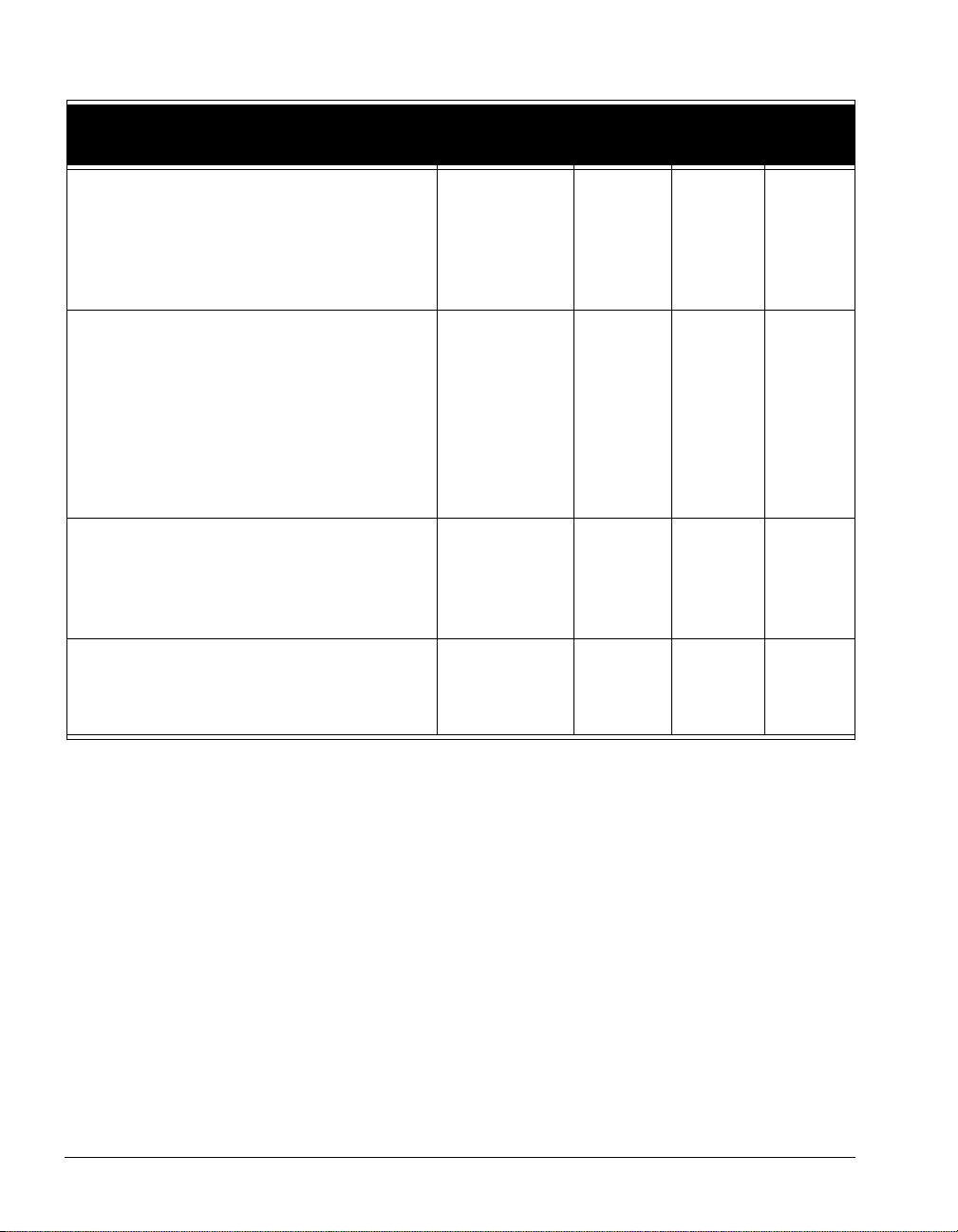
Document Audience
TeleVantage QuickStart Guide
This small guide provides easy-to-read
instructions for first-time users and basic
TeleVantage use, including a complete
telephone command reference and
coverage of ViewPoint fundamentals.
TeleVantage Call Center Administrator’s
Guide
This manual describes configuring,
maintaining, supervising, and parti cipating in
a T eleVantage call center. Contains separate
sections for administrators and agents.
Includes instructions for running call center
queues, ACD workgroups, and TeleVantage
call center reports.
TeleVantage Developer’s Guide
This reference describes how to extend
TeleVantage's built-in features using the
Client API, the Add-in API, the IVR Plug-in
API, the Device Status API, and TAPI.
TeleVantage Pocket Reference Card
This wallet-sized card is a convenient
reference for the most-used TeleVantage
telephone commands.
Available
in print
All audiences Yes Yes Yes
Administrators Yes Yes* Yes
Programmers Yes No Yes
All audiences Yes No Yes
HTML
book
Acrobat
PDF
* Administering TeleVantage and the TeleVantage Call Center Administrator’s Guide are combined into a
single HTML book called Adm in iste ring TeleVantage and Call Centers.
Accessing online documentation
You can access TeleVantage’s online documentation in the following formats.
Online Help
From any TeleVantage application window, you can press F1 or click Help to get
context-sensitive Help describing the window and its individual fields. For overviews of
features, see the HTML or PDF books, not the online Help.
HTML books
TeleVantage provides complete compiled HTML Help (.CHM) versions of four of its printed
manuals, enhanced with hypertext navigation panes and links. To access the HTML books from
within ViewPoint or the Administrator, choose
1-6 USING TELEVANTAGE
Help > Online Books.
Page 27
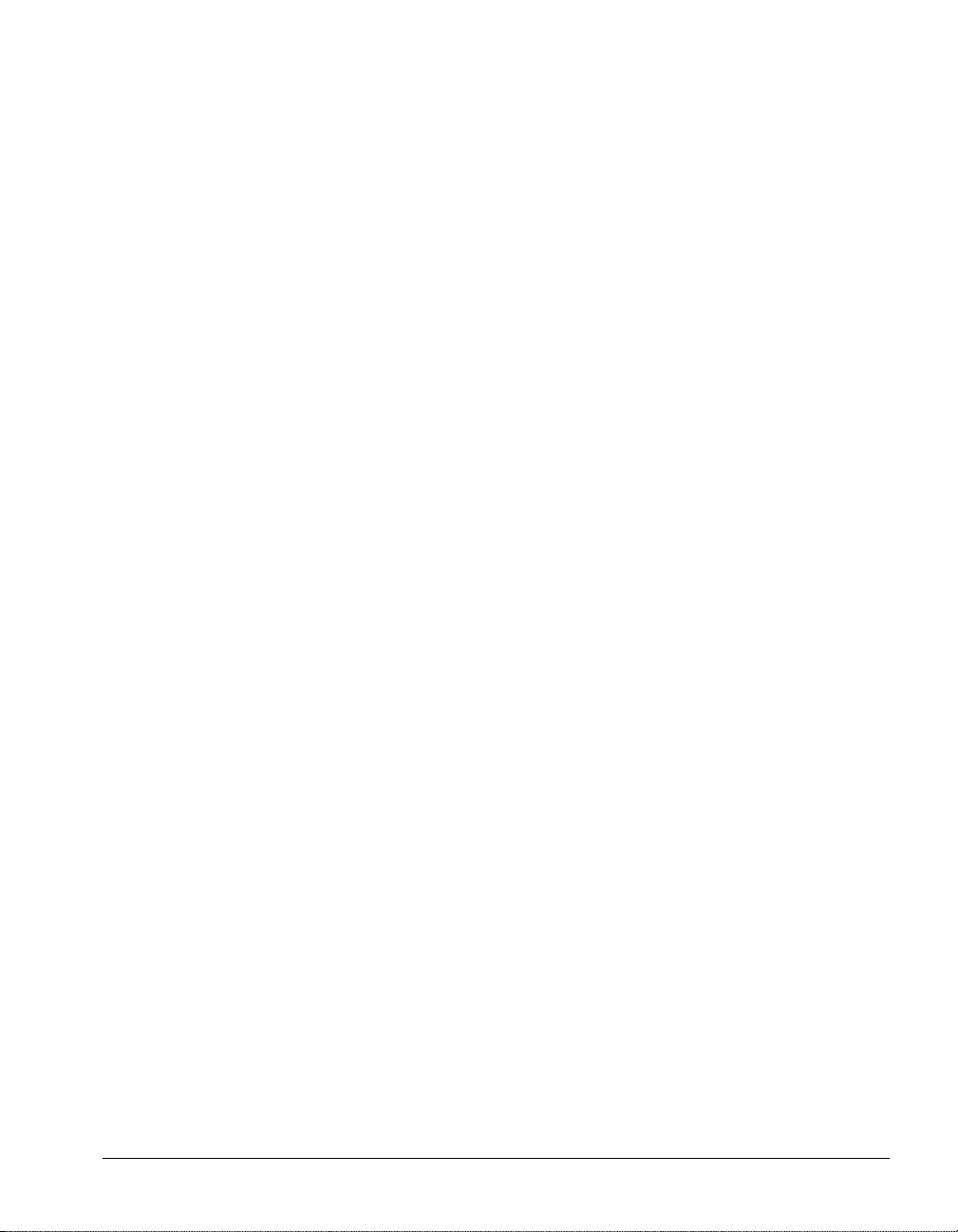
To access the HTML books without ViewPoint or the Administrator, open the following files,
located by default in C:\Program Files\Common Files\Vertical\TeleVantage:
Q AdministeringTV.chm. Contains Administering TeleVantage and the TeleVantage Call
Center Administrator’s Guide.
Q InstallingTV.chm. Contains Installing TeleVantage.
Q InstallingIntel.chm. Contains Installing Intel Telephony Components.
Q UsingTV.chm. Contains Using TeleVantage.
Adobe Acrobat PDF books
The .PDF versions of TeleVantage manuals are the same files that Vertical sends to be
professionally printed, and can be used for your own printing or browsing. They are available
on the TeleVantage Master CD in the
\Manuals
Adobe Acrobat Reader, available on the TeleVantage Master CD in the
directory. To view and print these files, use the
\Adobe
directory.
CHAPTER 1. INTRODUCING TELEVANTAGE 1-7
Page 28
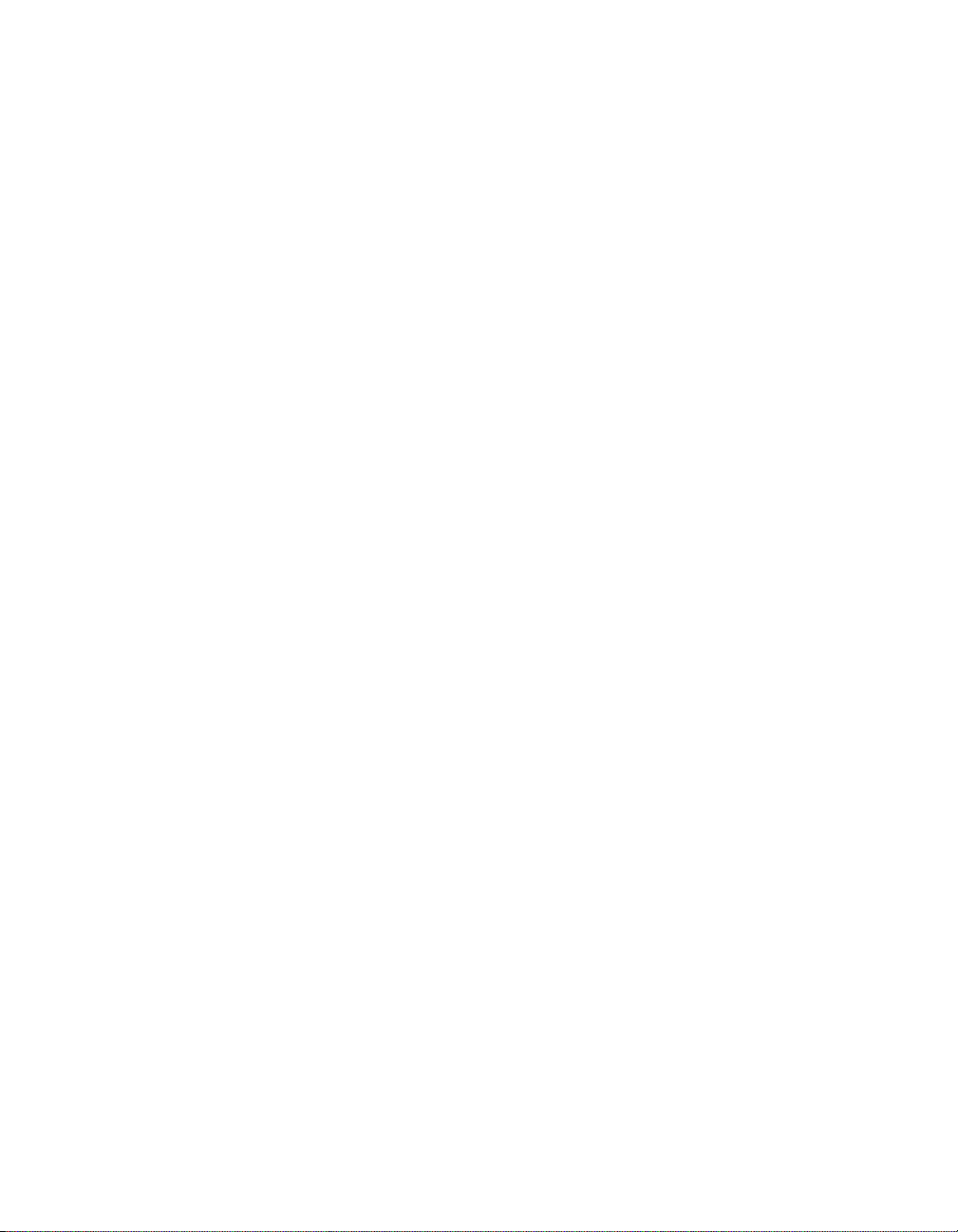
Page 29
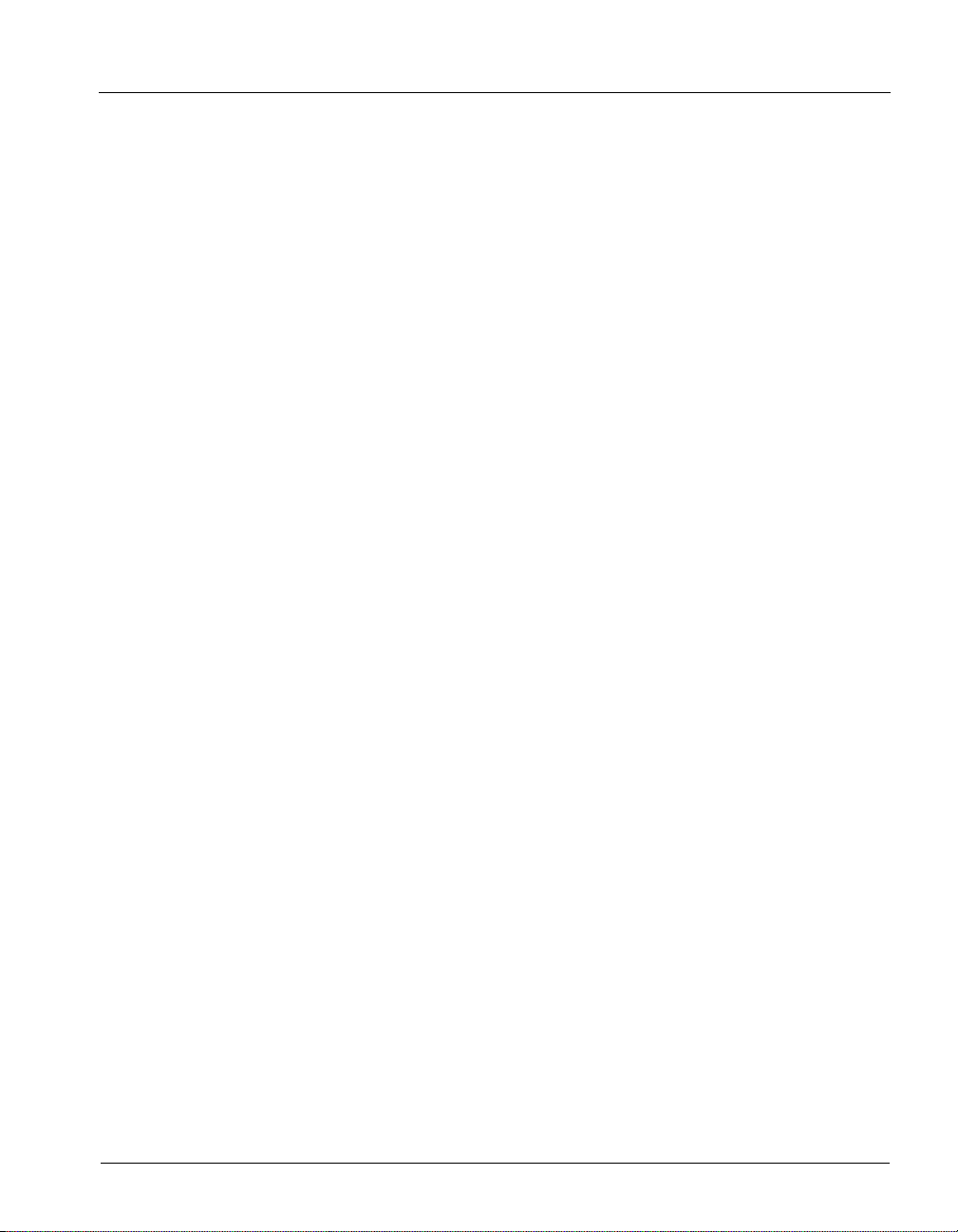
CHAPTER 2
CHAPTER 2
RECORDING YOUR VOICE TITLE AND
V
OICEMAIL GREETING
CHAPTER CONTENTS
About creating your voice title and voicemail greeting . . . . . . . . . . . . . . . . . . . . 2-2
Recording your voice title . . . . . . . . . . . . . . . . . . . . . . . . . . . . . . . . . . . . . . . . . . 2-2
Recording your voicemail greeting . . . . . . . . . . . . . . . . . . . . . . . . . . . . . . . . . . . 2-3
Page 30
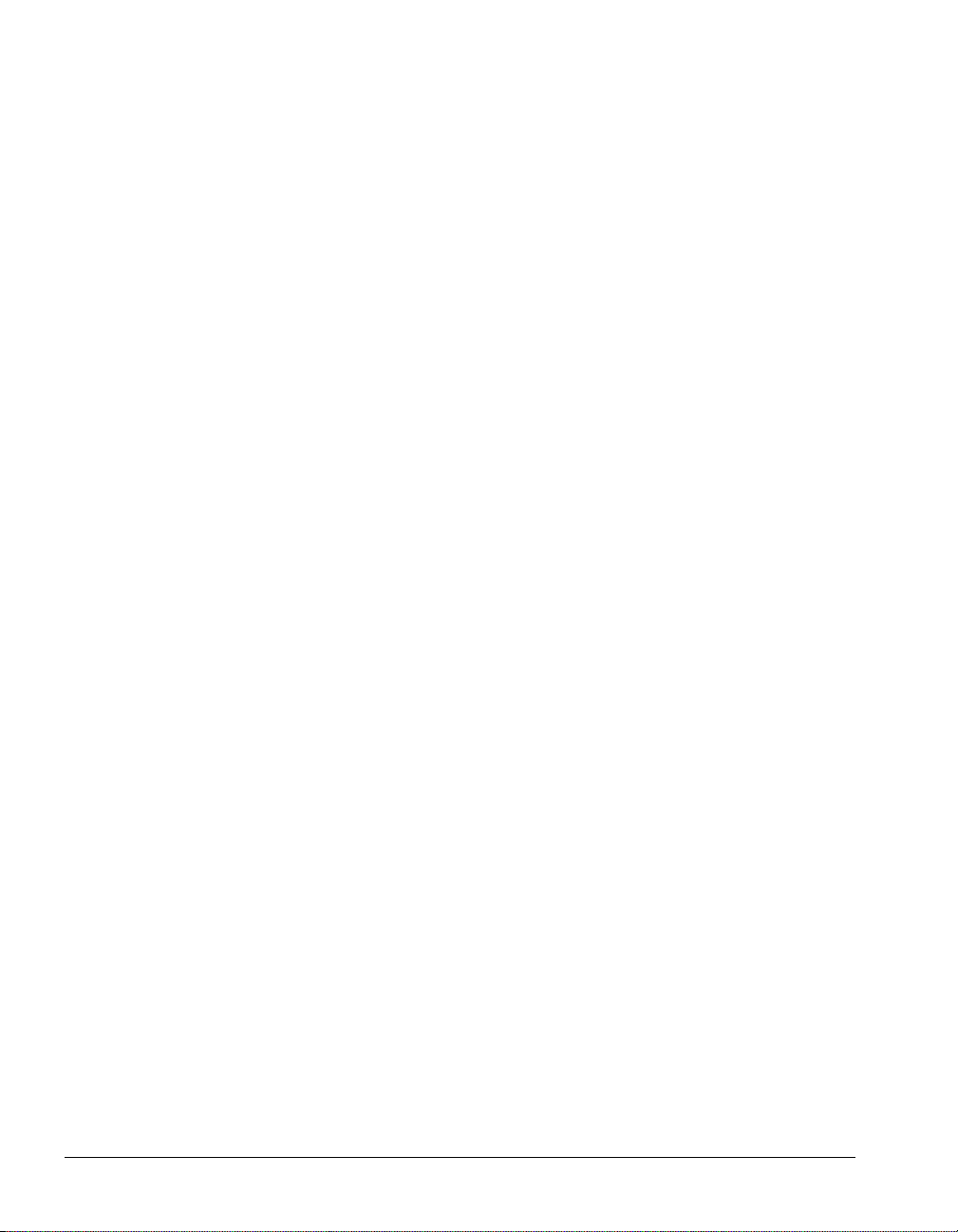
About creating your v oice title an d voicemail gree ting ________ __
This chapter explains how to create your voice title, create your voicemail greeting, and manage
your greetings using the phone.
When you first begin to use TeleVantage, create the following two recordings:
Q Your voice title (your name)
Q Your voicemail greeting (what callers hear when they reach your voicemail)
You can rerecord these recordings at any time.
Note: Your TeleVantage syste m adm i nist r at or ma y have created these reco rd in gs for you
already, but you can create new ones in your own voic e.
Recording your voice title__________________________________
Your voice title is a short recording of your name only. By default TeleVantage plays it when
the following events occur:
Q Callers dial your extension or are transferred to you (callers hear “Transferring to” +
<voice title>).
Q Callers look you up in a name search in the dial-by-name directory (callers hear “For” +
<voice title> + “press 1”).
Q You call another TeleVantage user (the user that you are calling hears “Call from” +
<voice title>).
Q You leave a voice message for another TeleVantage user (your voice title precedes the
message).
If you do not record a voice title, you might be prompted to say your name when you call another
TeleVantage user who has call announcing turned on (see “Call announcing” on page 4-2).
Important: Your voice title can contain other inform at i on, such as your company or tit le , but it
should not be a long recording. TeleVantage plays your voice title in the middle of recorded
sentences, so a long voi ce t i tle ca n cause confusion.
To record a voice title on the phone
1. Pick up your phone and press #. log on to your account by entering <your extension>
# <your password> #
.
2. Press 6 2 to manage your voice title.
3. Press 1 to record a new voice title. Say your name and then press # immediately
afterwards to eliminate silence.
For instructions on how to record a voice title in ViewPoint, see “Recording a voice title” on
page 18-5.
2-2 USING TELEVANTAGE
Page 31

Recording your voicemail greeting__________________________
Your voicemail greeting is a recording that callers hear when they reach your voicemail. For
example, your voicemail greeting might be similar to the following: “This is Miri Anatolia. I am
out of the office right now, but leave me a message and I will get back to you soon.” You can
also use your voicemail greeting to tell callers about the following options that are available to
them:
Q Press # after leaving a message for more options. See “Voice Message Commands” on
page 5-4.
Q Press 7 at any time to leave a callback number. (The caller can choose to leave the Caller
ID number, if available, or enter another number.)
Q Press 0 at any time to transfer to the Operator. (By default, 0 transfers the caller to your
company’s operator, but you can specify another extension instead. See
personal Operator” on page 18-9.)
Q Press * during the greeting to skip the rest of the greeting and begin leaving a message.
Your TeleVantage account comes with an initial voicemail greeting that callers hear until you
record a new one. It says, “The person you have attempted to reach is unavailable. Please leave
a message after the tone. When finished, hang up or press the pound key for more options. To
leave a callback number, press 7. If you need immediate assistance, press 0.” To record your
own greeting, you can record over the initial greeting or record a second greeting.
To record a new greeting
1. Pick up your phone and press #. log on to your account by entering <your extension>
# <your password> #
.
2. Press 4 to manage your greetings. Your initial greeting plays.
3. Press 4 to rerecord that greeting or 6 to record a new greeting. Say your greeting, and
then press
#. The greeting you just recorded is played back.
4. Follow the prompts to accept, rerecord, or delete the greeting. If you recorded a new
greeting, you can make it the active greeting (the one that callers hear) by pressing
“Changing your
3.
For complete instructions on managing your greetings, see “Managing your greetings using the
phone” on page 5-7.
CHAPTER 2. RECORDING YOUR VOICE TITLE AND VOICEMAIL GREETING 2-3
Page 32

Page 33

Using the
Telephone
Page 34

Page 35

CHAPTER 3
CHAPTER 3
PLACING CALLS ON THE PHONE
CHAPTER CONTENTS
About placing calls on the phone . . . . . . . . . . . . . . . . . . . . . . . . . . . . . . . . . . . . 3-2
Dialing internal and external numbers. . . . . . . . . . . . . . . . . . . . . . . . . . . . . . . . . 3-3
Dialing by name . . . . . . . . . . . . . . . . . . . . . . . . . . . . . . . . . . . . . . . . . . . . . . . . . 3-4
Dialing a user’s voicemail directly. . . . . . . . . . . . . . . . . . . . . . . . . . . . . . . . . . . . 3-4
Placing calls while you are already on a call. . . . . . . . . . . . . . . . . . . . . . . . . . . . 3-5
Placing calls with * options . . . . . . . . . . . . . . . . . . . . . . . . . . . . . . . . . . . . . . . . . 3-5
Placing calls to an IP address. . . . . . . . . . . . . . . . . . . . . . . . . . . . . . . . . . . . . . . 3-6
Placing a page or intercom call. . . . . . . . . . . . . . . . . . . . . . . . . . . . . . . . . . . . . . 3-6
Page 36

About placing calls on the pho ne__________________________ __
You can pick up a TeleVantage phone and place a call in the same way that you place calls on
other phones. But you can also do much more. For example, you can dial other TeleVantage
users by name and use special key combinations to redial your last call or call back your last
caller. Depending on your TeleVantage system, you can also place calls over Centrex lines or
over the Internet.
This chapter explains the following aspects of placing TeleVantage calls on the phone:
Q Dialing internal and external numbers
Q Dialing by name
Q Placing calls while you are already on a call
Q Redialing the last number you called, returning the last call that arrived, and disabling
call waiting for a call
Q Placing calls to an IP address
For information about placing calls visually by using TeleVantage ViewPoint, see Chapter 12.
Using a phone other than your own
If you use another user’s phone to place calls, you are subject to that user’s dialing restrictions,
outgoing Caller ID information, and other settings, and your calls are logged as being from that
user. To make sure that your calls are placed and logged as yourself, do the following:
1. Log on to the station by picking up the phone and entering # <your extension> #
<your password> #.
press
5 1 to forward your calls to that phone.
2. When you are finished placing calls at the other user’s phone, log off from that phone
by pressing
*0 0.
(Your office may use an initial log-on key other than #). Then
Note: If the phone is idle for too long, for example over an hour, you may be logged off
automatically.
Using an IP phone
If you have a voice-over-IP phone, you can place calls with it as if it was a normal phone.
If you have an H.323 IP phone and you hear silence instead of a dial tone when you pick it up
to place a call, it may be because there are not enough IP trunks configured in the system. If you
wait, a dial tone will begin when a trunk becomes available. If you encounter this or other
problems with the IP phone, see your system administrator, who can check its setup.
3-2 USING TELEVANTAGE
Page 37

Dialing internal and external numbers _______________________
Internal calls are calls to other TeleVantage extensions. External calls are calls to outside
numbers, including calls to another phone system (PBX), a Centrex extension, another
TeleVantage system such as a branch office, and an Internet address.
Note: If you encounter a delay af te r dial i ng before your calls are con ne ct ed, you can press #
after the extension or num ber , for example, 187#. This skips t he delay.
To dial an internal number
1. Pick up your phone.
2. Do one of the following:
Q Dial the extension number.
Q Dial the extension number followed by * to go directly to voicemail, if you
administrator has enabled that feature (see below for details)
Q Press 411 or *93 for the dial-by-name directory.
To dial an external number
You must dial an access code to start dialing an external number. Ask your TeleVantage system
administrator what types of external calls you can place and what access codes you must use.
1. Pick up your phone.
2. Enter <access code><phone number>.
Example: In the U.S. if you want to call the external phone number 555 1212, you must dial 9
(the usual access code) before you dial
555 1212.
Entering account codes when placing calls
Depending on your office’s configuration of TeleVantage, you may be prompted to enter an
account code when you place an external call. Even if you are not prompted for an account code
by the system, your office may require you to enter one. Your TeleVantage system administrator
can tell you what account codes, if any, you must use.
If you are pro mpte d to en ter a n acc ount c ode
If you are prompted to enter an account code when you place a call, you will hear one of the
following prompts:
Q A beep.
Q “Please enter account code.”
Q A double beep. This indicates that you are dialing a TeleVantage contact who has an
associated account code, so that you do not need to enter one. See “Entering a contact's
name and basic information” on page 16-5.
CHAPTER 3. PLACING CALLS ON THE PHONE 3-3
Page 38

If you hear one of the previous prompts, enter the account code followed by #. If you hear the
double beep, you can press # to use the contact’s associated account code, or you can enter a
different account code and press
Note: If you enter the wrong acc ount code, press Flash before pressing # and the system w i ll
let you re-enter it.
Depending on how your TeleVantage system administrator configured your system, the prompt
may occur either after you dial the access code or after you dial the phone number. If the prompt
occurs after you dial the access code, enter the account code followed by
entering the phone number. For example:
9 [prompt] 8812 # 212 12 3 4567
where 9 is the access code, 8812 is the account code, and the numbers after # are the area code
and phone number.
#.
#, and then continue
Entering an acco unt co de du ring or befor e a ca ll
During a call you can enter an account code or revise an account code already entered.
To enter an account code
1. Press Flash *11.
2. Enter the account code followed by #. After pressing # you are returned to the call.
You can also enter an account code before dialing the call. Press *11 at a dial tone, and then enter
the account code followed by
#. When you hear the dial tone, dial the phone number.
Dialing by name __________________________________________
You can dial another TeleVantage user by name if you do not know the user’s extension. To dial
by name, press
Your system administrator can remove you from the dial-by-name directory, or you can remove
yourself using ViewPoint, so that only callers who know your extension can dial you. See
“Customizing your listing in the dial-by-name directory” on page 18-9.
411 or *93.
Dialing a user’s voicemail directly ___________________________
If your system administrator enables this feature, you can leave a message in a user’s voice
mailbox directly without ringing the user’s phone. To do so, dial
example
You can also dial extension-plus-* from an auto attendant, so it might be useful to tell your
frequent callers about this feature if it is enabled. You can also use it as a quick way to leave
yourself a voice message when calling in.
187*.
3-4 USING TELEVANTAGE
* after the extension, for
Page 39

Placing calls while you are already on a call __________________
You can put calls on hold and place a new call, pick up another call on hold, and end a call
without losing other calls on hold.
Putting your current call on hold and placing a new call
1. Press Flash #. Your current call is now on hold and you have a dial tone.
2. Dial your call.
Switching between calls
To switch from your current call to a call that is on hold, press Flash 4. If you have multiple
calls on hold, you will hear a menu from which you can pick the call to which you want to
connect.
Ending a call without losing calls on h old
You can hang up the phone to end a call without losing your calls on hold.
1. Hang up the phone or press Flash 3 to end the current call.
2. If you hung up, pick up the phone.
3. Press Flash 4. You are connected to the call on hold. If you have multiple calls on hold,
you will hear a menu from which you can pick the call to which you want to connect.
Placing calls with * options ________________________________
When you press * at a dial tone, the system offers you a menu of quick call commands. See
page A-3 for a table that lists all available commands.
Redialing the last call
To redial the last call you placed, press *66.
Returning the last call
To return a call to your last identified caller, press *69. (You cannot return unidentified calls.)
TeleVantage reads the number it will dial and prompts you to approve it before it dials the call.
CHAPTER 3. PLACING CALLS ON THE PHONE 3-5
Page 40

Disabling call waiting for a call
Disabling call waiting is useful if you are using your extension to send faxes or to connect to the
Internet. In both cases, a call waiting tone disrupts the data flow.
To disable call waiting for a call, press
*70 and dial the number. You do not hear the call waiting
tone during that call. Incoming calls while you are on that call are sent directly to your
voicemail. After the call ends, call waiting is enabled again.
Note: You can enter *70 as part of your fax dial string. For example, your fax dial string might
be *70 9 1 617 555 7744.
Placing calls to an IP address_______________________________
If your TeleVantage system supports placing calls over the Internet, you can dial an IP address
directly from your phone. In this way you can connect to an H.323 terminal such as NetMeeting.
To dial an IP address, first dial your office’s access code for Internet calls. If you do not know
the access code, ask your TeleVantage system administrator. Then dial the IP address, entering
stars (
*) instead of periods. For example, if your office’s access code for dialing IP calls is 7, dial
the IP address 255.75.119.49 as
7 255*75*119*49.
Placing a page or intercom call _____________________________
You can use the *15 telephone command to page a group of users or place an intercom call to a
single user. When you create an intercom or page connection, you hear a beep, after which you
can speak over the receiving users’ speakerphone. The receiving user hears a beep before the
audio connection is made.
You can use this feature in two ways:
Q Page multiple users. A page creates a one-way audio connection with all the users in a
workgroup. When you speak, your voice comes over each user’s speakerphone
simultaneously, but you cannot hear the other users. To make this type of connection,
*15 followed by a workgroup’s extension.
dial
Q Place an intercom call to a user. An intercom call creates a two-way audio connection
with a single user’s speakerphone, so you can both speak and hear. To place an intercom
call, dial
*15 followed by a user’s extension.
Note: When you dial a workgroup’s extension, a one-way page always results, even if there is
only one user in the workgroup.
3-6 USING TELEVANTAGE
Page 41

Requirements for receiving a page or int ercom call
In order to receive a page or intercom call, the receiving user must have the following:
Q A properly-configured ADSI digital or SIP phone that supports the feature. For a list of
supported phones, see Installing TeleVa ntage. Phones that do not support this feature
(like regular analog phones) will also receive intercom connections and pages if they are
in hands-free mode (see
Q No active call.
“Using hands-free answering” on page 4-4).
If one or more of these requirements are not met (for example, if the user is on a call), the page
or intercom connection is not made.
Note: If you have an ADSI phone, re cei ving an intercom or page cau ses the message waiting
light to blink for the duration of the cal l , even though you have no new voice messages.
Blocking p age s and i nterc om with D o Not D istur b
Users who have the personal status Do Not Disturb selected do not receive pages or intercom
calls. See “Sending your calls straight to voicemail with Do Not Disturb” on page 5-10.
With shared stations, the personal status of the user currently logged in is the one used. With all
other personal statuses you can receive pages and intercom connections, even if the
Calls
field is set to No.
Paging and intercom considerations
Keep the following in mind when making a page or intercom call:
Taking
Q Pages and intercom calls always connect to the receiving user’s default station, even if
the user has forwarded his or her calls elsewhere. Users with a station ID of 0 cannot
receive pages or intercom calls.
Q Pages and intercom connections do not show up in TeleVantage ViewPoint’s Call
Monitor folder (see
Q When you place a page, there can be a delay before you hear the connection beep and
Chapter 11), or the Call Log (see Chapter 14).
can begin speaking. The bigger the workgroup being paged, the greater the potential
delay.
Q When you place a page, you can speak for 30 seconds after the beep, and then the page
terminates automatically. Your system administrator can adjust this time limit.
Note: It is possible that a page will not connect to all paged phones. If you find that people who
should have received your page did not, speak to your system administrator about increasing the
PageRequestTimeout time.
CHAPTER 3. PLACING CALLS ON THE PHONE 3-7
Page 42

Page 43

CHAPTER 4
CHAPTER 4
ANSWERING AND HANDLING CALLS
ON THE PHONE
CHAPTER CONTENTS
About answering and handling calls on the phone . . . . . . . . . . . . . . . . . . . . . . . 4-2
Answering TeleVantage calls . . . . . . . . . . . . . . . . . . . . . . . . . . . . . . . . . . . . . . . 4-2
Handling calls with the phone. . . . . . . . . . . . . . . . . . . . . . . . . . . . . . . . . . . . . . . 4-6
Using digital feature phones . . . . . . . . . . . . . . . . . . . . . . . . . . . . . . . . . . . . . . . 4-11
Page 44

About answering and handling c alls on the phone _____________
This chapter explains how to answer calls at your TeleVantage phone, including putting calls on
hold, transferring calls, sending calls to voicemail, and other actions. For the features you can
use when answering and handling TeleVantage calls at a remote phone, see Chapter 6.
Using the Flash button on your phone
When you use TeleVantage on the phone, you use your phone’s Flash button to access many
commands. If your phone does not have a Flash button, press and release the hook quickly once
to send a Flash command.
Note: On some phones, the Flash button is labelled Link or Call Wait.
If pressing Flash results in a transfer
If pressing Flash causes transfers the call rather than giving you access to the call-handling
commands described in this chapter, you are in direct transfer mode (see “Transferring a call”
on page 4-8). If you are in direct transfer mode and would rather have access to all the telephone
call-handling commands, talk to your system administrator.
Answering T eleV ant age calls _______________________________
This section explains the following aspects of answering TeleVantage calls on the phone:
Q Call announcing
Q Call waiting
Q Answering a call at another ringing phone
Call announcing
Call announcing enables you to screen incoming calls just by picking up the phone. With call
announcing, you are not connected immediately to the caller. Instead, you hear, “Call from”
followed by a recording of the caller’s name. You can then choose whether to accept the call,
send it to voicemail with or without message screening, or conference in the caller.
Note: You can also screen your calls visually by using the TeleVantage ViewPoint’s Call
Monitor, w hich dis play s the call er’s na me when you rece ive a call (see
to screen your calls is by us in g a ph one with a Caller ID display .
Answering a call using call announcing
After answering a call and hearing the caller’s name, you can do one of the following:
Q Press 1 to accept the call. You are connected with the caller.
Q Press 2 or hang up to send the call to voicemail. By default, either method sends the
call directly to your voicemail. However, if you have a custom routing list defined,
hanging up sends the call to the next action on your routing list, while pressing 2 sends
the call to the routing list’s final action. See
4-2 USING TELEVANTAGE
“Using routing lists” on page 15-7.
Chapter 11). Another way
Page 45

Q Press 3 to send the call to v oi cem ail and monitor the message being left. The call
is sent to your voicemail, and you can listen to the message as it is recorded and pick up
the call at any time.
When you choose this option, you hear your voicemail greeting and the caller’s message
as it is being left. The caller cannot hear you.
To talk to the caller at any time during this process, press Flash 1. If you do not want to
continue to listen to the message while it is being left, hang up the phone.
Q Press 4 to conference. This option is available only when call waiting is turned on and
you are on a call when the new call arrives. The new call is conferenced with you and
your current call or calls.
Note: For a description of how cal l announcing works if you sh are a st at i on wi t h another user,
including how to announce who the call is for, see
“The “call for” announcing prompt” on page 7-3.
How Te leV ant age get s the recording of the caller’s name
When you have call announcing turned on, callers who dial your extension hear a prompt that
says, “Please say your name.” TeleVantage records what the caller says and uses that recording
to announce the call.
Callers who have voice titles recorded do not hear this prompt, because TeleVantage uses their
voice titles to announce the call. This applies to both TeleVantage users and contacts. For more
information about TeleVantage contacts, see Chapter 16.
You can also turn this prompt off for all callers (see “Customizing or turning off call
announcing” on page 18-6).
Call waiting
When you are on a call and another call for you arrives, you hear the call waiting tone (two short
beeps). Press
If call announcing is turned off, you are connected to the incoming call immediately. If call
announcing is turned on, you hear the call announcing prompt. See “Answering a call using call
announcing” on page 4-2.
Call waiting options
The following options can be set in ViewPoint or by your system administrator:
Q Turning call waiting off
Q Disabling the call waiting beep when you are using ViewPoint
Q Displaying Caller ID on your phone on call waiting
For more information, see “Customizing or turning off call waiting” on page 18-8.
CHAPTER 4. ANSWERING AND HANDLING CALLS ON THE PHONE 4-3
Flash to switch to the incoming call. The current call is put on hold.
Page 46

Multiple calls waiting
Depending on how your system is set up, you may have one or more calls waiting before the
next caller goes to voicemail. Normally you can have one call waiting, meaning that when you
are on a call you can accept one other call with call waiting. Subsequent incoming calls go
straight to voicemail without beeping.
Ask your system administrator how many calls you can have waiting.
Receiving a call waiting tone from your teleph one comp a ny
If you receive a call waiting tone from your telephone company, as opposed to a tone from
TeleVantage, you must press
Flash 8 to answer the call.
Answering a call at another ringing phon e
With the proper permission, you can easily answer another ringing phone from your own phone.
To do so, pick up your phone and press
you want to answer.
*91 <ext> #, where <ext> is the extension of the phone
You can skip the extension and enter just
to that phone. If multiple phones are ringing, you are connected to the one that started ringing
first.
To answer a ringing phone within your workgroup
To answer a ringing phone within your workgroup, press *99. This command only works within
public workgroups. If multiple phones are ringing in workgroups to which you belong, you are
connected to the one that started ringing first.
For more information about workgroups, see “Using workgroups” on page 16-14.
*91#. If only one phone is ringing, you are connected
Using hands-free answering
Hands-free answering is an aid for headset and speakerphone users. Using hands-free
answering, you can receive or place calls while the phone is off-hook. Although the phone is
off-hook, the dial tone does not play, and the phone does not ring. When an incoming call
arrives, a zip tone (a beep) notifies you and TeleVantage connects you based on your settings
for call announcing.
Note: If you are using hands -fr ee answering, call announcing is automatically us ed i f y ou ar e
called as a member of a workgroup, or if you are sharing a station and the other user is currently
logged in to the station.
Enabling and disabling ha nds-free answering
To enable hands-free answering, press *10 at the dial tone. You hear, “Hands-free answering is
on.” The station is now off-hook and waiting for a call. With hands-free answering enabled, your
other telephone commands remain the same. For example, call forwarding and transferring
commands do not change.
4-4 USING TELEVANTAGE
Page 47

To disable hands-free answering, press Flash to go to dial tone, then press *10. You hear
“Hands-free answering is off.”
Note: You can also control hands-free answering through ViewPoint. See “Enabling and
disabling hands-free answering” on page 18-11.
Placing, receiving and ending calls with hands-free answering
To place a call using hands-free answering, press Flash for a dial tone and then dial the number.
To receive a call, wait for a zip tone (a beep) to notify you of the incoming call. TeleVantage
connects you based on your call announcing settings (see “Call announcing” on page 4-2). If call
announcing is turned off, you are connected to the caller immediately after the zip tone.
To end a call while you are using hands-free answering, press
Flash and then press 3 to hang
up. (If the other party hangs up, that will also end the call.) After the call ends, you may hear
dial tone for a brief period of time before you return to off-hook status.
You can cut short the dial tone and return to silent off-hook status by pressing
Flash.
Hands-free ans wering and r outing list s
In hands-free mode, your phone picks up whenever an incoming call arrives, so normally calls
will never proceed to subsequent actions on your routing list (such as voicemail). However,
callers can be sent to the next action on your routing list in either of the following ways:
Q Manually by you with call announcing. If you are using call announcing, you can send
a call directly to voicemail by pressing
action on your routing list by pressing
Q Manually by the caller without call announcing. If you are not using call announcing,
2 at the call announcing prompt, or to the next
Flash 3. See “Call announcing” on page 4-2.
the caller has a 10-second window after the call is connected in which they can press
to go to the next action on your routing list, which by default is voicemail.
For more information about routing lists, see “Using routing lists” on page 15-7.
Receiving internal intercom calls with vo ice-first answering
If you use a supported ADSI, digital or SIP phone as your TeleVantage station, you can use
voice-first answering, which turns your speakerphone into an intercom for internal callers.
When you receive an internal call with voice-first answering enabled, you hear a zip tone (a
beep) to alert you to the incoming call. The caller is then connected based on your settings for
call announcing (see “Call announcing” on page 4-2). If you have call announcing turned off,
the caller can begin speaking over your speakerphone immediately after the zip tone, and you
can answer without needing to touch your phone at all. If you are not at your desk, the caller can
press # to go to voicemail or the next action in your routing list to try you at a different location.
When the call ends, the phone speaker is automatically turned off and your phone is returned to
on-hook status.
#
Note: If you have an ADSI phone , re ceiving a call in voice-first mo de causes the message
waiting light to blink for the du ra tion of the call, even though you have no new voice mes sages.
CHAPTER 4. ANSWERING AND HANDLING CALLS ON THE PHONE 4-5
Page 48

Unlike with hands-free answering (see the previous section), voice-first answering occurs only
for internal callers. All external calls ring your phone as normal, including external callers
transferred to you by other users.
You can place intercom calls to other users even if they don’t have voice-first answering turned
on, provided they have the correct type of phone. See “Placing a page or intercom call” on
page 3-6.
Note: If you are using voice-first answering, call announ cing is automatically used if you are
called as a member of a workgroup, or if you are sharing a station and the other user is currently
logged in to the station.
Enabling voice-first answering
Note: To use voice-first answer ing, i t must be enabled at the syste m lev el. Ask your system
administrator wheth er your system is using voice- fir st answering.
To turn voice-first answering on or off, press *12 at dial tone. You hear, “Voice-first answering
is on” or “voice-first answering is off.”
You can also turn voice-first answering on and off using ViewPoint. See “Enabling and
disabling voice-first answering” on page 18-12.
Handling calls with the p hone __________________ ____________
The remaining sections in this chapter describe how to perform the following tasks using the
call-handling commands:
Q Putting a call on hold
Q Transferring a call
Q Sending a call to voicemail
Q Recording a call
Q Creating a conference call
Q Parking a call
Q Unparking a call
Q Putting a call on silent hold
Q Getting an internal dial tone
Q Entering an account code for a call
Important: If your phone is confi gured for direct transf er, press ing Flash while on a call lets you
transfer the call only. The ot her call-handling comm ands described in this sec tion are not
available to you. To turn off direct transfer, talk to your system administr at or .
For how to use ViewPoint’s Call Monitor to handle calls visually, see Chapter 11.
4-6 USING TELEVANTAGE
Page 49

Call-handling commands
When you press Flash to put a call on hold, you hear a menu of call-handling commands (see
the next table). The caller does not hear this verbal menu.
Flash + Call-handling Commands
1
2
3
4
5
6
7
8
#
*11
*16
Flash
The remainder of this chapter explains these call-handling commands in detail.
Transfer the call.
Send the call to voicemail.
Disconnect from the call.
Reconnect to the call.
Create a conference call.
Park the call.
Use silent hold (mutes menu until next keypress).
Send a Flash command to an external Centrex or PBX
system rather than to TeleVantage.
Get an internal dial tone (dial a new call or use
telephone commands beginning with *).
Enter an account code for the call or change the
account code already entered.
Start recording the call. Press again to stop recording.
Reconnect to the call.
Putting a call on hold
After you answer a call, you can put it on hold by pressing Flash. To return to the call, press
Flash again or press 4.
Important: You cannot put a call to a queue, auto attendant, or IVR Plug-in on hold. If you do,
the call is disconnected.
Notes
Q If you hang up and have a call on hold, the ringback featur e i n TeleVantage rings your
phone after a period of tim e. To di sable ringback or chang e th e r ingback time, see
“Turning ringback fo r ca lls on hold on and off” on page 18-9.
Q Use the Flash button rather than the Hold button on your phone. With Flash, callers hear
music (if your system has music-on-hold set up ). If you use your phone’s Hol d button,
callers hear nothing.
CHAPTER 4. ANSWERING AND HANDLING CALLS ON THE PHONE 4-7
Page 50

Transferring a call
You can transfer a call to another TeleVantage extension or an external phone number in one of
the following ways:
Q Blind transfer. Transfer a call without talking to the recipient.
Q Supervised transfer. Transfer a call after speaking to the recipient first.
Note: You can also transfer a call back to the auto attendant (your company’s main menu). Ask
your TeleVantage system administrator for the auto attendant’s extension or view it in ViewPoint’s
Extensions list.
To perform a blind transfer
1. Press Flash 1.
2. Enter the extension or external phone number to which you want to transfer the call.
If you do not know the extension, press
dialing an external number, include the access code, for example, 9.
3. Hang up. The call is transferred.
To perform a supervised transfer
1. Press Flash 1.
2. Enter the extension or external phone number to which you want to transfer the call.
If you do not know the extension, press
dialing an external number, include the access code, for example, 9.
3. Wait for an answer. If the recipient answers, introduce the call. The caller remains on
hold.
4. Do one of the following:
Q To complete the transfer when the recipient agrees to accept the call, hang up
or press
Q To cancel the transfer, press Flash 1. You are disconnected from the recipient
Flash 2. The call is transferred to the recipient.
and reconnected to the caller. Use this command if the recipient declines the call or
does not answer.
411 and select the recipient by name. When
411 and select the recipient by name. When
Using direct transfer
Your system administrator can put you into direct transfer mode, which disables all
call-handling commands other than transfer. To transfer a call in direct transfer mode, simply
press
Flash and enter the extension or number. Complete blind or supervised transfers as
described in the previous sections.
When in direct transfer mode, you can transfer calls directly to a user’s voicemail by pressing *
after the extension. For example, in direct transfer mode
voice mailbox at extension 115.
4-8 USING TELEVANTAGE
Flash 115 * transfers the call to the
Page 51

About the transfer ring delay
When you transfer a call using the telephone commands and don’t hang up immediately,
TeleVantage provides a brief delay before ringing the recipient’s phone. This provides time for
you to hang up to do a blind transfer. System administrators can adjust the length of this delay
by adjusting the advanced system setting TUITransferRingDelay.
T ransferring one of multiple calls
To transfer one of multiple calls on hold and then return to the other calls, do the following:
1. Press Flash 1.
2. The system prompts you to choose a call. Press the appropriate number.
3. Enter the extension to which you want to transfer the call. If you do not know the
extension, press 411 and select the user by name.
4. Complete the transfer in one of the following ways:
Q Blind transfer. Hang up the phone to complete the transfer. To return to your calls
on hold, wait a few seconds, then pick up the phone again and press
Q Supervised transfer. Speak to the recipient as necessary to announce the
transfer. To complete the transfer, press
Flash 2, and then press 4 to return to any
Flash 4.
calls on hold.
Sending a call to voicemail
You can send a call directly to your voicemail or the voicemail of any user.
1. Press Flash 2.
2. Enter the extension of the voice mailbox to which you want to send the call.
3. Hang up.
Recording a call
If you have permission, you can record your phone calls. To start and stop recording a call, press
*16. You can use the record command in two ways:
Q Before a call, press *16 at the dial tone to start recording, then dial the call. The recording
begins automatically when the call is connected.
Q During a call, press Flash *16 at any time to start or stop recording.
Recording stops automatically when you are the only party in the call, or when the recording
exceeds the size of your mailbox. Call recordings are stored as new voice messages (see
“Listening to and managing your voicemail” on page 5-4). Note that if you start and stop
recording several times during a call, each recording is created as a separate voice message.
Note: If your voice mailbox is full, or you do not have a voice mailbox, you cannot record calls.
To record calls and manage call recordings using ViewPoint, see “Recording a call” on
page 11-12.
CHAPTER 4. ANSWERING AND HANDLING CALLS ON THE PHONE 4-9
Page 52

Creating a conference call
You can create a conference call in the following ways:
Q By adding parties
Q By connecting separate calls
To create a conference call by adding parties
1. Dial the first party and wait for an answer.
2. Press Flash # for a dial tone to start another call.
3. Dial the second party and wait for an answer.
4. Press Flas h 5 . You and the two parties you called are now conferenced in a single call.
5. Press Flash # for a dial tone to start another call. The conference is put on hold, and
the parties already in it can continue to talk to each other.
6. Dial another party and wait for an answer.
7. Press Flash 5 to add the new call to the existing conference call.
8. Repeat steps 5-7 to add more parties to the conference call.
To create a conference call from separate calls
You can also create a conference call from separate, individual calls by pressing Flash 5.
When you hear the call waiting beep for an incoming call, you can conference that call with your
current call. After the call waiting beep, press
Flash 4.
Notes
Q Depending on how your administrator has configured your TeleVantage Server, up to 4,
7, 12, or 60 parties can parti ci pate in a conference call.
Q You cannot conference t w o conference calls together.
Q You can transfer a conferen ce call, but not to the extension of an auto attendant, voice
mailbox, call center que ue, or IVR Plug-in.
Q When you hang up on an on goi ng conference call, by de fa ul t the conference continues
without you. The other participants can continue to talk, even if you started the conference
and your company is paying for the outgoing calls used to create it. To terminate the call,
each participant must hang up. Your administr ator also can configure the sy st em t o
terminate conferences when you hang up.
To create conference calls in ViewPoint, see “Creating conference calls” on page 12-12.
Parking a call
Parking a call lets you put a call on hold and pick it up at any TeleVantage extension.
1. Press Flash 6. TeleVantage tells you the call's orbit number. Make a note of it.
2. Hang up.
4-10 USING TELEVANTAGE
Page 53

Unparking a call
To retrieve a parked call:
1. Pick up any TeleVantage extension and dial *92.
2. Enter the orbit number. You are connected to the parked call.
Putting a call on silent hold
Press Flash 7 to put a caller on “silent hold.” With silent hold, you do not hear the cycling menu
prompts. The caller still hears hold music. Silent hold is useful for headset or speakerphone
users.
Press any key to resume the menu prompts. From there, you can return to the caller by pressing
4 or Flash.
Sending a Flash command to Centrex or anot her PBX
Press Flash 8 when you want to send a Flash command to your Centrex or other PBX system
instead of to TeleVantage.
Use this command if you are using TeleVantage with Centrex phone lines or with a remote PBX.
For example, on a Centrex system you must press
features such as transferring within the Centrex group.
Flash 8 before you can access Centrex
You can also use the
company. This tone is different than a call waiting tone sent by TeleVantage, to which you
respond by pressing
Flash 8 command to respond to a call waiting tone from your telephone
Flash only.
Getting an internal dial tone
To put your current call on hold and get an internal dial tone, press Flash #. In this way you can
place new calls without disconnecting from your current call. From an internal dial tone you can
also choose telephone commands beginning with *, for example *66 to redial your last call.
Entering an account code for a call
While on a call, you can press Flash # *11 at any time to enter an account code for the call or
change the one already entered. See “Entering account codes when placing calls” on page 3-3
for more information, including what to do if the system prompts you to enter an account code
for an outgoing call.
Using digital feature phones _______________________________
This section contains instructions for using a supported digital feature phone with TeleVantage.
For a complete list of supported digital phones, see Installing TeleV a ntage. Digital feature
phones have several features that allow them to be used in conjunction with TeleVantage. For
configuration instructions for some of these features, see “Configuring a digital feature phone”
on page 18-13.
CHAPTER 4. ANSWERING AND HANDLING CALLS ON THE PHONE 4-1 1
Page 54

With a digital feature phone you can do the following:
Q Use line appearances to handle multiple calls simultaneously, and share lines between
phones. See the next section.
Q Use the phone’s flexible buttons if TeleVantage features have been mapped to them. See
“Using custom-mapped TeleVantage commands” on page 4-13.
Using line appearances
Line appearances allow the digital feature phone to handle multiple simultaneous calls, with
each “line” mapped to a programmable button. For example, if you are on a call on a Line 1
button, an incoming call might ring Line 2, and you can press Line 2 to put the first call on hold
and answer the new call. You can have calls on hold on multiple lines and switch between them
simply by pressing the buttons.
You can have as many line appearances as there are programmable buttons on your phone.
There are two types of line appearances:
Q Primary Directory Numbers (PDNs). These are lines assigned to you.
Q Secondary Directory Nu m ber s ( S DN s) . These are lines that are mapped to another
user’s PDNs, so that the line is shared between the two of you. When a call is ringing on
an SDN, either you or the other user can pick up. It is common to have several SDNs,
mapping to all of the PDNs on the other user's phone, so you can pick up any call the
other user may receive.
Using PDNs
A digital feature phone button configured as a PDN gives you an extra line with which to place
or receive calls. When an incoming call arrives while you are on the phone, the call rings the
next available PDN. To answer the incoming call, either press that PDN button, or press and
release the hook briefly. The previous call is put on hold.
Using TeleVantage call waiting in conjunction with PDNs gives you an unlimited number of
lines. Once all PDN lines are in use, a new incoming call causes the call waiting beep to sound,
and you can press
Flash to take the call. You can continue to add new calls in this manner, and
can switch between them using the telephone commands or the ViewPoint Call Monitor.
Note: When the user places out bound calls, the highest- num bered available PDN is used.
When incoming calls arrive, the lowest-number ed available PDN is used. This pr ovides a visual
cue when multiple calls ar e bei ng handled.
Using SDNs
An SDN is a digital feature phone button configured as a extra line that refers to a PDN of
another user. When a call comes in to the primary user’s phone, both the primary user’s PDN
and your SDN ring, and either you or the other user can pick up. SDNs can be set and changed
by your system administrator only.
4-12 USING TELEVANTAGE
Page 55

Example: An administrative assistant has an SDN mapped to her boss’s phone. When a call to
the boss comes in, it rings both the boss’s phone and the assistant’s SDN. The assistant can
answer and screen the call and put it on hold. The assistant can then let her boss know who is on
that particular line, and the boss can take the call simply by picking up the phone.
You can make outbound calls on an SDN line.
Using custom-mapped T eleV ant age commands
You can map TeleVantage features to your digital phone’s programmable buttons. For
instructions, see “Configuring a digital feature phone” on page 18-13.
Once a feature has been mapped to a programmable button, you can simply press the button to
activate the feature. For example, pressing a button mapped to the Do Not Disturb feature turns
on the Do Not Disturb personal status.
Speed Dial with illuminated buttons
If your system has enabled the Busy Lamp Field (BLF) feature, and you map a programmable
button to Speed Dial a TeleVantage user, then that button’s LED lights up whenever the target
user is on a call. This lets you see whether users are available to take your calls.
The light illuminates only when the target user is on a call; it does not illuminate for other types
of TeleVantage unavailability such as Do Not Disturb. The Speed Dial target must be a
TeleVantage user. BLF does not work with Speed Dials aimed at other types of extensions such
as queues or auto attendants.
Note: With BLF enabled, do not confuse illuminated Speed Dial buttons with illuminated SDN
buttons. Unlike with SDN , a lit S peed Dial button does not indi cat e an incoming call and you
cannot press it to join the call. Pressing a lit Speed Dial button wo uld pl ace a Speed Dial call to
the (busy) user.
CHAPTER 4. ANSWERING AND HANDLING CALLS ON THE PHONE 4-13
Page 56

Page 57

CHAPTER 5
CHAPTER 5
MANAGING VOICEMAIL AND YOUR
A
CCOUNT WITH THE PHONE
CHAPTER CONTENTS
About managing your account on the phone . . . . . . . . . . . . . . . . . . . . . . . . . . . 5-2
About voicemail. . . . . . . . . . . . . . . . . . . . . . . . . . . . . . . . . . . . . . . . . . . . . . . . . . 5-2
Listening to and managing your voicemail . . . . . . . . . . . . . . . . . . . . . . . . . . . . . 5-4
Sending a message directly to a user’s voicemail . . . . . . . . . . . . . . . . . . . . . . . 5-6
Managing your greetings using the phone . . . . . . . . . . . . . . . . . . . . . . . . . . . . . 5-7
Forwarding your calls using the phone . . . . . . . . . . . . . . . . . . . . . . . . . . . . . . . . 5-9
Sending your calls straight to voicemail with Do Not Disturb . . . . . . . . . . . . . . 5-10
Selecting a personal status on the phone. . . . . . . . . . . . . . . . . . . . . . . . . . . . . 5-10
Changing your password . . . . . . . . . . . . . . . . . . . . . . . . . . . . . . . . . . . . . . . . . 5-10
Page 58

About managing your account o n the phone________________ __
When you log on to your account, you hear the Voicemail / Account menu. From this menu you
can listen to and manage your voicemail, send new voice messages, and customize your
TeleVantage account in several ways.
For a comprehensive chart of the Voicemail/Account menu, see “Voicemail/Account menu
commands” on page A-7.
Logging on to your account
To log on to your account, pick up your phone or any TeleVantage phone and enter:
# <your extension> # <your password> #
At your own TeleVantage phone, you can skip your extension, as follows:
# # <your password> #
You can also log on from a phone outside the office. See “Logging on to TeleVantage from a
remote number” on page 6-6.
About voicemail_______________________________ ___________
All new voice messages appear in your Inbox folder. For instructions on listening to them, see
“Listening to and managing your voicemail” on page 5-4.
Your TeleVantage account comes with two voicemail folders, the Inbox folder and the Saved
folder. When you use the Save command (
is moved to the Saved folder. You can add new voicemail folders using Viewpoint (see
“Organizing items in folders” on page 8-21), but the telephone commands can access messages
in the Inbox and Saved folders only.
6) on a voice message in the Inbox folder, the message
Voicemail from the caller’s point of view
When callers reach your voicemail, they hear your active greeting followed by a beep that
signals the start of the recording. The following options are available to callers, but you must
tell callers about them in your greeting if you want callers to use them:
Q Press # to skip the greeting and go directly to the beep.
Q Press 0 to transfer to your office’s Operator.
Q Press 7 to leave a callback number.
Q Press # for more options after the greeting starts.
5-2 USING TELEVANTAGE
Page 59

Knowing when you have new voice messages
TeleVantage can alert you in the following ways when you have new (unheard) voice messages:
Q Stutter dial t one. When you pick up your phone, the dial tone begins with several short
tones, and then changes into a regular dial tone. The stutter dial tone indicates that you
have new voice messages.
Note: Stutter dial tone is not avail abl e on Toshiba Strata digital pho ne s. U se t he
message-waiting light .
You or your TeleVantage system administrator can turn stutter dial tone off using
ViewPoint. See
Q Message-waiting light. If your phone has a CLASS message-waiting light, you can
have it flash to indicate new voice messages.
To use a message waiting light, you or your TeleVantage administrator must enable it
using the TeleVantage ViewPoint. See
page 18-20.
Q E-mail, pager, and call notification. TeleVantage can send you an e-mail message,
page you, or call you whenever you receive a new voice message. You can choose to be
notified only for Urgent messages, and you can schedule notification to occur only
during the times you want.
You can set up notification in ViewPoint. See “E-mail, pager, and call notifications” on
page 13-12. If you do not have ViewPoint, your TeleVantage system administrator can
set up e-mail and pager notification for you.
“Turning off stutter dial tone” on page 18-20.
“Enabling a message waiting light” on
Note: If multiple users share a phone, the message-wai t in g lig ht and stutter dial tone occur if
there are new message s f or any of the users assigned to that phone.
If voice messages disappear from your fold ers
Depending on how your system administrator has configured the system, your voice messages
may be automatically archived from time to time. If an important voice message has disappeared
from your voicemail folders, talk to your system administrator about recovering the message.
Customizing voice message playback order
Using ViewPoint you can specify the order in which you hear new and old voice messages when
listening by phone. See “Setting voice message playback order” on page 18-20 for more
information. If you do not have ViewPoint, your TeleVantage system administrator can set this
option for you.
CHAPTER 5. MANAGING VOICEMAIL AND YOUR ACCOUNT WITH THE PHONE 5-3
Page 60

Listening to and managing your voicemail____________________
To listen to your voice messages, log on and press 1. This plays the messages in your Inbox
folder, including any new (unheard) messages.
To listen to voice messages in your Saved folder, log on and press
2.
Voice message telephone commands
You can use the telephone commands in the following table while you listen to a message or
after the message has played.
Voice Message Commands
Use while or after a message plays
1
2
3
4 1
5
6
Replay the message.
Skip to the next message.
Delete or undelete the message.
Reply to the message.
2
3
4
Skip to the previous message.
Save this message to the Saved folder.
Forward the message.
Call back the person who left the message.
Call back the person who left the message and
delete the message.
7
8
9
#
#
5-4 USING TELEVANTAGE
Skip back 4 seconds in the current message.
Undelete all deleted messages.
Skip ahead 4 seconds in the current message.
(During message-received preamble) Skip to the beginning
of the message.
(During message) Skip rest of the message.
Page 61

Deleting and undeleting messages
To delete a message, press 3 during or after the message.
You can undelete messages as long as you remain in the current voice messages session. If you
hang up or back out of the voice messages menu, all messages that you have deleted are deleted
permanently.
Do one of the following to undelete messages while you are in a voice messages session:
Q Press 3 to undelete the current message. To undelete a previous message, press
5 until you hear the message and then press 3 to undelete it.
Q Press 8 to undelete all deleted messages. Doing this changes all deleted messages
to heard messages in your Inbox.
Replying to a voice message
When you reply to a voice message, you send a message of your own to the user who sent you
voicemail. Your reply message does not include the original message.
To reply to a message
1. Press 4 1 while or after a message plays.
2. If the message was sent to multiple recipients, you can reply to the sender only or to
the sender and all recipients. To reply to the sender only, press
and all recipients, press
2.
3. At the tone, record your reply message. Press # when you are done.
4. Press 1 to send your reply. See the table on page 5-4 for other options.
1. To reply to the sender
Forwarding a voice message
When you forward a voice message, you send a copy of the message to the voicemail of one or
more users, preceded by a new message that you record. Your message can introduce the
forwarded message to users, for example, it might say, “I just received this message about our
new product, and I thought the three of you ought to hear it.”
To forward a message
1. Press 4 2 while or after a message plays.
2. At the tone, record your message. Press # when you are done.
3. Press 1 to accept your recorded message. See the table on page 5-7 for other options.
4. Enter the extension to which you want to forward the message followed by #. If you
do not know a user’s extension, press
extensions in the following format:
ext1 # ext2 # ext3 # #
CHAPTER 5. MANAGING VOICEMAIL AND YOUR ACCOUNT WITH THE PHONE 5-5
411 and select the user by name. Enter multiple
Page 62

Calling back a voice message
When you call back a voice message, TeleVantage places a call to the extension or external
phone number of the person who left you the message. In cases where multiple numbers are
available for the person—for example, a callback number and a Caller ID
number—TeleVantage prompts you to choose which one to dial.
Note: If the system cannot dial the cal l bac k number, see your TeleV ant age system
administrator. The call dial in g ru le s set up by your TeleVantage system ad ministrator may need
to be changed.
To call back a voice message
1. Press 4 3 or 4 4 while or after a message plays (4 4 deletes the message in addition to
calling the person back).
2. If you are calling back a message that was forwarded to you, TeleVantage prompts you
to choose whom to call back—the person who forwarded the message or the original
caller.
3. TeleVantage offers you a default number to call. To dial that number, press 1. To
choose from a list of other numbers associated with the caller, press
a TeleVantage contact, the list includes all the contact’s numbers. See
contacts” on page 16-4.
After talking to the caller, if you remain on the phone you will be returned to the voice message
menu so that you can delete the message or move on to the next message. To end a call and
remain on the phone, bypassing the voice message menu, press
party to hang up.
Flash 3 or wait for the other
2. If the caller is
“Managing
Sending a message directly to a user’s voicemail ______________
You can record a message and send it directly to the voicemail of one or more TeleVantage users
with the telephone commands.
1. log on to your account and press 3.
2. Record your message and press # when you are done.
3. Press 1 to accept the recorded message. See the following table for other options.
4. Enter the extension to which you want to send the message and then press #. Enter
multiple extensions in the following format:
ext1 # ext2 # ext3 # #
If you have permission, you can send the message to all users by entering 8888#.
5-6 USING TELEVANTAGE
Page 63

After you record a message, you can use the commands shown in the next table.
Commands for Recorded Messages
Use after recording a message
1
2
3
4
5
6
7
*
Note: If you mark a message as Private, the recipient cannot forward it and users who share the
recipient’s voice mailbox cannot play the message.
Accept the recording.
Review the recording.
Rerecord the recording.
Append to the end of the recording.
Mark the message as Urgent.
Mark the message as Private.
Enter a callback number (external number only).
Cancel the message.
Managing your greetings using the phone___________________ _
A greeting is a message that callers hear when they reach your voicemail. TeleVantage lets you
record and store multiple greetings for use in different situations, and easily switch between
them. For example, you can have a standard workday greeting, an after-hours greeting, a
vacation greeting, and more. The greeting that currently plays to callers is called the active
greeting. You can designate a new active greeting at any time.
Note: You can rec ord g reet ings fo r spec ial s itua tions , for examp le, g reeti ngs fo r when y ou’r e on
the phone (see “Handling busy station calls differently than calls not answered” on page 15-14),
or when someone important calls (see Chapter 17, “Using Call Rules” ).
For instructions on recording a new greeting, or re-recording an existing one, see “Recording
your voicemail greeting” on page 2-3.
CHAPTER 5. MANAGING VOICEMAIL AND YOUR ACCOUNT WITH THE PHONE 5-7
Page 64

Managing your greetings
To manage your greetings using the telephone commands, log on and press 4. TeleVantage
plays each of your greetings, beginning with the active greeting. You can use the commands
shown in the following table either while you listen to a greeting or after a greeting has played.
Greeting Commands
Use while or after a greeting plays
1
2
3
4
6
7
When you record a new greeting by using the telephone commands, the greeting appears in
ViewPoint’s Greetings folder with the name “Greeting.” You can give the greeting a name using
ViewPoint (see “Managing folders and items” on page 8-16).
Replay the greeting.
Skip to the next greeting.
Make this greeting active.
Rerecord the greeting.
Record a new greeting.
Delete the greeting.
Available space for greetings
Your TeleVantage system administrator has allocated a limited amount of disk space on the
TeleVantage Server for your greetings and all of your voicemail. If your existing greetings fill
the space allocated to you, you cannot record a new greeting.
5-8 USING TELEVANTAGE
Page 65

Forwarding your calls us ing the p hone ______________________
You can use the telephone commands to forward your calls, so that your incoming calls ring
another phone. You can forward your calls to another extension or an external number.
You can also forward your calls using ViewPoint. See Chapter 15.
Turning call forwarding o n
1. Log on to your account and press 5.
2. Do one of the following:
Q To forward calls to another extension, press 2 and enter the extension.
Q To forward calls to an external number, press 3 and enter the number, including the
access code for the dialing service that you want to use and any prefixes that apply,
such as the “1” for long-distance numbers in North America. For example, to
forward your calls to a long-distance number by using a standard outside phone
number dialing service, you can enter
clarity.)
Note:You can enter * to force a 2-second pause in dialing, for example, between the
number and an extensio n.
3. Follow the prompts to confirm the number you entered.
Note: You can use a shortcut to forward your calls to the phone where you are. Log on to your
account from that phone , an d t hen press 5 1.
9 1 212 123 4567. (The spaces are shown for
Turning call forwarding o ff
To turn call forwarding off, log on to your account and press 5 4.
Checking your call forwarding number
When you log on to your account while your calls are forwarded, TeleVantage reminds you that
call forwarding is on and tells you the external number to which your calls are being forwarded.
After you log on, you can check the external number again at any time by pressing
5 5.
Ignoring your call rules
If you have created call rules (see Chapter 17) you can have TeleVantage ignore them, to make
sure that your calls are sent only to your forwarded location. Ignoring call rules suspends your
call rules and sends all your calls to your Standard routing list. For more information, see
“Ignoring all call rules” on page 17-10.
To ignore your call rules, log on and press
CHAPTER 5. MANAGING VOICEMAIL AND YOUR ACCOUNT WITH THE PHONE 5-9
5 6.
Page 66

Sending your calls straight t o voicemail with Do Not Disturb_____
You can use send all your incoming calls directly to voicemail without ringing your phone. To
do so, select the personal status Do Not Disturb as follows:
1. Log on to your account by picking up your phone and entering # <your extension> #
<your password> #
.
2. Press 6 1 2.
To begin receiving calls again, log on to your account and press 6 1 1.
For more information about personal statuses, see the next section and Chapter 9.
Selecting a personal st at us on the p hone_____________________
TeleVantage makes it easy to select a personal status using the telephone commands. Personal
status is a quick way of changing several settings at once, for example, forwarding your calls
and changing your greeting. It also appears visually in ViewPoint, letting your colleagues know
your current status. See Chapter 9 for detailed information about personal statuses.
To select a personal status on the telephone
1. Press # and log on.
2. Press 6 1, and then press:
Q 1 for Available
Q 2 for Do Not Disturb (see the previous section)
Q 3 for In a Meeting
Q 4 for Out of the Office
Q 5 for On Vacation
Q 6 for Available (Queue Only)
Q 7 for Available (Non-Queue)
Q 8 for On Break
Q 9 for custom personal statuses (followed by 1 to select the first custom status, 2 for
the second, and so forth).
Note: Call center agents can select a call center personal status using the *50, *51, *52, or *53
quick commands. See
“Starting and ending your shift, and taking brea ks ” on page B-2.
Changing your password __________________________________
To change your password using the phone, log on and press 6 3. Enter your new password
followed by #.
5-10 USING TELEVANTAGE
Page 67

CHAPTER 6
CHAPTER 6
USING TELEVANT AGE WITH A
R
EMOTE PHONE
CHAPTER CONTENTS
About using TeleVantage with a remote phone . . . . . . . . . . . . . . . . . . . . . . . . . 6-2
Tips for all remote phone use . . . . . . . . . . . . . . . . . . . . . . . . . . . . . . . . . . . . . . . 6-5
Using TeleVantage from a remote number without ViewPoint . . . . . . . . . . . . . . 6-5
Using TeleVantage ViewPoint remotely . . . . . . . . . . . . . . . . . . . . . . . . . . . . . . . 6-8
Associating Viewpoint with a remote number . . . . . . . . . . . . . . . . . . . . . . . . . . . 6-9
Using an external station. . . . . . . . . . . . . . . . . . . . . . . . . . . . . . . . . . . . . . . . . . 6-10
Configuring an external station . . . . . . . . . . . . . . . . . . . . . . . . . . . . . . . . . . . . . 6-12
Changing your external station number with *17 . . . . . . . . . . . . . . . . . . . . . . . 6-15
Page 68

About using TeleVant age with a remote phone_________________
A remote phone is any phone that is not wired to a station port on the TeleVantage Server
computer, including all IP phones as well as mobile phones, home phones, and legacy PBX
phones. From any remote phone, TeleVantage offers complete access to your voicemail and
account settings, as well as the ability to receive, place, transfer, and manage TeleVantage calls.
In addition, depending on the setup of your remote phone and ViewPoint, you can use
ViewPoint with your phone to manage your voice messages, greetings and calls.
You can use TeleVantage from a remote phone in the following ways:
Q From a remote number without ViewPoint. (See “Using TeleVantage from a remote
number without ViewPoint” on page 6-5.) You can forward your TeleVantage calls to
the remote phone’s number, specify verbal call screening options, and handle incoming
TeleVantage calls using the telephone commands, including transfer, conference and
call recording. By calling the office and logging on, you can check your voicemail,
change your account settings, and (providing you have permission) place new outbound
calls through TeleVantage.
Q From a remote number with ViewPoint. (See “Associating Viewpoint with a remote
number” on page 6-9.) By specifying the remote number when logging onto ViewPoint,
you can use ViewPoint to play voice messages, make and play recordings, place
outbound calls, and take calls you see in the Call Monitor. When performing any of these
ViewPoint actions, TeleVantage rings your remote phone’s number to connect you to
the chosen procedure. Note that calls placed with ViewPoint are billed to your office, not
your remote phone's number, since TeleVantage calls you to connect you to the call.
If the “imitate a station” feature is turned on, you can also use ViewPoint to visually
manage calls that are forwarded or routed to your remote number.
Q From an external station. (See “Using an external station” on page 6-10.) If your
system administrator has defined your remote phone as an external station, it behaves
exactly like a desk phone at the office , and is the most powerful way to use TeleVantage
remotely. Calls to your extension ring the remote phone without using call forwarding,
and all TeleVantage phone features work with the remote phone, such as call waiting.
When using ViewPoint, you log on using your external station ID (a number which your
system administrator will give you), after which all Viewpoint commands and call
control work with your remote phone.
The following tables show the features that are available remotely depending on your setup:
6-2 USING TELEVANTAGE
Page 69

Feature Remote Number External Station Internal Station
Cell phone, home
phone, legacy
PBX station
Check voicemail Yes Yes Yes
Manage account using
telephone commands
Screen calls Yes Yes Yes
Manage calls (transfer,
conference, record, etc.)
Place calls Must log on first
Receive calls Via call forwarding Yes Yes
TeleVantage dial tone
when you pick up the
phone
Call waiting
Phone Features
Hands-free answering No Yes Yes
Yes Yes Yes
Yes Yes Yes
IP phones only IP phones only Yes
Only with "Imitate
a station" turned
on
IP Phone, cell
phone, home
phone, legacy
PBX station
IP phones Yes,
others must
log on first
Yes Yes
Analog phones,
digital feature
phones
Yes
Receive pages,
intercom calls,
voice-first answering
Call screening
w/password prompting
Change where you
receive calls
No
Only with "Imitate
a station" turned
off
Via call forwarding
SIP phones Yes,
others
with hands-free
answering on
Only with "Imitate
a station" turned
off
Via call forwarding
or changing
external station's
remote number
Yes
Only with "Imitate
a station" turned
off
Via call forwarding
CHAPTER 6. USING TELEVANTAGE WITH A REMOTE PHONE 6-3
Page 70

Feature Remote Number External Station Internal Station
Cell phone, home
phone, legacy
PBX station
Log on to ViewPoint
Check voicemail, change
all ViewPoint settings
Place calls Yes Yes Yes
Receive calls Via call forwarding Yes Yes
Manage calls (transfer,
conference, record, etc.)
using your phone
Manage calls (transfer,
conference, record, etc.)
you receive at any
ViewPoint Features
number in your routing
list including call
forwarding
Specify remote
number
Yes Yes Yes
Only with "Imitate
a station" turned
on
Only with "Imitate
a station" turned
on
IP Phone, cell
phone, home
phone, legacy
PBX station
Specify station
number
Yes Yes
Only with "Imitate
a station" turned
on
Analog phones,
digital feature
phones
Specify station
number
Only with "Imitate
a station" turned
on
6-4 USING TELEVANTAGE
Page 71

Tip s for all remote phone us e _________________ _____________
The following sections apply to all remote phone use.
Using ** ins tead of Flas h at a remo te pho ne
When using the TeleVantage telephone commands with any remote phone, including external
stations, you must press
commands such as transfer or conference.
If you’re using an external station and ** has no effect, check with your system administrator to
make sure that TeleVantage “voice resources” are enabled for your external station.
Placing T eleVantage calls with an IP phone external station
If you have an IP phone defined as an external station, you place TeleVantage calls exactly as
if you were using a desk phone in the office. There is no need to log in and press # to place calls,
as with other external stations. When you pick up the IP phone you connect to TeleVantage
internal dial tone, so you can dial extensions directly, use the telephone commands without
logging in, and so on. As with a desk phone, use access codes (such as 9) to dial external calls.
Receiving your voice messages at a remote phone
You can have TeleVantage automatically call you when you receive a new voice message, so
that you can hear the message as soon as it arrives. For instructions on setting up call notification
of new voice messages, see “Setting up call notifications” on page 13-14.
If you are using call notifications, you can log on and change the phone number to which
notification calls are sent, so that continue to you receive them wherever you go. To change the
call notification number, log on to your account and press
** instead of Flash, for example, to put calls on hold or use call-handling
6 4.
Using TeleVant age f rom a remote numbe r without V iewPo int ____
This section does not apply to you if you have an IP phone defined as an external station.
When working at remote number without ViewPoint, you can still receive your TeleVantage
calls using call forwarding, screen them using verbal call screening options, and handle them
using the telephone commands, including transfer, conference and call recording. For
instructions on verbal call screening, see “Call announcing” on page 4-2. For instructions on
using the call-handling telephone commands, see “Handling calls with the phone” on page 4-6.
By calling the office and logging on, you can check your voicemail, change your account
settings, and (providing you have permission) place new outbound calls through TeleVantage.
See the following sections for instructions.
CHAPTER 6. USING TELEVANTAGE WITH A REMOTE PHONE 6-5
Page 72

Logging on to T eleV antage from a remote number
Logging on to TeleVantage connects you to the Voicemail / Account menu, from which you can
check your voicemail, change or record new greetings, forward your calls, change your personal
status, and more. For a full description of the telephone commands, see Chapter 2 through
Chapter 5 and Appendix A.
If you have permission, you can also place new outbound calls through TeleVantage.
To log onto TeleVantage from a remote phone
1. Call your office.
2. When the system prompts you to enter an extension, enter # <your extension> #
<your password> #
Note: The initial key that you to use to log on might not be # on your TeleVantage system. Ask
your TeleVantage sys te m adm i nistrator if your system uses a different key.
Logging out fr om a TeleVant ag e se ssion
When you have logged into TeleVantage from a remote phone, and you are ready to end your
TeleVantage session, press
you completely off the system. If you do not log off completely, TeleVantage waits a short
period of time before ending the session. If you pick up your phone again before that period is
over, TeleVantage still controls the line and assumes that you are calling from within the system.
Therefore, any number you dial will be treated as if it were an extension within TeleVantage.
Logging on from a voicema il gree ting
When you call a TeleVantage extension and get voicemail, you may be able to press 9 during
the voicemail greeting to log on to your account. Check with your system administrator to see
if this feature has been enabled for you.
.
*96 at a dial tone before you hang up your phone. Doing this logs
Receiving T eleV antage calls at a remote number
This section does not apply to you if you have an external station. See “Using an external
station” on page 6-10.
To receive your TeleVantage calls at a remote number that is not an external station, forward
your calls to that phone. See “Forwarding your calls using the phone” on page 5-9. If you’re at
a remote phone and you want to forward your calls to that phone, log onto your account from it
and press
When you receive a call from TeleVantage while you are at a remote phone, you can use the
TeleVantage telephone commands just as if the remote phone were a TeleVantage station. Be
sure to substitute
6-6 USING TELEVANTAGE
5 1. Your calls are forwarded to the phone you’re using.
** for Flash when using the telephone commands at a remote phone.
Page 73

Notes
Q Using ViewPoint, you can password-protect your forwarded calls so that you
must enter your TeleVant age password to be conne ct ed to the call. This
ensures that only you re ceive your forwarded calls. See “Forwarding calls in
ViewPoint” on page 15-3.
Q TeleVantage call waiting and hands-free answ er ing are not available at
non-station remote ph ones unless you are imitat in g a st at i on ( see
station at a remote number” on page 6-10).
Placing calls through T eleVantage from a remote phone
If you have permission, you can place outbound calls through TeleVantage after
logging on. These calls are billed to TeleVantage, give you access to the call-handling
telephone commands, and are logged in your Call Log.
To place a call through TeleVantage from a remote phone
1. Call your office and log on (see “Logging on to TeleVantage from a remote
number” on page 6-6).
2. Press #.
3. Dial the call (including access code).
Notes
Q logging on and pressing # gives you an internal dial tone, the same as when you
pick up your desk phone. From an internal dial tone you can dial TeleVantage
extensions, and use the telephone commands beginning with * (see “Quick call
commands” on page A-3).
Q When placing calls through TeleVantage, press **3 to end each call instead of
hanging up the phone. If you hang up, you must call your office and log on again
if you want to place more ou tg oing calls through TeleVantage. Pressing **3
eliminates the need to call your office again, because you remain connected to
TeleVantage.
“Imitatin g a
If your remote phone is “stuck” on a TeleVantage session
If you are trying to make a non-TeleVantage call from your remote phone, and you
find your call treated as if it were an internal TeleVantage call (for example, you reach
a user at your office), the likely cause is that you did not log out from a TeleVantage
session immediately beforehand. When you simply hang up to end a session logout
does occurs automatically, but not until the phone company drops the call, which can
take up to 20 seconds. To place a call immediately after a TeleVantage session, end
the session by dialing
returns you to your telephone company’s dial tone, from which you can dial your call.
Alternatively, you can hang up and wait for a short period before trying your call
again, to give the phone company time to drop the connection.
CHAPTER 6. USING TELEVANTAGE WITH A REMOTE PHONE 6-7
*96. This logs you out from your TeleVantage session and
Page 74

Using redial and other quick call commands when logged in
After logging on from a remote phone, you can use any quick-call telephone command
beginning with *, for example
call. For a complete list, see “Quick call commands” on page A-3.
*66 to redial a call or *15 to place a page or intercom
To use a quick call command, press
# after logging on to get internal dial tone, then
dial the command.
Using the redial command after logging on
When you use the *66 redial command when logged in from a remote number, the
number dialed is that of the last call you placed while remote, either manually or by
using the voice message callback feature. It is not the number of the last call you placed
locally.
Example: On Monday, you call into your office from a remote location and place a
call to (617) 123-9876. For the rest of the week, you work in your office and place
many calls. On Saturday, you call into your office from a remote phone and use the
*66 command. The system dials (617) 123-9876 because that was the last call you
placed while remote.
Using T eleV ant age V iewPoint remotely _______________________
There are two ways to use ViewPoint from a remote computer (a computer not on your
office network):
Q ViewPoint Web Access. If your office has set up TeleVantage Web Services,
you can access a version of TeleVantage ViewPoint using a web browser, from
any computer with an Internet connection. Simply type the URL address of
ViewPoint Web Access into your browser window. Your TeleVantage system
administrator can tell you the URL for ViewPoint Web Access.
Once you are connected to ViewPoint Web Access, click Help for instructions.
You can also use the instructions for Viewpoint in this manual, as ViewPoint
Web Access is very similar in most respects.
Q ViewPoint over VPN. If your office’s network is set up so you can log on
remotely via a VPN (Virtual Private Network) connection, you can use
TeleVantage ViewPoint as if you were on the network at your office. Contact
your network administrator to see if you have VPN support and how to start
VPN from your remote computer.
ViewPoint will not run without a network connection to your TeleVantage
Server. Be sure you have an active VPN connection to your office before
launching ViewPoint.
6-8 USING TELEVANTAGE
Page 75

Using ViewPo int remotely with a p hone
How you use ViewPoint with a remote phone depends on whether your remote phone
is defined as an external station.
Q If your phone is not an external station, see the next section.
Q If your phone is an external station , see “Using an external station” on
page 6-10.
Associating Viewpoint with a remote number _________________
This section does not apply to you if you have an external station. See “Using an
external station” on page 6-10.
By associating ViewPoint with your remote number, you can use ViewPoint
commands that require a phone, for example, playing voice messages over the phone
and making recordings. ViewPoint rings your remote phone to connect you to the
chosen procedure. You can also place and receive calls using ViewPoint as follows:
Q Placing calls. Instead of dialing the call on your phone, use a ViewPoint
command to place the call (see
TeleVantage rings your phone to connect you to the call being placed. Because
TeleVantage is placing the call, your office is charged for it. The call is logged
in your Call Log.
Q Receiving calls. You can use the Take Call command on any ringing call that
you see in the Call Monitor.
Chapter 12, “Placing Calls in ViewPoint” ).
Because your remote phone is not an external station, you must still forward your calls
to it, though you can do that as part of the login process (see the procedure below). By
default you cannot use ViewPoint call control on your calls and many station features
do not work with the remote phone, such as call waiting, hands-free answering, and
ringback for calls left on hold or parked. However, you can enable most of those
features by imitating a station (see the next section).
To associate ViewPoint with a remote number
1. Start ViewPoint.
2. At the Vertical TeleVantage ViewPoint Logon dialog box, click Options to
expand the dialog box.
3. Click Remote number, and enter the phone number of the remote phone at
which you are working.
4. Click OK. The Select Your ViewPoint Phone dialog box opens.
5. Leave Use the phone at number <number> to place and answer calls
using ViewPoint
number
to forward your calls to your remote phone.
selected. Optionally, check Forward my ca l ls to this
6. Click OK.
CHAPTER 6. USING TELEVANTAGE WITH A REMOTE PHONE 6-9
Page 76

Imitating a station at a remote number
When you work from a remote number, you can have TeleVantage imitate a station on
calls routed to you, so you can use the ViewPoint Call Monitor and other station
features. Once you do so, your remote phone behaves like an external station, allowing
you to use the ViewPoint Call Monitor and all other ViewPoint features in conjunction
with it. However, unlike an external station, with an imitated station you cannot use
hands-free answering settings, and your IP phone's message waiting light will not
work.
To imitate a station on calls routed to your remote phone
1. Turn on call forwarding or include the remote phone in your routing list. See
Chapter 15, “Call Forwarding and Routing Lists.”
2. Choose Tools > Options to open the Options dialog box, and click the Phone
tab. Check
numbers
Imitate a station when routing my incoming calls to external
.
With this setup, whenever TeleVantage routes a call to your remote number(s), the call
appears in the Call Monitor and gives you full ViewPoint control.
Note: When using t his se tting , Tel eVant age uses your st atio n’s cal l scr eenin g optio ns
as specified in Tools > Options on the Phone \ Call Announcing tab. Any call screening
options you specified f or call for w ar di ng or your routing list are ign or ed.
Using an external station___________________________________
If your system administrator has defined your IP phone, home phone, cell phone, or
other remote phone as an external station, TeleVantage treats it as if were an internal
station. Whenever the system would ring the internal station, it rings the external
station instead. For example:
Q Calls to your extension ring your external station automatically. You do not
need to forward your calls to the remote phone.
Q Ringback for TeleVantage calls you leave on hold or parked rings your
external station.
Q All station features work with the external station. For example, when you’re
on a TeleVantage call, TeleVantage call waiting beeps at your external station.
You can also use hands-free mode at the external station.
Q ViewPoint is fully integrated with the external station, including complete call
control capability.
Note: Custom rin g patterns do not wor k with external stations. See “Changing ring
patterns” on page 18-11.
6-10 USING TELEVANTAGE
Page 77

There are two types of external stations:
Q An IP phone. IP phones configured as external stations behave like regular
TeleVantage stations. You can place calls as if from your desk phone (see
“Placing TeleVantage calls with an IP phone external station” on page 6-5).
You can move your IP phone to other locations whenever you want. Note that
after moving H.323 phones, you must pick up and replace the handset for
TeleVantage to will send your incoming calls to the phone's new location. This
is not required for SIP phones.
Q A phone at an external phone number. These external stations behave just
like regular TeleVantage stations, except that in order to place TeleVantage
calls using the phone, you must first call your TeleVantage system and log on.
See the next section.
Placing Tel eV antage calls f rom an external station
This section does not apply to IP phones. No special procedure is required to place
TeleVantage calls from an IP phone external station.
From a non-IP external station, use one of the following procedures to place outbound
TeleVantage calls:
Using ViewPoint
Use any ViewPoint command to place the call. Your external station rings to connect
you to the call.
Using the phone
1. Call your office from the external station and log on to your account. See
“Logging on to TeleVantage from a remote number” on page 6-6.
2. Press # to get an internal dial tone. Then do one of the following:
Q To place the call without ViewPoint call control or TeleVantage call
waiting, simply dial the call (including access code).
Q To enable ViewPoint call control and TeleVantage call waiting for the
call, press *17, then dial the call (including access code). As long as your
call to TeleVantage lasts, TeleVantage treats further calls you make as
coming from your external station, enabling Call Monitor control and full
ViewPoint integration on those calls.
Disconnecting from a call and remaining on the line
You can disconnect from a call and remain on the line, which is useful when placing
a series of calls through TeleVantage. By disconnecting from your current outgoing
call only, you do not have to repeatedly dial into TeleVantage. Your connection with
TeleVantage continues, and you can proceed to make more outgoing calls.
To disconnect from your current call, press
CHAPTER 6. USING TELEVANTAGE WITH A REMOTE PHONE 6-11
** 3.
Page 78

Using ViewPo int with an external station
ViewPoint treats external stations just like regular internal stations. You can use
ViewPoint commands that require a phone, place and answer calls, and handle calls in
the Call Monitor using ViewPoint commands. There is no need to “imitate” a station
(as described in “Imitating a station at a remote number” on page 6-10).
Note: If you want to use ViewPoint call control when answering incoming calls at any
of your routing list's external numbers you still must turn on "imitate a station."
To use ViewPoint with an external station
1. Start ViewPoint.
2. At the Vertical TeleVantage ViewPoint Logon dialog box, click Options to
expand the dialog box.
3. Click Station ID, and enter your external station ID. Your system
administrator can tell you what it is.
4. Click OK.
Configuring an external station _____________________________
With the proper permission, you can use ViewPoint to change the configuration of
your external station. For example, you can specify a different phone number or IP
address, or change the type of remote phone you have from an IP phone to a regular
phone number.
If your external station is a SIP phone, see the next section, “Configuring a SIP phone.”
To configure an external station
1. Choose Tools > Options. The Options dialog box opens.
2. Click the Phone \ Station Features tab.
3. Under Destination, select one of the following types of external station:
Q External Number. Choose for any external station with a phone number.
Q Generic H.323 Device. Choose for any H.323-based IP phone not listed,
including Polycom IP phones.
6-12 USING TELEVANTAGE
Page 79

Q Intel PBX-IP Media Gateway. Choose for stations connected to an Intel
PBX-IP Media Gateway.
Q Uniden IP Phone. Choose for H.323-based Uniden IP phones.
Q TeleVantage Softphone. Choose for the TeleVantage H.323 Softphone.
See
Appendix F, “Using the TeleVantage H.323 SoftPhone.”
Q SIP Phone. Choose for any SIP-based IP phone, such as the Vertical
Aastra 480i or eyeBeam SIP softphone. See the next section for more
instructions.
Q None. This selection is used by system administrators to create a null
station, which is a station without a physical phone.
4. In Call usi ng , select the dialing service used when the user places calls from
the phone. For more information, see “Using dialing services” on page 12-8.
5. Enter the external station’s phone number in Numbe r, or, for IP phones, the
phone’s IP address in
Address.
6. Check Stutter dial tone to have the phone alert you to new voice messages
by stuttering the dial tone when you first pick up.
7. Check Disconnect when idle to disconnect calls immediately when you end
a call. If unchecked, TeleVantage provides a 10-15 second window of
internal dial tone after a call ends so that you can use the telephone
commands for other activities. However, when unchecked you may find that
you cannot place a new call from ViewPoint immediately after ending a call,
because TeleVantage still considers the station off-hook. Checking the
setting should solve that problem.
Note that if checked, the station will not return to dial tone after the other
party in a call hangs up.
CHAPTER 6. USING TELEVANTAGE WITH A REMOTE PHONE 6-13
Page 80

Configuring a SIP phone
If you have a SIP phone external station, you can configure its behavior and customize your SIP
URI, as follows:
1. Choose Tools > Options. The Options dialog box opens.
2. Click the Phone \ Station Features tab.
3. In Call Using, your company’s SIP dialing service should be selected. If your
company has more than one SIP dialing service, you can choose a different one here.
4. Under Phone’s SIP address, choose whether the phone is registered with
TeleVantage or not, as follows:
Q Registered to SIP span. Choose this if your SIP phone is registered with
TeleVantage, so that you can pick up the phone and dial TeleVantage extensions
directly. Select the IP address of a TeleVantage SIP span from the drop-down list.
When you configure your SIP phone, you should set the phone’s
Domain field to that IP address.
In the Userinfo field, enter the userinfo portion of the user’s SIP URI (for example
“vwilliams” in “sip:vwilliams@www.vertical.com”). This field uniquely identifies
the phone on the TeleVantage SIP span, so whatever text is specified here must also
be entered in the SIP phone's Username field when you configure the phone.
Q SIP URI. Choose this method if your SIP phone is registered with a
non-TeleVantage SIP service such as <www.broadvoice.com> or fwd.pulver.com,
and you want to receive calls from TeleVantage too. Enter the phone’s SIP URI,
for example, “sip:518589@fwd.pulver.com.” Note that when using this option,
calls from the phone will be placed over the phone’s SIP service, not TeleVantage,
so you cannot dial TeleVantage extensions without first dialing the TeleVantage
Server's SIP span address.
5. Check Stutter dial tone to have the phone alert you to new voice messages by
stuttering the dial tone when you first pick up.
SIP Server or
6-14 USING TELEVANTAGE
Page 81

6. Check Disconnect when idle to have TeleVantage hang up the trunk call
immediately whenever a call on the SIP phone ends.
For most SIP users, you should leave this field unchecked. In this state
TeleVantage provides 10-15 seconds of TeleVantage dial tone after a call
ends, making it easy to place new calls immediately after a call ends. If you
check the field, the SIP phone does not generate its own dial tone after the
other party in a call hangs up.
If checked, the connection to the SIP phone is dropped when the call is
completed, and the phone returns to Idle and will play its own dial tone, busy
tone or silence.
7. Click OK.
Using a SIP phone
You should be aware of the following SIP phone behaviors:
Q SIP phones do not show as off-hook in ViewPoint Extension lists until the
number is fully dialed.
Q When you dial 9 (or another access code) for an outside line, the phone does
not provide an “external dial tone” until you have dialed the full number.
Q After dialing the number, you should press Dial or Send, otherwise there will
be a 3 to 4 second delay before the call is placed.
Changing your external station number with *17_______________
If you have an external station, you can use the telephone commands to change its
location, for example, from your home to your cell phone. To do so:
1. From the remote phone that you want to set as your external station, call your
office and log on to your account. (See
“Logging on to TeleVantage from a
remote number” on page 6-6).
2. Press # *17. You’re returned to a dial tone.
3. Press # and log on again to the Voicemail/Account menu. You can skip your
extension and log on with # # <your password> #.
4. Press 6 9. The location of your external station is changed to the phone from
which you are calling.
Note: You must have permissi on t o use this telephone command.
CHAPTER 6. USING TELEVANTAGE WITH A REMOTE PHONE 6-15
Page 82

Page 83

CHAPTER 7
CHAPTER 7
SHARING ST ATIONS
CHAPTER CONTENTS
About sharing stations. . . . . . . . . . . . . . . . . . . . . . . . . . . . . . . . . . . . . . . . . . . . . 7-2
Placing outbound calls from shared stations. . . . . . . . . . . . . . . . . . . . . . . . . . . . 7-2
Distinguishing incoming calls to a shared station . . . . . . . . . . . . . . . . . . . . . . . . 7-3
Shared stations and personal status. . . . . . . . . . . . . . . . . . . . . . . . . . . . . . . . . . 7-3
Page 84

About sharing st ations ____________________________________
In TeleVantage you can share your internal or external station (telephone) with one or more
other users, and still use your individual settings such as personal status and dialing permissions.
You might share a station for a number of reasons, including the following:
Q Your office uses shifts, and you and another person use the same desk at different times
of the day.
Q Your office does not have assigned desks, and you might work at a different phone every
day. This is sometimes referred to as hot-desking or hotelling.
Q You frequently move from phone to phone during the day, placing and receiving calls
wherever it’s most convenient.
Q The station you’re using is a phone in a conference room, lab, or other shared location.
This chapter covers procedures you should use if you share a station for these or any other
reasons.
Placing outbound calls fr om shar ed st ati ons __________________
How TeleVantage handles outbound calls from a station depends on which user is currently
logged in at that station. Only one user at a time can be logged in at a station. When someone
places an outbound call from the station, TeleVantage assumes it’s the user who is logged in,
and handles the call as follows:
Q The call is subject to that user’s dialing permissions and restrictions.
Q The call is logged in the Call Log as placed by that user.
If you are using a shared station, before placing calls you should make sure that you are logged
in to the station. To log on, do the following:
1. Pick up the station and enter # <your extension> # <your password> #. (Your office
may use a logon key other than #). This logs you in to the station until you hang up.
2. Optionally, press 5 1 to forward your calls to the station. This logs you in to the station
persistently, and you remain logged in until one of the following things happens:
Q You log off from the station by picking up the phone and pressing *0 0. The station
reverts to its default user. (If you are one of the station’s default users, this
command has no effect.)
Q You exit TeleVantage ViewPoint.
Q An amount of time (by default 1 hour) passes with no activity on the station. The
station reverts to its default user. Your system administrator can tell how much time
must pass before the station reverts.
Q Another user logs in at the station.
Note: You can also log on to a station by loggi ng on to the TeleVantage ViewPoint at the
station’s computer. Fo r inst r uct i ons, see
“Logging on to ViewPoint” on page 8-3.
7-2 USING TELEVANTAGE
Page 85

Finding out who is currently logged in at a station
To find out who is currently logged in at a station, pick up the station and dial *0.
Note: You can also see who is cur re nt ly lo gged in by looking at the statu s bar of the
TeleVantage ViewPoint. See
“The status bar” on pa ge 8-12.
Distinguishing incoming calls to a shared station______________
When you share a station with another user and the phone rings, you may want to know which
user the call is for. You can use the following methods to distinguish incoming calls to a station.
The “call for” a nnounci ng pro mpt
With “call for” announcing turned on, when you pick up the phone you hear a recorded message
that says “Call for,” followed by the name of the user whom the call is for. You can then accept
or decline the call using the standard call announcing commands (see “Answering a call using
call announcing” on page 4-2).
Note that pressing
To turn on “call for” announcing
1. In TeleVantage ViewPoint, choose Tools > Options.
2. In the Options dialog box, click the Call Announcing tab.
3. Check Announce who the call is for.
4. Click OK.
2 or 3 sends the call to the voice mailbox of the user it is for.
Distinct ring patterns
You and the user(s) who share your station can agree to set different ring patterns for your
incoming calls. For instructions, see “Changing ring patterns” on page 18-11.
Shared stations and personal status_________________________
Your personal status affects incoming calls to your extension only. It does not affect calls to
other users who share your station. For example, if you select the Do Not Disturb personal
status, calls to your extension will not ring the phone, but the phone will still ring for calls to
other users. This includes users who have forwarded their calls to your extension.
CHAPTER 7. SHARING STATIONS 7-3
Page 86

Page 87

Using
ViewPoint
Page 88

Page 89

CHAPTER 8
CHAPTER 8
USING TELEVANT AGE VIEWPOINT
CHAPTER CONTENTS
About TeleVantage ViewPoint . . . . . . . . . . . . . . . . . . . . . . . . . . . . . . . . . . . . . . 8-2
Using ViewPoint from any web browser . . . . . . . . . . . . . . . . . . . . . . . . . . . . . . . 8-2
Logging on to ViewPoint . . . . . . . . . . . . . . . . . . . . . . . . . . . . . . . . . . . . . . . . . . . 8-3
Exiting ViewPoint . . . . . . . . . . . . . . . . . . . . . . . . . . . . . . . . . . . . . . . . . . . . . . . . 8-8
Elements of the ViewPoint window. . . . . . . . . . . . . . . . . . . . . . . . . . . . . . . . . . . 8-9
ViewPoint folders . . . . . . . . . . . . . . . . . . . . . . . . . . . . . . . . . . . . . . . . . . . . . . . 8-13
Managing folders and items . . . . . . . . . . . . . . . . . . . . . . . . . . . . . . . . . . . . . . . 8-16
Organizing items in folders . . . . . . . . . . . . . . . . . . . . . . . . . . . . . . . . . . . . . . . . 8-21
Sharing folders . . . . . . . . . . . . . . . . . . . . . . . . . . . . . . . . . . . . . . . . . . . . . . . . . 8-24
Using the audio controls . . . . . . . . . . . . . . . . . . . . . . . . . . . . . . . . . . . . . . . . . . 8-26
Importing and exporting TeleVantage items . . . . . . . . . . . . . . . . . . . . . . . . . . . 8-27
Page 90

About TeleVant age V iewPoint_______________________________
The TeleVantage ViewPoint application provides a central place to manage your calls,
voicemail, contacts and TeleVantage account in an easy-to-use, graphical Windows interface.
In ViewPoint you can quickly and easily drag and drop to transfer or conference calls, point and
click to hear voice messages or call people back, set up call rules and “follow me” call
forwarding to handle important callers, monitor call center queues, and more.
See your TeleVantage system administrator about installing ViewPoint on your computer.
Without ViewPoint, you can still access many TeleVantage functions by using the telephone
commands. For details, see Chapter 3 through Chapter 6 and the “Telephone Commands Quick
Reference” in Appendix A.
Using ViewPo int in Spanish, German, French Parisian or Fre nch Canadian
You can have the TeleVantage ViewPoint interface display in Spanish, German, French Parisian
or French Canadian. To do so, use the Windows Control Panel to set your Windows Regional
Settings to the desired language. You will need to restart ViewPoint if it was open.
Using ViewPoint from any web browser ______________________
TeleVantage ViewPoint Web Access is a version of TeleVantage ViewPoint that you can access
through your Web browser. If your office has ViewPoint Web Access set up, you can use it to
access TeleVantage features from any location on the Internet.
To access ViewPoint Web Access, type its Internet address in your Web browser. See your
TeleVantage system administrator for the address.
In most cases, the instructions in this manual also apply to ViewPoint Web Access. You can also
use ViewPoint Web Access’s context-sensitive online Help for specific instructions about a
ViewPoint Web Access folder.
8-2 USING TELEVANTAGE
Page 91

Logging on to ViewPoint __________________________________
To use ViewPoint, you must log on using a valid TeleVantage user account.
Important: Each ViewPoint program m ust be licensed. If you see a m essage stating that
ViewPoint is not licensed, you cannot log on. See your TeleVantage system administrator for help
if such a message appe ar s.
To log on to ViewPoint
1. Choose Start > Programs > Vertical TeleVantage > TeleVan tage ViewPoint. The
ViewPoint Log On dialog box opens.
2. Type your user name in the User Name field. If you do not know your user name, ask
your TeleVantage system administrator.
3. Type your numeric password in the Password field. Use the same password that you
use to log on to TeleVantage on the phone.
4. If you want to skip the process of logging on to the TeleVantage ViewPoint in future
sessions, check
Automatically log on as this user.
Note: If you check Automatically log on as this user, anyone at your computer can
open your ViewPo int program and listen to your voice messages, becau se View Poi nt
will open without requiring a password.
5. If you need to change login options, for example to use ViewPoint with a remote
phone, click
Options. See the next section, “Using ViewPoint with a different phone
or Server.”
6. Click OK. ViewPoint starts.
If you are a new user, when you log on to ViewPoint you will see the ViewPoint Welcome
Wizard (see page 8-8 for details, including how to turn the Welcome Wizard off). New and
current users will see ViewPoint tips of the day when they log on. To turn tips off, restore them,
or view them any time, choose
Help > Tip of the Day.
Resetting ViewPoint so that login is required
1. Choose Tools > Options. The Options dialog box opens.
2. On the ViewPoint tab, uncheck Log on automatically.
3. Click OK.
CHAPTER 8. USING TELEVANTAGE VIEWPOINT 8-3
Page 92

Using ViewPo int with a dif ferent phone or Server
By clicking Options in the ViewPoint Logon dialog box, you can change the following login
settings:
Q The associated phone. ViewPoint works best in conjunction with a phone, when you
can use the
associated with only one phone (internal or remote) at a time. You would change the
associated phone whenever you wish to use a different phone with ViewPoint (for
example, your desktop computer has been moved to a different office, or you move your
Notebook PC to a conference room phone or to home).
You can also change the associated phone after logging on by selecting File > Use a
different station
Q The TeleVantage Server. ViewPoint connects to a specific TeleVantage Server. If
multiple TeleVantage Servers are available on your network, you can change the Server
to which ViewPoint is connected. You must also change the Server if the network name
of its computer has changed.
To change ViewPoint login options
1. Start the ViewPoint program as described in the previous section. If your system logs
you on automatically, choose
The expanded ViewPoint Log On dialog box opens.
Place Call commands, make recordings, and more. ViewPoint can be
.
File > Use a different station after you start ViewPoint.
2. Under Use this phone with ViewPoint, specify the phone with which ViewPoint is
associated. This phone will ring whenever you use a ViewPoint command that requires
ringing your phone, for example, playing a voice message over the phone, using the
Place Call command, or making a recording. Specify the associated phone in one of
the following ways:
Q Station ID. To use ViewPoint with a TeleVantage station—either a station in the
office or an external station—select this field and enter the phone’s station ID. To
learn a TeleVantage phone’s station ID, pick up the phone and press
*0.
8-4 USING TELEVANTAGE
Page 93

If you forget your own station ID, you can enter 0 for the Station ID, click OK, then
in the next window select
Q Remote number. To use ViewPoint in conjunction with a phone that is not a
Use your default statio n.
TeleVantage station, select this field and enter the phone number or IP address of
the phone. As long as this ViewPoint session lasts, that phone will be the associated
phone.
Click to choose advanced options for the number (see the next section,
“Specifying options for a remote number” ).
Q eyeBeam SIP softphone. This is the preferred softphone option for the highest
audio quality. See
Q TeleVantage H.323 softphone. This option does not provide as high audio quality
as the SIP softphone. See
Q None. Choose this option to use ViewPoint without an associated phone.
Appendix G, “Using the CounterPath SIP softphones.”
Appendix F, “Using the TeleVantage H.323 SoftPhone.”
ViewPoint commands that require a phone—for example, placing a call—will be
unavailable.
3. In Server, type the network name of a TeleVantage Server computer on your network,
or click
to select one.
4. Click OK.
Specifyi ng opti ons f or a r emote number
If you selected Remote number, you can click to open the Check Phone Number dialog
box, where you can specify how TeleVantage dials the number.
1. Under Address type, make sure the correct type of number is selected.
2. Under Call Using, either accept the default dialing service access code for the type of
number selected, or click
This access code and enter a different access code. Your
system administrator can tell you what access codes are available.
3. Under Country/Region, make sure that the correct country is selected.
CHAPTER 8. USING TELEVANTAGE VIEWPOINT 8-5
Page 94

4. Under Number, make sure that the number is correct. The display bar shows the
number as TeleVantage will dial it after applying dialing rules.
5. To have TeleVantage dial the number without applying dialing rules, uncheck Use
country cod e and ar ea cod e di al i ng ru le s
. For example, you can have TeleVantage
dial a number that appears to be long-distance without adding the “1.”
6. Click OK.
Using ViewPo int with another stat ion or a remote number
Most TeleVantage users have a default station ID, which represents the phone your system
administrator assigned to you (if you roam between phones your station ID may be 0). When
you log on to ViewPoint specifying an associated phone other than your default station, the
Select Your ViewPoint Phone dialog box opens, enabling you to clarify which phone you want
to use with ViewPoint. The dialog box appears differently for a station and a remote number.
1. Choose one of the following options:
Q Use statio n n as a visitor. This option appears only if you specified another user’s
station as your associated phone—for example, you are logging on at another user’s
desk. The phone remains set for its normal user, but ViewPoint is set for you. Calls
you place and receive using the phone use the normal user’s account (for example,
the dialing permissions and call announcing settings) and appear in the normal
user’s Call Log. However, calls you place and receive using ViewPoint commands
use your account. Choose this option if you do not intend to use the phone
extensively during this ViewPoint session.
Q Use <this phone > to place and answer calls ... . The phone (station or remote
number) is set for you. Calls you place and receive using the phone use your
account settings. Choose this option if you will be using the phone as your own
during this ViewPoint session.
For how to reset the station to its normal user, see “Placing outbound calls from
shared stations” on page 7-2.
8-6 USING TELEVANTAGE
Page 95

If you choose this option, you can also select Forward my calls to this station /
number
call forwarding, see
Q Use my default station. Your default station remains ViewPoint’s associated
to receive calls to your own extension here. For more information about
“Forwarding calls” on page 15-3.
phone. Whenever you use a ViewPoint command that requires the phone—for
example, to play a voice message—ViewPoint uses your default station. Choose
this option only if your default station is nearby.
Q I am not near a TeleVantage phone. You log on with station ID 0, meaning that
ViewPoint is not associated with a phone. ViewPoint commands that require a
phone—for example, placing a call—are unavailable.
Note:When you run ViewPoint without an associated phone, the Call Monitor folder
title bar displays “No associated phone” as a r em i nder.
2. Click OK. ViewPoint opens with the phone selection you made.
Logging on with new logon options
You can log on as a different user, or with a different associated phone, without exiting and
restarting the ViewPoint program. This feature makes it easy to log on to another user’s account
from your ViewPoint, or to move ViewPoint from one phone to another. To log on to another
user’s account, you must know the other user’s password.
To log on as a different user, choose
File > Log on as a different user. The TeleVantage
ViewPoint Log On dialog box opens. See “Logging on to ViewPoint” on page 8-3.
To change ViewPoint’s associated phone, choose
File > Use a different station. The
TeleVantage ViewPoint Log On dialog box opens with your name and password already entered
and the Options showing.
Changing your password
1. Choose Tools > Options. The Options dialog box opens.
2. Click Change Password. The Change Password dialog box opens.
3. Enter your current password under Old password, enter your new password under
New password, and then retype your new password in the Verify new password
field.
4. Click OK to close the Change Password dialog box, and then click OK to close the
Options dialog box.
Logging on with command-line switches
You can add switches to the Windows shortcut command line that starts ViewPoint. The
command line switches enable you to run ViewPoint using two phones at your desk, log on
using a particular station or remote number, turn on debugging data, and perform other tasks.
See Appendix H for more information.
CHAPTER 8. USING TELEVANTAGE VIEWPOINT 8-7
Page 96

About the Welcome W izard
If you are a new user, the Welcome Wizard starts automatically when you log on to TeleVantage
ViewPoint. The Welcome Wizard helps you to quickly configure your TeleVantage account,
including your voice title, voice mail greeting, and phone numbers. You can also launch the
ViewPoint Quick Tour from the Welcome Wizard.
To turn the Welcome Wizard off, click
starts
in the last screen of the Welcome Wizard. To re-run the Welcome Wizard at any time,
choose Tools > Welcome Wizard.
Do not show this wizard the next time ViewPoint
About the tip of the day
When you start ViewPoint, the tip of the day appears, offering individual tips on ViewPoint
features. To prevent the tip of the day from appearing, uncheck
clicking
of the Day
Close. To view a tip of the day at any time or reset its startup status, choose Help > Tip
.
Show tips at startup before
Watching the V iewPo int Quick T our
To watch the ViewPoint Quick Tour, an animated introduction to ViewPoint, start ViewPoint
and choose
Help > TeleVantage Quick Tour.
Exiting ViewPoint_________________________________________
To exit ViewPoint, choose File > Exit.
If you are at another user’s desk, exiting logs you off from the station associated with the PC,
returning the station to its default user. You can log off from the station without exiting
ViewPoint by picking up the phone and dialing
Exiting and logging off
You can also exit ViewPoint by choosing File > Exit and Log off. This command closes all
ViewPoint folders that you have opened in a new window by right-clicking the navigation pane
and choosing
opened by using the /allowmultiple command line argument (see Appendix H).
Open in new window. Note that it does not close multiple instances of ViewPoint
*00.
8-8 USING TELEVANTAGE
Page 97

Elements of the ViewPoint window_________________________________________
ViewPoint window contains the following elements:
Q The menu bar
Q The toolbar
Q The navigation pane or view bar
Q The status bar
Q ViewPoint folder that is currently displayed (see “ViewPoint folders” on page 8-13)
The menu bar
The menu bar, at the top of ViewPoint, provides access to TeleVantage commands. Click each
menu to see the commands that menu contains. Menu commands are referenced in this manual
in the format
File > New > Contact. You can drag the menu bar from its left edge to detach it.
The toolbar
The toolbar, directly under the menu bar in each folder, provides single-click access to
frequently used TeleVantage commands. Some folders contain toolbar buttons that are not
found in other folders. The following illustration shows the toolbar for the Voicemail folder.
In any folder, clicking the left-most toolbar button creates a new item for that folder. For
example, in the Call Monitor, clicking the left-most button lets you place a new call:
You can also click the small arrow to the right of that button for a menu that lets you create any
new ViewPoint item. The arrow is available in every folder.
You can hide or show toolbar buttons. See “Hiding and showing toolbar buttons in a folder” on
page 18-24. You can also drag the toolbar from its left edge to detach it.
CHAPTER 8. USING TELEVANTAGE VIEWPOINT 8-9
Page 98

The navigation pane
The n avigation pane , on the left side of the ViewPoint window, gives you point-and-click access
to ViewPoint’s folders. Click a folder in the navigation pane to open that folder in the ViewPoint
main window.
The navigation pane is made up of the Favorite Folders list and, below it, the navigation bar.
You can expand the navigation bar or Favorite Folders list by dragging the separator bar
between them. As you shrink the navigation bar, its icons minimize and appear at the bottom.
8-10 USING TELEVANTAGE
Page 99

Using the navigation bar
Click an entry in the navigation bar to go to that folder and gain access to other related folders
in the Favorite Folders list. The entries in the navigation bar are:
Q Call Monitor. Displays the Call Monitor. Favorite Folders: Extensions and (if you are
a call center agent) Queue Monitor.
Q Voicemail. Displays the Inbox folder of the Voicemail folder. Favorite Folders: All
other Voicemail folders, including local folders and any folders that other users have
shared with you.
Q Contacts. Displays the Contacts folder. Favorite Folders: The Public Contacts folder
and any Contacts folders that other users have shared with you.
Q Call Log. Displays the Call Log. Favorite Folders: Any Call Logs that other users have
shared with you.
Q Configuration. Displays the Greetings folder. Favorite Folders: Call Rules, Greetings,
Personal Statuses, Routing Lists, Workgroups, Public Workgroups.
Using the Folder List
Choose All Folder s in the navigation bar to display the Folder List, which gives you
point-and-click access to every available folder. Folders that contain other folders are marked
with an expansion symbol (a plus or minus sign). Click the symbol to open or close the folder.
Note: In the Folder List, the Extensions folder appears under Public Folders.
Customizing the na vigat ion p a ne
To add or remove buttons from the navigation pane, click the small arrow icon in the lower right
corner of the pane, then choose
uncheck button options on the submenu to include or hide them in the pane.
Add or Remove Buttons from the menu that appears. Check or
The view bar
The view bar is an alternative to the navigation pane that restores ViewPoint to the look of
TeleVantage 5.0 and earlier. Click an icon in the view bar to open that folder in ViewPoint’s
main window.
To use the view bar instead of the Navigation pane
1. Choose Tools > Options. The Options dialog box opens.
2. Click the ViewPoint tab.
3. Uncheck Use Navigation Pane.
4. Click OK. You must restart ViewPoint to see the change.
By default, folders within folders—for example, the Saved folder in the Voice Mail folder—do
not appear in the view bar. You can add them by right-clicking the view bar. You can also
View > Folder List to display the Folder List.
choose
CHAPTER 8. USING TELEVANTAGE VIEWPOINT 8-11
Page 100

The status bar
The status bar is located at the bottom of ViewPoint window.
The status bar gives you quick access to the following information:
Q Last caller. Lists the name (if available) and Caller ID of your last incoming call. You
can press
Q Number of items. Number of items in the current folder. For example, if you have 18
contacts, the Contacts folder status bar displays “18 Items.” In any Voicemail folder, the
status bar also indicates the number of unheard messages.
Q Name and exte nsion. The name and extension of the user logged on to ViewPoint on
this computer.
If you are a call center agent, clicking this spot on the status bar displays a dropdown list
so you can specify if you are making personal or queue calls. See
queue” on page B-8.
Q Phone. If you see a Phone pane showing the name of another user, it indicates that that
user is logged in to your station. While that user is logged in, calls you place using the
phone will be subject to that user’s dialing restrictions, and logged as coming from that
user. To restore the station to yourself, pick up the phone and dial
Q Personal Status. The current personal status of the user logged on to ViewPoint. Click
the personal status button to choose a different personal status. See
information on personal statuses.
Q Audio output. You can click these buttons to switch ViewPoint's audio output between
your computer speakers and your phone. Audio output includes playing your voice
messages. Click the arrow to the right of the button to switch your audio output.
Q Call forwarding. The FWD button appears as a reminder when you have forwarded
your calls. Double-click the button to open the Call Forwarding dialog box, in which you
can change or turn off call forwarding. See
F11 to place a call to that number.
“Forwarding calls” on page 15-3.
“Placing calls from a
*00.
Chapter 9 for
Hiding and showing V iewPoint windo w elements
You can hide or show each of ViewPoint window elements except the menu bar. Use the View
menu commands to toggle an element between hidden and shown. For example, to hide or show
the status bar choose
8-12 USING TELEVANTAGE
View > Status bar.
