Page 1
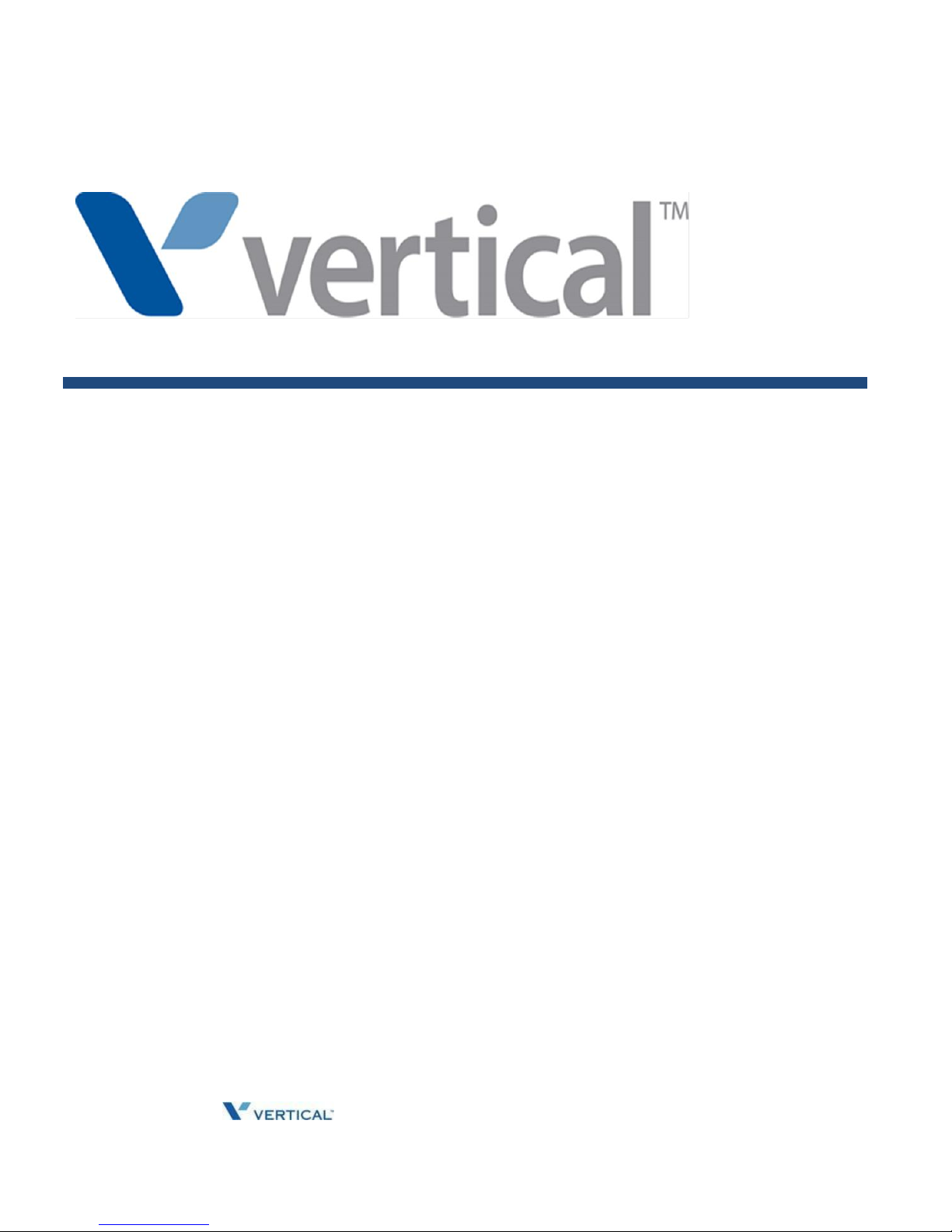
Release 1.0 SUMMIT IP Station User Guide April 2014
SUMMIT IP
Phone User Guide
Page 2
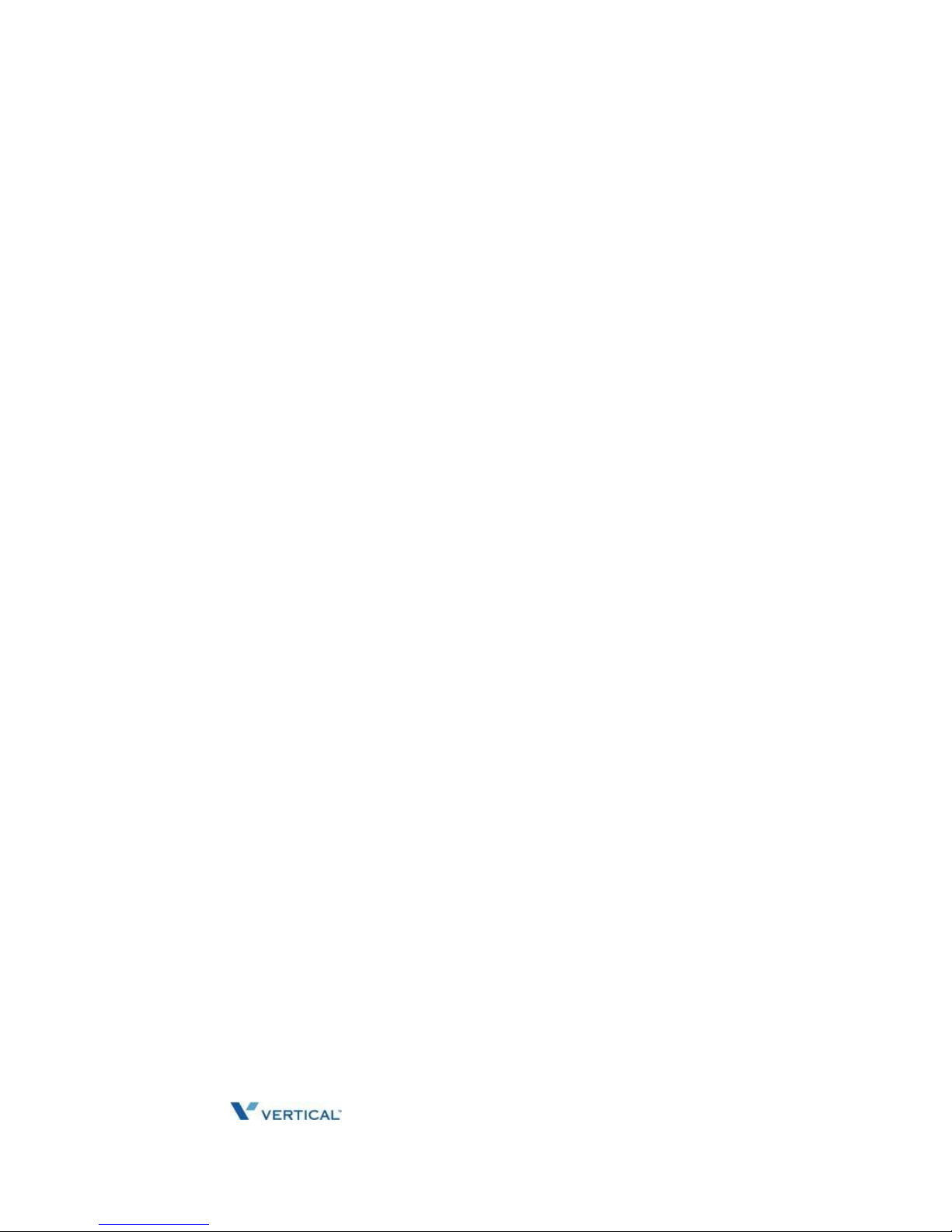
Release 1.0 SUMMIT IP Station User Guide April 2014
Vertical Communications, Inc. reserves the right to revise this publication and to make
changes in content without notice.
© 2014 by Vertical Communications, Inc. All rights reserved.
This publication contains proprietary and confidential information of Vertical
Communications, Inc. The contents of this document may not be disclosed, copied or
translated by third parties, in any form, or by any means known, or not now known or
conceived, without prior explicit written permission from Vertical Communications, Inc.
LIMIT OF LIABILITY/DISCLAIMER OF WARRANTY
Vertical Communications, Inc. makes no representation or warranties with respect to the
accuracy or completeness of the content of this publication and specifically disclaims any
implied warranty of merchantability or fitness for any particular purpose, and shall not be
liable for any loss of profit or any other commercial damage, including but not limited to,
special, incidental, or consequential.
TRADEMARKS
Vertical Communications and the Vertical Communications logo and combinations
thereof are trademarks of Vertical Communications, Inc. All other brand and product
names are used for identification only and are the property of their respective holders.
RESTRICTED RIGHTS LEGEND
Use, duplication, or disclosure of the technical data contained in this document by the
Government is subject to restrictions as set forth in subdivision (c) (1) (ii) of the Rights in
Technical Data and Computer Software clause at DFARS 52.227-7013 and/or in similar
or successor clauses in the FAR, or in the DOD or NASA FAR Supplement. Unpublished
rights reserved under the Copyright Laws of the United States. Contractor/manufacturer
is Vertical Communications, Inc., 10 Canal Park, Suite 602, Cambridge, MA 02141-2249.
Page 3

Release 1.0 SUMMIT IP Station User Guide April 2014
R E V I S I O N H I S T O R Y
Release
Date
Documentation Changes
Page No.
1.0
05-14
Initial Release
--
Disposal of your old appliance
1. When the crossed-out wheeled bin symbol is attached to a
product, it means the product is covered by the European
Directive 2002/96/EC.
2. All electrical and electronic products should be disposed of
separately from the municipal waste stream via designated collection
facilities appointed by government or the local authorities.
3. The correct disposal of your old appliance will help prevent
potential negative consequences for the environment and
human health.
4. For more detailed information about disposal of your old
appliance, please contact your city office, waste disposal service
or the shop where you purchased the product.
Page 4
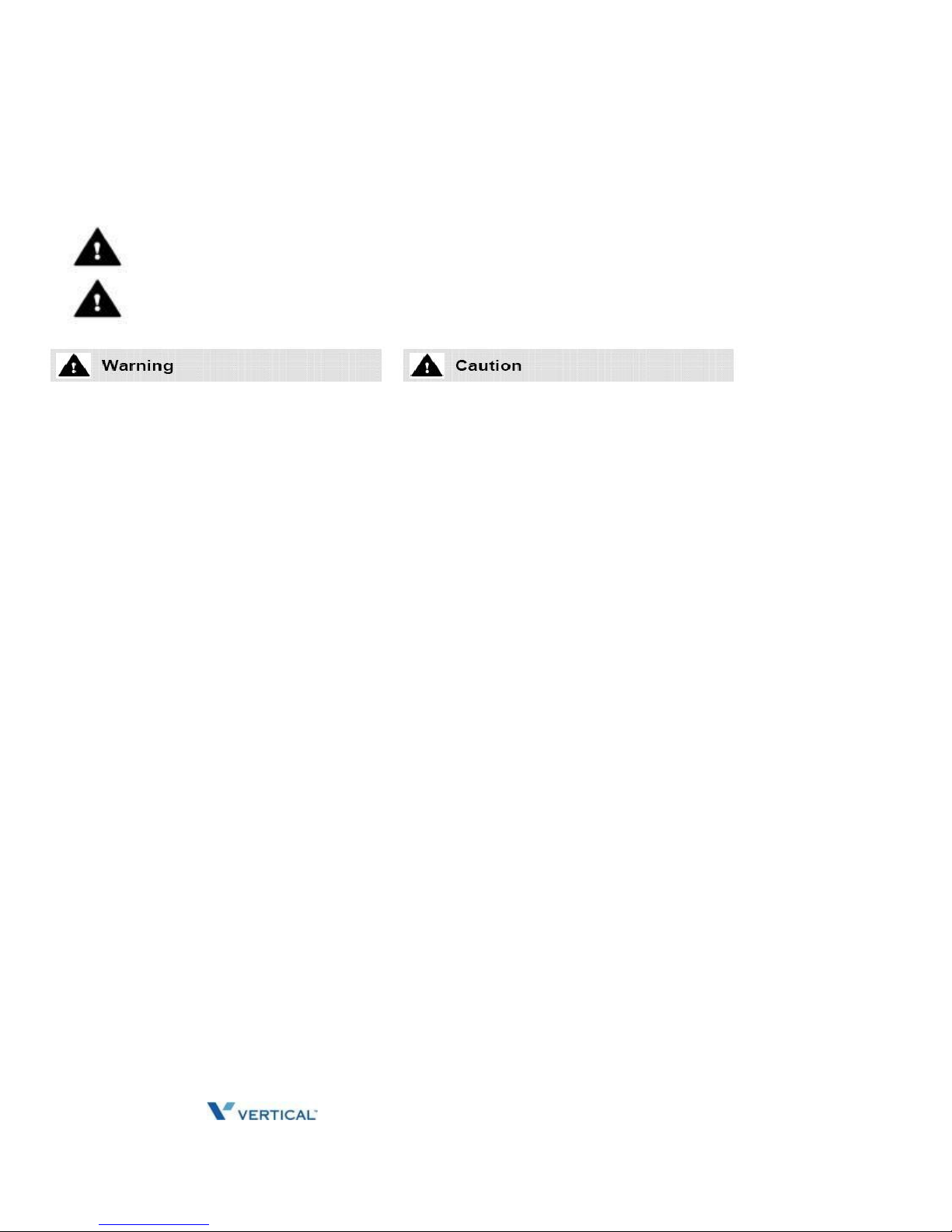
Release 1.0 SUMMIT IP Station User Guide April 2014
Important Safety Information
To prevent unexpected danger or damage please read this information before installing or
attempting to repair you phone. Warning and Caution information is provided to alert the
con-sumer of known dangers:
Warning: To reduce the possibility of electric shock, do not expose your phone to
high humidity areas, such as a bathroom, swimming area, etc.
Caution: Use only Vertical approved batteries and desktop chargers to avoid the
damage to the phone. Using other batteries or chargers voids your warranty and
may cause an explosion.
1. Only trained and qualified service personnel
shall install, replace or service the phone.
2. Do not spill liquid life water on the phone.
If so, call the service center as this may
result in fire or electric shock.
3. If you see smoke or smell something during
use, unplug the power cord and the phone line.
Call the service center immediately.
4. If the power adapter is used, do not touch
the plug with wet hands. This may result in
a fire or an electric shock or equipment
dam-age.
6. Do not use the phone during a thunder-
storm. Lightning strike may result in fire,
severe electrical or acoustic shock.
7. Do not use the power adapter if the
power cord or wall outlet is damaged. This
may result in fire or an electric shock.
1. Ensure that children do not pull on
phone cords. This may injure children or
result in equipment damage.
2. The ear-piece houses a magnetic device
which may attract pins or small metal
objects. Keep headset clear of such objects
and check before use.
3. Avoid placing the phone in an area that
is excessively dusty, damp or subject to
vibration.
4. Choose a site for the phone that is well
ventilated and dry.
5. Do not plug multiple plug-packs into one
power outlet. This may result in the plug
over-heating and may result in a fire or plug
pack failure.
6. Do not put heavy things on the phone.
7. Do not drop or throw the phone.
8. Static electricity discharge will
damage electronic components.
9. Keep out of direct sunlight and away
from heat.
10. No user-serviceable parts inside. Do not
insert a screwdriver or any metal objects
into the phone. This may cause electric
shock or damage the equipment and will
render the warranty void.
11. Clean the phone with a soft, dry cloth
only. Do not use volatile liquids such as
petrol, alcohol, or acetone as this may cause
a fire or result in discoloration or damage to
plastics. Do not clean with wax or silicon
products as these may enter the equipment
and cause operation to become unstable.
Page 5
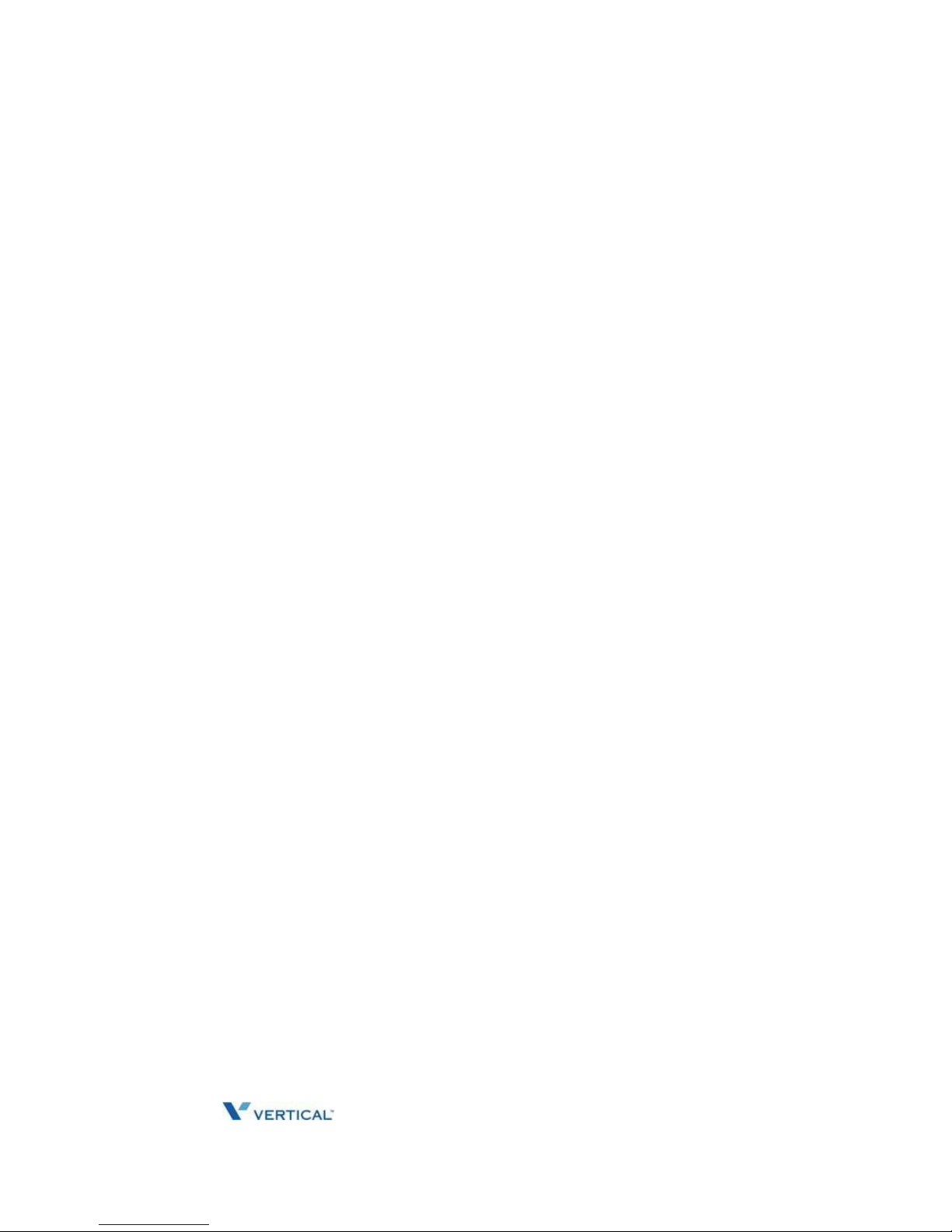
Release 1.0 SUMMIT IP Station User Guide April 2014
THIS PAGE INTENTIONALLY LEFT BLANK.
Page 6
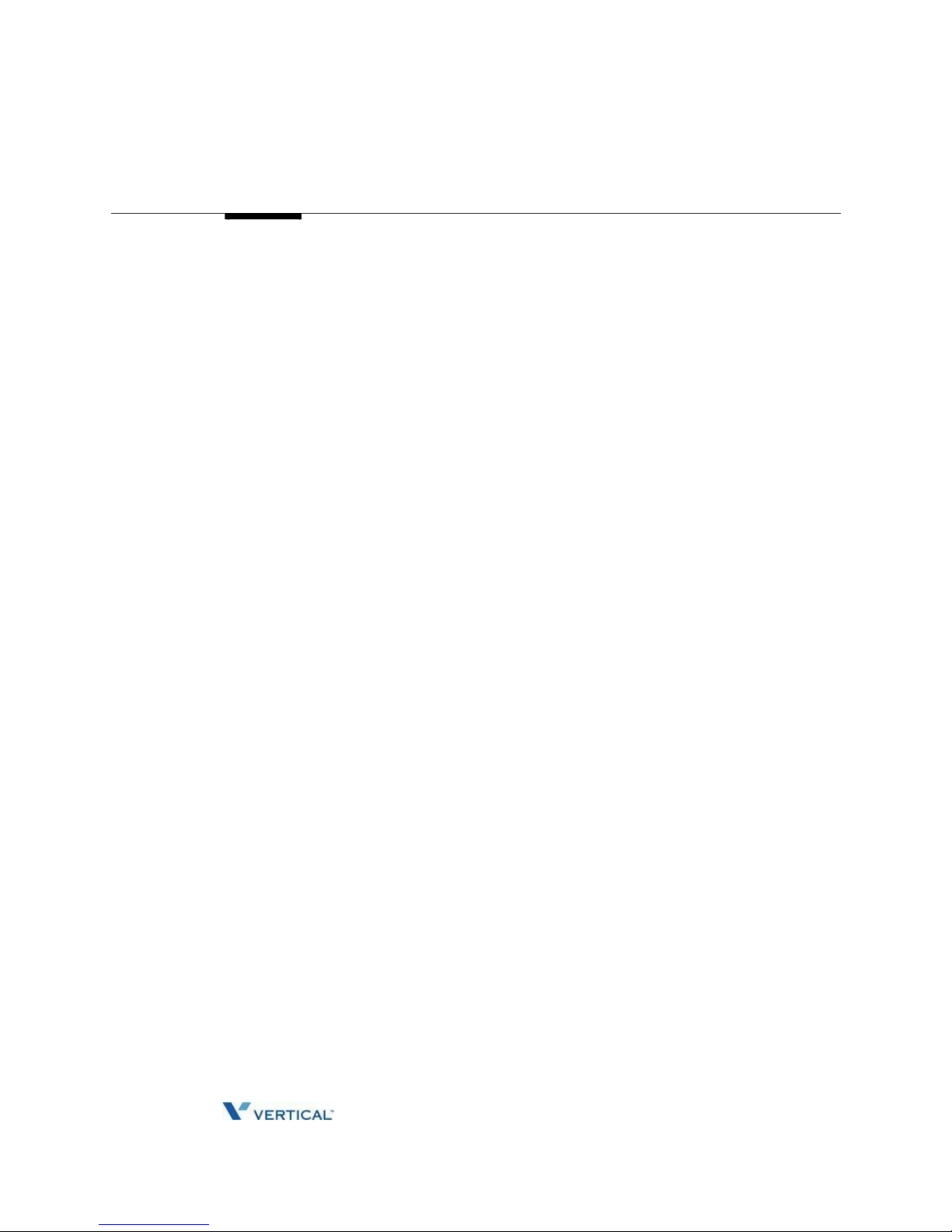
Release 1.0 SUMMIT IP Station User Guide April 2014
Contents
Chapter 1
INTRODUCTION
General - - - - - - - - - - - - - - - - - - - - - - - - - - - - - - - - - - - - - - - -
1-1 Feature Information - - - - - - - - - - - - - - - - - - - - - - - - - - - - -
1-1
Phones supported on the SUMMIT IP - - - - - - - - - - - - - - - -
- - -
1-2
Chapter 2
BASIC CALL HANDLING
Placing A Call - - - - - - - - - - - - - - - - - - - - - - - - - - - - - - - - - - -
2-1 Internal Calls - - - - - - - - - - - - - - - - - - - - - - - - - - - - - - - - -
2-1 External Calls - - - - - - - - - - - - - - - - - - - - - - - - - - - - - - - - -
2-2 Using Directory - - - - - - - - - - - - - - - - - - - - - - - - - - - - - - - -
2-5 Receiving Calls - - - - - - - - - - - - - - - - - - - - - - - - - - - - - - - - - -
2-8 Answering a Call while Idle - - - - - - - - - - - - - - - - - - - - - - -
2-8 Responding to a Call While Busy - - - - - - - - - - - - - - - - - - -
2-9 Using Answering Machine Emulation (AME) - - - - - - - - - -
2-10
Differential Ring Signals - - - - - - - - - - - - - - - - - - - - - - - -
2-11
Answering Calls at Night - - - - - - - - - - - - - - - - - - - - - - - -
2-11
Answering Calls to Other Stations - - - - - - - - - - - - - - - - -
2-12
Using Do-Not-Disturb (DND) to Block Incoming Calls - - - -
2-12
Forwarding Calls - - - - - - - - - - - - - - - - - - - - - - - - - - - - - -
2-13
Call Transfer - - - - - - - - - - - - - - - - - - - - - - - - - - - - - - - - - - -
2-17
Sending a call to a different destination - - - - - - - - - - - - - -
2-17
Call Hold - - - - - - - - - - - - - - - - - - - - - - - - - - - - - - - - - - - - - -
2-17
Placing a call in a waiting state - - - - - - - - - - - - - - - - - - - -
2-17
Chapter 3
SEND & RETRIEVE MESSAGES
Responding to a Station Message Waiting Indication - - - - - - - -
3-1 Getting Voice Mail Messages - - - - - - - - - - - - - - - - - - - - - - - -
3-2 Sending and Receiving Short LCD Messages - - - - - - - - - - - - -
3-3
Page 7
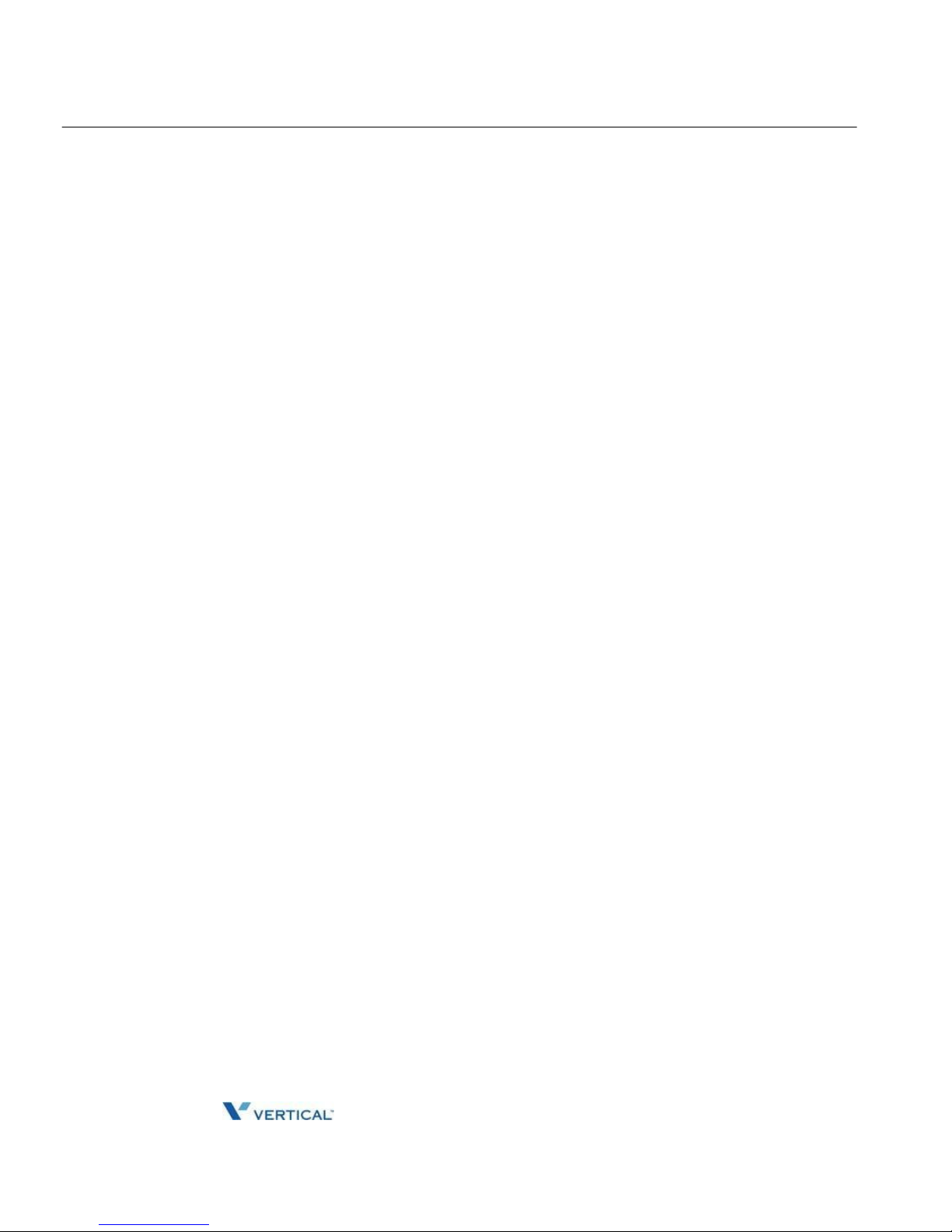
Release 1.0 SUMMIT IP Station User Guide April 2014
Contents TOC-2
Chapter 4 REMOTE SYSTEM ACCESS
Direct Inward System Access (DISA) - - - - - - - - - - - - - - - - - - - - 4-1
Mobile Phone Extension - - - - - - - - - - - - - - - - - - - - - - - - - - - - - 4-1
Chapter 5 MISC FEATURES
Alarm/Door Bell - - - - - - - - - - - - - - - - - - - - - - - - - - - - - - - - - - - 5-1
Broker Call - - - - - - - - - - - - - - - - - - - - - - - - - - - - - - - - - - - - - - 5-1
Switching between two calls - - - - - - - - - - - - - - - - - - - - - - - 5-1
Call Park - - - - - - - - - - - - - - - - - - - - - - - - - - - - - - - - - - - - - - - - 5-2
Placing a call on Hold to Page - - - - - - - - - - - - - - - - - - - - - - 5-2
Call Log - - - - - - - - - - - - - - - - - - - - - - - - - - - - - - - - - - - - - - - - 5-2
Conference Call - - - - - - - - - - - - - - - - - - - - - - - - - - - - - - - - - - - 5-5
Joining Multiple People in a Conference - - - - - - - - - - - - - - - 5-5
Setting up a Conference Room - - - - - - - - - - - - - - - - - - - - - 5-6
Hot Desk - - - - - - - - - - - - - - - - - - - - - - - - - - - - - - - - - - - - - - - - 5-7
Paging - - - - - - - - - - - - - - - - - - - - - - - - - - - - - - - - - - - - - - - - - 5-7
Using Internal, External and Meet-Me Paging - - - - - - - - - - - 5-7
Push-To-Talk (PTT) Page - - - - - - - - - - - - - - - - - - - - - - - - - 5-8
Power Fail Transfer (PFT) - - - - - - - - - - - - - - - - - - - - - - - - - - - 5-8
System Voice Memo - - - - - - - - - - - - - - - - - - - - - - - - - - - - - - - 5-9
Two-Way Record - - - - - - - - - - - - - - - - - - - - - - - - - - - - - - - - - 5-10
Recording a call - - - - - - - - - - - - - - - - - - - - - - - - - - - - - - - 5-10
Wake-Up Alarm - - - - - - - - - - - - - - - - - - - - - - - - - - - - - - - - - - 5-10
Chapter 6 PBX, CENTREX, & ISDN FEATURES
Access PBX or Centrex features - - - - - - - - - - -- - - - - - - - - - - - 6-1
Access the ISDN Network - - - - - - - - - -- - - - - - - - - - - - - - - - - 6-1
Using the Keypad facility to access ISDN features - - - - - - - - 6-1
Using ISDN Supplementary Services - - - - - - - - - - - - - - - - - 6-2
Activating ISDN Caller ID Restriction - - - - - - - - - - - - - - - - - 6-2
Appendix A FLEXIBLE NUMBERING PLAN
Basic Number - - - - - - - - - - - - - - - - - - - - - - - - - - - - - - - - - - -
A-1
Feature Code - - - - - - - - - - - - - - - - - - - - - - - - - - - - - - - - - - -
A-1
Page 8
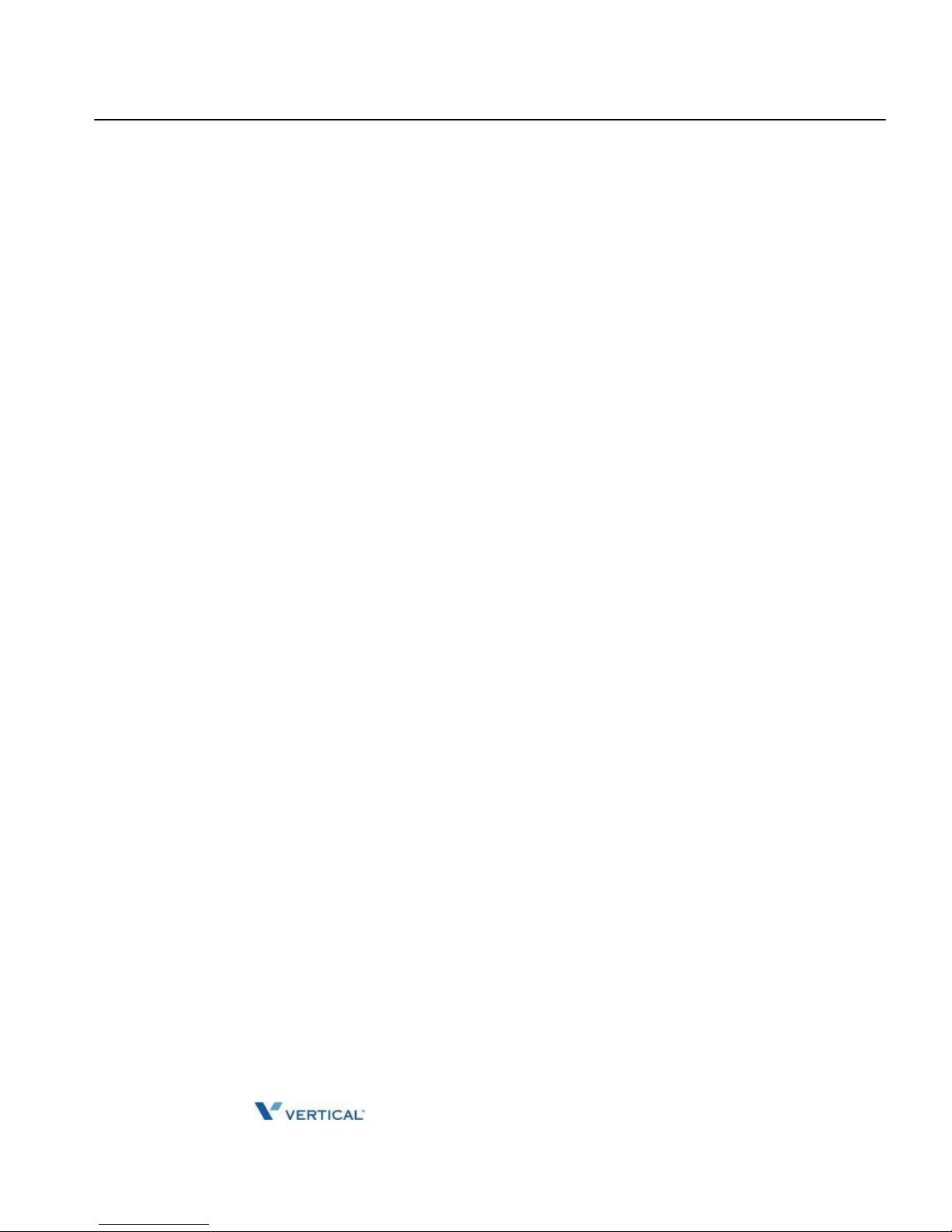
Release 1.0 SUMMIT IP Station User Guide April 2014
Contents TOC-3
Appendix B IP PHONE SETUP
Using the Display Menu - - - - - - - - - - - - - - - - - - - - - - - - - - - - B-1
Phone Setting - - - - - - - - - - - - - - - - - - - - - - - - - - - - - - - - - B-1
Network Configuration - - - - - - - - - - - - - - - - - - - - - - - - - - - B-2
Using the Speakerphone - - - - - - - - - - - - - - - - - - - - - - - - - - - - B-2
Using a Bluetooth Wireless Headset (IP-8024 only) - - - - - - - - - B-3
Page 9

Release 1.0 SUMMIT IP Station User Guide April 2014
Contents TOC-4
THIS PAGE INTENTIONALLY LEFT BLANK.
Page 10

Release 1.0 SUMMIT IP Station User Guide April 2014
Chapter 1
INTRODUCTION
General
Your telephone is connected to an advanced-technology, highly-versatile, fully-featured
telecom system designed to make office communications easy and productive. Employing
state-of-the-art Voice over Internet Protocol (VoIP) technology, voice and data converge on
a single IP packet network. Because each SUMMIT IP Phone is an IP appliance, it can be
moved easily throughout the office LAN and maintain normal operation.
Feature Information
We have taken every effort to make this user guide simple and straightforward. The guide
starts with the simpler operations of the SUMMIT IP Phone Speakerphone, moves on to
receiving and placing calls, and then to more advanced features. Each section includes a
brief and basic description of each feature and step-by-step operation instructions.
The operations shown in this guide use the System's base default Numbering Plan. Your
specific Numbering Plan may be different. Some features may not be available for you to
access or may be subject to certain limitations based on the set-up of the System.
Under certain operating conditions, this equipment may not be able to make emergency
calls. Alternative arrangements should be made for access to emergency services.
Feature Groupings
Every effort has been taken to divide the features into a logical and consistent sequence so
that features can be quickly located.
Features have been divided into groups, starting with Basic Call Handling, then Receiving
Calls, Placing Calls etc. Within each group, features are arranged according to the difficulty
of operation and frequency of use.
Page 11

Release 1.0 SUMMIT IP Station User Guide April 2014
Phones supported on the SUMMIT IP
1-2
Chapter 1: INTRODUCTION
Phones supported on the SUMMIT IP
The SUMMIT IP system supports a variety of digital and IP Phones:
Edge 8000 Edge 9000
SBX IP STSe
Vodavi/Uniphone Edge 700
Triad infinite
The Vertical Phones (shown below) include a large 3-line or 4-line 24-character per line LCD
(refer to Phone Diagrams on the next three pages). Features and functions of your SUMMIT
IP are accessed either using the Fixed or Flexible buttons or by selecting a menu item using
the Soft buttons when available. In the remainder of this User Guide, the Fixed or Flexible
buttons are shown with a box surrounding the BUTTON designation while Soft button menu
selections are shown with a double underline.
I
12/24-Button Keysets
3 Soft Keys
Programmable Keys
FIXED BUTTONS:
Message Waiting
Setting
Hold
Speakerphone
Transfer
Navigation Ctl
Mute
Volume
Headset
DND
8012/8024 (IP)
Page 12

Release 1.0 SUMMIT IP Station User Guide April 2014
Phones supported on the SUMMIT IP
1-3
Chapter 1: INTRODUCTION
8/24-Button Keysets
3 Soft Keys
Message Waiting Light
Programmable Keys
FIXED BUTTONS:
Hold
Speaker
Tap
Shift
Trans
NAV
Mute
Volume
Edge 700 (digital)
8/24-Button Keysets
3 Soft Keys
Message Waiting Light
Programmable Keys
FIXED BUTTONS:
Speed
DND
Trans/PGM
Call Back
NAV
Hold/Save
Speaker
Volume
SBX (digital)
Page 13

Release 1.0 SUMMIT IP Station User Guide April 2014
Phones supported on the SUMMIT IP
1-4
STSe (digital)
Vodavi/Uniphone (digital)
Chapter 1: INTRODUCTION
24-Button Keyset
3 Soft Keys
Message Waiting Light
Programmable Keys
FIXED BUTTONS:
Flash
Trans
Speed
Conf
Msg
Forward
Mute
Camp On
On/Off
Hold
8/30-Button Keyset
3 Soft Keys
Message Waiting Light
Programmable Keys
FIXED BUTTONS:
On/Off
Hold
Mute
Speed
Forward
Flash
Camp On
Message
Transfer
Conference
Page 14

Release 1.0 SUMMIT IP Station User Guide April 2014
Phones supported on the SUMMIT IP
1-5
Triad (digital)
Infinite (digital)
Chapter 1: INTRODUCTION
8/12/24-Button Keysets
Message Waiting Light
Programmable Keys
FIXED BUTTONS:
Flash
Trans
Speed
Conf
Msg
Forward
Mute
Camp On
On/Off
Hold
8/12/24-Button Keysets
Message Waiting Light
Programmable Keys
FIXED BUTTONS:
Flash
Trans
Speed
Conf
Msg
Forward
Mute
Camp On
On/Off
Hold
Page 15
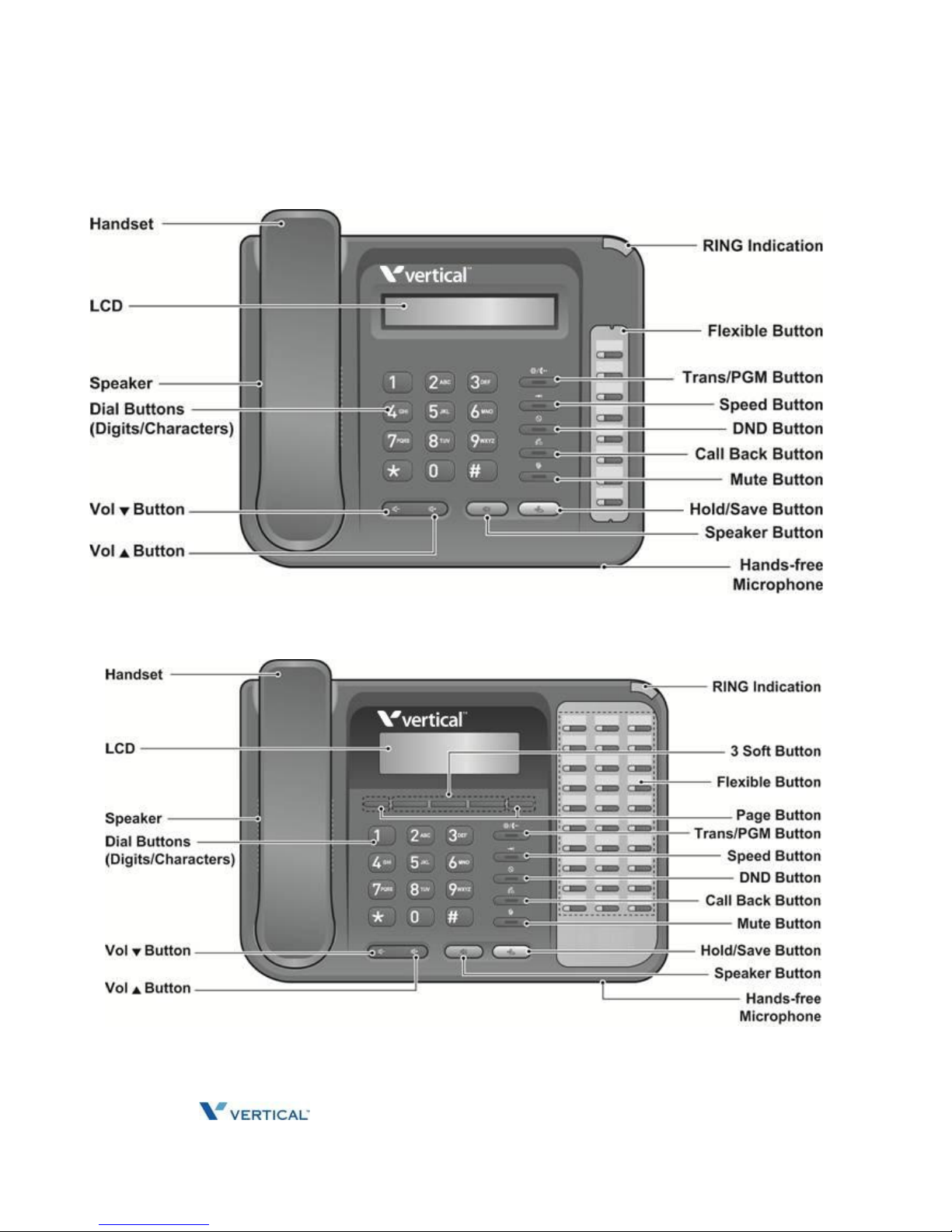
Release 1.0 SUMMIT IP Station User Guide April 2014
LDP-9008D Phone
LDP-9030D Phone
Page 16
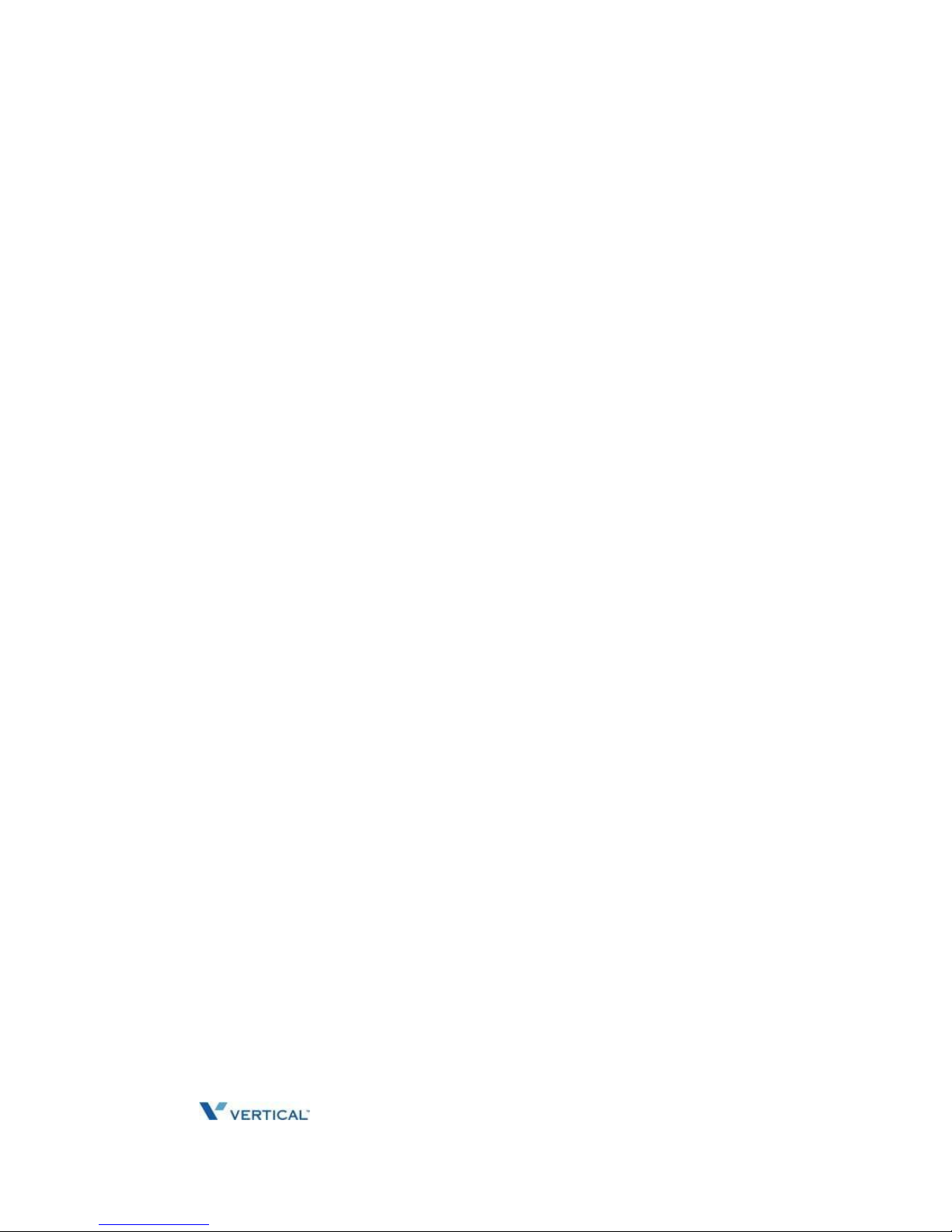
Release 1.0 SUMMIT IP Station User Guide April 2014
THIS PAGE INTENTIONALLY LEFT BLANK.
Page 17
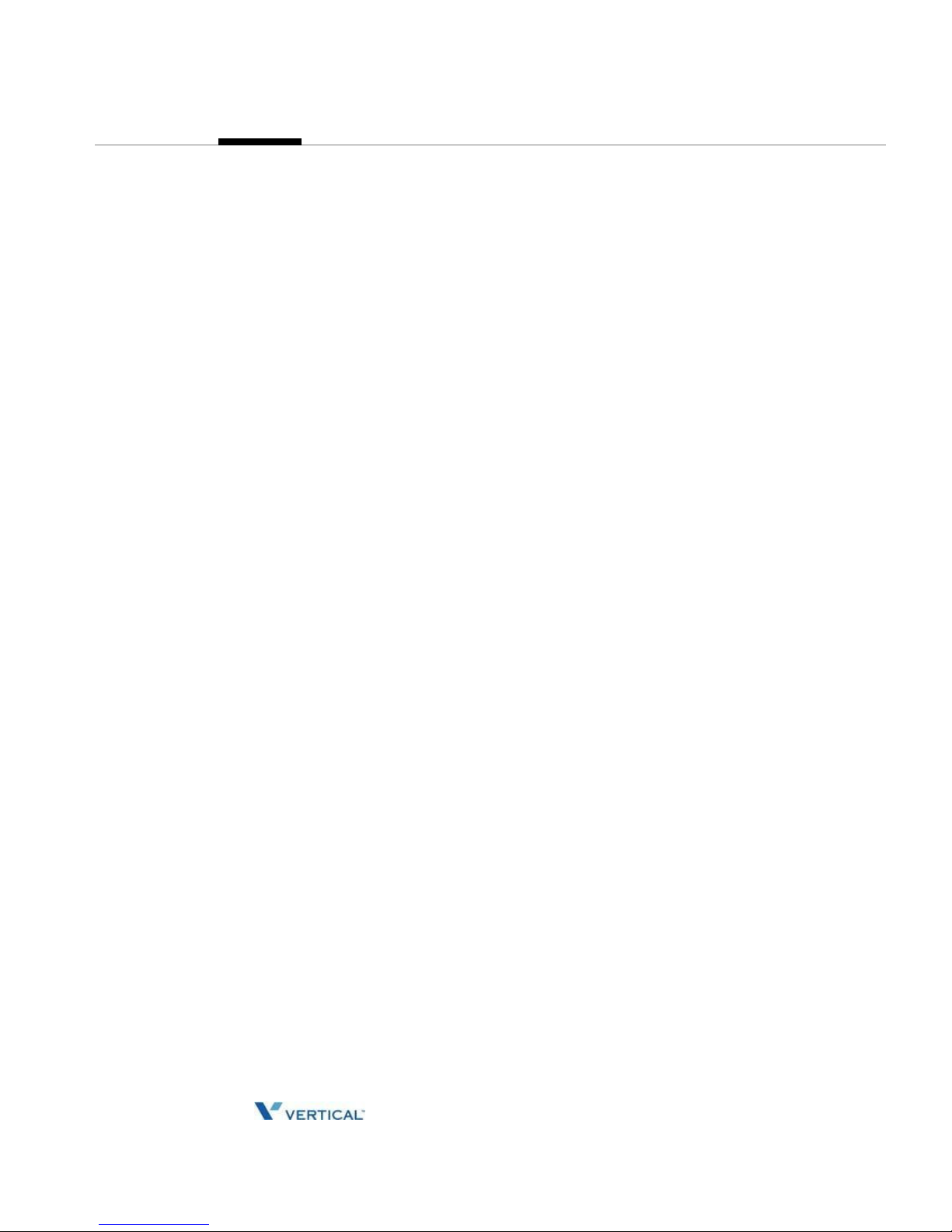
Release 1.0 SUMMIT IP Station User Guide April 2014
Chapter 2
BASIC CALL HANDLING
Placing A Call
Internal Calls
You can place calls to other stations in the system over the Intercom. The call will ring, or for
an ICM Voice Announce call, a splash tone will be heard. Ring or Voice Announce is
normally determined by settings at the called station but you may change this by dialing '#'
after placing the call. By changing the mode, a Voice Announce call will ring or a ringing ICM
call will allow Voice Announce (toggle).
You can assign a Flex button for Direct Station Selection/Busy Lamp Field (DSS/BLF). The
DSS/BLF button allows you to call another station with a single button. The button LED will
display the other station's status (ON=busy, OFF=idle).
When you go off-hook, you may connect to another station or system resource
automatically. This Prime Line Preference may be immediate or delayed allowing you to
take other actions during the delay. Otherwise, you may press another Flex button before
going off-hook to override Prime Line Preference.
If you go off-hook and take no action, Intercom dial-tone will time- out, and after the Howler
tone is received, your phone will be placed out-of-service in Intercom Lock-Out; you then
must hang-up to return the phone to an idle state.
To place an Intercom call:
1. Lift the handset,
2. Dial the Intercom number of the desired station,
3. When call is answered or Splash tone is heard, begin speaking with the called party.
Using Camp-On when calling a busy station
If the called party is busy, you may activate Camp-On, Callback or Voice Over at the station.
Camp-On allows you to wait off-hook for the called station to answer. Callback allows you to
hang-up, and when the busy station returns to an idle state, the system will call your Station;
after you answer the callback, the system will call the previously busy station.
If you are the Attendant or Secretary, you may activate Intrusion. You may also use Step
Call; dial the next station by dialing the last digit of the Intercom number.
To Camp-On (wait off-hook) for a busy station:
Press * and wait an answer.
To leave a voicemail for a busy station:
Press the MSG softkey (Edge 9000) and follow the prompts.
Press the Callback button (Edge 700, SBX) and follow the prompts
Page 18
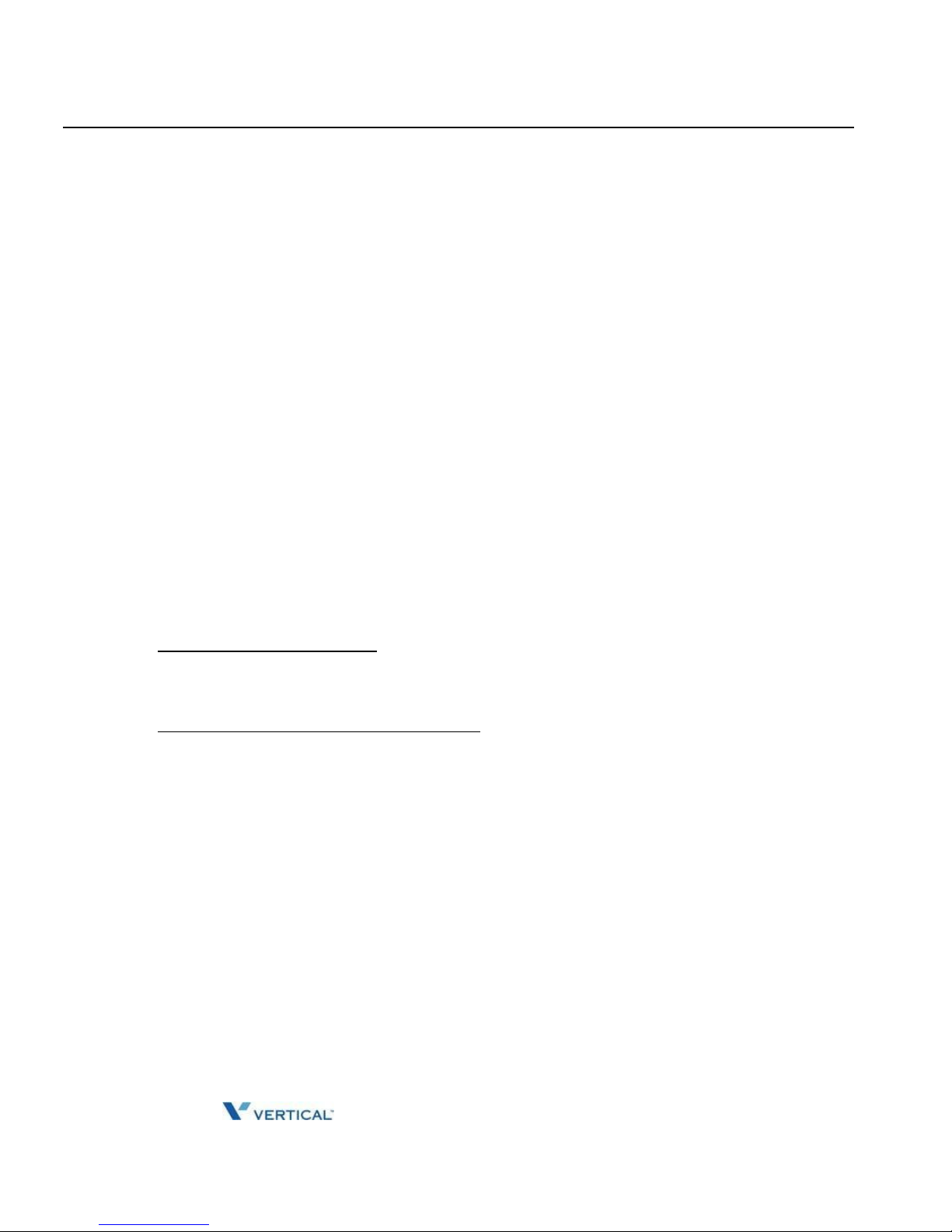
Release 1.0 SUMMIT IP Station User Guide April 2014
External Calls
2-2
Chapter 2: BASIC CALL HANDLING
To make a Voice Over announcement to a busy station:
Dial #, after the Splash tone is heard, begin speaking.
Leaving a Message Wait
Chapter 3 - If the called user does not answer or is in DND mode, you may leave a Message
Wait. The called user will receive a Message Wait indication; the message icon will be
displayed in the IP-8024. If the ring/message LED is set to Message Wait Indication, the
ring/message LED will flash.
To activate Message Waiting:
Press the MSG button and hang-up.
External Calls
Placing external CO/VoIP calls
External calls are placed on CO/IP lines. These 'lines' are accessed either using a button on the
SUMMIT IP Phone assigned as a CO/IP line or using dial codes. The CO/IP lines are grouped for
different types of calls, local, long distance, etc. Using the CO/IP line group code, you will be able
to access any line from the group. A Flex button on the SUMMIT IP Phone assigned as a LOOP
button lets you access a line from a group. Dial codes for access to CO/IP lines are:
Individual CO/IP line access:
89 + Line number 01-80
801-824
Any CO/IP Line access in first CO Group:
9
When dialing on a CO line which uses pulse style signals, you may activate Dial Pulse to
Tone Switchover changing to DTMF style dialing (for banking services, etc.).
When placing an IP call, you must dial an IP address using the '*' key in place of the dot.
If Least Cost Routing is set-up, the number you dial will be analyzed and the system will
place the call on the least expensive route.
You may be assigned Dialing and/or CO/IP Line Access Restrictions, in which case you
will receive error tone if you attempt to dial or access a restricted number/CO/IP line. CO/IP
line and Station Class Of Service (COS), which establish dialing restrictions, may vary
during Day and Night operation (Day/Night COS).
You may need to enter an Authorization code before placing calls, in which case you will
receive a second dial tone.
Page 19
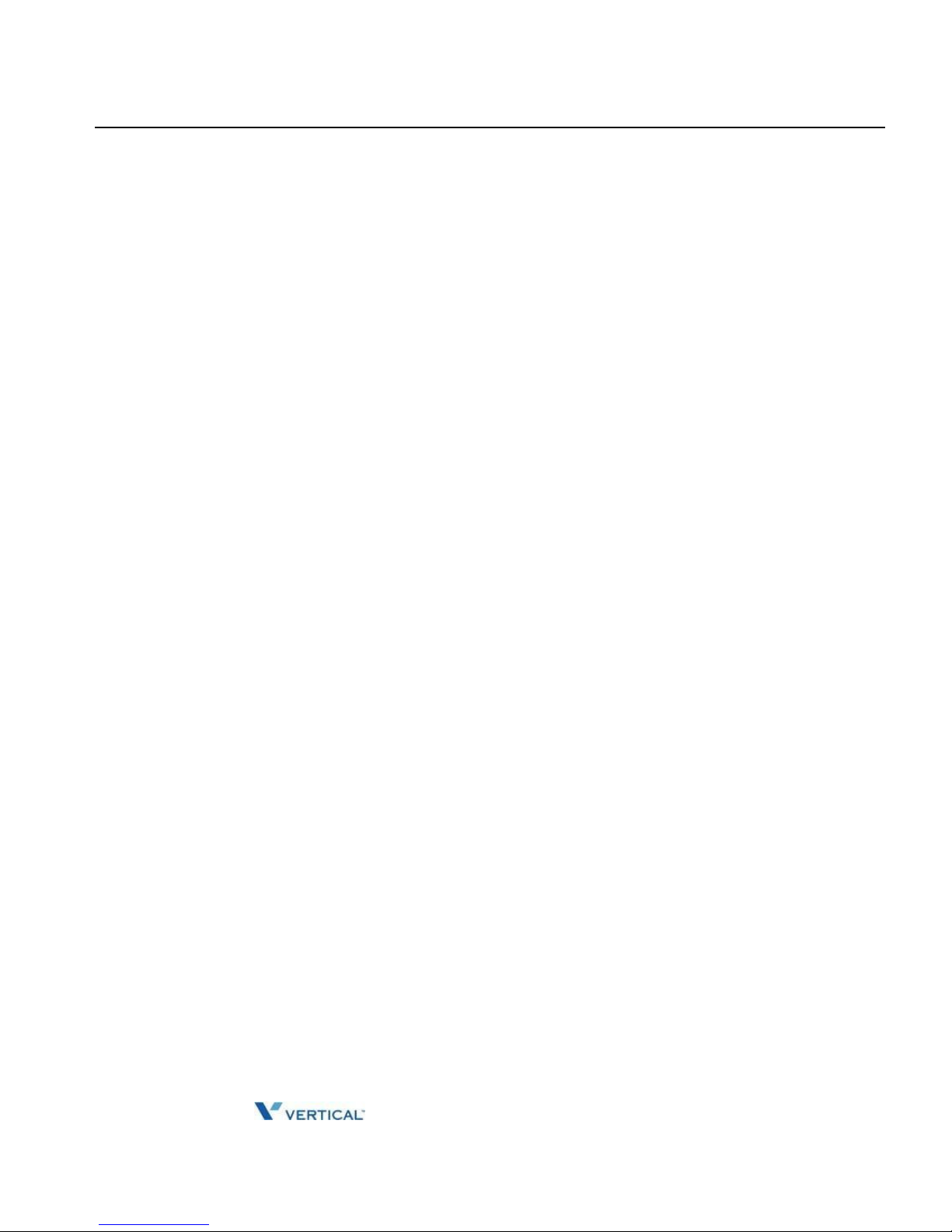
Release 1.0 SUMMIT IP Station User Guide April 2014
External Calls
2-3
Chapter 2: BASIC CALL HANDLING
Your external calls may be subject to Call Time Restrictions, you will receive a Call
Warning Tone prior to disconnect.
NOTE: In the event of an emergency, assigned Emergency numbers (ex., a 911 call) may be dialed
from any station in the System, regardless of a Station's dialing restrictions (COS).
To place an external call:
1. Lift the handset,
2. Dial the CO/IP line/group,
3. Dial the desired number.
Waiting for the next available CO/IP line
If all the lines connected to your system are busy, you will receive an All Trunks Busy
signal. You may request to be notified when a line becomes free.
To activate a queue if the selected/dialed line is busy:
1. Select the desired CO/IP line button; when the busy notification is returned, press
the MSG button,
2. Return to an idle state by going on-hook; when the line is available, the Station will
be notified (ringing).
Account Codes: Tracking External calls for billing
In some cases, you or your company may desire to track calls for billing or other purposes. You
may enter an Account Code, which is output from the system to a printer in the SMDR report. You
may have an Account Code Flex button (refer to Assigning features to Flex buttons).
To enter an Account Code before the call:
1. Lift the handset,
2. Press the assigned ACCOUNT CODE button,
3. Dial the Account Code (1-12 digits),
4. Press *, Intercom dial tone is heard,
5. Place the CO/IP call as normal.
To enter an Account Code during a call:
1. Press the assigned ACCOUNT CODE button,
2. Dial the Account Code (1-12 digits),
3. Press *.
Page 20
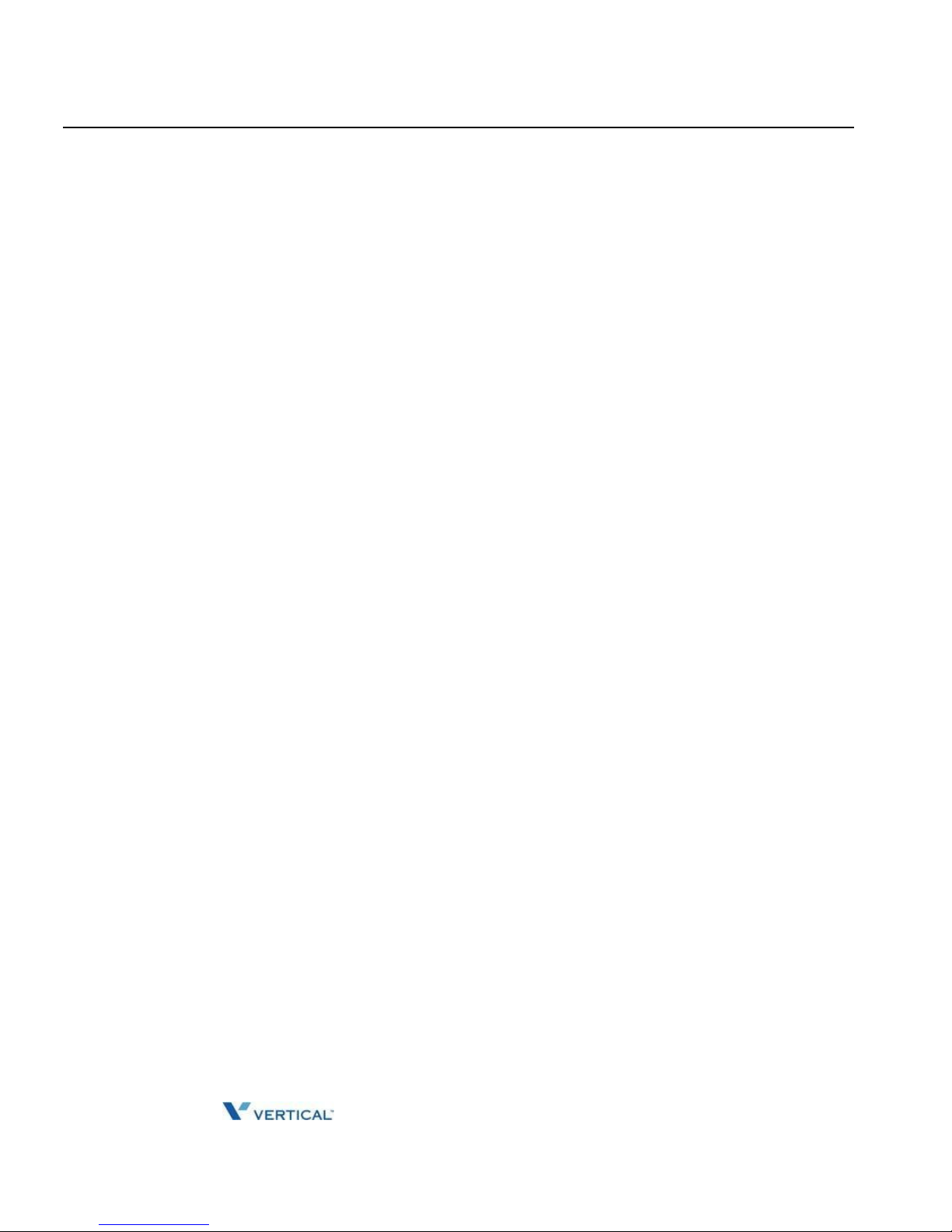
Release 1.0 SUMMIT IP Station User Guide April 2014
External Calls
2-4
Chapter 2: BASIC CALL HANDLING
Disable dialing from your phone
You can temporarily 'Lock' your phone by activating Temporary COS, which will disable
all dialing from the phone. To deactivate Temporary COS you must enter the station's
Authorization code.
To activate Temporary COS:
1. Press TRANS/PGM,
2. Dial 21 (User Program code), ,
3. Press HOLD/SAVE.
To deactivate Temporary COS:
1. Press TRANS/PGM,
2. Dial 22 (User Program code),
3. Dial your Station Number and Authorization code,
4. Press HOLD/SAVE.
Temporarily override dialing restrictions at a phone
Override the dialing restrictions at any phone by activating Walking COS. The Walking COS
dialing restriction levels are applied for a single call only. For multiple calls, you will need to
reactivate Walking COS or use the FLASH button to regain CO/IP dial-tone.
To activate Walking COS:
1. Press TRANS/PGM,
2. Dial 23 (User Program code),
3. Dial the Station number and Authorization code, “*” and System Authorization code
or “*”, the code index and System Authorization code.
4. Place call as normal.
Page 21
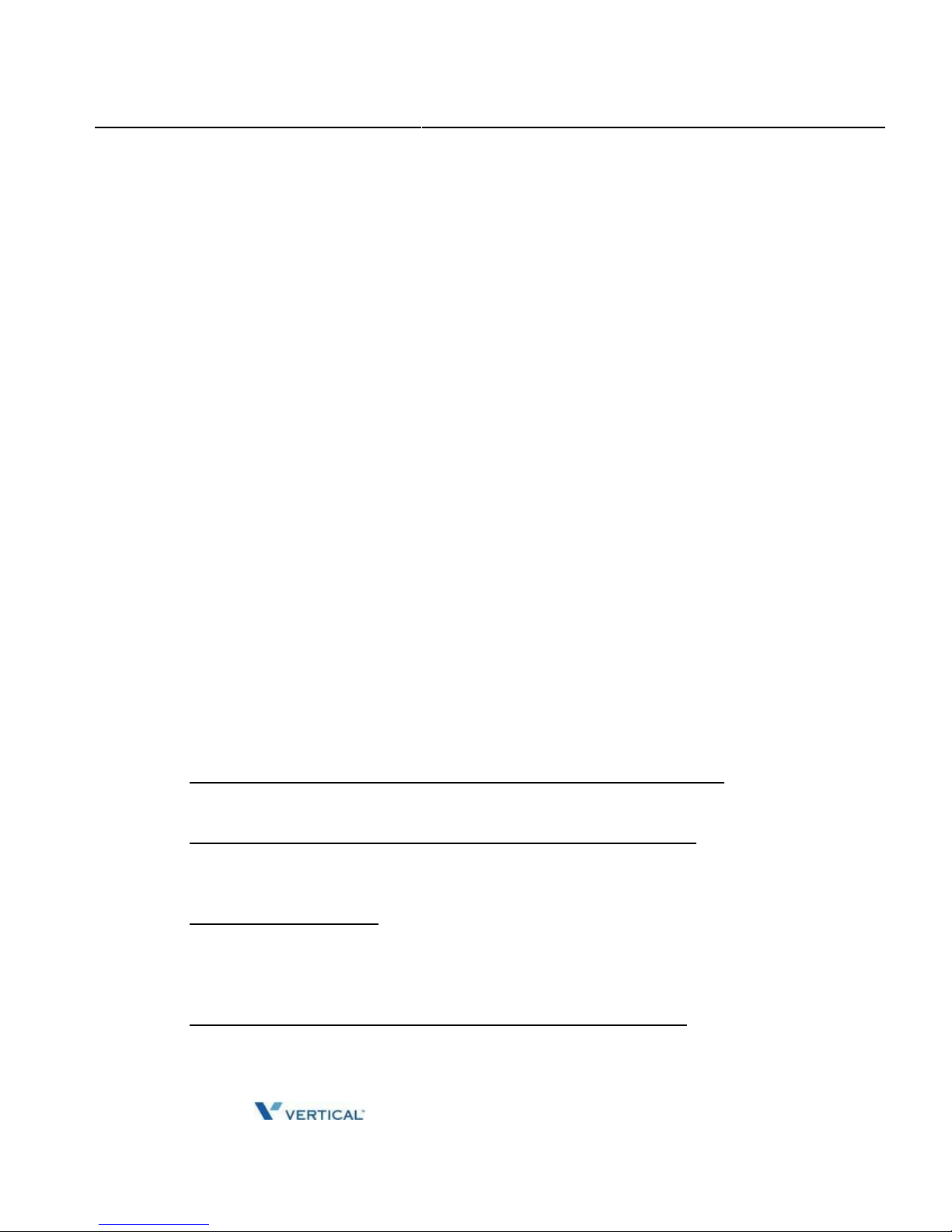
Release 1.0 SUMMIT IP Station User Guide April 2014
Using Directory
2-5
Chapter 2: BASIC CALL HANDLING
Using Directory
Using Last Number Redial (LNR)
The last number dialed on an external call is automatically saved in the Last Number Redial
(LNR) buffer. On the SUMMIT IP Display Phone, the system will store the numbers dialed
on the last 100 calls.
To dial the Last Number for an external call:
1. Lift the handset,
2. Press Speed Soft button,
3. Dial *,
OR
Press the Redial Soft Button
OR
Press the Call Log Flex Button,
4. Press the Navigation up and down buttons to select from the last 15 numbers dialed
or received,
5. Press the OK Soft button or HOLD/SAVE.
Using and Entering Saved Number Dial
The last dialed number on an outside call may be stored (up to 23 digits) in a buffer for future
redial. This number is saved in memory until you request a new number be stored. Numbers
dialed for subsequent calls do not affect the Save Number buffer.
Operation
iPECS IP & LDP Phones
To save a dialed number, after dialing the number on an outside call
1. After dialing and before hanging up, press the [HOLD/SAVE] button.
To save a dialed number using the LIP-8000/8000E series menu
1. After dialing and before hanging up, press the [RIGHT NAVIGATION] button.
2. Locate and press the [HOLD/SAVE] soft button.
To dial a saved number
1. Lift the handset or press the [SPEAKER] button.
2. Press the [SPEED] button.
3. Dial “#”.
To dial a saved number using the LIP-8000/8000E series menu
1. Press the [DIR] soft button.
2. Press the [SPEED] soft button.
3. Dial “#”.
Page 22
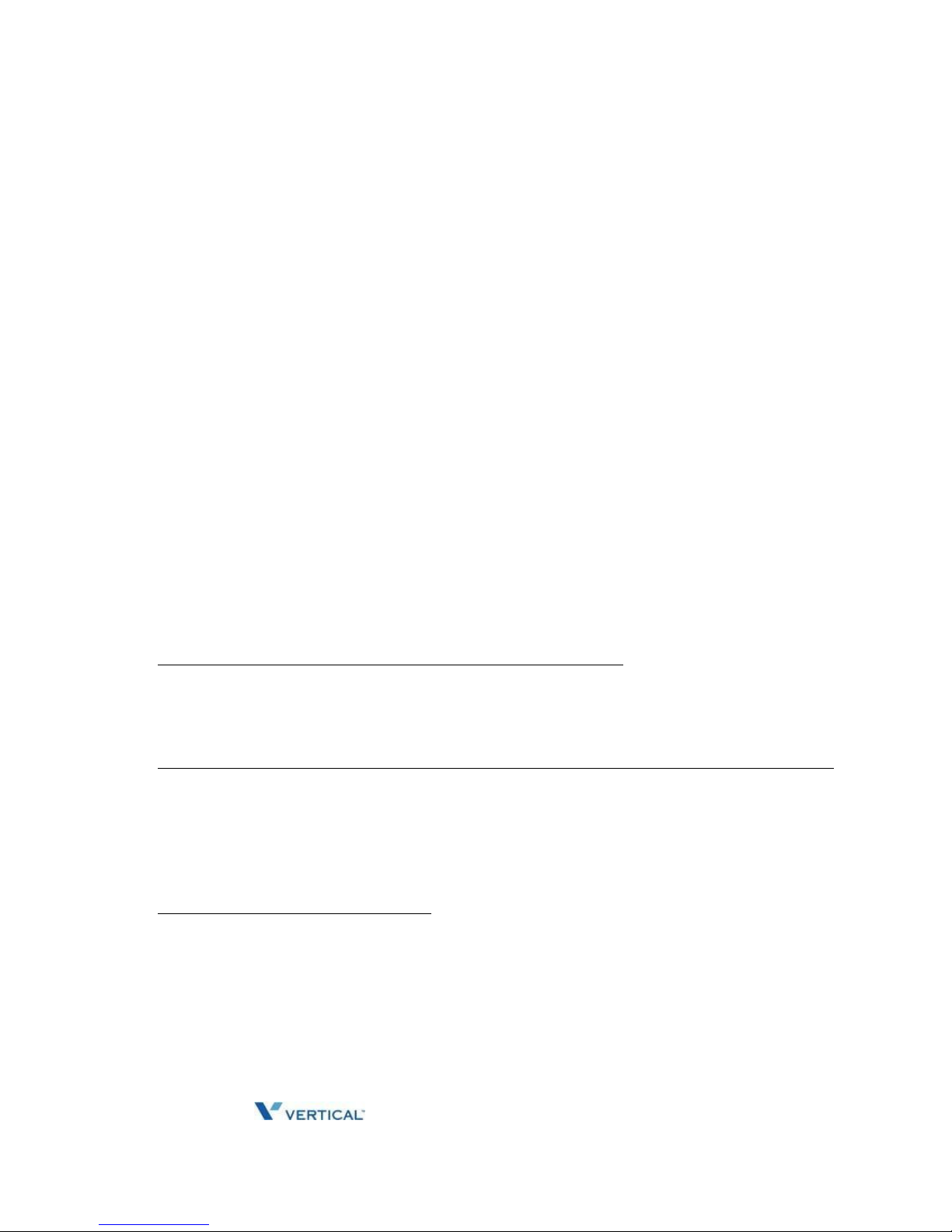
Release 1.0 SUMMIT IP Station User Guide April 2014
Conditions
1. The saved number can be a maximum of 23 digits.
2. Dialing the saved number will automatically seize the outside Line that was used for
the original call. If the Line is busy, a Line from the same group will be selected and the
saved number dialed. If all Lines from the group are busy, you will receive the All Lines
busy tone and may queue.
3. If you press the [HOLD/SAVE] button after seizing a Line without dialing, the Save
Number Redial buffer will be erased.
4. If there is no {LINE} button, the call will be presented on a {POOL}, or {LOOP} button.
5. Save Number Redial is protected from power failure.
6. Manually dialing a Flash during an outside Line will cause only those digits after the
Flash to be stored and re-dialed as the Save Number Redial.
Using System Speed Dial Numbers
The system has memory allocated for 4000 Station Speed Dial numbers – 100 per station
(bins 000-099). The system has memory allocated for 3000 System Speed Dial numbers
(bins 2000-4999).
You may, if allowed, use System Speed Dial to call frequently dialed numbers.
In some cases, these numbers are divided into groups called System Speed Zone Groups.
In this case, you may access some numbers and not others and your dialing restrictions may
be invoked.
Only an Attendant can assign System Speed Dial numbers.
To dial using a System Speed Dial using a [SPEED] button
2. Press the [SPEED] button.
3. Dial the desired bin number (2000-4999)
To dial a System Speed Dial number using an LIP-8000 series phone with soft buttons
1. Press the [DIR] soft button.
2. Press the [SPEED] soft button.
3. Dial the desired bin number (2000-4999)
SLT
To dial using a System Speed Dial
1. Lift handset.
2. Dial “558”, the SLT Speed Dial access code.
3. Dial the desired bin number (2000-4999)
.
Page 23
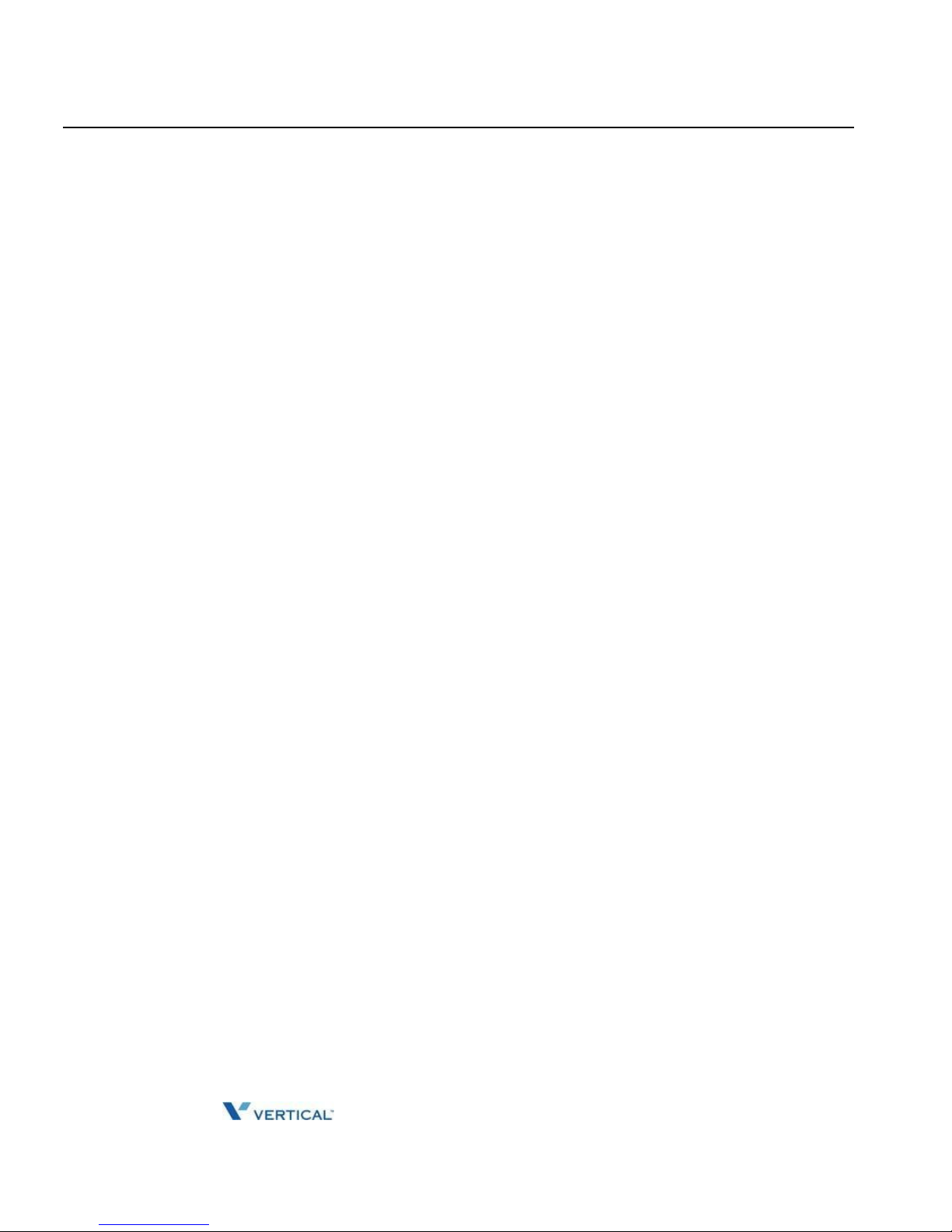
Release 1.0 SUMMIT IP Station User Guide April 2014
Using Directory
2-6
Chapter 2: BASIC CALL HANDLING
Using and Entering Station Speed Dial Numbers
Each station in the System is allocated memory for 100 Station Speed Dial numbers (bins
000-099) each up to 23 digits each. These numbers are entered at the user's station and
may include several "special" instructions. Special instructions and the corresponding button
are:
• PAUSE will momentarily stop dialing.
• FLASH as 1st digit-Activate dial tone detect.
• FLASH not as 1st digit-The system will generate a flash on the CO line.
• MSG as 1st digit-Send digits as ISDN Keypad Facility message.
• '*' as 1st digit-Display Security, the stored number will not be displayed when used.
• '*' not as 1st digit-Dial Pulse to Tone Switchover, the system will switch from pulse
to tone dialing.
When entering a Speed Dial, a 16 character name may be associated with the number for
Dial by Name.
To place a call using Station Speed Dial:
1. Lift the handset, and press the Speed button/or press the DIR Soft button,
2. Dial '1' for station speed,
3. Dial the desired Station Speed Dial bin number (000-099).
To enter a Station Speed Dial number with CO Line and Name:
1. Lift the handset, and/or press the DIR Soft button,
2. Dial '1' for station speed,
3. Press the ADD Soft button,
4. Dial the desired Station Speed Dial bin number,
5. Select/dial the CO/IP line/group,
6. Dial the desired number to be stored,
OR
1. Press the [TRANS/PGM] button.
2. Press the [SPEED] button.
3. Dial the Speed Dial bin number (000-099)
4. Press the Line button or dial the Line access code.
5. Dial the number to be stored.
6. Press the [HOLD/SAVE] button.
7. If desired, enter a name, see alphanumeric entry chart under Station Speed Dial.
8. Press the [HOLD/SAVE] button.
Page 24

Release 1.0 SUMMIT IP Station User Guide April 2014
Using Directory
2-7
Chapter 2: BASIC CALL HANDLING
To assign a Station Speed Dial number directly to a Flex button:
1. Press TRANS/PGM,
2. Press the desired Flex button,
3. Dial '1' for Number,
4. Select/dial the CO/IP line/group,
5. Dial the desired number,
6. Press HOLD/SAVE,
7. Enter the associated name if desired, using the Character Entry chart,
8. Press HOLD/SAVE.
To program a System Speed Dial number – Attendant Only
1. Press the [TRANS/PGM] button.
2. Press the [SPEED] button.
3. Dial the Speed Dial bin number (2000-4999)
4. Press the Line button or dial the Line access code.
5. Dial the number to be stored.
6. Press the [HOLD/SAVE] button.
7. If desired, enter a name, see alphanumeric entry chart under Station Speed Dial.
8. Press the [HOLD/SAVE] button.
Using Dial by Name and Entering Your Name
Dial by Name employs three different Directories: Private directory (Station Speed dial),
Public Directory (System Speed dial), or Intercom directory.
NOTE: To allow others to contact you via the Intercom directory, you must enter a name for your station
(up to 16 characters).
To use Dial by Name using a [SPEED] button
1. Press the [SPEED] button twice.
2. Dial the desired directory, 1: ICM Name, U: STA SPD Name, S: System Speed Name.
3. Search the directory using the [VOL UP]/[VOL DOWN] button or by entering
characters. See Station Speed Dial for character entry procedure.
4. Press the [HOLD/SAVE] button to place the call.
To use Dial by Name using the LIP-8000 series soft buttons
1. Press the [DIR] soft button.
2. Dial the desired directory, 1: User Speed Dial, 2: System Speed Dial 3: Intercom.
3. Search the directory using the Navigation buttons or by entering two digits for each
character, refer to Station Speed Dial for the Character Entry Chart.
4. Press the [HOLD/SAVE] button to place the call.
Page 25
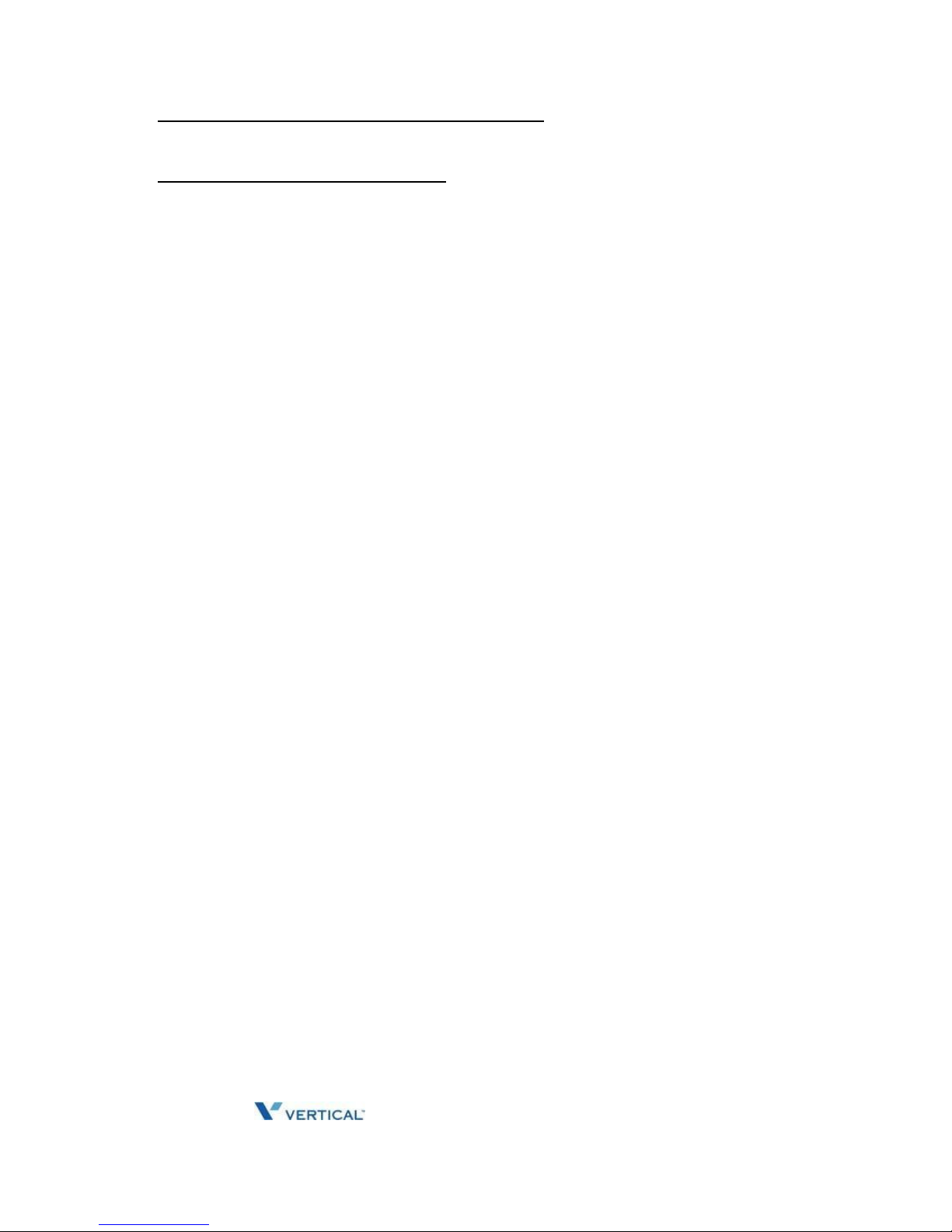
Release 1.0 SUMMIT IP Station User Guide April 2014
To toggle between the name and number display
1. Press the [TRANS/PGM] button.
To program your Station User Name
1. Press the [TRANS/PGM] button.
2. Dial “071”, the Attendant User Name Program code. (Attendant Only)
3. Dial the Station number.
4. Dial the name, up to 12 characters; refer to Station Speed Dial for The Character Entry
Chart.
5. Press [HOLD/SAVE].
Conditions
1. Available characters are A to Z, space and period.
2. The LCD will display multiple names, one per LCD line up to 12 characters.
3. If you select a directory with no entries or there is no match to the entry, the “No
Entries” message is displayed and error tone is provided.
4. Dial-by-Name is only available to iPECS IP and LDP Phones with a display. Other
users will receive error tone if an attempt is made to access Dial-by-Name.
5. You may both scroll and enter characters to search a directory
Page 26

Release 1.0 SUMMIT IP Station User Guide April 2014
Receiving Calls
2-8
Chapter 2: BASIC CALL HANDLING
Receiving Calls
Answering a Call while Idle
There are 3 basic types of incoming calls: internal/external ringing calls, Intercom
Voice Announce calls, and Hold recalls.
Your phone may be assigned Ringing Line Preference; in this case, calls that ring are
answered by lifting the handset. Otherwise, you must press the flashing Flex button.
• External calls to an SUMMIT IP Phone will appear under the CO/IP line or a LOOP
button.
• External calls are from CO lines or VoIP channels that are programmed to ring at
your phone. For external calls, Delay Ring may be assigned allowing others to
answer the call before the call rings at your phone.
• Calls can be forwarded in some manner from another user; if providing call
coverage for other users, you may also receive Station Call Coverage calls.
• Calls placed on Hold, including Transfers, parked calls, etc. will recall if left on hold
for too long.
• ICM Voice Announce calls are answered based on the ICM Signaling mode at the
receiving phone; in Hands-free (HF) mode, after the splash tone and announcement,
speak normally into the microphone. In the Privacy (PV) mode, lift the handset to
respond. The ICM Signaling mode can be assigned in Station Programming.
• The LCD will display the calling number or, if available, the name of the station
or CO/VoIP line, CO Line Name Display.
To answer a call ringing at your phone:
Lift the handset or press the flashing Flex button (as needed), the call will be connected.
To respond to an Intercom Voice Announce call:
In HF mode, simply speak as normal into the microphone,
OR
In PV mode, lift the handset to respond.
Page 27

Release 1.0 SUMMIT IP Station User Guide April 2014
Responding to a Call While Busy
2-9
Chapter 2: BASIC CALL HANDLING
Responding to a Call While Busy
While you are busy on another call, you may receive a Muted Ring, Camp-On tones, or
Voice-Over announcements. Muted Ring is provided over the speaker of your Phone
indicating a Call Waiting. You also may receive Camp On tones, a burst of tones on top of
the existing call, as an indication of another call waiting.
While busy, certain stations can activate Voice-Over to your phone. In this case, audio is
received from both the active call and the Voice Over announcement at the same time.
Respond to any of these Off-hook Signals in one of several ways; place the existing call on
Hold and respond to the new incoming call, activate One-time DND, send a Silent Text
Message, or ignore the new call.
Silent Text Message requires a TEXT MESSAGE button (not available on a SLT or
other non-display terminal).
The Attendant or Secretary may use Intrusion to announce a call while you are busy.
To answer a Call Waiting:
Press HOLD/SAVE,
AND/OR
Press the flashing CO/IP LINE button.
To activate One-time DND:
Press the DND button.
To send a Silent Text Message:
Press the programmed TEXT MESSAGE button, then select the desired message
to send.
Page 28
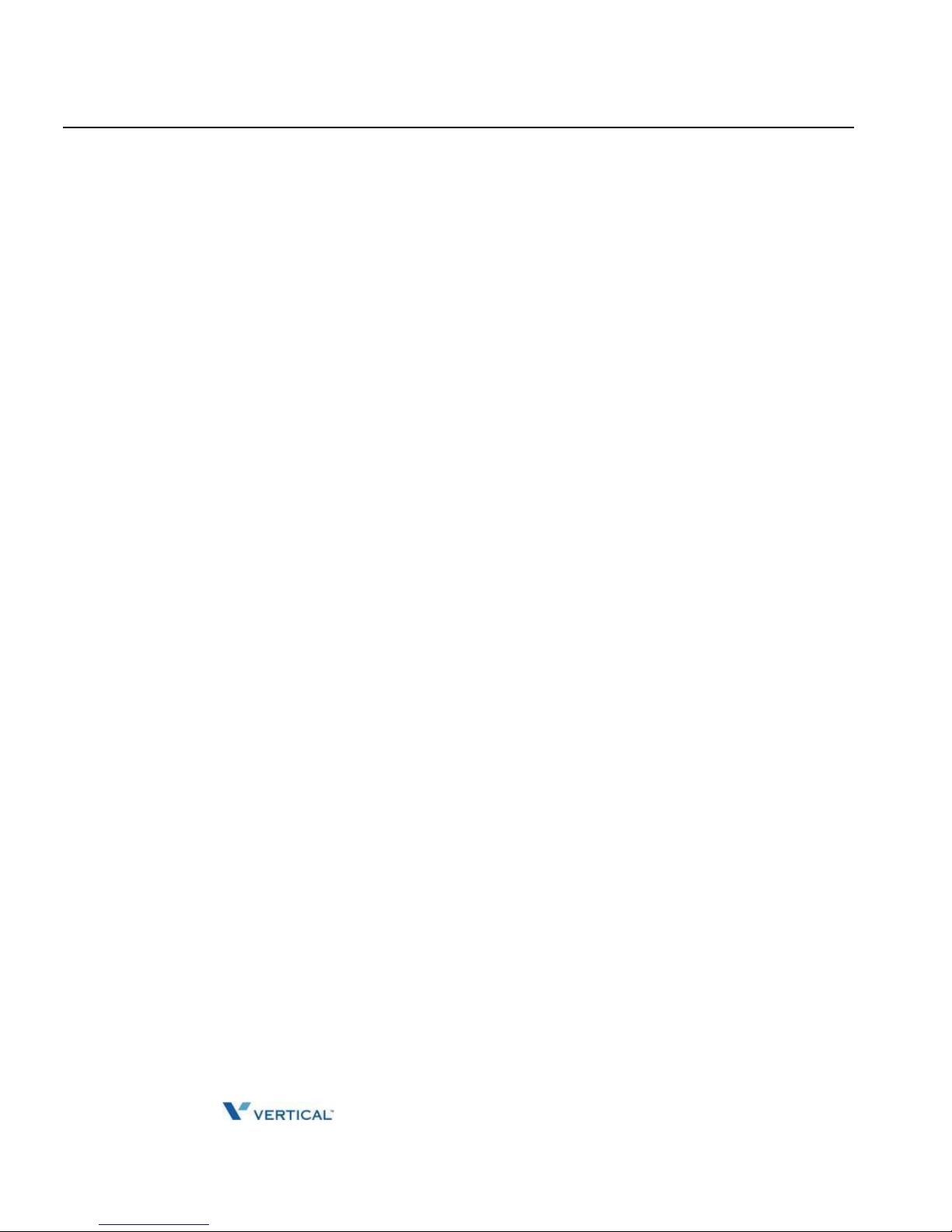
Release 1.0 SUMMIT IP Station User Guide April 2014
Using Answering Machine Emulation (AME)
2-10
Chapter 2: BASIC CALL HANDLING
Using Answering Machine Emulation (AME)
When a call is connected to your voice mail, you can screen the call as with a normal Answering
Machine. The caller's voice is played over your speaker while the message is being recorded.
There are two methods of notification and call screening provided, LED blink mode or
Speaker hearing mode.
• LED Blink Mode - the Answering Machine Emulation (AME) Flex button will flash to
notify you of a call. You may press the Flex button to hear the caller as the voice
message is stored.
• Speaker Hearing Mode - when the call is sent to the voice mailbox, the caller's voice
is automatically broadcast over the speaker of your SUMMIT IP Phone.
You may terminate screening, leaving the caller in voice mail to record a message, talk with
the caller and record the conversation in the mailbox, or answer the call and disconnect the
Voicemail.
The AME feature is only available when using the SUMMIT IP VMIB Voice Mail; a MUTE and
AME button should be programmed (refer to Appendix A User Program Codes).
To screen a call in LED blink mode:
Press the flashing AME button, the caller's voice is broadcast over the station speaker
and stored in the voice mailbox (in the Speaker hearing mode, broadcast is automatic).
To stop the voice broadcast and leave the caller in Voice Mail:
Press the illuminated SPEAKER button.
To talk with the caller and record the conversation in Voice Mail:
Press the MUTE button.
To answer the call and cancel the voice message recording:
Press the illuminated AME button, the caller is connected and the Voice
Mail disconnected.
Page 29
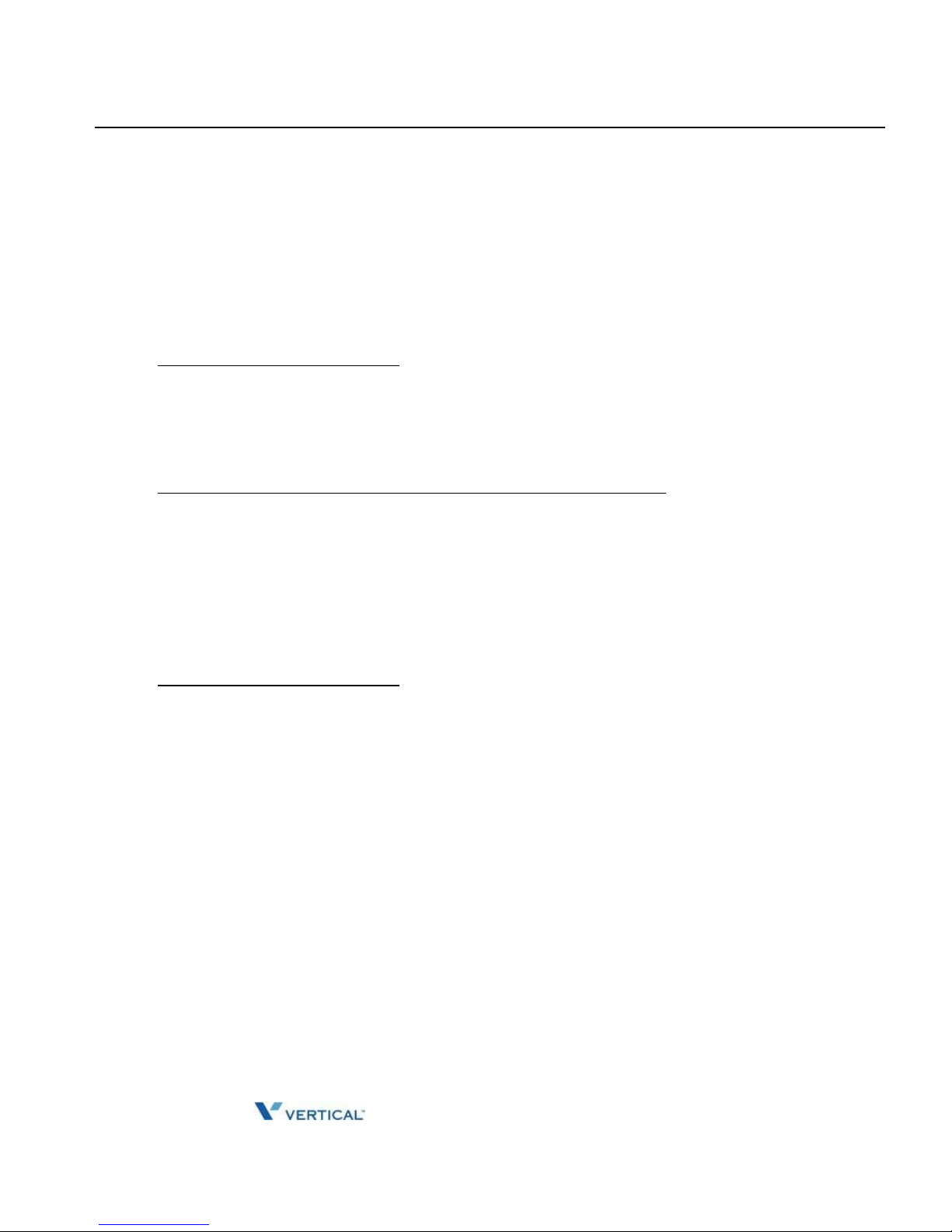
Release 1.0 SUMMIT IP Station User Guide April 2014
Differential Ring Signals
2-11
Chapter 2: BASIC CALL HANDLING
Differential Ring Signals
When multiple phones in a small area ring, it can be difficult to tell which are ringing. The
SUMMIT IP Phone has 15 Ring Tones available for differentiating one phone's ringing from
another. Four of the tones are stored in the phone permanent memory; the remaining ten
tones are in the system memory. Four of these ten can be downloaded into the phone
memory for use as the 5th to 8th Ring Tone.
iPECS IP Phones
To select the desired ring tone
1. Press the [TRANS/PGM] button.
2. Dial “1” for Ring Selection.
3. Dial “1” for Intercom or “2” for outside Line ring
4. Dial Ring Tone selection “1”-“8”, the ring tone is received.
To download a Ring tone from the system to an iPECS IP Phone
1. Press the [TRANS/PGM] button.
2. Dial 1 for Ring selection.
3. Dial 5 for Ring tone download.
4. Dial the Ring tone storage bin “5”-“8”.
5. Dial the Ring tone selection, “0”-“9”, the tone is received.
6. Press the [HOLD/SAVE] button.
LDP Phones
To select the desired ring tone
1. Press the [TRANS/PGM] button.
2. Dial “1” for Ring Selection.
3. Dial “1” for Intercom or “2” for outside Line ring
4. Dial Ring Tone selection “1”-“15”, the ring tone is received.
Answering Calls at Night
In the Night mode, Loud Bell Control may be used to send ring signals to external bells. You
may answer these calls with Universal Night Answer (UNA).
To answer a call ringing during night mode:
1. Lift the handset,
2. Dial 567 (UNA code).
Page 30
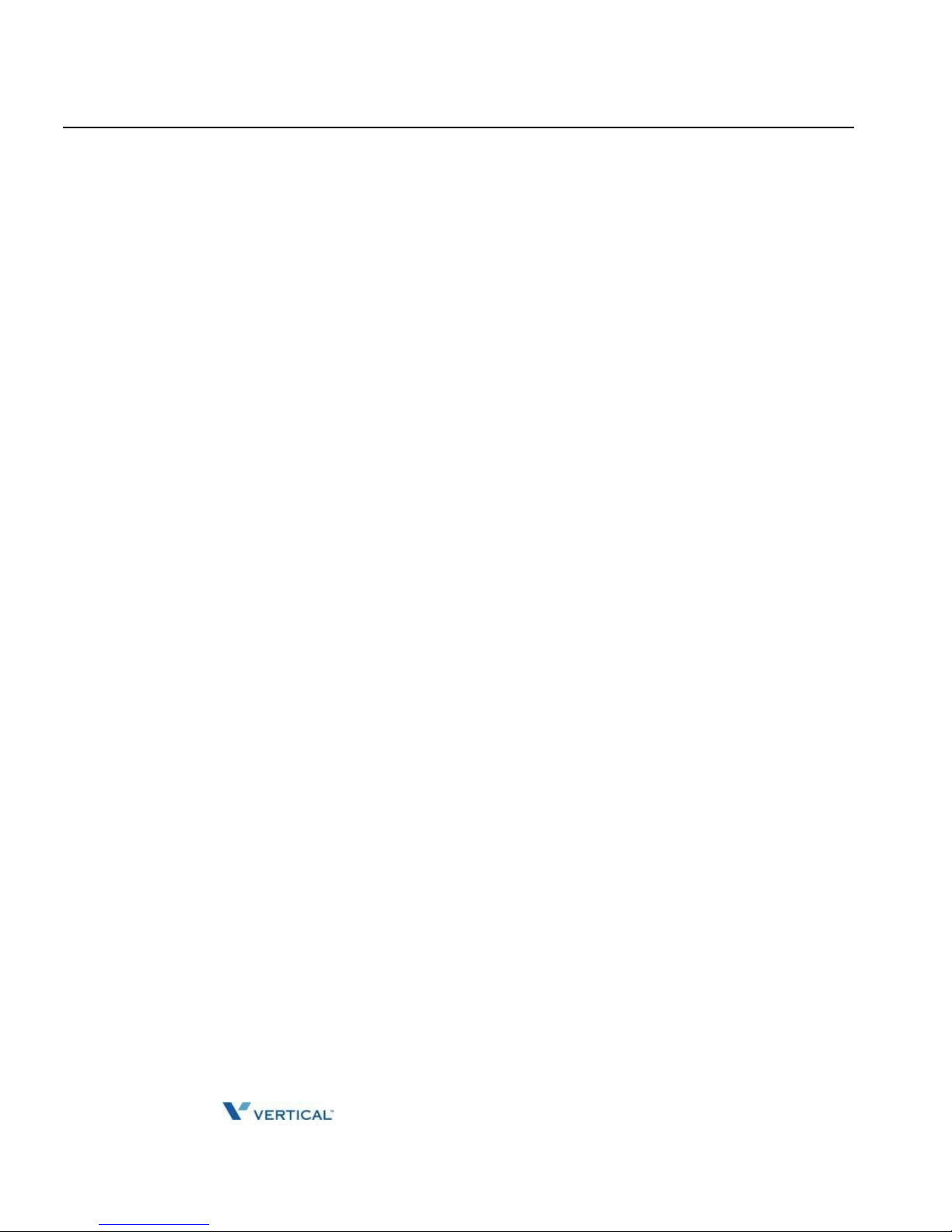
Release 1.0 SUMMIT IP Station User Guide April 2014
Answering Calls to Other Stations
2-12
Chapter 2: BASIC CALL HANDLING
Answering Calls to Other Stations
When nearby stations are ringing, you may pick-up (answer) the call. Select to answer a call
ringing at a specific station (Directed Call Pick-Up) or you may choose to answer the oldest
call ringing to your station group (Group Call Pick-Up). Assign a Flex button with the Group
Call Pick-Up code (566) for one-touch access.
NOTE: Pick-Up will not answer calls on the ringing station Private Line unless the line appears on your
phone.
To answer a call ringing at another station:
1. Lift the handset,
2. Dial *77 (Directed Call Pick-Up code),
3. Dial the Intercom Number of the ringing station; the call will be connected.
OR
1. Press the DSS Flex Button of the ringing station
To answer a call ringing at a station in your group:
1. Lift the handset,
2. Dial 566 (Group Call Pick-Up code), the call is connected.
Using Do-Not-Disturb (DND) to Block Incoming Calls
Activate Do-Not-Disturb when you wish to not be interrupted; the phone will block incoming
calls. Internal callers will receive a fast busy tone and the display will show the DND status.
Activate Do-Not-Disturb while ringing (One-Time DND); Ringing terminates and the caller
will get a fast busy tone and it requires a DND button.
When an Executive activates DND, calls are forwarded to the paired Secretary automatically.
The Attendants and Secretary may be able to activate DND Override and Intrude on an
active call. The Attendants may also cancel DND at other stations.
To toggle DND ON and OFF:
Press the DND button.
Page 31

Release 1.0 SUMMIT IP Station User Guide April 2014
Forwarding Calls
2-13
Chapter 2: BASIC CALL HANDLING
Forwarding Calls
Forwarding calls to another Station or Voice Mail
Incoming calls may be diverted to other resources of the system. Resources include other
stations, VMIM/VSF Voice Mail and External Voice Mail. You‟re LCD and the LCD of the
forward receiver will both indicate the forward status.
Call Forward can be activated from your phone or from a different station (Call
Forward, Remote). You may define the conditions or 'type of forward' as shown below:
1: Unconditional-all calls to the station, except recalls, are forwarded.
2: Busy-Immediately forwards all calls, except recalls, when the station is busy.
3: No Answer-forwards all calls to the station, except recalls, when the station
does not answer within the No Answer timer.
4: Busy/No Answer-forwards calls if the station is busy or does not answer within the
No Answer timer.
When you forward calls from a different station, you may need to enter your Authorization Code.
Calls on a Private Line will not forward except to a station with an appearance of the
Private Line or to Voice Mail.
To activate Call Forward from your phone to another phone or internal system resource:
1. Lift the handset,
2. Press the FWD Soft button, or DND/FWD, FWD, or FWD flexible button,
3. Dial the type of forward code 1-4,
4. Dial the destination number.
To deactivate Call Forward from your phone:
1. Press the Fwd Soft button,
2. Dial #.
To activate Call Forward for your phone from a different phone within the System
(Call Forward, Remote):
1. Lift the handset,
2. Press the Fwd Soft button,
3. Dial 0 (Remote Call Forward code),
4. Dial your Authorization code (Station number & Password),
5. Dial the 'type of forward' code 1-4,
6. Dial the destination number.
Page 32

Release 1.0 SUMMIT IP Station User Guide April 2014
Forwarding Calls
2-14
Chapter 2: BASIC CALL HANDLING
To deactivate Call Forward, Remote:
1. Lift the handset,
2. Press the Fwd Soft button,
3. Dial 0 (Remote Call Forward code),
4. Dial your Authorization code (Station number & Password),
5. Press the # key.
Forwarding calls to an external number
Forward calls to an external destination; calls can be forwarded from an internal station
or a remote location. You may define the conditions or 'type of forward' as listed below:
- 1: Unconditional - all calls to the station, except recalls, are forwarded.
- 2: Busy - Immediately forwards all calls to the station, except recalls, when station
is busy.
- 3: No Answer - forwards all calls to the station, except recalls, when the station
does not answer within the No Answer timer.
- 4: Busy/No Answer - forwards calls if the station is busy or does not answer within
the No Answer timer.
When you forward calls from a different station or a remote location, you may need to
enter your Authorization Code. In addition, from a remote location, you must access the
system through a DISA enabled CO line.
To activate Call Forward, Off Premise (forward to an external number) from your phone:
1. Lift the handset,
2. Press the Fwd Soft button or dial 554
3. Dial the type of Forward code (1-4),
4. Dial Telephone number,
5. Replace the handset, return to idle.
To activate Call Forward, Off Premise (forward to an external number) from a different phone:
1. Lift the handset,
2. Press the Fwd Soft button or dial 554,
3. Dial 0 (Remote Call Forward code),
4. Dial your Authorization code (your Station number + Password),
5. Dial the type of Forward code (1-4),
6. Dial Telephone number,
7. Replace the handset, return to idle.
Page 33

Release 1.0 SUMMIT IP Station User Guide April 2014
Forwarding Calls
2-15
Chapter 2: BASIC CALL HANDLING
Forwarding callers to an LCD Message
Using an SUMMIT IP Phone, the system can be setup to return an 'LCD Message' to
internal callers. When calling your Station, internal callers will automatically receive the
selected message or you can send an LCD message you select in response to an internal
call, Silent LCD Message.
There are 11 Custom Display Messages each up to 24 characters. Ten can be assigned by
the Attendant and one assigned by you.
In addition, there are ten fix Pre-Defined LCD Messages; some allow auxiliary input for time,
date, etc. (as shown in message list).
Message 1: LUNCH RETURN AT hh:mm
Message 2: ON VACATION RETURN AT DATE mm:dd
Message 3: OUT OF OFFICE RETURN AT TIME hh:mm
Message 4: OUT OF OFFICE RETURN AT DATE mm:dd
Message 5: OUT OF OFFICE RETURN UNKNOWN
Message 6: CALL (enter up to 17 digits)
Message 7: IN OFFICE STA xxxx
Message 8: IN MEETING RETURN AT TIME hh:mm
Message 9: AT HOME
Message 0: AT BRANCH OFFICE
* User Custom Message
# Deactive
To activate Custom or Pre-Defined Message Forward:
1. Press TRANS/PGM,
2. Dial User Program feature code 51,
3. Dial the one-digit LCD Message code (0-9),
4. Dial any auxiliary input for messages 1-4 and 6-8,
5. Press HOLD/SAVE, forward confirmed.
To cancel activated Message:
1. Press the Fwd Soft button,
2. Press FWD button or dial 554,
3. Dial #.
Page 34
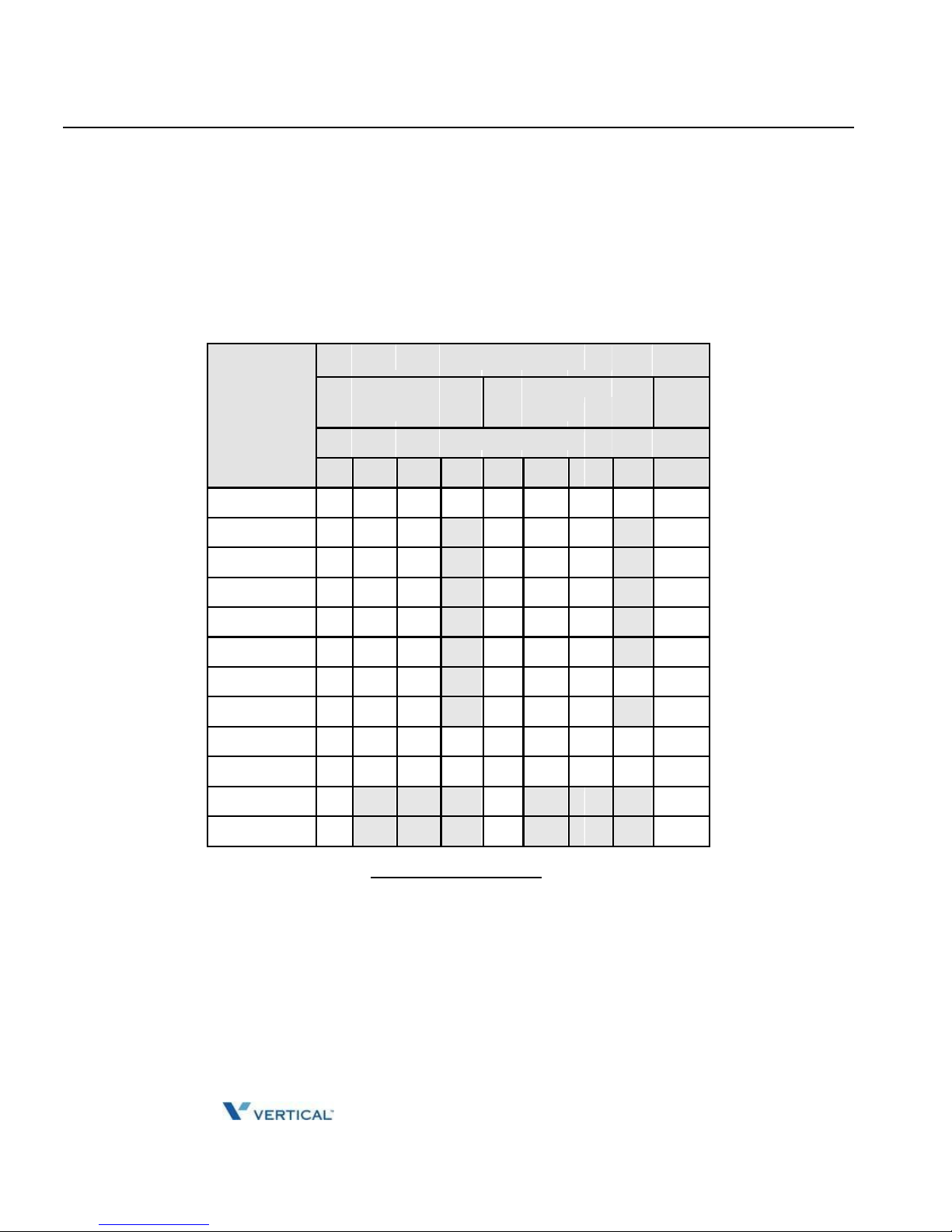
Release 1.0 SUMMIT IP Station User Guide April 2014
Forwarding Calls
2-16
Chapter 2: BASIC CALL HANDLING
To program the Station Custom Message (00) at your station:
1. Press TRANS/PGM,
2. Dial User Program feature code 52,
3. Enter Message contents, up to 24 characters, using the Character Entry Chart below.
4. Press HOLD/SAVE, to save message
Letter Type
Dial Pad
Uppercase
Lowercase
Num
Button
(ABC)
(abc)
Button Depressions
1 2 3 4 1 2
3 4 1
1
@ : / <
@ : /
< 1
2
A B C a
b c 2
3
D E F
d
e f 3
4
G H I g
h i 4
5
J K L
j
k l 5
6
M N O
m
n o 6
7
P Q R p
q r s 7
8
T U V
t
u v 8
9
W X Y Z w x y z 9
0
. , ? ! . , ? !
0
*
*
*
*
#
#
#
#
Character Entry Chart
Page 35

Release 1.0 SUMMIT IP Station User Guide April 2014
Call Transfer
2-17
Chapter 2: BASIC CALL HANDLING
Call Transfer
Sending a call to a different destination
You can send an active call to another station or other resource of the system, Call Transfer.
You can screen the transfer with the receiving party (Screened Call Transfer) or complete
the transfer without screening (Unscreened Call Transfer).
Transferred calls, internal or external, are place in Transfer Hold. These calls will receive
Music on Hold (MOH) and will recall if not answered in a timely manner.
If an Unscreened Transfer call encounters an error or DND, it may immediately recall at
your Station.
DSS/BLF buttons may be employed to transfer calls.
To Transfer an active call:
1. Press TRANS/PGM,
2. Call the transfer party,
3. Unscreened Call Transfer- Hang-up,
4. Screened Call Transfer- When call is answered or Splash tone is heard, announce
the call and hang-up.
Call Hold
Placing a call in a waiting state
You may place an active Internal or External call in one of several holding states. In System
Hold, other non-restricted stations may pick-up the call. In Exclusive Hold, only the holding
station may pick-up the call.
To place a call on Hold:
Press HOLD/SAVE.
The system is assigned a preferred hold type (System or Exclusive). You may override
this Hold Preference by pressing the HOLD/SAVE button twice.
The LEDs for CO/IP line buttons flash at distinctive rates for the holding station and other
SUMMIT IP Phone users.
There are also user operations such as pressing a DSS/BLF button that will place a call in
Automatic Hold.
Calls will remain in the held state for a period and then recall the user. This Hold Recall
is provided with a different ring signal. If not answered in a timely manner, the Attendant
will receive Attendant Hold Recall.
Page 36
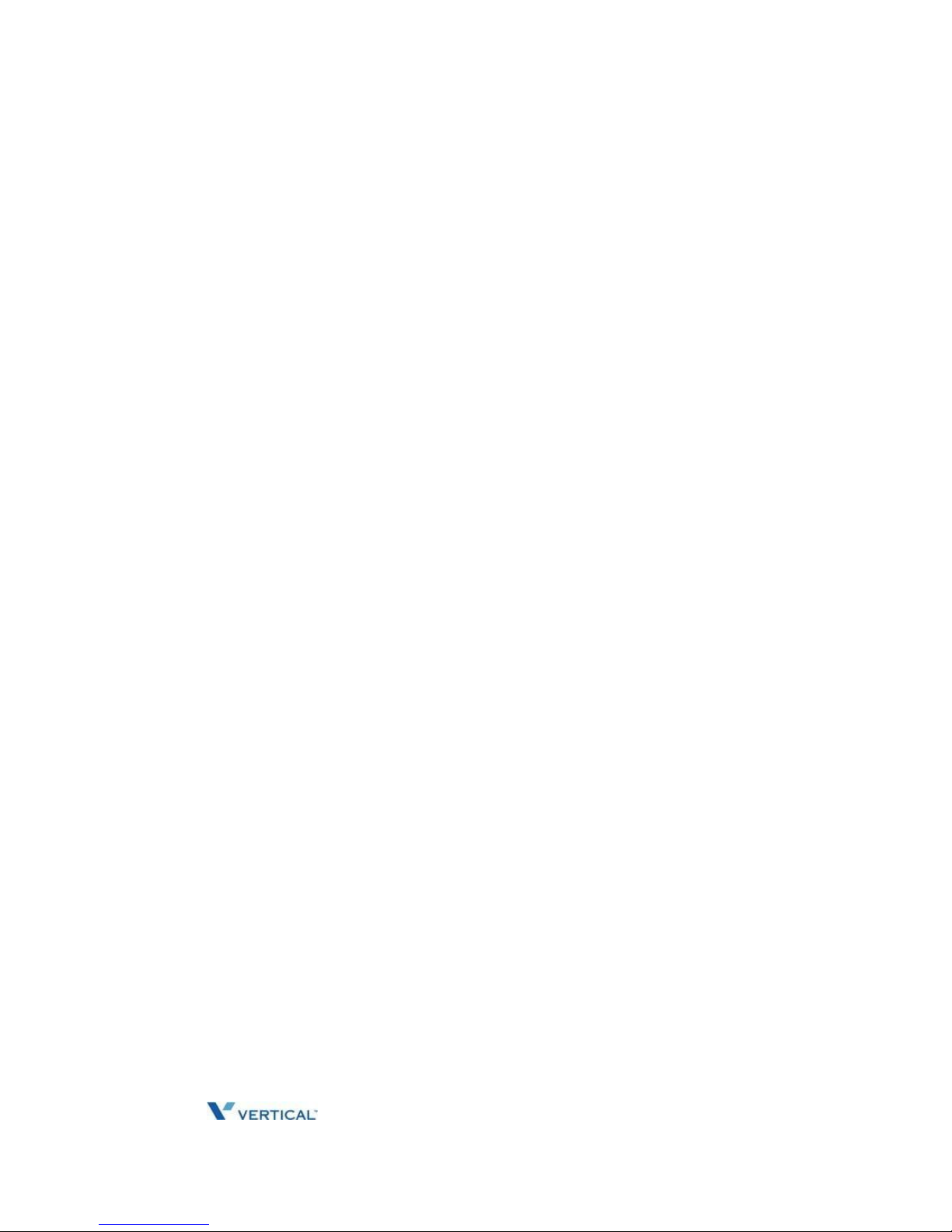
Release 1.0 SUMMIT IP Station User Guide April 2014
THIS PAGE INTENTIONALLY LEFT BLANK.
Page 37

Release 1.0 SUMMIT IP Station User Guide April 2014
Chapter 3
SEND & RETRIEVE MESSAGES
Responding to a Station Message Waiting Indication
Another station can leave a Station Message Waiting indication (MWI) when you do not answer or
your phone is in DND mode. The message icon will be displayed on the LCD screen in IP-8024. If
programmed, a flashing MSG LED on the SUMMIT IP Phone also will indicate when there is a
Message Waiting. As a further notification, a Message Wait Reminder Tone can be provided. You
may review and delete messages as well as respond with a call back.
To retrieve Station Messages Waiting
1. Press [MESSAGE/CALL BACK] button, the message contents summary as below
or the Station Messages Waiting list will display.
ST CL VS VM FS MS
001 001 005 006 001 004
2. Dial “1” to select ST (Station Message Wait)
“1” => ST: Station Message Wait,
“2” => CL: CLI Message Wait
“3” => VS: Integrated VM Message Wait
“4” => VM: external Voice Mail
“5” => FS: Feature server
“6” => SMS Message Wait
3. Press the [VOL UP]/[VOL DOWN] button to scroll through the Station Messages.
To return a call for the current Station Message
1. Press the [HOLD/SAVE] button.
To delete the first Message Wait from the list
1. Press the “*” button, the list is updated removing the message from the list.
To delete all waiting Messages
1. Press the [SPEED] button.
2. Press the “*” button twice.
Page 38

Release 1.0 SUMMIT IP Station User Guide April 2014
Getting Voice Mail Messages
3-2
Chapter 3: SEND & RETRIEVE MESSAGES
Getting Voice Mail Messages
When callers are forwarded or recall to your Voice Mail Box, they can leave a voice
message. Your Voice Mail Box is part of the integrated VSF module, the SUMMIT IP
Feature Server or an external Voice Mail system.
The Voice Mail system allows access to and management of received voice messages. While
in your Mail Box, you have control of your password and Mail Box greeting. In addition, you
can remotely control Call Forward for your station from the VSF. You will need to register an
Authorization Code for your station to access the VSF Voice messages.
To retrieve Voice Mail locally
1. Lift the handset or press the [SPEAKER] button.
2. Press [MESSAGE/CALLBACK] button. The message contents summary is shown
as below.
ST CL VS VM FS MS
001 001 005 006 001 004
3. Dial digit “3” to select the integrated VM Messages to receive the “Mail Box &
Password” prompts sequentially.
4. Dial the Mail Box and corresponding password to receive the “Number of Messages”
prompt.
5. Dial desired option code.
6. At completion of session, hang-up to return to idle.
Or,
1. Lift the handset or press the [SPEAKER] button.
2. Press {VMAILBOX} button.
3. Dial the Mailbox password to receive the “Number of Messages” prompt.
4. Dial desired option code.
5. At completion of session, hang-up to return to idle.
To attach a memo to the current voice message;
1. During or after the New or Old Message option prompt, dial “7”.
2. At the beep, record the memo.
3. Dial “*” to stop recording and store the memo.
4. During or after the New/Old option prompt, dial 4 to forward the message and memo.
Page 39

Release 1.0 SUMMIT IP Station User Guide April 2014
SLT
To retrieve Voice Mail locally
1. Lift the handset.
2. Dial the Voice Mail Group to receive the Mailbox number and Password prompts.
3. Dial the Mailbox and corresponding password to receive the “Number of Messages”
prompt.
4. Dial desired option code.
5. At completion of session, hang-up to return to idle.
To attach a memo to the current voice message;
1. During or after the New or Old Message option prompt, dial “7”.
2. At the beep, record the memo.
3. Dial * to stop and store the memo.
4. During or after the New Old option prompt, dial “4” to forward the message and memo.
To access Voice Mailbox from a remote location
1. Call the telephone number for remote access to the integrated Voice Mail.
2. Upon answer, dial “#” to receive the “Request for Mail Box number” prompt.
3. Follow local access procedures.
Page 40

Release 1.0 SUMMIT IP Station User Guide April 2014
Sending and Receiving Short LCD Messages
3-3
Chapter 3: SEND & RETRIEVE MESSAGES
Sending and Receiving Short LCD Messages
The Short Message Service (SMS) provides the ability to send and receive text messages to
and from iPECS IP and LDP Phones equipped with a display as well as the Phontage, UCS
Client and WLAN Phone. The text is comprised of words, numbers, or an alphanumeric
combination. Each short message can be up to 100 characters in length when Latin
alphabets are used
To resend an existing SMS message;
1. Press the [TRANS/PGM] button.
2. Dial “36”, the SMS send code.
SMS SENDING MODE
RESEND-(1) EDIT-(2)
3. Dial “1” to resend a message.
DIAL STA DEST(XXX-XXX)
SKIP-(*)
4. Dial the desired station range to receive the message or “*” to use the
displayed station range.
STA 100-124
SEND-(SAVE) CANCEL-(#)
5. Press the [HOLD/SAVE] button to send the message or “#” to cancel.
To send a new message
1. Press the [TRANS/PGM] button.
2. Dial “36”, the SMS send code.
SMS SENDING MODE
RESEND-(1) EDIT-(2)
3. Dial “2” to send a new message.
DIAL STA DEST(XXX-XXX)
Page 41

Release 1.0 SUMMIT IP Station User Guide April 2014
4. Dial the desired station range to receive the message.
STA 100-124
SEND-(SAVE) CANCEL_(#)
5. Dial the message using two digits for each character as shown in the table , the
character chart, use the [REDIAL] button to delete a character.
6. Press the [HOLD/SAVE] button to send and store the message or “#” to cancel.
To retrieve SMS Messages:
1. Press [MSG] or [CALL BACK] button. The message contents summary will be shown
as below.
ST CL VS VM FS MS
001 001 005 006 001 004
2. Dial “6” to select MS, SMS message wait.
“1” => ST: Station Message wait,
“2” => CL: CLI Message wait
“3” => VS: Integrated Voice message wait
“4” => VM: external Voice Mail
“5” => FS: Feature server
“6” => MS: SMS message wait.
The display shows the first line of received SMS messages
3. Use the [VOL UP]/[VOL DOWN] to scroll through messages.
MESSAGE: [0] EMERGENCY CONFER
[1] LETS GO TO LUNCH
4. Dial the message number (“01”~“10”) to view the entire message, use the [VOL
UP]/[VOL DOWN] to view each line of the message.
MESSAGE: [2] WE HAVE A MEETING A
[3] CONFERENCE AT 9 AM
Page 42

Release 1.0 SUMMIT IP Station User Guide April 2014
To delete SMS messages
1. Dial “#”.
DELETE MESSAGE?
YES : 1 NO : 2 ALL:3
2. Dial “1” to delete the current message, “2” to return to idle or “3” to delete all received
SMS messages.
Page 43

Release 1.0 SUMMIT IP Station User Guide April 2014
THIS PAGE INTENTIONALLY LEFT BLANK.
Page 44

Release 1.0 SUMMIT IP Station User Guide April 2014
Chapter 4
REMOTE SYSTEM ACCESS
Direct Inward System Access (DISA)
DISA (Direct Inward System Access) allows remote users to gain access to the system's
resources (remote users may be required to enter an Authorization Code). The system will
recognize remote user dialed inputs (call other stations, place calls over CO/IP lines,
review voice mails, etc).
To access the system’s resources from an external party
1. Place call to DISA facility of the system.
2. At receipt of dial tone/announcement, dial as desired. If DND Warning tone is
received, enter an Authorization Code to receive dial tone.
Mobile Phone Extension
When away from your desk or office you can place and receive SUMMIT IP calls on a
registered mobile phone. You may need to activate the Mobile Phone Extension feature and
assign the Mobile Phone number.
This feature is only effective with an ISDN CO line.
To register a mobile phone number:
1. Press the TRANS/PGM button,
2. Dial 37,
3. Dial the mobile phone number,
4. 1 to activate, 0 to deactivate,
5. Press the HOLD/SAVE button.
To activate a registered mobile phone from the user's station:
1. Press the TRANS/PGM button,
2. Dial 38,
3. Select Mobile Index 1 or 2,
4. Dial the mobile phone number with CO Access code,
5. Press the HOLD/SAVE button.
Page 45

Release 1.0 SUMMIT IP Station User Guide April 2014
Mobile Phone Extension
4-2
Chapter 4: REMOTE SYSTEM ACCESS
To place a call from the mobile extension using the SUMMIT IP System:
1. Dial the ISDN DID number of the station; the system will check the Caller ID
and answer the call. The user then will receive intercom dial tone,
2. Place internal or external SUMMIT IP call as normal.
To Transfer a call from the mobile extension using the SUMMIT IP:
1. Dial the mobile flash digit "*" while on an SUMMIT IP call,
2. Dial the desired extension, the call is transferred and the mobile phone returns to idle.
Or
Dial a Park code to Park the call
Or
Dial a Page zone to place an Internal/External or All Call page within the iPECS
NOTE: The mobile extension may reconnect to the transfer call by pressing the mobile flash digit (*).
Page 46
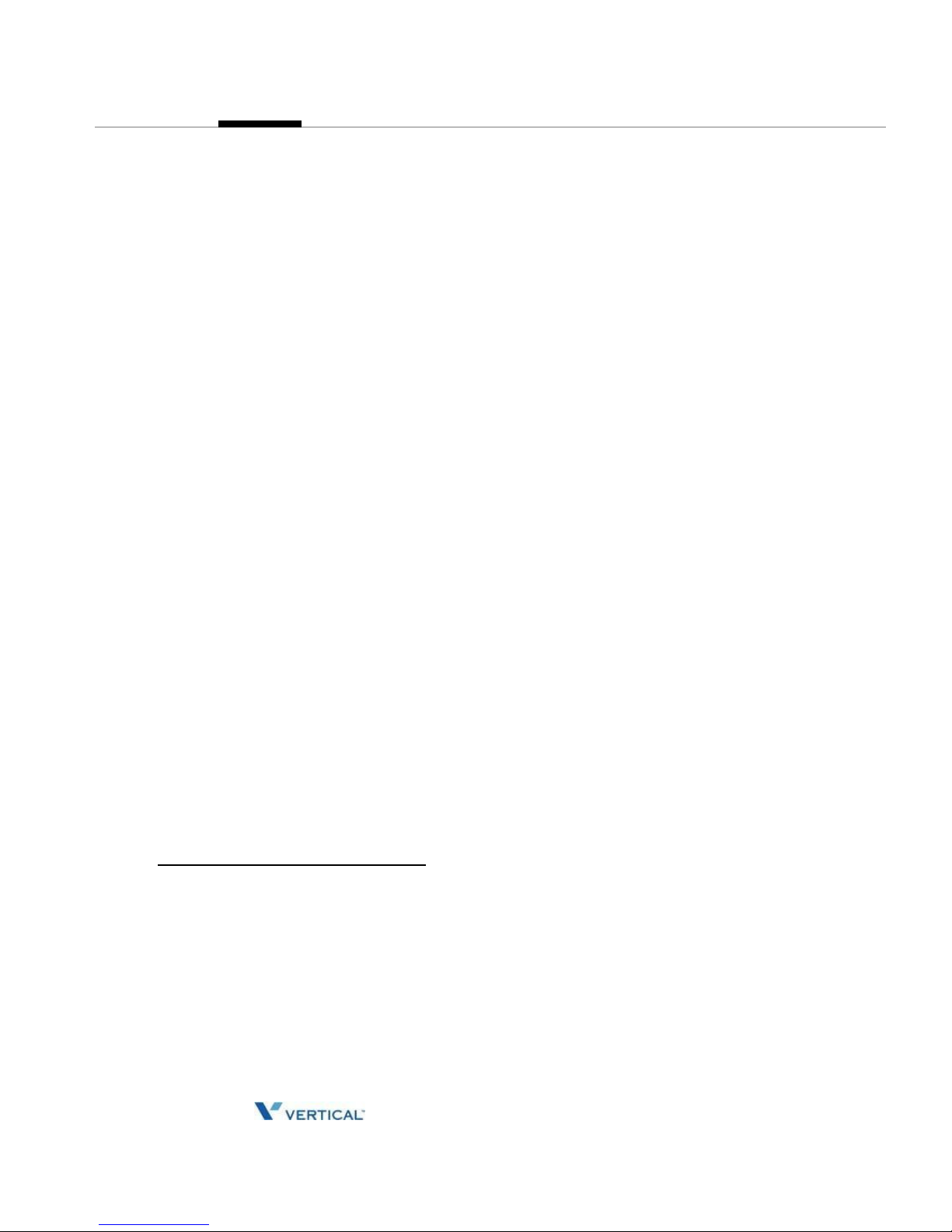
Release 1.0 SUMMIT IP Station User Guide April 2014
Chapter 5
MISC FEATURES
Alarm/Door Bell
The system can monitor external Alarm or Door Bell contacts:
Alarm Monitor - should the external contact activate, a unique Alarm Ring signal and
LCD display may be received. To restart the monitor circuit, the external contacts must be
deactivated and the Alarm Ring signal terminated.
Door Bell - a unique Door Bell Ring (single tone burst) may be received each time the external
contact is activated. A system contact also can be assigned to act as a Door Open contact.
To terminate the Alarm signal:
Dial 565 (Alarm Stop code).
To activate the Door Open contacts:
1. Lift the handset,
2. Dial Door Open code, #* and contact number 1-2.
Broker Call
Broker Call allows an SLT user to engage in two (2) calls, alternating between the two
parties, so that the conversation with each party is private.
There are two types of Broker Call, Transfer Broker call – the second call is originated by
the SLT
Camped On Broker Call – the second call camped on the SLT.
SLT
To activate a Transfer Broker Call
1. Make or receive an intercom or external call.
2. Momentarily press the hook-switch, intercom dial tone received and active call is
placed in Exclusive hold state.
3. Place second call.
3. To alternate between calls momentarily press the hook-switch.
Page 47
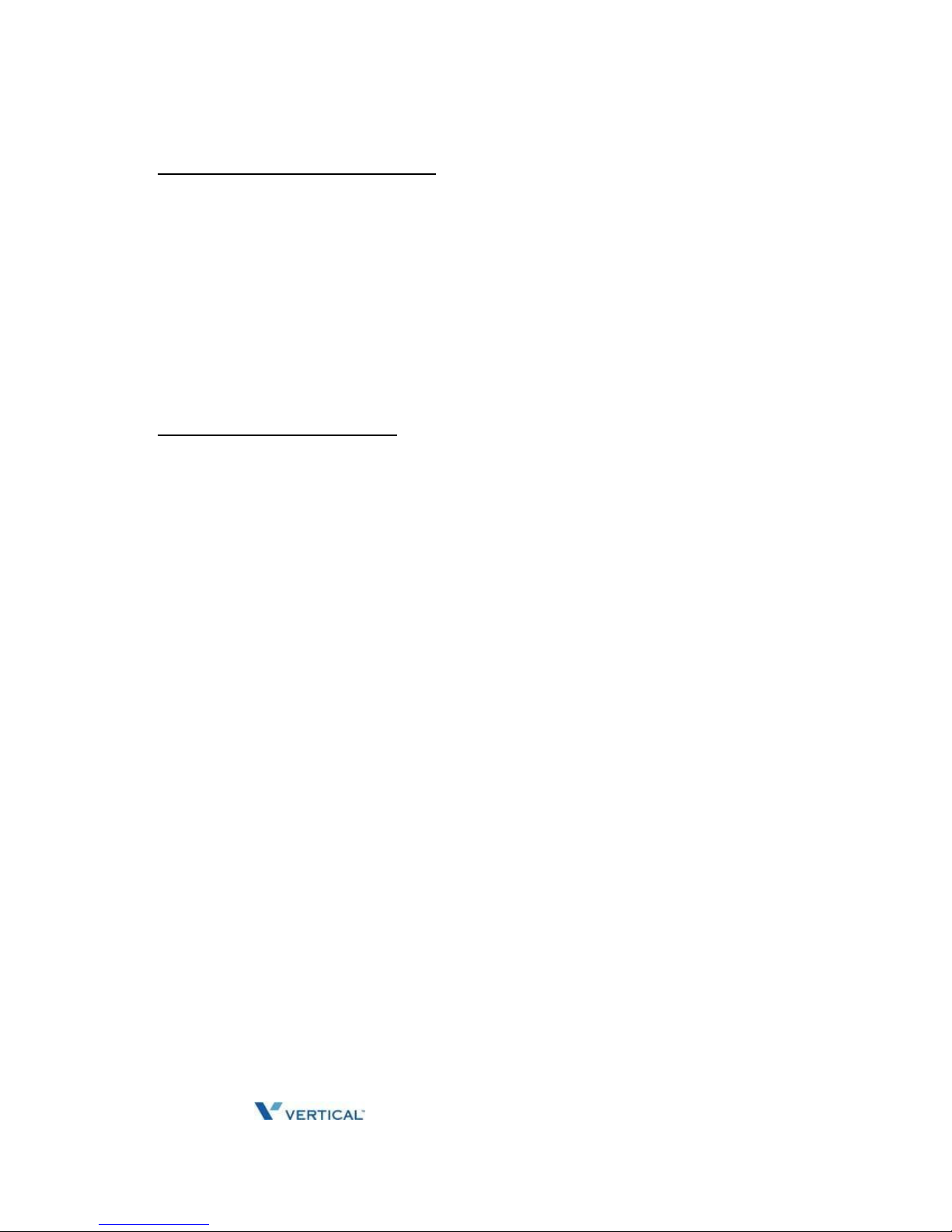
Release 1.0 SUMMIT IP Station User Guide April 2014
To activate a Camp-On Broker Call
1. Make or receive an intercom or external call.
2. Receive a Call Waiting/Camp-On tone.
3. Momentarily press the hook-Switch, intercom dial tone received and the active call is
placed on Exclusive Hold.
4. Dial the Camp-On Answer feature code “600”, camped on call is connected.
To alternate between the calls
1. Momentarily press the hook-switch.
2. Dial the Camp-On Answer feature code “600”.
Page 48

Release 1.0 SUMMIT IP Station User Guide April 2014
Call Park
5-2
Chapter 5: MISC FEATURES
Call Park
Placing a call on Hold to Page
A user may transfer an active CO/IP call to a special holding location (Park Orbit), which can
be accessed easily from any station in the system. Typically, this feature is used with Paging
to notify the desired user of a parked call.
Parked calls are subject to Hold Recall after the Call Park timer.
To park an active external call:
1. Press TRANS/PGM,
2. Dial the Park Orbit number (601~619)
3. Return to idle.
To retrieve a parked call:
1. Lift the handset,
2. Dial the Park Orbit number (601~619)
SLT
To park an active external call
1. Momentarily press the hook-switch.
2. Dial the Park Orbit number (601~619).
3. Return to idle.
To retrieve a parked call
1. Lift the handset.
2. Dial the Park Orbit number (601~619).
Call Log
Users can view a log of incoming, outgoing and missed calls on the display (up to 99
records). A CALL LOG Flex button provides simple access to incoming (called), outgoing
(dialed) and missed (lost) calls.
Page 49

Release 1.0 SUMMIT IP Station User Guide April 2014
Call Log
5-3
Chapter 5: MISC FEATURES
To access the Call Log menu;
1. Press the {CALL LOG} button.
1. RECEIVED CALL
2. DIALED CALL
OK
2. Using the volume Up/Down keys, select the desired log
(received, dialed, or missed).
123467890
24/07 14:51
BACK DELETE OK
3. Press OK or HOLD to dial the
number.
Page 50
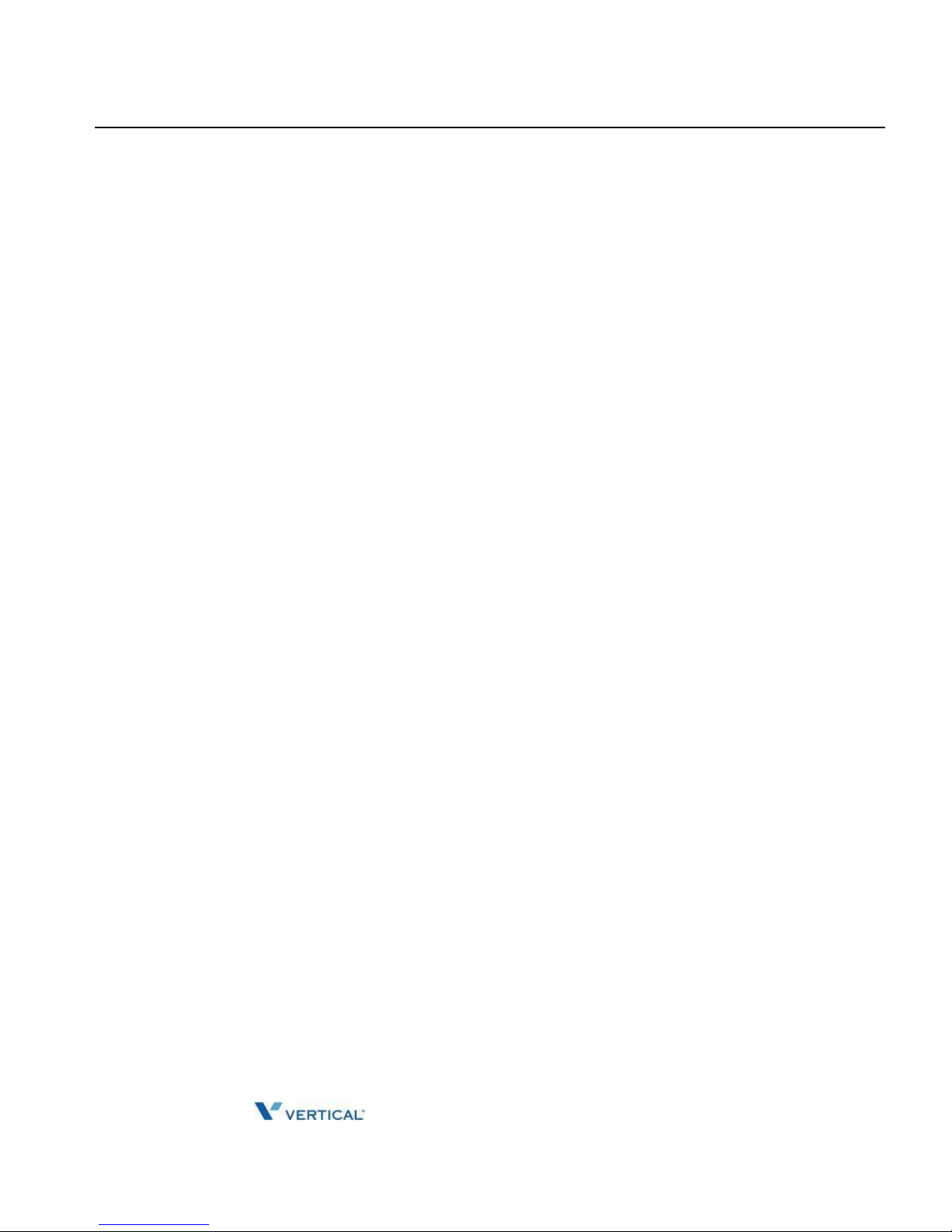
Release 1.0 SUMMIT IP Station User Guide April 2014
Conference Call
5-5
Chapter 5: MISC FEATURES
Conference Call
Joining Multiple People in a Conference
You can establish a Conference with up to 13 parties. The other parties in the Conference
may be internal or external.
A Conference can be placed on Hold and is subject to Hold Recall.
You may also use the Conference operation to join 2 external parties in a private
conversation. This is an Unsupervised Conference, which is not subject to the normal
Hold Recall operation.
To establish a Conference:
1. Establish call with one of the desired conference parties,
2. Select the Conf Soft button,
3. Establish call with the other conference party,
4. Select the Conf Soft button,
5. Select the Conf Soft button again to establish the conference.
To place a Conference on Hold:
Press the HOLD/SAVE button.
To retrieve the Conference from Hold:
Select the Conf Soft button.
To establish an Unsupervised Conference:
1. Establish conference with two external parties,
2. Select the Conf Soft button,
3. Hang-up handset.
To retrieve an Unsupervised Conference:
1. Lift the handset,
2. Select the Conf Soft button.
Page 51

Release 1.0 SUMMIT IP Station User Guide April 2014
Setting up a Conference Room
5-6
Chapter 5: MISC FEATURES
Setting up a Conference Room
In addition to establishing a Conference, up to 9 Conference Rooms can be set up, letting
up to 24 parties converse when using a MCIM. When setting up a Conference Room, a
password can be designated for invited parties (internal and external parties) to use for
accessing the established Conference Room.
To set-up a Conference Room:
1. Press the TRANS/PGM button,
2. Dial 53 to create a Conference Room,
3. Dial the desired Conference Room number (1-9),
4. If desired enter a password for the Conference Room (exactly 5 digits),
5. Press HOLD/SAVE to establish the Room.
To join a Conference Room:
1. Lift the handset,
2. Dial 59 (Conference Room entry code),
3. Dial the Conference Room Number (1-9).
4. Dial the Conference Room password.
To close a Conference Room:
1. Press the TRANS/PGM button,
2. Dial 54 (Conference Room close code),
3. Dial the Conference Room number (1-9),
4. Dial the Conference Room password,
5. Press HOLD/SAVE to delete the Conference Room.
To transfer an active call to a Conference Room
1. Press the TRANS/PGM button.
2. Dial “59”, the Conference Room entry code.
3. Dial the Conference Room Number.
4. Dial the Conference Room password.
5. Hang-up to complete the transfer.
SLT
To open a Conference Room
1. Lift the handset.
2. Dial “561”, SLT Programming code.
3. Dial “53”, the Create Conference Room code.
Page 52
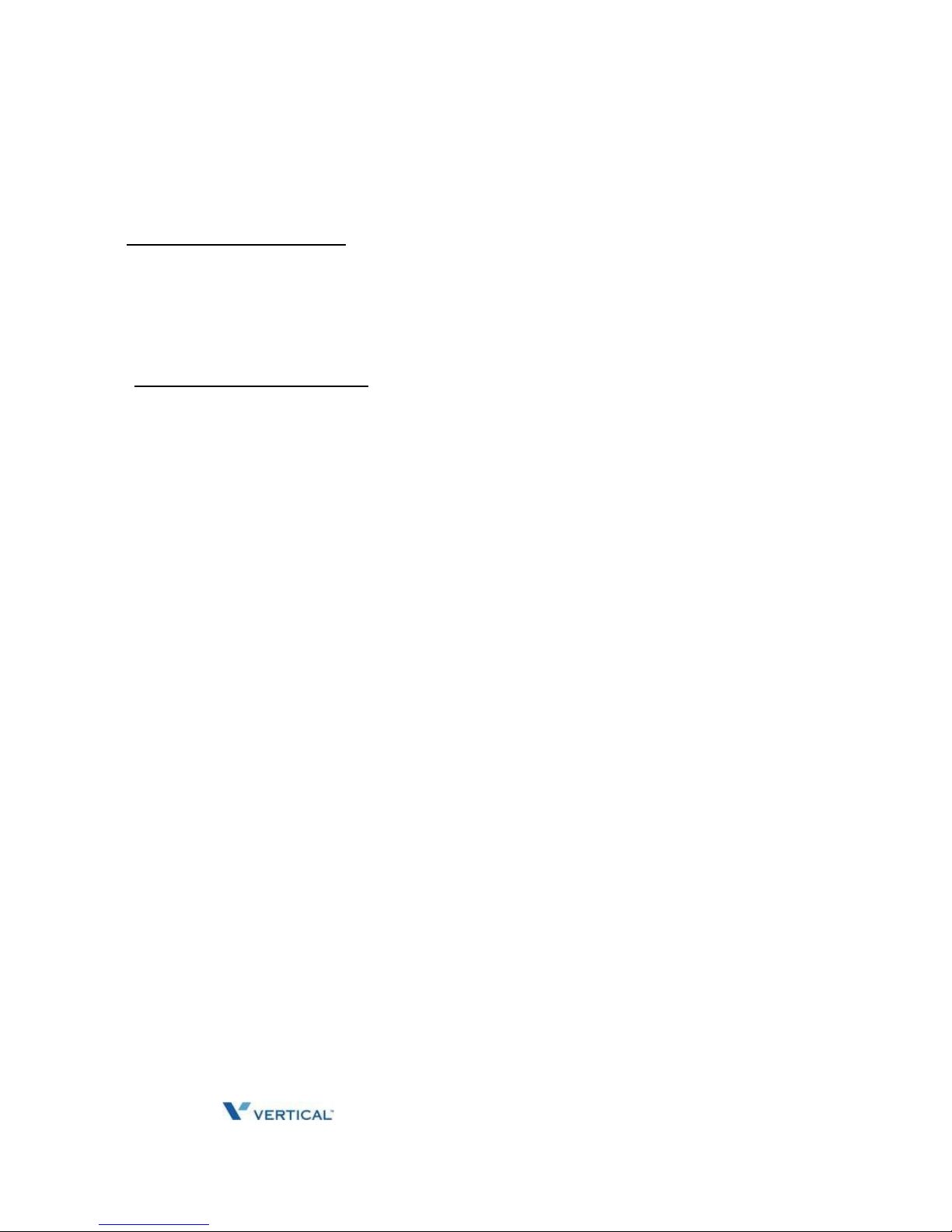
Release 1.0 SUMMIT IP Station User Guide April 2014
4. Dial the desired Conference Room number (“1”~”9”).
5. Dial the Conference Room password.
6. Momentarily press the hook-switch.
To join a Conference Room
1. Lift the handset.
2. Dial “59”, the Conference Room entry code.
3. Dial the Conference Room Number.
4. Dial the Conference Room password.
To close a Conference Room
1. Lift the handset.
2. Dial “561”, SLT Programming code.
3. Dial “54”, the close Conference Room code.
4. Dial the Conference Room number (“1”~”9”).
5. Dial the Conference Room password.
6. Momentarily press the hook-switch, receive confirmation tone.
Page 53

Release 1.0 SUMMIT IP Station User Guide April 2014
Hot Desk
5-7
Chapter 5: MISC FEATURES
Hot Desk
SUMMIT IP phones in the system may be assigned for Hot Desk operation. These Hot
Desk phones let you log-on and use the Hot Desk phone as if it were your station.
Once logged-on, the Hot Desk station will take on the attributes assigned to your station
number and you can make calls as normal. When logged-out, calls to your station number
are forwarded to the chosen destination.
To Log on to a Hot Desk station:
1. Lift the handset,
2. Dial *0
3. Dial your Authorization Code (Station Number and Password).
To Log out of the Hot Desk station:
1. Press the TRANS/PGM button,
2. Dial **,
3. Input Call Forward destination number optionally,
4. Press the HOLD/SAVE button.
Paging
Using Internal, External and Meet-Me Paging
If your station is permitted to access page facilities, you can connect and transmit voice
announcements to any or all of the systems Internal/External Page zones. Stations are
grouped into “zones” to receive pages to the zone. Stations not assigned to any zone will not
receive pages including All Call pages.
A page warning tone, if assigned, will be provided to the Page Zone(s) prior to the audio
connection. You may continue the page announcement for the specified Page Time-out
after which you will be disconnected and the Page Zone(s) returned to idle.
Page Zone codes are:
Internal Page Zones: 301...335
Internal All Call Page
543
External Page Zones
545
External All Call Page
548
All Call Page
* 549
Page 54

Release 1.0 SUMMIT IP Station User Guide April 2014
If the desired Page Zone is busy, the User can elect to be recalled when their turn comes in
the queue. Users can also request a paged party answer the Page using Meet-Me Paging. In
this case, the paged party may answer the page from any phone in the system by dialing the
Meet-Me code.
To make a page,
1. Lift the handset.
2. Dial the desired paging code or press a {PAGE ZONE} button.
3. If assigned, after the Page Warning Tone, make announcement.
4. Replace the handset to return to idle.
To queue for a page when busy is received.
1. Press the [MESSAGE/CALL BACK] button.
2. Replace the handset returning to idle.
SLT
To make a page,
1. Lift the handset.
2 Dial the desired paging code.
3. If assigned, after the Page Warning Tone, make announcement.
4. Replace the handset, to return to idle.
To queue for a page when busy tone is received:
1. Dial “556”, the Call Back code.
2. Replace the handset returning to idle.
Page 55
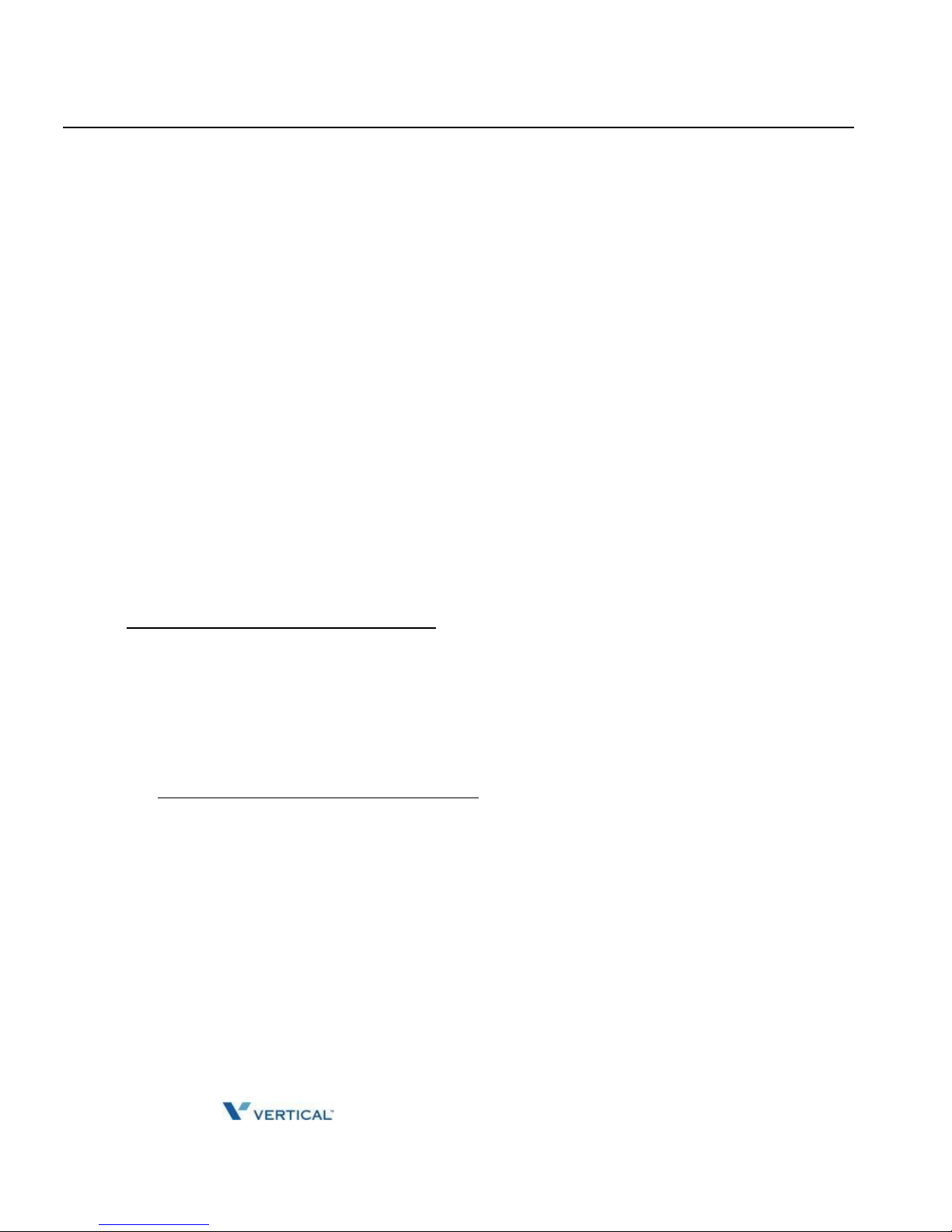
Release 1.0 SUMMIT IP Station User Guide April 2014
Push-To-Talk (PTT) Page
5-8
Chapter 5: MISC FEATURES
Push-To-Talk (PTT) Page
SUMMIT IP Phones can be assigned as a member of one or more of the system's nine
Push-To-Talk (PTT) page groups. Users separately log-in or log-out of any one or all
PTT groups to which the phone is assigned. Once logged in, place or receive one-way
page announcements to/from other users who are logged in to the same PTT group.
To log-in to a PTT group:
1. Dial #0,
2. Dial the desired PTT group number (1-9 or 0 for all groups),
To log-out of the PTT group(s):
1. Dial #0, the PTT Log-in/out code,
2. Press the * key.
To place a page announcement to the active PTT group:
1. Press and hold the PTT Flex button,
2. After confirmation tone, make page announcement.
Attendant
To log other stations in to a PTT group;
1. Press the [TRANS/PGM] button.
2. Dial “077”, the Attendant PTT log-in/out code.
3. Dial the desired station range, for a single station dial the station number and „*‟.
4. Dial the PTT group number (“1”~“9” and “0” for all groups).
5. Press the [HOLD/SAVE] button.
To log other stations out of a PTT group;
1. Press the [TRANS/PGM] button.
2. Dial “077”, the Attendant PTT log-in/out code.
3. Dial the desired station range, for a single station dial the station number and „*‟.
4. Dial “*”.
Power Fail Transfer (PFT)
When AC power to the system fails, back-up operation may be provided with back-up
batteries or Power Fail Transfer (PFT). When battery back-up is provided the station will
operate normally. When PFT is implemented, an SLT is connected to a CO line by the
system. This SLT can be used as any normal SLT, providing service while power is out.
Page 56

Release 1.0 SUMMIT IP Station User Guide April 2014
System Voice Memo
5-9
Chapter 5: MISC FEATURES
System Voice Memo
The integrated Voice Mail modules incorporate several Voice Memos to provide Station
Users with general information such as station number, date, time, and feature status. Voice
Memos are heard over the SUMMIT IP Phone speaker and over the handset for SLTs.
For the Station Status Memo, the following items are reported:
ICM Signaling Mode
(Handsfree/Tone/Privacy) Station IP Address
Station Mac Address
Number of messages x (x: number of all message waiting)
Wake-Up Time (hh:mm)
Do Not Disturb
Forwarded to station xxx
Forwarded to speed bin xxx
Queued CO/IP line xxx
Locked (Temporary COS)
COS x
To hear Date & Time memo:
1. Dial the Voice Memo code (661),
2. Date and Time memo is heard, "Date is May 2nd.Time is xx:xx pm".
To hear Station Number Prompt:
1. Dial Voice Memo code (662),
2. The Station Number memo is heard, "This is station 150".
To hear Station Settings:
1. Dial Voice Memo code (663),
2. Station Status Memo is heard.
SLT
To hear the Date & Time Prompt
1. Lift the handset.
2. Dial “661”, the Play Time and Date code. The system plays the date and time Voice
memo.
Page 57

Release 1.0 SUMMIT IP Station User Guide April 2014
To hear the Station Number Prompt
1. Lift the handset.
2. Dial “662”, the Play Station number code. The system plays the Station Number
voice memo.
NOTE: Only activated features are announced.
Page 58

Release 1.0 SUMMIT IP Station User Guide April 2014
Two-Way Record
5-10
Chapter 5: MISC FEATURES
Two-Way Record
Recording a call
You may record an active external conversation in your Voice Mail Box.
To activate Two-Way Record while on a CO/IP call:
1. Press the {RECORD} button, record warning tone heard, and recording starts.
To stop Two-Way Record while on a call
1. Press the {RECORD} again.
Or,
2. Hang-up, return to idle.
Wake-Up Alarm
SUMMIT IP supports an Alarm clock for each station in the system. The alarm clock can be
set to repeat daily or as a one-time alarm.
When responding to the alarm by lifting the handset, BGM will be provided.
To set the Wake Up Alarm clock:
1. Press TRANS/PGM,
2. Dial 41 (Alarm Clock code),
3. Dial 2-digit hour and minute for alerting,
4. For a daily (repeating alarm), press #,
5. Press HOLD/SAVE.
To stop the alarm notification
1. Lift the handset or press the [SPEAKER] button.
To erase Wake-Up:
1. Press TRANS/PGM,
2. Dial 42 (Alarm Clock delete code),
3. Press HOLD/SAVE.
Page 59
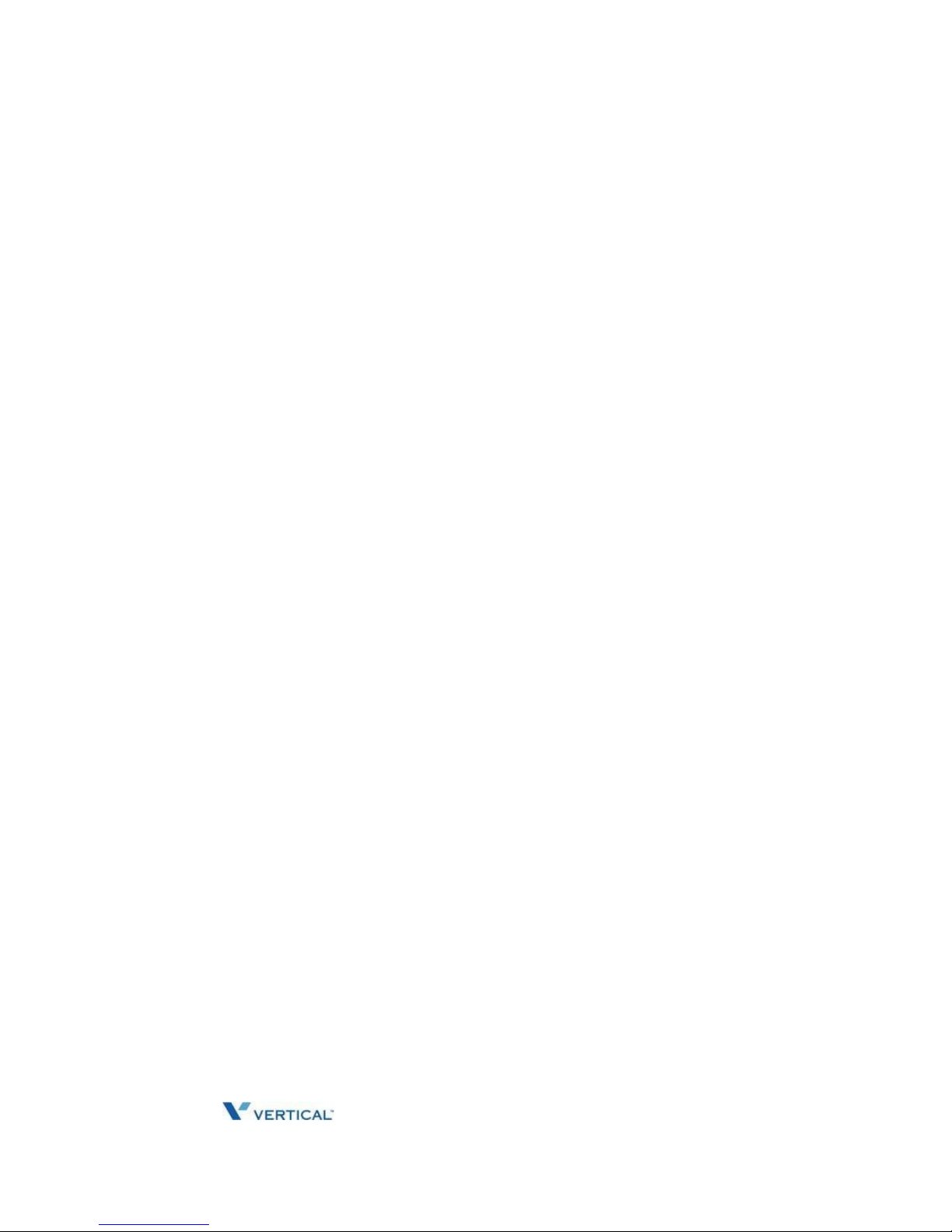
Release 1.0 SUMMIT IP Station User Guide April 2014
SLT
To register Wake-Up
1. Lift the handset.
2. Dial “561”, the SLT Programming code, confirmation tone is heard.
3. Dial “41”, the set Wake-up code.
4. Dial the 2-digit hour and 2-digit minute for alerting.
5. For a daily (repeating alarm), dial “#”.
6. Hook flash, conformation tone is provided.
To stop the alarm notification
1. Lift the handset.
To erase Wake-Up
1. Lift the handset.
2. Dial “561”, the SLT Programming code, confirmation tone is heard.
3. Dial “42”, the erase Wake-up code.
4. Hook flash, a conformation tone is provided.
Page 60
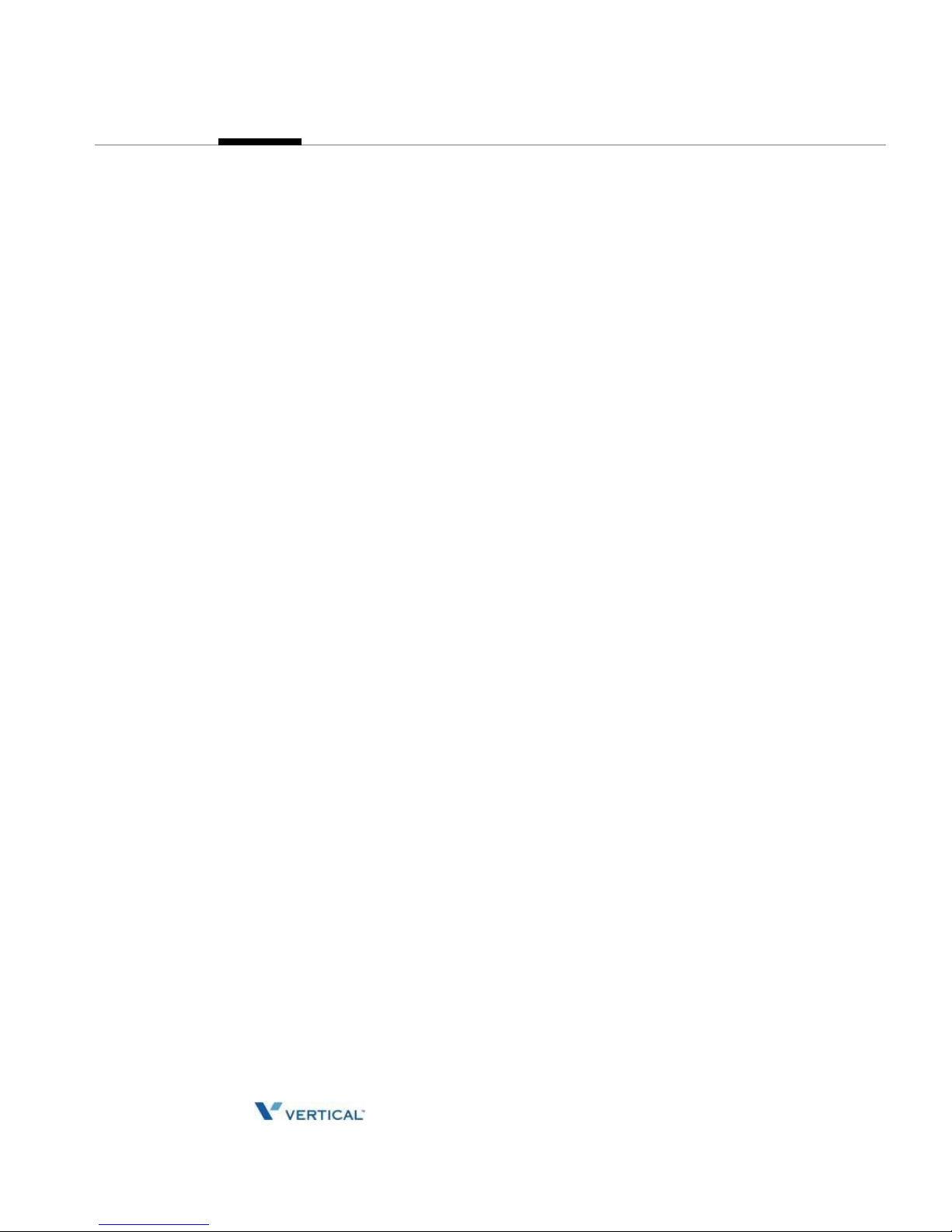
Release 1.0 SUMMIT IP Station User Guide April 2014
Chapter 6
PBX, CENTREX, & ISDN FEATURES
Access PBX or Centrex features
The SUMMIT IP has been designed to operate with a host PBX system or Centrex services
from your service provider. The SUMMIT IP connects to a host with analog CO lines.
When accessing a CO line, the phone will act as an extension of the host, allowing access
to the host system features using the host dial codes. While on a call, use the SUMMIT IP
Flash feature to transfer calls to other host extensions or access features of the host.
The Flash feature may be used on other CO lines to regain dial tone from the CO line
without relinquishing control of the CO line to place another call.
To access PBX or Centrex features while idle:
1. Lift the handset,
2. Select/dial access a PBX/Centrex CO line,
3. Dial PBX/Centrex feature code.
To access PBX/Centrex features while on a PBX/Centrex CO line:
1. Use the Navigation button to display the next menu, and select the Flash soft button,
2. After receiving new dial tone, dial the PBX/Centrex feature code.
Access the ISDN Network
Using the Keypad facility to access ISDN features
Access to certain features of your ISDN services requires that dialed digits be sent to the
ISDN as data and not tones. In this case, dialed digits are sent as 'Keypad messages'.
A Keypad Facility button must be assigned using the Flex Button program procedures. Once
active, dial into the ISDN for services; however, actions other than dialing will deactivate the
Keypad Facility operation.
To activate Keypad Facility operation:
1. Press the [KEYPAD FACILITY] button to switch to keypad mode,
2. Dial as desired.
To deactivate Keypad Facility operation:
Press [KEYPAD FACILITY],
OR
Press a Feature or Flex button.
Page 61
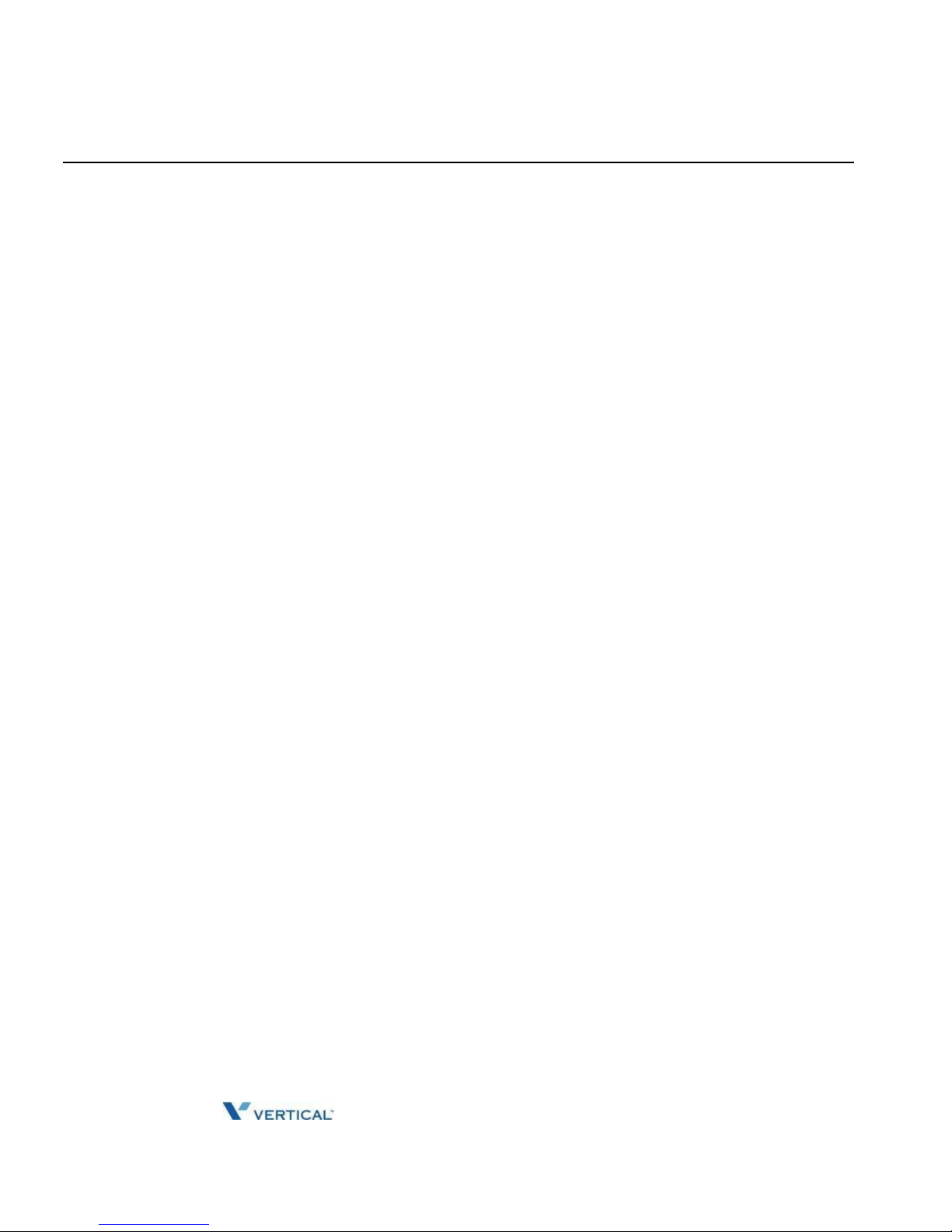
Release 1.0 SUMMIT IP Station User Guide April 2014
Using ISDN Supplementary Services
6-2
Chapter 6: PBX, CENTREX, & ISDN FEATURES
Using ISDN Supplementary Services
ISDN service providers may incorporate features similar to those of Centrex. These ISDN
Supplementary services are provided on a subscription basis, and as with Centrex, are
accessed using the Flash button on an C phone.
Using supplementary services an ISDN line can be placed on Hold and a second call placed
on the line. You may then alternate between the two held calls (Broker Call) using the hold
button. An ISDN line conference can be established using the Flash and Conf Soft buttons. A
conference can also be placed on hold.
While on an ISDN CO line, to access ISDN Supplementary services:
1. Press Flash,
2. Press HOLD/SAVE, Conf, or CO line button to activate the desired feature.
Activating ISDN Caller ID Restriction
SUMMIT IP Phone users can restrict the transmission of Caller ID to the far-end. This may
be a subscription service of your carrier. Separate Flex buttons are required to activate
outgoing, Connected Line (COL), and incoming, Calling Line ID (CLID) restriction.
To restrict Caller ID:
1. Lift the handset,
2. Press programmed CLIR/COLR button to place call.
Page 62

Release 1.0 SUMMIT IP Station User Guide April 2014
Appendix A
FLEXIBLE NUMBERING PLAN
Basic Number
NO
NAME
CODE
1 Station Number
100-239
2 CO Group Access Code
9, 801-821
3 Station Group Number
401-440
Feature Code
NO
FEATURE NAME
CODE
1
Internal Page Zone
301-335
2
Internal All Call Page
543
3
Meet Me Page
544
4
External Page Zone - 1
545
5
External All Call page
548
6
All Call Page
549
7
SMDR Account Code Enter
550
8
Flash Command To CO Line
551
9
SLT Last Number Redial
552
10
Do-Not-Disturb(DND)
553
11
Call Forward
554
12
Speed Dial Program
555
13
Activate Message Wait/Call Back
556
14
Message Wait/Call-Back Answer
557
15
SLT Speed Dial Access
558
Page 63

Release 1.0 SUMMIT IP Station User Guide April 2014
Feature Code
A-2
Appendix A: FLEXIBLE NUMBERING PLAN
NO
FEATURE NAME
CODE
16
DND/FWD Cancel
559
17
SLT CO System Hold
560
18
SLT Program Mode Access
561
19
Attendant Unavailable
562
20
AME Feature
564
21
Alarm Reset
565
22
Group Call Pick-Up
566
23
Universal Night Answer
567
24
Account Code With Bin
568
25
Walking COS
569
26
ACD Agent ON/OFF Duty
571
27
ACD Supervisor Login
572
28
ACD Supervisor Logout
573
29
ACD Help Code
574
30
ACD Call In Queue Display
575
31
ACD Supervisor Status
576
32
ACD Supervisor Monitor
577
33
ACD Reroute Queued Call Answer
578
34
ACD Reroute Queued Call No Answer
579
35
Camp-On Answer
621
36
Call Park Locations -
#601-#619
37
Station Group Pilot Number -
401-440
38
Station User VSF Features Access
*66
39
Call Coverage Ring
76
40
Direct Call Pick-Up
*77
41
Access CO Group
89
42
Access Individual CO/IP
88
43
Access Held CO/IP
8*
44
Access Held Individual CO/IP
8#
45
Access CO In First CO Group
Page 64
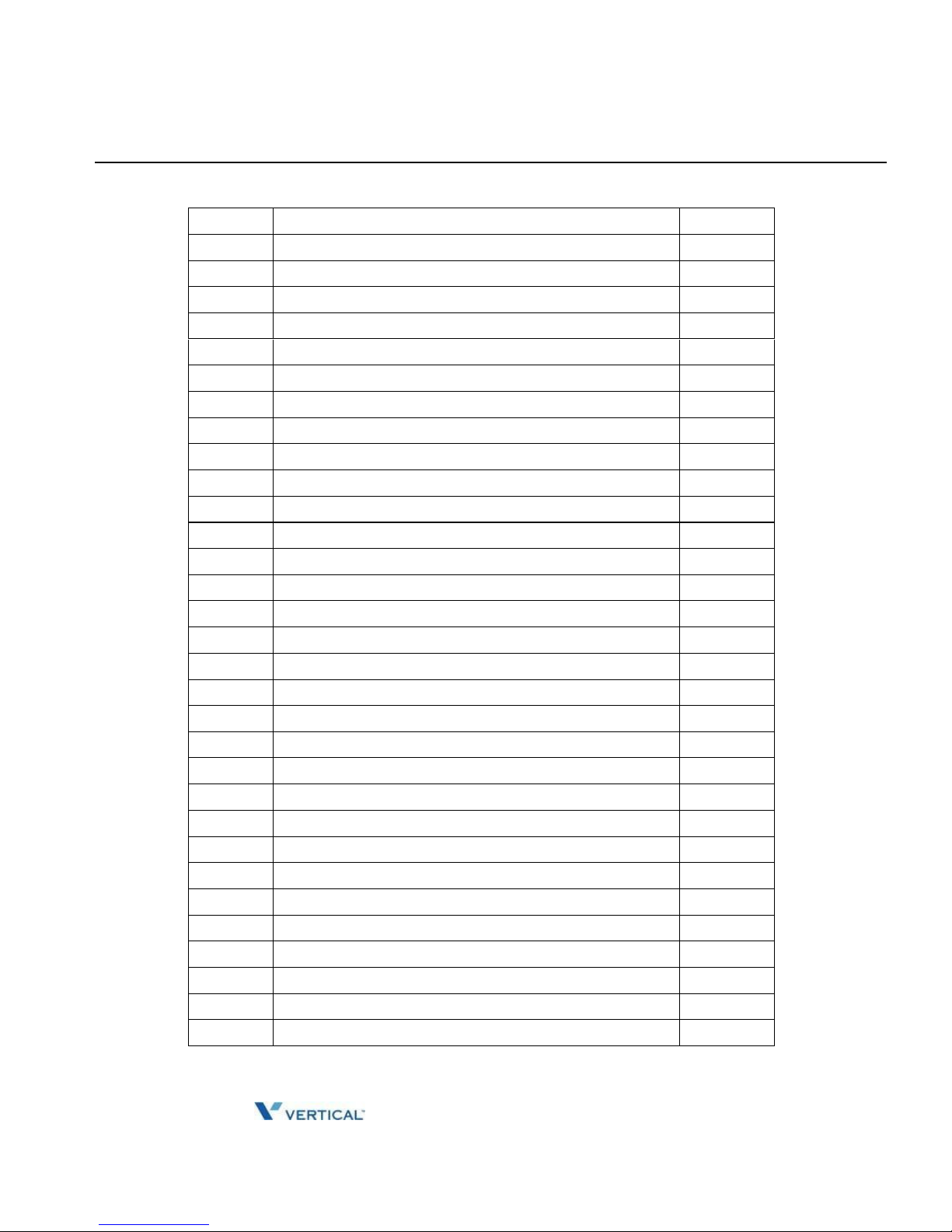
Release 1.0 SUMMIT IP Station User Guide April 2014
Feature Code
A-3
Appendix A: FLEXIBLE NUMBERING PLAN
NO
FEATURE NAME
CODE
46
Attendant Call
0
47
VM MSG Wait Enable
*8
48
VM MSG Wait Cancel
*9
49
Door Open
#*1
50
Door Open
#*2
51
MCID Request
*0
52
Unsupervised Conference Timer Extend Code
##
53
PTT Group Login/Logout
#0
54
ACD Agent Primary Login
581
55
ACD Agent Primary Logout
582
56
ACD Agent Secondary Login
583
57
ACD Agent Secondary Logout
584
58
Wrapup End
585
59
TNET CM LOGIN/OUT
586
60
ENTER INTO CONF-ROOM
59
61
ENTER INTO CONF-GROUP
68
62
STATION ICR
587
63
PICKUP GROUP PICK-UP
588
64
EMERGENCY PAGE
589
65
REMOTE MEX CONTROL
580
66
Agent ON/OFF Duty In ALL GRP
58*
67
SLT ACNR
58#
68
ACD Supervisor Ring Mode
570
69
Company Directory Name
563
70
ISDN Supplementary Hold
57*
71
ISDN Supplementary Conf
57#
72
Forced Channel Seize
56*
73
Override DND/Forward
56#
74
Cancel Call Back
75
Transfer To VSF Number
55*
76
CCR
#2
Page 65
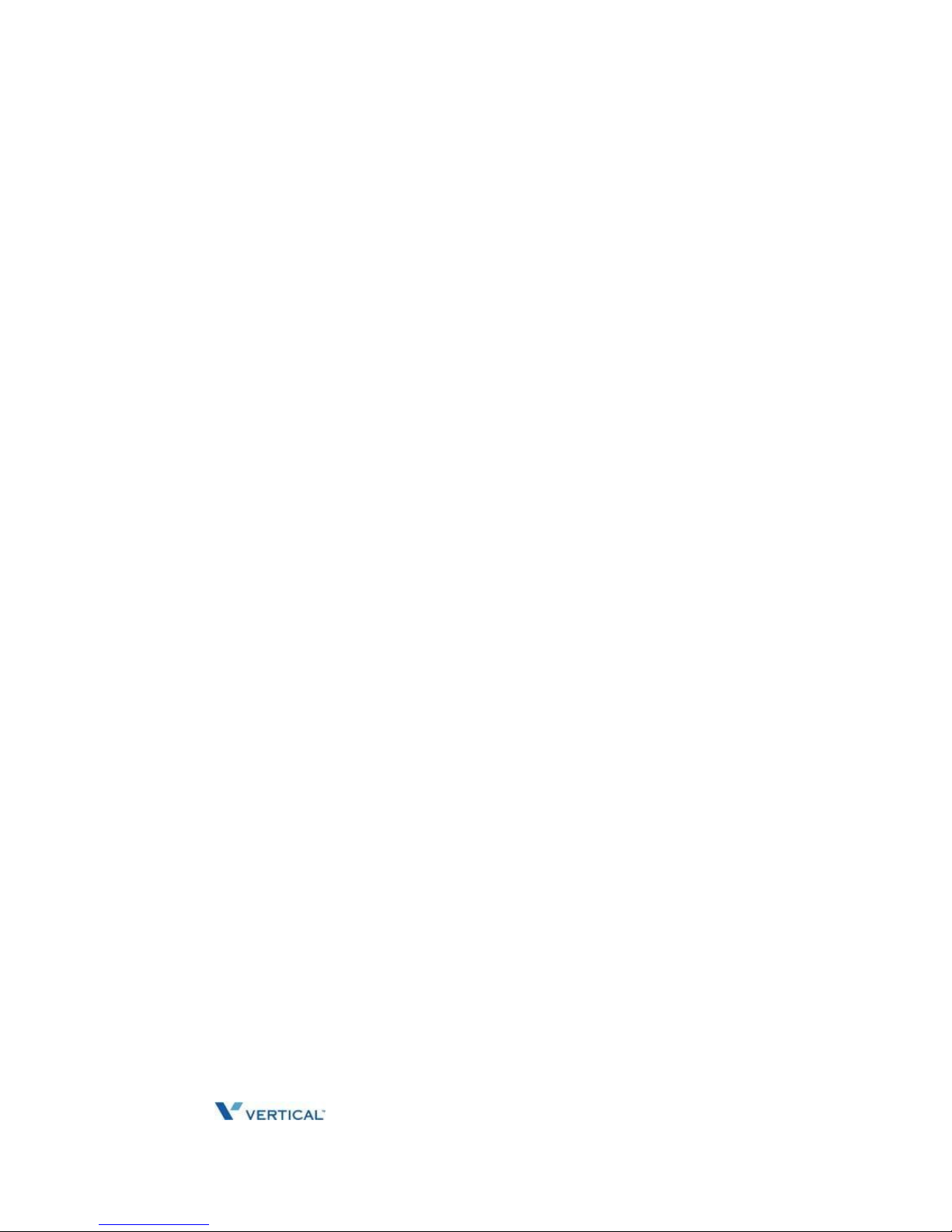
Release 1.0 SUMMIT IP Station User Guide April 2014
THIS PAGE INTENTIONALLY LEFT BLANK.
Page 66
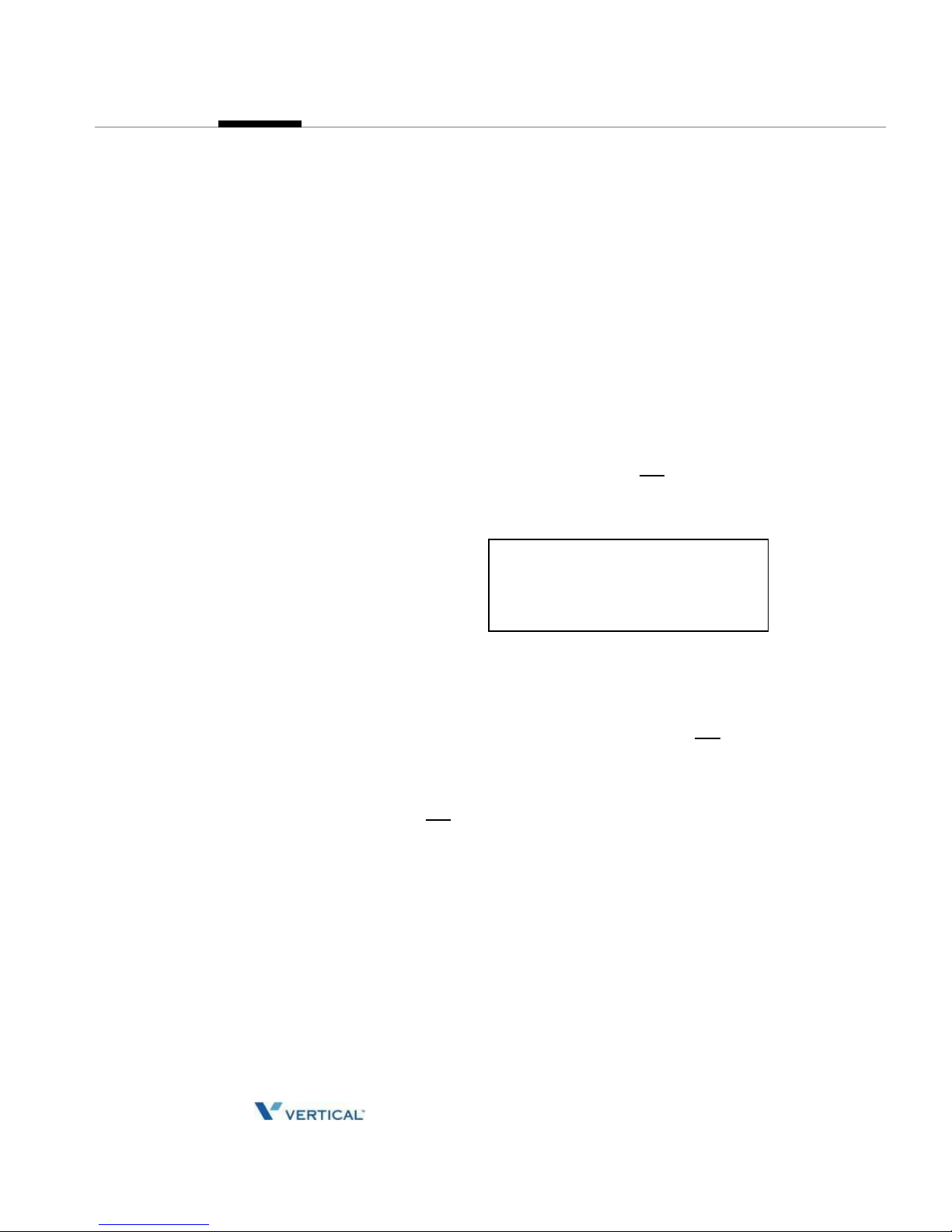
Release 1.0 SUMMIT IP Station User Guide April 2014
Appendix B
IP PHONE SETUP
Using the Display Menu
The Liquid Crystal Display (LCD) of the IP-8012 has three lines, and the IP-8024 has four
lines of 24 characters each. The LCD is used to convey information to you. It provides the
date, time and station number on the display while idle. It will also provide called/calling
name/number display, feature status and an interactive menu to guide you through feature
access and User Program selections:
To activate the Display Menu:
1. Press [MENU] button,
2. Press the Navigation Up/Down buttons and press the OK Soft button to select,
OR
Dial the associated digit (Menu selections shown):
1 . PHONE SETTING
2 . NETWORK CONFIG
BACK OK EXIT
Phone Setting
Set Font Type
Select the font type (0 for new roman, 1 for gothic), and press the OK Soft button to select.
Set Contrast
Press the [VOL Up/Down] buttons or Use Navigation Up/Down buttons to adjust
the brightness, then press the OK Soft button to select.
Page 67

Release 1.0 SUMMIT IP Station User Guide April 2014
Network Configuration
B-2
Appendix B: IP PHONE SETUP
Network Configuration
The User can review the current network configuration or modify a new phone network
configuration.
To access Network Config. settings:
1. Press [MENU] button and 2 (Network Config),
2. Enter the password (default=147*); the following will display:
MFIM #[1/2] ?
MFIM #1 - CHANGE[#]
3. Press the # key to toggle between multiple profiles (MFIM),
4. Press the [VOL Up/Down] buttons to advance to the next network configuration item,
5. Press the [HOLD/SAVE] button to save each setting.
To set default Config. settings:
1. In Network Config. Menu, use [VOL Up/Down] buttons to locate the Default
Config. Screen (shown), "SET DEFAULT CONFIG(DOT:*)",
2. Press the * key.
To exit Config. settings:
1. Press the [SPEAKER] button,
2. Press the * key to exit, or
3. Press the # key to Reset/Reboot the phone with new setting.
Using the Speakerphone
Activate the SUMMIT IP Speakerphone at any time (except for Paging) in place of lifting the
handset to receive or place calls.
Additionally, you may switch between the handset and Speakerphone during a call. By
keeping the handset Off-hook, the Group Listen feature is activated, which provides
incoming audio over the speaker with outgoing audio from the handset. This permits a local
'group' to listen to both sides of the conversation without interfering with the conversation.
While in a conversation using the Speakerphone, Mute the microphone using the [MUTE]
button. When Mute is active, the [MUTE] button LED will be illuminated. To turn off Mute,
press the [MUTE] button again.
With Auto Speaker Select, activating or accessing a feature by pressing its button will
activate the Speakerphone automatically.
Page 68
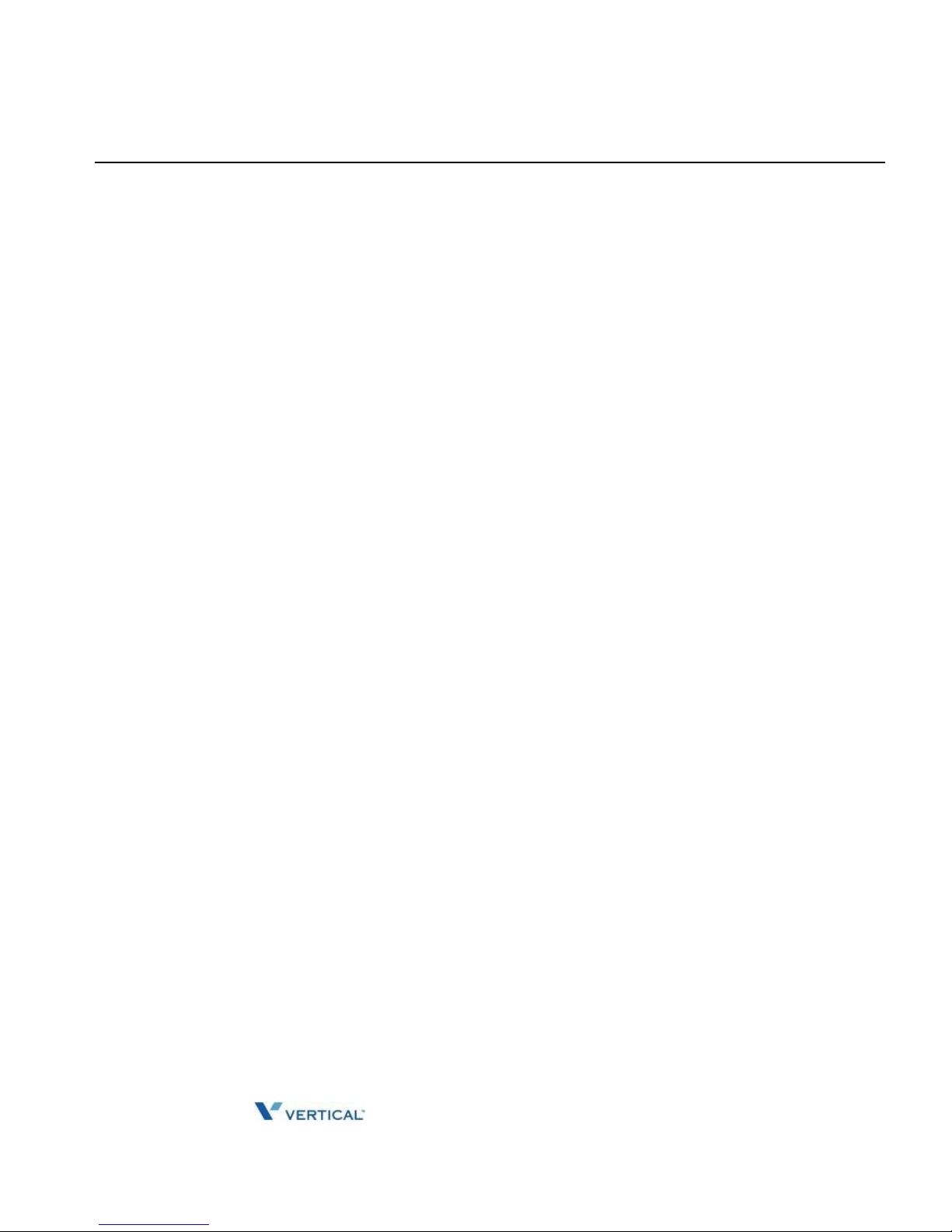
Release 1.0 SUMMIT IP Station User Guide April 2014
Using a Bluetooth Wireless Headset (IP-8024 only)
B-3
Appendix B: IP PHONE SETUP
When using a Headset, the [SPEAKER] button controls the ON/OFF-hook state for the phone.
To use the Speakerphone to answer or place a call:
Press [SPEAKER], the phone goes off-hook and sends audio to the speaker and
the microphone.
To control the volume of the Speakerphone or handset:
Press the [VOLUME Up/Down] button.
To Mute the microphone:
Select the [MUTE] button.
To turn off Mute (turn the microphone ON):
Press the [MUTE] button.
To activate Group Listen while on an active handset call:
Press the [SPEAKER] button.
Using a Bluetooth Wireless Headset (IP-8024 only)
The SUMMIT IP- 8024 may be equipped with a Bluetooth Unit (BTU) allowing you to use a
wireless headset that supports Bluetooth version 2.0. Using a headset permits you to move freely
around the phone (within approximately 10 meters) and maintain a conversation. Before using the
headset, the headset must be "paired" with the BTU, and then the headset must be enabled for
use. Operation of the SUMMIT IP-8024 with the headset is the same as with the Speakerphone;
press the [SPEAKER] button to activate the BTU to go ON and OFF-hook.
NOTE: When in pairing mode, the phone and the Bluetooth unit should be within 1 meter proximity.
To pair the wireless headset to the BTU:
1. Press the [HEADSET] button,
2. Dial 3,
3. Press the [HOLD/SAVE] button.
To enable/disable the wireless headset:
1. Set the Bluetooth headset to pairing mode,
2. Press the [TRANS/PGM] button,
3. Dial 4,
4. Dial 1(enable).
5. Press the [HOLD/SAVE] button,
Page 69

Release 1.0 SUMMIT IP Station User Guide April 2014
Using a Bluetooth Wireless Headset (IP-8024 only)
B-4
Appendix B: IP PHONE SETUP
6. Press the NEXT Soft button,
7. Press the OK soft button,
8. Enter the PIN code referring to the Bluetooth headset manual (default=0000),
9. Press OK Soft button.
To unpair the BTU headset:
1. Set the Bluetooth headset to pairing mode,
2. Press the [TRANS/PGM] button,
3. Dial 3,
4. Dial 2 (disable),
5. Press the OK Soft button.
To check BTU paired information:
1. Press the [TRANS/PGM] button,
2. Dial 3,
3. Dial 3,
4. Press the OK Soft button.
To use the BTU headset:
1. Press the [SPEAKER] button,
OR
2. Press the "Call Start" button on the BTU headset,
3. Place call as you normally would.
To answer a call with the BTU headset:
1. When an incoming call is received, ringing will be present at the Station and the
BT headset,
2. Press the BT "Call Start" button, or press the [SPEAKER] button,
OR
3. Lift the handset.
NOTE: When the BTU is used for a call, the [SPEAKER] button LED will illuminate and the speaker
mode cannot be used. If the phone handset is taken off-hook while in BT mode, the voice
path will directly be connected to the handset; press the [SPEAKER] button to activate the
BTU headset.
Page 70

Release 1.0 SUMMIT IP Station User Guide April 2014
