Page 1
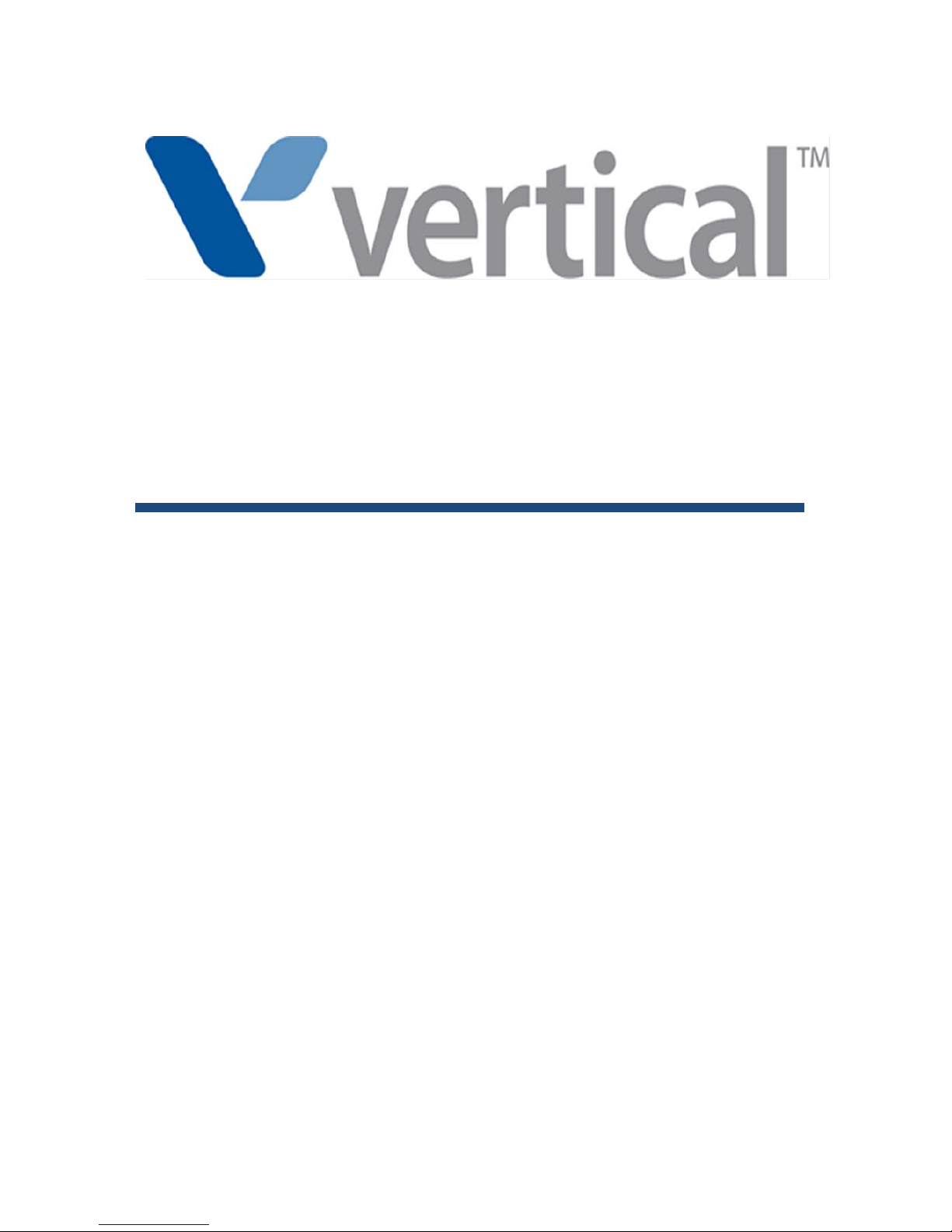
Hardware Description & Installation
Manual
Page 2
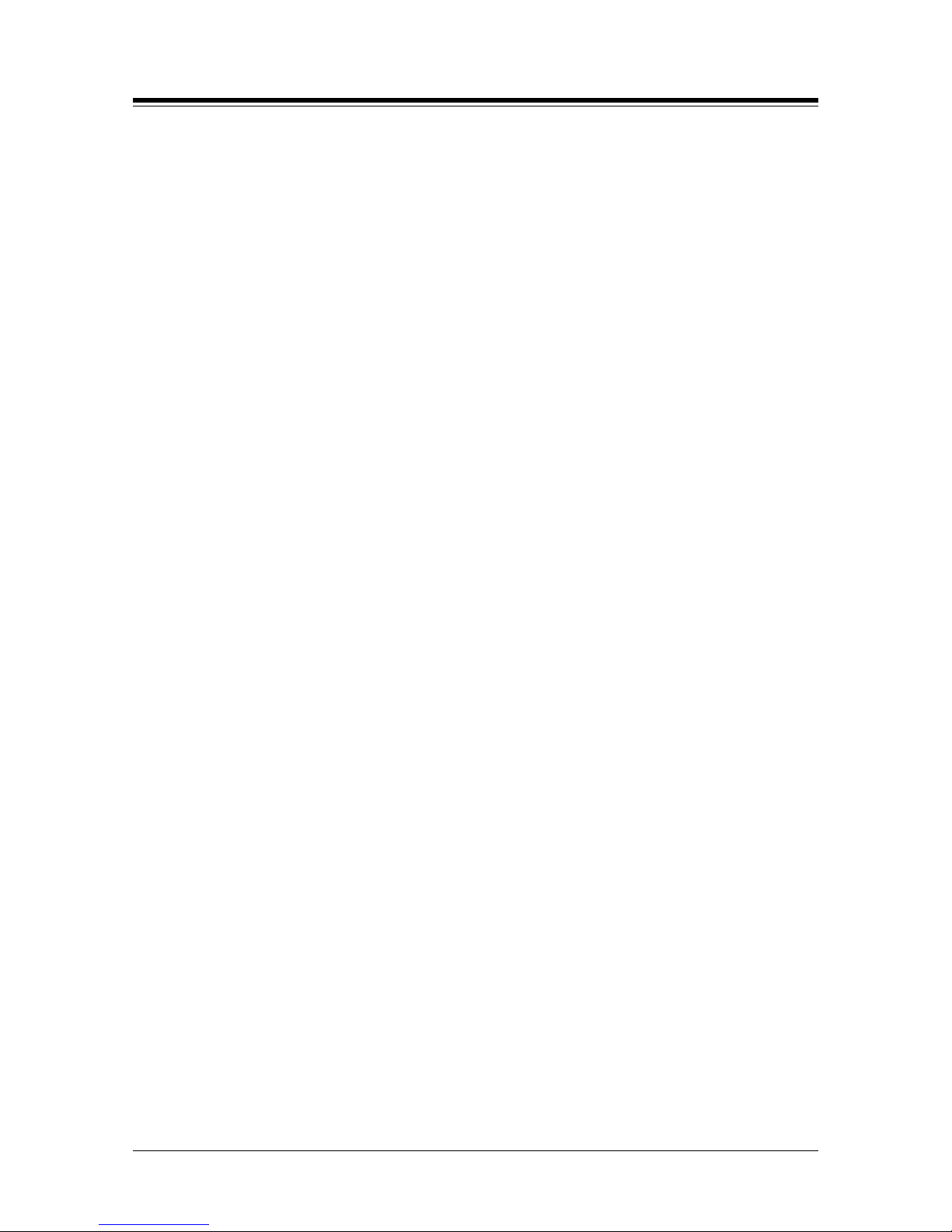
Vertical SUMMIT IP
Hardware Description and Installation Manual Issue 1.2
Regulatory Information
Before connecting the Vertical SUMMIT IP to the telephone network, you may be required to notify your
local serving telephone company of your intention to use "customer provided equipment". You may
further be required to provide any or all of the f ol l owing information:
PSTN line Telephone numbers to be connected to the syst em:
Model name: Vertical SUMMIT IP
Local regulatory agency registration number: consult local Ericsson-LG Enterprise
representative
Ringer equivalence: 0.1B
Registered jack: RJ-11
This equipment complies with the following reg ul atory standards, that is, the safety requirements of
EN60950-1, and the EMC requirement of EN55022 a nd E N55024.
If the telephone company determines that custom er provided equipment is faulty and may possibly cause
harm or interruption in service to the telephone network, it should be disconnected until repair can be
affected. If this is not done, the telephone company may temporarily disconnect service.
The local telephone company may make change s in i ts communications facilities or procedures. If these
changes could reasonably be expected to affect t he use of the Vertical SUMMIT IP or compatibility with
the network, the telephone company is required to give advanced written notice to the user, allowing the
user to take appropriate steps to maintain telephone service.
The Vertical SUMMIT IP complies with rules regarding radiation and radio frequency emission as defined
by local regulatory agencies. In accordance with these agencies, you may be required to provide
information such as the following to the end user.
FCC/CSA Interference Statement
This equipment has been tested and found to comply with the limits of a Class A digital device, pursuant
to Part 15 of the FCC Rules. These limits are designed to provide reasonable protection against harmful
interference when the equipment is operated in a residential environment. This equipment generates,
uses, and radiates radio frequency energy, and if not installed and used in accordance with the
instructions, may cause harmful interference. However, there is no guarantee that interference wil l not
occur. If this equipment does cause interference to radio or television reception, which can be
determined by turning the equipment off and on, the user is encouraged to correct the interference by
one of the following measure;
Reorient or relocate the receiving antenna.
Increase separation between the equipment and receiver.
Connect the equipment to an outlet on a circuit different from which the receiver is connected.
Consult the dealer or an experienced radio/TV technician for help.
This device complies with part 15 /RSS-GEN of the FCC/I C rules. Operation is subject to the following
two conditions:
(1) This device may not cause harmful interference; and (2) This device must accept any interference
received, including interference that may cause undesired operation.
This Class A digital apparatus complies with Canadian I CES-003.
Page 3
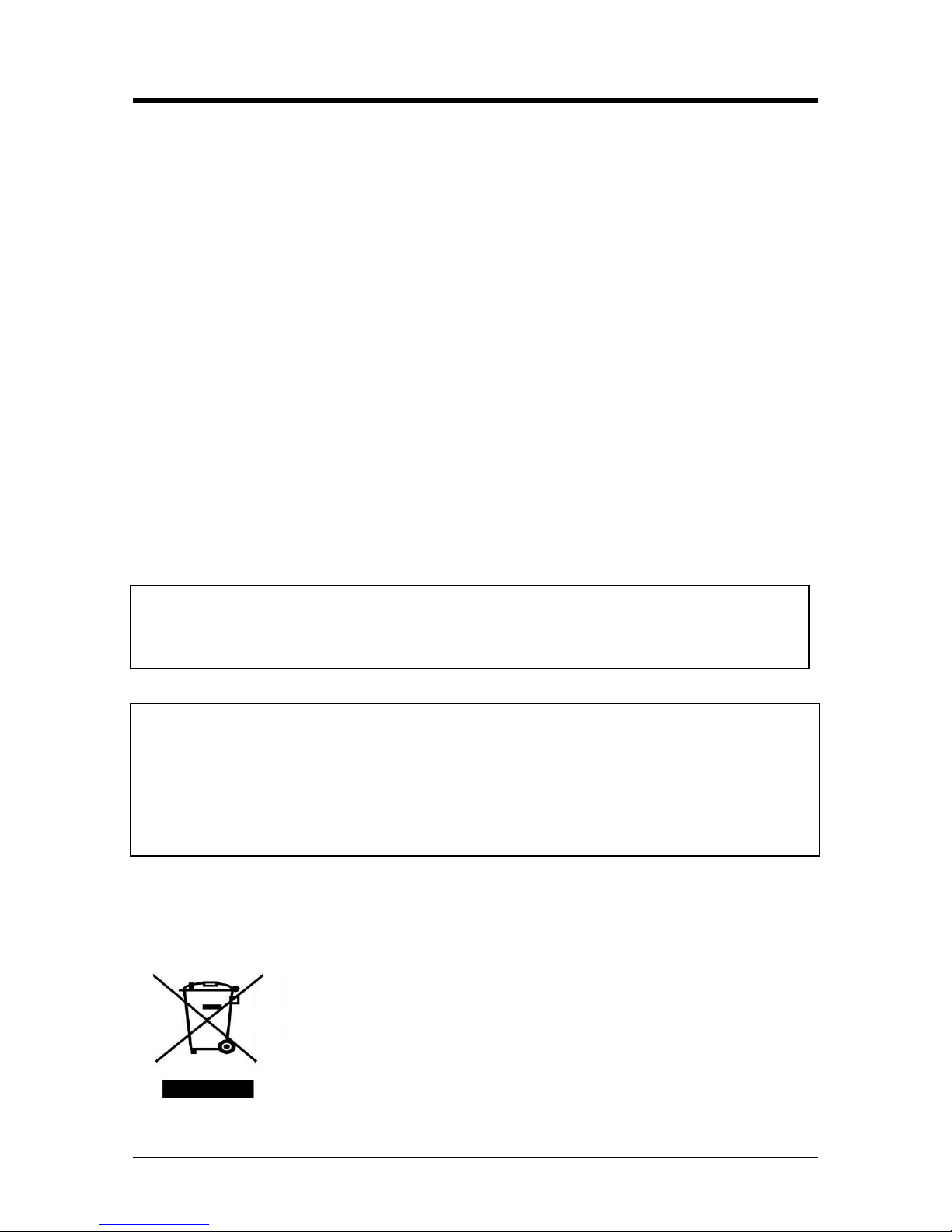
Vertical SUMMIT IP
Hardware Description and Installation Manual Issue 1.2
Cet appareil numérique de la classe A est conforme à la norme NMB-003 du Canada.
The use of this device in a system operating either partially or completely outdoors may require the user
to obtain a license for the system according to t he Ca nadi an regulations. For further information contact
your Local Industry Canada office.
CAUTION
Any changes or modifications in construction of this device which are not expressly approved by the
party responsible for compliance could void the us er's authority to operate the equipment.
Regulatory Information/Disclaimers
Privacy of communications may not be ensured when using this telephone. Any changes or modificatio ns
made to this device that are not expressly approved by the manufacturer may void the user’s authority to
operate the equipment.
The Manufacturer is not responsible for any radio or television interference caused by unauthorized
modification of this device, or the substituti on or attachment of connecting cables and equipment other
than those specified by the manufacturer. It i s t he res ponsibility of the user to correct any interference
caused by such unauthorized modification, substitution or attachment.
The manufacturer and its authorized reseller s or distributors will assume no liability for any damage or
violation of government regulations arising from failure to comply with these guidelines.
The device is certified to the requirements of RS S-210 for 2.4GHz spread-spectrum devices.
WARNING
This is a class A product. In a domestic environment this product may cause radio interference in which
case the user may be required to take adequate measures.
WARNING
This equipment generates and uses R.F. energy, and if not installed and used in accordance with the
Instruction Manual, it may cause interference to radio communications. It has been tested and found to
comply with the appropriate limits for a telecom m unication device. The limits are designed to prov i de
reasonable protection against such interference, when operated in a commercial environment. Operation
of this equipment in a residential area could cause interference, in which case the user, at their expense,
will be required to take whatever measures may be re qui red to correct the interference.
Disposal of Old Appliance
When the displayed symbol (crossed-out wheeled bin) is adhered to a product, it designates the product
is covered by the European Directive 2012/19/EC.
All electric and electronic products should be disposed of only in special
collection facilities appointed by government or l ocal/municipal authorities.
The correct disposal of your old appliance will help prevent potential
negative consequences for the environment and human health.
For more detailed information about disposal of your old appliances, please
contact your city office, waste disposal service or the place of product
purchase.
Page 4

Vertical SUMMIT IP
Hardware Description and Installation Manual Issue 1.2
Safety Information in English
Item
Contents
Safety
Instructions Rack Mount
"Rack Mount Instructions - The following or similar rack-mount instructions are
included with the installation instructions:
A) Elevated Operating Ambient - If installed in a closed or multi-unit rack
assembly, the operating ambient temperature of the rack environment may be
greater than room ambient. Therefore, consideration should be given to installing
the equipment in an environment compatible with the maximum ambient
temperature (Tma) specified by the manufacturer.
B) Reduced Air Flow - Installation of the equipment in a rack should be such that
the amount of air flow required for safe operation of the equipment is not
compromised.
C) Mechanical Loading - Mounting of the equipment in the rack should be such
that a hazardous condition is not achieved due to uneven mechanical loading.
D) Circuit Overloading - Consideration should be given to the connection of the
equipment to the supply circuit and the effect that overloading of the circuits
might have on over current protection and supply wiring. Appropriate
consideration of equipment nameplate ratings should be used when addressing
this concern.
E) Reliable Earthing - Reliable earthing of rack-mounted equipment should be
maintained. Particular attention should be given to supply connections other than
direct connections to the branch circuit (e.g. use of power strips)."
Replaceable
batteries
"CAUTION: Risk of Explosion if Battery is replaced by an Incorrect Type.
Dispose of Used Batteries According to the Instructions."
Leakage
currents due
to ringing
voltage Earthing
installation
marking
"HIGH LEAKAGE CURRENT - Connect permanent earthing conductor before
connecting telephone lines"
Leakage
currents due
to ringing
voltage Earthing
installation
instructions
"1.A supplementary equipment earthing conductor is to be installed between the
product or system and earth, that is, in addition to the equipment earthing
conductor in the power supply cord.
2.The supplementary equipment earthing conductor may not be smaller in size
than the unearthed branch-circuit supply conductors. The supplementary
equipment earthing conductor is to be connected to the product at the terminal
provided, and connected to earth in a manner that will retain the earth
connection when the power supply cord is unplugged. The connection to earth of
the supplementary earthing conductor shall be in compliance with the
appropriate rules for terminating bonding jumpers in Part K of Article 250 of the
National Electrical Code, ANSI/NFPA 70 and Article 10 of Part 1 of the Canadian
Electrical Code, Part 1, C22.1. Termination of the supplementary earthing
conductor is permitted to be made to building steel, to a metal electrical raceway
system, or to any earthed item that is permanently and reliably connected to the
electrical service equipment earthed.
3.Bare, covered, or insulated earthing conductors are acceptable. A covered or
Page 5
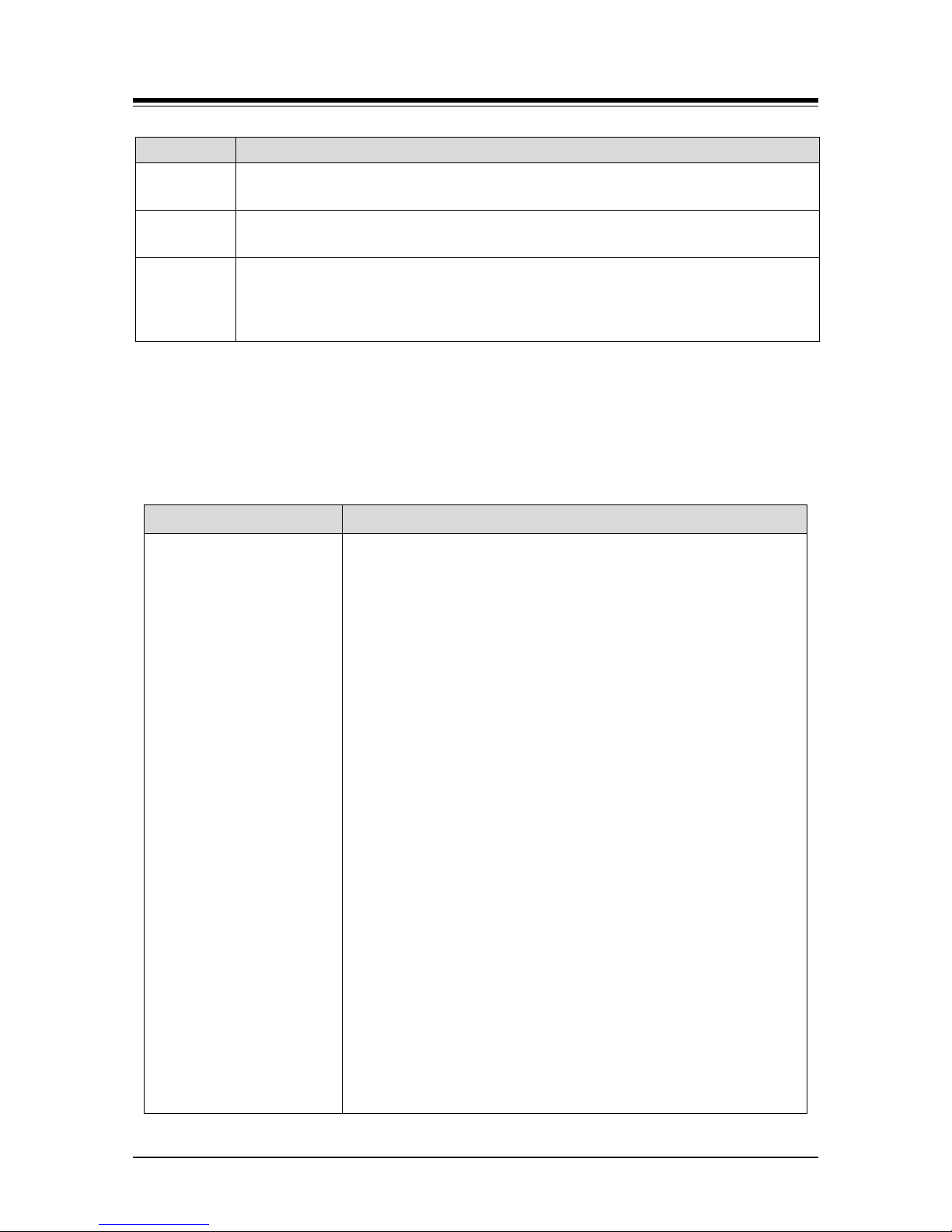
Vertical SUMMIT IP
Hardware Description and Installation Manual Issue 1.2
Item
Contents
insulated conductor must have a continuous outer finish that is either green, or
green with one or more yellow stripes."
Telephone
line cord
"CAUTION: To reduce the risk of fire, use only No. 26 AWG or larger (e.g., 24
AWG) UL Listed or CSA Certified Telecommunication Line Cord"
Separation
of TNV and
SELV Pluggable A.
"The separate protective earthing terminal provided on this product shall be
permanently connected to earth." or similar (Instruction)
Safety Information in French
Item
Contents
Consignes de sécurité -
Montage sur bâti
« Instructions pour montage sûr bâti - Les instructions pour
montage sûr bâti suivantes ou des instructions similaires sont
fournies avec les instructions d'installation :
A) Température ambiante de fonctionnement élevée - En cas
d'installation dans un ensemble de bâti fermé ou comportant
plusieurs unités, il est possible que la température ambiante de
fonctionnement de l'environnement du bâti soit supérieure à
celle de la pièce. De ce fait, vous devez envisager l'installation
de l'équipement dans un environnement compatible avec la
température ambiante maximale (Tam) indiquée par le
fabricant.
B) Débit d'air réduit - L'installation de l'équipement dans un bâti
doit être effectuée de manière à ne pas compromettre le débit
d'air requis pour un fonctionnement en toute sécurité de
l'équipement.
C) Charge mécanique - Le montage de l'équipement dans le
bâti doit être réalisé de manière à ne pas provoquer de risque
dû à une charge mécanique inégale.
D) Surcharge des circuits - Vous devez être vigilant aux
branchements de l'équipement sur le circuit d'alimentation et
aux effets que la surcharge des circuits pourrait avoir sur la
protection de surintensité et le câblage d'alimentation. Vous
devez être vigilant aux caractéristiques nominales des plaques
signalétiques de l'équipement à utiliser lorsque vous abordez ce
problème.
E) Mise à la terre fiable - Vous devez faire en sorte de maintenir
une mise à la terre fiable de l'équipement monté sur bâti. Vous
devez être particulièrement vigilant aux branchements
d'alimentation autres que les connexions directes sur le circuit
de dérivation (par ex, utilisation de prises multiples). »
Page 6
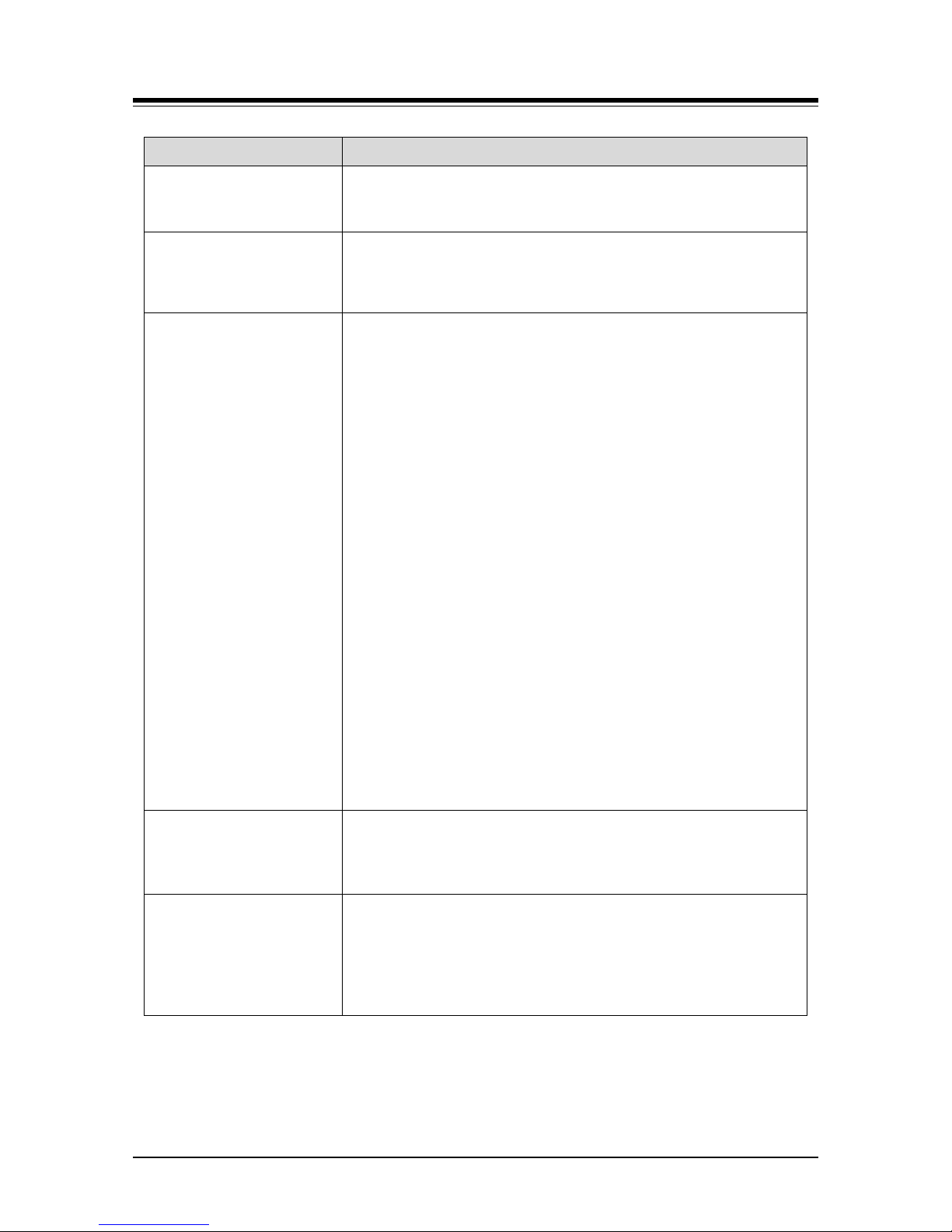
Vertical SUMMIT IP
Hardware Description and Installation Manual Issue 1.2
Item
Contents
Batteries remplaçables
« ATTENTION : risque d'explosion si la batterie est remplacée
par un type de batterie incorrect. Mettez les batteries au rebut
conformément aux instructions.»
Courants de fuite dus à la
tension de sonnerie Marquage de l'installation
de mise à la terre
« COURANT DE FUITE ÉLEVÉ - Raccordez un conducteur
permanent de mise à la terre avant de brancher des lignes
téléphoniques.»
Courants de fuite dus la
tension de sonnerie Instructions d'installation
de mise à la terre
« 1. Un conducteur de mise à la terre supplémentaire de
l'équipement doit être installé entre le produit ou le système et
la terre, c'est-à-
dire, en plus du conducteur de mise à la terre de
l'équipement dans le cordon d'alimentation.
2. Le conducteur de mise à la terre supplémentaire de
l'équipement doit être d'une taille inférieure aux conducteurs
d'alimentation du circuit de dérivation non mis à la terre. Le
conducteur de mise à la terre supplémentaire de l'équipement
doit être raccordé au produit sur la borne appropriée et raccordé
à la terre de manière à ce que la connexion de mise à la terre
demeure en place lorsque le cordon d'alimentation est
débranché. La mise à la terre du conducteur de mise à la terre
supplémentaire de l'équipement doit être conforme aux règles
appropriées pour les connecteurs terminaux de la section K de
l'article 250 du Code national de l'électricité, ANSI/NFPA 70 et
de l'article 10 de la section 1 du Code canadien de l'électricité,
section 1, C22. Le raccordement du conducteur de mise à la
terre supplémentaire peut être effectué sur l'acier d'une
construction, sur un système de chemins de câbles électriques
métalliques ou sur tout élément mis à la terre raccordé de
manière permanente et fiable à l'équipement de service
électrique mis à la terre.
3. Des conducteurs de mise à la terre nus, couverts ou isolés
sont acceptables. Un conducteur couvert ou isolé doit posséder
une finition extérieure continue de couleur verte ou de couleur
verte avec une ou plusieurs bandes jaunes.»
Cordon de ligne
téléphonique
« ATTENTION : Afin de réduire les risques d'incendie, utilisez
uniquement du cordon pour ligne de télécommunication certifié
No. 26 AWG ou plus grand (par ex, 24 AWG) répertorié par l'UL
ou la CSA. »
Séparation des Tensions
des réseaux de
télécommunication (TNV)
et Tensions de sécurité
extra basses (SELV) Enfichable A.
« La prise de mise à la terre de protection distincte fournie sur
ce produit doit être raccordée de manière permanente à la terre.
» ou similaire (Instructions)
Page 7

Vertical SUMMIT IP
Hardware Description and Installation Manual Issue 1.2
Revision History
Copyright© 2014 Vertical Communications. All Rights Reserved
This material is copyrighted by Vertical Communic ations. Any unauthorized reproductions, use or
disclosure of this material, or any part thereof, is strictly prohibited and is a violation of Copyright Laws.
Vertical Communications reserves the right to make changes in specifications at any time without notice.
The information furnished by Vertical Communications in this material is believed to be accurate and
reliable, but is not warranted to be true in all cases. If you are not the intended recipient, you should
destroy or retrieve this material to Vertical Communications.
All other brand and product names are trademarks or registered trademarks of their respective
companies
.
Issue Date DESCRIPTION OF CHANGES
1.0 Jun, 2014 Initial Release
1.1 May, 2015 Added VOIB48 & M EMU2 content
Update Pre-installation guide for power cord
Update Installation wizard
1.2
Jan, 2016
Added GDC-480H, the terminal, and corrected the minor errors
Page 8

Vertical SUMMIT IP
Hardware Description and Installation Manual Issue 1.2
i
Table of Contents
1. INTRODUCTION .................................................................................... 1
1.1 Important Safety Instructions ..................................................................... 1
1.1.1 Safety Requirements ........................................................................................... 1
1.1.2 Precaution ........................................................................................................... 2
1.2 About This Manual ....................................................................................... 3
2. SYSTEM OVERVIEW ............................................................................ 1
2.1 Vertical SUMMIT IP System Highlights ...................................................... 1
2.2 General Cabinet Description ....................................................................... 1
2.3 System Connection Diagram ...................................................................... 3
2.4 System Components ................................................................................... 4
2.5 Specifications ............................................................................................... 6
2.5.1 General Specifications ........................................................................................ 6
2.5.2 System Capacity ................................................................................................. 7
2.5.3 Base station specification (GDC-600BE) .......................................................... 11
2.5.4 Wireless Terminal specification (GDC-450H/480 H/500H) ................................ 11
3. INSTALLATION OVERVIEW ............................................................... 12
3.1 Pre-Installation Guidelines ........................................................................ 12
3.1.1 Safety Installation Instructions .......................................................................... 12
3.1.2 Installation precautions ..................................................................................... 12
3.1.3 Wiring Precautions ............................................................................................ 13
3.1.4 Checking Power cord ........................................................................................ 13
3.2 Installation Overview ................................................................................. 14
3.3 Preparation ................................................................................................. 14
4. BOARD INSTALLATION AND DESCRIPTION................................... 17
4.1 General information ................................................................................... 17
4.2 Removing and Replacing the KSU & Cord Cover ................................... 17
4.3 Installation of Option Boards .................................................................... 19
4.4 SUMMIT IP KSU Main Board Unit (MBU) .................................................. 20
4.4.1 MBUAD (Main Board Unit) ................................................................................ 20
4.4.2 MBUID (Main Board Unit) ................................................................................. 23
4.5 EKSU Expansion Main Board Unit (EMBU) .............................................. 26
4.6 Optional Interface Boards ......................................................................... 28
4.6.1 CH204 (2 CO Line and 4 Hybrid Interface Board) ............................................ 29
Page 9
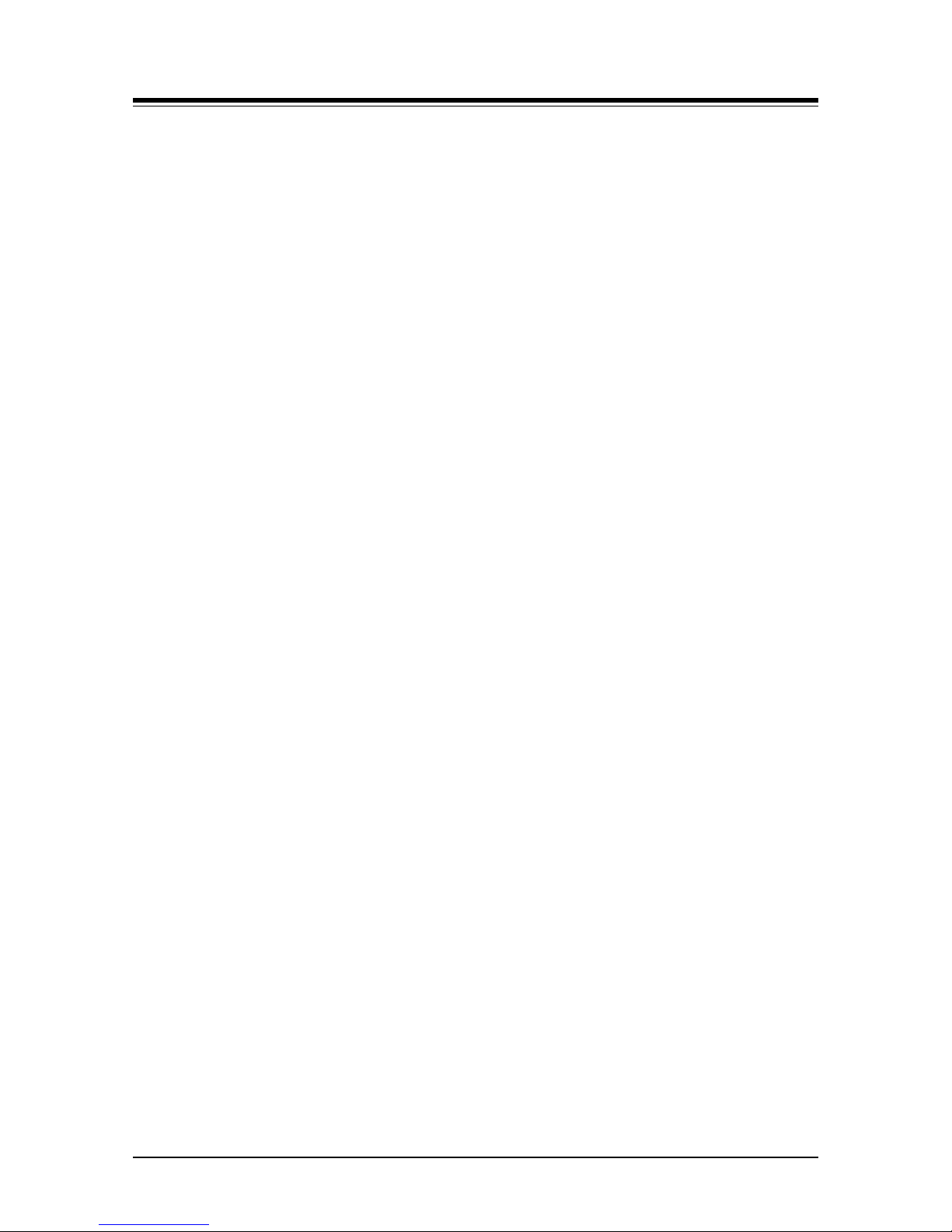
Vertical SUMMIT IP
Hardware Description and Installation Manual Issue 1.2
ii
4.6.2 CH408 (4 CO Line and 8 Hybrid Interface Board) ............................................ 30
4.6.3 CD408 (4 CO and 8 Digital Interface Board) ..................................................... 31
4.6.4 CS416 (4 CO and 16 SLT Interface Board) ...................................................... 32
4.6.5 PRIU (PRI/T1 Interface Board) ......................................................................... 33
4.6.6 HYB8 (Hybrid 8 Interface Board) ...................................................................... 35
4.6.7 DTIB8 (Digital Telephone Interface Board – 8 ports) ........................................ 36
4.6.8 SLB16 (SLT 16 Interface Board) ....................................................................... 37
4.6.9 WTIB4 (Wireless DECT Interface Board) .......................................................... 38
4.7 Optional Function Boards ......................................................................... 40
4.7.1 VVMU (VoIP & Voice Mail Unit) ........................................................................ 40
4.7.1 VOIB48 (VoIP Unit) ........................................................................................... 41
4.7.2 MEMU (Memory Expansion Module Unit) ......................................................... 43
4.7.3 MEMU2 (Memory Expansion Module Unit2) ..................................................... 43
4.7.4 VS-5030-00 (Modem Function Unit) ................................................................. 44
5. MOUNTING THE KSU AND EKSU ..................................................... 45
5.1 KSU Exterior and Dimension .................................................................... 45
5.2 Desk Mount ................................................................................................. 46
5.3 Wall Mount .................................................................................................. 47
5.4 Rack Mount ................................................................................................. 48
6. KSU WIRING ....................................................................................... 50
6.1 Connecting the SUMMIT IP and Expansion KSUs .................................. 50
6.2 Grounding the KSUs .................................................................................. 51
6.3 External Backup Battery Installation ........................................................ 53
6.4 Line and Station Modular Jack Wiring ..................................................... 55
6.4.1 CO Line Modular Jack Wiring ........................................................................... 55
6.4.2 PRI Line Modular Jack Wiring ........................................................................... 56
6.4.3 Digital Station Modular Jack Wiring .................................................................. 56
6.4.4 Hybrid Station Modular Jack Wiring .................................................................. 57
6.4.5 DKT/SLT Station Modular Jack Wiring .............................................................. 57
6.4.6 SLT Station Modular Jack Wiring ...................................................................... 58
6.4.7 WTIB4 Base Station Modular Jack Wiring ........................................................ 58
6.5 MBU and VVMU LAN Port Wiring ............................................................. 61
6.6 USB port ..................................................................................................... 61
6.7 Connecting Miscellaneous Devices ......................................................... 62
6.8 RS-232 Serial Port Wiring .......................................................................... 64
6.9 Cable Wiring ............................................................................................... 65
6.9.1 Dressing the Wall Mount Wiring ........................................................................ 65
Page 10
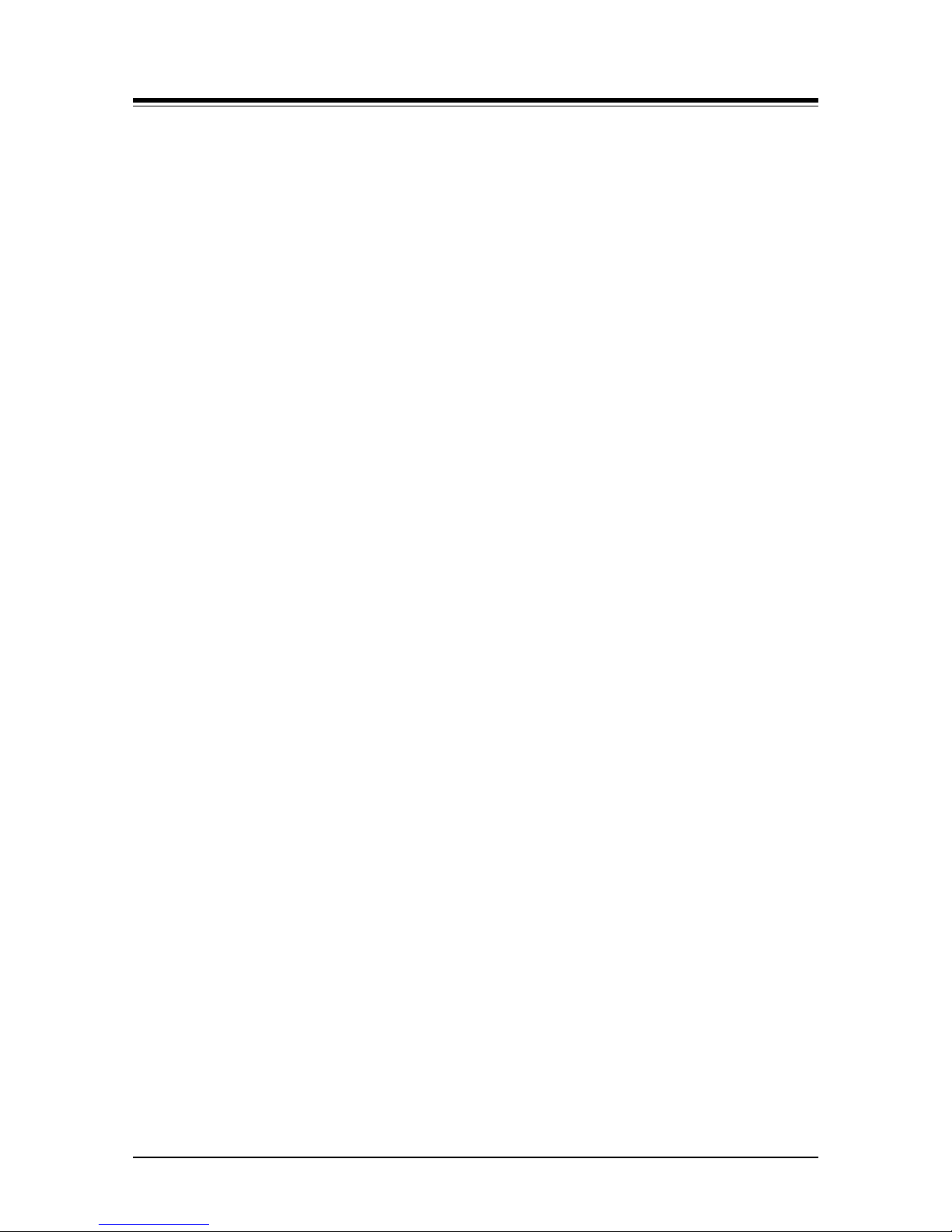
Vertical SUMMIT IP
Hardware Description and Installation Manual Issue 1.2
iii
6.9.2 Rack Mount Wiring ............................................................................................ 66
7. TERMINAL CONNECTION AND WIRING .......................................... 67
7.1 Terminal Models ......................................................................................... 67
7.2 Terminal Cabling Distance ........................................................................ 69
7.3 Terminal Connection ................................................................................. 70
7.3.1 DKTU Wiring ..................................................................................................... 70
7.3.2 SLT Wiring ........................................................................................................ 70
7.3.3 LIP Phone Wiring .............................................................................................. 71
7.3.4 DSS/BLF Console Installation & Wiring ............................................................ 73
7.4 Terminal Wall Mount .................................................................................. 77
7.4.1 LDP-7000/9000/9200 series Wall Mount .......................................................... 77
7.4.2 LIP-8000/8000E Wall Mount ............................................................................. 77
7.4.3 LIP-9000 Wall Mount ......................................................................................... 78
8. STARTING THE VERTICAL SUMMIT IP ............................................ 79
8.1 Vertical SUMMIT IP System Initial Power-up ........................................... 79
8.2 Verify the Nation Code ............................................................................... 80
8.2.1 Using the DKT ................................................................................................... 80
8.3 Installation Wizard ..................................................................................... 81
9. MAINTENANCE & TROUBLESHOOTING .......................................... 87
9.1 General Maintenance ................................................................................. 87
9.2 PSU Fuse Replacement ............................................................................. 87
9.3 Troubleshooting ......................................................................................... 88
10. OPEN SOURCE SOFTWARE NOTICE .......................................... 89
Page 11
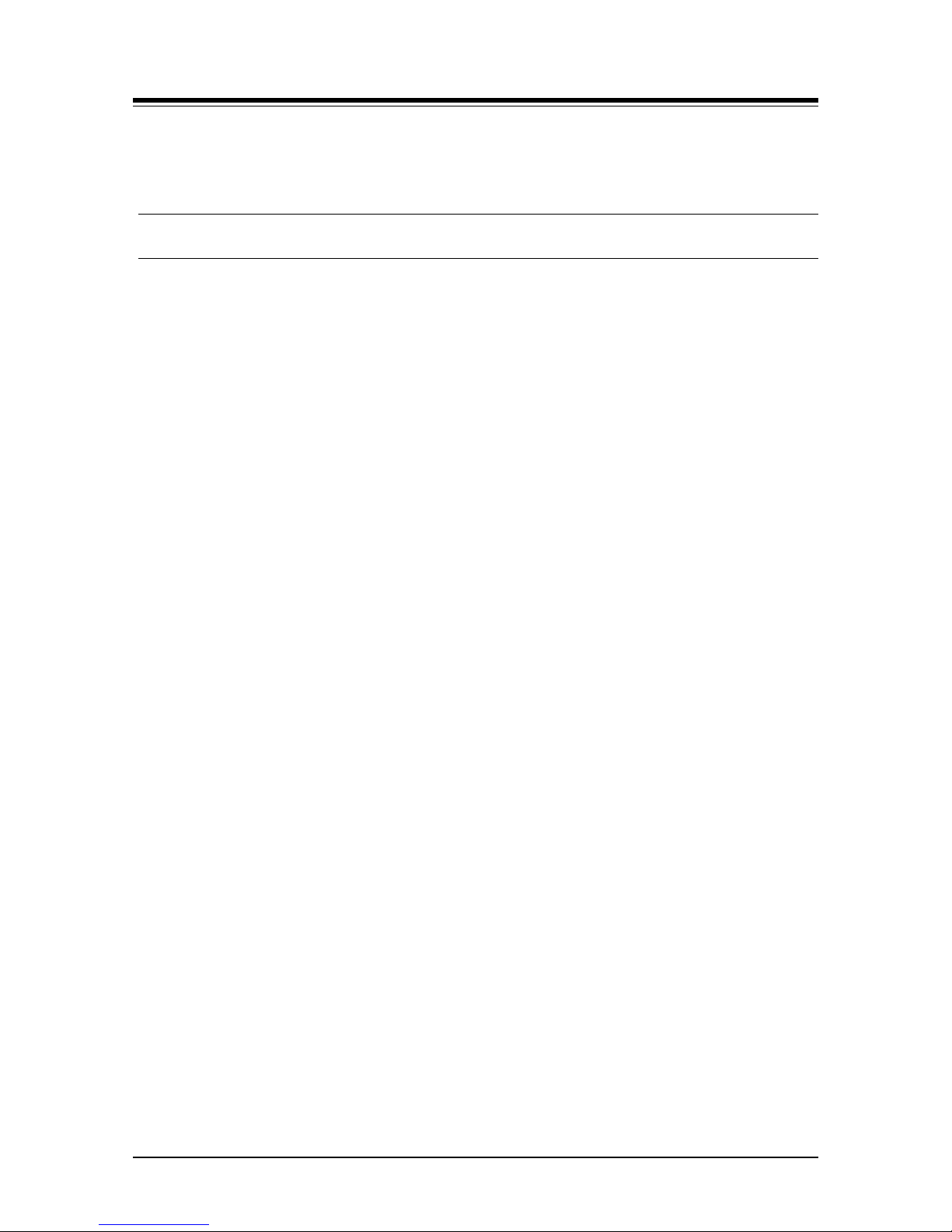
Vertical SUMMIT IP
Hardware Description and Installation Manual Issue 1.2
1
1. INTRODUCTION
1.1 Important Safety Instructions
1.1.1 Safety Requirements
When using your telephone equipment, basic safety precautions should always be followed
to reduce the risk of fire, electric shock and other personal injury, including the following:
Please read and understand all instructions.
Follow all warnings and instructions marked on the product.
Unplug this product from the wall outlet before cleaning. A slightly damp cloth should be
used for cleaning; do not use liquid or aerosol cleaners.
Do not use this product near water, such as bathtub, washbowl, kitchen sink or laundry tub,
a wet basement, or near a swimming pool.
Do not place this product on an unstable stand or table. The product may fall, causing
serious damage to the product or serious injury.
Slots and openings in the KSU and the back or bottom are provided for ventilation, to
protect it from overheating, these openings must not be blocked or covered. The openings
should never be blocked by placing the product on a bed, sof a, or other similar surface.
This product should never be placed near or over a radiator or other heat source. This
product should not be placed in a built-in installatio n without proper ventilation.
This product should be operated only from the t ype of power source indicated on the
product label. If you are not sure of the type of power s upply to your location, consult your
dealer or local power company.
Do not allow anything to rest on the power cord. Do not locate this product where the cord
could be abused by people walking on it.
Do not overload wall outlets and extension cords as this can result in the risk of fire or
electric shock.
Never push objects of any kind into this product thr ough KSU slots or connectors as they
may touch dangerous voltage points or short out parts that could result in a risk of fire,
electric shock or product failure. Never spill liqui d of any kind on the product.
To reduce the risk of electric shock, do not disassemble this product. Instead, take it to a
qualified person when service or repair work is required. Opening or removing covers may
expose you to dangerous voltages or other risk. I ncorrect reassemble can cause electric
shock when the appliance is subsequently used.
Unplug this product from the wall outlet and refer servicing to qualified service personnel
under the following conditions:
1. When the power supply cord or plug is damaged or frayed.
2. If liquid has been spilled into the product.
3. If the product has been exposed to rain or water.
4. If the product does not operate normally by following the operating i nst ructions. Adjust
only those controls that are covered by the operat i ng instructions because improper
adjustment of other controls may result in damage and will often require extensive work
by a qualified technician to restore the product t o normal operation.
5. If the product has been dropped or the KSU has been damaged.
Page 12

Vertical SUMMIT IP
Hardware Description and Installation Manual Issue 1.2
2
6. If the product exhibi ts a distinct change in performance.
Avoid using a telephone during an electrical storm. There is a remote risk of electric shock
from lightning.
In the event of a gas leak, do not use the telephone near the leak.
1.1.2 Precaution
Keep the system away from heating appliances and electrical noi se generat ing devi ces
such as florescent lamps, motors and television s. These noise sources can interfere with
the performance of the Vertical SUMMIT IP System.
This system should be kept free of dust, moisture, high temperature (more than 40
degrees) and vibration, and should not be exposed to direct sunlight.
Never attempt to insert wires, pins, etc. int o the system. If the system does not operate
properly, the equipment should be repaired by an authorized Ericsson-LG Enterprise
service center.
Do not use benzene, paint thinner, or an abrasive powder to clean the KSU. Wipe it with a
soft cloth only.
This system should only be installed and serviced by qual ified service personnel.
When a failure occurs which exposes any internal parts, disconnect the power supply cord
immediately and return this system to your de aler.
To prevent the risk of fire, electric shock or failure of the sy st em, do not expose this
product to rain or any type of moisture.
To protect the internal components from static electricity, discharge body st atic before
touching connectors and/or components by touching ground or wearing a ground strap.
To reduce the risk of fire, use only No. 26 AWG or la rger (e.g., 24 AWG) UL Listed or CSA
Certified Telecommunication Line Cord.
The Power supply cord is used as the main disconnect device. Ensure that the socket-
outlet is located, installed near the equipment and is easily accessible.
A supplementary equipment earthing conductor i s t o be installed between the product or
system and earth, that is, in addition t o the equipment earthing conductor in the power
supply cord.
Disconnect the Telecom connection before disco nnecting the power connection prior to
relocating the equipment, and reconnect the power first.
This system is equipped with an earthing conta ct pl ug. For safety reasons this plug must
only be connected to an earthing contact socket which has been installed according to
regulations.
WARNING
There is the potential danger of explosion if battery is not correctly replaced.
Replace only with the same or equivalent type recommended by the manufacturer.
Dispose of used batteries according to the manufact urer’s instructions.
Page 13
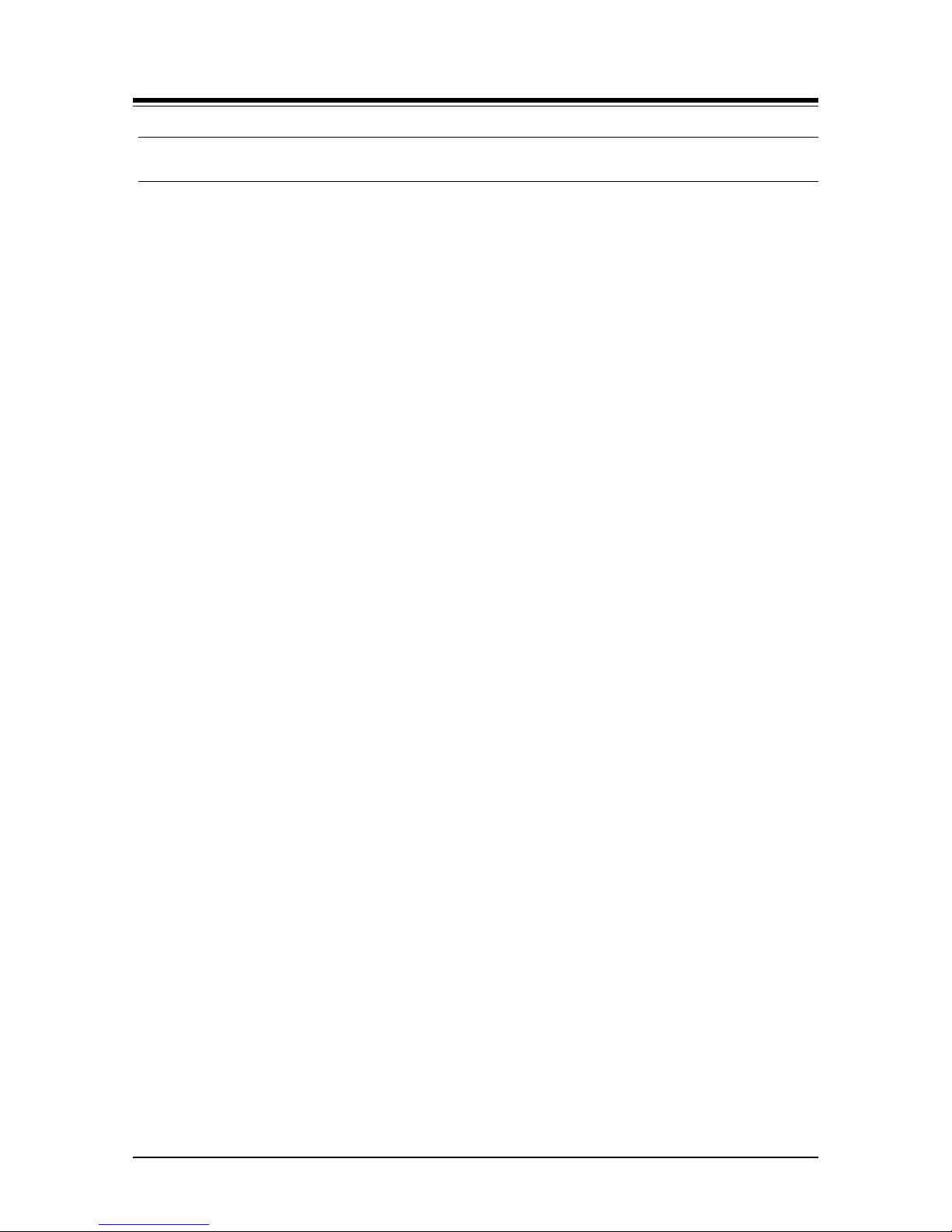
Vertical SUMMIT IP
Hardware Description and Installation Manual Issue 1.2
3
1.2 About This Manual
This document provides general information covering the description and installation of the
Vertical SUMMIT IP System hardware. While every effort has been taken to ensure the
accuracy of this information, Ericsson-LG Enterprise makes no warranty of accuracy or
interpretations thereof.
The document is divided into ten (10) sections as described in the following. A glossary of
telephony terms and abbreviations is provided in Appendix A.
Section 1 Introduction
This section introduces important safety information and the manual.
Section 2 System Overview
Provides general information on the Vertical SUMMIT IP System, including the system
specifications and capacity.
Section 3 Installation Overview
Describes detailed instructions for planning the installation site and procedures to install
the Vertical SUMMIT IP System.
Section 4 Board Installation & Description
Provides a description and instructions for installing components of the Vertical SUMMIT IP.
Section 5 Mounting the KSU and EKSU
Provides instructions for mounting the KSU and EKSU.
Section 6 KSU and EKSU Wiring
Provides instructions on wiring the KSU and EKSU including Modular jacks for Lines,
stations, LAN ports, and Miscellaneous connections as well as Earth Grounding and
Battery Backup.
Section 7 Terminal Connections and Wiring
Describes the various terminals, maximum wiring distance, and other device connections
for the terminals.
Section 8 Starting the Vertical SUMMIT IP System
This section provides general information for starting the System, assigning the Nation
code, and running the Installation Wizard.
Section 9 Maintenance & Troubleshooting
Provides information on maintenance the Vertical SUMMIT IP System, replacing the PSU
fuse and deals with common troubleshooting issues.
Section 10 Open Source Software Notice
Provides information on open source software and General Public Licenses.
Page 14
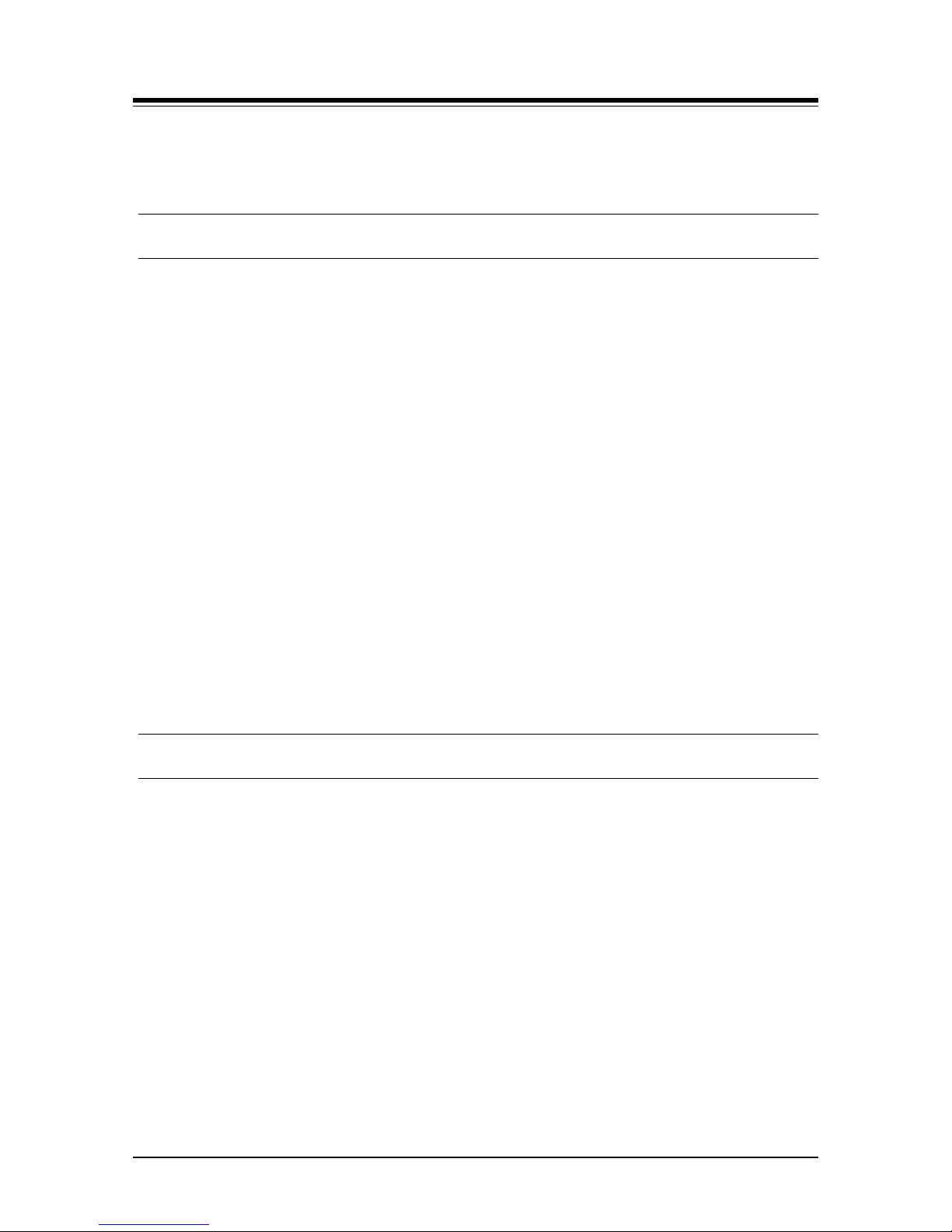
Vertical SUMMIT IP
Hardware Description and Installation Manual Issue 1.2
1
2. SYSTEM OVERVIEW
2.1 Vertical SUMMIT IP System Highlights
The SUMMIT IP system employs a unique digital and IP converge architecture to deliver an
affordable, flexible powerful telecommunications platform for 8 to more than 100 phones that
is easy to install, manage and use. The SUMMIT IP interfaces with analog CO lines, digital
and ISDN lines, and SIP trunks. For flexibility and ease of use, an array of user terminals are
available including proprietary digital and IP multi-button phones, as well as standard SLTs
and SIP phones. Also, terminals are available for mobility including DECT cordless and soft
clients for smart phones and laptops.
The system installs easily by inserting option boards to meet the customer configuration and
wiring with standard modular jacks. Web based management simplifies the admin process
locally or remotely and the Keyset admin is ideal for minor configuration changes desired by
the end-user.
The rich feature set spans all the basic features and functions of a modern communications
platform such as Transfer, Caller Id, MOH, etc. and delivers advanced functions including an
integrated multi-level Auto Attendant and Voice Mail with both mobile and E-mail notification.
In addition, the SUMMIT IP is compatible with Ericsson-LG Enterprise optional advanced
communication applications supporting TAPI, desktop softphones, Unified Communication,
Call Center operation and more. Details on these advanced applications are available in the
respective product manuals available from Ericsson-LG Enterprise.
2.2 General Cabinet Description
The SUMMIT IP system consists of an SUMMIT IP Key Service Unit (BKSU) and, if required,
an Expansion Key Service Unit (EKSU). Each KSU consists of a plastic housing, a Main
board and Power Supply Unit as well as built-in outside line and station interfaces. Optional
Interface and Function boards may be equipped in the SUMMIT IP KSU. In addition, on the
bottom of each KSU are the connections from the SUMMIT IP KSU to the EKSU.
As shown in Figure 2.2-1, on the left side of the SUMMIT IP KSU are connections for Battery
Backup, AC Power and Earth Ground as well as a Power switch. On the right side are
modular jack connections for Stations, external networks (Analog CO and PRI lines), a
Miscellaneous jack, a DB9 for the RS232 serial connection and LAN connections for Web
Admin access and SIP trunks,. In addition, a recessed reset button is located between the
modular jacks for the external networks and the miscellaneous modular jack.
The EKSU, shown in Figure 2.2-2, is similar to the SUMMIT IP KSU except that on the right
side there are no LAN or RS232 connector, and no reset button.
Page 15

Vertical SUMMIT IP
Hardware Description and Installation Manual Issue 1.2
2
Figure 2.2-1 SUMMIT IP KSU Appearance
Figure 2.2-2 EKSU Appearance
Page 16
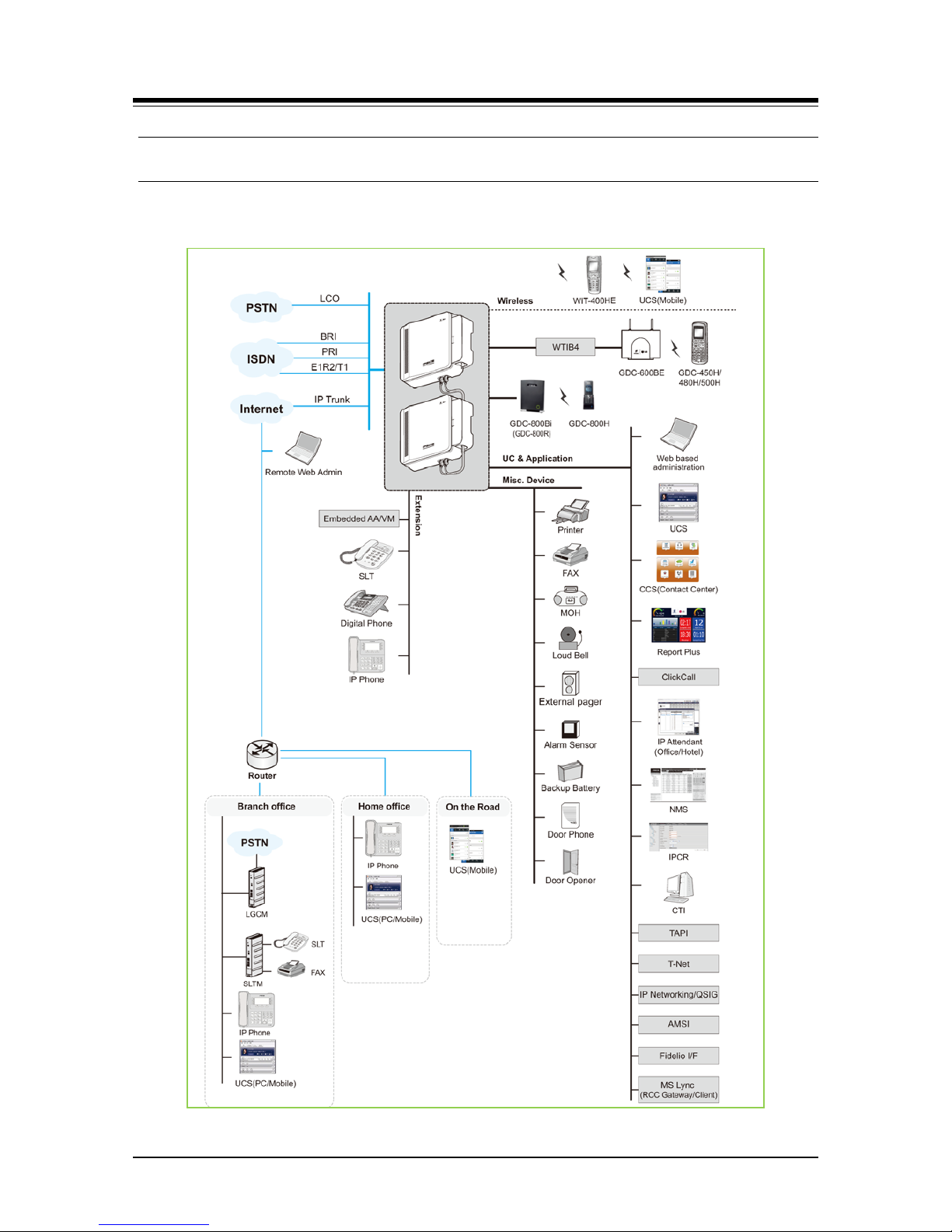
Vertical SUMMIT IP
Hardware Description and Installation Manual Issue 1.2
3
2.3 System Connection Diagram
The following figure represents the interconnections available with the Vertical SUMMIT IP
including external network, terminals, miscellaneous, and admin interfaces.
Figure 2.3-1 System Connection Diagram
SUMMIT IP
Page 17
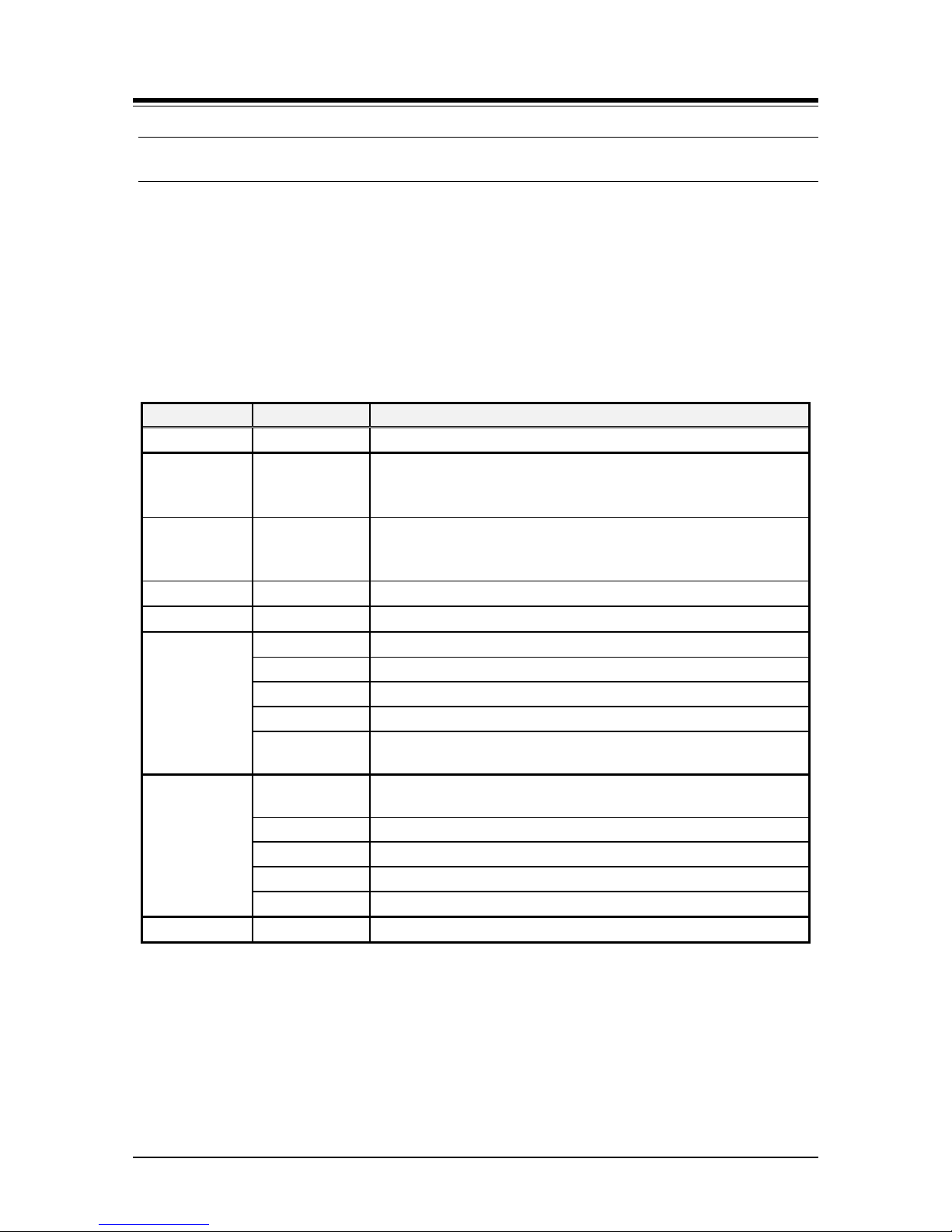
Vertical SUMMIT IP
Hardware Description and Installation Manual Issue 1.2
4
2.4 System Components
The SUMMIT IP KSU can be equipped with one (1) of three (3) Main Boards (MBUs) and
optional Interface and Function boards. The specific MBU determines the type of external
network and terminal interfaces, and the optional Interface boards that can be installed in an
SUMMIT IP KSU. The Table 2.4-1 below shows all available components for an SUMMIT IP
KSU including the various MBUs, and optional Interface and Function boards. The Table 2.4-2
below indicates the various interface boards available for each MBU as well as the EMBU
(Expansion Main Board Unit) housed in the Expansion KSU.
Table 2.4-1 SUMMIT IP Components
Item Board Description
KSU Key Service Unit, KSU and EKSU
KSUAD MBUAD 4 CO, 8 DKT and 4 SLT Interfaces
Voice Mail (4 channels/1 hour default, 8-channel/32 hours Max.)
VoIP (2 channels default, 16 channels Max.)
KSUID MBUID 8 DKT and 4 SLT Interfaces
Voice Mail (4 channels/1 hour default, 8 channels/32 hours Max.)
VoIP (2 channels default, 16 channels Max.)
EKSU EMBU
4 CO and 8 Hybrid
PSU
Power Supply Unit, pre-installed in each cabinet
Interface
Boards
VS-5032-24
2 CO Line and 4 Hybrid Interface Board
VS-5032-48
4 CO Line and 8 Hybrid Interface Board
VS-5033-416
4 CO Line and 16 SLT Interface Board
VS-5035-00
1 PRI or T1 (24 channels) Interface Unit
VS-5032-99
Wireless Terminal Interface Board, supports 4 Base Stations and
24 channels
Function
Boards
VS-5080-00
8 VoIP & VM Channel (by license) and 16 hours for storage
expansion (1 hour default, 15 hours by license)
VOIB48
48 channels for VoIP
VS-5080-01
Memory Expansion Module Unit for VM (15-hour expansion)
MEMU2
Memory Expansion Module Unit for VM (60-hour expansion)
VS-5030-00
Modem Unit
RMB VS-5000-RM Optional 19” Rack Mounting Bracket
Page 18
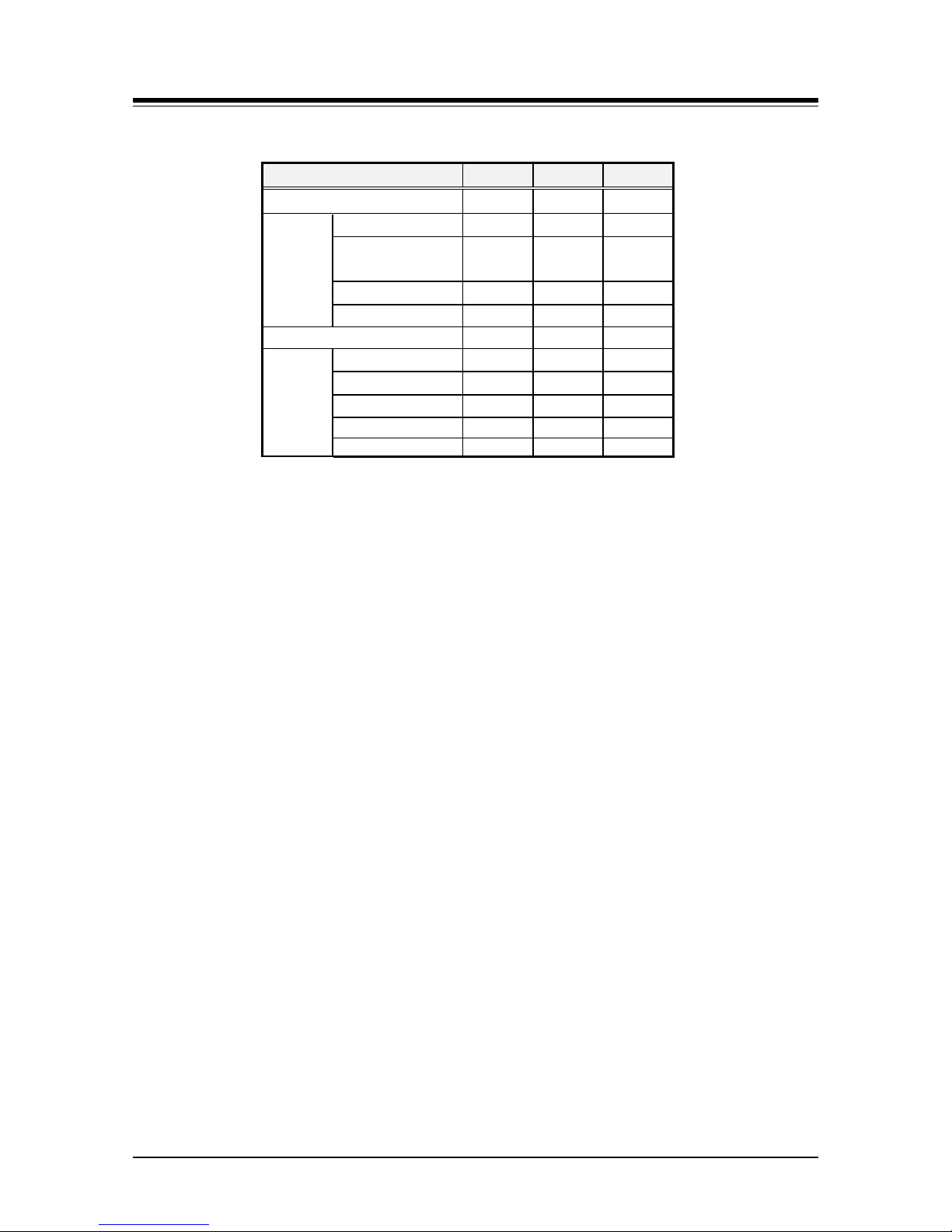
Vertical SUMMIT IP
Hardware Description and Installation Manual Issue 1.2
5
Table 2.4-2 Option Board Compatibility Chart for KSUs
Option Board KSUAD KSUID EKSU
Interface Boards
VS-5032-24
Y Y Y
VS-5032-48
Y Y Y
VS-5033-416
Y Y Y
VS-5035-00 N Y N
VS-5032-99
Y Y N
Function Boards
VS-5080-00
Y Y N
VOIB48
Y Y N
VS-5080-01
Y Y N
MEMU2 Y Y N
VS-5030-00
Y Y N
NOTE
Each KSU permits installation of two (2) Interface boards. However, only one (1) CS416,
SLB16 or WTIB4 Interface board may be installed in a KSU.
Page 19
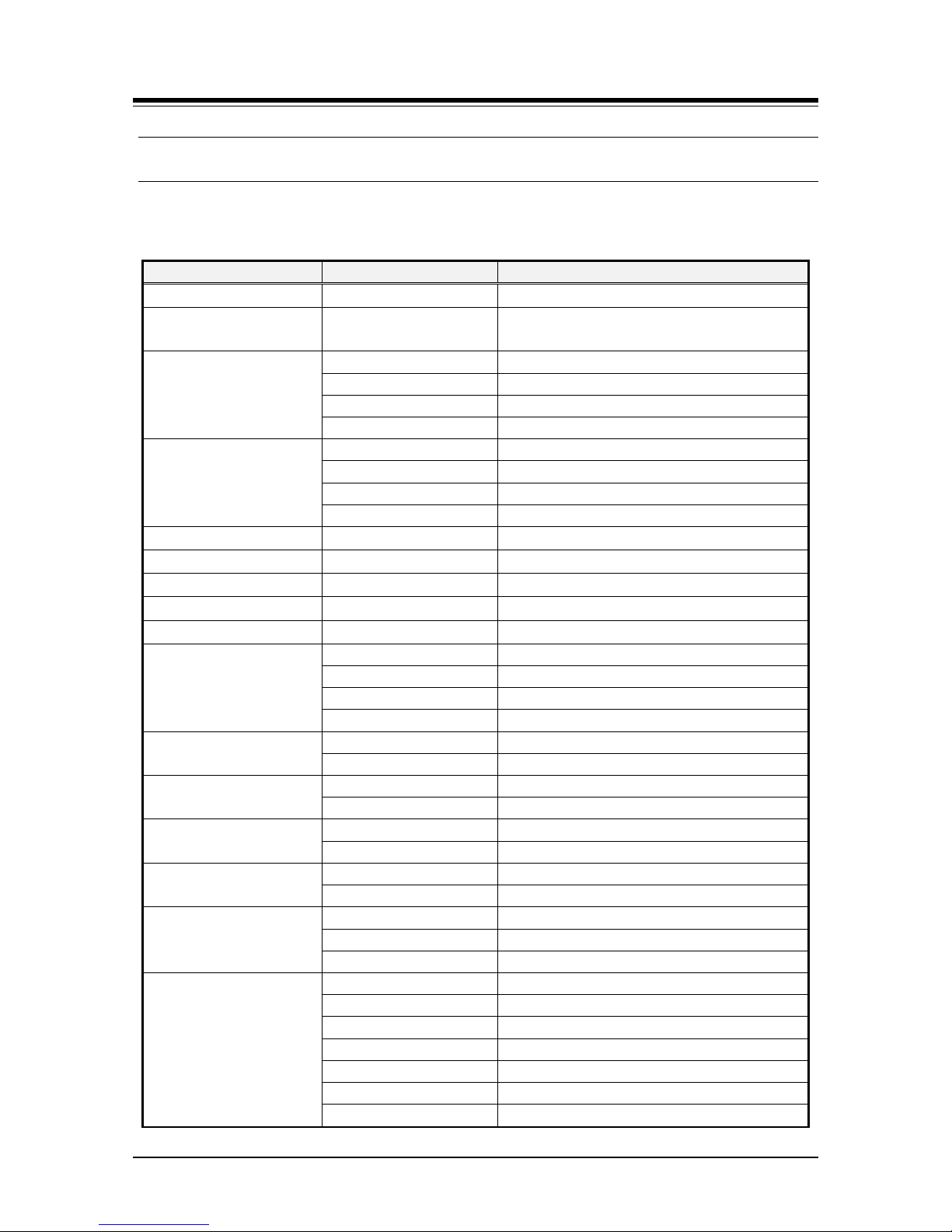
Vertical SUMMIT IP
Hardware Description and Installation Manual Issue 1.2
6
2.5 Specifications
2.5.1 General Specifications
Table 2.5.1-1 General Specifications
Item
Description
Specification
CPU M83261G, ARM11 dual core (32bit, 650MHz)
RTC Back-up Battery
Duration
7 years
PSU
AC Voltage Input 100~240 +/- 10% Volt AC @ 47-63 Hz
AC Power consumption 90 Watts
AC Input Fuse 2A @250 Volt AC
DC Output Voltage +5, -5, +27, +30 Volt DC
External Backup Battery
Input Voltage +24 Volt DC (+12 VDC x 2 each KSU)
Battery Fuse 5.0A @250 Volts AC, 5AG
Charging Current Max. 200 mA
Battery Load Current Max. 3A (KSU only), Max. 6A (KSU+ EKSU)
Ring Signal
65 Vrms @ 25Hz
External Relay Contact
1A @30 Volt DC
Music Source Input
0 dBm @600 ohm
External Paging Port
0 dBm @600 ohm
Ring Detect Sensitivity
30 Vrms @16-55 Hz
DTMF Dialing
Frequency Deviation Less than +/-1.8%
Signal Rise Time 5 ms
Tone Duration, on time Min. 50 ms, Normal 100 ms
Inter-digit Time Min. 30 ms, Normal 100 ms
Pulse Dialing
Pulse Rate 10 PPS
Break/Make Ratio 60/40% or 66/33%
Operating Environment
Temperature 0 (
o
C) - 40 (o C)
Humidity 0 - 80% (non-condensing)
Dimension
KSU 307 mm(W) x 294 mm(H) x126.6 mm(D)
Expansion KSU 307 mm(W) x 294 mm(H) x126.6 mm(D)
Weight
KSU 2.03 Kg
Expansion KSU 1.99 Kg
MODU
Analog Modem Bell, ITU-T, V.34 V.32BIS, V.90
Speed 300 bps up to 33K bps speed rate
Connection Automatic rate negotiation
VoIP
LAN Interface 10/100 Base-T Ethernet (IEEE 802.3)
Speed 10/100 Mbps (Auto-Negotiation)
Duplex Half or Full Duplex (Auto-Negotiation)
VoIP Protocol SIP and H.323 Revision 2
Voice Compression G.711/G.726/G.729/G.723.1
Voice/Fax Switching T.38
Echo cancellation G.165
Page 20
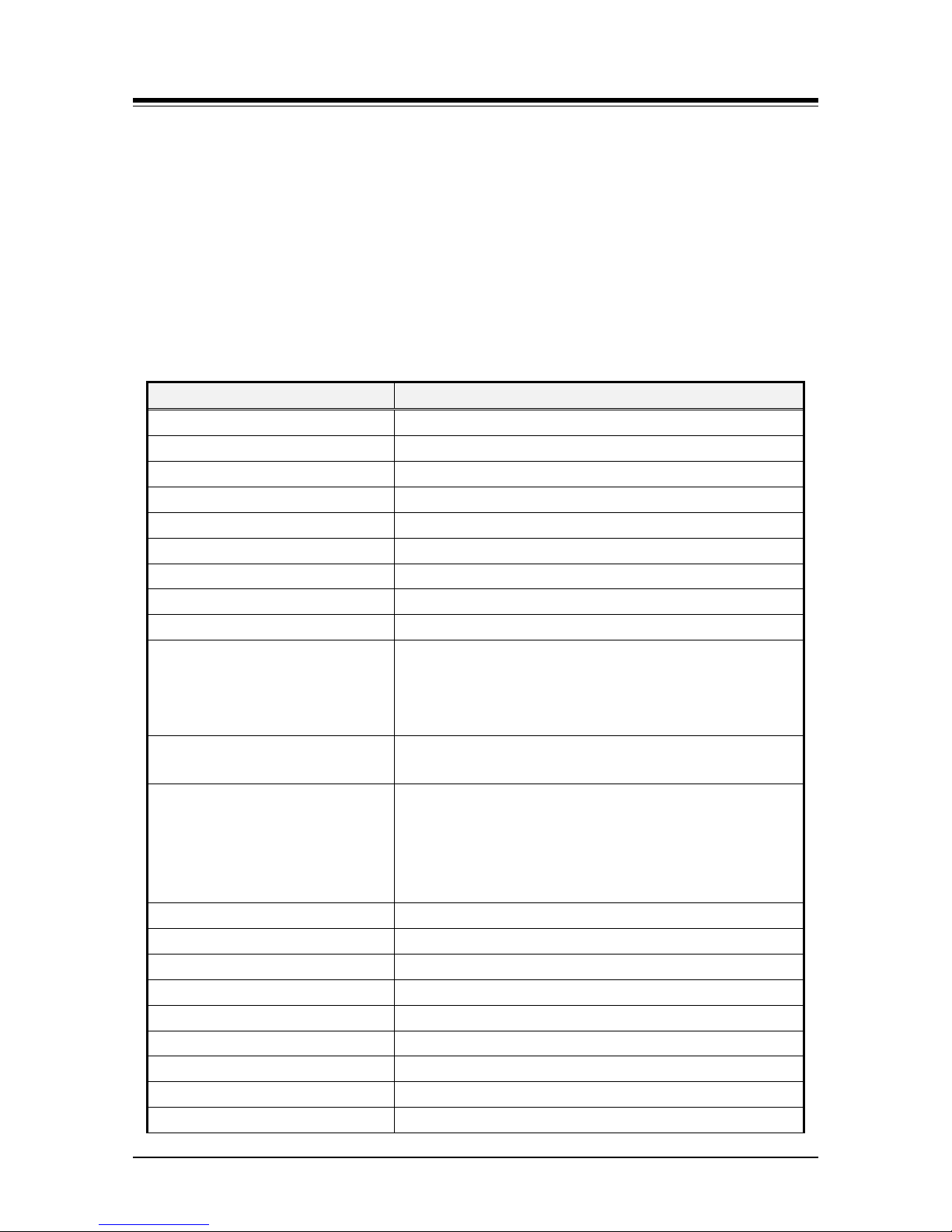
Vertical SUMMIT IP
Hardware Description and Installation Manual Issue 1.2
7
2.5.2 System Capacity
Five System Capacity charts are provided below. These include the General System
Maximum Capacities, Table 2.5.2-1, and the capacity charts for each SUMMIT IP KSU
type in Table 2.5.2-2 to Table 2.5.2-3. Note that the maximums are not simultaneously
achievable. However, the maximum number of VoIP channels is separate from other
external network and station maximums. That is, up to 16 VoIP channels are available in
addition to CO and PRI Lines. Also, the 48 DECT stations are separate from other station
maximums.
Table 2.5.2-1 General System Capacities
Item Capacity
CO/Trunk lines Max. 74
Stations Max. 140
Attendants 4
LAN port 2 (1 each SUMMIT IP KSU and VVMU)
Modem Channel 1 (MODU)
Serial Port(RS-232C) 1
USB(2.0) Host port 1
Alarm/Doorbell input 2 (1 per KSU)
External Control Relays 2 (1 per KSU)
Music Source Inputs
1 Internal: select one of 13 melodies
1 External source input
5 SLT ports
3 VSF announcements
Power Fail Circuit
Max. 6 (1 per SUMMIT IP KSU, EKSU, CH204, CH408,
CS416)
VSF Device 1: Built-in AA/VM
w/MEMU
w/MEMU2
VSF Device 2: (VVMU)
8 channels (4 default, 1 by license), 1 hour
15 hours (no license required)
60 hours (no license required)
8 channels (by license) & 15 hours (by license), 1 hour (by
default)
Conference channels 148 channels/13 party per group
WTIB 1
DECT Phones 48
Built-in VoIP channels 8 channels (2 default, 6 by license)
VVMU VoIP channels 8 channels by license
VOIB48 VoIP channels 48 channels by license
IP Stations and SIP Trunks 48 port (32 Stations+16 SIP Trunks)
External Page 1 port
Internal Page 35 zones
Page 21
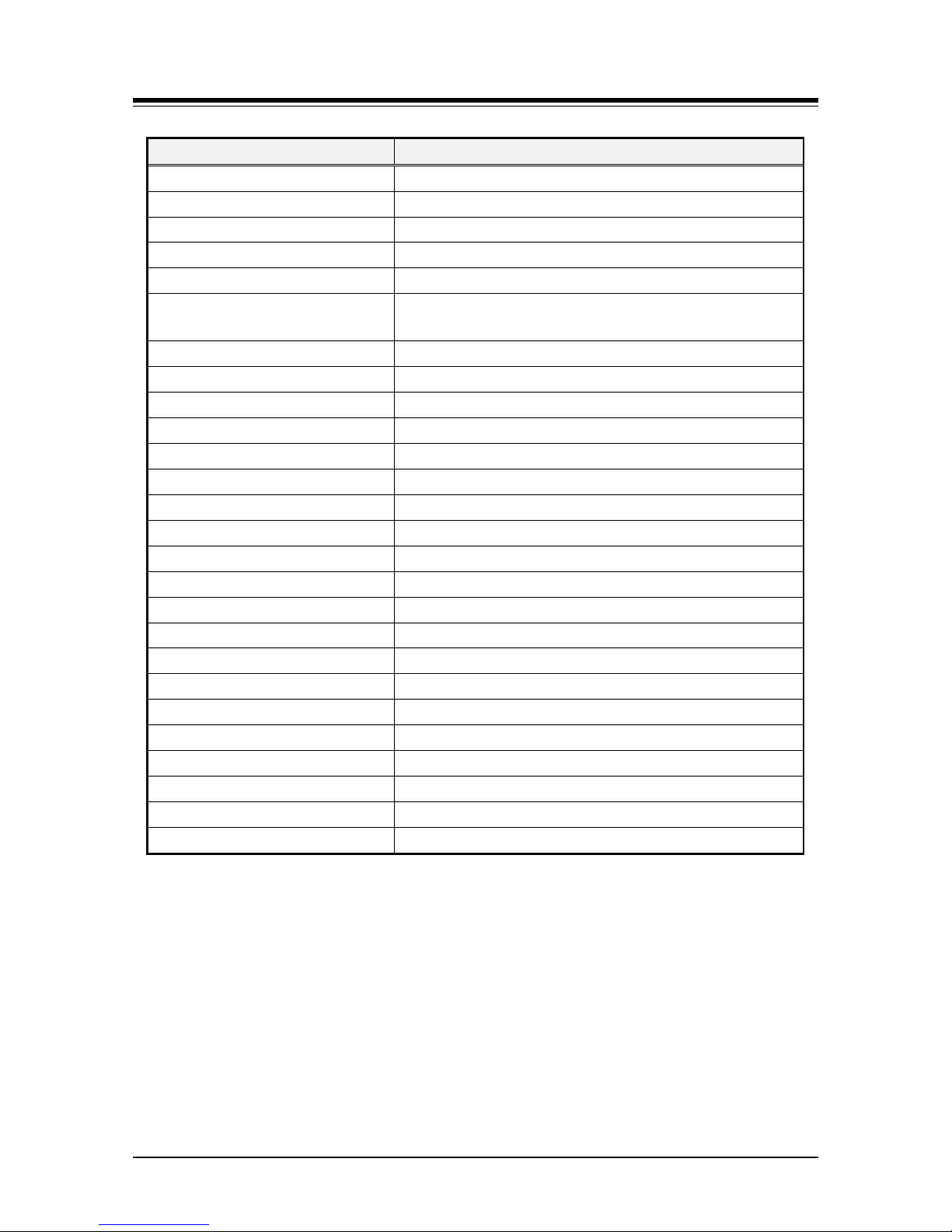
Vertical SUMMIT IP
Hardware Description and Installation Manual Issue 1.2
8
Item Capacity
System Speed Dial 3000 numbers, 25 digits each
System Speed Dial Zones (Groups) 10 zones
Station Speed Dial 100 per station, 25 digits each (Max. 4000 numbers)
Last Number Redial 10 numbers
Save Number Redial 1 number
Call Log(Outgoing/Incoming/Missed
Call)
15 ~ 50, 23 digits (programmable)
DSS Consoles per Station 3
Serial DSS - System 100
Serial DSS – Station (LIP-8000) 4
Serial DSS – Station (LIP-9000) 1
SMDR buffer 5000
CO Line Groups 20
Station & Station Groups 40
Station & Station Group Members 70
Pickup Group 50
Pickup Group Member 140
Conference Groups - System 40
Conference Groups - Station 20 per station
Executive/Secretary pairs 36
Authorization Codes 500 (Station: 140, System: 360)
Transparent Networking Table 15
ICLID Routing table 250
Tenancy (ICM) Group 15
Attendant Station 4
DID Digits Analysis 4
MSN Table 500
Page 22

Vertical SUMMIT IP
Hardware Description and Installation Manual Issue 1.2
9
Table 2.5.2-2 KSUAD Device Type Maximums
Resource
Type
Device Maximum Capacity Interface Boards
External
Network
KSUAD: 4 CO & 8 DKT+4 SLT & 2 VoIP
CO Line 12
2 CH408/CD408 or 1 CH408/CD408 + 1
CS416
SIP Trunk 56 channels
VOIU (8) + VOIB48
Shared w/Local/Remote IP &SIP phones
EKSU
CO Line 12
2 CH408/CD408 or 1 CH408/CD408 + 1
CS416
KSUAD + EKSU
CO Line 24
SIP Trunk 56 channels
Stations
KSUAD
DKT 24 & 4 SLT 2 CH408/CD408
SLT 28 & 8-DKT 1 CH408 + 1 CS416
LIP/SIP 96
VOIU (8) + VOIB48
Shared w/SIP Trunks
56 simultaneous calls
DECT 48 24 simultaneous calls
EKSU
DKT 24 2 CH408/CD408
SLT 32 1 CH408 +1CS416
KSUAD + EKSU
DKT 48 & 4SLT
SLT 60 & 8-DKT
LIP/SIP 96 SIP Phones require per seat license
DECT 48
NOTE
Maximum non-blocking configuration: 40 CO Lines (24 analog CO Line + 16 S IP trunks)
108 Stations (68 SLT/DKT + 16 IP Phones + 24 DECT)
Page 23
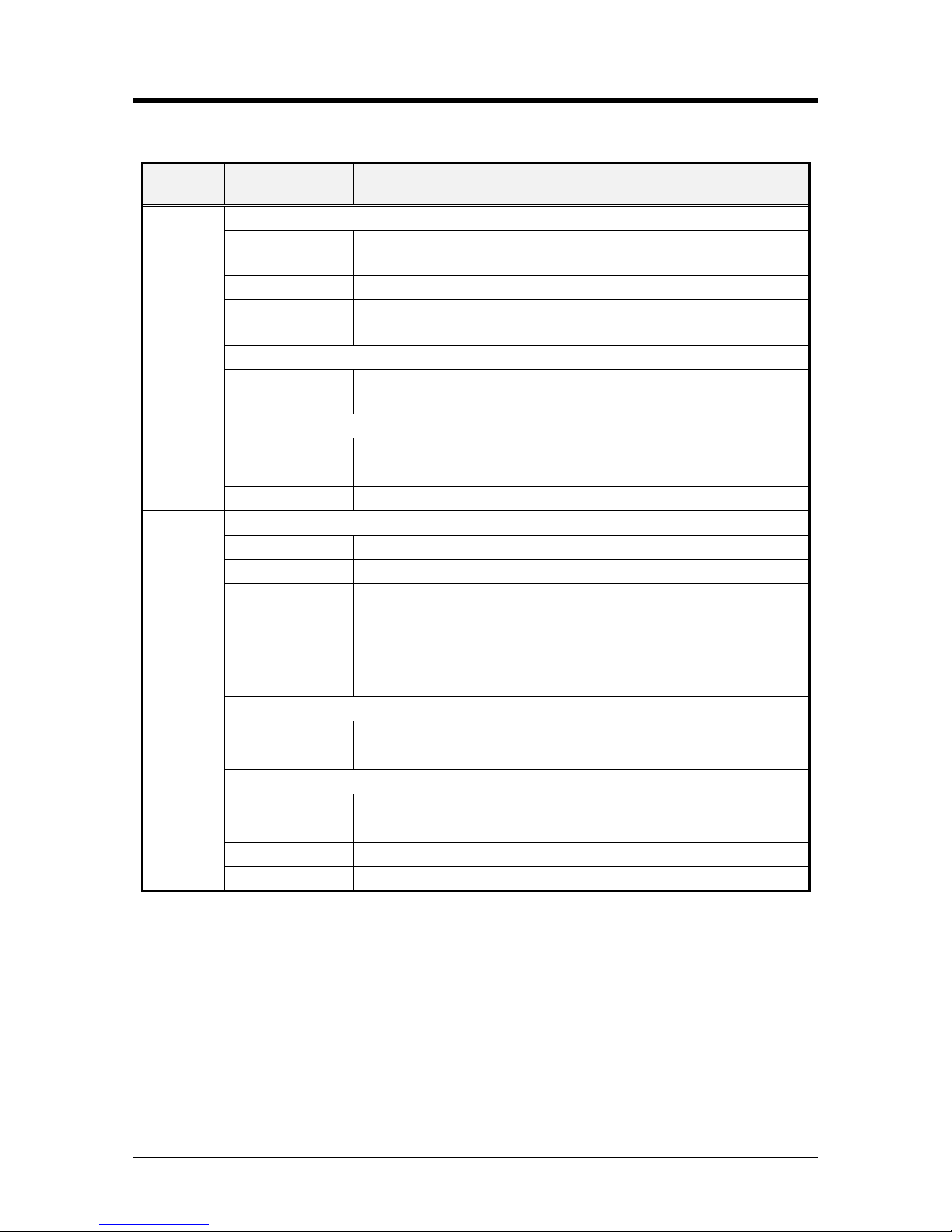
Vertical SUMMIT IP
Hardware Description and Installation Manual Issue 1.2
10
Table 2.5.2-3 KSUID Device Type Maximums
Resource
Type
Device Maximum Capacity Interface Boards
External
Network
KSUID: 0 CO & 8 DKT + 4 SLT & 2 VoIP
CO Line 8
2 CH408/CD408 or 1 CH408/CD408 + 1
CS416
PRI/T1 Line 23+1/24 channels 1 PRIU
SIP Trunk 56 channels
VOIU (8) + VOIB48
Shared w/Local/Remote IP &SIP phones
KSUID
CO Line 12
2 CH408/CD408 or 1 CH408/CD408 + 1
CS416
KSUID + EKSU
CO Line 20
PRI/T1 Line 23+1/24 channels
SIP Trunk 56 channels
Stations
KSUID
DKT 24 & 4 SLTs 2 CH408/CD408
SLT 28 & 8-DKT 1 CH408 + 1 CS416
LIP/SIP 96
VOIU (8) + VOIB48
Shared w/SIP Trunks
56 simultaneous calls
DECT 48
WTIB4
24 simultaneous calls
EKSU
DKT 24 2 CH408
SLT 32 1 CH408 +1CS416
KSUID + EKSU
DKT 48 & 4 SLT
SLT 60 & 8-DKT
LIP/SIP 96 SIP Phones require per seat license
DECT 48
NOTE
Maximum non-blocking configuration: 60 CO Lines (20 analog CO Line + 24 T1 Lines + 16 SI P
trunks)
108 Stations (68 SLT/DKT + 16 IP Phones + 24 DECT)
Page 24
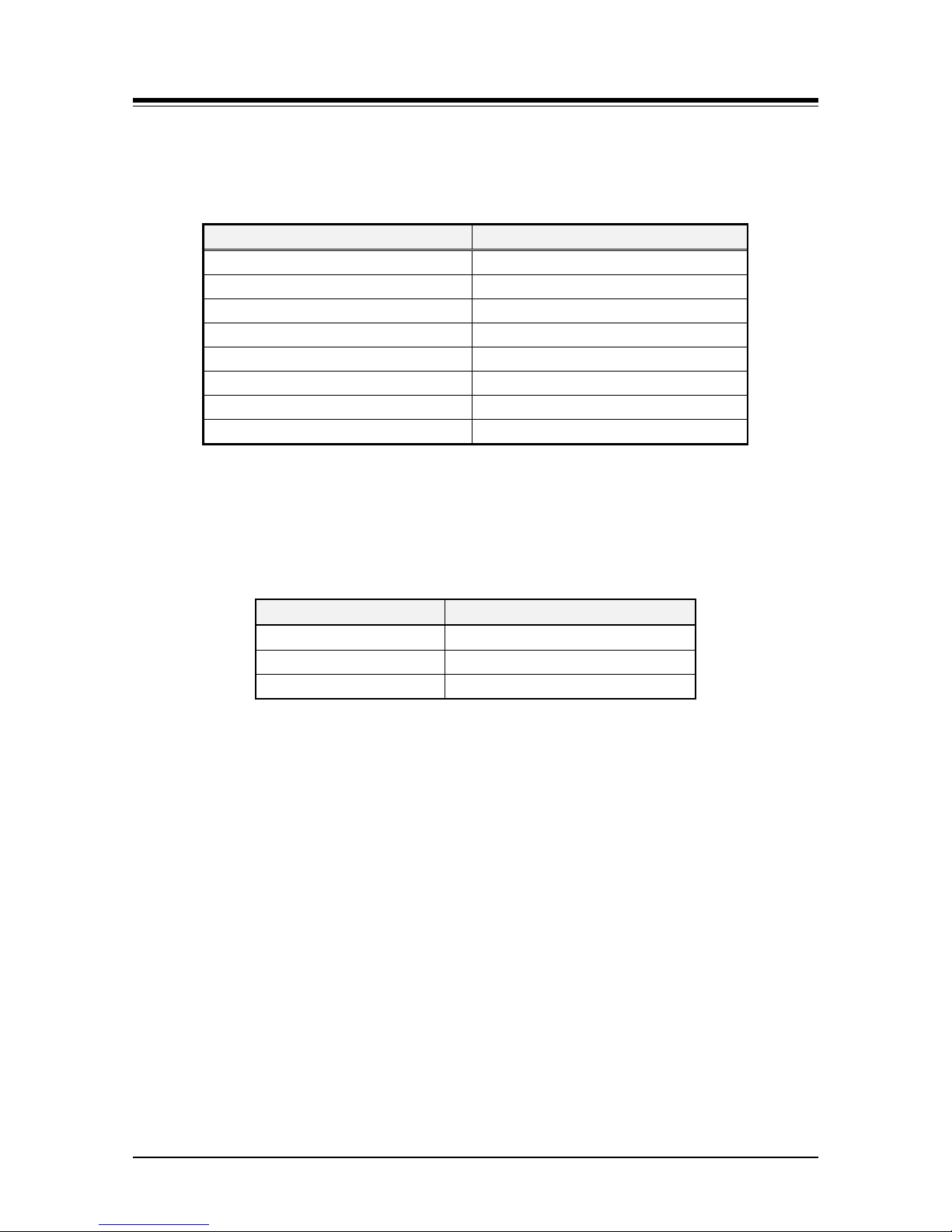
Vertical SUMMIT IP
Hardware Description and Installation Manual Issue 1.2
11
2.5.3 Base station specification (GDC-600BE)
Table 2.5.3-1 DECT Base Station Specifications
Item Specification
Power feeding +30VDC
Transmission Max Power 100mW
Access Method/Duplex TDMA/TDD
Frequency Band 1,920~1,930MHz
Channel Spacing 1.728MHz
Modulation GFSK
Data rate 1.152Mbps
Base Station distance to WTIB4 600m (twisted 2-pair cable) maximum
2.5.4 Wireless Terminal specification (GDC-450H/480H/500H)
Table 2.5.4-1 DECT Handset Specifications
Item
Specification
Transmission Power 250mW maximum
Modulation Method GFSK
Frequency Band 1,920MHz ~ 1,930MHz
Page 25
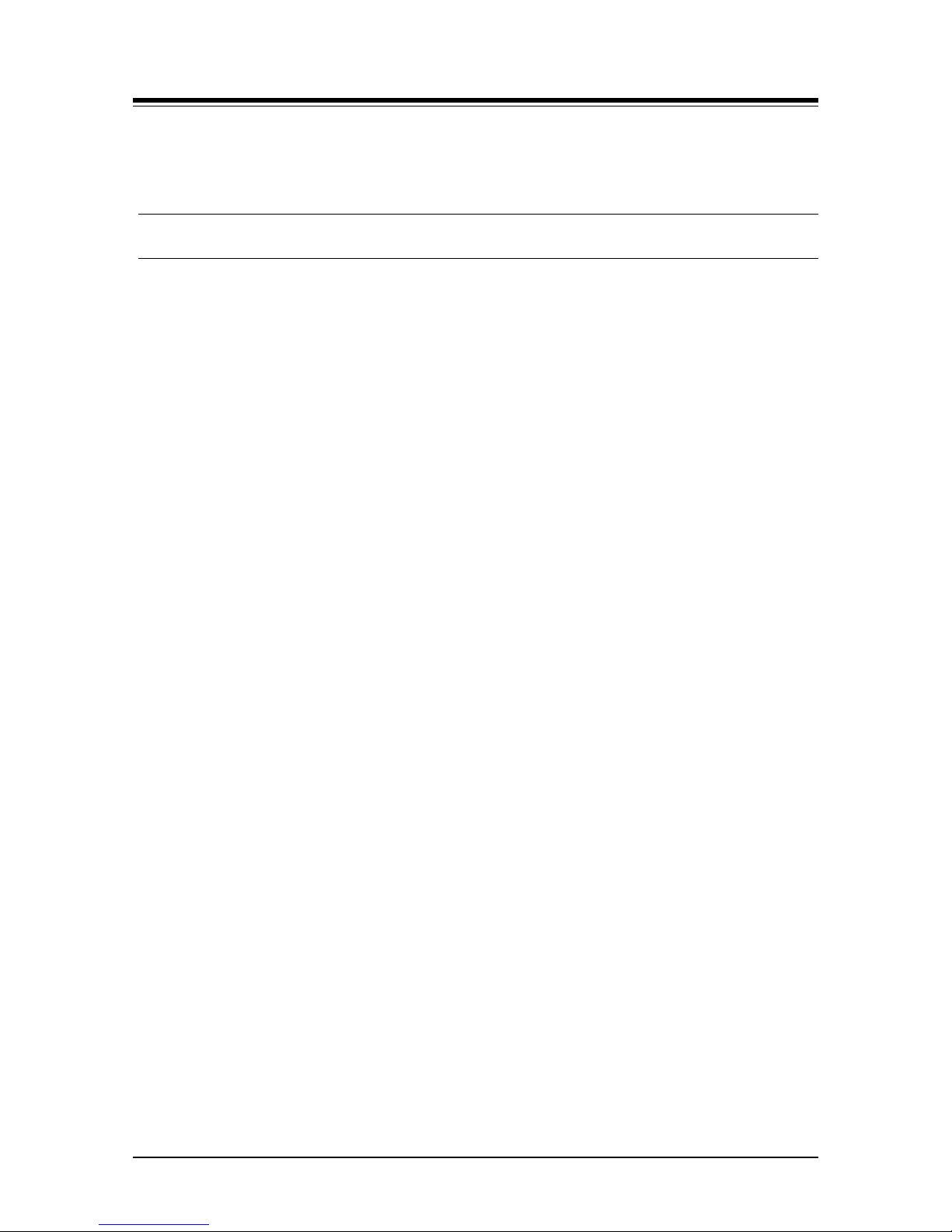
Vertical SUMMIT IP
Hardware Description and Installation Manual Issue 1.2
12
3. INSTALLATION OVERVIEW
3.1 Pre-Installation Guidelines
Please read the following guidelines concerning installation and connection before installing
the Vertical SUMMIT IP System. Be sure to comply with applicable local regulations.
3.1.1 Safety Installation Instructions
When installing the telephone wiring, basic safety precautions, including those below,
should always be followed to reduce the risk of fire, electric shock and personal injury:
Never install the telephone wiring during a lightning storm.
Never install the telephone jack in wet locations unless the jack is specifically
designed for wet locations.
Never touch non-insulated telephone wires or terminals unless the telephone line
has been disconnected at the network interface.
Use caution when installing or modifying telephone lines.
Anti-static precautions should be taken during installation of optional boards in a
KSU.
3.1.2 Installation precautions
The Vertical SUMMIT IP KSUs are designed for desktop mounting, wall mounting or a freestanding rack mounting. In no case should one cabinet be mounted on top of the other
when desktop mounting. Avoid installing in the following places:
In direct sunlight and hot, cold, or humid places. Temperature range = 0
o
C to 40oC.
Places where shocks or vibrations are frequent or strong.
Dusty places or places where water or oil may come into contact with the KSU or
wiring.
Near strong RF generating devices such as sewing machines or electric welders.
On or near computers, fax machines, or other office equipment, as well as
microwave ovens or air conditioners.
Do not obstruct the openings in cabinets of the Vertical SUMMIT IP.
Do not stack the optional service boards.
Page 26
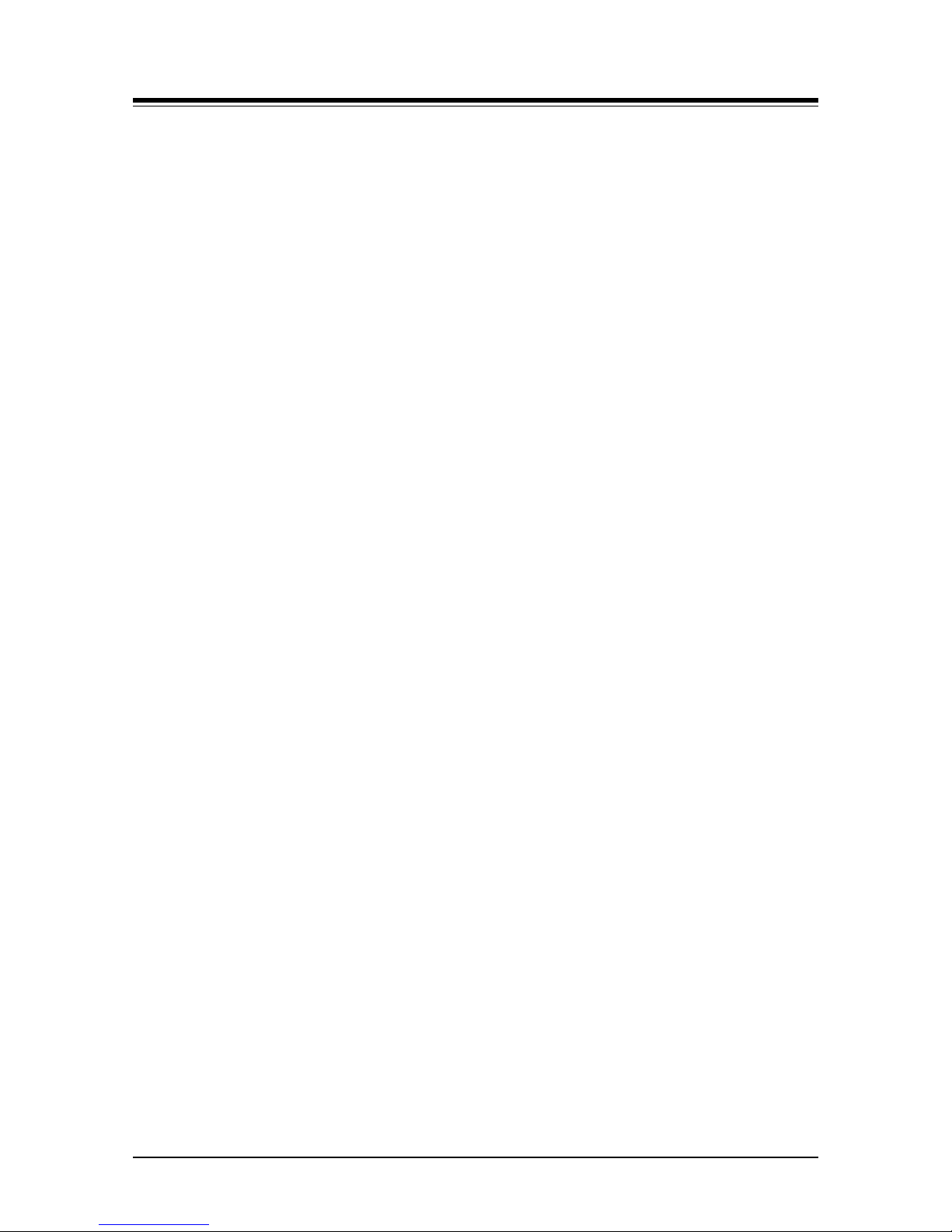
Vertical SUMMIT IP
Hardware Description and Installation Manual Issue 1.2
13
3.1.3 Wiring Precautions
Be sure to follow these precautions when wiring:
Do not wire the telephone cable in parallel with an AC power source to a computer,
fax machine, etc. If the cables are run near such wires, shield the cables with metal
tubing or use shielded cables and ground the shields.
If the cables are run on the floor, use protectors to prevent the wires from being
stepped on. Do not place wiring under carpets.
Avoid using the same power supply outlet for computers, fax machine, and other
office equipment to avoid induction of electrical noise into the system resulting in
poor audio quality or static.
The power and battery switches must be OFF during wiring. Further, while wiring,
power must not be connected to the SUMMIT IP KSU. After wiring is completed, the
power can be connected and the switch may be turned ON.
Incorrect wiring may cause the Vertical SUMMIT IP System to operate improperly.
If an extension does not operate properly, disconnect the telephone from the
extension line and then re-connect, or turn the System power OFF and then ON
again.
Use twisted pair cable for connecting CO lines.
3.1.4 Checking Power cord
Checking the power cord at least once a year to prevent fire hazard or electric shock.
Be sure to disconnect the power cord from the wall outlet and System’s inlet for the following
symptoms:
1. Burn marks on the plug.
2. The prongs on the plug are deformed.
3. The power cord’s inner wires are exposed, broken, etc.
4. The power cord’s coating has a crack.
5. The power cord is overheating.
6. The power cord is damaged.
If the above symptoms find, do not use the power cord and consult your dealer or service
representative.
The following is the simple guide to avoid the hazard or disaster:
1. Make sure Power cord is properly rated for their intended use, indoor or outdoor, and
meet or exceed the power needs of the system being used.
2. Inspect cords for damage before use. Check for cracked or frayed sockets, loose or
bare wires, and loose connections.
3. Never use a cord that feels hot or is damaged in any way.
4. Insert plugs fully so that no part of the prongs is exposed when the power cord is in use.
Make sure that the power cord is connected to the system firmly, and then connect the plug to
the wall outlet.
Page 27
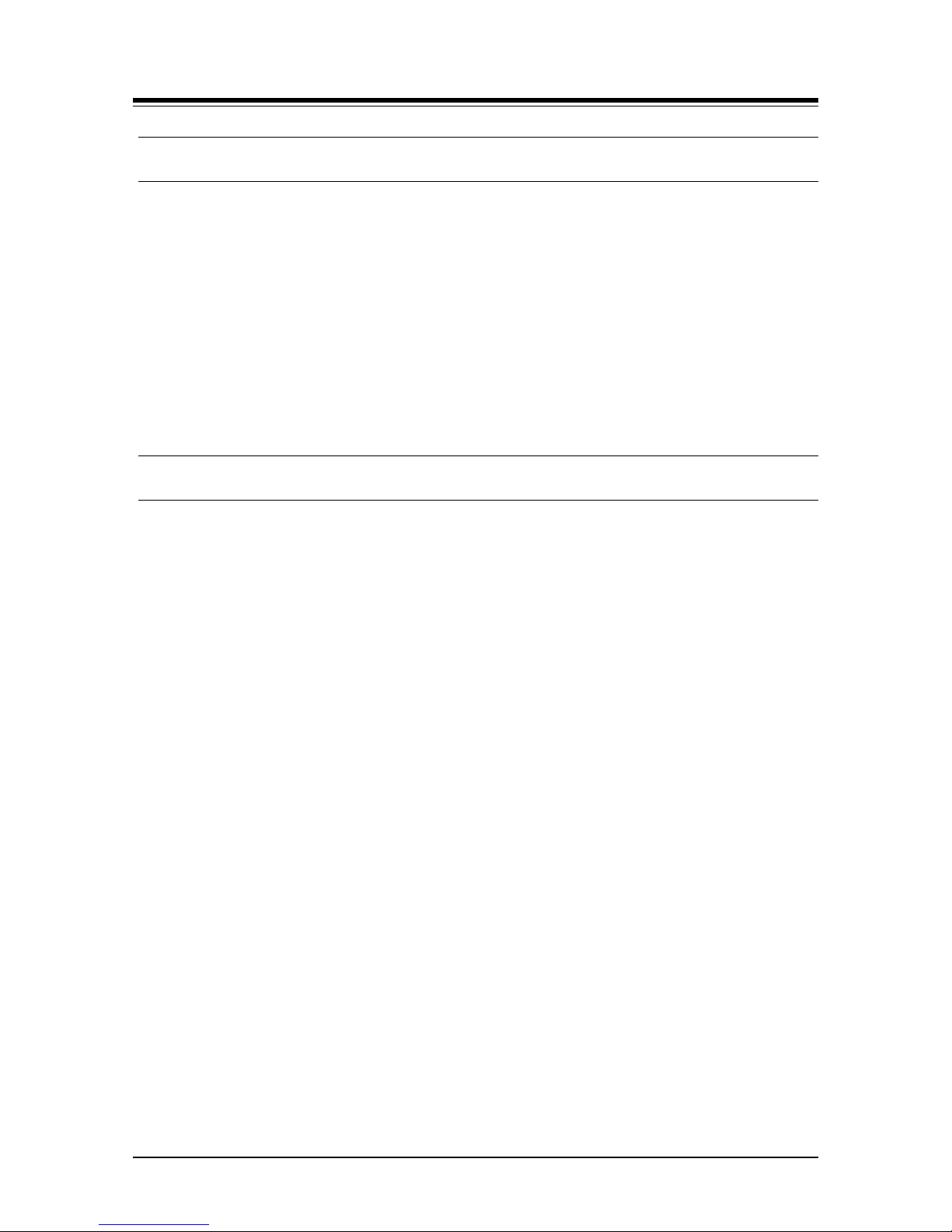
Vertical SUMMIT IP
Hardware Description and Installation Manual Issue 1.2
14
3.2 Installation Overview
The installation is conducted in 7 steps as indicated in the below list.
1. Pre-Install preparations, section 3.3
2. Install Interface and Function boards, section 4
3. Mount the KSU and EKSU, section 5
4. Wire the KSU and EKSU, section 6
5. Terminal Installation and Wiring, section 7
6. Power-up & run Wizard, section 8
7. DECT Installation, refer to the DECT manuals, GDC-600TBE (CRS tool) and GDC600BE Manual, available from the local Ericsson-LG Enterprise representative.
3.3 Preparation
In preparation for the installation, locate an appropriate site for the KSU installation
considering the precautions mentioned in earlier sections, wiring, access to power, etc. Also,
if installing DECT, locate the best estimated position for the Base Stations. The permanent
location of the Base Station will be determined using the GDC-600TBE CSR Tool to perform a
RF coverage survey.
Once the mounting site is identified, verify all equipment and wiring charts are available onsite. Unpack the SUMMIT IP KSU and, if required, the EKSU and verify the contents include
the items shown in Figure 3.1 and 3.2.
Note the Expansion cable is provided only with the Expansion KSU.
Page 28
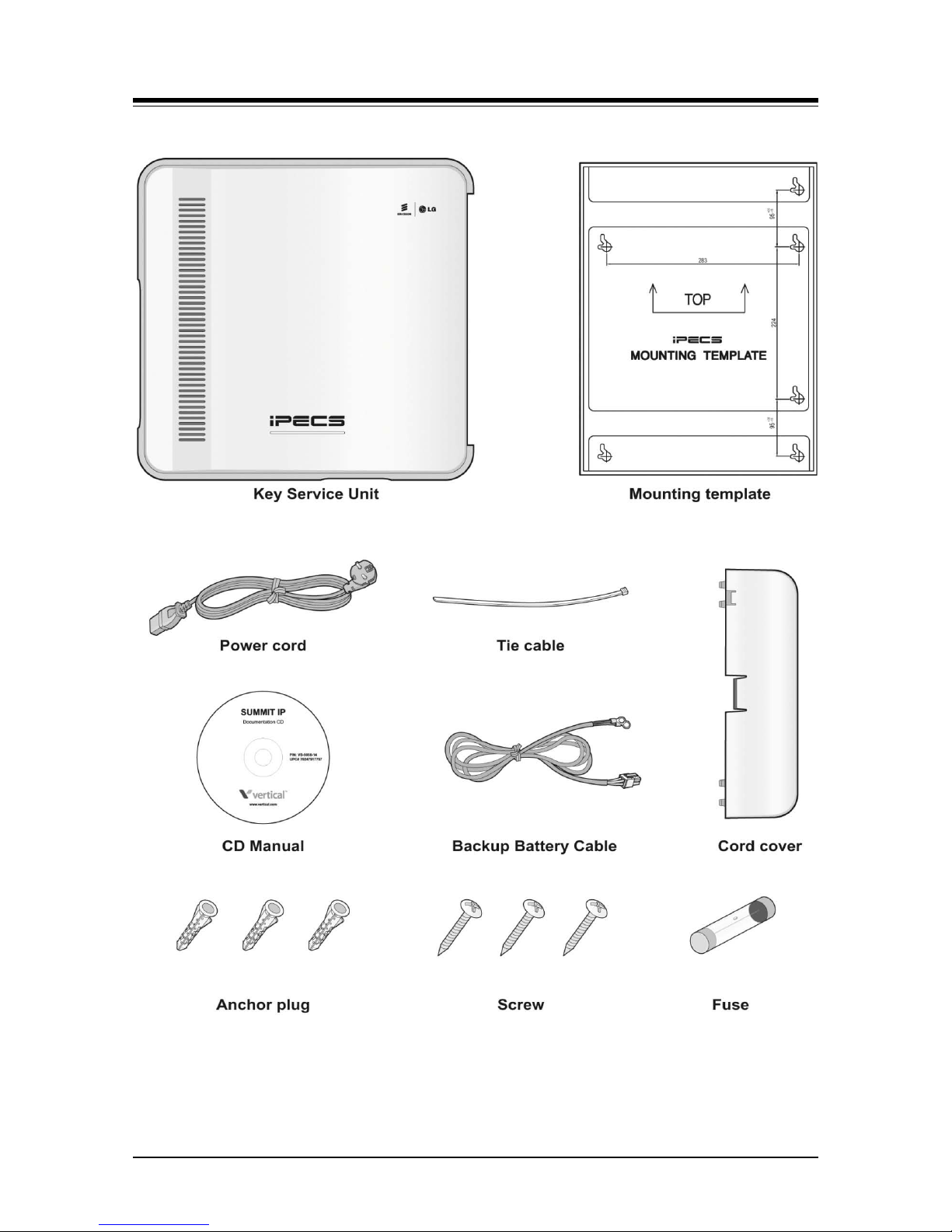
Vertical SUMMIT IP
Hardware Description and Installation Manual Issue 1.2
15
Figure 3.1 SUMMIT IP KSU Carton Contents
Page 29
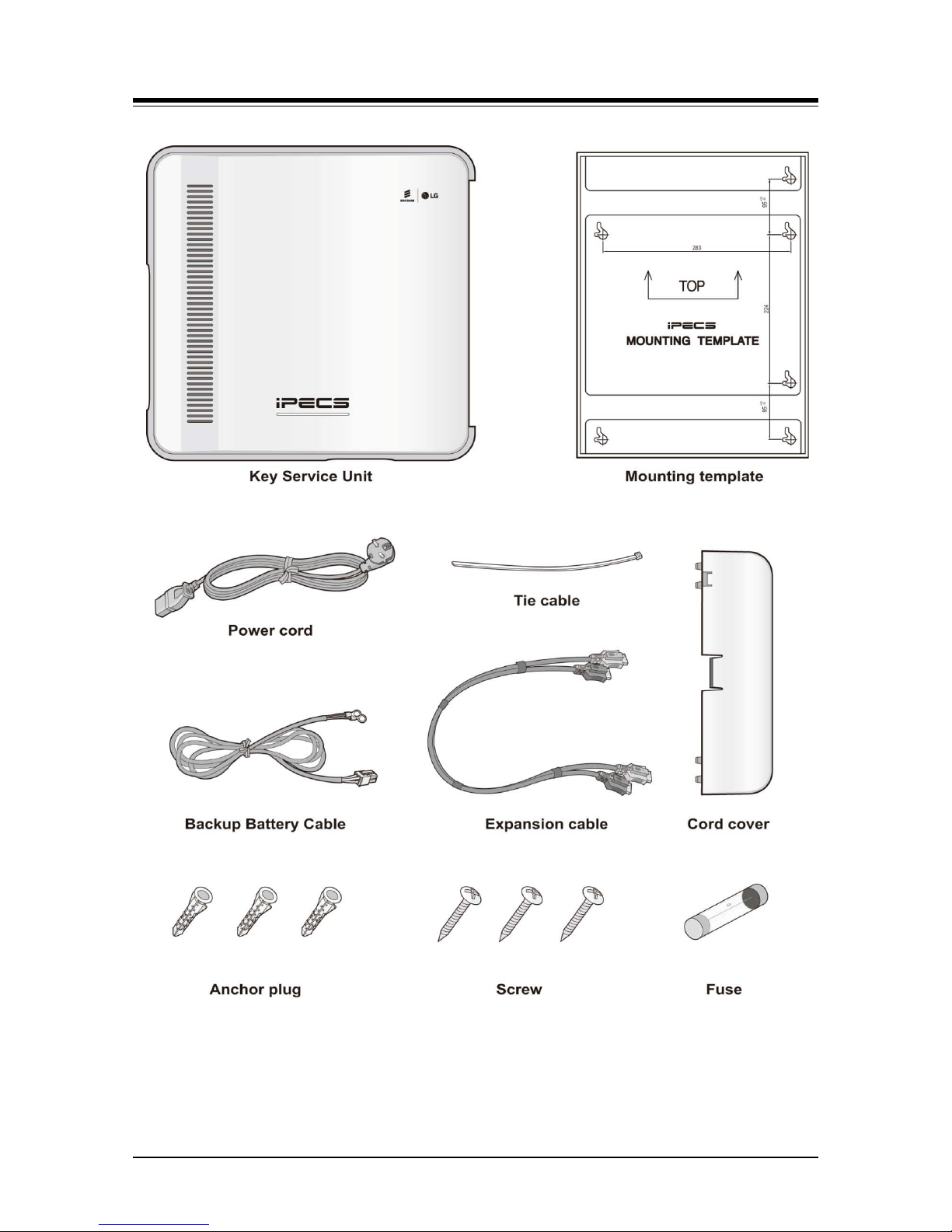
Vertical SUMMIT IP
Hardware Description and Installation Manual Issue 1.2
16
Figure 3.2 EKSU Carton Contents
Page 30
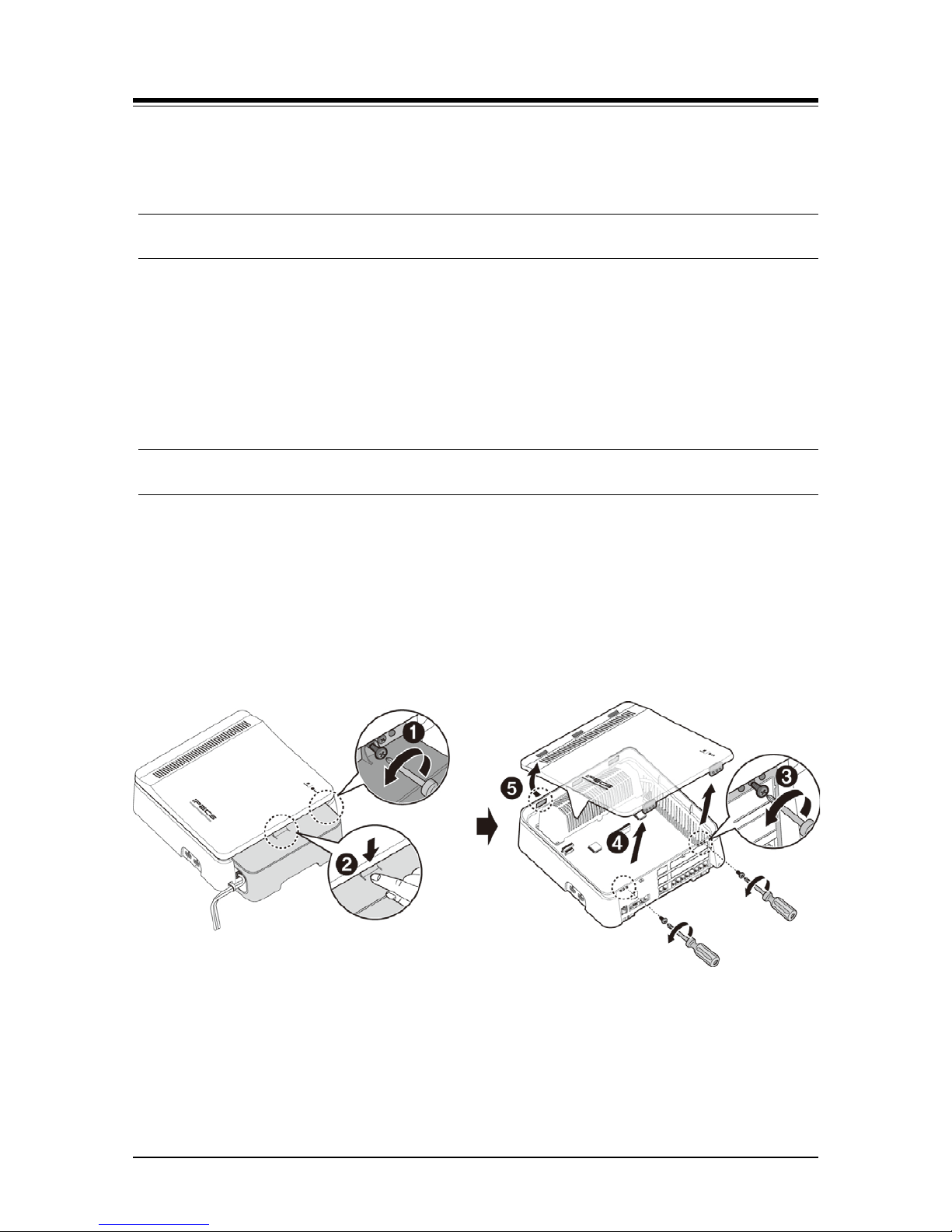
Vertical SUMMIT IP
Hardware Description and Installation Manual Issue 1.2
17
4. BOARD INSTALLATION AND DESCRIPTION
4.1 General information
The SUMMIT IP KSU houses the Main Board with processor, memory and interface circuitry.
Optional Interface boards are installed on the MBU to expand the external network interfaces
as well as terminals available. Both the KSU and Expansion KSUs can be equipped with two
(2) optional Interface boards. In addition, optional Function boards can be installed on the
KSU MBU to enhance various system functions. This section provides descriptions of the
various components and step by step instructions to mount the option boards.
4.2 Removing and Replacing the KSU & Cord Cover
Prior to installing option boards in the KSU or EKSU, it is necessary to remove the KSU and
Cord covers. To remove the cord & KSU cover and expose the MBU:
1. Locate and remove the Cord cover hold-down screw as shown in #1 in the below
figure.
2. Press down slightly on the top of the Cord cover to be away from the KSU.
3. Remove the two screws holding the KSU cover as shown in #3 in the below figure.
4. Lift the front of the KSU cover in the direction of the arrow.
5. Remove the cover. Be sure to place both covers in a safe location.
Figure 4.1 Opening the KSU and Cord Cover
NOTE
For safety, prior to operation, replace the KSU and Cord cover before operating the
SUMMIT IP.
Page 31

Vertical SUMMIT IP
Hardware Description and Installation Manual Issue 1.2
18
To replace the covers, reverse the removal procedure as below.
1. Insert the tabs of the KSU cover into the KSU slots.
2. Press the KSU cover down on to the KSU.
3. Insert the screws and tighten screws with screwdriver to fix the front cover.
4. Install the Cord cover
5. Insert and tighten the cover hold-down screw.
Page 32

Vertical SUMMIT IP
Hardware Description and Installation Manual Issue 1.2
19
4.3 Installation of Option Boards
Prior to installing any option board, assure power is OFF. We recommend wearing a wriststrap connected to a known ground. At a minimum, before touching any board discharge any
built-up static charge by touching a grounded object.
To install a board, perform the following Steps as depicted in Figure 4.4 below:
1. Remove the KSU and Cord cover as detailed in section 4.2.
2. For an Interface board, remove the modular jack cover plate as shown in #1.
3. If the board is provided with standoffs, remove two screws holding the MBU in the
locations indicated in the figure.
4. Insert 2 standoffs through the MBU and into the cabinet. Tighten the standoffs with
Wrench as shown in #2.
5. Holding the board as shown in #3, insert the board carefully in the direction of the
arrow.
6. Carefully align the connector on the board with the mating MBU connector pins, then
push the board down to fully engage the connectors.
7. To securely fix the board in place, insert and tighten 2 screws as shown in #5.
Figure 4.2 Board Installation
Page 33

Vertical SUMMIT IP
Hardware Description and Installation Manual Issue 1.2
20
4.4 SUMMIT IP KSU Main Board Unit (MBU)
One of two (2) MBUs (MBUAD or MBUID) is factory install in the SUMMIT IP KSU. The
specifics of each MBU are discussed in sections 4.4.1 to 4.4.2.
4.4.1 MBUAD (Main Board Unit)
Description
The MBUAD, which is shown in Figure 4.4.1-1, controls communication between the
peripheral interfaces, supervises all resources in the system, controls the gain adjustment
of the PCM signal, generates the System tones, and manages System call processing. The
MBUAD contains switches for database protection and initialization. A built-in LAN port
provides access to the SUMMIT IP Web Admin and basic VoIP channels. In addition, a
USB port is provided to allow backup and restore of the system database.
The MBUAD has 4 (four) CO lines, eight (8) DKT station and 4 SLT interfaces, and two (2)
VoIP channels. The CO line ports support loop start CO lines with detection of supervisory
signals including Caller Identification (CID), Polarity Reversal (PR) and Call Progress Tone
(CPT) detection.
The SLT line interface of the Hybrid ports supports FSK (ITU-T V.23 or Bell 202) or DTMF
(ITU-T Q.23) Caller ID and the Message Wait Indication (MWI), DTMF detection, sinusoidal
ringing generator, -48V DC feeding voltage, current limiting and GR-909 Line Testing
function.
A VoIP channel is required to support each SIP Trunk line, LIP or SIP Phone, and remote
users and devices. The two (2) basic VoIP channels on the MBU can be increased to eight
(8) with an unlock code.
As shown in the figure, the MBU has connectors for the various option boards including
connector CN1 which is used to connect optional Interface boards. A maximum of two (2)
Interface boards can be installed with the first board mounted on the CN1 connector of the
MBU and the second mounted on the pass-through connector on the first board. Interface
boards available for the MBUAD include:
CH204 - CO Line & Hybrid board, 2 CO & 4 Hybrid ports
CH408 - CO Line & Hybrid board, 4 CO & 8 Hybrid ports
CD408 – CO Line and Digital telephone board, 4 CO & 8 DKT ports
HYB8 - Hybrid board, 8 Hybrid ports
CS416 - CO Line & SLT Board, 4 CO & 16 SLT ports
SLB16 - SLT board, 16 SLT ports
DTIB8 – Digital telephone board, 8 DKT ports
WTIB4 - Wireless Terminal Interface board, 4 Base Station ports
Page 34

Vertical SUMMIT IP
Hardware Description and Installation Manual Issue 1.2
21
Figure 4.4.1-1 MBUAD
The following are included on the MBUAD:
4 CO Line interface circuits
8 DKT interface circuits
4 SLT interface circuits
1 External Relay contact for LBC or general purpose
1 Alarm detection circuit, External Page port, and External MOH port
Internal MOH (13 music resources)
Built-in VoIP channels (default 2 channels, maximum 8 channels with license)
Built-in VM channel (default 2 channels, maximum 4 channels with license)
Master Clock Generation & PLL circuit
1 PFT circuit [CO1 connects to the last SLT port (STA12)]
1 RS-232C Interface circuit
1 LAN Interface & USB interface circuit
PCM Voice Processing circuit (ACT2 - ASIC, voice switching, including DSP)
- PCM Tone Generation and PCM Gain Control
- Tone (DTMF/CPT/FAX) detection and CID Signal (FSK/DTMF/RUS CID)
detection
NOTE
Should AC Power fail, the last SLT port on MBU is connected automatically to CO1.
Connectors, Jacks and Switches
The following chart lists the various connectors for option boards, RJ modular jacks for
connecting CO Lines, Stations and miscellaneous functions, and switches on the Main
Board.
Page 35

Vertical SUMMIT IP
Hardware Description and Installation Manual Issue 1.2
22
Table 4.4.1-1 KSU with MBUAD Connector, Modular Jack and Switch Function
Connector
Functions
Remark
CN1 CO and Extension board i nst al lation 70 pins
CN3 VVMU/VOIB48 Installation 32 pins
CN4 MODU Installation 20 pins
CN5 & CN6 Connection KSU to EKSU with Expansion cable 19 pins x 2
CN7 PSU Connector 7 pins
CN8 & CN9 MG-CMU4 Installation Not used
CN10 FPGA JTAG for development 10 pins
CN11 RS-232C Port Connection 9 pins
CN12 CPU JTAG for development 20 pins
CN15 MEMU/MEMU2 Installation 20 pins
MJ1
CO lines 1 & 2
2 ports each
CO lines 3 & 4
MJ2 8 DKT and 4 SLT ports 12 ports
MJ3 LAN & USB Port 1 LAN/1 USB
MJ4 Relay/Alarm/Page/External MOH Connection 1 Port
SW1 2 pole Database protect switch
SW2 Push-button System reset switch
Switch setting
Table 4.4.1-2 MBUAD SW1 – 2-pole Dip switch
Pole Function
Switch State
Remarks
ON OFF
1
Database
protection
Protect database, no
admin allowed
Unprotect Default = OFF
2
Initialization for
Database
Initialize Database on
reset
Use stored Database Default = ON
LED Indications
Table 4.4.1-3 MBUAD LED Indication
LED Color Description
LD1 Blue Flash 300ms ON and OFF, normal operation
LD2 Blue Station port in use status
ON - A station is in use
OFF - All station are idle
LD3 Green External Clock Synchronization
ON: PLL circuit sync to ISDN interface clock
OFF: PLL circuit sync to internal clock
Page 36

Vertical SUMMIT IP
Hardware Description and Installation Manual Issue 1.2
23
4.4.2 MBUID (Main Board Unit)
Description
The MBUID, which is shown in Figure 4.4.2-1, controls communication between the
peripheral interfaces, supervises all resources in the system, controls the gain adjustment
of the PCM signal, generates the System tones, and manages System call processing. The
MBUID contains switches for database protection and initialization. A built-in LAN port
provides access to the SUMMIT IP Web Admin and basic VoIP channels. In addition, a
USB port is provided to allow backup and restore of the system database.
The MBUID has eight (8) DKT and four (4) SLT station interface ports, and two (2) VoIP
channels. The SLT interfaces support FSK (ITU-T V.23 or Bell 202) or DTMF (ITU-T Q.23)
Caller ID and the Message Wait Indication (MWI), DTMF detection, sinusoidal ringing
generator, -48V DC feeding voltage, current limiting and GR-909 Line Testing function.
A VoIP channel is required to support each SIP Trunk line, LIP or SIP Phone, and remote
users and devices. The two (2) basic VoIP channels on the MBU can be increased to eight
(8) with an unlock code.
As shown in the figure, the MBU has connectors for the various option boards including
connector CN1 which is used to connect optional Interface boards. A maximum of two (2)
Interface boards can be installed with the first board mounted on the CN1 connector of the
MBU and the second mounted on the pass-through connector on the first board. Interface
boards available for the MBUID include:
CH204 - CO Line & Hybrid board, 2 CO & 4 Hybrid ports
CH408 - CO Line & Hybrid board, 4 CO & 8 Hybrid ports
CD408 – CO Line and Digital telephone board, 4 CO & 8 DKT ports
HYB8 - Hybrid board, 8 Hybrid ports
CS416 - CO Line & SLT Board, 4 CO & 16 SLT ports
SLB16 - SLT board, 16 SLT ports
DTIB8 – Digital telephone board, 8 DKT ports
WTIB4 - Wireless Terminal Interface board, 4 Base Station ports
In addition to the CN1 connector, a PRIU may be installed on the CN2 connector.
Page 37

Vertical SUMMIT IP
Hardware Description and Installation Manual Issue 1.2
24
Figure 4.4.2-1 MBUID
The following are included on the MBUID:
8 DKT interface circuits
4 SLT interface circuits
PRIU interface connector
1 External Relay contact for LBC or general purpose
1 Alarm detection circuit, External Page port, and External MOH port
Internal MOH (13 music resources)
Built-in VoIP channels (default 2 channels, maximum 8 channels with license)
Built-in VM channel (default 2 channels, maximum 4 channels with license)
Master Clock Generation & PLL circuit
1 RS-232C Interface circuit
1 LAN Interface & USB interface circuit
PCM Voice Processing circuit (ACT2 - ASIC, voice switching, including DSP)
- PCM Tone Generation and PCM Gain Control
- Tone (DTMF/CPT/FAX) detection and CID Signal (FSK/DTMF/RUS CID)
detection
NOTE
Should AC Power fail, the last SLT port on MBU is connected automatically to CO1.
Connectors, Jacks and Switches
The following chart lists the various connectors for option boards, RJ modular jacks for
connecting CO Lines, Stations and miscellaneous functions, and switches on the Main
Board.
Page 38

Vertical SUMMIT IP
Hardware Description and Installation Manual Issue 1.2
25
Table 4.4.2-1 KSU with MBUID Connector, Modular Jack and Switch Function
Connector Functions Remark
CN1 CO and Extension board i nst al lation 70 pins
CN2 PRIU Installation 40 pins
CN3 VVMU/VOIB48 Installation 32 pins
CN4 MODU Installation 20 pins
CN5 & CN6 Connection KSU to EKSU with Expansion cable 19 pins x 2
CN7 PSU Connector 7 pins
CN10 FPGA JTAG for development 10 pins
CN11 RS-232C Port Connection 9 pins
CN12 CPU JTAG for development 20 pins
CN15 MEMU/MEMU2 Installation 20 pins
MJ2 8 DKT and 4 SLT ports 12 ports
MJ3 LAN & USB Port 1 LAN/1 USB
MJ4 Relay/Alarm/Page/External MOH Connection 1 Port
SW1 2 pole Database protect switch
SW2 Push-button System reset switch
Switch setting
Table 4.4.2-2 MBUID SW1 – 2-pole Dip switch
Pole Function
Switch State
Remarks
ON
OFF
1
Database
protection
Protect database, no
admin allowed
Unprotect Default = OFF
2
Initialization for
Database
Initialize Database on
reset
Use stored Database Default = ON
LED Indications
Table 4.4.2-3 MBUID LED Indication
LED
Color
Description
LD1 Blue Flash 300ms ON and OFF, normal operation
LD2 Blue Station port in use status
ON - A station is in use
OFF - All station are idle
LD3 Green External Clock Synchronization
ON: PLL circuit sync to ISDN interface clock
OFF: PLL circuit sync to internal clock
Page 39

Vertical SUMMIT IP
Hardware Description and Installation Manual Issue 1.2
26
4.5 EKSU Expansion Main Board Unit (EMBU)
Description
The EKSU houses the EMBU, which is shown in Figure 4.6-1 and controls communication
between the EKSU and the installed optional Interface boards and the KSU that controls
the interfaces.
The EKSU has four (4) CO line and eight (8) Hybrid interface ports. The CO line ports
support loop start CO lines with detection of supervisory signals including Caller
Identification (CID), Polarity Reversal (PR), and Call Progress Tone (CPT).
The SLT interface of the Hybrid ports support FSK (ITU-T V.23 or Bell 202) or DTMF (ITUT Q.23) Caller ID and the Message Wait Indication (MWI), DTMF detection, sinusoidal
ringing generator, -48V DC feeding voltage, current limiting and GR-909 Line Testing
function.
As shown in the figure, the EMBU has connector CN1 for the various Interface boards and
connectors, and CN8 and CN9 for installation of the Call metering CO Line daughter board
for the built-in CO lines. A maximum of two (2) Interface boards can be installed with the
first board mounted on the CN1 connector of the EMBU and the second mounted on the
pass-through connector on the first board. Interface boards available for the EMBU include:
CH204 - CO Line & Hybrid board, 2 CO & 4 Hybrid ports
CH408 - CO Line & Hybrid board, 4 CO & 8 Hybrid ports
CD408 – CO Line and Digital telephone board, 4 CO & 8 DKT ports
HYB8 - Hybrid board, 8 Hybrid ports
CS416 - CO Line & SLT Board, 4 CO & 16 SLT ports
DTIB8 – Digital telephone board, 8 DKT ports
SLB16 - SLT board, 16 SLT ports
Figure 4.5-1 EMBU
Page 40

Vertical SUMMIT IP
Hardware Description and Installation Manual Issue 1.2
27
The following are included on the EMBU:
4 CO Line interface circuits
8 Hybrid interface circuits
1 External Relay contact for LBC or general purpose
1 Alarm Detection circuit
1 PFT circuit [CO1 connects to the last SLT port(STA8)]
PCM Voice Processing circuit (ACT2 - ASIC, voice switching, including DSP)
- PCM Tone Generation and PCM Gain Control
- Tone (DTMF/CPT/FAX) detection and CID Signal (FSK/DTMF/RUS CID)
detection
NOTE
Should AC Power fail, the last SLT port on MBU is connected automatically to CO1.
Connectors, Jacks and Switches
The following chart lists the various connectors for option boards, RJ modular jacks for
connecting CO Lines, Stations and miscellaneous functions, and switches on the Main
Board.
Table 4.5-1 EKSU with EMBU Connector, Modular Jack and Switch Function
Connector
Functions
Remark
CN1 CO and Extension board i nst al lation 70 pins
CN5 & CN6 Connection KSU to EKSU with Expansion cable 19 pins x 2
CN7 PSU Connector 7 pins
CN8 & CN9 MG-CMU4 Installation Not used
MJ1
1/2 CO line
2 ports each
3/4 CO line
MJ2 8 Hybrid (DKT or SLT) ports 8 ports
MJ4 Relay/Alarm 1 port
LED Indications
Table 4.5-2 EMBU LED Indication
LED
Color
Description
LD1 Blue Flash 300ms ON and OFF, normal operation toggle
LD2 Blue Station port in use status
ON - A station is in use
OFF - All station are idle
Page 41

Vertical SUMMIT IP
Hardware Description and Installation Manual Issue 1.2
28
4.6 Optional Interface Boards
Optional Interface Boards permit the expansion of the external network and terminal interface
ports available in the SUMMIT IP system are mounted on the Main board in the SUMMIT IP
KSU or EKSU. Interface boards available are shown in the chart below. Note that the boards
that can be installed in a KSU are dependent on the type of Main Board as discussed in
section 4.4.
Table 4.6-1 Optional Interface Boards
Board
Description
Connectors
Cable
CH204 2 CO Line & 4 Hybrid ports RJ45 & RJ11 2-wire
CH408 4 CO Line and 8 Hybrid ports RJ45 & RJ11 2-wire
CD408 4 CO Line and 8 DKT ports RJ45 & RJ11 2-wire
CS416 4 CO Line & 16 SLT ports RJ45 & RJ11 2-wire
PRIU 1 PRI (24 T1 channels or 23B + 1D PRI channels) RJ45 4-wire
HYB8 8 Hybrid ports RJ11 2-wire
SLB16 16 SLT ports RJ11 2-wire
DTIB8 8 DKT ports RJ-11 2-wire
WTIB4 4 Base Station ports RJ11 4-wire
The CO line ports of the Interface boards support loop start CO lines with detection of
supervisory signals including Caller Identification (CID), Polarity Reversal (PR), and Call
Progress Tone (CPT). The SLT interface of the Hybrid ports support FSK (ITU-T V.23 or Bell
202) or DTMF (ITU-T Q.23) Caller ID and the Message Wait Indication (MWI), DTMF
detection, sinusoidal ringing generator, -48V DC feeding voltage, current limiting and GR-909
Line Testing function.
Page 42

Vertical SUMMIT IP
Hardware Description and Installation Manual Issue 1.2
29
4.6.1 CH204 (2 CO Line and 4 Hybrid Interface Board)
Description
The CH204 board has two (2) CO line and four (4) Hybrid (DKT & SLT) interface ports. The
board may be installed on the CN1 connector of the KSU.
The board is provided with two Standoffs that must be installed prior to mounting the board.
To install the board in the KSU, refer to Section 4.3.
Figure 4.6.1-1 CH204
Connector and Modular jack
The following chart indicates the connectors and modular jacks equipped on the CH204.
Table 4.6.1-1 Connector and Modular Jack Function
Connector
Functions
Remark
CN1 Pass through to second Interface board 70 pins
CN2 Connection to CN1 connector of MBU 70 pins
CN3 CPLD JTAG for development 10 pins
CN790 & CN791 MG-CMU4 Installation Not used
MJ1 1 & 2 CO line RJ45
MJ2 4 Hybrid DKT or SLT ports RJ11
LED Indications
Table 4.6.1-2 CH204 LED Indications
LED
Color
Description
LD1 Blue Station port in use status
ON – A station port is in use
OFF – All station ports are idle
Page 43

Vertical SUMMIT IP
Hardware Description and Installation Manual Issue 1.2
30
4.6.2 CH408 (4 CO Line and 8 Hybrid Interface Board)
Description
The CH408 board has four (4) CO line and eight (8) Hybrid (DKT & SLT) interface ports.
The board can be installed on the CN1 connector of the KSU.
The board is provided with two Standoffs that must be installed prior to mounting the board.
To install the board in the KSU, refer to Section 4.3.
Figure 4.6.2-1 CH408
Connector and Modular jack
The following chart indicates the connectors and modular jacks equipped on the CH408.
Table 4.6.2-1 Connector and Modular Jack Function
Connector
Functions
Remark
CN1 Pass-through to second Interface board 70 pins
CN2 Connection to CN1 connector of MBU 70 pins
CN3 CPLD JTAG for development 10 pins
CN790 & CN791 MG-CMU4 Installation Not used
MJ1
1 & 2 CO line
RJ45
3 & 4 CO line
MJ2 8 Hybrid DKT or SLT ports RJ11
LED Indications
Table 4.6.2-2 CH408 LED Indications
LED
Color
Description
LD1 Blue Station port in use status
ON – A station port is in use
OFF – All station ports are idle
Page 44

Vertical SUMMIT IP
Hardware Description and Installation Manual Issue 1.2
31
4.6.3 CD408 (4 CO and 8 Digital Interface Board)
Description
The CD408 board has four (4) CO Line and eight (8) Digital Key Telephone interface ports.
The board can be installed on the CN1 connector of the KSU or EKSU as shown in Figure
4.6.3-1 below.
The board is provided with two Standoffs that must be installed prior to mounting the board.
To install the board in the KSU, refer to Section 4.3.
Figure 4.6.3-1 CD408
Connector and Modular jack
The following chart indicates the connectors and modular jacks equipped on the CD408.
Table 4.6.3-1 Connector and Modular Jack Function
Connector
Functions
Remark
CN1 Pass-through to second Interface board 70 pins
CN2 Connection to CN1 connector of MBU 70 pins
CN3 CPLD JTAG for development 10 pins
CN790 & CN791 not used
MJ1
CO line 1 & 2
RJ45
CO line 3 & 4
MJ2 8 DKT RJ11
LED Indications
Table 4.6.3-2 CD408 LED Indications
LED
Color
Description
LD1 Blue Station port in use status
ON – A station port is in use
OFF – All station ports are idle
Page 45

Vertical SUMMIT IP
Hardware Description and Installation Manual Issue 1.2
32
4.6.4 CS416 (4 CO and 16 SLT Interface Board)
Description
The CS416 board has four (4) CO line and 16 SLT interface ports. Note that eight of the 16
SLT interface ports are provided from the SLU8 daughter board that is factory installed.
The board can be installed on CN1 connector of the KSU or EKSU for expansion.
The board is provided with two Standoffs that must be installed prior to mounting the board.
To install the board in the KSU, refer to Section 4.3. Note the CS416 does not include a
pass-through connector and thus should be installed as the top Interface board on
connector CN1.
Figure 4.6.4-1 CS416
Connector and Modular jack
The following chart indicates the connectors and modular jacks equipped on the CS416.
Table 4.6.4-1 Connector and Modular Jack Function
Connector
Functions
Remark
CN2 Connection to CN1 of first Interface board 70 pins
CN3 CPLD JTAG for development 10 pins
CN790 & CN791 MG-CMU4 Installation Not used
MJ1
1 & 2 CO line
RJ45
3 & 4 CO line
MJ2 16 SLT lines RJ11
Page 46

Vertical SUMMIT IP
Hardware Description and Installation Manual Issue 1.2
33
LED Indications
Table 4.6.4-2 CS416 LED Indications
LED Color Description
LD1 Blue Station port in use status
ON – A station port is in use
OFF – All station ports are idle
4.6.5 PRIU (PRI/T1 Interface Board)
Description
The Primary Rate Interface (PRI) w/T1 board interfaces to North American standards
based digital networks. Standard alarms are provided by on-board LEDs (refer to chart
below).
The board is switch-selectable for T1 or PRI operation. In T1 operation, the standards
EIA/TIA-464-A and TR 41458 24-channel interface supporting DID, TIE Line, and Loop or
Ground Start are implemented. The DID and TIE Line operation support Immediate,
Delayed and Wink start signaling protocols. The interface can be assigned for AMI or BZ8S
line coding and either D4 or Extended Super Frame (ESF) framing.
In PRI operation the ISDN standard 23 Bearer and one (1) Data channel interface is
supported in accordance with the NII standard.
The PRIU board provides a standard PRI or T1 interface circuit. The PRIU, as shown in
Figure 4.6.5-1, can be installed only on the CN2 connector of either an MBUI or MBUID. A
multiple pole Dip-switch determines the type of interface circuit, PRI or T1.
To install the board in the KSU, refer to section 4.3.
Figure 4.6.5-1 PRIU
Page 47

Vertical SUMMIT IP
Hardware Description and Installation Manual Issue 1.2
34
Connector and Modular jack
Table 4.6.5-1 Connector and Modular Jack Function
Connector
Functions
Remark
CN1 Connection for CN2 MBUI or MBUID 40 Pins
MJ1 PRI, T1 line RJ45
Switch setting
Table 4.6.5-2 PRIU PRI/T1 Function SW1
Pole Function
Operating Mode
Remarks
ON
OFF
1 T1 or PRI mode T1 PRI mode
Default =
OFF
2 Reserved -
LED Indications
Table 4.6.5-3 PRIU LED Indications
LED
Color
Description
LD1 Blue
ON : FPGA programmed
OFF : FPGA not programmed
LD2 Blue Flash (500ms): normal
LD3 Blue
ON: PRI channel in use
OFF: All PRI channels idle
LD4 Red
ON: Line error
OFF: normal
Page 48

Vertical SUMMIT IP
Hardware Description and Installation Manual Issue 1.2
35
4.6.6 HYB8 (Hybrid 8 Interface Board)
Description
The HYB8 board is shown in Figure 4.6.6-1 and has 8 Hybrid (DKT & SLT) interface
circuits. The board can be installed on the CN1 connector of a KSU or EKSU for expansion.
There are no optional daughter boards for the HYB8.
The board is provided with two Standoffs that must be installed prior to mounting the board.
To install the board in the KSU, refer to Section 4.3.
Figure 4.6.6-1 HYB8
Connector and Modular jack
Table 4.6.6-1 Connector and Modular Jack Function
Connector Functions Remark
CN1 Connection to second option board 70 pins
CN2
Connection to MBU CN1 connector
70 pins
CN3 CPLD JTAG for development 10 pins
MJ2 8 DKT or SLT line RJ11
LED Indications
Table 4.6.6-2 LED Indications
LED
Color
Description
LD1 Blue Station port in use status
ON: a station port is in use
OFF: All station ports are idle
Page 49

Vertical SUMMIT IP
Hardware Description and Installation Manual Issue 1.2
36
4.6.7 DTIB8 (Digital Telephone Interface Board – 8 ports)
Description
The DTIB8 board is shown in Figure 4.6.7-1 and has 8 Digital Key Telephone (DKT)
interface circuits. The board can be installed on the CN1 connector of a KSU or EKSU for
expansion. There are no optional daughter boards for the DTIB8.
The board is provided with two Standoffs that must be installed prior to mounting the board.
To install the board in the KSU, refer to Section 4.3.
Figure 4.6.7-1 DTIB8
Connector and Modular jack
Table 4.6.7-1 Connector and Modular Jack Function
Connector
Functions
Remark
CN1 Connection to second option board 70 pins
CN2 Connection to MBU CN1 connector 70 pins
CN3 CPLD JTAG for development 10 pins
MJ2 8 DKT RJ11
LED Indications
Table 4.6.7-2 LED Indications
LED
Color
Description
LD1 Blue ON: a station is in use
OFF – All station ports idle
Page 50

Vertical SUMMIT IP
Hardware Description and Installation Manual Issue 1.2
37
4.6.8 SLB16 (SLT 16 Interface Board)
Description
The SLB16 board is shown in Figure 4.6.8-1 and has 16 SLT interface circuits. Note that
eight of the 16 SLT interface ports are provided from the SLU8 daughter that is factory
installed. The board can be installed on CN1 connector of the KSU or EKSU for expansion.
The board is provided with two Standoffs that must be installed prior to mounting the board.
To install the board in the KSU, refer to Section 4.3. Note the SLB16 does not include a
pass-through connector and thus should be installed as the top Interface board.
Figure 4.6.8-1 SLB16
Connector and Modular jack
Table 4.6.8-1 Connector and Modular Jack Function
Connector
Functions
Remark
CN2 Connection to CN1 of Int erf ace board 70 pins
CN3 CPLD JTAG for development 10 pins
MJ2 16 SLT line RJ11
LED Indications
Table 4.6.8-2 SLB16 LED Indications
LED
Color
Description
LD1 Blue Station port in use status
ON: a station port is in use
OFF: All station ports are idle
Page 51

Vertical SUMMIT IP
Hardware Description and Installation Manual Issue 1.2
38
4.6.9 WTIB4 (Wireless DECT Interface Board)
Description
The WTIB4, shown in Figure 4.6.9-1, has four (4) interfaces to GDC 600BE multi-channel
DECT Base Stations. Only one WTIB4 may be installed in the KSU of an SUMMIT IP
system. As access to the WTIB4 board may be required during installation of the Base
Stations, we recommend installing the WTIB4 as the second Interface board on the KSU
CN1 connector.
The board is provided with two Standoffs that must be installed prior to mounting the board.
To install the board in the KSU, refer to Section 4.3.
Figure 4.6.9-1 WTIB4
With the WTIB4, a DECT network of four (4) cells (Base Stations) each handling 6
simultaneous calls from up to 48 subscribed stations can be configured. These capacities
are depicted in the chart below.
Table 4.6.9-1 WTIB4 Capacity
Item
Capacity
Cells (Base Stations)
4
Voice channels/Cell
6
Registered terminals
48
Simultaneous Wireless calls
24
Page 52

Vertical SUMMIT IP
Hardware Description and Installation Manual Issue 1.2
39
Switch setting
Table 4.6.9-2 WTIB4 SW1
Switch
Function
Remark
SW1 Reset Button Push button
Table 4.6.9-3 SW2 - DIP Switch
Pole
Functions
ON
OFF
Default
1 Operation TBR6 mode Normal service mode OFF
2 Echo canceller Control Echo canceller on Echo canceller off ON
3 Reserved Reserved Reserved ON
4 Base reset mode All base reset One base reset OFF
LED Indications
Table 4.6.9-4 LED Indications
LED
Description
LD1 HDLC Interrupt
LD2 400ms flash
LD3 Reserved
LD4
ON: Echo canceller enable
OFF: Echo canceller disable
Page 53

Vertical SUMMIT IP
Hardware Description and Installation Manual Issue 1.2
40
4.7 Optional Function Boards
The SUMMIT IP KSU can be equipped with several option boards to provide additional or
expanded functionality. Each optional Function board is installed on a specific option
connector on the MBU as discussed in this section. The optional Function Boards include:
VVMU: VoIP and Voice Mail expansion Unit
VOIB48: VoIP expansion Unit
MEMU: Memory expansion Unit
MEMU2: Memory expansion Unit
MODU: Modem function Unit
4.7.1 VVMU (VoIP & Voice Mail Unit)
Description
The VVMU, refer to Figure 4.7.1-1 below, expands the number of VoIP channels available
in the system, expands the number of Voice Mail channels and expands the memory for
Voice Mail storage. In addition, the LAN port equipped on the VVMU provides the interface
to the VVMU VoIP channels and for software applications that can be installed in the
SUMMIT IP. The VVMU is installed on the SUMMIT IP KSU MBU connectors CN3 as
described in section 4.4.
Table 4.7.1-1 VVMU (VoIP and Voice Mail) Capacity Chart
Function
Basic
Unlock code (license)
VVMU
VoIP Channels 0 8 (1-channel increment) Max. 8
Voice Mail
Channels 0 8 (1-channel increment) Max. 8
Storage 1 hour 15 hours 16 hours
*VVMU: Common Resource Unit for expanding VoIP Channel, Voice Mail Memory and VM
Channel.
Need License for each required function (IPCLV, VMCLV, VMMLV).
All functions can be used at the same time with appropriate license.
NOTE
The MEMU/MEMU2 can be added to the system to expand the Voice Mail storage capacity
by 15 hours/60 hours.
Figure 4.7.1-1 VVMU
Page 54

Vertical SUMMIT IP
Hardware Description and Installation Manual Issue 1.2
41
Connector and Modular jack
Table 4.7.1-2 Connector and Modular Jack Function
Connector
Functions
Remark
CN1 Connection to CN3 of the MBU 32 Pins
CN3 CPLD JTAG for development 10 Pins
CN12 CPU JTAG for development 20 Pins
CN4 Maintenance Serial port 4 Pins
MJ1 LAN Port RJ45
Switch setting
Table 4.7.1-3 VVMU Push Button Reset SW2
Switch
Functions
SW2 Reset push button
LED Indications
Table 4.7.1-4 VVMU LED Indication
LED
Color
Description
LD1 Blue Flash 300ms ON and OFF, normal operation
LD2 Blue Channel in use status
ON – a VoIP or VM channel in use
OFF – all VoIP and VM channels idle
MJ1 LD1 Link/Act ON – Link, Blink – Data Transfer
LD2 Speed ON – 100Mbps, OFF – 10Mbps
4.7.1 VOIB48 (VoIP Unit)
Description
The VOIB48, refer to Figure 4.7.2-1 below, expands the number of VoIP channels available
in the system. The VOIB48 is installed on the SUMMIT IP KSU MBU connectors CN3 as
described in section 4.4. VVMU can’t be installed when using VOIB48.
As shown in the VOIB48 capacity chart below, the basic SUMMIT IP is equipped with eight
(8) VoIP channels, which are required for SIP Trunks, IP Phones (LIP or SIP) and IP
Networking. The basic system hardware can support an additional forty VoIP channels by
entry of an unlock code. Unlock codes are available in 8-channel increment. Installation of
the VOIB48 and licenses expands the number of VoIP channels by forty eight (48) for a
maximum total of 56 VoIP channels.
Table 4.7.2-1 VOIB48 VoIP Capacity Chart
Function
Basic
Unlock code
MBU
VOIB48
SUMMIT IP
VoIP Channels 8
8ch base increase with
VOIBCL8 License
8 48 56
Page 55

Vertical SUMMIT IP
Hardware Description and Installation Manual Issue 1.2
42
*VOIB48: Common Resource Unit for expanding VoIP Channel.
Need License (VOIBCL8).
All functions can be used at the same time with appropriate license.
Figure 4.7.2-1 VOIB48
Connector and Modular jack
Table 4.7.2-2 Connector and Modular Jack Function
Connector
Functions
Remark
CN1 Connection to CN3 of the MBU 32 Pins
CN3 CPLD JTAG for development 10 Pins
CN2 CPU JTAG for development 20 Pins
CN4 Maintenance Serial port 4 Pins
Switch setting
Table 4.7.2-3 VOIB48 Push Button Reset SW2
Switch
Functions
SW2 Reset push button
LED Indications
Table 4.7.2-4 VOIB48 LED Indication
LED
Color
Description
LD1 Blue Flash 300ms ON and OFF, normal operation
LD2 Blue Channel in use status
ON – a VoIP channel in use
OFF – all channels idle
Page 56

Vertical SUMMIT IP
Hardware Description and Installation Manual Issue 1.2
43
4.7.2 MEMU (Memory Expansion Module Unit)
Description
MEMU is equipped with Nand Flash memory used to expand the storage capacity of the
SUMMIT IP Voice Mail by 15 hours. As with the basic and VVMU storage, MEMU storage
is non-volatile and any messages are stored even if power to the SUMMIT IP is lost.
As shown in Figure 4.7.3-1 below, the MEMU has a single connector for mounting on
CN15 of the SUMMIT IP KSU MBU. The MEMU has no other connectors, LEDs or
switches.
Figure 4.7.3-1 MEMU
4.7.3 MEMU2 (Memory Expansi on Module Unit2)
Description
MEMU2 is equipped with Nand Flash memory used to expand the storage capacity of the
SUMMIT IP Voice Mail by 60 hours. As with the basic and VVMU storage, the MEMU2
storage is non-volatile and any messages are stored even if power to the SUMMIT IP is
lost.
As shown in Figure 4.7.4-1 below, MEMU2 has a single connector for mounting on CN15
of the SUMMIT IP KSU MBU. The MEMU2 has no other connectors, LEDs or switches.
Figure 4.7.4-1 MEMU2
MEMU2
Page 57

Vertical SUMMIT IP
Hardware Description and Installation Manual Issue 1.2
44
4.7.4 VS-5030-00 (Modem Function Unit)
Description
The MODU, which is shown in Figure 4.7.5-1 below, provides an analog modem interface
supporting Bell, ITU-T, V.34, V.32BIS and V.90 protocols at baud rates of 300bps up to
33Kbps with automatic rate negotiation. The MODU has one connector for installation on
the CN4 connector on the KSU MBU. There are no switches or LEDs located on the
MODU.
Figure 4.7.5-1 VS-5030-00
Page 58

Vertical SUMMIT IP
Hardware Description and Installation Manual Issue 1.2
45
5. MOUNTING THE KSU AND EKSU
Once all option boards have been installed in the SUMMIT IP KSU and EKSU, the KSUs can
be mounted. The KSUs can be desk, wall or rack mounted. While the KSUs may be desk
mounted this is general not recommended and Wall and Rack mount provide added safety
and optimal operation environment.
NOTE
While access to the interior of the KSU may be required during the initial power up, we
recommend that the KSU cover be installed during mounting or moving the KSU.
5.1 KSU Exterior and Dimension
The following Figure 5.1-1 provides the external dimensions of the KSU, which are the same
for EKSU, to determining clearance.
Figure 5.1-1 KSU Exterior Dimensions
Page 59

Vertical SUMMIT IP
Hardware Description and Installation Manual Issue 1.2
46
5.2 Desk Mount
Although not recommended, the KSU can be mounted on a desk, shelf or table-top. In this
case assure the EKSU and KSU are located side by side with a minimum of 5 cm separation.
NOTE
Particularly when multiple optional Interface boards are installed, the KSUs should be wall
or rack mounted.
It is important that in no case should the KSU and EKSU be stacked one on top of the
other as this will cause overheating.
Figure 5.2-1 Desktop Mount
Page 60

Vertical SUMMIT IP
Hardware Description and Installation Manual Issue 1.2
47
5.3 Wall Mount
Wall Mounting is the common installation method as shown in Figure 5.3-1. It is
recommended that a backboard such as a ¾ inch sheet of plywood be installed and securely
fixed to the wall for mounting of the KSUs, terminal blocks and other miscellaneous equipment.
1. Install 3 anchor plugs in the wall using the mounting template included for accurate
placement.
2. Insert the 3 screws into the anchor plug and tighten leaving about 1/8 inch of the
screw shaft exposed.
3. Hook the KSU onto the screws, making sure that the System slides down securely.
4. Repeat Step 1 through 3 for the EKSU. Before installing the mounting template for
EKSU, assure the Expansion cable is a sufficient length to connect the KSU and
EKSU. Also assure the KSU and EKSU are separated by at least 5 cm.
Figure 5.3-1 Installing Mounting Template and Wall mount
Page 61

Vertical SUMMIT IP
Hardware Description and Installation Manual Issue 1.2
48
5.4 Rack Mount
The SUMMIT IP can be mounted on a standard 19-inch rack employing the Rack brackets.
Before mounting in the rack, assure that ventilation, space, power and grounding are
sufficient. Figure 5.4-1 depicts rack mounting, use the figure and the steps below to rack
mount the KSUs.
1. Align the rack bracket with the two locating slots on the bottom of the KSU and
attach it to the KSU by moving the bracket in the direction of arrows
2. Assure the bracket is fully engaging then insert and tighten the two (2) screws to
secure the bracket to the KSU.
3. Affix the bracket with the KSU to the rack posts with the four (4) screws provided.
4. Repeat Step 1 through Step 3 for the EKSU. Before installing the mounting the
EKSU, assure the Expansion cable is of sufficient length to connect the KSU and
EKSU. We recommends the space between KSU and EKSU be as wide as possible,
considering the Expansion cable.
Page 62

Vertical SUMMIT IP
Hardware Description and Installation Manual Issue 1.2
49
Figure 5.4-1 Installing Rack Bracket and Rack Mount
KSU
EKSU
Page 63

Vertical SUMMIT IP
Hardware Description and Installation Manual Issue 1.2
50
6. KSU WIRING
6.1 Connecting the SUMMIT IP and Expansion KSUs
If an Expansion KSU is installed, it must be connected to the SUMMIT IP KSU for command
and control. The EKSU must be connected to the SUMMIT IP KSU employing the Expansion
cabling as shown in Figure 6.1-1. The Expansion Cable is included in the EKSU package and
consists of two colored cables terminated at each end in a connector. The grey cable must be
connected to the SUMMIT IP KSU-L and EKSU L ports and black to the SUMMIT IP KSU-R
and EKSU-R ports.
To connect, perform the following steps:
1. Connect the grey cable to both the SUMMIT IP KSU and EKSU “L” ports.
2. Connect black cable to both the SUMMIT IP KSU and EKSU “R” ports.
3. To fix the Expansion cable connector securely, tighten the thumbscrews on each
connector.
Figure 6.1-1 Expansion KSU to KSU Connection
NOTE
If during normal operation, power to the EKSU is turned OFF and ON, the SUMMIT IP will
restart to reconfigure automatically.
KSU
EKSU
Page 64

Vertical SUMMIT IP
Hardware Description and Installation Manual Issue 1.2
51
6.2 Grounding the KSUs
Proper connection of the SUMMIT IP KSUs to earth ground is very important to prevent user
contact with dangerous voltages and reduce electrical and RF interference. Assure that both
the SUMMIT IP KSU and EKSU are properly grounded as described below and shown in
Figure 6.2-1. Also refer to the Cautions below for further information about grounding.
1. Turn the grounding screw counter clockwise with a screwdriver to loosen.
2. Insert the grounding wire and tighten the screw securely.
3. Then connect the grounding wire to an appropriate ground source.
Figure 6.2-1 Grounding to the earth
CAUTION
This equipment should be connected to a socket-outlet with a protective ground
connection.
The Earth Ground wire shall have green-and-yellow insulation and the cross-
sectional area of the conductor must equal to or greater than UL 1015 AWG#18
(1.0mm).
Be sure to comply with applicable local regulations.
HIGH LEAKAGE CURRENT - Connect permanent earthing conductor before
connecting telephone lines.
A supplementary equipment earthing conductor is to be installed between the product
or system and earth, that is, in addition to the equipment earthing conductor in the
power supply cord.
The supplementary equipment earthing conductor may not be smaller in size than the
unearthed branch-circuit supply conductors. The supplementary equipment earthing
conductor is to be connected to the product at the terminal provided, and connected
Page 65

Vertical SUMMIT IP
Hardware Description and Installation Manual Issue 1.2
52
to earth in a manner that will retain the earth connection when the power supply cord
is unplugged. The connection to earth of the supplementary earthing conductor shall
be in compliance with the appropriate rules for terminating bonding jumpers in Part K
of Article 250 of the National Electrical Code, ANSI/NFPA 70 and Article 10 of Part 1
of the Canadian Electrical Code, Part 1, C22.1. Termination of the supplementary
earthing conductor is permitted to be made to building steel, to a metal electrical
raceway system, or to any earthed item that is permanently and reliably connected to
the electrical service equipment earthed.
Bare, covered, or insulated earthing conductors are acceptable. A covered or
insulated conductor must have a continuous outer finish that is either green, or green
with one or more yellow stripes.
The separate protective earthing terminal provided on this product shall be
permanently connected to earth.
Page 66

Vertical SUMMIT IP
Hardware Description and Installation Manual Issue 1.2
53
6.3 External Backup Battery Installation
In case of power failure, the external backup batteries automatically maintain uninterrupted
power to the Vertical SUMMIT IP System. The external batteries must provide 24V DC; this
is generally accomplished by connecting two 12V batteries in a series arrangement as
shown in Figure 6.3-1. It is strongly recommended that a fuse (10A@250Volts) be installed
as over-current protection. Both the SUMMIT IP KSU and EKSU should be connected to
separate back-up batteries.
Figure 6.3-1 External Backup Battery Installation
To wire the Battery Back-up,
1. Using the Battery Back-up cable provided, connect the Red wire to the positive
terminal of one of the batteries.
2. Connect the Blue wire of the connector to the negative terminal of the second
battery.
3. Connect the non-terminated negative and positive battery terminal s together with a
fuse (10 A @ 250 Volts). This series connection will provide the 24 VDC required by
the SUMMIT IP Battery Backup circuit.
4. Insert the Battery Backup connector in to the ‘BATT’ connector.
5. Repeat Steps 1 to 4 for the EKSU.
NOTE
Battery operation is controlled by the PSU. The PSU will provide charging current to the
batteries during normal AC power operation at a maximum of 200mA. PSU battery
operation will be halted if the AC power is re-connected or if the battery voltage is too low
to maintain full-system operation.
Page 67

Vertical SUMMIT IP
Hardware Description and Installation Manual Issue 1.2
54
The external batteries can maintain System operation for several hours depending on
several factors such as battery charge status, condition and capacity of the batteries, and
System configuration (active Station ports).
CAUTION
It is recommended to use an external backup battery fuse (10A@250V) between the
battery and the System.
Recommended battery capacity is 24V/20AH MF; the Vertical SUMMIT IP System
should be able to operate more than 3 hours with batteries that are in good condition.
Carefully check the battery polarity with cable colors (Red and Blue) when
connecting the battery to the System.
Do not short out the external batteries and cables.
Dispose of used batteries according to the manufacturer’s instructions.
Page 68

Vertical SUMMIT IP
Hardware Description and Installation Manual Issue 1.2
55
6.4 Line and Station Modular Jack Wiring
The MBU and Interface boards determine the type and number of external network and
Station connections available. Section 4 provides details on each MBU and Interface boards.
The following provides wiring instructions for each of the Interface types.
All wiring of the modular jack terminations should be accomplished with 22 or 24 AWG twisted
pair wiring. Cabling for the RJ11 jacks should use a minimum of 2-pair wiring and the cabling
for the RJ45 should terminate all 4 pairs.
NOTE
In many cases, two interface circuits are terminated to a single modular jack. Thus,
carefully wire the jacks with the pin assignments shown otherwise, the interface circuits will
not operate properly.
6.4.1 CO Line Modular Jack Wiring
CO Line modular jacks are terminated with two (2) CO Lines to an RJ45 jack as shown in
the chart below. To wire the CO Line modular jacks,
1. Wire each CO Line modular jack to the termination point.
2. Tag the wiring for future maintenance.
Table 6.4.1-1 Analog CO Line Modular Jack Wiring
Connector
Pin-out
Pin Number
Signal Name
RJ45
1,2
CO1-R, CO1-T
3
Reserved
4,5
CO2-R, CO2-T
6,7,8
Reserved
Page 69

Vertical SUMMIT IP
Hardware Description and Installation Manual Issue 1.2
56
6.4.2 PRI Line Modular Jack Wiring
The PRI Line modular jack is terminated with one PRI line circuit to an RJ45 jack as shown
in the chart below. To wire the PRI Line modular jack,
1. Wire each PRI Line modular jack to the termination point.
2. Tag the wiring for future maintenance.
Table 6.4.2-1 PRI Line Modular Jack Wiring
Connector
Pin-out
Pin Number
Signal Name
Function
RJ45
1
RX-T / TX-T TE / NT
2
RX-R / TX-R TE / NT
4
TX-T / RX-T TE / NT
5
TX-R /RX-R TE / NT
3
N/A
6
N/A
7, 8
N/A
6.4.3 Digital Station Modular Jack Wiring
Digital Station modular jacks are terminated with one Digital station circuit to an RJ11 jack
as shown in the chart below. To wire the Digital Station modular jack,
1. Wire each Digital Station modular jack to the termination point.
2. Tag the wiring for future maintenance.
Table 6.4.3-1 Digital Station Modular Jack Wiring
Connector
Pin-out
Pin Number
Signal Name
RJ11
1
N/A
2
N/A
3,4
DKT-T, DKT-R
5
N/A
6
N/A
Page 70

Vertical SUMMIT IP
Hardware Description and Installation Manual Issue 1.2
57
6.4.4 Hybrid Station Modular Jack Wiring
Hybrid Station modular jacks are terminated with one Digital and one SLT circuit to an
RJ11 jack as shown in the chart below. For the Hybrid ports only one of the station circuits,
DKT or SLT, can be used. To wire the Hybrid Station modular jack,
1. Wire each Hybrid Station modular jack to the termination point.
2. Tag the wiring for future maintenance.
Table 6.4.4-1 Hybrid Station Modular Jack Wiring
Connector
Pin-out
Pin Number
Signal Name
RJ11
1
N/A
2
SLT-T
3,4
DKT-T, DKT-R
5
SLT-R
6
N/A
6.4.5 DKT/SLT Station Modular Jack Wiring
The last four (4) built-in Station ports of the KSUAD and KSUID provide both a Digital and
SLT port. These Station modular jacks are terminated with one Digital and one SLT circuit
to an RJ11 jack as shown in the chart below. Both the DKT and SLT interface ports can be
wired and used simultaneously. To wire these ‘combo’ Station modular jacks,
1. Wire each combo Station modular jack to the termination point.
2. Tag the wiring for future maintenance.
Table 6.4.5-1 DKT/SLT Station Modular Jack Wiring
Connector
Pin-out
Pin Number
Signal Name
RJ11
1
N/A
2
SLT-T
3,4
DKT-T, DKT-R
5
SLT-R
6
N/A
Page 71

Vertical SUMMIT IP
Hardware Description and Installation Manual Issue 1.2
58
6.4.6 SLT Station Modular Jack Wiring
SLT Station modular jacks are terminated with two (2) SLT circuits to an RJ11 jack as
shown in the chart below. To wire the SLT Station modular jacks,
1. Wire each SLT Station modular jack to the termination point.
2. Tag the wiring for future maintenance.
Table 6.4.6-1 SLT Station Modular Jack Wiring
Connector
Pin-out
Pin Number
Signal Name
RJ11
1
N/A
2
SLT-T of SLU8
3,4
SLT-T, SLT-R
5
SLT-R of SLU8
6
N/A
6.4.7 WTIB4 Base Station Modular Jack Wiring
The WTIB4 has four RJ11 modular jacks for connection to GDC600BE DECT Base
Stations. The connectors are terminated as shown in the chart below. Special care is
needed when wiring the WTIB4 modular jacks. As shown in Figure 6.4.7-1, a Ferrite core,
which is provided with the Base Station, must be installed on the wiring to each modular
jack to minimize induced interference. After completing installation and initial power-up of
the SUMMIT IP system, the DECT Base Stations can be located and installed as directed
in the DECT Installation manual, GDC-600TBE (CRS tool) user manual. After installing the
Base Stations, the DECT handsets can be subscribed to the Base Stations and registered
to the system.
To wire the WTIB4 modular jacks,
1. Assure power to the KSU is OFF. Failure to remove power can cause serious
damage to the WTIB4, Base Station and the KSU electronics.
2. For each jack, terminate the WTIB4 wiring in an RJ11 modular plug terminated in 2pair UTP Cat 3 or better wiring following the pin assignments shown in the modular
jack wiring chart below.
3. Pass the wiring through the Ferrite core. Creating at least three turns through the
core as shown in Figure 6.4.7-1.
4. Terminate the wiring to the Base Station termination point using the terminations as
shown in Table 6.4.7-1.
5. Tag or number wiring for maintenance.
NOTE
During installation of the Base Stations access to the WTIB4 may be required. It is
recommended that the WTIB4 be mounted on the CN1 connector as the lower optional
Interface board.
Page 72

Vertical SUMMIT IP
Hardware Description and Installation Manual Issue 1.2
59
Figure 6.4.7-1 WTIB4 Wiring with Ferrite Core
CAUTION
All wiring between the WTIB4 and the GDC-600BE Base Station must use twisted pair
cable, use either Cat 3 or Cat 5 cabling. Use of untwisted pair wiring, even in short lengths
will cause faulty operation of the Base Station and the DECT handsets.
WTIB4 & GDC-600BE Connectors
Table 6.4.7-1 WTIB & GDC 600BE Modular Jack Wiring
Model
Label
Pin-out
Pin Number
Pin Assignment
Function
WTIB4
WTI1
to
WTI4
1, 6
Unused/reserved
2
RX (GND) Receive Data
3
TX (+30V) Transmit Data
4
TX (+30v) Transmit Data
5
RX (GND) Receive Data
GDC600BE
MJ1
1, 6
Unused/reserved
2
Base TX (GND) Transmit Data
3
Base RX (+30V) Receive Data
4
Base RX (+30v) Receive Data
5
Base TX (GND) Transmit Data
WTIB4 - Automatic Line Test Function
The WTIB4 incorporates routines to perform tests of the connection to each Base Station.
The Automatic Line Test can be performed is manually with Dip switches located on the
1
6
1
6
Page 73

Vertical SUMMIT IP
Hardware Description and Installation Manual Issue 1.2
60
WTIB or performed through a Command Line Interface to the system. To perform the Line
Test manually,
1. With power to the system OFF, set all Dip switches on the WTIB4 to the ON state.
2. Turn the system power ON. After the system boot, the WTIB4 will conduct the
Automatic Line Test. The test requires approximately 5 minutes and during the test
cycle the WTIB4 LEDs 1 through 4 will flash at a 1 second on and 1 second off rate.
3. After the test is complete, the LED for each WTIB4 will indicate the results as shown
in the chart below.
LED Indication
Result
LED OFF Normal
LED ON Fault
LED flash@100ms ON/OFF Not connected
4. Return the WTIB4 Dip switches to the proper position and press the reset button on
the WTIB4.
To perform the Automatic Line Test with the Command Line Interface, follow the
procedures outlined in the GDC-600BE Manual available from the local Ericsson-LG
Enterprise representative. The results will appear in a format as follows. The display will
indicate OK, NOT OK or Base eject (Base not connected).
===========================================================
* Welcome to Ericsson-LG Enterprise WTIB4 Liu T est Program Ver 0.a *
===========================================================
E1 Line Test Start !! 01minutes
During Test... 00:59
E1 Line Test End !!
Base eject [01]
Base eject [02]
Base eject [03]
Base eject [04]
LIU Error cnt1 : Link0=0000, Link1=6700, Link2=7229, Link3=8131
: Link4=8170, Link5=7475, Link6=0000, Link7=0000
LIU Error cnt2 : Link0=0000, Link1=9475, Link2=9646, Link3=4363
: Link4=2793, Link5=5563, Link6=0000, Link7=000
NOTE
If using the Telnet interface to view the Line test results, do not make entries in the
Command Line Interface, as this may cause false test results.
Changing the Dip switch positions during the test will not affect the Automatic Line Test.
After the test is complete, place the DIP switches in the proper position, then press the
WTIB4 reset button or reset the SUMMIT IP system.
Page 74

Vertical SUMMIT IP
Hardware Description and Installation Manual Issue 1.2
61
6.5 MBU and VVMU LAN Port Wiring
The MBU and VVMU incorporate an IEEE 802.3 10/100 Base-T LAN port. The LAN port is
terminated in a RJ45 connector with the standard MDI terminations as shown in the chart
below. To wire the LAN port,
1. Connect each LAN port modular jack to an appropriate LAN port of a LAN switch.
2. Tag the wiring for future maintenance.
Table 6.5-1 MBU and VVMU LAN Modular Jack Wiring
Connector
Pin-out
Pin Numbers
Signal Name
Function
RJ45
4,5,7,8 Reserved
1 TX+ Transmit Data
2 TX- Transmit Data
3 RX+ Receive Data
6 RX- Receive Data
NOTE
This equipment is indoor use and all the communication wirings are limited to inside of the
building.
6.6 USB port
The SUMMIT IP KSU MBU incorporates a standard USB port. The port is wired as shown in
the chart below and any standard USB memory stick can be installed for backup and restore
operations.
Table 6.6-1 USB Termination
Connector Pin-out Pin Number Signal Name Function
USB
1 VBUS (+5V) Power
2 D+ Data signal
3 D-
Data signal
4 GND
Ground
8
1 4
Page 75

Vertical SUMMIT IP
Hardware Description and Installation Manual Issue 1.2
62
6.7 Connecting Miscellaneous Devices
The SUMMIT IP KUS MBU provides connections for an external music source, external page
port, relay contact, and alarm detection input monitor. The EKSU EMBU provides additional
connections for a second relay contact output and alarm detection input. In both cases, an
RJ45 jack is used to terminate the interfaces as shown in Figure 6.7-1 below and the wiring
charts.
External Music Source
When a call is placed on hold, MOH (Music on Hold) is presented to the caller. MOH can
be provided from an internal source or from an external audio source connected to the
MOH connector.
External Paging Port wiring
The Page connector allows paging audio to be sent to External Paging equipment. The
system will deliver audio as a 0-dBm signal into a 600-ohm load.
Relay Contact Output
The Miscellaneous connector includes connection to an External Control Contact. The
External Control Contact activates as a Loud Bell, a Door Open controller, or control for
External paging equipment when External Paging is access.
Alarm Sensor and Relay Wiring
The Miscellaneous connector provides access to the Alarm Sensor circuitry. The sensor
can be used to monitor an external alarm or doorbell contact.
To wire the miscellaneous connections, referring to Figure 6.7-1 and the Modular jack
termination charts below,
1. Wire the Miscellaneous terminations to the appropriate termination point for the
external devices.
2. Tag the wiring for future maintenance.
Page 76

Vertical SUMMIT IP
Hardware Description and Installation Manual Issue 1.2
63
Figure 6.7-1 Miscellaneous Connections
Modular Jack Pin Assignment
Table 6.7-1 KSU Miscellaneous Connector MJ4 Wiring
Connector
Pin-out
Pin Number
Signal Name
Function
RJ45
1
RELAY_T Relay Contact Tip
2
RELAY_R Relay Contact Ring
3
ALARM_T Alarm Detection Tip
4
ALARM_R Alarm Detection Ring
5
EXTPAGE_T External Page Tip
6
EXTPAGE_R External Page Ring
7
EXTMOH_T External MOH Tip
8
EXTMOH_R External MOH Ring
Table 6.7-2 EKSU Miscellaneous Connector MJ4 Wiring
Connector Pin-out Pin Number Signal Name Function
RJ45
1
RELAY_T Relay Contact Tip
2
RELAY_R Relay Contact Ring
3
ALARM_T Alarm Detection Tip
4
ALARM_R Alarm Detection Ring
5 - 8
N/A
Page 77

Vertical SUMMIT IP
Hardware Description and Installation Manual Issue 1.2
64
6.8 RS-232 Serial Port Wiring
The RS-232 female connector, which is a DCE (Data Communication Equipment), is used for
various output functions (SMDR, Traffic Reports, etc.) and can be used to access the System
database and maintenance functions through connection to a local PC. The connector is
located on the left side of the Code of the KSU and is terminated as in Table 6.8-1.
Table 6.8-1 RS232 Port Wiring
Connector Pin-out Pin Number Signal Name Function
RJ-232C
1
Not used
2
TD Transmitted Data
3
RD Received Data
4
DSR Data Set Ready
5
SG Signal Ground
6
DTR Data Terminal Ready
7
CTS Clear to Send
8
RTS Request to Send
9
Not used
NOTE
The RS-232C port on the MPB does not support hardware flow control.
Figure 6.8-1 RS-232 DB-9 Connector Terminations
Referring to the pin-out chart and the wiring diagram above,
1. Wire the RS-232 port to an appropriate DTE (Data Terminal Equipment) connector.
2. Tag or number wiring for maintenance.
Page 78

Vertical SUMMIT IP
Hardware Description and Installation Manual Issue 1.2
65
6.9 Cable Wiring
To provide a neat professional installation, the wiring to the KSU(s) should be “dressed”. The
wiring cables should be bundled and tie wrapped to the KSU(s) and to the wall or rack.
6.9.1 Dressing the Wall Mount Wiring
To dress wiring for a Wall mount installation,
1. Ensure that all boards are installed and wiring is completed.
2. Attach the Cord cover to the system.
3. Using the supplied cable ties, tie all wiring to the slot at the bottom-right side of the
KSUs as shown in Figure 6.9.1-1.
Figure 6.9.1-1 Dressing the Wall Mount Wiring
KSU
EKSU
Page 79

Vertical SUMMIT IP
Hardware Description and Installation Manual Issue 1.2
66
6.9.2 Rack Mount Wiring
To dress the wiring for a Rack mount installation,
1. Ensure all boards are installed and that wiring is completed.
2. Attach the Cord cover to the system.
3. Using the supplied cable ties, tie all wiring to the slot at the bottom-right side of the
KSUs as shown in Figure 6.9.2-1.
4. Using additional cable ties, not provided, tie the bundled cables including Power
cord and the Expansion cable using holes in the 19” Rack.
5. Arrange the cable down the rack back to the wiring termination point.
Figure 6.9.2-1 Rack Mount Wiring
Page 80

Vertical SUMMIT IP
Hardware Description and Installation Manual Issue 1.2
67
7. TERMINAL CONNECTION AND WIRING
7.1 Terminal Models
Vertical SUMMIT IP works with a number of telephone types including proprietary LDP digital
and LIP VoIP phones, standard SLTs, and VoIP phones (SIP or H.323 v3). The specific model
of LDP and LIP phones supported in Summit system are shown in the chart below.
Note
For more detailed information about Phone installation, DSS connection, and Wall mount, etc.
refer to User guide or Quick Guide (Quick Installation Guide) of the terminal model.
Table 7.1-1 Terminal Models Supported
Model Description
LDP-7004N 4 Flexible Button No display
LDP-7004D 4 Flexible Button w/Display
LDP-7008D 8 Flexible Button w/Display
LDP-7016D 16 Flexible Button w/Display
LDP-7024D 24 Flexible Button w/Display
LDP-7024LD 24 Flexible Button w/Large Display
LDP-7048DSS 48 Button DSS/DLS Console
LDP-DPB Door Phone Box
LDP-9008D 8 Flexible Button w/Display
LDP-9030D 30 Flexible Button w/Display
LDP-9048DSS 48 Button DSS Console
LDP-9208D 8 Flexible Button Display
LDP-9224D 24 Flexible Button Display
LDP-9224DF 24 Flexible Button, Full duplex
LDP-9240D 12(2 page) Flexible Button, Full duplex
LDP-9248DSS 48 Flexible Button DSS Console
LIP-7008D 8 Flexible Button w/Display
LIP-7016D 16 Flexible Button w/Display
LIP-7024D 24 Flexible Button w/Display
LIP-7024LD 24 Flexible Button w/Large Display
LIP-8002 4 Feature Button w/Display
LIP-8004D 4 Flexible Button w/Display
LIP-8008D 8Flexible Button w/Display
LIP-8012D 12 Flexible Button w/Display
LIP-8024D 24 Flexible Button w/Display
LIP-8040L 10 Flexible Button w/Large Display
LIP-8012DSS 12 Button DSS Console / Power supply
LIP-8012LSS 12 Button LSS Console / via keyset up to 2
LIP-8048DSS 48 Button DSS Console / via external up to 4
LIP-8040LSS 48 Button DSS Console w/Display via external or PoE up to 9
LIP-8002E/2AE 4 Feature Button w/Display
Page 81

Vertical SUMMIT IP
Hardware Description and Installation Manual Issue 1.2
68
Model Description
LIP-8008E
8 Flexible Button w/Display
LIP-8012E
12 Flexible Button w/Display
LIP-8024E
24 Flexible Button w/Display
LIP-8040E
10 Flexible Button w/Large Display
LIP-8050V
5 Flexible Button, w/Color Display & Video Camera
LIP-8050E 4.3 inch wide color Graphic screen, 5 button,
LIP-9002
4-flexible buttons w/Display
LIP-9010
3-line 320 by 48 dot graphic LCD and 5 flexible buttons.
LIP-9020
4-line 320 by 80 dot graphic LCD, 10 flexible bu t tons and 3 soft keys.
LIP-9030
6-line 320 by 112 dot graphic LCD, 8 flexible bu t tons and 3 soft keys.
LIP-9040
8-line 320 by 144 dot graphic LCD, 12 flexible b uttons and 3 soft keys.
LIP-9012DSS 12 flexible buttons with tri-color LED
LIP-9024DSS
24 flexible buttons with tri-color LED
LIP-9024LSS
12 flexible buttons with tri-color LED/ two flexible button pages to represent 24
total flexible buttons
LIP-9070
Premium Touch Screen IP Phone, 7 Inch TFT color LCD,
Android OS, WVGA reso lu tion, Video communications,
Soft flexible buttons(48 for SIP / 30 for iPECS proto col)
LIP-9071
Premium Touch Screen IP Phone, 7 Inch TFT color LCD,
Android OS, WVGA reso lu tion, Video communications,
Soft flexible buttons(48 for SIP / 30 for iPECS proto col)
WIT-400HE
iPECS WLAN Phone
GDC450H/480H/500H/800H
Business DECT, Full color LCD
Page 82

Vertical SUMMIT IP
Hardware Description and Installation Manual Issue 1.2
69
7.2 Terminal Cabling Distance
The Figure 7.2-1 below indicates the wiring distance for Digital Key Telephones and Single
Line Telephones, and both must be wired with 22 or 24 AWG twisted pair Cat 3 or Cat 5 cable.
The wiring distance for IP phones is determined by the LAN and can be a maximum distance
of 100 meters (328 feet) from the LAN switch. The IP phones are wired using Cat 5 cable for
10/100 Base T LANs and Cat5E cable for 1000 Base T LANs.
Figure 7.2-1 Terminal Wiring Distance
Page 83

Vertical SUMMIT IP
Hardware Description and Installation Manual Issue 1.2
70
7.3 Terminal Connection
7.3.1 DKTU Wiring
The Digital Key Telephone and digital DSS Console are terminated to a pair of the RJ11
located in the bottom of the unit. The LDP-72xx series phones employ the 2
nd
pair of the
modular jack while all other LDP series phones employ the 1
st
or center pair of the modular
jack. The wall outlet for the DKT or Console should be wired to the appropriate termination
point for the DKT port in the SUMMIT IP system.
1. Using the Modular Jack wiring charts below, wire the 1
st
or 2nd pair of the wall outlet,
as appropriate, to the termination point using UTP cable. Note separate wiring is
required for the LDP-7048 DSS Console.
2. Using the line cord provided, connect the DKTU or DSS Console to the wall outlet.
Modular Jack Pin Assignment
Table 7.3.1-1 LDP-7200 series Modular Jack Wiring
Connector
Pin-out
Pin Number
Signal Name
RJ11
1 N/A
2 RING
3,4 Reserved
5 TIP
6 N/A
Table 7.3.1-2 LDP-7000 and 9000 series Modular Jack Wiring
Connector
Pin-out
Pin Number
Signal Name
RJ11
1 N/A
2 Reserved
3,4 RING, TIP
5 Reserved
6 N/A
7.3.2 SLT Wiring
SLTs are wired to the center pair of the RJ11 jack, typically on the bottom or back of the
SLT. The wall outlet should be connected to an appropriate SLT port in the SUMMIT IP
system.
1. Wire the center pair of the wall outlet to the termination point using UTP cable.
2. Using the line cord provided with the SLT, connect the SLT to the wall outlet.
Page 84

Vertical SUMMIT IP
Hardware Description and Installation Manual Issue 1.2
71
Modular Jack Pin Assignment
Table 7.3.2-1 SLT Modular Jack Wiring
Connector
Pin-out
Pin Number
Signal Name
RJ11
1,2 N/A
3,4 TIP, RING
5,6 N/A
7.3.3 LIP Phone Wiring
The Vertical SUMMIT IP supports LIP Phone series. LIP-7008D and LIP-8004D have a
single LAN port that is wired to an Ethernet switch port. Generally all other LIP phone
series shown here have two (2) Ethernet ports, a LAN port and a PC port. The LAN port is
connected to an Ethernet switch port and the PC port is connected to the LAN port of a PC.
The LIP phones are wired to any 10/100 (or 1000) Base-T Ethernet switch port with access
to a VOIP channel. The LIP phones can be powered from a POE compatible Ethernet
switch port or using the AC/DC Adaptor-K.
Caution!
To power your phone, use either PoE or the AC/DC adaptor, not both. Use the Vertical
approved AC/DC power adaptor only. The AC/DC adaptor is ordered separately.
Modular Jack Pin Assignment
Table 7.3.3-1 LIP Phone Modular Jack Wiring
Connector Pin-out Pin Number Signal Name
Function
RJ45
4,5,7,8 Reserved
1 TX+ Transmit Data
2 TX- Transmit Data
3 RX- Receive Data
6 RX+ Receive Data
1. Using the above wiring chart, wire the RX and TX pins from the RJ45 Wall outlet, or
equal, for the IP Phone to the appropriate Ethernet switch termination point using
Cat 5 or, for 1000 Base-T Cat 5e UTP cable. The maximum wire length between the
IP Phone and the Ethernet switch port is 100 meters or 328 feet.
2. Use the RJ45 terminated cable provided with the phone to connect the IP Phone
LAN port to the Wall outlet.
3. Connect the PC port to a PC LAN port using a CAT 5 cable terminated on each end
with an RJ45 connector.
4. If not using a POE switch port, connect the DC connector of an AC Adaptor-K to the
DC input on the bottom of the IP Phone and plug the AC plug of the AC adaptor in to
a 100-240 VAC outlet.
Page 85

Vertical SUMMIT IP
Hardware Description and Installation Manual Issue 1.2
72
Once the LIP phone powers up, it will attempt to register with the SUMMIT IP. From default,
the LIP phone should complete the registration successfully. If not, the phone will display
the “No Response” message shown below.
NO RESPONSE FROM MFIM [L]
SET[*] – RETRY[#]
This indicates the LIP phone needs to be configured for the local network environment. To
configure the phone, perform the following steps.
1. Press ‘*’ to set the network configuration
2. Enter the password, 147*.
3. Use the Volume Up/Down buttons to scroll through the menu shown below.
4. Enter appropriate values for the local network.
5. When complete, press the Speaker button.
6. Press ‘*’ to exit and restart the LIP Phone.
Menu Display Description
MODE[R/L]
[LOCAL] – CHANGE[#]
Registration mode, use ‘#’ to set Remote mode
PHONE IP ADDRESS (DOT:*)
Use the dial pad to enter the fixed IP address,
use DHCP for dynamic addressing
PHONE NET MASK(DOT:*)
Use the dial pad to enter the Subnet mask if
using fixed IP addressing
ROUTER IP ADDRESS(DOT:*)
Use the dial pad to enter the default Gateway if
using fixed IP addressing
MFIM IP ADDRESS(DOT:*)
Use the dial pad to enter the IP address of the
MFIM IP address.
SAME LAN WITH MFIM
[YES] – CHANGE[#]
Indicates if the IP Phone and the SUMMIT IP
are on the same LAN segment. Use # to
change, Yes/No.
INPUT DEVICE NUMBER:
DHCP ?
[DISABLED] – CHANGE[#]
The IP Phone supports fixed or dynamic
addressing, use # to change the value.
VLAN CONFIGURATION
NOT SET
Not used
WEB PASSWORD Not used
PHY MODE : AUTO NEGO
CHANGE[*] SAVE[#]
Speed and Duplex negotiation, use * to change
the selection
Page 86

Vertical SUMMIT IP
Hardware Description and Installation Manual Issue 1.2
73
7.3.4 DSS/BLF Console Installation & Wiring
LDP-7048 DSS Installation
The digital LDP-7048 DSS/BLF Console is provided with a phone-mounting bracket so that
the console can be securely fastened to the corresponding LDP-7000 phone. To attach the
console to the phone, refer to Figure 7.3.4-1 and the following instructions
1. Turn the Console and phone upside down.
2. Place the fastener in position as shown in figure balloon.
3. Insert and tighten screws. Caution, do not over-tighten the screws as this will
damage the plastic hosing.
Figure 7.3.4-1 LDP-7048DSS Console install
LDP-7048 DSS Console Wiring
The LDP-7048 DSS Console is wired as a normal Digital Key Telephone to a separate
digital port of the SUMMIT IP, refer to Section 7.3.1.
LIP-8000 Console Installation and Wiring
The LIP-8000E Series DSS/BLF Console is available in three (3) models 12 button w/paper
labels (LIP-8012DSS), 12-button w/LCD (LIP-8012LSS), and 48-button w/paper labels
(LIP-8048DSS). Up to four (4) consoles can be connected to an LIP-8000 series phone
using the serial ribbon cable from the console. The LIP-8000E phones will power a
maximum two (2) LCD DSS Consoles and, when more than two consoles are connected,
one must be the 48-button Console. In all cases, the 48-button Console must be powered
by the AC/DC Adaptor-K. The figures below depict installation of various console
configurations. Note that in all cases, AC/DC Adaptor-K is attached to the 48-button
Console.
Page 87

Vertical SUMMIT IP
Hardware Description and Installation Manual Issue 1.2
74
Figure 7.3.4-2 LIP-8000 series Console Configurations
Referring to Figure 7.3.4-3 below use the following instructions to install and wire the LIP
Console to the associated LIP Phone.
1. Turn the LIP phone and Console upside down
2. Remove the rubber plug in the LIP phone protecting the Console serial cable
connector.
3. Insert the flat ribbon cable from the Console into the connector in the LIP phone.
4. Insert and tighten two (2) screws through the DSS Console mounting flange into the
LIP phone. Caution, do not over-tighten the screws as this may damage the LIP
phone housing.
5. For additional Consoles, repeat the procedure connecting one console to the
previous console.
6. For each LIP-8048DSS and LIP-8040LSS, insert the DC plug of an AC Adaptor-K to
the DC input of the Console and plug the AC plug into an appropriate (110/240 VAC)
outlet.
Page 88

Vertical SUMMIT IP
Hardware Description and Installation Manual Issue 1.2
75
Figure 7.3.4-3 LIP-8000 DSS Installation
LIP-9000 Console Installation
The Button kits for LIP-9000 Series phone provide 12, 24, or 48 additional flexible buttons.
The flexible buttons on the Button kit are used as with the flexible buttons on the phone
proper and can be assigned for any of the flexible button functions. One of three Button kits
may attach to LIP-9020, LIP-9030 or LIP-9040 phone, and can be placed on your desktop
or can be wall-mounted with the phone.
The available button kits are shown in Figure 7.3.4-4 below and described as follows.
LIP-9012 DSS has 12 flexible buttons with tri-color LED. The DSS button kit uses
a paper label for the button designations.
LIP-9024 DSS has 24 flexible buttons with tri-color LED. The DSS button kit uses
a paper label for the button designations.
LIP-9024 LSS has 12 flexible buttons with tri-color LED. The LSS button kit uses
an LCD for the button labels and has two flexible button pages to represent 24
total flexible buttons. The two lower buttons control the page view. The page
button LED will flash when there is new activity under a button on the page. You
can press the page button at any time to change the flexible button page view.
Page 89

Vertical SUMMIT IP
Hardware Description and Installation Manual Issue 1.2
76
Figure 7.3.4-4 LIP-9000 DSS and LSS
The Button kit should be installed on the phone prior to making any connections to the phone.
This simplifies the installation.
To install the button kit for the LIP-9012 DSS, LIP-9024 DSS and LIP-9024 LSS:
1. First, assure the phone is NOT connected to power.
For convenience, you may wish to remove the
handset and foot-stand; this simplifies the Button kit
installation.
2. On the right side of the phone, remove the Button kit
cover.
3. Align the Button kit and phone as shown in the
drawing.
4. Push the Button kit into the phone until the button kit is fully engaged.
5. Insert the screws provided through the screw tabs in the Button kit and tighten the
screws into the phone. Do not over-tighten.
Caution!
To avoid damaging the Phone or Button kit, remove power from the phone before
installing a Button kit.
Page 90

Vertical SUMMIT IP
Hardware Description and Installation Manual Issue 1.2
77
7.4 Terminal Wall Mount
7.4.1 LDP-7000/9000/9200 series Wall Mount
LDP-7000/9000/9200 series phones can be mounted on the wall using the appropriate
Wall Mount Kit. The Wall Mount Kit is installed as described below. A separate Wall Mount
kit, available from Ericsson-LG Enterprise, is required for the LDP-7000 series phones.
1. Using the appropriate Wall Bracket, mark and drill two (2) 7 mm holes for the plastic
wall anchors provided.
2. Insert the two (2) anchors into the holes and insert and tighten the 2 screws leaving
about 6 mm (¼-inch) exposed.
3. Connect one end of a short cable terminated in RJ11 to the LDP-7000 series Phone,
respectively, and then connect the other end in a wall jack.
4. Mount the Wall Mount bracket on the phone.
5. Slide the Wall Mount bracket over the screws, if loose, tighten the screws slightly
and mount the Wall Mount bracket again.
6. Insert the Wall Mount handset hook to prevent the handset from slipping when wall
mounted.
7.4.2 LIP-8000/8000E Wall Mount
LIP-8000/8000E series phones incorporate wall mount into the base of the phone housing.
Using the instructions, mount LIP-8000/8000E series phone on the wall. An LIP phone with
Consoles can be Wall Mounted after the Console is properly connected to the LIP phone,
refer to section 7.3.4.
1. Using Figure 7.4.2-1 Mark and drill two (2) 7mm holes for plastic wall anchors.
2. Insert the two (2) anchors into the holes and insert and tighten the 2 screws leaving
about 2.5 mm (1/8-inch) exposed. If installing an LIP phone with a Console, also drill
anchor holes and insert and tighten screws for the Console Wall Mount slots.
3. Slide the LIP-8000E phone over the screws and assure the phone is secure. It may
be necessary to remove the phone and tighten or loosen the screws for a secure
mounting.
4. Remove the Handset hook from the phone as shown in the figures below. Reverse
the hook and re-install in the LIP-8000E phone so that the hook catches the groove
in the handset receiver.
Figure 7.4.2-1 LIP-8000E Series Wall Mount Installation
Page 91

Vertical SUMMIT IP
Hardware Description and Installation Manual Issue 1.2
78
7.4.3 LIP-9000 Wall Mount
LIP-9000 series phones can be wall mounted as needed. The following instructions
describe the wall mount installation. Note the foot-stand must not be installed.
1. If installed, remove the foot-stand from the Phone and Button kit.
2. Connect all wiring to the Phone. Connect the Phone side wiring only.
3. If required, install the Button kit.
4. Align the wall-mount bracket (ordered separately) over the back of the phone, then
press the bracket onto the phone applying steady pressure until it clicks into place.
5. Install the Button kit wall-mount bracket if required, in the same manner as the
bracket for the phone.
6. Mark and drill two 7mm holes for plastic wall anchors (not included).
7. Insert the two anchors into the holes, and insert and tighten the two screws (not
included) leaving about 2.5 mm (1/8-inch) exposed.
8. Align the key holes in the bracket over the screws and slide the phone down
assuring the phone is secure.
9. Remove, reverse and re-install the handset hook so that the hook catches the
groove in the handset receiver.
10. Hang the handset up on the handset hook.
NOTE
It may be necessary to remove the phone and tighten or loosen the screws for a
secure mounting.
Page 92

Vertical SUMMIT IP
Hardware Description and Installation Manual Issue 1.2
79
8. STARTING THE VERTICAL SUMMIT IP
8.1 Vertical SUMMIT IP System Initial Power-up
The SUMMIT IP incorporates software initialization routines to automatically configure
system gains and tones based on the Nation Code assigned in the system database. The
Nation code is the Country code used for international dialing. Generally, this will be
properly set but, prior to any other configuration, the Nation Code must be verified to match
the location of the installation. If not it can be modified and the system initialized with the
modified Nation Code.
To initialize the system, perform the following Steps:
1. Verify the SUMMIT IP KSU MBU SW1 pole#1 is OFF, and pole#2 is ON. Also verify
the AC Power switch is OFF.
2. Plug the AC power cord into the Vertical SUMMIT IP System KSUs and the AC
outlet.
3. Turn the AC Power switches on the SUMMIT IP KSU and EKSU ON.
4. Verify and, if needed, modify, the Nation Code (PGM100) with the DKT (Section
8.2.1) or run the Install Wizard (Section 8.3).
5. Reset the SUMMIT IP KSU with either the recessed Reset button or by power
cycling (turn the AC Power switch OFF then ON).
6. After the LEDs indicate normal operation, refer to section 4.4 and change the
position of the SUMMIT IP KSU MBU SW1 pole#2 to the OFF position so the
database will not initialize during future power cycling or if the system is reset.
7. If the DKT was used to set the Nation code in Step 4, run the Install Wizard then
configure the system to the customer needs.
The following sections detail how to verify and change the Nation Code and run the Install
Wizard. Once the Nation Code has been set and the system database initialized, the system
can be configured without the need to reinitialize. For detailed information on configuring the
SUMMIT IP system, refer to the SUMMIT IP Administration and Maintenance Manual.
Page 93

Vertical SUMMIT IP
Hardware Description and Installation Manual Issue 1.2
80
8.2 Verify the Nation Code
There are two methods to verify and modify the Nation code. The first is from the Attendant
Station, which is the LDP multi-button phone connected to the first DKT port on the KSU
MBU. The second is through the SUMMIT IP Install Wizard, section 8.3.
8.2.1 Using the DKT
1. Press the [Trans/PGM] button.
The LCD displays the User Menu.
2. Dial ‘*’ and ‘#’.
The LCD displays ‘Admin Program Start’.
3. Press the [Trans/PGM] button again and dial 100.
The LCD displays ‘System ID’ and requests a Flex key selection.
4. Press the first Flexible button on the phone.
The LCD indicates ‘Country Code’ and the code digits.
5. Verify the Nation Code is correct referring to the Nation Code chart below.
6. If the code is not correct, enter the new code.
7. Press the [Hold/Save] button.
The LCD displays the new Country Code.
8. Press the Speaker button.
9. Initialized the system as discussed in Section 8.1 with the new Nation Code.
Table 8.2.1-1 Nation Code Table
COUNTRY
CODE
COUNTRY
CODE
COUNTRY
CODE
America
1
Argentina
54
Australia
61
Bahrain
973
Bangladesh
880
Belgium
32
Bolivia
591
Brazil
55
Brunei
673
Burma
95
Cameroon
237
Chile
56
China (Taiwan)
886
CIS 7 Colombia
57
Costa Rica
506
Cyprus
357
Czech
42
Denmark
45
Ecuador
593
Egypt
20
El Salvador
503
Ethiopia
251
Fiji
679
Finland
358
France
33
Gabon
241
Germany
49
Ghana
233
Greece
30
Guam
671
Guatemala
502
Guyana
592
Haiti
509
Honduras
504
Hong Kong
852
India
91
Indonesia
62
Iran
98
Iraq
964
Ireland
353
Israel
972
Italy
39
Japan
81
Jordan
962
Kenya
254
Korea
82
Kuwait
965
Liberia
231
Libya
218
Malta
356
Luxembourg
352
Malaysia
60
Morocco
212
Mexico
52
Monaco
377
Nigeria
234
Netherlands
31
New Zealand
64
Pakistan
92
Norway
47
Oman
968
Paraguay
595
Panama
507
P.N.G
675
Portugal
351
Peru
51
Philippines
63
Senegal
221
Qatar
974
Saudi Arabia
966
Spain
34
Singapore
65
South Africa
27
Sweden
46
Sri Lanka
94
Swaziland
268
Tunisia
216
Switzerland
41
Thailand
66
United Kingdom
44
Turkey
90
U.A.E.
971
Y.A.R.
967
Uruguay
598
Venezuela
58
Page 94

Vertical SUMMIT IP
Hardware Description and Installation Manual Issue 1.2
81
8.3 Installation Wizard
The Install Wizard is the first and foremost basic configuration tool. In addition to the Nation
Code, using the Install Wizard allows quick access to other configuration parameters that
often require changing including Station and Flexible Numbering plans, IP addressing
information, etc. The Wizard is part of the SUMMIT IP system Web Admin that is accessed
through the LAN port of the SUMMIT IP KSU. Connect a PC to the LAN connected to the
SUMMIT IP KSU LAN port or directly to the SUMMIT IP KSU LAN port. Set the IP address of
the PC to match the default system address (10.10.10.2) then follow the Steps below.
1) System Upgrade
2) Nation Code
3) System Time & Date
4) Station Number
5) Flexible Numbering Plan
6) CO Ring Assignment
7) License Upload
8) Maintenance ID & Password
9) IP Information
1. Open and point a browser to the IP address of the KSU LAN port (10.10.10.2). The
Vertical SUMMIT IP Web Admin login screen appears.
2. Enter the default User ID (admin) and Password (1234) then click [Login].
Page 95

Vertical SUMMIT IP
Hardware Description and Installation Manual Issue 1.2
82
3. Click [Select files] button and then open the pop-up folder. Select the desired file to
upload to the system’s memory and click the [Start] button. The file is sent to the
system’s memory, saved and automatically loaded upon a system reset or restart.
4. During initialization, the system employs the Nation Code to establish the default gains
and tones for the various interfaces (analog CO Lines, ISDN lines, etc.), as well as the
numbering plans for the specific country. The gains, in particular must be set to comply
with the local regulatory requirements.
Normally, the Nation Code will be set at the factory, however assure the Nation code
matches the system location. If not, turn SW 1 Pole 2 of KSU to ON, change the Nation
Code and save the page. If the code is changed, after saving the page the system will
initialize automatically to properly set the gains, tones and numbering plan for the
selected country. In addition, all other data will be initialized so, the Nation Code should
be properly set prior to other programming.
Page 96

Vertical SUMMIT IP
Hardware Description and Installation Manual Issue 1.2
83
5. You can set System time and date in this page.
6. You want to change the current station number to New station number. In this page, you
can change the station number.
Page 97

Vertical SUMMIT IP
Hardware Description and Installation Manual Issue 1.2
84
7. The Flexible Numbering Plan defines the various digit strings (codes) users may dial to
access system resources (outside lines, page zones, etc.) and features. In the wizard,
codes for features that commonly may require modification are displayed.
8. CO Ring Assignment establishes how the system will route incoming calls. The wizard
assignments cover all CO/IP Lines in the system and the Ring assignments for Day,
Night and Timed Ring modes can be established.
Page 98

Vertical SUMMIT IP
Hardware Description and Installation Manual Issue 1.2
85
9. Before License upload, make sure that the date of system is set correctly. Click [Select
file] button and then open the pop-up folder. Select a valid license file to upload to the
Vertical SUMMIT IP system and click the [Start] button. If the file which is sent to the
system is “System License File”, it will be saved and automatically applied without restart.
The enabled features by uploading license file can be shown in “System Overview” page.
10. The Wizard includes a password entry page. It is strongly recommended that a
unique User ID and strong password be entered to minimize the risk of admin and
maintenance access by unauthorized personnel.
In order to finish the final step, you should register at least a maintenance ID. If not so,
the Wizard can’t go on to the next. Also, Keyset admin password can be registered in
this page.
NOTE
The new information will be in effect immediately upon saving the information. When a
new Admin User ID and Password are saved, the Web login screen appears. A new
Admin session will be required using the new login credentials.
Page 99

Vertical SUMMIT IP
Hardware Description and Installation Manual Issue 1.2
86
11. The IP Information page establishes the IP address scheme. DHCP can be enabled or
static addressing can be configured. When the system is behind a firewall, the Firewall
address must be entered allowing proper operation with remote users, devise and SIP
trunks. A DNS (Directory Name Server) for Domain Name resolution should also be
entered on this page. Note that changing any IP address in the system requires a system
reset; the reset does not initialize data.
Page 100

Vertical SUMMIT IP
Hardware Description and Installation Manual Issue 1.2
87
9. MAINTENANCE & TROUBLESHOOTING
9.1 General Maintenance
The SUMMIT IP is a highly reliable communications system and requires no specific general
maintenance.
9.2 PSU Fuse Replacement
The PSU is located at the left in the KSU and is pre-installed in the Vertical SUMMIT IP KSU.
The PSU provides three DC voltage power sources to MBU through the 7-pin connector, CN7.
The fuse, which is a rated as 2A @ 250 Volts is located on the lower left of the PSU board.
To replace the fuse, refer to the figure below and perform the following steps,
1. Turn OFF the power to the KSU and the EKSU and extract the Power cord Plug.
2. Remove the KSU cover, refer to section 4.3.
3. Remove the 3 screws holding the PSU cover and one screw inside in place.
4. Lift and remove the PSU cover.
5. Remove the fuse from the fuse clips.
6. Install the replacement fuse. The replacement fuse must be of the same size and
rating as the original, 5mm by 20 mm rated at 2A @ 250 Volts.
7. Replace the PSU cover, insert and tighten the four screws.
Figure 9.2-1 PSU Fuse Replacement
