Page 1
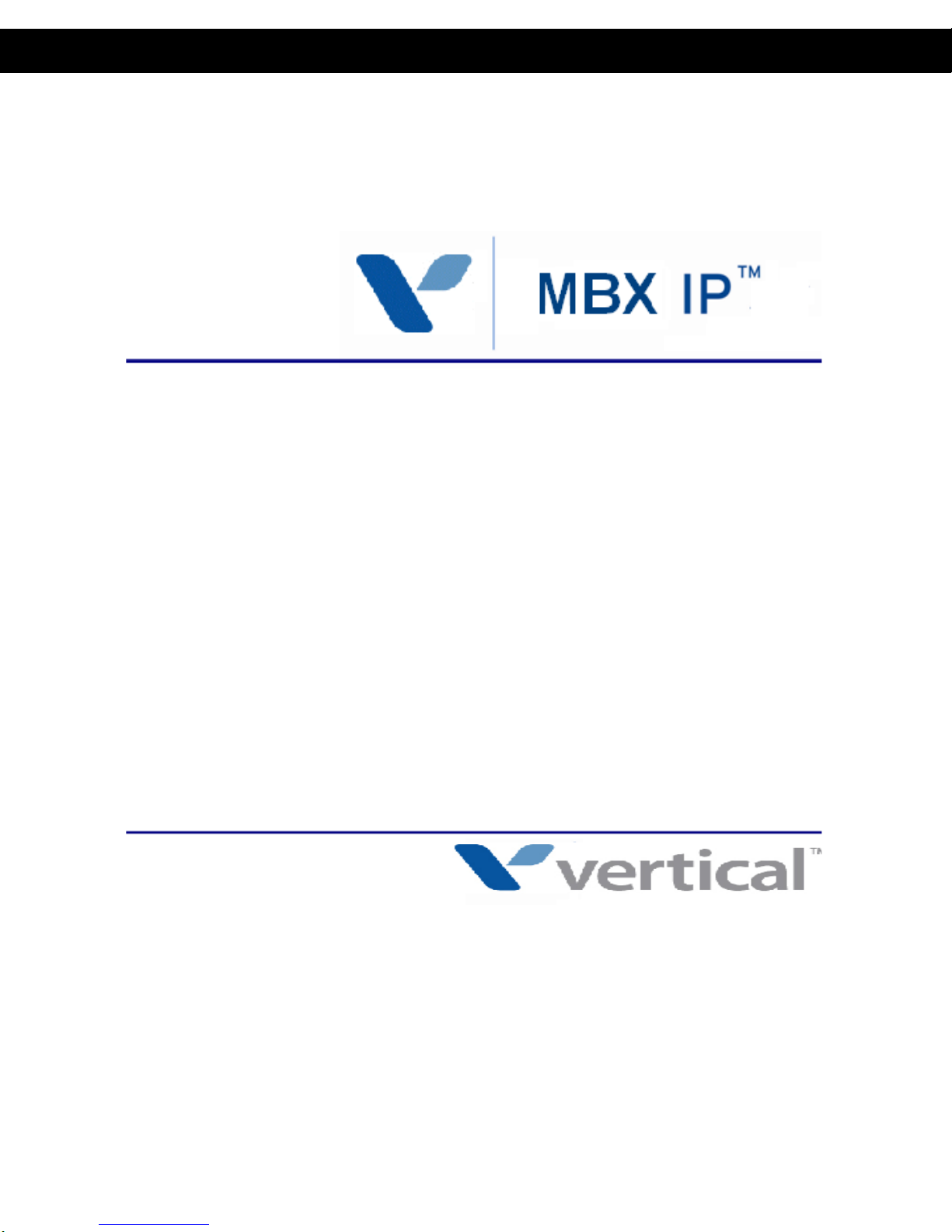
Station User Guide
Release 1.7
April 2012
Page 2
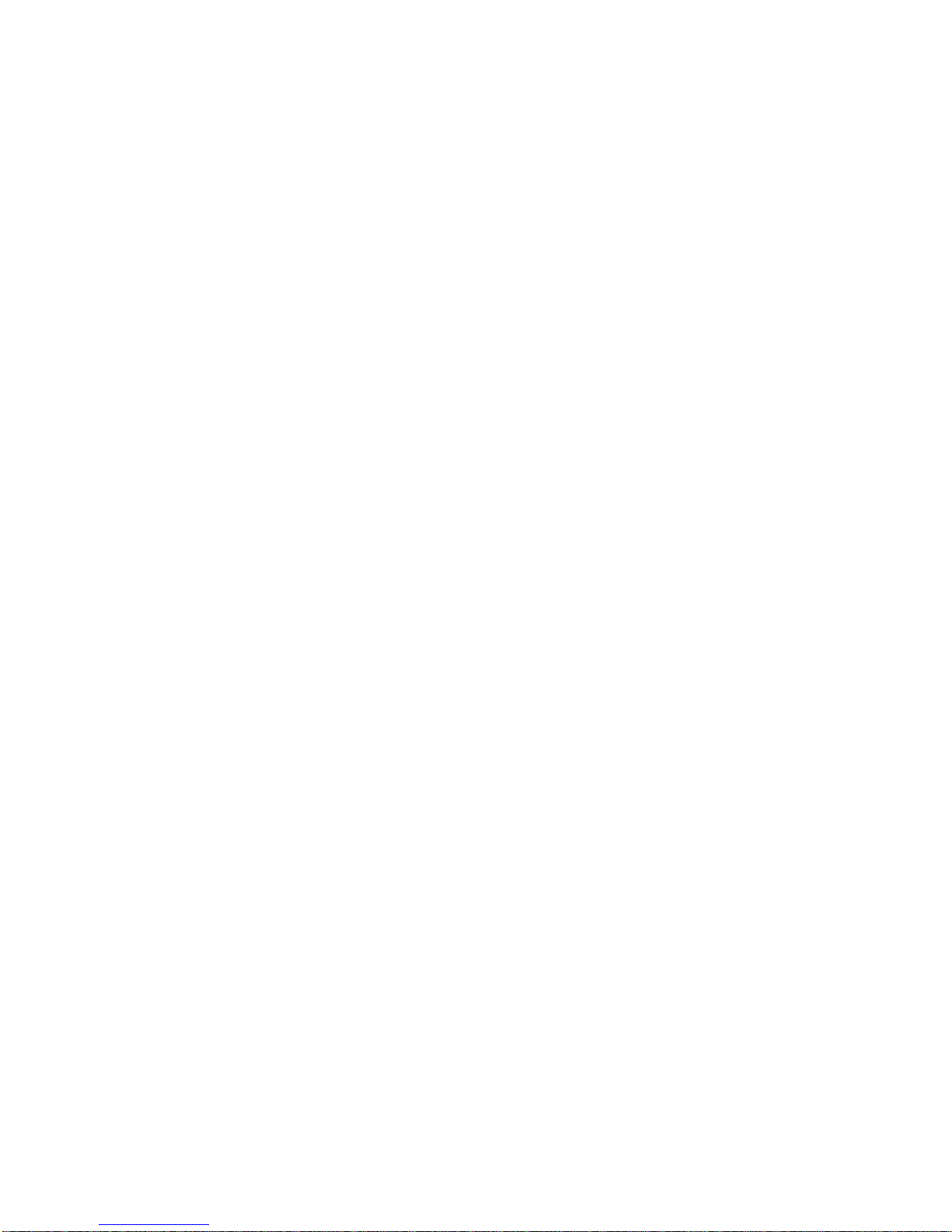
Release 1.7
April 2012
Page 3
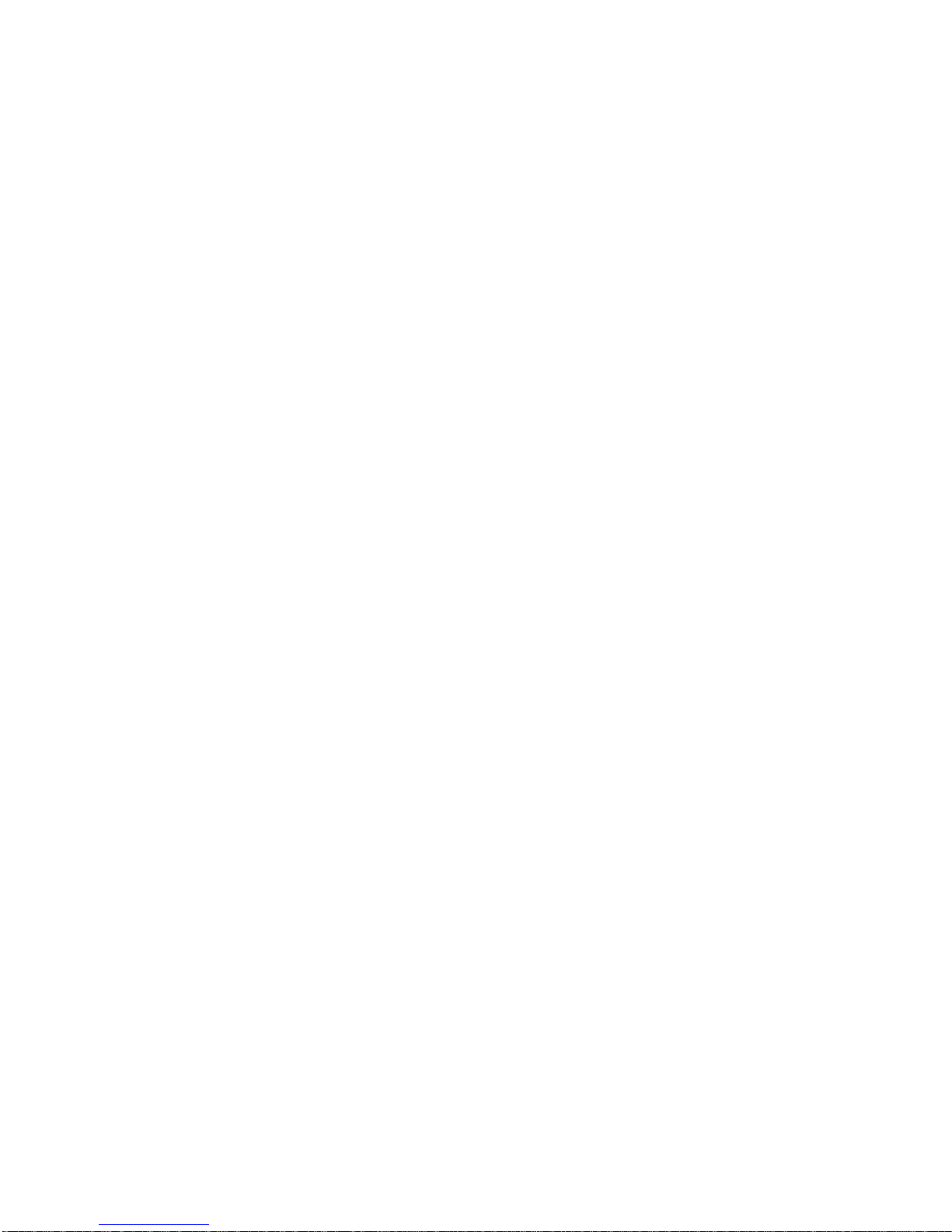
Vertical Communications, Inc. reserves the right to revise this publication and to make
Release 1.7
April 2012
changes in content without notice.
© 2012 by Vertical Communications, Inc. All rights reserved.
This publication contains proprietary and confidential information of Vertical Communications, Inc. The contents of this document may not be disclosed, copied or translated by third
parties, in any form, or by any means known, or not now known or conceived, without prior
explicit written permission from Vertical Communications, Inc.
LIMIT OF LIABILITY/DISCLAIMER OF WARRANTY
Vertical Communications, Inc. makes no representation or warranties with respect to the
accuracy or completeness of the content of this publication and specifically disclaims any
implied warranty of merchantability or fitness for any particular purpose, and shall not be
liable for any loss of profit or any other commercial damage, including but not limited to,
special, incidental, or consequential.
TRADEMARKS
Vertical Communications and the Vertical Communications logo and combinations thereof
are trademarks of Vertical Communications, Inc. All other brand and product names are
used for identification only and are the property of their respective holders.
RESTRICTED RIGHTS LEGEND
Use, duplication, or disclosure of the technical data contained in this document by the Gov-
ernment is subject to restrictions as set forth in subdivision (c) (1) (ii) of the Rights in Technical Data and Computer Software clause at DFARS 52.227-7013 and/or in similar or
successor clauses in the FAR, or in the DOD or NASA FAR Supplement. Unpublished
rights reserved under the Copyright Laws of the United States. Contractor/manufacturer is
Vertical Communications, Inc., 10 Canal Park, Suite 602, Cambridge, MA 02141-2249.
Page 4
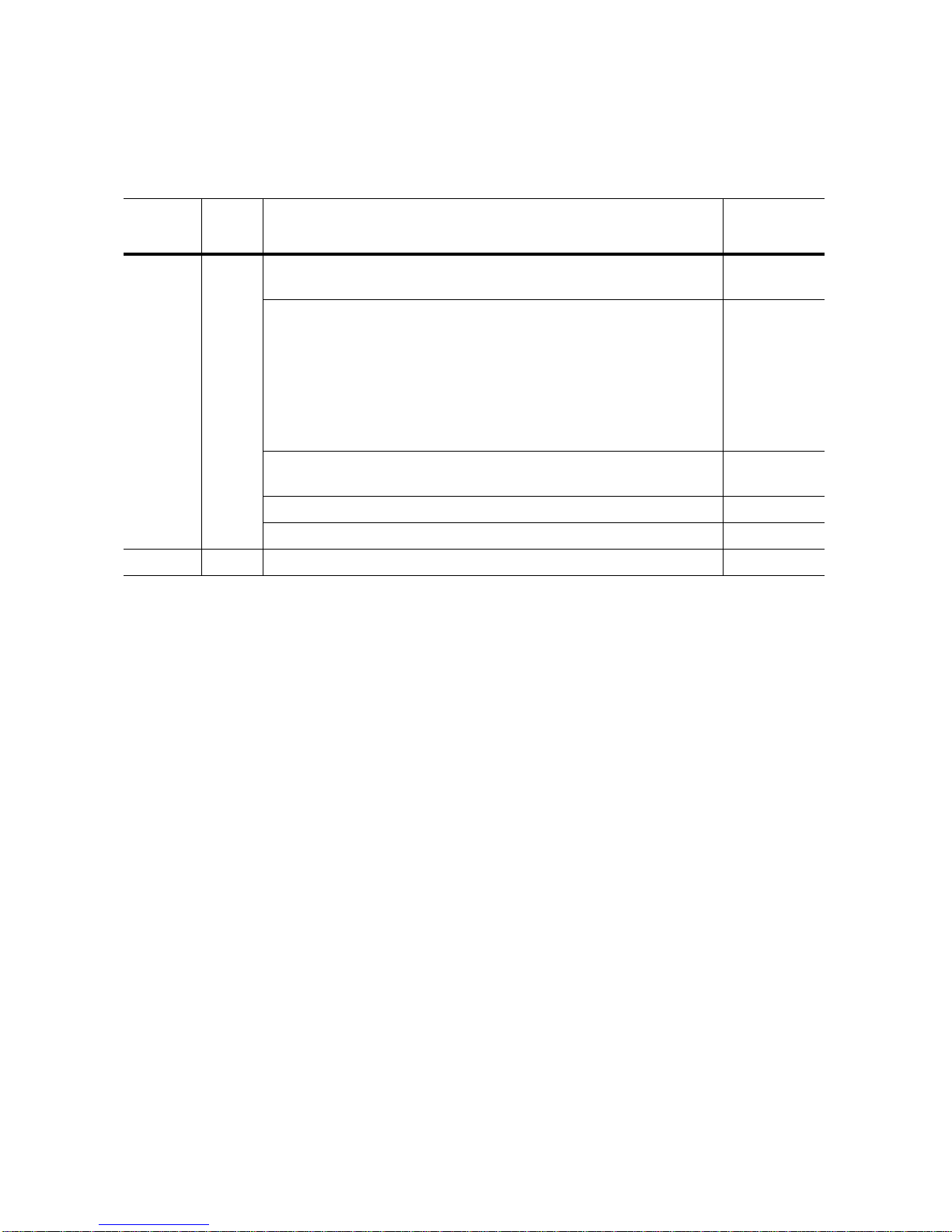
REVISION HISTORY
Release 1.7
April 2012
Release Date Documentation Changes Page No.
1.7 03 /12 Some 2-line LCD digital phones that can be connected to the
1-2
MBX IP will not make use of the soft keys.
Added specific procedures for UNI/STS/Triad/infinite phones:
- Using Directory
- Using Station Speed Dial
- Do Not Disturb
- Forwarding Calls
- Conference Call
2-4
2-7
2-13
2-14
5-5
"Call Log" feature is not available on UNI/STS/Triad/infinite
phones.
Corrected Call Forwarding procedures. 2-14
Added Outcall Notification of Voice Mail messages. 3-3
1.0 09-10 Initial Release --
--
Page 5
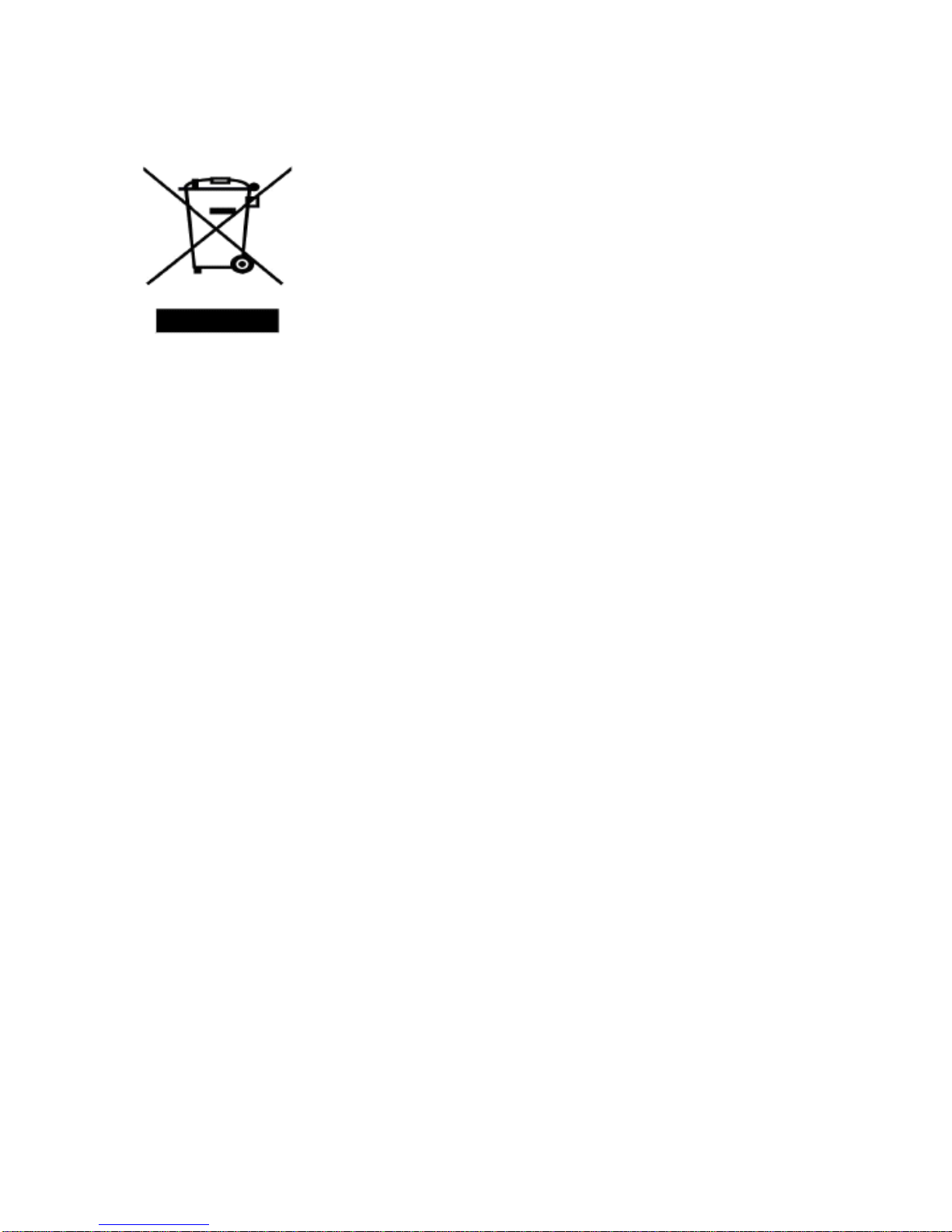
Disposal of your old appliance
Release 1.7
April 2012
1. When the crossed-out wheeled bin symbol is attached to a
product, it means the product is covered by the European Directive
2002/96/EC.
2. All electrical and electronic products should be disposed of
separately from the municipal waste stream via designated
collection facilities appointed by government or the local authorities.
3. The correct disposal of your old appliance will help prevent
potential negative consequences for the environment and human
health.
4. For more detailed information about disposal of your old
appliance, please contact your city office, waste disposal service or
the shop where you purchased the product.
Page 6
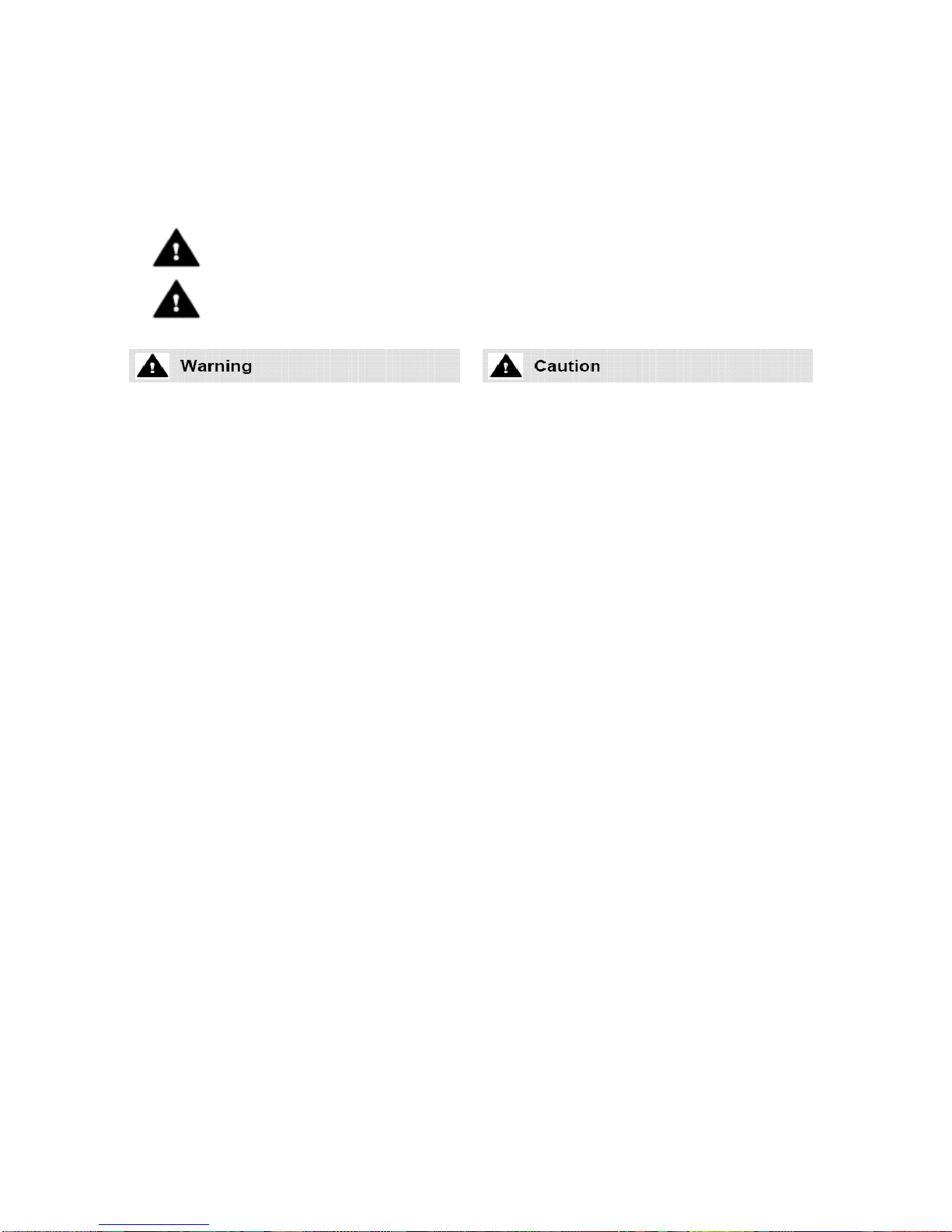
Important Safety Information
Release 1.7
April 2012
To prevent unexpected danger or damage please read this information before installing or
attempting to repair you phone. Warning and Caution information is provided to alert the consumer of known dangers:
Warning: To reduce the possibility of electric shock, do not expose your phone to
high humidity areas, such as a bathroom, swimming area, etc.
Caution: Use only Vertical approved batteries and desktop chargers to avoid the
damage to the phone. Using other batteries or chargers voids your warranty and
may cause an explosion.
1. Only trained and qualified service personnel
shall install, replace or service the phone.
2. Do not spill liquid life water on the phone. If
so, call the service center as this may result in
fire or electric shock.
3. If you see smoke or smell something during
use, unplug the power cord and the phone
line. Call the service center immediately.
4. If the power adapter is used, do not touch
the plug with wet hands. This may result in a
fire or an electric shock or equipment damage.
6. Do not use the phone during a thunderstorm. Lightning strike may result in fire,
severe electrical or acoustic shock.
7. Do not use the power adapter if the power
cord or wall outlet is damaged. This may
result in fire or an electric shock.
1. Ensure that children do not pull on phone
cords. This may injure children or result in
equipment damage.
2. The ear-piece houses a magnetic device
which may attract pins or small metal objects.
Keep headset clear of such objects and check
before use.
3. Avoid placing the phone in an area that is
excessively dusty, damp or subject to vibration.
4. Choose a site for the phone that is
well-ventilated and dry.
5. Do not plug multiple plug-packs into one
power outlet. This may result in the plug overheating and may result in a fire or plug pack
failure.
6. Do not put heavy things on the phone.
7. Do not drop or throw the phone.
8. Static electricity discharge will damage
electronic components.
9. Keep out of direct sunlight and away from
heat.
10. No user-serviceable parts inside. Do not
insert a screwdriver or any metal objects into
the phone. This may cause electric shock or
damage the equipment and will render the
warranty void.
11. Clean the phone with a soft, dry cloth
only . Do not use volatile liquids such as petrol,
alcohol, or acetone as this may cause a fire or
result in discoloration or damage to plastics.
Do not clean with wax or silicon products as
these may enter the equipment and cause
operation to become unstable.
Page 7
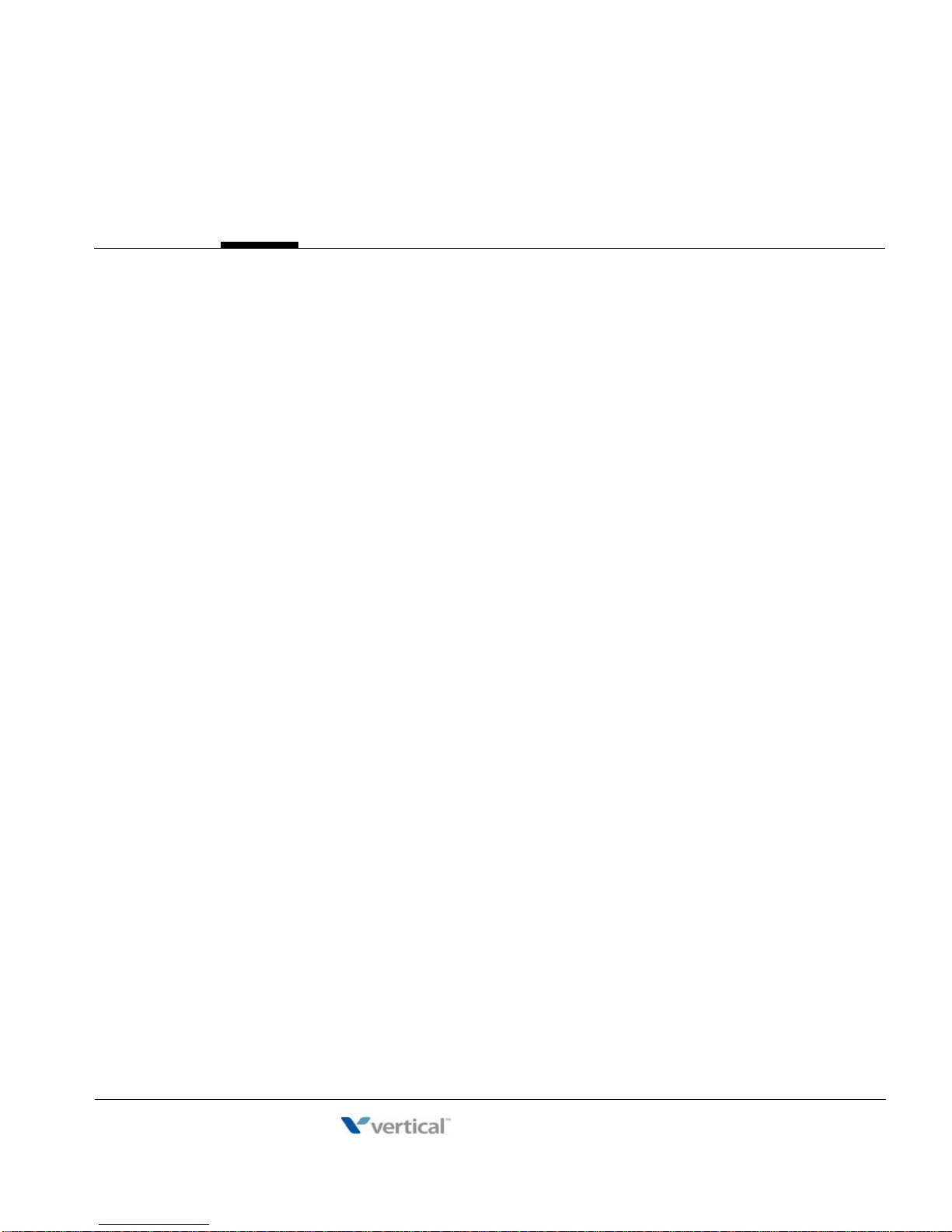
Contents
Release 1.7
April 2012
Chapter 1 INTRODUCTION
General - - - - - - - - - - - - - - - - - - - - - - - - - - - - - - - - - - - - - - - - 1-1
Feature Information - - - - - - - - - - - - - - - - - - - - - - - - - - - - - 1-1
Phones supported on the MBX IP - - - - - - - - - - - - - - - - - - - 1-2
Chapter 2 BASIC CALL HANDLING
Placing A Call - - - - - - - - - - - - - - - - - - - - - - - - - - - - - - - - - - - 2-1
Internal Calls - - - - - - - - - - - - - - - - - - - - - - - - - - - - - - - - - 2-1
External Calls - - - - - - - - - - - - - - - - - - - - - - - - - - - - - - - - - 2-2
Using Directory - - - - - - - - - - - - - - - - - - - - - - - - - - - - - - - - 2-4
Receiving Calls - - - - - - - - - - - - - - - - - - - - - - - - - - - - - - - - - - 2-9
Answering a Call while Idle - - - - - - - - - - - - - - - - - - - - - - - 2-9
Responding to a Call While Busy - - - - - - - - - - - - - - - - - - 2-10
Using Answering Machine Emulation (AME) - - - - - - - - - - 2-11
Differential Ring Signals - - - - - - - - - - - - - - - - - - - - - - - - 2-12
Answering Calls at Night - - - - - - - - - - - - - - - - - - - - - - - - 2-12
Answering Calls to Other Stations - - - - - - - - - - - - - - - - - 2-13
Using Do-Not-Disturb (DND) to Block Incoming Calls - - - - 2-13
Forwarding Calls - - - - - - - - - - - - - - - - - - - - - - - - - - - - - - 2-14
Call Transfer - - - - - - - - - - - - - - - - - - - - - - - - - - - - - - - - - - - 2-19
Sending a call to a different destination - - - - - - - - - - - - - - 2-19
Call Hold - - - - - - - - - - - - - - - - - - - - - - - - - - - - - - - - - - - - - - 2-19
Placing a call in a waiting state - - - - - - - - - - - - - - - - - - - - 2-19
Chapter 3 SEND & RETRIEVE MESSAGES
Responding to a Station Message Waiting Indication - - - - - - - - 3-1
Getting Voice Mail Messages - - - - - - - - - - - - - - - - - - - - - - - - 3-2
Outcall Notification of Voice Mail Messages - - - - - - - - - - - - - - 3-3
Sending and Receiving Short LCD Messages - - - - - - - - - - - - - 3-5
MBX IP Station User Guide
Page 8
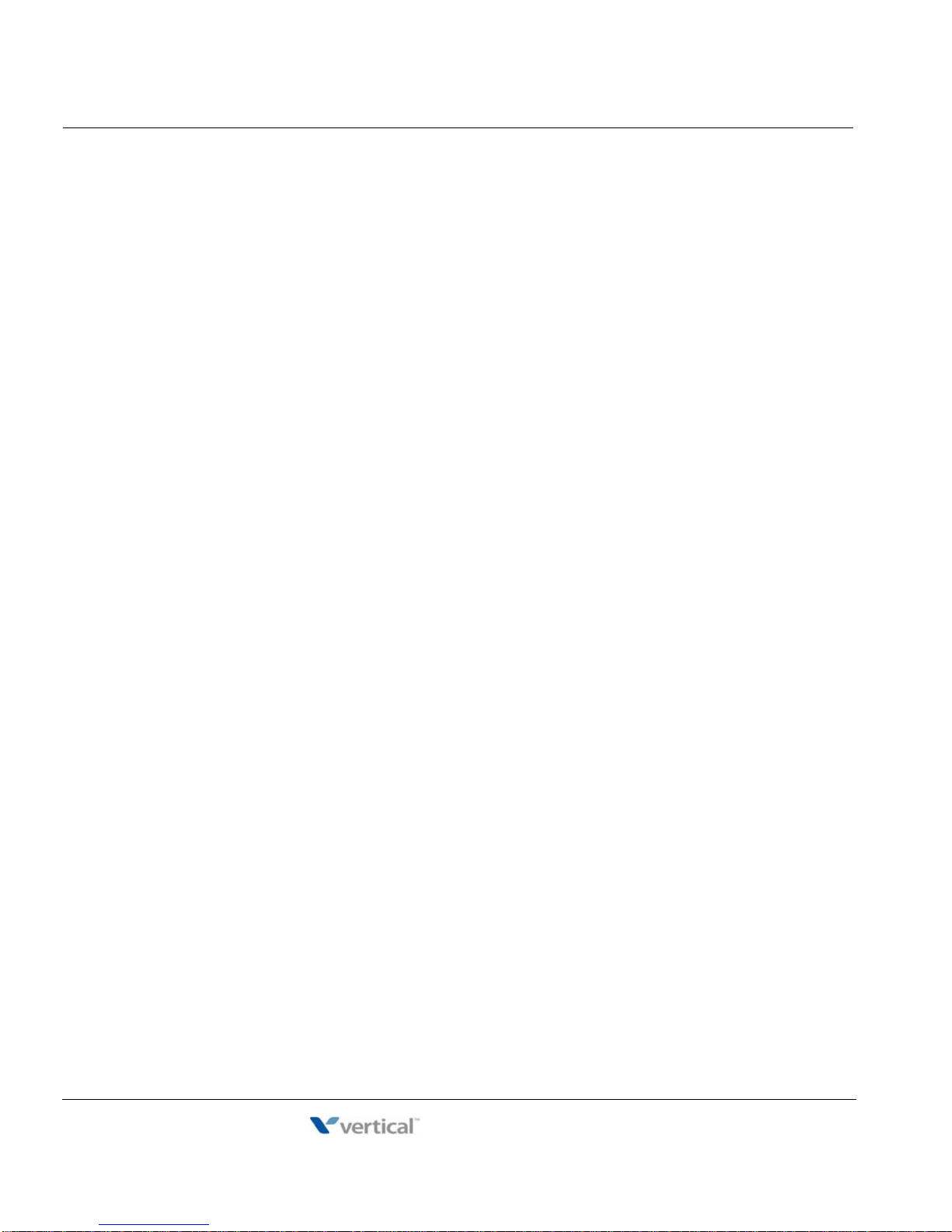
Contents TOC-2
Release 1.7
April 2012
Chapter 4 REMOTE SYSTEM ACCESS
Direct Inward System Access (DISA) - - - - - - - - - - - - - - - - - - - - 4-1
Mobile Phone Extension - - - - - - - - - - - - - - - - - - - - - - - - - - - - - 4-1
Chapter 5 MISC FEATURES
Alarm/Door Bell - - - - - - - - - - - - - - - - - - - - - - - - - - - - - - - - - - - 5-1
Broker Call - - - - - - - - - - - - - - - - - - - - - - - - - - - - - - - - - - - - - - 5-1
Switching between two calls - - - - - - - - - - - - - - - - - - - - - - - 5-1
Call Park - - - - - - - - - - - - - - - - - - - - - - - - - - - - - - - - - - - - - - - - 5-2
Placing a call on Hold to Page - - - - - - - - - - - - - - - - - - - - - - 5-2
Call Log - - - - - - - - - - - - - - - - - - - - - - - - - - - - - - - - - - - - - - - - 5-2
Conference Call - - - - - - - - - - - - - - - - - - - - - - - - - - - - - - - - - - - 5-5
Joining Multiple People in a Conference - - - - - - - - - - - - - - - 5-5
Setting up a Conference Room - - - - - - - - - - - - - - - - - - - - - 5-6
Hot Desk - - - - - - - - - - - - - - - - - - - - - - - - - - - - - - - - - - - - - - - - 5-7
Paging - - - - - - - - - - - - - - - - - - - - - - - - - - - - - - - - - - - - - - - - - 5-7
Using Internal, External and Meet-Me Paging - - - - - - - - - - - 5-7
Push-To-Talk (PTT) Page - - - - - - - - - - - - - - - - - - - - - - - - - 5-8
Power Fail Transfer (PFT) - - - - - - - - - - - - - - - - - - - - - - - - - - - 5-8
System Voice Memo - - - - - - - - - - - - - - - - - - - - - - - - - - - - - - - 5-9
Two-Way Record - - - - - - - - - - - - - - - - - - - - - - - - - - - - - - - - - 5-10
Recording a call - - - - - - - - - - - - - - - - - - - - - - - - - - - - - - - 5-10
Wake-Up Alarm - - - - - - - - - - - - - - - - - - - - - - - - - - - - - - - - - - 5-10
Chapter 6 PBX, CENTREX, & ISDN FEATURES
Access PBX or Centrex features - - - - - - - - - - - - - - - - - - - - - - - 6-1
Access the ISDN Network - - - - - - - - - - - - - - - - - - - - - - - - - - - 6-1
Using the Keypad facility to access ISDN features - - - - - - - - 6-1
Using ISDN Supplementary Services - - - - - - - - - - - - - - - - - 6-2
Appendix A FLEXIBLE NUMBERING PLAN
Basic Number - - - - - - - - - - - - - - - - - - - - - - - - - - - - - - - - - - - A-1
Feature Code - - - - - - - - - - - - - - - - - - - - - - - - - - - - - - - - - - - A-1
MBX IP Station User Guide
Page 9
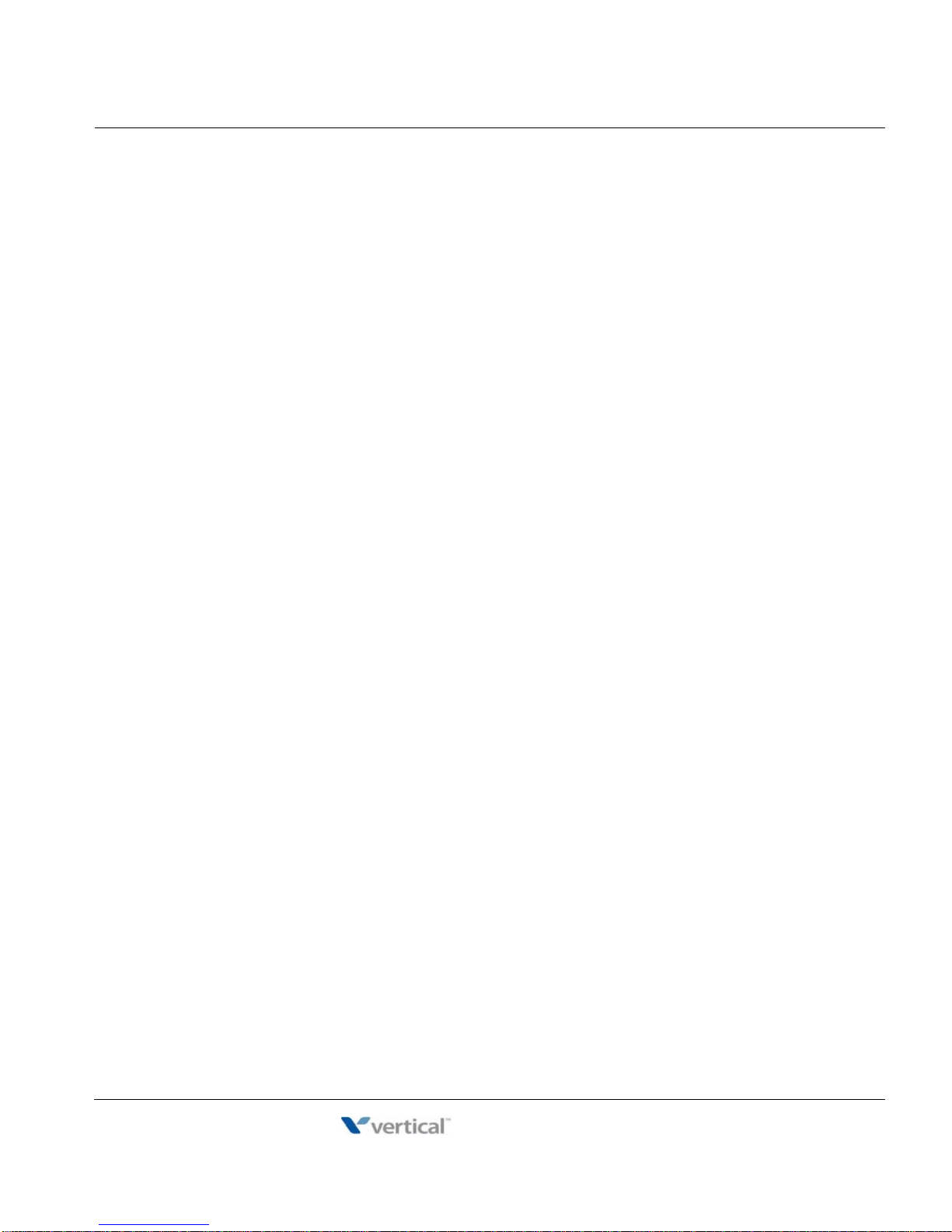
Contents TOC-3
Release 1.7
April 2012
Appendix B IP PHONES
MBX IP Phone Setup - - - - - - - - - - - - - - - - - - - - - - - - - - - - - - B-1
Using the Display Menu - - - - - - - - - - - - - - - - - - - - - - - - - - B-1
Phone Setting - - - - - - - - - - - - - - - - - - - - - - - - - - - - - - - - - B-1
Network Configuration - - - - - - - - - - - - - - - - - - - - - - - - - - - B-2
Using the Speakerphone - - - - - - - - - - - - - - - - - - - - - - - - - - - - B-3
Using a Bluetooth Wireless Headset (IP-8024 only) - - - - - - - - - B-4
Using an STS Phone with MBX IP - - - - - - - - - - - - - - - - - - - - - B-6
STS Fixed Feature Buttons - - - - - - - - - - - - - - - - - - - - - - - B-7
MBX IP Station User Guide
Page 10
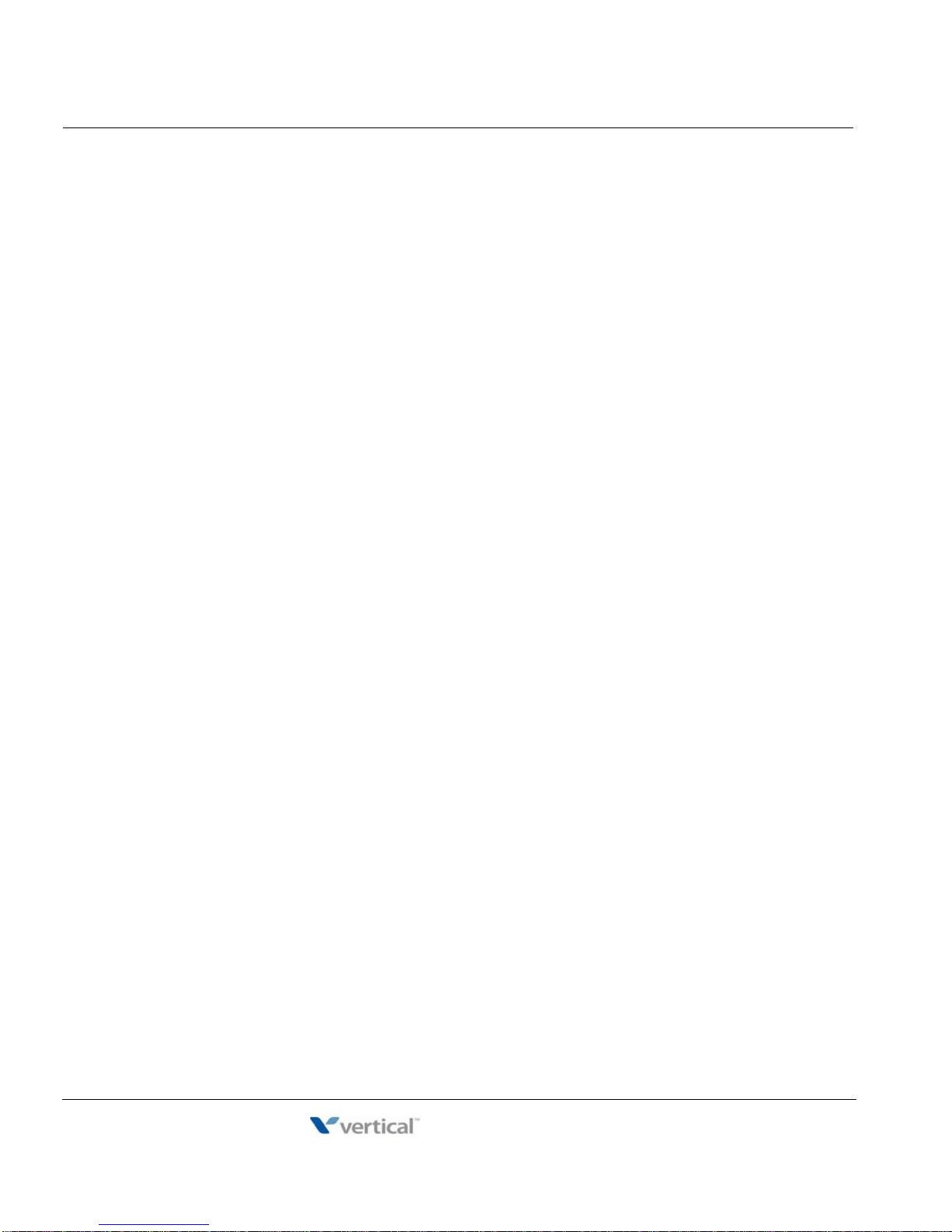
Contents TOC-4
Release 1.7
April 2012
MBX IP Station User Guide
Page 11

General
Release 1.7
April 2012
Your telephone is connected to an advanced-technology, highly-versatile, fully-featured
telecom system designed to make office communications easy and productive. Employing
state-of-the-art Voice over Internet Protocol (VoIP) technology, voice and data converge on a
single IP packet network.
Feature Information
We have taken every effort to make this user guide simple and straightforward. The guide starts
with the simpler operations of the MBX IP Phone Speakerphone, moves on to receiving and
placing calls, and then to more advanced features. Each section includes a brief and basic
description of each feature and step-by-step operation instructions.
The operations shown in this guide use the System's base default Numbering Plan. Your
specific Numbering Plan may be different. Some features may not be available for you to
access or may be subject to certain limitations based on the set-up of the System.
Under certain operating conditions, this equipment may not be able to make emergency calls.
Alternative arrangements should be made for access to emergency services.
Chapter 1
INTRODUCTION
Feature Groupings
Every effort has been taken to divide the features into a logical and consistent sequence so that
features can be quickly located.
Features have been divided into groups, starting with Basic Call Handling, then Receiving Calls,
Placing Calls etc. Within each group, features are arranged according to the difficulty of
operation and frequency of use.
NOTE: Some digital telephones that can be connected to the MBX IP only have a 2 line LCD. These
digital telephones will not make use of the softkey functions that the
MBX IP system provides.
MBX IP Station User Guide
Page 12

Phones supported on the MBX IP 1-2
12/24-Button Keysets
3 Soft Keys
Programable Keys
FIXED BUTTONS
:
Message Waiting
Setting
Hold
Speakerphone
Transfer
Navigation Ctl
Mute
Volume
Headset
DND
Release 1.7
April 2012
Chapter 1: INTRODUCTION
Phones supported on the MBX IP
The MBX IP system supports a variety of digital and IP Phones:
Edge 8000 IP Phone
SBX IP STSe
Vodavi/Uniphone Edge 700
Triad infinite
The Vertical Phones (shown below) include a large 3-line or 4-line 24-character per line LCD
(refer to Phone Diagrams on the next three pages). Features and functions of your MBX IP are
accessed either using the Fixed or Flexible buttons or by selecting a menu item using the Soft
buttons when available. In the remainder of this User Guide, the Fixed or Flexible buttons are
shown with a box surrounding the BUTTON designation while Soft button menu selections are
shown with a double underline.
I
8012/8024 (IP)
MBX IP Station User Guide
Page 13

Phones supported on the MBX IP 1-3
8/24-Button Keysets
3 Soft Keys
Message Waiting Light
Programmable Keys
FIXED BUTTONS
:
Hold
Speaker
Tap
Shift
Trans
NAV
Mute
Volume
8/24-Button Keysets
3 Soft Keys
Message Waiting Light
Programmable Keys
FIXED BUTTONS
:
Speed
DND
Trans/PGM
Call Back
NAV
Hold/Save
Speaker
Volume
Release 1.7
April 2012
Chapter 1: INTRODUCTION
Edge 700 (digital)
NOTE: Edge 700 phones are shipped with a fixed button overlay to match the
MBX IP system operatoin.
SBX (digital)
MBX IP Station User Guide
Page 14

Phones supported on the MBX IP 1-4
24-Button Keyset
3 Soft Keys (not used)
Message Waiting Light
Programmable Keys
FIXED BUTTONS
:
Flash
Trans
Speed
Conf
Msg
Forward
Mute
Camp On
On/Off
Hold
8/30-Button Keysets
3 Soft Keys (not used)
Message Waiting Light
Programmable Keys
FIXED BUTTONS
:
On/Off
Hold
Mute
Speed
Forward
Flash
Camp On
Message
Transfer
Conference
Release 1.7
April 2012
Chapter 1: INTRODUCTION
STSe (digital)
Vodavi/Uniphone (digital)
MBX IP Station User Guide
Page 15

Phones supported on the MBX IP 1-5
Triad (digital)
8/12/24-Button Keysets
Message Waiting Light
Programmable Keys
FIXED BUTTONS
Flash
Trans
Speed
Conf
Msg
Forward
Mute
Camp On
On/Off
Hold
8/12/24-Button Keysets
Message Waiting Light
Programmable Keys
FIXED BUTTONS
:
Flash
Trans
Speed
Conf
Msg
Forward
Mute
Camp On
On/Off
Hold
infinite (digital)
Release 1.7
April 2012
Chapter 1: INTRODUCTION
MBX IP Station User Guide
Page 16
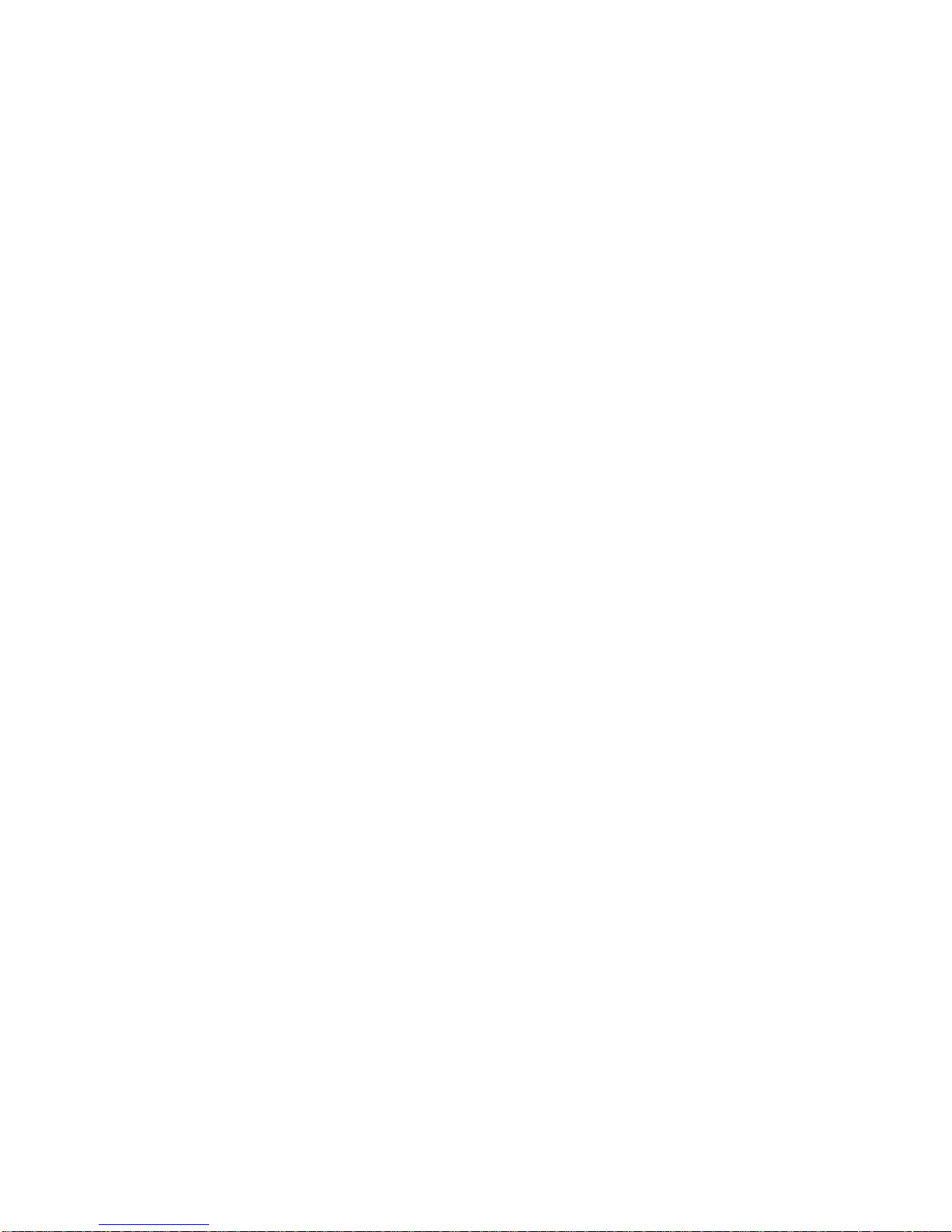
THIS PAGE INTENTIONA LLY LEFT BLANK.
Release 1.7
April 2012
Page 17
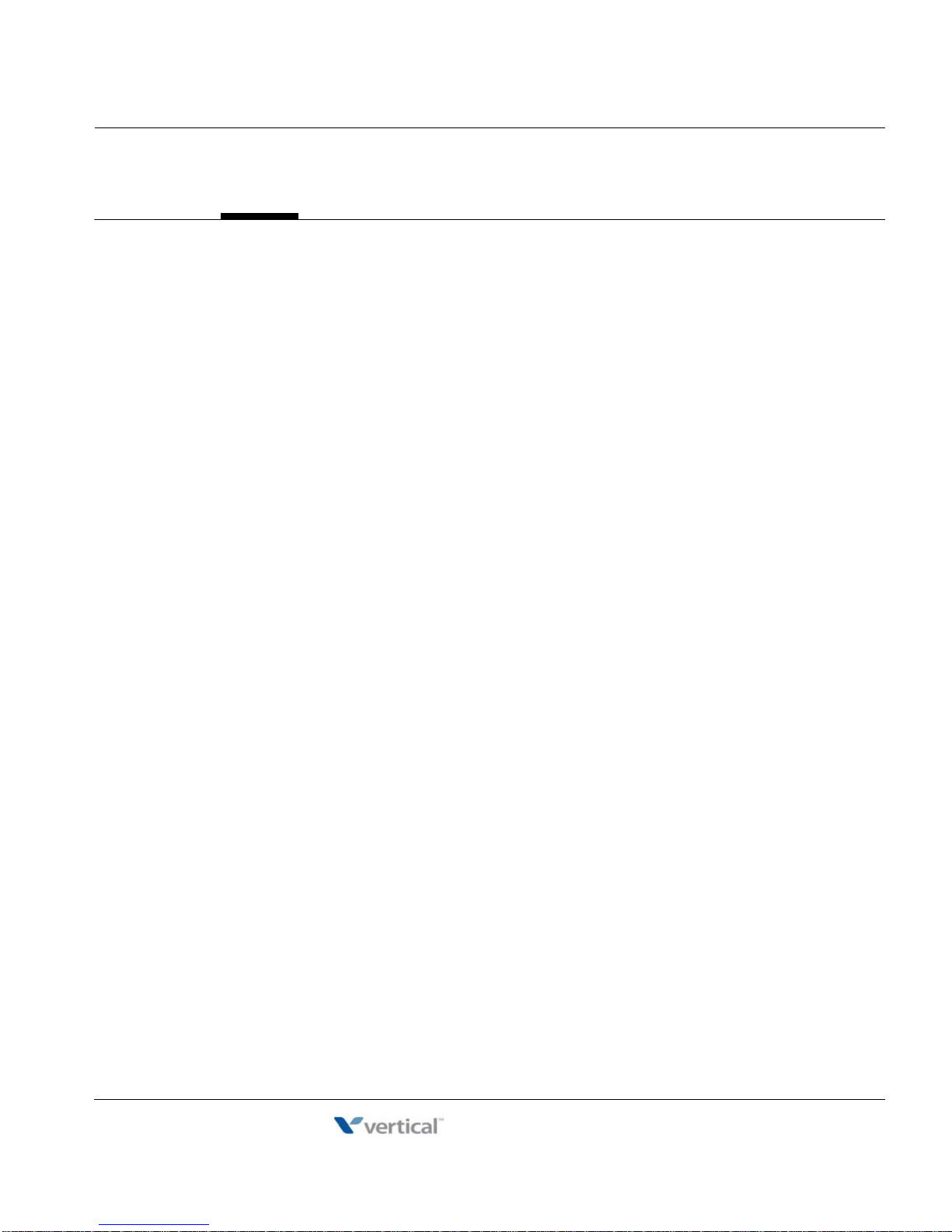
Placing A Call 2-1
Release 1.7
April 2012
Chapter 2: BASIC CALL HANDLING
Chapter 2
BASIC CALL HANDLING
Placing A Call
Internal Calls
You can place calls to other stations in the system over the Intercom. The call will ring, or for
an ICM Voice Announce call, a splash tone will be heard. Ring or Voice Announce is normally
determined by settings at the called station but you may change this by dialing '#' after placing
the call. By changing the mode, a Voice Announce call will ring or a ringing ICM call will allow
Voice Announce (toggle).
You can assign a Flex button for Direct Station Selection/Busy Lamp Field (DSS/BLF). The
DSS/BLF button allows you to call another station with a single button. The button LED will
display the other station's status (ON=busy, OFF=idle).
To place an Intercom call:
1. Lift the handset,
2. Dial the Intercom number of the desired station,
3. When call is answered or Splash tone is heard, begin speaking with the called party.
Using Camp-On when calling a busy station
To Camp-On (wait off-hook) for a busy station:
Press * and wait an answer.
To request a Callback (wait on-hook) for a busy station:
Press the MSG button and hang-up.
To make a Voice Over announcement to a busy station:
Dial #, after the Splash tone is heard, begin speaking.
MBX IP Station User Guide
Page 18
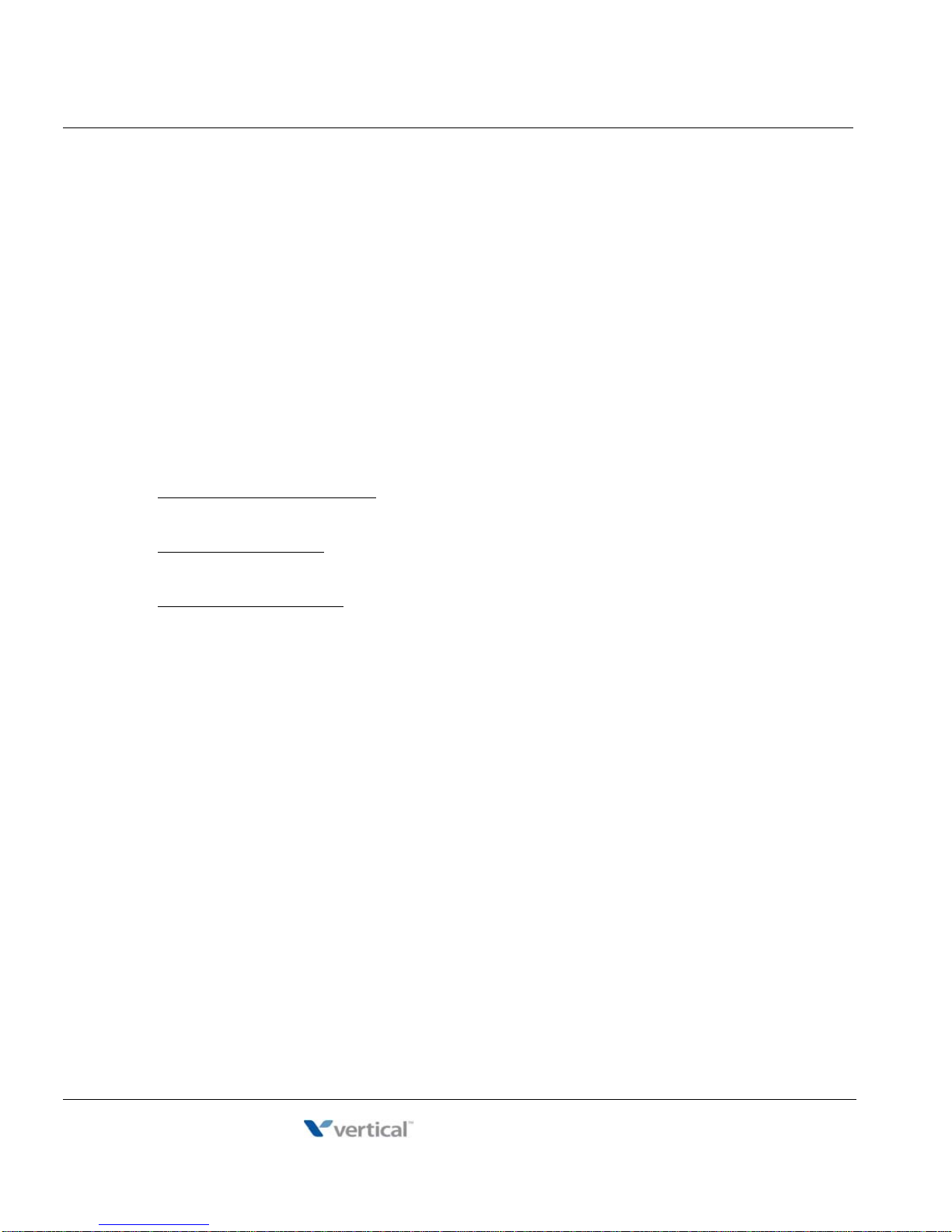
External Calls 2-2
Release 1.7
April 2012
Chapter 2: BASIC CALL HANDLING
Leaving a Message Wait
To activate Message Waiting:
Press the MSG button and hang-up.
External Calls
Placing external calls
External calls are placed on CO/IP lines. These 'lines' are accessed either using a button on
the MBX IP Phone assigned as a CO/IP line or using dial codes. The CO/IP lines are grouped
for different types of calls, local, long distance, etc. Using the CO/IP line group code, you will
be able to access any line from the group. A Flex button on the MBX IP Phone assigned as a
LOOP button lets you access a line from a group. Dial codes for access to CO/IP lines are:
Individual CO/IP line access
88 + Line number (01-80 for MBX IP-100, or 001-240 for MBX IP-300).
CO/IP Group access:
801-824 for MBX IP-100, or 801-872 for MBX IP-300
:
Any CO/IP Line access:
9
CO Line Access Methods:
• Dial codes (start with any CO 1 - 9)
• Press desired CO line button
• Press CO line group button, not LOOP key
To place an external call:
1. Lift the handset,
2. Dial the CO/IP line/group,
-or-
press CO line or POOL button.
3. Dial the desired number.
MBX IP Station User Guide
Page 19
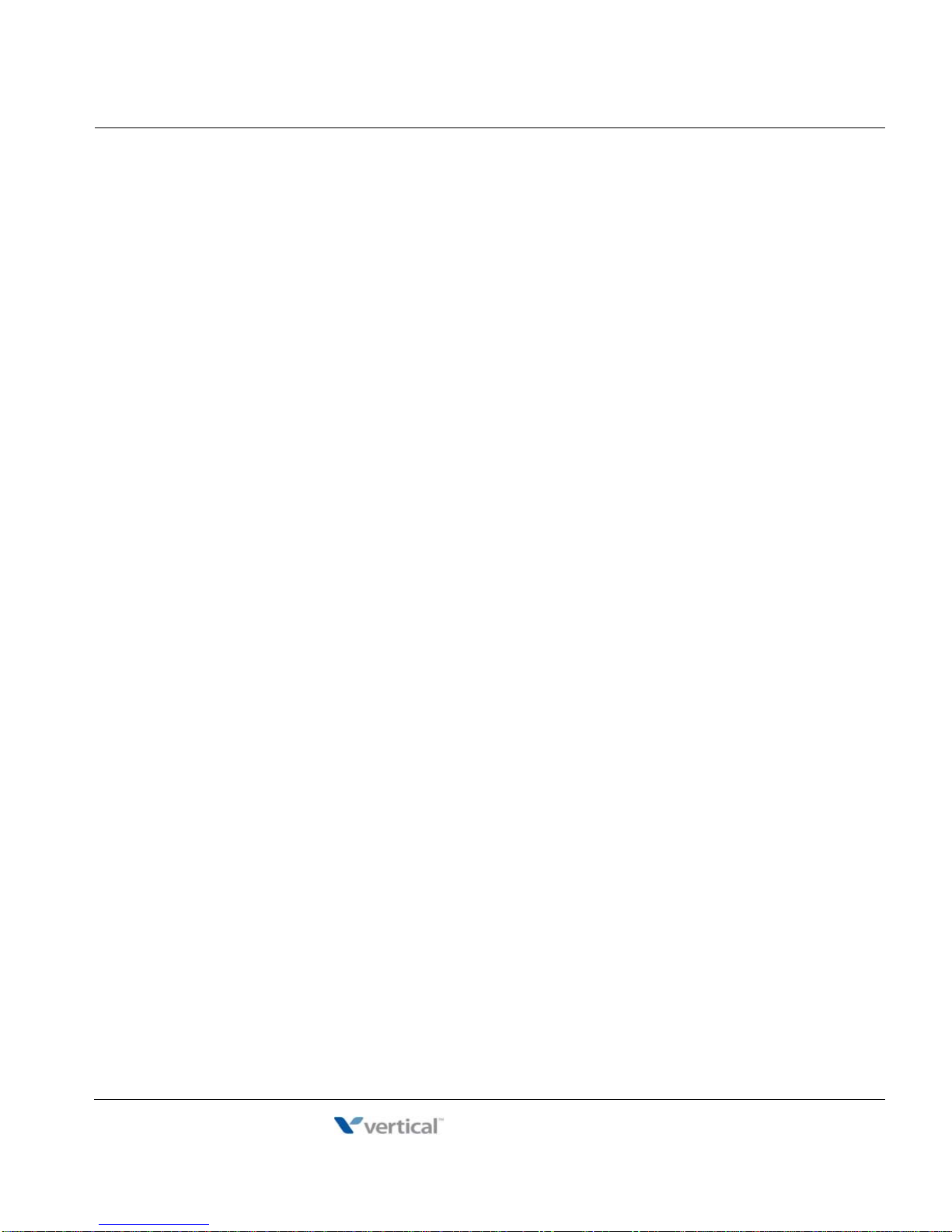
External Calls 2-3
Release 1.7
April 2012
Chapter 2: BASIC CALL HANDLING
Waiting for the next available CO/IP line
If all the lines connected to your system are busy, you will receive an All Trunks Busy signal.
You may request to be notified when a line becomes free.
To activate a queue if the selected/dialed line is busy:
1. Select the desired CO/IP line button; when the busy notification is returned, press the
MSG button,
2. Return to an idle state by going on-hook; when the line is available, the Station will be
notified (ringing).
Account Codes: Tracking External calls for billing
In some cases, you or your company may desire to track calls for billing or other purposes in
which case the Account code feature may be used.
To enter an Account Code before the call:
1. Lift the handset,
2. Press the assigned ACCOUNT CODE button,
3. Dial the Account Code (1-12 digits),
4. Press *, Intercom dial tone is heard,
5. Place the CO/IP call as normal.
To enter an Account Code during a call:
1. Press the assigned ACCOUNT CODE button,
2. Dial the Account Code (1-12 digits),
3. Press *.
Disable dialing from your phone
You can temporarily 'Lock' your phone by activating Temporary COS, which will disable all
dialing from the phone. To deactivate Temporary COS you must enter the station's
Authorization code.
To activate Temporary COS:
1. Press TRANS/PGM,
2. Dial 31 (User Program code),
3. Dial your Authorization code,
4. Press HOLD/SAVE.
MBX IP Station User Guide
Page 20
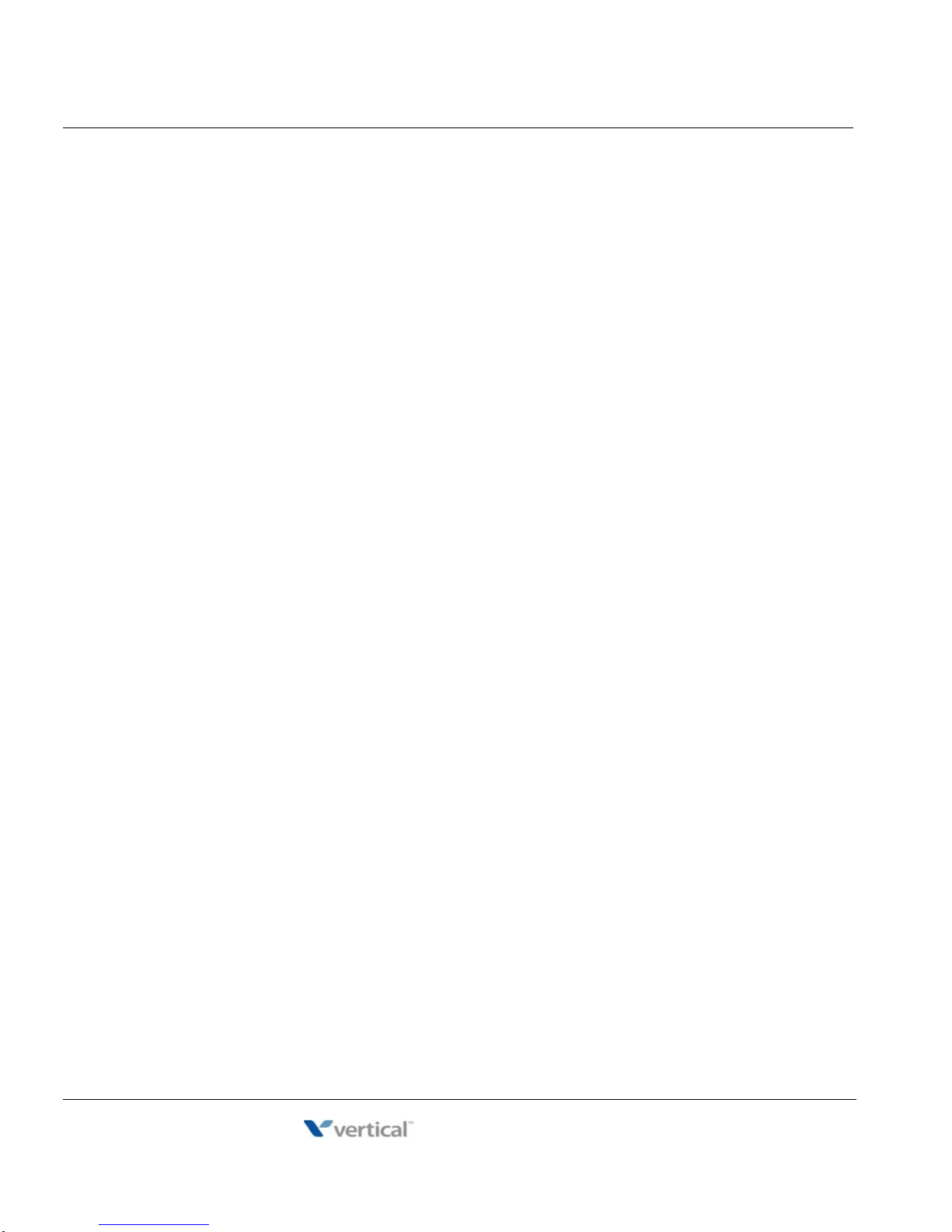
Using Directory 2-4
Release 1.7
April 2012
Chapter 2: BASIC CALL HANDLING
To deactivate Temporary COS:
1. Press TRANS/PGM,
2. Dial 32 (User Program code),
3. Dial your Authorization code,
4. Press HOLD/SAVE.
Temporarily override dialing restrictions at a phone
Override the dialing restrictions at any phone by activating Walking COS. The Walking COS
dialing restriction levels are applied for a single call only. For multiple calls, you will need to
reactivate Walking COS or use the FLASH button to regain CO/IP dial-tone.
To activate Walking COS:
1. Press TRANS/PGM,
2. Dial 33 (User Program code),
3. Dial your Authorization Code (station number and password),
4. Dial '*',
5. Place call as normal.
Using Directory
Using Last Number Redial (LNR)
The last number dialed on an external call is automatically saved in the Last Number Redial
(LNR) buffer. On the MBX IP Display Phone, the system will store the numbers dialed on the
last 100 calls.
To dial the Last Number for an external call:
1. Lift the handset,
2. Press Speed Soft button,
3. Dial *,
For UNI/STS/Triad/infinite phones: press SPEED + *.
OR
press the LOG Soft button,
4. Press the Navigation up and down buttons to select from the last 100 numbers dialed
or received,
5. Press the Send Soft button or HOLD/SAVE.
MBX IP Station User Guide
Page 21
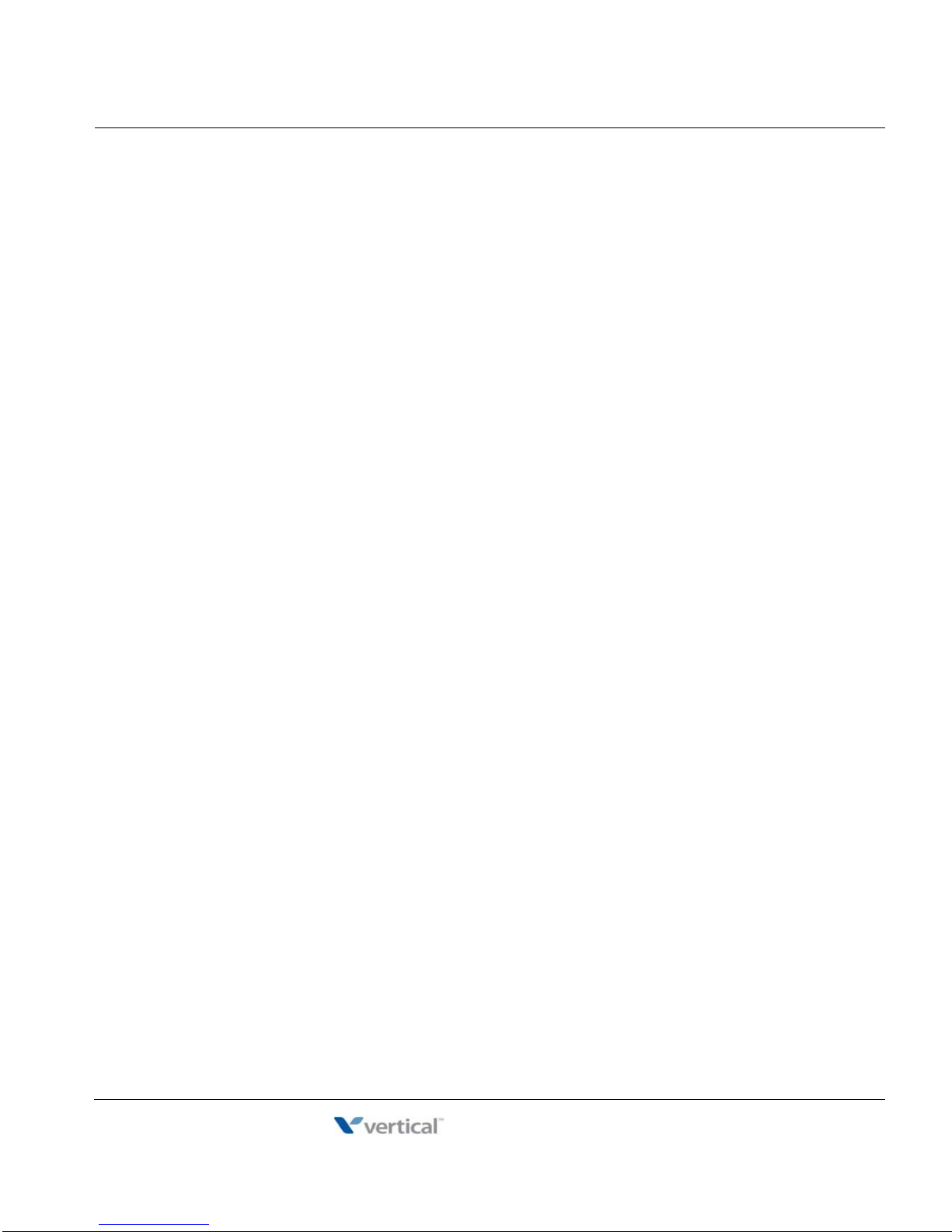
Using Directory 2-5
Release 1.7
April 2012
Chapter 2: BASIC CALL HANDLING
Using and Entering Saved Number Dial
You may store the last number dialed on an external call to the Saved Number Dial buffer for
convenient dialing at a later time. The Saved number is stored until a new number is saved.
To place a call using Save Number Dial:
1. Lift the handset, and/or press the DIR Soft button,
2. Dial 1 for Station Speed,
3. Dial #.
To store a number in the Save Number Dial:
While on an outgoing external call, press the HOLD/SAVE button.
Using System Speed Dial Numbers
The MBX IP-100 system has memory allocated for 800 System Speed Dial numbers (bins
200-999). The MBX IP-300 systems each have memory allocated for 3000 System Speed Dial
numbers (bins 2000-3999).
You may, if allowed, use System Speed Dial to call frequently dialed numbers.
In some cases, these numbers are divided into groups called System Speed Zone Groups. In
this case, you may access some numbers and not others and your dialing restrictions may be
invoked.
Only an Attendant can assign System Speed Dial numbers.
To place a call using System Speed Dial:
1. Lift the handset,
2. Press the DIR Soft button,
3. Dial 2 for System Speed,
4. Dial the desired System Speed Dial bin number (200-999 for MBX IP-100, 2000-3999
for MBX IP-300.
MBX IP Station User Guide
Page 22

Using Directory 2-6
Release 1.7
April 2012
Chapter 2: BASIC CALL HANDLING
Using and Entering Station Speed Dial Numbers
Each station in the MBX IP-100 System is allocated memory for 20 Station Speed Dial numbers
(bins 00-19) each up to 48 digits. The MBX IP-300 support 100 Station Speed Dial numbers
(bins 000-099). These numbers are entered at the user's station and may include several
"special" instructions. Special instructions and the corresponding button are:
• PAUSE will momentarily stop dialing.
• FLASH as 1st digit-Activate dial tone detect.
• FLASH not as 1st digit-The system will generate a flash on the CO line.
• MSG as 1st digit-Send digits as ISDN Keypad Facility message.
• '*' as 1st digit-Display Security, the stored number will not be displayed when used.
• '*' not as 1st digit-Dial Pulse to Tone Switchover, the system will switch from pulse to
tone dialing.
When entering a Speed Dial, a 16 character name may be associated with the number for Dial
by Name. Characters are entered with two keystrokes as in the chart below.
Letter Type
Dial Pad
Button
1 @:/<@:/<1
2ABC ab c 2
3DEF
4GHI
5JKL
6MNO
7 P Q R
8 T U V
9 W X Y Z w x y z 9
0 . , ? ! . , ? ! 0
*
# #
Uppercase
(ABC)
Button Depressions
1 2 3 4 1 2 3 4 1
*
Lowercase
(abc)
de f 3
gh i 4
jkl 5
mn o 6
p q r s 7
t u v 8
*
# #
Num
*
MBX IP Station User Guide
Page 23

Using Directory 2-7
Release 1.7
April 2012
Chapter 2: BASIC CALL HANDLING
To place a call using Station Speed Dial:
1. Lift the handset, and/or press the DIR Soft button,
2. Dial '1' for station speed,
3. Dial the desired Station Speed Dial bin number (00-19 , 000-099 or 000-049).
For UNI/STS/Triad/infinite phones:
1. Press SPEED.
2. Dial desired Speed bin Number.
To enter a Station Speed Dial number with CO Line and Name:
1. Lift the handset, and/or press the DIR Soft button,
2. Dial '1' for station speed,
3. Press the ADD Soft button,
For UNI/STS/Triad/infinite phones: press TRANS.then press SPEED.
4. Dial the desire
d Station Speed Dial bin number,
5. Select/dial the CO/IP line/group,
6. Dial the desired number to be stored,
7. Press HOLD/SAVE,
8. Enter the associated name if desired, using the Character Entry Chart on page
page 2-18,
9. Press HOLD/SAVE.
MBX IP Station User Guide
Page 24

Using Directory 2-8
Release 1.7
April 2012
Chapter 2: BASIC CALL HANDLING
To assign a Station Speed Dial number directly to a Flex button:
1. Press TRANS/PGM,
2. Press the desired Flex button,
3. Dial '1' for Number,
4. Select/dial the CO/IP line/group,
5. Dial the desired number,
6. Press HOLD/SAVE,
7. Enter the associated name if desired, using the Character Entry chart,
8. Press HOLD/SAVE.
Using Dial by Name and Entering Your Name
Dial by Name employs three different Directories: Private directory (Station Speed dial), Public
Directory (System Speed dial), or Intercom directory.
NOTE: To allow others to contact you via the Intercom directory, you must enter a name for your station
(up to 12 characters).
To place a call using Dial by Name:
1. Press DIR Soft button,
2. Dial the desired directory, 1: Private directory, 2: Public directory, 3: Intercom directory,
the LCD will display the names in alphabetical order,
3. Scroll using the Navigation up/down keys, or enter search characters (refer to the
Character Entry Chart).
4. Press HOLD/SAVE to place the call.
To enter your station user name:
1. Press the TRANS/PGM button,
2. Dial 12 (Station User Name code),
3. Enter the Name, up to 12 characters (press DND button to backspace/delete a
character). To input characters:
4. Press the second Soft button to select ABC> or abc> mode,
MBX IP Station User Guide
Page 25

Receiving Calls 2-9
Release 1.7
April 2012
Chapter 2: BASIC CALL HANDLING
Receiving Calls
Answering a Call while Idle
There are 3 basic types of incoming calls: internal/external ringing calls, Intercom Voice
Announce calls, and Hold recalls.
Your phone may be assigned Ringing Line Preference; in this case, calls that ring are answered
by lifting the handset. Otherwise, you must press the flashing Flex button.
• External calls to an MBX IP Phone will appear under the CO/IP line or a LOOP button.
• External calls are from CO lines or VoIP channels that are programmed to ring at your
phone. For external calls, Delay Ring may be assigned allowing others to answer the
call before the call rings at your phone.
• Calls can be forwarded in some manner from another user; if providing call coverage
for other users, you may also receive Station Call Coverage calls.
• Calls placed on Hold, including Transfers, parked calls, etc. will recall if left on hold for
too long.
• ICM Voice Announce calls are answered based on the ICM Signaling mode at the
receiving phone; in Hands-free (HF) mode, after the splash tone and announcement,
speak normally into the microphone. In the Privacy (PV) mode, lift the handset to
respond. The ICM Signaling mode can be assigned in Station Programming.
• The LCD will display the calling number or, if available, the name of the station or
CO/VoIP line, CO Line Name Display.
To answer a call ringing at your phone:
Lift the handset or press the flashing Flex button (as needed), the call will be connected.
To respond to an Intercom Voice Announce call:
In HF mode, simply speak as normal into the microphone,
OR
In PV mode, lift the handset to respond.
MBX IP Station User Guide
Page 26

Responding to a Call While Busy 2-10
Release 1.7
April 2012
Chapter 2: BASIC CALL HANDLING
Responding to a Call While Busy
While you are busy on another call, you may receive a Muted Ring, Camp-On tones, or
Voice-Over announcements. Muted Ring is provided over the speaker of your Phone indicating
a Call Waiting. You also may receive Camp On tones, a burst of tones on top of the existing
call, as an indication of another call waiting.
While busy, certain stations can activate Voice-Over to your phone. In this case, audio is
received from both the active call and the Voice Over announcement at the same time.
Respond to any of these Off-hook Signals in one of several ways; place the existing call on Hold
and respond to the new incoming call, activate One-time DND, send a Silent Text Message, or
ignore the new call.
The Attendant or Secretary may use Intrusion to announce a call while you are busy.
To answer a Call Waiting:
Press HOLD/SAVE,
AND/OR
Press the flashing CO/IP LINE button.
To activate One-time DND:
Press the DND button.
To send a Silent Text Message:
Press the programmed TEXT MESSAGE button, then select the desired message to
send.
MBX IP Station User Guide
Page 27

Using Answering Machine Emulation (AME) 2-11
Release 1.7
April 2012
Chapter 2: BASIC CALL HANDLING
Using Answering Machine Emulation (AME)
When a call is connected to your voice mail, you can screen the call as with a normal Answering
Machine. The caller's voice is played over your speaker while the message is being recorded.
There are two methods of notification and call screening provided, LED blink mode or Speaker
hearing mode.
• LED Blink Mode - the Answering Machine Emulation (AME) Flex button will flash to
notify you of a call. You may press the Flex button to hear the caller as the voice
message is stored.
• Speaker Hearing Mode - when the call is sent to the voice mailbox, the caller's voice is
automatically broadcast over the speaker of your MBX IP Phone.
You may terminate screening, leaving the caller in voice mail to record a message, talk with the
caller and record the conversation in the mailbox, or answer the call and disconnect the
Voicemail.
The AME feature is only available when using the MBX IP VMIB Voice Mail; a MUTE and AME
button should be programmed (refer to Appendix A User Program Codes).
To screen a call in LED blink mode:
Press the flashing AME button, the caller's voice is broadcast over the station speaker and
stored in the voice mailbox (in the Speaker hearing mode, broadcast is automatic).
To stop the voice broadcast and leave the caller in Voice Mail:
Press the illuminated SPEAKER button.
To talk with the caller and record the conversation in Voice Mail:
Press the MUTE button.
To answer the call and cancel the voice message recording:
Press the illuminated AME button, the caller is connected and the Voice Mail
disconnected.
MBX IP Station User Guide
Page 28

Differential Ring Signals 2-12
Release 1.7
April 2012
Chapter 2: BASIC CALL HANDLING
Differential Ring Signals
When multiple phones in a small area ring, it can be difficult to tell which are ringing. The MBX
IP Phone has 14 Ring Tones available for differentiating one phone's ringing from another. Four
of the tones are stored in the phone permanent memory; the remaining ten tones are in the
system memory. Four of these ten can be downloaded into the phone memory for use as the
5th to 8th Ring Tone.
To download a Ring Tone from System memory (8012 and 8024 IP Phones only):
1. Press TRANS/PGM,
2. Dial 2 for Ring Tones,
3. Dial 3 for Ring Tone download,
4. Dial the phone's memory location to receive the tone (5-8),
5. Dial 0-9 for the desired tone number; a confirmation tone is heard,
6. Press HOLD/SAVE to download.
To select a Ring Tone from phone memory:
1. Press the TRANS/PGM button,
2. Dial 2 for Ring Tones,
3. Dial 1 or 2 for Internal or External ring,
4. Dial 1-4 to select the desired ring tone,
5. Dial 1-8 for the desired tone number; a confirmation tone is heard.
6. Press HOLD/SAVE to make the selection.
Answering Calls at Night
In the Night mode, Loud Bell Control may be used to send ring signals to external bells. You
may answer these calls with Universal Night Answer (UNA).
To answer a call ringing during night mode:
1. Lift the handset,
2. Dial 587 (UNA code).
MBX IP Station User Guide
Page 29

Answering Calls to Other Stations 2-13
Release 1.7
April 2012
Chapter 2: BASIC CALL HANDLING
Answering Calls to Other Stations
When nearby stations are ringing, you may pick-up (answer) the call. Select to answer a call
ringing at a specific station (Directed Call Pick-Up) or you may choose to answer the oldest call
ringing to your station group (Group Call Pick-Up). Assign a Flex button with the Group Call
Pick-Up code (566) for one-touch access.
NOTE: Pick-Up will not answer calls on the ringing station Private Line unless the line appears on your
phone.
To answer a call ringing at another station:
1. Lift the handset,
2. Dial 7 (Directed Call Pick-Up code),
3. Dial the Intercom Number of the ringing station; the call will be connected.
To answer a call ringing at a station in your group:
1. Lift the handset,
2. Dial 566 (Group Call Pick-Up code), the call is connected.
Using Do-Not-Disturb (DND) to Block Incoming Calls
Activate Do-Not-Disturb when you wish to not be interrupted; the phone will block incoming
calls. Internal callers will receive a fast busy tone and the display will show the DND status.
Activate Do-Not-Disturb while ringing(One-Time DND); Ringing terminates and the caller will
get a fast busy tone and it requires a DND button.
When an Executive activates DND, calls are forwarded to the paired Secretary automatically.
The Attendants and Secretary may be able to activate DND Override and Intrude on an active
call. The Attendants may also cancel DND at other stations.
To toggle DND ON and OFF:
Press the DND button.
For UNI/STS/Triad/infinite phones:
Press the FWD button to toggle DND.
MBX IP Station User Guide
Page 30

Forwarding Calls 2-14
Release 1.7
April 2012
Chapter 2: BASIC CALL HANDLING
Forwarding Calls
Forwarding calls to another Station or Voice Mail
Incoming calls may be diverted to other resources of the system. Resources include other
stations, VMIB/VSF Voice Mail and External Voice Mail. Your LCD and the LCD of the forward
receiver will both indicate the forward status.
Call Forward can be activated from your phone or from a different station (Call Forward,
Remote). You may define the conditions or 'type of forward' as shown below:
1: Unconditional-all calls to the station, except recalls, are forwarded.
2: Busy-Immediately forwards all calls, except recalls, when the station is busy.
3: No Answer-forwards all calls to the station, except recalls, when the station does
not answer within the No Answer timer.
4: Busy/No Answer-forwards calls if the station is busy or does not answer within the
No Answer timer.
When you forward calls from a different station, you may need to enter your Authorization Code.
Calls on a Private Line will not forward except to a station with an appearance of the Private
Line or to Voice Mail.
To activate Call Forward from your phone to another phone or internal system resource:
1. Lift the handset,
2. Press the FWD Soft button, or DND/FWD, FWD, or FWD flexible button,
3. Dial the type of forward code 1-4,
4. Dial the destination number and press HOLD/SAVE.
To deactivate Call Forward from your phone:
1. Press the Fwd Soft button,
2. Dial #.
For UNI/STS/Triad/infinite phones:
1. Lift handset.
2. Press FWD button.
3. Dial #.
MBX IP Station User Guide
Page 31

Forwarding Calls 2-15
Release 1.7
April 2012
Chapter 2: BASIC CALL HANDLING
To activate Call Forward for your phone from a different phone within the System (Call
Forward, Remote):
1. Lift the handset,
2. Press the Fwd Soft button,
3. Dial 0 (Remote Call Forward code),
4. Dial your Authorization code (Station number & Password),
5. Dial #.
6. Dial the 'type of forward' code 1-4,
7. Dial the destination number and press HOLD/SAVE.
To deactivate Call Forward, Remote:
1. Lift the handset,
2. Press the Fwd Soft button,
3. Dial 0 (Remote Call Forward code),
4. Dial your Authorization code (Station number & Password),
5. Press the # key.
Forwarding calls to an external number
Forward calls to an external destination; calls can be forwarded from an internal station or
a remote location. You may define the conditions or 'type of forward' as listed below:
- 1: Unconditional - all calls to the station, except recalls, are forwarded.
- 2: Busy - Immediately forwards all calls to the station, except recalls, when station is
busy.
- 3: No Answer - forwards all calls to the station, except recalls, when the station does
not answer within the No Answer timer.
- 4: Busy/No Answer - forwards calls if the station is busy or does not answer within the
No Answer timer.
When you forward calls from a different station or a remote location, you may need to
enter your Authorization Code. In addition, from a remote location, you must access the
system through a DISA enabled CO line.
To activate Call Forward, Off Premise (forward to an external number) from your phone:
1. Lift the handset,
2. Press the Fwd Soft button or dial 554
3. Dial the type of Forward code (1-4),
4. Dial Telephone number and Press HOLD/SAVE.
MBX IP Station User Guide
Page 32

Forwarding Calls 2-16
Release 1.7
April 2012
Chapter 2: BASIC CALL HANDLING
To activate Call Forward, Off Premise (forward to an extnl number) from a different phone:
1. Lift the handset,
2. Press the Fwd Soft button or dial 554,
3. Dial 0 (Remote Call Forward code),
4. Dial your Authorization code (your Station number + Password),
5. Dial #.
6. Dial the type of Forward code (1-4),
7. Dial Telephone number,
8. Press HOLD/SAVE.
Forwarding callers to an LCD Message
Using an MBX IP Phone, the system can be setup to return an 'LCD Message' to internal
callers. When calling your Station, internal callers will automatically receive the selected
message or you can send an LCD message you select in response to an internal call, Silent
LCD Message.
There are 11 Custom Display Messages each up to 24 characters. Ten can be assigned by the
Attendant and one assigned by you.
In addition, there are ten fix Pre-Defined LCD Messages; some allow auxiliary input for time,
date, etc. (as shown in message list).
Message 1: LUNCH RETURN AT hh:mm
Message 2: ON VACATION
RETURN AT DATE mm:dd
Message 3: OUT OF OFFICE
RETURN AT TIME hh:mm
Message 4: OUT OF OFFICE
RETURN AT DATE mm:dd
Message 5: OUT OF OFFICE
RETURN UNKNOWN
Message 6: CALL (enter up to 17 digits)
Message 7: IN OFFICE STA xxxx
Message 8: IN MEETING
RETURN AT TIME hh:mm
Message 9: AT HOME
Message 0: AT BRANCH OFFICE
* User Custom Message
# Deactive
MBX IP Station User Guide
Page 33

Forwarding Calls 2-17
Release 1.7
April 2012
Chapter 2: BASIC CALL HANDLING
To activate Custom or Pre-Defined Message Forward:
1. Press TRANS/PGM,
2. Dial User Program feature code 41,
3. Dial the one-digit LCD Message code (0-9),
4. Dial any auxiliary input for messages 1-4 and 6-8,
5. Press HOLD/SAVE, forward confirmed.
To cancel activated Message:
1. Press the Fwd Soft button,
2. Press FWD button or dial 554,
3. Dial #.
To program the Station Custom Message (00) at your station:
1. Press TRANS/PGM,
Fot UNI/STS/Triad/infinite phones:
Press the FWD button.
2. Dial User Program feature code 42,
3. Enter Message contents, up to 24 characters, using the Character Entry Chart below.
4. Press HOLD/SAVE, to save message
MBX IP Station User Guide
Page 34

Letter Type
Release 1.7
April 2012
Dial Pad
Button
1 @:/<@:/<1
2ABC ab c 2
3DEF
4GHI
5JKL
THIS PAGE INTENTIONA LLY LEFT BLANK.
6MNO
7 P Q R
8 T U V
9 W X Y Z w x y z 9
0 . , ? ! . , ? ! 0
*
# #
Uppercase
(ABC)
Button Depressions
1 2 3 4 1 2 3 4 1
*
Lowercase
de f 3
gh i 4
jkl 5
mn o 6
p q r s 7
t u v 8
*
# #
(abc)
Num
*
Character Entry Chart
Page 35

Call Transfer 2-19
Release 1.7
April 2012
Chapter 2: BASIC CALL HANDLING
Call Transfer
Sending a call to a different destination
You can send an active call to another station or other resource of the system, Call Transfer.
You can screen the transfer with the receiving party (Screened Call Transfer) or complete the
transfer without screening (Unscreened Call Transfer).
Transferred calls, internal or external, are place in Transfer Hold. These calls will receive Music
on Hold (MOH) and will recall if not answered in a timely manner.
If an Unscreened Transfer call encounters an error or DND, it may immediately recall at your
Station.
DSS/BLF buttons may be employed to transfer calls.
To Transfer an active call:
1. Press TRANS/PGM,
2. Call the transfer party,
3. Unscreened Call Transfer- Hang-up,
4. Screened Call Transfer- When call is answered or Splash tone is heard, announce the
call and hang-up.
Call Hold
Placing a call in a waiting state
You may place an active Internal or External call in one of several holding states. In System
Hold, other non-restricted stations may pick-up the call. In Exclusive Hold, only the holding
station may pick-up the call.
To place a call on Hold:
Press HOLD/SAVE.
The system is assigned a preferred hold type (System or Exclusive). You may override this
Hold Preference by pressing the HOLD/SAVE button twice.
The LEDs for CO/IP line buttons flash at distinctive rates for the holding station and other MBX
IP Phone users.
There are also user operations such as pressing a DSS/BLF button that will place a call in
Automatic Hold.
Calls will remain in the held state for a period and then recall the user. This Hold Recall is
provided with a different ring signal. If not answered in a timely manner, the Attendant will
receive Attendant Hold Recall.
MBX IP Station User Guide
Page 36

Placing a call in a waiting state 2-20
Release 1.7
April 2012
Chapter 2: BASIC CALL HANDLING
MBX IP Station User Guide
Page 37

Chapter 3
Release 1.7
April 2012
SEND & RETRIEVE MESSAGES
Responding to a Station Message Waiting Indication
Another station can leave a Station Message Waiting indication (MWI) when you do not answer
or your phone is in DND mode. The message icon will be displayed on the LCD screen in
IP-8024. If programmed, a flashing MSG LED on the MBX IP Phone also will indicate when
there is a Message Waiting. As a further notification, a Message Wait Reminder Tone can be
provided. You may review and delete messages as well as respond with a call back.
To review your Station messages:
1. Press the MSG button, the LCD shows the Message Summary display:
1. ICM MWI (002)
2. VSF MSG (002)
3. VMS MSG (001)
BACK OK
2. Dial 1 to view Station messages,
3. Press the navigation up/down button to scroll through the messages.
To return a call from the list of Intercom (MWI):
1. Press the navigation up/down buttons to scroll through the Intercom messages,
2. Press the OK Soft button to select and place the return call.
To delete a Station MWI:
1. Press the navigation up/down buttons to scroll through the Station messages,
2. Press the Delete Soft button to select,
3. Dial 1 (Delete MWI).
To delete all Station MWIs:
1. Press the Delete Soft button,
2. Press 3 (Delete All MWIs).
MBX IP Station User Guide
Page 38

Getting Voice Mail Messages 3-2
Release 1.7
April 2012
Chapter 3: SEND & RETRIEVE MESSAGES
Getting Voice Mail Messages
When callers are forwarded or recall to your Voice Mail Box, they can leave a voice message.
Your Voice Mail Box is part of the integrated VSF/VMIB module, the MBX IP Feature Server or
an external Voice Mail system.
The Voice Mail system allows access to and management of received voice messages. While
in your Mail Box, you have control of your password and Mail Box greeting. In addition, you can
remotely control Call Forward for your station from the VSF/VMIB. You will need to register an
Authorization Code for your station to access the VSF/VMIB Voice messages.
To retrieve Voice Mail locally using a Flex button:
1. Press the programmed VOICE MAIL Flex button,
For STS/UNI/Triad/infinite phones:
Press the MSG button.
2. Dial your Mail Box number and corresponding password to receive the 'Number of
Messages' prompt,
3. Dial desired option codes,
4. At completion of session, hang-up to return to idle.
To retrieve Voice Mail locally using the MSG button:
1. Press the flashing MSG button, the LCD shows the Message Summary display:
1. ICM MWI (002)
2. VSF MSG (002)
3. VMS MSG (001)
BACK OK
2. Press the Navigation down key, to display additional items:
4. UMS MSG(003)
5. ICM SMS(003)
BACK OK
3. Dial 2 for VMIB/VSF, 3 for external VM or 4 for Feature Server Voice Mail,
4. After the prompt enter your station number and password,
5. Dial desired option codes,
6. At completion of session, hang-up to return to idle.
MBX IP Station User Guide
Page 39

Outcall Notification of Voice Mail Messages 3-3
Release 1.7
April 2012
Chapter 3: SEND & RETRIEVE MESSAGES
To access your Voice Mail Box from a Remote Location:
1. Lift the handset,
2. Dial the phone number of a DISA CO line answered by the VSF/VMIB Auto Atd,
3. At answer, dial # to receive the 'Mail Box & Password' prompt,
4. Dial the Mail Box and password to receive the 'Number of Messages' prompt,
5. Dial '*',
6. Dial desired option codes,
7. At completion of session, hang-up.
Outcall Notification of Voice Mail Messages
This feature provides a way to notify the arrival of voice mail messages to the specified
telephone number. If the user enables the notification of mailbox and programs a phone number
including CO access code, the system gives a call by dialing the programmed number and
allows the access to voicemail after checking the user's password. If the user doesn't answer
the call, the system quits the call. Once modifying these programming settings, the notification
can be retried after the time interval and retry count settings have been reached.
- Analog CO lines cannot be used for this feature since there is no explicit signal when the
call is answered.
- Only CO party can receive the notification call. So, the notification phone number should
start with a CO access code.
- Make sure the following programming settings have been made:
Feature Numbering Plan (PGM 113), see your system administrator.
Outcall Notification (PGM 145 - button 21, On)
Outcall Attempts (PGM 145 - button 22, 1-9)
Outcall Interval (PGM 145 - button 23, 01-60 mins)
Outcall Phone Number (PGM 145 - button 24, up to 24 digits)
DIGITAL PHONE
To enable/disable outcall notification:
1. Press the [TRANS] + 7 3 or dial the {Outcall Notification} feature code.
2. Dial 1 to enable or 0 to disable.
3. Press the [SAVE] button.
4. Return to idle after hearing service set tone.
MBX IP Station User Guide
Page 40

Outcall Notification of Voice Mail Messages 3-4
Release 1.7
April 2012
Chapter 3: SEND & RETRIEVE MESSAGES
To set a value for outcall notification attempts:
1. Press the [TRANS] + 7 4 or dial the {Outcall Attempts} feature code.
2. Dial one-digit number of attempts (1-9).
3. Press [SAVE] button.
4. Return to idle after hearing service set tone.
To set a value for outcall notification interval for a retrial case:
1. Press the [TRANS] + 7 5 or dial the {Outcall Interval} feature code.
2. Dial two-digit minute information (01-60).
3. Press the [SAVE] button.
4. Return to idle after hearing service set tone.
To set a phone number for outcall notification:
1. Press the [TRANS] + 7 6 or dial the {Outcall Phone Number} feature code.
2. Dial the phone number including CO access code (Max 24).
3. Press the [SAVE] button.
4. Return to idle after hearing service set tone.
SLT
To enable/disable outcall notification:
1. Dial the {Outcall Notification} feature code.
2. Dial 1 to enable or 0 to disable.
3. Press the hook-switch to save.
4. Replace the handset, return to idle.
To set a value for outcall notification attempts:
1. Dial the {Outcall Attempts} feature code.
2. Dial one-digit number of attempts (1-9).
3. Press the hook-switch to save.
4. Replace the handset, return to idle.
To set a value for outcall notification interval for a retrial case:
1. Dial the {Outcall Interval} feature code.
2. Dial two-digit minute information (01-60).
3. Press thehook-switch to save.
4. Replace the handset, return to idle.
MBX IP Station User Guide
Page 41

Sending and Receiving Short LCD Messages 3-5
Release 1.7
April 2012
Chapter 3: SEND & RETRIEVE MESSAGES
To set a phone number for outcall notification:
1. Dial the {Outcall Phone Number} feature code.
2. Dial the phone number including CO access code (Max 24).
3. Press the hook-switch to save.
4. Replace the handset, return to idle.
CALLED PARTY
To retrieve voice messages after receiving notification call:
1. When the called party answers the notification call, system will announce the prompt
like "This is the voice mail system. There is a message for [recorded name] or
[mailbox number (xxxxxxxx)]."
2. And then "Enter your password followed by pound" prompt will be heard.
3. If the called party enters the station number, its password and '#', system checks the
validity of entered password.
4. In case the verification is successful, the called party will hear the main menu of voice
mail and can access its own voice mail. After that, all the mailbox features will be
available.
5. System will retry for 3 times before disconnecting the call.
Sending and Receiving Short LCD Messages
You can exchange short LCD messages (up to 100 alphanumeric characters) with other MBX
IP display phone users. These messages will activate the message icon on the LCD (IP-8024).
If the ring/message LED is set to Message Wait indication, the ring/message LED will flash.
To send an SMS message to another MBX IP display Phone:
1. Press the TRANS/PGM button,
2. Dial 43 (SMS send code),
3. Dial the station number to receive the message,
4. Press the ADD soft button to append the next station number and Dial the station
number,
5. Press the FINISH soft button,
6. Enter your message (refer to Character Entry Chart on page 2-18),
7. Press HOLD/SAVE to send your message.
MBX IP Station User Guide
Page 42

Sending and Receiving Short LCD Messages 3-6
Release 1.7
April 2012
Chapter 3: SEND & RETRIEVE MESSAGES
To view your received Short LCD messages:
1. Press the MSG soft button, the LCD will display the Message Summary display,
MWI(00) VMS(00) SMS(01)
ENTER (MWI:1, VMS:2, SMS:3)
2. Dial 3 to view the SMS message.
3. Press the NEXT soft button to view the next SMS message.
To delete received Short LCD messages:
Press the DELETE soft button.
MBX IP Station User Guide
Page 43

Chapter 4
Release 1.7
April 2012
REMOTE SYSTEM ACCESS
Direct Inward System Access (DISA)
DISA (Direct Inward System Access) allows remote users to gain access to the system's
resources (remote users may be required to enter an Authorization Code). The system will
recognize remote user dialed inputs (call other stations, place calls over CO/IP lines, review
voice mails, etc).
To access system resources remotely:
1. Call the system's DISA facility,
2. Await answer and dial your authorization code (station number and password),
3. Dial "*" for end mark,
4. Dial as needed for the desired system resource.
Mobile Phone Extension
When away from your desk or office you can place and receive MBX IP calls on a registered
mobile phone. You may need to activate the Mobile Phone Extension feature and assign the
Mobile Phone number.
This feature is only effective with an ISDN CO line.
To register a mobile phone number:
1. Press the TRANS/PGM button,
2. Dial 51,
3. Select Mobile Index 1 or 2,
4. 1 to activate, 0 to deactivate,
5. Press the HOLD/SAVE button.
To activate a registered mobile phone from the user's station:
1. Press the TRANS/PGM button,
2. Dial 52,
3. Select Mobile Index 1 or 2,
4. Dial the mobile phone number with CO Access code,
5. Press the HOLD/SAVE button.
MBX IP Station User Guide
Page 44

Mobile Phone Extension 4-2
Release 1.7
April 2012
Chapter 4: REMOTE SYSTEM ACCESS
To place a call from the mobile extension using the MBX IP System:
1. Dial the ISDN DID number of the station; the system will check the Caller ID and
answer the call. The user then will receive intercom dial tone,
2. Place internal or external MBX IP call as normal.
To Transfer a call from the mobile extension using the MBX IP:
1. Dial the mobile flash digit "*" while on an MBX IP call,
2. Dial the desired extension, the call is transferred and the mobile phone returns to idle.
NOTE: The mobile extension may reconnect to the transfer call by pressing the mobile flash digit (*).
MBX IP Station User Guide
Page 45

Chapter 5
Release 1.7
April 2012
MISC FEATURES
Alarm/Door Bell
The system can monitor external Alarm or Door Bell contacts:
Alarm Monitor - should the external contact activate, a unique Alarm Ring signal and LCD
display may be received. To restart the monitor circuit, the external contacts must be
deactivated and the Alarm Ring signal terminated.
Door Bell - a unique Door Bell Ring (single tone burst) may be received each time the external
contact is activated. A system contact also can be assigned to act as a Door Open contact.
To terminate the Alarm signal:
Dial 565 (Alarm Stop code).
To activate the Door Open contacts:
1. Lift the handset,
2. Dial Door Open code, #* and contact number 1-4.
Broker Call
Switching between two calls
You may switch between the active call and a call on Hold, placing the active call on Hold acting
as a broker between two or more parties, Broker Call. MBX IP Phone users may 'broker' for
multiple calls up to the number of CO/IP line buttons.
To switch between two calls (Broker Call):
Press the desired CO/IP line button.
MBX IP Station User Guide
Page 46

Call Park 5-2
Release 1.7
April 2012
Chapter 5: MISC FEATURES
Call Park
Placing a call on Hold to Page
A user may transfer an active CO/IP call to a special holding location (Park Orbit), which can
be accessed easily from any station in the system. Typically, this feature is used with Paging
to notify the desired user of a parked call.
Parked calls are subject to Hold Recall after the Call Park timer.
To park an active external call:
1. Press TRANS/PGM,
2. Dial the Park Orbit (541),
3. Dial the Park number (00-49),
4. Return to idle.
To retrieve a parked call:
1. Lift the handset,
2. Dial the Park Orbit (541),
3. Dial the Park number (00-49).
Call Log
NOTE: This feature is not available on UNU/STS/Triad/inifite phones.
Users can view a log of incoming, outgoing and missed calls on the display (up to 99 records)
A LOG Soft button provides simple access to incoming (called), outgoing (dialed) and missed
(lost) calls
NOTE: if a call is missed, the LOG Soft button will be displayed as LOG (M); the missed call icon also
To access the Call Log menu:
will appear on the LCD (IP-8024).
1. Press the LOG Soft button,
2. Using the Navigation up/down keys to view items (Called, Dialed, or Lost),
01. CO1 01112345678
02. 101
03. CO2 JONES K D
BACK SELECT SEND
MBX IP Station User Guide
Page 47

Call Log 5-3
Release 1.7
April 2012
Chapter 5: MISC FEATURES
Log codes include:
- Incoming call
- Outgoing call
- Missed call
To place a call using numbers stored in the Call Log:
1. From the Call Log, use the Navigation up/down keys to view items (Called, Dialed, or
Lost),
01. CO1 01112345678
02. 101
03. CO2 LEE K D
BACK SELECT SEND
2. Highlight the desired item, and press the Send Soft button to place the call.
To save an external call to the Station Speed Dial:
1. Use the Navigation up/down buttons to highlight the desired external call item,
2. Press the Select Soft button,
3. Press the Save Soft button.
The CO code in a log item is used to seize the CO line when placing an external call using the
call log. Up to 5 CO codes can be saved.
The first CO code is sent from the system in the saved call log. Normally the first CO code is
'9', but if the telephone number is equal to a number in the Speed Dial list, the first CO code will
be the access code of the saved CO line of the speed dial. Therefore the first CO code of each
call log can be different and is not editable.
CO Codes 2 - 5 are the user-defined codes. If a code 2 - is selected, the selected code will be
used in placing all of the external calls in the call log.
MBX IP Station User Guide
Page 48

Call Log 5-4
Release 1.7
April 2012
Chapter 5: MISC FEATURES
To select a CO Code:
1. From the Call Log, use the right Navigation key to advance to the next 3 Soft button
items,
01. CO1 01112345678
02. 101
03. CO2 JONES K D
DE L CO CODE
2. Press the CO CODE Soft button (code displaying the + symbol is the currently
selected item),
1. +88001
2.
3.
BACK EDIT SELECT
To edit the CO code (positions 2-5 only):
1. Use Navigation up/down buttons to highlight the desired item,
2. Press the Edit Soft button to modify selection.
To select the CO code:
1. Use Navigation up/down buttons to highlight the desired item,
2. Press the Select Soft button.
MBX IP Station User Guide
Page 49

Conference Call 5-5
Release 1.7
April 2012
Chapter 5: MISC FEATURES
Conference Call
Joining Multiple People in a Conference
You can establish a Conference with up to 13 parties. The other parties in the Conference may
be internal or external.
A Conference can be placed on Hold and is subject to Hold Recall.
You may also use the Conference operation to join 2 external parties in a private conversation.
This is an Unsupervised Conference, which is not subject to the normal Hold Recall
operation.
To establish a Conference:
1. Establish call with one of the desired conference parties,
2. Select the Conf Soft button,
For UNI/STS/Triad/infinite phones:
Press TRANS button, dial 680,then dial other party. (Repeat for additional members.)
3. Establish
4. Select the Conf Soft button,
5. Select the Conf Soft button again to establish the conference.
call with the other conference party,
To place a Conference on Hold:
Press the HOLD/SAVE button.
To retrieve the Conference from Hold:
Select the Conf Soft button.
To establish an Unsupervised Conference:
1. Establish conference with two external parties,
2. Select the Conf
Soft button,
3. Hand-up handset.
To retrieve an Unsupervised Conference:
1. Lift the hand.
2. Select the Conf Soft button.
MBX IP Station User Guide
Page 50

Setting up a Conference Room 5-6
Release 1.7
April 2012
Chapter 5: MISC FEATURES
Setting up a Conference Room
In addition to establishing a Conference, up to 9 Conference Rooms can be set up, letting up
to 24 parties converse when using a MCIM. When setting up a Conference Room, a password
can be designated for invited parties (internal and external parties) to use for accessing the
established Conference Room.
To set-up a Conference Room:
1. Press the TRANS/PGM button,
2. Dial 56 to create a Conference Room,
3. Dial the desired Conference Room number (571-579),
4. If desired enter a password for the Conference Room (up to 12 digits),
5. Press HOLD/SAVE to establish the Room.
To join a Conference Room:
1. Lift the handset,
2. Dial 571-579 (Conference Room entry code),
3. Dial the Conference Room password.
To delete a Conference Room:
1. Press the TRANS/PGM button,
2. Dial 57 (Conference Room delete code),
3. Dial the Conference Room number (571-579),
4. Dial the Conference Room password,
5. Press HOLD/SAVE to delete the Conference Room.
MBX IP Station User Guide
Page 51

Hot Desk 5-7
Release 1.7
April 2012
Chapter 5: MISC FEATURES
Hot Desk
MBX IP phones in the system may be assigned for Hot Desk operation. These Hot Desk
phones let you log-on and use the Hot Desk phone as if it were your station.
Once logged-on, the Hot Desk station will take on the attributes assigned to your station number
and you can make calls as normal. When logged-out, calls to your station number are
forwarded to the chosen destination.
To Log on to a Hot Desk station:
1. Lift the handset,
2. Dial 525
3. Dial your Authorization Code (Station Number and Password).
To Log out of the Hot Desk station:
1. Press the TRANS/PGM button,
2. Dial 525,
3. Input Call Forward destination number optionally,
4. Press the HOLD/SAVE button.
Paging
Using Internal, External and Meet-Me Paging
The User can broadcast announcements to other stations and/or external speakers. Stations
are assigned to one or more of the Internal Page Zones. The system has one External Page
Zone that can be connected to external speakers.
If the desired Page Zone is busy, the User can elect to be recalled when their turn comes in the
queue. Users can also request a paged party answer the Page using Meet-Me Paging. In this
case, the paged party may answer the page from any phone in the system by dialing the
Meet-Me code.
Page Zone codes are:
Internal Page Zones :
543 + Zone No (01-15) (MBX IP-100)
543 + Zone No (01-30) (MBX IP-300)
Internal All Call Page 543 + 00
External Page Zone 548
All Call Page 549
MBX IP Station User Guide
Page 52

Push-To-Talk (PTT) Page 5-8
Release 1.7
April 2012
Chapter 5: MISC FEATURES
To make a page:
1. Lift the handset,
2. Dial the desired Page zone,
3. If assigned, after page warning tone, make announcement.
To answer a Meet-me-Page:
1. Lift the handset.
2. Dial 546 (Meet-Me-Page code).
Push-To-Talk (PTT) Page
MBX IP Phones can be assigned as a member of one or more of the system's nine
Push-To-Talk (PTT) page groups. Users separately log-in or log-out of any one or all PTT
groups to which the phone is assigned. Once logged in, place or receive one-way page
announcements to/from other users who are logged in to the same PTT group.
To log-in to a PTT group:
1. Dial 538,
2. Dial the desired PTT group number (1-9 or 0 for all groups),
To log-out of the PTT group(s):
1. Dial 538, the PTT Log-in/out code,
2. Press the * key.
To place a page announcement to the active PTT group:
1. Press and hold the PTT Flex button,
2. After confirmation tone, make page announcement.
Power Fail Transfer (PFT)
When AC power to the system fails, back-up operation may be provided with back-up batteries
or Power Fail Transfer (PFT). When battery back-up is provided the station will operate
normally. When PFT is implemented, an SLT is connected to a CO line by the system. This
SLT can be used as any normal SLT, providing service while power is out.
MBX IP Station User Guide
Page 53

System Voice Memo 5-9
Release 1.7
April 2012
Chapter 5: MISC FEATURES
System Voice Memo
The integrated Voice Mail modules incorporate several Voice Memos to provide Station Users
with general information such as station number, date, time, and feature status. Voice Memos
are heard over the MBX IP Phone speaker and over the handset for SLTs.
For the Station Status Memo, the following items are reported:
ICM Signaling Mode (Handsfree/Tone/Privacy)
Station IP Address
Station Mac Address
Number of messages x (x: number of all message waiting)
Wake-Up Time (hh:mm)
Do Not Disturb
Forwarded to station xxx
Forwarded to speed bin xxx
Queued CO/IP line xxx
Locked (Temporary COS)
COS x
To hear Date & Time memo:
1. Dial the Voice Memo code (675+1),
2. Date and Time memo is heard, "Date is May 2nd.Time is xx:xx pm".
To hear Station Number Prompt:
1. Dial Voice Memo code (675+2),
2. The Station Number memo is heard, "This is station 150".
To hear Station Settings:
1. Dial Voice Memo code (675+3),
2. Station Status Memo is heard.
NOTE: Only activated features are announced.
MBX IP Station User Guide
Page 54

Two-Way Reco rd 5-10
Release 1.7
April 2012
Chapter 5: MISC FEATURES
Two-Way Record
Recording a call
You may record an active external conversation in your Voice Mail Box.
To activate Two-Way Record while on a CO/IP call:
Use the Navigation button to display the next Menu and select the ???, record warning
tone is heard and recording starts.
To stop Two-Way Record while on a CO/IP call:
1. Use the Navigation button to display the next menu, and select the ??? or,
2. Hang-up, return to idle.
Wake-Up Alarm
MBX IP supports an Alarm clock for each station in the system. The alarm clock can be set to
repeat daily or as a one-time alarm.
When responding to the alarm by lifting the handset, BGM will be provided.
To set the Wake Up Alarm clock:
1. Press TRANS/PGM,
2. Dial 13 (Alarm Clock code),
3. Dial 2-digit hour and minute for alerting,
4. For a daily (repeating alarm), press #,
5. Press HOLD/SAVE.
To erase Wake-Up:
1. Press TRANS/PGM,
2. Dial 14 (Alarm Clock delete code),
3. Press HOLD/SAVE.
MBX IP Station User Guide
Page 55

Chapter 6
Release 1.7
April 2012
PBX, CENTREX, & ISDN FEATURES
Access PBX or Centrex features
The MBX IP has been designed to operate with a host PBX system or Centrex services from
your service provider. The MBX IP connects to a host with analog CO lines.
When accessing a CO line, the phone will act as an extension of the host, allowing access to
the host system features using the host dial codes. While on a call, use the MBX IP Flash
feature to transfer calls to other host extensions or access features of the host.
The Flash feature may be used on other CO lines to regain dial tone from the CO line without
relinquishing control of the CO line to place another call.
To access PBX or Centrex features while idle:
1. Lift the handset,
2. Select/dial access a PBX/Centrex CO line,
3. Dial PBX/Centrex feature code.
To access PBX/Centrex features while on a PBX/Centrex CO line:
1. Use the Navigation button to display the next menu, and select the Flash soft button,
2. After receiving new dial tone, dial the PBX/Centrex feature code.
Access the ISDN Network
Using the Keypad facility to access ISDN features
A Keypad Facility button must be assigned using the Flex Button program procedures. Once
active, dial into the ISDN for services; however, actions other than dialing will deactivate the
Keypad Facility operation.
To activate Keypad Facility operation:
1. Press the [
2. Dial as desired.
To deactivate Keypad Facility operation:
Press [
Press a Feature or Flex button.
KEYPAD FACILITY],
OR
KEYPAD FACILITY] button to switch to keypad mode,
MBX IP Station User Guide
Page 56

Using ISDN Supplementary Services 6-2
Release 1.7
April 2012
Chapter 6: PBX, CENTREX, & ISDN FEATURES
Using ISDN Supplementary Services
ISDN service providers may incorporate features similar to those of Centrex. These ISDN
Supplementary services are provided on a subscription basis, and as with Centrex, are
accessed using the Flash button on an C phone.
Using supplementary services an ISDN line can be placed on Hold and a second call placed on
the line. You may then alternate between the two held calls (Broker Call) using the hold button.
An ISDN line conference can be established using the Flash and Conf Soft buttons. A
conference can also be placed on hold.
MBX IP Station User Guide
Page 57

Appendix A
Release 1.7
April 2012
FLEXIBLE NUMBERING PLAN
Basic Number
Feature Code
NO NAME CODE
1 Station Number 100-4xx
2 CO Group Access Code 9, 801-872 (MBX IP-300)
801-824 (MBX IP-100)
3 Station Group Number 620-669 (MBX IP-300)
620-639 (MBX IP-100)
NO FEATURE NAME CODE
1 Attendant Call 0
2 Conference Room 1 571
3 Conference Room 2 572
4 Conference Room 3 573
5 Conference Room 4 574
6 Conference Room 5 575
7 Conference Room 6 576
8 Conference Room 7 577
9 Conference Room 8 578
10 Conference Room 9 579
11 Internal Page 543 + 00, xx 00: All Call Page xx: Page Group #
12 Personal VM Page 544
13 Announcement Page For Attendant 545
14 Page Auto Answer 546
15 Internal Page Answer (Meet-Me Page) 547
MBX IP Station User Guide
Page 58

Feature Code A-2
Release 1.7
April 2012
Appendix A: FLEXIBLE NUMBERING PLAN
NO FEATURE NAME CODE
16 External Page 548
17 Internal-External Page All 549
18 Call Forward Register 554 + Type + Destination
19 Pilot Hunt Call Forward Register 514 + Type + Destination
20 Pilot Hunt Call Forward Cancel 515
21 DND Status Change 516
22 DND Delete 517
23 Account Code 550
24 CO Flash 551
25 Last Number Redial 552
26 Station Speed PGM 553
27 Speed Dial 555
28 MWI Register 556
29 MWI Answer 557
30 MWI Cancel 559
31 Call Back Register 518
32 Call Back Cancel 519
33 Group Call Pickup 566
34 Direct Call Pickup 7
35 Walking COS 520
36 Call Parking Location 541 + xx Xx: Parking Location (00 - 49)
37 PGM Mode Access 521
38 Two-Way Record 522
39 VMIB Access 523
40 AME Access 524
41 CO Line Access 88 + xxx xxx: CO Line # (001-200 : MBX IP-300
01-80: MBX IP-100)
42 VM MWI Enable *8
43 VM MWI Cancel *9
44 MCID Request *0
MBX IP Station User Guide
Page 59

Feature Code A-3
Release 1.7
April 2012
Appendix A: FLEXIBLE NUMBERING PLAN
NO FEATURE NAME CODE
45 Unsupervised Conf Extend 5##
46 PTT Group Access 524 + (0-9,*) 0-9: PTT Group # *: Log Out
47 Hot Desk Log In/Log out 525
48 Name Register 526
49 Create Conf Room 527 + Conf. Room #
50 Delete Conf Room 528 + Conf. Room #
51 Wake Up Register 529 + HH:MM
52 Wake Up Cancel 530
53 Temporarily COS Down 531
54 Cancel Temp COS Down 532
55 Password Change 533
56 Inter-Phone Group Access 534
57 Call Wait Request 535
58 Preselected MSG PGM 536
59 Forced Handsfree Call 537
60 Call Based CLIR 582
61 CLIR Access 583
62 COLR Access 584
63 Pilot Hunt Call 585
64 Command Call Oneway 581
65 Command Call Conf 580
66 Intrude Register 589
67 Camp On Register 590
68 OHVO Register 591
69 Mobile Num Register 592
70 Mobile CLI Register 593
71 Mobile Access 594
72 CCR Access 670
73 CCR Access And Drop 671
MBX IP Station User Guide
Page 60

Feature Code A-4
Release 1.7
April 2012
Appendix A: FLEXIBLE NUMBERING PLAN
NO FEATURE NAME CODE
74 System Hold 560
75 Return Held CO 8**
76 Sys Memo 675
77 DISA Tone Service 678
78 All Feature Cancel 679
79 Add Conf Member 680
80 System Alarm Reset 565
81 Fault Alarm Reset 564
82 Door Open #*1
83 Keypad Facility ##*
84 T-Net Log-In/Out 586
85 Universal Answer 587
86 USB Call Record 588
87 Delete All VM Message 681
88 VM Page Message Record 682
89 Direct VM Transfer 683
90 Loop Key 684
91 Call Log 685
92 ACD Agent Log-In/Out 679
93 ACD Agent DND 501
94 ACD Agent Word Mode 502
95 ACD Agent Auto Work 503
96 ACD Agent Auto Answer 504
97 ACD Call Indication 508
98 Non-ACD Call Indication 509
99 ACD Supervisor Group Forward 890
100 ACD Supervisor Night 891
101 ACD Supervisor Holiday 892
102 ACD Supervisor Queued Call Answer 893
MBX IP Station User Guide
Page 61

Feature Code A-5
Release 1.7
April 2012
Appendix A: FLEXIBLE NUMBERING PLAN
NO FEATURE NAME CODE
103 ACD Supervisor Agent State Check 894
104 ACD Supervisor Silent Monitor 895
105 ACD Supervisor Call Traffic Check 896
106 ACDAnnouncement Play & Check 899
107 Day/Night/Timed Mode Change 513
108 DID/DISA Restriction 685
MBX IP Station User Guide
Page 62

THIS PAGE INTENTIONA LLY LEFT BLANK.
Release 1.7
April 2012
Page 63

Appendix B
Release 1.7
April 2012
IP PHONES
MBX IP Phone Setup
Using the Display Menu
The Liquid Crystal Display (LCD) of the IP-8012 has three lines, and the IP-8024 has four lines
of 24 characters each. The LCD is used to convey information to you. It provides the date, time
and station number on the display while idle. It will also provide called/calling name/number
display, feature status and an interactive menu to guide you through feature access and User
Program selections:
To activate the Display Menu:
1. Press [MENU] button,
2. Press the Navigation Up/Down buttons and press the OK
OR
Dial the associated digit (Menu selections shown):
Soft button to select,
1. PHONE SETTING
2. NETWORK CONFIG
BACK OK EXIT
Phone Setting
Set Font Type
Select the font type (0 for new roman, 1 for gothic), and press the OK
Set Contrast
Press the [VOL Up/Down] buttons or Use Navigation Up/Down buttons to adjust the
brightness, then press the OK
Soft button to select.
Soft button to select.
MBX IP Station User Guide
Page 64

Network Configuration B-2
Release 1.7
April 2012
Appendix B: IP PHONES
Network Configuration
The User can review the current network configuration or modify a new phone network
configuration.
To access Network Config. settings:
1. Press [MENU] button and 2 (Network Config),
2. Enter the password (default=147*); the following will display:
MFIM #[1/2] ?
MFIM #1 - CHANGE[#]
3. Press the # key to toggle between multiple profiles (MFIM),
4. Press the [VOL Up/Down] buttons to advance to the next network configuration item,
5. Press the [HOLD/SAVE] button to save each setting.
To set default Config. settings:
1. In Network Config. Menu, use [VOL Up/Down] buttons to locate the Default Config.
Screen (shown), "SET DEFAULT CONFIG(DOT:*)",
2. Press the * key.
To exit Config. settings:
1. Press the [SPEAKER] button,
2. Press the * key to exit,
OR
3. Press the # key to Reset/Reboot the phone with the new setting.
MBX IP Station User Guide
Page 65

Using the Speakerphone B-3
Release 1.7
April 2012
Appendix B: IP PHONES
Using the Speakerphone
Activate the MBX IP Speakerphone at any time (except for Paging) in place of lifting the handset
to receive or place calls.
Additionally, you may switch between the handset and Speakerphone during a call. By keeping
the handset Off-hook, the Group Listen feature is activated, which provides incoming audio
over the speaker with outgoing audio from the handset. This permits a local 'group' to listen to
both sides of the conversation without interfering with the conversation.
While in a conversation using the Speakerphone, Mute the microphone using the [MUTE]
button. When Mute is active, the [MUTE] button LED will be illuminated. To turn off Mute, press
the [MUTE]button again.
With Auto Speaker Select, activating or accessing a feature by pressing its button will activate
the Speakerphone automatically.
When using a Headset, the [SPEAKER] button controls the ON/OFF-hook state for the phone.
To use the Speakerphone to answer or place a call:
Press [SPEAKER], the phone goes off-hook and sends audio to the speaker and the
microphone.
To control the volume of the Speakerphone or handset:
Press the [VOLUME Up/Down] button.
To Mute the microphone:
Select the [MUTE] button.
To turn off Mute (turn the microphone ON):
Press the [MUTE] button.
To activate Group Listen while on an active handset call:
Press the [SPEAKER] button.
MBX IP Station User Guide
Page 66

Using a Bluetooth Wireless Headset (IP-8024 only) B-4
Release 1.7
April 2012
Appendix B: IP PHONES
Using a Bluetooth Wireless Headset (IP-8024 only)
The MBX IP-8024 may be equipped with a Bluetooth Unit (BTU) allowing you to use a wireless
headset that supports Bluetooth version 2.0. Using a headset permits you to move freely
around the phone (within approximately 10 meters) and maintain a conversation. Before using
the headset, the headset must be "paired" with the BTU, and then the headset must be enabled
for use. Operation of the MBX IP-8024 with the headset is the same as with the Speakerphone;
press the [SPEAKER] button to activate the BTU to go ON and OFF-hook.
NOTE: When in pairing mode, the phone and the Bluetooth unit should be within 1 meter proximity.
To pair the wireless headset to the BTU:
1. Press the [HEADSET] button,
2. Dial 2,
3. Press the [HOLD/SAVE] button.
To enable/disable the wireless headset:
1. Set the Bluetooth headset to pairing mode,
2. Press the [TRANS/PGM] button,
3. Dial 63,
4. Dial 1(enable).
5. Press the [HOLD/SAVE] button,
6. Press the NEXT
7. Press the OK
8. Enter the PIN code referring to the Bluetooth headset manual (default=0000),
9. Press OK
Soft button.
Soft button,
soft button,
To unpair the BTU headset:
1. Set the Bluetooth headset to pairing mode,
2. Press the [TRANS/PGM] button,
3. Dial 63,
4. Dial 2 (disable),
5. Press the OK
Soft button.
MBX IP Station User Guide
Page 67

Using a Bluetooth Wireless Headset (IP-8024 only) B-5
Release 1.7
April 2012
Appendix B: IP PHONES
To check BTU paired information:
1. Press the [TRANS/PGM] button,
2. Dial 63,
3. Dial 3,
4. Press the OK
Soft button.
To use the BTU headset:
1. Press the [SPEAKER] button,
OR
2. Press the "Call Start" button on the BTU headset,
3. Place call as you normally would.
To answer a call with the BTU headset:
1. When an incoming call is received, ringing will be present at the Station and the BT
headset,
2. Press the BT "Call Start" button, or press the [SPEAKER] button,
OR
3. Lift the handset.
NOTE: When the BTU is used for a call, the [SPEAKER] button LED will illuminate and the
speaker mode cannot be used. If the phone handset is taken off-hook while in BT
mode, the voice path will directly be connected to the handset; press the
[SPEAKER] button to activate the BTU headset.
MBX IP Station User Guide
Page 68

Using an STS Phone with MBX IP B-6
10
9
11
3
6
2
7
12
4
8
1
5
24-Button
Speakerphone
P/N 3515
Release 1.7
April 2012
Appendix B: IP PHONES
Using an STS Phone with MBX IP
MBX IP Station User Guide
Page 69

STS Fixed Feature Buttons B-7
Release 1.7
April 2012
Appendix B: IP PHONES
STS Fixed Feature Buttons
1 - FLASH lets you terminate an outside call and restore dial tone without having to
hang up the handset. It is also used to transfer calls behind a PBX or
Centrex system.
2 - SPEED provides access to speed dialing, save number redial, and last number
redial.
3 - MSG (Message Wait) allows you to initiate a message waiting indication at a station that is
unattended or in Do Not Disturb. This button also doubles as the VOICE
MAIL button and the CALL BACK button.
4 - MUTE allows you to switch the built-in microphone on or off when using the
speakerphone. Also controls the handset microphone when using the
handset.
5 - ON/OFF (Speaker) enables you to make a call without lifting the handset. It also turns the
telephone ON and OFF when using the speakerphone.
6 - TRANS (Transfer) lets you transfer an outside call from one station to another. This button
also doubles as the PROGRAM button.
7 - CONF (Conference) used to establish conference calls.
8 - FWD (Forward) allows you to forward your calls to another station or location. The
FORWARD button also doubles as the DND button.
9 - CAMP ON enables you to alert a busy party that an outside line is on hold for them.
Call the busy station and press the CAMP ON button. A beep tone will be
heard at the recipient's phone. The recipient can press their CAMP ON
button to be connected to the calling party.
10 - HOLD (Save) enables you to place an outside caller on hold. The Hold button also
doubles as the SAVE or ENTER button.
11 - VOLUME Bar allows you to adjust the volume for your speakerphone, handset, and
ringing volume.
12 - H-T-P allows you to select the intercom signaling mode: Hands-free, Tone ring,
or Privacy hands-free.
Call Back
--> use MSG button
DND (Do Not Disturb)
--> use FWD button
PGM (Program)
--> use TRANS button
Voice Mail
--> use MSG button
allows a user to call a busy station, press CALL BACK and when the
recipient hangs up, the user will be called back.
places your phone in Do Not Disturb mode and blocks incoming calls.
allows access into programming mode. It is also used for flexible button
programming.
allows user to call their own mailbox and to send a caller to another
user’s voice mailbox.
MBX IP Station User Guide
Page 70

THIS PAGE INTENTIONA LLY LEFT BLANK.
Release 1.7
April 2012
