Page 1
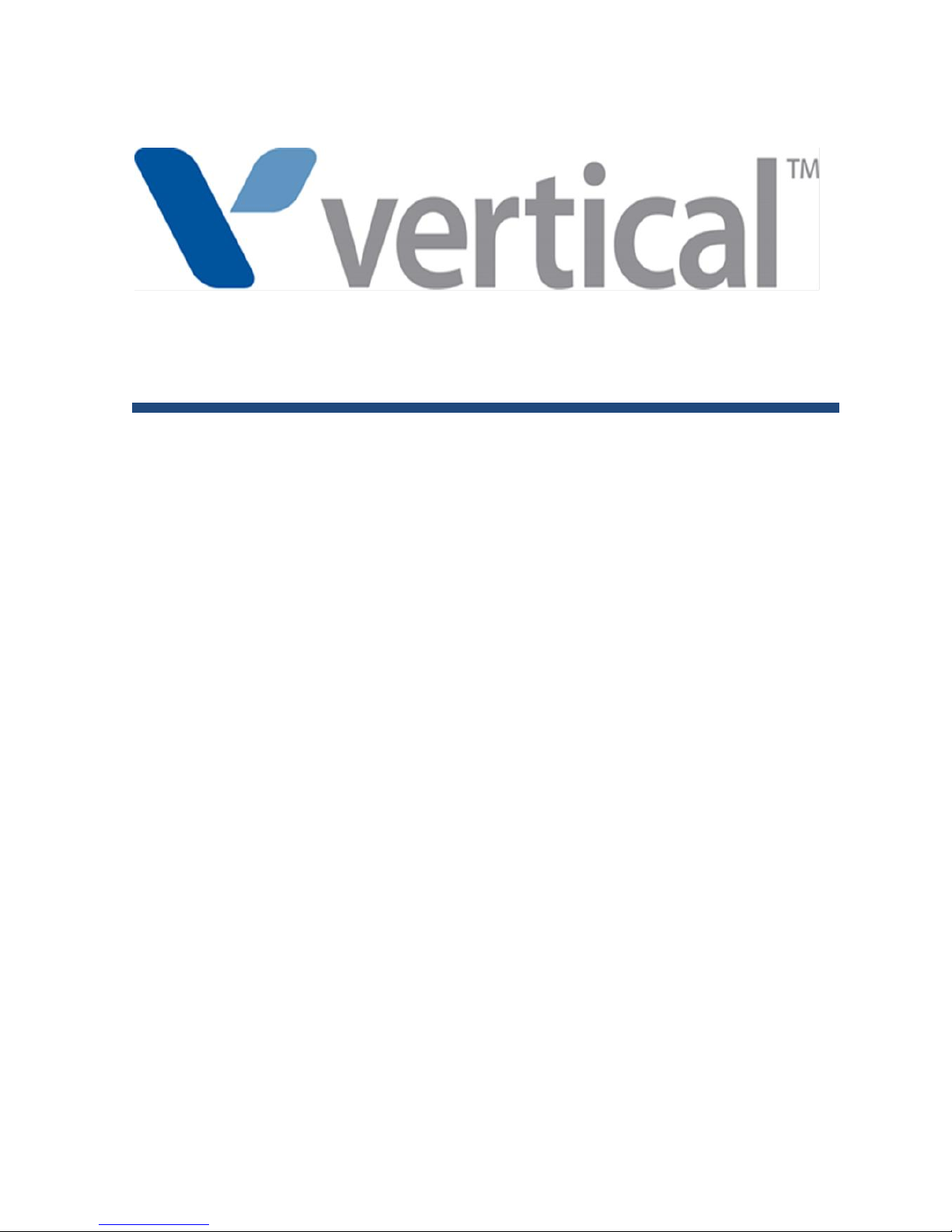
LDP-9008D & LDP-9030D
User Guide
Please read this manual carefully before
operating Phone. Retain it for future reference.
Page 2
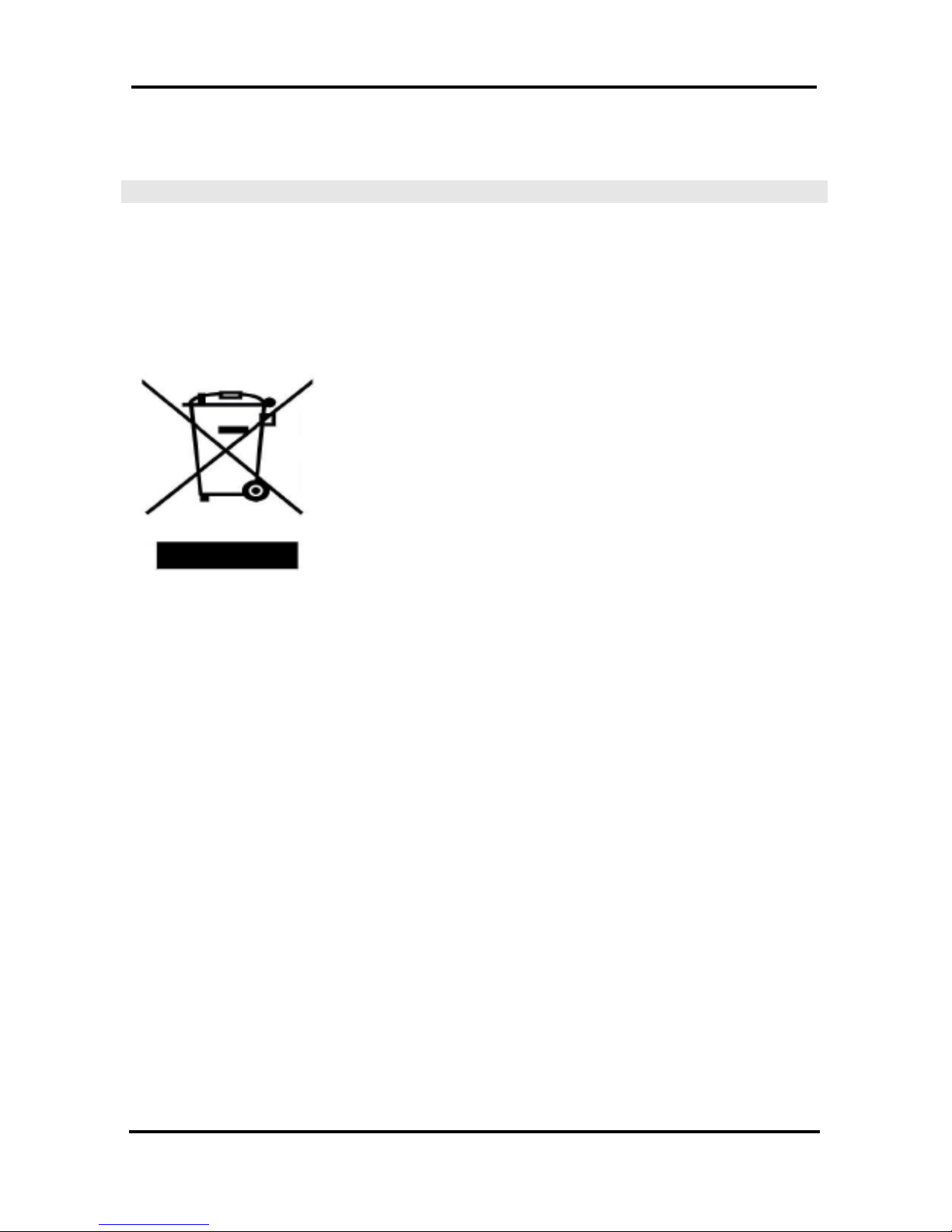
LDP-9008D & LDP-9030D User Guide
Revision History
Issue
Date
Remark
1.0
May. 2014
Initial Release
Disposal of your old appliance
1. When the crossed-out wheeled bin symbol is
attached to a product, it means the product is
covered by the European Directive 2012/19/EC.
2. All electrical and electronic products should be
disposed of separately from the municipal waste
stream via designated collection facilities appointed
by government or the local authorities.
The correct disposal of your old appliance will help
prevent potential negative consequences for the
environment and human health.
4. For more detailed information about disposal of
your old appliance, please contact your city office,
waste disposal service or the shop where you
purchased the product.
Copyright© 2014 Vertical Communications. All Rights Reserved
This material is copyrighted by Vertical Communications. Any unauthorized
reproductions, use or disclosure of this material, or any part thereof, is
strictly prohibited and is a violation of Copyright Laws. Vertical
Communications reserves the right to make changes in specifications at
any time without notice. The information furnished by Vertical
Communications in this material is believed to be accurate and reliable, but
is not warranted to be true in all cases. If you are not the intended
recipient, you should destroy or retrieve this material to Vertical
Communications.
All other brand and product names are trademarks or registered trademarks of their
respective companies.
Page 3
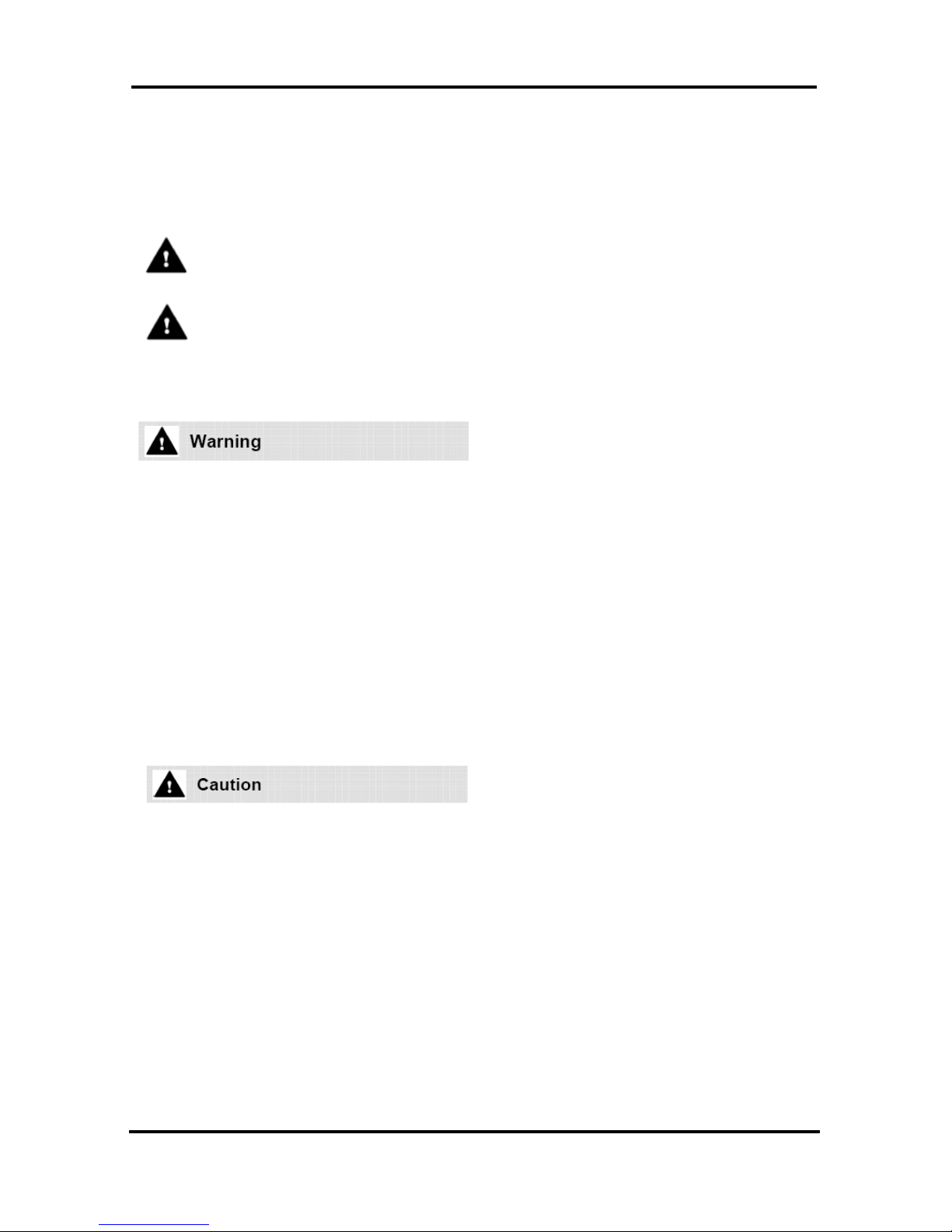
LDP-9008D & LDP-9030D User Guide
Important Safety Information
To prevent unexpected danger or damage please read this information
before installing or attempting to repair you phone. Warning and Caution
information is provided to alert the consumer of known dangers:
Warning: To reduce the possibility of electric shock, do not expose
your phone to high humidity areas, such as a bathroom, swimming
area, etc.
Caution: Use only Ericsson-LG Enterprise approved batteries and
desktop chargers to avoid the damage to the phone. Using other
batteries or chargers voids your warranty and may cause an
explosion.
1. Only trained and qualified service personnel shall install, replace or
service the phone.
2. Do not spill liquid life water on the phone. If so, call the service
center as this may result in fire or electric shock.
3. If you see smoke or smell something during use, unplug the power
cord and the phone line. Call the service center immediately.
4. If the power adapter is used, do not touch the plug with wet hands.
This may result in a fire or an electric shock or equipment damage.
5. Do not use the phone during a thunderstorm. Lightning strike may
result in fire, severe electrical or acoustic shock.
6. Do not use the power adapter if the power cord or wall outlet is
damaged. This may result in fire or an electric shock.
1. Ensure that children do not pull on phone cords. This may injure
children or result in equipment damage.
2. The ear-piece houses a magnetic device which may attract pins or
small metal objects. Keep headset clear of such objects and check
before use.
3. Avoid placing the phone in an area that is excessively dusty, damp
or subject to vibration.
4. Choose a site for the phone that is well-ventilated and dry.
5. Do not plug multiple plug-packs into one power outlet. This may
result in the plug overheating and may result in a fire or plug pack
failure.
6. Do not put heavy things on the phone.
7. Do not drop or throw the phone.
8. Static electricity discharge will damage electronic components.
Page 4

LDP-9008D & LDP-9030D User Guide
9. Keep out of direct sunlight and away from heat.
10. No user-serviceable parts inside. Do not insert a screwdriver or any
metal objects into the phone. This may cause electric shock or
damage the equipment and will render the warranty void.
11. Clean the phone with a soft, dry cloth only. Do not use volatile
liquids such as petrol, alcohol, or acetone as this may cause a fire or
result in discoloration or damage to plastics. Do not clean with wax
or silicon products as these may enter the equipment and cause
operation to become unstable.
[EU]
European Union Declarations of Conformity
Ericsson-LG Enterprise Co., Ltd. declare that the equipment specified in
this document bearing the ― CE‖ mark conforms to the European Union
Radio and Telecommunications Terminal Equipment Directive(R&TTE
1999/5/EC), including the Electromagnetic Compatibility
Directive(2004/108/EC) and Low Voltage Directive(2006/95/EC).
Copies of these Declarations of Conformity (DoCs) can be obtained by
contacting your local sales representative.
[USA/CSA]
FCC/IC Interference Statement
This equipment has been tested and found to comply with the limits for a
Class B digital device, pursuant to part 15 of the FCC Rules.
These limits are designed to provide reasonable protection against
harmful interference in a residential installation.
This equipment generates, uses and can radiate radio frequency energy
and, if not installed and used in accordance with the instructions, may
cause harmful interference to radio communications. However, there is
no guarantee that interference will not occur in a particular installation. If
this equipment does cause harmful interference to radio or television
reception, which can be determined by turning the equipment off and on,
the user is encouraged to try to correct the interference by one or more
of the following measures:
Reorient or relocate the receiving antenna.
Increase the separation between the equipment and receiver.
Connect the equipment into an outlet on a circuit different from
that to which the receiver is connected.
Consult the dealer or an experienced radio/TV technician for
help.
Page 5
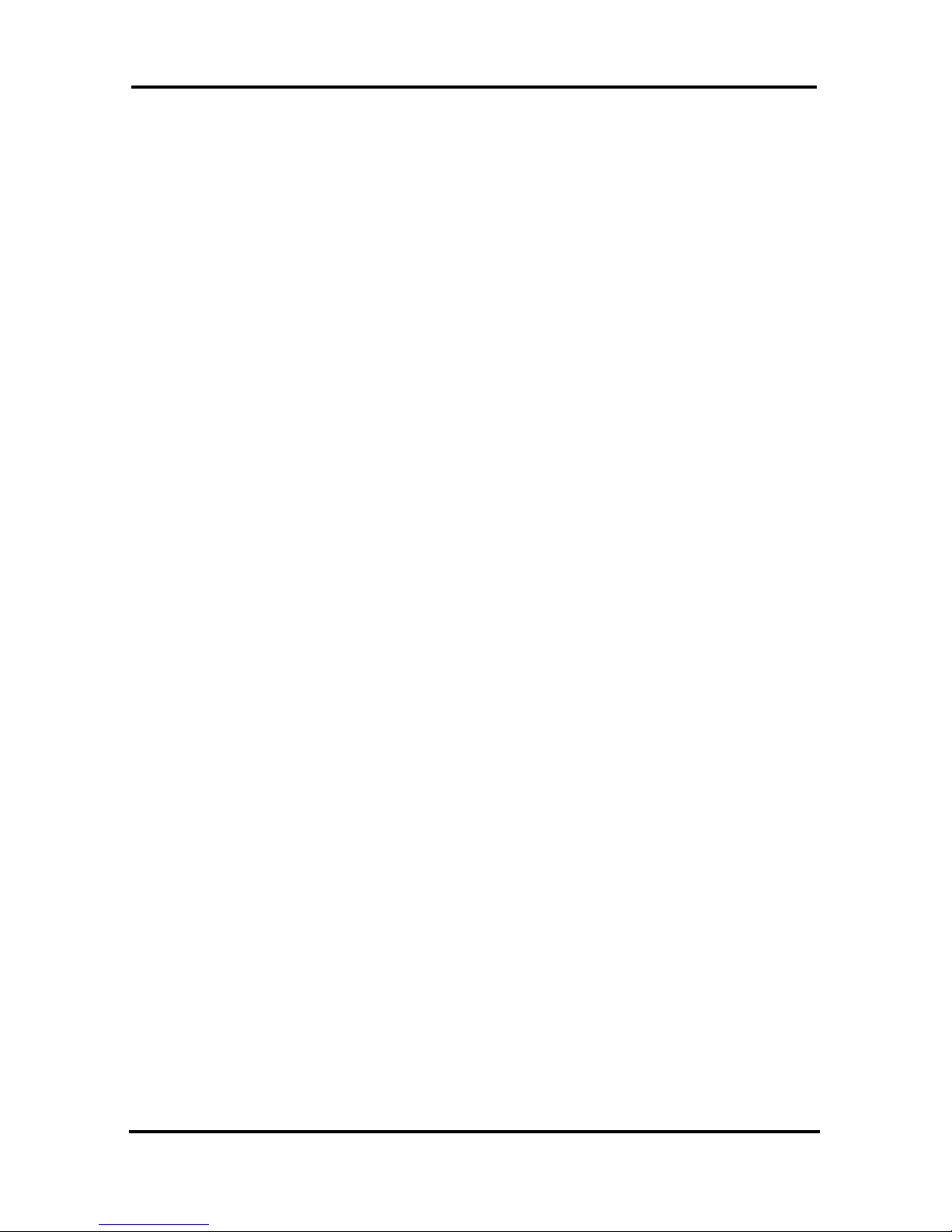
LDP-9008D & LDP-9030D User Guide
This device complies with part 15 /RSS-GEN of the FCC/IC rules.
Operation is subject to the following two conditions:
(1)This device may not cause harmful interference; and (2) This device
must accept any interference received, including interference that may
cause undesired operation.
This Class B digital apparatus complies with Canadian ICES-003.
Cet appareil numérique de la classe B est conforme à la norme NMB003 du Canada.
The use of this device in a system operating either partially or
completely outdoors may require the user to obtain a license for the
system according to the Canadian regulations.
CAUTION : Any changes or modifications in construction of this device
which are not expressly approved by the party responsible for
compliance could void the user's authority to operate the equipment.
Page 6
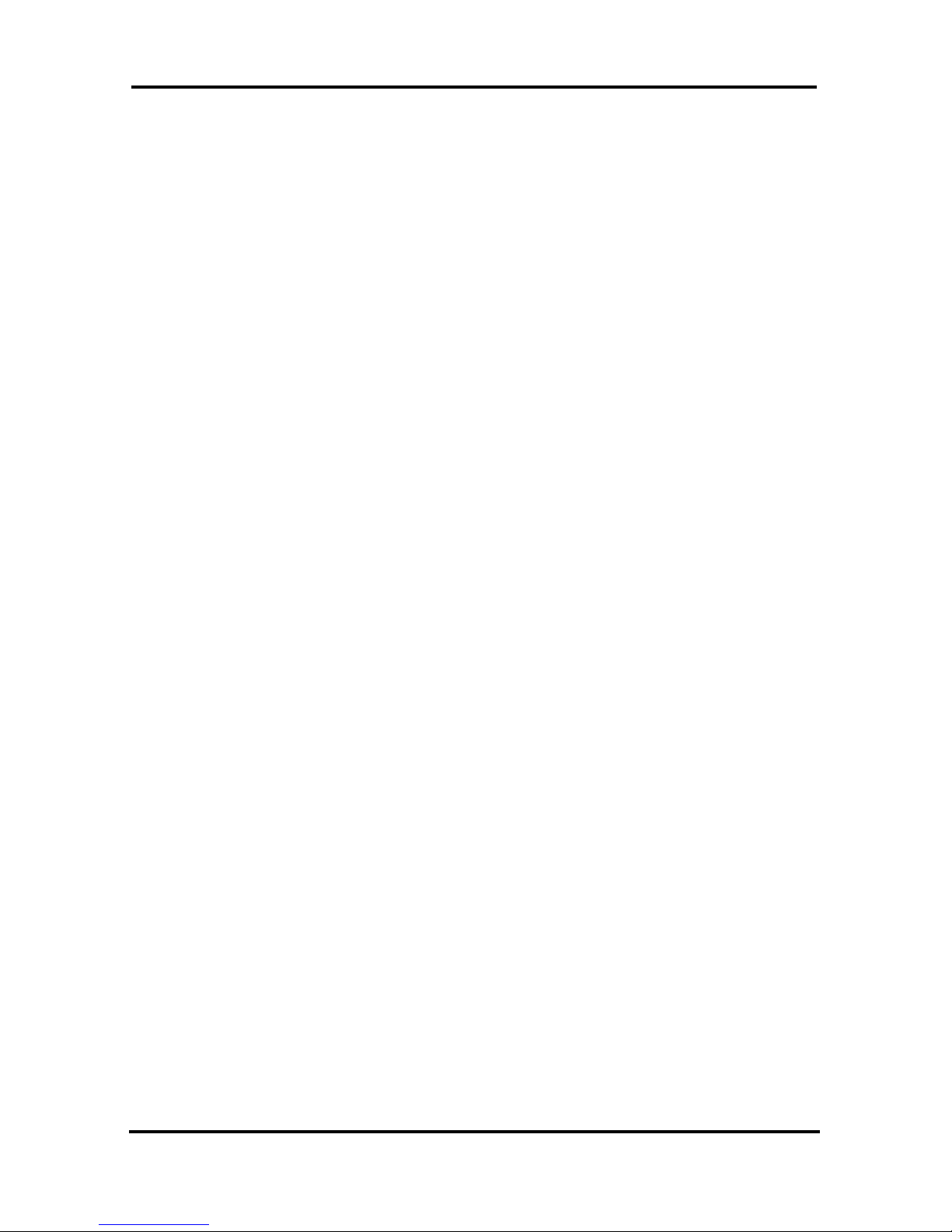
LDP-9008D & LDP-9030D User Guide
i
TABLE OF CONTENTS
1. INTRODUCTION ....................................................................... 1
1.1 General .............................................................................................. 1
1.2 Feature Information ........................................................................... 1
1.3 Feature Groupings ............................................................................ 1
1.4 LDP-9008D & 9030D Phone Description .......................................... 2
1.5 LDP-9008D & LDP-9030D Phone Installation .................................. 3
1.5.1 Phone Connections ................................................................. 3
1.5.2 Wall Mount .............................................................................. 4
1.6 DSS(Direct Station Select) Console Installation ............................... 4
2. LCD, SPEAKERPHONE & RELATED FEATURES ......................... 5
2.1 Using the Display Menu .................................................................... 5
2.1.1 Attendant menu ....................................................................... 5
2.2 Using the Speakerphone ................................................................... 6
3. RECEIVING CALLS ................................................................... 7
3.1 Answering a Call While Idle .............................................................. 7
3.2 Responding to a Call While Busy ...................................................... 8
3.3 Using Answering Machine Emulation (AME) .................................... 9
3.4 Differential Ring Signals .................................................................. 10
3.5 Answering Calls at Night ................................................................. 10
3.6 Answering Calls to Other Stations .................................................. 10
3.7 Using Do-Not-Disturb (DND) to Block Incoming Calls .................... 11
3.8 Forwarding Calls ............................................................................. 11
3.8.1 Forwarding calls to another Station or Voice Mail ................ 11
3.8.2 Forwarding calls to an external number ................................ 13
3.8.3 Forwarding callers to a Text Message .................................. 14
4. PLACING A CALL ................................................................... 16
4.1 Internal Calls ................................................................................... 16
4.1.1 Using Camp-On when calling a busy station ........................ 16
Page 7
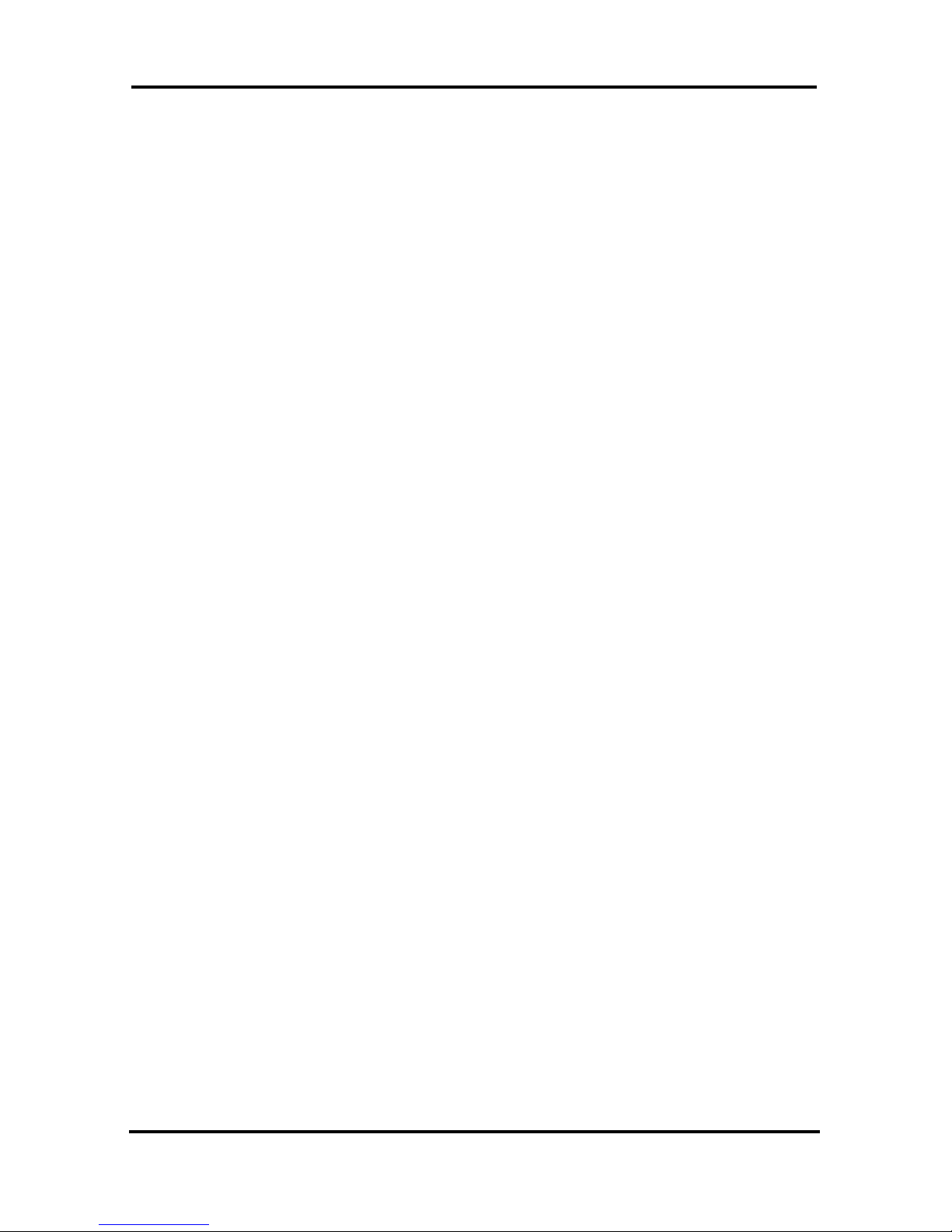
LDP-9008D & LDP-9030D User Guide
ii
4.1.2 Leaving a Message Wait ....................................................... 17
4.2 External Calls .................................................................................. 17
4.2.1 Placing external CO/VoIP calls ............................................. 17
4.2.2 Waiting for the next available CO/IP line .............................. 19
4.2.3 Account Codes: Tracking External calls for billing ................ 19
4.2.4 Disable dialing from your phone ........................................... 19
4.2.5 Temporarily override dialing restrictions at a phone ............. 20
4.3 Using Directory ................................................................................ 20
4.3.1 Using Last Number Redial (LNR) ......................................... 20
4.3.2 Using and Entering Saved Number Dial ............................... 21
4.3.3 Using System Speed Dial Numbers ..................................... 21
4.3.4 Using and Entering Station Speed Dial Numbers ................. 21
4.3.5 Using Dial by Name and Entering Your Name ..................... 23
4.3.6 Using Automatic Called Number Redial (ACNR) .................. 24
5. TRANSFER, CONFERENCE & OTHER CALL HANDLING ............. 25
5.1 Call Transfer: Sending a call to a different destination ................... 25
5.2 Call Hold: Placing a call in a waiting state ...................................... 25
5.3 Broker Call: Switching between two calls........................................ 26
5.4 Joining Multiple People in a Conference ......................................... 26
5.4.1 Setting up a Conference Room............................................. 27
5.5 Call Park: Placing a call on Hold to Page........................................ 28
5.6 Two-Way Record: Recording a call ................................................. 28
6. SEND & RETRIEVE MESSAGES ............................................... 29
6.1 Responding to a Station Message Waiting Indication ..................... 29
6.2 Getting Voice Mail Messages .......................................................... 29
6.3 Sending and Receiving Short Text Messages ................................ 31
7. REMOTE SYSTEM ACCESS .................................................... 32
7.1 Direct Inward System Access (DISA) .............................................. 32
7.2 Mobile Phone Extension ................................................................. 32
8. MISC. FEATURES .................................................................. 34
8.1 Call Log ........................................................................................... 34
8.2 Background Music and Music on Hold ............................................ 34
Page 8

LDP-9008D & LDP-9030D User Guide
iii
8.3 Using Internal, External and Meet-Me Paging ................................ 35
8.4 Push-To-Talk (PTT) Page ............................................................... 35
8.5 Wake-Up Alarm ............................................................................... 36
8.6 Alarm/Door Bell ............................................................................... 36
8.7 Power Fail Transfer (PFT) ............................................................... 36
8.8 System Voice Memo ....................................................................... 37
8.9 Hot Desk .......................................................................................... 38
9. PBX, CENTREX & ISDN FEATURES ....................................... 39
9.1 Access PBX or Centrex features ..................................................... 39
9.2 Access the ISDN Network ............................................................... 39
9.2.1 Using the Keypad facility to access ISDN features............... 39
9.2.2 Using ISDN Supplementary Services ................................... 40
9.2.3 Activating ISDN Caller ID Restriction .................................... 40
10. FEATURES & FLEX BUTTONS ................................................. 41
10.1 Entering Station Program Data ....................................................... 41
10.2 Assigning Features to Flex Buttons ................................................ 41
APPENDIX A USER PROGRAM CODE ........................................... 42
APPENDIX B FLEXIBLE NUMBERING PLAN ................................... 45
Page 9
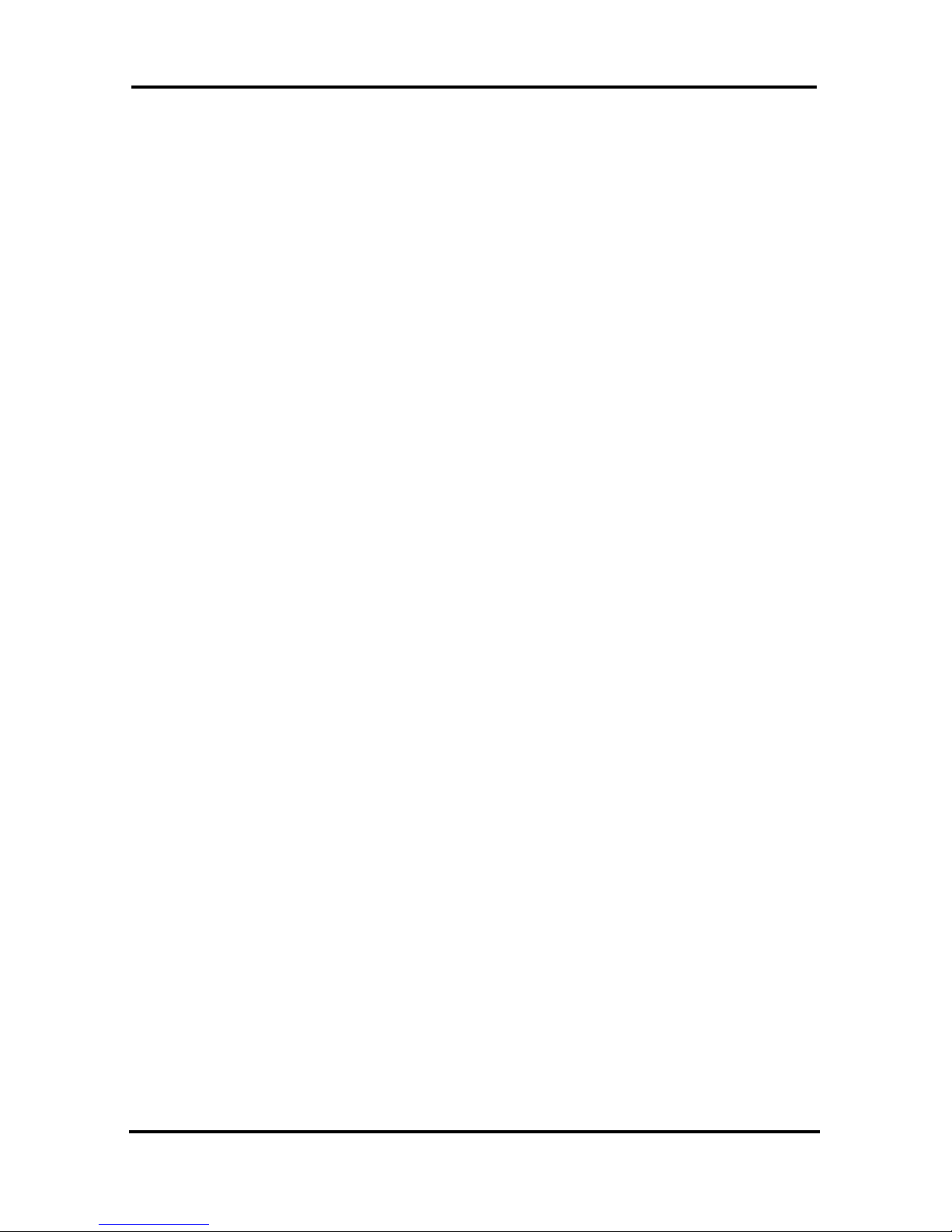
LDP-9008D & LDP-9030D User Guide
1
1. INTRODUCTION
1.1 General
Your telephone is connected to an advanced-technology,
highly-versatile, fully-featured telecom system designed to
make office communications easy and productive.
1.2 Feature Information
We have taken every effort to make this user guide simple and
straight forward. The guide starts with the simpler operations
of the Phone Speakerphone, moves on to receiving and
placing calls, and then to more advanced features. Each
section includes a brief and basic description of each feature
and step-by-step operation instructions.
The operations shown in this guide use the System‘s base
default Numbering Plan. Your specific Numbering Plan may be
different. Some features may not be available for you to
access or may be subject to certain limitations based on the
set-up of the System.
Under certain operating conditions, this equipment may not be
able to make emergency calls. Alternative arrangements
should be made for access to emergency services.
1.3 Feature Groupings
Every effort has been taken to divide the features into a logical
and consistent sequence so that features can be quickly
located.
Features have been divided into groups, Receiving Calls,
Placing Calls etc. Within each group, features are arranged
according to the difficulty of operation and frequency of use.
Page 10
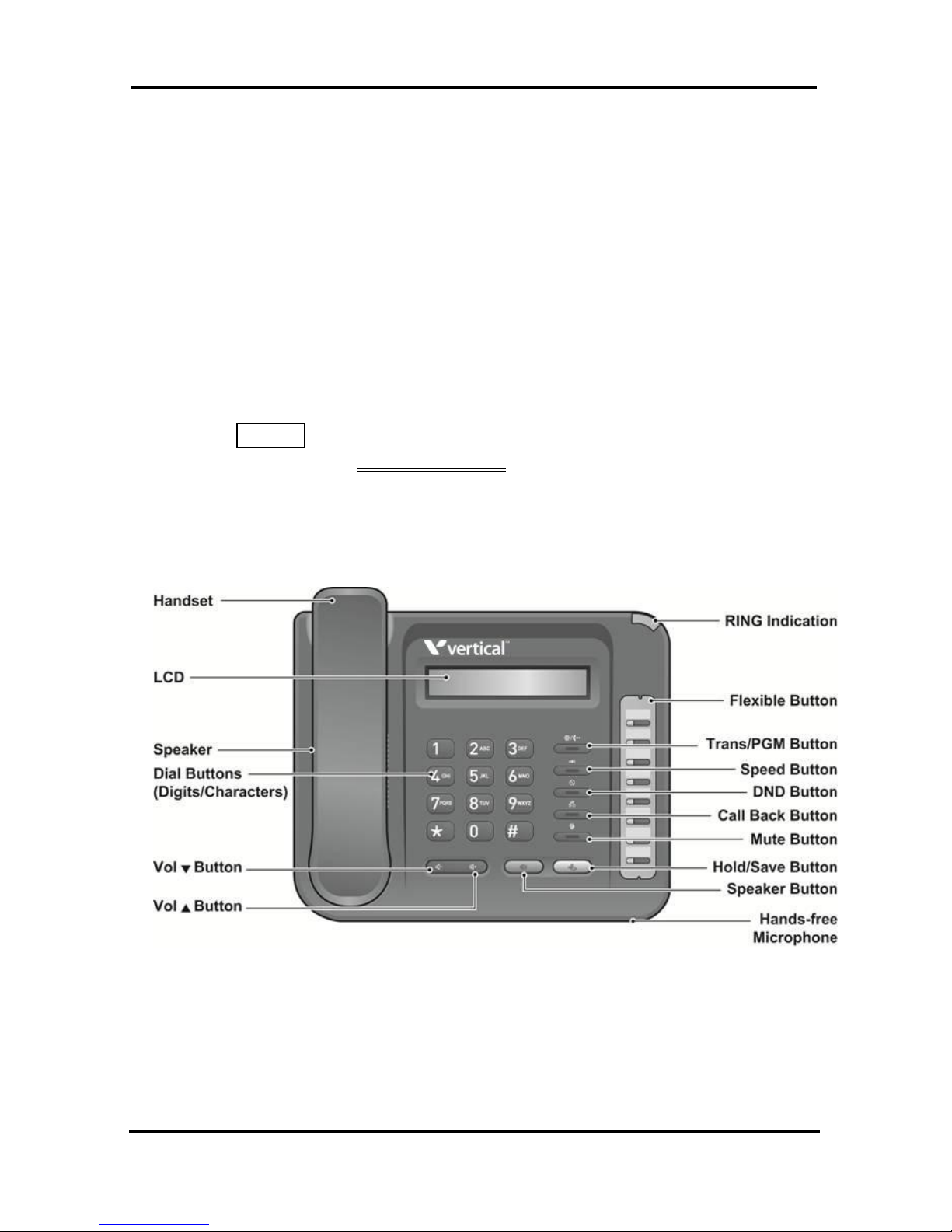
LDP-9008D & LDP-9030D User Guide
2
1.4 LDP-9008D & 9030D Phone Description
The LDP-9008D and LDP-9030D Phones (shown) incorporate
user interface to provide you with a cost effective, simple to use,
productive communications tool. It includes a 2-line (LDP9008D) or 3-line (LDP-9030D) 24-character per line LCD (refer
to Phone Diagrams). The bottom line of the display is an
interactive menu accessed with the 3 Soft buttons just below
the display.
Features and functions of your Phone are accessed either
using the Fixed or Flexible buttons or by selecting a menu item
using the Soft buttons. In the remainder of this User Guide, the
Fixed or Flexible buttons are shown with a box surrounding the
BUTTON designation while Soft button menu selections are
shown with a double underline.
The LCD display screens shown in this User Guide are
captured from the LDP-9030D. The screen may differ slightly in
the LDP-9008D.
LDP-9008D Phone Diagram
Page 11
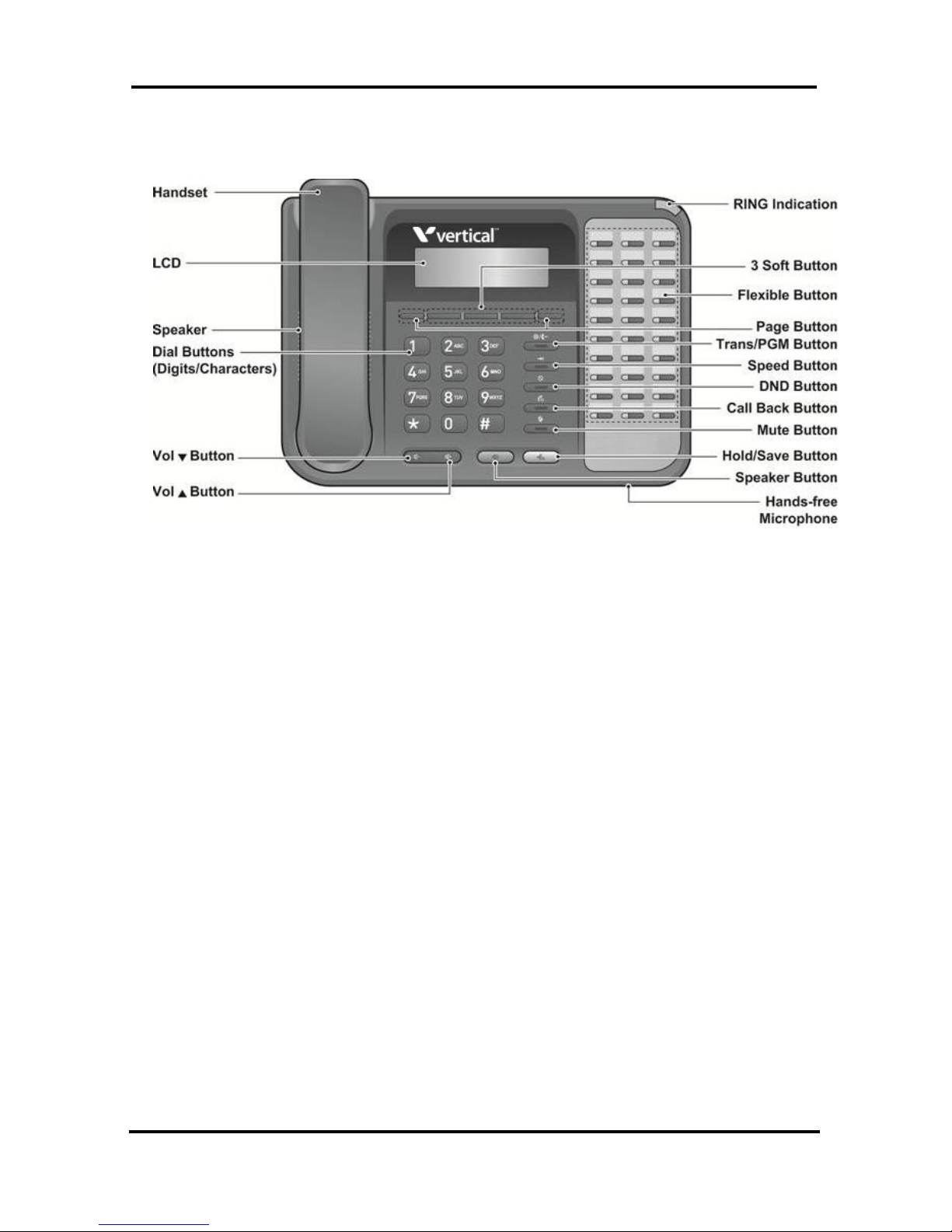
LDP-9008D & LDP-9030D User Guide
3
LDP-9030D Phone Diagram
1.5 LDP-9008D & LDP-9030D Phone Installation
1.5.1 Phone Connections
The LDP-9008D and LDP-9030D each have 3 connection ports
(refer to following graphic). each port is for connecting to :
Handset, Ear Mic., and the line cable.
Connect the telephone cord (curly cord) to the handset
and the other end to the handset jack at the bottom of
the telephone.
Connect the line cable to the port at the bottom of
telephone and the other end to the wall socket.
Connect the Ear Mic. to the jack at the bottom of the
telephone.
Page 12

LDP-9008D & LDP-9030D User Guide
4
LDP-9008D & 9030D Connections
1.5.2 Wall Mount
The LDP-9000 series phones can be wall mounted as needed.
The following instructions describe how to perform a wall
mount installation. For more information on installing your LDP9000 series phone, refer to the iPECS Hardware Description
and Installation Manual.
Mark and drill two (2) 7mm holes for plastic wall anchors.
Insert the two (2) anchors into the holes and insert and
tighten the each screw leaving about 2.5 mm (1/8-inch) of
the screw exposed.
Slide the LDP-9000 phone over the screws and assure the
phone is secure.
NOTE—It may be necessary to remove the phone and
tighten or loosen the screws for a secure mounting.
1.6 DSS(Direct Station Select) Console
Installation
A DSS console can be installed with the LDP-9000 series phone.
For more detail installation, refer to the iPECS Hardware
Description and Installation manual.
Page 13
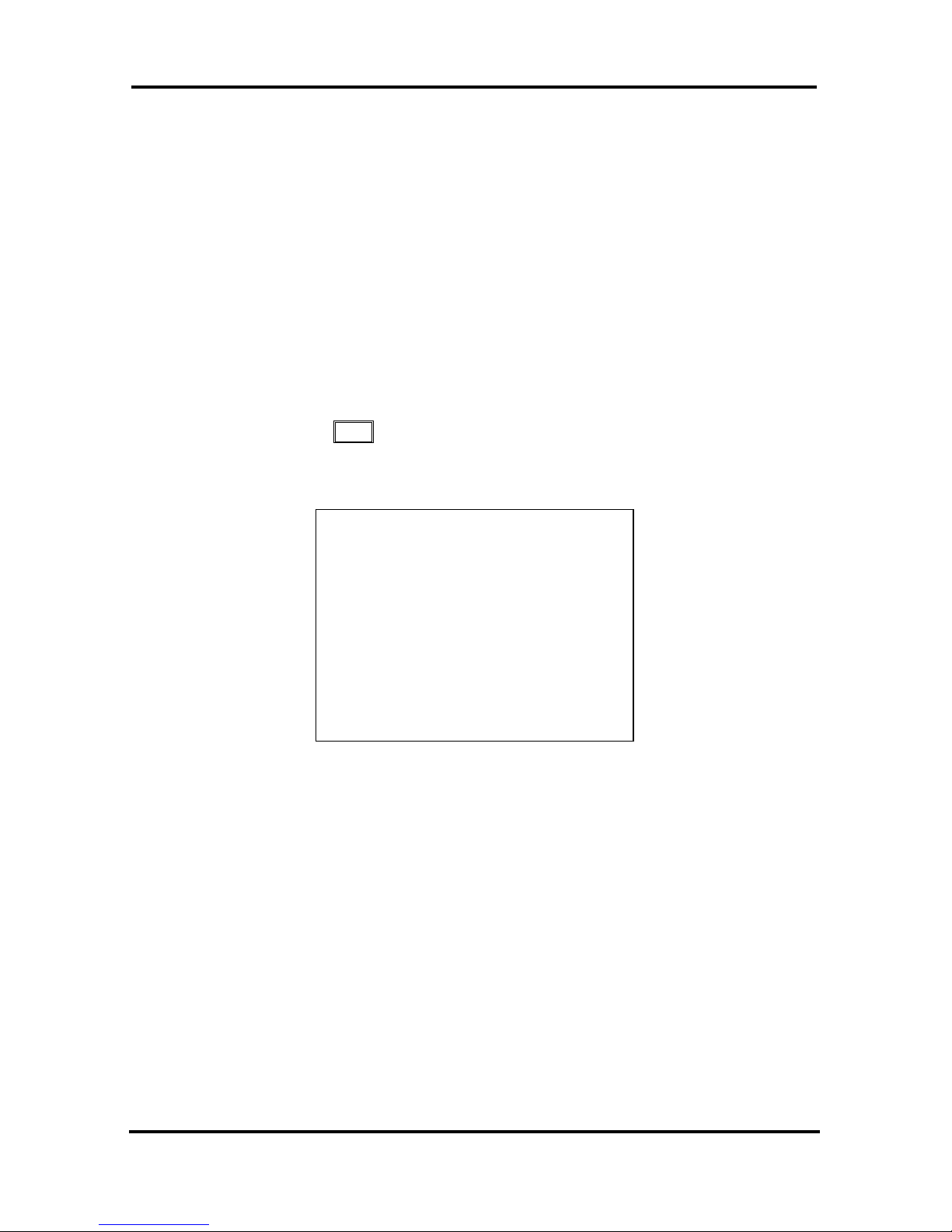
LDP-9008D & LDP-9030D User Guide
5
2. LCD, SPEAKERPHONE & RELATED FEATURES
2.1 Using the Display Menu
The Liquid Crystal Display (LCD) of the LDP-9008D has two
lines, and the LDP-9030D has three lines of 24 characters
each. The LCD is used to convey information to you. It
provides the date, time and station number on the display while
idle. It will also provide called/calling name/number display,
feature status and an interactive menu to guide you through
feature access and User Program selections:
To activate the Display Menu:
Press PGM button,
Press the Volume buttons to select. Dial the associated
number (Menu selections shown).
1. RING/NEWKEYSET
2. COS
3. MSG RET/M-EXT
4. WAKE UP TIME
5. MESSAGE
6. HEADSET/HOTEL
7. SUPPLEMENTARY
[*] SYSTEM
[0] ATTENDANT
For more information, refer to the Appendix A.
2.1.1 Attendant menu
The Attendant menu is only available on the System Attendant
phone. For more information, refer to the Appendix A.
Page 14
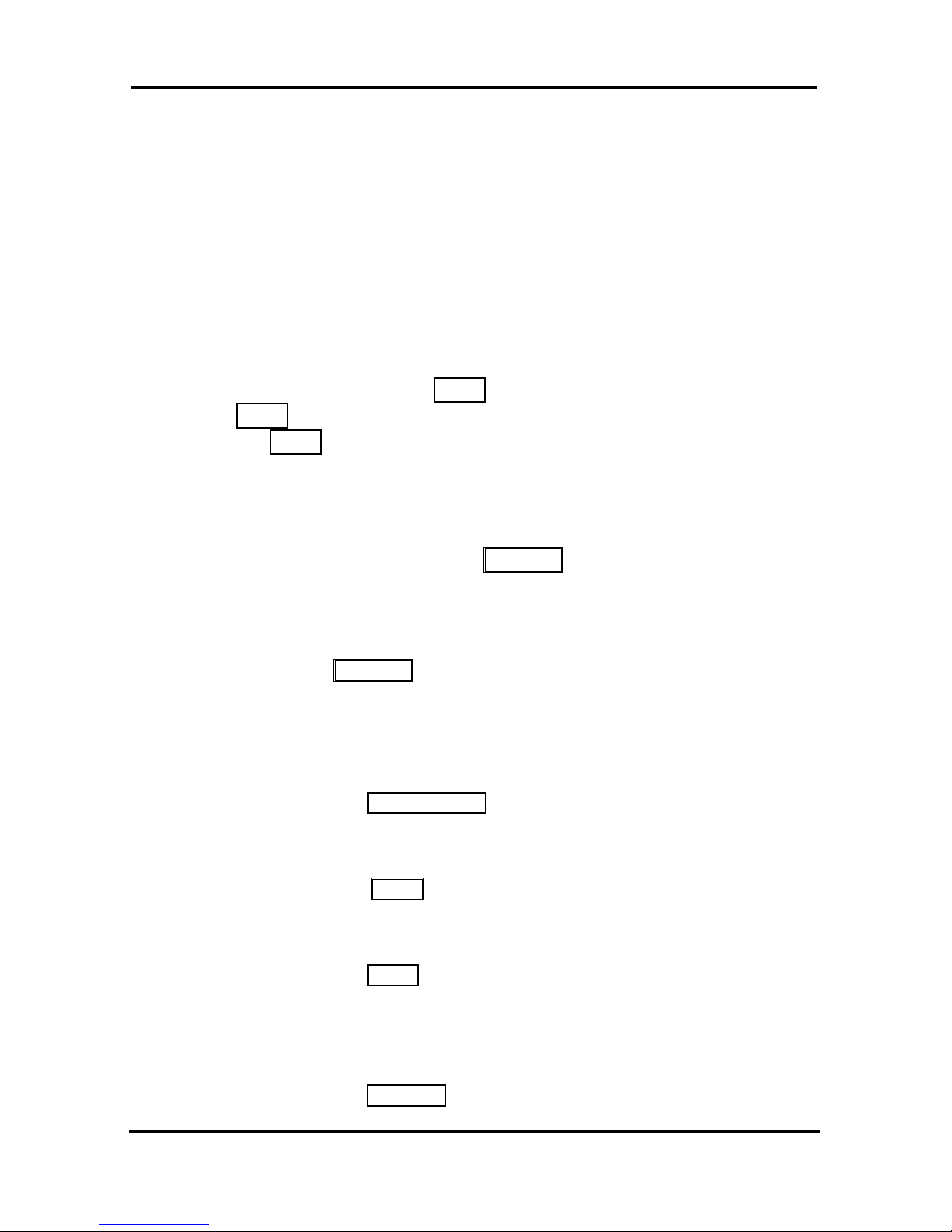
LDP-9008D & LDP-9030D User Guide
6
2.2 Using the Speakerphone
Activate the Speakerphone at any time (except for Paging) in
place of lifting the handset to receive or place calls.
Additionally, you may switch between the handset and
Speakerphone during a call. By keeping the handset Off-hook,
the Group Listen feature is activated, which provides incoming
audio over the speaker with outgoing audio from the handset.
This permits a local ‗group‘ to listen to both sides of the
conversation without interfering with the conversation.
While in a conversation using the Speakerphone, Mute the
microphone using the MUTE button. When Mute is active, the
MUTE button LED will be illuminated. To turn off Mute, press
the MUTE button again.
With Auto Speaker Select, activating or accessing a feature
by pressing its button will activate the Speakerphone
automatically.
When using a Headset, the SPEAKER button controls the
ON/OFF-hook state for the phone.
To use the Speakerphone to answer or place a call:
Press SPEAKER, the phone goes off-hook and sends audio
to the speaker and the microphone.
To control the volume of the Speakerphone or
handset:
Press the ▼ VOLUME ▲ button.
To Mute the microphone:
Select the MUTE button.
To turn off Mute (turn the microphone ON):
Press the MUTE button.
To activate Group Listen while on an active handset
call:
Press the SPEAKER button.
Page 15
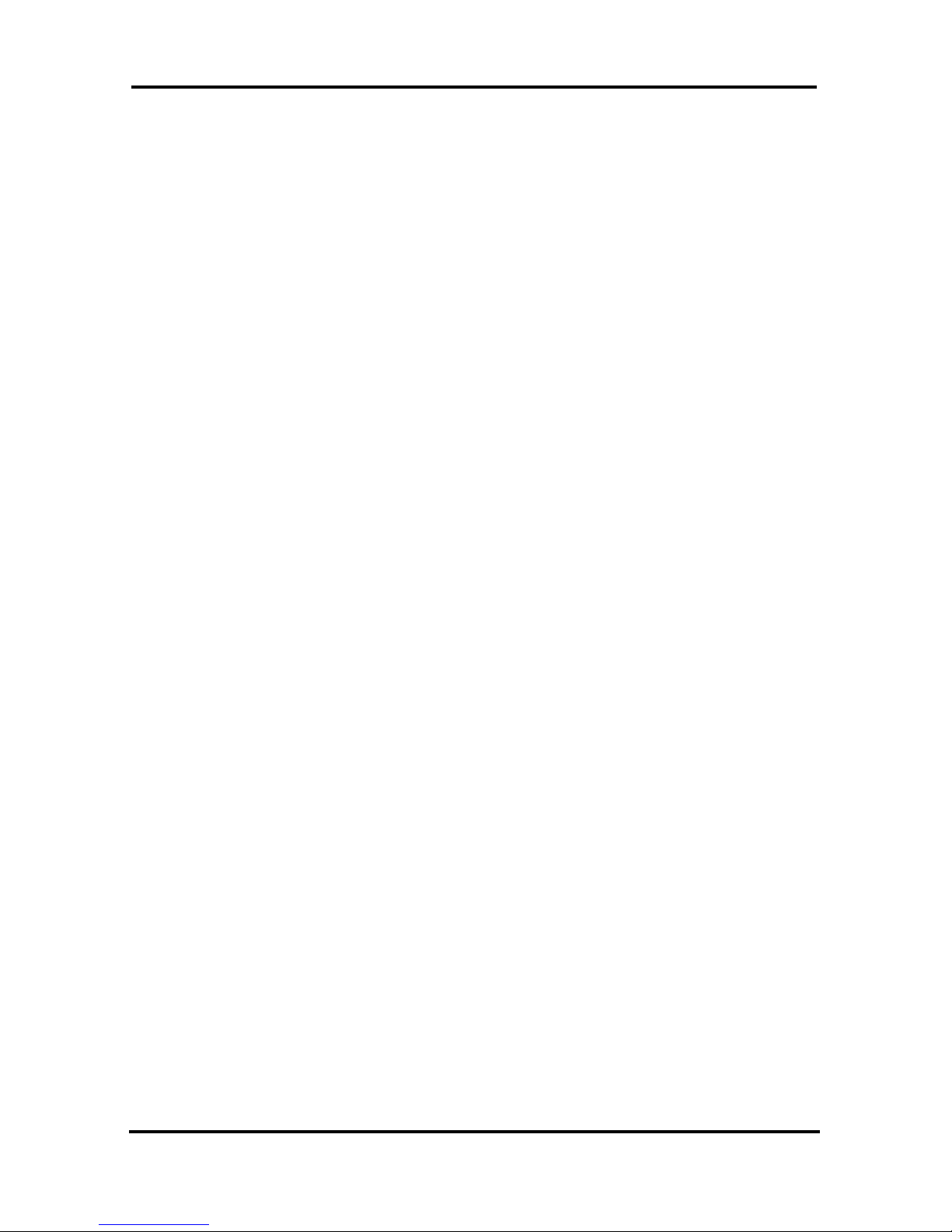
LDP-9008D & LDP-9030D User Guide
7
3. RECEIVING CALLS
3.1 Answering a Call While Idle
There are 3 basic types of incoming calls; internal/external
ringing calls, Intercom Voice Announce calls, and Hold
recalls.
Your phone may be assigned Ringing Line Preference; in this
case, calls that ring are answered by lifting the handset.
Otherwise, you must press the flashing Flex button.
External calls to a Phone will appear under the CO/IP line or a
LOOP button.
External calls are from CO lines or VoIP channels that are
programmed to ring at your phone. For external calls, Delay
Ring may be assigned allowing others to answer the call
before the call rings at your phone.
Calls can be forwarded in some manner from another user; if
providing call coverage for other users, you may also receive
Station Call Coverage calls.
Calls placed on Hold, including Transfers, parked calls, etc. will
recall if left on hold for too long.
ICM Voice Announce calls are answered based on the ICM
Signaling mode at the receiving phone; in Hands-free (HF)
mode, after the splash tone and announcement, speak
normally into the microphone. In the Privacy (PV) mode, lift the
handset to respond. The ICM Signaling mode can be
assigned in Station Programming.
The LCD will display the calling number or, if available, the
name of the station or CO/VoIP line, CO Line Name Display.
To answer a call ringing at your phone:
Lift the handset or press the flashing Flex button (as
needed), the call will be connected.
To respond to an Intercom Voice Announce call:
In HF mode, simply speak as normal into the microphone,
OR
In PV mode, lift the handset to respond.
Page 16
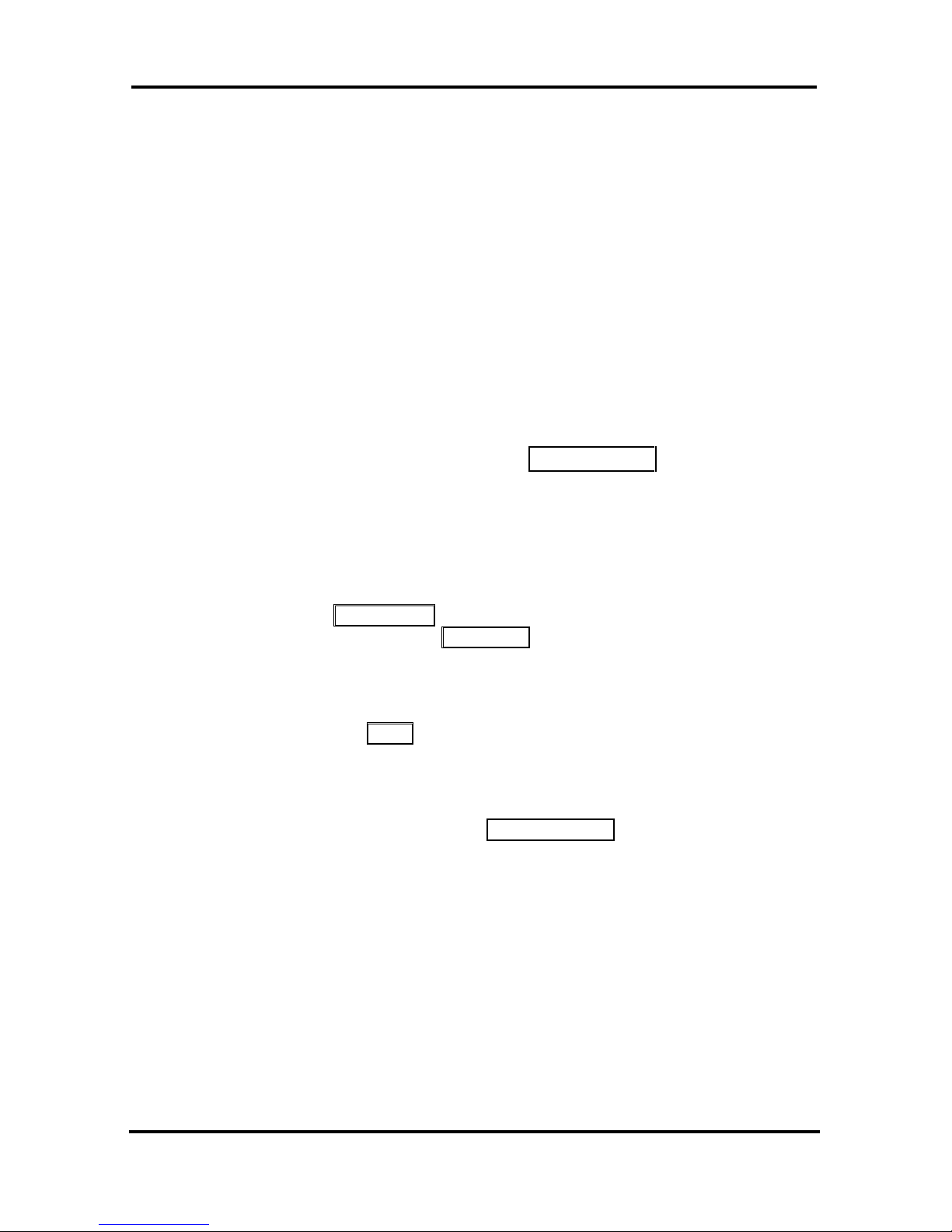
LDP-9008D & LDP-9030D User Guide
8
3.2 Responding to a Call While Busy
While you are busy on another call, you may receive a Muted
Ring, Camp-On tones, or Voice-Over announcements. Muted
Ring is provided over the speaker of your Phone indicating a
Call Waiting. You also may receive Camp On tones, a burst
of tones on top of the existing call, as an indication of another
call waiting.
While busy, certain stations can activate Voice-Over to your
phone. In this case, audio is received from both the active call
and the Voice Over announcement at the same time.
Respond to any of these Off-hook Signals in one of several
ways; place the existing call on Hold and respond to the new
incoming call, activate One-time DND, send a Silent Text
Message, or ignore the new call.
Silent Text Message requires a TEXT MESSAGE button (not
available on a SLT or other non-display terminal).
The Attendant or Secretary may use Intrusion to announce a
call while you are busy.
To answer a Call Waiting:
Press HOLD/SAVE, and/or
Press the flashing CO/IP LINE button.
To activate One-time DND:
Press the DND button.
To send a Silent Text Message:
Press the programmed TEXT MESSAGE button,
Select the desired message to send.
Page 17
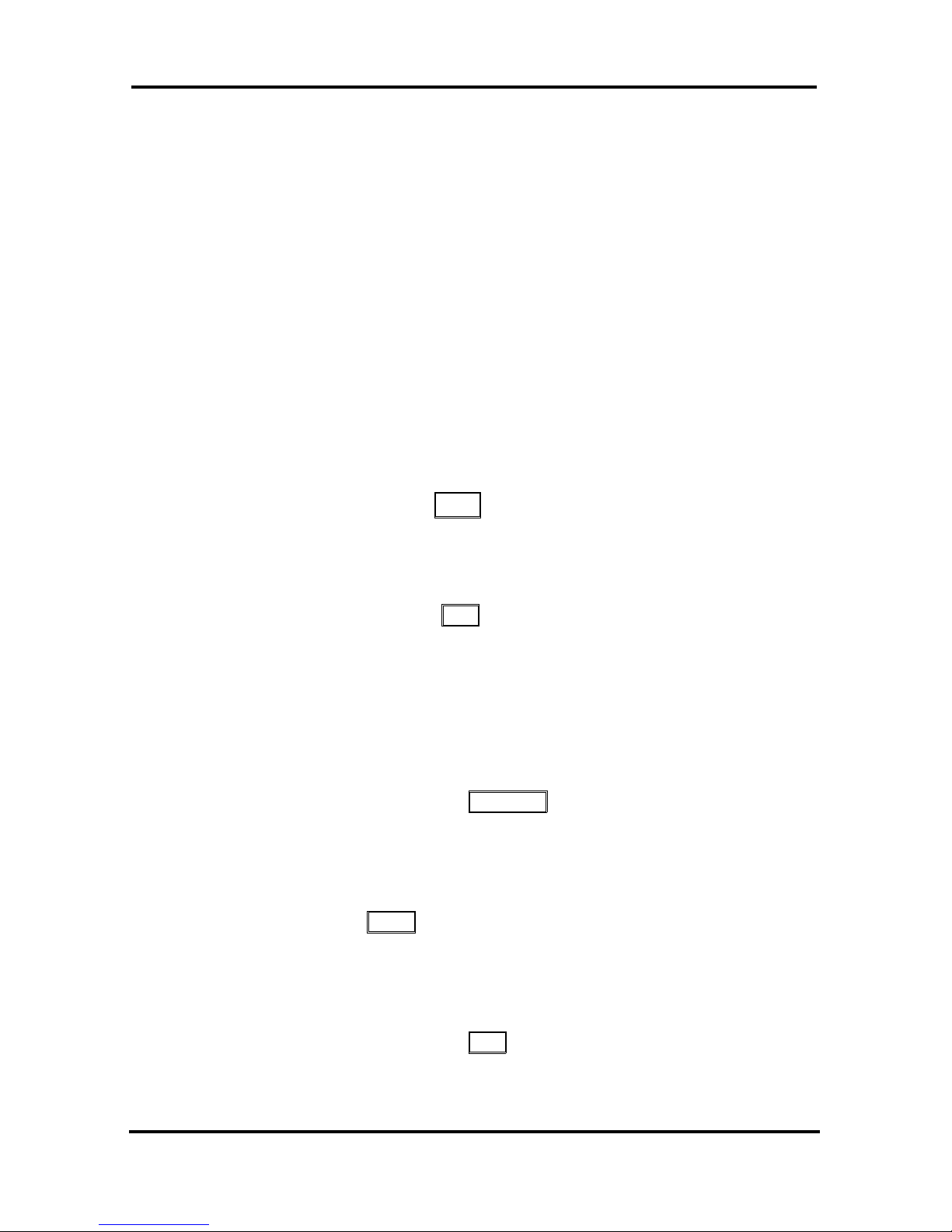
LDP-9008D & LDP-9030D User Guide
9
3.3 Using Answering Machine Emulation (AME)
When a call is connected to your voice mail, you can screen
the call as with a normal Answering Machine. The caller‘s
voice is played over your speaker while the message is being
recorded. There are two methods of notification and call
screening provided, LED blink mode or Speaker hearing mode.
Ring Mode —the Answering Machine Emulation (AME) Flex
button will flash to notify you of a call. You may press the Flex
button to hear the caller as the voice message is stored.
Speaker Mode —when the call is sent to the voice mailbox,
the caller‘s voice is automatically broadcast over the speaker of
your Phone.
You may terminate screening, leaving the caller in voice mail to
record a message, talk with the caller and record the
conversation in the mailbox, or answer the call and disconnect
the Voicemail. The AME feature is only available when using
the VSF Voice Mail; a AME button should be programmed
(refer to Appendix A User Program Codes).
To screen a call in Ring mode:
Press the flashing AME button, the caller‘s voice is
broadcast over the station speaker and stored in the voice
mailbox (in the Speaker hearing mode, broadcast is
automatic).
To stop the voice broadcast and leave the caller in
Voice Mail:
Press the illuminated SPEAKER button.
To talk with the caller and record the conversation
in Voice Mail:
Press the MUTE button.
To answer the call and cancel the voice message
recording:
Press the illuminated AME button, the caller is connected
and the Voice Mail disconnected.
Page 18
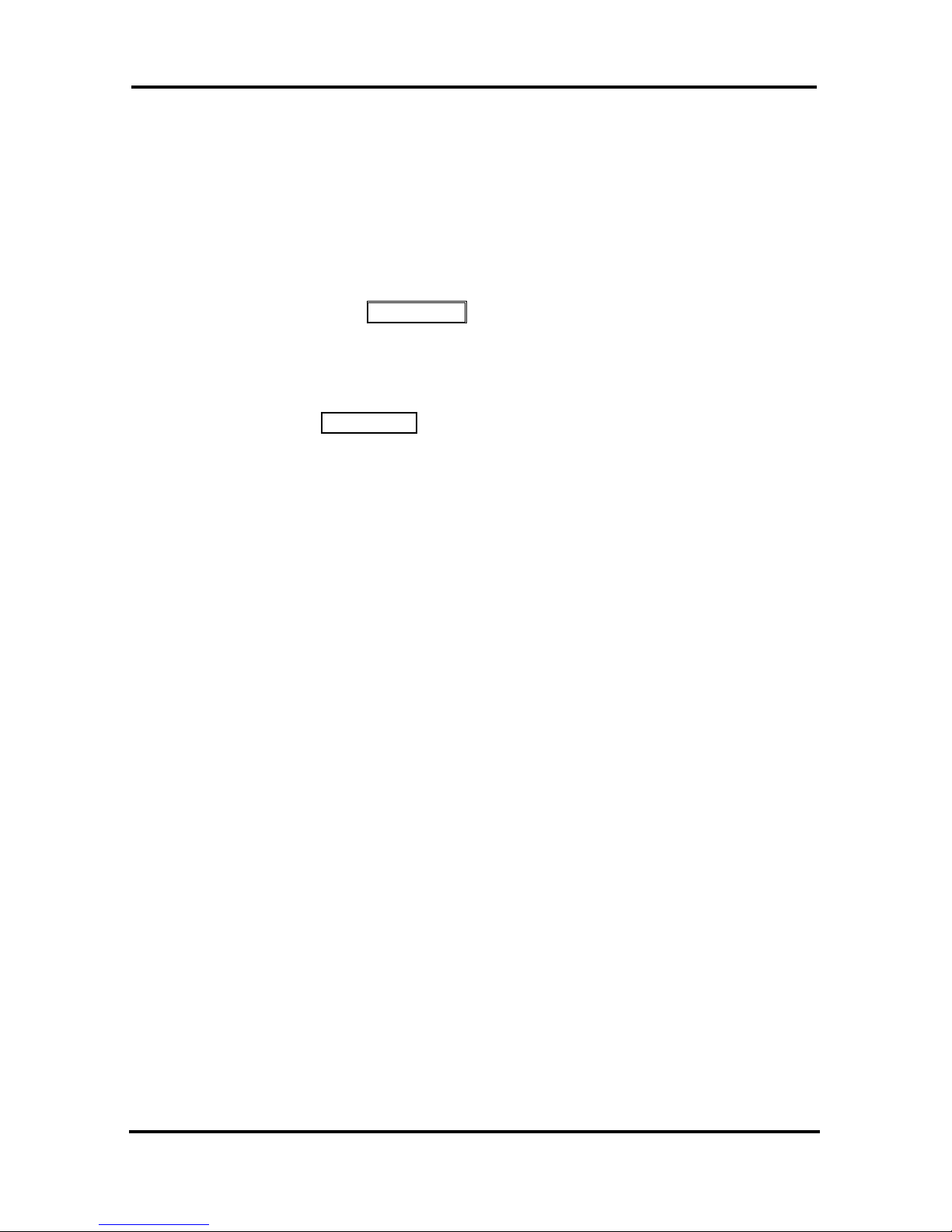
LDP-9008D & LDP-9030D User Guide
10
3.4 Differential Ring Signals
When multiple phones in a small area ring, it can be difficult to
tell which are ringing. LDP-9000 Series Phone has 15 Ring
Tones available for differentiating one phone‘s ringing from
another.
To select a Ring Tone from phone memory:
Press the TRANS/PGM button,
Dial 1 for Ring Tones,
Dial 1 or 2 for Internal or External ring,
Dial 1-15 for the desired tone number; a confirmation tone
is heard,
Press HOLD/SAVE to make the selection.
3.5 Answering Calls at Night
In the Night mode, Loud Bell Control may be used to send
ring signals to external bells. You may answer these calls with
Universal Night Answer (UNA).
To answer a call ringing during night mode:
Lift the handset,
Dial 567.
3.6 Answering Calls to Other Stations
When nearby stations are ringing, you may pick-up (answer)
the call. Select to answer a call ringing at a specific station
(Directed Call Pick-Up) or you may choose to answer the
oldest call ringing to your station group (Group Call Pick-Up).
Assign a Flex button with the Group Call Pick-Up code (566)
for one-touch access.
NOTE—Pick-Up will not answer calls on the ringing station
Private Line unless the line appears on your phone.
To answer a call ringing at another station:
Lift the handset,
Dial 7 (Directed Call Pick-Up code),
Dial the Intercom Number of the ringing station; the call
will be connected.
Page 19

LDP-9008D & LDP-9030D User Guide
11
To answer a call ringing at a station in your group:
Lift the handset,
Dial 566 (Group Call Pick-Up code), the call is connected.
3.7 Using Do-Not-Disturb (DND) to Block
Incoming Calls
Activate Do-Not-Disturb when you wish to not be interrupted;
the phone will block incoming calls. Internal callers will receive
a fast busy tone and the display will show the DND status.
Activate Do-Not-Disturb while ringing(One-Time DND); Ringing
terminates and the caller will get a fast busy tone and it
requires a DND button.
When an Executive activates DND, calls are forwarded to the
paired Secretary automatically.
The Attendants and Secretary may be able to activate DND
Override and Intrude on an active call. The Attendants may
also cancel DND at other stations.
To toggle DND ON and OFF:
Press the DND button.
3.8 Forwarding Calls
3.8.1 Forwarding calls to another Station or
Voice Mail
Incoming calls may be diverted to other resources of the
system. Resources include other stations, VSF Voice Mail
and External Voice Mail. Your LCD and the LCD of the
forward receiver will both indicate the forward status.
Call Forward can be activated from your phone or from a
different station (Call Forward, Remote). You may define the
conditions or ‗type of forward‘ as below:
0: Remote- activate Call Forward for your phone from a
different phone within the System.
1: Unconditional—all calls to the station, except recalls,
are forwarded.
2: Busy—Immediately forwards all calls, except recalls,
when the station is busy.
3: No Answer—forwards all calls to the station, except
recalls, when the station does not answer within the No
Answer timer.
Page 20

LDP-9008D & LDP-9030D User Guide
12
4: Busy/No Answer—forwards calls if the station is busy
or does not answer within the No Answer timer.
5: Incoming CO Off-net: Forward calls to an external
destination; calls can be forwarded from an internal
station or a remote location.
When you forward calls from a different station, you may need
to enter your Authorization Code.
Calls on a Private Line will not forward except to a station with
an appearance of the Private Line or to Voice Mail.
To activate Call Forward from your phone to another
phone or internal system resource:
Lift the handset,
Press the Fwd Soft button,
Dial the type of forward code 1-4,
Dial the destination number.
To deactivate Call Forward from your phone:
Lift the handset,
Press the Fwd Soft button,
Dial #.
To activate Call Forward for your phone from a
different phone within the System (Call Forward,
Remote):
Lift the handset,
Press the Fwd Soft button,
Dial 0 (Remote Call Forward code),
Dial your Authorization code (Station number & Password),
Dial the ‗type of forward‘ code 1-4,
Dial the destination number.
To deactivate Call Forward, Remote:
Lift the handset,
Press the Fwd Soft button,
Dial 0 (Remote Call Forward code),
Dial your Authorization code (Station number & Password),
Press the # key.
Page 21

LDP-9008D & LDP-9030D User Guide
13
3.8.2 Forwarding calls to an external number
Forward calls to an external destination; calls can be forwarded
from an internal station or a remote location. You may define
the conditions or ‗type of forward‘ as listed below:
1: Unconditional—all calls to the station, except recalls,
are forwarded.
2: Busy—Immediately forwards all calls to the station,
except recalls, when station is busy.
3: No Answer—forwards all calls to the station, except
recalls, when the station does not answer within the No
Answer timer.
4: Busy/No Answer—forwards calls if the station is busy
or does not answer within the No Answer timer.
When you forward calls from a different station or a remote
location, you may need to enter your Authorization Code. In
addition, from a remote location, you must access the system
through a DISA enabled CO line.
To activate Call Forward, Off Premise (forward to an
external number) from your phone:
Lift the handset,
Press the Fwd Soft button,
Dial the type of Forward code (1-4),
Press Speed button,
Dial Speed Dial bin number,
Replace the handset, return to idle.
To activate Call Forward, Off Premise (forward to an
external number) from a different phone within the
System:
Lift the handset,
Press the Fwd Soft button,
Dial 0 (Remote Call Forward code),
Dial your Authorization code (your Station number +
Password),
Dial the type of Forward code (1-4),
Press Speed button,
Dial Speed Dial bin number,
Replace the handset, return to idle.
Page 22

LDP-9008D & LDP-9030D User Guide
14
To activate Call Forward, Off Premise (forward to an
external number) from a remote location:
Lift the handset,
Dial the telephone number of a DISA assigned CO line,
While receiving dial-tone, dial 554 (Call Forward feature
code),
Dial your Authorization Code (your Station number +
Password),
Dial the type of Forward code (6-9),
Dial Speed Dial bin number,
Replace the handset, return to idle.
3.8.3 Forwarding callers to a Text Message
Using a Phone, the system can be setup to return a ‗Text
Message‘ to internal callers. When calling your Station,
internal callers will automatically receive the selected message
or you can send a text message you select in response to an
internal call, Silent Text Message.
There are 11 Custom Display Messages each up to 24
characters. Ten can be assigned by the Attendant and one
assigned by you.
In addition, there are ten fix Pre-Defined Text Messages; some
allow auxiliary input for time, date, etc. (as shown in message
list).
Message 01:LUNCH RETURN AT hh:mm
Message 02:ON VACATION
RETURN AT DATE mm:dd
Message 03:OUT OF OFFICE
RETURN AT TIME hh:mm
Message 04:OUT OF OFFICE
RETURN AT DATE mm:dd
Message 05:OUT OF OFFICE
RETURN UNKNOWN
Message 06:CALL (enter up to 17 digits)
Message 07:IN OFFICE STA xxxx
Message 08:IN MEETING
RETURN AT TIME hh:mm
Message 09:AT HOME
Message 10:AT BRANCH OFFICE
Page 23

LDP-9008D & LDP-9030D User Guide
15
To activate Custom or Pre-Defined Message
Forward:
Press TRANS/PGM,
Dial User Program feature code 51,
Dial the two-digit text Message code (00-20),
Dial any auxiliary input for messages 01-04 and 06-08,
Press HOLD/SAVE, forward confirmed.
To cancel activated Message:
Lift the handset,
Press the Fwd Soft button,
Dial #.
To program the Station Custom Message (00) at
your station:
Press TRANS/PGM,
Dial User Program feature code 52,
Enter Message contents, up to 24 characters,
Press HOLD/SAVE to save the message.
Page 24

LDP-9008D & LDP-9030D User Guide
16
4. PLACING A CALL
4.1 Internal Calls
You can place calls to other stations in the system over the
Intercom. The call will ring, or for an ICM Voice Announce
call, a splash tone will be heard. Ring or Voice Announce is
normally determined by settings at the called station but you
may change this by dialing ‗#‘ after placing the call. By
changing the mode, a Voice Announce call will ring or a ringing
ICM call will allow Voice Announce (toggle).
You can assign a Flex button for Direct Station
Selection/Busy Lamp Field (DSS/BLF). The DSS/BLF button
allows you to call another station with the single of a button.
The button LED will display the other station‘s status (ON=busy,
OFF=idle).
When you go off-hook, you may connect to another station or
system resource automatically. This Prime Line Preference
may be immediate or delayed allowing you to take other
actions during the delay. Otherwise, you may press another
Flex button before going off-hook to override Prime Line
Preference.
If you go off-hook and take no action, Intercom dial-tone will
time-out, and after the Howler tone is received, your phone will
be placed out-of-service in Intercom Lock-Out; you then must
hang-up to return the phone to an idle state.
To place an Intercom call:
Lift the handset,
Dial the Intercom number of the desired station,
When the call is answered or the Splash tone is heard,
begin speaking with the called party.
4.1.1 Using Camp-On when calling a busy
station
If the called party is busy, you may activate Camp-On,
Callback or Voice Over at the station. Camp-On allows you
to wait off-hook for the called station to answer. Callback
allows you to hang-up, and when the busy station returns to an
idle state, the system will call your Station; after you answer the
callback, the system will call the previously busy station.
Page 25

LDP-9008D & LDP-9030D User Guide
17
If you are the Attendant or Secretary, you may activate
Intrusion. You may also use Step Call; dial the next station
by dialing the last digit of the Intercom number.
To Camp-On (wait off-hook) for a busy station:
Press * and await an answer.
To request a Callback (wait on-hook) for a busy
station:
Press the MSG soft button or the CALL BACK button and
hang-up.
To make a Voice Over announcement to a busy
station:
Dial #,
After the Splash tone is heard, begin speaking.
4.1.2 Leaving a Message Wait
If the called user does not answer or is in DND mode, you may
leave a Message Wait. The called user will receive a
Message Wait indication; the message will be displayed in the
LDP-9000 Series phone. If the ring/message LED is set to
Message Wait Indication, the ring/message LED will flash.
To activate Message Waiting:
Press the MSG button and hang-up.
4.2 External Calls
4.2.1 Placing external CO/VoIP calls
External calls are placed on CO/IP lines. These ‗lines‘ are
accessed either using a button on the Phone assigned as a
CO/IP line or using dial codes. The CO/IP lines are grouped
for different types of calls, local, long distance, etc. Using the
CO/IP line group code, you will be able to access any line
from the group. A Flex button on the Phone assigned as a
LOOP button lets you access a line from a group. Dial codes
for access to CO/IP lines are:
Page 26
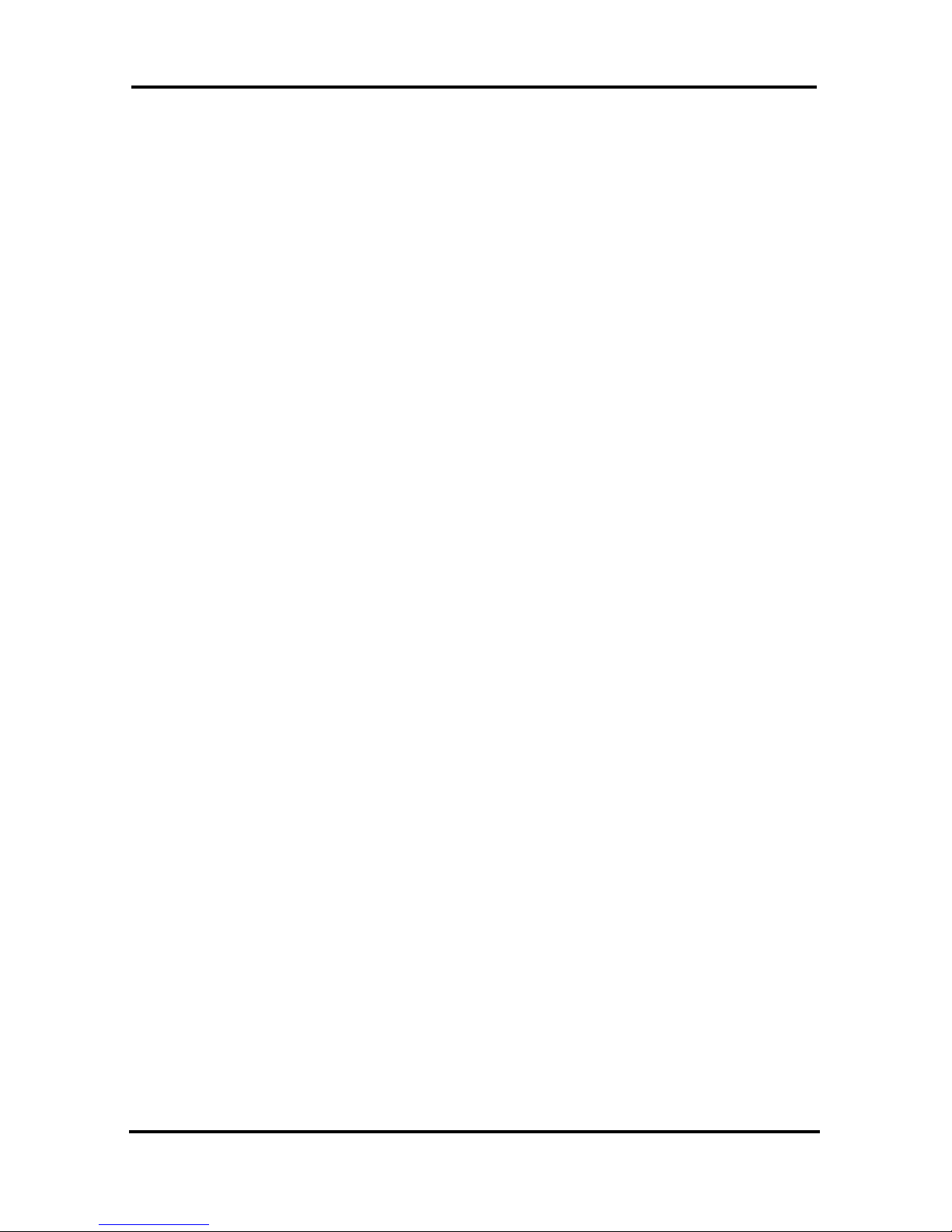
LDP-9008D & LDP-9030D User Guide
18
Individual CO/IP line access—
88 + XX or XXX (XX or XXX are CO line number)
CO/IP Group access—
89 + XX or XXX (XX or XXX are CO Group
number)
Any CO/IP Line access—
9
When dialing on a CO line which uses pulse style signals, you
may activate Dial Pulse to Tone Switchover changing to
DTMF style dialing (for banking services, etc.).
When placing an IP call, you must dial an IP address using the
‗*‘ key in place of the dot.
If Least Cost Routing is set-up, the number you dial will be
analyzed and the system will place the call on the least
expensive route.
You may be assigned Dialing and/or CO/IP Line Access
Restrictions, in which case you will receive error tone if you
attempt to dial or access a restricted number/CO/IP line.
CO/IP line and Station Class Of Service (COS), which
establish dialing restrictions, may vary during Day and Night
operation (Day/Night COS).
You may need to enter an Authorization code before placing
calls, in which case you will receive a second dial tone.
Your external calls may be subject to Call Time Restrictions,
you will receive a Call Warning Tone prior to disconnect.
NOTE—In the event of an emergency, assigned Emergency
numbers (ex., a 911 call) may be dialed from any station in
the System, regardless of a Station’s dialing restrictions
(COS).
To place an external call:
Lift the handset,
Dial the CO/IP line/group,
Dial the desired number.
Page 27

LDP-9008D & LDP-9030D User Guide
19
4.2.2 Waiting for the next available CO/IP line
If all the lines connected to your system are busy, you will
receive an All Trunks Busy signal. You may request to be
notified when a line becomes free.
To activate a queue if the selected/dialed line is
busy:
Select the desired CO/IP line button; when the busy
notification is returned, press the Call Back button,
Return to an idle state by going on-hook; when the line is
available, the Station will be notified (ringing).
4.2.3 Account Codes: Tracking External calls for
billing
In some cases, you or your company may desire to track calls
for billing or other purposes. You may enter an Account Code,
which is output from the system to a printer in the SMDR report.
You may have an Account Code Flex button (refer to
Assigning features to Flex buttons).
To enter an Account Code before the call:
Lift the handset,
Press the assigned ACCOUNT CODE button,
Dial the Account Code (1-12 digits),
Press *, Intercom dial tone is heard,
Place the CO/IP call as normal.
To enter an Account Code during a call:
Press the assigned ACCOUNT CODE button,
Dial the Account Code (1-12 digits),
Press *
4.2.4 Disable dialing from your phone
You can temporarily ‗Lock‘ your phone by activating
Temporary COS, which will disable all dialing from the phone.
To deactivate Temporary COS you must enter the station‘s
Authorization code.
Page 28

LDP-9008D & LDP-9030D User Guide
20
To activate Temporary COS:
Press TRANS/PGM,
Dial 21 (User Program code),
Dial your Authorization code,
Press HOLD/SAVE.
To deactivate Temporary COS:
Press TRANS/PGM,
Dial 22 (User Program code),
Dial your Authorization code,
Press HOLD/SAVE.
4.2.5 Temporarily override dialing restrictions at
a phone
Override the dialing restrictions at any phone by activating
Walking COS. The Walking COS dialing restriction levels are
applied for a single call only. For multiple calls, you will need to
reactivate Walking COS or use the FLASH button to regain
CO/IP dial-tone.
To activate Walking COS:
Press TRANS/PGM,
Dial 23 (User Program code),
Dial your Authorization Code (station number and
password),
Dial ‗*‘,
Place call as normal.
4.3 Using Directory
4.3.1 Using Last Number Redial (LNR)
The last number dialed on an external call is automatically
saved in the Last Number Redial (LNR) buffer. The system
will store the numbers dialed on the last 15 calls.
To dial the Last Number for an external call:
Lift the handset,
Page 29

LDP-9008D & LDP-9030D User Guide
21
Press Speed Soft button,
Dial *,
or
press the Redial Soft button,
Press the Volume up and down buttons to select from the
last 100 numbers dialed or received,
Press the Send Soft button or HOLD/SAVE.
4.3.2 Using and Entering Saved Number Dial
You may store the last number dialed on an external call to the
Saved Number Dial buffer for convenient dialing at a later time.
The Saved number is stored until a new number is saved.
To place a call using Save Number Dial:
Lift the handset,
Press Speed Soft button,
Dial #.
4.3.3 Using System Speed Dial Numbers
You may, if allowed, use System Speed Dial to call frequently
dialed numbers.
In some cases, these numbers are divided into groups called
System Speed Zone Groups. In this case, you may access
some numbers and not others and your dialing restrictions may
be invoked.
Only an Attendant can assign System Speed Dial numbers.
To place a call using System Speed Dial:
Lift the handset,
Press the speed button,
Dial the desired System Speed Dial bin number.
4.3.4 Using and Entering Station Speed Dial
Numbers
Each station in the Vertical SUMMIT IP is allocated memory for
Station Speed Dial numbers each up to 23 digits. These
Page 30

LDP-9008D & LDP-9030D User Guide
22
numbers are entered at the user‘s station and may include
several ‗special‘ instructions. Special instructions and the
corresponding button are:
PAUSE will momentarily stop dialing.
FLASH as 1st digit—Activate dial tone detect.
FLASH not as 1st digit—The system will generate a flash on
the CO line.
CALL BACK as 1st digit—Send digits as ISDN Keypad Facility
message.
‘*’ as 1st digit—Display Security, the stored number will not
be displayed when used.
‗*‘ not as 1st digit—Dial Pulse to Tone Switchover, the
system will switch from pulse to tone dialing.
When entering a Speed Dial, a 16 character name may be
associated with the number for Dial by Name.
Dial Pad
button
Letter Type
Uppercase(ABC)
Lowercase(ABC)
Button depressions
1 2 3 4 1 2 3 4 1
1 @ : / < @ : / < 1 2 A B C a b c 2 3 D E F d e f
3
4 G H I g h i
4
5 J K L j k l 5 6 M N O m n o 6 7 P Q R S p q r s 7 8 T U V t u v 8 9 W X Y Z w x y z 9 0 . , ? ! . , ? ! 0 * * *
*
# # #
#
Character Entry Chart
To place a call using Station Speed Dial:
Lift the handset
Press the SPEED button,
Dial the desired Station Speed Dial bin.
Page 31

LDP-9008D & LDP-9030D User Guide
23
To enter a Station Speed Dial number with Name:
Lift the handset,
Press the SPEED button,
Dial the desired Station Speed Dial bin number,
Select/dial the CO/IP line/group,
Dial the desired number to be stored,
Press HOLD/SAVE,
Enter the associated name if desired, using the Character
Entry Chart,
Press HOLD/SAVE.
To assign a Station Speed Dial number directly to a
Flex button:
Press TRANS/PGM,
Press the desired Flex button,
Select the Tel Num Soft button,
Select/dial the CO/IP line/group,
Dial the desired number,
Press HOLD/SAVE,
Enter the associated name if desired, using the Character
Entry chart,
Press HOLD/SAVE.
4.3.5 Using Dial by Name and Entering Your
Name
Dial by Name employs three different Directories: Private
directory (Station Speed dial), Public Directory (System Speed
dial), or Intercom directory.
NOTE—To allow others to contact you via the Intercom
directory, you must enter a name for your station (up to 16
characters).
Characters are entered with two keystrokes as in the chart
below.
To place a call using Dial by Name:
Press SPEED button twice,
Dial the desired directory, 1: Dial By Intercom Name, 2:
Dial By Staion Speed Name, 3:Dial By System Speed
Name, the LCD will display the names in alphabetical
order,
Page 32

LDP-9008D & LDP-9030D User Guide
24
Scroll using the Volume up/down keys, or enter search
characters (refer to the above Character Entry Chart).
Press HOLD/SAVE to place the call.
To enter your station user name:
Press the TRANS/PGM button,
Dial 74,
Enter the Name, up to 12 characters (press DND button to
backspace/delete a character). To input characters:
Press the second Soft button to select ABC> or abc>
mode,
To input the first character of a button, press the button 1
time (ex., for ‗a‘, press 2 button once),
To input the second character of a button, press the button
2 times (ex., for ‗b‘, press the 2 button twice.
To input the third character of a button, press the button 3
times (ex., for ‗f‘, press the 3 button three times.
Press HOLD/SAVE.
4.3.6 Using Automatic Called Number Redial
(ACNR)
When making an external call and a busy signal is received,
the system can be set to retry the number until the call is
connected, the feature is cancelled, or the maximum number of
retries is attempted—this is Automatic Called Number Redial
(ACNR).
For each retry, the system will activate your speaker then place
the call with the microphone muted. When the remote end
answers, you must select the MUTE button, or lift the handset.
Either of these actions will cancel the ACNR request as well as
connect you to the remote party.
To set up ACNR, while on an outgoing call:
Select the ACNR Soft button,
Hang-up handset.
To cancel the ACNR request:
Press the Stop Soft button.
Page 33

LDP-9008D & LDP-9030D User Guide
25
5. TRANSFER, CONFERENCE & OTHER CALL
HANDLING
5.1 Call Transfer: Sending a call to a different
destination
You can send an active call to another station or other
resource of the system, Call Transfer. You can screen the
transfer with the receiving party (Screened Call Transfer) or
complete the transfer without screening (Unscreened Call
Transfer).
Transferred calls, internal or external, are place in Transfer
Hold. These calls will receive Music on Hold (MOH) and will
recall if not answered in a timely manner.
If an Unscreened Transfer call encounters an error or DND, it
may immediately recall at your Station.
DSS/BLF buttons may be employed to transfer calls.
To Transfer an active call:
Press TRANS/PGM,
Call the transfer party,
Unscreened Call Transfer- Hang-up,
Screened Call Transfer– When call is answered or Splash
tone is heard, announce the call and hang-up.
5.2 Call Hold: Placing a call in a waiting state
You may place an active Internal or External call in one of
several holding states. In System Hold, other non-restricted
stations may pick-up the call. In Exclusive Hold, only the
holding station may pick-up the call.
The system is assigned a preferred hold type (System or
Exclusive). You may override this Hold Preference by
pressing the HOLD/SAVE button twice.
The LEDs for CO/IP line buttons flash at distinctive rates for the
holding station and other Phone users.
There are also user operations such as pressing a DSS/BLF
button that will place a call in Automatic Hold.
Calls will remain in the held state for a period and then recall
the user. This Hold Recall is provided with a different ring
Page 34

LDP-9008D & LDP-9030D User Guide
26
signal. If not answered in a timely manner, the Attendant will
receive Attendant Hold Recall.
To place a call on Hold:
Press HOLD/SAVE.
5.3 Broker Call: Switching between two calls
You may switch between the active call and a call on Hold,
placing the active call on Hold acting as a broker between two
or more parties, Broker Call. LDP-9000 Series Phone users
may ‗broker‘ for multiple calls up to the number of CO/IP line
buttons.
To switch between two calls (Broker Call):
Press the desired CO/IP line button.
5.4 Joining Multiple People in a Conference
You can establish a Conference with up to 13 parties. The
other parties in the Conference may be internal.
A Conference can be placed on Hold and is subject to Hold
Recall.
To establish a Conference:
Establish call with one of the desired conference parties,
Select the Conf Soft button,
Establish call with the other conference party,
Select the Conf Soft button,
Select the Conf Soft button again to establish the conference.
To place a Conference on Hold:
Press the HOLD/SAVE button.
To retrieve the Conference from Hold:
Select the Conf Soft button.
Page 35

LDP-9008D & LDP-9030D User Guide
27
To establish an Unsupervised Conference:
Establish conference with two external parties,
Select the Conf Soft button,
Hand-up handset.
To retrieve an Unsupervised Conference:
Lift the handset,
Select the Conf Soft button.
5.4.1 Setting up a Conference Room
In addition to establishing a Conference, up to 9 Conference
Rooms can be set up. When setting up a Conference Room, a
password can be designated for invited parties (internal and
external parties) to use for accessing the established
Conference Room.
To set-up a Conference Room:
Press the TRANS/PGM button,
Dial 53 to create a Conference Room,
Dial the desired Conference Room number (1-9),
If desired enter a password for the Conference Room (up
to 12 digits),
Press HOLD/SAVE to establish the Room.
To join a Conference Room:
Lift the handset,
Dial 59 (Conference Room entry code),
Dial the Conference Room Number,
Dial the Conference Room password.
To delete a Conference Room:
Press the TRANS/PGM button,
Dial 54 (Conference Room delete code),
Dial the Conference Room number (1-9),
Dial the Conference Room password,
Press HOLD/SAVE to delete the Conference Room.
Page 36

LDP-9008D & LDP-9030D User Guide
28
5.5 Call Park: Placing a call on Hold to Page
A user may transfer an active CO/IP call to a special holding
location (Park Orbit), which can be accessed easily from any
station in the system. Typically, this feature is used with
Paging to notify the desired user of a parked call.
Parked calls are subject to Hold Recall after the Call Park timer.
To park an active external call:
Press TRANS/PGM,
Dial the Park Orbit,
Return to idle.
To retrieve a parked call:
Lift the handset,
Dial the Park Orbit.
5.6 Two-Way Record: Recording a call
You may record an active external conversation in your Voice
Mail Box.
To activate Two-Way Record while on a CO/IP call:
Use the Page right/left soft button to display the next Menu
and select the Record Soft button, record warning tone is
heard and recording starts.
To stop Two-Way Record while on a CO/IP call:
Use the Page right/left soft button to display the next menu,
and select the Record Soft button or,
Hang-up, return to idle.
Page 37

LDP-9008D & LDP-9030D User Guide
29
6. SEND & RETRIEVE MESSAGES
6.1 Responding to a Station Message Waiting
Indication
Another station can leave a Station Message Waiting
indication (MWI) when you do not answer or your phone is in
DND mode. The message will be displayed on the LCD screen
in LDP-9000 Series phone. If programmed, a flashing MSG
LED of the Call back button also will indicate when there is a
Message Waiting. As a further notification, a Message Wait
Reminder Tone can be provided. You may review and delete
messages as well as respond with a call back.
To review your Station messages:
Press the CALL BACK button, the LCD shows the Message
Summary display:
ST CL VS VM US MS
001 000 001 000 000 000
DIAL 1-6
Dial 1 to view Station messages, Dial to view VSF
messages
To return a call from the list of Intercom (MWI):
press SHOW soft button
6.2 Getting Voice Mail Messages
When callers are forwarded or recall to your Voice Mail Box,
they can leave a voice message.
The Voice Mail system allows access to and management of
received voice messages. While in your Mail Box, you have
control of your password and Mail Box greeting. In addition,
you can remotely control Call Forward for your station from the
VMIM/VSF/VMIB. You will need to register an Authorization
Code for your station to access the VMIM/VSF/VMIB Voice
messages.
Page 38

LDP-9008D & LDP-9030D User Guide
30
To retrieve Voice Mail locally using a Flex button:
Press the programmed VOICE MAIL Flex button,
Dial your Mail Box number and corresponding password to
receive the ‗Number of Messages‘ prompt,
Dial desired option codes,
At completion of session, hang-up to return to idle.
To retrieve Voice Mail locally using the CALL BACK
button:
Press the flashing CALL BACK button, the LCD shows the
Message Summary display:
ST CL VS VM US MS
001 000 002 000 000 000
DIAL 1-6
Dial 3 for VSF, 4 for external VM,
After the prompt enter your station number and password,
Dial desired option codes,
At completion of session, hang-up to return to idle.
To access your Voice Mail Box from a Remote
Location:
Lift the handset,
Dial the telephone number of a DISA CO line answered by
the VSF/ Auto Attendant,
At answer,
dial # to receive the ‗Mail Box & Password‘ prompt,
Dial the Mail Box and password to receive the ‗Number of
Messages‘ prompt,
Dial ‗*‘,
Dial desired option codes,
At completion of session, hang-up.
Page 39

LDP-9008D & LDP-9030D User Guide
31
6.3 Sending and Receiving Short Text Messages
You can exchange short text messages (up to 80 alphanumeric
characters) with other display phone users. These messages
will activate the message on the LCD. If the ring/message LED
is set to Message Wait indication, the ring/message LED of
Call Back button will flash.
To send an SMS message to another Phone:
Press the TRANS/PGM button,
Dial 36 (SMS send code),
Dial 1 to resend an existing message, or 2 to send a new
or edit an existing message,
Enter the station range to receive the message, to send to
a single station enter the station number twice,
Dial your message using 2 key strokes for each character
(refer to Character Entry Chart in Section 4.3.4).
Press HOLD/SAVE to send your message.
To view your received Short text messages:
Press the CALL BACK button, and press the Volume down
key, the LCD will display the Message Summary display,
ST CL VS VM US MS
000 000 000 000 000 001
DIAL 1-6
Dial 6; the SMS messages are shown in brief,
Dial the Message number to view the entire SMS message.
To delete received Short text messages:
Dial #,
Dial 1 to Delete the message, 2 to Cancel, or 3 to Delete
all received Short text messages.
Page 40

LDP-9008D & LDP-9030D User Guide
32
7. REMOTE SYSTEM ACCESS
7.1 Direct Inward System Access (DISA)
DISA (Direct Inward System Access) allows remote users to
gain access to the system‘s resources (remote users may be
required to enter an Authorization Code). The system will
recognize remote user dialed inputs (call other stations, place
calls over CO/IP lines, review voice mails, etc).
To access system resources remotely:
Call the system‘s DISA facility,
Await answer and dial your authorization code (station
number and password),
Dial ―*‖ for end mark,
Dial as needed for the desired system resource.
7.2 Mobile Phone Extension
When away from your desk or office you can place and receive
calls on a registered mobile phone. You may need to activate
the Mobile Phone Extension feature and assign the Mobile
Phone number.
This feature is only effective with an ISDN/VOIP CO line.
To register a mobile phone number:
Press the TRANS/PGM button,
Dial 37,
Dial the mobile phone number,
Press the HOLD/SAVE button.
To activate a registered mobile phone:
Press the TRANS/PGM button,
Dial 38,
1 to activate, 0 to deactivate,
Press the HOLD/SAVE button.
Page 41

LDP-9008D & LDP-9030D User Guide
33
To place a call from the mobile extension using the
iPECS System:
Dial the ISDN DID number of the station; the system will
check the Caller ID and answer the call. The user then will
receive intercom dial tone,
Place internal or external iPECS call as normal.
To Transfer a call from the mobile extension using
the iPECS:
Dial ―*‖ while on an iPECS call,
Dial the desired extension, the call is transferred and the
mobile phone returns to idle.
NOTE—The mobile may reconnect to the transfer call by
pressing the # key.
Page 42

LDP-9008D & LDP-9030D User Guide
34
8. MISC. FEATURES
8.1 Call Log
Users can view a log of Received, Dialed and Lost calls on the
display. Pressing a Redial Soft button and then Back button
provides simple access to Received, Dialed and Lost calls.
To access the Call Log menu:
Press the Redial Soft button,
Press the Back Soft button,
Using the Volume up/down keys, to view items (Received,
Dialed or Lost).
To place a call using numbers stored in the Call Log:
From the Call Log, use the Volume up/down keys, to view
items (Called, Dialed, or Lost),
Highlight the desired item, and press the OK Soft button to
place the call.
8.2 Background Music and Music on Hold
Two audio sources can be connected to the system. These
sources or an internal source provide input for Background
Music (BGM) and Music On Hold (MOH). In addition, a
recorded message from the VSF can be used. BGM is played
over the speakers of the LDP-9000 Series Phone when the
station is idle. MOH is played to callers placed on Hold.
There are eleven possible selections for BGM and MOH:
00: Off
01: Source BGM1
02: Source BGM2
03: VSF MOH 1
04: SLT MOH 1
05: SLT MOH 2
06: SLT MOH 3
07: SLT MOH 4
08: SLT MOH 5
09: VSF MOH 2
10: VSF MOH 3
To turn on Background Music:
Press HOLD/SAVE to cycle through the BGM selections.
Page 43

LDP-9008D & LDP-9030D User Guide
35
8.3 Using Internal, External and Meet-Me Paging
The User can broadcast announcements to other stations
and/or external speakers. Stations are assigned to one or
more of the Internal Page Zones. The system has two
External Page Zones that can be connected to external
speakers.
If the desired Page Zone is busy, the User can elect to be
recalled when their turn comes in the queue. Users can also
request a paged party answer the Page using Meet-Me Paging.
In this case, the paged party may answer the page from any
phone in the system by dialing the Meet-Me code.
To make a page:
Lift the handset,
Dial the desired Page zone,
If assigned, after page warning tone, make announcement.
To answer a Meet-me-Page:
Lift the handset.
Dial 544 (Meet-Me-Page code).
8.4 Push-To-Talk (PTT) Page
LDP-9000 Series Phones can be assigned as a member of one
or more of the system‘s nine Push-To-Talk (PTT) page groups.
Users separately log-in or log-out of any one or all PTT groups
to which the phone is assigned. Once logged in, place or
receive one-way page announcements to/from other users who
are logged in to the same PTT group.
To log-in to a PTT group:
Dial #0,
Dial the desired PTT group number (1-9 or 0 for all
groups),
To log-out of the PTT group(s):
Dial #0, the PTT Log-in/out code,
Press the * key.
Page 44

LDP-9008D & LDP-9030D User Guide
36
To place a page announcement to the active PTT
group:
Press and hold the PTT Flex button,
After confirmation tone, make page announcement.
8.5 Wake-Up Alarm
System supports an Alarm clock for each station in the system.
The alarm clock can be set to repeat daily or as a one-time
alarm.
When responding to the alarm by lifting the handset, BGM or
Wake-Up Alarm announcement will be provided.
8.6 Alarm/Door Bell
The system can monitor external Alarm or Door Bell contacts:
Alarm Monitor—should the external contact activate, a unique
Alarm Ring signal and LCD display may be received. To
restart the monitor circuit, the external contacts must be
deactivated and the Alarm Ring signal terminated.
Door Bell—a unique Door Bell Ring (single tone burst) may be
received each time the external contact is activated. A system
contact also can be assigned to act as a Door Open contact.
To terminate the Alarm signal:
Dial 565 (Alarm Stop code).
To activate the Door Open contacts:
Lift the handset,
Dial Door Open code, #* and contact number 1-4.
8.7 Power Fail Transfer (PFT)
When AC power to the system fails, back-up operation may be
provided with back-up batteries or Power Fail Transfer (PFT).
When battery back-up is provided the station will operate
normally. When PFT is implemented, an SLT is connected to a
Page 45

LDP-9008D & LDP-9030D User Guide
37
CO line by the system. This SLT can be used as any normal
SLT, providing service while power is out.
8.8 System Voice Memo
The integrated Voice Mail modules incorporate several Voice
Memos to provide Station Users with general information such
as station number, date, time, and feature status. Voice
Memos are heard over the Phone speaker and over the
handset for SLTs.
For the Station Status Memo, the following items are reported:
ICM Signaling Mode (Handsfree/Tone/Privacy)
Station IP Address
Station Mac Address
Number of messages x (x: number of all message
waiting)
Wake-Up Time (hh:mm)
Do Not Disturb
Forwarded to station xxx
Forwarded to speed bin xxx
Queued CO/IP line xxx
Locked (Temporary COS)
COS x
To hear Date & Time memo:
Dial the Voice Memo code (*661),
Date and Time memo is heard, ―Date is May 2nd.Time is
xx:xx pm‖.
To hear Station Number Prompt:
Dial Voice Memo code (*662),
The Station Number memo is heard, ―This is station 150‖.
To hear Station Settings:
Dial Voice Memo code (*663),
Station Status Memo is heard.
NOTE—only activated features are announced.
Page 46

LDP-9008D & LDP-9030D User Guide
38
8.9 Hot Desk
LDP-9000 Series phones in the system may be assigned for
Hot Desk operation. These Hot Desk phones let you log-on
and use the Hot Desk phone as if it were your station.
Once logged-on, the Hot Desk station will take on the attributes
assigned to your station number and you can make calls as
normal. When logged-out, calls to your station number are
forwarded to the chosen destination.
To Log on to a Hot Desk station:
Press the TRANS/PGM button,
Dial *0,
Dial your Authorization Code (Station Number and
Password).
To Log out of the Hot Desk station:
Press the TRANS/PGM button,
Dial * twice,
Use the VOL buttons to select a call forward
destination for your calls, speed dial, joined mobile phone,
VVMU/VSF, or VM group,
Press the HOLD/SAVE button.
Page 47

LDP-9008D & LDP-9030D User Guide
39
9. PBX, CENTREX & ISDN FEATURES
9.1 Access PBX or Centrex features
The iPECS system has been designed to operate with a host
PBX system or Centrex services from your service provider.
The iPECS system connects to a host with analog CO lines.
When accessing a CO line, the phone will act as an extension
of the host, allowing access to the host system features using
the host dial codes. While on a call, use the Flash feature to
transfer calls to other host extensions or access features of the
host.
The Flash feature may be used on other CO lines to regain dial
tone from the CO line without relinquishing control of the CO
line to place another call.
To access PBX or Centrex features while idle:
Lift the handset,
Select/dial access a PBX/Centrex CO line,
Dial PBX/Centrex feature code.
To access PBX/Centrex features while on a
PBX/Centrex CO line:
Select the Flash soft button,
After receiving new dial tone, dial the PBX/Centrex feature
code.
9.2 Access the ISDN Network
9.2.1 Using the Keypad facility to access ISDN
features
Access to certain features of your ISDN services requires that
dialed digits be sent to the ISDN as data and not tones. In this
case, dialed digits are sent as ‗Keypad messages‘.
A Keypad Facility button must be assigned using the Flex
Button program procedures. Once active, dial into the ISDN for
services; however, actions other than dialing will deactivate the
Keypad Facility operation.
Page 48

LDP-9008D & LDP-9030D User Guide
40
To activate Keypad Facility operation:
Press the KEYPAD FACILITY button to switch to keypad mode,
Dial as desired.
To deactivate Keypad Facility operation:
Press KEYPAD FACILITY,
OR
Press a Feature or Flex button.
9.2.2 Using ISDN Supplementary Services
ISDN service providers may incorporate features similar to
those of Centrex. These ISDN Supplementary services are
provided on a subscription basis, and as with Centrex, are
accessed using the Flash button on a Phone.
Using supplementary services an ISDN line can be placed on
Hold and a second call placed on the line. You may then
alternate between the two held calls (Broker Call) using the
hold button. An ISDN line conference can be established using
the Flash and Conf Soft buttons. A conference can also be
placed on hold.
While on an ISDN CO line, to access ISDN
Supplementary services:
Press Flash Soft button,
Press HOLD/SAVE, Conf, or CO line button to activate the
desired feature.
9.2.3 Activating ISDN Caller ID Restriction
LDP-9000 Series Phone users can restrict the transmission of
Caller ID to the far-end. This may be a subscription service of
your carrier. Separate Flex buttons are required to activate
outgoing, Connected Line (COL), and incoming, Calling Line ID
(CLID) restriction.
To restrict Caller ID:
Lift the handset,
Press programmed CLIR/COLR button to place call.
Page 49

LDP-9008D & LDP-9030D User Guide
41
10. FEATURES & FLEX BUTTONS
10.1 Entering Station Program Data
A special code set is available for LDP-9000 Series Phone
users to assign certain attributes such as Authorization Codes
(Passwords). After entering the User Program mode, dial the
codes to select the attribute and setting. Once selected, the
setting is saved. A list of the User Program codes, the
feature/function and any input required are given in Appendix B.
In some cases, you enter these codes as part of Flex button
assignments.
To assign user programmable attributes to your
station:
Press TRANS/PGM,
Dial desired User Program codes shown in Appendix B,
Press HOLD/SAVE.
10.2 Assigning Features to Flex Buttons
You may assign features and functions to the Flex buttons on
your Phone (possibly CO/IP lines).
Flex buttons may be assigned for most features providing One-
Touch feature activation (ex., a Flex button may be assigned
to access the Account Code feature and may include the
Account code digits).
Features that may be assigned to a Flex button include:
DSS/BLF—Enter station number.
Speed Dial—Enter Station/System Speed dial bin.
Flex Numbering Plan—Enter Flex Numbering Plan code
(refer to Appendix A).
User Program Code—Press TRANS/PGM and enter a User
Program code (refer to Appendix B).
CO/IP Line—Enter the CO/IP line or group number.
To assign a feature to a Flex button:
Press TRANS/PGM,
Press the desired Flex button,
Dial desired code and required inputs; for User Program
codes Appendix B), first press the TRANS/PGM,
Press HOLD/SAVE.
Page 50

LDP-9008D & LDP-9030D User Guide
42
APPENDIX A USER PROGRAM CODE
Fixed Function Codes, refer to Table A-1 and A-2, are digit sequences
users and the Attendant may dial while in the User Program Mode to
assign certain Flex buttons and affect the status of a feature or setting.
For more information on the User Program Mode refer to the Vertical
SUMMIT IP Features and Operation Manual.
Many of these Function Codes may be assigned to a button of LDP
Phone by pressing the [PGM] button as the first entry of a Flexible
button assignment, see Flex button Programming in the Vertical
SUMMIT IP Features and Operation Manual.
Table A-1 STATION USER PROGRAM FIXED FUNCTION CODES
FUNCTION
CODE
FUNCTION
10
En-block Dialing
11X
Intercom Differential Ring ( X = 1-15 )
12X
CO Line Differential Ring ( X = 1-15 )
13
Intercom Answer Mode (1: HF /2: TONE /3: PV)
14X
Call Coverage Attribute (1: On/Off, 2: Ring Delay)
19
Ear-Mic Headset
21
Knock Down Station COS
22
Restore Station COS
23
Walking COS
24
ICR SCENARIO
31
Message Retrieve Method
32
Message Retrieve Example
33
User Authorization Code Registration
34
{DID CALL WAIT} button assignment
35
Message Wait in Executive/Secretary pair
36
Send SMS Message
37
Register Mobile Extension
38
Make Mobile Extension active
39
Register Mobile Extension CLI
30
VM Mobile CLI
41
Set Wake-Up Time
42
Wake-Up Time Disable
51XX
Custom/Pre-select Message Display (XX = 00-20)
52
Register Custom Message (Message 00)
53
Create Conference Room
Page 51

LDP-9008D & LDP-9030D User Guide
43
Table A-1 STATION USER PROGRAM FIXED FUNCTION CODES
FUNCTION
CODE
FUNCTION
54
Delete Conference Room
55
Monitor Conference Group
61
Headset/Speakerphone Mode
62
Change Ring Mode
71
LCD Display Mode
72
Version Display
73
Background Music
74
Station User Name Registration
79
Display Phone Version
7*
Display Serial number/Package for SMEMU
*0
Hot Desk Login
**
Hot Desk Logout
*6
Set Forced Forward Dest
*7
Forced Forward to Dest
*8
Register Bluetooth
*9
Bluetooth Usage
Table A-2 ATTENDANT USER PROGRAM FIXED FUNCTION CODES
FUNCTION CODE
FUNCTION
0111
Print SMDR, by Station
0112
Delete SMDR, by Station
0113
Display Call Charge
0114
Abort Print
0115
Print Lost Call Report
0116
Delete Lost Call Report
0121
Print Traffic Analysis (All summary)
0122
Print Traffic Analysis (All summary periodically)
0123
Abort ―Print Traffic Analysis (All summary
periodically)‖
0124
Print Traffic Analysis (Attendant)
0125
Print Traffic Analysis (Call summary)
0126
Print Traffic Analysis (Call Hourly)
0127
Print Traffic Analysis (H/W Usage)
0128
Print Traffic Analysis (CO summary)
0129
Print Traffic Analysis (CO Hourly)
Page 52

LDP-9008D & LDP-9030D User Guide
44
Table A-2 ATTENDANT USER PROGRAM FIXED FUNCTION CODES
FUNCTION CODE
FUNCTION
021
Knock Down Station COS
022
Restore Station COS
031
Authorization Code Registration
032
Erase Authorization
041
System Date/Time Mode
042
LCD Date Mode
043
LCD Time Mode
044
Set Wake Up Time from Attendant
045
Wake Up Disable from Attendant
046
PX Clock Set through ISDN message
047
HotDesk Login from Attendant
048
HotDesk Logout from Attendant
051
Custom/Pre-select Message
052
DND/Call Forward/Pre-selected MSG Cancel
053
Custom Display Message (11-20)
054
Monitor Conference Room
055
Delete Conference Room
06
VSF – Record System Greeting
071
Dial By Name
072
Isolate Fault CO Line
073
Automatic Day/Night/Timed Ring Table
074
External Page Music -1 Assignment/Cancel
075
External Page Music -2 Assignment/Cancel
076
LCD Display Language
077
PTT Login/Logout with station range
078
Display cpu redundancy state
*#
Admin Programming Code
Page 53

LDP-9008D & LDP-9030D User Guide
45
APPENDIX B FLEXIBLE NUMBERING PLAN
The System Numbering Plan can be selected from 1 of 8 basic Numbering
Plans. Table B-1 provides a brief description of the plans and Table B-2 and
Table B-3 provide the Numbering Plan codes for each of the eight basic
plans. The Number Plan is selected in Program 100 and individual codes in
the plan can be changed using the Flexible Numbering Plan Programs 106
to 109.
Table B-1 Numbering Plan Description
Plan
Number
Description
Range
1
Basic Numbering Plan.
100 - 239
2
The station number can be within 799.
100 - 239
3
Australia Default.
100 - 239
4
New Zealand Default.
700– 839
5
Italy Default.
200– 339
6
Finland Default, max. Stations 60
210 – 349
7
Default for Sweden, max. Stations, 200 Stations above
Max ports will be displayed as ―***‖.
100– 239
8
The station number can be changed within 999.
100– 239
Table B-2 Basic Numbering Plan 1-4, Default Values
Feature
Basic Numbering Plan
1 2 3
4
Remark
Intercom Call
100 ~239
1000-
1139
1000-
1139
7000-
7139
Internal Page
Zone
301~335
*301~*33
5
*101~*13
5
*301~*33
5
Internal All Call
Page
543
*543
#3
#43
Meet Me Page
544
*544
##
##
External Page
Zone 1
545
*545
#41
#41
External All Call
Page
548
*548
#5
#5
All Call Page
549
*549
#00
#00
Page 54

LDP-9008D & LDP-9030D User Guide
46
Table B-2 Basic Numbering Plan 1-4, Default Values
Feature
Basic Numbering Plan
1 2 3
4
Remark
(Internal/External
)
SMDR Account
Code Enter
550
*550
550
#9
SLT
Flash Command
to CO Line
551
*551
551
551
SLT
Last Number
Redial
552
*552
552
552
SLT
DND (Toggle
On/Off)
553
*553
553
553
SLT
Call Forward
554
*554
554
554
Speed Dial
Programming
555
*555
555
*40
SLT
Message
Wait/Callback
Enable
556
*556
556
*66
SLT
Message
Wait/Callback
Return
557
* 557
557
*67
SLT
Speed Dial
Access
558
* 558
558
#8
SLT
Cancel
DND/FWD/Pre
MSG
559
* 559
559
559
SLT
CO System Hold
560
* 560
560
560
SLT
Program Mode
Access
561
* 561
561
561
SLT
Attendant
Unavailable
562
* 562
562
562
Alarm Reset
565
* 565
565
* 565
Group Call
Pickup
566
* 566
**
*1
Universal Answer
567
* 567
567 2
Account Code
with bin
568
* 568
568
568
Walking COS
569
* 569
569
569
Page 55

LDP-9008D & LDP-9030D User Guide
47
Table B-2 Basic Numbering Plan 1-4, Default Values
Feature
Basic Numbering Plan
1 2 3
4
Remark
Code
ACD Supervisor
On/Off Duty
571
* 571
571
571
ACD Supervisor
Login
572
* 572
572
572
ACD Supervisor
Logout
573
* 573
573
573
ACD Help Code
574
* 574
574
574
ACD Calls In
Queue Display
575
* 575
575
575
ACD Supervisor
Status Display
576
* 576
576
576
ACD Supervisor
Monitor
577
* 577
577
577
ACD Reroute
Queued Call
w/answer
578
* 578
578
578
ACD Reroute
Queued Call w/o
answer
579
* 579
579
579
Camp-On
Answer
621
* 621
621
621
SLT
Call Parking
Locations
*601~*61
9
*601 -*
619
*101 –
*119
*101 –
*119
Group Pilot
Number
401 – 440
*401 –
*440
*401 –
*440
#620 –
#659
Station User VSF
Features
*66
66
*66
69
Call Coverage
Ring
76
*76
*76
67
Direct Call
Pickup
*77
*77
*77
*77
CO/IP Group
Access
89xx
89xx
89xx
89xx
xx: 01~20,
Individual CO/IP
Line Access
88xx
88xx
88xx
48xx
xx: 01~74
Page 56

LDP-9008D & LDP-9030D User Guide
48
Table B-2 Basic Numbering Plan 1-4, Default Values
Feature
Basic Numbering Plan
1 2 3
4
Remark
Retrieve Last
Held CO/IP
8*
8*
8*
4*
Retrieve
Individual Held
CO/IP
8#xx
8#xx
8#xx
4#xx
xx: 01~74
Access CO Line
in the 1st
available CO
Group
9 9 9 1
Attendant Call
0 0 0 0
VM Message
Wait Enabled
*8
*8
*8
*8
VM Message
Wait Disable
*9
*9
*9
*9
Door Open (1st
Door )
#*1
#*1
#*1
#*1
Door Open (2nd
Door )
#*2
#*2
#*2
#*2
MCID Request
*0
*0
*0
*0
AME Feature
564
* 564
564
564
Unsupervised
conference
extend code
##
##
* ##
*22
PTT Group
Login/Logout
#0
#0
#*0
*21
ACD primary
login
581
* 581
581
581
ACD Agent
primary logout
582
* 582
582
582
ACD Agent
secondary login
583
* 583
583
583
ACD Agent
secondary logout
584
* 584
584
584
ACD wrap-up
end
585
* 585
585
585
TNET CM
Login/out
586
* 586
586
586
Page 57

LDP-9008D & LDP-9030D User Guide
49
Table B-2 Basic Numbering Plan 1-4, Default Values
Feature
Basic Numbering Plan
1 2 3
4
Remark
Enter Into ConfRoom
59
* 59
* 59
59
Enter Into ConfGroup
68
* 68
* 68
68
Station ICR
587
* 587
587
587
Pick up Group
Pick-Up
588
* 588
588
588
Emergency Page
589
* 589
589
589
Remote Mobile
Extension
Control
580
* 580
580
580
Agent ON/OFF
Duty In ALL GRP
58*
* 58*
58*
58*
SLT ACNR
58#
* 58#
58#
58#
ACD Supervisor
Ring Mode
570
* 570
570
570
Company
Directory Name
563
* 563
563
563
ISDN
Supplementary
Hold
57*
*57*
57*
57*
ISDN
Supplementary
Conf
57#
*57#
57#
57#
Forced Seize
Busy STN/CO
56*
*56*
56*
56*
Override
DND/Forward
56#
*56#
56#
56#
Cancel Call Back
Transfer to VSF
Annc No
55*
*55*
55*
55*
CCR
#2
#2
#2
#2
Last Number
Redial ( LNR )
[REDIAL]
[REDIAL]
[REDIAL]
[REDIAL]
Keyset
Save Number
Redial
[Save]
[Save]
[Save]
[Save]
Keyset
Page 58

LDP-9008D & LDP-9030D User Guide
50
Table B-2 Basic Numbering Plan 1-4, Default Values
Feature
Basic Numbering Plan
1 2 3
4
Remark
Station Speed
Dial Access
[SPEED]
+ XXX
[SPEED]
+ XXX
[SPEED]
+ XXX
[SPEED]
+ XXX
XXX:
000~099
System Speed
Dial Access
[SPEED]
+ XXXX
[SPEED]
+ XXXX
[SPEED]
+ XXXX
[SPEED]
+ XXXX
XXXX:
2000~499
9
