Vertical Edge 9200 8-button, Edge 9200 24-button, Edge 9200 40-button Quick Installation Manual
Page 1
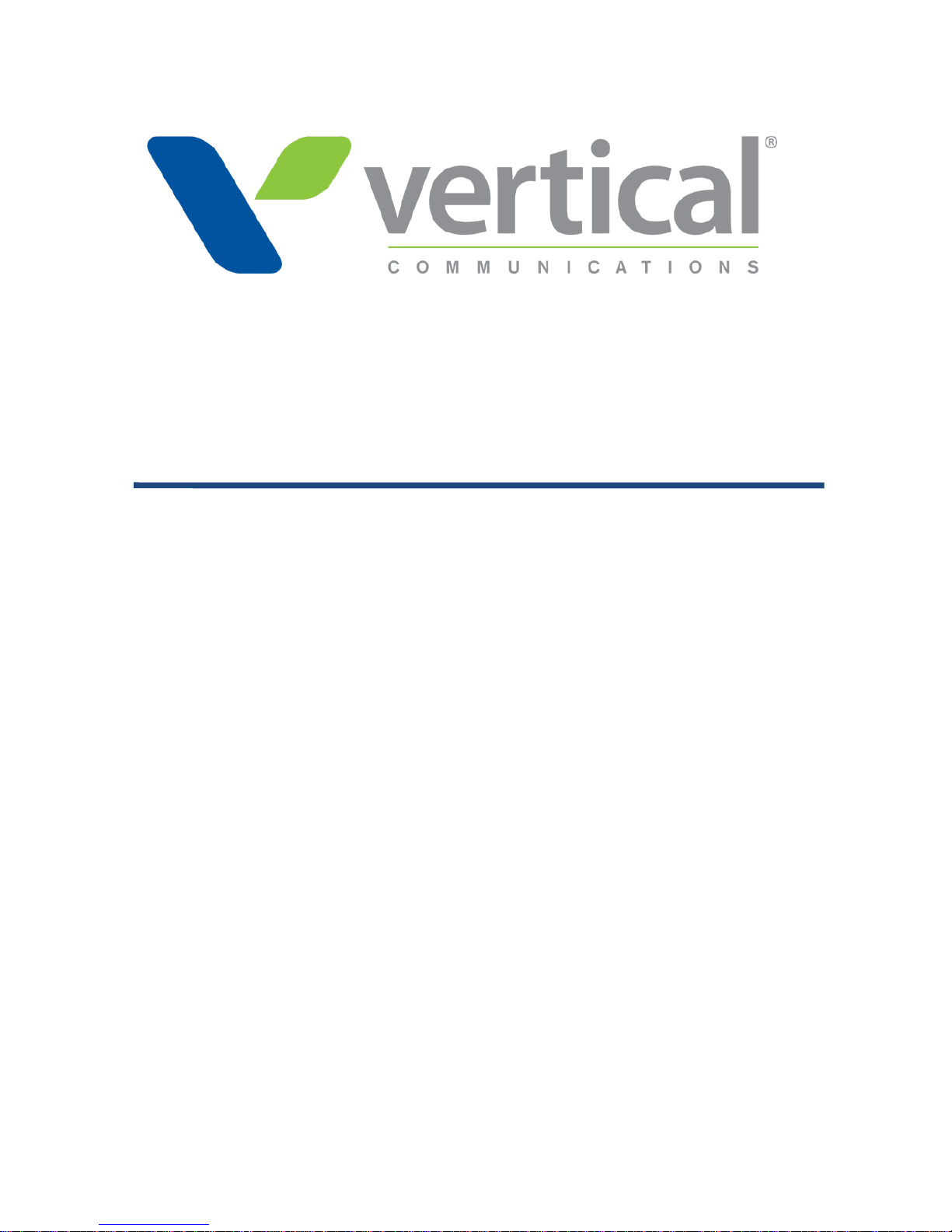
Vertical Edge 9200 Series
Quick Installation Guide
Please read this user guide carefully before operating your set.
Retain it for future reference.
Page 2
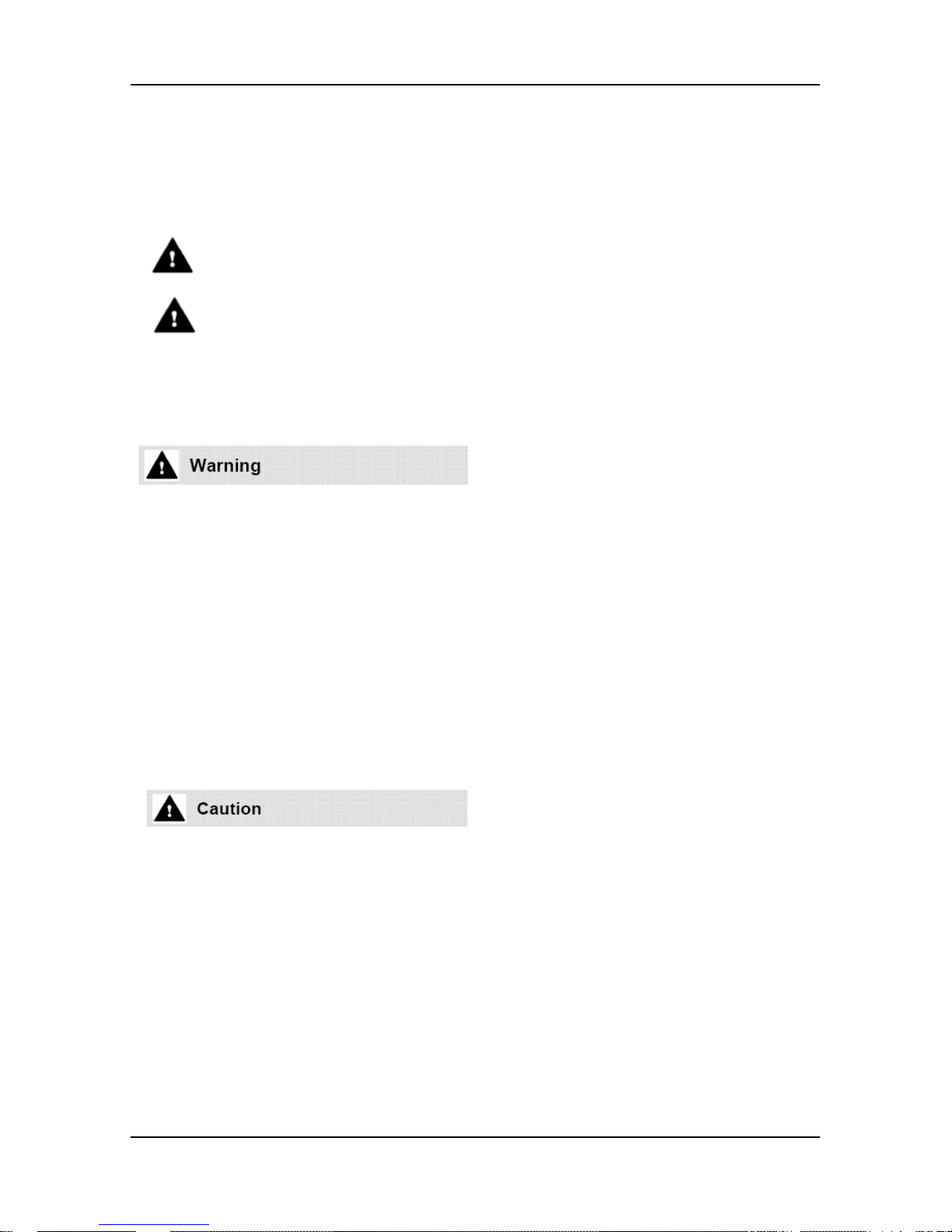
Vertical Edge 9200 Series Phone Quick Guide
Important Safety Information
To prevent unexpected danger or damage please read this information
before installing or attempting to repair you phone. Warning and Caution
information is provided to alert the consumer of known dangers:
Warning: To reduce the possibility of electric shock, do not expose
your phone to high humidity areas, such as a bathroom, swimming
area, etc.
Caution: Use only Vertical Communications approved batteries
and desktop chargers to avoid the damage to the phone. Using
other batteries or chargers voids your warranty and may cause an
explosion.
1. Only trained and qualified service personnel shall install, replace or
service the phone.
2. Do not spill liquid life water on the phone. If so, call the service
center as this may result in fire or electric shock.
3. If you see smoke or smell something during use, unplug the power
cord and the phone line. Call the service center immediately.
4. If the power adapter is used, do not touch the plug with wet hands.
This may result in a fire or an electric shock or equipment damage.
5. Do not use the phone during a thunderstorm. Lightning strike may
result in fire, severe electrical or acoustic shock.
6. Do not use the power adapter if the power cord or wall outlet is
damaged. This may result in fire or an electric shock.
1. Ensure that children do not pull on phone cords. This may injure
children or result in equipment damage.
2. The ear-piece houses a magnetic device which may attract pins or
small metal objects. Keep headset clear of such objects and check
before use.
3. Avoid placing the phone in an area that is excessively dusty, damp
or subject to vibration.
4. Choose a site for the phone that is well-ventilated and dry.
5. Do not plug multiple plug-packs into one power outlet. This may
result in the plug overheating and may result in a fire or plug pack
failure.
6. Do not put heavy things on the phone.
7. Do not drop or throw the phone.
Page 3
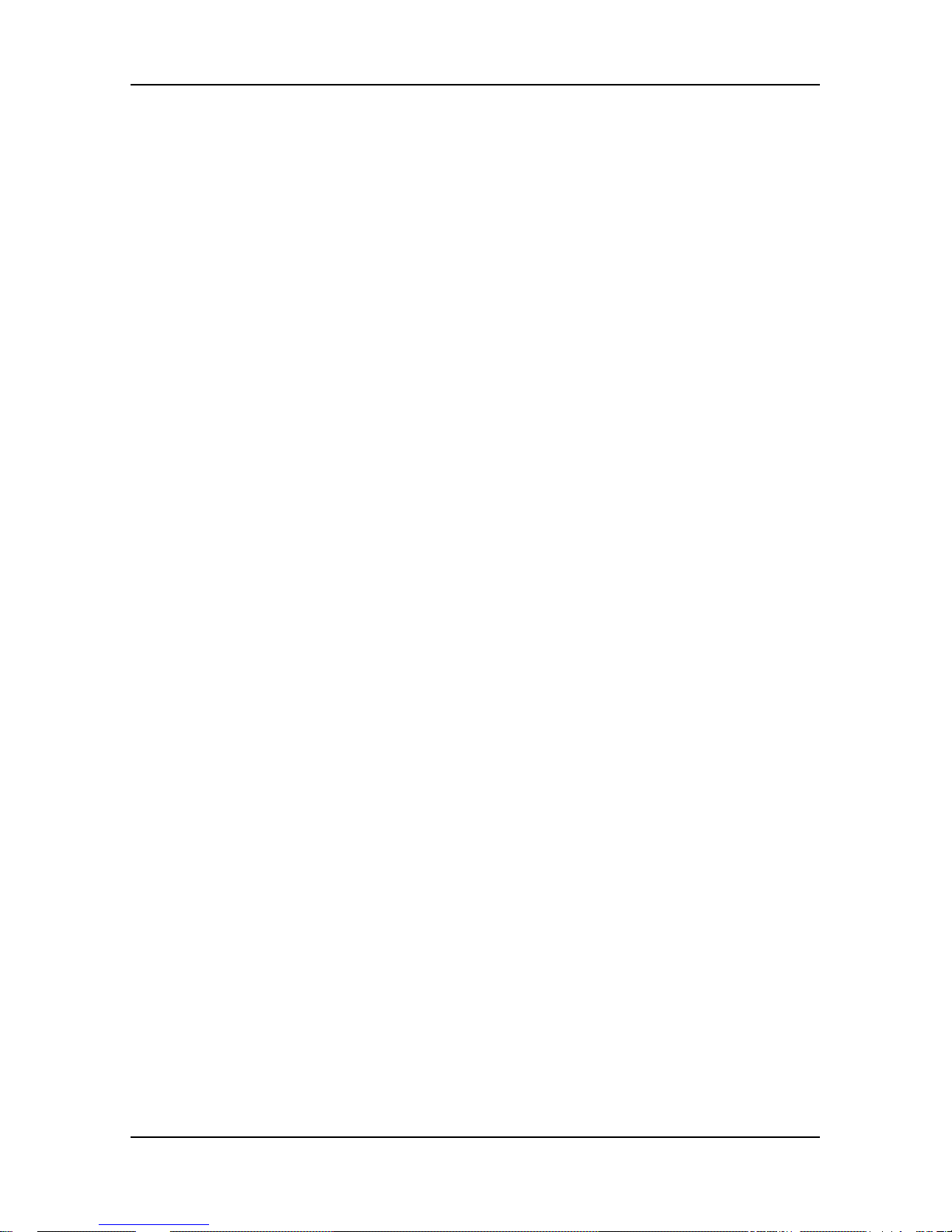
Vertical Edge 9200 Series Phone Quick Guide
8. Static electricity discharge will damage electronic components.
9. Keep out of direct sunlight and away from heat.
10. No user-serviceable parts inside. Do not insert a screwdriver or any
metal objects into the phone. This may cause electric shock or
damage the equipment and will render the warranty void.
11. Clean the phone with a soft, dry cloth only. Do not use volatile
liquids such as petrol, alcohol, or acetone as this may cause a fire or
result in discoloration or damage to plastics. Do not clean with wax
or silicon products as these may enter the equipment and cause
operation to become unstable.
[EU]
European Union Declarations of Conformity
Vertical Communications declare that the equipment specified in this
document bearing the “ CE” mark conforms to the European Union
Radio and Telecommunications Terminal Equipment Directive(R&TTE
1999/5/EC), including the Electromagnetic Compatibility
Directive(2004/108/EC) and Low Voltage Directive(2006/95/EC).
Copies of these Declarations of Conformity (DoCs) can be obtained by
contacting your local sales representative.
[USA/CSA]
FCC/IC Interference Statement
This equipment has been tested and found to comply with the limits for a
Class B digital device, pursuant to part 15 of the FCC Rules.
These limits are designed to provide reasonable protection against
harmful interference in a residential installation.
This equipment generates, uses and can radiate radio frequency energy
and, if not installed and used in accordance with the instructions, may
cause harmful interference to radio communications. However, there is
no guarantee that interference will not occur in a particular installation. If
this equipment does cause harmful interference to radio or television
reception, which can be determined by turning the equipment off and on,
the user is encouraged to try to correct the interference by one or more
of the following measures:
Reorient or relocate the receiving antenna.
Increase the separation between the equipment and receiver.
Connect the equipment into an outlet on a circuit different from that
to which the receiver is connected.
Consult the dealer or an experienced radio/TV technician for help.
This device complies with part 15 /RSS-GEN of the FCC/IC rules.
Operation is subject to the following two conditions:
Page 4
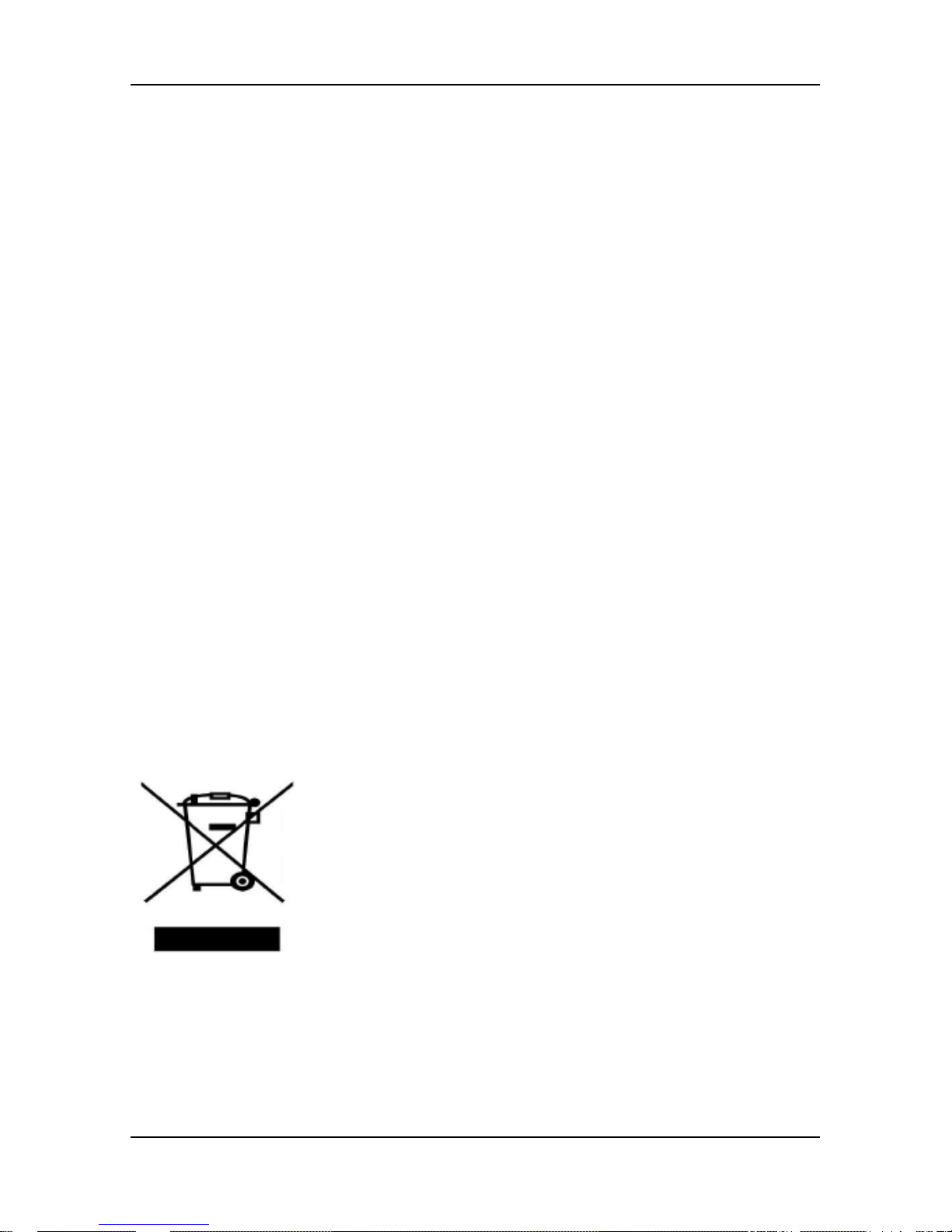
Vertical Edge 9200 Series Phone Quick Guide
(1) This device may not cause harmful interference; and (2) This device
must accept any interference received, including interference that
may cause undesired operation.
(1) l'appareil ne doit pas produire de brouillage, et
(2) l'utilisateur de l'appareil doit accepter tout brouillage radioélectrique
subi, même si le brouillage est susceptible d'en compromettre le
fonctionnement.
This Class B digital apparatus meets the requirements of the Canadian
Interference-Causing Equipment Regulations, CAN ICES-3(B)NMB-3(B)
Cet appareil numérique de la classe B respecte toutes les exigences du
Règlement sur le materiel brouilleur du Canada.
The use of this device in a system operating either partially or
completely outdoors may require the user to obtain a license for the
system according to the Canadian regulations.
CAUTION: Any changes or modifications in construction of this device
which are not expressly approved by the party responsible for
compliance could void the user'sauthority to operate the equipment.
ATTENTION: Tout changement ou modification dans la construction de
cet appareil qui ne sont pas expressément approuvé par la partie
responsable de la conformité pourraient annuler l'autorité de l'utilisateur
à utiliser l'équipement.
Disposal of your old appliance
1. When the crossed-out wheeled bin symbol is
attached to a product, it means the product is
covered by the European Directive 2012/19/EC.
2. All electrical and electronic products should be
disposed of separately from the municipal waste
stream via designated collection facilities appointed
by government or the local authorities.
The correct disposal of your old appliance will help
prevent potential negative consequences for the
environment and human health.
4. For more detailed information about disposal of
your old appliance, please contact your city office,
waste disposal service or the shop where you
purchased the product.
Page 5

Vertical Edge 9200 Series Phone Quick Guide
1
1. Introduction
1.1 General
Your telephone is connected to an advanced-technology, highlyversatile, fully-featured telecom system designed to make office
communications easy and productive.
Edge 9200 series (shown) incorporate user interface to provide you
with a cost effective, simple to use, productive communications tool.
For the detailed specification, refer to the below table.
Features and functions of your Phone are accessed either using the
Fixed or Flexible buttons or by selecting a menu item using the Soft
buttons.
Edge 9200 8-Button Phone does not support Soft button menu. So
you have to assign the Flexible button using Feature code if you
need to be operated.
Page 6

Vertical Edge 9200 Series Phone Quick Guide
2
1.2 Phone Layout and Functions
Figure 1 Edge 9200 8-Button Phone
Figure 2 Edge 9200 24-Button Half Duplex Phone
Page 7

Vertical Edge 9200 Series Phone Quick Guide
3
Figure 3 Edge 9200 24-Button Full Duplex Phone
Figure 4 Edge 9200 40-Button Phone
Page 8

Vertical Edge 9200 Series Phone Quick Guide
4
The functions of button
Below is a brief description of the elements called out in the above
Edge 9200 series Phone diagrams.
1. Ring/Message Indicator: Flashes when receiving a new
call or you have a new message waiting.
2. LCD Display: Displays your phones status, dialing
directories, and text message information.
3. Handset: Use to answer a call using the handset.
4. Speaker: Delivers ringing and other signals, and lets you
hear the caller’s voce in speakerphone mode.
5. Dial pad buttons: Use to dial a number, select a menu item,
or input a value.
6. Speakerphone button: Toggles the phone speakerphone
on and off. The button illuminates when the speakerphone
is active or the phone is in menu mode.
7. Volume control button: Use to adjust Ring, Headset,
Handset, and Speaker volume.
8. Flexible buttons: Assigned as Line or feature access
button.
Edge 9200 8-Button Phone has 8-flexible buttons.
Edge 9200 24-Button Phone has 24-flexible buttons.
Edge 9200 40-Button Phone has 2*12-flexible buttons.
9. Soft keys: Soft keys are interactive, changing function
based on the status of Edge 9200 24-Button & 40-Button
Phone. Edge 9200 8-Button Phone does not support Soft
keys.
10. Navigation key for Edge 9200 40-Button Phone
Left: Use to select the previous group of soft keys when
◄ appears in the bottom-left of the LCD.
Right: Use to select the next group of soft keys when ►
appears in the bottom-right of the LCD.
Up: Scrolls through the phone’s menu options upward.
Down: Scrolls through the phone’s menu options
downward.
OK: Selects the highlighted choice when navigating
through a menu.
Page 9

Vertical Edge 9200 Series Phone Quick Guide
5
11. Fixed buttons
Edge 9200 8-Button Phone does not support some buttons:
Flash, Directory, and Headset among the below buttons.
Flash button: Use to seize the new line without on-hook. So
you can make a call by dialing the desired number.
Speed button: Use to assign your speed dial numbers. The
button also deletes the last character of an input in the
menu mode such as registering Station name.
Transfer/PGM button: Transfers the current active call or
to enter programming mode.
Directory button: Accesses your private or public directory
for speed dialing.
DND (Do Not Disturb)/FWD button: Use to activate DND
so that your phone will not ring. Use to allow you to forward
all calls to another number by setting the call forward type
(1~4).
Call Back button: When the MWI LED indicates you have
a message, use to access your Voice Mailbox.
Mute button: Toggles audio from the microphone to the
connected party on and off.
Hold/Save button: Use to place a call on Hold. Also, use to
access a held call. In menu mode, it saves your inputs.
Ear Mic. Headset button: When using a Ear Mic. headset,
this button toggles the Ear Mic. headset state. When the
Ear Mic. headset is active, the button LED illuminates
red.Or, press [PGM] +19 and then set ON.
1.3 DSS Console
The available DSS (Direct Station
Selection) console shows in figure
and described as follows:
Edge 9200 48-Button Direct
Station Selection (DSS) has 48
flexible buttons with tri-color LED.
2. Installation Connecting the Phone
Page 10

Vertical Edge 9200 Series Phone Quick Guide
6
Edge 9200 series have 3 connection ports (refer to following figure).
Each port is for connecting to: Handset, Ear Mic. headset, and the
line cable.
1) Connect the telephone cord (curly cord) to the handset and
the other end to the handset jack at the bottom of the
telephone.
2) Connect the line cable to the port at the bottom of telephone
and the other end to the wall socket.
3) Connect the Ear Mic. headset to the jack at the bottom of the
telephone. To use Ear Mic. function, press [PGM] +19 and
then set ON.
Figure 5 Edge 9200 series Connections
Information about compatibility headset
We can't guarantee other headsets except the headset list
posted on the web site.
Regarding Headset compatibility, refer to "Headset list for IP
phone" on the web site.
We will update the compatibility list if we finish testing the new
one anytime.
2.1 Wall Mount
Page 11

Vertical Edge 9200 Series Phone Quick Guide
7
LDP-9200 series phones can be mounted on the wall as needed.
The following instructions describe the wall mount installation. Note
the foot-stand must be removed.
1. If installed, remove the
foot-stand from the Phone
and DSS.
2. Connect all wiring to the
phone as described in
“Phone connection”.
Connect the phone side
wiring only.
3. If required, install the DSS
console.
4. Align the wall-mount bracket (ordered separately) over the
back of the phone, then press the bracket onto the phone
applying steady pressure until it clicks into place.
5. Install the DSS console wall-mount bracket if required, in the
same way as the bracket for the phone.
6. Mark and drill two 7mm holes for plastic wall anchors (not
included).
7. Insert the two anchors into the holes, and insert and tighten the
two screws (not included) leaving about 2.5 mm (1/8-inch)
exposed.
8. Align the key holes in the bracket over the screws and slide the
phone down assuring the phone is secure.
9. Remove, reverse and re-install the handset hook so that the
hook catches the groove in the handset receiver.
10. Hang the handset up on the handset hook.
11. Complete all wiring connections as described in “Phone
connection”.
NOTE
It may be necessary to remove the phone and tighten or
loosen the screws for a secure mounting.
Page 12

Vertical Edge 9200 Series Phone Quick Guide
8
2.2 DSS (Direct Station Selection) Console
Installation
A DSS console can be installed with Edge 9200 series phone.
As we described the available DSS for each phone, the available
DSS is as below:
Edge 9200 8-Button Phone: no DSS
Edge 9200 24-Button Phone : Edge 9200 48-Button Direct
Station Selection
Edge 9200 40-Button Phone: Edge 9200 48-Button Direct
Station Selection
The DSS console should be installed on the phone prior to making
any connections to the phone. This simplifies the installation.
To install DSS console:
1. First, assure the
phone is NOT
connected to
power. For
convenience, you
may wish to
remove the
handset and footstand; this
simplifies the DSS installation.
2. On the right side of the phone, remove the DSS cover.
3. Align the DSS and phone as shown in the drawing.
4. Push the DSS
into the phone
until the DSS is
fully engaged.
5. Insert the screws
provided through
the screw tabs in
the Button kit
and tighten the screws into the phone. Do not over-tighten.
