Page 1
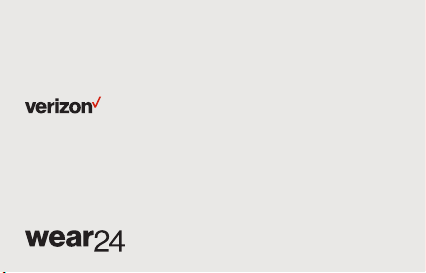
Meet your
watch.
Para la versión en español,
visite verizonwireless.com/support.
Page 2
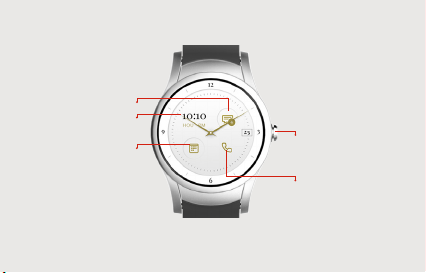
About your watch
Messages widget
Clock widget
Agenda widget
NOTE:
• Software and apps are constantly evolving. The images, icons, and
functionality in this guide are for reference only and may change when
software is updated.
Power button
Calls widget
Page 3
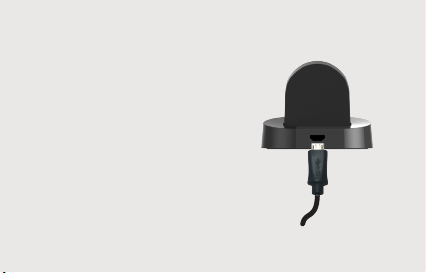
Setting up your watch
Step 1: Charge your
watch
Before setting up your
watch, charge it fully.
1. Connect the smaller end
of the USB cable to the
USB/charger port on
the charging cradle and
connect the other end to
the power adapter. Then
plug the adapter into a
wall outlet.
Page 4

2. Place your watch in the
cradle with the wireless
charging area against
the back of the cradle as
shown.
NOTE: The watch turns on
automatically when charging.
WARNING: Use only approved
chargers with your device. Use
of incompatible chargers or
tampering with the charger port
could damage your device and
void the warranty.
Page 5

Step 2: Prepare your
phone
Download the
Android Wear app.
And for the best
experience, make
sure your phone has
the latest version of
Message+.
TM
Step 3: Set up your
watch
1. Turn on your watch.
2. Follow the onscreen
instructions to pair your
watch with your phone
and set up calling.
NOTE: You need to set up calling
in order to make and receive calls
on your watch when you’re not
near your phone.
Page 6

Using your watch
Turning your watch on/o
To turn your watch on, press
and hold the Power button
until the watch vibrates and
shows the Welcome screen.
To turn your watch o,
swipe down and then swipe
left until you see Settings.
Then tap Settings >
Power O > .
Waking your watch
There are 3 ways to wake
your watch:
• Touch the screen
• Press the Power button
• Tilt your wrist
Page 7

Finding apps
To find apps like Settings,
Contacts, or Phone:
1. Press and hold the Power
button.
2. Swipe up and down to
see all of the apps. Tap
an app to select it.
Personalizing your watch
Android users, you can
do more with your watch.
Download the Wear24
app from the Play Store on
your phone. Wear24 lets
you choose a watch face,
customize it, and decide
what features you want
to see. You can even turn
your watch into a personal
assistant by creating groups
of widgets that appear
when you need them.
TM
Page 8

Making a call
REMEMBER: You need to set up
calling before making a call. See
Step 3: Set up your watch.
1. Tap the Phone app
from the list of apps or
use the Calls widget.
2. Then swipe up or down
to select a contact, or
swipe left twice to open
the keypad and dial the
number.
Answering a call
When you receive a call,
swipe right to answer or
left to decline the call.
NOTE: During the call, swipe up
to see other call options.
Ending a call
Tap to end the call.
Page 9

Sending text messages
1. Select Message+ from
the apps list.
2. Tap to start composing
a new message.
Adding apps to your
watch
Android phone users can
add more apps from the
Play Store.
1. On your phone, open
the Android Wear app.
2. Scroll to Essential watch
apps and tap Browse
apps.
3. Search and install your
desired app from the
Play Store.
Page 10

Support & more
Android Wear app
Open the Android Wear
app on your phone and
go to Help & feedback
to learn more about
using your watch.
My Verizon Mobile
Use the My Verizon
Mobile app on your
phone to manage your
account, track your
usage, and more.
Get help online or
download a User Guide
visit:
verizonwireless.com/
Support
Customer service
Call 800.922.0204.
Twitter @VZWSupport
Page 11

Additional information
© 2017 Verizon Wireless. All Rights Reserved.
Your wireless device and thirdparty services Verizon Wireless
is the mobile carrier associated
with this wireless device, but
many services and features
oered through this device are
provided by or in conjunction with
third parties. Verizon Wireless is
not responsible for your use of
this device or any non-Verizon
Wireless applications, services
and products, including any
personal information you choose
to use, submit or share with
others. Specific third-party terms
and conditions, terms of use and
privacy policies apply. Please
review carefully all applicable
terms, conditions and policies
prior to using this wireless device
and any associated application,
product or service.
