Page 1
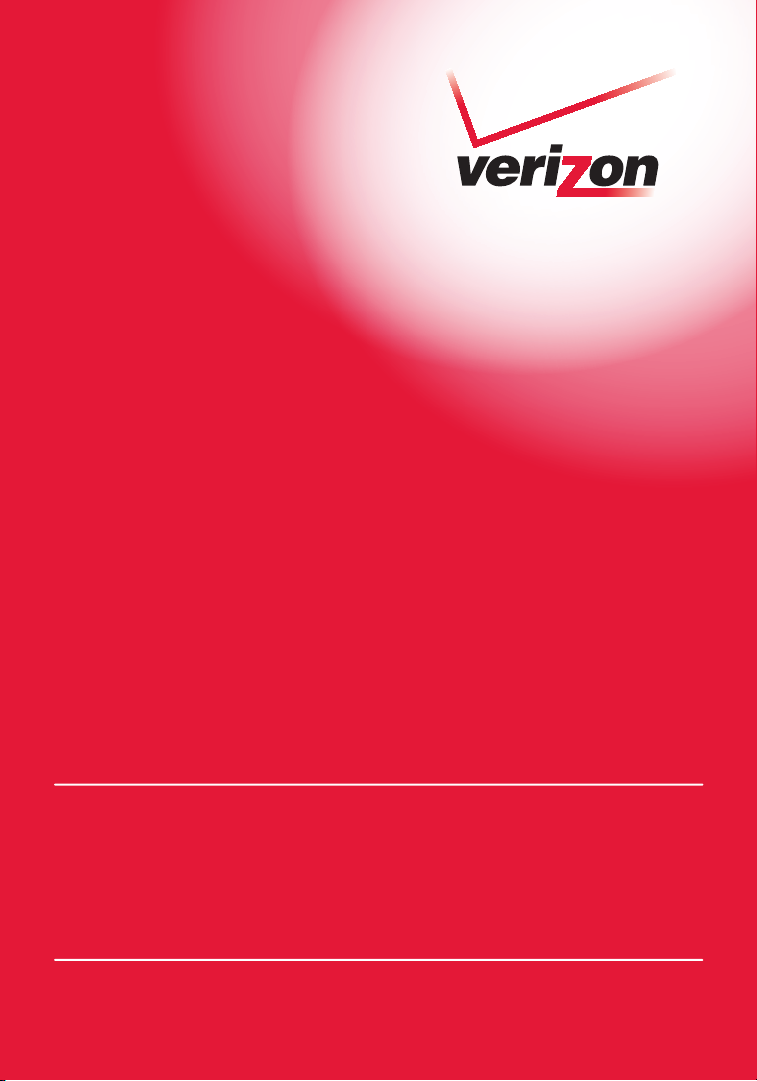
User Manual
Wireless G USB
Network Adapter
VZ 40 50
Page 2
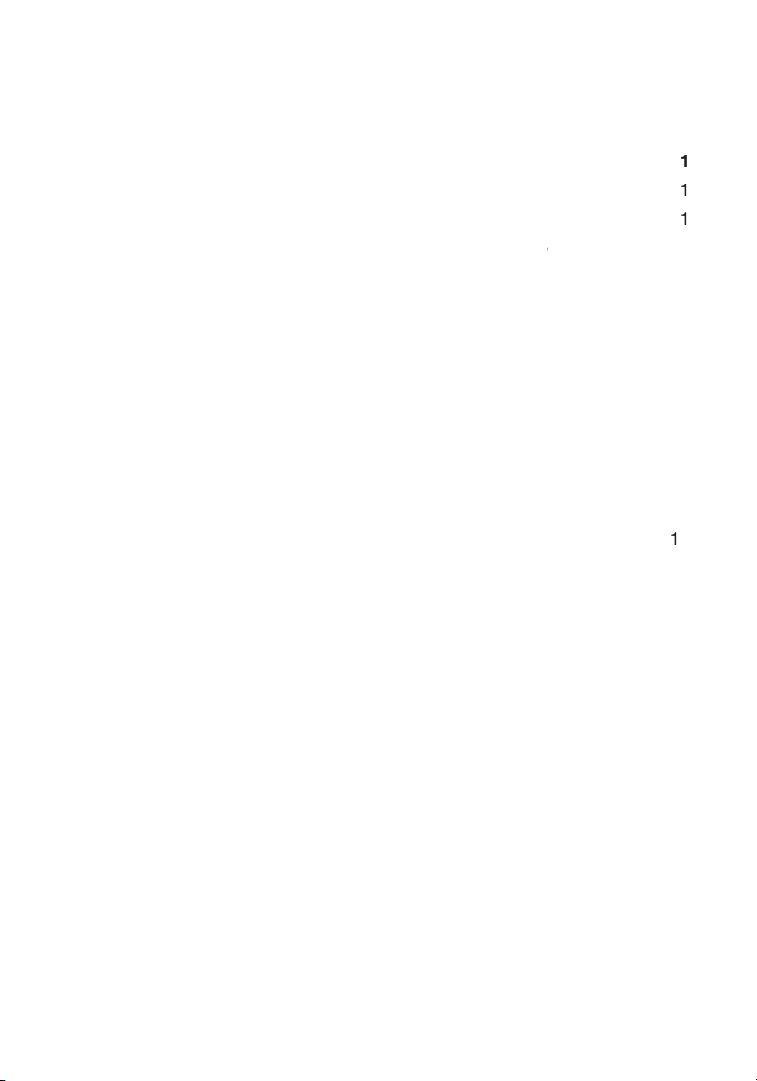
Table of Contents
Advantages of a Wireless Network
for
Applications and Advantages
. . . . . . . . . . . . . . . . . . . . . . . . . . . . .
. . . . . . . . . . . . . . . . . . . . . . . . . . . . . . . . . . . . .
Adapter
. . . . . . . . . . . . . . . . . . . . . . . . . . . . . . . . . . .
. . . . . . . .
Accessing the Wireless Networking Utility
. . . . . . . . . . . . . . . . . . . . . . . .
. . . . . . . . . . . . . . . . . . . . . . . . . . . . . . . . . . . . .
Page 3
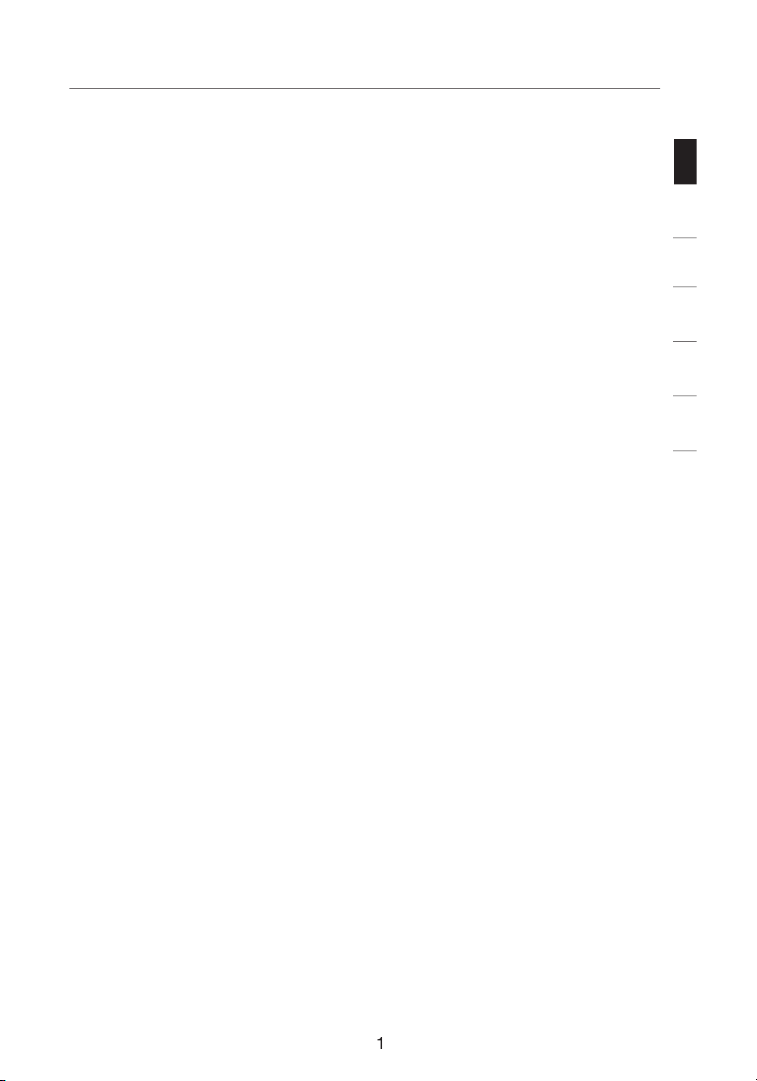
sec tion
1
2
3
4
5
6
Adapte r) from Ver izon. No w y ou can take ad vantage of th is great
Advant ages of a Wirele ss Ne twork
– yo u no longer ne ed a dedica ted “compu ter
– Ver izon Quick In stall at ion Soft ware ma kes
– se t up and acces s p rinte rs , comput ers, and othe r
– yo u can spare the exp ense and ha ss le of
– ch oose from a wide ra nge
Page 4
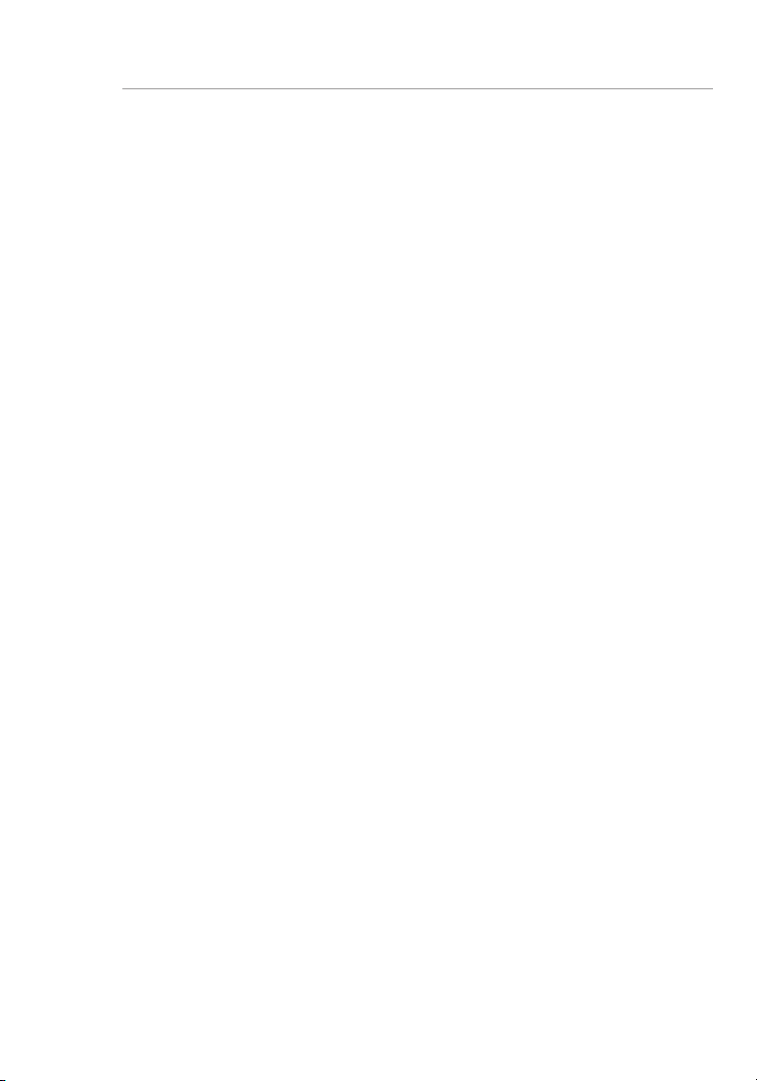
Introduction
W hile som e o f t he items li st ed below ca n a ff ect networ k
a ntennas
on a
on an upper floor.
Page 5
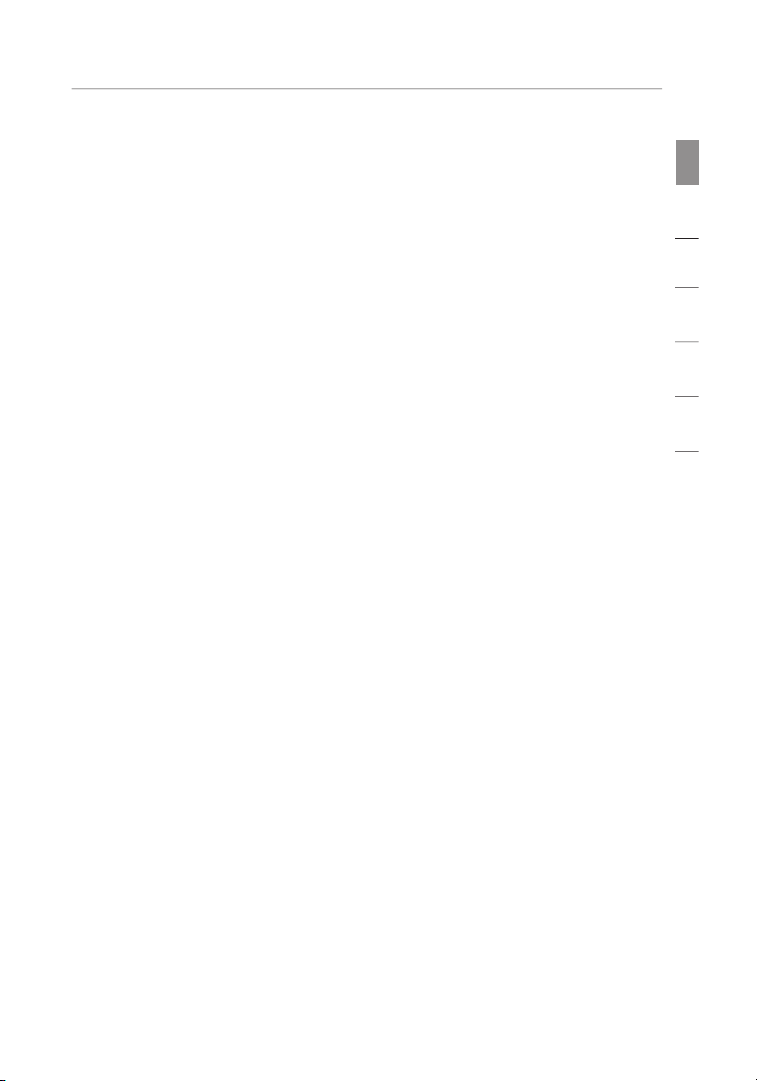
Introduction
sec tion
1
2
3
4
5
6
Avoid Obstacles and Interference
Avo id placi ng your wireles s rou te r (or acces s p oint) ne ar devices th at
a nd your wireles s-enabl ed compu te rs.
t o c hanne l 1 1. (Your c hannel s el ectio n w ill
Page 6
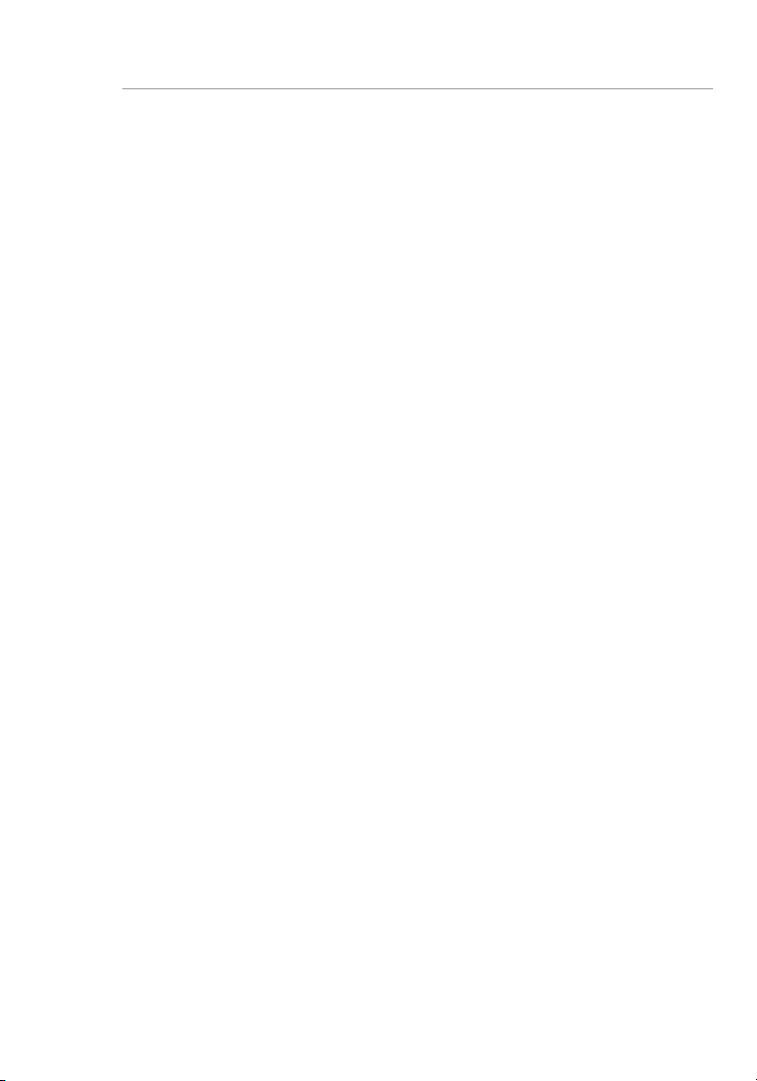
n earby
AOL softw are, or by re -loggin g i nto the sec ure w eb site.
A second alternative is to change your computer’s power management
AOL, plea se re view steps 1- 4 in the previou s p ages to be sure you
Introduction
Page 7
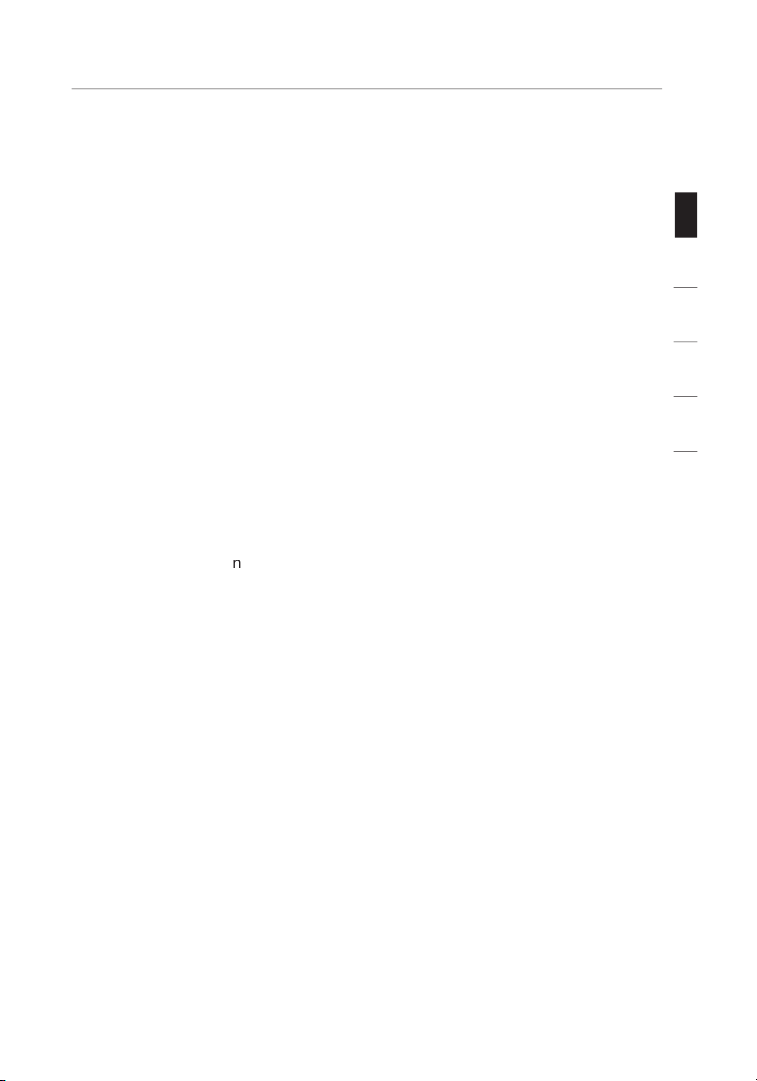
sec tion
1
2
3
4
5
6
p ro ducts.
Page 8
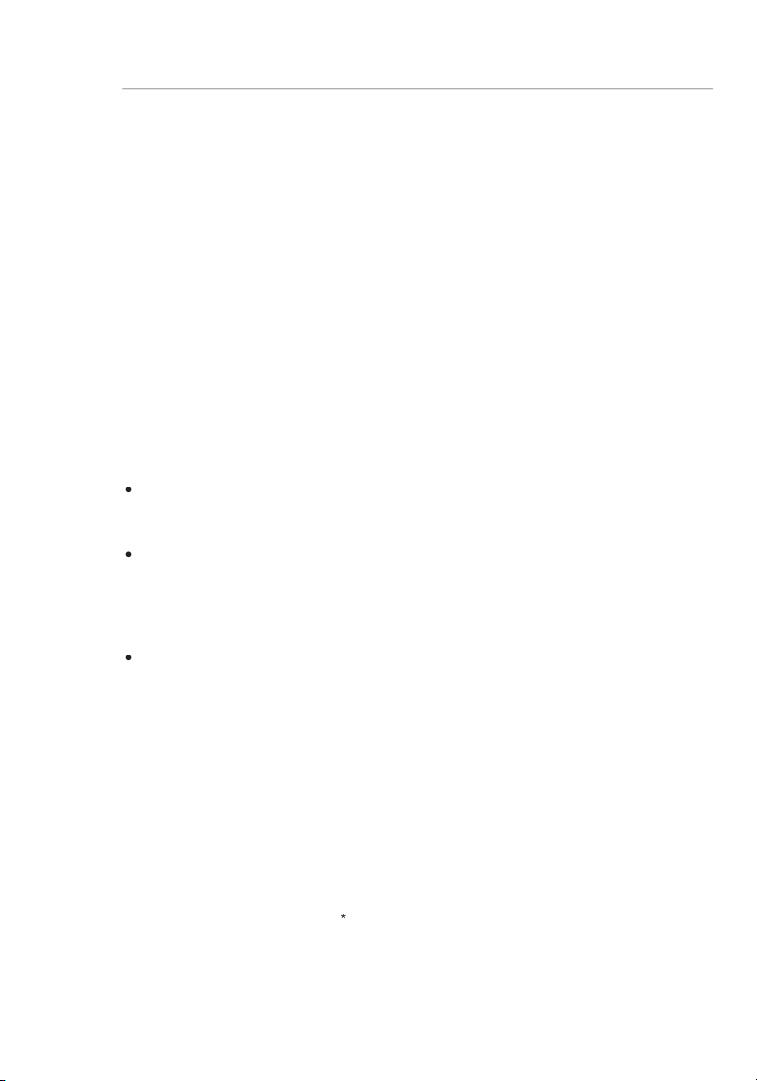
Applications and Advantages
Adapts ea sily in offices or environment s t hat frequent ly re arrange
Overview
Page 9
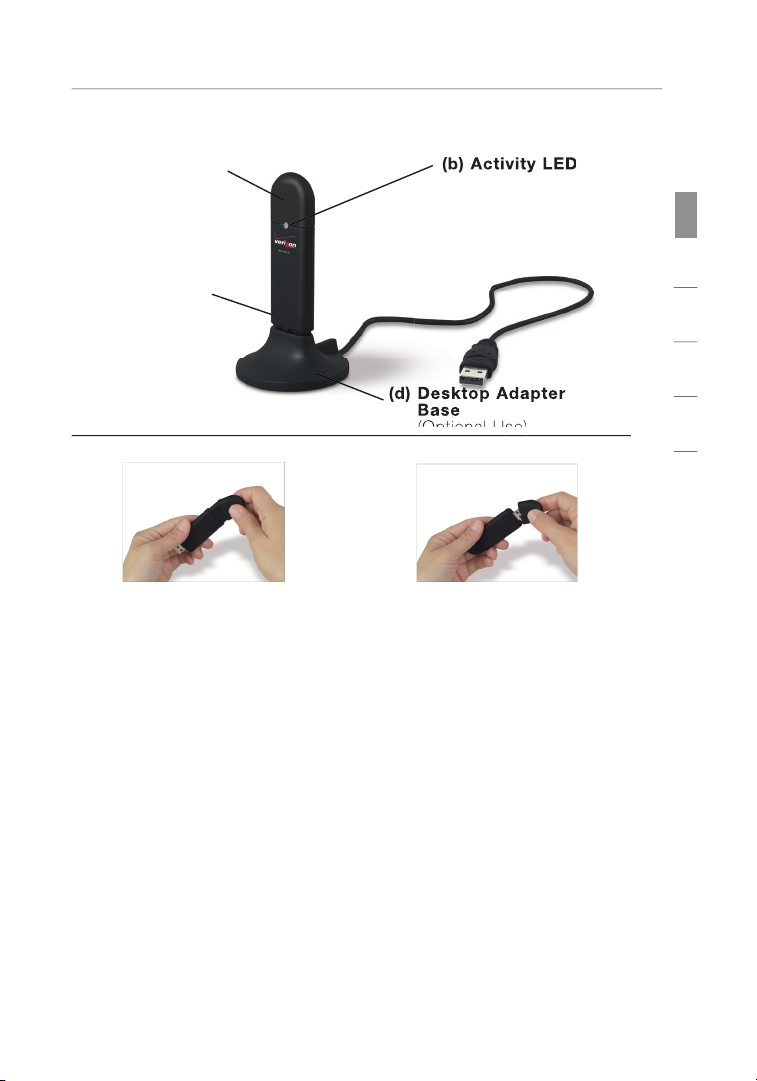
sec tion
1
2
3
4
5
6
Acti vity LED
Active
Connected to network
Overview
98SE, 2000,
XP
Page 10
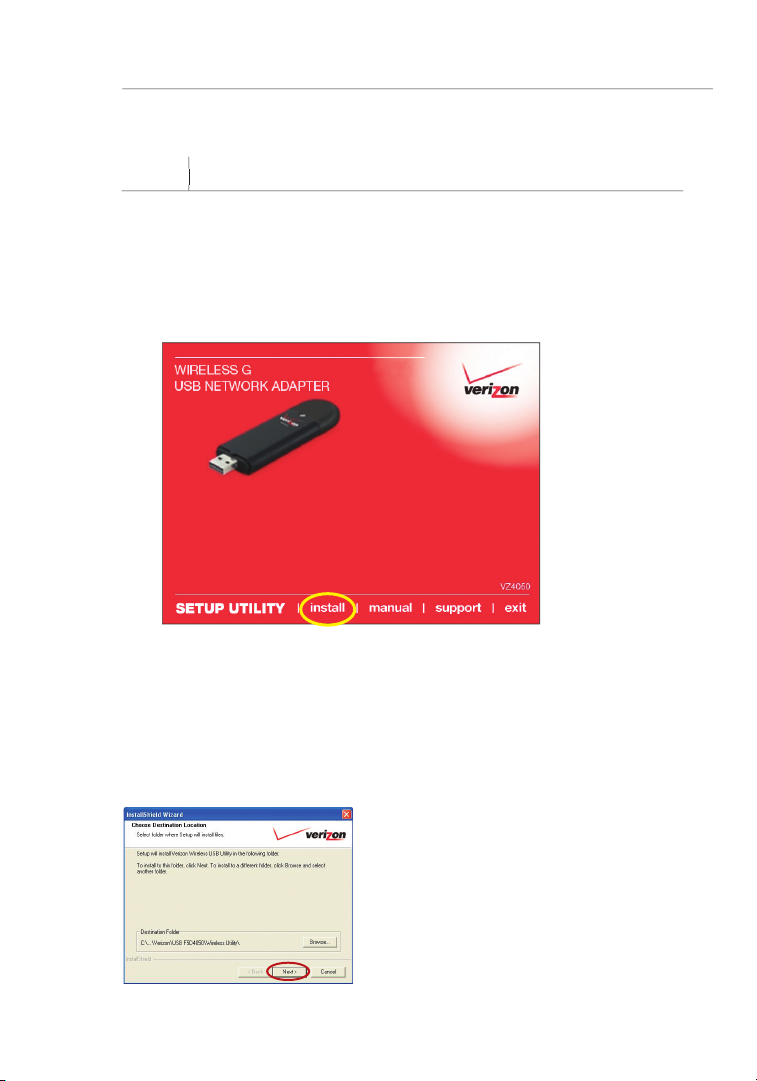
Page 11
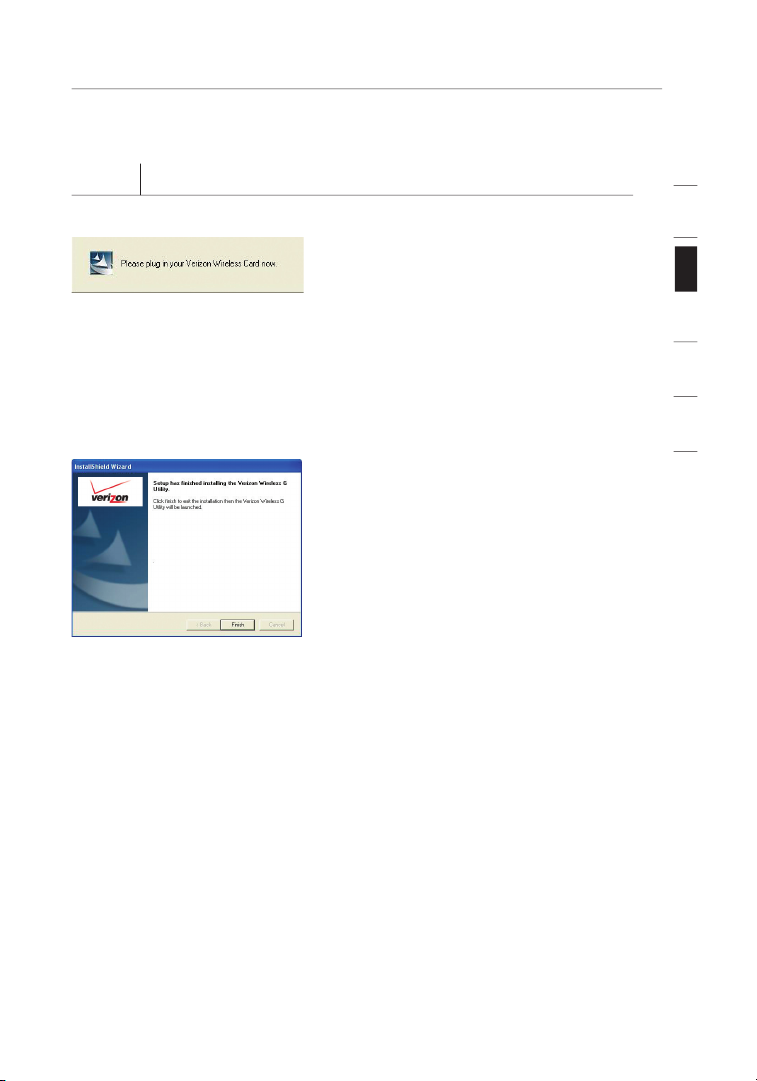
sec tion
1
2
3
4
5
6
Page 12
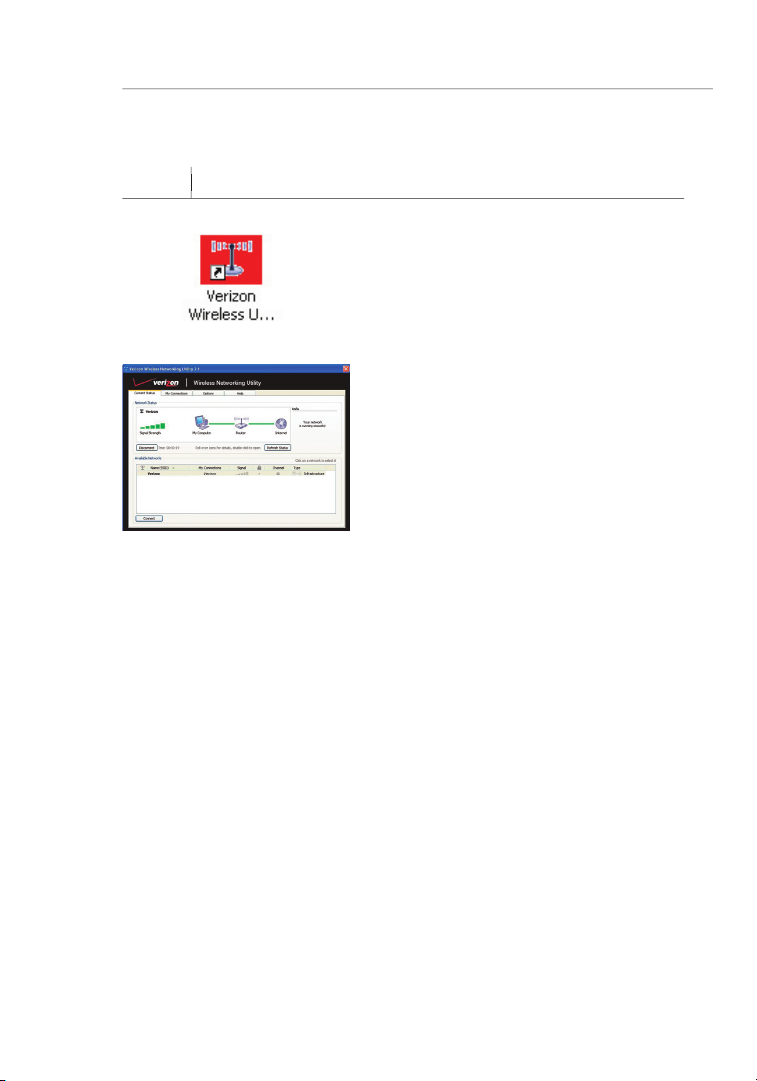
Installing and Setting up the Adapter
After suc cessful ly insta ll ing the
Adapte r, double- click the Wirel ess
Page 13

Installing and Setting up the Adapter
sec tion
1
2
3
4
5
6
Page 14

After suc cessful ly insta ll ing the Wirel es s Networ king Utili ty (WNU)
just a few ea sy clicks awa y.
Accessing the WNU from the Windows System Tray
Page 15

sec tion
1
2
3
4
5
6
Network Status
Available Networks
Page 16

Using the Wireless Networking Utility from Verizon
Page 17

Using the Wireless Networking Utility from Verizon
1
2
3
4
5
6
sec tion
Network
Page 18

Using the Wireless Networking Utility from Verizon
Page 19

Using the Wireless Networking Utility from Verizon
1
2
3
4
5
6
sec tion
At the time of publication, four encryption methods are available:
Acc es s- TK IP
Acc es s 2
Acr on ym
AES (or ju st
jus t WPA2)
AES (Advanc ed
)
Page 20

Using the Wireless Networking Utility from Verizon
As a re sult of 64- bi t WEP’s p otentia l s ecurity we aknes se s, a more
After sel ecting e it her the 64- bit or 128- bi t
AF
= 64 -bit WEP ke y
Page 21

Using the Wireless Networking Utility from Verizon
1
2
3
4
5
6
sec tion
uses what is known as a pre-shared key as the
Wireless G Router
Wirele
ss G
Notebook Card
Wireless G
Desktop Car
d
Wireless G
Desktop Car
d
Network key=
WRONG Pass-
Network key=
MyPassword
Network key=
MyPassword
Network key=
MyPassword
Page 22

Using the Wireless Networking Utility from Verizon
Adapter to use Security
At this po in t, you shou ld already have yo ur wireless route r ( or access
Adapte r t o u se the same se curity s et tings .
Page 23

Using the Wireless Networking Utility from Verizon
1
2
3
4
5
6
sec tion
S el ect “WEP ” f ro m t he drop -down me nu.
Aft er selec ting your WEP encrypti on mode, you can enter yo ur key
A hex (hexadecimal) key is a combination of numbers and letters from
A–F and 0–9. For 64-bit WEP, you need to enter 10 hex keys.
AF
= 64 -bit WEP ke y
Page 24

Using the Wireless Networking Utility from Verizon
After sel ecting y ou r WEP encry ption mode , y ou can ente r y our
A hex (hexadecimal) key is a combination of numbers and letters from
A–F and 0–9. For 128-bit WEP, you need to enter 26 hex
= 12 8-bit WE P k ey
Page 25

Using the Wireless Networking Utility from Verizon
1
2
3
4
5
6
sec tion
C li ck “Save ” t o f inish. E nc rypti on in the wireless rout er
is no w set. Each of the computers on your wirele ss netwo rk
Page 26

Using the Wireless Networking Utility from Verizon
E nt er your net work key. T his can be from eig ht to 63 chara cters
Page 27

Using the Wireless Networking Utility from Verizon
1
2
3
4
5
6
sec tion
Page 28

Using the Wireless Networking Utility from Verizon
Advanced Diagnostic Tools
Page 29

Using the Wireless Networking Utility from Verizon
1
2
3
4
5
6
sec tion
Page 30

Troubleshooting
Look at the lights on your wireless router. If you’re using a Wireless
the case, please contact Verizon Technical Support
Available networks are wireless networks you can connect to.
Page 31

Troubleshooting
sec tion
1
2
3
4
5
6
Wit hin a few seco nds, the tr ay icon in the lo wer right- hand
Access Po int) via a net work cable (a s oppose d t o w irelessly ),
Access Po int’s) U ser Manu al.
Page 32

Troubleshooting
a utomati cally, i t could
Adapte r i s n ot conne cted or insta lled properl y.
Verify tha t t he Adapter is plugged fi rmly into t he USB slot of
Page 33

sec tion
1
2
3
4
5
6
Troubleshooting
N etwork” se ction
Page 34

Troubleshooting
Page 35

sec tion
1
2
3
4
5
6
Troubleshooting
Page 36

Interoperability Certificate
Page 37

sec tion
1
2
3
4
5
6
Page 38

• Reorient or relocate the receiving antenna.
• Increase the distance between the equipment and the receiver.
• Connect the equipment to an outlet on a circuit different from that
to which the receiver is connected.
• Consult the dealer or an experienced radio/TV technician for help.
FCC Statement
• EN 60950 (IEC60950) – Product Safety
• EN 300 328 Technical requirement for radio equipment
• ETS 300 826 General EMC requirements for radio equipment
• EN 55022 (CISPR 22) – Electromagnetic Interference
• EN 55024 (IEC61000-4-2,3,4,5,6,8,11)- Electromagnetic Immunity
Information
Page 39

1
2
3
4
5
6
sec tion
Information
• EN 61000-3-2 (IEC610000-3-2) - Power Line Harmonics
• EN 61000-3-3 (IEC610000) – Power Line Flicker
• EN 60950 (IEC60950) – Product Safety
Page 40

Us er Man u al
Wireless G USB
Network Adapter
Verizon Technical Support
888-604-5880
© 2006 Verizon. All rights reserved. VERIZON and the VERIZON Logo
are trademarks of Verizon Trademark Services LLC. The mark Wi-Fi is
a registered mark of the Wi-Fi Alliance. The “Wi-Fi CERTIFIED” logo
is a certification mark of the Wi-Fi Alliance. other trademarks are the
trademarks of their respective owners.
P75089
