Page 1

User Manual
Wireless G
Notebook Card
VZ 40 10
Page 2
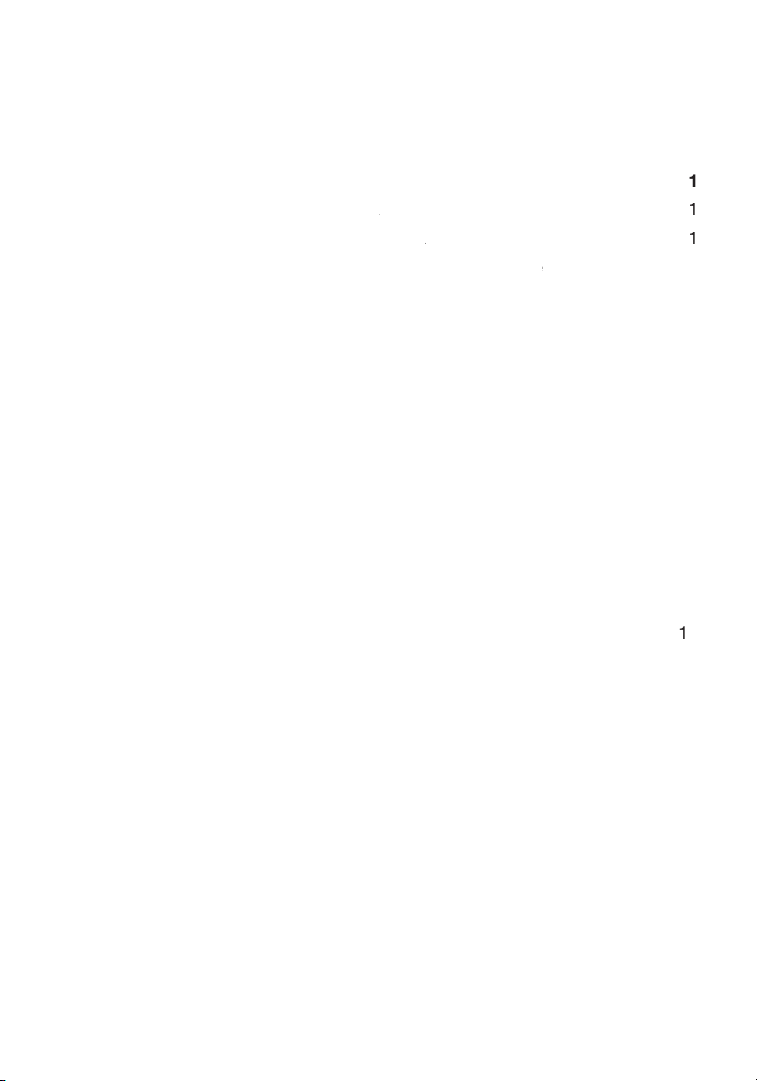
1 Introduction
. . . . . . . . . . . . . . . . . . . . . . . . . . . . . . . . . . . . . . . . . . . .
Advantages of a Wireless Network
for
Applications and Advantages
. . . . . . . . . . . . . . . . . . . . . . . . . . . . . . .
. . . . . . . . . . . . . . . . . . . . . . . . . . . . . . . . . . . .
. . . . . . . . . . . . . . . . . . . . . . . . . . . . . . . . . . . . . . .
Accessing the Wireless Networking Utility from Verizon from the
Available Networks
. . . . . . . . . . . . . . . . . . . . . . . . . .
Table of Contents
Page 3
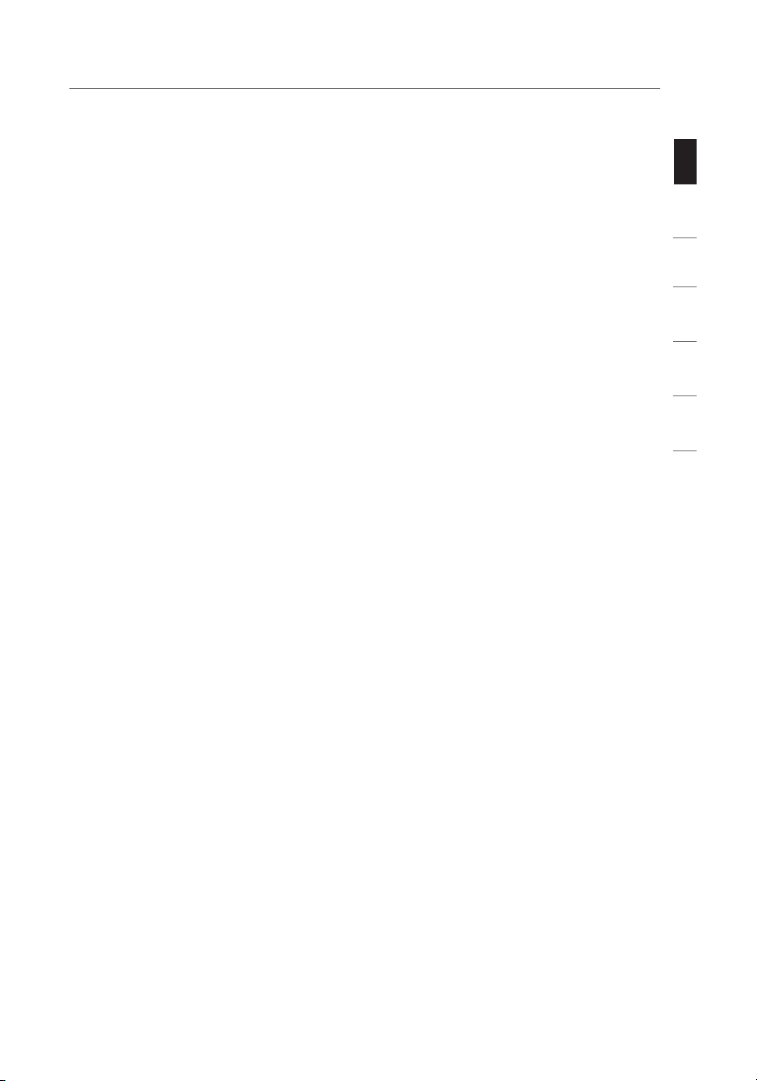
sec tion
1
2
3
4
5
6
Advant ages of a Wirele ss Ne twork
– yo u’ll no lon ger need a ded icated “co mputer
– Ver izon Quick In stall at ion Soft ware ma kes
– se t up and acces s p rinte rs , comput ers, and othe r
– th e wide rang e o f Ve rizon netw orking
– yo u can spare the exp ense and ha ss le of
– ch oose from a wide ra nge
1
Page 4
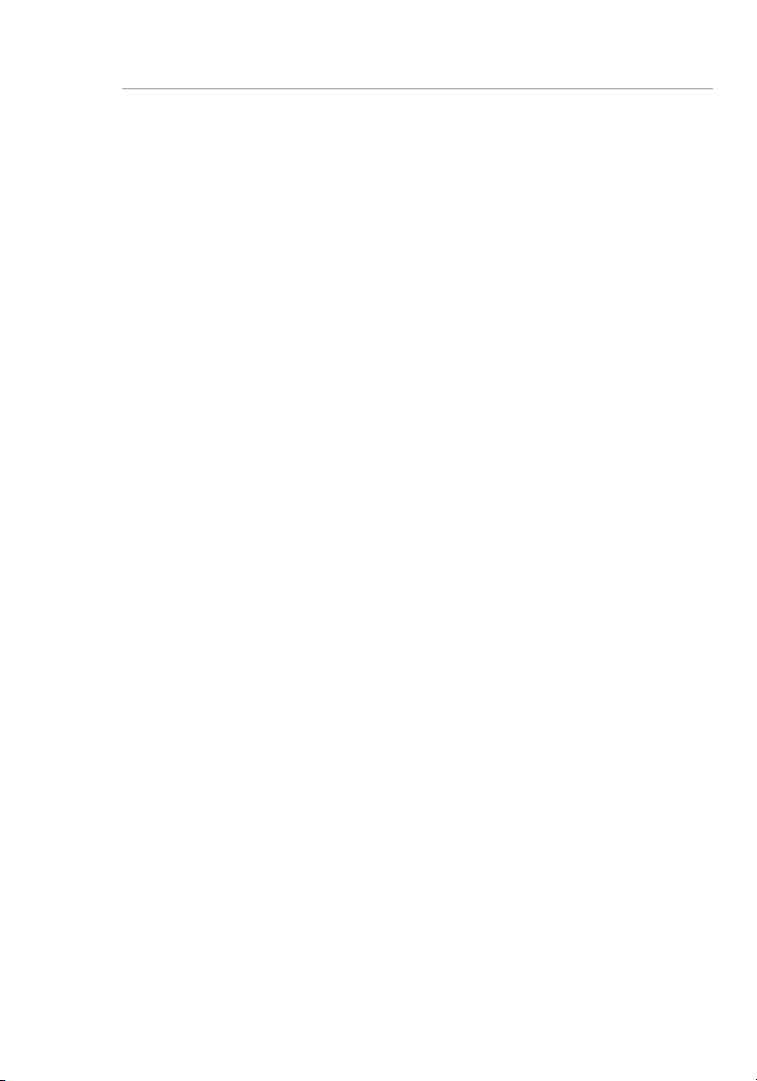
Introduction
W hile som e o f t he items li st ed below ca n a ff ect networ k
Page 5
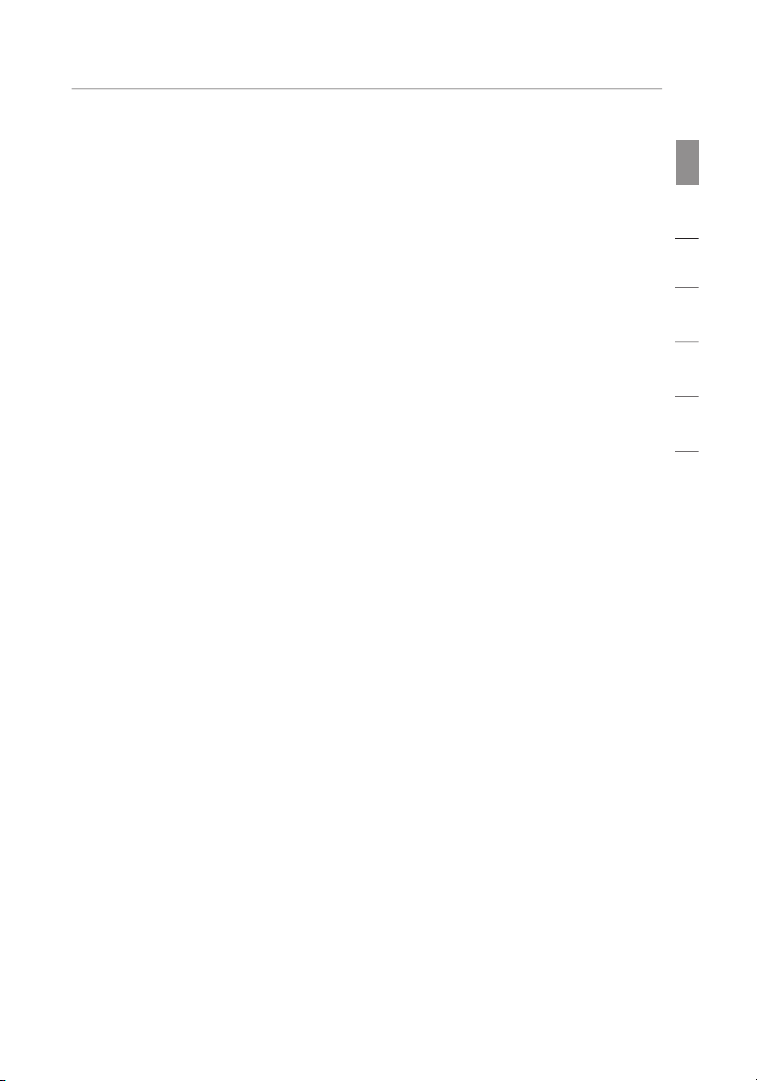
Introduction
sec tion
1
2
3
4
5
6
Avoid Obstacles and Interference
Avo id placi ng your wireles s rou te r near devi ces that ma y e mit radio
Page 6
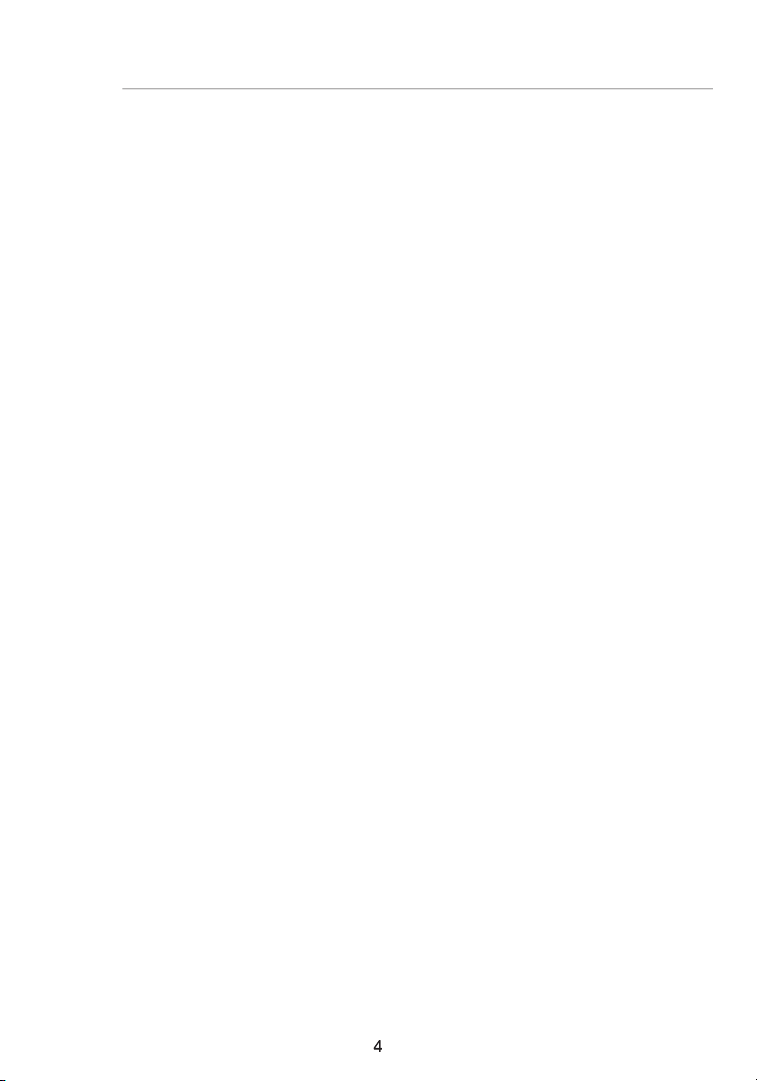
AOL softw are, or by re -loggin g i nto the sec ure w eb site.
A second alternative is to change your computer’s power management
AOL, plea se re view steps 1– 4 in the previou s p ages to be sure you
Verizon.com/networking or call Verizon Technical Support at 888-604-5880.
Introduction
Page 7
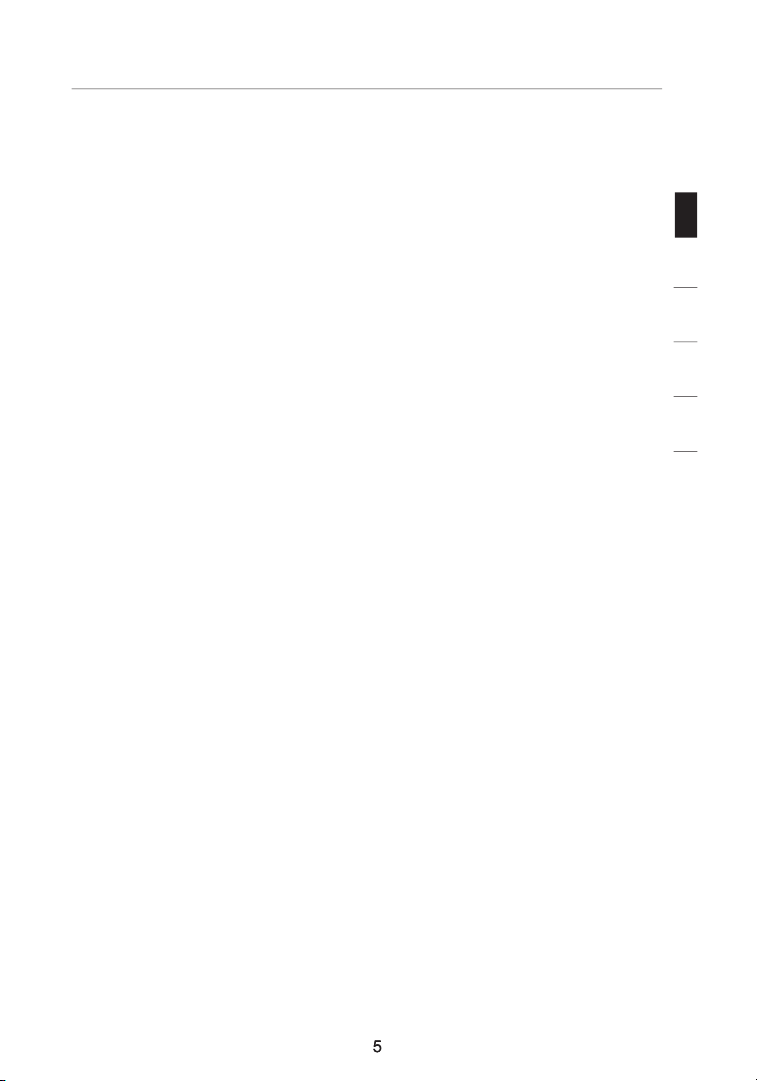
sec tion
1
2
3
4
5
6
p ro ducts.
Page 8
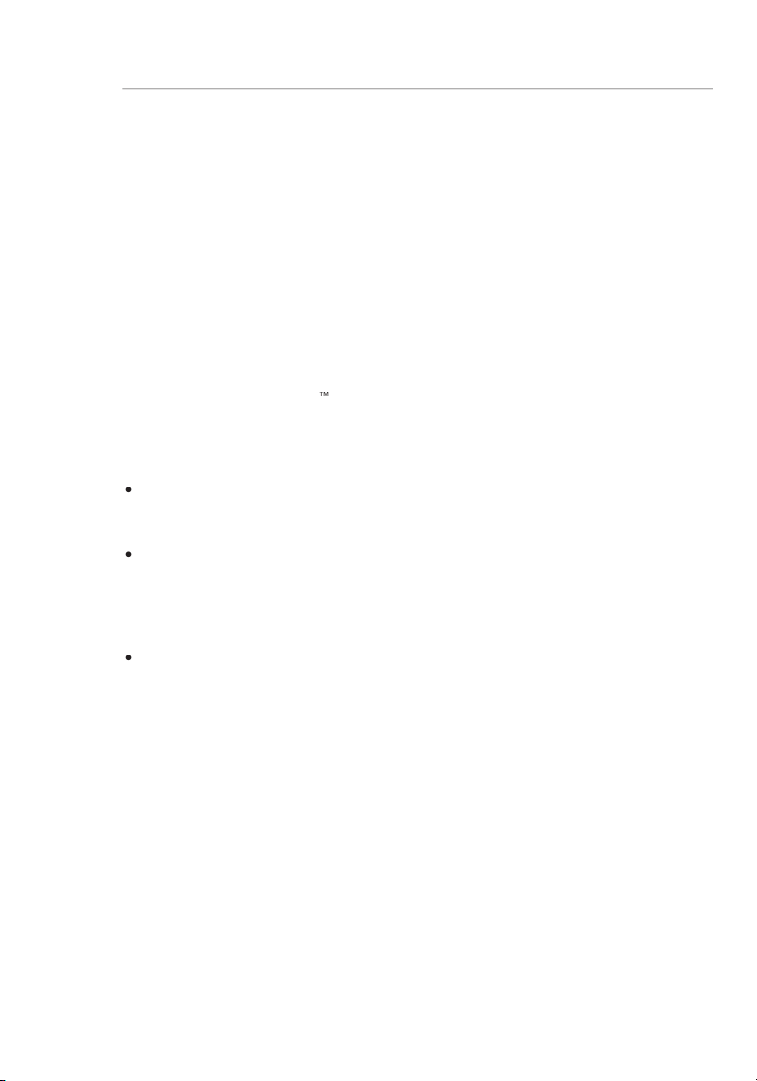
Applications and Advantages
m ark
Adapts ea sily in offices or environment s t hat frequent ly re arrange
Overview
Page 9
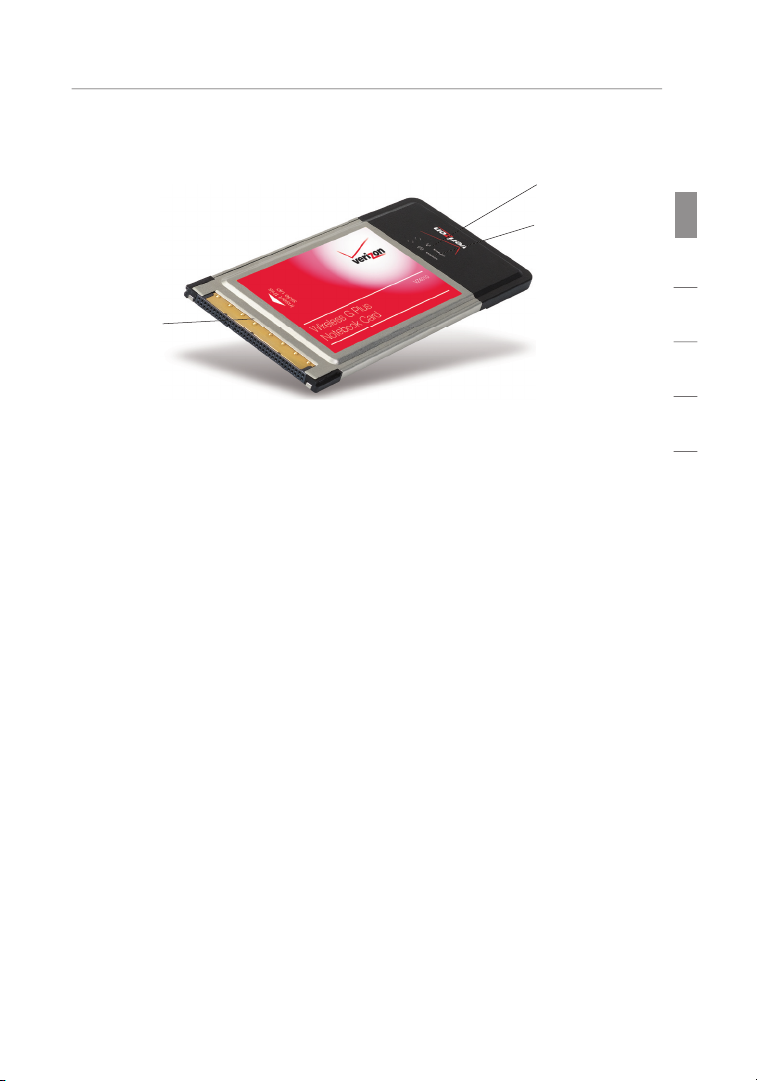
sec tion
1
2
3
4
5
6
Overview
9 8SE, Me, 20 00, XP
Page 10
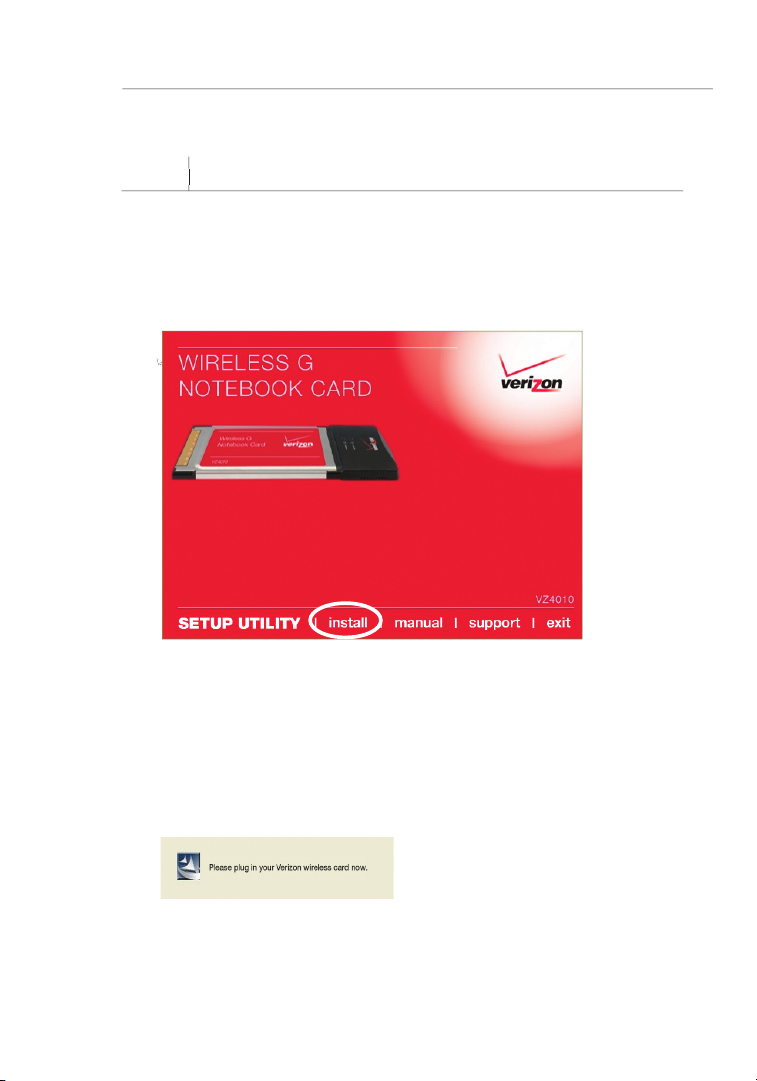
Note:
The ins taller w il l now start . T he wizard will t he n pro mpt you to
Page 11
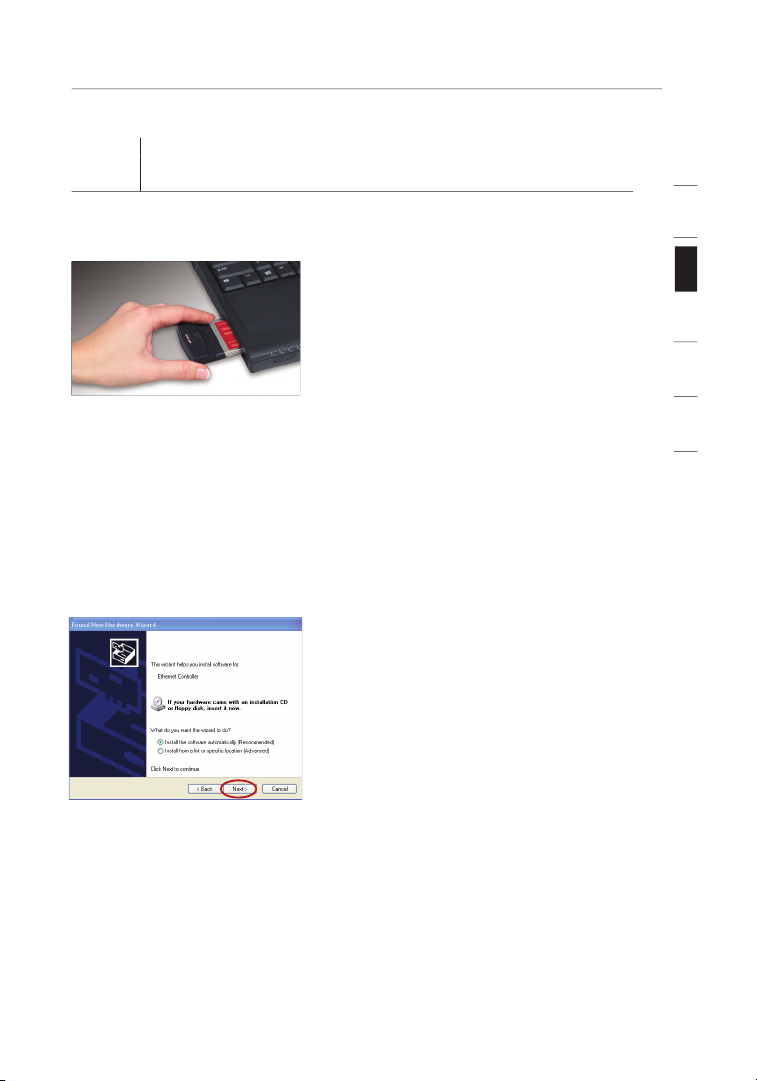
sec tion
1
2
3
4
5
6
I f y ou are u sing the
Page 12
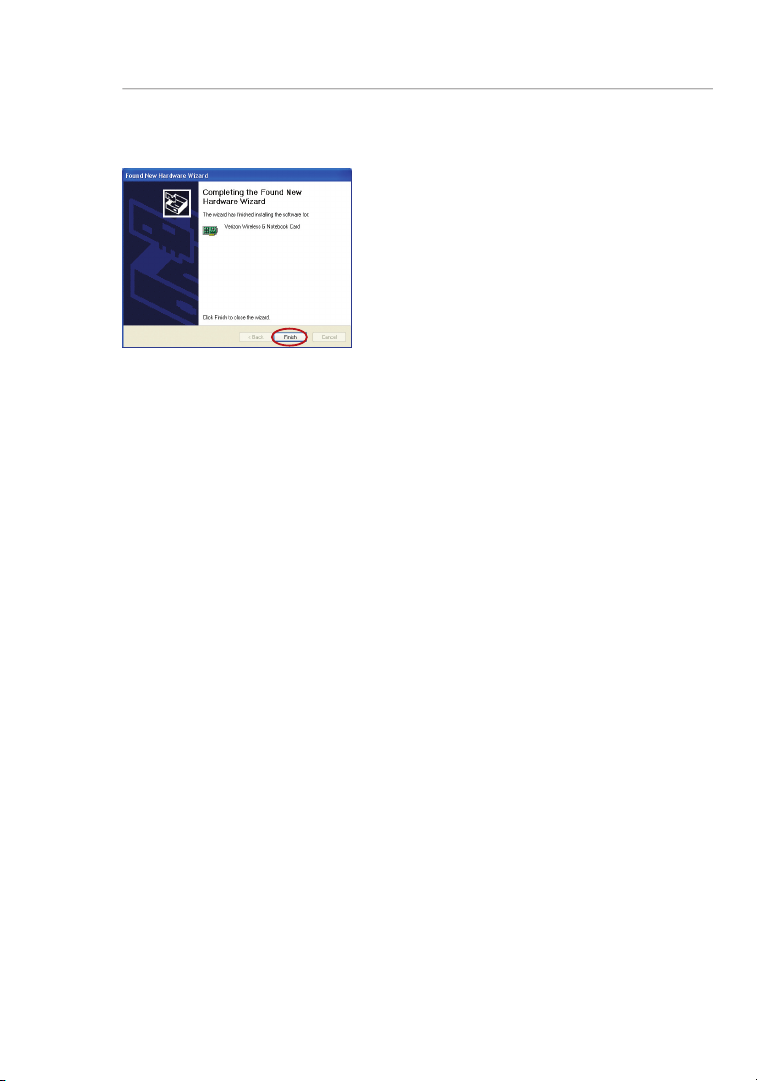
Installing and Setting up the Card
Page 13

Installing and Setting up the Card
sec tion
1
2
3
4
5
6
After resta rting your co mputer,
Page 14

After suc cessful ly insta ll ing the Wirel es s Networ king Utili ty (WNU)
just a few ea sy clicks awa y.
Accessing the WNU from the Windows System Tray
Ava ilabl e N etworks .
Page 15

sec tion
1
2
3
4
5
6
Available Networks
Page 16

Using the Wireless Networking Utility from Verizon
Page 17

Using the Wireless Networking Utility from Verizon
1
2
3
4
5
6
sec tion
Network
Page 18

Using the Wireless Networking Utility from Verizon
i s a less s ecure, b ut more wid ely
i s the new stand ard in the w ireless
Page 19

Using the Wireless Networking Utility from Verizon
1
2
3
4
5
6
sec tion
At the time of publication, four encryption methods
Access-TKIP
Access 2
Acron ym
just W PA2)
AES
Page 20

Using the Wireless Networking Utility from Verizon
As a re sult of 64- bi t WEP’s p otentia l s ecurity we aknes se s, a more
After sel ecting e it her the 64- bit WEP or 128 -bit encry ption mode , i t i s
AF
= 64 -bit WEP ke y
AF
= 12 8-bit WE P k ey
u ses what is kn own as a pre-shared key as th e
i s a system whe re a rad ius server
Page 21

Using the Wireless Networking Utility from Verizon
1
2
3
4
5
6
sec tion
At this point, you should already have your wireless router set to use WPA or
Page 22

Using the Wireless Networking Utility from Verizon
S el ect “WEP ” f ro m t he “Data Encr yption” drop -down menu .
After s el ectin g y our WEP encry ption mo de , you can ente r y our
A hex (hex ad ecima l) key is a combi na tion of num bers and lett ers
= 64 -bit WEP ke y
Click “ Sa ve” to fini sh. Encryp tion in the wi re le ss ro uter
Page 23

Using the Wireless Networking Utility from Verizon
1
2
3
4
5
6
sec tion
After sel ecting y ou r WEP encry ption mode , y ou can ente r y our
A hex (hex ad ecima l) key is a combi na tion of num bers and lett ers
Page 24

Using the Wireless Networking Utility from Verizon
C li ck “Save ” t o f inish. E nc rypti on in the wireless rout er is now
E nt er your net work key. T his can be from eig ht to 63 chara cters
Page 25

Using the Wireless Networking Utility from Verizon
1
2
3
4
5
6
sec tion
Click “ Sa ve” to fini sh. You mu st now set all cl ients
Page 26

Using the Wireless Networking Utility from Verizon
Advanced Diagnostic Tools
Page 27

Troubleshooting
sec tion
Loo k at the light s o n your wirele ss rout er. If you’ re usin g a
b elow.
t he case, ma ke sure :
1
2
3
4
5
6
Page 28

Troubleshooting
The exact wind ow that ope ns will vary dep ending o n t he model
If t he network ha s s ecuri ty (encryp tion) enab led, you wi ll
Wit hin a few seco nds, the tr ay icon in the lo wer right- hand
Page 29

Troubleshooting
sec tion
1
2
3
4
5
6
To che ck the SSID sett ings or loo k f or an avail ab le
Verify that the Card is plugged firmly into the CardBus slot of your
a t 8 88-60 4- 5880.
Page 30

Troubleshooting
To che ck the SSID sett ings or loo k f or an avail ab le
Page 31

sec tion
1
2
3
4
5
6
D ependin g o n local wirel es s
Troubleshooting
Page 32

Troubleshooting
L imiting th e wireless
Page 33

Troubleshooting
sec tion
1
2
3
4
5
6
R ight-cl ick on the net work statu s i con in the sys tem tray
F ro m t he “Status ” t ab, unch eck the “Use W in dows to
Page 34

Troubleshooting
Centrino
).
Page 35

Troubleshooting
sec tion
1
2
3
4
5
6
You ca n f ind techni cal suppor t i nform at ion at
Verizon .c om/
Page 36

Information
Page 37

Information
1
2
3
4
5
6
sec tion
• Reorient or relocate the receiving antenna.
• Increase the distance between the equipment and the receiver.
• Connect the equipment to an outlet on a circuit different from that
• Consult the dealer or an experienced radio/TV technician for help
• EN 55022 (CISPR 22) – Electromagnetic Interference
• EN 55024 (IEC61000-4-2,3,4,5,6,8,11) – Electromagnetic Immunity
• EN 61000-3-2 (IEC610000-3-2) – Power Line Harmonics
• EN 61000-3-3 (IEC610000) – Power Line Flicker
• EN 60950 (IEC60950) – Product Safety
Page 38

Information
ANY AND ALL IMPLIED WARRANTIES, INCLUDING, WITHOUT
Page 39

Verizon Technical Support
888-604-5880
© 2006 Verizon. All rights rese rved. VERIZON and the VERIZON
Logo a re trad emarks of Verizon Tradema rk Services LLC. The
mark Wi-Fi i s a registered mark of the Wi-Fi Alliance. The “Wi-Fi
CERTIFIED” logo is a certification mark of the Wi-Fi Alliance. Mac
OS and AppleTalk are trademarks of Apple Computer, Inc., registered
in the U.S. and other countries. All other trademarks are the trademarks
of their respective owners.
P75086
User Manual
Wireless G
Notebook Card
