Page 1

VX8100
©2005 Verizon Wireless.All Rights Reser ved.
WELCOME CD-ROM INCLUDED
WELCOME CD-ROM INCLUDED
WELCOME TO VERIZON WIRELESS
QUICK REFERENCE GUIDE
V CAST MUSIC
www.verizonwireless.com
©2005 Verizon Wireless.Todos los Derechos Reservados.
CD-ROM DE BIENVENIDA INCLUIDO
CD-ROM DE BIENVENIDA INCLUIDO
BIENVENIDO A VERIZON WIRELESS
GUÍA DE REFERENCIA RÁPIDA
MÚSICA V CAST
www.verizonwireless.com/espanol
P/N : MMBB0165601(1.1)
W
Page 2
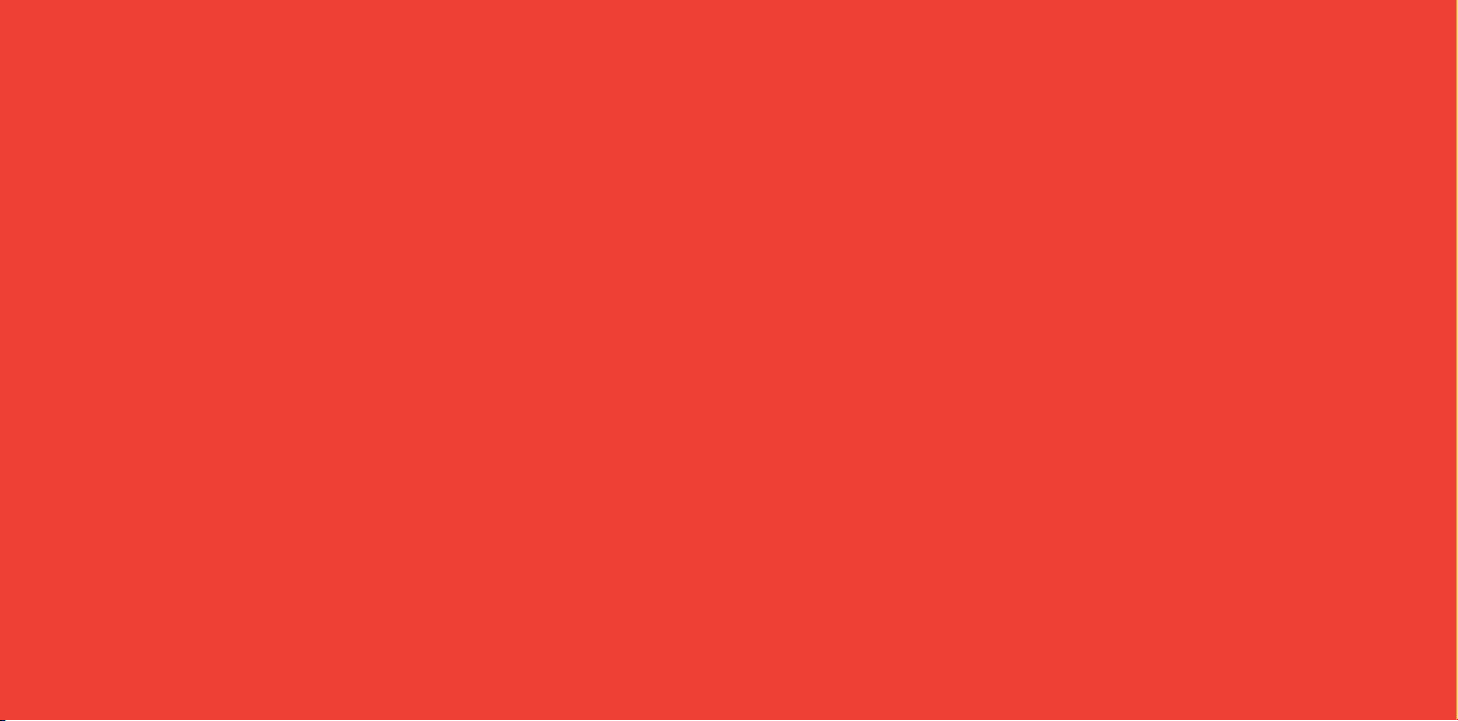
Page 3
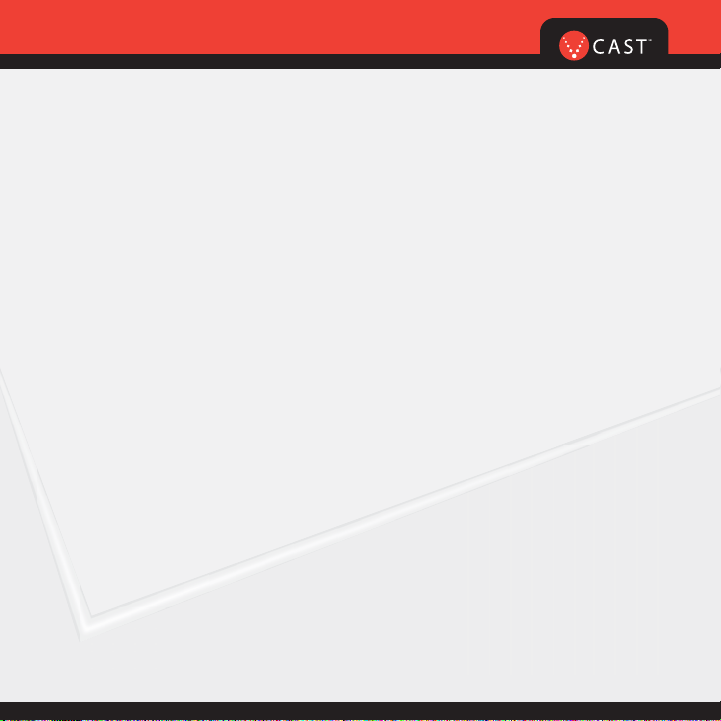
WIRELESS BASICS
1
WELCOME AND THANK YOU FOR CHOOSING
VERIZON WIRELESS . . . . . . . . . . . . . . . . . . . . . . 2
WELCOME CD-ROM . . . . . . . . . . . . . . . . . . . . . . 2
WORRY-FREE GUARANTEE
®
. . . . . . . . . . . . . . . . 3
GETTING STARTED . . . . . . . . . . . . . . . . . . . . . . . 4
Installing the Battery
Removing the Battery
Charging the Battery
POWERING THE PHONE ON AND OFF . . . . . . . . . . 6
Powering the Phone On
Powering the Phone Off
PLACING AND RECEIVING CALLS . . . . . . . . . . . . 7
Placing Calls
Receiving Calls
PROGRAMMING AND USING SPEED DIAL NUMBERS
. . . . 8
Programming Speed Dial Numbers
Using Speed Dial
CHANGING RINGERS AND TONES . . . . . . . . . . . 9
Selecting a Ringer or Tone
Adjusting Ringer or Tone Volume
Setting Ringer or Tone to Vibrate
Creating Picture Caller IDs
ACCESSING YOUR VOICE MAIL . . . . . . . . . . . . 10
New Customer
Existing Customer
OVERVIEW OF GET IT NOW WITH V CAST . . . . 11
MESSAGING & CHAT . . . . . . . . . . . . . . . . . . . . . 12
TONES & FUN . . . . . . . . . . . . . . . . . . . . . . . . . . 14
NEWS & INFO . . . . . . . . . . . . . . . . . . . . . . . . . . 16
GET IT NOW WITH V CAST . . . . . . . . . . . . . . . . 18
V CAST VIDEO . . . . . . . . . . . . . . . . . . . . . . . . . . 19
V CAST GAMES . . . . . . . . . . . . . . . . . . . . . . . . . 21
V CAST MUSIC . . . . . . . . . . . . . . . . . . . . . . . . . 22
PICTURE MESSAGING . . . . . . . . . . . . . . . . . . . .30
Snap it. Share it.
VIDEO MESSAGING . . . . . . . . . . . . . . . . . . . . . . 31
Share it.
TXT MESSAGING . . . . . . . . . . . . . . . . . . . . . . . . 32
Sending a New TXT Message
USING GET IT NOW WITH V CAST . . . . . . . . . . . . . 3 3
Accessing Get It Now with V CAST
USING MOBILE WEB . . . . . . . . . . . . . . . . . . . . . . . . . . 34
Mobile Web 2.0
Launching Mobile Web
Ending a Mobile Web Session
USING BLUETOOTH
TM
. . . . . . . . . . . . . . . . . . . . . . . . . 3 5
ACCESSORIES . . . . . . . . . . . . . . . . . . . . . . . . . . 39
THREE WAYS TO ACCESSORIZE . . . . . . . . . . . . 40
MAY WE HELP YOU? . . . . . . . . . . . . . . . . . . . . . 41
Page 4
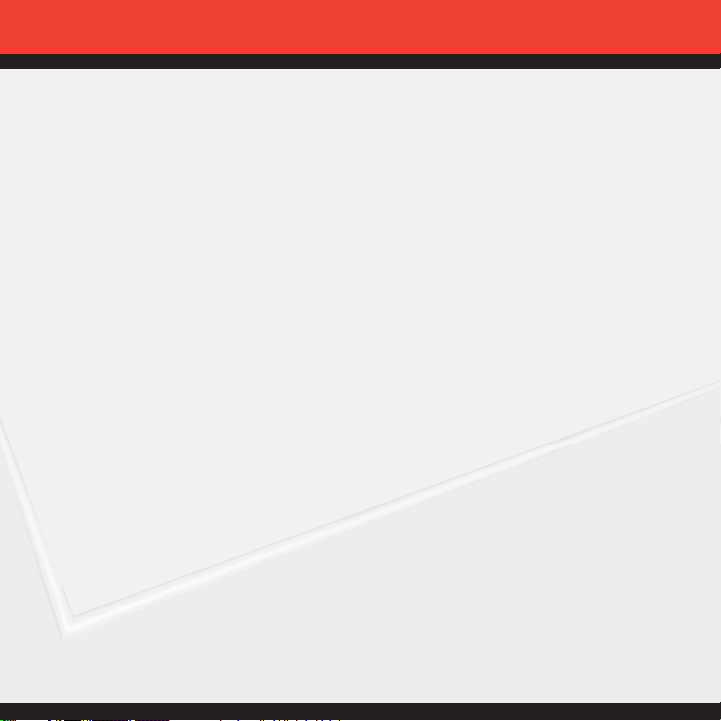
WELCOME AND THANK YOU FOR CHOOSING VERIZON WIRELESS
You’re now connected to the power of America’s best, most reliable wireless network.*
This guide will help you understand your new wireless phone and all the things you
can do with it.
For more details, please refer to the User Guide. If you ever have any questions and
would like to access an online Q&A, please visit us online at verizonwireless.com and
check out How to Use Your Phone.
Don’t forget to give the enclosed CD a whirl to see all the great things your new device
and service can do. You’ll also get a glimpse of all the benefits that come with using
Verizon Wireless.
WELCOME CD-ROM
Getting the most out of your wireless device couldn’t be any easier than with the enclosed
CD-ROM. You’ll learn everything you need to know about setup, Get It Now
®
with V CAST,
available features and more.
2
*Network details at verizonwireless.com
Page 5
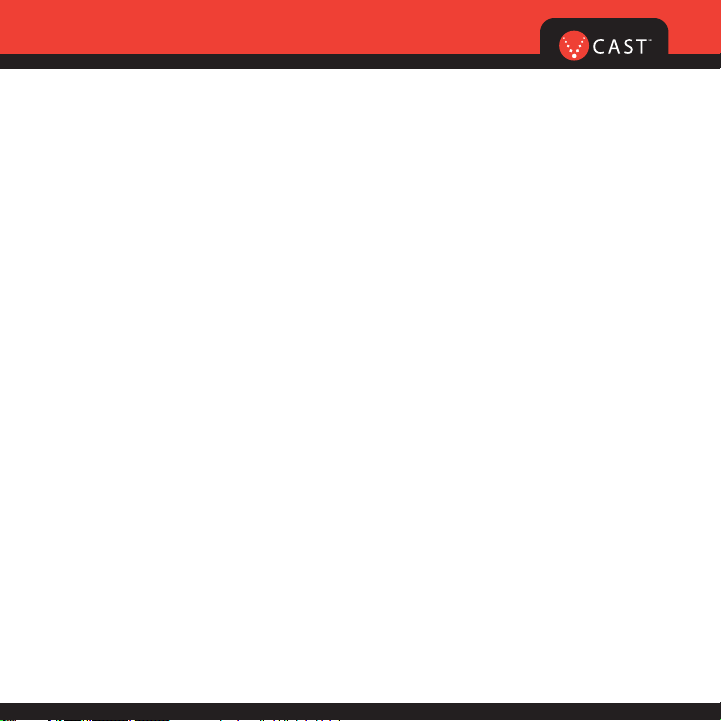
WIRELESS BASICS
WORRY-FREE GUARANTEE
®
1. You’ll enjoy America’s best, most reliable wireless network* in the palm of your hands.
2. You’ll have a plan that changes to fit your life. Your plan comes with the option to
change to any qualifying Calling Plan or airtime promotion, anytime you want.
Note: You won’t pay any additional fees to change plans. Some Calling Plans require specific equipment. You
become eligible to take advantage of equipment upgrades at promotional pricing during the last two months of your
contract period. If you’re upgrading equipment before the final two months of your contract, you may have to pay
full retail price. Promotional offers will require an extension of your Customer Agreement.
3. If you ever have a problem, it becomes our problem the first time you call.
No runarounds, no hassles. If your issue can’t be resolved during the course of
your first call, we’ll take the responsibility of getting back to you with an answer.
4. Why pay for a new phone when you can get one for free every two years with New
Every Two
®
? Just sign up for and maintain two years of service on a digital plan of $34.99
or higher, and you’ll be qualified for a free phone (up to a $100 value), or $100 toward the
purchase of a more expensive phone with a two-year renewal.
5. Try out your plan for 15 days. We guarantee that you’ll be happy. If for any reason
you’re not, you have 15 days to return or cancel any product or plan you get from
Verizon Wireless. You pay only for the service you use.
†
†
30-day satisfaction guarantee in California.
*Network details at verizonwireless.com. Also see the Worry-Free Guarantee brochure and our
Return/Exchange Policy for details.
Note: Certain conditions and restrictions apply. See store for details. Annual Customer Agreement required.
3
Page 6

4
GETTING STARTED
The following shows key components of your wireless phone.
Right Soft Key
Navigation Key
END/POWER Key
Alphanumeric Keypad
miniSD Memory Card Slot
Lock Mode Key
Microphone
SEND Key
Voice Command Key
Side Keys
Manner Mode Key
Headset Jack
Clear Key
Camera Key
Side Camera Key
LCD Screen
Earpiece
Flip
Camera Lens
Flash
Multifunctional
Keys
Outside
Display
Left Soft Key
Page 7
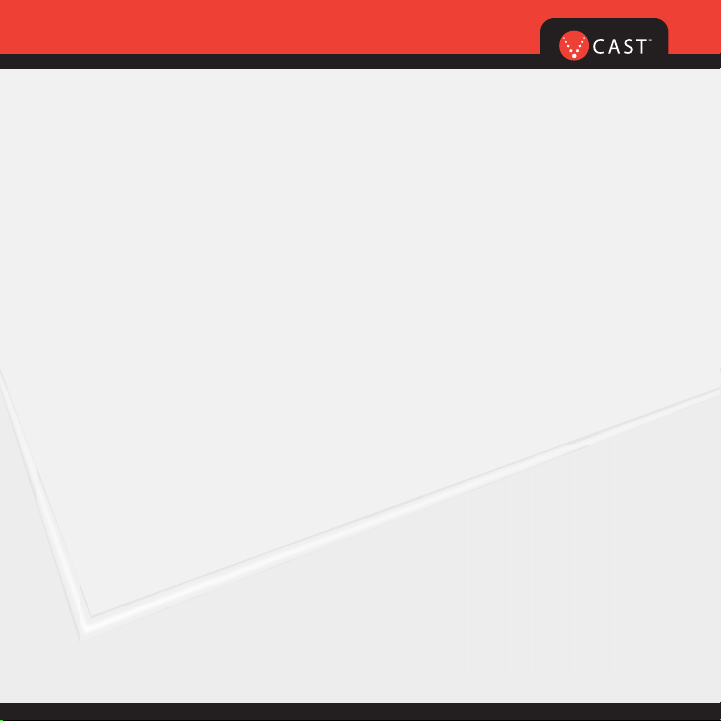
5
Keep the power flowing. Here’s everything you need to know about your battery.
Installing the Battery
To install the battery, insert the bottom of the battery into the opening on the back of the
phone. Then push the battery down until the latch clicks.
Removing the Battery
Turn the power off; pull the battery cover downward and remove it. Then remove the battery by
pressing the upper area of it.
Charging the Battery
To use the charger provided with your phone:
Warning! Use only the charger provided with the phone. Using any charger other
than the one included with the VX8100 may damage your phone or battery.
1.) Plug the end of the AC adapter into the phone’s charger port and the other end into an
electrical outlet.
2.) The charge time varies depending upon the battery level. The maximum charge time for a
fully discharged standard battery is 3.5 hours.
WIRELESS BASICS
Page 8
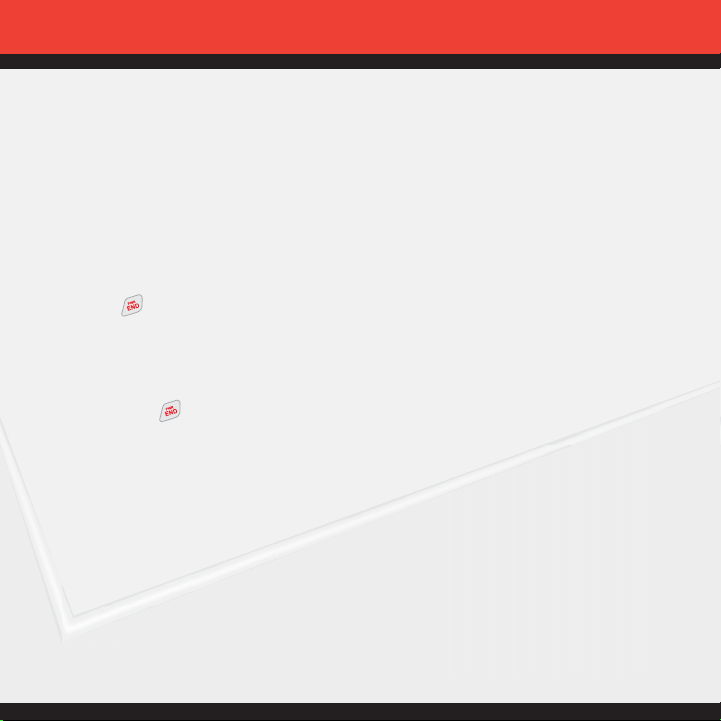
6
POWERING THE PHONE ON AND OFF
Turn your phone on and get ready to start calling.
Powering the Phone On
1.) Install a charged battery or connect the phone to an external power source such as a vehicle
power charger or car kit.
2.) Press for a few seconds until the LCD screen lights up.
Powering the Phone Off
Press and hold until the display turns off.
Page 9
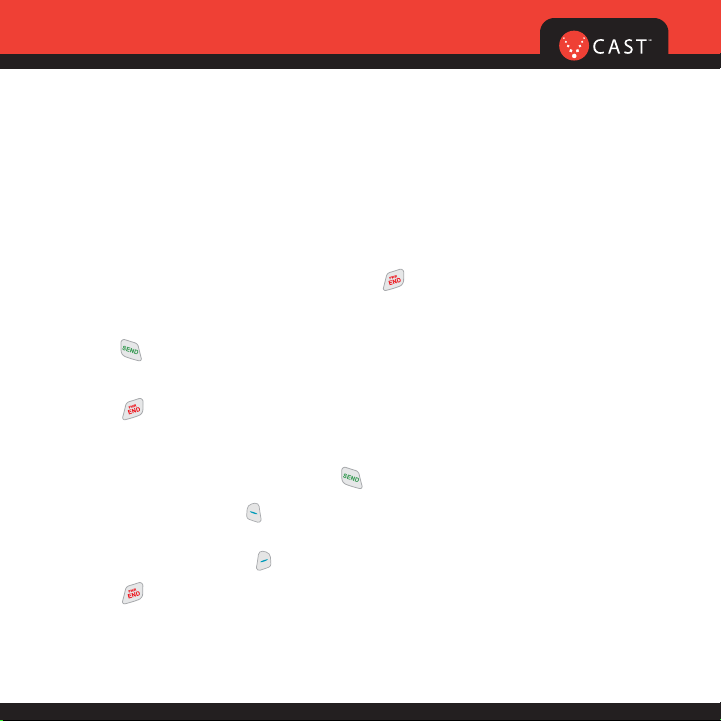
PLACING AND RECEIVING CALLS
Try out your new phone by making your first call. Here’s how you do it:
Placing Calls
When you make a call, follow these simple steps:
1.) Make sure the phone is turned on. If not, press for a few seconds.
2.) Enter the phone number, with area code (if needed).
3.) Press . If the phone is locked, enter the lock code (The code is the last four digits of
your phone number).
4.) Press to end the call.
Receiving Calls
1.) When the phone rings or vibrates, press to answer.
If you press Left Soft Key [Quiet] while the phone is ringing,the ringing or vibration is
muted for that call.
If you press Right Soft Key [Ignore] while the phone is ringing, the call will end.
2.) Press to end the call.
WIRELESS BASICS
7
Page 10

PROGRAMMING AND USING SPEED DIAL NUMBERS
Need a number fast? Don’t worry; we’ve got you covered with speed dialing.
Programming Speed Dial Numbers
1.) Press [MENU].
2.)
From the CONTACTS Menu, select Speed Dials and Press .
3.) Use to highlight the Speed Dial position, or enter the Speed
Dial digit and press [SET].
4.) Use to highlight the Contact then press .
5.) Use to highlight the number then press .
6.) Press Yes .
A confirmation message is displayed.
Using Speed Dial
1.)
Enter a speed dialing number 02 to 99 (Number 1 is always assigned to Voice Mailbox
).
2.) Press .
8
Page 11
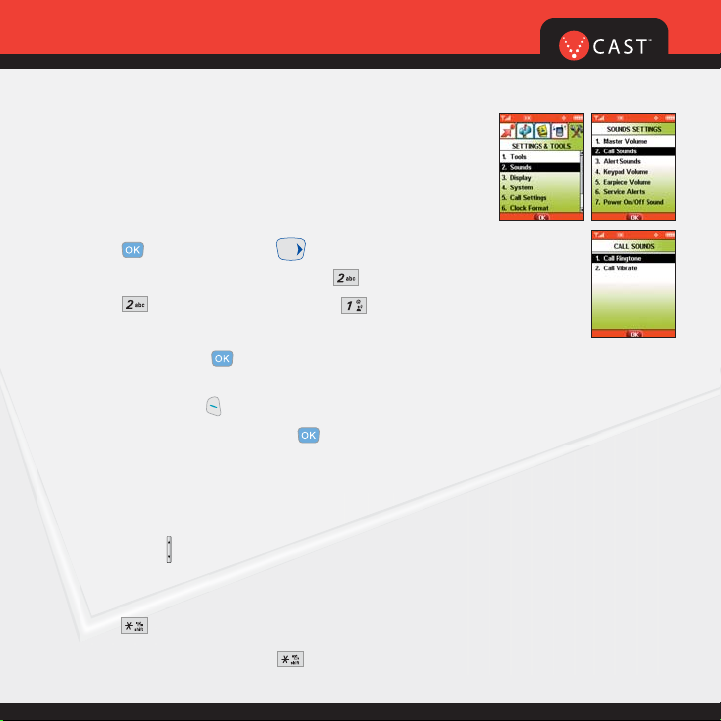
9
CHANGING RINGERS AND TONES
When your phone rings, make sure you like the way it sounds.
Here’s how to pick a Ringer or Tone:
Selecting a Ringer or Tone
1.) Press [MENU] and press two times.
2.)
From the SETTINGS & TOOLS Menu, Press Sounds.
3.) Press Call Sounds and then press Call Ringtone.
4.) Select either Caller ID/No Caller ID/Restrict Calls/All Calls to change
the ringer, and press .
5.) Select the desired ringer.
6.) Press Left Soft Key [Play] to listen to ringer.
7.) To select the desired ringer press .
Your phone comes with a selection of ring tones. You can also purchase many more ring
tones through our Get It Now service.
Adjusting Ringer or Tone Volume
Press Side Keys up and down.
Setting Ringer or Tone to Vibrate
1.) Press for 3 seconds.
2.) To reset, press and hold down .
WIRELESS BASICS
Page 12
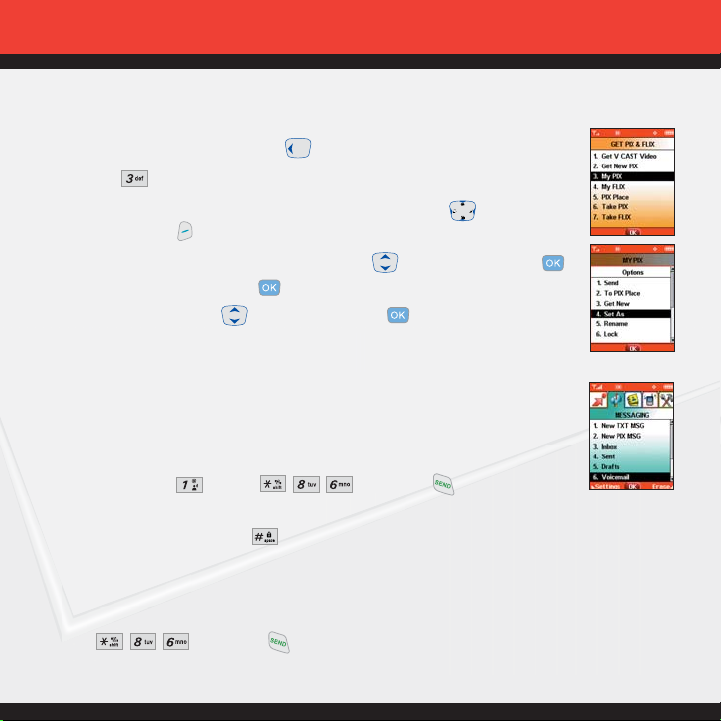
Creating Picture Caller IDs
1.) Press the center navigation Key Left.
2.) Press My PIX.
3.) Select your desired picture with the center navigation Key and press
Right Soft Key [Options].
4.) Select Set As using the center navigation Key Up/Down then press .
5.) Select Picture ID and press , then select name from contact list using the
center navigation Key Up/Down and press .
ACCESSING YOUR VOICE MAIL
When you can’t get to your phone, here’s how to check your messages:
New Customer
1.) Press and hold or dial and press .
The phone calls voicemail.
2.) At the recording, press the .
3.) Follow the voice prompts to set up your account.
Existing Customer
Press and press .
10
Page 13
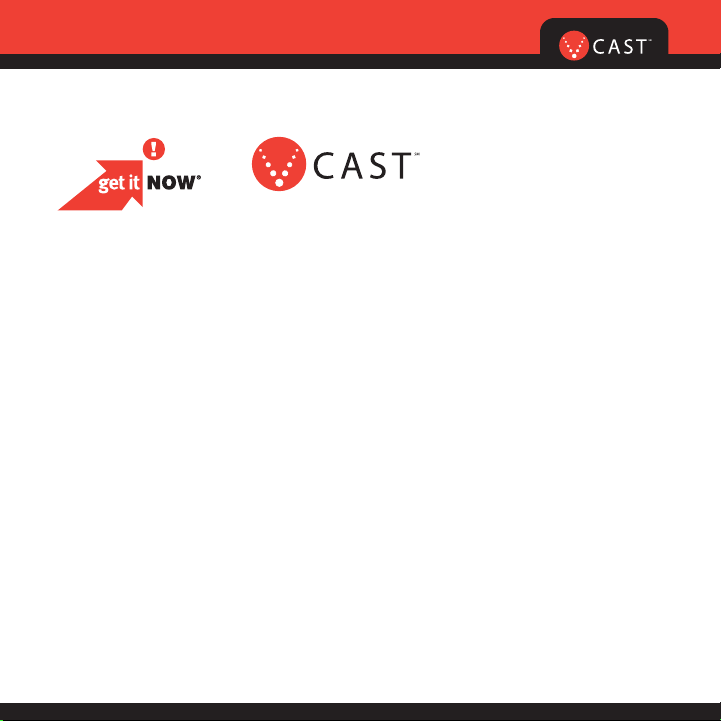
OVERVIEW OF GET IT NOW WITH V CAST
Find out how fast you can get into the action with Get It Now with V CAST.
Personalize your phone with new ringtones and cool wallpaper.
Add another dimension to your gaming when you play in 3-D.
Keep up-to-date with the latest news, weather and sports —
all in streaming video.
Send Picture and Video Messages to friends and family.
Jam to your favorite songs on the go.
All this and more, right at your fingertips with Get It Now with V CAST.
Now playing on your phone.
GET IT NOW®WITH V CAST
11
Page 14
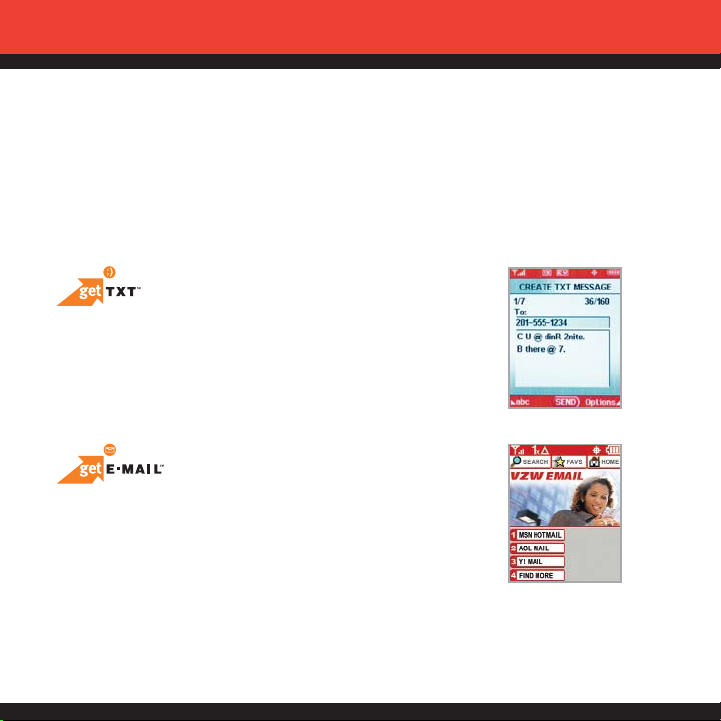
MESSAGING & CHAT
Let your thumbs do the chatting. Get It Now®with V CAST gives you four EZ ways
to talk without talking. With all these options, the next time you have something
to say, save your breath and just send it.
Sometimes a word is all you need to say. TXT Messaging*
makes this possible. It’s a great way to send and receive
short messages between friends and family — all without
saying a word.
Turn your phone into a mobile mailbox. With getE-MAIL,
you can check your Yahoo!
®
,MSN®Hotmail®and America
Online
®
accounts when you’re on the move — all without
using a computer.
*Not available everywhere. TXT Messaging charges apply per your calling plan. Monthly plans are available.
Higher rates apply for international TXT Messages. See product brochure for coverage information and
complete terms and conditions.
12
Page 15
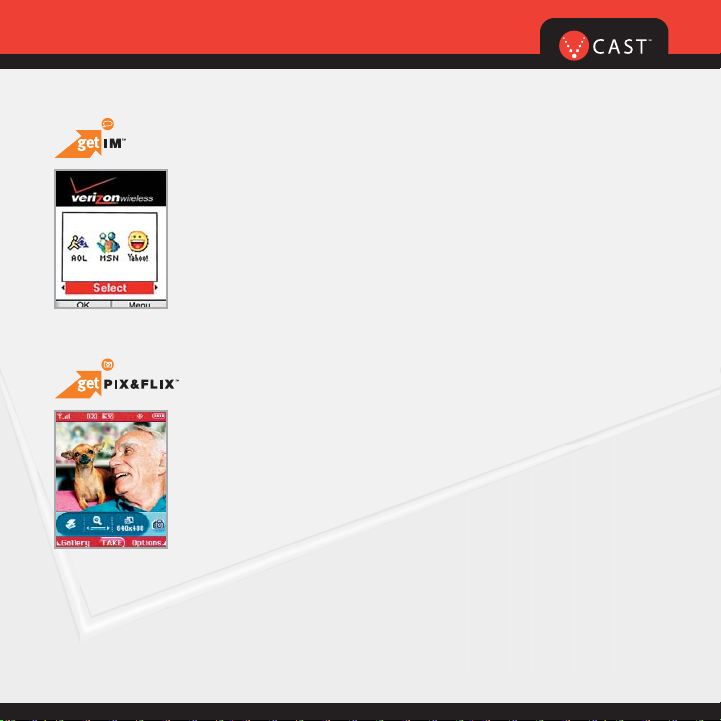
13
Now you can talk to your friends, without actually talking.
Welcome to instant messaging (IM). Choose from MSN
®
Messenger Service, AOL
®
Instant MessengerTMand Yahoo!
®
Messenger — all on your phone.
Learn to look at your phone’s screen in a way you never
imagined. Take pictures or even record up to 15-second
Video Messages that you can send to virtually any e-mail
address. Let your phone become the ultimate media tool
with getPIX&FLIX.
Not available everywhere. Compatible device required. Airtime and messaging charges apply. Monthly
plans are available. See product brochure for coverage information and complete terms and conditions.
Messaging alerts charged at Calling Plan rates. Not available in all areas. See product brochure for details.
GET IT NOW®WITH V CAST
Page 16
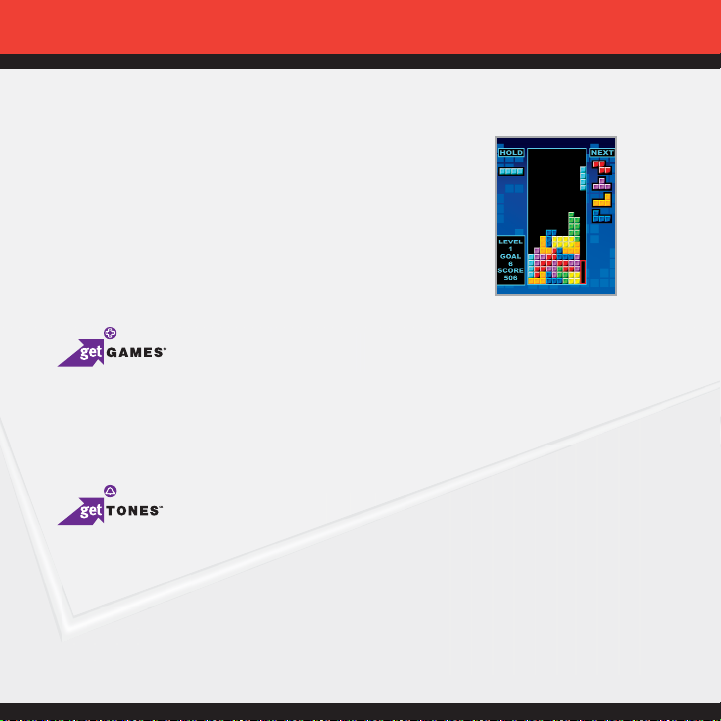
14
TONES & FUN
Customize your wallpaper. Get the coolest ringtones.
Or simply save the world. Now your wireless phone
is packed with tons of cool stuff to keep you
entertained, anywhere you go.
Classic. Sports. Action. Casino. Movie. Puzzle. What’s your gaming pleasure? However
you like to play, Get It Now
®
with V CAST makes sure the fun never stops with exciting
games like Precision Pinball
®
, FOX Sports NFL, Tetris®and many more.
Personalizing your phone sure has a nice ring to it. Choose from a wide variety of
ringtones of current hits in pop and hip-hop. Or even some of your favorite ’80s
classics. You can even assign a different ringtone to each person in your address
book, so you’ll always know who’s calling.
Page 17
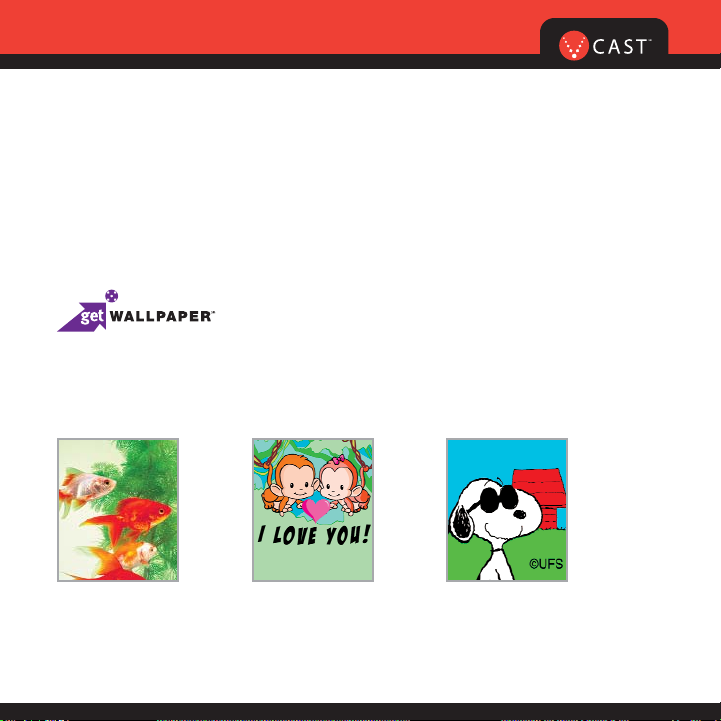
Ringback Tones
Assign your friends and family preselected songs to hear instead of a ring. Now, before
you pick up, they can jam out. Whether it’s golden oldies for mom and dad or that goofy
theme song for your best friend, Ringback Tones will keep everyone entertained. To sign
up, preview and assign Ringback Tones, go to www.verizonwireless.com/ringbacktones
Give your phone an interior decorating job and put up some new wallpaper.
Download your favorite design and presto — your phone matches your shirt.
It’s your same phone, but with a brand-new look.
Application fees may apply. Not available in all areas.
All brand and product names not owned by Verizon Wireless are the property of their respective owners.
GET IT NOW®WITH V CAST
15
Page 18
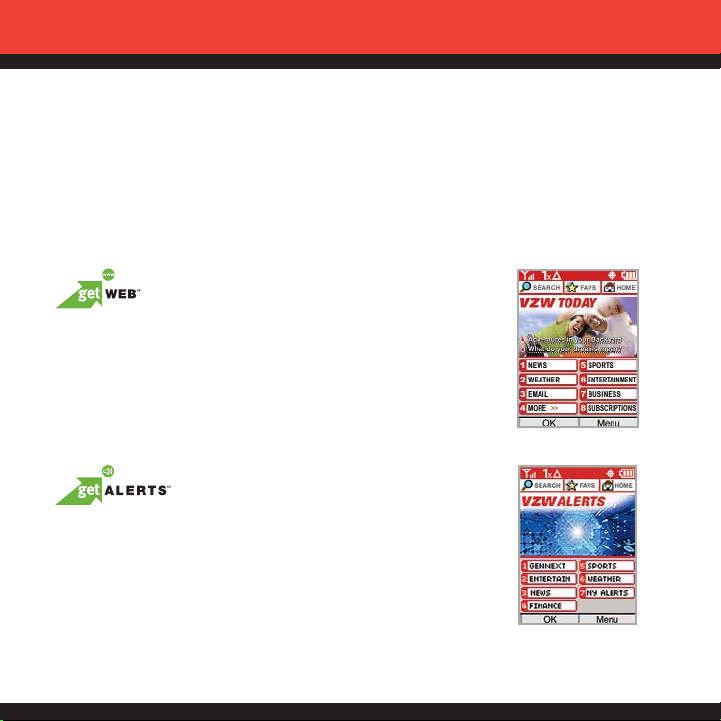
NEWS & INFO
With Get It Now with V CAST, you’ll have access to Mobile Web 2.0, getALERTS and
getGOING. Find the news you want or have it come to you — all on your wireless
phone. Now, a few seconds is all it takes to get up-to-the-minute information.
Your new phone can put a world of information right at your
fingertips. Get the latest news, stock quotes and movie listings.
To start browsing, launch your phone’s web browser.
Microbrowser does not provide full web browsing. Service is not available
in all areas.
With TXT Alerts, you’ll always know what you need to know.
Get the score as soon as the game is over. Get the weather
before it starts raining. Go to vtext.com to sign up.
Messages/alerts charged according to your Calling Plan
or TXT Messaging Plan rates.
16
Page 19
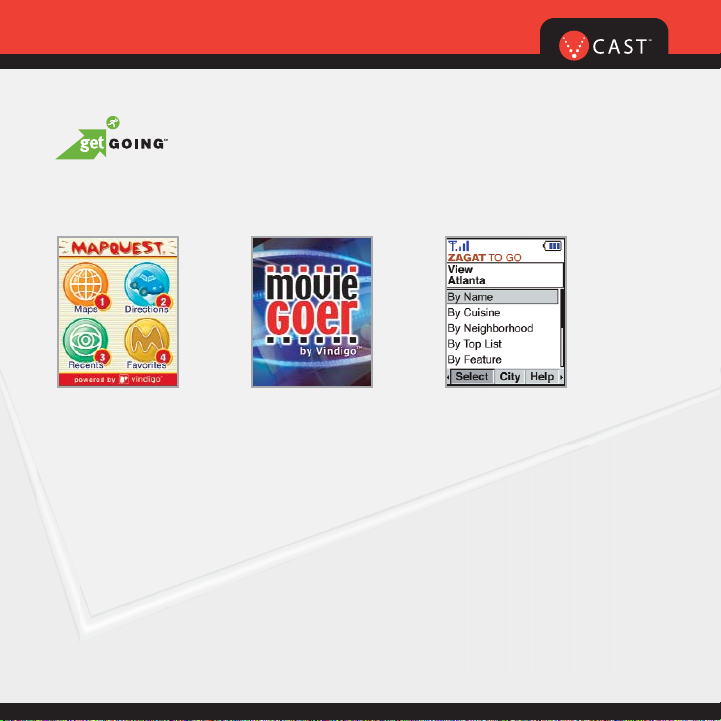
17
Everything you need to know while you’re on the go. Find a great restaurant
or the nearest ATM.
Application fees may apply. Applications vary by phone
model. Coverage and service not available everywhere.
All brand and product names not owned by Verizon
Wireless are the property of their respective owners.
GET IT NOW®WITH V CAST
Page 20
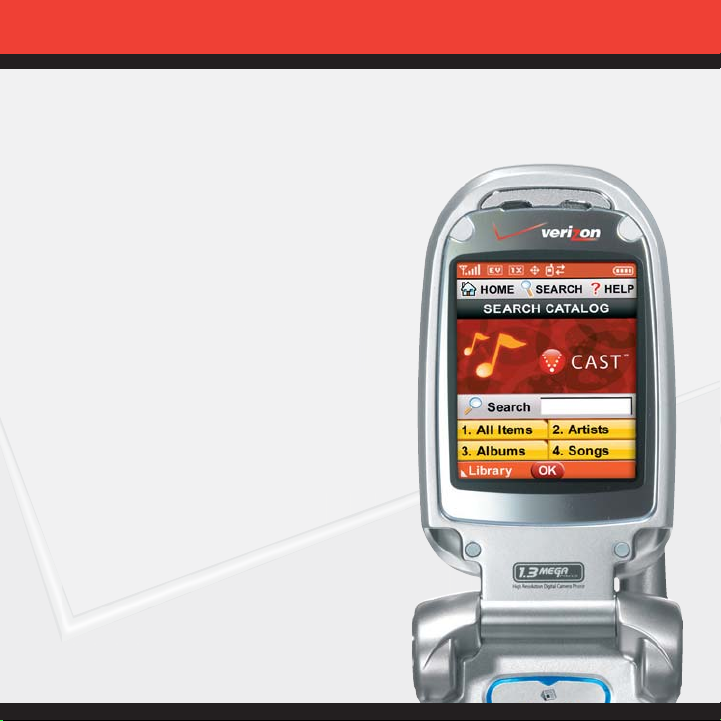
18
GET IT NOW WITH V CAST
Now Playing on Your Phone
Give your gaming a third dimension. Catch
the latest music videos and listen to your
favorite songs. Keep up-to-date with
streaming news clips from NBC News,
sports updates from FOX Sports and
entertainment from E! Entertainment
Television. Once you’re signed up for
V CAST, you’re not just playing on your
phone anymore; you’re experiencing the
evolution of wireless entertainment.
If you haven’t already done so, sign up for
V CAST by calling 1-800-2 JOIN IN or
visit www.verizonwireless.com/vcast.
Application fees may apply. Customer must be
within the V CAST Coverage Area. Not available in
all areas. All brand and product names are not
owned by Verizon Wireless, and are the property
of their respective owners.
Page 21
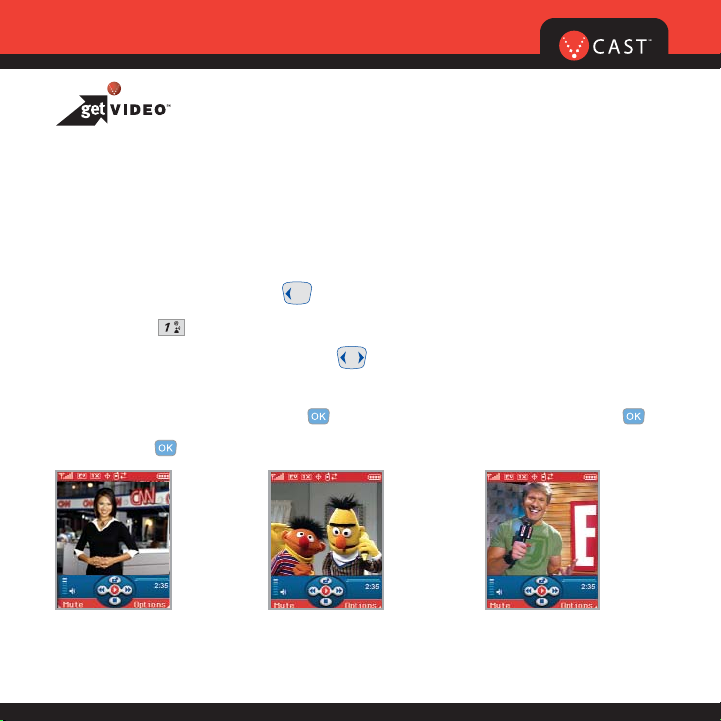
V CAST VIDEO
Now you can catch up on the latest news between meetings or after class,
get courtside seats wherever you’re sitting and experience a whole world of
streaming video clips — all now playing on your phone.
View Streaming Video Clips in Five Easy Steps:
Step 1:
Press Navigation Key Left for GET PIX & FLIX.
Step 2: Select for Get V CAST Video to open Video Clips Catalog*.
Step 3: Press Navigation Key Left or Right to view Video Clip categories including News,
Entertainment, Sports and Weather.
Step 4: Select content provider, press . If applicable, select sub category and press .
Step 5: Press to view clip.
*This option will not be available for clips that are streaming only. **Downloaded clips can be accessed
from the FLIX gallery in the Get It Now store. Available anywhere in the V CAST Coverage Area.
CNN and the CNN logo are registered trademarks of the Cable News Network LP, LLP.
GET IT NOW®WITH V CAST
19
Page 22
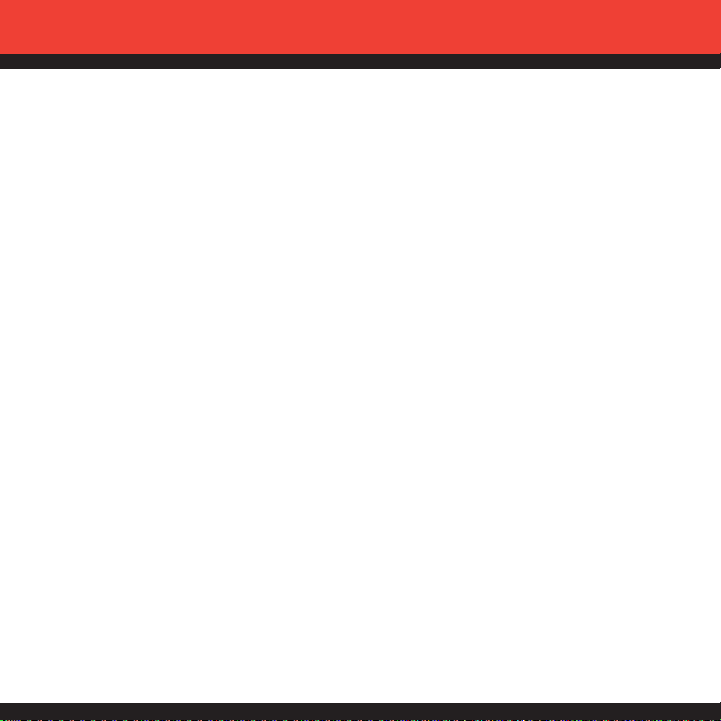
20
V CAST VIDEO
Browsing Video Clips
Step 1:
Launch “getPIX&FLIX” and select “Video Clips”.
Step 2: Select a category and choose the clip you want to play.
Downloading Video Clips in Four Easy Steps
Step 1:
Select “Video Clips” from the “getPIX&FLIX” menu.*
Step 2: Select a clip from the content catalog and hit “Options.
Step 3: Select “Save Video”.**
Step 4: Once download finishes, hit “yes” to view.***
Deleting Video Clips
Step 1:
Launch “Get It Now”. Select “Video Clips”.
Step 2: Next, select the video clip you want to delete.
Step 3: Then select “Options”.
Step 4: Select “Delete”.
*Not all video clips have the option to be downloaded. **This option will not be available for clips that are
streaming only. ***Downloaded clips can be accessed from the FLIX gallery in the Get It Now store.
Available anywhere in the V CAST Coverage Area.
Page 23
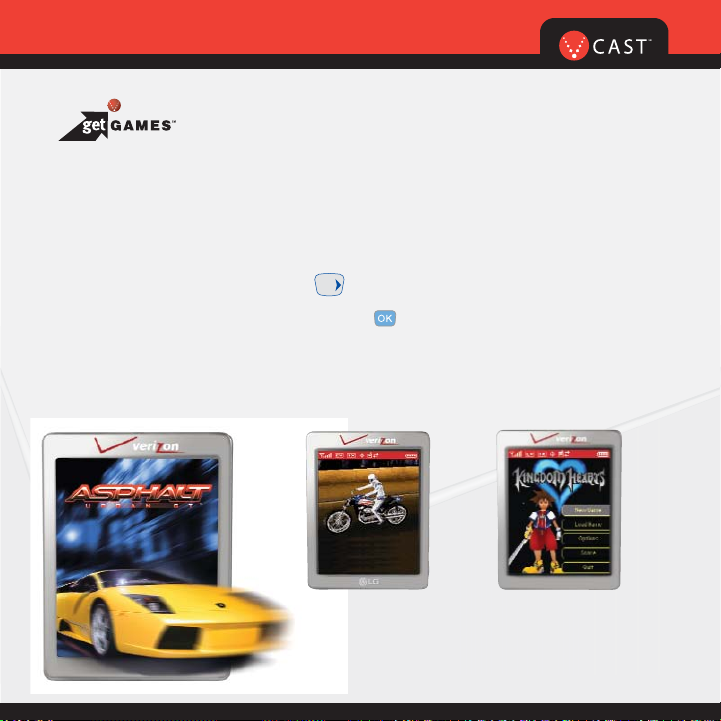
GET IT NOW®WITH V CAST
21
Application fees may apply. Customer must be within the
V CAST Coverage Area. Not available in all areas. All brand
and product names are not owned by Verizon Wireless, and
are the property of their respective owners.
V CAST GAMES
You’re not just playing games now, you’re part of the action. With 3-D Gaming
on your phone, a new dimension of excitement lives in the palm of your hand.
Four Steps to Start Playing:
Step 1: Press Navigation Key Right .
Step 2: Select Get Fun & Games and press .
Step 3: Select Get New App.
Step 4: Go to “V CAST Games” and pick the games you want.
Page 24
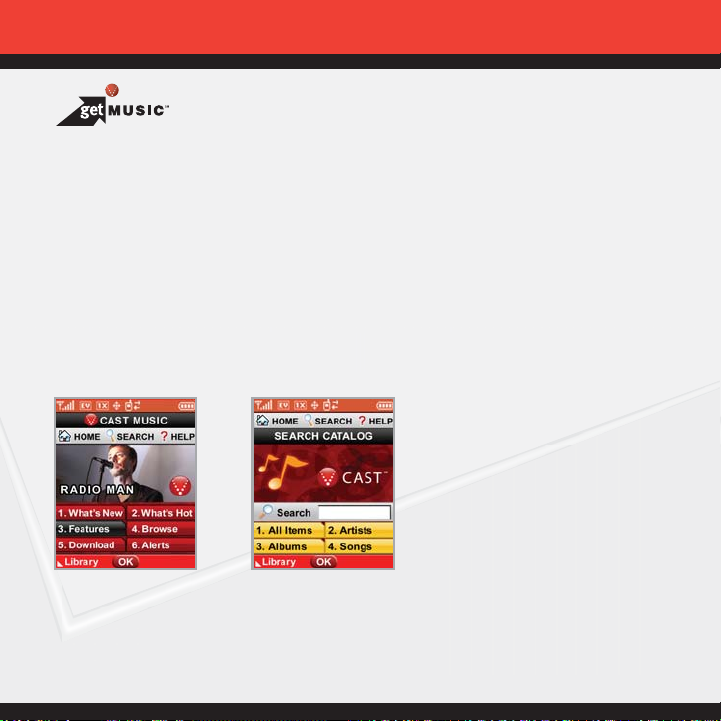
V CAST MUSIC
Verizon Wireless takes your phone to a whole new place and man, does it sound good.
V CAST Music lets you transform your phone into a portable music player. Transfer
the music you have already purchased. Or expand your collection by purchasing and
downloading new tunes.* Now, whether you’re browsing for new songs or jamming to
old ones, you’ll have the perfect way to add some rhythm to your world.
If you have any questions about using the V CAST Music service on your specific
phone, visit www.verizonwireless.com/data and select your phone model.
Verizon Wireless reminds you to always download legally.
*Transferring music to your V CAST Music phone requires a compatible USB cable. Only Windows Media
TM
formatted files are supported. Customer must be in V CAST Coverage Area to browse and purchase songs
from the V CAST Music phone. See verizonwireless.com for coverage information and maps.
22
Page 25
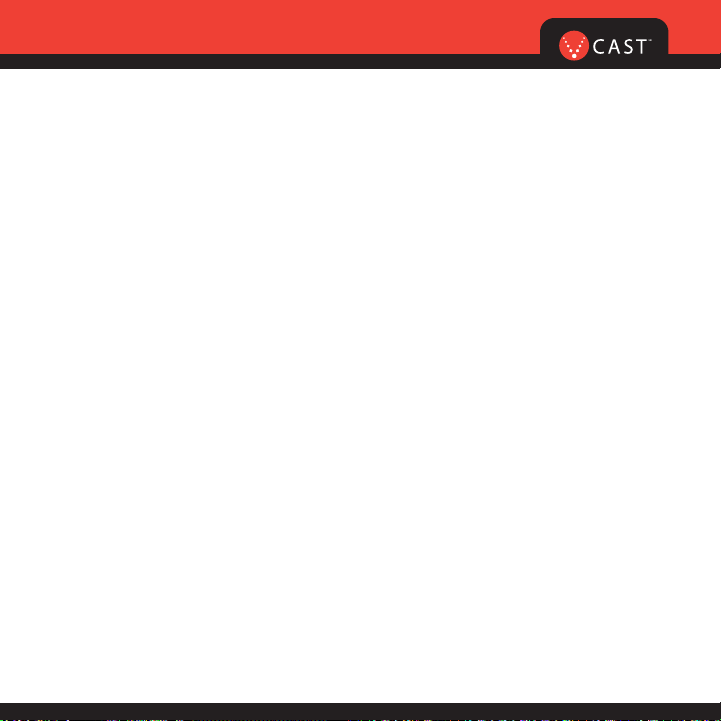
23
GET IT NOW®WITH V CAST
V CAST MUSIC
Formatting your memory card
Step 1: Turn on phone.
Step 2: Insert miniSD card into miniSD memory card slot.
Step 3: Press and hold Play/Pause key on the front of the phone.
Step 4: Remove memory card from the phone and insert into the USB memory card
adapter and connect to PC via USB memory card reader(if needed).
Step 5: On PC, go to file directory, locate “Removable Disk.” Open the folder named
My_Music.
Step 6: Place WMAs in the My_Music folder.
Step 7: Reinsert miniSD card into the phone.
Page 26

How to Purchase Songs From Your Phone
Step 1: Press Navigation key right to access the "Get It Now" Menu. Select “Get Tunes
& Tones” and then
“Get V CAST Music” to open the V CAST Music catalog.
Step 2: Browse or search the catalog to preview and choose the songs you want.
Step 3: Select the music you want to purchase.
Step 4: The “Purchase Confirmation Screen” will display the price and items you
selected to purchase. Click “Buy” to accept.
Step 5: You’ll receive confirmation that your purchase was successful and your
music is available for download.
Step 6: Select “Download Now” to save the song to your phone, preferably to the
memory card. You can then play your new song from “Manage Music” or
from the “My Music” menu.
NOTE: Every song purchased from your phone also comes with a second, higherquality copy. To access it, please log in to the V CAST Music Online Store accessible
from within Windows Media™ Player 10.
24
Page 27

25
GET IT NOW®WITH V CAST
How to Purchase Songs From The V CAST Music Online Store
Use Windows Media
TM
Player 10* to access the V CAST Music Online Store. There you
can browse, preview and select new songs. Just purchase the songs you want and
once downloaded they are automatically added to your Windows Media Player library.
Windows Media Player 10 Resources
First, you will need the Windows XP operating system to run Windows Media Player 10;
it is not compatible with Mac OS
®
operating systems.
Download Windows Media Player: www.verizonwireless.com/getvcastmusic
Tips on getting started: go.microsoft.com/fwlink/?linkid=34714
Common questions: go.microsoft.com/fwlink/?linkid=34718
Troubleshooting error messages: go.microsoft.com/fwlink/?linkid=36550
How to Play Songs With Your Phone Open
Step 1: Press the Navigation Key right to access the “Get It Now” menu and select
“Get Tunes & Tones.” Then, open the “My Music” gallery and select a song or
a playlist to play.
Step 2: With your stereo headset plugged in, close your phone, and continue
listening to your songs. You can use the buttons on the outside of your
phone to control your playback.
*Windows Media™ Player 10 is only supported on computers within the Windows®XP operating system.
Windows and Windows Media are either registered trademarks or trademarks of Microsoft Corporation
in the United States and/or other countries.
Page 28

26
How to Play Songs With Your Phone Closed
You can also start the music player while the handset is closed by pressing
and holding the “Play” key. The music player will begin playing all the music
stored on your phone.
How to Sync Music From Your PC to Your Phone
Step 1: Use the USB cable to connect your phone to your PC.
Step 2: Press the navigation key right to access the “Get It Now” menu and select
“Get Tunes & Tones,” then select “Sync Music.”
Step 3: Open Windows MediaTMPlayer 10 on your PC and select the “Sync” tab.
Step 4: Select “Edit Playlist” and select the songs from your library that you want to sync.
Step 5: In Windows Media Player 10, select “V CAST Mobile Phone – Removable
Storage Card” unless no memory card is available. Start the sync process
in Windows Media Player 10 by pressing “Start Sync.” Remember, your phone
must be in “Sync Music” mode.
Step 6: When syncing completes, disconnect the cable from your phone and
exit “Sync Music.”
Step 7: Under the “Get Tunes & Tones” menu, open “Manage Music” or “My Music”
to view and play your music.
NOTE: V CAST Music phones only support music imported from a CD via Windows
Media™ Player 10, purchased from the V CAST Music Service, or other purchased
Windows Media
TM
formatted music. iPod® and iTunes®compatible music files are not
compatible with V CAST Music.
Page 29

GET IT NOW®WITH V CAST
27
Creating a Playlist
Step 1: In standby mode, press
[MENU], use the left navigation key to high-
light GET IT NOW. The Get Tunes & Tones menu is highlighted, press .
Step 2: Highlight Manage Music and press .
Step 3: Highlight Playlists and press .
Step 4: If playlist(s) already exist on the phone, press the Right Soft Key
[Options].
Highlight Create playlist and press .
Or, if no playlists exist, press the Right Soft Key
[Create].
Step 5: Enter a title for the playlist in the text box and press .
Step 6: Press the back key to return to the Music Library menu. You can select songs
to add to the playlist by browsing through Genres, Artists, Albums, or Songs
in the Manage Music library.
Step 7: Highlight a song, press the Right Soft Key
[Options] and select Add to
Playlist. Highlight the appropriate playlist and press ADD.
Step 8: To return to standby mode, press the back key.
Page 30

How to Edit Playlists on Your Phone
Step 1: To rearrange your songs, go back to the “Playlists” menu and select a playlist.
Step 2: Open the “Options” menu and select “Edit Playlist.”
Step 3: You can add, reorder or remove songs from your playlist.
How to Delete Songs From Your Phone
Step 1: Under "Get Tunes and Tones", go to “My Music” and select the song you want
to erase.
Step 2: Open the “Options” menu and select “Erase” to erase the song.
Step 3: Select “Erase All” to erase all the songs on your memory card or your phone.
NOTE: If you erase music you’ve previously purchased, you can simply re-sync with
your PC to add the song back to your phone’s music library.
28
Page 31

29
GET IT NOW®WITH V CAST
V CAST Music Frequently Asked Questions
Q.
Are iPod®and iTunes®music files compatible with my V CAST Music-capable phone?
A. No. Only music imported from a CD via Windows Media™ Player 10, purchased from the
V CAST Music service or other purchased Windows Media formatted music are compatible.
Q. What are the system requirements?
A. To access the V CAST Music Online Store from a PC or to transfer music from
your PC to a Verizon Wireless V CAST Music phone, you will need both the
Windows
®
XP operating system and Windows Media Player 10. V CAST Music
is not compatible with Mac OS X
®
.
Q. How can I transfer purchased music from my PC to my V CAST Music phone?
A. Music can be transferred using your V CAST Music phone’s USB cable.
Q. Where can I store music if the memory on my phone is full?
A. Music can also be stored to a compatible external memory card. External memory
cards should only be used for storage and not for transferring files.
Q. If I delete a song which I purchased from my V CAST Music phone, how do I
retrieve the song later?
A. Whenever you purchase a song directly from your V CAST Music phone, you also
receive as part of that purchase a second, higher quality copy of the song sent to
your account on the V CAST Music Online Store. Please download this song file to
your online music library, and re-sync the song to your V CAST Music phone using
a phone-compatible USB cable and Windows Media™ Player 10.
If you have more questions about using V CAST Music service on your specific phone,
visit www.verizonwireless.com/data and select your model.
Page 32

30
PICTURE MESSAGING
Snap it. Share it.
Snapping and Sending a Picture
1.) Press Key from Standby mode.
2.) Using the phone screen as your viewfinder, press to take a picture.
3.) Press again to prepare to send. Picture is saved to PIX Gallery.
4.) Enter a Verizon Wireless phone number or any e-mail address, and
press . Up to 10 recipients can be added to each picture message.
5.) Use the center navigation Key Up/Down to edit Text, Sounds, and Subject.
6.) Press [SEND].
Picture Messages are charged in accordance with your Picture Messaging plan.
Storing a Photo to the Online Album, PIX Place
1.) Press the center navigation Key Left.
2.) Press My PIX.
3.) Select your desired picture with the center navigation Key and
press Right Soft Key [Options].
4.) Select To PIX Place with the center navigation Key Up/Down
and press .
The picture is sent and stored in your Inbox on PIX Place.
Page 33

31
VIDEO MESSAGING
Share it.
Recording and Sending a Video Message
1.) Press Key twice from standby mode.
2.) Using the phone screen as your viewfinder, press to begin
recording (up to 15 seconds per video) and again to stop.
3.) Press to prepare to send. Video is saved to FLIX Gallery.
4.) Enter any email address, and press . Up to 10 email
address can be added to each video message.
5.) Press the center navigation Key Up/Down to edit Text,
Sounds, and Subject.
6.) Press [SEND].
Video Messages are charged in accordance with your Video Messaging plan.
GET IT NOW®WITH V CAST
Page 34

32
TXT MESSAGING
Sending a New TXT Message
1.) Press Left Soft Key [Message].
2.) Enter New TXT MSG.
3.) Enter the phone number or e-mail address of the recipient and press .
4.) Enter the message up to 160 characters, and press to send the message.
For text options, press the Left Soft Key for T9Word, Abc, ABC, 123 and Symbols.
You can also press to change the case of a letter.
There are 7 optional menus. Press Right Soft Key [Options] :
Add Allows you to add Graphics, Animations, Sounds, Quick Text or Signature.
Format Text Allows you to change the look of the text.
Save As Draft Saves the message into the Draft folder.
Priority Level Gives priority to the message.
Callback # Inserts a pre-programmed callback number with your message.
Save Quick Text
Allows you to define phrases to insert as Insert Quick Text.
Cancel Cancels the message editing and goes to message menu.
Fees apply for text messages/alerts both sent and received.
TXT Messages are charged in accordance with your TXT Messaging plan.
Page 35

33
GET IT NOW®WITH V CAST
USING GET IT NOW WITH V CAST
Accessing Get It Now with V CAST
1.) In standby mode, press the navigation key right to display the Get It Now Menu .
G
Options from here:
Get Tunes & Tones / Get PIX & FLIX / Get Fun & Games /
Get News & Info / Get Going / Get Extras
G
Right Soft Key [Info].
[1] Memory / [2] PIX Memory / [3] Ringtone Memory / [4] View Log / [5] Help
Page 36

34
USING MOBILE WEB
Mobile Web 2.0
Now you can access news, sports, weather, and email from your Verizon
Wireless device.
Launching Mobile Web
1.) Press to launch the Browser.
2.) Select Subscribe, and accept Terms & Conditions.
3.) Select Confirm.
4.) After a few seconds, you will see the home page which includes two
headlines and images of current events.
Ending a Mobile Web Session
You can end a wireless browsing session by pressing .
Microbrowser does not provide full web browsing. Service not available in all areas.
Page 37

35
BLUETOOTH
TM
USING BLUETOOTH
TM
The VX8100 is compatible with devices that support the Bluetooth headset and hands-free
profile(s)*. You may create and store 20 pairings within the VX8100 and connect to one device
at a time. The approximate communication range for Bluetooth wireless technology is up to 30
feet (10 meters).
Note: Read user guide of each bluetooth accessory that you are trying to pair with your phone because the
instructions may be different.
Pairing the Device
Pairing is the process that allows the handset to locate, establish and register 1-to-1 connection
with the target device.
For pairing new Bluetooth device
1. Press [MENU], 2 times, , .
Set the desired device to pairing.
2. Follow the Bluetooth accessory instructions to set the device to pairing mode.
3. Press Right Soft Key for New. Select Search New and press .
4. If Bluetooth is set to off, you will be prompted to turn power on. Select Yes and
press .
Phone does not support Bluetooth OBEX Profiles.
* For vehicle/accessory compatibility go to www.verizonwireless.com/bluetoothchart
Page 38

5. The device will appear in the Found Devices menu once it has been located. Highlight the
device and press .
6. The handset will prompt you for the passkey. Consult the Bluetooth accessory instructions for
the appropriate passkey (typically “0000” - 4 zeroes). Enter the passkey and press .
7. Once pairing is successful, select Yes and press to connect with the device.
8. Once connected, you will see the device listed in the Paired Devices menu and the Bluetooth
connected icon will show up on your idle screen.
Power
Allows you to set the power On/Off.
1. Press [MENU], 2 times, , .
2. Use to select a setting, then press .
On / Off
Note: By default, your device’s Bluetooth functionality is turned off.
36
Page 39

BLUETOOTH
TM
37
My Visibility
Allows you to set Hidden/Shown To All.
1. Press [MENU], 2 times, , .
2. Use to select a setting, then press .
Hidden / Shown To All
Note: If you turn on My Visibility, your device is able to be searched by other in-range Bluetooth devices.
My Bluetooth Name
Allows you edit the name of the bluetooth name.
1. Press [MENU], 2 times, , .
2. Press to clear the existing name.
3. Use the numeric keypad to enter a new custom name.
4. Press to save and exit.
Page 40

My Bluetooth Info
Allows you to view the information of the bluetooth.
1. Press [MENU], 2 times, , .
Transfering Audio
When a Bluetooth audio device is connected, Use Bluetooth / Use Phone is displayed in the
options menu for call state.
G
Use Bluetooth When this option is selected from the menu, sound comes from the
Bluetooth audio device.
G
Use Phone When this option is selected from the menu, sound comes from the hand-
set.
Note: Phone does not support Bluetooth OBEX Profiles.
* For vehicle/accessory compatibility go to www.verizonwireless.com/bluetoothchart
38
Page 41

ACCESSORIES
39
When it comes to keeping in touch, your new phone with Verizon Wireless service is
all you’ll ever need. Nonetheless, here are some great ways to accessorize your phone.
HANDS-FREE VEHICLE KITS AND HEADSETS
Headsets plug directly into your phone and include
a microphone and earpiece. Just plug in and let your
hands enjoy their newfound freedom.
VEHICLE POWER CHARGERS AND HOME/OFFICE CHARGERS
You’ll never run out of juice when you can use your car
battery to power your phone. You can also use other
home/office chargers to charge two batteries at the same
time with hands-free ability.
ADDITIONAL BATTERIES
Keep an extra battery on hand for those times when
you just can’t charge up your phone.
Page 42

THREE WAYS TO ACCESSORIZE
Adding accessories is as easy as 1, 2, 3 with three simple ways to expand your phone.
1. Visit our Communications Stores in person.
2. Go to
verizonwireless.com
and click on Accessories.
3. Try our Accessories Hotline at
1.866.VZ GOT IT
40
Page 43

41
ACCESSORIES
MAY WE HELP YOU?
Manage Your Account Online
The key word here is “ease”. When you manage your account online, everything you
need to do can be done with ease. No more phone calls. No more checks to write.
No more waiting for statements.
Check balances. Make payments. Add or remove features. Do whatever you
want to do, 24 hours a day, 7 days a week — with ease. So register today at
verizonwireless.com. It’s fast and free.
Not available in all areas.
Page 44

42
verizonwireless.com is open 24 hours a day for customer service, general
information, even shopping. But just in case, be sure to keep these
numbers handy:
• Customer Service (6am–11pm): *611 SEND
• 24-Hour Technical Support: *611 SEND
• 411 Connect
®
Directory Assistance: 411 SEND (charges apply)
• Emergency Assistance: 911 SEND
©2005 Verizon Wireless. All Rights Reserved.
Page 45

BÁSICOS DE MÓVIL
BIENVENIDO Y GRACIAS POR ELEGIR
VERIZON WIRELESS . . . . . . . . . . . . . . . . . . . . . . 2
CD-ROM DE BIENVENIDA . . . . . . . . . . . . . . . . . . 2
GARANTÍA LIBRE DE PREOCUPACIONES
®
. . . . . 3
CÓMO EMPEZAR . . . . . . . . . . . . . . . . . . . . . . . . . 4
Instalar la Batería
Quitar la Batería
Cargar la Batería
ENCENDER Y APAGAR EL TELÉFONO . . . . . . . . . . . 6
Cómo Encender el Teléfono
Cómo Apagar el Teléfono
REALIZAR Y RECIBIR LLAMADAS . . . . . . . . . . . 7
Realizar Llamadas
Recibir Llamadas
PROGRAMACIÓN Y USO DEL MARCADO RÁPIDO
. . . . . . . . 8
Programación de los Números de Marcado Rápido
Uso del Marcado Rápido
CAMBIO DE TUS TIMBRES Y TONOS . . . . . . . . . 9
Selección de un Timbre o Tono
Ajuste del Volumen del Timbre o Tono
Programación del Timbre o Tono en Vibración
Cómo Crear un Identificador de Llamadas con
Fotos
ACCESO A TU BUZÓN DE MENSAJES DE VOZ .10
Cliente Nuevo
Cliente Existente
RESUMEN DE GET IT NOW CON V CAST . . . . . 11
MENSAJERÍA Y CHAT . . . . . . . . . . . . . . . . . . . . 12
DIVERSIÓN Y TIMBRES . . . . . . . . . . . . . . . . . . 14
NOTICIAS E INFORMACIÓN . . . . . . . . . . . . . . . 16
GET IT NOW CON V CAST . . . . . . . . . . . . . . . . . 18
VÍDEO DE V CAST . . . . . . . . . . . . . . . . . . . . . . . 19
JUEGOS DE V CAST . . . . . . . . . . . . . . . . . . . . . .21
MÚSICA DE V CAST . . . . . . . . . . . . . . . . . . . . . 22
FOTOMENSAJERÍA . . . . . . . . . . . . . . . . . . . . . . 29
Tómala. Compártela.
VÍDEOMENSAJERÍA . . . . . . . . . . . . . . . . . . . . . . 31
Compártelo.
MENSAJERÍA DE TXTO . . . . . . . . . . . . . . . . . . . .32
Cómo Enviar un Nuevo Mensaje de TXTO
CÓMO USAR GET IT NOW CON V CAST . . . . . . . . 3 3
Cómo Acceder a Get It Now con V CAST
CÓMO USAR MOBILE WEB . . . . . . . . . . . . . . . . . . . . 34
Mobile Web 2.0
Cómo Iniciar Mobile Web
Cómo Finalizar una Sesión con Mobile Web
USAR BLUETOOTH
TM
. . . . . . . . . . . . . . . . . . . . . . . . . . . 3 5
ACCESORIOS . . . . . . . . . . . . . . . . . . . . . . . . . . . 39
TRES FORMAS DE AÑADIR ACCESORIOS . . . . 40
¿PODEMOS AYUDARTE? . . . . . . . . . . . . . . . . . . 41
1
Page 46

BIENVENIDO Y GRACIAS POR ELEGIR VERIZON WIRELESS
Ya estás conectado al poder de la mejor y más confiable red de telefonía móvil en
los Estados Unidos.* Esta guía te ayudará a comprender tu teléfono móvil y todas las
cosas que puedes hacer con él.
Para más detalles, por favor consulta tu Guía del Usuario. Si tienes alguna duda
y deseas acceder a nuestras Preguntas y Respuestas, visítanos en Internet en
verizonwireless.com y consulta “Cómo Usar tu Teléfono.” Sólo disponible en Inglés.
No olvides echarle un vistazo al CD que incluimos para ver todas las fabulosas
cosas que puedes hacer con tu nuevo equipo y sus servicios. También descubrirás
rápidamente todos los beneficios que trae utilizar Verizon Wireless.
CD-ROM DE BIENVENIDA
Para aprovechar al máximo tu teléfono móvil nada es más fácil que usar el CD-ROM
adjunto. Aprenderás todo lo que necesitas saber sobre configuración, Get It Now
®
con V CAST, las funciones disponibles y mucho más.
*Más información sobre la red en verizonwireless.com
2
Page 47

BÁSICOS DE MÓVIL
GARANTÍA LIBRE DE PREOCUPACIONES
®
1. Disfrutarás de la mejor y más confiable red de telefonía móvil en los Estados Unidos*
en la palma de tu mano.
2. Tendrás un plan que cambia para adaptarse a tu vida. Tu plan viene con la opción de
cambiar a cualquiera de los Planes de Llamadas o promociones de tiempo de aire que
califican, cuando lo desees.
Nota: No pagarás cuotas adicionales para cambiar de plan. Algunos Planes de Llamadas requieren un equipo específico.
Eres elegible para aprovechar las ventajas de la actualización del equipo a precios promocionales durante los últimos dos
meses de tu período de contrato. Si actualizas tu equipo antes de los últimos dos meses de contrato, posiblemente tengas que pagar el precio de venta al público total. Las ofertas promocionales requerirán una ampliación de tu Acuerdo del
Cliente.
3. Si alguna vez tienes un problema, pasará a ser nuestro problema la primera vez que
llamas. Sin vueltas, sin molestias. Si tu inconveniente no puede resolverse durante la primera
llamada, nos haremos responsables de llamarte nuevamente para darte una respuesta.
4. ¿Por qué pagar por un teléfono nuevo cuando puedes obtener uno gratis cada dos años
con el plan New Every Two
®
? Simplemente suscríbete y mantén dos años de servicio bajo un
plan digital de $34.99 o más y calificarás para recibir un teléfono gratis (por un valor de hasta
$100), o $100 para la compra de un teléfono más caro con una renovación de dos años.
5. Prueba tu plan por 15 días. Te garantizamos que estarás muy satisfecho. Si por algún
motivo no lo estás, tienes un plazo de 15 días para devolver o cancelar cualquier producto
o plan que adquieras de Verizon Wireless. Sólo pagas por el servicio que usas
†
.
3
†
30 días de satisfacción garantizada en California.
*Consulta los detalles de la red en verizonwireless.com. Sólo disponible en inglés. También consulta el folleto
de la Garantía Libre de Preocupaciones y nuestra Política de Cambios/Devoluciones si deseas más detalles.
Nota: Aplican ciertas condiciones y restricciones. Consulta en la tienda para obtener más detalles. Se requiere
el Acuerdo Anual del Cliente.
Page 48

4
CÓMO EMPEZAR
A continuación se muestran los componentes clave de su teléfono inalámbrico.
Tecla suave derecha
Teclas de navegación
Tecla END/POWER
Teclado alfanumérico
Ranura de tarjeta de memoria miniSD
Tecla de modo de bloqueo
Micrófono
Tecla SEND
Tecla de marcado
de voz
Teclas laterales
Tecla de modo de
vibración
Enchufe de audífonos
Tecla borrar
Tecla de cámara
Tecla lateral de cámara
Pantalla LCD
Auricular
Tapa Abra
Lente de la cámara
Flash
Teclas de
funcionamientos
múltiples
Pantalla
Exterior
Tecla suave izquierda
Page 49

5
BÁSICOS DE MÓVIL
Mantén la potencia en movimiento. Aquí está todo lo que quieres saber sobre tu batería.
Instalar la Batería
Para instalar la batería, inserte la parte inferior de la batería en el hueco de la parte trasera del
teléfono. Empuje la batería hacia abajo hasta que el pestillo haga un clic.
Quitar la Batería
Apague el teléfono; tire de la cubierta de la batería hacia abajo y quítela. Entonces quite la
batería presionando el área superior de ella.
Cargar la Batería
Para usar el cargador incluido con su teléfono:
¡Advertencia! Use únicamente el cargador incluido con el teléfono. El uso de
cualquier cargador distinto del que viene incluido con el VX8100 puede dañar el
teléfono o la batería.
1.) Enchufe el extremo redondo del adaptador de CA en el conector del cargador del teléfono y
el otro extremo en una toma de corriente.
2.) El tiempo de carga varía en función del nivel de la batería. El tiempo máximo de carga para
una batería totalmente descargada es de 3.5 horas.
Page 50

6
ENCENDER Y APAGAR EL TELÉFONO
Enciende tu teléfono y prepárate a comenzar a llamar.
Cómo Encender el Teléfono
1.) Instale una batería cargada o conecte el teléfono a una fuente de electricidad externa, como un
cargador de encendedor o un kit de automóvil manos libres.
2.) Oprima durante unos segundos hasta que la pantalla LCD se encienda.
Cómo Apagar el Teléfono
Mantenga presionada hasta que se apague la pantalla.
Page 51

7
BÁSICOS DE MÓVIL
REALIZAR Y RECIBIR LLAMADAS
Prueba tu teléfono haciendo tu primera llamada. Aquí te explicamos cómo hacerlo:
Realizar Llamadas
Al hacer una llamada, siga estos sencillos pasos:
1.) Asegúrese de que el teléfono esté encendido. En caso contrario, oprima durante unos
segundos.
2.) Introduzca el número de teléfono con el código de área(si fuera necesario).
3.) Oprima . Si el teléfono está bloqueado, introduzca el código de bloqueo (El código es las
últimas cuatro cifras de su número telefónico).
4.) Oprima para terminar la llamada.
Recibir Llamadas
1.) Cuando el teléfono suena o vibra, oprima para contestar.
Si oprime la tecla suave izquierda [Silenc.] cuando suena el teléfono, el timbre o
vibración queda silenciado para esa llamada.
Si oprime la tecla suave derecha [Ignorar] cuando el teléfono suena, terminará la
llamada.
2.) Oprima para terminar la llamada.
Page 52

8
PROGRAMACIÓN Y USO DEL MARCADO RÁPIDO
¿Necesitas un número rápido? No te preocupes, te cubrimos con Marcado Rápido.
Programación de los Números de Marcado Rápido
1.) Oprima [MENÚ].
2.)
Desde el menú CONTACTOS, seleccione Marcado Veloz y
oprima .
3.) Use para resaltar la posición de Marcado rápido o introduzca
el dígito de Marcado rápido y oprima [FIJAR].
4.) Use para resaltar la entrada de contacto y oprima .
5.) Use para resaltar el número y oprima .
6.) Oprima Sí.
Aparece un mensaje de confirmación.
Uso del Marcado Rápido
1.)
Introduzca un número de marcado rápido de 02 a 99 (El número 1 siempre está asignado a Correo
de voz).
2.) Oprima .
Page 53

9
BÁSICOS DE MÓVIL
CAMBIO DE TUS TIMBRES Y TONOS
Cuando tu teléfono timbre, verifica que te guste el sonido.
Aquí está cómo elegir un Timbre o Tono:
Selección de un Timbre o Tono
1.) Oprima [MENÚ] y oprima dos veces.
2.)
En el menú CONFIG/HERRAM Menú, oprima Sonidos.
3.) Oprima Sonido Llamda y luego oprima Timbrado Llamdas.
4.) Seleccione el ID De Llamador/Sin ID De Llamador/Llamadas Restringidas/
Todas Las Llamadas para cambiar el timbre y oprima .
5.) Seleccione el timbre deseado.
6.) Oprima la Tecla suave izquierda [Escu] para escuchar el timbre.
7.) Para seleccionar el timbre deseado, oprima .
Su teléfono viene con una selección de tonos de timbre. También puede adquirir muchos más
tonos de timbre mediante nuestro servicio Get It Now.
Ajuste del Volumen del Timbre o Tono
Oprima las teclas laterales arriba y abajo.
Programación del Timbre o Tono en Vibración
1.) Oprima durante 3 segundos.
2.) Para restaurarlo, mantenga oprimido .
Page 54

10
Cómo Crear un Identificador de Llamadas con Fotos
1.) Oprima la tecla central de navegación a la izquierda.
2.) Oprima Mis FOTOs.
3.) Seleccione la imagen que desea con la tecla de navegación central y
oprima la Tecla suave derecha [Opciones].
4.) Seleccione Fijar Como Tapiz con la Tecla arriba-abajo de navegación central
y oprima .
5.)
Seleccione Foto ID y oprima , luego seleccione un nombre en la lista de
contactos con la tecla arriba-abajo de navegación central y oprima .
ACCESO A TU BUZÓN DE MENSAJES DE VOZ
Aquí te explicamos cómo controlar tus mensajes cuando no alcanzas a
llegar al teléfono.
Cliente Nuevo
1.) Mantenga oprimido o marque y oprima .
El teléfono llama a correo de voz.
2.) En la grabación, oprima la .
3.) Siga las indicaciones de voz para configurar su cuenta.
Cliente Existente
Oprima y oprima .
Page 55

11
RESUMEN DE GET IT NOW CON V CAST
Descubre lo rápido que puedes entrar en acción con Get It Now con V CAST.
Personaliza tu teléfono con nuevos timbres y maravillosos fondos de pantalla.
Se el héroe jugando algunos de tus juegos de vídeo favoritos.
Mantente al día con las últimas noticias, clima, deportes, todo con vídeos
en tiempo real.
Envía Fotomensajes y Vídeomensajes a amigos y familiares.
Escucha tus canciones favoritas mientras estás fuera de casa.
Todo esto y mucho más, en la punta de los dedos con Get It Now con V CAST.
De tu tele a tu teléfono.
GET IT NOW®CON V CAST
Page 56

12
MENSAJERÍA Y CHAT
Deja que tu voz descanse y pon tus dedos a conversar. Get It Now®con V CAST
te ofrece cuatro maneras muy sencillas de comunicarte sin hablar. Con todas
estas opciones, la próxima vez que tengas algo que decir, ahórrate el aliento y
simplemente envíalo.
A veces, una palabra es todo lo que necesitas decir. La Mensajería
de TXTO* lo hace posible. Es una manera excelente de enviar y
recibir mensajes cortos entre amigos y familiares, todo sin decir
una palabra.
Convierte tu teléfono móvil en un Buzón de Correo Móvil.
Con getE-MAIL puedes revisar tus cuentas MSN
®
Hotmail
®
y America Online®dondequiera que estés, sin necesidad
de una computadora.
*No está disponible en todos los sitios. Aplican cargos de Mensajería de TXTO según
tu Plan de Llamadas. Planes mensuales disponibles. Aplican tarifas más altas para los
Mensajes de TXTO internacionales. Ve el folleto del producto para obtener información
sobre la cobertura y todos los términos y condiciones.
Page 57

13
GET IT NOW®CON V CAST
Ahora puedes charlar con tus amigos, sin decir una palabra.
Bienvenido a MSN
®
,
AOL®Instant Messenger y Yahoo!® Instant
Messenger en tu teléfono.
Las alertas de mensajería se cobran según las tarifas del Plan de Llamadas. Este servicio no está
disponible en todas las áreas. GetE-Mail y getIM disponible sólo en inglés. Para conocer los detalles
ve el folleto del producto.
Ve la pantalla de tu teléfono como jamás te habías imaginado. Toma
fotos o incluso crea un mensaje de vídeo de 15 segundos que puedes
enviar virtualmente a cualquier dirección de correo electrónico. Con
getPIX&FLIX, tu teléfono se convierte en la herramienta de medios de
comunicación más moderna.
No está disponible en todos los sitios. Requiere un dispositivo compatible. Aplican cargos de
tiempo de aire y de mensajería. Planes mensuales disponibles. Ve el folleto del producto para
obtener información sobre la cobertura y todos los términos y condiciones.
Page 58

14
DIVERSIÓN Y TIMBRES
Personaliza tu fondo de pantalla. Baja los mejores timbres.
O simplemente salva al mundo. Ahora tu teléfono móvil trae
muchas cosas divertidas para mantenerte entretenido, no
importa a dónde vayas.
Clásico. Deportes. Acción. Casino. Películas. Rompecabezas. ¿Cuál es tu juego
favorito? Como sea que te guste jugar, Get It Now
®
con V CAST te asegura que
la diversión nunca acaba con juegos emocionantes como Precision Pinball
®
,
FOX Sports NFL, Tetris
®
y muchos más.
Personaliza tu teléfono y busca un timbre que te guste. Elige entre una amplia gama
de timbres de los temas más populares de hoy en el pop latino y hip-hop. O quizás
algunos de tus clásicos favoritos de los 80. Incluso puedes asignar distintos timbres
para cada persona que figure en tu libreta de direcciones, y así sabrás siempre quien
te está llamando.
Page 59

15
GET IT NOW®CON V CAST
Ringback Tones
Asigna canciones preseleccionadas a tus amigos y familiares para que las escuchen en vez
de un timbre. Ahora, antes que contestes, ellos podrán disfrutar con las canciones que
escogiste para ellos. Ya sea canciones de antaño para mamá y papá o ese tema divertido
para tu mejor amigo, Ringback Tones mantendrá entretenidos a todos. Para inscribirte,
escuchar por adelantado y asignar Ringback Tones, ve a www.verizonwireless.com/ringbacktones
¿Por qué no decoras tu teléfono y le pones un fondo de pantalla nuevo? Baja tu diseño
favorito y listo, tu teléfono hace juego con tu camisa. Es el mismo teléfono, pero con un
aspecto totalmente nuevo.
Pueden aplicar cargos de aplicación. No disponible en todas las áreas. Todas las marcas y nombres de
productos que no son propiedad de Verizon Wireless, son propiedad de sus respectivos dueños.
Page 60

16
NOTICIAS E INFORMACIÓN
Con Get It Now con V CAST, tendrás acceso a Mobile Web 2.0, getALERTS y getGOING.
Encuentra las noticias que deseas o haz que lleguen a tu teléfono móvil. Ahora, todo
lo que necesitas para tener información al instante toma unos pocos segundos.
Tu nuevo teléfono puede poner un mundo de información al
alcance de tu mano. Recibe las últimas noticias, cotizaciones
de bolsa y listados de películas. Para comenzar a navegar,
inicia el navegador de Internet de tu teléfono.
El Micronavegador no ofrece navegación por Internet completa. El servicio
no se encuentra disponible en todas las áreas.
Con las alertas de TXTO, tendrás la información que te hace
falta. Recibe el puntaje final inmediatamente después que
termine el partido. Recibe el pronóstico del tiempo antes
que comience a llover. Visita vtext.com para inscribirte.
Sólo disponible en inglés.
Los mensajes/alertas se cobran de acuerdo con las tarifas de tu Plan de
Llamadas o Plan de Mensajes de TXTO.
Page 61

17
GET IT NOW®CON V CAST
Todo lo que necesitas saber mientras viajas. Encuentra un excelente restaurante
o el ATM más cercano.
Pueden aplicar cargos de aplicación.
Las aplicaciones varían según el modelo de teléfono.
La cobertura y los servicios no están disponibles en todas partes.
Todas las marcas y nombres de productos que no son propiedad
de Verizon Wireless, son propiedad de sus respectivos dueños.
Page 62

18
Pueden aplicar cargos de aplicación. El cliente debe estar
dentro del Área de Cobertura de V CAST. No disponible
en todas las áreas. Todas las marcas y nombres de productos que no son propiedad de Verizon Wireless, son
propiedad de sus respectivos dueños.
GET IT NOW CON V CAST
De tu tele a tu teléfono.
Dale a tus juegos una tercera dimensión.
Consigue los últimos vídeos de música y
escucha tus canciones favoritas. Mantente
al tanto de las últimas noticias, desde las
Noticias NBC hasta las últimas noticias
deportivas de Fox Sports, y entretenimiento
de E! Entertainment Television. Una vez
que estás inscrito en V CAST no sólo
juegas con tu teléfono, sino que también
estás experimentando la evolución del
entretenimiento móvil.
Si no lo has hecho aún, inscríbete en V CAST
al llamar al 1-800-256-4646 o visita
www.verizonwireless.com/vcast.
Page 63

19
GET IT NOW®CON V CAST
VÍDEO DE V CAST
Ahora puedes enterarte de las últimas noticias entre conferencias o después de la
escuela, comprar boletos para el partido desde dónde te encuentres y experimentar
todo un mundo de clips de vídeo en tiempo real — todo directamente en tu teléfono.
Ve Clips de Vídeo en Tiempo Real, en cinco pasos fáciles:
Paso 1:
Oprima la tecla de navegación izquierda para GET PIX & FLIX.
Paso 2: Seleccione para que V CAST vídeo abra el catálogo de cortos de vídeo*.
Paso 3: Oprima la tecla de navegación izquierda o derecha para ver las categorías de cor-
tos de vídeo, como News, Entertainment, Sports y Weather.
Paso 4: Seleccione el proveedor de contenido y oprima . Si correspondiera, seleccione la
subcategoría y oprima .
Paso 5: Oprima para ver el clip.
*Esta opción no estará disponible para los clips que se ven sólo en tiempo real. **Se puede acceder a los
clips bajados desde la galería de FLIX en la tienda de Get It Now. Disponible en cualquier lugar dentro del
Área de Cobertura de V CAST. CNN y el logotipo de CNN son marcas comerciales registradas de Cable
News Network LP, LLP.
Page 64

20
VÍDEO DE V CAST
Revisar Clips de Video
Paso 1:
Activa getPIX&FLIX y selecciona “Video Clips”.
Paso 2: Selecciona una categoría y elige el clip que quieres ver.
Bajar Clips de Videos en cuatro pasos fáiles
Paso 1:
Selecciona “Video Clips” (Clips de Video) del menú de “getPIX&FLIX”*.
Paso 2: Selecciona un clip del catáogo de contenido y presiona “Options” (Opciones).
Paso 3: Selecciona “Save Video” (Guardar Video)**.
Paso 4: Una vez que acabes de bajarlo, presiona “yes”(Sí) para verlo***.
Borrar clips de video
Paso 1:
Activa Get It Now. Activa “Video Clips”.
Paso 2: Después, selecciona el clip de video que quieres borrar.
Paso 3: Luego selecciona “Options” (Opciones).
Paso 4: Selecciona “Delete”(Borrar).
*No todos los clips de video tienen la opción de ser bajados. **Esta opción no estará disponible para los clips
que sólo pueden verse en tiempo real. ***Puedes acceder a los clips bajados desde la galería de FLIX
(VIDEOS) en la tienda de Get It Now. Disponible en cualquier parte dentro del Área de Cobertura de V CAST.
Page 65

21
Pueden aplicar cargos de aplicación. El cliente debe estar
dentro del área de cobertura de V CAST. No disponible en
todas las áreas. Todas las marcas y nombres de productos que
no son propiedad de Verizon Wireless, son propiedad de sus
respectivos dueños.
JUEGOS DE V CAST
Ya no sólo estás jugando, estás actuando. Con Juegos en 3D en tu mismo teléfono,
tienes una nueva dimensión de vidas apasionantes en la palma de tu mano.
Tres pasos simples para comenzar a jugar:
Paso 1: Oprima la tecla de navegación derecha .
Paso 2: Seleccione Get Fun & Games y oprima .
Paso 3: Seleccione Obtenir Nueva App. Descargue todo lo que quiera y juegue sin parar.
Paso 4: Ve a “V CAST Games” y elige los juegos que quieras.
Page 66

MÚSICA DE V CAST
Verizon Wireless lleva tu teléfono a otro nivel, y qué bien suena. La música de V CAST
te permite convertir tu teléfono en un tocamúsica portátil. Transfiere la música que ya
has comprado. O amplía tu colección comprando y bajando canciones nuevas.* Ahora
ya sea que estés revisando canciones nuevas o disfrutando de las antiguas, tendrás la
manera perfecta de ponerle algo de ritmo a tu mundo.
Si tienes alguna pregunta sobre cómo usar el servicio V CAST Music en tu teléfono
específico, visita www.verizonwireless.com/data y selecciona el modelo de
tu teléfono.
Verizon Wireless te recuerda bajar archivos de Internet siempre legalmente.
*Transferir música a tu teléfono de V CAST Music requiere un cable compatible de USB. Sólo se aceptan
archivos formateados de Windows Media™. Los usuarios deberán estar en el Área de Cobertura de V CAST
para ver y comprar canciones desde un teléfono de V CAST Music. Ve verizonwireless.com
para obtener información sobre la cobertura y los mapas.
22
Page 67

23
GET IT NOW®CON V CAST
MÚSICA DE V CAST
Formatear tu tarjeta de memoria
Paso 1: Encienda el teléfono.
Paso 2: Inserte la tarjeta miniSD en la ranura correspondiente.
Paso 3: Mantenga oprimida la tecla Reproducir/Pausa en la parte delantera del telé-
fono.
Paso 4: Quite la tarjeta de memoria del teléfono en insértela en el adaptador de tarje-
tas USB, para conectarlo a la PC mediante el lector de tarjetas de memoria
USB (de ser necesario).
Paso 5: En la PC, vaya al directorio de archivos, encuentre "Disco extraíble". Abra la
carpeta llamada Mi_música.
Paso 6: Coloque los WMA en la carpeta Mi_música.
Paso 7: Vuelva a insertar la tarjeta miniSD en el teléfono.
Page 68

24
Cómo comprar canciones desde tu teléfono
Paso 1: Oprima la tecla de navegación derecha para acceder "Get It Now" Menú.
Selecciona “Get Tunes & Tones” (Obtener canciones y timbres) y después “Get V CAST
Music” (Obtener V CAST Music) para abrir el catálogo de V CAST Music.
Paso 2: Hojea o busca en el catálogo para escuchar por anticipado las canciones
que quieras.
Paso 3: Selecciona la música que quieres comprar.
Paso 4: La Pantalla de Confirmación de Compra “Purchase Confirmation Screen”
mostrará el precio y los artículos que hayas seleccionado para comprar. Haz clic
en “BUY” (Comprar) para aceptar.
Paso 5: Recibirás confirmación que se efectuó tu compra exitosamente y que tu
música está disponible para bajarla.
Paso 6: Selecciona “Download Now” (Bajar Ahora) para guardar la canción en tu teléfono,
preferiblemente a la tarjeta de memoria.
NOTA: Cada canción que compres desde tu teléfono también viene con una segunda
copia de mejor calidad. Para tener acceso a esta, por favor entra en la Tienda en Línea
de V CAST accesible desde Windows Media
TM
Player 10.
Page 69

25
GET IT NOW®CON V CAST
Cómo comprar música de la Tienda en Línea de V CAST Music a tu PC
Usa Windows Media
TM
Player 10* para acceder a la Tienda en Línea de V CAST Music.
Allí podrás echar un vistazo, escuchar por adelantado y seleccionar canciones nuevas.
Simplemente compra las canciones que quieres y una vez bajadas serán añadidas
automáticamente a tu biblioteca de Windows Media Player.
Recursos de Windows Media Player 10
Primero, necesitarás un sistema operativo Windows XP para usar Windows Media
Player 10; no es compatible con los sistemas operativos Mac OS
®
.
Baja Windows Media Player: www.verizonwireless.com/getvcastmusic
Consejos para empezar: go.microsoft.com/fwlink/?linkid=34714
Preguntas comunes: go.microsoft.com/fwlink/?linkid=34718
Resolución de mensajes de error: go.microsoft.com/fwlink/?linkid=36550
Cómo Escuchar Canciones Con Tu Teléfono Abierto
Paso 1: Oprima la tecla de navegación derecha para acceder "Get It Now" Menú y selec-
ciona “Get Tunes & Tones” (Obtener canciones y timbres). Después, abre la galería de “My
Music” (Mi música) y selecciona una canción o lista de canciones a escuchar.
Paso 2: Con tu audífono estéreo conectado, cierra tu teléfono y sigue escuchando
tus canciones. Puedes usar los botones en la parte exterior de tu teléfono para controlar la reproducción.
*Windows Media™ Player 10 sólo es soportado por computadoras con el sistema operativo Windows®XP.
Windows y Windows Media son marcas comerciales registradas o marcas comerciales de Microsoft
Corporation en los Estados Unidos y/u otros países.
Page 70

Cómo tocar canciones con tu teléfono cerrado
También puedes activar el tocamúsica mientras el teléfono está cerrado al
presionar y sostener la tecla “Play”. El tocamúsica empezará a sonar toda
la música guardada en tu teléfono.
Cómo sincronizar música de tu PC a tu teléfono
Paso 1: Usa el cable USB para conectar tu teléfono al PC.
Paso 2: Ve al menú de “Get It Now” y selecciona “Get Tunes & Tones” (Obtener canciones
y timbres), después selecciona “Sync Music” (Sincronizar música).
Paso 3: Abre Windows Media™ Player 10 en tu PC y selecciona el índice de
“Sync” (Sincronizar).
Paso 4: Selecciona “Edit Playlist” (Modificar lista de canciones) y selecciona las
canciones de tu colección que quieres sincronizar.
Paso 5: En Windows Media Player 10, selecciona “V CAST Mobile Phone – Removable
Storage Card” (“Teléfono Móvil V CAST – Tarjeta Removible de Almacenaje”) a menos
que no haya tarjeta de memoria disponible. Empieza el proceso de sincronización en
Windows Media Player 10 oprimiendo “Start Sync” (Empezar sincronización).
Recuerda, tu teléfono deberá estar en la modalidad “Sync Music” (Sincronizar música).
Paso 6: Cuando completes la sincronización, desconecta el cable de tu teléfono y sal de
“Sync Music” (Sincronizar música).
Paso 7: Bajo el menú de “Get Tunes & Tones” (Obtener canciones y timbres), abre
“Manage Music” (Administrar Música) o “My Music” (Mi Música) para ver y escuchar
tu música.
NOTA: Los teléfonos de V CAST Music sólo soportan música importada de un CD a través de
Windows Media™ Player 10, comprada del servicio V CAST Music, u otra música comprada
con el formato Windows Media™. Los archivos de música compatibles con iPod
®
e iTunes
®
no son compatibles con V CAST Music.
26
Page 71

GET IT NOW®CON V CAST
27
Creación de una lista de reproducción
Paso 1: En modo de espera, oprima
[MENÚ], use la tecla de navegación izquierda
para resaltar GET IT NOW. El menú Obtener melodías y tonos está
resaltado, oprima .
Paso 2: Resalte Administrar música y oprima .
Paso 3: Resalte Listas de reproducción y oprima .
Paso 4: Si ya existen listas de reproducción en el teléfono, oprima la tecla suave
derecha
[Opciones]. Resalte Crear lista de reproducción y oprima .
O, si no hay listas de reproducción, oprima la tecla suave derecha [Crearte].
Paso 5: En el cuadro de texto, introduzca un título para la lista de reproducción y
oprima .
Paso 6: Oprima la tecla atrás para volver al menú Biblioteca de música. Puede selec-
cionar canciones para agregarlas a la lista de reproducción revisanto Géneros,
Artistas, Álbums o Canciones en la biblioteca Administrar música.
Paso 7: Resalte una canción, oprima la tecla suave derecha
[Opciones] y seleccione
Agregar a la lista de reproducción. Resalte la lista de reproducción correspondiente y oprima ADD.
Paso 8: Para volver al modo de espera, oprima la tecla atrás.
Page 72

28
Cómo editar listas de canciones en tu teléfono
Paso 1: Redistribuye tus canciones, regresa al menú de listas y selecciona una.
Paso 2: Abre el menú de “Options” (Opciones) y después selecciona
“Edit Playlist” (Modificar esta lista de canciones).
Paso 3: Puedes añadir, volver a ordenar o sacar canciones de tu lista de canciones.
Cómo eliminar canciones de tu teléfono
Paso 1: Debajo "Get Tunes and Tones", ve a “My Music” y selecciona la canción que quieres
eliminar.
Paso 2: Abre el menú de “Options” (Opciones) y selecciona “Erase” para eliminar la canción.
Paso 3: Selecciona “Erase All” para eliminar todas las canciones en la tarjeta de
memoria o tu teléfono.
NOTA: Si borras música que ya has comprado, simplemente puedes volver a sincronizar
con tu PC para agregar la canción de nuevo a la biblioteca musical de tu teléfono.
Page 73

GET IT NOW®CON V CAST
Preguntas Frecuentes sobre V CAST Music
P.
¿Son compatibles los archivos de música de iPod®y iTunes®con mi teléfono capacitado
para V CAST Music?
R. No. Sólo la música importada de un CD a través de Windows Media™ Player 10, comprada
del Servicio de V CAST Music u otra música comprada con el formato Windows Media
son compatibles.
P. ¿Cuáles son los requisitos del sistema?
R. Para acceder a la Tienda en Línea de V CAST Music desde un PC o para transferir
música desde tu PC a un teléfono de Verizon Wireless capacitado para V CAST Music,
necesitarás el sistema operativo Windows
®
XP y Windows Media Player 10. V CAST
Music no es compatible con Mac OS X
®
.
P. ¿Cómo puedo transferir música comprada desde mi PC a mi teléfono de V CAST Music?
R. Se puede transferir la música usando el cable USB de tu teléfono de V CAST Music.
P. ¿Dónde puedo guardar música si la memoria de mi teléfono está llena?
R. Puede guardarse música en una tarjeta de memoria externa compatible. Las tarjetas de
memoria externas sólo deben usarse para guardar archivos y no para transferirlos.
P. Si borro una canción que haya comprado desde mi teléfono de V CAST Music, ¿cómo
puedo recuperar la canción más tarde?
R. Cuando compres una canción directamente desde tu teléfono de V CAST Music, también
recibirás como parte de esa compra un segundo archivo, como copia de mayor calidad de
la canción, enviado a tu cuenta en la Tienda en Línea de V CAST Music. Por favor, baja este
archivo de la canción a tu colección de música en línea, y vuelve a sincronizar la canción
con tu teléfono de V CAST Music usando un cable UBS compatible con el teléfono y
Windows Media Player 10.
Si tienes más preguntas sobre cómo usar el servicio V CAST Music en tu teléfono específico,
visita www.verizonwireless.com/data y selecciona tu modelo.
29
Page 74

Cómo Guardar una Foto en PIX Place, el Álbum de Línea
1.) Oprima la tecla central de navegación a la izquierda .
2.) Oprima Mis FOTOs.
3.) Seleccione la imagen que desea con la tecla de navegación
central y oprima la Tecla suave derecha [Opciones].
4.) Seleccione A PIX Place con la Tecla arriba-abajo de navegación central
y oprima . La imagen se envía y se almacena en su buzón de
entrada en Lugar Fotos.
30
FOTOMENSAJERÍA
Tómala. Compártela.
Tomar y Enviar una Foto
1.) Oprima la tecla desde el modo de espera.
2.) Usando la pantalla del teléfono como visor, oprima para tomar la
Foto.
3.) Oprima de nuevo para preparar el envío. La imagen se
guarda en la Mis FOTOs.
4.) Introduzca un número de teléfono de Verizon Wireless o cualquier
dirección de correo electrónico y oprima . Se pueden agregar hasta 10 destinatarios a
cada mensaje de imagen.
5.) Use la tecla arriba-abajo de navegación central para editar el Txto, Sonidos, y Asunto.
6.) Oprima [ENV].
Fotomensajes son cobrados de acuerdo a tu plan de fotomensajería.
Page 75

31
GET IT NOW®CON V CAST
VÍDEOMENSAJERÍA
Compártelo.
Cómo Grabar y Enviar un Vídeomensaje
1.) Oprima la tecla dos veces en modo de espera.
2.) Usando la pantalla del teléfono como visor, oprima para
empezar a grabar (hasta 15 segundos por cada vídeo) y nuevamente para parar.
3.) Oprima para preparar el envío. La imagen se guarda en la
Mis VÍDEOs.
4.) Introduzca cualquier dirección de correo electrónico y oprima
. Se pueden agregar hasta 10 direcciones de correo elec-
trónico a cada mensaje de vídeo.
5.) Oprima la Tecla arriba-abajo de navegación central para
editar el Txto, Sonidos, y el Asunto.
6.) Oprima [ENV].
Tus Vídeomensajes son cobrados de acuerdo a tu plan de vídeomensajería.
Page 76

MENSAJERÍA DE TXTO
Cómo Enviar un Nuevo Mensaje de TXTO
1.) Oprima la tecla suave izquierda [Mensaje].
2.) Introduzca Nvo Mens TXTO.
3.)
Introduzca el número de teléfono o dirección de correo electrónico del destinatario y oprima
.
4.) Introduzca el mensaje de hasta 160 caracteres y oprima para enviar el mensaje.
Para ver las opciones de texto, oprima la tecla suave izquierda para Pala.T9, Abc, ABC,
123 y Símbolos. También puede oprimir para cambiar
una letra de mayúsculas a minúsculas o viceversa.
Hay 7 menús opcionales. Oprima la tecla suave derecha [Opciones] :
Agregar
Le permite agregar Gráficas, Animaciones, Sonidos, Texto Rápido y Firma.
Formato Al Texto Le permite cambiar el aspecto del texto.
Guar c/Borrad Guarda el mensaje en la carpeta de Borradores.
Prioridad Da prioridad al mensaje.
Llame Al #
Introduce un número preprogramado de devolución de llamada con su mensaje
.
Guar Texto Ráp
Le permite definir frases que puede introducir como Texto rápido.
Cancelar Cancela la edición del mensaje y va al menú de mensajes.
Se aplican tarifas por mensajes de texto y alertas tanto enviados como recibidos.
32
Los Mensajes de TXTO son cobrados de acuerdo a tu plan de Mensajería de TXTO.
Page 77

33
GET IT NOW®CON V CAST
CÓMO USAR GET IT NOW CON V CAST
Cómo Acceder a Get It Now con V CAST
1.) En modo de espera, oprima la tecla de navegación derecha para mostrar el menú Get It Now.
G
Opciones desde este punto:
Get Tunes & Tones / Get PIX & FLIX / Get Fun & Games / Get News & Info /
Get Going / Get Extras
G
Tecla suave derecha [Info].
[1] Memoria / [2] FOTO Memoria / [3] Timbre Memoria / [4] Ver Registro / [5] Ayuda
Page 78

34
CÓMO USAR MOBILE WEB (SERVICIO DE INTERNET MÓVIL)
Mobile Web 2.0 (Servicio de Internet Móvil)
Ahora puede acceder a noticias, deportes, clima y correo electrónico desde su
dispositivo Inalámbrico Verizon.
Cómo Iniciar Mobile Web (Servicio de Internet Móvil)
1.) Oprima para iniciar el Navegador.
2.) Seleccione Subscribe, y acepte los Terms & Conditions.
3.) Seleccione Confirm.
4.) Después de unos segundos, verá la página de inicio que incluye dos
encabezados e imágenes de sucesos actuales.
Cómo Finalizar una Sesión con Mobile Web
(Servicio de Internet Móvil)
Puede dar porterminada una sesión de navegación inalámbrica oprimiendo
.
Tu micronavegador no provee una navegación total de Internet. Servicio no disponible en todas las áreas.
Page 79

35
BLUETOOTH
TM
USAR BLUETOOTH
TM
El VX8100 es compatible con dispositivos que admiten los perfiles de audífonos y manos libres
de Bluetooth*. Puede crear y almacenar 20 emparejamientos dentro del VX8100 y conectarse a
un dispositivo a la vez. El alcance de comunicación aproximado para la tecnología inalámbrica
Bluetooth es de hasta 10 metros (30 pies).
Nota: Lea la guía del usuario de cada dispositivo (es decir, PC, Agenda electrónica o kit de manos libres para
automóvil) porque el uso puede ser diferente.
Pareja De Dispositivos
El emparejamiento es el proceso que permite que el terminal ubique, establezca y registre una
conexión 1-a-1 con el dispositivo objetivo.
Para emparejar un nuevo dispositivo Bluetooth
1. Oprima [MENÚ], 2 veces, , .
Configure el dispositivo deseado para emparejamiento.
2. Consulte las instrucciones del accesorio de Bluetooth para configurar el dispositivo en el
modo de emparejamiento.
3. Oprima la Tecla Suave Derecha para Nuevo. Seleccione Buscar Nuevo y oprima .
4. Si Bluetooth se configuró en apagado, se le indicará que lo encienda. Seleccione Sí y
oprima .
El teléfono no admite Perfiles OBEX de Bluetooth.
* Para ver la compatibilidad de vehículos y accesorios, vaya a www.verizonwireless.com/bluetoothchart
Page 80

5. El dispositivo aparecerá en el menú Dispositivos Encontrados una vez que se lo ubica. Resalte
el dispositivo y oprima .
6. El teléfono le pedirá la contraseña. Consulte las instrucciones del accesorio de Bluetooth para
utilizar la contraseña adecuada (por lo general “0000” - 4 ceros). Introduzca la contraseña y
oprima .
7. Una vez que el emparejamiento es satisfactorio, seleccione Sí y oprima para conec-
tarse con el dispositivo.
8. Una vez conectado, el dispositivo aparecerá en el menú Dispositivos Emparejados y el icono
de Bluetooth conectado aparecerá en la pantalla inactiva.
Energía
Le permite establecer el estado de alimentación (Encendida/Apagado).
1. Oprima [MENÚ], 2 veces, , .
2. Use para seleccionar un valor y oprima .
Encendida / Apagado
Nota: De manera predeterminada, la funcionalidad Bluetooth de su dispositivo está desactivada.
36
Page 81

BLUETOOTH
TM
37
Mi Visibilidad
Le permite establecer Ocultado/Mostrado A Todos.
1. Oprima [MENÚ], 2 veces, , .
2. Use para seleccionar un valor y oprima .
Ocultado / Mostrado A Todos
Nota: Si activa Mi visibilidad, su dispositivo puede ser reconocido por otros dispositivos de Bluetooth que
estén en el radio de acción.
Mi Nombre De Bluetooth
Le permite editar el nombre del bluetooth.
1. Oprima [MENÚ], 2 veces, , .
2. Oprima para borrar el nombre existente.
3. Use el teclado numérico para introducir un nuevo nombre personalizado.
4. Oprima para guardar y salir.
Page 82

38
Mi Info De Bluetooth
Le permite ver la información del bluetooth.
1. Oprima [MENÚ], 2 veces, , .
Transfiriendo audio
Cuando se conecta un dispositivo de audio Bluetooth, Utilizar Bluetooth / Utilizar Teléfono se
muestra en el menú de opciones del estado de llamada.
G
Utilizar Bluetooth Cuando está seleccionada esta opción en el menú, el sonido proviene del
dispositivo de audio Bluetooth.
G
Utilizar Teléfono Cuando está seleccionada esta opción en el menú, el sonido proviene del
terminal.
Nota: El teléfono no admite Perfiles OBEX de Bluetooth.
* Para ver la compatibilidad de vehículos y accesorios, vaya a www.verizonwireless.com/bluetoothchart
Page 83

ACCESORIOS
39
Cuando se trata de mantenerte en contacto, todo lo que necesitas es tu nuevo teléfono
con el servicio de Verizon Wireless. Sin embargo, estas son algunas de las excelentes
formas en las que puedes incorporar accesorios a tu teléfono.
EQUIPOS Y AURICULARES MANOS LIBRES PARA AUTOMÓVILES
Los auriculares se conectan directamente a tu teléfono e incluyen
un micrófono y un auricular. Simplemente conéctalos y deja que
tus manos disfruten la libertad que recién han descubierto.
CARGADORES CON ADAPTADOR PARA VEHÍCULOS Y CARGADORES
PARA EL HOGAR/LA OFICINA
Nunca tendrás que quedarte sin batería cuando puedes usar la
batería de tu auto para cargar tu teléfono. También puedes usar
otros cargadores para la casa/oficina para cargar dos baterías al
mismo tiempo con la función de manos libres.
BATERÍAS ADICIONALES
Ten una batería adicional a mano para esos momentos en los que
simplemente no puedes cargar tu teléfono.
Page 84

40
TRES FORMAS DE AÑADIR ACCESORIOS
Añadir accesorios es tan fácil como hacer 1, 2 y 3 con tres formas simples
de expandir tu teléfono.
1. Visita nuestras Tiendas de Comunicaciones en persona.
2. Visítanos en
verizonwireless.com
y haz clic en Accessories (Accesorios). (Sólo disponible en inglés).
3. Intenta con la Línea Directa de Accesorios en
1-866-894-6848
Page 85

41
ACCESORIOS
¿PODEMOS AYUDARTE?
Administra tu Cuenta en Línea
La palabra clave aquí es “fácil”. Cuando administras tu cuenta en línea, todo lo que
necesitas hacer lo puedes hacer con facilidad. No más llamadas telefónicas. No tienes
que emitir más cheques. No tienes que esperar los estados de cuenta.
Comprueba los saldos. Haz tus pagos. Añade o elimina funciones. Haz todo lo que
quieras las 24 horas del día, los 7 días de la semana, con facilidad. Simplemente
inscríbete hoy en verizonwireless.com. Es rápido y sin costo alguno.
No disponible en todas las áreas.
Page 86

42
verizonwireless.com está abierto las 24 horas del día para recibir el servicio
al cliente e información general e inclusive hacer compras. Pero por si acaso,
asegúrate de mantener estos números a mano:
• Servicio al Cliente (6am – 11pm):
*
611 SEND
• Asistencia Técnica las 24 horas:
*
611 SEND
• Servicio de Información 411 Connect
®
: 411 SEND (aplican cargos)
• Servicio de Asistencia para Emergencia: 911 SEND
©2005 Verizon Wireless. Todos los derechos reservados.
