Page 1
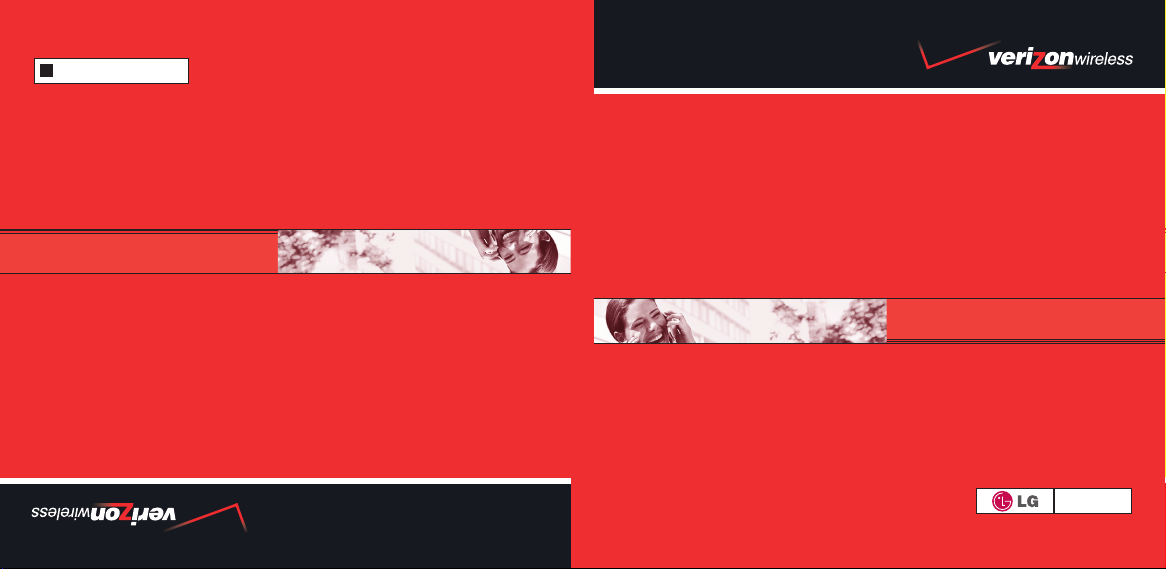
©2007 Verizon Wireless.Todos los Derechos Reservados.
G
P/N : MCDD0007501(1.2)
www.verizonwireless.com/espanol
®
GET IT NOW
GUÍA DE REFERENCIA RÁPIDA
BIENVENIDO A VERIZON WIRELESS
WELCOME TO VERIZON WIRELESS
QUICK REFERENCE GUIDE
GET IT NOW
www.verizonwireless.com
©2007 Verizon Wireless. All Rights Reserved.
®
VX5300
Page 2
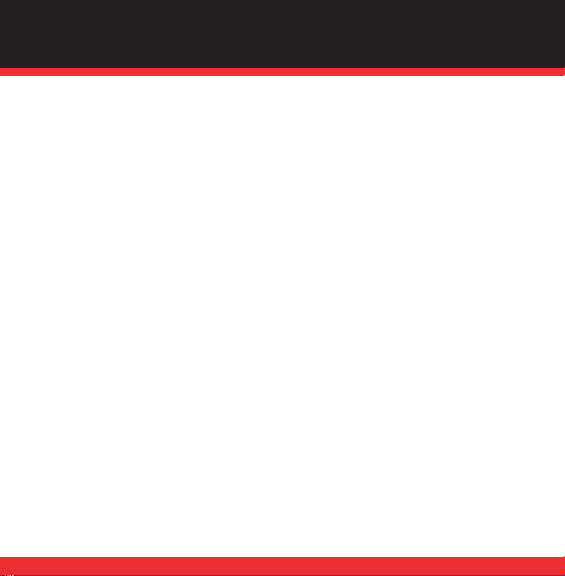
WELCOME AND THANK YOU FOR CHOOSING VERIZON
WIRELESS . . . . . . . . . . . . . . . . . . . . . . . . . . . . . . . . . . . . . . . 2
OUR WORRY FREE GUARANTEE
®
TO YOU . . . . . . . . . . . . 2
HOW TO SIGN UP FOR NEW EVERY TWO . . . . . . . . . . . . . 3
GETTING STARTED . . . . . . . . . . . . . . . . . . . . . . . . . . . . . . . . 5
Installing the Battery
Removing the Battery
Charging the Battery
POWERING THE PHONE ON AND OFF . . . . . . . . . . . . . . . . 7
Powering the Phone On
Powering the Phone Off
PLACING AND RECEIVING CALLS . . . . . . . . . . . . . . . . . . . 8
Placing Calls
Receiving Calls
PROGRAMMING AND USING SPEED DIAL NUMBERS . . . 9
Programming Speed Dialing Numbers
Using Speed Dialing
CHANGING RINGERS AND TONES . . . . . . . . . . . . . . . . . . 10
Selecting a Ringer
Reference GET IT NOW
Downloading Applications
Incoming Calls
®
ACCESSING YOUR VOICEMAIL . . . . . . . . . . . . . . . . . . . . . 12
New Customer
Existing Customer
VERVIEW OF GET IT NOW
O
MESSAGING & CHAT
. . . . . . . . . . . . . . . . . . . . . . . 13
. . . . . . . . . . . . . . . . . . . . . . . . . . . . . 14
TONES & FUN
. . . . . . . . . . . . . . . . . . . . . . . . . . . . . . . . . . 16
NEWS & INFO
. . . . . . . . . . . . . . . . . . . . . . . . . . . . . . . . . . 18
PICTURE MESSAGING . . . . . . . . . . . . . . . . . . . . . . . . . . . . 20
Snapping and Sending a Picture
Receiving a New Picture Message
Replying to a Picture Message
Adding Sound to a Message
Creating Picture Caller ID’s
Storing a Picture on Your Phone
Sending a Message Using a Picture Stored in the Phone’s Gallery
Storing a Photo to the Online Album, PIX Place
TXT MESSAGING . . . . . . . . . . . . . . . . . . . . . . . . . . . . . . . . 25
Sending a New TXT Message
Predictive TXT Input
USING GET IT NOW
Accessing GET IT NOW
Downloading an Application
Removing an Application
USING MOBILE WEB . . . . . . . . . . . . . . . . . . . . . . . . . . . . . 28
Mobile Web by Verizon Wireless with MSN®or Mobile Web 2.0
Launching Mobile Web
Using the Service
Ending a Mobile Web Session
USING BLUETOOTH
®
. . . . . . . . . . . . . . . . . . . . . . . . . . . . . 26
®
. . . . . . . . . . . . . . . . . . . . . . . . . . . . . 30
ACCESSORIES . . . . . . . . . . . . . . . . . . . . . . . . . . . . . . . . . . 34
THREE WAYS TO ACCESSORIZE . . . . . . . . . . . . . . . . . . . . 35
MAY WE HELP YOU? . . . . . . . . . . . . . . . . . . . . . . . . . . . . . 36
1
Page 3
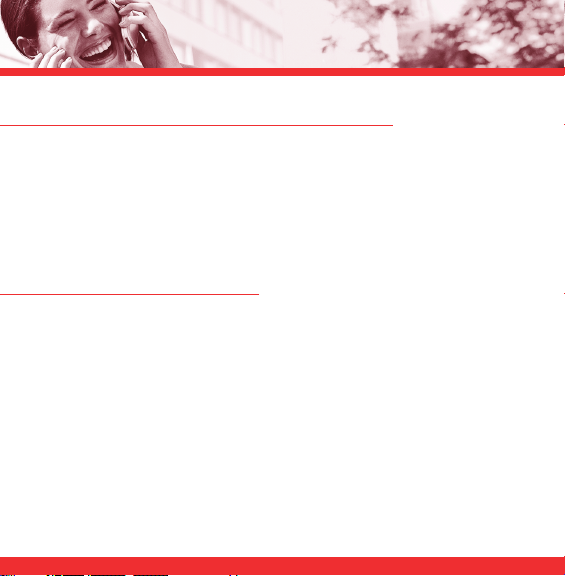
WELCOME AND THANK YOU FOR CHOOSING VERIZON WIRELESS
You’re now connected to the power of America’s best, most reliable wireless network.*
This guide will help you understand your new wireless phone and all the things
you can do with it.
For more details, please refer to the User Guide. If you ever have any questions and
would like to access an online Q&A, please visit us online at www.verizonwireless.com
and check out How to Use Your Phone.
OUR WORRY FREE GUARANTEE®TO YOU
You’ll enjoy America’s best, most reliable wireless network.
You have the option to change to any qualifying calling plan or airtime promotion at
any time.
You won’t pay any additional fees to change to any qualifying calling plan or airtime
promotion. Some calling plans require specific equipment. Calling plan changes and
promotional offers will require a new 1- or 2-year customer agreement.
If you ever have a problem, it becomes our problem the first time you call.
No runarounds, no hassles. If your issue can’t be resolved during the course of your first
call, we will take the responsibility to get back to you with an answer.
*Network details at www.verizonwireless.com.
2
Page 4
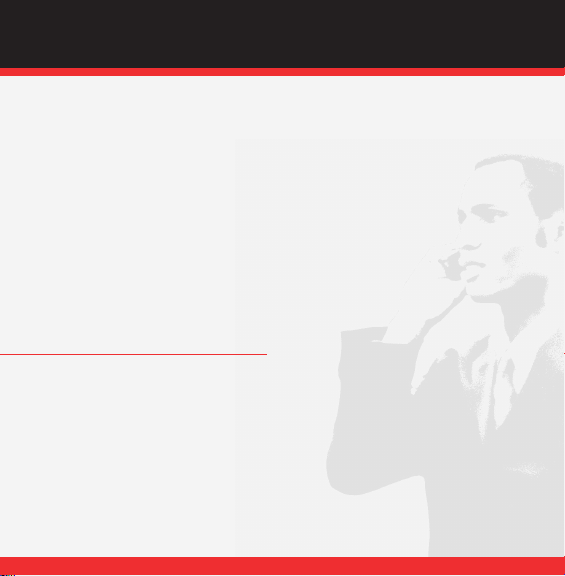
WIRELESS BASICS
Your satisfaction is guaranteed on any equipment you purchase from us.
We provide a 15-day satisfaction guarantee on any product you buy from us. You pay
only for the service you’ve used. See Return Policy brochure for details.
You can get a free phone every two years with New Every Two
Sign up for and maintain two years of service on a digital plan of $34.99 or higher to
qualify for a free phone up to $50 or $100, depending on the monthly access of your
plan. Or you can apply your New Every Two credit toward the purchase of a more
expensive phone. A two-year renewal is required.
Certain conditions and restrictions apply.
HOW TO SIGN UP FOR NEW EVERY TWO
You are automatically enrolled when you sign up for a 2-year agreement on a calling
plan with a monthly access of $34.99 or higher. If you maintain service on a calling
plan of $34.99 or higher and fulfill your 2-year term, you will qualify for a free wireless
device. If your calling plan monthly access is $79.99 or higher for the entire three
months prior to completing your New Every Two wireless device upgrade, you will get
up to $100 toward the purchase of that wireless device. If your calling plan monthly
access was between $34.99 and $79.98 at any time during the three months prior to
completing your New Every Two wireless device upgrade, you will get up to $50 toward
the purchase of that wireless device. When completing your New Every Two upgrade,
®
.
3
Page 5
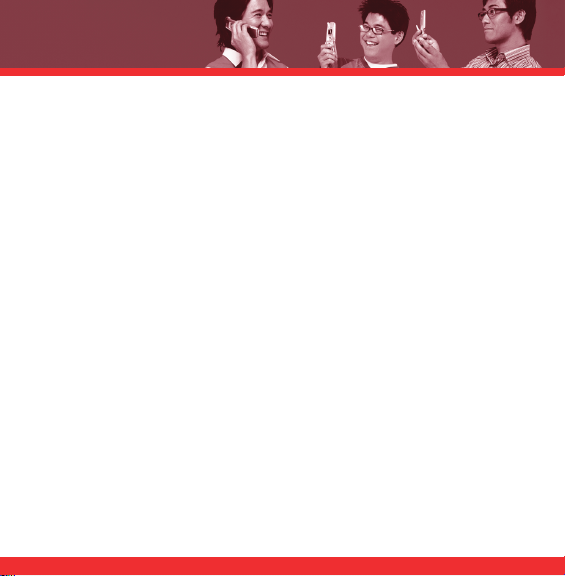
you will need to renew your agreement for another two years on a calling plan with
a monthly access of $34.99 or higher. If you are not currently in the program, you
can enroll by agreeing to a new 2-year term on a calling plan with a monthly access
of $34.99 or higher. You will be eligible to take advantage of the wireless device
offer at the end of the 2-year term.
Subject to the Customer Agreement and calling plan.
You must retain the same wireless device for 24 months in order to receive the advantages of this program.
If you choose to replace your wireless device at a discounted price, you will forfeit your benefits and be
automatically
re-enrolled if you meet the requirements of the program. If you enrolled in the program on or after
11/25/02, you must take advantage of the New Every Two offer within six months after becoming eligible;
otherwise, you may be charged full retail price to upgrade your current wireless device. Discount amount
will be applied toward the 2-year Customer Agreement retail price. Secondary Family SharePlan
not eligible to participate in the program.
The New Every Two discount cannot exceed the price of the wireless device after mail-in rebates. If your 2year Customer Agreement with a digital calling plan of $34.99 or higher began on or after 6/2/03, you were
automatically enrolled in the program. Customers who began their 2-year agreements on or after 4/1/00 on
a digital calling plan of $35 or higher were also automatically enrolled in the program. If you enrolled in the
program prior to 2/5/06 and continued to meet the requirements of the program, you will be eligible for a
free wireless device up to $100, or a credit of up to $100 toward a more expensive wireless device, when
you become eligible for your next New Every Two upgrade (after which time you will be enrolled in the
$50/$100 New Every Two program described in the New Every Two brochure). New Every Two discount
amounts and calling plan tiers subject to change at Verizon Wireless’ sole discretion.
4
®
lines are
Page 6
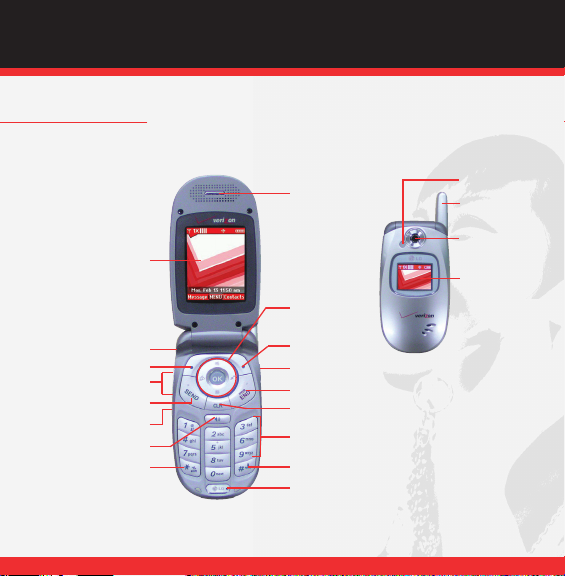
WIRELESS BASICS
GETTING STARTED
The following shows key components of your wireless phone.
LCD screen
Headset Jack
Left Soft Key
Side Key
SEND
Voice Dial Key
Speakerphone Key
Manner Mode Key
VX5300
Earpiece
Navigation Key
Right Soft Key
Camera Key
END/POWER
CLR Key
Alphanumeric
Keypad
Lock Mode Key
Microphone
Flash
Antenna
Camera Lens
Sub LCD
5
Page 7
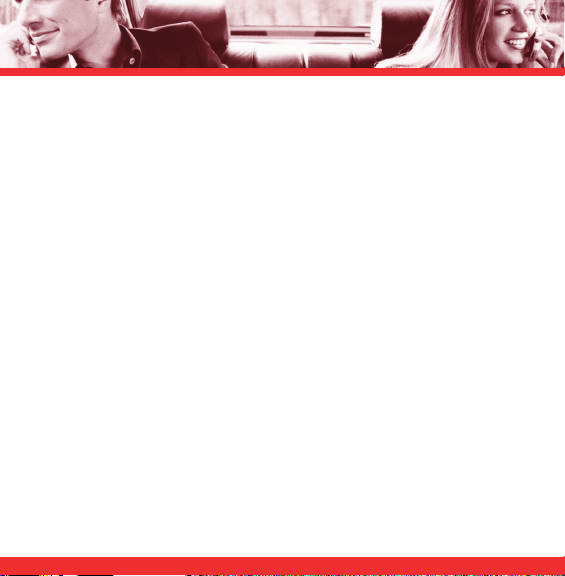
Keep the power flowing. Here’s everything you need to know about your battery:
Installing the Battery
Insert the bottom of the battery into the opening on the back of the phone, then push
the battery down until the latch clicks. Align the battery cover over the battery then slide
it slightly upward until it clicks into place.
Removing the Battery
Turn the phone off. Slide the battery cover downward and remove it. Use the opening
near the top of the battery to lift the battery out.
Charging the Battery
To use the charger provided with your phone:
1.) Plug the end of the adapter into the phone’s charger port and the other end into an
electrical outlet.
2.) The charge time varies depending upon the battery level.
NOTICE
Please use only an approved charging accessory to charge your LG phone.
Improper handling of the charging port, as well as the use of an incompatible charger, may cause damage to your
phone and void the warranty.
6
Page 8
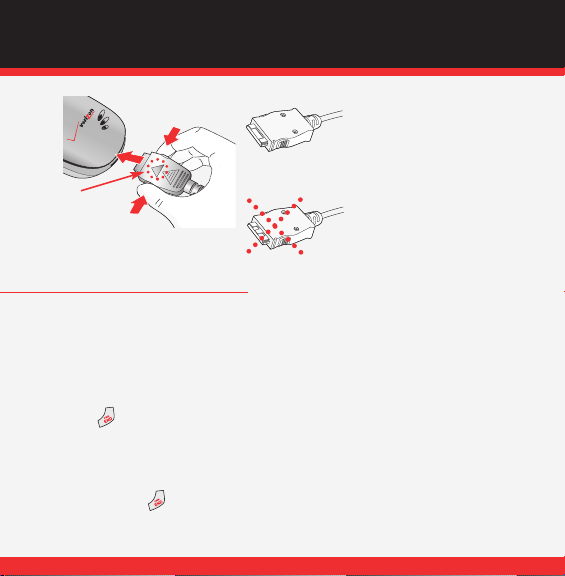
WIRELESS BASICS
Chargers which have two grooves on the
bottom are NOT compatible with this phone
model. Inserting this type of charger into the
phone may damage the charging port. This
charger is compatible with the VX1000,
VX3200, VX3300, VX4650, VX4700,
VX5200, VX6100, VX7000, VX8000,
NOTICE
Triangle symbol
should face up.
POWERING THE PHONE ON AND OFF
Turn your phone on and get ready to start calling.
Powering the Phone On
1.) Install a charged battery or connect the phone to an external power source such as
the Vehicle Power Charger or car kit.
2.) Press for a few seconds until the LCD screen lights up.
Powering the Phone Off
1.) Press and hold until display screen turns off, then release the key.
VX8100 and VX9800.
The correct charger has only one groove on
the bottom. This charger will work with all of
the above listed phones, as well as the
VX3400, VX3450, VX5300 and VX8300.
7
Page 9
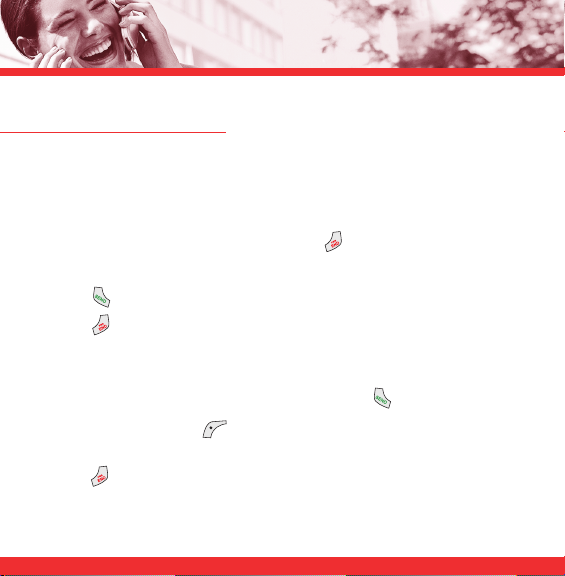
PLACING AND RECEIVING CALLS
Try out your new phone by making your first call. Here’s how you do it:
Placing Calls
When you make a call, follow these simple steps:
1.) Make sure the phone is turned on. If not, press for about three seconds.
2.) Enter the phone number, with area code if needed.
3.) Press .
4.) Press to end the call.
Receiving Calls
1.) When the phone rings or vibrates open the flip or press .
2.) If you press Left Soft Key Quiet while the phone is ringing, the ringing or
vibration is muted for that call.
3.) Press to end the call.
8
Page 10
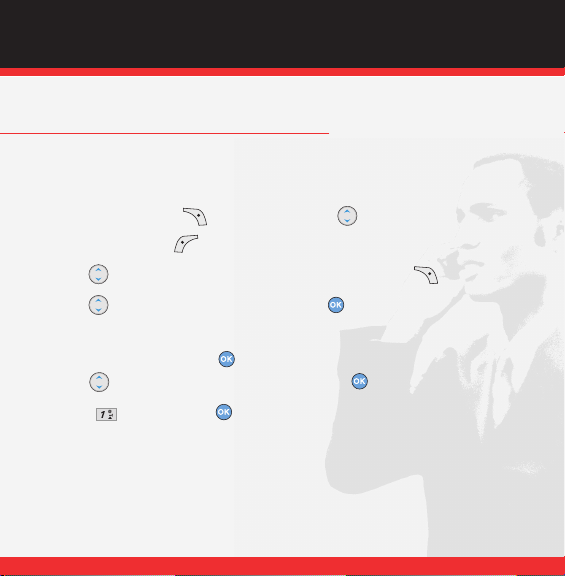
WIRELESS BASICS
PROGRAMMING AND USING SPEED DIAL NUMBERS
Need a number fast? Don’t worry; we’ve got you covered with Speed Dialing.
Programming Speed Dialing Numbers
1.) Press Right Soft Key [Contacts], then use to select an entry.
2.) Press Left Soft Key [Edit].
3.) Use to select a phone number, then press Right Soft Key [Options].
4.) Use to select Set Speed Dial, then press .
5.) Enter a Speed Dial digit.
Use the keypad, then press .
Use to select the Speed Dial digit, then press .
6.) Press Yes , then press to save.
Using Speed Dialing
For Speed Dials 1 to 9 press and hold the Speed Dial number.
For Speed Dials 10 to 99 press the first digit, then press and hold the key of the last
digit.
9
Page 11
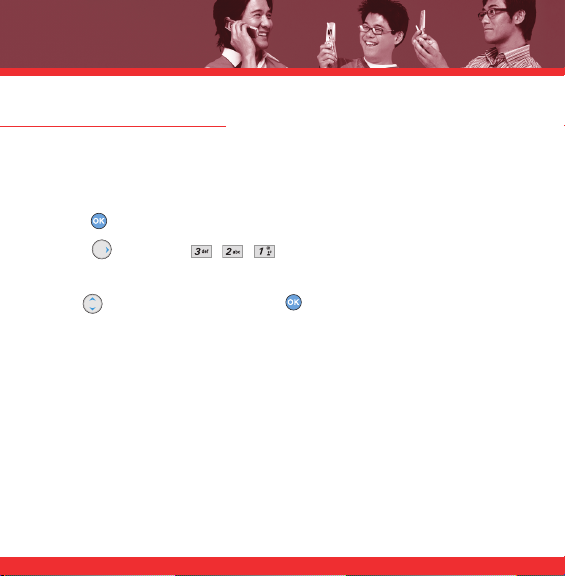
CHANGING RINGERS AND TONES
When your phone rings, make sure you like the way it sounds.
Here’s how to pick a ringtone:
Selecting a Ringer
1.) Press MENU.
2.) Press 2 times and
, , Call Ringtone.
3.) Select either Caller ID / No Caller ID / Restrict Calls / All Calls to change the ringer.
4.) Use to select a ringtone then press .
10
Page 12
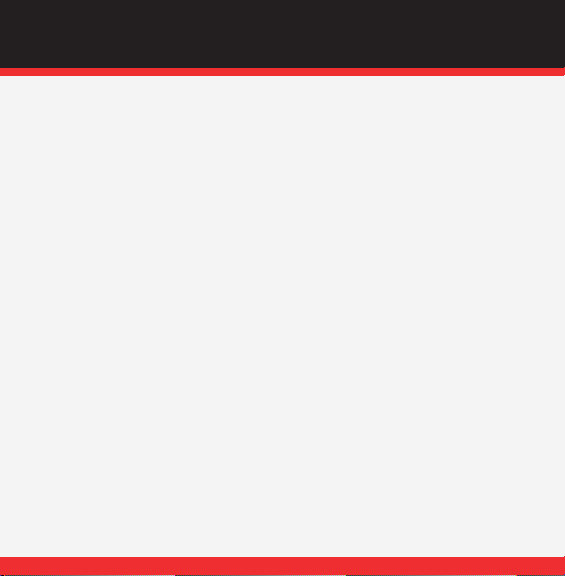
WIRELESS BASICS
Reference GET IT NOW
®
GET IT NOW allows you to do more than just talk on your phone. GET IT NOW is a
technology and service that allows you to download and use applications on your phone.
With GET IT NOW, it is quick and easy to personalize your phone to your lifestyle and
tastes. Just download the applications that appeal to you.
Downloading Applications
You can download applications and use GET IT NOW anywhere on the Verizon Wireless
network, as long as your handset has a digital signal available.
Incoming Calls
While downloading an application, incoming calls will automatically be sent to your
voice mail, if available. If you do not have voicemail, downloading will not be interrupted
by an incoming call, and the caller will receive a busy signal.
When using applications, an incoming call will automatically pause the application and
allow you to answer the call. When you complete your call, you can resume using the
application.
11
Page 13
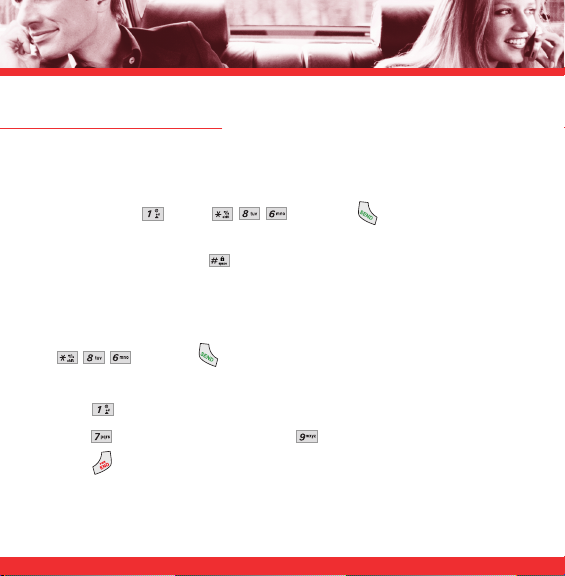
ACCESSING YOUR VOICEMAIL
When you can’t get to your phone, here’s how to check your messages:
New Customer
1.) Press and hold or dial and press .
The phone calls Voice Mailbox.
2.) At the recording, press the .
3.) Follow the voice tutorial to set up your account.
Existing Customer
1.) and press .
2.) Input your password.
3.) Select to listen to your voice messages.
4.) Press to delete the message or press to save the message.
5.) Press to disconnect from your voice mailbox.
12
Page 14
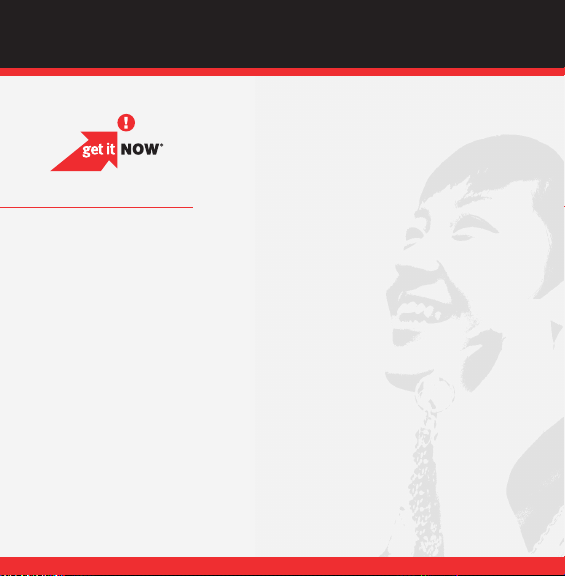
GET IT NOW®WITH PICTURE MESSAGING SERVICE
OVERVIEW OF GET IT NOW
Find out how fast you can get into the action with GET IT NOW.
Instantly send pictures to your friends and family.
Personalize your phone with new ringtones and cool wallpaper.
Be a hero playing some of your favorite video games.
Keep up-to-date with the latest news.
All this and more, right at your fingertips with GET IT NOW.
13
Page 15
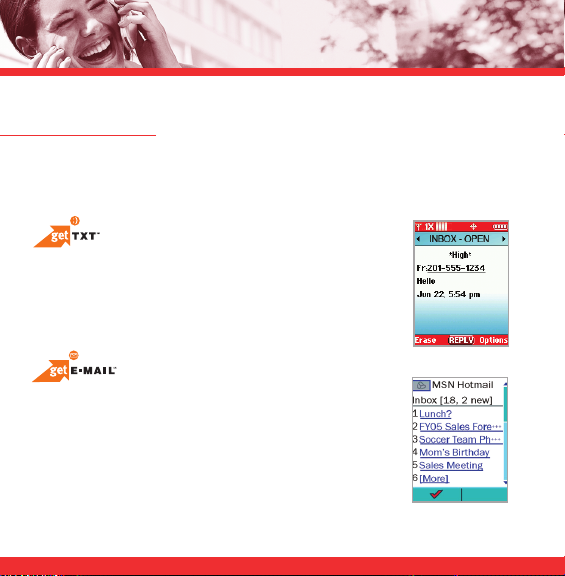
MESSAGING & CHAT
Let your thumbs do the chatting. GET IT NOW®gives you four EZ ways to talk
without talking. With all these options, the next time you have something to say,
save your breath and just send it.
Sometimes a word is all you need to say. TXT Messaging*
makes this possible. It’s a great way to send and receive
short messages between friends and family, all without
saying a word.
Turn your phone into a Mobile Mailbox. With get E-MAIL
you can check your Yahoo!
America Online
®
®
, MSN®, Hotmail®and
accounts when you’re on the move,
all without using a computer.
*Not available everywhere. TXT Messaging charges apply per your Calling Plan.
Monthly plans are available. Higher rates apply for international TXT Messages.
See product brochure for coverage information and complete terms and conditions.
14
Page 16
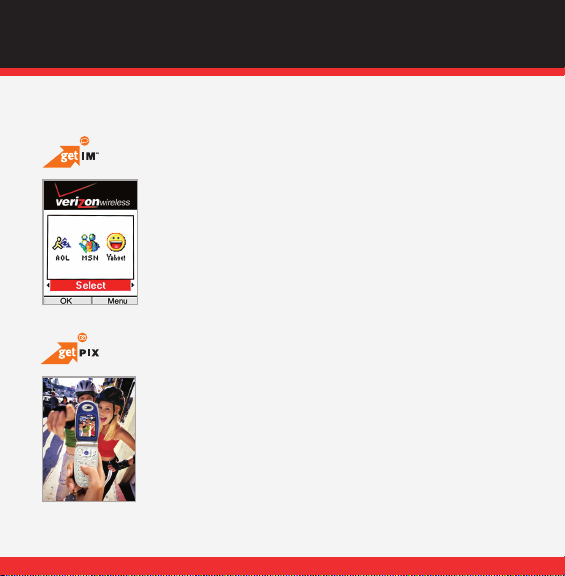
GET IT NOW®WITH PICTURE MESSAGING SERVICE
Now you can talk to your friends, without actually talking.
Welcome to Instant Messaging (IM). Choose from MSN
Messenger Service, AOL®Instant Messager
TM
and Yahoo!
®
®
Messenger.
Messaging alerts charged at Calling Plan rates. Not available in all areas.
Why just let friends and family hear your voice when they can
see you? Use your camera phone to take photos, save and
send them. All they need to view your pictures is a camera
phone or an e-mail address.
With get PIX, your phone becomes the ultimate media tool.
Not available everywhere. Compatible device required. Airtime and messaging
charges apply. Monthly plans are available. See product brochure for coverage
information and complete terms and conditions.
15
Page 17
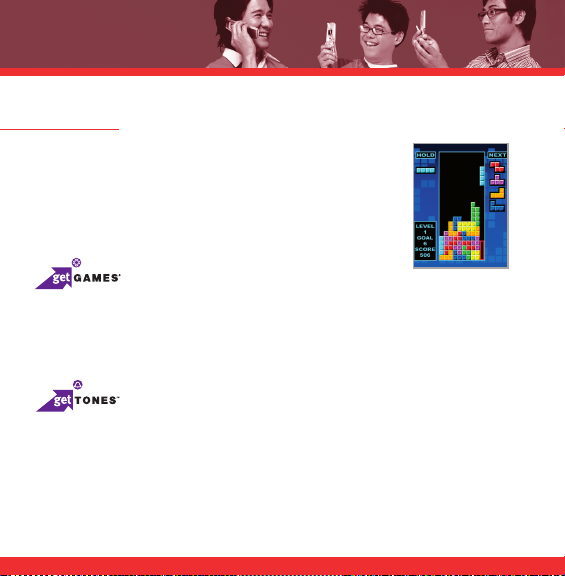
TONES & FUN
Customize your wallpaper. Get the coolest ringtones.
Or simply save the world. Now your wireless phone
is packed with tons of cool stuff to keep you
entertained, anywhere you go.
Classic. Sports. Action. Casino. Movie. Puzzle. What’s your gaming pleasure? However
you like to play, GET IT NOW
exciting games like Precision Pinball
®
makes sure the fun never stops with
®
, FOX Sports NFL, Tetris®and many more.
Personalizing your phone sure has a nice ring to it. Choose from a wide variety
of ringtones of current hits in pop and hip-hop. Or even some of your favorite
’80s classics. You can even assign a different ringtone to each person in your
address book, so you’ll always know who’s calling.
16
Page 18
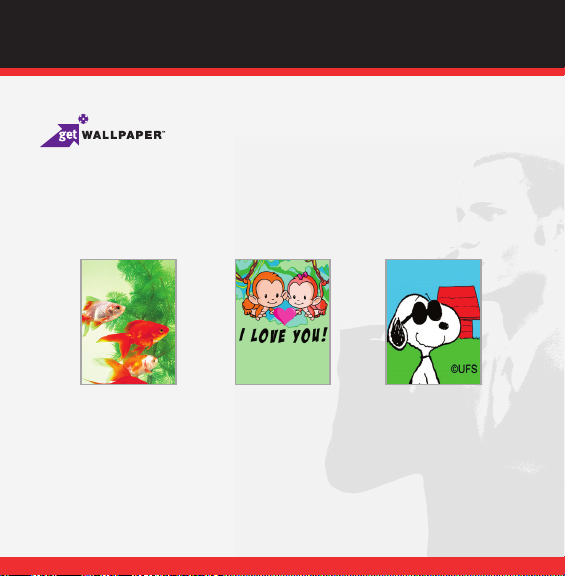
GET IT NOW®WITH PICTURE MESSAGING SERVICE
Why not give your phone an interior decorating job and put up some new wallpaper?
Download your favorite design and presto — your phone matches your shirt. It’s your
same phone, but with a brand-new look.
Applicable download fees and airtime charges may apply. Not available in all areas.
All brand and product names not owned by Verizon Wireless are the property of their respective owners.
17
Page 19
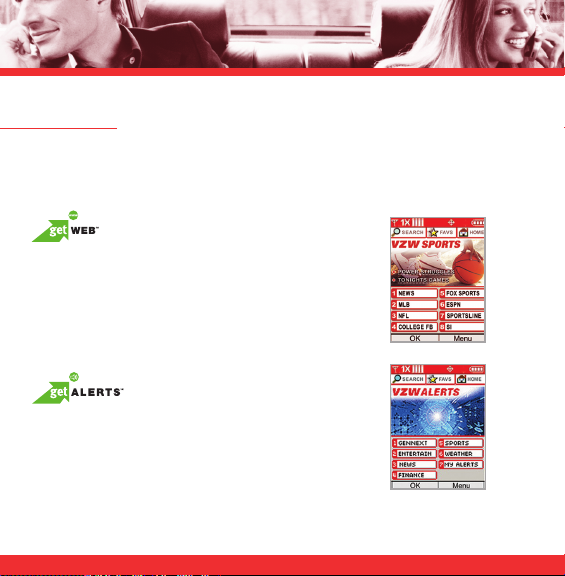
NEWS & INFO
With GET IT NOW®, you’ll have access to getWEB, getALERTS and getGOING.
Find the news you want or have it come to you — all on your wireless phone.
Now, a few seconds is all it takes to get up-to-the-minute information.
Your new phone can put a world of information right at your
fingertips. Get the latest news, stock quotes and movie
listings.
To start browsing, launch your phone’s Web browser.
Microbrowser does not provide full Web browsing. Service is not available in all
areas.
With TXT Alerts, you’ll always know what you need to know.
Get the final score as soon as the game is over. Get the
weather before it starts raining. Go to www.vtext.com to sign
up.
Messages/alerts charged according to your Calling Plan
or TXT Messaging Plan rates.
18
Page 20
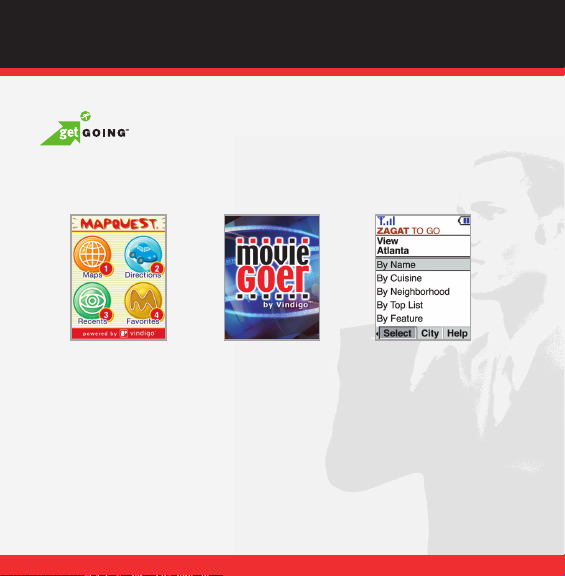
GET IT NOW®WITH PICTURE MESSAGING SERVICE
Everything you need to know while you’re on the go. Find a great restaurant
or the nearest ATM.
Applicable download fees and airtime charges may apply.
Applications vary by phone model.
Coverage and service not available everywhere.
All brand and product names not owned by Verizon Wireless are the property of their respective owners.
For information on how to use these GET IT NOW services, please visit:
www.verizonwireless.com/getitnow
19
Page 21
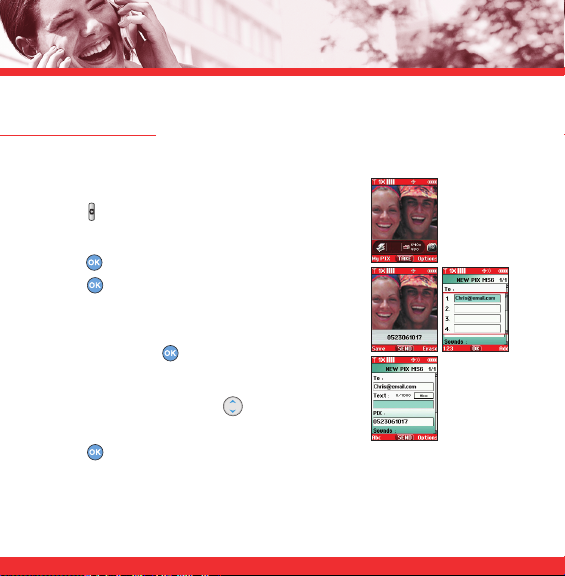
PICTURE MESSAGING
Snap it. Share it.
Snapping and Sending a Picture
1.) Press Key from Standby mode.
2.) Using the phone screen as your viewfinder,
press [TAKE].
3.) Press [SEND] again to send the picture. Picture is
saved to My PIX.
4.) Enter a Verizon Wireless phone number or any e-mail
address, and press . Up to 10 recipients can be
added to each picture message.
5.) Use the center navigation Key Up/Down to edit
Text, Sounds, and Subject.
6.) Press [SEND].
20
Page 22
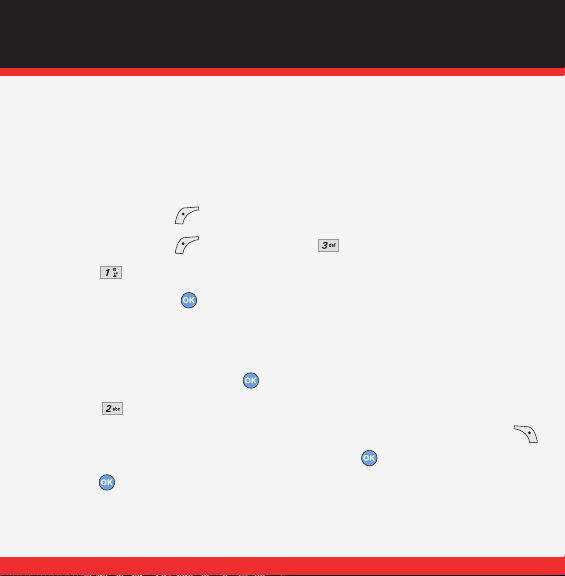
GET IT NOW®WITH PICTURE MESSAGING SERVICE
Receiving a New Picture Message
All new picture messages will automatically be delivered to your Inbox and displayed
on your phone’s screen. If you would like to be prompted to accept or reject new
picture messages, follow the steps below.
1.) Press Left Soft Key Message.
2.) Press Left Soft Key Settings and select PIX MSG.
3.) Press Auto Receive.
4.) Select Off and press
Replying to a Picture Message
1.) After viewing the picture, press REPLY.
2.) Select PIX Msg.
3.) Enter Text, PIX, Sounds, and Subject. For a list of options, press Right Soft Key .
Or using the phone screen as your viewfinder, press to snap picture.
4.) Press SEND
.
.
21
Page 23
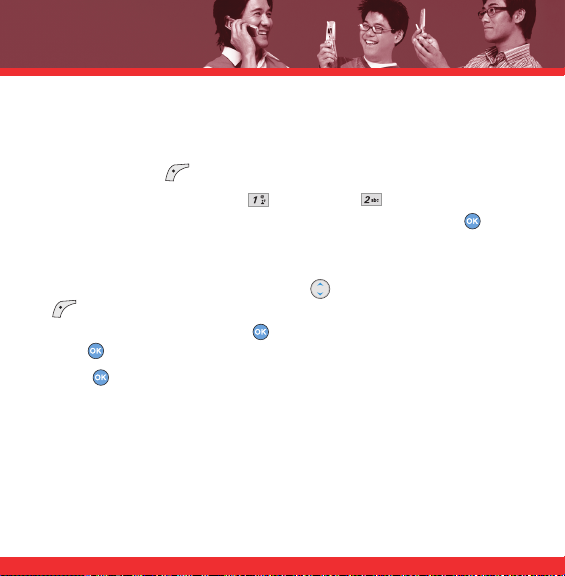
Style it.
Adding Sound to a Message
1.) Press Left Soft Key Message.
2.) From the Messaging Menu, select New Msg and PIX Msg.
3.) Enter a Verizon Wireless phone number or any email address, and press .
Up to 10 recipients can be added to each picture message.
To add a Voice Memo :
Select Sounds with the center navigation Key Up/Down then press Left Soft Key
Sounds.
Select Record New and then press to record your own message. When finished,
press to stop the recording. A voice memo is now saved.
4.) Press SEND.
22
Page 24
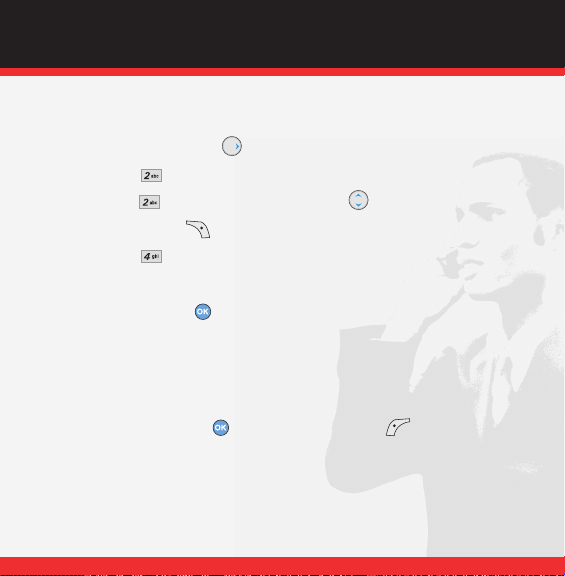
GET IT NOW®WITH PICTURE MESSAGING SERVICE
Creating Picture Caller ID’s
1.) Press Right Navigation Key for GET IT NOW.
2.) Select option Get PIX.
3.) Select option My PIX, use the navigation key to select the picture.
4.) Select Right Soft Key Options.
5.) Select option Set As.
6.) Select Picture ID.
7.) Select the name, press .
Store it.
Storing a Picture on Your Phone
From the standby mode, press the camera key on the right side of the phone.
1.) Snap the photo and press TAKE. Select Left Soft Key Save. The picture is
stored in the My PIX.
23
Page 25
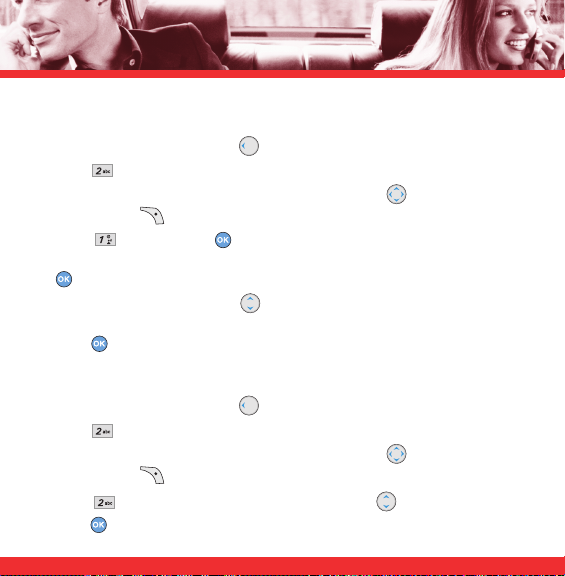
Sending a Message Using a Picture Stored in the Phone’s Gallery
1.) Press the center navigation Key Left.
2.) Press My PIX.
3.) Select your desired picture with the center navigation Key and press
Right Soft Key Options.
4.) Select Send and press .
5.) Enter a Verizon Wireless phone number or any e-mail address, and press
. Up to 10 recipients can be added to each picture message.
6.) Press the center navigation Key Up/Down to edit Text, Sounds, and
Subject.
7.) Press SEND.
Storing a Photo to the Online Album, PIX Place
1.) Press the center navigation Key Left.
2.) Press My PIX.
3.) Select your desired picture with the center navigation Key and press
Right Soft Key Options.
4.) Select To PIX Place with the center navigation Key Up/Down and
press . The picture is sent and stored in your Inbox on PIX Place.
24
Page 26

GET IT NOW®WITH PICTURE MESSAGING SERVICE
TXT MESSAGING
Sending a New TXT Message
1.) Press Left Soft Key Message.
2.) Select New Msg and TXT Msg.
3.) Select recipient’s address and press .
4.) Enter the message up to 160 characters, and press . For text options, press Left
Soft Key for Word, Abc, ABC, 123, Symbols. You can also press to
change the case of a letter.
5.) Press to send the message.
Predictive TXT Input
Type text using one keystroke per letter. The phone translates keystrokes into
common words by using the letters on each key and a compressed database.
For example, follow these steps:
1.) From the Text Messaging screen, press Left Soft Key to change the case to
Word Mode.
2.) Press .
3.) Press to complete the word and add a space.
4.) Press .
5.) The display shows Call the office.
25
Page 27

USING GET IT NOW
®
Accessing GET IT NOW
Press the center navigation key right to start GET IT
NOW.
GET IT NOW usage requires connection in National Enhanced
Services Rate Area.
Airtime and other service fees apply.
Downloading an Application
1.) Press the center navigation key right.
Main display of GET IT NOW will appear.
2.) Using the navigation key, select your option.
For example, select Get Tunes & Tones and press .
3.) Select Get New Ringtones and press .
4.) Press to download the new application.
26
Page 28

GET IT NOW
Removing an Application
Removing a GET IT NOW application deletes it completely from the memory
of the phone. To restore an application once it has been removed will require
that you pay and download it again.
From the GET IT NOW Menu select the application you would like to delete.
1.)
Press the Right Soft Key .
2.)
Select Erase.
3.)
Select Yes.
®
27
Page 29

USING MOBILE WEB
Mobile Web by Verizon Wireless with MSN®or Mobile Web 2.0
Now you can access news, sports, weather and email from your Verizon
Wireless device.
Launching Mobile Web
1.) Press the Navigation Key Up.
2.) Select Subscribe, and accept terms & conditions.
3.) Select Confirm.
4.) After a few seconds, you will see the home page which includes two
headlines and images of current events.
28
Page 30

GET IT NOW
Using the Service
Scroll across the toolbar at the top of the screen to access Search,
Favorites(bookmarks) and Home.
Click down to the underlined headlines to view the full article.
Or press the numbers associated with each category for quick access to more
information.
Ending a Mobile Web Session
End a Browser session by pressing .
Mobile Web requires digital service and is not available everywhere. Mobile Web text messages/alerts fees apply
for messages/alerts both sent & received. Airtime charges apply.
®
29
Page 31

USING BLUETOOTH
®
The VX5300 is compatible with devices that support the Bluetooth®headset (HSP),
hands-free (HFP), serial port (SPP), dial-up networking (DUN), and object push (OPP)
profile(s) for vCard.* You may create and store 20 pairings within the VX5300 and
connect to one device at a time. The approximate communication range for Bluetooth
wireless technology is up to 30 feet (10 meters).
Note: The Bluetooth®word mark and logos are owned by the Bluetooth SIG, Inc. and any use of such
marks by LG Electronics is under license. Other trademarks and trade names are those of their
respective owners.
Note: Read user guide of each Bluetooth accessory that you are trying to pair with your phone
because the instructions may be different.
Note: Phone does not support ALL Bluetooth
* For vehicle/accessory compatibility go to www.verizonwireless.com/bluetoothchart.
®
OBEX Profiles.
Add New Device
Pairing is the process that allows the handset to locate, establish, and register 1-to-1
connection with the target device.
For pairing new Bluetooth®device
1. Press [MENU], 2 times, , . Set the desired device to pairing.
®
2. Follow the Bluetooth
30
accessory instructions to set the device to pairing mode.
®
Page 32

BLUETOOTH
3. If Bluetooth®power is set to off, you will be prompted to turn power on. Select Ye s and
press .
4. The device will appear in the found devices list menu once it has been located. Highlight the
device and press .
®
5. The handset will prompt you for the passkey. Consult the Bluetooth
appropriate passkey (typically “0000” - 4 zeroes). Enter the passkey and press .
6. Once pairing is successful, select Yes and press to connect with the device.
7. Once connected, you will see the device listed in the Paired Devices menu and the Bluetooth
connected icon will show up on your enunciator only when connected to the audio device.
Note: Bluetooth®functionality doesn't work on a phone connected to a hands-free car kit.
Power
Allows you to set the Bluetooth®power On/Off.
1. Press [MENU], 2 times, .
2. Press Left Soft Key for On.
Note: By default, your device’s Bluetooth®functionality is turned off.
accessory instructions for the
®
®
31
Page 33

My Phone Name
Allows you to edit the name of the Bluetooth®device.
1. Press [MENU], 2 times, .
2. Press Right Soft Key [Settings], .
3. Press to clear the existing name.
4. Use the numeric keypad to enter a new custom name.
5. Press to save and exit.
Discovery Mode
Allows you to set Hidden/Shown To All.
1. Press [MENU], 2 times, .
2. Press Right Soft Key [Settings], .
3. Select On / Off, then press .
Note: If you choose Shown To All, Discovery Mode, your device is able to be searched by other in-
range Bluetooth
32
®
devices.
Page 34

BLUETOOTH
Transferring Audio
When a Bluetooth®audio device is connected, Use Bluetooth/ Use Phone is displayed in the
options menu for call state.
Use Bluetooth When this option is selected from the menu, sound comes from the Bluetooth
Use Phone When this option is selected from the menu, sound comes from the handset.
audio device.
®
®
33
Page 35

When it comes to keeping in touch, your new phone with Verizon Wireless service is all
you’ll ever need. Nonetheless, here are some great ways to accessorize your phone.
HANDS-FREE VEHICLE KITS AND HEADSETS
Headsets plug directly into your phone and include
a microphone and earpiece. Just plug in and let your
hands enjoy their newfound freedom.
VEHICLE POWER CHARGERS AND HOME/OFFICE CHARGERS
You’ll never run out of juice when you can use your car’s
battery to power your phone. You can also use other
home/office chargers to charge two batteries at the same
time with hands-free ability.
ADDITIONAL BATTERIES
Keep an extra battery on hand for those times when
you just can’t charge up your phone.
34
Page 36

ACCESSORIES
THREE WAYS TO ACCESSORIZE
Adding accessories is as easy as 1, 2, 3 with three simple ways to expand your phone.
1.Visit our Communications Stores in person.
2.Go to
www.verizonwireless.com
and click on Accessories.
3.Try our Accessories Hotline at
1.866.VZ GOT IT
35
Page 37

MAY WE HELP YOU?
Manage Your Account Online
The key word here is “ease.” When you manage your account online, everything
you need to do can be done with ease. No more phone calls. No more checks to
write.
No more waiting for statements.
Check balances. Make payments. Add or remove features. Do whatever you
want to do, 24 hours a day, 7 days a week — with ease.
So register today at www.verizonwireless.com. It’s fast and free.
Not available in all areas.
36
Page 38

ASSISTANCE
www.verizonwireless.com is open 24 hours a day for customer service,
general information, even shopping. But just in case, be sure to
keep these numbers handy:
Customer Service (6am–11pm): *611 SEND
24-Hour Technical Support: *611 SEND
411 Connect
Emergency Assistance: 911 SEND
©2007 Verizon Wireless. All Rights Reserved.
SM
Directory Assistance: 411 SEND (charges apply)
37
Page 39

NOTES
Page 40

NOTES
Page 41

NOTES
Page 42

BIENVENIDO Y GRACIAS POR ELEGIR A VERIZON
WIRELESS . . . . . . . . . . . . . . . . . . . . . . . . . . . . . . . . . . . . . . . 2
NUESTRA GARANTÍA LIBRE DE PREOCUPACIONES
PARA TI . . . . . . . . . . . . . . . . . . . . . . . . . . . . . . . . . . . . . . . . . 2
CÓMO SUSCRIBIRSE A NEW EVERY TWO
MÓVIL NUEVO CADA DOS AÑOS . . . . . . . . . . . . . . . . . . . . 3
CÓMO EMPEZAR . . . . . . . . . . . . . . . . . . . . . . . . . . . . . . . . . 5
Instalar la Batería
Quitar la Batería
Carga de la Batería
ENCENDIDO Y APAGADO DEL TELÉFONO . . . . . . . . . . . . . 7
Cómo Encender el Teléfono
Cómo Apagar el Teléfono
REALIZACIÓN Y CONTESTACIÓN DE LLAMADAS . . . . . . . 8
Realización de Llamadas
Contestación de Llamadas
PROGRAMACIÓN Y USO DEL MARCADO VELOZ
Programación de los Números de Marcado Veloz
Uso del Marcado Veloz
CAMBIO DE TUS TIMBRES Y TONOS . . . . . . . . . . . . . . . . 10
Selección de un Timbre
Reference GET IT NOW
Descarga de aplicaciones
Llamadas entrantes
®
®
– TELÉFONO
. . . . . . . . . .9
®
ACCESO A TU BUZÓN DE VOZ . . . . . . . . . . . . . . . . . . . . . 12
Cliente Nuevo
Cliente Existente
RESUMEN SOBRE GET IT NOW
. . . . . . . . . . . . . . . . . . . . 13
MENSAJERÍA Y CHAT
DIVERSIÓN Y TONOS
NOTICIAS E INFORMACIÓN
FOTO MENSAJES . . . . . . . . . . . . . . . . . . . . . . . . . . . . . . . . 20
Toma y envío de una imagen
Envío de un nuevo mensaje de imagen
Responder a un mensaje de imagen
Agregar sonido a un mensaje
Creación de identificaciones de imagen de personas que llaman
Almacenamiento de un video en su teléfono
Envío de un mensaje con una imagen almacenada en la galería
del teléfono
Almacenamiento de una foto en el álbum en línea Pix Place
MENSAJES DE TEXTO . . . . . . . . . . . . . . . . . . . . . . . . . . . . 25
Envío de un nuevo mensaje de txto
Entrada de texto predictiva
USO DE GET IT NOW
Acceso a GET IT NOW
Bajar una Aplicación
Eliminar una Aplicación
USO DE MOBILE WEB . . . . . . . . . . . . . . . . . . . . . . . . . . . . 28
Mobile Web by Verizon Wireless with MSN®o Mobile Web 2.0
Activación de Mobile Web
Uso del servicio
Fin de la sesión del Navegador
USAR BLUETOOTH
ACCESORIOS . . . . . . . . . . . . . . . . . . . . . . . . . . . . . . . . . . . 34
TRES FORMAS DE OBTENER MÁS ACCESORIOS . . . . . . 35
¿PODEMOS AYUDARTE? . . . . . . . . . . . . . . . . . . . . . . . . . . 36
. . . . . . . . . . . . . . . . . . . . . . . . . . . . 14
. . . . . . . . . . . . . . . . . . . . . . . . . . . . 16
. . . . . . . . . . . . . . . . . . . . . . . . 18
®
. . . . . . . . . . . . . . . . . . . . . . . . . . . . 26
®
. . . . . . . . . . . . . . . . . . . . . . . . . . . . . . 30
1
Page 43

BIENVENIDO Y GRACIAS POR ELEGIR A VERIZON WIRELESS
Ya estás conectado a la potencia de la mejor y más confiable red de telefonía móvil en los
Estados Unidos, que actualmente cubre más ciudades, pueblos y lugares que
ninguna otra.* Esta guía te ayudará a conocer tu nuevo teléfono móvil y todo lo que
puedes hacer con él.
Para más detalles, por favor consulta tu Guía del Usuario. Si alguna vez tienes alguna
pregunta y te gustaría acceder a una sección de Preguntas y Respuestas en Internet,
por favor visítanos en www.verizonwireless.com y consulta la sección “How To”,
del Wireless Guide (cómo usar tu teléfono). Sólo disponible en inglés.
NUESTRA GARANTÍA LIBRE DE PREOCUPACIONES®PARA TI
Usted disfrutará de la mejor y más confiable red de telefonía móvil del país.
Tendrá la opción de cambiar en cualquier momento a cualquier plan de llamadas o
promoción de tiempo de aire que califique.
No tendrá que pagar cuotas adicionales para cambiar a cualquier plan de llamadas o tiempo de aire
que califique. Algunos planes de llamadas requieren equipos específicos. Los cambios a planes de
llamadas y a ofertas promocionales requerirán un nuevo acuerdo del cliente de 1 ó 2 años.
Si alguna vez usted tuviera algún problema, se convertirá en nuestro problema la
primera vez que nos llame.
Sin apuros ni complicaciones. Si su problema no se resuelve durante el curso de su primera
llamada, tomaremos la responsabilidad de devolverle la llamada con una respuesta.
*Más información sobre la red en www.verizonwireless.com.
2
Page 44

BÁSICOS DE MÓVIL
Su satisfacción está garantizada con cada equipo que usted nos compra.
Le ofrecemos una garantía de satisfacción de 15 días en cualquier producto que usted
nos compre. Usted pagará solamente por el servicio utilizado. Vea el folleto de la
Política de Devoluciones para detalles.
Usted puede obtener un teléfono gratuito cada dos años con New Every Two
Teléfono Móvil Nuevo Cada Dos Años.
Inscríbase en un plan digital de $34.99 o mayor y consérvelo por dos años de
servicio, para calificar para un teléfono gratuito de hasta $50 o $100, dependiendo del
acceso mensual de su plan. O puede aplicar su crédito de New Every Two a la compra
de un teléfono de mayor precio. Se requiere una renovación de dos años.
Aplican ciertas condiciones y restricciones.
CÓMO SUSCRIBIRSE A NEW EVERY TWO®– TELÉFONO MÓVIL NUEVO CADA DOS AÑOS
Quedarás inscrito automáticamente cuando firmes un acuerdo de 2 años en un plan
de llamadas con un acceso mensual de $34.99 o superior. Si mantienes activado tu
servicio en un plan de llamadas con un acceso mensual de $34.99 o superior y
completas tu término de 2 años, calificarás para un teléfono móvil gratis. Si el acceso
mensual de tu plan de llamadas es de $79.99 o superior por los tres meses
completos antes de completar la actualización de tu equipo móvil de New Every Two
– Teléfono Móvil Nuevo Cada Dos Años, recibirás hasta $100 para la compra de ese
teléfono móvil. Si el acceso mensual de tu plan de llamadas estaba entre $34.99 y
$79.98 en cualquier momento durante los tres meses anteriores a completar la
®
–
®
3
Page 45

actualización de tu teléfono móvil, recibirás hasta $50 para la compra de ese teléfono
móvil. Al completar tu actualización de New Every Two
®
– Teléfono Móvil Nuevo Cada Dos
Años deberás renovar tu acuerdo por otros dos años más en un plan de llamadas con un
acceso mensual de $34.99 o superior. Si no te encuentras actualmente en el programa,
puedes inscribirte al aceptar un nuevo término de 2 años en un plan de llamadas con un
acceso mensual de $34.99 o superior. Serás elegible para tomar ventaja de esta oferta de
aparato móvil al finalizar el término de 2 años.
Sujeto al Acuerdo del Cliente y plan de llamadas.
Deberás mantener el mismo teléfono móvil por 24 meses para recibir todas las ventajas de este programa. Si eliges
cambiar tu teléfono por uno con descuento, tus beneficios se anularán y serás reinscrito automáticamente si
cumples con los requisitos del programa. Si te inscribiste en el programa al 11/25/02 o después de esa fecha,
deberás aprovechar la oferta New Every Two – Teléfono Móvil Nuevo Cada Dos Años dentro del periodo de seis
meses después de ser elegible. De otra manera, se te cobrará el precio total al público para cambiar tu teléfono
actual por otro nuevo. La cantidad de descuento se aplicará al precio al público del Acuerdo del Cliente de dos años.
Las líneas secundarias de Family SharePlan
El descuento de New Every Two – Teléfono Móvil Nuevo Cada Dos Años no podrá exceder el precio del teléfono
después de los reembolsos por correo. Si tu Acuerdo del Cliente de 2 años con un plan de llamadas digital de
$34.99 o superior comenzó en o después de 6/2/03, fuiste inscrito automáticamente en el programa. Los Clientes
que hayan comenzado sus acuerdos de 2 años en o después de 4/1/00 en un plan de llamadas digital de $35 o
superior, fueron también inscritos automáticamente en el programa. Si te inscribiste en el programa antes de 2/5/06
y aún reunías los requisitos del programa, serás elegible para un teléfono móvil de hasta $100 o un crédito de hasta
$100 para un teléfono móvil más caro, cuando seas elegible para tu próxima actualización del programa New Every
Two – Teléfono Móvil Nuevo Cada Dos Años (después de ese momento serás inscrito en el programa New Every
Two – Teléfono Móvil Nuevo Cada Dos Años de $50/$100 descrito en el folleto). Las cantidades de descuento de
New Every Two – Teléfono Móvil Nuevo Cada Dos Años y los niveles de planes de llamadas están sujetos a cambios
a única discreción de Verizon Wireless.
4
®
no son elegibles para participar en el programa.
Page 46

BÁSICOS DE MÓVIL
CÓMO EMPEZAR
La siguiente figura le muestra los componentes de su teléfono inalámbrico.
Audífono
Pantalla de cristal
Tecla de navegación
Conector del auricular
Tecla suave izquierda
Teclas lateral
Tecla de marcado de voz
Tecla SEND
Teclas Speakerphone
Mod. de manerae
VX5300
Tecla suave derecha
Teclas Cámara
Tecla END/POWER
Tecla CLR
Teclado alfanumérico
Tecla de modo de bloqueo
Micrófono
Flash
Antenna
Lente de la
camara
Pantalla
exterior
5
Page 47

Mantén la potencia en movimiento. Aquí está todo lo que necesitas saber sobre tu
batería:
Instalar la Batería
Para instalar la batería, introduzca la parte inferior de la batería en la abertura que hay en
la parte posterior del teléfono. Empuje la batería hacia abajo hasta que el seguro haga
clic. Alinee la tapa de la batería sobre ésta y deslícela ligeramente hacia arriba hasta que
entre en su sitio con un clic.
Quitar la Batería
Apague el teléfono. Apague la corrientes, tire hacia abajo de la tapa de la batería y
quítela. Use la abertura que está cerca de la parte superior de la batería para
levantar y sacar ésta.
Carga de la Batería
Para usar el cargador incluido con su teléfono:
1.) Conecte el terminal redondeado del adaptador en el teléfono y el otro terminal en el
tomacorriente de la pared.
2.) El tiempo de carga varía en función del nivel de la batería.
AVISO
Use únicamente un accesorio de carga aprobado para cargar su teléfono LG.
La manipulación inadecuada del puerto de carga, así como el uso de un cargador no compatible pueden
ocasionarle daños a su teléfono y anular la garantía.
6
Page 48

BÁSICOS DE MÓVIL
Los cargadores con dos surcos en la parte
inferior NO son compatibles con este modelo
de teléfono. Insertar este tipo de cargador en el
teléfono puede dañar el puerto de carga. Este
cargador es compatible con el VX1000,
VX3200, VX3300, VX4650, VX4700, VX5200,
VX6100, VX7000, VX8000, VX8100 y VX9800.
El cargador correcto tiene sólouna ranura en la
AVISO
El símbolo de triángulo
debe estar hacia arriba.
ENCENDIDO Y APAGADO DEL TELÉFONO
Enciende tu teléfono y prepárate para comenzar a llamar.
Cómo Encender el Teléfono
1.) Instale una batería cargada o conecte el teléfono a una fuente de electricidad
externa como un cargador de potencia para vehículos o kit de automóvil.
2.) Oprima urante unos segundos hasta que se encienda la pantalla de cristal
líquido.
Cómo Apagar el Teléfono
1.) Mantenga oprimido hasta que se apague la pantalla, y lance la tecla.
parte inferior. Este cargador funciona con todos
los teléfonos arriba enumerados, así como
con el VX3400, VX3450, VX5300 y VX8300.
7
Page 49

REALIZACIÓN Y CONTESTACIÓN DE LLAMADAS
Prueba tu teléfono haciendo tu primera llamada. He aquí cómo hacerlo:
Realización de Llamadas
Al hacer una llamada, siga estos sencillos pasos:
1.) Asegúrese de que el teléfono esté encendido. En caso contrario, oprima durante
unos tres segundos.
2.) Introduzca el número de teléfono con el código de área.
3.) Oprima .
4.) Oprima para terminar la llamada.
Contestación de Llamadas
1.) Cuando el teléfono suene o vibre, abra la tapa o use para responder.
2.) Si presiona la tecla suave izquierda Silenc. cuando el teléfono está sonando, se
silencia el timbre o vibración de esa llamada.
3.) Oprima dos veces para terminar la llamada.
8
Page 50

BÁSICOS DE MÓVIL
PROGRAMACIÓN Y USO DEL MARCADO VELOZ
¿Necesitas un número rápido? No te preocupes; te cubrimos con Marcado Veloz.
Programación de los Números de Marcado Veloz
1.) Oprima la tecla suave derecha [Contacto], y use para seleccionar una
entrada.
2.) Oprima la Tecla suave izquierda [Editar].
3.) Use para seleccionar el número, y oprima la tecla suave derecha
[Opciones].
4.) Use para seleccionar Prog Marc Vel y oprima .
5.) Introduzca una cifra de marcado rápido.
Use el teclado y oprima .
Use para seleccionar la cifra de marcado rápido y oprima .
6.) Oprima Sí y oprima para guardar.
Uso del Marcado Veloz
Para los marcados rápidos del 1 al 9 mantenga oprimido el número de marcado rápido.
Para los marcados rápidos del 10 al 99, oprima la primera cifra y luego mantenga
oprimida la tecla de la segunda cifra.
9
Page 51

CAMBIO DE TUS TIMBRES Y TONOS
Cuando tu teléfono timbre, piensa si te gusta el sonido.
Así es cómo eliges un tono de llamada:
Selección de un Timbre
1.) Oprima MENÚ.
2.) Oprima 2 tiempos y
, , Timbrado Llamdas.
3.) Seleccione ID De Llamador / Sin ID De Llamador / Llamadas Restringidas / Todas
Las Llamadas para cambiar el timbre.
4.) Use para seleccionar un tono de timbre y oprima .
10
Page 52

BÁSICOS DE MÓVIL
Reference GET IT NOW
®
GET IT NOW le permite hacer con su teléfono algo más que sólo hablar. GET IT NOW
es una tecnología y un servicio que le permite descargar y usar aplicaciones en su
teléfono. Con GET IT NOW, es rápido y fácil personalizar su teléfono para adecuarlo a
su estilo de vida y a sus gustos. Sólo tiene que descargar las aplicaciones que llamen
su atención.
Descarga de aplicaciones
Puede descargar aplicaciones y usar GET IT NOW en cualquier lugar de la red Verizon
Wireless siempre que su teléfono tenga disponible señal digital.
Llamadas entrantes
Mientras esté descargando una aplicación, las llamadas entrantes se enviarán
automáticamente al buzón de voz, si está disponible. Si no tiene buzón de voz, la
descarga no se verá interrumpida por una llamada entrante, pero la persona que llama
recibirá señal de ocupado.
Al usar las aplicaciones, las llamadas entrantes harán automáticamente una pausa en la
aplicación permitiéndole a usted contestar la llamada. Al terminar la llamada, puede
continuar usando la aplicación.
11
Page 53

ACCESO A TU BUZÓN DE VOZ
Cuando no puedes llegar a tu teléfono, aquí te explicamos cómo controlar tus
mensajes:
Cliente Nuevo
1.) Mantenga oprimido o marque y oprima .
El teléfono llama a Correo de voz.
2.) En la grabación, oprima la .
3.) Siga las indicaciones de voz para configurar su cuenta.
Cliente Existente
1.) y oprima .
2.) Introduzca su contraseña.
3.) Seleccione para escuchar los mensajes de voz.
4.) Oprima para borrar el mensaje u oprima para guardar el mensaje.
5.) Oprima para desconectarse de su Correo de voz.
12
Page 54

GET IT NOW®CON SERVICIO DE FOTOMENSAJERíA
RESUMEN SOBRE GET IT NOW
Descubre lo rápido que puedes entrar en acción con GET IT NOW.
Envía instantáneamente fotos a tus amigos y familiares.
Personaliza tu teléfono con nuevos tonos y fondos de pantalla de moda.
Se el héroe jugando algunos de tus juegos de vídeo favoritos.
Mantente actualizado con las últimas noticias y tus sitios de Internet favoritos.
Todo esto y mucho más, al alcance de tus manos con GET IT NOW.
13
Page 55

MENSAJERÍA Y CHAT
Deja que tu voz descanse y pon tus dedos a chatear. GET IT NOW®te ofrece cuatro
maneras muy sencillas de comunicarte sin hablar. Con todas estas opciones, la
próxima vez que tengas algo que decir, ahórrate el aliento y simplemente envíalo.
A veces, sólo necesitas decir una palabra. La Mensajería de TXTO*
lo hace posible. Es una gran manera de enviar y recibir mensajes
cortos entre amigos y familiares, todo sin decir una palabra.
Convierte tu teléfono móvil en un Buzón de Correo Móvil. Con get
E-MAIL puedes revisar tus cuentas Yahoo!
America Online
®
donde quiera que estés, sin necesidad de una
®
, MSN®, Hotmail®y
computadora.
*No está disponible en todos los sitios. Aplican cargos de Mensajería de TXTO
según tu Plan de Llamadas. Planes mensuales disponibles. Aplican tarifas más
altas para los Mensajes de TXTO internacionales. Ve el folleto del producto para
obtener información sobre la cobertura y todos los términos y condiciones.
14
Page 56

GET IT NOW®CON SERVICIO DE FOTOMENSAJERíA
Ahora puedes charlar con tus amigos, sin decir una palabra.
Bienvenido a Instant Messenger (IM). Seleccionar la opción
®
MSN
Messenger Service, AOL®Instant Messager
®
Yahoo!
Messenger.
Las alertas de mensajería se cobran según las tarifas del Plan de Llamadas.
Este servicio no está disponible en todas las zonas. get E-MAIL y getIM están
disponibles sólo en inglés.
¿Por qué dejar que tus amigos y familiares sólo escuchen tu
voz si también pueden verte? Usa tu teléfono con cámara para
tomar fotos, guardarlas y enviarlas. Todo lo que necesitas para
ver las fotos es un teléfono con cámara o una dirección de
e-mail.
Con get PIX, tu teléfono se convierte en la herramienta de
medios de comunicación más moderna.
No está disponible en todos los sitios. Requiere un dispositivo compatible.
Aplican cargos de tiempo de aire y de mensajería. Planes mensuales disponibles.
Ve el folleto del producto para obtener información sobre la cobertura y todos los
términos y condiciones.
TM
and
15
Page 57

DIVERSIÓN Y TONOS
Personaliza tu fondo de pantalla. Baja los mejores tonos de
timbre. O simplemente salva al mundo. Ahora tu teléfono móvil
trae muchas cosas divertidas para mantenerte entretenido, no
importa a dónde vayas.
Clásico. Deportes. Acción. Casino. Películas. Rompecabezas. ¿Cuál es tu juego favorito?
Como sea que te guste jugar, GET IT NOW
juegos emocionantes como Precision Pinball
®
te asegura que la diversión nunca acaba con
®
, FOX Sports NFL, Tetris®y muchos más.
Personaliza tu teléfono y busca un timbre que te guste. Elige de una amplia variedad de
tonos de los hits actuales en música latina, pop y hip hop. O quizás algunos de tus
clásicos favoritos de los 80s. Incluso puedes asignar un tono distinto a cada persona en
tu directorio, así siempre sabes quién te llama.
16
Page 58

GET IT NOW®CON SERVICIO DE FOTOMENSAJERíA
¿Por qué no decoras tu teléfono y le pones un fondo de pantalla nuevo? Baja tu
diseño favorito y listo — tu teléfono hace juego con tu camisa. Es el mismo teléfono,
pero con un aspecto totalmente nuevo.
Pueden aplicar cuotas por bajar y de tiempo de aire correspondientes. Este servicio no está disponible en todas
las áreas.
Todos los nombres de marcas y productos ajenos a Verizon Wireless son propiedad de sus respectivos
propietarios.
17
Page 59

NOTICIAS E INFORMACIÓN
Con GET IT NOW®, tendrás acceso a getWEB, getALERTS y getGOING. Entérate de
las noticias que deseas o haz que lleguen a ti — todo en tu teléfono móvil. Ahora,
sólo se necesitan unos pocos segundos para recibir información actualizada.
Con tu nuevo teléfono puedes tener un mundo de información
al alcance de tus manos. Recibe las últimas noticias,
cotizaciones de bolsa y listados de películas.
Para comenzar a navegar, abre el navegador de Internet de tu
teléfono.
El micronavegador no permite navegar por todo el Internet. Este servicio no está
disponible en todas las zonas. Quizás las aplicaciones estén disponibles sólo en
inglés.
Con las alertas de TXTO, tendrás la información que te hace
falta. Recibe el resultado final tan pronto como termina el
partido. Recibe el pronóstico del tiempo antes de comience a
llover. Ve a www.vtext.com para inscribirte. Quizás las
aplicaciones estén disponibles sólo inglés.
Los mensajes y las alertas se cobran según las tarifas de tu Plan de Llamadas o Mensajes de TXTO. El
contenido de www.vtext.com está disponible sólo en inglés.
18
Page 60

GET IT NOW®CON SERVICIO DE FOTOMENSAJERíA
Toda la información que necesitas mientras viajas. Encuentra un excelente restaurante
o el ATM más cercano.
Pueden aplicar cuotas por bajar y tiempo de aire correspondientes.
Aplicaciones varían según el modelo de teléfono.
La cobertura y el servicio no están disponibles en todas partes.
Todos los nombres de marcas y productos ajenos a Verizon Wireless son propiedad de sus respectivos
propietarios. Quizás las aplicaciones estén disponible sólo en inglés.
Para más información sobre cómo usar estos servicios GET IT NOW, visítanos en:
www.verizonwireless.com/getitnow Disponible sólo en inglés.
19
Page 61

FOTO MENSAJES
Tómelo. Compártalo.
Toma y envío de una imagen
1.) Oprima la tecla desde el modo de espera.
2.) Usando la pantalla del teléfono como visor,
oprima [TOMA].
3.) Oprima [ENV] de nuevo para enviar el foto. La
imagen se guarda en la Mis FOTO.
4.) Introduzca un número de teléfono de Verizon Wireless o
cualquier dirección de correo electrónico y oprima .
Se pueden agregar hasta 10 destinatarios a cada
mensaje de imagen.
5.) Use la Tecla arriba-abajo de navegación central
para editar el Txto, Sonidos, y Asunto.
6.) Oprima [ENV].
20
Page 62

GET IT NOW®CON SERVICIO DE FOTOMENSAJERíA
Envío de un nuevo mensaje de imagen
Todos los nuevos mensajes de imagen se entregarán automáticamente a su bandeja
de entrada y se mostrarán en la pantalla de su teléfono. Si desea que se le pregunte si
acepta o rechaza nuevos mensajes de imagen, siga los pasos que se indican a
continuación.
1.) Oprima la tecla suave izquierda Mensaje.
2.) Oprima la tecla suave izquierda Config y seleccione FOTO MSJ.
3.) Oprima Auto Recibir FOTO.
4.) Seleccione Apagando y oprima
Responder a un mensaje de imagen
1.) Después de ver la imagen, oprima RESP.
2.) Seleccione Msj FOTO.
3.) Introduzca Texto, FOTO, Sonidos, y Asunto. Para ver una lista de opciones, oprima
la tecla suave derecha . O usando la pantalla del teléfono como visor, oprima
para tomar la foto.
4.) Oprima ENV.
.
21
Page 63

Déle estilo.
Agregar sonido a un mensaje
1.) Oprima la Tecla suave izquierda Mensaje.
2.) Desde el Menú de mensajería, seleccione Nuevo Msj y Msj FOTO.
3.) Introduzca un número de teléfono de Verizon Wireless o cualquier dirección de correo
electrónico y oprima . Se pueden agregar hasta 10 destinatarios a cada mensaje de
imagen.
Para agregar un memorándum de voz :
Seleccione Sonidos con la Tecla arriba-abajo Ude navegación central y oprima la
Tecla suave izquierda Sonidos.
Seleccione Grabar Nuevo y oprima para grabar su propio mensaje. Cuando haya
terminado, oprima para detener la grabación. Se guarda entonces un memorándum
de voz.
4.) Oprima ENV.
22
Page 64

GET IT NOW®CON SERVICIO DE FOTOMENSAJERíA
Creación de identificaciones de imagen de personas que llaman
1.) Oprima la tecla de Navegación central a la derecha para GET IT NOW.
2.) Seleccione Get PIX.
3.) Seleccione Mis FOTO, use la tecla arriba-abajo de navegación central para
seleccioner le imagen.
4.) Seleccione la oprima la tecla suave izquierda Opciones.
5.) Seleccione Fijar Como Tapiz.
6.) Seleccione Foto ID.
7.) Seleccione el número y oprima .
Almacénelo.
Almacenamiento de un video en su teléfono
Del modo del hacer una pausa, presione la llave de la cámara fotográfica en el derecho
del teléfono.
1.) Tome la fotografía y oprima TOMA. Seleccione la tecla suave izquierda
Guar. La imagen se almacena en Mis FOTO.
23
Page 65

Envío de un mensaje con una imagen almacenada en la galería del teléfono
1.) Oprima la tecla central de navegación a la izquierda.
2.) Oprima Mis FOTO.
3.) Seleccione la imagen que desea con la tecla de navegación central y oprima la Tecla
suave derecha Opciones.
4.) Seleccione Enviar y oprima .
5.) Introduzca un número de teléfono de Verizon Wireless o cualquier dirección de correo
electrónico y oprima . Se pueden agregar hasta 10 destinatarios a cada mensaje de imagen.
6.) Oprima la Tecla arriba-abajo de navegación central para editar Texto, Sonidos, y Asunto.
7.) Oprima ENV.
Almacenamiento de una foto en el álbum en línea Pix Place
1.) Oprima la tecla central de navegación a la izquierda.
2.) Oprima Mis FOTO.
3.) Seleccione la imagen que desea con la tecla de navegación central y oprima la Tecla
suave derecha Opciones.
4.) Seleccione A PIX Place con la Tecla arriba-abajo de navegación central y oprima
. La imagen se envía y se almacena en su buzón de entrada en PIX Place.
24
Page 66

GET IT NOW®CON SERVICIO DE FOTOMENSAJERíA
MENSAJES DE TEXTO
Envío de un nuevo mensaje de txto
1.) Oprima tecla suave izquierda
2.) Seleccione Nuevo Msj y Msj TXTO.
3.) Introduzca dirección de correo electrónico del destinatario y oprima .
4.) Introduzca el mensaje de hasta 160 caracteres y oprima para enviar el mensaje.
Para ver las opciones de texto, oprima la tecla suave izquierda para Pala., Abc, ABC, 123,
Símbolos. También puede oprimir para cambiar una letra de mayúsculas a minúsculas o
viceversa.
5.) Oprima para enviar el mensaje.
Entrada de texto predictiva
Escriba el texto usando una presión de tecla por cada letra. El teléfono traduce las presiones
de tecla en palabras comunes usando las letras de cada tecla y una base de datos comprimida.
Por ejemplo, siga estos pasos:
1.)
De la pantalla de la mensajería de texto, o
cambiar las letras a Modo de Pala..
2.) Oprima .
3.) Oprima para completar la palabra y agregar un espacio.
4.) Oprima .
5.) La pantalla muestra Ball vie office.
Mensaje
.
prima la tecla suave izquierda para
25
Page 67

USO DE GET IT NOW
®
Acceso a GET IT NOW
Oprimir la tecla de Navegación central a la derecha
iniciará GET IT NOW.
El uso de GET IT NOW requiere de conexión en un Área
nacional de tarifa de servicios optimizados. Son aplicables
tarifas de tiempo de aire y de otros servicios.
Bajar una Aplicación
1.) Oprima la tecla central de navegación a la derecha.
Aparecerá la pantalla principal de GET IT NOW.
2.) Seleccione su opción con la tecla de navegación. Por ejemplo, seleccione
Get Tunes & Tones y presione .
3.) Seleccione Get Nuevos Timbres y oprima .
4.) Oprima para descargar la nueva aplicación.
26
Page 68

GET IT NOW
Eliminar una Aplicación
Eliminar una aplicación de GET IT NOW la borra completamente de la memoria del
teléfono. Para restaurar una aplicación una vez que se haya eliminado tendrá que
pagarla y descargarla de nuevo.
De GET IT NOW la pantalla de menú, seleccione el uso que usted quisiera suprimir.
1.)
Oprima la Tecla suave derecha
2.) Seleccione
3.) Seleccione
Borrar.
Sí.
.
®
27
Page 69

USO DE MOBILE WEB
Mobile Web by Verizon Wireless with MSN®o Mobile Web 2.0
Ahora puede acceder a noticias, deportes, clima y correo electrónico desde su
dispositivo Inalámbrico Verizon.
Activación de Mobile Web
1.) Oprimir la tecla de navegación central Arriba.
2.) Seleccione Subscribe, y acepte los terms & conditions.
3.) Seleccione Confirm.
4.) Después de unos segundos, verá la página de inicio que incluye dos
encabezados e imágenes de sucesos actuales.
28
Page 70

GET IT NOW
Uso del servicio
Desplácese por la barra de herramientas en la parte superior de la pantalla para
acceder a Búsqueda, Favoritos(marcadores) e Inicio.
Haga clic hacia abajo en los encabezados subrayados para ver el artículo completo.
U oprima los números asociados con cada categoría para acceder rápidamente a más
información.
Fin de la sesión del Navegador
Puede dar porterminada una sesión de navegación inalámbrica oprimiendo .
Mobile Web requiere de servicio digital y no está disponible en todas partes. Se aplican cuotas de mensajes de
texto y de alertas de Mobile Web a los mensajes y alertas enviados y recibidos. Se aplican cargos de datos.
®
29
Page 71

USAR BLUETOOTH
®
El VX5300 es compatible con dispositivos que admiten los perfiles de audifonos (HSP),
manos libres (HFP), del puerto de serial (SPP), redes de marcado telefónico (DUN) y
perfiles de objeto push (OPP) de Bluetooth®para vCard.* Puede crear y almacenar 20
emparejamientos dentro del VX5300 y conectarse a un dispositivo a la vez. El alcance de
comunicación aproximado para la tecnología inalámbrica Bluetooth
®
es de hasta 10
metros (30 pies).
Nota: Las palabras de la marca y los logotipos de Bluetooth®son propiedad de la Bluetooth SIG, Inc. y
cualquier uso de tales marcas por parte de LG Electronics se hace bajo licencia. Otras marcas y
nombres comerciales son los de sus respectivos propietarios.
Nota: Lea la guía del usuario de cada accesorio del Bluetooth que usted está intentando aparear con
su teléfono porque las instrucciones pueden ser diferentes.
Nota: El teléfono no admite TODOS OBEX de Bluetooth
* Para ver la compatibilidad de vehículos y accesorios, vaya a
www.verizonwireless.com/bluetoothchart.
®
.
Agregar Nuevo Dispositivo
El emparejamiento es el proceso que permite que el terminal ubique, establezca y registre
una conexión 1-a-1 con el dispositivo objetivo.
Para emparejar un nuevo dispositivo Bluetooth
1. Oprima [MENÚ], 2 veces, , . Configure el dispositivo deseado para el
emparejamiento.
30
®
Page 72

BLUETOOTH
®
2. Siga las instrucciones del accesorio de Bluetooth®para ajustar el dispositivo en modo de
emparejamiento.
®
3. Si l'energía Bluetooth
está desactivado, se le pedirá que lo encienda. Seleccione Sí y
oprima .
4. El dispositivo aparecerá en el menú lista de dispositivos encontrados una vez que haya sido
localizado. Resalte el dispositivo y oprima .
5. El terminal le pedirá la clave de paso. Consulte las instrucciones del accesorio Bluetooth
®
para ver la
clave de paso adecuada (habitualmente “0000” - 4 ceros). Introduzca la clave de paso y oprima .
6. Una vez que el emparejamiento se haya realizado, seleccione Sí y oprima para conectarse
con el dispositivo.
7. Una vez conectado, verá que el dispositivo está incluido en el menú Dispositivos emparejados y
el icono de Bluetooth
®
conectado aparecerá en su enunciador sólo cuando esté conectado al
dispositivo de audio.
Nota: La funcionalidad de Bluetooth®no actúa en un teléfono conectado al manos libres del auto.
Energía
Le permite activar o desactivar la electricidad del dispositivo Bluetooth®.
1. Oprima [MENÚ], 2 veces, .
2. Oprima la tecla izquierda para Encendido.
Nota: De manera predeterminado, la funcionalidad del Bluetooth®de su dispositivo está desactivada.
31
Page 73

Mi Nombre De Teléfono
Le permite editar el nombre del Dispositivo Bluetooth®.
1. Oprima [MENÚ], 2 veces, .
2. Oprima la tecla suave izquierda [Config], .
3. Oprima para borrar el nombre existente.
4. Use el teclado numérico para introducir un nuevo nombre personalizado.
5. Oprima para guardar y salir.
Modo De Descubrimiento
Le permite configurar Oculto/Mostrado a todos.
1. Oprima [MENÚ], 2 veces, .
2. Oprima la tecla suave izquierda [Config], .
3. Seleccione Encendido / Apagado, y oprima .
Nota: Si eligió Mostrado a todos, otros dispositivos Bluetooth®en el rango de alcance pueden buscar
su dispositivo.
32
Page 74

BLUETOOTH
Dispositivos Encontrados
Cuando se conecta un dispositivo de audio Bluetooth®, Utilizar Bluetooth / Utilizar Teléfono se
muestra en el menú de opciones del estado de llamada.
Utilizar Bluetooth Cuando está seleccionada esta opción en el menú, el sonido proviene del
Utilizar Teléfono Cuando está seleccionada esta opción en el menú, el sonido proviene del
dispositivo de audio Bluetooth®.
terminal.
®
33
Page 75

Cuando de mantenerse en contacto se trata, tu nuevo teléfono con servicio de Verizon
Wireless es todo lo que necesitas. Sin embargo, hay algunuas excelentes maneras de
añadir accesorios a tu teléfono.
EQUIPO DE MANOS LIBRES PARA AUTOMÓVIL Y AUDÍFONOS
Los audífonos se conectan directamente a tu teléfono e incluyen
un micrófono y un audífono de oído. Sólo enchúfalos y deja que
tus manos disfruten de su nueva libertad.
CARGADORES PARA AUTOMÓVIL Y CARGADORES PARA CASA/OFICINA
Nunca quedarás desconectado si puedes utilizar la batería de tu
auto para cargar el teléfono. También puedes usar otros
cargadores el hogar/la oficina para cargar dos baterías al mismo
tiempo con la capacidad manos libres.
BATERÍAS ADICIONALES
Ten siempre una batería adicional a mano para los momentos en
que no puedes cargar tu teléfono.
34
Page 76

ACCESORIOS
TRES FORMAS DE OBTENER MÁS ACCESORIOS
Ahora añadir accesorios es tan fácil como 1, 2, 3 con tres maneras muy sencillas
de ampliar tu teléfono.
1. Ven a nuestras Tiendas de Comunicaciones.
2. Visítanos en
www.verizonwireless.com
y haz clic en Accessories (Accesorios). Disponible sólo en inglés.
3. Comunícate con nuestra Línea de Ayuda sobre
Accesorios al
1.866.VZ GOT IT
35
Page 77

¿PODEMOS AYUDARTE?
Maneja Tu Cuenta en Línea
La palabra clave es “comodidad”. Cuando manejas tu cuenta en línea, todo lo que
necesitas hacer, puedes hacerlo cómodamente. No más llamadas telefónicas. No
más cheques que firmar.
Ya no hace falta esperar por los estados de cuenta.
Comprueba los saldos. Efectúa pagos. Añade o elimina funciones y servicios. Haz lo
que quieras, 24 horas al día, 7 días a la semana, fácilmente.
Regístrate como usuario hoy mismo en www.verizonwireless.com. ¡Ahora
disponible en español! Es rápido y completamente gratis.
Este servicio no está disponible en todas las zonas.
36
Page 78

ASISTENCIA
www.verizonwireless.com atiende las 24 horas del día para servicio al cliente,
información general e incluso realizar compras. Pero, por si acaso, ten siempre
a mano los siguientes números de teléfono:
Servicio al Cliente (6am –11pm): *611 SEND
Apoyo Técnico 24 Horas: *611 SEND
Asistencia de Directorio 411 Connect
Servicio de Asistencia de Emergencia: 911 SEND
©2007 Verizon Wireless. Todos los derechos reservados.
SM
: 411 SEND (aplican cargos)
37
Page 79

NOTAS
Page 80

NOTAS
Page 81

NOTAS
