Page 1
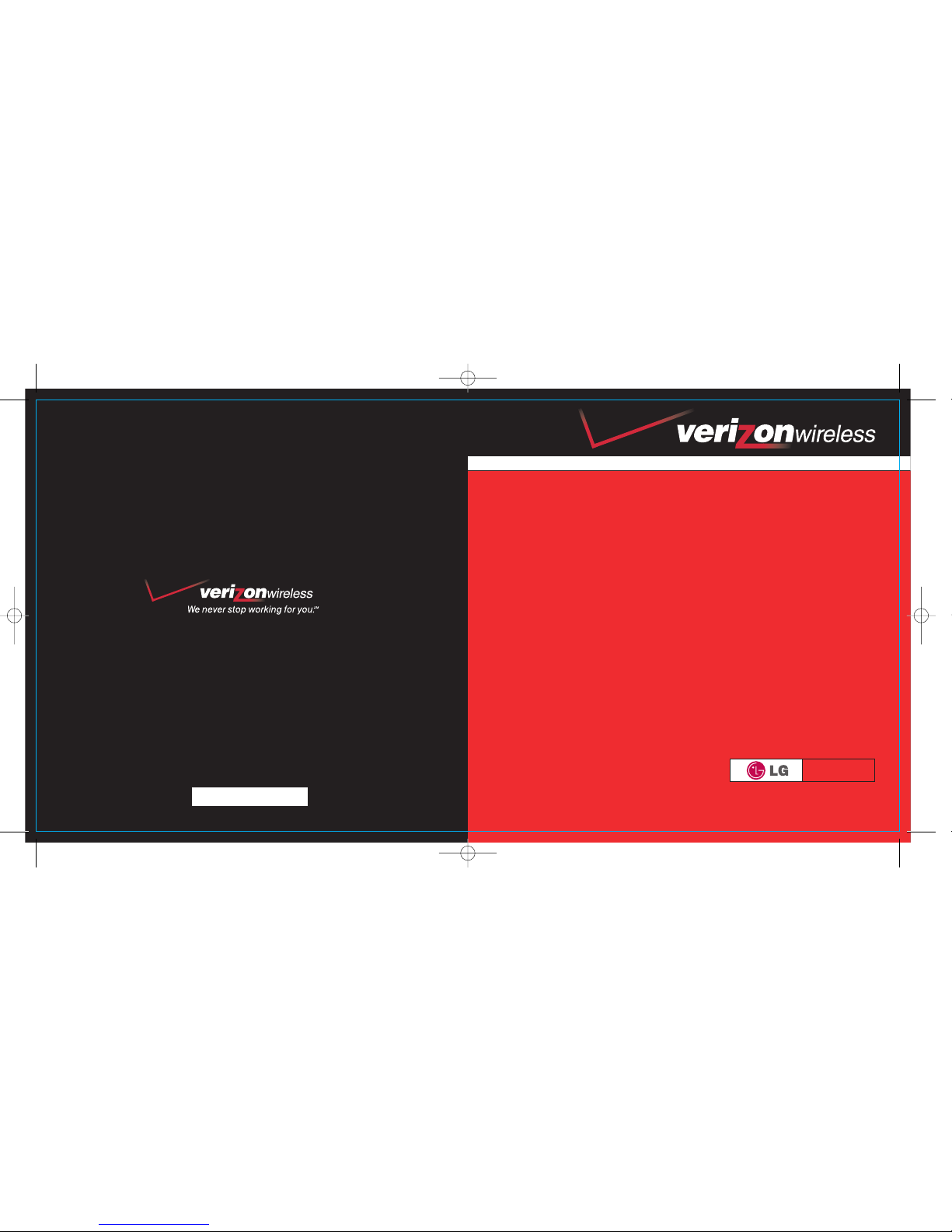
WELCOME TO VERIZON WIRELESS
VX10
P/N : MMBB0097401(1.1)
quick
reference
guide
www.verizonwireless.com
QckRefGuid-A-GIN-VX10 03/7/2 4:28 PM Page 1
Page 2
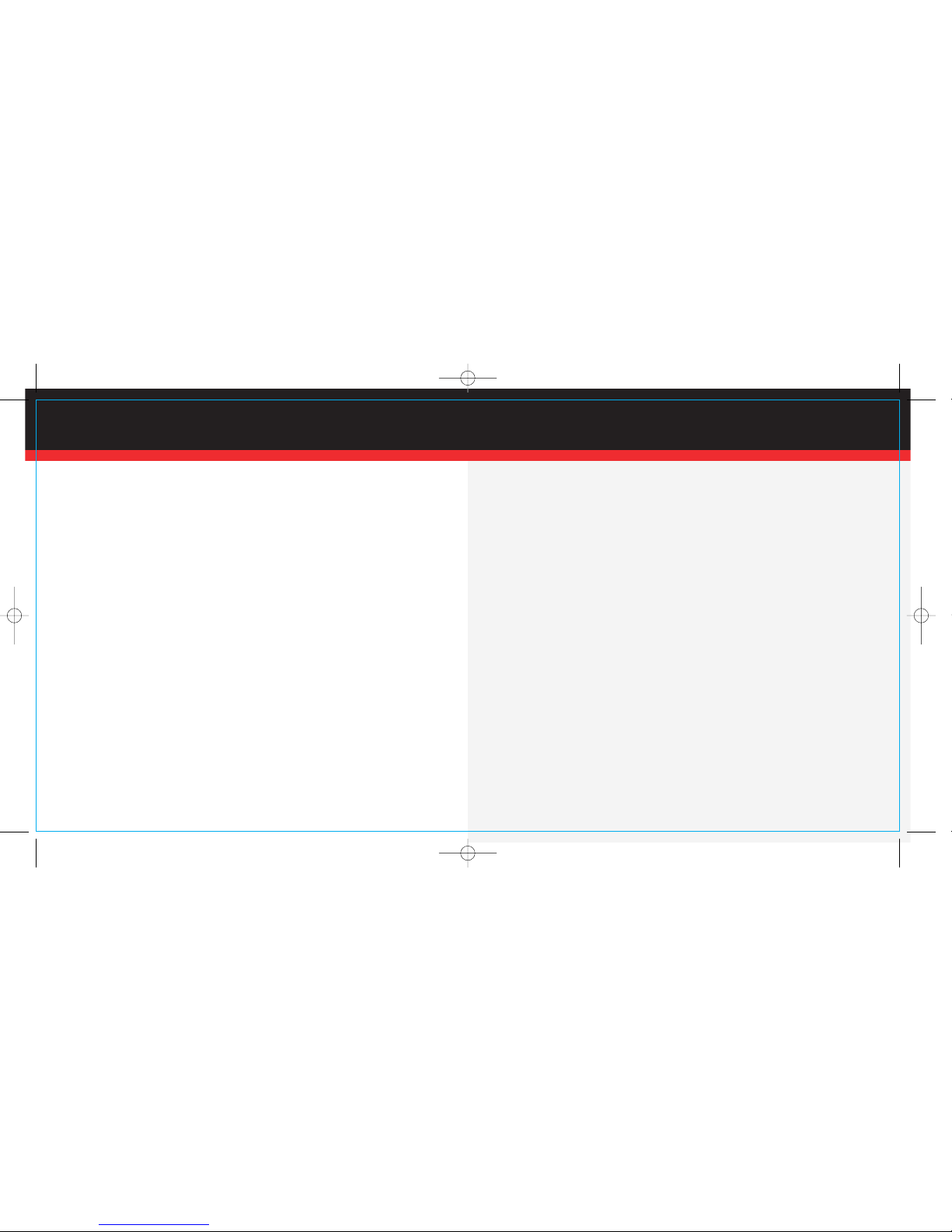
WELCOME
WELCOME AND THANK YOU FOR CHOOSING VERIZON WIRELESS
You’re now connected to one of the nation’s largest wireless networks, covering more
cities, towns, and places than anyone else. This guide will help you understand your
phone and all the things you can do with it.
For more details, please refer to the User Guide. If you ever have any questions and
would like to access an online Q&A, please visit us online at verizonwireless.com and
check out How to Use Your Phone.
Don’t forget to give the enclosed CD a whirl to see all the great things your new device
and service can do. You’ll also get a glimpse of all that Verizon Wireless has to offer.
WITH VERIZON WIRELESS, YOU WILL ENJOY THE
BENEFITS OF OUR WORRY-FREE GUARANTEE
SM
1.) You’ll enjoy the largest, most advanced, nationwide wireless network.
2.) You have the option to change to any qualifying price plan or airtime promotion at any
time. Note: You won’t pay any additional fees to change plans. Some price plans require
specific equipment. You become eligible to take advantage of equipment upgrades at
promotional pricing during the last two months of your contract period. If you’re not
upgrading equipment within the final two months of your contract, you may have to pay
full retail price. Promotional offers will require an extension of your customer agreement.
3.) If you ever have a problem, it becomes our problem the first time you call. No
runarounds, no hassles. If your issue can’t be resolved during the course of your first
call, we’ll take the responsibility of getting back to you with an answer.
4.) With our New Every Two
SM
program, sign up for and maintain two years of service on
a select digital plan of $35 or higher to qualify for a phone (up to $100 value), or receive
$100 toward the purchase of a more expensive phone with a two-year renewal (see New
Every TwoSMbrochure for details).
5.) Your satisfaction is guaranteed on any equipment you purchase from us. We provide
a 15-day satisfaction guarantee on any product you buy from Verizon Wireless. You pay
only for the service you’ve used.
Note: Certain conditions and restrictions apply. See store for details. Annual Customer
Agreement required. Network claim based on industry reports of carrier-operated
covered population, and over 32 million customers. See the Worry-Free Guarantee
brochure and our Return/Exchange Policy for details.
▲
▲
1 2
QckRefGuid-A-GIN-VX10 03/7/2 4:28 PM Page 2
Page 3
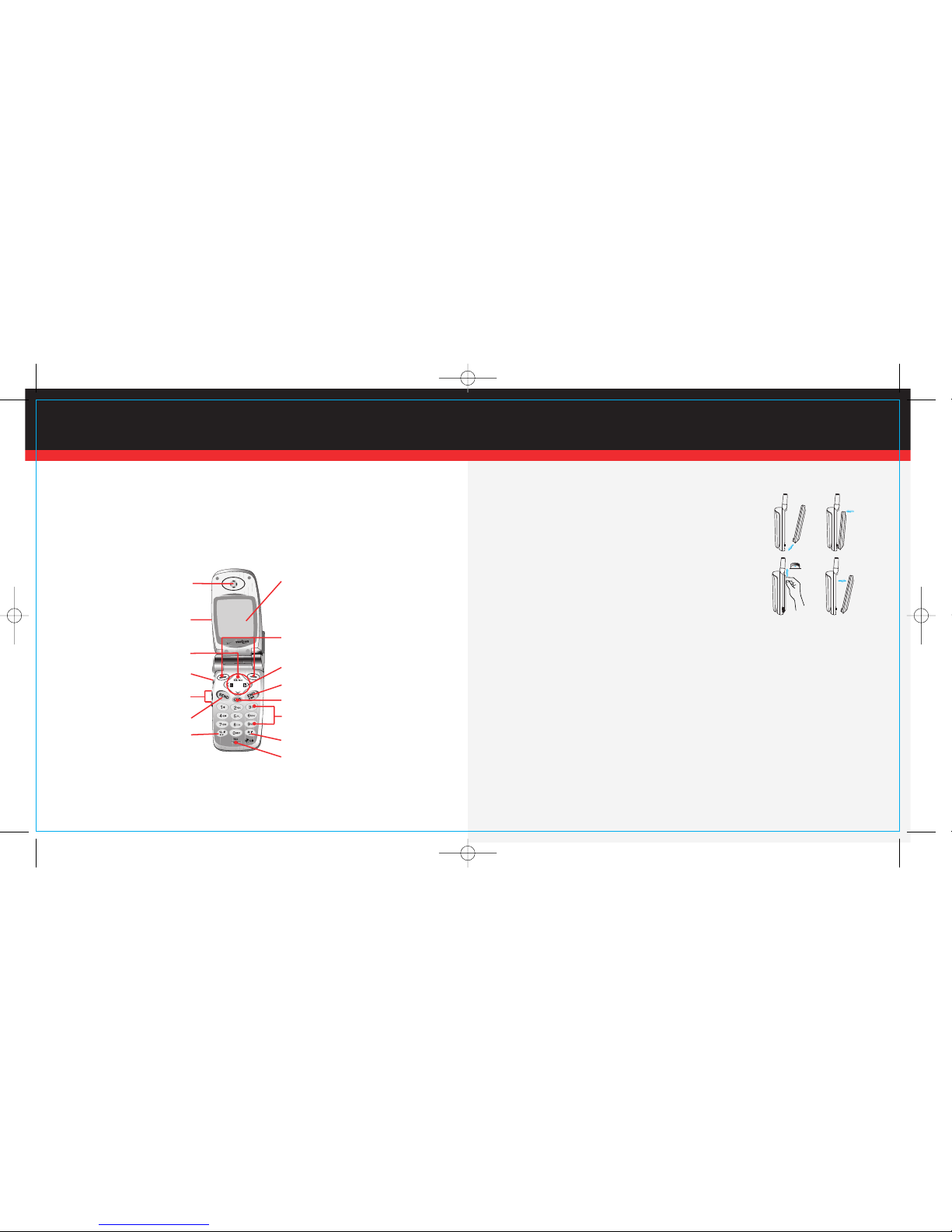
WIRELESS BASICS
GETTING STARTED
The following shows key components of your wireless phone.
■
Installing the battery
To install the battery, insert the bottom of the battery into the
opening on the back of the phone. Then, push the battery down
until the latch clicks.
■
Removing the Battery
Turn the power off. (If power is on, a loss of stored numbers
and messages may occur.)
Lifting release latch detaches the battery from the phone.
■
Charging the battery
The desktop charger has a slot for recharging your phone’s battery.
Warning! Use only the desktop charger provided with the phone. Using an unauthorized
charger may cause damage to your phone or battery.
1.) Plug the charger into a wall outlet.
■
The phone must be charged from a 110 V power source only.
2.) Insert the phone with an installed battery or a battery into the slot of the charger.
■
Red light indicates the battery is being charged.
■
Green light indicates the battery is fully charged.
Charging time will vary depending upon battery level. Maximum charging time for a
fully discharged battery will not exceed 3 hours.
▲
VX10
Earpiece
Cellcase
Message Key
Get It Now Key
Side Keys
Send
Manner Mode Key
LCD Screen
Left Soft Key
Right Soft Key
Navigation Key
END/PWR
CLR
Alphanmeric
Keypad
Lock Mode Key
Microphone
3 4
QckRefGuid-A-GIN-VX10 03/7/2 4:28 PM Page 3
Page 4

WIRELESS BASICS
POWERING THE PHONE ON AND OFF
■
Powering the Phone On
1.) Install a charged battery or connect the phone to an external power source such as
the cigarette lighter adapter or car kit.
2.) Press for a few seconds until the red light in the middle of the phone flashes.
■
Powering the Phone Off
1.) Press and hold until display screen turns off, then release the key.
2.) Protect the antenna by pushing it back into the phone, if extended.
PLACING AND RECEIVING CALLS
■
Placing a Call
When you make a call, follow these simple steps:
1.) Make sure the phone is turned on.
■
If not, press .
2.) Enter the phone number, with area code if needed.
3.) Press .
4.) Press to end the call.
■
Receiving Calls
1.) When the phone rings, open the cellcase. If the cellcase is already open, press
any key (except , , or ) to answer.
■
If you press or the Side Keys ( ) while the phone is ringing, the ringing
or vibration is muted for that call.
2.) Press or the Side Keys twice to end the call.
PROGRAMMING AND USING SPEED DIAL NUMBERS
■
To Set Up Speed Dialing Numbers
1). Press Left Soft Key Menu.
2.) Press two times.
3.) Press One-Touch.
4.) Select Enable or Disable and press Left Soft Key Ok.
■
To Use Speed Dialing
1.) Enter memory location number 001 to 199.
2.) Press .
▲▲
▲
5 6
QckRefGuid-A-GIN-VX10 03/7/2 4:28 PM Page 4
Page 5

WIRELESS BASICS
CHANGING YOUR RINGERS AND TONES
■
Selecting a ringer
1.) Press Left Soft Key Menu.
2.) Press Ring Sound.
3.) Press or until you find the sound you desire.
4.) Then press Left Soft Key Ok to save the ring sound.
■
Adjusting ringer volume
1.) Press Left Soft Key Menu.
2.) Press Ring&Vib Vol..
3.) Adjust the volume of the ringer with .
4.) Then press Left Soft Key Ok to save the volume.
■
Setting ringer to vibrate
In Standby Mode, activate Manner Mode quickly by pressing (for 3 seconds)
instead of using the Menu function.
SETTING UP AND USING VOICEMAIL
■
New Customer
1.) Press and hold or dial and press . The
phone calls voicemail.
2.) At the recording, press the .
3.) Follow the voice tutorial to set up your account.
■
Existing Customer
1.) Press and press .
■
To delete information press Left Soft Key Option and then select Erase.
While you are answering another call, if you have a new message, the call back number
will be displayed on the screen.
▲
▲
7 8
QckRefGuid-A-GIN-VX10 03/7/2 4:28 PM Page 5
Page 6

WIRELESS BASICS
USING TXT MESSAGING
■
Sending a new TXT message
1.) Press Messages.
2.) Select Send Msg.
3.) Enter the recipient’s address and press Left Soft Key Option then select the item.
The address can be typed in or taken from a Phone Book entry.
There are 5 optional menus of Continue, Next Addr, Prev Addr, Book and Back.
4.) Enter the message and press Left Soft Key Option then select the item. The TXT can
be entered using the keypad or by selecting Canned Msg with Left Soft Key Option.
There are 5 optional menus of Send, Save, Back, Option and Canned.
This feature allows multi-sending of up to 10 total addresses.
■
Entering letters, numbers, and symbols
T9 Text Input provides five modes for entering TXT, numbers, special characters, and punctuation.
■
T9En (T9) Mode
Type TXT using one keystroke per letter. The phone translates keystrokes into common words by using the letters on each key and a compressed database. The default
is T9 mode.
■
Abc (Multi-tap) Mode
Use Abc mode to add words to the T9 database.
■
123 (Numbers) Mode
Type numbers using one keystroke per number. To change to 123 mode in a TXT
entry field, press Soft Key 2 until 123 mode is displayed.
■
Symbol Mode
Insert special characters and punctuation.
You may use any of the 33 special characters. When the cursor is located where you
want the special character, switch to SYMBOL mode. Press Navigation Key to
cycle through and select from the following characters:
■
T9Help Mode
Display T9 Help Text.
■
Key Functions
Right Soft Key : Press to scroll through the menus in the following order :
Abc -> 123 -> Symbol -> Help -> T9En
Shift Key ( ): Used to change the letter case.
There are three options for selecting letter case:
Initial Cap (T9En/Abc) : Only the first letter is capitalized.
Caps Lock (T9EN/Abc) : Press to change to Caps Lock. All subsequent letters are
capitalized.
Lower case (T9en/abc) : Press again to change to lower case. All subsequent letters
are in lower case.
▲
9 10
QckRefGuid-A-GIN-VX10 03/7/2 4:28 PM Page 6
Page 7

WIRELESS BASICS
■
Predictive TXT input
1.) Press: Right Soft Key to change the case to T9En mode.
2.) Press: .
3.) Press: to complete the word and add a space.
4.) Press: .
5.) The display shows: Call the office.
USING THE WIRELESS WEB BROWSER
■
Mobile Web By VZW With MSN
®
Now you can access e-mail, instant messaging, and personalized content
on your Verizon Wireless text-messaging or web-enabled device.
Mobile Web Service delivers nationwide access from Verizon Wireless
with useful MSN services. Sign up for VZW with MSN today!
■
Launching the browser ( , Press one time, )
1.) A reminder of the charge will appear; press Left Soft Key Yes to
launch MiniBrowser if required.
2.) After a few seconds, you will see the Home Page.
■
Ending the the browser session
You can end a MiniBrowser session by pressing .
USING GET IT NOW
■
Accessing Get It Now
Pressing the side key ( ) will start Get It Now.
■
Downloading an application (Get Apps)
1.) Press .
2.) Press press two times.
3.) Press Get Apps and press Ok.
4.) Select Yes or No.
■
Yes : Automatically goes to ‘Get It Now’ select key’ screen everytime you launch.
■
No : Automatically goes to ‘Get It Now’ idle screen everytime you launch.
5.) Main display of Get It Now will show.
■
Start: allows you to download selected applications while displaying the Get It Now
application list relayed from the Get It Now server in connection.
■
Option: shows download log and the current memory capacity of your mobile phone.
- Information: displays usable capacity for your mobile phone and the memory
capacity in use.
- View Log: displays Get It Now Version, MSM Chip and downloading record.
■
Removing an application
Rremoving a Get It Now application deletes it completely from the memory of the
phone. To restore an application once it has been removed will require that you pay and
download it again.
▲
▲
11 12
QckRefGuid-A-GIN-VX10 03/7/2 4:28 PM Page 7
Page 8

GET IT NOW
Now that you have cellular service, keeping in touch with everyone from virtually anywhere
is easy. But your new phone can do a lot more than that. You can communicate with
advanced Messaging capabilities; get Information with online access; have Fun and
Games anywhere with easy-to-download software; and share images with Flix and Pix.
MESSAGING
TXT Messaging is a fun and easy way to keep in touch. You can send and receive text
messages right over your phone.
Read and send e-mails from your MSN®Hotmail, America Online®, and Yahoo!
®
e-mail accounts.
Instant message your friends with MSN®Messenger and Yahoo®Messenger.
FUN & GAMES
Turn your phone into an arcade with exciting games like Q*bert, EverQuest
®
and EA SPORTSTMTiger Woods PGA TOUR®Golf.
Personalize your phone with ring tones. Choose from current hits, pop, hip-hop, and more.
Everything you need to know while you’re on the go. Find a great restaurant or the nearest
ATM. You can even check if your flight is on time.
Applicable download fees and airtime charges may apply. Applications vary by phone model.
Not available in all areas.
Please refer to the welcome CD-ROM for instructions on how to use Get It Now.
To access your e-mail and IM accounts, launch your phone’s Web browser and select the
“E-mail – Messaging” option. Messaging alerts charged at Calling Plan rates. Not available in all areas.
Please refer to the welcome CD-ROM for instructions on how to use Get It Now.
▲
▲
13 14
QckRefGuid-A-GIN-VX10 03/7/2 4:28 PM Page 8
Page 9

GET IT NOW
INFO
Your new phone can put a world of information right at your fingertips. Get the
latest news, stock quotes, and movie listings. To start browsing, launch your phone’s
Web browser.
Microbrowser does not provide full Web browsing. Service is not available in all areas.
With TXT Alerts, you’ll always know what you need to know. Get the final score as soon
as the game is over. Get the weather before it starts raining. Go to vtext.com to sign up.
Messages/alerts charged according to your Calling Plan rates.
Please refer to the welcome CD-ROM for instructions on how to use Get It Now.
FLIX & PIX
View your favorite digital pictures right on your phone.
View live video on your wireless phone with Logitech Mobile Video.
Applicable download fees and airtime charges may apply. Not available in all areas.
Please refer to the welcome CD-ROM for instructions on how to use Get It Now.
▲
▲
15 16
QckRefGuid-A-GIN-VX10 03/7/2 4:28 PM Page 9
Page 10

ACCESSORIES
MAY WE HELP YOU?
When it comes to keeping in touch, your new phone with Verizon Wireless service is all
you’ll ever need. Nonetheless, here are some great ways to accessorize your phone.
HANDS-FREE VEHICLE KITS AND HEADSETS
Headsets plug directly into your phone and include a microphone and earpiece.
VEHICLE POWER CHARGERS AND HOME/OFFICE CHARGERS
Use your car’s battery to power your phone. Some home/office chargers can charge two
batteries at the same time and offer hands-free ability.
ADDITIONAL BATTERIES
For those instances when your first battery runs out and you need additional usage time.
THREE WAYS TO ACCESSORIZE
■
Visit our Communications Stores.
■
Go to verizonwireless.com, click on Accessories.
■
Try our Accessories Hotline at 1.866.VZ GOT IT.
MANAGE YOUR ACCOUNT ONLINE
The key word here is “ease.” When you manage your account online, everything you
need to do can be done with ease. No more phone calls. No more checks to write. No
more waiting for statements.
Check balances. Make payments. Add or remove features. Whatever you want to do,
24 hours, 7 days — with ease. So register today at verizonwireless.com. It’s fast
and free.
Not available in all areas.
Verizonwireless.com is open 24 hours a day for customer service, general information,
even shopping. But just in case, be sure to keep these numbers handy.
■
Customer Service (6am –11pm): *611 SEND
■
24-Hour Technical Support (24 hrs.): *611 SEND
■
411 ConnectSMDirectory Assistance: 411 SEND (charges apply)
■
Emergency Assistance: 911 SEND
▲▲
▲▲
▲
17 18
QckRefGuid-A-GIN-VX10 03/7/2 4:28 PM Page 10
