Page 1

Installation
instructions
Exchange or add
Fios® TV equipment.
Page 2
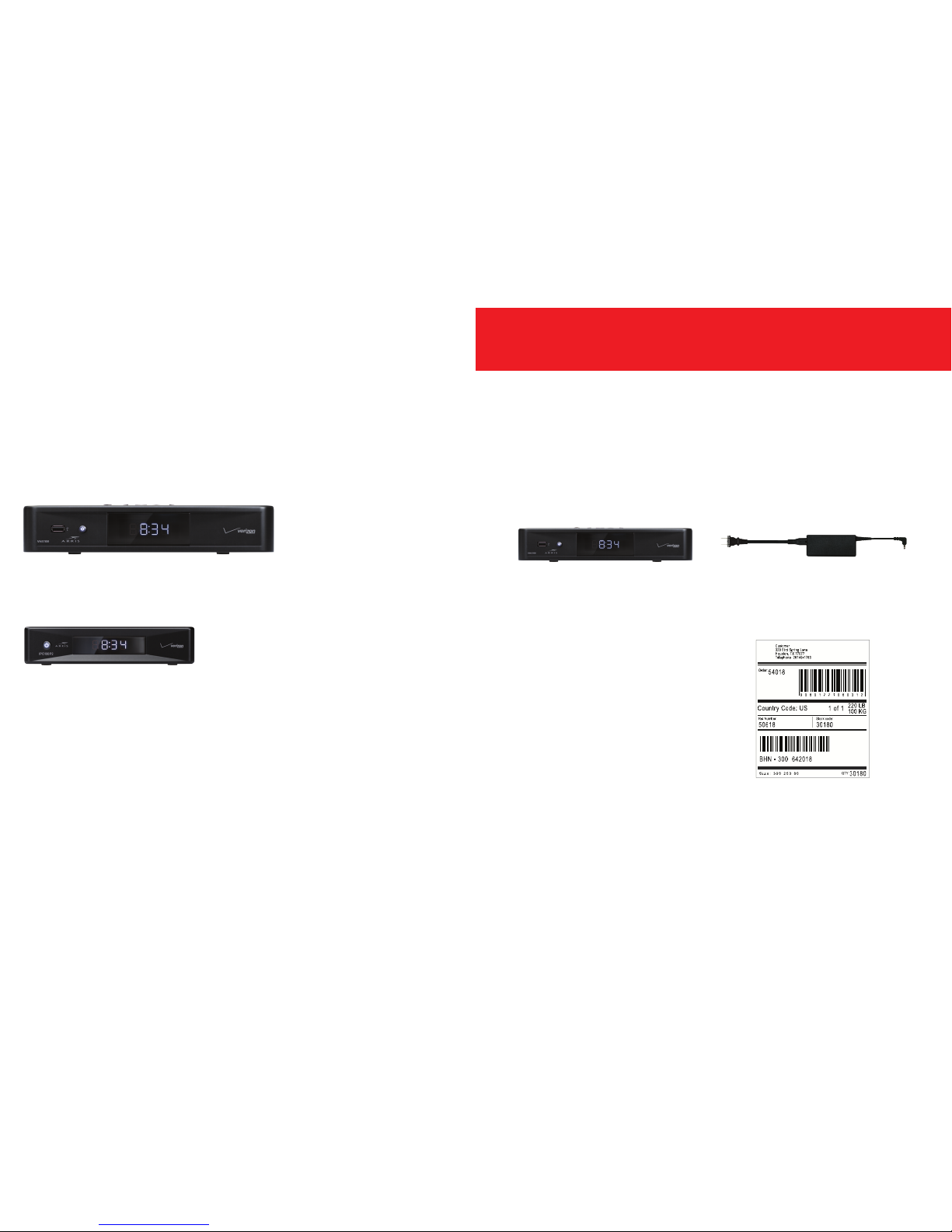
2 3
Video Media Server—go to page 2.
Media Client—go to page 4.
• Disconnect the Video Media Server you’ll be replacing.
• Keep the HDMI cable to use with your new
Video Media Server.
• Use the shipping box from your new equipment to pack up
your old Video Media Server and power cord.
• Seal the box and apply the return label
provided over the original shipping label.
• Take the box to any UPS location.
To find the location nearest you,
visit TheUPSStore.com or
call 1.800.789.4623.
Exchanging a Video Media Server?
You can exchange or add your
Fios TV equipment in just a few
simple steps.
Page 3

4 5
Step 2: Complete activation
Turn on your Video Media Server and
TV. Using your Fios TV remote, follow
the on-screen instructions.
For support, visit Activate.verizon.com.
Step 1: Make the connections
A. Connect the coax cable from your Video Media Server to
a coax outlet.
B. Connect the HDMI cable from your Video Media Server
to your TV.
C. Connect the power cord from your Video Media Server
to an electrical outlet.
Optional: use splitter to connect a TV
and router to the same coax outlet.
Back of TV
• Disconnect the Media Client you’ll be replacing.
• Keep the HDMI cable to use with your new Media Client.
• Use the shipping box from your new equipment to pack up your
old Media Client and power cord.
• Seal the box and apply the return label provided over the
original shipping label.
• Take the box to any UPS location.
To find the location nearest you,
visit TheUPSStore.com or
call 1.800.789.4623.
Add your new Video Media Server. Exchanging a Media Client?
Page 4

6 7
Step 1: Make the connections using HDMI cable (preferred)
A. Connect the coax cable from your Media Client to a coax outlet.
B. Connect the HDMI cable from your Media Client to your TV.
C. Connect the power cord from your Media Client
to an electrical outlet.
Alternate option:
Make the connections using composite cables
TV not HDMI compatible? No problem, connect the
composite cables instead, making sure to match the
cable colors to the back of the Media Client and TV.
Step 2: Complete activation
Turn on your Media Client and TV.
Using your Fios TV remote, follow the
on-screen instructions.
For support, visit Activate.verizon.com.
Back of TV
Text to Speech Feature is available
Verizon oers Text to Speech functionality for the Fios TV
on-screen guide to enhance accessibility to visually impaired
customers. You can easily enable this feature via the settings
menu on your TV: Menu > Settings > System > Accessibility >
Text to Speech > on/o
Add your new Media Client. Text to Speech
Page 5

Need help?
Your satisfaction is
important to us.
Use the Install Wizard at
Activate.verizon.com.
© 2017 Verizon. All rights reserved. CVAAFTVVMSAR0717
