Page 1
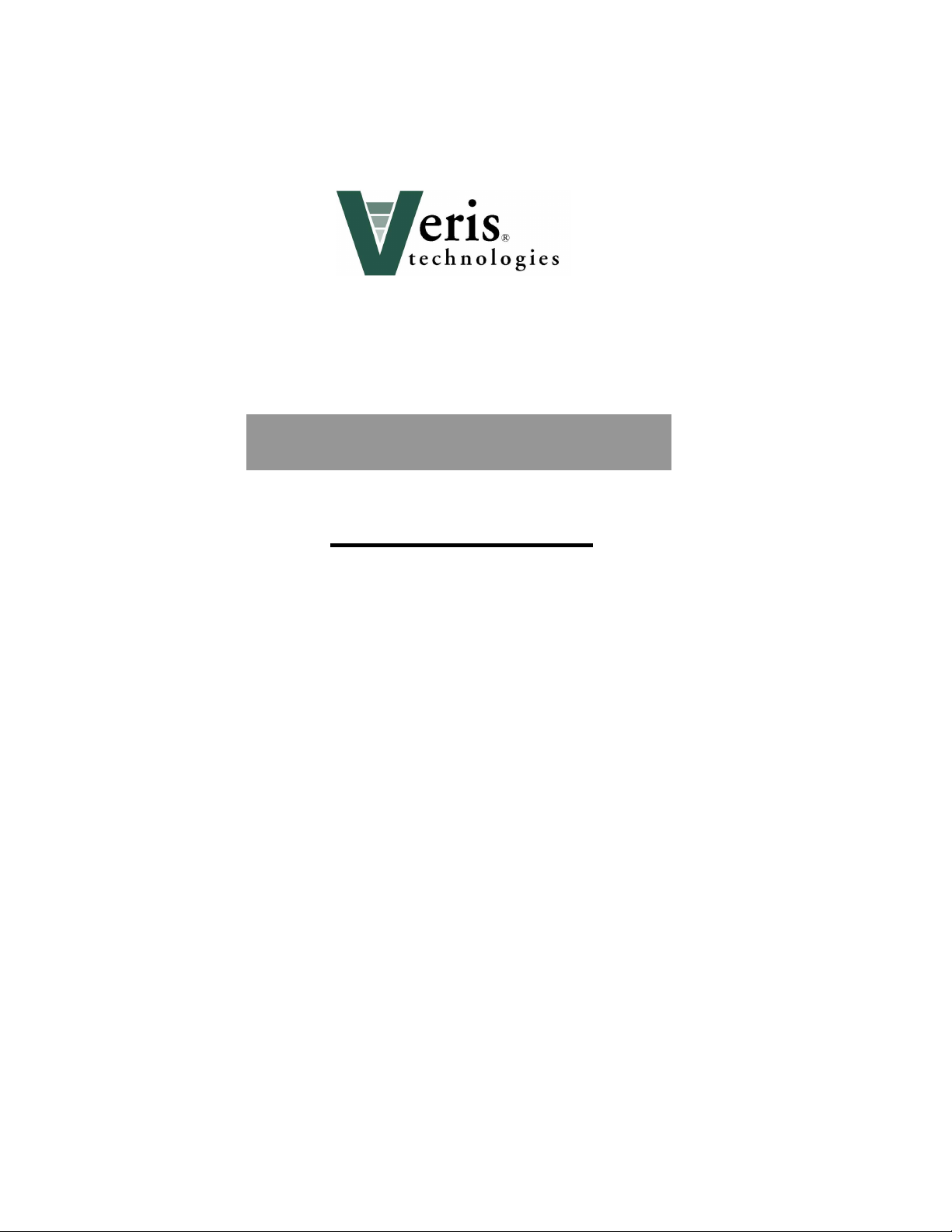
Veris Technologies
Pub. #OM 1CM02-1
3100 Soil EC Mapping System
Operating Instructions
Table of Contents
P. 3-7 Installation and set-up
P. 8-12 Maintenance and Lubrication
P. 13-17 Field Operations
P. 18-20 Troubleshooting
P. 20-24 File Transfer Serial Download
1
Page 2
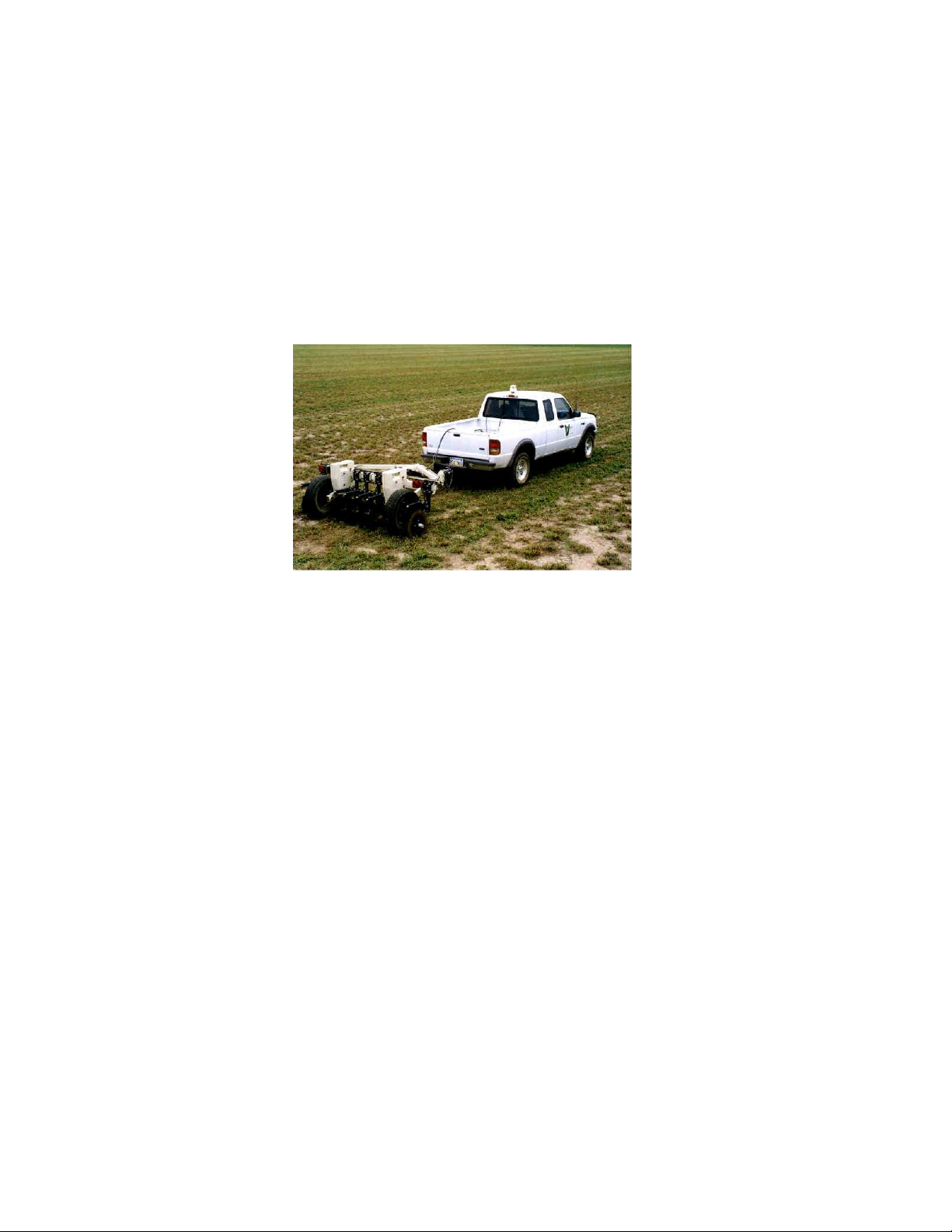
Veris Technologies
Pub. #OM 1CM02-1
VERIS 3100 SOIL EC MAPPING SYSTEM
(software v.1.76g)
OPERATING INSTRUCTIONS
Warranty
Veris Technologies warrants this product to be free of defects in materials and workmanship for a
period of one (1) year from the date of delivery to the purchaser. Veris Technologies will repair or
replace any product returned to Salina, Kansas, which appears upon inspection to be defective in
materials or workmanship. Veris Technologies will have shall have no obligation under this warranty
for the cost of labor, down-time, transportation charges, or for the repair or replacement of any
product that has been misused, carelessly handled, modified, or altered.
ALL OTHER WARRANTIES OF ANY KIND, WHETHER EXPRESSED OR IMPLIED, INCLUDING
BUT NOT LIMITED TO ANY IMPLIED WARRANTY OF MERCHANTABILITY OR OF FITNESS FOR
A PARTICULAR PURPOSE AND ALL CLAIMS FOR CONSEQUENTIAL DAMAGES, ARE
SPECIFICALLY DISCLAIMED AND EXCLUDED.
Important! Read the following SAFETY PROCEDURES before operating the Veris 3100:
1) To prevent possible electrical shock, or damage to the instrument, do not connect to any
power source greater than twelve (12) volts DC.
2) Never allow anyone to ride on the implement during operation.
3) Lift the implement only with the provided ratchet jack or optional hydraulic cylinder.
4) Properly support the unit before performing any adjustment or maintenance.
5) Do not tow the implement on public roads without the optional light package, or without
the proper safety equipment and licensing as required by your State Department of
Transportation.
2
Page 3

Installation and Set-up
Instrument
The Veris EC Instrument Kit (PN 15161) includes the following:
Signal cable Protective case Test Box
Veris Technologies
Pub. #OM 1CM02-1
Power Cable Test Load Mounting Bracket EC Instrument
Make sure that you have received all of these components in your EC Package.
Mount instrument in a location that is as free as possible from dust, vibration, and electrical
interference. Display should be visible to operator and shielded from direct sunlight.
3
Page 4

Below is a rear view of the instrument
Veris Technologies
Pub. #OM 1CM02-1
Serial Port for Serial Port for Power Power cable Signal Port
GPS Signal Listening Computer Switch Port For signal cable
or Test Load
Connect GPS cable to GPS INPUT serial port on back of instrument. The Veris instrument is
designed to accept GPS input in NMEA format via an RS232 connector. Note: GPS signals are
frequently affected by electrical interference from magneto electrical systems. If your vehicle uses a
magneto, consider powering the Veris instrument with a 12-volt battery or converting to an alternator
system.
The Veris 3100 is shipped with an accessory power plug. If an alternative connection is desired,
make sure that the unit is properly connected to a power connection that is not controlled by the
ignition switch. If connecting directly to the battery, we suggest a 3 amp. in-line fuse is installed
between the battery and the instrument. Important – Do not allow moisture to enter the
instrument, and do not pass strong magnets near the unit.
Signal Testing – The Veris 3100 is shipped with an Instrument Test Load (Part No. 10447) that will
enable you to quickly check the instrument to ensure that it is functioning properly. To perform this
test, do the following:
1) Disconnect the signal cable from the 9-pin (signal) terminal on the instrument.
2) Connect the test load to the signal terminal.
3) Switch on the unit and go into “data acquisition” mode.
4) The display should show: (approx.)
Shallow 14
Deep 21
5) If the readings vary greatly (more than one whole number) contact our service
department.
6) Once the test is complete, remove the test load and reinstall the implement signal cable.
4
Page 5
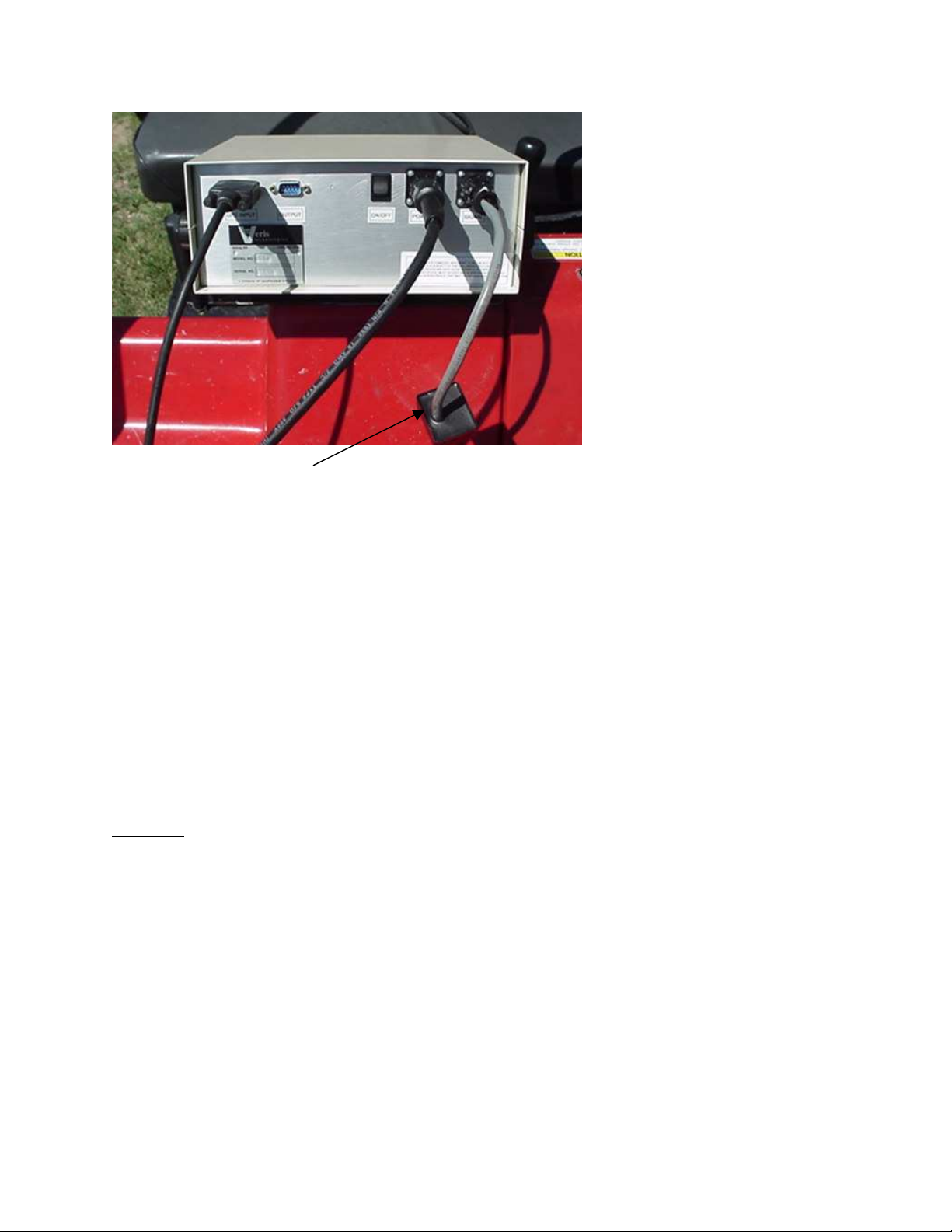
Veris Technologies
Pub. #OM 1CM02-1
Test Load
Note: It is advisable to conduct this test as a routine check to ensure that you are obtaining
reliable data.
Note: This equipment has been tested and found to comply with the limits for a Class A digital
device, pursuant to Part 15 of the FCC rules. These limits are designed to provide reasonable
protection against harmful interference when the equipment is operated in a commercial environment.
This equipment generates, uses, and can radiate radio frequency energy and, if not installed and
used in accordance with the instruction manual, may cause harmful interference to radio
communications. Operation of this equipment in a residential area is likely to cause harmful
interference in which case the user will be required to correct the interference at their own expense.
Changes and modifications not expressly approved by Veris Technologies could void the user’s
authority to operate the Veris 3100.
Implement
If the unit is delivered by commercial truck, the tongue must be installed prior to use. To do so, please
take precautions to ensure that the framework is properly supported to ensure safety.
1) Remove bands that attach tongue and framework to shipping pallet.
2) Use a forklift or small loader to raise front portion of tongue into level position and properly
support with a sawhorse or other support of your choice.
5
Page 6
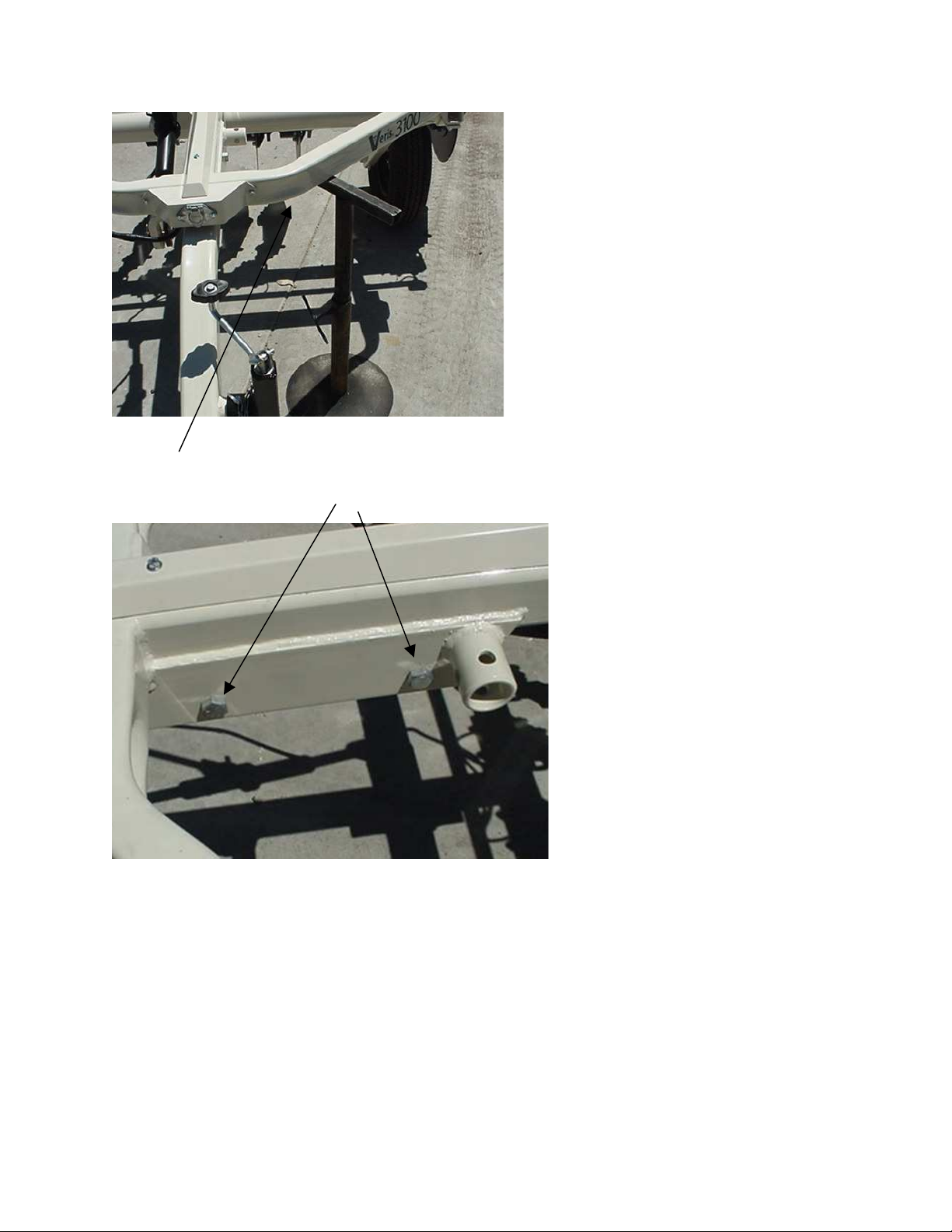
Veris Technologies
Pub. #OM 1CM02-1
Support here
3) Install tongue with two 5/8’ X 41/2” bolts and torque to 170 ft lbs
Prior to operating the implement for the first time, it is important to check the following:
1) All fasteners – some may have loosened during shipment.
2) Coulter electrode isolation – check so see that no metal part of the any coulter
electrode is in contact with the implement frame. This may be by visual inspection or by
connecting one lead of an ohmmeter to the individual coulter electrode, and the other to a
grounded fastener on the frame. If the coulter electrode is properly isolated, no reading
will be obtained. Make sure that all electrode coulter clamp bolts are properly tightened to
prevent lateral movement of the coulter electrode.
6
Page 7
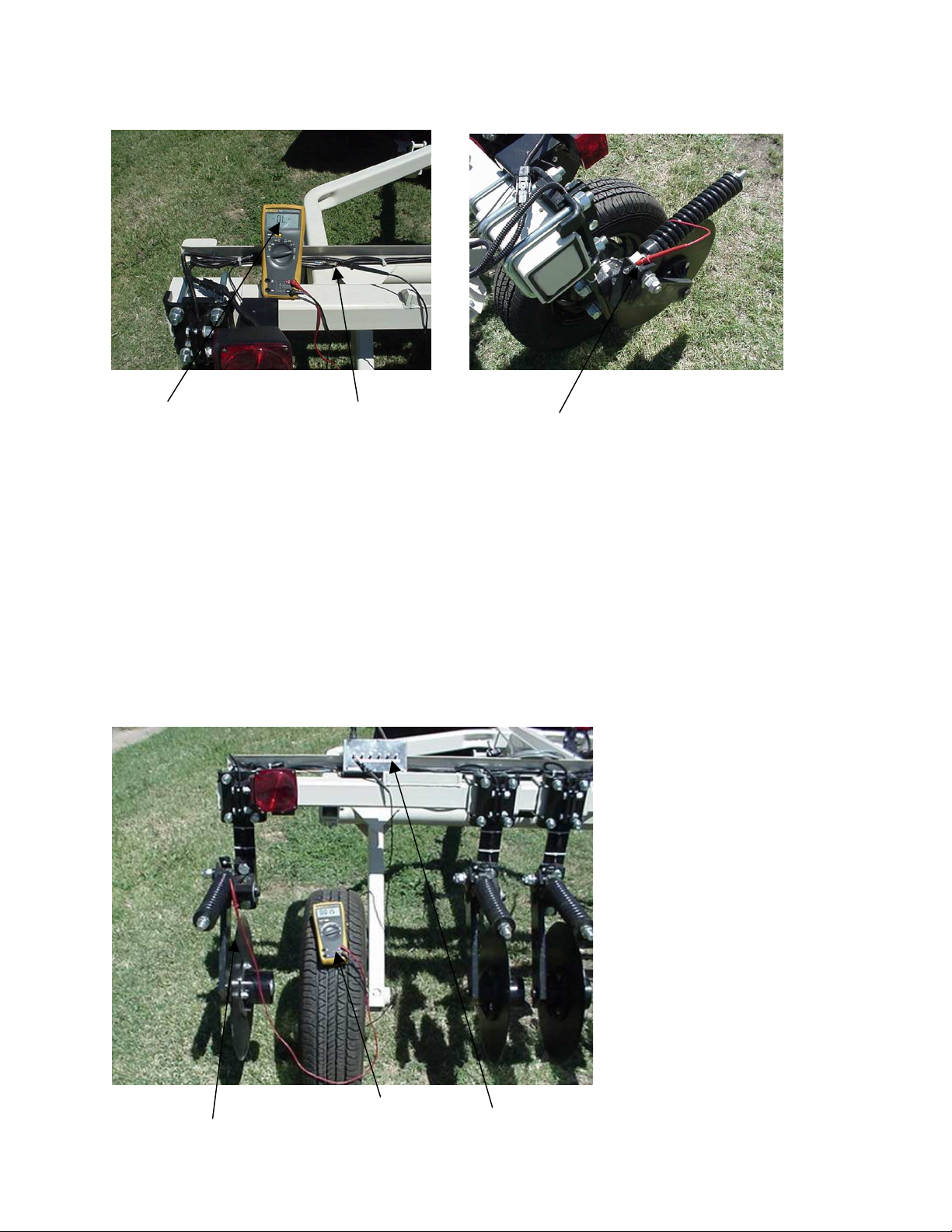
Veris Technologies
Pub. #OM 1CM02-1
No continuity Grounded Bolt Coulter terminal
3) Implement Test Box – To properly measure conductivity, good electrical continuity must
be present from the coulter electrode to the instrument. The Implement Test Box (Part
No. 10759) allows you to quickly check this.
Use the following method:
a) Connect the signal cable to the terminal on the test box.
b) Touch one lead of an ohmmeter to the #1 coulter blade (left hand, standing behind
the unit) and the other lead to the #1 terminal on the test box. A reading of less than
2 ohms is normal.
Connect to coulter blade Ohmmeter Test Box
7
Page 8
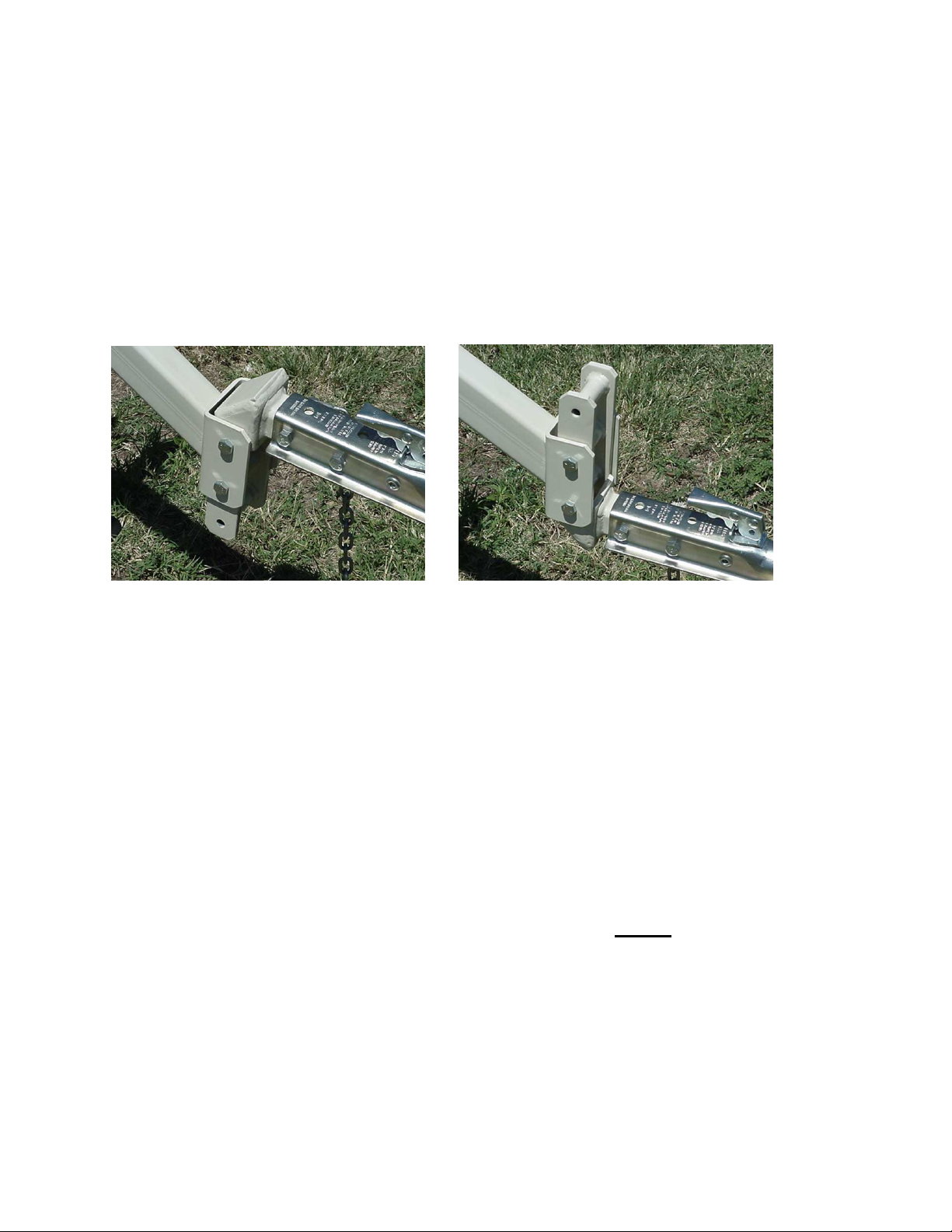
Veris Technologies
Pub. #OM 1CM02-1
c) Continue to check each coulter electrode in succession, left to right.
d) If any coulter electrode exhibits no continuity or resistance higher than 2 ohms, refer
to the maintenance or trouble shooting sections for possible causes.
Note: It is advisable to perform this test on a routine basis (weekly or every 20-25 hours
of data collection) to ensure you are obtaining reliable data.
4) Hitch height—adjust hitch on implement so implement operates level when coulter
electrodes are 1-2” in the soil. The hitch is designed with four possible height positions.
Maintenance and Lubrication
Proper maintenance and lubrication of the Veris Soil Sensor Cart will greatly extend the useful life of
the unit, and Veris Technologies strongly suggests that you follow the following guidelines:
LUBRICATION
Rockshaft pivot points – Each pivot (located at the left, center, and right) contains
an upper and lower grease zerk. Due to the limited motion of the
rockshaft, these should be lubricated on 40-hour intervals. This may
vary based on the number of times the unit is raised and lowered.
8
Page 9

Veris Technologies
Pub. #OM 1CM02-1
Pivot grease zerks
Rachet jack -- 40 hour intervals
grease zerks
Electrode coulters
Pivot -- In all but the most extremely rocky conditions, the coulter electrodes should
not flex in the field, thus minimal movement will be realized at the pivot.
80-hour intervals should be sufficient.
9
Page 10
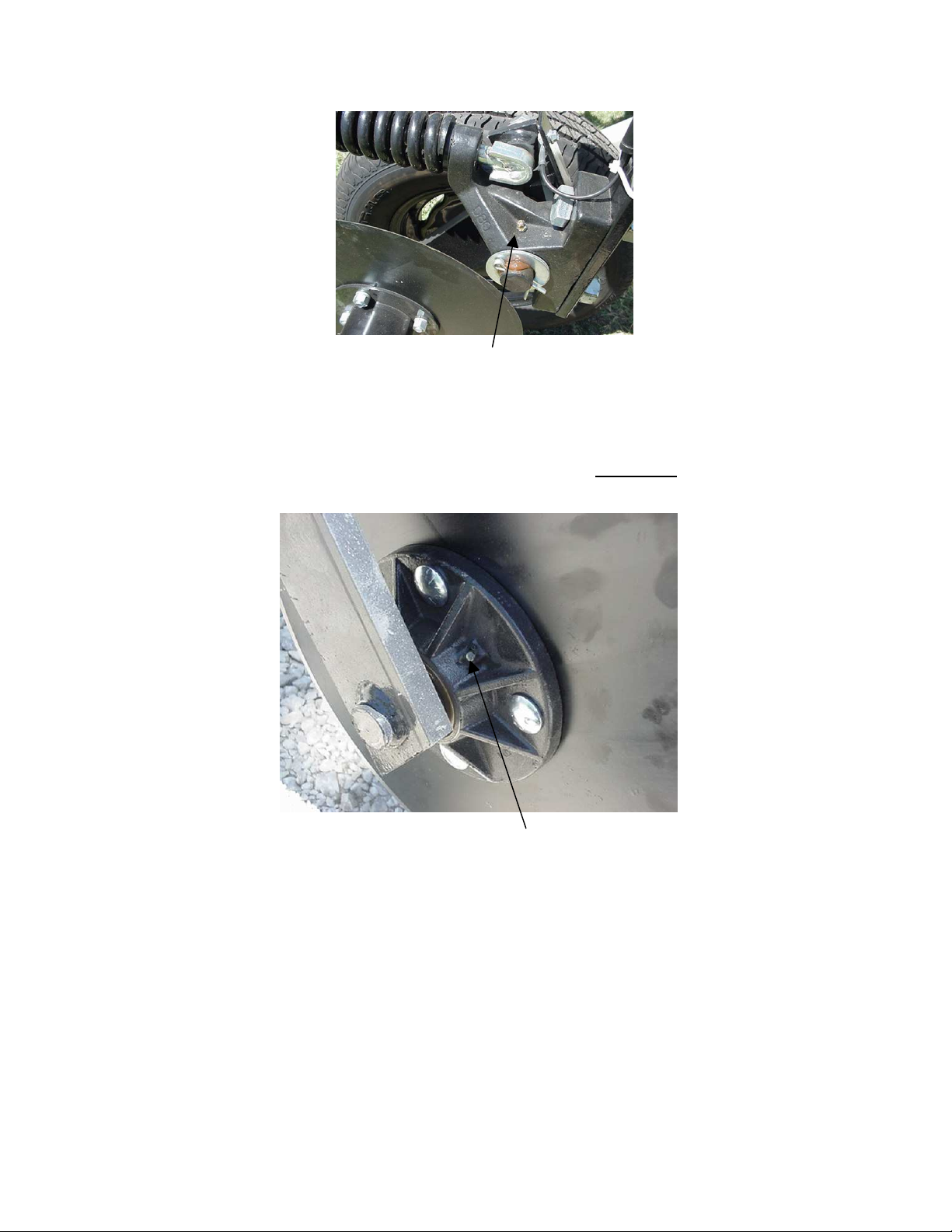
Veris Technologies
Pub. #OM 1CM02-1
grease zerk
Hubs -- Use good quality wheel bearing or lithium grease for lubrication, but we
suggest that you grease the hubs sparingly. Over-lubricating the hub
will result in pre-mature seal failure, and an excessive amount of grease
in the hub cap/commutator. On an interval of 150 hours, 1-2 strokes of
grease should be sufficient.
Grease zerk
ADJUSTMENTS
Commutators-- The spring-loaded commutators are located in the center of each coulter
electrode hub cap. They are factory preset, and should not need
routine adjustment. If a continuity test shows abnormally high resistance,
the commutators should be checked. This may be performed in the following
manner:
1) Remove the 3/8” allen head set screw.
2) Remove the commutator by turning counter-clockwise.
3) Depress the spring loaded tip on a hard surface to determine if
plunger has adequate tension and can move freely.
10
Page 11

Veris Technologies
Pub. #OM 1CM02-1
4) If the plunger will not move freely, replace, and coat with di-electric
silicone grease.
5) If the commutator appears to be in good working order, reinstall in the
hub, and adjust until it bottoms against the spindle end. Rotate 1/2 turn
backward to allow adequate clearance. Improper adjustment will result in
premature failure (too little tolerance) or poor continuity (too much
tolerance).
6) Reinstall locking set screw and tighten firmly on top of commutator. The
top of the set screw should be even with the face of the hub. If not,
remove and adjust the commutator inward or outward as necessary.
7) Re-test coulter electrode continuity.
Here is a cut away view of the hubcap assembly
Cap Commutator Set screw Spindle
Note: If you are still unable to obtain favorable resistance readings, check for
excessive corrosion at the coulter blade mounting bolts, or the terminal located
near the coulter pivot.
ANNUAL MAINTENACE
Wheel hubs -- On and annual basis, disassemble, clean, and properly repack the wheel
hubs with suitable wheel bearing grease. It is advisable to replace the seals.
As with any tapered roller bearing, proper pre-load will extend the
life of the assembly. Fully tighten the nut, then rotate backward up to ¼
turn, so that the hub turns freely, without endplay. Install cotter pin, and
reinstall hub cap.
11
Page 12

Veris Technologies
Pub. #OM 1CM02-1
Coulter electrode
hubs -- The coulter electrode hubs operate in a significantly harsh environment,
and annual inspection is of utmost importance. The double-lip seals are
designed to keep grease in, and contaminates out, but they are the cause of
practically all hub failures. It is advisable to disassemble, clean, repack, and
re-install annually. To perform this maintenance, do the following:
1) Remove hub cap by turning in a clockwise direction (left-hand thread
prevents loosening in operation).
2) Remove cotter pin, castle nut, thrust washer, and remove hub.
3) Remove outer bearing and knock out inner bearing using a wooden
dowel or brass rod. Be sure to match each bearing to its location on the
hub and do not mix bearings between hubs. Natural wear will cause the
bearing and race to form pattern that is unique to that set.
4) Thoroughly wash hub and bearings in solvent and dry.
5) Replace bearings and races that show excessive wear or pitting.
6) Pack with grease, and reassemble -- or reassemble, and pack via grease
zerk with wheel bearing or lithium grease. It is advisable to replace the
seals.
7) Adjust bearing pre-load as mentioned above. Excessive pre-load may
cause plugging in extremely loose soil conditions, and excessive endplay
may damage the commutators.
8) Inspect the sealing o-ring on the hub cap, and reinstall by threading
counter-clockwise on the hub.
9) Adjust commutator clearance as mentioned on page 9.
Hub Seal Thrust washer Nut Bearing
Swing arm
12
Page 13

Veris Technologies
Pub. #OM 1CM02-1
Field Operations
Soil Contact
Begin field operation by lowering unit into soil. For good electrical conductivity, all coulter electrodes
must be in direct contact with the soil, at all times and in every region of the field. A depth of 1-2” is
recommended. To insure this depth is consistently achieved, 400-600 lbs. of additional weight are
normally required. Veris offers optional weights, or they can be supplied by the customer. Do not
adjust the tension on the coulter electrode springs to increase soil contact or penetration. They are
pre-set at the factory with the proper tension.
Field Condition
Field should be in a uniform state. Mapping after intensive primary tillage is not recommended. The
soil must have a minimum of 10% available water, and cannot be frozen. If rocky conditions exist, you
may wish to consider the optional coulter rock guard kit , PN 15169.
Speed
Proper field operating speed depends on field conditions. Because of the importance of consistent
contact, the unit must not be allowed to bounce over rough fields at high speeds. On smooth fields,
the implement can be operated at speeds from 8-12 m.p.h.
Pulling Vehicle
The implement may be pulled with a variety of vehicles: 20-50 hp tractor, 4WD pickup or Jeep, and
a heavy-duty utility vehicle such as a Polaris 6 wheeler. A Kawasaki 2510 Mule may also be used if
conditions are not too extreme.
Swath width and Navigation
Setting the swath width and navigation system is at the discretion of the customer. A 40-60’ swath
works well in most areas. In areas of high soil variability, a narrower swath may be preferred.
Several methods of navigation are possible: following previous crop rows, swath guidance, or using a
field navigation computer. While it is important to map in a consistent pattern, it isn’t absolutely
critical that each pass be exactly the same distance from the previous pass.
GPS Settings
1. Make sure that the GPS is plugged into the proper DB-9 input. Looking at the back of the
instrument, the GPS should be plugged into the leftmost input port. A null modem adapter should
not be used.
2. Make sure that the GPS has power and has been turned on long enough to start outputting data.
Some units may require a couple minutes to start while others may require much longer.
3. Make sure the GPS output is at 4800 baud, 8 data bits, no parity and 1 stop bit. (note: set parity
to “None”, not “zero”)
4. Make sure the GPS is set to output NMEA-0183 messages that include the GGA and VTG or
RMC string. The GGA string provides the position and fix quality while the VTG or RMC string
provides the speed. Make sure the update rate is set at 1 Hz.
5. If your settings appear correct, but the position still does not appear on the Veris instrument, use
a laptop to monitor the GPS signal to verify its integrity. If the signal appears properly on a
laptop, it should work on the instrument as well.
13
Page 14

Veris Technologies
Pub. #OM 1CM02-1
Signal Cable
Attach the signal cable to the quick connect coupler at front of frame, and to Signal Port on back of
instrument
Instrument display readings
Here are the display readings that you will see when operating the system, the meaning of each, and
what choices you have at each step:
Booting up…
Veris v1.76e You have ______min. available
Press any key
Meaning: The unit is ready to operate. The computer is informing you of how much of its internal
memory is available. Check available minutes to be sure you have enough available memory to
contain the data from field you are about to map.
Choices: Press any key
1. Download/Delete old files
2. Continue
Meaning: You are being given a choice between downloading/deleting map files you have made
previously, or starting a new map file.
Options: 1. Download/Delete old files: For information on Option 1, see section on Downloading,
p.7.
2. Continue: Pressing this key will bring up the next display and continue the process of
creating a new map file.
Creating a new map file…
14
Page 15

Veris Technologies
DGPS
Pub. #OM 1CM02-1
1. Begin data acquisition
2. Conductivity Output Only
3. Quit
Meaning: The unit is asking whether you’re ready to start mapping.
Choices: If you press 1, you’ve initiated the beginning of a map file. Command #2 is for sending a
data string to a second data-logging device. (The conductivity output format is 9600 baud, 8 data bits,
no parity and 1 stop bit. A null modem adapter is required.) If you press 3, the system will tell you it’s
ok to shut off power.
Creating file #_______________
Press any key to start (Any key to stop)
Meaning: The unit is letting you know the name of the map file it is creating, in case you want to
record it along with any other information about the field.
Choice: Press any key to begin new map file (after starting the file, pressing any key will stop the file)
DGPS
Lat _____________ Shallow_________________
Lat _______________ Shallow: _________________ Relative elev.
Long____________ Deep _________________
Long ______________ Deep: _________________
Meaning: The unit is telling you the latitude and longitude of your position, the conductivity of the
top 1’ and top 3’ of the soil, relative elevation, and whether you have GPS or DGPS (differentially
corrected) signal. The system does not record: 1) any conductivity point that isn’t DGPS georeferenced, 2) any point that has negative numbers in both the shallow and deep arrays, and 3) any
data when the machine is not moving.
There are warning signals programmed into the Veris instrument to warn the operator that one or
more of these conditions exist, so that corrective action can be taken. If any of these conditions exist,
a warning alarm will sound, and the portion of the screen text that is missing information will blink.
For example, if the DGPS isn’t being received (or the NMEA string containing speed) the Lat/Long
text will blink.
Choices: At any time during the mapping process, you can press any key to stop the file. If you
create more than one file from the same field, you can bring the files into a spreadsheet program and
combine them prior to mapping.
Downloading a file…
File # _____(date) (time)
Press any key to see options
Meaning: The unit is telling you that you have finished creating a file, along with the date and time it
was completed.
Choices: Pressing any key will bring up the next window. You may also shut the power off at this
point.
#______ (1) Download to disk (3) Keep File
(2) Delete file (4) Exit File Manager
15
Page 16

Veris Technologies
(1) Begin data acquisition
Pub. #OM 1CM02-1
Meaning: You can do four different things with the file you have just created:
Option 1: Download to disk. If you press the #1 button, you will be asked to insert a diskette in the
disk drive and begin downloading the file.
Option 2: Delete the file. If you press the #2 button, you will be asked if you really want to delete the
file, as a safeguard against accidentally deleting files. A typical scenario for deleting a file you have
just created is when you’re checking out the system at the beginning of a day.
Option 3: Keep file. If you press the #3 button, the file will remain in memory, and the display will
index to the next file. It will continue offering the options for each file in memory, until it reaches the
last file. At that time, it will ask you whether you wish to begin data acquisition, or quit.
Option 4: Exit File Manager. If your press the #4 button, you will immediately go to data acquisition
mode, and can then choose to begin or quit.
If you selected Option 1 above, here is the next display you will see:
Insert disk and press any key
Meaning: The instrument is expecting to download the file.
Choice: Insert disk, then press any key. The display will read “Working”, which means the system
is checking out your disk to see if you have enough disk space to accept the file. If you do not have
enough space, it will ask you to insert a different disk. Depending on the size of the file, it may take a
couple of minutes before the next display appears.
(If you discover you don’t have a diskette at this point, you can shut the power off and restart. The file
will be available for downloading later. Once the system has begun downloading the file, do not
remove the disk or shut the power off until the file is completely downloaded)
Downloading:
Veris______.dat
____ percent complete
Meaning: System is downloading the file. Do not remove disk or shut power off until downloading
is complete.
Finished downloading Veris_____.dat
Press any Key
Meaning: The system has finished downloading to your disk and is ready for the next step.
Choices: Press any key to bring up next display.
#____ (1) Download to disk (3) Keep file
(2) Delete file (4) Exit File Manager
Choices: If you press #3, the instrument will index to the next file and offer the same options. If no
files are left to download, you will then go into acquisition mode. If you press #4, you will go directly
into data acquisition mode.
(2)
Quit
About the Veris output file format: Veris data is output as a 5 column ASCII text file. Column A:
longitude, B: latitude, C: EC shallow, D: EC deep, E: DGPS elevation
16
Page 17

Veris Technologies
Pub. #OM 1CM02-1
Downloading/deleting old files…
This section deals with how to download and delete old files. Veris Technologies recommends that
you do not delete any old files until they have been saved to a hard disk drive and properly backed
up. Once you have done this, it’s a good idea to delete the files from the Veris instrument. This will
save time in searching the system for new files, and will insure that you have enough available
memory to store the new map files you are creating. It is also recommended that you delete any files
that you make while setting up or checking out the system, especially files with no data on them, such
as those you make while testing the DGPS signal reception.
At display:
1. Download / Delete old files
2. Continue
Meaning: This is the second window you will see after powering up the unit, once the system has any
old files on it.
Options:
1. Puts you into the mode of downloading previously saved map files (Note: once you have made
this selection, you will need to scroll through all old files before starting a new map file.)
2. Continue: Starts a new map file (see above for info)
Here is the display you’ll see by pressing #1
File #_____(date) (time)
Press any key to see options
Meaning: The system is asking if this is the file you’re looking for. The date and time are helpful in
identifying the file.
Option: Press any key to bring up the next window
#____ (1) Download to disk (3) Keep file
(2) Delete file (4) Exit File Manager
Meaning: You can do three different things with the file you have just created:
Option 1: Download to disk. If you press the #1 button, you will be asked to insert a diskette in the
disk drive and begin downloading the file.
Option 2: Delete the file. If you press the #2 button, you will be asked if you really want to delete the
file, as a safeguard against accidentally deleting files.
Option 3: Keep file. If you press the #3 button, the display will bring up the next file. If you want to
scroll through old files, keep pressing #3
Option 4: Exit File Manager. If you press #4, you will be able to go back into acquisition mode.
At the end of the old files, the display will read:
1. Begin data acquisition
2. Quit
Options: You can begin acquiring data for a new map file, or Quit
17
Page 18

Veris Technologies
Ok to shut off power
Pr
ess any key to restart
Pub. #OM 1CM02-1
If you choose to quit, the display will read:
TROUBLESHOOTING
Map doesn’t match known or expected soil types --
1. Check electrical continuity using Implement Test Box as discussed on Page 6.
2. Check isolation of coulter electrodes (pg. 5)
3. Map additional fields to see if similar condition results
4. Contact Veris Service Department
No conductivity readings on instrument display--
1. No continuity on coulter electrode # 2 or # 5.
2. Check for excessive corrosion on coulter terminal.
3. Check for broken signal wire by disconnecting wire from coulter electrode and checking
continuity from end of wire to corresponding terminal on test box. Replace coulter wiring (PN
15601) or signal cable (PN 13602) as required.
4. Check for collapsed spring-loaded commutator on # 2 or # 5.
Data missing from display reading –
1. Unit must be in contact with soil to record data points; lower unit or add weights to ensure
consistent 1”-2” penetration into soil
2. Check GPS and DGPS signal; Veris instrument is programmed to eliminate all non-DGPS georeferenced points.
3. Shut power off and restart
4. Check electrical continuity: coulter electrodes to terminal…terminal to instrument.
5. Check input voltage, 12 v minimum required
Excessive number of negative readings in data --
1. Increase depth of penetration.
2. Slow down in extremely rough fields.
3. Alter transect pattern to avoid areas of heavy residue (combine swath)
Instrument has “locked up” and is not responding --
1. Shut off power and restart. Download the file that you were creating at the time the problem
occurred. Continue mapping the field. The files can be combined later in your spreadsheet.
2. Check for diskette in drive. Do not start up the instrument with a diskette inserted in the drive.
File will not download –
1. Try again
18
Page 19

Veris Technologies
Pub. #OM 1CM02-1
2. Check to see if you are receiving DGPS signal; system eliminates all non-DGPS geo-referenced
points
3. Restart computer and try again
4. Try another diskette.
5. Use Rescue Disk (Veris part #12330) to download files. Follow instructions on Rescue Disk
label.
Time or date on instrument display is incorrect or needs to be reset for new time zone--
1. Insert Time Set Disk (Veris part #-12331) to adjust time or date. Follow instructions on Time Set
Disk.
Troubleshooting GPS Problems--
This is a problem-solving guide for the user who is not able to obtain a position from the GPS when it
is connected to the Veris 3100 instrument. Note that when the system is working properly, the
latitude and longitude should appear on the instrument display and the instrument should not beep
when the vehicle is in motion (provided the conductivity readings are positive).
Troubleshooting steps
6. Make sure that the GPS is plugged into the proper DB-9 input. Looking at the back of the
instrument, the GPS should be plugged into the leftmost input. A null modem adapter should not
be used.
7. Make sure that the GPS has power and has been turned on long enough to start outputting data.
Some units may require a couple minutes to start while others may require much longer.
8. Make sure the GPS output is at 4800 baud, 8 data bits, no parity and 1 stop bit. (note: set parity
to “None”, not “zero”)
9. Make sure the GPS is set to output NMEA-0183 messages that include the GGA and VTG or
RMC string. The GGA string provides the position and fix quality while the VTG or RMC string
provides the speed. Make sure the update rate is set at 1 Hz.
10. If your settings appear correct, but the position still does not appear on the Veris instrument, use
a laptop to monitor the GPS signal to verify its integrity. If the signal appears properly on a
laptop, it should work on the instrument as well.
To do this,
a) plug the GPS output into the laptop serial input and then start the “HyperTerminal” program
under “Accessories” in Windows.
b) click on the icon called “hypertrm.exe” to establish a connection.
c) Type in “gps” when the program prompts you for the name of your connection and then hit
“OK”.
d) The program will then ask you for a phone number. Instead of entering a phone number,
specify the proper serial port number. For example, if Com 1 of the laptop is being used,
specify “Direct to Com 1” under “connect using:” at the bottom of the entry area.
e) HyperTerminal will then display a configuration menu where you can specify 4800 bits per
second, 8 data bits, no parity, 1 stop bit and no flow control.
19
Page 20

Veris Technologies
Pub. #OM 1CM02-1
At this point, upon clicking ok, legible strings of GPS data should begin appearing on the laptop
screen. Here’s an example of a typical set of strings:
$GPGGA,191528.00,3851.0333,N,09737.2342,W,2,08,1.3,372.7,M,27.3,M,10.0,0100*69
$GPGSA,A,3,09,23,21,17,08,01,03,29,,,,,2.6,1.3,2.3*39
$GPRMC,191528.00,A,3851.0333,N,09737.2342,W,0.1,0.0,090998,6.3,E*48
If GPS data doesn’t appear, recheck the port and configuration settings to make sure they are
correct. If the data won’t appear correctly in HyperTerminal, consult your GPS supplier to see
what adjustments (connectors or software) are necessary to bring the signal into a computer. On
the other hand, if the signal appears correctly on HyperTerminal and it shows that the required
strings are being output, retry the unit with the Veris instrument. If it still doesn’t work, please call
Veris at 785-825-1978 to see how we can help solve the problem.
TRANSFERRING FILES VIA SERIAL PORT
Use this option to serially transfer the files from the instrument to a PC or laptop as an alternative to
using floppy disks.
1) PC setup:
Connect the instrument’s serial port labeled OUTPUT to a PC’s serial port with a null modem serial
cable.
Open up a new HyperTerminal session on the PC.:
Name the connection and click OK:
20
Page 21

Veris Technologies
Pub. #OM 1CM02-1
Select the communication port you are using on the PC and click OK:
Use the following settings: 19200 Baud, 8 data bits, parity = none, 1 stop bit, flow control = none.
21
Page 22

Veris Technologies
Pub. #OM 1CM02-1
Select File from the drop-down menus; select the Properties button. Click the Settings tab at the top
of the window that appears:
Click on the ASCII Setup button at the bottom of the window. The following window will appear:
Make sure the box beside “Append line feeds to incoming line ends” is checked. Click OK to close
the ASCII Setup box, then OK to close the properties box. Select the File drop down menu again,
and click on save.
2) Instrument setup:
At the display:
This is the second window you will see after powering up the unit if the system has any old files in it.
Select option 1.
22
Page 23

Veris Technologies
Pub. #OM 1CM02-1
Select #2 for transferring files through the serial port. The next screen will display information about
the files with the given file number.
Press any key to see options for the files.
In this menu, selecting (1) will continue to the transfer process. (2) will ask the user to confirm their
choice to delete the file. (3) will retain the files in memory and continue to the next sequential file
number in memory. (4) will exit to the main menu.
3) File transfer process
Select (1) on the instrument. A screen showing the first file available to transfer for the file number
will appear:
Back on the PC, select the Transfer drop down menu, then Capture Text:
A window will come up asking what the captured file will be named and where it will be stored. Use
the Veris file name and number from the instrument’s screen. Make note of where the file is being
stored or change it to the appropriate folder. Click the start button once you have named the file:
On the instrument, press 1 to start the transfer. The instrument will show its progress in sending the
file. If the transfer is successful, you will see text scrolling down the screen in HyperTerminal:
23
Page 24

Veris Technologies
Pub. #OM 1CM02-1
If you do not see text scrolling down the screen, wait for the instrument to finish sending data, shut off
the instrument, close the HyperTerminal session, reopen it and turn the instrument back on. Repeat
the steps above to try to transfer the file again. When the text stops scrolling and the instrument
indicates that the transfer is finished, select the Transfer drop down menu, click on Capture Text, and
click Stop. This ends the file capture for that particular file. Hit any key on the instrument to continue.
If there are other files on the instrument for the file number, the instrument will continue to the next
file. You may choose to transfer or skip the files as described above. Remember to start a new
capture for each file transferred. After all the files for a file number have been transferred or skipped,
the instrument will indicate that it has finished transferring the file number. Press any key.
Close the HyperTerminal session when you are finished transferring files.
24
