Page 1

Verilink QUAD T1
User Manual
September 1999
P/N 880-503345-001-A1
Page 2

Copyright Notice
Trademarks
FCC Requirements
Copyright 1999 Verilink Corporation. All rights reserved.
This document does not cr eate any expr ess or i mplie d war r anty abo ut Ve r il ink o r ab out
its products or services. Verilink’s sole warranty is contained in its product warranty.
The end-user documentation is shipped with Verilink’s products and constitutes the
sole specifications referred to in the product warranty. Verilink has made reasonable
efforts to verify that the information contained herein is accurate, but Verilink assumes
no responsibility for its use or for any infringement of patents or other rights of third
parties that may r esult. T he customer is sole ly resp onsible fo r veri fying the suitabil ity of
Verilink’s products for its use. Specifications are subject to change without notice.
Verilink is a registered trademark of Verilink Corporation. Access System 2000,
WANscope, VeriStats, and FrameStart are trademarks of Verilink Corporation.
Any named products herein are trademarks of their respective companies.
This equipment has been tested and found to comply within the limits for a Class A
digital device pursuant to Part 15 of the Federal Commun ications Commission (FCC)
rules. These limits are designed to provide protection against harmful interference in a
commercial environment.
This equipment generates, uses, and can radiate radio frequency energy and, if not
installed and used in accordance with the user manual, can cause harmful interference
to radio communications.
There is no guarantee that interference will not occur in a particular installation. If this
equipment causes harmful interference to radio or television reception—which can be
determined by turning the equipment off and on—try to correct the interference by one
or more of the following measures:
• Reorient or relocate the receiving antenna.
• Increase the separation between the equipment and receiver.
• Connect the equipment into an outlet on a circuit different from that to which the
receiver is connected.
• Consult the dealer or an experienced radio/TV technician for help.
This equipment complies with Part 68 of the FCC Rules. On the rear, side or bottom of
the unit is a label that contains the FCC registration number and other information. If
requested, provide this information to the telephone company.
• All direct connections to the network lines must be made using standard plugs
and jacks (compliant wi th Part 68). The following tables list the applicable
registration jack universal order codes (USOCs), facility interface codes (FICs), and
service order codes (SOCs). These are required to order service from the telco.
For T1 interfaces:
Port ID REN/SO C FIC USOC
1.544 Mbit/s SF
1.544 Mbit/s SF, B8ZS
1.544 Mbit/s ANSI ESF
1.544 Mbit/s ANSI ESF, B8ZS
For DDS interfaces:
Port ID REN/SO C FIC USOC
56 kbit/s
64 kbit/s
• If the unit appears to be malfunctioning, inform the telco and disconnect it from
the network lines until the source of trouble is determined to be your equipment
or the telephone line . If your equipment needs repair, it should not be
reconnected until it is repaired.
• The unit has been designed to prevent harm to the network. If the telephone
company finds that the equipment is exceeding tolerable parameters, it can
temporarily disconnect service. In this case, the telephone company will provide
you advance notice if possible.
ii
Verilink QUAD T1 User Manual
6.0N 04DU9 -BN
6.0N 04DU5 -56
04DU9 -DN
04DU9 -1KN
04DU9 -1SN
04DU5 - 64
RJ-48C jack
RJ-48S jack
Page 3

Lithium Battery
• If the telephone company alters its equipment in a manner that can affect the use
of this device, it must give you warning so that you have the opportunity to
maintain uninterrupted service. You will be advised of your right to file a
complaint with the FCC.
• No customer is authorized to repair this equipment, regardless of warranty
status. All repair s must be performe d by Ve ril i nk or an auth or ized age nt . It is the
responsibility of users requiring service to report the need for service to Verilink
or to one of our authorized agents.
The lithium battery referred to in the following notices is contained inside the clock
chip.
English
Français
DANGER!
The battery can ex plo de i f inco rre ct ly rep lac ed! Repl ace on ly with th e sam e or equi valent type recommen ded by the manufacturer. Di sp os e of used batteries according
to the manufacturer’s instructions.
DANGER!
To avoid electrical shock in case of f ailur e , th e power supply must be installed by a
professional installer. The terminal labeled with the ground symbol ( ) on the
power supply must be connected to a permanent earth ground.
CAUTION!
Interconnecting circuits must comply with the requirements of
EN60950:1992/A4:1997 Section 6.2 for telecommunications network voltages (TNV)
circuits.
ATTENTION!
Une explosion peut se produire si la batterie est remplacée d’ une façon incorrecte!
Remplacez-la seulement avec le même modêle de batterie ou un modèle équivalent
selon les recommendations de manufacture. Disposez de les batteries usées selon le s
instructions de manufacture.
ATTENTION!
Pour éviter choc électrique en cas de insuccès, la provision de pouvoir doit êtré
installé par un installeur professionnel. Le terminal de la provision de pouvoir, marqué du symbol de terre, ( ) doit connecté à un circuit de terre permanent.
PRUDENT!
Les circuit s doi vent êtré i nter conn ectés de mani ère à ce qu e l’ é quipe ment contin ue a
êtré en agrément avec “EN60950:1992/A4:1997, Section 6.2, pour les circuits de
voltage de liaisons d’ échanges (réseau) par les télécommunications (TNV), ” après les
connections de circuits.
Españole
ATTENCION!
La bateria puede explota r si se reem plaza incorr ec tamente. Reemplace la b a t er ia con
el mismo tipo de bateria ó una equivalente recomendada por el manufacturero. Disponga de las baterias de acuerdo con las instrucciones del manufacturero.
ATTENCION!
Para evitar contacto con circuitos que electrocutan, la fuente de alimentación debe
ser instalada por un técnico profesional. La terminal de la fuente de alimentación
marcada con el símbolo de tierra ( ) debe ser conectada a un circuito de vuelta por
tierra permanente.
PELIGRO!
Circuitos que se interconectan a la red de telecomunicaciones deben hacerse de tal
manera que cumplan con los requisitos estipulados en las especificaciones
“EN60950:1992/ A4:1997 , Secció n 6.2, pa ra los vo ltages de c ircuit os interco nnectado s
a la Red de Telecomunicaciones (TNV),” despues de terminar las connecciones entre
los circuitos.
Verilink QUAD T1 User Manual
iii
Page 4
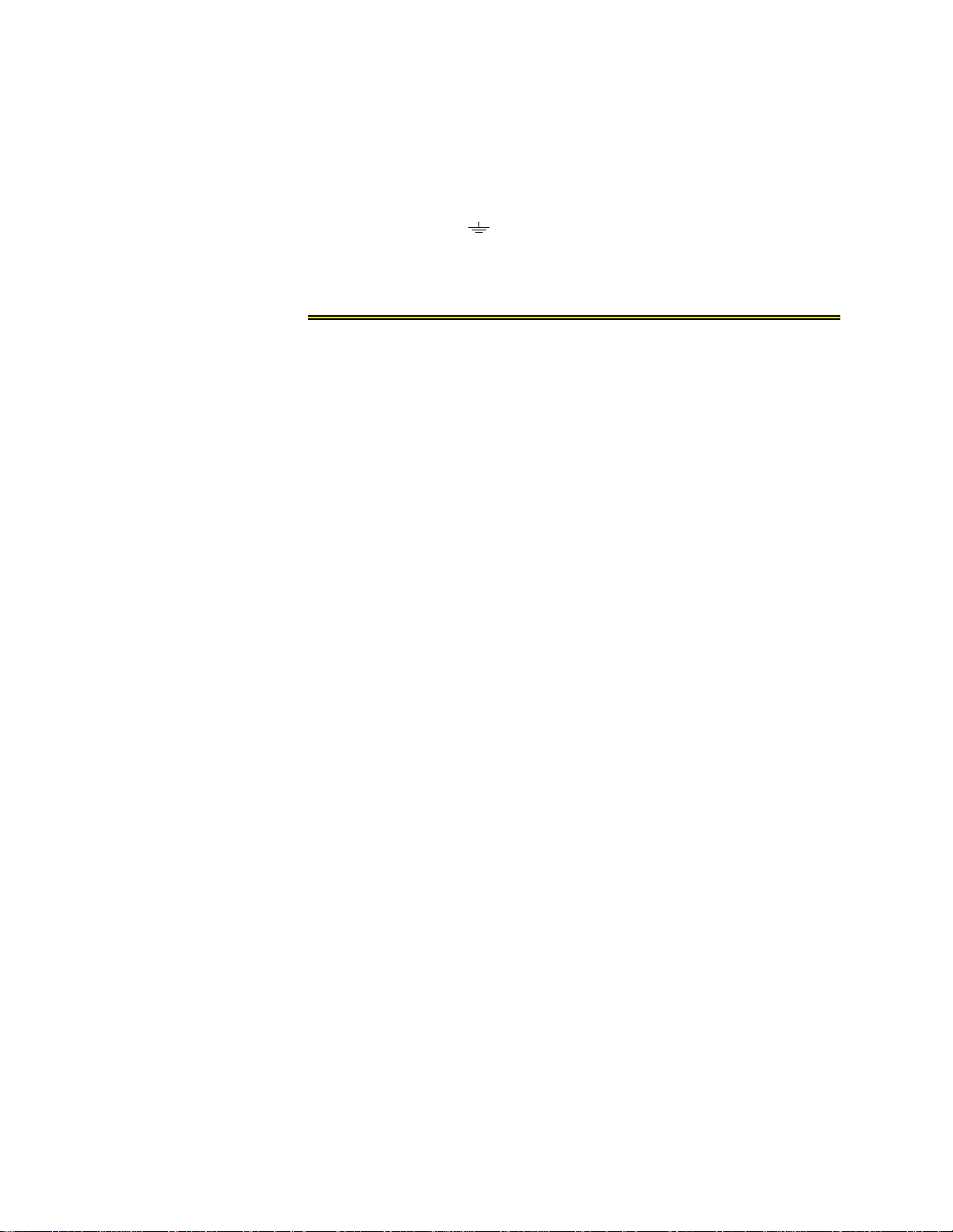
Deutsch
VORSICHT!
Explosionsgefahr bei unsachgemäßem Ersetzen der Batterie! Batterie gleichen Typs
und gleich er Qualität benutzen, wie vom Her s t eller empf ohlen. Ents orgung der Batterie nach Anweisung des Herstellers!
VORSICHT, GEFAHR!
Um keinen Schlag zu erhalten beim Versagen der electrische n Anl a ge, muss der Stromanschluss von ei nem Elektriker vorge nommen werden. Der el ektrische Pol, verse hen mit dem Erdsymbol ( ) muss am Stromanschluss permanent geerdet sein.
VORSICHT!
Schaltungen, die in den Geräten zusammengeschaltet sind, müssen weiterhin den
Vorschriften EN60950:1992/A4:1997, Absatz 6.2 für Telecommunications Netz
Spannung (TNV) Schaltkreize entsprechen.
Canadian
Requirements
Safety Precautions
This digital apparatus does not exceed the Class A limits for radio noise emissions from
digital apparatus set out in the Radio Interference Regulations of the Canadian
Department of Communications.
Le présent appareil numérique n’émet pas de bruits radioélectriques dépassant les
limites applicabl es aux appareils numériques (de la class A) prescrites dans le
Règlement sur le brouill age radi oélect riq ue éd icté par le mi nist ère des Communi ca tion s
du Canada.
The Industry Canada label indentifies CS-03 certified equipment. This certification
means that the equipment meets certain telecommunications network protective,
operational and safety requirements. Industry Canada does not guarantee the
equipment will operate to the user’s satisfaction.
Before installing this equipment, users should ensure that it is permissible to be
connected to the facilities of the local telecommunications company. The equipment
must also be installed using an acceptable method of connection. In some cases, the
company’s inside wiring associated with a single line individual service may be extended
by means of a certified connector assembly (telephone extension cord). The customer
should be aware that compliance with the above conditions may not prevent
degradation of service in some situations.
Repairs to certifi ed equipmen t should be made by a n authoriz ed Canad ian maint enance
facility designated by the supplier. Any repairs or alterations made by the user to this
equipment, or equipment malfunctions, may give the telecommunications company
cause to request the user to disconnect the equipment.
Users should ensure for their own protection that the electrical ground connections of
the power utility, telephone lines and internal metallic water pipe system, if present, are
connected together. This precaution may be particularly important in rural areas.
Caution: Users should not attempt to make such connections themselves, but should
contact the appropriate electric inspection authority, or electrician, as appropriate.
This equipment is intended to be installed only in a Restricted Access Location that
meets the following criteria:
• Access can only be gained by service personnel or users who have been instructed
about the reasons for the restrictions applied to the location and about any
precautions that must be taken.
• Access can only be gained through the use of a lock and key or other means of
security, and is controlled by the authority responsible for the location.
When handling this equipment, follow these basic safety precautions to reduce the risk
of electric shock an d in ju ry :
• Follow all warnings and instructions marked on the product and in the manual.
• Unplug the hardware from the wall outlet before cleaning. Do not use liquid
cleaners or aerosol cleaners. Use a cloth slightly dampened with water.
• Do not place this product on an unstable cart, stand, or table. It may fall, causing
serious damage to the product.
• Slots and openings in the shelves are provided for ventilation to protect them
from overheating. These openings must not be blocked or covered. Never place
this product near a radiator or heat register.
iv
Verilink QUAD T1 User Manual
Page 5

Product Warranty
Customer Service
Publications Staff
• This product should be operated only from the type of power source indicated on
the marking label and manual. If you are unsure of the type of power supply you
are using, consult your dealer or local power company.
• Do not allow anything to rest on the power cord. Do not locate this product where
the cord will interfere with the free movement of people.
• Do not overload wall outlets and extension cords, as this can result in fire or
electric shock.
• Never push objects of any kind into the shelves. They may touch dangerous
voltage points or short out parts that could result in fire or electric shock. Never
spill liquid of any kind on this equipment.
• Unplug the equipment from the wall outlet and refer servicing to qualified service
personnel under the following conditions:
• When the power supply cord or plug is damaged or frayed.
• If liquid has been spilled into the product.
• If the product has been exposed to rain or water.
• If the product has been dropped or if the cabinet has been damaged.
Verilink’s product warranty covers repair or replacement of all equipment under normal
use for a five-year period from date of shipment. Replacement products may be new or
reconditioned. Any replaced or repaired product or part has a ninety (90) day warranty
or the remainder of the initial warranty period, whichever is longer. Our in-house Repair
Center services returns within ten working days.
Verilink offers the following services:
• System Engineers at regional sales office s for network design and planning
assistance (800) 837- 4546
• Technical Assistance Center for free 24x7 telephone support during installation,
maintenance, and troubleshooting (800) 285-2755 and support@verilink.com
• To return a product, it must be assigned a Return Materials Authorization (RMA)
number before sending it to Veril i nk for repa ir (800) 92 6- 0085 , ext. 228 2
• Maintenance contracts and leasing plans (800) 837-4546
• Technical Training on network concepts and Verilink products (800) 282-2755
and training@verilink.com
• Web site (www.verilink.com)
This manual was written and illustrated by Steve Rider. Contributing Writers and
Editors: Dave Fradelis, Theresa Lau, Marie Metivier, and Barbara Termaat.
Verilink QUAD T1 User Manual
v
Page 6
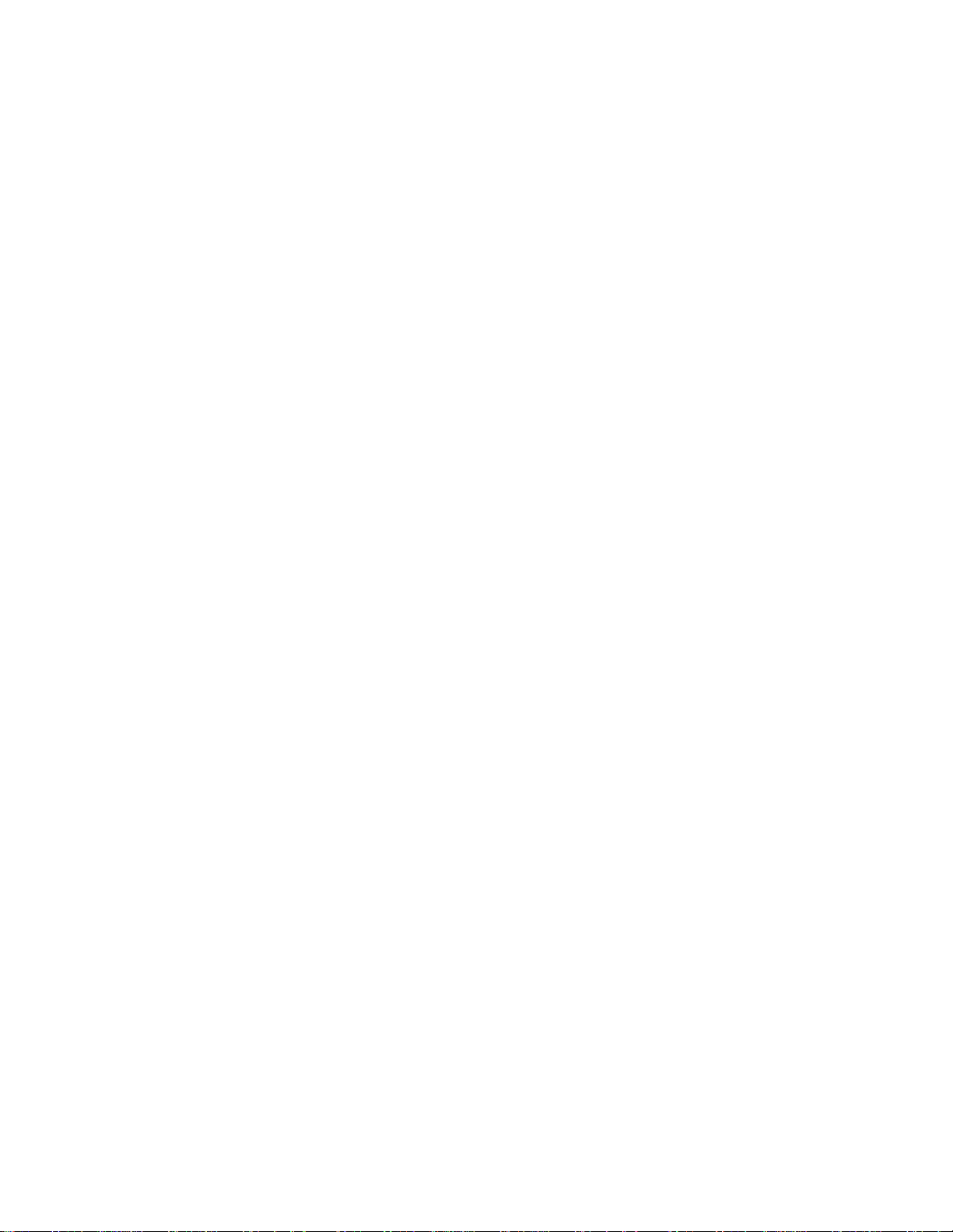
vi
Verilink QUAD T1 User Manual
Page 7

Table of Contents
Overview
Quick Set-Up
Configuration
................................................................................................................. . 1-1
Scope ................................................................................................................. 1-1
Purpose and Use ................................................................................................ 1-1
Product Description .................................................................................... 1-1
Management Options .................................................................................. 1-2
Related Verilink Documents ........................................................................ 1-2
Components ...................................................................................................... 1-2
Front Module ............................................................................................... 1-2
............................................................................................................ 2-1
Example Configuration ...................................................................................... 2-1
Example Illustrations .................................................................................. 2-1
Log-In .......................................................................................................... 2-3
Configure Ports ........................................................................................... 2-3
Build Circuits .... ... .............................................................................. .......... 2-6
Additional Information ...... ...................... ................................................. 2-12
.......................................................................................................... 3-1
Craft Interface ................................................................................................... 3-1
Terminal Setup ............................................................................................ 3-1
Log In ........................................................................................................... 3-2
Configuration Menu ... .............................................................................. .......... 3-4
FDL Configuration ....................................................................................... 3-6
Timing Menu ............................................................................................... 3-7
Performance
Performance Menu ............................................................................................. 4-1
Diagnostics and Alarms
Diagnostics Menu .................. ...................... ......................................... ............. 5-1
Alarm Menu
............................................................................................................ 4-1
T1 24 Hour Performance ....................... ......................................... ............. 4-2
Threshold Status ......................................................................................... 4-5
QUAD T1 Counter Menu .............................................................................. 4-6
................. ...................... ...................... ................... .......... 5-1
Using Diagnostics ............................... ......................................... ................ 5-1
Troubleshooting ..... ............................ ............................ ............................ . 5-4
...................................................................................................... 5-8
Threshold Configuration ............................................................................. 5-8
Display Alarm Buffer ................. ... ........................................................... .. 5 -11
Threshold Status ....................................................................................... 5-11
Verilink QUAD T1 User Manual v
Page 8

vi Verilink Quad T1 User Manual
Page 9

Chapter
Scope
1
Overview
This manual describes the QUAD T1 module, a component of the
Verilink Access System 3000 (AS3000) product line.
•
This chapter presents an overview wi th illustrations of front
and rear modules.
•
Chapter 2, "Quick Set-Up" presents a sample configuration
procedure, as a guide to configuring the QUAD T1 module.
•
Chapter 3, "Configuration" presents a detailed listing of all
configuration options.
•
Chapter 4, "Performance" describes the Performance Menu
functions.
•
Chapter 5, "Diagnostics and Alarms" details the Diagnostics
Menu functions.
Purpose and Use
Product Description
Line Compatibility
In typical use, circuits are built from th e four ports of t he QUAD T1
module, across the midplane of an AS3000 shelf, to a network or
data port on another AS3000 module. The ports of the QUAD T1
module can be network (DS-1) or equipment (DSX-1) ports,
depending on the rear connector module (CIM) selected. Circuits
can also be built from any port on a QUAD T1 module to any other
port on the same module, allowing it to connect local DSX-1
equipment to a T1 circuit.
NOTE:
The QUAD T1 module contains four full-featured T1 Channel
Service Units (CSUs). Each of the 4 CSUs may be independently
placed in or out of service. Each may be optioned differently or the
same as any other.
Both Extended Superframe (ESF) and Superframe (SF) framing are
supported, as well as both Alt e rnating Mark Inversion (AMI ) and
Binary Eight Zero Substitution (B8ZS) line coding.
The QUAD DATA and IMUX modules will be included in
AS3000 Release 1.1, ex pected during Q3 1999 .
Verilink QUAD T1 User Manual 1-1
Page 10
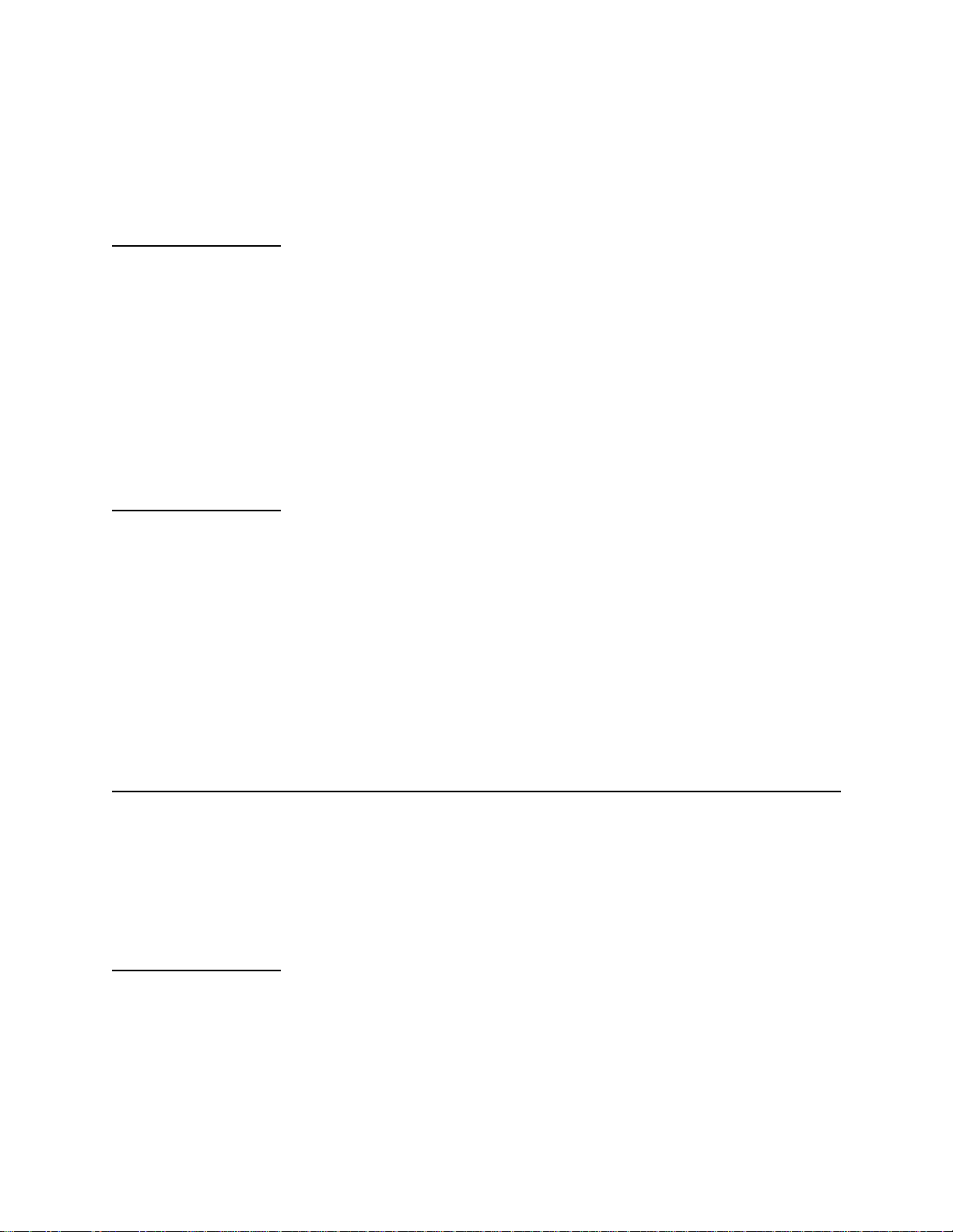
Overview
Compatible
Modules
Management Options
Related Verilink Documents
Circuits can be built from any port of the QUAD T1 module to any
port on a QUAD DATA, IMUX, or M1-3 module. When the Inverse
Multiplexer (IMUX) is used, multiple T1 ports can be mapped to the
same IMUX data port, up to a total of 8 T1s on two QUAD T1
modules.
The QUAD T1 module is a sing le component of an AS3000 node.
Each AS3000 node must co ntai n an SCM module as the node
controller. Managem e nt o f the QUAD T1 module is done through
the SCM.
The SCM provides the management interface to one or more of the
following:
•
A PC running the Verilink Node Manager application.
•
Any computer running an SNMP management program.
•
A terminal accessing the Craft (ASCII terminal) interface.
For basic information on Verilink AS3000 shelves, power supplies,
and physical installation, see the manual AS3000: The Basics.
Components
Front Module
For information on the SCM system controller module and Circuit
Build functions, see the SCM User Manual.
For information on the M1-3 DS3 module, see the M1-3 User
Manual.
For information on the QUAD DATA module, see the QUAD DATA
User Manual.
For information on the IMUX module, see the IMUX User Manual.
A complete QUAD T1 installation consists o f the QUAD T1 front
module and one of three rear connector modules.
The rear connector modu le is always instal led first. Whe n removing
modules, the front modu le is always removed first.
The front panel of the QUAD T1 module has five tri-col or Light
Emitting Diodes (LEDs) which give status information. There are
three modular connectors: two RJ-45 connectors for daisy-chain
connections in and out to ot her AS300 0 shelves, and an RJ-11
connector which supports the local Craft Interface in the module.
LOCAL
1-2 Verilink QUAD T1 User Manual
Page 11

Overview
Usually the
LOCAL
port is not used. Instead, the module is managed
through the SCM. Figure 1-1 shows the front panel of the QUAD T1
module.
Figure 1-1 QUAD T1 Front Panel
QUAD
T1
LEDs
1
PORT
2
LOCAL
3
PORT
4
The front panel has five Ligh t Emi tting Diodes (LEDs).
SYS LED
The possible states for the SYS (System) led are shown in Table 1-1.
Table 1-1 System LED States
LED State Indication
Off No power to the module.
SYS
PRI
EXT
MANAGEMENT
Steady Green Power and the module is not the shelf controller. This is typical.
Blinking Green to Off Power and the module is the shelf controller, should n ot occur with an S CM present
in the node.
Amber Shelf master negotiation is in progress. Normal during power-up cycle.
Port LEDs
The port LEDs reflect the conditions listed in Table 1-2.
Table 1-2 Port LED States
LED State Indication
Off The port is not in service. See
Solid Green The port is in service with no alarms or loopbac ks.
Solid Red The port is in service with one or more major alarms.
Solid Amber The port is in service and a loopback or test is in effect, or a yellow alarm (RAIS) is
being received.
Blinking Amber to
Red
The port is in service, a loopback or test is in progress, and errors are detected.
Configuration
.
Verilink QUAD T1 User Manual 1-3
Page 12

Overview
Power-Up Sequence
During initialization the QUAD T1 LEDs blink as a self-test is
conducted. Initially all five LEDs blink green to red rapidly. At the
completion of the self-test the SYS LED will remain amber briefly as
the SCM takes over the management functions. The final state of
the Port LEDs will reflect the conditions listed above.
PRI Port
Rear Modules
DS-1 or DSX-1
CIM Types
The PRI RJ-45 port can be used to connect a QUAD T1 module
directly to a PC running Node Manager software.
The QUAD T1 module is used with one of three Connector Interface
Modules (CIMs), depending on the required mix of DS-1 and DSX-1
interface types. Each of the available CIMs presents four RJ-48 8pin modular connectors for the T1 connections.
CSU network interfaces present a DS-1 i nterf ace, wi th lin e buildo ut
options which can be used to reduce the transmit signal level if a
repeater is nearby.
T1 equipment, and the equipment interface of a T1 CSU, typically
present a DSX-1 interface which offers th e ability t o inc rease signa l
level in order to drive a long cable between the equipment and the
CSU.
The three types of CIM available with the QUAD T1 module are
described in Table 1-3 and illustrated in Figure 1-2.
Table 1-3 QUAD T1 CIM Types
CIM Type Number of DS-1 Ports Number of DSX-1 Ports
CIM 3003 2 2
CIM 3064 4 0
CIM 3068 0 4
Alarm Relay
Connector
1-4 Verilink QUAD T1 User Manual
Each of the CIMs used with the QU AD T1 module has a connecto r
for use with an external alarm syst em. In some large data centers
and telco facilities, an audible or visible alarm system is used to
alert technicians to a problem. Relays on the QUAD T1 module are
used to either break or make a connection, triggering this alarm
system.
To trigger an alarm by a relay closure, use the NO (Normally Open)
and COM (Common) connectors. If the alarm system triggers by a
break in a circuit, use (NC) Normally Closed and COM. The relay
contacts meet Form C specifications and are rated at 0.4A @ 125
VAC or 2A @ 30 VDC. The relay is designed for non-inductive loads.
See AS3000: The Basics for more information on alarm relays.
Page 13

Overview
External Timing
An 8-pin DIN connector on the CIM supports connection of an
external timing source. Use cable P/N 458-501784-006 to connect
to a module in another shelf as th e timing source or cable P/N 458501786-003 for bare wire. The timing source used must provide a
1.544 Mbit/s signal.
Figure 1-2 QUAD T1 CIM Types
EXT TIMING
INPUT
EXT TIMING
ALARM
NO COM NC
ALARM
4
DSX-1
DS-1
3
2
1
DS-1
3003
3064
CIM
CIM
INPUT
EXT TIMING
INPUT
NO COM NC
ALARM
NO COM NC
4
4
3
2
DSX-1
3
2
1
CIM
3068
1
Verilink QUAD T1 User Manual 1-5
Page 14
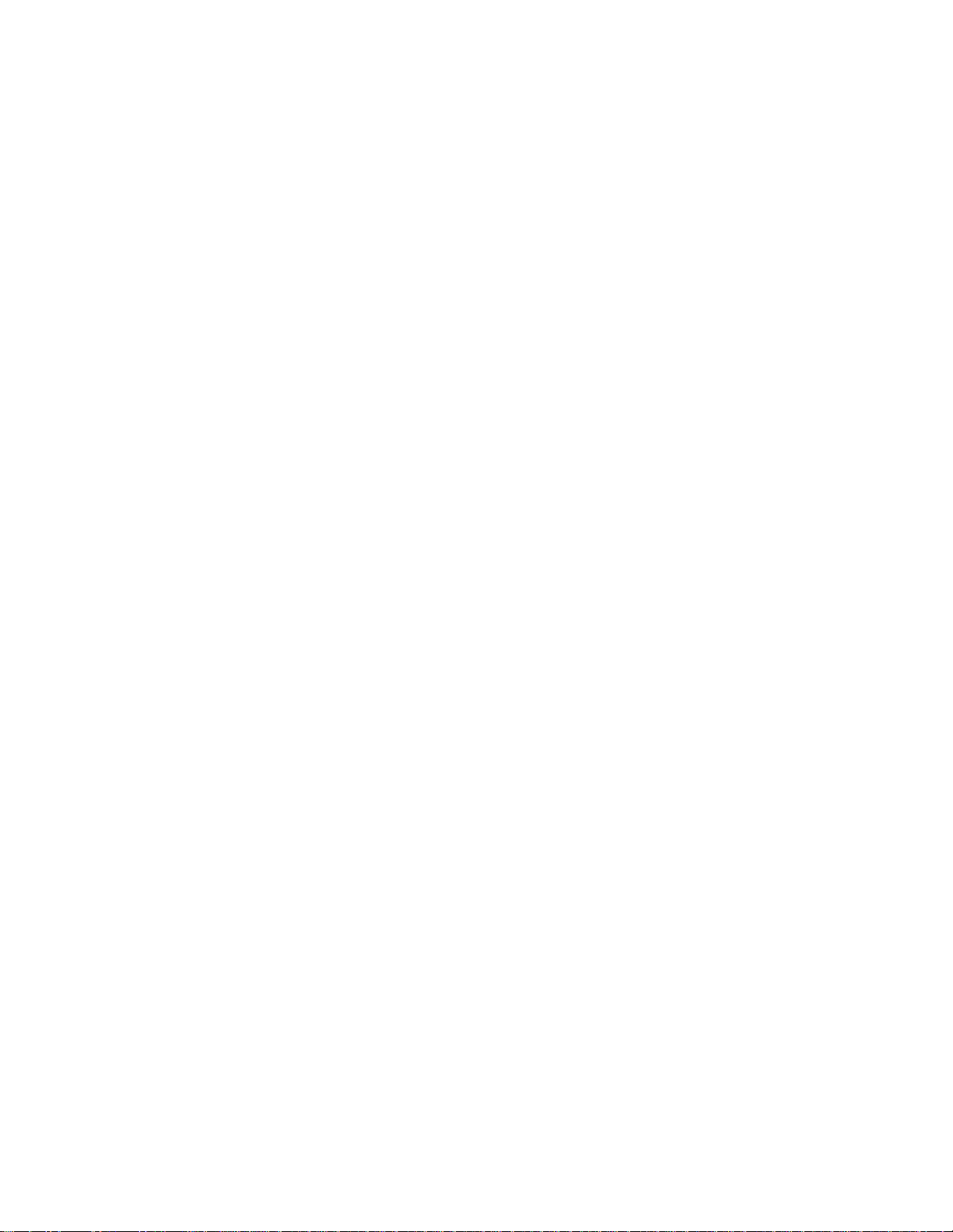
Overview
1-6 Verilink QUAD T1 User Manual
Page 15

Chapter
2
Quick Set-Up
This chapter describes an example configuration and a step-by-step
procedure to configure it. It is unlikely that this configuration will
match yours exactly. Use this chapter as a guide to the process of
installing a QUAD T1 module.
Example Configuration
For this example configuration the following assumptions are
made:
•
That the hardware configuration is an MLS shelf with:
•
An SCM managing the node in slot 1.
•
A QUAD DATA module in slot 2.
•
A QUAD T1 module in slot 3 wit h a CIM 3003.
•
A QUAD T1 module in slot 4 wit h a CIM 3064.
Example Illustrations
•
An IMUX module in slot 5.
•
An M1-3 module in slot 6.
•
That the circu i ts to be bu i lt are:
•
From port 1 of the QUAD DATA module to port 1 of the
first QUAD T1 module (s lot 3), for a video codec
application at a rate of 1.536 Mbit/s.
•
From port 3 of the QUAD T1 module to T1 number 6 of the
M1-3 module, connecting a local PBX to a remote site using
one T1 of a T3 circuit.
•
From the data port of the IMUX module to all 4 ports of th e
second QUAD T1 mo du l e , to support a router at 6.112
Mbit/s.
Figure 2-1 shows the shelf for the exa mple configuration and Figure
2-2 illustrates the applications.
Verilink QUAD T1 User Manual 2-1
Page 16

Quick Set- Up
Figure 2-1 Example Shelf
Figure 2-2 Example Applications
2-2 Verilink QUAD T1 User Manual
Page 17

Log-In
Quick Set-Up
LOCAL
Connect a Craf t cable to the port labe l le d
on the front of the
SCM module.
Connect the other end of the Craft cable to a notebook computer.
Start a session in a terminal program.
1. Set your terminal parameters to:
•
19.2 kbit/s
•
8 data bits
•
No parity
•
One stop bit
•
No flow control
NTER
2. Press
3. The prompt
E
.
pSH+>
pSH+>
pSH+>pSH+>
appears.
4. Type “craft” (use lowercase)
Configure Ports
Your Password
5. The prompt
6. Initially there is no password, press
7. The
SCM Main Menu
Your Password
Your PasswordYour Password
appears.
appears.
NTER
E
.
8. To navigate to the fi rst QUAD T1 module (in slot 3), type “S”
and press
NOTE:
NTER
E
. At the prom pt type “1,3” and press
For the rest of th is chapt er, you wil l not be ins tructed to p ress
NTER
E
after each command. Gen erally,
NTER
E
is used after
NTER
E
.
each keyboard entry.
Each port used in this example must be configured correctly and
placed in service. The
Configuration Menu
is used for this
purpose. With the first QUAD T1 module selected, access the
Configuration Menu
shows the QUAD T1
In the example
Configuration Me nu
by typing "C" at the
Configuration Menu.
Main Menu
. Figure 2-3
shown in Figure 2-3, ports 1
and 2 offer line build out options while ports 3 and 4 offer
equalization (cable length) options. This is because a CIM 3003 is
used. The CIM 3003 features two DS-1 ports and two DSX-1 ports.
This is correct for this example because we are connecting ports 1
and 2 to T1 circuits, and port 3 is connecti ng to a PBX which
presents a DSX-1 interface. Port 4 of the first QUAD T1 module is
not used in this example.
Verilink QUAD T1 User Manual 2-3
Page 18

Quick Set- Up
Figure 2-3 Configuration Menu for Slot 3
-- QUAD T1 CONFIGURATION MENU --
-- QUAD T1 CONFIGURATION MENU --
-- QUAD T1 CONFIGURATION MENU ---- QUAD T1 CONFIGURATION MENU --
Port 1 Port 2 Port 3 Port 4
Port 1 Port 2 Port 3 Port 4
Port 1 Port 2 Port 3 Port 4 Port 1 Port 2 Port 3 Port 4
In) in service no no no no
In) in service no no no no
In) in service no no no noIn) in service no no no no
Fn) frame format ESF ESF ESF ESF
Fn) frame format ESF ESF ESF ESF
Fn) frame format ESF ESF ESF ESFFn) frame format ESF ESF ESF ESF
Ln) line coding B8ZS B8ZS B8ZS B8ZS
Ln) line coding B8ZS B8ZS B8ZS B8ZS
Ln) line coding B8ZS B8ZS B8ZS B8ZSLn) line coding B8ZS B8ZS B8ZS B8ZS
Bn) line build out 0db 0db n/a n/a
Bn) line build out 0db 0db n/a n/a
Bn) line build out 0db 0db n/a n/aBn) line build out 0db 0db n/a n/a
En) equalization n/a n/a 0-133ft 0-133ft
En) equalization n/a n/a 0-133ft 0-133ft
En) equalization n/a n/a 0-133ft 0-133ftEn) equalization n/a n/a 0-133ft 0-133ft
NDn) network density none none none none
NDn) network density none none none none
NDn) network density none none none noneNDn) network density none none none none
NLn) network initiated loop yes yes no no
NLn) network initiated loop yes yes no no
NLn) network initiated loop yes yes no noNLn) network initiated loop yes yes no no
An) alarm declare time(sec) 0 0 0 0
An) alarm declare time(sec) 0 0 0 0
An) alarm declare time(sec) 0 0 0 0An) alarm declare time(sec) 0 0 0 0
DLn) FDL enable yes yes no no
DLn) FDL enable yes yes no no
DLn) FDL enable yes yes no noDLn) FDL enable yes yes no no
PRM enable yes yes yes yes
PRM enable yes yes yes yes
PRM enable yes yes yes yes PRM enable yes yes yes yes
Rn) enable inband/FDL no no no no
Rn) enable inband/FDL no no no no
Rn) enable inband/FDL no no no noRn) enable inband/FDL no no no no
Sn) trunk condition bits(A/B) 0/0 0/0 0/0 0/0
Sn) trunk condition bits(A/B) 0/0 0/0 0/0 0/0
Sn) trunk condition bits(A/B) 0/0 0/0 0/0 0/0Sn) trunk condition bits(A/B) 0/0 0/0 0/0 0/0
F) FDL configuration
F) FDL configuration
F) FDL configurationF) FDL configuration
C) copy port T) timing
C) copy port T) timing
C) copy port T) timingC) copy port T) timing
X) exit this menu
X) exit this menu
X) exit this menuX) exit this menu
A [0.0.0.2] [1,3] QUAD T1 >
A [0.0.0.2] [1,3] QUAD T1 >
A [0.0.0.2] [1,3] QUAD T1 >A [0.0.0.2] [1,3] QUAD T1 >
Configure Slot 3
1. Type "I1" to place port 1 into service.
2. The selections for framing, line code, line build out, network
3. Type "C" and copy the setti ngs for p ort 1 to po rt 2. The tw o T1
4. Type "I3" to place port 3 in service. The PBX in this ex ample is
5. So that the 24 lines in this T1 will appear busy during a T1
6. Type "T" to access the timing submenu. See Figure 2-4. The
density, loopback, and FDL settings are already correct for this
example. Type "A1" to set the alarm declare time, enter a value
of 2. The port will now report alarms of a two second duration.
circuits are identical.
an older model which uses AMI line coding, so type "L3" and
select AMI.
4)1/1
outage, type "S3" and select
4)1/1
. This causes the A and B bits
4)1/14)1/1
to be forced to a 1 during any red alarm condition.
option
R) receive clock from shelf:
R) receive clock from shelf:R) receive clock from shelf:
must be set to
Yes
Yes
for this
YesYes
R) receive clock from shelf:
example. Once done, the timing selection already configured
for this entire shelf is applied to this QUAD T1 module. The T3
network port of the M1-3 module in slot 6 is the primary clock
source for this node. If that clock source fails, the node will
recover timing from the secondary source, network port 1 of
2-4 Verilink QUAD T1 User Manual
Page 19

the QUAD T1 module in slot 3. With
shelf will revert to the primary (T3) source once it recovers
from an outage.
Figure 2-4 Timing Menu
-- QUAD T1 CONFIGURATION MENU (TIMING OPTIONS)--
-- QUAD T1 CONFIGURATION MENU (TIMING OPTIONS)--
-- QUAD T1 CONFIGURATION MENU (TIMING OPTIONS)---- QUAD T1 CONFIGURATION MENU (TIMING OPTIONS)--
R) receive clock from shelf: yes
R) receive clock from shelf: yes
R) receive clock from shelf: yesR) receive clock from shelf: yes
Current shelf timing source: card 6, network (primary)
Current shelf timing source: card 6, network (primary)
Current shelf timing source: card 6, network (primary)Current shelf timing source: card 6, network (primary)
Source Slot Number Synchronization Auto Restore
Source Slot Number Synchronization Auto Restore
Source Slot Number Synchronization Auto RestoreSource Slot Number Synchronization Auto Restore
Primary PC) 6 PS) network PA) yes
Primary PC) 6 PS) network PA) yes
Primary PC) 6 PS) network PA) yesPrimary PC) 6 PS) network PA) yes
Secondary SC) 3 SS) net 1 SA) yes
Secondary SC) 3 SS) net 1 SA) yes
Secondary SC) 3 SS) net 1 SA) yesSecondary SC) 3 SS) net 1 SA) yes
Tertiary TC) 4 TS) net 1 TA) yes
Tertiary TC) 4 TS) net 1 TA) yes
Tertiary TC) 4 TS) net 1 TA) yesTertiary TC) 4 TS) net 1 TA) yes
X) exit this menu
X) exit this menu
X) exit this menuX) exit this menu
A [0.0.0.2] [1,3] QUAD T1 >
A [0.0.0.2] [1,3] QUAD T1 >
A [0.0.0.2] [1,3] QUAD T1 >A [0.0.0.2] [1,3] QUAD T1 >
Auto Restore
Auto Restore
Auto RestoreAuto Restore
Quick Set-Up
set to
yes
yes
yesyes
, the
Configure Slot 4
7. This completes the port configuration for this module. Exit to
Main Menu
the
by typing "X" twice.
8. Use the "S" command to select shelf 1, slo t 4—the other QUAD
T1 module.
9. Type "C" to access the
NOTE:
The line build out field is available for all four ports on this
n/a
module, and
n/a
n/a n/a
Configuration Menu
. See Figure 2-5.
is shown for equalization. Thi s is because
this module has be en fi tt e d wit h a CIM 3064 rear conne c tor
module which prov ides 4 DS-1 ports.
Verilink QUAD T1 User Manual 2-5
Page 20

Quick Set- Up
Figure 2-5 Configuration Menu for Slot 4
-- QUAD T1 CONFIGURATION MENU --
-- QUAD T1 CONFIGURATION MENU --
-- QUAD T1 CONFIGURATION MENU ---- QUAD T1 CONFIGURATION MENU --
Port 1 Port 2 Port 3 Port 4
Port 1 Port 2 Port 3 Port 4
Port 1 Port 2 Port 3 Port 4 Port 1 Port 2 Port 3 Port 4
In) in service no no no no
In) in service no no no no
In) in service no no no noIn) in service no no no no
Fn) frame format ESF ESF ESF ESF
Fn) frame format ESF ESF ESF ESF
Fn) frame format ESF ESF ESF ESFFn) frame format ESF ESF ESF ESF
Ln) line coding B8ZS B8ZS B8ZS B8ZS
Ln) line coding B8ZS B8ZS B8ZS B8ZS
Ln) line coding B8ZS B8ZS B8ZS B8ZSLn) line coding B8ZS B8ZS B8ZS B8ZS
Bn) line build out 0db 0db 0db 0db
Bn) line build out 0db 0db 0db 0db
Bn) line build out 0db 0db 0db 0dbBn) line build out 0db 0db 0db 0db
En) equalization n/a n/a n/a n/a
En) equalization n/a n/a n/a n/a
En) equalization n/a n/a n/a n/aEn) equalization n/a n/a n/a n/a
NDn) network density none none none none
NDn) network density none none none none
NDn) network density none none none noneNDn) network density none none none none
NLn) network initiated loop no no no no
NLn) network initiated loop no no no no
NLn) network initiated loop no no no noNLn) network initiated loop no no no no
An) alarm declare time(sec) 0 0 0 0
An) alarm declare time(sec) 0 0 0 0
An) alarm declare time(sec) 0 0 0 0An) alarm declare time(sec) 0 0 0 0
DLn) FDL enable no no no no
DLn) FDL enable no no no no
DLn) FDL enable no no no noDLn) FDL enable no no no no
PRM enable yes yes yes yes
PRM enable yes yes yes yes
PRM enable yes yes yes yes PRM enable yes yes yes yes
Rn) enable inband/FDL no no no no
Rn) enable inband/FDL no no no no
Rn) enable inband/FDL no no no noRn) enable inband/FDL no no no no
Sn) trunk condition bits(A/B) 0/0 0/0 0/0 0/0
Sn) trunk condition bits(A/B) 0/0 0/0 0/0 0/0
Sn) trunk condition bits(A/B) 0/0 0/0 0/0 0/0Sn) trunk condition bits(A/B) 0/0 0/0 0/0 0/0
F) FDL configuration
F) FDL configuration
F) FDL configurationF) FDL configuration
C) copy port T) timing
C) copy port T) timing
C) copy port T) timingC) copy port T) timing
X) exit this menu
X) exit this menu
X) exit this menuX) exit this menu
A [0.0.0.2] [1,4] QUAD T1 >
A [0.0.0.2] [1,4] QUAD T1 >
A [0.0.0.2] [1,4] QUAD T1 >A [0.0.0.2] [1,4] QUAD T1 >
10. Use "I1" to place port 1 i nto service. No other changes to t he
11. Use the "C" command and copy the settings for port 1 to all
12. Use the "T" command to access the timing submenu an d verify
13. This completes the port configuration for this module. Exit to
Build Circuits
Once the required ports are configured and placed in service, the
circuits are built using the Circuit Build function of the SCM.
Always use the Craft interface of the SCM module, by direct
connection or Telnet, to access the Circuit Build function—instead
of connecting to the Craft interface of the individual modules. This
assures that the SCM remains the central repository of all circui t
routing information.
module default settings are required for this example.
ports.
R) receive clock from shelf:
that the
Main Menu
the
R) receive clock from shelf:
R) receive clock from shelf:R) receive clock from shelf:
by typing "X" twice.
option is set to
yes
yes
yesyes
.
NOTE:
The assumption is made that the ports of the other modules
have been placed in service and configured. Always place
ports in service and configure them before building circuits.
2-6 Verilink QUAD T1 User Manual
Page 21

Quick Set-Up
1. Type "B" to display the
Figure 2-6 Circuit Manager Menu
-- CIRCUIT MANAGER MENU [1,1] SCM Firmware 1.18 --
-- CIRCUIT MANAGER MENU [1,1] SCM Firmware 1.18 --
-- CIRCUIT MANAGER MENU [1,1] SCM Firmware 1.18 ---- CIRCUIT MANAGER MENU [1,1] SCM Firmware 1.18 --
>>>>>> NO CIRCUIT FOUND IN DATABASE <<<<<
>>>>>> NO CIRCUIT FOUND IN DATABASE <<<<<
>>>>>> NO CIRCUIT FOUND IN DATABASE <<<<< >>>>>> NO CIRCUIT FOUND IN DATABASE <<<<<
A) add circuit L) search circuit
A) add circuit L) search circuit
A) add circuit L) search circuit A) add circuit L) search circuit
D) delete circuit E) edit circuit
D) delete circuit E) edit circuit
D) delete circuit E) edit circuit D) delete circuit E) edit circuit
P) prev page I) activate circuit
P) prev page I) activate circuit
P) prev page I) activate circuit P) prev page I) activate circuit
N) next page R) deactivate circuit
N) next page R) deactivate circuit
N) next page R) deactivate circuit N) next page R) deactivate circuit
X) exit this menu
X) exit this menu
X) exit this menu X) exit this menu
A [0.0.0.2] [1,4] QUAD T1 >
A [0.0.0.2] [1,4] QUAD T1 >
A [0.0.0.2] [1,4] QUAD T1 >A [0.0.0.2] [1,4] QUAD T1 >
Circuit Manager Menu
2. Type "A" to add a circuit. The
Figure 2-7 Add Circuit Menu
-- ADD CIRCUIT MENU [1,1] SCM Firmware 1.18 --
-- ADD CIRCUIT MENU [1,1] SCM Firmware 1.18 --
-- ADD CIRCUIT MENU [1,1] SCM Firmware 1.18 ---- ADD CIRCUIT MENU [1,1] SCM Firmware 1.18 --
(Figure 2-6).
Add Circuit Menu
is displayed.
N) name: -- M) mode: --
N) name: -- M) mode: --
N) name: -- M) mode: -- N) name: -- M) mode: --
SP) src port: [-,-] undefined DP) dst port: [-,-] undefined
SP) src port: [-,-] undefined DP) dst port: [-,-] undefined
SP) src port: [-,-] undefined DP) dst port: [-,-] undefinedSP) src port: [-,-] undefined DP) dst port: [-,-] undefined
--port rate selection-- --port rate selection--
--port rate selection-- --port rate selection--
--port rate selection-- --port rate selection-- --port rate selection-- --port rate selection- ( undefined port ) ( undefined port )
( undefined port ) ( undefined port )
( undefined port ) ( undefined port ) ( undefined port ) ( undefined port )
( undefined port ) ( undefined port )
( undefined port ) ( undefined port )
( undefined port ) ( undefined port ) ( undefined port ) ( undefined port )
( undefined port ) ( undefined port )
( undefined port ) ( undefined port )
( undefined port ) ( undefined port ) ( undefined port ) ( undefined port )
( undefined port ) ( undefined port )
( undefined port ) ( undefined port )
( undefined port ) ( undefined port ) ( undefined port ) ( undefined port )
bus: AUT ->-->>->> Circuit Inactive <<-<<--<-
bus: AUT ->-->>->> Circuit Inactive <<-<<--<-
bus: AUT ->-->>->> Circuit Inactive <<-<<--<- bus: AUT ->-->>->> Circuit Inactive <<-<<--<-
S) setup X) exit
S) setup X) exit
S) setup X) exit S) setup X) exit
A [0.0.0.2] [1,4] QUAD T1 >
A [0.0.0.2] [1,4] QUAD T1 >
A [0.0.0.2] [1,4] QUAD T1 >A [0.0.0.2] [1,4] QUAD T1 >
Circuit 1
Use the following steps to build a circuit from the QUAD DATA
module to the QUAD T1 module in slot 3.
1. Type "N" and give the circuit a name. For the first circuit use
“codec1”.
2. Type "M" and set the mode to 64K per DS0.
3. Type "SP" and set the Source Port. Type "1,2" to select shelf 1,
slot 2 (the QUAD DATA module), then select data port number
1.
Verilink QUAD T1 User Manual 2-7
Page 22

Quick Set- Up
4. Type "DP" and set the Destination Port to shelf 1, slot 3 (the
first QUAD T1 module), then select net port 1. The screen is
refreshed with the information entered so far. See Figure 2-8.
Figure 2-8 Add Circuit Menu—Partial Circuit
-- ADD CIRCUIT MENU [1,1] SCM Firmware 1.18 --
-- ADD CIRCUIT MENU [1,1] SCM Firmware 1.18 --
-- ADD CIRCUIT MENU [1,1] SCM Firmware 1.18 ---- ADD CIRCUIT MENU [1,1] SCM Firmware 1.18 --
N) name: codec1 M) mode: 64k
N) name: codec1 M) mode: 64k
N) name: codec1 M) mode: 64k N) name: codec1 M) mode: 64k
SP) src port: [1, 2] QUAD dat1 DP) dst port: [1, 3] QUAD net1
SP) src port: [1, 2] QUAD dat1 DP) dst port: [1, 3] QUAD net1
SP) src port: [1, 2] QUAD dat1 DP) dst port: [1, 3] QUAD net1SP) src port: [1, 2] QUAD dat1 DP) dst port: [1, 3] QUAD net1
-- port data rate -- DM) -- DS0 map selection --
-- port data rate -- DM) -- DS0 map selection --
-- port data rate -- DM) -- DS0 map selection -- -- port data rate -- DM) -- DS0 map selection --
.. .. .. .. .. .. .. ..
.. .. .. .. .. .. .. ..
.. .. .. .. .. .. .. .. .. .. .. .. .. .. .. ..
[ 64k * 0 = 0 kbps ] .. .. .. .. .. .. .. ..
[ 64k * 0 = 0 kbps ] .. .. .. .. .. .. .. ..
[ 64k * 0 = 0 kbps ] .. .. .. .. .. .. .. .. [ 64k * 0 = 0 kbps ] .. .. .. .. .. .. .. ..
.. .. .. .. .. .. .. ..
.. .. .. .. .. .. .. ..
.. .. .. .. .. .. .. .. .. .. .. .. .. .. .. ..
bus: AUT ->-->>->> Circuit Inactive <<-<<--<-
bus: AUT ->-->>->> Circuit Inactive <<-<<--<-
bus: AUT ->-->>->> Circuit Inactive <<-<<--<- bus: AUT ->-->>->> Circuit Inactive <<-<<--<-
S) setup X) exit
S) setup X) exit
S) setup X) exit S) setup X) exit
A [0.0.0.2] [1,4] QUAD T1 >
A [0.0.0.2] [1,4] QUAD T1 >
A [0.0.0.2] [1,4] QUAD T1 >A [0.0.0.2] [1,4] QUAD T1 >
Circuit 2
5. Type "DM" and set the Destination Mapping. Type "1-24" to use
all 24 DS0s for the video application. This, combined with the
mode selection of 64K, creates a data rate of 1.536 Mbit/s.
Successful circuit
6. Type "S" and setup the circuit. The message
build
build
should appear. If it does not, verify that the ports are
build build
Successful circuit
Successful circuit Successful circuit
indeed in service on the QUAD DATA and QUAD T1 modules.
Type "X" to return to the
Circuit Manager Menu
. The first
circuit is now summarized at the top of the menu.
Circuit 2 maps a PBX co nnected to por t 3 of the QUAD T1 module in
slot 3 to the sixth T1 multiplexed into the M1-3 DS3 aggregate.
1. While still at the
Circuit Manager Menu
, type "A" to add
another circuit.
2. Type "N" and use "PBX_M13" for the circuit name.
3. Type "M" and select voice for the mode.
4. Type "SP" and use "1,3" to select the first QUAD T1 module.
Select port 3.
5. Type "DP" and use "1,6" to select the M1-3 module. The screen
redraws with fields which are slightly different. See Figure 2-9.
2-8 Verilink QUAD T1 User Manual
Page 23

Figure 2-9 Add Circuit Menu—M1-3 Selected
-- ADD CIRCUIT MENU [1,1] SCM Firmware 1.18 --
-- ADD CIRCUIT MENU [1,1] SCM Firmware 1.18 --
-- ADD CIRCUIT MENU [1,1] SCM Firmware 1.18 ---- ADD CIRCUIT MENU [1,1] SCM Firmware 1.18 --
N) name: PBX_M13 M) mode: voice
N) name: PBX_M13 M) mode: voice
N) name: PBX_M13 M) mode: voice N) name: PBX_M13 M) mode: voice
SP) src port: [1, 3] QUAD net3 DP) dst port: [1, 6] M1-3 m13
SP) src port: [1, 3] QUAD net3 DP) dst port: [1, 6] M1-3 m13
SP) src port: [1, 3] QUAD net3 DP) dst port: [1, 6] M1-3 m13SP) src port: [1, 3] QUAD net3 DP) dst port: [1, 6] M1-3 m13
SM) -- DS0 map selection -- DM) -- DS0 map selection --
SM) -- DS0 map selection -- DM) -- DS0 map selection --
SM) -- DS0 map selection -- DM) -- DS0 map selection --SM) -- DS0 map selection -- DM) -- DS0 map selection --
.. .. .. .. .. .. .. .. .. .. .. .. .. .. .. ..
.. .. .. .. .. .. .. .. .. .. .. .. .. .. .. ..
.. .. .. .. .. .. .. .. .. .. .. .. .. .. .. .. .. .. .. .. .. .. .. .. .. .. .. .. .. .. .. ..
.. .. .. .. .. .. .. .. .. .. .. .. .. .. .. ..
.. .. .. .. .. .. .. .. .. .. .. .. .. .. .. ..
.. .. .. .. .. .. .. .. .. .. .. .. .. .. .. .. .. .. .. .. .. .. .. .. .. .. .. .. .. .. .. ..
.. .. .. .. .. .. .. .. .. .. .. .. .. .. .. ..
.. .. .. .. .. .. .. .. .. .. .. .. .. .. .. ..
.. .. .. .. .. .. .. .. .. .. .. .. .. .. .. .. .. .. .. .. .. .. .. .. .. .. .. .. .. .. .. ..
DT) T1 chnl No. (undefined)
DT) T1 chnl No. (undefined)
DT) T1 chnl No. (undefined) DT) T1 chnl No. (undefined)
bus: AUT ->-->>->> Circuit Inactive <<-<<--<-
bus: AUT ->-->>->> Circuit Inactive <<-<<--<-
bus: AUT ->-->>->> Circuit Inactive <<-<<--<- bus: AUT ->-->>->> Circuit Inactive <<-<<--<-
S) setup X) exit
S) setup X) exit
S) setup X) exit S) setup X) exit
A [0.0.0.2] [1,4] QUAD T1 >
A [0.0.0.2] [1,4] QUAD T1 >
A [0.0.0.2] [1,4] QUAD T1 >A [0.0.0.2] [1,4] QUAD T1 >
6. Type "DT" and select T1 number 6. Then type "DM" and select
all 24 DS0s of that T1.
Quick Set-Up
4 T1 Ports to 1
IMUX Port
7. Type "SM" and select all 24 DS0s of the QUAD T1 port 3.
8. Type "S" to se tu p th e ci rc ui t .
9. Type "X" to return to the
Circuit Manager Menu
.
The third part of this example configuration consists of four T1
circuits which will share a common connection to the data port of
the IMUX module in slot 5. After creating one circuit, the remaining
circuits will be "cloned".
1. While still at the
Circuit Manager Menu
, type "A" to add
another circuit.
2. Type "N" to name the circuit and use "IMUX_T11".
3. Type "M" and set the mode to 64K per timeslot.
4. Type "SP" and use "1,5" to select the IMUX module. Since the
IMUX has only one port, no port selection prompt is presented.
5. Type "DP" and use "1,4" to select the second QUAD T1 module.
At the port selection prompt choose por t 1.
6. Type "DM" and select all 24 ti mesl ots by typing "1-24".
7. Type "S" to setu p th e c ircuit, then type "X " to re tu r n to the
Circuit Manager Menu
. A list of all the circuits is displayed at
the top of the menu, as in Figure 2-10.
Verilink QUAD T1 User Manual 2-9
Page 24

Quick Set- Up
Figure 2-10 Circuit Manager Menu with Circuits
-- CIRCUIT MANAGER MENU [1,1] SCM Firmware 1.18 --
-- CIRCUIT MANAGER MENU [1,1] SCM Firmware 1.18 --
-- CIRCUIT MANAGER MENU [1,1] SCM Firmware 1.18 ---- CIRCUIT MANAGER MENU [1,1] SCM Firmware 1.18 --
Page : 1
Page : 1
Page : 1 Page : 1
Total: 4 circuits
Total: 4 circuits
Total: 4 circuits Total: 4 circuits
Name Type Mode Prio Source Port Dest Port Bus Status
Name Type Mode Prio Source Port Dest Port Bus Status
Name Type Mode Prio Source Port Dest Port Bus Status Name Type Mode Prio Source Port Dest Port Bus Status
------------ ---- ---- ---- ---------------- ---------------- --- ------
------------ ---- ---- ---- ---------------- ---------------- --- ------
------------ ---- ---- ---- ---------------- ---------------- --- ------------------ ---- ---- ---- ---------------- ---------------- --- -----codec1 perm 64k norm [1, 3] QUAD net1 [1, 2] QUAD dat1 AUT Active
codec1 perm 64k norm [1, 3] QUAD net1 [1, 2] QUAD dat1 AUT Active
codec1 perm 64k norm [1, 3] QUAD net1 [1, 2] QUAD dat1 AUT Activecodec1 perm 64k norm [1, 3] QUAD net1 [1, 2] QUAD dat1 AUT Active
PBX_M13 perm voice norm [1, 3] QUAD net3 [1, 6] M1-3 m13 AUT Active
PBX_M13 perm voice norm [1, 3] QUAD net3 [1, 6] M1-3 m13 AUT Active
PBX_M13 perm voice norm [1, 3] QUAD net3 [1, 6] M1-3 m13 AUT ActivePBX_M13 perm voice norm [1, 3] QUAD net3 [1, 6] M1-3 m13 AUT Active
IMUX_T11 perm 64k norm [1, 5] IMUX data [1, 4] QUAD net1 AUT Active
IMUX_T11 perm 64k norm [1, 5] IMUX data [1, 4] QUAD net1 AUT Active
IMUX_T11 perm 64k norm [1, 5] IMUX data [1, 4] QUAD net1 AUT ActiveIMUX_T11 perm 64k norm [1, 5] IMUX data [1, 4] QUAD net1 AUT Active
A) add circuit L) search circuit
A) add circuit L) search circuit
A) add circuit L) search circuit A) add circuit L) search circuit
D) delete circuit E) edit circuit
D) delete circuit E) edit circuit
D) delete circuit E) edit circuit D) delete circuit E) edit circuit
P) prev page I) activate circuit
P) prev page I) activate circuit
P) prev page I) activate circuit P) prev page I) activate circuit
N) next page R) deactivate circuit
N) next page R) deactivate circuit
N) next page R) deactivate circuit N) next page R) deactivate circuit
X) exit this menu
X) exit this menu
X) exit this menu X) exit this menu
A [0.0.0.2] [1,4] QUAD T1 >
A [0.0.0.2] [1,4] QUAD T1 >
A [0.0.0.2] [1,4] QUAD T1 >A [0.0.0.2] [1,4] QUAD T1 >
Cloning Circuits
With one circuit already built from the IMUX por t to the first T1
port of the QUAD T1 module , the additional cir cuits required to
achieve the desired 6 Mbit/s data rat e can be creat ed by editing the
existing circuit and saving it with a new name. This process is
called "cloning" and it saves time.
1. While still at the
2. Enter the name "IMUX_T11". Circuit names are case sensitive.
existing circuit.
Edit Circuit Menu
The
Circuit Manager Menu
is displayed. See Figure 2-11.
, type "E" to edit an
2-10 Verilink QUAD T1 User Manual
Page 25

Figure 2-11 Edit Circuit Menu
-- EDIT CIRCUIT MENU [1,1] SCM Firmware 1.18 --
-- EDIT CIRCUIT MENU [1,1] SCM Firmware 1.18 --
-- EDIT CIRCUIT MENU [1,1] SCM Firmware 1.18 ---- EDIT CIRCUIT MENU [1,1] SCM Firmware 1.18 --
N) name: IMUX_T11 M) mode: 64k
N) name: IMUX_T11 M) mode: 64k
N) name: IMUX_T11 M) mode: 64k N) name: IMUX_T11 M) mode: 64k
SP) src port: [1, 5] IMUX data DP) dst port: [1, 4] QUAD net1
SP) src port: [1, 5] IMUX data DP) dst port: [1, 4] QUAD net1
SP) src port: [1, 5] IMUX data DP) dst port: [1, 4] QUAD net1SP) src port: [1, 5] IMUX data DP) dst port: [1, 4] QUAD net1
-- port data rate -- DM) -- DS0 map selection --
-- port data rate -- DM) -- DS0 map selection --
-- port data rate -- DM) -- DS0 map selection -- -- port data rate -- DM) -- DS0 map selection - 01 02 03 04 05 06 07 08
01 02 03 04 05 06 07 08
01 02 03 04 05 06 07 08 01 02 03 04 05 06 07 08
[ 1528 kbps ] 09 10 11 12 13 14 15 16
[ 1528 kbps ] 09 10 11 12 13 14 15 16
[ 1528 kbps ] 09 10 11 12 13 14 15 16 [ 1528 kbps ] 09 10 11 12 13 14 15 16
17 18 19 20 21 22 23 24
17 18 19 20 21 22 23 24
17 18 19 20 21 22 23 24 17 18 19 20 21 22 23 24
bus: AUT
bus: AUT
bus: AUT bus: AUT
S) setup X) exit
S) setup X) exit
S) setup X) exit S) setup X) exit
A [0.0.0.2] [1,4] QUAD T1 >
A [0.0.0.2] [1,4] QUAD T1 >
A [0.0.0.2] [1,4] QUAD T1 >A [0.0.0.2] [1,4] QUAD T1 >
3. Use the "N" command to change the name of the circuit to
"IMUX_T12".
Quick Set-Up
Summary
4. Type "DP" to change the destination port. Use "1,4" again to
continue using the second QUAD T1 module, but select port 2
at the port selection prompt.
5. Type "DM" and use "1-24" to select all 24 timeslots.
6. Since the name and destination port have been changed, the
original circuit has been cloned. Use "S" to setup the circuit.
7. Use "X" to return to the
Circuit Manager Menu
, then repeat
steps 1 through 6 with these changes.
a. For the next circuit use "IMUX_T13" for the revised name
and select port 3 of the QUAD T1 module in shelf 1, slot 4.
b. For the last circuit use "IMUX_T14" for the revised name
and select port 4 of the QUAD T1 module in shelf 1, slot 4.
Once all four circuits are built from the second QUAD T1 module to
the IMUX module, the list of circuits shown at the top of the
Manager Menu
NOTE:
Only the first six cir cuits in the SCM database are shown
when the
additional circuits, use the
should appear as in Figure 2-12.
Circuit Manager Menu
is displayed. To see
N) next page
N) next page
N) next pageN) next page
command.
Circuit
Verilink QUAD T1 User Manual 2-11
Page 26

Quick Set- Up
Figure 2-12 Circuit Manager Menu with All Circuits
-- CIRCUIT MANAGER MENU [1,1] SCM Firmware 1.18 --
-- CIRCUIT MANAGER MENU [1,1] SCM Firmware 1.18 --
-- CIRCUIT MANAGER MENU [1,1] SCM Firmware 1.18 ---- CIRCUIT MANAGER MENU [1,1] SCM Firmware 1.18 --
Page : 1
Page : 1
Page : 1 Page : 1
Total: 7 circuits
Total: 7 circuits
Total: 7 circuits Total: 7 circuits
Name Type Mode Prio Source Port Dest Port Bus Status
Name Type Mode Prio Source Port Dest Port Bus Status
Name Type Mode Prio Source Port Dest Port Bus Status Name Type Mode Prio Source Port Dest Port Bus Status
------------ ---- ---- ---- ---------------- ---------------- --- ------
------------ ---- ---- ---- ---------------- ---------------- --- ------
------------ ---- ---- ---- ---------------- ---------------- --- ------------------ ---- ---- ---- ---------------- ---------------- --- -----codec1 perm 64k norm [1, 3] QUAD net1 [1, 2] QUAD dat1 AUT Active
codec1 perm 64k norm [1, 3] QUAD net1 [1, 2] QUAD dat1 AUT Active
codec1 perm 64k norm [1, 3] QUAD net1 [1, 2] QUAD dat1 AUT Activecodec1 perm 64k norm [1, 3] QUAD net1 [1, 2] QUAD dat1 AUT Active
PBX_M13 perm voice norm [1, 3] QUAD net3 [1, 6] M1-3 m13 AUT Active
PBX_M13 perm voice norm [1, 3] QUAD net3 [1, 6] M1-3 m13 AUT Active
PBX_M13 perm voice norm [1, 3] QUAD net3 [1, 6] M1-3 m13 AUT ActivePBX_M13 perm voice norm [1, 3] QUAD net3 [1, 6] M1-3 m13 AUT Active
IMUX_T11 perm 64k norm [1, 5] IMUX data [1, 4] QUAD net1 AUT Active
IMUX_T11 perm 64k norm [1, 5] IMUX data [1, 4] QUAD net1 AUT Active
IMUX_T11 perm 64k norm [1, 5] IMUX data [1, 4] QUAD net1 AUT ActiveIMUX_T11 perm 64k norm [1, 5] IMUX data [1, 4] QUAD net1 AUT Active
IMUX_T12 perm 64k norm [1, 5] IMUX data [1, 4] QUAD net2 AUT Active
IMUX_T12 perm 64k norm [1, 5] IMUX data [1, 4] QUAD net2 AUT Active
IMUX_T12 perm 64k norm [1, 5] IMUX data [1, 4] QUAD net2 AUT ActiveIMUX_T12 perm 64k norm [1, 5] IMUX data [1, 4] QUAD net2 AUT Active
IMUX_T13 perm 64k norm [1, 5] IMUX data [1, 4] QUAD net3 AUT Active
IMUX_T13 perm 64k norm [1, 5] IMUX data [1, 4] QUAD net3 AUT Active
IMUX_T13 perm 64k norm [1, 5] IMUX data [1, 4] QUAD net3 AUT ActiveIMUX_T13 perm 64k norm [1, 5] IMUX data [1, 4] QUAD net3 AUT Active
A) add circuit L) search circuit
A) add circuit L) search circuit
A) add circuit L) search circuit A) add circuit L) search circuit
D) delete circuit E) edit circuit
D) delete circuit E) edit circuit
D) delete circuit E) edit circuit D) delete circuit E) edit circuit
P) prev page I) activate circuit
P) prev page I) activate circuit
P) prev page I) activate circuit P) prev page I) activate circuit
N) next page R) deactivate circuit
N) next page R) deactivate circuit
N) next page R) deactivate circuit N) next page R) deactivate circuit
X) exit this menu
X) exit this menu
X) exit this menu X) exit this menu
A [0.0.0.2] [1,4] QUAD T1 >
A [0.0.0.2] [1,4] QUAD T1 >
A [0.0.0.2] [1,4] QUAD T1 >A [0.0.0.2] [1,4] QUAD T1 >
Additional Information
All of the configuration options in the QUAD T1 module are
described in detail in Chapter 3, "Configuration" in this manual.
Information on the performance and statistics is in Chapter 4,
"Performance".
Diagnostics are covered in Chapter 5, "Diagnostics and Alarms".
2-12 Verilink QUAD T1 User Manual
Page 27

Chapter
3
Craft Interface
Terminal Setup
Configuration
This chapter describes the process of configuring the QUAD T1
module through the SCM Craft interface.
Verilink refers to the ASCII terminal interface of the AS3000
products as a Craft interface. Applic ation modules can be
configured, circuits built, diagnostics performed and performance
monitored using the Craft interface.
Set your terminal parameters to:
•
Data rate: 19.2 kbit/s
•
Word size: 8 bits
•
Parity: None
•
Stop bits: One
•
Flow control: None
The Verilink Craft interface does not assert any control leads.
Verilink provides two types of Craft cable. Both versions of the
Craft cable have an RJ- 11 modular connector at one end. The
original cable has a female DB-25 connector at the other end and a
more recent version has a DB-9 female connector. Connect the RJ11 modular connec tor to the port labeled
SCM module.
The original Craft cable pinout is shown in Table 3-1.
Table 3-1 DB-25 Craft Cable P/N 458-501788-008
DB-25 female RJ-11 modular Usage
pin 2 pin 3 Transmit Data
pin 3 pin 4 Receive Data
pin 7 pin 5 Signal Ground
Your computer may have a DB-9 connector for the COM po rt. If it
does, use the DB-9 type Craf t cable shown in Table 3-2 or use a
second cable or adapter to com ple te the conn ect ion . To ad apt a D B25 Craft cable to a DB - 9 C OM port, use the same type of PC serial
cable as would be used to connect to an external modem.
LOCAL
on the front of the
Verilink QUAD T1 User Manual 3-1
Page 28

Configuration
The current Craft cable uses DB-9 and RJ-11 connectors,
eliminating the need for a second cable wh en the COM port of a PC
is used. It is wired according to the pinout shown in Tabl e 3-2:
Table 3-2 DB-9 Craft Cable P/N 458-102119-008
DB-9 female RJ-11 modular Usage
pin 3 pin 3 Transmit Data
pin 2 pin 4 Receive Data
pin 5 pin 5 Signal Ground
Log In
The first thing displayed after connec ting a terminal and pressing
NTER
E
the
pSH+>
pSH+>
pSH+> pSH+>
key (or connecting via Telnet) is:
Certain TCP/IP and UNI X com mands are av ail abl e from thi s pr ompt
(ping, FTP, mv, rm, ls).
Most often you will want to use the Craft interface. To reach the
pSH+>
NTER
E
pSH+>
pSH+>pSH+>
:
prompt, type th e word “craft” in
Craft interface from the
lowercase and press
pSH+>
pSH+> craft
pSH+> pSH+>
The password prompt appears:
YOUR PASSWORD?
YOUR PASSWORD?
YOUR PASSWORD? YOUR PASSWORD?
NTER
E
Initially there is no password, so just press
SCM Main Menu
The
is displayed, as shown in Figure 3-1.
again.
3-2 Verilink QUAD T1 User Manual
Page 29

Figure 3-1 SCM Main Menu
-- VERILINK SCM CONTROLLER : FW Rev 1.18, Aug 24 1998 20:04:56 --
-- VERILINK SCM CONTROLLER : FW Rev 1.18, Aug 24 1998 20:04:56 --
-- VERILINK SCM CONTROLLER : FW Rev 1.18, Aug 24 1998 20:04:56 ---- VERILINK SCM CONTROLLER : FW Rev 1.18, Aug 24 1998 20:04:56 --
Site name: SCM Tutorial Access level: 2
Site name: SCM Tutorial Access level: 2
Site name: SCM Tutorial Access level: 2 Site name: SCM Tutorial Access level: 2
Managing at NEAR end node [0.0.0.2] Node id: 122
Managing at NEAR end node [0.0.0.2] Node id: 122
Managing at NEAR end node [0.0.0.2] Node id: 122 Managing at NEAR end node [0.0.0.2] Node id: 122
<- SLOT ->
<- SLOT ->
<- SLOT -> <- SLOT ->
SHELF 1 2 3 4 5 6 7 8 9 10 11 12 13
SHELF 1 2 3 4 5 6 7 8 9 10 11 12 13
SHELF 1 2 3 4 5 6 7 8 9 10 11 12 13 SHELF 1 2 3 4 5 6 7 8 9 10 11 12 13
0 - - - - - - - - - - - - -
0 - - - - - - - - - - - - -
0 - - - - - - - - - - - - - 0 - - - - - - - - - - - - 1 M [*S] D Q Q I M H - - - - - -
1 M [*S] D Q Q I M H - - - - - -
1 M [*S] D Q Q I M H - - - - - - 1 M [*S] D Q Q I M H - - - - - 2 - - - - - - - - - - - - -
2 - - - - - - - - - - - - -
2 - - - - - - - - - - - - - 2 - - - - - - - - - - - - 3 - - - - - - - - - - - - -
3 - - - - - - - - - - - - -
3 - - - - - - - - - - - - - 3 - - - - - - - - - - - - 4 - - - - - - - - - - - - -
4 - - - - - - - - - - - - -
4 - - - - - - - - - - - - - 4 - - - - - - - - - - - - KEY: D=QUAD D, I=IMUX, M=M13, Q=QUAD T1, S=SCM
KEY: D=QUAD D, I=IMUX, M=M13, Q=QUAD T1, S=SCM
KEY: D=QUAD D, I=IMUX, M=M13, Q=QUAD T1, S=SCMKEY: D=QUAD D, I=IMUX, M=M13, Q=QUAD T1, S=SCM
S) shelf/slot O) administration
S) shelf/slot O) administration
S) shelf/slot O) administrationS) shelf/slot O) administration
C) configuration D) diagnostics
C) configuration D) diagnostics
C) configuration D) diagnosticsC) configuration D) diagnostics
P) performance/status A) alarm
P) performance/status A) alarm
P) performance/status A) alarmP) performance/status A) alarm
B) circuit manager I) manufacturing info
B) circuit manager I) manufacturing info
B) circuit manager I) manufacturing infoB) circuit manager I) manufacturing info
X) logoff
X) logoff
X) logoffX) logoff
Configuration
A [0.0.0.2] [1,1] SCM >
A [0.0.0.2] [1,1] SCM >
A [0.0.0.2] [1,1] SCM >A [0.0.0.2] [1,1] SCM >
Select QUAD T1
Module
When you log in to an SCM controller, the SCM module is selected.
[*S]
Square brackets indicate the currently selected module
[*S]
[*S][*S]
. The
prompt line also indicates which module is selected.
A [0.0.0.2] [1,1] SCM >
A [0.0.0.2] [1,1] SCM >
A [0.0.0.2] [1,1] SCM >A [0.0.0.2] [1,1] SCM >
S) shelf/slot
Use the
S) shelf/slot
S) shelf/slotS) shelf/slot
Type “S” and press
command to navigate to another module.
NTER
E
. At the prompt, type the number of a slot
where the desired QUAD T1 module resides (shelf 1, slots 3 or 4 in
NTER
the node shown in Figure 3-1) and press
E
.
Verilink QUAD T1 User Manual 3-3
Page 30

Configuration
Configuration Menu
During the installatio n of a QUAD T1 module, the
Menu
is used to select parameters for the T1.
Use the C command to access the
Figure 3-2 Configuration Menu
-- QUAD T1 CONFIGURATION MENU --
-- QUAD T1 CONFIGURATION MENU --
-- QUAD T1 CONFIGURATION MENU ---- QUAD T1 CONFIGURATION MENU --
Port 1 Port 2 Port 3 Port 4
Port 1 Port 2 Port 3 Port 4
Port 1 Port 2 Port 3 Port 4 Port 1 Port 2 Port 3 Port 4
In) in service yes yes yes yes
In) in service yes yes yes yes
In) in service yes yes yes yesIn) in service yes yes yes yes
Fn) frame format ESF ESF ESF ESF
Fn) frame format ESF ESF ESF ESF
Fn) frame format ESF ESF ESF ESFFn) frame format ESF ESF ESF ESF
Ln) line coding B8ZS B8ZS B8ZS B8ZS
Ln) line coding B8ZS B8ZS B8ZS B8ZS
Ln) line coding B8ZS B8ZS B8ZS B8ZSLn) line coding B8ZS B8ZS B8ZS B8ZS
Bn) line build out 0db 0db n/a n/a
Bn) line build out 0db 0db n/a n/a
Bn) line build out 0db 0db n/a n/aBn) line build out 0db 0db n/a n/a
En) equalization n/a n/a 0-133ft 0-133ft
En) equalization n/a n/a 0-133ft 0-133ft
En) equalization n/a n/a 0-133ft 0-133ftEn) equalization n/a n/a 0-133ft 0-133ft
NDn) network density none none none none
NDn) network density none none none none
NDn) network density none none none noneNDn) network density none none none none
NLn) network initiated loop yes yes no no
NLn) network initiated loop yes yes no no
NLn) network initiated loop yes yes no noNLn) network initiated loop yes yes no no
An) alarm declare time(sec) 0 0 0 0
An) alarm declare time(sec) 0 0 0 0
An) alarm declare time(sec) 0 0 0 0An) alarm declare time(sec) 0 0 0 0
DLn) FDL enable yes yes no no
DLn) FDL enable yes yes no no
DLn) FDL enable yes yes no noDLn) FDL enable yes yes no no
PRM enable yes yes yes yes
PRM enable yes yes yes yes
PRM enable yes yes yes yes PRM enable yes yes yes yes
Rn) enable inband/FDL no no no no
Rn) enable inband/FDL no no no no
Rn) enable inband/FDL no no no noRn) enable inband/FDL no no no no
Sn) trunk condition bits(A/B) 0/0 0/0 0/0 0/0
Sn) trunk condition bits(A/B) 0/0 0/0 0/0 0/0
Sn) trunk condition bits(A/B) 0/0 0/0 0/0 0/0Sn) trunk condition bits(A/B) 0/0 0/0 0/0 0/0
Configuration Menu
Configuration
(Figure 3-2).
F) FDL configuration
F) FDL configuration
F) FDL configurationF) FDL configuration
C) copy port T) timing
C) copy port T) timing
C) copy port T) timingC) copy port T) timing
X) exit this menu
X) exit this menu
X) exit this menuX) exit this menu
A [0.0.0.2] [1,3] QUAD T1 >
A [0.0.0.2] [1,3] QUAD T1 >
A [0.0.0.2] [1,3] QUAD T1 >A [0.0.0.2] [1,3] QUAD T1 >
Configuration
Options
The options available on the
Table 3-3.
NOTE:
Whenever any Verilink product presents an option with a
capital letter f ollowed by a lower case "n", the "n" is a variable
representing an expected numeric input. For example, to
place port two i n or out of service, type "I2" instead of typing
"In".
Configuration Menu
are listed in
3-4 Verilink QUAD T1 User Manual
Page 31

Table 3-3 Configuration Options
Menu Option Description Instructions
Configuration
In) in service Places ports in or out of
service.
Fn) frame format Selects the SuperFrame
(SF) method of framing the
T1 signal or the Extended
SuperFrame (ESF) me thod .
SF is another term for D4
framing—they are
identical.
Ln) line coding Selects Alternate Mark
Inversion (AMI) or Bi nary
Eight Zero Substitution
(B8ZS) as the method of
bipolar coding on the T1
circuit.
Bn) line build out Selects attenuation level of
DS-1 transmit signal.
Use 0db when connecting
to a "smart jack" network
termination device.
En) equalization Selects the signal boost on
the interface from the CSU
to the customer DSX-1
equipment. Use 0-133 if
the cable to the DSX-1
device is less than 133
feet long.
Place ports in service before buildi ng circuits to them.
Type “I1” to place port 1 in serv ice, “I2” for port 2, etc.
If a QUAD T1 port connects to a standard T1 circuit
provided by a telephone carrier—select the framing type
that the T1 facility uses.
If using "p rivate copper," select ESF— it offers sup erior
error checking abilities.
If a QUAD T1 port connects to a standard T1 circuit
provided by a telephone carrier—select the line coding
type that the T1 facility uses.
If using "p rivate copper," select B8ZS —it allows
unrestricted use of the full 64K in eac h DS0.
This option is only applicable to ports with DS-1
interfaces. Ports 1 and 2 of a CIM 3003 are DS-1 ports. All
4 ports of a CIM 3064 present a DS-1 int erface.
The QUAD T1 module detects which type of CIM is fitted
at power up and approp riate fields are available or
marked
This option is only applicable to ports with DSX-1
interfaces. Ports 3 and 4 of a CIM 3003 are DSX-1 ports.
All 4 ports of a CIM 3068 present a DSX-1 interface.
The QUAD T1 module detects which type of CIM is fitted
at power up and approp riate fields are available or
marked
n/a
n/a
n/a n/a
n/a
n/a
n/a n/a
.
.
NDn) network
density
NLn) network
initiated loop
An) alarm declare
time(sec)
DLn) FDL enable
PRM enable
Selects the density
enforcement technique.
Determines whether the
QUAD T1 module will
respond to received
requests for line
loopbacks (CSU loopback).
Length of time, in
seconds, alarms may exist
before an alarm condition
is declared.
Enable s o r disables th e
use of the 4K Facilities
Data Link available
an ESF T1.
only
on
none
none
Select
Select
Select
loopbacks. A brief burst of err ors will oc cur each time this
option is changed.
If the QUAD T1 module is in a network service provider
environment it may be desirable to inhibit loopbacks.
Use zero to disable alarm reporting.
If this option is selected while the framing type is set to
SF, the following message is shown:
WARNING: You are in SF mode co nf igu ring an ESF feature
WARNING: You are in SF mode co nf igu ring an ESF feature
WARNING: You are in SF mode co nf igu ring an ESF featureWARNING: You are in SF mode configu rin g an ESF fea ture
See the section "FDL Configuration".
for a T1 port on which B8ZS T1 is used.
nonenone
12.5%
12.5%
for an AMI T1 facility.
12.5%12.5%
yes
yes
unless a specific reason exists to dis-allow
yesyes
Verilink QUAD T1 User Manual 3-5
Page 32

Configuration
Menu Option Description Instructions
Rn) enable
inband/FDL
Sn) trunk
condition bits(A/ B)
F) FDL
configuration
C) copy port Used to copy all of the
T) timing Selects the timing
X) exit this menu Exits the
Enable s o r disables th e
use of a portion of the FDL
overhead for end-to-end
communication.
Selects a bit pattern to be
sent when a T1 facility is
unavailable because a red
alarm condition exis ts.
Calls a submenu with
options pertaining to the
use of the 4K Facilities
Data Link on an ESF T1.
settings for a port to one
or all three of the other
ports.
submenu.
Configuration
.
Menu
With inband ena bled, Verilink pro p rietary manageme nt
messages can be sent through the 4K FDL portion of ESF
framing. Requires ESF FDL con t in uity end- to - end. This
option has no effect if SF fr aming is selected. If inband is
enabled on a T1 port certain loopbacks will be dis-allowed
on that port, so that the user does not initiate a test
which causes a lo ss o f co mmunication to the node.
For customer equipment using A/B signalling (typically a
PBX), this option selects a pattern sent to indicate a trunk
is not available . Often voice equipment considers 1/1
(A=1, B=1) as a trunk busy indication—making that DS0
unavailable.
See the section "FDL Configuration".
First configure the port to be copied, then use this
command. Indicate the port to be copied from first, then
indicate which ports are to receive the copied settings.
See the section “Timing Menu”.
Returns to the
QUAD T1 Main Menu
.
FFFF
The
FDL Configuration
Figure 3-3 FDL Configuration Menu
-- QUAD T1 CONFIGURATION MENU (FDL OPTIONS)--
-- QUAD T1 CONFIGURATION MENU (FDL OPTIONS)--
-- QUAD T1 CONFIGURATION MENU (FDL OPTIONS)---- QUAD T1 CONFIGURATION MENU (FDL OPTIONS)--
PORT 1 PORT 2 PORT 3 PORT 4
PORT 1 PORT 2 PORT 3 PORT 4
PORT 1 PORT 2 PORT 3 PORT 4 PORT 1 PORT 2 PORT 3 PORT 4
Sn) FDL standard both both both both
Sn) FDL standard both both both both
Sn) FDL standard both both both bothSn) FDL standard both both both both
Cn) PRM C/R bit user user user user
Cn) PRM C/R bit user user user user
Cn) PRM C/R bit user user user userCn) PRM C/R bit user user user user
An) send/rec LLB BOP no no no no
An) send/rec LLB BOP no no no no
An) send/rec LLB BOP no no no noAn) send/rec LLB BOP no no no no
Bn) send/rec PLB BOP no no no no
Bn) send/rec PLB BOP no no no no
Bn) send/rec PLB BOP no no no noBn) send/rec PLB BOP no no no no
Dn) send/rec LLB 62411 no no no no
Dn) send/rec LLB 62411 no no no no
Dn) send/rec LLB 62411 no no no noDn) send/rec LLB 62411 no no no no
X) exit this menu
X) exit this menu
X) exit this menuX) exit this menu
A [0.0.0.2] [1,3] QUAD T1 >
A [0.0.0.2] [1,3] QUAD T1 >
A [0.0.0.2] [1,3] QUAD T1 >A [0.0.0.2] [1,3] QUAD T1 >
FDL Configuration
Options
command on the
Configuration Menu
The options available on the
Table 3-4.
Configuration Menu
, as shown in Figure 3-3.
FDL Configuration Menu
calls the
FDL
are listed in
3-6 Verilink QUAD T1 User Manual
Page 33

Table 3-4 FDL Configuration Options
Menu Option Description Instructions
Configuration
Sn) FDL standard Selects which (or both) type of
Cn) PRM C/R bit Selects handling of the
An) send/rcv LLB
BOP
Bn) send/rcv PLB
BOP
Dn) send/rec LLB
62411
X) exit this menu Exits the
ESF standard will be supported
through FDL messages.
Command/Respo nse bit
signalling used in Performance
Response Messages.
Determines whether the module
will send and respond to line
loopback commands in the FDL
portion of ESF framing.
Determines whether the module
will send and respond to
payload loopback commands in
the FDL portion of ESF framing.
Determines whether the module
will send and respond to line
loopback commands sent in the
T1 payload (in the DS0s).
FDL Configuration
.
Menu
Choose from support for Bellcore 54016
standard, ANSI T1.403, or both . Use
connection to an AT&T T1 is involved.
none
none
Select
messages. Select
both telco and user ESF registers. Sele ct
limit telco access to telco registers only.
Normally this option is set to
sending and responding to BOP (Bit Oriented
Protocol). Select
might be selected if the product is used inside a
network provider "cloud".
Normally this option is set to
sending and responding to BOP (Bit Oriented
Protocol). Select No to disable loopbacks.
might be selected if the product is used inside a
network provider "cloud".
Normally this option is set to
No
No
might be selected if the product is used
NoNo
inside a netwo rk provider "c loud".
Returns to the
to disable responses to C/R bit
nonenone
user
user
to allow telco access to
useruser
Yes
Yes
YesYes
No
No
to disable loopbacks.
NoNo
Yes
Yes
YesYes
Yes
Yes
YesYes
Configuration Menu
54016
54016
54016 54016
telco
telco
telcotelco
to enable
to enable
.
.
No
No
NoNo
No
No
NoNo
if a
to
Timing Menu
The SCM maintains a timing table for all of the modules in each
shelf of a node. When a module is optioned to receive clock from
the shelf, this table determines the transmit clock source. It is used
by each QUAD T1 module in the shelf, as well as all QUAD DATA
modules. Use the
Timing Menu
to select between using the timing
table maintained by the SCM or using an independent clock source
on the QUAD T1 module.
Timing Menu
The
is accessed by using the T command on the
Configuration Menu
NOTE:
receive clock from shelf
receive clock from shelf
If
receive clock from shelfreceive clock from shelf
. See Figure 3-4.
is set to
yes
yes
, the timing table
yesyes
contains global values for all card s in the shelf that have
receive clock from shelf
receive clock from shelf
receive clock from shelfreceive clock from shelf
set to
yes
yes
yesyes
.
Verilink QUAD T1 User Manual 3-7
Page 34

Configuration
Figure 3-4 Timing Menu
-- QUAD T1 CONFIGURATION MENU (TIMING OPTIONS)--
-- QUAD T1 CONFIGURATION MENU (TIMING OPTIONS)--
-- QUAD T1 CONFIGURATION MENU (TIMING OPTIONS)---- QUAD T1 CONFIGURATION MENU (TIMING OPTIONS)--
R) receive clock from shelf: yes
R) receive clock from shelf: yes
R) receive clock from shelf: yesR) receive clock from shelf: yes
Current shelf timing source: card 3, net 1 (secondary)
Current shelf timing source: card 3, net 1 (secondary)
Current shelf timing source: card 3, net 1 (secondary)Current shelf timing source: card 3, net 1 (secondary)
Source Slot Number Synchronization Auto Restore
Source Slot Number Synchronization Auto Restore
Source Slot Number Synchronization Auto RestoreSource Slot Number Synchronization Auto Restore
Primary PC) 6 PS) network PA) yes
Primary PC) 6 PS) network PA) yes
Primary PC) 6 PS) network PA) yesPrimary PC) 6 PS) network PA) yes
Secondary SC) 3 SS) net 1 SA) yes
Secondary SC) 3 SS) net 1 SA) yes
Secondary SC) 3 SS) net 1 SA) yesSecondary SC) 3 SS) net 1 SA) yes
Tertiary TC) 4 TS) net 1 TA) yes
Tertiary TC) 4 TS) net 1 TA) yes
Tertiary TC) 4 TS) net 1 TA) yesTertiary TC) 4 TS) net 1 TA) yes
X) exit this menu
X) exit this menu
X) exit this menuX) exit this menu
A [0.0.0.2] [1,3] QUAD T1 >
A [0.0.0.2] [1,3] QUAD T1 >
A [0.0.0.2] [1,3] QUAD T1 >A [0.0.0.2] [1,3] QUAD T1 >
Set the optio ns o n th e
Timing Menu
in the order in which they are
documented in Table 3-5. The PC, SC and TC commands appear
receive clock from shelf
only when
Table 3-5 Timing Menu Options
Menu Option Description Instructions
R) receive clock
from shelf:
PC) The slot number of the application module which will be
PS) Clock source within the module selected for the PC
PA) Enables or disables fallback to primary clock source after
SC) The slot number of the application module which w il l be
Used to select between using the timing table maintained
by the SCM, or using an independen t cloc k sou rc e
within—or connected to—this module.
the primary clock source for this shel f. Th is modu le wil l
provide the clock signal used to drive the transmit clock
circuitry for all modules in the shelf that use T1 rate
clocks.
option.
a failed condition has cleared . If disa bled , the SC M never
reverts to the primary clock source until an operator
changes this option.
the secondary clock source for this shelf. If the primary
clock source fails, this module will provide the clock
signal used to drive the transmit clock circuitry for all of
the cards in the shelf which use T1 rate clocks.
receive clock from shelf
receive clock from shelfreceive clock from shelf
is set to yes.
In most environments,
receive clock from shelf
should be set to
At the prompt, type the slot
number of the module
selected as the primary clock
source.
Select from the list of ports
available on the module.
Set to
revert to a timing source
which failed, but is now OK.
At the prompt, type the slot
number of the module
selected as the secondary
clock source.
Yes
Yes
if the node is to
YesYes
Yes
Yes
YesYes
.
SS) Clock source within the module selected for the SC
option.
SA) Enables or disables fallback to secondary clock source
after a failed condition has cleared. If disabled, the SCM
never reverts to the secondary clock source until an
operator changes this option.
3-8 Verilink QUAD T1 User Manual
Select from the list of ports
available on the module.
Yes
Yes
Set to
revert to a timing source
which failed, but is now OK.
if the node is to
YesYes
Page 35

Configuration
Menu Option Description Instructions
TC) The slot number of the application module which will be
TS) Clock source within the module selected for the TC
TA) Enables or disables fallback to tertiary clock source after a
X) Returns to the
the tertiary (third) clock source for this shelf. If both the
primary and secondary clock sources fail, this module will
provide the clock signal used to drive the transmit clock
circuitry for all of the car ds i n the s hel f wh ic h u se T 1 r ate
clocks.
option.
failed condition has cleared. If disabled, the SCM never
reverts to the tertiary clock source until an operator
changes this option.
T1 Port Configuration Menu
. Exits the
At the prompt, type the slot
number of the module
selected as the third clock
source.
Select from the list of ports
available on the module.
Yes
Yes
Set to
revert to a timing source
which failed, but is now OK.
if the node is to
YesYes
Timing Menu.
Verilink QUAD T1 User Manual 3-9
Page 36

Configuration
3-10 Verilink QUAD T1 User Manual
Page 37

Chapter
4
Performance Menu
Performance
This chapter describes the functions available under the
Performance Menu
To access the
while at the
Performance Menu
The
SCM Main Menu
possible alarm states as well as givi ng access to a number of
submenus with information that is stored in registers according to
ESF specifications TR 54016 and ANSI T1.403.
Once the QUAD T1 module has been in operation for 24 hours,
there will be performance information in the registers for 96
fifteen-minute intervals.
Figure 4-1 shows the
of the QUAD T1 module .
Performance Menu
with the QUAD T1 modu l e sele cted.
gives current status information on five
QUAD T1 Performance/Status Menu
of the QUAD T1 module, type "P"
.
Figure 4-1 Performance Menu
-- QUAD T1 PERFORMANCE/STATUS MENU --
-- QUAD T1 PERFORMANCE/STATUS MENU --
-- QUAD T1 PERFORMANCE/STATUS MENU ---- QUAD T1 PERFORMANCE/STATUS MENU --
Port 1 Port 2 Port 3 Port 4
Port 1 Port 2 Port 3 Port 4
Port 1 Port 2 Port 3 Port 4 Port 1 Port 2 Port 3 Port 4
LOS no no no no
LOS no no no no
LOS no no no noLOS no no no no
LOF no no no no
LOF no no no no
LOF no no no noLOF no no no no
AIS Rx/Tx no/no no/no no/no no/no
AIS Rx/Tx no/no no/no no/no no/no
AIS Rx/Tx no/no no/no no/no no/noAIS Rx/Tx no/no no/no no/no no/no
RAI Rx/Tx no/no no/no no/no no/no
RAI Rx/Tx no/no no/no no/no no/no
RAI Rx/Tx no/no no/no no/no no/noRAI Rx/Tx no/no no/no no/no no/no
SLIP no no no no
SLIP no no no no
SLIP no no no noSLIP no no no no
CRC6 no no no no
CRC6 no no no no
CRC6 no no no noCRC6 no no no no
CGA no no no no
CGA no no no no
CGA no no no noCGA no no no no
Restore state disabled disabled disabled disabled
Restore state disabled disabled disabled disabled
Restore state disabled disabled disabled disabledRestore state disabled disabled disabled disabled
P) display performance data T) threshold status
P) display performance data T) threshold status
P) display performance data T) threshold statusP) display performance data T) threshold status
C) display counters X) exit this menu
C) display counters X) exit this menu
C) display counters X) exit this menuC) display counters X) exit this menu
A [0.0.0.2] [1,3] QUAD T1 >
A [0.0.0.2] [1,3] QUAD T1 >
A [0.0.0.2] [1,3] QUAD T1 >A [0.0.0.2] [1,3] QUAD T1 >
Performance Menu
Details
Table 4-1 lists the 8 types of status information and 3 submenus
available on the
Performance Menu
.
Verilink QUAD T1 User Manual 4-1
Page 38

Performance
Table 4-1 Performance Menu Details
Item Description Details
LOS Indicates whether a Loss Of Signal
condition curre nt ly ex is ts .
LOF Indicates whether a Loss Of Frame
condition curre nt ly ex is ts .
AIS Rx/Tx Indicates whether Alarm Indication
Signal is currently being received or
transmitted.
RAI Rx/Tx Indicates whether Remote Alarm
Indication is currently being received
or transmitted. RAI is also called
Yellow Alarm.
Slip Timing slip indicator. Indicates whether timing slips have occu rred
CRC6 Indicates whether the configured
threshold for ESF erro rs has been
exceeded during the current 15minute interval.
CGA Indicates st atus of Carrier Gro up
Alarm.
Restore State Indicates in-service or out-of-service
status of each T1 port.
Major alarm that o cc ur s when no pu ls es
(ones) are detected in over one hundred bit
times.
Major alarm that occ ur s when t he receiver
circuitry is unable to locate the framing bit in
the received T1 signal.
AIS is declared when the port receives a
pattern of unframed all-ones. A QUAD T1 port
transmits all-ones when it is in a local loo p .
When received, it indicates the remote device
is in a Red Alarm condition (LOS, LOF. AIS).
The port will transmit R AI w hen it is in a sta te
of LOF, LOS or is receiving unframed all-ones.
during the current fifteen-minute interval.
Cyclic Redund ancy C heck is a n err or c heck in g
method used on ESF T1s only. This status
information is not applicable to SF T1 circuits.
CGA is true if an L O S, LOF or AIS condition
exists.
IMUX modules will remove a T1 from service if
configurable alarm conditions occur.
P) display
performance data
T) threshold
status
C) display T1
counters
X) exit this menu Exits to menu above. Returns the user to the
T1 24 Hour Performance
Calls a submenu that gives access to
up to 24 hours wort h of perfor manc e
statistics.
Calls a submenu wit h counter values
for seven alarm thresholds.
Calls a submenu that disp lays current
values of three T1 counters.
T1 24 Hour P erform ance Me nu
The
T1 Port Performance Menu
available. The
T1 24 Hour Performance Menu
Accesses 13 different types of reports, and a
command to reset registers. See the section
"T1 24 Hour Performance".
Indicates whether currently configured alarm
thresholds have been exceeded. See the
section "Threshold Status".
See the section "Q UAD T1 Counter Menu"
is accessed by typing "P" at the
. From this menu, thirteen reports are
4-2 and documented in Table 4-2.
Performance Menu
is shown in Figure
.
4-2 Verilink QUAD T1 User Manual
Page 39
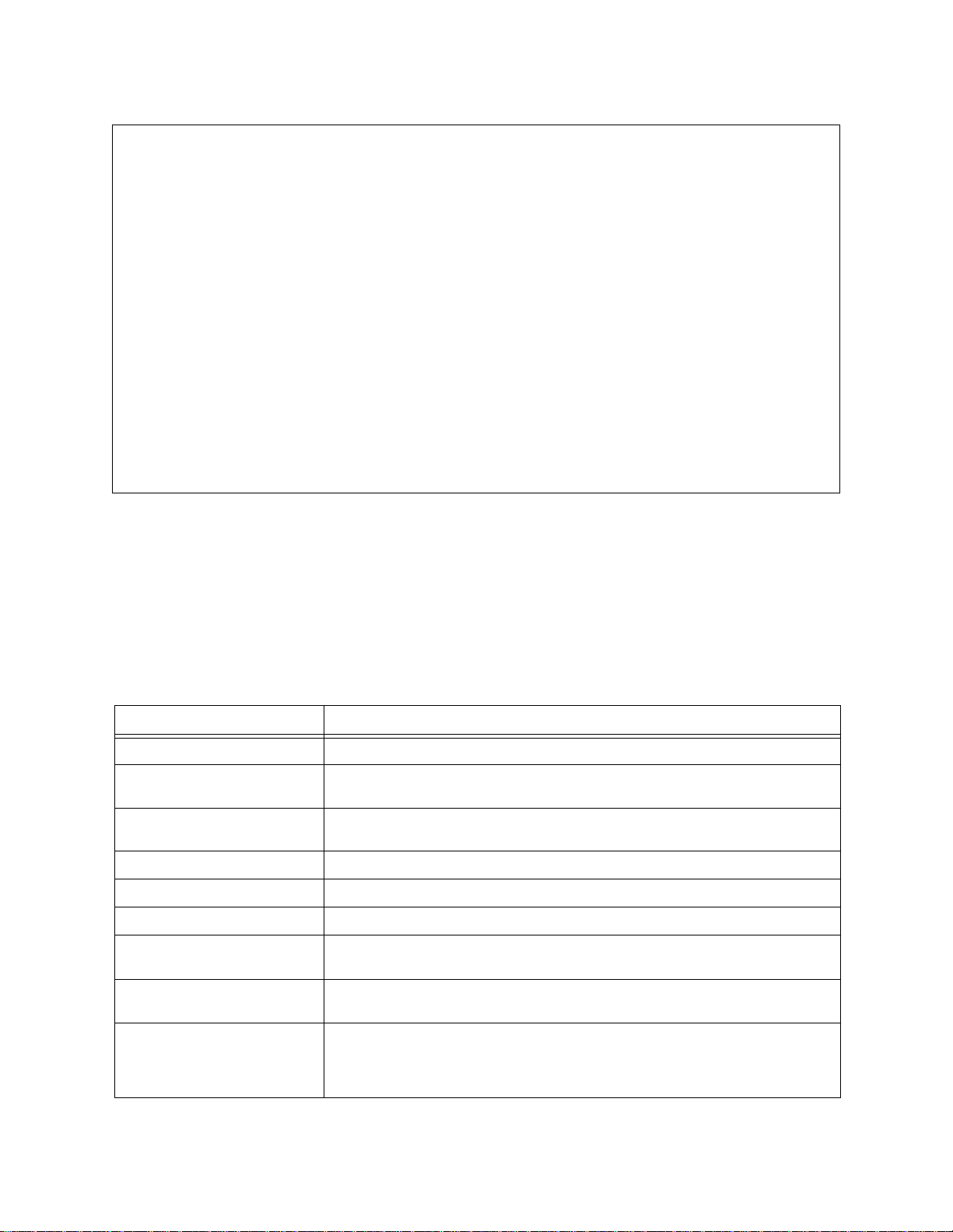
Figure 4-2 T1 24 Hour Performance Menu
-- QUAD T1 24 HR. PERFORMANCE MONITORING --
-- QUAD T1 24 HR. PERFORMANCE MONITORING --
-- QUAD T1 24 HR. PERFORMANCE MONITORING ---- QUAD T1 24 HR. PERFORMANCE MONITORING --
ES BES SES UAS LOF LOSS AISS
ES BES SES UAS LOF LOSS AISS
ES BES SES UAS LOF LOSS AISS ES BES SES UAS LOF LOSS AISS
Port 1 0 0 0 0 0 0 0
Port 1 0 0 0 0 0 0 0
Port 1 0 0 0 0 0 0 0Port 1 0 0 0 0 0 0 0
Port 2 0 0 0 0 0 0 0
Port 2 0 0 0 0 0 0 0
Port 2 0 0 0 0 0 0 0Port 2 0 0 0 0 0 0 0
Port 3 0 0 0 0 0 0 0
Port 3 0 0 0 0 0 0 0
Port 3 0 0 0 0 0 0 0Port 3 0 0 0 0 0 0 0
Port 4 0 0 0 0 0 0 0
Port 4 0 0 0 0 0 0 0
Port 4 0 0 0 0 0 0 0Port 4 0 0 0 0 0 0 0
En) errored seconds Un) unavailable seconds
En) errored seconds Un) unavailable seconds
En) errored seconds Un) unavailable secondsEn) errored seconds Un) unavailable seconds
Sn) severely errored seconds Dn) LOF seconds
Sn) severely errored seconds Dn) LOF seconds
Sn) severely errored seconds Dn) LOF secondsSn) severely errored seconds Dn) LOF seconds
Fn) SEF seconds Zn) AIS/SEF seconds
Fn) SEF seconds Zn) AIS/SEF seconds
Fn) SEF seconds Zn) AIS/SEF secondsFn) SEF seconds Zn) AIS/SEF seconds
An) AIS seconds Ln) LOS seconds
An) AIS seconds Ln) LOS seconds
An) AIS seconds Ln) LOS secondsAn) AIS seconds Ln) LOS seconds
Mn) LOFC seconds On) OOF seconds
Mn) LOFC seconds On) OOF seconds
Mn) LOFC seconds On) OOF secondsMn) LOFC seconds On) OOF seconds
Hn) frame errors Qn) errored seconds type A
Hn) frame errors Qn) errored seconds type A
Hn) frame errors Qn) errored seconds type AHn) frame errors Qn) errored seconds type A
Rn) reset registers Bn) bursty errored seconds
Rn) reset registers Bn) bursty errored seconds
Rn) reset registers Bn) bursty errored secondsRn) reset registers Bn) bursty errored seconds
X) exit this menu
X) exit this menu
X) exit this menuX) exit this menu
A [0.0.0.2] [1,3] QUAD T1 >
A [0.0.0.2] [1,3] QUAD T1 >
A [0.0.0.2] [1,3] QUAD T1 >A [0.0.0.2] [1,3] QUAD T1 >
Performance
T1 24 Hour
Performance
Options
The top portion of the
total values over the last 24 hours for seven types of alarm
conditions. These are defined in Table 4-2. The options on the
24 Hour Performance Menu
T1 24 Hour Performance Menu
each produce a screen with
shows the
information on a specific type of error condition for the previous
96 fifteen-minute intervals (24 hours). These reports all use the
same format. A typical 24-hour performance report is shown in
Figure 4-3.
Table 4-2 T1 24 Hour Performance Options
Item Description
En) errored seconds A second during which 1 or up to 319 bit errors have been detected.
Un) unavailable seconds Any second during which an Unavailable Signal State occurs. This occurs
Sn) severely errored seconds A second with 320 or more CRC-6 error events, or one or more OOF (Out
Dn) LOF seconds A second during which a Loss Of Frame condition exists.
Fn) SEF seconds A second with severely errored framin g .
Zn) AIS/SEF seconds A second with unframed all ones or severely errored framing.
An) AIS seconds A second during which an unframed pattern of all ones (Alarm Indication
after ten consecutive SES, and clears only after ten consecutive nonSES.
Of Frame) events.
Signal) is received.
T1
Ln) LOS seconds A second during which a Loss Of Signal condition exists. When this alarm
Mn) LOFC seconds An accumulated value equal to the number of times that a Loss Of Frame
condition is present ignore all other alarms and resolve the LOS condition.
has been declared. Loss Of Frame is declared when either LOS (Loss Of
Signal) or OOF (Out Of Frame) is true for two to three seconds. LOF is
cleared only after 10 seconds with LOS and OOF not true.
Verilink QUAD T1 User Manual 4-3
Page 40

Performance
Item Description
O
) OOF seconds A second during wh ic h an O ut Of Fram e co n d it ion exists.
n
Hn) frame errors A second during which any framing error occurs.
Qn) errored seconds type A A second during which one, and only one, ESF error is detected.
Rn) reset registers Command used to reset all of the T1 performance registers for the
Bn) bursty errored seconds A second having between 2 and 319 CRC-6 error events. Bursty errored
X) exit this menu Exits the
Typical 24 Hour
Report
selected port to zero.
seconds are not counted when an SES or UAS is counted.
T1 24 Hour Performance Menu
Performance Menu
.
and returns to the
Figure 4-3 illustrates a 24 hour errored second report. Similar
displays are presented for the other report types listed in Table
4-2. Interval 1 is the most recently completed 15-minute interval.
For each fifteen-minute interval there will be:
•
A zero if there were no errors
•
The number of errors in that 15-minute period, or
•
A hyphen in some fields if the registers or mo dule power have
been reset in the preceding 24 hours.
Figure 4-3 Typical 24 Hour Report
PORT 2 24 HOUR ES PERFORMANCE DATA at 8-27-98 2:37:09
PORT 2 24 HOUR ES PERFORMANCE DATA at 8-27-98 2:37:09
PORT 2 24 HOUR ES PERFORMANCE DATA at 8-27-98 2:37:09PORT 2 24 HOUR ES PERFORMANCE DATA at 8-27-98 2:37:09
Site Name: SCM Tutorial Shelf: 1 Slot: 3
Site Name: SCM Tutorial Shelf: 1 Slot: 3
Site Name: SCM Tutorial Shelf: 1 Slot: 3Site Name: SCM Tutorial Shelf: 1 Slot: 3
Valid 15 min. Intervals: 96 Seconds in current interval: 761
Valid 15 min. Intervals: 96 Seconds in current interval: 761
Valid 15 min. Intervals: 96 Seconds in current interval: 761Valid 15 min. Intervals: 96 Seconds in current interval: 761
ES in 24 hours: 0 ES in current interval: 0
ES in 24 hours: 0 ES in current interval: 0
ES in 24 hours: 0 ES in current interval: 0ES in 24 hours: 0 ES in current interval: 0
1: 0 17: 0 33: 0 49: 0 65: 0 81: 0
1: 0 17: 0 33: 0 49: 0 65: 0 81: 0
1: 0 17: 0 33: 0 49: 0 65: 0 81: 0 1: 0 17: 0 33: 0 49: 0 65: 0 81: 0
2: 0 18: 0 34: 0 50: 0 66: 0 82: 0
2: 0 18: 0 34: 0 50: 0 66: 0 82: 0
2: 0 18: 0 34: 0 50: 0 66: 0 82: 0 2: 0 18: 0 34: 0 50: 0 66: 0 82: 0
3: 0 19: 0 35: 0 51: 0 67: 0 83: 0
3: 0 19: 0 35: 0 51: 0 67: 0 83: 0
3: 0 19: 0 35: 0 51: 0 67: 0 83: 0 3: 0 19: 0 35: 0 51: 0 67: 0 83: 0
4: 0 20: 0 36: 0 52: 0 68: 0 84: 0
4: 0 20: 0 36: 0 52: 0 68: 0 84: 0
4: 0 20: 0 36: 0 52: 0 68: 0 84: 0 4: 0 20: 0 36: 0 52: 0 68: 0 84: 0
5: 0 21: 0 37: 0 53: 0 69: 0 85: 0
5: 0 21: 0 37: 0 53: 0 69: 0 85: 0
5: 0 21: 0 37: 0 53: 0 69: 0 85: 0 5: 0 21: 0 37: 0 53: 0 69: 0 85: 0
6: 0 22: 0 38: 0 54: 0 70: 0 86: 0
6: 0 22: 0 38: 0 54: 0 70: 0 86: 0
6: 0 22: 0 38: 0 54: 0 70: 0 86: 0 6: 0 22: 0 38: 0 54: 0 70: 0 86: 0
7: 0 23: 0 39: 0 55: 0 71: 0 87: 0
7: 0 23: 0 39: 0 55: 0 71: 0 87: 0
7: 0 23: 0 39: 0 55: 0 71: 0 87: 0 7: 0 23: 0 39: 0 55: 0 71: 0 87: 0
8: 0 24: 0 40: 0 56: 0 72: 0 88: 0
8: 0 24: 0 40: 0 56: 0 72: 0 88: 0
8: 0 24: 0 40: 0 56: 0 72: 0 88: 0 8: 0 24: 0 40: 0 56: 0 72: 0 88: 0
9: 0 25: 0 41: 0 57: 0 73: 0 89: 0
9: 0 25: 0 41: 0 57: 0 73: 0 89: 0
9: 0 25: 0 41: 0 57: 0 73: 0 89: 0 9: 0 25: 0 41: 0 57: 0 73: 0 89: 0
10: 0 26: 0 42: 0 58: 0 74: 0 90: 0
10: 0 26: 0 42: 0 58: 0 74: 0 90: 0
10: 0 26: 0 42: 0 58: 0 74: 0 90: 010: 0 26: 0 42: 0 58: 0 74: 0 90: 0
11: 0 27: 0 43: 0 59: 0 75: 0 91: 0
11: 0 27: 0 43: 0 59: 0 75: 0 91: 0
11: 0 27: 0 43: 0 59: 0 75: 0 91: 011: 0 27: 0 43: 0 59: 0 75: 0 91: 0
12: 0 28: 0 44: 0 60: 0 76: 0 92: 0
12: 0 28: 0 44: 0 60: 0 76: 0 92: 0
12: 0 28: 0 44: 0 60: 0 76: 0 92: 012: 0 28: 0 44: 0 60: 0 76: 0 92: 0
13: 0 29: 0 45: 0 61: 0 77: 0 93: 0
13: 0 29: 0 45: 0 61: 0 77: 0 93: 0
13: 0 29: 0 45: 0 61: 0 77: 0 93: 013: 0 29: 0 45: 0 61: 0 77: 0 93: 0
14: 0 30: 0 46: 0 62: 0 78: 0 94: 0
14: 0 30: 0 46: 0 62: 0 78: 0 94: 0
14: 0 30: 0 46: 0 62: 0 78: 0 94: 014: 0 30: 0 46: 0 62: 0 78: 0 94: 0
15: 0 31: 0 47: 0 63: 0 79: 0 95: 0
15: 0 31: 0 47: 0 63: 0 79: 0 95: 0
15: 0 31: 0 47: 0 63: 0 79: 0 95: 015: 0 31: 0 47: 0 63: 0 79: 0 95: 0
16: 0 32: 0 48: 0 64: 0 80: 0 96: 0
16: 0 32: 0 48: 0 64: 0 80: 0 96: 0
16: 0 32: 0 48: 0 64: 0 80: 0 96: 016: 0 32: 0 48: 0 64: 0 80: 0 96: 0
Press Enter to continue
Press Enter to continue
Press Enter to continuePress Enter to continue
4-4 Verilink QUAD T1 User Manual
Page 41
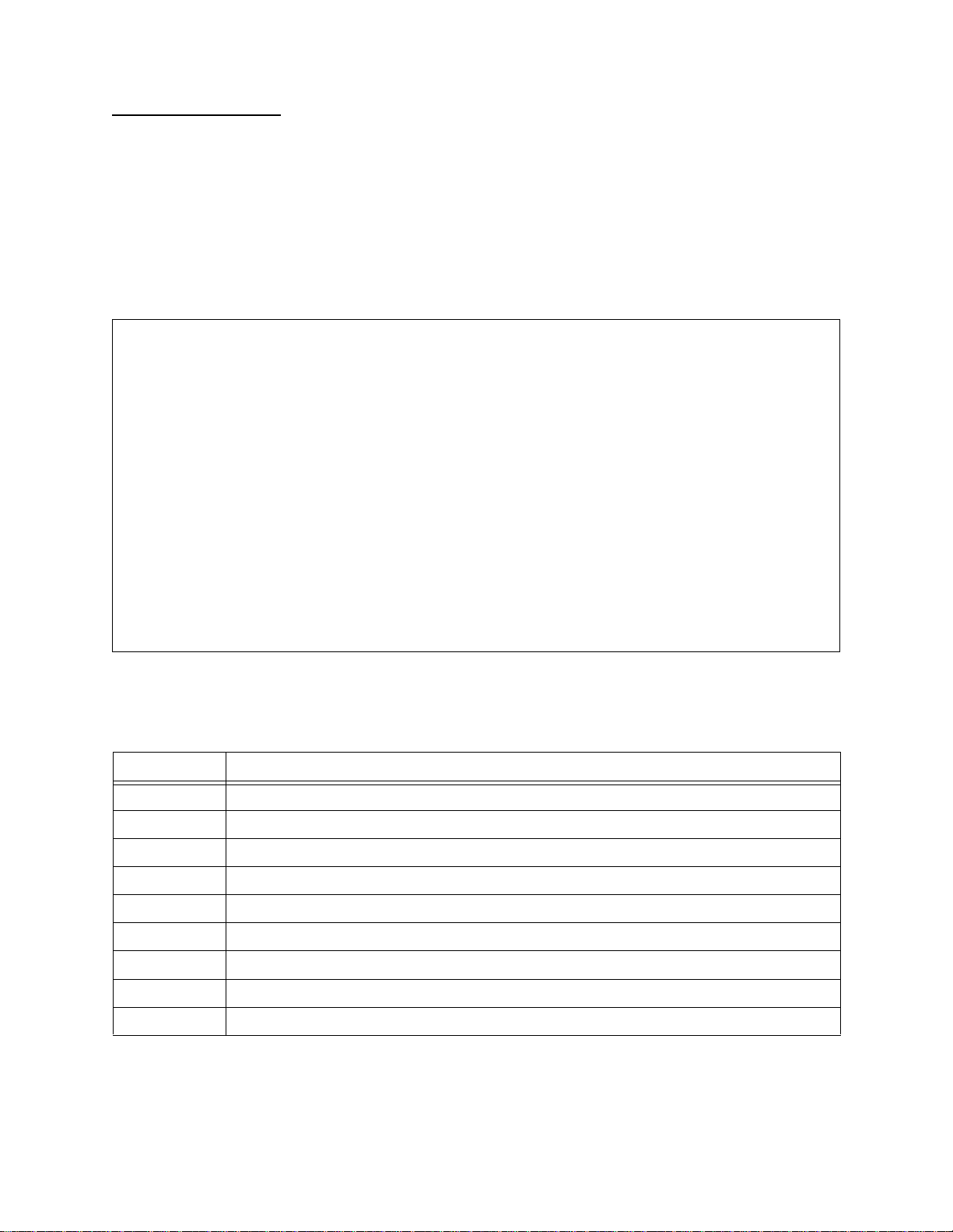
Performance
Threshold Status
The
Performance Menu
. Figure 4-4 illustrates a sample report and
is accessed by typing "T" at the
Threshold Status Report
Table 4-3 details the information presented on the
Status Report
. For each threshold that has been exceeded in the
interval reported, a (Y) appears. Thresholds that have not been
exceeded appear with an (N) next to them.
When the
NTER
E
is pressed, the
T1 Port Performance Menu
displayed.
Figure 4-4 T1 Theshold Status Report
-- QUAD T1 THRESHOLD STATUS --
-- QUAD T1 THRESHOLD STATUS --
-- QUAD T1 THRESHOLD STATUS ---- QUAD T1 THRESHOLD STATUS --
Port 1 Port 2 Port 3 Port 4
Port 1 Port 2 Port 3 Port 4
Port 1 Port 2 Port 3 Port 4 Port 1 Port 2 Port 3 Port 4
LOF 15 min. 0(N) 0(N) 0(N) 0(N)
LOF 15 min. 0(N) 0(N) 0(N) 0(N)
LOF 15 min. 0(N) 0(N) 0(N) 0(N)LOF 15 min. 0(N) 0(N) 0(N) 0(N)
LOS 15 min. 0(N) 0(N) 0(N) 0(N)
LOS 15 min. 0(N) 0(N) 0(N) 0(N)
LOS 15 min. 0(N) 0(N) 0(N) 0(N)LOS 15 min. 0(N) 0(N) 0(N) 0(N)
RAI 15 min. 0(N) 0(N) 0(N) 0(N)
RAI 15 min. 0(N) 0(N) 0(N) 0(N)
RAI 15 min. 0(N) 0(N) 0(N) 0(N)RAI 15 min. 0(N) 0(N) 0(N) 0(N)
AIS 15 min. 0(N) 0(N) 0(N) 0(N)
AIS 15 min. 0(N) 0(N) 0(N) 0(N)
AIS 15 min. 0(N) 0(N) 0(N) 0(N)AIS 15 min. 0(N) 0(N) 0(N) 0(N)
BPV 15 min. 0(N) 0(N) 0(N) 0(N)
BPV 15 min. 0(N) 0(N) 0(N) 0(N)
BPV 15 min. 0(N) 0(N) 0(N) 0(N)BPV 15 min. 0(N) 0(N) 0(N) 0(N)
ES 15 min. 0(N) 0(N) 0(N) 0(N)
ES 15 min. 0(N) 0(N) 0(N) 0(N)
ES 15 min. 0(N) 0(N) 0(N) 0(N)ES 15 min. 0(N) 0(N) 0(N) 0(N)
ES 24 hrs 0 0 0 0
ES 24 hrs 0 0 0 0
ES 24 hrs 0 0 0 0ES 24 hrs 0 0 0 0
SES 15 min. 0(N) 0(N) 0(N) 0(N)
SES 15 min. 0(N) 0(N) 0(N) 0(N)
SES 15 min. 0(N) 0(N) 0(N) 0(N)SES 15 min. 0(N) 0(N) 0(N) 0(N)
SES 24 hrs 0 0 0 0
SES 24 hrs 0 0 0 0
SES 24 hrs 0 0 0 0SES 24 hrs 0 0 0 0
Threshold
is re-
Press Enter to continue
Press Enter to continue
Press Enter to continuePress Enter to continue
Threshold Status
Table 4-3 lists the details shown on the
Threshold Status Report
Details
Table 4-3 T1 Threshold Status Report Details
Item Description
LOF 15 min. Indicates the number of Loss Of Frame events in the current interval.
LOS 15 min. Indicates the number of Loss Of Signal events in the current interval.
RAI 15 min. Indicates the number of Remote Alarm Indication events in the current interval.
AIS 15 min. Indicates the number of Alarm Indication Signal events in the current interval.
BPV 15 min. Indicates the number of Bipolar Violations received in the current interval.
ES 15 min. Indicates the number of Errored Seconds in the current interval.
ES 24 hrs Indicates the number of Errored Seconds in the preceding 24 hours.
SES 15 min. Indicate s the numb er of Severely Errored Second s in th e cu rre nt interval.
SES 24 hrs Indicates the number of Severely Errored Seconds in the preceding 24 hours.
.
Verilink QUAD T1 User Manual 4-5
Page 42

Performance
QUAD T1 Counter Menu
T1 Port Counter Menu
The
displays a total count of errors since
the last reset or since the QUAD T1 module was powered up. It is
useful in evaluating the performance of a T1 circuit over a
prolonged period of time.
It can also be used during testing—reset the counters and then
NTER
periodically press
E
at the menu prompt to refresh the display
and see if errors are accumulating.
To access the
Performance Menu
Menu
, and Table 4-4 lists the menu items.
Figure 4-5
-- QUAD T1 COUNTER MENU --
-- QUAD T1 COUNTER MENU --
-- QUAD T1 COUNTER MENU ---- QUAD T1 COUNTER MENU --
BPV FE ESF CRC
BPV FE ESF CRC
BPV FE ESF CRC BPV FE ESF CRC
Port 1 0 0 0 0
Port 1 0 0 0 0
Port 1 0 0 0 0Port 1 0 0 0 0
Port 2 0 0 0 0
Port 2 0 0 0 0
Port 2 0 0 0 0Port 2 0 0 0 0
Port 3 0 0 0 0
Port 3 0 0 0 0
Port 3 0 0 0 0Port 3 0 0 0 0
Port 4 0 0 0 0
Port 4 0 0 0 0
Port 4 0 0 0 0Port 4 0 0 0 0
Rn) reset counters X) exit this menu
Rn) reset counters X) exit this menu
Rn) reset counters X) exit this menuRn) reset counters X) exit this menu
A [0.0.0.2] [1,3] QUAD T1 >
A [0.0.0.2] [1,3] QUAD T1 >
A [0.0.0.2] [1,3] QUAD T1 >A [0.0.0.2] [1,3] QUAD T1 >
Table 4-4
BPV Indicates a Bipolar Violation has oc c ur red (2 seq u enti al re ce ived pulses of the same
QUAD T1 Counter Menu
T1 Port Counter Menu Options
Item Description
polarity). Does not include intentional bipolar violations used in B8ZS coding.
T1 Port Counter Menu
. Figure 4-5 illustrates the
, type "C" at the
T1 Port Counter
T1 Port
FE Indicates an ac cu m ulated count of fram in g erro rs.
ESF Indicates an accu m ul at ed co u nt o f ESF err o rs . Ap plies only to ESF T1 circu its .
CRC Indicates an accumulated count of CRC6 errors. Applies only to ESF T1 circuits.
Rn) reset counters Resets the counters shown on this menu. Until this command is used, the values in the
X) exit this menu Exits to the
4-6 Verilink QUAD T1 User Manual
counters above will increment from power-up time.
T1 Port Performance Menu
.
Page 43
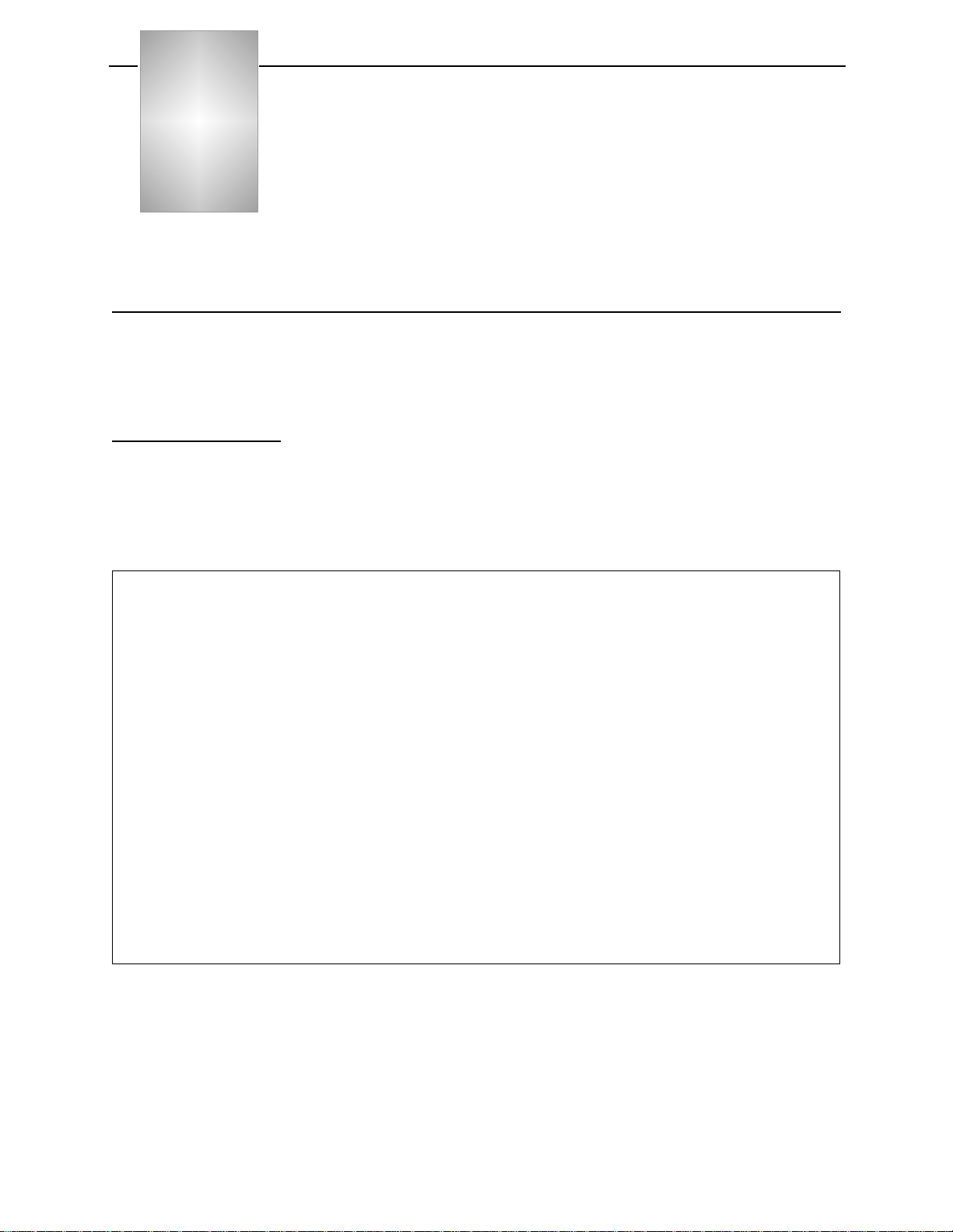
Chapter
5
Diagnostics and Alarms
This chapter describes the diagnostic and alarm reportin g
capabilities of the QUAD T1 module.
Diagnostics Menu
The QUAD T1
QUAD T1
Diagnostics Menu
Using Diagnostics
Figure 5-1 Diagnostics Menu
-- QUAD T1 DIAGNOSTICS MENU --
-- QUAD T1 DIAGNOSTICS MENU --
-- QUAD T1 DIAGNOSTICS MENU ---- QUAD T1 DIAGNOSTICS MENU --
The
and remote loopbacks, send test patt erns an d eval uate t est results.
Figure 5-1 shows the
available and Figure 5-2 illustra tes the four types of loopbacks.
Diagnostics Menu
Main Menu
.
Diagnostics Men u
is accessed by typi ng "D" at the
can be used to put up and take down local
, Table 5-1 lists the options
PORT 1 PORT 2 PORT 3 PORT 4
PORT 1 PORT 2 PORT 3 PORT 4
PORT 1 PORT 2 PORT 3 PORT 4 PORT 1 PORT 2 PORT 3 PORT 4
loop type none none none none
loop type none none none none
loop type none none none noneloop type none none none none
test pattern none none none none
test pattern none none none none
test pattern none none none nonetest pattern none none none none
BERT count 0 0 0 0
BERT count 0 0 0 0
BERT count 0 0 0 0BERT count 0 0 0 0
BERT overflow n/a n/a n/a n/a
BERT overflow n/a n/a n/a n/a
BERT overflow n/a n/a n/a n/aBERT overflow n/a n/a n/a n/a
BERT rate n/a n/a n/a n/a
BERT rate n/a n/a n/a n/a
BERT rate n/a n/a n/a n/aBERT rate n/a n/a n/a n/a
Ln) line loop Pn) payload loop
Ln) line loop Pn) payload loop
Ln) line loop Pn) payload loopLn) line loop Pn) payload loop
Rn) local loop Cn) send LLB 62411
Rn) local loop Cn) send LLB 62411
Rn) local loop Cn) send LLB 62411Rn) local loop Cn) send LLB 62411
An) send LLB BOP Bn) send PLB BOP
An) send LLB BOP Bn) send PLB BOP
An) send LLB BOP Bn) send PLB BOPAn) send LLB BOP Bn) send PLB BOP
S) insert single error En) reset test counter
S) insert single error En) reset test counter
S) insert single error En) reset test counterS) insert single error En) reset test counter
Tn) test pattern X) exit this menu
Tn) test pattern X) exit this menu
Tn) test pattern X) exit this menuTn) test pattern X) exit this menu
A [0.0.0.2] [1,4] QUAD T1 >
A [0.0.0.2] [1,4] QUAD T1 >
A [0.0.0.2] [1,4] QUAD T1 >A [0.0.0.2] [1,4] QUAD T1 >
Diagnostic
Options
A typical procedure includes first establishing a loopback, then
starting to transmit a test pa ttern. Whenever a test pa tt ern is being
sent, the QUAD T1 module mo nitors receive data on that port for
the pattern it is transmitting. When the pattern is not received
exactly as it was sent, errors are counted.
Verilink QUAD T1 User Manual 5-1
Page 44

Diagnostics and Alarms
Be sure to stop all tests and de-activate all loopbacks when testing
is completed.
NOTE:
Line loopback s initiat ed vi a an FDL message to a remo te nod e
are inhibited if the T1 line being used is set to enable inband
management. This is done to preve nt an unintended loss of
communication when a T1 being used for mana gement is
placed into a loopback condition.
The indicators and options on the
Diagnosti c s Menu
are listed in
Table 5-1.
Table 5-1 Diagnostics Menu Options
Item Description
loop type Indicates what type of loop is currently in effect for the port.
test pattern Indicates which test pattern, or none, is being transmitted by the port.
BERT count Indicates the number of test errors since they were last reset.
BERT overflow Indicates the number of times the error counter above has overflowed. The
BERT rate Indicates the error rate computed by bit errors divided by total test bits received.
Ln) line loop A loopback in the local QUAD T1 module that faces the networ k. Tr affic that is
maximum is 20,000, 000. Reset the error counter when this value is reac hed.
Expressed as a ratio such as 1 in 10 to the sixth power.
received from the network is sent back to the network. Tests a minimum portion of
the local QUAD T1 module. Best used to test the T1 facility from a remote test
point. This test is frequently used by network se rvi ce pro viders.
Pn) payload loop A loopback in the local QUAD T1 module that faces the network. With this loopback
Rn) local loop A loopback in the local QUAD T1 module that faces the local QUAD T1 module.
Cn) send LLB 62411 Sends a request for a loopback in the DS0 payload using a pattern defined in
An) send LLB BOP Sends a request for a loopback in the 4K FDL (Facilities Data Link) portion of ESF
in place, more of the local QUA D T1 module is tested. If payload loop fails while
line loop passes, verify that the timing options are set correctly.
Traffic that would otherwise be sent out to the network is returned to its source. If
a local loop fails, there is a local configuration or hardware problem. The port
sends AIS (Alarm Indication Signal—a pattern of unframed all ones) toward the
network during a local loop.
Bellcore specificat ion 62411. Prod uces a line lo opback in the remo te CSU that faces
the local QUAD T1 module. This loopback should work on a T1 facility which
passes through a DACS (Digital Access and Cross-connect System).
framing. Produces a line loopback in the remote CSU that faces the local QUAD T1
module. This loopback will not work on a T1 facility which passes through a DACS
unless the FDL portion of the ESF framing is mapped through the DACS.
NOTE:
If Performance Response Messages (PRMs) are enabled in the FDL
configuration menu, re mote loopbacks may terminate aft er o n ly a
few seconds. This happens because the ANSI T1.403 specification
indicates that PRM messages should termi nate a loopback. To avoid
this problem, turn off PRMs before sending a request for a far-end
Line Loopback (LLB) or Payload Loopback (PLB).
5-2 Verilink QUAD T1 User Manual
Page 45
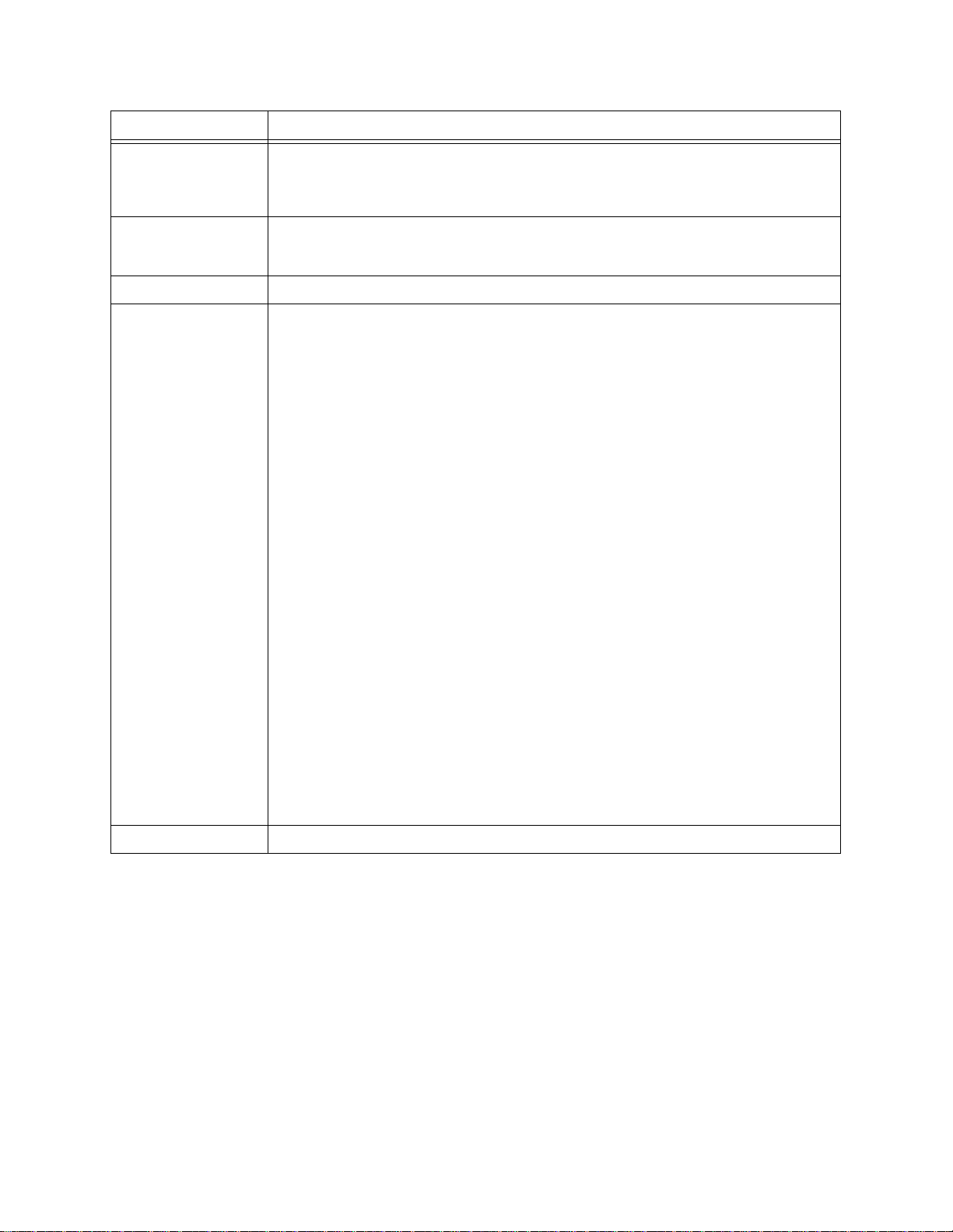
Item Description
Diagnostics and Alarms
Bn) send PLB BOP Sends a request for a payload loopback in the 4K FDL portion of ESF framing.
S) insert single error Used while transmitting a test pattern only, th is causes the deli berate transmission
En) reset test counter Resets the test counter for the selected port to zero.
Tn) test pattern Selects a test pattern to be transmitted toward the network, usually used after first
Produces a loopback in the remote CSU that faces the local QUAD T1 module. This
loopback will not wor k on a T1 faci lity which pa sses through a D ACS unless the FDL
portion of the ESF framing is mapped through the DACS.
of a single error. Used to verify that a loop b ack is ac tua lly in pla ce , this sho uld
cause the BERT count to increment by one.
establishing a local or remote loopback. The available test patterns are:
1)none—no test pattern
2)3/24—3 in 24, a minimum of three ones in any 24 sequential bits. A low density
test pattern recommended for B8ZS T1 circuits.
3)QRSS—Quasi Random Signal Sequence, favored by network service providers and
widely supported in test sets. This pattern may fail on an AMI T1 if density
enforcement is 12.5%.
4)2N20-1—2 in 10 to the 20th power minus one, a very low density test pattern
that resembles some live data patterns. Useful on B8ZS T1s.
5)1/8—1 in 8, a minimum of one bit in every eight will be a one (pulse). Very widely
supported and should pass even on an AMI T1 facility. Mainta ins the minimum
ones density requiremen t (12.5 %) of an AMI T1 . Re commended for testing any T1.
6)2N15-1—2 in 10 to the 15th power minus one, a low density test pattern that
resembles some live data patterns. Useful on B8ZS T1s.
7)ALL 0'S—Continuous pattern of framed all zeros, this test should always be run
when installing a B 8ZS T1 fac ility. It w ill fail i mmediatel y if any porti on of a B 8ZS T1
is accidentally mis-configured for AMI. Not a vali d test on an AMI T1.
8)55 OCTET—Not supported.
9)ALL 1'S—A framed pattern of all ones, this causes maximum current on the T1
because a pulse is sent each bit time. All ones is useful for finding marginal
repeaters. This maximum density test should be run on every T1 circuit during the
installation process.
10)2N11-1—2 in 10 to the 11th pow er minus one, a low density test pattern.
11)USER1—Not supported.
X) exit this menu Exits to the
Main Menu
.
Verilink QUAD T1 User Manual 5-3
Page 46

Diagnostics and Alarms
Figure 5-2 QUAD T1 Loopbacks
Line
Loop
DTE
X
Local
Quad T1
Remote
CSU
DTE
Payload
Loop
Local
Loop
Far End
LLB
Far End
PLB
DTE
DTE
DTE
DTE
Troubleshooting
X
Local
Quad T1
Local
Quad T1
Local
Quad T1
Local
Quad T1
Table 5-2 provides information for troubleshooting a T1 during the
installation process or in response to trouble re ports aft er a cir cuit
is placed into service.
X
AIS
Remote
CSU
Remote
CSU
Remote
CSU
Remote
CSU
DTE
DTE
DTE
DTE
5-4 Verilink QUAD T1 User Manual
Page 47
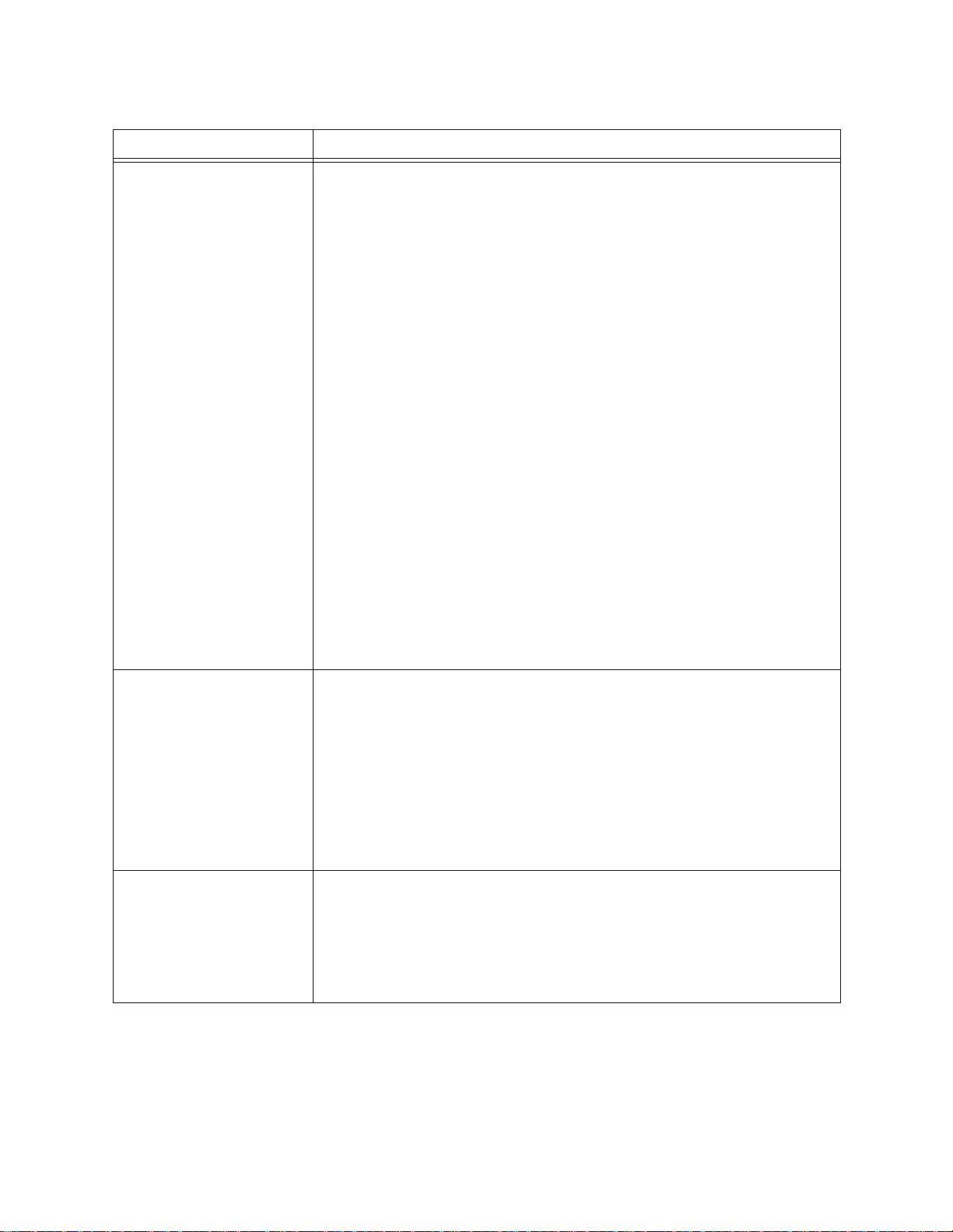
Table 5-2 Troubleshooting Tips
Trouble Suggestion
Diagnostics and Alarms
CRC errors and BPVs
reported on a ne w
installation
When a T1 presents symptoms of CRC errors and BPVs, with no other
alarms, it often is traced to problems with wiring inside the customer
premise.
When the smart jack is a considerable distance from the QUAD T1 module
(over 50 feet), there is the risk that the high level (hot) signals in the
transmit pair will induce echo into the lower level (long) signals in the
receive pair. This condition is called crosstalk and is a
problems.
As telephone carriers move towa rd a policy of housing all s mart jacks in one
location with in commercial buildings, cr osstalk related complaints ar e
becoming more common.
To prevent crosstalk related issues, the transmit pair and the receive pair
must be isolated from each other.
The recommended cable for T1 us es ind ivi dua lly shielded, twisted pairs;
each pair has shielding around it—the cable therefore has two shields inside
it, one for each pair.
If shielded twisted pair cable is not available, try to route the transmit pair
and the receive pair in different cables as they traverse the building.
If the transmit and receive pairs must be routed through a multi-pair cable,
such as the 25-pair or 50- pa ir ca b les fo un d in lar ge office buildings, select
pairs that are not near each oth er in the cable.
Many smart jacks offer an option “rege ner ati on”. Thi s ca uses the sm art jac k
to increase the amplitude of the sig nal received from the network before
handing it off to the CSU. This causes the signal on the receive pair to have a
higher amplitude, closer to the signal lev el in the tra nsm it pai r—th us
reducing the tendency to crosstalk. Try to get the carrier to turn on this
option.
leading cause of T1
Loss Of Signal Verify that a T1 circuit or device is connected to the port indicating LOS.
Verify that a proper cable is used. T1 circuits use pins 1,2,4 and 5 when
presented in an RJ-45 connector. Use a straight through cable (1 to 1, 2 to 2,
etc.).
For a port facing a T1 circuit, the smart jack (network termination device)
may be in a loopba ck. E xamine the s mart j ack. If it h as an LED la belled Loo p,
LP, or LB and that LED is lit—the smart jack is in a loopback. Contact the
network service provider.
For a port f a ci ng local DSX-1 e q uipment, the eq u ip m en t ( PBX , c ha nnel bank,
etc.) may have stopped using the facility, check status menus on that device.
Loss Of Frame In a new installation, T1 circuits are often patched out at a carrier’s DACS or
switch until completely turned up. In this case a pattern of unframed all
ones (AIS) is kept on the T1 as a keep-alive signal. Contact the carrier and
request that they “normal up” the circuit.
The QUAD T1 module must be optioned for the same type of framing as the
T1 carrier is providing. Framing can not be changed arbitrarily by the user.
Contact the carrier and verify the type of framing used on the T1.
Verilink QUAD T1 User Manual 5-5
Page 48

Diagnostics and Alarms
Trouble Suggestion
CRC errors ESF T1 circuits offer CRC-6 error checking as a means of detecting changes
BPV A bipolar violation is a sequence of two or more consecutive pulses of the
Loopback Plug
in data that occur on the T1 circuit.
If CRC errors are reported, the errors are occu rri ng at s ome poin t betw een
the two CSUs. Verify in-house wiring as indicated above.
Contact the carrier and request they monitor the circuit. Carriers can
monitor a T1 circuit for CRC errors without disrupting user data.
same polarity.
If a T1 is designed to support B8ZS, but some portion of the facility is
configured for AMI in error, the AMI portion of the T1 may attempt to “fix”
the intentional bipolar violations used to represent 8 or more zeros on a
B8ZS T1.
This may manifest as BPVs or BPVs with CRC-6 errors.
To verify that a T1 which is intended to be B8ZS is actually configured
properly, test the facility with a pattern of all zeros.
For a completely reliable test of a QUAD T1 module, make a T1
loopback plug and plug it in to a network port. The module will
now receive the signals it is sending on that port.
If the port is sending a defective signal, it will receive a defective
signal and declare an alarm. If the receive circui try is defective,
such that it cannot decode a good signal, it will be unable to decode
the signal it is transmitting and will declare an alarm. Thus, if a T1
port does not declare any alarms with a loopback plug in lieu of the
T1 circuit, that p ort is not d efective. Th is does not r ely on any test s
built in to the product, thereby producing a higher confidence level
in the results of the test.
With a loopbac k plug in a QUAD T1 mo dule port , any c ircuit bu ilt to
the port should see a loopback condition. If the customer
equipment can report errors, it should indicate that no errors are
being received.
A T1 loopback plug can be made by placing two short jumper wires
on a male RJ-45 connector where a cable would normally go. One
jumper is placed from pin 1 to pin 5, the other jumper connects pin
2 to pin 4. See Figure 5-3 for a drawing of an RJ-45 con nector
showing pin positions and wiring of a T1 loopback plug.
NOTE:
When using a T1 loopback plug, it may be necessary to
temporarily change the timing selection in the QUAD T1
module. If the shelf is set to recover ne twork clock from the
port being tested, it will be trying to recover a clock it is
trying to recover. The clock frequency will drift. For this test,
the shelf should not be timed by the port being tested.
5-6 Verilink QUAD T1 User Manual
Page 49

Figure 5-3 T1 Loopback Plug
12345678
Diagnostics and Alarms
1
2
4
5
Verilink QUAD T1 User Manual 5-7
Page 50

Diagnostics and Alarms
Alarm Menu
QUAD T1 Alarm Menu
The
Main Menu
T1
Figure 5-4 Alarm Menu
-- QUAD T1 ALARM MENU --
-- QUAD T1 ALARM MENU --
-- QUAD T1 ALARM MENU ---- QUAD T1 ALARM MENU --
A) card alarm reporting: no
A) card alarm reporting: no
A) card alarm reporting: noA) card alarm reporting: no
C) configure thresholds Tn) restore default threshold
C) configure thresholds Tn) restore default threshold
C) configure thresholds Tn) restore default thresholdC) configure thresholds Tn) restore default threshold
O) display alarm buffer S) alarm threshold status
O) display alarm buffer S) alarm threshold status
O) display alarm buffer S) alarm threshold statusO) display alarm buffer S) alarm threshold status
X) exit this menu
X) exit this menu
X) exit this menuX) exit this menu
A [0.0.0.2] [1,4] QUAD T1 >
A [0.0.0.2] [1,4] QUAD T1 >
A [0.0.0.2] [1,4] QUAD T1 >A [0.0.0.2] [1,4] QUAD T1 >
Table 5-3 Alarm Menu Options
Item Description
.
is accessed by typing "A" at the QUAD
A) card alarm reporting Toggles on and off reporting of alarms for the entire module.
C) configure threshold Accesse s the QUAD T1
"Threshold Configuration".
Tn) restore default
threshold
O) display alarm buffer Produces a display of all the his t orical and current alarms stored in the
S) alarm threshold status Produces a display which indicates which of the configurable thresholds
X) exit this menu The user returns to the QUAD T1
Threshold Configuration
Sets the selected port back to the factory default values, in effect - turns off
all alarm reporting for that port.
QUAD T1 module. See "Display Alarm Buffer".
have been exceeded during the current 15-minute interval. See "Threshold
Status"
When "C" is selected on the QUAD T1
Port Alarm Threshold Configuration M en u
Port Alarm Thres h o ld Configuration Me n u
Main Menu
.
Alarm Menu
, the QUAD T1
is presented. In the
example menu shown below, por ts 1 and 2 have been set to
recommended values, while ports 3 and 4 were left at factory
default values.
. See
5-8 Verilink QUAD T1 User Manual
Page 51

Figure 5-5 Alarm Threshold Configuration Menu
-- QUAD T1 PORT ALARM THRESHOLD CONFIGURATION MENU --
-- QUAD T1 PORT ALARM THRESHOLD CONFIGURATION MENU --
-- QUAD T1 PORT ALARM THRESHOLD CONFIGURATION MENU ---- QUAD T1 PORT ALARM THRESHOLD CONFIGURATION MENU --
Port 1 Port 2 Port 3 Port 4
Port 1 Port 2 Port 3 Port 4
Port 1 Port 2 Port 3 Port 4 Port 1 Port 2 Port 3 Port 4
Pn) alarm reporting YES yes no no
Pn) alarm reporting YES yes no no
Pn) alarm reporting YES yes no noPn) alarm reporting YES yes no no
Fn) LOF 15min threshold 2 2 3 3
Fn) LOF 15min threshold 2 2 3 3
Fn) LOF 15min threshold 2 2 3 3Fn) LOF 15min threshold 2 2 3 3
Ln) LOS 15min threshold 3 3 3 3
Ln) LOS 15min threshold 3 3 3 3
Ln) LOS 15min threshold 3 3 3 3Ln) LOS 15min threshold 3 3 3 3
Rn) RAI 15min threshold 1 1 1 1
Rn) RAI 15min threshold 1 1 1 1
Rn) RAI 15min threshold 1 1 1 1Rn) RAI 15min threshold 1 1 1 1
An) AIS 15min threshold 1 1 1 1
An) AIS 15min threshold 1 1 1 1
An) AIS 15min threshold 1 1 1 1An) AIS 15min threshold 1 1 1 1
Bn) BPV 15min threshold 1 1 1 1
Bn) BPV 15min threshold 1 1 1 1
Bn) BPV 15min threshold 1 1 1 1Bn) BPV 15min threshold 1 1 1 1
En) ES 15min threshold 35 35 900 900
En) ES 15min threshold 35 35 900 900
En) ES 15min threshold 35 35 900 900En) ES 15min threshold 35 35 900 900
ES 24hr threshold 500 500 86400 86400
ES 24hr threshold 500 500 86400 86400
ES 24hr threshold 500 500 86400 86400 ES 24hr threshold 500 500 86400 86400
Sn) SES 15min threshold 5 5 900 900
Sn) SES 15min threshold 5 5 900 900
Sn) SES 15min threshold 5 5 900 900Sn) SES 15min threshold 5 5 900 900
SES 24hr threshold 35 35 86400 86400
SES 24hr threshold 35 35 86400 86400
SES 24hr threshold 35 35 86400 86400 SES 24hr threshold 35 35 86400 86400
Un) UAS 15min threshold 10 10 900 900
Un) UAS 15min threshold 10 10 900 900
Un) UAS 15min threshold 10 10 900 900Un) UAS 15min threshold 10 10 900 900
Vn) line restoral auto auto off off
Vn) line restoral auto auto off off
Vn) line restoral auto auto off offVn) line restoral auto auto off off
Tn) TOD (hh:mm) 00:01 00:01 00:00 00:00
Tn) TOD (hh:mm) 00:01 00:01 00:00 00:00
Tn) TOD (hh:mm) 00:01 00:01 00:00 00:00Tn) TOD (hh:mm) 00:01 00:01 00:00 00:00
Cn) clear interval 10 10 0 0
Cn) clear interval 10 10 0 0
Cn) clear interval 10 10 0 0Cn) clear interval 10 10 0 0
Diagnostics and Alarms
X) exit this menu
X) exit this menu
X) exit this menuX) exit this menu
A [0.0.0.2] [1,4] QUAD T1 >
A [0.0.0.2] [1,4] QUAD T1 >
A [0.0.0.2] [1,4] QUAD T1 >A [0.0.0.2] [1,4] QUAD T1 >
Figure 5-6 Alarm Threshold Options
Item Description
Pn) alarm reporting Turns on or off alarm reporting for the selected port.
Fn) LOF 15min
threshold
Ln) LOS 15min
threshold
Rn) RAI 15min threshold Sets the number of Remote Alarm Indication events which will be tolerated in a
Sets the number of Loss Of Frame events which will be tolerated in a 15-minute
interval. An alarm is declared when this value is reached. Since Loss Of Frame
results in total failure of a T1 circuit, this parameter should be set to a low
value.
After a value is entered for 15-minute intervals, the user is prompted to set a
threshold fo r 24-hour intervals.
Sets the number of Loss Of Sign al even ts which wi ll be tole rated in a 15- minute
interval. An alarm is declared when this value is reached. Since Loss Of Signal
results in total failure of a T1 circuit, this parameter should be set to a low
value.
After a value is entered for 15-minute intervals, the user is prompted to set a
threshold fo r 24-hour intervals.
15-minute interval. An alarm is declared when this value is reached. Since
Remote Alarm Indication indicates a major alarm exists (LOS, LOF, or AIS) at the
remote end of a T1 circuit, this parameter should be set to a low value.
After a value is entered for 15-minute intervals, the user is prompted to set a
threshold fo r 24-hour intervals.
Verilink QUAD T1 User Manual 5-9
Page 52

Diagnostics and Alarms
Item Description
An) AIS 15min threshold Sets the number of Alarm Indication Signal events which will be tolerated in a
Bn) BPV 15min threshold Sets the number of Bipolar Violations which will be tolerated in a 15-minute
En) ES 15min threshold
ES 24hr threshold
Sn) SES 15min th reshold
SES 24hr threshold
Un) UAS threshold Sets the number of Unavailable Seconds which will be tolerated in a 15-minute
15-minute interval. An alarm is declared when this value is reached. Since
Alarm Indication Signal is a received pattern of unframed all-ones, indicating a
failure of the T1, this parameter should be set to a low value.
After a value is entered for 15-minute intervals, the user is prompted to set a
threshold fo r 24-hour intervals.
interval. An alarm is declared when this value is reached.
After a value is entered for 15-minute intervals, the user is prompted to set a
threshold fo r 24-hour intervals.
Sets the number of Errored Seconds which will be tolerated in a 15-minute
interval. An alarm is declared when this value is reached.
After a value is entered for 15-minute intervals, the user is prompted to set a
threshold fo r 24-hour intervals.
Sets the number of Severely Errored Seconds which will be tolerated in a 15-
minute interval. An alarm is declared when this value is reached.
After a value is entered for 15-minute intervals, the user is prompted to set a
threshold fo r 24-hour intervals.
interval. An alarm is declared when this value is reached.
After a value is entered for 15-minute intervals, the user is prompted to set a
threshold fo r 24-hour intervals.
Vn) line restoral Meaningful only when a QUAD T1 port is mapped to an IMUX module, this
Tn) TOD (hh:mm) Sets the Time Of Day, in 24 hour format, that a T1 will be placed back into
Cn) clear interval Length of time, in seconds, that a line must remain clear of configured alarms
option selects the parameters for placing a T1 back into service if it has
previously failed, been removed from service, and the alarm has now cleared.
Line restoral should be OFF if the port is not used to map data to an IMUX
module, other selectio ns may interfere with voice signalling bits. Possible
values for line restoral are:
1) OFF -- The port will not be placed back into service until a user visits this
menu and changes this selection. This selection has exactly the same effect as
MANUAL.
2) AUTO -- The port will be placed back into service when both the alarm has
cleared and no new alarms have occur red for the p eri od of time selected for
Clear Interval (below). This is most often the desirable selection.
3) MANUAL -- The port will not be placed back into service until a user visits this
menu and changes this selection. This selection has exactly the same effect as
OFF.
4) TOD -- (Time Of Day) The port will be placed back into ser vice only at the
time indicated in the TOD field (below) and only if it has been clear of alarms
for the value indicated for Clear Interva l (be low) .
service if it is mappe d to an I MUX module, ha s previo usly fail ed, and now meets
the Clear Interval requirement.
before it becomes eligible to be restored to service. Range is 1 to 1000
seconds.
X) exit this menu The user returns to the QUAD T1
5-10 Verilink QUAD T1 User Manual
Alarm Menu
.
Page 53

Diagnostics and Alarms
Display Alarm Buffer
When "O" is selected on the QUAD T1
displayed with the al arms in the module memory. Thi s me mory is
Alarm Menu
a screen is
cleared only when the module is powered off. An example is shown
in Figure 5-7.
Figure 5-7 Alarm Buffer
A [0.0.0.2] [1,4] QUAD T1 > o
A [0.0.0.2] [1,4] QUAD T1 > o
A [0.0.0.2] [1,4] QUAD T1 > o A [0.0.0.2] [1,4] QUAD T1 > o
* 0.0.0.2 QUAD T1 [01,04] Minor alarm T1 Port 1
* 0.0.0.2 QUAD T1 [01,04] Minor alarm T1 Port 1
* 0.0.0.2 QUAD T1 [01,04] Minor alarm T1 Port 1 * 0.0.0.2 QUAD T1 [01,04] Minor alarm T1 Port 1
T1 line LCV reach quarter threshold 9-08-98 5:23:09
T1 line LCV reach quarter threshold 9-08-98 5:23:09
T1 line LCV reach quarter threshold 9-08-98 5:23:09 T1 line LCV reach quarter threshold 9-08-98 5:23:09
* 0.0.0.2 QUAD T1 [01,04] Minor alarm T1 Port 2
* 0.0.0.2 QUAD T1 [01,04] Minor alarm T1 Port 2
* 0.0.0.2 QUAD T1 [01,04] Minor alarm T1 Port 2 * 0.0.0.2 QUAD T1 [01,04] Minor alarm T1 Port 2
T1 line SES reach quarter threshold 9-08-98 5:23:04
T1 line SES reach quarter threshold 9-08-98 5:23:04
T1 line SES reach quarter threshold 9-08-98 5:23:04 T1 line SES reach quarter threshold 9-08-98 5:23:04
Press Enter to continue
Press Enter to continue
Press Enter to continue Press Enter to continue
Threshold Status
When "S" is selected on the QUAD T1
Alarm Menu
a screen is
displayed with the current status of the configured alarm
thresholds. A typical display is shown in Figure 5-8.
Figure 5-8 Threshold Status
-- QUAD T1 NET PORT ALARM THRESHOLD STATUS MENU --
-- QUAD T1 NET PORT ALARM THRESHOLD STATUS MENU --
-- QUAD T1 NET PORT ALARM THRESHOLD STATUS MENU ---- QUAD T1 NET PORT ALARM THRESHOLD STATUS MENU --
Port 1 Port 2 Port 3 Port 4
Port 1 Port 2 Port 3 Port 4
Port 1 Port 2 Port 3 Port 4 Port 1 Port 2 Port 3 Port 4
LOF 15 min. 0(N) 0(N) 0(N) 0(N)
LOF 15 min. 0(N) 0(N) 0(N) 0(N)
LOF 15 min. 0(N) 0(N) 0(N) 0(N)LOF 15 min. 0(N) 0(N) 0(N) 0(N)
LOS 15 min. 0(N) 0(N) 0(N) 0(N)
LOS 15 min. 0(N) 0(N) 0(N) 0(N)
LOS 15 min. 0(N) 0(N) 0(N) 0(N)LOS 15 min. 0(N) 0(N) 0(N) 0(N)
RAI 15 min. 0(N) 0(N) 0(N) 0(N)
RAI 15 min. 0(N) 0(N) 0(N) 0(N)
RAI 15 min. 0(N) 0(N) 0(N) 0(N)RAI 15 min. 0(N) 0(N) 0(N) 0(N)
AIS 15 min. 0(N) 0(N) 0(N) 0(N)
AIS 15 min. 0(N) 0(N) 0(N) 0(N)
AIS 15 min. 0(N) 0(N) 0(N) 0(N)AIS 15 min. 0(N) 0(N) 0(N) 0(N)
BPV 15 min. 0(N) 0(N) 0(N) 0(N)
BPV 15 min. 0(N) 0(N) 0(N) 0(N)
BPV 15 min. 0(N) 0(N) 0(N) 0(N)BPV 15 min. 0(N) 0(N) 0(N) 0(N)
ES 15 min. 0(N) 0(N) 0(N) 0(N)
ES 15 min. 0(N) 0(N) 0(N) 0(N)
ES 15 min. 0(N) 0(N) 0(N) 0(N)ES 15 min. 0(N) 0(N) 0(N) 0(N)
ES 24 hrs 0(N) 1(N) 1(N) 1(N)
ES 24 hrs 0(N) 1(N) 1(N) 1(N)
ES 24 hrs 0(N) 1(N) 1(N) 1(N)ES 24 hrs 0(N) 1(N) 1(N) 1(N)
SES 15 min. 0(N) 0(N) 0(N) 0(N)
SES 15 min. 0(N) 0(N) 0(N) 0(N)
SES 15 min. 0(N) 0(N) 0(N) 0(N)SES 15 min. 0(N) 0(N) 0(N) 0(N)
SES 24 hrs 0(N) 0(N) 0(N) 0(N)
SES 24 hrs 0(N) 0(N) 0(N) 0(N)
SES 24 hrs 0(N) 0(N) 0(N) 0(N)SES 24 hrs 0(N) 0(N) 0(N) 0(N)
Rn) reset registers X) exit this menu
Rn) reset registers X) exit this menu
Rn) reset registers X) exit this menuRn) reset registers X) exit this menu
A [0.0.0.2] [1,4] QUAD T1 >
A [0.0.0.2] [1,4] QUAD T1 >
A [0.0.0.2] [1,4] QUAD T1 >A [0.0.0.2] [1,4] QUAD T1 >
Verilink QUAD T1 User Manual 5-11
Page 54

Diagnostics and Alarms
5-12 Verilink QUAD T1 User Manual
Page 55

Index
Numerics
1 in 8
5-3
24 Hour Report
2N11-1
2N15-1
2N20-1
3 in 24
458-102119-008
458-501788-008
55 OCTET
5-3
5-3
5-3
5-3
4-4
3-2
3-1
5-3
A
Add Circuit Menu
AIS 15 min.
AIS Rx/Tx
AIS seconds
AIS/SEF seconds
Alarm Relay Co nnector
ALL 0'S
ALL 1'S
4-2
5-3
5-3
2-7
4-5
4-3
4-3
1-4
B
BERT count
BERT overflow
BERT rate
BPV 15 min.
Build Circuits
bursty errored seconds
5-2
5-2
5-2
4-5
2-6
4-4
C
CIM Types
Circuit Build
Circuit Manager Menu
Cloning Circuits
Compatible Modules
Components
copy port
Craft cable
CRC
CRC6
CRC-6 error checking
crosstalk
1-4
2-6
2-8
2-10
1-2
1-2
3-6
2-3
4-6
4-2
5-6
5-5
D
DB-9 Craft Cable
density enforcement
Destination Mapping
Diagnostics Menu
display performance data
display T1 counters
DS-1 or DSX-1
3-2
3-5
2-8
5-1
4-2
1-4
E
errored seconds
errored seconds type A
ES 15 min.
ES 24 hrs
4-5
4-3
4-4
4-5
4-2
Example Configur ation
External Timing
1-5
F
FE
4-6
frame errors
frequency will drift
Front Module
4-4
5-6
1-2
I
IMUX
2-9
in service
insert single error
3-5
5-3
L
LEDs
1-3
Line Compatibility
line loop
local loop
LOF
LOF 15 min.
LOF seconds
LOFC seconds
Log In
loop type
Loopback Plug
LOS
LOS 15 min.
LOS seconds
5-2
5-2
4-2
3-2
5-2
4-2
1-1
4-5
4-3
4-3
5-6
4-5
4-3
M
Management Options
N
Node Manager
1-2
O
OOF seconds
4-4
P
password prompt
payload loop
PBX
2-8
Performance Menu
Port LEDs
Product Description
pSH+>
Purpose and Use
1-3
3-2
3-2
5-2
4-1
1-1
1-1
Q
QRSS
5-3
R
RAI 15 min.
RAI Rx/Tx
Rear Modules
regeneration
4-5
4-2
1-4
5-5
2-1
1-2
Verilink QUAD T1 User Manual Index-1
Page 56

Related Verilink Documents
reset local counters
reset registers
reset test counter
4-6
4-4
5-3
S
Scope
1-1
SEF seconds
send LLB 62411
send LLB BOP
send PLB BOP
SES 15 min.
SES 24 hrs
severely errored seconds
shielded twisted pairs
Successful ci rc uit build
4-3
5-2
5-2
5-3
4-5
4-5
4-3
5-5
2-8
T
T1 loopback plug
T1 Port Counter Menu
T1 Port Performance Menu
terminal parameters
Terminal Setup
test pattern
threshold status
Threshold Status Report
Troubleshooting Tips
5-6
4-6
2-3
3-1
5-3
4-2
4-5
5-5
U
unavailable seconds
UNIX commands
USER1
5-3
4-3
3-2
1-2
4-1
Y
Your Password
YOUR PASSWORD?
2-3
3-2
Index-2
Verilink QUAD T1 User Manual
Page 57

September 1999
P/N 880-503345-001-A1
VERILINK CORPORATION
127 JETPLEX CIRCLE,
MADISON, ALABAMA 35758
TEL: (800) 837-4546
