Page 1

PRISM
3030
34-00208.L
September 2003
i
Page 2

Copyright Notice Copyright © 2001 Verilink Corporat ion. All rights reserved.
This document does not create any express or implied warranty about Verilink or about its products or
services. Verilink’s sole warranty is contained in its product warranty. The end-user documentation is
shipped with Verilink’s products and constitutes the sole specifications referred to in the product warranty. Verilink has made reasonable efforts to verify that the information contained herein is accurate,
but Verilink assumes no responsibility for its use or for any infringement of patents or other rights of
third p arties tha t may resu lt. The cu stomer is s olely res ponsible f or verify ing the sui tability of Verilink’s products for its use. Specifications are subject to change wit hout notice.
Manual reorder # 34 -00208
Revision L, Sep tember 2003
Trademarks Veri link and the Verilink logo are registe red trademarks of Verilink Corporation.
Ethernet is a registered trademark of Xerox Corporation.
MEGACOM and SLC are registered trademarks of AT&T.
OpenView is a registered tradem ark of Hewlett-Packard Company.
SNMPc is a trad em ark of Castle Rock Com puting, Inc .
SunNet is a trademark of Sun Microsystems, Inc.
Any other named products herein are trademarks of their respective companies.
Acknowledgment The software used in the SNMP function of this product contains material derived from the following
source:
Copyright © 1989 by the Regents of the Univers ity of California. All rights res erved.
Redistributions in binary form must reproduce the above copyright notice, this list of conditions, and
the following disclaimer in the documentation and/ or other materials provided with the distribution.
All advertising materials mentioning features or use of this software must display the following
acknowledgment:
This product includes software developed by the University of California, Berkeley and its contributors.
ii
FCC Requirements
Neithe r the nam e of the Univers ity nor th e name s of its con tribut ors ma y be used to endors e or
promo te prod ucts deriv ed from this softw are wit hout spe cific prior writ ten pe rmissi on.
This software is provided by the regents and contributors ‘as is’ and any express or implied warranties,
including, but not limited to, the implied warranties of merchantability and fitness for a particular purpose are disclaimed. In no event shall the regents or contributors be liable for any direct, indirect, incidental, special, exemplary, or consequential damages (including, but not limited to, procurement of
substitute goods or services; loss of use, data, or profits; or business interruption) however caused and
on any theory of liability, whether in contract, strict liability, or tort (including negligence or otherwise)
arising in any way out of the use of this software, even if advised of the possibility of such damage.
This equipment has been tested and found to comply with the limits for a Class A digital device, pursuant to Part 15 of FCC Rules. These limits are designed to provide reasonable protection against harmful interference when the equipment is operated in a commercial environment. This equipment
generates, uses, and can radiate radio frequency energy and if not installed and used in accordance with
the instruction manual, may cause harmful interference to radio communications. Operation of this
equipm e nt in a resident ia l a rea is likely t o c au s e h armful interference in w h ic h ca se the user is re qu i red
to correct the interference at hi s ow n expense.
Shield ed cable s must be used t o ensure complia nce wi th the Cla ss A FCC limits.
Cautio n: Change s or mo dificat ions to t his uni t not expr essly ap prove d by the part y resp onsibl e
for com plianc e could void the us er ’s author ity to op erate the equipm ent.
This device comples with Part 15 of the FCC rules. Operation is subject to the following two
conditions:
✦ This device may not cause harmful interference.
✦ This device must accept any interference received, including interference that may cause undesired
operation.
Page 3

Notice to Users of 1.544 Mbps Service iii
✍
Notice to Use rs of 1.544 Mbps Service
This equipment complies with Part 68 of the FCC rules. On the rear or bottom of this unit is a label that
contains the FCC registration number and other information. If requested, provide this information to
the telephone com p an y. The fo llo w i ng in s t r uc ti on s are provid e d t o e ns u re compliance w i th FCC Rules,
Part 68.
1 All direct connections to network lines must be made using standard plugs and jacks.
2 The following information may be required by the local telephone company when applying for leased
line facilities.
T1
Port ID SOC FIC USOC Jack
1.544 Mbps (SF)
1.544 Mbps (SF) (B8ZS)
1.544 Mbps (ESF)
1.544 Mbps (ESF)
(B8ZS)
FXO
Port ID SOC FIC USOC Jack
2-Wire Loop Start
2-Wire Ground Start
E&M
Port ID SOC FIC USOC Jack
Type I E&M Inte rface
Type II E&M In terface
6.0 N 04DU9- BN
04DU9-DN
04DU9-IKN
04DU9-ISN
9.0 N 02LS2
02GS-2
TL31M or E
TL32M or E
RJ-48C
RJ-48M
9.0N RJ-48M
3 If the unit appears to be malfunctioning, it should be disconnected from the telephone lines until it is
learned whether the source of trouble is the equipment or the telephone line. If the equipment needs
repair, it should not be reconnected until it is repaired.
4 The unit has been designed to prevent harm to the network. If the telephone company finds that the
equipment is exceeding tolerable parameters, it can temporarily disconnect service. In this case, the
telephone company provides advance notice, if possible.
5 Under FCC rul es, no c ustome r is aut horize d to rep air th is equi pment. This re strict ion ap plies
regardless of the warranty status.
6 If the telephone company alters its equipment in a manner that affect the use of this device, it must
provide warning so that the customer can arrange uninterrupted service. The customer will be advised
of the right to file a complaint with the FCC.
7 The attached affidavit must be completed by the installer.
8 In the event of equipment malfunction, all repairs should be performed by our company or an
author ize d age nt. I t is the resp ons ibi lity o f users re quirin g se rvic e to re por t the need for se rvi ce to our
company or to one of our authorized agents.
FXO only: The ringer equivalence number (REN) can be found on the front panel of the card. If
requested, provide this information to the telephone company. The REN is useful to determine the
quantity of devices that may be connected to the telephone line. Excessive RENs on the telephone line
may result in the devices not ringing in response to the incoming call. In most, but not all areas, the
sum of RENs of all devices should not exceed five (5). To be certain of the number of devices that may
be conn ec te d to a lin e , as det e rm i ne d by th e tota l R E N s, con t ac t th e lo cal telephone co m p a ny
Canadian Emissions Requirements
This digital apparatus does not exceed the Class A limits for radio noise emissions from digital apparatus set out in the Radio Interference Regulations of the Canadian Department of Communicatio ns.
End use rs shou ld use ex isting 48 -VDC ba ttery sources or a CSA-c ertifie d power s upply.
Page 4

Le présent appareil numérique n’émet pas de bruits radioélectriques dépassant les limites applicables
aux appareils numériques (de la class A) prescrites dans le Règlement sur le brouillage radioélectrique
édicté par le ministère des Communicati ons du Canada.
Warranty Veri link's product warranty is included at the back of this document.
iv
Customer Service
Returning Products
Safety Precautions
Verilink offers the following services:
✦ Technical Assistance Center for free 24 ×7 telephone support during installation, maintenance, and
troubleshooting at (800) 285- 2755 and support@verilink.com
✦ Web site at www.verilink.com
Veri link’s policy for product ret urns is provi ded in the warranty state me nt at the back of this document .
When handling this equipment, follow these basic safety precautions to reduce the risk of electric
shock and injury:
✦ Follow all warnings and instructions marked on the product and in the manual.
✦ Unplug the hardware from the wall outlet before cleaning. Do not use liquid cleaners or aerosol
cleaners. Use a slightly damp cloth for cleaning.
✦ Do not place this product on an unstable cart, stand, or table. It may fall, causing serious damage to
the product.
✦ Slots in the unit are provided for ventilation to protect them from overheating. These openings must
not be blocked or covered. Never place this product near a radiator or heat register.
✦ This product should be operated only from the type of power source indicated on the marking label
and manual. If you are unsure of the type of power supply you are using, consult your dealer or local
power company.
✦ Do not allow anything to rest on the power cord. Do not locate this product where the cord will
interfere with the free movement of people.
✦ Do not overload wall outlets and extension cords, as this can result in fire or electric shock.
✦ Never push objects of any kind into the unit. They may touch dangerous voltage points or short out
parts that could result in fire or electric shock. Never spill liquid of any kind on this equipment.
✦ Unplug the equipment from the wall outlet and refer servicing to qualified service personnel under
the following conditions:
● When the power supply cord or plug is damaged or frayed.
● If liquid has been spilled into the product.
● If the product has been exposed to rain or water.
● If the product has been dropped or if the housing has been damaged.
Page 5

Table of Contents
v
Copyright Notic e. . . . . . . . . . . . . . . . . . . . . . . . . . . . . ii
Trademarks . . . . . . . . . . . . . . . . . . . . . . . . . . . . . . . . . ii
Acknowledgment. . . . . . . . . . . . . . . . . . . . . . . . . . . . . ii
FCC Requirements. . . . . . . . . . . . . . . . . . . . . . . . . . . . ii
Notice to Users of 1.544 Mbps Service . . . . . . . . . . iii
Canadian Emissions Requirements . . . . . . . . . . . . . . . iii
Warranty . . . . . . . . . . . . . . . . . . . . . . . . . . . . . . . . . . . iv
Customer Service. . . . . . . . . . . . . . . . . . . . . . . . . . . . . iv
Returning Produc ts . . . . . . . . . . . . . . . . . . . . . . . . . . . iv
Safety Precautions . . . . . . . . . . . . . . . . . . . . . . . . . . . . iv
1 General
Introductio n . . . . . . . . . . . . . . . . . . . . . . . . . . . . . . . . . .1
Features . . . . . . . . . . . . . . . . . . . . . . . . . . . . . . . . . . . . .2
Specifications. . . . . . . . . . . . . . . . . . . . . . . . . . . . . . . . .3
Network Interface. . . . . . . . . . . . . . . . . . . . . . . . .3
Equipment Interface . . . . . . . . . . . . . . . . . . . . . . .3
T1 DTE Port (optional). . . . . . . . . . . . . . . . . .3
DTE Slots 2A through 3B . . . . . . . . . . . . . . .3
Voice application modules (optional) . . . . . . . . . .3
FXS . . . . . . . . . . . . . . . . . . . . . . . . . . . . . . . . .3
FXO. . . . . . . . . . . . . . . . . . . . . . . . . . . . . . . . .4
4-Wire E&M . . . . . . . . . . . . . . . . . . . . . . . . . .4
Ethernet Interface . . . . . . . . . . . . . . . . . . . . . . . . .4
Token Ring Interface . . . . . . . . . . . . . . . . . . . . . . .5
Diagnostics. . . . . . . . . . . . . . . . . . . . . . . . . . . . . . .5
Alarms . . . . . . . . . . . . . . . . . . . . . . . . . . . . . . . . . .5
Power . . . . . . . . . . . . . . . . . . . . . . . . . . . . . . . . . . .5
Mechanical . . . . . . . . . . . . . . . . . . . . . . . . . . . . . . .5
Environmental . . . . . . . . . . . . . . . . . . . . . . . . . . . .5
Compatibility . . . . . . . . . . . . . . . . . . . . . . . . . . . . .6
Industry Listings . . . . . . . . . . . . . . . . . . . . . . . . . .6
2Installation
Introductio n . . . . . . . . . . . . . . . . . . . . . . . . . . . . . . . . . .7
Safety Summary . . . . . . . . . . . . . . . . . . . . . . . . . . . . . .7
Unpacking and Inspection . . . . . . . . . . . . . . . . . . . . . .7
Supplied Materials . . . . . . . . . . . . . . . . . . . . . . . . . . . .7
Application Modul e Ins tallation . . . . . . . . . . . . . . . . . .8
Unit Configuration. . . . . . . . . . . . . . . . . . . . . . . . . . . .10
Data Port Connections . . . . . . . . . . . . . . . . . . . . . . . .10
Voice Application Module Connectio n. . . . . . . . . . . .10
T1 DTE Connection . . . . . . . . . . . . . . . . . . . . . . . . . .13
Network Connection . . . . . . . . . . . . . . . . . . . . . . . . . .13
Network Disconnection. . . . . . . . . . . . . . . . . . . .14
Alarm Connection. . . . . . . . . . . . . . . . . . . . . . . . . . . .14
External Clock Connection . . . . . . . . . . . . . . . . . . . .14
Network Management . . . . . . . . . . . . . . . . . . . . . . . . .15
NMS Conne ction. . . . . . . . . . . . . . . . . . . . . . . . .15
Supervisory Port Connection. . . . . . . . . . . . . . . .16
LAN SNMP Connection. . . . . . . . . . . . . . . . . . .17
Ethernet . . . . . . . . . . . . . . . . . . . . . . . . . . . . .17
Token Ring . . . . . . . . . . . . . . . . . . . . . . . . . . 18
Power Connection. . . . . . . . . . . . . . . . . . . . . . . . . . . . 18
AC Power Connection . . . . . . . . . . . . . . . . . . . . 18
DC Power Connection Procedure . . . . . . . . . . . . 19
3 Operation
Introduction. . . . . . . . . . . . . . . . . . . . . . . . . . . . . . . . .21
Front Panel Operation . . . . . . . . . . . . . . . . . . . . . . . . 22
Maintenance Reset. . . . . . . . . . . . . . . . . . . . . . . . 22
Password . . . . . . . . . . . . . . . . . . . . . . . . . . . . . . . 22
Menu Components. . . . . . . . . . . . . . . . . . . . . . . . 23
Menu Title . . . . . . . . . . . . . . . . . . . . . . . . . . 23
Menu Element. . . . . . . . . . . . . . . . . . . . . . . . 23
Cursor. . . . . . . . . . . . . . . . . . . . . . . . . . . . . . 23
Main Menu Display . . . . . . . . . . . . . . . . . . . . . . . . . 24
T1 NET Configuration . . . . . . . . . . . . . . . . . . . . . . .24
Framing Type. . . . . . . . . . . . . . . . . . . . . . . . . . . . 25
Line Code. . . . . . . . . . . . . . . . . . . . . . . . . . . . . . . 25
Line Build Out . . . . . . . . . . . . . . . . . . . . . . . . . . . 25
Timing . . . . . . . . . . . . . . . . . . . . . . . . . . . . . . . . . 25
INTERNAL . . . . . . . . . . . . . . . . . . . . . . . . . 25
NETWORK . . . . . . . . . . . . . . . . . . . . . . . . . 25
T1 DTE. . . . . . . . . . . . . . . . . . . . . . . . . . . . . 25
STATION. . . . . . . . . . . . . . . . . . . . . . . . . . . 25
STA CLK Connector . . . . . . . . . . . . . . . . . . 25
SLOT X, PORT Y . . . . . . . . . . . . . . . . . . . . 25
Station Input Timing . . . . . . . . . . . . . . . . . . . . . . 25
Station Timing . . . . . . . . . . . . . . . . . . . . . . . . . . . 25
PRM Enable. . . . . . . . . . . . . . . . . . . . . . . . . . . . . 25
Zero Suppression. . . . . . . . . . . . . . . . . . . . . . . . .26
Alarm Thresholds . . . . . . . . . . . . . . . . . . . . . . . . 26
Alarm Reset Timer . . . . . . . . . . . . . . . . . . . .26
ES . . . . . . . . . . . . . . . . . . . . . . . . . . . . . . . . .26
SES . . . . . . . . . . . . . . . . . . . . . . . . . . . . . . . . 26
LOSS . . . . . . . . . . . . . . . . . . . . . . . . . . . . . .26
OOFS . . . . . . . . . . . . . . . . . . . . . . . . . . . . . . 26
UAS . . . . . . . . . . . . . . . . . . . . . . . . . . . . . . . 26
RAS . . . . . . . . . . . . . . . . . . . . . . . . . . . . . . . 26
AISS . . . . . . . . . . . . . . . . . . . . . . . . . . . . . . . 26
BPVS . . . . . . . . . . . . . . . . . . . . . . . . . . . . . . 26
T1 DTE Configuration. . . . . . . . . . . . . . . . . . . . . . . . 27
Framing Type. . . . . . . . . . . . . . . . . . . . . . . . . . . . 27
Line Code . . . . . . . . . . . . . . . . . . . . . . . . . . . . . . 27
DSX Level . . . . . . . . . . . . . . . . . . . . . . . . . . . . . . 27
Channel Assignment . . . . . . . . . . . . . . . . . . . . . . 27
IDLE . . . . . . . . . . . . . . . . . . . . . . . . . . . . . . .27
THRU . . . . . . . . . . . . . . . . . . . . . . . . . . . . . . 27
Signalling Insertion . . . . . . . . . . . . . . . . . . . . . . . 28
Alarm Thresholds . . . . . . . . . . . . . . . . . . . . . . . . 28
DTE Port Configuration . . . . . . . . . . . . . . . . . . . . . .28
Port Rate Multiplier . . . . . . . . . . . . . . . . . . . . . . . 29
Port Rate . . . . . . . . . . . . . . . . . . . . . . . . . . . . . . . 29
Page 6
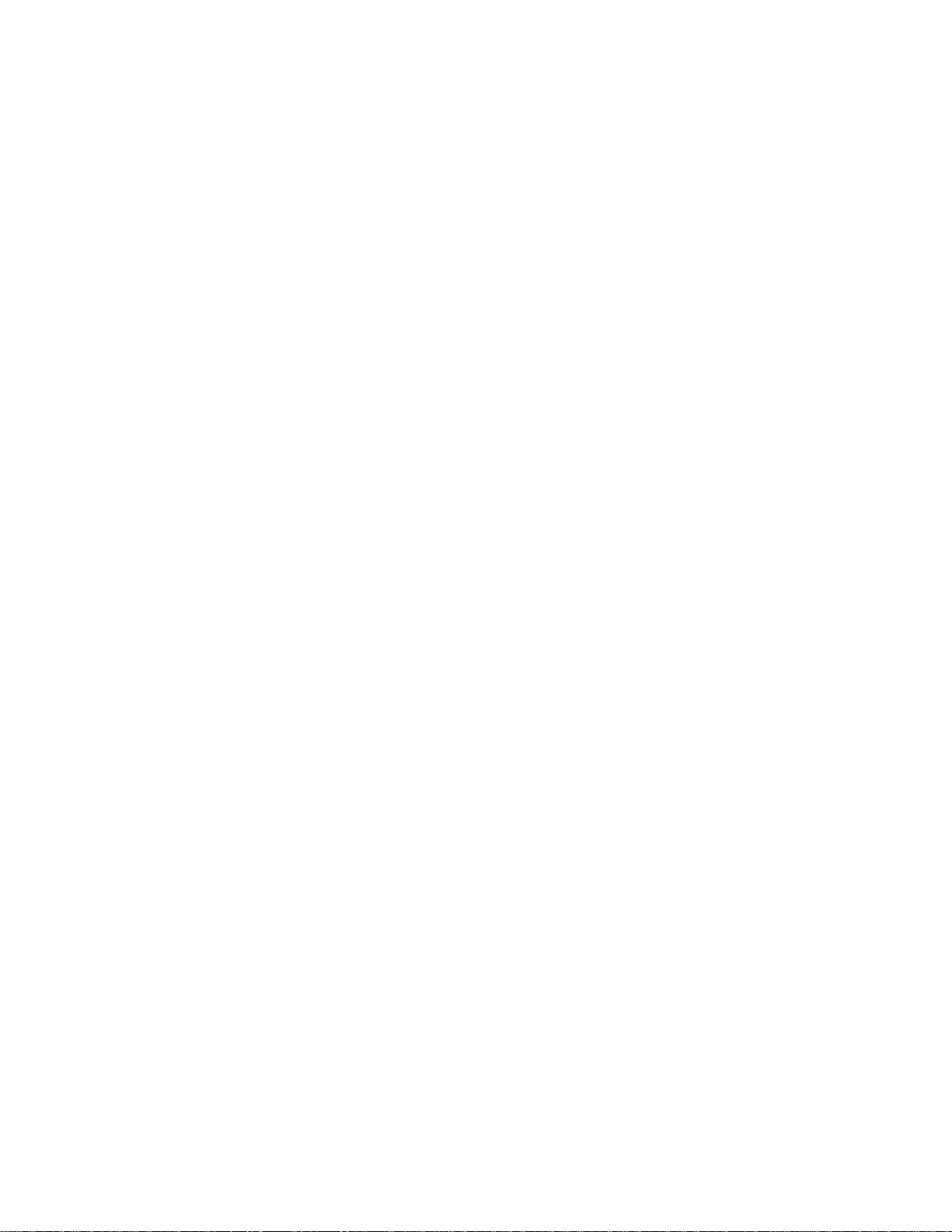
vi
Starting Channel Number . . . . . . . . . . . . . . . . . . 29
DS0 Channel Assignment . . . . . . . . . . . . . . . . . . 29
Port Transmit Clock . . . . . . . . . . . . . . . . . . . . . . 29
Invert Data. . . . . . . . . . . . . . . . . . . . . . . . . . . . . . 29
CTS/DSR/DCD Control. . . . . . . . . . . . . . . . . . . 29
V.54 Loop. . . . . . . . . . . . . . . . . . . . . . . . . . . . . . 30
Alarm on DTR Loss . . . . . . . . . . . . . . . . . . . . . . 30
RS-232 Option . . . . . . . . . . . . . . . . . . . . . . . . . . 30
Port Rate . . . . . . . . . . . . . . . . . . . . . . . . . . . . . . . 31
DS0 Channel Assignment . . . . . . . . . . . . . . . . . . 31
CTS/DSR/DCD Control. . . . . . . . . . . . . . . . . . . 31
DSR Control. . . . . . . . . . . . . . . . . . . . . . . . . 31
DCD Control . . . . . . . . . . . . . . . . . . . . . . . . 31
CTS Control . . . . . . . . . . . . . . . . . . . . . . . . . 31
Voice Port Configuration . . . . . . . . . . . . . . . . . . . . . 32
DS0 . . . . . . . . . . . . . . . . . . . . . . . . . . . . . . . . . . . 32
Mode . . . . . . . . . . . . . . . . . . . . . . . . . . . . . . . . . . 32
State. . . . . . . . . . . . . . . . . . . . . . . . . . . . . . . . . . . 32
Modify Name . . . . . . . . . . . . . . . . . . . . . . . . . . . 32
Signalling . . . . . . . . . . . . . . . . . . . . . . . . . . . . . . 32
FXS . . . . . . . . . . . . . . . . . . . . . . . . . . . . . . . 32
FXO . . . . . . . . . . . . . . . . . . . . . . . . . . . . . . . 33
4-Wire E&M . . . . . . . . . . . . . . . . . . . . . . . . 33
DNIS+ Delay Seconds . . . . . . . . . . . . . . . . . . . . 33
Tx Gain . . . . . . . . . . . . . . . . . . . . . . . . . . . . . . . . 34
Rx Gain . . . . . . . . . . . . . . . . . . . . . . . . . . . . . . . . 34
SNMP Configuration . . . . . . . . . . . . . . . . . . . . . . . . . 34
Unit IP Address . . . . . . . . . . . . . . . . . . . . . . . . . 35
Subnet Mask . . . . . . . . . . . . . . . . . . . . . . . . . . . . 35
Router IP Address. . . . . . . . . . . . . . . . . . . . . . . . 35
Filter IP Address . . . . . . . . . . . . . . . . . . . . . . . . . 35
Trap IP Address. . . . . . . . . . . . . . . . . . . . . . . . . . 35
SNMP Set . . . . . . . . . . . . . . . . . . . . . . . . . . . . . . 35
Read Community. . . . . . . . . . . . . . . . . . . . . . . . . 35
Write Community . . . . . . . . . . . . . . . . . . . . . . . . 35
System Contact . . . . . . . . . . . . . . . . . . . . . . . . . . 35
System Name. . . . . . . . . . . . . . . . . . . . . . . . . . . . 35
System Location . . . . . . . . . . . . . . . . . . . . . . . . . 35
Device Info . . . . . . . . . . . . . . . . . . . . . . . . . . . . . 35
Diagnostics . . . . . . . . . . . . . . . . . . . . . . . . . . . . . . . . . 36
T1 Network Loop. . . . . . . . . . . . . . . . . . . . . . . . 37
NONE. . . . . . . . . . . . . . . . . . . . . . . . . . . . . . 37
LOOP FAR . . . . . . . . . . . . . . . . . . . . . . . . . 37
UNLOOP FAR. . . . . . . . . . . . . . . . . . . . . . . 37
NET PLB . . . . . . . . . . . . . . . . . . . . . . . . . . . 37
NET LLB . . . . . . . . . . . . . . . . . . . . . . . . . . . 37
NET MLB . . . . . . . . . . . . . . . . . . . . . . . . . . 37
DTE MLB . . . . . . . . . . . . . . . . . . . . . . . . . . 38
T1 DTE Loop. . . . . . . . . . . . . . . . . . . . . . . . . . . 38
NONE. . . . . . . . . . . . . . . . . . . . . . . . . . . . . . 38
LLB . . . . . . . . . . . . . . . . . . . . . . . . . . . . . . . 38
Slot X Port Y Loop . . . . . . . . . . . . . . . . . . . . . . . 38
NONE. . . . . . . . . . . . . . . . . . . . . . . . . . . . . . 38
NEAR. . . . . . . . . . . . . . . . . . . . . . . . . . . . . . 38
SEND LOOP . . . . . . . . . . . . . . . . . . . . . . . . 38
SEND UNLOOP. . . . . . . . . . . . . . . . . . . . . . 38
BERT Functions. . . . . . . . . . . . . . . . . . . . . . . . . .38
BERT Port. . . . . . . . . . . . . . . . . . . . . . . . . . . 38
BERT Channel . . . . . . . . . . . . . . . . . . . . . . .38
BERT Pattern . . . . . . . . . . . . . . . . . . . . . . . .38
BERT Direction . . . . . . . . . . . . . . . . . . . . . . 39
BERT Results . . . . . . . . . . . . . . . . . . . . . . . .39
Sync Status . . . . . . . . . . . . . . . . . . . . . . 39
Elap sed Ti m e . . . . . . . . . . . . . . . . . . . . .39
Bit Errors . . . . . . . . . . . . . . . . . . . . . . . . 39
Errored Seconds. . . . . . . . . . . . . . . . . . .39
Patte rn Sy nc L o sses . . . . . . . . . . . . . . . .39
Reset BERT Test . . . . . . . . . . . . . . . . . .39
Netw or k Per f o r man ce Stats . . . . . . . . . . . . . . . . .39
Errored Seconds . . . . . . . . . . . . . . . . . . . . . .39
Severely Errored Secs. . . . . . . . . . . . . . . . . .39
Loss of Frame Secs. . . . . . . . . . . . . . . . . . . .40
Unavailable Seconds. . . . . . . . . . . . . . . . . . . 40
Contr o l le d Slip Seconds . . . . . . . . . . . . . . . .40
Bipol ar Er ro r Se cs. . . . . . . . . . . . . . . . . . . . .40
ESF Errors. . . . . . . . . . . . . . . . . . . . . . . . . . . 40
Clear ESF Stats . . . . . . . . . . . . . . . . . . . . . . . 40
Network Alarms. . . . . . . . . . . . . . . . . . . . . . . . . . 40
SIGNAL LOSS. . . . . . . . . . . . . . . . . . . . . . .40
SYNC LOSS. . . . . . . . . . . . . . . . . . . . . . . . .40
AIS . . . . . . . . . . . . . . . . . . . . . . . . . . . . . . . .40
YELLOW/REMOTE . . . . . . . . . . . . . . . . . . 41
T1 DTE Alarms . . . . . . . . . . . . . . . . . . . . . . . . . .41
System Utilities . . . . . . . . . . . . . . . . . . . . . . . . . . . . . .41
Edit Password. . . . . . . . . . . . . . . . . . . . . . . . . . . .41
Display View Angle. . . . . . . . . . . . . . . . . . . . . . .42
Time . . . . . . . . . . . . . . . . . . . . . . . . . . . . . . . . . . .42
Date . . . . . . . . . . . . . . . . . . . . . . . . . . . . . . . . . . . 42
User Info/Unit ID . . . . . . . . . . . . . . . . . . . . . . . .42
NMS Address. . . . . . . . . . . . . . . . . . . . . . . . . . . . 42
NMS Bit Rate. . . . . . . . . . . . . . . . . . . . . . . . . . . . 42
Supv Bit Rate. . . . . . . . . . . . . . . . . . . . . . . . . . . .42
Boot Mode . . . . . . . . . . . . . . . . . . . . . . . . . . . . . .42
Alarm Cutoff . . . . . . . . . . . . . . . . . . . . . . . . . . . .43
Call on Alarm. . . . . . . . . . . . . . . . . . . . . . . . . . . . 43
Alarm Notification . . . . . . . . . . . . . . . . . . . .43
OFF . . . . . . . . . . . . . . . . . . . . . . . . . . . . 43
DIRECT. . . . . . . . . . . . . . . . . . . . . . . . .43
DIAL . . . . . . . . . . . . . . . . . . . . . . . . . . .43
DIAL NMS . . . . . . . . . . . . . . . . . . . . . . 43
Edit Primary and Secondary Dial String. . . .43
Edit Element ID . . . . . . . . . . . . . . . . . . . . . . . . . .43
Remote Link. . . . . . . . . . . . . . . . . . . . . . . . . . . . .43
Log Off. . . . . . . . . . . . . . . . . . . . . . . . . . . . . . . . . . . .43
4 Terminal Operation
Introductio n. . . . . . . . . . . . . . . . . . . . . . . . . . . . . . . . .45
System Description . . . . . . . . . . . . . . . . . . . . . . . . . .45
Interface Connection . . . . . . . . . . . . . . . . . . . . . .45
Modem Comp atibility. . . . . . . . . . . . . . . . . . . . .45
Page 7
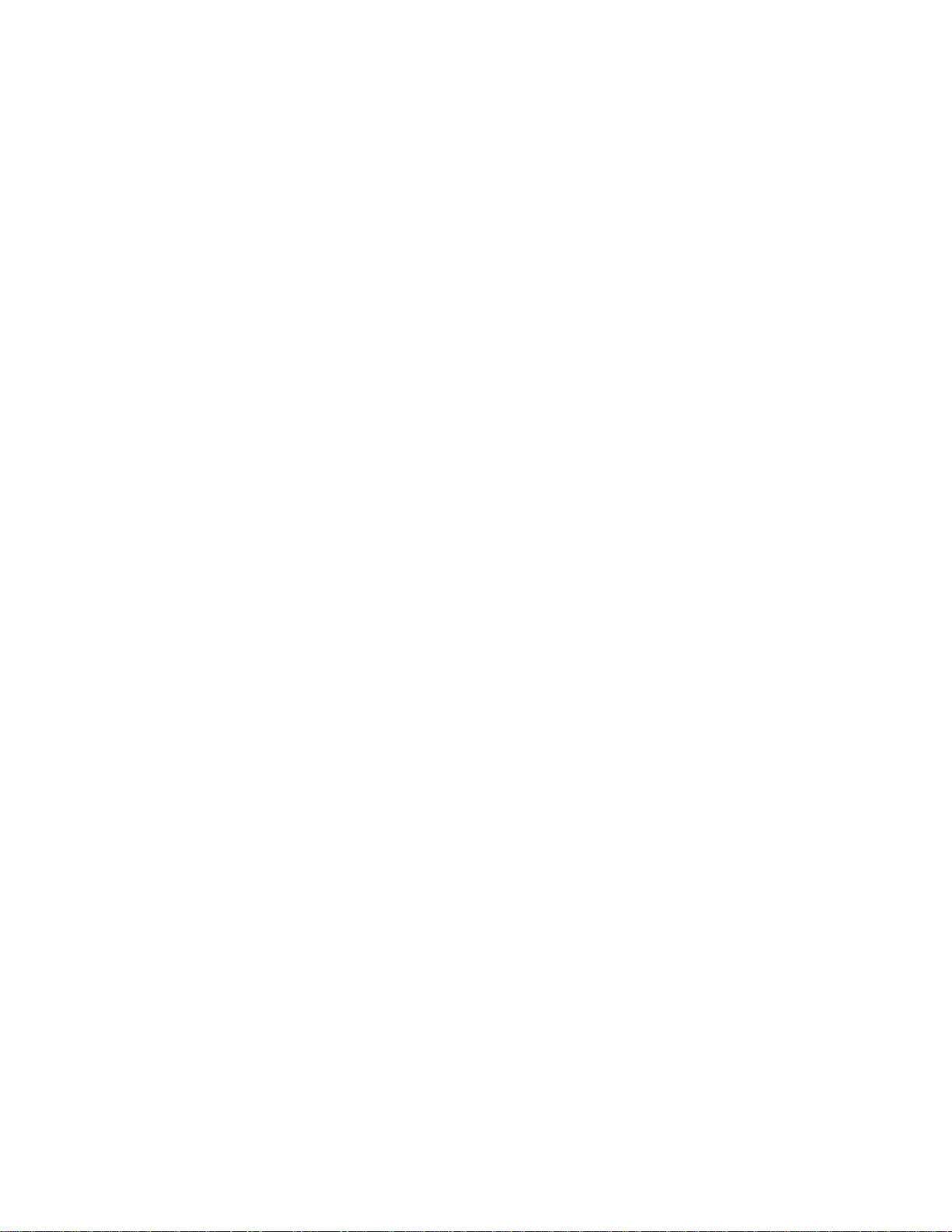
vii
Screen Components . . . . . . . . . . . . . . . . . . . . . . .46
Device Type and Revision . . . . . . . . . . . . . .46
Date/Time . . . . . . . . . . . . . . . . . . . . . . . . . . .46
Element ID: Unit Address . . . . . . . . . . . . . .47
Menu Title. . . . . . . . . . . . . . . . . . . . . . . . . . .47
Messages . . . . . . . . . . . . . . . . . . . . . . . . . . . .47
Interface Start-Up . . . . . . . . . . . . . . . . . . . . . . . .47
Cursor Controls . . . . . . . . . . . . . . . . . . . . . . . . . .48
Field Types. . . . . . . . . . . . . . . . . . . . . . . . . . . . . .48
Main Menu Screen. . . . . . . . . . . . . . . . . . . . . . . . . . .49
Alarms Screen. . . . . . . . . . . . . . . . . . . . . . . . . . . . . . .50
NET/DTE Alarms . . . . . . . . . . . . . . . . . . . . . . . .50
(Alarm status) . . . . . . . . . . . . . . . . . . . . . . . . . . . .50
Power Loss Seconds. . . . . . . . . . . . . . . . . . . . . . .5 1
Reset Alarm Registers . . . . . . . . . . . . . . . . . . . . .51
Performance Screens. . . . . . . . . . . . . . . . . . . . . .52
Element . . . . . . . . . . . . . . . . . . . . . . . . . . . . .52
Target . . . . . . . . . . . . . . . . . . . . . . . . . . . . . .53
USER NET. . . . . . . . . . . . . . . . . . . . . . .53
USER DTE. . . . . . . . . . . . . . . . . . . . . . .53
TELCO NET . . . . . . . . . . . . . . . . . . . . .53
TELCO DTE . . . . . . . . . . . . . . . . . . . . .53
Error Events. . . . . . . . . . . . . . . . . . . . . . . . . .53
Reset Performance Registers. . . . . . . . . . . . .53
Standard 24 Hour . . . . . . . . . . . . . . . . . . . . .53
Status. . . . . . . . . . . . . . . . . . . . . . . . . . . . . . .53
Completed Days . . . . . . . . . . . . . . . . . . . . . .53
Completed Intervals . . . . . . . . . . . . . . . . . . .53
24 Hr.% Error Free . . . . . . . . . . . . . . . . . . . .54
(Performance data) . . . . . . . . . . . . . . . . . . . .54
Maintenance Screen. . . . . . . . . . . . . . . . . . . . . . . . . . .55
Clear Tests . . . . . . . . . . . . . . . . . . . . . . . . . . . . . .55
Clear Alarms. . . . . . . . . . . . . . . . . . . . . . . . . . . . .55
Test Loops . . . . . . . . . . . . . . . . . . . . . . . . . . . . . .55
T1 Loop . . . . . . . . . . . . . . . . . . . . . . . . . . . .55
T1 Unloop . . . . . . . . . . . . . . . . . . . . . . . . . .55
FAR LLB. . . . . . . . . . . . . . . . . . . . . . . . . . . .55
Port Loop . . . . . . . . . . . . . . . . . . . . . . . . . . .56
Port Unloop . . . . . . . . . . . . . . . . . . . . . . . . .56
BERT . . . . . . . . . . . . . . . . . . . . . . . . . . . . . . . . . .56
BERT. . . . . . . . . . . . . . . . . . . . . . . . . . . . . . .56
Pattern . . . . . . . . . . . . . . . . . . . . . . . . . . . . . .56
Test Length . . . . . . . . . . . . . . . . . . . . . . . . . .56
Start Test . . . . . . . . . . . . . . . . . . . . . . . . . . . .56
Reset Errors. . . . . . . . . . . . . . . . . . . . . . . . . .56
Pattern Sync. . . . . . . . . . . . . . . . . . . . . . . . . .56
Elapsed Time. . . . . . . . . . . . . . . . . . . . . . . . .57
Bit Errors. . . . . . . . . . . . . . . . . . . . . . . . . . . .57
Errored Seconds . . . . . . . . . . . . . . . . . . . . . .57
% EFS . . . . . . . . . . . . . . . . . . . . . . . . . . . . . .57
Line Fault and Loop Status . . . . . . . . . . . . . . . . . .57
NET/DTE Status . . . . . . . . . . . . . . . . . . . . .57
Near Loops . . . . . . . . . . . . . . . . . . . . . . . . . .57
Far Loops. . . . . . . . . . . . . . . . . . . . . . . . . . . .57
Configuration Screens . . . . . . . . . . . . . . . . . . . . . . . . .60
Line Parameters . . . . . . . . . . . . . . . . . . . . . . . . . 60
T1-NET Framing . . . . . . . . . . . . . . . . . . . . . 60
T1-NET Line Code . . . . . . . . . . . . . . . . . . . 60
T1-NET LBO . . . . . . . . . . . . . . . . . . . . . . . . 60
PRM Enable . . . . . . . . . . . . . . . . . . . . . . . . . 61
Zero Suppression . . . . . . . . . . . . . . . . . . . . . 61
T1-NET Timing. . . . . . . . . . . . . . . . . . . . . .61
NETWORK. . . . . . . . . . . . . . . . . . . . . . 61
STATION . . . . . . . . . . . . . . . . . . . . . . .61
INTERNAL. . . . . . . . . . . . . . . . . . . . . . 61
T1 DTE . . . . . . . . . . . . . . . . . . . . . . . . . 61
SLOT X, PORT Y . . . . . . . . . . . . . . . . . 61
Station Timing . . . . . . . . . . . . . . . . . . . . . . .61
Remote Comm Channel . . . . . . . . . . . . . . . . 61
T1-DTE Framing . . . . . . . . . . . . . . . . . . . . . 62
T1-DTE Line Code . . . . . . . . . . . . . . . . . . . 62
T1-DTE DSX Level . . . . . . . . . . . . . . . . . . 62
D /I Start Channel. . . . . . . . . . . . . . . . . . . . . 62
Setting. . . . . . . . . . . . . . . . . . . . . . . . . . . . . . 62
Signalling . . . . . . . . . . . . . . . . . . . . . . . . . . . 62
Channel Allocation. . . . . . . . . . . . . . . . . . . . 63
Signalling Enabled. . . . . . . . . . . . . . . . . . . . . . . . 63
Alarm Parameters . . . . . . . . . . . . . . . . . . . . . . . . 64
Errored Seconds . . . . . . . . . . . . . . . . . . . . . . 64
Severely Errored Seconds. . . . . . . . . . . . . . . 64
Loss of Signal Seconds. . . . . . . . . . . . . . . . . 64
Unavailable Seconds. . . . . . . . . . . . . . . . . . . 64
DTE LOS/LOF Seconds . . . . . . . . . . . . . . . 64
Remote Alarm Seconds . . . . . . . . . . . . . . . . 65
AIS Seconds . . . . . . . . . . . . . . . . . . . . . . . . . 65
Out of Frame Seconds . . . . . . . . . . . . . . . . .65
BPV Seconds . . . . . . . . . . . . . . . . . . . . . . . . 65
Alarm Reset Timer . . . . . . . . . . . . . . . . . . . .65
Port Parameters . . . . . . . . . . . . . . . . . . . . . . . . . .66
Channel Allocation. . . . . . . . . . . . . . . . . . . . 66
Port #. . . . . . . . . . . . . . . . . . . . . . . . . . . . . . .66
Rate Multiplier . . . . . . . . . . . . . . . . . . . . . . .66
DS0 Channel Assignment. . . . . . . . . . . . . . . 66
Start Channel # . . . . . . . . . . . . . . . . . . . . . . . 67
Port Rate. . . . . . . . . . . . . . . . . . . . . . . . . . . . 67
# of Channels . . . . . . . . . . . . . . . . . . . . . . . . 67
Transmit Clock . . . . . . . . . . . . . . . . . . . . . . .67
V.54 Loop . . . . . . . . . . . . . . . . . . . . . . . . . .67
Invert Data . . . . . . . . . . . . . . . . . . . . . . . . . . 67
CTS/DSR/DCD Control. . . . . . . . . . . . . . . . 67
Alarm on DTR Loss . . . . . . . . . . . . . . . . . . .67
TCP/IP Parameters . . . . . . . . . . . . . . . . . . . . . . . 68
Ethernet/Token Ring . . . . . . . . . . . . . . . . . . 68
Element. . . . . . . . . . . . . . . . . . . . . . . . . . . . . 68
Reset LAN Interface. . . . . . . . . . . . . . . . . . .68
PRISM IP Address . . . . . . . . . . . . . . . . . . . 68
Subnet Mask. . . . . . . . . . . . . . . . . . . . . . . . . 68
Router IP Address. . . . . . . . . . . . . . . . . . . . . 68
Filter IP Address. . . . . . . . . . . . . . . . . . . . . . 68
SNMP Parameters. . . . . . . . . . . . . . . . . . . . . . . . 69
Page 8
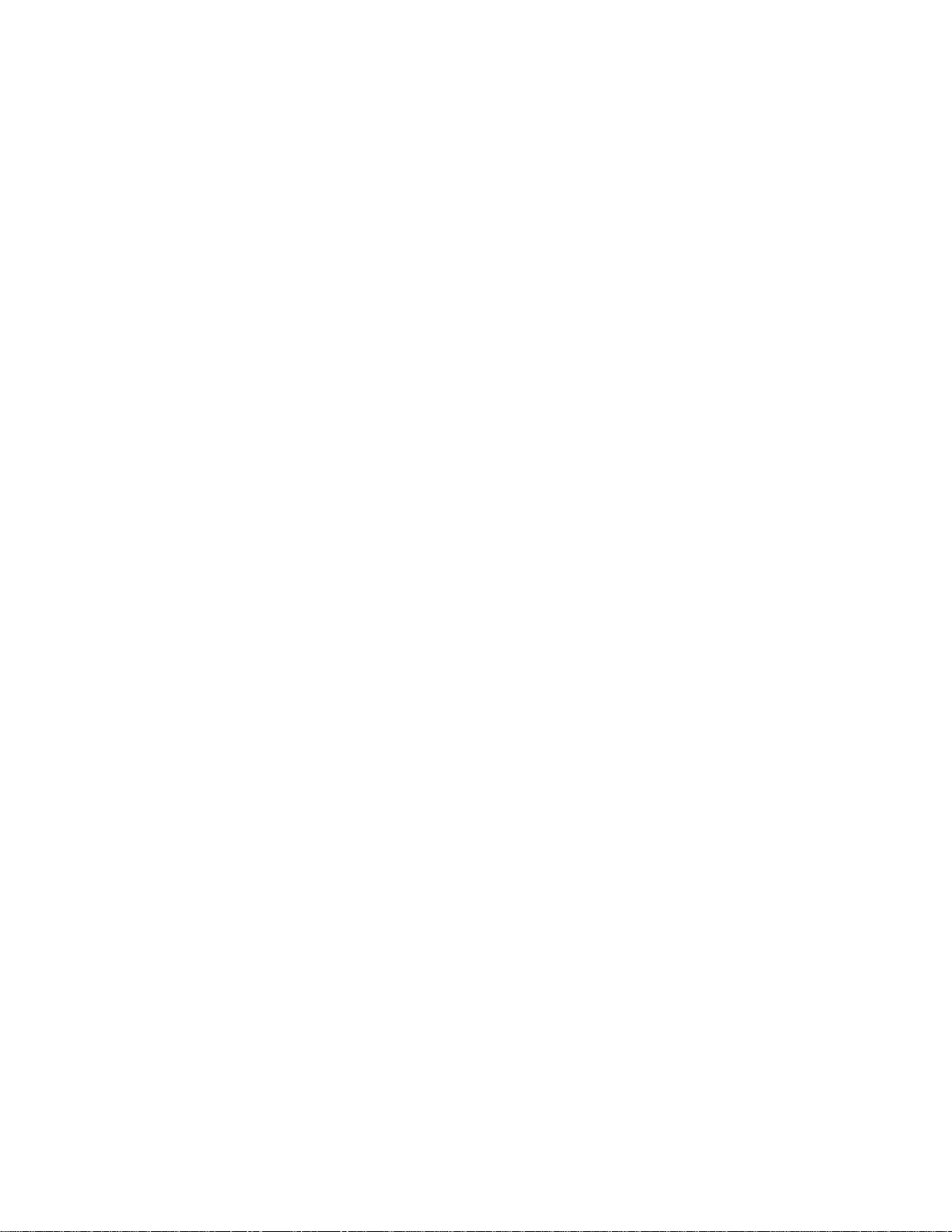
viii
Element . . . . . . . . . . . . . . . . . . . . . . . . . . . . 69
Reset LAN Interface . . . . . . . . . . . . . . . . . . 69
SNMP Sets. . . . . . . . . . . . . . . . . . . . . . . . . . 69
Trap IP Address . . . . . . . . . . . . . . . . . . . . . . 69
Read Community . . . . . . . . . . . . . . . . . . . . . 70
Write Community . . . . . . . . . . . . . . . . . . . . 70
System Contact . . . . . . . . . . . . . . . . . . . . . . 70
System Name . . . . . . . . . . . . . . . . . . . . . . . . 71
System Location. . . . . . . . . . . . . . . . . . . . . . 71
Voice Parameters. . . . . . . . . . . . . . . . . . . . . . . . . 71
Slot . . . . . . . . . . . . . . . . . . . . . . . . . . . . . . . . 71
Card Type. . . . . . . . . . . . . . . . . . . . . . . . . . . 71
Port . . . . . . . . . . . . . . . . . . . . . . . . . . . . . . . . 71
DS0. . . . . . . . . . . . . . . . . . . . . . . . . . . . . . . . 72
Mode . . . . . . . . . . . . . . . . . . . . . . . . . . . . . . 72
State . . . . . . . . . . . . . . . . . . . . . . . . . . . . . . . 72
Name/ID. . . . . . . . . . . . . . . . . . . . . . . . . . . . 72
Signalling . . . . . . . . . . . . . . . . . . . . . . . . . . . 72
FXS . . . . . . . . . . . . . . . . . . . . . . . . . . . . 72
FXO . . . . . . . . . . . . . . . . . . . . . . . . . . . 73
4-Wire E&M. . . . . . . . . . . . . . . . . . . . . 73
Delay Seconds . . . . . . . . . . . . . . . . . . . . . . . 73
Tx Gain . . . . . . . . . . . . . . . . . . . . . . . . . . . . 73
Rx Gain . . . . . . . . . . . . . . . . . . . . . . . . . . . . 73
Channel Allocation . . . . . . . . . . . . . . . . . . . 73
Firmware Revision. . . . . . . . . . . . . . . . . . . . 73
Utilities Screen . . . . . . . . . . . . . . . . . . . . . . . . . . . . . . 74
General Functions . . . . . . . . . . . . . . . . . . . . . . . 74
Set Time. . . . . . . . . . . . . . . . . . . . . . . . . . . . 74
Set Date . . . . . . . . . . . . . . . . . . . . . . . . . . . . 74
New Password . . . . . . . . . . . . . . . . . . . . . . . 74
Maintenance Reset. . . . . . . . . . . . . . . . . . . . 75
COA Parameters. . . . . . . . . . . . . . . . . . . . . . . . . 75
Alarm Notification. . . . . . . . . . . . . . . . . . . . 75
OFF . . . . . . . . . . . . . . . . . . . . . . . . . . . . 75
DIRECT . . . . . . . . . . . . . . . . . . . . . . . . 75
DIAL. . . . . . . . . . . . . . . . . . . . . . . . . . . 75
DIAL NMS . . . . . . . . . . . . . . . . . . . . . . 75
Primary Phone #, Secondary Phone# . . . . . . 75
Element ID . . . . . . . . . . . . . . . . . . . . . . . . . 75
Telnet Option . . . . . . . . . . . . . . . . . . . . . . . . . . . . . . . 76
A Pinouts and Interfa ce Specif ications
B FXS Voice Application Module
Applications . . . . . . . . . . . . . . . . . . . . . . . . . . . . . . . . 85
Loop Start Signalling (FXS) . . . . . . . . . . . . . . . . . . 86
Idle. . . . . . . . . . . . . . . . . . . . . . . . . . . . . . . . . . . . 86
Ringing . . . . . . . . . . . . . . . . . . . . . . . . . . . . . . . . 86
Off-Hook/Ring Trip . . . . . . . . . . . . . . . . . . . . . . 86
FXO Answer Supervision. . . . . . . . . . . . . . . . . . 86
Call Request . . . . . . . . . . . . . . . . . . . . . . . . . . . . 86
Ground Start Signalling (FXS). . . . . . . . . . . . . . . . . 86
Idle. . . . . . . . . . . . . . . . . . . . . . . . . . . . . . . . . . . . 86
Outgoing Call (toward T1 Carrier) . . . . . . . . . . .86
Call Ter mi n ated by CPE . . . . . . . . . . . . . . . . . . .87
Ground Start Incoming Call (from network to
CPE) . . . . . . . . . . . . . . . . . . . . . . . . . . . . . . . . . . .87
Ground Start Call Termination (CPE end). . . . . .87
Ground Start Call Termination (by the network) 87
Loop Start Signalling (MEGACOM). . . . . . . . . . . . .88
Idle State . . . . . . . . . . . . . . . . . . . . . . . . . . . . . . .88
Call Originated from Network. . . . . . . . . . . . . . . 88
CPE Answer. . . . . . . . . . . . . . . . . . . . . . . . . . . . . 88
CPE Disconnect. . . . . . . . . . . . . . . . . . . . . . . . . . 88
Network Disconnect. . . . . . . . . . . . . . . . . . . . . . .88
Call Originated from DTE. . . . . . . . . . . . . . . . . .88
Loop or Ground Start Signa lling with Reverse Battery
(MEGACOM) . . . . . . . . . . . . . . . . . . . . . . . . . . . . . . .88
Ground Start Signalling (MEGACOM). . . . . . . . . . .89
Idle State . . . . . . . . . . . . . . . . . . . . . . . . . . . . . . .89
Call Originated from Network. . . . . . . . . . . . . . . 89
CPE Answer. . . . . . . . . . . . . . . . . . . . . . . . . . . . . 89
CPE Disconnect. . . . . . . . . . . . . . . . . . . . . . . . . . 89
Network Disconnect. . . . . . . . . . . . . . . . . . . . . . .89
Call Originated from CPE. . . . . . . . . . . . . . . . . .89
PLAR. . . . . . . . . . . . . . . . . . . . . . . . . . . . . . . . . . . . . .89
Private Line Auto Ring . . . . . . . . . . . . . . . . . . . .89
UVG . . . . . . . . . . . . . . . . . . . . . . . . . . . . . . . . . . . . . .90
UVG with Reverse Battery . . . . . . . . . . . . . . . . . . . . .90
DID/DNIS. . . . . . . . . . . . . . . . . . . . . . . . . . . . . . . . . .90
Idle State . . . . . . . . . . . . . . . . . . . . . . . . . . . . . . .90
Call Originated from CO . . . . . . . . . . . . . . . . . . . 90
CPE Answer. . . . . . . . . . . . . . . . . . . . . . . . . . . . .90
Digit Transmit . . . . . . . . . . . . . . . . . . . . . . . . . . .90
CO Terminate. . . . . . . . . . . . . . . . . . . . . . . . . . . .90
Loop S ta r t D N IS wi th W i nk . . . . . . . . . . . . . . . . . . . .90
Idle State . . . . . . . . . . . . . . . . . . . . . . . . . . . . . . .91
Call Originated From CO. . . . . . . . . . . . . . . . . . .91
CPE Answer. . . . . . . . . . . . . . . . . . . . . . . . . . . . .91
Digit Transmit . . . . . . . . . . . . . . . . . . . . . . . . . . .91
Connect . . . . . . . . . . . . . . . . . . . . . . . . . . . . . . . .91
CPE Terminate. . . . . . . . . . . . . . . . . . . . . . . . . . . 91
CO Terminate. . . . . . . . . . . . . . . . . . . . . . . . . . . .91
Ground Start DNIS with Wink . . . . . . . . . . . . . . . . . .91
Idle State . . . . . . . . . . . . . . . . . . . . . . . . . . . . . . .91
Call Originated from CO . . . . . . . . . . . . . . . . . . . 91
CPE Answer. . . . . . . . . . . . . . . . . . . . . . . . . . . . .91
Digit Transmit . . . . . . . . . . . . . . . . . . . . . . . . . . .92
Connect . . . . . . . . . . . . . . . . . . . . . . . . . . . . . . . .92
CPE Terminate. . . . . . . . . . . . . . . . . . . . . . . . . . . 92
CO Terminate. . . . . . . . . . . . . . . . . . . . . . . . . . . .92
Loop S ta r t D N IS wi th D el ay. . . . . . . . . . . . . . . . . . . .92
Idle State . . . . . . . . . . . . . . . . . . . . . . . . . . . . . . .92
Call Originated from CO . . . . . . . . . . . . . . . . . . . 92
CPE Answer. . . . . . . . . . . . . . . . . . . . . . . . . . . . .92
Digit Transmit . . . . . . . . . . . . . . . . . . . . . . . . . . .92
Connect . . . . . . . . . . . . . . . . . . . . . . . . . . . . . . . .92
CPE Terminate. . . . . . . . . . . . . . . . . . . . . . . . . . . 92
Page 9

ix
CO Terminate . . . . . . . . . . . . . . . . . . . . . . . . . . . .92
Ground Start DNIS with Delay . . . . . . . . . . . . . . . . . .93
Idle State. . . . . . . . . . . . . . . . . . . . . . . . . . . . . . . .93
Call Originated from CO . . . . . . . . . . . . . . . . . . .93
CPE Answer . . . . . . . . . . . . . . . . . . . . . . . . . . . . .93
Digit Transmit . . . . . . . . . . . . . . . . . . . . . . . . . . .93
Connect. . . . . . . . . . . . . . . . . . . . . . . . . . . . . . . . .93
CPE Terminate . . . . . . . . . . . . . . . . . . . . . . . . . . .93
CO Terminate . . . . . . . . . . . . . . . . . . . . . . . . . . . .93
C Management Information Base
(MIB) Reference
Introductio n . . . . . . . . . . . . . . . . . . . . . . . . . . . . . . . . .95
Interface Numbering. . . . . . . . . . . . . . . . . . . . . . .95
TXPORT and DDS MIBs . . . . . . . . . . . . . . . . . . . . . .96
Gener i c M IB Lo ad i n g I ns tr u ct i ons. . . . . . . . . . . .96
RFC 1213. . . . . . . . . . . . . . . . . . . . . . . . . . . . . . . . . . .97
system OID { 1.3.6.1.2.1.1 } . . . . . . . . . . . . . . . .97
ifTable OID { 1.3.6.1.2.1.2 }. . . . . . . . . . . . . . . . . 99
RFC 1406 - DS1/E1 MIB . . . . . . . . . . . . . . . . . . . . . . 102
dsx1ConfigTable OID { 1.3.6.1.2.1.10.18.6 }. . .102
dsx1CurrentTabl e OID { 1.3. 6.1.2.1.10.18.7 } . .109
dsx1IntervalTa ble OID { 1.3.6.1.2.1.10 .18.8 } . .110
dsx1TotalTable OID { 1.3.6.1.2.1.10.18. 9 }. . . . 111
dsx1FarEndCurrentTable OID
{1.3.6.1.2.1.10.18.10} . . . . . . . . . . . . . . . . . . . . .112
dsx1FarEndIntervalTable OID
{1.3.6.1.2.1.10.18.11} . . . . . . . . . . . . . . . . . . . . .113
dsx1FarEndTotal Table OID
{1.3.6.1.2.1.10.18.12} . . . . . . . . . . . . . . . . . . . . .115
dsx1FracTable OID {1.3.6.1.2.1.10.18.13} . . . . 116
Definition of Traps . . . . . . . . . . . . . . . . . . . . . . . . . . .117
enterprise Specific Traps. . . . . . . . . . . . . . . . . . . . . . . 118
Interface Traps (T1 DTE). . . . . . . . . . . . . . . . .118
D Ordering Numbers
Page 10

x
Page 11
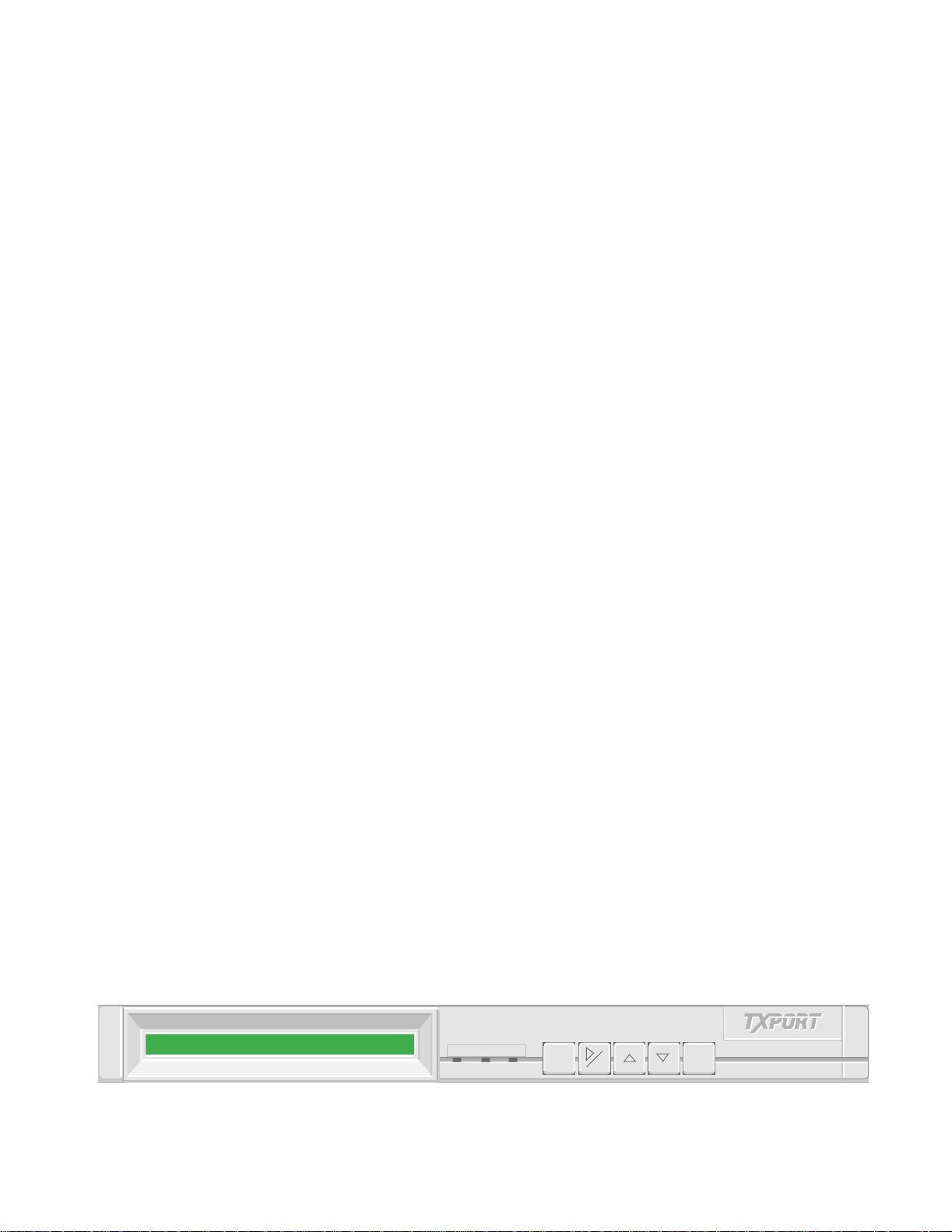
GENERAL
1
Introduction The Verilink PRISM 3030 supports all data networking needs, from connection of
a single front end processor to shared access for video, frame relay, and voice.
This approach gives the speed and flexibility of T1 transport through a single point
of control. It may be configured for any combination of up to 10 high- or
low-speed data ports, up to four 6 -channel voice application modules, and a DSX1
drop / insert port for voice/data.
Operating the PRISM 3030 is easy, with a choice of five menu driven interfaces.
The front panel LCD display is described in the Operations chapter of this manual.
The RS-232 connection to a local or remote terminal is explained in the Terminal
Operation chapter. The 8100A Site Controller may be used for large network
control or Telnet via LAN connection (refer to the 8100A reference manual).
The unit provides the T1 network connection through an advanced integral ESF
CSU. Full performance T1 span monitoring enables early detection and correction
of problems before they affect critical applications. The unit provides a wide range
of test functions to aid in rapid fault isolation and repair. All the standard loopback
functions may be implemented. The unit also responds to in-band fractional loop
codes to accommodate fractional T1 service testing by the carrier. The internal
BERT allows testing both the network and equipment connections.
The unit is compatible with industry standards to ensure access to any T1-provided
service and to permit connection of all equipment quickly and correctly. Innovative
design eliminates clocking problems on the high-speed data ports. The unit utilizes
flash memory to allow firmware upgrades in the field. This eliminates taking units
out of service for an extended time or returning units to the factory for updates.
The unit allows complete control of the DS1 bandwidth with flexible assignment
of DS0 channels, allowing the user to program bandwidth as needed for each
application.
The integral Ethernet or Token Ring management option provides for wide area
LAN connectivity. When connecting local area bridging or routing devices to a T1
network, other CSU/DSUs are out of the LAN management loop. With the PRISM
3030, the critical T1 connection point is under control of the existing SNMP
management system, providing seamless integration of LAN and WAN, and
eliminating the need for a separate CSU / DSU management system.
ALARM TEST POWER
ALARM TEST POWER
Figure 1-1 Verilink PRISM 3030
EXIT
EXIT
CLR
CLR
SELECT
SELECT
Page 12

2 CHAPTER 1: GENERAL
Features
The PRISM 3060 is also designed to accept FXS, FXO, and E&M voice
application modules, which is the ideal solution for integrating analog voice
applications and LAN / WAN applications into fractional or full T1 services. The
unit can support up to two voice application modules (for a total of 12 voice
applications). All voice module options can be configured from the front panel
interface, a terminal connected to the supervisory port, or from a remote 3030 or
3060 unit. If the unit is equipped with an SNMP / Telnet interface, the voice
application module can be accessed via a Telnet session from any LAN-connected
device.
✦ Three slots for customer application application modules:
● Ethernet or Token Ring module with embedded SNMP/Telnet support with
optional T1 DTE Port
● T1 DTE P ort (Drop /Insert c apabiliti es)
● Dual high-speed port application modules (V.35 or EIA-530, synchronous N×56
kbps
or N×64 kbps)
● High- and low-speed combination application modules (RS-232 / V.35,
RS -232 / EIA-530, RS-232 synchronous, RS-232/232)
● FXS (Foreign Exchange Station) voice application module with six independent
voice channels per application module
● FXO (Foreign Exchange Office) voice application module with six independent
voice channels per application module
● 4 -Wire E&M Tie Trunks voice application module with six independent voice
channels per application module
✦ Integral ESF/CSU provides full performance monitoring (meets TR 62411,
TR 54016, and T1.403 standards)
✦ D4 or ESF line framing
✦ AMI or B8ZS line coding
✦ Supports fractional T1 services with flexible bandwidth allocation
✦ Built-in BERT function with multiple stress patterns and selectable looping tests;
responds to in-band fractional loop code
✦ Full T1 software management through
● the front panel LCD interface
● a VT100-compatible terminal interface
● Verilink 8100A Site Controller
● an integral SNMP management interface application module
● a Telnet session
✦ Programmable alarm thresholds
✦ Flash memory allows software upgrades in the field
Page 13

Specifications
Specifications 3
Network
Interface
Equipment
Interface
Line Rate: 1.544 Mbps (±50 ppm)
Line Framing: D4 or ESF
Line Code: AMI or B8ZS
Input Signal: 0 to −27 dB ALBO
Connection: RJ- 48C jack, 100 Ω (±5%)
Output Signal: 3.0 V (±10%) base - peak into 100 Ω with protection
Line Build Out: 0, −7.5, −15, −22.5 dB attenuation
Transient Voltage: 1000 V protection, fused input and output
Jitter Control: per TR 62411 and T1.403
Timing Source: Internal, recovered line clock, external DTE, station clock
Ones Density: B8ZS, Ν×56 bit stuffing, alternate fill; complies with TR 62411
T1 DTE Port (optional)
Line Rate: 1.544 Mbps (±50 ppm)
Line Framing: D4 or ESF
Line Code: AMI or B8ZS
Input Signal: DSX1 to −6 dB
Voice application
modules (optional)
Connection: RJ-48C jack, 100 Ω (±5%)
Ou t put S i gna l : Selectabl e DS X1 le vel fro m 0 to 655 fe et in six incr emen tal le ve ls
DTE Slots 2A through 3 B
Compatibility: EIA-530 (RS-422), female DB-25; ITU V.35, female 34 - pin;
EIA-232, female DB-25
Data Rate: Synchronous, Ν×56 kbps or N×64 kbps (where N = 1 to 24);
independent selection on each port
Clocking: Internal, External, or Oversample
Data Invert: Independent selection on each port
FXS
Applications: FXS (Foreign Exchange Station), In WATS,
Out WATS, Auto Ringdown, Universal Voice Grade (UVG;
Requires Verilink equipment at each end.), Direct Inward
Dialing (DID), Dialed Nu mber Ide ntificatio n Service (DNIS ),
Loop Start DNIS (LS-DNIS), Ground Start DNIS (GS-DNIS),
Automa tic Numbe r Iden tification (A NI), an d Custom Local
Area Signalling Service (CLASS)
Connector: AMP 50 -pin (25 pairs), female
Signalling: Loop, Ground, MEGACOM
®
, SLC®96
Page 14

4 CHAPTER 1: GENERAL
Encoding: PCM six ports per application module
Power/Ring: Internal
Transmit Gain: −4.0 dB fixed
Receive Gai n: −11 dB to 0 dB
FXO
Applications: FXO (Foreign Exchange Office), Extends PBX Service providing
Connector: AMP 50 -pin (25 pairs), female
Signalling: Loop, Ground
Encoding: PCM six ports per application module
Power/Ring: Internal
Transmit Gain: −6 dB to 0 dB
remote users with Off Premises Extension (OPX), Universal Voice
Grade (UVG; Requires Verilink equipment at each end.),
Direct Inward Dialing (DID), Dialed Number Identification Service
(DNIS), Automatic Number Identification (ANI), and Custom Local
Area Signalling Service (CLASS)
Receive Gai n: −6 dB to 0 dB
4-Wire E& M
Applications: 4-Wire E&M Tie Trunks, PBX - Point to Network,
PBX - Point to Poin t, TO (transmission only )
Connector: AMP 50 -pin (25 pairs), female
Signalling: Type I, II, III, TO (p/n F-3010-200--112)
Type I, II, III, IV, V, TO (p/n F-3010-200--114)
Encoding: PCM six ports per application module
Power/Signalling: Internal −48 VDC
Transmit Gain: −14 dB to +2 dB
Receive Gai n: −18 dB to −1 dB
Ethernet Interface Network Protocol: TCP / IP-based networks
Data Rate: 10 Mbps
Connection: RJ-45 (compliant with IEEE 802.3 Ethernet standards)
Compatibility: 10BASE-2, 10BASE-5, and 10BASE - T
Standards: ISO / IEC 8802.3 (Ethernet)
MIB - II: Device identification and interface performance data. All
applicable objects and reporting traps maintained.
DS1 MIB: DS1 network interface configuration, performance objects,
and alarm reporting traps are maintained.
Page 15

Interface Standards: Internet RFC 1157 (SNMP)
RFC 1213 (MIB -II)
RFC 1406 (DS1 MIB)
Specifications 5
Token Ring
Interface
Network Protocol: TCP / IP-based networks
Data Rate: 4 or 16 Mbps
Connection: Female DB-9
Compatibility: Type 1 shielded twisted pair (STP) networks and Type 3
unshielded twisted pair (UTP) networks (with adapter)
Standards: ISO / IEC 8802 - 5 (Token Ring)
MIB - II: Device identification and interface performance data. All
applicable objects and reporting traps maintained.
DS1 MIB: DS1 network interface configuration, performance objects,
and alarm reporting traps are maintained.
Interface Standards: Internet RFC 1157 (SNMP)
RFC 1213 (MIB -II)
RFC 1406 (DS1 MIB)
Diagnostics Performance: Monitoring per TR 54016 and T1.403
Network Loops: Line loopback or payload loopback
Fractional Loop: Responds to in-band V.54 loop code
DTE Port Loops: Loop toward DTE or network
BERT: Multiple test patterns toward network or DTE ports
Alarms Activation: Programmable thresholds
Reporting: Call out on alarm (COA), NO/ NC dry contacts,
8100A Site Manager, trap messages
Contact Ratings: 0.6 A at 125 VAC, 2.0 A at 30 VDC
Power F-3030-001--1111 : 110 VAC: 0.5 A, 2 8 W, 95 BT U m ax
F-3030-001--1121: 220 VAC: 0.25 A, 28 W, 95 BTU max
F-3030-001--1141: 48 VDC: 0.583 A, 28 W, 95 BTU max
Mechanical M ounting: Desktop, horizontal rack, or wall mount
Dimensions: 17.5" W, 1.75" H, 12.5" D
Weight: 8 pounds
Environmental Ope rating Temp: 0° to 50°C(32° to 122°F)
Storage Temp: −20° to 85°C(−4° to 185°F)
Humidity: 95% maximum (non - condensing)
Page 16

6 CHAPTER 1: GENERAL
Compatibility TR 62411: December 1990
TR 41458: April 1990 (where applicable)
TR 54016: September 1989
T1.403: 1989
TR 54019A: April 1988
Industry Listings FCC Compliance: Part 15 Subpart B, Class A, Part 68
Industry Canada: CS-03
US Safety: UL1459, 2nd Edition
Canadian Safety: CSA C22.2, No. 225-M90
Page 17
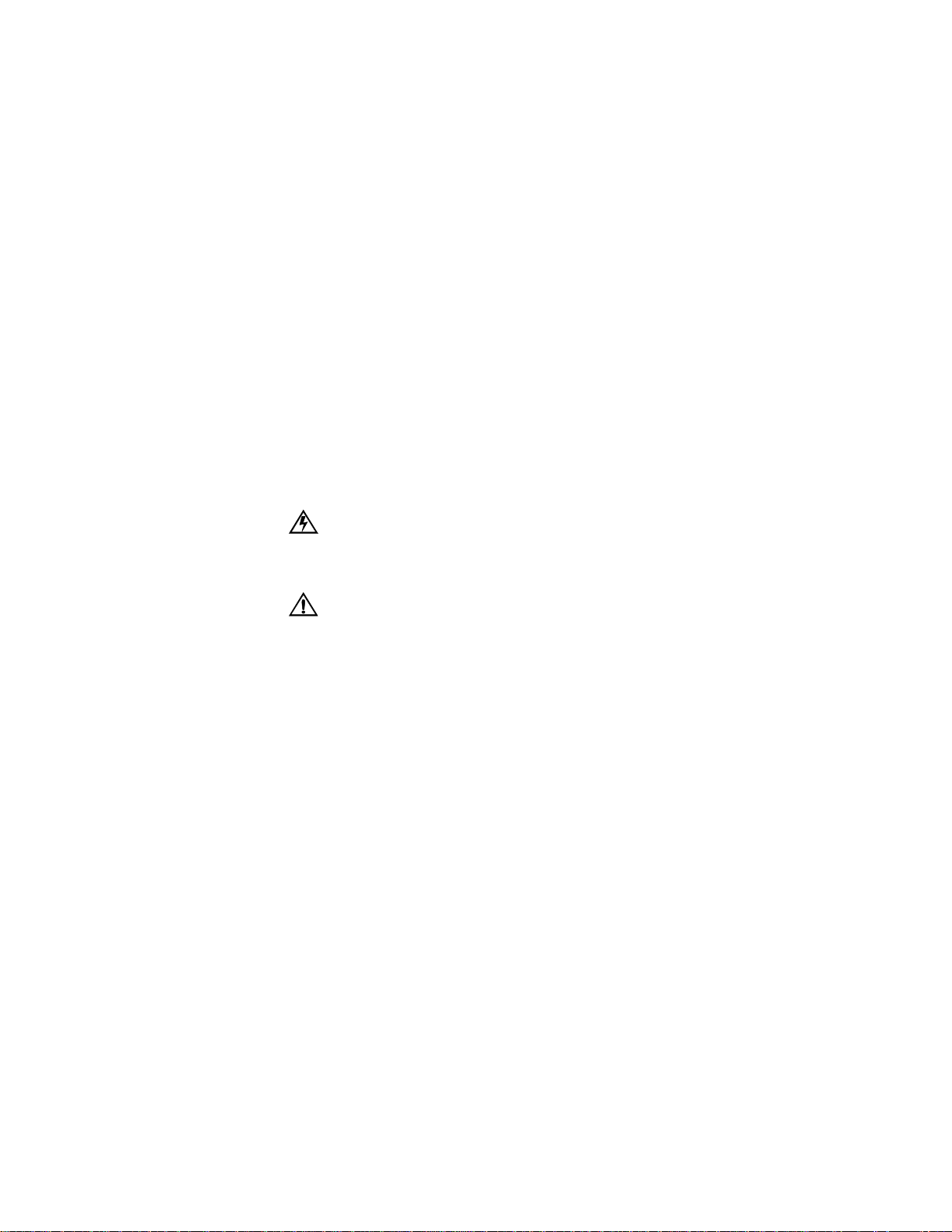
INSTALLATION
2
Introduction This chapter contains information and instructions required to prepare the Verilink
PRISM 3030 for use. Included are initial inspection procedures, mounting
instructions, configuration guidelines, connection, and powering information.
The unit is shipped ready for desktop or horizontal rack mount use. Mounting
brackets are attached at the front edge of the unit. These may be removed for
desktop use.
Safety Summary This manual contains information and warnings that must be followed by the user
to ensure safe operation and to retain the equipment in a safe condition.
This WARNING sign denotes a potential hazard to the operator. It calls attention to a
procedure or practice that, if not correctly performed or adhered to, could result in
injury or loss of life. Do not proceed beyond a WARNING sign until the indicated conditions
are fully understood and met.
CAUTION: Option modules are susceptible to damage caused by static electricity.
Use ESD (electrostatic device) precautionary measures, such as wearing static
grounding straps and storing modules in the supplied anti- static bags.
Unpacking and
Inspection
Supplied
Materials
This unit is carefully packaged to prevent damage in shipment. Upon receipt,
inspect the shipping container for damage. If the shipping container or cushioning
material is damaged, notify the carrier immediately and make a notation on the
delivery receipt that the container was damaged (if possible, obtain the signature
and name of the person making delivery). Retain the packaging material until the
contents of the shipment have been checked for completeness and the instrument
has been check ed both mechanic ally and electricall y.
If the conten ts of the shipm ent are inco mplete or, if there is me chanica l damage or
defect, notify Verilink. If the shipping container is also damaged, or the cushioning
material shows signs of stress, notify the carrier of the damage as well as Verilink.
Keep the shipping materials for the carrier’s inspection. Verilink will arrange for
repair or replacement without waiting for claim settlement.
The PRISM 3030 is shipped from the factory with the following standard
equipment:
✦ Attached 19-inch mounting brackets
✦ The PRISM 3030 reference manual
✦ AC power supply cord for AC-powered units
Page 18

8 CHAPTER 2: INSTALLATION
For specific applications, the user may require additional cables and adapters for
the installation and operation of the unit. The interface requirements of any
application may be met by using the appropriate cable. Standard cables and
Verilink ordering numbers are listed in Ordering Numbers on page 121. Contact
Verilink for any needed assistance in cable selectio n.
Application Module Installation
The modular architecture of the PRISM 3030 provides the capability for adding or
changing module options as shown in PRISM 3030 Rear Panel on page 9. Several
interface modules are available for high- or low-speed data and voice. These
modules fit in rear panel Slots 2 and 3. Ordering Numbers on page 121 shows
ordering information.
Options are also available to provide the unit with a T1 DTE interface. This
interface may be equipped with the Ethernet or Token Ring SNMP network
management option. These modules only fit in Slot 1. See Ordering Numbers on
page 121 for ordering information.
To prevent electric shock or damage to the unit, turn the rear panel power switch Off
before removing or installing any option modules.
To add a module to an empty slot, power the unit off and remove the cover plate
which is held in place by one or two screws. Carefully slide the new application
module along the guides with the component side facing down. Push the board in
until the f aceplate rests aga inst the r ear panel . Replac e the screw s.
If resistance is encountered when inserting the application module, remove the
application module and verify that there are no obstructions in the path. Also
check for bent or damaged pins in the connectors on both the module and the
chassis.
Page 19

DC Version
ON
I
O
2A
OFF
250 V
GND
+-
1 2 3
AC Version
FUSE 1.0A 250V SLO-BLOW
REPLACE WITH SAME TYPE/RATING
I
O
110/220 VAC
50-60HZ .4A/.2A
SLOT 1 ETHERNET
ALM
RLY
GND NO C NC
NMSINNMS
Application Module Installation 9
STATION
SUPV
OUT
CLOCKT1DTET1NET
A SLOT 2 B A SLOT 3 B
5
4
6
8 9 107 11 1213
14
Figure 2-1 PRISM 3030 Rear Panel
Ta b l e 2 - 1 PRISM 3030 Rear Panel Connectors and Switches
Index Item Function
1 DC Power Switch This switch turns the DC power ON or OFF.
2 DC Fuse This DC fuse is rated at 2.0 amperes.
3 DC Connection 48 VDC power is connected to
+ and –. See DC Power Connection Procedure on page 19.
4 AC Connection This 110/220 VAC power receptacle is rated at 50– 60 Hz, 0.6 A/ 0.3 A. See AC Power
Connection on page 18.
5 AC Fuse This AC fuse is rated at 1.0 ampere and is shipped with a spare.
6 AC Power Switch This switch controls the AC power (position I is ON and position O is OFF).
7 Alarm Relay The Normally Closed alarm connects to NC & C. The Normally Open alarm connects to NO
& C.
8 NMS This is the network management system input/output. Refer to NMS Connection on page 15.
9 SUPV Supervisory port connection. Refer to Supervisory Port Connection on page 16.
10 Station Clock The N×56/64 kHz or 1.544 MHz external station clock connector. Refer to
External Clock Connection on page 14.
11 T1 DTE The T1 DTE port for drop and insert applications. Refer to 3010 Module Options on page 13.
12 T1 NET The T1 network port. Refer to Network Connection on page 13.
13 Slot 1 - Ethernet The Ethernet or Token Ring connection. Refer to LAN SNMP Connection on page 17.
14 Slots 2 and 3 Two
application modules with up to tw o ports each m ay be inserted into each of th ese
slots. In this example, Slot 2 shows a combination V.35 and EIA-530
Slot 3 shows an FXS voice
application module.
application module.
Page 20

10 CHAPTER 2: INSTALLATION
;
;
;
;;;;
;;
;
;
;;;;
;
;;
;
;
;
;;
;
;;
;
;
;
;;;;;
;
;;
;
;;;;;
;;
;
;
;
;;;
;;;;
;;
;
;
;;;;;;;
;
;
;
F
Unit Configuration
Data Port
Connections
Hardware switch settings are not required on this unit. Configuration is performed
using any of the following methods:
✦ The front panel LCD interface (refer to the Operation chapter of this manual).
✦ A terminal connected to the SUPV or the NMS port (refer to the Terminal
Operation chapter).
The unit provides non-volatile memory retention of unit configuration in the event
of power failure. This feature allows the unit to automatically restore normal
service following a power loss. Note, however, that when the unit is stored without
power for an extended period, the battery may drain and some parameters may
become c orrupted.
Therefore, when the unit is first received for installation or if power has not been
applied for an extended period of time, a factory-default maintenance reset
operation should be performed on the unit. Refer to the procedures detailed in
Maintenance Reset on page 22.
The unit is available with 1 to 10 high-speed data ports installed in Slots 2 and 3
on the rear panel (see PRISM 3030 Rear Panel on page 9). Each slot may contain
one application module. The data ports are configured as data communications
equipment (DCE) for connection to data terminal equipment (DTE) and may be
equipped with any combination of V.35- or EIA-530-compatible interfaces. Pin
assignments for both the V.35 and EIA-530 interfaces are given in Appendix A.
Voice Application Module Connection
Caution: FCC rules require that interconnecting cables carrying high-speed data be
shielded appropriately to minimize radio frequency interference.
The FXO, FXS, and 4-Wire E&M Voice application modules support six ports that
can be used to interface analog telephones, key systems, and PBXs to a T1 facility
(DS0).
Connection to each type of voice application module is made through a rear-panel
25 - pair female connector, retained by a loop-and-hook fastener strap. Refer to
Table 2-2, Table 2-3, and Table 2-4 for connection information.
FXO line build out jumper
choices a re AT&T
Compromise and 900 Ω. S et
the jumper pairs the same
way for each c h ann el . Us in g
Figure 2-2 as a referen ce,
AT&T Compromis e has the
Channel 6
Channel 5
Channel 4
Channel 3
Channel 2
Channel 1
J18, J19
J16, J17
J14, J15
J12, J13
J10, J11
J8, J9
jumper set on the center and
right pins. 900 Ω has the
jumper set on the center and
left pins. The default setting is AT& T Compromise
igure 2-2 FXO Showing the Channel Jumpers
.
Page 21

Voice Application Module Connection 11
Tab l e 2- 2 Wiring for FXO Application Module
Pair Pin # Color FXO Functio n
1 26 1 White/Blue
Circuit #1
Blue/White
2 27 2 White/Orange
Circuit #2
Orange/White
3 28 3 White/Green
Circuit #3
Green/White
4 29 4 White/Brown
Circuit #4
Brown/White
5 30 5 White/Slate
Circuit #5
Slate/White
6 31 6 Red/Blue
Circuit #6
Blue/Red
25 50
25
Violet/Slate
Slate/Violet
−48 VDC
VDC Return
Tab l e 2- 3 Wiring for FXS Application Module
Pair Pin # Color Function
1 26 1 White/Blue
Circuit #1
Blue/White
2 27 2 White/Orange
Circuit #2
Orange/White
3 28 3 White/Green
Circuit #3
Green/White
4 29 4 White/Brown
Circuit #4
Brown/White
5 30 5 White/Slate
Circuit #5
Slate/White
6 31 6 Red/Blue
Circuit #6
Blue/Red
Page 22

12 CHAPTER 2: INSTALLATION
Ta b l e 2 - 4 Wiring for the 4-Wire E&M Application Module
Pair Pin Color 4-Wire Function Circuit
1261White/Blue
2272White/Orange
3283White/Green
4294White/Br ow n
5305White/Slate
6316Red/Blue
7327Red/Orange
8338Red/Green
9349Red/Brown
10 35
11 36
12 37
13 38
14 39
15 40
16 41
17 42
18 43
19 44
20 45
21 46
22 47
23 48
24 49
25 50
10
11
12
13
14
15
16
17
18
19
20
21
22
23
24
25
Blue/White
Orange/White
Green/White
Brown/White
Slate /White
Blue/Red
Orange/Red
Green/Red
Brown/Red
Red/Slate
Slate /Red
Black/Blue
Blue/Black
Black/Orange
Orange/Black
Black/Green
Green/Black
Black/Brown
Brown/Black
Black/S late
Slate/Black
Yellow/Blue
Blue/Yellow
Yellow/Orang e
Orange/Yellow
Yellow/Green
Green/Yellow
Yellow/Bro wn
Brown/Yellow
Yellow/Slate
Slate /Yellow
Violet/Blue
Blue/Violet
Violet/Orange
Orange/Violet
Violet/Green
Green/Violet
Violet/Brown
Brown/Violet
Violet/Slate
Slate/Violet
Audio In Tip
Audio In Ring
Audio Out Tip
Audio Out Ring
E Lead
Signal Ground
M Lead
Signal Battery
Audio In Tip
Audio In Ring
Audio Out Tip
Audio Out Ring
E Lead
Signal Ground
M Lead
Signal Battery
Audio In Tip
Audio In Ring
Audio Out Tip
Audio Out Ring
E Lead
Signal Ground
M Lead
Signal Ground
Audio In Tip
Audio In Ring
Audio Out Tip
Audio Out Ring
E Lead
Signal Ground
M Lead
Signal Ground
Audio In Tip
Audio In Ring
Audio Out Tip
Audio Out Ring
E Lead
Signal Ground
M Lead
Signal Ground
Audio In Tip
Audio In Ring
Audio Out Tip
Audio Out Ring
E Lead
Signal Ground
M Lead
Signal Ground
not used
not used
Circuit #1
Circuit #2
Circuit #3
Circuit #4
Circuit #5
Circuit #6
Page 23

Figure 2-3 3010 Module Options
Tab l e 2- 5 Voice Application Module Part Numbers
Voice Module Type Part Number
6-Port FXS F-3010-200A-111
6 -Port E& M F-3010-200--112
F - 3010-200--114
6-Port FXO F-3010-200A-113
T1 DTE Connection 13
T1 DTE
Connection
Network Connection
The unit is supplied with a T1 DTE jack, that functions only if the unit is equipped
with the T1 DTE interface application module (in Slot 1). This function provides a
DSX1-level interface which allows the user to pass DS0 channels through the unit
from the network side to other T1-oriented equipment via the T1 DTE port.
A typica l installa tion divi des the cha nnel u sage so th at DS0 ch annels carrying
high-speed data are mapped to the high-speed data ports while all other channels
are passed through to meet other application requirements.
The DTE DSX1 line build out level should be set as shown in DSX Level in DSX
Level on page 27. The T1 DTE physical interface is a standard RJ- 48C connector
with the following pinout.
Tab l e 2- 6 T1 DTE Connector Pinout
Pin T1 DTE Interface
1, 2 Data Out
3, 6 Not Used
4, 5 Data In
7, 8 Chassis Ground
The network side of the unit is referred to as the network interface. This interface
contains an ALBO (automatic line build out) that allows the unit to be located a
substan tial distan ce away from th e telco ne twork inter face wi th a rece ive signa l
leve l to −27 decibels.
Page 24

14 CHAPTER 2: INSTALLATION
The network interface LBO level should be set as instructed in Line Build Out on
page 25. Maximum suggested cable lengths for the connection from the unit to the
network are listed in the following table. Calculations are based on a cable
temperature of 70°F, 0.083 µF/mile capacitance, a 27-dB loss, and a 100-Ω,
non-loaded, twisted pair cable. PIC refers to Plastic Insulated Cable.
Ta b l e 2 - 7 Network Cable Characteristics
Cable Type Loss per 1000' Max Cable Length
26 gauge PIC 6.8 dB 4,400 ft
24 gauge PIC 5.4 dB 5,500 ft
22 gauge PIC 4.2 dB 7,100 ft
19 gauge PIC 3.0 dB 10,000 ft
The network physical interface is a standard RJ-48C connector with the following
pinout assignments.
Ta b l e 2 - 8 T1 Net Connector Pinout
Pin T1 NET Interface
1, 2 Data In
3, 6 Not used
4, 5 Data Out
7, 8 Chassis Ground
Network
Disconnection
Alarm
Connection
External Clock
Connection
In accordance with FCC Rules, Part 68.218 (b), the user must notify the telephone
company prior to disconnecting the unit.
Alarm conditions detected by the unit are conveyed at the isolated Alarm Relay
output contacts on the rear panel. NC (Normally Closed) and NO (Normally Open)
refer to the alarm contact’s relationship to C (Common) under a no alarms
condition.
Alarm connections are made to the terminal strip using a 22- gauge stranded, or
similar wi re. The Normally Closed alarm co nnects to NC & C. The Normally
Open alarm connects to NO & C. Contacts are rated at 0.6 amperes AC or 2.0
amperes DC . Alarm parameters are discussed in Alarm Parameters on page 64.
If the unit is to receive its timing source from a user supplied clock other than the
DTE or T1 lines, the Station Clock input must be connected on the rear panel.
This input is designed to accept TTL or bipolar signal levels. The station clock is
commonly available as a 64 kHz, bipolar RTZ signal referred to as a composite
clock.
The unit also accepts any unframed all ones bipolar RTZ signal with a level of 1.5
to 4 volts peak and a frequency of 1.544 MHz or any multiple of 56 or 64 kHz. An
RS-423 compatible station clock input, with the same range of input frequencies,
is also available as an opt ion.
Page 25

Network Management 15
F
The station timing is configured through the front panel (see Station Timing on
page 25) or through the terminal interface (see Station Timing on page 61). Pin
utilization is shown in the following table.
Tab l e 2- 9 TTL and Bipolar External Clock Connector Pinout
Pin TTL Signal Bipolar Signal
1, 6 Ground Ground
2, 5 Not Used Not Used
3 TTL Clock Balanced Tip
4 Ground Balanced Ring
Network Management
The unit is fully compatible with the Verilink Site Manager, the 8100A. The
8100A software system can be used to manage small to large networks of network
access products.
NMS Connection The two 6 - pin modular connectors labeled NMS IN and NMS OUT on the rear
panel may be used for connection to the 8100A. This port is configured in this
manner to allow the connection of multiple collocated units in a daisy chain
IN/OUT bus arrangement as shown in Figure 2-4. The OUT port of one element is
connected to the IN port of the next element, and so on, to form a complete chain
among the group of elements.
8100A
Element
Element
NMS
NMS
OUT INNMS
IN OUT
IN OUT
Last
igure 2-4 NMS Daisy-Chain Arrangement
All units on the same NMS chain must use the same NMS bit rate.
NMS
IN OUT
The NMS IN connector provides both the transmit and receive signal pair. This
port may be used for a modem connection or as a VT100 terminal interface (refer
to chapter Terminal Operation on page 45).
Page 26
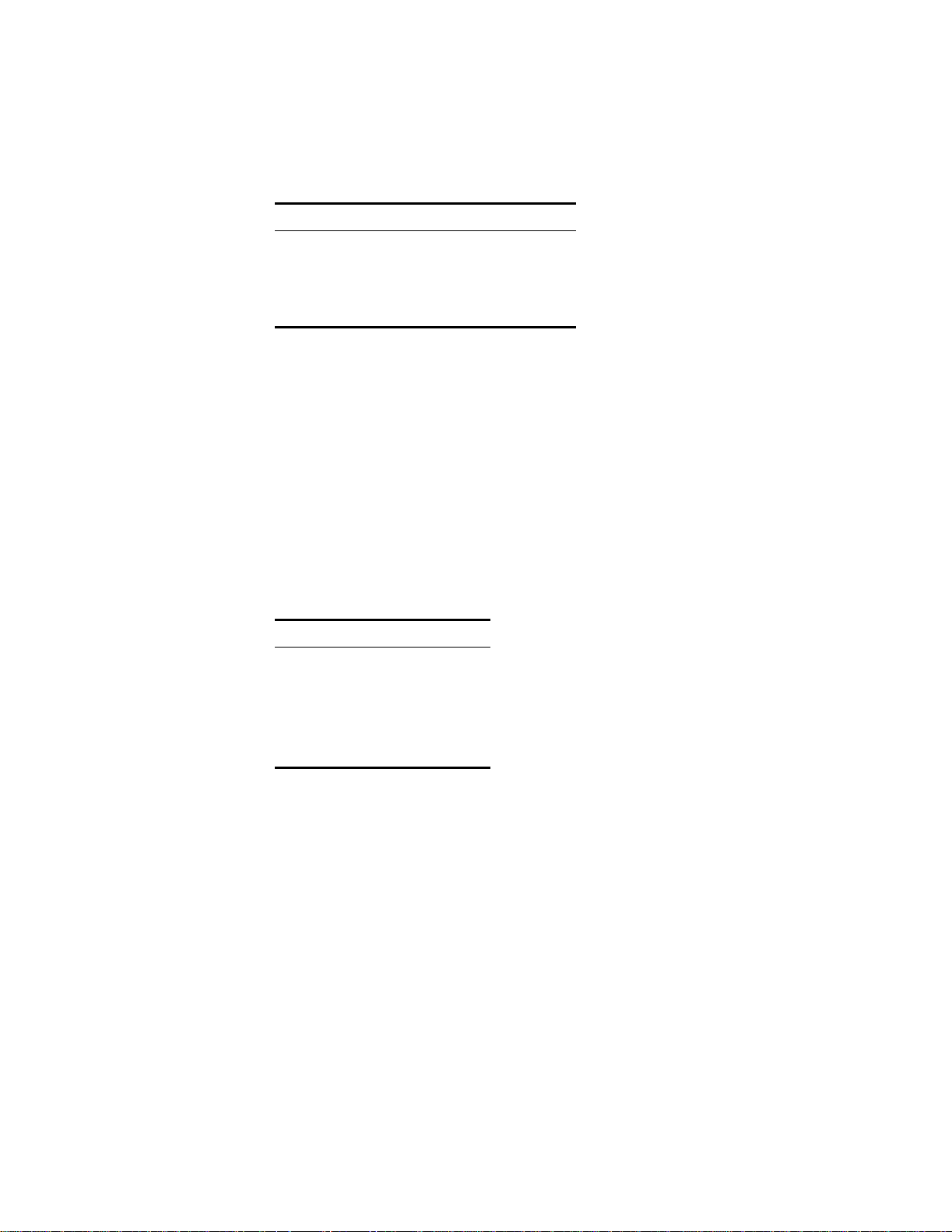
16 CHAPTER 2: INSTALLATION
The NMS address, NMS bit rate, and boot configuration mode are set by the front
control panel as described in page 42. The physical connection of the NMS port is
a 6 - pin modular connector with the pinout shown in Table 2-10. This is a serial
RS-232 level port configured for 8 bits, no parity, and 1 stop bit.
Table 2-10 NMS In and Out Pinouts
Pin NMS B US IN NMS BUS OUT
1, 6 Not Used Not Used
2, 5 Signal Ground Signal Ground
3 Data Out Data Out
4 Data In Not Used
Supervisory Port
Connection
The rear panel SUPV port serves several functions. The terminal interface program
may be accessed through this port. A modem may be connected to this port for
remote access or use of the call on alarm feature (see Figure 2-5).
The supervisory port is an independent serial interface into the unit and plugging
into it does not interrupt the NMS port traffic. The supervisory port bit rate must
be set by the front control panel (see System Utilities on page 41).
The physical connection is a 6 - pin modular jack with the following pinout
assignments. The port is a serial RS-232 level port configured for 8 bits, no parity,
and 1 stop bit.
Ta b l e 2 - 11 SUPV Port Pinout
Pin SUPV Port Interface
1Control Out
2, 5 Signal Ground
3Data Out
4Data In
6Control In
Page 27

Network Management 17
N
m
b
l
Supervisory Port
Control Out
1
2
Data Out
Data In
Signal Gnd
Control In
3
4
5
6
PRISM 3030 Rear Panel
I
O
MS IN
ay also
e used
RS-232 to Terminal
(PN 9-1001-028-1)
Terminal (DTE)
DB-25
20
21
22
23
Terminal
Supervisory Port
1
TXD
2
RXD
3
RTS
4
CTS
5
6
Signal
7
Control Out
Data Out
Data In
Signal Gnd
Control In
1
2
3
4
5
6
GND
Modem (DCE)
1
TXD
2
RXD
3
4
RTS
5
CTS
6
Signa
7
GND
DB-25
20
21
22
PRISM 3030 Rear Panel
I
O
23
NMS IN
may also
be used
RS-232 to Modem
Modem
(PN 9-1001-027-1)
Figure 2-5 Supervisory Port to Terminal and Supervisory Port to Modem Connections
LAN SNMP
Connection
The unit may be equipped with an optional Ethernet or Token Ring interface for
connection to the user’s LAN (local area network). The unit’s SNMP (Simple
Network Management Protocol) agent can then be programmed to take advantage
of the centralized status monitoring and alarm reporting capability of SNMP
managed networks. The LAN interface is connected to Slot 1 on the rear panel.
Ethernet
The Ethernet interface is compliant with the 802.3 standard and is presented on an
RJ-45 connector. The pinout is shown in Table 2-12.
Table 2-12 Ethernet Connector Pinout
Pin Ethernet Interface
1 Transmit Data +
2 Transmit Data −
3 Receive D ata +
6 Receive Data −
4, 5, 7, 8 Spare
Page 28

18 CHAPTER 2: INSTALLATION
Token Ring
The Token Ring interface is designed to operate on both 4 and 16 Mbps networks.
For 4 Mbps operation, jumper J3 must be strapped across pins 1 and 2. For
operation at 16 Mbps, jumper J3 must be strapped across pins 2 and 3. The Token
Ring interface consists of a 9 - pin female connection compatible with shielded
twisted pair (STP) cable and complies with ISO / IEC 8802 -5 (formerly IEEE
802.5). The pinout assignments are as follows.
Table 2-13 Token Ring Connector Pinout
Pin Token Ring Function
1 Data In (A)
6 Data In (B)
9 Data Out (A)
5 Data Out (B)
3 +5 volts
2, 4, 7, 8 Signal Ground
Shell Chassis Ground
Connection to unshielded twisted pair (UTP) cable may be accomplished using an
appropriate STP to UTP media filter/ adapter (Verilink PN 9-1001- 056 -1). After
connection to the Token Ring LAN, the unit must be powered down and then back
up to allow the interface to perform a self test on the network.
Power Connection
AC Pow er
Connection
The unit is factory equipped for one of three powering options as required by the
user. The 110 VAC version is supplied with a standard three-prong AC cord. The
220 VAC version is supplied with an unterminated cord. Both AC versions are
fused at 1.0 ampere.
The DC power version is equipped with terminal blocks for power connection and
is fused at 2.0 amperes. In all cases, a proper ground should be connected to the
GND terminal.
Remove power before checking fuses.
On power up, the board initialization sequence causes a delay. During this period, the
message on the front panel shows Calculating Checksum. Each voice application
module adds six seconds to the delay.
1 Connect the AC power cord to an appropriate AC power receptacle.
2 Set the rear panel power ON/OFF switch to the ON position (labeled l). The green
power LED on the front panel should light after the LED initialization sequence
ends. If the indicators do not light, recheck the power connections and the primary
AC circuit breaker. Make sure the ON / OF F switch is in the ON position.
Page 29

Power Connection 19
DC Power
Connection
Procedure
Connect the ground lead before applying power to the unit.
1
Connect a ground lead using 18- to 20-gauge wire to the terminal labeled GND.
Refer to PRISM 3030 Rear Panel on page 9.
2 Connect the positive 48 VDC lead using 22-gauge wire to the terminal labeled +.
Connect the −48 VDC lead to the terminal labeled –.
3 Set the rear panel power switch to the On position. The green power LED on the
front panel should light, then the LED initialization sequence should begin. If the
indicators do not light, recheck the power connections and make sure the ON/OFF
switch is in the ON position.
Page 30

20 CHAPTER 2: INSTALLATION
Page 31

OPERATION
3
Introduction This cha pter descr ibes the screens and menu s associat ed with the Verilink PRISM
3030 front panel LCD interface. The Terminal Operation chapter discusses the
screens and menus associated with the external terminal interface. In general, the
options are the same for both interfaces.
Figure 3-1 depicts the front panel which has three LED indicators, an LCD screen,
and five control buttons. Table 3-1 is referenced by number to the front panel
controls and indicators along with a brief description.
Tab l e 3- 1 Front Panel Controls and Indicators
Index Control/Indicator Function
1 LCD Display This 2 - line, 40- character wide window provides access to
unit configuration, diagnostics, a nd utilities.
2 ALARM (red) This LED lights continuously when the unit is in an active
alarm condition.
3 TEST (yellow) This LED lights continuously when line or DTE loops are set
or if the BERT function is operating.
4 POWER (green) This LED lights continuously when power is applied to the
unit.
5 EXIT Pressing this button returns the program to the previous
menu.
6 Pressing this button either moves the cursor one character to
7 Pressing this button scrolls the program up through the
8 Pressing this button scrolls the program down through the
9 SELECT Pressing this button accesses a submenu or sets a parameter
CLR
the right or it clears the error counts. Pressing this button on
power up resets all parameters to the factory defaults.
elements/parameters.
elements/parameters.
to the displayed value.
1
Figure 3-1 3030 Front Panel
ALARM TEST POWER
ALARM TEST POWER
2 5 93 4 6 87
EXIT
EXIT
CLR
CLR
SELECT
SELECT
Page 32

22 CHAPTER 3: OPERATION
F
Throughout this manual, all the factory default settings are shown underlined.
Front Panel
Operation
Maintenance
Reset
After power is applied and the unit performs a self test, the idle display screen
appears as shown in Figure 3-2. The top display line is text that can be user
programmed (see User Info /Unit ID on page 42). The bottom line displays the unit
serial number and the hardware / software revision numbers. The unit can be
accessed by pressing any front panel key.
The PRISM 3030 provides non-volatile memory retention of unit configuration in
the event of power failure. This feature allows the unit to automatically restore
normal service following a power loss. Note, however, that when the unit is stored
without power for an extended period, the battery drains and some parameters
might become corrupted.
Therefore, when the unit is first received for installation or if power has not been
applied for an extended period, a factory default maintenance reset operation
should be performed. This is done by pressing and holding the CLR button and
then applying power to the unit. Hold this key until the RAM CLEARED message
appears. This procedure installs the predefined ROM configuration to eliminate the
possibility of data corruption. The battery is fully charged after power has been
applied for 120 hours.
The maintenance reset operation sets all parameters to the factory default ROM
settings and zeros all performance registers.
Password If no password has been programmed, the password prompt does not appear and
the PRISM 3030 proceeds directly to the menu system. The unit is factory shipped
without a programmed password. The process of setting a password is described in
Edit Password on page 41.
If a password has been programmed, the password screen appears when any key is
pressed. Each character must be entered using the up and down arrow keys until
the desired character is displayed. Using the up arrow, the characters scroll 0
through 9, A through Z, and a through z for a total of 62 distinct characters. When
the correct charact er is disp layed, pr ess the rig ht arro w to move the cur sor to t he
next position. The preceding character is accepted and disappears.
Enter Password: A
/ =Letter Select=Done = move
igure 3-2 P assword Scree n
Continue this pattern until the last character is selected. Press the right arrow once
more and then press Select. If the password is correct, the unit advances into the
menu system. If the password is entered incorrectly, the idle display is returned
and another attempt can be made.
The password is case sensitive. Lower case and upper case characters must be
entered exactly as they were programmed.
Page 33

Front Panel Operation 23
F
F
Menu
Components
The PRISM 3030 front panel display consists of three components: a menu title, a
menu element, and a cursor.
Main Menu
> Diagnostics
Cursor
igure 3-3 Main Menu Screen
These components are shown in the following screen using the Main Menu as an
example.
Menu Title
The menu title is the general classification of user-accessible functions.
Menu Element
There are three types of menu elements. In this manual, the distinction is made by
the box type shown in the menu diagrams.
✦ A large, solid box indicates user-selectable menus with lower level menu items.
✦ A dashed box lists user selectable parameters. Pressing Select executes the
displayed configuration.
Menu Element
Menu Title
✦ A small, solid box (with small type) indicates either a non- se lectable status or a
field in which a particular value can be entered.
For example, refer to Main Menu on page 24. The upper level menus are shown
within a large, solid box. This indicates that these items are user-selectable menus.
The lower level menus are shown within dashed boxes to indicate that these items
are user-selectable parameters. The small, solid boxes under Alarm Thresholds
indicate that value s can be entered in these f ields.
If the menu element contains a submenu, it is accessed by pressing Select. The
menu element becomes the menu title and the next lower level in the hierarchy
become s the men u elemen t. For example, if the m enu elemen t is T1 N ET
Configuration, pressing Select moves T1 NET Configuration up to the menu title
level and Framing Type moves up to the menu element level.
Cursor
The cursor first appears on the left side of the display as seen in the upper screen
of Figure 3-4. When the element is a user-selectable function, pressing Select
moves the cursor to the right with the arrow pointing left (<) as seen in the lower
screen.
T1 NET Configuration
> Frami n g Type ... ... .... E SF
T1 NET Configuration
Framin g Type .... ... ... ESF
igure 3-4 Example of Cursor Movement
<
Page 34

24 CHAPTER 3: OPERATION
✍
✍
F
This allows scrolling through the options available for that function using the
arrow keys. Pressing Select again sets that parameter. Pressing Exit returns the
cursor to the left. The cursor does not appear when status-only elements are
displayed.
To return to the previous screen without changing a parameter, press Exit. Do not
press Select. Pressing Exit again returns the previous screen.
Main Menu
Display
T1 NET
Configuration
Configuration
(page 24)
T1 NET
Configuration
T1 DTE
(pag e 2 7)
The Main Menu screen is the first level of user-accessable functional menus
available. To activate any of these menus or submenus, use the methods described
in Menu Components on page 23.
The Main Menu diagram is shown in Figure 3-5. The section and page numbers
are provided to refer to a specific topic.
Log OffLog On
SNMP
Configuration
(pag e 3 4)
Diagnostics
(pag e 3 6)
System
Utilities
(page 41)
DTE Port
Configuration
(pag e 2 8)
Figure 3-5 Main Menu
MAIN MENU
Voice Port
Configuration
(pag e 3 2)
The T1 NET Configuration screen allows the following network configuration
paramete rs to be se t.
Defaults are shown underlined.
Framing
Type
ESF
D4
Line
Code
AMI
B8ZS
Line
Build
Out
0 dB
-7.5 dB
- 1 5 dB
-22.5 dB
Timing
Internal
Network
T1 DTE
Station
Slot X /Port Y,
(where
X = 2 or 3
and
Y = A or B)
Station
Input
Timing
1.544
MHz
N×56 K
N×64 K
(Station
Timing
must be
selected)
Figure 3-6 T1 NET Configuration Menu
T1 NET Configuration
Line Code ............. AMI
<
igure 3-7 T1 NET Configuration Screen
Station
Timing
Selects the
N
multiplier
(1 - 24)
for the
Input
Timing.
PRM
Enable
Enable
Disable
Zero
Suppress
Enable
Disable
Alarm
Thresholds
Alarm Reset 030
ES 045
SES 005
LOSS 005
OOFS 005
UAS 000
RAS 000
AISS 000
BPVS 000
Page 35
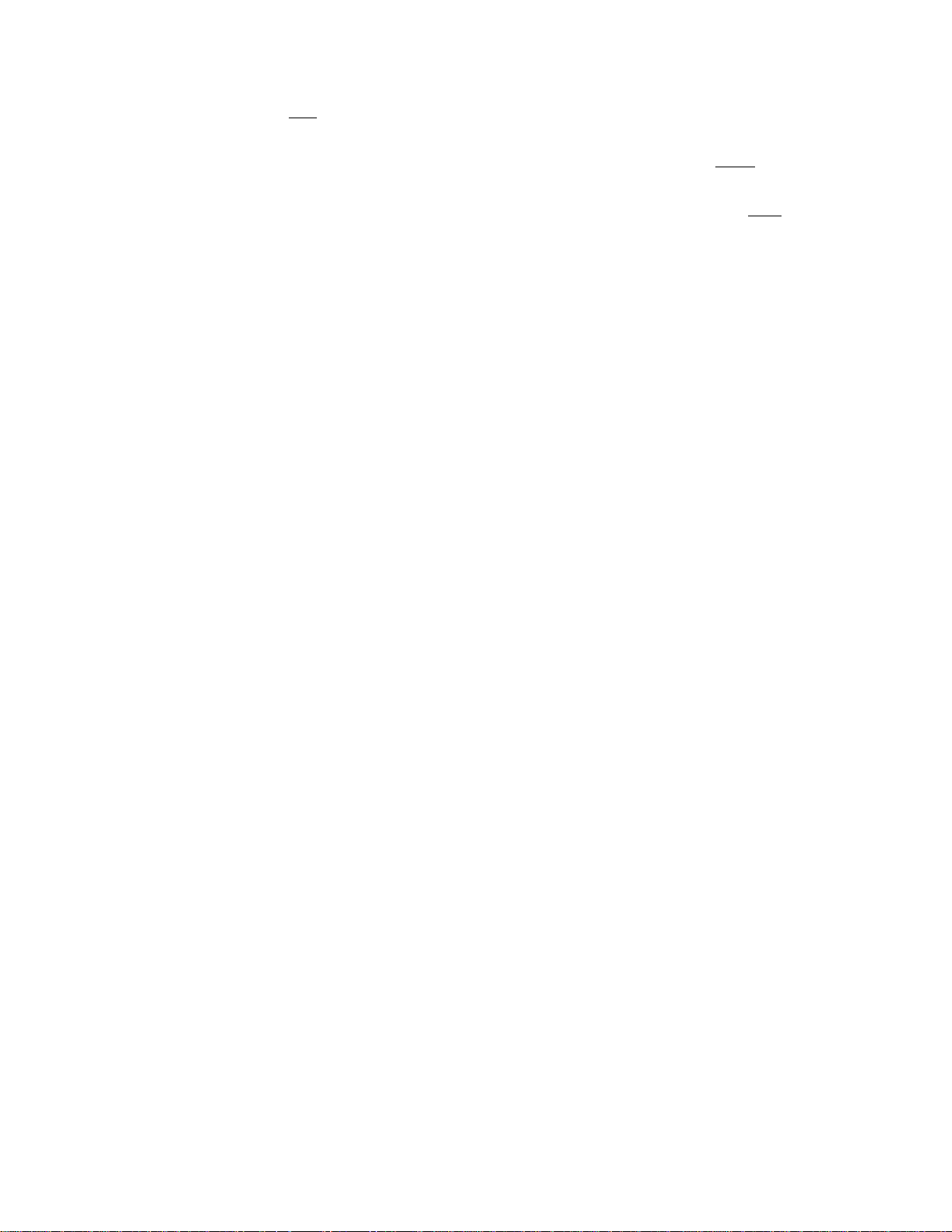
T1 NET Configuration 25
Framing Type Selects the framing for the network side of the DSU /CSU. The choices are D4 and
.
ESF
Line Code Sets the network side line coding. The choices are AMI and B8ZS
Line Build
Out
Sets the line build out for the network interface. The choices are 0 dB
-15 dB, and -22.5 dB.
.
, -7.5 dB,
Timing Sets the timing source to synchronize the unit’s internal timing generators. In all
cases, slips are controlled to occur on frame boundaries at the network and /or
DSX1 ports when timing synchronization is lost. The choices are as follows.
INTERNAL
The unit’s internal frequency standard is used for all timing.
NETWORK
Timing is derived from the network recovered clock (the most common selection
for most applications).
T1 DTE
The unit synchronizes to the clock recovered from the DSX1 T1 DTE port. This
selection only appears on units equipped with the T1 DTE option.
STATION
Timing is derived from a bipolar- or TTL-compatible clock supplied to the unit
through the rear panel
STA CLK Connector
When this mode is selected, the timing rate must also be set from Station Input
Timing.
SLOT X, PORT Y
Timing is synchronized to the external terminal timing clock supplied from the
DTE and connected to the selected port. Selections only appear for ports installed
in the unit. Ports are indicated as Slot X/Port Y, where X = 2 or 3 and Y= A or B.
Station Input
Timing
Selects the input timing and only appears when Station has been selected from the
Timing menu. The choices are N×56 K, N×64K, and 1.544 MHz.
Station Timing Selects the N multiple when Station Input Timing is set to either N×56K or
N×64K and only appears when Station has been selected from the Timing menu.
The N range is 1 to 24. For example, if N=2 and Station Input Timing is set to
N×64K, the unit expects a 128 kHz clock on the station input port (2 ×64 = 128).
PRM Enable This field ENABLEs or DISABLEs the ANSI T1.403 Performance Report
Message functions.
Page 36

26 CHAPTER 3: OPERATION
Zero Suppression Determines whether ones density insertion is activated after 15 zeros. To ensure
compliance with TR 54016, this field must be enabled. The choices are ENABLE
and DISABLE.
Alarm Thresholds The unit can be programmed to generate an alarm condition based on a specific
level of performance degradation. Acceptable alarm thresholds are set for periods
of 15 minutes (900 seconds). The error types listed in the following paragraphs can
be preset to a value between 0 and 900 seconds. Setting a field to 0 diasbles the
alarm on that statistic. To effectively disable alarm reporting, set all fields to 0.
The 15 - minute time frame is not
based on the TR 54016 or T1.403 interval
boundaries, but is a time window based on the accumulated counts over the
previous 15 one-minute intervals. In all cases, if the number of actual network
errored sec onds in t he prev ious 15 minutes re aches the preset t hreshold for the
specified error type, an alarm condition is declared.
Alarm Reset Timer
Sets the length of time after the alarm condition clears before the alarm indication
is removed. A value of zero in this field does not allow the alarm to be
automatically cleared. The default value is 30 seconds
.
ES
Sets the errored seconds threshold. The default value is 45 seconds
.
SES
Sets the severely errored seconds threshold. The default value is 5 seconds
.
LOSS
Sets the loss of signal seconds threshold. The default value is 5 seconds
.
OOFS
Sets the out of frame seconds threshold. The default value is 5 seconds
.
UAS
Sets the unavailable seconds threshold. The default is 0
(disabled).
RAS
Sets the remote alarm seconds threshold. The default is 0
(disabled).
AISS
Sets the alarm indication signal seconds threshold. The default is 0
BPVS
Sets the bipolar violation errored seconds threshold. The default is 0
(disabled) .
(disabled) .
Page 37

T1 DTE Configuration 27
F
✍
F
T1 DTE
Configuration
The T1 DTE Configuration display (Figure 3-8) allows configuration parameters
to be set the for the T1 DTE port (if equipped).
T1 DTE Configuration
> Signalling Insertion
igure 3-8 T1 DTE C onfiguration Screen and Diagram
Defaults are shown underlined.
Framing
Type
ESF
D4
igure 3-9 T1 DTE Configuration Menu
Line
Code
AMI
B8ZS
DSX
Level
0 - 110 ft
11 1 - 2 20 f t
221 - 330 ft
331 - 440 ft
441 - 550 ft
551 - 660 ft
> 660 ft
Channel
Assignment
Channels
1 - 24
Idle
Thru
Signalling
Insertion
Disable
Enable
Alarm
Threshold
DTE OOFS
000
Framing
Type
Selects the type of framing for the T1 DTE side of the unit. The unit permits
framing conversion from the DTE to the Network and from the Network to the
DTE (D4 to ESF and ESF to D4). Older D4 equipment can be supported with
newer ESF spans. Using ESF framing allows access to the increased serviceability
and information available through the FDL protocols. The choices are D4 and ESF
Line Code Selects the type of line coding for the DTE side of the unit. The choices are AMI
and B8ZS.
DSX Level Sp ecifies the D TE D SX1 interfa ce output l evel. The choices ar e 0 -110 f t
, 111-220
ft, 221-330 ft, 331-440 ft, 441-550 ft, 551- 660 ft, and > 660 ft.
Channel
Assignment
Selects which of the 24 network channels to be passed through to the T1 DTE
port. Channels that have been assigned to a high-speed port are indicated and can
only be changed through the DTE Port Configuration menu. The default is all
channels idle
. Choices for the unassigned channels are as follows.
IDLE
Sets the specified channel to transmit idle code on the T1 DTE port and ignore
received d ata.
.
THRU
Sets the specified channel to pass data from the T1 DTE port to the network and
vice versa.
Page 38

28 CHAPTER 3: OPERATION
✍
F
Signalling
Insertion
Alarm
Thresholds
DTE Port
Configuration
Slot X Port Y Config Menu
Port
Rate
Multiplier
Port
Rate
Starting
Channel
Number
Only channels assigned are displayed. If no channels are assigned, the display
reads NO CHANNELS AVAILABLE. The signalling option allows selection of
Clear Channel or Robbed Bit signalling for each DS0. Each DS0 is set to the Clear
Channel DISABLE mode. This setting should not be changed for raw data
channels. However, channels using Robbed Bit signalling must be specified to
enable proper handling of the signalling bits. T1-DTE channels must be set to
THRU to enable signalling.
The unit can generate alarm conditions based on alarm thresholds set for periods
of 15 minutes (900 seconds). A field set to 0 causes the unit not to alarm on that
statistic. To effectively disable alarm reporting, set all fields to 0.
DTE OOFS: Sets the DTE out of frame seconds threshold. The default value is 0
(disabled).
Defaults are shown underlined.
DS0
Channel
Assign.
Port
Transmit
Clock
Invert
Data
CTS
Control
DSR
Control
DCD
Control
V.54
Loop
Alarm on
DTR Loss
N×56K
N×64K
Disable
Selects
the N
multiplier
for
Port R ate
Multiplier
(0 - 24).
Chann el 1
Chann el 2
Channel 24
Contiguous
Alternate
Internal
External
Over-
sampled
No
Yes
Internal
Force
True
Force
False
Internal
Force
True
Force
False
Internal
Force
True
Force
False
Enable
Disable
Figure 3-10 DTE P ort Configuration Menu
The DTE Port Configuration display (Figure 3-11) sets the operating parameters
for each of the high-speed ports. The unit does not allow conflicting configurations
for the D TE ports . Therefore , the s elections for each m enu item are res tricted to
those that do not conflict with the configuration of other high-speed ports or the
T1 DTE Port. The default is all ports disabled
DTE Port Configuration
Port Rate ... 64K×24=1536 kHz
igure 3-11 DTE Port Configuration Screen
<
.
When channel assignment changes are made to the high-speed ports, the remote
communication link, or the T1 DTE, the unit reestablishes the mapping of all
channels. This interruption to traffic normally results in a brief burst of data errors
on other ports.
Disable
Enable
Ch. 1
Ch. 24
Page 39

DTE Port Configuration 29
Port Rate
Multiplier
The unit can operate at any data rate that is a multiple of 56 or 64 kbps. If N×64K
is selected, the ones density requirements of the T1 network line must be ensured.
If N×56K is selected, ones density for the selected DS0 channel is maintained.
When set to DISABLE, the port is not used and no other configuration choices for
that port are avai lable.
Port Rate The N parameter selects the required port bit rate in increments of 56 or 64 kbps,
depending on the selection in Port Rate Multiplier. The N multiplier ranges in
value from 1 to 24. For example, if N is 23 and the base rate is 64 kbps, the data
rate is 1472 kHz (64 kbps×23).
Starting
Channel
Number
Selects the starting channel in the 24 -channel DS1 bit stream. The unit
automatically assigns the channels that follow according to the bit rate and the
mode selected in DS0 Channel Assignment. If some channels are already
allocated, the starting channel is adjusted to the first block of idle channels that
matches the bandwidth to be mapped. The starting channel should be checked
before bandwidth is allocated.
DS0 Channel
Assignment
Selects whether the DTE channel assignment is made as a CONTIGUOUS group
or as ALTERNATE channels. Selecting ALTERNATE assures ones density.
Port
Transmit
Clock
Used to select the clock that the unit uses to sample the data transmitted from the
DTE. When set to INTERNAL, the data is sampled directly with the transmit data
clock that is also supplied to the DTE as Transmit Clock. The EXTERNAL option
uses the external clock from the DTE. The OVERSAMPLED option is used to
operate the port as a low-speed asynchronous port. In this mode, the port rate
should be set to at least three times the asynchronous data rate (depending on the
degree of allowable distortion for the particular DTE equipment used).
Invert Data In the invert mode (YES), transmit and receive data are inverted at the port
interface. This function can be used to guarantee ones density when the data is
composed of SDLC-type protocols. The choices are YES and NO
CTS/DS R/DCD
Control
Setting any of these three fields to FORCE TRUE or FORCE FALSE allows the
forcing of the port control lead output state. INTERNAL allows for normal
operation as shown in Figure 3-12 on page 30.
.
Page 40

30 CHAPTER 3: OPERATION
F
RTS
CTS
DTR
DSR
DCD
Connector Pin Numbers
EIA-530
4/19
5/13
6/22
8/10 F 13/31
V. 35 RS-44 9
C7/25
D9/27
12/30H20/23
E11/29
PRISM
3030
T1 Receiver In Sync
AND
Port Enabled
AND
T1 Loss Of Signal
Alarm State
igure 3-12 High-Speed Data Port
V.54 Loop Selecting Enable allows the unit to respond to in-band V.54 loop commands. If
Disable is selected, the unit ignores these commands.
Alarm on
DTR Loss
RS-232
Option
Selecting Enable allows the unit to alarm on loss of DTR. The default setting is
Disable
.
The RS-232 low-speed port option can be ordered as a combination RS-232/232,
RS-232/EIA-530, or RS-232/V.35 application module. The RS-232 port provides a
synchron ous DC E interfa ce at su brate sp eeds for co nnect ion to cu stomer DTE. The
data from the port is placed in a single selected DS0 channel of the T1 network
data stream. For switched carrier applications, the RS-232 port provides local RTS
to remote DCD control lead operation at all speeds below 64 kbps.
The RS-232 port provides a bidirectional loop for isolating problems associated
with the interface. Looping the port does not affect data traffic assigned to any of
the other DTE ports. The port loop can be activated from the front panel, the
terminal interface, Telnet across the Ethernet or Token Ring interface, or by the
reception of in-band V.54 loop code. The unit can also be instructed to transmit the
in-band V.54 loop code to loop the corresponding remote end port.
The unit has an int ernal BERT tester with ten availab le stress p attern s. This
capability can be used by looping one end of the DS0 channel assigned to the
RS-232 port and BERT toward it from the other end. In addition, the BERT can be
activated independently from loops for straight away or point to network testing.
RS-232 BERT is valid only at 56 kbps and 64 kbps toward the DTE.
Figure 3-13 on page 31 is an addition to the DTE Port Configuration menu
diagram. It shows the modified menu options available for the RS-232 port. The
differences are explained in the following paragraphs.
Page 41

Port 1/Port 3
F
Configurati on M enu
DTE Port Configuration 31
None
1200 bps
2400 bps
4800 bps
9600 bps
14400 bp s
Port
Rate
19200 bps
28800 bps
38400 bps
48000 bps
56000 bps
64000 bps
DS0
Channel
Assign.
Contiguous Internal
CTS
Control
Force
True
DCD
Control
Internal
Force
True
igure 3-13 RS-232 Modifications to DTE Port Menu
Port Rate Selects the required port bit rate for RS-232 operation. The None option disables
all operations for this port.
DS0 Channel
CONTIGUOUS is the only option available for RS-232 operation.
Assignment
CTS/DS R/DCD
Control
The control leads on the RS-232 port function as explained in the following
paragraphs.
DSR Control
Can be set to Force True, Force False, or Internal. The Internal option has DSR
ON if the port is enabled and OFF if it is disabled.
DCD Control
Can be set to Force True or Internal. If set to Internal, DCD is ON when data is
being received from the remote end and is OFF when idle code is being received
from the far end. Setting to Force True keeps DCD ON regardless of whether data
or idle code is being received.
CTS Control
Can be set to Force True or Internal. The setting of CTS Control has an effect on
both the CTS control lead presented to the DTE and on the transmit data from the
DTE toward the remote end.
If set to Internal the CTS control lead follows the RTS control lead from the DTE
after a delay of 21 UI (±1 UI). The data transmitted to the remote end is also
determined by the state of the RTS control lead. When RTS is ON, the transmit
data from the DTE is sent to the remote end, and when RTS is OFF, idle code is
sent to the remote end. If set to Force True the CTS control lead is always ON and
the RTS control lead from the DTE is ignored. Thus the transmit data from the
DTE is always sent through to the remote end.
Page 42

32 CHAPTER 3: OPERATION
✍
Voice Port
Configuration
The Voice Port Configuration display (Figure 3-14) allows the assignment of voice
DS0s to network channels. Only the voice ports with the Mode parameter set to
Active are connected to the selected network channel. Each voice port module has
6 voice circuits, each of which is independently assignable to a selected network
channel. For a detailed description of voice port operation, refer to Appendix B.
Defaults are shown underlined.
Voice Port Configuration
DS0
Ch. 1
Ch. 12
Mode ---- Active
Slots 2 and 3
Mode State
Spare
Active
<
Port A–F
Idle
Busy
Modify
Name
User
defined
text str ing
entered in
this field
Signalling
Specific to
each voice
module
(FXO, FXS,
E&M)
DNIS+
Delay
Seconds
1 to 5
Tx Gain
0 dB
Rx Gain
0 dB to
−11 dB
Figure 3-14 Voice Port Configuration Screen and Menu
DS0 Assigns the voice port to a network channel. The choices are Ch. 1 through Ch. 12.
Mode Selects whether the voice port is actively assigned to a network channel (Active) or
is not used. When set to Spare, the other voice port parameters are ignored and the
port is inactive. The port must be set to the Spare mode before it can be assigned
to another channel. On E&M application modules, select Active4w, Active2w, or
Spare
.
State Displays the voice port status as either in the Busy or Idle state.
Modify
Name
Can be used to provide up to 20 characters of text for identifying the voice circuit
name and number. Use the same procedures described for passwords.
Signalling Selects the supervisory operation of the voice port. The choices are as follows.
FXS
FXS/LS: Foreign Exchange Station / Loop Start
FXS/GS: Foreign Exchange Station / Ground Start
UVG: Universal Voice Grade
MEG/LS: MEGACOM/Loop Start
Page 43

Voice Port Configuration 33
MEG/GS: MEGACOM/Ground Start
MEGR/LS: MEGACOM / Loop Start with Reverse Battery
MEGR/GS: MEGACOM /Ground Start with Reverse Battery
PLAR: Private Line Automatic Ringdown
SLC 96: SLC 96 Channel Signalling
DID/DNIS: Direct Inward Dialing/Dialed Number Identification Service
[Dial Pulse Originate (DPO) mode]
DNISW/LS: Loop Start DNIS (LS-DNIS) with wink
DNISD/LS: LS-DNIS with delay start
DNISWR/LS: LS-DNIS with wink and Reverse Battery
DNISDR/LS: LS-DNIS with delay and Reverse Battery
DNISW/GS: Gr ound Start DNIS (GS-DNIS) with wink
DNISD/GS: GS -DNIS with delay start
DNISWR/GS: GS-DNIS with wink and Reverse Battery
DNISDR/GS: GS-DNIS with delay and Reverse Battery
FXO
FXO/LS
: Foreign Exchange Office/ Loop Start
FXO/GS: F oreign Exchange Office /Ground Start
FXO UVG: Foreign Exchange Office/ Universal Voice Grade
FXO UVGR: Foreign Exchange Office / Universal Voice Grade
with R everse Ba ttery
DID/DNIS: Direct Inward Dialing/Dialed Number Identification Service
[Dial Pulse Terminate (DPT) mode]
4-Wire E&M
F-3010-200--112
F-3010-200--114
Type I: Signalling Yes Yes
Type II: Signalling Yes Yes
Type III: Signalling Yes Yes
Type IV: S ignalling No Yes
Type V: Signalling No Yes
TO: Transmission Only Yes Yes
DNIS+ Delay
Seconds
If signalling mode has a delay, it can be set from 1 to 5 seconds.
Page 44
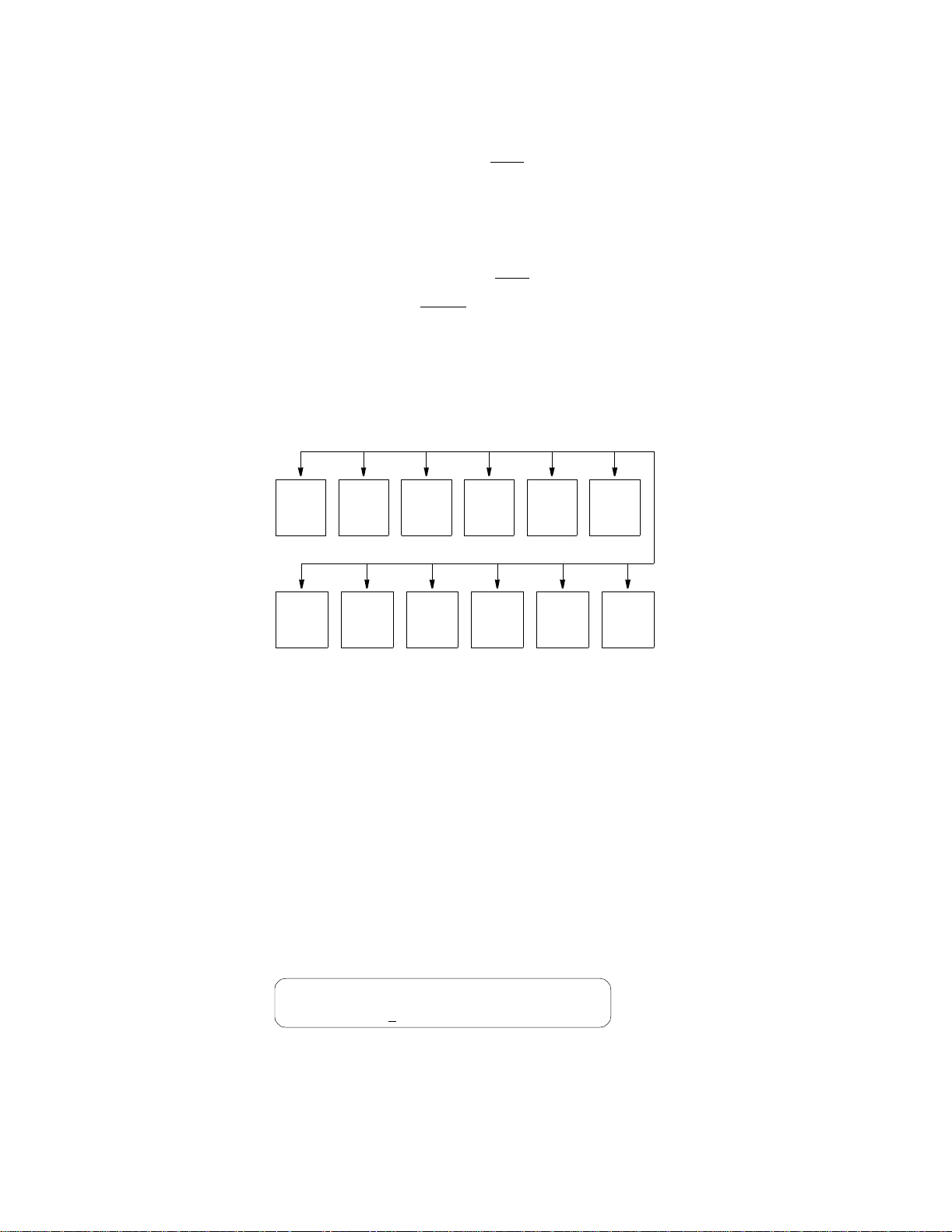
34 CHAPTER 3: OPERATION
F
F
Tx Gain Se lect s t he tr ans mit gain ov er t he f ollo wi ng ra nge s:
2-Wire FXS: −4.0 dB fixed
2 - Wire FXO: −6 dB to 0 dB
4-Wire E&M: −14 dB to +2 dB
Rx Gain Selects the receive gain over the following ranges:
2-Wire FXS: −11 dB to 0 dB
2 - Wire FXO: −6 dB to 0 dB
4-Wire E&M: −18 dB to −1 dB
SNMP Configuration
The SNMP (Simple Network Management Protocol) interface application module
is an option for the unit. It provides seamless integration and control of CSU/DSU
functions within an existing SNMP-managed LAN/WAN environment (see
Figure 3-15).
Unit
IP
Address
Edit
Read
Comm.
igure 3-15 SNMP Menu Diagram
Subnet
Mask
Edit
Write
Comm.
Router
IP
Address
Edit
System
Contact
Filter IP
Address
1 – 8
Edit
System
Name
Trap IP
Address
1 – 6
Edit
System
Location
SNMP
Sets
Device
Info
SNMP management stations are able to collect and analyze data from all network
devices that comply with the SNMP protocol and to manage those devices. SNMP
provides a standard means to monitor the status of all compatible network
elements.
The SNMP Configuration screens are accessible if the unit is equipped with the
Ethernet or Token Ring SNMP interface option. It allows for the entry of those
parameters required for proper operation of the unit with an Ethernet- or Token
Ring-based LAN manager.
The SNMP menu consists of alphanumeric entry only (no selectable parameters).
The follo wing thre e menu it ems us e the form at show n in the IP Addres s screen.
Each number has a range from 0 to 255 and is separated by a period.
SNMP Configuration
Unit IP Addrs. ....1
igure 3-16 IP Address Screen
32.016.232.000<
Page 45

SNMP Configuration 35
F
Unit I P
Address
Accepts IP addresses. Each device connected to the LAN is required to have a
unique IP address identifier.
Subnet Mask Provided to manually override the subnet mask setting which is otherwise
discovered by the SNMP agent.
Router IP Address Accepts the IP address of a default router, if one is present.
Filter IP
Address
Tra p I P
Address
These eight fields accept the IP address of the source packet filter. If any of these
fields are set, access is allowed only by the specified IP addresses.
Accepts the IP address of a network device where alarm reporting traps are to be
sent. The unit detects and reports T1 network alarms and provides several options
for reporting them, one of which is SNMP traps. When a network alarm occurs,
the unit sends a trap message to up to six destinations on the customer’s network.
SNMP S et Enables or disables the set command responses. Refer to Appendix C for detailed
information on these responses.
The following five menu items use the format shown in the System Edit screen.
The top line in each scree n accepts a string of up to 255 chara cters that identifi es
the appropriate group, person, device function, or unit location. Each character is
entered using the up or down arrow keys until the desired character is displayed.
The right arrow moves the cursor to the next position. Continue this pattern until
the last chara cter has been selected and p ress Select.
public
/ =Letter Select=Done =move
igure 3-17 System Edit Screen
Read Community Accepts a character string identifying the group authorized to perform read
operations. The default setting is public.
Write Community Accepts a character string identifying the group authorized to perform write
operations. The default setting is private
.
System Contact Ac cepts a character string identifying the person responsible for a network device.
The default setting is no system contact
.
System Name Accepts a character string identifying the functionality of the network device. The
default setting is no system name
.
System Location Accepts a character string identifying the physical location of network device. The
default setting is no system location
.
Device In fo Displays the Ethernet or Token Ring hardware/software revision level.
Page 46

36 CHAPTER 3: OPERATION
✍
F
Diagnostics The Diagnostics screen (Figure 3-19) allows test and maintenance functions to be
performed on the T1 network, the T1 DTE port, and the high-speed ports. The unit
recognizes in-band and FDL out - of -band loopback requests. The unit also
recognizes local testing and remote network management loopback test
configurations. The unit supports many ways to test the service to and from the
unit (see Figure 3-18).
T1
Network
Loop
None
Loop Far
Unloop Far
NET PLB
NET LLB
NET MLB
DTE MLB
BERT
Port
None
Network
T1 DTE
Slot X Port Y
T1
DTE
Loop
None
LLB
ALL
IDLE
BERT
Channel
Channel 1
Channel
Defaults are sh own underli ned
Slot X
Port Y
BERT
Function
Loop
None
Near
Send Loop
Send Unloop
BERT
Pattern
1 IN 8
3 IN 24
ALT
CLEAR
QRSS
63, 511
2047
15
2
-1
20
-1
2
.
Network
Performance
Statistics
ES
SES
LOFS
UAS
CSS
BPES
ESF Errors
Clear ESF Stats
BERT
Direction
Toward
Network
Toward
DTE
Network
Alarms
None
Signal Loss
Sync Loss
AIS
Yellow /Remo te
Sync Status
Elapsed Time
Bit Errors
T1
DTE
Alarms
Signal Loss
Sync Loss
AIS
Yellow/Remote
BERT
Results
Errored Seconds
Pattern Sync Loss
Reset BERT Test
Figure 3-18 Diagnostics Menu
Diagnostics
T1 Network Loop ---- Loop Far
igure 3-19 Diagnostics Screen
<
Page 47

Diagnostics 37
The unit monitors network loopback commands and activates loops based upon
their reception as described in TR 54016 and T1.403. Refer to Figure 3-20 for a
depiction of the loop modes (See also Figure 4-7 and Figure 4-8 on page 59). The
Diagnostics menu allows for loopback and BERT functions as explained in the
following paragraphs.
Network
Interface
Tx
Rx
NET LLB
DTE MLB NET PLB
NOTE: Commanded
loops are initiated by
receipt of the appropriate
loop code from the
network or the far end.
Framing,
CRC, and FDL
Control
Multiplexer
BERT
Pattern
Generator
and
Detector
Figure 3-20 Diagnostics Loop Functions
DSX1 T1 DTE Port
Receiver
NET MLB
Driver
DTE LLB
DTE Slot X, Port Y
Receiver
FIFO
FIFO
Driver
Bidirectional fractio nal port loop
T1 Network Loop The looping choices are as follows (note that far loops are not allowed during
BERT).
NONE
Network loop not present.
TX
RXD
TXD
RXD
LOOP FAR
Sends loop codes over the network to the far end unit to force it into a NET LLB.
UNLOOP FAR
Sends unloop codes to the far end unit to remove the loop condition.
NET PLB
The payload loopback selection loops the data back toward the network. Framing,
CRC, and FDL are regenerated and all ones are passed to the DTE ports.
NET LLB
The local loopback selection loops data received from the network back toward the
network. Received data is also passed through to the DTE ports as normal.
NET MLB
Network maintenance loopback loops data at the T1 DTE port back toward the
network (passes network data to DTE and return data to network). This affects
only network channels assigned to the T1 DTE.
Page 48

38 CHAPTER 3: OPERATION
DTE MLB
The T1 DTE maintenance loopback loops network data back toward the DTE at
the netwo rk interf ace. Data is also p assed through to the network.
T1 DTE
Loop
Slot X Port
Y Loop
The looping choices are as follows.
NONE
DTE loop not present.
LLB
The local loopback selection loops data received at the T1 DTE interface back
toward the T1 DTE. Data is also passed through to the network.
Ports are indicated as Slot X/Port Y, where X = 2 or 3 and Y = A or B. The
looping choices for each port are as follows:
NONE
Port loop not present.
NEAR
A bidirectional fractional loop is set at the port interface.
SEND LOOP
A V.54 in-band loop code is transmitted to the far-end unit to force it into a NEAR
loop mode on the selected port.
BERT
Functions
SEND UNLOOP
Unloops the far-end unit.
The following menus offer selections for the BERT port, direction, and pattern
alon g with test res ults .
BERT Port
Selects the port to be tested. The NONE setting disables the BERT generator. The
NETWORK option tests all channels selected. The T1 DTE option tests all
channels associated with the T1 DTE port. Selecting a single port tests all the
channels a ssociate d with that port.
BERT Channel
Available only when BERT P ort is set to Network. This allows selection of a
specific DS0 channel (1 to 24) to be tested. Only unassigned (idle) channels appear
as selections. If ALL is selected, the entire T1 bandwidth is tested. If IDLE is
selected, al l unassi gned chan nels are t ested.
BERT Pattern
Specifies which pattern is transmitted toward the port being tested. The choices are
15
1 IN 8, 3 IN 24, ALT, CLEAR, QRSS, 63, 511, 2047, 2
−1, 220−1, and 223−1.
Page 49

Diagnostics 39
BERT Direction
Selects which direction to send the test pattern. The choices are Toward Network
or Toward DTE. If the BERT Port menu is set to Network, the BERT direction is
automatically forced toward the network and this option does not appear.
BERT Results
The following BERT status and error counts are available through this selection:
Sync Status. Displays the state of pattern sync during a test. If no test is in
progress, NO SYNC is displayed.
Elapsed Time. Displays the elapsed time since a timed test began. A value is
displayed only when a test is running (in the HH:MM:SS format).
Bit Errors. Displays the total number of bit errors detected since the test began or
since erro r statist ics were l ast clea red.
Errored Seconds. Displays the number of errored seconds that have been detected
since the test beg an or sinc e error s tatistics were las t cleared .
Pattern Sync Losses. Displays the number of times during the test period that the
BERT pattern detector lost sync.
Network
Performance Stats
Reset BERT Test. When set to YES, the BERT error counts and elapsed time
values are cleared to zero . This pa rameter then return s to NO automat ically.
The unit records performance statistics as described in TR 54016. The unit is
equipped with a dual set of data registers with individual resets that maintain these
statistics . One s et is access ed by the networ k serv ice p rovide r (telco ). Th e other set
is accessed through the front panel, terminal interface, or the Verilink 8100A Site
Controller.
Performance data is collected in 15 - minute intervals for the preceding 24-hour
period. The intervals (numbered Int# 00 to Int# 96) are viewed by pressing Select
and using the up and down arrow keys. Interval 00 is the most recently stored
interval and interval 96 is the interval that is 24 hours old. Pressing the Exit or
Select keys returns the cursor to the left. This allows scrolling to another data type.
When a specific interval is selected for viewing performance data, all other
parameters reflect that interval until another interval is selected.
Errored Seconds
ES displays the number of one-second intervals where at least one CRC or
out -of- fram e error event oc curred.
Severely Errored Secs
SES displays the number of one-second intervals where at least 320 CRC errors
were de tected or at least on e out- of- fr ame e vent occurr ed.
Page 50

40 CHAPTER 3: OPERATION
Loss of Frame Secs
LOFS displays the number of seconds that the network interface is out of frame sync.
Unavail able Seco nds
UAS displays the number of one-second intervals of unavailable service. Counting
begins when 10 consecutive severely errored seconds (CSES) occur and ends when
10 consecutive seconds pass with no SES. The initial 10 seconds are included in
this count.
Controlled Slip Seconds
CSS displays the number of one-second intervals where at least one controlled slip
occurred.
Bip olar E rro r Sec s
BPES displays the number of one-second intervals where at least one bipolar code
violation occurred.
Daily performance data for the parameters listed above appears following the
15 -minute interval listings. It is collected in 24-hour intervals for the preceding 30-day
period. The days (from Day#00 to Day#30) are viewed by pressing Select and using
the up and down arrow keys. Day# 00 is the most recently stored day and Day#30 is
the oldest day. Pressing the Exit or Select keys returns the cursor to the left.
Network
Alarms
ESF Errors
Displays the total number of ESF error events since the counts were last reset. This
value is not recorded by interval. Counting stops when the value of 65535 is
reached.
Clear ESF Stats
When YES is selected, all user network performance registers are set to zero and
the parameter returns to NO. The telco register set (accessible by the service
provider) is not cleared by this action.
The network interface alarm s tatus is reported as one of the states shown in the
following paragraphs. The front panel alarm indicator and the rear panel alarm relay
contacts are controlled solely by the use r-selected Alarm Thresholds on page 26 .
SIGNAL LOSS
Indicates that the T1 receive signal level has dropped below the level that can be
detected.
SYNC LOSS
Indicates that the unit is unable to synchronize on the incoming T1 framing
pattern.
AIS
Indicates that an unframed all ones pattern is being received.
Page 51

System Utilities 41
✍
F
YELLOW/REMOTE
Indicates that a remote (yellow) alarm indication is being received.
T1 DTE
Alarms
T1 DTE alarm status is reported using the same parameters as defined for Network
Alarms in the preceding paragraphs. The front panel alarm indicator and the rear
panel alarm relay contacts are a function of the network alarm thresholds, not the
T1 DTE interface.
System Utilities The System Utilities display (Figure 3-22) allows performing the various functions
shown in Figure 3-21 and described in the following paragraphs.
Defaults are sh own underlin ed.
Password
Enter up t o 10
characters using
and keys.
Accept and
move with right
arrow.
Boot
Mode
Local
NMS
Display
View Angle
Adjusts front
panel screen
contrast.
The default value
is 8
.
Alarms
Cut Off
Disable
Enable
Enter
time in
24-hour
HH:MM:SS
format.
Call On
Alarm
DateTimeEdit
Enter
date in
MM:DD:YY
format.
Edit
Primary
Edit
Second.
User Info
Unit ID
Enter line of
text, such as
site location,
circuit ID for
idle top line
Edit
Element
NMS
Address
Enter 3 di gits
in range of
1 - 250.
The default
value is 251
Alarm
Notifi-
cationString String ID
.
NMS
Bit Rate
1200
2400
4800
9600
19200
Off
Direct
Dial
Dial NMS
SUPV
Bit Rate
1200
2400
4800
9600
19200
Remote
Link
FDL
Ch. 1 - 24
None
Edit
Password
Figure 3-21 System Utilities Menu Diagram
System Utilities
> Edit Password
igure 3-22 System Utilities Screen
The unit is factory shipped with the password disabled (factory default). A
password is selected by entering up to 10 alphanumeric characters. Each character
is entered using the up or down arrow keys until the desired character is displayed.
The right arrow moves the cursor to the next position. Continue this pattern until
the last character is selected and then press Select. The password function is
disabled by selecting this field and pressing Select without selecting any
characters.
The password is case sensitive. During log on, it must be entered exactly as it was
programmed.
Page 52
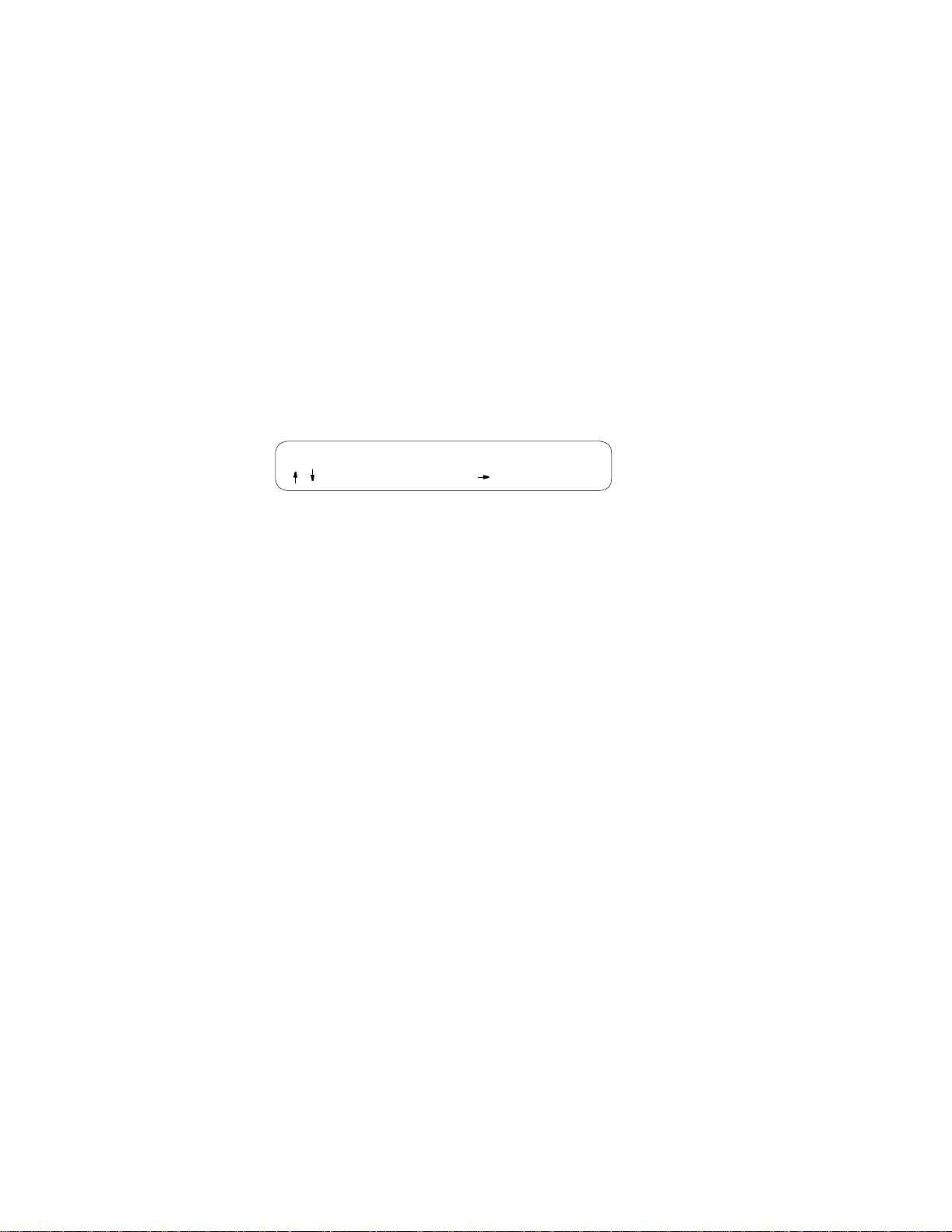
42 CHAPTER 3: OPERATION
F
Display
View Angle
Time Set the time by entering each digit in the standard 24 - hour HH:MM:SS format.
Date Set the date by entering each digit in the standard MM/DD/YY date format. Each
User
Info / Un it ID
The contrast of the front panel LCD display has a different appearance depending
on whether it is being viewed from a high angle or a low angle. Use the arrow
keys to adju st for the mo st suitable c ontrast. The re are 18 se lectable val ues, with a
default value of 8.
Each field is range checked and automatically limited to the appropriate range of
values.
field is range checked and automatically limited to the appropriate range of values.
The idle screen top line can be changed in this field. Te xt is entered using the up
and down arrow keys to scroll through each character and the right arrow key to
change cursor position. The original text can be restored by pressing Exit at any
time during the editing process. The screen is shown in Figure 3-23.
Verilink PRISM 3030
/ =Letter Select=Done =move
igure 3-23 User Info/Unit ID Display S creen
NMS
Address
NMS Bit
Rate
Supv
Bit Rate
Boot
Mode
When used with the Verilink 8100A Site Controller, each unit connected to the
local daisy chain must be programmed with a unique address in the range of 1
through 25. To program a number, scroll through the digits with the up and down
arrow key. Press the right arrow key to select a digit. A valid NMS address must
be selected before the configuration can be recalled upon start up.
After software has been downloaded into the flash memory, the RAM must be
cleared. This process sets the NMS address to 251.
Sets the interface s peed fo r the NMS IN and NMS OUT port s. The s elections are
1200, 2400, 4800, 9600, and 19200 bps.
Sets the interface speed for the supervisory port (SUPV). The selections are 1200,
2400, 4800, 9600, and 19200 bps.
When the unit is powered, configuration is based on this selection. If set to
LOCAL, the unit restores the configuration parameters in effect when power was
lost. If set to NMS, the unit uses the configuration parameters supplied from the
8100A database (the unit must have a valid NMS address: from 1 to 250). As
shipped from the factory, the unit uses the factory default configurations stored in
the LOCAL memory.
Page 53

Log Off 43
F
Alarm
Cutoff
Call on
Alarm
When this menu item is set to DISABLE, the unit reports a network interface
alarm condition by lighting the front panel indicator and activating the alarm relay
contacts on the rear panel. When set to ENABLE, the front panel ALARM
indicator does not light during an alarm condition and the alarm contacts are
forced to an inact ive state r egardles s of the alarm status.
Controls remote alarm reporting. Three submenus are available as follows.
Alarm N otificatio n
OFF. Disables alarm reporting.
DIRECT. Sends reports to a printer or terminal connected directly to the
supervisory port.
DIAL. Sends reports through an attached AT command set compatible modem
connected to the SUPV serial port, which must dial out to a remote modem.
DIAL NMS. Calls the 8100A to dump alarms directly.
Edit Primary and Secondary Dial String
These fields are 18-character ASCII strings for the call on alarm phone numbers
used in the DIAL and DIAL NMS modes. The unit attempts three times to connect
using the primary number. If all three attempts fail, it attempts three times to
connect using the secondary number (if it is not blank). If the secondary number
fails, the unit waits five minutes and then attempts to communicate with the
primary number again. When a connection is detected, the unit outputs the
notification message (as described in Edit Element ID below) and then disconnects.
Edit
Element ID
Remote
Link
Allows entering a 29-character ASCII string which identifies the unit to the device
receiving the alarm notification messages.
The unit utilizes a remote link to communicate with remote units. The facility data
link (FDL) can be used in cases where the T1 path is not routed through
equipment that blocks the FDL. If the network framing mode is set to D4 or the
FDL is not available, a spare channel can be assigned. Possible channel selections
are those that have not been assigned for use with a high-speed port or passed
through to the T1 DTE. The choices are FDL, None, and channels 1 through 24.
Log Off If the un it is no t prog ramm ed wi th a passwo rd, t he user can leave t he menu system
by pressing Exit from the Main Menu. If a password has been programmed, the
unit prevents an inadvertent log off by requiring the user to press Select in the Log
Off menu. Once logged into the front panel, the interface remains active until the
user logs out.
Main Menu
> Log Off
igure 3-24 Log Off Screen
Page 54

44 CHAPTER 3: OPERATION
Page 55

TERMINAL OPERATION
4
Introduction This chapter describes the screens and menus of the Verilink PRISM 3030 terminal
interface, an application program embedded in the unit. The Operations chapter
discussed the screens and menus associated with the front panel interface.
Although the options are essentially the same for both interfaces, the terminal
interface shows m ore para meters o n each sc reen.
System
Description
Interface
Connection
The Terminal Interface requ ires an ANSI-com patible VT100 term inal (ASCII), or
a computer running an ANSI terminal emulation program. The terminal interface
utilizes ASCII break and escape functions, which are implemented differently with
the various terminal emulation programs. The documentation supplied with the
terminal emulation program should be consulted for further reference.
In addition to the TR 54016 and T1.403 protocols, proprietary messages can be
sent over the facility data link (FDL) from the near-end unit to the far-end unit. A
local RS-232 terminal connected to the unit can access a far-end unit. Thus, the
remote unit can be queried for status and statistics, configured, or looped for
testing as if the terminal is connected to it directly.
The terminal can be connected to either of two 6 - pin serial RS-232 ports on the
unit. One of the modular ports is a pair of daisy-chain type rear panel connectors
labeled NMS IN. The other port is labeled SUPV. Refer to Supervisory Port
Connection on page 16 for further information. Cables are available for most
typical connections. Standard cables and ordering numbers are listed in Ordering
Numbers on page 121. Contact Verilink for any assistance in cable selection.
A serial bit rate of 1200, 2400, 9600, or 19200 bps can be selected using the front
control panel (see Supv Bit Rate on page 42).
Modem
Compatibility
Both serial ports support the same custom protocols which allow the terminal
interface or the Verilink 8100A Site Controller to request and receive performance
and configuration data from the unit. The unit automatically determines which
protocol is needed.
The terminal interface supports use of an AT comm and set compatible modem on
either, or both, of the NMS IN and SUPV serial ports. The modem should be
optioned to ignore DTR, enable auto answer, inhibit command echo, and return
verbose result codes.
Page 56

46 CHAPTER 4: TERMINAL OPERATION
F
If the unit is called and sent the break command before receiving the connect
message, the modem hangs up.
Screen
Components
Terminal interface s creens hav e sever al comp onents co mmon t o all scre ens and is
discussed individually in the following paragraphs. These common elements are
shown in the Password Screen (Figure 4-1).
3030 DSU x.xx/x.xx PRISM 3030 Date: MM/DD/YY
No Far End Response (Unit Address: 23) Time: HH:MM:SS
----------- --------------- ----- PASSWORD SCREEN --------------------------------
Enter Password: (**********)
Start Date: MM/DD/YY
Start Time: HH:MM:SS
------------------------------------Messages-----------------------------------Local Screen
igure 4-1 Password Screen
Device Type and Revision
The device type (the PRISM 3030) and the revision control numbers are shown in
the upper left corner. The first number is the hardware revision and the second
number is the software revision. Information is displayed for the near-end unit
(connected directly to the terminal) on the top line, and for the far-end unit
(connected to the network T1 interface) on the second line. Refer to this
information when contacting the factory with inquiries.
The far-end information is available only for Verilink products that support a
proprietary message set. If the far end does not support these messages but does
support the standard TR 54016 protocol, then the far-end information is displayed
as GENERIC 54016 FAR END. If the far end does not respond to either
proprietary or TR 54016 messages, then NO FAR END RESPONSE is displayed.
If the far end echoes the FDL messages transmitted by the near-end unit, then FAR
END LINE LOOP is displayed.
Date/Time
The top right corner of the terminal screen displays the date and time. Setting
these functions is described in Set Date on page 74 and Set Time on page 74.
Page 57

System Description 47
Elemen t ID: U nit Addres s
Below the header (PRISM 3030), the Element ID is displayed (see Element ID on
page 75). Next to the Element ID is the unit’s NMS address (see NMS Address on
page 42).
Menu Title
The menu title (third line, center) denotes the general classification of
user-access ible funct ions (suc h as Alar ms or Pe rforman ce).
Messages
This line displays diagnostic messages.
Interface
Start-Up
Once a compatibl e terminal is prop erly con nected to t he un it, a termin al interfa ce
session is started by sending a break command or pressing Enter four times to the
unit. If the NMS port is used, the unit then responds with the prompt Enter Unit
Address. To activate the first (or only) unit, simply press Enter. To select a specific
unit, enter the address number of the desired unit and press Enter.
The Enter Unit Address prompt times out after 10 seconds. If this happens, send
another break. To select another unit, exit the current Terminal Interface session,
send a break, and repeat the process. If an invalid address is entered, that address
is echoed back to the terminal. Send another break to start a new session.
The Main Menu screen (Figure 4-2) is then displayed if no password has been
specified. The Utilities menu (page 74) explains setting the password. In the
Password screen (page 46), the correct password must be entered to obtain access
to any other menu.
The password is case- sensitive.
3030 DSU x.xx/x. xx PRISM 3030 Date: MM/DD/YY
3030 DSU x.xx/x. xx (Unit Address: 23) Time: HH:MM:SS
--------- --------------- -------------- MAIN ------------------------------------
Element: [ ]
Alarms
Performance
Maintenance
Configuration
DDS Status
Utilities
------------------------------------Messages------------------------------------
Figure 4-2 Main Menu Screen
Local Screen
Page 58

48 CHAPTER 4: TERMINAL OPERATION
Cursor
Controls
Field
Types
The terminal interface utilizes a highlighted cursor to make selections from menus
and select fields within screens to be operated on. The cursor is moved in different
ways, depending on the terminal emulation program used. Most programs allow
use of the tab and shift+ tab keys. Others allow use of the four arrow keys. Once a
field is highlighted, it is manipulated as described in Field Types.
For keyboards that do not have these standard keys or have only some of them, an
alternate set of cursor control commands is provided. Each command is performed
by pressing a letter key while holding down the Control key. Alternate commands
can be freely mixed with the keyboard commands at the user’s discretion.
Ta b l e 4 - 1 Keyboard/Alternate Commands
Keyboard Command Alternate Command
Left arrow Control +S
Right arrow Control+D
Up arrow Control+E
Down arrow Control+X
Backspace Control+H
Delete Control+Z
Each screen is made u p of field s. The two b asic field types are us er-selectable a nd
display only. If the highlighted cursor can be moved to a field, it is a
user-selectable field. All other fields are for display only. User-selectable fields
allow for changes to be made or commands to be executed.
Fields without brackets or parenthesis are display only. They cannot be changed on
the screen . Most u ser-selectabl e fields are enclo sed in bra ckets or p arenth esis and
are described in the following paragraphs.
Fields enc losed in b rackets [ ] o ffer a list of selections . The se lections are made
by pressing the spacebar. Each time it is pressed, a new item appears. When the
appropriate choice is displayed, press Enter to select it.
Manipulate fields enclosed in parenthesis ( ) by either of the following
methods:
✦ Pressing Enter on such fields as (Reset) and (Start Test) simply executes the
function.
✦ The most common type of field in parenthesis accepts alphanumeric characters.
Typing cha racters w hen the field is highlighted causes n ew cha racters t o replace
the prese nt entry. To edit an existing entry rat her than replace i t, press the right
arrow key to move the cursor to the point that needs editing. Characters can then
be inserted or deleted. Typed data is always inserted rather than typed over. If the
field is full, though, at least one character must be deleted to add another.
Many fields of this type can also be toggled by pressing the spacebar. Other fields
are range checked, where ex iting the program with an illegal v alue se t is not
allowed.
Page 59

Main Menu Screen 49
F
Any screen can be redisplayed (or refreshed) by pressing Control+U. Any changes to
fields on a screen, that have not been activated by pressing Enter, are discarded.
Main Menu
Screen
Alarms
Log
Standard 24- H our
Enhanced 24-Hour
On
Standard 30- Day
Enhanced 30-Day
Line Parameters
Alarm Parameters
Port Parameters
MAIN
MENU
Performance
Maintenance
Configuration
Log
Off
Utilities
igure 4-3 Menu Structure
SNMP Para m e te r s
Voice
The Main Menu screen (Figure 4-2) lists the functional user-accessible menus. To
activate any menu, highlight the desired selection and press Enter. This menu and
any subsequent menu can be exited by pressing Escape. If the Main Menu is
exited, the terminal interface program terminates. This is a valid way to end a
session. If any other menu is exited, the previous screen is returned.
The me nu struct ure (Fig ure 4- 3) show s all th e screens a ccessible from th e Main
Menu.
If no key is pressed for 10 minutes, the terminal interface logs off automatically. To
manually log off, press Escape from the Main Menu.
Page 60

50 CHAPTER 4: TERMINAL OPERATION
Alarms Screen The Alarms screen (Figure 4-4) is used to view the alarm status of the network and
the DTE l ines. T he fields ar e descri bed as f ollows.
NET/DTE Alarms These status lines display the selected element’s network/ D TE signal alarm state.
Alarms are determi ned by th e user-selec table th resholds listed in Table 4 -2.
Ta b l e 4 - 2 Alarm Indications
Alarm Description
------- No s tatus is a vailable.
OK No alarm threshold has been exceeded, although
errors might exist that do not exceed thresholds.
ERRS The Errored Seconds, Severely Errored Seconds, or
Bipolar Errored Seconds thres hold is exce eded.
LOSS The Loss Of Signal Seconds threshold is exceeded.
OOFS The Out Of Frame Seconds threshold is exceeded.
RAIS The Remote Alarm Seconds threshold is exceeded.
AISS The Alarm Indication Seconds threshold is exceeded.
UAS The Unavailable Seconds threshold is exceeded.
(Alarm statu s) The main body of the Alarms screen shows the count for parameters that can be
used to trigger an alarm.
The Current column shows the total of the preceding 15 one-minute intervals. At
the end of each one -minute interval, the oldest minute of the 15-minute interval is
discarded.
3030 DSU x.xx/x.xx PRISM 3030 Date: MM/DD/YY
3030 DSU x.xx/x.xx (Unit Address: 23) Time: HH:MM:SS
------------------------------------- ALARMS -----------------------------------
Element: [ ]
NET Alarms: OK
DTE Alarms: OK
Current Threshold
Loss of Signal Seconds (LOSS) 0 5
Errored Seconds (ES) 2 45
Severely Errored Seconds (SES) 2 5
Unavailable Seconds (UAS) 0 0
Out of Frame Seconds (OOFS) 0 5
Remote Alarm Seconds (RAS) 0 0
AIS Seconds (AISS) 0 0
BPV Seconds (BPVS) 0 0
DTE LOS/OOF Seconds (LOSS) 0 0
Power Loss Seconds (PLS) 0
Reset Alarm Registers: (RESET)
------------------------------------Messages-----------------------------------Local Screen
Figure 4-4 Alarms Screen
Page 61

Alarms Screen 51
The Threshold column shows the values set in the Alarm Configuration screen
(Alarm Configuration Screen on page 64). Any parameter that has a value equal to
or greater than its non-zero threshold generates an alarm. Any parameter with a
threshold value of 0 is disabled from generating alarms.
The parameters shown on the Alarms Screen are updated at five-second intervals.
Power Loss
Seconds
Reset Alarm
Registers
Displays the number of seconds that the element has been without power since this
value was last cleared.
Pressing Enter on (RESET) zeros the value of all Current alarm parameters, but
does not affect 24-hour or 30 - day performance registers.
Page 62

52 CHAPTER 4: TERMINAL OPERATION
Performance
Screens
The Perform ance scree ns display a detailed h istory of th e error param eters that are
continuously monitored. The terminal interface provides display of near-end or
far-end performance data using the facility data link.
The unit is equipped with a dual set of performance data registers that hold line
statistics for both the telco and user. Each register set provides detailed status and
performance history for the network and DTE interfaces.
The system has four Performance screens. The STANDARD 24 HOUR and the
ENHANCED 24 HOUR screens allow viewing the 24-hour detailed performance
history of the T1 circuit. The only difference in the two screens is in the type of
performance data displayed. The STAN DARD 24 HOUR screen is shown in
Figure 4-5.
3030 DSU x.xx/x.xx PRISM 3030 Date: MM/DD/YY
No Far End Response (Unit Address: 23) Time: HH:MM:SS
------------------------------ 24 HOUR PERFORMANCE -----------------------------
Element: [NEAR] Status: OK
Target: [USER ][NET] Completed Days: 12
Error Events: 302 (RESET) Completed Intervals: 6
(RESET PERFORMANCE REGS) 24 Hr.% Error Free: 91.7
[STANDARD 24 HOUR]
362 2 362 0 2 3 3
24 Hour 6 2700 0 2 3 0
30 Day 30 0 20 12 23 13
PAGE-UP ----------------------------------------------------------------------- Time INTERVAL ES UAS BES SES LOFC CSS
PAGE-DN ----------------------------------------------------------------------- 13:30 6 1 900 0 0 1 0
13:15 7 2 900 0 0 3 3
Figure 4-5 Typical Performance Screen
The STANDARD 30 DAY and the ENHANCED 30 DAY screens allow viewing a
30 - day history of a particular element’s performance. These screens reference
intervals by date rather than by time. To reach each of the four screen types, use
the spacebar to toggle the STANDARD 24 HOUR field. The other fields are
described as follows.
Element
Pressing the spacebar toggles this field for selection of either the NEAR or FAR
unit as the source of performance data or the target of commands. NEAR refers to
the unit the terminal is connected. FAR refers to the unit at the other end of the
network T1 span.
Page 63

Alarms Screen 53
Target
This two - part field determines which section of the circuit is presently displayed
by toggling the spacebar. Telco registers are for viewing only and can not be
changed. The four options are described as follows.
USER NET. Display the user performance registers for the network.
USER DTE. Display the user performance registers for the T1 DTE.
TELCO NET. Display the telco performance registers for the network.
TELCO DTE. Display the telco performance registers for the T1 DTE.
Error Events
Displays the running total of ESF error events for the circuit selected in Element
and is applicable only when Target is set to USER. This count accumulates until it
reaches 65535 or is reset by pressing Enter with the (RESET) field highlighted.
Reset Performance Registers
Allows the elem ent reg iste rs to b e rese t and can only be us ed when the Target field
is set to USER. If Enter is pressed, the following warning appears:
DELETE ALL PERFORMANCE DATA?
(NO!) (YES)
To exit this screen without performing the reset function, press Enter with NO
selected. To proceed with the reset function, press Enter on YES. All values for the
chosen register set (NET or DTE) are then reset to zero.
Standard 24 Hour
Toggling this field with the spacebar steps through the four available performance
screens.
The remainder of the fields in the Performance screen are for display only. They
are defined as follows.
Status
Displays the selected T1 line status derived from the type (or absence) of errors in
the received data. This status represents the immediate state of the received T1
signal and is not related to the alarm thresholds. This field shows one or more of
the signal conditions listed in Table 4-3.
Completed Days
Displays the number of days included in the 30 - day totals.
Completed Intervals
Displays the number of 15- minute intervals in the last 24- hour period since the
registers were last cleared (a 24 - hour period can contain up to 96 intervals).
Page 64

54 CHAPTER 4: TERMINAL OPERATION
24 Hr.% Error Free
Displays t he perce ntage of error-free sec onds w ithin the last 24 hours or since the
event registers were last cleared. It is based only on the ES and UAS parameters.
(Perform ance data)
The main bo dy of disp lay data con sists o f error eve nts for thre e different
periods: The first display line shows the data accumulated for the current interval
(from 0 to 900 seconds). The second line shows the totals for the last 24 -hour period
(or the last 96 fifteen- minu te inte rvals). Th e third line sh ows the 30- d ay totals.
The remaining lines of this screen show the data for any intervals containing
errors. Inter val 1 i s the mo st recently stored 15 -minute interval and interv al 96 is
the oldest in the current 24- hour period. On the 30 - day screens, interval 30 is the
oldest 1-day interval in the current 30- da y period. The real time (or date on
30 -day screens) of the interval beginning is shown in the first column.
If more than five errored intervals have elapsed, Page- Dn a ppears to the left of the
performance data. Pressing Enter on this field displays the next five errored
intervals. Page- Up appears once Page - Dn is used. Pressing Enter on Page - Up
displays the previous five errored intervals. Only intervals that contained errors are
displayed, which eliminates rows of zeroes. If an interval is not displayed, no
errors were detected during that time period.
The parameters shown on the Performance screens are updated at five-second
intervals.
Per AT&T Technical Reference TR 54016, the Standard 24 Hour and Standard 30
Day performance data consists of Errored Seconds (ES), Unavailable Seconds
(UAS), Bursty Errored Seconds (BES), Severely Errored Seconds (SES), Loss of
Frame Count (LOFC), and Controlled Slip Seconds (CSS).
The Enhanced 24 Hour and Enhanced 30 Day screens show data for CRC Errored
Seconds (CRCES), Out of Frame Seconds (OOFS), Loss of Signal Seconds
(LOSS), Alarm Indication Signal Seconds (AISS), Remote Alarm Seconds (RAS),
and Bipolar Violation Seconds (BPVS).
For generic TR 54016 far-end devices, only the standard telco 24-hour performance
data is displayed. 30- day data is not available.
Ta b l e 4 - 3 Status Indications
Status Description
------- No status is available.
OK No erro rs are detected.
ERR F rame bit e rrors, CR C errors, or BPVs are detect ed.
LOS A loss of signal condition exists.
OOF An out of frame condition exists.
RAI The far end is receiving a remote alarm indication signal.
AIS The far end is receiving an alarm indication signal.
UAS An unavailable signal state exists due to consecutive severely errored seconds.
Page 65

Maintenance Screen 55
Maintenance Screen
Clear Tests Pressing Enter on this field clears all tests and any line loops that have been
Clear Alarms Pressing Enter on this field causes all near-end alarms to be cleared.
Test Loops Loop status changes can be made only when the BERT function is not in the active
The Maintenance screen (Figure 4-6) allows performing test and maintenance
functions on the T1 circuit. BERT is performed by using on - board test facilities.
No other test equipment is needed. Actions initiated by each field are detailed in
the following paragraphs.
initiated.
mode. The type of loop is chosen by toggling the spacebar and is executed by
pressing Enter.
T1 Loop
Used to select the test loops initiated. The normal operating mode and available
loopback options are detailed in Figure 4-6.
T1 Unloop
Pressing Enter on this field takes down the specified loop.
FAR LLB
This switch allows selecting how in-band line loopback code is transmitted: framed
or unframed per ANSI T1.403.
3030 DSU x.xx/x.xx PRISM 3030 Date: MM/DD/YY
3030 DSU x.xx/x. xx (Uni t Address: 23) Time: HH:MM:S S
------------------------------ ELEMENT MAINTENANCE -----------------------------
Element: [ ]
BERT [T1 NET]
(CLEAR TESTS) Pattern: [QRSS]
(CLEAR ALARMS) Test Length: [15 min]
T1 Loop: [NET LLB][AIS ] Pattern Sync: IN SYNC
T1 Unloop: [DTE PLB] Elapsed Time: 01:15:00
Far LLB: [Unframed] Bit Errors: 5
Port Loop: [ ]
Port Unloop: [ ] Errored Seconds: 3
% EFS: 97.5
(START TEST)
NET Status: OK (RESET ERRORS)
DTE Status: OK
Near Loops: ---- ---/-------/--- ----/------Far Loops: -------/-------
------------------------------------Messages-----------------------------------Local Screen
Figure 4-6 Maintenance Screen
Page 66
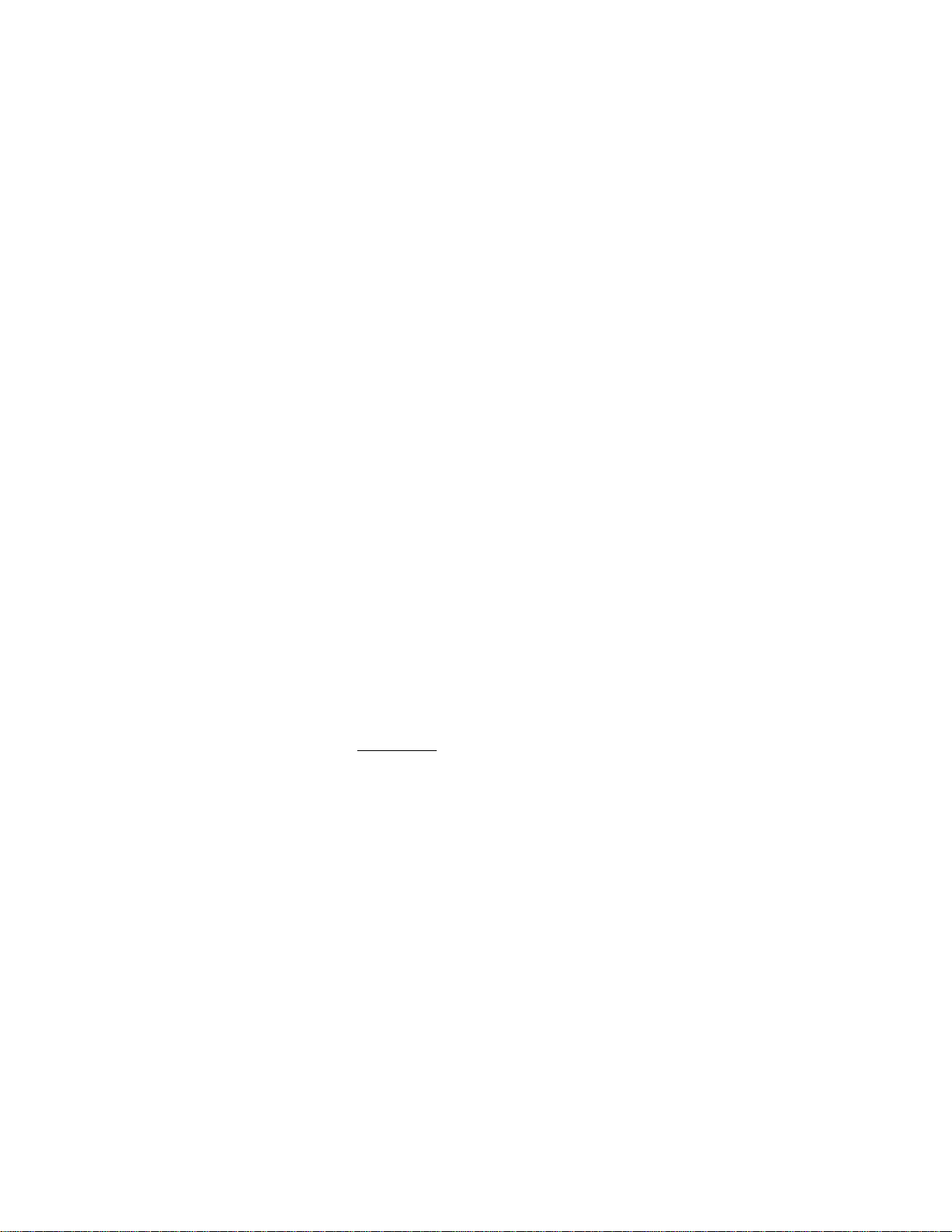
56 CHAPTER 4: TERMINAL OPERATION
✍
This does not activate the transmission of the loop code.
When FAR test is activated from the FAR/LOC front panel switch, the loopback code
transmitted is framed or unframed depending on the setting of this field. The default is
Framed.
Port Loop
Used to loop a high-speed DTE port at the near or far end (see Diagram 7 of
Figure 4-8 on page 59) far-end loops use V.54 loop codes to activate. To enable the
V.54 function, refer to V.54 Loop on page 67.
Port Unloop
Pressing Enter takes down the specified loop from the selected port.
BERT BERT
Specifies the direction the BERT signal is sent. If the direction is changed from t he
front panel, the new choice is not updated on the terminal interface until this screen
is exited and then reentered. The ch oices are IDLE, T1 NET, T1 DTE, Channels
1– 24, plus XY NET and XY DTE, where X = 2 or 3 and Y = A through F.
All testing must be stopped before channels can be reallocated to an active port.
Pattern
Specifies the pattern to be transmitted during a test. Modifying this field does not
cause the pa ttern to be t ransmitte d (refer t o Start Test). The choices a re QRSS , 63,
15
511, 2047, 2
, 220, 223,1:8, 3:24, ALT, and CLEAR. The CLEAR pattern passes
the received data through the unit (alarm detection and reporting is disabled while
the test is active).
Test Length
Defines the run-time of test pattern generation and error accumulation. The
choices are Continuous
, 15 min, 30 min, 60 min, and 24 hour.
Start Test
Pressing Enter with the cursor on this field starts the selected test pattern. TEST
IN PROGRESS appears once the test has started. To end the test, press Enter on
STOP TEST.
Reset Errors
Pressing Enter with the cursor on this field causes the test error results to be
cleared to zero.
The following display-only fields reflect the selected test parameters and the
results of these tests only.
Pattern S ync
Displays the state of pattern sync during a test. If no test is in progress, NO TEST
is displayed. If a test is active, but the receiver is not in pattern sync, NO SYNC is
displayed. If the receiver is in pattern sync, IN SYNC is displayed.
Page 67

Maintenance Screen 57
Elapsed T ime
Displays the time elapsed since a timed test began or, if completed, the total test
time.
Bit Errors
Displays the total number of bit errors detected since the test began or since error
statistics were cleared (up to 999,999).
Errored Seconds
Displays the number of asynchronous errored seconds that have been detected
since the test began or since error statistics w ere last cleared. This par ameter
includes bit error seconds and sync loss seconds.
% EFS
This ra tio is deriv ed from the num ber of err or-free se conds divided by the number
of seconds accumulated in Elapsed Time.
Line Fault and
Loop Status
NET / DTE Status
Displays the fault status of the network and DTE. They are indicators of fault
conditions and do not indicate that alarm thresholds are exceeded. Status
indications are described in Alarm Indications on page 50.
Near Loops
Displays the loop status of the near element.
Far Loops
Displays the loop status of the far element.
Page 68

58 CHAPTER 4: TERMINAL OPERATION
)
To Network
4
5
RJ-48C
1
2
From Network
To Network
4
5
RJ-48C
1
2
From Network
To Network
4
5
RJ-48C
1
2
From Network
To Network
4
5
RJ-48C
1
2
From Network
Network Interface
1
Network Interface Framer/ Deframer Multiplexer Receivers/D rivers
NET
LLB
2
Network Interface Framer/ Deframer Multiplexer Receivers/D rivers
3
Network Interface F ramer/D efram er Multiplexer R eceivers/Drivers
4
Framer/Deframer Multiplexer Receivers/Drivers
From
NET
To
NET
Framer/Deframer
From
NET
To
NET
Receivers/ Drivers
DTE (DSX1)
BERT Generator /
Detector
From
Ports
To
Ports
Normal Operation
From
NET
To
NET
Framer/Deframer
From
NET
To
NET
Receivers/Drivers
DTE (DSX1)
BERT Generator /
Detector
From
Ports
To
Ports
Network LLB
From
NET
To
NET
Framer/Deframer
From
NET
To
NET
Receivers/Drivers
DTE (DSX1)
NET
PLB
All ones
to DTE
BERT Generator /
Detector
From
Ports
To
Ports
Network PLB
From
NET
To
NET
Framer/Deframer
From
NET
To
NET
Receivers/Drivers
DTE (DSX1)
BERT Generator /
Detector
From
Ports
To
Ports
DTE (EIA-530 or V.35
DSX1, 1'-655'
to cross-connect
EIA 530 or V.35
DSX1, 1'-655'
to cross-connect
EIA 530 or V.35
DSX1, 1'-655'
to cross-connect
EIA-530 or V.35
NET
MLB
DSX1, 1'-655'
to cross-connect
(100' max.)
RJ-48C
(100' max.)
RJ-48C
(100' max.)
RJ-48C
(100' max.)
RJ-48C
1
2
4
5
1
2
4
5
1
2
4
5
1
2
4
5
Network MLB
Figure 4-7 Loopback Diagrams
1 Normal Operation: This diagram depicts the unit’s normal operating mode.
2 NET LLB: The network line loopback command loops data received from the
network back toward the network. Received data is passed through to the DTE
ports.
3 NET PLB: The network payload loopback command loops the network data back
toward the network. Framing, CRC, and FDL are regenerated. Framed all ones are
passed to the DTE ports.
4 NET MLB: The network maintenance loopback command loops data at the T1
DTE port back toward the network (passes network data to the DTE and return
data to the network). MLB affects only network channels assigned to the T1 DTE.
Page 69

Maintenance Screen 59
5
4
2
1
5
4
2
1
5
4
2
1
To Network
4
5
RJ-48C
1
2
From Network
5
To Network
4
5
RJ-48C
1
2
From Network
6
To Network
4
5
RJ-48C
1
2
From Network
7
Network Interface Framer/Deframer Multiplexer Receivers/ Drivers
From
NET
To
NET
Framer/Deframer
From
NET
To
NET
Receivers/Drivers
DTE (DSX1)
to cross-connect
DTE
MLB
BERT Generator /
Detector
From
Ports
To
Ports
DTE MLB
Network Interface Framer/Deframer Multiplexer Receivers/ Drivers
From
NET
To
NET
Framer/Deframer
From
NET
To
NET
T1 DTE
LLB
Receivers/Drivers
DTE (DSX1)
to cross-connect
BERT Generator /
Detector
From
Ports
To
Ports
DTE LLB
Network Interface Framer/Deframer Multiplexer Receivers/ Drivers
From
Ports
To
Ports
BERT Generator /
Detector
Port Loop (bidirectional)
Figure 4-8 Loopback Diagrams
5
DTE MLB: The T1 DTE maintenance loopback command loops all network data
To
NET
From
NET
Framer/Deframer
To
NET
From
NET
DTE
Near/Far
Receivers/Drivers
DTE (DSX1)
to cross-connect
back toward the DTE ports at the network interface. Data is passed through to the
network. It is advisable to set T1-NET Timing to INTERNAL rather than
NETWORK when this loop is enabled.
(100' max.)
EIA-53 0 or V.35
RJ-48C
DSX1, 1'-655'
(100' max.)
EIA-53 0 or V.35
RJ-48C
DSX1, 1'-655'
(100' max.)
EIA-53 0 or V.35
RJ-48C
DSX1, 1'-655'
6 DTE LLB: The T1 DTE line loopback command loops data received at the T1
DTE interface back toward the T1 DTE (all DS0s are returned to the T1 DTE
port). The T1 DTE data is also passed to the network.
FAR PLB: The far payload loopback command sends loop codes to the far-end
unit to force it into a network payload loopback mode.
FAR LLB: The far line loopback command sends loop codes to the far-end unit to
force it into a network line loopback mode.
7 Port Loop: Used to loop a high-speed DTE port at the near or far end. High-speed
port loops are bidirectional.
Page 70

60 CHAPTER 4: TERMINAL OPERATION
Configuration Screens
Parameters
Line
The various Configuration screens allow viewing and setting configuration
parameters for the network elements. Only the installed options are available as
menu items.
To send a new configuration to the unit, press Enter on one of the fields or exit the
screen. The underlined values are the factory default parameters stored in ROM.
The Line Parameters screen (Figure 4-9) allows reviewing and setting line
paramete rs for the selected element on the T1 circui t. The T 1 DT E fields ap pear
only in units with the T1 DTE option installed.
This screen has the following fields, most of which have user-selectable options.
To send the new line configuration to the unit, either press Enter on one of the
fields, cha nge the E lement s election, or exit t he scree n.
T1 - NET Framing
Selects the type of framing for the network side of the element. The choices are
ESF and D4.
T1 - NET Line Code
Sets the network side line coding. The choices are AMI and B8ZS.
T1 - NET LBO
Sets the line build out for the network interface. The choices are 0 dB, −7.5 dB,
−15 dB, and −22.5 dB.
3030 DSU x.xx/x.xx PRISM 3030 Date: MM/DD/YY
3030 DSU x.xx/x.xx (Unit Address: 23) Time: HH:MM:SS
-------------------------------- LINE PARAMETERS -------------------------------
Element: [ ]
T1-NET Framing: [ESF ] Rem Comm Channel: ( 0)
T1-NET Line Code: [B8ZS] T1-DTE Framing: [ESF ]
T1-NET LBO: [0 dB ] T1-DTE Line Code: [B8ZS]
PRM Enable: [DISABLE ] T1-DTE DSX Level: [0-110 FEET ]
Zero Suppression: [ENABLE ] T1-DTE Channel: [ 2]
T1-NET Timing: [ENABLE ] Setting: [THRU ]
Station Timing: [64k x ] ( 1) Signalling: [ENABLE ]
11---- ------ ------ ----- Channel Allocation: **---- ------ ------ ----- Signalling Enabled: XX---- ------ ------ ------
------------------------------------Messages------------------------------------
Figure 4-9 Line Parameters Screen
Local Screen
Page 71

Configuration Screens 61
PRM Enable
Allows the T1.403 Performance Report Message, which is sent once a second, to
be turned on or off. The choices are ENABLE and DISABLE
.
Zero Suppression
Determines whether ones density insertion is activated after 15 zeros (rather than
175 zeros). The choices are ENABLE
and DISABLE.
T1 - NET Timing
Sets the timing source to synchronize the unit’s internal timing generators. In all
cases, slips are controlled to occur on frame boundaries at the network and/or
DSX1 ports when timing synchronization is lost.
NETWORK. Timing is derived from the network recovered clock (most applications
use this selection).
STATION. Timing is derived from a bipolar- or TTL-compatible clock supplied to
the unit at the rear panel STA CLK connector. When this mode is selected, the
timing rate must also be set from Station Timing.
INTERNAL. The unit’s internal frequency standard is used for all timing.
T1 DTE. The unit synchronizes to the clock recovered from the DSX1 T1 DTE
port. This selection only appears on units equipped with the T1 DTE option.
SLOT X, PORT Y. Timing is synchronized to the external terminal timing clock
supplied from the DTE and connected to the selected port.
Station Timing
Selects the input timing and only appears when Station is selected from the
T1 - NET Timing menu. The choices are N ×56 K, N×64 K, and 1.544 MHz. A
number appears to the right of this field when N ×56 K or N×64 K is select ed to
indicate the rate multiplier. A value from 1 through 24 must be entered.
Remote Comm Channel
Selects a communication link to the far-end unit. If 0 is selected, communication is
established over the ESF facility data link (valid only when the network interface is
configured for ESF and the FDL has end -to -end integrity). For example, the entire
T1 bandwidth must be available with no intervening multiplexers in the signal path
blocking the FDL.
As an alternative, the communication link can be assigned to an unused idle
channel. This option can be used whether the network is operating in a D4 or ESF
mode.
When the remote communication is programmed to operate over a spare network
channel, the following test conditions interrupt access to the far-end unit.
✦ A remote network LLB or PLB is initiated.
✦ A local network LLB is initiated.
Page 72

62 CHAPTER 4: TERMINAL OPERATION
✍
✍
✦ When the remote communication is programmed to operate over the facility data
link (FDL), the following test conditions interrupt access to the far-end unit:
● A remote network LLB is initiated.
● A local LLB is activated on the near end.
If far-end communication is interrupted for any reason while accessing the remote
unit, exit and then reenter this screen to ensure that all the parameters have been
updated.
T1-DTE Framing
Selects the typ e of framing for the DTE side of the elem ent. Th e choices are ESF
and D4
.
T1-DTE Line Code
Sets the DTE side line coding. The choices are AMI
and B8ZS.
T1-DTE DSX Level
Specifies the DTE line build out signal level. The choices are 0–110 ft
,
111–220 ft, 221–330 ft, 331–440 ft, 441–550 ft, 551–660 ft, and > 660 ft.
D/ I Start Channel
Selects the first channel in the block of channels assigned to the T1 DTE, from 1
through 24.
Setting
IDLE sets the specified channel to transmit idle code on the T1 DTE port and
ignore received data. THRU sets the specified channel to pass data from the T1
DTE port to the network and vice versa.
Signalling
The signalling option allows selection of Clear Channel or Robbed Bit signalling
for each DS0. Each DS0 is set to the Clear Channel (disable) mode. This setting
should not be changed for raw data channels. However, channels using Robed Bit
signalling ust be specified to enable proper handling of the signalling bits. T1-DTE
channels must be set to THRU to enable signalling.
In the Signalling Enabled row at the bottom of Figure4- 9 on page 60, an X indicates
that signalling is enabled for that channel.
Page 73

Configuration Screens 63
✍
Channel Allocation
Indicates the network channel assignments with Channel 1 on the left and Channel
24 on the right.
The top line identifies the slot number and the bottom line identifies the port
number. A plus (+) sign in the slot position indicates either a remote
communication link or the fill channels used for the alternate channel assignment
mode. When channels are assigned to a port in the ALTERNATE mode (see DS0
Channel Assignment on page 66), each data channel is followed by a fill channel
not assignable for other ports and marked with an x in the port position.
The T1 DTE port is identified with an asterisk (*) in the port position. The Remote
Comm Link is identified with an R in the port position. Refer to the following
example.
Channel 222222 2+2+2+ 333333 11111+
Allocation: AAAAAA BXBXBX ABCDEF *****R
Slot 2, Port A is assigned to network channels 1 to 6 (contiguous) Slot 2, Port B is
assigned to network channels 7 to 12 (alternating) Slot 3, Port A is assigned to
network channel 13 (voice).
Slot 3, Port B is assigned to network channel 14 (voice).
Slot 3, Port C is assigned to network channel 15 (voice).
Slot 3, Port D is assigned to network channel 16 (voice).
Slot 3, Port E is assigned to network channel 17 (voice).
Slot 3, Port F is assigned to network channel 18 (voice).
Network channels 19 to 23 are mapped through to the T1 DTE.
Network channel 24 is assigned to the remote communication link.
Signalling
Enabled
The signalling option allows selection of Clear Channel or Robbed Bit signalling
for each DS0. Each DS0 is set to the Clear Channel DISABLE mode. This setting
should not be changed for raw data channels. However, channels using Robbed Bit
signalling must be specified to enable proper handling of the signalling bits.
T1-DTE channels must be set to THRU to enable signalling.
In the Signalling Enabled row at the bottom of the screen, an X indicates that
signalling is enabled for that channel.
Page 74

64 CHAPTER 4: TERMINAL OPERATION
Alarm
Parameters
The Alarm Parameters screen (Figure 4-10) allows reviewing and setting alarm
related thresholds for the selected element. These thresholds are the minimum
acceptable performance levels. To modify the parameters, highlight the desired
statistic, type in the new value (any number from 0 to 900) and press Enter. If this
value is later surpassed, an alarm indication appears. A field set to 0 causes the
element n ot to alarm on that statistic.
3030 DSU x.xx/x.xx PRISM 3030 Date: MM/DD/YY
No Far End Response (Unit Address: 23) Time: HH:MM:SS
-------------------------------- ALARM CONFIGURATION ---------------------------
Element: [ ]
Errored Seconds (ES): ( 45) Remote Alarm Seconds (RAS): ( 0)
Severely Errored Seconds (SES): ( 5) AIS Seconds (AISS): ( 0)
Loss of Signal Seconds (LOSS): ( 5) Out of Frame Seconds (OOFS): ( 5)
Unavailable Seconds (UAS): ( 0) BPV Seconds (BPVS): ( 0)
DTE LOS/LOF Seconds (LOSS): ( 0) Alarm Reset Timer (seconds): ( 30)
------------------------------------Messages------------------------------------
Figure 4-10 Alarm Configuration Screen
If alarm thresholds are edited from the front panel, the corresponding values are not
reflected on this screen until it is exited and then reentered.
Local Screen
Errored Seconds
A one-second period in which at least one logic error occurred.
Severely Errored Seconds
A one-second period in which at least 320 CRC errors or 1 OOF (out - of- frame)
occurred.
Loss of Signal Seconds
A one-second period in which the T1 received signal is interrupted.
Unavail able Seco nds
A one-second period in which consecutive severely errored seconds cause an
unavailable state.
DTE LOS / LOF Seconds
A one-second period in which the T1 received signal (on the optional T1 DTE
interface) is interrupted or the amplitude drops below a certain level.
Page 75
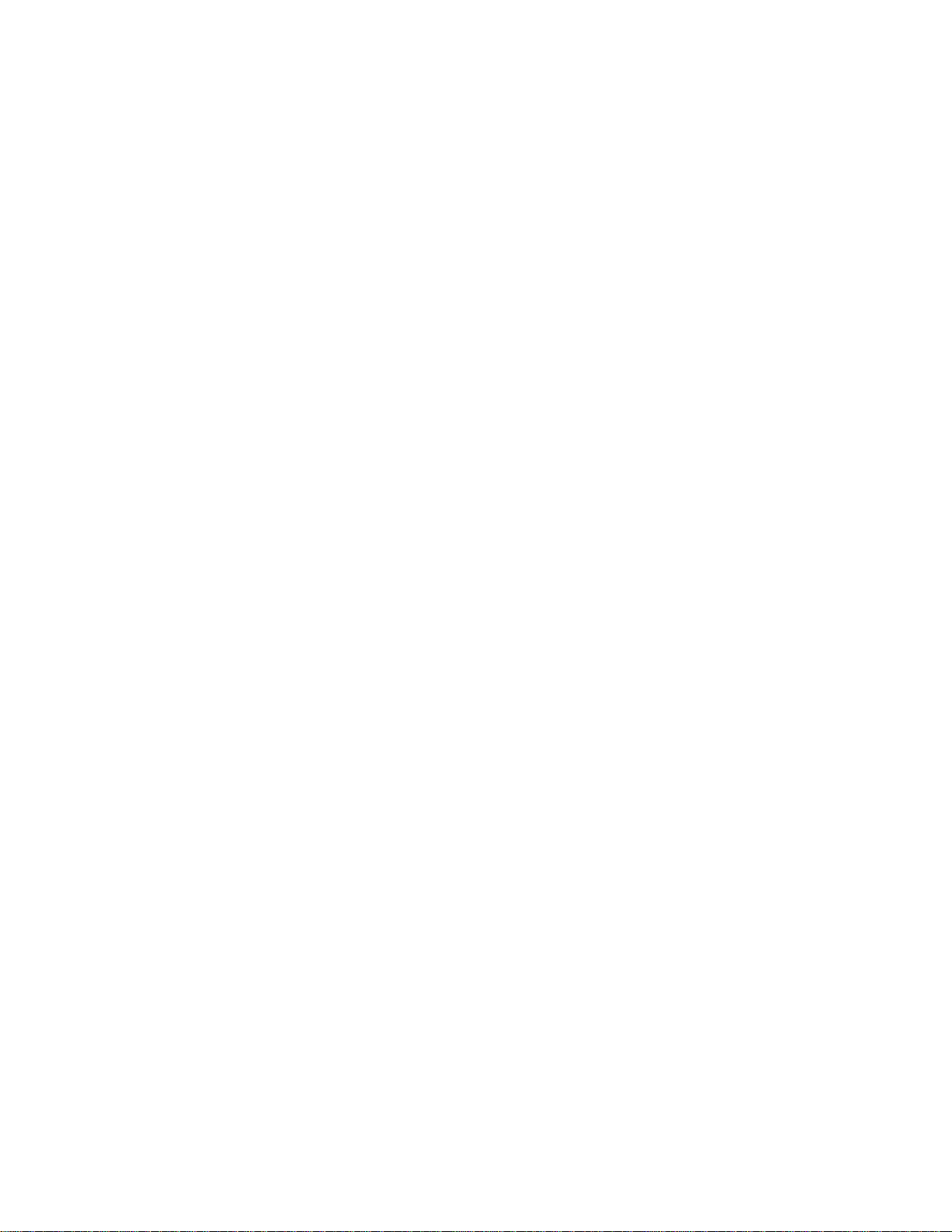
Configuration Screens 65
Remote Alarm Seconds
Generated by the terminal equipment when an improper signal is received from the
facility ( or after re ceiving unframed all one s).
AIS Seconds
A one-second period in which all ones are received.
Out of Frame Seconds
A one-second period in which a frame sync loss occurred.
BPV Seconds
A one-second period in which at least one bipolar violation occurred.
Alarm Reset Timer
Determines the number of seconds after alarm conditions clear before indications
are removed.
Page 76

66 CHAPTER 4: TERMINAL OPERATION
Port
Parameters
The Port Configuration screen (Figure 4-11) sets the operating parameters for each
high-speed port. The unit does not allow conflicting configurations for the DTE
ports. Ther efore, th e selecti ons for ea ch menu item ar e restric ted to thos e that d o
not conflict with the configuration of other high-speed ports or the T1 DTE Port.
The default is all channels disabled
.
When channel assignment changes are made to the high-speed ports, to the remote
communication link, or to the T1 DTE, the unit reestablishes the mapping of all
channels. This interruption to traffic normally results in a brief burst of data errors
on other ports.
3030 DSU x.xx/x. xx PRISM 3030 Date: MM/DD/YY
3030 DSU x.xx/x. xx (Unit Address: 23) Time: HH:MM:SS
------------------------------- PORT CONFIGURATION -----------------------------
Element: [ ]
222222 2+2+2+ 333333 11111+
Channel Allocation: AAAAAA BXBXBX ABCDEF *****R
Port # [2A ]
Rate Mult: [N x 64k]
DS0 Ch. Assign: [Alternate ] V.54 Loop : [Enable ]
Invert Data: [No ]
Start Ch. #: ( 1) CTS Control: [Force True ]
Port Rate: [384 kHz ] DSR Control: [Force True ]
# of Channels: 6 DCD Control: [Force True ]
Tx Clock: [Internal ] Alarm on DTR Loss: [Disable]
------------------------------------Messages------------------------------------
Figure 4-11 Port Configuration Screen
Local Screen
Channel Allocation
A detailed desription of this field is described in Channel Allocation on page 63.
Port #
Selects the slot and port XY to be configured, where X = 2 or 3 and Y= A to F.
Rate Multiplier
The unit can operate at any data rate that is a multiple of 56 or 64 kbps. When
N×64K is selected, the ones density requirements of the T1 network line must be
ensured. W he n N
×56K is selected, the unit maintains ones density for the selected
DS0 channel.
DS0 Channel Assignment
Selects whether the DTE channel assignment is made as a CONTIGUOUS
group
or as ALTER NATE c hannels. Selecting ALTERNATE assures ones density.
Page 77
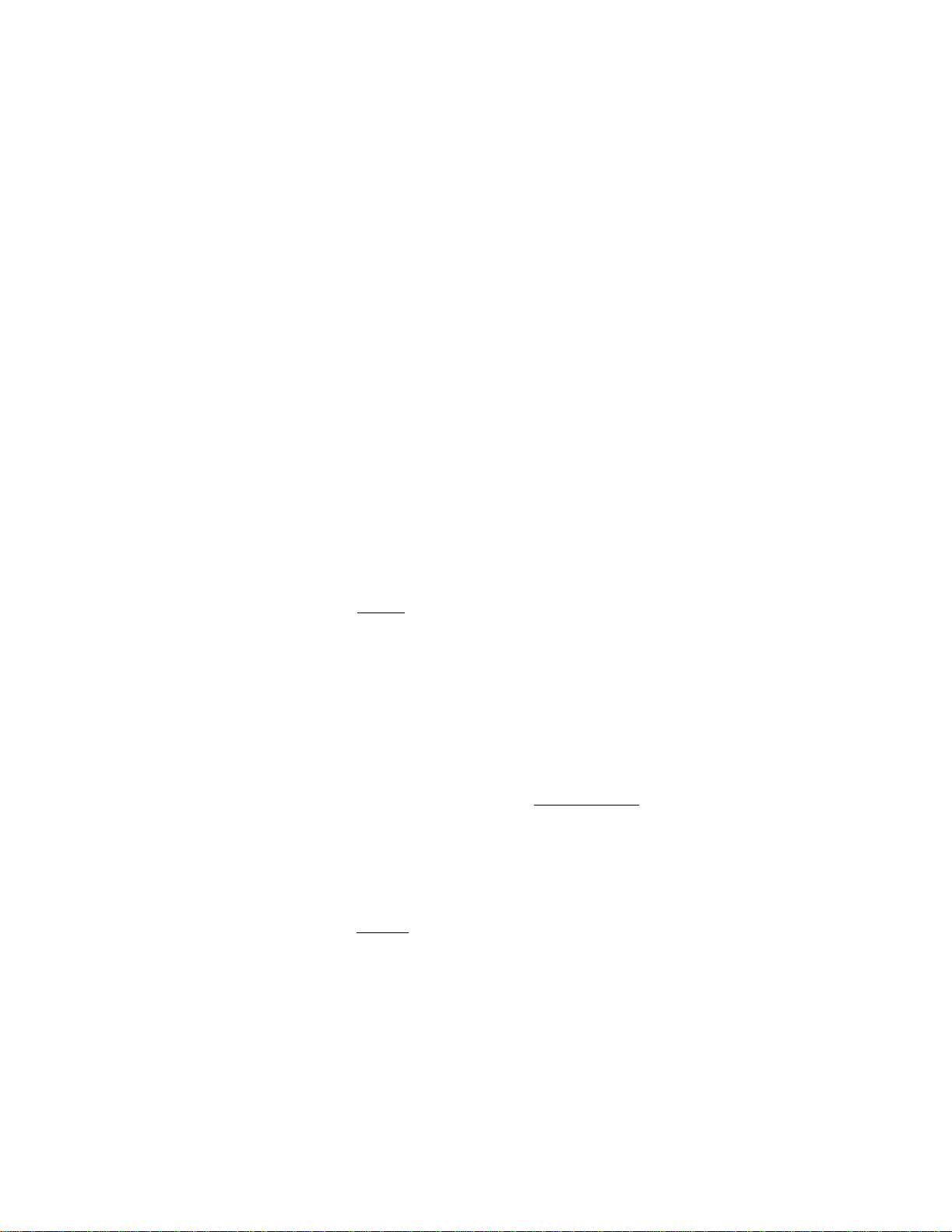
Configuration Screens 67
Start Channel #
The starting channel in the 24- channel DS1 bit stream must be selected in this
field. The unit then assigns the following channels automatically according to the
bit rate and the mode selected in DS0 Channel Assignment. The choices are 1
through 24.
Port Rate
Selects the required port bit rate in increments of 56 or 64 kbps, depending on the
Rate Multiplier setting. The N multiplier ranges in value from 0 to 24.
# of Channels
Displays the number of channels to be passed through to the T1 DTE. This
number is determined by the selection in Port Rate.
Transmit Clock
Used to select the clock that the unit uses to sample the data transmitted from the
DTE. When set to INTERNAL, the data is sampled directly with the transmit data
clock also supplied to the DTE as Transmit Clock. The EXTERNAL option uses
the external clock supplied by the DTE. The OVERSAMPLED option is used to
operate the port as a low-speed asynchronous port. In this mode, the port rate
should be set to at least four times the asynchronous data rate (depending on the
degree of allowable distortion for the particular DTE equipment used).
V.54 Loop
Selecting Enable
allows the unit to respond to in-band V.54 loop commands. If
Disable is selected, the unit ignores these commands.
Invert Data
In the invert mode (YES), transmit and receive data are inverted at the port
interface. This function can be used to guarantee ones density when the data is
composed of SDLC type protocols. The choices are YES and NO.
CTS/ DSR/DCD Control
Setting any of these three fields to FORCE TRUE
or FORCE FALSE allows the
forcing of the port control lead output state. INTERNAL allows for normal
operation as shown in Figure 3-12 on page 30.
Alarm on DTR Loss
Selecting Enable allows the unit to go into alarm on loss of DTR. The default
setting is Disable.
Page 78
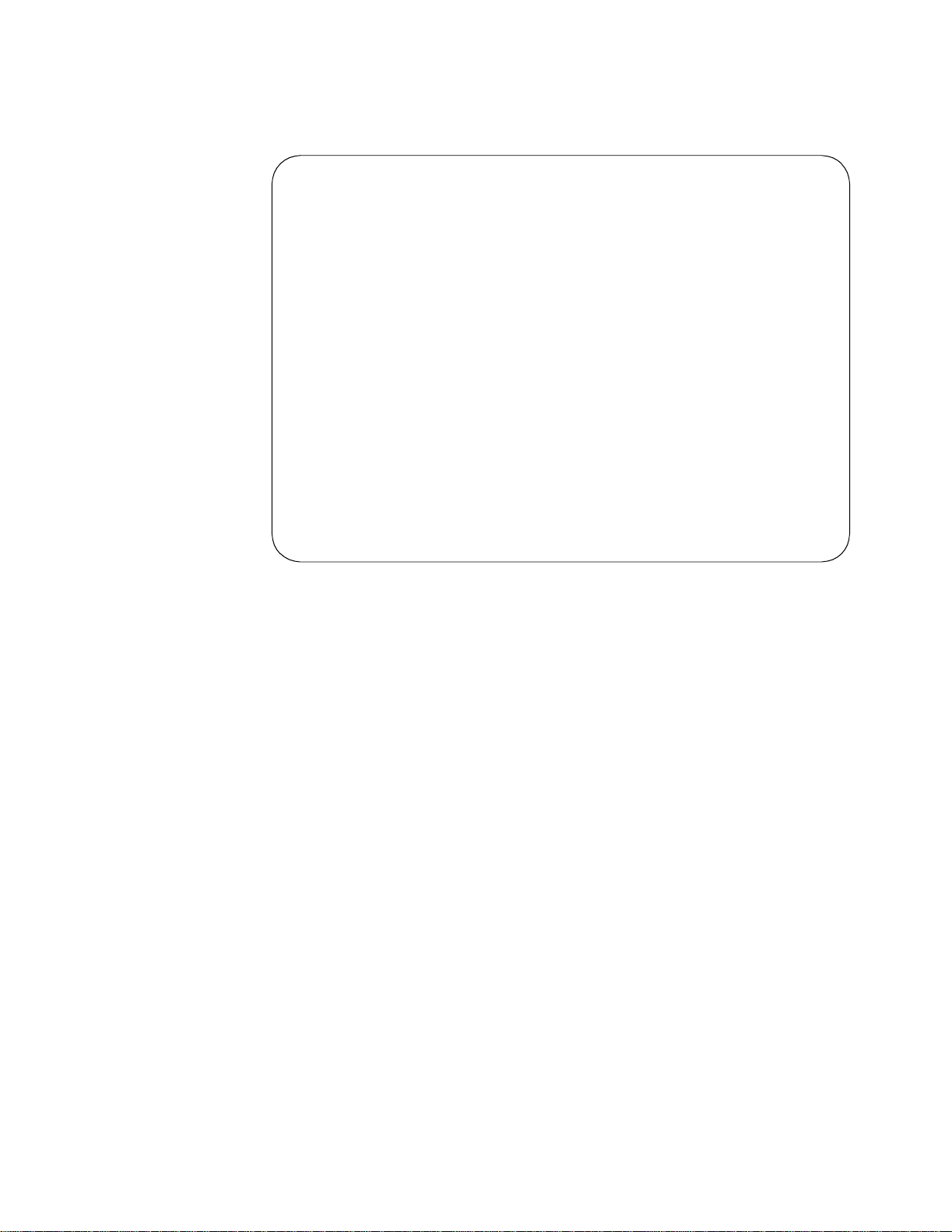
68 CHAPTER 4: TERMINAL OPERATION
TCP/IP
Parameters
The TCP/IP Configuration screen (Figure 4-12) is accessible for the Ethernet or
Token Ring SNMP interface. It allows for the entry of those parameters required
for proper operation with an Ethernet or Token Ring- ba sed LAN manager.
3030 DSU x.xx/x.xx PRISM 3030 Date: MM/DD/YY
No Far End Response (Unit Address: 23) Time: HH:MM:SS
----------- --------------- --- TCP/IP CONFIGURATION -----------------------------
Ethernet 255.255/X.XX
Element: [NEAR] (RESET LAN INTERFACE)
I.P. Address (000.000.000.000)
Subnet Mask (000.000.000.000)
Router I.P. Address (000.000.000.000)
Filter I.P. Address (000.000.000.000)
Filter I.P. Address (000.000.000.000)
Filter I.P. Address (000.000.000.000)
Filter I.P. Address (000.000.000.000)
Filter I.P. Address (000.000.000.000)
Filter I.P. Address (000.000.000.000)
Filter I.P. Address (000.000.000.000)
------------------------------------Messages-----------------------------------Local Screen
Figure 4-12 TCP/IP Par ameters Screen
Ethernet/Token Ring
If applicable, this field displays the Ethernet or Token Ring hardware/software
revision level.
Element
Toggling this field w ith the s pacebar accesses either the NEAR or FAR unit.
Reset LAN Interface
For changes to take effect, the unit must be restarted. Selecting this field brings up
a confirmation screen that asks if you want to proceed with the reset.
PRISM IP Address
Accepts IP addresses. Each device connected to the LAN is required to have a
unique IP address identifier.
Subnet Mask
Provided to manually override the subnet mask setting which is otherwise
discovered by the SNMP agent.
Router IP Address
Accepts the IP address of the default router.
Filter IP Address
These eigh t fields a ccept the IP add ress of t he source packet filter. If any of thes e
fields are set, acces s is allowed only by the specifi ed IP addresses.
Page 79
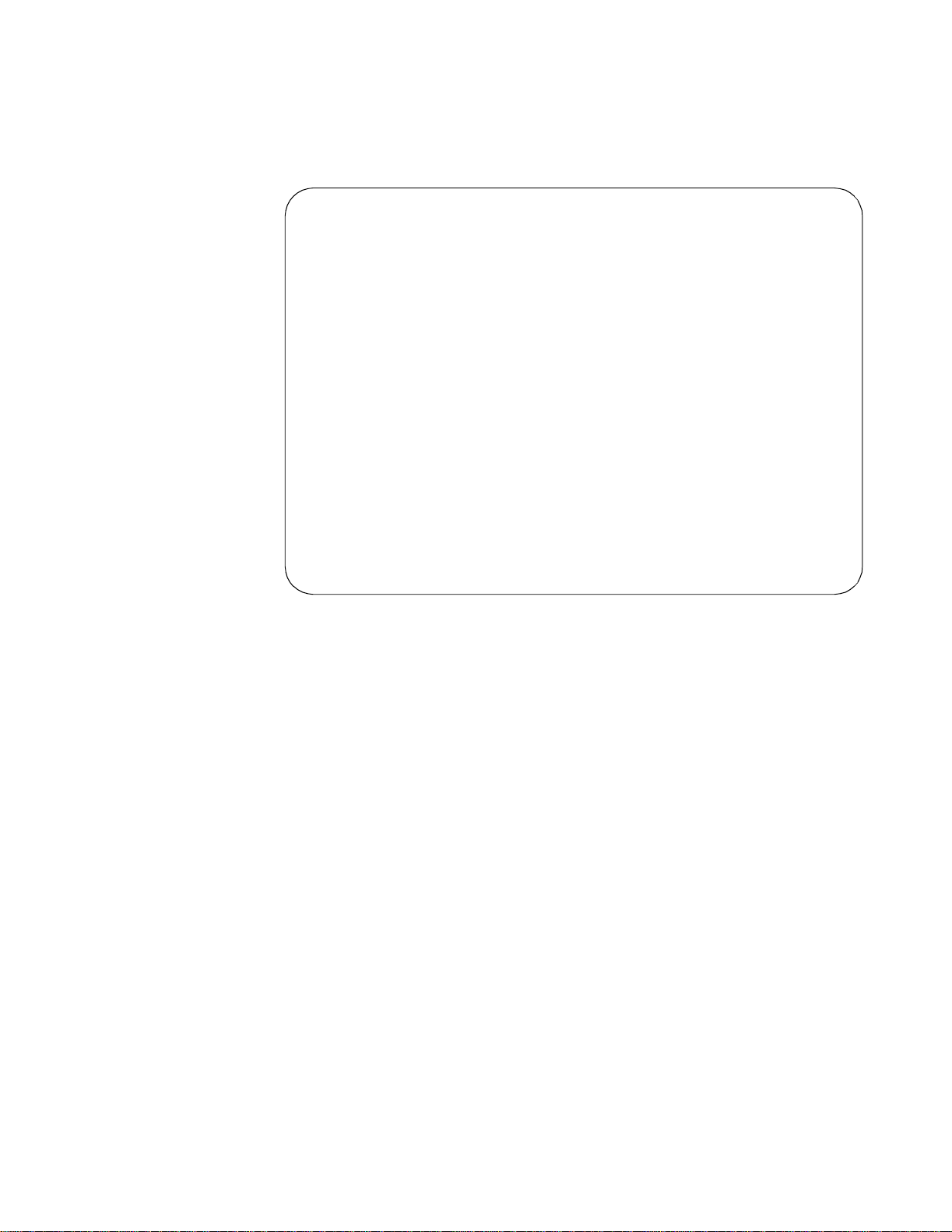
Configuration Screens 69
SNMP
Parameters
The SNMP Configuration screen (Figure 4-13) is accessible if the unit is equipped
with the Ethernet or Token Ring SNMP interface. It allows for the entry of those
parameters required for proper operation with an Ethernet or Token Ring - based
LAN manager.
3030 DSU x.xx/x.xx PRISM 3030 Date: MM/DD/YY
No Far End Response (Unit Address: 23) Time: HH:MM:SS
------------------------------- SNMP CONFIGURATION -----------------------------
Element: [NEAR] (RESET LAN INTERFACE)
SNMP Sets: [ENABLE ]
Trap I.P. Address 1 (000.000.000.000)
Trap I.P. Address 2 (000.000.000.000)
Trap I.P. Address 3 (000.000.000.000)
Trap I.P. Address 4 (000.000.000.000)
Trap I.P. Address 5 (000.000.000.000)
Trap I.P. Address 6 (000.000.000.000)
Read Community (public )
Write Community (private )
System Contact (no system contact )
System Name (no system name )
System Location (no system location )
------------------------------------Messages-----------------------------------Local Screen
Figure 4-13 SNMP Parameters Screen
Element
Toggling this field with the spacebar accesses either the NEAR or FAR unit.
Reset LAN Interface
For cha nges to t ake effect, reset the LAN in terface or cycle the unit’s power.
Selecting this field brings up a confirmation screen that asks if you want to
proceed with the reset.
SNMP Sets
Enables or disables the set command responses. Refer to Appendix C for detailed
information on these responses.
Trap IP Addres s
Accepts the IP address of a network device where alarm reporting traps are to be
sent. Each of the four numbers range from 0 to 255 and is separated by a period.
The unit detects and reports T1 network alarms and provides several options for
reporting them, one of which is SNMP traps. When a network alarm occurs, the
unit sends a trap message to up to 6 destinations on the user’s network. The trap
message is formatted per RFC 1157. The generic trap type is enterpriseSpecific
(generic- trap = 7).
Page 80

70 CHAPTER 4: TERMINAL OPERATION
When an alarm group is defined to report via SNMP, up to six Trap IP addresses
can be assigned. The unit reports each alarm by transmitting an SNMP Trap to
each Trap IP address. T1 network problems often cause more than one alarm type.
In these cases, multiple trap messages are generated, each with a different specific
trap type. The specific -trap field of each trap message is set to one of the values
shown in Table 4-4.
Ta b l e 4 - 4 Trap Definitions
Cleared
Near
4 54 104 154 DTE CRCES
5 55 105 155 DTE BPVS
6 56 106 156 DTE AISS
7 57 107 157 DTE RAS
8 58 108 158 DTE UAS
9 59 109 159 DTE OOFS
10 60 110 160 DTE LOSS
11 61 111 161 DTE CSS
12 62 112 162 DTE SES
13 63 113 163 DTE ES
14 64 114 164 NET CRCES
15 65 115 165 NET BPVS
16 66 116 166 NET AISS
17 67 117 167 NET RAS
18 68 118 168 NET UAS
19 69 119 169 NET OOFS
20 70 120 170 NET LOSS
21 71 121 171 NET CSS
22 72 122 172 NET SES
23 73 123 173 NET ES
24 74 124 174 Device Reset
Cleared
Far
Alarmed
Near
Alarmed
Far Description
The following five menu items require the entry of up to 255 characters identifying
the appropriate group, person, device function, or unit location.
Read Community
Accepts a character string identifying the group authorized to perform read
operations. The default setting is public
.
Write Community
Accepts a character string identifying the group authorized to perform write
operations. The default setting is private
.
System Contact
Accepts a character string identifying the person responsible for a network device.
The default setting is no system contact
.
Page 81

Configuration Screens 71
System Name
Accepts a character string identifying the functionality of the network device. The
default setting is no system name
.
System Location
Accepts a character string identifying the physical location of network device. The
default setting is no system location
.
Voice
Parameters
The Voice Port Configuration screen (Figure 4-14) allows the assignment of voice
DS0s to network channels. Only the voice ports with the Mode parameter set to
Active are connected to the selected network channel. Each voice port option
module has six voice circuits, which are independently assignable to a selected
network channel. For a detailed description of the voice port operation, refer to
Appendix B.
3030 DSU x.xx/x. xx PRISM 3030 Date: MM/DD/YY
3030 DSU x.xx/x. xx (Unit Address: 23) Time: HH:MM:SS
------------------------- PRISM Voice Port Configuration -----------------------
Element: (NEAR)
Slot: (3)
Card Type: FXS
Delay Tx Gn Rx Gn
Port DS0 Mode State Name/ID Sig. Secs. dB dB
------------------------------------------------------------------------------A (13) [ACTIVE] BUSY (DS0 13 ) [FXS/LS ] [-4.0] [ -6]
B (14) [ACTIVE] BUSY (DS0 14 ) [FXS/GS ] [-4.0] [ -6]
C (15) [ACTIVE] BUSY ( ) [MEG/LS ] [ 0] [ -6]
D (16) [ACTIVE] BUSY ( ) [MEG/GS ] [ 0] [ -6]
E (17) [ACTIVE] BUSY ( ) [PLAR ] [ 0] [ -6]
F (18) [SPARE ] IDLE ( ) [FXS/LS ] [-4.0] [ -6]
222222 2+2+2+ 333333 11111+
Channel Allocation: AAAAAA BXBXBX ABCDEF *****R
Firmware Revision: x.xx
------------------------------------Messages-----------------------------------Local Screen
Figure 4-14 Voice Port Configuration Screen
Slot
Displays the voice parameters for a particular slot and allows selecting another
applicable slot.
Card Type
Va rious types of voice port modules are available with the following default
parameters (see Voice Port Configuration on page 32).
Port
Display s the port s availabl e for th e selected slot.
Page 82

72 CHAPTER 4: TERMINAL OPERATION
DS0
Assigns the voice port to a network channel. The choices are 1 through 12.
Mode
Selects whether the voice port is actively assigned to a network channel (Active) or
is not used. When set to Spare, the other voice parameters are ignored and the port
is inactive. The port must be set to the Spare mode before it can be assigned to
another channel. On E&M modules, select Active4w, Active2w, or Spare
State
Displays the voice port status as either Busy or Idle.
Name/ID
Can be used to enter up to 20 alphanumeric characters for identifying the voice
circuit name and number.
Signalling
Selects the supervisory operation of the voice port. The choices for the different
modules are as follows.
.
FXS.
FXS/LS: Foreign Exchange Station / Loop Start
FXS/GS: Foreign Exchange Station /Ground Start
UVG: Universal Voice Grade
MEG/LS: MEGACOM/Loop Start
MEG/GS: MEGACOM/Ground Start
MEGR/LS: MEGACOM / Loop Start with Reverse Battery
MEGR/GS: MEGACOM / Ground Start with Reverse Battery
PLAR: Private Line Automatic Ringdown
SLC 96: SLC 96 Channel Signalling
DID/DNIS : Direct Inward D ialing / Dialed N umber Identifi cation Service
[Dial Pulse Originate (DPO) mode]
DNISW/LS: Loop Start DNIS (LS-DNIS) with wink
DNISD/LS: LS-DNIS with delay start
DNISWR/LS: LS-DNIS with wink and Reverse Battery
DNISDR/LS: LS-DNIS with delay and Reverse Battery
DNISW/GS: Ground Start DNIS (GS-DNIS) with wink
DNISD/GS: GS-DNIS with delay start
DNISWR/GS: GS-DNIS with wink and Reverse Battery
DNISDR/GS: GS-DNIS with delay and Reverse Battery
Page 83

Configuration Screens 73
FXO.
FXO/LS: Foreign Exchange Office/ Loop Start
FXO/GS: F oreign Exchange Office /Ground Start
FXO UVG: Foreign Exchange Office/ Universal Voice Grade
FXO UVGR: Foreign Exchange Office / Universal Voice Grade
with R everse Ba ttery
DID/DNIS: Direct Inward Dialing/Dialed Number Identification Service
[Dial Pulse Terminate (DPT) mode]
4-Wire E&M.
F-3010-200--112 F-3010-200--114
Type I: Signalling Yes Yes
Type II: S ignalling Yes Yes
Type III: Signalling Yes Yes
Type IV: Signalling No Yes
Type V: Signalling No Yes
TO: Transmission Only Yes Yes
Delay Seconds
If signalling mode has a delay, it can be set from 1 to 5 seconds.
Tx Gain
Selects the transmit gain over the following ranges:
2 -Wire FXS: −4.0 dB fixed
2-Wire FXO: −6 dB to 0 dB
4-Wire E&M: −14 dB to +2 dB
Rx Gain
Selects the receive gain over the following ranges:
2 -Wire FXS: −11 dB to 0 dB
2-Wire FXO: −6 dB to 0 dB
4-Wire E&M: −18 dB to −1 dB
Channel Allocation
Described in detail in Channel Allocation on page 63.
Firmware Revision
Identifies the revision level of the firmware that resides on the voice option
module.
Page 84

74 CHAPTER 4: TERMINAL OPERATION
Utilities Screen The Utilities screen (Figure 4-15) handles the functions described in the following
paragraphs.
3030 DSU x.xx/x.xx PRISM 3030 Date: MM/DD/YY
No Far End Response (Unit Address: 23) Time: HH:MM:SS
------------------------------------ UTILITIES ---------------------------------
Element: [NEAR]
Set Time: (12:34:25)
Set Date: (04/30/93)
Alarm Notification: [DIAL ]
Primary Phone#: (205-555-1212 )
Secondary Phone#: (205-532-8853 )
Element ID: (DSU 1230 )
New Password: (JohnDoe )
(MAINTENANCE RESET)
General
Functions
------------------------------------Messages-----------------------------------Local Screen
Figure 4-15 Utilities Screen
Set Time
Set the time using the 24-hour HH : MM: SS format. For example, 3:45 a.m. is
entered as 0345 and 3:45 PM is entered as 1545.
Set Date
Set the date using the MM:DD : YY format. For example, July 4, 1993 is entered
as 070493.
The time and date can be set at the far end, but not displayed.
New Password
Allows entry of a password of up to 10 characters. An empty string (carriage
return only) disables the password feature. After Enter is pressed, the new
password is activated and is no longer visible. Therefore, type carefully when
entering a new password and verify before pressing Enter. When the terminal
interface is exited and later reactivated, this password must be entered exactly to
gain access. If the wrong password is entered, the following message appears.
Incorrect Password; Please Enter Again.
Do not exit the terminal interface program until the password procedure is fully
understood. If a password has been specified, it must be typed exactly to reenter the
program.
If a password is programmed and later forgotten, the password can be cleared
through the front panel maintenance reset (see Maintenance Reset on page 22).
Page 85

Utilitie s Screen 75
The reset operation sets all parameters to the factory default settings and zeros all
performance registers. If the reset operation is not a satisfactory option, then call
Ve rilink Customer Support for a one-time-use back door password (see Ordering
Numbers on page 121).
Maintenance Reset
Clear al l user-selecta ble para meters, pe rformance registers , passw ords, and a larms.
All alarm threshold parameters is reset to default values. The unit reloads start-up
configuration settings from the default parameters stored in ROM. Pressing Enter
on this field brings up a warning prompt asking whether or not to perform the reset
function.
COA
Parameters
The following fields pertain only to call on alarm functions.
Alarm N otificatio n
Controls the rem ote alarm reporti ng. The choices ar e as follow s.
OFF. Disables alarm reporting.
DIRECT. Sends reports to a printer or terminal connected directly to the
supervisory port.
DIAL. Sends reports through an attached AT command set compatible modem
connect ed to the S UPV serial port , which must dial out to a remote modem. The
message format is described in the Element ID field.
DIAL NMS. Sends reports through a modem to an 8100A.
Primary Phone #, Secondary Phone#
ASCII strings for the primary and secondary call on alarm phone numbers used in
the DIAL and DIAL NMS modes. The strings must not include the ATDT
command prefix.
The unit makes three attempts to connect using the primary number. If all three
attempts fail, the unit makes three attempts to connect using the secondary number
(if it is not blank). If the secondary number fails, the unit waits five minutes and
then attempts to communicate using the primary number again. When a connection
is detected, the unit outputs the notification message and disconnects.
Element ID
Allows the entry of an ASCII string (29 characters in length) which identifies the
unit to the device receiving the alarm notification messages.
Call on alarm messages are reported in the following format in the DIAL or
DIRECT modes only.
Element ID HH:MM:SS MM/DD/YY CR LF
NET Alarms: alarms CR LF
DTE Alarms: alarms CR LF
Page 86

76 CHAPTER 4: TERMINAL OPERATION
where (alarms) is a string consisting of some or all of the identifiers LOS, OOF,
RAS, AIS, UAS, ERRS, or the word NONE. The following is an example.
Joesunit 17:24:55 08/04/93
NET Alarms: LOS AIS ERRS
DTE Alarms: LOS 2A 2B 3A 3B
The user-programmable Element ID string is transmitted first to allow the COA
function to send a message with a specific meaning to some host (such as a log-on
message).
The identifier ERRS represents an alarm caused by ES, SES, and/ or BPV errors.
Telnet Option Telnet expands the Ethernet or Token Ring capabilities of the unit. Any
Telnet-compatible station emulating an ANSI VT100 terminal can communicate
with the unit. Fractional loopback and BERT can be initiated and monitored from
any Telnet-compatible device in the wide area network (WAN). Note that only a
single Telnet session is supported at any one time.
A familiarity with Telnet operation is necessary to communicate with the unit
(refer to the Telnet documentation). The Telnet interface provides security through
password layers identical to those described in this chapter for the terminal
interface. On ce communicat ion is established, all Telnet screens are identic al to
those described for the terminal interface.
Page 87

A
PINOUTS AND
NTERFACE
I
SPECIFICATIONS
Table A-1 Interface Comparison Chart
ITU
Common Name
Frame Ground 101 A Shield 1 1 1
Signa l G roun d 102 B AB 7 19 7
Transmit Data (A) 103 (A) P BA (A) 2 4
Transmit Data (B) 103 (B) S BA (B) 14 22 2
Receive Data (A ) 104 (A) R BB (A) 3 6
Receive Data (B ) 104 (B ) T BB (B) 16 24 3
Request to Send (A) 105 CA (A) 4 7
Request to Send (B) 105 C CA (B) 19 25 4
Clear to Send (A) 106 CB (A) 5 9
Clear to Send (B) 106 D CB (B) 13 27 5
Data Set Ready (A) 107 CC (A) 6 11
Data Set Ready (B) 107 E CC (B) 22 29 6
Data Term Ready (A) 108 CD (A) 20 12
Data Term Ready (B) 108 H CD (B) 23 30 20
Data Carrier Detect (A) 109 CF (A) 8 13
Data Carrier Detect (B) 109 F CF (B) 10 31 8
Transmit Clock (A) 114 (A) Y DB (A) 15 5
Transmit Clock (B) 114 (B) AA DB (B) 12 23 15
Receive Clock (A) 115 (A) V DD (A) 17 8
Receive Clock (B) 115 (B) X DD (B) 9 26 17
Terminal Timing (A) 113 (A) U D A (A) 24 17
Terminal Timing (B) 113 (B) W DA (B) 11 35 2 4
Circuit
V.35
(34-Pin)
EIA-530
Circuit
EIA-530
(25-Pin)
RS-449
(37-pin)
RS-232
(25-pin)
Page 88

78 APPENDIX A: PINOUTS AND INTERFACE SPECIFICATIONS
Table A-2 V.35 Pin Assignments
Circuit
(See Note 1 )
101 A Protective Ground FG Ground
102 B Signal Ground SG Ground
103 P/ S Transmit Data TD In
104 R / T Rece ive Data RD Out
105 C Request To Send RTS In
106 D Clear To Send CTS Out
107 E Data Set Ready DSR Out
108 / 2 H Data Terminal Ready DTR In
109 F Data Carrie r Detect DCD Out
113 U/W External Transmit Clock ETC In
114 Y/AA Transmit Clock TC Out
115 V/X Receive Clock RC Out
Pin #
(See Note 2) Signal Name Abbr. DCE I / O
Note 1: Only circuits serviced by the unit are listed.
Note 2:
When two pins are listed, the first is the A differential pin and the second
is the B differential pin.
The connector is a standard 34- pin female V.35.
All balanced bipolar inputs and outputs meet the physical and electrical
specifications at ITU V. 35.
All unbalanced bipolar inputs and outputs meet the physical and electrical
specifications of ITU V. 28.
Page 89

Table A-3 V. 35 Interface Specifications
F
Characteristics Specifications
Balanced Drivers
Volt age Swing ± 0.55 V (± 20% ) into
100 Ω resistive load at
< 0.2 VD C off set
Source Impedance 50 Ω (± 10% )
Rise Time ± 10% of UI to
minimum of 40 ns
Balanced Receivers
Load Impedance 100 Ω (± 10%)
Resistance from shorted
150 Ω (± 10%)
terminals to ground
Differential Input Voltage > ± 0.2 V
Unbalanced Drivers (RS-232 /V. 28)
Output Voltage 10.0 V peak (± 0.5 V)
Output Impedance 300 Ω minimum
Slew Rate 30 V per µsec maximum
Short Circuit Current 12 mA maximum
Mark Voltage (1 or Off) 0.0 V maximum
Space Voltage (0 or On) + 5.0 V minimum
Unbalanced Receivers (RS-232/V.28)
Input Voltage ± 25 V maximum
Load Impedance 3000 Ω–7000 Ω
Mark Voltage (1 or Off) 0.0 V maximum
Space Voltage (0 or On) + 2.0 V minimum
79
A
CD
HJ
MN
S
W
AA BB
CC DD
EE
HH
KK
B
E
KL
P
U
YZ
F
R
T
V
X
FF
JJ
LL
NNMM
igure A-1 Winchester-type Connector
Page 90

80 APPENDIX A: PINOUTS AND INTERFACE SPECIFICATIONS
F
Table A-4 RS-232 Pin Assignments
Circuit
(Note 1) Pin # Signal Name Abbr. DCE I / O
101 1 Frame Ground FG Ground
102 7 Signal Ground SG Ground
103 2 Transmit D ata TD In
104 3 R eceive Data RD Out
105 4 Request To Send RTS In
106 5 Clear To Send CTS Out
107 6 Data Set Rea dy DSR Out
108 /2 20 Dat a Te rmi nal Read y DTR In
109 8 Data C arrier Detect DCD Out
110 21 Signal Quality SQ Out
113 24 External Transmit Clock ETC In
114 15 Transmit Clock TC Out
115 17 Receive Clock RC Out
125 22 Ring Indicator RI Out
140 14 Remote Loop RL In
141 18 Local Loop LL In
142 25 Test Mode (Busy) TM Out
25 14
igure A-2 DB-25 Connector
113
Page 91

81
Table A-5 RS-232 Interface Specifications
Characteristics Specifications
Line Drivers
Output Voltage ±10 Volts maximum
Mark Voltage (Off) <−5 V (±0.5 V) into 3000 Ω
Space Voltage (On) > + 5 V (±0.5 V) into 3000 Ω
Output Impedance 300 Ω minimum
Short Circuit Current 12 mA maximum
Line Receivers
Input Voltage ±25 V maximum
Load Impedance 3000 Ω minimum
Mark Voltage (Off) −25 to 0 VDC
Space Voltage (On) + 2 to +25 VDC
Note: Only circuits serviced by the unit are listed.
The RS-232 interfac e is only recommended for data rate s of 128 kHz and bel ow.
The connector is a standard female DB-25.
All unbalanced bipolar inputs and outputs meet the physical and electrical specifications of
ITU V.28.
Table A-6 RS-449/422 Interface Specifications
Characteristics Specifications
RS-449/422 Drivers
Source Impedance <100 Ω
Differential Output Voltage between 2 to 6 VDC offset at 2.5V (< +0.5V
and >−0.5 V) opt i o na l for MIL-ST D -114
Short Circui t Current <150 mA
Output Rise Time <20 nanoseconds
RS-449/422 Receivers
Impedance 100 Ω terminated
Differential Input Voltage >+0.5 V or <−0. 5 V
Data
Data Mark (binary 1 or OFF state) A terminal more negative than the B terminal
Data Space (binary 0 o r O N state) A terminal more positive than the B terminal
Page 92

82 APPENDIX A: PINOUTS AND INTERFACE SPECIFICATIONS
F
Table A-7 EIA-530 Interface Specifications
Signal Name Abbreviation Pin #
Shield ----- 1
Transmitted Data BA (A) / BA (B) 2 / 14
Received Data BB (A) / BB (B) 3 / 16
Request to Send CA (A) / CA (B) 4 / 19
Clear to Send CB (A) / CB (B) 5 / 13
DCE Ready CC (A) / CC (B) 6 / 22
DTE Ready CD (A) / CD (B) 20 / 23
Signal Ground AB 7
Receiv ed Li ne
CF (A) / CF (B) 8 / 10
Signal Detector
Transmit Signal
DB (A) / DB (B) 15 / 12
Element Timing
(DCE Source)
Recei ver Sign al
DD (A) / DD (B) 17 / 9
Element Timing
(DCE Source)
Transmit Signal
DA (A) / DA (B) 24 / 11
Element Timing
(DTE Source)
25 14
igure A-3 DB-25 Connector
113
Page 93

Table A-8 EIA-530 to RS-449 Pin Assignments
F
83
DB-25
Male Pin # Signal N ame
DB-37
Pin #
1 Shield Ground 1
2Send Data (A)4
14 Send Data (B) 22
3 Receive Data (A) 6
16 Receive Data (B) 24
4 Request to Send (A) 7
19 Request to Send (B) 25
5 Clear to Send (A) 9
13 Clear to Send (B) 27
6 Data Mode (A) 11
22 Data Mode (B) 29
8 Receiver Ready (A) 13
10 Receiver Ready (B) 31
15 Send Timing (A) 5
12 Send Timing (B) 23
17 Receive Timing (A) 8
9 Receive Timing (B) 26
20 Te rminal Read y (A) 12
23 Te rminal Read y (B) 30
24 Terminal Timing (A) 17
11 Terminal Timing (B) 35
7 Signal Ground 19
119
37 20
igure A-4 DB-37 Connector
Page 94

84 APPENDIX A: PINOUTS AND INTERFACE SPECIFICATIONS
Page 95

FXS VOICE
®
B
PPLICATION
A
MODULE
Applications The FXS Voice application module is used to interface up to six pieces of analog
telephone equipment (telephones or key equipment) to a T1 facility (DS0). Refer
to Figure B-1.
The module supports loop or ground start signalling (covered in the following
paragraphs). These signals are converted to robbed bit A/B T1 signalling.
The FXS voice application module supports:
✦ Receive loss of 0 dB to −11 d B
✦ Transmit −4.0 dB fixed
✦ Sequential bandwidth (DS0s)
✦ µ-law PCM encoding
PABX
System
Key
2-wire
analog
lines
Figure B-1 FXS Voice Module Applications
PRISM 3030
TRANSPORT
T1 /FT1
Telco Dial Tone
IN / OU T WATS
AT&T, MCI, Sprint, etc.
Page 96

86 APPENDIX B: FXS VOICE APPLICATION MODULE
Loop Start
Signalling (FXS)
Idle The application module has ground applied to the tip conductor and has −48 VDC
applied to the ring conductor towards the 2 - wire loop. The 2 - wire loop is open
(no DC path between the tip and ring conductors). The transmit A bit is set to 0
and the B bit is set to 1. The receive A bit (from the FXO application module) is
set to 0 and the B bit is set to 1.
Ringing During ringing, the office end (FXO) changes the state of the B bit from a 1 to a 0
and holds the A bit to a 0. The FXS application module detects the change in state
of the B bit and reacts by applying the ring generator to the 2- wire loop.
The ringing cadence (typically two seconds on and four seconds off) is provided
from the office end and is controlled by the 0 or 1 state of the B bit. The phone
rings until the call is abandoned by the calling party (FXO end) or the called party
goes off-hook.
Off-Hook/
Ring Trip
FXO Answer
Supervision
Call
Request
Ground Start
Signalling (FXS)
Idle The FXS application module has the tip conductor open and −48 VDC applied to
During ringing, the FXS application module is looking for an off - hook (loop
closure) condition. When the FXS detects the off- hook, the FXS application
module sets the A bit from a 0 to a 1. The B bit remains set at 1.
The chan ge in the s tate of t he rece ive A bit status fro m a 0 to a 1 cau ses the F XO
to place a lo op closu re on th e 2-wire path towa rd the C O sw itch. Th is loop c losure
trips the CO ringing and cuts through the voice path. The call is now complete.
The user goes off- hook at the FXS end. The FXS unit detects the off-hook and
signals the office end by changing the state of the A bit from a 0 to a 1. The B bit
remains set at 1. The FXO application module responds by placing a loop closure
on the 2 - wire towards the CO switch. The CO switch responds by returning dial
tone to the FXS end. The user detects a dial tone and dials out using either dial
pulse or DTMF. The dial pulse toggles the state of the A bit at a rate of 10 pulses
per second (60 percent make and 40 percent break).
the ring conductor toward the 2 - wire loop. The 2 -wire loop is open (no DC path
between the tip and ring conductors). The transmit A bit is set to 0 and the
transmit B bit is set to 1. The receive A bit equals 1 and the receive B bit is
ignored.
Outgoing Call
(toward T1
Carrier)
The ring conductor is grounded by the CPE equipment on the 2 - wire loop. This
causes the FXS application module to transmit both A and B signalling bits equal
to a 0. The network equipment responds and the FXS application module receives
a signalling bit equal to 0 and a B signalling bit equal to 1.
Page 97

Ground Start Signalling (FXS) 87
The received signalling state causes the FXS application module to ground the tip
toward the CPE equipment. The CPE equipment removes the ring ground within
210 milliseconds. Within 1 millisecond after removing the ring ground, the CPE
equipment provides loop closure on the 2 - wire loop. The FXS application module
transmits both A and B signalling bits equal to 1 and enables the audio path.
Loop status of the CPE equipment is then transmitted toward the network
equipment by the FXS application module using the A signalling bit (0 equals loop
open and 1 equals loop closed). Dial pulses are transmitted transparently from the
CPE to the network equipment in this manner.
Call
Terminated
by CPE
Ground Start
Incoming Call (from
network to CPE)
The CPE opens tip to ring termination which causes the FXS application module
to transmit signalling bit A equal 0 and signalling bit B equal 1 towards the
network equipment. After a time-out period, the network equipment determines
that the CPE has disconnected. The network equipment then responds and the FXS
receives an A bit equal 1 and ignores the B bit. This causes the FXS application
module to open the tip, which is the idle state.
In an idle state, the FXS application module sees the following.
✦ From the network, the received A bit equal to a 1 and the B bit ignored
✦ The tip is open toward the CPE
✦ No ring conductor ground from the CPE
✦ No loop termination from the CPE.
Upon incoming seizure from the network, the FXS application module receives an
A bit equal to 0. The FXS application module grounds the tip conductor towards
the CPE. The reception of a B bit equal to 0 causes the FXS application module to
send ring vo ltag e to the C PE. W hen the CPE te rminat es the loop, the FX S
transmits both A and B signalling bits equal to 1 toward the network, terminates
ringing, and enables the audio path.
Ground Start Call
Termination
(CPE end)
Ground Start
Call Termination
(by the network)
The CPE removes loop termination which causes the FXS application module to
transmit the A signalling bit equal to a 0 and the B signalling bit equal to a 1. The
network equipment returns an A signalling bit equal to 1. When the FXS receives
the A signalling bit equal 1, it opens the tip conductor toward the CPE.
With both the CPE and the network in conversation mode and off hook, the FXS
application module is providing −48 VDC on ring and ground on tip toward the
CPE. The CPE is providing a loop closure toward the FXS application module.
The FXS application module is transmitting A and B bits equal to 1 toward the
network. The FXS application module is receiving A bits equal to 0 and B bits
equal to 1 from the network.
When the network disconnects, the FXS application module receives an A bit
equal to 1 (B is ignored) from the network. The FXS application module then
Page 98

88 APPENDIX B: FXS VOICE APPLICATION MODULE
removes the ground from the tip toward the CPE and sends an A bit equal 0 and a
B bit equal 1 toward the network. This is the idle state.
Loop Start
Signalling
(MEGACOM)
Idle
State
Call Originated from
Network
CPE
Answer
CPE
Disconnect
Network
Disconnect
The FXS application module applies the tip ground and −48 VDC on the ring
towards the CPE. The CPE tip and ring is open toward the FXS. The FXS
transmits A and B signalling bits = 0 toward the network, receives an A bit = 0,
and ignores the B bit from the network.
The FXS application module receives an A bit = 1 from the network and responds
by transmitting both A and B signalling bits = 1 for 200 ms before returning A
and B signalling bits = 0. The FXS applies ring voltage towards the CPE and
transmits the ring back tone towards the network, coincident with the ring cadence.
The CPE terminates tip to ring in response to the ring voltage. The FXS
recognizes the loop termination, removes ring voltage and ring back tone, enables
the audio path, and transmits both A and B signalling bits = 1 towards the
network.
The CPE removes the loop termination toward the FXS. The FXS transmits both A
and B signalling bits = 0 toward the network. The network responds and the FXS
receives an A signalling bit = 0 and ignores the B bit. This is the idle state.
From the network, the FXS receives an A signalling bit = 0 and ignores the B bit.
The FXS responds by transmitting both A and B signalling bits = 0 toward the
network and removing tip ground for 500 ms toward the CPE. The CPE removes
tip to ring termination. This is the idle state.
Call
Originated
from DTE
Loop or Ground Start Signalling with Reverse Battery (MEGACOM)
The CPE applies termination between the tip and ring towards the FXS. The FXS
transmits A and B signalling bits = 1 toward the network. The network returns a
dial tone. The CPE then dials the number. The FXS receives an A signalling bit =
1 and ignores the B bit when the network answers.
This is the same as for Loop Start or Ground Start MEGACOM except that when a
CPE-originated call connects, reverse battery is applied to the CPE tip and ring leads.
Page 99

Ground Start
Signalling
(MEGACOM)
Ground Start Signalling (MEGACOM) 89
Idle
State
Call Originated
from Netw ork
CPE
Answer
CPE
Disconnect
The FXS application module has the tip open and −48 VDC on the ring towards
the CPE. The CPE has tip and ring open toward the FXS. The FXS transmits both
A and B signalling bits = 0 toward the network, receives an A bit = 0, and ignores
the B bit from the network.
The FXS application module receives an A bit = 1 and the B bit is ignored from
the network. The change of state of the A bit causes the FXS application module
to do the following.
✦ Set the B Transmit signalling bit to a 1 for approximately 200 ms and then returns
it to a 0.
✦ Send ring voltage with ring cadence toward the CPE.
✦ Send ring back tone towards the network, coincident with the ring cycle.
The CPE terminates the loop towards the FXS. The FXS ring trips on loop detect,
depending on the ring cycle. The FXS transmits A and B bit = 0 towards the
network, terminates the ring back tone and opens the audio path.
The CPE removes termination from the loop. The FXS transmits both A and B
signalling bits = 0 toward the network. The network responds and the FXS receives
an A bit = 0 and ignores the B bit. The FXS opens the tip toward the CPE and
returns to the idle state.
Call Originated
PLAR
Network
Disconnect
from CPE
Private Line
Auto Ring
From the network, the FXS receives an A signalling bit = 0 and ignores the B bit.
The FXS opens the tip toward the CPE and transmits both A and B signalling bits
= 0. The CPE responds to the open tip from the FXS by removing Loop
Termination.
The CPE grounds the ring lead to the FXS application module. The FXS
application module transmits both A and B bits = 1 toward the network. After 100
ms, the FXS then grounds the tip. The CPE terminates the tip to ring and removes
ring ground. The FXS audio path is active.
The PLAR is used in pairs on opposite ends of network. The FXS application
module transmits only two signalling states toward the network:
✦ Loop open from the CPE to the FXS application module, A and B signalling bits
equal 1,
✦ Loop closed from the CPE to the FXS application module, A and B signalling bits
equal 0 and opens the audio path.
Page 100

90 APPENDIX B: FXS VOICE APPLICATION MODULE
The FXS application module responds only to the received A signalling bit and the
B signalling bit is ignored. The FXS application module applies two seconds ON
and four seconds OFF ringing to the CPE and ring back tone two seconds ON and
four seconds OFF toward the network (only when the loop from the CPE is open
and the receive A signalling bit changes from a 1 to a 0).
UVG UVG must use a Verilink FXO with the FXS in UVG mode. In UVG mode, the
FXO/FXS application modules automatically detect if they are in a loop start or
ground start circuit and operate appropriately.
UVG with Reverse Battery
UVG with reverse battery must use a Verilink FXO with the FXS in UVG mode.
In UVG mode, the FXO and FXS application modules automatically detect if they
are in a loop start or ground start circuit and operate appropriately. With reverse
battery enabled, a battery reversal from the CO is passed to the CPE.
DID/DNIS In DID and DNIS operation, an FXO application module in DPT mode is
connected to the CPE equipment. The CPE equipment must be capable of
supplying loop current to the FXO application module. An FXS application
module in DPO mode is connected to the CO and supplies loop current to the CO.
Both DID and DNIS are inbound-only services (from the CO to the CPE).
Idle
State
Call Originated
from CO
CPE
Answer
The FXS application module provides ground to tip and −48V to ring towards the
CO. The FXS transmits A and B signalling bits = 0 towards the network, receives
an A bit = 0, and ignores the B bit.
The CO seizes the line by closing tip to ring. The FXS recognizes the loop closure
and transmits A and B signalling bits = 1.
The CPE recognizes the seizure and responds with a wink. During the wink, the
FXS receives an A bit = 1 and ignores the B bit. While the A bit = 1, the FXS
outputs a battery reversal to tip and ring.
Digit
Tr a ns m i t
CO
Ter m i n a te
Loop Start DNIS with Wink
After the wink, the CO passes digits to the CPE as DTMF tones or as pulses.
DTMF tones are passed as voice frequency data to the CPE. Dial pulses are passed
to the CPE by sending both A and B signalling bits = 0 during the break interval
and by sending both A and B signalling bits = 1 during the make interval.
The CO terminates the call by opening the loop. The FXS transmits both A and B
signalling bits = 0.
In Loop Start DNIS operation, an FXS application module in LS-DNIS mode is
connected to the CPE equipment. Another FXS application module in DPO mode
is connected to the CO and supplies loop current to the CO. The DNIS service is
inbound only (from the CO to the CPE). Outbound calls are handled as
MEGACOM or MEGACOM with Reverse Battery.
