Page 1

Verilink IMUX
User Manual
September 1999
P/N 880-503137-001-B1
Page 2

Copyright Notice
Trademarks
FCC Requirements
Copyright 1999 Verilink Corporation. All rights reserved.
This document does not cr eate any expr ess or i mplie d war r anty abo ut Ve r il ink o r ab out
its products or services. Verilink’s sole warranty is contained in its product warranty.
The end-user documentation is shipped with Verilink’s products and constitutes the
sole specifications referred to in the product warranty. Verilink has made reasonable
efforts to verify that the information contained herein is accurate, but Verilink assumes
no responsibility for its use or for any infringement of patents or other rights of third
parties that may r esult. T he customer is sole ly resp onsible fo r veri fying the suitabil ity of
Verilink’s products for its use. Specifications are subject to change without notice.
Verilink is a registered trademark of Verilink Corporation. Access System 2000,
WANscope, VeriStats, and FrameStart are trademarks of Verilink Corporation.
Any named products herein are trademarks of their respective companies.
This equipment has been tested and found to comply within the limits for a Class A
digital device pursuant to Part 15 of the Federal Commun ications Commission (FCC)
rules. These limits are designed to provide protection against harmful interference in a
commercial environment.
This equipment generates, uses, and can radiate radio frequency energy and, if not
installed and used in accordance with the user manual, can cause harmful interference
to radio communications.
There is no guarantee that interference will not occur in a particular installation. If this
equipment causes harmful interference to radio or television reception—which can be
determined by turning the equipment off and on—try to correct the interference by one
or more of the following measures:
• Reorient or relocate the receiving antenna.
• Increase the separation between the equipment and receiver.
• Connect the equipment into an outlet on a circuit different from that to which the
receiver is connected.
• Consult the dealer or an experienced radio/TV technician for help.
This equipment complies with Part 68 of the FCC Rules. On the rear, side or bottom of
the unit is a label that contains the FCC registration number and other information. If
requested, provide this information to the telephone company.
• All direct connections to the network lines must be made using standard plugs
and jacks (compliant wi th Part 68). The following tables list the applicable
registration jack universal order codes (USOCs), facility interface codes (FICs), and
service order codes (SOCs). These are required to order service from the telco.
For T1 interfaces:
Port ID REN/SO C FIC USOC
1.544 Mbit/s SF
1.544 Mbit/s SF, B8ZS
1.544 Mbit/s ANSI ESF
1.544 Mbit/s ANSI ESF, B8ZS
For DDS interfaces:
Port ID REN/SO C FIC USOC
56 kbit/s
64 kbit/s
• If the unit appears to be malfunctioning, inform the telco and disconnect it from
the network lines until the source of trouble is determined to be your equipment
or the telephone line . If your equipment needs repair, it should not be
reconnected until it is repaired.
• The unit has been designed to prevent harm to the network. If the telephone
company finds that the equipment is exceeding tolerable parameters, it can
temporarily disconnect service. In this case, the telephone company will provide
you advance notice if possible.
ii
Verilink IMUX User Manual
6.0N 04DU9 -BN
6.0N 04DU5 -56
04DU9 -DN
04DU9 -1KN
04DU9 -1SN
04DU5 - 64
RJ-48C jack
RJ-48S jack
Page 3

Lithium Battery
• If the telephone company alters its equipment in a manner that can affect the use
of this device, it must give you warning so that you have the opportunity to
maintain uninterrupted service. You will be advised of your right to file a
complaint with the FCC.
• No customer is authorized to repair this equipment, regardless of warranty
status. All repair s must be performe d by Ve ril i nk or an auth or ized age nt . It is the
responsibility of users requiring service to report the need for service to Verilink
or to one of our authorized agents.
The lithium battery referred to in the following notices is contained inside the clock
chip.
English
Français
DANGER!
The battery can ex plo de i f inco rre ct ly rep lac ed! Repl ace on ly with th e sam e or equi valent type recommen ded by the manufacturer. Di sp os e of used batteries according
to the manufacturer’s instructions.
DANGER!
To avoid electrical shock in case of f ailur e , th e power supply must be installed by a
professional installer. The terminal labeled with the ground symbol ( ) on the
power supply must be connected to a permanent earth ground.
CAUTION!
Interconnecting circuits must comply with the requirements of
EN60950:1992/A4:1997 Section 6.2 for telecommunications network voltages (TNV)
circuits.
ATTENTION!
Une explosion peut se produire si la batterie est remplacée d’ une façon incorrecte!
Remplacez-la seulement avec le même modêle de batterie ou un modèle équivalent
selon les recommendations de manufacture. Disposez de les batteries usées selon le s
instructions de manufacture.
ATTENTION!
Pour éviter choc électrique en cas de insuccès, la provision de pouvoir doit êtré
installé par un installeur professionnel. Le terminal de la provision de pouvoir, marqué du symbol de terre, ( ) doit connecté à un circuit de terre permanent.
PRUDENT!
Les circuit s doi vent êtré i nter conn ectés de mani ère à ce qu e l’ é quipe ment contin ue a
êtré en agrément avec “EN60950:1992/A4:1997, Section 6.2, pour les circuits de
voltage de liaisons d’ échanges (réseau) par les télécommunications (TNV), ” après les
connections de circuits.
Españole
ATTENCION!
La bateria puede explota r si se reem plaza incorr ec tamente. Reemplace la b a t er ia con
el mismo tipo de bateria ó una equivalente recomendada por el manufacturero. Disponga de las baterias de acuerdo con las instrucciones del manufacturero.
ATTENCION!
Para evitar contacto con circuitos que electrocutan, la fuente de alimentación debe
ser instalada por un técnico profesional. La terminal de la fuente de alimentación
marcada con el símbolo de tierra ( ) debe ser conectada a un circuito de vuelta por
tierra permanente.
PELIGRO!
Circuitos que se interconectan a la red de telecomunicaciones deben hacerse de tal
manera que cumplan con los requisitos estipulados en las especificaciones
“EN60950:1992/ A4:1997 , Secció n 6.2, pa ra los vo ltages de c ircuit os interco nnectado s
a la Red de Telecomunicaciones (TNV),” despues de terminar las connecciones entre
los circuitos.
Verilink IMUX User Manual
iii
Page 4

Deutsch
VORSICHT!
Explosionsgefahr bei unsachgemäßem Ersetzen der Batterie! Batterie gleichen Typs
und gleich er Qualität benutzen, wie vom Her s t eller empf ohlen. Ents orgung der Batterie nach Anweisung des Herstellers!
VORSICHT, GEFAHR!
Um keinen Schlag zu erhalten beim Versagen der electrische n Anl a ge, muss der Stromanschluss von ei nem Elektriker vorge nommen werden. Der el ektrische Pol, verse hen mit dem Erdsymbol ( ) muss am Stromanschluss permanent geerdet sein.
VORSICHT!
Schaltungen, die in den Geräten zusammengeschaltet sind, müssen weiterhin den
Vorschriften EN60950:1992/A4:1997, Absatz 6.2 für Telecommunications Netz
Spannung (TNV) Schaltkreize entsprechen.
Canadian
Requirements
Safety Precautions
This digital apparatus does not exceed the Class A limits for radio noise emissions from
digital apparatus set out in the Radio Interference Regulations of the Canadian
Department of Communications.
Le présent appareil numérique n’émet pas de bruits radioélectriques dépassant les
limites applicabl es aux appareils numériques (de la class A) prescrites dans le
Règlement sur le brouill age radi oélect riq ue éd icté par le mi nist ère des Communi ca tion s
du Canada.
The Industry Canada label indentifies CS-03 certified equipment. This certification
means that the equipment meets certain telecommunications network protective,
operational and safety requirements. Industry Canada does not guarantee the
equipment will operate to the user’s satisfaction.
Before installing this equipment, users should ensure that it is permissible to be
connected to the facilities of the local telecommunications company. The equipment
must also be installed using an acceptable method of connection. In some cases, the
company’s inside wiring associated with a single line individual service may be extended
by means of a certified connector assembly (telephone extension cord). The customer
should be aware that compliance with the above conditions may not prevent
degradation of service in some situations.
Repairs to certifi ed equipmen t should be made by a n authoriz ed Canad ian maint enance
facility designated by the supplier. Any repairs or alterations made by the user to this
equipment, or equipment malfunctions, may give the telecommunications company
cause to request the user to disconnect the equipment.
Users should ensure for their own protection that the electrical ground connections of
the power utility, telephone lines and internal metallic water pipe system, if present, are
connected together. This precaution may be particularly important in rural areas.
Caution: Users should not attempt to make such connections themselves, but should
contact the appropriate electric inspection authority, or electrician, as appropriate.
This equipment is intended to be installed only in a Restricted Access Location that
meets the following criteria:
• Access can only be gained by service personnel or users who have been instructed
about the reasons for the restrictions applied to the location and about any
precautions that must be taken.
• Access can only be gained through the use of a lock and key or other means of
security, and is controlled by the authority responsible for the location.
When handling this equipment, follow these basic safety precautions to reduce the risk
of electric shock an d in ju ry :
• Follow all warnings and instructions marked on the product and in the manual.
• Unplug the hardware from the wall outlet before cleaning. Do not use liquid
cleaners or aerosol cleaners. Use a cloth slightly dampened with water.
• Do not place this product on an unstable cart, stand, or table. It may fall, causing
serious damage to the product.
• Slots and openings in the shelves are provided for ventilation to protect them
from overheating. These openings must not be blocked or covered. Never place
this product near a radiator or heat register.
iv
Verilink IMUX User Manual
Page 5

Product Warranty
Customer Service
Publications Staff
• This product should be operated only from the type of power source indicated on
the marking label and manual. If you are unsure of the type of power supply you
are using, consult your dealer or local power company.
• Do not allow anything to rest on the power cord. Do not locate this product where
the cord will interfere with the free movement of people.
• Do not overload wall outlets and extension cords, as this can result in fire or
electric shock.
• Never push objects of any kind into the shelves. They may touch dangerous
voltage points or short out parts that could result in fire or electric shock. Never
spill liquid of any kind on this equipment.
• Unplug the equipment from the wall outlet and refer servicing to qualified service
personnel under the following conditions:
• When the power supply cord or plug is damaged or frayed.
• If liquid has been spilled into the product.
• If the product has been exposed to rain or water.
• If the product has been dropped or if the cabinet has been damaged.
Verilink’s product warranty covers repair or replacement of all equipment under normal
use for a five-year period from date of shipment. Replacement products may be new or
reconditioned. Any replaced or repaired product or part has a ninety (90) day warranty
or the remainder of the initial warranty period, whichever is longer. Our in-house Repair
Center services returns within ten working days.
Verilink offers the following services:
• System Engineers at regional sales office s for network design and planning
assistance (800) 837- 4546
• Technical Assistance Center for free 24x7 telephone support during installation,
maintenance, and troubleshooting (800) 285-2755 and support@verilink.com
• To return a product, it must be assigned a Return Materials Authorization (RMA)
number before sending it to Veril i nk for repa ir (800) 92 6- 0085 , ext. 228 2
• Maintenance contracts and leasing plans (800) 837-4546
• Technical Training on network concepts and Verilink products (800) 282-2755
and training@verilink.com
• Web site (www.verilink.com)
This manual was written and illustrated by Marie Metivier and Dave Fradelis.
Contributing Writers and Editors: Steve Rider, Theresa Lau, and Barbara Termaat.
Verilink IMUX User Manual
v
Page 6

vi
Verilink IMUX User Manual
Page 7

IMUX User Manual
Table of Contents
Overview
Quick Set-Up
................................................................................................................... 1-1
Product Description ..................................................................................... 1-1
Applications........................................................................................................ 1-2
IMUX Features ................... .................................................................................. 1-3
Data Rates .................................................................................................... 1-3
Performance Monitoring............................................................................... 1-3
Automatic Rate Adaptation .......................................................................... 1-3
Front Panel LEDs........................................................................................... 1-3
Specifications............................................................................................... 1-3
IMUX Compliancy Sta n dar ds ..................... ... ... ............................................. 1-4
Regulatory Requiremen ts....................... ... ......................................... .......... 1-4
Agency Approvals ........................................................................................ 1-5
............................................................................................................. 2-1
Installation.......................................................................................................... 2-2
Log-In ........................................................................................................... 2-2
Configuring the IMUX ......................................................................................... 2-3
IMUX Configuration Me n u ......................... ................................................... 2-4
Configure IMUX ............................................................................................ 2-4
Building Circuits................................................. ......................................... ....... 2-5
QUAD T1 to IMUX .................................................................................. ....... 2-6
M1-3 to IMUX .............................................................................................. 2-10
Additional Information . ... ... ......................................... .............................. 2-11
Configuration Menus
Craft Interface.............................................................................................. 3-1
Shelf/Slot Selection ...................................................................................... 3-1
IMUX Configuration Me n u ......................... ................................................... 3-2
Administration Menu.................................................................................... 3-6
Circuit Manager .................................................................................................. 3-6
Performance Monitoring
LED States ........................................................................................................... 4-1
IMUX LEDs ............ ... ..................................................................................... 4-1
Alarm Menu ............. ... .............................................................................. .......... 4-2
IMUX Performance Mon itoring............................................................................ 4-3
HSSI Interface ............................................................................................... 4-4
Diagnostics
Default Configuration
............................................................................................................... 5-1
IMUX Diagnostic Men u ... ... ............................................................ ................ 5-1
............................................................................................... 3-1
.......................................................................................... 4-1
................................................................................. Appendix-1
Verilink IMUX User Manual v
Page 8

Configuration Menu Defau l t s ................. ... ............................................ Appendix-1
Performance Menu .......................................................................... Appendix-2
Diagnostics Menu ............. ... ... ...................... ...................... ............. Appendix-2
vi Verilink IMUX User Manual
Page 9

Chapter
1
Overview
This manual describes Verilink’s Access System 3000 DS3 Inverse
Multiplexer (IMUX) system. It is assumed that the reader is familiar
with basic telecommunications and the AS3000 pl atform (see
Access System 3000: The Basics for informatio n about the AS3000
platform).
The organization of this manual is as follows:
•
This chapter presents an overview wi th illustrations of front
and rear modules.
•
Chapter 2,“Quick Set-Up” presents a sample configuration
procedure, as a guide to configuring the IMUX module.
CC
•
Chapter 3, “Configuration Menus” presents a complete
description of all configuration options.
•
Chapter 4, “Performance Monitoring” describes how to
interpret performance data displayed on the
Performance/Status Menu
•
Chapter 5, “Diagnostics” details the
functions, including loopbacks.
.
Diagnosti c s Menu
Product Description
•
Appendix A, “Default Configuration” provides the IMUX menu
defaults.
The IMUX module is an inverse multiplexer for high-speed access
and frame-relay networking. The IMUX interfaces to data terminal
equipment (DTE). The IMUX cannot operate without a companion
module (M1-3, QUAD T1, e tc.) and an SCM module.
The IMUX rear connector mod ule is availabl e with a V.35 (DIM 36 34)
or HSSI (DIM 3664) data port. The IMUX module separates t he data
into eight (8) T1 datastreams and sends it across the MLS 3000
midplane to a companion module.
NOTE:
The IMUX rear connector module (DIM) determines whether a
given IMUX card will handle HSSI or V.35 lines.
Verilink IMUX User Manual 1-1
Page 10

Overview
Applications
The IMUX can be used with multiple AS3000 application modules.
When the IMUX is combined with a QUAD T1, multiple T1 ports can
be mapped to the same IMUX data port, up to a total of eight (8) T1s
on two (2) QUAD T1 modules.
When multiple IMUXs are used with an M1-3, synchronous serial
data (for example, routers and video applications), is sent across
multiple T1s in the shelf midplane which the M1-3 multiplexes into
a T3 or fractional T3 service carrier.
Figure 1-1 IMUX and M1-3 Application
1-2 Verilink IMUX User Manual
Page 11

IMUX Features
Overview
This section provides information on the features of the IMUX.
Data Rates
Performance Monitoring
Automatic Rate Adaptation
Front Panel LED s
The Inverse Multiplexer has selectable data rates: n × 1.336 Mbit/s
(in 56K mode), n × 1.528 Mbit/s (in 64K T1 mode).
An overhead framing scheme provides critical error monitor i ng
capabilities.
NOTE:
Although Verilink uses a proprietary format on the network
side, the data port functionality supports industry standards
for the physical interfaces.
For greater network protection, automatic rate adaptation is
included to adjust the data rate to lower speeds when the
performance of circuits degrades or fails. When the network
circuits return to ac ceptable performance, the IMUX automatically
restores the original data rate.
ATA
The IMUX module provides tri-state (green, amber, and red)
S
TAT
, and
N
ET
LEDs.
D
,
Specifications
Table 1-1 and Table 1-2 list the specifications of the IMUX and DIM
rear connector module.
Table 1-1 IMUX Module
Number of DTE Ports
Data Rate
(dependent on line coding)
LED Indicators (Tricolor)
Verilink IMUX User Manual 1-3
1 per module
AMI (56K)
(When using 64 kbit/s, ensure the ones density
rule)
B8ZS (64K)
Data, Status, Net
:
1.336 Mbit/s, where n = 1 to 8
n ×
:
1.528 Mbit/s, where n = 1 to 8
n ×
Page 12

Overview
Table 1-2 Rear Connec tor Modules for IMUX
DIM Interface Modules for IMUX
Module Electrical
Interface
DIM 3664
DIM 3634
HSSI 50-pin Amplimite 16 Mbit/s (8 T1s)
V.35 34-pin Winchester 10 Mbit/s (6 T1s)
Figure 1-2 IMUX Front Panel with DIM Rear Panels
IMUX
INPUT
INPUT
DATA
STAT
NET
EXT TIMING
EXT TIMING
V.35
Physical Interface Bandwidth Capacity
3664
DIM
HSSI
3634
DIM
IMUX Compliancy Standards
Regulatory Requirements
The IMUX module complies with the following ITU-T, ANSI, ISO, and
Bellcore standards and requirements:
•
ANSI T1.107.1988 and 107a.1990
•
AT&T Publication 54014
•
AT&T Publication 54024
•
FCC Part 15
•
ISO 9000
This product complies with the following regulatory specifications
as they apply to telecommunications equipme nt:
•
FCC—Part 15, Subpart J, Class A: Computing Devices
•
15.810: Radiated Emission
•
15.812: Conducted Emi ssion
•
UL 1459, 2nd Edit i on
•
CSA—C225
1-4 Verilink IMUX User Manual
Page 13

Overview
Agency Approvals
This product is certified by the following agencies who verify
compliance with regulatory requirements as part of the
certification process for the AS3000 product li ne:
•
FCC
•
UL
•
CSA
Verilink IMUX User Manual 1-5
Page 14
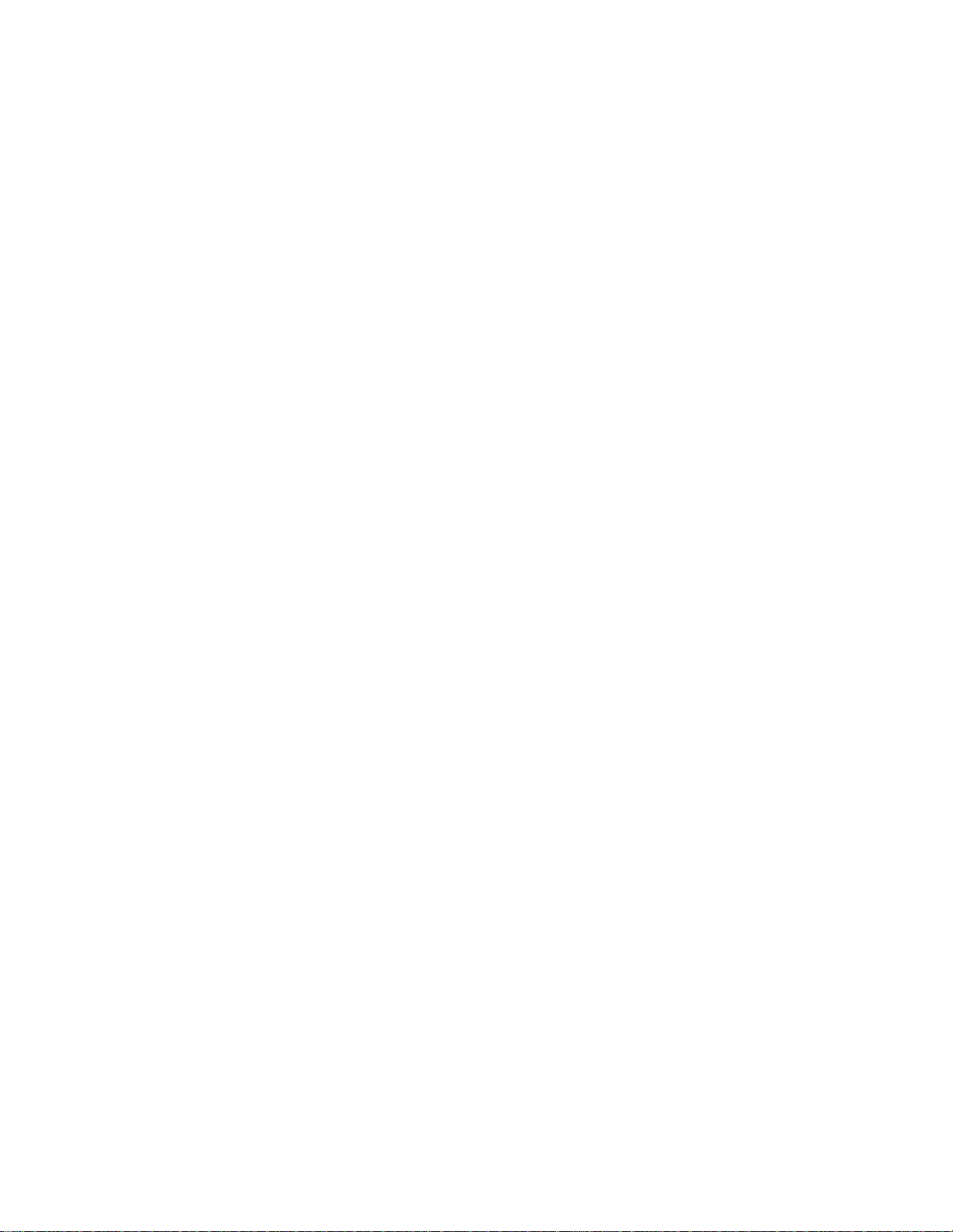
Overview
1-6 Verilink IMUX User Manual
Page 15

Chapter
2
Quick Set-Up
The Quick Set-Up section provides the steps necessary to install
and configure a typical IMUX configuration. Refer to the menu
options described in Chapter 3, “Configuration Menus” when
determining the settings and values for your configuration.
The following assumptions are used in the example configuration
(Figure 2-1):
•
An SCM is in slot 1
•
An M1-3 multiplexer is in slot 6
•
IMUX modules are in slots 5 and 8
•
A QUAD T1 is installed in slot 7
Figure 2-1 Configuration Example Module Placement
The following midplane circuits are created in the circuit-build
example (Figure 2-3):
•
from QUAD T1 network ports 1 and 2, to the data port on the
IMUX in slot 8, which is supporting a router.
•
from M1-3, T1 po rts numbe r 9, 10, and 11, to t he IMUX mod ule
in slot 5 supporting a router.
NOTE:
Adjust one or more of these values to adapt the quick set-up
to your configuration.
Verilink IMUX User Manual 2-1
Page 16

Quick Set- Up
Installation
Mount the shelf within an air-conditioned roo m o n a standard 19”
or 23” rack. Refer to the Access System 3000: The Basics manual for
detailed module installation instructions and precautions.
CAUTION
Verilink components contain static-sensitive circuits. Before unpacking
the equipment, ensure you are wearing an anti-static wrist strap
connected to frame ground to prevent damage to circuits from
electrostatic discharge.
Install the IMUX module components as follows:
1. Install the rear connec tor int erf ace modu le (DI M) i nto the bac k
of the MLS shelf, slots 5 and 8.
2. Install the IMUX modules into the corresponding front slots of
the MLS shelf.
Log-In
3. Connect the data cables to the ports on the rear connector
interface modules.
The IMUX module verifies self-test (LEDs flash red, then green).
LOCAL
Connect a Craf t cable to the port lab e l ed
on the front of the
SCM module.
Connect the other end of the Craft cable to your PC (or terminal).
Start a session in a terminal program.
1. Set your terminal parameters to:
•
19.2 kbit/s
•
8 data bits
•
No parity
•
One stop bit
•
No flow control
NTER
2. Press
3. The prompt
E
.
>>>>
pSH+
displays.
4. Type “craft” (use lowercase).
5. The prompt
Your Password
displays.
6. Initially there is no password, press
7. The SCM
2-2 Verilink IMUX User Manual
Main Menu
displays.
NTER
E
.
Page 17

Quick Set-Up
NOTE:
Configuring the IMUX
This section shows how to configure the IMUX application module
to the example, changing the default values as required.
NOTE:
For this example configuration, the assumption is made tha t the
SCM controller is in slot 1, and there are IMUX modules in slots 5
and 8. The IMUX in slot 8 has the identical configuration as slot 5.
From the SCM
1. Type “S”.
2. Type the slot number of the IMUX (in this example, “5”).
When the IMUX is selected, brackets (
slot 5 (Figure 2-2).
For the rest of th is chapt er, you wil l not be ins tructed to p ress
NTER
E
after each command. Gen erally,
NTER
E
is used after
each keyboard entry.
This section ass umes the SCM and the IMUX companion
module parameters are already configured.
Main Menu
:
[ ]
) display around the I under
Figure 2-2 IMUX Main Menu
-- VERILINK SCM CONTROLLER : FW Rev 2.05, May 7 1999 14:32:21 --
-- VERILINK SCM CONTROLLER : FW Rev 2.05, May 7 1999 14:32:21 --
-- VERILINK SCM CONTROLLER : FW Rev 2.05, May 7 1999 14:32:21 ---- VERILINK SCM CONTROLLER : FW Rev 2.05, May 7 1999 14:32:21 --
Site name: Verilink Technical Access level: 4
Site name: Verilink Technical Access level: 4
Site name: Verilink Technical Access level: 4 Site name: Verilink Technical Access level: 4
Managing at NEAR end node [0.0.0.2] Node id: 122
Managing at NEAR end node [0.0.0.2] Node id: 122
Managing at NEAR end node [0.0.0.2] Node id: 122 Managing at NEAR end node [0.0.0.2] Node id: 122
<- SLOT ->
<- SLOT ->
<- SLOT -> <- SLOT ->
SHELF 1 2 3 4 5 6 7 8 9 10 11 12 13
SHELF 1 2 3 4 5 6 7 8 9 10 11 12 13
SHELF 1 2 3 4 5 6 7 8 9 10 11 12 13 SHELF 1 2 3 4 5 6 7 8 9 10 11 12 13
0 - - - - - - - - - - - - -
0 - - - - - - - - - - - - -
0 - - - - - - - - - - - - - 0 - - - - - - - - - - - - 1 M *S - - - [I] M Q I - - - - -
1 M *S - - - [I] M Q I - - - - -
1 M *S - - - [I] M Q I - - - - - 1 M *S - - - [I] M Q I - - - - 2 - - - - - - - - - - - - -
2 - - - - - - - - - - - - -
2 - - - - - - - - - - - - - 2 - - - - - - - - - - - - 3 - - - - - - - - - - - - -
3 - - - - - - - - - - - - -
3 - - - - - - - - - - - - - 3 - - - - - - - - - - - - 4 - - - - - - - - - - - - -
4 - - - - - - - - - - - - -
4 - - - - - - - - - - - - - 4 - - - - - - - - - - - - KEY: D=QUAD D, I=IMUX, M=M1-3, Q=QUAD T1, S=SCM
KEY: D=QUAD D, I=IMUX, M=M1-3, Q=QUAD T1, S=SCM
KEY: D=QUAD D, I=IMUX, M=M1-3, Q=QUAD T1, S=SCMKEY: D=QUAD D, I=IMUX, M=M1-3, Q=QUAD T1, S=SCM
S) shelf/slot O) administration
S) shelf/slot O) administration
S) shelf/slot O) administrationS) shelf/slot O) administration
C) configuration D) diagnostics
C) configuration D) diagnostics
C) configuration D) diagnosticsC) configuration D) diagnostics
P) performance/status A) alarm
P) performance/status A) alarm
P) performance/status A) alarmP) performance/status A) alarm
B) circuit manager I) manufacturing info
B) circuit manager I) manufacturing info
B) circuit manager I) manufacturing infoB) circuit manager I) manufacturing info
X) logoff
X) logoff
X) logoffX) logoff
A [0.0.0.2] [1,5] IMUX >
A [0.0.0.2] [1,5] IMUX >
A [0.0.0.2] [1,5] IMUX >A [0.0.0.2] [1,5] IMUX >
Verilink IMUX User Manual 2-3
Page 18

Quick Set- Up
IMUX Configuration Menu
Configuration Menu
The
IMUX. From the IMUX
The first three lines of the
firmware and circuit status. The channel rate is determined by the
circuit mode setting in Circuit Manager.
is used to configure the data ports of the
Main Menu
IMUX Configuration Menu
with the
[I]
in slot 5, select “C”.
display
DTE Handshake
The DTE handshake field default i s auto matic. This is the setting
used in this example.
Control Leads
Control lead selection depends on the DTE Handshake setting. If
the DTE is set to Manual, the values reflected in the control leads
are forced settings. If the DTE is set to au toma tic , the va lues for th e
control leads are status and indica te an actual state.
Give careful consideration to the selection for DTE handshake. If
Manual is selected, then every lead which is not explicitly forced
“on” is explicitly forced “off”. In Manual DTE Handshake setting,
DSR must be for ced on o r data can not be trans mitted. In Au tomatic
mode, the DTE must assert DTR before DSR can be returned, and
data transmitted. Therefore, if your DTE does not assert DTR, use
the Manual setting and force DSR high (on).
Status Fields
The lower portion of the
status of the IMUX modul e , based on the current configuration
parameters. The midplane bus assignment is automatic. T he
Equipped
Active
explained in Chapter 3, “Configuration Menus”.
field displays the IMUX lines configured, and the
field displays which lines are active. The Status fields are
IMUX Configuration Menu
displays the
Lines
Lines
Configure IMUX
2-4 Verilink IMUX User Manual
For most applications, the receive clock will need to be changed to
invert the setting.
R) Rx Clk Phase: Inver t
NOTE:
To configure the second IMUX module, return to the SCM
Menu
1. Type “S” from the SCM
Once the circuits are built, if the far-end DTE reports
“receiving errors” and the far-end M1-3 is not reporting an
error, change the transmit clock phase from “Inverted” to
“Normal”.
and:
Main Menu
Main
.
Page 19

Quick Set-Up
2. Type the slot number of th e seco nd IM UX (in t his ex ample “ 8”).
Building Circuits
When the IMUX is selected, brackets (
display with the IMUX
Change option “R” to Invert; as described above. This IMUX will be
mapped to the M1-3.
Once the ports have been placed in service and configured, the
next step is to create the connections from each application
module to another module in the shelf. The Circuit Build function
of the SCM is used to create the following connections:
•
QUAD T1 module (in slot 7) network ports 1 and 2 are to be
mapped to the single data port of the IMUX module (slot 8),
supporting a router at 3.056 Mbit/s.
•
T1 ports 9, 10, and 11 of the T3 and the M1- 3 mul tiplexer
module (in slot 6) are mapped to the IMUX module in slot 5
connected to a router.
Main Menu
[ ]
) around the I under slot 8
(Figure 2-2).
Verilink IMUX User Manual 2-5
Page 20

Quick Set- Up
Figure 2-3 Example Configurations
NOTE:
The assumption is made that the ports of th e IMUX (slots 5
and 8), QUAD T1 and M1 -3 modules have been placed in
service and co n fig ured. Always place ports in ser v ic e an d
configure them before building circuits.
QUAD T1 to IMUX
From the QUAD T1
function of the SCM. The
Main Menu
Circuit Manager Menu
, type "B" to access the Circuit Build
in Figure 2-4.
2-6 Verilink IMUX User Manual
displays, as shown
Page 21

Figure 2-4 Circuit Manager Menu
-- CIRCUIT MANAGER MENU [1,1] SCM Firmware 2.05 --
-- CIRCUIT MANAGER MENU [1,1] SCM Firmware 2.05 --
-- CIRCUIT MANAGER MENU [1,1] SCM Firmware 2.05 ---- CIRCUIT MANAGER MENU [1,1] SCM Firmware 2.05 --
>>>>>> NO CIRCUIT FOUND IN DATABASE <<<<<
>>>>>> NO CIRCUIT FOUND IN DATABASE <<<<<
>>>>>> NO CIRCUIT FOUND IN DATABASE <<<<< >>>>>> NO CIRCUIT FOUND IN DATABASE <<<<<
A) add circuit L) search circuit
A) add circuit L) search circuit
A) add circuit L) search circuit A) add circuit L) search circuit
D) delete circuit E) edit circuit
D) delete circuit E) edit circuit
D) delete circuit E) edit circuit D) delete circuit E) edit circuit
P) prev page I) activate circuit
P) prev page I) activate circuit
P) prev page I) activate circuit P) prev page I) activate circuit
N) next page R) deactivate circuit
N) next page R) deactivate circuit
N) next page R) deactivate circuit N) next page R) deactivate circuit
X) exit this menu
X) exit this menu
X) exit this menu X) exit this menu
A [0.0.0.2] [1,7] QUAD T1 >
A [0.0.0.2] [1,7] QUAD T1 >
A [0.0.0.2] [1,7] QUAD T1 >A [0.0.0.2] [1,7] QUAD T1 >
When there are no circuits configured yet, the following message
>>>>>> NO CIRCUIT FOUND IN DATABASE <<<<<
displays:
>>>>>> NO CIRCUIT FOUND IN DATABASE <<<<<
>>>>>> NO CIRCUIT FOUND IN DATABASE <<<<< >>>>>> NO CIRCUIT FOUND IN DATABASE <<<<<
Quick Set-Up
If there are alr e ady circuits in the SCM database, a lis t o f c ircuits
displays.
Use this menu to create, activate, de-activate, edit, or delete all of
the circuits between ports in an AS3000 shelf.
Adding a Circuit
Figure 2-5 Add Circuit Menu
-- ADD CIRCUIT MENU [1,1] SCM Firmware 2.05 --
-- ADD CIRCUIT MENU [1,1] SCM Firmware 2.05 --
-- ADD CIRCUIT MENU [1,1] SCM Firmware 2.05 ---- ADD CIRCUIT MENU [1,1] SCM Firmware 2.05 --
N) name: -- M) mode: --
N) name: -- M) mode: --
N) name: -- M) mode: -- N) name: -- M) mode: --
SP) src port: [-,-] undefined DP) dst port: [-,-] undefined
SP) src port: [-,-] undefined DP) dst port: [-,-] undefined
SP) src port: [-,-] undefined DP) dst port: [-,-] undefinedSP) src port: [-,-] undefined DP) dst port: [-,-] undefined
--port rate selection-- --port rate selection--
--port rate selection-- --port rate selection--
--port rate selection-- --port rate selection-- --port rate selection-- --port rate selection- ( undefined port ) ( undefined port )
( undefined port ) ( undefined port )
( undefined port ) ( undefined port ) ( undefined port ) ( undefined port )
( undefined port ) ( undefined port )
( undefined port ) ( undefined port )
( undefined port ) ( undefined port ) ( undefined port ) ( undefined port )
( undefined port ) ( undefined port )
( undefined port ) ( undefined port )
( undefined port ) ( undefined port ) ( undefined port ) ( undefined port )
( undefined port ) ( undefined port )
( undefined port ) ( undefined port )
( undefined port ) ( undefined port ) ( undefined port ) ( undefined port )
bus: AUT ->-->>->> Circuit Inactive <<-<<--<-
bus: AUT ->-->>->> Circuit Inactive <<-<<--<-
bus: AUT ->-->>->> Circuit Inactive <<-<<--<- bus: AUT ->-->>->> Circuit Inactive <<-<<--<-
S) setup X) exit
S) setup X) exit
S) setup X) exit S) setup X) exit
Type “A” to access the
Add Circuit Menu
(Figure 2-5).
A [0.0.0.2] [1,7] QUAD T1 >
A [0.0.0.2] [1,7] QUAD T1 >
A [0.0.0.2] [1,7] QUAD T1 >A [0.0.0.2] [1,7] QUAD T1 >
Build a circuit from
the data port of the IMUX module in slot 8.
1. Use the N command to give the circuit a name. For the first
ET
N
1 port of the QUAD T1 module (in slot 7) to
circuit use “QUADT1_IMUX1”.
Verilink IMUX User Manual 2-7
Page 22

Quick Set- Up
2. Use the M command to set the mode to 64k (o ption 1), this
means that each DS0 timeslot used will use the full 64 kbit/s
of bandwidth.
3. Type "SP" to set the source port, type "1,7" then type "1" to
select Net 1.
4. Use the SM command to set the DS0 mapping to all 24 by
typing "SM" and entering "1-24" at the prompt.
5. Use the DP command to set the destination port to shelf 1, slot
8—the IMUX module (1,8). Since there is only one port on an
IMUX module, no further entry is required for the destination.
The screen indicates that the data rate for port 1 is now 1.528
Mbit/s.
NOTE:
When the Setup command is used, the SCM selects the
midplane bus for this circuit.
The setting for mode is already correct. Type “S” to set up the
circuit. A message should appear
to the
Circuit Manager Menu
Successful Circuit Build
with the X command. The menu
should list both circuits as active (Figure 2-6).
Figure 2-6 Circuit Manager Menu with Circuit
-- CIRCUIT MANAGER MENU [1,1] SCM Firmware 2.05 --
-- CIRCUIT MANAGER MENU [1,1] SCM Firmware 2.05 --
-- CIRCUIT MANAGER MENU [1,1] SCM Firmware 2.05 ---- CIRCUIT MANAGER MENU [1,1] SCM Firmware 2.05 --
Page : 1
Page : 1
Page : 1 Page : 1
Total: 1 circuits
Total: 1 circuits
Total: 1 circuits Total: 1 circuits
Name Type Mode Prio Source Port Dest Port Bus Status
Name Type Mode Prio Source Port Dest Port Bus Status
Name Type Mode Prio Source Port Dest Port Bus Status Name Type Mode Prio Source Port Dest Port Bus Status
------------ ---- ---- ---- ---------------- ---------------- --- ------
------------ ---- ---- ---- ---------------- ---------------- --- ------
------------ ---- ---- ---- ---------------- ---------------- --- ------------------ ---- ---- ---- ---------------- ---------------- --- -----QUADT1_IMUX1 perm 64k norm [1, 7] QUAD net1 [1, 8] IMUX data AUT Active
QUADT1_IMUX1 perm 64k norm [1, 7] QUAD net1 [1, 8] IMUX data AUT Active
QUADT1_IMUX1 perm 64k norm [1, 7] QUAD net1 [1, 8] IMUX data AUT ActiveQUADT1_IMUX1 perm 64k norm [1, 7] QUAD net1 [1, 8] IMUX data AUT Active
A) add circuit L) search circuit
A) add circuit L) search circuit
A) add circuit L) search circuit A) add circuit L) search circuit
D) delete circuit E) edit circuit
D) delete circuit E) edit circuit
D) delete circuit E) edit circuit D) delete circuit E) edit circuit
P) prev page I) activate circuit
P) prev page I) activate circuit
P) prev page I) activate circuit P) prev page I) activate circuit
N) next page R) deactivate circuit
N) next page R) deactivate circuit
N) next page R) deactivate circuit N) next page R) deactivate circuit
. Exit
X) exit this menu
X) exit this menu
X) exit this menu X) exit this menu
A [0.0.0.2] [1,8] IMUX >
A [0.0.0.2] [1,8] IMUX >
A [0.0.0.2] [1,8] IMUX >A [0.0.0.2] [1,8] IMUX >
Cloning a Circuit
With at least one ci rcuit in the SC M database, a dditional circ uits can
be created by cloning an existing circu it.
2-8 Verilink IMUX User Manual
Page 23

Quick Set-Up
NOTE:
When the name of an active circuit is changed in the
Circuit Menu
, a new circuit is created with the same values.
Edit
If changes are made to e liminate conflicts between circuits,
the new circuit can be successfully set up and saved. This
process is known as “cloning”.
The example configuration describes an application which
connects ports 1 and 2 of the QUAD T1 module (slot 7) to the IMUX
module in slot 8. With the first circuit is active, do the following
steps:
1. Type “E” to begin. Input “QUADT1_IMUX2” at the circuit name
prompt. The
Edit Circuit Menu
displays.
2. Type “N” to change the name. Enter “QUADT1_IMUX2”. The
menu displays with all of the source and destination port
values of the original circuit, but the status is shown as
inactive.
3. Type “SP” to change the Source Port. Set it to shelf 1, slot 7,
net port 2 (Port 2 of the QUAD T1 module).
4. Type "SM" to set the DS0 mapping. Type "1-24" at the pro mpt.
5. The destination of circuit 2 is still the IMUX, so the value for
the DP option is correct.
6. Type “S” to setup the circuit. A message should display:
Successful Circuit Build
. Exit to the
Circuit Manager Menu
the X command. The menu lists bot h ci rcuits as active, see
Figure 2-7.
Figure 2-7 Circuit Manager Menu with Two Circuits
-- CIRCUIT MANAGER MENU [1,1] SCM Firmware 2.05 --
-- CIRCUIT MANAGER MENU [1,1] SCM Firmware 2.05 --
-- CIRCUIT MANAGER MENU [1,1] SCM Firmware 2.05 ---- CIRCUIT MANAGER MENU [1,1] SCM Firmware 2.05 --
Page : 1
Page : 1
Page : 1 Page : 1
Total: 1 circuits
Total: 1 circuits
Total: 1 circuits Total: 1 circuits
Name Type Mode Prio Source Port Dest Port Bus Status
Name Type Mode Prio Source Port Dest Port Bus Status
Name Type Mode Prio Source Port Dest Port Bus Status Name Type Mode Prio Source Port Dest Port Bus Status
------------ ---- ---- ---- ---------------- ---------------- --- ------
------------ ---- ---- ---- ---------------- ---------------- --- ------
------------ ---- ---- ---- ---------------- ---------------- --- ------------------ ---- ---- ---- ---------------- ---------------- --- -----QUADT1_IMUX1 perm 64k norm [1, 7] QUAD net1 [1, 8] IMUX data AUT Active
QUADT1_IMUX1 perm 64k norm [1, 7] QUAD net1 [1, 8] IMUX data AUT Active
QUADT1_IMUX1 perm 64k norm [1, 7] QUAD net1 [1, 8] IMUX data AUT ActiveQUADT1_IMUX1 perm 64k norm [1, 7] QUAD net1 [1, 8] IMUX data AUT Active
QUADT1_IMUX2 perm 64k norm [1, 7] QUAD net2 [1, 8] IMUX data AUT Active
QUADT1_IMUX2 perm 64k norm [1, 7] QUAD net2 [1, 8] IMUX data AUT Active
QUADT1_IMUX2 perm 64k norm [1, 7] QUAD net2 [1, 8] IMUX data AUT ActiveQUADT1_IMUX2 perm 64k norm [1, 7] QUAD net2 [1, 8] IMUX data AUT Active
A) add circuit L) search circuit
A) add circuit L) search circuit
A) add circuit L) search circuit A) add circuit L) search circuit
D) delete circuit E) edit circuit
D) delete circuit E) edit circuit
D) delete circuit E) edit circuit D) delete circuit E) edit circuit
P) prev page I) activate circuit
P) prev page I) activate circuit
P) prev page I) activate circuit P) prev page I) activate circuit
N) next page R) deactivate circuit
N) next page R) deactivate circuit
N) next page R) deactivate circuit N) next page R) deactivate circuit
X) exit this menu
X) exit this menu
X) exit this menu X) exit this menu
with
A [0.0.0.2] [1,7] QUAD T1 >
A [0.0.0.2] [1,7] QUAD T1 >
A [0.0.0.2] [1,7] QUAD T1 >A [0.0.0.2] [1,7] QUAD T1 >
Verilink IMUX User Manual 2-9
Page 24

Quick Set- Up
M1-3 to IMUX
This example maps the M1-3 (slot 6), T1 number 9, 10, and 11, to
the IMUX module in slot 5. From the
M1-3 Main Menu
, type "B" to
access the Circuit Build function of the SCM.
1. From the
Circuit Build Manager
menu, type “A” (
Add Circuit
2. Type “N” (Name Circuit) .
Type a name for a new M1-3 to IMUX circui t (for example,
“M13_IMUX”).
3. Type “M” (Mode). Select option 1 (64k).
4. Type “SP” (source port). Enter the shelf number, a comm a, and
the slot number of the M1-3 (1,6).
5. Type “DP” (destination port). Enter the shelf number , a
comma, and the slot number for the IMUX in slot 5 (1,5).
6. Type “ST” (source T1) and choose T1 number 9, 10, and 11
(9—11).
7. Type “S” (setup). The circuit manager displays a successful
circuit build.
8. Type “X” to exit to the
Circuit Manager Menu
. This menu
displays all configured and setup circuits (Figure 2-8).
).
Figure 2-8 Circuit Manager Menu with Three Circuits
-- CIRCUIT MANAGER MENU [1,1] SCM Firmware 1.12 --
-- CIRCUIT MANAGER MENU [1,1] SCM Firmware 1.12 --
-- CIRCUIT MANAGER MENU [1,1] SCM Firmware 1.12 ---- CIRCUIT MANAGER MENU [1,1] SCM Firmware 1.12 --
Page : 1
Page : 1
Page : 1 Page : 1
Total: 3 circuits
Total: 3 circuits
Total: 3 circuits Total: 3 circuits
Name Type Mode Prio Source Port Dest Port Bus Status
Name Type Mode Prio Source Port Dest Port Bus Status
Name Type Mode Prio Source Port Dest Port Bus Status Name Type Mode Prio Source Port Dest Port Bus Status
------------ ---- ---- ---- ---------------- ---------------- --- ------
------------ ---- ---- ---- ---------------- ---------------- --- ------
------------ ---- ---- ---- ---------------- ---------------- --- ------------------ ---- ---- ---- ---------------- ---------------- --- -----QUADT1_IMUX1 perm 64k norm [1, 7] QT1 net1 [1, 8] IMUX data AUT Active
QUADT1_IMUX1 perm 64k norm [1, 7] QT1 net1 [1, 8] IMUX data AUT Active
QUADT1_IMUX1 perm 64k norm [1, 7] QT1 net1 [1, 8] IMUX data AUT ActiveQUADT1_IMUX1 perm 64k norm [1, 7] QT1 net1 [1, 8] IMUX data AUT Active
QUADT1_IMUX2 perm 64k norm [1, 7] QT1 net2 [1, 8] IMUX data AUT Active
QUADT1_IMUX2 perm 64k norm [1, 7] QT1 net2 [1, 8] IMUX data AUT Active
QUADT1_IMUX2 perm 64k norm [1, 7] QT1 net2 [1, 8] IMUX data AUT ActiveQUADT1_IMUX2 perm 64k norm [1, 7] QT1 net2 [1, 8] IMUX data AUT Active
M13_IMUX perm 64k norm [1, 6] M1-3 m13 [1, 5] IMUX data AUT Active
M13_IMUX perm 64k norm [1, 6] M1-3 m13 [1, 5] IMUX data AUT Active
M13_IMUX perm 64k norm [1, 6] M1-3 m13 [1, 5] IMUX data AUT ActiveM13_IMUX perm 64k norm [1, 6] M1-3 m13 [1, 5] IMUX data AUT Active
A) add circuit L) search circuit
A) add circuit L) search circuit
A) add circuit L) search circuit A) add circuit L) search circuit
D) delete circuit E) edit circuit
D) delete circuit E) edit circuit
D) delete circuit E) edit circuit D) delete circuit E) edit circuit
P) prev page I) activate circuit
P) prev page I) activate circuit
P) prev page I) activate circuit P) prev page I) activate circuit
N) next page R) deactivate circuit
N) next page R) deactivate circuit
N) next page R) deactivate circuit N) next page R) deactivate circuit
X) exit this menu
X) exit this menu
X) exit this menu X) exit this menu
A [0.0.0.2] [1,1] SCM >
A [0.0.0.2] [1,1] SCM >
A [0.0.0.2] [1,1] SCM >A [0.0.0.2] [1,1] SCM >
9. Figure 2-9 shows the
IMUX Configuration Menu
for the IMUX
module in slot 8, after the circuits are built and the system is
functioning from end-to-end. The status information displays
2-10 Verilink IMUX User Manual
Page 25

Quick Set-Up
“X’s” when the lines are operating. Check both
Configuration Menus
(slots 5 and 8) to ensure all lines are
functioning properly.
Figure 2-9 I MUX Configuration Men
-- IMUX CONFIGURATION MENU --
-- IMUX CONFIGURATION MENU --
-- IMUX CONFIGURATION MENU ---- IMUX CONFIGURATION MENU --
FW Rev : 2.10
FW Rev : 2.10
FW Rev : 2.10FW Rev : 2.10
Line Type : T1 DSR) yes
Line Type : T1 DSR) yes
Line Type : T1 DSR) yesLine Type : T1 DSR) yes
Channel Rate : 64K CTS) no
Channel Rate : 64K CTS) no
Channel Rate : 64K CTS) noChannel Rate : 64K CTS) no
R) Rx Clk Phase: NORMAL DCD) yes
R) Rx Clk Phase: NORMAL DCD) yes
R) Rx Clk Phase: NORMAL DCD) yesR) Rx Clk Phase: NORMAL DCD) yes
T) Tx Clk Phase: INVERT RI) yes
T) Tx Clk Phase: INVERT RI) yes
T) Tx Clk Phase: INVERT RI) yesT) Tx Clk Phase: INVERT RI) yes
F) Ref Clk Phase: NORMAL TM) no
F) Ref Clk Phase: NORMAL TM) no
F) Ref Clk Phase: NORMAL TM) noF) Ref Clk Phase: NORMAL TM) no
H) DTE Handshake: AUTOMATIC
H) DTE Handshake: AUTOMATIC
H) DTE Handshake: AUTOMATICH) DTE Handshake: AUTOMATIC
DTE Type: HSSI
DTE Type: HSSI
DTE Type: HSSI DTE Type: HSSI
Backplane Bus: D:A
Backplane Bus: D:A
Backplane Bus: D:ABackplane Bus: D:A
1 2 3 4 5 6 7 8
1 2 3 4 5 6 7 8
1 2 3 4 5 6 7 8 1 2 3 4 5 6 7 8
Lines Equipped: X X
Lines Equipped: X X
Lines Equipped: X XLines Equipped: X X
Lines Active: X X
Lines Active: X X
Lines Active: X XLines Active: X X
Frame Sync: X X
Frame Sync: X X
Frame Sync: X XFrame Sync: X X
CTS Received: X X
CTS Received: X X
CTS Received: X XCTS Received: X X
CRC Error:
CRC Error:
CRC Error:CRC Error:
Far CRC Error:
Far CRC Error:
Far CRC Error:Far CRC Error:
IMUX
Additional Information
X) main menu
X) main menu
X) main menuX) main menu
A [0.0.0.2] [1,5] IMUX >
A [0.0.0.2] [1,5] IMUX >
A [0.0.0.2] [1,5] IMUX >A [0.0.0.2] [1,5] IMUX >
Once the QUAD T1 devices and M1-3 modules are connected at the
remote sites, the front panel LEDs fo r each port in service should
turn green within 30 seconds. If it appears that th ere are problems,
or for information on testi ng the new facility, see Chapter 5,
“Diagnostics”.
Detailed information on each configuration option is provided in
Chapter 3, “Configuration Menus”.
Once the QUAD T1 and M1-3 modules have been in service for at
least 15 minutes, meaningf ul information can be found in the
performance registers. It is suggested that the performance
registers be reset after the completion of an installation—in this
way, errors accumulated before the installation was completed will
not be interpreted as line errors. See Chapter 4, “Performance
Monitoring” for information on the performance reporting options.
Verilink IMUX User Manual 2-11
Page 26

Quick Set- Up
Line Restoral
For the previous circuit building examples, the M1-3 and QUAD T1
have an automatic lin e restoral featur e. If you are mapping an IMUX
to the QUAD T1, you must set the line restoral option under the
QUAD T1 Alarm Menu.
2-12 Verilink IMUX User Manual
Page 27

Chapter
3
Craft Interface
Configuration Menus
The IMUX menus are accessed from the System Controller Module
(SCM). For detailed information about the SCM and its control
options, see the SCM User Manual.
To access the IMUX
connected to the SCM Craft (
module to show the Craft port AS CII screens. Set terminal
emulation to match the following values:
•
19,200 data rate
•
8 data bits
•
1 stop bit
•
No parity
•
No flow control
1. At the
pSH+>>>>
Main Menu
prompt type “craft” and press
, use an ASCII terminal emulator
OCAL
L
) port. This section uses the IMUX
NTER
E
.
Shelf/Slot Selection
2. At the
System Superuser default password).
The SCM
To select a shelf and slot to manage, type “S” and press
the slot number of the desired module (IMUX is denoted with an I),
then press
and slot in
password
Main Menu
NTER
E
[ ]
brackets. Figure 3-1 shows the IMUX
prompt type “systest”, and press
displays.
. The screen updates to display the selected shelf
NTER
E
(SCM
NTER
E
.
Main Menu
Type
.
Verilink IMUX User Manual 3-1
Page 28

Configuration Menus
Figure 3-1 IMUX Main Menu
-- VERILINK SCM CONTROLLER : FW Rev 2.05, May 7 1999 14:32:21 --
-- VERILINK SCM CONTROLLER : FW Rev 2.05, May 7 1999 14:32:21 --
-- VERILINK SCM CONTROLLER : FW Rev 2.05, May 7 1999 14:32:21 ---- VERILINK SCM CONTROLLER : FW Rev 2.05, May 7 1999 14:32:21 --
Site name: Verilink Technical Access level: 4
Site name: Verilink Technical Access level: 4
Site name: Verilink Technical Access level: 4 Site name: Verilink Technical Access level: 4
Managing at NEAR end node [0.0.0.2] Node id: 122
Managing at NEAR end node [0.0.0.2] Node id: 122
Managing at NEAR end node [0.0.0.2] Node id: 122 Managing at NEAR end node [0.0.0.2] Node id: 122
<- SLOT ->
<- SLOT ->
<- SLOT -> <- SLOT ->
SHELF 1 2 3 4 5 6 7 8 9 10 11 12 13
SHELF 1 2 3 4 5 6 7 8 9 10 11 12 13
SHELF 1 2 3 4 5 6 7 8 9 10 11 12 13 SHELF 1 2 3 4 5 6 7 8 9 10 11 12 13
0 - - - - - - - - - - - - -
0 - - - - - - - - - - - - -
0 - - - - - - - - - - - - - 0 - - - - - - - - - - - - 1 M *S - - - [I] M Q I - - - - -
1 M *S - - - [I] M Q I - - - - -
1 M *S - - - [I] M Q I - - - - - 1 M *S - - - [I] M Q I - - - - 2 - - - - - - - - - - - - -
2 - - - - - - - - - - - - -
2 - - - - - - - - - - - - - 2 - - - - - - - - - - - - 3 - - - - - - - - - - - - -
3 - - - - - - - - - - - - -
3 - - - - - - - - - - - - - 3 - - - - - - - - - - - - 4 - - - - - - - - - - - - -
4 - - - - - - - - - - - - -
4 - - - - - - - - - - - - - 4 - - - - - - - - - - - - KEY: D=QUAD D, I=IMUX, M=M1-3, Q=QUAD T1, S=SCM
KEY: D=QUAD D, I=IMUX, M=M1-3, Q=QUAD T1, S=SCM
KEY: D=QUAD D, I=IMUX, M=M1-3, Q=QUAD T1, S=SCMKEY: D=QUAD D, I=IMUX, M=M1-3, Q=QUAD T1, S=SCM
S) shelf/slot O) administration
S) shelf/slot O) administration
S) shelf/slot O) administrationS) shelf/slot O) administration
C) configuration D) diagnostics
C) configuration D) diagnostics
C) configuration D) diagnosticsC) configuration D) diagnostics
P) performance/status A) alarm
P) performance/status A) alarm
P) performance/status A) alarmP) performance/status A) alarm
B) circuit manager I) manufacturing info
B) circuit manager I) manufacturing info
B) circuit manager I) manufacturing infoB) circuit manager I) manufacturing info
X) logoff
X) logoff
X) logoffX) logoff
A [0.0.0.2] [1,5] IMUX >
A [0.0.0.2] [1,5] IMUX >
A [0.0.0.2] [1,5] IMUX >A [0.0.0.2] [1,5] IMUX >
Table 3-1 IMUX Main Menu
Command Description
S Shelf/slot—See “Shelf/Slot Selection” on page 3-1.
C Configuration—See “IMUX Configuration Menu” on page 3-2.
P Performance/status—Chapter 4,
BCircuit Manager—See
O Administration—
D Diagnostics—Chapter 5,
A Alarm—See
I Manufacturing Info—Not applicable.
XSystem Log Off.
IMUX Configuration Menu
.
SCM User Manual
“Administration Menu”
“Diagnostics”
SCM User Manual
.
“Performance Monit oring”
.
on page 3 -5
.
.
To configure the IMUX options, select the IMUX shelf and slot, then
type “C” and press
NTER
E
. The IMUX
Configuration Menu
displays
(Figure 3-2).
3-2 Verilink IMUX User Manual
Page 29

Figure 3-2 IMUX Configuration Menu Options
-- IMUX CONFIGURATION MENU --
-- IMUX CONFIGURATION MENU --
-- IMUX CONFIGURATION MENU ---- IMUX CONFIGURATION MENU --
FW Rev : 2.10
FW Rev : 2.10
FW Rev : 2.10FW Rev : 2.10
Line Type : T1 DSR) yes
Line Type : T1 DSR) yes
Line Type : T1 DSR) yesLine Type : T1 DSR) yes
Channel Rate : 64K CTS) no
Channel Rate : 64K CTS) no
Channel Rate : 64K CTS) noChannel Rate : 64K CTS) no
R) Rx Clk Phase: NORMAL DCD) yes
R) Rx Clk Phase: NORMAL DCD) yes
R) Rx Clk Phase: NORMAL DCD) yesR) Rx Clk Phase: NORMAL DCD) yes
T) Tx Clk Phase: INVERT RI) yes
T) Tx Clk Phase: INVERT RI) yes
T) Tx Clk Phase: INVERT RI) yesT) Tx Clk Phase: INVERT RI) yes
F) Ref Clk Phase: NORMAL TM) no
F) Ref Clk Phase: NORMAL TM) no
F) Ref Clk Phase: NORMAL TM) noF) Ref Clk Phase: NORMAL TM) no
H) DTE Handshake: AUTOMATIC
H) DTE Handshake: AUTOMATIC
H) DTE Handshake: AUTOMATICH) DTE Handshake: AUTOMATIC
DTE Type: V.35
DTE Type: V.35
DTE Type: V.35 DTE Type: V.35
Backplane Bus: D:A
Backplane Bus: D:A
Backplane Bus: D:ABackplane Bus: D:A
1 2 3 4 5 6 7 8
1 2 3 4 5 6 7 8
1 2 3 4 5 6 7 8 1 2 3 4 5 6 7 8
Lines Equipped: X X
Lines Equipped: X X
Lines Equipped: X XLines Equipped: X X
Lines Active: X X
Lines Active: X X
Lines Active: X XLines Active: X X
Frame Sync: X X
Frame Sync: X X
Frame Sync: X XFrame Sync: X X
CTS Received: X X
CTS Received: X X
CTS Received: X XCTS Received: X X
CRC Error:
CRC Error:
CRC Error:CRC Error:
Far CRC Error:
Far CRC Error:
Far CRC Error:Far CRC Error:
Configuration Menus
X) main menu
X) main menu
X) main menuX) main menu
A [0.0.0.2] [1,5] IMUX >
A [0.0.0.2] [1,5] IMUX >
A [0.0.0.2] [1,5] IMUX >A [0.0.0.2] [1,5] IMUX >
Table 3-2 describes the
Table 3-3 describes the status fields. The
Menu
customizes to reflect the DIM attached to the back. The ba ck
IMUX Configuration Menu
IMUX Configuration
options and
cards available are the HSS I (DIM 3664) and V.35 (DIM 3634).
Table 3-2 IMUX Configuration Menu
Command V.35 HSSI Description Options
R X Rx Clk Phase—Receive clock phase. Most configurations require
normal.
T X X Tx Clk Phase—Transmit clock phase. Most configurations require
inverted.
F X X Ref Clk Phase—Reference clock phase. Most configurations
require normal.
H X DTE Handshake—Selects the control lead mode. If manual mode
is selected, each control lead must be forced “On” or it will be
forced “Off”. If manual mode is selected, DSR must be forced “On”
or no user data is sent (never send data option).
1) Normal
2) Inverted
1) Normal
2) Inverted
1) Normal
2) Inverted
1) Automatic
2) Manual
In Automatic DTE handsh ake mode, each lead is asserted
according to the state of the complimentary lead. In automatic
mode, DSR is output high and user data is sent if the DTE asserts
DTR. In this mode, leads may not be forced “On” or “Off”.
Verilink IMUX User Manual 3-3
Page 30

Configuration Menus
Command V.35 HSSI Description Options
H X X DTE Type—Indicates which type of rear connector module (CIM)
DSR X X
CTS X
has been detected. This field c an display HS SI or V.35. If this field
says “None”, then either the front and rear modules have not
seated together properly or a hardware problem exists.
In V.35 Mode:
DSR—In Manual mode, this field is used to force Data Set Ready
(DSR) “On” or to force DSR “Off”. Since DSR must be “Yes” for data
to be sent, it is never desirable to select Manual for DTE
handshake and fail to for ce DSR “On”.
In Automatic DTE handshake mode this field indicates the curren t
state of Data Set Ready (DSR). “Yes” indicates the lead is asserted
or high, “No” indicates the lead is not asserted or low.
If DSR is not asserted, no data is sent. If the DTE does not assert
DTR, then the IMUX does not return DSR and no data is sent
unless DTE Handshake is set to MANUAL and DSR is then forced
“On” by selecting “Yes”.
In HSSI Mode:
Forcing the DSR “On” in the Manual mode causes the IMUX to
interpret a DTE Ready signal from the DTE.
In Automatic mode, this field is not user settable and reflects the
signal coming from DTE.
In V.35 Mode:
CTS—In Manual DTE Handshake mod e, this fie ld is used to force
the Clear to Send signal “On”, or to force the CTS lead to be “Off”
at all times. In manual DTE Handshake mode, if this lead is not
forced “On”, it is forced “Off”.
In Automatic DTE handshake mode, this field becomes an
indicator of the status of the CTS lead. Unless the IMUX is out of
sync with the far-end IMUX, CTS should follow Request To Send
(RTS) when in Automatic DTE Handshake mode.
1) No
2) Yes
1) No
2) Yes
CTS is displayed in the last mode set using the “manual” mode or
the default state if the option has never been set.
In HSSI Mode:
CTS has no meaning.
DCD X
3-4 Verilink IMUX User Manual
In V.35 Mode:
DCD—In Automatic DTE handshake mode, this field becomes an
indicator of the status of the Data Carrier Detect (DCD) lead. “Yes”
means DCD is being asserted by the IMUX. “No” means the IMUX
is currently outputting low on DCD, turning it off.
In Manual DTE Handshake mode, this field is used to force the
DCD lead “On” or force the DCD lead “Off”. It is not advantageous
to force DCD off at all times.
In HSSI Mode:
DCD displays “Yes”, but this has no meaning.
1) No
2) Yes
Page 31

Configuration Menus
Command V.35 HSSI Description Options
RI X
TM X
X X X Exit this menu
In V.35 Mode:
RI—RI stands for Ring Indicator. Ring Indicator is used on POTS
(Plain Old Telephone Service) switched network modems to
indicate that the telephone line is ringing from an incoming
telephone call.
In HSSI Mode:
RI displays “Yes”, but this has no meaning.
In V.35 Mode:
TM—Test Mode. A lead defined in synchronous serial interface
protocols that the DCE can use to indicate to the DTE that the DCE
is in a test mode. In automatic DTE handshake mode, TM is “On”
during a test and “Off” when there is no test.
In manual DTE handsha ke mode TM is forced off at all tim es if
this field says “No”, or force d on a t all times if this fiel d says “Yes”.
In HSSI Mode:
TM has no meaning.
Table 3-3 defines the status field (lower portion) of the IMUX
Configuration Menu.
Table 3-3 Status Field Definitions
1) No
2) Yes
1) No
2) Yes
Status Field Definition
FW Rev
Line Type
Channel Rate
Lines Equipped
Lines Active
Frame Sync
CTS Received
CRC Error
Far CRC Error
Displays the current firmware revision for the active partition of this IMUX.
Displays the type of line connected to the IMUX, only T1 at this time.
Displays the data rate used by the IMUX for the T1 line.
This informational field indicates which ports the IMUX has been configured to
use in the
space indicates a port has not been selected.
Shows which lines are currently in use by this IMUX card. An “X” is displayed
when the IMUX card is using a T1 line. This indicates the associated network port
is in a frame sy nc con dition and the IM UX c ard reco gni zes t he fr ami ng pat ter n of
a remote IMUX.
Shows that the selected IMUX card has recognized and synchronized with the
IMUX frame structure on the incoming (R X) sign al on these line s .
Shows that the selected IMUX card has received (via IMUX frame signalling bits)
confirmation of frame detection and synchronization by the far-end IMUX card on
these lines.
Shows that a Cyclic Redund ancy Check (CRC) error was detected in one or more
of a group of five (5) IMUX frames on these lines.
Shows that a Cyclic Redundancy Check (CRC) error was detecte d by the far -e nd
IMUX, in one or more of a group of five (5) IMUX frames on these lines.
Circuit Manager Menu
. An "X" indicates a selected port, a blank
Verilink IMUX User Manual 3-5
Page 32

Configuration Menus
Administration Menu
The commands on the
IMUX Administration Menu
generate
prompts designed to be self-explanatory and/or contain multiple
choice options. Figure 3-3 shows the
Menu
. The first portion of this menu comes from the SCM
controller. Table 3-4 defines the
IMUX Card Administration
IMUX Administration Menu
options.
Figure 3-3 IMUX Administration Menu
-- SCM CONTROLLER ADMINISTRATION MENU --
-- SCM CONTROLLER ADMINISTRATION MENU --
-- SCM CONTROLLER ADMINISTRATION MENU ---- SCM CONTROLLER ADMINISTRATION MENU --
Date/Time/Zone: 05-08-99 22:58:25 GMT (DTS
Date/Time/Zone: 05-08-99 22:58:25 GMT (DTS
Date/Time/Zone: 05-08-99 22:58:25 GMT (DTS Date/Time/Zone: 05-08-99 22:58:25 GMT (DTS
OFF)
OFF)
OFF)OFF)
Node address: [0.0.0.2]
Node address: [0.0.0.2]
Node address: [0.0.0.2]Node address: [0.0.0.2]
Node id: 122
Node id: 122
Node id: 122Node id: 122
Site name: Verilink Technical
Site name: Verilink Technical
Site name: Verilink TechnicalSite name: Verilink Technical
System uptime: 05:02:05
System uptime: 05:02:05
System uptime: 05:02:05System uptime: 05:02:05
-- IMUX -- CARD ADMINISTRATION -- [1,5] --
-- IMUX -- CARD ADMINISTRATION -- [1,5] --
-- IMUX -- CARD ADMINISTRATION -- [1,5] -- -- IMUX -- CARD ADMINISTRATION -- [1,5] --
Q) query firmware
Q) query firmware
Q) query firmwareQ) query firmware
O) switch over permanent
O) switch over permanent
O) switch over permanentO) switch over permanent
R) reset card
R) reset card
R) reset cardR) reset card
X) exit this menu
X) exit this menu
X) exit this menuX) exit this menu
Circuit Manager
A [0.0.0.2] [1,5] IMUX >
A [0.0.0.2] [1,5] IMUX >
A [0.0.0.2] [1,5] IMUX >A [0.0.0.2] [1,5] IMUX >
Table 3-4 IMUX Administration Menu
Command Description
Q Query Firmware—displays th e firmware version fou nd in each
partition (A and B), and which partition the IMUX is currently
booted from.
O Switch Over Permanent—Selects a partition of memory to be
R Reset Card—Reinitializes the operation of firmware currently
X Return to the
loaded into RAM and executed. Once specified, the
permanent partition of the flash is reloaded and executed
following e a ch power cycle. The permanen t status remain s
until changed.
in RAM.
Main Menu
.
Circuit building is a primary function of the SCM. For information
on circuit building, refer to Chapter 2, “Quick Set-Up” and the SCM
User Manual.
3-6 Verilink IMUX User Manual
Page 33

Chapter
4
LED States
Performance Monitoring
This chapter provides information about IMUX performance
monitoring, and includes the following:
•
LED states
•
Alarm Menu
•
Performance/Status Menu.
This section provides information about the IMUX LEDs. The IMUX
tri-state LEDs include the following three color states:
•
Green
•
Amber
•
Red
IMUX LEDs
The IMUX front panel has three tri-state LEDs labelled.
NET
•
STAT
•
DATA
•
Table 4-1 LED Indications
Red NET LED
Red STAT LED
Red DATA LED
Amber DATA
LED
If one of the T1 lines on the IMUX has a problem, the NET
LED is red. Verify the IMUX T1 configuration matches the
T1 configuration at the far-en d o f the circuit.
If there is any error condition on the IMUX, the STAT LED
shows red. One or both of the other LEDs are probably red
if the STAT LED is red. Correct the error cond ition(s)
suggested by the other red LED(s).
The IMUX is out of sync with the far-end IMUX.
The IMUX has an active data port loopback. Deactivate the
loopback using the
Diagnostics Menu
.
Verilink IMUX User Manual 4-1
Page 34

Performance Monitoring
Alarm Menu
To access the
NTER
press
Menu
E
:
•
Display Alarm Buffer
•
Exit this screen
To view the
NTER
E
. Table 4-2 defines the alarm buffer reporting fields.
Figure 4-1 IMUX Alarm Buffer
-- IMUX ALARM MENU --
-- IMUX ALARM MENU --
-- IMUX ALARM MENU ---- IMUX ALARM MENU --
O) Display Alarm Buffer
O) Display Alarm Buffer
O) Display Alarm BufferO) Display Alarm Buffer
X) exit this menu
X) exit this menu
X) exit this menuX) exit this menu
A [0.0.0.2] [1,8] IMUX > o
A [0.0.0.2] [1,8] IMUX > o
A [0.0.0.2] [1,8] IMUX > oA [0.0.0.2] [1,8] IMUX > o
* 0.0.0.2 IMUX [01,08] Major alarm Tabs Module
* 0.0.0.2 IMUX [01,08] Major alarm Tabs Module
* 0.0.0.2 IMUX [01,08] Major alarm Tabs Module* 0.0.0.2 IMUX [01,08] Major alarm Tabs Module
PLB Loopback Activation IMUX 9-08-98 20:06:56
PLB Loopback Activation IMUX 9-08-98 20:06:56
PLB Loopback Activation IMUX 9-08-98 20:06:56 PLB Loopback Activation IMUX 9-08-98 20:06:56
* 0.0.0.2 IMUX [01,08] Cleared alarm Tabs Module
* 0.0.0.2 IMUX [01,08] Cleared alarm Tabs Module
* 0.0.0.2 IMUX [01,08] Cleared alarm Tabs Module* 0.0.0.2 IMUX [01,08] Cleared alarm Tabs Module
ELB Loopback Deactivation IMUX 9-08-98 20:02:55
ELB Loopback Deactivation IMUX 9-08-98 20:02:55
ELB Loopback Deactivation IMUX 9-08-98 20:02:55 ELB Loopback Deactivation IMUX 9-08-98 20:02:55
Press Enter to continue
Press Enter to continue
Press Enter to continuePress Enter to continue
Alarm Menu
from the IMUX
. There are two options available within the
Alarm Buffer
(Figure 4-1), type the letter “O” an d press
Main Menu
, type “A” and
Alarm
Table 4-2 Alarm Buffer Reporting Fields
Alarm Field Definition
0.0.0.2
IMUX
[01,08] Major Alarm
[01,08] Cleared Alarm
Tabs Module
PLB Loopback activation IMUX
9-08-98, 20:06:56
The Node address.
The application module reporting the alarm to the SCM.
The shelf and slot number of the reporting appl ication module, and the
type/status of the alarm.
The protocol used by the module.
The action that changed the status of a module or node (TABS or ACP).
The date and time the alarm was reported.
4-2 Verilink IMUX User Manual
Page 35

IMUX Performance Monitoring
Performance Monitoring
To view the performance and status information for the IMUX, type
“P” from the
IMUX
Main Menu
Performance/Status Menu
Figure 4-2 IMUX Performance/Status Menu - V.35
-- IMUX PERFORMANCE/STATUS MENU --
-- IMUX PERFORMANCE/STATUS MENU --
-- IMUX PERFORMANCE/STATUS MENU ---- IMUX PERFORMANCE/STATUS MENU --
Data Port Type: V.35
Data Port Type: V.35
Data Port Type: V.35Data Port Type: V.35
AIS Pattern: DISABLE
AIS Pattern: DISABLE
AIS Pattern: DISABLEAIS Pattern: DISABLE
Loopback: NONE
Loopback: NONE
Loopback: NONELoopback: NONE
1 2 3 4 5 6 7 8
1 2 3 4 5 6 7 8
1 2 3 4 5 6 7 8 1 2 3 4 5 6 7 8
Lines Equipped:
Lines Equipped:
Lines Equipped:Lines Equipped:
Lines Active:
Lines Active:
Lines Active:Lines Active:
Frame Sync:
Frame Sync:
Frame Sync:Frame Sync:
CTS Received:
CTS Received:
CTS Received:CTS Received:
CRC Error:
CRC Error:
CRC Error:CRC Error:
Far CRC Error:
Far CRC Error:
Far CRC Error:Far CRC Error:
Press enter to continue
Press enter to continue
Press enter to continuePress enter to continue
Figure 4-3 IMUX Performance/Status Menu - HSSI
NTER
E
and press
. The
displays (Figur e 4-2).
-- IMUX PERFORMANCE/STATUS MENU --
-- IMUX PERFORMANCE/STATUS MENU --
-- IMUX PERFORMANCE/STATUS MENU ---- IMUX PERFORMANCE/STATUS MENU --
Data Port Type: HSSI
Data Port Type: HSSI
Data Port Type: HSSIData Port Type: HSSI
DTR: no
DTR: no
DTR: noDTR: no
Loop type A: no
Loop type A: no
Loop type A: noLoop type A: no
Loop type B: no
Loop type B: no
Loop type B: noLoop type B: no
AIS Pattern: DISABLE
AIS Pattern: DISABLE
AIS Pattern: DISABLEAIS Pattern: DISABLE
Loopback: NONE
Loopback: NONE
Loopback: NONELoopback: NONE
1 2 3 4 5 6 7 8
1 2 3 4 5 6 7 8
1 2 3 4 5 6 7 8 1 2 3 4 5 6 7 8
Lines Equipped:
Lines Equipped:
Lines Equipped:Lines Equipped:
Lines Active:
Lines Active:
Lines Active:Lines Active:
Frame Sync:
Frame Sync:
Frame Sync:Frame Sync:
CTS Received:
CTS Received:
CTS Received:CTS Received:
CRC Error:
CRC Error:
CRC Error:CRC Error:
Far CRC Error:
Far CRC Error:
Far CRC Error:Far CRC Error:
Press enter to continue
Press enter to continue
Press enter to continuePress enter to continue
Performance/Status Menu
The
status fields are also displayed in the
recommended tha t you si mply use t hat menu for both performa nce
monitoring and loopback diagnostics. Therefore, see Table 4-3 for
an explanation of all performance parameters.
has no option fields. Since the
IMUX Diagnostics Menu
, it is
Verilink IMUX User Manual 4-3
Page 36

Performance Monitoring
Table 4-3 IMUX Performance/Status Menu
Field/Command Description
Data Port Type Displays the type of data port. Options are: HSSI or V.35.
AIS Pattern Displays the status of the AIS (Alarm Indication Signal) Pattern. Options are: enabled
Loopback Displays an active loopback, if any.
Lines Equipped An “X” shows the status of each line configured for use by the selected IMUX card.
Lines Active Shows which lines are in use by the selecte d IMUX card. The IMUX card uses a line
Frame Sync Shows that the selected IMUX card has recognized and synchronized with the IMUX
CTS Received The selected IMUX card has rece ived con fi rma tion of frame d etec tion and
CRC Error Shows a CRC (Cyclic Redundancy Check) error was detected in one or more of a
Far CRC Error Shows a CRC error wa s detected by the far-en d IMUX card in one or more of a group
A AIS Pattern—selects the AIS (Alarm Indication Signal). Valid options are: disabled, all
E E quipment Loopback (ELB)—Activates or deactivates the equipment loopback. A
P Payload Loopback (PLB)—Activates or deactivates PLB. A payload loopback faces the
or disabled.
only if Frame Sync and Clear To Send signals are active.
frame structure on the incoming (RX) signal on these lines.
synchronization by the far-end IMUX card on these lines via IMUX Frame signalling
bits.
group of five IMUX frames on these lines.
of five IMUX frames on these lines.
ones, or all zeros. Generally “all ones” is the preferred AIS.
equipment loopback is a loopback at the synchronous serial interface that faces the
local DTE only. See
M1-3 multiplexer and through it, the far end IMUX. See
Table 5-2
.
Table 5-2
.
X Main Menu—Return to the
HSSI Interface
Main Menu
Performance/Status Menu
The
.
customizes to reflect the data port
type. The HSSI interface includes three additional elements,
described below.
The HSSI display has three elements that are not available in the
V.35 display. These elements reflect the status of HSSI defined
signal lines:
•
DTR
•
Loopback A
•
Loopback B
These loopback codes can be sent by the DTE (ex. router) to request
actions on the DCE (IMUX). These lines are monitored and their
state is reflected in this menu.
The DTR reflects the status of the DTE Ready signal that was
explained under configuration of automatic and manual mode
operation.
4-4 Verilink IMUX User Manual
Page 37

Performance Monitoring
The Loopback A and Loopback B signals are DTE signal lines used
to request loopback operation as described in TR30.2/SP-2976.
NOTE:
The labelling is deceptive and does not immediately activate
loopbacks. Combinations of these lines determine loopback.
The following matr ix (Table 4-4) identifies the loopback
behavior as defined in TR30.2 and the loopbacks supported
by the IMUX.
Table 4-4 Loopback Signals
Signal Line Combinations TR30.2 Control Behavior IMUX Behavior
Loopback A - off
Loopback B - off
Loopback A - on
Loopback B - off
Loopback A - off
Loopback B - on
Loopback A - on
Loopback B - on
Loopbacks off Loops off
Remote Line Loopback Loops off
(not supported)
Local Line Loopback Loops off
(not supported)
Local Digital Loopback L o cal Digital Loopback
Verilink IMUX User Manual 4-5
Page 38

Performance Monitoring
4-6 Verilink IMUX User Manual
Page 39

Chapter
5
Diagnostics
This chapter contains informa tio n about the IMUX d iagnosti cs. The
Diagnostics Menu
module. The
options:
•
Status reporting
•
Alarm transmission
•
Loopback configuration
IMUX Diagnostic Menu
To configure IMUX diagnostics, type “D” and press
Main Menu
IMUX
Figure 5-2). The
DIM attached to th e back.
Figure 5-1 IMUX Diagnostic Menu - V.35
-- IMUX DIAGNOSTICS MENU --
-- IMUX DIAGNOSTICS MENU --
-- IMUX DIAGNOSTICS MENU ---- IMUX DIAGNOSTICS MENU --
is designed to aid in troubleshooting the IMUX
IMUX Diagnostics Menu
Diagnostics Menu
. The
IMUX Diagnostics Menu
supports the following
NTER
E
displays (Figure 5-1,
customizes to reflect the
from the
Data Port Type: V.35
Data Port Type: V.35
Data Port Type: V.35Data Port Type: V.35
AIS Pattern: DISABLE
AIS Pattern: DISABLE
AIS Pattern: DISABLEAIS Pattern: DISABLE
Loopback: NONE
Loopback: NONE
Loopback: NONELoopback: NONE
1 2 3 4 5 6 7 8
1 2 3 4 5 6 7 8
1 2 3 4 5 6 7 8 1 2 3 4 5 6 7 8
Lines Equipped:
Lines Equipped:
Lines Equipped:Lines Equipped:
Lines Active:
Lines Active:
Lines Active:Lines Active:
Frame Sync:
Frame Sync:
Frame Sync:Frame Sync:
CTS Received:
CTS Received:
CTS Received:CTS Received:
CRC Error:
CRC Error:
CRC Error:CRC Error:
Far CRC Error:
Far CRC Error:
Far CRC Error:Far CRC Error:
E) Equipment Loopback P) Payload Loopback
E) Equipment Loopback P) Payload Loopback
E) Equipment Loopback P) Payload LoopbackE) Equipment Loopback P) Payload Loopback
A) AIS Pattern X) main menu
A) AIS Pattern X) main menu
A) AIS Pattern X) main menuA) AIS Pattern X) main menu
A [0.0.0.2] [1,5] IMUX >
A [0.0.0.2] [1,5] IMUX >
A [0.0.0.2] [1,5] IMUX >A [0.0.0.2] [1,5] IMUX >
Verilink IMUX User Manual 5-1
Page 40

Diagnostics
Figure 5-2 IMUX Diagnostic Menu - HSSI
-- IMUX DIAGNOSTICS MENU --
-- IMUX DIAGNOSTICS MENU --
-- IMUX DIAGNOSTICS MENU ---- IMUX DIAGNOSTICS MENU --
Data Port Type: HSSI
Data Port Type: HSSI
Data Port Type: HSSIData Port Type: HSSI
DTR: no
DTR: no
DTR: noDTR: no
Loop type A: no
Loop type A: no
Loop type A: noLoop type A: no
Loop type B: no
Loop type B: no
Loop type B: noLoop type B: no
AIS Pattern: DISABLE
AIS Pattern: DISABLE
AIS Pattern: DISABLEAIS Pattern: DISABLE
Loopback: NONE
Loopback: NONE
Loopback: NONELoopback: NONE
1 2 3 4 5 6 7 8
1 2 3 4 5 6 7 8
1 2 3 4 5 6 7 8 1 2 3 4 5 6 7 8
Lines Equipped:
Lines Equipped:
Lines Equipped:Lines Equipped:
Lines Active:
Lines Active:
Lines Active:Lines Active:
Frame Sync:
Frame Sync:
Frame Sync:Frame Sync:
CTS Received:
CTS Received:
CTS Received:CTS Received:
CRC Error:
CRC Error:
CRC Error:CRC Error:
Far CRC Error:
Far CRC Error:
Far CRC Error:Far CRC Error:
E) Equipment Loopback P) Payload Loopback
E) Equipment Loopback P) Payload Loopback
E) Equipment Loopback P) Payload LoopbackE) Equipment Loopback P) Payload Loopback
A) AIS Pattern X) main menu
A) AIS Pattern X) main menu
A) AIS Pattern X) main menuA) AIS Pattern X) main menu
A [0.0.0.2] [1,5] IMUX >
A [0.0.0.2] [1,5] IMUX >
A [0.0.0.2] [1,5] IMUX >A [0.0.0.2] [1,5] IMUX >
The status fields are identical to the
Menu
fields and are described in the “IMUX Performanc e/Status
Menu” table in Chapter 4. The diagnostic options are described
below.
Table 5-1 IMUX Diagnostic Menu
Field/Command Description
E E quipment Loopback (ELB)—Activates or deactivates an equipment loopback. An
P Payload Loopback (PLB)—Activates or deactivates a PLB. A payload loopbac k loops
A AIS Pattern—Selects the desired AIS (Alarm Indication Signal) pattern. Valid options
X Main Menu—Returns to the
Loopbacks
ELB is at the V.35 or HSSI interface facing the local DTE in order to test the
equipment cable and router signal.
the signal intended for the near end DTE back toward the far end DTE at the V.35 or
HSSI port. It tests the T1 channels and the IMUX module up to the data port.
are: disabled, all ones, or all zeros. Generally “all ones” is the preferred AIS.
Main Menu
The IMUX equipment and payload loopbacks are illustrated in
Figure 5-3.
IMUX Performance/Status
.
5-2 Verilink IMUX User Manual
Page 41

Figure 5-3 IMUX Loopbacks
Payload
Loopback
IMUX
Diagnostics
MLS
Midplane
M1-3
Equipment
Loopback
Table 5-2 IMUX Loopbacks
Loopback Type Definition
Payload Loopback (PLB) A PLB loops the signal intended for the DTE back
Equipment Loopback (ELB) When used with an M1-3, the DTE signal is
DTE
IMUX
IMUX M1-3
toward the far-end at the data port. It tests the
T1 channels and the IMUX module up to the data
port.
looped back to the DTE. This test isolates the
equipment cable and DTE as possible trouble
locations.
Verilink IMUX User Manual 5-3
Page 42

Diagnostics
5-4 Verilink IMUX User Manual
Page 43

Appendix
A
Default Configuration
This appendix contains the default values for the IMUX. The
Configuration Menu
remaining menus conta in b lank fi eld s or disab led feat ure s, such a s
loopbacks.
Configuration Menu Defaults
Configuration Menu
The
Figure A-1 shows the default values for the
Menu
.
Figure A-1 IMUX Config uration Menu Defaults
-- IMUX CONFIGURATION MENU --
-- IMUX CONFIGURATION MENU --
-- IMUX CONFIGURATION MENU ---- IMUX CONFIGURATION MENU --
FW Rev : 1.23
FW Rev : 1.23
FW Rev : 1.23FW Rev : 1.23
Line Type : T1 DSR) no
Line Type : T1 DSR) no
Line Type : T1 DSR) noLine Type : T1 DSR) no
Channel Rate : 64K CTS) no
Channel Rate : 64K CTS) no
Channel Rate : 64K CTS) noChannel Rate : 64K CTS) no
R) Rx Clk Phase: NORMAL DCD) no
R) Rx Clk Phase: NORMAL DCD) no
R) Rx Clk Phase: NORMAL DCD) noR) Rx Clk Phase: NORMAL DCD) no
T) Tx Clk Phase: INVERT RI) no
T) Tx Clk Phase: INVERT RI) no
T) Tx Clk Phase: INVERT RI) noT) Tx Clk Phase: INVERT RI) no
F) Ref Clk Phase: NORMAL TM) no
F) Ref Clk Phase: NORMAL TM) no
F) Ref Clk Phase: NORMAL TM) noF) Ref Clk Phase: NORMAL TM) no
H) DTE Handshake: AUTOMATIC
H) DTE Handshake: AUTOMATIC
H) DTE Handshake: AUTOMATICH) DTE Handshake: AUTOMATIC
DTE Type: UNKNOWN
DTE Type: UNKNOWN
DTE Type: UNKNOWN DTE Type: UNKNOWN
for the IMUX contains de fault values. The
contains options with default settings.
IMUX Configuration
Backplane Bus: A:A
Backplane Bus: A:A
Backplane Bus: A:ABackplane Bus: A:A
1 2 3 4 5 6 7 8
1 2 3 4 5 6 7 8
1 2 3 4 5 6 7 8 1 2 3 4 5 6 7 8
Lines Equipped:
Lines Equipped:
Lines Equipped: Lines Equipped:
Lines Active:
Lines Active:
Lines Active:Lines Active:
Frame Sync:
Frame Sync:
Frame Sync:Frame Sync:
CTS Received:
CTS Received:
CTS Received:CTS Received:
CRC Error:
CRC Error:
CRC Error:CRC Error:
Far CRC Error:
Far CRC Error:
Far CRC Error:Far CRC Error:
X) main menu
X) main menu
X) main menuX) main menu
Verilink IMUX User Manual A-1
Page 44

Default Configuration
Performance Menu
Performance Menu
The
•
AIS Pattern—Disabl ed
•
Loopback—None
Figure A-2 Performance Menu
-- IMUX PERFORMANCE/STATUS MENU --
-- IMUX PERFORMANCE/STATUS MENU --
-- IMUX PERFORMANCE/STATUS MENU ---- IMUX PERFORMANCE/STATUS MENU --
Data Port Type: UNKNOWN
Data Port Type: UNKNOWN
Data Port Type: UNKNOWNData Port Type: UNKNOWN
AIS Pattern: DISABLE
AIS Pattern: DISABLE
AIS Pattern: DISABLEAIS Pattern: DISABLE
Loopback: NONE
Loopback: NONE
Loopback: NONELoopback: NONE
1 2 3 4 5 6 7 8
1 2 3 4 5 6 7 8
1 2 3 4 5 6 7 8 1 2 3 4 5 6 7 8
Lines Equipped:
Lines Equipped:
Lines Equipped:Lines Equipped:
Lines Active:
Lines Active:
Lines Active:Lines Active:
Frame Sync:
Frame Sync:
Frame Sync:Frame Sync:
CTS Received:
CTS Received:
CTS Received:CTS Received:
CRC Error:
CRC Error:
CRC Error:CRC Error:
Far CRC Error:
Far CRC Error:
Far CRC Error:Far CRC Error:
contains two defaults:
Diagnostics Menu
Diagnostics Menu
The
•
AIS Pattern—Disabl ed
•
Loopback—None
Figure A-3 Diagnostic Menu Defaults
-- IMUX DIAGNOSTICS MENU --
-- IMUX DIAGNOSTICS MENU --
-- IMUX DIAGNOSTICS MENU ---- IMUX DIAGNOSTICS MENU --
Data Port Type: UNKNOWN
Data Port Type: UNKNOWN
Data Port Type: UNKNOWNData Port Type: UNKNOWN
AIS Pattern: DISABLE
AIS Pattern: DISABLE
AIS Pattern: DISABLEAIS Pattern: DISABLE
Loopback: NONE
Loopback: NONE
Loopback: NONELoopback: NONE
1 2 3 4 5 6 7 8
1 2 3 4 5 6 7 8
1 2 3 4 5 6 7 8 1 2 3 4 5 6 7 8
Lines Equipped:
Lines Equipped:
Lines Equipped:Lines Equipped:
Lines Active:
Lines Active:
Lines Active:Lines Active:
Frame Sync:
Frame Sync:
Frame Sync:Frame Sync:
CTS Received:
CTS Received:
CTS Received:CTS Received:
CRC Error:
CRC Error:
CRC Error:CRC Error:
Far CRC Error:
Far CRC Error:
Far CRC Error:Far CRC Error:
E) Equipment Loopback P) Payload Loopback
E) Equipment Loopback P) Payload Loopback
E) Equipment Loopback P) Payload LoopbackE) Equipment Loopback P) Payload Loopback
A) AIS Pattern X) main menu
A) AIS Pattern X) main menu
A) AIS Pattern X) main menuA) AIS Pattern X) main menu
contains two defaults:
A-2 Verilink IMUX User Manual
Page 45

Index
A
Adding a Circuit
AIS pattern
Alarm Indication Signal
Alarm Menu
alarm transmission
ASCII/Craft main screen
2-7
4-4, 5-2
4-4, 5-2
4-2
5-1
3-2
C
Circuit Manager Menu
Clear to Send
Cloning a Circuit
Configuration Menu
configuration, loopbacks
control lead
Craft cable
CRC Status, (Cyclic Redundancy Check)
CTS
3-4
CTS Status (Clear to Send)
3-4
2-4
2-2
2-6, 2-8, 2-9
2-8
3-2
5-1
4-4
D
Data Port Type parameter
Data Set Ready
Diagnostic Menu
DSR
3-4
DTE (data terminal equipment)
DTE Handshake
DTE Type parameter
3-4
5-1, 5-2
3-3
4-4
1-1
3-4
4-4
line restoral
Lines
Active parameter
Equipped parameter
log-in
loopback
2-12
4-4
4-4
2-2
4-4
M
Main Menu
3-1, 3-2
P
payload loopback
Performance/Status Menu
PLB
4-4, 5-3
4-4, 5-2, 5-3
R
Ref Clk Phase par ameter
Regulatory Requirements
Rx Clk Phase parameter
3-3
S
signalling bits
status fields
status reporting
4-4
2-4
5-1
T
terminal parameters
Tx Clk Phase parameter
2-2
3-3
4-3, 4-4
3-3
1-4
E
ELB
4-4, 5-3
equipment loopback
4-4, 5-2, 5-3
F
Far CRC Status parameter
Frame
Status parameter 4-4
Frame signalling bits
4-4
4-4
H
HSSI Interface
4-4
I
IMUX Diagnostic Menu - HSSI
L
LED indications
4-1
5-2
Y
Your Password
Verilink IMUX User Manual
2-2
Index-1
Page 46
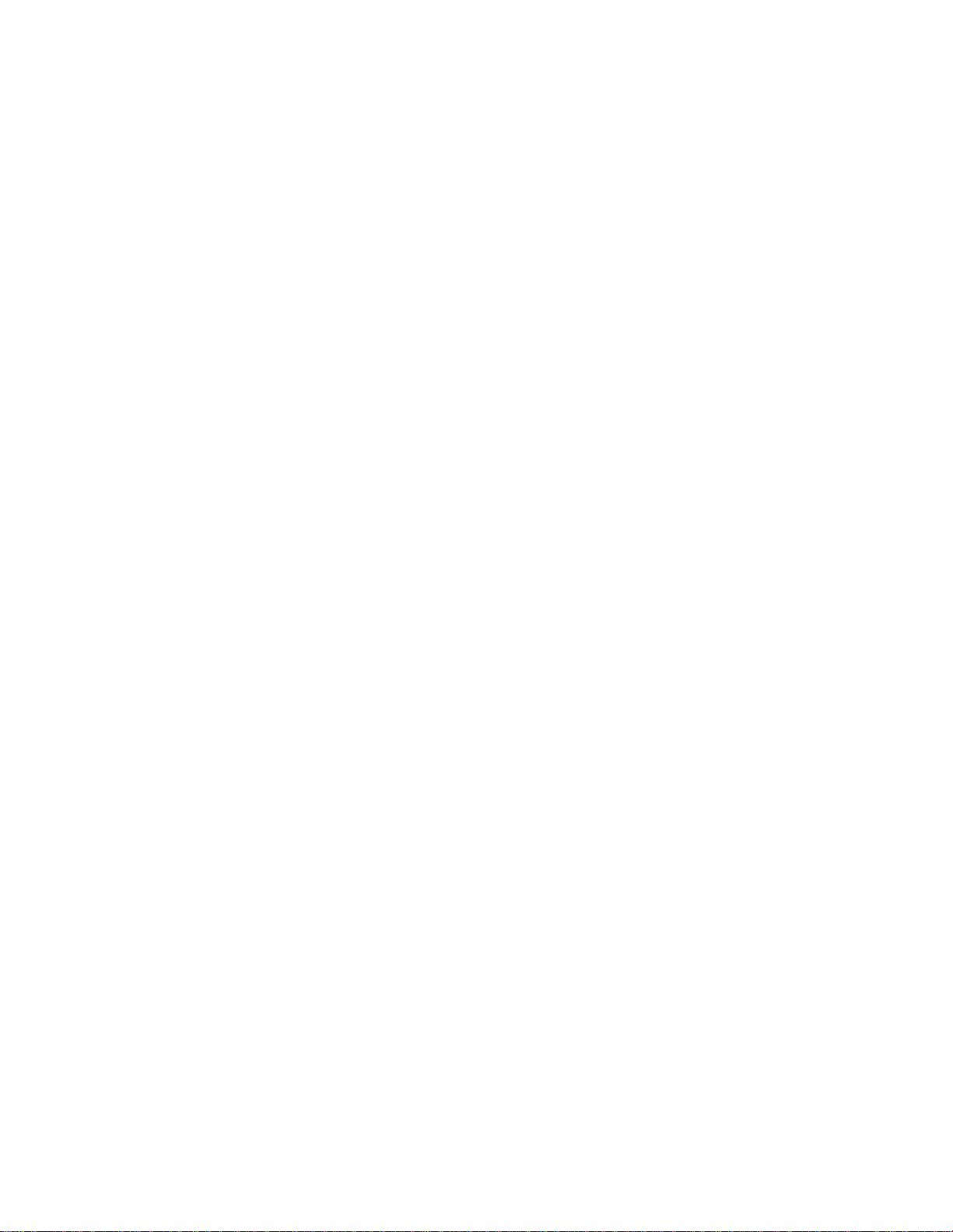
Index-2
Verilink IMUX User Manual
Page 47
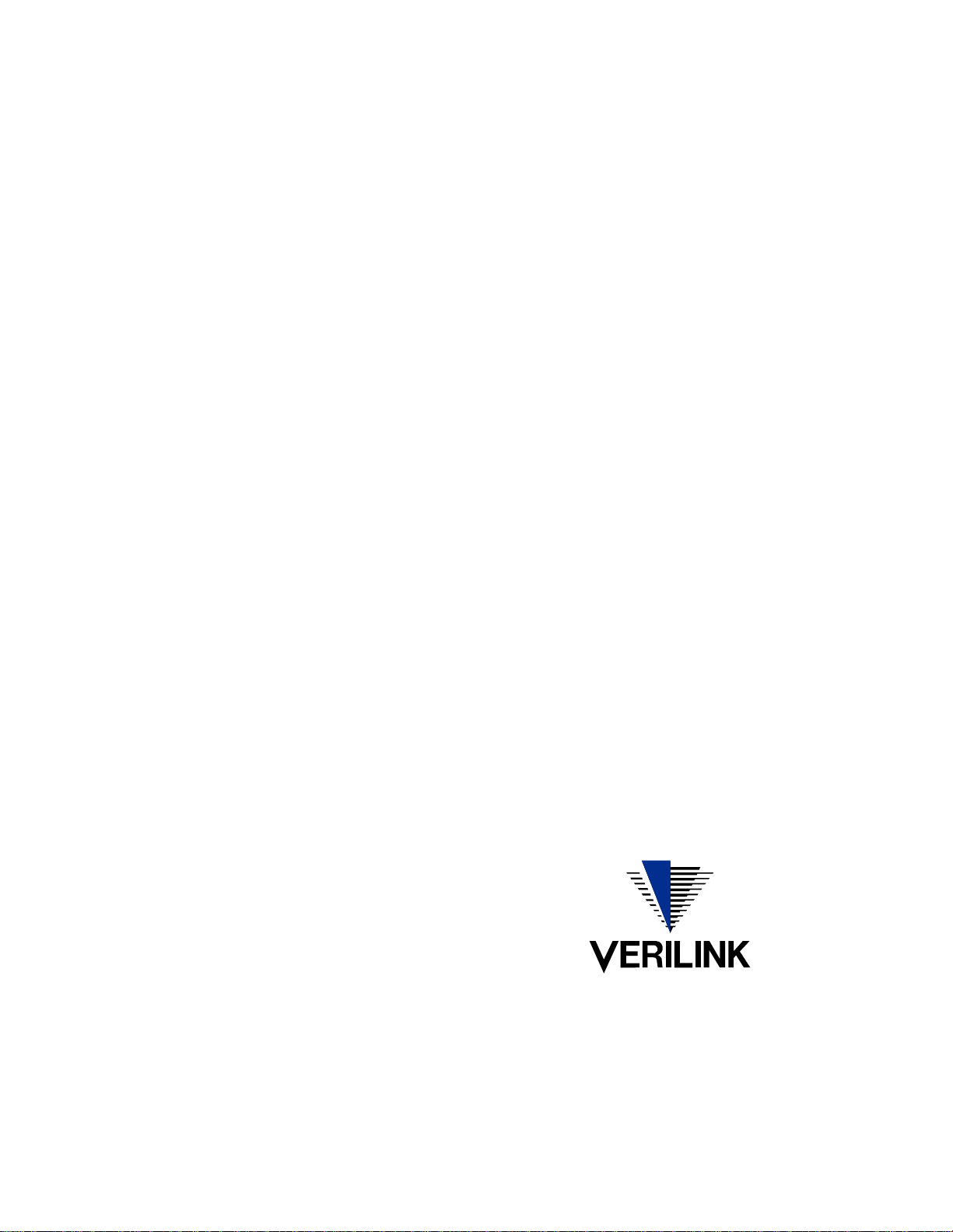
September 1999
P/N 880-503137-001-B1
VERILINK CORPORATION
127 JETPLEX CIRCLE,
MADISON, ALABAMA 35758
TEL: (800) 837-4546
Page 48

