Page 1

Verilink HDM 2180
User Manual
October 1999
P/N 880-503048-001-F
HDM
2180
NET
DATA
SYS
LOCAL
PRI
MANAGEMENT
EXT
SNMP
Page 2

Copyright Notice
Trademarks
FCC Requirements
Copyright 1999 Verilink Corporation. All rights reserved.
This document does not cr eate any expr ess or i mplie d war r anty abo ut Ve r il ink o r ab out
its products or services. Verilink’s sole warranty is contained in its product warranty.
The end-user documentation is shipped with Verilink’s products and constitutes the
sole specifications referred to in the product warranty. Verilink has made reasonable
efforts to verify that the information contained herein is accurate, but Verilink assumes
no responsibility for its use or for any infringement of patents or other rights of third
parties that may r esult. T he customer is sole ly resp onsible fo r veri fying the suitabil ity of
Verilink’s products for its use. Specifications are subject to change without notice.
Verilink is a registered trademark of Verilink Corporation. Access System 2000,
WANscope, VeriStats, and FrameStart are trademarks of Verilink Corporation.
Any named products herein are trademarks of their respective companies.
This equipment has been tested and found to comply within the limits for a Class A
digital device pursuant to Part 15 of the Federal Commun ications Commission (FCC)
rules. These limits are designed to provide protection against harmful interference in a
commercial environment.
This equipment generates, uses, and can radiate radio frequency energy and, if not
installed and used in accordance with the user manual, can cause harmful interference
to radio communications.
There is no guarantee that interference will not occur in a particular installation. If this
equipment causes harmful interference to radio or television reception—which can be
determined by turning the equipment off and on—try to correct the interference by one
or more of the following measures:
• Reorient or relocate the receiving antenna.
• Increase the separation between the equipment and receiver.
• Connect the equipment into an outlet on a circuit different from that to which the
receiver is connected.
• Consult the dealer or an experienced radio/TV technician for help.
This equipment complies with Part 68 of the FCC Rules. On the rear, side or bottom of
the unit is a label that contains the FCC registration number and other information. If
requested, provide this information to the telephone company.
• All direct connections to the network lines must be made using standard plugs
and jacks (compliant wi th Part 68). The following tables list the applicable
registration jack universal order codes (USOCs), facility interface codes (FICs), and
service order codes (SOCs). These are required to order service from the telco.
For T1 interfaces:
Port ID REN/SOC FIC USOC
1.544 Mbit/s SF
1.544 Mbit/s SF, B8ZS
1.544 Mbit/s ANSI ESF
1.544 Mbit/s ANSI ESF, B8ZS
For DDS interfaces:
Port ID REN/SOC FIC USOC
56 kbit/s
64 kbit/s
• If the unit appears to be malfunctioning, inform the telco and disconnect it from
the network lines until the source of trouble is determined to be your equipment
or the telephone line . If your equipment needs repair, it should not be
reconnected until it is repaired.
• The unit has been designed to prevent harm to the network. If the telephone
company finds that the equipment is exceeding tolerable parameters, it can
temporarily disconnect service. In this case, the telephone company will provide
you advance notice if possible.
ii
Verilink HDM 2180 User Manual
6.0N 04DU9 -BN
6.0N 04DU5 -56
04DU9 -DN
04DU9 -1KN
04DU9 -1SN
04DU5 - 64
RJ-48C jack
RJ-48S jack
Page 3
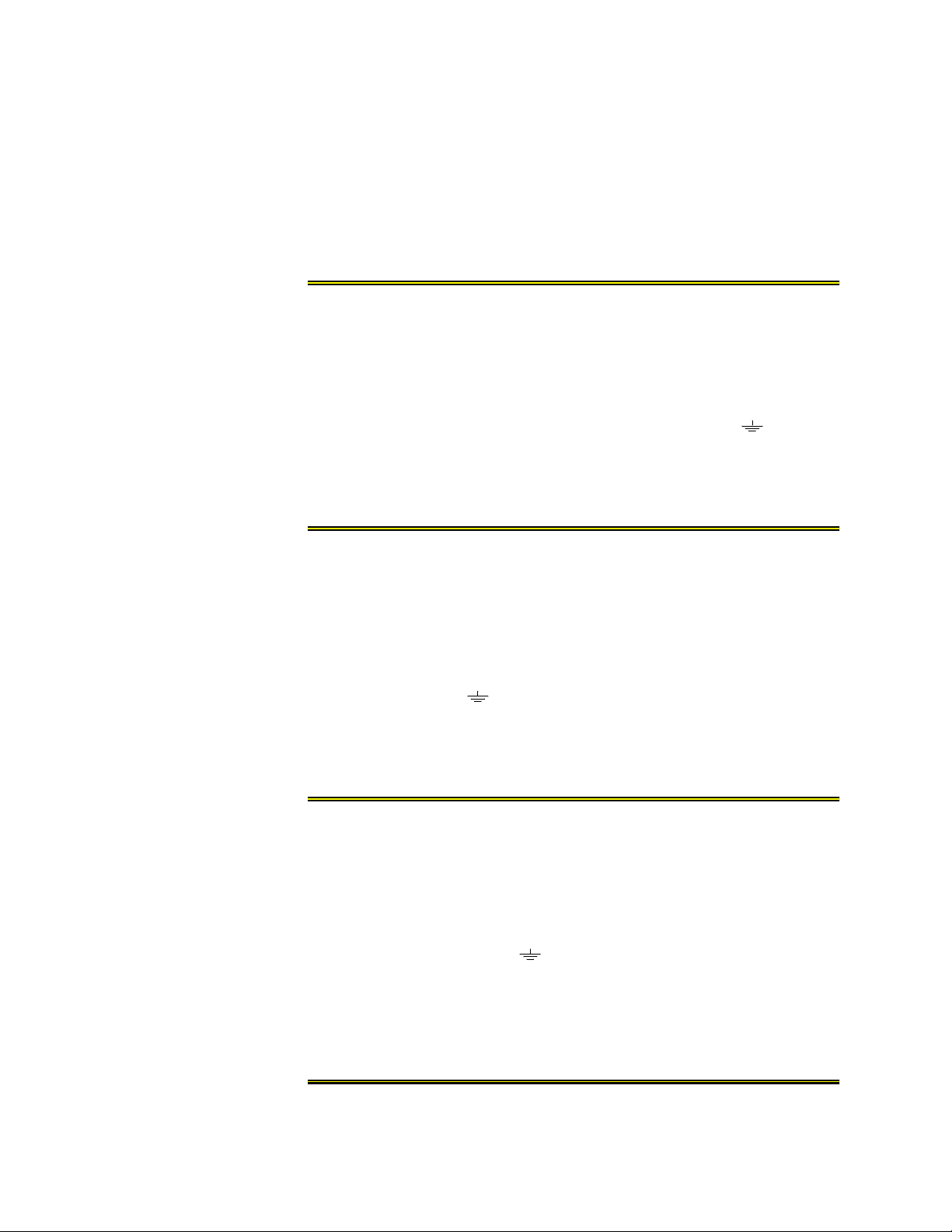
Lithium Battery
• If the telephone company alters its equipment in a manner that can affect the use
of this device, it must give you warning so that you have the opportunity to
maintain uninterrupted service. You will be advised of your right to file a
complaint with the FCC.
• No customer is authorized to repair this equipment, regardless of warranty
status. All repair s must be performe d by Ve ril i nk or an auth or ized age nt . It is the
responsibility of users requiring service to report the need for service to Verilink
or to one of our authorized agents.
The lithium battery referred to in the following notices is contained inside the clock
chip.
English
Français
DANGER!
The battery can ex plo de i f inco rre ct ly rep lac ed! Repl ace on ly with th e sam e or equi valent type recommen ded by the manufacturer . Di sp os e of used batteries according
to the manufacturer’s instructions.
DANGER!
To avoid electrical shock in case of f ailur e , th e power supply must be installed b y a
professional installer. The terminal labeled with the ground symbol ( ) on the
power supply must be connected to a permanent earth ground.
CAUTION!
Interconnecting circuits must comply with the requirements of
EN60950:1992/A4:1997 Section 6.2 for telecommunications network voltages (TNV)
circuits.
ATTENTION!
Une explosion peut se produire si la batterie est remplacée d’ une façon incorrecte!
Remplacez-la seulement avec le même modêle de batterie ou un modèle équivalent
selon les recommendations de manufacture. Disposez de les batteries usées selon le s
instructions de manufacture.
ATTENTION!
Pour éviter choc électrique en cas de insuccès, la provision de pouvoir doit êtré
installé par un installeur professionnel. Le terminal de la provision de pouvoir, marqué du symbol de terre, ( ) doit connecté à un circuit de terre permanent.
PRUDENT!
Les circuit s doi vent êtré i nter conn ectés de mani ère à ce qu e l’ é quipe ment contin ue a
êtré en agrément avec “EN60950:1992/A4:1997, Section 6.2, pour les circuits de
voltage de liaisons d’ échanges (réseau) par les télécommunications (TNV), ” après les
connections de circuits.
Españole
ATTENCION!
La bateria puede explota r si se reem plaza incorr ec tamente. Reemplace la b a t er ia con
el mismo tipo de bateria ó una equivalente recomendada por el manufacturero. Disponga de las baterias de acuerdo con las instrucciones del manufacturero.
ATTENCION!
Para evitar contacto con circuitos que electrocutan, la fuente de alimentación debe
ser instalada por un técnico profesional. La terminal de la fuente de alimentación
marcada con el símbolo de tierra ( ) debe ser conectada a un circuito de vuelta por
tierra permanente.
PELIGRO!
Circuitos que se interconectan a la red de telecomunicaciones deben hacerse de tal
manera que cumplan con los requisitos estipulados en las especificaciones
“EN60950:1992/ A4:1997 , Secció n 6.2, pa ra los vo ltages de c ircuit os interco nnectado s
a la Red de Telecomunicaciones (TNV),” despues de terminar las connecciones entre
los circuitos.
Verilink HDM 2180 User Manual
iii
Page 4

Deutsch
VORSICHT!
Explosionsgefahr bei unsachgemäßem Ersetzen der Batterie! Batterie gleichen Typs
und gleich er Qualität benutzen, wie vom Her s t eller empf ohlen. Ents orgung der Batterie nach Anweisung des Herstellers!
VORSICHT, GEFAHR!
Um keinen Schlag zu erhalten beim Versagen der electrische n Anl a ge, muss der Stromanschluss von ei nem Elektriker vorgenommen werden. D er el ektrische Pol, versehen mit dem Erdsymbol ( ) muss am Stromanschluss permanent geerdet sein.
VORSICHT!
Schaltungen, die in den Geräten zusammengeschaltet sind, müssen weiterhin den
Vorschriften EN60950:1992/A4:1997, Absatz 6.2 für Telecommunications Netz
Spannung (TNV) Schaltkreize entsprechen.
Canadian
Requirements
Safety Precautions
This digital apparatus does not exceed the Class A limits for radio noise emissions from
digital apparatus set out in the Radio Interference Regulations of the Canadian
Department of Communications.
Le présent appareil numérique n’émet pas de bruits radioélectriques dépassant les
limites applicabl es aux appareils numériques (de la class A) prescrites dans le
Règlement sur le brouill age radi oélect riq ue éd icté par le mi nist ère des Communi ca tion s
du Canada.
The Industry Canada label indentifies CS-03 certified equipment. This certification
means that the equipment meets certain telecommunications network protective,
operational and safety requirements. Industry Canada does not guarantee the
equipment will operate to the user’s satisfaction.
Before installing this equipment, users should ensure that it is permissible to be
connected to the facilities of the local telecommunications company. The equipment
must also be installed using an acceptable method of connection. In some cases, the
company’s inside wiring associated with a single line individual service may be extended
by means of a certified connector assembly (telephone extension cord). The customer
should be aware that compliance with the above conditions may not prevent
degradation of service in some situations.
Repairs to certifi ed equipmen t should be made by a n authoriz ed Canad ian maint enance
facility designated by the supplier. Any repairs or alterations made by the user to this
equipment, or equipment malfunctions, may give the telecommunications company
cause to request the user to disconnect the equipment.
Users should ensure for their own protection that the electrical ground connections of
the power utility, telephone lines and internal metallic water pipe system, if present, are
connected together. This precaution may be particularly important in rural areas.
Caution: Users should not attempt to make such connections themselves, but should
contact the appropriate electric inspection authority, or electrician, as appropriate.
This equipment is intended to be installed only in a Restricted Access Location that
meets the following criteria:
• Access can only be gained by service personnel or users who have been instructed
about the reasons for the restrictions applied to the location and about any
precautions that must be taken.
• Access can only be gained through the use of a lock and key or other means of
security, and is controlled by the authority responsible for the location.
When handling this equipment, follow these basic safety precautions to reduce the risk
of electric shock an d in ju ry :
• Follow all warnings and instructions marked on the product and in the manual.
• Unplug the hardware from the wall outlet before cleaning. Do not use liquid
cleaners or aerosol cleaners. Use a cloth slightly dampened with water.
• Do not place this product on an unstable cart, stand, or table. It may fall, causing
serious damage to the product.
• Slots and openings in the shelves are provided for ventilation to protect them
from overheating. These openings must not be blocked or covered. Never place
this product near a radiator or heat register.
iv
Verilink HDM 2180 User Manual
Page 5

Product Warranty
Customer Service
Publications Staff
• This product should be operated only from the type of power source indicated on
the marking label and manual. If you are unsure of the type of power supply you
are using, consult your dealer or local power company.
• Do not allow anything to rest on the power cord. Do not locate this product where
the cord will interfere with the free movement of people.
• Do not overload wall outlets and extension cords, as this can result in fire or
electric shock.
• Never push objects of any kind into the shelves. They may touch dangerous
voltage points or short out parts that could result in fire or electric shock. Never
spill liquid of any kind on this equipment.
• Unplug the equipment from the wall outlet and refer servicing to qualified service
personnel under the following conditions:
• When the power supply cord or plug is damaged or frayed.
• If liquid has been spilled into the product.
• If the product has been exposed to rain or water.
• If the product has been dropped or if the cabinet has been damaged.
Verilink’s product warranty covers repair or replacement of all equipment under normal
use for a five-year period from date of shipment. Replacement products may be new or
reconditioned. Any replaced or repaired product or part has a ninety (90) day warranty
or the remainder of the initial warranty period, whichever is longer. Our in-house Repair
Center services returns within ten working days.
Verilink offers the following services:
• System Engineers at regional sales office s for network design and planning
assistance (800) 837- 4546
• Technical Assistance Center for free 24x7 telephone support during installation,
maintenance, and troubleshooting (800) 285-2755 and support@verilink.com)
• To return a product, it must be assigned a Return Materials Authorization (RMA)
number before sending it to Veril i nk for repa ir (800) 92 6- 0085 , ext. 228 2
• Maintenance contracts and leasing plans (800) 837-4546
• Technical Training on network concepts and Verilink products (800) 282-2755
and training@verilink.com
• Web site (www.verilink.com)
This manual was written and illustrated by David Gardner. Contributing writers include:
Steve Rider, David Fradelis, Marie Metivier, Theresa Lau, and Barbara Termaat.
Verilink HDM 2180 User Manual
v
Page 6

vi
Verilink HDM 2180 User Manual
Page 7

HDM 2180
Table of Contents
1: HDM 2180 DS3 DSU Overview
Applications...................................................................................................................... 1-1
Features............................................................................................................................. 1-1
Management Ports...................................................................................................... 1-1
Front Panel LEDs ........................................................................................................ 1-2
High-Speed Serial Inte rfa c e (H SS I) Por t......................... ... ... .................. ... ... ............... 1-2
DS3 Network Ports...... ... .................. ... .................................... ... ... .................. ... ... ...... 1-2
Timing Options.............................................. ... ... .................................... ... ... ............ 1-2
Inband Management Channel..................................................................................... 1-2
Far-End Alarm and Control......................................................................................... 1-3
Downloadable Upgrad es... ... ... .................. ... ... .................................... ... ... .................. 1-3
Compatibility with Other Verilink Products............................................................... 1-3
Technical Description ....................................................................................................... 1-3
HDM 2180 Specifications .................................................................................................. 1-4
Regulatory Requirements ........................................................................................... 1-5
Agency Approvals ................................. .................................... ... ... .................. ... ... ...1-6
Dual-Line Shelf Limitations........................................................................................ 1-6
FCC Compliance.........................................................................................................1-7
2: HDM 2180 Quick Set-Up
Installation........................................................................................................................ 2-1
Connect to Craft Port ................................................................................................. 2-2
Terminal Parameters.......................... .................. ... ... .................. ... ... .................. ... ...2-2
Logging On................................................................................................................. 2-2
Port Configuration.............................................................................................................2-3
Network Port .............................................................................................................. 2-4
HSSI Port Set-up.......................................................................................................... 2-5
................................................................................................ 2-1
..................................................................................... 1-1
3: Standalone HDM 2180 Management
Using the Local Port .......................................................................................................... 3-1
HDM 2180 Craft Interface, Main Menu.............................................................................. 3-1
Administration Menu......................................................................................................... 3-3
Port Configuration Menu................................................................................................... 3-5
DS3 Port Configuration Submenu .............................................................................. 3-6
HSSI Port Configuration ............................................................................................. 3-9
Port Diagnostics Menu and Submenus..................................................................... 3-10
Loopbacks/ Diagnostics........................................................................................... 3-11
Transmitting Diagn os ti cs Al arms..................................... ... ... .................. ... ............. 3-12
Performance Monitoring Menu........................................................................................ 3-14
DS3 NE Performance Monito r in g Me nu............................ .................. ... ... ................ 3-15
Verilink HD M 2180 User Ma nual vii
.......................................................................... 3-1
Page 8

DS3 Layer Performance Aler t Th res holds Submenu (24 Hr. NE).................... ... ....... 3-18
Restore Manufacturi ng Def au lt C onf i g Menu............................................... ... ... ............. 3-19
Alarm Monitoring..................................................................................................... 3-20
Alarm Buffer............................................................................................................. 3-21
4: HDM 2180 Management: Using NCM 2000
ASCII Access Settings ........................................................................................................ 4-1
NCM Controller Menu (Main Menu) ................................................................................... 4-1
Shelf and Slot Parameters.................................................................................................. 4-3
HDM 2180 Card Administration........................................................................................ 4-4
Configuration Menu .......................................................................................................... 4-5
Port Configuration Menu (DS3) .................................................................................. 4-6
HSSI Port Configuration Menu.................................................................................... 4-7
Remote End Setup............................................................................................................. 4-8
Diagnostics Menu...................................... ... .................. ... ... .................. ... ... .................. . 4-10
DS3 HSSI Status Report...................................... ... ... .................. ... ... .................. ... ... . 4-10
DS3 Port Status Report............................................................................................. 4-11
Loopback Options Menu............ .................. ... ... .................. ... ... .................. ... ... ....... 4-11
HDM Transmit Alarm Options.................................................................................. 4-13
Performance / Status Menu............................................................................................. 4-14
Performance Threshold Setting Option Menu.......................................................... 4-15
Performance Report Options Menu.......................................................................... 4-16
Alarm Menu..................................................................................................................... 4-16
Far End DS3 Port Identification................................ ... ... .................................... ... ... ....... 4-17
Manufacturing Info....................................... ... ... .................. ... ... .................. ... ... ............. 4-18
5: Standalone HDM 2180 SNMP Management
Setting Up Your TCP/IP Addresses............................................................................. 5-1
Embedded Network Manage me n t Syst e m Usi ng SNMP...................................... ... ... ...5-2
HDM 2180 SNMP Physical Interfaces.......................................................................... 5-2
Management Protocols............................................................................................... 5-2
MIB Interface Specifications....................................................................................... 5-3
............................................................... 4-1
............................................................... 5-1
6: Troubleshooting
What Elicits an Alarm........................................................................................................ 6-1
The Alarms................................. ... .................................... ... .................................... ... ...... 6-1
Alarm Listings................................................................................................................... 6-1
Alarm Description...................................................................................................... 6-2
Classifications............................................................................................................ 6-2
Problem Types ........................................................................................................... 6-2
What To Do About Alarms................................................................................................. 6-2
Alarm Records ............................................................................................................ 6-3
Interpreting Alarms........................................................................................................... 6-3
Critical Alarms ........................................................................................................... 6-3
Major Alarms.............................................................................................................. 6-3
Minor Alarms..............................................................................................................6-4
Front Panel LEDs................................................................................................................6-6
viii Verilink HDM 2180 User Manual
............................................................................................................. 6-1
Page 9

LED Indicators.............................................................................................................6-6
Performance Statistics.......................................................................................................6-6
Near-End Performance Para me te rs....................................................... ... ... ................6-6
Far-End Performance Paramet e rs............. ... ... .................. ... ... .....................................6-7
Alarm Parameters ..............................................................................................................6-7
Near-End Alarms.......................... .................. ... .................................... ... .................. .6-7
Far-End Alarms ................... ... ... .................. ... ... .................. ... ... .................. ... ... ..........6-8
Verilink HD M 2180 User Ma nual
ix
Page 10
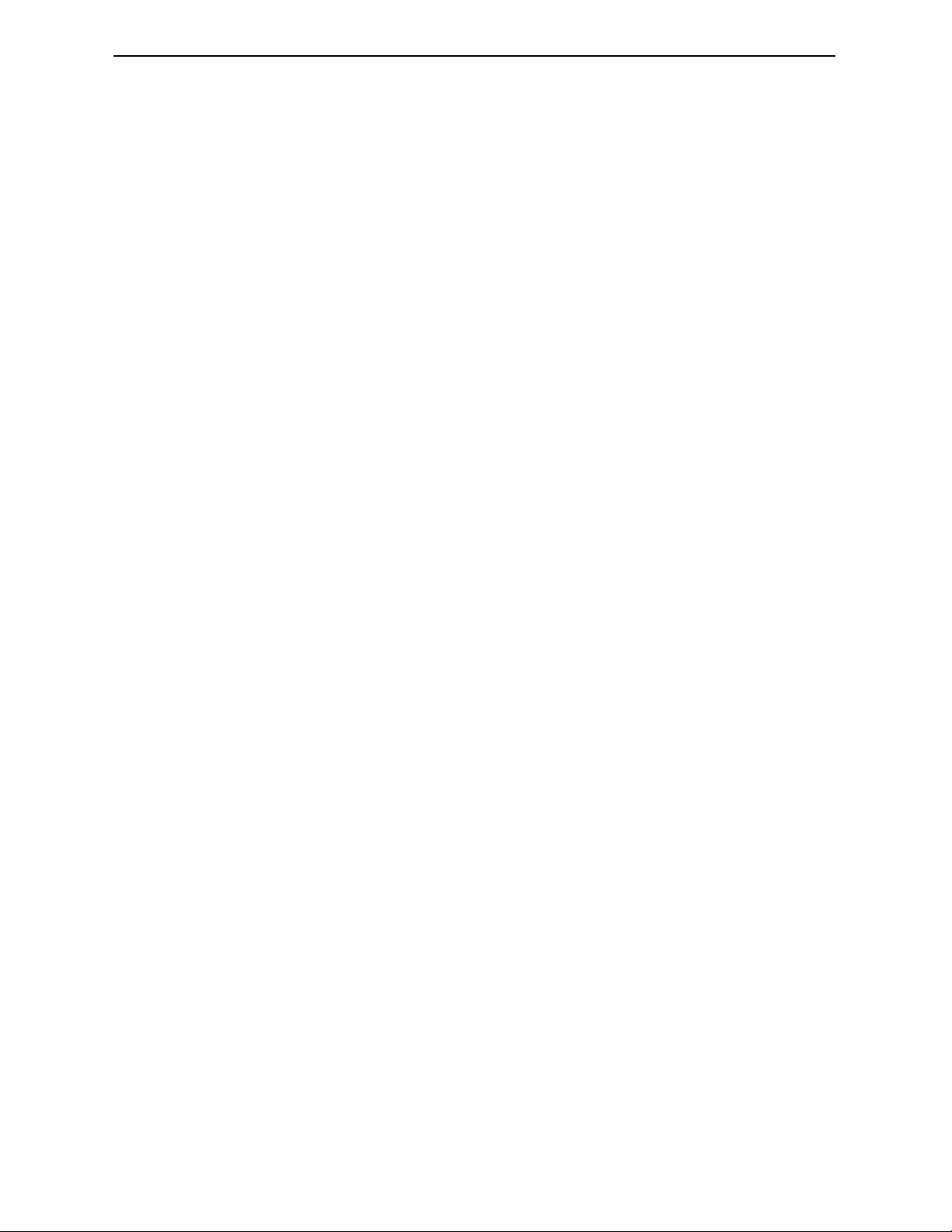
x Verilink HDM 2180 User Manual
Page 11

Chapter
1
Applications
HDM 2180 DS3 DSU Overview
This manual describes ho w to use the HDM 2180 DS3 DSU Craft
interface. As part of Verilink’s AS2000 mod ular platform, the HDM
2180 DS3 DSU pr ov id es a co n n e ct i o n between T3 circu i ts an d dat a
terminal equipment (DTE) and p rovides clear channel servi ce for up
to 28 T1 or 44.7 Mbit/s.
Clear-channel DS3 networking is used primarily with high-speed
router backbones and mainframe channel extenders. The highspeed capabilities of clear-channel DS3 networking provide the
bandwidth needed to meet the heavy demands of client-server
applications, such as CAD/CAM, video imaging, data warehousing,
data vaulting, and backup.
When the HDM 2180 is installed between large data centers it can
support mission-criti cal applications that mirror data between
mainframe computers or backbone routers. Installing a DS3 circuit
between data centers c an ensu re that informa tion is copied to both
locations.
Figure 1-1 HDM 2180 Application
HSSI
LAN LAN
Router
Access port
SNMP
User-supplied computer
running an SNMP netw ork management application
Features
Features of the HDM 2180 include the following:
Management Ports
The HDM 2180 has enhanced SNMP-management when used with a
Node Controller Module (NCM 2000) an d ca n als o be dir ect ly
managed using the Craft (ASCII) interface through the Local port or
using Telnet through the SNMP port.
HDM 2180
DS3 DSU
DS3
75
10BaseT Ethernet
Network
Service
Provider
Ω
DS3
75
HDM 2180
DS3 DSU
Ω
HSSI
Router
Access port
Verilink HDM 2180 User Manual 1-1
Page 12
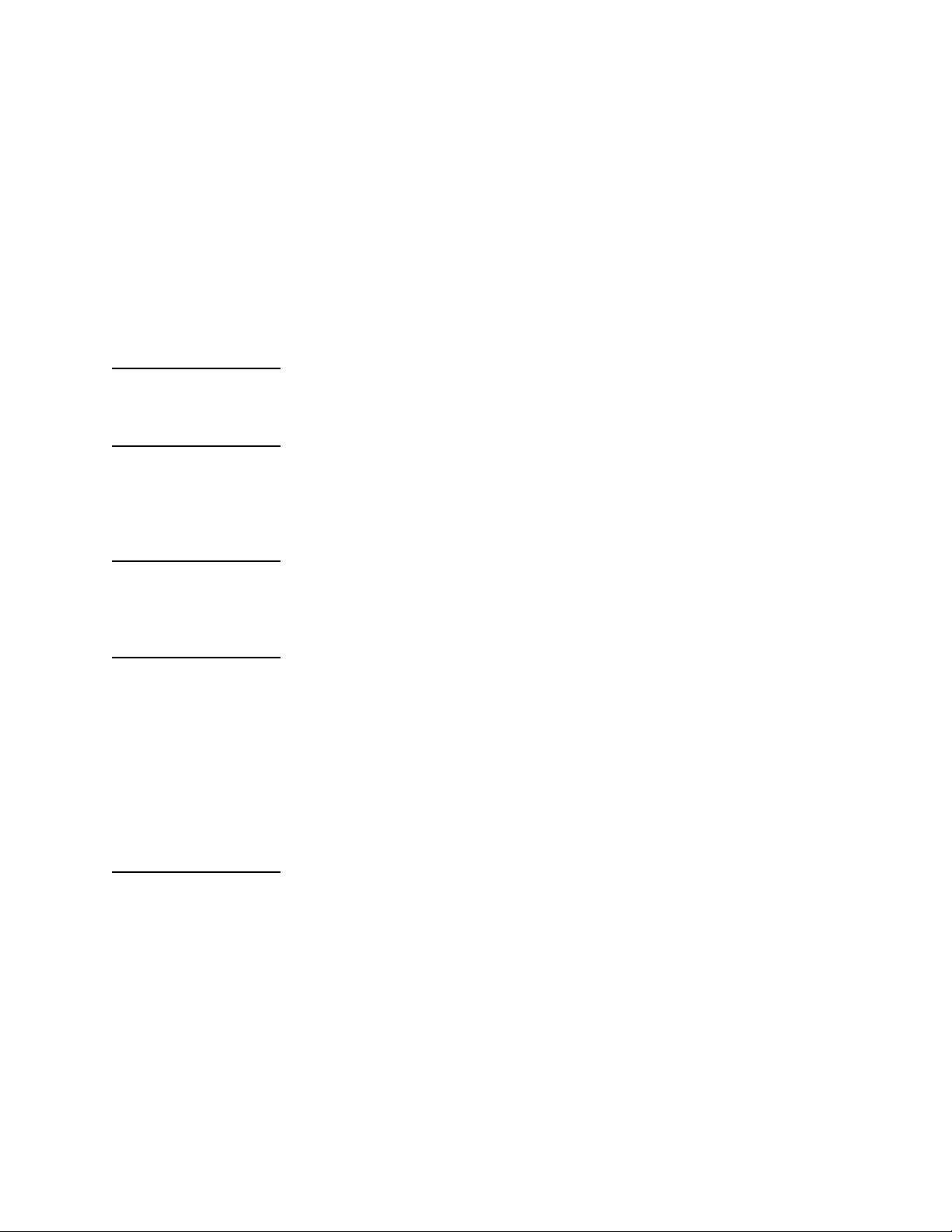
HDM 2180 DS3 DSU Overvi ew
Local ASCII
Interface Port
SNMP Port
Front Panel LED s
High-Speed Serial Interface (HSSI) Port
The Local port provides the Craft interface for configuration,
control, and monitoring. A secondary function of this interface is
to provide a debug monito r port for troubleshootin g.
This interface uses a 19.2 kbit/s rate and is asynchronous without
hardware flow control. The HDM 2180 Local port is RS-232
compliant for a fro nt-panel RJ-11 conn ector.
The front panel of the HDM 2180 provides an RJ-45 SNMP port for
direct Ethernet twisted-pair communication via Telnet. The HDM
2180 embedded SNMP supports SNMPv1 and is 10BaseT compliant.
Tri-color Networ k, Data Port, and System LEDs.
HSSI data port inte rf ace (DCE) for connectio n to DTE.
DS3 Network Ports
Timing Options
Inband Management Channel
75Ω coaxial TX and RX DS3 network ports.
The hardware supports three mod es of system timing:
•
Internal—Reference timing derived from the free-running
internal oscillator
•
Network—Reference timi ng derived from the incoming DS3
data stream
•
External—75Ω female BNC connector acce pts external timing.
The reference timing input accepts a TTL level DS3 rate clock.
Specialized support is provided for the inband management
channel in C-bit parity applications. The three C-bits in M-subframe
5 of the DS3 frame are assigned as a 28.2 kbit/s terminal-toterminal path maintenan ce d ata link. The signal format used on
this data link consists of messages using the Link Access Procedure
on the D-channel (LAPD) protocol. A dedicated HDLC controller is
built into the hardware for this 28.2 kbit/s LAPD data link. The
controller supports polled, interrupt-driven operation.
1-2 Verilink HDM 2180 User M anual
Page 13
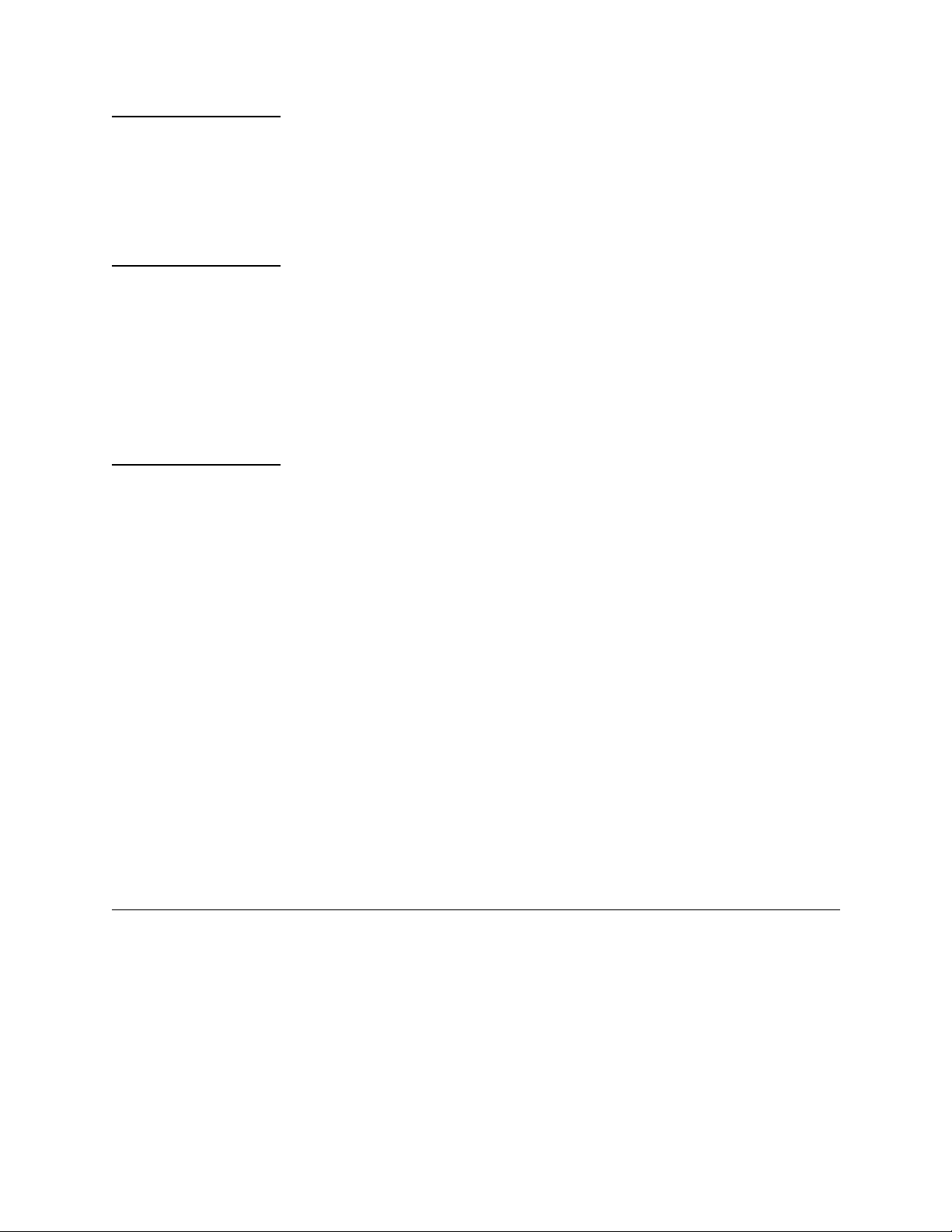
HDM 2180 DS3 DSU Overview
Far-End Alarm and Control
Downloadable Upgrades
Compatibility with Other Verilink Products
Dedicated support is provided for Far End Alarm and Control
(FEAC) signals in C-bit parity applications. The third C-bit in Msubframe 1 of the DS3 frame provides the FEAC signal. A bitoriented message protocol (16 bit length) is used on the FEAC data
stream.
As a member of the AS2000 product family, the HDM 2180
incorporates Verilink’s Advanced Programmable Architecture
(APA).
With APA, you can download upgraded firmware to all HDM
modules on your shelves from a single NCM source into the
modules’ onboard RAM via FTP. The firmware contained in the
flash can also be field-replaced with upgraded chips.
The HDM 2180 can reside on the same shel f with all other AS2000
products; however, it does not pass data on the midplane and does
not use the TABS bus of the shelf midplane. The HDM 2180 is a
standalone system that can also be managed through the ACP bus
of the shelf midplan e by an NCM 2000 module. Ad vantages of using
the NCM module include:
Technical Desc rip t ion
The HDM 2180 consists of two components:
•
Higher security on the network with four levels of access using
password control (instead of only one access password).
•
Verilink’s proprietary overhead bandwidth signalling that
enables you to configure and troubleshoot the far-end node
without interference from repeaters in the network. (This
overhead bandwidth requires the C-bit parity format.)
•
Up to three users can access the module at a time.
•
Using the Advanced Programmable Architecture (APA) to
download upgrade firmware to all HDM 2180 modules within
or cross-shelf from a single NCM source.
•
The HDM can be managed with a graphical user int erface (GUI)
using Verilink’s Node Manager software application.
•
A front-panel module, which contains the DSU microprocessor
including firmware in flash, and
•
A detachable rear-panel connector interface module (CDM
2180), which contains a high-speed serial interface (HSSI) data
port and 75Ω coaxial transmit and receive network connectors
for the DS3 network interf ace.
Verilink HDM 2180 User Manual 1-3
Page 14

HDM 2180 DS3 DSU Overvi ew
Figure 1-2 HDM 2180 Front Panel
HDM
2180
NET
DATA
SYS
PRI
MANAGEMENT
LEDs
LOCAL
Craft port
Figure 1-3 CDM 2080 Rear Panel
311-101633-001
T1 TIMING
INPUT
8-pin female circular DIN
(Not Supported)
EXT TIMING
INPUT
75Ω BNC female
HSSI
HSSI port
Figure 1-4 Functional Block Diagram of HDM 2180 Components
To SNMP Manager
Customer
applicatio
10BaseT
HDM 2180
Shelf
midplane
CDM 2080
EXT
RX TX
SNMP
DS-3
75Ω BNC female
FRONT
AS2000 shelf
128-pin
connector
CDM
2080
HDM 2180 Specifications
Table 1-1 Network Specifications
Network Interface
Type
Line Rate
Framing
Line Code
DS3
Line rate: 44.736 Mbit/s
C-bit parity
B3ZS
HSSI
20 ppm
±
TX DS3 Net
RX DS3 Net
75Ω coaxial connection
BACK
1-4 Verilink HDM 2180 User M anual
Page 15

HDM 2180 DS3 DSU Overview
Input Signal
Output Signal
Impedance
Connector
System Timing
Table 1-2 Data Port Specifications
Data Ports
Type HSSI, DCE only
Line rate
Physical interface 50-pin HSSI
Hardware handshake Control leads supported for DTR, DSR, TM, LLA, LLB
Table 1-3 Environmental Specifications
Non-operating
-11.7 dBm to +6. 2 d B m , lev el DS3
-4.7 dBm to +3.6 dBm (DSX-3 cross-connect point)
75Ω ± 5%
BNC female, one each for TX and RX
T3 (BNC), Network, or Internal
1.578 Mbit/s, where n = 1 to 28
n ×
Temperature ran ge -20 to + 80
Maximum
temperature change
rate
Humidity 0% to 95% relative, non-condensing
Vibration, in
transport, withstand
Shock during
shipping, withstand
Operating
Power consumption <15 Watts total, front and back modules
Temperature range 0 to 50
Vibration Withstand 25 G @ 1 to 60 Hz with no service interruption
Regulatory Requirements
8
per hour
°
C
0.5 G from 5 Hz
3.0 G from 50 Hz to 500 Hz
20 msec, 25 G, half-sine shock pulse when mounted normally
80 G peak, half sine for 10 msec
This product complies with the following regulatory specifications
as they apply to telecommunications equipme nt:
°
C
, 0% to 95% relative humidity, non-condensing
°
C
•
FCC—Part 15, Subpart J, Class A: Computing devices
•
15.810: Radiated Emission
Verilink HDM 2180 User Manual 1-5
Page 16

HDM 2180 DS3 DSU Overvi ew
•
15.812: Conducted Emi ssion
•
UL 1459, 2nd Edit i on
•
CSA—C225
Technical
References for
Network Interface
Agency Approvals
This product complies with the following industry standard
specifications:
AT&T PUB 54014 All
AT&T TR-000499 Electrical interface
ANSI T1.102 Electrical interface
ANSI T1-107a C-bit parity framing format
Technical references Complies with the following industry
standard specification, which defines the
operation of the high-speed serial interface
channel:
TIA TR30.2-SP2795—all specifications.
This product is certified by the following agencies to verify
compliance with regulatory requirements as part of the
certification process for the AS2000 product family:
•
FCC
•
UL
•
CSA
Dual-Line Shelf Limitations
1-6 Verilink HDM 2180 User M anual
These limitations apply when the HDM 2180 is used in a Dual-line
shelf. They must be observed to prevent intermittant data loss.
•
Because of heat build-up, only one HDM 2180 may be used in a
Dual-Line shelf.
•
Since the HDM 2180 draws more current than other AS2000
modules, two external power su pp lies must be use d whe never
an HDM 2180 is placed i n a Dual-line shelf. The power supplies
will not be fully redundant.
•
Whenever an HDM 2180 is used in a Dual-line shelf with an
NCM 2000 controller module, the HDM 2180 must be in the
first (left hand) slot and the NCM 2000 must be in the right
hand slot.
•
When an HDM 2180 is used in a Dual-line shelf without an NCM
2000, the HDM 2180 must be mo unted in the right hand slot
(slot 2).
Page 17

HDM 2180 DS3 DSU Overview
FCC Compliance
For the HDM 2180 to comply with FCC Part 15, ferrites must be
placed on the following cables to prevent EMI:
•
DS3 Transmit
•
DS3 Receive
•
DS3 External Timing Cable
Fair-Rite Products corporation manufactures snap-on ferrites that
will meet this criteria. Their part number is:
•
0443167251 (Verilink P/N: 400-50282 1- 001)
Figure 1-5 Ferrite Placement for Satisfying FCC EMI Compliance
Power Supply PAC2910 120Vac
CDM 2180
TX RX
HSSI Port
DS3 Cables
Ferrites
HSSI Cable
BNC Timing Cable
In addition to the ferrites, the chassis ground must be connected to
the signal ground on Terminal Block One (TB1) on the Multi-line
Shelf (MLS), and the chassis ground must be connected to the signal
ground on Terminal Block One (TB1) on the dual-line shelf (DLS).
For the MLS, loosen the screws for connections 3 and 4 on the TB1,
insert insulated jumper wi re (14 AWG) into the slots, then tighten
the screws for those slots to secure the wire.
For the DLS, loosen the screws in the two slots in the TB1, insert the
insulated jumper wire (14 AWG) into the slots, then tighten the
screws for those slots to secure the wire.
The following diagrams show the method and locations.
Verilink HDM 2180 User Manual 1-7
Page 18

HDM 2180 DS3 DSU Overvi ew
Figure 1-6 Terminal Block One on the MLS—Chassis Ground Connected to Signal Ground
Jumper Wire
Re m ove cover
for access
10
11
12
1
2
3
4
5
6
7
8
9
12 RTN
CGND
CGND
GND
GND
GND
48 RTN B
48 B
48 B
48 RTN A
48 A
48 A
1 2 V o l t R etu r n
Ch assis Groun d
Ch assis Groun d
Signal Groun d
Signal Groun d
Signal Groun d
4 8 V o l t R etu r n B
48 Volt B
48 Volt B
4 8 V o l t R etu r n A
48 Volt A
48 Volt A
Tie Signal and
Chassis GND
together fo r single
in sta l lat ions .
e
Figure 1-7 Terminal Block One on a DLS (back view) Showing Ground Connection
To Ground
Ground Connection
CAUTIO N
The application card has the signal ground and chassis ground
terminals connected within the printed circuit board. This
additional connection has been made to prevent generation of
unwanted electromagnetic interference (EMI).
NOTE: When using the HDM modules in a Quint-line Shelf, be sure to
leave open slots between the modules to allow for proper air
circulation an d heat dissipat io n ( Figure 1-8).
Figure 1-8 HDM Usage in Quint-line Shelf
HDM 2180
HDM 2180
Empty Slots
P3
Expansion Bus
P4
Expansion Bus
NCM or other module
HDM placement in Quint-line Shelf—limit use to slots 1 and 3 or 2 and 4 ONLY. Be sure
to have open slots between the HDM modules for proper air circulation and heat dissipation.
1-8 Verilink HDM 2180 User M anual
Page 19

Chapter
2
HDM 2180 Quick Set-Up
This chapter provides step-by-step procedures for setting up your
HDM 2180 module. This quick configuration guide makes the
following assumptions:
• You are installing the HDM 2180 and an NCM 2000 module in a
Dual-line Shelf. Two external PWR 2940 power supplies will be
used.
• You are putting a router on the HSSI port of the HDM 2180 that
outputs data at 43 Mbit/s.
• You are connecting a full T3 to the DS3 port.
NOTE: The NC M 2000 controller module MUST be installe d in Slot 2
of the shelf. The HDM 2180 MUST be installed in Slot 1 of the
shelf. When an HDM 2180 and an NCM 2000 are used in a
Dual-line shelf, two external power supplies are required.
Figure 2-1 Example Configuration
Installation
HDM 2180
DS3 Port
Full T3
NOTE: These procedures may not match your configuration. Use this
chapter as a gui de for equipment installation. Chapter 3 has
complete details on configuration covering all options.
Do the following before installing the HDM 2180:
• Install all associated Access System 2000 shelves and power
supplies, as outlined in the AS2000: The Basics manual.
• Install and test the NCM module first.
HSSI Port to
Router
43 Mbit/s
NCM 2000
Management
Terminal/PC
Verilink HDM 2180 User Manual 2-1
Page 20

HDM 2180 Quick Se t-Up
NOTE: The node controller module (NCM 2000) is usually installed in
slot 1 of shelf 1. However, for use with an HDM in a dual - line
shelf, the NCM must be installed in slot 2.
Connect to Craft Port
Terminal Parameters
Connect the modular (RJ-11) end of the Craft cable (P/N 458501788-008) to the p ort labeled
module.
Connect the other end of the Craft cable to your PC or terminal. If
your PC has a DB-9 COM port connector, use a standard PC-AT
serial cable to complete the connection.
Set your terminal, or terminal program, to
• 19.2 kbit/s
• 8 data bits
• no parity
• one stop bit
• no flow control
NOTE: For the most effective and efficient set-up, have all required
planning data such as your intended use, network (telco)
provider specifications, channel and line requirements,
circuit config urations, and other important infor mation
handy. For your convenience, worksheets are provided in the
manual, AS2000: The Basics, Chapter 2—”Site Planning”.
OCAL
on the front panel of the NCM
L
Logging On
2-2 Verilink HDM 2180 User M anual
1. Press
2. Press
The default password for the NCM gives the user Access Level 2
permissions. For a higher access level, see your NCM 2000 User
Manual.
NTER
to display the pSH+>
E
NTER
to display the NCM Main Menu.
E
pSH+> prompt and type “craft”.
pSH+>pSH+>
Page 21

Figure 2-2 NCM Main Menu
-- VERILINK NCM CONTROLLER : FW Rev 4.18c, Feb 6 1998 15:51:38 --
-- VERILINK NCM CONTROLLER : FW Rev 4.18c, Feb 6 1998 15:51:38 --
Menu Heading Area
Node “Map” (Physical
Location of Modules)
Module Key
Command List
-- VERILINK NCM CONTROLLER : FW Rev 4.18c, Feb 6 1998 15:51:38 ---- VERILINK NCM CONTROLLER : FW Rev 4.18c, Feb 6 1998 15:51:38 - Site Name: Access Level: 2
Site Name: Access Level: 2
Site Name: Access Level: 2 Site Name: Access Level: 2
Managing at NEAR end node [127.255.255.0] Node ID: 20
Managing at NEAR end node [127.255.255.0] Node ID: 20
Managing at NEAR end node [127.255.255.0] Node ID: 20 Managing at NEAR end node [127.255.255.0] Node ID: 20
<- SLOT ->
<- SLOT ->
<- SLOT -> <- SLOT ->
SHELF 1 2 3 4 5 6 7 8 9 10 11 12 13
SHELF 1 2 3 4 5 6 7 8 9 10 11 12 13
SHELF 1 2 3 4 5 6 7 8 9 10 11 12 13 SHELF 1 2 3 4 5 6 7 8 9 10 11 12 13
0 - - - - - - - - - - - - -
0 - - - - - - - - - - - - -
0 - - - - - - - - - - - - - 0 - - - - - - - - - - - - 1 D [T] *N
1 D [T] *N
1 D [T] *N 1 D [T] *N
2 - - - - - - - - - - - - -
2 - - - - - - - - - - - - -
2 - - - - - - - - - - - - - 2 - - - - - - - - - - - - 3 - - - - - - - - - - - - -
3 - - - - - - - - - - - - -
3 - - - - - - - - - - - - - 3 - - - - - - - - - - - - 4 - - - - - - - - - - - - -
4 - - - - - - - - - - - - -
4 - - - - - - - - - - - - - 4 - - - - - - - - - - - - KEY: A=DIDCSU, B=DIU/DBU, C=CSU, D=DIU, E=SDIU, F=DIU/DDS, G=DHDM,
KEY: A=DIDCSU, B=DIU/DBU, C=CSU, D=DIU, E=SDIU, F=DIU/DDS, G=DHDM,
KEY: A=DIDCSU, B=DIU/DBU, C=CSU, D=DIU, E=SDIU, F=DIU/DDS, G=DHDM,KEY: A=DIDCSU, B=DIU/DBU, C=CSU, D=DIU, E=SDIU, F=DIU/DDS, G=DHDM,
H=ATM/IMUX, I=IDCSU, J=PEP, K=DAC, L=HLM, M=IMUX, N=NCM, P=DPRI,
H=ATM/IMUX, I=IDCSU, J=PEP, K=DAC, L=HLM, M=IMUX, N=NCM, P=DPRI,
H=ATM/IMUX, I=IDCSU, J=PEP, K=DAC, L=HLM, M=IMUX, N=NCM, P=DPRI, H=ATM/IMUX, I=IDCSU, J=PEP, K=DAC, L=HLM, M=IMUX, N=NCM, P=DPRI,
Q=QUAD, R=SUBRATE, S=HSM, T=HDM, U=DCSU, V=VCU, X=QPRI
Q=QUAD, R=SUBRATE, S=HSM, T=HDM, U=DCSU, V=VCU, X=QPRI
Q=QUAD, R=SUBRATE, S=HSM, T=HDM, U=DCSU, V=VCU, X=QPRI Q=QUAD, R=SUBRATE, S=HSM, T=HDM, U=DCSU, V=VCU, X=QPRI
S) shelf/slot O) administration
S) shelf/slot O) administration
S) shelf/slot O) administrationS) shelf/slot O) administration
C) configuration D) diagnostics
C) configuration D) diagnostics
C) configuration D) diagnosticsC) configuration D) diagnostics
P) performance/status F) display far end DS3 port identification
P) performance/status F) display far end DS3 port identification
P) performance/status F) display far end DS3 port identificationP) performance/status F) display far end DS3 port identification
B) circuit manager A) alarm
B) circuit manager A) alarm
B) circuit manager A) alarmB) circuit manager A) alarm
R) remote end setup I) manufacturing info
R) remote end setup I) manufacturing info
R) remote end setup I) manufacturing infoR) remote end setup I) manufacturing info
X) exit this screen
X) exit this screen
X) exit this screenX) exit this screen
A [127.255.255.0] [1,1] HDM 2180 >
A [127.255.255.0] [1,1] HDM 2180 >
A [127.255.255.0] [1,1] HDM 2180 >A [127.255.255.0] [1,1] HDM 2180 >
❶
❷❸
Firmware Version and Date of Release
Node Address
HDM 2180 Quick Set-Up
Access Level (1-4)
Node Address
Active NCM Master Designator
Indicator for the type of shelf: M = Multi-line, Q = Quint-line, D = Dual-line
❶
Brackets around module lett er ( [T] ) indic a te cur re n t mo du le selected
❷
Asterisk indicates that the NCM is the Main Controller in the shelf
❸
Port Configuration
Data (Command) Entry Area
From the NCM Craft interface Main Menu (Figure 2- 2), select the
HDM application module using option S, Shelf/Slot. The Main Menu
uses brackets to enclose the T, indicating the HDM is now the
active module.
From the Main Menu, select option C, “Configuration”, to start the
configuration task. The Configuration Menu displays (Figure 2-3).
The Configuration Menu is used to enable—or put in service—each
of the ports and to conf igure the various port parameters.
Verilink HDM 2180 User Manual 2-3
Page 22
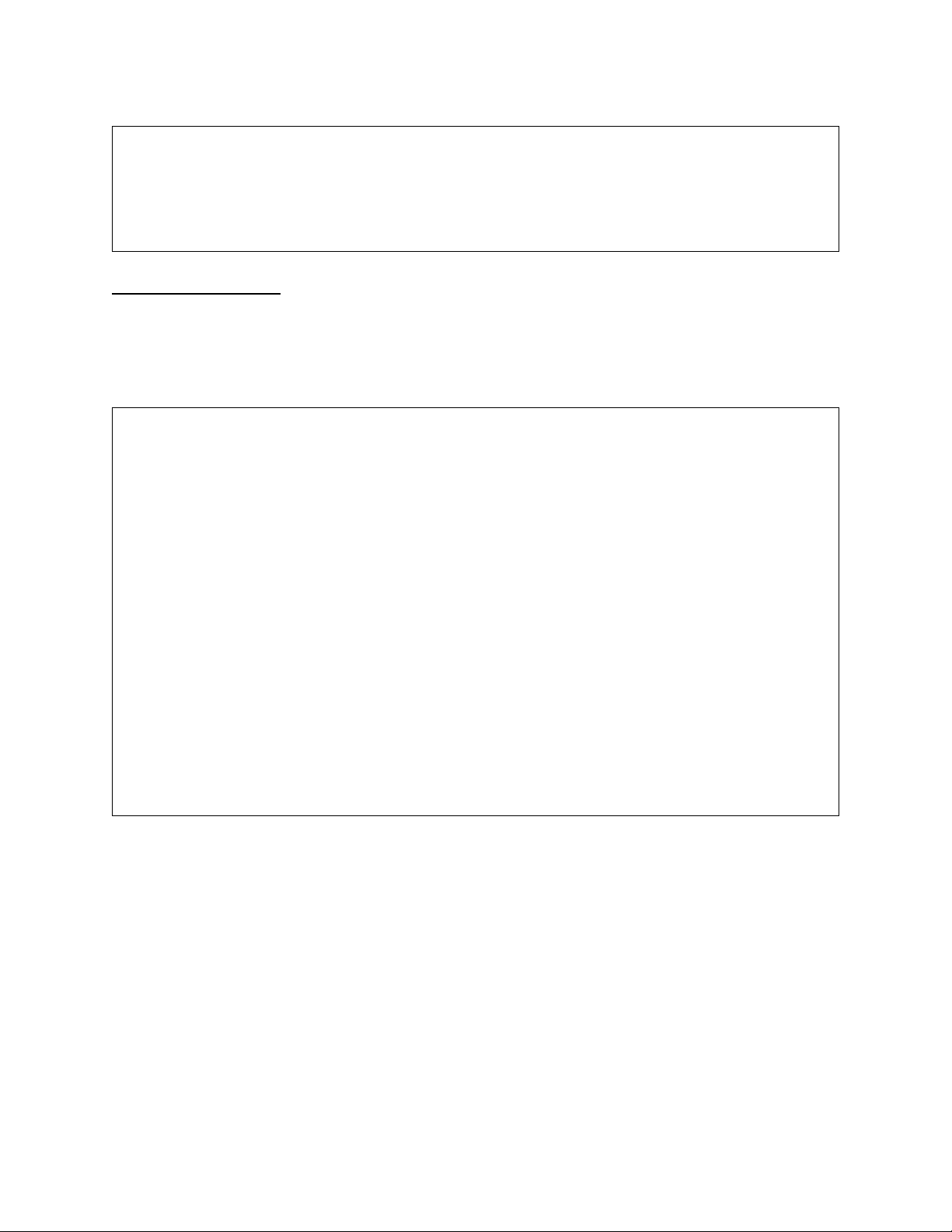
HDM 2180 Quick Se t-Up
Figure 2-3 Configuration Menu
A [127.255.255.0] [1,1] HDM 2180 > c
A [127.255.255.0] [1,1] HDM 2180 > c
A [127.255.255.0] [1,1] HDM 2180 > cA [127.255.255.0] [1,1] HDM 2180 > c
-- HDM 2180 CONFIGURATION MENU --
-- HDM 2180 CONFIGURATION MENU --
-- HDM 2180 CONFIGURATION MENU ---- HDM 2180 CONFIGURATION MENU -P) Port Setup H) HSSI Setup
P) Port Setup H) HSSI Setup
P) Port Setup H) HSSI SetupP) Port Setup H) HSSI Setup
x) Exit this screen
x) Exit this screen
x) Exit this screenx) Exit this screen
A [127.255.255.0] [1,1] HDM 2180 >
A [127.255.255.0] [1,1] HDM 2180 >
A [127.255.255.0] [1,1] HDM 2180 >A [127.255.255.0] [1,1] HDM 2180 >
Network Port
The DS3 network port is usually configured before the HSSI port.
Press
NTER
after typing each command letter.
E
1. Type “P”, to display the Port Configuration Menu (Figure 2-4)
Figure 2-4 DS3 Configuration Menu
A [127.255.255.0] [1,1] HDM 2180 > p
A [127.255.255.0] [1,1] HDM 2180 > p
A [127.255.255.0] [1,1] HDM 2180 > pA [127.255.255.0] [1,1] HDM 2180 > p
-- HDM 2180 Port Configuration Menu --
-- HDM 2180 Port Configuration Menu --
-- HDM 2180 Port Configuration Menu ---- HDM 2180 Port Configuration Menu --
- Line Code B3ZS
- Line Code B3ZS
- Line Code B3ZS- Line Code B3ZS
- AIS C-Bit 0
- AIS C-Bit 0
- AIS C-Bit 0- AIS C-Bit 0
T) Timing Recover Clock
T) Timing Recover Clock
T) Timing Recover ClockT) Timing Recover Clock
B) Line Build Out Normal Cable <= 250 ft
B) Line Build Out Normal Cable <= 250 ft
B) Line Build Out Normal Cable <= 250 ftB) Line Build Out Normal Cable <= 250 ft
R) Performance Control Off
R) Performance Control Off
R) Performance Control OffR) Performance Control Off
M) Data Rate Mode Only NE
M) Data Rate Mode Only NE
M) Data Rate Mode Only NEM) Data Rate Mode Only NE
D) Data Rate 22, (35.2 Mbps)
D) Data Rate 22, (35.2 Mbps)
D) Data Rate 22, (35.2 Mbps)D) Data Rate 22, (35.2 Mbps)
E) Equipment ID
E) Equipment ID
E) Equipment IDE) Equipment ID
L) Location ID
L) Location ID
L) Location IDL) Location ID
F) Frame ID
F) Frame ID
F) Frame IDF) Frame ID
U) Unit ID
U) Unit ID
U) Unit IDU) Unit ID
A) Facility ID
A) Facility ID
A) Facility IDA) Facility ID
P) Port ID
P) Port ID
P) Port IDP) Port ID
C) Circuit ID
C) Circuit ID
C) Circuit IDC) Circuit ID
G) Test Sig ID
G) Test Sig ID
G) Test Sig IDG) Test Sig ID
I) Inband Control Disable
I) Inband Control Disable
I) Inband Control DisableI) Inband Control Disable
X) Exit this screen
X) Exit this screen
X) Exit this screenX) Exit this screen
A [127.255.255.0] [1,1] HDM 2180 >
A [127.255.255.0] [1,1] HDM 2180 >
A [127.255.255.0] [1,1] HDM 2180 >A [127.255.255.0] [1,1] HDM 2180 >
2. Type “R” to toggle the Performance Control to On.
3. Type “M” to set the data rate for bo th Near End (NE) and Far
End (FE) data ports simultaneously.
4. Type “D” to enter the data rate for the HDM module. Enter the
maximum rate available, 28 T1, or 44.7 Mbit/s.
5. All ID parameters are optional. Ent e r them as your needs
require.
6. Type “I” to enable inband.
7. Exit this menu and return to the Configuration Menu.
2-4 Verilink HDM 2180 User M anual
Page 23
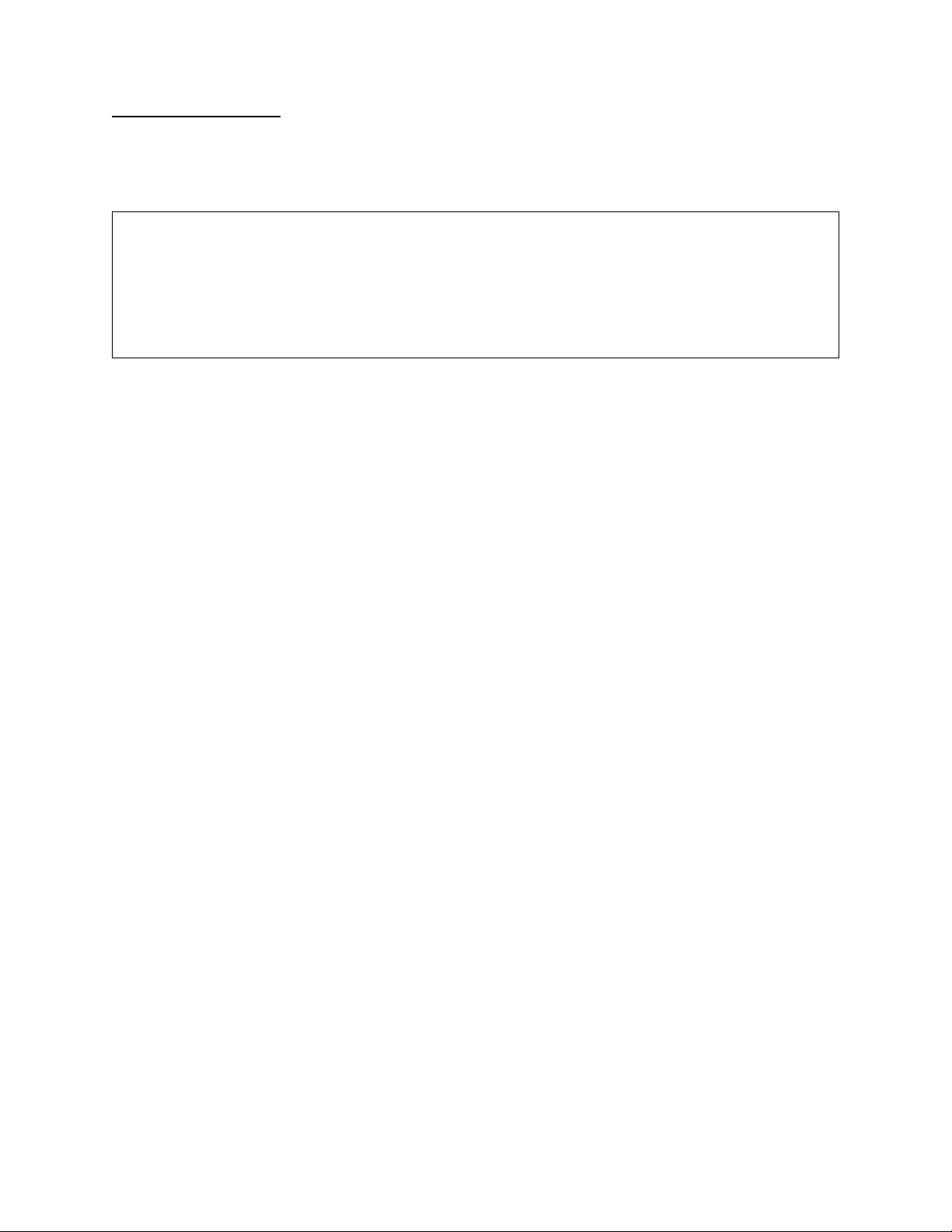
HDM 2180 Quick Set-Up
HSSI Port Set-up
1. Hook up the DTE (in this case, a router) to the HSSI port.
2. Type “H ” to display the HSSI Configuration Menu.
Figure 2-5 HSSI Configuration Menu
A [127.255.255.0] [1,1] HDM 2180 > p
A [127.255.255.0] [1,1] HDM 2180 > p
A [127.255.255.0] [1,1] HDM 2180 > pA [127.255.255.0] [1,1] HDM 2180 > p
-- HDM 2180 HSSI Configuration Menu --
-- HDM 2180 HSSI Configuration Menu --
-- HDM 2180 HSSI Configuration Menu ---- HDM 2180 HSSI Configuration Menu - Test Mode Disabled
Test Mode Disabled
Test Mode Disabled Test Mode Disabled
P) Port Status IN SERVICE
P) Port Status IN SERVICE
P) Port Status IN SERVICEP) Port Status IN SERVICE
M) Configuration Mode Manual
M) Configuration Mode Manual
M) Configuration Mode ManualM) Configuration Mode Manual
X) Exit this screen
X) Exit this screen
X) Exit this screenX) Exit this screen
A [127.255.255.0] [1,1] HDM 2180 >
A [127.255.255.0] [1,1] HDM 2180 >
A [127.255.255.0] [1,1] HDM 2180 >A [127.255.255.0] [1,1] HDM 2180 >
3. Type “M” to toggle the port to Auto matic operation.
4. Type “P” to toggle the port In Service.
5. Type “X” to exit to the Configuration Menu.
Your HDM 2180 is now configured and ready to be placed in to
service. Connect the DS3 cables to the network port.
The three tri-color L EDs on the front pa nel (Network Por t, Data Port,
System) should be lit solid green to indicate the module is properly
configured and equipment is operating normally.
Verilink HDM 2180 User Manual 2-5
Page 24
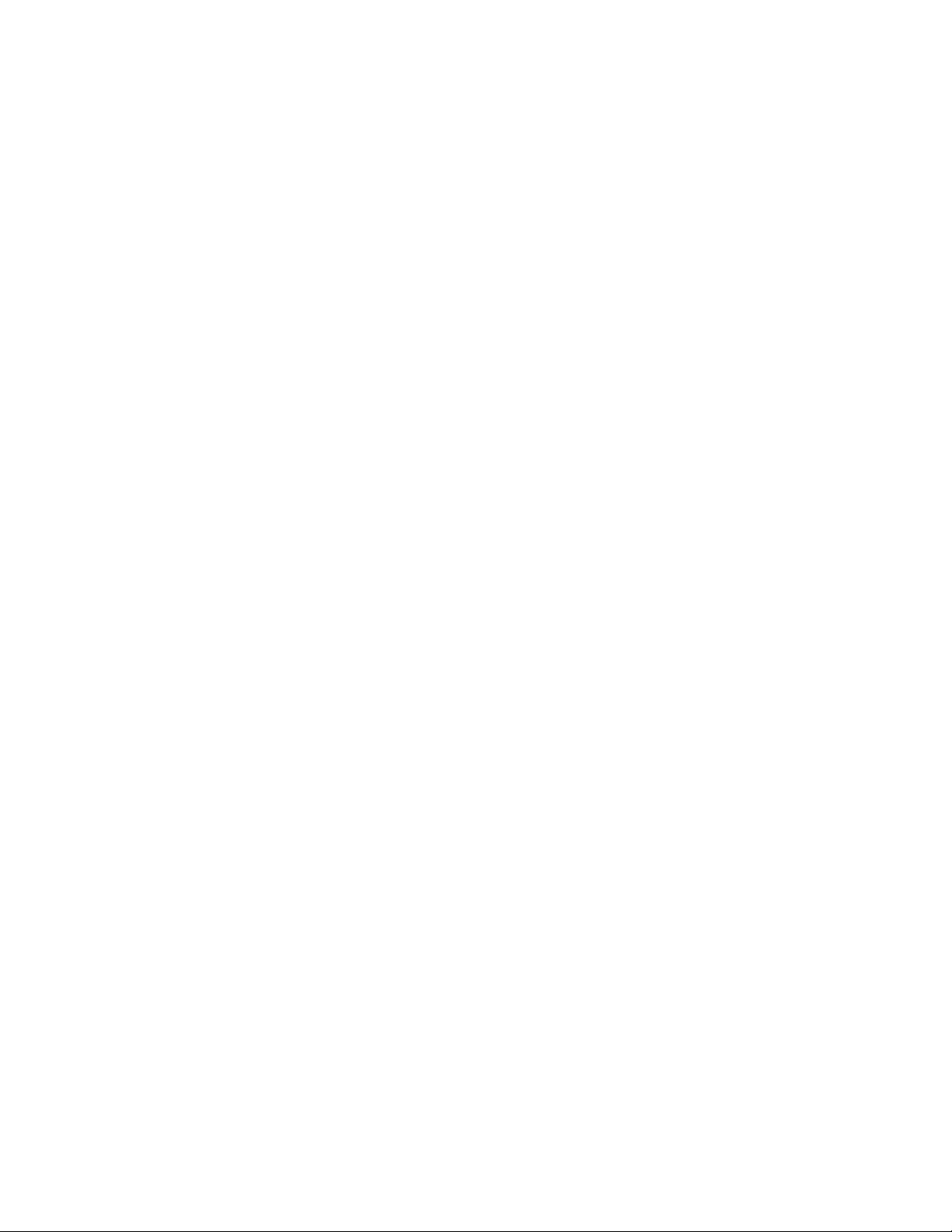
HDM 2180 Quick Se t-Up
2-6 Verilink HDM 2180 User M anual
Page 25

Chapter
3
Using the Local Port
Standalone HDM 2180 Management
This chapter describes the Craft interface menu options for a
standalone HDM 2180 (no NCM 20 00 controller module used for
management). See Chapter 4 for HDM features using an NCM 2000
for management.
To access the HDM 2180 from an ASCII terminal:
1. Connect your ASCII terminal to the front panel Local po rt.
2. Set your terminal parameters to the following values:
• 19.2 kbit/s
• 8 data bits
• no parity
• one stop-bit
• no flow-control
Be sure that X-
3. Type “craft” and press
4. At the PASSWORD:
press
The HDM 2180 Craft Interface Main Menu (Main Menu) is
displayed.
PASSWORD: prompt, type “verilink” (in lower case) and
PASSWORD:PASSWORD:
NTER
E
ON
/X-
.
HDM 2180 Craft Interface, Main Menu
The Main Menu is the starting point for all management tasks
accessed directly thro ugh the HD M 2180 Craf t inter fac e. The menu
title displays information such as the name and shelf/slot position
of the HDM 2180 module, its firmware version, and date/time. The
menu, with an explanation of each option, follows.
OFF
flow control is disabled.
NTER
.
E
Verilink HDM 2180 User Manual 3-1
Page 26

Standalone HDM 2180 Management
Figure 3-1 ASCII Screen: Main Menu via HDM 2180 Local Port
Menu Heading Area
-- VERILINK HDM 2180 CRAFT INTERFACE at[1,1]: FW Rev 3.3, Dec. 12, 1997 --
-- VERILINK HDM 2180 CRAFT INTERFACE at[1,1]: FW Rev 3.3, Dec. 12, 1997 --
-- VERILINK HDM 2180 CRAFT INTERFACE at[1,1]: FW Rev 3.3, Dec. 12, 1997 -- -- VERILINK HDM 2180 CRAFT INTERFACE at[1,1]: FW Rev 3.3, Dec. 12, 1997 --
Near End Location ID :
Near End Location ID :
Near End Location ID :Near End Location ID :
Far End Location ID :
Far End Location ID :
Far End Location ID :Far End Location ID :
Ds3 Node Address : 127.255.255.0
Ds3 Node Address : 127.255.255.0
Ds3 Node Address : 127.255.255.0Ds3 Node Address : 127.255.255.0
Ds3 Acp Backplane Bus : C
Ds3 Acp Backplane Bus : C
Ds3 Acp Backplane Bus : CDs3 Acp Backplane Bus : C
Ds3 Acp Inband : Enabled
Ds3 Acp Inband : Enabled
Ds3 Acp Inband : EnabledDs3 Acp Inband : Enabled
Loopback Status : No Loopback
Loopback Status : No Loopback
Loopback Status : No LoopbackLoopback Status : No Loopback
--- MAIN MENU ---
--- MAIN MENU ---
--- MAIN MENU --- --- MAIN MENU ---
P) performance
P) performance
P) performanceP) performance
D) diagnostics
D) diagnostics
D) diagnosticsD) diagnostics
C) port configuration
C) port configuration
C) port configurationC) port configuration
O) node administration
O) node administration
O) node administrationO) node administration
B) restore manufacturing default config
B) restore manufacturing default config
B) restore manufacturing default configB) restore manufacturing default config
R) monitor alarms
R) monitor alarms
R) monitor alarmsR) monitor alarms
A) view alarm buffer
A) view alarm buffer
A) view alarm bufferA) view alarm buffer
W) change craft password
W) change craft password
W) change craft passwordW) change craft password
T) change craft timeout length
T) change craft timeout length
T) change craft timeout lengthT) change craft timeout length
X) system log off
X) system log off
X) system log offX) system log off
Module Status
Command List
HDM >
HDM >
HDM >HDM >
Command/Data Entry Area
Table 3-1 HDM 2180 Craft Interface Menu Commands
Command Description
P Performance—displays the Performance Monitoring Menu.
D Diagnostics—displays the Diagnostics Menu.
C Port Configuration—displays the Port Configuration Menu,
O Node Administration—displays the Administration Menu,
B Restore Manufacturing Default Config—displays the Restore Manufacturing Default
R Monitor Alarms—displays the Alarm Monitoring display that prov ides real-time alarm
A View Alarm Buffer—displays the Alarm Buffer Screen that provides a historical record of
W Change Craft Password—displays field in whi ch to change craft password:
Config Menu,
notification,
alarms up to the time of selection,
HDM > w
Old Password:
New Password (4-20 chars):
Type New Password again:
Password Changed.
Figure 3-14, Table 3-11
Figure 3-15
.
Figure 3-16
Figure 3-6, Table 3-6
.
.
Figure 3-9, Table 3-9
Figure 3-3, Table 3-3
Figure 3-2, Table 3-2
.
.
.
.
3-2 Verilink HDM 2180 User M anual
Page 27

Standalone HDM 2180 Ma nagement
Command Description
T Change Craft Tim eout Length—di s plays menu from which one can change the craft
timeout period:
HDM > t
The current timeout length: 15 mins. Change (Y/N)? y
Please enter new timeout length (5 - 30 min): 15
Timeout length is changed.
X System Log-off—Logs you out of the HDM access.
Although Table 3-1 above presents application management
options in the order as they appear on the Main Menu, this manual
discusses the options in the order that the options will be needed
during initial set-up of the card.
Administration Menu
When you access the HDM 2180 for the first time af te r install ati on,
various parameters mu st be set for the module t o operate pr operly.
Parameters such as the node address, site name, date/time, IP
parameters, and firmware download are set in the node’s
Administration Menu. For information about IP addresses, check
with your system administrator.
Type the command O from the Craft Interface Menu:
O) node administration
to display the Administration Menu.
Figure 3-2 Node Administration Menu
HDM > o
HDM > o
HDM > oHDM > o
--- ADMINISTRATION MENU ---
--- ADMINISTRATION MENU ---
--- ADMINISTRATION MENU --- --- ADMINISTRATION MENU -- A) Node Address
A) Node Address
A) Node Address A) Node Address
N) site name
N) site name
N) site name N) site name
T) set time
T) set time
T) set time T) set time
L) Local IP address
L) Local IP address
L) Local IP address L) Local IP address
G) Local Gateway IP address
G) Local Gateway IP address
G) Local Gateway IP address G) Local Gateway IP address
U) IP Subnet Mask
U) IP Subnet Mask
U) IP Subnet Mask U) IP Subnet Mask
H) Management host IP address
H) Management host IP address
H) Management host IP address H) Management host IP address
M) Management trap IP address1
M) Management trap IP address1
M) Management trap IP address1 M) Management trap IP address1
O) Management trap IP address2
O) Management trap IP address2
O) Management trap IP address2 O) Management trap IP address2
P) Management trap IP address3
P) Management trap IP address3
P) Management trap IP address3 P) Management trap IP address3
Q) Management trap IP address4
Q) Management trap IP address4
Q) Management trap IP address4 Q) Management trap IP address4
C) community string - read
C) community string - read
C) community string - read C) community string - read
W) community string - write
W) community string - write
W) community string - write W) community string - write
F) DS3 flash download
F) DS3 flash download
F) DS3 flash download F) DS3 flash download
B) DS3 boot
B) DS3 boot
B) DS3 boot B) DS3 boot
X) exit menu
X) exit menu
X) exit menu X) exit menu
HDM >
HDM >
HDM >HDM >
Verilink HDM 2180 User Manual 3-3
Page 28
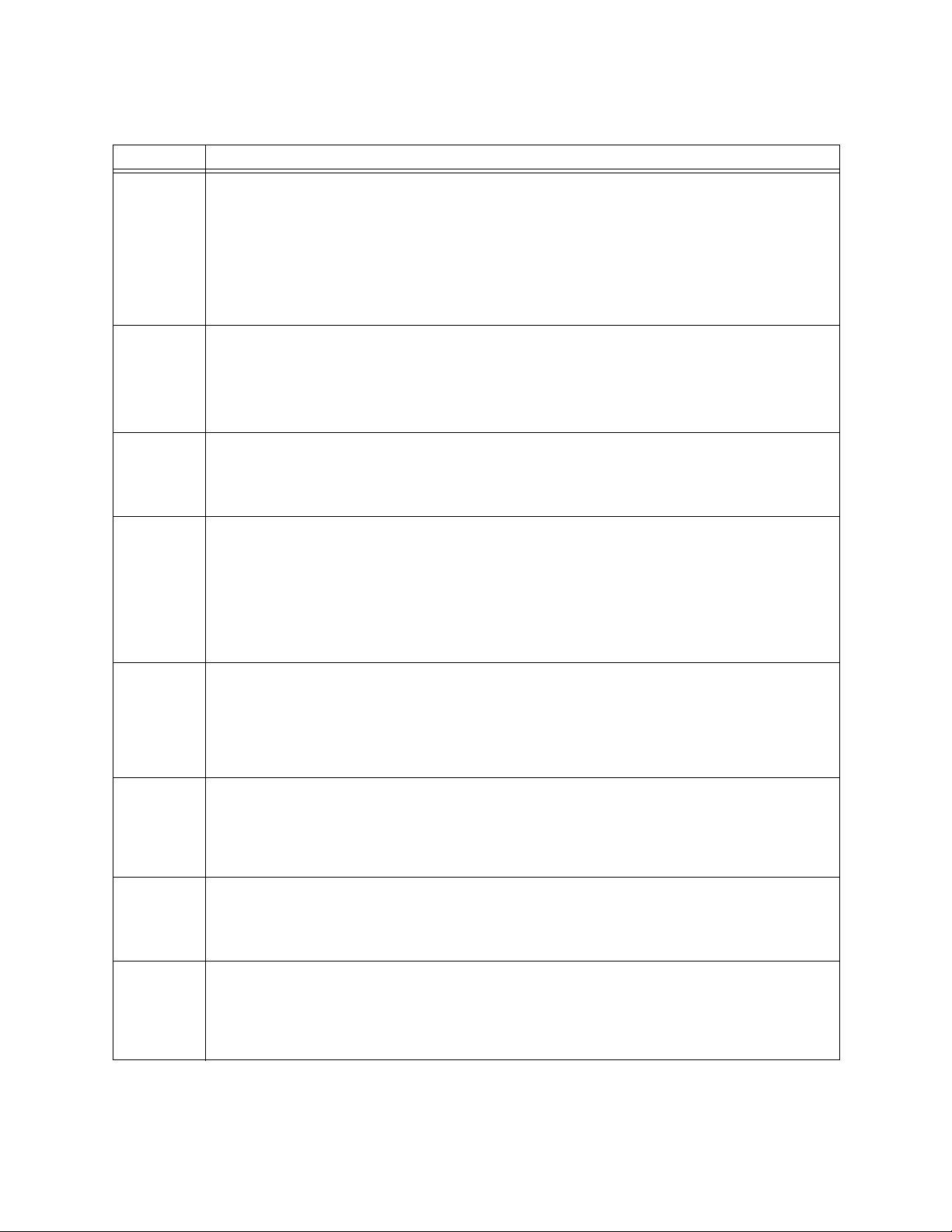
Standalone HDM 2180 Management
Table 3-2 HDM 2180 Node Administration Options
Command Description
A Node Address—Use this command to change the local node address. This is not the
Ethernet IP address but is the number on the prompt line [0.0.0.1]. The value for each node
master must be unique. Never set first octet greater than 127. Will cause momen tary re set
as it updates database records. Used by Verilink’s Node Manager application to identify
components within the system.
HDM > a
Node Address: 111.222.77.188. Change? (Y/N) >y
Input New Node Address in Decimal, e.g. 127.2.5.0 >
N Site Name—Limit entry to 19 or fewer characters. This is an optional field that can be used
to describe the location of your particular node.
HDM > n
Site Name : VERILINK Corp, San Jose Change (Y/N)? y
Please enter new Site Name (19):
T Set Time—This sets the time on the node/module to a logical time to coincide with the rest
of your equipment.
HDM > t
Enter today's date (GMT) (mm/dd/yyyy):
L Local IP address—Enter the Ethern et IP address of the node, in the form: [0.0.0.0] For
example: [192.94.45.242]. If, after co nfiguring IP addresses, an error message appears
including the text " sendto: new socket sendto fail:", there is an error in the IP addresses
used. The Ethernet IP address and the SLIP IP address must reflect different network
segments as per the subnet mask in use. Correct the error and reset the HDM module to
stop the error messages.
HDM > l
HDM IP address: 192.94.45.208, New HDM IP address >
G Local Gateway IP address—The IP address of your network gateway device. This might be a
U IP Subnet Mask—The Ethernet subnet mask is based on the IP address according to the
H Management Host IP Address—This is the address of the PC running the Node Manage r
M Management trap IP address1—This is an IP address to which alarm messages will be sent.
router which the HDM will use to reach an SNMP manager. Consult with your network
administrator. A gateway address is only required if the HDM module will be
communicating with other devices not on the same LAN segment.
HDM > g
HDM Local Gateway IP address: 0.0.0.0, New HDM Local GateWay IP address >
standard rules for IP address classes (A,B,C etc). For a class C Ethernet IP address use a
subnet mask of [255.255.255.0].
HDM > u
HDM IP subnet mask address: 0.0.0.0, New HDM IP subnet mask address >
application.
HDM > h
Management Station IP address: 0.0.0.0, New IP address >
This might be a copy of the Verilink Node Manager application or some other SNMP
network manager.
HDM > m
Management Station #1 Trap IP address: 0.0.0.0, New Trap IP address >
3-4 Verilink HDM 2180 User M anual
Page 29

Standalone HDM 2180 Ma nagement
Command Description
O Management trap IP address2—This is an alternate IP address to which alarm messages
will be sent. This might be a copy of the Verilink Node Manager application or some other
SNMP network man ager.
HDM > o
Management Station #2 Trap IP address: 0.0.0.0, New Trap IP address >
P Management trap IP address3—This is an alternate IP address to which al arm messages
Q Management trap IP address4—This is an alternate IP address to which alarm messages
C C ommuni ty String - read—A security feature that enables you to establish who may read
W Community String - write—A security feature that enables you to establish who may write
F DS3 fl ash dow nlo ad—W rit es a f irm war e upg rade to Flas h RA M aft er it has been t ran sfer red
B DS3 Boot—Causes the HDM 2180 to re-boot from the selected partition.
X exit m enu—Returns you to the
will be sent. This might be a copy of the Verilink Node Manager application or some other
SNMP network man ager.
HDM > o
Management Station #3 Trap IP address: 0.0.0.0, New Trap IP address >
will be sent. This might be a copy of the Verilink Node Manager application or some other
SNMP network man ager.
HDM > o
Management Station #4 Trap IP address: 0.0.0.0, New Trap IP address >
the information on the HDM module. Default is “public”. You may set a different string up
to 64 characters.
Community string (Read): public Change (Y/N)? y
Please enter new Read Community String (64):
or change the information on the HDM module. Def ault is “pu blic”. You may set a different
string up to 64 characte rs.
HDM > w
Community string (Write): public Change (Y/N)?
to the HDM 2180 using FTP.
HDM > f
Current Booting Flash Partition: A
Only Partition B can be upgraded. Do you really want to do so? !!! (Y/N)
HDM > b
Current Booting Flash Partition: A
Enter Flash Partition for Booting (0 for Partition A or 1 for Partition B)
>
Main Menu
,
Figure 3-1
.
Port Configuration Menu
Once you have established and set the HDM 2180’s IP ad dresses
and other administra tive parameter s, the HDM 2180 ’s ports need to
be configured before signals can be properly transmitted and
received.
Verilink HDM 2180 User Manual 3-5
Page 30

Standalone HDM 2180 Management
From the HDM Craft Interface Menu (Main Menu) c hoose C to
display the Port C onfi g urati on Menu.
Figure 3-3 Port Configuration Menu
HDM > c
HDM > c
HDM > cHDM > c
PORT CONFIGURATION MENU ---
PORT CONFIGURATION MENU ---
PORT CONFIGURATION MENU --- PORT CONFIGURATION MENU ---
D) DS3 Port
D) DS3 Port
D) DS3 Port D) DS3 Port
H) HSSI Port 1
H) HSSI Port 1
H) HSSI Port 1 H) HSSI Port 1
X) exit menu
X) exit menu
X) exit menu X) exit menu
HDM >
HDM >
HDM > HDM >
Table 3-3 Port Configuration Menu Choices
Command Description
DDS3 Port—displays the
HHSSI Port—displays the
X exit menu—Returns you to the
DS3 Port Configuration Submenu
Figure 3-4 DS3 Port Configuration Submenu
HDM> d
HDM> d
HDM> d HDM> d
--- DS3 PORT CONFIGURATION ---
--- DS3 PORT CONFIGURATION ---
--- DS3 PORT CONFIGURATION --- --- DS3 PORT CONFIGURATION -- S) DS3 Port Performance Monitoring: Enabled
S) DS3 Port Performance Monitoring: Enabled
S) DS3 Port Performance Monitoring: Enabled S) DS3 Port Performance Monitoring: Enabled
H) DS3 Acp Inband: Disabled
H) DS3 Acp Inband: Disabled
H) DS3 Acp Inband: Disabled H) DS3 Acp Inband: Disabled
L) DS3 Line Type: C-Bit Framing
L) DS3 Line Type: C-Bit Framing
L) DS3 Line Type: C-Bit Framing L) DS3 Line Type: C-Bit Framing
T) DS3 Coding Type: B3ZS
T) DS3 Coding Type: B3ZS
T) DS3 Coding Type: B3ZS T) DS3 Coding Type: B3ZS
C) DS3 Clock Source: Internal Clock
C) DS3 Clock Source: Internal Clock
C) DS3 Clock Source: Internal Clock C) DS3 Clock Source: Internal Clock
B) DS3 Cable Selection: Normal Cable
B) DS3 Cable Selection: Normal Cable
B) DS3 Cable Selection: Normal Cable B) DS3 Cable Selection: Normal Cable
A) DS3 AIS C-Bit Value: 0
A) DS3 AIS C-Bit Value: 0
A) DS3 AIS C-Bit Value: 0 A) DS3 AIS C-Bit Value: 0
R) Config DS3 NE Data Rate. NE Rate: 28, (44.7 Mbps)
R) Config DS3 NE Data Rate. NE Rate: 28, (44.7 Mbps)
R) Config DS3 NE Data Rate. NE Rate: 28, (44.7 Mbps) R) Config DS3 NE Data Rate. NE Rate: 28, (44.7 Mbps)
E) DS3 Port Equipment ID:
E) DS3 Port Equipment ID:
E) DS3 Port Equipment ID: E) DS3 Port Equipment ID:
O) DS3 Port Location ID:
O) DS3 Port Location ID:
O) DS3 Port Location ID: O) DS3 Port Location ID:
F) DS3 Port Frame ID:
F) DS3 Port Frame ID:
F) DS3 Port Frame ID: F) DS3 Port Frame ID:
U) DS3 Port Unit ID:
U) DS3 Port Unit ID:
U) DS3 Port Unit ID: U) DS3 Port Unit ID:
I) DS3 Port Facility ID:
I) DS3 Port Facility ID:
I) DS3 Port Facility ID: I) DS3 Port Facility ID:
P) DS3 Port ID:
P) DS3 Port ID:
P) DS3 Port ID: P) DS3 Port ID:
G) DS3 Port Test Sig ID:
G) DS3 Port Test Sig ID:
G) DS3 Port Test Sig ID: G) DS3 Port Test Sig ID:
X) exit menu
X) exit menu
X) exit menu X) exit menu
HDM >
HDM >
HDM >HDM >
From the Port Configuration Menu, select D for the
option to display the DS3 Port Conf igurat ion menu. Only the
parameters with default values are required.
DS3 Port Configuration Menu
HSSI Port Configuration Menu
Main Menu
,
Figure 3-1
,
Figure 3-4, Table 3-4
,
Figure 3-5, Table 3-5
.
DS3 Port
.
.
3-6 Verilink HDM 2180 User M anual
Page 31

Standalone HDM 2180 Ma nagement
Table 3-4 DS3 Port Configuration Submenu Options
Command Description
S DS3 Port Performance Monitoring—Displays the current value and provides a prompt
asking if you want to change the value. This value cannot be set from the Local Port on the
HDM. It must be set using an NCM.
HDM > s
DS3 Port Performance Monitoring: Enabled Change (Y/N)? y
Enter new Port Performance Monitoring ( 0 for Enabled or 1 for Disabled) >
H DS3 ACP Inband—Displ ays the current value and provides a prompt asking if you want to
L DS3 Line Type—Displays the current value. The HDM 2180 supports only the C-bit framing
T DS3 Coding Type—Displays the current value. The HDM 2180 supports only B3ZS line
C DS3 Clock Source—Displays the current timing source for the module and provides a
B DS3 Cable Selection—Displays the current value and provides a prompt asking if you want
A DS3 AIS C-Bit Value—Displays the current value and provides a prompt asking if you want
R Config DS3 NE Data Rate. NE Rate—Displays the current value and provides a prompt
change the value. If the ACP Inband is disabled, the ACP will not route through the DS3
network.
HDM > h
DS3 Acp Inband: Disabled. Change (Y/N)? y
DS3 ACP Inband: Enabled
application.
HDM > l
Only CBit application is supported.
coding. This is a ty pe of encoded sign al .
HDM > t
Note: DS3 CSU only supports B3ZS Line Coding!
prompt asking if you want to change the value as follows:
HDM > c
DS3 Port Clock Source: Recover Clock. Change (Y/N)? y
Enter Tx Clock Source (0 for External T1 Clock or 1 for External T3 Clock
or 2 for Internal Clock or 3 for Recover Clock) >
to change the value. Normal is <250 ft, Long is >250 ft.
HDM > b
DS3 Port Cable Selection: Normal Cable. Change (Y/N)? y
Enter Cable Selection(0 for Normal or 1 for Long Cable) >
to change the value as follows:
HDM > a
DS3 AIS C-Bit Values: 0 Change (Y/N)? y
Enter AIS C-Bit Value (0 for logic or 1 for SMDS application) >
asking if you want to change the value as follows:
HDM > r
Warning!! Config NE only. FE rate could become inconsistent.
Current DS3 Near End Port Rate : 28. Change (Y/N)? y
Enter DS3 Near End Port Data Rate (1-28) >
Verilink HDM 2180 User Manual 3-7
Page 32

Standalone HDM 2180 Management
Command Description
E DS3 Port Equipment ID—An optional field in which to describe the type of DTE used.
Displays the current value a nd pr ovide s a pro mpt asking i f you want to chan ge the v alue as
follows (10 characters maximum):
HDM > e
Current DS3 Port Equipment ID: . Change (Y/N)? y
Please enter new DS3 Port Equipment ID(10):
O DS3 Port Location ID—An optional field in which to describe the location of the module.
F DS3 Port Frame ID—An optional field. Displays the current value and provides a prompt
U DS3 Port Unit ID—An optional fi eld. Displays the current value and provides a prompt
I DS3 Port Facility ID—An optional field. Displays the current value and provides a prompt
P DS3 Por t ID—An optional field. Displays the current value and provide s a prompt asking if
G DS3 Port Test Sig ID—An optional field. Displays the current value and provides a prompt
X exit me nu—Returns you to the Port Configuration Menu,
Displays the current value a nd pr ovide s a pro mpt asking i f you want to chan ge the v alue as
follows (11 characters maximum):
HDM > o
Current DS3 Port Location ID: . Change (Y/N)? y
Please enter new DS3 Port Location ID(11):
asking if you want to change the v alue as follows (10 characte rs maximum):
HDM > f
Current DS3 Port Frame ID: . Change (Y/N)? y
Please enter new DS3 Port Frame ID(10):
asking if you want to change the value as follows (6 characters maximum):
HDM > u
Current DS3 Port Unit ID: . Change (Y/N)? y
Please enter new DS3 Port Unit ID(6):
asking if you want to change the v alue as follows (38 characte rs maximum):
HDM > i
Current DS3 Port Facility ID: . Change (Y/N)? y
Please enter new DS3 Port Facility ID(38):
you want to change the value as fo llows (38 characters maxi mum):
HDM > p
Current DS3 Port ID: . Change (Y/N)? y
Please enter new DS3 Port ID(38):
asking if you want to change the v alue as follows (38 characte rs maximum):
HDM > g
Current DS3 Test Sig Generator ID: . Change (Y/N)? y
Please enter new DS3 Port Test Sig Generator ID(38):
Figure 3-3
.
3-8 Verilink HDM 2180 User M anual
Page 33

Standalone HDM 2180 Ma nagement
HSSI Port Configuration
Figure 3-5 HSSI Port Configuration Submenu
--- HSSI PORT CONFIGURATION ---
--- HSSI PORT CONFIGURATION ---
--- HSSI PORT CONFIGURATION --- --- HSSI PORT CONFIGURATION ---
Near End Data Rate : 10, (16.0 Mbps)
Near End Data Rate : 10, (16.0 Mbps)
Near End Data Rate : 10, (16.0 Mbps)Near End Data Rate : 10, (16.0 Mbps)
Far End Connection is not established
Far End Connection is not established
Far End Connection is not establishedFar End Connection is not established
S) Port State : Out of Service
S) Port State : Out of Service
S) Port State : Out of ServiceS) Port State : Out of Service
M) Port Configuration Mode : Manual Mode
M) Port Configuration Mode : Manual Mode
M) Port Configuration Mode : Manual ModeM) Port Configuration Mode : Manual Mode
D) Change NE & FE Data Rate
D) Change NE & FE Data Rate
D) Change NE & FE Data RateD) Change NE & FE Data Rate
R) Change Near End Data Rate
R) Change Near End Data Rate
R) Change Near End Data RateR) Change Near End Data Rate
A) Scrambling : Disabled
A) Scrambling : Disabled
A) Scrambling : DisabledA) Scrambling : Disabled
X) exit menu
X) exit menu
X) exit menuX) exit menu
HDM >
HDM >
HDM >HDM >
Table 3-5 HSSI Port Configuration Menu Choices
Command Description
S HSSI Port State—When Configuration Mode (below) is Automatic , the Port State is an
M Configuration Mode—The Configuration Mode toggles between Automatic and Manual
informational display. The HSSI data port is In Service when DTR is presented by the DTE
and it is Out of Se rvice when the DTE fails to a ssert DTR.
When Configuration Mode (below) is set to Manual, the Port State command becomes a
toggle. If Mode = Manual and Port State = OUT OF SERVICE, then issuing the Port State
command will place the port IN SERVICE, whether or not any DTE is present and whether
or not it is asserting DTR. Conversely, if Configuration Mode = Manual and the Port State =
IN SERVICE, issuing the Port State command will place the port OUT OF SERVICE, stopping
all user data.
HDM > s
HSSI Port State: IN SERVICE Change (Y/N)? y
Enter new Port State ( 0 for IN SERVICE or 1 for OUT OF SERVICE) >
each time the Configuration Mode Command is issu ed .
From the Port Configuration Menu, select H for the
option to display the HSSI Port Configuration menu.
HSSI Port
When Configuration Mode is Automatic, the Port State is an informational display. The
HSSI data port is In Service when DTR is presen ted by the DT E and it is Out of S ervice w hen
the DTE fails to assert DTR.
When Configuration Mode is set to Manual, the Port State command becomes a toggle. If
Mode = Manual and Port State = OUT OF SE RV ICE, then issuing the Port State command
will place the port IN SERVICE, whether or not any DTE is present and is asse rting DTR.
Conversely, if Configuration Mode = Manual and the Port State = IN SERVICE, issuing the
Port State command will place the port OUT OF SERVICE, stopping all user data.
HDM > m
HSSI Port Mode: Manual Mode Change (Y/N)? y
Enter new configuration mode( 0 for MANUAL or 1 for AUTOMATIC) >
D Change NE & FE Data Rate—When the HDM 2180 is communicating with a far-end HDM
R Change Near End Data Rate—This option always allows the data rate for the local HSSI
2180, this option allows simultaneous changes in the data rate at both ends.
data port to be changed, whether or not a circuit exists to any far-end HDM 2180.
Verilink HDM 2180 User Manual 3-9
Page 34

Standalone HDM 2180 Management
Command Description
A Scrambling—Changes the ones and zeroes in the bit stream according to a mathematical
algorithm designed for compatibility with other DS3 DSU products. Must be used at both
ends if used at one end. This feature is unrelated to encryption and has no impact on the
security of user data.
X exit menu—Returns you to the
Port Configuration Menu
,
Figure 3-3
.
Port Diagnostics Menu and Submenus
The Port Diagnostics Menu allows limited diagnostics with direct
connection to the HDM 218 0. From the HDM 2180 Craft Interface
Menu (Main Menu), choose D to display the Port Diag nostics
Menu.
Figure 3-6 Port Diagnostics Menu
--- PORT DIAGNOSTICS MENU ---
--- PORT DIAGNOSTICS MENU ---
--- PORT DIAGNOSTICS MENU --- --- PORT DIAGNOSTICS MENU -- L) Perform Loopback Diagnostics
L) Perform Loopback Diagnostics
L) Perform Loopback Diagnostics L) Perform Loopback Diagnostics
T) Transmit Diagnostics Alarms
T) Transmit Diagnostics Alarms
T) Transmit Diagnostics Alarms T) Transmit Diagnostics Alarms
A) Display Current Diagnostics Loopback Status
A) Display Current Diagnostics Loopback Status
A) Display Current Diagnostics Loopback Status A) Display Current Diagnostics Loopback Status
N) Display Diagnostics Loopbacks History
N) Display Diagnostics Loopbacks History
N) Display Diagnostics Loopbacks History N) Display Diagnostics Loopbacks History
D) Display Diagnostics Alarms History
D) Display Diagnostics Alarms History
D) Display Diagnostics Alarms History D) Display Diagnostics Alarms History
H) Real-Time Display Hssi Status
H) Real-Time Display Hssi Status
H) Real-Time Display Hssi Status H) Real-Time Display Hssi Status
X) exit menu
X) exit menu
X) exit menu X) exit menu
Table 3-6 Port Diagnostics Menu Commands
Command Description
L Perform Loopback Diagnostics—Displays the
Figure 3-7
T Transmit Diagnostics Alarms—Displays the
Figure 3-8, Table 3-8
A Display Current Diagnostics Loopback Status—Displays the current loopback status for
each port via the submenu set shown below.
HDM > a
DISPLAY CURRENT DIAGNOSTICS LOOPBACK STATE -- D) Display current loopback state in the system
X) exit menu
HDM > d
DS3 Port: No Loopback
HSSI Port: No Loopback
FEAC: Declare line loopback de_activate
- DISPLAY CURRENT DIAGNOSTICS LOOPBACK STATE -- D) Display current loopback state in the system
X) exit menu
,
Table 3-7
.
.
Port Loopback Diagnostics Menu
Transmit Alarms Diagnostics Menu
,
,
3-10 Verilink HDM 2180 User Manual
Page 35
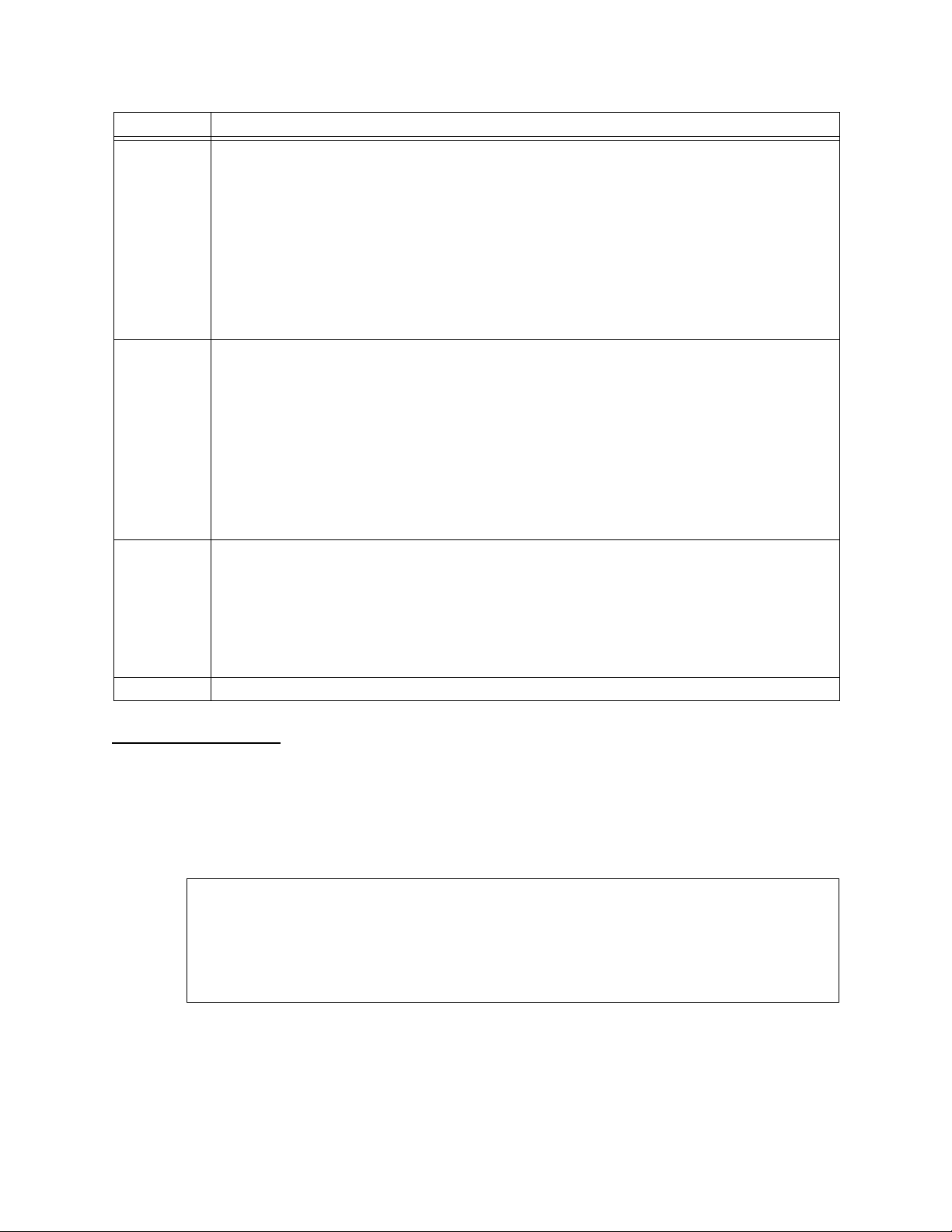
Standalone HDM 2180 Ma nagement
Command Description
N Display Diagnostics Loopbacks History—Log number, date reported, time reported,
description.
HDM > n
-- LOOPBACK HISTORY BUFFER ----- alarmlog num=1; 1-29-1997;7:22:44;Enable User Payload Loopback
alarmlog num=2; 1-29-1997;7:23:8;Disable User Payload Loopback
alarmlog num=3; 1-29-1997;7:23:56;Disable FAREND Payload Loopback
alarmlog num=4; 1-29-1997;7:24:33;Enable User Equipment Loopback
Hit Return to display diag loopback buffer again or X to exit
D Display Diagnostics Alarms History—Log number, date reported, time reported,
description.
HDM > d
--- TRANSMIT ALARM BUFFER ----- alarmlog num=1; 1-29-1997;7:8:11;Enable AIS Alarm
alarmlog num=2; 1-29-1997;7:8:11;Enable DS3 FEAC Loss of Signal Alarm
alarmlog num=3; 1-29-1997;7:23:56;Enable Transmit Line Loopback Deact
alarmlog num=4; 1-29-1997;7:23:56;Enable Transmit DS3 FEAC Line code
Hit Return to display alarm buffer again or X to exit
H Real-Ti me Display HSSI Stat u s — Dis p lays current state o f t he H SS I Le a d s.
HDM > h
--- HSSI STATUS ----- ( type X to exit )
Test: off, DCE: on, DTE: off, LPBK A: off, LPBK B: off,
X exit menu—Returns you to the
Loopbacks/ Diagnostics
By returning transmitted signals to their source for comparison,
loopbacks allow you to check the accuracy of the data
Main Menu
transmission. To access these diagnostic options, select L on the
Port Diagnostics Menu to display the Port Loopback Diagnostics
Menu.
Figure 3-7 Port Loopback Diagnostics Menu
HDM > l
HDM > l
HDM > lHDM > l
-- PORT LOOPBACK DIAGNOSTICS MENU ---
-- PORT LOOPBACK DIAGNOSTICS MENU ---
-- PORT LOOPBACK DIAGNOSTICS MENU --- -- PORT LOOPBACK DIAGNOSTICS MENU -- D) DS3 Port Loopback
D) DS3 Port Loopback
D) DS3 Port Loopback D) DS3 Port Loopback
H) HSSI Port Loopback
H) HSSI Port Loopback
H) HSSI Port Loopback H) HSSI Port Loopback
X) exit menu
X) exit menu
X) exit menu X) exit menu
HDM >
HDM >
HDM >HDM >
, Figure
Figure 3-1
.
Verilink HDM 2180 User Manual 3-11
Page 36
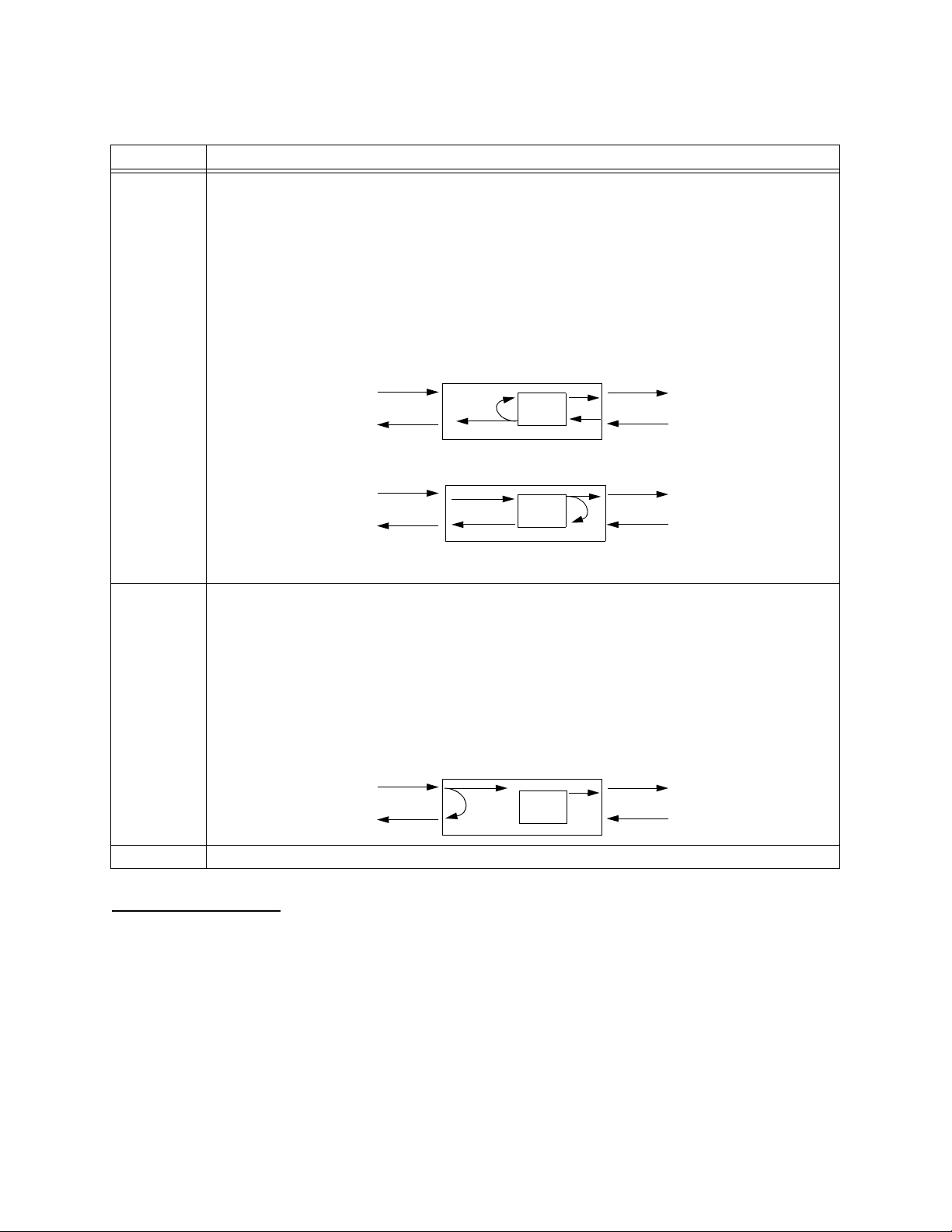
Standalone HDM 2180 Management
Table 3-7 Port Loopback Diagnostics Menu Commands
Command Description
D DS3 Port Loopback—Select 0 to deactivate an existing loopback. Select 1 for a user payload
loopback, which will cause the Net LED to turn amber. Select 2 for a user local loopback,
which will cause the Data LED to turn amber. All data coming into/out of the port marked
with the * is dropped. Note: All loopbacks will interrupt user data transmision.
HDM > d
DS3 Loopback: No Loopback
Perform LoopBack (Y/N)? y
Enter Loopback (0 for No Loopback or 1 for User Payload loopback or 2 for
User Local Loopback) >
User Payload Loopback
HSSI DTE
User Local Loopback
HSSI DTE
*
DS3
Framer
DS3
Framer
DS3
DS3
*
H HSSI Port Loopback—Select 0 to deactivate an existing loopback. Select 1 to start a user
equipment loopback. When activated, the Data LED will turn amber. All data coming
into/out of the port marked with the * is dropped. Note: All loopbacks will interrupt user
data transmission.
HDM > h
HSSI Port LoopBack: No Loopback
Perform Loopback (Y/N)? y
Enter LoopBack (0 for No Loopback or 1 for User Equipment Loopback) >
HSSI Port Loopback (User Equipment Loopback)
HSSI DTE
DS3
Framer
DS3
*
X exit menu—Returns you to the
Transmitting Diagnostics Alarms
To verify that the far end (FE) can “see” alarms transmitted from
the near end, select T from the Port Diagnostics Menu to display
the Transmit Alarms Diagnostics Menu. This menu provides
Diagnostics Menu
options for transmitting v arious types of alarms to the far end to
verify proper functioning.
3-12 Verilink HDM 2180 User Manual
,
Figure 3-6
.
Page 37
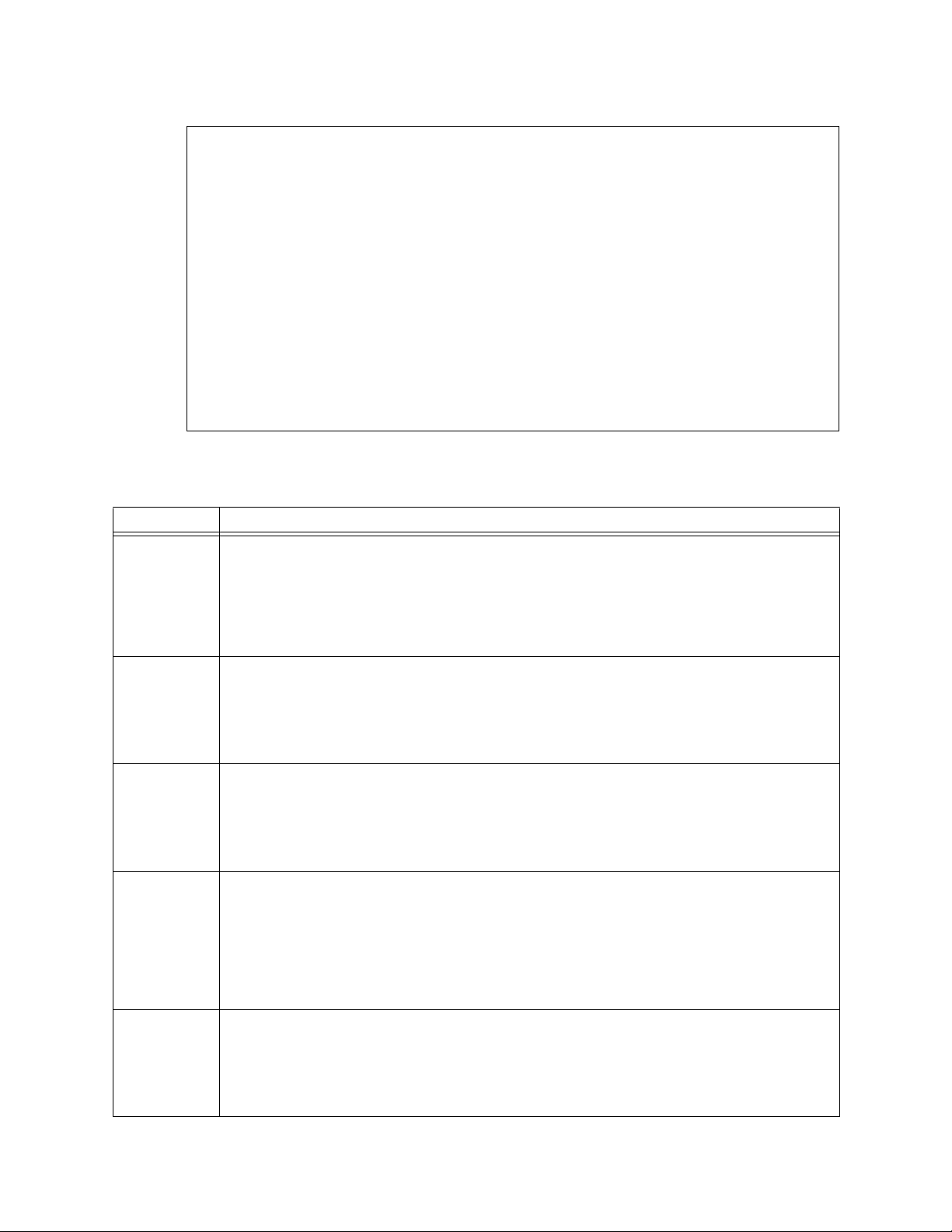
Figure 3-8 Transmit Alarms Diagnostics Menu
HDM > t
HDM > t
HDM > tHDM > t
--- TRANSMIT ALARMS DIAGNOSTICS MENU ---
--- TRANSMIT ALARMS DIAGNOSTICS MENU ---
--- TRANSMIT ALARMS DIAGNOSTICS MENU --- --- TRANSMIT ALARMS DIAGNOSTICS MENU ---
Y) Transmit Yellow Alarm ................... off
Y) Transmit Yellow Alarm ................... off
Y) Transmit Yellow Alarm ................... off Y) Transmit Yellow Alarm ................... off
A) Transmit AIS Alarm ...................... on
A) Transmit AIS Alarm ...................... on
A) Transmit AIS Alarm ...................... on A) Transmit AIS Alarm ...................... on
S) Transmit IDLE Signal .................... off
S) Transmit IDLE Signal .................... off
S) Transmit IDLE Signal .................... off S) Transmit IDLE Signal .................... off
F) Transmit FEBE ........................... off
F) Transmit FEBE ........................... off
F) Transmit FEBE ........................... off F) Transmit FEBE ........................... off
E) Transmit FEAC DS3 EQUIPMENT FAILURE (SA). off
E) Transmit FEAC DS3 EQUIPMENT FAILURE (SA). off
E) Transmit FEAC DS3 EQUIPMENT FAILURE (SA). off E) Transmit FEAC DS3 EQUIPMENT FAILURE (SA). off
L) Transmit FEAC DS3 LOS/HBER Alarm ........ on
L) Transmit FEAC DS3 LOS/HBER Alarm ........ on
L) Transmit FEAC DS3 LOS/HBER Alarm ........ on L) Transmit FEAC DS3 LOS/HBER Alarm ........ on
O) Transmit FEAC DS3 Out-Of-Frame .......... off
O) Transmit FEAC DS3 Out-Of-Frame .......... off
O) Transmit FEAC DS3 Out-Of-Frame .......... off O) Transmit FEAC DS3 Out-Of-Frame .......... off
R) Transmit FEAC DS3 AIS Received .......... off
R) Transmit FEAC DS3 AIS Received .......... off
R) Transmit FEAC DS3 AIS Received .......... off R) Transmit FEAC DS3 AIS Received .......... off
I) Transmit FEAC DS3 Idle Received ......... off
I) Transmit FEAC DS3 Idle Received ......... off
I) Transmit FEAC DS3 Idle Received ......... off I) Transmit FEAC DS3 Idle Received ......... off
C) Transmit FEAC DS3 Common Eqpt. Fail ..... off
C) Transmit FEAC DS3 Common Eqpt. Fail ..... off
C) Transmit FEAC DS3 Common Eqpt. Fail ..... off C) Transmit FEAC DS3 Common Eqpt. Fail ..... off
P) Transmit FEAC DS3 EQUIPMENT FAILURE (NSA) off
P) Transmit FEAC DS3 EQUIPMENT FAILURE (NSA) off
P) Transmit FEAC DS3 EQUIPMENT FAILURE (NSA) off P) Transmit FEAC DS3 EQUIPMENT FAILURE (NSA) off
X) exit menu
X) exit menu
X) exit menu X) exit menu
HDM >
HDM >
HDM > HDM >
Table 3-8 Transmit Alarms Diagnostics Menu Options
Standalone HDM 2180 Ma nagement
Command Description
Y Transmit Yellow Alarm—Toggles transmission of RAI (Remote Alarm Indication signal) on
A Transmit AIS Alarm—Toggles transmission of AIS (Alarm Indication Signal), a pattern of
S Transmit IDLE Signal—Toggles transmission of idle code on and off. The idle signal is
F Transmit FEBE—Far-End Block Error—Toggles transmission of the Far End Block Error
E Transmit FEAC DS3 EQUIPMENT FAILURE (SA)—Conditions to cause activation of this
and off to enable or disable transmission of the far end receive failure in the outgoing
DS3 stream.
HDM > y
Perform Yellow Alarm(Y/N)? y
Enter choice(0 for Enable or 1 for Disable) >
unframed all ones, on and off to notify the other end that an alarm is being received.
HDM > a
Perform AIS Alarm(Y/N)? y
Enter choice(0 for Enable or 1 for Disable) >
used for ke eping the line active when no data signals are being sent.
HDM > s
Perform IDLE Signal Alarm(Y/N)? y
Enter choice(0 for Enable or 1 for Disable) >
alarm message on and off, controlling the insertion of Far End Block Errors in the
outgoing DS3 stream and emulating the alarm transmitted to the far end when a bit error
is received.
HDM > f
Perform FEBE Alarm(Y/N)? y
Enter choice(0 for Enable or 1 for Disable) >
FEAC signal alarm are not defined for this modul e.
HDM > e
Perform Equipment FAIL SA Alarm(Y/N)? y
Enter choice(0 for Enable or 1 for Disable) >
Verilink HDM 2180 User Manual 3-13
Page 38
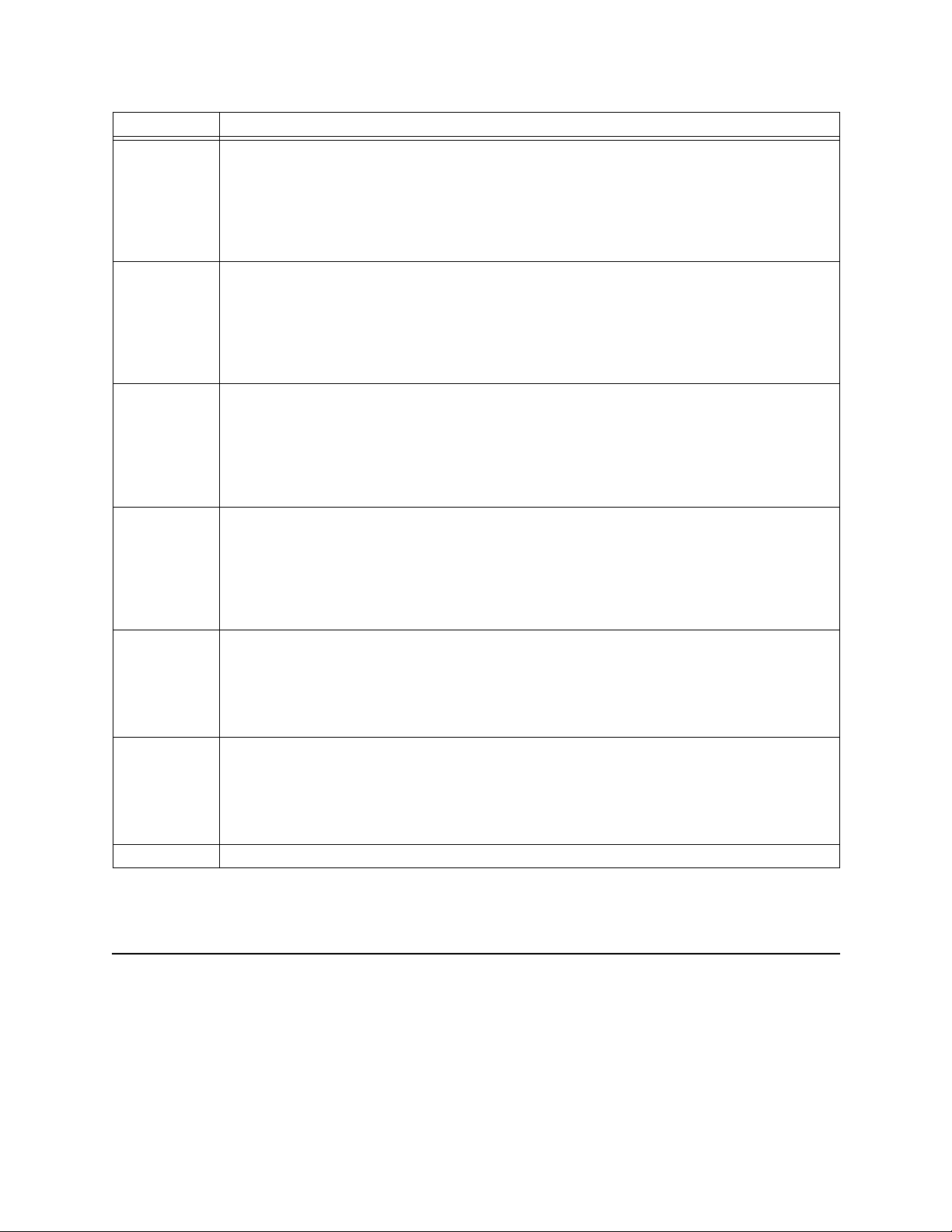
Standalone HDM 2180 Management
Command Description
L Transmit FEAC DS3 LOS/HBER Alarm—A LOS failure is declared when an incoming LOS
defect persists during a range of 2 to 10 sec o nds. The LOS failure is cleared when the
LOS defect is absent for 20 seconds.
HDM > l
Perform LOS Alarm(Y/N)? y
Enter choice(0 for Enable or 1 for Disable) >
O Transmit FEAC DS3 Out-of-Frame—A Loss of Frame (LOF) failure is declared when the
OOF defect persists during a range of 2 to 10 second s. The LOF is clea red when the OOF
defect is absent fo r 20 sec o n d s.
HDM > o
Perform FEAC OOF Alarm(Y/N)? y
Enter choice(0 for Enable or 1 for Disable) >
R Transmit FEAC DS3 AIS Received—An Alarm Indication Signal failure is declared when an
incoming AIS defect persists during a range of 2 to 10 seconds. The AIS is cleared when
the AIS defect is absent for 20 seconds.
HDM > r
Perform AIS Receive Alarm(Y/N)? y
Enter choice(0 for Enable or 1 for Disable) >
I Transmit FEAC DS3 Idle Received—An Idle Signal condition is declared when the Idle
Signal persists for 2 to 10 con t igu o us 1- se c ond inter v a ls. The Id le Signal condition is
cleared when it has been absent for 20 se conds.
HDM > i
Perform FEAC IDLE Alarm(Y/N)? y
Enter choice(0 for Enable or 1 for Disable) >
C Transmit FEAC DS3 Common Eqpt. Fail—Conditions to cause activation of this FEAC
signal alarm are not defined for this module.
HDM > c
Perform Transmit Common Equipment FAIL Alarm(Y/N)? y
Enter choice(0 for Enable or 1 for Disable) >
P Transmit FEAC DS3 EQUIPMENT FAILURE (NSA)—Conditions to cause activation of this
FEAC signal alarm are not defined for this modul e.
HDM > p
Perform EQUIP FAIL (NSA) Alarm(Y/N)? y
Enter choice(0 for Enable or 1 for Disable) >
X exit menu—Returns you to the Diag nostics Menu,
Figure 3-6
.
Performance Monitoring Menu
Pressing P from the Main Menu display s the Performance
Monitoring menu. This menu allows you to see the 24-ho ur and
quarter-hour (15-minute) performanc e of the selected module for
the near end (NE) and a locally-limited set of information for the far
end (FE).
3-14 Verilink HDM 2180 User Manual
Page 39

Standalone HDM 2180 Ma nagement
Figure 3-9 Performance Monitoring Menu
--- PERFORMANCE MONITORING ---
--- PERFORMANCE MONITORING ---
--- PERFORMANCE MONITORING --- --- PERFORMANCE MONITORING -- L) DS3 NE Performance Monitoring
L) DS3 NE Performance Monitoring
L) DS3 NE Performance Monitoring L) DS3 NE Performance Monitoring
F) DS3 Local FE Performance Monitoring
F) DS3 Local FE Performance Monitoring
F) DS3 Local FE Performance Monitoring F) DS3 Local FE Performance Monitoring
C) DS3 24 Hr. Alerts Crossing Threshold (NE)
C) DS3 24 Hr. Alerts Crossing Threshold (NE)
C) DS3 24 Hr. Alerts Crossing Threshold (NE) C) DS3 24 Hr. Alerts Crossing Threshold (NE)
Q) DS3 Qtr. Hr. Alerts Crossing Threshold (NE)
Q) DS3 Qtr. Hr. Alerts Crossing Threshold (NE)
Q) DS3 Qtr. Hr. Alerts Crossing Threshold (NE) Q) DS3 Qtr. Hr. Alerts Crossing Threshold (NE)
A) DS3 24 Hr. Alerts Crossing Threshold (Local FE)
A) DS3 24 Hr. Alerts Crossing Threshold (Local FE)
A) DS3 24 Hr. Alerts Crossing Threshold (Local FE) A) DS3 24 Hr. Alerts Crossing Threshold (Local FE)
B) DS3 Qtr. Hr. Alerts Crossing Threshold (Local FE)
B) DS3 Qtr. Hr. Alerts Crossing Threshold (Local FE)
B) DS3 Qtr. Hr. Alerts Crossing Threshold (Local FE) B) DS3 Qtr. Hr. Alerts Crossing Threshold (Local FE)
R) DS3 Reset NE Performance Counters
R) DS3 Reset NE Performance Counters
R) DS3 Reset NE Performance Counters R) DS3 Reset NE Performance Counters
S) DS3 Reset Local FE Performance Counters
S) DS3 Reset Local FE Performance Counters
S) DS3 Reset Local FE Performance Counters S) DS3 Reset Local FE Performance Counters
X) exit menu
X) exit menu
X) exit menu X) exit menu
HDM >
HDM >
HDM > HDM >
Table 3-9 Performance Monitoring Menu Command Choices
Command Description
L DS3 NE Performance Monitoring—Displays the DS3 NE Performance Monitoring menu,
Figure 3-10
F DS3 FE Perfo rm a nc e Mo nitoring—Dis pl ay s t h e D S 3 L a y er L o ca l FE Performanc e M o ni toring
menu,
C DS3 24 Hr Alerts Crossing Threshold (NE)—Displays the DS3 Layer Performance Alert
Threshold menu,
Q DS3 Qtr Hr Alerts Crossing Threshold (NE)—Displays the DS3 Qtr Hr Alerts Crossing
Threshold menu.
A DS3 24 Hr Alerts Crossing Threshold (Local FE)—Displays the DS3 24 Hr Local FE Alerts
Crossing Threshold menu. (“Local FE” refers to locally viewing Far End performance
parameters.)
B DS3 Qtr Hr Alerts Crossing Threshold (Local FE)—Displays the DS3 Qtr Hr Local FE Alerts
Crossing Threshold menu. (“Local FE” refers to locally viewing Far End performance
parameters.)
R DS3 Reset NE Performance Counters—Resets the DS3 NE Performance Counters.
S DS3 Reset Local FE Performance Counters—Resets the DS3 Local FE Performance Counters.
(“Local FE” refers to locally viewing Far End performance parameters.)
X exit menu—Returns you to the HDM 2180 Craft Interface Menu (Main Menu),
.
Figure 3-12
Figure 3-13
. (“Local FE” refers to locally viewing Far End perfo rmance parameters.)
.
Figure 3-1
.
DS3 NE Performance Monitoring Menu
Pressing L from the Performance Monitoring Menu displays th e
DS3 NE Performance Monitoring Menu . This menu displays the
24-hour near-end perf ormance in 96 15-minute intervals for the
parameters shown in the follo wing figure and described in Table
3-10.
Verilink HDM 2180 User Manual 3-15
Page 40
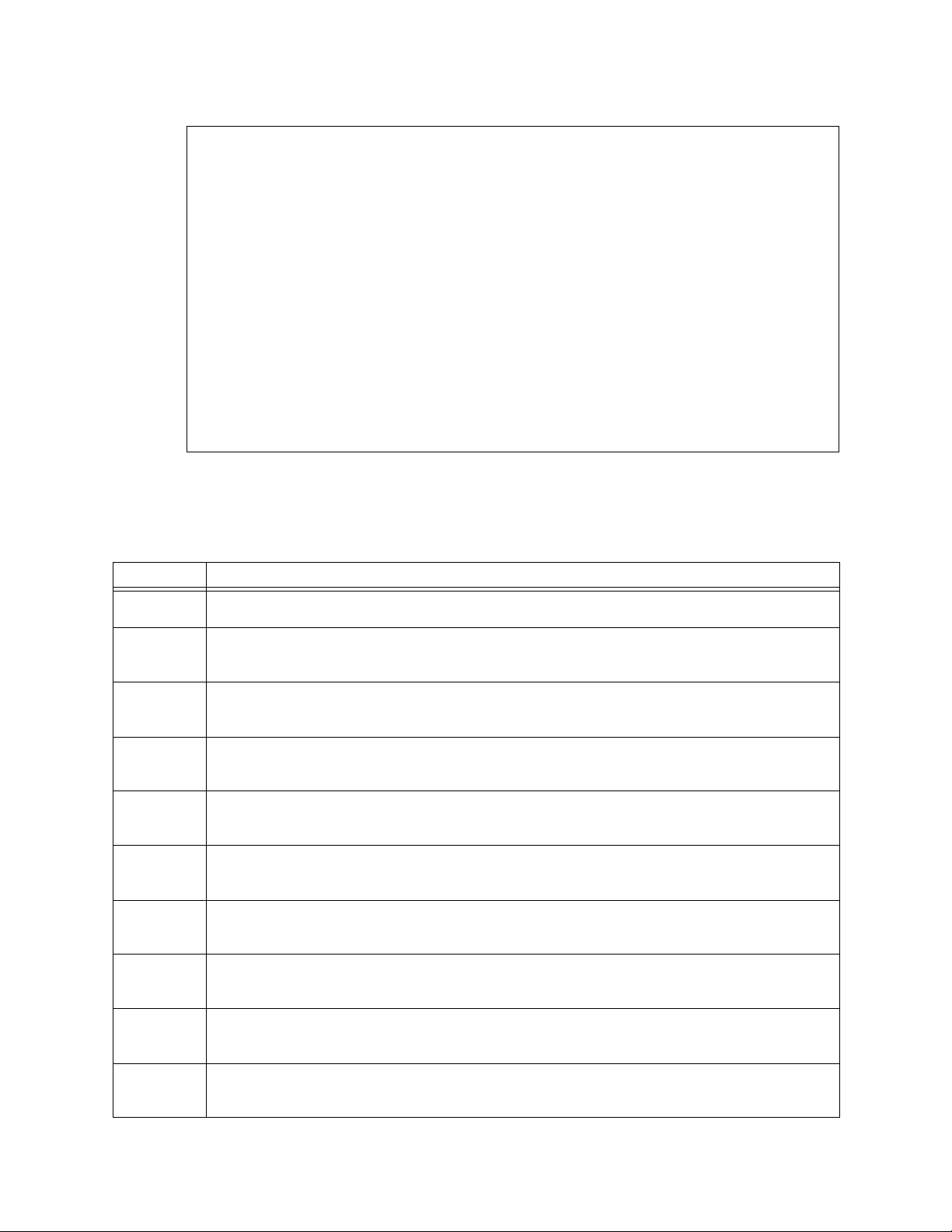
Standalone HDM 2180 Management
Figure 3-10 DS3 NE Performance Monitoring Menu
--- DS3 NE Performance Monitoring ---
--- DS3 NE Performance Monitoring ---
--- DS3 NE Performance Monitoring --- --- DS3 NE Performance Monitoring -- C) 24 hr. LCV
C) 24 hr. LCV
C) 24 hr. LCV C) 24 hr. LCV
E) 24 hr. LES
E) 24 hr. LES
E) 24 hr. LES E) 24 hr. LES
S) 24 hr. LSES
S) 24 hr. LSES
S) 24 hr. LSES S) 24 hr. LSES
V) 24 hr. P-bit CV
V) 24 hr. P-bit CV
V) 24 hr. P-bit CV V) 24 hr. P-bit CV
R) 24 hr. P-bit CV ES
R) 24 hr. P-bit CV ES
R) 24 hr. P-bit CV ES R) 24 hr. P-bit CV ES
M) 24 hr. P-bit CV SES
M) 24 hr. P-bit CV SES
M) 24 hr. P-bit CV SES M) 24 hr. P-bit CV SES
P) 24 hr. C-bit CV
P) 24 hr. C-bit CV
P) 24 hr. C-bit CV P) 24 hr. C-bit CV
B) 24 hr. C-bit CV ES
B) 24 hr. C-bit CV ES
B) 24 hr. C-bit CV ES B) 24 hr. C-bit CV ES
I) 24 hr. C-bit CV SES
I) 24 hr. C-bit CV SES
I) 24 hr. C-bit CV SES I) 24 hr. C-bit CV SES
F) 24 hr. SEFS
F) 24 hr. SEFS
F) 24 hr. SEFS F) 24 hr. SEFS
A) 24 hr. AISS
A) 24 hr. AISS
A) 24 hr. AISS A) 24 hr. AISS
U) 24 hr. UAS
U) 24 hr. UAS
U) 24 hr. UAS U) 24 hr. UAS
L) 24 hr. LOSS
L) 24 hr. LOSS
L) 24 hr. LOSS L) 24 hr. LOSS
O) 24 hr. LOFS
O) 24 hr. LOFS
O) 24 hr. LOFS O) 24 hr. LOFS
X) exit
X) exit
X) exit X) exit
To display the data for any of the parameters listed in the DS3
NE Performance Monitoring Menu, type the letter command
for that particul ar parameter.
Table 3-10 Near End Performance Monitoring Menu Command Choices
Command Description
C 24 hour LCV—Line Coding Violation. Displays the 24 hour NE LCV performance data
E 24 hour LES—Line Errored Second. Displays the 24 hour NE LES performance data register
S 24 hour LSES—Line Severely Errored Seconds. Displays the 24 hour NE LSES perform ance
V 24 hour P-bit CV—P-bit Coding Violation. Displays the 24 hour NE P-bit CV performance
R 24 hour P-bit CV ES—P-bit Errored Sec o nds. Displays the 24 hour NE P-bit CV ES
M 24 hour P-bit CV SES—P-bit Severely Errored Seconds. Displays the 24 hour NE P-bit CV SES
P 24 hour C-bit CV—C-bit Coding Violation. Displays the 24 hour NE C-bit CV performance
B 24 hour C-bit CV ES—C-bit Errored Seconds. Displays the 24 hour NE C-bit CV ES
I 24 hour C-bit CV SES—C-bit Severely Errored Seconds. Displays the 24 hour NE C-bit CV SES
F 24 hou r SE FS—S everely Errored Framing Seco nd s. Di s play s the 24 ho ur NE SEFS
register showing any near-end bipolar violation events or excessive zeros events.
that shows any second in which one or more coding violations, or one or more loss-ofsignal errors occurred.
data register showing the seconds during which the NE was (at any point during the
second) in the AIS state.
data register showing the occurrences of a received P-bit code on the DS3 M-frame, not
identical to the corresponding near-end code.
performance data register showing the seconds with one or more PCVs, or one or more out
of frame errors or incoming AISs.
performance data register showing the seconds with 44 or more PCVs, or one or more Out
of Frame errors or incoming AISs.
data register showing the near-end count of C-bit parity errors occurring during the
designated time interval.
performance data register showing the near-end seconds with one or more CCVs, or one or
more out-of-frame errors or incoming AISs.
performance data register showing the near-end seconds with 44 or more CCVs or one or
more out-of-frame errors or incoming AISs.
performance data register which shows the near-end seconds with one or more out-offrame defects or inco m ing AISs.
3-16 Verilink HDM 2180 User Manual
Page 41

Standalone HDM 2180 Ma nagement
Command Description
A 24 hour AISS—Alarm Indication Signal. Displays the 24 hour NE AISS performance data
register showing the seconds during which the unit receives all-ones (AIS) code from the
network.
U 24 hour UAS—Unavailable Second. Displays the 24 hour NE UAS performance data register
L 24 hour LOSS—Loss of Signal Second. Displays the 24 hour NE LOSS performance data
O 24 hour LOFS—Loss of Frame Seconds. Displays the 24 hour NE LOFS performance data
X exit menu—Returns you to the
showing the near-end unavailable seconds during which the DS3 port is unable to receive
or transmit traffic.
register showing the number of seconds in which the unit is in a loss-of-signal state .
register showing the total number of seconds the unit was in a loss-of-signal state.
Performance Monitoring Menu
.
Performance Data
For example, to see the 24 hr NE LCV Performance Data:
Displays
HDM > C
The 24 Hour NE LCV Performance Data screen displays:
Figure 3-11 24 Hour NE LCV Performance Data Display
24 HOUR NE LCV PERFORMANCE DATA 3-25-1996 10:52:04
24 HOUR NE LCV PERFORMANCE DATA 3-25-1996 10:52:04
24 HOUR NE LCV PERFORMANCE DATA 3-25-1996 10:52:0424 HOUR NE LCV PERFORMANCE DATA 3-25-1996 10:52:04
Site Name: Verilink Corp, San Jose
Site Name: Verilink Corp, San Jose
Site Name: Verilink Corp, San JoseSite Name: Verilink Corp, San Jose
Valid Intervals 2 Seconds in Current Interval 424
Valid Intervals 2 Seconds in Current Interval 424
Valid Intervals 2 Seconds in Current Interval 424 Valid Intervals 2 Seconds in Current Interval 424
NE LCV in 24 Hours 0 NE LCV in Current Interval 0
NE LCV in 24 Hours 0 NE LCV in Current Interval 0
NE LCV in 24 Hours 0 NE LCV in Current Interval 0NE LCV in 24 Hours 0 NE LCV in Current Interval 0
1: 0 17: - 33: - 49: - 65: - 81: -
1: 0 17: - 33: - 49: - 65: - 81: -
1: 0 17: - 33: - 49: - 65: - 81: - 1: 0 17: - 33: - 49: - 65: - 81: -
2: 0 18: - 34: - 50: - 66: - 82: -
2: 0 18: - 34: - 50: - 66: - 82: -
2: 0 18: - 34: - 50: - 66: - 82: - 2: 0 18: - 34: - 50: - 66: - 82: -
3: - 19: - 35: - 51: - 67: - 83: -
3: - 19: - 35: - 51: - 67: - 83: -
3: - 19: - 35: - 51: - 67: - 83: - 3: - 19: - 35: - 51: - 67: - 83: -
4: - 20: - 36: - 52: - 68: - 84: -
4: - 20: - 36: - 52: - 68: - 84: -
4: - 20: - 36: - 52: - 68: - 84: - 4: - 20: - 36: - 52: - 68: - 84: -
5: - 21: - 37: - 53: - 69: - 85: -
5: - 21: - 37: - 53: - 69: - 85: -
5: - 21: - 37: - 53: - 69: - 85: - 5: - 21: - 37: - 53: - 69: - 85: -
6: - 22: - 38: - 54: - 70: - 86: -
6: - 22: - 38: - 54: - 70: - 86: -
6: - 22: - 38: - 54: - 70: - 86: - 6: - 22: - 38: - 54: - 70: - 86: -
7: - 23: - 39: - 55: - 71: - 87: -
7: - 23: - 39: - 55: - 71: - 87: -
7: - 23: - 39: - 55: - 71: - 87: - 7: - 23: - 39: - 55: - 71: - 87: -
8: - 24: - 40: - 56: - 72: - 88: -
8: - 24: - 40: - 56: - 72: - 88: -
8: - 24: - 40: - 56: - 72: - 88: - 8: - 24: - 40: - 56: - 72: - 88: -
9: - 25: - 41: - 57: - 73: - 89: -
9: - 25: - 41: - 57: - 73: - 89: -
9: - 25: - 41: - 57: - 73: - 89: - 9: - 25: - 41: - 57: - 73: - 89: -
10: - 26: - 42: - 58: - 74: - 90: -
10: - 26: - 42: - 58: - 74: - 90: -
10: - 26: - 42: - 58: - 74: - 90: - 10: - 26: - 42: - 58: - 74: - 90: -
11: - 27: - 43: - 59: - 75: - 91: -
11: - 27: - 43: - 59: - 75: - 91: -
11: - 27: - 43: - 59: - 75: - 91: - 11: - 27: - 43: - 59: - 75: - 91: -
12: - 28: - 44: - 60: - 76: - 92: -
12: - 28: - 44: - 60: - 76: - 92: -
12: - 28: - 44: - 60: - 76: - 92: - 12: - 28: - 44: - 60: - 76: - 92: -
13: - 29: - 45: - 61: - 77: - 93: -
13: - 29: - 45: - 61: - 77: - 93: -
13: - 29: - 45: - 61: - 77: - 93: - 13: - 29: - 45: - 61: - 77: - 93: -
14: - 30: - 46: - 62: - 78: - 94: -
14: - 30: - 46: - 62: - 78: - 94: -
14: - 30: - 46: - 62: - 78: - 94: - 14: - 30: - 46: - 62: - 78: - 94: -
15: - 31: - 47: - 63: - 79: - 95: -
15: - 31: - 47: - 63: - 79: - 95: -
15: - 31: - 47: - 63: - 79: - 95: - 15: - 31: - 47: - 63: - 79: - 95: -
16: - 32: - 48: - 64: - 80: - 96: -
16: - 32: - 48: - 64: - 80: - 96: -
16: - 32: - 48: - 64: - 80: - 96: - 16: - 32: - 48: - 64: - 80: - 96: -
The other selections from the Performance Monitoring Menu
(Figure 3-9) and the performance monitoring submenus produce
similar performance data displays. To exit any of the performance
data displays, press th e
NTER
key. The screen will refresh with the
E
performance mo n itoring subm e nu s , wh i c h wil l be ready for oth er
commands at the prompt. To move furt her up the menu hierarchy,
press X to exit your current screen and move to higher menu levels.
Verilink HDM 2180 User Manual 3-17
Page 42
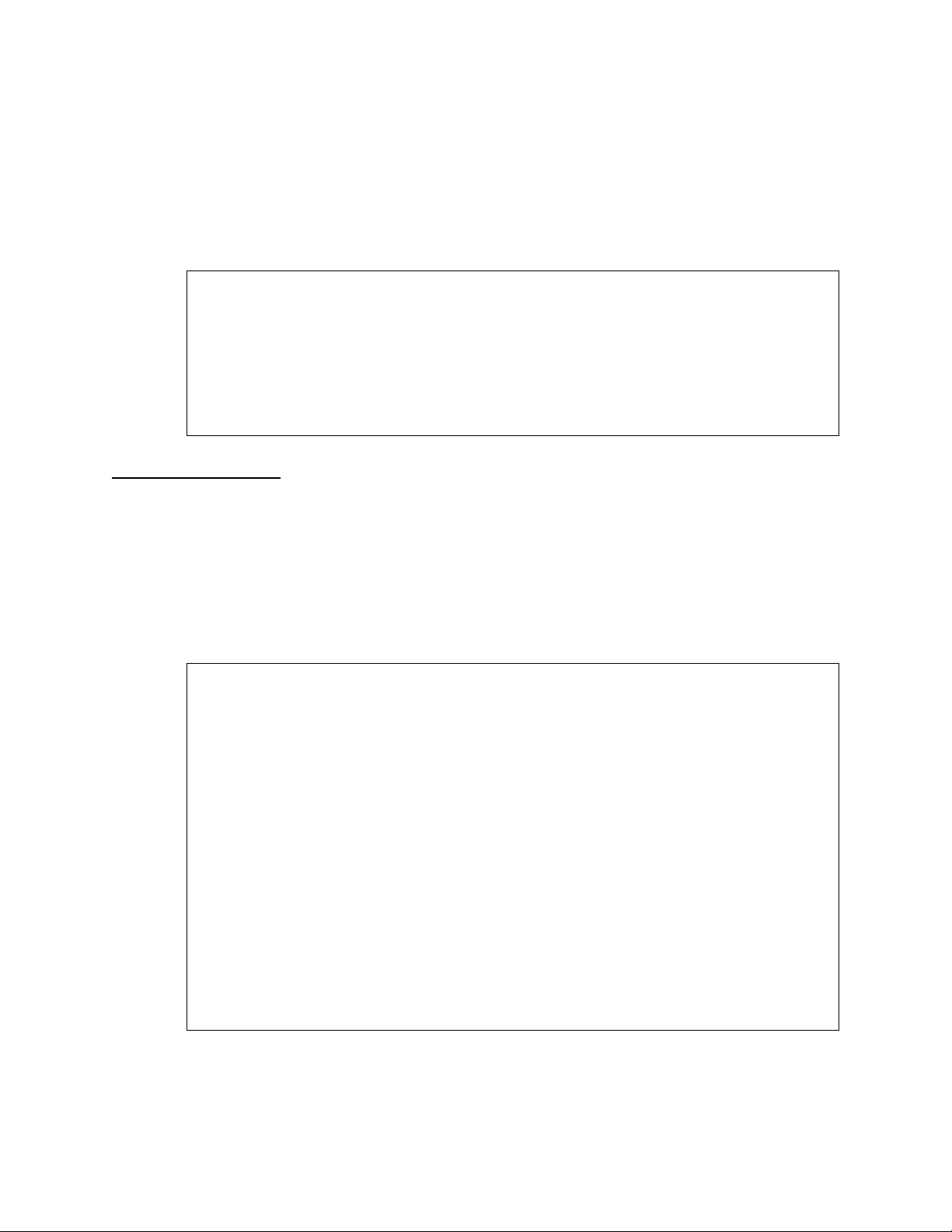
Standalone HDM 2180 Management
DS3 Layer Local
Far-End
Performance
Monitoring
Submenu
A subset of the far-end 24-hour performance parameters can be
accessed by a near-end (l ocal) connec tion. Typing F for the
Performance Monitoring
option from the DS3 Perfo rmanc e
Monitoring Menu displays the DS 3 La y er Local FE Perf or m ance
Monitoring submenu. Selecting any of the options will display the
performance of that parameter in 96 15-minute increments for the
previous 24 hours.
Figure 3-12 DS3 Layer Local FE Performance Monitoring Submenu
HDM > f
HDM > f
HDM > fHDM > f
DS3 Layer Local FE PERFORMANCE MONITORING ---
DS3 Layer Local FE PERFORMANCE MONITORING ---
DS3 Layer Local FE PERFORMANCE MONITORING --- DS3 Layer Local FE PERFORMANCE MONITORING ---
P) 24 hour DS3 Layer C-bit CV
P) 24 hour DS3 Layer C-bit CV
P) 24 hour DS3 Layer C-bit CV P) 24 hour DS3 Layer C-bit CV
B) 24 hour DS3 Layer C-bit CV ES
B) 24 hour DS3 Layer C-bit CV ES
B) 24 hour DS3 Layer C-bit CV ES B) 24 hour DS3 Layer C-bit CV ES
I) 24 hour DS3 Layer C-bit CV SES
I) 24 hour DS3 Layer C-bit CV SES
I) 24 hour DS3 Layer C-bit CV SES I) 24 hour DS3 Layer C-bit CV SES
U) 24 hour DS3 Layer UAS
U) 24 hour DS3 Layer UAS
U) 24 hour DS3 Layer UAS U) 24 hour DS3 Layer UAS
X) exit menu
X) exit menu
X) exit menu X) exit menu
HDM >
HDM >
HDM > HDM >
DS3 Layer Performance Alert Thresholds Submenu (24 Hr. NE)
To change the threshold values for near-end 24-hour alerts, select
for the
C
24 Hr. Alerts Crossing Threshold (NE)
DS3 Performan c e Monitoring Menu to display the DS3 Layer
Performance Alert Thresholds submenu. The values shown are
defaults established in Bellcore Technical Reference, OTGR 5.1, TRTSY-000820.
Local FE
option from the
Figure 3-13 DS3 Layer Performance Alert Thresholds Submenu
HDM > c
HDM > c
HDM > cHDM > c
DS3 Layer Performance Alert Thresholds ---
DS3 Layer Performance Alert Thresholds ---
DS3 Layer Performance Alert Thresholds --- DS3 Layer Performance Alert Thresholds ---
C) LCV threshold default value: 3865
C) LCV threshold default value: 3865
C) LCV threshold default value: 3865 C) LCV threshold default value: 3865
E) LES threshold default value: 864
E) LES threshold default value: 864
E) LES threshold default value: 864 E) LES threshold default value: 864
S) LSES threshold default value: 40
S) LSES threshold default value: 40
S) LSES threshold default value: 40 S) LSES threshold default value: 40
P) P-bit CV threshold default value: 3820
P) P-bit CV threshold default value: 3820
P) P-bit CV threshold default value: 3820 P) P-bit CV threshold default value: 3820
B) P-bit CV ES threshold default value: 864
B) P-bit CV ES threshold default value: 864
B) P-bit CV ES threshold default value: 864 B) P-bit CV ES threshold default value: 864
I) P-bit CV SES threshold default value: 40
I) P-bit CV SES threshold default value: 40
I) P-bit CV SES threshold default value: 40 I) P-bit CV SES threshold default value: 40
V) C-bit CV threshold default value: 3820
V) C-bit CV threshold default value: 3820
V) C-bit CV threshold default value: 3820 V) C-bit CV threshold default value: 3820
R) C-bit CV ES threshold default value: 864
R) C-bit CV ES threshold default value: 864
R) C-bit CV ES threshold default value: 864 R) C-bit CV ES threshold default value: 864
M) C-bit CV SES threshold default value: 40
M) C-bit CV SES threshold default value: 40
M) C-bit CV SES threshold default value: 40 M) C-bit CV SES threshold default value: 40
F) SEFS threshold default value: 8
F) SEFS threshold default value: 8
F) SEFS threshold default value: 8 F) SEFS threshold default value: 8
A) AISS threshold default value: 8
A) AISS threshold default value: 8
A) AISS threshold default value: 8 A) AISS threshold default value: 8
U) UAS threshold default value: 10
U) UAS threshold default value: 10
U) UAS threshold default value: 10 U) UAS threshold default value: 10
L) LOS threshold default value: 8
L) LOS threshold default value: 8
L) LOS threshold default value: 8 L) LOS threshold default value: 8
O) LOFS threshold default value: 8
O) LOFS threshold default value: 8
O) LOFS threshold default value: 8 O) LOFS threshold default value: 8
X) exit menu
X) exit menu
X) exit menu X) exit menu
HDM >
HDM >
HDM >HDM >
3-18 Verilink HDM 2180 User Manual
Page 43

Restore Manufacturing Default Config Menu
To restore the manufacturing defaults for the HDM 2180, type the
command B from the Main Menu
B) restore manufacturing default config
The Restore Manufacturing Default Config Menu is displayed.
Note that if you restore the manufacturing defaults after installing
your card and after setting parameters and configuring the ports,
you will have to reboot the board/module, and your system will be
adversely affected.
Figure 3-14 Restore Manufacturing Default Config Menu
HDM > b
HDM > b
HDM > b HDM > b
--- RESTORE MANUFACTURING DEFAULT CONFIG MENU ----
--- RESTORE MANUFACTURING DEFAULT CONFIG MENU ----
--- RESTORE MANUFACTURING DEFAULT CONFIG MENU ---- --- RESTORE MANUFACTURING DEFAULT CONFIG MENU --- A) TX Diagnostic Alarms
A) TX Diagnostic Alarms
A) TX Diagnostic Alarms A) TX Diagnostic Alarms
D) Day Alert Thresholds
D) Day Alert Thresholds
D) Day Alert Thresholds D) Day Alert Thresholds
Q) Qrt. Hr. Alert Thresholds
Q) Qrt. Hr. Alert Thresholds
Q) Qrt. Hr. Alert Thresholds Q) Qrt. Hr. Alert Thresholds
P) DS3 Port Configuration
P) DS3 Port Configuration
P) DS3 Port Configuration P) DS3 Port Configuration
S) SNMP Configuration
S) SNMP Configuration
S) SNMP Configuration S) SNMP Configuration
H) HSSI Port Configuration
H) HSSI Port Configuration
H) HSSI Port Configuration H) HSSI Port Configuration
X) exit menu
X) exit menu
X) exit menu X) exit menu
HDM >
HDM >
HDM > HDM >
Table 3-11 Restore Manufacturing Default Config Menu Options
Standalone HDM 2180 Ma nagement
selection:
Command Description
A TX Diagnostic Alarms—Sets the transmission of diagnostic alarms to the manufacturing
D Day Alert Thresholds—Sets the day (24-hour) alert thresholds to the manufacturing
Q Qrt. Hr. Alert Thresholds—Sets the quarter hour (15-minute) thresholds to the
defaults.
HDM > a
Set TX Diagnostic Alarms to Manufacturing Default? (Y/N) >y
TX Diagnostic Alarms value set to Default.
System could be in Unknown State. Please REBOOT the board!!
defaults.
HDM > d
Set Day Alert Thresholds to Manufacturing Default? (Y/N) >y
Day Alert Thresholds value set to Default.
System could be in Unknown State. Please REBOOT the board!!
manufacturin g defaults.
HDM > q
Set Qrt. Hr. Alert Thresholds to Manufacturing Default? (Y/N) >y
Qrt. Hr. Alert Thresholds value set to Default.
System could be in Unknown State. Please REBOOT the board!!
Verilink HDM 2180 User Manual 3-19
Page 44
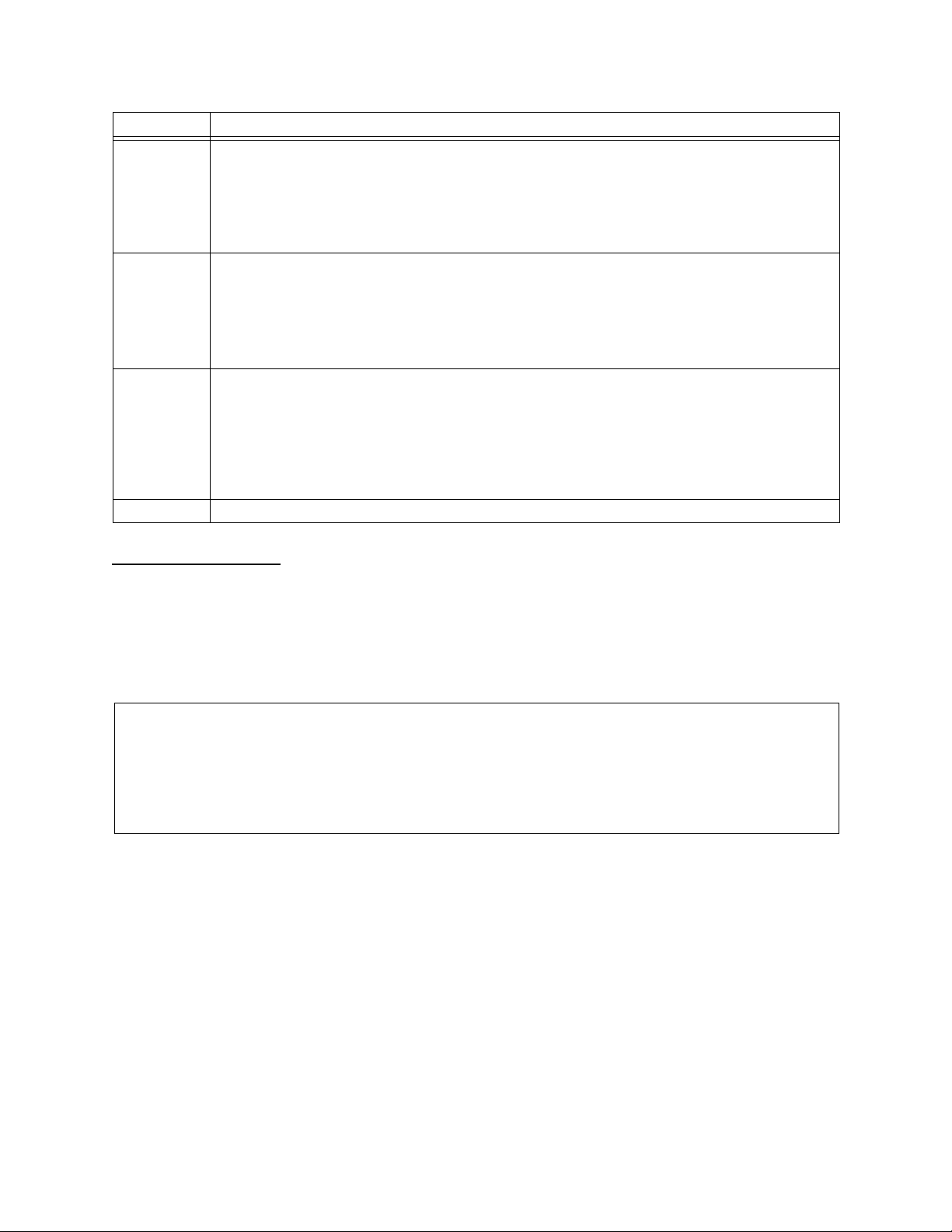
Standalone HDM 2180 Management
Command Description
P DS3 Port Configuration—Sets the DS3 Port Configuration to the manufacturing defaults.
HDM > p
Set DS3 Port Configuration to Manufacturing Default? (Y/N) >y
DS3 Port Configuration value set to Default.
System could be in Unknown State. Please REBOOT the board!!
S SNMP Config uration—Sets th e SNMP Configuration to the manufacturing defa ults.
HDM > s
Set SNMP Configuration to Manufacturing Default? (Y/N) >y
SNMP Configuration value set to Default.
System could be in Unknown State. Please REBOOT the board!!
H HSSI Port Configuration—This option sets the HSSI Port Configuration to the
X exit menu—Returns you to the Mai n Menu,
manufacturin g defaults.
HDM > h
Set HSSI Port Configuration to Manufacturing Default? (Y/N) >y
HSSI Port Configuration value set to Default.
System could be in Unknown State. Please REBOOT the board!!
Figure 3-1
.
Alarm Monitoring
To see real-time, continuous alar m no tifications, from the Main
Menu, select:
R) monitor alarms
to display the Alarm Monitoring screen:
Figure 3-15 Alarm Monitoring Menu
HDM > r
HDM > r
HDM > rHDM > r
------ ALARM MONITORING ------
------ ALARM MONITORING ------
------ ALARM MONITORING ------ ------ ALARM MONITORING ----- T: top menu alarms - D: diagnostics alarms - L: loopback alarms
T: top menu alarms - D: diagnostics alarms - L: loopback alarms
T: top menu alarms - D: diagnostics alarms - L: loopback alarms T: top menu alarms - D: diagnostics alarms - L: loopback alarms
(Hit X to exit or Return to erase the screen)
(Hit X to exit or Return to erase the screen)
(Hit X to exit or Return to erase the screen) (Hit X to exit or Return to erase the screen)
T: alarmlog num=15; 1-29-1997;7:15:11;(1/4 hour)DS3 UAS alert cross the threshold
T: alarmlog num=15; 1-29-1997;7:15:11;(1/4 hour)DS3 UAS alert cross the threshold
T: alarmlog num=15; 1-29-1997;7:15:11;(1/4 hour)DS3 UAS alert cross the thresholdT: alarmlog num=15; 1-29-1997;7:15:11;(1/4 hour)DS3 UAS alert cross the threshold
T: alarmlog num=16; 1-29-1997;7:15:11;(1/4 hour)DS3 FE UAS alert cross the threshold
T: alarmlog num=16; 1-29-1997;7:15:11;(1/4 hour)DS3 FE UAS alert cross the threshold
T: alarmlog num=16; 1-29-1997;7:15:11;(1/4 hour)DS3 FE UAS alert cross the thresholdT: alarmlog num=16; 1-29-1997;7:15:11;(1/4 hour)DS3 FE UAS alert cross the threshold
Below the title of the Alarm Monitoring Menu, there is a descriptor
telling which alarm buffer each real-time alarm will be stored in.
Each listed alarm will have a T, D, or L displayed in front of it. “T”
alarms are stored under the “View alarm buffer” option found in
the Main (top level) Menu. “D” alarms are stored under the “Displ ay
Diagnostics Loopbacks History” option in the Diagnostics Menu.
“L” alarms are stored under the “Display Diagnostics Alarms
History” option, also in the Diagnostics Men u .
If no alarms are active, the display is empty.
Once you press
NTER
or you exit the real-time alarm display, the
E
alarm message can be found in its resp ective buffer and is no
longer visible in the real-time alarm monitoring screen.
3-20 Verilink HDM 2180 User Manual
Page 45
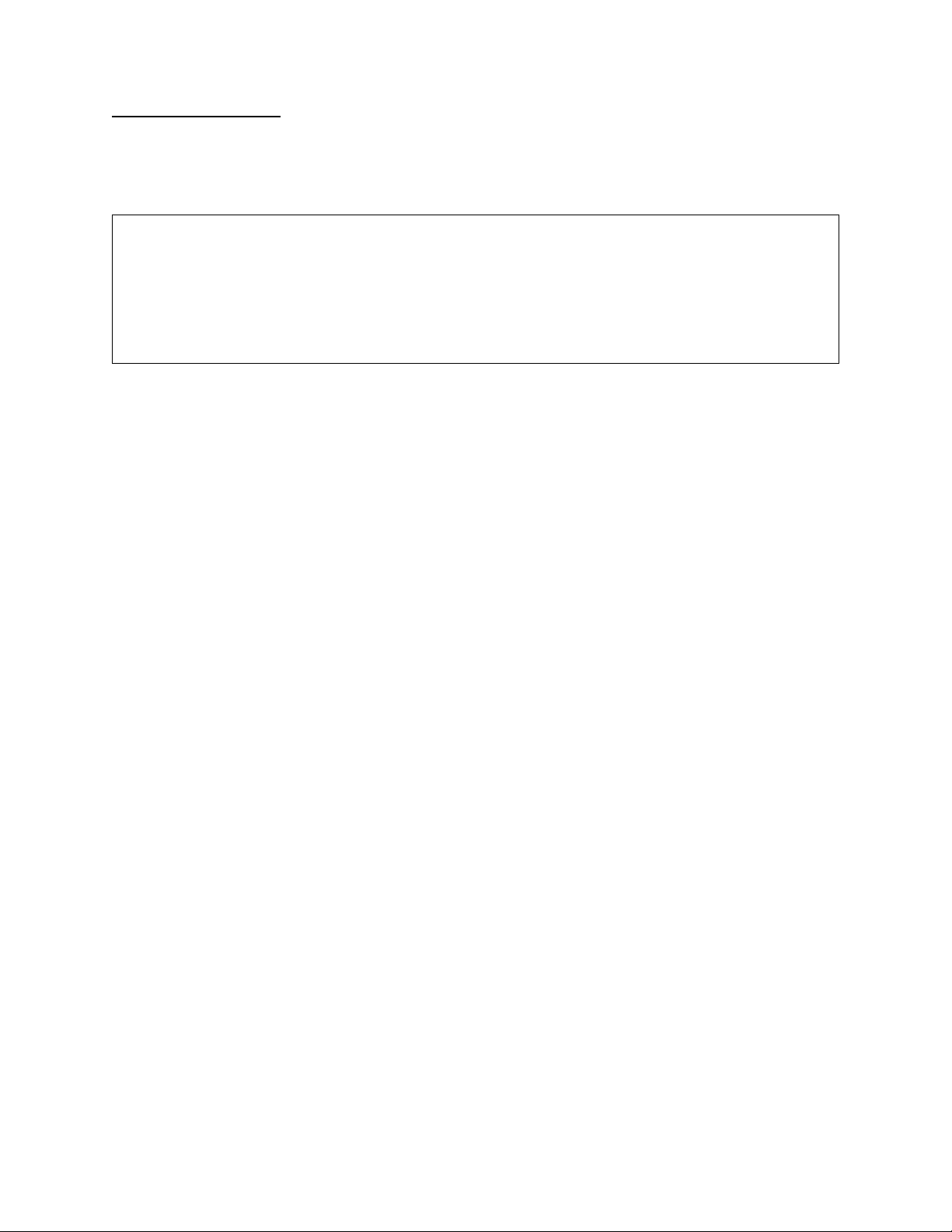
Standalone HDM 2180 Ma nagement
Alarm Buffer
To see a historical listing of alarms, type A from the Main Menu
display the Alarm Buffer. Press
NTER
to re-display the Alarm
E
Buffer, or press X to exit to the Main Menu.
Figure 3-16 Alarm Buffer Display
------ ALARM BUFFER ------
------ ALARM BUFFER ------
------ ALARM BUFFER ------ ------ ALARM BUFFER -----alarmlog num=1; 3-25-1996;11:17:1;declare Out of Frame in DS3 layer
alarmlog num=1; 3-25-1996;11:17:1;declare Out of Frame in DS3 layer
alarmlog num=1; 3-25-1996;11:17:1;declare Out of Frame in DS3 layeralarmlog num=1; 3-25-1996;11:17:1;declare Out of Frame in DS3 layer
alarmlog num=2; 3-25-1996;11:17:3;declare DS3 layer Loss Of Frame
alarmlog num=2; 3-25-1996;11:17:3;declare DS3 layer Loss Of Frame
alarmlog num=2; 3-25-1996;11:17:3;declare DS3 layer Loss Of Framealarmlog num=2; 3-25-1996;11:17:3;declare DS3 layer Loss Of Frame
alarmlog num=3; 3-25-1996;11:17:6;(1/4 hour)DS3 SEFS alert cross the threshold
alarmlog num=3; 3-25-1996;11:17:6;(1/4 hour)DS3 SEFS alert cross the threshold
alarmlog num=3; 3-25-1996;11:17:6;(1/4 hour)DS3 SEFS alert cross the thresholdalarmlog num=3; 3-25-1996;11:17:6;(1/4 hour)DS3 SEFS alert cross the threshold
alarmlog num=4; 3-25-1996;11:17:6;(1/4 hour)DS3 LOFS alert cross the threshold
alarmlog num=4; 3-25-1996;11:17:6;(1/4 hour)DS3 LOFS alert cross the threshold
alarmlog num=4; 3-25-1996;11:17:6;(1/4 hour)DS3 LOFS alert cross the thresholdalarmlog num=4; 3-25-1996;11:17:6;(1/4 hour)DS3 LOFS alert cross the threshold
alarmlog num=5; 3-25-1996;11:17:9;(1/4 hour)DS3 UAS alert cross the threshold
alarmlog num=5; 3-25-1996;11:17:9;(1/4 hour)DS3 UAS alert cross the threshold
alarmlog num=5; 3-25-1996;11:17:9;(1/4 hour)DS3 UAS alert cross the thresholdalarmlog num=5; 3-25-1996;11:17:9;(1/4 hour)DS3 UAS alert cross the threshold
Hit Return to display alarm buffer again or X to exit
Hit Return to display alarm buffer again or X to exit
Hit Return to display alarm buffer again or X to exitHit Return to display alarm buffer again or X to exit
to
Verilink HDM 2180 User Manual 3-21
Page 46
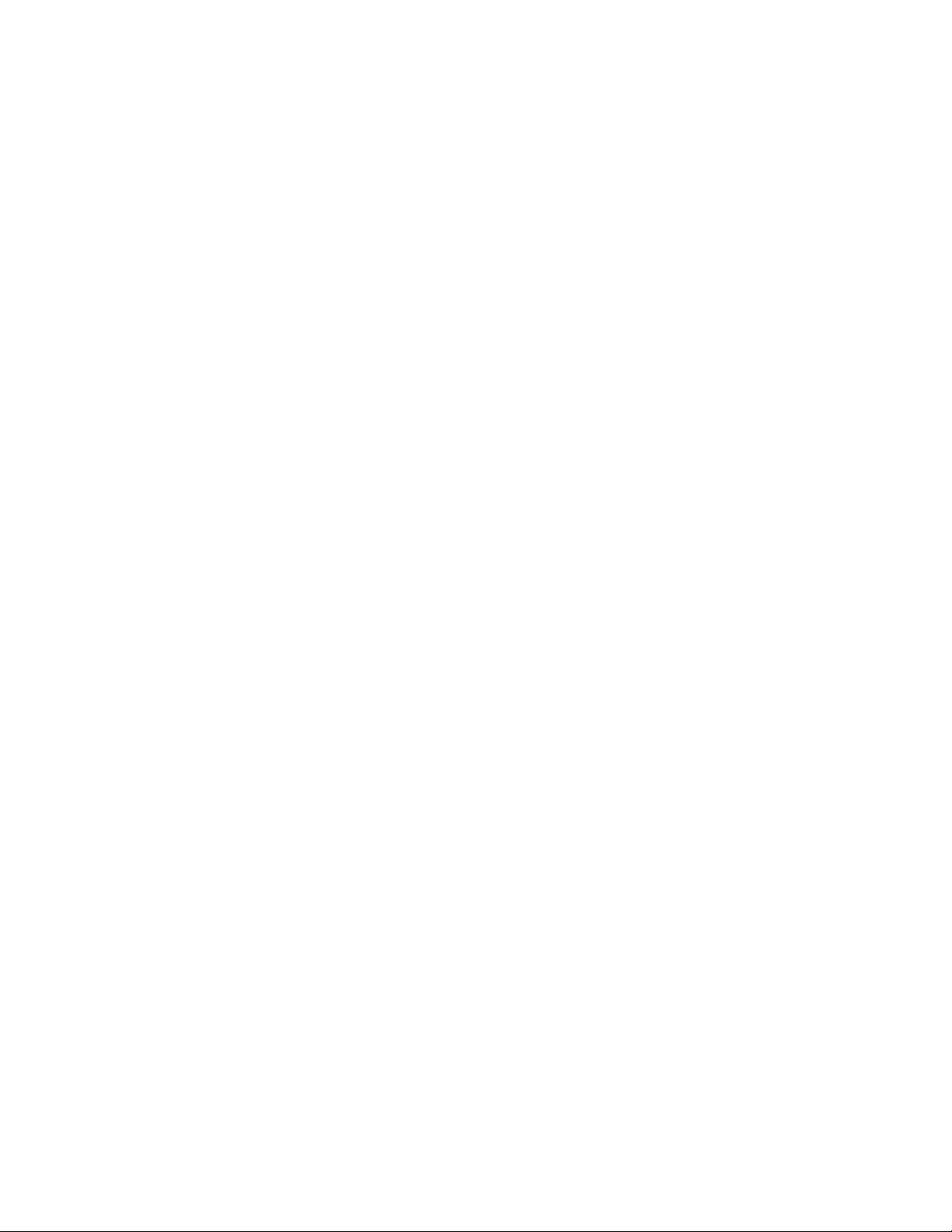
Standalone HDM 2180 Management
3-22 Verilink HDM 2180 User Manual
Page 47
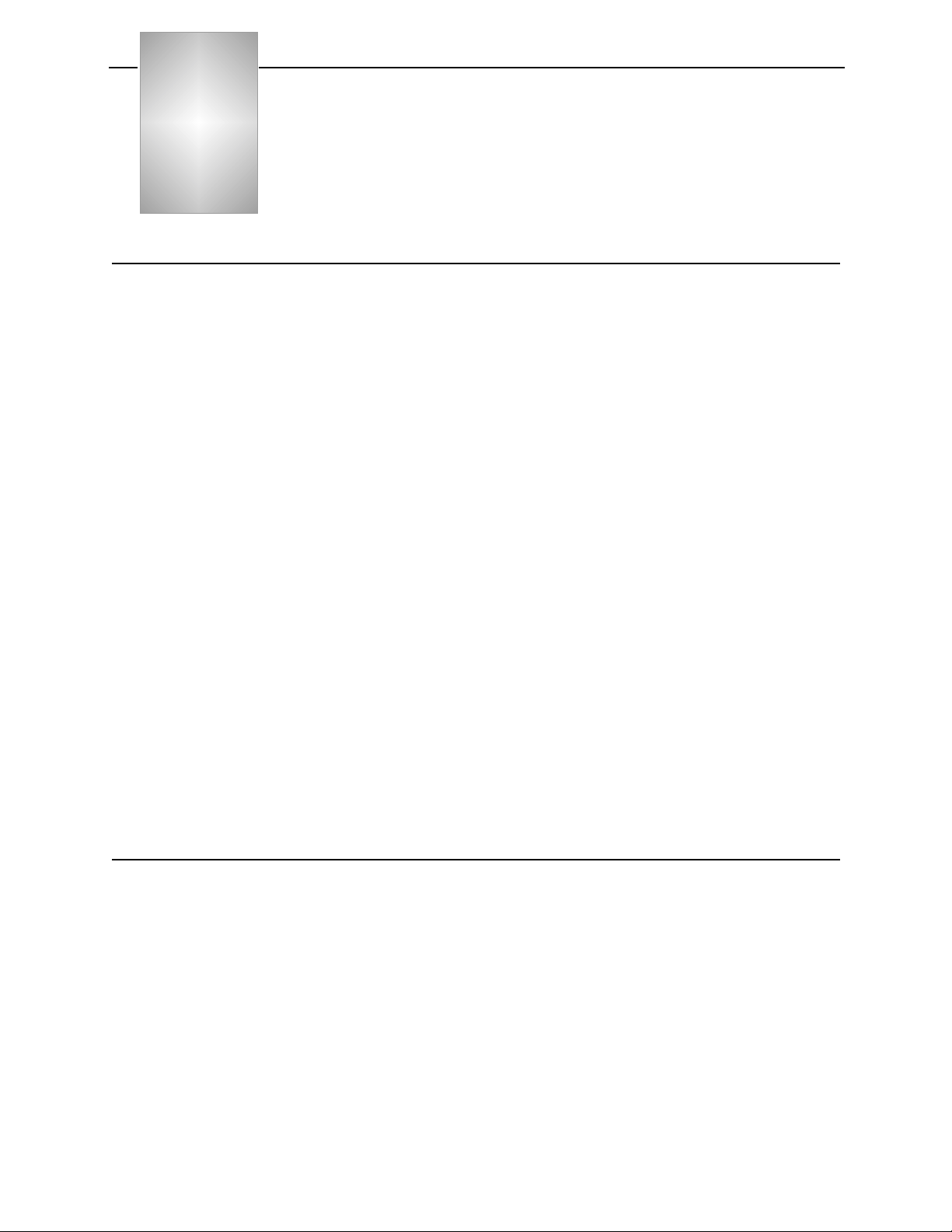
Chapter
4
HDM 2180 Management: Using NCM 2000
ASCII Access Set tings
To access an HDM 2180 on the node fro m an ASCII terminal
connected to the Local port on an NCM 2000:
1. Ensure that your terminal parameters are set to the following
values:
• 19.2 kbit/s
• 8 data bits
• no parity
• one stop-bit
• no flow-control
Be sure that X-
ON
/X-
OFF
flow control is disabled.
2. Type “craft” and press
3. At the
Until you change the password, the
password. If you have changed the password or have been a ssigned
a password, type the correct password (up to 8 characters,
including spaces). The screen will display placeholders (
you type the pass w ord. After typing the passwor d, press
The password of the NCM 2000 determines the level of access
available with the various functions of the HDM 2180. See the NCM
2000 User Ma nual for more information ab out t his secu rity fe ature.
PASSWORD:
NCM Controller Menu (Main Menu)
The NCM Controller Menu (Main Menu) displays the contents of
slots in the shelves of the selected node. This manual deals with
the HDM 2180 module in particular and the NCM module with
regard only to how the NCM mo dule interacts with the HD M 2180
module. In the Main Menu :
• A T will display at the intersection of rows and columns that
designate the shelf/slot location of the HDM 2180 module.
NTER
.
E
prompt, press
E
NTER
.
E
NTER
key is the default
******
NTER
E
) as
.
• The letter N displays the NCM module locations.
Verilink HDM 2180 User Manual 4-1
Page 48

HDM 2180 Management: Using NCM 2000
• The letter surrounded by brackets (
location of the c urrently active module that can be referenced
and modified using the displayed menu.
• On initial log in, the brackets surround the module being used
as the log-in access point (for example, the NCM).
• The Main Menu option S (shelf/slot) is used to move to a
desired module in the node.
In Figure 4-1, the Main Menu shows an HDM 2180 (designated by T)
in slot 1. From the
S) shelf/slot
command, the currently accessed
module indicated by the square brackets (
the HDM 2180 in slot 1. The asterisk next to the N indicates that the
NCM 2000 module i s the node master. The A at the beginning of the
prompt line indicates that the NCM 2000 you are accessing is the
active NCM master.
Figure 4-1 NCM Controller Menu (Showing HDM 2180 at Shelf 1, Slot 1)
Menu Heading Area
Physical Location
of Modules (Node Map)
-- VERILINK NCM CONTROLLER : FW Rev 4.17, Dec 30 1997 12:33:20 --
-- VERILINK NCM CONTROLLER : FW Rev 4.17, Dec 30 1997 12:33:20 --
-- VERILINK NCM CONTROLLER : FW Rev 4.17, Dec 30 1997 12:33:20 --
-- VERILINK NCM CONTROLLER : FW Rev 4.17, Dec 30 1997 12:33:20 --
-- VERILINK NCM CONTROLLER : FW Rev 4.17, Dec 30 1997 12:33:20 ---- VERILINK NCM CONTROLLER : FW Rev 4.17, Dec 30 1997 12:33:20 --
-- VERILINK NCM CONTROLLER : FW Rev 4.17, Dec 30 1997 12:33:20 ---- VERILINK NCM CONTROLLER : FW Rev 4.17, Dec 30 1997 12:33:20 - Site Name: Access Level: 2
Site Name: Access Level: 2
Site Name: Access Level: 2
Site Name: Access Level: 2
Site Name: Access Level: 2 Site Name: Access Level: 2
Site Name: Access Level: 2 Site Name: Access Level: 2
Managing at NEAR end node [127.255.255.0] Node ID: 0
Managing at NEAR end node [127.255.255.0] Node ID: 0
Managing at NEAR end node [127.255.255.0] Node ID: 0
Managing at NEAR end node [127.255.255.0] Node ID: 0
Managing at NEAR end node [127.255.255.0] Node ID: 0 Managing at NEAR end node [127.255.255.0] Node ID: 0
Managing at NEAR end node [127.255.255.0] Node ID: 0 Managing at NEAR end node [127.255.255.0] Node ID: 0
) designates the
[ ]
) has been changed to
[ ]
Command List
<- SLOT ->
<- SLOT ->
<- SLOT ->
<- SLOT ->
<- SLOT -> <- SLOT ->
<- SLOT -> <- SLOT ->
SHELF 1 2 3 4 5 6 7 8 9 10 11 12 13
SHELF 1 2 3 4 5 6 7 8 9 10 11 12 13
SHELF 1 2 3 4 5 6 7 8 9 10 11 12 13
SHELF 1 2 3 4 5 6 7 8 9 10 11 12 13
SHELF 1 2 3 4 5 6 7 8 9 10 11 12 13 SHELF 1 2 3 4 5 6 7 8 9 10 11 12 13
SHELF 1 2 3 4 5 6 7 8 9 10 11 12 13 SHELF 1 2 3 4 5 6 7 8 9 10 11 12 13
0 - - - - - - - - - - - - -
0 - - - - - - - - - - - - -
0 - - - - - - - - - - - - -
0 - - - - - - - - - - - - -
0 - - - - - - - - - - - - - 0 - - - - - - - - - - - - -
0 - - - - - - - - - - - - - 0 - - - - - - - - - - - - 1 D [T] *N
1 D [T] *N
1 D [T] *N
1 D [T] *N
1 D [T] *N 1 D [T] *N
1 D [T] *N 1 D [T] *N
2 - - - - - - - - - - - - -
2 - - - - - - - - - - - - -
2 - - - - - - - - - - - - -
2 - - - - - - - - - - - - -
2 - - - - - - - - - - - - - 2 - - - - - - - - - - - - -
2 - - - - - - - - - - - - - 2 - - - - - - - - - - - - 3 - - - - - - - - - - - - -
3 - - - - - - - - - - - - -
3 - - - - - - - - - - - - -
3 - - - - - - - - - - - - -
3 - - - - - - - - - - - - - 3 - - - - - - - - - - - - -
3 - - - - - - - - - - - - - 3 - - - - - - - - - - - - 4 - - - - - - - - - - - - -
4 - - - - - - - - - - - - -
4 - - - - - - - - - - - - -
4 - - - - - - - - - - - - -
4 - - - - - - - - - - - - - 4 - - - - - - - - - - - - -
4 - - - - - - - - - - - - - 4 - - - - - - - - - - - - -
KEY:A=DIDCSU, B=DIU/DBU, C=CSU, D=DIU, E=SDIU, F=DIU/DDS, G=DHDM,
KEY:A=DIDCSU, B=DIU/DBU, C=CSU, D=DIU, E=SDIU, F=DIU/DDS, G=DHDM,
KEY:A=DIDCSU, B=DIU/DBU, C=CSU, D=DIU, E=SDIU, F=DIU/DDS, G=DHDM,
KEY:A=DIDCSU, B=DIU/DBU, C=CSU, D=DIU, E=SDIU, F=DIU/DDS, G=DHDM,
KEY:A=DIDCSU, B=DIU/DBU, C=CSU, D=DIU, E=SDIU, F=DIU/DDS, G=DHDM,KEY:A=DIDCSU, B=DIU/DBU, C=CSU, D=DIU, E=SDIU, F=DIU/DDS, G=DHDM,
KEY:A=DIDCSU, B=DIU/DBU, C=CSU, D=DIU, E=SDIU, F=DIU/DDS, G=DHDM,KEY:A=DIDCSU, B=DIU/DBU, C=CSU, D=DIU, E=SDIU, F=DIU/DDS, G=DHDM,
H=ATM/IMUX, I=IDCSU, J=PEP, M=IMUX, N=NCM, P=DPRI, Q=QUAD,
H=ATM/IMUX, I=IDCSU, J=PEP, M=IMUX, N=NCM, P=DPRI, Q=QUAD,
H=ATM/IMUX, I=IDCSU, J=PEP, M=IMUX, N=NCM, P=DPRI, Q=QUAD,
H=ATM/IMUX, I=IDCSU, J=PEP, M=IMUX, N=NCM, P=DPRI, Q=QUAD,
H=ATM/IMUX, I=IDCSU, J=PEP, M=IMUX, N=NCM, P=DPRI, Q=QUAD, H=ATM/IMUX, I=IDCSU, J=PEP, M=IMUX, N=NCM, P=DPRI, Q=QUAD,
H=ATM/IMUX, I=IDCSU, J=PEP, M=IMUX, N=NCM, P=DPRI, Q=QUAD, H=ATM/IMUX, I=IDCSU, J=PEP, M=IMUX, N=NCM, P=DPRI, Q=QUAD,
R=SUBRATE, T=HDM, U=DCSU, V=VCU, X=QPRI
R=SUBRATE, T=HDM, U=DCSU, V=VCU, X=QPRI
R=SUBRATE, T=HDM, U=DCSU, V=VCU, X=QPRI
R=SUBRATE, T=HDM, U=DCSU, V=VCU, X=QPRI
R=SUBRATE, T=HDM, U=DCSU, V=VCU, X=QPRI R=SUBRATE, T=HDM, U=DCSU, V=VCU, X=QPRI
R=SUBRATE, T=HDM, U=DCSU, V=VCU, X=QPRI R=SUBRATE, T=HDM, U=DCSU, V=VCU, X=QPRI
S) shelf/slot O) administration
S) shelf/slot O) administration
S) shelf/slot O) administration
S) shelf/slot O) administration
S) shelf/slot O) administrationS) shelf/slot O) administration
S) shelf/slot O) administrationS) shelf/slot O) administration
C) configuration D) diagnostics
C) configuration D) diagnostics
C) configuration D) diagnostics
C) configuration D) diagnostics
C) configuration D) diagnosticsC) configuration D) diagnostics
C) configuration D) diagnosticsC) configuration D) diagnostics
P) performance/status F) display far end DS3 port id
P) performance/status F) display far end DS3 port id
P) performance/status F) display far end DS3 port identification
P) performance/status F) display far end DS3 port identification
P) performance/status F) display far end DS3 port idP) performance/status F) display far end DS3 port id
P) performance/status F) display far end DS3 port identificationP) performance/status F) display far end DS3 port identification
B) circuit manager A) alarm
B) circuit manager A) alarm
B) circuit manager A) alarm
B) circuit manager A) alarm
B) circuit manager A) alarmB) circuit manager A) alarm
B) circuit manager A) alarmB) circuit manager A) alarm
R) remote end setup I) manufacturing info
R) remote end setup I) manufacturing info
R) remote end setup I) manufacturing info
R) remote end setup I) manufacturing info
R) remote end setup I) manufacturing infoR) remote end setup I) manufacturing info
R) remote end setup I) manufacturing infoR) remote end setup I) manufacturing info
X) exit this screen
X) exit this screen
X) exit this screen
X) exit this screen
X) exit this screenX) exit this screen
X) exit this screenX) exit this screen
A [127.255.255.0] [1,1] HDM 2180 >
A [127.255.255.0] [1,1] HDM 2180 >
A [127.255.255.0] [1,1] HDM 2180 >
A [127.255.255.0] [1,1] HDM 2180 >
A [127.255.255.0] [1,1] HDM 2180 >A [127.255.255.0] [1,1] HDM 2180 >
A [127.255.255.0] [1,1] HDM 2180 >A [127.255.255.0] [1,1] HDM 2180 >
Active NCM Master Designator
Command/Data Entry Area
When accessing the HDM 2180 via the NCM 20 00, many of the Craft
interface screens will differ from those accessed via the HDM 2180
Local Port (described in Chapter 3).
4-2 Verilink HDM 2180 User M anual
Page 49
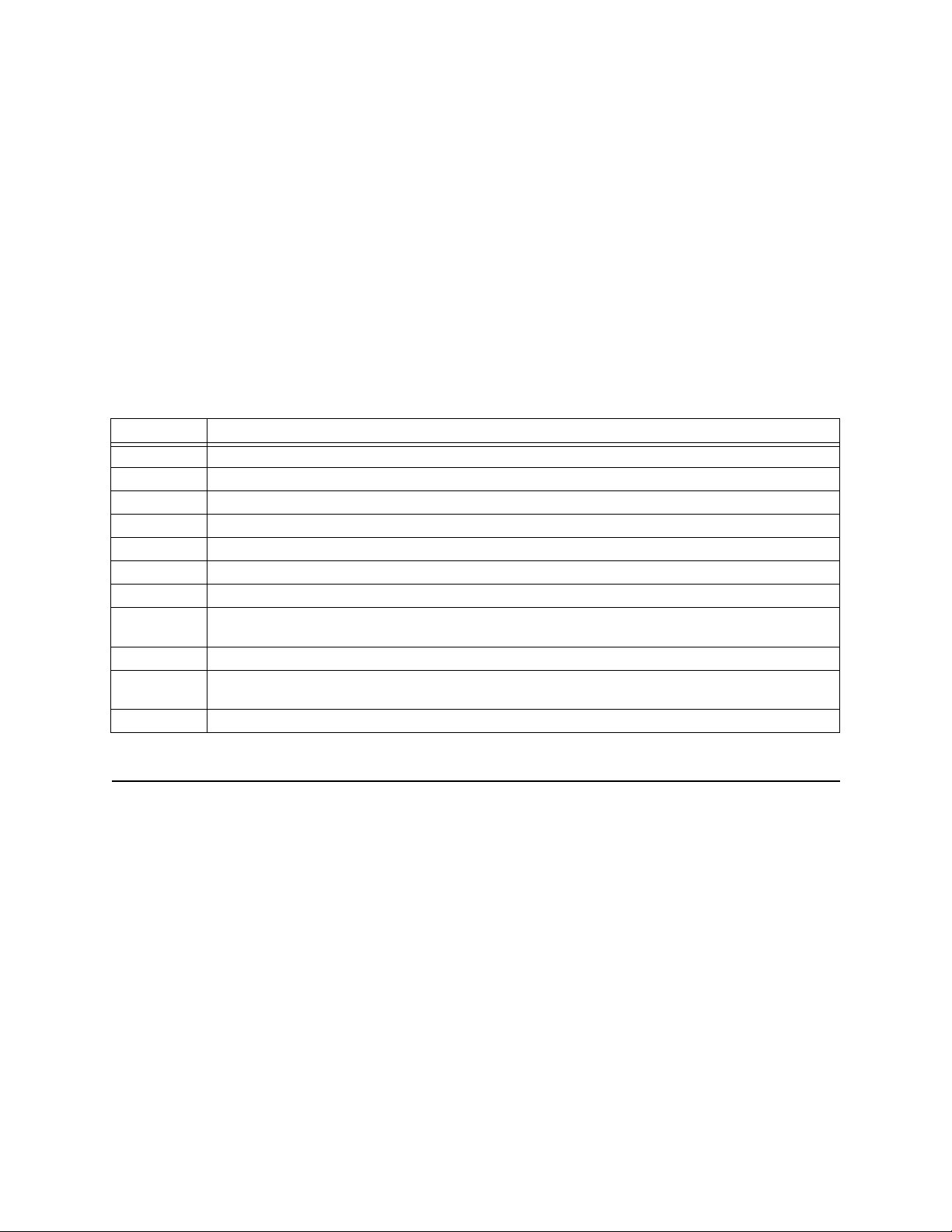
Using an NCM in your DS3 network offers several advantages:
• Higher security on the network with four levels of access using
password control.
• Verilink’s proprietary overhead bandwidth enables you to
configure and troubleshoot the far-end node without
interference from repeaters in the network. The “inband
channel” requires the C-bit parity format.
• Up to three users can access the DS3 module at a time.
The following commands are available on the Main Menu to set and
manage many of the HDM 2180 parameters (for more extensive
information about the NCM module, see the NCM 2000 User
Manual):
Table 4-1 HDM 2180 NCM Main Menu Commands
Command Description
HDM 2180 Management: Using NCM 2000
S Shelf/slot: Use this command to navigate from one card to another.
O Administration,
C Configuration,
DDiagnostics,
P Performance/status,
F Display far end DS3 port identification,
AAlarm,
B Circuit manager—This option is not used with the HDM 2180. For more information on this
option, see the NCM 2000 User Manual.
R Remote end setup,
I Manufacturing info—Displays the firmware and hardware version information for the
appropriate card,
X Exit this menu and log out.
Figure 4-19
Figure 4-2, Table 4-3
Figure 4-3, Table 4-4
Figure 4-7, Table 4-8
Figure 4-13, Table 4-12
.
Figure 4-6, Table 4-7
Figure 4-22
.
.
.
.
Figure 4-21
.
.
.
Table 4-2
Shelf and Slot Parameters
When accessing the HDM 2180 via the NCM Module, this will always
be the first option to be chosen before any parameters on the HDM
2180 can be monit ored or modified. Once the shelf/ slot address f or
an HDM 2180 has been selected from the Main Menu and the
screen is refreshed by pressing the
prompt will display the shelf/slot address of the HDM 2180.
NTER
key, the Main Menu’s
E
.
Verilink HDM 2180 User Manual 4-3
Page 50

HDM 2180 Management: Using NCM 2000
Table 4-2 Shelf and Slot Parameters
Command Description Options
S Shelf: Use this field to select the shelf containing the HDM 2180 you
want to access.
Slot: Use this field to select the slot containing the HDM 2180 you want
to access.
0-4
1-13 (Multi-line)
1-5 (Quint-line)
1-2 (Dual-line)
HDM 2180 Card Administration
Once the shelf/slot address for the HDM 2180 has been selected
from the Main Menu and the screen is refreshed by pressing the
NTER
key, the Main Menu’s prompt will display the shelf/slot
E
address of the HDM 2180. Selecting the command O displays the
Card Administration Submenu.
Figure 4-2 Card Administration Menu via NCM
A [127.255.255.0] [1,1] HDM 2180 > o
A [127.255.255.0] [1,1] HDM 2180 > o
A [127.255.255.0] [1,1] HDM 2180 > o A [127.255.255.0] [1,1] HDM 2180 > o
- - NCM CONTROLLER ADMINISTRATION MENU --
- - NCM CONTROLLER ADMINISTRATION MENU --
- - NCM CONTROLLER ADMINISTRATION MENU -- - - NCM CONTROLLER ADMINISTRATION MENU -Date/Time/Zone: 2-06-97 16:27:43
Date/Time/Zone: 2-06-97 16:27:43
Date/Time/Zone: 2-06-97 16:27:43 Date/Time/Zone: 2-06-97 16:27:43
Node Address: [127.255.255.0]
Node Address: [127.255.255.0]
Node Address: [127.255.255.0] Node Address: [127.255.255.0]
Node ID: 0
Node ID: 0
Node ID: 0 Node ID: 0
Site Name:
Site Name:
Site Name: Site Name:
System Uptime: 0:00:00
System Uptime: 0:00:00
System Uptime: 0:00:00 System Uptime: 0:00:00
--- HDM 2180 -- Card Administration -- [01,06] ---
--- HDM 2180 -- Card Administration -- [01,06] ---
--- HDM 2180 -- Card Administration -- [01,06] --- --- HDM 2180 -- Card Administration -- [01,06] --O) switch over permanent
O) switch over permanent
O) switch over permanent O) switch over permanent
P) change password
P) change password
P) change password P) change password
Q) query firmware
Q) query firmware
Q) query firmware Q) query firmware
R) reset card
R) reset card
R) reset card R) reset card
Y) switch over once
Y) switch over once
Y) switch over once Y) switch over once
U) clear card configuration
U) clear card configuration
U) clear card configuration U) clear card configuration
X) exit this screen
X) exit this screen
X) exit this screen X) exit this screen
A [127.255.255.0] [1,1] HDM 2180 >
A [127.255.255.0] [1,1] HDM 2180 >
A [127.255.255.0] [1,1] HDM 2180 > A [127.255.255.0] [1,1] HDM 2180 >
4-4 Verilink HDM 2180 User M anual
Page 51
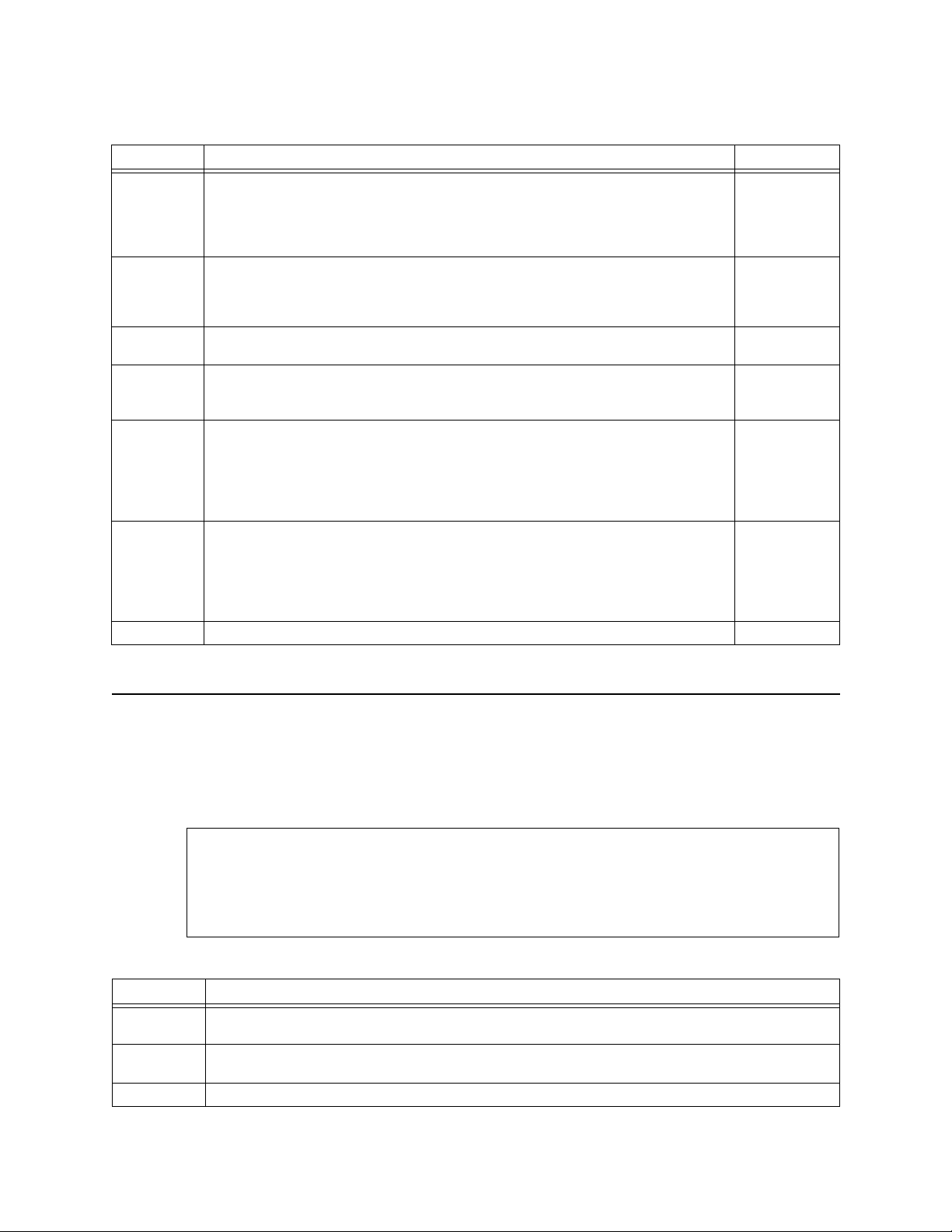
HDM 2180 Management: Using NCM 2000
Table 4-3 Card Administration Menu Commands
Command Description Options
O Switch over permanent—Use this option to designate partition A or B and
its corresponding firmware version when you reboot the card. Assign a
permanent partition to boot from in case of power failure. Before choosing
a partition, ensure that a firmware version exists on both partitions using
the Query Firmware command below.
P Change Password—Use this option to assign a new password. Enter the
Q Query Firmware— D isplays the firmware versions for the A and B partitions
R Reset Card—Use this option to reboot the card. This option re-initializes the
Y Switch Over Once—Use this option mainly when testing new firmware
U Clear Card Configuration—Clears the configuration of the card and returns
X Exit this Screen—Returns you to the
password at the prompt. Then enter the new password and press the Enter
key. Confirm the new password by reentering it. Passwords can be up to 16
characters.
and which partition is in use.
operation of the firmware currently executing in RAM. It resets the system
registers and restarts the current firmware operation.
versions. This option allows you to change from partition A to B or vice
versa and overrides the partition specifi ed in the “Switch Ove r Perm an ent”
option, above. This option causes the specified flash to be loaded into
memory and starts it; however, on the next cycling of power, the
permanent partition will be again loaded and started.
it to the default settings.
[0.0.0.9] [1,5] HDM 2180 > u
Clear card configuration on shelf 1 slot 5 (Y/N)? y Card
configuration cleared
Main Menu
,
Figure 4-1
.
1) A
2) B
16
characters
max
1) A
2) B
Configuration Menu
Typing the command C from the Main Menu displays the
Configuration Menu. This menu provides access to the menus
used to configure your DS3 port or your HSSI port.
Figure 4-3 Configuration Menu
A [127.255.255.0] [1,1] HDM 2180 > c
A [127.255.255.0] [1,1] HDM 2180 > c
A [127.255.255.0] [1,1] HDM 2180 > c A [127.255.255.0] [1,1] HDM 2180 > c
-- HDM 2180 CONFIGURATION MENU --
-- HDM 2180 CONFIGURATION MENU --
-- HDM 2180 CONFIGURATION MENU -- -- HDM 2180 CONFIGURATION MENU -P) Port Setup H) HSSI Setup
P) Port Setup H) HSSI Setup
P) Port Setup H) HSSI Setup P) Port Setup H) HSSI Setup
x) Exit this screen
x) Exit this screen
x) Exit this screenx) Exit this screen
A [127.255.255.0] [1,1] HDM 2180 >
A [127.255.255.0] [1,1] HDM 2180 >
A [127.255.255.0] [1,1] HDM 2180 >A [127.255.255.0] [1,1] HDM 2180 >
Table 4-4 Configuration Menu Commands
Command Description
P Port Setup—Displays the
Figure 4-4, Table 4-5
H HSSI Setup—Displays the HDM 2180
Table 4-6
X Exit this Screen—Returns you to the
.
HDM 2180 Port Configuration Menu
.
HSSI Port Configuration Menu
Main Menu
,
Figure 4-1
for the DS3 port,
,
.
Figure 4-5
,
Verilink HDM 2180 User Manual 4-5
Page 52

HDM 2180 Management: Using NCM 2000
Port Configuration Menu (DS3)
From the Configuration Menu, pressing P for the
option will display the Port Configuration Menu which is used for
setting the DS3 parameters. T he line code is set at B3ZS and the
Alarm Indication Signal (AIS) C-bit is set for 0 (zero). These options
are used in the C-bit parity line type. Various alarm functions and
performance monitoring functions are not availa ble with the M13
line type.
Figure 4-4 HDM 2180 Port Configuration Menu
-- HDM 2180 Port Configuration Menu --
-- HDM 2180 Port Configuration Menu --
-- HDM 2180 Port Configuration Menu -- -- HDM 2180 Port Configuration Menu --
- Line Type C-Bit Parity
- Line Type C-Bit Parity
- Line Type C-Bit Parity - Line Type C-Bit Parity
- Line Code B3ZS
- Line Code B3ZS
- Line Code B3ZS - Line Code B3ZS
- AIS C-Bit 0
- AIS C-Bit 0
- AIS C-Bit 0 - AIS C-Bit 0
T) Timing Internal Clk
T) Timing Internal Clk
T) Timing Internal Clk T) Timing Internal Clk
B) Line Build Out Normal Cable
B) Line Build Out Normal Cable
B) Line Build Out Normal Cable B) Line Build Out Normal Cable
R) Performance Control On
R) Performance Control On
R) Performance Control On R) Performance Control On
M) Data Rate Mode Only NE
M) Data Rate Mode Only NE
M) Data Rate Mode Only NE M) Data Rate Mode Only NE
D) Data Rate 28, (44.7 Mbps)
D) Data Rate 28, (44.7 Mbps)
D) Data Rate 28, (44.7 Mbps) D) Data Rate 28, (44.7 Mbps)
E) Equipment ID equipID
E) Equipment ID equipID
E) Equipment ID equipID E) Equipment ID equipID
L) Location ID locID
L) Location ID locID
L) Location ID locID L) Location ID locID
F) Frame ID frameID
F) Frame ID frameID
F) Frame ID frameID F) Frame ID frameID
U) Unit ID unitID
U) Unit ID unitID
U) Unit ID unitID U) Unit ID unitID
A) Facility ID facilityID
A) Facility ID facilityID
A) Facility ID facilityID A) Facility ID facilityID
P) Port ID portID
P) Port ID portID
P) Port ID portID P) Port ID portID
C) Circuit ID circuitID
C) Circuit ID circuitID
C) Circuit ID circuitID C) Circuit ID circuitID
G) Test Sig ID 9
G) Test Sig ID 9
G) Test Sig ID 9 G) Test Sig ID 9
I) Inband Control Disable
I) Inband Control Disable
I) Inband Control Disable I) Inband Control Disable
X) Exit this screen
X) Exit this screen
X) Exit this screen X) Exit this screen
[127.255.255.0] [1,6] HDM 2180 >
[127.255.255.0] [1,6] HDM 2180 >
[127.255.255.0] [1,6] HDM 2180 > [127.255.255.0] [1,6] HDM 2180 >
DS3 Port Set Up
Table 4-5 HDM 2180 Port Configuration Menu
Command Description Options
T Timing—Selecting this option will display the HDM 2180 Timing
Configuration Menu, which will i n turn give the various options for the timing.
If the Synchronization option is selected, you will be presented with the three
options listed below.
[0.0.0.9] [1,5] HDM 2180 > t
-- HDM 2180 Timing Configuration Menu -Source Synchronization Auto Restore
PRIMARY S) Recover Clock -- YES
X) Exit this screen
[0.0.0.9] [1,5] HDM 2180 > s
Select Timing:
1) RECOVER 2) EXTERNAL T3 3) INTERNAL CLK
B Line Build Out—Toggles b etween normal cable (les s than 250 feet) a nd long
cable (greater than 2 5 0 f eet) . T h e s ele cti o n r eflects the distance to an op tic al
fiber multiplexer or T3 repeater on the network side.
R Performance Control—Toggles performance con trol On and Off, use of the C-
bit channel for cont rol of a far-end unit.
1) Recover
2) External T3
3) Internal Clk
1) Normal cable
2) Long cable
1) On
2) Off
4-6 Verilink HDM 2180 User M anual
Page 53

HDM 2180 Management: Using NCM 2000
Command Description Options
M Data Rate Mode—Determines whether data rate changes made at this end are
propagated to the remote DS3 module as well. Selecting both NE and FE is
suggested.
D Data Rate—The bandwidth which will be made available to the DTE on the
E Equipment ID—An optional parameter. Enter up to 10 characters to describe
L Location ID—An optional parameter. Enter up to 11 characters to describe the
F Frame ID—An optional parameter. Enter up to 10 characters to define the
U Unit ID—An optional parameter. Enter up to 6 characters to define the Unit ID.
A Facility ID—An optional parameter. Enter up to 38 characters to define the
P Port ID—An optional parameter. Enter up to 38 characters to define the Port
C Circuit ID—An optional parameter. Enter up to 26 characters to define the
G Test Sig ID—An optional parameter. Enter a single character to define the
I Inband Control—This option toggles between Enable and Disable for the
X Exit this screen—Returns you to the
HSSI interface, expressed in incr emen ts of 1.6M b it/s each. (21 × 1.6 = 33.6
Mbit/s). Enter a number within the range of 1 through 28. (28 represents
44.7 Mbit/s)
your DTE. It will also prompt if you want to clear the string.
location of your DTE. It will also prompt if you want to clear the string.
Frame ID. It will also prompt if you wan t to clear the string.
It will also prompt if you want to clear the string.
Facility ID. It will also prompt if you want to clear the string.
ID. It will also prompt if you want to clear the string.
Circuit ID. It will also prompt if you want to clear the string.
Test Sig ID. It will also prompt if you want to clea r the stri ng.
FEAC (Far End Access and Control) test requests using the C-bit overhead.
,
Figure
4-3
.
HDM Configuration Menu
1) NE/FE
2) Only NE
1—28
1) Enable
2) Disable
HSSI Port
Configuration
Selecting H from the Configuration Menu disp lay s the HSSI
Configuration Menu.
Menu
Figure 4-5 HDM 2180 HSSI Configuration Menu
-- HDM 2180 HSSI Configuration Menu --
-- HDM 2180 HSSI Configuration Menu --
-- HDM 2180 HSSI Configuration Menu ---- HDM 2180 HSSI Configuration Menu --
Test Mode Disabled
Test Mode Disabled
Test Mode Disabled Test Mode Disabled
P) Port Status OUT OF SERVICE
P) Port Status OUT OF SERVICE
P) Port Status OUT OF SERVICEP) Port Status OUT OF SERVICE
M) Configuration Mode Manual
M) Configuration Mode Manual
M) Configuration Mode ManualM) Configuration Mode Manual
A) Data Scramble Disable
A) Data Scramble Disable
A) Data Scramble DisableA) Data Scramble Disable
X) Exit this screen
X) Exit this screen
X) Exit this screenX) Exit this screen
A [127.255.255.0] [1,6] HDM 2180 >
A [127.255.255.0] [1,6] HDM 2180 >
A [127.255.255.0] [1,6] HDM 2180 >A [127.255.255.0] [1,6] HDM 2180 >
Verilink HDM 2180 User Manual 4-7
Page 54
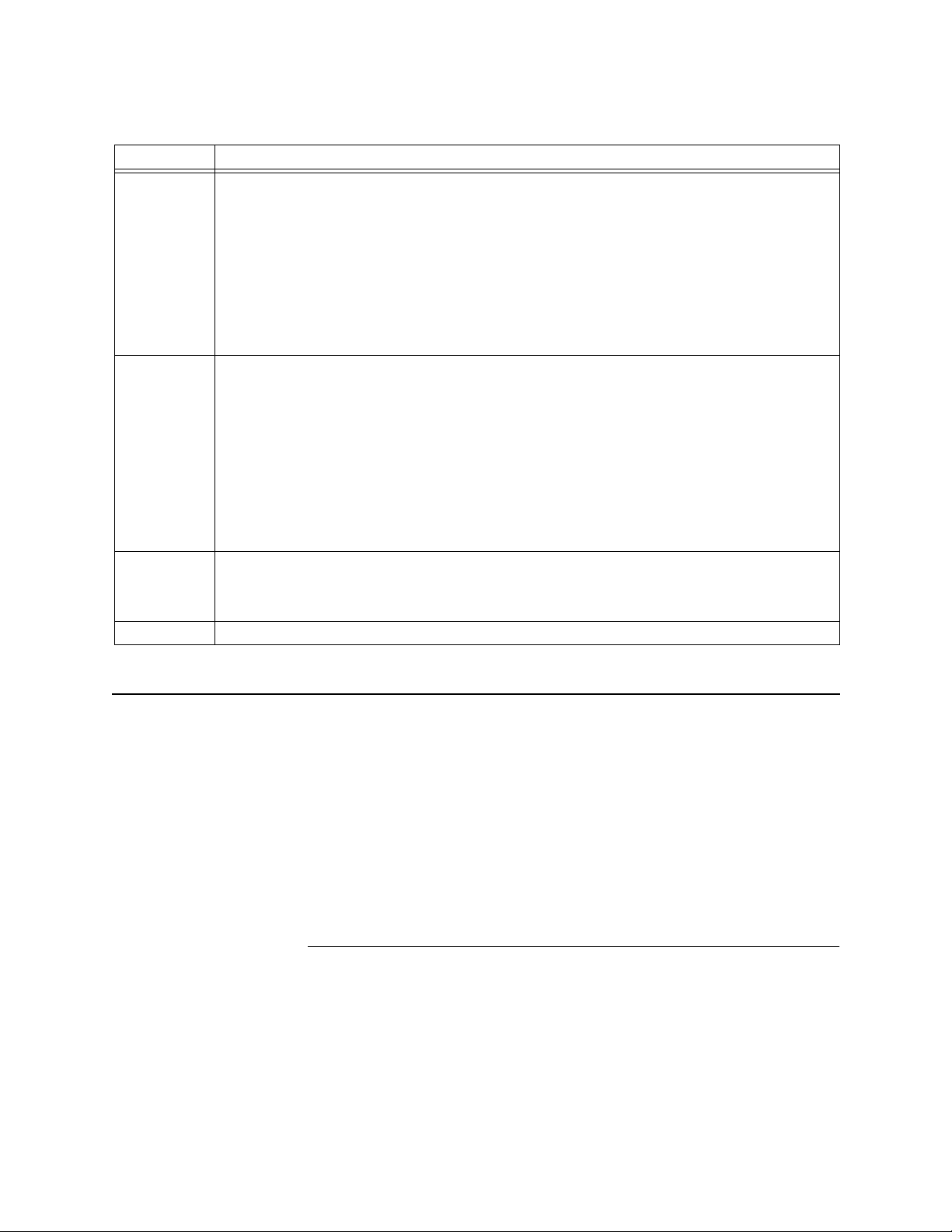
HDM 2180 Management: Using NCM 2000
Table 4-6 HSSI Configuration Menu Commands
Command Description
P Port Status—Toggles between In Service and Out of Service. When Configuration Mode
(below) is Automatic, the Port Status is an informational display. The HSSI data port is in
service when DTR is presented by the DTE and it is out of service when the DTE fails to
assert DTR.
When Configuration Mode (below) is set to Manual, the Port Status command becomes a
toggle. If Mode = Manu al and Port Status = OU T OF SERVICE, then issuing the Port Status
command will place the port IN SERVICE, whether or not any DTE is present and is
asserting DTR.
Conversely, if Con fig urati on Mo de = Manu al an d th e Por t Statu s = IN SERV ICE, issu in g the
Port Status comma n d will pl ac e t he p o rt OUT OF SERVICE, stopp i ng all user data.
M Configuration Mode—The Configuration Mode toggles between Automatic and Manual
each time the Configuration Mode Command is issued.
When Configuration Mode is Automatic, the Port Status is an informational display. The
HSSI data port is in service when DTR is presente d by the DTE and it is out of service wh en
the DTE fails to assert DTR.
When Configurat ion Mo de is set to Manua l, the Port S tatus c ommand beco mes a toggl e. If
Mode = Manual and Port Status = OUT OF SERVICE, then issuing the Port Status command
will place the port IN SERVICE, whether or not an y DTE is present and is asserting DTR.
Conversely, if Con fig urati on Mo de = Manu al an d th e Por t Statu s = IN SERV ICE, issu in g the
Port Status comma n d will pl ac e t he p o rt OUT OF SERVICE, stopp i ng all user data.
A Data Scramble—Changes the ones and zeroes in the bit stream according to a
mathematical algorith m designed f or compa tibility w ith othe r DS3 D SU produc ts. Must be
used at both ends if used at one end. This feature is unrelated to encryption and has no
impact on the security of user data.
X Exit this Screen—Returns you to the
Remote End Setup
HDM Configuration Menu
,
Figure 4-3
.
Selecting R from the Main Menu dis p la ys th e Data Link Layer
Remote Configuration Menu. This option provides the ability to
configure key communication characteristics of a DS3 module
connected to the far-end of a DS3 port before enabling the inband
on this DS3 port. Config uration of the site name, node address,
node ID, and inband state permits you to establish initial
communication bet ween local and remote units without having to
send operators to remote sites to enable inband communication.
However, you are limited to one inband session at a time over a
DS3 inband c ha n nel to the far- en d NCM node.
NOTE: If yo u plug in a new DS3 at the far end of a DS3 port, and
accessing this menu displays an acce ptable configuration of
node ID and node address, using the "Update NCM No de
Table" option will permit the immediate update of the NCM
knowledge base. If you do not use the "Update NCM Node
Table” option to make the NCM aware of the configuration of
4-8 Verilink HDM 2180 User M anual
Page 55

remote DS3 units, you will be required to manually enter t he
information under the Administratio n Menu option "Node
Selection".
NOTE: If you erroneously save an incorrect configuratio n using
"Update NCM Node Table" you will have to go to the
Administration Menu option "Node Selection" to delete the
incorrect information.
Figure 4-6 Remote End Setup Menu
A [100.94.46.50] [0,4] HDM 2180 > r
A [100.94.46.50] [0,4] HDM 2180 > r
A [100.94.46.50] [0,4] HDM 2180 > rA [100.94.46.50] [0,4] HDM 2180 > r
--- Data Link Layer Remote Configuration ---
--- Data Link Layer Remote Configuration ---
--- Data Link Layer Remote Configuration ------ Data Link Layer Remote Configuration --Port Node Address Node Id Name Inband
Port Node Address Node Id Name Inband
Port Node Address Node Id Name InbandPort Node Address Node Id Name Inband
1 100.94.46.50 0 VERILINK Corp, San N/Y
1 100.94.46.50 0 VERILINK Corp, San N/Y
1 100.94.46.50 0 VERILINK Corp, San N/Y 1 100.94.46.50 0 VERILINK Corp, San N/Y
B) Inband A) Node Address
B) Inband A) Node Address
B) Inband A) Node AddressB) Inband A) Node Address
I) Node Id N) Sitename
I) Node Id N) Sitename
I) Node Id N) SitenameI) Node Id N) Sitename
U) Update NCM Node Table X) Exit this screen
U) Update NCM Node Table X) Exit this screen
U) Update NCM Node Table X) Exit this screenU) Update NCM Node Table X) Exit this screen
A [100.94.46.50] [0,4] HDM 2180 >
A [100.94.46.50] [0,4] HDM 2180 >
A [100.94.46.50] [0,4] HDM 2180 > A [100.94.46.50] [0,4] HDM 2180 >
HDM 2180 Management: Using NCM 2000
Table 4-7 Remote End Setup Menu Commands
Command Description Options
B Inband—Toggles E nable/Dis able for an inband chan nel between the NE
and FE DS3 ports.
A Node Address— En ter the appropriate Node Address according to
I Node ID—Enter the a ppropri ate Node ID accor ding to i nstructi ons from
N Site Name—Use no more than 19 alpha-n um eric characters for this
U Update NCM Node Table—This option enables you to save the node
X Exit this screen—Returns you to the Main Menu,
instructions from yo ur system administrator .
your system administrator.
field.
information in the local NCM for later use. This option should always
be used before leaving this screen if changes have been made to the
configuration. Using this option will update the information available
under the
Administration Menu
option, "Node Selection".
Figure 4-1
.
1) Enable
2) Disable
www.xxx.yyy.zzz
www.xxx.yyy.zzz
Verilink HDM 2180 User Manual 4-9
Page 56

HDM 2180 Management: Using NCM 2000
Diagnostics Menu
Selecting D from the Main Menu disp lays the Diagnostics Menu,
which allows you to display status reports, to configure loopbacks,
and to transmit test alarms.
Figure 4-7 HDM 2180 Diagnostics Menu
[127.255.255.0] [1,6] HDM 2180 > d
[127.255.255.0] [1,6] HDM 2180 > d
[127.255.255.0] [1,6] HDM 2180 > d [127.255.255.0] [1,6] HDM 2180 > d
-- HDM 2180 DIAGNOSTICS MENU --
-- HDM 2180 DIAGNOSTICS MENU --
-- HDM 2180 DIAGNOSTICS MENU -- -- HDM 2180 DIAGNOSTICS MENU -H) HSSI Status Report P) Port Status Report
H) HSSI Status Report P) Port Status Report
H) HSSI Status Report P) Port Status Report H) HSSI Status Report P) Port Status Report
L) Loopback Configure T) Transmit Alarms
L) Loopback Configure T) Transmit Alarms
L) Loopback Configure T) Transmit Alarms L) Loopback Configure T) Transmit Alarms
X) Exit this screen
X) Exit this screen
X) Exit this screen X) Exit this screen
[127.255.255.0] [1,6] HDM 2180 >
[127.255.255.0] [1,6] HDM 2180 >
[127.255.255.0] [1,6] HDM 2180 > [127.255.255.0] [1,6] HDM 2180 >
Table 4-8 HDM 2180 Diagnostics Menu Commands
Command Description
H HSSI Status Report—Di splays the DS3 HSSI Status Report,
P Port Status Report—Displays the DS3 Port Status Report,
L Loopback Configure—Displa ys the HDM Loopback Options Menu,
T Transmit Alarms—Displays the HDM Transmit Alar ms Menu,
X Exit this Screen—Returns you to the Main Menu,
DS3 HSSI Status Report
current status of the control lea d s and in dica tes wh ethe r o r not the HSSI port is In Service.
whether any alarm conditions or loopbacks are detected at the DS3 port.
.
4-9
Figure 4-1
Pressing H from the Diagnostics Menu displays the DS3 HSSI
Status Report for the HSSI Port. Pressing the
to the Diagnostics Menu.
Figure 4-8 DS3 HSSI Status Report
[127.255.255.0] [1,6] HDM 2180 > h
[127.255.255.0] [1,6] HDM 2180 > h
[127.255.255.0] [1,6] HDM 2180 > h [127.255.255.0] [1,6] HDM 2180 > h
-- DS3 HSSI STATUS REPORT --
-- DS3 HSSI STATUS REPORT --
-- DS3 HSSI STATUS REPORT -- -- DS3 HSSI STATUS REPORT -CIM 2080 DS3
CIM 2080 DS3
CIM 2080 DS3 CIM 2080 DS3
In Service
In Service
In Service In Service
Feature --------------------- State
Feature --------------------- State
Feature --------------------- State Feature --------------------- State
DCE Ready On
DCE Ready On
DCE Ready On DCE Ready On
DTE Ready Off
DTE Ready Off
DTE Ready Off DTE Ready Off
Loopback A Off
Loopback A Off
Loopback A Off Loopback A Off
Loopback B Off
Loopback B Off
Loopback B Off Loopback B Off
Test Mode Off
Test Mode Off
Test Mode Off Test Mode Off
Equipment Loopback Off
Equipment Loopback Off
Equipment Loopback Off Equipment Loopback Off
Press enter to continue
Press enter to continue
Press enter to continue Press enter to continue
Figure 4-8
Figure 4-10
, which gives the
, which shows
Figure 4-11, Table
Figure 4-12, Table 4-10
.
NTER
key returns you
E
.
4-10 Verilink HDM 2180 User Manual
Page 57

Figure 4-9
HDM 2180 Management: Using NCM 2000
DS3 Port Status Report
Selecting P from the Diagnostics Menu displays the DS3 Port
Status Report. Pressing the
Diagnostics Menu.
Figure 4-10 DS3 Port Status Report
[127.255.255.0] [1,6] HDM 2180 > p
[127.255.255.0] [1,6] HDM 2180 > p
[127.255.255.0] [1,6] HDM 2180 > p [127.255.255.0] [1,6] HDM 2180 > p
-- DS3 PORT STATUS REPORT --
-- DS3 PORT STATUS REPORT --
-- DS3 PORT STATUS REPORT -- -- DS3 PORT STATUS REPORT -ALARM ----------------------- State
ALARM ----------------------- State
ALARM ----------------------- State ALARM ----------------------- State
AIS No
AIS No
AIS No AIS No
IDLE No
IDLE No
IDLE No IDLE No
Yellow Alarm Yes
Yellow Alarm Yes
Yellow Alarm Yes Yellow Alarm Yes
Frame Loss Yes
Frame Loss Yes
Frame Loss Yes Frame Loss Yes
Signal Loss Yes
Signal Loss Yes
Signal Loss Yes Signal Loss Yes
Local loopback Disabled
Local loopback Disabled
Local loopback Disabled Local loopback Disabled
Payload loopback Disabled
Payload loopback Disabled
Payload loopback Disabled Payload loopback Disabled
FEAC loopback Disabled
FEAC loopback Disabled
FEAC loopback Disabled FEAC loopback Disabled
Far-End loopback Disabled
Far-End loopback Disabled
Far-End loopback Disabled Far-End loopback Disabled
Press enter to continue
Press enter to continue
Press enter to continue Press enter to continue
Loopback A
Loopback B
DTE
or
Test
Set
DTE
or
Test
Set
Port 1
Port 1
NTER
key returns you to the
E
Framer
Framer
Loopback Options Menu
Selecting
displays the Loopback Options Menu. See (Table 4-9) for the types
L) Loopback Configure
of loopbacks available.
Figure 4-11 HDM 2180 Loopback Options Menu
[127.255.255.0] [1,6] HDM 2180 > l
[127.255.255.0] [1,6] HDM 2180 > l
[127.255.255.0] [1,6] HDM 2180 > l [127.255.255.0] [1,6] HDM 2180 > l
-- HDM 2180 LOOPBACK OPTIONS MENU --
-- HDM 2180 LOOPBACK OPTIONS MENU --
-- HDM 2180 LOOPBACK OPTIONS MENU -- -- HDM 2180 LOOPBACK OPTIONS MENU -A) Activate loopback D) Deactivate loopback
A) Activate loopback D) Deactivate loopback
A) Activate loopback D) Deactivate loopback A) Activate loopback D) Deactivate loopback
X) Exit this screen
X) Exit this screen
X) Exit this screen X) Exit this screen
[127.255.255.0] [1,6] HDM 2180 >
[127.255.255.0] [1,6] HDM 2180 >
[127.255.255.0] [1,6] HDM 2180 > [127.255.255.0] [1,6] HDM 2180 >
Verilink HDM 2180 User Manual 4-11
from the Diagnostics Menu
Page 58

HDM 2180 Management: Using NCM 2000
Table 4-9 HDM 2180 Loopback Options Menu Commands
Command Description
A Activate Loopback—Displays whether or not there’s an active test present, and will give
options for activating various loopback tests.
Options presented for activation are:
“Local Loopbacks”
1) Local—Data Port LED will turn amber.
HSSI DTE
DS3
Framer
DS3
*
2) Payload—Net Port LED will turn amber.
HSSI DTE
3) HSSI—Data Port LED will turn amber.
HSSI DTE
*
DS3
Framer
DS3
Framer
DS3
DS3
*
“Remote Loopbacks”
4) FEAC—Remote end Net LED turns amber. Note: This loopback is activated via overhead
channel bits. All data coming into/out of the port marked with the * is dropped.
HSSI
Near End MLS
DS3
Framer
DS3
Far E nd DLS
DS3
Framer
HSSI
*
5) Far-End—Remote end Net LED turns amber. Note: This loopback is activate d via inband
signaling bits. All data coming into/out of the port marked with the * is dropped.
Near End MLS
HSSI
4-12 Verilink HDM 2180 User Manual
DS3
Framer
DS3
Far E nd DLS
DS3
Framer
HSSI
*
Page 59

HDM 2180 Management: Using NCM 2000
Command Description
D Deactivate Loopback—Displays any active tests present, and gives options for deactivating
various loopback tests.
Options presented for deactivation are:
1) Local
2) Payload
3) HSSI
4) FEAC
5) Far-End
X Exit this Screen—Returns you to the HDM 2180 Diagnostics Menu,
Figure 4-7
.
HDM Transmit Alarm Options
Selecting T from the Diagnostics Menu displays t h e HDM
Transmit Alarm Options screen. By transmitting any of these
alarms, you can verify if the far end is receiving the alarm signal.
Figure 4-12 HDM Transmit Alarm Options Menu
[127.255.255.0] [1,6] HDM 2180 > t
[127.255.255.0] [1,6] HDM 2180 > t
[127.255.255.0] [1,6] HDM 2180 > t [127.255.255.0] [1,6] HDM 2180 > t
-- HDM Transmit Alarm Options --
-- HDM Transmit Alarm Options --
-- HDM Transmit Alarm Options -- -- HDM Transmit Alarm Options --
1) Yellow Disabled
1) Yellow Disabled
1) Yellow Disabled 1) Yellow Disabled
2) AIS Disabled
2) AIS Disabled
2) AIS Disabled 2) AIS Disabled
3) Idle Disabled
3) Idle Disabled
3) Idle Disabled 3) Idle Disabled
4) FEBE Disabled
4) FEBE Disabled
4) FEBE Disabled 4) FEBE Disabled
5) FEAC No FEAC Alarm
5) FEAC No FEAC Alarm
5) FEAC No FEAC Alarm 5) FEAC No FEAC Alarm
X) Exit this screen
X) Exit this screen
X) Exit this screen X) Exit this screen
[127.255.255.0] [1,6] HDM 2180 >
[127.255.255.0] [1,6] HDM 2180 >
[127.255.255.0] [1,6] HDM 2180 > [127.255.255.0] [1,6] HDM 2180 >
Verilink HDM 2180 User Manual 4-13
Page 60
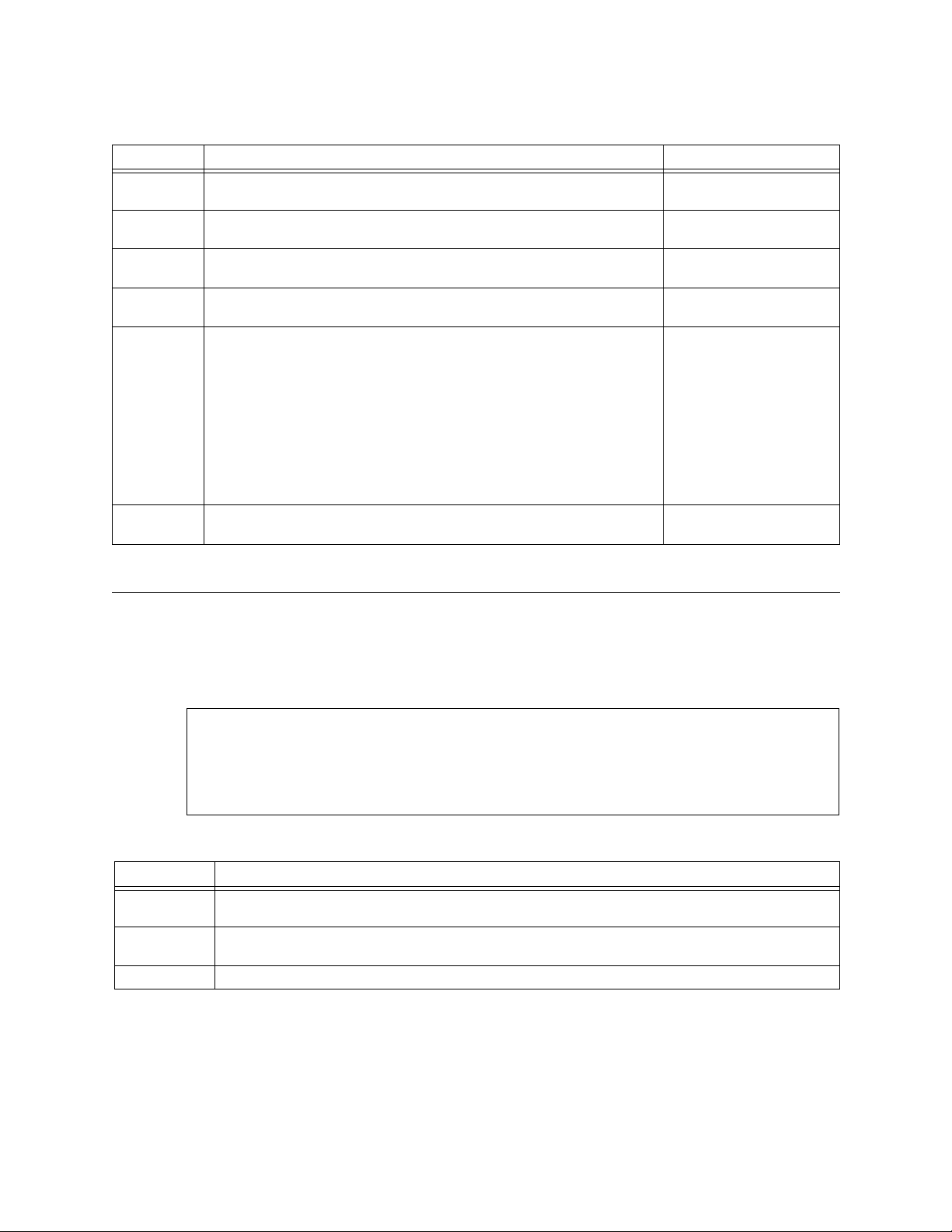
HDM 2180 Management: Using NCM 2000
Table 4-10 HDM Transmit Alarm Options Commands
Command Description Options
1 Yellow—Toggles transmission of RAI (Remote Alarm Indication
signal) on and off.
2 AIS—Toggles transmission of AIS (Alarm Indication Signal), a
3 Idle—Toggles transmi ssion of Idle code on and off. Disabled
4 FEBE—Toggles transmission of Far End Block Error alarm
5 FEAC—Produces a submenu which allows the user to choose
X Exit this Screen—This command returns you to the HDM
pattern of unframed all ones, on and off.
message on and off.
from a list of possi ble a la rms th at may be sent using the Far En d
Access and Contro l m et hod fo r tes ting.
Diagnostics Menu,
Figure 4-7
.
Disabled
Enabled
Disabled
Enabled
Enabled
Disabled
Enabled
0) No FEAC Alarm
1) Equipment Failure
SA
2) LOS/HBER
3) OOF
4) AIS Received
5) Idle Received
6) Equipment Failure
NSA
7) Common Equipment
Failure NSA
Performance / Status Menu
Selecting P from the Main Menu disp lays the Performance/Status
Menu.
Figure 4-13 HDM 2180 Performance/Status Menu
[127.255.255.0] [1,6] HDM 2180 > p
[127.255.255.0] [1,6] HDM 2180 > p
[127.255.255.0] [1,6] HDM 2180 > p [127.255.255.0] [1,6] HDM 2180 > p
-- HDM 2180 PERFORMANCE/STATUS MENU --
-- HDM 2180 PERFORMANCE/STATUS MENU --
-- HDM 2180 PERFORMANCE/STATUS MENU -- -- HDM 2180 PERFORMANCE/STATUS MENU -T) Threshold Setting R) Report Selection
T) Threshold Setting R) Report Selection
T) Threshold Setting R) Report Selection T) Threshold Setting R) Report Selection
X) Exit this screen
X) Exit this screen
X) Exit this screen X) Exit this screen
[127.255.255.0] [1,6] HDM 2180 >
[127.255.255.0] [1,6] HDM 2180 >
[127.255.255.0] [1,6] HDM 2180 > [127.255.255.0] [1,6] HDM 2180 >
Figure 4-14 HDM 2180 HSSI Performance/Status Menu Commands
Command Description
T Theshold Setting—Displays the HDM 2180 Performance Threshold Setting Option Menu,
Figure 4-15, Table 4-11
R Report Selection—Displays the HDM 2180 Performance Report Options Menu,
4-18, Table 4-12
X Exit this Screen—Returns you to the Main Menu,
.
.
Figure 4-1
Figure
.
4-14 Verilink HDM 2180 User Manual
Page 61
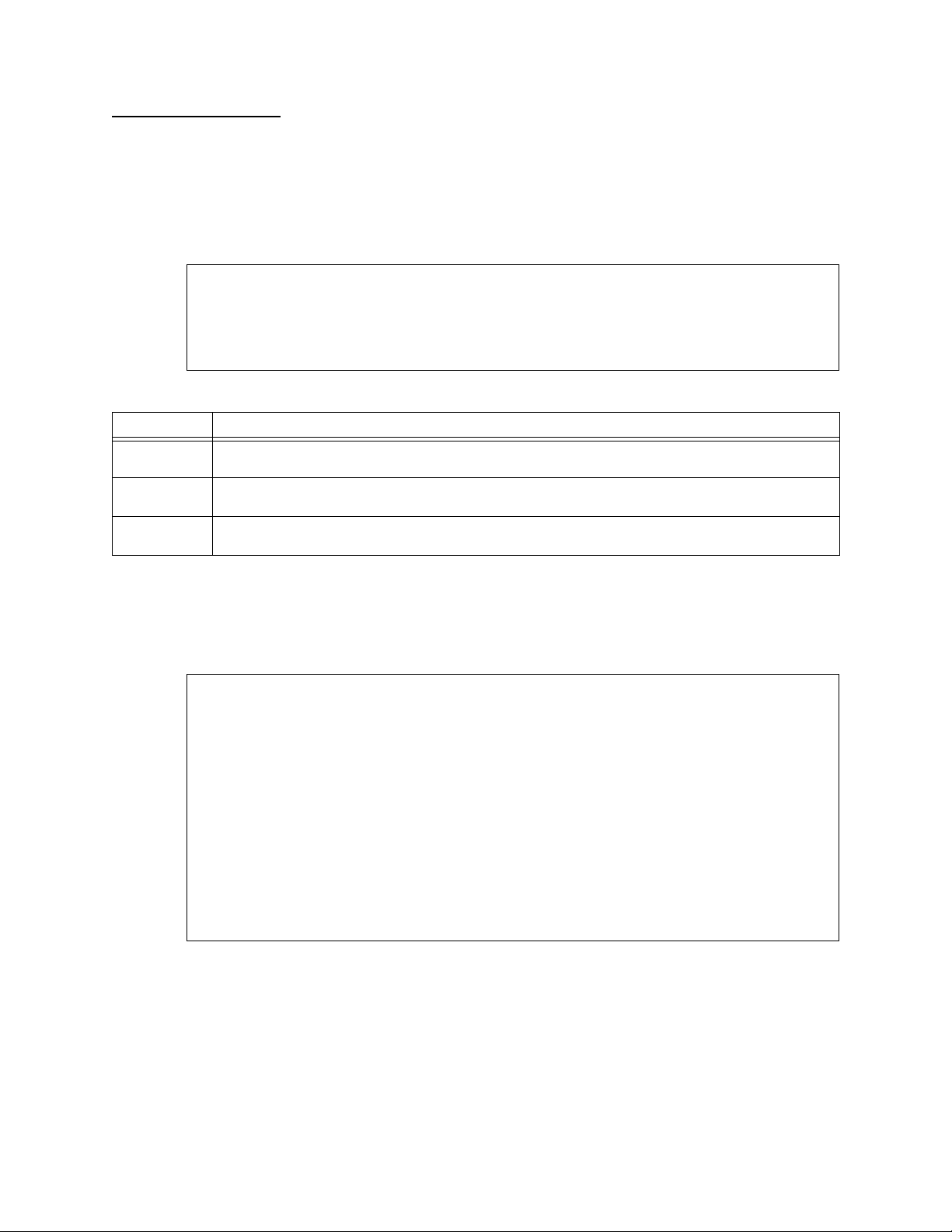
HDM 2180 Management: Using NCM 2000
Performance Threshold Setting Option Menu
Figure 4-15 HDM 2180 Performance Threshold Setting Option Menu
[127.255.255.0] [1,6] HDM 2180 > t
[127.255.255.0] [1,6] HDM 2180 > t
[127.255.255.0] [1,6] HDM 2180 > t [127.255.255.0] [1,6] HDM 2180 > t
-- HDM 2180 PERFORMANCE THRESHOLD SETTING OPTION MENU --
-- HDM 2180 PERFORMANCE THRESHOLD SETTING OPTION MENU --
-- HDM 2180 PERFORMANCE THRESHOLD SETTING OPTION MENU -- -- HDM 2180 PERFORMANCE THRESHOLD SETTING OPTION MENU -M) 15 Minute Threshold H) 24 Hour Threshold
M) 15 Minute Threshold H) 24 Hour Threshold
M) 15 Minute Threshold H) 24 Hour Threshold M) 15 Minute Threshold H) 24 Hour Threshold
X) Exit this screen
X) Exit this screen
X) Exit this screen X) Exit this screen
[127.255.255.0] [1,6] HDM 2180 >
[127.255.255.0] [1,6] HDM 2180 >
[127.255.255.0] [1,6] HDM 2180 > [127.255.255.0] [1,6] HDM 2180 >
Table 4-11 HDM 2180 Performance Threshold Setting Option Menu Commands
Command Description
M 15 Minute Threshold—Displays the HDM 2180
Menu
H 24 Hour Threshold—Displays the HDM 2180
Figure 4-17
X Exit this Screen—Returns you to the HDM 2180
4-13
.
Selecting
displays the Performan ce Threshol d Setting Option Menu that
enables you to select 15-minute and 24-hour threshold values for
the DS3 port alarms.
,
Figure 4-16
.
T) Threshold Setting
.
from the Performance/Status Menu
15-Minute Threshold Selector
24-Hour Threshold Selector Me nu
Performance/Status Menu
,
Figure
,
15 Minute
Threshold Selector
Menu
Figure 4-16 HDM 2180 15 Minute Threshold Selector Menu
[127.255.255.0] [1,6] HDM 2180 > m
[127.255.255.0] [1,6] HDM 2180 > m
[127.255.255.0] [1,6] HDM 2180 > m [127.255.255.0] [1,6] HDM 2180 > m
-- HDM 2180 15 MINUTE THRESHOLD SELECTOR MENU --
-- HDM 2180 15 MINUTE THRESHOLD SELECTOR MENU --
-- HDM 2180 15 MINUTE THRESHOLD SELECTOR MENU -- -- HDM 2180 15 MINUTE THRESHOLD SELECTOR MENU -A) FE_CCV 0 B) FE_CES 0
A) FE_CCV 0 B) FE_CES 0
A) FE_CCV 0 B) FE_CES 0 A) FE_CCV 0 B) FE_CES 0
C) FE_CSES 0 D) FE_LUAS 0
C) FE_CSES 0 D) FE_LUAS 0
C) FE_CSES 0 D) FE_LUAS 0 C) FE_CSES 0 D) FE_LUAS 0
E) LCV 387 F) LES 88
E) LCV 387 F) LES 88
E) LCV 387 F) LES 88 E) LCV 387 F) LES 88
G) LSES 4 H) PCV 382
G) LSES 4 H) PCV 382
G) LSES 4 H) PCV 382 G) LSES 4 H) PCV 382
I) PES 86 J) PSES 4
I) PES 86 J) PSES 4
I) PES 86 J) PSES 4 I) PES 86 J) PSES 4
K) CCV 382 L) CES 86
K) CCV 382 L) CES 86
K) CCV 382 L) CES 86 K) CCV 382 L) CES 86
M) CSES 4 N) SEFS 2
M) CSES 4 N) SEFS 2
M) CSES 4 N) SEFS 2 M) CSES 4 N) SEFS 2
O) AISS 2 P) LUAS 10
O) AISS 2 P) LUAS 10
O) AISS 2 P) LUAS 10 O) AISS 2 P) LUAS 10
Q) LOSS 2 R) LOFS 2
Q) LOSS 2 R) LOFS 2
Q) LOSS 2 R) LOFS 2 Q) LOSS 2 R) LOFS 2
X) Exit this screen
X) Exit this screen
X) Exit this screen X) Exit this screen
[127.255.255.0] [1,6] HDM 2180 >
[127.255.255.0] [1,6] HDM 2180 >
[127.255.255.0] [1,6] HDM 2180 > [127.255.255.0] [1,6] HDM 2180 >
24 Hour Threshold
Selector Menu
Selecting M from the Performance Threshold Setting Opti on
Menu displays the 15 Minute Threshold Selector Menu. The
default values shown are used until they are changed by the user.
Selecting H from the Performance Threshold Setting Options
Menu displays the 24 Hour Threshold Selector Menu. The default
values shown are used until they are changed by the user.
Verilink HDM 2180 User Manual 4-15
Page 62

HDM 2180 Management: Using NCM 2000
Figure 4-17 HDM 2180 24 Hour Threshold Selector Menu
-- HDM 2180 24 HOUR THRESHOLD SELECTOR MENU --
-- HDM 2180 24 HOUR THRESHOLD SELECTOR MENU --
-- HDM 2180 24 HOUR THRESHOLD SELECTOR MENU -- -- HDM 2180 24 HOUR THRESHOLD SELECTOR MENU -A) FE_CCV 0 B) FE_CES 0
A) FE_CCV 0 B) FE_CES 0
A) FE_CCV 0 B) FE_CES 0 A) FE_CCV 0 B) FE_CES 0
C) FE_CSES 0 D) FE_LUAS 0
C) FE_CSES 0 D) FE_LUAS 0
C) FE_CSES 0 D) FE_LUAS 0 C) FE_CSES 0 D) FE_LUAS 0
E) LCV 3865 F) LES 864
E) LCV 3865 F) LES 864
E) LCV 3865 F) LES 864 E) LCV 3865 F) LES 864
G) LSES 40 H) PCV 3820
G) LSES 40 H) PCV 3820
G) LSES 40 H) PCV 3820 G) LSES 40 H) PCV 3820
I) PES 864 J) PSES 40
I) PES 864 J) PSES 40
I) PES 864 J) PSES 40 I) PES 864 J) PSES 40
K) CCV 3820 L) CES 864
K) CCV 3820 L) CES 864
K) CCV 3820 L) CES 864 K) CCV 3820 L) CES 864
M) CSES 40 N) SEFS 8
M) CSES 40 N) SEFS 8
M) CSES 40 N) SEFS 8 M) CSES 40 N) SEFS 8
O) AISS 8 P) LUAS 10
O) AISS 8 P) LUAS 10
O) AISS 8 P) LUAS 10 O) AISS 8 P) LUAS 10
Q) LOSS 8 R) LOFS 8
Q) LOSS 8 R) LOFS 8
Q) LOSS 8 R) LOFS 8 Q) LOSS 8 R) LOFS 8
X) Exit this screen
X) Exit this screen
X) Exit this screen X) Exit this screen
[127.255.255.0] [1,6] HDM 2180 >
[127.255.255.0] [1,6] HDM 2180 >
[127.255.255.0] [1,6] HDM 2180 > [127.255.255.0] [1,6] HDM 2180 >
Performance
Report Options
Selecting
R) Report Selection
displays the Performance Report Options Menu.
from the Performance/Status Menu
Menu
Figure 4-18 HDM 2180 Performance Report Options Menu
[127.255.255.0] [1,6] HDM 2180 > r
[127.255.255.0] [1,6] HDM 2180 > r
[127.255.255.0] [1,6] HDM 2180 > r [127.255.255.0] [1,6] HDM 2180 > r
-- HDM 2180 PERFORMANCE REPORT OPTIONS MENU --
-- HDM 2180 PERFORMANCE REPORT OPTIONS MENU --
-- HDM 2180 PERFORMANCE REPORT OPTIONS MENU -- -- HDM 2180 PERFORMANCE REPORT OPTIONS MENU -M) 15 Minute Report O) One Hour Report
M) 15 Minute Report O) One Hour Report
M) 15 Minute Report O) One Hour Report M) 15 Minute Report O) One Hour Report
H) 24 Hour Report R) Reset Registers
H) 24 Hour Report R) Reset Registers
H) 24 Hour Report R) Reset Registers H) 24 Hour Report R) Reset Registers
X) Exit this screen
X) Exit this screen
X) Exit this screen X) Exit this screen
[127.255.255.0] [1,6] HDM 2180 >
[127.255.255.0] [1,6] HDM 2180 >
[127.255.255.0] [1,6] HDM 2180 > [127.255.255.0] [1,6] HDM 2180 >
Table 4-12 HDM 2180 Performance Report Options Menu Commands
Command Description
M 15 Minute Report—Displays a listing of alarm records for the preceding 15 minutes.
O One Hour Report—Disp la ys a listing of alarm records for the precedin g hou r.
H 24 Hour Report—Displays a listing of alarm records for the preceding 24 hours.
R Reset Registers—Resets the alarm registers to zero.
X Exit this Screen—Returns you to the HDM 2180
4-13
.
Performance/Status Menu
,
Figure
Alarm Menu
Selecting A from the Main Menu displays the Alarm Menu.
Selecting
O) Display Alarm Buffer
the Alarm Bu ffer for the previous 15 minute per iod. Press q to quit
and return to the Alarm Menu. Press X to exit the Alarm Menu and
return to the Main Menu.
4-16 Verilink HDM 2180 User Manual
from the Alarm Menu disp lay s
Page 63

HDM 2180 Management: Using NCM 2000
Figure 4-19 Alarm Menu
A [127.255.255.0] [1,6] HDM 2180 > a
A [127.255.255.0] [1,6] HDM 2180 > a
A [127.255.255.0] [1,6] HDM 2180 > aA [127.255.255.0] [1,6] HDM 2180 > a
-- HDM 2182 ALARM MENU --
-- HDM 2182 ALARM MENU --
-- HDM 2182 ALARM MENU ---- HDM 2182 ALARM MENU -O) Display Alarm Buffer
O) Display Alarm Buffer
O) Display Alarm BufferO) Display Alarm Buffer
X) exit this screen
X) exit this screen
X) exit this screenX) exit this screen
A [127.255.255.0] [1,6] HDM 2180 >
A [127.255.255.0] [1,6] HDM 2180 >
A [127.255.255.0] [1,6] HDM 2180 >A [127.255.255.0] [1,6] HDM 2180 >
Figure 4-2 0 Sample Alarm Buffer Display
A [0.0.0.2] [1,5] HDM 2180 > o
A [0.0.0.2] [1,5] HDM 2180 > o
A [0.0.0.2] [1,5] HDM 2180 > oA [0.0.0.2] [1,5] HDM 2180 > o
* 0.0.0.2 HDM 2180 [01,05] Major alarm DS3 Port
* 0.0.0.2 HDM 2180 [01,05] Major alarm DS3 Port
* 0.0.0.2 HDM 2180 [01,05] Major alarm DS3 Port* 0.0.0.2 HDM 2180 [01,05] Major alarm DS3 Port
(24-hour) DS3 FE UAS alert cross the threshold 3-24-98 5:25:50
(24-hour) DS3 FE UAS alert cross the threshold 3-24-98 5:25:50
(24-hour) DS3 FE UAS alert cross the threshold 3-24-98 5:25:50 (24-hour) DS3 FE UAS alert cross the threshold 3-24-98 5:25:50
* 0.0.0.2 HDM 2180 [01,05] Major alarm DS3 Port
* 0.0.0.2 HDM 2180 [01,05] Major alarm DS3 Port
* 0.0.0.2 HDM 2180 [01,05] Major alarm DS3 Port* 0.0.0.2 HDM 2180 [01,05] Major alarm DS3 Port
(24-hour) DS3 UAS alert cross the threshold 3-24-98 5:25:50
(24-hour) DS3 UAS alert cross the threshold 3-24-98 5:25:50
(24-hour) DS3 UAS alert cross the threshold 3-24-98 5:25:50 (24-hour) DS3 UAS alert cross the threshold 3-24-98 5:25:50
* 0.0.0.2 HDM 2180 [01,05] Major alarm DS3 Port
* 0.0.0.2 HDM 2180 [01,05] Major alarm DS3 Port
* 0.0.0.2 HDM 2180 [01,05] Major alarm DS3 Port* 0.0.0.2 HDM 2180 [01,05] Major alarm DS3 Port
(24-hour) DS3 AIS alert cross the threshold 3-24-98 5:25:50
(24-hour) DS3 AIS alert cross the threshold 3-24-98 5:25:50
(24-hour) DS3 AIS alert cross the threshold 3-24-98 5:25:50 (24-hour) DS3 AIS alert cross the threshold 3-24-98 5:25:50
* 0.0.0.2 HDM 2180 [01,05] Major alarm DS3 Port
* 0.0.0.2 HDM 2180 [01,05] Major alarm DS3 Port
* 0.0.0.2 HDM 2180 [01,05] Major alarm DS3 Port* 0.0.0.2 HDM 2180 [01,05] Major alarm DS3 Port
(24-hour) DS3 SEFS alert cross the threshold 3-24-98 5:25:48
(24-hour) DS3 SEFS alert cross the threshold 3-24-98 5:25:48
(24-hour) DS3 SEFS alert cross the threshold 3-24-98 5:25:48 (24-hour) DS3 SEFS alert cross the threshold 3-24-98 5:25:48
* 0.0.0.2 HDM 2180 [01,05] Info alarm DS3 Port
* 0.0.0.2 HDM 2180 [01,05] Info alarm DS3 Port
* 0.0.0.2 HDM 2180 [01,05] Info alarm DS3 Port* 0.0.0.2 HDM 2180 [01,05] Info alarm DS3 Port
Enable User Equipment Loopback 3-24-98 5:22:00
Enable User Equipment Loopback 3-24-98 5:22:00
Enable User Equipment Loopback 3-24-98 5:22:00 Enable User Equipment Loopback 3-24-98 5:22:00
* 0.0.0.2 HDM 2180 [01,05] Cleared alarm DS3 Port
* 0.0.0.2 HDM 2180 [01,05] Cleared alarm DS3 Port
* 0.0.0.2 HDM 2180 [01,05] Cleared alarm DS3 Port* 0.0.0.2 HDM 2180 [01,05] Cleared alarm DS3 Port
clear Yellow alarm in DS3 layer 3-24-98 5:21:30
clear Yellow alarm in DS3 layer 3-24-98 5:21:30
clear Yellow alarm in DS3 layer 3-24-98 5:21:30 clear Yellow alarm in DS3 layer 3-24-98 5:21:30
* 0.0.0.2 HDM 2180 [01,05] Cleared alarm DS3 Port
* 0.0.0.2 HDM 2180 [01,05] Cleared alarm DS3 Port
* 0.0.0.2 HDM 2180 [01,05] Cleared alarm DS3 Port* 0.0.0.2 HDM 2180 [01,05] Cleared alarm DS3 Port
Disable DS3 AIS Alarm 3-24-98 5:21:30
Disable DS3 AIS Alarm 3-24-98 5:21:30
Disable DS3 AIS Alarm 3-24-98 5:21:30 Disable DS3 AIS Alarm 3-24-98 5:21:30
-- MORE -- ('q' to quit)
-- MORE -- ('q' to quit)
-- MORE -- ('q' to quit)-- MORE -- ('q' to quit)
Far End DS3 Port Identification
When an NCM is used to manage an HDM2180, a portion of the DS3
overhead may be used to examine far-end information.
Selecting F from the Main Menu displays the Far End Port
Identification Information screen which shows port identification
information associated with the node connected to the far end of
the DS3 port on the modul e .
Verilink HDM 2180 User Manual 4-17
Page 64

HDM 2180 Management: Using NCM 2000
Figure 4-21 Far End Port Identification Information Display
A [100.94.46.50] [0,4] HDM 2180 > f
A [100.94.46.50] [0,4] HDM 2180 > f
A [100.94.46.50] [0,4] HDM 2180 > fA [100.94.46.50] [0,4] HDM 2180 > f
--- FAR END PORT IDENTIFICATION INFORMATION ---
--- FAR END PORT IDENTIFICATION INFORMATION ---
--- FAR END PORT IDENTIFICATION INFORMATION ------ FAR END PORT IDENTIFICATION INFORMATION --Equipment Id : Cisco #4
Equipment Id : Cisco #4
Equipment Id : Cisco #4Equipment Id : Cisco #4
Location Id : Boise ID
Location Id : Boise ID
Location Id : Boise IDLocation Id : Boise ID
Frame Id : Frame #7
Frame Id : Frame #7
Frame Id : Frame #7Frame Id : Frame #7
Unit Id : XZ74-6
Unit Id : XZ74-6
Unit Id : XZ74-6Unit Id : XZ74-6
Facility Id : Main Idaho Office
Facility Id : Main Idaho Office
Facility Id : Main Idaho OfficeFacility Id : Main Idaho Office
Port Id : Last rack, third row, top shelf
Port Id : Last rack, third row, top shelf
Port Id : Last rack, third row, top shelfPort Id : Last rack, third row, top shelf
Generator Id : XDDS3 87154
Generator Id : XDDS3 87154
Generator Id : XDDS3 87154Generator Id : XDDS3 87154
Press enter to continue
Press enter to continue
Press enter to continuePress enter to continue
Manufacturing Info
Type “I” from the Main Menu to display the Manufacturing
Information screen. This information is useful when calling in to
the Technical Assistance Center.
Figure 4-22 Manufacturing Information Display
A [127.255.255.0] [1,1] HDM 2180 > i
A [127.255.255.0] [1,1] HDM 2180 > i
A [127.255.255.0] [1,1] HDM 2180 > iA [127.255.255.0] [1,1] HDM 2180 > i
MANUFACTURING INFORMATION
MANUFACTURING INFORMATION
MANUFACTURING INFORMATIONMANUFACTURING INFORMATION
Main Card CIM
Main Card CIM
Main Card CIM Main Card CIM
Revision RM) Rev A RC) Rev A
Revision RM) Rev A RC) Rev A
Revision RM) Rev A RC) Rev ARevision RM) Rev A RC) Rev A
Date DM) 0/0/0 DC) 0/0/0
Date DM) 0/0/0 DC) 0/0/0
Date DM) 0/0/0 DC) 0/0/0Date DM) 0/0/0 DC) 0/0/0
Serial number SM) 34545673 SC) 235244365
Serial number SM) 34545673 SC) 235244365
Serial number SM) 34545673 SC) 235244365Serial number SM) 34545673 SC) 235244365
Manuf. Part No. MM) 2828394 MC) 98397597
Manuf. Part No. MM) 2828394 MC) 98397597
Manuf. Part No. MM) 2828394 MC) 98397597Manuf. Part No. MM) 2828394 MC) 98397597
Cage Code CM) 2352 CC) 34534
Cage Code CM) 2352 CC) 34534
Cage Code CM) 2352 CC) 34534Cage Code CM) 2352 CC) 34534
Type TM) HDM 2180 TC) CIM 2080
Type TM) HDM 2180 TC) CIM 2080
Type TM) HDM 2180 TC) CIM 2080Type TM) HDM 2180 TC) CIM 2080
Press enter to continue
Press enter to continue
Press enter to continuePress enter to continue
4-18 Verilink HDM 2180 User Manual
Page 65

Chapter
5
Setting Up Your TCP/IP Addresses
Standalone HDM 2180 SNMP Management
NOTE: Befo re usi n g SNMP , Teln et, FTP, o r oth er TCP/ IP prot oco l, y ou
must set your TC P/IP addres ses first via the C raft inte rface of
whichever module is the “controlling module” for the shelf.
Use the Administration Men u to set the required TCP/IP
addresses.
Before using Telnet for the first time with an HDM 2180 module,
access the module locally via the Craft interface.
1. From the Main Menu, type O for the command:
O) node administration
The Administration Menu displays.
2. For a local Ethernet address, type the L command to get the
prompt to enter the address value:
L) Local IP Address
3. If using a rout er, you must ente r the rou ter’s I P address as the
gateway using
G) Local gateway IP address
4. If using SNMP Management, then enter the IP Address of the
SNMP Manager as
H) Management host IP ad dress
5. The device to which alarm messages are to be sent, often the
same as above , i s en te red as
M) Management trap IP address
6. After these parameters have been set, reboot the module.
Now you can log in via Telnet.
NOTE: You must log out from a Telnet session if you want to us e the
ASCII terminal inte rface via the Craft port.
Verilink HDM 2180 User Manual 5-1
Page 66

Standalone HDM 2180 SNMP Management
Embedded Network Management System Using SNMP
HDM 2180 SNMP Physical Interfaces
The SNMP port connects to an Ethernet segment connected to a PC
running a user-supplied SNMP application, such as Verilink’s Node
Manager. Using such an application and depending on the
Management Information Base (MIB) interfaces provided, you can
configure, control, and monitor the performance of an HDM 2180
circuit
HDM 2180 allows appropriate values to be assigned to and
collected from the co nfiguration management obj e cts defined in
the supported MIBs.
An integrated (embedded) SNMP agent is used in th e product. HDM
2180 is a separate manageable ne two rk entity under the SNMP
management application protocol. All configuration, control, and
monitoring elements handled via th e ASCII terminal a re available to
the SNMP agent. The embedded management services provide
information for network managers, system administrators,
customer service, field service personnel, and engineers to manage
the HDM 2180.
The only physical interface provided for SNMP on the circuit card
assembly is a 10Base-T Ethernet twisted pair implementation. A
SLIP interface is not supported.
Management Protocols
HDM 2180 embedded SNMP supports SNMPv1. These standard
network management protocols support the following areas:
• Implementation of standard MIBs
• Implementation of enterprise-specific MIBs
• Remote booting
• Configuration Management
• Operator-selected saving of card configuration management
objects and default settings into non-volatile storage onboard
• During normal restart, in the absence of valid non-volatile
configuration managemen t o bj e cts, the HDM 2180 assumes a
default configuration.
• Alarm and fault reporting and management, remote system
diagnostics
• Embedded management offers exte nsi ve diagnostics. Alarms
are offered through SNMPv1 generic traps with additional
alarm information available through Verilink enterprise
specific traps.
• HDM 2180 reports faults by send ing the generi c SNMPv 1 traps
to appropriate SNMPv1 node management systems.
• Security Management
5-2 Verilink HDM 2180 User M anual
Page 67

Standalone HDM 2180 SNMP Management
• HDM 2180 uses SNMPv1 community strings.
• HDM 2180 provides filtering of SNMPv1 PDUs by source IP
address for remote login password protection in
rlogin/telnet.
• Performance monitoring and management
• Remote software upgrades as supported by Verilink APA
• HDM 2180 uses the FTP/TCP/IP protocol stack to download
upgrade software remotely to non-volatile code storage.
MIB Interface Specifications
HDM 2180 supports the following standard MIBs for card
management:
• Verilink Enterprise MIB (various RFCs)
• DS3 MIB (RFC 1407 MIB)
The mandatory groups in the DS-3 MIB, as defined by the IETF
[25].
Verilink HDM 2180 User Manual 5-3
Page 68
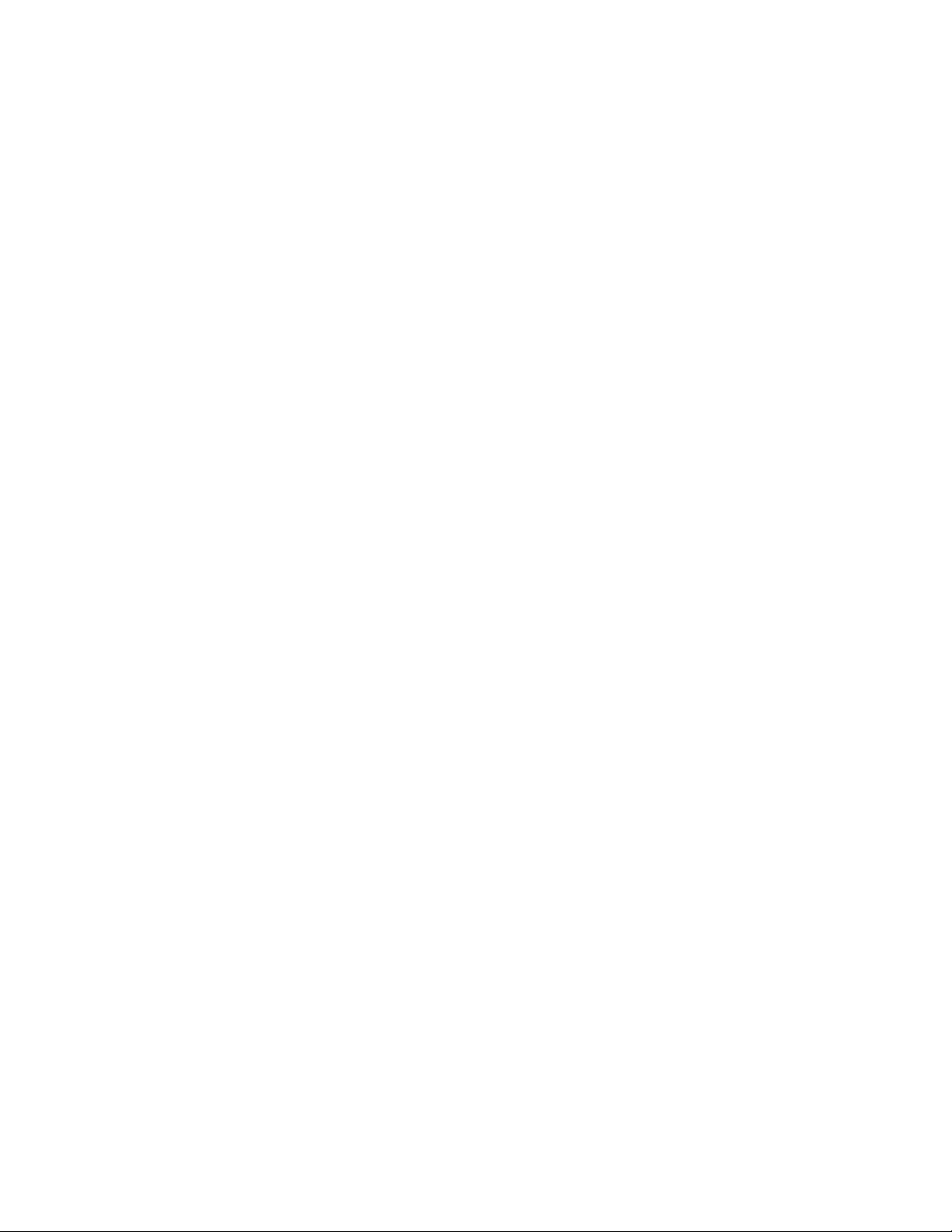
Standalone HDM 2180 SNMP Management
5-4 Verilink HDM 2180 User M anual
Page 69
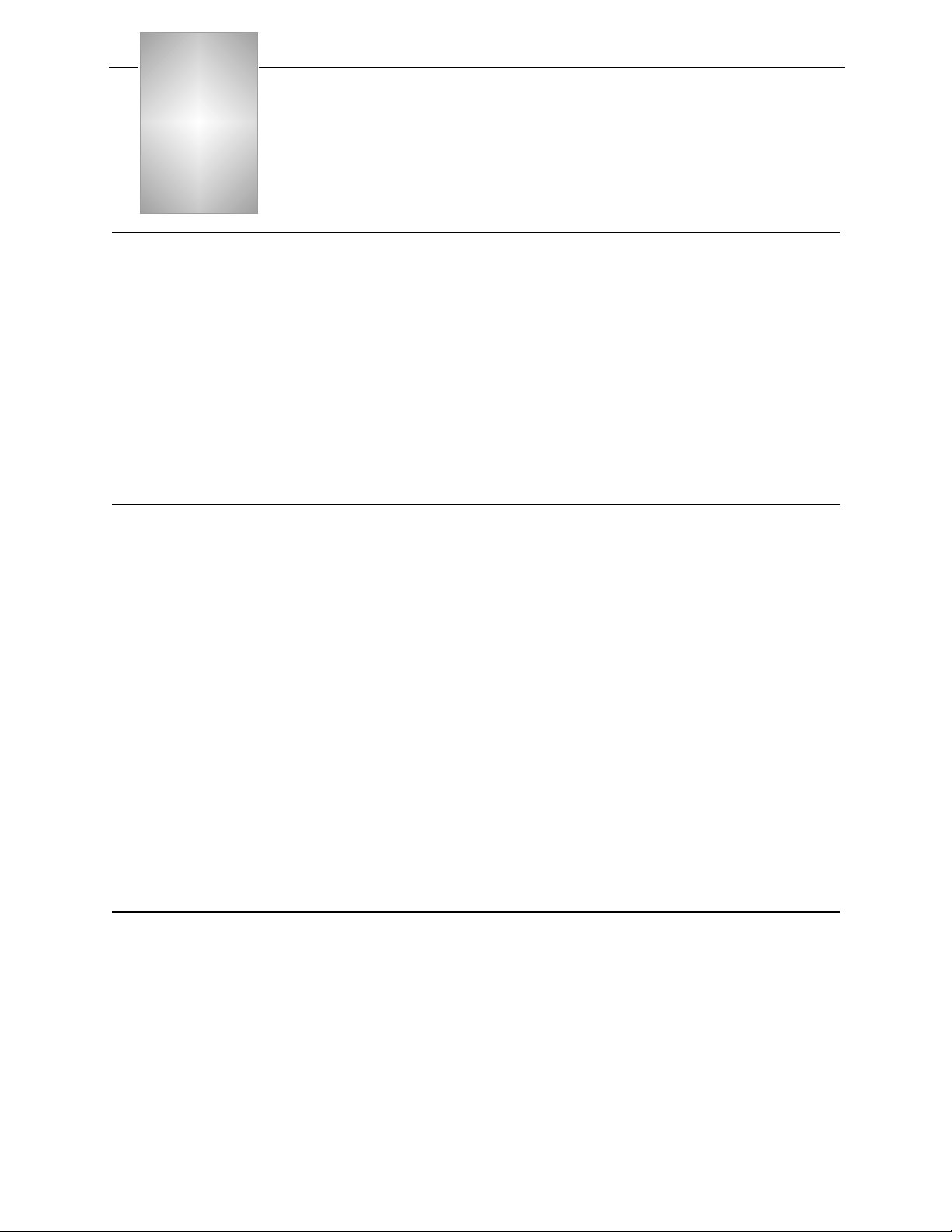
Chapter
6
Troubleshooting
What Elicits an Alarm
The NCM 2000 module polls the H DM 2180 modules for alarms.
If alarm reporting is enable d for the node and for the HDM 2180,
the NCM retrieves and sends alarms to the Craft Interface, Node
Manager, or an SNMP agent where they can be viewed.
Alarms can also be automatically sent to a specified printer by
setting up the printer address in the various management utilities
menus. See the appropriate management utility user manual for
information on how to do this.
The Alarms
The alarm list displays:
Alarm Listings
• Whenever the system powers up and any module performs a
self-test
• Power supply input is lost
• A default or user-designated threshold is exceeded
• A Yellow Alarm is received from the network
• An unframed all-ones or alarm indi cation signal (AIS) is
reveived from the network
• There is a loss of signal (LOS) or loss of frame (LOF)
• A CSU or DIU loopback is present
• A module fails
• A module is removed from the shelf
On any of the various listings of the alarms being received by the
NCM for the HDM, the alarm listing will generally show the
following information about the alarms (This may vary depending
on the management method you are using).
Verilink HDM 2180 User Manual 6-1
Page 70

Troubleshooting
Alarm Description
Classifications
Problem Types
The Alarm Description column lists the text that is
• printed on the display
• sent to the alarm printer (i f using Node Manager or SNMP
agent)
• saved to the alarm buffer/database
Verilink classifies alarms into the following Severities:
• Critical
• Major
• Minor
• Warning
• Info
• Cleared
These classifications are further categorized into the Proble m
Types:
• LOS—Loss of Signal
• LOF—Loss of Frame
• Error
• Call Setup
What To Do About Alarms
Some alarms will clear after the user-configured timeout has
expired. Other alarms require you to take corrective action.
• If an alarm has been cleared, no other action is required.
• If there is a loopback present (unless you are intentially
testing), remove the loopback. (Only if the loopback is from
your end. If it is from your telco, you may need to verify the
loopback with them.)
• If you have a Loss of Frame (LOF), yo u may have a telco or
module problem. To test, do a Repeater Loopback (RLB) to test
for LOF. If there is no LOF indicated by the test, th e problem is
with the telco.
• If you have a Loss of Signal (LOS), check your router cables,
power, and ports.
6-2 Verilink HDM 2180 User M anual
Page 71
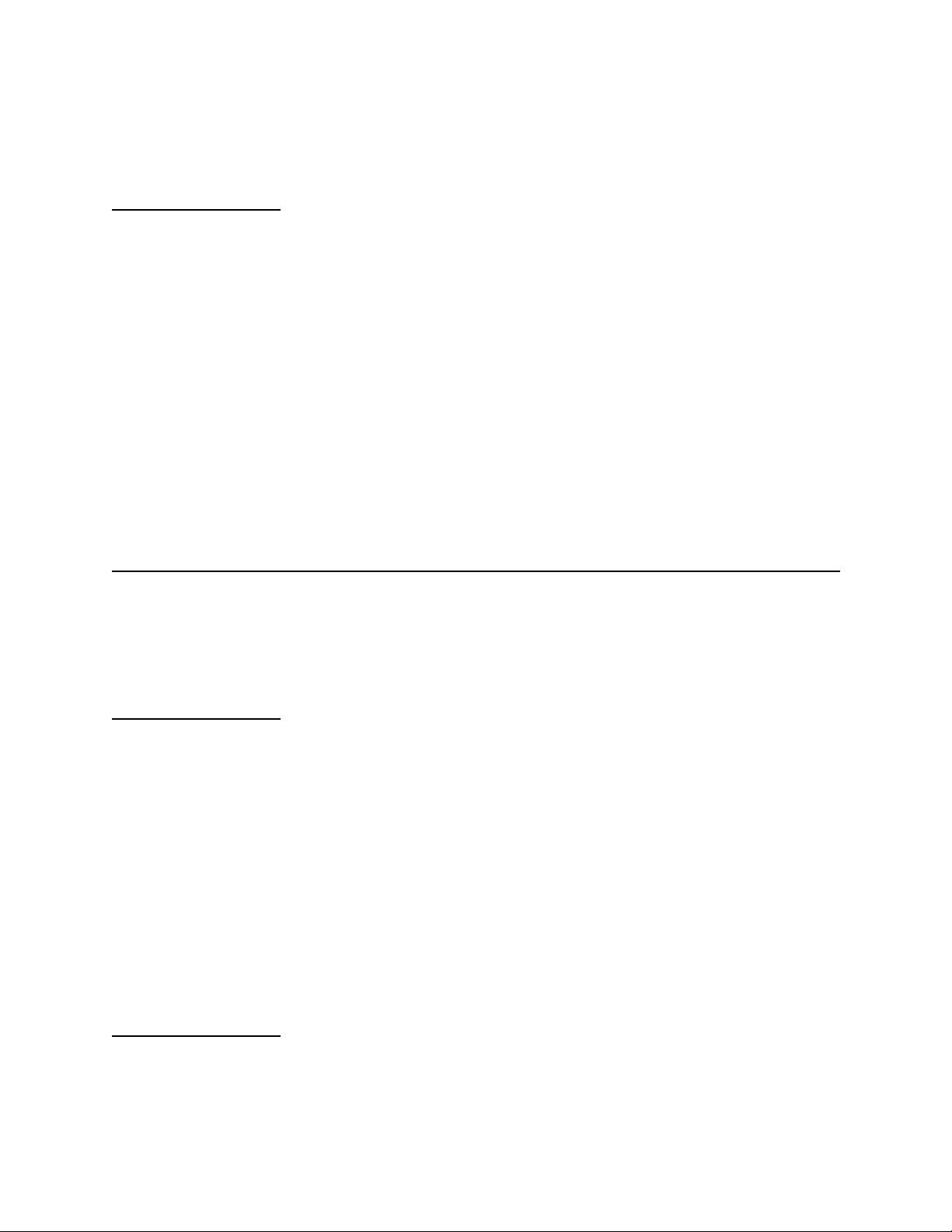
Troubleshooting
• If you have a Powerup Self-test Fail, reseat the module to see if
it will power up and pass the self test. If it does not pass after
repeated self tests, replace the module.
Alarm Records
Interpreting Alarms
Every alarm record that ap pears on your screen is “acti v e ” in the
database until you do something about it. You can do the following
with the alarm records:
• Deactivating alarm records is a database management
function. As long as an alarm is active, you can view it on
screen, using one of the management options on the Craft
interface or Node Manager. When you deactivate an alarm, it’s
still in the database, but not viewable on screen. Deactivated
alarms can be subsequently archived, printed, or deleted.
• Archiving an alarm record stores it to a disk file you specify.
• Printing an alarm record p rints a copy of all active and
deactivated alarms.
• Deleting an alarm record re moves it from the database. To
delete an alarm, you must first deactivate it.
Fault conditions can result in critical, major, or minor alarms. In
addition, a fault condition can also result in a Carrier Failure Alarm
(CFA).
Critical Alarms
Major Alarms
A critical alarm indicates that the node or components of the node
have failed. The following alarms are classified as critical :
• Alarm Indication Signal Second (AIS S)—A second when the
CSU receives an unframed all-ones Alarm Indication Signal
(AIS) from the network.
• Loss of Fram e Second (LOF S)—A LOFS is the total number of
seconds that the CSU was in the Loss of Frame (LOF) state.
• Loss of Signal Second (LOSS)—A LOSS is a second during
which the CSU is in a Loss of Signal (LOS) state.
• Severely Errored Framing Second (SEFS)—The second in
which two or more framing bit errors occur within a 3millisecond period.
A major alarm indi cates a condit ion where perfo rmance is serio usly
affected, for example, a T3 line failure. It prevents data from being
reliably transmitt e d across the circuit. When a maj o r alarm is
Verilink HDM 2180 User Manual 6-3
Page 72
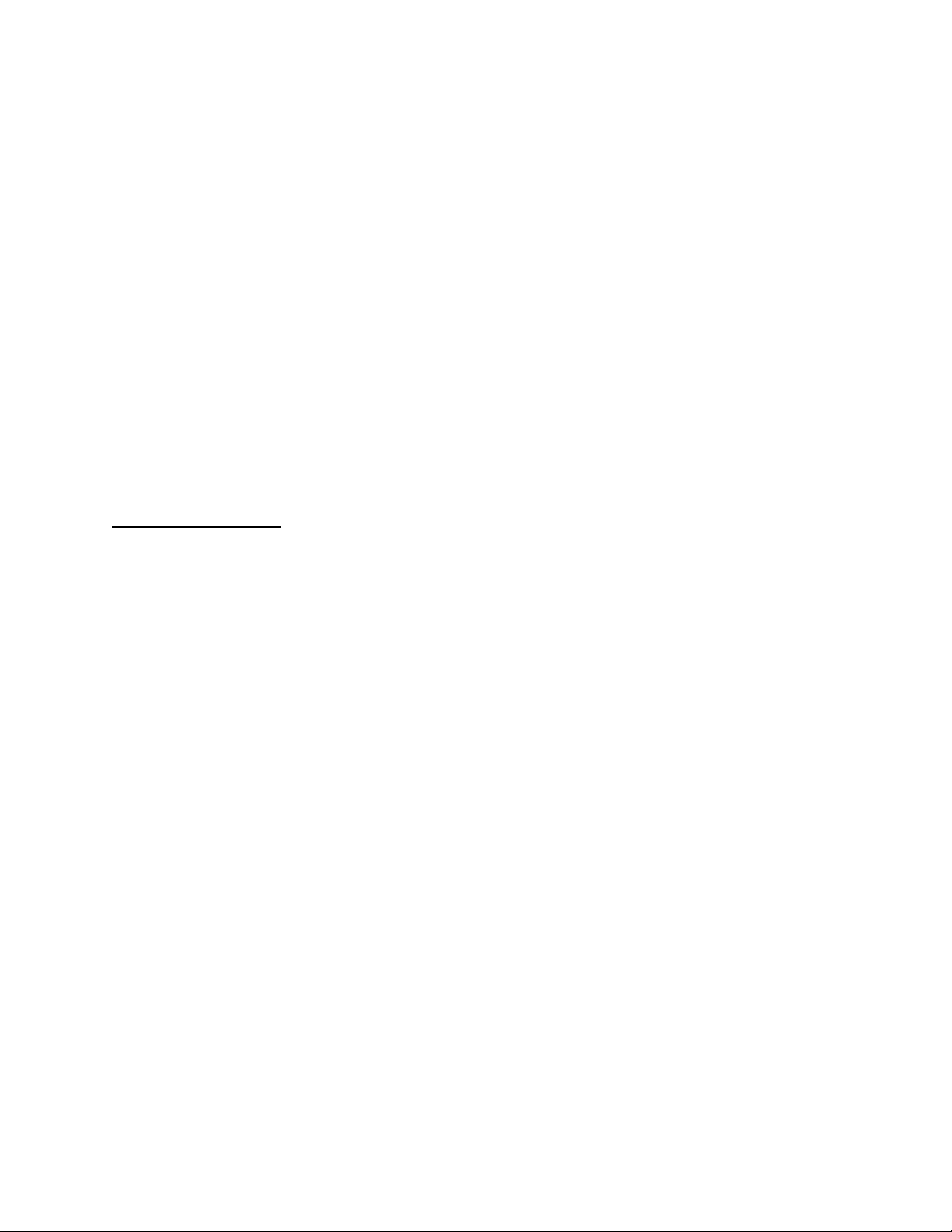
Troubleshooting
declared, the HDM 2180 mo dule sends a message to the Craft
interface and Node Manager (if used), lights the appropriat e LED
indicator, and trips the alarm relay (if connected). The following
error conditions must persist for at least one second for a major
alarm to be declared:
• C-bit Severely Err or e d Seconds (CSES)—A CSES is a second
with 44 or more CCVs or one or more Out of Frame defects or a
detected incoming AIS.
• P-bit Severely Errored Seconds (PSES)—A PSES is a second
with 44 or more PCVs or one or more Out of Frame defects or a
detected incoming AIS. This gauge is not increased when UASs
are counted.
• Local Unavai la ble Second (LUAS)—An unvailable second
during which the local DS3 port is unable to receive or
transmit traffic.
• Line Severel y Errored Second ( L SES)—A second during which
the port was (at any instance during the second) in the AIS
state.
Minor Alarms
The following error conditions do not affect traffic along the DS3
line. They generate a minor alarm:
• Power Supply Missing (in redundant power supply
configurations)—This alarm indicates that one of the
redundant power supplies has failed.
• Remote Alarm Indication (RAI)—This alarm indicates t hat the
remote end is in a state of alarm. A Remote Alarm or Remote
Alarm Indication is the al arm a receiving channel bank or
multiplexer sends to the other end of the circuit when it
detects a Loss of Signal or Loss of Frame. There is a 2- to 3second integration period upon detection of LOS or LOF before
an alarm is sent to the far-end equipment. This condition is
also referr e d to as a Ye l l ow Alarm.
• Alarm Indication Signal (AIS)—Using an unframed all-ones bit
pattern, an AIS alarm indicates that an alarm conditio n exi s ts
upstream in a circuit lead i ng to the downstream equipment.
This is also called an All-Ones Keep-Alive or Red Alarm Signal.
An AIS defect is declared when there are 3 or fewer zeros in
512 bit times and an LOF defect. It is cleared when there are 3
or more zeros in two frames or the LOF defect no longer exists.
• C-bit Coding Violation (CCV)—An error event that reflects the
occurrence of received CP-bit parity errors during the
accumulation interval. The CP-bits are not affected by
customer-owned equipment and are therefore more accur ate
than P-bit parity.
6-4 Verilink HDM 2180 User M anual
Page 73
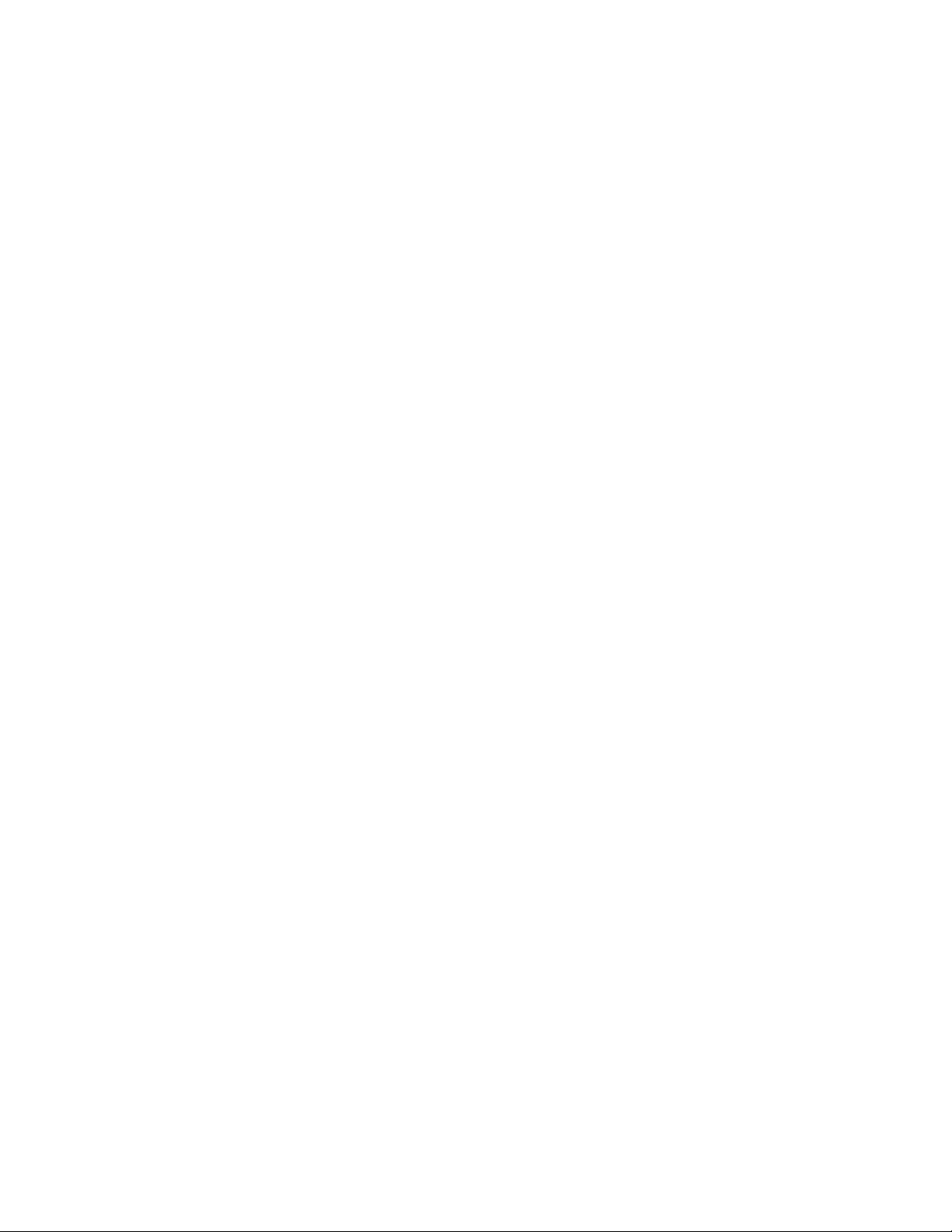
Troubleshooting
• C-bit Errored Second (CES)—A CES is a second with one or
more CCVs or one or more Out of Frame (OOF) defects or a
detected incoming AIS. This gauge is not increased when UASs
are counted.
• Alarm Indication Signal Second (AIS S)—A second when the
CSU receives an unframed all-ones alarm indication signal
(AIS) from the network.
• Line Coding Violation (LCV)—An LCV error event is a count of
both bipolar violations (BPVs) and excessive zeros (EXZs)
occurring over the accumulation period. An EXZ increments
the LCV by one regardless of the length of the zero string.
• Line Errored Second (LES)—An LES is a second in which one or
more LCVs occurred or one or more LOS defects.
• Loss of Sign al Second (LOSS) —A second d uring which t he CSU
is in a Loss of Signal (LOS) state.
• P-bit Coding Violation (PCV)—A P-bit parity error event is the
occurrence of a rece iv ed P- b it co de on the DS3 M- fram e that is
not identical to the corre sponding locally-calculated code.
• P-bit Errored Second (PES)—A PES is a second with one or
more P-bit Coding Violations (PCVs) or one or more Out of
Frame defects or a detected incoming AIS. This gauge is not
increased when Unavailable Seconds (UASs) are counted.
Verilink HDM 2180 User Manual 6-5
Page 74

Troubleshooting
Front Panel LEDs
Figure 6-1 HDM 2180 Front Panel
HDM
2180
Craft port
NET
DATA
SYS
LED Indicators
LEDs
LOCAL
PRI EXT
MANAGEMENT
SNMP
HDM 2180 provides three tri-color LEDs on the front panel:
• Network Port
• Data Port
• System
The LEDs use the following color codes:
Solid Green Module is properly configured and equipment is
operating normally.
Flashing Green For the System LED, this indi cates that the
module is in “controller mode.”
Solid Red Indicates a problem occu r rin g wit h in th e
equipment.
Solid Amber Indicates test mode condition within the
equipment.
Performance Statistics
The following network performance parameters can be stored
within the HDM 2180 to supp o rt performance monitoring and
statistics generation:
Near-End Performance Parameters
6-6 Verilink HDM 2180 User M anual
The following near-end perf o rmance parameters are supported by
HDM 2180:
AISS Alarm indication signal second
CCV C-bit coding violations
CES C-bit errored seconds
CSES C-bit severely errored seconds
Page 75

LCV line code violations
LES Line errored seconds
LOFS Loss of frame second
LOSS Loss of signal second
LSES Line severely errored seconds
PCV parity (P-Bit) code violations
PES (P-bit) parity errored seconds
PSES P-bit severely errored seconds
SEFS Severely erro red framing seconds
UAS Unavailable seconds
Troubleshooting
Far-End Performance Parameters
Alarm Parameters
Near-End Alarms
The following far-end performance parameters are supported by
HDM 2180:
CCV C-bit code violations
CES C-bit errored seconds
CSES C-bit severely errored seconds
UAS Unavailable secon ds
The following network alarm parameters can be monitored and
stored within the HDM 2180:
The following near-end alarms are detected and reported:
AIS Defect Alarm indication signal
IS Idle signal
LOF Loss of frame
LOS Loss of signal
OOF Out of frame
Loss of Selected Tx clock
Yellow Alarm
Verilink HDM 2180 User Manual 6-7
Page 76
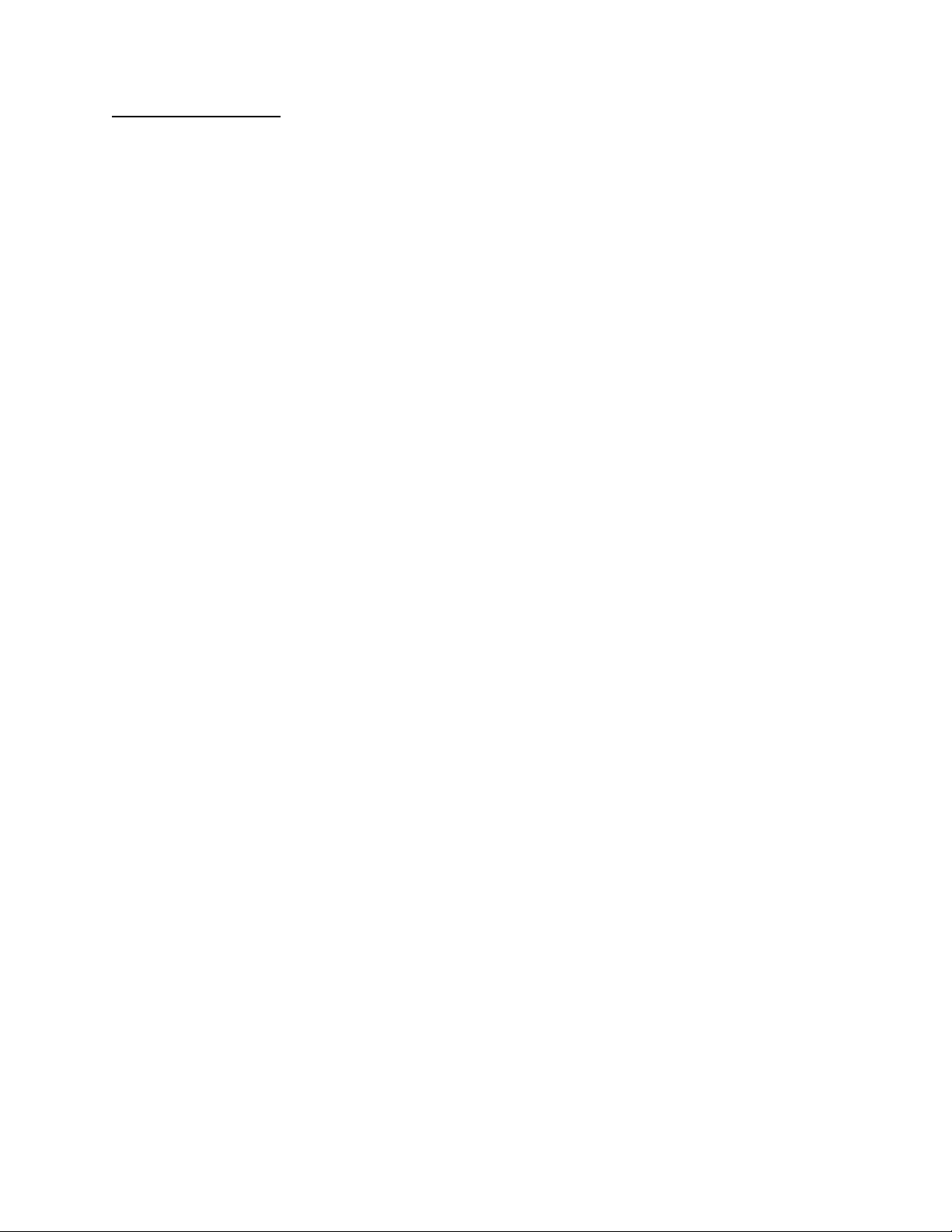
Troubleshooting
Far-End Alarms
The following far-end alarms are detected and reported:
FEBE Far end block error
FEAC DS3 equipment failure (SA)
FEAC DS3 LOS/HBER
FEAC DS3 OOF
FEAC DS3 AIS received
FEAC DS3 IDL E re c e i ve d
FEAC DS3 equipment failure (NSA)
Common Equipment Failure (NSA)
6-8 Verilink HDM 2180 User M anual
Page 77

HDM 2180
Index
A
administration submenu 4-4
AISS 6-3, 6-5
AISS (Alarm Indication Signal Seco nd) 6-3, 6-5
alarm buffer 3-21
Alarm Indication Signal 3-15
alarm indication signal second (AISS) 6-6
alarm monitoring 3-20
alarms 3-10, 3-12
applications 1-1
CAD/CAM 1-1
client-server 1-1
data centers 1-1
data warehousing 1-1
video imaging 1-1
ASCII craft interface menu (main menu) 3-1
ASCII terminal interface
Local port 3-1
NCM 4-1
C
Cables 2-2
c-bit coding violation (CCV) 6-6
c-bit errored second (CES) 6-6
c-bit parity 1-2
c-bit severely errored second (CSES) 6-6
CCV 6-4
CCV (C-bit Coding Violation) 6-4
CES 6-5
CES (C-bit Errored Second) 6-5
clear card configuration 4-5
community string-read 3-5
community string-write 3-5
Connecting Terminal 2-2
craft timeout length 3-3
CSES 6-4
CSES (C-bit Severely Errored Second) 6-4
D
data centers 1-1
day alert thresholds 3-19
debug monitor port 1-2
diagnostics 3-10
downloadable upgrades 1-3
DS3 boot 3-5
DS3 flash download 3-5
DS3 port configuration 3-20
F
far-end control 1-3
ferrites 1-7
function block diagram 1-4
G
grounding 1-7
H
HSSI port configuration 3-20
I
Installation 2-1
IP subnet mask 3- 4
L
LCV 6-5
LCV (Line Coding Violation) 6-5
LES 6-5
LES (Line Errored Second) 6-5
line code violation (LCV) 6-7
line errored second (LES) 6-7
line severely errored second (LSES) 6-7
local gateway IP address 3-4
local IP address 3-4
Local port 3-1
LOFS 6-3
LOFS (Loss of Frame Second) 6-3
loopbacks 3-10
LOSS 6-5
LOSS (Loss of Signal Second) 6-3, 6-5
loss of frame second (LOFS) 6-7
loss of signal second (LOSS) 6-7
LSES 6-4
LSES (Line Severely Errored Second) 6-4
LUAS 6-4
LUAS (Local Unavailable Second) 6-4
M
main menu
Verilink HDM 2180 User Manual
Index-1
Page 78

parameters 4-6
major alarms 6-3
management host IP address 3-4
management information base (MIB) 5-2
management trap IP address 3-4
MIB 5-2
minor alarms 6-3
N
NCM configuration menu 4-5
NCM Controller Menu 4-1
near-end performance parameters 6-6
node address 3-4
node administration 3-3
Node Manager 5-2
P
parameters
main menu 4-6
parity (p-bit) code violation (PCV) 6-7
parity (p-bit) errored second (PES) 6-7
password 4-5
changing 3-2
p-bit severely errored second (PSES) 6-7
PCV 6-5
PCV (P-bit Coding Violation) 6-5
performance monitoring 3-14
PES 6-5
PES (P-bit Errored Second) 6-5
port configuration 3-5
PSES 6-4
PSES (P-bit Severely Errored Second) 6-4
switch over once 4-5
switch over permanent 4-5
T
TABS bus 1-3
Terminal 2-2
terminal block one (TB1) 1-8
timing 1-2
TX diagnostic alarms 3-19
U
unavailable second (UAS) 6-7
Q
qrt hr alert thresholds 3-19
query firmware 4-5
R
regulatory requirements 1-5
reset card 4-5
restore manufacturing default configuration 3-19
S
SEFS 6-3
SEFS (Severely Errored Framing Second) 6-3
set time 3-4
severely errored framing second (SEFS) 6-7
shelf and slot para meters 4-3
site name 3-4
snmp configuration 3-20
SNMP operation 5-1
SNMP physical interfaces 5-2
specifications 1-4
Index-2
Verilink HDM 2180 User Manual
Page 79

October 1999
P/N 880-503048-001-F
VERILINK CORPORATION
127 JETPLEX CIRCLE,
MADISON, ALABAMA 35758
TEL: (800) 837-4546
