Page 1
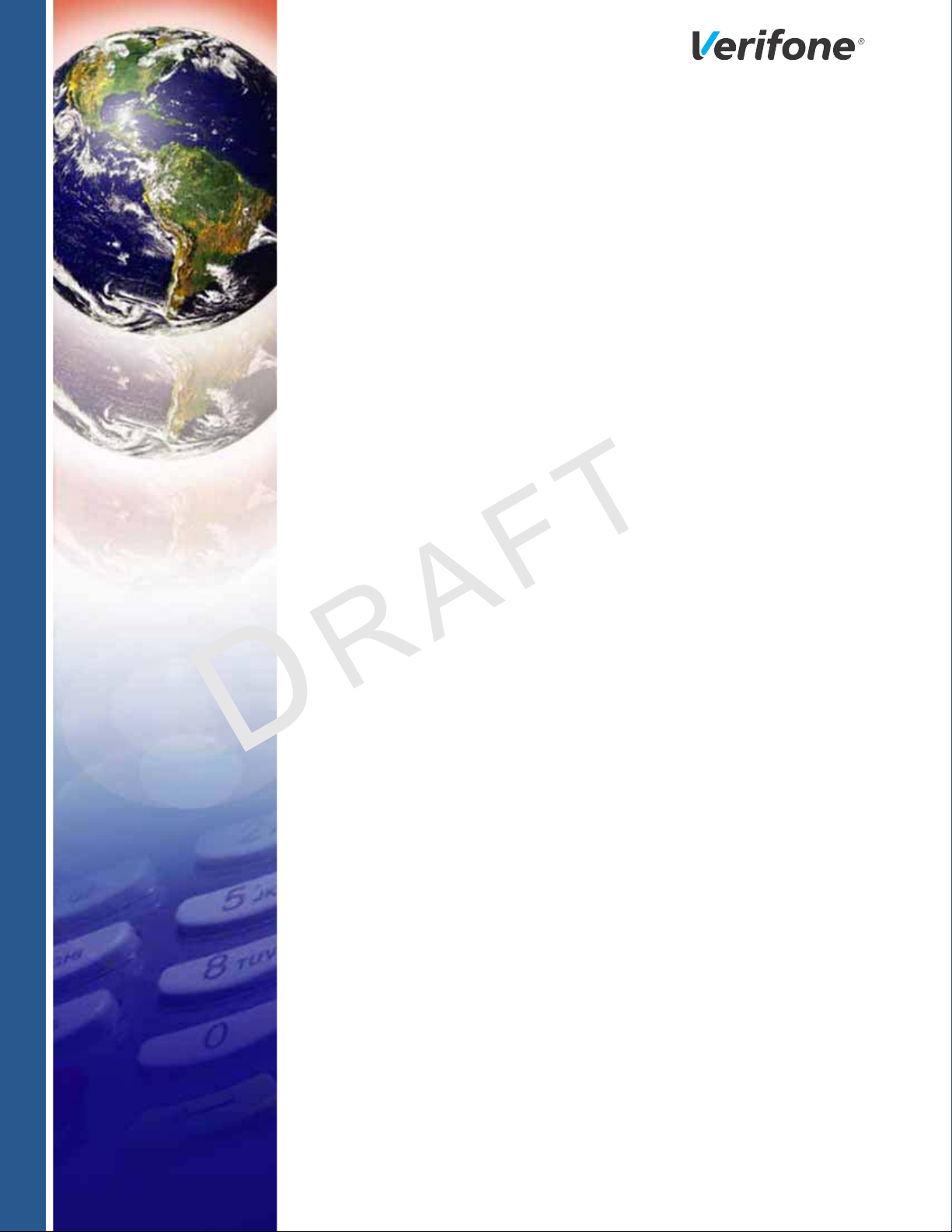
Carbon Mobile 5
Installation Guide
Verifone Part Number DOC278-003-EN-A, Revision A.5
Page 2

Carbon Mobile 5 Installation Guide
© 2019 Verifone, Inc.
All rights reserved. No part of the contents of this document may be reproduced or transmitted in any form without the written
permission of Verifone, Inc.
The information contained in this document is subject to change without notice. Although Verifone has attempted to ensure the
accuracy of the contents of this document, this document may include errors or omissions. The examples and sample programs are
for illustration only and may not be suited for your purpose. You should verify the applicability of any example or sample program
before placing the software into productive use. This document, including without limitation the examples and software programs, is
supplied “As-Is.”
Verifone and the Verifone logo are registered trademarks of Verifone. Other brand names or trademarks associated with Verifone’s
products and services are trademarks of Verifone, Inc.
All other brand names and trademarks appearing in this manual are the property of their respective holders.
Product Warranty:
For product warranty information, go to http://www.verifone.com/terms.
Comments? Please e-mail all comments on this document to your local Verifone Support Team.
Verifone, Inc.
1-800-Verifone
www.verifone.com
Verifone Part Number DOC278-003-EN-A, Revision A.5
Page 3
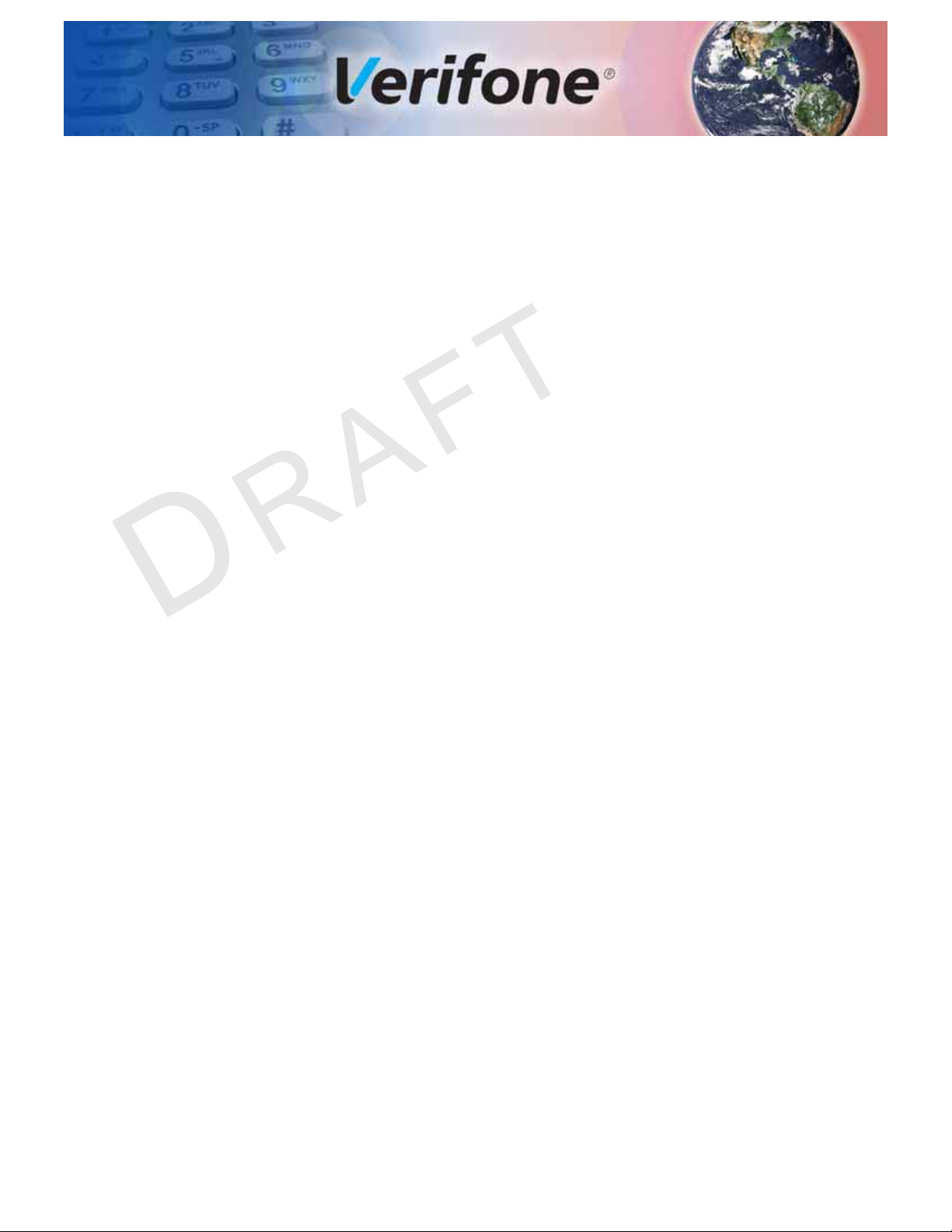
CHAPTER 1
Device Overview
CONTENTS
PREFACE . . . . . . . . . . . . . . . . . . . . . . . . . . . . . . . . . . . . . . . 5
Audience. . . . . . . . . . . . . . . . . . . . . . . . . . . . . . . . . . . . . . . . . . . . . . . . . . . . . . . . 5
Organization . . . . . . . . . . . . . . . . . . . . . . . . . . . . . . . . . . . . . . . . . . . . . . . . . . . . . 5
Related Documentation . . . . . . . . . . . . . . . . . . . . . . . . . . . . . . . . . . . . . . . . . . . . 5
Conventions and Acronyms . . . . . . . . . . . . . . . . . . . . . . . . . . . . . . . . . . . . . . . . . 6
Features and Benefits . . . . . . . . . . . . . . . . . . . . . . . . . . . . . . . . . . . . . . . . . . . . 10
BT and WiFi Performance. . . . . . . . . . . . . . . . . . . . . . . . . . . . . . . . . . . . . . . 11
Modern Application Environment . . . . . . . . . . . . . . . . . . . . . . . . . . . . . . . . . 11
Accepts All Forms of Payment On-the-Go . . . . . . . . . . . . . . . . . . . . . . . . . . 11
Exceptional Ease of Use. . . . . . . . . . . . . . . . . . . . . . . . . . . . . . . . . . . . . . . . 11
Performance and Durability . . . . . . . . . . . . . . . . . . . . . . . . . . . . . . . . . . . . . 11
Security . . . . . . . . . . . . . . . . . . . . . . . . . . . . . . . . . . . . . . . . . . . . . . . . . . . . . 11
Connectivity . . . . . . . . . . . . . . . . . . . . . . . . . . . . . . . . . . . . . . . . . . . . . . . . . 12
Charger IC . . . . . . . . . . . . . . . . . . . . . . . . . . . . . . . . . . . . . . . . . . . . . . . . . . 13
Main Battery . . . . . . . . . . . . . . . . . . . . . . . . . . . . . . . . . . . . . . . . . . . . . . . . . 13
Fuel Gauge . . . . . . . . . . . . . . . . . . . . . . . . . . . . . . . . . . . . . . . . . . . . . . . . . . 13
Exceptional Ease of Use. . . . . . . . . . . . . . . . . . . . . . . . . . . . . . . . . . . . . . . . 13
CHAPTER 2
Device Setup
Usage Guidelines . . . . . . . . . . . . . . . . . . . . . . . . . . . . . . . . . . . . . . . . . . . . . . . . 15
Environmental Factors . . . . . . . . . . . . . . . . . . . . . . . . . . . . . . . . . . . . . . . . . 15
Personal Security Considerations. . . . . . . . . . . . . . . . . . . . . . . . . . . . . . . . . 16
Electrical Considerations . . . . . . . . . . . . . . . . . . . . . . . . . . . . . . . . . . . . . . . 16
Unpacking the Shipping Carton . . . . . . . . . . . . . . . . . . . . . . . . . . . . . . . . . . . . . 16
Examining Verifone Carbon Mobile 5 Device Features . . . . . . . . . . . . . . . . . . . 17
Front Panel . . . . . . . . . . . . . . . . . . . . . . . . . . . . . . . . . . . . . . . . . . . . . . . . . . 17
Installing or Replacing MSAM Cards . . . . . . . . . . . . . . . . . . . . . . . . . . . . . . . . . 18
To Install or replace MSAMs. . . . . . . . . . . . . . . . . . . . . . . . . . . . . . . . . . . . . 18
Connecting Cash Drawer to the Verifone Carbon Mobile 5 . . . . . . . . . . . . . . . . 18
Examining Connection Port . . . . . . . . . . . . . . . . . . . . . . . . . . . . . . . . . . . . . . . . 18
Using the Battery . . . . . . . . . . . . . . . . . . . . . . . . . . . . . . . . . . . . . . . . . . . . . . . . 19
Battery Features . . . . . . . . . . . . . . . . . . . . . . . . . . . . . . . . . . . . . . . . . . . . . . 19
Battery Behavior (No Power Pack). . . . . . . . . . . . . . . . . . . . . . . . . . . . . . . . . . . 19
Manual Startup . . . . . . . . . . . . . . . . . . . . . . . . . . . . . . . . . . . . . . . . . . . . . . . 19
Manual Shutdown . . . . . . . . . . . . . . . . . . . . . . . . . . . . . . . . . . . . . . . . . . . . . 19
Connecting the Terminal Power Pack . . . . . . . . . . . . . . . . . . . . . . . . . . . . . . . . 20
Loading a Paper Roll in Device with Printer . . . . . . . . . . . . . . . . . . . . . . . . . . . . 20
Charging the Battery. . . . . . . . . . . . . . . . . . . . . . . . . . . . . . . . . . . . . . . . . . . . . . 22
Battery Life . . . . . . . . . . . . . . . . . . . . . . . . . . . . . . . . . . . . . . . . . . . . . . . . . . 22
Using the Smart Card Reader . . . . . . . . . . . . . . . . . . . . . . . . . . . . . . . . . . . . . . 22
Using the Magnetic Card Reader . . . . . . . . . . . . . . . . . . . . . . . . . . . . . . . . . . . . 22
Using the CTLS Reader . . . . . . . . . . . . . . . . . . . . . . . . . . . . . . . . . . . . . . . . . . . 23
CARBON MOBILE 5 INSTALLATION GUIDE 3
Page 4

CONTENTS
CHAPTER 3
Specifications
Technical Specifications . . . . . . . . . . . . . . . . . . . . . . . . . . . . . . . . . . . . . . . . . . . 25
. . . . . . . . . . . . . . . . . . . . . . . . . . . . . . . . . . . . . . . . . . . . . . . . . . . . . . . . . . . 25
CHAPTER 4
Maintenance Surface Cleaning . . . . . . . . . . . . . . . . . . . . . . . . . . . . . . . . . . . . . . . . . . . . . . . . 29
Magnetic Card Reader . . . . . . . . . . . . . . . . . . . . . . . . . . . . . . . . . . . . . . . . . . . . 29
Smart Card Reader . . . . . . . . . . . . . . . . . . . . . . . . . . . . . . . . . . . . . . . . . . . . . . 29
Additional Safety Information . . . . . . . . . . . . . . . . . . . . . . . . . . . . . . . . . . . . . . . 30
CHAPTER 5
Verifone Service
and Support
Returning a Device for Service. . . . . . . . . . . . . . . . . . . . . . . . . . . . . . . . . . . . . . 31
Accessories and Documentation . . . . . . . . . . . . . . . . . . . . . . . . . . . . . . . . . . . . 32
Accessories. . . . . . . . . . . . . . . . . . . . . . . . . . . . . . . . . . . . . . . . . . . . . . . . . . 32
Documentation . . . . . . . . . . . . . . . . . . . . . . . . . . . . . . . . . . . . . . . . . . . . . . . 32
CHAPTER 6
Troubleshooting
Guidelines
Device Does Not Start . . . . . . . . . . . . . . . . . . . . . . . . . . . . . . . . . . . . . . . . . . . . 35
Device Display Does Not Show Correct/Readable Info . . . . . . . . . . . . . . . . . . . 35
Battery Does Not Charge . . . . . . . . . . . . . . . . . . . . . . . . . . . . . . . . . . . . . . . . . . 36
Blank Display . . . . . . . . . . . . . . . . . . . . . . . . . . . . . . . . . . . . . . . . . . . . . . . . . . . 36
Transactions Fail to Process . . . . . . . . . . . . . . . . . . . . . . . . . . . . . . . . . . . . . . . 36
4 CARBON MOBILE 5 INSTALLATION GUIDE
Page 5
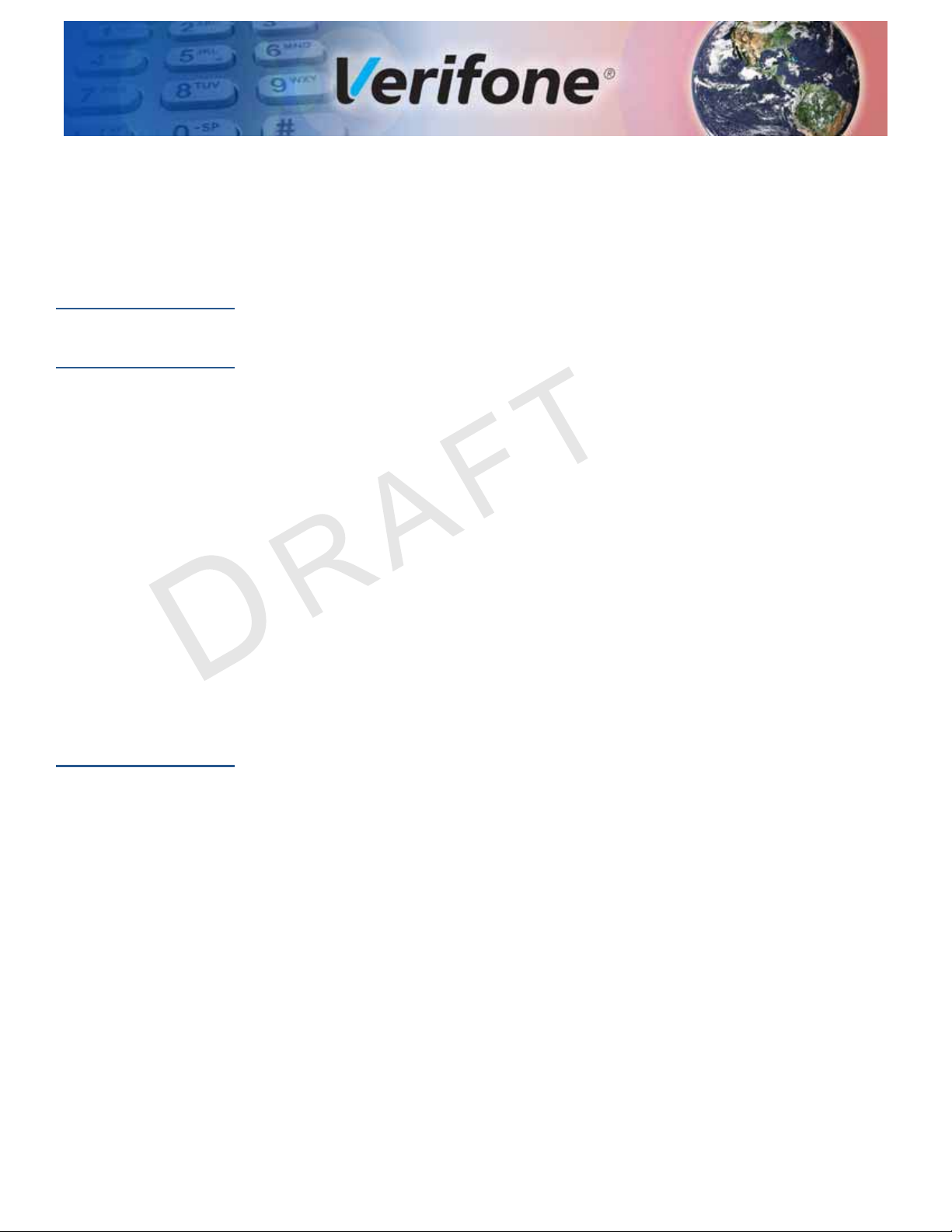
PREFACE
This guide is your primary source of information for setting up Verifone Carbon
Mobile 5 and Verifone Carbon Mobile 5 with Printer.
Audience
Organization
Related
Documentation
This guide is useful for anyone installing the Verifone Carbon Mobile 5 device.
This guide is organized as follows:
Chapter 1, Device Overview. Provides an overview of the Verifone Carbon Mobile
5 device.
Chapter 2, Device Setup. Explains how to set up the Verifone Carbon Mobile 5
device. It tells you how to select a location and establish power connection.
Chapter 3, Specifications. Discusses power requirements and dimensions of the
Verifone Carbon Mobile 5.
Chapter 4, Maintenance. Explains how to maintain your Verifone Carbon Mobile 5.
Chapter 5, Verifone Service and Support. Provides information on how to contact
your local Verifone representative or service provider, and information on how to
order accessories or documentation from Verifone.
Chapter 6, Troubleshooting Guidelines. Provides troubleshooting guidelines,
should you encounter a problem in device installation.
To learn more about the Verifone Carbon Mobile 5 and Verifone Carbon Mobile 5
with Printer, refer to the following set of documents:
Verifone Carbon Mobile 5 Certifications and Regulations Sheet VPN -DOC278-001-EN-A
Verifone Carbon Mobile 5 Quick Installation Guide VPN -DOC278-002-EN-A
Verifone Carbon Mobile 5 with Printer Quick Installation Guide VPN -DOC278-01-002-EN-A
CARBON MOBILE 5 INSTALLATION GUIDE 5
Page 6
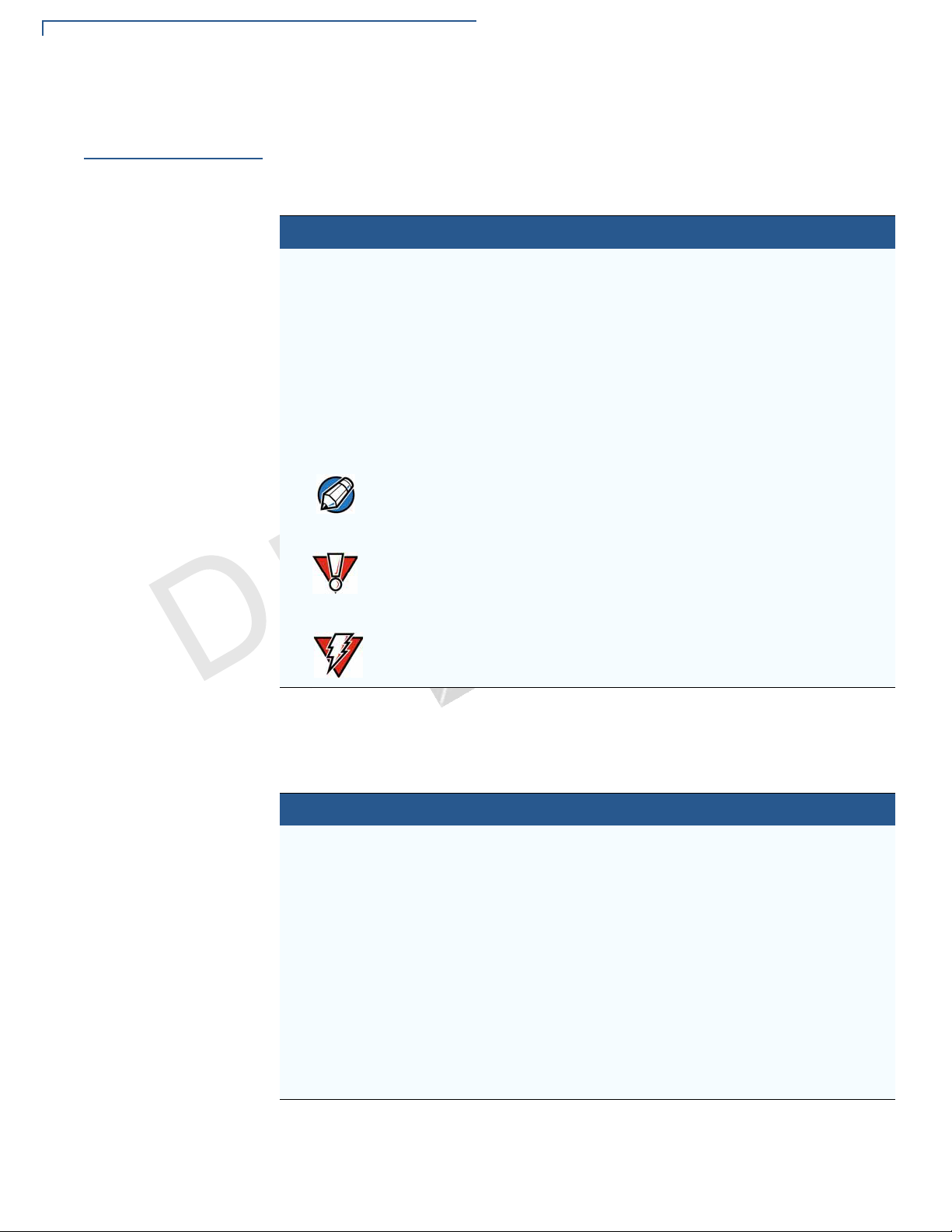
PREFACE
NOTE
CAUTION
WARNING
Conventions and Acronyms
Conventions and
Acronyms
This section describes the conventions and acronyms used in this guide.
Various conventions are used to help you quickly identify special formatting.
Table 1 describes these conventions and provides examples of their use.
Table 1 Document Conventions
Convention Meaning Example
Blue Text in blue indicates terms that
are cross referenced.
Italics Italic typeface indicates book
titles or emphasis.
Courier The courier type face is used
while specifying onscreen text,
such as text that you would
enter at a command prompt, or
to provide an URL.
The pencil icon is used to
highlight important information.
.
2
The caution symbol indicates
possible hardware or software
failure, or loss of data.
A
See Conventions and Acronyms.
You must install a roll of thermalsensitive paper in the printer.
http://www.verifone.com
RS-232-type devices do not work
with the PIN pad port.
The device is not waterproof or
dustproof, and is intended for
indoor use only.
N
O
EV
The lightning symbol is used as
I
S
a warning when bodily injury
I
might occur.
Due to risk of shock do not use the
device near water.
R
6 CARBON MOBILE 5 INSTALLATION GUIDE
Various acronyms are used in place of the full definition. Table 2 presents
acronyms and their definitions.
Table 2 Acronym Definitions
Acronym Definitions
AC Alternating Current
ARM Acorn RISC Machine
EMV Europay MasterCard and VISA
LCD Liquid Crystal Display
NFC Near Field Communication
MRA Merchandise Return Authorization
PCI Payment Card Industry
PED PIN Entry Device
PIN Personal Identification Number
USB Universal Serial Bus
VPN Verifone Part Number
Page 7
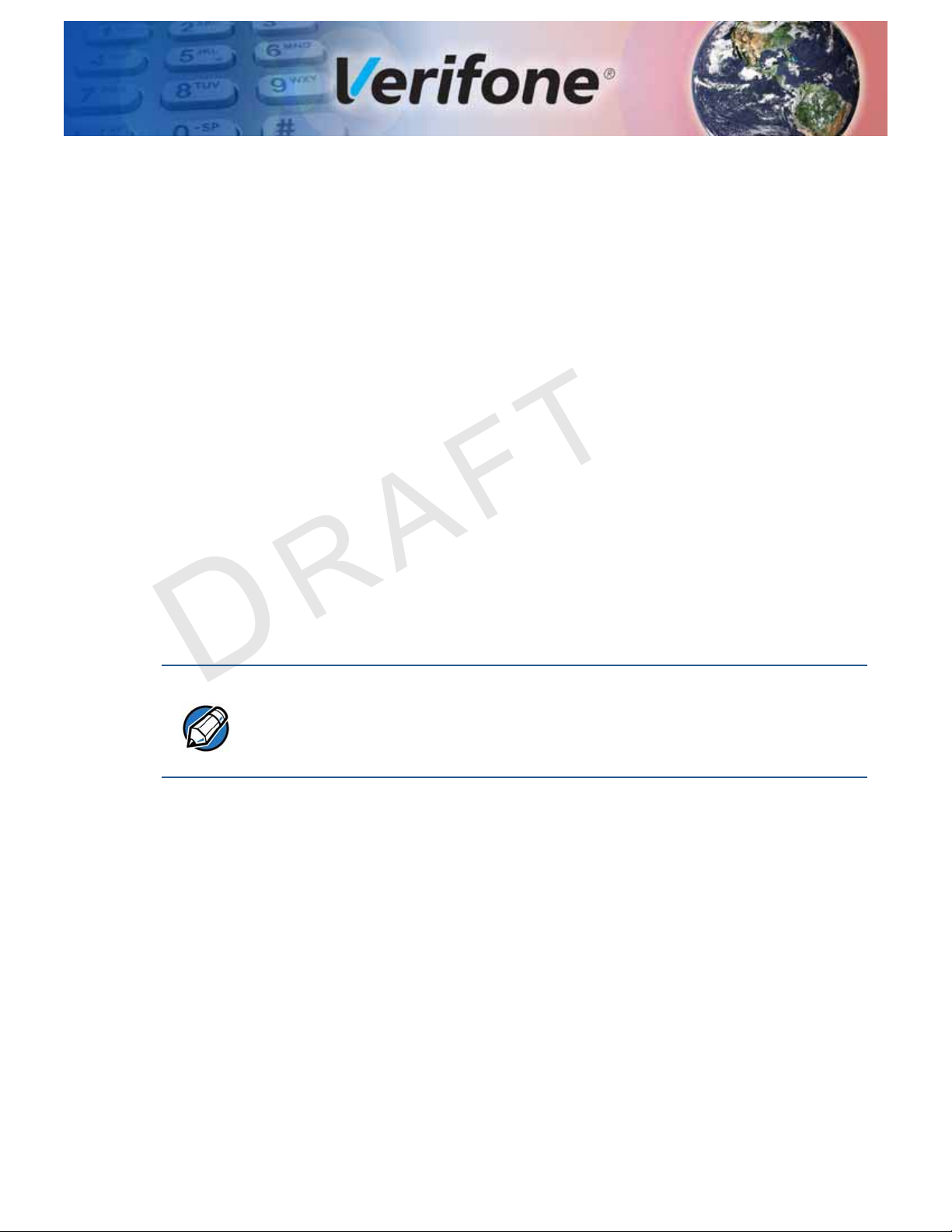
Device Overview
NOTE
CHAPTER 1
This chapter provides a brief description of the Verifone Carbon Mobile 5 and
Verifone Carbon Mobile 5 with Printer devices.
The Verifone Carbon Mobile 5 device is a best-in-class,
solution. A secure wireless handheld mobile payment device that allows
merchants to process credit/debit card transactions anywhere. In combination
with Verifone Connect digital services, it offers checkout, payment, and the ability
to run Android apps, like loyalty and inventory. It also enables clients to remotely
monitor and update their device using Verifone’s estate management solution.
The Verifone Carbon Mobile 5 device supports Bluetooth BLE and WiFi, and
meets PCI 5.X SRED requirements for maximum security.
The Verifone Carbon Mobile 5’s small, sleek, design makes it easily pocket
while supporting all payment methods - magnetic stripe, EMV, and NFC/CTLS,
including Apple Pay, Google Pay, and Samsung Pay mobile wallets. The easy to
read color touch screen supports all payment related user interactions, including
secure PIN entry.
Verifone ships two variants of the Verifone Carbon Mobile 5 device for different
markets. Your device may have different features described in this section.
single-screen commerce
able
The Verifone Carbon Mobile 5 device has two variants:
• Verifone Carbon Mobile 5
• Verifone Carbon Mobile 5 with Printer
The two variants (Verifone Carbon Mobile 5 and Verifone Carbon Mobile 5 with
Printer) dif
fer in memory size, front camera, battery size and printer.
CARBON MOBILE 5 INSTALLATION GUIDE 7
Page 8
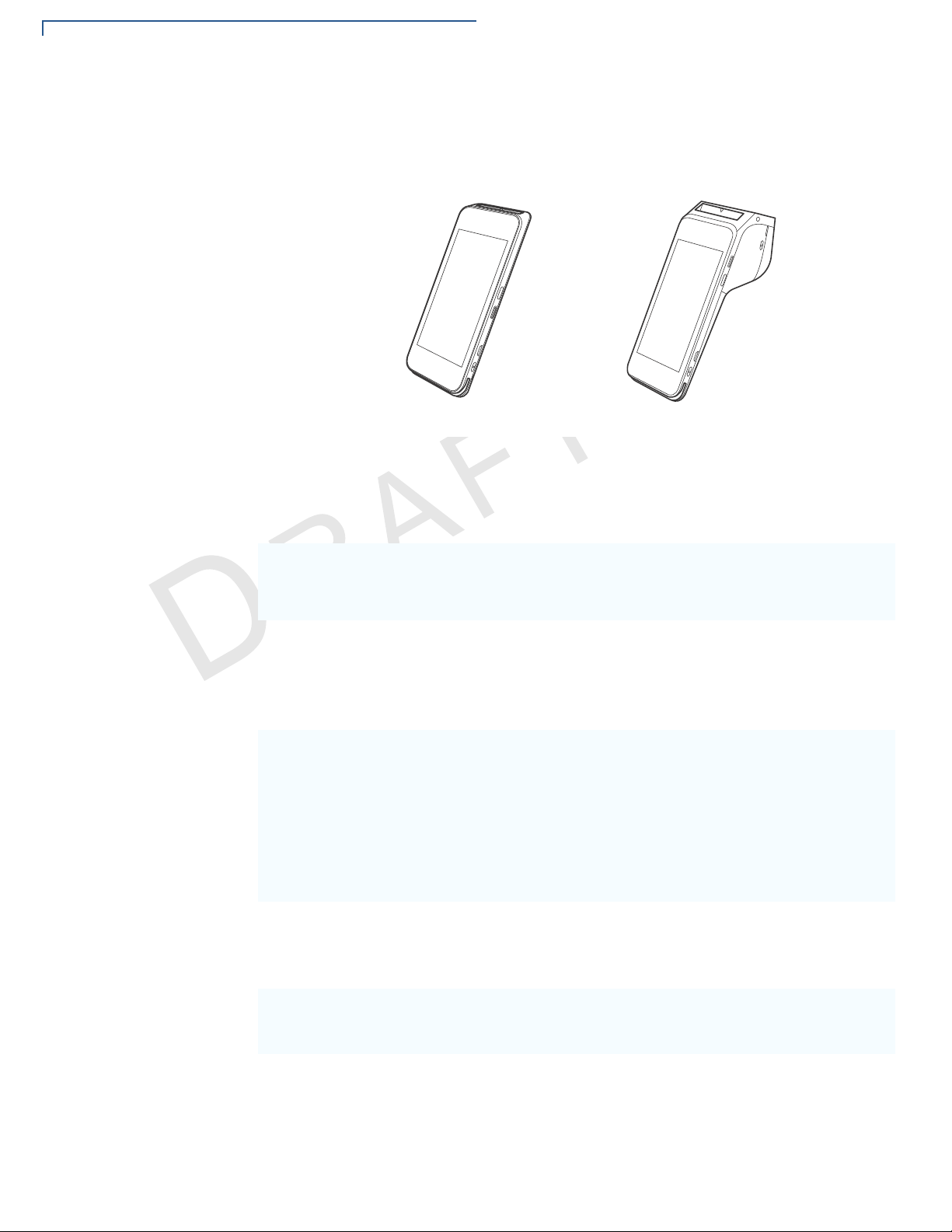
DEVICE OVERVIEW
1
Figure 1 Verifone Carbon Mobile 5 and Verifone Carbon Mobile 5 with
Printer
Key Features and Benefits
Features Verifone Carbon
Processor
Memory • 1 GB RAM (option for
Display • 5" (720 × 1280) HD
• Cortex A7 Quad
Core, 1.1GHz
• (QCOM 8909),
(
QCOM MSM8909)
2 GB)
• 8 GB Flash (option
for 16 GB)
• Secure processor:
128 MB DRAM, 256
MB Flash
IPS LCD
to
uchscreen
Verifone
Mobile 5
Carbon Mobile
5
with Printer
Yes Yes
Yes Yes
Yes Yes
8 CARBON MOBILE 5 INSTALLATION GUIDE
Keypad • On-screen, Navigator
Printer • SKU NA
Yes Yes
possible
Yes
Page 9
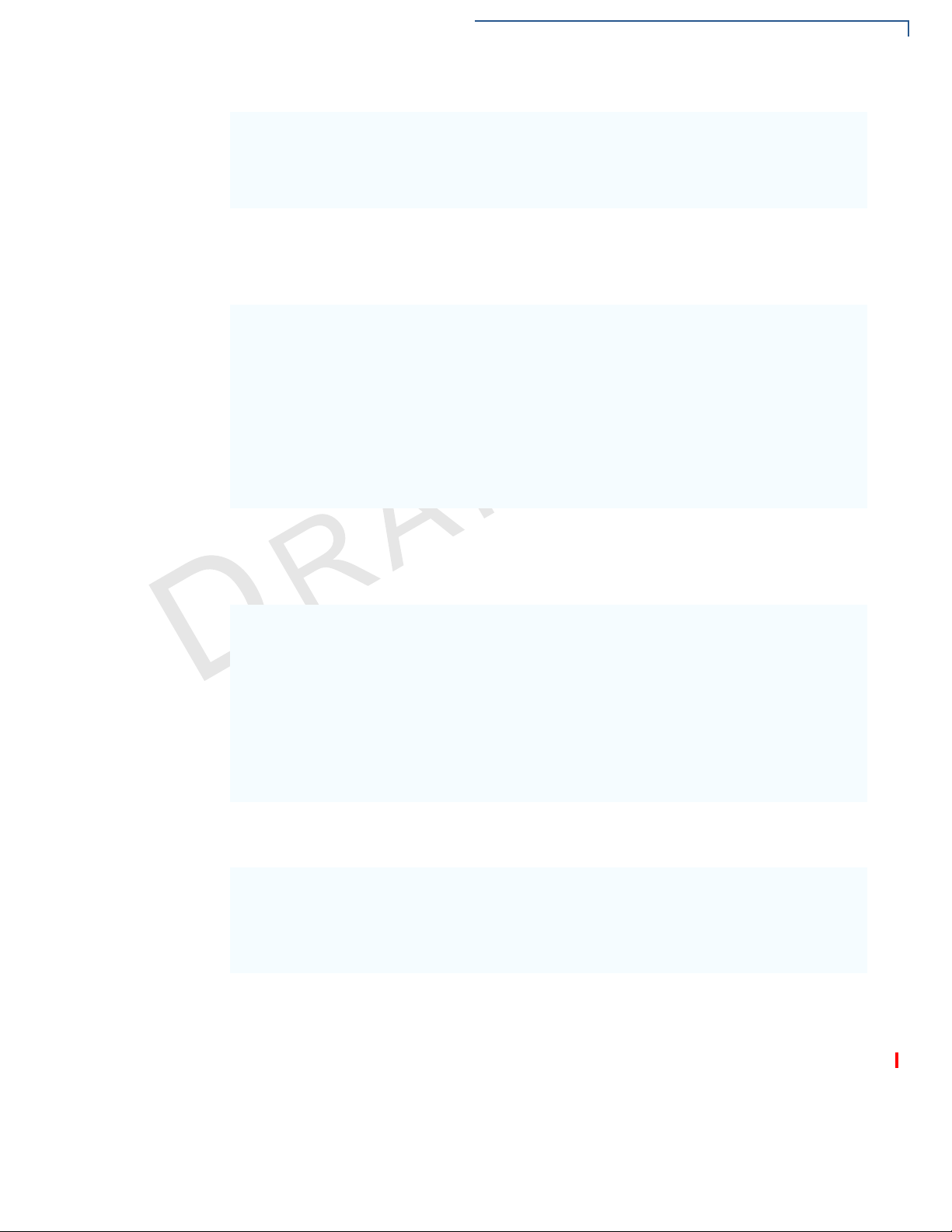
DEVICE OVERVIEW
Payment • MSR
• SCR
• CTLS
Yes Yes
Audio • Loudspeaker
• Microphone
Communication • 4G LTE
• 3G
• 2G
• Bluetooth 4.2 BLE,
• 2.4 GHz + 5.8 GHz
Yes Yes
WiFi,
• 802.11 a, b, g, n,
GPS, GLONA
Peripheral Ports • USB-C
• OTG
• Charging pins
SS
Yes Yes
• Loudspeaker
• Microphone
• Optional 3.5mm
H
eadset Jack
Camera • 5 MP
• Auto-focus
• Fast scanner
• LED aimer
• LED torch
Yes Yes
Optional 2 MP front QR/
bar
code scanner
Barcode reader •
Battery • Removable battery
provides 300
tra
nsactions over
CTLS
Yes Yes
4000-mAh 6200-mAh
10.5 hrs.
Dimensions • Length: 165.7 mm
• Width: 77.9 mm
• Height: 15.8 mm
• Weight: 275 g
• Length: 184.29
mm
• Width: 77.9 mm
• Height: 32.7
mm
• 59.55(Head)
• Weight: 495 g
with full paper
ro
ll
ARBON MOBILE 5 INSTALLATION GUIDE 9
C
Page 10
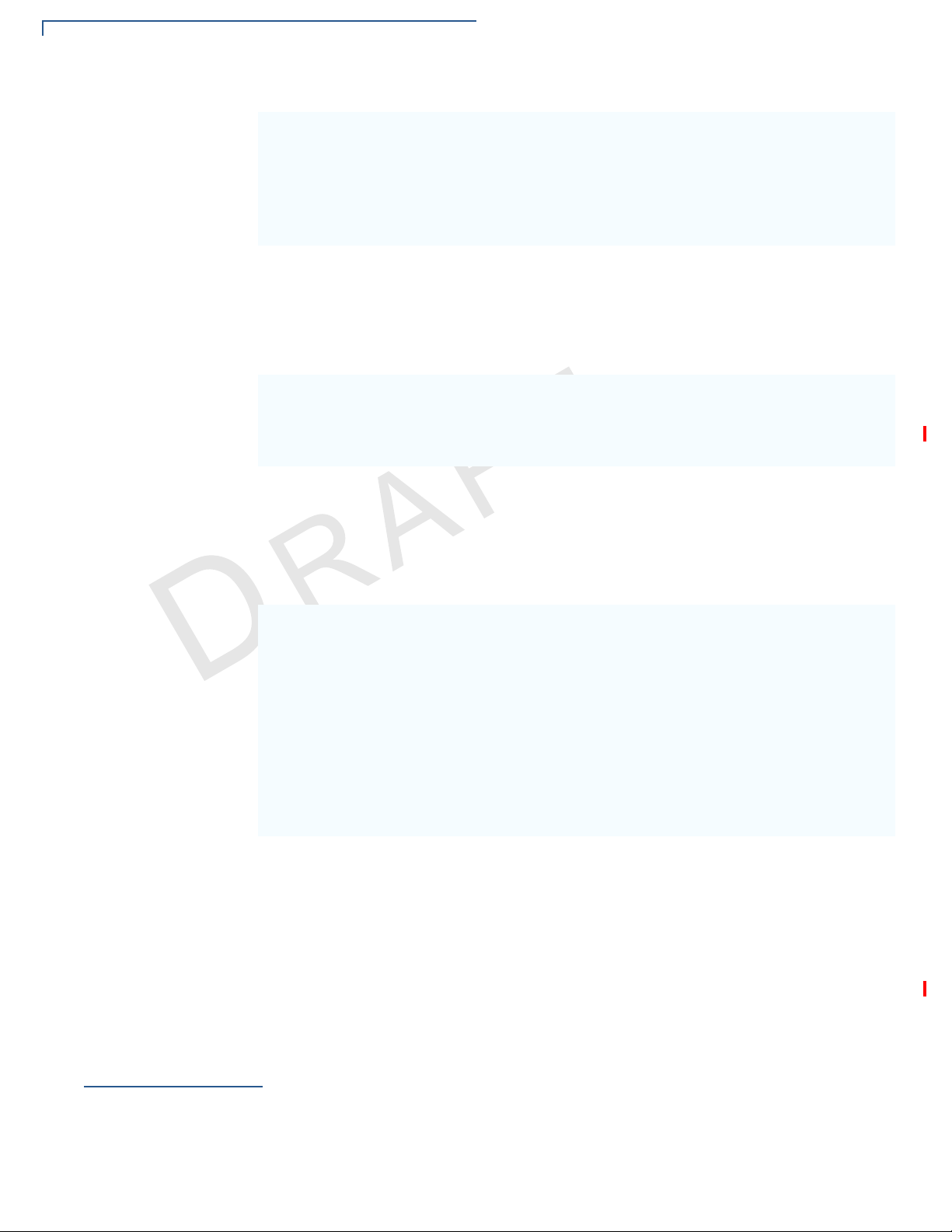
DEVICE OVERVIEW
Features and Benefits
Security • PCI PTS 5.X-
approved
• SRED
• Supports AES
DUK
PT
Power Supply • Up to 5 V 3 A
SIM/SAM • 1 Nano SIM,
• 1 micro SAM or 2nd
micr
o SIM
Card Reader • Triple track MSR
• EMV L1-approved
smart card
• ISO
• NFC/CTLS
Yes Yes
char
ging
• 4000 mAh Li-Ion
rechargeable
battery
Yes Yes
Yes Yes
• Up to 5 V 3 A
ch
arging
• 6200 mAh Li-
Ion
r
echargeab
ttery
ba
le
Features and
Benefits
Environmental • Operating
temperature: -10° to
50deg C (14deg
2deg F)
12
• Storage temperature:
-
25° to 70° C (-13
15
8° F)
• Relative humidity:
5% to 95%
• Non-condensing
Printer NA • High-speed
to
Yes Yes
° to
the
rmal printe
30
lps
• Paper roll: Max
5
Lengt
40mm
Diameter
7.65m
h x
m
Max
.
Verifone Carbon Mobile 5 provides magnetic-stripe card reader (MSR), smart card
(SC) and contactless (CTLS) payment processing with a 5-inch (12.7 cm) color
TFT capacitive touch panel LCD screen. Some variants provide additional
expansion options such as a bar code scanner and weighing scale, connectivity
features: USB, Ethernet as well as power charging and an embedded internal
thermal printer (ITP).
r:
10 CARBON MOBILE 5 INSTALLATION GUIDE
Page 11

DEVICE OVERVIEW
Features and Benefits
The Verifone Carbon Mobile 5 provides the right combination of features and
functions including a triple-track magnetic-stripe card reader, smart card reader,
digital PINpad and contactless/NFC support.
BT and WiFi
Performance
Modern Application
Environment
Accepts All Forms of
Payment On-the-Go
The dynamic combination of Bluetooth and Wi-Fi provides convenience to
wireless payment with fewer dropped transactions, and flexible point-of-sale
options.
• The Verifone Carbon Mobile 5 offers 256 MB flash and 128 MB of dynamic
memory allocation for the terminal and 1GB (optional 2GB) of SDRAM, which
supports multiple applications.
• The primary smart card reader and the MSAMs safeguard sensitive financial
data and support multiple smart card schemes.
• Verifone Carbon Mobile 5 units are certified for ISO 7816-1 and ISO 7816-2
andards for smart card solutions, as well as ISO 14443 type A & B and IS
st
18
092 standards for CTLS operations.
• The VeriShield security architecture meets published specifications for PCI
PTS POI and provides sophisticated file authentication to prevent execution of
unauthorized software on Verifone Carbon Mobile 5 devices.
• Accommodates all payment types - Magnetic stripe, EMV, Contactless/NFC,
and mobile wallets along with a 5 inch color touch screen with digital PIN pad
and signature capture.
O
Exceptional Ease of
Use
Performance and
Durability
• The lightweight, compact, stylish, and ergonomic balance provide a
nient payment experience for the user.
conve
• Horizontal, bi-directional, magnetic stripe card reader at the top of Verifone
Carbon Mobile 5 features an enlarged card entrance and delivers optimal card
swiping and reading.
• Easy to hold, easy to carry. The Verifone Carbon Mobile 5 unit’s compact size
allows it to easily fit in your pocket and provides lanyard holes, on both sides
of the device, to attach wrist/neckbands.
• Secure and powerful 300 MHz processing encrypts and completes
transactions quickly.
• High-capacity, lithium-ion rechargeable battery for CM5 only (4.4 V / 4000
mAh) that easily supports a full 16-hour business day on a single charge.
• The USB-C port allows for convenient product charging as well as connection
accessories, and Android, iOS, and Windows devices.
to
• Drop-tested up to 1.2m on marble floor surface.
• This device has 256MB Flash, 128MB SDRAM of memory.
Security
• PCI PED 5.X approved for PIN-based transactions
ARBON MOBILE 5 INSTALLATION GUIDE 11
C
Page 12

DEVICE OVERVIEW
Features and Benefits
• TLS/SSL protocols
• Direct key injection using industry standard HSMs
• VeriShield Retain
• VeriShield Remote Key
• Verifone Secure Data
• VeriShield Total Protect
• MasterCard TQM
• IPP8 functionality plus multiple AES DUKPT engines
• EMV L1 and L2
• ISO7816-3, ISO7816-10, and EMV 4.3 standards
Connectivity
USB host/ device port
• 1 USB Type-C Receptacle (can be used for charging)
• Support Android UART software debug (TXD, RXD)
• Support Secure Processor UART software debug (TXD0, RXD0)
• Android USB 2.0 HighSpeed Host/Client Support
• Secure Processor USB 2.0 HighSpeed Host/Client Support 5V/500mA for
external USB peripherals
• USB host or device is configured by Software
• The Verifone Carbon Mobile 5 USB-C port is on the right hand side
• Smart device communication is through USB-C
Cellular (wireless communication)
• 4G LTE (3GPP R8 Cat.4 FDD and TDD)
• 3G UMTS (3GPP R8 DC-HSDPA/HSPA+/HSDPA/HSUPA/WCDMA)
• 2G GSM (R99/GPRS/EDGE)
Bluetooth (wireless communication)
• Bluetooth 4.2 (BR/EDR+BLE)
• RF transmitter output power Class 1
• RF receiver GFSK typical -90dBm,/4 PSK typical -90dBm, 8-DPSK typical -
83dBm
WiFi (wireless communication)
• WiFi 2.4GHz/5GHz dual band, 802.11 a/b/g/n
Charger IC
12 CARBON MOBILE 5 INSTALLATION GUIDE
• Single cell or dual parallel cell switching mode Li-Ion battery charger
Page 13

• Power path management integrated
• Programmable charging parameters
• Support dual inputs from either charging pins or USB connector
DEVICE OVERVIEW
Features and Benefits
Main Battery
Fuel Gauge
Exceptional Ease of
Use
• Removable battery
• Nominal capacity/voltage: 4000mAh/3.85V (CM5) or 6200mAh/3.7V (CM5P
Printer)
• Host-side fuel gauge with Coulomb counter function
• Capacitive touch-screen UI access for merchant and customer
• The contactless (CTLS) functionality offers a convenient payment option for
mers
consu
• The triple-track, high-coercivity card reader handles most magnetic stripe
cards
• EMV card reader ensures secure payment option
• Large 5-inch LCD displays
• The multiple font-capable optional thermal printer simplifies paper loading and
reduces paper jams
• Uses Max 57.65 mm Length x Max 40 mm Diameter paper rolls, prints at 100
mm/sec
ARBON MOBILE 5 INSTALLATION GUIDE 13
C
Page 14

DEVICE OVERVIEW
Features and Benefits
14 CARBON MOBILE 5 INSTALLATION GUIDE
Page 15
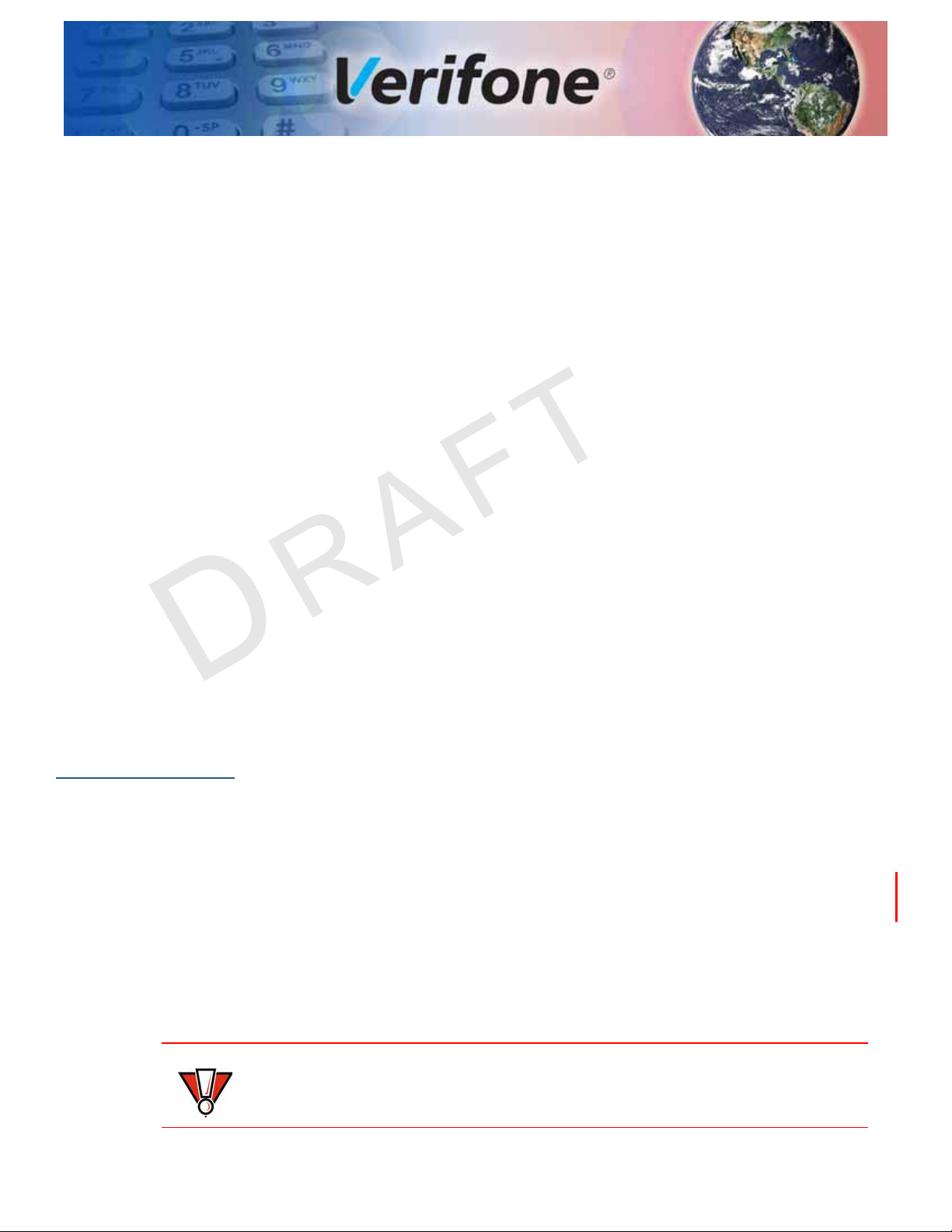
Device Setup
CAUTION
CHAPTER 2
This chapter describes the device setup procedure. You will learn about:
• Usage Guidelines
• Unpacking the Shipping Carton
• Examining Verifone Carbon Mobile 5 Device Features
• Examining Connection Port
• Installing or Replacing MSAM Cards
• Examining Connection Port
• Using the Battery
• Connecting the Terminal Power Pack
• Loading a Paper Roll in Device with Printer
• Charging the Battery
Usage
Guidelines
Environmental
Factors
• Using the Smart Card Reader
• Using the Magnetic Card Reader
• Using the CTLS Reader
Use the following guidelines when using your Verifone Carbon Mobile 5.
• Select a flat support surface, such as a countertop or table, place the device.
Please store your Verifone Carbon Mobile 5 device in a dry area:
• Operation temperature is -10--50 degree Celsius ( 14--122 F).
• Storage temperature is -25--70 degree Celsius (-13--158 F).
• Do not use the device where there is high heat, dust, humidity, moisture, or
caustic chemicals or oils.
• Keep the device away from direct sunlight and anything that radiates heat,
such as a stove or motor.
The device is not waterproof or dustproof, and is intended for indoor use only.
Any damage to the unit from exposure to rain or dust may void any warranty.
CARBON MOBILE 5 INSTALLATION GUIDE 15
Page 16

DEVICE SETUP
NOTE
CAUTION
Unpacking the Shipping Carton
Personal Security
Considerations
Electrical
Considerations
Unpacking the
Shipping Carton
To unpack the
shipping carton
The Verifone Carbon Mobile 5 can be used as handover device. Always exercise
extreme caution when conducting transactions especially during PIN entry.
• Hand the Verifone Carbon Mobile 5 directly to the cardholder for PIN entry.
• Encourage the cardholder to hold the Verifone Carbon Mobile 5 close to avoid
others from seeing the information entered.
• Avoid using this product during electrical storms.
• Avoid locations near electrical appliances or other devices that cause
excessive volt
ioners, electric motors, neon signs, high-frequency
condit
devices,
age fluctuations
or computer equipment).
or emit electrical noise (for example, air
or magnetic security
• Do not use the device near water or in moist conditions.
Open the shipping carton and carefully inspect its contents for possible tampering
or shipping damage. The Verifone Carbon Mobile 5 is a secure product and any
tampering may cause the device to cease to function properly.
1 Validate the authenticity of the sender by verifying the shipping tracking
number and other information located on the product order paperwork.
2 Remove and inspect the following items:
• Verifone Carbon Mobile 5 unit
• USB-C to USB cable
• Paper roll
Verifone ships variants of the Verifone Carbon Mobile 5 for different markets.
Your unit may have different options or accessories described in this section.
3 Remove all plastic wrapping from the unit and other components.
4 Remove the clear protective film from the display.
Do not use a unit that has been tampered with or otherwise damaged. This unit
comes equipped with tamper-evident labels. If a label or component appears
damaged, immediately notify the shipping company and your Verifone
representative or service provider.
16 CARBON MOBILE 5 INSTALLATION GUIDE
Page 17
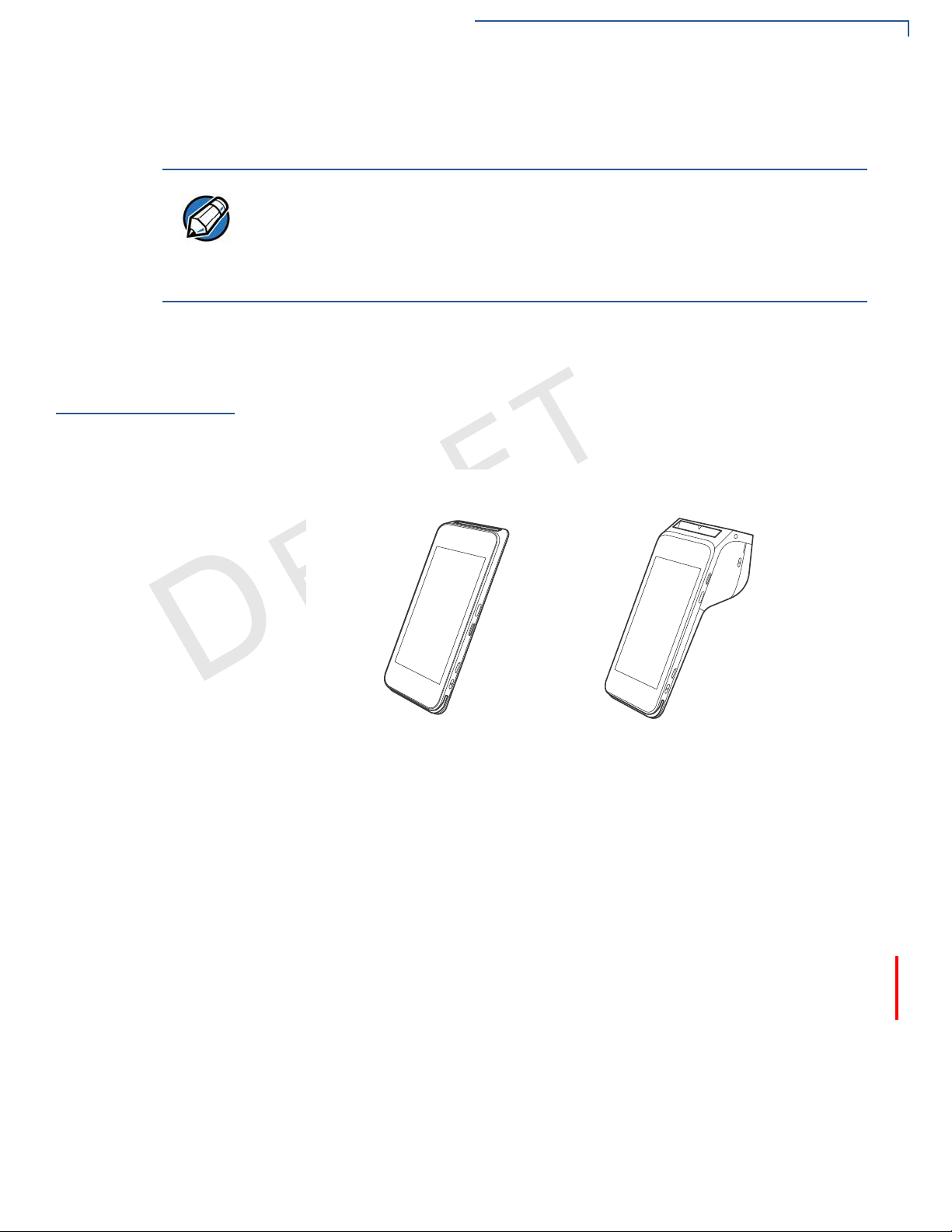
DEVICE SETUP
NOTE
1
1
Examining Verifone Carbon Mobile 5 Device Features
5 Save the shipping carton and packing material for future repacking or storing
the device.
• Charge the Verifone Carbon Mobile 5 device for eight hours before initial use.
• The Verifone Carbon Mobile 5 device comes with an extra battery, that will power
the security circuit of the device, in case the device is tampered, and the main battery
fails to charge. This extra battery has a life of 2 yrs.
• Ensure not to store the device for more than 1 week without charging, else the
secon
dary battery gets discharged in turn reducing the life of the battery.
Examining
Verifone Carbon
Mobile 5 Device
Features
Front Panel
Before you continue the installation process, familiarize yourself with the features
of the Verifone Carbon Mobile 5 (See Figure 2.)
The front panel includes the following features:
Figure 2 Verifone Carbon Mobile 5 (Front Panel)
• The Verifone Carbon Mobile 5 device has a colored capacitive-touch LCD
Display
• A smart card reader built into the top of the device to process smart card-
based debit or credit transactions. For directions on how to use a smart card
see Using the
Smart Card Reader.
,
• A magnetic card reader built into the bottom part of the device for performing
bit or credit card transactions. The card can be swiped from either direct
de
T
o ensure a proper read of the magnetic swipe card, insert the magnet
from the
side of the device as shown in Figure 7.
ion.
ic card
• The Verifone Carbon Mobile 5 device has a power/charging indicator.
• ALL LED's to indicate CTLS, EMV, MSR, BT, and Wi-Fi are shown ON the
display.
• CTLS around the display for contactless payments. For directions on how to
conduct contactless transactions, see Using the CTLS Reader.
ARBON MOBILE 5 INSTALLATION GUIDE 17
C
Page 18
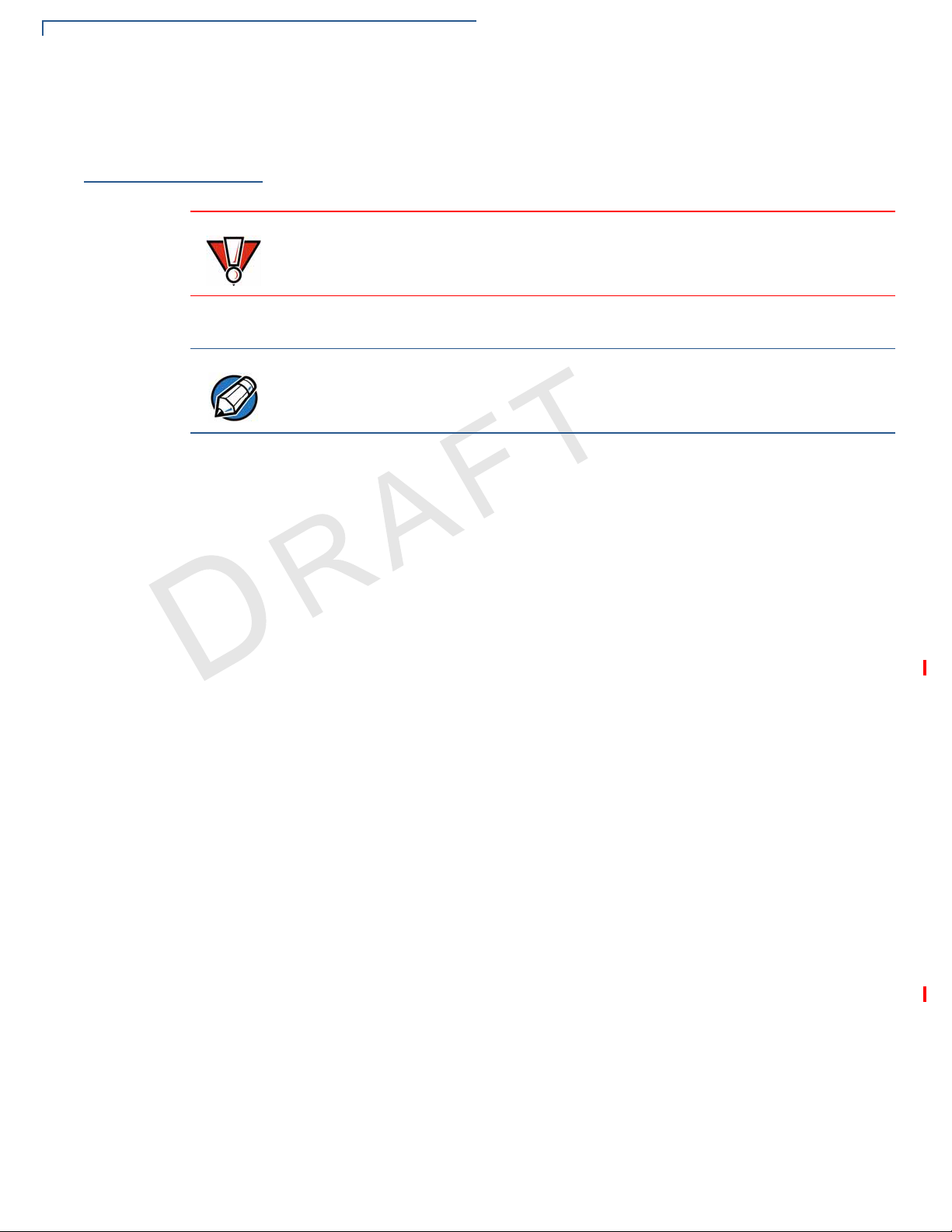
DEVICE SETUP
CAUTION
NOTE
Installing or Replacing MSAM Cards
Installing or
Replacing MSAM
Cards
To Install or replace
MSAMs/MSIMs
When you first receive your Verifone Carbon Mobile 5, you may need to install one
or more MSAM cards, or you may need to replace old cards.
Observe standard precautions when handling electrostatically sensitive devices.
Electrostatic discharges can damage this equipment. Verifone recommends
using a grounded anti-static wrist strap.
Verifone ships variants of the Verifone Carbon Mobile 5 for different markets.
Your unit may have different options or accessories described in this section.
FOR CM5
1 Turn off the Verifone Carbon Mobile 5 device.
2 Place the device face down on a soft, clean surface to protect the display from
scratches.
3 Remove the battery cover from the bottom and provide access to the MSAM card slot.
4 Remove any previously installed MSAM cards from the cardholder by pulling out the
MSAM in a horizontal direction.
5 Insert a MSAM card (with contacts face down) by carefully sliding it into the slot until the
card is fully inserted.
6 Make sure the card orientation is matching with the icon engraved in the housing.
7 Place the battery cover.
18 CARBON MOBILE 5 INSTALLATION GUIDE
FOR CM5P
1 Turn off the Verifone Carbon Mobile 5 device.
2 Place the device face down on a soft, clean surface to protect the display from
scratches.
3 Remove the battery cover from the bottom corners.
4 Remove the primary battery from the battery compartment, but keep the battery
connected.
5 Remove any previously installed MSAM cards from the cardholder by pushing down on
the Nano-SIM icon (or actual Nano-SIM card) and pulling out the MSAM in horizontal
direction.
6 Insert a MSAM card (with contacts face down) by carefully sliding it into the slot until the
card is fully inserted.
7 Make sure the card orientation is matching with the icon engraved in the housing.
8 Place the primary battery.
9 Place battery cover.
Page 19

DEVICE SETUP
USB-C
USB-A
NOTE
Examining Connection Port
Examining
Connection Port
Using the
Battery
The Verifone Carbon Mobile 5 device has one primary USB-C port used for power
and download.
Figure 3 The Verifone Carbon Mobile 5 Primary USB-C Port
The Verifone Carbon Mobile 5 device uses a single cell Li-Polymer battery or a
dual cell Li-Ion battery. The internal logic of the battery prevents both overcharging
and undercharging (a fault condition in which the battery level goes well below the
minimum acceptable charge and the battery becomes unusable).
Battery Features
The following are features of the battery:
• Single Li-Polymer cell for CM5 and two Li-Ion cells for CM5 printer.
• A safety circuit that:
• Prevents cell damage from overcharge, over-discharge, or overheating
• Activates when the battery is left in an unused device for extended periods
• Charge the Verifone Carbon Mobile 5 device for eight hours before initial use.
• The Verifone Carbon Mobile 5 device comes with an extra battery that will
power th
the main
e security circuit of the device in case, the device is tampered,
battery fails to charge. This extra battery has a life of 1 year.
and
• Do not store the device for more than 1 week without charging, else the
secondary battery gets discharged in turn reducing the life of the battery.
• Disconnecting and unplugging the device power pack, reduces the life of the
coin cell battery, which does not recharge and must be replaced if drained.
• Conserve battery power by turning the Verifone Carbon Mobile 5 device off
when no
periods of time as this may permanently diminish the battery capacity
Recha
device
t in use. Do not let the battery charge fall below 10% for extended
.
rge the battery by attaching the USB-C end of the power pack to
and plugging the other end of the power pack into a wall outlet.
the
ARBON MOBILE 5 INSTALLATION GUIDE 19
C
Page 20

DEVICE SETUP
NOTE
NOTE
CAUTION
WARNING
Connecting the Terminal Power Pack
Manual Startup
Manual Shutdown
Connecting the
Terminal Power
Pack
Hold the start button for about 3 seconds until the device displays the startup
screen.
Once the device is powered up, The Verifone ADK MAC screen is displayed.
Hold the start button for about 1 second until the message is displayed on the
screen. Touch the "Off" selection to turn off.
The screen is blank when the device has no power.
Connect the Verifone Carbon Mobile 5 device to the provided USB cable and
insert the other end into any USB charger head for initial charging.
Using an incorrectly rated power supply may damage the device or cause it not
to work as specified. Before troubleshooting, ensure that the power supply being
used to power the device matches the requirements specified on the bottom of
the device. (See Specifications for detailed power supply specifications.) You can
use any standard USB charger.
Do not plug the power pack into an outdoor outlet or operate the device outdoors.
During a transaction, disconnecting the power by unplugging the device from a
wall power while at very low battery charge may cause transaction data files not
yet stored in the device memory to be lost.
Each Verifone Carbon Mobile 5 device comes with a power supply cable, USB-A
to USB-C cable is used to connect the device directly to an USB outlet to charge
the battery. The Verifone Carbon Mobile 5 unit is equipped with an USB capable
universal port.
20 CARBON MOBILE 5 INSTALLATION GUIDE
Page 21

DEVICE SETUP
USB-A
USB-A
TIP
NOTE
CAUTION
Loading a Paper Roll in Device with Printer
To Connect the
Terminal Power
Supply
Loading a Paper
Roll in Device
with Printer
1 Insert the USB-C to the Verifone Carbon Mobile 5 and USB-A port to the
power supply or Desktop.
Figure 4 Verifone Carbon Mobile 5 Power Supply Connection
To protect against possible damage caused by lightning strikes and electrical
surges, consider installing a power surge protector.
Install a paper roll before you can process transactions that require a receipt.
The Verifone Carbon Mobile 5 Printer Stand uses a roll of 58 mm x 40 mm, singleply, thermal-sensitive paper.
A pink out-of-paper indicator line appears on the edge of the paper before the end
of the roll. After this line appears, there is enough paper remaining on the roll to
conclude at least one more transaction.
To install a paper roll
A message is always displayed to indicate when the printer is out of paper.
Poor-quality paper can jam the printer and create excessive paper dust. To order
high-quality Verifone paper, refer to Accessories and Documentation.
Store thermal paper in a dry, dark area. Handle thermal paper carefully: impact,
friction, temperature, humidity, and oils affect the color and storage
characteristics of the paper.
Never load a roll of paper with folds, wrinkles, tears, or holes at the edges.
1 Hold both sides of the paper door, which is on the upper corner of the device
and open the paper door by pulling outside (See below Figure 5-A).
C
ARBON MOBILE 5 INSTALLATION GUIDE 21
Page 22

DEVICE SETUP
#
"
!
WARNING
Charging the Battery
2 Remove any partial roll of paper in the tray.
Charging the
Battery
Battery Life
Figure 5 Steps to Install a Paper Roll in Verifone Carbon Mobile 5
3 Loosen the glued leading edge of the new paper roll or remove the protective
strip. Unwind the paper roll past any glue residue.
4 Hold the roll so the paper feeds from the top of the roll.
5 Pull the paper past the printer door.
6 Align the printer paper to the tabs to the paper guides and hold the paper up
when closing the door.
7 With the printer paper extending outside, close the printer door by swinging
upward until the door clicks shut, allowing the printer paper to extend outside
the printer door.
After unpacking your Verifone Carbon Mobile 5 device, connect the power pack to
the unit for eight hours or until fully charged. Refer to the Using the Battery section
for more details.
Charging and discharging the battery will cause normal wear on the battery.
Do not dispose batteries in a fire. Li-Polymer and Li-Ion batteries
must be recycled or disposed of properly. Do not dispose Li-ion
batteries in municipal waste sites.
22 CARBON MOBILE 5 INSTALLATION GUIDE
Using the Smart
Card Reader
To Conduct a Smart
Card T
ransaction
Insert the smart card to proceed with the EMV transaction. EMV supports credit
card and debit card transactions.
1 Position the smart card with the contacts facing upward (see illustration
below).
Page 23

DEVICE SETUP
Using the Magnetic Card Reader
2 Insert the card into the reader slot in a smooth, continuous motion until it seats
firmly.
3 Wait for the application to indicate a completed transaction before removing
the card. Premature card removal invalidates the transaction.
Figure 6 Inserting a Smart Card
Using the
Magnetic Card
Reader
To Conduct a Debit or
Credit Card
ransaction
T
Use the magnetic stripe reader to perform credit and debit card transactions.
1 Position the card with the magnetic stripe facing backwards.
2 To ensure a proper read of the magnetic swipe card, insert the magnetic card
from the side of the device, as shown in the illustration below.
Figure 7 Using Magnetic Stripe Card
3 Swipe the card through the magnetic card reader.
ARBON MOBILE 5 INSTALLATION GUIDE 23
C
Page 24

DEVICE SETUP
Using the CTLS Reader
Using the CTLS
Reader
The Verifone Carbon Mobile 5 supports contactless credit or debit card
transactions. To perform a contactless transaction, gently tap the card or hold the
card against the surface of the display.
Figure 8 Using the CTLS Reader
24 CARBON MOBILE 5 INSTALLATION GUIDE
Page 25

BeforeusingCM5,pleasefollowbelowinstructiontoinstalltheCM5intheholster
“Theholsterisdesignedsuchthatthedevicecanonlybeplacedintotheholsterwiththefront
ofthedevicefacingthebody,asshownintheimagebelow.IfaholsternotapprovedbyVerifone
isusedwiththisdevice,theuseristoplacethedeviceinthesameorientationasdescribed
below.”
Frontface
ofdevice
Body
Page 26

Specifications
CHAPTER 3
This chapter discusses the power requirements and dimensions of the Verifone
Carbon Mobile 5 and Verifone Carbon Mobile 5 with Printer devices.
Technical
Specifications
Refer to the following information on the power, weight, temperature, memory,
ports and other technical details about Verifone Carbon Mobile 5 and Verifone
Carbon Mobile 5 with Printer devices.
Temperature
• Operating Environment:
• Temperature: -10°C to 50°C (14 °F to 122 °F)
• Relative humidity: 5% to 95% RH non-condensing
• Non-Operating Environment:
• Temperature: -25°C to 70°C (-13°F to 158°F)
Relative humidity: 5% to 95% RH non-condensing
Android Memory
• RAM: 1GB (option for 2GB)
• Flash: 8GB (option for 16GB)
• Secure processor: 128 MB DRAM, 256 MB Flash
Magnetic Stripe Card
• Triple-track
• Supports bi-directional card read
• Swipe speed at 10 IPS to 40 IPS
Smart Card Reader
• Non-sliding
• Card conserving plated landing contacts
SAM Requirements
• 1 SAM slot
• ID-000 format
CARBON MOBILE 5 INSTALLATION GUIDE 25
Page 27

SPECIFICATIONS
Technical Specifications
Display
• 5" (720 × 1280) HD IPS LCD touchscreen
Unit Power Requirement
• Input power rating: 5 V DC, 2 A
• Charging via USB-C to and external dock connector
• Rechargeable battery
• Verifone Carbon Mobile 5 - 3900 to 4000 mAh Li-Polymer rechargeable
battery
• Verifone Carbon Mobile 5 with Printer - 6200 mAh Li-Ion rechargeable
battery
External Dimensions
Verifone Carbon Mobile 5 Verifone Carbon Mobile 5 with
Printer
Length
Width
Height
Drum
Paper roll
Weight 275 g (for non-printer)
165.7 mm 184.29 mm
77.9 mm 77.9 mm
15.8 mm
32.7 mm handle/59.55 mm
495 g with full paper roll
Communication
• BT 4.2 BLE (Bluetooth Low Energy)
• WiFi 2.4GHz/5GHz (A/B/G/N)
SIM/SAM
• 1 Nano SIM
• 1 micro SAM or 2nd micro SIM
Audio
• Loudspeaker, microphone
• Optional headset jack (Verifone Carbon Mobile 5 with Printer only)
Camera
• 5 MP, auto-focus
• Fast scanner
• LED aimer
• LED torch
26 CARBON MOBILE 5 INSTALLATION GUIDE
Page 28

• Optional 2 MP front QR/barcode scanner
Printer
• Verifone Carbon Mobile 5 with Printer
• High-speed thermal printer: 30 lps
• paper roll: Max 57.65mm Length x Max 40mm Diameter
SPECIFICATIONS
Technical Specifications
C
ARBON MOBILE 5 INSTALLATION GUIDE 27
Page 29

SPECIFICATIONS
Technical Specifications
28 CARBON MOBILE 5 INSTALLATION GUIDE
Page 30

Maintenance
CAUTION
NOTE
CAUTION
CHAPTER 4
The Verifone Carbon Mobile 5 and Verifone Carbon Mobile 5 with Printer devices
have no user-maintainable parts. It can, however, be cleaned.
Surface
Cleaning
Magnetic Card
Reader
Smart Card
Reader
To clean the device, use a clean cloth slightly dampened with water and a drop or
two of mild soap. For stubborn stains, use cleaner.
Never use thinner, trichloroethylene, or ketone-based solvents – they may cause
deterioration of plastic or rubber parts.
Do not spray cleaners or other solutions directly on the device display.
Dirt accumulation can lead to MSR reading problems unless you clean the
magnetic stripe reader (MSR) on a regular basis (daily to once a week, depending
on usage).
Clean the MSR using commercially available card reader cleaning cards or using
Verifone’s recommended MSR-cleaning card (PN 02746-02).
If using a commercially available cleaning card, use ONLY an approved MSR
cleaning card made specifically for POS MSR terminals or Petroleum MSR card
readers.
Do not attempt to clean the Smart Card Reader (SCR). Doing so may void any
warranty. For smart card reader service, contact your Verifone distributor or
service provider.
If you find foreign objects in the SCR, send your terminal to a Verifone authorized
repair center.
Do not use Verifone’s recommended MSR-cleaning card (PN 02746-02) or
commercially available card reader cleaning cards with the SCR.
CARBON MOBILE 5 INSTALLATION GUIDE 29
Page 31

MAINTENANCE
WARNING
Additional Safety Information
Additional
Safety
Information
The following is additional information for your safety in using this device.
Potentially Explosive Environments
When using the device in areas with potential risk of explosion, such as gas
stations, follow the advice of all signs and instructions. If there has been a leak,
do not use this device.
30 CARBON MOBILE 5 INSTALLATION GUIDE
Page 32

Verifone Service and Support
NOTE
For Verifone Carbon Mobile 5 and Verifone Carbon Mobile 5 with Printer
problems, contact your local Verifone representative or service provider.
For Verifone Carbon Mobile 5 product service and repair information:
• USA – Verifone Service and Support Group, 1-800-Verifone (837-4366),
Monday - Friday, 8 A.M. - 8 P.M., Eastern time
• International – Contact your Verifone representative
CHAPTER 5
Returning a
Device for
Service
To return a device for
service
Before returning the device, you must obtain an MRA number. The following
procedure describes how to return one or more devices for repair or replacement
(U.S. customers only).
Customers outside the United States are advised to contact their local Verifone
representative for assistance regarding service, return, or replacement of devices
and accessories.
1 Get the following information from the on the box or underneath the plastic
rear shell. You have to remove the white plastic shell from the rear of the
device to expose the printed labels or get the information from the labels on
the box. at the back of each Verifone Carbon Mobile 5 to be returned:
• Product ID, including the model and part number. For example, “Verifone
Carbon Mobile 5” and “M087-XXX-XXX-XXX.”
• Serial number (S/N nnn-nnn-nnn)
2 Obtain the MRA number(s) by completing one of the following:
a Call Verifone toll-free within the United States at 1-800-Verifone and follow
the automated menu options.
• Select the MRA option from the automated message. The MRA
department is open Monday to Friday, 8 A.M.–8 P.M., Eastern Time.
• Give the MRA representative the information you gathered in Step 1.
If the list of serial numbers is long, you can fax the list, along with the
information gathered in Step 1, to the MRA department at 727-9534172 (U.S.).
b Address a fax to “Verifone MRA Department.” include the model and part
number(s)
CARBON MOBILE 5 INSTALLATION GUIDE 31
Page 33

VERIFONE SERVICE AND SUPPORT
NOTE
Accessories and Documentation
• Include a telephone number where you can be reached and your fax
number.
c Complete the Inquiry Contact Form at http://www.verifone.com/
aboutus/contact/contact_form.cfm.
• Address the Subject box to “Verifone MRA Department.”
• Reference the model and part number in the Note box.
One MRA number must be issued for each device you return to Verifone, even if
you are returning several of the same model.
3 Describe the problem(s).
4 Provide the shipping address where the repaired or replacement unit must be
returned.
5 Keep a record of the following items:
Accessories and
Documentation
Accessories
• Assigned MRA number(s).
• Verifone serial number assigned to the device you are returning for service
or repair (device serial numbers are located at the back of the unit.
• Shipping documentation, such as air bill numbers used to trace the
shipment.
• Model(s) returned (model numbers are located on the Verifone label at the
bottom of the white plastic shell or box labels.
Verifone produces the following accessories and documentation for the
Verifone Carbon Mobile 5 and Verifone Carbon Mobile 5 with Printer. When
ordering, please take note of the part number.
• Verifone online store at www.estore.verifone.com
• USA – Verifone Customer Development Center, 800-Verifone (837-4366),
Monday - Friday, 7 A.M. - 8 P.M., Eastern time
• International – Contact your Verifone representative
Verifone Certified Power Adapter PWR087-300-01-A
Verifone MSR Cleaning Kit 02746-01
Documentation
32 CARBON MOBILE 5 INSTALLATION GUIDE
Verifone Carbon Mobile 5 Certifications and Regulations Sheet
Verifone Carbon Mobile 5 Quick Installation Guide
Verifone Carbon Mobile 5 with Printer Quick Installation Guide
VPN -DOC278-001-EN-A
VPN -DOC278-002-EN-A
VPN -DOC278-01-002-EN-A
Page 34

CHAPTER 6
NOTE
CAUTION
Troubleshooting
Guidelines
The troubleshooting guidelines provided in the following section are included to
help you install and configure your Verifone Carbon Mobile 5 successfully. Typical
examples of malfunction you may encounter while operating your Verifone Carbon
Mobile 5 and steps you can take to resolve them are listed in this chapter.
If the problem persists even after performing the outlined guidelines or if the
problem is not described below, contact your local Verifone representative for
assistance.
The Verifone Carbon Mobile 5 comes equipped with tamper-evident labels. The
Verifone Carbon Mobile 5 unit contains no user serviceable parts. Do not, under
any circumstance, attempt to disassemble the device. Perform only those
adjustments or repairs specified in this guide. For all other services, contact your
local Verifone service provider. Service conducted by parties other than authorized
Verifone representatives may void any warranty.
Before troubleshooting, ensure that the power supply being used to power the
device matches the requirements specified at the bottom of the device. (See
Specifications, for detailed power supply specifications.) Obtain the appropriately
rated power supply before continuing with troubleshooting.
Device Does Not
Start
Device Display
Does Not Show
Correct/
Readable Info
• Ensure that the battery charge state is not below the critically low level.
• Recharge the battery.
• Connect the Verifone Carbon Mobile 5 into a known-good power supply (if
available) to see if this clears the problem.
• If the problem persists, contact your local Verifone representative for
assistance.
CARBON MOBILE 5 INSTALLATION GUIDE 35
Page 35

TROUBLESHOOTING GUIDELINES
NOTE
Battery Does Not Charge
Battery Does Not
Charge
The Verifone Carbon Mobile 5 battery must initially receive a full charge to ensure
proper operation.
• Allow the Verifone Carbon Mobile 5 device to remain connected to the power
pack for eight hours to ensure the battery receives a full charge.
• Li-Polymer and Li-Ion batteries are not affected by shallow charging.
Furthermore, when the device has no external power source or battery the
coin cell battery provides power to the security circuit.
• Disconnecting and unplugging the device power pack reduce the life of the
coin cell battery, which does not recharge and must be replaced if drained.
• Conserve battery power by turning the Verifone Carbon Mobile 5 device off
when not in use. Do not let the battery charge fall below 10% for extended
periods of time as this may permanently diminish the battery capacity.
Recharge the battery by attaching USB end of the power pack to the device
and plugging the other end of the power pack into a wall outlet.
• The Verifone Carbon Mobile 5 device automatically shuts off when the battery
reaches the critically low charge state.
• Please charge the device once a week even when the device is not in use.
Blank Display
Transactions
Fail to Process
When the Verifone Carbon Mobile 5 device display screen does not show correct
or clearly readable information:
• When the battery connection has some connection issue.
• If the display doesn't turn on, press and hold the power key for 8-10 seconds.
• Connect to the charger.
• If the problem persists, contact your local Verifone service provider.
There are several reasons why the device may not be processing transactions.
Use the following steps to troubleshoot failures.
Check the Magnetic Card Reader
• Perform a test transaction using one or more different magnetic stripe cards to
ensure the problem is not a defective card.
• Ensure that you are swiping cards properly. With the Verifone Carbon Mobile 5
card reader, the black magnetic stripe on the card should face down and
outward (see Figure 7).
• Process a transaction manually. If the manual transaction works, the problem
may be a defective card reader.
36 CARBON MOBILE 5 INSTALLATION GUIDE
• Contact your Verifone distributor or service provider.
Page 36

TROUBLESHOOTING GUIDELINES
Transactions Fail to Process
C
ARBON MOBILE 5 INSTALLATION GUIDE 37
Page 37

Caution and Warning Messages
APPENDIX 7
Verifone Carbon
Mobile 5 Caution
and Warning
Products with UL/cUL certification include French translations of Caution and
Warning notices. The following table lists all notices found in the document, their
location and the equivalent French translations.
Messages
Table 1 Caution and Warning Messages
Notice Chapter Page English Text French Text
Caution Setup page 12The terminal is not waterproof or
dustproof, and is intended for
indoor use only.
Any damage to the unit from
exposure to rain or dust may void
any warranty.
Warning Setup page 13Do not use a unit that has been
tampered with or otherwise
damaged. This unit comes
equipped with tamper-evident
labels. If a label or component
appears damaged, immediately
notify the shipping company and
your Verifone representative or
service provider.
Caution Setup page 15Observe standard precautions
when handling electrostatically
sensitive devices. Electrostatic
discharges can damage this
equipment. Verifone recommends
using a grounded anti-static wrist
strap.
Le terminal est pas étanche ou à la
poussière, et est destiné à une utilisation
en intérieur.
Tout dommage à l'unité de l'exposition à
la pluie ou à la poussière peut annuler la
garantie.
Ne pas utiliser une unité qui a été altéré
ou endommagé. Cet appareil est équipé
d' étiquettes inviolables. Si une étiquette
ou d'un composant semble endommagé,
avertissez immédiatement la compagnie
de navigation et votre représentant ou du
prestataire de services Verifone.
Respecter les précautions standard lors
de la manipulation des appareils
sensibles aux décharges électrostatiques.
Les décharges électrostatiques peuvent
endommager cet équipement. Verifone
recommande d'utiliser un bracelet antistatique à la terre.
CARBON MOBILE 5 INSTALLATION GUIDE 38
Page 38

CAUTION AND WARNING MESSAGES
Verifone Carbon Mobile 5 Caution and Warning Messages
Table 1 Caution and Warning Messages (continued)
Notice Chapter Page English Text French Text
Caution Setup page 15Using an incorrectly rated power
supply may damage the terminal or
cause it not to work as specified.
Before troubleshooting, ensure
that the power supply being used
to power the terminal matches the
requirements specified on the
bottom of the terminal. (See
Specifications, for detailed power
supply specifications.) Obtain the
appropriately rated power supply
before continuing with
troubleshooting.
Warning Setup page 15Do not plug the power pack into an
outdoor outlet or operate the
terminal outdoors.
Disconnecting the power during a
transaction may cause transaction
data files not yet stored in terminal
memory to be lost.
To protect against possible
damage caused by lightning
strikes and electrical surges,
consider installing a power surge
protector.
Warning Setup Page16Do not dispose batteries in a fire.
Li-Polymer and Li-Ion batteries
must be recycled or disposed of
properly.
Do not dispose Li-ion batteries in
municipal waste sites.
Caution Maintenance
and Cleaning
Caution Maintenance
and Cleaning
page 23Never use thinner,
trichloroethylene, or ketone-based
solvents – they can deteriorate
plastic or rubber parts.
page 23Avoid touching the contacts of the
Verifone Carbon Mobile 5 battery.
Finger oils tarnish contacts,
causing bad connections. When
operating on battery power and
experiencing a high occurrence of
bad or incomplete data transfers,
clean the contacts.
Utilisation d'une alimentation mal classé
peut endommager le terminal ou de
l'empêcher de travailler comme spécifié.
Avant de dépannage, assurez-vous que
l'alimentation est utilisé pour alimenter le
terminal correspond aux exigences
spécifiées sur le fond de la borne. (Voir le,
Caractéristiques, pour les
caractéristiques de l'alimentation.)
Obtenir l'alimentation nominale
appropriée avant de continuer avec le
dépannage.
Ne pas brancher le bloc d'alimentation à
une prise extérieure ou exploiter le
terminal à l'extérieur.
Déconnexion de l' alimentation lors d'une
transaction peut entraîner des fichiers de
données de transaction non encore
stockées dans la mémoire terminal pour
être perdu.
Pour se protéger contre de possibles
dommages causés par la foudre et les
surtensions électriques, pensez à installer
un protecteur de surtension.
Ne jetez pas les batteries au feu. Les
batteries Li-ion doivent être recyclées ou
éliminées correctement.
Ne jetez pas les batteries Li-ion dans les
sites de déchets municipaux.
Ne jamais utiliser de diluant, le
trichloréthylène ou des solvants à base
de cétone - ils peuvent détériorer les
pièces en plastique ou en caoutchouc.
Évitez de toucher les contacts de la
batterie Verifone Carbon Mobile 5. Les
huiles de doigt ternissent les contacts,
provoquant de mauvaises connexions.
Lorsque vous utilisez une batterie et que
la transmission de données est incorrecte
ou incomplète, nettoyez les contacts.
39 CARBON MOBILE 5 INSTALLATION GUIDE
Page 39

CAUTION AND WARNING MESSAGES
Verifone Carbon Mobile 5 Caution and Warning Messages
Table 1 Caution and Warning Messages (continued)
Notice Chapter Page English Text French Text
Caution Troubleshooting
Guidelines
Caution Troubleshooting
Guidelines
Page 27Using an incorrectly rated power
supply may damage the unit or
cause it to not work properly.
Before troubleshooting, ensure
that the power supply used to
power the unit matches the
specified requirements (see
Specifications for detailed power
supply specifications). If not, obtain
the appropriately rated power
supply before continuing with
troubleshooting.
Page 27Before troubleshooting, ensure
that the power supply being used
to power the device matches the
requirements specified at the
bottom of the device. (See
Specifications, for detailed power
supply specifications.) Obtain the
appropriately rated power supply
before continuing with
troubleshooting.
Utilisation d'une alimentation mal classé
peut endommager l'appareil ou provoquer
sa ne fonctionne pas correctement. Avant
de dépannage, assurez-vous que
l'alimentation utilisée pour alimenter
l'unité correspond aux exigences
spécifiées (voir spécifications pour les
caractéristiques de l'alimentation ). Si
non, obtenir l'alimentation nominale
appropriée avant de continuer avec le
dépannage.
C
ARBON MOBILE 5 INSTALLATION GUIDE 40
Page 40

CAUTION AND WARNING MESSAGES
Verifone Carbon Mobile 5 Caution and Warning Messages
41 CARBON MOBILE 5 INSTALLATION GUIDE
Page 41

Verifone, Inc.
1-800-Verifone
www.verifone.com
Carbon Mobile 5
Installation Guide
Verifone Part Number DOC278-003-EN-A, Revision A
