Page 1
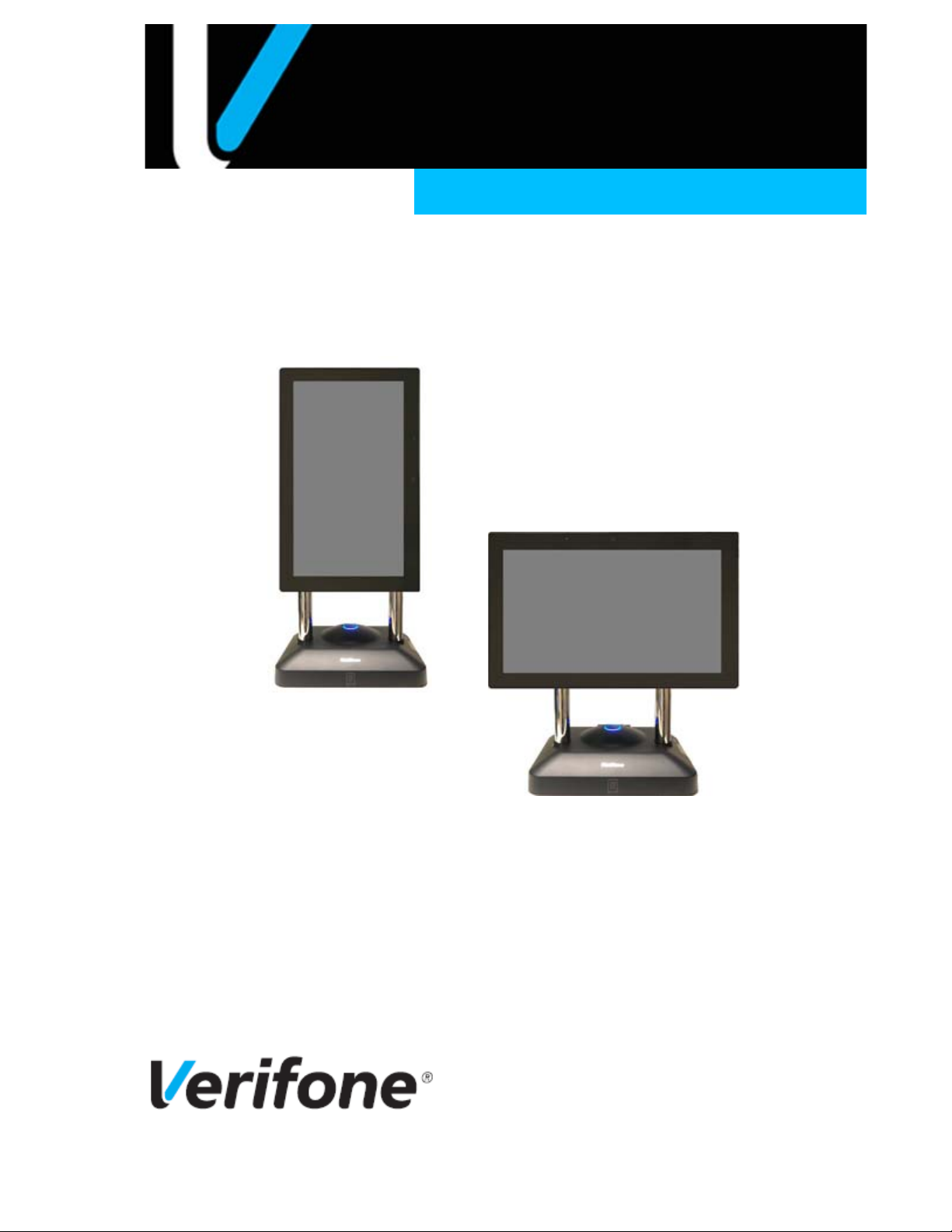
C18
Hardware Installation Guide
P/N: DOC182-001-01-A
Revision: 2
Page 2
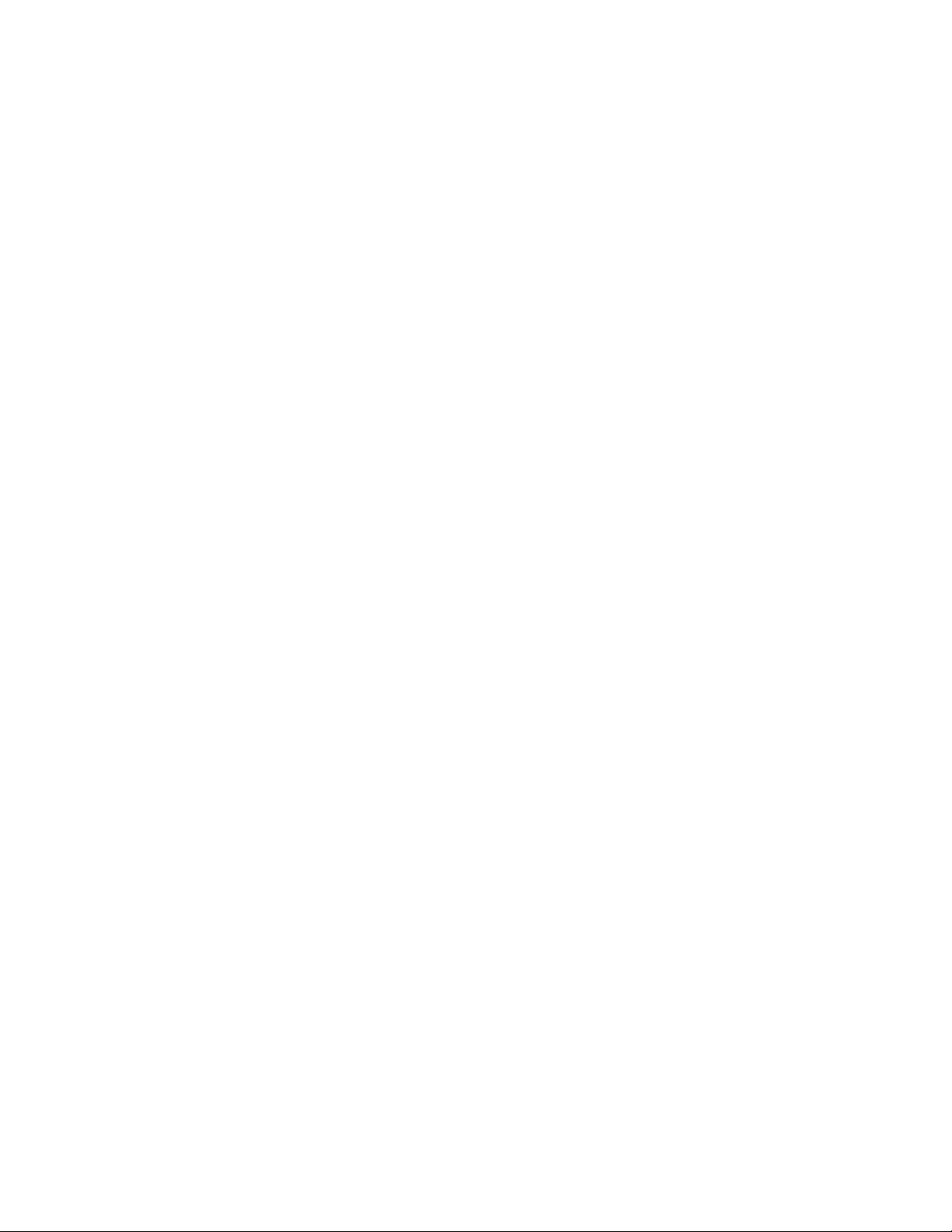
Page 3
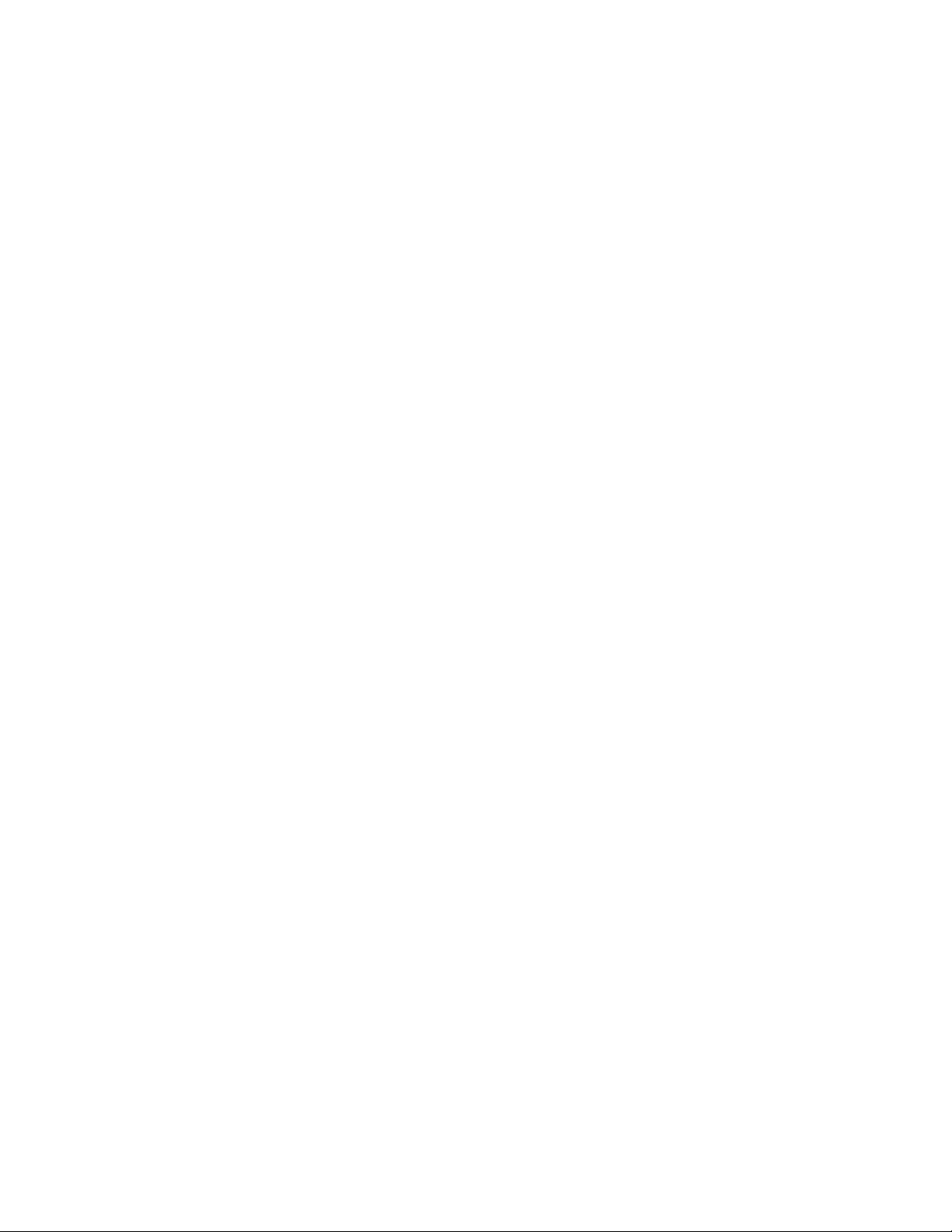
C18 Hardware Installation Guide
Verifone, Inc.
2560 N. 1st Street, Suite 220
San Jose, CA 95131
Telephone: 408-232-7800
http://www.verifone.com
© 2020 Verifone, Inc. All rights reserved.
No part of this publication covered by the copyrights here on may be reprodu ced or cop ied in
any form or by any means - graphic, electronic, or mechanical, including photocopying, taping,
or information storage and retrieval systems - without written permission of the publisher.
The content of this document is subject to change without notice. The information contained
here in does not represent a commitment on the part of Verifone. All features and
specifications are subject to change without notice.
V erifone, Ruby SuperSystem, and Secure PumpPAY are registered trademarks of Verifone, Inc.
Ruby Card, iOrder, and Commander Site Controller are trademarks of Verifone. All other brand
names and trademarks mentioned in this document are the properties of their respective
holders.
Page 4
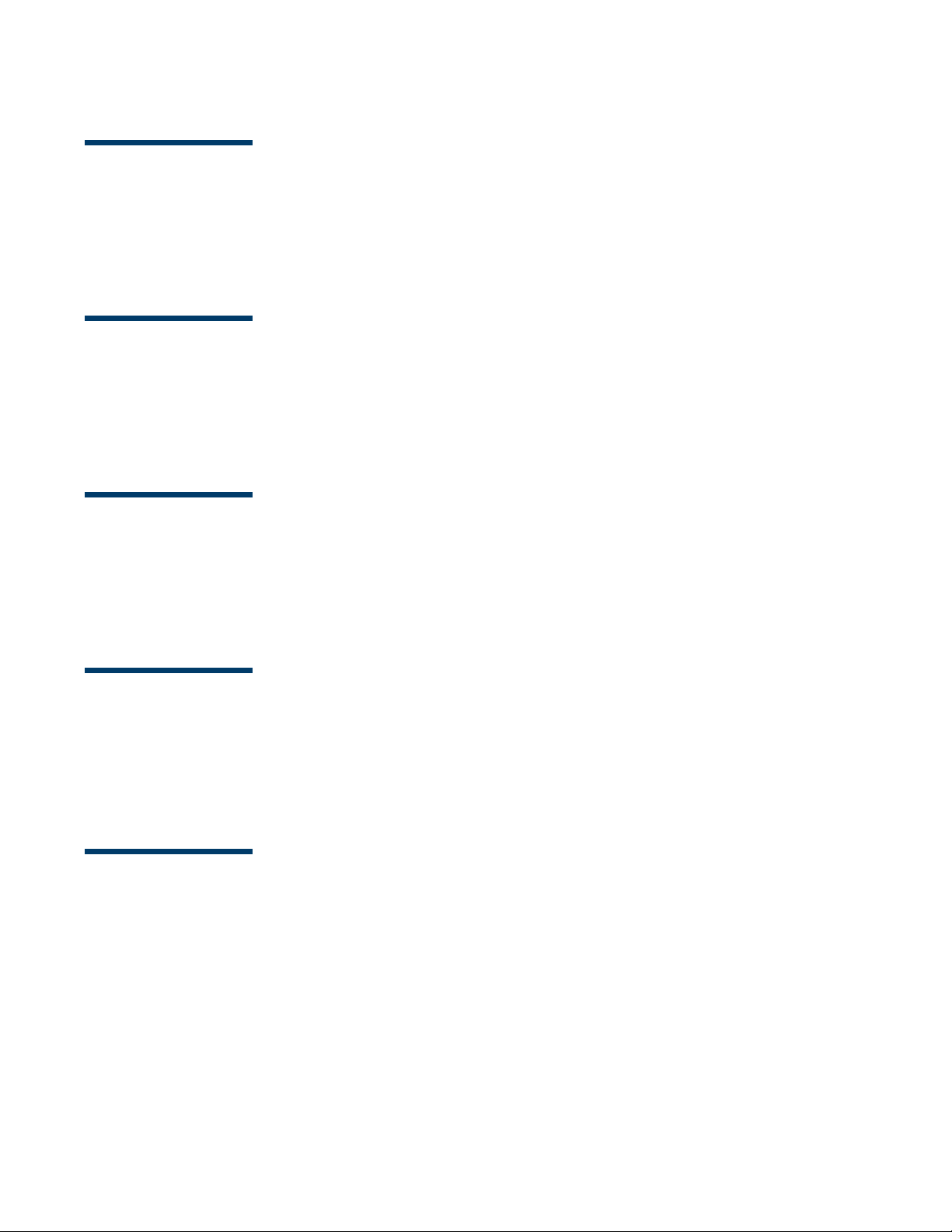
Important Information
Before you install the C18, please read the following important information:
1. CHANGES OR MODIFICATIONS NOT EXPRESSLY APPROVED BY VERIFONE, INC. COULD VOID
THE USER’S AUTHORITY TO OPERATE THIS EQUIPMENT.
2. THIS EQUIPMENT IS NOT INTENDED TO BE REPAIRED BY THE USER.
Renseignements importants
Avant d'installer le C18, veuillez lire les renseignements importants qui suivent :
1. LES MODIFICAT IONS NON EXPRESSÉ MENT APPROUVÉES PAR VERIFONE, INC. POURRAIENT
ANNULER LE DROIT D'UTILISER CET APPAREIL.
2. CET APPAREIL NE DOIT PAS ÊTRE RÉPARÉ PAR L'UTILISATEUR.
Información Importante
Antes de instalar el C18, por favor lea la siguiente información importante:
1. CAMBIOS O MODIFICACIONES NO EXPRESAMENTE APROBADOS POR VERIFONE, INC.
PUEDEN CANCELAR LA AUT ORIDAD DEL USUARIO PARA OPERAR ESTE EQUIPO.
2. ESTE EQUIPO NO PRETENDE QUE SEA REPARADO POR EL USUARIO.
Regulatory Compliance
THIS EQUIPMENT COMPLIES WITH THE REQUIREMENTS IN PART 15 OF FCC RULES FOR A
CLASS A DIGITAL DEVICE. OPERAT ION OF THIS EQUIPMENT IN A RESIDENTIAL AREA MAY
CAUSE UNACCEPTABLE OR HARMFUL INTERFERENCE TO RADIO AND TV COMMUNICATIONS
REQUIRING THE USER TO TAKE WHATEVER STEPS NECESSARY TO CORRECT THE
INTERFERENCE.
Conformité aux règlements
CET APPAREIL EST CONFORME AUX EXIGENCES RELA TIVES AUX APPAREILS NUMÉRIQUES DE
CLASSE A FIGURANT À LA PARTIE 15 DES RÈGLEMENTS DE LA FCC. L'UTILISATION DE CET
APPAREIL DANS UN SECTEUR RÉSIDENTIEL POURRAIT CAUSER DU BROUILLAGE INACCEPT ABLE
OU PRÉJUDICIABLE POUR LES SERVICES DE TÉLÉCOMMUNICATIONS; L'UTILISATEUR DEVRAIT
ALORS PRENDRE TOUTES LES MESURES NÉCESSAIRES POUR CORRIGER LE BROUILLAGE.
Page 5
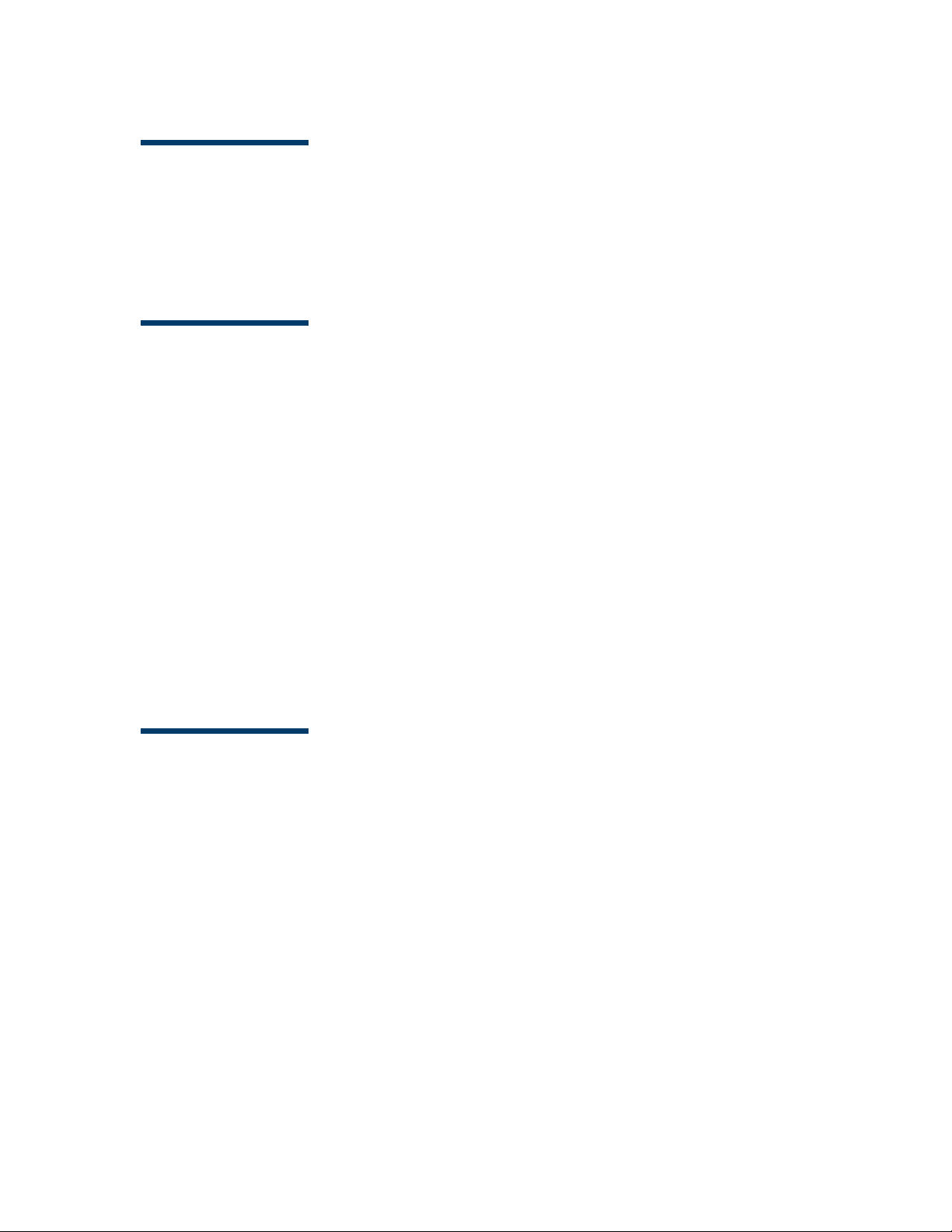
Cumplimiento Normativo
ESTE EQUIPO CUMPLE CON LOS REQUERIMIENTOS EN LA PARTE 15 DE LAS REGLAS DE PISTA
PARA LOS DISPOSITIVOS DIGITALES CLASE A. OPERAR ESTE EQUIPOEN UN AREA RESIDENCIAL
PUEDE CAUSAR INTERFERENCIA INACEPTABLE O DAÑINA PARA LAS COMUNICACIONES DE
RADIO Y TELEVISIÓN, REQUIRIENDO DEL USUARIO DE TO MAR LOS PASOS NECESARIOS PARA
CORREGIR LA INTERFERENCIA.
Safety Instructions
■ Read all instructions contained in this Installation Guide before making equipment
connections and save these instructions for later use.
■ All fuses should be replaced only by authorized service personnel.
■ Unit is intended to be used with the provided Listed Power Supply with an output rating
of max. 24 VDC, 5.4A, which has been evaluated as a Limited Power Source/Class 2
Transformer, output rated SELV, non-energy hazardous.
■ Do not apply liquid or aerosol cleaners directly on the unit. Use only damp cloth for
cleaning.
■ Do not use any attachments not specifically recommended by Verifone as they can
result in the risk of fire, electric shock, or injury .
■ Do not use the C18 near water.
■ Do not place this unit on an unstable cart, stand, or table. The unit may fall, causing
serious personal injury and/or damage to the equipment.
Consignes de sécurité
■ Lire toutes les directives du guide d'installation avant de brancher l'appareil, et
conserver le guide pour plus tard.
■ Tous les fusibles doivent uniquement être remplacés par un agent de maintenance
autorisé.
■ L'appareil est prévu pour être utilisé avec l'alimentation homologuée fournie (valeurs
de sortie nominales max. de 24 V c.c. et 5,4 A), qui a été évaluée comme étant une
alimentation limitée/un transformateur de classe 2, sortie SELV, sans production
d'énergie dangereuse.
■ Ne pas mettre de produit nettoyant liquide ou en aérosol directement sur l'appareil.
Nettoyer l'appareil uniquement à l'aide d'un chiffon humide.
■ Ne pas utiliser d'accessoires non expressément recommandés par Verifone en raison du
risque d'incendie, de décharge électrique ou de blessure.
Page 6
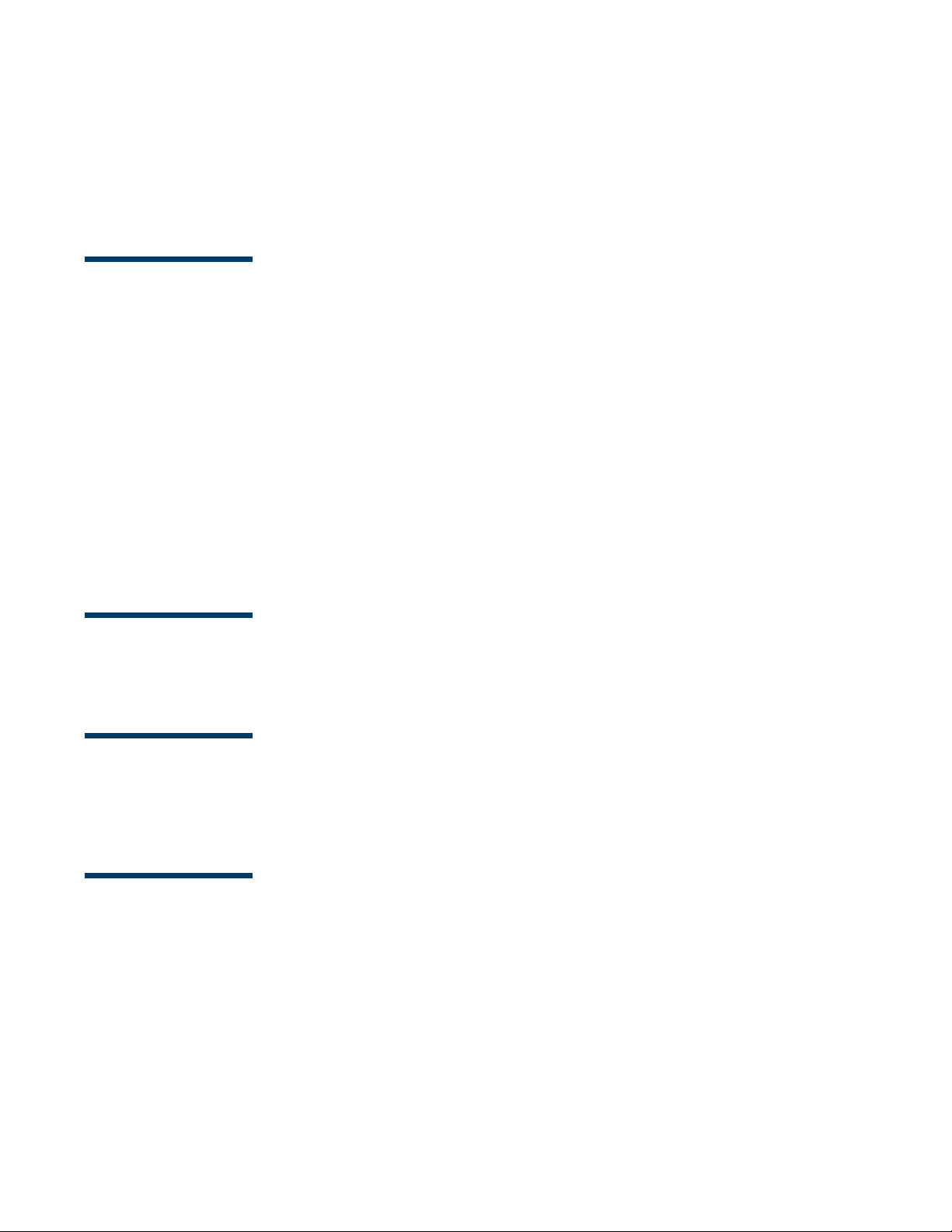
■ Ne pas utiliser le C18 près d'une source d'eau.
■ Ne pas placer l'appareil sur un chariot, un kiosque ou une table instable. Il pourrait
tomber, ce qui pourrait causer des blessures corporelles graves ou des dommages à
l'équipement.
Instrucciones d e Seguridad
■ Lea todas las instrucciones contenidas en este Manual de Instalación antes de efectuar
cualquier conexión y guarde estas instrucciones para uso posterior.
■ Todos los fusibles deben ser reemplazados sólo por el personal de servicio autorizado.
■ La unidad pretende ser usada con la lista de suministro de energía provista con
potencia de salida de máx. 24VCD, 5.4 A, el cual ha sido calificado como Transformador
de Fuente de Energía Limitada/Clase 2, fuente de salida SELV, energía no peligrosa.
■ No usar ningún aditamento no específicamente recomendado por V erifone, ya que estos
pueden resultar en un riesgo de incendio, shock eléctrico o daño.
■ No usar el C18 cerca al agua.
■ No colocar esta unidad en un estante o mesa inestables. Esta unidad puede caer y
causar serios daños personales y/o al mismo equipo.
Battery Charging Notification
The unit should be powered up for at least two hours prior to initial application download.
This is to prevent loss of data and to ensure that the battery pack is fully charged.
Notification de charge de batterie
L'appareil doit être chargé pendant au moins deux heures avant le téléchargement initial
de l'application. Cela permet de prévenir les pertes de données et de s'assurer que le blocbatterie est complètement chargé.
Notificación para la Carga de Batería
Esta unidad debe ser cargada por lo menos dos horas antes de la descarga inicial de la
aplicación. Esto es para prevenir la pérdida de información y para asegurar que la batería
esté completamente cargada.
Page 7

Revision History
Revision Date Description
1 March 23, 2020 Initial Documentation Release
2 June 10, 2020 Added Battery Pack Instructions warning.
C18 Hardware Installation Guide
Revision History
Page 8
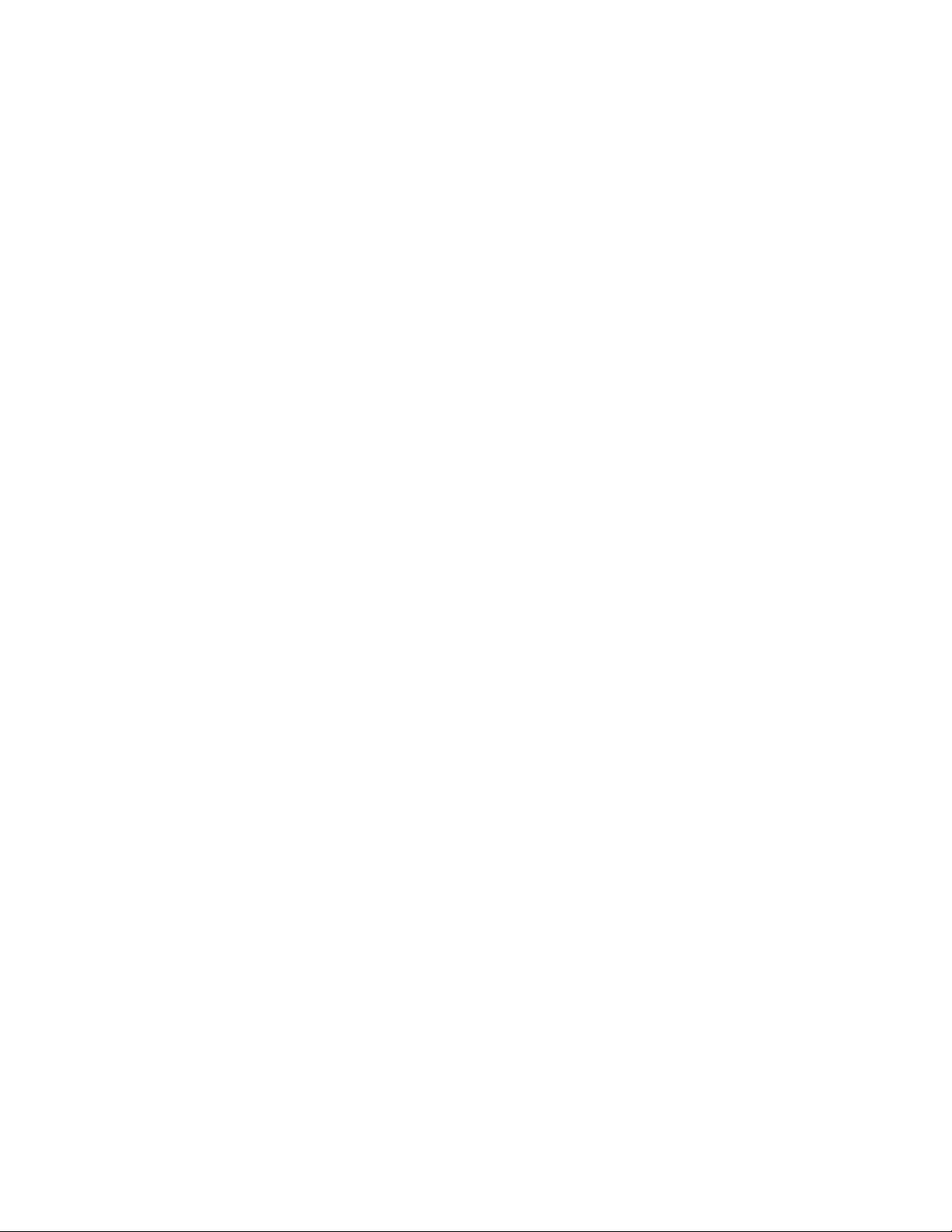
Page 9
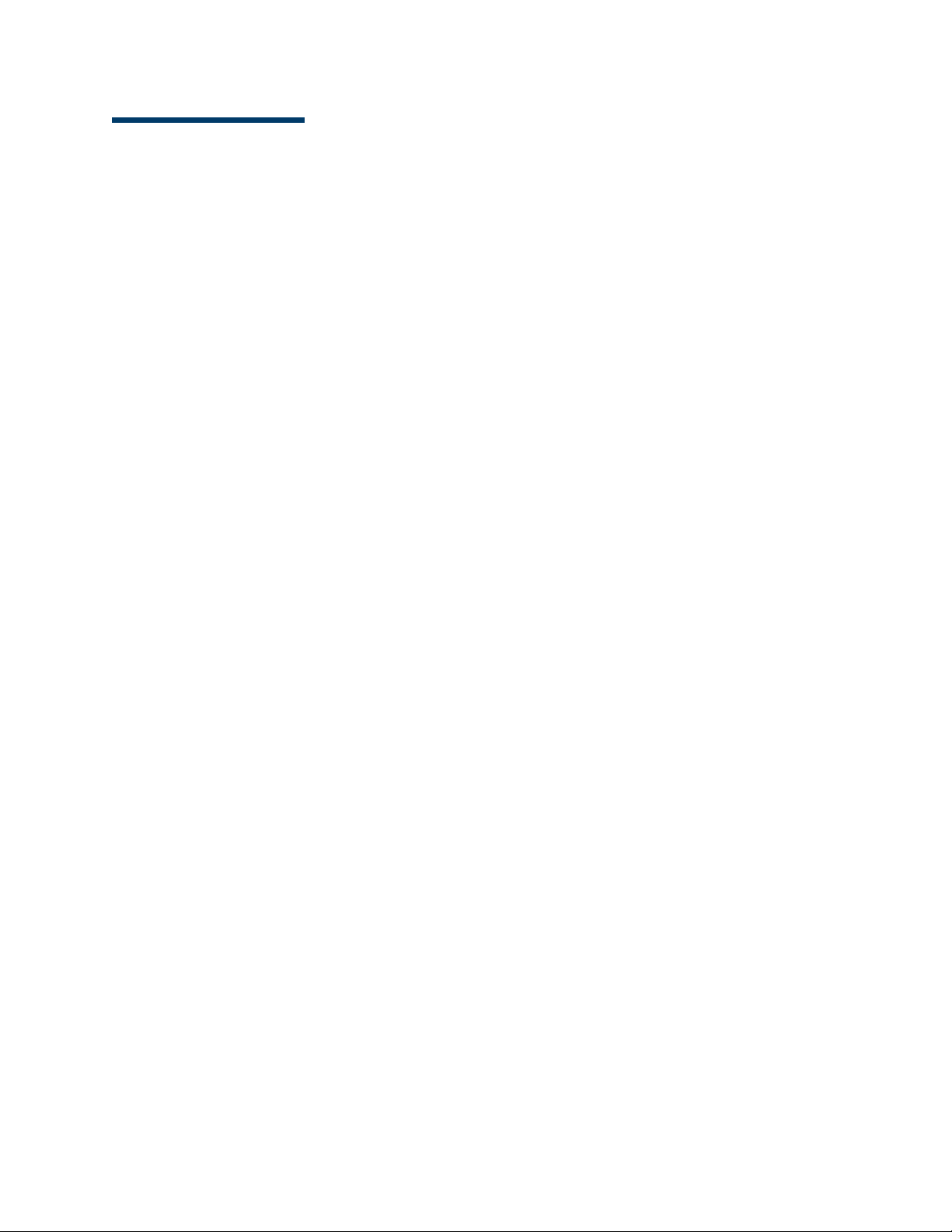
Contents
Introduction . . . . . . . . . . . . . . . . . . . . . . . . . . . . . . . . . 1
Product Warranty. . . . . . . . . . . . . . . . . . . . . . . . . . . . . . . . . . . . . . . . 2
Requirements . . . . . . . . . . . . . . . . . . . . . . . . . . . . . . . . . . . . . . . . . . 2
Unpacking . . . . . . . . . . . . . . . . . . . . . . . . . . . . . . . . . . . . . . . . . . . . 3
Installation . . . . . . . . . . . . . . . . . . . . . . . . . . . . . . . . . . 5
Configuring One or Two C18 Workstations. . . . . . . . . . . . . . . . . . . . . . . . 5
Configuring More Than Two C18 Workstations . . . . . . . . . . . . . . . . . . . . . 6
Choosing a Location . . . . . . . . . . . . . . . . . . . . . . . . . . . . . . . . . . . . . . 7
Diagnostic Panel . . . . . . . . . . . . . . . . . . . . . . . . . . . . . . . . . . . . . . . . 8
C18 Rear Panel . . . . . . . . . . . . . . . . . . . . . . . . . . . . . . . . . . . . . . . . . 10
C18 Workstation Installation . . . . . . . . . . . . . . . . . . . . . . . . . . . . . . . . 11
Cable Cover . . . . . . . . . . . . . . . . . . . . . . . . . . . . . . . . . . . . . . . . . . . 13
Keyboard . . . . . . . . . . . . . . . . . . . . . . . . . . . . . . . . . . . . . . . . . . . . . 15
Biometric Reader Holder. . . . . . . . . . . . . . . . . . . . . . . . . . . . . . . . . . . 18
Software . . . . . . . . . . . . . . . . . . . . . . . . . . . . . . . . . . . . . . . . . . . 2
Hardware . . . . . . . . . . . . . . . . . . . . . . . . . . . . . . . . . . . . . . . . . . 2
Cables . . . . . . . . . . . . . . . . . . . . . . . . . . . . . . . . . . . . . . . . . . . . 2
Recommended Equipment . . . . . . . . . . . . . . . . . . . . . . . . . . . . . . . 2
Keyboard Attachment . . . . . . . . . . . . . . . . . . . . . . . . . . . . . . . . . . 18
C18 Base Attachment . . . . . . . . . . . . . . . . . . . . . . . . . . . . . . 20
Service and Parts. . . . . . . . . . . . . . . . . . . . . . . . . . . . . . 23
Service . . . . . . . . . . . . . . . . . . . . . . . . . . . . . . . . . . . . . . . . . . . . . . 23
Cleaning. . . . . . . . . . . . . . . . . . . . . . . . . . . . . . . . . . . . . . . . . . . . . . 24
Parts List . . . . . . . . . . . . . . . . . . . . . . . . . . . . . . . . . . . . . . . . . . . . . 24
Specifications . . . . . . . . . . . . . . . . . . . . . . . . . . . . . . . . . . . . . . . . . . 25
i
Page 10
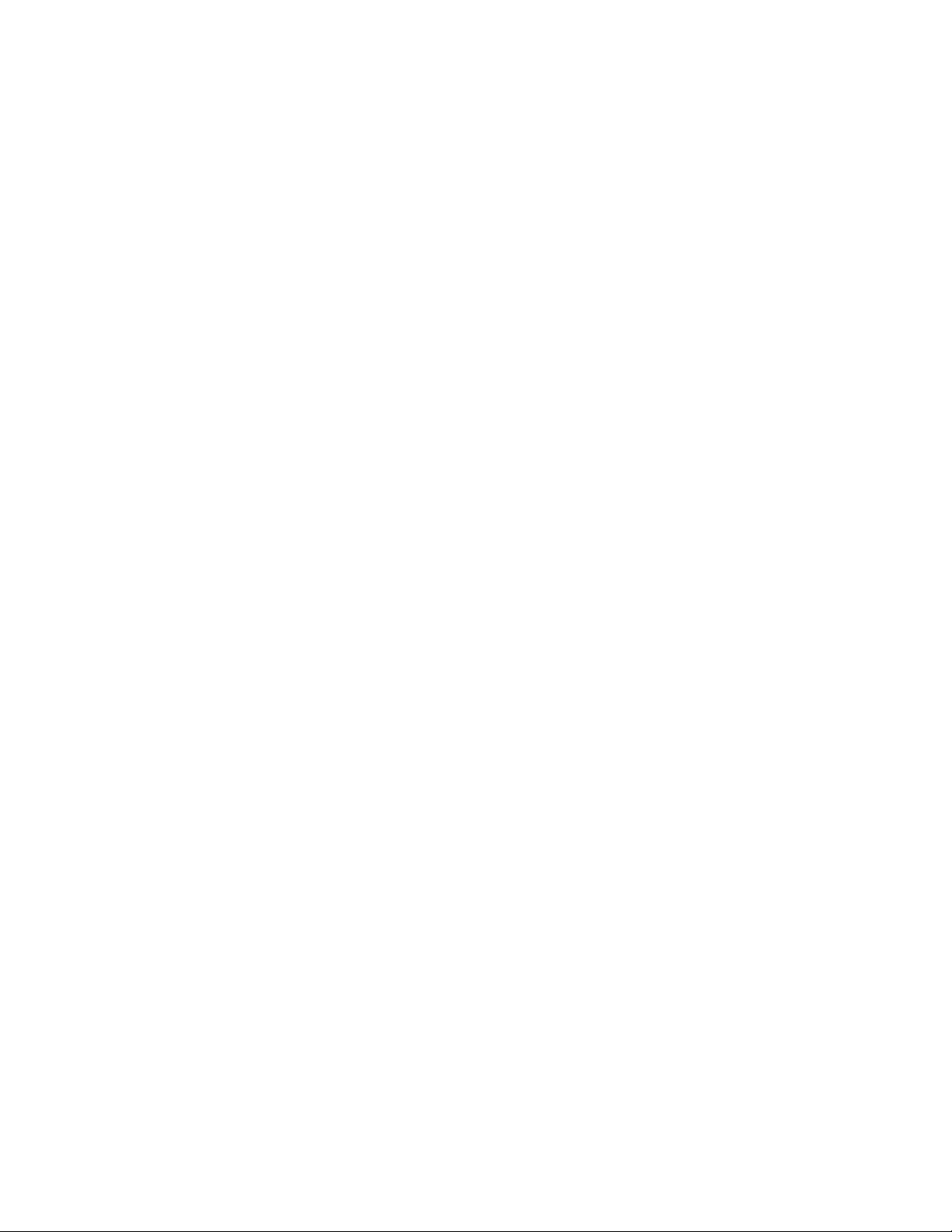
ii
Page 11
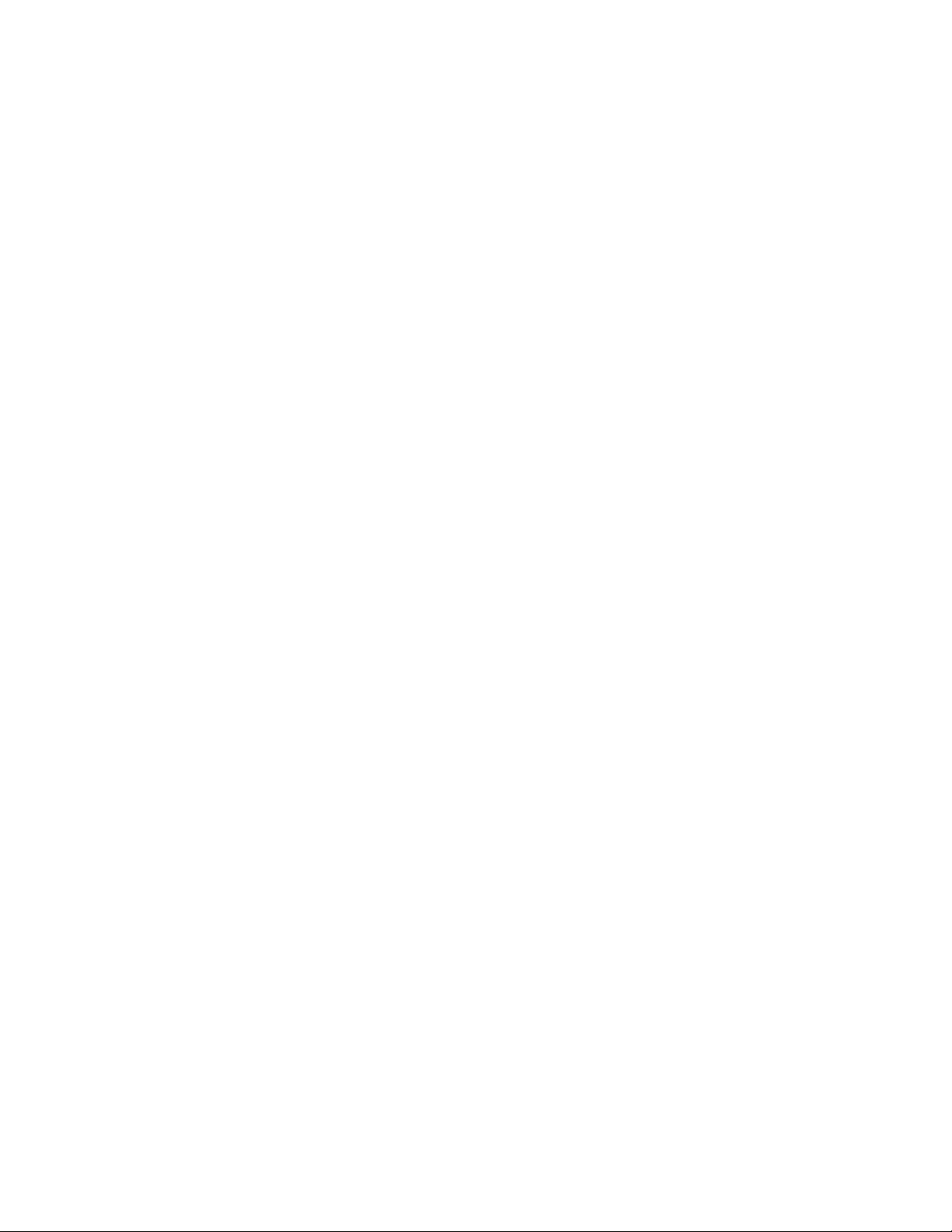
1 INTRODUCTION
The V er i fone® C18 Workstation is a high-performance, reliable, point-of-sale terminal that
supports peripherals such as scanners, cash drawers, and PIN pads. The C18, with the
Ve rifone C ommand er
control, car wash control, and fast food transactions. The C18 accepts and processes all
payment options, including cash, checks, credit and debit cards, coupons, and various
prepaid cards.
Some features of the C18 Workstation may or may not be utilized by all versions of the
software.
The C18 has a 18.5-inch color touchscreen with a 16:9 aspect ratio. The screen can be
tilted up or down. The screen can be adjusted to a portrait or landscape position. The
screen can also be flipped over to the customer side for self-service mode, where
available. The screen includes a cashier facing camera. The C18 user interface employs
industry-leading touch technology to enable effortless operation.
™
Site Controller, supports payment network access, fueling dispenser
Online help is available to support the user and promote quick responses. The C18,
including the touch screen, is configured through the Commander
The C18 operates in a single- or multiple-workstation environment. It uses the Commander
Site Controller as a controller for optimum speed and efficiency, a thermal receipt printer,
and a thermal journal printer to track sales. An on-screen receipt allows easy viewing of
current transactions.
In the absence of an intranet infrastructure, the C18 requires an Ethernet router or
network switch to connect to the Commander Site Controller to:
• Connect to peripherals, such as fuel dispensers, dispenser card readers (DCRs), and
car wash controllers.
• Perform on-site maintenance operations such as backups, upgrades, restores, and
reversions to previous software versions.
• Connect with the Verifone Technical Support Center for software downloads and
diagnostics.
• Configure remotely using available Internet protocols, including a Web browser
interface.
™
Configuration Manager.
1
Page 12

Product Warranty
For product warranty information, go to
http://verifone.com/en/us/warranty.
Requirements
The Commander Site Controller and C18 workstation must be
installed by a Verifone Authorized Service Contractor (VASC).
Software
• Commander Site Controller Software Suite
Hardware
• Commander Site Controller
• C18 Workstation and Thermal Receipt Printer
• An intranet infrastructure, or Cable/DSL Ethernet router, or network. The number
of workstations determines the number of network switch ports required.
Cables
• Ethernet cable from each C18 to the network switch and/or router
• If a network switch is used, an additional Ethernet cable to the router
• RS-232 cable between peripherals, such as printers
• Null Modem Adapter
Recommended Equipment
• Uninterruptible Power Supply (UPS) - Verifone recommends that the C18 be
connected to a UPS with a rating of 250VA or greater.
• Customer Display Pole
•Keyboard
• Biometric Reader
• Cash Drawer
•PIN pad
• Scanner
•Printer
2
Page 13

Unpacking
Carefully inspect each shipping carton and its contents for any damage that may have
occurred during shipment. If anything appears damaged, immediately file a claim with the
shipping company or carrier and notify your Verifone representative.
WARNING: Never use damaged equipment. A shock or fire hazard
may exist if equipment is energized in a damaged condition.
AVERTISSEMENT: Ne jamais utiliser un appareil endommagé. La
mise sous tension d'un appareil endommagé pourrait présenter un
risque de décharge électrique ou d'incendie.
ADVERTENCIA: Nunca use un dispositivo dañado. Un dispositivo
dañado puede presentar un riesgo de descarga eléctrica o fuego.
Remove the following items from their respective shipping cartons:
• C18 Workstation, P/N 182-001-01-NAA
• C18 Power Supply, P/N PWR182-001-01-A
• AC Power Cord, P/N CBL000-008-02-A
• Cable Cover (attached to back of C18), P/N PPL182-001-01-A
• C18 Hardware Installation Guide
• Software Licenses
The cash drawer, customer display pole, thermal printer,
keyboard, biometri c reader, and Verifone M-Series PINpad, which
complete the C18 workstation, are ordered and shipped
separately.
Remove any protective plastic wrapping from the components and place the components
on a table or countertop. Be sure that you have all the parts required for your specific
installation before you begin. Contact your dealer if you are missing any parts.
It is recommended to keep the shipping carton and any packing
material in case it is necessary to move components from one
location to another, or to return the equipment for service.
3
Page 14

4
Page 15

2 INSTALLATION
Corporate
WAN / Intranet
Commander Site Controller Configuration
Commander Site Controller
C18
C18
with up to two C18 workstations
Router
The Commander Site Controller and C18 workstation must be installed by a Verifone
Authorized Service Contractor (VASC) and must be set up in the following order:
1. Commander Site Controller
2. C18 Workstation
Configuring One or Two C18 Workstations
Installing one or two C18 workstations requires Ethernet cables to connect the C18 to the
router to create an in-store LAN. The printers, customer display poles, and cash drawers
use RS-232 cables to connect to the C18, and an additional Ethernet cable to connect the
router to a corporate WAN/Intranet.
5
Page 16

Configuring More Than Two C18 Workstations
Corporate
WAN / Intranet
Commander Site Controller Configuration
Commander Site Controller
C18
C18
C18
C18
Network Switch
with more than two C18 workstations
Router
Installing more than two C18 workstations may require a network switch and a Router. The
C18 workstations use Ethernet cables to connect to the network switch. Network switches
are available in various sizes and usually support four or more workstations. The network
switch connects to the router using an Ethernet cable.
6
Page 17

Choosing a Location
The C18 workstation is generally placed on an easily accessible countertop. Consider the
following when deciding on a location.
• Allow adequate ventilation around the unit.
• All cables must easily reach their connecting devices.
• Make sure that there is sufficient clearance for both the drawer and the cashier.
• Make sure that power cords are not in the direct path of foot traffic.
In addition, the location must meet the following requirements:
• Power: 100-240V~, 50/60 Hz 2.0 Amps
• Temperature:
– Operating: 32 to 104° F (0 to 40° C)
– Non-operating: -4 to 140° F (-20 to 60° C)
• Humidity: 15% to 95% relative humidity at 40° C (non-condensing)
Avoid locations with the following characteristics:
• Direct sunlight
• Moisture
• Excessive dust
• Electrical “noise” or devices that cause excessive voltage variations such as air
conditioners, fans, or high frequency security systems
To reduce the risk of fire, do not place the C18 near objects that
produce excessive heat.
Pour réduire le risque d'incendie, placer le C18 loin des objets
produisant une chaleur excessive.
Para reducir el riesgo de incendio, no colocar el C18 cerca de
objetos que puedan producir excesivo calor.
7
Page 18

Diagnostic Panel
The Diagnostic Panel is located on the right side of the C18 and can be accessed by lifting
the cover. From left to right, this panel contains the following:
• COM Port LEDs (RX/TX): These LEDs will be used for future configurations.
• Reset Button: Reboots the C18 workstation without shutting down the power.
• Console Port: Used only by the Verifone Authorized Service Contractor (VASC).
• Diagnostic Switch Panel: Used to configure specific operating modes. Do not
change settings unless instructed by the Verifone Technical Support Center.
• Status Window: Displays system operating codes.
• Battery He a lth: Displays a color indication of the estimated battery life.
– Blue: The battery has over half of its estimated useful life left.
– White: The battery has between 20% and 50% of its estimated useful life left.
– Blinking White: The battery has less than 20% of its estimated useful life left. If
blinking white, contact a Verifone Authorized Service Contractor to replace the
battery during the next service call.
• Battery Cha r ge: Displays a color indication of the battery charge state.
– Blue: The battery has enough estimated power for one or more graceful
shutdowns.
– White: The battery has less than one graceful shutdown capacity left. If the
color is white, do not install software or remove power to the unit until the LED
turns blue again.
For either Battery Charge color, the LED will be blinking if the
battery is charging and solid if it is not charging.
8
Page 19

Battery Pack Instructions
Dispose of the battery pack in accordance with all national, state,
and local laws and regulations as regionally required. Some
batteries may be recycled and may be accepted for disposal at
local recycling centers.
CAUTION: There is risk of explosion if the battery is replaced by an
incorrect type.
Instruction de la Batterie
Éliminez la batterie conformément à toutes les lois et
réglementations nationales, provinciales/régionales, et locales,
selon les besoins régionaux. Quelques batteries peut être recyclé
et peut être accepté pour élimination dans les centres de
recyclage locaux.
ATTENTION: Il existe un risque d'explosion si la batterie est
remplacée par un modèle incompatible.
Instrucción de Paquete de Batería
Deseche la batería de acuerdo con todas las leyes y regulaciones
nacionales, estatales y locales según se requiera regionalmente.
Algunas baterías pueden reciclarse y pueden aceptarse para su
eliminación en los centros locales de reciclaje.
PRECAUCIÓN: Existe riesgo de explosión si la batería se reemplaza
por un tipo incorrecto.
• Power LED: Displays Green when powered on.
• System H ear tbeat LED: Pulses on and off to indicate that the C18 is operating
normally.
9
Page 20

C18 Rear Panel
Ethernet
USB (6)
Printer Power
Line Out Audio
DC Power
Cash
Drawers (2)
Microphone (in)
COM Ports
Display Port
The rear panel of the C18 workstation has the following connections:
• Printer Power
•DC Power
• 2 Cash Drawer Ports (Solenoid)
• 1 Display Port
•6 USB Ports
• 1 Ethernet Port
•6 Serial Ports
– COM1 - not assigned
– COM2 - not assigned
– COM3 - not assigned
–COM4 - Printer
– COM5 - not assigned
– COM6 - not assigned
•1 Line Out Audio Jack
• 1 Microphone Audio Jack
10
Page 21

C18 Workstation Installation
Use the following steps to install the C18 workstation.
See “C18 Rear Panel” for port locations.
1. Connect one end of a shielded RS-232 cable to a null modem adapter and connect
the adapter to the serial port on the Thermal Receipt Printer.
2. Plug the other end of the RS-232 cable into COM4 on the C18 workstation.
3. Plug the printer power cable into the printer with the flat side facing up.
The connector slides down to lock or unlock the cable.
4. Connect the other end of the printer power cable to the Printer Power port on the
C18. The connector locks into place.
To remove the printer power cable, slide the plast ic outer
covering of the connector downward. DO NOT pull the cable to
remove it. The connector slides down to lock or unlock the cable.
Pour retirer le câble d'alimentation de l'imprimante, faire glisser
vers le bas le couvercle en plastique du connecteur. NE PAS tirer
sur le câble .
Para quitar el cable de alimentación de la impresora, deslice hacia
abajo la cubierta del conector de plástico. NO tire del cable.
The printer port is not Limited Power Source (LPS) according to UL
60950-1, clause 2.5. The printer connected to this port shall
comply to clause 4.7 of UL 60950-1 and all fire enclosure
requirements. Contact Verifone with questions.
Le port de l'imprimante n'est pas une source à puissance limitée
(LPS) conformément à la disposition 2.5 de la norme UL 60950-1.
L'imprimante branchée sur ce port doit être conforme à la
disposition 4.7 de la norme UL 60950-1 et à toutes les exigences de
protection contre l'incendie. Contactez Verifone avec des
questions.
El puerto de impresora no es una fuente de alimentación limitada
(LPS) de conformidad con el apartado 2.5 de la norma UL 60950-1.
La impresora conectada a este puerto debe cumplir con la regla
4.7 de la norma UL 60950-1 y todos los requisitos de protección
contra incendios. Verifone contacto con preguntas.
11
Page 22

5. Connect an Ethernet cable to the Ethernet port on the C18 workstation.
Serial RS-232 cables and Ethernet cables do not have the same pin
outs and are NOT interchangeable.
6. Plug the other end of the Ethernet cable into the router (one to two C18
workstations) or to the network switch (more than two C18 workstations).
7. Plug the cable from the customer display pole into COM3 on the C18. The customer
display pole height can be adjusted.
8. Plug the cable that extends from the bottom of the cash drawer into the cash
drawer port 1. (For two cash drawers, use cash drawer port 1 and port 2.)
The opening in the key hole on the cash drawer must be facing
downward to close.
9. Plug the cable from the power brick into the DC Power port on the C18.
10. Plug the AC Power Cord into the other end of the power brick. Plug the power brick
into an electrical outlet.
To prevent loss of data and to ensure that the battery pack is fully
charged, the C18 should be powered up for at least two hours
prior to initial application download.
During operation, avoid blocking the base of the C18 with any
objects, as they can block proper airf low to th e un it .
12
Page 23

Cable Cover
Cable Cove r
Attach or remove the Cable Cover onto the C18 using the following steps.
1. Lift up the corners of the Cable Cover to remove it.
13
Page 24

2. Push down on the corners of the Cable Cover to attach it.
Cable Cover
14
Page 25

Keyboard
Two Screws
Keyboard
Plate
The Keyboard feature is application dependent and may not be
included with your unit.
Install the Keyboard Plate (P/N MET182-101-01-A) and Keyboard (PCA182-020-01-A) onto
the C18 using the following steps.
1. Attach the Keyboard Plate to the C18 Base using two screws.
15
Page 26

2. Remove the Mylar covering or rubber plug from the RJ9 Port on the front of the C18
RJ9 Port
Keyboard RJ9
Port
base.
3. Connect the RJ9 Cable to the RJ9 Port on the Keyboard and to the RJ9 on the C18
base.
4. The Keyboard attaches to the Keyboard Plate using a magnetic connection.
16
Page 27

17
Page 28

Biometric Reader Holder
Bio Reader
Plate
Bio Reader
Holder
Two
Screws
The Biometric Reader and Holder feature is application dependent
and may not be included with your unit.
Install the Bio Reader Plate and Bio Reader Holder either to the Keyboard or to the base of
the C18 using the following steps.
Keyboard Attachment
Install the Bio Reader Plate and Bio Reader to the Keyboard using the following steps.
1. Attach the Bio Reader Plate to the Bio Reader Holder using two screws.
2. Attach the Bio Reader Plate with Bio Reader Holder to the Keyboard using two
screws.
18
Page 29

Keyboard
Bio Reader
Holder
Two
Screws
Bio Reader
Plate
Bio Reader
Holder
19
Page 30

C18 Base Attachment
Bio Reader
Holder
Bio Reader
Plate
Two
Screws
Install the Bio Reader Plate and Bio Reader Holder to the C18 base using the following
steps.
1. Attach the Bio Reader Plate to the Bio Reader Holder using two screws.
20
Page 31

2. Attach the Bio Reader Plate with Bio Reader Holder to the C18 base using two
Two
Screws
Bio Reader
Holder
Bio Reader
Plate
C18 Base
screws.
21
Page 32

22
Page 33

3 SERVICE AND PARTS
Service
Do not attempt to repair, service, or adjust the C18.
Contact the Verifone Technical Support Center at 800-777-3536 with any questions related
to installation or troubleshooting. Support is available 24 hours a day, seven (7) days a
week.
The Commander Site Controller and C18 workstation must be
installed by a Verifone Authorized Service Contractor (VASC).
.
Risk of explosion if battery is replaced by an incorrect type.
Dispose of used batteries according to the instructions.
Il y a un risque d'explosion si le mauvais type de batterie est inséré
dans l'appareil. Jeter les batteries utilisées selon les instructions.
Hay riesgo de explosión si la batería es reemplazada por otro tipo
incorrecto. Deshágase de las baterías usadas de acuerdo a las
instrucciones.
23
Page 34

Cleaning
Disconnect power before cleaning this equipment.
Débrancher l'appareil avant de le nettoyer.
Desenchufe la unidad antes de limpiarla.
Never use thinner, trichloroeth yle n e, or ketone-ba sed solvents to
clean the equipment or cabling. These chemicals may cause the
plastic parts to deteriorate.
INe jamais nettoyer l'appareil ou les câbles avec du solvant, du
trichloréthylène ou du solvant à base de cétone. Ces produits
chimiques pourraient endommager les pièces de plastique.
Nunca use disolventes en base a tricloroetileno o cetona para
limpiar el equipo o los cables. Estos químicos pueden deteriorar
las partes plásticas.
For routine cleaning to remove dust or dirt, use a clean, damp cloth and mild soap or
detergent. Use a cloth dampened with isopropyl alcohol for more stubborn stains.
Parts List
The table below gives the part numbers associated with the C18 workstation.
Verifone P/N Description
182-001-01-NAA Unit, C18 18.5 Display
PWR182-001-01-A Power Supply, 150w
CBL000-008-02-A
PPL182-001-01-A Base C18 Cable Cover
Power Cord, U.S.A ,IEC320,C13, NEMA5-15P (UL) Type B, 125V /
10A, 1.83M
24
Page 35

Specifications
The table below gives the power requirements, dimensions, and other specifications of the
C18 workstation.
Specification Description
Safety UL, cUL
EMI FCC Class A (USA) and CISPR22 Class A (Europe)
ESD IEC 1000 4-2 (8 KV contact, 4 KV air)
Temperature Operating range: 0-40° C
Non-operating range: -20 to 60° C
Humidity Operating 15% to 95% relative humidity at 40° C (non-
condensing)
Electrical Input
Rating
Landscape
Dimensions
Portrait
Dimensions
Weight Approximately 21.5 lbs.
Memory 4GB Solid State SATA Flash
100-240V~, 50/60 Hz 2.0A
Height: 19 inches
Width: 18.25 inches
Depth: 10 inches
Height: 22 inches
Width: 12 inches
Depth: 10 inches
4GB DDR4 RAM, scalable to 32GB
25
Page 36

26
