Page 1
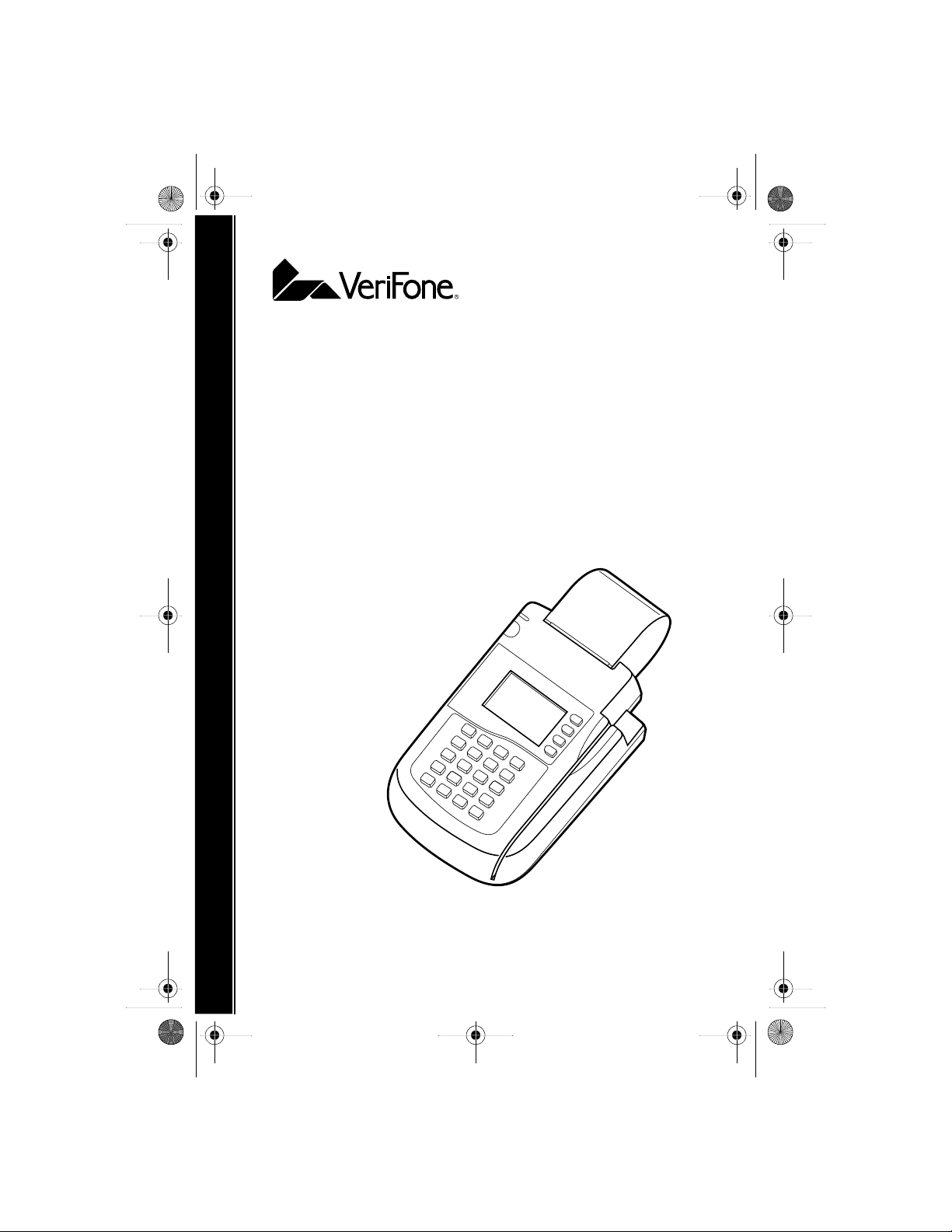
O3300 InstallGuide.book Page 1 Thursday, November 25, 1999 3:48 PM
Omni 3300
Installation Guide
Page 2
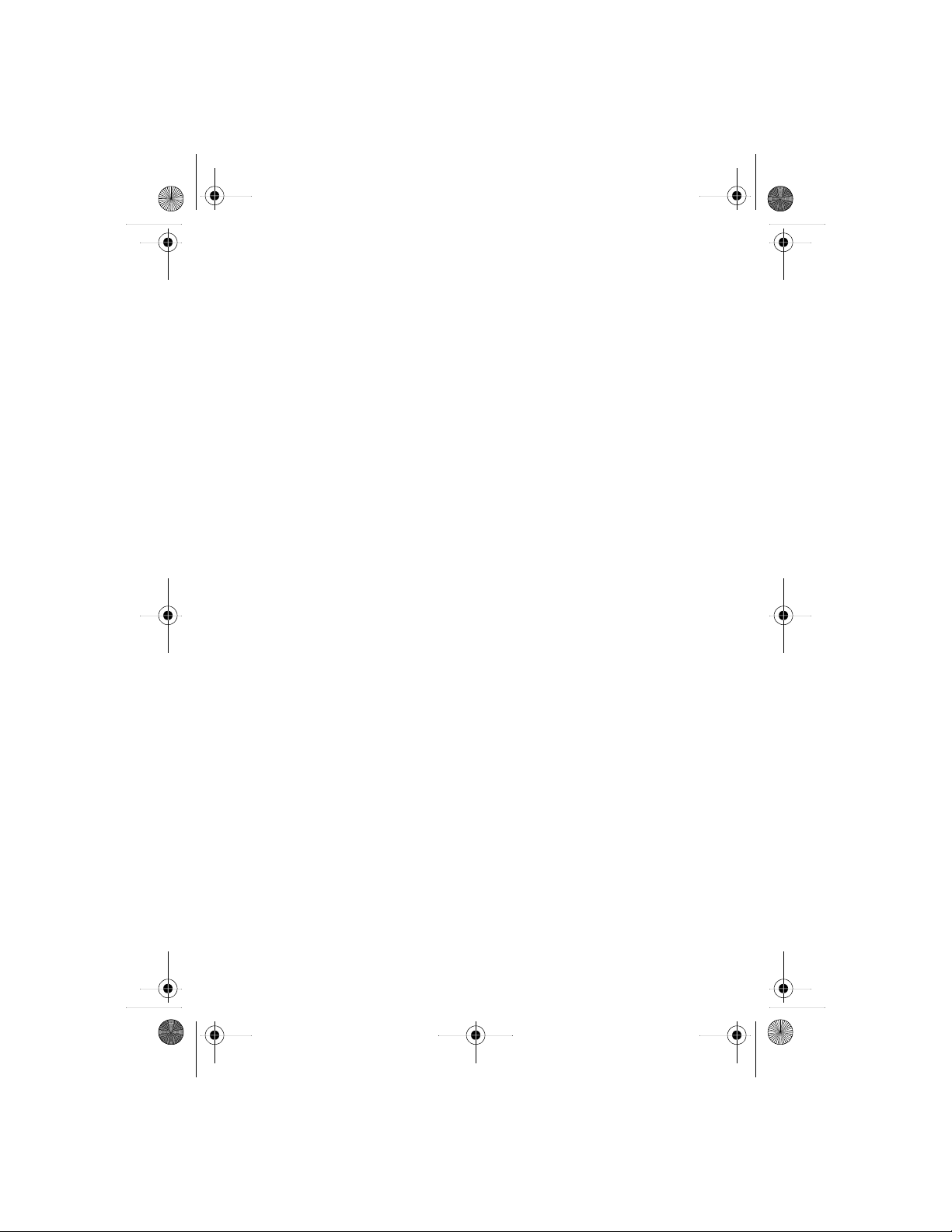
O3300 InstallGuide.book Page 2 Thursday, November 25, 1999 3:48 PM
Lithium Battery Caution
The R
andom Access Memory (RAM) in the Omni 3300 terminal is
protected by a lit
tempt to replace this battery. Failure to comply may invalidate the
at
hium battery. Do not, under any circumstances,
product warranty.
Document Tit
iFone Part Number: 22124, Revision B
Ver
Copyright © 1999 Ve
le: Omni 3300 Series Installation Guide
riFone
All rights reserved.
No p
art of this publication may be copied, distributed, stored in a
retrieval syste
transmit
consent o
VeriFone and Omni ar
Any other brand nam
property of t
Comments or suggest
o Tel
sent t
m, translated into any human or computer language,
ted, in any form or by any means, without the prior written
f VeriFone.
e registered trademarks of VeriFone.
es and trademarks appearing in this guide are the
heir respective holders.
ions on how to improve this document can be
l_us_more@verifone.com.
Page 3
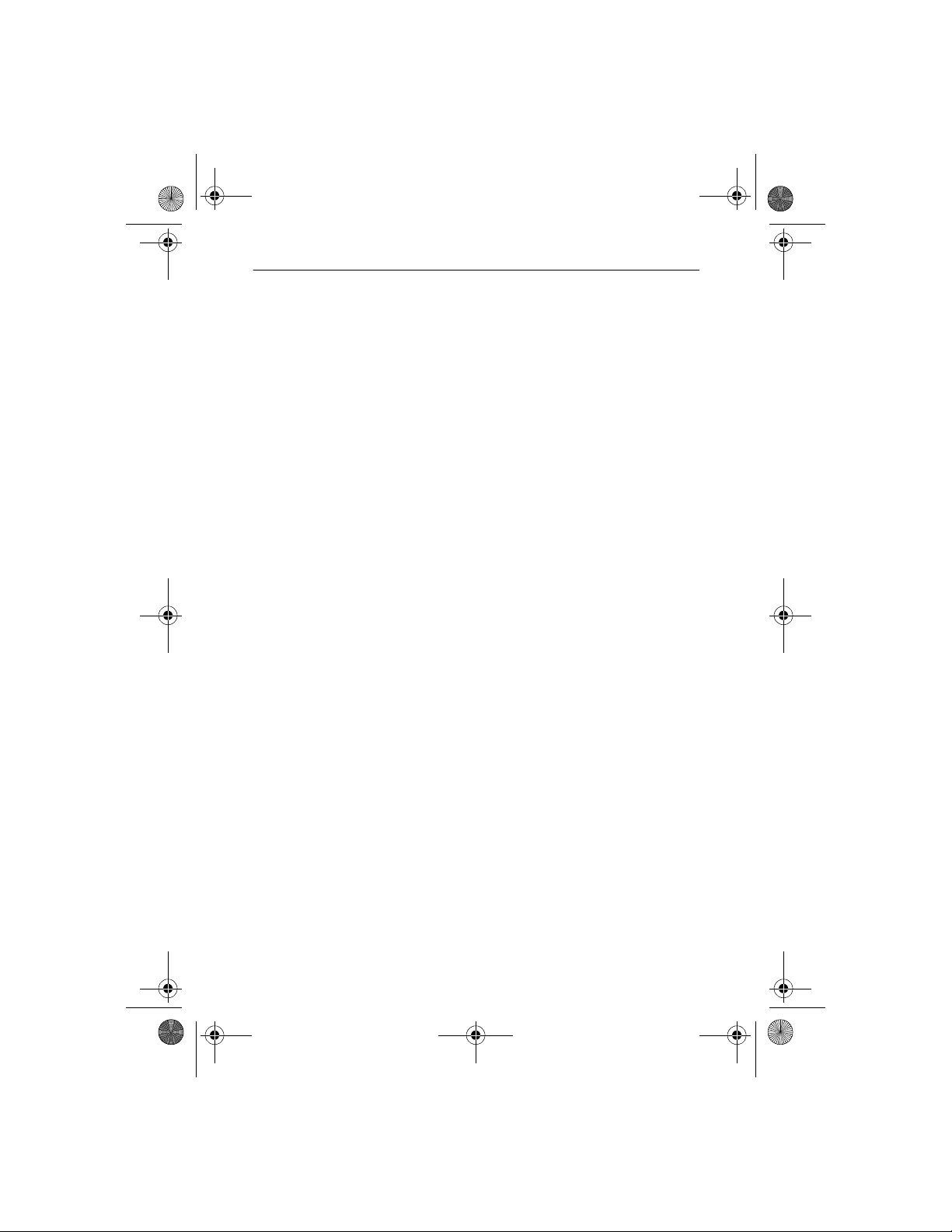
O3300 InstallGuide.book Page 3 Thursday, November 25, 1999 3:48 PM
Omni 3300 Installation Guide
Table of Contents
Install the Omni3300 . . . . . . . . . . . . . . . . . . . . . . . . . . . . . . . . . . . . . . . 5
Step 1: Select a Location for the Terminal . . . . . . . . . . . . . . . . . . .5
Step 2: Unpack the Shipping Carton . . . . . . . . . . . . . . . . . . . . . . . 6
Step 3: Examine Terminal Features . . . . . . . . . . . . . . . . . . . . . . . . 7
Step 4: Connect the Terminal to a Telephone Line . . . . . . . . . . . 10
Step 5: Connect the Terminal Power Pack . . . . . . . . . . . . . . . . . . 11
Step 6: Install a Paper Roll in the Printer . . . . . . . . . . . . . . . . . . . 13
Step 7: Using the Omni 3300 Card Reader . . . . . . . . . . . . . . . . . 17
Connect Optional Device(s) . . . . . . . . . . . . . . . . . . . . . . . . . . . . . . . . . 17
Connect PIN Pad, Smart Card Reader/Writer,
or Bar Code Wand . . . . . . . . . . . . . . . . . . . . . . . . . . . . . . . . . . 18
Connect a CR 600 Check Reader . . . . . . . . . . . . . . . . . . . . . . . . . 19
Clean the Terminal and Printer. . . . . . . . . . . . . . . . . . . . . . . . . . . . . . . 20
Terminal. . . . . . . . . . . . . . . . . . . . . . . . . . . . . . . . . . . . . . . . . . . . . 20
Printer . . . . . . . . . . . . . . . . . . . . . . . . . . . . . . . . . . . . . . . . . . . . . .21
Printer Troubleshooting . . . . . . . . . . . . . . . . . . . . . . . . . . . . . . . . . . . . 21
VeriFone Service and Support . . . . . . . . . . . . . . . . . . . . . . . . . . . . . . . 22
Returning a Terminal for Service . . . . . . . . . . . . . . . . . . . . . . . . . 22
Specifications . . . . . . . . . . . . . . . . . . . . . . . . . . . . . . . . . . . . . . . . . . . . 23
Declaration of Conformity . . . . . . . . . . . . . . . . . . . . . . . . . . . . . . . . . . 25
Product Certifications. . . . . . . . . . . . . . . . . . . . . . . . . . . . . . . . . . . . . . 26
Accessories and Documentation. . . . . . . . . . . . . . . . . . . . . . . . . . . . . . 28
How to Order. . . . . . . . . . . . . . . . . . . . . . . . . . . . . . . . . . . . . . . . . 28
3
Page 4
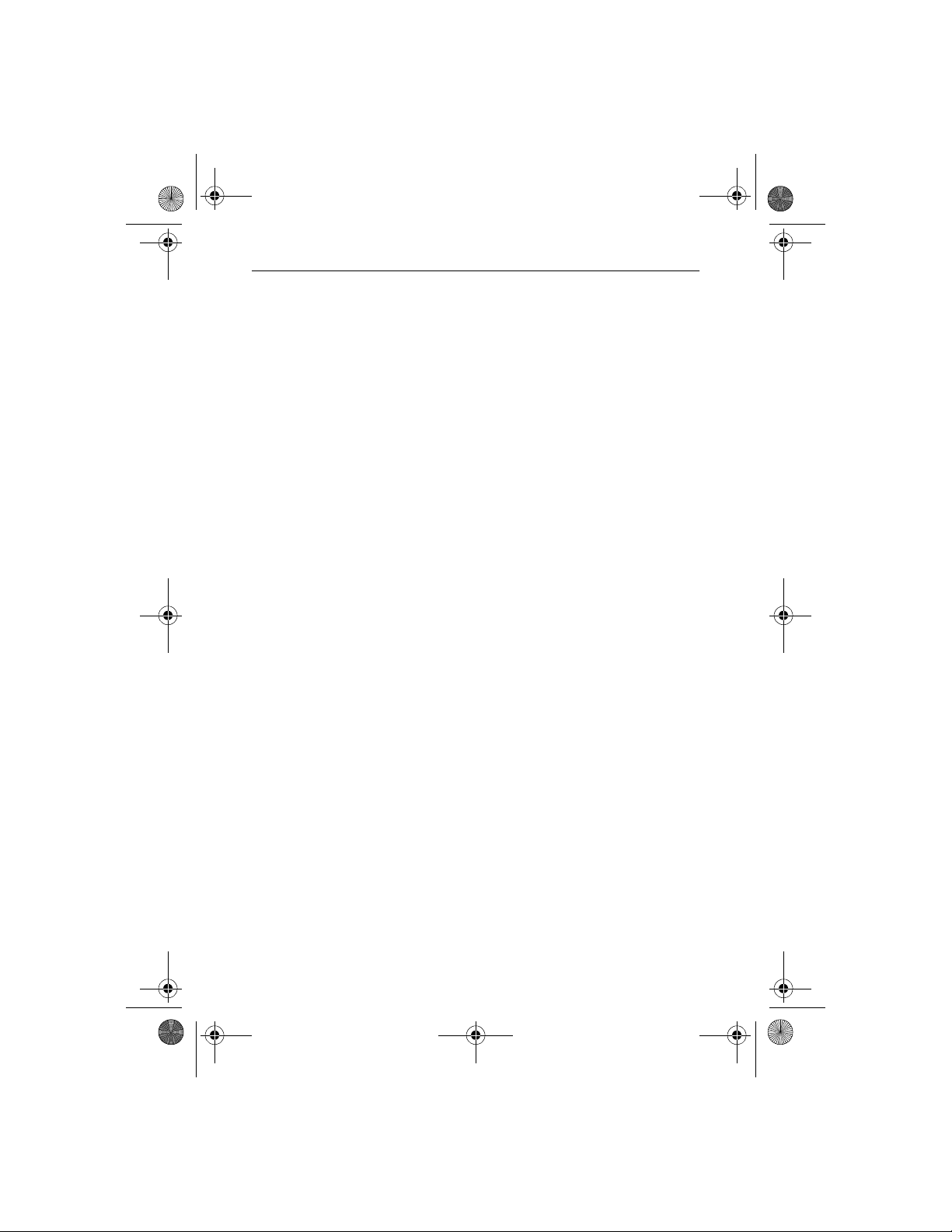
O3300 InstallGuide.book Page 4 Thursday, November 25, 1999 3:48 PM
Omni 3300 Installation Guide
4
Page 5
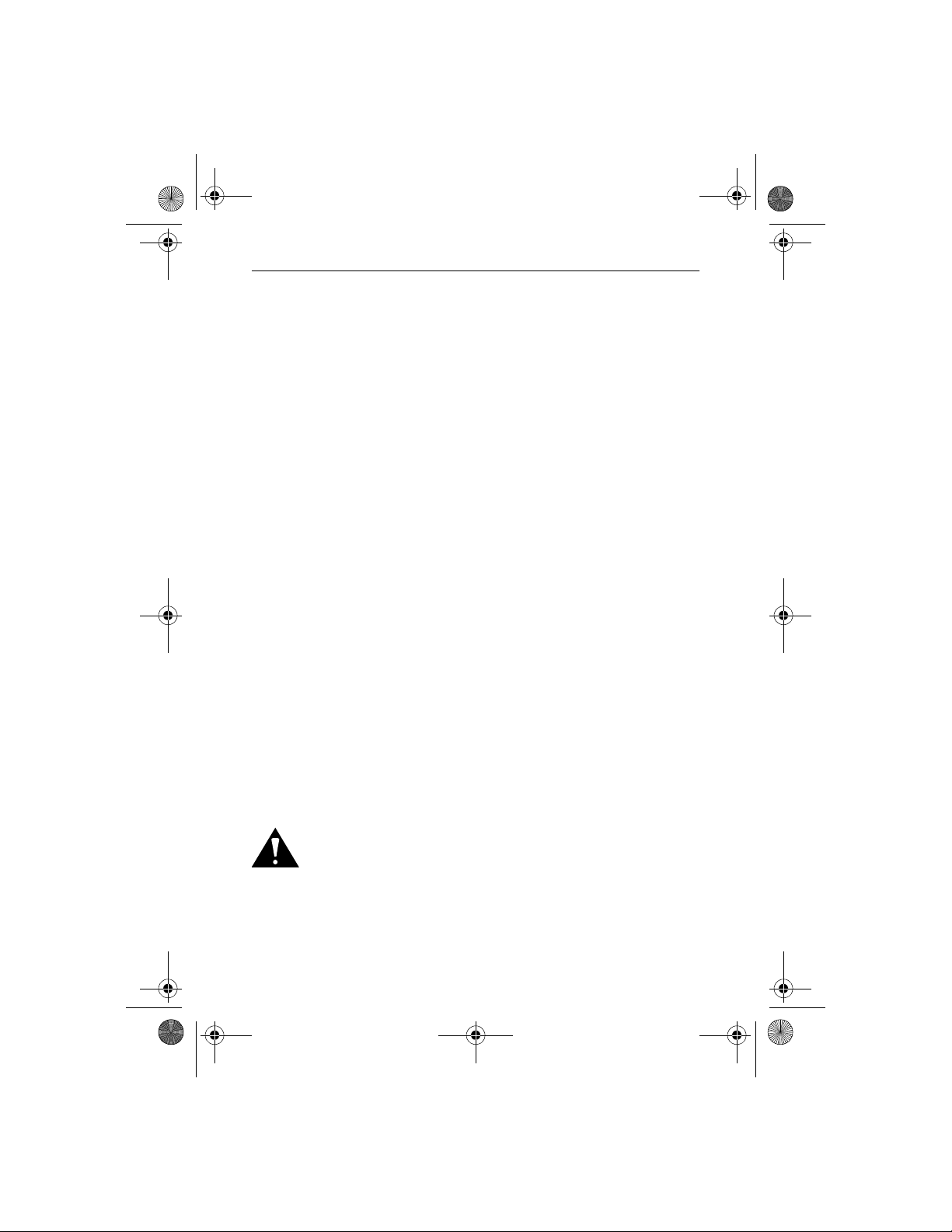
O3300 InstallGuide.book Page 5 Thursday, November 25, 1999 3:48 PM
Omni 3300 Installation Guide
Install the Omni 3300
If using the optional swivel base (refer to “Accessories and
Documentation‚” page 28), follow the swivel base’s
instructions before installing your Omni 3300 terminal.
Step 1: Select a Location for the Terminal
When selecting a location, consider these important factors:
Ease of Use
• A location convenient for both merchant and cardholder.
• A flat support surface, such as a countertop or table.
• A location near a power outlet or connection. The included
power cable is about 1.8 meters (6 feet) long.
Environment
• Do not use the terminal where there is excessive heat or
dust, chemicals or oils, or humidity or moisture.
• Avoid locations near electrical appliances or other devices
that emit excessive voltage fluctuations or electrical noise
(for example, air conditioners, electric motors, neon signs,
high-frequency or magnetic security devices, or computer
equipment).
• Keep the terminal away from direct sunlight and anything
that radiates heat, such as a stove or a motor.
Caution: Do not use the terminal outdoors. It is not waterproof
or dustproof, and is for indoor use only. Any damage to the unit
from exposure to rain or dust may void your warranty.
5
Page 6
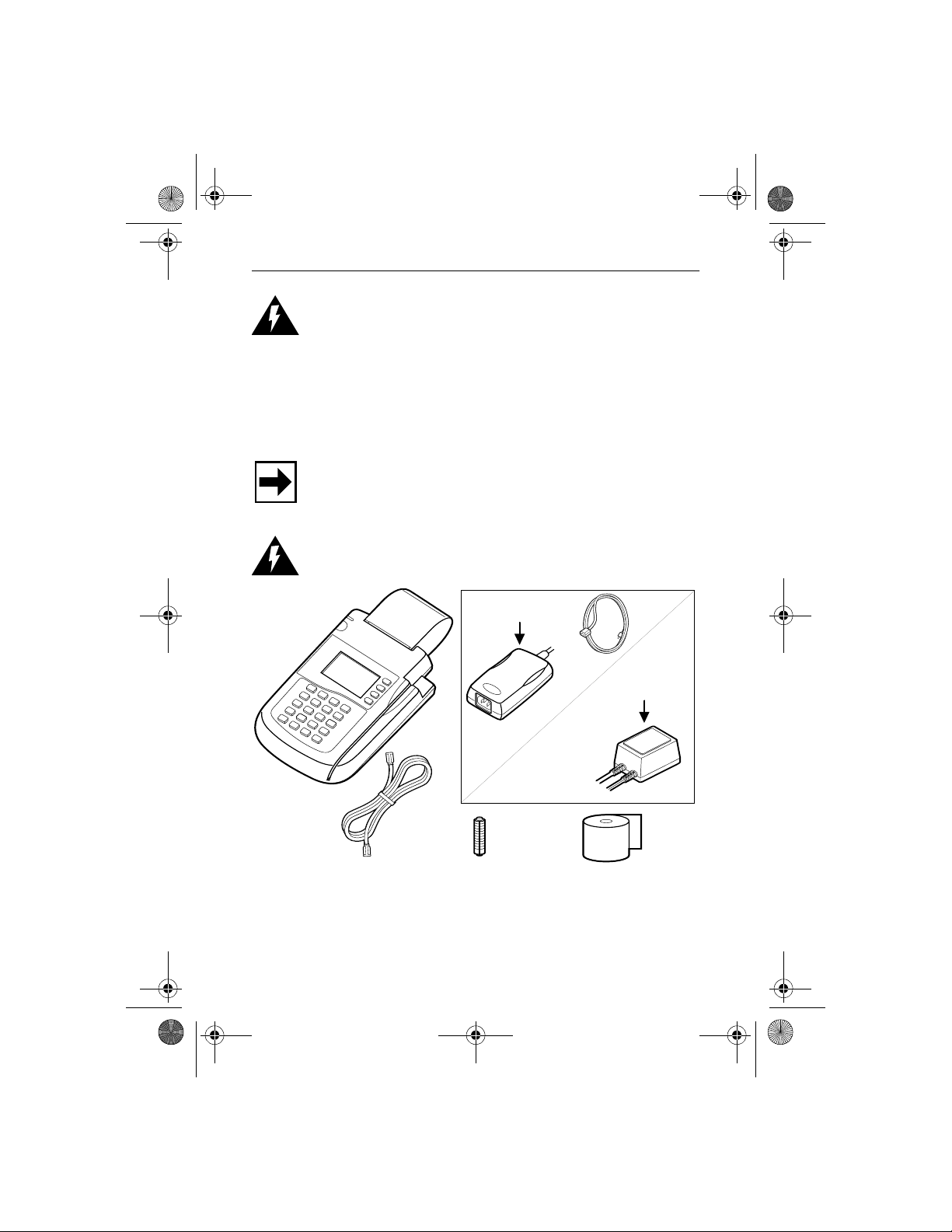
O3300 InstallGuide.book Page 6 Thursday, November 25, 1999 3:48 PM
Omni 3300 Installation Guide
Warning: Do not use the terminal near water, including a
bathtub, wash bowl, kitchen sink or laundry tub, in a wet
basement, or near a swimming pool. Avoid using this product
during electrical storms.
Step 2: Unpack the Shipping Carton
1. Open the shipping carton and carefully inspect its contents
for possible shipping damage (Figure 1).
Note: If the terminal or any component appears damaged,
please file a claim with the shipping company, and notify your
VeriFone distributor or service provider.
Warning: Do not use a damaged Omni 3300 terminal.
Power Pack
(Global)
Terminal
Power Pack
(USA, Mexico)
Telephone
Line Cord
Paper Roll
Spindle
Printer
Paper
Figure 1 Omni 3300 Product Components
6
Page 7
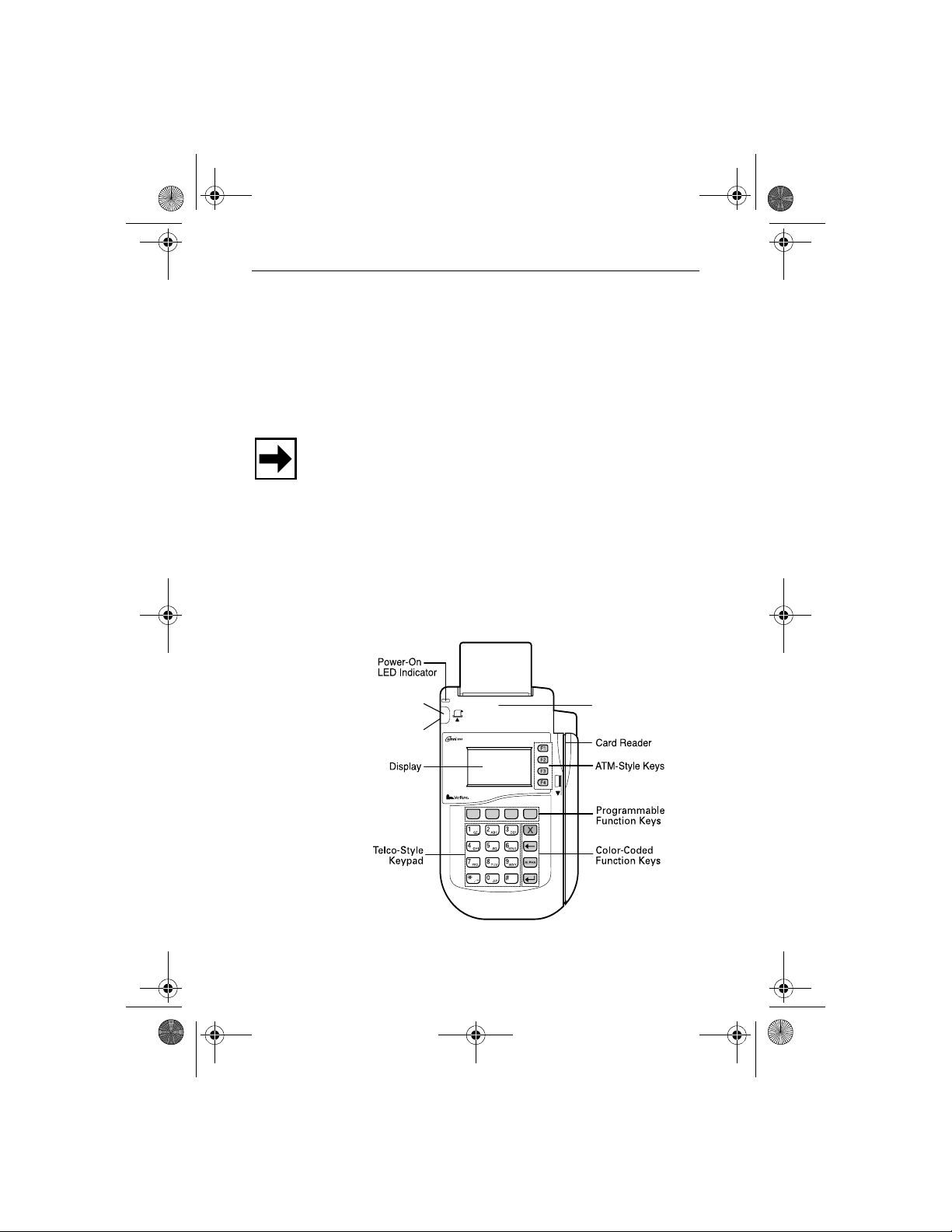
O3300 InstallGuide.book Page 7 Thursday, November 25, 1999 3:48 PM
Omni 3300 Installation Guide
2. Remove the following items:
• Omni 3300 terminal
• Power pack (and power cable, if applicable)
• Telephone line cord
• Roll of thermal printer paper (in a plastic bag)
• Plastic paper roll spindle
Note: The roll of thermal printer paper and the paper roll
spindle may have been installed prior to shipment.
3. Remove all plastic wrapping from the terminal and other
components.
4. Remove the clear protective strip from the display lens.
5. Save the shipping carton and packing material for future
use.
Step 3: Examine Terminal Features
Paper Feed Button
On/Off Switch
Figure 2 Omni 3300 Terminal Features
Internal Printer
7
Page 8

O3300 InstallGuide.book Page 8 Thursday, November 25, 1999 3:48 PM
Omni 3300 Installation Guide
General Features
Viewing from the top (Figure 2), notice the following:
•A display screen in the center.
• Keys:
– A 12-key, telephone-style keypad
– Eight function keys (four to the right of the 12-key
keypad, and four above the keypad)
– Four ATM-style keys to the display’s right
• A green/red indicator LED (Light Emitting Diode) light.
A steady green light indicates power is on; flashing green
indicates no paper in the printer. A steady red light
indicates a memory problem; flashing red indicates the
terminal is downloading printer-related files.
•A magnetic stripe card reader, built into the
right side. The icon at right shows the proper
swipe direction.
•An internal printer. The paper feed button
(icon at right) feeds paper through the printer.
Connection Ports on the Back Panel
Remove the connection port cover beneath the paper roll
holder (Figure 3), and you will see five jacks or ports.
8
Page 9
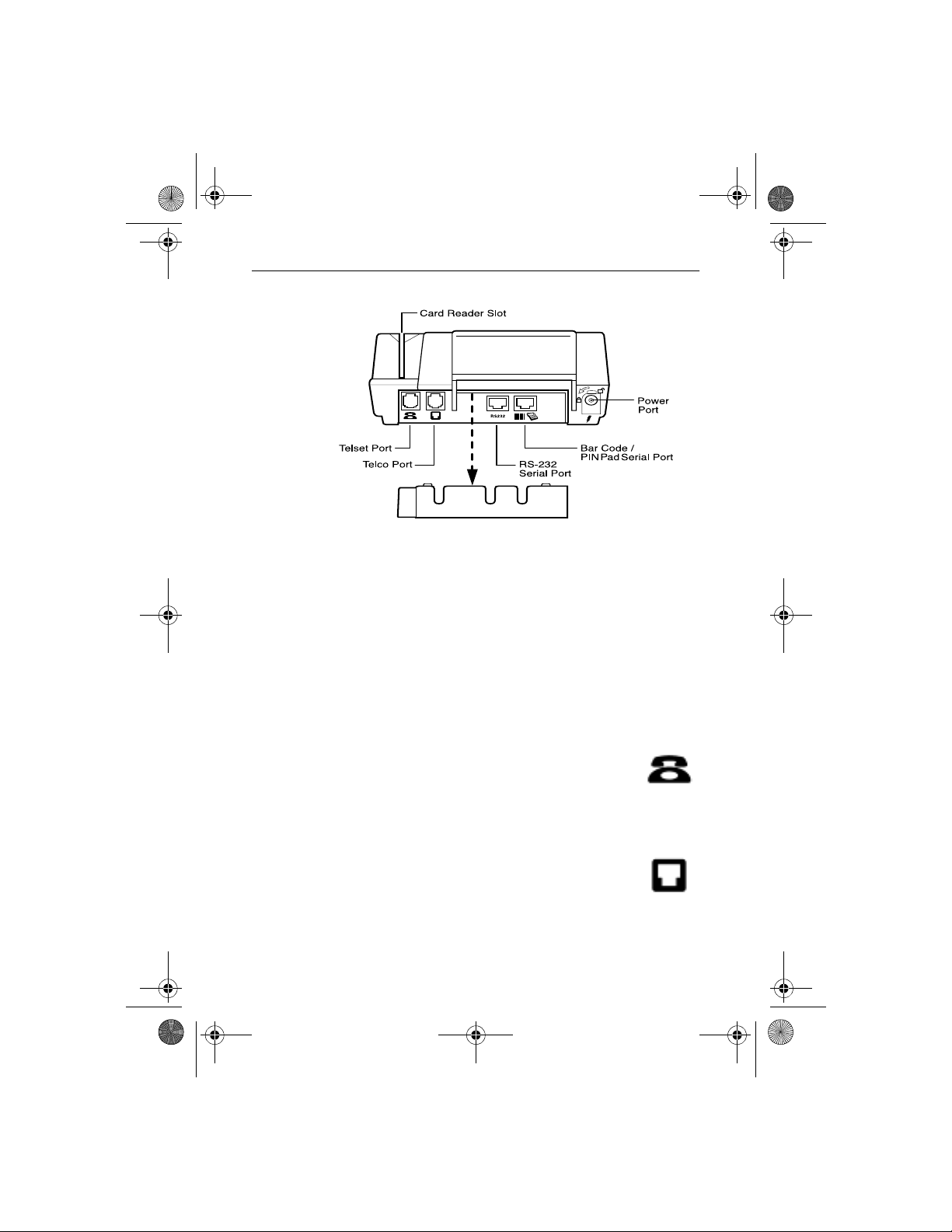
O3300 InstallGuide.book Page 9 Thursday, November 25, 1999 3:48 PM
Omni 3300 Installation Guide
Figure 3 Connection Ports with Cover Removed
These ports connect the Omni3300 to a telephone line,
optional devices, and the power supply.
Telephone Line Ports
On the back panel’s far left are two RJ11-type modular jacks
for connecting the terminal to a telephone line.
Telset Port
The first port is identified by a telephone-shaped
“Telset” icon (shown at right). Use this port to
connect a telephone to the Omni 3300.
Telco Port
The second port is identified by a “Telco” icon
(shown at right). Use this port to connect the
Omni 3300 to a telephone wall jack.
9
Page 10
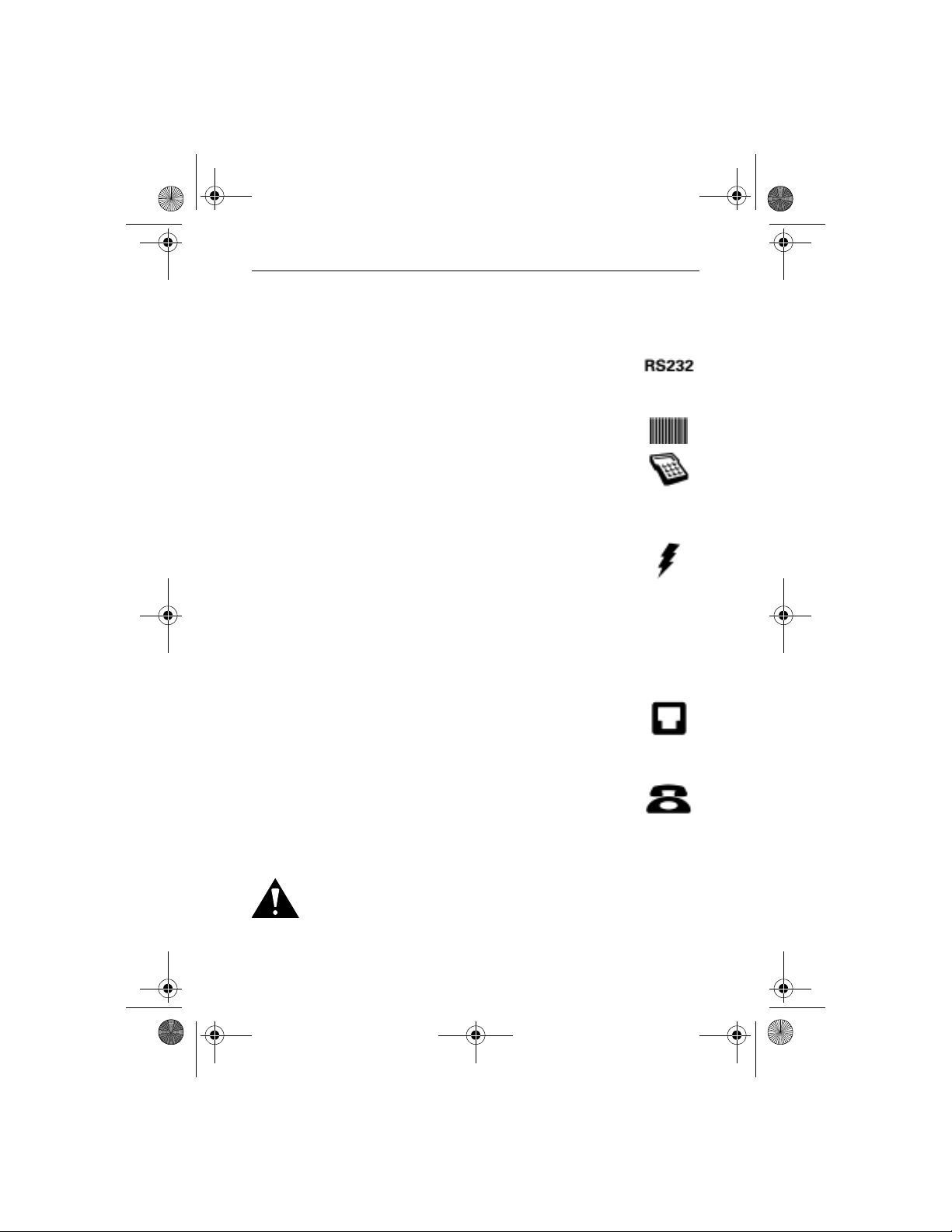
O3300 InstallGuide.book Page 10 Thursday, November 25, 1999 3:48 PM
Omni 3300 Installation Guide
Ports for Attaching Optional Peripherals Devices:
In the center are two RJ45-type modular jacks (serial ports):
• The “RS232” serial port (icon shown at right)
connects a VeriFone CR 600 check reader or
other peripheral device.
• The other serial port (identified by “Bar Code”
and “PIN Pad” icons at right) connects a PIN
pad, smart card reader/writer, or bar code
wand.
Power Connection Port
• On the lower right is a round port with a lock
notch for securely connecting the terminal to a
power source (identified by the “electrical
power” icon at right).
Step 4: Connect the Terminal to a Telephone Line
10
Refer to Figure 4, page 11:
1. Direct connection — A telephone cord runs
from the Telco port on the terminal directly to a
telephone wall jack. With a direct connection,
the line is dedicated to the terminal.
2. Pass-through connection — A telephone cord
runs from the Telset port on the terminal to the
RJ11-type jack on a standard telephone. With a
pass-through connection, the line is busy
during terminal downloads.
Caution: For the pass-through connection, do not lift the
telephone handset during a transaction. Doing so may disrupt
the carrier signal and cause the transaction to fail.
Page 11

O3300 InstallGuide.book Page 11 Thursday, November 25, 1999 3:48 PM
Omni 3300 Installation Guide
Direct Connection
Pass-Through Connection
Figure 4 Line Connections
Step 5: Connect the Terminal Power Pack
Caution: Before you connect the terminal’s
power pack, check that the on/off button is off
(shown at right).
1. Insert the round barrel connector (Figure 5,
page 12) into the power port (identified by the
icon at right).
11
Page 12

O3300 InstallGuide.book Page 12 Thursday, November 25, 1999 3:48 PM
Omni 3300 Installation Guide
Note: The round barrel connector on the power pack cable has
a plastic lock tab that secures the power cable to the terminal.
Power Pack
(USA, Mexico)
Power Pack
(Global)
Lock Tab
12
Figure 5 Omni 3300 Power Pack Connection
Page 13

O3300 InstallGuide.book Page 13 Thursday, November 25, 1999 3:48 PM
Omni 3300 Installation Guide
To lock the connector into the power port,
align the plastic lock tab so it points up. Insert
the connector, then twist it as indicated by the
“arrow” icon above the port (“arrow” and
“lock” icons shown at right).
To unlock the connector, twist it to the right,
toward the “unlocked” icon (shown at right).
2. Plug in the power pack.
Warning: Do not plug the power pack into an outdoor outlet or
operate the terminal outdoors. Also, disconnecting power
during a transaction may cause data files stored in terminal
memory to be lost.
Note: To protect against possible damage caused by lightning
strikes and electrical surges, you may want to install a power
surge protector.
When the terminal has power, the display screen lights and the
green LED indicator flashes on and off (if the printer has no
paper).
Step 6: Install a Paper Roll in the Printer
The internal printer uses single-ply, thermal-sensitive paper 58
millimeters (2.25 inches) wide and 25 - 33 meters (82 - 108.26
feet) long.
Caution: Because impact, friction, temperature, humidity,
light, and oil affect the color and storage characteristics of
thermal paper, handle it carefully. Never load a roll of paper
with folds, wrinkles, tears, or holes at the edges or in the
printing area. For best results, cut a straight edge on the paper
with scissors before feeding it into the printer.
13
Page 14

O3300 InstallGuide.book Page 14 Thursday, November 25, 1999 3:48 PM
Omni 3300 Installation Guide
Install a Paper Roll
1. Turn on the terminal. (If the printer needs paper, the green
LED indicator will flash on and off.)
2. Remove the paper roll cover by lifting it up (Figure 6).
Two ridges on the cover’s sides show where to grasp it.
Paper Release Lever
Paper Roll Cover
14
Figure 6 Thermal Printer Features
3. Remove the protective strip from the paper and cut a
straight edge across its leading end.
4. Hold the roll so the paper feeds from the bottom of the roll,
and insert the cut end into the paper feed slot (Figure 7,
page 15).
Page 15

O3300 InstallGuide.book Page 15 Thursday, November 25, 1999 3:48 PM
Omni 3300 Installation Guide
Printer Paper
Figure 7 Loading Paper
A built-in sensor detects the paper and pulls it through and
out the unit’s top, just below the serrated metal tear strip.
5. If necessary, press the paper feed button until about
5 centimeters (2 inches) of paper emerge from the top.
6. Insert the orange plastic spindle into the paper roll, and
place into the cradle so the spindle’s ends rest securely in
the two slots.
7. Replace the cover by inserting the two front tabs first and
lightly pushing down until it snaps into place (Figure 8).
Ensure the paper’s edge is outside the cover.
15
Page 16

O3300 InstallGuide.book Page 16 Thursday, November 25, 1999 3:48 PM
Omni 3300 Installation Guide
Paper Roll Spindle
Figure 8 Paper Roll, Spindle, and Cover
Note: To adjust paper position, lift the small red release lever
on the cradle’s right side (Figure 6, page 14) until it snaps
“up.” The paper now freely moves in the paper path. When the
paper is correctly positioned, lower the lever until it snaps
“down.”
16
For paper ordering information, refer to “Accessories and
Documentation‚” page 28.
Perform a Power-On Printer Test
To ensure the printer is operating correctly:
1. Turn off power to the terminal.
2. Hold down the paper feed button and turn on the terminal.
The printer test starts, then stops after a few seconds.
When the test begins printing, release the paper feed
button.
The test printout, with printer information and repeating
character strings, is about 38 centimeters (15 inches) long.
Page 17

O3300 InstallGuide.book Page 17 Thursday, November 25, 1999 3:48 PM
Omni 3300 Installation Guide
3. Press the paper feed button to advance the paper roll a few
centimeters (inches), then tear off the test printout.
Congratulations! Your Omni 3300 terminal should now be
completely installed and ready to use.
Step 7: Using the Omni 3300 Card Reader
To conduct a transaction, position a card and swipe it through
the reader, as shown in Figure 9.
Figure 9 Using the Omni 3300 Card Reader
Connect Optional Device(s)
The Omni 3300 supports the complete line of VeriFone
peripheral devices designed for use with Point-Of-Sale
terminals. Use the two ports on the back panel to connect up to
two optional devices.
17
Page 18

O3300 InstallGuide.book Page 18 Thursday, November 25, 1999 3:48 PM
Omni 3300 Installation Guide
Caution: Before connecting any peripheral device, turn the
terminal’s power off (the LED is off). Turn power on only after
you are finished connecting the peripheral device(s). For
complete information about peripheral installation and use,
refer to the user documentation supplied with those devices.
Note: “RS232”-type devices do not work with the “PIN Pad”
port; “PIN Pad”-type devices do not work with the “RS232”
port. If an optional peripheral device does not function
correctly, check the port connection.
Connect PIN Pad, Smart Card Reader/Writer, or Bar
Code Wand
Refer to Figure 10, page 19:
1. If necessary, insert the small modular plug on one end of
the PIN pad cable into the PIN pad’s modular jack.
For a bar code wand, insert the RJ45-type plug on the end
of the cable into the “PIN Pad” serial port on the back
panel.
2. If installing a PINpad 101, PINpad 201, or PINpad 1000,
position and insert the grommet to secure the cable
connection (Figure 10, page 19).
If a cable is not already connected to the smart card reader/
writer or PINpad 501, insert the small modular plug on
one end of the interface cable into the optional device’s
modular jack.
3. Insert the larger RJ45-type connector on the other end of
the PIN pad cable into the “PIN Pad” serial port on the
back panel.
18
Page 19

O3300 InstallGuide.book Page 19 Thursday, November 25, 1999 3:48 PM
Omni 3300 Installation Guide
Figure 10 Optional “PIN Pad” port devices
Connect a CR 600 Check Reader
Caution: Check readers require a separate power source.
Before connecting a check reader or similar device, turn the
terminal’s power off (the LED is off).
1. If the cable is not already connected to the check reader,
insert the small modular plug on one end of the cable into
the check reader’s modular jack (Figure 11, page 20).
19
Page 20

O3300 InstallGuide.book Page 20 Thursday, November 25, 1999 3:48 PM
Omni 3300 Installation Guide
2. Insert the larger RJ45-type connector on the other end of
the cable into the “RS232” serial port on the terminal’s
back panel.
Omni 3300 Terminal
Omni 3300
RS232 Port
CR 600
CR 600
Serial Port
Figure 11 CR 600 Check Reader Connection
3. Turn on power to the terminal, then connect the check
reader to a power source.
Clean the Terminal and Printer
Terminal
For dirt, use a clean cloth dampened with water and mild soap.
For stubborn stains, use alcohol or an alcohol-based cleaner.
Caution: Never use thinner, trichloroethylene, or ketonebased solvents — they may deteriorate plastic or rubber parts.
Do not spray cleaners or other solutions directly onto the
keypad or display.
20
Page 21

O3300 InstallGuide.book Page 21 Thursday, November 25, 1999 3:48 PM
Omni 3300 Installation Guide
Printer
Every few months, check and thoroughly clean the printer:
1. Be sure the terminal is connected to a power source.
2. Remove the paper roll cover and check it for signs of
damage, wear, or warping.
3. Remove the paper and spindle. Carefully cut from the roll
any paper still remaining in the feed mechanism.
4. Press the paper feed button to eject the remaining paper.
Caution: Do not attempt to pull paper from the printer.
Damage to the paper feed mechanism could result.
5. Remove any dirt, dust, or scraps of paper adhering to or
lodged in the printer parts.
6. Install a paper roll, as described in “Install a Paper Roll‚”
page 14.
Printer Troubleshooting
Printer Does Not Work
1. Check all terminal power connections. The integrated
printer receives its power directly from the Omni 3300
terminal. The green power-on indicator light should be on.
2. If the green power-on indicator is blinking on and off, the
printer is out of paper. Remove the paper roll cover and
install a new roll of printer paper, as described in “Install a
Paper Roll‚” page 14.
3. If the problem persists, contact your VeriFone distributor
or service provider.
21
Page 22

O3300 InstallGuide.book Page 22 Thursday, November 25, 1999 3:48 PM
Omni 3300 Installation Guide
Printer Paper is Jammed in the Feed Mechanism
1. Remove the paper roll cover. Then, lift up the small red
lever located on the paper roll cradle’s right side until it
snaps “up.” (Figure 6, page 14). The paper can now move
freely through the paper feed mechanism.
2. Carefully cut the damaged paper from the paper roll and
clear the remaining paper from the feed mechanism.
3. Lower the paper release lever until it snaps “down.”
4. Re-install the roll of printer paper. If the problem persists,
it may be due to poor paper quality. Install a new roll of
higher-quality paper.
VeriFone Service and Support
For Omni 3300 terminal problems, contact your local VeriFone
representative or service provider.
For Omni 3300 product service and repair information:
• (USA) VeriFone Service and Support Group, 1-800-834-
9133, Monday - Friday, 8 A.M. - 7 P.M., EST
• (Global) Contact your VeriFone representative
Returning a Terminal for Service
Note: Unless otherwise instructed in this Installation Guide,
do not, under any circumstances, attempt any service,
adjustments, or repairs on this product. Contact your local
VeriFone distributor or service provider. Service conducted by
parties other than authorized VeriFone representatives may
invalidate the product warranty.
1. Gather the following information from the printed labels
on the bottom of each Omni 3300 terminal (Figure 12):
• Serial number (S/N xxx-xxx-xxx)
22
Page 23

O3300 InstallGuide.book Page 23 Thursday, November 25, 1999 3:48 PM
Omni 3300 Installation Guide
• Product ID, including the model and part number.
For example, “Omni 3300” and “P093-xxx-xx”
Figure 12 Information Labels on Bottom of Terminal
2. Give your VeriFone distributor or service provider this
information.
3. Describe the problem(s) and provide the shipping address
where the repaired or replacement unit will be returned.
4. Keep all records of the following items:
• VeriFone serial number assigned to the Omni 3300
terminal you are returning for service or repair.
• Shipping documentation, such as airbill numbers,
which you can use to trace the shipment.
Specifications
Power Requirements
Omni 3300 terminal:
• AC: 22 V ~ (22 V AC); 1,9 A (1.9 A)
• DC: 25,5 V DC (25.5 V DC); 1,2 A (1.2 A)
23
Page 24

O3300 InstallGuide.book Page 24 Thursday, November 25, 1999 3:48 PM
Omni 3300 Installation Guide
AC power pack:
• Input: 120 - 127 V ~ (120 - 127 V AC); 60 Hz;
0,6 A (0.6 A)
• Output: 22 V ~ (22 V AC); 2,0 A (2.0 A)
DC power pack:
• Input: 100 - 250 V ~ (100 - 250 V AC); 50 - 60 Hz;
1,2 A (1.2 A)
• Output: 25,5 V DC (25.5 V DC); 1,57 A (1.57 A)
Barrel Connector Polarity:
Environmental
• Operating temperature: 0° to 40° C (32° to 104° F)
• Storage temperature: – 18° to + 66° C (0° to 150° F)
• Relative humidity: 15% to 90%; no condensation
Dimensions
• Height: 76 mm (3.0 inches)
• Width: 150 mm (5.9 inches)
• Length: 321 mm (12.6 inches)
Weight
• Terminal unit weight: 1.28 kg (2.82 lb)
• Shipping weight: 3.08 kg (6.79 lb)
The shipping weight includes: shipping carton, terminal,
power pack and cable, telephone line cable, paper roll and
spindle, one Omni 3300 Installation Guide, and one
Omni 3300 Quick Installation Guide.
–
+
24
Page 25

O3300 InstallGuide.book Page 25 Thursday, November 25, 1999 3:48 PM
Omni 3300 Installation Guide
DECLARATION OF CONFORMITY
according to ISO/IEC Guide 22 and EN 45014
Manufacturer's Name: Hewlett-Packard Company VASD
Manufacturer's Address: Ver iFone
declares that the product:
Product Name: Omni 3300
Model Number: P093-XXX-XX
Product Options: All
conforms to the following Product Specifications:
Safety: IEC 60950:1991+A1+A2+A3+A4
EMC
Supplementary Information:
The product herewith complies with the requirements of the Low Voltage Directive 73/23/EEC
and the EMC Directive 89/336/EEC and carries the CE marking accordingly.
1) The product was tested with VeriFone Point of Sales (POS) systems.
EN 60950:1992+A1+A2+A3+A4+A11
CISPR 22:1993 +A1+A2 / EN 55022:1994 +A1+A2 - Class B
IEC 801-2:1984 / EN 50082-1:1992 - 4 kV CD, 8 kV AD
IEC 801-3:1984 / EN 50082-1:1992 - 3 V/m, 27-500 MHz
IEC 801-4:1988 / EN 50082-1:1992 - 0.5 kV Signal Lines,
3755 Atherton Rd.
Rocklin, CA 95765
USA
1)
1 kV Power Lines
Rocklin, CA USA
December 10, 1999
European contact for regulatory topics only: VeriFone (UK) Ltd
Larry Forman
Quality Manager
Salamander Quey West
Park Lane, Harefield
Uxbridge, Middlesex
UB9 6NZ United Kingdom
Tel: (44) 1895 824031
25
Page 26

O3300 InstallGuide.book Page 26 Thursday, November 25, 1999 3:48 PM
Omni 3300 Installation Guide
Product Certifications
FCC Compliance
Manufacturer: VeriFone, a division of Hewlett-Packard Company
Model: Omni 3300
FCC Part 15
This equipment has been tested and found to comply with the limits for a Class B digital
device, pursuant to Part 15 of the FCC Rules. These limits are designed to provide
reasonable protection against harmful interference in a residential installation.
This equipment generates, uses, and can radiate radio frequency energy and, if not
installed and used in accordance with the instructions, may cause harmful interference to
radio communications. However, there is no guarantee that interference will not occur in
a particular installation.
If this equipment does cause harmful interference to radio or television reception, which
can be determined by turning the equipment off and on, the user is encouraged to try to
correct the interference by one or more of the following measures:
• Reorient or relocate the receiving antenna.
• Increase the separation between the equipment and receiver.
• Connect the equipment into an outlet on a circuit different from that to which the
receiver is connected.
• Consult the dealer or an experienced radio/TV technician for help.
FCC Part 68
This equipment complies with Part 68 of the FCC rules. On the modem board inside this
equipment is a label that contains, among other information, the FCC registration number
and ringer equivalence number (REN) for this equipment. If requested, this information
may be provided to the telephone company.
The REN is used to determine the quantity of devices that may be connected to the
telephone line. Excessive RENs on the telephone line may result in the devices not ringing
in response to an incoming call. In most, but not all, areas, the sum of the RENs should not
exceed five (5.0). To be certain of the number of devices that may be connected to the line,
as determined by the total RENs, contact the telephone company to determine the
maximum RENs for the calling area.
This equipment cannot be used on telephone-company-provided coin service. Connection
to Party Line Service is subject to state tariffs.
This equipment uses the following USOC jacks: (RJ11C).
An FCC compliant telephone cord and modular plug is provided with this equipment. This
equipment is designed to be connected to the telephone network or premises wiring using
a compatible modular jack that is Part 68 compliant.
If this equipment causes harm to the telephone network, the telephone company will notify
you in advance that temporary discontinuance of service may be required. If advance
notice isn’t practical, the telephone company will notify the customer as soon as possible.
26
Page 27

O3300 InstallGuide.book Page 27 Thursday, November 25, 1999 3:48 PM
Omni 3300 Installation Guide
Also, you will be advised of your right to file a complaint with the FCC if you believe it is
necessary.
The telephone company may make changes in its facilities, equipment, operations, or
procedures that could affect the operation of the equipment. If this happens, the telephone
company will provide advance notice in order for you to make the necessary modifications
in order to maintain uninterrupted service.
If trouble is experienced with this equipment, please contact VeriFone, or your local
VeriFone Distributor or service center in U.S.A. for repair and/or warranty information. If
the trouble is causing harm to the telephone network, the telephone company may request
you remove the equipment from the network until the problem is resolved.
No repairs can be done by a customer on this equipment.
It is recommended that the customer install an AC surge arrestor in the AC outlet to which
this device is connected. This is to avoid damaging the equipment caused by local
lightning strikes and other electrical surges.
Industry Canada NOTICE:
The Industry Canada label identifies certified equipment. This certification means that the
equipment meets certain telecommunications network protective, operational, and safety
requirements as prescribed in the appropriate Terminal Equipment Technical
Requirements document(s). The Department does not guarantee the equipment will
operate to the user’s satisfaction. Before installing this equipment, users should ensure
that it is permissible to be connected to the facilities of the local telecommunications
company. The equipment must also be installed using an acceptable method of connection.
The customer should be aware that compliance with the above conditions may not prevent
degradation of service in some situations. Repairs to certified equipment should be
coordinated by a representative designated by the supplier. Any repairs or alterations
made by the user to this equipment, or equipment malfunctions, may give the
telecommunications company cause to request the user to disconnect the equipment. Users
should ensure for their own protection that the electrical ground connections of the power
utility, telephone lines and internal metallic water pipe system, if present, are connected
together. This precaution may be particularly important in rural areas. Caution: Users
should not attempt to make such connections themselves, but should contact the
appropriate electric inspection authority, or electrician, as appropriate.
27
Page 28

O3300 InstallGuide.fm Page 28 Thursday, December 9, 1999 11:24 AM
Omni 3300 Installation Guide
Accessories and Documentation
How to Order
• VeriFone Online Store at www.store.verifone.com
• (USA) VeriFone Customer Development Center, 1-800233-0522, Monday - Friday, 7 A.M. - 5 P.M., MST
• (Global) Contact your VeriFone representative.
Download Cables
05651-xx MOD10-MOD10 (terminal-to-terminal)
26263-xx 02xxx MOD10-PC DB25F (terminal-to-PC)
26264-xx 02xxx MOD10-PC DE9F (terminal-to-PC)
Cables for Optional Peripherals
07041-xx MOD10-MDIN9 (CR 600 check reader)
07042-xx MOD10-4P4C (all VeriFone PIN pads)
07458-xx MOD10-4 Pin Socket (Omni 3xxx to CM 450)
28
Terminal Mounting Platform
07129-nn Plastic base for mounting onto a wall
07456-01 Swivel stand
Telephone Line Cord
00124-03 2.1-meter (7-foot) telephone line cord, silver
color, with modular RJ11-type connectors
Power Pack
Contact your local VeriFone distributor to determine which
power pack fits your needs.
07096-01G AC power pack
05790-03 DC power pack
Page 29

O3300 InstallGuide.fm Page 29 Thursday, December 9, 1999 11:24 AM
Omni 3300 Installation Guide
Thermal Printer Paper
CRM0039 High-grade thermal printer paper, 58-mm
(2.25-inch) width, 25-meter (82-foot) length;
single roll
CRM0039-01 CRM0039 in 30-roll bulk package
CRM0040 High-grade thermal printer paper, 58-mm
(2.25-inch) width, 33-meter (108.26-foot)
length; single roll
Paper Roll Spindle
02117-03 Plastic spindle for 58-mm (2.25-inch) rolls of
thermal printer paper; orange color
Documentation
22124, Rev. A Omni 3300 Installation Guide
19731, Rev. A Omni 3300 Quick Installation Guide
19732, Rev. A Omni 3300 Reference Manual
19733, Rev. A Omni 3300 Programmer’s Guide
Page 30

O3300 InstallGuide.book Page 4 Thursday, November 25, 1999 3:48 PM
Omni 3300 Installation Guide
30
Page 31

O3300 InstallGuide.fm Page 29 Thursday, December 9, 1999 11:24 AM
Omni 3300 Installation Guide
31
Page 32

O3300 InstallGuide.book Page 30 Thursday, November 25, 1999 3:48 PM
2099 Gateway Place
Ste 600
San Jose, CA 95110 USA
Telephone: (+1) 408-232-7800
Fax: (+1) 408-232-7811
World Wide Web: www.verifone.com
OMNI 3300
Installation Guide
VeriFone Part Number: 22124, Rev B
Printed on recycled paper.
