Page 1
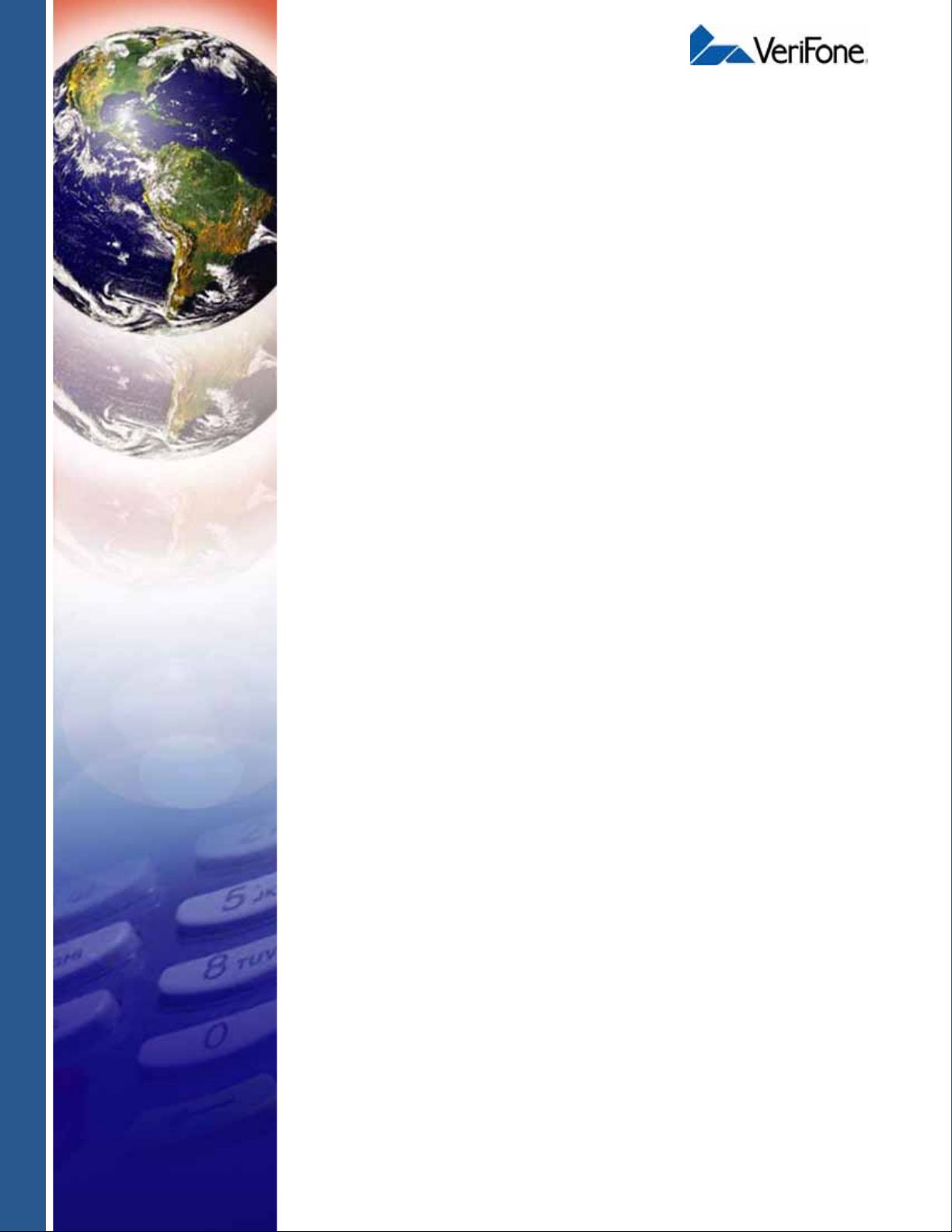
PINpad 1000SE
Installation Guide
VeriFone Part Number 22902, Revision C
Page 2
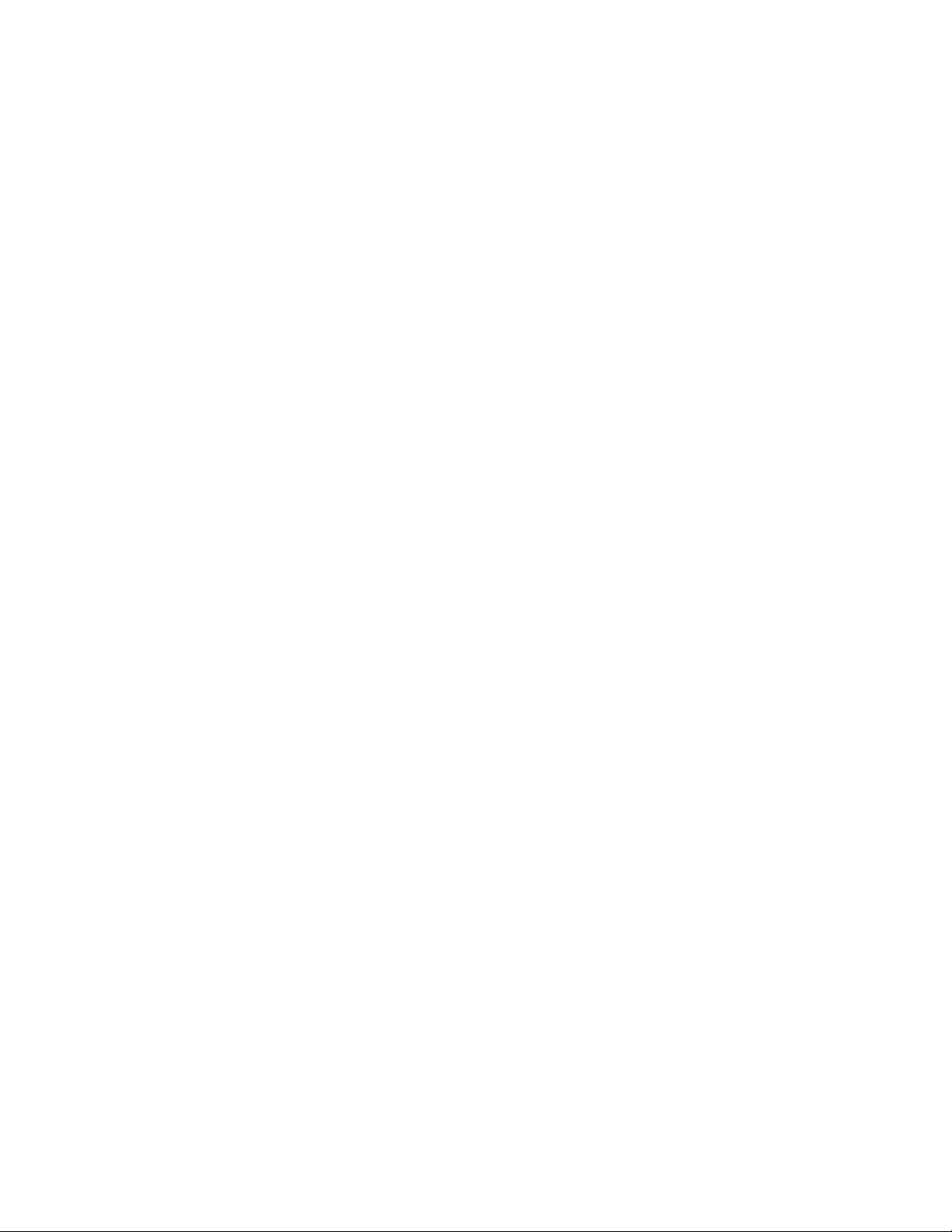
PINpad 1000SE Installation Guide
© 2005 VeriFone, Inc.
All rights reserved. No part of the contents of this document may be reproduced or transmitted in any form without the written
permission of VeriFone, Inc.
The information contained in this document is subject to change without notice . Although VeriFone has attempted to ensure the
accuracy of the contents of this document, this document may include errors or omissions. The examples and sample programs are
for illustration only and may not be suited for your purpose. You should verify the applicability of any example or sample p rogram
before placing the software into productive use. This document, including without limitation the examples and software programs, is
supplied “As-Is.”
VeriFone, the VeriFone logo, Omni, VeriCentre, Verix, and ZonTalk are registered trademarks of VeriFone. Other brand names or
trademarks associated with VeriFone’s products and services are trademarks of VeriFone, Inc.
All other brand names and trademarks appearing in this manual are the property of their respective holders.
Comments? Please e-mail all comments on this document to your local VeriFone Support Team.
VeriFone, Inc.
2455 Augustine Drive
Santa Clara CA 95054-3002
www.verifone.com
VeriFone Part Number 22902, Revision C
Page 3
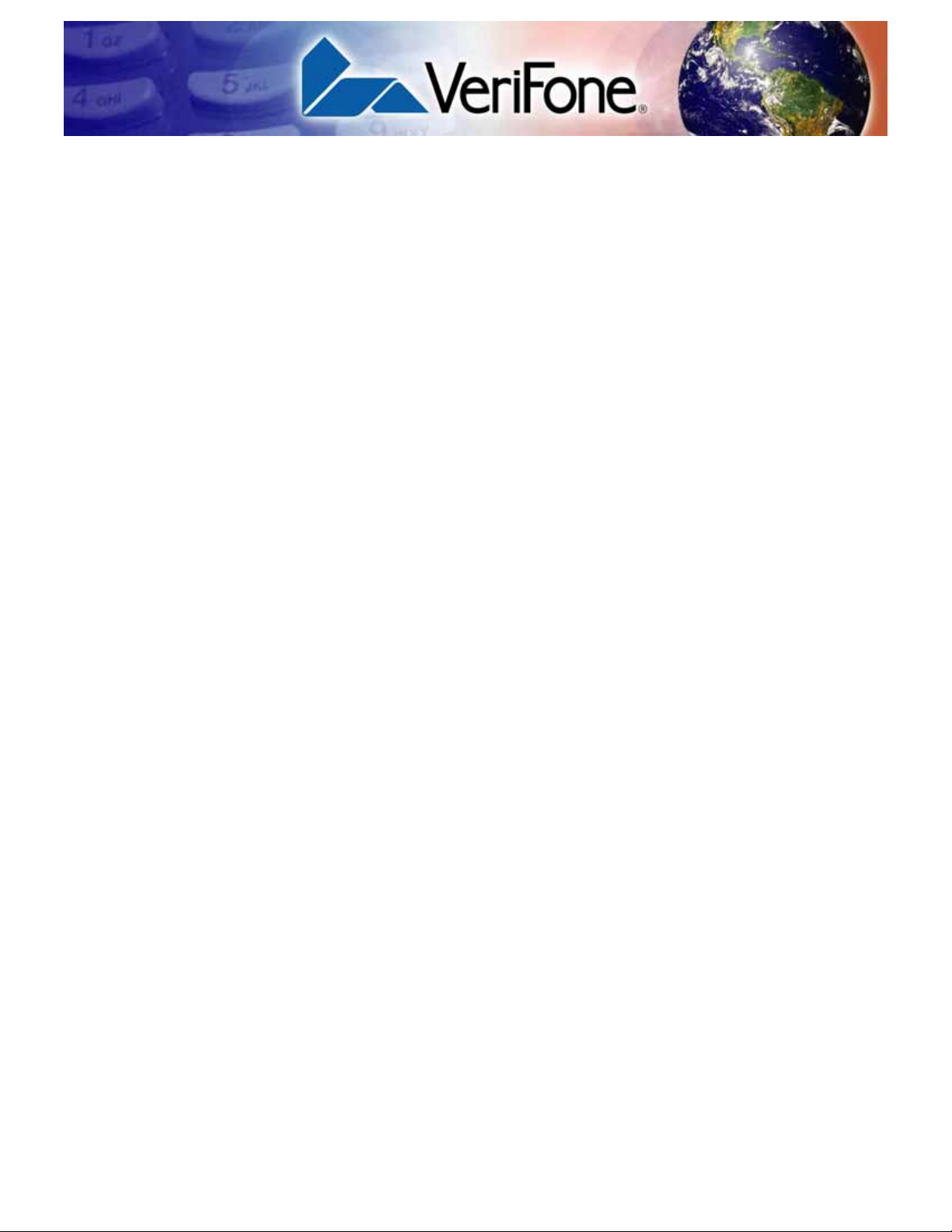
CHAPTER 1
Introduction
CHAPTER 2
Setup Select Location. . . . . . . . . . . . . . . . . . . . . . . . . . . . . . . . . . . . . . . . . . . . . . . . . . . 9
CONTENTS
PREFACE . . . . . . . . . . . . . . . . . . . . . . . . . . . . . . . . . . . . . . . 3
Audience. . . . . . . . . . . . . . . . . . . . . . . . . . . . . . . . . . . . . . . . . . . . . . . . . . . . . . . . 3
Organization. . . . . . . . . . . . . . . . . . . . . . . . . . . . . . . . . . . . . . . . . . . . . . . . . . . . . 3
Related Documentation . . . . . . . . . . . . . . . . . . . . . . . . . . . . . . . . . . . . . . . . . . . . 3
Guide Conventions. . . . . . . . . . . . . . . . . . . . . . . . . . . . . . . . . . . . . . . . . . . . . . . . 4
Unit Overview. . . . . . . . . . . . . . . . . . . . . . . . . . . . . . . . . . . . . . . . . . . . . . . . . . . . 5
Features and Benefits . . . . . . . . . . . . . . . . . . . . . . . . . . . . . . . . . . . . . . . . . . . . . 6
Ease of Use . . . . . . . . . . . . . . . . . . . . . . . . . . . . . . . . . . . . . . . . . . . . . . . . . . 9
Environmental Factors . . . . . . . . . . . . . . . . . . . . . . . . . . . . . . . . . . . . . . . . . . 9
Electrical Considerations . . . . . . . . . . . . . . . . . . . . . . . . . . . . . . . . . . . . . . . 10
Unpack Shipping Carton. . . . . . . . . . . . . . . . . . . . . . . . . . . . . . . . . . . . . . . . . . . 10
Examine
Unit Features . . . . . . . . . . . . . . . . . . . . . . . . . . . . . . . . . . . . . . . . . . . . . . . . . . . 11
Connect Unit to Controller . . . . . . . . . . . . . . . . . . . . . . . . . . . . . . . . . . . . . . . . . 11
Connect Unit to a PC/AT (optional) . . . . . . . . . . . . . . . . . . . . . . . . . . . . . . . . . . 12
Use Stand Adapter. . . . . . . . . . . . . . . . . . . . . . . . . . . . . . . . . . . . . . . . . . . . . . . 13
Mounting the Adapter to Plate . . . . . . . . . . . . . . . . . . . . . . . . . . . . . . . . . . . 13
Screw-Mounting the Adapter . . . . . . . . . . . . . . . . . . . . . . . . . . . . . . . . . . . . 14
Using the Stand Adapter. . . . . . . . . . . . . . . . . . . . . . . . . . . . . . . . . . . . . . . . 14
Use Privacy Shield . . . . . . . . . . . . . . . . . . . . . . . . . . . . . . . . . . . . . . . . . . . . . . . 15
Use Unit . . . . . . . . . . . . . . . . . . . . . . . . . . . . . . . . . . . . . . . . . . . . . . . . . . . . . . . 15
Startup . . . . . . . . . . . . . . . . . . . . . . . . . . . . . . . . . . . . . . . . . . . . . . . . . . . . . 15
Idle Prompt . . . . . . . . . . . . . . . . . . . . . . . . . . . . . . . . . . . . . . . . . . . . . . . . . . 15
Keypad . . . . . . . . . . . . . . . . . . . . . . . . . . . . . . . . . . . . . . . . . . . . . . . . . . . . . 15
CHAPTER 3
Specifications Unit Power Requirements. . . . . . . . . . . . . . . . . . . . . . . . . . . . . . . . . . . . . . . . . . 17
Temperature. . . . . . . . . . . . . . . . . . . . . . . . . . . . . . . . . . . . . . . . . . . . . . . . . . . . 17
Humidity . . . . . . . . . . . . . . . . . . . . . . . . . . . . . . . . . . . . . . . . . . . . . . . . . . . . . . . 17
External Dimensions. . . . . . . . . . . . . . . . . . . . . . . . . . . . . . . . . . . . . . . . . . . . . . 17
Weight . . . . . . . . . . . . . . . . . . . . . . . . . . . . . . . . . . . . . . . . . . . . . . . . . . . . . . . . 17
CHAPTER 4
Service and
Support
Maintenance and Cleaning . . . . . . . . . . . . . . . . . . . . . . . . . . . . . . . . . . . . . . . . . 19
Service Returns . . . . . . . . . . . . . . . . . . . . . . . . . . . . . . . . . . . . . . . . . . . . . . . . . 19
Accessories and Documentation . . . . . . . . . . . . . . . . . . . . . . . . . . . . . . . . . . . . 21
Cables. . . . . . . . . . . . . . . . . . . . . . . . . . . . . . . . . . . . . . . . . . . . . . . . . . . . . . 21
Power Supply . . . . . . . . . . . . . . . . . . . . . . . . . . . . . . . . . . . . . . . . . . . . . . . . 21
Power Cord. . . . . . . . . . . . . . . . . . . . . . . . . . . . . . . . . . . . . . . . . . . . . . . . . . 21
PC/AT Interface Kits . . . . . . . . . . . . . . . . . . . . . . . . . . . . . . . . . . . . . . . . . . . 21
Supplementary Hardware. . . . . . . . . . . . . . . . . . . . . . . . . . . . . . . . . . . . . . . 21
PINPAD 1000SE INSTALLATION GUIDE 1
Page 4
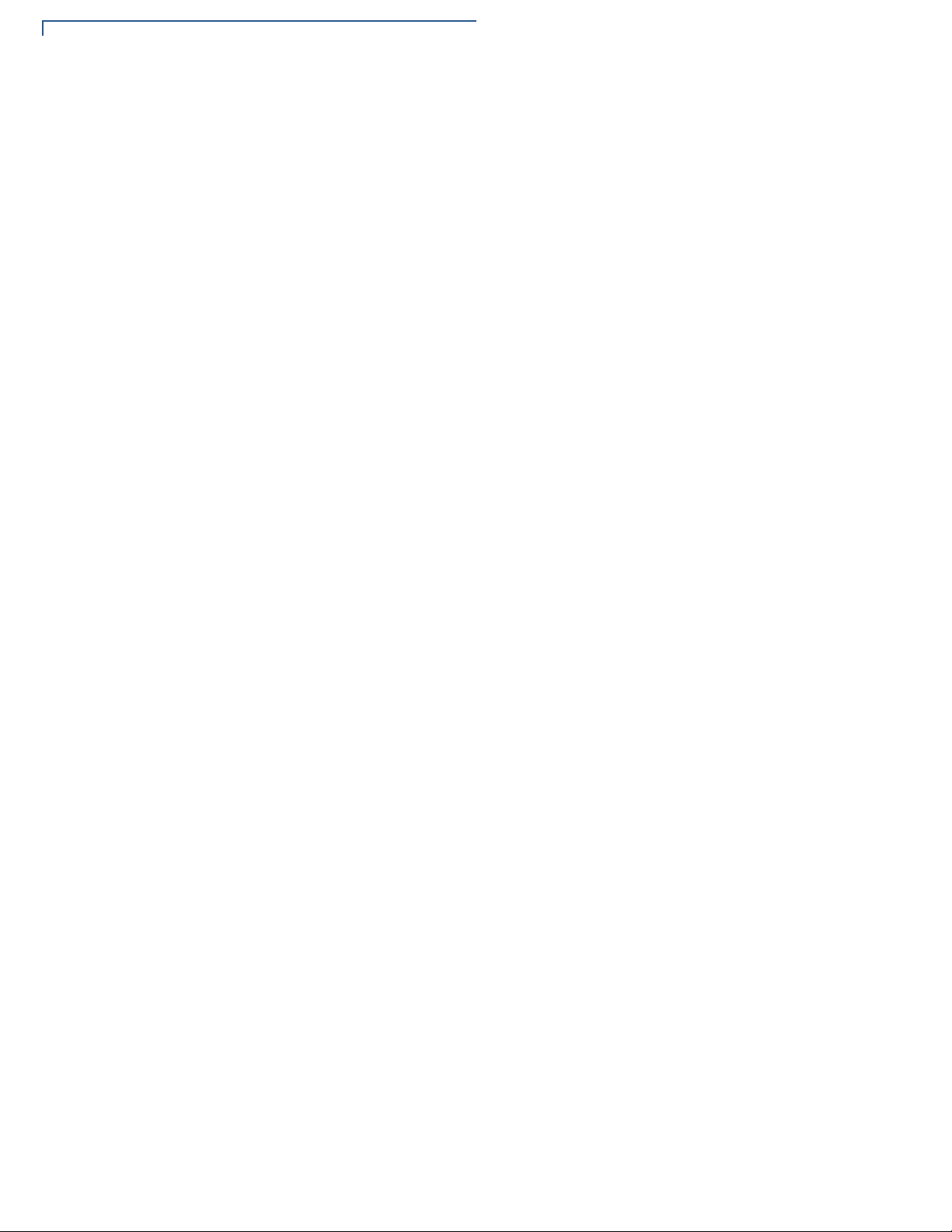
CHAPTER 5
Troubleshooting
Guidelines
Cleaning Kit. . . . . . . . . . . . . . . . . . . . . . . . . . . . . . . . . . . . . . . . . . . . . . . . . . 22
Documentation . . . . . . . . . . . . . . . . . . . . . . . . . . . . . . . . . . . . . . . . . . . . . . . 22
Display Panel Does Not Work . . . . . . . . . . . . . . . . . . . . . . . . . . . . . . . . . . . . . . 23
Keypad Does Not Respond . . . . . . . . . . . . . . . . . . . . . . . . . . . . . . . . . . . . . . . . 23
2 PINPAD 1000SE INSTALLATION GUIDE
Page 5
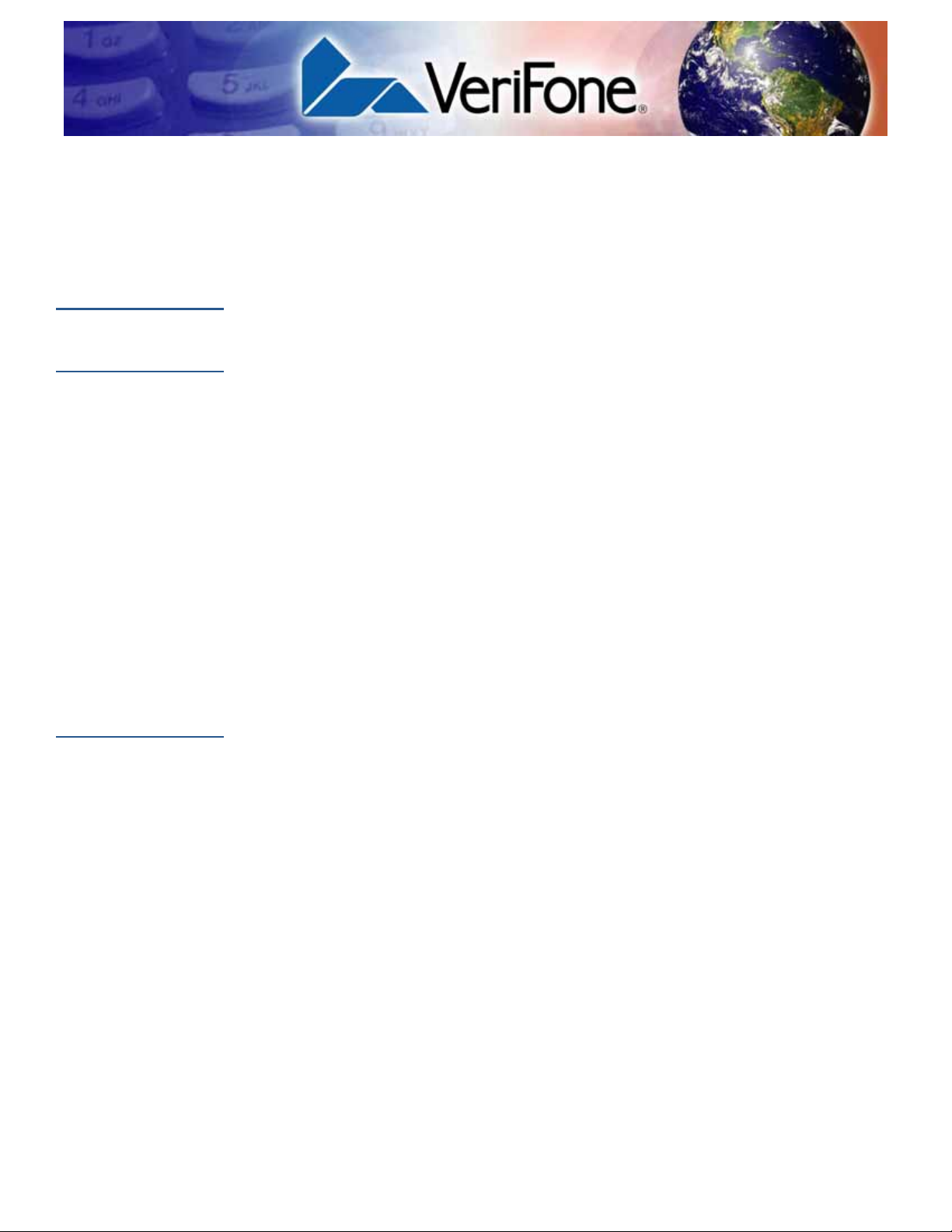
PREFACE
This guide is the primary source of information for setting up and inst alling PINpad
1000
SE units.
Audience
Organization
Related
Documentation
This guide provides simple descriptions of PINpad 1000SE features, as well as
basic information for anyone installing and configuring PINpad 1000
This guide is organized as follows:
Chapter 1, Introduction. Provides an overview of PINpad 1000
Chapter 2, Setup. Explains set up and installation of PINpad 1000
chapter tells how to select a location and establish connections with other
devices.
Chapter 3, Specifications. Discusses power requirements and dimensions of
PINpad 1000
Chapter 4, Service and Support. Pr ovides information on cleaning PINpad 1000
units, contacting your VeriFone representative or service provider, as well as
information on how to order accessories or documentation from VeriFone.
Chapter 5, Troubleshooting Guidelines. Provides troubleshooting guidelines
should you encounter a problem in terminal installation and configuration.
To learn more about PINpad 1000SE units, documents, and their associated
VeriFone Part Numbers (VPN):
SE units.
SE devices.
SE units.
SE units. This
SE
• PINpad 1000SE Certifications and Regulations, VPN - 22900
• PINpad 1000SE Quick Installation Guide, VPN - 22901
• PINpad 1000SE Reference and Programmers Manual, VPN - 22903
• PINpad 1000SE Stand Adapter Quick Installation Guide, VPN - 22906
PINPAD 1000SE INSTALLATION GUIDE 3
Page 6
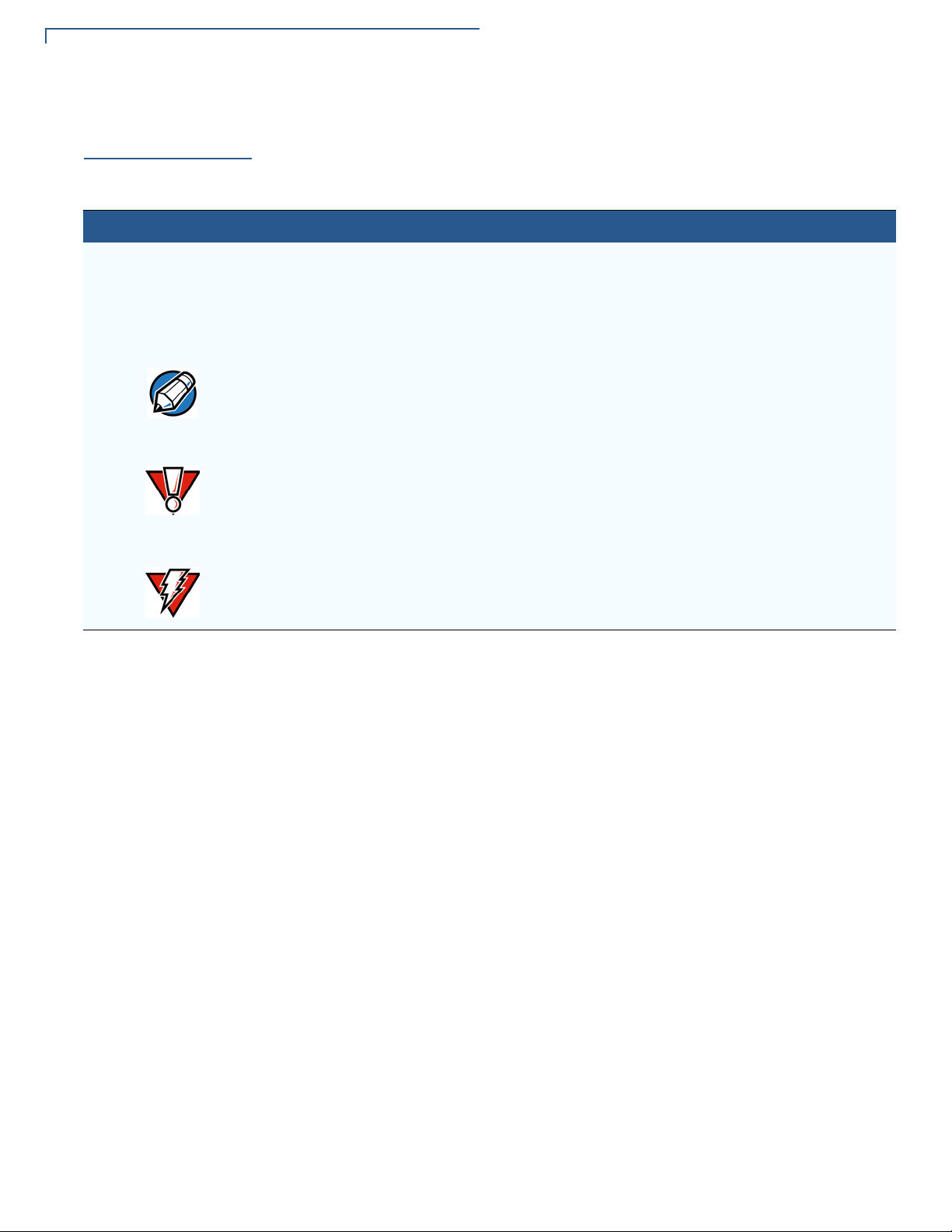
PREFACE
Guide Conventions
Guide
Conventions
Various conventions are used to help quickly identify special formatting.
Table 1 describes these conventions and provides examples of their use.
Table 1 Document Conventions
Convention Meaning Example
Blue Text in blue indicates te rm s tha t ar e cro ss
references.
Italics Italic typeface indicates book titles or
emphasis.
The pencil icon is used to highlight important
NOTE
CAUTION
WARNING
information.
The caution symbol indicates hardware or
software failure, or loss of data.
The lighting symbol is used as a warning
when bodily injury might occur.
See Guide Conventions.
You must not use this unit underwater.
RS232-type cannot be connected directly
to the PINpad 1000
The unit is not waterproof and is intended
for indoor use only.
Due to risk of shock do not use the
terminal near water.
SE port.
4 PINPAD 1000SE INSTALLATION GUIDE
Page 7
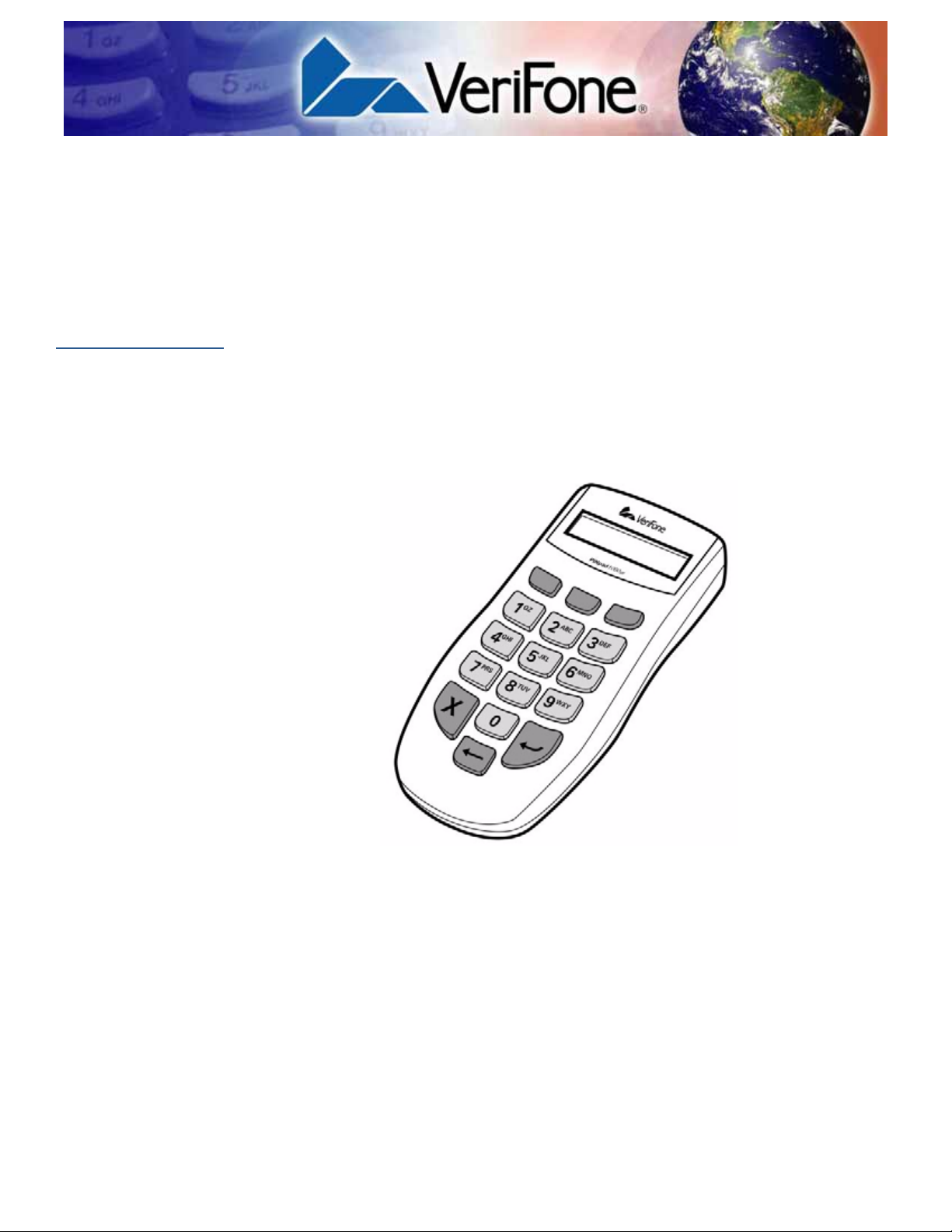
Introduction
CHAPTER 1
This chapter provides a brief description of VeriFone’s PINpad 1000SE device.
Unit Overview
The PINpad 1000SE device is a peripheral data entry device that accepts and
encrypts Personal Identification Numbers (PINs). Typically, a PIN is a four- to
twelve-digit code known only by the customer and the issuer. A PIN is used during
transactions to verify that a customer is authorized to use the account (card)
offered. The PIN also serves as the electronic signature for the credit or debit
transaction.
Figure 1 PINpad 1000
VeriFone’s PINpad 1000
and PINpad 101 families, adding support for Triple Data Encryption Standard
(3DES) security and improved ergonomics — all in a rugged, reliable backwardcompatible solution.
The PINpad 1000
merchants looking to capitalize on the expanding range of debit, electronic
benefits transfer (EBT), and other PIN-based transactions. This compact, ea sy-touse device connects to most existing point-of-sale (POS) controllers such as
VeriFone Omni or TRANZ transaction terminals, ZON II microcomputers, or other
microcomputer-based systems. The controller directs all PlNpad device
operations, including communication with the remote host computer, if applicable,
and offers a fast, simple way to be accept the latest in PIN-based transactions.
SE provides the perfect solution for acquirers, processors, and
SE Unit
SE device builds on the success of legacy PINpad 1000
PINPAD 1000SE INSTALLATION GUIDE 5
Page 8
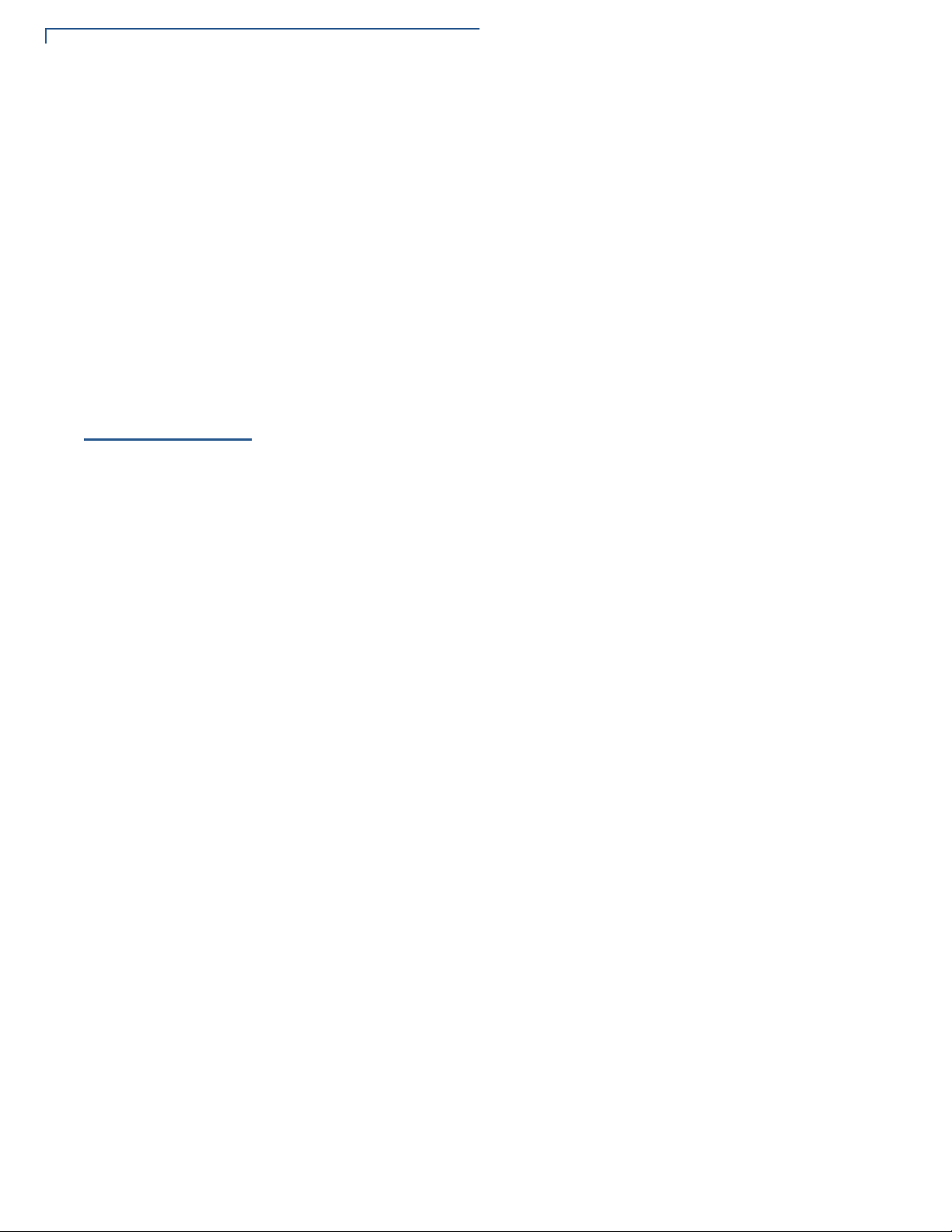
INTRODUCTION
Features and Benefits
The PED-compliant PINpad 1000SE incorporates a broad array of sophisticated
security features to guard against fraud and abuse. This includes full support for
the 3DES encryption standard, and a choice of Master/Session or DUKPT
(Derived Unique Key Per Transaction) key management methods. The PINpad
1000
SE also supports MAC (Message Authentication Code) to protect debit
transaction data from accidental or fraudulent t ampering during transfer to it s host.
Features and
Benefits
The PINpad 1000
for ease of use, and a sleek new design that fits in the p alm of a hand. The device
is rugged and reliable, built to withstand the hard knocks at the po int of sale . Most
importantly, the PINpad 1000
and PINpad 101 families.
Exceptional Ease of Use and Ergonomics
SE features improved ergonomics with large, hard-rubber keys
SE is fully compatible with the legacy PINpad 1000
• Sleek and stylish shape occupies less counter space than the PINpad 1000.
• Bold, ergonomic design fits comfortably in the palm of a hand and grip-zone
texture on the case provides a better grip.
• Large, hard-rubber keys provide improved tactile feedback, minimizing errors
and maximizing ease-of-use for consumers of all ages.
• Intuitive telco-style interface and colored control keys simplify training and
reduce support requests.
• Programmable function keys allows selection of functions within an
application.
• Highly readable 8-character liquid crystal display supports multiple languages
for global applications and automatically scrolls through up to 16 characters.
Critical Security Protection
• Includes full support for single and 3DES encryption standard.
• Offers a choice of Master/Session or DUKPT key-management methods to
protect PIN-based transactions.
• Offers secure, reliable PIN input for expanding range of PIN-based
transactions.
• Is PED-compliant for secure solutions meeting the PED standard.
• Meets ISO and ANSI standards for PIN encryption, key management, and
MAC.
• Incorporates tamper-detection glued case to resist unauthorized int rusion and
supports a broad spectrum of software-based security features.
• Key injection simplified and secured with VeriFone’s SecureKit key loading
software.
6 PINPAD 1000SE INSTALLATION GUIDE
Page 9

INTRODUCTION
Features and Benefits
Strong Flexibility
• Rugged and reliable design absorbs the hard knocks found at POS.
• Removable privacy shield offers option of supplemental physical security.
• Optional key overlays allow localizing by language.
• Well-planned shape works with existing VeriFone PINpad stands and wall- or
counter-mounting hardware.
• Connects with most POS payment terminals, PCs, and ECRs.
• Backward-compatible with VeriFone’s PINpad 1000 and PINpad 101 legacy
families.
PIN
PAD 1000SE INSTALLATION GUIDE 7
Page 10

INTRODUCTION
Features and Benefits
8 PINPAD 1000SE INSTALLATION GUIDE
Page 11

Setup
CHAPTER 2
This chapter describes the setup procedure for PINpad 1000SE units, in the
following sections:
• Select Location
• Unpack Shipping Carton
• Examine Unit Features
• Connect Unit to Controller
• Connect Unit to a PC/AT (optional)
• Use Stand Adapter
• Use Privacy Shield
• Use Unit
Select Location
Ease of Use • Select a location convenient for both merchant and cardholder.
Environmental
Factors
CAUTION
Use the following guidelines to select the best location for the PINpad 1000SE
unit.
• Select a flat support surface, such as a countertop or table.
• Select a location near a power outlet and the terminal or computer connected
to the PINpad 1000
walkway.
SE unit. For safety, do not string cables or cords across a
• Do not use the unit where there is high heat, dust, humidity, moisture, or
caustic chemicals or oils.
• Keep the unit away from direct sunlight and anything that radiates heat, such
as a stove or a motor.
• Do not use the PINpad 1000SE unit outdoors.
The PINpad 1000SE unit is not waterproof or dustproof, and is intended for indoor
use only. Any damage to the unit from exposure to rain or dust can void any
warranty.
PINPAD 1000SE INSTALLATION GUIDE 9
Page 12

SETUP
Unpack Shipping Carton
Electrical
Considerations
WARNING
Unpack
Shipping
Carton
• Avoid using this product during electrical storms.
• Avoid locations near electrical appliances or other devices that cause
excessive voltage fluctuations or emit electrical noise (for example, air
conditioners, electric motors, neon signs, high-frequency or magnetic security
devices, or computer equipment).
• Do not use the PINpad 1000SE unit near water or in moist conditions.
Due to risk of shock or damage, do not use the PINpad 1000SE unit near water,
including a bathtub, wash bowl, kitchen sink, or laundry tub, in a wet basement, or
near a swimming pool.
Carefully inspect the shipping carton and its content for possible tampering or
damage. The PINpad 1000
cause it to cease to function or operate in an unsecured manner.
SE device is a secure product and any tampering can
1 Remove the PINpad 1000SE unit from the shipping carton.
2 Remove any protective plastic wrap and place the unit on a table or
countertop.
3 Remove the clear protective film from the display.
WARNING
4 Replace all the packing materials, close the lid, and save the carton for
repacking or moving the PINpad 1000
Do not use a unit that has been tampered with or otherwise damaged.
The PINpad 1000
component appears damaged, immediately notify the shipping company and your
VeriFone representative or service provider immediately.
SE unit comes equipped with tamper-evident labels. If a label or
SE device in the future.
10 PINPAD 1000SE INSTALLATION GUIDE
Page 13

SETUP
Examine Unit Features
Examine
Unit Features
Before continuing the installation process, observe features of the PINpad 1000SE
unit. Figure 2 illustrates the basic features:
DISPLAY
PROGRAMMABLE FUNCTION KEYS
TELCO-STYLE KEYPAD
COLOR-CODED FUNCTION KEYS
Connect Unit to
Controller
WARNING
Figure 2 PINpad 1000
The PINpad 1000
SE unit includes the following features:
SE Features
• A display.
• Three types of keys:
• A 10-key, telco-style keypad.
• Three unlabeled, programmable function keys above the keypad.
• Three color-coded function keys below the keypad
(icons at right, left-to-right: CLEAR, BACKSPACE,
ENTER).
The PINpad 1000SE rear panel has a modular, four-wire interface port for power
and communication connection to the controller.
Turn off or unplug the controller when connecting or disconnecting the PINpad
1000
SE unit. Memory corruption and data loss can result if the controller is
processing data when power is removed.
Refer to the controller device instructions for any controller-specific warnings.
PIN
PAD 1000SE INSTALLATION GUIDE 11
Page 14

SETUP
Connect Unit to a PC/AT (optional)
Figure 3 illustrates how to connect the PINpad 1000SE device to an Omni 37xx
series terminal. For other terminal or controller connections, refer to the reference
manual for that controller.
OMNI 37XX PINPAD 1000SE
Connect Unit
to a PC/AT
(optional)
Figure 3 PINpad 1000
SE and Terminal Cable Connections
1 Disconnect power from the terminal.
2 Connect the modular plug on the cable to the modular jack on the rear of the
PINpad 1000
SE device.
3 Connect the other end of the cable to the PlNpad port on the rear of the
terminal.
4 Reconnect power to the terminal.
If the PINpad 1000SE device is going to be connected to an IBM PC/AT or
compatible for general use, or the PC/AT will be running MKIXOR software for key
insertion, VeriFone sells special cable products to provide power to run the
PINpad 1000
how to connect the PINpad 1000
SE (refer to Accessories and Documentation). Figure 4 illustrates
SE to an IBM AT or compatible computers.
Figure 4 PINpad 1000
12 PINPAD 1000SE INSTALLATION GUIDE
SE and IBM AT Cable Connections
Page 15

Use Stand Adapter
1 Disconnect power from the PC/AT.
2 Connect the end of the cord with the DB25/DB9 connector to the PC/AT.
3 Connect the modular plug on the other end of the cord to the PINpad 1000SE
device.
4 Plug the power supply cord into the socket at the base of the PC/AT
connector.
5 Plug the power supply into an AC wall outlet.
6 Reconnect power to the PC/AT.
SETUP
CAUTION
Use Stand
Adapter
Mounting the
Adapter to Plate
Using an incorrectly rated power supply can damage the unit or cause it not to
work properly. VeriFone recommends using only VFN# CPS04951-xx but
supports VFN# CPS11220-3A if used with a country-specific power cord (see
Specifications for detailed power supply specifications).
The optional stand adapter holds the PINp ad 1000SE unit securely to a countertop
or a wall. The unit can be removed from the stand adapter anytime for handheld
operation.
Figure 5 shows how to install a stand adapter onto a pre-existing flat mounting
plate.
1 Select a location for the stand adapter on a smooth wall or countertop. Be
sure the cable can easily reach the controller from this position without
stretching.
2 Position the keyholes on the molded cradle over the slotted screws on
mounting plate. Slide the adapter downward until the screws are in the narrow
ends of the keyholes.
Figure 5 Stand Adapter Installation
PIN
PAD 1000SE INSTALLATION GUIDE 13
Page 16

SETUP
Use Stand Adapter
Screw-Mounting
the Adapter
Using the Stand
Adapter
The stand adapter may also be screwed directly to a wall or countertop.
• Use screw anchors when fastening the adapter to a cement or brick wall.
• When fastening the plate to drywall, the screws must go into the studs beh ind
the wall. Screw anchors alone will not safely hold the adapter to drywall.
To screw-mount the stand adaptor, use American National Standard #8 or Metric
M3 screws, with head diameter between 4.5 and 6.0mm, and head thickness less
than 2.5mm. Use the stand adaptor to mark the hole placement on the desired
location, and then insert screws, adjust the screw depth until the unit is firmly
mounted.
Figure 6 shows how to insert a PINpad 1000SE unit into a stand adapter. Slide the
end of the PINpad 1000
the screen end of the PINpad 1000
until you hear and feel the release lever click.
SE unit into the bottom of the stand adapter, then press
SE unit firmly into the top of the stand adapter
Figure 6 Inserting the PINpad 1000
Removal is simply the reverse: press the release lever at the top of the stand
adapter and pull the PINpad 1000
14 PINPAD 1000SE INSTALLATION GUIDE
SE device into the Stand Adapter
SE unit up and out of the stand adapter.
Page 17

SETUP
Use Privacy Shield
Use Privacy
Shield
Figure 7 shows an example of an installed privacy shield.
Figure 7 Installed Privacy Shield
Use Unit
Startup
Idle Prompt
Keypad
NOTE
Upon startup, the PINpad 1000SE briefly displays the version and date (example:
4E00001 1 W94) followed by the idle prompt.
The idle prompt indicates the PINpad 1000SE is ready for use. The default idle
prompt is a row of characters that resembles a marching arrow (<------------).
The display and sequence of the idle prompts can be programmed through an
application program written for the controller. For example, the idle prompt display
may be customized to rotate WELCOME and ENTER YOUR PIN messages.
The PINpad 1000SE unit has 10-key telco-style keypad that include letters A
through Z and numerals 0 through 9, as well as three unlabeled, programmable
function keys and three color-coded function keys (see Figure 2).
At the PIN request prompt, enter the PIN and press ENTER. The PINpad 1000
SE
rotates a processing display when it successfully receives the PIN entry.
Press CLEAR once to clear the last number.
Press CLEAR twice to cancel the transaction.
PIN
PAD 1000SE INSTALLATION GUIDE 15
Page 18

SETUP
Use Unit
16 PINPAD 1000SE INSTALLATION GUIDE
Page 19

Specifications
CHAPTER 3
This chapter discusses power requirements, dimensions, and other specifications
of the PINpad 1000
SE unit.
Unit Power
Requirements
Temperature
Humidity
External
Dimensions
Weight
PINpad 1000SE unit: 6-14 V DC maximum power 36.5mA
Operating temperature: 0o to 40o C (32o to 104o F)
Relative humidity: 15% to 90%; no condensation
• Length: 150 mm (5.90 in)
• Width: 68 mm (2.68 in)
• Depth: 37 mm (1.46 in)
Unit weight: 190 gms (6.67 oz.)
Shipping weight: 330 g (.15 lb.)
The shipping weight includes: shipping carton, unit, one PINpad 1000
Installation Guide, and one PINpad 1000
SE Certifications and Regulations.
SE Quick
PINPAD 1000SE INSTALLATION GUIDE 17
Page 20

SPECIFICATIONS
Weight
18 PINPAD 1000SE INSTALLATION GUIDE
Page 21

Service and Support
CHAPTER 4
Maintenance
and Cleaning
CAUTION
Service
Returns
PINpad 1000SE units have no user-serviceable parts. Unless otherwise
instructed, do not, under any circumstances, attempt any service, adjustments, or
repairs on this unit.
To clean the unit, periodically use a clean cloth slightly dampened with water and
a drop or two of mild soap. For stubborn stains, use alcohol or an alcohol-based
cleaner. For best results, use a Verifone Cleaning Kit (refer to Accessories and
Documentation).
Never use thinner, trichloroethylene, or ketone-based solvents – they can
deteriorate plastic or rubber parts.
Because the PINpad 1000
or other solutions directly onto the keypad or display. Always apply the cleaner to a
cloth before cleaning the device.
For PINpad 1000SE equipment failures that cannot be resolved by your help desk
or service department, contact one of the following hotlines for product service
and repair information:
SE unit can be damaged by liquid, do not spray cleaners
• USA – VeriFone Service and Support Group, 1-800-834-9133,
Monday - Friday, 8 A.M. - 7 P.M., EST
NOTE
• International – Contact your VeriFone representative
Before returning PINpad 1000
Merchandise Return Authorization (MRA) number. The following procedure
describes how to return one or more PINpad 1000
replacement (U.S. customers only).
International customers, please contact your local VeriFone representative for
assistance with your service, return, or replacement.
SE unit(s) to VeriFone, you must obtain a
SE units for repair or
1 Gather the following information from the printed labels (see Figure 8) on the
bottom of each PINpad 1000
SE unit to be returned:
• Product ID, including the model and part number. For example,
“P003-160-01.”
• Serial number (S/N xxx-xxx-xxx)
2 Within the United States, call VeriFone toll-free at 1-800-834-9133.
PINPAD 1000SE INSTALLATION GUIDE 19
Page 22

SERVICE AND SUPPORT
Service Returns
3 Select the MRA option from the automated message. The MRA department is
open Monday–Friday, 8 A.M.–7 P.M., EST.
4 Give the MRA representative the information gathered in Step 1.
If the list of serial numbers is long, you can fax the list, along with the
information gathered in Step 1, to the MRA department at 1-727-953-4172
(U.S.)
• Please address the fax clearly to the attention of the
“VeriFone MRA Dept.”
• Include a telephone number where you can be reached, as well as your
fax number.
• You will be issued MRA number(s) and the fax will be returned to you.
NOTE
One MRA number must be issued for each PINpad 1000SE unit you return to
VeriFone, even if you are returning several of the same model.
5 Describe the problem(s).
6 Provide the shipping address where the repaired or replacement unit must be
returned.
7 Keep a record of the following items:
• Assigned MRA number(s).
• VeriFone serial number assigned to the PINpad 1000SE unit(s) you are
returning for service or repair (serial numbers a re located on the bottom of
the unit (see Figure 8).
• Shipping documentation, such as air bill numbers used to trace the
shipment.
• Model(s) returned (model numbers are located on the VeriFone label on
the bottom of the PINpad 1000
SE unit).
MODEL NUMBER
Figure 8 Information Label on Unit Bottom
20 PINPAD 1000SE INSTALLATION GUIDE
SERIAL NUMBER
Page 23

SERVICE AND SUPPORT
Accessories and Documentation
Accessories
and
Documentation
Cables
VeriFone produces accessories and documentation for the PINpad 1000SE unit.
When ordering, please refer to the part number in the left column.
• VeriFone Online Store at www.store.verifone.com
• USA – VeriFone Customer Development Center, 1-800-VeriFone (837-4366)
Monday - Friday, 7 A.M. - 5 P.M., MST
• International – Contact your VeriFone representative
Contact your local VeriFone distributor to determine which cable fits your
needs.
07042-xx 4PC plug to MOD10 plug, coiled (Omni 32xx, 33xx, 36xx, or
37xx Series Terminals)
10441-xx 4PC plug to 6-pin DIN plug, coiled (most Tranz terminals)
01582-xx 4PC plug to 6-pin DIN plug, straight (most Tranz terminals)
03021-xx 4PC plug to 6-pin mini-DIN plug, coiled (Omni 4xx and
MPD terminals, as well as Everest and Everest Plus
7000
terminals)
NOTE
Power Supply
NOTE
Power Cord
NOTE
PC/AT Interface
Kits
Cables with -xx part number suffixes have multiple available lengths.
CPS04951-xx DC power supply
CPS11220-3A DC power pack (universal)
Cables with -xx part number suffixes have multiple available versions. VeriFone
supports different variants of the CPS04951-xx power supply based on the
country where it will be used. Contact your local VeriFone representative or
service provider to identify the best power supply for your needs.
07152-xx United States of America
VeriFone supports different power cords based on the country where they will be
used. Contact your local V eriFone represent ative or service provider to identify the
best power supply for your needs.
10776-01 4PC plug to DB25 plug (most IBM PC or compatible
computers)
Supplementary
Hardware
10776-02 4PC plug to DB9 plug (most IBM AT or compatible
computers)
E-100674051 Stand adapter
E-100675051 Privacy shield
PIN
PAD 1000SE INSTALLATION GUIDE 21
Page 24

SERVICE AND SUPPORT
Accessories and Documentation
Cleaning Kit
Documentation
02746-01 VeriFone Cleaning Kit
22900 PINpad 1000SE Certifications and Regulations
22901 PINpad 1000
22903 PINpad 1000
22906 PINpad 1000
SE Quick Installation Guide
SE Reference and Programmers Manual
SE Stand Adapter Quick Installation Guide
22 PINPAD 1000SE INSTALLATION GUIDE
Page 25

CHAPTER 5
Troubleshooting
NOTE
Guidelines
Display Panel
Does Not Work
This chapter lists typical malfunctions that may occur while operating a PINpad
1000
SE unit and the appropriate corrective action. If the problem persists even
after performing the outlined guidelines or if the problem is not described, contact
your local VeriFone representative for assistance.
The PINpad 1000SE unit uses a tamper-evident case. The PINpad 1000SE unit
contains no user-serviceable parts. Do not, under any circumstance, attempt to
disassemble the unit. Perform only those adjustments or repairs specified in this
guide. For all other services, contact your local VeriFone service provider . Service
conducted by parties other than authorized VeriFone representatives may void
any warranty.
1 Check all the cable connections.
2 Check the controller's AC outlet to be sure the outlet is supplying sufficient
power. Substitute the controller's power pack with another power pack.
3 The controller's application program might not be loaded correctly. Download
the application program and try again.
Keypad Does
Not Respond
4 Run the display reliability test (option 5) as described in Section 3 in the
PINpad 1000
SE Reference and Programmers Manual (VPN - 22903).
5 If the problem persists, contact your local VeriFone representative.
1 Check the display panel. If there are no characters, or the wrong characters
are displayed, refer to Display Panel Does Not Work.
2 Run the keypad reliability test (Option 4) as described in Section 3 in the
PINpad 1000
SE Reference and Programmers Manual (VPN - 22903).
3 If the problem persists, contact your local VeriFone representative.
PINPAD 1000SE INSTALLATION GUIDE 23
Page 26

VeriFone, Inc.
2455 Augustine Drive
Santa Clara CA 95054-3002
Tel: (800) VeriFone (837-4366)
www.verifone.com
PINpad 1000SE
Installation Guide
VeriFone Part Number 22902, Revision C
