Page 1

Quick Start Guide
ENGLISH
Page 2
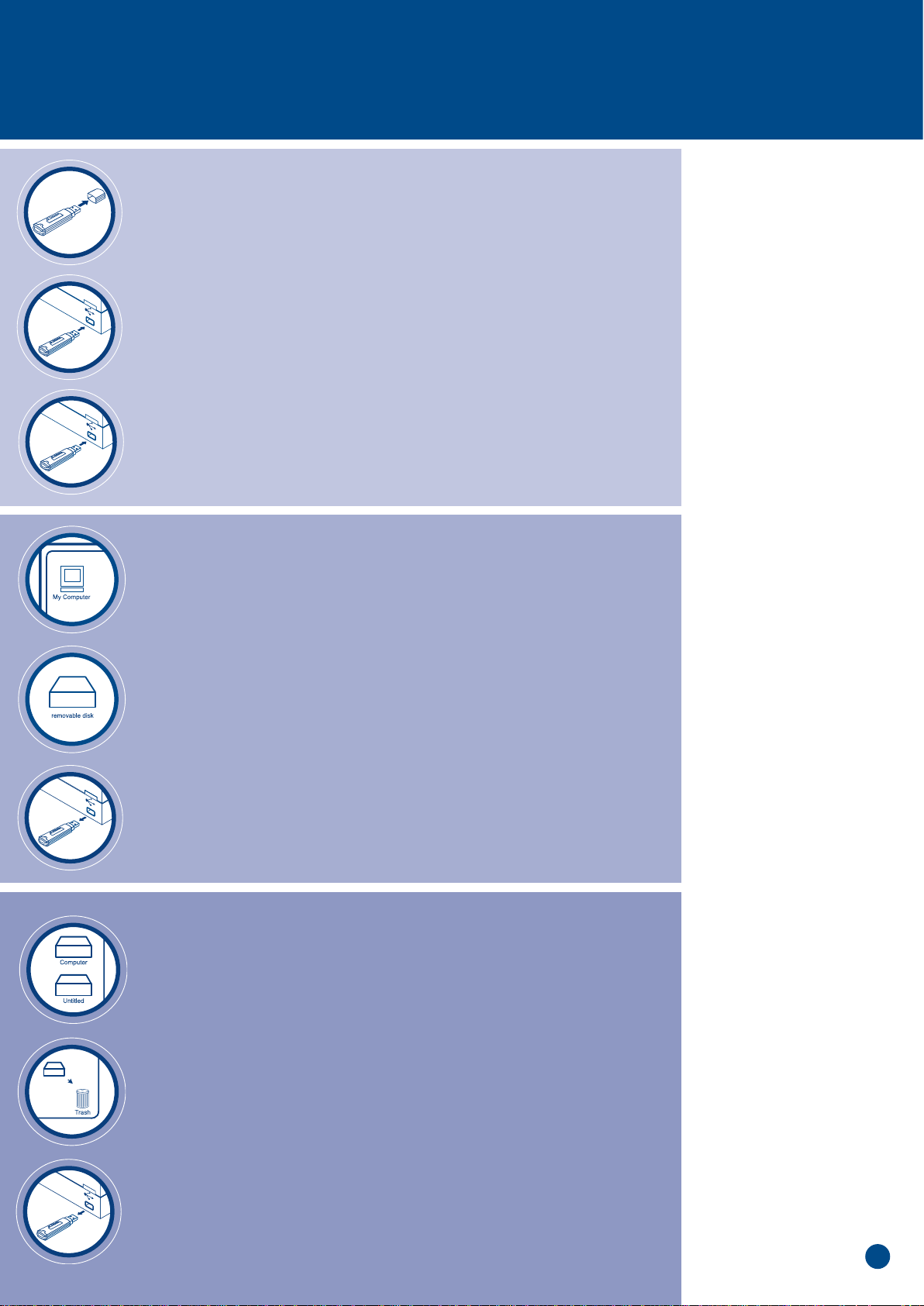
2
Business Uses
• Save documents
and presentations
• Back up
important files
• Transfer files
between computers
• Take your important
files with you
wherever you go
Personal Uses
• Download books
and music from
the internet
• Transfer files
between PCs
and Apple
Macintosh
machines
• Collect email and
keep passwords and
account numbers
• Save mp3 and
picture files
Store 'n' Go PROFESSIONAL
GETTING STARTED
• Remove Cap.
• Insert Store ‘n’ Go Professional into the USB port.
1 A slow light pulse means Store ‘n’ Go Professional is on,
waiting for use.
2 A fast pulse means, data is being transferred.
Do not remove Store ‘n’ Go Professional when light is flashing.
WINDOWS
To Start Working
• Click on ‘My Computer,’ and then click on ‘Removable disk’.
To remove Store ‘n’ Go Professional
• To remove Store ‘n’ Go Professional, double click on the ‘stop
USB mass storage device’ icon on the right hand side task bar.
• Remove Store ‘n’ Go Professional.
APPLE MAC
To Start Working
• Click on ‘Untitled’ drive icon.
To remove Store ‘n’ Go Professional
• To remove Store ‘n’ Go Professional,
drag the Store ‘n’ Go Professional
icon into the trash.
• Remove Store ‘n’ Go Professional.
Page 3
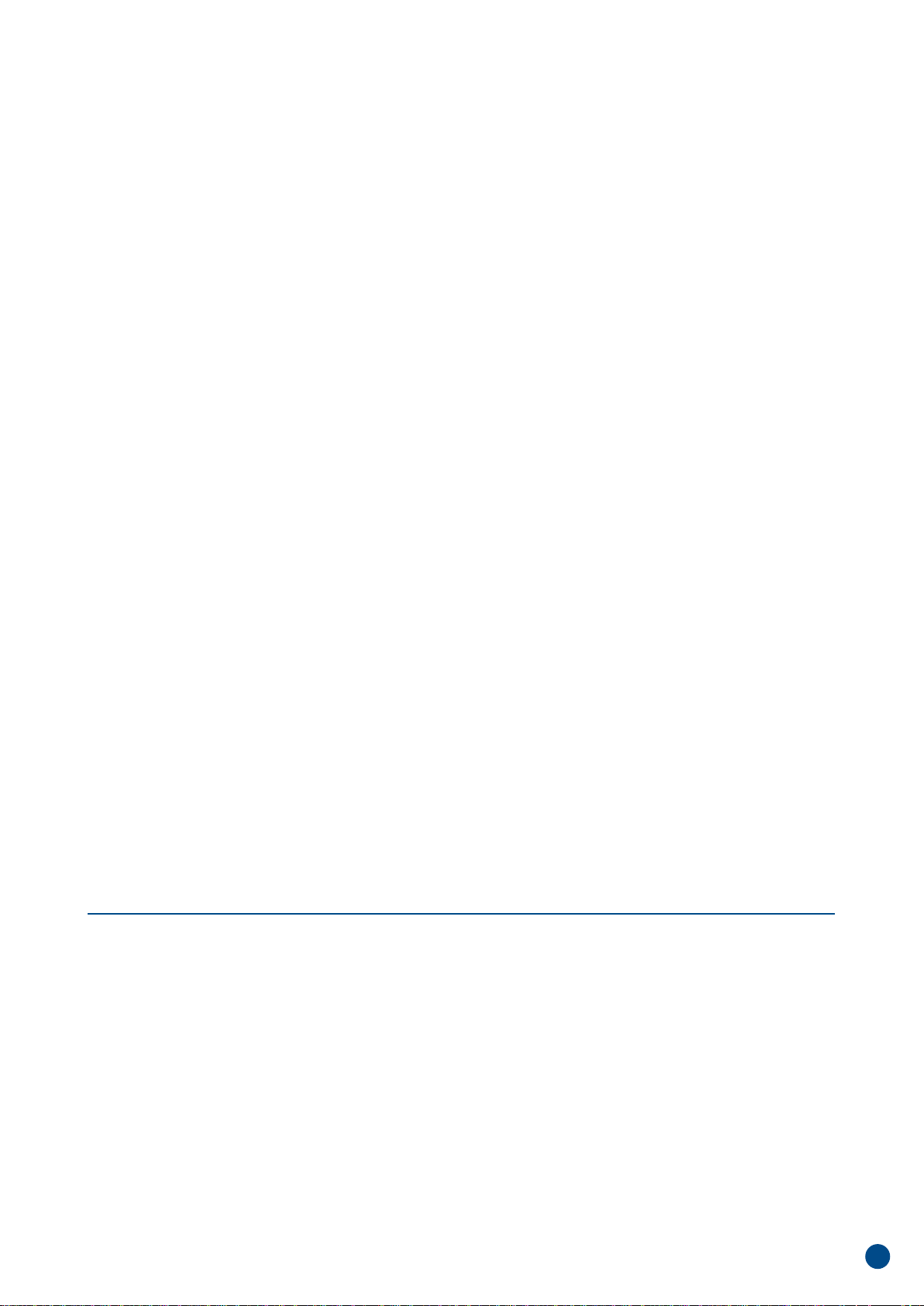
SYSTEM
REQUIREMENTS
Hardware:
Store ‘n’ Go Professional plugs into any PC
or Apple Macintosh with a USB port.
Software:
No special software is required for systems running on
Windows 2000, Windows Millennium Edition, Windows XP,
Linux 2.6.0, and Macintosh OS 9.x, 10.x. For systems running
Windows 98 driver files must be installed before using
Store ‘n’ Go Professional for the first time.
A Windows 98 driver is available at our web site
www.verbatim-europe.com.
Note that earlier versions of windows including Windows 95
do not support USB Mass Storage Class Devices and
consequently are not compatible with Store ‘n’ Go Professional.
PRECAUTIONS
• When the indicator light is blinking rapidly, Store ‘n’ Go
Professional is transferring data between itself and
the host computer. Do not remove Store ‘n’ Go
Professional until the light slows to a slow, regular pulse.
• Deactivate Store ‘n’ Go Professional before removing it
from the USB port.
• Keep your Store ‘n’ Go Professional away from water,
extreme moisture or heat.
• Keep your Store ‘n’ Go Professional away from
electrostatic sources and magnetic fields.
• Store your Store ‘n’ Go Professional with its cap in place.
• Do not force Store ‘n’ Go Professional into the USB port.
If the port resists smooth insertion of Store ‘n’ Go
Professional, check that the device is positioned
with the USB icon on top and that the port is
free of obstructions.
Store’n’Go Professional
Host Interface Universal Serial Bus
(USB 2.0 High Speed and Full Speed)
Power Supply USB bus powered
No external power required
(high power device)
Power consumption Standby: 790uA (typical), 1.0mA (max)
Read/write:
High Speed: 105mA (typical), 125mA (max)
Full Speed: 75mA (typical), 105mA (max)
Transfer Rate High Speed: Read upto 23MB/sec,
write upto 14MB/sec
Full Speed: Read upto 1MB/sec,
write upto 1MB/sec
Supported Operating Windows 98SE, 2000, Me, XP
Systems Macintosh 9.x, 10.x
Linux kernel version 2.6.x (tested with
RedHat, Suse and Turbo Linux)
LED Indicators LED flashing slowly –
connected and inactive
LED flashing rapidly –
transmitting/receiving data
LED Colours –
Blue USB High Speed Mode
– Red USB Full Speed Mode
Operating Temperature 0° C to 60° C
Storage Temperature -40°C to 70°C
Environment Relative humidity 5% to 90%
Altitude Operating 6,096m (20,000ft)
Storage 12,192m (40,000ft)
Vibration 5G RMS, 10 to 2,000Hz,
0.5 Oct/min sweep rate
Shock Non operating 55G, 11ms, half-sine
Certification FCC, CD, VCCI, CE, TUV, WHQL
3
VERBATIM LIMITED LIFETIME WARRANTY
Verbatim Corporation warrants this product to be free from defects in material and workmanship If this product is found to be
defective, it will be replaced at no cost to you. You may return it with your original cash register receipt to the place of purchase
or contact Verbatim.
In the following European countries, Austria, Belgium, Denmark, Finland, France, Germany, Greece, Hungary, Italy, Luxembourg,
Monaco, Netherlands, Norway, Poland, Portugal, Republic of Ireland, Spain, Sweden, Switzerland, call 00 800 3883 2222.
All other European countries call +353 61 226586.
You can email drivesupport@verbatim-europe.com.
In the U.S. and Canada, call 800-538-8589 or email techsupport@verbatim.com.
Product replacement is your sole remedy under this warranty, and this warranty does not apply to normal wear or to damage
resulting from abnormal use, misuse, abuse, neglect or accident, or to any incompatibility or poor performance due to the specific
computer software or hardware used. VERBATIM WILL NOT BE LIABLE FOR DATA LOSS OR ANY INCIDENTAL, CONSEQUENTIAL
OR SPECIAL DAMAGES, HOWEVER CAUSED, FOR BREACH OF WARRANTIES OR OTHERWISE. This warranty gives you specific
legal rights and you may also have other rights which vary from state to state or country to country.
NOTE: Verbatim Corporation may at any time revise the content of this user guide without further notice.
Page 4

Quick Start Guide
FRANCAIS
Page 5
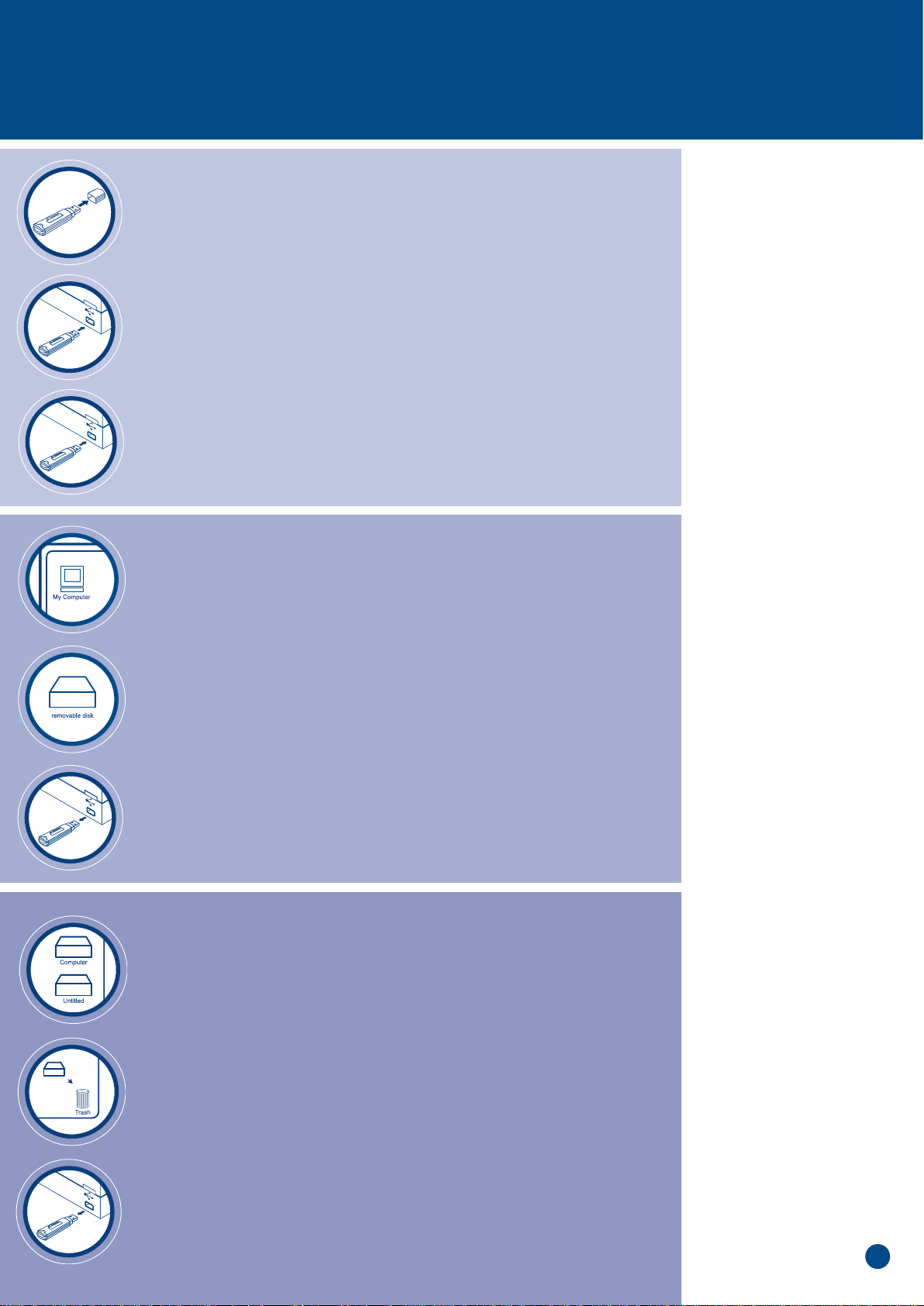
2
Business Uses
• Save documents
and presentations
• Back up
important files
• Transfer files
between computers
• Take your important
files with you
wherever you go
Personal Uses
• Download books
and music from
the internet
• Transfer files
between PCs
and Apple
Macintosh
machines
• Collect email and
keep passwords and
account numbers
• Save mp3 and
picture files
Store 'n' Go PROFESSIONAL
INSTALLATION
• Otez le capuchon.
• Branchez le Store ‘n’ Go Professional au port de série universal (USB).
1 Une impulsion lumineuse lente indique que le Store ‘n’ Go
Professional est en attente d'utilisation.
2 Une impulsion lumineuse rapide indique que la transmission
des données est en cours..
No retirez pas le Store ‘n’ Go Professional tant que
la lumiere clignote.
WINDOWS
Pour Lancer le Système
• Cliquez sur <<Poste de travail>> et cliquez sur <<Disque amovible>>.
Pour Retirer le Store ‘n’ Go Professional
• Pour retirer le Store ‘n’ Go Professional, cliquez deux fois
sur l’icône d <<Arrêt du périphérique USB à disques
magnétiques>> situé sur le côté droit de la barre d’outils.
• Retirez le Store ‘n’ Go Professional.
APPLE MAC
Pour Lancer le Système
• Cliquez sur l’icône <<sans titre>>.
Pour Retirer le Store ‘n’ Go Professional
• Pour retirer le Store ‘n’ Go Professional, faites glisser l’icone
du Store ‘n’ Go Professional vers la corbeille.
• Retirez le Store ‘n’ Go Professional.
Page 6

SYSTEM
REQUIREMENTS
Hardware:
Store ‘n’ Go Professional plugs into any PC
or Apple Macintosh with a USB port.
Software:
No special software is required for systems running on
Windows 2000, Windows Millennium Edition, Windows XP,
Linux 2.6.0, and Macintosh OS 9.x, 10.x. For systems running
Windows 98 driver files must be installed before using
Store ‘n’ Go Professional for the first time.
A Windows 98 driver is available at our web site
www.verbatim-europe.com.
Note that earlier versions of windows including Windows 95
do not support USB Mass Storage Class Devices and
consequently are not compatible with Store ‘n’ Go Professional.
PRECAUTIONS
• When the indicator light is blinking rapidly, Store ‘n’ Go
Professional is transferring data between itself and
the host computer. Do not remove Store ‘n’ Go
Professional until the light slows to a slow, regular pulse.
• Deactivate Store ‘n’ Go Professional before removing it
from the USB port.
• Keep your Store ‘n’ Go Professional away from water,
extreme moisture or heat.
• Keep your Store ‘n’ Go Professional away from
electrostatic sources and magnetic fields.
• Store your Store ‘n’ Go Professional with its cap in place.
• Do not force Store ‘n’ Go Professional into the USB port.
If the port resists smooth insertion of Store ‘n’ Go
Professional, check that the device is positioned
with the USB icon on top and that the port is
free of obstructions.
Store’n’Go Professional
Host Interface Universal Serial Bus
(USB 2.0 High Speed and Full Speed)
Power Supply USB bus powered
No external power required
(high power device)
Power consumption Standby: 790uA (typical), 1.0mA (max)
Read/write:
High Speed: 105mA (typical), 125mA (max)
Full Speed: 75mA (typical), 105mA (max)
Transfer Rate High Speed: Read upto 23MB/sec,
write upto 14MB/sec
Full Speed: Read upto 1MB/sec,
write upto 1MB/sec
Supported Operating Windows 98SE, 2000, Me, XP
Systems Macintosh 9.x, 10.x
Linux kernel version 2.6.x (tested with
RedHat, Suse and Turbo Linux)
LED Indicators LED flashing slowly –
connected and inactive
LED flashing rapidly –
transmitting/receiving data
LED Colours –
Blue USB High Speed Mode
– Red USB Full Speed Mode
Operating Temperature 0° C to 60° C
Storage Temperature -40°C to 70°C
Environment Relative humidity 5% to 90%
Altitude Operating 6,096m (20,000ft)
Storage 12,192m (40,000ft)
Vibration 5G RMS, 10 to 2,000Hz,
0.5 Oct/min sweep rate
Shock Non operating 55G, 11ms, half-sine
Certification FCC, CD, VCCI, CE, TUV, WHQL
3
VERBATIM LIMITED LIFETIME WARRANTY
Verbatim Corporation warrants this product to be free from defects in material and workmanship If this product is found to be
defective, it will be replaced at no cost to you. You may return it with your original cash register receipt to the place of purchase
or contact Verbatim.
In the following European countries, Austria, Belgium, Denmark, Finland, France, Germany, Greece, Hungary, Italy, Luxembourg,
Monaco, Netherlands, Norway, Poland, Portugal, Republic of Ireland, Spain, Sweden, Switzerland, call 00 800 3883 2222.
All other European countries call +353 61 226586.
You can email drivesupport@verbatim-europe.com.
In the U.S. and Canada, call 800-538-8589 or email techsupport@verbatim.com.
Product replacement is your sole remedy under this warranty, and this warranty does not apply to normal wear or to damage
resulting from abnormal use, misuse, abuse, neglect or accident, or to any incompatibility or poor performance due to the specific
computer software or hardware used. VERBATIM WILL NOT BE LIABLE FOR DATA LOSS OR ANY INCIDENTAL, CONSEQUENTIAL
OR SPECIAL DAMAGES, HOWEVER CAUSED, FOR BREACH OF WARRANTIES OR OTHERWISE. This warranty gives you specific
legal rights and you may also have other rights which vary from state to state or country to country.
NOTE: Verbatim Corporation may at any time revise the content of this user guide without further notice.
Page 7

Quick Start Guide
DEUTSCH
Page 8

2
Business Uses
• Save documents
and presentations
• Back up
important files
• Transfer files
between computers
• Take your important
files with you
wherever you go
Personal Uses
• Download books
and music from
the internet
• Transfer files
between PCs
and Apple
Macintosh
machines
• Collect email and
keep passwords and
account numbers
• Save mp3 and
picture files
Store 'n' Go PROFESSIONAL
INSTALLATION
• Entfernen Sie die Schutzkappe.
• Stecken Sie den Store ‘n’ Go Professional in die USB Schnittstelle.
1 Ein kurzer Lichtimpuls bedeutet, dass Store ‘n’ Go Professional
für lhren Gebrauch bereit ist.
2 Schnelle Lichtimpulse bedeuten, dass Daten übertragen werden..
Bitte entfernen Sie den Store ‘n’ Go Professional nicht,
solange die Kontrolleuchte aufblinkt.
WINDOWS
Arbeitsbeginn
• Drücken Sie auf ‘Mein Arbeitsplatz’ und danach auf
‘Externe Festplatte’.
Entfernen von Store ‘n’ Go Professional
• Um den Store ‘n’ Go Professional zu entfernen, drüken Sie
zweimal auf das Symbol ‘USB Massenspeicher entfernen’
auf der rechten Seite der Taskleiste.
• Entfernen Sie den Store ‘n’ Go Professional.
APPLE MAC
Arbeitsbeginn
• Drücken Sie auf das Symbol ‘unbenanntes Laufwerk’.
Entfernen von Store ‘n’ Go Professional
• Um den Store ‘n’ Go Professional zu entfernen, ziehen
Sie das Store ‘n’ Go Professional Symbol einfach in
den Abfalleimer.
• Entfernen Sie den Store ‘n’ Go Professional.
Page 9

SYSTEM
REQUIREMENTS
Hardware:
Store ‘n’ Go Professional plugs into any PC
or Apple Macintosh with a USB port.
Software:
No special software is required for systems running on
Windows 2000, Windows Millennium Edition, Windows XP,
Linux 2.6.0, and Macintosh OS 9.x, 10.x. For systems running
Windows 98 driver files must be installed before using
Store ‘n’ Go Professional for the first time.
A Windows 98 driver is available at our web site
www.verbatim-europe.com.
Note that earlier versions of windows including Windows 95
do not support USB Mass Storage Class Devices and
consequently are not compatible with Store ‘n’ Go Professional.
PRECAUTIONS
• When the indicator light is blinking rapidly, Store ‘n’ Go
Professional is transferring data between itself and
the host computer. Do not remove Store ‘n’ Go
Professional until the light slows to a slow, regular pulse.
• Deactivate Store ‘n’ Go Professional before removing it
from the USB port.
• Keep your Store ‘n’ Go Professional away from water,
extreme moisture or heat.
• Keep your Store ‘n’ Go Professional away from
electrostatic sources and magnetic fields.
• Store your Store ‘n’ Go Professional with its cap in place.
• Do not force Store ‘n’ Go Professional into the USB port.
If the port resists smooth insertion of Store ‘n’ Go
Professional, check that the device is positioned
with the USB icon on top and that the port is
free of obstructions.
Store’n’Go Professional
Host Interface Universal Serial Bus
(USB 2.0 High Speed and Full Speed)
Power Supply USB bus powered
No external power required
(high power device)
Power consumption Standby: 790uA (typical), 1.0mA (max)
Read/write:
High Speed: 105mA (typical), 125mA (max)
Full Speed: 75mA (typical), 105mA (max)
Transfer Rate High Speed: Read upto 23MB/sec,
write upto 14MB/sec
Full Speed: Read upto 1MB/sec,
write upto 1MB/sec
Supported Operating Windows 98SE, 2000, Me, XP
Systems Macintosh 9.x, 10.x
Linux kernel version 2.6.x (tested with
RedHat, Suse and Turbo Linux)
LED Indicators LED flashing slowly –
connected and inactive
LED flashing rapidly –
transmitting/receiving data
LED Colours –
Blue USB High Speed Mode
– Red USB Full Speed Mode
Operating Temperature 0° C to 60° C
Storage Temperature -40°C to 70°C
Environment Relative humidity 5% to 90%
Altitude Operating 6,096m (20,000ft)
Storage 12,192m (40,000ft)
Vibration 5G RMS, 10 to 2,000Hz,
0.5 Oct/min sweep rate
Shock Non operating 55G, 11ms, half-sine
Certification FCC, CD, VCCI, CE, TUV, WHQL
3
VERBATIM LIMITED LIFETIME WARRANTY
Verbatim Corporation warrants this product to be free from defects in material and workmanship If this product is found to be
defective, it will be replaced at no cost to you. You may return it with your original cash register receipt to the place of purchase
or contact Verbatim.
In the following European countries, Austria, Belgium, Denmark, Finland, France, Germany, Greece, Hungary, Italy, Luxembourg,
Monaco, Netherlands, Norway, Poland, Portugal, Republic of Ireland, Spain, Sweden, Switzerland, call 00 800 3883 2222.
All other European countries call +353 61 226586.
You can email drivesupport@verbatim-europe.com.
In the U.S. and Canada, call 800-538-8589 or email techsupport@verbatim.com.
Product replacement is your sole remedy under this warranty, and this warranty does not apply to normal wear or to damage
resulting from abnormal use, misuse, abuse, neglect or accident, or to any incompatibility or poor performance due to the specific
computer software or hardware used. VERBATIM WILL NOT BE LIABLE FOR DATA LOSS OR ANY INCIDENTAL, CONSEQUENTIAL
OR SPECIAL DAMAGES, HOWEVER CAUSED, FOR BREACH OF WARRANTIES OR OTHERWISE. This warranty gives you specific
legal rights and you may also have other rights which vary from state to state or country to country.
NOTE: Verbatim Corporation may at any time revise the content of this user guide without further notice.
Page 10

Quick Start Guide
ITALIANO
Page 11

2
Business Uses
• Save documents
and presentations
• Back up
important files
• Transfer files
between computers
• Take your important
files with you
wherever you go
Personal Uses
• Download books
and music from
the internet
• Transfer files
between PCs
and Apple
Macintosh
machines
• Collect email and
keep passwords and
account numbers
• Save mp3 and
picture files
Store 'n' Go PROFESSIONAL
INSTALLAZIONE
• Rimuovete il coperchio.
• Inserite Store ‘n’ Go Professional nella porta USB.
1 Il lampeggiamento lento del led indica che Store ‘n’ Go
Professional è stato inserito correttamenteed è pronto
per il funzionamento.
2 Il lampeggiamento veloce del led indica che è in corso
il trasferimento dei dati.
Non rimuovete Store ‘n’ Go Professional quando
il led lampeggia.
WINDOWS
Per Iniziare
• Cliccate su ‘Risorse del computer’ e selezionate ‘Disco rimovibile’.
Come Rimuovere Store ‘n’ Go Professional
• Per rimuovere Store ‘n’ Go Professional, cliccate due volte
sull’icona ‘Disattiva periferiche d’archiviazione di massa’
posto sul lato destro della barra delle applicazioni.
• Rimuovete Store ‘n’ Go Professional.
APPLE MAC
Per Iniziare
• Cliccate sull’icona dell’unità disco ‘Senza titolo’.
Come Rimuovere Store ‘n’ Go Professional
• Per rimuovere Store ‘n’ Go Professional, trascinate l’icona
Store ‘n’ Go Professional sul cestino.
• Rimuovete Store ‘n’ Go Professional.
Page 12

SYSTEM
REQUIREMENTS
Hardware:
Store ‘n’ Go Professional plugs into any PC
or Apple Macintosh with a USB port.
Software:
No special software is required for systems running on
Windows 2000, Windows Millennium Edition, Windows XP,
Linux 2.6.0, and Macintosh OS 9.x, 10.x. For systems running
Windows 98 driver files must be installed before using
Store ‘n’ Go Professional for the first time.
A Windows 98 driver is available at our web site
www.verbatim-europe.com.
Note that earlier versions of windows including Windows 95
do not support USB Mass Storage Class Devices and
consequently are not compatible with Store ‘n’ Go Professional.
PRECAUTIONS
• When the indicator light is blinking rapidly, Store ‘n’ Go
Professional is transferring data between itself and
the host computer. Do not remove Store ‘n’ Go
Professional until the light slows to a slow, regular pulse.
• Deactivate Store ‘n’ Go Professional before removing it
from the USB port.
• Keep your Store ‘n’ Go Professional away from water,
extreme moisture or heat.
• Keep your Store ‘n’ Go Professional away from
electrostatic sources and magnetic fields.
• Store your Store ‘n’ Go Professional with its cap in place.
• Do not force Store ‘n’ Go Professional into the USB port.
If the port resists smooth insertion of Store ‘n’ Go
Professional, check that the device is positioned
with the USB icon on top and that the port is
free of obstructions.
Store’n’Go Professional
Host Interface Universal Serial Bus
(USB 2.0 High Speed and Full Speed)
Power Supply USB bus powered
No external power required
(high power device)
Power consumption Standby: 790uA (typical), 1.0mA (max)
Read/write:
High Speed: 105mA (typical), 125mA (max)
Full Speed: 75mA (typical), 105mA (max)
Transfer Rate High Speed: Read upto 23MB/sec,
write upto 14MB/sec
Full Speed: Read upto 1MB/sec,
write upto 1MB/sec
Supported Operating Windows 98SE, 2000, Me, XP
Systems Macintosh 9.x, 10.x
Linux kernel version 2.6.x (tested with
RedHat, Suse and Turbo Linux)
LED Indicators LED flashing slowly –
connected and inactive
LED flashing rapidly –
transmitting/receiving data
LED Colours –
Blue USB High Speed Mode
– Red USB Full Speed Mode
Operating Temperature 0° C to 60° C
Storage Temperature -40°C to 70°C
Environment Relative humidity 5% to 90%
Altitude Operating 6,096m (20,000ft)
Storage 12,192m (40,000ft)
Vibration 5G RMS, 10 to 2,000Hz,
0.5 Oct/min sweep rate
Shock Non operating 55G, 11ms, half-sine
Certification FCC, CD, VCCI, CE, TUV, WHQL
3
VERBATIM LIMITED LIFETIME WARRANTY
Verbatim Corporation warrants this product to be free from defects in material and workmanship If this product is found to be
defective, it will be replaced at no cost to you. You may return it with your original cash register receipt to the place of purchase
or contact Verbatim.
In the following European countries, Austria, Belgium, Denmark, Finland, France, Germany, Greece, Hungary, Italy, Luxembourg,
Monaco, Netherlands, Norway, Poland, Portugal, Republic of Ireland, Spain, Sweden, Switzerland, call 00 800 3883 2222.
All other European countries call +353 61 226586.
You can email drivesupport@verbatim-europe.com.
In the U.S. and Canada, call 800-538-8589 or email techsupport@verbatim.com.
Product replacement is your sole remedy under this warranty, and this warranty does not apply to normal wear or to damage
resulting from abnormal use, misuse, abuse, neglect or accident, or to any incompatibility or poor performance due to the specific
computer software or hardware used. VERBATIM WILL NOT BE LIABLE FOR DATA LOSS OR ANY INCIDENTAL, CONSEQUENTIAL
OR SPECIAL DAMAGES, HOWEVER CAUSED, FOR BREACH OF WARRANTIES OR OTHERWISE. This warranty gives you specific
legal rights and you may also have other rights which vary from state to state or country to country.
NOTE: Verbatim Corporation may at any time revise the content of this user guide without further notice.
Page 13

Quick Start Guide
ESPAÑOL
Page 14

2
Business Uses
• Save documents
and presentations
• Back up
important files
• Transfer files
between computers
• Take your important
files with you
wherever you go
Personal Uses
• Download books
and music from
the internet
• Transfer files
between PCs
and Apple
Macintosh
machines
• Collect email and
keep passwords and
account numbers
• Save mp3 and
picture files
Store 'n' Go PROFESSIONAL
INSTALACIÓN
• Retire el capuchón.
• Inserte Sore ‘n’ Go Professional en el puerto USB.
1 Un destello luminoso lento significa que Store´n´ Go
Professional está listo para ser utilizado.
2 Un destello luminoso rápido significa que se están
transfiriendo los datos.
No retire Store´n´ Go Professional cuando la luz parpadee.
WINDOWS
Para Empezar a Trabajar
• Pulse en ‘Mi PC’ y en ‘Disco extraíble’
Para Retirar Store ‘n’ Go Professional
• Para retirar Store´n´Go Professional, pulse dos veces en el
icono ‘Detener el dispositivo de almacenamiento de USB’ en
la parte derecha de la barra de tareas. (Aplicable según la
versión del sistema operativo).• Remove Store ‘n’ Go Professional.
• Retire Store ‘n’ Go Professional.
APPLE MAC
Para Empezar a Trabajar
• Pulse en el icono del controlador ‘sin título’.
Para Retirar Store ‘n’ Go Professional
• Para retirar Store ‘n’ Go Professional arrastre el icono
Store ‘n’ Go Professional al cesto.
• Retire Store ‘n’ Go Professional.
Page 15

SYSTEM
REQUIREMENTS
Hardware:
Store ‘n’ Go Professional plugs into any PC
or Apple Macintosh with a USB port.
Software:
No special software is required for systems running on
Windows 2000, Windows Millennium Edition, Windows XP,
Linux 2.6.0, and Macintosh OS 9.x, 10.x. For systems running
Windows 98 driver files must be installed before using
Store ‘n’ Go Professional for the first time.
A Windows 98 driver is available at our web site
www.verbatim-europe.com.
Note that earlier versions of windows including Windows 95
do not support USB Mass Storage Class Devices and
consequently are not compatible with Store ‘n’ Go Professional.
PRECAUTIONS
• When the indicator light is blinking rapidly, Store ‘n’ Go
Professional is transferring data between itself and
the host computer. Do not remove Store ‘n’ Go
Professional until the light slows to a slow, regular pulse.
• Deactivate Store ‘n’ Go Professional before removing it
from the USB port.
• Keep your Store ‘n’ Go Professional away from water,
extreme moisture or heat.
• Keep your Store ‘n’ Go Professional away from
electrostatic sources and magnetic fields.
• Store your Store ‘n’ Go Professional with its cap in place.
• Do not force Store ‘n’ Go Professional into the USB port.
If the port resists smooth insertion of Store ‘n’ Go
Professional, check that the device is positioned
with the USB icon on top and that the port is
free of obstructions.
Store’n’Go Professional
Host Interface Universal Serial Bus
(USB 2.0 High Speed and Full Speed)
Power Supply USB bus powered
No external power required
(high power device)
Power consumption Standby: 790uA (typical), 1.0mA (max)
Read/write:
High Speed: 105mA (typical), 125mA (max)
Full Speed: 75mA (typical), 105mA (max)
Transfer Rate High Speed: Read upto 23MB/sec,
write upto 14MB/sec
Full Speed: Read upto 1MB/sec,
write upto 1MB/sec
Supported Operating Windows 98SE, 2000, Me, XP
Systems Macintosh 9.x, 10.x
Linux kernel version 2.6.x (tested with
RedHat, Suse and Turbo Linux)
LED Indicators LED flashing slowly –
connected and inactive
LED flashing rapidly –
transmitting/receiving data
LED Colours –
Blue USB High Speed Mode
– Red USB Full Speed Mode
Operating Temperature 0° C to 60° C
Storage Temperature -40°C to 70°C
Environment Relative humidity 5% to 90%
Altitude Operating 6,096m (20,000ft)
Storage 12,192m (40,000ft)
Vibration 5G RMS, 10 to 2,000Hz,
0.5 Oct/min sweep rate
Shock Non operating 55G, 11ms, half-sine
Certification FCC, CD, VCCI, CE, TUV, WHQL
3
VERBATIM LIMITED LIFETIME WARRANTY
Verbatim Corporation warrants this product to be free from defects in material and workmanship If this product is found to be
defective, it will be replaced at no cost to you. You may return it with your original cash register receipt to the place of purchase
or contact Verbatim.
In the following European countries, Austria, Belgium, Denmark, Finland, France, Germany, Greece, Hungary, Italy, Luxembourg,
Monaco, Netherlands, Norway, Poland, Portugal, Republic of Ireland, Spain, Sweden, Switzerland, call 00 800 3883 2222.
All other European countries call +353 61 226586.
You can email drivesupport@verbatim-europe.com.
In the U.S. and Canada, call 800-538-8589 or email techsupport@verbatim.com.
Product replacement is your sole remedy under this warranty, and this warranty does not apply to normal wear or to damage
resulting from abnormal use, misuse, abuse, neglect or accident, or to any incompatibility or poor performance due to the specific
computer software or hardware used. VERBATIM WILL NOT BE LIABLE FOR DATA LOSS OR ANY INCIDENTAL, CONSEQUENTIAL
OR SPECIAL DAMAGES, HOWEVER CAUSED, FOR BREACH OF WARRANTIES OR OTHERWISE. This warranty gives you specific
legal rights and you may also have other rights which vary from state to state or country to country.
NOTE: Verbatim Corporation may at any time revise the content of this user guide without further notice.
