Page 1
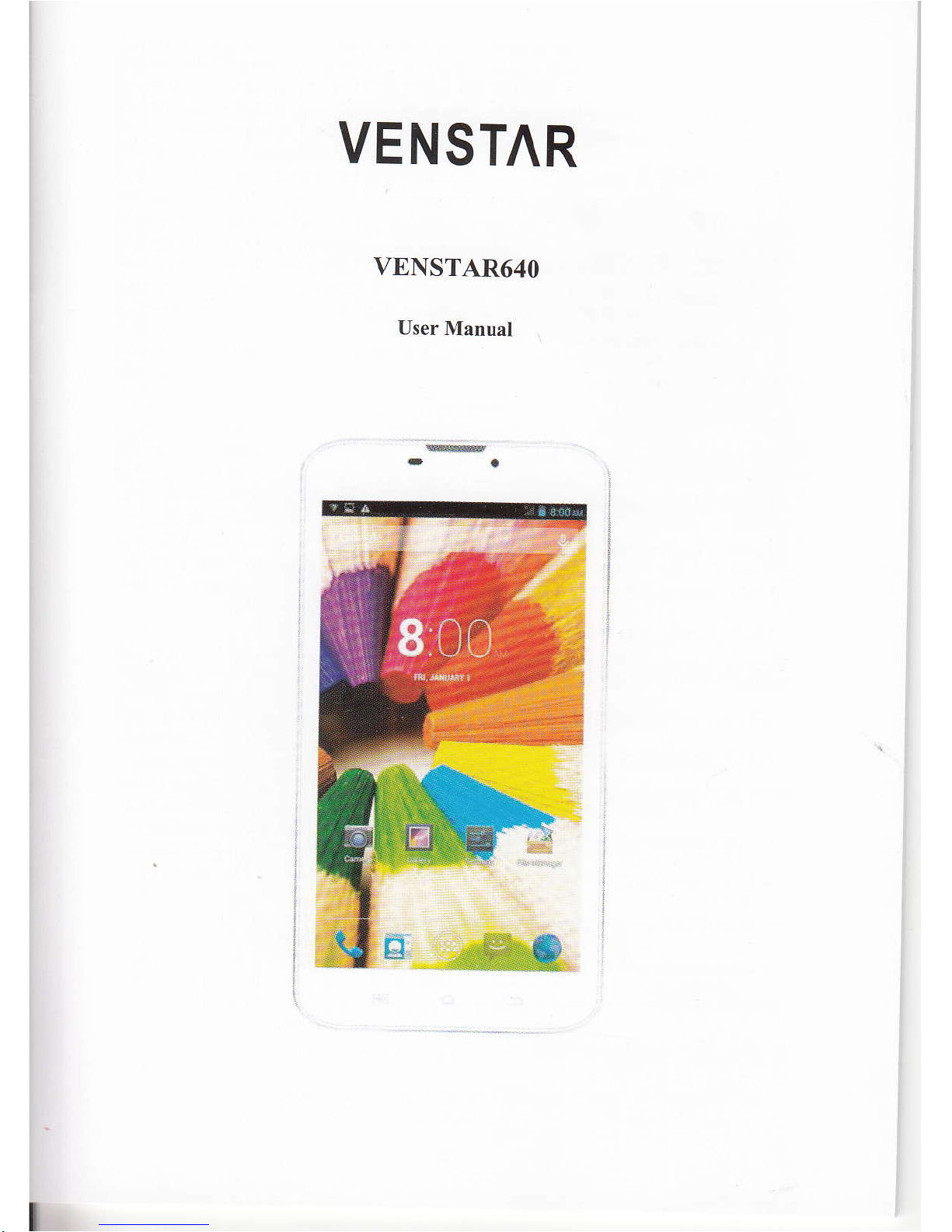
VENSTAR
VENSTAR64O
User Manual
Page 2
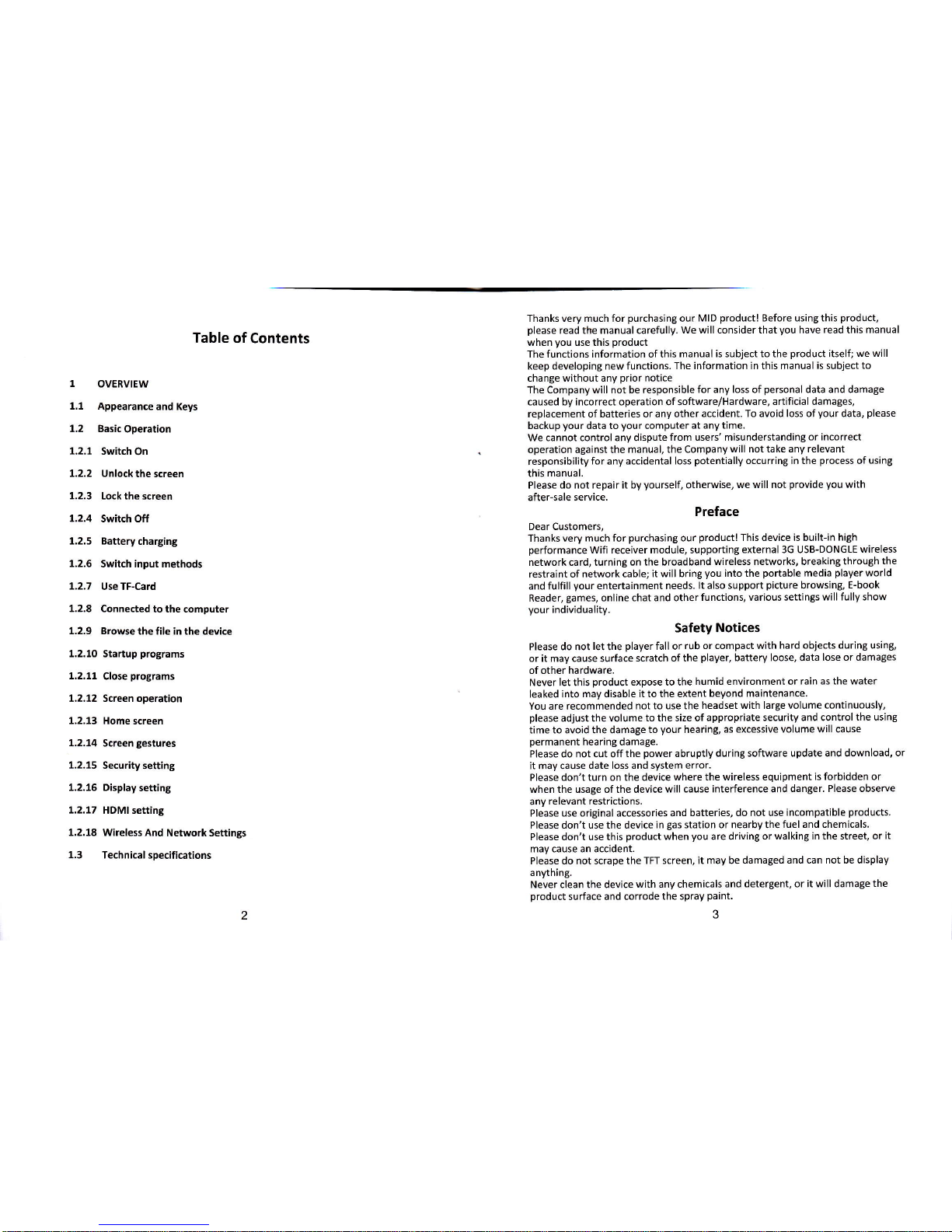
Table
of Contents
1
OVERVIEW
1.1
Appearance and Keys
t,2 Basic
Operation
1.2,1 Switch
On
1.2.2 Unlockthescreen
1.2.3 Lockthe
screen
1.2.4 Switch Off
1.2.5 Batterycharging
1.2.6
Switch input methods
1.2.7
UseTF-Card
1.2.8 Connectedtothecomputer
1.2.9 Browsethefile
inthe device
1.2.10
Startup
programs
1.2.11
Close
programs
1.2.12 Screen operation
1.2.13
Home screen
1.2.14
Screen
gestures
,..2.15 Security
setting
1.2.16 Displaysetting
1.2.17
HDMI setting
1.2.18 Wireless And
Network Settings
1.3 Technicalspecifications
Thanks very much for
purchasing
our
MID
product!
Before using this
product,
please
read the manual carefully.
We will consider that
you
have
read
this
manual
when
you
use this
product
The functions information of this
manual is subject to the
product
itself;
we will
keep developing new functions.
The information in this manual is subject
to
change without any
prior
notice
The Company will not be responsible
for any loss of
personal
data and damage
caused by incorrect operation of software/Hardware,
artificial damages,
replacement of batteries or any other
accident. To avoid loss of
your
data,
please
backup
your
data to
your
computer
at any time.
We cannot control any dispute
from users' misunderstanding
or incorrect
operation against the
manual, the Company
will not take any relevant
responsibility
for
any
accidental loss
potentially
occurring in the
process
of
using
this
manual.
Please
do not repair it by
yourself,
otherwise,
we will not
provide you
with
after-sale service.
Preface
Dear Customers,
Thanks
very much for
purchasing
our
product!
This device is built-in hiSh
performance
wifi receiver module, supporting
external 3G USB-DONGLE
wireless
network card, turning on
the broadband
wireless networks, breaking through
the
restraint of network cable;
it will bring
you
into the
portable
media
player
world
and fulfill
your
entertainment
needs.
lt also support
picture
browsing,
E-book
Reader,
games,
online
chat and other
functions, various settings
will fully show
your
individuality.
Safety Notices
Please do not
let
the
player
fall or
rub or compact with hard
objects during using,
or it may cause surface
scratch of the
player,
battery loose, data
lose or damages
of other hardware.
Never let this
product
expose to the
humid environment or rain
as the water
leaked into
may
disable
it to the extent
beyond maintenance.
You are recommended
not to use the
headset with large volume
continuously,
please
adjust the volume
to the size of appropriate
security and control
the using
time to avoid the damage
to
your
hearing,
as excessive volume will cause
permanent
hearing damage.
Please do not cut off the
power
abruptly during
software update and download,
or
it may cause
date loss and system error.
Please
don't turn on the device
where the wireless equipment
is forbidden or
when the usage of the device will
cause interference and danger.
Please obserue
any
relevant restrictions,
Please use original accessories and
batteries, do not use
incompatible
products.
Please don't use the devlce
in
gas
station or nearby the
fuel and chemicals.
Please don't use this
product
when
you
are driving
or walking in the street, or
it
may cause an accident.
Please do not scrape the
TFT screen, it may be
damaged and can not be display
anything.
Never clean the device
with any chemicals and
detergent, or it will damage
the
product
surface and corrode
the spray
paint.
3
Page 3
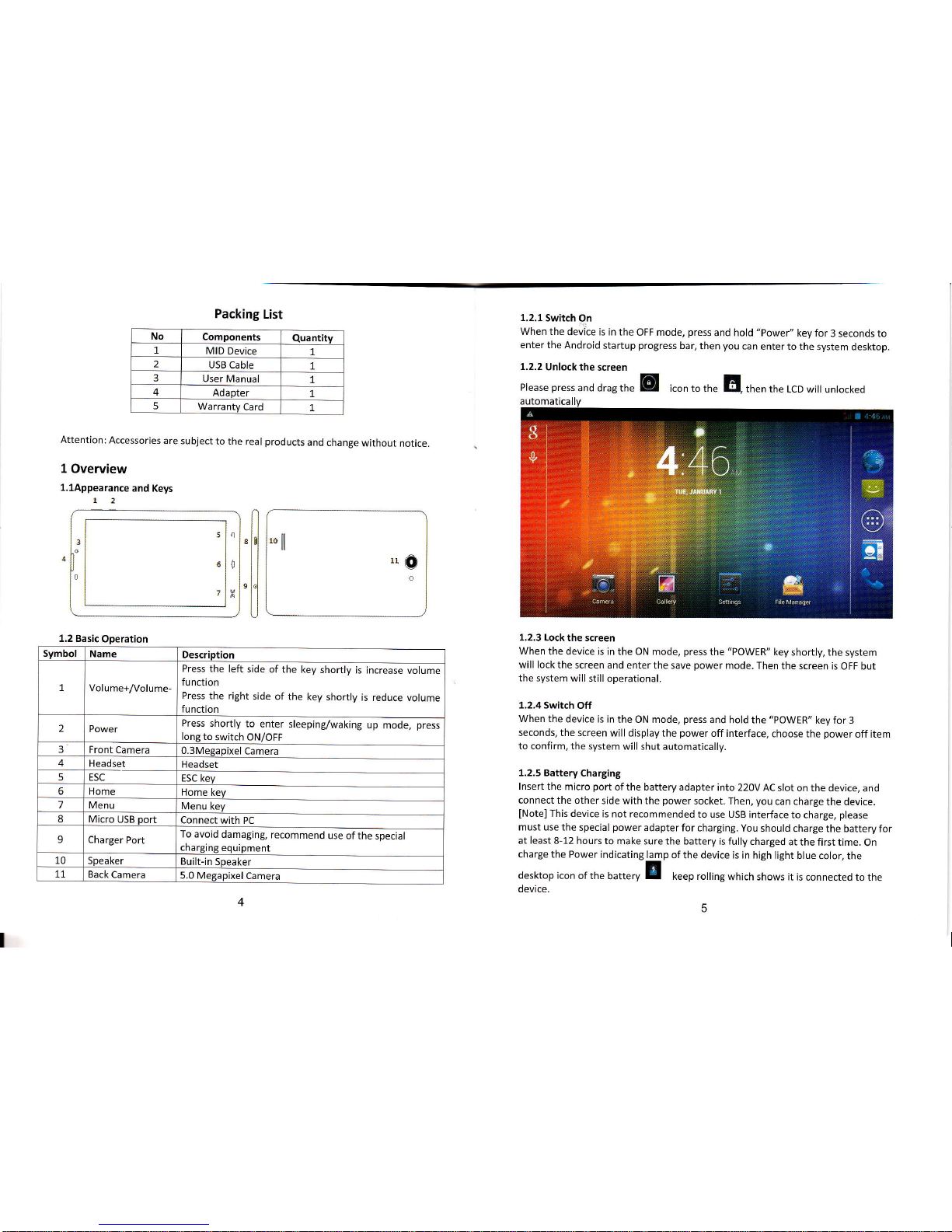
Packing
List
No
Components
Ouantitv
1
MID Device
1
2
USB Cable
7
User Manual
1
4
Adapter
1
5
Warranty
Card
L
Attention:
Accessories
are subject
to the real
products
and
change
without
notice.
l Overview
l.lAppearance
and
Keys
72
1.2.1
Switch
On
When the
devite is in
the OFF mode,
press
and hold
"power"
key for
3 seconds to
enter the
Android
startup
progress
bar,
then
you
can
enter to the
system desktop
1.2.2
Unlock the
screen
1.2.3 Lock the screen
When the device
is in the ON mode,
press
the "POWER"
key shortly, the
system
will lock
the screen and
enter the save
power
mode.
Then the screen
is OFF but
the system
will still
operational.
1.2.4 Switch
Off
When
the device is
in the ON mode,
press
and hold the "POWER"
key for 3
seconds, the
screen will display
the
power
off interface,
choose
the
power
off item
to confirm, the
system will shut
automatically.
1.2.5 Battery
Charging
lnsert
the micro
port
of the battery adapter
into 22OV AC
slot on the device,
and
connect the other
side with the
power
socket. Then,
you
can charge
the device.
INote]
This device
is not recommended
to use USB
interface to
charge,
please
must use the
special
power
adapter for charging.
You should
charge the battery for
at least
8-12 hours
to make sure the battery
is fully charged
at the first time.
On
charge the Power
indicating lamp
of the device is in high
light blue
color, the
desktop icon
of the
U.tt"ry E keep rollingwhich
shows it
is connected tothe
device.
*flil
n@
Please
press
and drag the
E icon to the
El then
the LcD will
unlocked
5
7
I
0
3
I
!
1.2 Basic
Operation
Svmbol
Name
Description
1
Volume+/Volume-
Press the
left side
of the
key shortly
is increase
volume
function
Press
the right
side
of the
key shortly
is reduce
volume
function
2 Power
Press shortly
to
enter sleeping/waking
up
mode,
press
lone to
switch ON/OFF
3
Front
Camera
0.3Megapixel
Camera
4
Headset
Headset
5
ESC
ESC key
6 Home
Home kev
7 Menu
Menu key
8
Micro USB
port
Connect with PC
9
Charger Port
To avoid
damaging,
recommend
use of
the special
chargine
eouioment
10
speaker
Built-in
Speaker
77
Back
Camera
5.0 Megapixel
Camera
Page 4

1.2.6 Switch lnput Methods
handwriting, number, letter,
pinyin
etc. switching follow:
INoted]
After newly install input method,
you
should "Settings>Language &
input>KEYBOARD & INPUT METHODS", then
you
can use.
1.2.7 Use T-Flash Card
lnsert T-FLASH card
lnsert the T-Flash card into the slot
in
direction of the device's bottom shell until
you
hear a sound of click.
Browse
files in the memory card
ln this
MID device,
you
can view and use the needed files in catalogue of
"MENlJ">"File
manage/'> "SD Card".
1)
Remove T-Flash card
Close all open files from the
T Flash, then enter into "MANU>"SETTINGS">"TF card
and
& device storage", click "Unmount SD
card", System will
prompt
that TF card
was removed safely.
Tap with
your
fingertips to the
pop-up
T-Flash Card.
lNote]
Do not insert the T-FLASH
card by force; this card can only be applied in one
direction
2) Do not removetheTFcard before Unmounted
it,
orthe card
maybe
damaged.
3) lfthe memory card
is
write-protected,
data will not be formatted and
written,
please
remove the
write
protection
before such operations.
4) Major brands memory card is recommended to avoid the card is not
.
compatible to this device.
1.2.8 Connected tothe Computer
One end
the data line connect to the computer, the other end connect the USB
port
of the device, select "Settings
>
Developer options
>
USB debugging",
the
device will connect with computer, and
you
can copy
files
to the device.
1.2,9 Browse the
file in the device
click
" File Manager" @,
yo,
."n ,"" the files
in the device.
-
L.,SB storaoe
!
avaralies.:du
Toraisa*t.3Gs
1.2.10
Startup Programs
Click all the application
icon
you
want to start and
it can switch on.
1.2.11 Close Programs
Press
the iconl continuousty
or the
"ESC" key, the device
will close the
active
program.
You can also use the
corresponding
function in the management
currently running applications
to close
the
program
1.2.12 Screen
Operation
4.Zoom in and zoom out:
ln applications
which support
zoom
gestures,
such
as
photo,
lE browser, mail
and map etc.
you
can zoom in or out the
screen contents
bv opening
or closing
your
two
fingers.
5. Rolling:
ln applications which support
rolling
gestures,
such as
photo,
lE browser,
mail and map etc.
you
can scroll the screen
contents by sliding
your
fingers on
the
screen. lf
you
want to
stop the rolling
screen,
you
just
need to
touch it.
1,2.13Home
Screen
1) Switch
home screen
ln the home state,
you
can change
the home interface by sliding
your
fingers
on
the screen
quickly.
2) Custom
Home screen
Press the blank
area on the home
screen interface for
a few seconds, it will appear
"Choose wallpaper
from" menu, then
you
can set the home
screen.
Page 5

3) Move
application icons
in screen
Press the icons
of applications
you
need
to move for
several seconds,
it will enter
into the
moving model
(the
icon
of application
will be turn
big), then drag
the
icon
to desired
position
directly.
4)
Move application
icons screen to
screen
Press the icons
of applications
you
need to move for
several seconds,
and
you
can
drag the
icon to the left
side or right side.
5) Delete applications
Press the icon
of application
you
need to remove
for several seconds,
drag the icon
to
"x"
(when
the icon
was turn big, the
bottom of screen
will appear "x",
then
you
can delete the application.
1.2.14Screen
Gestures
1) click
When
you
need to input
by
the
on-screen keyboard,
you
just
need
to se ect
applications or
press
the button on the screen,
then click the
items..
2) Press
When
you
want to start
the available options
of a
project(such
as web
page
link),
you
only need to
press
the
project.
3) slide
Sliding on the
interface with
your
fingers to
make vertical or horizontal
dragging
action
4) Drag
Before
you
start dragBing,
you
must
press
the items with
your
fingers,
and can not
let
fingers leave the screen before
dragging to the desired
position
5) Rotation
Changing the screen
orientation by rotating the
device laterally.
1.2.15
Security
You can set the unlock
pattern,
each time
you
open
or wake
your
MID
device,
you
must draw
pattern
to unlock the screen.
ln "Settings>Security>Screen
lock", it
support many
unlock ways. "Slide,Face
Unlock,Pattern,PlN,Password".
lf use the "pattern",
as below:
A) You
must ensure the four-point
connection when
you
draw the unlock
pattern
C) click
"confirm" to complete unlock
pattern
designing.
9
B)
Click
"Continue"
and draw
Page 6

Click
"settings
>
Display",
you
can set
the briShtness,
wallpaper,
Auto rotate
screen,
sleep, font size
of the screen.
D) Each time
you
open or
wake
your
MID device,
you
must draw
pattern to unlock
the
screen.
1.2.16
Display
Setting
1.2.17
Wireless And
Network
Settings
A) Use
WiFi
Click
"settines>Wi-Fi",
turn
on the
wifi,
the device
will find
available
wireless
select
the desired
wireless
network,
the sYstem
will directly
connect the
network
or
popup
the
password
input
window according
to
network access
security
settings.
Please
consult
your
wireless
network
administrator
for the
password.
1.3 Communication Function
1.3.1 Phone
Click Phone application
procedure
Operate as Picture 6.1
10
Page 7

1.3.2 Text Message
Enter into
main menu, choose E application
procedure
Search @ntact:
click
E button, enter
into search
function.
Add contact:
click
El
button,
enter into add
contact inierface
1.4
GPS Function
1.4.1 GPS Navigation
Map of the
third
parties
is required
for MID internal
cpS satellite
signal receiver
positioning,
after installation
the
device can accurately
implement
traffic real-time
navigation,
meet
the needs of
outdoor navigation.
Enter
into
Picture 6.2
1.3.3 Contact Lisl
6.3
Click
contact list E in tf,".rin
interface, enter into
the contact list as Picture
*--l
loy
I'ly
Picture 6.3
12
When
positioning
successfullv,
the blue
parts
will
turn to
green
color, and it
shows
the latitude,
longitude,
height, speed, and
the time of
youi
location.
As
picture
8.2
The
value indicates
the signal strength,
the
positioning
time is relavant
to time
zone in
your setting,
if the time is not inconsistent
wit]r
real time in
your
location,
please
check the time
zone in
your
setting
is correct
or not.
:,o.
1
Picture 8.1
13
Page 8

1.5 Technical
Size
1168*W88*H9.9(mm)
Weight
o.244KG
Dlsplay
6
inch,960x540
pixels
PC
lnterface
High speed
Micro USB
os
Android
4.2
Hard Drive Capacity
8GB
System
Memory
rGB
Capacity
Expansion
T-Flash
kart 32GB(max)
Music
Function
Format
MP3. WMA.
OGG. APEetc
2OHz-2OKHz
Video
Function
Format
MP4. MOV- 3GP, AVletc.
Screen
Ratio
4: 3- 16: 9.
fullscreenforoptional
Photo
Browse
IPG- BMP. JPEG.
GlFetc.
wtFt
Support
8o2.7tbleln
Transmission
rate
Max 54Mbps
Work
Frequency
2.4GHz
camera Function
O.3MP
Front Camera,
5.0
MP Back Camera
Working
Temperature
-s40c
Blue
tooth
Support
LanguatG
simplified
Chine,
TEditioml Chine,
English,.
.laFre,
F€ndr. @lmn.
Spanish,etc
15
Page 9

'''"&
-*
