Page 1
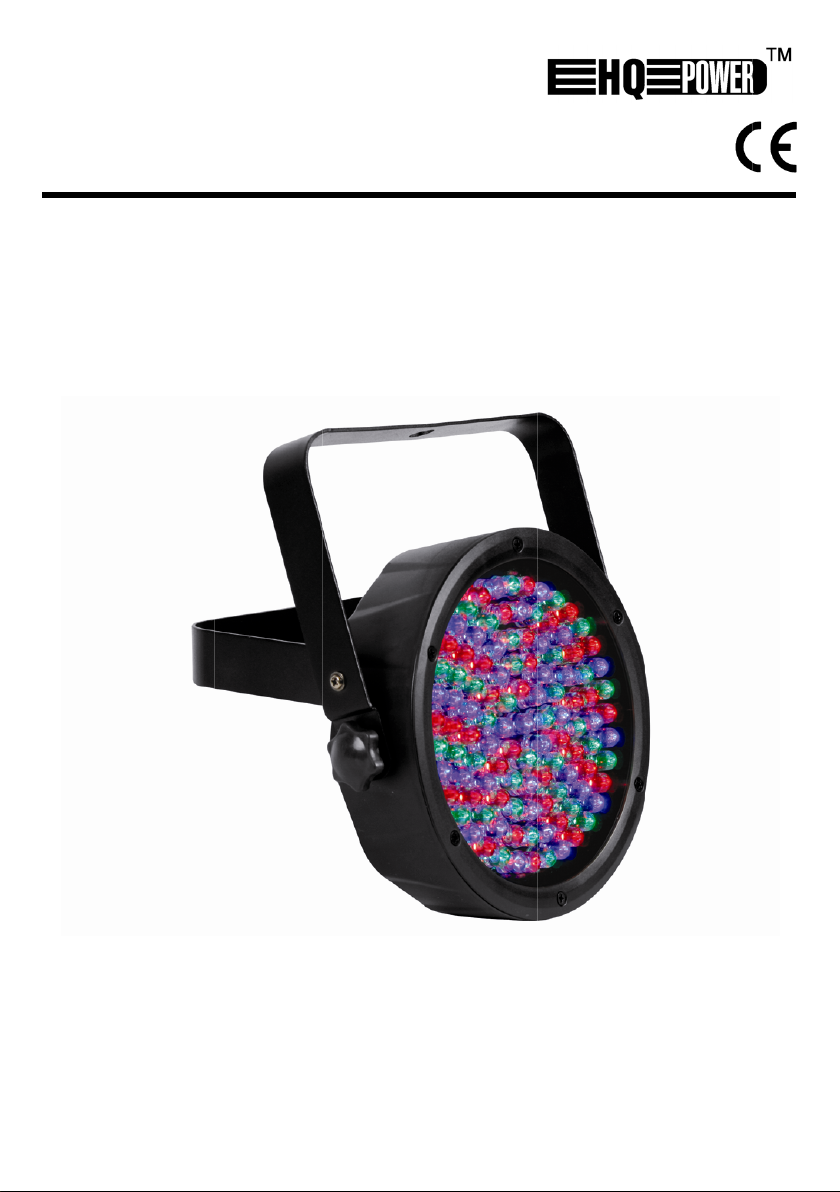
P
A
M
E
A
N
S
E
D
A
R
VD
SM
LP56
RT L
L
D PA
56
USER
GEBRU
NOTIC
MANU
BEDIE
ANUAL
IKERSHAN
D’EMPLOI
L DEL USU
UNGSANLE
LEIDING
RIO
ITUNG
3
9
1
5
2
1
2
7
Page 2
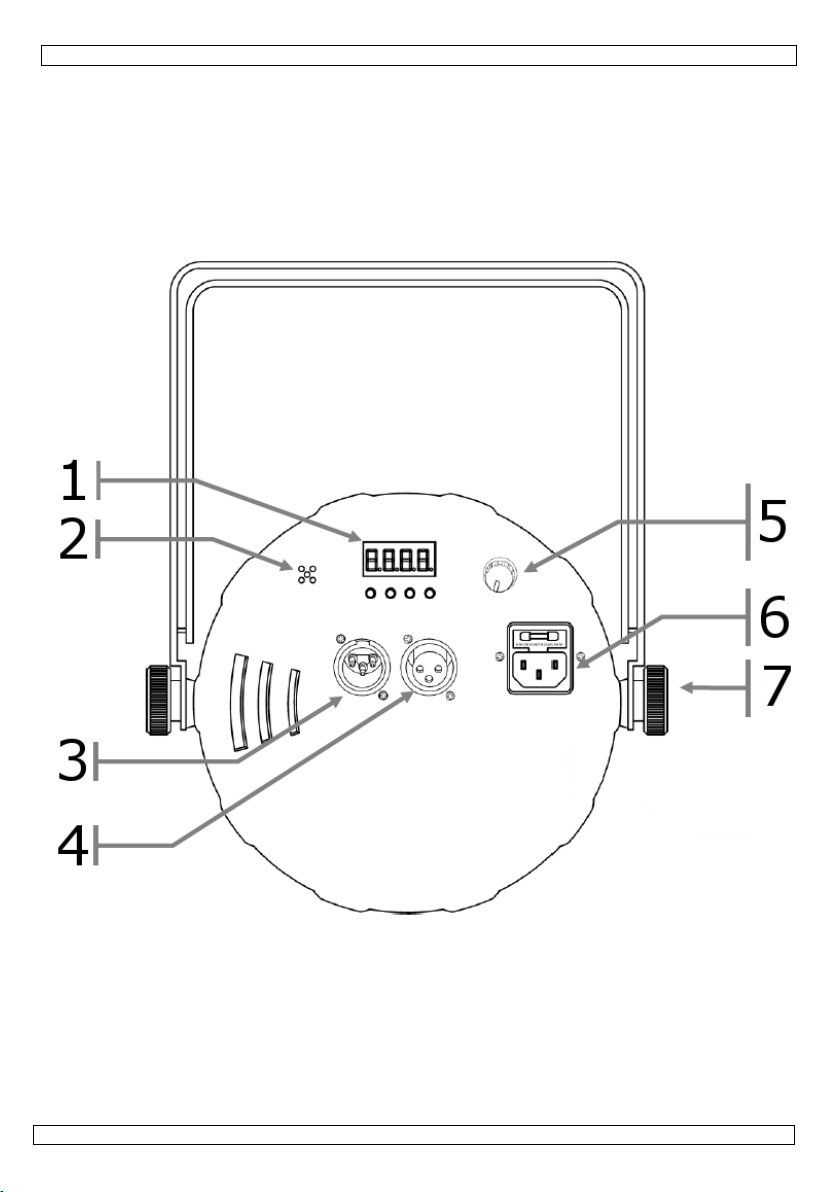
VDPLP56SL
23.07.2010 ©Velleman nv
2
Page 3

t
e
a
u
o
I
S
f
n
t
t
s
s
e
t
s
d
d
n
g
e
n
e
d
u
o
H
s
d
c
e
e
e
a
u
l
w
T
e
e
l
c
d
m
t
o
o
a
t
c
p
s
e
o
c
u
t
D
e
a
a
r
r
r
d
e
y
t
t
r
e
Q
a
p
v
e
r
r
p
b
u
a
i
o
5
A
m
t
a
n
a
e
r
i
e
e
n
n
r
r
g
e
e
u
g
y
h
n
u
b
e
a
c
n
V
e
e
v
b
h
V
0
i
w
u
p
t
e
m
u
e
n
s
m
L
m
m
a
y
e
a
c
a
u
o
e
e
k
m
%
o
o
o
t
a
1. In
To all r
Import
If in do
Thank y
service.
VDPL56
2. Sa
roduction
sidents of th
nt environme
This symbol o
could harm th
waste; it shoul
to your distrib
bt, contact y
u for choosing
f the device wa
L should inclu
ety Instru
European Un
ntal informati
the device or
environment.
be taken to a
tor or to a loca
ur local wast
QPower™! Ple
damaged in tr
e: 1x PAR56 p
tions
VDPLP
USER M
ion
on about this
he package ind
o not dispose
specialized co
l recycling serv
disposal au
se read the ma
nsit, don't inst
ojector, 1x pow
6SL
NUAL
product
icates that disp
of the unit (or
pany for recyc
ice. Respect th
horities.
nual thoroughly
ll or use it and
er cord and this
osal of the devi
atteries) as un
ling. This devic
local environ
before bringing
contact your de
manual.
ce after its life
sorted municip
should be ret
ental rules.
this device int
aler. Your
ycle
l
rned
3. Ge
Refer to
• Keep
• Alway
higher
• To pre
• Alway
• Secur
• Do no
• In the
repair
Please
parts.
• Never
• Make
• Never
• Avoid
• All mo
• Only u
warra
• Dama
the de
• Note t
23.07.201
Keep th
Indoor
Keep th
fixture a
Risk of
The inst
This fixt
input vo
sure the
fixture
be powe
dimmer
switch.
DO NO
authoriz
eral Guid
he Velleman
his user manua
make sure to
than that state
vent risk of exp
disconnect fro
the fixture to t
operate the fix
unlikely event
the fixture by y
contact the ne
connect the fix
ure the power
disconnect the
irect eye expo
ifications of th
se the device f
ty.
e caused by di
aler will not ac
hat damage ca
0
fixture away f
use only.
fixture away f
gainst extreme
lectroshock
llation must b
re has an auto
tages. The onl
line voltage yo
ill accommoda
red directly off
circuit, even if
disassemble o
d dealer for s
lines
®
Service and
for future cons
onnect to the p
on the rear p
losion, do not o
power source
he fastening de
ure at an ambi
f a serious ope
urself. Repairs
rest authorized
ure to a dimme
ord is never cri
ower cord by
ure to the light
device are for
r its intended p
sregard of cert
ept responsibil
sed by user m
om children a
om rain, moist
heat and dust.
uring install
performed by
-switching pow
thing necessa
u are applying
e a line voltag
a grounded swi
he rheostat or
open the cov
rvice and/or sp
uality Warra
ultation.
roper voltage a
nel of the fixtu
erate this fixtu
before servicin
ice using a saf
nt temperatur
ating problem,
carried out be
technical assist
pack.
mped or damag
ulling or tuggin
source while it
idden for safet
rpose. Using t
in guidelines i
ty for any ens
difications to t
3
d unauthorised
ure, splashing
tion.
a qualified tech
r supply that
y to do before
s within the ra
of 100 ~ 240
tched circuit an
dimmer chann
r(s). No user-s
are parts.
ty on the final
d that the line
e.
e near flamma
or replacing t
ty chain (e.g.
higher than 4
stop using the f
nskilled people
ance centre. Al
ed.
the cord.
is on.
reasons.
e device in an
this manual is
ing defects or
he device is no
users.
nd dripping liq
nician.
an accommoda
powering on th
ge of accepted
AC, 50 ~ 60 H
d cannot be ru
l is used solely
rviceable part
pages of this
oltage you are
le materials.
e fuse.
DLSC7 or VD
°C (104°F).
xture immediat
can lead to da
ays use the sa
nauthorised w
not covered b
oblems.
covered by th
ids. Protect th
te a wide rang
unit is to ma
voltages. This
z. All fixtures
off a rheostat
for 0% to 100
inside. Refer t
anual.
connecting is n
SC8).
ely. Never try t
age of malfunc
e type replace
y will void the
the warranty
warranty.
©Vellem
of
e
ust
or
an
t
ion.
ment
nd
n nv
Page 4
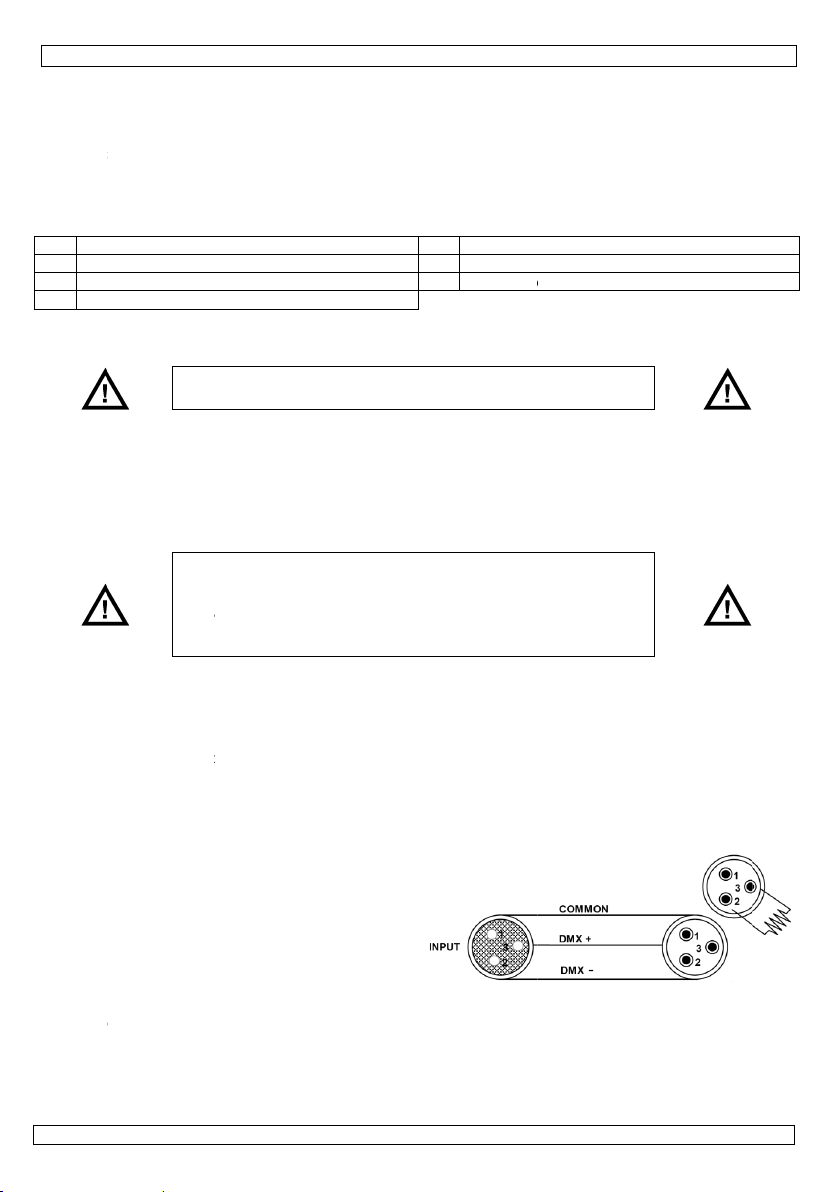
a
o
n
c
e
o
t
D
c
M
M
t
e
v
L
i
n
u
m
e
k
a
e
o
l
c
a
X
a
n
c
y
e
h
o
t
a
m
s
G
b
v
s
c
e
d
r
c
n
ulin
a
i
d
n
h
s
t
n
k
r
s
h
o
c
r
e
h
w
a
s
h
c
n
r
w
c
o
D
l
n
b
t
h
o
a
n
n
i
t
b
5
e
o
m
-
a
c
s
x
5
n
y
s
e
p
n
p
d
u
v
x
/
a
e
m
t
r
6
e
t
r
e
9
i
e
m
b
s
D
g
e
r
e
e
c
y
a
l
m
e
a
h
e
4. Fe
• only 2
• RGB c
• built-i
• DMX
• doubl
5. Pr
Refer to
1 LC
2 mi
3 D
4 D
6. Se
Fuse Re
• Wedg
• Remo
• Insert
Fixture
• You w
to run
combi
of fixt
• Maxi
numb
Data Ca
• To lin
use d
interf
side t
serial
conne
Termin
• A DM
install
long d
enviro
preve
by ele
simpl
betwe
into t
the ch
7. M
• Have
norms
• The c
defor
• The in
23.07.201
tures
cm in thicknes
lour mixing
programs via
ontrol via 3 (R
bracket, can
duct Over
he illustration
display
rophone
X input
X output
up
placement
Dis
the fuse hold
e the damage
the fuse holde
inking
ll need a serial
synchronized s
ed number of
res the data li
um recommen
r of fixtures o
bling
fixtures toget
ta-grade cable
rence. Connec
the male 3-pi
inking. The lin
tors.
tion
terminator is
tions where th
istance or is in
nment (e.g. di
ts corruption o
trical noise. T
an XLR plug w
n pins 2 and 3
e XLR output s
ain. Please see
Fixt
dev
opt
unting the
he device insta
.
rrying constru
ing.
stallation must
0
master/slave o
B) or 7 chann
e used as floor
iew
on page 2 of t
onnect the po
r out of its hou
fuse from its
back in its pla
data link to ru
hows on two o
hannels requir
k can support.
res on a serial
e. To comply
ices should be
n 32 fixtures
th
cally-isolated
ed serial data
a serial data li
er you must o
that can carry
the XLR cable
XLR input of t
ing cable shoul
ecommended f
e DMX cable h
an electrically
cos). The termi
f the digital co
e DMX termina
ith a 120 Ω res
, which is then
cket of the las
illustration.
Projector
lled by a qualifi
tion must be a
always be secu
sound-activat
ls (RGB - macr
spot
is manual.
er cord before
repl
ce with the sa
ing with a flat
older and repl
e and reconne
light shows of
more fixtures
ed by all the fi
data link must
ith the EIA-48
onnected on o
n one serial da
MX splitter ma
ink distance is
k is 32 fixture
tain data cable
a high-quality
o the female 3
e PAR56 proje
d be a two-cor
r
s to run a
oisy
nator
trol signal
tor is
stor
plugged
device in
ed person, res
le to support 1
red with a seco
VDPLP
digital DMX
4
6SL
d mode
- strobe)
5 sound se
6 power in
7 bracket a
replacing the f
e type of fuse.
head screwdri
ce with exact s
t power.
one or more fi
et to a master
tures on a seri
be daisy-chain
standard no
e data link. Co
ta link without
result in dete
signal.
500 meters (1
.
s. If you choos
signal and are l
-pin XLR outpu
ctor. Multiple p
screened cabl
ecting EN 605
0 times the we
ndary attachm
sitivity adjust
ut/fuse holder
justment kno
se and always
er.
ame type of fu
tures using a
slave operatin
l data link det
d in one single
ore than 32
nnecting more
he use of an
ioration of the
40 ft). Maximu
to create you
ess prone to el
of your contro
ojectors can b
with XLR inpu
8-2-17 and all
ght of the devi
nt e.g. a safet
ent knob
e.
MX512 control
mode. The
rmines the nu
m recommend
own cable ple
ctromagnetic
ller and the oth
linked throug
t and output
other applicabl
e for 1 hour wi
cable.
©Vellem
er or
ber
d
se
er
thout
n nv
Page 5
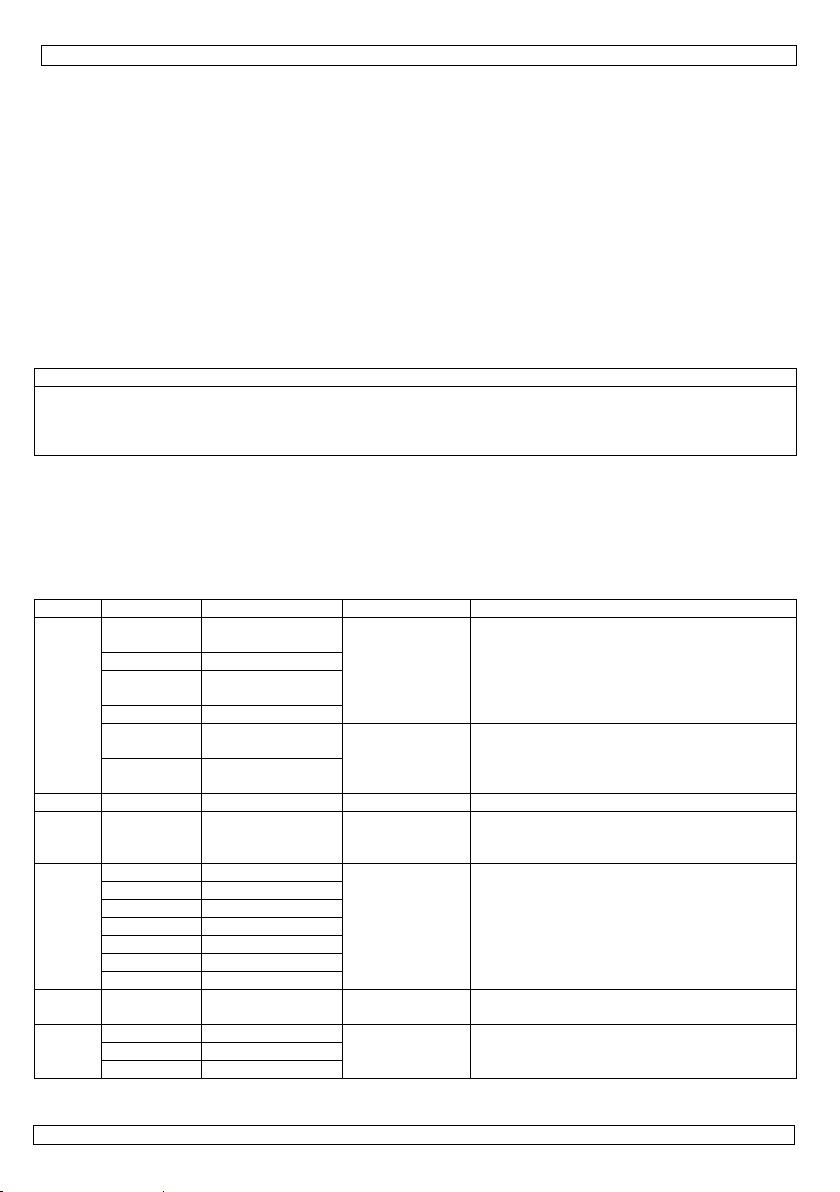
VDPLP56SL
• Never stand directly below the device when it is being mounted, removed or serviced. Have a qualified
technician check the device once a year and once before you bring it into service.
• Install the device in a location with few passers-by that is inaccessible to unauthorised persons.
• Overhead mounting requires extensive experience: calculating workload limits, determining the
installation material to be used… Have the material and the device itself checked regularly. Do not
attempt to install the device yourself if you lack these qualifications as improper installation may result
in injuries.
• Adjust the desired inclination angle via the mounting bracket and tighten the bracket screws.
• Make sure there is no flammable material within a 0.5 m radius of the device.
• Have a qualified electrician carry out the electric connection.
• Connect the device to the mains with the power plug. Do not connect it to a dimming pack.
• The installation has to be approved by an expert before the device is taken into service.
8. Operating Instructions
Control Panel Navigation
Access the control panel functions using the four panel buttons located directly underneath the LCD
display.
button function
<MENU> used to access the menu or to return to a previous menu option
<DOWN> scrolls through the menu options in descending order
<UP> scrolls through the menu options in ascending order
<ENTER> used to select and store the current menu or option within the menu
The control panel LCD display shows the menu items you select from the menu map. When a menu
function is selected, the display will show immediately the first available option for the selected menu
function. To select a menu item, press <ENTER>.
Use the <UP> and <DOWN> buttons to navigate the menu map and menu options. Press <ENTER> to
access the menu function currently displayed or to enable a menu option. To return to the previous
option or menu without changing the value, press the <MENU> button.
Menu Functions
menu sub-menu function sub-selection description
p1
p2
p--
3-ch d001-d512
7-ch d001-d512
c--
s-- 5001-5100
u--
p3
p4
p5
p6
c1
c2
c3
c4
c5
c6
c7
r--g--b---
7-colour
switching
7-colour fading
7-colour
switching
7-colour fading
7-colour sound
control
3-colour sound
control
- - select 3-channel DMX mode (RGB)
- -
red
green
blue
cyan
magenta
yellow
white
default range
5050
red
green
blue
-
use sound
sensitivity
adjustment
knob [5]
- select between 7 static colours
-
000~100
select between 2 switching and 2 fading
built-in programs
select between 2 sound-active programs
select 7-channel DMX mode (RGB, macros,
run speed, strobe, automatic/sound,
dimmer)
speed range for 2 switching and 2 fading
built-in programs
combine red, green and blue to create
your own custom colour
23.07.2010 ©Velleman nv
5
Page 6
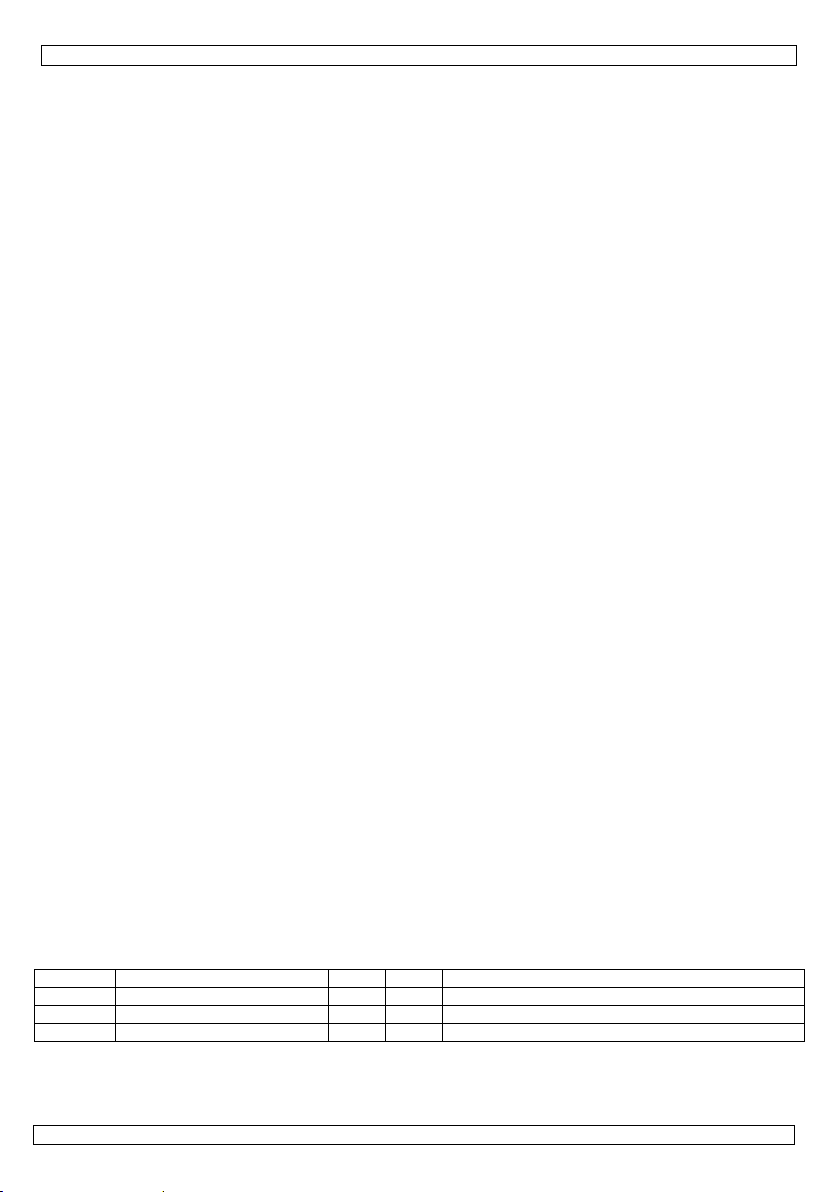
VDPLP56SL
Stand-Alone Mode
Sound-Active Mode
This mode allows a single unit to run to the beat of the music.
• Press <MENU> until
• Press <ENTER> to confirm your selection.
• Use <UP> or <DOWN> to select the desired program (p5 ~ p6).
• Press <ENTER> to confirm your selection.
• Use the audio sensitivity knob on the back of the fixture to make the fixture more or less sensitive.
The PAR56 will react to the low frequencies of the music via the internal microphone.
Auto Mode
• Press <MENU> until
• Press <ENTER> to confirm your selection.
• Use <UP> or <DOWN> to select the desired program (p1 ~ p4).
• Press <ENTER> to confirm your selection.
Preset Colours
This PAR56 has pre-programmed static colours.
• Press <MENU> until
• Press <ENTER> to confirm your selection.
• Use <UP> or <DOWN> to select the desired program (c1 ~ c7).
• Press <ENTER> to confirm your selection.
Custom Static Colours
This PAR56 allows you to create custom static colours.
• Press <MENU> until
• Press <ENTER> to confirm your selection.
• Use <UP> or <DOWN> to select the desired colour value (000 ~ 100, from 0 to 100%).
• Press <ENTER> to confirm and to move to the next colour (r, g, b). Set the value for the second and
third colour.
• Finally, press <ENTER> to confirm. Note that you will have selected the first colour. Simply press
<MENU> to exit.
Master/Slave Mode
This mode allows control several units simultaneously.
• Use standard DMX cables to daisy-chain your units together via the DMX connector on the rear of
each fixture. For longer cable runs we suggest using a terminator on the last fixture.
• Choose the first unit in the chain to function as the master fixture. Press <MENU> and choose a
mode (p--, c-- or u--).
• Press <ENTER> to confirm your selection.
• On each of the connected slave units, press <MENU> until 3-ch or 7-ch is displayed.
• Press <ENTER> to confirm your selection.
• Use <UP> or <DOWN> to set the DMX starting address to d001.
DMX Mode
This mode allows you to control the fixture by any universal DMX controller.
• Press <MENU> until 3-ch or 7-ch is displayed.
• Press <ENTER> to confirm your selection.
• Use <UP> or <DOWN> to set the DMX starting address.
• Press <ENTER> to confirm your selection.
DMX Channel Values
3-Channel Mode
channel function from to description
1 red 000 255 dimmer 0 ~ 100%
2 green 000 255 dimmer 0 ~ 100%
3 blue 000 255 dimmer 0 ~ 100%
P-- is displayed.
P-- is displayed.
c-- is displayed.
u-- is displayed.
23.07.2010 ©Velleman nv
6
Page 7
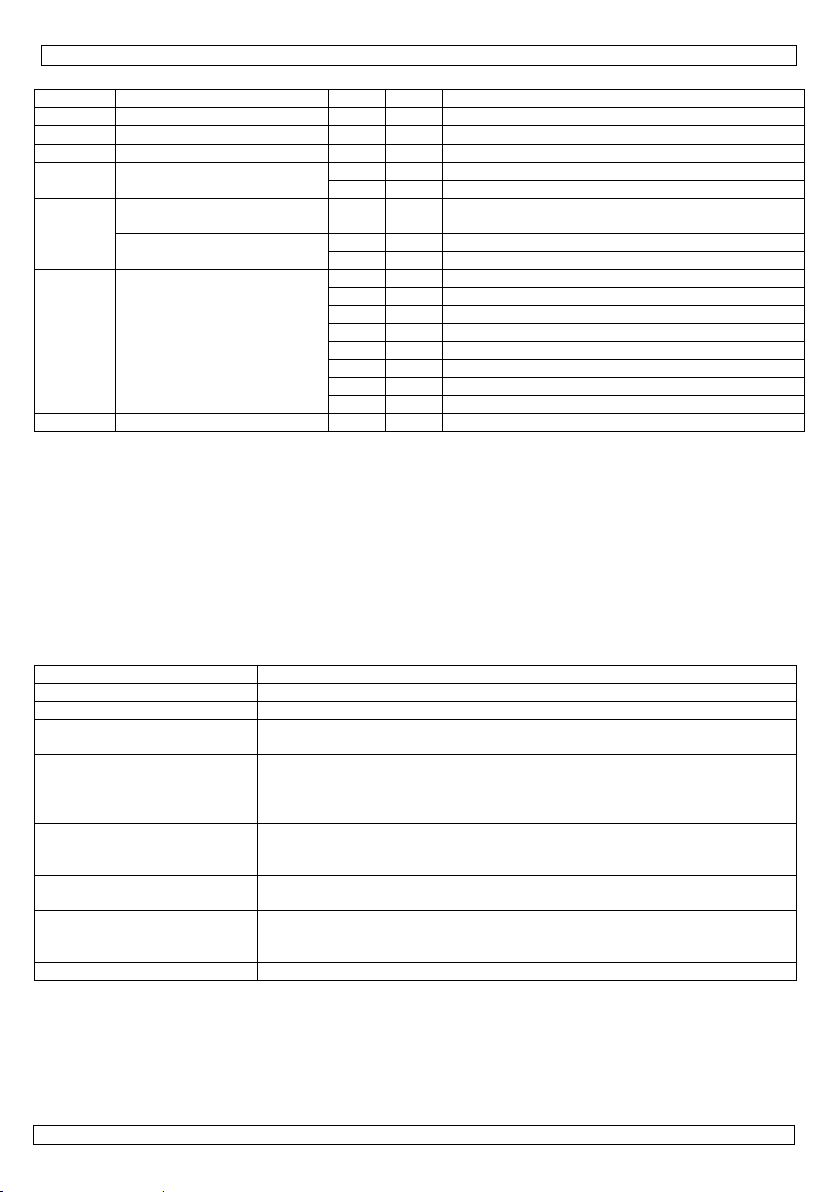
VDPLP56SL
7-Channel Mode
channel function from to description
1 red 000 255 dimmer 0 ~ 100%
2 green 000 255 dimmer 0 ~ 100%
3 blue 000 255 dimmer 0 ~ 100%
4 colour macros
5
6
7 dimmer 000 255 dimmer 0 ~ 100%
Setting the DMX Starting Address
All DMX-controlled devices need a digital start address so that the correct device responds to the
signals. This start address is the channel number from which the device starts to “listen” to the DMX
controller. Enter the correct number and read it from the display located on the base of the PAR56.
You can use the same starting address for a whole group of devices or enter an individual one for
every device. When all devices have the same address, all the PAR56s will “listen” to the control signal
on one particular channel. In other words: changing the settings of one channel will affect all devices
simultaneously. If you set different addresses, each device will “listen” to a separate channel number.
Changing the settings of one channel will only affect the device in question.
In the case of the 3-channel PAR56, you will have to set the start address of the first PAR56 to 1, the
second PAR56 to 4 (1 + 3), the third to 7 (4 + 3) and so on.
(channel 6 @ 032 ~ 223)
(channel 5 controls speed
when channel 6 = 032 ~
speed
strobe
(channels 1 ~ 4 only)
mode
223)
000 015 no function
016 255 colour macros
000 255 slow ~ fast
000 015 no function
016 255 slow ~ fast (6 Hz ~ 18 Hz)
000 031 RGB
032 063 pulse 0 ~ 100% with RGB faders
064 095 pulse 100 ~ 0% with RGB faders
096 127 pulse 0 ~ 100 ~ 0% with RGB faders
128 159 auto fade
160 191 auto switch (3 colours)
192 223 auto switch (7 colours)
224 255 sound control
9. Troubleshooting
fuse keeps blowing check total load placed on fixture
chase is too slow check user manual for speed adjustment
fixture has no power
fixture is not responding
fixture is powered on but
there is no movement to
the audio
light will not come on after
power failure
signal loss
no light output call service technician
problem possible solution
check for power on mains
check fixture’s fuse
check DMX settings for correct addressing
check DMX cables
check polarity switch settings
check DMX indicator on LCD display
check audio mode on the LCD display
adjust sound sensitivity knob
check fuse
use DMX cables only
install terminator
keep DMX cables separated from power cables or blacklight
10. General Maintenance
To maintain optimum performance and minimize wear fixtures should be cleaned frequently. Usage and
environment are contributing factors in determining frequency. As a general rule, fixtures should be
cleaned at least twice a month. Dust build-up reduces light output performance and can cause
overheating. This can lead to reduced LED life and increased mechanical wear. Be sure to power off
fixture before conducting maintenance.
23.07.2010 ©Velleman nv
7
Page 8
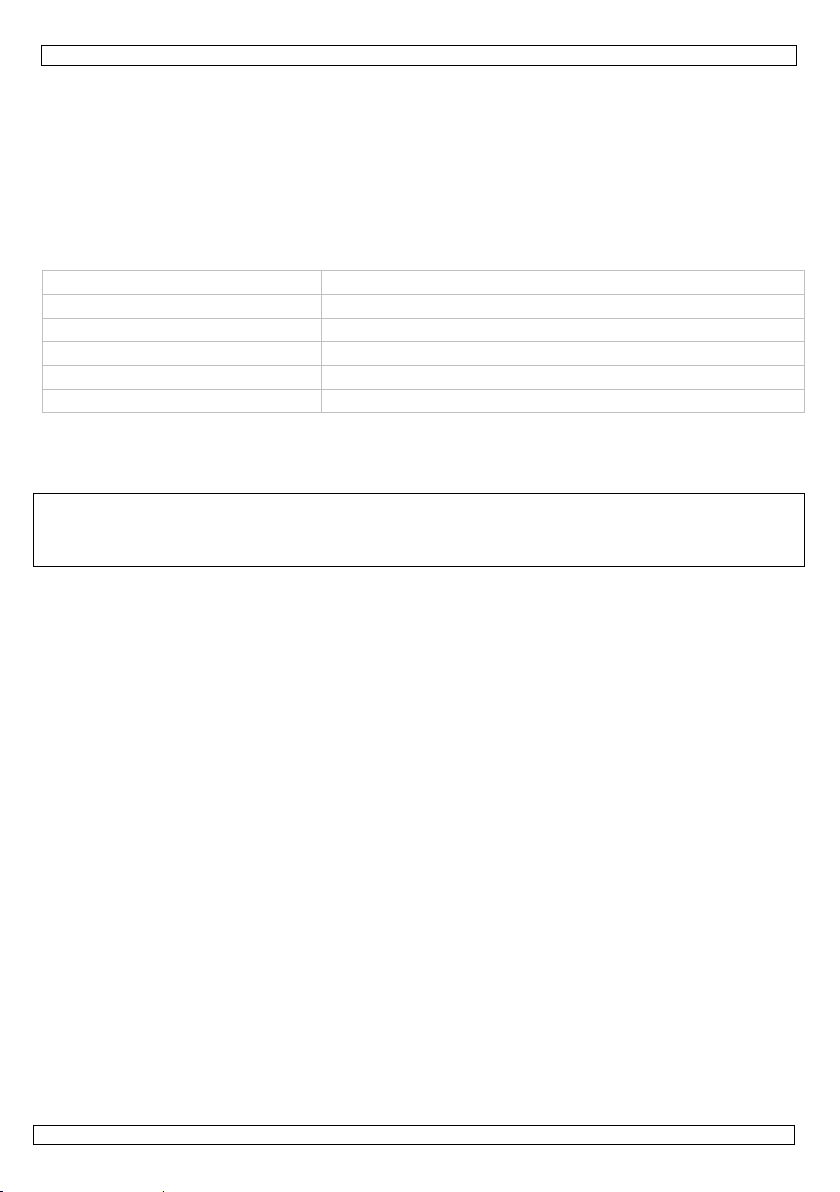
VDPLP56SL
Unplug fixture from power. Use a soft brush to remove dust collected on external components. Clean all
glass when the fixture is cold with a mild solution of glass cleaner or isopropyl alcohol and a soft, lint-free
cotton cloth or lens tissue. Apply solution to the cloth or tissue and drag dirt and grime to the outside of
the lens. Gently polish optical surfaces until they are free of haze and lint.
The cleaning of external optical lenses must be carried out periodically to optimize light output. Cleaning
frequency depends on the environment in which the fixture operates: a damp, smoky or particularly dirty
surrounding can cause greater accumulation of dirt on the unit’s optics. Clean with soft cloth using
normal glass cleaning fluid. Always dry the parts carefully. Clean the external optics at least every 20
days.
11. Technical Specifications
power supply 230 VAC ~ 50 Hz
power consumption 12 W
LEDs 180 pcs (36x red, 36x green, 36x blue)
beam angle 21°
dimensions 223 x 184 x 178 mm
weight 1.2 kg
Use this device with original accessories only. Velleman nv cannot be held responsible in the
event of damage or injury resulted from (incorrect) use of this device. For more info
concerning this product and the latest version of this manual, please visit our website
www.hqpower.eu. The information in this manual is subject to change without prior notice.
© COPYRIGHT NOTICE
The copyright to this manual is owned by Velleman nv. All worldwide rights reserved.
No part of this manual or may be copied, reproduced, translated or reduced to any electronic medium or
otherwise without the prior written consent of the copyright holder.
23.07.2010 ©Velleman nv
8
Page 9
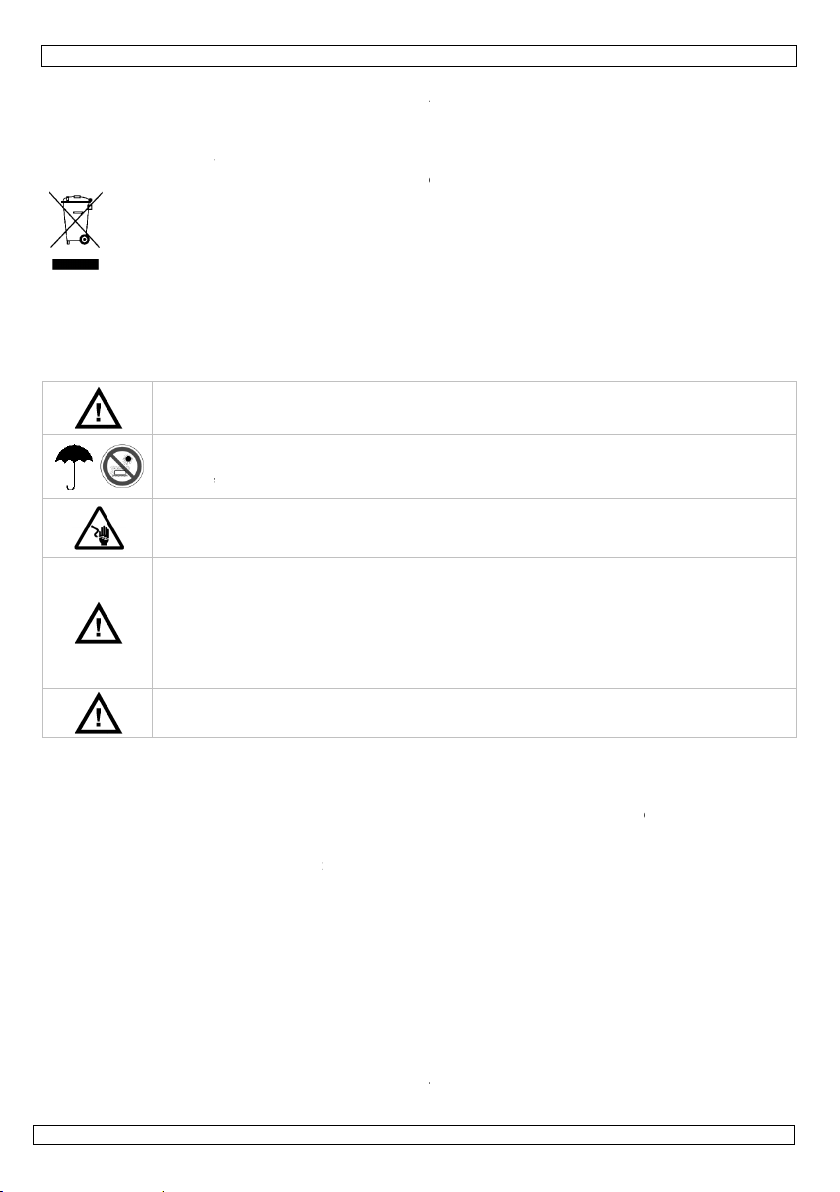
e
v
v
e
r
i
g
e
a
i
i
p
h
i
e
e
o
e
p
o
e
i
r
a
n
v
f
o
n
t
a
c
p
n
d
s
o
m
f
c
t
t
n
n
s
a
h
n
e
o
e
i
s
n
t
.
U
e
e
f
h
j
h
n
a
t
e
j
m
g
e
e
k
e
n
m
t
m
n
h
m
o
e
u
h
o
5
A
o
e
u
e
s
t
d
n
x
s
a
o
~
n
u
r
a
o
n
k
m
e
c
g
r
h
n
r
D
m
v
a
r
o
a
.
n
e
~
t
n
n
e
e
S
°
r
t
a
n
u
o
t
a
w
k
l
o
e
o
o
o
n
8
e
g
e
e
e
a
o
v
o
t
d
.
o
t
VDPLP
6SL
1. Inl
Aan all
Belangr
Hebt u
Dank u
toestel b
PAR56-p
2. Ve
3. Al
Raadple
• Bewa
• Gebru
verme
• Gebru
• Ontko
• Maak
• Gebru
• Schak
repar
onbev
• Koppe
• De vo
• Ontko
• Kijk n
• Om v
• Gebru
• De ga
uw de
verba
23.07.201
eiding
ingezetenen
ijke milieu-in
Dit symbool
weggeworpe
eventuele ba
gespecialisee
naar een lok
ragen, conta
oor uw aankoo
schadigd tijde
ojector, 1x voe
ligheidsin
Houd bu
Enkel v
Bescher
vloeisto
Elektro
Laat dit
Dit toes
tal van i
koppele
ingangs
een gea
dimcircu
een 0%
U mag d
eventuel
emene ric
g de Vellema
r deze handleid
k altijd de corr
ld op het toeste
k dit toestel no
pel het toestel
et toestel vast
k dit toestel nie
l bij problemen
ren door een g
egden kunnen
l dit toestel noo
dingskabel ma
pel het toestel
oit rechtstreek
iligheidsredene
k het toestel e
antie geldt nie
ler zal de vera
d mee houden
0
GEBR
an de Europ
ormatie betr
p het toestel o
, dit toestel sc
terijen) niet bi
rd bedrijf terec
al recyclagepu
teer dan de p
! Lees deze h
s het transpor
ingskabel en d
tructies
iten het bereik
or gebruik bi
tegen regen,
fen.
utiegevaar ti
oestel installer
el is uitgerust
gangsspannin
, het lichtnet b
panningen ligg
rd stopcontact
it gevoed word
tot 100% insch
it toestel niet o
e reserveonder
tlijnen
®
service- en
ing voor verder
cte ingangsspa
l.
it nabij ontvla
van het lichtne
met een gesch
t bij een omgev
het toestel on
schoolde tech
leiden tot besc
t aan een dim
g niet omgeplo
van het lichtn
in de lichtbron
n mag de gebr
kel waarvoor
voor schade d
ntwoordelijkhei
IKERSH
se Unie
ffende dit pr
de verpakking
ade kan toebr
het gewone h
tkomen voor r
t brengen. Re
laatselijke au
ndleiding gron
, installeer het
ze handleiding
van kinderen e
nnenshuis.
vochtigheid, e
dens de insta
en door een ge
et een autom
en. Zorg ervo
innen het berei
n tussen 100
gevoed worde
n, ook al gebr
akeling.
penen. De geb
delen bij uw de
waliteitsgar
raadpleging.
ning. Zorg erv
bare materiale
alvorens het to
ikte veiligheids
ingstemperatuu
iddellijk uit. U
icus of contact
adiging of defe
er.
id of beschadi
t via de stekke
van een ingesc
iker geen wijzi
et gemaakt is.
or het negere
d afwijzen voo
9
NDLEI
duct
geeft aan dat,
ngen aan het
ishoudelijke af
cyclage. U mo
pecteer de pla
oriteiten bet
ig voor u het t
dan niet en ra
.
onbevoegden
treme tempera
llatie.
choolde techni
tisch schakele
r dat, alvorens
k van het toest
240 VAC, 50
en mogen nie
ikt u de variab
uiker mag gee
aler.
ntie achteraa
or dat de ingan
om explosieg
estel te reparer
abel (bv. VDL
r hoger dan 40
ag het toestel
er uw verdele
ten. Gebruik al
d zijn.
en trek niet a
akeld toestel.
gingen aanbre
Bij onoordeelk
van bepaalde
defecten of pr
ING
als het na zijn
ilieu. Gooi dit
al; het moet b
et dit toestel n
tselijke milieu
effende de ve
estel in gebrui
dpleeg uw dea
turen, stof en
cus.
de voeding en
het toestel aan
l ligt. De toeg
60 Hz. Alle t
via een variab
ele weerstand
onderdelen ve
deze handleidi
gsspanning no
vaar te vermijd
n of de zekeri
C7 of VDLSC
C.
nooit zelf repar
. Reparaties uit
ijd identieke ve
n de kabel.
gen aan het to
ndig gebruik v
richtlijnen in d
blemen die hie
evenscyclus w
oestel (en
ij een
ar uw verdeler
etgeving.
rwijdering.
neemt. Werd
er. Inhoud: 1x
pspattende
is dus geschikt
het lichtnet te
laten
estellen moet
ele weerstand
f het dimcircui
rvangen. Beste
ng.
it hoger is dan
en.
g te vervangen
).
ren. Laat dit t
evoerd door
rvangstukken.
stel.
rvalt de garan
ze handleiding
r rechtstreeks
©Vellem
rdt
of
het
voor
ia
f
als
l
eze
estel
ie.
en
n nv
Page 10
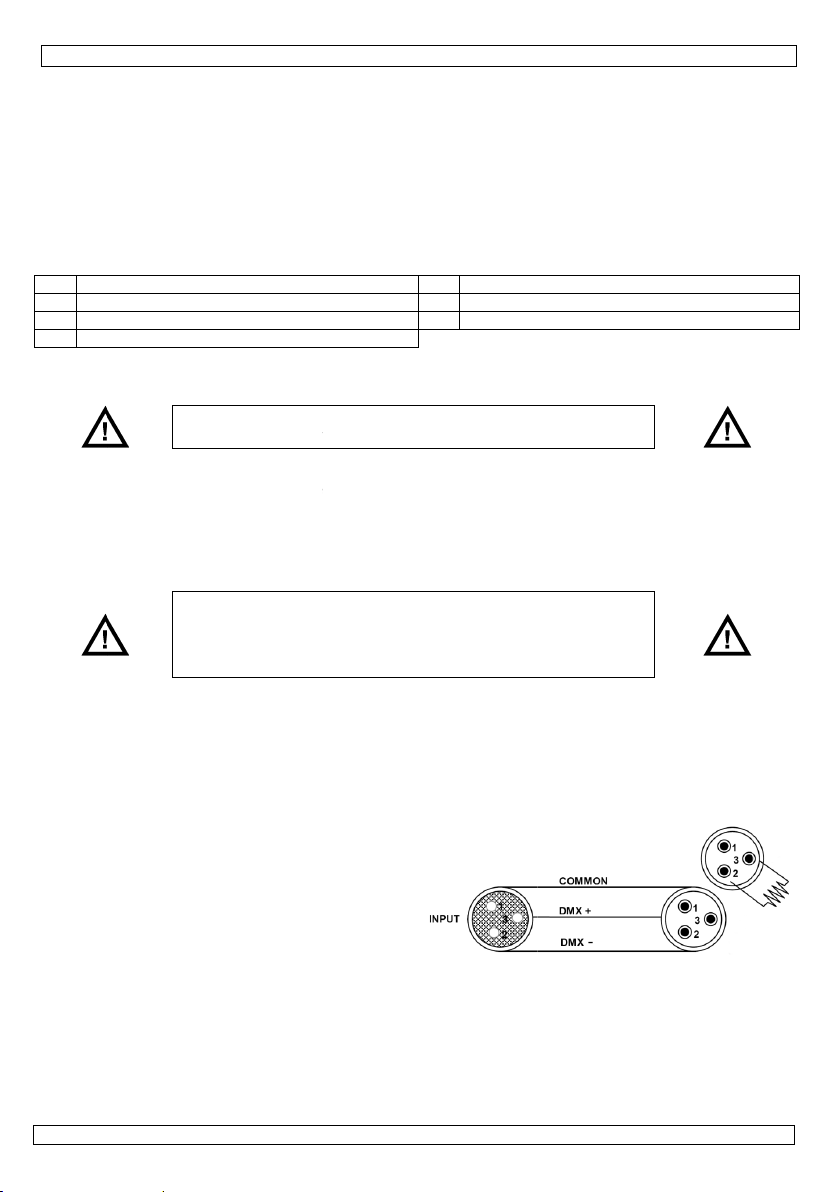
e
t
g
v
o
s
e
e
c
M
M
d
v
i
1
l
a
b
X
i
e
M
k
v
h
p
d
2
e
n
h
g
e
m
m
G
w
g
e
d
k
u
a
e
obepGebkw
o
a
n
s
n
a
s
w
e
n
m
t
a
n
u
r
t
v
h
e
o
a
a
l
h
v
e
e
e
e
u
k
a
w
L
t
e
w
v
e
5
g
o
h
e
h
k
p
s
g
k
e
d
a
a
e
a
n
,
e
)
p
e
d
t
n
a
e
-
s
e
u
e
n
e
n
n
0
d
g
t
t
e
r
ë
t
L
e
s
d
n
a
p
l
d
e
l
• Schad
garan
4. Ei
• dikte
• RGB k
• ingeb
• DMX-
• dubbe
5. Ov
Raadple
1 lcd
2 mi
3 D
4 D
6. Op
De zeke
• Maak
• Verwij
• Plaats
Linken
• Gebru
DMX5
maste
bepaa
• De m
eenzel
Dataka
• Koppe
3-pin
projec
Gebru
Eindwe
• Een D
DMXomge
discot
corru
elektri
meer
van 1
wordt
7. De
• Laat e
norm
• De co
toeste
• Maak
door wijzigin
ie.
enschapp
an slechts 2 c
leurenmenging
uwde program
turing via 3 (R
le beugel, kan
rzicht
g de afbeeldin
-display
rofoon
X-ingang
X-uitgang
stelling
ring vervang
On
e zekeringhou
der de oude ze
de zekeringho
an toestellen
k een seriële a
2-controller of
-slavesturing.
t het aantal to
ximaal aanbev
fde aansluiting
els
l de toestellen
LR-uitgang va
tor. U kunt ver
k daarvoor ee
rstand
X eindweerst
abel vrij lang i
ing met veel el
eek). De eind
tie van het digi
sche ruis. De D
an een XLR-st
0 Ω van pin 2
dan aangeslote
Fi K
projector
en geschoolde
n.
structie waara
l kunnen drage
et toestel ook
en die de gebr
n
a’s via maste
B) of 7 kanale
orden gebruik
en op pagina 2
n
tkoppel het toe
ervangen. Ver
v
er los met be
ering en verva
der terug in h
nsluiting voor
voor gesynchr
Het totaal aant
stellen dat de
ppel de toeste
erkt het aantal
ruik een optisc
32 toestelle
aliteitsverlies
len kabellengt
is 32.
an elkaar met
de controller
cheidene proje
2-aderige afg
nd is aanbevol
of wordt gebr
ektrische ruis (
eerstand voor
tale controlesig
MX eindweerst
kker met een
aar 3. Deze X
n op de XLR-ui
onteren
echnicus dit to
n het toestel
zonder te ver
vast met een v
VDPLP
iker heeft aan
-slave- of muzi
n (RGB - macr
als vloerspot
van deze hand
stel van het lic
ang door een z
ulp van een sc
ng door een ze
t toestel en ko
lichtshows met
niseerde show
l kanalen nodi
ansluiting aan
len serieel aan
toestellen op
geïsoleerde D
n op dezelfde a
an het digitale
is 500 meter,
hoogwaardige
n de andere k
ctoren aan elk
schermde kab
n als de
ikt in een
bv. een
omt
naal door
nd is niets
eerstand
-stekker
gang van het l
stel installere
ordt bevestigd
ormen.
iligheidskabel.
6SL
ebracht aan h
eksturing
- stroboscoop
leiding.
5 instelkno
6 voedingsi
7 vergrend
tnet alvorens
kering van he
roevendraaier
ering van hetz
pel het toestel
behulp van ee
met behulp v
voor de toest
an.
elkaar. De EIA
en enkele aan
MX-splitter indi
ansluiting gebr
DMX-signaal t
het aanbevole
atakabels. Slui
nt van de man
ar koppelen m
l met XLR inga
atste toestel i
conform EN 6
moet geduren
t toestel vallen
gevoeligheid
ngang/zekerin
ling beugel
e zekering te
zelfde type.
met platte pun
elfde type.
aan het lichtne
of meer toest
n twee of mee
llen op de seri
485-standaard
luiting tot 32.
n u meer dan
ikt om
gen te gaan.
maximumaan
t de XLR-kabel
nelijke 3-pin X
t behulp van e
g- en uitgang
de reeks. Zie
598-2-17 en a
e 1 uur 10 x h
niet onder de
houder
.
.
llen via een en
toestellen in
le aansluiting
al toestellen o
aan de vrouwe
-ingang van
n seriële kopp
aansluitingen.
e illustratie.
dere toepasse
et gewicht van
kele
ijke
e
ling.
ijke
dit
23.07.201
0
10
©Vellem
n nv
Page 11
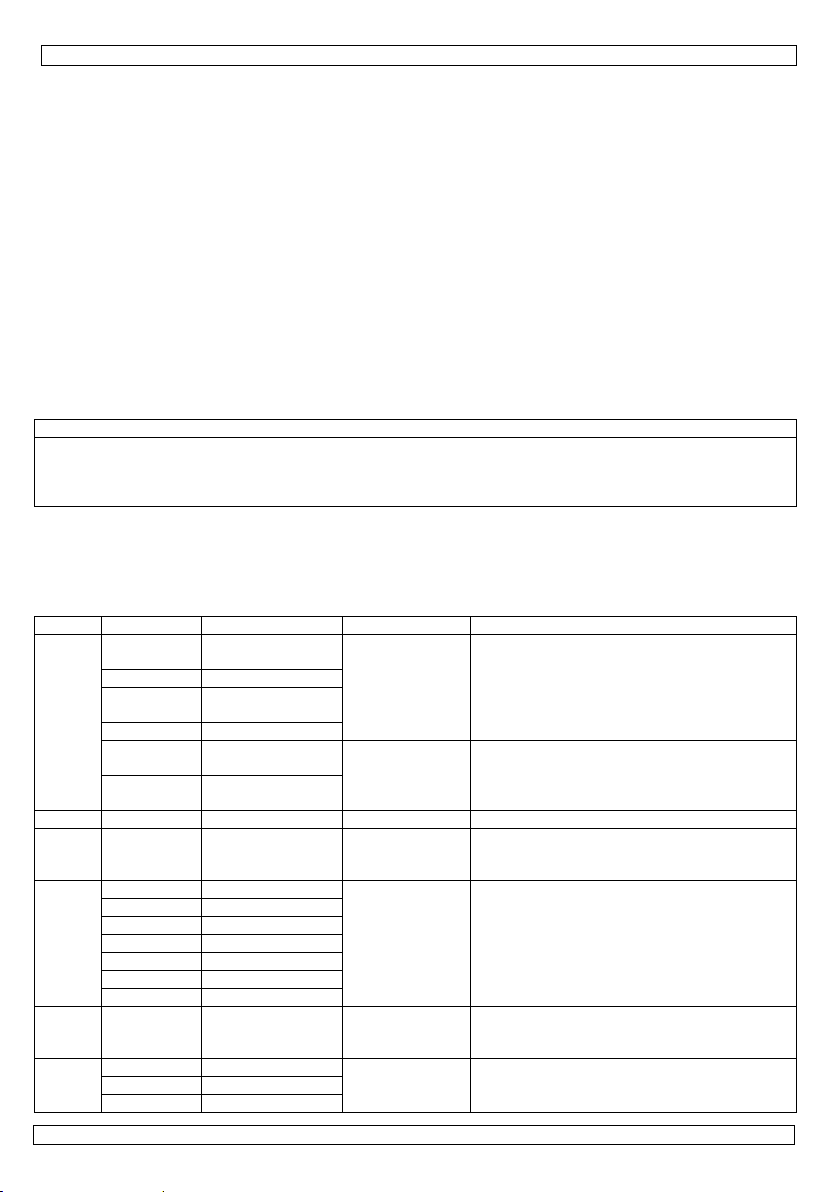
VDPLP56SL
r
r
r
r
• Sta nooit recht onder het toestel wanneer u het monteert, verwijdert of schoonveegt. Laat het toestel
controleren door een geschoolde technicus voor u het in gebruik neemt en laat het 1 x per jaar
volledig nakijken.
• Installeer dit toestel op een plaats waar niemand langs moet lopen, kan neerzitten of het toestel kan
aanraken.
• Een degelijke praktijkervaring is vereist voor de plaatsing van dit toestel. U moet de
maximumbelasting van de draagconstructie kunnen berekenen, weten welk constructiemateriaal u
kunt gebruiken en u moet het gebruikte materiaal en het toestel af en toe laten nakijken. Monteer het
toestel niet zelf indien u er geen ervaring mee heeft. Een slechte montage kan leiden tot
verwondingen.
• Regel de gewenste invalshoek door middel van de montagebeugel en draai de regelschroeven stevig
aan.
• Verwijder alle brandbaar materiaal in een straal van 0,5 m rondom het toestel.
• Een geschoolde elektricien moet het toestel aansluiten.
• Sluit het toestel via de stekker aan op het lichtnet. Sluit het niet aan op een dimmerpack.
• De installatie moet voor het eerste gebruik gekeurd worden door een expert.
8. Bedieningsinstructies
Het bedieningspaneel
Bedien het paneel met behulp van de vier toetsen onderaan de lcd-display.
toets functie
<MENU> toegang tot het menu of terugkeer naar het vorige menu
<DOWN> scroll door de verschillende menuopties in dalende volgorde
<UP> scroll door de verschillende menuopties in stijgende volgorde
<ENTER> selectie en bevestiging van een optie
De geselecteerde menufunctie wordt op de lcd-display weergegeven. De lcd-display geeft ook de
eerstvolgende menuoptie onder de functie weer. Selecteer een menuoptie met <ENTER>.
Scroll doorheen het menu met <UP> en <DOWN>. Selecteer de menufunctie met <ENTER> en druk op
<MENU> om naar het hoofdmenu terug te keren zonder de waarde te hebben gewijzigd.
Menufuncties
menu submenu functie subkeuze omschrijving
p1
p2
p--
3-ch d001-d512
7-ch d001-d512
c--
s-- 5001-5100
u--
23.07.2010 ©Velleman nv
p3
p4
p5
p6
c1
c2
c3
c4
c5
c6
c7
r--g--b---
7 kleuren,
directe overgang
7 kleuren, fade
7 kleuren,
directe overgang
7 kleuren fade
7 kleuren,
muzieksturing
3 kleuren,
muzieksturing
- - kies de 3-kanaals DMX-sturing (RGB)
- -
ood
oen
g
blauw
cyaan
magenta
geel
wit
standaard bereik
5050
ood
oen
g
blauw
-
gebruik
instelknop
gevoeligheid
[5]
- kies tussen 7 statische kleuren
-
000~100
11
kies tussen 2 interne effecten directe
overgang en 2 interne effecten met fading
kies tussen 2 muziekgestuurde interne
effecten
kies de 7-kanaals DMX-sturing (RGB,
macro’s, snelheid, stroboscoop,
automatisch/muziek, dimmer)
snelheidsinstelling voor 2 interne effecten
directe overgang en 2 interne effecten met
fading
combineer rood, groen en blauw, en maak
uw eigen kleur
Page 12

VDPLP56SL
r
Standalone
Muzieksturing
Sturing van een enkel toestel naargelang de beat van de muziek.
• Druk op <MENU> tot
• Bevestig uw keuze met <ENTER>.
• Kies het gewenste programma (p5 ~ p6) met <UP> en <DOWN>.
• Bevestig uw keuze met <ENTER>.
• Gebruik de instelknop achteraan het toestel om de gevoeligheid in te stellen.
• Het toestel reageert nu op de beat van de muziek dankzij de interne microfoon.
Automatische sturing
• Druk op <MENU> tot
• Bevestig uw keuze met <ENTER>.
• Kies het gewenste programma (p1 ~ p4) met <UP> en <DOWN>.
• Bevestig uw keuze met <ENTER>.
Interne kleuren
Deze projector heeft een reeks statische presetkleuren.
• Druk op <MENU> tot
• Bevestig uw keuze met <ENTER>.
• Kies het gewenste programma (c1 ~ c7) met <UP> en <DOWN>.
• Bevestig uw keuze met <ENTER>.
Aanmaken van een statische kleur
Met deze projector kunt u zelf kleuren aanmaken.
• Druk op <MENU> tot
• Bevestig uw keuze met <ENTER>.
• Geef de kleurwaarde (000 ~ 100, van 0 tot 100%) in met <UP> of <DOWN>.
• Bevestig uw keuze en ga naar de volgende kleur (r, g, b) met <ENTER>. Geef nu ook de waarde
voor de twee volgende kleuren in.
• Bevestig vervolgens met <ENTER>. De eerste kleur is opnieuw geselecteerd. Druk op <MENU> om
het menu te verlaten.
Master-slavesturing
Simultane sturing van meerdere toestellen.
• Koppel uw toestellen aan elkaar met behulp van standaard DMX-kabels. Gebruik een eindweerstand
op het laatste toestel bij langere kabellengtes.
• Kies het eerste toestel in de reeks als mastertoestel. Druk op <MENU> en kies een aanstuurmodus
(p--, c-- of u--).
• Bevestig uw keuze met <ENTER>.
• Druk op elk van de gekoppelde projectoren op <MENU> tot 3-ch of 7-ch op de lcd-display verschijnt.
• Bevestig uw keuze met <ENTER >.
• Stel met <UP> of <DOWN> het startadres in op d001.
DMX-sturing
Sturing van het toestel via een universele DMX-controller.
• Druk op <MENU> tot 3-ch of 7-ch op de lcd-display verschijnt.
• Bevestig uw keuze met <ENTER>.
• Stel het startadres in met <UP> en <DOWN>.
• Bevestig uw keuze met <ENTER>.
DMX-waarden per kanaal
3-kanaals modus
kanaal functie van tot omschrijving
1
2 groen 000 255 dimmer 0 ~ 100%
3 blauw 000 255 dimmer 0 ~ 100%
P-- op de lcd-display verschijnt.
P-- op de lcd-display verschijnt.
c-- op de lcd-display verschijnt.
u-- op de lcd-display verschijnt.
ood 000 255 dimmer 0 ~ 100%
23.07.2010 ©Velleman nv
12
Page 13

VDPLP56SL
r
7-kanaals modus
kanaal functie van tot omschrijving
1
2 groen 000 255 dimmer 0 ~ 100%
3 blauw 000 255 dimmer 0 ~ 100%
4 kleurenmacro’s
5
6
7 dimmer 000 255 dimmer 0 ~ 100%
Instellen van het DMX startadres
Alle DMX-gestuurde toestellen hebben een digitaal startadres nodig, zodat het juiste toestel reageert
op de signalen. Dit digitale startadres is het kanaalnummer van waarop het toestel ‘luistert’ naar het
signaal van de DMX controller. Geef het correcte nummer in en lees het af op de display onderaan uw
projector. U kunt één enkel startadres gebruiken voor een groep toestellen of u kunt per toestel een
nieuw startadres ingeven. Wanneer u één enkel startadres instelt, zullen alle toestellen ‘luisteren’ naar
hetzelfde kanaal. Met andere woorden: wanneer u de instellingen voor 1 kanaal verandert, zullen alle
toestellen er tegelijk op reageren. Wanneer u verschillende adressen instelt, dan luistert elk toestel
naar een ander kanaal. Met andere woorden: wanneer u de instellingen van een kanaal verandert, zal
enkel het toestel op dat kanaal reageren. In het geval van de 3-kanaals projector, zult u het startadres
van het eerste toestel op 1 moeten instellen, van het tweede toestel op 4 (1 + 3), van het derde op 7
(4 + 3), enz.
(kanaal 6 @ 032 ~ 223)
(enkel kanaal 1 ~ 4)
(kanaal 5 = snelheid
indien kanaal 6 = 032 ~
ood 000 255 dimmer 0 ~ 100%
000 015 geen functie
snelheid
stroboscoop
modus
223)
016 255 kleurenmacro’s
000 255 traag ~ snel
000 015 geen functie
016 255 traag ~ snel (6 Hz ~ 18 Hz)
000 031 RGB
032 063 puls 0 ~ 100% met RGB-faders
064 095 puls 100 ~ 0% met RGB-faders
096 127 puls 0 ~ 100 ~ 0% met RGB-faders
128 159 automatische fade
160 191 automatische overgang (3 kleuren)
192 223 automatische overgang (7 kleuren)
224 255 muzieksturing
9. Probleemoplossing
zekering slaat door controleer de voedingsspanning
chase is te traag lees het hoofdstuk over de snelheidsregeling
toestel krijgt geen voeding
toestel reageert niet
toestel is ingeschakeld maar
reageert niet op de muziek
toestel geeft geen licht na
stroomonderbreking
signaalverlies
toestel geeft geen licht neem contact met uw verdeler
probleem mogelijke oplossing
controleer de voedingsspanning
controleer de zekering
controleer de DMX-instellingen en het adres
controleer de DMX-kabels
controleer de polariteitinstelling op het toestel
controleer de DMX-aanduiding op de lcd-display
controleer op de lcd-display of de muzieksturing is ingeschakeld
stel de gevoeligheid bij
controleer de zekering
gebruik enkel DMX-kabels
plaats een eindweerstand
houd de DMX-kabels weg van voedingskabels en blacklights
10. Algemeen onderhoud
Maak het toestel geregeld schoon om optimale prestaties te garanderen en vroegtijdige slijtage tegen te
gaan. De regelmaat van reiniging hangt af van het gebruik en de omgeving waar het toestel wordt
gebruikt. Doorgaans is het aan te raden het toestel tweemaal per maand schoon te maken. Ophoping
van stof kan de lichtintensiteit verminderen en oververhitting van het toestel veroorzaken. Schakel het
toestel uit en ontkoppel van het lichtnet voor elk onderhoudsbeurt.
23.07.2010 ©Velleman nv
13
Page 14

VDPLP56SL
Verwijder opgehoopt stof met een zacht borsteltje. Laat het toestel eventueel eerst afkoelen en maak de
lenzen schoon met lauw water en milde zeep of gebruik een doek gedrenkt in een oplosmiddel voor het
schoonmaken van brillenglazen. Droog de lenzen daarna goed droog.
Het is heel belangrijk dat u de lenzen regelmatig schoonmaakt. Door stof, rook en damp kunnen de
prestaties van het toestel sterk afnemen. We stellen voor dat u de buitenkant van de lenzen om de 20
dagen reinigt.
11. Technische specificaties
voeding 230 VAC ~ 50 Hz
verbruik 12 W
leds 180 st. (36x rood, 36x groen, 36x blauw)
stralingshoek 21°
afmetingen 223 x 184 x 178 mm
gewicht 1,2 kg
Gebruik dit toestel enkel met originele accessoires. Velleman nv is niet aansprakelijk voor
schade of kwetsuren bij (verkeerd) gebruik van dit toestel. Voor meer informatie over dit
product en de laatste versie van deze handleiding, zie www.hqpower.eu. De informatie in deze
handleiding kan te allen tijde worden gewijzigd zonder voorafgaande kennisgeving.
© AUTEURSRECHT
Velleman nv heeft het auteursrecht voor deze handleiding. Alle wereldwijde rechten
voorbehouden. Het is niet toegestaan om deze handleiding of gedeelten ervan over te nemen, te
kopiëren, te vertalen, te bewerken en op te slaan op een elektronisch medium zonder voorafgaande
schriftelijke toestemming van de rechthebbende.
23.07.2010 ©Velleman nv
14
Page 15

t
i
o
d
u
l
u
n
r
e
r
m
o
n
e
s
r
t
m
b
m
s
r
e
o
t
i
i
s
m
c
x
h
s
r
d
u
c
o
n
n
o
t
’
e
v
e
o
e
e
r
d
i
O
n
e
u
e
o
n
a
g
R
e
e
i
c
s
e
i
x
é
m
ê
o
a
n
o
o
m
5
s
d
m
e
d
t
n
e
g
b
e
c
v
l
e
é
i
b
è
r
e
u
n
I
c
c
à
n
v
s
t
s
e
r
u
n
o
e
u
D
e
e
t
é
o
e
p
r
e
v
o
s
x
r
n
t
e
e
S
é
p
e
d
b
a
t
v
o
e
r
o
%
e
u
n
e
a
N
VDPLP
TICE D
6SL
’EMPLO
1. In
Aux rés
Des inf
En cas
Nous vo
l’apparei
revende
2. Co
3. Di
Se référ
• Garde
• Veiller
à celle
• Ne ja
d’expl
• Décon
• Fixer l
• Ne pa
• Éteind
par un
projec
• Ne ja
• Le câ
• Ne ja
• Éviter
• Toute
• N’utili
• La ga
notice
résult
• Les d
garan
23.07.201
roduction
dents de l'Un
rmations env
Ce symbole
peut polluer
éventuelles)
l’appareil en
de recyclage
l’environne
e questions,
s remercions d
. Si l’appareil a
r. Contenu : 1
signes de
Garder
Pour u
Protége
poussièr
Risque
Confier l
projecte
50 ~ 60
ne peut
ou le cir
Ne pas
Comma
ectives gé
r à la garantie
cette notice p
à brancher le p
indiquée à l’arr
ais utiliser ce p
sion.
ecter le projec
projecteur à l
utiliser le proj
e le projecteur i
e personne non
eur. Contacter
ais connecter l
le d’alimentati
ais tirer le cord
de regarder dir
modification d
er le projecteu
antie ne s’appli
et votre reven
nt.
mmages occas
ie.
0
on européen
ronnemental
ur l'appareil o
l'environnemen
parmi les déch
question. Renv
local. Il convie
ent.
ontacter les
e votre achat !
été endomma
projecteur PA
sécurité
ors de la porté
age à l’intéri
contre la pluie
e.
’électrocutio
’installation à u
r sur une tens
Hz. Tout proje
pas être alimen
uit variateur e
uvrir le project
der des pièces
érales
de service et
ur une consulta
rojecteur sur la
ière de l’appare
rojecteur à pro
eur du réseau
aide d’un câble
cteur à une te
mmédiatement
autorisée peuve
otre revendeur
projecteur à u
n ne peut pas
on d’alimentati
ctement dans l
l’appareil est i
qu’à sa foncti
que pas aux do
eur déclinera t
onnés par des
e
s importante
l'emballage in
t. Ne pas jeter
ts municipaux
yer les équipe
t de respecter
utorités local
Lire la présent
é pendant le tr
56, 1x cordon
des enfants e
ur uniqueme
et l’humidité, l
n pendant l’in
n technicien qu
on dans la pla
teur doit être
té depuis un rh
t utilisé comm
ur. Il n’y a au
de rechange é
de qualité Ve
tion ultérieure.
tension correct
l.
imité de matéri
lectrique avant
de sécurité ad
pérature supér
en cas d’un pro
nt engendrer un
et utiliser des pi
n pack variateu
tre replissé ou
n mais manier
source lumine
terdite pour d
n prévue. Un
mmages surve
ute responsab
odifications à
15
concernant
ique que l’élim
un appareil éle
non sujets au t
ents usagés
la réglementati
es pour élimi
notice attenti
ansport, ne pa
’alimentation e
des personne
t.
s éclaboussur
stallation.
alifié.
e acceptée, c'e
ranché sur une
éostat ou un ci
un interrupte
une pièce mai
entuelles chez
leman® en fin
et que la tensi
aux inflammabl
le nettoyage o
quat (p.ex. V
eure à 40°C.
lème d’utilisatio
endommagem
ces de rechang
.
endommagé.
le cordon par le
use d’un projec
s raisons de s
sage impropre
us en négligea
ilité pour les pr
l’appareil par l
e produit
ination d’un ap
trique ou élect
ri sélectif ; une
votre fourniss
on locale relati
ation.
ement avant la
l’installer et c
cette notice.
non autorisée
s, la chaleur e
st-à-dire 100 ~
ise de coura
p
cuit variateur,
r marche/arrêt
tenable par l’u
votre revendeu
de notice.
n disponible n
s afin d’éviter l
le remplacem
LSC7 ou VDL
n majeur. Les r
nt ou un mauva
d’un même ty
fiche.
eur allumé.
curité.
annule d'office
nt certaines dir
blèmes et les
client, ne tom
areil en fin de
onique (et des
déchèterie trai
ur ou à un ser
e à la protecti
mise en servic
nsulter votre
.
trême et la
240 VCA,
t mise à la ter
même si le rhé
(de 0% à 100
ilisateur.
r.
soit pas supéri
es risques
nt du fusible.
C8).
parations effect
is fonctionneme
e.
la garantie.
ctives de cett
éfauts qui en
ent pas sous l
©Vellem
vie
piles
era
ice
n de
de
e et
stat
).
ure
ées
t du
n nv
Page 16

r
e
a
g
e
s
e
i
c
t
r
s
c
r
r
é
n
1
e
r
e
e
d
o
o
u
c
n
é
e
n
X
n
o
c
a
n
e
v
u
e
R
R
r
u
o
s
é
e
g
s
u
s
o
b
e48U
h
d
o
b
C
i
s
a
m
b
u
é
r
n
n
a
u
u
m
t
f
x
p
u
t
u
t
â
à
c
’
e
o
n
u
c
u
0
n
a
l
5
u
p
e
m
r
o
q
N
d
o
R
e
a
2
p
i
s
)
e
r
t
p
t
n
o
a
m
R
c
â
a
9
e
m
r
e
b
u
x
o
s
t
n
e
a
e
n
u
g
u
X
4. Ca
• épaiss
• mixag
• progr
• pilota
• doubl
5. De
Se référ
1 aff
2 mi
3 en
4 so
6. Mi
Rempla
• Retire
• Retire
• Réins
Interco
• Utilise
DMX5
maîtr
suppo
• Longu
sériell
Câbles
• Interc
haute
électr
contrô
plusie
condu
Résista
• Une r
recom
grand
enviro
(p.ex.
termi
contrô
fiche
est co
7. M
• Un te
applic
• La co
une h
• Fixer
actéristiq
eur de seulem
de couleurs
mmes intégrés
e DMX via 3 (
étrier, peut êt
cription d
r aux illustrati
cheur LCD
rophone
rée DMX
tie DMX
e en place
ement du fu
D
le porte-fusibl
le fusible usa
rer le porte-fu
nexion de pl
r un câblage sé
2, ou pour vo
/esclave. Le n
té par l’ensem
ur maximale
: 32.
e données
nnecter les pr
qualité. Les câ
magnétiques.
leur et l’autre f
rs projecteurs
teurs avec de
ce de termin
sistance de ter
mander si le câ
distance ou s’
nnement avec
une discothèq
aison prévient
le numérique p
LR avec une r
nectée à la so
Int
sou
ntage du p
hnicien qualifié
ble.
struction porta
ure, sans qu’u
otre appareil à
es
nt 2 cm
VB
via pilotage m
VB) ou 7 cana
e utilisé comm
projecte
ns en page 2 d
ible
connecter l’ali
Utiliser un
de son empla
é et le remplac
ible dans son e
sieurs projec
riel pour vos ef
effets lumière
mbre de canau
le.
rconnecter les
5 ne permet d’
tiliser un répar
aitez utiliser pl
afin d’attén
e la connexion
jecteurs à l’aid
les d’une quali
onnecter un c
che XLR mâle
à partir d’une
connecteurs d
ison
inaison DMX
ble DMX doit c
il est utilisé da
eaucoup de br
e). La résistan
la corruption d
ar le bruit élect
sistance de 12
tie XLR du der
rojecteur
doit installer l’
te de l’apparei
e déformation
l’aide d’un câb
VDPLP
ître/esclave o
x (stroboscope
e spot sur le so
r
e cette notice.
entation avant
fusible de rem
cement à l’aide
er par un fusibl
mplacement et
eurs
ets lumière de
synchronisés d
nécessaire su
rojecteurs de
tiliser que 32 p
iteur DMX à is
s de 32 unités
uer la perte de
: 500 mètres.
e de câbles de
é supérieure s
ble à fiche XL
3 broches à l’
onnexion sériel
entrée et de so
st à
uvrir une
s un
it électrique
e de
signal de
rique. La résist
Ω de broche
ier appareil de
ppareil en res
l doit être capa
de la construct
e de sécurité (
6SL
par le son
- macro - RVB
l
5 réglage d
6 prise d’ali
7 vis de se
le remplaceme
placement iden
d’un tournevis
e du même typ
reconnecter l’a
uis un ou plusi
puis deux ou
r le câblage dé
anière sérielle.
ojecteurs sur u
lation optique l
sur la même co
ualité du signa
ombre maxim
onnées haute
nt également
à la sortie XL
ntrée du proje
le. Utiliser un c
rtie XLR.
nce de termin
vers broche 3
la série.
ectant EN 605
ble de support
on en résulte.
écurité supplé
sensibilité
mentation/port
rage de l’étrie
nt du fusible.
ique.
à lame plate.
e.
limentation.
eurs projecteur
lus projecteur
ermine le nom
La norme EIA-
e connexion.
rsque vous
nnexion et ceci
l DMX.
l d’unités sur
qualité aptes à
oins sujets au
femelle à 3 br
teur. Il est po
ble de connexi
ison DMX n’es
(voir illustratio
8-2-17 et tout
r 10 x le poids
entaire).
e-fusible
s et un contrôl
n configuratio
re de projecte
ne connexion
véhiculer un si
interférences
ches de votre
sible de relier
on blindé à 2
rien d’autre q
). Cette fiche
autre norme
de l’appareil pe
ur
rs
nal
’une
LR
ndant
23.07.201
0
16
©Vellem
n nv
Page 17

VDPLP56SL
r
r
• Éviter de vous positionner en dessous de l’appareil pour l’enlever ou lors du montage ou du nettoyage.
Un technicien qualifié doit réviser l’appareil avant la mise en service. Organiser une révision
minutieuse annuelle.
• Installer l’appareil à un endroit où personne ne peut passer ou s’asseoir et où personne ne peut le toucher.
• L’installation de cet appareil exige une solide expérience pratique : le calcul de la charge max. de la
construction, les matériaux d’installation requis etc. De temps en temps, un technicien qualifié doit
vérifier la construction portante et l’appareil même. Ne pas essayer d’installer cet appareil vous-même
si vous n’avez pas les qualifications requises ; une installation incorrecte peut entraîner des blessures.
• Déterminer l’angle d’inclinaison au moyen de l’étrier de montage et serrer les vis de montage.
• Enlever tout matériau inflammable dans un rayon de 0,5 m autour de l’appareil.
• Un électricien qualifié doit établir la connexion électrique.
• Brancher l’appareil sur le réseau électrique par la fiche d’alimentation. Ne pas le brancher sur un bloc
de puissance.
• Un expert doit approuver l’installation avant qu’elle puisse être prise en service.
8. Instructions d’utilisation
Navigation dans le menu
Accéder aux fonctions en utilisant les touches au bas de l’afficheur LCD.
touche fonction
<MENU> accès au menu ou retour vers le niveau précédent
<DOWN> défilement du menu de haut en bas
<UP> défilement du menu de bas en haut
<ENTER> sélection et sauvegarde d’une option
L’afficheur LCD affiche les fonctions ainsi que la première option disponible dans la fonction sélectionnée.
Enfoncer la touche <ENTER> pour sélectionner une fonction.
Faire défiler le menu avec les touches <UP> et <DOWN>. Enfoncer la touche <ENTER> pour accéder à la
fonction sélectionnée ou enfoncer la touche <MENU> pour revenir au niveau précédent.
Fonctions du menu
menu sous-menu fonction sous-sélection description
p1
p2
p--
3-ch d001-d512
7-ch d001-d512
c--
s-- 5001-5100
u--
23.07.2010 ©Velleman nv
p3
p4
p5
p6
c1
c2
c3
c4
c5
c6
c7
r--g--b---
7 couleurs,
transition directe
7 couleurs,
fondu
7 couleurs,
transition directe
7 couleurs,
fondu
7 couleurs,
pilotage son
3 couleurs,
pilotage son
- -
- -
ouge
vert
bleu
cyan
magenta
jaune
blanc
standard 5050
ouge
vert
bleu
-
utiliser le
réglage de
sensibilité [5]
-
-
000~100
17
sélectionner un des 2 effets internes à
transition directe ou à transition
progressive
sélectionner un des 2 effets internes à
pilotage par le son
sélectionner le pilotage DMX 3 canaux
(RVB)
sélectionner le pilotage DMX 7 canaux
(RVB, macros, vitesse, stroboscope,
automatique/son, obturateur)
sélectionner une des 7 couleurs
statiques
vitesse pour les 2 effets internes à
transition directe ou à transition
progressive
combiner le rouge, le vert et le bleu, et
créer votre couleur
Page 18

VDPLP56SL
r
Mode autonome
Pilotage par le son
Ce mode permet de faire réagir un seul appareil au rythme de la musique.
• Enfoncer la touche <MENU> jusqu’à ce que
• Confirmer votre sélection avec la touche <ENTER>.
• Sélectionner le programme (p5 ~ p6) avec les touches <UP> et <DOWN>.
• Confirmer votre sélection avec la touche <ENTER>.
• Régler la sensibilité depuis le bouton de réglage à l’arrière du projecteur.
• Le projecteur réagit au rythme de la musique depuis le microphone interne.
Pilotage automatique
• Enfoncer la touche <MENU> jusqu’à ce que
• Confirmer votre sélection avec la touche <ENTER>.
• Sélectionner le programme (p1 ~ p4) avec les touches <UP> et <DOWN>.
• Confirmer votre sélection avec la touche <ENTER>.
Couleurs préprogrammées
Ce projecteur intègre une série de couleurs statiques préprogrammées.
• Enfoncer la touche <MENU> jusqu’à ce que
• Confirmer votre sélection avec la touche <ENTER>.
• Sélectionner le programme (c1 ~ c7) avec les touches <UP> et <DOWN>.
• Confirmer votre sélection avec la touche <ENTER>.
Couleurs statiques personnalisées
Ce projecteur vous permet de créer vos propres couleurs.
• Enfoncer la touche <MENU> jusqu’à ce que
• Confirmer votre sélection avec la touche <ENTER >.
• Configurer la valeur de la première couleur avec les touches <UP> et <DOWN > (000 ~ 100, de 0 à
100%).
• Confirmer et sélectionner la deuxième couleur (r, g, b) avec <ENTER>. Configurer la valeur de la
deuxième et troisième couleur.
• Enfin, confirmer avec <ENTER>. La première couleur sera sélectionnée. Quitter le menu avec la
touche <MENU>.
Mode maître/esclave
Ce mode permet le pilotage simultané de plusieurs projecteurs.
• Utiliser des câbles DMX standard et interconnecter vos projecteurs. Nous vous conseillons de munir
le dernier projecteur dans la série d’une résistance de terminaison.
• Configurer le premier projecteur de la série comme appareil maître. Enfoncer la touche <MENU> et
sélectionner un mode (p--, c-- ou u--).
• Confirmer votre sélection avec la touche <ENTER>.
• Sur chaque projecteur esclave, enfoncer la touche <MENU> jusqu’à ce que 3-ch ou 7-ch s’affiche.
• Confirmer votre sélection avec la touche <ENTER >.
• Sélectionner l’adresse de départ DMX d001 avec les touches <UP> et <DOWN>.
Mode de pilotage DMX
Ce mode permet de piloter votre projecteur sans contrôleur DMX.
• Enfoncer la touche <MENU> jusqu’à ce que 3-ch ou 7-ch s’affiche.
• Confirmer votre sélection avec la touche <ENTER>.
• Adresser le projecteur avec les touches <UP> et <DOWN>.
• Confirmer votre sélection avec la touche <ENTER>.
Valeurs DMX par canal
3-Channel Mode
canal fonction de à description
1
2 vert 000 255 obturateur 0 ~ 100%
3 bleu 000 255 obturateur 0 ~ 100%
ouge 000 255 obturateur 0 ~ 100%
P-- s’affiche.
P-- s’affiche.
c-- s’affiche.
u-- s’affiche.
23.07.2010 ©Velleman nv
18
Page 19

VDPLP56SL
r
r
7-Channel Mode
canal fonction de à description
1
2 vert 000 255 obturateur 0 ~ 100%
3 bleu 000 255 obturateur 0 ~ 100%
4 macros couleur
5
6
7 obturateur 000 255 obturateur 0 ~ 100%
Paramétrage de l’adresse de départ DMX
Tous les appareils pilotés par un signal DMX demandent une adresse de départ DMX pour assurer que
les appareils corrects réagissent sur les signaux de contrôle. Cette adresse de départ numérique
indique le numéro de canal sur lequel l’appareil écoute le contrôleur DMX. Déterminer cette adresse
avec les interrupteurs DIP au dos de l’appareil.
Vous avez le choix entre une seule adresse de départ pour toute une série d’appareils ou une adresse
de départ par appareil. Dans le cas d’une seule adresse, tous les appareils « écouteront » les mêmes
signaux, sur un seul canal. Tous les appareils seront donc influencés lorsque vous changez les réglages
d’un seul canal. Avec des adresses de départ individuelles, chaque appareil « écoutera » son propre
canal. Par conséquent, un ajustement des réglages d’un canal n’influence que l'appareil sur ce canal.
Pour le projecteur à 3 canaux, l’adresse de départ du premier appareil est 1, du deuxième 4 (1 + 3),
du troisième 7 (4 + 3), etc.
(canal 6 @ 032 ~ 223)
(uniquement canaux 1 ~ 4)
(canal 5 = vitesse lorsque
ouge 000 255 obturateur 0 ~ 100%
000 015 pas de fonction
vitesse
stroboscope
mode
canal = 032 ~ 223)
016 255 macros couleur
000 255 lent ~ rapide
000 015 pas de fonction
016 255 lent ~ rapide (6 Hz ~ 18 Hz)
000 031 RGB
032 063 impulsion 0 ~ 100% avec faders RVB
064 095 impulsion 100 ~ 0% avec faders RVB
096 127 impulsion 0 ~ 100 ~ 0% avec faders RVB
128 159 fade automatique
160 191 transition automatique (3 couleurs)
192 223 transition automatique (7 couleurs)
224 255 pilotage par le son
9. Problèmes et solutions
fusible grillé vérifier la tension utilisée sur le projecteur
poursuite trop lente consulter la notice au chapitre du réglage de la vitesse
projecteur non alimenté
projecteur ne réagit pas
projecteur alimenté mais
pas de réaction au son
pas de lumière après une
coupure de courant
perte de signal
pas de sortie de lumière contacter votre revendeur
problèmes solution
vérifier la tension utilisée sur le projecteu
vérifier le fusible
vérifier l’adressage DMX
vérifier les câbles DMX
vérifier la polarité
vérifier l’indicateur DMX sur l’afficheur LCD
sélectionner le mode de pilotage audio
régler la sensibilité
vérifier check fuse
n’utiliser que des câbles DMX
munir le dernier projecteur dans la série d’une résistance de terminaison
garder les câbles DMX loin des cordons d’alimentation et des lumières
UV
10. Entretien général
Afin d’assurer son bon fonctionnement et de réduire l’usure, nettoyer le projecteur plus ou moins
fréquemment selon l’endroit d’installation et la fréquence d’utilisation. En règle générale, il est conseillé
de nettoyer le projecteur deux fois par mois. La poussière réduit la sortie de lumière et peut causer une
surchauffe du projecteur. Éteindre le projecteur et le déconnecter du réseau électrique avant tout
entretien.
23.07.2010 ©Velleman nv
19
Page 20

VDPLP56SL
Laisser refroidir le projecteur. Dépoussiérer avec une petite brosse à poils doux et nettoyer les verres
optiques avec un chiffon doux humecté d’une solution d’eau et d’alcool isopropylique. Sécher les verres
avant de réutiliser le projecteur.
Il est très important de nettoyer régulièrement les verres optiques. Fumée, poussière et autres particules
peuvent réduire les prestations du projecteur. Nous vous conseillons un nettoyage des verres optiques
tous les 20 jours.
11. Spécifications techniques
alimentation 230 VCA ~ 50 Hz
consommation 12 W
LED 180 pcs (36x rouge, 36x vert, 36x bleu)
angle de rayonnement 21°
dimensions 223 x 184 x 178 mm
poids 1,2 kg
N’employer cet appareil qu’avec des accessoires d’origine. SA Velleman ne sera aucunement
responsable de dommages ou lésions survenus à un usage (incorrect) de cet appareil. Pour
plus d’information concernant cet article et la dernière version de cette notice, visiter notre
site web www.hqpower.eu. Toutes les informations présentées dans cette notice peuvent être
modifiées sans notification préalable.
© DROITS D’AUTEUR
SA Velleman est l’ayant droit des droits d’auteur pour cette notice. Tous droits mondiaux
réservés. Toute reproduction, traduction, copie ou diffusion, intégrale ou partielle, du contenu de cette
notice par quelque procédé ou sur tout support électronique que se soit est interdite sans l’accord
préalable écrit de l’ayant droit.
23.07.2010 ©Velleman nv
20
Page 21

t
u
a
d
s
e
r
s
n
t
u
e
r
z
r
a
t
a
a
c
e
e
e
c
p
s
r
n
s
d
a
a
o
e
r
d
a
e
r
e
n
o
n
o
n
t
e
r
e
p
i
p
N
e
e
p
r
r
t
P
a
x
d
n
o
o
e
u
a
a
d
~
e
s
u
u
a
a
a
r
r
t
e
o
e
n
n
c
c
m
s
n
5
L
e
i
z
m
n
p
n
d
a
e
p
~
a
d
á
a
o
r
a
m
4
o
d
s
e
n
d
R
e
r
e
e
u
s
a
m
u
a
r
i
r
l
)
e
a
m
o
a
a
r
b
o
e
r
n
p
o
o
u
e
p
o
a
u
a
r
a
a
d
d
ú
a
d
e
e
e
MA
VDPLP
UAL DE
6SL
USUA
IO
1. In
A los ci
Import
Si tiene
¡Gracias
usarlo. S
distribui
2. In
3. No
Véase la
• Guard
• Asegú
la ten
• Nunca
• Desco
• Fije el
• No util
• Desac
modifi
distrib
• Nunca
• No apl
• Tire si
• No mi
• Por ra
• Utilice
causa
• Los d
garan
• Los d
23.07.201
roducción
dadanos de l
ntes informa
Este símbolo
dañar el medi
doméstica; d
distribuidor o
Respete las l
dudas, conta
por haber com
i el aparato ha
or. Incluye: 1x
truccione
Manteng
Sólo pa
No expo
tipo de
Riesgo
Confíe l
Este ap
de tensi
que la r
encuent
conecta
aliment
dimmer
No abra
Contact
rmas gene
Garantía de s
el manual del
ese de que con
ión indicada e
utilice este apa
ecte el aparat
aparato con u
ice el aparato c
ive el aparato i
caciones no au
idor y utilice pi
conecte el apa
aste ni dañe el
mpre del ench
e directament
ones de seguri
sólo el aparato
daños y anula
ños causados
ía y su distribu
ños causados
0
Unión Europ
iones sobre
n este aparato
o ambiente. No
be ir a una em
a la unidad de
yes locales en
te con las au
rado el VDPL
sufrido algún d
foco PAR56, 1
de seguri
a el aparato lej
a el uso en i
ga este equip
alpicadura o g
e descargas
instalación a
rato tiene una
nes de entrad
d esté dentro
an entre 100
o a un enchuf
dos por un reó
como un interr
el aparato. El u
con su distrib
ales
rvicio y calid
usuario para cu
ecte el aparato
las especificac
rato cerca de m
de la red eléct
cable de segu
n una tempera
mediatamente
orizadas puede
zas de recambi
ato a un dimm
cable de alime
ufe para desco
a la fuente de
dad, las modifi
para las aplica
la garantía co
or descuido de
dor no será re
or modificacio
a
l medio ambi
o el embalaje
tire este apara
resa especiali
eciclaje local.
elación con el
oridades loca
56SL! Lea ate
ño en el trans
cable de alime
ad
os del alcance
teriores.
a lluvia, hume
teo.
léctricas dur
n técnico cualif
limentación co
. Antes de con
el rango del a
240 VAC, 50
puesto a tierr
tato o un circu
ptor ON/OFF (
suario no habr
idor si necesit
d Velleman®
ndo necesite c
la tensión cor
iones.
ateriales inflam
ica antes de li
idad adecuado
ura superior a
n caso de un pr
n causar daños
del mismo tipo
r pack.
tación.
ectar el cable
luz.
aciones no aut
iones descrita
pletamente.
las instruccion
ponsable de ni
es no autoriza
21
nte concerni
ndica que, si ti
to (ni las pilas,
ada en reciclaj
edio ambient
les para resid
tamente las in
orte no lo inst
tación y este
e personas no
dad, temperat
nte la instal
icado.
nmutada y, po
ctar el aparato
arato. Las tens
60 Hz. Asegú
. Asegúrese de
ito dimmer, inc
e 0% a 100%
de efectuar el
piezas de reca
al final de este
nsultarlo.
ecta y que la t
bles para evita
piarlo o reempl
(p.ej. VDLSC7
0°C.
blema de uso
o un mal funci
.
e red, nunca d
orizadas del ap
en este manu
s de seguridad
gún daño u ot
as no están cu
nte a este pr
a las muestras
si las hubiera)
. Devuelva est
.
os.
trucciones del
le y póngase e
anual del usua
capacitadas y
ras extremas,
ción.
tanto, es apto
a la red eléctri
ones de entrad
ese de que cad
que los aparat
uso si utiliza el
.
mantenimient
mbio
manual del us
nsión disponibl
r el riego de ex
zar el fusible.
o VDLSC8).
ayor. Los dañ
namiento. Cont
el propio cable.
rato están pro
l. Un uso desa
de este manu
os problemas
iertos por la g
ducto
inservibles, po
en la basura
aparato a su
manual antes
n contacto con
io.
iños.
olvo ni a ning
para un gran r
ca, asegúrese
a permitidas s
a aparato esté
s no estén
reóstato o el ci
de ninguna pi
ario.
no sea mayor
losión.
s causados por
cte con su
hibidas.
torizado pued
l invalidarán su
esultantes.
rantía.
©Vellem
rían
e
su
n
ngo
e
rcuito
za.
que
n nv
Page 22

r
o
a
a
t
s
s
n
c
t
s
a
o
a
n
1
t
d
o
e
P
c
ó
c
e
c
n
n
o
t
s
o
s
e
p
r
e
t
p
d
G
e
p
c
u
a
r
e
u
t
s
c
i
e
b
o
o
e
n
a
e
e
s
o
E
e
u
P
t
e
m
s
o
a
e
e
u
o
i
o
t
m
d
n
r
t
a
(
o
c
f
y
p
e
m
c
r
d
a
5
o
o
e
d
é
b
n
s
n
a
x
l
u
a
t
S
a
e
a
s
o
d
e
e
e
e
t
e
p
a
m
e
5
s
e
d
e
c
R
e
e
e
a
e
v
a
c
s
/
s
m
e
t
a
a
s
e
a
z
a
b
a
d
l
e
n
4. Ca
• espes
• mezcl
• progr
• contro
• sopor
5. De
Véase la
1 pa
2 mi
3 en
4 sal
6. In
Reempl
• Desat
• Saque
• Vuelv
Interco
• Utilice
DMX5
maest
sopor
• Longit
Cables
• Interc
son m
salida
VDPL
condu
Conexi
• Se re
cubrir
ambie
discot
eléctri
termi
con u
último
7. M
• Respe
debe
• El sop
hora,
• Fije si
• Evite
revisa
• Instal
• La ins
del so
23.07.201
acterística
r de sólo 2cm
de los colores
mas incorpora
l DMX por 3 (R
e doble, se pu
cripción
figuras en la
talla LCD
rófono
rada DMX
ida DMX
talación
zar el fusible
Des
rnille el portaf
el fusible fundi
a poner el por
ectar varios
un cable en se
2, o para sus
ro/esclavo. El n
ado por el conj
ud máx. de la
e datos
necte los focos
nos sujetos a
XLR hembra d
56SL. Es posi
tor con conect
n DMX-512 c
omienda una t
una gran dista
nte con mucho
ca). La termin
o corrompa la
ación DMX no
a resistencia d
aparato de la
In
utili
con
mi
ntaje del f
e la directiva
er realizada po
rte donde irá
in que se prod
mpre el VDPL
onerse debajo
el aparato an
el aparato fue
alación de est
orte, debe con
0
s
RGB
os por control
B) o 7 canale
de utilizar com
ágina Error! B
onecte el apar
fusible.
sibles con el d
do y reemplác
tafusibles en s
paratos
ie para sus efe
fectos luminos
úmero necesar
nto.
erconecte los f
zar máx. 32 foc
aislamiento óp
ma conexión y
onexión: 500
con cables de
nterferencias e
3 polos del co
le conectar va
res XLR de en
n una termin
rminación si el
cia o si se usa
ruido eléctrico
ción impide qu
señal de contr
s más que un
120Ω de polo
erie. Véase la
co
N 60598-2-17
r un técnico es
l aparato, deb
zca una defor
56SL con un
del aparato du
es de la puesta
ra del alcance
aparato exige
ocer los materi
VDPLP
aestro/esclav
(estroboscopi
foco en el su
ookmark not
to de la red el
Utilice un fusi
stornillador co
lo.
lugar.
ctos luminosos
s sincronizado
o de canales e
cos en serie. L
os en una cone
ico si quiere uti
esto para aten
etros. Número
atos de alta ca
lectromagnétic
trolador y el o
ios VDPLP56
rada y de salid
ción DMX
cable DMX deb
en un medio
ej. una
e el ruido
l numérico. La
onector XLR
2 a polo 3. Est
igura.
toda norma n
ecializado.
ser capaz de
ación de dich
able de seguri
ante el montaj
en marcha. D
e personas no
una sólida exp
les necesarios
señal
22
6SL
o control por
- macro - RGB
lo
efined. de es
5 ajuste de
6 entrada d
7 botón de
ctrica antes d
le del mismo ti
punta plana.
desde uno o v
desde dos o
el cableado d
norma EIA-48
ión. Utilice un
izar más de 32
ar la pérdida d
.
máx. de unida
lidad. Los cabl
s. Conecte el
ro conector XL
L en serie. Us
.
e
conector XLR
cional antes d
ostener 10 vec
soporte.
ad (seguridad
, la limpieza,
spués, debe re
autorizadas y e
riencia práctic
para la instala
l sonido
)
e manual del u
sensibilidad
e alimentación
ajuste para el
reemplazar el
o.
rios focos y un
ás focos en un
termina el nú
sólo permite
eparador DMX
unidades en la
calidad de la
es en una con
s de una calida
able con conec
macho de 3 p
un cable blind
está conectado
instalar el ap
s el peso de é
dicional).
tc. Un técnico
isarlo una vez
n un lugar con
: debe poder c
ión, etc. De ve
uario.
portafusibles
oporte
controlador
a configuración
ero de focos
xión en serie:
d superior tam
or XLR (incl.)
olos a la entra
do de doble hi
a la salida XLR
rato. La instala
te durante una
specializado d
al año.
poca gente.
lcular la carga
en cuando, u
©Vellem
32.
ién
la
a del
o
del
ción
be
máx.
a
n nv
Page 23

VDPLP56SL
verificación de la estructura y del aparato mismo debe ser llevada a cabo por un técnico especializado.
No intente instalar este aparato si no tiene las cualificaciones requeridas; una instalación incorrecta
puede causar lesiones.
• Ajuste el ángulo de inclinación a su gusto mediante un soporte de montaje y fije los tornillos del
soporte.
• Quite todo material inflamable en un radio de 0.5m alrededor del aparato.
• La conexión eléctrica debe llevarla a cabo un electricista cualificado.
• Conecte el aparato a la red eléctrica con la conexión de alimentación. Normalmente, no se conectan
efectos luminosos a dimmer packs (reguladores).
• Un experto debe probar la instalación antes de la puesta en marcha.
8. Uso
Navegar por el menú
Acceder a las funciones al utilizar las teclas de la parte inferior de la pantalla LCD.
tecla función
<MENÚ> entrar en el menú o volver al nivel anterior
<DOWN> desplazarse en el menú desde arriba hacia abajo
<UP> desplazarse en el menú desde abajo hacia arriba
<ENTER> seleccionar y guardar una opción
La pantalla LCD no sólo visualiza las funciones sino también la primera opción disponible en la función
seleccionada. Pulse la tecla <ENTER> para seleccionar una función.
Desplácese por el menú con las teclas <UP> y <DOWN>. Pulse la tecla <ENTER> para acceder a la
función seleccionada o pulse la tecla <MENÚ> para volver al nivel anterior.
Funciones del menú
menú submenú función subselección descripción
p1
p2
p3
p--
3-ch d001-d512
7-ch d001-d512
c--
s-- 5001-5100
u--
23.07.2010 ©Velleman nv
p4
p5
p6
c1
c2
c3
c4
c5
c6
c7
r--g--b---
7 colores,
transición
directa
7 colores, fade
7 colores,
transición
directa
7 colores, fade
7 colores,
control por el
sonido
3 colores,
control por el
sonido
- -
- -
rojo
verde
azul
cianógeno
magenta
amarillo
blanco
estándar 5050
rojo
verde
azul
-
utilice el
ajuste de
sensibilidad
[5]
- seleccione uno de los 7 colores estáticos
-
000~100
23
seleccione uno de los 2 efectos internos
con una transición directa o una
transición progresiva
seleccione uno de los 2 efectos con
control por el sonido
seleccione el control DMX de 3 canales
(RGB)
seleccione el control DMX de 7 canales
(RGB, macros, velocidad, estroboscopio,
automático/sonido, shutter)
velocidad para los 2 efectos internos con
una transición directa o una transición
progresiva
combine el color rojo, el color verde y el
color azul, y crea su color
Page 24

VDPLP56SL
r
Modo autónomo
Control por el sonido
Este modo permite hacer reaccionar sólo un aparato al ritmo de la música.
• Pulse la tecla <MENÚ> hasta que se visualice
• Confirme su elección con la tecla <ENTER>.
• Seleccione el programa (p5 ~ p6) con las teclas <UP> y <DOWN>.
• Confirme su elección con la tecla <ENTER>.
• Ajuste la sensibilidad con el botón de ajuste de la parte trasera del aparato.
• El foco reacciona por el micrófono interno al ritmo de la música.
Modo automático
• Pulse la tecla <MENÚ> hasta que se visualice
• Confirme su elección con la tecla <ENTER>.
• Seleccione el programa (p1 ~ p4) con las teclas <UP> y <DOWN>.
• Confirme su elección con la tecla <ENTER>.
Colores preprogramados
Este foco incorpora una serie de colores estáticos preprogramados.
• Pulse la tecla <MENÚ> hasta que se visualice
• Confirme su elección con la tecla <ENTER>.
• Seleccione el programa (c1 ~ c7) con las teclas <UP> et <DOWN>.
• Confirme su elección con la tecla <ENTER>.
Colores estáticos personalizados
Este foco le permite crear sus propios colores.
• Pulse la tecla <MENÚ> hasta que se visualice
• Confirme su elección con la tecla <ENTER >.
• Ajuste el valor del primer color con las teclas <UP> y <DOWN > (000 ~ 100, de 0 a 100%).
• Confirme y seleccione el segundo color (r, g, b) con <ENTER>. Ajuste el valor del segundo y tercer
color.
• Luego, confirme con <ENTER>. Se selecciona el primer color. Salga del menú con la tecla <MENÚ>.
Modo maestro/esclavo
Este modo permite controlar varios focos simultáneamente.
• Utilice cables DMX estándar e interconecte sus focos. Equipe el último foco de la serie con una
resistencia de terminación.
• Ajuste el primer foco de la serie como aparato maestro. Pulse la tecla <MENU> y seleccione un
modo (p--, c-- o u--).
• Confirme su elección con la tecla <ENTER>.
• En cada foco esclavo, pulse la tecla <MENÚ> hasta que se visualice 3-ch o 7-ch .
• Confirme su elección con la tecla <ENTER >.
• Seleccione la dirección inicial DMX d001 con las teclas <UP> y <DOWN>.
Modo de control DMX
Este modo permite controlar su foco sin controlador DMX.
• Pulse la tecla <MENÚ> hasta que se visualice 3-ch o 7-ch .
• Confirme su elección con la tecla <ENTER>.
• Atribuya al foco una dirección con las teclas <UP> et <DOWN>.
• Confirme su elección con la tecla <ENTER>.
Valores DMX por canal
Modo de 3 canales
canal función de a descripción
1
2 verde 000 255 shutter 0 ~ 100%
3 azul 000 255 shutter 0 ~ 100%
ojo 000 255 shutter 0 ~ 100%
P--.
P--.
c--.
u--.
23.07.2010 ©Velleman nv
24
Page 25

VDPLP56SL
Modo de 7 canales
canal función de a descripción
1 rojo 000 255 shutter 0 ~ 100%
2 verde 000 255 shutter 0 ~ 100%
3 azul 000 255 shutter 0 ~ 100%
4 macros color
velocidad
5
(canal 6 @ 032 ~ 223)
estroboscopio
(sólo canal 1 ~ 4)
000 015 sin función
016 255 macros color
000 255 lento ~ rápido
000 015 sin función
016 255 lento ~ rápido (6 Hz ~ 18 Hz)
000 031 RGB
032 063 impulso 0 ~ 100% con faders RVB
064 095 impulso 100 ~ 0% con faders RVB
096 127 impulso 0 ~ 100 ~ 0% con faders RVB
128 159 fade automático
160 191 transición automática (3 colores)
6
(canal 5 = vitesse lorsque
canal = 032 ~ 223)
mode
192 223 transición automática (7 colores)
224 255 control por el sonido
7 shutter 000 255 shutter 0 ~ 100%
Ajustar la dirección inicial DMX
Si se usa una señal DMX, cada aparato tiene su propia dirección inicial DMX para asegurar que los aparatos
reaccionen a las señales de control correctas. Esta dirección inicial digital es el primer canal en el cual el aparato
reaccionará a las señales DMX del controlador DMX. Determine esta función con los interruptores DIP de la parte
trasera del aparato.
Es posible elegir entre una sola dirección inicial para toda una serie de aparatos o una dirección inicial por
aparato. Con una sola dirección inicial para una serie de aparatos, todos los aparatos reaccionarán
sincronizadamente a la misma señal. Por lo tanto, cambiar los ajustes de un solo canal afecta a los ajustes de
todos los canales. Con varias direcciones iniciales, cada aparato reaccionará independientemente. Por lo tanto,
cambiar los ajustes de un solo canal sólo afecta al canal en cuestión.
En el caso del
+ 3),
VDPLP56SL de 3 canales, la dirección inicial del primer aparato es 1, del segundo aparato 4 (1
del tercero 7 (4 + 3), etc.
9. Solución de problemas
fusible fundido controle la tensión utilizada en el foco
Chase demasiado lento véase el manual del usuario (ajustar la velocidad)
El foco no está alimentado controle la tensión utilizada en el foco controle le fusible
El foco no reacciona
Foco alimentado pero no
reacción al sonido
No hay luz después de un
apagón
pérdida de la señal
no hay una salida de luz Contacte con su distribuidor
problemas solución
controle la dirección DMX
controle los cables DMX
controle la polaridad
controle el indicador DMX en la pantalla LCD
seleccione el modo de control audio
ajuste la sensibilidad
controle el fusible
Utilice sólo cables DMX
Equipe el último aparato de la serie con una resistencia de terminación
Mantenga cables DMX lejos del alcance de cables de alimentación y
iluminación UV
10. Mantenimiento general
Para asegurar el buen funcionamiento y disminuir el desgaste, limpie el foco más o menos frecuente
según el lugar de instalación y la frecuencia de uso. Por lo general, limpie el aparato dos veces al mes. El
polvo disminuye la salida de luz y puede causar un sobrecalentamiento del foco. Desactive el aparato y
desconéctelo de la red eléctrica antes de cualquier mantenimiento.
Deje que el aparato se enfríe. Limpie el polvo con un pequeño cepillo con pelo suave y limpie las lentes
ópticas con un paño con agua y alcohol isopropílico. Seque las lentes antes de volver a utilizar el foco.
23.07.2010 ©Velleman nv
25
Page 26

VDPLP56SL
Es muy importante limpiar regularmente las lentes ópticas. Humo, polvo y otros partículas pueden
disminuir las prestaciones del foco. Limpie las lentes ópticas cada 20 días.
11. Especificaciones
alimentación 230 VCA ~ 50 Hz
consumo 12 W
LEDs 180 uds. (36x rojo, 36x verde, 36x azul)
ángulo del haz 21°
dimensiones 223 x 184 x 178 mm
peso 1,2 kg
Utilice este aparato sólo con los accesorios originales. Velleman NV no será responsable de
daños ni lesiones causados por un uso (indebido) de este aparato. Para más información sobre
este producto, visite nuestra página web www.hqpower.eu. Se pueden modificar las
especificaciones y el contenido de este manual sin previo aviso.
© DERECHOS DE AUTOR
Velleman NV dispone de los derechos de autor para este manual del usuario.
Todos los derechos mundiales reservados. Está estrictamente prohibido reproducir, traducir, copiar,
editar y guardar este manual del usuario o partes de ello sin previo permiso escrito del derecho habiente.
23.07.2010 ©Velleman nv
26
Page 27

n
E
e
w
b
w
e
c
g
e
h
n
n
e
n
e
m
s
n
e
n
m
h
r
r
o
n
e
t
s
b
n
n
S
c
S
ä
d
e
s
e
e
S
S
i
B
r
n
e
t
t
e
e
h
a
r
t
i
d
e
E
n
e
d
e
B
s
p
e
U
n
e
w
t
s
h
e
r
b
c
a
i
t
n
b
ä
e
n
e
u
m
k
t
a
w
5
u
e
m
p
r
t
o
e
u
G
e
t
n
h
e
n
w
n
a
g
g
d
m
e
h
t
p
S
t
n
n
g
c
U
t
s
r
h
v
n
d
ä
b
-
e
s
4
c
n
m
,
u
a
e
e
f
h
i
e
e
s
n
c
ö
n
m
s
i
G
0
R
e
e
e
n
i
e
r
r
d
e
a
a
e
d
d
6
N
n
d
e
e
r
e
BEDI
VDPLP
NUNGS
6SL
ANLEIT
NG
1. Ei
An alle
Wichtig
Falls Z
Wir beda
Inbetrie
sein, ver
Scheinw
2. Si
3. All
Siehe V
• Bewa
• Verwe
höher
• Verwe
verme
• Trenn
• Mache
• Verwe
• Schalt
Gerät
Eigen
identi
• Verbin
• Achte
• Trenn
• Blicke
• Eigen
• Verwe
erlisc
23.07.201
führung
inwohner de
Umweltinfo
Dieses Symb
Produktes na
Einheit (oder
verwendeten
werden. Dies
retourniert w
eifel bestehe
nken uns für d
nahme sorgfäl
enden Sie da
rfer, 1x Netzka
herheitshi
Halten S
Nur für
Schütze
Setzen
Stroms
Lassen
Das Ger
verschie
verbind
Eingang
dass all
Dimmkr
EIN/AU
Öffnen
Ersatzte
emeine Ri
lleman® Serv
ren Sie diese
den Sie imme
ist als die Spa
den Sie das G
iden.
n Sie das Gerä
n Sie das Gerä
den Sie das G
n Sie bei Probl
von einem Fac
ächtige Repar
che Ersatzteile.
den Sie das Ge
Sie darauf, da
n Sie das Gerä
Sie niemals d
ächtige Verän
nden Sie das G
t der Garantiea
0
Europäische
mationen üb
l auf dem Pro
ch seinem Leb
verwendeten
Batterien müs
e Einheit muss
erden. Respekt
, wenden Sie
n Kauf des VD
ig durch. Über
Gerät nicht un
el und diese B
weise
ie Kinder und
die Anwendu
Sie das Gerät
ie das Gerät k
hlaggefahr
ie dieses Gerä
t verfügt über
ene Eingangs
n, das Netz sic
spannungen b
Geräte über ei
is versorgt we
-Schalter (0%
ie das Gerät ni
le bei Ihrem F
chtlinien
ice- und Qual
edienungsanlei
die korrekte Ei
nung beschrie
rät nie in der N
vom Netz, ehe
mit einem ge
rät nicht bei ei
men das Gerät
mann reparier
turen können z
ät nie mit eine
ss die Netzleitu
über den Stec
rekt in die Lich
erungen sind
rät nur für An
nspruch.
Union
r dieses Prod
ukt oder der V
nszyklus der U
atterien) nicht
en von einer s
an den Händle
ieren Sie die ör
sich für Ents
PLP56SL! Les
rüfen Sie, ob T
d wenden Sie s
dienungsanleit
nbefugte vom
g im Innenb
vor Regen und
iner Flüssigkei
ährend der I
von einem Fac
ein automatisc
pannungen. Be
innerhalb des
finden sich zwi
ne geerdete St
den, auch wen
is 100%) ver
ht. Es gibt kei
chhändler.
tätsgarantie
ung für künfti
gangsspannun
en in dieser Be
he von entfla
Sie es reparier
igneten Sicher
er Umgebungs
sofort aus. Re
n oder setzen
Beschädigung
Dimmer.
ng nicht geque
er vom Netz u
quelle eines ei
us Sicherheits
endungen bes
27
kt
rpackung zeig
welt Schaden
als unsortierte
ezialisierten Fi
oder ein örtlic
lichen Umwelt
rgungsrichtli
n Sie diese Be
ransportschäde
ich an Ihren H
ng.
erät fern.
reich.
Feuchte, Stau
wie z.B. Tropf
stallation.
hmann installie
es Schaltnetzt
achten Sie das
Bereichs des G
schen 100 ~ 2
ckdose und ni
Sie den Regel
enden.
e zu wartende
m Ende dieser
e Einsichtnah
. Beachten Sie
ienungsanleit
mbaren Materi
n oder einen Si
eitskabel fest (
emperatur höh
arieren Sie das
ie sich mit Ihr
oder Defekten
scht oder besc
d ziehen Sie n
geschalteten G
ründen verbot
hrieben in die
an, dass die E
zufügen kann.
Hausmüll; die
ma zwecks Re
es Recycling-U
orschriften.
ien an Ihre
ienungsanleitu
n vorliegen. So
ndler. Lieferu
und extremen
oder Spritzwa
ren.
il und eignet s
, ehe Sie das
erätes befindet
0 VAC, 50 ~ 6
ht über einen
widerstand od
Teile. Bestell
Bedienungsanl
e auf.
dass die Einga
ng.
len, um Explos
cherungswechs
z.B. VDLSC7 o
r als 40°C.
Gerät nie selbe
m Fachhändle
ühren. Verwen
ädigt ist.
e an der Netzl
rätes.
n.
er Bedienungs
tsorgung dies
Entsorgen Sie
Einheit oder
ycling entsorgt
nternehmen
rtliche Behör
g vor
llte dies der Fal
fang: 1x PAR5
Temperaturen.
ser, aus.
ch also für
erät mit dem
. Die zugelasse
Hz. Beachten
egelwiderstan
r den Dimmkre
n Sie eventuell
itung.
gsspannung ni
onsgefahr zu
l durchführen.
VDLSC8).
de
. Lassen Sie di
in Verbindung
en Sie immer
itung.
nleitung sonst
©Vellem
s
ie
e.
l
-
etz
en
Sie,
oder
is als
ses
.
n nv
Page 28

t
g
v
F
b
S
m
D
k
M
M
s
h
r
n
e
k
e
r
e
a
l
i
n
X
M
t
n
h
d
e
u
u
c
n
n
f
c
c
n
m
k
g
e
e
N
e
e
e
n
u
e
nAns
R
e
w
e
d
g
s
t
d
e
e
m
/
7
s
m
E
S
t
e
t
m
e
e
h
a
m
s
e
K
k
w
r
d
K
h
5
h
u
r
n
e
-
e
e
e
S
s
m
e
m
d
o
n
i
a
h
h
e
e
e
e
g
D
e
s
.
e
P
e
e
s
n
h
h
T
s
e
u
r
u
r
l
a
g
m
e
s
t
• Bei Sc
Garan
• Bei Sc
4. Ei
• Dicke
• RGB-
• einge
• DMX-
• doppe
5. U
Siehe Ab
1 LC
2 Mi
3 D
4 D
6. In
Die Sic
• Locke
• Entfer
• Bring
Netz.
Geräte
• Verwe
einzig
Maste
seriell
• Die m
Ansch
Datenle
• Verbi
3-Pin
Verwe
Abschlu
Ein D
•
für Ins
oder i
Rausc
verhin
durch
Abschl
einem
XLR-A
anges
7. De
• Lasse
zutref
häden, die dur
ieanspruch. Fü
häden verursa
enschafte
on nur 2cm
arbmischung
aute Program
teuerung über
lte Halterung,
schreibun
bildungen, Seit
-Display
rofon
X-Eingang
X-Ausgang
tallation
erung ersetz
n Sie den Sich
en Sie die def
n Sie den Sich
oppeln
nden Sie einen
n DMX512-Co
/Slave-Steuer
n Anschluss, b
Sta
x. empfohlene
uss ist 32.
tungen
den Sie ein XL
LR-Eingang d
nden Sie ein z
sswiderstand
X-Abschlusswid
allationen, bei
einer Umgebun
en (z.B. Discos)
ert Störung des
lektrisches Rau
sswiderstand is
120Ω Widerstan
sgang des letzt
hlossen wird. (S
Scheinw
Sie das Gerät
enden Normen
h Nichtbeachtu
r daraus resulti
ht durch eigen
e über Master
3 (RGB) oder
ann als Boden
Error! Book
n
T
rennen Sie das
etzspannung.
rungshalter mi
kte Sicherung
rungshalter wi
seriellen Ansch
troller oder für
ng. Die Gesam
rauchen, besti
V
rbinden Sie di
daad beschrän
chuss verbund
isolierten DMX-
d
emselben Ansc
Kabellänge ist
-Kabel mit de
s VDPLP56SL.
eipoliges abge
rstand ist empf
enen das DMX-
mit vielem ele
. Der Abschluss
digitalen Steue
chen. Der DMX nur eine XLR-B
zwischen 2 un
n Geräts in der
iehe Abb.)
rfer install
von einem Fac
installieren.
ng der Bedienu
erende Folgesc
ächtige Änder
Slave- oder Mu
Kanäle (RGB cheinwerfer ve
ark not defi
Gerät vor dem
rsetzen Sie ein
icherung dess
einem Schlitz
und setzen Sie
der in das Geh
luss für Lightsh
synchronisiert
zahl der Kanäl
mt die Anzahl
Geräte in Seri
kt die Anzahl G
n sind, auf 32.
Splitter wenn
luss verwende
digit
len DMX-Signa
500 Meter, die
3-Pin XLR-Au
Sie können ve
chirmtes Kabel
hlenswert
abel lang ist
trischem
iderstand
signals
uchse mit
3, die den
ette
.
ieren
mann und ge
VDPLP
6SL
ngsanleitung v
äden übernim
ngen erlischt
siksteuerung
Makro - Strob
wendet werde
ed. dieser Bed
5 Einstellkn
6 Netzeing
7 Einstellkn
Sicherungswec
e Sicherung nu
lben Typs.
Schraubendre
eine neue Sich
äuse ein und v
ows mit einem
Shows mit zw
, die Sie für di
Geräte, die an
miteinander.
eräte, die über
Verwenden Si
ie mehr als 32
n, um Qualität
l zu vermeiden
Höchstzahl von
gang der Steu
rschiedene VD
mit XLR Ein- u
äß den EN 605
rursacht werd
t der Herstell
er Garantiean
skop)
enungsanleitu
opf Empfindlic
ng/Sicherungs
opf Halterung
sel von der
r durch eine
er.
rung gleichen
rbinden Sie da
oder mehreren
i oder mehrer
Geräte, verb
eschlossen we
er EIA-485einen einzigen
einen optisch
Geräte mit
verlust vom
Geräten, verb
rung und die a
LP56SL in Se
nd Ausgangsan
98-2-17 und al
n, erlischt der
r keine Haftun
pruch.
g.
keit
alter
yps ein.
Gerät mit de
Geräten über
n Geräten in
nden mit dem
den können.
nden mit dem
ndere Seite mi
ie schalten.
schlüssen.
en anderen
.
inen
elben
dem
23.07.201
0
28
©Vellem
n nv
Page 29

VDPLP56SL
• Die Konstruktion muss während einer Stunde eine Punktlast von maximal 10 x dem Gewicht des
Geräts tragen können, ohne dass Verformung verursacht wird.
• Das Gerät muss immer mit einer zweiten Befestigung z.B. mit einem Sicherheitskabel gesichert
werden.
• Stehen Sie während der Montage, Entfernung oder Wartung nie direkt unter dem Gerät. Lassen Sie
das Gerät jährlich und vor der Inbetriebnahme von einem Fachmann prüfen.
• Montieren Sie das Gerät an einem Ort, an dem es wenig Vorübergehende gibt und der unzugänglich ist
für Unbefugte.
• Oberirdische Montage erfordert erhebliche Sachkenntnis in Bezug auf das Berechnen der maximalen
Lasten, das geeignete Montagematerial…Lassen Sie das Material und das Gerät regelmäßig
kontrollieren. Versuchen Sie das Gerät nicht selber zu installieren, denn wenn Sie nicht über diese
Qualifikationen verfügen, könnte es zu Verletzungen führen.
• Regeln Sie den Neigungswinkel über den Montagebügel und drehen Sie die Schrauben fest an.
• Achten Sie darauf, dass sich kein entflammbares Material in einem Umkreis von 50 cm befindet.
• Lassen Sie das Gerät von einem qualifizierten Elektriker anschließen.
• Schließen Sie das Gerät an das Hauptnetz und nicht an einen Dimmer an.
• Die Installation muss vor Inbetriebnahme von einem Experten genehmigt werden.
8. Anwendung
Bedienfeld
Bedienen Sie das Bedienfeld mit den vier Tasten unten im LCD-Display.
Taste Funktion
<MENÜ> Zugang zum Menü oder zum vorigen Menü zurückkehren
<DOWN> Durch die verschiedenen Menü-Optionen in absteigender Reihenfolge blättern
<UP> Durch die verschiedenen Menü-Optionen in aufsteigender Reihenfolge blättern
<ENTER> Eine Option auswählen und bestätigen
Die ausgewählte Menüfunktion wird im LCD-Display angezeigt. Das LCD-Display zeigt auch die nächste
Menü-Option unter die Funktion an. Wählen Sie eine Menü-Option mit <ENTER> aus.
Blättern Sie mit <UP> und <DOWN> durch das Menü. Wählen Sie die Menüfunktion mit <ENTER> aus
und drücken Sie auf <MENÜ> um ohne Änderung vom Wert zum Hauptmenü zurückzukehren.
Menüfunktionen
Menü Submenü Funktion Subwahl Umschreibung
p1
p2
p--
3-ch d001-d512
7-ch d001-d512
c--
p3
p4
p5
p6
c1
c2
c3
c4
c5
c6
c7
7 Farben,
direkter
Übergang
7 Farben, Fade
7 Farben,
direkter
Übergang
7 Farben Fade
7 Farben,
Musiksteuerung
3 Farben,
Musiksteuerung
- -
- -
Rot
Grün
Blau
Cyan
Magenta
Gelb
Weiß
-
Verwenden Sie
den
Einstellknopf
Empfindlichkeit
[5]
- Wählen Sie zwischen 7 statischen Farben
Wählen Sie zwischen 2 internen Effekten
mit direktem Übergang und 2 internen
Effekten mit Abblendung (Fading)
Wählen Sie zwischen 2 musikgesteuerten
internen Effekten
Wählen Sie die 3-Kanal DMX-Steuerung
(RGB)
Wählen Sie die 7-Kanal DMX-Steuerung
(RGB, Makros, Geschwindigkeit,
Stroboskop, automatisch/Musik, Dimmer)
23.07.2010 ©Velleman nv
29
Page 30

VDPLP56SL
s-- 5001-5100
u--
Autonomer Modus (Stand-Alone)
Musiksteuerung
Steuerung eines einzigen Gerätes abhängig vom Takt der Musik.
• Drücken Sie auf <MENÜ> bis
• Bestätigen Sie Ihre Wahl mit <ENTER>.
• Wählen Sie das gewünschte Programm (p5 ~ p6) mit <UP> und <DOWN>.
• Bestätigen Sie Ihre Wahl mit <ENTER>.
• Verwenden Sie den Einstellknopf auf der Rückseite des Gerätes, um die Empfindlichkeit einzustellen.
• Das Gerät reagiert nun dank des internen Mikrofons auf den Takt der Musik.
Automatische Steuerung
• Drücken Sie auf <MENÜ> bis
• Bestätigen Sie Ihre Wahl mit <ENTER>.
• Wählen Sie das gewünschte Programm (p1 ~ p4) mit <UP> und <DOWN>.
• Bestätigen Sie Ihre Wahl mit <ENTER>.
Interne Farben
Dieser Scheinwerfer hat verschiedene statische vorprogrammierte Farben.
• Drücken Sie auf <MENÜ> bis
• Bestätigen Sie Ihre Wahl mit <ENTER>.
• Wählen Sie das gewünschte Programm (c1 ~ c7) mit <UP> und <DOWN>.
• Bestätigen Sie Ihre Wahl mit <ENTER>.
Eine statische Farbe kreieren
Mit diesem Scheinwerfer können Sie selber Farben kreieren.
• Drücken Sie auf <MENÜ> bis
• Bestätigen Sie Ihre Wahl mit <ENTER>.
• Geben Sie den Farbwert (000 ~ 100, von 0 bis 100%) mit <UP> oder <DOWN> ein.
• Bestätigen Sie Ihre Wahl und gehen Sie mit <ENTER> zur nächsten Farbe (r, g, b). Geben Sie nun
auch den Wert für die zwei nächsten Farben ein.
• Bestätigen Sie nun mit <ENTER>. Die erste Farbe wird ausgewählt. Drücken Sie auf <MENÜ> um
das Menü zu verlassen.
Master/Slave-Steuerung
Gleichzeitige Steuerung mehrerer Geräte.
• Verbinden Sie Ihre Geräte über Standard DMX-Kabel miteinander. Verwenden Sie bei längeren
Kabellängen einen Abschlusswiderstand für das letzte Gerät.
• Wählen Sie das erste Gerät in der Reihe als Master-Gerät. Drücken Sie auf <MENÜ> und wählen Sie
einen Ansteuermodus (p--, c-- oder u--).
• Bestätigen Sie Ihre Wahl mit <ENTER>.
• Drücken Sie bei jedem angeschlossenen Scheinwerfer auf <MENÜ> bis 3-ch oder 7-ch im LCD-
Display erscheint.
• Bestätigen Sie Ihre Wahl mit <ENTER >.
• Stellen Sie nun mit <UP> oder <DOWN> die Startadresse auf d001 ein.
DMX-Steuerung
Steuerung vom Gerät über einen universellen DMX-Controller.
• Drücken Sie auf <MENÜ> bis 3-ch oder 7-ch im LCD-Display erscheint.
• Bestätigen Sie Ihre Wahl mit <ENTER>.
• Stellen Sie die Startadresse mit <UP> und <DOWN> ein.
• Bestätigen Sie Ihre Wahl mit <ENTER>.
r--g--b---
Standard
Bereich 5050
Rot
Grün
Blau
P—im LCD-Display erscheint.
P-- im LCD-Display erscheint.
c-- im LCD-Display erscheint.
u-- im LCD-Display erscheint.
-
000~100
Geschwindigkeitseinstellung für 2 interne
Effekte mit direktem Übergang und 2
interne Effekte mit Abblendung (Fading)
Kombinieren Sie Rot, Grün und Blau, und
kreieren Sie Ihre eigene Farbe
23.07.2010 ©Velleman nv
30
Page 31

VDPLP56SL
DMX-Werte pro Kanal
3-Kanal-Modus
Kanal Funktion Von bis Umschreibung
1 Rot 000 255 Dimmer 0 ~ 100%
2 Grün 000 255 Dimmer 0 ~ 100%
3 Blau 000 255 Dimmer 0 ~ 100%
7-Kanal-Modus
Kanal Funktion Von bis Umschreibung
1 Rot 000 255 Dimmer 0 ~ 100%
2 Grün 000 255 Dimmer 0 ~ 100%
3 Blau 000 255 Dimmer 0 ~ 100%
4 Farbmakros
Geschwindigkeit
5
(Kanal 6 @ 032 ~ 223)
Stroboskop
(einziger Kanal 1 ~ 4)
000 015 keine Funktion
016 255 Farbmakros
000 255 langsam ~ schnell
000 015 keine Funktion
016 255 langsam ~ schnell (6 Hz ~ 18 Hz)
000 031 RGB
032 063 Puls 0 ~ 100% mit RGB-Fadern
Modus
6
(Kanal 5 =
Geschwindigkeit wenn
Kanal 6 = 032 ~ 223)
064 095 puls 100 ~ 0% mit RGB-Fadern
096 127 puls 0 ~ 100 ~ 0% mit RGB-Fadern
128 159 automatische Abblendung (Fade)
160 191 automatischer Übergang (3 Farben)
192 223 automatischer Übergang (7 Farben)
224 255 Musiksteuerung
7 Dimmer 000 255 Dimmer 0 ~ 100%
Die DMX-Startadresse einstellen
Alle DMX-gesteuerten Geräte brauchen eine digitale Startadresse, sodass das richtige Gerät auf die Signale
reagieren kann. Diese digitale Startadresse ist die Kanalnummer, von der das Gerät die Befehle der DMXSteuerung empfängt und ausführt. Sie können dieselbe Startadresse für eine ganze Gruppe von Geräten
verwenden oder eine separate Startadresse für jedes Gerät eingeben. Wenn alle Geräte dieselbe Startadresse
haben, werden sie auf einem spezifischen Kanal das Steuersignal empfangen. Mit anderen Worten, wenn Sie die
Einstellungen von einem Kanal ändern, werden alle Geräte zur gleichen Zeit beeinflusst. Wenn Sie verschiedene
Adressen einstellen, wird jedes Gerät auf einem anderen Kanal Signale empfangen. Wenn Sie die Einstellungen
ändern, wird nur das besagte Gerät beeinflusst.
Im Falle des 3-Kanal-Scheinwerfers
auf
4 (1 + 3), der dritten Einheit auf 7 (4 + 3) usw. einstellen müssen.
, werden Sie die Startadresse des ersten Gerätes auf 1, der zweiten Einheit
9. Problemlösung
Sicherung brennt durch überprüfen Sie die Netzspannung
Chase ist zu langsam lesen Sie das Kapitel über die Geschwindigkeitsregelung
Gerät bekommt keine Strom
Gerät reagiert nicht
Gerät ist eingeschaltet aber
reagiert nicht auf die Musik
Gerät leuchtet nach
Stromunterbrechung nicht
Signalverlust
Gerät leuchtet nicht setzen Sie sich mit Ihrem Fachhändler in Verbindung
Problem Mögliche Lösung
überprüfen Sie die Netzspannung
überprüfen Sie die Sicherung
überprüfen Sie die DMX-Einstellungen und die Adresse
überprüfen Sie die DMX-Kabel
überprüfen Sie die Polaritätseinstellung
überprüfen Sie de DMX-Anzeige im LCD-Display
überprüfen Sie im LCD-Display ob die Musiksteuerung eingeschaltet ist
regeln Sie die Empfindlichkeit
überprüfen Sie die Sicherung
verwenden Sie nur DMX-Kabel
installieren Sie einen Abschlusswiderstand
halten Sie die DMX-Kabel von Netzkabeln und Schwarzlichtern fern
23.07.2010 ©Velleman nv
31
Page 32

VDPLP56SL
10. Allgemeine Wartung
Reinigen Sie das Gerät regelmäßig, um eine optimale Leistung zu gewährleisten und einen frühzeitigen
Verschleiß zu vermeiden. Die Regelmäßigkeit der Reinigung hängt von der Anwendung und der
Umgebung, wo das Gerät verwendet wird, ab. Normalerweise ist es empfohlen, das Gerät zweimal pro
Monat zu reinigen. Staub kann die Lichtintensität verringern und Überhitzung des Gerätes verursachen.
Schalten Sie das Gerät aus und trennen Sie es vor jeder Wartung vom Netz.
Entfernen Sie Staub mit einer sanften Bürste. Lassen Sie das Gerät eventuell zuerst abkühlen und
reinigen Sie die Linsen mit lauem Wasser und milder Seife oder verwenden Sie ein Tuch mit
Lösungsmittel zum Reinigen von Brillenglas. Trocknen Sie die Linsen danach gut.
Es ist wichtig, dass Sie die Linsen regelmäßig. Staub, Rauch und Dampf können die Leistung des Gerätes
erheblich verringern. Reinigen Sie die Außenseite der Linsen alle 20 Tage.
11. Technische Daten
Stromversorgung 230 VAC ~ 50 Hz
Stromverbrauch 12 W
LEDs 180 St. (36x rot, 36x grün, 36x blau)
Abstrahlwinkel 21°
Abmessungen 223 x 184 x 178 mm
Gewicht 1,2 kg
Verwenden Sie dieses Gerät nur mit originellen Zubehörteilen. Velleman NV übernimmt keine
Haftung für Schaden oder Verletzungen bei (falscher) Anwendung dieses Gerätes. Für mehr
Informationen zu diesem Produkt, siehe www.hqpower.eu. Alle Änderungen ohne vorherige
Ankündigung vorbehalten.
© URHEBERRECHT
Velleman NV besitzt das Urheberrecht für diese Bedienungsanleitung.
Alle weltweiten Rechte vorbehalten. Ohne vorherige schriftliche Genehmigung des Urhebers ist es nicht
gestattet, diese Bedienungsanleitung ganz oder in Teilen zu reproduzieren, zu kopieren, zu übersetzen,
zu bearbeiten oder zu speichern.
23.07.2010 ©Velleman nv
32
Page 33

®
Velleman
Service and Quality Warranty
®
Velleman
has over 35 years of experience in the electronics world
and distributes its products in more than 85 countries.
All our products fulfil strict quality requirements and legal
stipulations in the EU. In order to ensure the quality, our products
regularly go through an extra quality check, both by an internal
quality department and by specialized external organisations. If, all
precautionary measures notwithstanding, problems should occur,
please make appeal to our warranty (see guarantee conditions).
General Warranty Conditions Concerning Consumer Products
(for EU):
• All consumer products are subject to a 24-month warranty on
production flaws and defective material as from the original date of
purchase.
®
• Velleman
article, or to refund the retail value totally or partially when the
complaint is valid and a free repair or replacement of the article is
impossible, or if the expenses are out of proportion.
You will be delivered a replacing article or a refund at the value of
100% of the purchase price in case of a flaw occurred in the first
year after the date of purchase and delivery, or a replacing article at
50% of the purchase price or a refund at the value of 50% of the
retail value in case of a flaw occurred in the second year after the
date of purchase and delivery.
• Not covered by warranty:
- all direct or indirect damage caused after delivery to the article
(e.g. by oxidation, shocks, falls, dust, dirt, humidity...), and by the
article, as well as its contents (e.g. data loss), compensation for loss
of profits;
- frequently replaced consumable goods, parts or accessories such as
batteries, lamps, rubber parts, drive belts... (unlimited list);
- flaws resulting from fire, water damage, lightning, accident, natural
disaster, etc.;
- flaws caused deliberately, negligently or resulting from improper
handling, negligent maintenance, abusive use or use contrary to the
manufacturer’s instructions;
- damage caused by a commercial, professional or collective use of
the article (the warranty validity will be reduced to six (6) months
when the article is used professionally);
- damage resulting from an inappropriate packing and shipping of
the article;
- all damage caused by modification, repair or alteration performed
by a third party without written permission by Velleman
• Articles to be repaired must be delivered to your Velleman
solidly packed (preferably in the original packaging), and be
completed with the original receipt of purchase and a clear flaw
description.
• Hint: In order to save on cost and time, please reread the manual
and check if the flaw is caused by obvious causes prior to presenting
the article for repair. Note that returning a non-defective article can
also involve handling costs.
• Repairs occurring after warranty expiration are subject to shipping
costs.
• The above conditions are without prejudice to all commercial
warranties.
The above enumeration is subject to modification according to the
article (see article’s manual).
Velleman
Velleman
verdeelt in meer dan 85 landen.
Al onze producten beantwoorden aan strikte kwaliteitseisen en aan
de wettelijke bepalingen geldig in de EU. Om de kwaliteit te
waarborgen, ondergaan onze producten op regelmatige tijdstippen
een extra kwaliteitscontrole, zowel door onze eigen kwaliteitsafdeling
als door externe gespeci aliseerde organisaties. Mocht er ondanks
deze voorzorgen toch een probleem optreden, dan kunt u steeds een
beroep doen op onze waarborg (zie waarborgvoorwaarden).
Algemene waarborgvoorwaarden consumentengoederen
(voor Europese Unie):
• Op alle consumentengoederen geldt een garantieperiode van 24
maanden op productie- en materiaalfouten en dit vanaf de
oorspronkelijke aankoopdatum.
• Indien de klacht gegrond is en een gratis reparatie of vervanging
van een artikel onmogelijk is of indien de kosten hiervoor buiten
verhouding zijn, kan Velleman
te vervangen door een gelijkwaardig artikel of de aankoopsom van
het artikel gedeeltelijk of volledig terug te betalen. In dat geval krijgt
u een vervangend product of terugbetaling ter waarde van 100% van
de aankoopsom bij ontdekking van een gebrek tot één jaar na
aankoop en levering, of een vervangend product tegen 50% van de
kostprijs of terugbetaling van 50% bij ontdekking na één jaar tot 2
jaar.
• Valt niet onder waarborg:
- alle rechtstreekse of onrechtstreekse schade na de levering
veroorzaakt aan het toestel (bv. door oxidatie, schokken, val, stof,
can decide to replace an article with an equivalent
®
service- en kwaliteitsgarantie
®
heeft ruim 35 jaar ervaring in de elektronicawereld en
®
.
®
dealer,
®
beslissen het desbetreffende artikel
vuil, vocht...), en door het toestel, alsook zijn inhoud (bv. verlies van
data), vergoeding voor eventuele winstderving.
- verbruiksgoederen, onderdelen of hulpstukken die regelmatig
dienen te worden vervangen, zoals bv. batterijen, lampen, rubberen
onderdelen, aandrijfriemen... (onbeperkte lijst).
- defecten ten gevolge van brand, waterschade, bliksem, ongevallen,
natuurrampen, enz.
- defecten veroorzaakt door opzet, nalatigheid of door een
onoordeelkundige behandeling, slecht onderhoud of abnormaal
gebruik of gebruik van het toestel strijdig met de voorschriften van
de fabrikant.
- schade ten gevolge van een commercieel, professioneel of collectief
gebruik van het apparaat (bij professioneel gebruik wordt de
garantieperiode herleid tot 6 maand).
- schade veroorzaakt door onvoldoende bescherming bij transport
van het apparaat.
- alle schade door wijzigingen, reparaties of modificaties uitgevoerd
door derden zonder toestemming van Velleman
• Toestellen dienen ter reparatie aangeboden te worden bij uw
®
-verdeler. Het toestel dient vergezeld te zijn van het
Velleman
oorspronkelijke aankoopbewijs. Zorg voor een degelijke verpakking
(bij voorkeur de originele verpakking) en voeg een duidelijke
foutomschrijving bij.
• Tip: alvorens het toestel voor reparatie aan te bieden, kijk nog
eens na of er geen voor de hand liggende reden is waarom het
toestel niet naar behoren werkt (zie handleiding). Op deze wijze kunt
u kosten en tijd besparen. Denk eraan dat er ook voor niet-defecte
toestellen een kost voor controle aangerekend kan worden.
• Bij reparaties buiten de waarborgperiode zullen transportkosten
aangerekend worden.
• Elke commerciële garantie laat deze rechten onverminderd.
Bovenstaande opsomming kan eventueel aangepast worden
naargelang de aard van het product (zie handleiding van het
betreffende product).
Garantie de service et de qualité Velleman
®
jouit d’une expérience de plus de 35 ans dans le monde
Velleman
de l’électronique avec une distribution dans plus de 85 pays.
Tous nos produits répondent à des exigences de qualité rigoureuses
et à des dispositions légales en vigueur dans l’UE. Afin de garantir la
qualité, nous soumettons régulièrement nos produits à des contrôles
de qualité supplémentaires, tant par notre propre service qualité que
par un service qualité externe. Dans le cas improbable d’un défaut
malgré toutes les précautions, il est possible d’invoquer notre
garantie (voir les conditions de garantie).
Conditions générales concernant la g arantie sur les produits
grand public (pour l’UE) :
• tout produit grand public est garanti 24 mois contre tout vice de
production ou de matériaux à dater du jour d’acquisition effective ;
• si la plainte est justifiée et que la réparation ou le remplacement
d’un article est jugé impossible, ou lorsque les coûts s’avèrent
disproportionnés, Velleman
un article équivalent ou à rembourser la totalité ou une partie du prix
d’achat. Le cas échéant, il vous sera consenti un article de
remplacement ou le remboursement complet du prix d’achat lors
d’un défaut dans un délai de 1 an après l’achat et la livraison, ou un
article de remplacement moyennant 50% du prix d’achat ou le
remboursement de 50% du prix d’achat lors d’un défaut après 1 à 2
ans.
• sont par conséquent exclus :
- tout dommage direct ou indirect survenu à l’article après livraison
(p.ex. dommage lié à l’oxydation, choc, chute, poussière, sable,
impureté…) et provoqué par l’appareil, ainsi que son contenu (p.ex.
perte de données) et une indemnisation éventuelle pour perte de
revenus ;
- tout bien de consommation ou accessoire, ou pièce qui nécessite un
remplacement régulier comme p.ex. piles, ampoules, pièces en
caoutchouc, courroies… (liste illimitée) ;
- tout dommage qui résulte d’un incendie, de la foudre, d’un
accident, d’une catastrophe naturelle, etc. ;
- tout dommage provoqué par une négligence, volontaire ou non,
une utilisation ou un entretien incorrect, ou une utilisation de
l’appareil contraire aux prescriptions du fabricant ;
- tout dommage à cause d’une utilisation commerciale,
professionnelle ou collective de l’appareil (la période de garantie sera
réduite à 6 mois lors d’une utilisation professionnelle) ;
- tout dommage à l’appareil qui résulte d’une utilisation incorrecte ou
différente que celle pour laquelle il a été initialement prévu comme
décrit dans la notice ;
- tout dommage engendré par un retour de l’appareil emballé dans
un conditionnement non ou insuffisamment protégé ;
- toute réparation ou modification effectuée par une tierce personne
sans l’autorisation explicite de SA Velleman
- frais de transport de et vers Velleman
couvert sous la garantie.
• toute réparation sera fournie par l’endroit de l’achat. L’appareil doit
nécessairement être accompagné du bon d’achat d’origine et être
®
s’autorise à remplacer ledit article par
®
.
®
®
;
®
si l’appareil n’est plus
Page 34

dûment conditionné (de préférence dans l’emballage d’origine avec
mention du défaut) ;
• conseil : il est conseillé de consulter la notice et de contrôler
câbles, piles, etc. avant de retourner l’appareil. Un appareil retourné
jugé défectueux qui s’avère en bon état de marche pourra faire
l’objet d’une note de frais à charge du consommateur ;
• une réparation effectuée en-dehors de la période de garantie fera
l’objet de frais de transport ;
• toute garantie commerciale ne porte pas atteinte aux conditions
susmentionnées.
La liste susmentionnée peut être sujette à une
complémentation selon le type de l’article et être ment ionnée
dans la notice d’emploi.
Garantía de servicio y calidad Vellem an
®
disfruta de una experiencia de más de 35 años en el
Velleman
mundo de la electrónica con una distribución en más de 85 países.
Todos nuestros productos responden a normas de calidad rigurosas y
disposiciones legales vigentes en la UE. Para garantizar la calidad,
sometimos nuestros productos regularmente a controles de calidad
adicionales, tanto por nuestro propio servicio de calidad como por un
servicio de calidad externo. En el caso improbable de que surgieran
problemas a pesar de todas las precauciones, es posible apelar a
nuestra garantía (véase las condiciones de garantía).
Condiciones generales referentes a la garantía sobre
productos de venta al público (para la Unión Europea):
• Todos los productos de venta al público tienen un período de
garantía de 24 meses contra errores de producción o errores en
materiales desde la adquisición original;
• Si la queja está fundada y si la reparación o la sustitución de un
artículo es imposible, o si los gastos son desproporcionados,
Velleman® autoriza reemplazar el artículo por un artículo
equivalente o reembolsar la totalidad o una parte del precio de
compra. En este caso, recibirá un artículo de recambio o el
reembolso completo del precio de compra al descubrir un defecto
hasta un año después de la compra y la entrega, o un artículo de
recambio al 50% del precio de compra o la sustitución de un 50% del
precio de compra al descubrir un defecto después de 1 a 2 años.
• Por consiguiente, están excluidos entre otras cosas:
- todos los daños causados directamente o indirectamente al aparato
y su contenido después de la entrega (p.ej. por oxidación, choques,
caída,...) y causados por el aparato, al igual que el contenido (p.ej.
pérdida de datos) y una indemnización eventual para falta de
ganancias;
- partes o accesorios que deban ser reemplazados regularmente,
como por ejemplo baterías, lámparas, partes de goma, ... (lista
ilimitada);
- defectos causados por un incendio, daños causados por el agua,
rayos, accidentes, catástrofes naturales, etc.;
- defectos causados a conciencia , descuido o por malos tratos, un
mantenimiento inapropiado o un uso anormal del aparato contrario a
las instrucciones del fabricante;
- daños causados por un uso comercial, profesional o colectivo del
aparato (el período de garantía se reducirá a 6 meses con uso
profesional);
- daños causados por un uso incorrecto o un uso ajeno al que est
está previsto el producto inicialmente como está descrito en el
manual del usuario;
- daños causados por una protección insuficiente al transportar el
aparato.
- daños causados por reparaciones o modificaciones efectuadas por
una tercera persona sin la autorización explicita de SA Velleman
- se calcula gastos de transporte de y a Velleman
no está cubierto por la garantía.
• Cualquier reparación se efectuará por el lugar de compra. Devuelva
el aparato con la factura de compra original y transpórtelo en un
embalaje sólido (preferentemente el embalaje original). Incluya
también una buena descripción del defecto;
• Consejo: Lea el manual del usuario y controle los cables, las pilas,
etc. antes de devolver el aparato. Si no se encuentra un defecto en
el artículo los gastos podrían correr a cargo del cliente;
• Los gastos de transporte correrán a carga del cliente para una
reparación efectuada fuera del periode de garantía.
• Cualquier gesto comercial no disminuye estos derechos.
La lista previamente mencionada puede ser adaptada según el
tipo de artículo (véase el manual del usuario del artículo en
cuestión)
®
®
si el aparato ya
®
;
®
Service- und Qualitätsg arantie
Velleman
®
Velleman
hat gut 35 Jahre Erfahrung in der Elektronikwelt und
vertreibt seine Produkte in über 85 Ländern.
Alle Produkte entsprechen den strengen Qualitätsforderungen und
gesetzlichen Anforderungen in der EU. Um die Qualität zu
gewährleisten werden unsere Produkte regelmäßig einer zusätzlichen
Qualitätskontrolle unterworfen, sowohl von unserer eigenen
Qualitätsabteilung als auch von externen spezialisierten
Organisationen. Sollten, trotz aller Vorsichtsmaßnahmen, Probleme
auftreten, nehmen Sie bitte die Garantie in Anspruch (siehe
Garantiebedingungen).
Allgemeine Garantiebedingungen in Bezug auf Konsumgüter
(für die Europäische Union):
• Alle Produkte haben für Material- oder Herstellungsfehler eine
Garantieperiode von 24 Monaten ab Verkaufsdatum.
• Wenn die Klage berechtigt ist und falls eine kostenlose Reparatur
oder ein Austausch des Gerätes unmöglicht ist, oder wenn die Kosten
dafür unverhältnismäßig sind, kann Velleman® sich darüber
entscheiden, dieses Produkt durch ein gleiches Produkt zu ersetzen
oder die Kaufsumme ganz oder teilweise zurückzuzahlen. In diesem
Fall erhalten Sie ein Ersatzprodukt oder eine Rückzahlung im Werte
von 100% der Kaufsumme im Falle eines Defektes bis zu 1 Jahr nach
Kauf oder Lieferung, oder Sie bekommen ein Ersatzprodukt im Werte
von 50% der Kaufsumme oder eine Rückzahlung im Werte von 50 %
im Falle eines Defektes i m zweiten Jahr.
• Von der Garantie ausgeschlossen sind:
- alle direkten oder indirekten Schäden, die nach Lieferung am Gerät
und durch das Gerät verursacht werden (z.B. Oxidation, Stöße, Fall,
Staub, Schmutz, Feuchtigkeit, ...), sowie auch der Inhalt (z.B.
Datenverlust), Entschädigung für eventuellen Gewinnausfall.
- Verbrauchsgüter, Teile oder Zubehörteile, die regelmäßig
ausgewechselt werden, wie z.B. Batterien, Lampen, Gummiteile,
Treibriemen, usw. (unbeschränkte Liste).
- Schäden verursacht durch Brandschaden, Wasserschaden, Blitz,
Unfälle, Naturkatastrophen, usw.
- Schäden verursacht durch absichtliche, nachlässige oder
unsachgemäße Anwendung, schlechte Wartung, zweckentfremdete
Anwendung oder Nichtbeachtung von Benutzerhinweisen in der
Bedienungsanleitung.
- Schäden infolge einer kommerziellen, professi onellen oder
kollektiven Anwendung des Gerätes (bei gewerblicher Anwendung
wird die Garantieperiode auf 6 Monate zurückgeführt).
- Schäden verursacht durch eine unsachgemäße Verpackung und
unsachgemäßen Transport des Gerätes.
- alle Schäden verursacht durch unautorisierte Änderungen,
Reparaturen oder Modifikationen, die von einem Dritten ohne
Erlaubnis von Velleman
• Im Fall einer Reparatur, wenden Sie sich an Ihren Velleman
Verteiler. Legen Sie das Produkt ordnungsgemäß verpackt
(vorzugsweise die Originalverpackung) und mit dem OriginalKaufbeleg vor. Fügen Sie eine deutliche Fehlerumschreibung hinzu.
• Hinweis: Um Kosten und Zeit zu sparen, lesen Sie die
Bedienungsanleitung nochmals und überprüfen Sie, ob es keinen auf
de Hand liegenden Grund gibt, ehe Sie das Gerät zur Reparatur
zurückschicken. Stellt sich bei der Überprüfung des Geräts heraus,
dass kein Geräteschaden vorliegt, könnte dem Kunden eine
Untersuchungspauschale berechnet.
• Für Reparaturen nach Ablauf der Garantiefrist werden
Transportkosten berechnet.
• Jede kommerzielle Garantie lässt diese Rechte unberührt.
Die oben stehende Aufzählung kann eventuell angepasst
werden gemäß der Art des Produktes (siehe
Bedienungsanleitung des Gerätes).
®
vorgenommen werden.
®
-
