Page 1

V
919COCO
UGNMB
C
L
L
N
N
E
D
N
4
M
D
E
A
I
N
N
E
E
E
X
A
A
H
M
T
T
A
S
K
DP
1
2-CHA
2-KAN
NTRÔ
NTRO
D
MX-CO
17
NNEL D
AALS D
EUR D
ADOR
TROLL
MX CO
MX CO
X 192
MX D
R FÜR
TROLL
TROLL
CANAU
192 C
192 K
R WIT
R MET
AVEC
NALES
NÄLE
JOYS
JOYSTI
MANET
CON P
IT JOY
ICK
C
E
LANCA
TICK
DE CONTROL
SER MA
EBRUIK
OTICE D
ANUAL
EDIENU
UAL
RSHAND
’EMPLOI
EL USU
GSANLE
LEIDING
RIO
TUNG
11
20
28
36
3
Page 2
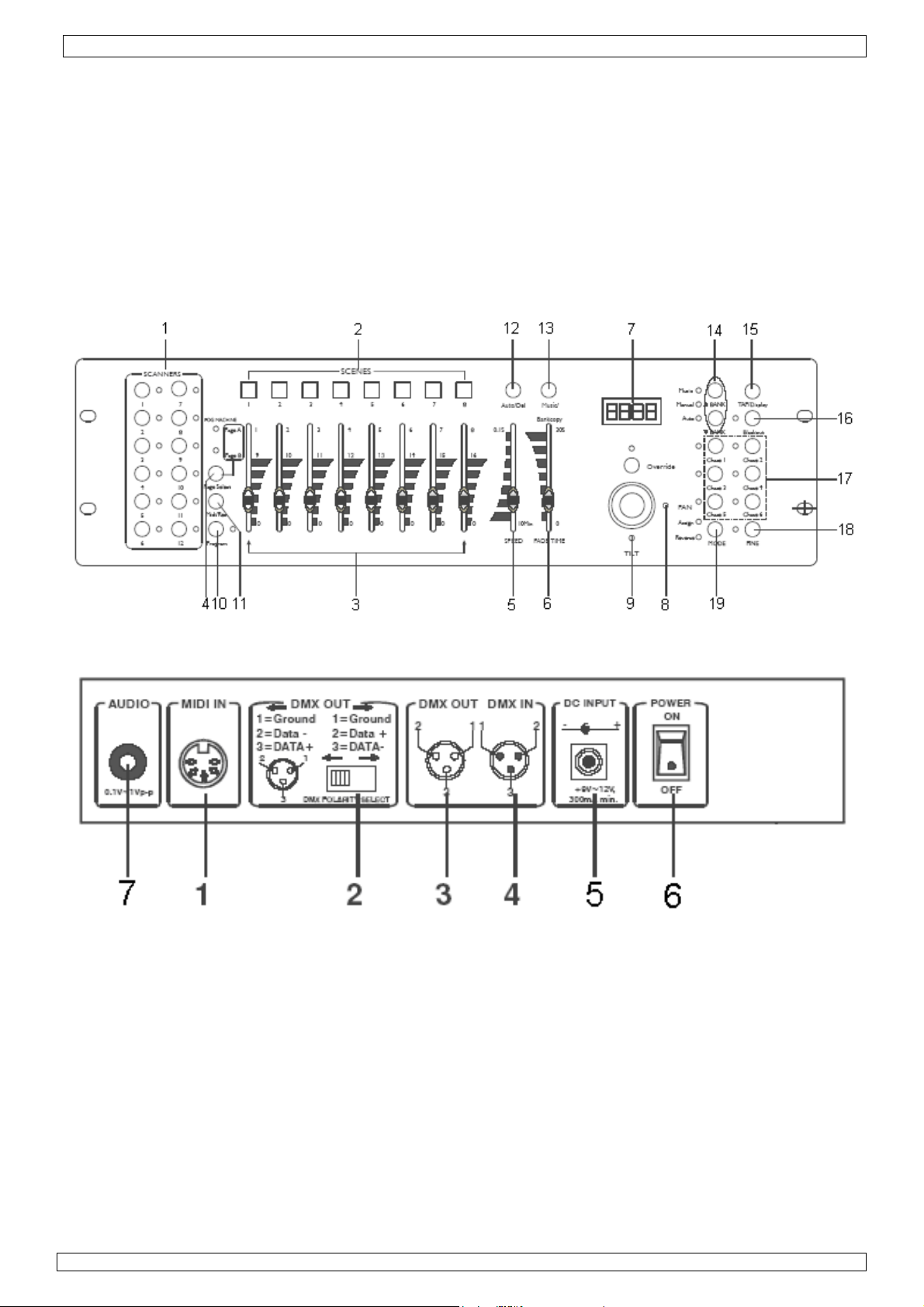
VDPC174VDPC174 Rev 01
15.03.2010 ©Velleman nv
2
Page 3
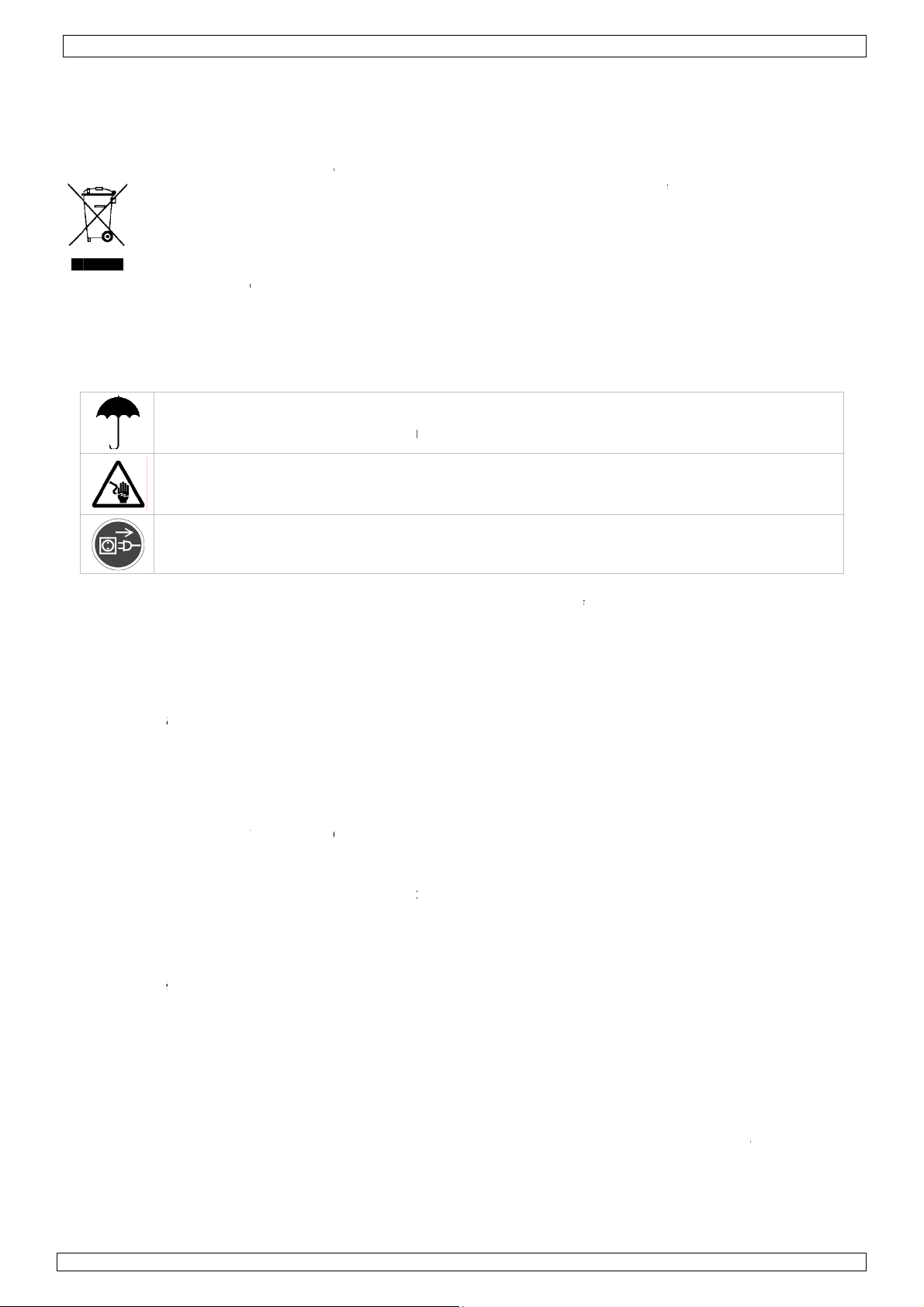
.
oImIf
h
.
.
e
u
e
e
c
oenv
e
I
n
R
e
d
e
u
e
a
m
r
d
V
e
l
a
o
t
u
e
i
r
c
t
o
e
e
s
u
o
a
e
c
t
m
d
o
n
g
w
a
y
i
®
e
v
e
u
i
w
f
f
k
h
f
,
r
c
o
w
d
f
b
f
e
s
m
a
n
s
d
a
e
d
n
e
e
a
n
g
E
b
a
n
t
p
d
m
s
e
e
u
t
e
a
v
c
a
t
e
e
p
a
e
e
4
p
h
a
t
s
.
a
e
d
c
d
w
h
t
,
t
b
s
t
e
h
t
n
a
f
g
s
i
m
p
e
n
y
w
f
e
e
b
a
g
v
o
n
e
n
h
H
e
o
e
D
m
o
h
i
e
)
h
t
s
a
h
m
m
f
w
n
D
a
t
a
d
s
a
n
y
d
s
VDPC17
Rev
01
1
Introd
T
all resid
portant
in doubt,
ank you fo
T
se
rvice. If th
2
Safety
ction
nts of th
nvironm
Thi
s symbol o
ycle could
life
mu
nicipal wa
uld be ret
sh
ironmenta
contact y
r choosing
device w
nstruct
I
door us
K
eep the de
isk of ele
T
he installa
Europea
ntal info
n the devi
harm the
te; it shou
rned to y
l rules.
ur local
Velleman!
s damage
ions
only.
vice away
troshock
ion must
US
n Union
mation a
e or the p
environme
ld be take
ur distribu
aste dis
Please rea
in transit,
rom rain,
during in
e perform
R MAN
out this
ckage indi
nt. Do not
to a speci
or or to a
osal aut
the manu
do not ins
oisture,
tallation
d by a qu
UAL
roduct
cates that
dispose of
alized com
local recyc
orities.
l thoroug
all or use i
plashing a
lified tech
disposal o
the unit (o
pany for r
ling servic
ly before
and cont
nd drippin
ician.
the devic
r batteries
cycling. T
. Respect
ringing thi
ct your de
liquids.
after its
as unsort
is device
he local
device int
ler.
ed
o
•
Damage c
and the d
•
A qualifie
•
Do not sw
Protect th
temperat
•
Make sur
this manu
Do not cri
•
if necessa
•
Disconnec
by the plu
•
Note that
•
Keep the
3
Genera
R
fer to the
•
This devic
should on
•
Do not sh
•
Select a l
Specifica
light outp
•
Familiaris
operation
unprofess
•
Use the o
•
All modifi
•
Only use
electrosh
nplug the
U
aused by
aler will n
technicia
itch the de
device a
re.
that the a
l.
p the po
y.
t the devic
g only.
damage c
evice awa
l Guidel
elleman
is design
y be used
ke the de
cation wh
ions”), d
t and any
yourself
by unquali
onal use o
iginal pac
ations of t
he device
cks, crash
ains lead
isregard o
t accept r
should in
vice on im
ainst dam
vailable vo
er cord a
e from the
used by u
from chil
nes
Service
d for prof
indoors an
ice. Avoid
re the dev
st and mo
lluminated
ith the fu
ied people
the devic
aging if th
e device
or its inte
etc. Usin
before op
certain g
sponsibili
tall and s
ediately
ge by lea
ltage does
d protect i
mains to
er modific
ren and u
nd Quali
ssional us
be conne
brute forc
ice is prot
isture. Res
surface.
ctions of t
. Any dam
.
device is
re forbidd
ded purpo
the devic
ning the h
idelines in
y for any
rvice this
fter it has
ing it swit
not excee
t against d
lean it or
tions to t
nauthorise
y Warran
e on stage
cted to a c
when ins
cted again
ect a mini
he device
ge that m
to be tran
n for safe
se. All oth
in an una
ousing.
this manu
nsuing de
evice.
been expo
hed off un
the volta
amage. Ha
hen it is n
e device i
d users.
y on the f
in discos,
urrent of
alling or o
st extrem
mum dista
efore actu
ay occur w
ported.
y reasons.
r uses ma
uthorised
l is not co
ects or pr
sed to cha
til it has r
e stated i
ve an aut
ot in use.
not cover
nal pages
theatres,
ax. 9-12V
erating th
heat (see
ce of 0.5
ally using i
ill most pr
lead to s
ay will vo
ered by t
blems.
ges in te
ached roo
the speci
orised dea
andle the
d by the
f this ma
tc. The V
C / 500m
e device.
“Technic
between
t. Do not
bably be
ort circuit
d the warr
e warrant
perature.
ications of
ler replace
power cor
arranty.
ual.
PC174
A.
l
he device’
llow
ue to
, burns,
nty.
it
15
.03.2010
3
©Vellema
nv
Page 4
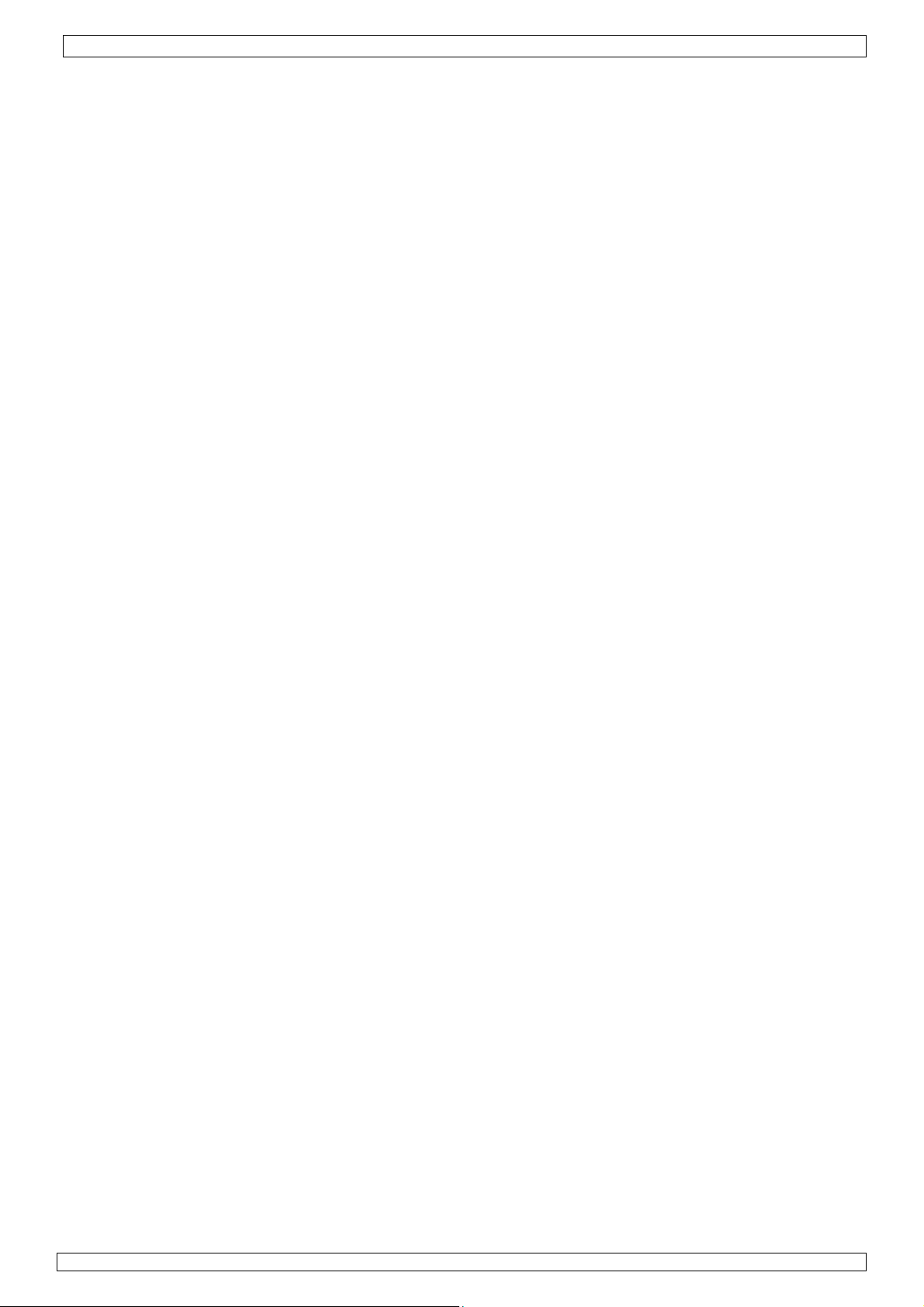
VDPC174 Rev 01
4. Description
a. Front Panel (fig. 1)
1. Scanner Buttons (1 ~ 12)
Select the desired fixture.
2. Scene Buttons (1 ~ 8)
Press the scene buttons to load or store your scenes. There is a maximum of 240 programmable
scenes.
3. Faders
These faders are used to control the intensity of channel 1 ~ 8 or channel 9 ~ 16, depending on
the selected page.
4. Page Select Button
Select page A (1 ~ 8) or page B (9 ~ 16).
5. Speed Slider
Adjust the chase speed within the range of 0.1 second to 10 minutes.
6. Fade Time Slider
Adjust the fade time. The fade time is the amount of time it takes for a scanner to move from one
position to another and for a dimmer to fade in or out.
7. LCD Display
Shows the current activity or programming status.
8. Pan Joystick
This joystick is used to control the pan of the scanner.
9. Tilt Joystick
This joystick is used to control the tilt of the scanner.
10. Program Button
Activate the program mode.
11. MIDI / REC
Used to control MIDI operation or to record programs.
12. Auto / Del
Activate the Music Mode or select the scenes and chases.
13. Music / Bank Copy
Activates the Program Mode
14. Bank Up / Down
Press the Up / Down button to select one of the 30 banks.
15. Tap / Display
Used to create a standard beat or to change the value mode between % and 0 ~ 255.
16. Blackout Button
Tap to momentarily pause the whole output.
17. Chase Button (1 ~ 6)
These buttons are used for activating the chase of programmed scenes.
18. Fine Button
When Fine is on, the pan or tilt joystick will control the scanner in its smallest increment.
19. Mode Button
Pressing FINE and MODE simultaneously allows to activate the ASSIGN or REVERSE mode.
b. Rear Panel (fig. 2)
1. MIDI In
Receives MIDI data.
2. DMX Polarity Select
Select the DMX polarity.
3. DMX Out
This connector sends your DMX value to the DMX scanner or DMX pack.
4. DMX In
This connector accepts your DMX input signals.
5. DC Input
9-12VDC / 500mA.
6. Power Switch
Switch the power on or off.
7. AUDIO In
Accepts the audio signals between 0.1V ~ 1Vpp.
15.03.2010 ©Velleman nv
4
Page 5
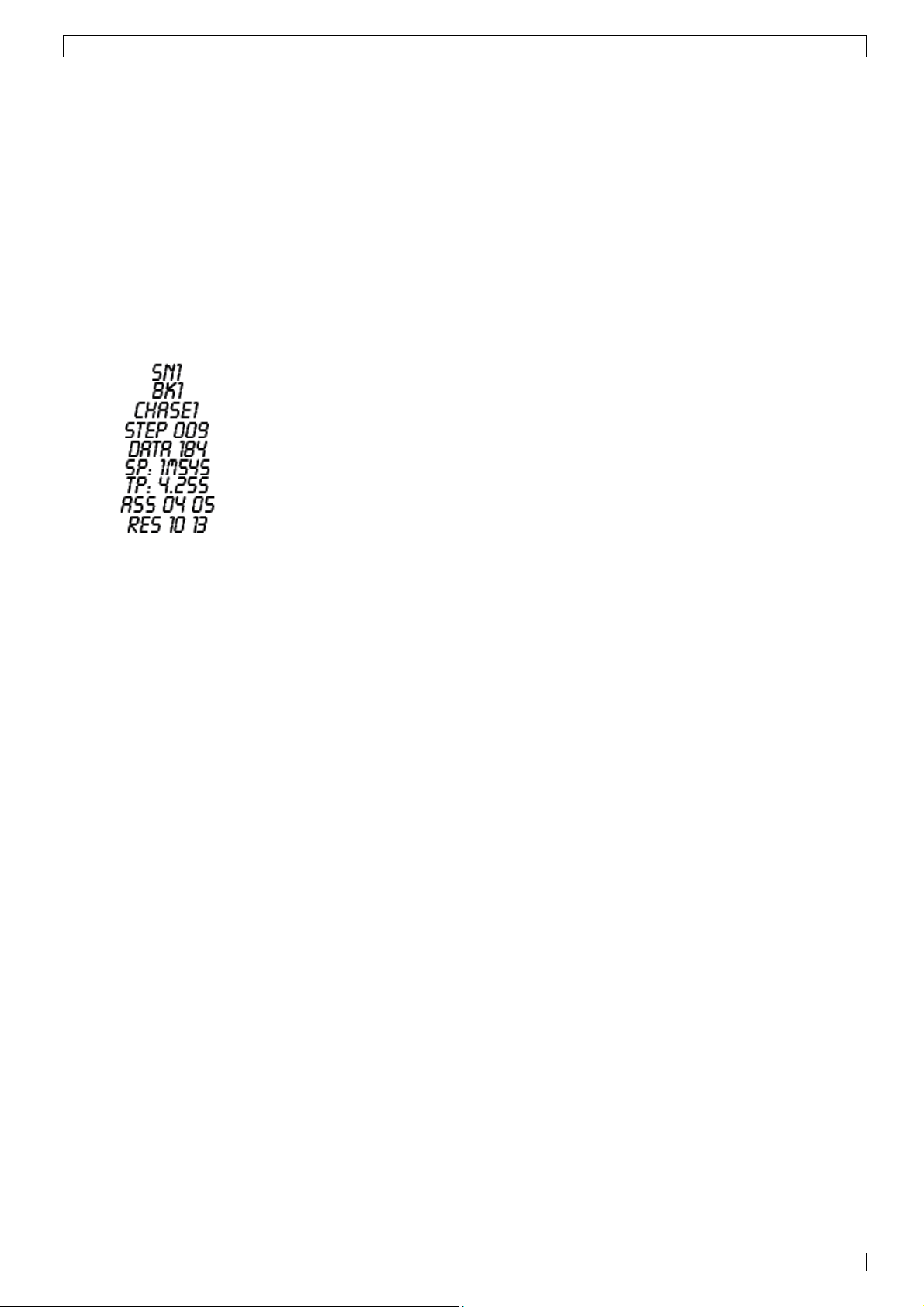
VDPC174 Rev 01
5. Operation
a. Operation
• General
The VDPC174 allows you to program 12 scanners with 16 DMX channels each, 30 banks of 8
programmable scenes, 6 chases of 240 scenes and all this by means of 8 channel sliders, a
joystick and other buttons. By means of the joystick you can easily and more accurately control
the movement of a fixture. To increase your ability to dazzle the audience, this unit allows you to
assign and reverse DMX channels. In addition, two units can set up communication so that they
can send or receive a complete file dump.
• Display Information
The LCD display contains a maximum of 2 lines, each of 8 characters. Below are the definitions:
LCD Display Description
b. Setup
• Unit Setup
The unit is preset to allocate 16 channels per fixture. In order to assign your fixtures to the
scanner buttons located on the left side of the unit you will need to space your fixtures 16 DMX
channels apart.
Use the following chart for DMX addressing:
Fixture
Number
Digital DMX Address Scanner DIP Switch Setting
1 1 1 is ON
2 17 1 and 5 are ON
3 33 1 and 6 are ON
4 19 1, 5 and 6 are ON
5 65 1 and 7 are ON
6 81 1, 5 and 7 are ON
7 97 1, 6 and 7 are ON
8 113 1, 5, 6 and 7 are ON
9 129 1 and 8 are ON
10 145 1, 5 and 8 are ON
11 161 1, 6 and 8 are ON
12 177 1, 5, 6 and 8 are ON
• Enabling the PROGRAM Mode
To enable the PROGRAM mode, hold the PROGRAM button for a few seconds until the LED is lit.
• Setting Up the Joystick
1. Press and hold the PROGRAM button until the LED is lit.
2. Press and hold the MODE and FINE buttons simultaneously. The assign LED should light. If the
reverse LED lights, press FINE and MODE again to enter the ASSIGN mode.
3. Use the bank UP and DOWN keys to select the axis you wish to assign (pan or tilt).
4. Use the TAP / DISPLAY button to select 16 or 8-channel mode.
Scene 1
Bank 1
Chase 1 is activated
The ninth step of a chase
DMX value (000 ~ 255)
The current speed is 1 minute and 54 seconds
The time of the last two taps is 4.25 seconds
Assign DMX channels 4 and 5
Reverse DMX channels 10 and 13
15.03.2010 ©Velleman nv
5
Page 6
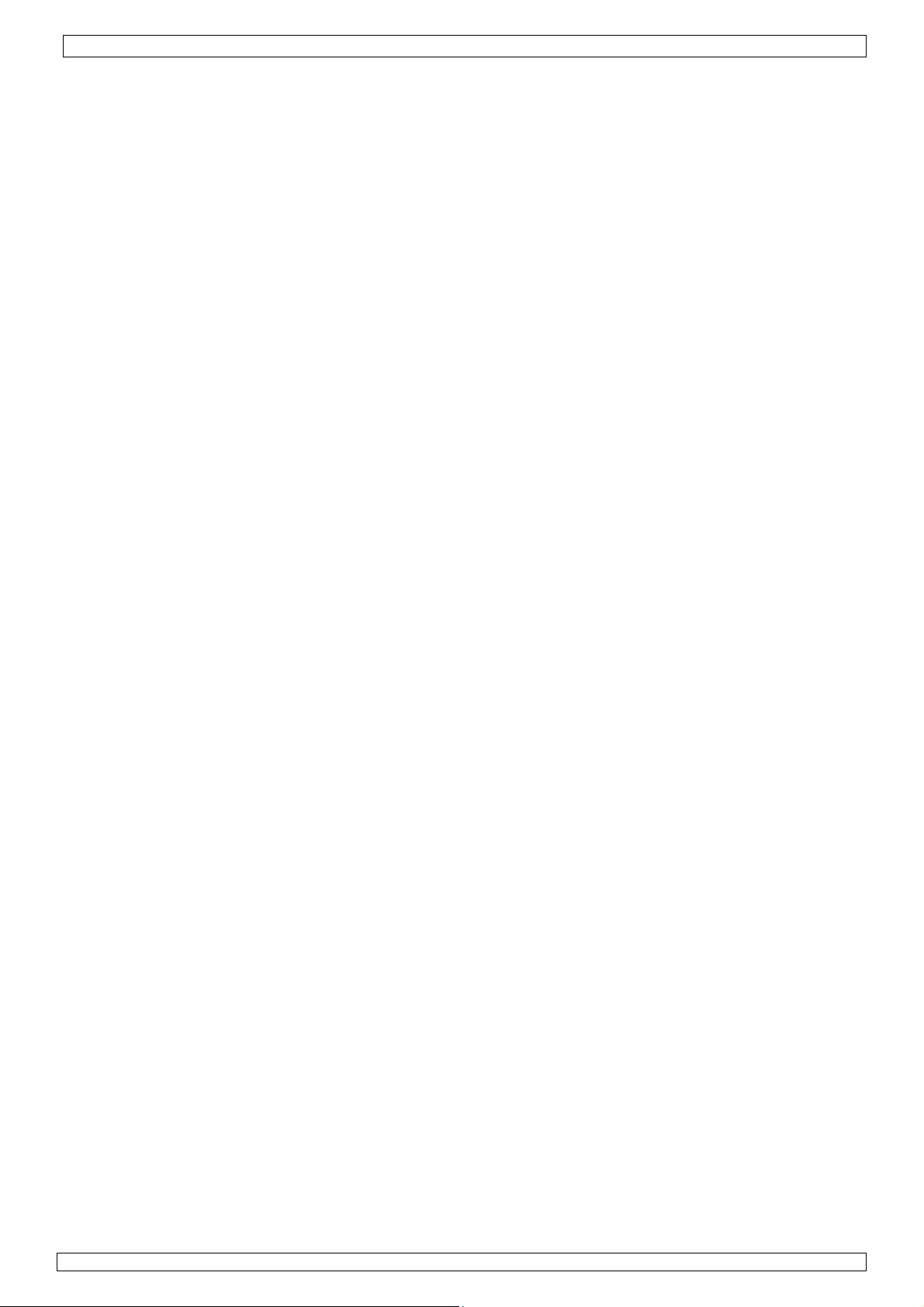
VDPC174 Rev 01
5. Press the button corresponding to the scanner you wish to assign.
6. While holding the mode button press the scene number corresponding to the slider which
controls the movement (example: If the pan is controlled by slider number 4, press and hold
the MODE button while tapping scene button 4).
7. When finished, press the MODE and FINE buttons simultaneously again to exit the ASSIGN
mode.
c. Scenes
• Programming a Scene
1. Enter the PROGRAM mode (See “Enabling the PROGRAM Mode”).
2. Check the blackout key and verify that the LED is not lit. If the LED is lit, press it once to exit
the BLACKOUT mode.
3. Verify that the speed and fade time sliders are positioned at zero.
4. Press the scanner button corresponding to the unit you wish to control. You may control more
than one scanner at a time by pressing the button corresponding to the scanner(s) you wish to
program.
5. Move the faders and the joystick to the desired position. If necessary, you may select page B
to control channels 9 ~ 16.
6. Tap the bank UP / DOWN button to choose the bank you want to store this scene into. There
are a total of 30 banks you can select from. You may store up to 8 scenes in each bank.
7. Once all scanners are programmed into the desired position for one scene, tap the MIDI / REC
button to program this scene into the memory.
8. Tap the scene button you wish to store your scene into. All LEDs will flash three times. The
LCD readout will show the bank and scene.
9. To unselect the scanner(s) you have been programming and to switch to another scanner,
simply press the button of the scanner you have been programming again, deselecting it, and
select another scanner.
10. Repeat steps 2 to 7 until all scenes have been programmed.
11. If you do not intend to continue programming at this time, press and hold the PROGRAM
button for three seconds to exit PROGRAM mode. The LED will go out indicating this selection.
• Example of a Scene Programme
1. Enable the PROGRAM mode.
2. Tap the SCANNER 1 button to turn on its fader control.
3. Verify that the page is set on page A. If not, press the PAGE SELECT button to select page A.
4. Move the first and second faders all the way up to their maximum value position.
Select bank 1 using the bank UP / DOWN buttons.
5.
6. Press the MIDI / REC button.
7. Tap scene 1 to store the first scene.
8. Repeat steps 4 to 7 until all scenes have been programmed into bank 1.
9. Tap the SCANNER 1 button to turn off the fader control.
10. When finished, disable the PROGRAM mode. You can now manually tap through what you
have just programmed.
• Editing a Scene
1. Enable the PROGRAM mode.
2. Press the bank UP / DOWN button to select the bank containing the scene you wish to edit.
3. Select the scene you wish to edit by tapping its scene button.
4. Use the faders and/or joystick to make the desired adjustments to the scene.
5. Once you have completed the changes, tap the MIDI / REC button.
6. Tap the scene button that corresponds to the scene you’re editing. This will override the
existing scene.
Be sure to select the same scene in steps 3 and 6, otherwise you may accidentally record over an
existing scene.
15.03.2010 ©Velleman nv
6
Page 7
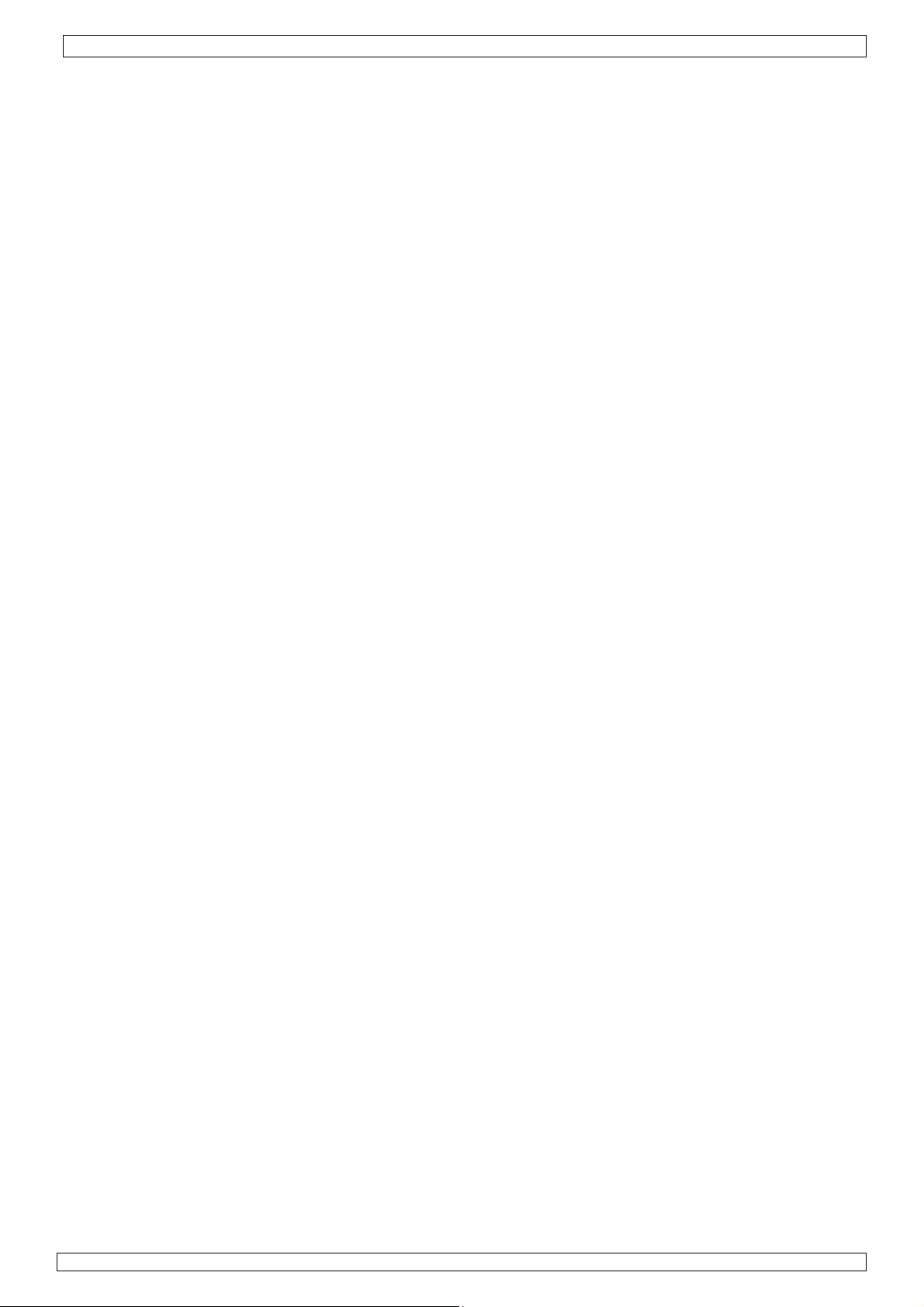
VDPC174 Rev 01
• Copying Scanner Settings
This setting allows you to copy the settings of one scanner to another.
1. Press and hold down the scanner button you wish to copy.
2. While holding down the button, tap the button of the scanner you wish to copy the settings to.
• Copying a Scene
1. Enable the PROGRAM mode.
2. Tap the bank UP / DOWN button to select the bank containing the scene you wish to copy.
3. Select the scene you wish to copy by pressing its scene button.
4. Using the bank UP / DOWN button select the bank you wish to copy the scene to.
5. Tap the MIDI / REC button.
6. Tap the scene button you wish to copy the scene to.
• Deleting a Scene
1. Enable the PROGRAM mode.
2. Press the desired SCENE button to select the scene you wish to delete.
3. Press and hold down the AUTO / DEL button. While holding the button, tap the SCENE button
that corresponds with the scene you wish to delete.
4. When the programmed scene is deleted, all DMX channel values will be set to 0.
• Deleting All Scenes
1. With unit switched off, press and hold down the PROGRAM and bank DOWN buttons at the
same time.
2. Turn the unit back on and all scenes should be cleared.
• Copying a Bank of Scenes
1. Enable the PROGRAM mode.
2. Tap the bank UP / DOWN button until you reach the bank you wish to copy.
3. Tap the MIDI / REC button.
4. Tap the bank UP / DOWN button to select the bank you wish to copy to.
5. Tap the MUSIC / BANK COPY button, all LEDs will briefly flash three times indicating the
function has been completed.
6. Press the PROGRAM button for three seconds to exit PROGRAM mode.
d. Chases
Programming a Chase
•
Scenes must have been programmed in order to program a chase. This function allows you to
cycle through up to 240 scenes in a preselected order. It is recommended to delete all chases in
the controller before programming chases for the first time. See “Deleting All Chases”.
1. Enable the PROGRAM mode.
2. Tap the CHASE button to select the chase you wish to program.
3. Select a desired scene from the bank that has scenes stored inside it.
4. Tap the MIDI / REC button.
5. Repeat steps 3 to 4 until all desired scenes have been entered.
• Inserting a Bank of Scenes into a Chase
1. Enable the PROGRAM mode.
2. Select the chase you wish to program.
3. Use the bank UP / DOWN key to select the bank of scenes you wish to copy.
4. Tap the MUSIC / BANK COPY button.
5. Tap the MIDI / REC COPY button. All LEDs will flash three times indicating that the requested
operation has been performed.
• Adding a Step
1. Enable the PROGRAM mode.
2. Press the corresponding button to the chase you wish to add a step to.
3. Press the TAP / DISPLAY button, the LCD will show the current step.
15.03.2010 ©Velleman nv
7
Page 8
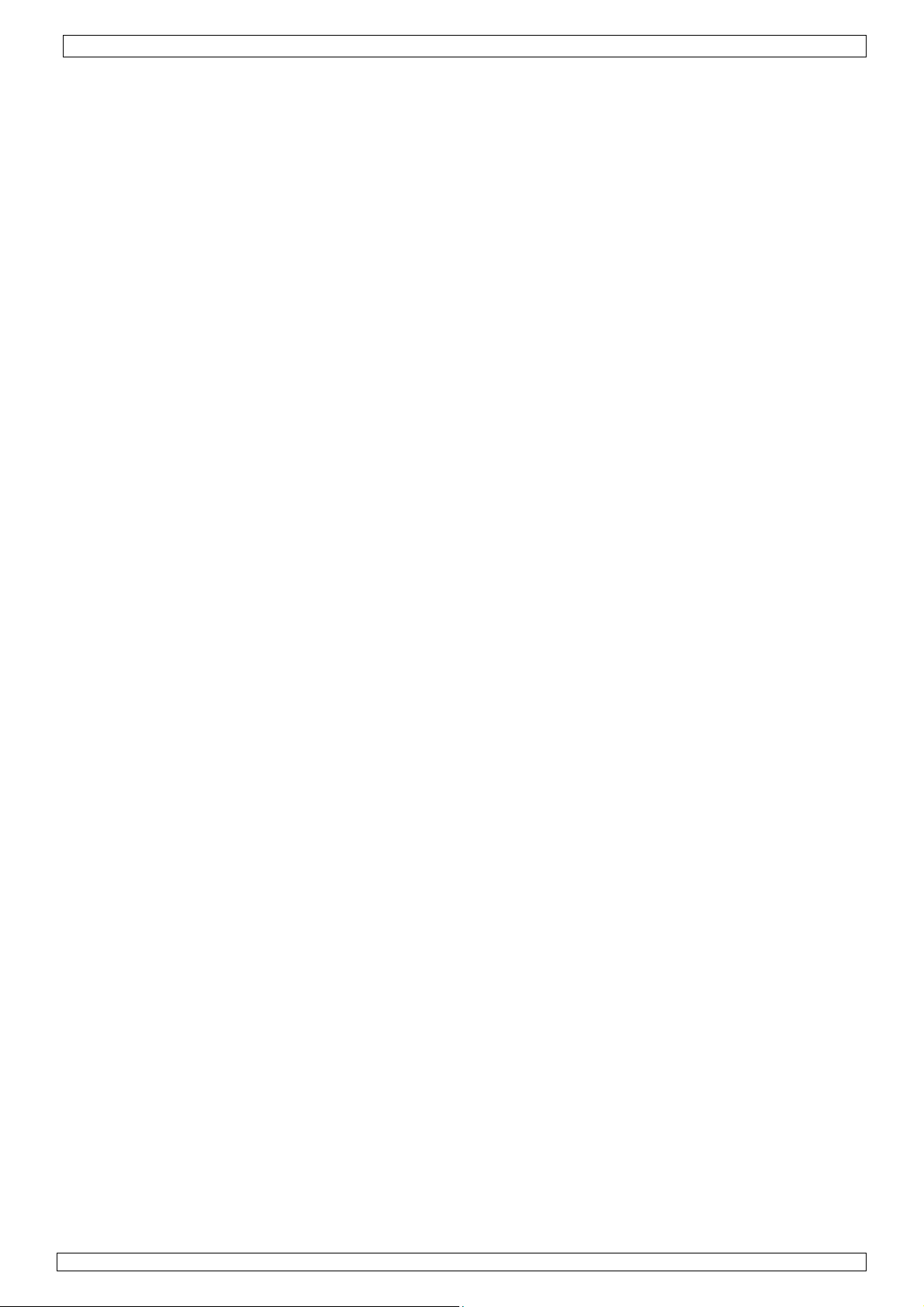
VDPC174 Rev 01
4. Press the bank UP / DOWN button and scroll to the step you wish to insert the step after.
5. Press the MIDI / REC button. The segment display will read the step one step higher than
before.
6. Tap the TAP / DISPLAY button again. The LCD shows the current chase, scene, and bank.
Create a desired scene and record it as a new step or select a previously programmed scene to
add to the chase.
7. Once you have selected the scene you wish to add, press the MIDI / REC button again. All
LEDs will flash three times indicating the new step has been inserted into the chase.
• Deleting a Step
1. Enable the PROGRAM mode.
2. Select the chase that contains the step you wish to delete.
3. Press the TAP / DISPLAY button, the LCD shows the current step.
4. Press the bank UP / DOWN button and scroll to the step you wish to delete.
5. Press the AUTO / DEL button to delete the step. All LEDs will flash three times indicating the
requested operation has been performed.
• Deleting a Chase
1. Press the button corresponding to the chase you wish to delete.
2. Press and hold down the AUTO / DEL button while holding down the CHASE button. All LEDs
will flash three times indicating that the requested operation has been performed.
• Deleting All Chases
1. With the power off, press and hold down the AUTO / DEL and bank DOWN buttons at the same
time.
2. Reapply the power and all chases should be cleared.
e. Joystick / Channel Selection
• Setting-Up the Joystick
1. Press and hold the PROGRAM button until the LED is lit.
2. Press and hold the MODE and FINE buttons simultaneously. The ASSIGN LED should light. If
the reverse LED lights, press FINE and MODE again to enter the ASSIGN mode.
3. Use the bank UP and DOWN keys to select the axis you wish to assign (pan or tilt).
4. Use the TAP / DISPLAY button to select 16 or 8-channel mode.
5. Press the button corresponding to the scanner you wish to assign.
While holding the MODE button press the scene number corresponding to the slider which
6.
controls the movement (example: If the pan is controlled by slider number 4, press and hold
the MODE button while tapping scene button 4).
7. When finished press the MODE and FINE buttons simultaneously again to exit ASSIGN mode.
• Reversing the Joystick Movement / DMX Channel
1. Enable the PROGRAM mode.
2. Press the FINE and MODE buttons to enter ASSIGN mode. Press the FINE and MODE buttons
again to enter REVERSE mode. The reverse LED lights up indicating the REVERSE mode is
active.
3. Use bank UP / DOWN button to change between the pan and tilt. The corresponding LED lights
indicating this selection.
4. Press the TAP / DISPLAY button to change between 8-channel and 16-channel mode.
5. Press the SCANNER button to select the scanner.
6. While holding the MODE button, press the corresponding SCENE button of the channel you
wish to reverse (example: If you are reversing the scene on one scanner, once you verify that
you are in reverse mode and the tilt LED is lit, check to see which slider the tilt control is on.
Hold the MODE button and press the SCENE button that is same as the slider number for tilt
(slider 5 / scene 5)).
7. Continue steps 3 to 7 as needed. You may reverse a maximum of 48 channels for 12 scanners.
15.03.2010 ©Velleman nv
8
Page 9
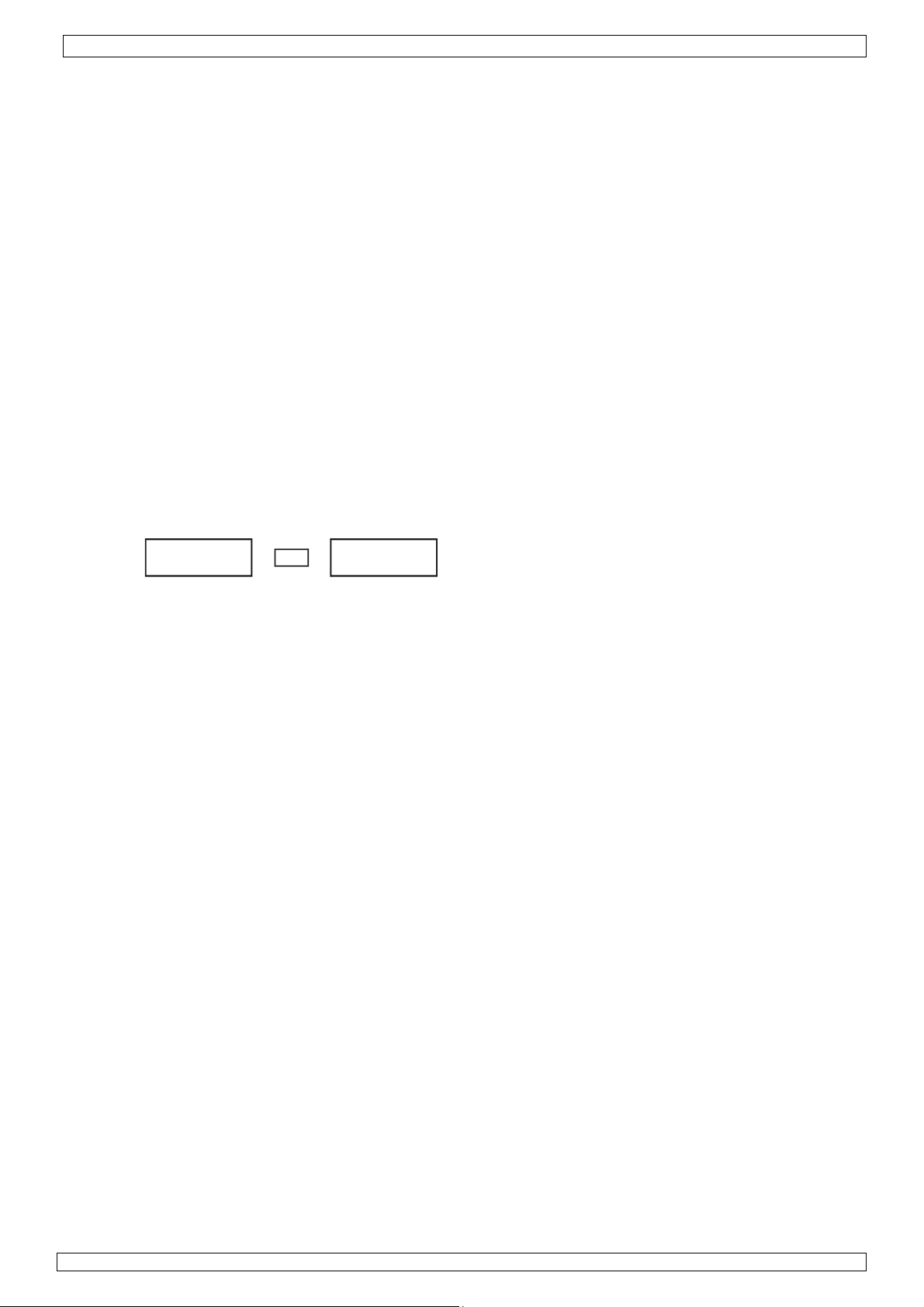
VDPC174 Rev 01
• Deleting a Scanner of a DMX Channel
1. Activate the ASSIGN or REVERSE mode.
2. Tap the scanner button to select the scanner you wish to delete.
3. Press the MODE and AUTO / DEL buttons simultaneously. All LEDs will flash three times
indicating the requested operation has been performed.
• Deleting All DMX Channels
1. Switch off the unit.
2. Press the MODE and AUTO / DEL buttons simultaneously.
3. While holding the two buttons, turn the power back on to the unit. All LEDs will flash briefly
indicating the requested operation has been performed.
• Displaying the DMX Channel
1. Press the FINE and MODE buttons simultaneously.
2. Press the FINE and MODE buttons again, lighting the reverse LED.
3. Press the SCANNER button that is set at the desired pan and tilt and the LCD will display the
DMX values for pan and tilt.
f. Fade Time
• Fade Time / Assigning a Fade Time
1. With the unit switched off, press the MODE and TAP / DISPLAY buttons simultaneously.
2. Switch on the unit, tap the TAP / DISPLAY button to change between FADE TIME and ASSIGN
FADE TIME, the LCD will display:
ALL ONLY
FD FD
CH X/Y
TIME TIME
OR
3. Press the MODE and TAP / DISPLAY buttons simultaneously to store your setting into memory.
If you do not wish to save your setting, press the BLACKOUT key to exit this operation.
g. Playback
• Running Scenes
There are three modes in which you can run scenes and chases: MANUAL mode, AUTO mode and
MUSIC mode.
• Manual Mode
1. When the power is turned on, the unit enters manual mode automatically.
2. Check and verify that both the AUTO and MUSIC LEDs are off.
3. Use the bank UP / DOWN button to select the bank with the scenes you wish to run.
4. Press the SCENE button corresponding to the scene you wish to display.
• Auto Mode
This function allows you to run a bank of programmed scenes in sequence.
1. Press the AUTO / DEL button to enter into AUTO mode. The AUTO LED will light indicating the
AUTO mode is active.
2. Use the bank UP / DOWN button to select a bank of scenes to run.
3. After selecting the bank of scenes to run, you can use the SPEED slider and FADE TIME slider
to adjust the speed of the scene progression.
4. You can use the TAP SYNC / DISPLAY button to set the speed instead. The amount of time
between the last two taps will instruct the controller in the length of time between steps. This
setting will stay in effect until the speed slider is moved.
5. Press the AUTO / DISPLAY button to exit AUTO mode.
• Music Mode
1. Press the MUSIC / BANK COPY button to activate MUSIC mode.
2. Use the bank UP / DOWN button to select a bank of scenes you wish to run. The scenes
selected will run through sequentially to the beat of the music identified by the built-in
microphone.
3. Tap the MUSIC / BANK COPY button again to exit MUSIC mode.
15.03.2010 ©Velleman nv
9
Page 10
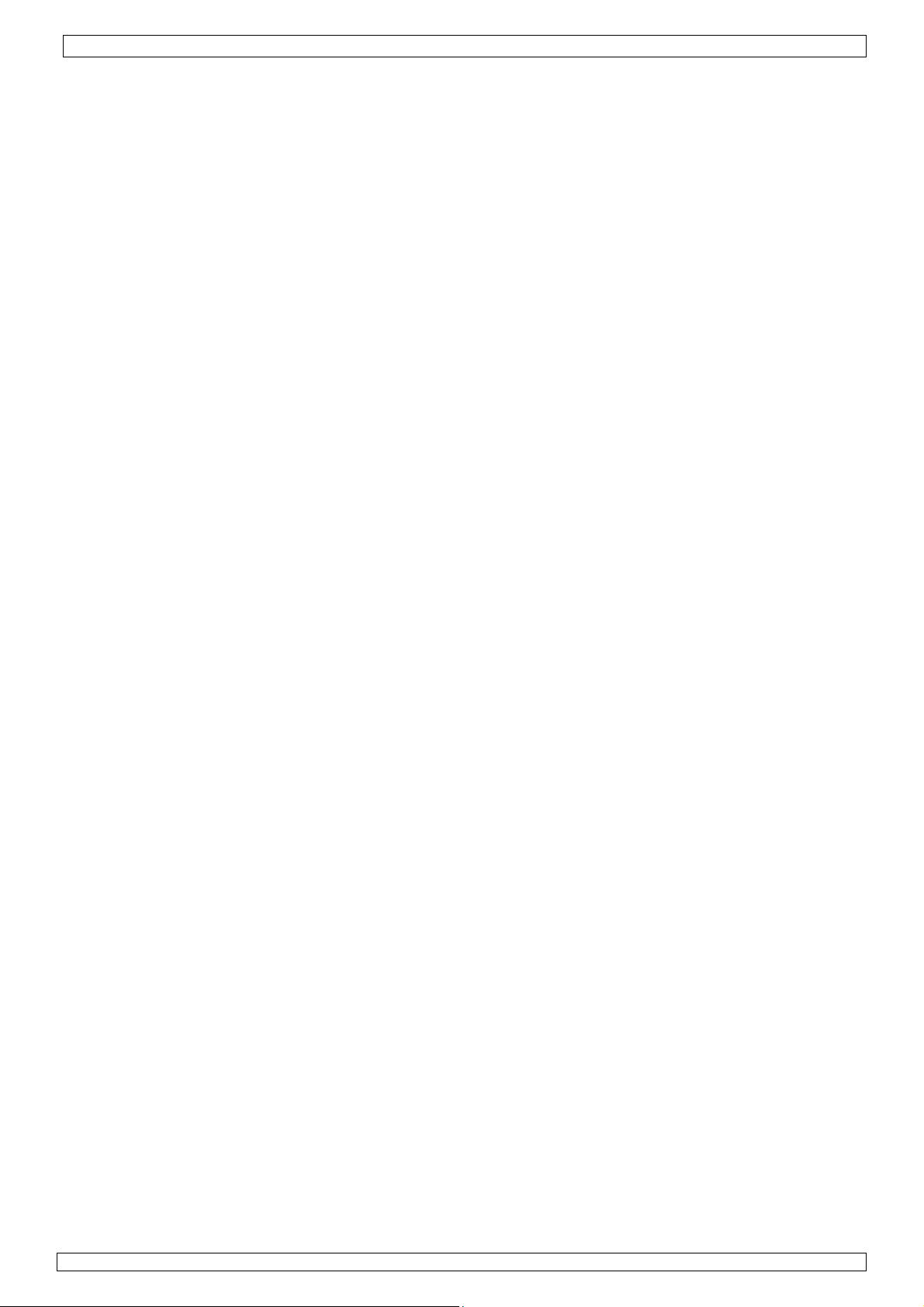
VDPC174 Rev 01
h. Playing the Chases
• Manual Mode
1. When the power is turned on, the unit enters MANUAL mode automatically.
2. Select the chase you wish to run by pressing the corresponding chase button. Pressing this
button a second time will unselect the chase.
• Auto Mode
1. Press the AUTO / DEL button to activate AUTO mode.
2. Select the desired chase by pressing one of six CHASE buttons. Pressing this button a second
time will negate this selection.
3. Use the SPEED slider and FADE TIME slider to adjust the chase to your specifications.
• Music Mode
1. Press the MUSIC / BANK COPY button to activate MUSIC mode.
2. Select the desired chase by pressing one of six CHASE buttons, this will activate the chase and
cause it to respond to the rhythms of the music.
i. File Transfer
A file transfer allows the user to transfer all information stored in one VDPC174 to a second
VDPC174 unit. Connect the units using 3-pin XLR cables. The unit sending the information will have
the cable plugged into the DMX OUT plug while the receiving unit will have the cable running into
the DMX IN plug.
• Sending a Dump File
1. With unit switched off, press and hold down the SCANNER 2 and 3 buttons and SCENE 1
button simultaneously.
2. Turn the unit back on while pressing these three buttons, the LCD will read TRANSMIT
indicating that the unit is ready to send the files.
3. Press SCENE button 7 and 8 at the same time to send the dump file.
4. If an error occurs during the dump file, the LCD will read ERROR.
• Receiving a Dump File
1. With the unit switched off, press and hold down the SCANNER 8, 9 and SCENE button 2 at a
time.
2. Apply the power again while pressing these three buttons. The LCD shows RECEIVE indicating
this unit is receiving the dump file.
3. When receiving is over, the unit will automatically return to NORMAL mode.
j. MIDI Channel Setting
Press and hold the MIDI / REC button for three seconds. The LCD shows the MIDI channel of
1.
last time.
2. Use the bank UP / DOWN button to select the DMX channel (01 ~ 16) to assign to the MIDI
channel.
3. Press and hold the MIDI / REC button to save your settings. The LEDs will flash three times
indicating that the required operation has been performed.
6. Cleaning and Maintenance
1. All screws should be tightened and free of corrosion.
2. The housing, colour lenses, mounting supports and the installation location (e.g. ceiling,
suspension, trussing) should not be deformed, modified or tampered with e.g. do not drill extra
holes in mounting supports, do not change the location of the connections.
3. The electric power supply cables must not show any damage. Have a qualified technician
maintain the device.
4. Disconnect the device from the mains prior to maintenance activities.
5. Wipe the device regularly with a moist, lint-free cloth. Do not use alcohol or solvents.
6. There are no user-serviceable parts.
7. Contact your dealer for spare parts if necessary.
15.03.2010 ©Velleman nv
10
Page 11
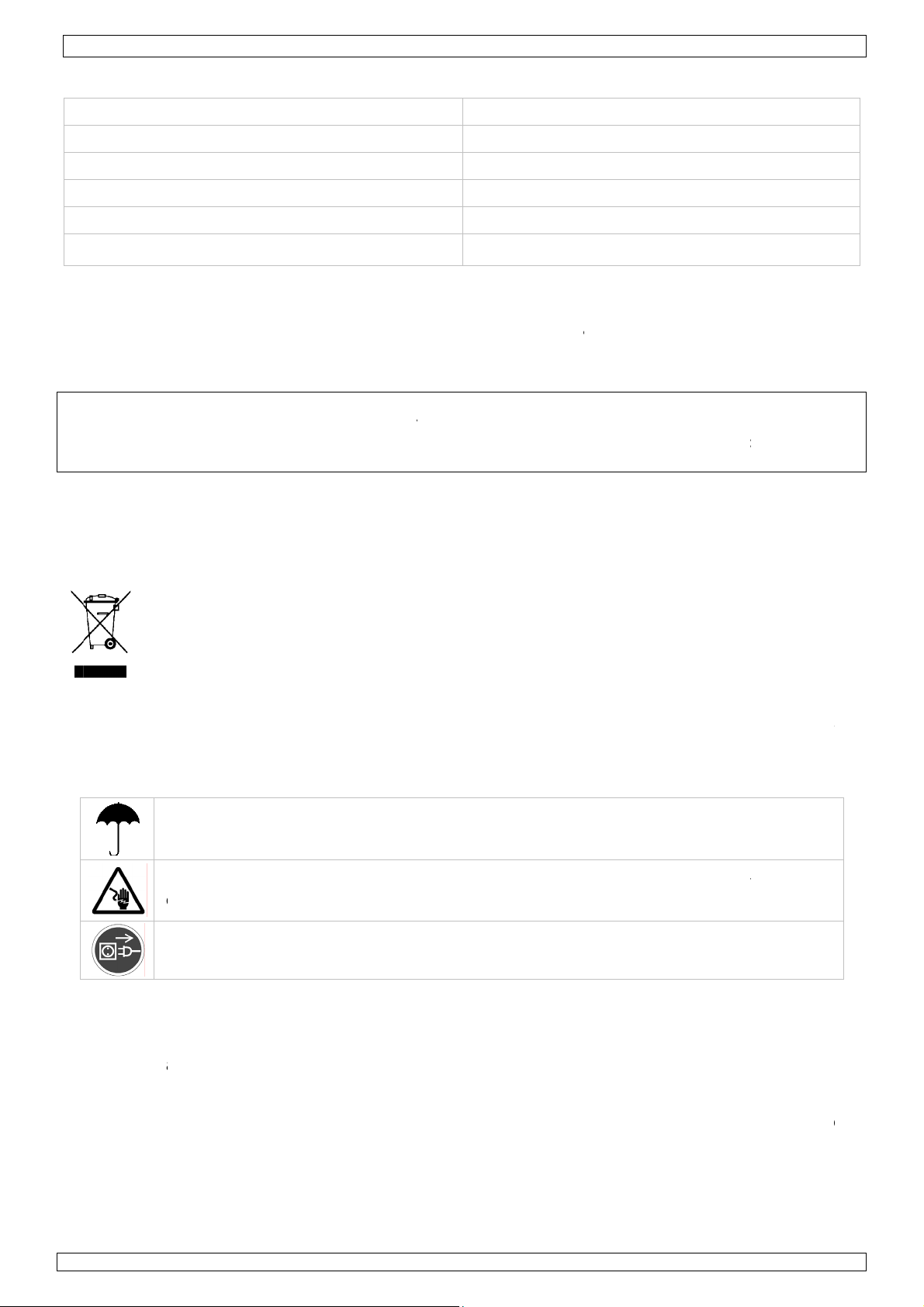
.
s
o
w
o
hNome
.
aBeHe
ahe
.
c
m
v
f
m
t
n
g
two(enges
e
e
Wdo
a
o
a
e
i
k
n
e
e
D
e
l
o
u
h
C
o
f
o
w
e
r
o
c
o
t
r
i
e
e
e
v
d
l
v
m
p
a
s
a
c
r
a
s
c
p
B
u
b
t
t
e
z
e
e
s
h
a
r
d
n
c
a
g
t
s
r
e
h
y
p
e
E
n
d
e
h
e
e
d
e
d
n
e
a
n
t
g
n
4
t
l
r
N
d
g
o
c
e
o
h
g
n
s
o
t
t
d
e
a
c
w
o
y
I
a
m
e
b
e
a
p
n
e
o
e
n
t
C
a
N
k45°
e
e
g
e
t
e
i
d
n
e
m
n
s
k
p
r
t
c
p
w
t
s
c
e
d
b
w
n
a
t
o
e
e
t
r
e
n
n
o
e
r
e
n
d
s
7
Techni
al Speci
pow
fication
r supply
VDPC17
Rev
01
9 ~ 12VD
/500mA
e this de
U
th
e event o
ncerning
c
w
w.velle
n
tice.
©
COPYRIG
T
e copyrig
part of th
dium or o
1
Inleidi
A
n alle in
langrijke
bt u vrag
nk u voor
D
t toestel b
DMX in
ax. ambie
ice with
damage
this prod
an.eu. T
HT NOTI
ht to this
is manual
herwise w
ezetenen
milieu-in
symbool
Di
rdt wegge
eventuel
pecialisee
of
naar een l
en, conta
uw aanko
schadigd
put/output
MI
I input
dim
tota
weight
nt temper
or injury
E
manual i
ithout the
van de E
p het toes
batterijen
d bedrijf t
kaal recyc
p! Lees de
ijdens het
nsions
riginal a
ct and th
e inform
r may be
GE
ormatie
orpen, di
teer dan
ture
cessorie
esulted f
e latest v
tion in t
owned b
opied, re
rior writt
RUIK
ropese U
etreffen
el of de v
toestel sc
) niet bij h
rechtkom
lagepunt b
de plaats
e handlei
transport,
only. Vel
om (inco
rsion of
is manua
Vellema
roduced, t
n consent
RSHA
ie
e dit pro
rpakking
ade kan t
et gewone
n voor re
rengen. R
lijke aut
ing grondi
installeer
3-pin
leman nv
rrect) us
his manu
is subje
n nv. All
anslated
of the cop
DLEID
uct
eeft aan d
ebrengen
huishoude
yclage. U
specteer d
riteiten
g voor u h
et dan nie
female/m
5-pin DI
482 x 134
2.7
cannot b
of this d
l, please
t to chan
orldwid
r reduced
right hold
NG
t, als het
aan het m
lijke afval;
oet dit to
plaatselij
etreffen
t toestel i
t en raadpl
le XLR so
socket
x 85mm
g
C
held res
vice. For
visit our
e withou
rights re
o any ele
r.
na zijn lev
lieu. Gooi
het moet
estel naar
ke milieuw
e de ver
gebruik
eeg uw de
ket
onsible i
more inf
ebsite
prior
erved.
tronic
nscyclus
it toestel
ij een
uw verdel
etgeving.
ijdering.
eemt. We
ler.
r
d
2
veiligh
•
De garant
en uw de
rechtstree
•
Laat dit t
Om besch
•
blootgest
gekomen
•
De beschi
handleidi
•
De voedin
kabel plaa
•
Trek de st
het niet g
idsinst
B
escherm d
ees voorzi
delijke el
V
erzeker u
penen.
o
ie geldt ni
ler zal de
ks verban
estel insta
diging te
ld aan te
s.
bare nets
g.
gskabel m
tsen.
ekker uit h
bruikt.
ucties
t toestel t
chtig bij d
ktroshock
rvan dat
t voor sch
erantwoo
mee hou
leren en o
ermijden,
peratuurs
anning m
g niet om
et stopcon
gen regen
installati
te vermij
et toestel
de door h
delijkheid
en.
derhoude
zet u het
hommelin
g niet hog
eplooid of
act (trek
en vochti
: raak gee
en.
iet aange
t negeren
fwijzen v
door een
oestel bes
en. Wach
er zijn dan
beschadig
iet aan de
heid.
kabels a
loten is o
van bepaa
or defecte
geschoold
niet aan
tot het to
de spanni
zijn. Laa
kabel!) vo
n die ond
een stroo
lde richtlij
of proble
technicu
nmiddellij
stel op ka
g in de s
uw deale
ordat u he
r stroom s
bron alv
en in dez
men die hi
.
nadat he
mertempe
ecificaties
zo nodig
toestel re
aan om
rens het t
handleidi
r
werd
atuur
achteraan
en nieuwe
inigt en al
g
e
u
15
.03.2010
11
©Vellema
nv
Page 12
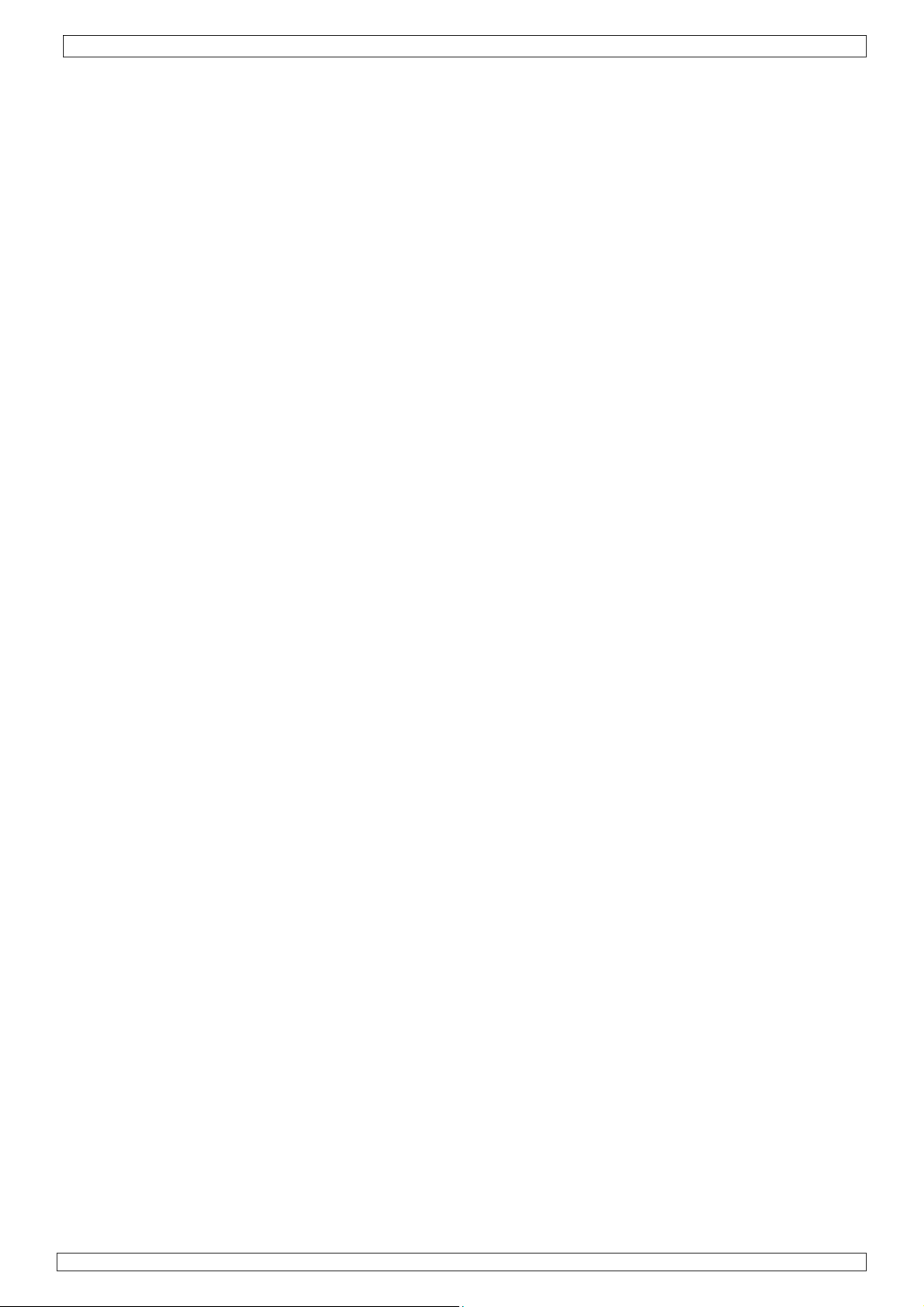
VDPC174 Rev 01
• Schade door wijzigingen die de gebruiker heeft aangebracht aan het toestel vallen niet onder de
garantie.
• Houd dit toestel uit de buurt van kinderen en onbevoegden.
3. Algemene richtlijnen
Raadpleeg de Velleman® service- en kwaliteitsgarantie achteraan deze handleiding.
• Dit toestel is ontworpen voor professioneel gebruik op podia, in disco's, enz. U mag dit toestel
enkel binnenshuis gebruiken en aansluiten op een spanning van maximum 9-12VDC / 500mA.
• Schud het toestel niet dooreen. Vermijd brute kracht tijdens de installatie en de bediening van dit
toestel.
• Installeer het toestel weg van extreme temperaturen (zie “Technische specificaties”),
vochtigheid en stof. Zorg voor een minimumafstand van 0.5m tussen de lichtuitgang van het
toestel en het belichte oppervlak.
• Leer eerst de functies van het toestel kennen voor u het gaat gebruiken. Ongeschoolde personen
mogen dit toestel niet gebruiken. Meestal is beschadiging het gevolg van onprofessioneel gebruik.
• Gebruik de oorspronkelijke verpakking wanneer u het toestel vervoert.
• Om veiligheidsredenen mag de gebruiker geen wijzigingen aanbrengen aan het toestel.
• Gebruik het toestel enkel waarvoor het gemaakt is. Andere toepassingen kunnen leiden tot
kortsluitingen, brandwonden, elektrische schokken, enz. Bij onoordeelkundig gebruik vervalt de
garantie.
4. Omschrijving
a. Frontpaneel (zie fig. 1)
1. Scanner (1 ~ 12)
Kies het gewenste toestel.
2. Scene (1 ~ 8)
Druk op één van de knoppen om een scène te laden of te bewaren. Er zijn max. 240
programmeerbare scènes.
3. Faders
Deze faders worden gebruikt om de intensiteit van kanaal 1 ~ 8 of kanaal 9 ~ 16 te besturen,
afhankelijk van de geselecteerde pagina.
4. Page Select
Kies pagina A (1 ~ 8) of pagina B (9 ~ 16).
5. Speed-schuifknop
Regeling van de chase-snelheid tussen 0.1 seconde tot 10 minuten.
6. Fade Time-schuifknop
Regeling van de dimtijd. De dimtijd is de tijd die een scanner nodig heeft om van een positie naar
de andere te bewegen of de tijd die een dimmer nodig heeft om in of uit te faden.
7. LCD-display
Weergave van de huidige activiteit of programmastatus.
8. Joystick voor pan-regeling
Gebruik deze joystick om de pan van een scanner te besturen.
9. Joystick voor tilt-regeling
Gebruik deze joystick om de tilt van een scanner te besturen.
10. Program-knop
Activering van een programmamodus.
11. MIDI / REC
Besturing van de MIDI of opname van programma’s.
12. Auto / Del
Activering van de muziekbestuurde modus of selectie van de scènes en chases.
13. Music / Bank Copy
Activering van de programmamodus.
14. Bank Up / Down
Druk op de Up / Down-knop om één van de 30 banken te selecteren.
15. Tap / Display
Creëer een standaard ritme of om de waardemodus tussen % en 0 ~ 255 te wijzigen.
16. Blackout
Druk op deze knop op de uitgang te pauzeren.
17. Chase-knop (1 ~ 6)
Activering van de chase van de geprogrammeerde scènes.
15.03.2010 ©Velleman nv
12
Page 13
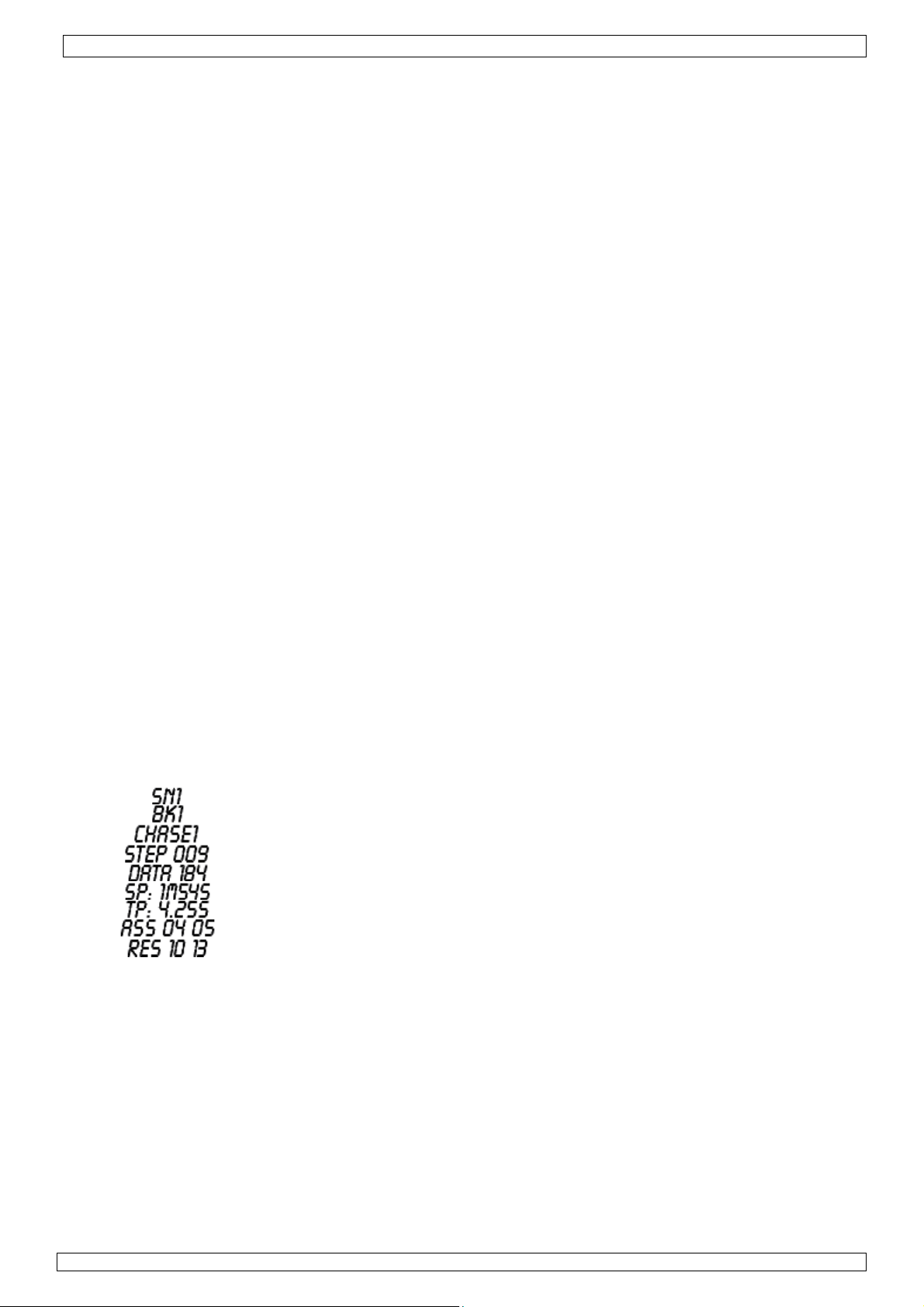
VDPC174 Rev 01
18. Fine-knop
Wanneer deze is ingedrukt, dan kunt u met de pan of tilt joystick de scanner met de kleinste
stappen besturen.
19. Mode-knop
Druk gelijktijdig op FINE en MODE om de ASSIGN- of REVERSE-modus in te schakelen.
b. Achterpaneel (zie fig. 2)
1. MIDI In
Ontvangt MIDI-gegevens.
2. DMX Polarity Select
Keuze van de DMX-polariteit.
3. DMX Out
Deze aansluiting zendt uw DMX-waarde naar de DMX scanner of DMX pack.
4. DMX In
Deze aansluiting aanvaardt uw DMX ingangssignalen.
5. DC-ingang
9-12VDC / 500mA.
6. Voedingsschakelaar
In- of uitschakelen van het toestel.
7. AUDIO In
Aanvaardt audiosignalen tussen 0.1V ~ 1Vpp.
5. Gebruik
a. Bediening
• Algemeen
Met de VDPC174 kunt u 12 scanners van elk 16 DMX-kanalen programmeren, 30 banken met 8
programmeerbare scènes en 6 chases met 240 scènes, bestuurbaar aan de hand van 8
schuifknoppen, een joystick en andere knoppen. Met de joystick kunt u op een gemakkelijke en
nauwkeurige wijze de beweging van een toestel besturen. Om uw publiek nog meer verrassen,
kunt u DMX-kanalen toewijzen en zelfs omkeren. Bovendien kunt u een complete file dump van
een toestel naar een ander transfereren.
• Informatie op de display
Het lcd-scherm bestaat uit 2 regels, elk met 8 karakters. Hier zijn de omschrijvingen:
LCD -display Omschrijving
b. Opstelling
• Opstelling van een toestel
De VDPC174 kent 16 kanalen per toestel toe. Om uw toestellen aan de scannerknoppen links
van de controller toe te wijzen, houd 16 kanalen vrij per ingegeven toestel.
Scène 1
Bank 1
Chase 1 is ingeschakeld
Stap 9 van een chase
DMX-waarde (000 ~ 255)
De huidige snelheid is 1 minuut en 54 seconden
De tijd van de laatste twee drukacties is 4.25 seconden
Toekennen van kanalen 4 en 5
Omkeren van kanalen 10 en 13
15.03.2010 ©Velleman nv
13
Page 14
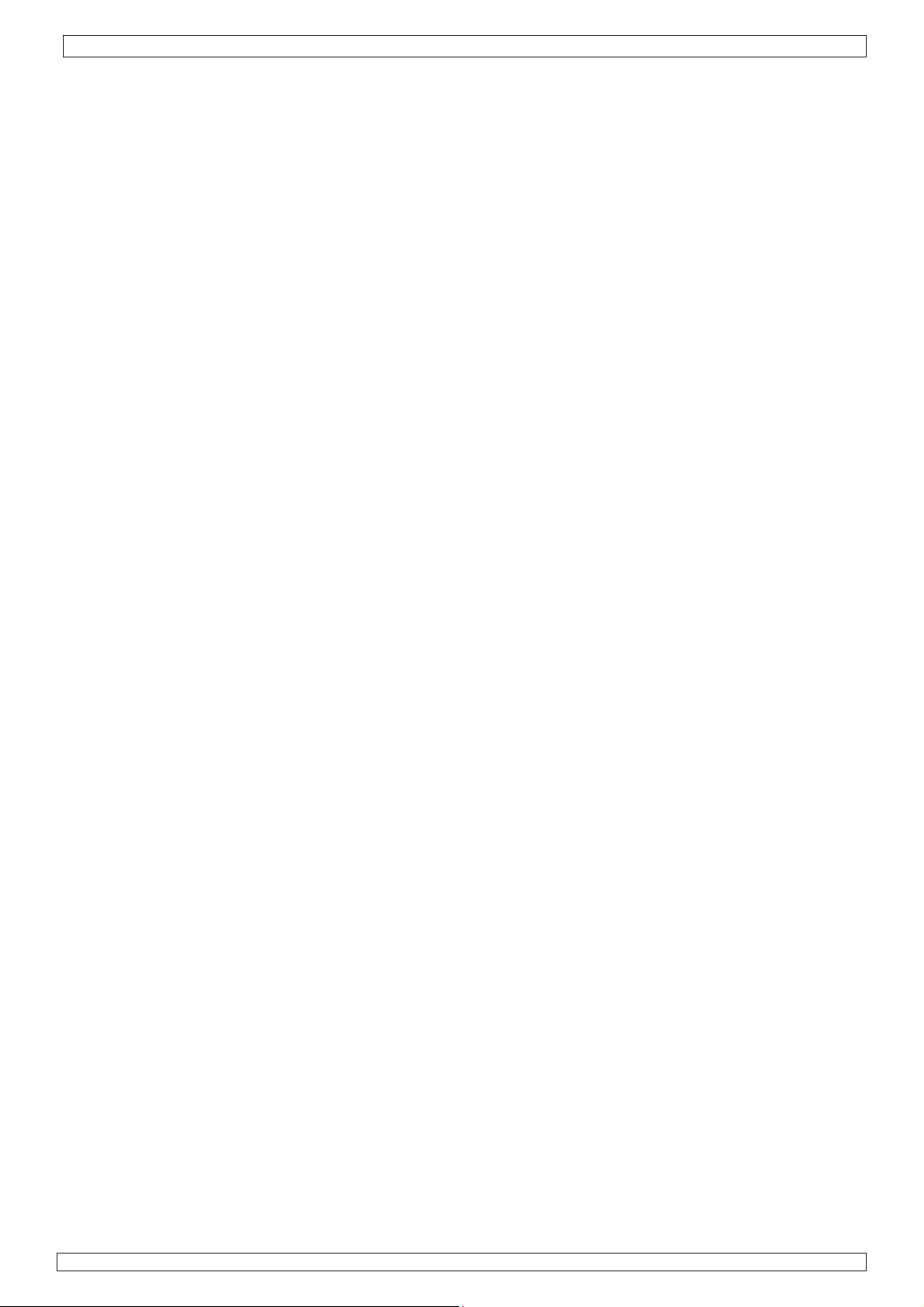
VDPC174 Rev 01
Geef het DMX-adres in volgens volgende tabel:
Toestelnummer Digitale DMX-adres
Instelling van de DIP-schakelaars van de
scanner
1 1 1 is ON
2 17 1 and 5 are ON
3 33 1 and 6 are ON
4 19 1, 5 and 6 are ON
5 65 1 and 7 are ON
6 81 1, 5 and 7 are ON
7 97 1, 6 and 7 are ON
8 113 1, 5, 6 and 7 are ON
9 129 1 and 8 are ON
10 145 1, 5 and 8 are ON
11 161 1, 6 and 8 are ON
12 177 1, 5, 6 and 8 are ON
• De PROGRAM-modus inschakelen
Om de mode in te schakelen, houd de PROGRAM-knop gedurende enkele seconden ingedrukt tot
de LED oplicht.
• De joystick instellen
1. Houd de PROGRAM-knop ingedrukt tot de LED oplicht.
2. Houd gelijktijdig de MODE- en de FINE-knop ingedrukt. De ASSIGN LED zou moeten oplichten.
Wanneer de REVERSE LED oplicht, druk opnieuw op de FINE- en MODE-knop om de ASSIGNmodus binnen te gaan.
3. Gebruik de UP- en DOWN-knop om de assen te bepalen (pan of tilt).
4. Gebruik de TAP / DISPLAY-knop om de 16- of 8-kanaalsmodus te kiezen.
5. Druk op de knop die met de toe te wijzen scanner overeenstemt.
6. Druk op een scènenummer overeenstemmend met de gewenste schuifknop terwijl u de MODEknop ingedrukt houdt (Voorbeeld: Wanneer u de pan met schuifknop 4 bestuurt, houd de
MODE-knop ingedrukt en druk op scèneknop 4#).
7. Druk vervolgens opnieuw gelijktijdig op de MODE- en FINE-knop om de ASSIGN-modus te
verlaten.
c. Scènes
• Een scène programmeren
1. Ga de PROGRAM-modus binnen (zie “De PROGRAM-modus inschakelen”).
2. Controleer de BLACKOUT-knop en zorg dat de LED niet oplicht. Licht de LED toch op, druk dan
éénmaal op de knop om de BLACKOUT-modus te verlaten.
3. Zorg dat de SPEED- en FADE TIME-schuifknoppen op de nulinstelling staan.
4. Druk op de scannerknop overeenstemmend met het toestel die u wenst te besturen. U kunt
meer dan één scanner tegelijkertijd besturen door op de knoppen te drukken die met de
toestellen overeenkomen.
5. Verplaats de faders en de joystick naar de gewenste positie. Selecteer indien nodig pagina B
om kanalen 9 ~ 16 te besturen.
6. Druk op de UP / DOWN-knop om de bank te selecteren waarin u de scène wenst op te slaan. U
kunt kiezen uit 30 banken. Elke bank kan tot scènes bevatten.
7. Wanneer u alle scanners zoals gewenst zijn ingegeven, druk op de MIDI / REC-knop om de
scène in het geheugen op te slaan.
8. Druk op de scèneknop waarin u de scène wenst op te slaan. Alle LEDs lichten driemaal op. Het
LCD-scherm geeft de bank en de scène weer.
9. Om de scanner(s) te wissen en om naar een andere scanner over te gaan, druk op de
gewenste scannerknop, vink de scanner uit en kies een andere.
10. Herhaal stap 2 tot 7 tot alle scanners geprogrammeerd zijn.
11. Wenst u verder geen andere toestellen meer in te geven, houd de PROGRAM-knop gedurende
een drietal seconden ingedrukt om de PROGRAM-modus te verlaten. De LED dooft.
15.03.2010 ©Velleman nv
14
Page 15
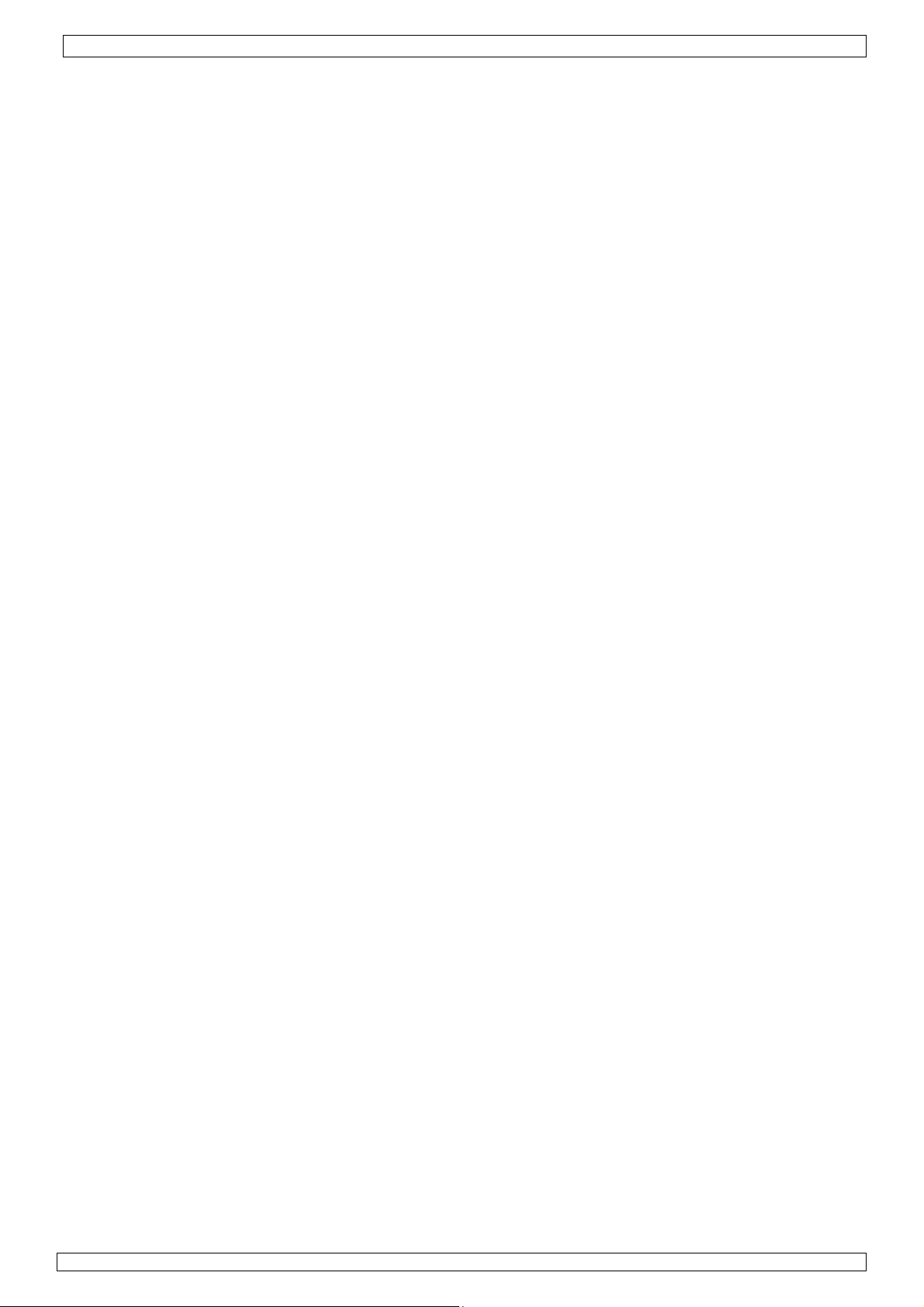
VDPC174 Rev 01
• Voorbeeld hoe een scène te programmeren
1. Schakel de PROGRAM-modus in.
2. Druk op SCANNER 1 zodat de fader ingeschakeld wordt.
3. Zorg dat pagina A geselecteerd staat. Zoniet, druk op PAGE SELECT om pagina A te
selecteren.
4. Plaats de eerste en de tweede fader op hun maximumpositie.
5. Selecteer bank 1 met de UP / DOWN-knoppen.
6. Druk op MIDI / REC.
7. Druk op scène 1 om die op te slaan.
8. Herhaal stap 4 tot 7 tot alle scènes in bank 1 zijn geprogrammeerd.
9. Druk op SCANNER 1 om de fader uit te schakelen.
10. Om te beëindigen, schakel de PROGRAM-modus uit. U kunt nu manueel door uw
programma’s bladeren.
• Een scène bewerken
1. Schakel de PROGRAM-modus in.
2. Druk op UP / DOWN om de bank die u wenst te bewerken te selecteren.
3. Selecteer de te bewerken scène door de overstemmende knop in te drukken.
4. Gebruik de faders en/of joystick om de scène aan te passen.
5. Druk nadien op de MIDI / REC-knop.
6. Druk op de scèneknop die met de bewerkte scène overeenkomt. De bestaande scène wordt
overschreven.
Zorg dat u dezelfde scène kiest als in stap 3 en 6 om niet over een bestaande scène te schrijven.
• Scannerinstellingen kopiëren
Hiermee kunt u de instellingen van een scanner naar een andere scanner kopiëren.
1. Houd de gewenste scannerknop ingedrukt.
2. Druk, terwijl u de knop ingedrukt houdt, op de knop van de doelscanner.
• Een scène kopiëren
1. Schakel de PROGRAM-modus in.
2. Kies de gewenste bank met de te kopiëren scène met behulp van de UP / DOWN-knop.
3. Kies de te kopiëren scène door op de scèneknop te drukken.
4. Gebruik de UP / DOWN-knop om de bank te kiezen waarnaar u de scène wenst te kopiëren.
5. Druk op MIDI / REC.
6. Druk op de knop van de scène waarnaar u de scène wenst te kopiëren.
• Een scène wissen
1. Schakel de PROGRAM-modus in.
2. Druk op de gewenste SCENE-knop.
3. Houd de AUTO / DEL-knop ingedrukt en druk op de SCENE-knop van de te wissen scène.
4. Nadat u de scène hebt gewist, worden de waarden van het DMX-kanaal op 0 gezet.
• Alle scènes wissen
1. Houd met een uitgeschakeld toestel gelijktijdig de PROGRAM- en BANK DOWN-koppen
ingedrukt.
2. Schakel nu het toestel in. Alle scènes zijn gewist.
• Een volledige bank met scènes kopiëren
1. Schakel de PROGRAM-modus in.
2. Druk op UP / DOWN tot u de gewenste bank wordt bereikt.
3. Druk op MIDI / REC.
4. Druk op UP / DOWN om de gewenste bank te selecteren.
5. Druk op MUSIC / BANK COPY, alle LEDs lichten eventjes op om aan te geven dat de functie
voltooid is.
6. Om de modus te verlaten, houd de PROGRAM-knop gedurende een drietal seconden ingedrukt.
15.03.2010 ©Velleman nv
15
Page 16

VDPC174 Rev 01
d. Chases
• Een chase programmeren
Om een scène te kunnen programmeren, moet er eerst en vooral een scène bestaan. Deze
functie laat u toe om 240 scènes in een vooraf bepaalde volgorde af te lopen. Het is aangeraden
eerst alle chases te wissen vooraleer u chases begint te programmeren. Zie “Alle scènes
wissen”.
1. Schakel de PROGRAM-modus in.
2. Druk op CHASE om de gewenste chase te selecteren.
3. Selecteer de gewenste scène uit de bank.
4. Druk op MIDI / REC.
5. Herhaal stappen 3 tot 4 tot alle gewenste scènes ingegeven zijn.
• Een bank met scènes in een chase plaatsen
1. Schakel de PROGRAM-modus in.
2. Selecteer de chase die u wenst te programmeren.
3. Selecteer met UP / DOWN de bank die u wenst te kopiëren.
4. Druk op MUSIC / BANK COPY.
5. Druk op MIDI / REC COPY. Alle LEDs knipperen drie maal om aan te geven dat de opdracht is
volbracht.
• Een stap toevoegen
1. Schakel de PROGRAM-modus in.
2. Druk op de knop van de toe te voegen chase.
3. Druk op TAP / DISPLAY, de LCD geeft de huidige stap weer.
4. Druk op UP / DOWN en rol naar de stap die u wenst in te voegen.
5. Druk MIDI / REC. De display geeft de stap na de vorige stap weer.
6. Druk opnieuw op TAP / DISPLAY. De LCD geeft de huidige chase, scène en bank weer. Creëer
nu een scène en registreer als een nieuwe stap of selecteer een bestaande scène en voeg deze
toe aan de chase.
7. Wanneer u de gewenste scène hebt geselecteerd, druk opnieuw op MIDI / REC. Alle LEDs
knipperen drie maal om aan te geven dat de scène aan de chase is toegevoegd.
• Een stap wissen
1. Schakel de PROGRAM-modus in.
Selecteer de chase met de te wissen stap.
2.
3. Druk op TAP / DISPLAY, de LCD geeft de huidige stap weer.
4. Druk op bank UP / DOWN en rol naar de stap die u wenst te wissen.
5. Druk op AUTO / DEL om de stap te wissen. Alle LEDs knipperen drie maal om aan te geven dat
de opdracht is volbracht.
• Een chase wissen
1. Druk op de knop overeenkomend met de te wissen chase.
2. Houd AUTO / DEL en de CHASE-knop ingedrukt. Alle LEDs knipperen drie maal om aan te
geven dat de opdracht is volbracht.
• Alle chases wissen
1. Met een uitgeschakeld toestel, houd AUTO / DEL en de DOWN-knop gelijktijdig ingedrukt.
2. Schakel het toestel opnieuw in. Alle chases zijn gewist.
e. Selecteren van de joystick / het kanaal
• De joystick instellen
1. Houd de PROGRAM-knop ingedrukt tot de LED oplicht.
2. Houd gelijktijdig de MODE- en de FINE-knop ingedrukt. De ASSIGN LED licht op. Licht de
REVERSE LED op, druk opnieuw op FINE en MODE om u in de ASSIGN-modus te begeven.
15.03.2010 ©Velleman nv
16
Page 17

VDPC174 Rev 01
3. Selecteer met UP en DOWN de as die u wenst toe te kennen (pan of tilt).
4. Gebruik de TAP / DISPLAY-knop om de 16- of 8-kanaals modus te selecteren.
5. Druk op de scanner die wenst toe te kennen.
6. Houd de MODE-knop ingedrukt en druk op de scène overeenkomend met de schuifknop die de
beweging bestuurt. (voorbeeld: de pan-beweging wordt bestuurd door schuifknop 4, houd
MODE ingedrukt en druk op scèneknop 4).
7. Om te beïndigen, druk gelijktijdig op MODE en FINE om de ASSIGN-modus te verlaten.
• De joystickbeweging / DMX-kanaal omkeren
1. Schakel de PROGRAM-modus in.
2. Druk op FINE en MODE om de ASSIGN-modus binnen te treden. Druk opnieuw op FINE en
MODE om u in de REVERSE-modus te begeven. De REVERSE LED licht op om aan te geven dat
de REVERSE-modus actief is.
3. Gebruik UP / DOWN om te kiezen tussen pan en tilt. De overeenstemmende LED licht op.
4. Druk op TAP / DISPLAY om te schakelen tussen de 8-kanaals en de 16-kanaals modus.
5. Druk op SCANNER en kies de scanner.
6. Houd MODE ingedrukt en druk op de overeenkomende SCENE-knop of kanaal die u wenst om
te keren (voorbeeld: wenst u de scène van een scanner om te keren, eens u in REVERSEmodus bent en de tilt-LED oplicht, controleer dan op welke schuifknop de besturing van de tiltbeweging is aangesloten. Houd MODE ingedrukt en druk op de SCENE-knop overeenkomend
met de tilt-schuifknop (schuifknop 5 / scène 5)).
7. Herhaal stap 3 tot 7 indien gewenst. Er kunnen maximaal 48 kanalen of 12 scanners worden
omgekeerd.
• Een scanner uit een DMX-kanaal wissen
1. Schakel de ASSIGN- of REVERSE-modus in.
2. Druk op de scannerknop en selecteer de te wissen scanner.
3. Druk gelijktijdig op MODE en AUTO / DEL. Alle LEDs knipperen drie maal om aan te geven dat
de opdracht is uitgebracht.
• Alle DMX-kanalen wissen
1. Schakel het toestel uit.
2. Druk gelijktijdig op MODE en AUTO / DEL.
3. Houd MODE en AUTO / DEL gelijktijdig ingedrukt en schakel het toestel in. Alle LEDs knipperen
drie maal om aan te geven dat de opdracht is uitgebracht.
Het DMX-kanaal weergeven
•
1. Druk gelijktijdig op FINE en MODE.
2. Druk opnieuw op FINE en MODE. De REVERSE LED licht op.
3. Druk op de SCANNER-knop die op de gewenste pan en tilt ingesteld staat. De LCD geeft de
DMX-waarden weer voor de pan en tilt.
f. Fadingtijd
• Fadingtijd / een fadingtijd toekennen
1. Met een uitgeschakeld toestel, druk gelijktijdig op MODE en TAP / DISPLAY.
2. Schakel het toestel in en druk op TAP / DISPLAY om te kiezen tussen FADE TIME en ASSIGN
FADE TIME. De LCD geeft het volgende weer:
ALL ONLY
FD FD
CH X/Y
TIME TIME
OR
3. Druk gelijktijdig op MODE en TAP / DISPLAY om de instelling op te slaan. Wenst u de instelling
niet op te slaan, druk op BLACKOUT om te verlaten.
15.03.2010 ©Velleman nv
17
Page 18

VDPC174 Rev 01
g. Weergave
• Weergave van scènes
Er zijn drie weergavemogelijkheden: MANUEEL, AUTOMATISCH en MUZIEKGESTUURD.
• Manuele modus
1. Het toestel begeeft zich automatisch in de manuele mode wanneer u het inschakelt.
2. Ga na of zowel de AUTO en de MUSIC LEDs niet oplichten.
3. Gebruik UP / DOWN om de bank met de scènes te selecteren.
4. Druk op de SCENE-knop die u wenst weer te geven.
• Automatische modus
Hiermee kunt u een bank met geprogrammeerde scènes sequentieel weergeven.
1. Druk op AUTO / DEL om de AUTO-modus binnen te treden. De AUTO LED licht op om aan te
geven dat de modus is geactiveerd.
2. Gebruik UP / DOWN om de bank met scènes te selecteren.
3. Nadat u de bank hebt gekozen, regel de progressiesnelheid met behulp van de SPEED- en de
FADE TIME-schuifknop.
4. Stel de snelheid met TAP SYNC / DISPLAY in. Het interval tussen twee drukacties zal gelijk
staan aan het interval tussen twee stappen. De instelling blijft actief tot u SPEED-schuifknop
verplaatst.
5. Druk op AUTO / DISPLAY om de modus te verlaten.
• Muziekgestuurde modus
1. Druk op MUSIC / BANK COPY om de modus in te schakelen.
2. Gebruik UP / DOWN om de bank met scènes te selecteren die u wenst weer te geven. De
geselecteerde scènes worden sequentieel weergegeven op het muziekritme door de
ingebouwde microfoon opgevangen.
3. Druk opnieuw op MUSIC / BANK COPY om de modus te verlaten.
h. De chases weergeven
• Manuele modus
1. Het toestel begeeft zich automatisch in de manuele mode wanneer u het inschakelt.
2. Selecteer de chase die u wenst weer te geven door op de overeenkomende chase-knop te
drukken. Drukt u opnieuw op deze knop, dan wordt de selectie van de chase tenietgedaan.
• Automatische modus
1. Druk op AUTO / DEL om de AUTO-modus in te schakelen.
2. Selecteer de gewenste chase door op één van de zes CHASE-knoppen te drukken. Drukt u
opnieuw op dezelfde knop, dan wordt de selectie van de chase tenietgedaan.
3. Gebruik de SPEED- en de FADE TIME-schuifknop om de chase naar wens in te stellen.
• Muziekgestuurde mode
1. Druk op MUSIC / BANK COPY om de modus in te schakelen.
2. Selecteer de gewenste chase door op de gewenste CHASE-knop te drukken. Dit schakelt de
chase in en laat hem bewegen op het ritme van de muziek.
i. Bestandsoverdracht
Een bestandsoverdracht laat toe alle informatie opgeslagen in uw VDPC174 naar een tweede
VDPC174 te zenden. Koppel de toestellen met 3-pin XLR-kabels als volgt: Koppel de DMX OUT van
het zendtoestel met de DMX IN van het ontvangsttoestel.
15.03.2010 ©Velleman nv
18
Page 19

VDPC174 Rev 01
• Een dump-bestand verzenden
1. Schakel het toestel uit en houd gelijktijdig SCANNER 2 en 3 en SCENE 1 ingedrukt.
2. Schakel het toestel terug in terwijl u de drie knoppen ingedrukt houdt. De LCD geeft
TRANSMIT weer om aan te geven dat het toestel klaar staat om de bestanden te verzenden.
3. Druk gelijktijdig op SCENE 7 en 8 om de bestanden te verzenden.
4. Bij een fout geeft de LCD ERROR weer..
• Een dump-bestand ontvangen
1. Schakel het toestel uit en houd gelijktijdig SCANNER 8 en 9 en SCENE 2 ingedrukt.
2. Schakel het toestel terug in terwijl u de drie knoppen ingedrukt houdt. De LCD geeft RECEIVE
weer om aan te geven dat het toestel de bestangen ontvangt.
3. Na het ontvangen van de bestanden keert het toestel automatisch naar de normale modus
terug.
j. Instellen van het MIDI-kanaal
1. Houd MIDI / REC gedurende drie seconden ingedrukt. De LCD het laatste MIDI-kanaal weer.
2. Gebruik UP / DOWN om het DMX-kanaal (01 ~ 16) te selecteren die u naar het MIDI-kanaal
wenst toe te wijzen.
3. Houd MIDI / REC ingedrukt om de instellingen op te slaan. De LEDs knipperen drie maal om
aan te geven dat de opdracht is uitgevoerd.
6. Reiniging en onderhoud
1. Alle gebruikte schroeven moeten goed zijn aangespannen en mogen geen sporen van roest
vertonen.
2. De behuizing, de lenzen, de montagebeugels en de montageplaats (bvb. het plafond of het
gebinte) mogen niet vervormd zijn of aangepast worden (geen extra gaten in montagebeugels,
aansluitingen niet verplaatsen etc.)
3. De voedingskabels mogen niet beschadigd zijn. Laat het toestel onderhouden door een
geschoolde technicus.
4. Ontkoppel het toestel van het lichtnet voor u aan onderhoudswerkzaamheden begint.
5. Maak het toestel geregeld schoon met een vochtige, niet pluizende doek. Gebruik geen alcohol of
solvent.
6. De gebruiker mag geen onderdelen vervangen.
7. Bestel eventuele reserveonderdelen bij uw dealer.
7. Technische specificaties
voeding 9 ~ 12VDC/500mA
DMX-in-/uitgang 3-pin vrouwelijke/mannelijke XLR
MIDI-ingang 5-pin DIN
afmetingen 482 x 134 x 85mm
gewicht 2.7kg
max. omgevingstemperatuur 45°C
Gebruik dit toestel enkel met originele accessoires. Velleman nv is niet aansprakelijk voor
schade of kwetsuren bij (verkeerd) gebruik van dit toestel. Voor meer informatie over dit
product en de laatste versie van deze handleiding, zie www.velleman.eu. De informatie in
deze handleiding kan te allen tijde worden gewijzigd zonder voorafgaande kennisgeving.
© AUTEURSRECHT
Velleman nv heeft het auteursrecht voor deze handleiding. Alle wereldwijde rechten
voorbehouden. Het is niet toegestaan om deze handleiding of gedeelten ervan over te nemen, te
kopiëren, te vertalen, te bewerken en op te slaan op een elektronisch medium zonder voorafgaande
schriftelijke toestemming van de rechthebbende.
15.03.2010 ©Velleman nv
19
Page 20

.
uDeEn
o
.
.
e
u
n
a
olo
u
e
a
t
gn
D
v
n
s
n
c
r
e
m
e
v
e
É
s
n
z
o
e
s
s
e
d
n
v
l
e
o
v
c
d
e
é
p
e
s
z
o
d
s
1
é
e
é
e
p
t
é
r
e
f
i
e
p
e
r
o
p
r
t
h
a
t
a
u
n
e
e
d
r
e
c
o
e
r
n
a
o
r
C
p
c
i
a
m
o
g
r
r
a
e
s
f
u
p
p
t
u
u
a
4
M
n
e
a
m
e
n
r
o
l
a
r
e
e
t
n
e
s
m
e
u
s
é
o
s
e
a
s
o
s
d
a
a
s
e
t
è
e
e
d
e
d
q
u
p
a
e
m
p
d
u
,
d
n
d
N
c
g
t
f
é
v
s
e
h
9
t
t
d
t
n
d
e
f
o
t
n
e
l
s
c
r
x
VDPC17
Rev
01
1
Introd
A
x réside
s inform
cas de q
us vous r
N
se
rvice de l’
nsulter vo
co
2
Consi
ction
ts de l'U
tions en
C
e symbole
ie peut pol
v
es piles év
d
échèterie t
d
urnisseur
f
cale relati
estions,
mercions
ppareil. Si
re revend
es de s
P
rotégez l'a
S
oyez prud
lectrochoc
é
ion euro
ironnem
sur l'appa
uer l'envir
ntuelles)
raitera l’ap
u à un se
e à la pro
ontacter
e votre ac
l’appareil
ur.
curité
pareil con
nt lors de
mortels.
NOTI
éenne
ntales im
eil ou l'em
nnement.
armi les d
pareil en q
vice de re
ection de l
les autor
at ! Lire l
été endo
re la pluie
l'installatio
E D’E
ortantes
ballage ind
Ne pas jet
échets mu
uestion. R
yclage loc
’environne
tés local
présente
magé pe
et l'humid
n : touche
PLOI
concerna
ique que l’
er un appa
icipaux n
nvoyer le
l. Il convi
ent.
s pour éli
notice atte
dant le tr
ité.
un câble
nt ce pro
limination
reil électri
n sujets a
équipeme
nt de res
mination.
ntivement
nsport, ne
ous tensio
uit
d’un appa
ue ou éle
tri sélecti
nts usagés
ecter la ré
avant la m
pas l’insta
n peut cau
reil en fin
tronique (
; une
à votre
lementati
ise en
ller et
ser des
e
t
n
•
La garanti
notice et
résultent.
•
Confiez l'i
Ne branch
•
dommage
l'utiliser.
•
La tensio
cette noti
•
Le câble d
renouvele
•
Débranch
non pas le
•
Les dom
la garanti
•
Gardez vo
3
Directi
S
référer à l
•
Cet appar
Employez
500mA.
•
vitez de
l'opératio
Choisisse
•
extrêmes
entre la s
Familiaris
•
personne
non profe
•
Transport
Toute mo
•
ébranchez
e ne s'appl
otre reven
stallation
ez pas l'ap
, attende
réseau ne
e.
'alimentati
le câble
z l’appareil
câble.
ages occa
.
tre VDPC
es gén
a garanti
il a été d
cet appar
ecouer l'a
.
un endroi
(voir « Sp
rtie lumiè
z-vous av
non quali
sionnel.
z l'appare
ification d
le câble d'
ique pas a
deur décli
et l’entreti
pareil aprè
jusqu’à c
peut pas
n ne peut
'alimentati
s’il n’est pa
ionnés pa
74 hors d
rales
de servi
veloppé p
il à l'intéri
pareil et t
où l’appa
cificatio
e de l’app
c le foncti
iées d'opé
l dans son
l’appareil
limentati
x domma
era toute
n à un pe
s expositio
que l'app
épasser la
pas être r
on si néce
s utilisé ou
des modi
la portée
e et de q
ur usage
ur et conn
raitez l'ap
eil est pro
s techniq
reil et la s
nnement
er cet app
emballage
est interdi
n avant d'
es surven
esponsabi
sonnel qu
n à des va
reil ait att
tension m
plissé ou
saire.
pour le net
ications à l
de person
alité Vell
rofessionn
ectez-le à
areil avec
égé contr
es »). Re
rface illu
de l'appar
reil. La pl
originel.
te pour de
uvrir le b
us en négli
ité pour le
lifié.
iations de
int la tem
entionnée
ndommag
oyer. Tirez
'appareil p
es non qu
eman® en
el dans de
une sourc
circonspec
la poussi
pectez un
inée.
il avant d
part des
raisons d
îtier.
geant cert
problèm
températu
pérature a
ans les s
é. Deman
la fiche po
r le client
lifiées et
fin de noti
discothèq
de couran
ion penda
re, l’humi
distance
l’utiliser.
égâts sont
sécurité.
ines direc
s et les dé
re. Afin d’
biante a
écification
ez à votre
r débranch
ne tombe
e jeunes
ce.
ues, des t
t de max.
t l'installa
ité et des
minimum
e permet
causés pa
ives de ce
auts qui e
viter des
ant de
à la fin d
revendeur
er l'apparei
nt pas sou
nfants.
éâtres, et
-12VCC /
ion et
empératu
e 0.5m
ez pas au
r un usage
te
de
;
.
es
15
.03.2010
20
©Vellema
nv
Page 21

VDPC174 Rev 01
• N’utilisez votre VDPC174 qu’à sa fonction prévue. Tout autre usage peut causer des courts-
circuits, des brûlures, des électrochocs etc. Un usage impropre annule d'office la garantie.
4. Description
a. Panneau frontal (voir ill. 1)
1. Boutons scanner (1 ~ 12)
Sélection de l’appareil.
2. Boutons scène (1 ~ 8)
Chargement ou sauvegarde d’un maximum de 240 scènes programmables.
3. Faders
Utilisez ces faders pour régler l’intensité des canaux 1 ~ 8 ou des canaux 9 ~ 16, en fonction de
la page sélectionnée.
4. Bouton de sélection de la page
Sélection de la page A (1 ~ 8) ou de la page B (9 ~ 16).
5. Glissière de vitesse « Speed »
Réglage de la vitesse de la poursuite de 0.1 seconde à 10 minutes.
6. Glissière de longueur du fondu « Fade Time »
Réglage de la longueur du fondu. La longueur du fondu se définit comme le délai employé par un
scanner pour se déplacer d’une position à l’autre et pour un variateur d’effectuer un fondu
d’ouverture ou de fermeture.
7. Afficheur LCD
Affichage de l’activité actuelle ou le statut de programmation.
8. Manette « Pan »
Contrôle du panoramique du scanner.
9. Manette « Tilt »
Contrôle de l’inclinaison du scanner.
10. Bouton « Program »
Activation du mode de programmation.
11. MIDI / REC
Contrôle des opérations MIDI ou enregistrement des programmes.
12. Auto / Del
Activation du mode pilotage par la musique ou sélection des scènes et poursuites.
13. Music / Bank Copy
Activation du mode de programmation.
14. Bank Up / Down
Enfoncez le bouton ▲ ou ▼ pour sélectionner un des 30 bancs.
15. Tap / Display
Création d’un rythme standard ou sélection entre % et 0 ~ 255.
16. Bouton « Blackout »
Enfoncez ce bouton pour interrompre.
17. Bouton de poursuite (1 ~ 6)
Activation de la poursuite d’une scène programmée.
18. Bouton « Fine »
Enfoncez ce bouton pour régler le scanner en précision à l’aide de la manette « pan » ou « tilt ».
19. Bouton « Mode »
Activez le mode « ASSIGN » ou « REVERSE » en enfonçant simultanément les boutons « FINE »
et « MODE ».
b. Panneau arrière (voir ill. 2)
1. MIDI In
Entrée des données MIDI.
2. DMX Polarity Select
Sélection de la polarité DMX.
3. DMX Out
Envoi de la valeur DMX vers le scanner DMX ou le pack DMX.
15.03.2010 ©Velleman nv
21
Page 22

VDPC174 Rev 01
4. DMX In
Entrée des signaux DMX.
5. DC Input
9-12VDC / 500mA.
6. Interrupteur de puissance
Switch the power on or off.
7. AUDIO In
Entrée des signaux audio entre 0.1V ~ 1Vpp.
5. Emploi
a. Opération
• En général
Le VDPC174 permet la programmation de 12 scanners à 16 canaux DMX, 30 bancs de 8 scènes
programmables, 6 poursuites de 240 scènes à l’aide de 8 glissières, d’une manette et d’autres
boutons. Il est possible de contrôler le mouvement d’un appareil plus facilement et précisément à
l’aide de la manette. Pour éblouir votre public, l’appareil vous permet d’allouer et d’inverser des
canaux DMX. De surcroît, il est possible de transférer la mémoire d’un appareil à un autre en les
raccordant.
• L’affichage
L’afficheur LCD affiche sur deux lignes de 8 caractères. Veuillez trouver les définitions cidessous :
Affichage LCD Description
b. Configuration
• Configuration de l’unité
Votre VDPC174 utilise 16 canaux pour chaque appareil connecté. Pour allouer les boutons
scanner il faudra donc compter 16 canaux DMX pour chaque appareil.
Référez-vous à la table ci-dessous pour l’adressage DMX :
Appareil Adresse DMX numérique Commutateurs DIP du scanner
1 1 1 sur ON
2 17 1 et 5 sur ON
3 33 1 et 6 sur ON
4 19 1, 5 et 6 sur ON
5 65 1 et 7 sur ON
6 81 1, 5 et 7 sur ON
7 97 1, 6 et 7 sur ON
8 113 1, 5, 6 et 7 sur ON
9 129 1 et 8 sur ON
10 145 1, 5 et 8 sur ON
11 161 1, 6 et 8 sur ON
12 177 1, 5, 6 et 8 sur ON
• Activation du mode de programmation
Pour activer le mode de programmation, maintenez enfoncé le bouton « PROGRAM » pendant
quelques secondes jusqu’à ce que la LED s’allume.
Scène 1
Banc 1
Poursuite 1 est activée
La 9ième étape d’une poursuite
Valeur DMX (000 ~ 255)
Vitesse actuelle de 1 minute et 54 secondes
Délai entre deux pressions de 4.25 secondes
Allocation des canaux DMX 4 et 5
Inversion des canaux DMX 10 et 13
15.03.2010 ©Velleman nv
22
Page 23

VDPC174 Rev 01
• Configuration de la manette
1. Maintenez enfoncé le bouton « PROGRAM » jusqu’à ce que la LED s’allume.
2. Maintenez enfoncé les boutons « MODE » et « FINE » simultanément. La LED « ASSIGN »
s’allume. Si la LED « REVERSE » s’allume, renfoncez « FINE » et « MODE » pour accéder au
mode « ASSIGN ».
3. Sélectionnez l’axe (pan ou tilt) à allouer à l’aide des boutons « UP » et « DOWN ».
4. Utilisez le bouton « TAP / DISPLAY » pour sélectionner le mode 16 ou 8 canaux.
5. Enfoncez le bouton correspondant au scanner à allouer.
6. En maintenant enfoncé le bouton du mode, enfoncez le bouton correspondant à la glissière
contrôlant le mouvement (exemple : Si le pan est contrôlé à partir de la glissière 4, maintenez
enfoncé le bouton « MODE » en enfonçant de scène 4).
7. Pour terminer, renfoncez simultanément les boutons « MODE » et « FINE » pour quitter le
mode « ASSIGN ».
c. Les scènes
• Programmation d’une scène
1. Entrez dans le mode « PROGRAM » (voir « Activation du mode de programmation »).
2. Veillez à ce que la LED « BLACKOUT » ne s’allume pas. Si la LED s’allume, enfoncez le bouton
pour quitter le mode « BLACKOUT ».
3. Placez les glissières « SPEED » et « FADE TIME » en position minimale.
4. Enfoncez le bouton de scanner correspondant à l’appareil que vous désirez contrôler. Il est
possible de contrôler plusieurs scanners à la fois en enfonçant le bouton correspondant au(x)
scanner(s) que vous désirez contrôler.
5. Placez les glissières et la manette dans la position désirée. Sélectionnez la page B pour
contrôler les canaux 9 ~ 16 si souhaité.
6. Enfoncez « UP / DOWN » pour choisir le banc de sauvegarde. Vous avez le choix entre 30
bancs de 8 scènes.
7. Une fois la position des scanners programmées, enfoncez le bouton « MIDI / REC » pour
sauvegarder la scène dans la mémoire.
8. Enfoncez le bouton de scène dans laquelle vous désirez sauvegarder la scène. Toutes les LEDs
flasheront trois fois. Le LCD affichera le banc et la scène.
9. Pour désélectionner le(s) scanner(s) programme(s) et pour passer à un autre scanner,
enfoncez le bouton du scanner programmé, annulez la sélection et sélectionnez un autre
scanner.
10. Répétez les étapes 2 à 7 jusqu’à ce que toutes les scènes soient programmées.
11. Si vous ne désirez pas continuer la programmation, maintenez enfoncé le bouton
« PROGRAM » pendant trois secondes pour quitter le mode « PROGRAM ». La LED s’éteint.
• Exemple d’une programmation d’une scène
1. Activez le mode « PROGRAM ».
2. Enfoncez le bouton « SCANNER 1 » pour activer le contrôle du fondu.
3. Veillez à ce que la page A soit sélectionnée. Enfoncez « PAGE SELECT » pour sélectionner la
page.
4. Placez la première et la deuxième glissière au maximum.
5. Sélectionnez le banc 1 à l’aide des boutons « UP / DOWN ».
6. Enfoncez le bouton « MIDI / REC ».
7. Enfoncez le bouton de scène 1 pour sauvegarder la première scène.
8. Répétez les étapes 4 à 7 jusqu’à ce que toutes les scènes soient programmées dans le banc 1.
9. Enfoncez le bouton « SCANNER 1 » pour désactiver le contrôle du fondu.
10. Pour terminer, désactivez le mode « PROGRAM ». À présent, il est de parcourir votre
programmation manuellement.
• Éditer une scène
1. Activez le mode « PROGRAM ».
2. Pour sélectionner un banc contenant la scène à éditer, enfoncez « UP / DOWN ».
3. Sélectionnez la scène à éditer en enfonçant le bouton correspondant.
4. Utilisez les glissières et/ou la manette pour régler la scène.
5. Les réglages terminés, enfoncez le bouton « MIDI / REC ».
6. Enfoncez le bouton de scène correspondant à la scène éditée. Ceci écrasera la scène existante.
15.03.2010 ©Velleman nv
23
Page 24

VDPC174 Rev 01
Dans les étapes 3 et 6, veillez à sélectionner la même scène pour ne pas effacer des scènes
existantes.
• Copie de la configuration du scanner
Ceci vous permet de copier la configuration d’un scanner vers un autre.
1. Maintenez enfoncé le bouton de scanner à copier.
2. En maintenant le bouton de scanner enfoncé, enfoncez le bouton du scanner-cible.
• Copie d’une scène
1. Activez le mode « PROGRAM ».
2. Enfoncez le bouton UP / DOWN pour sélectionner le banc contenant la scène à copier.
3. Sélectionnez la scène en enfonçant le bouton correspondant.
4. Sélectionnez le banc dans lequel vous désirez copier la scène en utilisant les boutons « UP /
DOWN ».
5. Enfoncez le bouton « MIDI / REC ».
6. Enfoncez le bouton de la scène que vous désirez copier.
• Effacement d’une scène
1. Activez le mode « PROGRAM ».
2. Enfoncez le bouton « SCENE » désiré pour sélectionner la scène à effacer.
3. Maintenez enfoncé le bouton « AUTO / DEL » en enfoncez le bouton « SCENE » correspondant
à la scène à effacer.
4. Une fois la scène effacée, toutes les valeurs des canaux DMX seront positionnées sur 0.
• Effacement de toutes les scènes
1. Débranchez l’appareil en maintenez simultanément enfoncé les boutons « PROGRAM » et
« DOWN ».
2. Rebranchez l’appareil. Toutes les scènes ont été effacées.
• Copie d’un banc de scènes
1. Activez le mode « PROGRAM ».
2. Enfoncez UP / DOWN jusqu’à ce que le banc à copier apparaisse.
3. Enfoncez le bouton « MIDI / REC ».
4. Enfoncez UP / DOWN pour sélectionner le banc dans lequel vous désirez copier le banc.
5. Enfoncez « MUSIC / BANK COPY ». Toutes les LEDs flashent trois fois pour indiquer que
l’opération est réussite.
6. Maintenez enfoncé le bouton « PROGRAM » pendant trios secondes pour quitter le mode
« PROGRAM ».
d. Les poursuites
• Programmation d’une poursuite
Pour pouvoir programmer une poursuite, il faut d’abord programmer des scènes. Cette fonction
vous permet de parcourir entre les 240 scènes dans un ordre prédéfini. Il est conseillé de d’abord
effacer toutes les poursuites dans le contrôleur avant la première programmation des poursuites.
Voir « Effacement de toutes les scènes ».
1. Activez le mode « PROGRAM ».
2. Enfoncez le bouton CHASE pour sélectionner la poursuite à programmer.
3. Sélectionnez votre scène dans le banc.
4. Enfoncez le bouton « MIDI / REC ».
5. Répétez les étapes 3 et 4 jusqu’à ce que toutes les scènes soient instaurées.
• Insertion d’un banc de scènes dans une poursuite
1. Activez le mode « PROGRAM ».
2. Sélectionnez la poursuite à programmer.
3. Utilisez les boutons UP / DOWN pour sélectionner le banc de scènes à copier.
4. Enfoncez le bouton MUSIC / BANK COPY.
5. Enfoncez le bouton MIDI / REC COPY. Toutes les LEDs flashent trois fois pour indiquer le
complètement de l’opération.
15.03.2010 ©Velleman nv
24
Page 25

VDPC174 Rev 01
• Ajout d’une étape
1. Activez le mode « PROGRAM ».
2. Enfoncez le bouton correspondant à la poursuite à laquelle vous désirez ajouter une étape.
3. Enfoncez le bouton « TAP / DISPLAY ». L’afficheur LCD affiche l’étape actuelle.
4. Enfoncez UP / DOWN et défilez vers l’étape souhaitée.
5. Enfoncez le bouton « MIDI / REC ». L’afficheur affiche l’étape suivant à la précédente.
6. Renfoncez le bouton « TAP / DISPLAY ». Le LCD affiche la poursuite, la scène et le banc actuel.
Créez une scène et sauvegardez-la comme une nouvelle étape ou sélectionnez une scène
programmée auparavant et ajoutez-la à la poursuite.
7. Une fois la scène sélectionnée, renfoncez « MIDI / REC ». Toutes les LEDs flashent trois fois
pour indiquer que la nouvelle étape a été ajoutée dans la poursuite.
• Effacement d’une étape
1. Activez le mode « PROGRAM ».
2. Sélectionnez la poursuite contenant l’étape à effacer.
3. Enfoncez « TAP / DISPLAY ». Le LCD affiche l’étape actuelle.
4. Enfoncez le bouton UP / DOWN et défilez vers l’étape à effacer.
5. Enfoncez AUTO / DEL pour effacer l’étape. Toutes les LEDs flashent trois fois pour indiquer le
complètement de l’opération.
• Effacement d’une poursuite
1. Enfoncez le bouton correspondant à la poursuite que vous désirez effacer.
2. Maintenez enfoncé le bouton « AUTO / DEL » et enfoncez le bouton « CHASE ». Toutes les
LEDs flashent trois fois pour indiquer le complètement de l’opération.
• Effacement de toutes les poursuites
1. Débranchez l’appareil. Maintenez simultanément enfoncé « AUTO / DEL » et « DOWN ».
2. Rebranchez l’appareil. Toutes les poursuites ont été effacées.
e. Sélection de la manette / du canal
• Configuration de la manette
1. Maintenez enfoncé « PROGRAM » jusqu’à ce que la LED s’allume.
2. Maintenez simultanément enfoncé les boutons « MODE » et « FINE ». La LED « ASSIGN »
s’allume. Si la LED « REVERSE » s’allume, renfoncez « FINE » et « MODE » pour entrer dans le
mode « ASSIGN ».
3. Utilisez UP et DOWN pour sélectionner l’axe que vous désirez allouer (pan ou tilt).
4. Sélectionnez le mode 16 ou 8 canaux en utilisant le bouton « TAP / DISPLAY ».
5. Enfoncez le bouton correspondant au scanner que vous désirez allouer.
6. Maintenez enfoncé le bouton « MODE » et enfoncez le bouton de scène correspondant à la
glissière contrôlant le mouvement (exemple : Si le pan est contrôlé à partir de la glissière 4,
maintenez enfoncé le bouton « MODE » en enfonçant de scène 4).
7. Pour terminer, renfoncez simultanément « MODE » et « FINE » pour quitter le mode
« ASSIGN ».
• Inversion du mouvement de la manette / canal DMX
1. Activez le mode « PROGRAM ».
2. Enfoncez « FINE » et « MODE » pour accéder au mode « ASSIGN ». Renfoncez « FINE » et
« MODE » pour accéder au mode « REVERSE ». La LED « REVERSE » s’allume pour indiquer
l’activation du mode.
3. Utilisez « UP / DOWN » pour passer entre le pan et tilt. La LED correspondante s’allume pour
indiquer la sélection.
4. Enfoncez TAP / DISPLAY pour choisir entre le mode à 8 canaux et à 16 canaux.
5. Enfoncez le bouton « SCANNER » pour sélectionner le scanner.
6. Maintenez enfoncé le bouton « MODE » et enfoncez le bouton « SCENE » correspondant au
canal que vous désirez inverser (exemple : Si vous inversez la scène sur un scanner, entrez en
mode « REVERSE » et contrôlez que la LED tilt soit allumée, et vérifiez quelle glissière contrôle
le mouvement tilt. Maintenez enfoncé le bouton « HOLD » et enfoncez le bouton « SCENE »
correspondant à la glissière (glissière 5 / scène 5)).
7. Répétez les étapes 3 à 7 si nécessaire. Il est possible d’inverser un maximum de 48 canaux et
12 scanners.
15.03.2010 ©Velleman nv
25
Page 26

VDPC174 Rev 01
• Effacement d’un scanner du canal DMX
1. Activez le mode « ASSIGN » ou « REVERSE ».
2. Enfoncez le bouton « SCANNER » du scanner que vous désirez effacer.
3. Enfoncez simultanément les boutons « MODE » et « AUTO / DEL ». Toutes les LEDs flashent
trois fois pour indiquer le complètement de l’opération.
• Effacement de tous les canaux DMX
1. Débranchez l’appareil.
2. Enfoncez simultanément les boutons « MODE » et « AUTO / DEL ».
3. Maintenez enfoncé les deux boutons et rebranchez l’appareil. Toutes les LEDs flashent
brièvement pour indiquer le complètement de l’opération.
• Affichage du canal DMX
1. Enfoncez simultanément les boutons « FINE » et « MODE ».
2. Renfoncez les boutons « FINE » et « MODE ». La LED « REVERSE » s’allume.
3. Enfoncez le bouton « SCANNER » souhaité. Le LCD affiche les valeurs DMX pour les
mouvements pan et tilt.
f. Délai du fondu
• Délai du fondu / attribution d’un délai de fondu
1. Débranchez l’appareil et enfoncez simultanément les boutons « MODE » et « TAP / DISPLAY ».
2. Rebranchez l’appareil. Enfoncez les boutons « TAP / DISPLAY » pour choisir entre « FADE
TIME » et « ASSIGN FADE TIME ». Le résultat s’affiche sur le LCD.
ALL ONLY
FD FD
CH X/Y
TIME TIME
OR
3. Enfoncez simultanément les boutons « MODE » et « TAP / DISPLAY » pour sauvegarder la
configuration dans la mémoire. Si vous ne souhaitez pas sauvegarder la configuration,
enfoncez le bouton « BLACKOUT » pour quitter.
g. Repassage
• Reproduction des scènes
Il est possible de jouer les scènes et les poursuites à partir de trois modes : le mode manuel
(« MANUAL »), le mode automatique (« AUTO ») et le mode piloté par la musique (« MUSIC »).
• Le mode manuel
1. L’appareil entre automatiquement en mode manuel dès la mise en marche.
2. Assurez-vous que les LEDs « AUTO » et « MUSIC » soient éteintes.
3. Utilisez les boutons « UP / DOWN » pour sélectionner le banc avec les scènes à reproduire.
4. Enfoncez le bouton « SCENE » correspondant à la scène que vous désirez afficher.
• Le mode automatique
Cette fonction permet la reproduction séquentielle de scènes.
1. Enfoncez le bouton « AUTO / DEL » pour accéder au mode « AUTO ». La LED « AUTO »
s’allume indiquant l’activation du mode « AUTO ».
2. Utilisez les boutons « UP / DOWN » pour sélectionner le banc avec les scènes à reproduire.
3. Après la sélection, utilisez les glissières « SPEED » et « FADE TIME » pour ajuster la vitesse de
la progression de la scène.
4. Il est également possible d’instaurer la vitesse à l’aide du bouton TAP SYNC / DISPLAY. Le
délai entre deux pressions définit ainsi le délai entre deux étapes. Ce réglage reste valable
jusqu’à ce que la glissière soit déplacée.
5. Enfoncez le bouton « AUTO / DISPLAY » pour quitter le mode « AUTO ».
• Le mode piloté par la musique
1. Enfoncez « MUSIC / BANK COPY » pour activer le mode « MUSIC ».
2. Utilisez le bouton « UP / DOWN » pour sélectionner le banc avec les scènes à reproduire. Les
scènes sélectionnées seront reproduites séquentiellement au rythme de la musique grâce au
microphone intégré.
3. Renfoncez le bouton « MUSIC / BANK COPY » pour quitter le mode « MUSIC ».
15.03.2010 ©Velleman nv
26
Page 27

VDPC174 Rev 01
h. Reproduction des poursuites
• Le mode manuel
1. L’appareil entre automatiquement en mode manuel dès la mise en marche.
2. Sélectionnez la poursuite que vous désirez reproduire en enfonçant le bouton de la poursuite
correspondant. Enfoncez ce bouton une seconde fois pour désélectionner la poursuite.
• Le mode automatique
1. Enfoncez le bouton « AUTO / DEL » pour accéder au mode « AUTO ».
2. Sélectionnez la poursuite en enfonçant un des six boutons « CHASE ». Enfoncez ce bouton une
seconde fois pour désélectionner la poursuite.
3. Utilisez les glissières « SPEED » et « FADE TIME » pour ajuster la poursuite selon vos
spécifications.
• Le mode piloté par la musique
1. Enfoncez le bouton « MUSIC / BANK COPY » pour activer le mode « MUSIC ».
2. Sélectionnez la poursuite en enfonçant un des six boutons « CHASE ». Ceci activera la
poursuite qui réagira au rythme de la musique.
i. Transfert de fichiers
Un transfert de fichiers permet de copier toutes les données sauvegardées dans un VDPC174 vers
un deuxième VDPC174. Raccordez les unités à l’aide de câbles XLR à trois broches. Branchez le
câble à la connexion « DMX OUT » de l’appareil transférant les données, branchez l’autre fiche du
câble à la connexion « DMX IN » de l’appareil recevant les données.
• Transfert d’une copie de fichiers
1. Débranchez l’appareil. Maintenez simultanément enfoncez les boutons « SCANNER 2 » et « 3 »
et le bouton « SCENE 1 ».
2. Rebranchez l’appareil en maintenant enfoncé ces trois boutons. Le LCD affiche « TRANSMIT »,
l’appareil est prêt à transférer les données.
3. Enfoncez simultanément les boutons « SCENE 7 » et « 8 » pour effectuer le transfert.
4. Le LCD affiche « ERROR » en cas d’une erreur.
• Réception d’une copie de fichiers
1. Débranchez l’appareil. Maintenez simultanément enfoncez les boutons « SCANNER 8 » et « 9 »
et le bouton « SCENE 2 ».
2. Rebranchez l’appareil en maintenant enfoncé ces trois boutons. Le LCD affiche « RECEIVE »,
l’appareil reçoit les données.
3. Une fois la réception terminée, l’appareil revient automatiquement en mode « NORMAL ».
j. MIDI Channel Setting
1. Maintenez enfoncé le bouton « MIDI / REC » pendant trois secondes. Le LCD affiche le dernier
canal MIDI utilisé.
2. Utilisez le bouton « UP / DOWN » pour sélectionner le canal DMX (01 ~ 16) à attribuer au
canal MIDI.
3. Maintenez enfoncé « MIDI / REC » pour sauvegarder la configuration. Toutes les LEDs flashent
trois fois pour indiquer le complètement de l’opération.
6. Entretien
1. Serrez les écrous et les vis et vérifiez qu'ils ne rouillent pas.
2. Le boîtier, les lentilles, les supports de montage et la construction portante ne peuvent pas être
déformés, adaptés ou bricolés p.ex. pas de trous additionnels dans un support, ne pas déplacer
les connexions etc.
3. Les câbles d'alimentation ne peuvent pas être endommagés. Un technicien qualifié doit entretenir
l’appareil.
4. Débranchez l'appareil avant de le nettoyer.
5. Essuyez l'appareil régulièrement avec un chiffon humide non pelucheux. Evitez l'usage d'alcool et
de solvants.
6. Il n’y a aucune pièce maintenable par l’utilisateur.
7. Commandez des pièces de rechange éventuelles chez votre revendeur.
15.03.2010 ©Velleman nv
27
Page 28

.
’auap
o
e
Aré
.
m
r
s
.
c
e
o
t
e
D
n
o
p
u
d
s
spo
mde
d
h
a
o
c
o D
u
c
e
a
e
e
t
T
e
é
e
p
r
a
’
s
a
d
e
d
c
o
a
p
c
p
d
r
o
u
a
o
e
r
e
X
e
o
o
w
d
o
d
M
u
b
o
e
s
D
g
p
t
j
e
r
n
a
e
r
e
m
s
d
o
L
d
.
a
e
n
n
u
j
o
u
a
s
s
m
a
s
e
4
d
s
a
T
i
p
u
e
U
n
i
e
m
e
m
o
d
e
e
a
d
a
m
p
S
s
a
a
g
r
b
r
s
o
e
u
s
s
n
d
g
e
C
k45°
m
a
e
o
o
t
e
m
i
s
ó
g
a
b
c
r
e
s
b
r
a
r
d
s
c
u
n
b
a
c
a
p
e
e
n
e
n
x
a
7
Spécifi
ations t
alim
echniqu
ntation
s
VDPC17
9 ~ 12VC
/500mA
Rev
01
employer
N
cunemen
pareil. P
n
tice, visi
c
tte notic
DROITS
©
S
Vellema
servés. T
ce
tte notice
l’a
ccord préa
1
Introd
A
los ciuda
portante
I
Si
tiene du
acias por
G
u
arlo. Si el
su
distribuid
entrée/
t
mpérature
cet appa
t respons
ur plus d
ez notre
peuvent
’AUTEUR
est l’ay
ute repro
ar quelqu
lable écrit
cción
anos de l
informa
E
te símbol
drían dañ
N
o tire este
presa es
e
reciclaje
R
espete las
as, conta
aber com
parato ha
r.
sortie DM
entr
dim
oids
ambiante
eil qu’av
informati
ite web
être modi
nt droit
uction, tra
a Unión E
en este a
aparato (n
local.
leyes local
rado el V
sufrido al
e MIDI
nsions
ble de d
procédé
e l’ayant
iones so
r el medi
ecializada
te con la
max.
c des acc
mmages
n concer
ww.velle
fiées san
es droits
duction, c
u sur tout
roit.
ANUA
ropea
re el me
parato o el
ambiente
i las pilas,
en reciclaj
s en relac
autorid
PC174! L
ún daño e
ssoires
ou lésion
nant cet
an.eu.
notificat
’auteur
pie ou diff
support él
DEL
io ambie
embalaje
si las hubi
e. Devuelv
ión con el
des local
a atenta
el transp
prise fe
’origine.
survenu
rticle et l
outes les
on préal
our cette
sion, inté
ctronique
SUARI
te conce
ndica que,
ra) en la
a este apa
edio amb
s para re
ente las in
rte no lo i
elle/mâle
rise DIN à
482 x 134
2.7
A Velle
à un us
dernièr
informati
ble.
notice. T
rale ou pa
que se soi
O
niente a
si tira las
asura do
ato a su d
iente.
siduos.
truccione
nstale y p
XLR à 3 b
5 broches
x 85mm
g
C
an ne ser
ge (incor
version
ns prése
us droit
rtielle, du
est interd
ste prod
muestras i
éstica; de
stribuidor
del manu
ngase en
oches
ect) de c
e cette
ntées da
mondiau
ontenu de
ite sans
cto
servibles,
e ir a una
a la unid
l antes de
ontacto co
t
s
d
n
2
Instru
•
Daños ca
garantía y
•
La instala
•
No conect
que el ap
•
Asegúres
•
No aplast
superficie
•
Desconec
limpiarlo.
15
.03.2010
ciones
N
o exponga
C
uidado du
s cables c
l
esconecte
sados por
su distrib
ión y el m
el aparat
rato llegu
de que la
el cable d
afilada. Si
e siempre
ire siemp
e segur
este equi
ante la ins
n un volta
el cable d
descuido d
idor no se
ntenimie
si ha est
a la temp
tensión de
e alimenta
es necesa
el aparato
e del ench
idad
o a lluvia
alación: p
e peligros
alimentac
e las instr
á respons
to deben
do expue
ratura a
red no se
ción y prot
io, pida a
si no va a
ufe para d
i humeda
ede sufrir
.
ión de la r
cciones d
ble de nin
er realizad
to a grand
biente.
mayor qu
éjalo contr
u distribui
usarlo dur
sconectar
28
.
una peligr
d antes d
seguridad
gún daño
s por per
es cambio
e la tensió
posibles
or reempl
nte un lar
el cable d
sa descar
abrir la c
de este m
otros pro
onal espe
de tempe
indicada
años cau
azar el ca
o período
red, nunc
a eléctric
ja.
anual inval
lemas res
ializado.
ratura. Es
n las esp
ados por a
le de alim
de tiempo
a del propi
al tocar
idarán su
ultantes.
ere hasta
cificacione
lgún tipo d
ntación.
o antes de
o cable.
©Vellema
s.
e
nv
Page 29

VDPC174 Rev 01
• Los daños causados por modificaciones no autorizadas, no están cubiertos por la garantía.
• Mantenga el VDPC174 lejos del alcance de personas no capacitadas y niños.
3. Normas generales
Véase la Garantía de servicio y calidad Velleman ® al final de este manual del usuario.
• Este aparato ha sido diseñado para uso profesional en una discoteca, un teatro, etc. El VDPC174
sólo está permitido para una conexión con una fuente de corriente de máx. 9-12VCC / 500mA.
• No agite el aparato. Evite usar excesiva fuerza durante la instalación y la reparación.
• Seleccione un lugar de montaje donde el aparato no esté expuesto a polvo, humedad y calor
extremo (véase “Especificaciones”). Respete una distancia de mín. 0.5m entre la salida de luz y
el área iluminada.
• Familiarícese con el funcionamiento del aparato. Sólo personas cualificadas pueden manejar este
aparato. La mayoría de los daños son causados por un uso inadecuado.
• Transporte el aparato en su embalaje original.
• Por razones de seguridad, las modificaciones no autorizadas del aparato están prohibidas.
• Utilice sólo el VDPC174 para las aplicaciones descritas en este manual a fin de evitar p.ej.
cortocircuitos, quemaduras, descargas eléctricas, etc. Un uso desautorizado puede causar daños
y anula la garantía completamente.
4. Descripción
a. Panel frontal (véase fig. 1)
1. Botones escáner (1 ~ 12)
Seleccionar el aparato.
2. Botones escena (1 ~ 8)
Cargar o guardar máx. 240 escenas programables.
3. Faders
Utilice los faders para ajustar la intensidad de los canales 1 ~ 8 o los canales 9 ~ 16, en función
del rango seleccionado.
4. Botón de selección del rango
Seleccionar el rango A (1 ~ 8) o el rango B (9 ~ 16).
5. Deslizador de velocidad « Speed »
Ajustar la velocidad del chase (persecución) de 0.1 segundo a 10 minutos.
6. Deslizador del « Fade Time » (tiempo de fundido)
Ajustar el tiempo ‘fade’. El tiempo ‘fade’ se define como el tiempo utilizado por un escáner para
desplazarse de una posición a otra y por un dimmer para efectuar un ‘fade in’ o ‘fade out’.
7. Pantalla LCD
Visualizar la actividad actual o el estado de programación.
8. Palanca « Pan »
Controlar la rotación del escáner.
9. Palanca « Tilt »
Controlar la inclinación del escáner.
10. Botón « Program »
Activar el modo de programación.
11. MIDI / REC
Controlar las operaciones MIDI o la grabación de los programas.
12. Auto / Del
Activar el modo de control por la música o la selección de escenas y persecuciones.
13. Music / Bank Copy
Activar el modo de programación.
14. Bank Up / Down
Pulse el botón ▲ o ▼ para seleccionar uno de los 30 bancos.
15. Tap / Display
Crear un ritmo estándar o seleccionar entre % y 0 ~ 255.
16. Botón « Blackout »
Pulse este botón para interrumpir.
17. Botón « Chase » (1 ~ 6)
18. Activar el ‘chase’ de una escena programada.
19. Botón « Fine »
Pulse este botón para ajustar el escáner con los pasos más pequeños con la palanca « pan » o
« tilt ».
15.03.2010 ©Velleman nv
29
Page 30

VDPC174 Rev 01
20. Botón « Mode »
Active el modo « ASSIGN » o « REVERSE » al pulsar simultáneamente los botones « FINE » y
« MODE ».
b. Panel trasero (véase fig. 2)
1. MIDI In
Entrada de datos MIDI.
2. DMX Polarity Select
Selección de la polaridad DMX.
3. DMX Out
Envío del valor DMX al escáner DMX o el pack DMX.
4. DMX In
Entrada de las señales DMX.
5. DC Input
9-12VDC / 500mA.
6. Interruptor ON/OFF
Para activar y desactivar el aparato.
7. AUDIO In
Entrada de las señales audio entre 0.1V ~ 1Vpp.
5. Uso
a. Funcionamiento
• En general
El VDPC174 permite programar 12 escáneres de 16 canales DMX, 30 bancos de 8 escenas
programables y 6 chases de 240 escenas con los 8 deslizadores, una palanca y otros botones.
Con la palanca es posible controlar el movimiento de un aparato de manera más fácil y precisa.
Para sorprender aun más a su público, el aparato le permite asignar e invertir los canales DMX.
Además, es posible transferir la memoria de un aparato a otro al conectarlos.
• La pantalla
La pantalla LCD visualiza en dos líneas de 8 caracteres. Véase las descripciones a continuación:
Pantalla LCD Descripción
b. Configuración
• Configurar un aparato
El VDPC174 utiliza 16 canales para cada aparato conectado. Por tanto, para asignar los aparatos
a los botones del escáner a la izquierda, mantenga libre 16 canales DMX para cada aparato.
Véase la siguiente lista para la dirección DMX:
Aparato Dirección DMX digital Conmutadores DIP del escáner
1 1 1 en la posición ON
2 17 1 y 5 en la posición ON
3 33 1 y 6 en la posición ON
4 19 1, 5 y 6 en la posición ON
5 65 1 y 7 en la posición ON
6 81 1, 5 y 7 en la posición ON
Escena 1
Banco 1
Chase 1 está activado
El noveno paso de un chase
Valor DMX (000 ~ 255)
Velocidad actual de 1 minuto y 54 segundos
Tiempo de los últimos dos presiones es 4.25 segundos
Asignar los canales DMX 4 y 5
Invertir los canales DMX 10 y 13
15.03.2010 ©Velleman nv
30
Page 31

VDPC174 Rev 01
7 97 1, 6 y 7 en la posición ON
8 113 1, 5, 6 y 7 en la posición ON
9 129 1 y 8 en la posición ON
10 145 1, 5 y 8 en la posición ON
11 161 1, 6 y 8 en la posición ON
12 177 1, 5, 6 y 8 en la posición ON
• Activar el modo de programación
Para activar el modo de programación, mantenga pulsado el botón « PROGRAM » durante algunos
segundos hasta que el LED se ilumine.
• Configurar la palanca
1. Mantenga pulsado el botón « PROGRAM » hasta que el LED se ilumine.
2. Mantenga pulsados los botones « MODE » y « FINE » simultáneamente. El LED « ASSIGN » se
ilumina. Si el LED « REVERSE » se ilumina, vuelva a pulsar « FINE » y « MODE » para entrar
en el modo « ASSIGN ».
3. Determine los ejes (pan o tilt) con los botones « UP » y « DOWN ».
4. Utilice el botón « TAP / DISPLAY » para seleccionar el modo de 16 ó 8 canales.
5. Pulse el botón correspondiente con el scanner que quiere asignar.
6. Pulse un número de escena y el deslizador correspondiente mientras mantiene pulsado el
botón « MODE », (ejemplo: Si controla el pan con deslizador 4, mantenga pulsado el botón
« MODE » y pulse el botón de escena 4).
7. Finalmente, vuelva a pulsar simultáneamente los botones « MODE » y « FINE » para salirse del
modo « ASSIGN ».
c. Las escenas
• Programar una escena
1. Entre en el modo « PROGRAM » (véase « Activar el modo de programación »).
2. Asegúrese de que el LED « BLACKOUT » no se ilumina. Si el LED se ilumina, pulse el botón
para salirse del modo « BLACKOUT ».
3. Ponga los deslizadores « SPEED » y « FADE TIME » en la posición mínima.
4. Pulse el botón de escáner correspondiente con el aparato que quiere controlar. Es posible
controlar varios escáneres a la vez al pulsar el botón correspondiente al(a los) escáner(es) que
quiere controlar.
5. Ponga los deslizadores y la palanca en la posición deseada. Seleccione el rango B para
controlar los canales 9 ~ 16 si fuera deseado.
6. Pulse « UP / DOWN » para seleccionar el banco de donde quiere guardar la escena. Puede
seleccionar entre 30 bancos de 8 escenas.
7. Después de haber programado la posición de los escáneres, pulse el botón « MIDI / REC »
para guardar la escena en la memoria.
8. Pulse el botón de escena en la que quiere guardar la escena. Todos los LEDs parpadeará 3
veces. La pantalla LCD visualizará el banco y la escena.
9. Para deseleccionar el(los) escáner(es) programado(s) y para ir a otro escáner, pulse el botón
del escáner programado, anule la selección y seleccione otro escáner.
10. Repita los pasos de 2 a 7 hasta que todas las escenas estén programadas.
11. Si quiere terminar la programación, mantenga pulsado el botón « PROGRAM » tres segundos
para salirse del modo « PROGRAM ». El LED se apaga.
• Ejemplo de una programación de una escena
1. Active el modo « PROGRAM ».
2. Pulse el botón « SCANNER 1 » para activar el fader.
3. Asegúrese de que el rango A esté seleccionado. Pulse « PAGE SELECT » para seleccionar el
rango.
4. Ponga el primer y el segundo deslizador en la posición máxima.
5. Seleccione el banco 1 con los botones « UP / DOWN ».
6. Pulse el botón « MIDI / REC ».
15.03.2010 ©Velleman nv
31
Page 32

VDPC174 Rev 01
7. Pulse el botón de escena 1 para guardar la primera escena.
8. Repita los pasos de 4 a 7 hasta que todas las escenas estén programadas en el banco 1.
9. Pulse el botón « SCANNER 1 » para desactivar el fader.
10. Para terminar, desactive el modo « PROGRAM ». Ahora, puede hojear los programas
manualmente.
• Editar una escena
1. Active el modo « PROGRAM ».
2. Para seleccionar un banco que contiene la escena que quiere editar, pulse « UP / DOWN ».
3. Seleccione la escena que quiere editar al pulsar el botón correspondiente.
4. Utilice los deslizadores y/o la palanca para ajustar la escena.
5. Después de haber terminado los ajustes, pulse el botón « MIDI / REC ».
6. Pulse el botón de escena que coincide con la escena editada. Esto borrará la escena existente.
En los pasos 3 y 6, asegúrese de que seleccione la misma escena para no borrar escenas
existentes.
• Copiar la configuración del escáner
Esto le permite copiar la configuración de un escáner a otro.
1. Mantenga pulsado el botón de escáner que quiere copiar.
2. Al mantener pulsado el botón del escáner, pulse el botón del escáner objetivo.
• Copiar una escena
1. Active el modo « PROGRAM ».
2. Pulse el botón UP / DOWN para seleccionar el banco que contiene la escena que quiere copiar.
3. Seleccione la escena al pulsar el botón correspondiente.
4. Seleccione el banco al que quiere copiar la escena al utilizar los botones « UP / DOWN ».
5. Pulse el botón « MIDI / REC ».
6. Pulse el botón de la escena que quiere copiar.
• Borrar una escena
1. Active el modo « PROGRAM ».
2. Pulse el botón « SCENE » deseado para seleccionar la escena que quiere borrar.
3. Mantenga pulsado el botón « AUTO / DEL » y pulse el botón « SCENE » que coincide con la
escena que quiere borrar.
4. Después de haber borrado la escena, todos los valores de los canales DMX se pondrán en la
posición 0.
• Borrar todas las escenas
1. Desconecte el aparato al mantener pulsado simultáneamente los botones « PROGRAM » y
« DOWN ».
2. Vuelva a conectar el aparato. Todas las escenas han sido borradas.
• Copiar un banco con escenas
1. Active el modo « PROGRAM ».
2. Pulse UP / DOWN hasta que el banco que quiere copiar aparezca.
3. Pulse el botón « MIDI / REC ».
4. Pulse UP / DOWN para seleccionar el banco al que quiere copiar el banco.
5. Pulse « MUSIC / BANK COPY ». Todos los LEDs parpadean tres veces para indicar que la
operación ha salido bien.
6. Mantenga pulsado el botón « PROGRAM » durante tres segundos para salirse del modo
« PROGRAM ».
d. Chases (persecuciones)
• Programar un chase
Para poder programar un chase, primero, programe las escenas. Esta función le permite hojear
en un orden predefinido entre las 240 escenas. Aconsejamos borrar todos los chases del
controlador antes de la primera programación de los chases. Véase « Borrar todas las
escenas ».
15.03.2010 ©Velleman nv
32
Page 33

VDPC174 Rev 01
1. Active el modo « PROGRAM ».
2. Pulse el botón CHASE para seleccionar el chase que quiere programar.
3. Seleccione la escena en el banco.
4. Pulse el botón « MIDI / REC ».
5. Repita los pasos 3 y 4 hasta que todas las escenas estén introducidas.
• Introducir un banco de escenas en un chase
1. Active el modo « PROGRAM ».
2. Seleccione el chase que quiere programar.
3. Utilice los botones UP / DOWN para seleccionar el banco de escenas que quiere copiar.
4. Pulse el botón MUSIC / BANK COPY.
5. Pulse el botón MIDI / REC COPY. Todos los LEDs parpadean tres veces para indicar que la
operación está terminada.
• Añadir un paso
1. Active el modo « PROGRAM ».
2. Pulse el botón al que quiere añadir un paso.
3. Pulse el botón « TAP / DISPLAY ». La pantalla LCD visualiza el paso actual.
4. Pulse UP / DOWN y desplácese hacia el paso desado.
5. Pulse el botón « MIDI / REC ». La pantalla visualiza el paso que sigue al paso precedente.
6. Vuelva a pulsar el botón « TAP / DISPLAY ». La pantalla LCD visualiza el chase, la escena y el
banco actual. Crea una escena y guárdela como un nuevo paso o seleccione una escena
programada existente y añadela al chase.
7. Después de haber seleccionado la escena, vuelva a pulsar « MIDI / REC ». Todos los LEDs
parpadean tres veces para indicar que el nuevo paso ha sido añadido al chase.
• Borrar un paso
1. Active el modo « PROGRAM ».
2. Seleccione el chase que contiene el paso que quiere borrar.
3. Pulse « TAP / DISPLAY ». La pantalla LCD visualiza el paso actual.
4. Pulse el botón UP / DOWN y desplácese hacia el paso que quiere borrar.
5. Pulse AUTO / DEL para borrar el paso. Todos los LEDs parpadean tres veces para indicar que el
paso ha sido borrado.
• Borrar un chase
Pulse el botón que coincide con el chase que quiere borrar.
1.
2. Mantenga pulsado el botón « AUTO / DEL » y pulse el botón « CHASE ». Todos los LEDs
parpadean tres veces para indicar que la operación está terminada.
• Borrar todos los chases
1. Desconecte el aparato. Mantenga pulsado simultáneamente « AUTO / DEL » y « DOWN ».
2. Vuelva a conectar el aparato. Todos los chases están borrados.
e. Seleccionar la palanca / el canal
• Configurar la palanca
1. Mantenga pulsado « PROGRAM » hasta que el LED se ilumine.
2. Mantenga pulsado simultáneamente los botones « MODE » y « FINE ». El LED « ASSIGN » se
ilumina. Si el LED « REVERSE » se ilumina, vuelva a pulsar « FINE » y « MODE » para entrar
en el modo « ASSIGN ».
3. Utilice UP y DOWN para seleccionar el eje que quiere asignar (pan o tilt).
4. Seleccione el modo de 16 ó 8 canales al utilizar el botón « TAP / DISPLAY ».
5. Pulse el botón que coincide con el escáner que quiere asignar.
6. Mantenga pulsado el botón « MODE » y pulse el botón de escena que coincide con el deslizador
que controla el movimiento (ejemplo: si el pan se controla por el deslizador 4, mantenga
pulsado el botón « MODE » al pulsar escena 4).
7. Para terminar, vuelva a pulsar simultáneamente « MODE » y « FINE » para salirse del modo
« ASSIGN ».
15.03.2010 ©Velleman nv
33
Page 34

VDPC174 Rev 01
• Invertir el movimiento de la palanca / el canal DMX
1. Active el modo « PROGRAM ».
2. Pulse « FINE » y « MODE » para entrar en el modo « ASSIGN ». Vuelva a pulsar « FINE » y
« MODE » para entrar en el modo « REVERSE ». El LED « REVERSE » se ilumina para indicar la
activación del modo.
3. Utilice « UP / DOWN » para conmutar entre pan y tilt. El LED correspondiente se ilumina para
indicar la selección.
4. Pulse TAP / DISPLAY para seleccionar entre el modo de 8 canales y 16 canales.
5. Pulse el botón « SCANNER » para seleccionar el escáner.
6. Mantenga pulsado el botón « MODE » y pulse el botón « SCENE » que coincide con el canal
que quiere invertir (ejemplo: Si invierte la escena de un escáner, entre en el modo
« REVERSE » y verifique que el LED tilt esté iluminado, y verifique que deslizador controla el
movimiento tilt. Mantenga pulsado el botón « HOLD » y pulse el botón « SCENE » que coincide
con el deslizador (deslizador 5 / escena 5)).
7. Repita los pasos de 3 a 7 si fuera necesario. Es posible invertir máx. 48 canales y 12
escáneres.
• Borrar un escáner del canal DMX
1. Active el modo « ASSIGN » o « REVERSE ».
2. Pulse el botón « SCANNER » del escáner que quiere borrar.
3. Pulse simultáneamente los botones « MODE » y « AUTO / DEL ». Todos los LEDs parpadean
tres veces para indicar que la operación está terminada.
• Borrar todos los canales DMX
1. Desconecte el aparato.
2. Pulse simultáneamente los botones « MODE » y « AUTO / DEL ».
3. Mantenga pulsado los dos botones y vuelva desconectar el aparato. Todos los LEDs parpadean
brevemente para indicar que la operación está terminada.
• Visualizar el canal DMX
1. Pulse simultáneamente los botones « FINE » y « MODE ».
2. Vuelva a pulsar los botones « FINE » et « MODE ». El LED « REVERSE » se ilumina.
3. Pulse el botón « SCANNER » deseado. La pantalla LCD visualiza los valores DMX para los
movimientos pan y tilt.
f. Fade time (tiempo de fundido)
• Fade time / atribuir un tiempo fade
1. Desconecte el aparato y pulse simultáneamente los botones « MODE » y « TAP / DISPLAY ».
Vuelva desconectar el aparato. Pulse los botones « TAP / DISPLAY » para seleccionar entre
2.
« FADE TIME » y « ASSIGN FADE TIME ». El resultado se visualiza en la pantalla LCD.
ALL ONLY
FD FD
CH X/Y
TIME TIME
OR
3. Pulse simultáneamente los botones « MODE » y « TAP / DISPLAY » para guardar la
configuración en la memoria. Si no quiere guardar la configuración, pulse el botón
« BLACKOUT » para salirse.
g. Reproducción
• Reproducir escenas
Es posible reproducir escenas y chases con tres modos: el modo manual (« MANUAL »), el modo
automático (« AUTO ») y el modo controlado por la música (« MUSIC »).
• El modo manual
1. El aparato entra automáticamente en el modo manual en cuanto lo active.
2. Asegúrese de que los LEDs « AUTO » y « MUSIC » estén apagados.
3. Utilice los botones « UP / DOWN » para seleccionar el banco con las escenas que quiere
reproducir.
4. Pulse el botón « SCENE » que coincide con la escena que quiere visualizar.
15.03.2010 ©Velleman nv
34
Page 35

VDPC174 Rev 01
• El modo automático
Esta función permite la reproducción secuencial de escenas.
1. Pulse el botón « AUTO / DEL » para entrar en el modo « AUTO ». El LED « AUTO » se ilumina
indicando la activación del modo « AUTO ».
2. Utilice los botones « UP / DOWN » para seleccionar el banco con las escenas que quiere
reproducir.
3. Después de la selección, utilice los deslizadores « SPEED » y « FADE TIME » para ajustar la
velocidad de la progresión de la escena.
4. También es posible introducir la velocidad con el botón TAP SYNC / DISPLAY. El tiempo entre
dos presiones define el tiempo entre dos pasos. Este ajuste queda válido hasta que se
desplace el deslizador.
5. Pulse el botón « AUTO / DISPLAY » para salirse del modo « AUTO ».
• El modo controlado por la música
1. Pulse « MUSIC / BANK COPY » para entrar en el modo « MUSIC ».
2. Utilice el botón « UP / DOWN » para seleccionar el banco con las escenas que quiere
reproducir. Las escenas seleccionadas se reproducirán de manera secuencial al ritmo de la
música gracias al micrófono incorporado.
3. Vuelva a pulsar el botón « MUSIC / BANK COPY » para salirse del modo « MUSIC ».
h. Reproducir chases
• El modo manual
1. El aparato entra automáticamente en el modo manual en cuanto lo active.
2. Seleccione el chase que quiere reproducir al pulsar el botón del chase correspondiente. Vuelva
a pulsar este botón para deseleccionar el chase.
• El modo automático
1. Pulse el botón « AUTO / DEL » para entrar en el modo « AUTO ».
2. Seleccione el chase al pulsar uno de los seis botones « CHASE ». Vuelva a pulsar este botón
para deseleccionar el chase.
3. Utilice los deslizadores « SPEED » y « FADE TIME » para ajustar el chase según sus
especificaciones.
• El modo controlado por la música
1. Pulse el botón « MUSIC / BANK COPY » para activar el modo « MUSIC ».
2. Seleccione el chase al pulsar uno de los seis botones « CHASE ». Esto activará el chase que
reaccionará al ritmo de la música.
i. Transmitir ficheros
Una transmisión de ficheros permite copiar todos los datos guardados en un VDPC174 a un
segundo VDPC174. Conecte los aparatos con los cables XLR de tres polos. Conecte el cable a la
conexión « DMX OUT » de aparato que transmite los datos, conecte el otro conector del cable a la
conexión « DMX IN » del aparato que recibe los datos.
• Transmitir una copia de ficheros
1. Desconecte el aparato. Mantenga pulsado simultáneamente los botones « SCANNER 2 » y
« 3 » y el botón « SCENE 1 ».
2. Vuelva a desconectar el aparato al mantener pulsado estos tres botones. La pantalla LCD
visualiza « TRANSMIT », el aparato está listo para transmitir los datos.
3. Pulse simultáneamente los botones « SCENE 7 » y « 8 » para efectuar la transmisión.
4. La pantalla LCD visualiza « ERROR » en caso de un error.
• Recibir una copia de ficheros
1. Desconecte el aparato. Mantenga pulsado simultáneamente los botones « SCANNER 8 » y
« 9 » y el botón « SCENE 2 ».
2. Vuelva a desconectar el aparato al mantener pulsado estos tres botones. La pantalla LCD
visualiza « RECEIVE », el aparato recibe los datos.
3. Después de haber terminado la recepción, el aparato vuelve automáticamente en el modo
« NORMAL ».
15.03.2010 ©Velleman nv
35
Page 36

.
.
tdasopáes
e
ey g
.
n
aBe
i
e
c
e
M
c
z
e
q
o
t
a
c
e
s
p
O
v
t
r
w
m
DdEdRRU
e
n
I
o
U
o
d
n
c
,
e
t
g
d
r
e
/
a
e
p
u
y
l
i
T
r
d
r
u
S
o
n
e
t
«
N
R
a
e
o
t
e
c
f
r
n
X
o
r
ó
r
s
E
s
n
m
r
e
n
Ü
E
n
e
c
a
e
e
i
i
c
e
r
d
U
o
s
o
e
t
e
e
4
4
t
a
m
e
p
a
o
c
a
e
r
p
N
e
s
n
s
u
.
r
a
u
X
c
e
a
b
e
p
u
a
m
N
z
e
n
h
e
p
s
x
r
o
e
C
l
5
k45°
o
a
u
n
u
a
n
d
n
n
e
D
r
p
a
a
a
s
n
t
o
o
c
h
k
e
m
o
n
a
e
n
d
a
e
j.
Ajuste d
1. Manten
último
2. Utilice
canal
3. Manten
tres ve
6
Limpie
1.
Apriete bi
No modifi
2.
soporte o
3.
No dañe l
aparato.
4.
Desconec
5.
Limpie el
disolvente
6.
El usuario
7.
Contacte
7
Especif
l canal M
ga pulsad
anal MIDI
l botón «
IDI.
ga pulsad
es para in
a y ma
n las tuer
ue la caja
no modifiq
s cables d
e el apara
parato re
s.
no habrá
on su dist
icacione
alim
DI
el botón
utilizado.
P / DOW
« MIDI /
icar que l
tenimi
as y los t
los sopor
ue las con
alimenta
o de toda
ularmente
e efectua
ibuidor si
s
ntación
MIDI / R
» para se
EC » para
operació
nto
rnillos y v
es y las co
xiones, et
ión. Cont
uente ant
con un pa
el manten
ecesita pi
VDPC17
C » duran
leccionar e
guardar l
está ter
rifique qu
nexiones
.
cte con un
s de limpi
ño húmed
imiento de
zas de re
e tres seg
l canal DM
configura
inada.
no hay s
.ej. no tal
técnico es
rlo.
y sin pelu
ninguna p
ambio.
ndos. La
(01 ~ 16
ión. Todo
ñales de o
dre aguje
pecializad
sas. Evite
ieza.
9 ~ 12VD
antalla LC
) que quie
los LEDs
idación.
os adicion
para inst
l uso de a
/500mA
Rev
visualiza
e atribuir
arpadean
les en un
lar el
lcohol y d
01
el
l
ilice este
U
ños ni le
bre este
gina web
te manua
©
DERECH
V
lleman n
d
rechos m
uardar es
1
Einfüh
A
alle Ein
W
ichtige U
lls Zweif
F
hörde.
r bedanke
W
In
betriebnah
entrada
entr
t
mperatura
aparato s
iones ca
roducto
www.vel
l sin prev
S DE AU
dispone
undiales
e manual
ung
ohner de
weltinfo
ieses Sym
ieses Prod
ntsorgen
ie Einheit
ecycling e
ecycling-U
mweltvors
l bestehe
uns für d
me sorgfäl
dim
salida DM
da MIDI
nsiones
eso
ambiente
ólo con l
sados po
la versi
eman.eu.
o aviso.
OR
de los de
eservado
el usuario
B
r Europäi
matione
bol auf de
ktes nach
ie die Einh
der verwe
tsorgt we
nternehm
chriften.
n, wende
n Kauf de
ig durch.
máx.
s accesor
un uso (
n más re
Se pued
echos de
. Está est
o partes
DIEN
chen Uni
über die
Produkt
seinem Le
eit (oder v
ndeten Ba
den. Dies
n retourni
Sie sich
s VDPC17
berprüfen
os origin
ndebido)
iente de
n modific
autor pa
ictamente
e ello sin
NGSA
n
es Produ
der der V
benszyklu
rwendete
terien mü
Einheit m
rt werden
für Entso
! Lesen S
Sie, ob Tr
hem
les. Vell
de este a
ste man
ar las esp
a este m
prohibido
revio per
LEITU
kt
rpackung
der Umw
Batterien
sen von ei
ss an den
Respektie
gungsric
ie diese B
nsportsch
ra de 3 po
DIN de
482 x 134
2.7
man nv n
arato. P
al del us
ecificacio
nual del
reproducir,
iso escrito
G
eigt an, d
lt Schade
) nicht als
er spezial
Händler o
ren Sie die
tlinien a
dienungsa
äden vorli
os/XLR m
polos
x 85mm
g
C
será re
ra más i
ario, visi
es y el c
suario. T
traducir,
del derec
ss die Ent
zufügen
unsortiert
isierten Fir
er ein örtl
örtlichen
Ihre örtl
leitung v
gen.
cho
ponsable
formació
e nuestra
ntenido
dos los
opiar, edit
o habient
sorgung
ann.
s Hausmül
a zwecks
iches
iche
r
de
e
r
.
l;
15
.03.2010
36
©Vellema
nv
Page 37

.
.
e
.
h
e
n
S
w
a
n
r
S
t
e
e
m
n
g
e
e
0
S
s
n
g
n
h
n
x
r
t
(
S
m
n
s
e
o
b
ü
t
ä
s
h
e
ä
d
S
d
d
h
v
w
n
t
W
r
h
ä
a
n
G
n
G
s
ü
r
e
e
o
n
t
r
a
e
B
s
h
t
c
t
t
Q
d
e
n
s
m
e
B
c
ä
ü
u
w
d
m
e
ä
h
l
k
Ö
e
d
s
c
a
e
e
c
g
a
h
r
g
s
b
e
o
n
c
r
s
e
u
u
n
d
e
4
d
s
c
n
e
z
i
s
e
m
n
a
f
t
t
s
d
e
r
c
d
i
n
b
k
e
r
B
S
ä
g
f
i
s
i
o
r
n
p
f
ü
n
e
N
m
D
v
n
m
d
c
m
s
K
k
p
e
n
e
u
-
n
a
a
e
n
.
n
e
e
h
s
u
2
Sicher
eitsvor
S
chützen Si
S
eien Sie v
m einen le
u
chrifte
das Gerä
rsichtig be
ensgefäh
vor Feuc
i der Insta
lichen ele
VDPC17
tigkeit un
lation: Fa
trischen S
Nässe.
sen Sie ke
hlag zu ve
ne strom
rmeiden.
hrenden
Rev
abel an,
01
•
Bei Schäd
Garantiea
Haftung.
•
Installatio
•
Nehmen
gebracht
erreicht h
•
Vergewiss
Netzspan
Das Verso
•
Händler e
•
Trennen
den Netzs
•
Beachten
werden, n
•
Halten Si
3
Allgem
Si
he Velle
•
Dieses Ge
dürfen die
500mA ve
•
Vermeide
Bedienun
•
Achten Si
Feuchtigk
minimal 5
•
Nehmen
haben. La
auskenne
Bedienun
•
Verwende
•
Eigenmäc
•
Verwende
kann dies
Verwendu
Lampene
rennen Sie
T
n, die dur
spruch. F
n und War
ie das Ger
urde. Las
t.
ern Sie sic
ung besch
rgungskab
setzen.
ie das Ger
ecker an
Sie, dass
icht unter
Kinder un
ine Ric
an® Ser
rät ist ent
ses Gerät
rwenden.
Sie Ersch
des Gerä
bei der
it und ext
cm zwisc
ie das Ger
sen Sie d
. Meist ist
.
Sie die O
tige Verä
Sie das
zu Schäde
ng ist mit
plosion, u
das Gerät
ch Nichtbe
r daraus r
ung sind
t erst in
en Sie da
, dass die
rieben in d
l darf nic
t bei Nich
er Griffflä
chäden, di
en Garan
Unbefug
tlinien
ice- und
orfen für
ur im Inn
ütterunge
es.
ahl des In
emen Te
en dem G
t erst in
s Gerät ni
die Besch
riginalverp
derungen
erät nur f
am Prod
efahren
w. verbun
vor dem
chtung d
esultieren
iner autori
etrieb, na
Gerät sol
anzuschli
ieser Bedi
t gequets
benutzun
he an und
e durch m
ieanspruc
e vom Ge
ualitäts
en profes
nbereich
. Vermeid
tallations
peraturen
rät und ei
etrieb, na
ht von Pe
digung de
ackung, w
sind aus Si
r Anwend
kt führen
ie Kurzsch
en.
ffnen vom
r Bedienu
e Folgesch
ierten Fac
hdem es v
nge ausg
ßende Net
nungsanle
ht oder be
und vor j
ziehen Sie
nuelle Ver
fallen.
ät fern.
arantie a
ionellen Ei
ei einer m
n Sie rohe
rtes darau
ausgesetz
er beleuch
hdem Sie
sonen bed
Gerätes
nn das G
cherheitsg
ngen bes
nd erlisch
luss, Bran
Netz.
gsanleitun
äden über
hkraft vor
n einem
schaltet, b
spannung
tung.
chädigt s
der Reinig
nie an de
änderunge
Ende die
satz auf
ximalen
Gewalt w
, dass das
wird. Sor
eten Ober
ich mit se
ienen, die
as Ergebn
rät transp
ünden ve
hrieben in
t der Gara
wunden, e
g verursac
immt der
ehalten.
alten in ei
is es die Zi
nicht höh
in. Lassen
ung vom
Netzleitun
n an diese
ser Bedien
ühnen, in
pannung
hrend der
Gerät kei
en Sie für
läche.
nen Funkti
ich nicht
s von unfa
rtiert wer
boten.
dieser Bed
tieanspru
lektrische
ht werden,
Hersteller
en warme
mmertem
r ist als di
Sie es von
etz. Fasse
g.
Gerät v
ungsanleit
Discotheke
on max. 9
Installatio
em Staub,
einen Abst
onen vertr
it dem G
chmännisc
en soll.
ienungsanl
h. Jede a
Schlag,
erlischt d
eine
n Raum
eratur
Ihrem
Sie dazu
rursacht
ng.
n, usw. Si
12VDC /
und
keiner
nd von
ut gemac
rät
her
eitung son
dere
r
t
t
4
Umsch
a.
Frontpla
Scanner
1.
Wählen Si
2.
Scene (1
Drücken
program
3.
Faders
Diese Ble
steuern, a
15
.03.2010
eibung
te (siehe
1 ~ 12)
e das gew
~ 8)
ie eine de
ierbare Sz
dregler w
bhängig v
Abb. 1)
nschte Ge
Tasten u
nen.
rden verw
n der gew
rät.
eine Sze
ndet um
hlten Seit
e zu laden
ie Intensit
.
37
oder zu s
ät von Kan
eichern. E
älen 1 ~ 8
gibt max
oder Kana
240
l 9 ~ 16 z
©Vellema
nv
Page 38

VDPC174 Rev 01
4. Page Select
Wählen Sie Seite A (1 ~ 8) oder Seite B (9 ~ 16).
5. Speed-Schiebeschalter
Regelung der Chase-Geschwindigkeit zwischen 0.1 Sekunde bis 10 Minuten.
6. Fade Time-Schiebeschalter
Regelung der Dimmzeit. Die Dimmzeit ist die Zeit, die der Scanner braucht um von der einen
Position zu der anderen Position zu bewegen oder die Zeit, die der Scanner braucht um ein- oder
auszufaden.
7. LCD-Display
Wiedergabe der aktuellen Aktivität oder des aktuellen Programmstatus.
8. Joystick für Schwenkregelung
Verwenden Sie diesen Joystick um den Schwenk des Scanners zu steuern.
9. Joystick für Neigeregelung
Verwenden Sie diesen Joystick um die Neige des Scanners zu steuern.
10. Programmtaste
Aktivierung eines Programmmodus.
11. MIDI / REC
Steuerung von MIDI oder Aufnahme von Programmen.
12. Auto / Del
Aktivierung des musikgesteuerten Modus oder Auswahl der Szenen und Chases.
13. Music / Bank Copy
Aktivierung des Programmmodus.
14. Bank Up / Down
Drücken Sie die Up / Down-Taste um eine der 30 Banken zu selektieren.
15. Tap / Display
Zum Kreieren Sie einen standardmäßigen Rhythmus oder um den Wertmodus zwischen % und 0
~ 255 zu ändern.
16. Blackout
Drücken Sie diese Taste um den Ausgang zu pausieren.
17. Chase-Taste (1 ~ 6)
Chase-Aktivierung der programmierten Chases.
18. Fine-Taste
Wenn diese Taste gedrückt ist, können Sie mit dem Schwenk- oder Neigejoystick den Scanner mit
den kleinsten Schritten steuern.
19. Mode-Taste
Drücken Sie zur gleichen Zeit FINE und MODE um den ASSIGN- oder REVERSE-Modus
einzuschalten.
b. Rückplatte (siehe Abb. 2)
1. MIDI In
Empfängt MIDI-Daten.
2. DMX Polarity Select
Wahl der DMX-Polarität.
3. DMX Out
Dieser Anschluss sendet Ihren DMX-Wert an den DMX-Scanner oder DMX-Pack.
4. DMX In
Dieser Anschluss akzeptiert Ihre DMX-Eingangssignale.
5. DC-ingang
9-12VDC / 500mA.
6. Stromschalter
Ein- und Ausschalten des Gerätes.
7. AUDIO In
Akzeptiert Audiosignale zwischen 0.1V ~ 1Vpp.
15.03.2010 ©Velleman nv
38
Page 39

VDPC174 Rev 01
5. Anwendung
a. Bedienung
• Allgemeines
Mit dem VDPC174 können Sie 12 Scanner von jeweils 16 DMX-Kanälen programmieren, 30
Banken mit 8 programmierbaren Szenen und 6 Chases mit 240 Szenen, steuerbar mit 8
Schiebeschaltern, einem Joystick und anderen Tasten. Mit dem Joystick können Sie einfach und
genau die Bewegung eines Gerätes steuern. Um das Publikum zu überraschen, können Sie DMXKanäle zuteilen und sogar umkehren. Außerdem können Sie einen ganzen File Dump von dem
einen Gerät auf das andere übertragen.
• Information auf dem Display
Der LCD-Schirm besteht aus 2 Regeln, jeweils mit 8 Charakter. Siehe Umschreibung:
LCD -Display Umschreibung
b. Aufstellung
• Gerät aufstellen
Der VDPC174 weist 16 Kanäle pro Gerät zu. Um Ihre Geräte an die Scannertaste links auf dem
Steuergerät zuzuweisen, halten Sie 16 Kanäle pro Gerät frei.
Geben Sie die DMX-Adresse gemäß folgender Tabelle in:
Gerätenummer digitale DMX-Adresse Einstellung der DIP-Schalter des Scanners
1 1 1 ist ON
2 17 1 und 5 sind ON
3 33 1 und 6 sind ON
4 19 1, 5 und 6 sind ON
5 65 1 und 7 sind ON
6 81 1, 5 und 7 sind ON
7 97 1, 6 und 7 sind ON
8 113 1, 5, 6 und 7 sind ON
9 129 1 und 8 sind ON
10 145 1, 5 und 8 sind ON
11 161 1, 6 und 8 sind ON
12 177 1, 5, 6 und 8 sind ON
• Programmmodus einschalten
Zum Einschalten des Modus, halten Sie die PROGRAMM-Taste während einiger Sekunden
gedrückt bis die LED aufleuchtet.
• Joystick einstellen
1. Halten Sie die Programmtaste gedrückt bis die LED aufleuchtet.
2. Halten Sie MODE und FINE zur gleichen Zeit gedrückt. Die ASSIGN LED sollte aufleuchten.
Wenn die REVERSE LED aufleuchtet, drücken Sie erneut die FINE- und MODE-Taste um den
ASSIGN-Modus zu öffnen.
Verwenden Sie die UP- und DOWN-Taste um die Achsen zu bestimmen (Schwenk oder Neige).
3.
4. Verwenden Sie die TAP / DISPLAY-Taste um den 16- oder 8-Kanalmodus zu wählen.
5. Drücken Sie die Taste, die dem zuzuweisenden Scanner entspricht.
6. Drücken Sie die Szenenummer, die dem gewünschten Schiebeschalter entspricht; während Sie
die MODE-Taste gedrückt halten (Beispiel: wenn Sie den Schwenk mit dem Schiebeschalter 4
Szene 1
Bank 1
Chase 1 ist eingeschaltet
Schritt 9 einer Chase
DMX-Wert (000 ~ 255)
die heutige Geschwindigkeit ist 1 Minute und 54 Sekunden
die Zeit der letzten zwei Druckaktionen ist 4.25 Sekunden
Zuteilen der Kanäle 4 und 5
Umkehren der Kanäle 10 und 13
15.03.2010 ©Velleman nv
39
Page 40

VDPC174 Rev 01
steuern, halten Sie die MODE-Taste gedrückt und drücken Sie Szenentaste 4#).
7. Drücken Sie danach gleichzeitig die MODE- und FINE-Taste um den ASSIGN-Modus zu
verlassen.
c. Szenen
• Eine Szene programmieren
1. Öffnen Sie den Programmmodus (siehe “Programmmodus einschalten”).
2. Überprüfen Sie die BLACKOUT-Taste und sorgen Sie dafür, dass die LED nicht aufleuchtet.
Sollte die LED trotzdem aufleuchten, drücken Sie einmal die Taste um den BLACKOUT-Modus
zu verlassen.
3. Sorgen Sie dafür, dass die SPEED- und FADE TIME-Schiebeschalter in der Nullposition stehen.
4. Drücken Sie die Scannertaste, die dem Gerät, den Sie steuern wollen, entspricht. Sie können
verschiedene Scanner zur gleichen Zeit steuern, indem Sie die verschiedenen entsprechenden
Tasten drücken.
5. Stellen Sie die Blendregler und den Joystick in die gewünschte Position. Wählen Sie wenn nötig
Seite B um Kanäle 9 ~ 16 zu steuern.
6. Drücken Sie die UP / DOWN-Tasten um die Bank, in der Sie die Szene speichern wollen, zu
selektieren. Sie können aus 30 Banken wählen. Jede Bank kann bis zu 8 Szenen enthalten.
7. Wenn Sie alle Scanner nach Wunsch eingegeben haben, drücken Sie die MIDI / REC-Taste um
die Szene zu speichern.
8. Drücken Sie die Szenetaste wo Sie die Szene speichern wollen. Alle LEDs leuchten dreimal auf.
Der LCD-Schirm zeigt die Bank und die Szene an.
9. Um die Scanner zu löschen, drücken Sie die gewünschte Scannertaste, deaktivieren Sie den
Scanner und wählen Sie einen anderen.
10. Wiederholen Sie Schritt 2 bis 7 bis alle Scanner programmiert sind.
11. Wenn Sie keine anderen Geräte eingeben wollen, halten Sie die PROGRAMM-Taste einige
Sekunden gedrückt um den Programmmodus zu verlassen. Die LED erlischt.
• Wie eine Szene programmieren
1. Schalten Sie den Programmmodus ein.
2. Drücken Sie SCANNER 1, sodass Fader eingeschaltet wird.
3. Sorgen Sie dafür, dass Seite A selektiert ist. Wenn das nicht der Fall ist, drücken Sie PAGE
SELECT um Seite A zu selektieren.
4. Stellen Sie den ersten und den zweiten Blendregler in die Maximalposition.
5. Wählen Sie Bank 1 mit den UP / DOWN-Tasten.
6. Drücken Sie MIDI / REC.
7. Drücken Sie Szene 1 zum Speichern.
8. Wiederholen Sie Schritte 4 bis 7 bis Szenen in Bank 1 programmiert sind.
9. Drücken Sie SCANNER 1 um den Blendregler auszuschalten.
10. Zum Beenden, schalten Sie den Programmmodus aus. Sie können jetzt manuell die
Programme durchblättern.
• Eine Szene bearbeiten
1. Schalten Sie den Programmmodus ein.
2. Drücken Sie UP / DOWN um die Bank, die Sie bearbeiten möchten, zu selektieren.
3. Wählen Sie die zu bearbeitende Szene, indem Sie die entsprechende Taste drücken.
4. Verwenden Sie die Blendregler und/oder Joystick um die Szene anzupassen.
5. Drücken Sie nachher die MIDI / REC-Taste.
6. Drücken Sie die Szenentaste, die der bearbeiteten Szene entspricht. Die bestehende Szene
wird überschrieben.
Sorgen Sie dafür, dass Sie dieselbe Szene wählen wie in den Schritten 3 und 6, damit Sie eine
bestehende Szene nicht überschreiben.
• Scannereinstellungen kopieren
Hier können Sie die Einstellungen von einem Scanner zum anderen Scanner kopieren.
1. Halten Sie die gewünschte Scannertaste gedrückt.
2. Drücken Sie, während Sie die Taste gedrückt halten, die Taste des Zielscanners.
15.03.2010 ©Velleman nv
40
Page 41

VDPC174 Rev 01
• Eine Szene kopieren
1. Schalten Sie den Programmmodus ein.
2. Wählen Sie die gewünschte Bank mit der zu kopierenden Szene mithilfe der UP / DOWN-Taste.
3. Wählen Sie eine zu kopierende Szene, indem Sie die Szenetaste drücken.
4. Verwenden Sie die UP / DOWN-Taste um die Bank, nach der Sie die Szene kopieren wollen, zu
wählen.
5. Drücken Sie MIDI / REC.
6. Drücken Sie die Taste der Szenen, nach der Sie die Szene kopieren wollen.
• Eine Szene löschen
1. Schalten Sie den Programmmodus ein.
2. Drücken Sie die gewünschte SCENE-Taste.
3. Halten Sie die AUTO / DEL-Taste gedrückt und drücken Sie die SCENE-Taste der zu löschenden
Szene.
4. Wenn Sie die Szene gelöscht haben, werden Sie Werte des DMX-Kanals auf 0 gestellt.
• Alle Szenen löschen
1. Halten Sie bei einem ausgeschalteten Gerät gleichzeitig die PROGRAM- und BANK DOWNTasten gedrückt.
2. Schalten Sie das Gerät ein. Alle Szenen sind gelöscht.
• Eine vollständige Bank mit Szenen kopieren
1. Schalten Sie den Programmmodus ein.
2. Drücken Sie UP / DOWN bis Sie die gewünschte Bank erreicht haben.
3. Drücken Sie MIDI / REC.
4. Drücken Sie UP / DOWN um die gewünschte Bank zu selektieren.
5. Drücken Sie MUSIC / BANK COPY, alle LEDs leuchten kurz auf, als Zeichen, dass die Funktion
beendet ist.
6. Um den Modus zu verlassen, halten Sie die Programmtaste 3 Sekunden gedrückt.
d. Chases
• Eine Chase programmieren
Um eine Szene zu programmieren, sollte es zuerst eine Szene geben. Diese Funktion ermöglicht
Ihnen, 240 Szenen in bestimmter Reihenfolge ablaufen zu lassen. Es ist empfehlenswert, zuerst
alle Chases zu löschen, bevor Sie die Chases programmieren. Siehe "Alle Szenen löschen".
1. Schalten Sie den Programmmodus ein.
2. Drücken Sie CHASE um die gewünschte Chase zu selektieren.
3. Wählen Sie die gewünschte Szene aus der Bank.
4. Drücken Sie MIDI / REC.
5. Wiederholen Sie die Schritte 3 bis 4 bis alle gewünschten Szenen eingegeben sind.
• Eine Bank mit Szenen in eine Chase bringen
1. Schalten Sie den Programmmodus ein.
2. Wählen Sie die Chase, die Sie programmieren wollen.
3. Wählen Sie mit UP / DOWN die Bank, die Sie kopieren wollen.
4. Drücken Sie MUSIC / BANK COPY.
5. Drücken Sie MIDI / REC COPY. Alle LEDs blinken dreimal um anzuzeigen, dass die Aufgabe
vollendet ist.
• Einen Schritt hinzufügen
1. Schalten Sie den Programmmodus ein.
2. Drücken Sie die Taste der hinzuzufügenden Chase.
3. Drücken Sie TAP / DISPLAY, das LCD zeigt den aktuellen Schritt an.
4. Drücken Sie UP / DOWN und scrollen Sie zum Schritt, den Sie hinzufügen wollen.
5. Drücken Sie MIDI / REC. Das Display zeigt den Schritt nach dem vorigen Schritt.
6. Drücken Sie erneut TAP / DISPLAY. Das LCD zeigt die heutige Chase, Szene und Bank an.
Schaffen Sie jetzt eine Szene in registrieren Sie diese als einen neuen Schritt und fügen Sie ihn
der Chase hinzu.
7. Wenn Sie eine gewünschte Szene selektiert haben, drücken Sie erneut MIDI / REC. Alle LEDs
blinken dreimal, als Anzeige, dass die Szene der Chase hinzugefügt wurde.
15.03.2010 ©Velleman nv
41
Page 42

VDPC174 Rev 01
• Einen Schritt löschen
1. Schalten Sie den Programmmodus ein.
2. Selektieren Sie die Chase mit dem zu löschenden Schritt.
3. Drücken Sie TAP / DISPLAY, das LCD zeigt den heutigen Schritt.
4. Drücken Sie Bank UP / DOWN und scrollen Sie zum Schritt, den Sie löschen wollen.
5. Drücken Sie AUTO / DEL um den Schritt zu löschen. Alle LEDs blinken dreimal als Anzeige,
dass die Aufgabe ausgeführt ist.
• Eine Chase löschen
1. Drücken Sie die Taste, die der zu löschenden Chase entspricht.
2. Halten Sie AUTO / DEL und die CHASE-Taste gedrückt. Alle LEDs blinken dreimal als Anzeige,
dass die Aufgabe ausgeführt ist.
• Alle Chases löschen
1. Bei einem ausgeschalteten Gerät, halten Sie die AUTO / DEL und die DOWN-Taste zur gleichen
Zeit gedrückt.
2. Schalten Sie das Gerät erneut ein. Alle Chases sind gelöscht worden.
e. Selektieren des Joysticks / des Kanals
• Joystick einstellen
1. Halten Sie die Programmtaste gedrückt bis die LED aufleuchtet.
2. Halten Sie gleichzeitig die MODE- und die FINE-Taste gedrückt. Die ASSIGN LED leuchtet auf.
Wenn die REVERSE LED leuchtet, drücken Sie erneut FINE und MODE um den ASSIGN-Modus
zu öffnen.
3. Wählen Sie mit UP und DOWN die Achse, die Sie zuweisen wollen (Schwenk oder Neige).
4. Verwenden Sie die TAP / DISPLAY-Taste um den 16- oder 8-Kanal-Modus zu selektieren.
5. Drücken Sie den Scanner, den Sie zuweisen wollen.
6. Halten Sie die MODE-Taste gedrückt und drücken Sie die Szene, die dem Schiebschalter, der
die Bewegung steuert, entspricht (z.B. die Schwenkbewegung wird über Schiebeschalter 4
gesteuert, halten Sie MODE gedrückt und drücken Sie Szenetaste 4).
7. Zum Beenden, drücken Sie gleichzeitig MODE und FINE um den ASSIGN-Modus zu verlassen.
• Die Joystickbewegung / DMX-Kanal umkehren
1. Schalten Sie den Programmmodus ein.
Drücken Sie FINE und MODE um den ASSIGN-Modus zu öffnen. Drücken Sie erneut FINE und
2.
MODE um den REVERSE-Modus zu öffnen. Die REVERSE LED leuchtet auf als Anzeige, dass der
REVERSE-Modus aktiv ist.
3. Verwenden Sie die UP / DOWN-Taste um zwischen Schwenk und Neige zu wählen. Die
entsprechende LED leuchtet auf.
4. Drücken Sie TAP / DISPLAY um zwischen dem 8-Kanal- und dem 16-Kanal-Modus zu schalten.
5. Drücken Sie SCANNER und wählen Sie den Scanner.
6. Halten Sie MODE gedrückt und drücken Sie die entsprechende Szenentaste oder drücken Sie
den Kanal, den Sie umkehren wollen (Beispiel: wenn Sie eine Szene eines Scanners umkehren
wollen, wenn Sie sich im REVERSE-Modus befinden und den Neige-LED aufleuchtet, überprüfen
Sie, an welchen Schiebeschalter die Steuerung der Neigebewegung angeschlossen ist. Halten
Sie MODE gedrückt und drücken Sie die Szenentaste, die dem Neige-Schiebschalter entspricht
(Schiebeschalter 5 / Szene 5)).
7. Wiederholen Sie Schritte 3 bis 7, falls nötig. Es können maximal 48 Kanäle oder 12 Scanner
umgekehrt werden.
• Einen Scanner aus einem DMX-Kanal löschen
1. Schalten Sie den ASSIGN- oder REVERSE-Modus ein.
2. Drücken Sie die Scannertaste und wählen Sie den zu löschenden Scanner.
3. Drücken Sie gleichzeitig MODE und AUTO / DEL. Alle LEDs blinken dreimal, als Anzeige, dass
die Aufgabe ausgeführt wurde.
15.03.2010 ©Velleman nv
42
Page 43

VDPC174 Rev 01
• Alle DMX-Kanäle löschen
1. Schalten Sie das Gerät aus.
2. Drücken Sie zur gleichen Zeit auf MODE und AUTO / DEL.
3. Halten Sie MODE und AUTO / DEL gleichzeitig gedrückt und schalten Sie das Gerät ein. Alle
LEDs blinken dreimal, als Anzeige, dass die Aufgabe ausgeführt wurde.
• Den DMX-Kanal anzeigen
1. Drücken Sie gleichzeitig FINE und MODE.
2. Drücken Sie erneut FINE und MODE. Die REVERSE LED leuchtet auf.
3. Drücken Sie die SCANNER-Taste, die auf die gewünschte Schwenk- und Neigebewegung
eingestellt ist. Das LCD zeigt die DMX-Werte für Schwenk und Neige.
f. Fadingzeit
• Fadingzeit / Fadingzeit zuweisen
1. Bei einem ausgeschalteten Gerät, drücken Sie gleichzeitig MODE und TAP / DISPLAY.
2. Schalten Sie das Gerät ein und drücken Sie TAP / DISPLAY um zwischen FADE TIME und
ASSIGN FADE TIME zu wählen. Das LCD zeigt das folgende:
ALL ONLY
FD FD
CH X/Y
TIME TIME
OR
3. Drücken Sie gleichzeitig MODE und TAP / DISPLAY um die Einstellung zu speichern. Wenn Sie
die Einstellung nicht speichern wollen, drücken Sie BLACKOUT zum Verlassen.
g. Wiedergabe
• Wiedergabe von Szenen
Es gibt drei Wiedergabemöglichkeiten: MANUELL, AUTOMATISCH und MUSIKGESTEUERT
• Manueller Modus
1. Das Gerät schaltet automatisch in den manuellen Modus wenn Sie es einschalten.
2. Überprüfen Sie, ob sowohl die AUTO als die MUSIC LEDs nicht aufleuchten.
3. Verwenden Sie UP / DOWN um die Bank mit Szenen zu selektieren.
4. Drücken Sie die SCENE-Taste, die Sie zeigen wollen.
• Automatischer Modus
So können Sie eine Bank mit programmierten Szenen sequenziell wiedergeben.
1. Drücken Sie AUTO / DEL um den AUTO-Modus zu öffnen. Die AUTO LED leuchtet auf als
Anzeige, dass der Modus aktiviert ist.
2. Verwenden Sie UP / DOWN um die Bank mit Szenen zu selektieren.
3. Wenn Sie die Bank gewählt haben, regeln Sie die Ablaufgeschwindigkeit mithilfe des SPEEDund den FADE TIME-Schiebeschalter.
4. Stellen Sie die Geschwindigkeit mit TAP SYNC / DISPLAY ein. Das Intervall zwischen zwei
Tastendrücken ist gleich dem Intervall zwischen zwei Schritten. Die Einstellung bleibt aktiv bis
Sie den SPEED-Schiebeschalter verstellen.
5. Drücken Sie AUTO / DISPLAY um den Modus zu verlassen.
• Musikgesteuerter Modus
1. Drücken Sie MUSIC / BANK COPY um den Modus einzuschalten.
2. Verwenden Sie UP / DOWN um die Bank mit Szenen, die Sie zeigen wollen, zu selektieren. Die
selektierten Szenen werden sequenziell im Takt der Musik, der vom eingebauten Mikrofon
empfangen wird, gezeigt.
3. Drücken Sie erneut MUSIC / BANK COPY um den Modus zu verlassen.
h. Die Chases zeigen
• Manueller Modus
1. Das Gerät schaltet automatisch in den manuellen Modus wenn Sie es einschalten.
Wählen Sie die Chase, die Sie zeigen wollen, indem Sie die entsprechende Chasetaste drücken.
2.
Wenn Sie erneut diese Taste drücken, wird die Auswahl der Chase aufgehoben.
15.03.2010 ©Velleman nv
43
Page 44

VDPC174 Rev 01
• Automatischer Modus
1. Drücken Sie AUTO / DEL um den AUTO-Modus einzuschalten.
2. Wählen Sie die gewünschste Chase über eine der 6 CHASE-Tasten. Wenn Sie erneut dieselbe
Taste drücken, wird die Auswahl aufgehoben.
3. Verwenden Sie den SPEED- und FADE TIME-Schiebeschalter um die Chase nach Wunsch
einzustellen.
• Musikgesteuerter Modus
1. Drücken Sie MUSIC / BANK COPY um den Modus einzuschalten.
2. Wählen Sie die gewünschte Chase mit der entsprechenden Chase-Taste. Das schaltet die
Chase ein und lässt sie im Takt der Musik bewegen.
i. Dateiübertragung
Eine Dateiübertragung ermöglicht Ihnen, alle gespeicherten Informationen Ihres VDPC174 an einen
zweiten VDPC174 zu senden. Verbinden Sie die Geräte mit 3-poligen XLR-Kabeln: Verbinden Sie
den DMX OUT des Sendegerätes mit dem DMX IN des Empfangsgerätes.
• Eine Dumpdatei versenden
1. Schalten Sie das Gerät aus und halten Sie gleichzeitig SCANNER 2 und 3 und SCENE 1
gedrückt.
2. Schalten Sie das Gerät erneut ein während Sie die drei Tasten gedrückt halten. Das LCD zeigt
TRANSMIT, als Anzeige, dass das Gerät zum Versenden fertig ist.
3. Drücken Sie zur gleichen Zeit SCENE 7 und 8 um die Dateien zu versenden.
4. Bei einem Fehler zeigt der LCD-Schrim ERROR.
• Eine Dumpdatei empfangen
1. Schalten Sie das Gerät aus und halten Sie gleichzeitig SCANNER 8 und 9 und SCENE 2
gedrückt
2. Schalten Sie das Gerät erneut ein während Sie die drei Tasten gedrückt halten. Das LCD zeigt
RECEIVE, als Anzeige, dass das Gerät die Datei empfängt.
3. Nach dem Empfangen der Dateien kehrt das Gerät automatisch zum normalen Modus zurück.
j. Einstellen des MIDI-Kanals
1. Halten Sie MIDI / REC während drei Sekunden gedrückt. Das LCD zeigt den letzten MIDIKanal.
2. Verwenden Sie UP / DOWN um den DMX-Kanal (01 ~ 16), den Sie dem MIDI-Kanal zuweisen
wollen, zu selektieren.
3. Halten Sie MIDI / REC gedrückt um die Einstellungen zu speichern. Die LEDs blinken dreimal
als Anzeige, dass die Aufgabe ausgeführt wurde.
6. Reinigung und Wartung
1. Verwendete Schrauben müssen fest angespannt werden und dürfen keine Rostspuren zeigen.
2. Das Gehäuse, die Linsen, die Montagebügel und der Montageort (z.B. Decke oder Gebinde) dürfen
nicht angepasst werden, z.B. bohren Sie keine zusätzlichen Löcher in Montagebügel, verändern Sie
die Anschlüsse nicht, usw.
3. Sorgen Sie dafür, dass die Netzkabel nicht beschädigt sind. Lassen Sie das Gerät von einer
Fachkraft warten.
4. Trennen Sie das Gerät vom Netz ehe Sie mit den Servicearbeiten anfangen.
5. Verwenden Sie zur Reinigung ein feuchtes Tuch. Verwenden Sie auf keinen Fall Alkohol oder
irgendwelche Lösungsmittel.
6. Die Teile dürfen nicht eigenmächtig ersetzt werden, (außer der Sicherung) (siehe
“Installation“).
7. Bestellen Sie eventuelle Ersatzteile bei Ihrem Fachhändler.
15.03.2010 ©Velleman nv
44
Page 45

VDPC174 Rev 01
7. Technische Daten
Stromversorgung 9 ~ 12VDC/500mA
DMX IN/OUT 3-polig XLR-Stecker/Buchse
MIDI IN 5-poliger DIN-Stecker
Abmessungen 482 x 134 x 85mm
Gewicht 2.7kg
max. Umgebungstemperatur 45°C
Verwenden Sie dieses Gerät nur mit originellen Zubehörteilen. Velleman nv übernimmt
keine Haftung für Schaden oder Verletzungen bei (falscher) Anwendung dieses Gerätes.
Für mehr Informationen zu diesem Produkt und die neueste Version dieser
Bedienungsanleitung, siehe www.velleman.eu. Alle Änderungen ohne vorherige
Ankündigung vorbehalten.
© URHEBERRECHT
Velleman nv besitzt das Urheberrecht für diese Bedienungsanleitung. Alle weltweiten
Rechte vorbehalten. Ohne vorherige schriftliche Genehmigung des Urhebers ist es nicht gestattet,
diese Bedienungsanleitung ganz oder in Teilen zu reproduzieren, zu kopieren, zu übersetzen, zu
bearbeiten oder zu speichern.
15.03.2010 ©Velleman nv
45
Page 46

Velleman® Service and Quality Warranty
Velleman
®
has over 35 years of experience in the electronics world
and distributes its products in more than 85 countries.
All our products fulfil strict quality requirements and legal stipulations
in the EU. In order to ensure the quality, our products regularly go
through an extra quality check, both by an internal quality
department and by specialized external organisations. If, all
precautionary measures notwithstanding, problems should occur,
please make appeal to our warranty (see guarantee conditions).
General Warranty Conditions Concerning Consumer Products
(for EU):
• All consumer products are subject to a 24-month warranty on
production flaws and defective material as from the original date of
purchase.
• Velleman
®
can decide to replace an article with an equivalent
article, or to refund the retail value totally or partially when the
complaint is valid and a free repair or replacement of the article is
impossible, or if the expenses are out of proportion.
You will be delivered a replacing article or a refund at the value of
100% of the purchase price in case of a flaw occurred in the first year
after the date of purchase and delivery, or a replacing article at 50%
of the purchase price or a refund at the value of 50% of the retail
value in case of a flaw occurred in the second year after the date of
purchase and delivery.
• Not covered by warranty:
- all direct or indirect damage caused after delivery to the article (e.g.
by oxidation, shocks, falls, dust, dirt, humidity...), and by the article,
as well as its contents (e.g. data loss), compensation for loss of
profits;
- frequently replaced consumable goods, parts or accessories such as
batteries, lamps, rubber parts, drive belts... (unlimited list);
- flaws resulting from fire, water damage, lightning, accident, natural
disaster, etc.;
- flaws caused deliberately, negligently or resulting from improper
handling, negligent maintenance, abusive use or use contrary to the
manufacturer’s instructions;
- damage caused by a commercial, professional or collective use of
the article (the warranty validity will be reduced to six (6) months
when the article is used professionally);
- damage resulting from an inappropriate packing and shipping of the
article;
- all damage caused by modification, repair or alteration performed by
a third party without written permission by Velleman
• Articles to be repaired must be delivered to your Velleman
solidly packed (preferably in the original packaging), and be
completed with the original receipt of purchase and a clear flaw
description.
• Hint: In order to save on cost and time, please reread the manual
and check if the flaw is caused by obvious causes prior to presenting
the article for repair. Note that returning a non-defective article can
also involve handling costs.
• Repairs occurring after warranty expiration are subject to shipping
costs.
• The above conditions are without prejudice to all commercial
warranties.
The above enumeration is subject to modification according to the
article (see article’s manual).
®
Velleman
Velleman
service- en kwaliteitsgarantie
®
heeft ruim 35 jaar ervaring in de elektronicawereld en
verdeelt in meer dan 85 landen.
Al onze producten beantwoorden aan strikte kwaliteitseisen en aan de
wettelijke bepalingen geldig in de EU. Om de kwaliteit te waarborgen,
ondergaan onze producten op regelmatige tijdstippen een extra
kwaliteitscontrole, zowel door onze eigen kwaliteitsafdeling als door
externe gespecialiseerde organisaties. Mocht er ondanks deze
voorzorgen toch een probleem optreden, dan kunt u steeds een
beroep doen op onze waarborg (zie waarborgvoorwaarden).
Algemene waarborgvoorwaarden consumentengoederen (voor
Europese Unie):
• Op alle consumentengoederen geldt een garantieperiode van 24
maanden op productie- en materiaalfouten en dit vanaf de
oorspronkelijke aankoopdatum.
• Indien de klacht gegrond is en een gratis reparatie of vervanging
van een artikel onmogelijk is of indien de kosten hiervoor buiten
verhouding zijn, kan Velleman
vervangen door een gelijkwaardig artikel of de aankoopsom van het
artikel gedeeltelijk of volledig terug te betalen. In dat geval krijgt u
een vervangend product of terugbetaling ter waarde van 100% van
de aankoopsom bij ontdekking van een gebrek tot één jaar na
aankoop en levering, of een vervangend product tegen 50% van de
kostprijs of terugbetaling van 50% bij ontdekking na één jaar tot 2
jaar.
• Valt niet onder waarborg:
- alle rechtstreekse of onrechtstreekse schade na de levering
veroorzaakt aan het toestel (bv. door oxidatie, schokken, val, stof,
®
.
®
dealer,
®
beslissen het desbetreffende artikel te
vuil, vocht...), en door het toestel, alsook zijn inhoud (bv. verlies van
data), vergoeding voor eventuele winstderving.
- verbruiksgoederen, onderdelen of hulpstukken die regelmatig dienen
te worden vervangen, zoals bv. batterijen, lampen, rubberen
onderdelen, aandrijfriemen... (onbeperkte lijst).
- defecten ten gevolge van brand, waterschade, bliksem, ongevallen,
natuurrampen, enz.
- defecten veroorzaakt door opzet, nalatigheid of door een
onoordeelkundige behandeling, slecht onderhoud of abnormaal
gebruik of gebruik van het toestel strijdig met de voorschriften van de
fabrikant.
- schade ten gevolge van een commercieel, professioneel of collectief
gebruik van het apparaat (bij professioneel gebruik wordt de
garantieperiode herleid tot 6 maand).
- schade veroorzaakt door onvoldoende bescherming bij transport van
het apparaat.
- alle schade door wijzigingen, reparaties of modificaties uitgevoerd
door derden zonder toestemming van Velleman
• Toestellen dienen ter reparatie aangeboden te worden bij uw
Velleman
®
-verdeler. Het toestel dient vergezeld te zijn van het
®
.
oorspronkelijke aankoopbewijs. Zorg voor een degelijke verpakking
(bij voorkeur de originele verpakking) en voeg een duidelijke
foutomschrijving bij.
• Tip: alvorens het toestel voor reparatie aan te bieden, kijk nog eens
na of er geen voor de hand liggende reden is waarom het toestel niet
naar behoren werkt (zie handleiding). Op deze wijze kunt u kosten en
tijd besparen. Denk eraan dat er ook voor niet-defecte toestellen een
kost voor controle aangerekend kan worden.
• Bij reparaties buiten de waarborgperiode zullen transportkosten
aangerekend worden.
• Elke commerciële garantie laat deze rechten onverminderd.
Bovenstaande opsomming kan eventueel aangepast worden
naargelang de aard van het product (zie handleiding van het
betreffende product).
Garantie de service et de qualité Velleman
Velleman
®
jouit d’une expérience de plus de 35 ans dans le monde de
®
l’électronique avec une distribution dans plus de 85 pays.
Tous nos produits répondent à des exigences de qualité rigoureuses
et à des dispositions légales en vigueur dans l’UE. Afin de garantir la
qualité, nous soumettons régulièrement nos produits à des contrôles
de qualité supplémentaires, tant par notre propre service qualité que
par un service qualité externe. Dans le cas improbable d’un défaut
malgré toutes les précautions, il est possible d’invoquer notre garantie
(voir les conditions de garantie).
Conditions générales concernant la garantie sur les produits
grand public (pour l’UE) :
• tout produit grand public est garanti 24 mois contre tout vice de
production ou de matériaux à dater du jour d’acquisition effective ;
• si la plainte est justifiée et que la réparation ou le remplacement
d’un article est jugé impossible, ou lorsque les coûts s’avèrent
disproportionnés, Velleman
®
s’autorise à remplacer ledit article par un
article équivalent ou à rembourser la totalité ou une partie du prix
d’achat. Le cas échéant, il vous sera consenti un article de
remplacement ou le remboursement complet du prix d’achat lors d’un
défaut dans un délai de 1 an après l’achat et la livraison, ou un article
de remplacement moyennant 50% du prix d’achat ou le
remboursement de 50% du prix d’achat lors d’un défaut après 1 à 2
ans.
• sont par conséquent exclus :
- tout dommage direct ou indirect survenu à l’article après livraison
(p.ex. dommage lié à l’oxydation, choc, chute, poussière, sable,
impureté…) et provoqué par l’appareil, ainsi que son contenu (p.ex.
perte de données) et une indemnisation éventuelle pour perte de
revenus ;
- tout bien de consommation ou accessoire, ou pièce qui nécessite un
remplacement régulier comme p.ex. piles, ampoules, pièces en
caoutchouc, courroies… (liste illimitée) ;
- tout dommage qui résulte d’un incendie, de la foudre, d’un accident,
d’une catastrophe naturelle, etc. ;
- tout dommage provoqué par une négligence, volontaire ou non, une
utilisation ou un entretien incorrect, ou une utilisation de l’appareil
contraire aux prescriptions du fabricant ;
- tout dommage à cause d’une utilisation commerciale,
professionnelle ou collective de l’appareil (la période de garantie sera
réduite à 6 mois lors d’une utilisation professionnelle) ;
- tout dommage à l’appareil qui résulte d’une utilisation incorrecte ou
différente que celle pour laquelle il a été initialement prévu comme
décrit dans la notice ;
- tout dommage engendré par un retour de l’appareil emballé dans un
conditionnement non ou insuffisamment protégé ;
- toute réparation ou modification effectuée par une tierce personne
sans l’autorisation explicite de SA Velleman
- frais de transport de et vers Velleman
®
;
®
si l’appareil n’est plus
couvert sous la garantie.
• toute réparation sera fournie par l’endroit de l’achat. L’appareil doit
nécessairement être accompagné du bon d’achat d’origine et être
Page 47

dûment conditionné (de préférence dans l’emballage d’origine avec
mention du défaut) ;
• conseil : il est conseillé de consulter la notice et de contrôler câbles,
piles, etc. avant de retourner l’appareil. Un appareil retourné jugé
défectueux qui s’avère en bon état de marche pourra faire l’objet
d’une note de frais à charge du consommateur ;
• une réparation effectuée en-dehors de la période de garantie fera
l’objet de frais de transport ;
• toute garantie commerciale ne porte pas atteinte aux conditions
susmentionnées.
La liste susmentionnée peut être sujette à une
complémentation selon le type de l’article et être mentionnée
dans la notice d’emploi.
Garantía de servicio y calidad Velleman
Velleman
®
disfruta de una experiencia de más de 35 años en el
mundo de la electrónica con una distribución en más de 85 países.
Todos nuestros productos responden a normas de calidad rigurosas y
disposiciones legales vigentes en la UE. Para garantizar la calidad,
sometimos nuestros productos regularmente a controles de calidad
adicionales, tanto por nuestro propio servicio de calidad como por un
servicio de calidad externo. En el caso improbable de que surgieran
problemas a pesar de todas las precauciones, es posible apelar a
nuestra garantía (véase las condiciones de garantía).
Condiciones generales referentes a la garantía sobre productos
de venta al público (para la Unión Europea):
• Todos los productos de venta al público tienen un período de
garantía de 24 meses contra errores de producción o errores en
materiales desde la adquisición original;
• Si la queja está fundada y si la reparación o la sustitución de un
artículo es imposible, o si los gastos son desproporcionados,
Velleman® autoriza reemplazar el artículo por un artículo equivalente
o reembolsar la totalidad o una parte del precio de compra. En este
caso, recibirá un artículo de recambio o el reembolso completo del
precio de compra al descubrir un defecto hasta un año después de la
compra y la entrega, o un artículo de recambio al 50% del precio de
compra o la sustitución de un 50% del precio de compra al descubrir
un defecto después de 1 a 2 años.
• Por consiguiente, están excluidos entre otras cosas:
- todos los daños causados directamente o indirectamente al aparato
y su contenido después de la entrega (p.ej. por oxidación, choques,
caída,...) y causados por el aparato, al igual que el contenido (p.ej.
pérdida de datos) y una indemnización eventual para falta de
ganancias;
- partes o accesorios que deban ser reemplazados regularmente,
como por ejemplo baterías, lámparas, partes de goma, ... (lista
ilimitada);
- defectos causados por un incendio, daños causados por el agua,
rayos, accidentes, catástrofes naturales, etc.;
- defectos causados a conciencia , descuido o por malos tratos, un
mantenimiento inapropiado o un uso anormal del aparato contrario a
las instrucciones del fabricante;
- daños causados por un uso comercial, profesional o colectivo del
aparato (el período de garantía se reducirá a 6 meses con uso
profesional);
- daños causados por un uso incorrecto o un uso ajeno al que est está
previsto el producto inicialmente como está descrito en el manual del
usuario;
- daños causados por una protección insuficiente al transportar el
aparato.
- daños causados por reparaciones o modificaciones efectuadas por
una tercera persona sin la autorización explicita de SA Velleman
- se calcula gastos de transporte de y a Velleman
está cubierto por la garantía.
• Cualquier reparación se efectuará por el lugar de compra. Devuelva
el aparato con la factura de compra original y transpórtelo en un
embalaje sólido (preferentemente el embalaje original). Incluya
también una buena descripción del defecto;
• Consejo: Lea el manual del usuario y controle los cables, las pilas,
etc. antes de devolver el aparato. Si no se encuentra un defecto en el
artículo los gastos podrían correr a cargo del cliente;
• Los gastos de transporte correrán a carga del cliente para una
reparación efectuada fuera del periode de garantía.
• Cualquier gesto comercial no disminuye estos derechos.
La lista previamente mencionada puede ser adaptada según el
tipo de artículo (véase el manual del usuario del artículo en
cuestión)
®
®
®
si el aparato ya no
;
Velleman
Velleman
®
Service- und Qualitätsgarantie
®
hat gut 35 Jahre Erfahrung in der Elektronikwelt und
vertreibt seine Produkte in über 85 Ländern.
Alle Produkte entsprechen den strengen Qualitätsforderungen und
gesetzlichen Anforderungen in der EU. Um die Qualität zu
gewährleisten werden unsere Produkte regelmäßig einer zusätzlichen
Qualitätskontrolle unterworfen, sowohl von unserer eigenen
Qualitätsabteilung als auch von externen spezialisierten
Organisationen. Sollten, trotz aller Vorsichtsmaßnahmen, Probleme
auftreten, nehmen Sie bitte die Garantie in Anspruch (siehe
Garantiebedingungen).
Allgemeine Garantiebedingungen in Bezug auf Konsumgüter
(für die Europäische Union):
• Alle Produkte haben für Material- oder Herstellungsfehler eine
Garantieperiode von 24 Monaten ab Verkaufsdatum.
• Wenn die Klage berechtigt ist und falls eine kostenlose Reparatur
oder ein Austausch des Gerätes unmöglicht ist, oder wenn die Kosten
dafür unverhältnismäßig sind, kann Velleman® sich darüber
entscheiden, dieses Produkt durch ein gleiches Produkt zu ersetzen
oder die Kaufsumme ganz oder teilweise zurückzuzahlen. In diesem
Fall erhalten Sie ein Ersatzprodukt oder eine Rückzahlung im Werte
von 100% der Kaufsumme im Falle eines Defektes bis zu 1 Jahr nach
Kauf oder Lieferung, oder Sie bekommen ein Ersatzprodukt im Werte
von 50% der Kaufsumme oder eine Rückzahlung im Werte von 50 %
im Falle eines Defektes im zweiten Jahr.
• Von der Garantie ausgeschlossen sind:
- alle direkten oder indirekten Schäden, die nach Lieferung am Gerät
und durch das Gerät verursacht werden (z.B. Oxidation, Stöße, Fall,
Staub, Schmutz, Feuchtigkeit, ...), sowie auch der Inhalt (z.B.
Datenverlust), Entschädigung für eventuellen Gewinnausfall.
- Verbrauchsgüter, Teile oder Zubehörteile, die regelmäßig
ausgewechselt werden, wie z.B. Batterien, Lampen, Gummiteile,
Treibriemen, usw. (unbeschränkte Liste).
- Schäden verursacht durch Brandschaden, Wasserschaden, Blitz,
Unfälle, Naturkatastrophen, usw.
- Schäden verursacht durch absichtliche, nachlässige oder
unsachgemäße Anwendung, schlechte Wartung, zweckentfremdete
Anwendung oder Nichtbeachtung von Benutzerhinweisen in der
Bedienungsanleitung.
- Schäden infolge einer kommerziellen, professionellen oder
kollektiven Anwendung des Gerätes (bei gewerblicher Anwendung
wird die Garantieperiode auf 6 Monate zurückgeführt).
- Schäden verursacht durch eine unsachgemäße Verpackung und
unsachgemäßen Transport des Gerätes.
- alle Schäden verursacht durch unautorisierte Änderungen,
Reparaturen oder Modifikationen, die von einem Dritten ohne
Erlaubnis von Velleman
• Im Fall einer Reparatur, wenden Sie sich an Ihren Velleman
®
vorgenommen werden.
®
Verteiler. Legen Sie das Produkt ordnungsgemäß verpackt
(vorzugsweise die Originalverpackung) und mit dem OriginalKaufbeleg vor. Fügen Sie eine deutliche Fehlerumschreibung hinzu.
• Hinweis: Um Kosten und Zeit zu sparen, lesen Sie die
Bedienungsanleitung nochmals und überprüfen Sie, ob es keinen auf
de Hand liegenden Grund gibt, ehe Sie das Gerät zur Reparatur
zurückschicken. Stellt sich bei der Überprüfung des Geräts heraus,
dass kein Geräteschaden vorliegt, könnte dem Kunden eine
Untersuchungspauschale berechnet.
• Für Reparaturen nach Ablauf der Garantiefrist werden
Transportkosten berechnet.
• Jede kommerzielle Garantie lässt diese Rechte unberührt.
Die oben stehende Aufzählung kann eventuell angepasst
werden gemäß der Art des Produktes (siehe
Bedienungsanleitung des Gerätes).
