Page 1

CAMCOLVC18
HD COLOU R CAMERA
HD-KLEURENCAMERA
CAMÉRA COULEUR HD
CÁMARA HD A COLOR
HD-FARBKAMERA
USER MANUAL 5
GEBRUIKERSHANDLEIDING 15
MODE D’EMPLOI 26
MANUAL DEL USUARIO 37
BEDIENUNGSANLEITUNG 47
Page 2
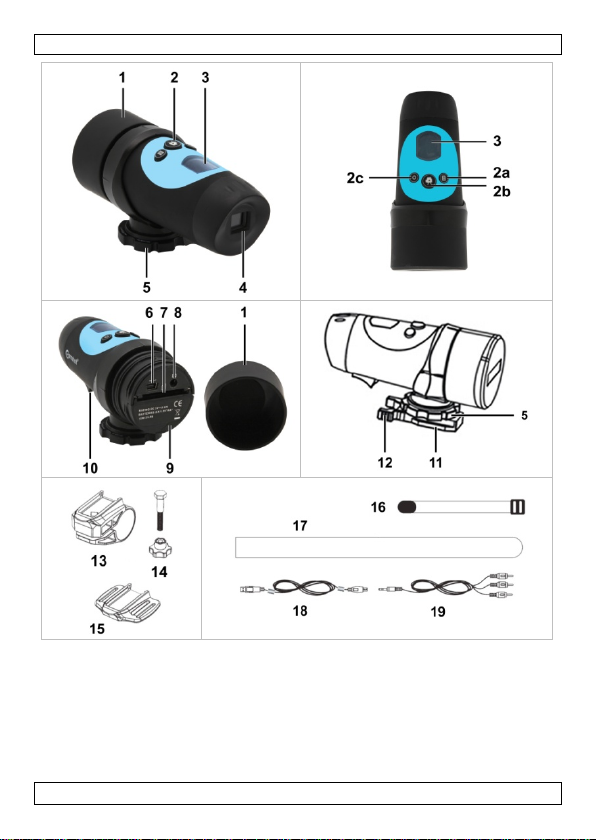
CAMCOLVC18
V. 04 – 06/09/2013 2 ©Velleman nv
Page 3
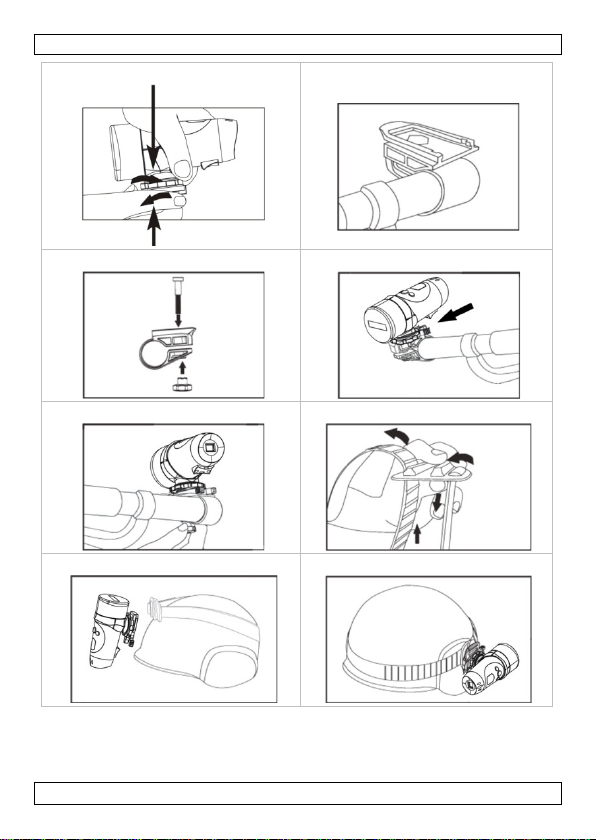
CAMCOLVC18
A B
C D
E F
G H
V. 04 – 06/09/2013 3 ©Velleman nv
Page 4

CAMCOLVC18
I J
V. 04 – 06/09/2013 4 ©Velleman nv
Page 5
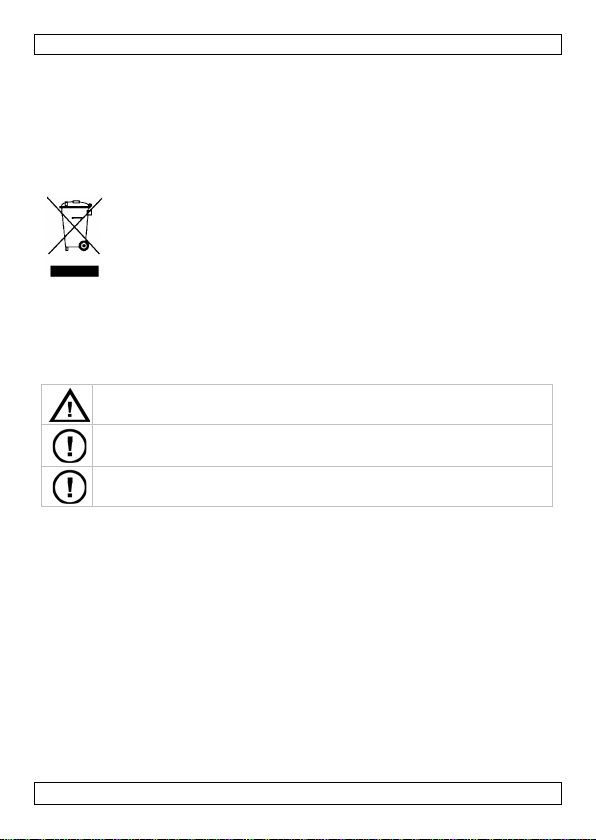
CAMCOLVC18
There ar e no user-serviceable parts inside th e device. Refer to an
USER MANUAL
1. Introduction
To all residents of the European Union
Important environmental information about this product
If in do ubt, cont act yo ur local w aste disposal a uthor ities.
Thank you for choos ing Velleman! Please read the manual thoroughly before
bringing this device into service. If the device was damaged in tr ans it, don't
install or us e it and contact your dealer.
2. Safety Instructions
3. General G uidelines
Refer to the Velleman® Service and Q uality Warran t y on the last pages
of this manua l .
• Protect this device from heavy shocks and abuse. Avoid brute force
• Protect the device against extreme heat and dust.
• Fam iliarise yourself with the functions of the device before act ually
• All m odifications of the device are fo rb idden for safet y reasons.
• Only use the device fo r its intended purpose. Using the device in an
• Da mage caused by disregard of certain guidelines in this m anual is not
• Keep this manual for futu re reference.
This symbol on the dev ice or the pack age indicates that disp os al of
the device after its lifecycle could harm the environment. Do not
dispose of the unit (or batteries) as unsorted municipal waste; it
should be taken to a specialized company for recycling. This device
should be returned to your distributor or to a local recycling
service. Respect the local environ mental rules.
Keep this device away from children and unauthorized users.
Caution: D o not ope rate bu t tons or adj ust se tti ng s whil e in motion
as this may lead to hazardous situations.
authori zed dealer for service and/or spare parts.
when operating the device.
using it.
unauthorised way will void the warranty.
covered by the warranty and th e dealer will not acc ept responsibility for
any ensuing defects or problems.
V. 04 – 06/09/2013 5 ©Velleman nv
Page 6
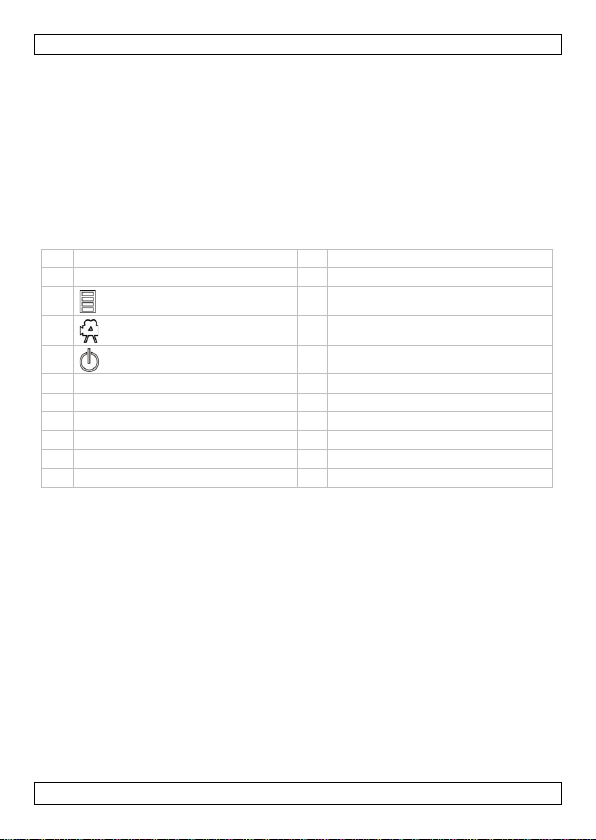
CAMCOLVC18
1
cap 9 battery compartment
2
10
menu bu tt on
3
14
4
lens
15
helmet br acket
5
16
7
18
8
19
4. Features
• po rtable action camera w i th differ ent mounting brackets
• the vid eo capture camera records images on SD card (not included)
• video recording quality: 720p HD video – 20 fps
• easy and user-friendly setup
• comes with USB cable, A/V cable, and brackets
• weatherproof design
• white LED backlight screen.
5. Overview
Refer to the illustrations on page 2 of this manual.
cont rol buttons
2a
2b
record butto n
2c
power button
display
ring
6
mini-USB port
SD card slot
vi d eo output
microphone
11
camera base
12
camera base handles
13
handlebar bracket
screw and bolt
hook-and-loop strap
17
rubber strap
USB cable
video cable
6. Installation
6.1 Connecting the base of the camera
If it is not yet done, screw the base [11] on the bottom of the camera (see
illustration A). T he base allows you to fix the c amer a:
• on the handl e bar of your bicycle using the han dl eba r bracket
• on your helmet using the Velcro or rubber strap using the helmet
bracket
• or directly onto a tripod, using the screw hole in the base.
6.2 Mounting the camera on a handlebar
1. Slide the handlebar bracket [13] over the handlebar (see
illustration B).
Tip: If necessary, insert one or more rubber pads between bracket and
handlebar to ensure a tight grip.
2. Fix the bracket with the screw and bolt [14] (se e illustration C).
V. 04 – 06/09/2013 6 ©Velleman nv
Page 7
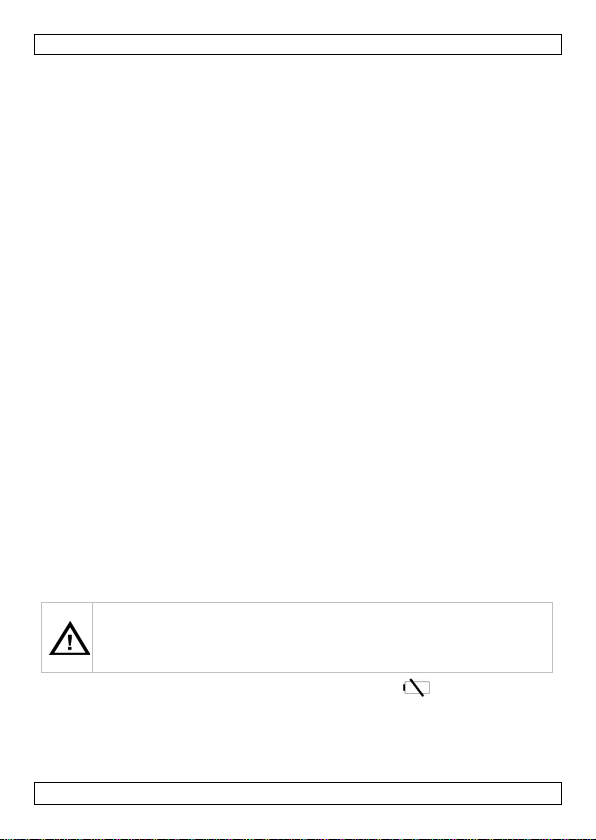
CAMCOLVC18
Do not puncture batteries or throw t hem in fire as they may
3. Slide the camera base in the handlebar bracket until it clicks into place
(see illustration D).
4. Adju st the cam era po siti on: lo osen the r i ng [5], adj u s t, then tig h te n
again t o keep the ca mera firmly in plac e.
5. To adjust the bracket position: loosen the bolt [14], reposition the
brack et on the handl e bar, the n tigh ten t he bolt aga i n (see
illustration E).
6. To take the camera off the bracket again, squeez e the camera base
handles [12] together and slide the camera off the bracket.
6.3 Mounting the camera on a helmet using the rubber strap
1. Threa d the rubber strap [17] through the helmet bracket [15] (see
illustration F).
2. Fi t the str ap over the helmet wi th the bracket in the desired position
(see illustration G).
3. Ma k e sure the stra p fi t s ti g h tl y ar o und the he lmet.
4. Slide the camera into the bracket (see illustration H).
5. Adjust the camera position: loosen the ring [5], ad ju s t, then ti gh te n
again t o keep the ca mera firmly in plac e.
6.4 Mounting the camera on a helmet using the hook-and-loop
strap
1. Threa d the ho ok -and-loop strap [16] through the helmet bracket [15]
(see illustration F).
2. Place the bracket on the h elmet in t he desired position and t hread the
strap through the helmet vents (see illustration I).
3. Tigh te n the strap and fi x the ends together to keep the br acket in place.
4. Slide the camera into the bracket (se e illustration J).
5. Adj u s t the ca m e r a po si tion: l oo sen the ri ng [5], a djust, then ti gh te n
again t o keep the ca mera firmly in plac e.
7. Operation
7.1 Batteries
expl ode. Do not a ttempt to recharge non-rechargeable batteries
(alkaline). Dispose of batt eries in accordance with local re gulat ions.
Keep batteries away from children.
Replace t he batteries when the low battery indication appears on the
display. When the batteries are completely empty, you will hear a long beep
and the camera shuts off automatically after 20 seconds.
Note: Always replace all batteries at once.
1. Make sure the camera is switched off.
V. 04 – 06/09/2013 7 ©Velleman nv
Page 8
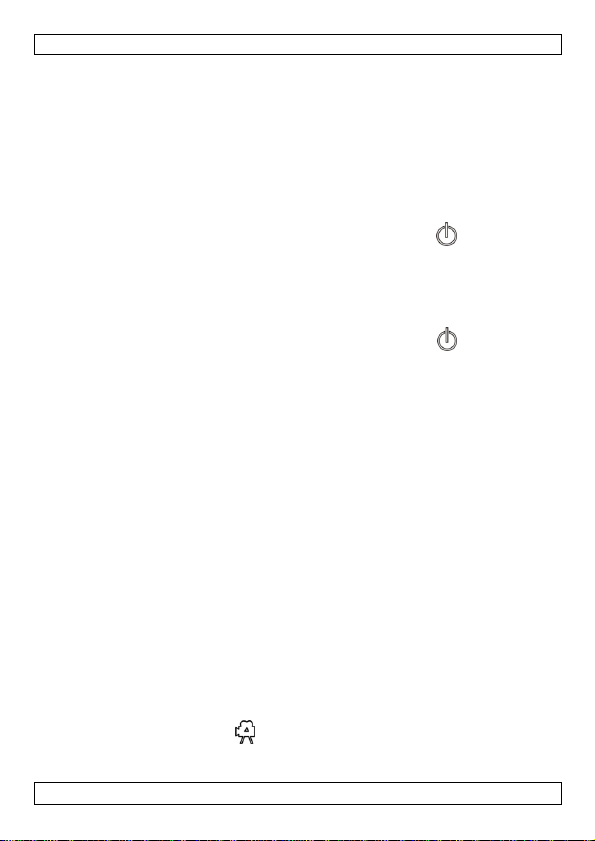
CAMCOLVC 18
2. Unscrew the cap [1] from the back of the camera.
3. Push the battery compartment lid [9] downwards to open the battery
compartment.
4. Insert 2 new 1.5V AA alkaline batteries (LR6, not incl.) in accordance
with the po larity markings. Only use batt eries of the same type and
brand.
5. Close the battery compartment.
6. Screw the cap [1] back onto the back of the camera.
7.2 Switching on and o ff
To switch the camera on, press and hold t he po wer button for abo ut
2 seconds. You hear a beep and the display lights up.
The display shows the remaining time for video recording in hours and
minutes.
Note: If the memo ry card is full, or if there is no memo ry card in the
camera, the display shows “FULL”.
To switch the camera off, press and hold t he po wer button for abo ut
2 seconds. The display shows “OFF” and you hear a beep. The camera s huts
off after 1 s econd.
7.3 Memory card
Recommendations
• As the camera records in high definition, use a memory card of at least
8 GB (16 or 32 GB recommended).
• Use high-speed SD cards for best performance and quality.
• Format the memory card before use.
Inserting a memory card
1. Make sure the camera is switched off.
2. Unscrew the cap [1] from the back of the camera.
3. Insert an SD card (not included) in the card slot [7]. Push it in until it
clicks into place.
4. To remove the SD card again, push the card gently so t hat it pops out.
5. Screw the cap [1] back onto the back of the camera.
Formatting a memory card
Caution: Formatting eras es all data from the card. If necessary, co nnect
the camera to a pc to back up the data before formatting.
1. Make sure the camera is switched off.
2. Insert the memory card in the card slot [7].
3. Switch the camera on.
4. Press the record button for about 5 seconds.
The display shows “FOR” (for “formatt ing’).
V. 04 – 06/09/2013 8 ©Velleman nv
Page 9
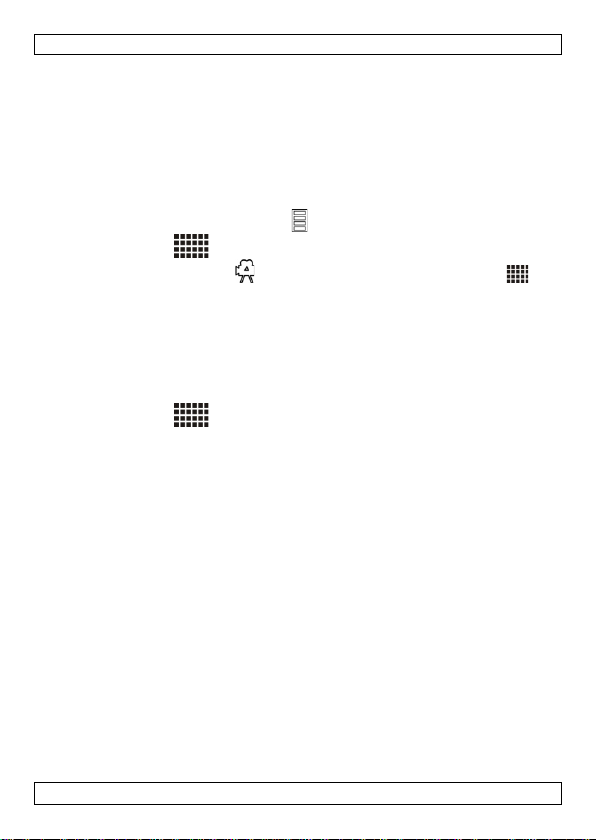
CAMCOLVC18
5. Wait until the display shows the remaining recording time again.
The card is now empty and ready for use with the camera.
7.4 Configuration
Setting th e vid eo resolut ion
You can set the resolution of the recorded video to 720p (1280×720) or
VGA (640x480).
To set the re sol uti on:
1. Switch the came ra on.
2. Press and ho ld the menu button for 2 seconds.
The 720p ico n blinks.
3. Press the record button once to swi tc h to V G A. The VGA icon
blinks.
4. Pres s the me nu bu tto n to confi rm .
Note: The remaining recording time is adjusted to the resolution. You can
record longer in VGA mode ( l ower res oluti o n) tha n in 720p mode.
Setting th e time and date
1. Switch the came ra on.
2. Press and ho ld the menu button for 2 seconds.
The 720p ico n blinks.
3. Press the record button repeatedly until “ALL” appears on the display.
4. Pres s the me nu bu tto n for 2 seconds.
“Y” (for “year”) and the third digit of the yea r blin k o n the display.
5. Press the record button repeatedly to set the digit. Then press the menu
butto n to confirm and m ove t o the ne xt digi t.
6. Repeat for the last digit of the year, the month (“M”), day (“D”), hour
(“H”), and minutes ( “M”).
The camera returns to video recording mod e afte r you set all the digits.
7.5 Recording video
Normal recordin g
1. Make su re there is a memory card installed in th e camera.
2. Switch the came ra on. The di spla y sh ow s the rema ining recording time.
3. Pr es s the r e c or d b u t to n to start rec ording .
The display ba cklight blinks. The display shows the recording tim e in
mi nutes an d seco nd s. The camera saves a video file every 5 minutes.
4. Pre ss the rec or d bu t to n aga i n t o sto p rec or ding.
The display backlight stops blinking. The display shows the remaining
recording time.
Note: When the memory card is full, the display shows “FULL ”. The camera
au tomatically stops recording.
V. 04 – 06/09/2013 9 ©Velleman nv
Page 10
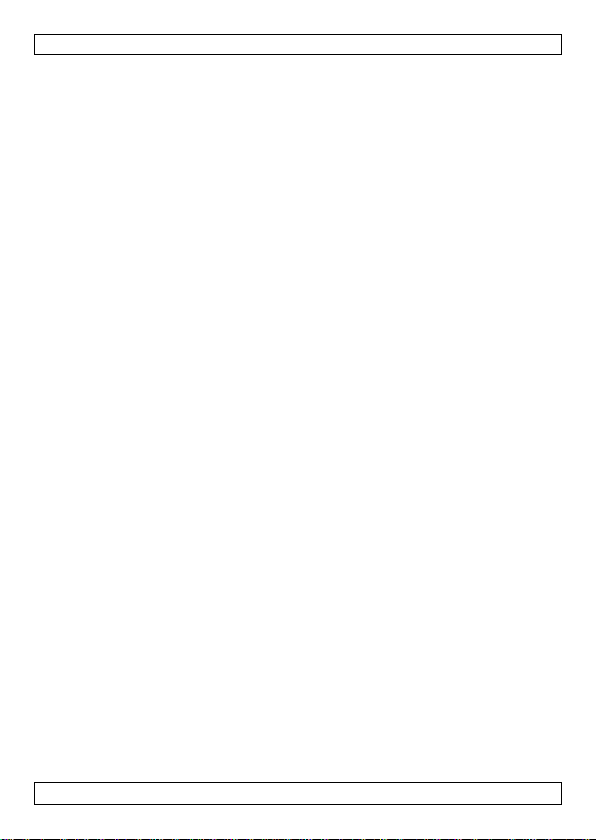
CAMCOLVC18
Loop recording with USB charger
If you use the camera with a USB charger, you can record continuously. The
camera then saves a video file every 2 minutes. When the memory card is
full, it overwrites the oldest recordings.
There are two possibilities:
• Camera off, batteries installed: Plug the camera into a suitable USB
charger. The camera switches on and starts loop recording
autom ati ca l l y . Press the recor d bu t ton to sto p rec or di ng. Whe n y ou
unpl u g the U S B charger, th e ca m era st o ps recordin g an d swi tc hes off
after 2 seconds.
• Camera off, no batteries installed: Plug the camera into a suitable USB
charger. The camera switche s on after 6 seconds and starts loop
rec or di ng au t om ati c a l l y . Pre ss the reco rd bu t t on t o sto p recordi ng.
When you unplug the USB charger, the camera s witches off
immediately.
7.6 Playing video
Playing on TV
1. Switch the cam e ra on.
2. Unscrew the cap [1] from the back of the c amera.
3. Insert the black plug of the video cable (in cluded) in the video output
[8] of the camera.
4. Insert the other end (yellow, re d , white plugs) of the cable in the
corresponding RCA connectors on your TV.
The camera display shows “ AU”.
5. Make sure the TV is set to the correct channel.
6. On the camera, press the menu button to select the video file you want
to play.
7. Pr es s the r e c or d b u t to n to start pla y ba c k .
8. Press the re cor d bu t ton to pa use/continue.
9. Pres s the me nu bu tto n to sto p playba ck . You can now select a different
video file for playback.
Tip: During pla yback on TV, you can quickly delete the video file from the
memo ry card by pressing and ho lding the menu button. If there are no files
on the memory card, the TV disp lays “NO FILE”.
Playing o n PC
1. Unscrew the cap [1] from the back of the c amera.
2. Insert one end of the USB cable (included) in the mini-USB port [6] of
th e c amera.
3. Insert the other end in a free USB port on your computer.
The camera display shows “PC”.
4. On the pc, ope n My Computer and look for the drive that repre sent s
th e c amera.
You can copy, delete, or view the files from here.
V. 04 – 06/09/2013 10 ©Velleman nv
Page 11
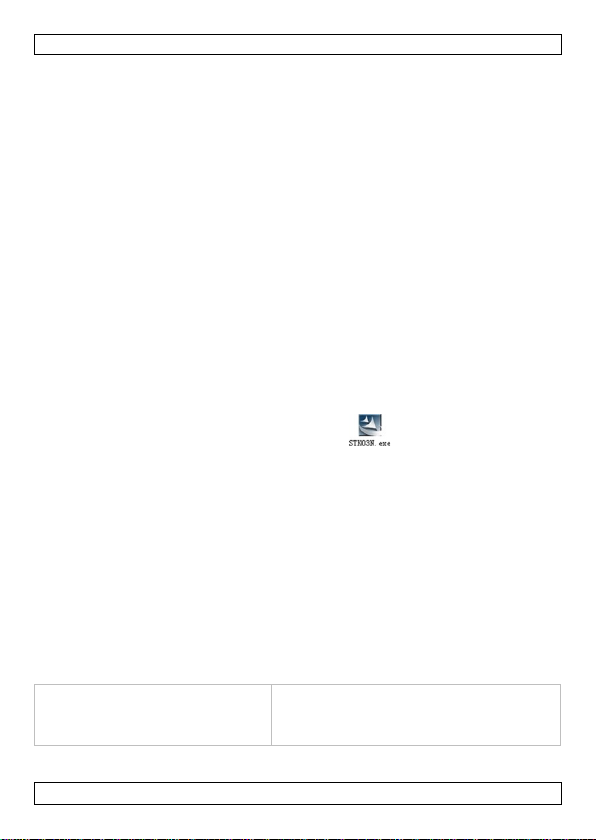
CAMCOLVC18
There is nothing on the display
Make sure the batteries are installed
Note: to disconnect the camera from the pc, use Windows’ Safely Remove
Hardware fu nc ti on to stop the de vi c e bef ore you un pl ug the USB ca bl e.
7.7 Deletin g video files
Caution: Back up the video files to your pc f irst, if necessary.
1. Make sure that recording is stopped.
2. Press and ho ld the menu button for 2 seconds.
3. Press the record button repeatedly.
The display s hows ”D” (for “delete”). On the display blinks, in seque nc e:
o “NO”: press the record button to go to the next option.
o “ONE”: pr ess the menu button to delete the last recorded video file.
“ONE” stops b linking while the camera deletes the file. W ait until
“ONE” starts blinking again: then you can delete the next recorded
video file. Or, press the record button to exit.
o “ALL”: press the menu button to delete all recorded video files.
“ALL” stops blinking while the camera deletes the files. Wait until
“ALL” starts blink i ng agai n, then press the record butto n to exit.
7.8 Using as a webcam
You can use the camera as a webcam if you install the included software.
1. Make su re the camera is not connected to your pc.
2. Insert the includ ed CD in your computer's CD drive.
3. Loca te an d do ubl e -click the STK03N icon o n the CD -ROM.
4. Follow th e instructions of the installat ion wizard.
5. When the software is installed, make sure the camera is switched off.
6. Unscrew the cap [1] from the back of the camera.
7. Insert one end of the USB cable (included) in the mini-USB port [6] of
th e c amera.
8. While you press and hold the menu button on the camera, plug the
camera in a free USB port on your computer.
9. Release the menu butto n only when you hear a beep and the camera
display lights. The camera display shows “PC”.
Windows® automatically recognises the device and ins talls the driver.
Depending o n the setting s, Wi n d ows ma y (n ot) displa y the message
“Your new hardware is installed and ready for use”.
The camera is now ready for use as a webcam.
8. Troubleshooting
V. 04 – 06/09/2013 11 ©Velleman nv
correctly.
Replace empty batteries.
Page 12
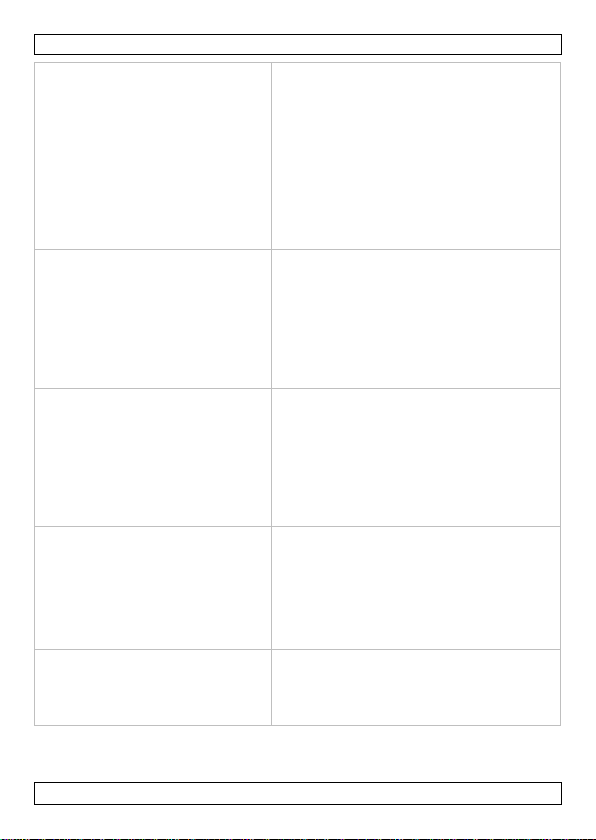
CAMCOLVC18
The camera shuts off
There are two possibe causes:
recommendations above).
I cannot record video
Make sure there is suff icient free space
The camera stops recording
The memory c ar d is full.
recommendations above).
The video does not play on my
Make sure that each end of the video
on.
automatically
automatically
I connected the camera to my
pc, but I cannot find it in My
Comput er
Batteries are empty.
Replace t hem with new ones.
The memory c ar d is full.
• Back up the f iles on the card to
your pc, then delete files on the
card to create free space.
- or -
• Insert an empty memory card (see
section 7.3 - Memory card
on the memory card. The display
indicates how muc h time there is left for
recording.
Make sure the memory card is not
locked. Make sure the lock switch on the
side of the memory card is in the
correct position.
• Back up the f iles on the card to
your pc, then delete files on the
card to create free space.
- or -
• Insert an empty memory card (see
section 7.3 - Memory card
Make sure that each end of the USB
cable is pro perly connected.
Ma ke sure the USB p ort on the pc is
working properly. Try connecting
another USB device and see if it
functions well. If no , the USB port may
be malfunctioning.
TV
V. 04 – 06/09/2013 12 ©Velleman nv
cable is pro perly connected.
Make sure that the camera is switched
Page 13
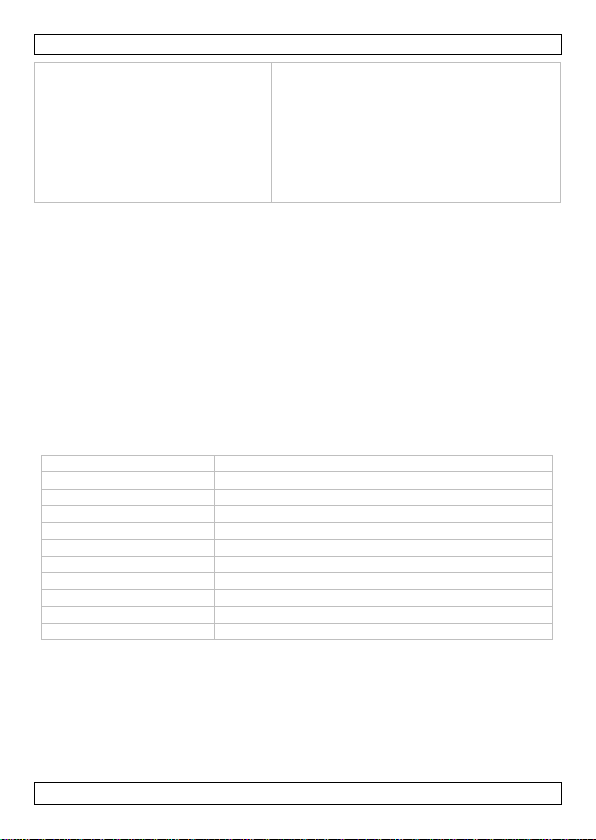
CAMCOLVC18
The remaining recording time is
The remaining recording time is an
storage capacity
max. 32 GB SD-HC card (not incl.)
pick-up element
1.3 Megapixel CMOS
viewing ang le
54°
recording format
MJPEG (audio PCM)
frame rate (fps)
20
video resolution
1280 x 720 pixel s
recording capacity
± 150 MB/min
power supply
2 x 1.5V AA (LR6), not incl.
dimensions
Ø 47 x 110 mm
weight
160 g
working tem pe ratu re
-10°C ~ 50°C
not ac c urate
estimate. It depends not only on the
time already recorded, but also on the
conditions in which you have recorded.
Recording in high-contrast conditions,
such as outd o ors, re qui res more
memo ry space than recording in lowcontrast conditions, such as indoors.
9. Cleaning and maintenance
• Wipe the exterior of the device with a moist, lint-free cloth. Do not use
alcoh ol or solvents.
• Use a lens b lower to blow dust off the lens, then wipe gently with a soft,
lint-free cloth. Do not use household cleaning fluids to clean the lens.
• Remove th e batteries f rom the device if it will not be used for a long
time. Old ba tteries can begin to leak and damage the device.
• Remove th e memory card from the device if it will not be used for a
long time.
• Sto re the device in a dry, well-ventilated, and dust-free place at room
temperature. Do not leave the camera in places exposed to extremely
high tem peratures, suc h as un der di re ct sunl ight, for extende d pe ri ods
of time. This may affect th e camera housing and inter nal components.
10. Technical Specifications
Use this dev ice w ith original accesso ries only. Ve lleman nv cannot
be held r esponsible in the event of damage or in j ury resulting from
(incorrect) use of this device. For more info concerning this product
and th e latest version of this manual, please visit our website
www.velleman.eu. The information in this manual is subject to
change without prior notice.
All registere d tradem arks and trade names are properties of their resp ective
owners and are used only for the clarification of the compatibility of our
V. 04 – 06/09/2013 13 ©Velleman nv
Page 14
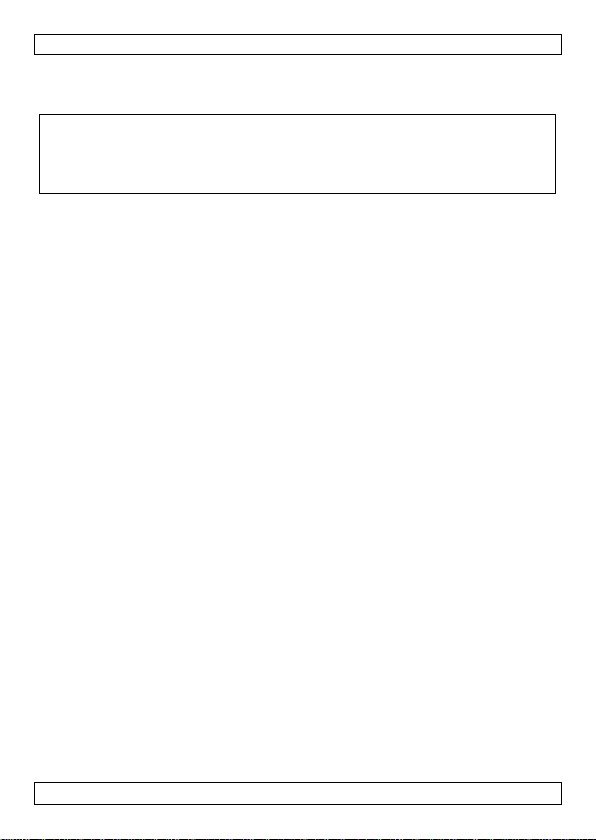
CAMCOLVC18
prod uct s wit h the pr oduc ts of the di ffere nt manufa c tu re r s. Win d ow s,
Windows XP, Windows Vista, Windows 7, are registered trademarks of
Microsoft Corporation in the United States and other countries.
© COPYRIGHT NOTICE
The copyright to this manual is owned by Velleman nv. All worldwide
rights reserved. No part of this manual may be copied, reproduce d, translated or
reduced to any electronic medium or otherwise without the prior written consent of
the copyright holder.
V. 04 – 06/09/2013 14 ©Velleman nv
Page 15
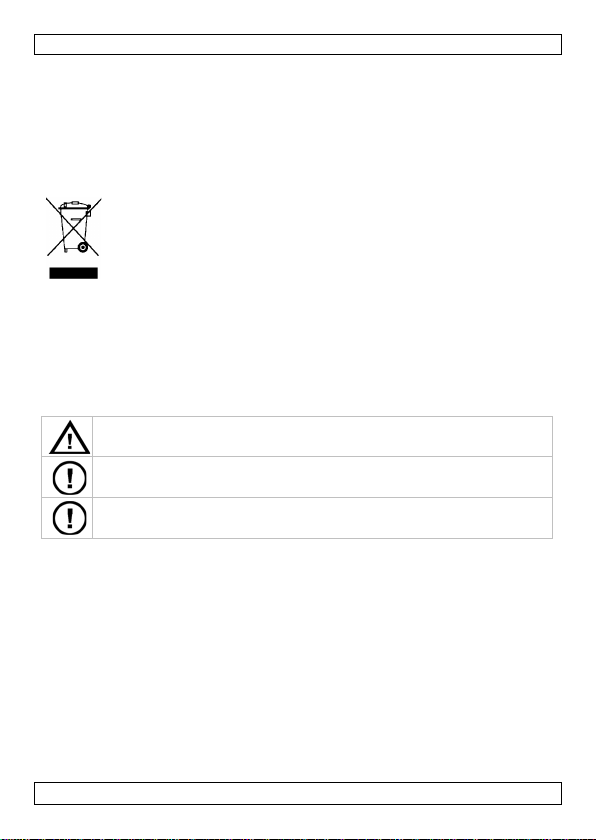
CAMCOLVC18
Waarschuwing:
Er zijn geen door de gebruiker vervangbare onderdelen in dit
GEBRUIKERSHANDLEIDING
1. Inleiding
Aan alle ingezetenen van de Europese Unie
Belangrijke milieu-informatie betreffende dit product
brengen. Respecteer de plaatselijke milieuwetgeving.
Hebt u vragen, contacteer dan de plaatselijke autoriteiten
betreffend de verwijdering.
Dank u voor uw aankoop! Lees deze handleiding grondig voor u het toestel
in gebruik neemt. Werd het toestel beschadigd tijdens het transport,
installeer het dan niet en raadpleeg uw dealer.
2. Veiligheidsinstructies
3. Algemen e richtlijnen
Raa dpl ee g de Velleman® servic e- en kwaliteitsgaran tie achteraan deze
handleiding.
• Bescherm tegen zware schokken. Vermijd brute kracht tijdens de
• Bescherm tegen stof en extreme temperaturen.
• Leer eerst de functies van het toestel kennen voor u het gaat
• Om veiligheids redenen mag u geen wijzigingen aanbrengen. Schade
• Gebruik het toestel enkel waarvoor het gemaakt is. Bij onoordeelkund ig
Dit symbool op het toestel of de verpakking geeft aan dat, als het
na zijn levenscyclus wordt weggeworpen, dit toestel schade kan
toebrengen aan het milieu. Goo i d it toestel (en eventuele
batterijen) niet bij het gewone huishoudelijke afval; het moet bij
een gespecialiseerd bedrijf ter echtkomen voor recyclage. U moet
dit toestel naar uw verdeler of naar een lokaal recyclagepu nt
Houd buiten het bereik van kinderen en onbevoegden.
bent om ongelukk en te voorkomen.
toestel. Voor onderhoud of reserveonderdelen, contacteer uw dealer.
bediening.
gebruiken.
door wijzigingen die de gebruiker heeft aangebracht valt niet onder de
garantie.
gebruik vervalt de garantie.
Stel de v ideocamera niet in terwijl u in beweging
V. 04 – 06/09/2013 15 ©Velleman nv
Page 16
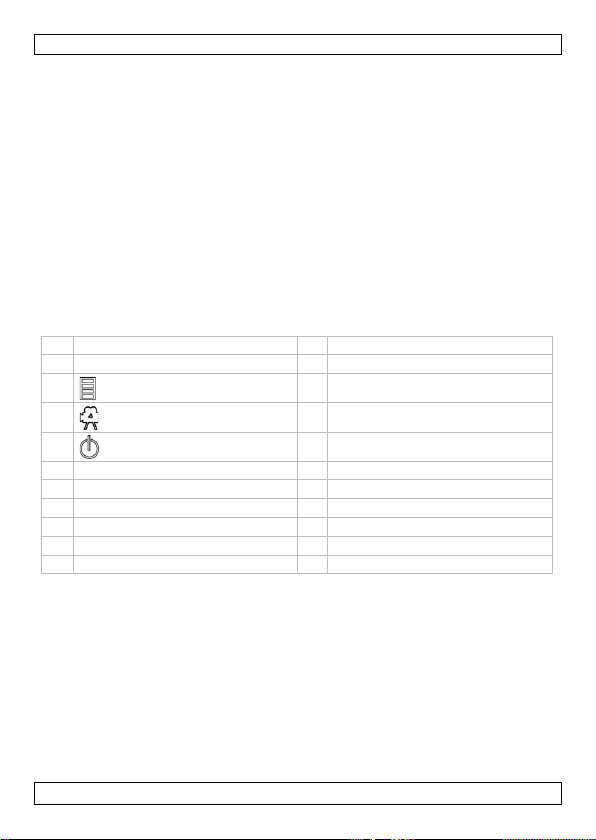
CAMCOLVC18
1
9
2
bedieningsknoppen
10
microfoon
menuknop
aan/uit-knop
3
display
14
schroef en bout
4
15
5
ring
16
klittenband
6
17
7
18
8
19
• De garantie g eldt niet voor schade door het negeren van bepaalde
ric htlijnen in deze handleiding en uw dealer zal de ve rantwoord elijkheid
afwijzen voor defecten of problemen die hier rechtst reeks verband mee
houden.
• Bewaar deze handleiding voor verdere raadpleging.
4. Eigenschappen
• draagbare camera geleverd met meerdere montagebeugels
• opname op SD-kaart (niet meegelev.)
• op namekwaliteit: 720p HD-video – 20 fps
• gemakkelijke en gebruiksvr iendelijke c onfiguratie
• geleverd met USB-kabe l, A /V-kabel en montagebeugels
• weerbestendi ge behuizing
• display met witte LED-achtergrondverlichting.
5. Omschrijving
Raa dpl ee g de af bee l dingen op pagina 2 v an de ze h andlei di n g.
kap
batterijvak
2a
2b
opnameknop
2c
lens
mini-USB-poort
slot voor SD-kaart
video-uitgang
11
cameravoet
12
klem voor cameravoet
13
stuurbeugel
helmbeugel
rubberen band
USB-kabel
videokabel
6. Installatie
6.1 De cameravoet aansluiten
Indien de voet nog niet is aangesloten, draai de voet [11] in de onderkant
van de c amera (z ie afbeelding A). Met de voet kunt u de camera vastzetten:
• op het stuur van uw fiets met de stuurbeug el
• op uw helm met het klittenband, rubbe re n ba n d of helmbeugel
• of rechtstreeks op een driepoot, via het schroefgat in d e voet.
V. 04 – 06/09/2013 16 ©Velleman nv
Page 17

CAMCOLVC18
milieuwetgeving. Houd batterijen uit het bereik van kinderen.
6.2 De camera monteren op een stuur
1. Schuif de stuu r be u gel [13] op het stuur (zie afbeelding B).
Tip: Indien nodig , plaats één of meerdere rubberen plaatjes tussen de
beugel en het stuur voor een stevige greep.
2. Bevestig de beugel met de schroef en bout [14] (zie afb eelding C).
3. Schuif de cameravoet in de stuurbeugel totdat deze op haar plaats
vastklikt (zie afbeelding D).
4. Stel de camerapositie in: draai de ring [5] los, stel de pos itie in, draai
daarna opnieuw vast om de camera goed op haar plaats te houden.
5. Om de beugelpositie te regelen: schroef de bout [14] los, plaats de
beugel opni e uw op het stuur , draa i daarna de bo u t opni e uw vas t (zie
afbeelding E).
6. Om de camera opnieuw van de beugel te nemen, druk de klem [12]
van de cameravoet samen en schuif de camera uit de beugel.
6.3 De camera monteren op een helm met de rubberen band
1. Haal de rubberen band [17] door de helmbeugel [15] (zie
afbeelding F).
2. Trek de band over de helm met de beugel in de gewenste positie (zie
afbeelding G).
3. Zorg ervoor dat de band stevig vas tzit rond de helm.
4. Schuif de camera in de beugel (zie afbeelding H).
5. Stel de camerapositie in: draai de ring [5] los, stel in, draai daarna
opnieuw vast om de camera goed op haar plaats te houden.
6.4 De camera monteren op een helm met klittenband
1. Haal het klittenband [16] door de helmbeugel [15] (zie afbeelding F).
2. Plaats de beugel op de helm in de gewenste positie en h aal het
kl i ttenba n d do or de ventilatieopening en van de helm (zie afbeelding I).
3. Trek het klittenband strak en bevestig de uiteinden om de beugel op
zijn plaats te houden.
4. Schuif de camera in de beugel (zie afbeelding J).
5. Stel de camerapositie in: draai de ring [5] los, stel in, draai daarna
opnieuw vast om de camera goed op haar plaats te houde n.
7. Gebruik
7.1 Batterijen
U mag batterijen nooit doorbo ren of in het vuur gooien. Herlaad
geen alkalinebatterijen. Goo i b atterijen weg volgens de plaatselijke
V. 04 – 06/09/2013 17 ©Velleman nv
Page 18
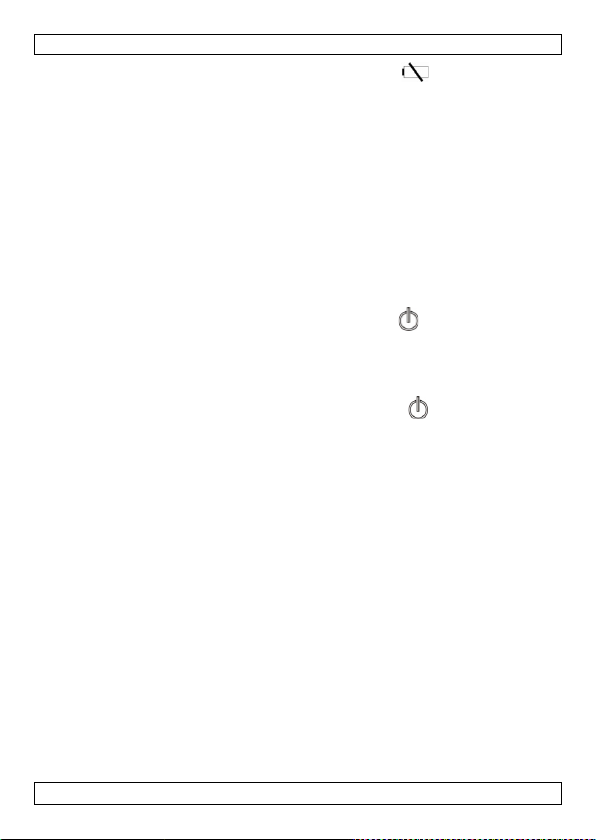
CAMCOLVC18
Vervang de batterijen wanneer het lege batterij-icoon ve rschi jn t op he t
scherm. Wanneer de batterijen volledig leeg zijn, hoort u een lange pieptoon
en de camera schakelt automatisch uit na 20 seconden.
Opmerking: vervang altijd alle batterijen tegelijk.
1. Zorg ervoor dat de camera uitgeschakeld is.
2. Draai de kap [1] los van de achterkant van de camera.
3. Duw het klepje van het batterijvak [9] naar beneden om het batterijvak
te openen.
4. Plaats twee nieuwe alkalinebatterijen type AA van 1.5 V (LR6, niet
meegelev.) conform de polariteitsymbolen aangegeven b innenin het
batterijvak. Gebruik enkel batterijen van hetzelfde type en merk.
5. Sluit het batter ijvak.
6. Draai de k ap [1] opnieuw vast op de achterkant van de camera.
7.2 In –en uitschakelen
Om de camera in te schakelen, houd de aan/ uit-knop 2 seconde n
ingedrukt. U hoort een pieptoon en het scherm licht op.
Het scherm geeft de resterende opname tijd weer in uren en minuten.
Opmerking: Is de geheugenkaart vol, of is er geen geheugenkaart in de
camera, dan verschijnt er “FULL” op s cherm.
Om de camera uit te schakelen, houd de aan/uit- knop 2 seconden
ingedrukt. Op het scherm ver sc hi jnt “OFF” en u hoort een pieptoon. De
camera schakelt uit na 1 seconde.
7.3 Geheugenkaart
Aanbevelingen
• De camera maakt opnames in hoge resolutie, gebruik dus een
geheugenkaart van minstens 8 GB (16 of 32 GB aanbevolen)
• Gebruik snelle SD-ka arten voor het beste resultaat en kwaliteit.
• Forma tteer de geheugenkaart voor gebruik.
Een geheugenkaart plaatsen
1. Zorg ervoor dat de camera uitgeschakeld is.
2. Draai de kap [1] los van de achterkant van de camera.
3. Plaats een SD-kaart (niet meegelev.) in het kaartslot [7]. Duw de kaart
na ar binnen, totdat d eze op zijn plaats vastklikt.
4. Om de SD-kaart opnieuw te verwijder en, duw voorzichtig tegen de
kaart tot deze uit de sleuf springt.
5. Draai de k ap [1] opnieuw op de achterkant van de camera.
Een geheugenkaart formatteren
Opgelet: Formatteren wist alle gegevens op de geheugenkaart. Indien
nodig, sluit de camera aan op een pc om een back-up te neme n vó ór het
formatteren.
V. 04 – 06/09/2013 18 ©Velleman nv
Page 19

CAMCOLVC18
1. Zorg ervoor dat de camera uitgeschakeld is.
2. Plaats de geheugenkaart in het kaartslot [7].
3. Schakel de camera in.
4. Houd de opnameknop 5 seconde n ingedrukt.
Op het sc herm verschijnt “FOR” ( voor “formatting’).
5. Wac ht totdat het scherm de resterende opnametijd opnieuw weergeeft.
De geheugenkaart is nu leeg en gebruiksklaar.
7.4 Configuratie
De videoresolutie instellen
U kunt de resolutie van de opgenomen video instellen op 720p (1280×720)
of VGA (640x480).
Om de resolutie in te stellen:
1. Schakel de camera in.
2. Houd de menuknop 2 sec onden ingedrukt.
Het icoontje 720p knippert.
3. Druk eenmaal op de opna m ek n op om over te schakelen naar VGA-
modus. Het VGA-icoontje knippert.
4. Druk op de menuknop om te bevestigen.
Opmerking: De resterende o p nametijd wordt aangepast a an de resolut ie. U
kun t langer o pnem e n in VGA -modus (lagere resolutie) dan in 720p-modus.
Datum en tijd instellen
1. Schakel de camera in.
2. Houd de menuknop 2 seco nde n ingedrukt.
Het icoontje 720p knippert.
3. Druk herhaaldelijk op de opnameknop totdat het scherm “ALL”
weergeeft.
4. Houd de menuknop 2 seco nde n ingedrukt.
“Y” (voor “year”) en het derde cijfer van het jaartal knipperen op het
scherm.
5. Druk herhaaldelijk op de opnameknop om het cijfer in te stellen. Druk
daarna op de menuknop om te bevestigen en verder te gaan met het
volgend c ijf er.
6. Herhaal deze stappen voor het instellen van het laatste cijfer van het
jaartal, maand (“M”), dag (“D”), uur (“H”), en minuten (“M”).
De camera keert t erug naar de op namemod us na het instellen va n alle
cijfers.
V. 04 – 06/09/2013 19 ©Velleman nv
Page 20

CAMCOLVC18
7.5 Video-opname
Normale op name
1. Zorg ervoor dat er een geheugenkaart geplaatst is in de camera.
2. Schakel de camera in. De resterende opnametijd wordt op het scherm
weergegeven.
3. Druk o p de opn am e k no p om me t de opna m e te beginnen.
De achtergrondverlichting van het scherm knippert. De opnametijd
wordt rechtsonder op het scherm weergegeven in minuten en seconden.
Het videobestand wordt om de 5 minuten opgeslagen.
4. Druk n ogm a a l s op de opna m ek n o p om de opna m e te s toppen.
De achtergrondverlichting van het scherm begint te knipperen. De
resterende opnametijd wordt op het scherm weergegeven.
Opmerking: Wanneer de geheugenkaart vol is, vers chijnt er “FULL” op het
scherm en de camera stopt de opname.
Doorlopende opname met USB-lader
Als u de camera g ebruikt met een USB-lader, dan kunt u doorlopend
opnemen. Het videobestand wordt om de 2 minuten opgeslagen. Wanneer
de geheugenkaart vol is, worden de oudste bestanden overschreven.
Er zijn 2 mogelijkheden:
• Camera is uitgeschakeld, batterijen zijn geplaatst: Slu it de camera aan
op een geschikt e USB-lader. D e c amera schakelt in en en start de
doorlopende lusopname automatisch. Dr uk op de op namek n op om de
opname te stoppen. Wanneer u de USB-lader loskoppelt, stopt de
camer a met de opname en schakelt uit na 2 seconden.
• Camera is uitgeschakeld, geen batterijen: Sluit de camer a aan op e en
geschikte USB-lader. Na 6 seconden schakelt de camera in en start de
doorl o pe n de lu sopna m e a ut oma tisch. Dr uk op de op na m e knop om de
opname te stoppen. Wanne e r u de USB -lader loskoppelt, scha kelt de
camera onmiddellijk u it.
7.6 Video afspelen
Afspelen op tv
1. Schakel de camera in.
2. Draai de k ap [1] los van de achterkant van de camera.
3. Sluit de zwarte connector van de videokabel (meegeleverd) aan op de
video-uitgang [8] van de camera.
4. Verbind het andere uiteinde (gele, rode, witt e connectoren) van de
kabel met de overeenstemmende RCA-aansluitingen van uw tv.
Het scherm geeft “AU” weer.
5. Zor g ervoor dat de tv is ingesteld op het jui ste kanaal.
6. Op de camera, druk op de menuknop om het gewenste videobestand af
te spelen.
7. Druk op de opnameknop om het afspelen te starten.
V. 04 – 06/09/2013 20 ©Velleman nv
Page 21

CAMCOLVC18
8. Druk op de opnameknop om te onderbreken/verder te gaan.
9. Druk op de menuknop om het afspelen te stoppen. U kunt nu een ander
videobestand selecteren om af te spelen.
Tip: Tijdens het afspelen op tv, kunt u het videob estand snel wissen van de
geheug enkaart door de menuknop ingedrukt te houden. Staan er geen
bestanden op de geheugenkaart, dan vers chijnt er “NO FILE” o p het tvscherm.
Afspelen op pc
1. Draai de k ap [1] los van de achterkant van de camera.
2. Sluit één uiteinde van de USB-kabel (meegeleverd) aan op de mini
USB-poort [6] van de camera.
3. Sluit het andere uiteinde aan op een vrije USB-po ort op uw computer.
Op het camerascherm verschijnt “PC”.
4. Op de pc, open My Computer en zoek naar de drive van de camera.
Van hieruit kunt u de bestanden kopiëren, verwijderen of bekijken.
Opmerking: om de camera los te koppelen van de pc, gebruik de Windowsfunctie Safely Remove Hardware om het toestel te deactiveren voord at u
de USB-kabel losko p pelt.
7.7 Videobestanden wissen
Opgelet: Maak eerst een back-up van de vi deobesta n de n na a r uw pc,
indien nodig.
1. Zorg ervoor dat de video-opname is stopgezet.
2. Houd de menuknop 2 seconden ingedrukt.
3. Druk herhaaldelijk op de opnameknop.
Op het scherm verschijnt ”D” (voor “delete”). Op het scherm knippert,
sequentieel:
o “NO”: druk op de opna m ek n o p om naar de v ol ge n de opti e te gaa n.
o “ONE”: druk op de menuknop om het laatst opgenomen
videobest and te wiss en. “ONE” stopt met knipperen tijdens het
wi ssen van he t be stand. Wac ht t o td at “ONE” opnieuw knippert: dan
u kunt het volgende opgenomen videobestand wissen. Of, druk op
de opnam e knop om het menu te verlaten.
o “ALL”: dr uk op de me n uk n op om alle opgeslagen videobestanden te
wissen. “ALL” stopt met knipperen tijdens het wissen van de
bestanden. Wacht totdat “ALL” opni euw knip per t, druk daa rna o p
de opnam e knop om het menu te verlaten.
7.8 Als webcam gebrui k e n
U kunt de camera als webcam gebruiken als u de meegeleverde software
installeert.
1. Zorg ervoor dat de camera niet aangesloten i s op uw pc.
2. Plaats de meegeleverde CD in het cd-romstation van uw comput er.
V. 04 – 06/09/2013 21 ©Velleman nv
Page 22

CAMCOLVC18
3. Lokaliseer en dubbelklik o p het STK03N-icoontje op de cd-rom.
4. Volg de instr ucties in de installatiewizard.
5. Schakel de camera uit, wanneer de software geïnstalleerd is.
6. Draai de k ap [1] los van de achterkant van de camera.
7. Sluit één uiteinde van de USB-kabel (meegeleverd) aan op de mini
USB-poort [6] van de camera.
8. Terwijl u de menuknop ingedrukt houdt, slui t de cam era aan op een
vrije USB-poort op uw computer.
9. Laat de menuknop pas los wanneer u een pieptoo n hoort en het
camerascherm oplicht. Op het scherm verschijnt “PC”.
Windows ® herkent het toestel automatisch en installeert de driver.
Afhankelijk van de instellingen, geeft Windows het bericht (of niet)
“Your new hardware is installed and ready for use” ("Uw nieuwe
ha rd ware is g eïnstalleerd en is gebruiksklaar").
De camera kan nu gebruikt worden als webcam.
V. 04 – 06/09/2013 22 ©Velleman nv
Page 23

CAMCOLVC18
Er verschijnt niets op het
Zorg ervoor dat de batterijen correct
De camera schakelt automatisch
Er zijn 2 mogelijke oorzaken:
Ik kan geen video opnemen
Zorg ervoor dat er voldoende vrije
staat.
De geheugenkaart is vol.
7.3 hie rbove n) .
8. Problemen oplossen
scherm
uit.
De camera stopt de opname
automatisch
geplaatst zijn.
Vervang lege batterijen.
De batterijen zijn leeg.
Vervang de ba tterijen door nieuwe.
De geheugenkaart is vol.
• Maak eerst een back-up van de
bestanden op de geheugenkaart
naar uw pc. Verwi jder ve rvolgen s
enkele best anden om ruimte vrij te
maken op de geheugenkaart.
- of -
• Plaats een lege geheugenkaart (zie
7.3 hierboven).
ruimte is op de geheugenkaart. Het
scherm geeft de resterende opnametijd
weer.
Controleer of de geheugenkaart niet
ver gre n deld is. Z or g ervoor dat de
vergrendelschakelaar aan de zijkant van
de geheugenkaart in de correcte positie
• Maak eerst een back-up van de
bestanden op de geheugenkaart
naar uw pc. Verwi jder ve rvolgen s
enkele best anden om ruimte vrij te
maken op de geheugenkaart.
- of -
• Plaats een lege geheugenkaart (zie
V. 04 – 06/09/2013 23 ©Velleman nv
Page 24

CAMCOLVC18
De camera is aangesloten op
Zorg ervoor dat elk uiteinde van de
De video speelt niet af op mijn
Zorg ervoor dat elk uiteinde van de
is.
De resterende opna metijd is
De resterende opn ametijd is slechts een
omstandigheden met een hoog contrast,
omstandigheden met een laag contrast,
mijn pc, maar ik kan deze niet
terugvinden in "My Com puter"
tv
onnauwkeurig
USB-kabel goed a angesloten is.
Verifieer of de USB-poort op de pc
correct werkt. Probeer om een ander
USB-toestel aan te sluiten en controleer
of dit goed functioneert. Is dit niet het
geval, dan is het mogelijk dat de USBpoort slecht functioneert.
videokabel goed aangesloten is.
Controleer of de camera ingeschakeld
scha tti ng. De opna me ti jd han gt ni et
enkel af van de reeds opgenomen tijd,
maar ook van de omstandigheden van
de opname . Ee n opna me in
zoals buitenshuis, vereist meer
geheugenruimte dan een opname in
zoals binnenshuis.
9. Reiniging en onderhoud
• Maak de buit enkant geregeld schoon met een vochtige, niet pluizende
doek. Gebruik geen alcohol of solventen.
• Gebruik een lensblazer om het stof in de lens te verwijderen, veeg
daarna zacht jes af met een droge, pluisvrije doek. Gebruik geen
huishoudelijke reinigingsproducten om de lens te reinigen.
• Verwijder de batterijen uit het apparaat als het gedurende een langere
tijd niet gebruik wordt. Oude batterijen kunnen lekken en het toestel
beschadigen.
• Verwijder de geheugenkaart uit het apparaat als h et gedurende een
lan gere tijd niet gebruik wordt.
• Bewaar het toestel in een droge, goed geventileerde, en sto fvrije ruimte
op kamertemperatuur. Stel de camera niet gedurend e lange t ijd bloot
aan extreem hoge temperaturen, zoals direct zonli cht. Dit zou de
behuizing en interne onderdelen van de camera kunnen beschadigen.
10. Technische specificaties
opslagcapaciteit max. 32 GB op SD-HC kaart (niet meegelev.)
V. 04 – 06/09/2013 24 ©Velleman nv
Page 25

CAMCOLVC18
opneemelement
1.3 Megapixel CMOS
kijkhoek
54°
opnameformaat
MJPEG (audio PCM)
beelden per seconde
20
videoresolutie
1280 x 720 pixel s
opnamecapaciteit
± 150 MB/min
voeding
2 x 1.5V AA (LR6), niet meegelev.
afmetingen
Ø 47 x 110 mm
gewicht
160 g
werktemperatuur
-10°C ~ 50°C
Gebruik dit toestel enkel met originele accessoires. Velleman nv is
niet aansprakelijk voor schade of kwetsuren bij (verkeerd) gebruik
van dit toestel. Voor meer informatie over dit product en de laatste
versie van deze handleiding, zie www. vellema n.e u. De informatie in
de ze ha ndleiding kan te allen t ijd e worden g ewijz igd zonde r
voorafgaande kennisgeving.
Alle geregistreerde handelsmerken en handelsnamen zijn eigendom van hun
respectievelijke bezitters, en zijn enkel g ebruikt als voorbeeld van de
compatibiliteit tussen onze producten en de producten van de verschillende
fabrikanten. Windows, Windows XP, Windows Vista, Windows 7, zijn
geregistreerde handelsmerken van Microsoft Corporation in de Verenigde
Staten en andere landen.
© AUTEURSRECHT
Velleman nv heeft het auteursrecht voor deze handleiding. Alle
wer eld w ijd e rech t en vo or b ehou d en . Het is ni et toege st aan o m dez e
hand l ei d ing of ged e elten er van over te n emen, te kop iëren, t e vertalen , te
bewerken en op t e slaan op een elektr onisch medium zonder voorafgaande
schriftelijke toestemming van de rechthebbende.
V. 04 – 06/09/2013 25 ©Velleman nv
Page 26

CAMCOLVC18
MODE D ’E M PLOI
1. Introduction
Aux résid ents de l'Union européenne
Des info rmations environnementales imp ortantes concernant ce
produit
recyclage local. Il convient d e respecter la réglementation lo cale relative à la
protection de l’environnement.
En cas de quest ions, co ntac ter les a utorités lo cales pour élimination.
Nous vous remercions de votre achat ! Lire la présente notice attentivement
avant la mise en service de l’appareil. Si l’appareil a été en dommagé
pendant le transpor t, ne pas l’installer et consulter votre revendeur.
2. Consignes de sécurité
3. Directives générales
Se réf érer à la garantie de service et de qualité Velleman® en fin de
notice.
• Protéger contre les chocs puissants et le traiter avec circonspection
• Protéger contre la poussière. Protéger contre la chaleur extr ême.
• Se fam iliaris er avec le fonctionnement avant l’emploi.
• Toute modification est interdite pour des raisons d e sécurité. Les
• N’ utiliser qu’à sa fonction prévue. Un usage impropre annule d'o ffice la
Ce symbole sur l'appareil ou l'emballage indique que l’éliminat ion
d’un appareil en fin de vie peut polluer l'environnement. Ne pas
jeter un appareil électriq ue ou électronique (et des piles
éve ntuel l es) parm i les déchets muni ci pa ux non suje ts au tri
sélectif ; une déchèterie traitera l’appareil en question. Renvoyer
les équipements usagés à votre fournisseur ou à un service de
Garder hors de la portée des enfants et des personnes non
autorisées.
Avertissement : Ne pas configurer la caméra lorsque vous êtes en
mouvement afin d’éviter des accidents.
Il n’y a aucune pièce maintenable par l’utilisateur. Commander des
pièces de rechange éventuelles chez votre revendeur.
pendant l’opération.
dommages occasionnés par des modifications par le client ne tombent
pas sous la garantie.
garantie.
V. 04 – 06/09/2013 26 ©Velleman nv
Page 27

CAMCOLVC18
1
9
2
10
bouton de menu
bouton marche/arrêt
3
afficheur
14
vis et boulon
4
15
5
16
6
17
7
slot pour carte SD
18
câble USB
8
sortie vidéo
19
câble vidéo
• La garantie ne s’applique pas aux dommages survenus en négligeant
certaines directives de cette notice et votre revendeur déclinera toute
responsabilité pour les problèmes et les défauts qui en résultent.
• Garder cette not ice pour toute référence ultérieure.
4. Caractéristiques
• caméra portable livrée avec plusieurs étriers de montage
• enreg istrement sur carte SD (pas incl.)
• qualité d 'enregistrement : 720p HD -video – 20 fps
• configuration facile
• livrée avec câble USB, câble A/V et étriers de montage
• boîtier résistant aux intem péries
• afficheur avec rétro-éclairage à LED blanche.
5. Description
Se réf érer aux illustrations en page 2 de cette notice.
capuchon
boutons de commande
2a
2b
bouton d'enregistrement
2c
co mpartiment à piles
microphone
11
support de caméra
12
pince pour caméra
13
support de guidon
objectif
anneau en O
port mini-USB
support de casque
bande autoagrippante
serre-tête en caoutchouc
6. Installation
6.1 Connecter le support de caméra
Si le support n'a pas encore été installé, visser le support [11] dans la
partie inférieure de la caméra (voir illustration A). L e support vous permet
de fixer la caméra :
• au guidon de votre bicyclette avec le support de guidon
• à votre c asque avec la bande autoagrippante, le serre-tête en
caoutchouc ou support de casque.
• ou directement sur un trépied, depuis le trou de vis dans le support.
V. 04 – 06/09/2013 27 ©Velleman nv
Page 28

CAMCOLVC18
Ne jamais perforer les piles et ne pas les jeter au feu. Ne jamais
6.2 Monter la caméra sur un guid o n
1. Glisser le support de guidon [13] sur le guidon (voir illustration B).
Conseil : Si nécessaire, insérer un ou plusieurs tampons en caoutchouc
entre le support et le guidon pour garantir une adhérence maximale.
2. Fixer le support a vec la vis et boulo n [14] (voir illustration C).
3. Glisser le support de caméra dans le support de guidon j usqu'au déclic
(voir illustration D).
4. Ajuster l'angle de la caméra : desserrer l'anneau [5], ajuster, puis
resserrer pour maintenir fermement la é en position.
5. Pour ajuster la position du support : desserrer le boulon [14],
repositionner le support sur le guidon, puis resserrer le bouton (voir
illustration E).
6. Pour enlever la caméra du support à nouveau, presser la pince du
support de la caméra [12] et enlever la caméra du suppo rt.
6.3 Monter la caméra sur un casque avec le serre-tête en
caoutchouc
1. Enfiler le serre-tête en caoutchouc [17] à travers le support de guidon
[15] (voir illustration F).
2. Fixer le serre-tête sur le casque avec le support dans la position
souhaitée (voir illustration G).
3. S'assurer que le serre-tête s'ajuste fermement autour du casque.
4. Glisser la cam éra dans le support (voir illustration H).
5. Ajuster l'angle de la caméra : desserrer l'anneau [5], ajuster, puis
resserrer pour maintenir fermement la caméra en position.
6.4 Monter la caméra sur un casque avec la bande autoagrippante
1. Enfiler la bande autoagrippante [16] à travers le support de ca sque
[15] (voir illustration F).
2. Placer le support sur le casque dans la position souhaitée et enfiler la
bande à travers les fentes du casque (voir illustration I).
3. Serr er la bande et fixer les extrémités pour maintenir le support en
position.
4. Glisser la cam éra dans le support (voir illustration J).
5. Ajuster l'angle de la caméra : desserrer l'anneau [5], ajuster, puis
ress errer la caméra fermement en position.
7. Emploi
7.1 Les pile s
recharger des piles alcalines. Se débarrasser des piles en resp ectant
la réglementation locale relat ive à la protection de l’environnem ent.
Garder les piles hors de la portée des enfants.
V. 04 – 06/09/2013 28 ©Velleman nv
Page 29

CAMCOLVC18
Remplacer les pile s lorsque l'indicateur de pile faible apparaît sur
l'aff icheur. Si les piles sont complè tement épuisées, un long bip sonore
s'entend et la caméra s'éteint automatiquement après 20 secondes.
Remarque : Toujours remp lacer toutes les piles à la fois .
1. S'assurer que la caméra soit éteinte.
2. Dévisser le capuchon [1] de l'arrière de la caméra.
3. Pousser le couvercle du compartiment à piles [9] vers le bas pour
ouvrir le co mpartiment à piles.
4. Insérer 2 nouvelles piles alcalines de 1.5V type AA (LR6, non incl.) en
respectant les polarités. N'employer que des piles du même type et de
la même marque .
5. Fermer le compartiment à piles.
6. Revisser le capuchon [1] sur l'arrière de la caméra.
7.2 Allumer et éteindre
Pour allumer la caméra, maintenir enfoncé le bouton marche/arrêt
penda nt envi ron 2 sec o nde s. Un bi p son ore s'e nte nd et l'affi c heu r s'al l um e .
L'afficheur visua lise la durée d'enregistrement restante en heures et
minutes.
Remarque : Si la carte mémoire est pleine, ou s'il n 'y a pas de ca rte dans
la caméra, l' affich eur visualise “FULL”.
Pour éteindre la caméra, maintenir enfoncé le bouton marche/arrêt
pendant environ 2 secondes. L'afficheur visualise “OFF” et un bip sonore
s'en t end. La caméra s'éteint après 1 seconde.
7.3 Cart e mémoir e
Recommandations
• La caméra enregistre en haute résolution, utiliser donc une carte
mémoire d'au moins 8 Go (16 ou 32 Go recommandé).
• Utiliser des cartes SD de haute vitesse pour obtenir le meilleur résu ltat
et qua lité.
• Fo rmater la carte mémoire avant usage.
Insérer une carte mémoire
1. S'assurer que la caméra soit éteinte.
2. Dévisser le capuchon [1] de l'arrière de la caméra.
3. Insérer une carte SD (non incl.) dans le slot pour carte mémoire [7].
Pousser la carte jusqu'au déclic.
4. Pour retirer la carte SD à nouveau, pousser doucement pour que la
carte s'éjec te.
5. Revisser le capuchon [1] sur l'arrière de la caméra.
V. 04 – 06/09/2013 29 ©Velleman nv
Page 30

CAMCOLVC18
Formater une carte mémoire
Attention : Le formatage supprimera toutes les données de la carte
mémoire. Si nécessaire, connecter la caméra à un ordinateur pour
sau vegarder les données avant de formater.
1. S'assurer que la caméra soit éteinte.
2. Insérer la carte mémoire dans l'emplacement pour carte SD [7].
3. Allumer la ca méra.
4. Maintenir le bouton d'enregistrement pendant environ 5 secondes .
L'afficheur visua lise “FOR” (pour “formatting’).
5. Patienter jusqu 'à ce que l'a ffiche ur vis ualise la durée d'enregistrement
restante à nouveau.
La carte est maintenant vid e est prête à l'emploi.
7.4 Configuration
Régler la réso lution vidéo
Il est p ossible de régle r la résolution de la vidéo enr egistrée sur 720p
(1280×720) ou VGA (640x480).
Pour régler la résolution :
1. Allumer la ca méra.
2. Maintenir enf oncé le bouton de menu pendan t 2 secondes.
L'icône 720p clignote.
3. Appuyer une fois sur le bouton d'enregistrement pour passer au
mode VGA. L'icône VGA clignote.
4. Appuyer sur le bouton de menu pour confirmer.
Remarque : La durée d'enregistrement restante s'ajuste à la r ésolution. Il
est possib le d 'enregistrer plus longt emps en mode VGA (résolution plus
basse ) qu'en mode 720p.
Régler la date et l'heure
1. Allumer la ca méra.
2. Maintenir enf oncé le bouton de menu pendant 2 secondes.
L'icône 720p clignote.
3. Maintenir enfoncé le bouton d'enregistrement jusqu'à ce que “ALL”
s'affiche.
4. Maintenir enf oncé le bouton de menu pendant 2 secondes.
“Y” (pour “year”) et le troisième chiffre de l'année clignot ent à l'écran.
5. Appuyer plus ieurs fois sur le b outon d'en registrement pour rég ler le
chiffre. Puis appuyer sur le bouton de menu pour confirmer et pour
passer au chiffre suivant.
6. Répéter les étapes pour régler le dernier chiffre de l'année, le mois
(“M”), jour (“D”), heure (“H”), et minutes (“M”).
V. 04 – 06/09/2013 30 ©Velleman nv
Page 31

CAMCOLVC18
La caméra retourne au mode d'enreg istrement après le réglage de tous les
chiffres.
7.5 Enreg istrer un fich ier v idéo
Enregistrement normal
1. S'assurer qu'une carte mémoire soit insérée dans la caméra.
2. Allumer la ca méra. L'afficheu r vis ualise la durée d'enregistrement
restante.
3. Appuyer sur le bouton d'enregistrement pour lancer l'enregistrement.
Le retro-éclairage d e l'a fficheur clignote. L'afficheur visualise la durée
d'enregistrement en minutes et secondes. Le fichier vidéo est
sauvegardé tout es les 5 minutes .
4. Appuyer de n ouvea u sur le bouton d'enregistrement po ur arrêter
l'enregistrement.
Le retro-éclai rage de l'afficheur s'arrête de clignoter. L'afficheur
visualise la durée d'enregistrement restante.
Conseil : Lorsque la carte mémoire est p leine, “ FULL” s'affiche et
l'enregistrement s'arrête.
Enregi st rem e nt en boucl e avec chargeur USB
En utilisant la caméra avec un chargeur USB, il est possible d'enregistrer en
boucle. Le fichier vidéo est sauvegardé toutes les 2 minutes. Lorsque la
carte mémoire est pleine, les plus anciens fichiers sont écrasés.
Il y a deux possibilités :
• Caméra est éteinte, piles sont installées : Enfich e r la caméra dans un
chargeur USB approprié (3 VCC, 2.0 W). La caméra s'allume et
l'enregistrement en boucle commence automatiquement. Appuyer sur le
bouton d'enregistrement pour arrêter l'enregistrement. Lorsque le
charg eur USB est déconnecté, la caméra arrêt l'enregist rement et
s'étei n t a p r ès 2 sec ondes.
• Caméra est éteinte, pas de piles : Enficher la caméra dans un chargeur
USB approprié (3 VCC, 2.0 W). La caméra s'allume après 6 secondes et
l'enregistrement en boucle commence automatiquement. Appuyer sur le
bouton d'enregistrement pour arrêter l'enregistrement. Lorsque le
charg eur USB est déconnecté, la caméra s'éteint immédiatement.
7.6 Lecture de vidéo
Lecture sur un téléviseur
1. Allumer la ca méra.
2. Dévisser le capuchon [1] de l'arrière de la caméra.
3. Enficher le connecteur noir du câble vidéo (inclus) dans la sortie vidé o
[8] de la caméra.
4. Bran cher l'autre extrémité (connecteurs jaune, rouge, blanc) du câble
dans les prises RCA c orres pondantes de votre téléviseur.
“AU” s'affiche sur la caméra.
V. 04 – 06/09/2013 31 ©Velleman nv
Page 32

CAMCOLVC18
5. S'assurer que le téléviseur soit réglé sur le canal correct.
6. Sur la caméra, appuyer sur le b outon de menu pour sélectionner et lire
le fichier vidéo souhaité.
7. Appuyer sur le bouton d'enregistrement pour lancer la lecture.
8. Appu y er sur le bouton d'enregistrement pour interrompre/continuer la
lecture.
9. Appuyer sur le bouton de menu pour arrêter la lecture. Il est
maintenant possible de sélectionner et lire un autr e fic hier vidéo.
Conseil : Durant la lecture sur le téléviseur, le fichier vidéo peut rapidement
être supprimé de la carte mémoire en maintenant enfoncé le bouton de
menu. S'il n'y a pas de fichiers sur la carte mémoire , “NO FILE” s'affiche à
l'écran.
Lecture sur PC
1. Dévisser le capuchon [1] de l'arr ière de la caméra.
2. Connecter une extrémité du câble USB (inclus) dans le p ort mini USB
[6] de la caméra.
3. Connecter l'autre extrémité à un port USB libre sur votre ordinateur.
L'afficheur de la caméra visualise “PC”.
4. S ur le pc , ouvrez My Computer et recherchez le lecteur de disque qui
représente la caméra.
Depuis ce disque, il est possib le d e copier, supprimer ou de visualiser les
fichiers.
Remarque : pour déconnecter la caméra du pc, utilisez la fonction Safely
Remove Hardware de Windows pour désactiver l'appareil avant de
déconn ecter le câble USB.
7.7 Supprimer des fic hiers vidéo
Attention : Sauv egarder d'abord les fichier s vidéo sur votr e pc, si
nécessaire.
1. S'assurer que l'enregistrement vidéo se soit arrêté.
2. Maintenir enfoncé le bouton de menu pendant 2 secondes.
3. Appuyer plus ieurs fois sur le b outon d'en registrement.”D” s'affiche
(pour “delete”). Sur l'afficheur clig note, séquentiellement :
o “NO” : appuyer sur le bouton d'enregistrement pour accéder à
l'option suivante.
o “ONE” : appuyer sur le bouton d'enregistrement pour supprimer le
dern ier fichier vidéo enregistré. “ONE” s'arrête de clignoter lorsque
le fichier est supprimé. Patienter jusqu'à ce que “ONE” recommence
à clignoter : après cela, il est possible de supprimer le fichier vidéo
suivant. Ou, appuyer sur le bouton d'enregistrement pour quitter le
menu.
o “ALL” : appu yer sur le bouton de menu pour supprimer tous les
fic hiers vidéo enregistr és. “ALL” s'arrête de clignoter lorsque les
fichiers sont supprimés. Patienter jusqu'à ce que “ALL” recommence
V. 04 – 06/09/2013 32 ©Velleman nv
Page 33

CAMCOLVC18
L'écran ne s'allume pas
S'assurer que les piles soient
Remplacer les piles épuisées.
La caméra s'éteint
De u x causes so n t pos si b l e s :
à clignoter, puis appuyer sur le bouton d'enregistrement pour
quitter le menu.
7.8 Utiliser comme webcam
Il est p ossible d'ut iliser la caméra comme webcam après l'installation du
logiciel inclu s.
1. S'assurer que la caméra ne soit pas connectée à votre pc.
2. Glisser le CD inclus dans le lecteu r de votre ordinateur.
3. Localiser et double-cliquer sur l'icône sur le CD-ROM.
4. Suivre les instr uctions de l'assis tant d'installation.
5. Après l'installation du logiciel, s'assurer que la caméra soit éteinte.
6. Dévisser le capuchon [1] de l'arrière de la caméra.
7. Connecter une extrémité du câble USB (inclus) au po rt mini USB [6] de
la caméra.
8. En maintenant enfoncé le bouton de menu sur la caméra, connecter la
caméra à un port USB libre sur votre ordinateur.
9. Relâcher le bouton de menu uniquement lorsqu'un bip sonore s'entend
et l'a fficheur de la caméra s'allume. “PC” s'affiche à l'écran.
Windows ® reconnaît automatiquement l'appareil et installe le pilote.
Selon les réglages, Windows affiche (ou pas) le message “Your new
hardware is installed and ready for use” ("Votre nouveau matériel est
installé et prêt à l'emp loi").
La caméra peut maintenant être utilisée comme webcam.
8. Problèmes et solutio ns
automatiquement.
V. 04 – 06/09/2013 33 ©Velleman nv
correctement installées.
Les piles sont vides.
Remplacer les pile s
La carte mémoire est pleine.
• D'abord, faire une sauvegarde des
fic hiers sur la carte mémoire vers
votre pc. Puis, supprimer quelques
fichiers de la carte pour créer de
l'espace libre.
- ou -
• Insérer une carte mémoire vide
(voir le point 7.3 ci-dessus).
Page 34

CAMCOLVC18
Impossible d'effec tuer un
S'assurer que la carte mémoire
La caméra arrête d'enregistrer
La carte mémoire est pleine.
La caméra est connectée à mon
S'assurer que chaque extrémité du
port USB dys fonctionne.
Impossible de lire un
S'assurer que chaque extrémité du
enregist rement vidéo
automatiquement.
ordin ateur, mais l'icône ne
s'affiche pas dans "My
Comput er"
enregistrement vidéo sur mon
téléviseur
contienne suffisamment d'espace libre.
L'écran affiche la durée
d'enregistrement restante.
S'assurer que la carte mémoire ne soit
pas verro uillée. Vérifier si l'interrupteur
de verrouillage sur le côté de la carte
mémoire soit placé dans la position
correcte.
• D'abord, faire une sauvegarde des
fic hiers sur la carte mémoire vers
votre pc. Puis, supprimer quelques
fic hiers de la carte p our créer de
l'espace libre.
- ou -
• Insérer une carte mémoire vide
(voir le point 7.3 ci-dessus).
câble USB soit fermement raccordée.
Vérifier si le port USB sur le pc
fonctionne proprement. Essayer de
connecter un autre périphérique USB et
contrôler si celui-ci fonctionne bien. Si
cela n'est pas le cas, cela indique que le
câble vidéo soit fermement raccordée.
S'assurer que la caméra soit allumé e.
V. 04 – 06/09/2013 34 ©Velleman nv
Page 35

CAMCOLVC18
La durée d'enregistrement
La durée d'enregistrement restante
l'intérieur.
capacité d e mémoire
max. 32 Go sur carte SD-HC (non incl.)
angle de vue
54°
format d'enregistrement
MJPEG (audio PCM)
images par seconde
20
réso lution vidéo
1280 x 720 pixel s
capacité d 'enregistrement
± 150 MB/min
alimentation
2 x pile de 1.5V type R6 (LR6), non incl.
dimensions
Ø 47 x 110 mm
poids
160 g
tempéra ture de service
-10°C ~ 50°C
restant e est imprécise
n'est qu'une estimation. La durée
d'enregistrement ne dépend non
seulement de la durée d'enregistrement
mais également des con ditions de
l'enregistrement. Sous des conditions
d'un niveau de contraste élevé, tel qu'à
l'extérieur, la durée d'enregistrement
réelle disponible sera inférieure à celle
d'un enregistrement sous un faible
niveau de contraste, comme à
9. Nettoyage et entretien
• Essuyer l’extérieur régulièrement avec un chiffon humide no n
pelucheux. Éviter l’usage d’alcool et de solvants.
• Utiliser un souffleur pou r enlever la poussière dans la lentille, puis
effacer doucement avec un chiffon non pelucheux. N'utiliser pas de
dét ergents ménagers pour nettoyer la lentille.
• Retirer les pile s si l'appareil n'est pas utilisé durant une longue durée.
Des piles usées peuvent fuir et endommager l'appareil.
• Retirer la carte mémoire si l'appareil n'e st pas utilisé durant une longue
durée.
• Sto ck er l'appareil dans un endroit sec, bien ventilé, et sans poussière à
tempéra ture de chambre. N'exposer pas l'appareil à des températures
très élevées, aux rayons directs du soleil pendant des périodes
prolongées. Cela risquerait d'endommager le boîtier et les co mposants
inter nes de la caméra.
10. Spécifications techniques
capteur 1.3 Mégapixels CMOS
V. 04 – 06/09/2013 35 ©Velleman nv
Page 36

CAMCOLVC18
N’employer cet appareil qu’avec des accessoires d’origine. La SA
Velleman ne peut, dans la mesure conforme au droit applicable être
tenue responsable des dommages ou lésions (directs ou indirects)
pouvant rés ulter de l’utilis ation de c et appareil. Po ur p l us
d’information concernant cet article et la dernière version de cette
notice, visiter notr e site web www.velleman.eu. Toutes les
informations présentées dans cette notice peuvent être modifiées
sans notificatio n préala ble.
Les marques d éposées et les raisons sociales s ont la propriété de leurs
dét enteurs respectifs, et sont uniquement utilisées dans le but de démontrer
la compatibilité entre nos articles et les articles des fabricants. W in do ws ,
Windows XP, Windows Vista, Windows 7, sont des marques déposées de
Microsoft Corporation aux Etats-Unis et dans d'autres pays.
© DROITS D’AUTEUR
SA Velleman est l’ayant droit des droits d’auteur pour cette notice. Tous
droits mond i aux réser vés. Toute re produc t ion , trad uct ion, c op ie ou diffu sion,
intégrale ou partielle, du contenu de cette notice par quelque procédé ou sur tout
support élec tronique que se soit est interdite s ans l’accord préalable écrit de
l’ay ant droit .
V. 04 – 06/09/2013 36 ©Velleman nv
Page 37

CAMCOLVC18
Mantenga el aparato lejos del alcance de personas no capacitadas y
Advertencia:
El usuario no habrá de efectuar el mantenimiento de ning una pi eza.
MANUAL D E L USUARI O
1. Introducción
A los ciudadanos de la Unión Europea
Important es informaciones sobre el medio ambiente concerniente a
este producto
Si tiene dudas, conta cte co n las autoridad es lo cales para residuos.
¡G racias por haber co mprado la CAMCOLVC18! Lea atentamente las
instrucciones del manual antes de usarla. Si el aparato ha sufrido algún
daño en el transporte no lo instale y póng ase en contacto con su
distribuidor.
2. Instrucciones de seguridad
3. Normas generales
Véase la Garantía de servic io y calidad Vellema n ® al final d e este
manual del usuario.
• Protege el aparato contra los choques. Evite usar excesiva fuerz a durante
• No exponga este equipo a polvo. No exponga este equipo a
• Fam iliaríc ese con el funcionam iento de l apa rato antes de ut ilizarlo.
• Por razone s de segurida d , las mod if icaciones no autorizadas del apar ato
• Utilice sólo el aparato para las aplicaciones d escrit as en este manual. Su
Este símbolo en este ap arato o el embalaje in dica que, si tira las
muestras inservibles, podrían dañar el m edio ambiente.
No tire este aparato (ni las pilas, si las hubiera) en la basura
doméstica; debe ir a una empresa especializada en reciclaje.
Devuelva este ap arato a su distribuid or o a la unidad de reciclaje
local. Respete las leyes locales en relación con el medio amb iente.
niños.
evitar acc identes.
Contacte con su distribuidor si necesita piezas de recambio.
el manejo y la instalación.
temperaturas ext remas .
están prohibidas. Los daños causados por modificaciones no
autorizadas, no están cubiertos por la garantía.
uso incorrecto anula la garan tía comp letamente.
No configure la cámara si está en movimiento para
V. 04 – 06/09/2013 37 ©Velleman nv
Page 38

CAMCOLVC18
1
9
2
10
botón del menú
botón ON/OFF
3
pantalla
14
tornillo y tuerca
4
15
cinta con cierre de gancho y
bucle
6
17
7
18
8
19
• Los daños causados por descuido de la s in struc c i o nes de se gu ri da d de
este man ual invalidarán su garantía y su distribuidor no será
res ponsable de nin g ún da ñ o u otr o s pr obl em a s re sulta n tes.
• Guarde este manual del usuario para cuando necesite consultarlo.
4. Características
• la cámara portátil se entrega con varios soportes de montaje
• grabación en tarjeta SD (no incl.)
• calidad de grabación: 720p HD video – 20 fps
• fácil configuración
• se entrega con cable USB, cable A/V y soportes de montaje
• resistente a la intemperie
• retroiluminación con LED s blanc o s.
5. Descripción
Véase las figuras en la página 2 de este manual del usuario.
tapa
bot on es de control
2a
2b
bot ón de gra ba c i ón
2c
compartimiento de pilas
micrófono
11
sop orte ba se
12
engan ches del soporte base
13
soporte de manillar
óptica
5
anillo
puerto mini-USB
ranura para tarjeta SD
salida de vídeo
soporte de casco
16
correa de caucho
cable USB
cable d e víd eo
6. Instalación
6.1 Conec tar la base de la cámara
Si todavía no está hecho, ator nille e l soporte base [11] a la parte inferior de
la cámara (véase fig. A). Utilice el soporte base para montar la cámara:
• en el manillar de s u bicicleta con el soporte de manillar
• en un casco con el soporte de casco y la cinta con cierre de g ancho y
bucle o la correa de caucho
• o directamente en un trípode con los agujeros de tornillo de la base.
V. 04 – 06/09/2013 38 ©Velleman nv
Page 39

CAMCOLVC18
6.2 Montar la cámara en un manillar
1. Deslice el soporte d e manillar [13] sobre el manilla r (v éase f ig. B).
Co nsejo: Si fuera necesario, coloque uno o más almohadillas de gom a
entre el soporte y el manillar para asegurar una buena fijación.
2. Fije el sopor te con el tornillo y la tuerc a [14] (véase fig. C).
3. Deslice el soporte base de la cámara en e l soporte de manillar hasta
que se encaje (véase fig . D).
4. Ajustar la posición d e la cámara : Suelte el anillo [5] y ajuste la cámara.
Luego, vuelva a atornillar el anillo par a mantener la cámara firmemente
en su lugar .
5. Ajustar la posición d el soporte: su elte la tuerca y el tornillo [14] y
modifique la po sición. Luego, vu elva a atornillar la tue rca y el tornillo
(véase fig . E).
6. Para s ac ar la cámara del soporte, presione los e nganches del soporte
base [12] y saque la cámara deslizándola.
6.3 Montar la cámara en un casco con la correa de caucho
1. Pase la correa de caucho [17] por el soporte de casco [15] (véase
fig. F).
2. Deslice la correa sobre el casco y c oloque e l sop orte en la posición
deseada (véase fig. G).
3. Asegúrese de que la correa esté fijado firmemente al casco.
4. Deslice la cámara en el soporte (véase fig. H).
5. Ajuste la p osició n de la cámara: Suelt e el anillo [5] y ajuste la cámara.
Luego, vuelva a atornillar el anillo par a mantener la cámara firmemente
en su lugar .
6.4 Montar la cámara en un casco con la cinta con cierre de gancho
y bucle
1. Pase la cinta con cierre de gancho y bucle [16] por el s oporte de ca sc o
[15] (véase fig. F).
2. Fije el sopor te al casco y colóquelo en la posición deseada . Pase la cinta
po r las rejilla s de ventilación (véase fig. I).
3. Tense la cint a y una los extremos p ara mant ener el soporte en su lugar.
4. Deslice la cámara en el soporte (véase fig. J).
5. Ajuste la p osició n de la cámara: Suelt e el anillo [5] y ajuste la cámara.
Luego, vuelva a atornillar el anillo para manten er la cámara firmemente
en su lugar .
V. 04 – 06/09/2013 39 ©Velleman nv
Page 40

CAMCOLVC18
Nunca perfore las pilas y no las eche al fuego. Nunc a recargue pilas
niños.
7. Uso
7.1 Las pilas
alcalinas. Respete las leyes locales en relación con el medio
ambiente al tirar las pilas. Mantenga las pilas lejos de l alcance de
Reemplace las pilas en cuanto aparezca el icono de batería baja en la
panta lla. Si las pilas están completamente ag otadas, oirá un pitido largo y la
cámara se desactiva automáticamente después de 20 segundos.
Observación: Cambie siempre todas las pilas al mismo tiempo.
1. Asegúrese de que la cámara esté desactivada.
2. Desatornille la tapa [1] de la parte trasera de la cámara.
3. Empuje el compartimiento de pilas [9] hacia abajo para abrirlo.
4. Introduzca 2 pilas alcalinas tipo AA, de 1.5 V (LR6, no incl.). Respete la
polaridad. Utilice sólo pilas del mismo tipo y d e la m isma marca.
5. Cierr e el compartimiento de pilas.
6. Vue lva a f ijar la tapa [1] a la parte trasera de la cámara.
7.2 Activar y desactivar la cámara
Para activar la cámara, mantenga pulsado el botón ON/OFF unos
2 segundos. La cámara emite un sonido y la pantalla se ilumina.
La pantalla visualiza el tiempo de grabación restante en horas y minutos.
Observación: La pantalla visualiza “FULL” si la tarjeta de memoria está
llena o si no ha introducida una tarjeta de memoria en la cámara.
Para desactivar la cámara, mantenga pulsado el botón ON/OFF unos
2 segundos. La pantalla visualiza “OFF” y oirá un sonido. La cámara se
desactiva después de 1 segundo.
7.3 Tarje ta de memor ia
Recomendaciones
• Utilice una tarjet a de memoria de mín. 8 GB (16 ó 32 GB recomendado)
porque la cámara graba en alta definición.
• Utilice tarjetas SD de alta ve locidad para obtener el rendimiento
máximo y la mejor calidad.
• Formatee la tarjeta de memoria antes de utilizarla.
Introducir una tarjeta de memoria
1. Asegúrese de que la cámara esté desactivada.
2. Desatornille la tapa [1] de la parte trasera de la cámara.
3. Introduzca la tarjeta SD (no incl.) en la ran ura [7]. Introdúzcala
pre si onando has ta do nde sea p o sibl e .
V. 04 – 06/09/2013 40 ©Velleman nv
Page 41

CAMCOLVC18
4. Para quitar la tarjeta SD, empuje la tarjeta cuidadosamente para que
salga.
5. Vue lva a f ijar la tapa [1] a la parte trasera de la cámara.
Formatear una tarjeta de memoria
Advertencia: Se borran todos los datos al formatear la tarjeta. Si fuera
necesario, conecte la cámara al PC para hacer una copia de se guri dad de lo s
ficheros antes de borrarlos.
1. Asegúrese de que la cámara esté desactivada.
2. Introduzca la tarjeta de memoria en la ranura [7].
3. Active la cámara.
4. Pulse el botón de grabación unos 5 segundos.
La pantalla visualiza “FOR ” (“formatting”).
5. Espere hasta que la pan talla visua lice el t iempo de grabación restante.
Ahora, la tarjeta está vacía y lista para utilizar.
7.4 Configuración
Ajus tar la resolución
Es posible ajustar la resolución del vídeo grab ado: 720p (1280×720) o VGA
(640x480).
Para ajusta r la resolución:
1. Active la cámara.
2. Mantenga pulsado el botón del menú 2 seg u ndos.
El icono para 720p parpadea.
3. Pulse el botón de grabación una vez para cambiar a VGA. El icono
VGA parpadea.
4. Pulse el botó n del menú para confirmar.
Observación: El tiempo de grabación restante depende de la resolución
seleccionada. Puede grabar más tiempo en el modo VGA (resolución más
baja) que en el modo 720p.
Aju s tar la fecha y la hora
1. Active la cámara.
2. Mantenga pulsado el botón del menú 2 segundos.
El icono para 720p parpadea.
3. Pulse el botón de grab ac ión v arias veces hasta que “ALL” aparezca en la
pantalla.
4. Pulse el botó n d el menú 2 segundos.
“Y” (“year”) y el tercer dígito del año parpadean en la pantalla.
5. Pulse el botón de grab ac ión v arias veces para ajustar el dígito. Luego ,
pulse el botón del menú para confirmar y para ir al díg ito siguiente.
V. 04 – 06/09/2013 41 ©Velleman nv
Page 42

CAMCOLVC18
Introduzca el otro extremo (conector amarillo, rojo, blanco) del cable en
6. Repita para introducir el último dígito del año, el mes (“M”), el día
(“D”), la hora (“H”) y los minutos (“M”).
La cámara vuelve al modo de grabación después de que haya introducido
todos los dígitos.
7.5 Grabar
Grabación normal
1. Asegúrese de que haya introducido la tarjeta SD en la cámara.
2. Active la cámara. La pantalla visualiza el tiempo de grabación restante.
3. Pulse el botón de grab ac ión par a ac tivar la grabación.
La iluminación parpadea. La pantalla visualiza el tiem po de grabación en
minutos y s e gundos. La cámara almacena un fichero de víd eo c ada
5 minutos.
4. Vue lva a pulsar el botón de grab ac ión para desact ivar la grabación.
La iluminación para de parpadear. La pantalla visualiza el tiempo de
grabación restante.
Observación: Si la tarjeta está llena, “FU LL” aparece en la pantalla y se
desactiva la grabación.
Grabación en bucle co n cargador USB
Es posible grabar de manera continua si utiliza la cámara con un cargador
USB. La cámara guardará un fichero de vídeo cada 2 minutos. Se sobreescriben las g rabacion es más viejas si la t arjeta de memoria está llena.
Ha y dos p osi bi l i da des:
• La cámara está desactivada, las pilas están instaladas: Con e c te la
cámara a un c arg ador USB adecuado. La cámara se activa y empieza a
grabar en bucle automáticamente. Pulse el botón de grabación para
desactivar la grab ac ión. La cámara para d e grabar y se desactiva
después de 2 segundos al desconectar el cargador USB.
• La cámara está desactivada, las pilas no están inst alad as : Conecte la
cámara a un c arg ador USB adecuado. La cámara se activa después de
6 segundos y empieza a grabar en bucle automáticamente. Pulse el
botón de grabación para d esactivar la grabación. La cámara se
desactiva inmediatamente al desco nectar el cargad or USB.
7.6 Repro ducir un vídeo
Repro ducir un vídeo en la T V
1. Active la cámara.
2. Desatornille la tapa [1] de la parte trasera de la cámara.
3. Introduzca el conector negro del cable de vídeo (incl. ) en la s alida de
vídeo [8] de la cámara.
4.
las entradas RCA del TV.
La cámara de pantalla visualiz a “AU”.
5. Asegúrese de que la TV esté en el canal correcto.
V. 04 – 06/09/2013 42 ©Velleman nv
Page 43

CAMCOLVC18
6. En la cámara, pulse el botón del menú para seleccionar el vídeo que
quiere reproducir.
7. Pulse el botón de grab ac ión par a ac tivar la reproducción.
8. Pulse el botón de grabación para hacer una pausa/continuar.
9. Pulse el botó n d el menú para desactivar la reproducción. Ahora, puede
selecc i onar otro fiche ro de víde o para repro duci r.
Co nsejo: Durante la repr oduc ci ón, puede borrar un fic hero de ví de o
rápidamente de la tarjeta de memoria al mantener pulsado el botón del
menú. La TV visualiza “NO FILE” si la tar jeta de memoria no incluye
ficheros.
Repro ducir un vídeo en e l PC
1. Desatornille la tapa [1] de la parte trasera de la cámara.
2. Introduzca un extremo del cable USB (incl.) en el puerto mini-USB [6]
de la cámara.
3. Introduzca el otro extrema en un puerto USB libre del PC.
La pantalla de la cámara visualiza “PC”.
4. En el PC, abra My Computer y busque la unidad de disco de la cámara.
Aquí, es posible copiar, borrar o ver los ficheros.
Observación: Para desconectar la cámara del PC y antes de des conectar el
cable USB, utilice la función Safely Remove Hardware de W indows.
7.7 Borrar f i cheros de vídeo
Advertencia: Primero, si fuera necesario, haga una copia de seguridad.
1. Asegúrese de que ha desactivado la grabación.
2. Mantenga pulsado el botón del menú 2 segundos.
3. Pulse el botó n de grabación varias veces.
La pantalla visualiza ”D” (“delete”). En la pantalla parpadea, en
secuencia:
o “NO”: Pulse el botón de grabación para ir a la opción siguiente.
o “ONE”: Pulse el bo tón del menú para borrar el últim o vídeo
grabado. “ONE” para d e parpadear mientras que la cámara bo rra el
fichero. Espere hasta que “ONE” vuelva a parpadear: Luego, puede
bo rrar el siguiente vídeo. O, pulse el b otón de grabación p ara salir.
o “ALL”: Pulse el botón del menú par a borrar todos los ficheros
grabados. “ALL” para de parpadear mientras que la cámara borra
los ficheros. Espere hasta que “ALL” vuelva a parpadear. Luego,
pulse el botón de grabación para salir.
7.8 Utilizar el aparato c omo cámara web
Es posible utilizar la cámara como cámara web si ins tala el software
incluido.
1. Asegúrese de que la cámara no esté conectada al PC.
2. Introduzca el CD incluido en el lec tor de CD-ROM.
V. 04 – 06/09/2013 43 ©Velleman nv
Page 44

CAMCOLVC18
No se visualiza nada en la
Asegúrese de que haya instalado las
Reemplace las pilas agotadas.
La cámara se desactiva
Hay dos causas posibles:
Haga una copia de seguridad de los
No es posible grabar un vídeo
Asegúrese de que haya suficiente
3. Haga clic dos veces en el icono STK03N del CD-ROM.
4. Siga las instrucciones del asistente de instalación.
5. Asegúrese de que la cámara esté desactivada al instalar el software .
6. Desatornille la tapa [1] de la parte trasera de la cámara.
7. Introduzca un extremo del cable USB (incl.) en el puerto mini-USB [6]
de la cámara.
8. Introduzca la cámara en un puerto USB libre del PC mientras que
mantiene pulsado el botón del menú de la cámara.
9. Suelte el botón del menú sólo después de que ha ya oí do un ton o y que
la pantalla de la cámara se ilumine. La pantalla visualiza “PC”.
Windows® reconoce el aparato automáticamente e instale el driver.
Dependiendo de los ajustes, Windows visualiza (o no ) el siguiente
mensaje “Your new hardware is installed and ready for use”.
Ahora, la cámara está lista para utilizar como cámara web.
8. Solución de proble ma s
pantalla
automáticamente.
V. 04 – 06/09/2013 44 ©Velleman nv
pilas co rrectamente.
Las pilas están agotad as.
Reemplácelas por nuevas.
La tarj eta de memoria está llena.
•
ficheros de la tarjeta en el PC.
Luego, e limínelos de la tarjeta para
cr ear espacio libre.
- o -
• Introduzca una tarjeta de memoria
vacía (véase 7.3).
espacio libre en la tarjeta de memoria.
La pantalla indica el tiempo de
grabación restante.
Asegúrese de que la tarjeta de memoria
no esté bloqueada. Asegúrese de que el
interruptor de b loqueo del lateral de la
tarjeta de me moria esté en la posición
correcta.
Page 45

CAMCOLVC18
La cámara para la grabación
La tarj eta de memoria está llena.
Haga una copia de seguridad de los
No en cuentras la cámara en "My
Asegúrese de que cada extremo del
puerto USB no funciona correctamente.
No es posible reproducir el vídeo
Asegúrese de que cada extr emo de
No es correcto el tiempo de
El tiempo de grabación restante es un
tie m po que ya ha gra bado, si no tam bi é n
de las condiciones de grabación. Grabar
grabar en condiciones de bajo contraste
(p.ej. en interiores).
automáticamente
Com pu te r" des pués de haber l a
conectado al PC
en la TV
grabación restante
•
ficheros de la tarjeta en el PC.
Luego, e limínelos de la tarjeta para
cr ear espacio libre.
- o -
• Introduzca una tarjeta de memoria
vacía (véase 7.3).
cable USB est é correctamente
conectado.
Asegúrese de que el puerto USB del PC
funcione correctamente. Conecte otro
aparato USB para controlar el
funciona miento. Si no fu era el cas o, el
cable de vídeo esté con ectado
correctamente.
Asegúrese de que la cámara esté
activada.
tie m po es ti m ado. No s ól o depende del
en condiciones de alto contraste (p.ej.
en exteriores) requiere más espacio que
9. Limpieza y mantenimiento
• Limpie el exterior del aparat o con un paño húmedo sin pe lusas. Evite el
uso de alcohol y de disolventes.
• Utilice un cepillo soplador para eliminar el polvo y limpie la lente con un
pa ñ o sua v e sin pe lusa s. D o no t use hou se hol d de tergents to clean the
lens.
• Quite las pilas del aparato si no va a utilizarlo durante un largo período
de tiempo. Pilas agotadas pueden tener fugas y dañar el aparato.
• Quite la tarjeta de memoria del aparato si no va a utilizarlo du rante un
la rgo pe rí od o de ti e m po.
V. 04 – 06/09/2013 45 ©Velleman nv
Page 46

CAMCOLVC18
capacidad de memoria
tarjeta SD-HC, máx. 32 GB (no in cl.)
elemento de imagen
1.3 Megapíxeles CMOS
án gulo de visión
54°
formato de gra ba ción
MJPEG (audio PCM)
imágenes por segundo
20
reso lución vídeo
1280 x 720 píxel e s
capa c i da d de gra ba c i ón
± 150 MB/min.
alimentación
2 x pila A A de 1.5V (LR6), no incl.
dimensiones
Ø 47 x 110 mm
peso
160 g
temperatura de funci o nam i e nto
-10°C ~ 50°C
• Guarde el aparato en un lugar seco, bien aireado y sin polvo a
temp e ratura ambiente. No exponga la cámara a temperaturas extremas
ni a la luz directa del sol d urante un período prolongado. Esto puede
causar daños permanentes en los componentes internos de la cámara.
10. Especificaciones
Utilice e ste aparato sólo con lo s acc esorios originales. Velleman NV
no será resp onsable de daños ni lesiones causados por un uso
(indebido) de este aparato. Para más información sobre este
producto y la ver sión más recient e de es te man ual del usu ario, visite
nuestra pági na w ww. vel l e m an.e u. Se puede n m odifi ca r las
especificaciones y el con tenido d e este manual sin previo aviso.
Las marcas registradas y el nombre comercial son propiedad de sus
propietarios respectivos, y sólo se utilizan para mostrar la compatibilidad
entre nuestros productos y los productos de los fabricantes. Windows,
Windows XP, Windows Vista , Windows 7, so n marcas comerciales o marcas
registradas de Microsoft Corporation en los Estados Unidos y otros p aís es.
© D ERECHOS DE AUTOR
Velle man N V di spone de los d erechos de au tor para est e m anual del
usuario. Todos los derechos mundiales reservados. Está estri ctam ente
prohibido reproduc ir, traduc ir, co p ia r, editar y guardar este manual del u suario o
part es de ello sin p revio permiso escrito del derecho habiente.
V. 04 – 06/09/2013 46 ©Velleman nv
Page 47

CAMCOLVC18
Warnung: Konfig urieren Sie die Kamera nicht während Sie in
BEDIENUNGSANLEITUNG
1. Einführung
An alle Einwohner der Europäischen Union
Wic htige Umweltinformationen übe r dieses Produkt
Die se s Sym b ol auf de m Pro dukt oder de r Ver pac kung zei gt a n, da s s
die Entsorgung dieses Produktes nach seinem Lebenszyklus der
Umwelt Schaden zufügen kann. Entsorgen Sie die Einheit (oder
verwendeten Batterien) nicht als unsortiertes Hausmüll; d ie Einheit
oder verwendeten Batterien müssen von einer spezialisierten Firma
zwecks Recycling entsorgt werden. Dies e Einheit muss an den
Händler oder ein örtliches Recycling-Unternehmen retourniert werden.
Respektieren Sie die örtlichen Umweltvorschriften.
Falls Zweifel bestehen, wenden Sie sich für Entsorgungsrichtlinien
an Ihre örtliche Behörde.
Wir bedanken uns für den Kauf der CAMCOLVC18! Lesen Sie diese
Bedienungsanleitung vor Inbetriebnahme sorgfältig durch. Überprüfen Sie,
ob Transportschäden vorlieg en. So llte dies der Fall sein, verwenden Sie das
Gerät ni cht un d wen de n Sie sic h an Ihren Händl e r.
2. Sicherheitshinweise
Drücken und halten Sie Kinder und Unbefugte vom Gerät fern.
Bewegung sind, um gefährliche Unfälle zu vermeiden.
Es gibt keine zu wartenden Teile. Bestellen Sie eventuelle Ersatzteile
bei Ihrem Fachhändler.
3. Allgemeine Richtlinien
Siehe Velleman® Service- und Qualitätsgarantie am Ende dieser
Bedienungsanleitung.
• Vermeiden Sie schwere Erschütterungen. Vermeiden Sie rohe Gewalt
während der Installation und Bedienung des Gerätes.
• Schützen Sie das Gerät vor Staub. Schützen Sie das Gerät vor
extremen Temperaturen.
• Nehmen Sie das Gerät erst in Betrieb, nachdem Sie sich mit seinen
Funk tionen ver tra u t gem ac ht habe n.
• Eigenm ä chti ge Ve rä nde r un gen si nd aus Si che rhei t s grü nde n verb o ten.
Bei Sch äden v erursacht durch eigenmächtige Änderungen erlischt der
Garantieanspruch.
V. 04 – 06/09/2013 47 ©Velleman nv
Page 48

CAMCOLVC18
1
9
2
Bedientasten
10
Mikrofon
Aufnahme-Taste
3
14
4
15
5
16
6
Mini-USB-Port
17
Gummiband
7
18
8
19
• Verwenden Sie da s Gerät nur f ür Anwe n du nge n besc hrieben in die ser
Bedienungsanleitung sonst kann dies zu Schäden am Pro dukt führen
und erlischt der Garantieanspruch.
• Bei Schä den, di e durc h Nic htbe ac h tu ng der Be di e nun g sanl eitung
verur sach t werden, erl i scht der Gara n tiea nspruc h. Für daraus
resultierende Folgeschäden übernimmt der Hersteller keine Haftung.
• Bewahren Sie diese Bedienungsanleitung für künftige Einsichtnahme
auf.
4. Eigenschaften
• die tragb are Kamera wird mit mehreren Montagebügeln geliefert
• Aufnahm e auf SD -Karte (nich t mitgeliefert )
• Aufnahmequalität: 720p HD Video – 20 fps
• einfache Konfiguration
• Lieferung mit USB-Ka b el, A/V-Kabel und Montagebügeln
• wetterfest
• weiße LED-Hintergrundbeleuchtung
5. Umschreibung
Siehe Abbildungen, Seite 2 dieser Bedienungsanleitung.
Deckel
Batteriefach
2a
Menü-Tast e
2b
2c
EIN/AUS-Taste
Display
Objektiv
Ring
Einschub für SD-Karte
Video-Ausgang
11
Basishalterung
12
Zapfen der Basishalterung
13
Lenkstangenhalterung
Schra ube un d Mu tter
Helmhalterung
klettverschluss
USB-Kabel
Video-Kabel
6. Installation
6.1 Die Basis mon t ieren
Falls noch nicht geschehen, befestigen Sie die Basishalterung [11] an der
Unterseite der Kamera (siehe Abb. A). Verwenden Sie die Basishalterung,
um die Kamera zu befestigen:
• an der Lenkstange Ihres Fahrrads via die Lenkstangenhalterung
V. 04 – 06/09/2013 48 ©Velleman nv
Page 49

CAMCOLVC18
• an einem Helm via die Helmha lterung und den Klettverschluss oder das
Gummiband
• oder direkt an einem Stativ via das Loch in de r Basishalterung.
6.2 Die Kamera an einer Lenkstange befestigen
1. Schieben Sie die Lenkstangenhalterung [13] über die Lenkstange
(siehe Abb. B).
Hinweis: Wenn nötig, stecken Sie ein oder mehrere Gummipads
zwischen der Basi shal teru ng und der Le nk s tan ge .
2. Befestigen Sie die Halterung mit der Schraube und der Mutter [14]
(siehe Abb. C).
3. Schie ben Sie die Basishalterung in die Lenkstangenhalterung e in, bis
diese einrastet (siehe Abb. D).
4. Die Position der Kamera regeln: Lockern Sie den Ring [5] und regeln
Sie die Position. Schrauben Sie den Ring wieder fest und vergewissern
Sie s ich, dass die Kamera gut fest sitzt.
5. Die Positio n der Halterung regeln: Lockern Sie die Schraube und die
Mutter [14], regeln Sie die Position un d schrauben Sie die Mutter und
die Schraube wieder fest zu (siehe Abb. E).
6. Zum Lösen aus der Halterung, drücken Sie die beiden Zapfen der Basis
[12] leicht zusammen und ziehen Sie die Kamera aus der
Lenkstangenhalterung.
6.3 Die Kamera via das Gummiband an einem Helm befestigen
1. Stecken Sie das Gummiband [17] durch di e Hel m ha l terung [15] (siehe
Abb. F).
2. Schieben Sie das Gummiband über den Helm und stellen Sie die
Halterung in die gewünschte Position (siehe A bb. G).
3. Beac h te n Si e , da ss da s Gumm iband gu t fe s t sit zt.
4. Schieben Sie die Kamera in die Halterung ein (siehe Abb. H).
5. Die Position der Kamera regeln: Lockern Sie den Ring [5] und regeln
Sie die Position. Schrauben Sie den Ring wie der fest un d vergewissern
Sie s ich, dass die Kamera gut fest sitzt.
6.4 Die Kamera via den Klettverschluss an einem Helm befestigen
1. Stecken Sie den Klettverschluss [16] durch die Helmhalterung [15]
(siehe Abb. F).
2. Befestigen Sie die Halterung am Helm. P os itionieren Sie die Halterung
und führen S ie d as Band in die die vorgesehenen Bügel des Helms ein
(siehe Abb. I).
3. Spannen Sie das Band an und binden Sie die Enden zusammen, damit
di e Ha l te ru ng g u t f es t sitzt.
4. Schieben Sie die Kamera in die Halterung ein (siehe Abb. J).
V. 04 – 06/09/2013 49 ©Velleman nv
Page 50

CAMCOLVC18
halten Sie die Batterien von Kindern fern.
5. Die Position der Kamera regeln: Lockern Sie den Ring [5] und regeln
Sie die Position. Schrauben Sie den Ring wieder fest und vergewissern
Sie s ich, dass die Kamera gut fest sitzt.
7. Anwendung
7.1 Die Batterien
Durchbohren Sie nie die Batterien und werfen Sie diese nicht ins
Feuer. Laden Sie keine Alkalibatterien. Respektieren Sie die örtlichen
Umw el tv orschri ften beim Entsor gen der Batterien. Dr üc ke n un d
Führen Sie einen Batteriewechsel durch, wenn die Lo-Bat-Anzeige im
Bildschirm e rsc heint. Bei z u geringer Batteriespannu ng, ertö nt ein langer
Pi epston und nac h 20 Sek u nde n scha l te t sich die Kame ra a ut oma ti sch au s.
Bemerkung: Ersetzen Sie alle Batterien immer gleichzeitig.
1. Beachten Sie, d ass die Kamera ausgeschaltet ist.
2. Entfernen Sie den Deckel [1] (Rückseite der Kamera).
3. Drüc ken Sie das Batteriefach [9] nach un te n, um es zu öffnen.
4. Legen Sie 2 neue 1.5V AA-Batterien (LR6, nicht mitgeliefert )
po lungs richtig in das Batteriefach ein. Verwenden Sie nur Batterien des
gleichen Typs und Marke.
5. Schließen Sie das Batteriefach.
6. Setzen Sie den Deckel [1] wieder auf.
7.2 Die Kamera ein- und ausschalten
Um die Kamera einzuschalten, drücken und halten Sie die EIN/AUS-Taste
etwa 2 Sekunden gedrückt. Es ertönt einen Piepston und das Display
leuchtet.
Da s Display zeigt die Restzeit für Video-Aufzeichnungen in Stunden und
Minuten an.
Bemerkung: Ist die Speicherkarte voll oder wurde keine Karte eingesetzt ,
so erscheint “FUL L” im Display.
Um die Kamera auszuschalten, d rücken und halten Sie die EIN/AUS-Taste
etwa 2 Sekunden gedrückt. Das Display zeigt “OFF” an und es ertönt
einen Pieps ton . Die Kamera wird nach etwa 1 Se kunde ausgeschaltet.
7.3 Speicherkarte
Empfehlungen
• Verwenden Sie eine Speicherkarte von min. 8 GB (16 oder 32 GB
empfohlen) da die Kamera HD-Aufnahmen macht.
• Verwenden Sie Hochgeschwindigkeits-SD-Kart en für die beste Leistung
und die beste Qualität.
V. 04 – 06/09/2013 50 ©Velleman nv
Page 51

CAMCOLVC18
• Formattieren Sie die Speicher karte vor Gebrauch.
Eine Speicherkarte einsetzen
1. Beachten Sie, d ass die Kamera ausgeschaltet ist.
2. Entfernen Sie den Deckel [1] (Rückseite der Kamera).
3. Schieben Sie die SD-Karte (nicht mitgeliefer t) vorsic htig in den
Karteneinschub [7] ein bis Sie einen Klick hören.
4. Um die SD-Karte zu entnehmen, drücken Sie vorsichtig.
5. Setzen Sie den Deckel [1] wieder auf.
Eine Speicherkarte Formattieren
Achtung: Beim Formatieren werden alle Daten gelöscht. Wenn nötig,
verbinden Sie die Kamera mit einem PC, um zu erst eine Sicherungskopie zu
machen.
1. Beachten Sie, d ass die Kamera ausgeschaltet ist.
2. Schieben Sie die Speicherkarte in den Kartenslot [7] ein.
3. Schalten Sie die Kamera ein.
4. Drücken Sie die Aufnahme-Tast e et wa 5 Sekunden.
Im Display erscheint “FOR” (for “formatting’).
5. Warten Sie bis das Display w ieder die R es tzeit anzeigt.
Die Karte ist nun leer und gebrauchsfertig.
7.4 Konfiguration
Die A uflösung einste llen
Wählen Sie die gewünschte Auflösng: 720p (1280×720) o VGA (640x480).
Um die Auflösung einzustellen:
1. Schalten Sie die Kamera ein.
2. Drüc ken und halten Sie die Menü-Taste 2 Sekun den gedrückt.
Das 720p-Symbol blinkt.
3. Drücken Sie die Aufnahme-Tast e ein Mal, um auf VGA
umzu scha l ten. Das VGA-Symbol blinkt.
4. Drüc ken Sie die Menü-Taste, um zu bestätigen.
Bemerkung: Die Aufnahmedaue r hän gt v on der Auf l ösu ng ab. De r VG A-
Modus (niedr ig ere Auflösung) ermöglicht eine längere Aufnahmedauer als
der 720p-Modus.
Das Datum und die Uhrze it einstellen
1. Schalten Sie die Kamera ein.
2. Drüc ken und halten Sie die Menü-Taste 2 Sekunden gedrückt.
Das 720p-Symbol blinkt.
3. Drücken Sie die Aufnahme-Taste mehrmals bis “ALL” erscheint im
Display.
V. 04 – 06/09/2013 51 ©Velleman nv
Page 52

CAMCOLVC18
4. Drüc ken Sie die Menü-Taste 2 Sekunden.
“Y” (“year”) und die dritte Ziffer des Jahres blinkt im Display.
5. Drücken Sie die Aufnahme-Taste wiederholt um die Ziffer einzustellen.
Drüc ken Sie nun die Menü-Tas te, um zu be stäti gen und zur näch sten
Ziffer zu gehen.
6. Wiederholen Sie, um die letzte Ziffer des Jahres, den Monat (“M”), den
Tag (“D”), die Stunde (“H”) und die Minuten (“M”) einzugeben.
Die Kamera springt nach der letzten Eingabe automatisch in den AufnahmeModus zurü ck.
7.5 Video-Aufnahme
Normale Aufnahme
1. Beachten Sie, d ass Sie eine SD-Karte in die Kamera eingesetz t haben.
2. Schalten Sie die Kamera ein. Das Displa y zeigt die R estzeit an.
3. Drücken Sie die Aufnahme-Taste, um die Aufnahme zu starten.
Die Hintergrundbeleuchtun g des Displays blinkt. Das Display zeigt die
Aufnahmezeit in Minuten und Sekunden an. Die Kamera speichert eine
Video-Datei alle 5 Minuten.
4. Drücken Sie die Aufnahme-Taste wieder, um die Aufnahme zu beenden.
Die Hintergrundbeleuchtung hört auf, zu blinken. D ie verbleibende
Aufnahmezeit wird im Display dargestellt.
Bemerkung: Ist die Speicherkarte voll oder wurde keine Karte eingesetzt ,
so erscheint “FUL L” im Display.
Loop-Aufnahme mit USB-Ladegerät
Verwenden Sie die Kamera mit einem USB-Ladegerät, dann können Sie
ständi g aufne hm en. Di e Kame ra spei c hert eine Video-Datie alle 2 Minuten.
Ist die Speicherkarte voll, so werden die ersten aufgenommenen Videos
überspielt.
Es gibt zwei Möglichkeiten:
• Die Kamera ist ausgeschaltet, die Batterien wurden eingelegt:
Verbinden Sie die Kamera mit einem geeigneten USB-Ladegerät. Die
Kamera schaltet ein und startet die Loop-Aufnahme automatisch.
Drücken Sie die Aufnahme-Taste, um die Aufnahme zu stoppen.
Trennen Sie das USB-Ladegerät, dann wird die Aufnahme gestoppt und
die Kamera wird die nach 2 Sekund en ausgeschaltet.
• Die Kamera ist ausgeschaltet, es wurden keine Batterien eingelegt:
Verbinden Sie die Kamera mit einem geeigneten USB-Ladegerät. Die
Kamera schaltet nach 6 Sekund en ein und die Loop-Aufna hme star te t
autom ati sc h. Drüc ke n Sie die Auf na hm e -Taste um die Aufnahme zu
beenden. Trennen Sie das USB-Ladegerät, dann wird die Kamera sofort
ausgeschaltet.
V. 04 – 06/09/2013 52 ©Velleman nv
Page 53

CAMCOLVC18
7.6 Eine Video-Aufnah me abspielen
Via T V
1. Schalten Sie die Kamera ein.
2. Entfernen Sie den Deckel [1] (Rückseite der Kamera).
3. Stecken Sie den schwarzen Stecker des Videokabels (mitgeliefert) in
den Video-Ausgang [8] der Kamera.
4. Stecken Sie den anderen Stecker (gelb, rot, weiß) des Kabels in den
entsprechenden RCA-Ei ngä n gen vom T V.
Im Display erscheint “AU”.
5. Beachten Sie, dass der richtige Kanal einges tellt ist.
6. A uf der Kamera, drücken Sie die Menü-Taste, um die gewünschte
Video-Datei zu wähle n.
7. Drücken Sie die Aufnahme-Taste, um das Abspielen zu start en.
8. Drücken Sie die Aufnahme-Taste um das Abspielen zu
pausieren/fortzusetzen.
9. Drüc ken Sie die Menü-Taste, um das Abspielen zu stop pe n. Si e könne n
nun zwischen verschiedenen Videos wählen.
Hinweis: Drücken und halten Sie die Menü-Taste ge dr üc k t , um das Video
während der Wiedergabe schnell zu löschen. Ist die Speicherkarte leer, dann
ersc heint “NO FILE”.
V ia PC
1. Entfernen Sie den Deckel [1] (Rückseite der Kamera).
2. Stecken Sie den einen Teil des USB-Kabels (mitgeliefert) in den M ini-
USB-Port [6] der Kamera.
3. Stecken Sie den anderen Teil in den freien USB-Port de s C omputers.
Im Display erscheint “PC”.
4. Auf dem PC, öffnen Sie My Computer und suchen Sie das Laufwerk d er
Kamera.
Die Dateien können hier kopiert, gelöscht oder betracht et werden.
Bemerkung: Um die Kamera vom PC zu trennen und bevor Sie das USBKabel t rennen, verwenden Sie die Windows-Funktion Safely Remove
Hardware.
7.7 Eine Video-Aufnahme löschen
Achtung: Wenn nötig, machen Sie zuerst eine Sicherungskopie.
1. Beachten Sie, dass die Aufnahme gestoppt ist.
2. Drüc ken und halten Sie die Menü-Taste 2 Sekunden gedrückt.
3. Drücken Sie die Aufnahme-Taste wiederholt.
Im Display erscheint ”D ” (“delete”) u nd der Reihe nach blinken die
folgenden Anzeigen:
o “NO”: Drücken Sie die Aufnahme-Taste, um auf die nächste Option
zu spring en.
o “ONE”: Drücken Sie die Menü-T aste, um das letzte aufgenommene
Video zu löschen. “ONE” blinkt nicht während de s Lösc hen s. Warten
V. 04 – 06/09/2013 53 ©Velleman nv
Page 54

CAMCOLVC18
Sie, bis “ONE” wieder blinkt. Nun können S ie die nächste Videodatei
löschen. Oder, drücken Sie die Aufnahme-Taste um diesen Modus
zu verlassen.
o “ALL”: Drücken Sie die Menü-Taste um alle Videodateien zu
löschen. “ALL” b linkt nicht währe nd de s Lösc hen s. Wa r ten Si e, bis
“ALL” wieder blinkt und drücken Sie dann die Aufnahme-Taste um
diesen Modus zu verlassen.
7.8 Eine Webcam verwenden
Sie können die Kamera als Webcam verwenden, wenn Sie die mitgelieferte
Software installieren.
1. Beachten Sie, dass die Kamera nicht an den PC angeschloss en ist.
2. Legen Sie d ie mitg elieferte CD in das CD-ROM-Laufwerk ein.
3. Klicken Sie zwei Mal auf das STK03N-Symbol .
4. Folgen Sie den Anweisungen des Installationsassistenten.
5. Beachten Sie, dass die Kamera ausgeschaltet ist wenn die Software
installiert wird.
6. Entfernen Sie den Deckel [1] (Rückseite der Kamera).
7. Stecken Sie den einen Teil des USB-Kabels (mitgeliefert) in den M ini-
USB-Port [6] der Kamera.
8. Stecken Sie die Kamera in einen fr eien USB-P ort de s Computers und
drücken und ha lten Sie gleic hzeitig die Me nü-Taste gedrückt.
9. Lassen Sie die Menü-Taste erst los, nachdem ein Ton ertönt hat und
nachdem die Hintergrundbeleuchtung leuchtet. Im Display erscheint
“PC”.
Windows® erkennt das Gerät automatisch und installiert den Treiber.
Abhängig von d en Einstellungen, zeigt Windo ws die Nachricht “Your new
ha rd ware is installed and ready for use” an (oder nicht).
Sie können die Kamera nun als Webcam verwenden.
V. 04 – 06/09/2013 54 ©Velleman nv
Page 55

CAMCOLVC18
Es erscheint nichts im Displa y
Beachten Sie, d ass Sie die Batterien
Die Kamera schaltet
Es gibt zwei mö gliche Ursache n:
Keine Video-Aufnahme möglich
Beachten Sie, dass es genügend
Position befindet.
Die S peic her kart e ist v oll
(siehe 7.3).
8. Problemlösung
automatisch aus.
Die Kamera stoppt die
Aufn ahme automatisch
polungsrichtig eingelegt haben.
Ersetzen Sie leere Batterien.
Die Batterien sind leer.
Führe n Si e ei nen Batter iewechsel durch.
Die S peic her kart e ist v oll
• Machen Sie einen Backup d er
Dateien auf Ihren PC. Löschen Sie
danach die Dateien der
Speicherkarte, um mehr Platz zu
kreieren.
- oder -
• Setzen Sie eine Speicherkart e ein
(siehe 7.3).
Speicherplatz auf der Speicherkarte
gibt. Das Displ ay zei gt di e ver bl eibende
Aufnahmedauer an.
Beachten Sie, dass die Speicherkarte
nicht verriegelt ist. Beachten Sie, dass
die Verriegelungstaste auf der Seite der
Speicherkarte sich in der richtige n
• Machen Sie einen Backup d er
Dateien auf Ihren PC. Löschen Sie
danach die Dateien der
Speicherkarte, um mehr Platz zu
kreieren.
- oder -
• Setzen Sie eine Speicherkart e ein
V. 04 – 06/09/2013 55 ©Velleman nv
Page 56

CAMCOLVC18
Obwohl die Kam era mit dem PC
Beachten Sie, d ass jedes Ende des USB-
funktioniert. Ist dies nicht den Fall, dann
Das Video kann nicht auf de m
Beachten Sie, d ass jedes Ende des
ein geschaltet ist.
Die Restzeit ist nicht korrekt
Die verbleibende Aufnahmedauer ist
Innenbereich).
verbunden ist, können Sie diese
nicht unter "My Computer"
finden
TV abgespielt werden
Kabels korrekt angeschlossen ist.
Beachten Sie, dass der USB-Port vom
PC korrekt funktioniert. Versuchen Sie,
ein anderes USB-Ger ät anz uschließen
und überprüfen Sie, ob es korrekt
gibt es wahrscheinlich ein Problem mit
dem USB-Port.
Videokabels korrekt angesc hlossen ist.
Beachten Sie, dass die Kamera
eine geschätzte Zeit. Diese hängt nicht
nur von der schon a ufgenommenen Zeit
ab, sondern auch von den
Aufnahm e be di ng un ge n. Au fnahm en in
kontrastreicher Umgebung (z.B. im
Außenbereich) brauchen mehr
Speicherplatz als Aufnahmen in
ko ntrastarmer Umgebung (z.B. im
9. Reinigung und Wartung
• Verwenden Sie zur Reinigung der Außenseite des Gerätes ein feuchtes,
fusselfreies Tuch. Verwenden Sie auf keinen Fall Alkohol oder
irgendwelch e Lösungsmittel.
• Verwenden Sie einen Blasenb alg und ein sanftes, füsselfreies Tuch zum
Reinigen der Linse. Verwenden Sie auf keinen Fall Reinigungsmit tel.
• Entfernen Sie die Batterien bei längerem Nichtg ebrauch aus dem Gerät.
Alte Batterien können auslaufen und das Gerät beschädigen.
• Entfernen Sie die Speicherkarte bei längerem Nichtgebrauch aus dem
Gerät.
• Lager n Sie das Gerät b ei einer normalen Umgebungstemperatur an
einem trockenen, gut gelüfteten und staubfreien Ort. Setzen Sie die
Kamera weder extremen Temperaturen noch direktem Sonnenlicht aus.
Dies kann das Gehäuse und die internen Komponenten beschädigen.
10. Technische Daten
Speicherkap az ität max. 32 GB SD-HC-Karte (nicht mitgeliefert)
V. 04 – 06/09/2013 56 ©Velleman nv
Page 57

CAMCOLVC18
Aufnahme-Element
1.3 Megapixel CMOS
Gesichtswinkel
54°
Aufnahmeformat
MJPEG (Audio PC M)
Bilder pro Sekunde (fps)
20
Video-Auflösung
1280 x 720 Pixel
Aufnahmekapazität
± 150 MB/Min.
Stromversorgung
2 x 1.5V AA-Batterie (LR6), n icht mitgeliefert
Abmessungen
Ø 47 x 110 mm
Gewicht
160 g
Betriebstemperatur
-10°C ~ 50°C
Verwenden Sie dieses Gerät nur mit originellen Zubehörteilen.
Velleman NV übernimmt keine Haftung für Schaden o d er
Verletzung en bei (falscher) Anwendung dieses Gerätes. Für mehr
Informa ti onen zu die se m Produkt und die neue ste Version dieser
Bedienungsanleitung , siehe www.velleman.eu. Alle Änderungen
ohne vorherige Ankündigung vorbehalten.
Alle registrierten Schutzmarken und Handels namen sind das Eigentum Ihrer
jeweiligen E ig entümer und werden nur als Beispiel verwendet, um die
Kompatibilität zwischen unseren Artikeln und diesen der verschiedenen
Fabrikanten anzuzeigen. W indows, Windows XP, Windows Vista, Windows 7,
sind eingetragene Warenzeichen von Microsoft Corporation in den USA und
an deren Ländern.
© URHEBERRECHT
Velleman NV besitzt das Urheberrecht für diese Bedienungsanl eitung. Alle
wel tw eit en Rech te vor b eh al ten . Ohne vorherige schriftliche Genehmigung des
Urhebers ist es nic ht gestattet, diese Bedienungsanleitung ganz oder in Teilen zu
reproduzieren, zu kopieren, zu übersetzen, zu bearbeiten oder zu speichern.
V. 04 – 06/09/2013 57 ©Velleman nv
Page 58

Velleman® Service and Quality Warranty
Since its foundation in 1972, Velleman® acquired
extensive experience in the electronics world and currently
distributes its products in over 85 countries.
All our products fulfil strict quality requirements and legal
stipulations in the EU. In order to ensure the quality, our
products regularly go through an extra quality check, both
by an internal quality department and by specialized
external organisations. If, all precautionary measures
notwithstanding, problems should occur, please make
appeal to our warranty (see guarantee conditions).
General Warranty Conditions Concerning Consumer
Products (for EU):
• All consumer products are subject to a 24-month
warranty on production flaws and defective material as
from the original date of purchase.
• Velleman® can decide to replace an article with an
equivalent article, or to refund the retail value totally or
partially when the complaint is valid and a free repair or
replacement of the article is impossible, or if the expenses
are out of proportion.
You will be delivered a replacing article or a refund at the
value of 100% of the purchase price in case of a flaw
occurred in the first year after the date of purchase and
delivery, or a replacing article at 50% of the purchase
price or a refund at the value of 50% of the retail value in
case of a flaw occurred in the second year after the date
of purchase and delivery.
• Not covered by warranty:
- all direct or indirect damage caused after delivery to the
article (e.g. by oxidation, shocks, falls, dust, dirt,
humidity...), and by the article, as well as its contents (e.g.
data loss), compensation for loss of profits;
- consumable goods, parts or accessories that are subject
to an aging process during normal use, such as batteries
(rechargeable, non-rechargeable, built-in or replaceable),
lamps, rubber parts, drive belts... (unlimited list);
- flaws resulting from fire, water damage, lightning,
accident, natural disaster, etc.…;
- flaws caused deliberately, negligently or resulting from
improper handling, negligent maintenance, abusive use or
use contrary to the manufacturer’s instructions;
- damage caused by a commercial, professional or
collective use of the article (the warranty validity will be
reduced to six (6) months when the article is used
professionally);
- damage resulting from an inappropriate packing and
shipping of the article;
- all damage caused by modification, repair or alteration
performed by a third party without written permission by
Velleman®.
• Articles to be repaired must be delivered to your
Velleman® dealer, solidly packed (preferably in the
original packaging), and be completed with the original
receipt of purchase and a clear flaw description.
• Hint: In order to save on cost and time, please reread the
manual and check if the flaw is caused by obvious causes
prior to presenting the article for repair. Note that returning
a non-defective article can also involve handling costs.
• Repairs occurring after warranty expiration are subject to
shipping costs.
• The above conditions are without prejudice to all
commercial warranties.
The above enumeration is subject to modification
according to the article (see article’s manual).
Velleman® service- en kwaliteitsgarantie
Velleman® heeft sinds zijn oprichting in 1972 een ruime
ervaring opgebouwd in de elektronicawereld en verdeelt
op dit moment producten in meer dan 85 landen. Al onze
producten beantwoorden aan strikte kwaliteitseisen en
aan de wettelijke bepalingen geldig in de EU. Om de
kwaliteit te waarborgen, ondergaan onze producten op
regelmatige tijdstippen een extra kwaliteitscontrole, zowel
door onze eigen kwaliteitsafdeling als door externe
gespecialiseerde organisaties. Mocht er ondanks deze
voorzorgen toch een probleem optreden, dan kunt u
steeds een beroep doen op onze waarborg (zie
waarborgvoorwaarden).
Algemene waarborgvoorwaarden
consumentengoederen (voor Europese Unie):
• Op alle consumentengoederen geldt een garantieperiode
van 24 maanden op productie- en materiaalfouten en dit
vanaf de oorspronkelijke aankoopdatum.
• Indien de klacht gegrond is en een gratis reparatie of
vervanging van een artikel onmogelijk is of indien de
kosten hiervoor buiten verhouding zijn, kan Velleman®
beslissen het desbetreffende artikel te vervangen door
een gelijkwaardig artikel of de aankoopsom van het artikel
gedeeltelijk of volledig terug te betalen. In dat geval krijgt
u een vervangend product of terugbetaling ter waarde van
100% van de aankoopsom bij ontdekking van een gebrek
tot één jaar na aankoop en levering, of een vervangend
product tegen 50% van de kostprijs of terugbetaling van
50 % bij ontdekking na één jaar tot 2 jaar.
• Valt niet onder waarborg:
- alle rechtstreekse of onrechtstreekse schade na de
levering veroorzaakt aan het toestel (bv. door oxidatie,
schokken, val, stof, vuil, vocht...), en door het toestel,
alsook zijn inhoud (bv. verlies van data), vergoeding voor
eventuele winstderving.
- verbruiksgoederen, onderdelen of hulpstukken die
onderhevig zijn aan veroudering door normaal gebruik
zoals bv. batterijen (zowel oplaadbare als niet-oplaadbare,
ingebouwd of vervangbaar), lampen, rubberen
onderdelen, aandrijfriemen... (onbeperkte lijst).
- defecten ten gevolge van brand, waterschade, bliksem,
ongevallen, natuurrampen, enz.
- defecten veroorzaakt door opzet, nalatigheid of door een
onoordeelkundige behandeling, slecht onderhoud of
abnormaal gebruik of gebruik van het toestel strijdig met
de voorschriften van de fabrikant.
- schade ten gevolge van een commercieel, professioneel
of collectief gebruik van het apparaat (bij professioneel
gebruik wordt de garantieperiode herleid tot 6 maand).
- schade veroorzaakt door onvoldoende bescherming bij
transport van het apparaat.
- alle schade door wijzigingen, reparaties of modificaties
uitgevoerd door derden zonder toestemming van
Velleman®.
• Toestellen dienen ter reparatie aangeboden te worden
bij uw Velleman®-verdeler. Het toestel dient vergezeld te
zijn van het oorspronkelijke aankoopbewijs. Zorg voor een
Page 59

degelijke verpakking (bij voorkeur de originele verpakking)
en voeg een duidelijke foutomschrijving bij.
• Tip: alvorens het toestel voor reparatie aan te bieden,
kijk nog eens na of er geen voor de hand liggende reden
is waarom het toestel niet naar behoren werkt (zie
handleiding). Op deze wijze kunt u kosten en tijd
besparen. Denk eraan dat er ook voor niet-defecte
toestellen een kost voor controle aangerekend kan
worden.
• Bij reparaties buiten de waarborgperiode zullen
transportkosten aangerekend worden.
• Elke commerciële garantie laat deze rechten
onverminderd.
Bovenstaande opsomming kan eventueel aangepast
worden naargelang de aard van het product (zie
handleiding van het betreffende product).
Garantie de service et de qualité Velleman®
Depuis 1972, Velleman® a gagné une vaste expérience
dans le secteur de l’électronique et est actuellement
distributeur dans plus de 85 pays.
Tous nos produits répondent à des exigences de qualité
rigoureuses et à des dispositions légales en vigueur dans
l’UE. Afin de garantir la qualité, nous soumettons
régulièrement nos produits à des contrôles de qualité
supplémentaires, tant par notre propre service qualité que
par un service qualité externe. Dans le cas improbable
d’un défaut malgré toutes les précautions, il est possible
d’invoquer notre garantie (voir les conditions de garantie).
Conditions générales concernant la garantie sur les
produits grand public (pour l’UE) :
• tout produit grand public est garanti 24 mois contre tout
vice de production ou de matériaux à dater du jour
d’acquisition effective ;
• si la plainte est justifiée et que la réparation ou le
remplacement d’un article est jugé impossible, ou lorsque
les coûts s’avèrent disproportionnés, Velleman®
s’autorise à remplacer ledit article par un article équivalent
ou à rembourser la totalité ou une partie du prix d’achat.
Le cas échéant, il vous sera consenti un article de
remplacement ou le remboursement complet du prix
d’achat lors d’un défaut dans un délai de 1 an après
l’achat et la livraison, ou un article de remplacement
moyennant 50% du prix d’achat ou le remboursement de
50% du prix d’achat lors d’un défaut après 1 à 2 ans.
• sont par conséquent exclus :
- tout dommage direct ou indirect survenu à l’article après
livraison (p.ex. dommage lié à l’oxydation, choc, chute,
poussière, sable, impureté…) et provoqué par l’appareil,
ainsi que son contenu (p.ex. perte de données) et une
indemnisation éventuelle pour perte de revenus ;
- toute pièce ou accessoire nécessitant un remplacement
causé par un usage normal comme p.ex. piles
(rechargeables comme non rechargeables, intégrées ou
remplaçables), ampoules, pièces en caoutchouc,
courroies… (liste illimitée) ;
- tout dommage qui résulte d’un incendie, de la foudre,
d’un accident, d’une catastrophe naturelle, etc. ;
- out dommage provoqué par une négligence, volontaire
ou non, une utilisation ou un entretien incorrect, ou une
utilisation de l’appareil contraire aux prescriptions du
fabricant ;
- tout dommage à cause d’une utilisation commerciale,
professionnelle ou collective de l’appareil (la période de
garantie sera réduite à 6 mois lors d’une utilisation
professionnelle) ;
- tout dommage à l’appareil qui résulte d’une utilisation
incorrecte ou différente que celle pour laquelle il a été
initialement prévu comme décrit dans la notice ;
- tout dommage engendré par un retour de l’appareil
emballé dans un conditionnement non ou insuffisamment
protégé.
- toute réparation ou modification effectuée par une tierce
personne sans l’autorisation explicite de SA Velleman® ; frais de transport de et vers Velleman® si l’appareil n’est
plus couvert sous la garantie.
• toute réparation sera fournie par l’endroit de l’achat.
L’appareil doit nécessairement être accompagné du bon
d’achat d’origine et être dûment conditionné (de
préférence dans l’emballage d’origine avec mention du
défaut) ;
• tuyau : il est conseillé de consulter la notice et de
contrôler câbles, piles, etc. avant de retourner l’appareil.
Un appareil retourné jugé défectueux qui s’avère en bon
état de marche pourra faire l’objet d’une note de frais à
charge du consommateur ;
• une réparation effectuée en-dehors de la période de
garantie fera l’objet de frais de transport ;
• toute garantie commerciale ne porte pas atteinte aux
conditions susmentionnées.
La liste susmentionnée peut être sujette à une
complémentation selon le type de l’article et être
mentionnée dans la notice d’emploi.
Garantía de servicio y calidad Velleman®
Desde su fundación en 1972 Velleman® ha adquirido una
amplia experiencia como distribuidor en el sector de la
electrónica en más de 85 países. Todos nuestros
productos responden a normas de calidad rigurosas y
disposiciones legales vigentes en la UE. Para garantizar
la calidad, sometemos nuestros productos regularmente a
controles de calidad adicionales, tanto a través de nuestro
propio servicio de calidad como de un servicio de calidad
externo. En el caso improbable de que surgieran
problemas a pesar de todas las precauciones, es posible
recurrir a nuestra garantía (véase las condiciones de
garantía).
Condiciones generales referentes a la garantía sobre
productos de venta al público (para la Unión
Europea):
• Todos los productos de venta al público tienen un
período de garantía de 24 meses contra errores de
producción o errores en materiales desde la adquisición
original;
• Si la queja está fundada y si la reparación o sustitución
de un artículo no es posible, o si los gastos son
desproporcionados, Velleman® autoriza reemplazar el
artículo por un artículo equivalente o reembolsar la
totalidad o una parte del precio de compra. En este caso,
usted recibirá un artículo de recambio o el reembolso
completo del precio de compra si encuentra algún fallo
hasta un año después de la compra y entrega, o un
artículo de recambio al 50% del precio de compra o el
reembolso del 50% del precio de compra si encuentra un
Page 60

fallo después de 1 año y hasta los 2 años después de la
compra y entrega.
Por consiguiente, están excluidos entre otras cosas:
- todos los daños causados directa o indirectamente al
aparato (p.ej. por oxidación, choques, caída,...) y a su
contenido (p.ej. pérdida de datos) después de la entrega y
causados por el aparato, y cualquier indemnización por
posible pérdida de ganancias;
- partes o accesorios, que estén expuestos al desgaste
causado por un uso normal, como por ejemplo baterías
(tanto recargables como no recargables, incorporadas o
reemplazables), bombillas, partes de goma, etc. (lista
ilimitada);
- defectos causados por un incendio, daños causados por
el agua, rayos, accidentes, catástrofes naturales, etc.;
- defectos causados a conciencia, descuido o por malos
tratos, un mantenimiento inapropiado o un uso anormal
del aparato contrario a las instrucciones del fabricante;
- daños causados por un uso comercial, profesional o
colectivo del aparato (el período de garantía se reducirá a
6 meses con uso profesional);
- daños causados por un uso incorrecto o un uso ajeno al
que está previsto el producto inicialmente como está
descrito en el manual del usuario;
- daños causados por una protección insuficiente al
transportar el aparato.
- daños causados por reparaciones o modificaciones
efectuadas por una tercera persona sin la autorización
explícita de Velleman®;
- se calcula gastos de transporte de y a Velleman® si el
aparato ya no está cubierto por la garantía.
• Cualquier artìculo que tenga que ser reparado tendrá
que ser devuelto a su distribuidor Velleman®. Devuelva el
aparato con la factura de compra original y transpórtelo en
un embalaje sólido (preferentemente el embalaje original).
Incluya también una buena descripción del fallo;
• Consejo: Lea el manual del usuario y controle los cables,
las pilas, etc. antes de devolver el aparato. Si no se
encuentra un defecto en el artículo los gastos podrían
correr a cargo del cliente;
• Los gastos de transporte correrán a carga del cliente
para una reparación efectuada fuera del período de
garantía.
• Cualquier gesto comercial no disminuye estos derechos.
La lista previamente mencionada puede ser adaptada
según el tipo de artículo (véase el manual del usuario
del artículo en cuestión).
Velleman® Service- und Qualitätsgarantie
Seit der Gründung in 1972 hat Velleman® sehr viel
Erfahrung als Verteiler in der Elektronikwelt in über 85
Ländern aufgebaut.
Alle Produkte entsprechen den strengen
Qualitätsforderungen und gesetzlichen Anforderungen in
der EU. Um die Qualität zu gewährleisten werden unsere
Produkte regelmäßig einer zusätzlichen Qualitätskontrolle
unterworfen, sowohl von unserer eigenen
Qualitätsabteilung als auch von externen spezialisierten
Organisationen. Sollten, trotz aller Vorsichtsmaßnahmen,
Probleme auftreten, nehmen Sie bitte die Garantie in
Anspruch (siehe Garantiebedingungen).
Allgemeine Garantiebedingungen in Bezug auf
Konsumgüter (für die Europäische Union):
• Alle Produkte haben für Material- oder Herstellungsfehler
eine Garantieperiode von 24 Monaten ab Verkaufsdatum.
• Wenn die Klage berechtigt ist und falls eine kostenlose
Reparatur oder ein Austausch des Gerätes unmöglich ist,
oder wenn die Kosten dafür unverhältnismäßig sind, kann
Velleman® sich darüber entscheiden, dieses Produkt
durch ein gleiches Produkt zu ersetzen oder die
Kaufsumme ganz oder teilweise zurückzuzahlen. In
diesem Fall erhalten Sie ein Ersatzprodukt oder eine
Rückzahlung im Werte von 100% der Kaufsumme im Falle
eines Defektes bis zu 1 Jahr nach Kauf oder Lieferung,
oder Sie bekommen ein Ersatzprodukt im Werte von 50%
der Kaufsumme oder eine Rückzahlung im Werte von 50
% im Falle eines Defektes im zweiten Jahr.
• Von der Garantie ausgeschlossen sind:
- alle direkten oder indirekten Schäden, die nach Lieferung
am Gerät und durch das Gerät verursacht werden (z.B.
Oxidation, Stöße, Fall, Staub, Schmutz, Feuchtigkeit, ...),
sowie auch der Inhalt (z.B. Datenverlust), Entschädigung
für eventuellen Gewinnausfall.
- Verbrauchsgüter, Teile oder Zubehörteile, die durch
normalen Gebrauch dem Verschleiß ausgesetzt sind, wie
z.B. Batterien (nicht nur aufladbare, sondern auch nicht
aufladbare, eingebaute oder ersetzbare), Lampen,
Gummiteile, Treibriemen, usw. (unbeschränkte Liste).
- Schäden verursacht durch Brandschaden,
Wasserschaden, Blitz, Unfälle, Naturkatastrophen, usw.
- Schäden verursacht durch absichtliche, nachlässige oder
unsachgemäße Anwendung, schlechte Wartung,
zweckentfremdete Anwendung oder Nichtbeachtung von
Benutzerhinweisen in der Bedienungsanleitung.
- Schäden infolge einer kommerziellen, professionellen
oder kollektiven Anwendung des Gerätes (bei
gewerblicher Anwendung wird die Garantieperiode auf 6
Monate zurückgeführt).
- Schäden verursacht durch eine unsachgemäße
Verpackung und unsachgemäßen Transport des Gerätes.
- alle Schäden verursacht durch unautorisierte
Änderungen, Reparaturen oder Modifikationen, die von
einem Dritten ohne Erlaubnis von Velleman®
vorgenommen werden.
• Im Fall einer Reparatur, wenden Sie sich an Ihren
Velleman®-Verteiler. Legen Sie das Produkt
ordnungsgemäß verpackt (vorzugsweise die
Originalverpackung) und mit dem Original-Kaufbeleg vor.
Fügen Sie eine deutliche Fehlerbeschreibung hinzu.
• Hinweis: Um Kosten und Zeit zu sparen, lesen Sie die
Bedienungsanleitung nochmals und überprüfen Sie, ob es
keinen auf de Hand liegenden Grund gibt, ehe Sie das
Gerät zur Reparatur zurückschicken. Stellt sich bei der
Überprüfung des Gerätes heraus, dass kein
Geräteschaden vorliegt, könnte dem Kunden eine
Untersuchungspauschale berechnet.
• Für Reparaturen nach Ablauf der Garantiefrist werden
Transportkosten berechnet.
• Jede kommerzielle Garantie lässt diese Rechte
unberührt.
Die oben stehende Aufzählung kann eventuell
angepasst werden gemäß der Art des Produktes
(siehe Bedienungsanleitung des Gerätes).
Legen Heirweg 33, 9890 Gavere, Belgium
Made in PRC
Imported by Velleman nv
www.velleman.eu
