Page 1

CAMCO
L
I
C
C
E
O
U
A
U
CAMÉ
Í
N
HIGH DEFIN
PEN MET HDSTYLO AVEC
BOLÍGRAFO
KUGELSCHR
VC16
TION VIDEO CAPT
VIDEOCAMERA
RA VIDÉO HD
ON CÁMARA DE V
IBER MIT HD-VIDE
RE PEN CAMERA
DEO DE ALTA DEFI
OKAMERA
ICIÓN
USER MANUAL
GEBRUIKERSH
MODE D’EMPL
MANUAL DEL
BEDIENUNGS
ANDLEIDING
I
SUARIO
NLEITUNG
3
10
17
24
31
Page 2
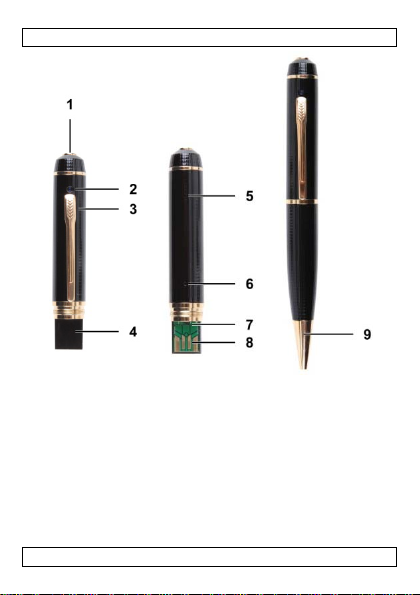
CAMCOLVC16
V. 01 – 13/07/2012 2 ©Velleman nv
Page 3
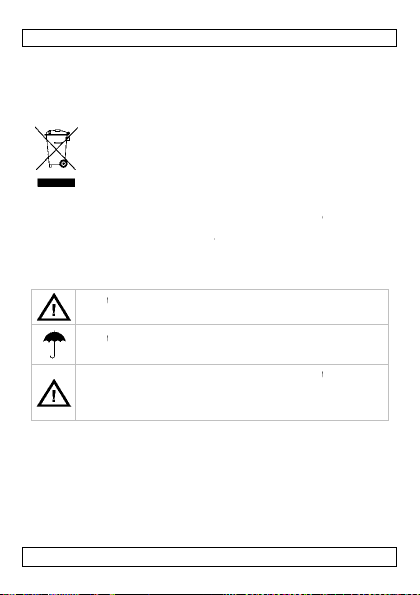
/
t
n
n
o
r
i
u
o
o
ging
n
n
t
.
t
d
e
d
h
G
epag
m
e
h
L
A
m
o
;
e
a
v
n
m
m
e
o
n
n
©
o
a
a
o
s
o
a
s
t
t
y
a
e
b
g
1. Introduc
To all reside
Important e
returned to yo
the local env ir
If in doubt, c
Thank you for
before brin
transit, don't i
2. Safety I
3. General
Refer to the V
es of this
• Keep this d
• Protect this
operating t
• Do not aim
objects.
V. 01 – 13/07
ion
ts of the European
vironmental infor
This
symbol on the device
sal of the device afte
disp
envi
onment. Do not disp
unso
rted municipal waste
alized company for r
spec
r distributor or to a l
nmental rules .
ntact your local w
choosing Velleman! P
this device into ser
stall or use it and co
structions
Keep
his device away fro
users
his device away fro
Keep
drippi
ng liquids.
This
evice contains an int
the d
vice is end-of-life, it
accor
ance with local regul
into t
e fire as it may expl
uidelines
lleman® Service a
anual.
vice away from dust
device from shocks a
e device.
the camera at the su
2012 3
CAMCO
USER M
VC16
NUAL
Union
ation about this pr
or the package indic
r its lifecycle could h
se of the unit (or bat
it should be taken t
cycling. This device
ocal recycling service
ste disposal auth
lease read the manu
ice. If the device was
tact your dealer.
children and unauth
rain, moisture , spla
rnal rechargeable ba
must be disposed of i
ations. Do not throw
de.
d Quality Warrant
and extreme temper
nd abuse. Avoid brut
or other extremely
duct
tes that
rm the
teries) as
a
hould be
. Respect
rities.
l thoroughly
ed in
dama
orized
hing and
tery. When
n
he device
on the last
tures.
force when
right
Velleman nv
Page 4
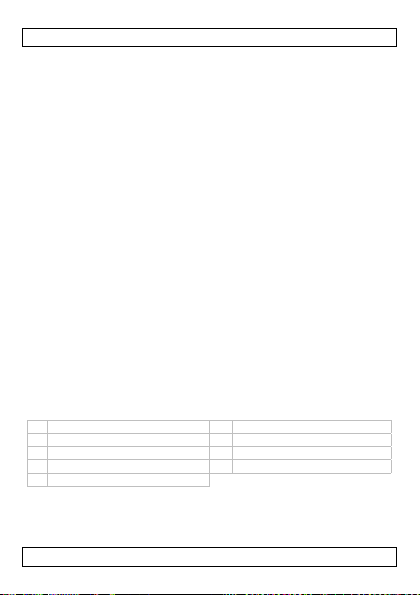
CAMCOLVC16
• Familiarise yourself with the functions of the device before actually
using it.
• All modifications of the device are forbidden for safety reasons.
Damage caused by user modifications to the device is not covered
by the warranty.
• Only use the device for its intended purpose. Using the device in
an unauthorised way will void the warranty.
• Damage caused by disregard of certain guidelines in this manual
is not covered by the warranty and the dealer will not accept
responsibility for any ensuing defects or problems.
• There are no user-serviceable parts inside the device. Refer to an
authorized dealer for service and/or spare parts.
• Do not use this product to violate privacy laws or perform illegal
activities.
4. Features
• pen with integrated camera and recorder
• the video capture camera records images on micro SD card (not
included)
• recording quality:
o video: 720P HD video - 30FPS
o picture : 1600 x 1200 pixels
• built-in high-sensitivity microphone
• easy and user-friendly setup
• comes with USB cable
• alloy housing.
5. Overview
Refer to the illustrations on page 2 of this manual.
1 power/recording button 6 reset button
2 lens 7 video/ph ot o switch
3 microphone 8 USB plug
4 micro SD card slot 9 pen tip
5 LED indicator
V. 01 – 13/07/2012 4 ©Velleman nv
Page 5
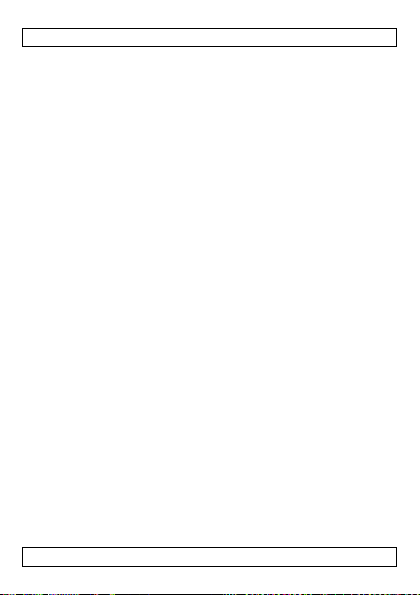
CAMCOLVC16
6. Operation
Turning the camera on and off
• To switch on the camera, press the power/recording button [1]
for 3-5 seconds.
• To switch off the camera, press the power/recording button [1]
for 3-5 seconds.
If the camera is idle for more than 1 minute, it switches off
automatically.
Inserting a micro SD card
1. Switch the camera off.
2. Unscrew the pen and insert a micro SD card (not included) in
the card slot [4]. Push it in as far as it goes.
3. To remove the micro SD card again, pull it gently in order not to
damage it.
Using the video function
1. Switch the camera on.
2. Unscrew the pen and set the switch [7] to 2.
The LED lights orange continuously.
3. Close the pen.
4. To start recording, briefly press the power/recording button [1].
The LED flashes blue during recording.
5. To stop recording, press power/recording button [1] again.
The camera saves the video file on the memory card.
Note: during long recording, the device saves a video file every
20 minutes.
Using the photo function
1. Switch the camera on.
2. Unscrew the pen and set the switch [7] to 1.
The LED flashes orange.
3. Close the pen.
4. To take a photo, briefly press the power/recording button [1].
The camera saves the photo on the memory card. The blue LED
lights while the photo is taken and saved.
5. Wait until the LED flashes orange before you take the next
photo.
V. 01 – 13/07/2012 5 ©Velleman nv
Page 6
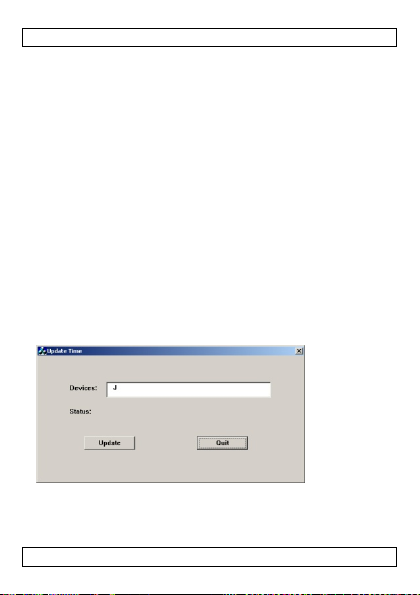
CAMCOLVC16
Connecting to a pc
1. Switch the camera off.
2. Unscrew the pen.
3. Plug the pen’s USB plug [8] into the female connector of the
included USB cable.
4. Plug the male connector into a USB port on your computer.
5. On the pc, open My Computer and look for the drive that
represents the camera.
The photos are in the IMAGE folder; the recorded video files are in
the VIDEO folder. You can copy, delete, or view the files from here.
Note: to disconnect the camera from the pc, use Windows’ Safely
Remove Hardware function to stop the device before you unplug
the USB cable.
Setting the camera time
Setting the camera date and time ensures that your photos and
video have a correct time stamp.
1. Make sure there is a micro SD card in the camera.
2. Switch the camera on.
3. Connect the camera to your computer with the included USB
cable.
4. Insert the included CD in your computer's CD drive.
5. Locate and double-click the WriteTime.exe file on the CD-ROM.
The screen below appears:
V. 01 – 13/07/2012 6 ©Velleman nv
Page 7
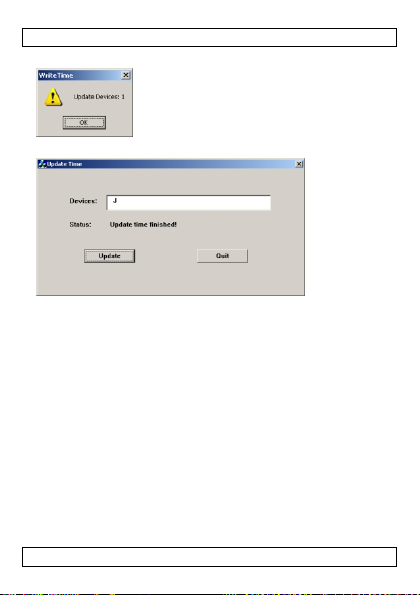
CAMCOLVC16
6. Click Update. The screen below appears:
7. Click OK. The screen below appears:
8. Click Quit to exit.
Using the camera as a webcam
1. Switch the camera on.
2. Unscrew the pen.
3. Connect the camera to your computer with the included USB
cable.
4. Briefly press the power/recording button [1].
5. On the pc, open My Computer and double-click USB Video
Device to see the webcam images.
Resetting the camera
If you experience any problems, push the reset button [6] using a
non metal point.
Using the pen
To use the pen for writing, turn the pen tip [9].
V. 01 – 13/07/2012 7 ©Velleman nv
Page 8

/
gin
d
g
c
n
t
l
t
n
m
g
n
t
e
c
l
m
h
L
y
o
t
t
f
gu
m
C
f
t
p
C
e
f
©
h
y
a
o
w
t
0
e
o
o
7. Battery
7.1 Char
To charge the
USB cable.
• While char
• When fully
7.2 Dispos
This
Whe
acco
into
8. Technica
storage capaci
pick-up eleme
viewing angle
minimum illu
video recordin
image recordi
charging time
battery capaci
operating time
dimensions
weight
working temp
Use this devi
cannot be he
resulting fro
concerning t
CAMCO
evice, connect it to
ing, the LED flashes
harged, the LED ligh
s orange continuousl
al
device contains an in
the device is end-o
rdance with local re
he fire as it may exp
-life, it must be disp
lode.
Specifications
y max. 16GB
t 2 Megapixel
62°
ination 1 lux
recording for
frame rate (
video resolu
recording ca
recording for
image resolu
2 hours
y 150mAH
±40 min
142 x 15 x 1
39g
rature -10°C ~ 50°
e with original acc
d responsible in th
(incorrect) use o
is product and the
mat MJPEG (aud
ps) 30
ion 1280 x 720
mat JPEG
tion 1600 x 120
5mm
essories only. Vell
this device. For m
latest version of th
VC16
our computer with t
ange.
ernal rechargeable b
lations. Do not thro
icro SD-HC card (no
MOS
acity ±100MB/mi
event of damage
e included
.
ttery.
sed of in
the device
incl.)
io PCM)
pixels
n
pixels
man nv
r injury
re info
is manual,
V. 01 – 13/07
2012 8
Velleman nv
Page 9
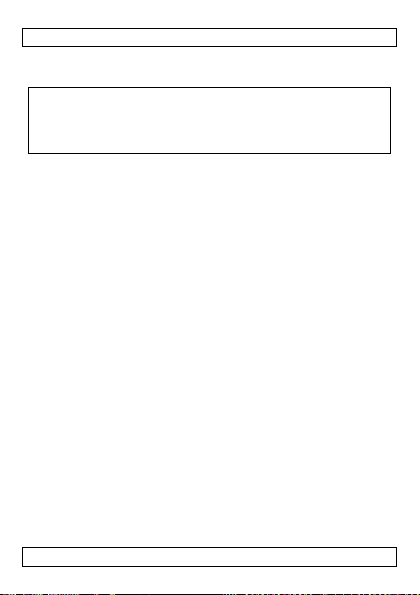
CAMCOLVC16
please visit our website www.velleman.eu. The information in
this manual is subject to change without prior notice.
© COPYRIGHT NOTICE
The copyright to this manual is owned by Velleman nv. All
worldwide rights reserved. No part of this manual may be copied,
reproduced, translated or reduced to any electronic medium or
otherwise without the prior written consent of the copyright holder.
V. 01 – 13/07/2012 9 ©Velleman nv
Page 10
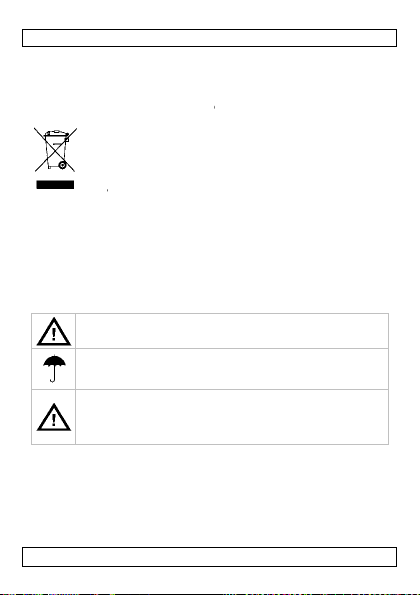
/
E
gez
m
y
e
d
t
v
a
n
n
e
w
a
d
uregen
p
a
a
e
V
e
e
e
L
0
o
e
s
j
s
e
g
e
t
n
b
e
v
g.
i
©
G
g gee
n
j
o
a
r
jd
e
e
d
n
n
1. Inleiding
Aan alle in
Belangrijke
terechtkomen
naar een loka
milieuwetgevi
Hebt u vrage
betreffend d
Dank u voor u
toestel in gebr
transport, inst
2. Veilighei
3. Algemen
Raadpleeg de
achteraan dez
• Bescherm t
• Bescherm t
bediening.
V. 01 – 13/07
G
BRUIKERSH
etenen van de Eur
ilieu-informatie b
Dit s
mbool op het toestel
als h
t na zijn levenscyclu
scha
e kan toebrengen aa
even
uele batterijen) niet
afval
; het moet bi
oor recyclage. U mo
l recyclagepunt bren
.
, contacteer dan d
verwijdering.
aankoop! Lees dez
uik neemt. Werd het
lleer het dan niet en
sinstructies
Houd
buiten het bereik va
Gebr
ik het toestel enkel
, vochtigheid en opsp
Dit a
paraat bevat een int
u, op
het einde van zijn le
de pl
atselijke regelgevin
het k
n immers ontploffen.
richtlijnen
elleman® service-
handleiding.
en stof en extreme
en schokken. Verm
2012 1
CAMCO
VC16
ANDLEIDIN
treffende dit produ
of de verpakkin
wordt weggeworpe
n het milieu. Gooi dit
bi
een ge
pecialiseerd bedrijf
en. Respecteer de pl
e plaatselijke auto
handleiding grondig
oestel beschadigd ti
raadpleeg uw dealer.
kinderen en onbevo
innenshuis. Besche
attende vloeistoffen.
rne herlaadbare batt
ensduur, van dit pro
Gooi het toestel niet
en kwaliteitsgara
temperaturen.
pese Unie
het gewone huish
t dit toestel naar uw
d brute kracht tijde
ct
ft aan dat,
, dit toestel
toestel (en
udelijke
verdeler of
atselijke
iteiten
voor u het
ens het
den.
rm tegen
rij. Ontdoe
uct volgens
in het vuur,
tie
s de
Velleman nv
Page 11
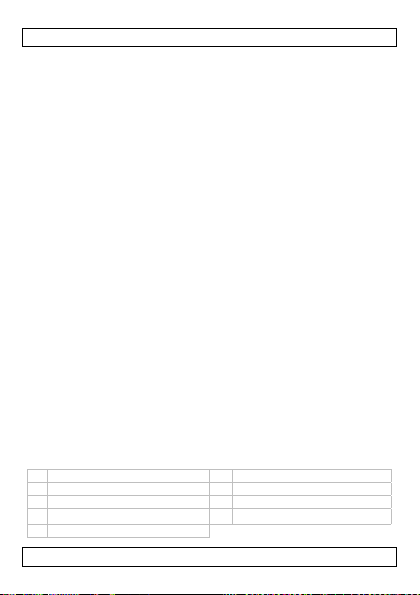
CAMCOLVC16
• Richt de camera nooit naar de zon of naar andere weerkaatsende
objecten.
• Leer eerst de functies van het toestel kennen voor u het gaat
gebruiken.
• Om veiligheidsredenen mag u geen wijzigingen aanbrengen.
Schade door wijzigingen die de gebruiker heeft aangebracht valt
niet onder de garantie.
• Gebruik het toestel enkel waarvoor het gemaakt is. Bij
onoordeelkundig gebruik vervalt de garantie.
• De garantie geldt niet voor schade door het negeren van bepaalde
richtlijnen in deze handleiding en uw dealer zal de
verantwoordelijkheid afwijzen voor defecten of problemen die hier
rechtstreeks verband mee houden.
• Er zijn geen door de gebruiker vervangbare onderdelen in dit
toestel. Voor onderhoud of reserveonderdelen, contacteer uw
dealer.
• Installeer en gebruik dit apparaat niet voor illegale praktijken en
respecteer ieders privacy.
4. Eigenschappen
• pen met ingebouwde camera en videorecorder
• de camera legt de beelden vast op een micro SD-kaart (niet
meegelev.)
• opnamekwaliteit:
o video: 720P HD-Video - 30 FPS
o beeld: 1600 x 1200 pixels
• ultragevoelige ingebouwde microfoon
• gemakkelijke en gebruiksvriendelijke instelling
• geleverd met USB-kabel
• metalen behuizing.
5. Omschrijving
Raadpleeg de afbeeldingen op pagina 2 van deze handleiding.
1 aan-uit/opnameknop 6 resetknop
2 lens 7 video-/fotoschakelaar
3 microfoon 8 USB-plug
4
slotvoormicroSD‐kaart
5 statusled
9 penpunt
V. 01 – 13/07/2012 11 ©Velleman nv
Page 12
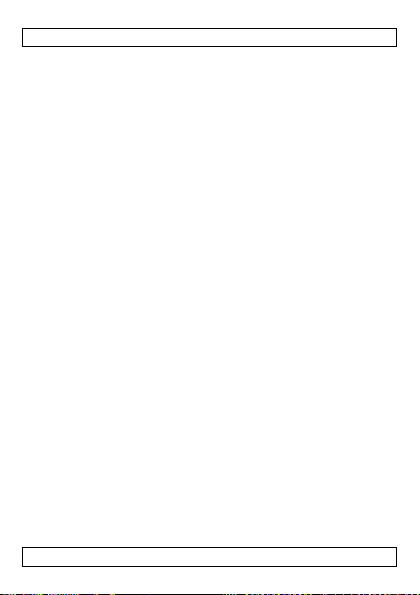
CAMCOLVC16
6. Gebruik
De camera in- en uitschakelen
• Om de camera in te schakelen, druk op de aan-uit/opnameknop
[1] gedurende 3-5 seconden.
• Om de camera uit te schakelen, druk op de aan-uit/opnameknop
[1] gedurende 3-5 seconden.
Indien de camera langer dan 1 minuut niet gebruikt wordt, schakelt
deze automatisch uit.
Een micro SD-kaart plaatsen
1. Schakel de camera uit.
2. Draai de pen open en plaats een micro SD-kaart (niet
meegelev.) in het kaartslot [4]. Duw de kaart zover als
mogelijk.
3. Om de micro SD-kaart opnieuw te verwijderen, trek de kaart
voorzichtig uit de sleuf om schade te voorkomen.
De videofunctie gebruiken
1. Schakel de camera in.
2. Draai de pen open en zet de schakelaar [7] op 2.
De oranje led blijft branden.
3. Draai de pen dicht.
4. Om een opname te starten, druk kort op de aan-
uit/opnameknop [1].
De blauwe led knippert tijdens de opname.
5. Om de opname te stoppen, druk nogmaals op de aan-
uit/opnameknop [1].
De camera zet het videobestand op de geheugenkaart.
Opmerking: Bij lange video-opnames, wordt het videobestand
bewaard om de 20 minuten.
De fotofunctie geb ruiken
1. Schakel de camera in.
2. Draai de pen los en zet de schakelaar [7] op 1.
De oranje led knippert.
3. Draai de pen dicht.
4. Om een foto te nemen, druk kort op de aan-uit/opnameknop
[1].
De camera zet de foto op de geheugenkaart. De blauwe led
brandt tijdens het nemen en bewaren van de foto.
V. 01 – 13/07/2012 12 ©Velleman nv
Page 13
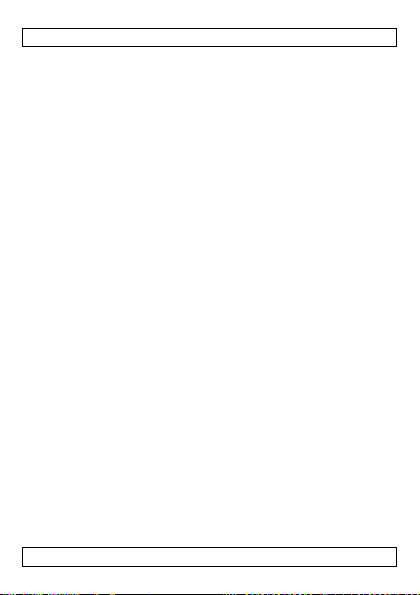
CAMCOLVC16
5. Wacht totdat de oranje led knippert voor het nemen van de
volgende foto.
Aansluiten op een pc
1. Schakel de camera uit.
2. Draai de pen open.
3. Plug de USB-stekker [8] in de vrouwelijke connector van de
meegeleverde USB-kabel.
4. Sluit de mannelijke connector aan op de USB-poort van uw
computer.
5. Op de pc, open My Computer en zoek naar de drive van de
camera.
De foto's zijn geplaatst in de map IMAGE; de opgeslagen
videobestanden zijn geplaatst in de map VIDEO. Van hieruit kunt u
de bestanden kopiëren, verwijderen of bekijken.
Opmerking: om de camera los te koppelen van de pc, gebruik de
Windows-functie Safely Remove Hardware om het toestel te
deactiveren voordat u de USB-kabel loskoppelt.
De cameratijd instellen
Het instellen van de cameradatum en -tijd zorgt ervoor dat uw foto's
en video voorzien zijn van een correcte tijdstempel.
1. Plaats een micro SD-kaart in de camera.
2. Schakel de camera in.
3. Sluit de camera aan op uw computer met de meeleverde USB-
kabel.
4. Plaats de meegeleverde CD in de CD-rom drive van uw
computer.
5. Localiseer en dubbelklik op het WriteTime.exe bestand op de
CD-rom. Het scherm hieronde r ve rs chijnt:
V. 01 – 13/07/2012 13 ©Velleman nv
Page 14

CAMCOLVC16
6. Klik op Update. Het scherm hieronder verschijnt:
7. Klik op OK. Het scherm hieronder verschijnt:
8. Klik op Quit om het scherm te verlaten.
De camera gebruiken als webcam
1. Schakel de camera in.
2. Draai de pen open.
3. Sluit de camera aan op uw computer met de meegeleverde USB-
kabel.
4. Druk kort op de aan-uit/opnameknop [1].
V. 01 – 13/07/2012 14 ©Velleman nv
Page 15

/
m
e
e
g
u
g
e
l
j
o
jd
n
g
e
h
s
e
L
5
w
p
i
t
a
jf
t
e
v
s
m
C
a
s
c
a
©
B
e
r
d
e
h
e
0
j
5. Op de pc,
Device o
De camera r
Als u problem
metalen punt.
De pen
ebr
Om de pen te
7. Batterij
7.1 Oplad
Om het toeste
meegeleverde
dens het
• Ti
• Wanneer v
7.2 Verwi
Dit a
Wan
bere
re
imm
8. Technisc
opslagcapacite
beeldsensor
kijkhoek
minimale licht
video-opname
beeldopname
laadtijd
capaciteit batt
V. 01 – 13/07
open My Computer
setten
n ondervindt, druk o
iken
ebruiken om te schr
n
op te laden, sluit he
USB-kabel.
laden, knippert de or
lledig opgeladen, bli
pparaat bevat een in
ikt, ontdoe u er dan
e
lgeving. Gooi het toe
rs ontploffen.
e specificaties
it max. 16GB
terkte 1 lux
rij 150mAH
2012 1
CAMCO
de beelden van de
eren
eer het product het
meegeleverd
2 Megapixel
62°
opnameform
beelden per
videoresoluti
opnamecapa
opnameform
beeldresoluti
2u
VC16
en dubbelklik op US
ebcamera te zien.
de resetknop [6] m
ven, draai aan de p
aan op uw compute
nje led.
t de oranje led brand
erne herlaadbare bat
inde van zijn levens
an volgens de plaats
tel niet in het vuur,
icro SDHC-kaart (ni
)
MOS
at MJPEG (aud
econde 30
e 1280 x 720
iteit ±100MB/mi
at JPEG
e 1600 x 120
Video
et een niet-
npunt [9].
met de
en.
teri
.
uur heeft
lijke
et kan
t
io PCM)
pixels
n
pixels
Velleman nv
Page 16

CAMCOLVC16
autonomie ±40 min
afmetingen 142 x 15 x 15mm
gewicht 39g
werktemperatuur -10°C ~ 50°C
Gebruik dit toestel enkel met originele accessoires. Velleman
nv is niet aansprakelijk voor sc hade of kwetsuren bij
(verkeerd) gebruik van dit toestel. Voor meer informatie over
dit product en de laatste versie van deze handleiding, zie
www.velleman.eu. De informatie in deze handleiding kan te
allen tijde worden gewijzigd zonder voorafgaande
kennisgeving.
© AUTEURSRECHT
Velleman nv heeft het auteursrecht voor deze handleiding.
Alle wereldwijde rechten voorbehouden. Het is niet toegestaan
om deze handleiding of gedeelten ervan over te nemen, te kopiëren,
te vertalen, te bewerken en op te slaan op een elektronisch medium
zonder voorafgaande schriftelijke toestemming van de
rechthebbende.
V. 01 – 13/07/2012 16 ©Velleman nv
Page 17

/
t
s
i
y
m
i
e
e
s
m
e
m
g
u
e
e
e
i
p
gi
o
L
7
E
e
t
o
je
é
t
s
e
a
v
r
e
e
e
v
©
e
r
s
u
o
l
o
a
t
s
j
a
1. Introduc
Aux résident
Des informat
ce produit
Ce s
l’éli
l'env
élect
mun
trait
usagés à votr
convient de re
de l’environne
En cas de qu
élimination.
Nous vous re
attentivement
été endomma
votre revende
2. Consign
Gard
autori
Utilis
la plu
Cet a
durée
la lé
feu p
CAMCO
MODE D’
ion
de l'Union europé
ons environnemen
mbole sur l'appareil
ination d’un appareil
ironnement. Ne pas
ronique (et des piles
cipaux non sujets au
ra l’appareil en ques
fournisseur ou à un
pecter la réglementa
ent.
stions, contacter l
ercions de votre ach
avant la mise en ser
é pendant le transpo
r.
s de sécurité
r hors de la portée d
sées.
r cet appareil uniqu
e, de l’humidité et d
pareil contient une p
de vie, débarrassezslation d'élimination l
ur éviter tout risque
VC16
MPLOI
nne
ales importantes c
u l'emballage indiqu
en fin de vie peut pol
ter un appareil élect
ventuelles) parmi le
tri sélectif ; une déch
ion. Renvoyer les éq
ervice de recyclage l
tion locale relative à
s autorités locales
t ! Lire la présente n
ice de l’appareil. Si l’
t, ne pas l’installer e
s enfants et des per
ment à l'intérieur.
s projections d’eau.
ile rechargeable. A la
ous de ce produit en
etez pas l'
ocale. Ne
d'explosion.
oncernant
que
luer
ique ou
déchets
èterie
ipements
cal. Il
a protection
pour
tice
ppareil a
consulter
onnes non
Protéger de
fin de sa
respectant
ppareil au
V. 01 – 13/07
2012 1
Velleman nv
Page 18

CAMCOLVC16
3. Directives générales
Se référer à la garantie de service et de qualité Velleman® en
fin de notice.
• Protéger contre la poussière. Protéger contre la chaleur extrême.
• Protéger contre les chocs et le traiter avec circonspection pendant
l’opération.
• Ne jamais aligner la caméra ve rs le soleil ou vers tout autre ob jet
réfléchissant.
• Se familiariser avec le fonctionnement avant l’emploi.
• Toute modification est interdite pour des raisons de sécurité. Les
dommages occasionnés par des modifications par le client ne
tombent pas sous la garantie.
• N’utiliser qu’à sa fonction prévue. Un usage impropre annule
d'office la garantie.
• La garantie ne s’applique pas aux dommages survenus en
négligeant certaines directives de cette notice et votre revendeur
déclinera toute responsabilité pour les problèmes et les défauts
qui en résultent.
• Il n’y a aucune pièce maintenable par l’utilisateur. Commander
des pièces de rechange éventuelles chez votre revendeur.
• Installer et utiliser l’appareil en respectant la législation et la vie
privée des tiers.
4. Caractéristiques
• stylo avec caméra et enregistreur incorporés
• la caméra enregistre les images sur une carte micro SD (non incl.)
• qualité d'enregistrement :
o vidéo : 720P HD-Video - 30 FPS
o image : 1600 x 1200 pixels
• microphone incorporé ultra-sensible
• configuration facile
• livrée avec câble USB
• boîtier métallique.
V. 01 – 13/07/2012 18 ©Velleman nv
Page 19

CAMCOLVC16
5. Description
Se référer aux illustrations en page 2 de cette notice.
1 bouton marche-arrêt
/enregistrement
2 objectif 7 commutateur vidéo/photo
3 microphone 8 connexion USB
4 slot pour carte micro SD 9 pointe du stylo
5 LED d’état
6 bouton de réinitialisation
6. Emploi
Allumer et éteindre la caméra
• Pour allumer la caméra, appuyez sur le bouton marche-
arrêt/enregistrement [1] pendant 3-5 secondes.
• Pour éteindre la caméra, appuyez sur le bouton marche-
arrêt/enregistrement [1] pendant 3-5 secondes.
Si la caméra n'est pas utilisée pendant plus d'une minute, celle-ci
s'éteindra automatiquement.
Insérer une carte micro SD
1. Eteignez la caméra.
2. Desserrez le stylo et insérez une carte micro SD (non incl.) dans
le slot pour carte mémoire [4]. Insérez la carte le plus loin que
possible.
3. Pour retirer la carte micro SD à nouveau, retirez la carte
doucement pour éviter tout endommagement.
Utiliser la fonction vidéo
1. Allumez la caméra.
2. Desserrez le stylo et mettez le commutateur [7] sur 2.
La LED orange s'allume en continu.
3. Fermez le stylo.
4. Pour commencer à enregistrer, appuyez brièvement sur le
bouton marche-arrêt/enregistrement [1].
La LED bleue clignote durant l'enregistrement.
5. Pour arrêter l'enregistrement, appuyez de nouveau sur le bouton
marche-arrêt/enregistrement [1].
La caméra enregistre le fichier vidéo sur la carte mémoire.
Remarque: En cas d'enregistrements de longue durée, le fichier
vidéo sera mémorisé toutes les 20 minutes.
V. 01 – 13/07/2012 19 ©Velleman nv
Page 20

CAMCOLVC16
Utiliser la fonction photo
1. Allumez la caméra.
2. Desserrez le stylo et mettez le commutateur [7] sur 1.
La LED orange clignote.
3. Fermez le stylo.
4. Pour prendre une photo, appuyez brièvement sur le bouton
marche-arrêt/enregistrement [1].
La caméra enregistre la photo sur la carte mémoire. La LED
bleue s'allume pendant la prise de la photo et la mémorisation.
5. Patientez jusqu'à ce la LED orange clignote avant de prendre la
photo suivante.
Connecter à un pc
1. Eteignez la caméra.
2. Desserrez le stylo.
3. Branchez la fiche USB [8] dans le connecteur femelle du câble
USB livré.
4. Branchez le connecteur mâle dans le port USB de votre
ordinateur.
5. Sur le pc, ouvrez My Computer et recherchez le lecteur de
disque qui représente la caméra.
Les photos sont enregistrées dans le répertoire IMAGE; les fichiers
vidéo enregistrés sont stockés dans le répertoire VIDEO. Depuis ce
menu, il est possible de copier, supprimer ou de visualiser les
fichiers.
Remarque: pour déconnecter la caméra du pc, utilisez la fonction
Safely Remove Hardware de Windows pour désactiver l'appareil
avant de déconnecter le câble USB.
Régler l'heure de la caméra
Le réglage de la date et l'heure de la caméra permet d'afficher un
sceau d'horodatage correct sur vos photos et vidéos.
1. Assurez-vous qu'une carte micro SD soit insérée dans la caméra.
2. Allumez la caméra.
3. Connectez la caméra à votre ordinateur avec le câble USB livré.
4. Insérez le CD livré dans le lecteur optique de votre ordinateur.
V. 01 – 13/07/2012 20 ©Velleman nv
Page 21

CAMCOLVC16
5. Localisez et double-cliquez sur le fichier WriteTime.exe sur le
CD-ROM. La fenêtre ci-dessous apparaît:
6. Cliquez sur Update. La fenêtre ci-dessous apparaît:
7. Cliquez sur OK. La fenêtre ci-dessous apparaît:
8. Cliquez sur Quit pour quitter.
Utiliser la caméra comme webcam
1. Allumez la caméra.
2. Desserrez le stylo.
3. Connectez la caméra à votre ordinateur avec le câble USB livré.
V. 01 – 13/07/2012 21 ©Velleman nv
Page 22

/
b
v
y
e
h
a
a
g
p
t
é
i
t
L
2
t
e
a
n
earg
g
E
e
S
s
g
m
d
g
m
©
e
u
a
n
o
g
g
a
j
m
4. Appuyez
[1].
5. Sur le pc,
Video De
Réinitialiser l
Si vous rencon
réinitialisation
Utiliser le st
Pour utiliser le
7. Pile
7.1 Charg
Pour charger l'
USB livré.
• Lors de la c
• Après une c
7.2 Elimin
Cet
duré
la lé
feu
8. Spécifica
capacité de m
capteur
angle de vue
illumination m
enregistremen
rièvement sur le bou
CAMCO
ouvrez My Compute
ice pour visualiser l
a caméra
trez des problèmes,
[6] avec une pointe
lo
stylo pour écrire, tou
r
appareil, connectez-l
e, la LED orange
e complète, la L
har
tion
ppareil contient une
e de vie, débarrassez
islation d'élimination
our éviter tout risqu
ions techniques
moire micro carte
2 Mégapixel
62°
n. 1 lux
vidéo format
istre
d'enre
images par s
résolution vi
capacité
istre
d'enre
VC16
on marche-arrêt/enr
r et double-cliquez s
s images de la webc
ppuyez sur le bouto
on-métallique.
rnez la point e du styl
à votre ordinateur a
note.
cli
D orange clignote en
pile rechar
-vous de ce produit e
locale. Ne
CMOS
econde 30
eable. A l
etez pas l
d'explosion.
D-HC (non incl.) de
MJPEG (aud
ent
éo 1280 x 720
±100MB/mi
ent
istrement
r USB
m.
de
[9].
vec le câble
continu.
fin de sa
n respectant
'appareil au
ax.16Go
io PCM)
pixels
n
V. 01 – 13/07
2012 2
Velleman nv
Page 23

CAMCOLVC16
capture d'image format
durée de recharge 2h.
capacité de la pile 150mAH
autonomie ±40 min
dimensions 142 x 15 x 15mm
poids 39g
température de
service
N’employer cet appareil qu’avec des accessoires d’origine. SA
Velleman ne sera aucunement responsable de dommages ou
lésions survenus à un usage (incorrect) de cet appareil. Pour
plus d’information concernant cet article et la dernière
version de cette notice, visiter notre site web
www.velleman.eu. Toutes les informations présentées dans
cette notice peuvent être modifiées sans notification
préalable.
© DROITS D’AUTEUR
SA Velleman est l’ayant droit des droits d’auteur pour cette
notice. Tous droits mondiaux réservés. Toute reproduction,
traduction, copie ou diffusion, intégrale ou partielle, du contenu de
cette notice par quelque procédé ou sur tout support électronique
que se soit est interdite sans l’accord préalable écrit de l’ayant droit.
V. 01 – 13/07/2012 23 ©Velleman nv
d'enregistrement
résolution d'image 1600 x 1200 pixels
-10°C ~ 50°C
JPEG
Page 24

/
c
a
i
u
c
c
t
a
d
.
o
e
e
o
a
d
o
t
L
4
L
r
r
r
r
M
d
n
u
e
e
©
t
i
m
)
o
a
s
a
o
a
g
p
e
r
1. Introduc
A los ciudad
Importantes
concerniente
Este
tira l
amb
No t
bas
reci
unidad de reci
medio ambien
Si tiene duda
residuos.
¡Gracias por h
instrucciones
algún daño en
su distribuidor
2. Instrucci
Mant
capac
Utilic
equip
goteo
Este
su vi
medi
explo
CAMCO
MANUAL DE
ión
nos de la Unión Eu
informaciones sob
a este producto
símbolo en este apa
as muestras inservibl
iente.
re este aparato (ni la
ra doméstica; debe i
laje. Devuelva este a
laje local. Respete la
e.
s, contacte con las
ber comprado el CA
el manual antes de u
el transporte no lo in
nes de seguridad
nga el aparato lejos
itadas y niños.
el aparato sólo en i
a lluvia, humedad n
.
parato funciona con
a útil, respete las ley
ambiente. No eche
ar.
VC16
USUARIO
opea
e el medio ambien
ato o el embalaje ind
es, podrían dañar el
s pilas, si las hubiera
a una empresa espe
parato a su distribuid
s leyes locales en rel
autoridades locale
COLVC16! Lea aten
sarlo. Si el aparato h
stale y póngase en c
el alcance de person
teriores. No expon
i a ningún tipo de sal
na batería recargabl
s locales en relación
l aparato al fuego po
e
ca que, si
edio
en la
cializada en
r o a la
ción con el
para
tamente las
sufrido
ntacto con
s no
a este
icadura o
. Al final de
con el
que puede
V. 01 – 13/07
2012 2
Velleman nv
Page 25

CAMCOLVC16
3. Normas generales
Véase la Garantía de servicio y cali dad Velleman ® al final de
este manual del usuario.
• No exponga este equipo a polvo. No exponga este equipo a
temperaturas extremas.
• No agite el aparato. Evite usar excesiva fuerza durante el manejo
y la instalación.
• Nunca dirija la cámara al sol ni un objeto reflectante.
• Familiarícese con el funcionamiento del aparato antes de utilizarlo.
• Por razones de seguridad, las modificaciones no autorizadas del
aparato están prohibidas. Los daños causados por modificaciones
no autorizadas, no están cubiertos por la garantía.
• Utilice sólo el aparato para las aplicaciones descritas en este
manual. Su uso incorrecto anula la garantía completamente.
• Daños causados por descuido de las instrucciones de seguridad de
este manual invalidarán su garantía y su distribuidor no será
responsable de ningún daño u otros problemas resultantes.
• El usuario no habrá de efectuar el mantenimiento de ninguna
pieza. Contacte con su distribuidor si necesita piezas de recambio.
• Instale y utilice el aparato al respectar la legislación y la vida
privada de terceros.
4. Características
• bolígrafo con cámara y vídeograbadora incorporados
• la cámara graba las imágenes en una micro tarjeta SD (no incl.)
• calidad de grabación:
o vídeo: 720P HD-Vídeo - 30 FPS
o imagen: 1600 x 1200 píxeles
• micrófono de alta sensibilidad incorporado
• configuración fácil
• se entrega con cable USB
• carcasa de metal.
V. 01 – 13/07/2012 25 ©Velleman nv
Page 26

CAMCOLVC16
5. Descripción
Véase las figuras en la página 2 de este manual del usuario.
1 botón
activar/desactivar/grabar
2 óptica 7 botón vídeo/foto
3 micrófono 8 conector USB
4
ranuraparatarjeta micro SD
5
LEDdeestado
6 botón de reinicializa ción
(reset)
9 punta del bolígrafo
6. Uso
Activar y desactivar la cámara
• Para activar la cámara, pulse el botón activar/desactivar/grabar
[1] unos 3-5 segundos.
• Para desactivar la cámara, pulse el botón
activar/desactivar/grabar [1] unos 3-5 segundos.
En caso de una inactividad de más de 1 minuto, la cámara se
desactiva automáticamente.
Introducir una tarjeta micro SD
1. Desactive la cámara.
2. Desatornille el bolígrafo e introduzca la tarjeta micro SD (no
incl.) en la ranura [4]. Introdúzcala presionando hasta donde
sea posible.
3. Para quitar la tarjeta micro SD, tire de ella cuidadosamente para
que no se dañe.
Utilizar la función de vídeo
1. Active la cámara.
2. Desatornille el bolígrafo y ponga el botón [7] en la posición 2.
El LED se ilumina en naranja de manera continua.
3. Cierre el bolígrafo.
4. Para empezar a grabar, pulse brevemente el botón
activar/desactivar/grabar [1].
El LED parpadea en azul durante la grabación.
5. Para desactivar la grabación, vuelva a pulsar el botón
activar/desactivar/grabar [1].
La cámara guarda el fichero de vídeo en la tarjeta.
V. 01 – 13/07/2012 26 ©Velleman nv
Page 27

CAMCOLVC16
Observación: Durante una grabación larga, el aparato guarda un
fichero de vídeo cada 20 minutos.
Utilizar la función de fotos
1. Active la cámara.
2. Desatornille el bolígrafo y ponga el botón [7] en la posición 1.
El LED parpadea en naranja.
3. Cierre el bolígrafo.
4. Para hacer una foto, pulse brevemente el botón
activar/desactivar/grabar [1].
La cámara guarda la foto en la tarjeta. El LED azul se ilumina
mientras está hacienda una foto y mientras está guardándola.
5. Espere hasta que el LED parpadee en naranja antes de hacer la
siguiente foto.
Conectar el aparato al PC
1. Desactive la cámara.
2. Desatornille el bolígraf o.
3. Introduzca un extremo del cable USB (incl.) en el conector USB
[8].
4. Conecte el otro extremo al puerto USB del ordenador.
5. En el PC, abra My Computer y busque la unidad de disco de la
cámara.
La fotos están en la carpeta IMAGE folder. Los ficheros de vídeo
grabados están en la carpeta VIDEO. Aquí, es posible copiar, borrar o
ver estos ficheros.
Observación: Para desconectar la cám ara del PC y antes de
desconectar el cable USB, utilice la función Safely Remove
Hardware de Windows.
Ajustar la hora y la fecha de la cámara
Introduzca la fecha y la hora correctas para sus fotos y vídeos.
1. Asegúrese de que haya introducido una tarjeta micro SD en la
cámara.
2. Active la cámara.
3. Conecte la cámara al ordenador con el cable USB incluido.
4. Introduzca el CD (incl.) en el lector de CD-ROM.
V. 01 – 13/07/2012 27 ©Velleman nv
Page 28

CAMCOLVC16
5. Localice el fichero WriteTime.exe en el CD-ROM y haga clic dos
veces en ello. La siguiente pantalla aparece:
6. Haga clic en Update. La siguiente pantalla aparece:
7. Haga clic en OK. La siguiente pantalla aparece:
8. Haga clic en Quit para salir.
Utilizar la cámara como cámara web
1. Active la cámara.
2. Desatornille el bolígraf o.
3. Conecte la cámara al ordenador con el cable USB incluido.
V. 01 – 13/07/2012 28 ©Velleman nv
Page 29

/
v
a
v
á
o
o
l
b
g
a
o
m
a
u
i
o
a
m
ó
v
L
9
v
g
ó
n
e
s
j
e
g
d
e
©
r
e
w
[
gra
g
l
b
o
m
a
/
4. Pulse bre
5. En el PC,
Video De
Reiniciar la c
En caso de pr
utilizando un
Utilizar el bo
Si quiere escri
7. Batería
7.1 Cargar
ar el
Para car
incluido.
• El LED parp
• Si el aparat
naranja de
7.2 Elimin
Este
de s
med
expl
8. Especific
capacidad de
memoria
elemento de i
ángulo de visi
iluminación mí
grabación de
emente el botón acti
bra My Computer y
ice para ver las imá
mara
blemas, pulse el bot
bjeto con una punta
ígrafo
ir con el bolígrafo, gi
aparato, conéctelo al
CAMCO
dea en naranja dura
está completament
anera continua.
ción de residuos
aparato funciona con
vida útil, respete la
o ambiente. No eche
tar.
ciones
micro tar
eta
agen 2 Megapíxel
n 62°
nima 1 lux
ídeo formato de
imágenes po
(fps)
resolución ví
capacidad d
VC16
ar/desactivar/graba
haga clic dos veces
enes de la cámara
n de reinicialización
o metálica.
re la punta del bolí
ordenador con el cab
a.
nte la car
cargado, el LED se i
una batería recarga
leyes locales en rela
el aparato al fuego p
SD-HC (no incl.) de
s CMOS
rabación MJPEG (
r segundo 30
eo 1280 x 7
grabación ±100MB
[1].
n USB
eb.
6]
fo [9].
le USB
umina en
le Al final
ción con el
rque puede
áx. 16GB
udio PCM)
20 píxeles
min
V. 01 – 13/07
2012 2
Velleman nv
Page 30

CAMCOLVC16
captura de imagen formato de grabación JPEG
tiempo de carga 2h.
capacidad de la
batería
autonomía ±40 min
dimensiones 142 x 15 x 15mm
peso 39g
temperatura de
funcionamiento
Utilice este aparato sólo con los accesorios originales.
Velleman NV no será responsable de daños ni lesiones
causados por un uso (indebido) de este aparato. Para más
información sobre este producto y la versión más reciente de
este manual del usuario, visite nuestra pági na
www.velleman.eu. Se pueden modificar las especificaciones y
el contenido de este manual sin previo aviso.
© DERECHOS DE AUTOR
Velleman NV dispone de los derechos de autor para este
manual del usuario. Todos los derechos mundiales
reservados. Está estrictamente prohibido r eproducir, tr aducir,
copiar, editar y guardar este manual del usuario o partes de ello sin
previo permiso escrito del derecho habiente.
V. 01 – 13/07/2012 30 ©Velleman nv
resolución de la imagen 1600 x 1200 píxeles
150mAH
-10°C ~ 50°C
Page 31

/
B
n
o
w
e
a
n
i
r
s
e
c
e
gungsr
g
e
e
i
n
e
a
r
n
L
1
S
c
ü
o
S
e
s
s
t
n
S
ö
g
a
e
t
e
n
n
s
ge
d
©
t
c
s
n
c
d
r
s
n
h
e
n
h
i
.
d
g
1. Einführu
An alle Einw
Wichtige Um
Dies
an, d
Lebe
Sie d
unso
Batterien müs
entsorgt werd
örtliches Recy
Sie die örtlich
Falls Zweifel
Entsor
Wir bedanken
sanl
Bedienun
Überprüfen Si
sein, verwend
Händler.
2. Sicherhe
Halte
Verw
Sie d
Diese
Batte
Lebe
das G
CAMCO
EDIENUNG
hner der Europäis
eltinformationen
s Symbol auf dem Pr
ss die Entsorgung di
szyklus der Umwelt
e Einheit (oder verw
tiertes Hausmüll; die
en von einer speziali
n. Diese Einheit mus
ling-Unternehmen re
n Umweltvorschrifte
bestehen, wenden
ichtlinien an Ihre
uns für den Kauf des
vor Inbetriebn
eitun
, ob Transportschäd
n Sie das Gerät nich
tshinweise
Sie Kinder und Unb
nden Sie das Gerät
s Gerät vor Regen u
Kamera enthält eine
ie. Entsorgen Sie da
sdauer gemäß den
erät nicht ins Feuer,
VC16
ANLEITUNG
hen Union
ber dieses Produk
dukt oder der Verpa
eses Produktes nach
chaden zufügen kan
ndeten Batterien) ni
Einheit oder verwen
ierten Firma zwecks
an den Händler ode
ourniert werden. Re
.
ie sich für
rtliche Behörde.
CAMCOLVC16! Lese
hme sorgfältig durc
n vorliegen. Sollte di
und wenden Sie sich
fugte vom Gerät fer
ur im Innenbereic
d Feuchte.
interne wieder auflad
Produkt am Ende se
ltenden gesetzlichen
enn es könnte explo
kung zeigt
einem
. Entsorgen
ht als
eten
Recyclin
ein
pektieren
Sie diese
.
s der Fall
an Ihren
.
. Schützen
bare
ner
Werfen Sie
ieren.
V. 01 – 13/07
2012 3
Velleman nv
Page 32

CAMCOLVC16
3. Allgemeine Richtlinien
Siehe Velleman® Service- und Qualitätsgarantie am Ende dieser
Bedienungsanleitung.
• Schützen Sie das Gerät vor Staub. Schützen Sie das Gerät vor
extremen Temperaturen.
• Vermeiden Sie Erschütterungen. Vermeiden Sie rohe Gewalt
während der Installation und Bedienung des Gerätes.
• Richten Sie die Kamera nie auf die Sonne oder andere
reflektierende Gegenstände.
• Nehmen Sie das Gerät erst in Betrieb, nachdem Sie sich mit
seinen Funktionen vertraut gemacht haben.
• Eigenmächtige Veränderungen sind aus Sicherheitsgründen
verboten. Bei Schäden verursacht durch eigenmächtige
Änderungen erlischt der Garantieanspruch.
• Verwenden Sie das Gerät nur für Anwendungen beschrieben in
dieser Bedienungsanleitung sonst kann dies zu Schäden am
Produkt führen und erlischt der Garantieanspruch.
• Bei Schäden, die durch Nichtbeachtung der Bedienungsanleitung
verursacht werden, erlischt der Garantieanspruch. Für daraus
resultierende Folgeschäden übernimmt der Hersteller keine
Haftung.
• Es gibt keine zu wartenden Teile. Bestellen Sie eventuelle
Ersatzteile bei Ihrem Fachhändler.
• Installieren und verwenden Sie das Gerät nicht für illegale
Praktiken und beachten Sie die Intimsphäre aller.
4. Eigenschaften
• Kugelschreiber mit eingebauter Kamera und Rekorder
• die Kamera zeichnet die Bilder auf eine Micro SD-Karte (nicht
mitgeliefert) auf
• Aufzeichnungsqualität:
o Video: 720P HD-Video - 30 FPS
o Bild: 1600 x 1200 Pixel
• eingebautes sehr empfindliches Mikrofon
• einfache und benutzerfreundliche Konfiguration
• Lieferung mit USB-Kabel
• Metallgehäuse
V. 01 – 13/07/2012 32 ©Velleman nv
Page 33

CAMCOLVC16
5. Umschreibung
Siehe Abbildungen, Seite 2 dieser Bedienungsanleitung.
1 EIN-/AUS-/Aufnahme-Taste 6 Reset-Taste (Rücksetzung)
2 Objektiv 7 Video/Photo-Taste
3 Mikrofon 8 USB-Anschluss
4 Einschub für Micro SD-Karte 9 Spitze des Kugelschreibers
5 Status-LED
6. Anwendung
Die Kamera ein- und ausschalten
• Um die Kamera einzuschalten, drücken Sie die EIN-/AUS-
/Aufnahme-Taste [1] etwa 3-5 Sekunden.
• Um die Kamera auszuschalten, drücken Sie die EIN-/AUS-
/Aufnahme-Taste [1] etwa 3-5 Sekunden.
Ist die Kamera mehr als 1 Minute inaktiv, so wird diese automatisch
ausgeschaltet.
Eine Micro SD-Karte einlegen
1. Schalten Sie die Kamera aus.
2. Lockern Sie den Kugelschreiber und legen Sie eine Micro SD -
Karte (nicht mitgeliefert) in den Karteneinschub [4] ein.
Drücken Sie vorsichtig bis sich die Karte einrastet.
3. Um die Micro SD-Karte wieder zu entfernen, ziehen Sie
vorsichtig, um diese nicht zu beschädigen.
Die Video-Funktion verwenden
1. Schalten Sie die Kamera ein.
2. Lockern Sie den Kugelschreiber und stellen Sie Tast e [7] auf 2.
Die LED leuchtet ständig orange.
3. Schließen Sie den Kugelschreiber.
4. Um die Aufnahme zu starten, drücken Sie kurz die EIN-/AUS-
/Aufnahme-Taste [1].
Die LED blinkt blau während der Aufnahme.
5. Um die Aufnahme zu stoppen, drücken Sie die EIN-/AUS-
/Aufnahme-Taste [1] wieder.
Die Kamera speichert die Videodatei auf der SD-Karte.
Bemerkung: während einer langen Aufnahme, speichert das Gerät
die Videodatei alle 20 Minuten.
V. 01 – 13/07/2012 33 ©Velleman nv
Page 34

CAMCOLVC16
Die Photo-Funktion verwenden
1. Schalten Sie die Kamera ein.
2. Lockern Sie den Kugelschreiber und stellen Sie Tast e [7] auf 1.
Die LED blinkt orange.
3. Schließen Sie den Kugelschreiber.
4. Um ein Photo zu machen, drücken Sie kurz die EIN-/AUS-
/Aufnahme-Taste [1].
Die Kamera speichert das Photo auf der SD-Karte. Die LED
leuchtet blau wenn Sie ein Photo machen und wenn es
gespeichert wird.
5. Warten Sie bis die LED orange blinkt, bevor Sie das nächste
Photo machen.
Das Gerät mit einem PC verbinden
1. Schalten Sie die Kamera aus.
2. Lockern Sie den Kugelschreiber.
3. Verbinden Sie ein Ende des mitgelieferten USB-Kabels mit dem
USB-Anschluss [8].
4. Stecken Sie das andere Ende in den USB-Anschluss des
Rechners.
5. Auf dem PC, öffnen Sie My Computer und suchen Sie das
Laufwerk der Kamera.
Die Photos finden Sie im IMAGE-Ordner. Die aufgenommenen
Videodateien finden Sie im VIDEO-Ordner zurück. Diese Dateien
können hier kopiert, gelöscht oder betrachtet werden.
Bemerkung: Um die Kamera vom PC zu trennen und bevor Sie das
USB-Kabel trennen, verwenden Sie die Windows-Funktion Safely
Remove Hardware.
Das Daum und die Uhrzeit der Kamera einstellen
Geben Sie das korrekte Datum und die korrekte Uhrzeit für Ihre
Videos und Photos ein.
1. Beachten Sie, dass eine Micro SD-Karte in die Kamera eingelegt
worden ist.
2. Schalten Sie die Kamera ein.
3. Verbinden Sie die Kamera über das mitgelieferte USB-Kabel mit
Ihrem PC.
4. Legen Sie die mitgelieferte CD in das CD-ROM-Laufwerk ein.
V. 01 – 13/07/2012 34 ©Velleman nv
Page 35

CAMCOLVC16
5. Lokalisier en und klicken Sie zwei Mal auf die Datei
WriteTime.exe. Nachfolgendes Fenster erscheint:
6. Klicken Sie auf Update. Nachfolgendes Fenster erscheint:
7. Klicken Sie auf OK. Nachfolgendes Fenster erscheint:
8. Klicken Sie auf Quit zum Verlassen.
Die Kamera als Webcam verwenden
1. Schalten Sie die Kamera ein.
2. Lockern Sie den Kugelschreiber.
V. 01 – 13/07/2012 35 ©Velleman nv
Page 36

/
S
P
V
z
h
h
t
r
e
a
e
ä
g
e
e
e
d
h
m
L
6
-
m
e
e
n
d
e
a
g
u
M
C
©
B
]
e
g
d
e
n
e
3. Verbinden
Ihrem PC.
4. Drücken
5. Auf dem
auf USB
Die Kamera
Im Problemfa l l
Gegenstand o
Den Kugelsc
Möchten Sie e
Kugelschreibe
7. Batterie
7.1 Auflad
Um das Gerät
USB-Kabel mit
• Während d
• Ist das Ger
orange.
7.2 Entsor
Dies
Batt
Leb
Sie
8. Technisc
Speicherkapaz
Aufnahme-Ele
Gesichtswinkel
minimale Licht
Sie die Kamera über
ie kurz die EIN-/AUS
C, öffnen Sie My Co
ideo Device um die
urücksetzen
, drücken Sie die Res
ne Metallspitze.
reiber verwenden
was schreiben, so dr
s [9].
das mitgelieferte US
Bilder zu betrachten.
n
CAMCO
ufzuladen, verbinde
dem Rechner.
s Aufladens, blinkt di
t völlig aufgeladen,
e LED orange.
ann leuchtet die LED
ung
Kamera enthält ein
rie. Entsorgen Sie d
nsdauer gemäß den
as Gerät nicht ins Fe
e Daten
ität max. 16GB
mitgeliefert)
ent 2 Megapixel
62°
stärke 1 lux
VC16
/Aufnahme-Taste [1
puter und klicken S
t-Taste [6] mit eine
hen Sie die Spitze d
Sie es über das mit
interne wieder aufla
s Produkt am Ende s
eltenden gesetzliche
er, denn es könnte
icro SD-HC-Karte (ni
MOS
-Kabel mit
.
ie zwei Mal
m
s
eliefert
ständig
bare
iner
. Werfen
xplodieren.
cht
V. 01 – 13/07
2012 3
Velleman nv
Page 37

CAMCOLVC16
Video-Aufnahme Aufnahmeformat MJPEG (Audio PCM)
Bildaufnahme Aufnahmeformat JPEG
Ladezeit 2 Std.
Batterieleistung 150mAH
Autonomie ±40 Min.
Abmessungen 142 x 15 x 15mm
Gewicht 39g
Betriebstemperatur -10°C ~ 50°C
Verwenden Sie dieses Gerät nur mit originellen Zubehörteilen.
Velleman NV übernimmt keine Haftung für Schaden oder
Verletzungen bei (falscher) Anwendung dieses Ger ätes. Für
mehr Informationen zu diesem Produkt und die neueste
Version dieser Bedienungsanleitung, siehe www.velleman.eu.
Alle Änderungen ohne vorherige Ankündigung vorbehalten.
© URHEBERRECHT
Velleman NV besitzt das Urheberrecht für diese
Bedienungsanleitung. Alle weltweiten Rechte vorbehalten.
Ohne vorherige schriftliche Genehmigung des Urhebers ist es nicht
gestattet, diese Bedienungsanleitung ganz oder in Teilen zu
reproduzieren, zu kopieren, zu übersetzen, zu bearbeiten oder zu
speichern.
V. 01 – 13/07/2012 37 ©Velleman nv
Bilder pro Sekunde
(fps)
Video-Auflösung 1280 x 720 Pixel
Aufnahmekapazität ±100MB/Min.
Bildauflösung 1600 x 1200 Pixel
30
Page 38

Velleman® Service and Quality Warranty
Since its foundation in 1972, Velleman®
acquired extensive experience in the
electronics world and currently distributes its
products in over 85 countries.
All our products fulfil strict quality requirements
and legal stipulations in the EU. In order to
ensure the quality, our products regularly go
through an extra quality check, both by an
internal quality department and by specialized
external organisations. If, all precautionary
measures notwithstanding, problems should
occur, please make appeal to our warranty
(see guarantee conditions).
General Warranty Conditions Concerning
Consumer Products (for EU):
• All consumer products are subject to a 24month warranty on production flaws and
defective material as from the original date of
purchase.
• Velleman® can decide to replace an article
with an equivalent article, or to refund the retail
value totally or partially when the complaint is
valid and a free repair or replacement of the
article is impossible, or if the expenses are out
of proportion.
You will be delivered a replacing article or a
refund at the value of 100% of the purchase
price in case of a flaw occurred in the first year
after the date of purchase and delivery, or a
replacing article at 50% of the purchase price
or a refund at the value of 50% of the retail
value in case of a flaw occurred in the second
year after the date of purchase and delivery.
• Not covered by warranty:
- all direct or indirect damage caused after
delivery to the article (e.g. by oxidation, shocks,
falls, dust, dirt, humidity...), and by the article,
as well as its contents (e.g. data loss),
compensation for loss of profits;
- consumable goods, parts or accessories that
are subject to an aging process during normal
use, such as batteries (rechargeable, nonrechargeable, built-in or replaceable), lamps,
rubber parts, drive belts... (unlimited list);
- flaws resulting from fire, water damage,
lightning, accident, natural disaster, etc.…;
- flaws caused deliberately, negligently or
resulting from improper handling, negligent
maintenance, abusive use or use contrary to
the manufacturer’s instructions;
- damage caused by a commercial,
professional or collective use of the article (the
warranty validity will be reduced to six (6)
months when the article is used professionally);
- damage resulting from an inappropriate
packing and shipping of the article;
- all damage caused by modification, repair or
alteration performed by a third party without
written permission by Velleman®.
• Articles to be repaired must be delivered to
your Velleman® dealer, solidly packed
(preferably in the original packaging), and be
completed with the original receipt of purchase
and a clear flaw description.
• Hint: In order to save on cost and time, please
reread the manual and check if the flaw is
caused by obvious causes prior to presenting
the article for repair. Note that returning a nondefective article can also involve handling
costs.
• Repairs occurring after warranty expiration
are subject to shipping costs.
• The above conditions are without prejudice to
all commercial warranties.
The above enumeration is subject to
modification according to the article (see
article’s manual).
Page 39

Velleman® service- en kwaliteitsgarantie
Velleman® heeft sinds zijn oprichting in 1972
een ruime ervaring opgebouwd in de
elektronicawereld en verdeelt op dit moment
producten in meer dan 85 landen. Al onze
producten beantwoorden aan strikte
kwaliteitseisen en aan de wettelijke bepalingen
geldig in de EU. Om de kwaliteit te
waarborgen, ondergaan onze producten op
regelmatige tijdstippen een extra
kwaliteitscontrole, zowel door onze eigen
kwaliteitsafdeling als door externe
gespecialiseerde organisaties. Mocht er
ondanks deze voorzorgen toch een probleem
optreden, dan kunt u steeds een beroep doen
op onze waarborg (zie waarborgvoorwaarden).
Algemene waarborgvoorwaarden
consumentengoederen (voor Europese
Unie):
• Op alle consumentengoederen geldt een
garantieperiode van 24 maanden op productieen materiaalfouten en dit vanaf de
oorspronkelijke aankoopdatum.
• Indien de klacht gegrond is en een gratis
reparatie of vervanging van een artikel
onmogelijk is of indien de kosten hiervoor
buiten verhouding zijn, kan Velleman®
beslissen het desbetreffende artikel te
vervangen door een gelijkwaardig artikel of de
aankoopsom van het artikel gedeeltelijk of
volledig terug te betalen. In dat geval krijgt u
een vervangend product of terugbetaling ter
waarde van 100% van de aankoopsom bij
ontdekking van een gebrek tot één jaar na
aankoop en levering, of een vervangend
product tegen 50% van de kostprijs of
terugbetaling van 50 % bij ontdekking na één
jaar tot 2 jaar.
• Valt niet onder waarborg:
- alle rechtstreekse of onrechtstreekse schade
na de levering veroorzaakt aan het toestel (bv.
door oxidatie, schokken, val, stof, vuil, vocht...),
en door het toestel, alsook zijn inhoud (bv.
verlies van data), vergoeding voor eventuele
winstderving.
- verbruiksgoederen, onderdelen of
hulpstukken die onderhevig zijn aan
veroudering door normaal gebruik zoals bv.
batterijen (zowel oplaadbare als nietoplaadbare, ingebouwd of vervangbaar),
lampen, rubberen onderdelen, aandrijfriemen...
(onbeperkte lijst).
- defecten ten gevolge van brand,
waterschade, bliksem, ongevallen,
natuurrampen, enz.
- defecten veroorzaakt door opzet, nalatigheid
of door een onoordeelkundige behandeling,
slecht onderhoud of abnormaal gebruik of
gebruik van het toestel strijdig met de
voorschriften van de fabrikant.
- schade ten gevolge van een commercieel,
professioneel of collectief gebruik van het
apparaat (bij professioneel gebruik wordt de
garantieperiode herleid tot 6 maand).
- schade veroorzaakt door onvoldoende
bescherming bij transport van het apparaat.
- alle schade door wijzigingen, reparaties of
modificaties uitgevoerd door derden zonder
toestemming van Velleman®.
• Toestellen dienen ter reparatie aangeboden
te worden bij uw Velleman®-verdeler. Het
toestel dient vergezeld te zijn van het
oorspronkelijke aankoopbewijs. Zorg voor een
degelijke verpakking (bij voorkeur de originele
verpakking) en voeg een duidelijke
foutomschrijving bij.
• Tip: alvorens het toestel voor reparatie aan te
bieden, kijk nog eens na of er geen voor de
hand liggende reden is waarom het toestel niet
naar behoren werkt (zie handleiding). Op deze
wijze kunt u kosten en tijd besparen. Denk
eraan dat er ook voor niet-defecte toestellen
een kost voor controle aangerekend kan
worden.
• Bij reparaties buiten de waarborgperiode
zullen transportkosten aangerekend worden.
• Elke commerciële garantie laat deze rechten
onverminderd.
Bovenstaande opsomming kan eventueel
aangepast worden naargelang de aard van
het product (zie handleiding van het
betreffende product).
Page 40

Garantie de service et de qualité Velleman®
Depuis 1972, Velleman® a gagné une vaste
expérience dans le secteur de l’électronique et
est actuellement distributeur dans plus de 85
pays.
Tous nos produits répondent à des exigences
de qualité rigoureuses et à des dispositions
légales en vigueur dans l’UE. Afin de garantir la
qualité, nous soumettons régulièrement nos
produits à des contrôles de qualité
supplémentaires, tant par notre propre service
qualité que par un service qualité externe.
Dans le cas improbable d’un défaut malgré
toutes les précautions, il est possible
d’invoquer notre garantie (voir les conditions de
garantie).
Conditions générales concernant la
garantie sur les produits grand public (pour
l’UE) :
• tout produit grand public est garanti 24 mois
contre tout vice de production ou de matériaux
à dater du jour d’acquisition effective ;
• si la plainte est justifiée et que la réparation
ou le remplacement d’un article est jugé
impossible, ou lorsque les coûts s’avèrent
disproportionnés, Velleman® s’autorise à
remplacer ledit article par un article équivalent
ou à rembourser la totalité ou une partie du prix
d’achat. Le cas échéant, il vous sera consenti
un article de remplacement ou le
remboursement complet du prix d’achat lors
d’un défaut dans un délai de 1 an après l’achat
et la livraison, ou un article de remplacement
moyennant 50% du prix d’achat ou le
remboursement de 50% du prix d’achat lors
d’un défaut après 1 à 2 ans.
• sont par conséquent exclus :
- tout dommage direct ou indirect survenu à
l’article après livraison (p.ex. dommage lié à
l’oxydation, choc, chute, poussière, sable,
impureté…) et provoqué par l’appareil, ainsi
que son contenu (p.ex. perte de données) et
une indemnisation éventuelle pour perte de
revenus ;
- toute pièce ou accessoire nécessitant un
remplacement causé par un usage normal
comme p.ex. piles (rechargeables comme non
rechargeables, intégrées ou remplaçables),
ampoules, pièces en caoutchouc, courroies…
(liste illimitée) ;
- tout dommage qui résulte d’un incendie, de la
foudre, d’un accident, d’une catastrophe
naturelle, etc. ;
- out dommage provoqué par une négligence,
volontaire ou non, une utilisation ou un
entretien incorrect, ou une utilisation de
l’appareil contraire aux prescriptions du
fabricant ;
- tout dommage à cause d’une utilisation
commerciale, professionnelle ou collective de
l’appareil (la période de garantie sera réduite à
6 mois lors d’une utilisation professionnelle) ;
- tout dommage à l’appareil qui résulte d’une
utilisation incorrecte ou différente que celle
pour laquelle il a été initialement prévu comme
décrit dans la notice ;
- tout dommage engendré par un retour de
l’appareil emballé dans un conditionnement
non ou insuffisamment protégé.
- toute réparation ou modification effectuée par
une tierce personne sans l’autorisation explicite
de SA Velleman® ; - frais de transport de et
vers Velleman® si l’appareil n’est plus couvert
sous la garantie.
• toute réparation sera fournie par l’endroit de
l’achat. L’appareil doit nécessairement être
accompagné du bon d’achat d’origine et être
dûment conditionné (de préférence dans
l’emballage d’origine avec mention du défaut) ;
• tuyau : il est conseillé de consulter la notice et
de contrôler câbles, piles, etc. avant de
retourner l’appareil. Un appareil retourné jugé
défectueux qui s’avère en bon état de marche
pourra faire l’objet d’une note de frais à charge
du consommateur ;
• une réparation effectuée en-dehors de la
période de garantie fera l’objet de frais de
transport ;
• toute garantie commerciale ne porte pas
atteinte aux conditions susmentionnées.
La liste susmentionnée peut être sujette à
une complémentation selon le type de
l’article et être mentionnée dans la notice
d’emploi.
Page 41

Garantía de servicio y calidad Velleman®
Desde su fundación en 1972 Velleman® ha
adquirido una amplia experiencia como
distribuidor en el sector de la electrónica en
más de 85 países. Todos nuestros productos
responden a normas de calidad rigurosas y
disposiciones legales vigentes en la UE. Para
garantizar la calidad, sometemos nuestros
productos regularmente a controles de calidad
adicionales, tanto a través de nuestro propio
servicio de calidad como de un servicio de
calidad externo. En el caso improbable de que
surgieran problemas a pesar de todas las
precauciones, es posible recurrir a nuestra
garantía (véase las condiciones de garantía).
Condiciones generales referentes a la
garantía sobre productos de venta al
público (para la Unión Europea):
• Todos los productos de venta al público
tienen un período de garantía de 24 meses
contra errores de producción o errores en
materiales desde la adquisición original;
• Si la queja está fundada y si la reparación o
sustitución de un artículo no es posible, o si los
gastos son desproporcionados, Velleman®
autoriza reemplazar el artículo por un artículo
equivalente o reembolsar la totalidad o una
parte del precio de compra. En este caso,
usted recibirá un artículo de recambio o el
reembolso completo del precio de compra si
encuentra algún fallo hasta un año después de
la compra y entrega, o un artículo de recambio
al 50% del precio de compra o el reembolso
del 50% del precio de compra si encuentra un
fallo después de 1 año y hasta los 2 años
después de la compra y entrega.
Por consiguiente, están excluidos entre
otras cosas:
- todos los daños causados directa o
indirectamente al aparato (p.ej. por oxidación,
choques, caída,...) y a su contenido (p.ej.
pérdida de datos) después de la entrega y
causados por el aparato, y cualquier
indemnización por posible pérdida de
ganancias;
- partes o accesorios, que estén expuestos al
desgaste causado por un uso normal, como
por ejemplo baterías (tanto recargables como
no recargables, incorporadas o
reemplazables), bombillas, partes de goma,
etc. (lista ilimitada);
- defectos causados por un incendio, daños
causados por el agua, rayos, accidentes,
catástrofes naturales, etc.;
- defectos causados a conciencia, descuido o
por malos tratos, un mantenimiento
inapropiado o un uso anormal del aparato
contrario a las instrucciones del fabricante;
- daños causados por un uso comercial,
profesional o colectivo del aparato (el período
de garantía se reducirá a 6 meses con uso
profesional);
- daños causados por un uso incorrecto o un
uso ajeno al que está previsto el producto
inicialmente como está descrito en el manual
del usuario;
- daños causados por una protección
insuficiente al transportar el aparato.
- daños causados por reparaciones o
modificaciones efectuadas por una tercera
persona sin la autorización explícita de
Velleman®;
- se calcula gastos de transporte de y a
Velleman® si el aparato ya no está cubierto por
la garantía.
• Cualquier artículo que tenga que ser
reparado tendrá que ser devuelto a su
distribuidor Velleman®. Devuelva el aparato
con la factura de compra original y transpórtelo
en un embalaje sólido (preferentemente el
embalaje original). Incluya también una buena
descripción del fallo;
• Consejo: Lea el manual del usuario y controle
los cables, las pilas, etc. antes de devolver el
aparato. Si no se encuentra un defecto en el
artículo los gastos podrían correr a cargo del
cliente;
• Los gastos de transporte correrán a carga del
cliente para una reparación efectuada fuera del
período de garantía.
• Cualquier gesto comercial no disminuye estos
derechos.
La lista previamente mencionada puede ser
adaptada según el tipo de artículo (véase el
manual del usuario del artículo en
cuestión).
Page 42

Velleman® Service- und Qualitätsgarantie
Seit der Gründung in 1972 hat Velleman® sehr
viel Erfahrung als Verteiler in der Elektronikwelt
in über 85 Ländern aufgebaut.
Alle Produkte entsprechen den strengen
Qualitätsforderungen und gesetzlichen
Anforderungen in der EU. Um die Qualität zu
gewährleisten werden unsere Produkte
regelmäßig einer zusätzlichen
Qualitätskontrolle unterworfen, sowohl von
unserer eigenen Qualitätsabteilung als auch
von externen spezialisierten Organisationen.
Sollten, trotz aller Vorsichtsmaßnahmen,
Probleme auftreten, nehmen Sie bitte die
Garantie in Anspruch (siehe
Garantiebedingungen).
Allgemeine Garantiebedingungen in Bezug
auf Konsumgüter (für die Europäische
Union):
• Alle Produkte haben für Material- oder
Herstellungsfehler eine Garantieperiode von 24
Monaten ab Verkaufsdatum.
• Wenn die Klage berechtigt ist und falls eine
kostenlose Reparatur oder ein Austausch des
Gerätes unmöglich ist, oder wenn die Kosten
dafür unverhältnismäßig sind, kann Velleman®
sich darüber entscheiden, dieses Produkt
durch ein gleiches Produkt zu ersetzen oder
die Kaufsumme ganz oder teilweise
zurückzuzahlen. In diesem Fall erhalten Sie ein
Ersatzprodukt oder eine Rückzahlung im Werte
von 100% der Kaufsumme im Falle eines
Defektes bis zu 1 Jahr nach Kauf oder
Lieferung, oder Sie bekommen ein
Ersatzprodukt im Werte von 50% der
Kaufsumme oder eine Rückzahlung im Werte
von 50 % im Falle eines Defektes im zweiten
Jahr.
• Von der Garantie ausgeschlossen sind:
- alle direkten oder indirekten Schäden, die
nach Lieferung am Gerät und durch das Gerät
verursacht werden (z.B. Oxidation, Stöße, Fall,
Staub, Schmutz, Feuchtigkeit, ...), sowie auch
der Inhalt (z.B. Datenverlust), Entschädigung
für eventuellen Gewinnausfall.
- Verbrauchsgüter, Teile oder Zubehörteile, die
durch normalen Gebrauch dem Verschleiß
ausgesetzt sind, wie z.B. Batterien (nicht nur
aufladbare, sondern auch nicht aufladbare,
eingebaute oder ersetzbare), Lampen,
Gummiteile, Treibriemen, usw. (unbeschränkte
Liste).
- Schäden verursacht durch Brandschaden,
Wasserschaden, Blitz, Unfälle,
Naturkatastrophen, usw.
- Schäden verursacht durch absichtliche,
nachlässige oder unsachgemäße Anwendung,
schlechte Wartung, zweckentfremdete
Anwendung oder Nichtbeachtung von
Benutzerhinweisen in der
Bedienungsanleitung.
- Schäden infolge einer kommerziellen,
professionellen oder kollektiven Anwendung
des Gerätes (bei gewerblicher Anwendung wird
die Garantieperiode auf 6 Monate
zurückgeführt).
- Schäden verursacht durch eine
unsachgemäße Verpackung und
unsachgemäßen Transport des Gerätes.
- alle Schäden verursacht durch unautorisierte
Änderungen, Reparaturen oder Modifikationen,
die von einem Dritten ohne Erlaubnis von
Velleman® vorgenommen werden.
• Im Fall einer Reparatur, wenden Sie sich an
Ihren Velleman®-Verteiler. Legen Sie das
Produkt ordnungsgemäß verpackt
(vorzugsweise die Originalverpackung) und mit
dem Original-Kaufbeleg vor. Fügen Sie eine
deutliche Fehlerbeschreibung hinzu.
• Hinweis: Um Kosten und Zeit zu sparen,
lesen Sie die Bedienungsanleitung nochmals
und überprüfen Sie, ob es keinen auf de Hand
liegenden Grund gibt, ehe Sie das Gerät zur
Reparatur zurückschicken. Stellt sich bei der
Überprüfung des Gerätes heraus, dass kein
Geräteschaden vorliegt, könnte dem Kunden
eine Untersuchungspauschale berechnet.
• Für Reparaturen nach Ablauf der Garantiefrist
werden Transportkosten berechnet.
• Jede kommerzielle Garantie lässt diese
Rechte unberührt.
Die oben stehende Aufzählung kann
eventuell angepasst werden gemäß der Art
des Produktes (siehe Bedienungsanleitung
des Gerätes).
